Brother CP-1800 Owner's Manual
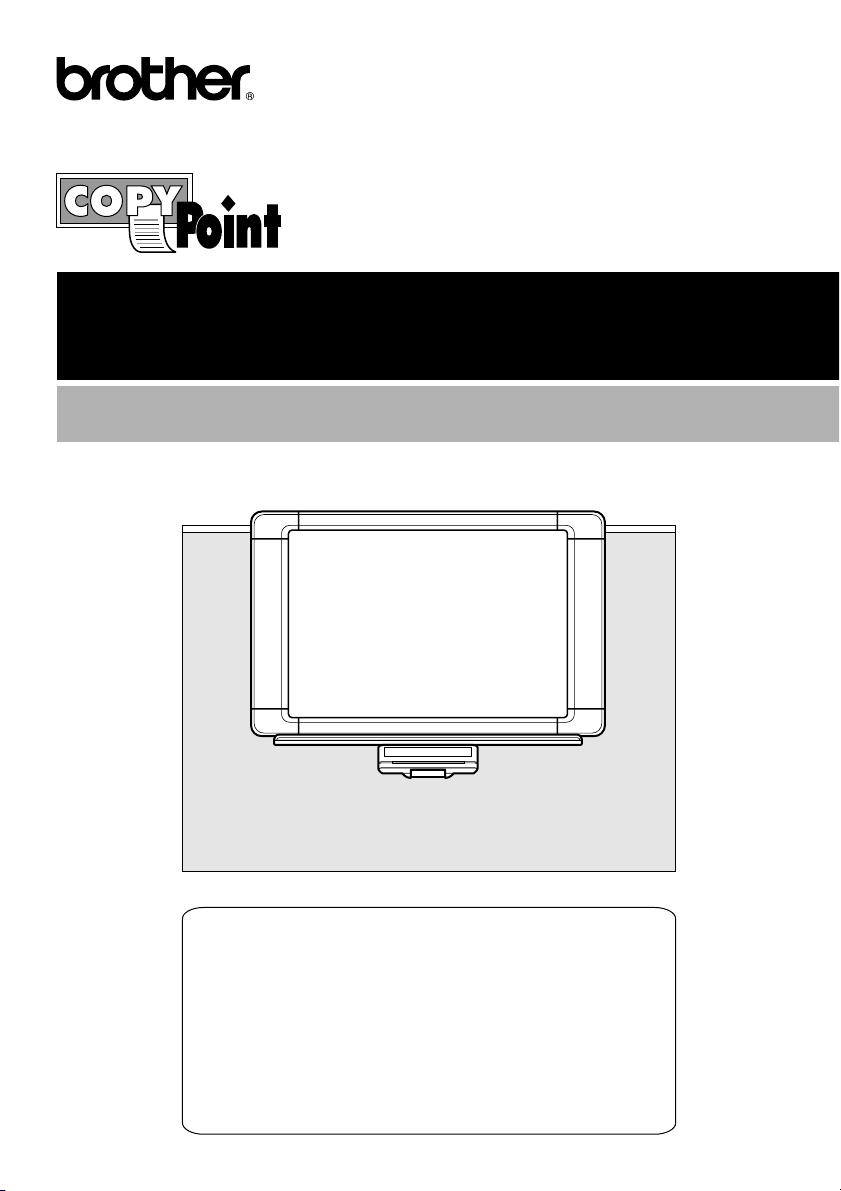
CP1800
User’s Manual
Table of Contents
1. Important Safety Precautions 1
2. Setup 2
3. Operation 10
4. Maintenance 15
5. Specifications 20
6. Accessories 21
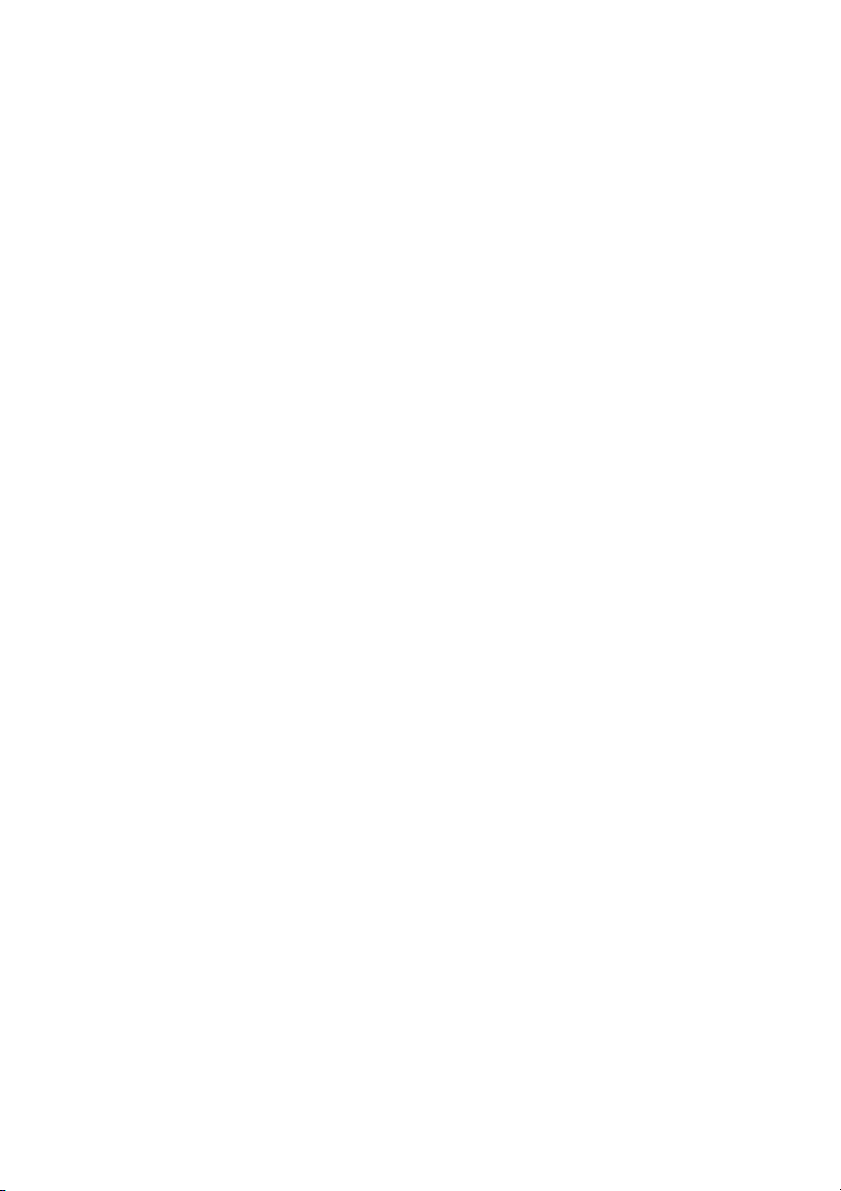
Thank you for purchasing the Brother CP1800 copyboard. This copyboard has
been designed for easy operation; however, we suggest that you first read this
User’s Manual so that you can install the copyboard safely and use the
copyboard to its fullest potential. In addition, we suggest that you keep this
manual in a handy place for future reference.
If You Need to Call Customer Service:
Please complete the following information for future reference.
Model Number: CP1800
Serial Number*:
Date of Purchase:
Place of Purchase:
* The serial number is on the bottom of the printer.
Retain this User’s Manual with your sales receipt as a permanent record
of your purchase, in the event of a theft, fire or warranty service.
Compilation and Publication Notice
This manual, covering the latest product descriptions and specifications, has
been compiled and published under the supervision of Brother Industries, Ltd.
The contents of this manual and the specifications of this product are subject to
change without notice.
Brother reserves the right to make changes without notice in the specifications
and materials contained herein and shall not be responsible for any damages
(including consequential) caused by reliance on the materials presented,
including but not limited to typographical and other errors relating to the
publication.
Trademarks
Brother is a registered trademark of Brother Industries, Ltd.
The brother logo is a registered trademark of Brother Industries, Ltd.
All other terms, brand names and product names mentioned in this
manual are registered trademarks of their respective companies.
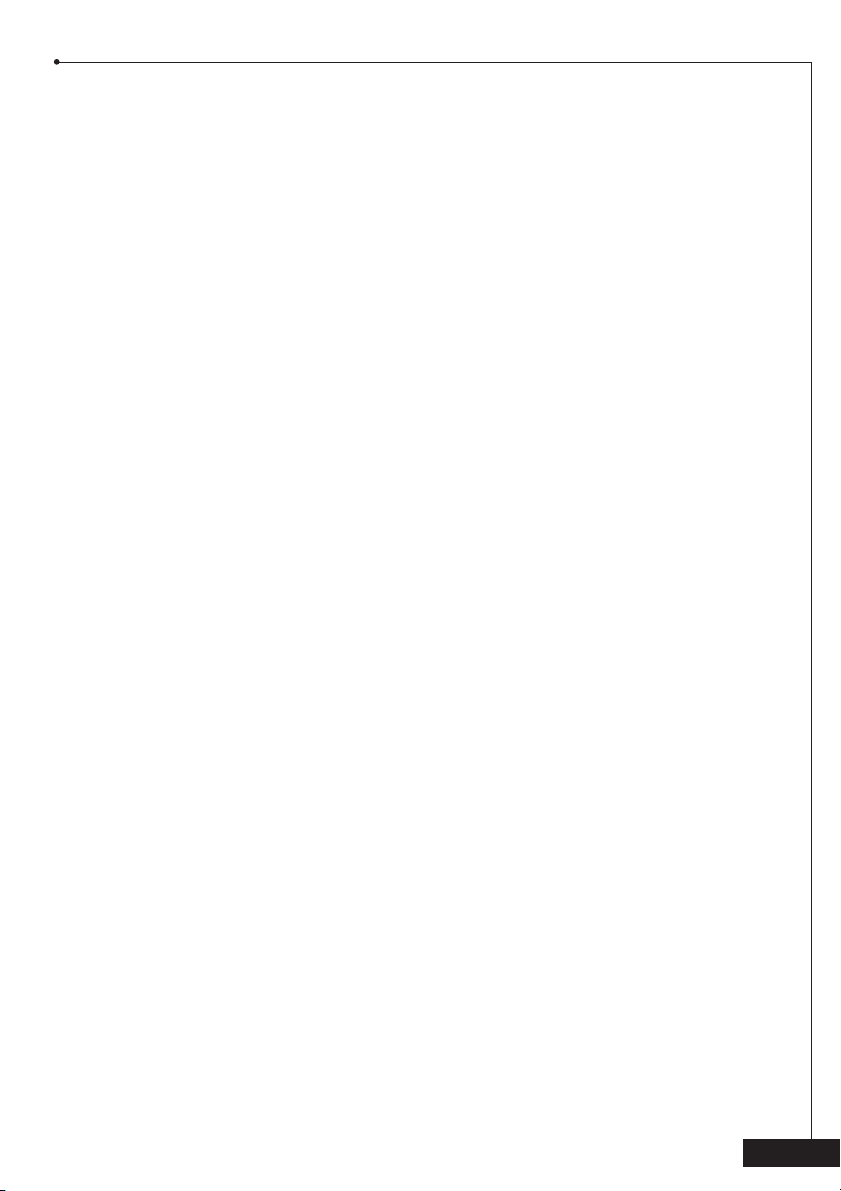
1. Important Safety Precautions
Read all instructions and save them for future reference. Follow all warnings and instructions indicated on the product.
• To reduce the risk of electric shock, always disconnect all cables from the wall outlets
before servicing, modifying, or installing the equipment. Unplug this product from the
wall outlet and refer servicing to an authorized Brother Service Center under the
following conditions:
a) when the power supply cord is damaged or frayed
b) if foreign objects, such as liquid, metal, or paper scraps, have been dropped into
the product
c) if the product has been exposed to rain or water
d) if the product does not operate normally when the operating instructions are
followed (Adjust only those controls that are covered by the operating instructions.
Improper adjustment of other controls may result in damage and will often require
extensive work by a qualified technician to restore the product to normal operation.)
e) if the product produces smoke or an unusual odor
f) if the product has been dropped or the cabinet has been damaged
g) if the product exhibits a distinct change in performance, indicating a need for service
• Use of controls, adjustments, or performance of procedures other than those specified
in this manual may result in hazardous invisible radiation exposure.
• This product should be operated using the type of power source specified. If you are
not sure of the type of power available, consult your dealer or local power company.
• Do not hang on or lean against this unit. Do not subject the printer to strong impacts.
• Use only enclosed AC adaptor (LG2286001).
• Unplug the AC adaptor before moving the unit. Grab the plug, not the cord, when unplugging
the AC adaptor. Never touch the AC adaptor, its cord or the AC cord with wet hands.
• Disconnect the machine from the electrical wall outlet before cleaning. Never use
liquid or aerosol cleaners. Only use a damp cloth for cleaning.
Be sure to turn off the unit after finishing using it. Disconnect the AC cord from the
•
electrical wall outlet and clean it at least once a year. If the unit will not be used for a long
period of time, disconnect the AC adaptor from both the unit and the electrical wall outlet.
• Do not modify the AC adaptor cord or the AC cord.
• Do not pull, excessively bend, or place heavy objects on the AC adaptor cord or the AC cord.
• Do not remove any covers or screws other than those specified.
• Do not insert your fingers or hands into the printer while it is printing.
• Important information is indicated by the following symbols.
+
b This symbol indicates precautions that should be observed in order to
a This symbol indicates precautions that should be observed in order to avoid
This symbol indicates notes or additional information.
prevent damage to or malfunction of the machine.
injury or property damage.
1
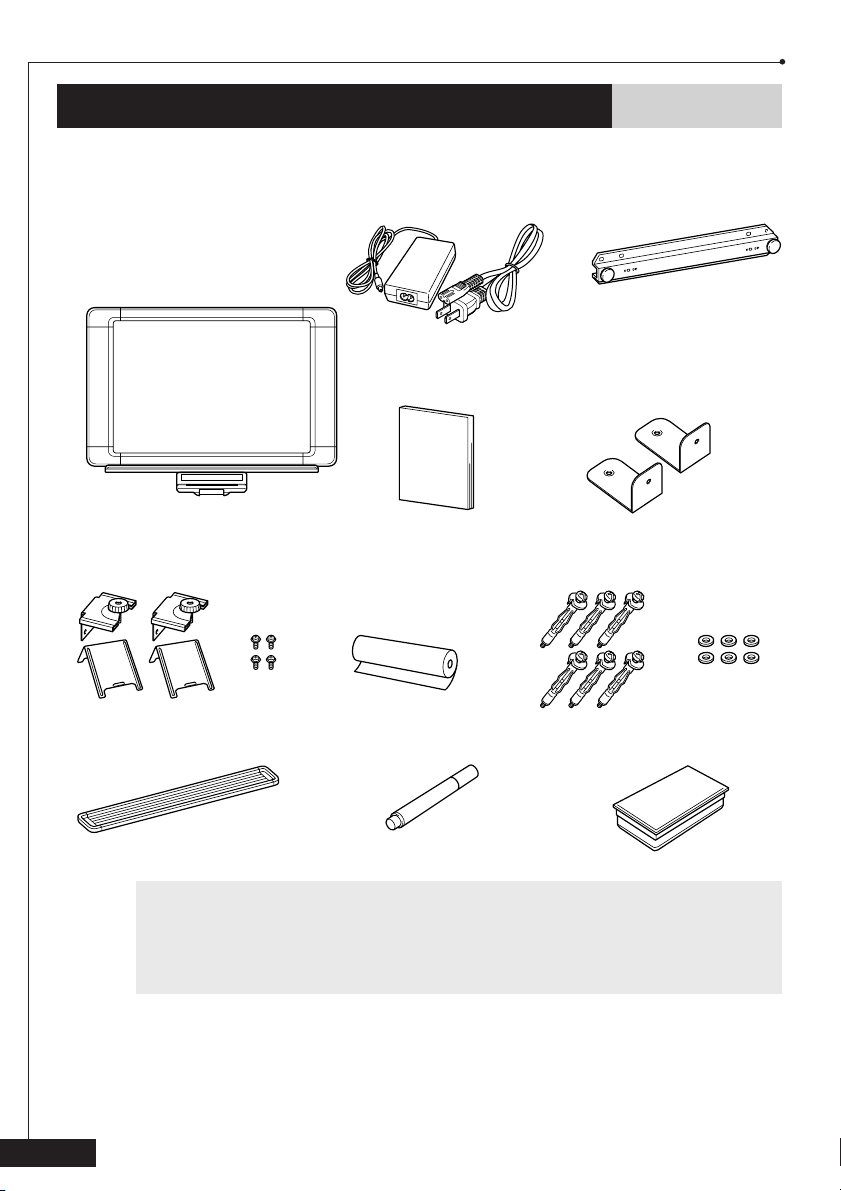
2. Setup
Package contents
Check that the following items are enclosed.
AC adaptor & AC cord
CP1800 copyboard
Owner’s Manual
2 partition-mounting
brackets
4 screws 6 washers
Tray Dry Erase marker Eraser
Starter Therma PLUS paper
(up to 30 pages)
6 anchors
(For plasterboard only)
Wall-mounting bar
2 L-shaped brackets
b When shipping the copyboard or transporting it over a long distance, be sure to
use the original packing materials that it was supplied in. Improperly packing the
machine may void the warranty.
Be careful not to damage the printer control panel while unpacking it, transporting it, or while removing and installing the printer.
If an item is missing, contact Brother Customer Service at:
1-800-276-7746
See section 6. Accessories on page 21 for item numbers.
2
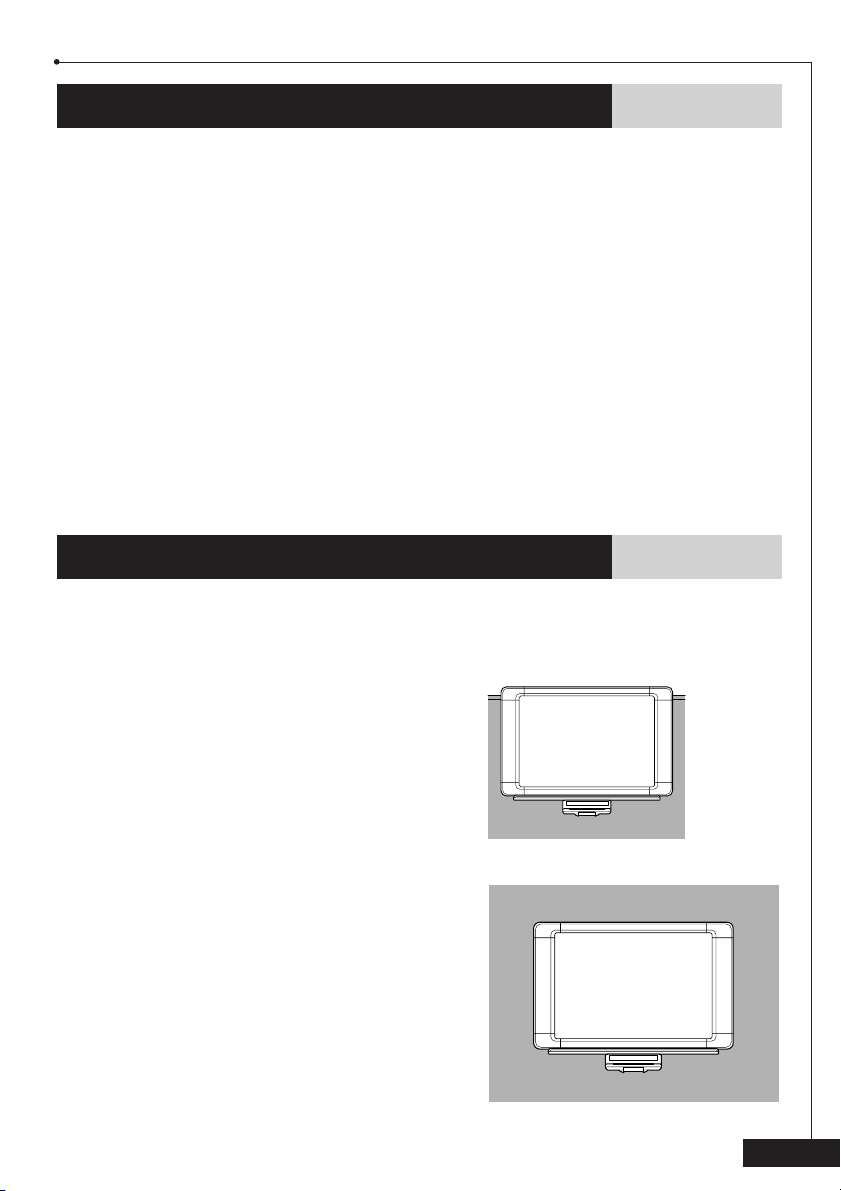
2. Setup
Choosing a location
• Set up the unit on a stable surface or a sturdy wall that is free from vibrations and shocks.
• Do not set up this unit in a high-traffic area or near heaters, air conditioners, refrigera-
tors, liquids, or chemicals.
• Do not set up this unit in a location where it will be exposed to direct sunlight,
excessive heat, moisture, or dust.
• Do not set up this unit near speakers, the base units of cordless phones, or other
sources of interference.
• Do not allow anything to rest on the power cord. Do not place this product where the
cord may be walked on.
• Lightning and power surges can damage this product. We recommend that this unit be
used with a surge protection device, or be unplugged during lightning storms.
• If an extension cord is used with this product, make sure that the total ampere rating
of all products plugged into the extension cord do not exceed the extension cord
ampere rating. The total of all products plugged into the wall outlet must not exceed
15 amperes (USA only).
Setup
The versatility and portability of the CP1800 copyboard allows it to be set up in various
locations mounted on a partition or a wall.
Partition mounting
(Refer to pages 8 and 9 for details on
mounting the copyboard on a partition.)
Wall mounting
(Refer to pages 4 through 7 for details
on mounting the copyboard on a wall.)
3
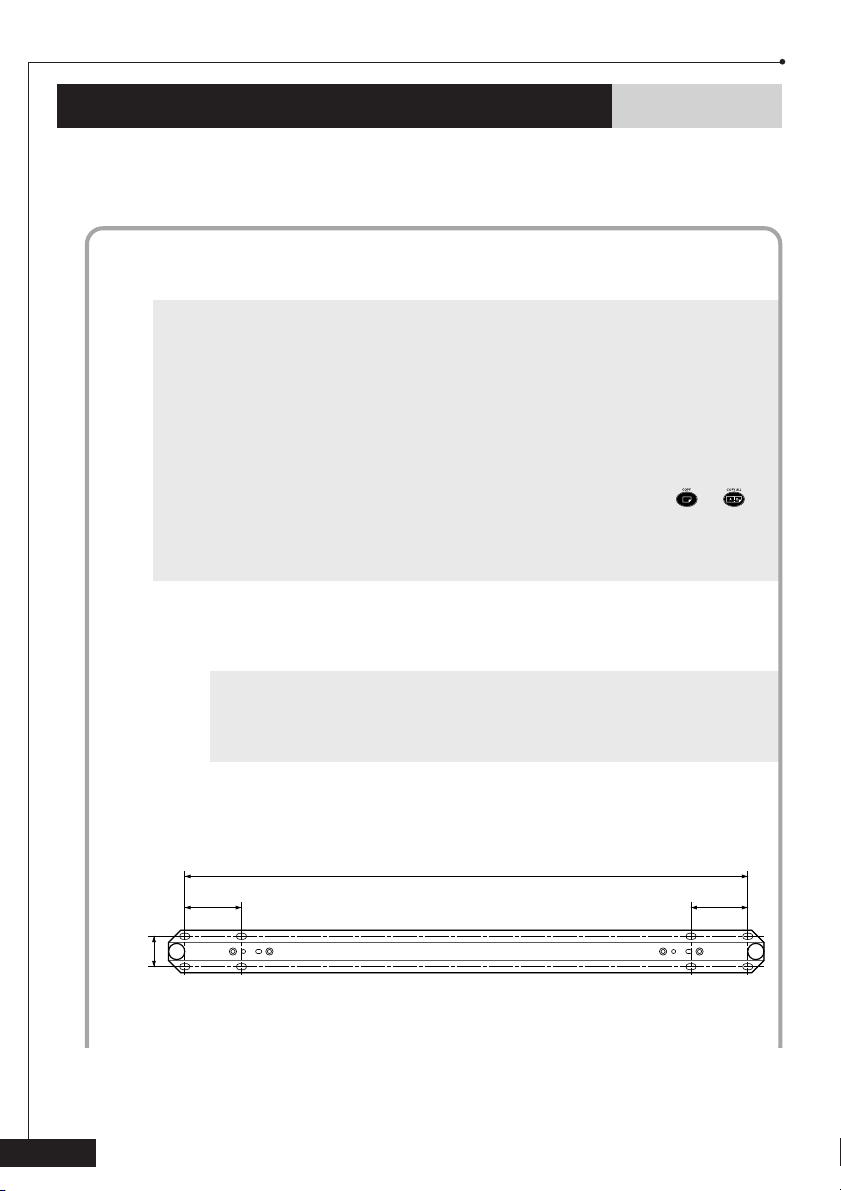
2. Setup
Wall mounting
With the enclosed wall-mounting bar, the copyboard can easily be mounted on a wall.
Attaching the wall-mounting bar
Follow the precautions below to mount the copyboard correctly on the wall
and reduce the risk of it falling down.
a Use the enclosed anchors to attach the wall-mounting bar to plasterboard that is
at least 0.5 in. to 0.63 in. (12.7 mm to 15.9 mm) thick. When mounting the
copyboard on other types of walls, consult with a contractor first and be sure to
use the appropriate types of screws.
Make sure that there is no metal, wood, or wires behind the wall at the points
where the anchors will be installed.
+ Before mounting the copyboard on the wall, check that it is operating correctly.
After loading the paper, lay the copyboard on the floor, facing upward, to check
the operation. The sensor for paper doesn't work when the copyboard is laid on
the floor. If the paper doesn’t come out from the unit after pressing or ,
make sure that the paper is loaded.
During installation, keep in mind that an anchor is difficult to remove once it has
been installed in the wall.
1 Hold the wall-mounting bar against the wall at the position where it
will be attached, making sure that it is level, and then mark the wall at
the four points where the anchors will be installed.
+ Be sure to attach the bar using either pair of holes A or B together with
either pair of holes C or D.
It is recommended that holes A and D be used. However, holes B and C
can be used if necessary.
Wall-mounting bar
23.34 in.
(593 mm)
2.36 in.
(60 mm)
C
C
D
D
1.42 in.
(36 mm)
A
A
2.36 in.
(60 mm)
B
B
4
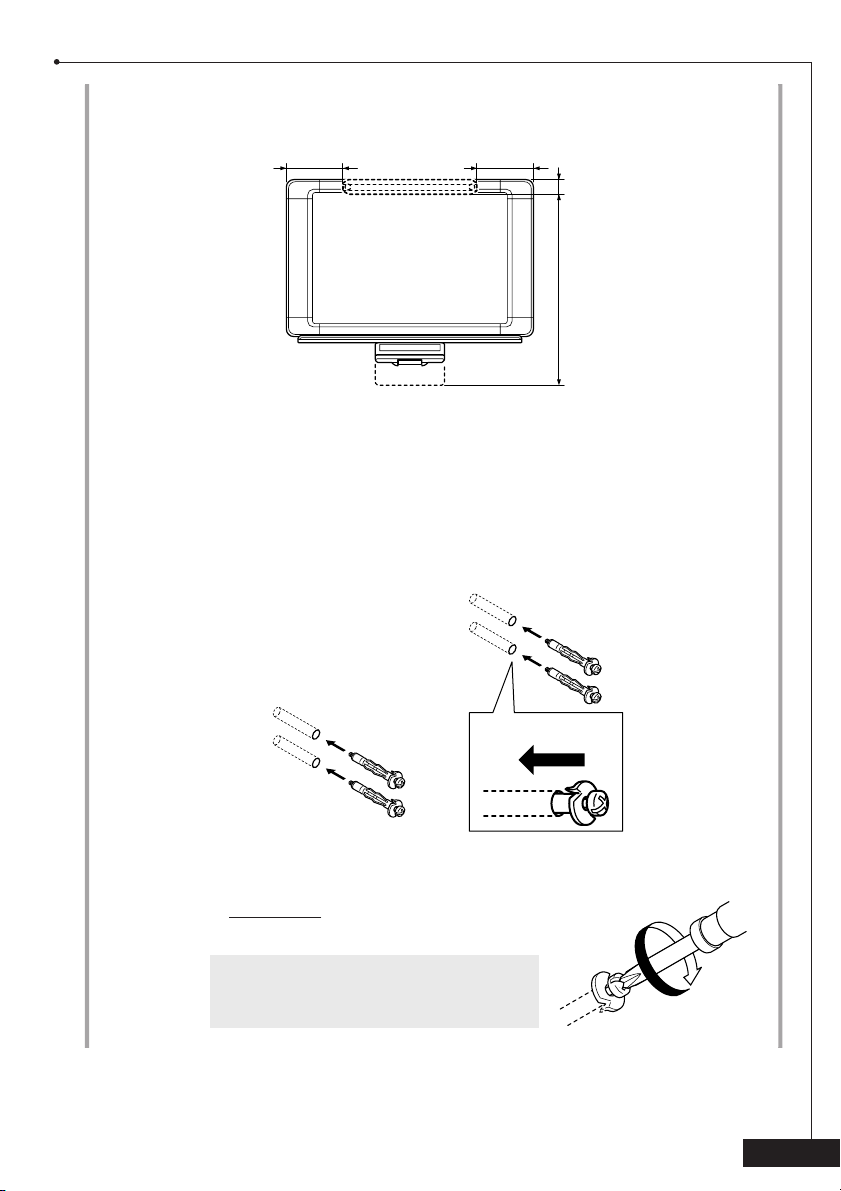
Position of the wall-mounting bar in relation to the copyboard
2. Setup
10.2 in.
(259 mm)
10.2 in.
(259 mm)
1.9 in.
(48 mm)
36.7 in.
(932 mm)
2 Using a 5/16 in. (8 mm) drill bit, drill a hole at each point marked on the
wall.
3 Insert one of the enclosed anchors into each hole, and then push it into
the wall until the teeth on the rim firmly grip the wall.
4 Tighten
each screw (by turning it clockwise)
approximately 20 turns.
a The screws must be tightened by hand.
Do not use an electric screwdriver,
otherwise the copyboard may fall down.
PUSH
5
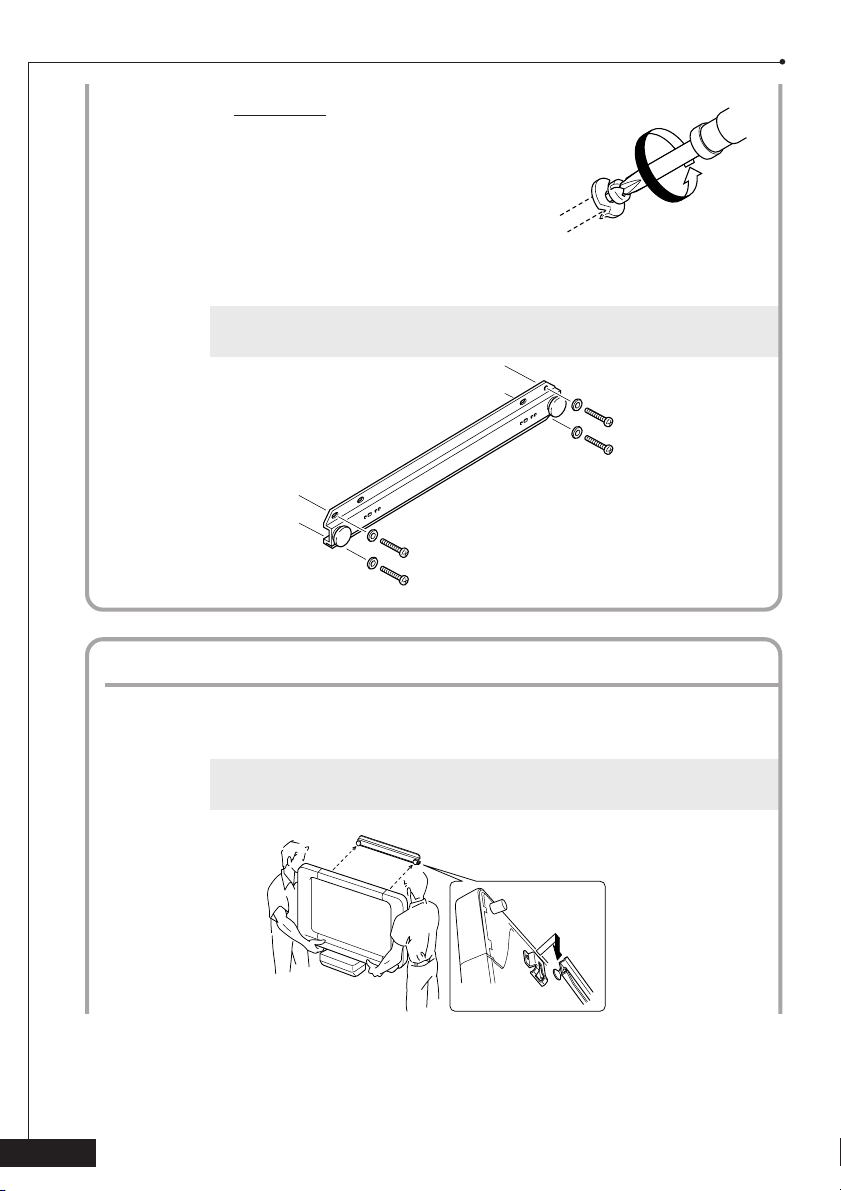
2. Setup
5 Remove each screw.
6 Attach the wall-mounting bar to the wall by re-installing the screws
into the anchors, while making sure to use the enclosed washers.
a Make sure that the bar is firmly attached to the wall, otherwise the
copyboard may fall down.
Mounting the copyboard
1 While holding both sides of the copyboard, hook the brackets at the
back of the copyboard onto the wall-mounting bar pegs.
a Do not release the copyboard until you are sure that it is securely mounted
6
on the wall-mounting bar, otherwise the copyboard may fall down.
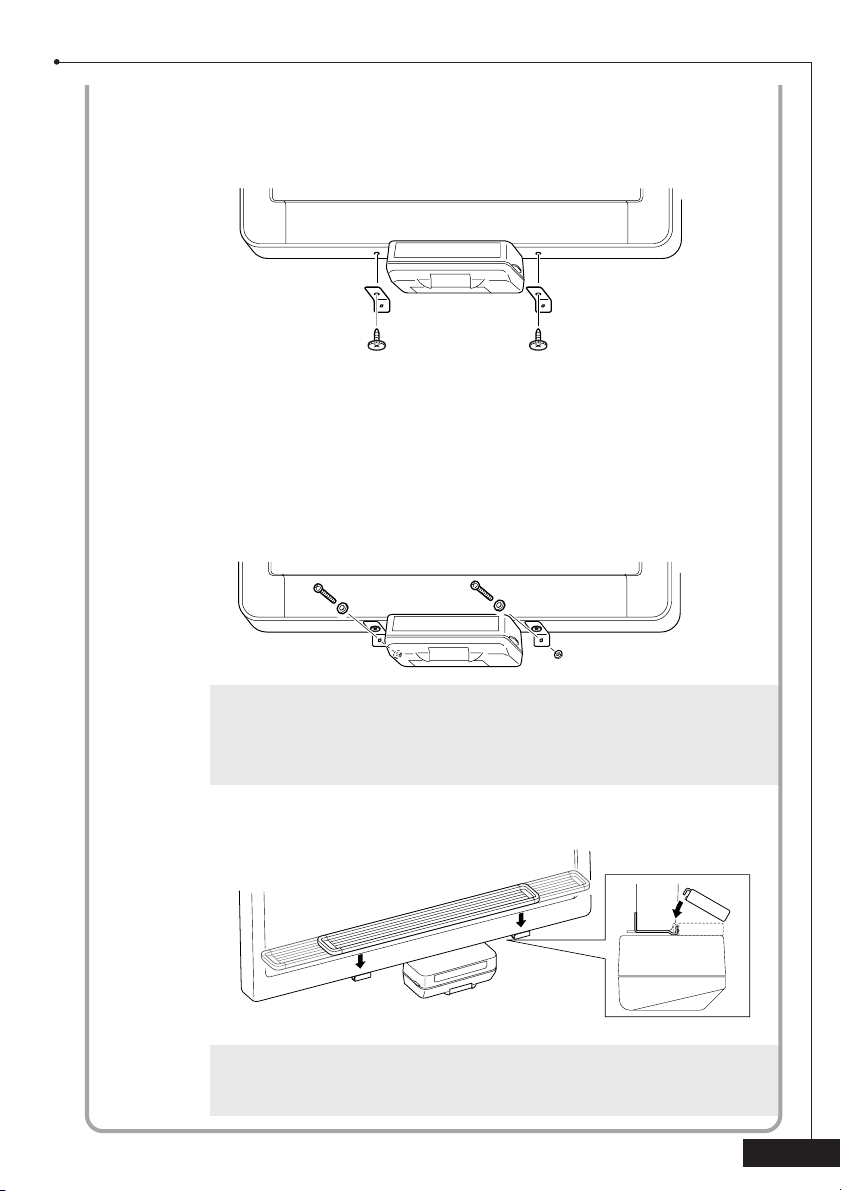
2. Setup
2 With the copyboard mounted on the wall, remove the two screws on
the bottom of the unit with a screwdriver. Attach the long ends of the
two enclosed L-shaped brackets to the bottom of the unit using the
two screws.
3 With the short ends of the L-shaped brackets against the wall, mark the
wall at the two points where the anchors will be installed, and then
remove the copyboard from the wall-mounting bar.
2
4 Install the two anchors as described in steps
ing the wall-mounting bar on page 5.
5 Remove the screws from the anchors, hang the copyboard back onto the
wall-mounting bar, and then attach the L-shaped brackets to the wall by
re-installing the screws, while making sure to use the enclosed washers.
through 4 of Attach-
a Regularly check that the copyboard is securely mounted to the wall in
order to reduce the risk of the copyboard falling down.
b When removing the copyboard from the wall, also remove the L-shaped
brackets.
6 Attach the tray by sliding its slots on each sides on back of the tray over
the two brackets on the front of the copyboard above the printer.
b The ends of the tray can be pulled out to extend it.
Do not subject the tray to strong impacts or use it in any way other than
for holding markers and erasers.
7
