Page 1
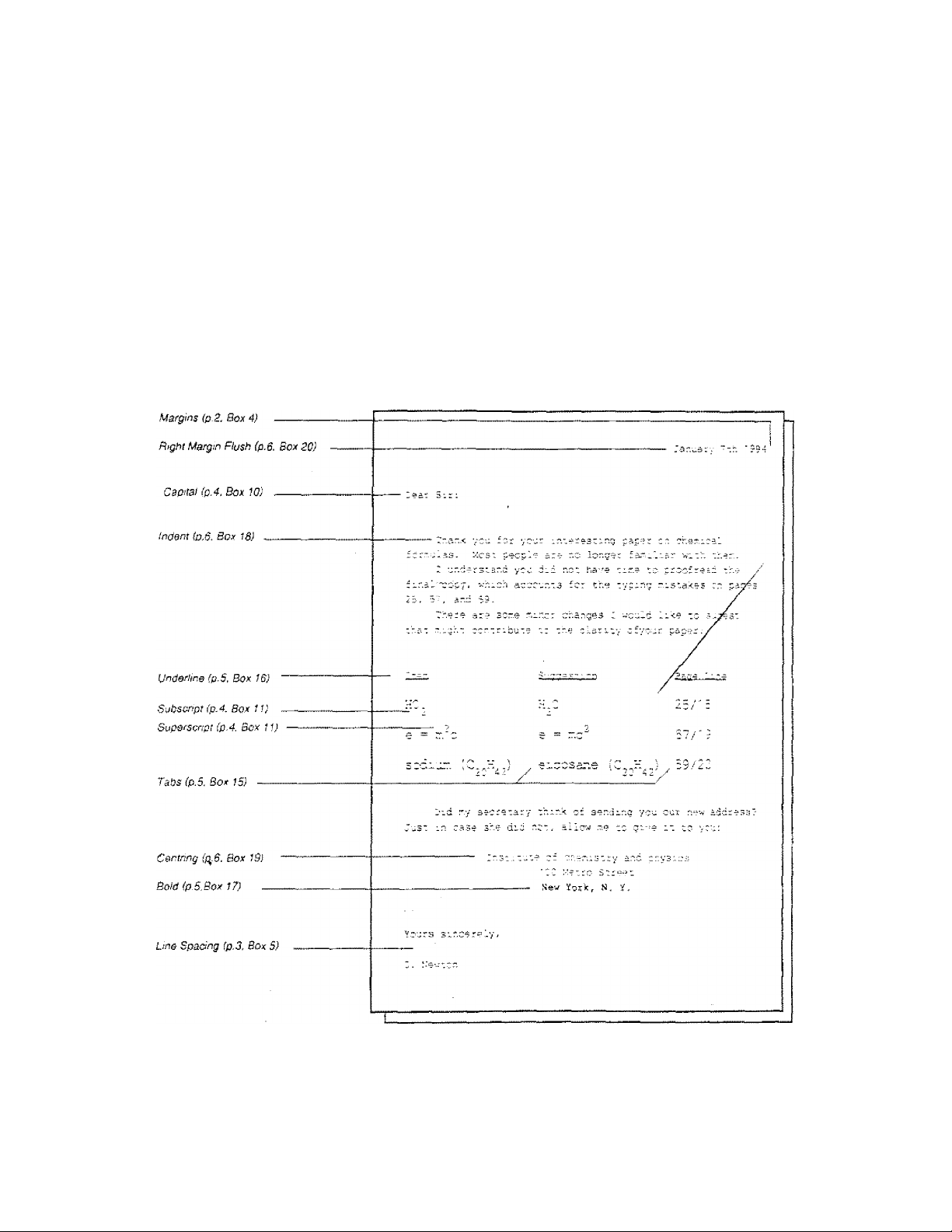
bfOth©f® AX-325/GX-6750
ELECTRONIC TYPEWRITER
USER'S GUIDE cdn. English
Thank you for choosing a Brother etectronic typewriter! This product is designed to deliver
years of reliable operation.
Some of the outstanding features of this typewriter are illustrated in the letter below. The
numbers in brackets refer to the page and box where you can find further information
explaining a feature. For example, Margins (p. 2, Box 4) means that this feature Is explained in
box 4, on page 2.
Ribbon replacement is explained on page 10.
-Page 1-
Page 2
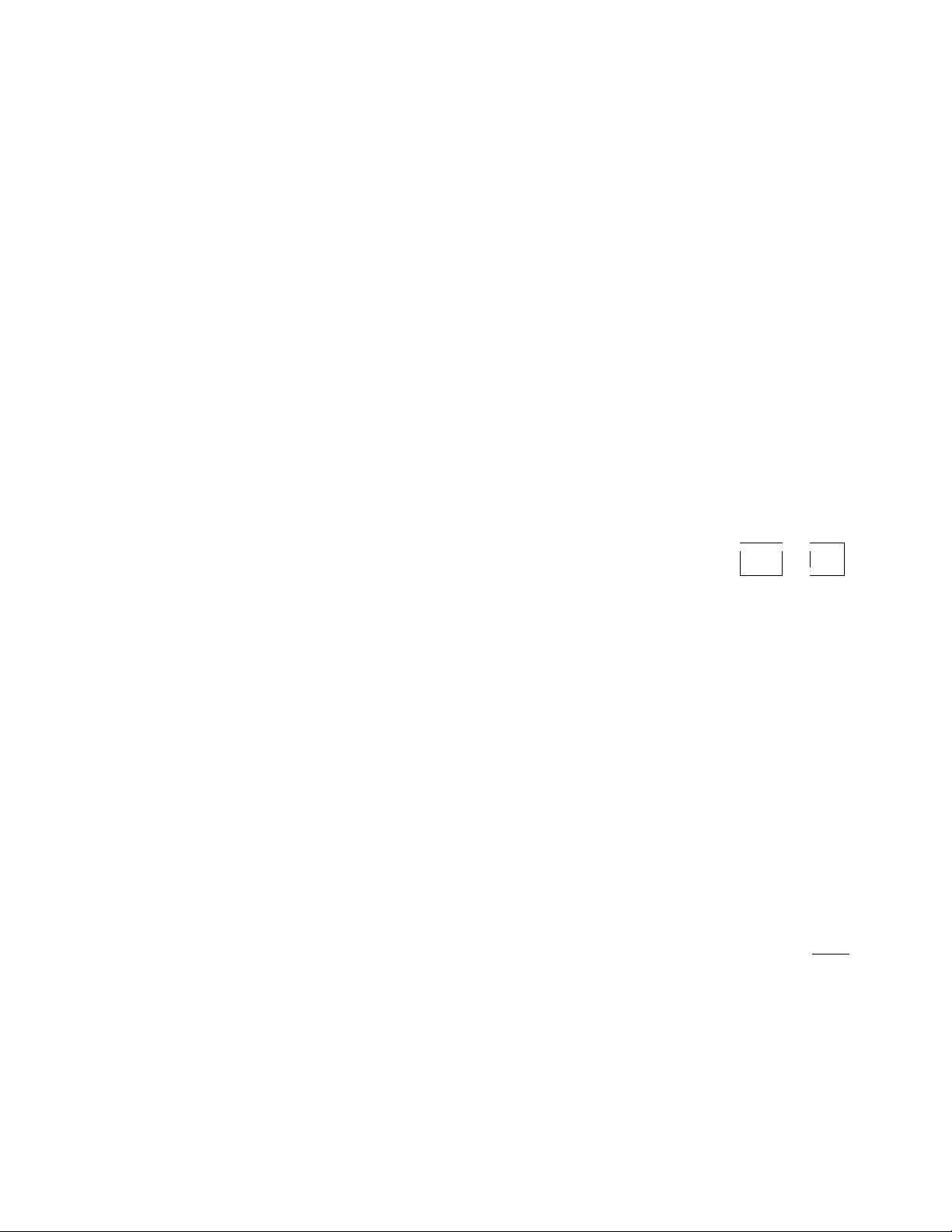
Special note: In this Guide, the "+" sign between two keys, tike ^ + J means that
you press ]$! and hold it down while pressing J .
1 Repeat Keys
The following keys will auiomatically repeat when held down.
All Character key
[-] {hyphen) '
[SPACE BAR]
IH _
(carrier moves from one tab to the next)
+ 5 1^+5
2 Inserting and Moving Paper
To insert paper: insert a sheet of paper and press ^ -4- . Paper will
advance to approximately one inch from the top edge of the paper. Press
g-J to position the carrier on the left margin.
To move paper: Press ^ to raise the paper by 1/12 inch. Press
]$i + J to lower the paper by i /12 inch.
To move the paper continuously in either direction, hold down the appro
priate key(s) for more than half a second.
If you raise/lower the paper more than 1/12 inch, the correction memory is
cleared.
3 Viewing Mode
Press + [VIEW] to turn the viewing mode on or off.
(CD—'
^ \
V._____>
D
.—
+
- J
Viewing Mode OFF
During continuous typing and during viewing, the paper remains at the
typing position.
4 Margins
Move the carrier to me desired position for the new left or right rr.argin
using g-j or [SPACE] .
To move beyond the position of a current margin, first position the carrier
on the margin and press [ALT] + .
When the carrier is on the desired position, press [ALT] + (if you are
setting the left margin), or [ALT] + ]-g (if you are setting the right margin).
The minimum distance between the left and right margins is two (2)
inches, i.e. either 20 characters (Pica pitch), 24 characters (Elite pitch). -
-Page 2-
CD
CD
□
□
I—10
Page 3
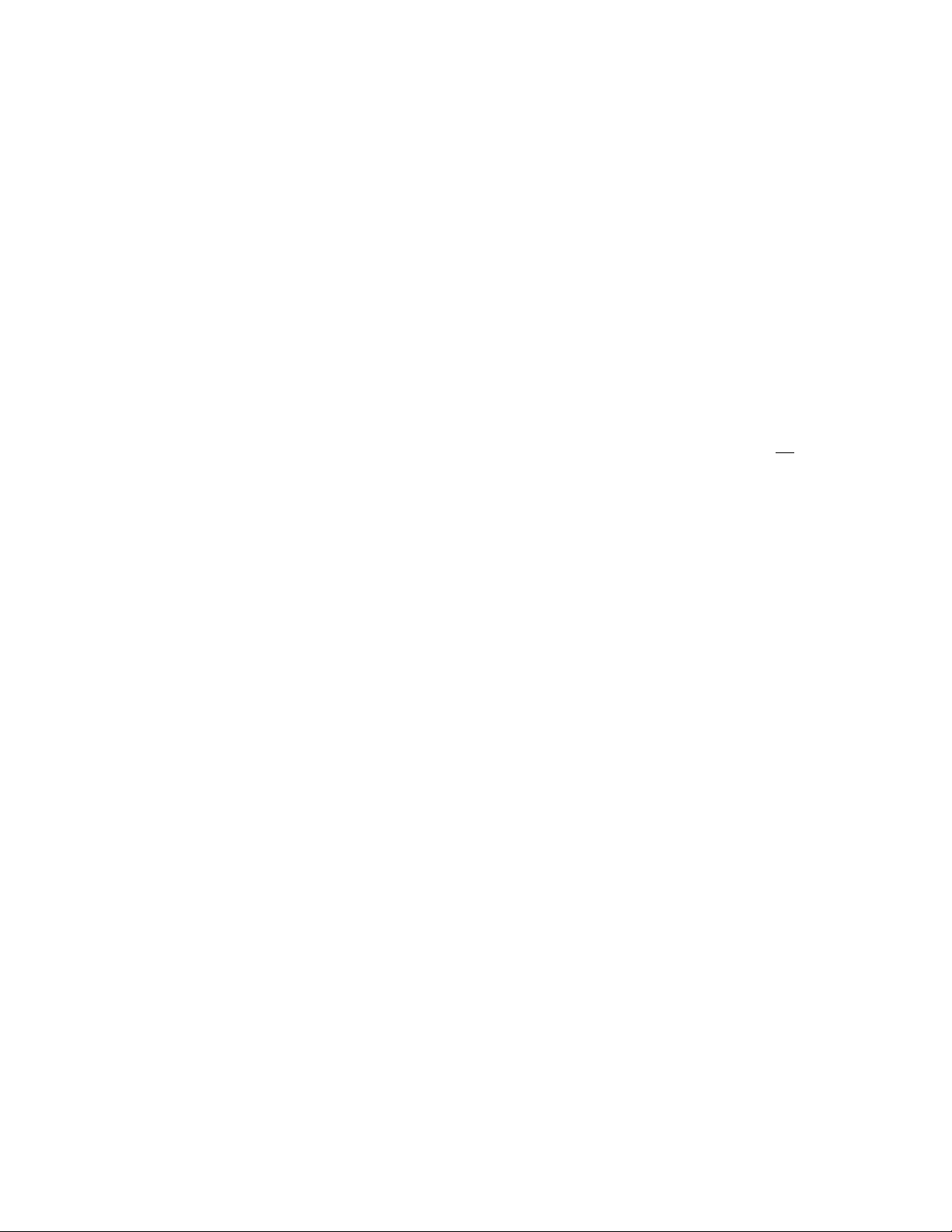
5 Line Spacing
Single space: Press [ALT] + [LINE 1].
One and a half space: Press [ALT] + [LINE 1 1/2].
Q *0
Double space: Press [ALT] + [LINE 2].
6 Pitch
Pica (10 characters per inch); Press [ALT]+ [PITCH 10].
Elite (12 characters per inch): Press [ALT] + [PITCH 12].
/ Returning the Carrier
To return the carrier manually; Simply press ^ . Holding down this key
will feed the paper repeatedly.
To activate the auto carrier return function: Press [ALT] + [AUTO]
(you will hear two beeps). The carrier will return automatically every time
the [SPACE BAR] or [HYPHEN] is pressed in the hot zone. To turn this
function off, presstfre-same [ALT] + [AUTO] again.
The hot zone starts six (6) spaces belore the right margin and extends to
the right margin. A warning beep wilt sound when the hot zone is reached.
Q'O
0*0
■j
O
13
*o
ALTO
D
8 Typing Tips
Permanent space: If you want to type a space in the hot zone without
triggering a carrier return, press + [SPACE BAR],
Permanent hyphen: If you want to type a hyphen in the hot zone without
activating an auto carrier return, press -i- [HYPHEN].
Typing past a margin: If you want to type a few characters outside
margin, press [ALTj + when the carrier is on the margin.
of a
9 Backspacing
To move back one space at a time: Press KH ■ To move continuously
to the left, hold this key down. See also "12 Superimposing Characters"
on page 4.
To move the carrier quickly to the left margin: Press $ + g— ,
To move back half a space; Press
space" on page 8 for more details.
+ KH , See also ’23 Half Back-
-Page 3-
o
0O
©
Page 4
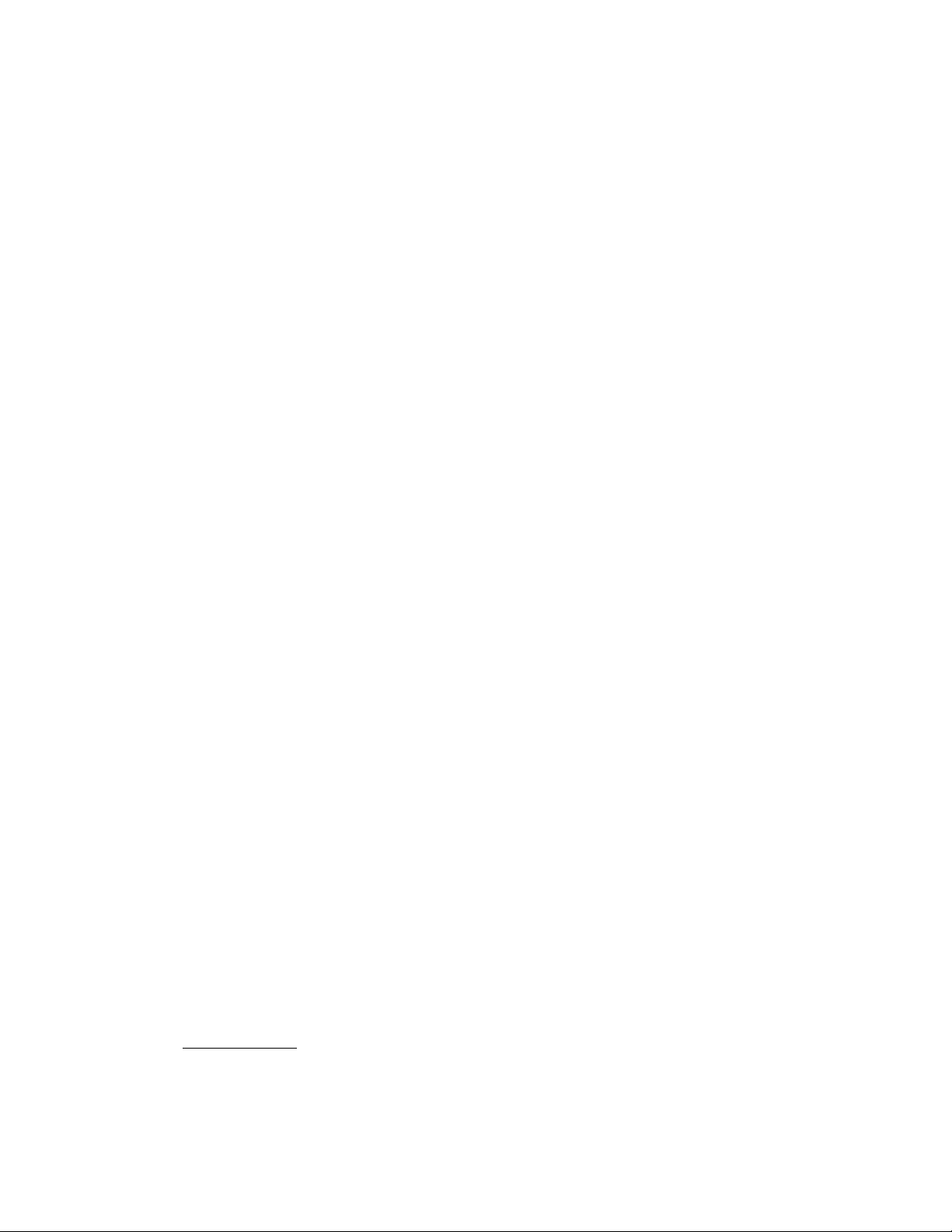
10 uppercase characters
To type uppercase characters: Hold down either the right or left [SHIFT]
key (the SHIFT lamp will blink while the key is held down). Releasing this
key returns the keyboard to the lowercase mode.
For continuous uppercase typing: Press A (the SHIFT lamp will blink
and all the keys will be set in uppercase mooe). To return to lowercase
typing, press either the right or left
For continuous capita! letter typing: Press (the SHIFT lamp will
blink quickly and the letter keys only, not the number keys, will be set in
uppercase mode). Press the same keys to return to norma! typing.
Superscripts and subscripts are used mainly for scientific text composition
(for instance, exponents, chemical symbols, or reference to footnotes).
To print a superscript: Press 2 to lower the paper by 1/12 inch,
and than type the character that you want in superscript.
To print a subscript; Press ^ 5 to raise the paper by 1/12 inch, and
then type the character that you want in subscript.
To restart normal typing: After typing a superscript, press 3$e + J . After
typing a subscript, press ^ will move the paper back to
normal position. ,
In super/subscript mode, the carrier will always move by 1/12 inch,
regardless of the current line spacing/ '/f' ^ ^ or i$t+ J is pressed
more than two times, the correction memory is cTeared.
[SHIFT] key.
(O
12 Superimposing Characters
Some characters not found on your keyboard can be created. For exam
ple, if you want the symbol for Japanese yen:
Type the letter Y and press . You may now type the symbol "=" to
obtain
To erase superimposed characters, you may use the automatic correction
function (See “21 Automatic Corrections on the Current Line“ on page 7.)
for the second character, but you have to use the manual method (See “22
Corrections outside of the Correction Memory" on page 7.) for the first
JJ Jbxtra i^nuracfcr THTi
To type the special characters and symbols marked in green on the
bottom of certain keys, hold down i$i and press the desired key.
14 Dead key
The character keys of the keyboard differ slightly from country to country
in order to provide the accented letters that are frequently used. If an
accentuated letter is not available on the keyboard, you can type it using
the dead key.
To type the dead key: Press the dead key, and then type the character
under the accent.
_______________
-Page 4-
Page 5
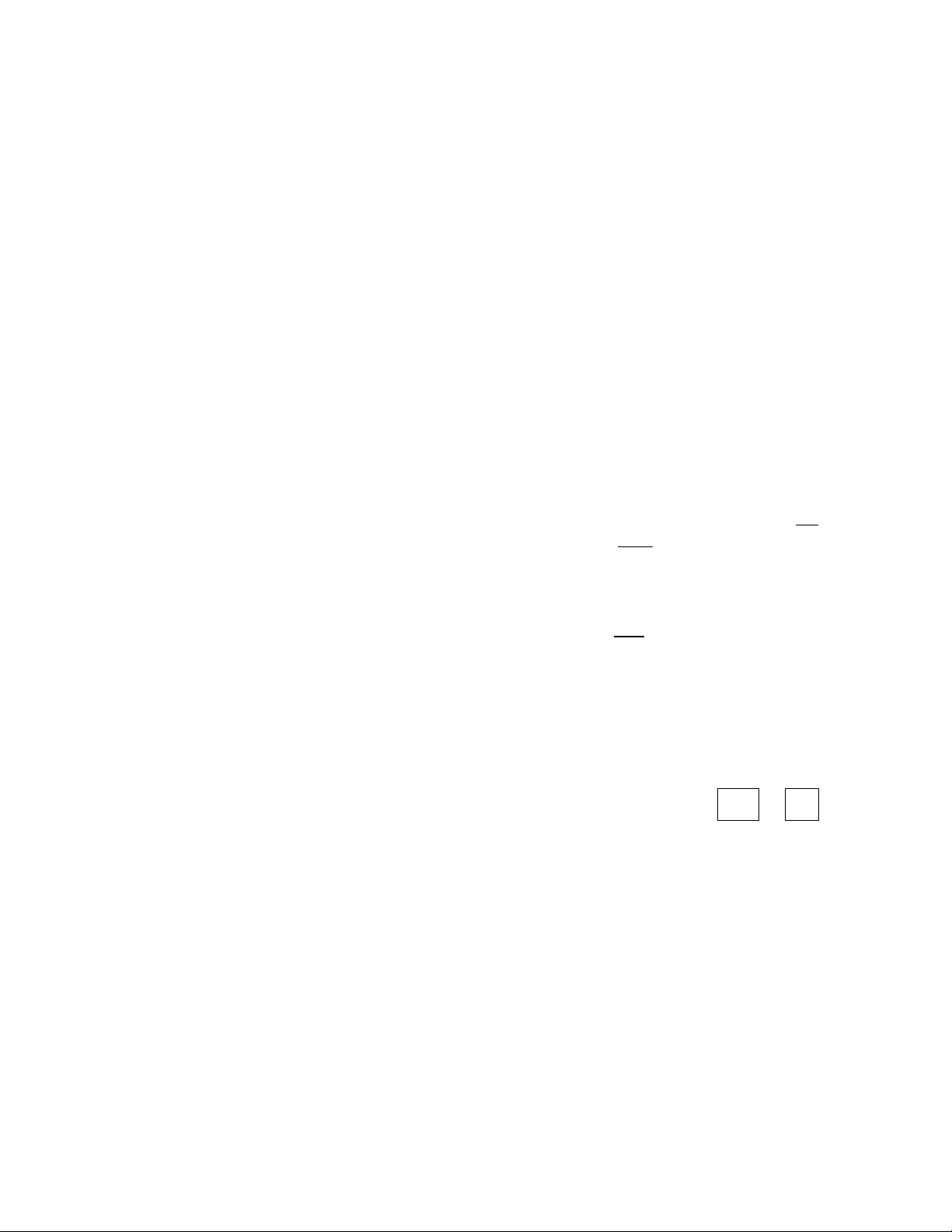
15 Tabs
To set tab stops; Move the carrier to the desired position using
[SPACE BAR] or |f-|, then press [ALT] + [T+] to set a normal tab stop,
A maximum of 8 tab stops can be set. Repeat the above step to set each
tab stop.
The right and left margins, as well as the right and left ends of the platen,
are considered tab positions.
To type tables; Press to space to the next tab and type the word(s).
Repeat the steps above to complete a line of your table.
Press ^ to move to the beginning of the next line and proceed as for the
first line to complete the table.
To clear tab stops: Use the -e| key to move the carrier to the tab stop
you want to clear.
Press [ALT] + [T-] to clear the tab.
Caution: If you press [ALT] + [T-] for more than half a second, all tab
stops will be deleted, A beep will sound three times.
CD*0
T-
□
16 Underline
To turn on the automatic underlining function: Press [ALT] + fa...1.
You will hear twoJieeps, ,
Type your text. If the underline function is on, all characters and spaces
are underlined.
To cancel the automatic underlining function; Press [ALT] -j-fa...]
again.
The spaces that trigger a carrier return in the automatic carrier return
mode are not underlined.
Permanent spaces or hyphens, i.e. spaces or hyphens typed while holding
, however, are underlined.
17 Bold
To turn on the bold face function: Press [ALT] + [aaa]. You will hear
two beeps.
I yps youi' tcAi. ii Lilc uoiti iiJi.cuon )s Oil, aii cnaracters are bolded.
To cancel the bold function: Press [ALT] 4- faaal aaain.
Q*0
r ALT
L
___
3|ii»i I
LhiJ
J
-Page 5-
Page 6

18 indenting
To indent a line, move the carrier to the left margin and press ¡$[ +
[L IND]. The carrier will move five spaces to the right of its current
position.
CZZ)
19 Centering
First move the carrier to the left margin.
Press + lo|. The carrier will ad
vance to a point halfway between both margins.
Type the text. The characters are not printed immediately, but the carrier
positions Itself at the printing position.
To print the text, press -ei, , or ¡ф + |oi -
И you make a mistake, press or before printing the text. These
keys will delete the whole line mm the memory and will return the carrier
to the initial printing position.
To cancei centering: Press one of the above keys or + |o! without
typing any text. The carrier will then return to the left margin.
20 Right Margin Flush
First move the carrier to the left margin.
To automatically align text to the right margin: Press +1) - The
carrier wili advance to the right margin, ■
Type the text. The characters are not printed immediately, but the carrier
positions itself at the printing position.
lol
To print the text, press ^ , or + ||.
If you make a mistake, press <3 or before printing the text. These
keys will delete the whole line from the memory and will return the carrier
to the initial printing position.
To cancel right margin flush: Press one of the above keys or ^ ^
I ne carrier will then return to tne left margin, ’
-Page 6-
Page 7

21 Automatic Corrections on the Current Line
Tnis typewriter has a 65 character correction memory. It erases the errors
on the current tine.
First, use leH or [SPACE BAR] to line up the carrier with the error.
To erase one character; Press <x] ■ The incorrect character will be
erased and you can type the correct character.
To erase a series of characters, simply hold down <x]. The carrier will
backspace and correct continuously until you release the key.
To erase one word: Press CËÏ! , The word is erased and the carrier is
now on the space previously occupied by the first character of the erased
word. You can now retype the word.
If the carrier is positioned in the middle of a word, only the letters from that
position to the beginning of the word will be erased.
The ^ key moves you to the end of your typing line rapidly. Press that
key to take the carrier back to the position it occupied before the correc
tion.
<2
22 Corrections outside of the Correction Memory
Press KH or, [SPACE BAR], ^ ^ or + 2 fo rnove the carrier to the
character to be corrected.
Press + 0 , then retype the wrong character (use the [SHIFT] key for
uppercase characters). The incorrect character will be erased.
Type in the correct character.
<s
»
-Page 7-
Page 8

-Page 8-
Page 9

Description
Paper Release Lever: Pushing this lever loosens tension on the paper so it can be adjusted if
necessary.
Paper Supporter: Keyboard Cover can be used as a paper supporter as illustrated above.
'Page 9-
Page 10

Replacing the cassette ribbon
Two types of ribbons are available:
Ribbon Types
Brother Model
Correctable film ribbon
Nylon ribbon
1030/1230
1032
To replace the cassette ribbon:
1) Use [SPACE BAR] or to move the carrier to the
centre of the platen,
2) Open the top cover.
3} Holding the cassette with both hands, lift the front of
the cassette up and out.
4) Move the cassette towards the platen to remove it.
5) Turn the feed knob (on the left side of the cassette)
counter-clock'wise to tighten the ribbon in the new
cassette.
6) Align the arrow on the cassette with the arrow on the
cassette holder. Use both hands to ease the cassette
into the holder, back first.
7) Gently press down on the front of the cassette until it
clicks into place.
8) Again turn the feed knob counter-clockwise to take up
any slack.
9) Close the top cover.
10) Press !$[ + // to move the carrier to the previous
position.
The amount of (ape remaining can be checked
.through the viewing hole on the right side of the
cassette.
Make sure to use only Brother-authorized cas
sette ribbons, correction tapes and cassette daisy
wheels. Brother cannot be held responsible for
difficulties caused by the use of unauthorized
supplies. .
Note: Please do not touch the keyboard during replacing the daisy »iheel, cassette
ribbon or correction tape in order to avoid carrier movement.
-Page 10-
Page 11

Replacing the correction tape
Two types of correction tape are available:
• Lift-off correction tape, to be used correctabie
film ribbon.
• Cover-up correction tape, to be used nylon nbbon.
To replace the correction tape:
1) Use [SPACE BAR] or |en to move the carrier to the
centre of the platen.
2) Open the top cover.
3) Remove the cassette ribbon, if installed.
4) Pull off both spools, pressing against the correction
tape with your thumbs. Bring it back to a position
parallel with the platen, and lift It up and out.
5) Pass the new tape through the left guide, behind the
ribbon guide, and out through the right guide. The
rough (sticky) side of the tape should face the platen.
6) Attach the feeder spool to the pin on the left.
7) Attach the take-up spool to the pm on the right.
8) Turn the take-up spool counter-clockwise until a small
amount of white tape has wound around it.
9) Replace the cassette ribbon and close the top cover.
10) Press ]^ + // to move the carrier to the previous
position.
-Page 11-
Page 12

Replacing the cassette daisy wheel
The daisy wheel is housed in a clear plastic cassette for
easy, damage-free handling and quick typeface
changes.
To replace the cassette daisy wheel:
1) Open the top cover.
2) Pull the lever towards you to release the daisy wheel
lock.
3) Remove the cassette daisy wheel by pulling it out of
the machine by the protruding "ear" on the top right,
4) Insert the desired cassette daisy wheel into the slot
and press down gently,
5) Slide the lever back toitsjDriginai position to lock the
cassette daisy wheel in place. Make sure to press
the lever firmly.
6) Close the top cover.
7) Press + // to move the carrier to the previous
position.
Make sure the cassette daisy wheel is not
inserted backwards. The “ear" should always
be on the upper right.
Improper insertion of the cassette daisy wheel
may cause malfunction and incorrect panting.
It is not necessary to remove the cassette ribbon
when replacing the daisy wheel.
NOTE Please checkthe shape of your daisy wheel cassette
before replacing the daisy wheel. The daisy wheel
cassette type B cannot be used with'this machine.
-Page 12-
Type A Type B
Page 13

General Information
Your typewriter comes with the following items:
• Cassette ribbon
» Cassette daisy wheel
• Correction tape
Please make sure that these items are included with the machine
The power cord is stored in a compartment
on the back of the machine.
The power switch is located on the left side
of the typewriter near the rear. ^
Power Coro
■ ComoarEmeni
Power Cord
Care of the Unit
Beware of tiny objects
Cleaning
Location
Ventilation
Troubleshooting
Problem
Nothing happens when power
switch is turned on
Poor printing performance or
printout is impossible
Take precautions to prevent anything from slipping into the type
writer or between the keys. Be especially careful of metal objects
such as paper clips and staples.
Never use volatile liquids such as thinner or benzine to clean the
exterior surface of the typewriter. Use only a soft cloth dampened
with a mild detergent solution.
Do not expose your typewriter to direct sunlight, heat or intense
vibration. Be sure to replace the keyboard cover when the type
writer is not in use.
Do not block the ventilation slits provided at the back of the unit to
prevent overheating.
Possible cause
1. Is the power cord plugged in?
1, Is the daisy wheel properly installed? (Has the lever been
pressed firmly?) Is the correct daisy wheel installed?
2- Have you run out of ribbon?
3. Have you pressed :$ + // Keys aner replacing cassenc
ribbon, correction tape or daisy wheel?
Poor correction performance
1. Has the correction tape been properly installed?
2. Have you run out of correction tape?
3. Are you using the proper correction tape?
-Page 13-
Page 14

Specifications
Paper capacity
Typing capacity
Typing speed
Typing pitches
Number of character keys
Line spacing
Tab set
Copies
Ribbons '
Correction tapes
Dimensions
Weight
12.87" (326.90mm)
9.0" {228.6mm)
12 characters per second
10, 12
46
1. 1 1/2, 2
8 tabs
Original + 4 copies
1030 /1230 Correctable Film Ribbon
1032 Nylon Ribbon
3010 / 3015 Lift-off correction tape for use with correctable fitm
ribbon
4010 cover-up correction tape for use with nylon ribbon
16.4" X 15.1 ' X 5.3' (417 mm x 383 mm x 134 mm)
9,91b (4.5kg)
-Раге 14-
