Page 1
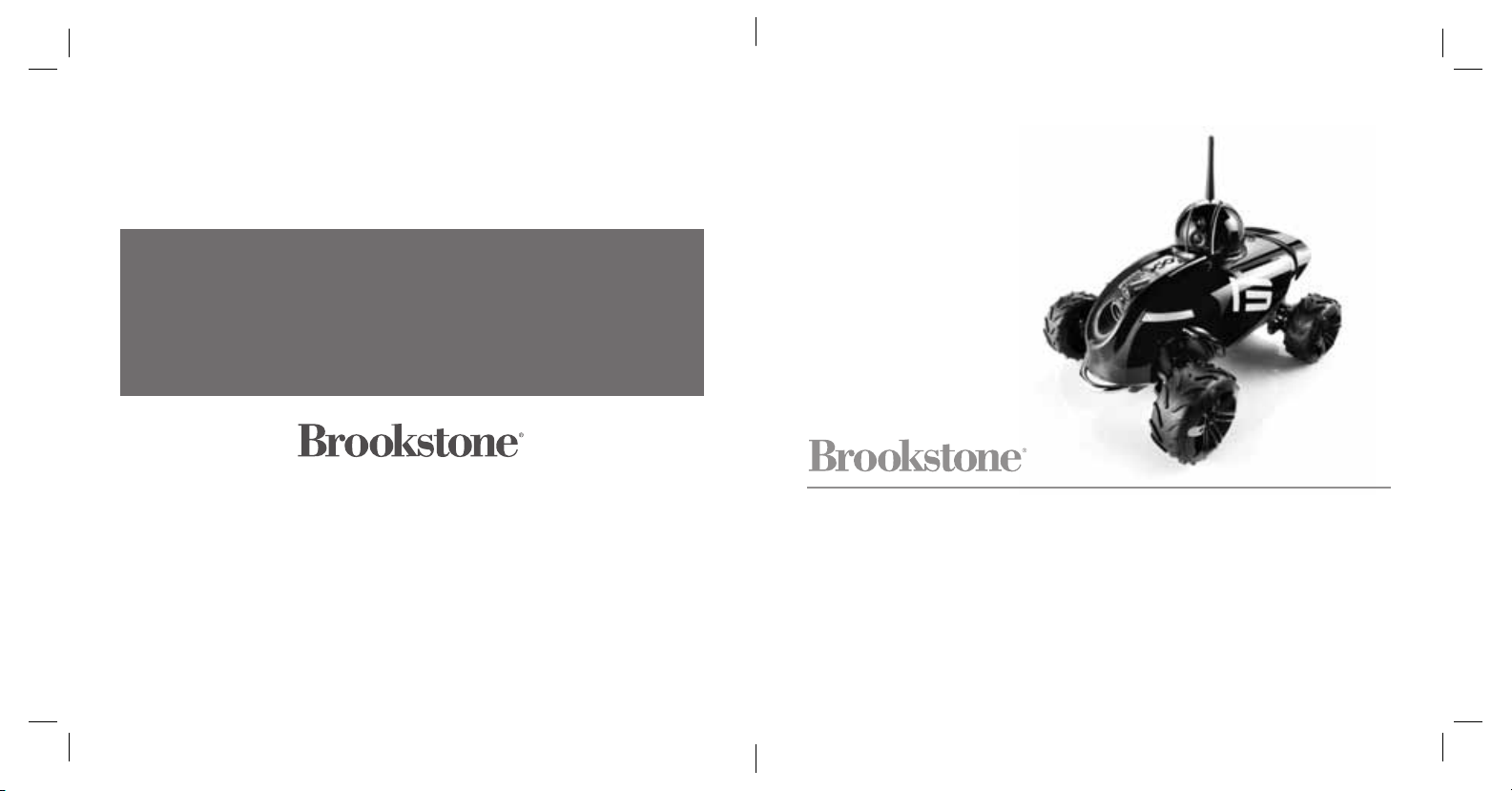
Find thousands more
great ideas online
851135
Merrimack, New Hampshire USA 03054 • 800-846-3000 • Brookstone.com
Rover Revolution
WIRELESS SPY VEHICLE WITH APP CONTROL
™
For ages 14+
851135_INS0913_Rover Revolution_Size:5”Wx4.75”H_Output:100%_Prints:1/1,Blk
Page 2
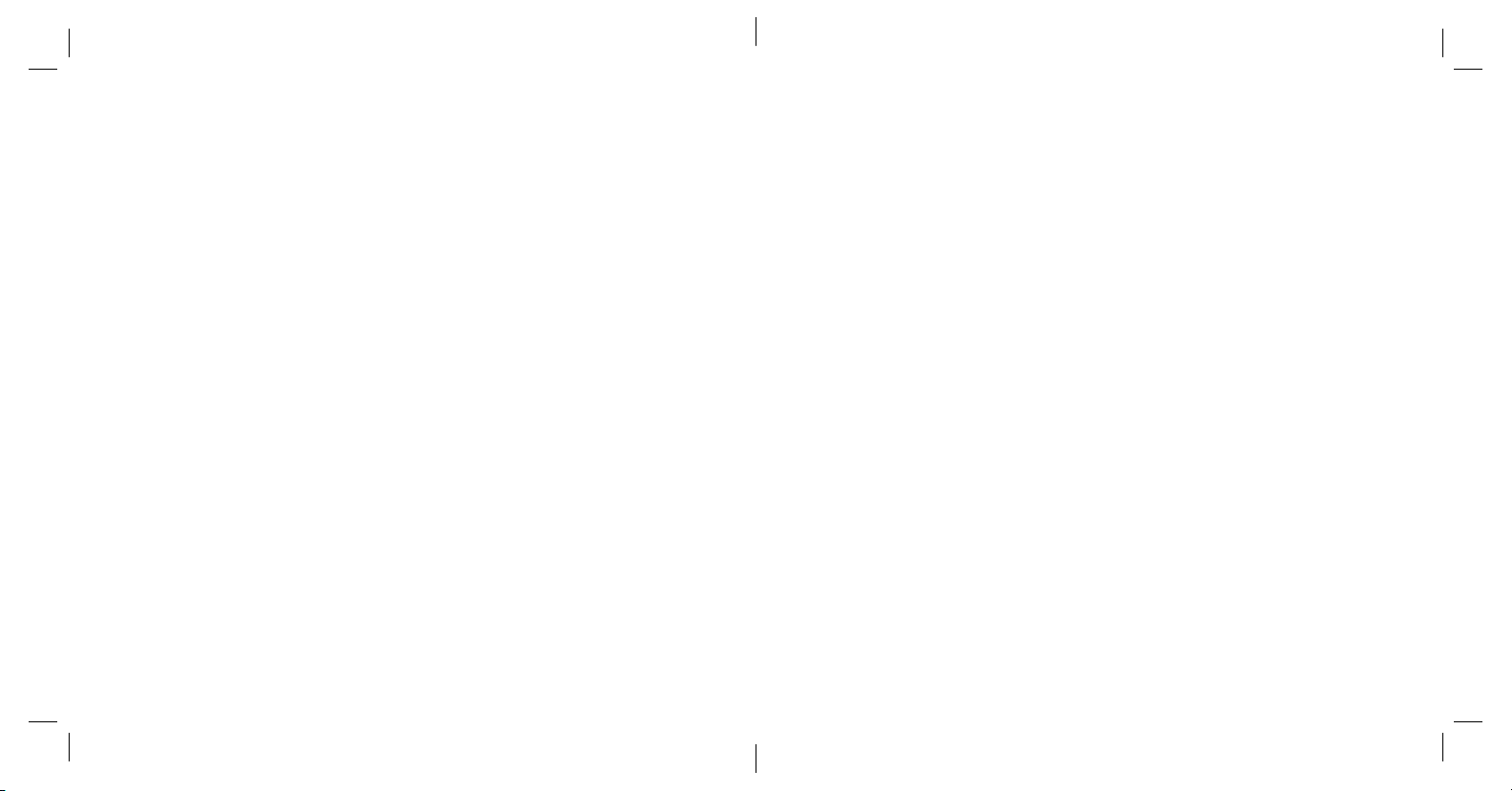
TABLE OF CONTENTS
Warnings and Cautions. . . . . . . . . . . . . . . . . . . . . . . . . . . . . . . . . . . . . . . . . . . . . . . . . . . . . . . . . . . . . . . . . . . . . . 1
Specifications . . . . . . . . . . . . . . . . . . . . . . . . . . . . . . . . . . . . . . . . . . . . . . . . . . . . . . . . . . . . . . . . . . . . . . . . . . . . . . 5
Location of Parts and Controls. . . . . . . . . . . . . . . . . . . . . . . . . . . . . . . . . . . . . . . . . . . . . . . . . . . . . . . . . . . . . . . 6
Control Layout . . . . . . . . . . . . . . . . . . . . . . . . . . . . . . . . . . . . . . . . . . . . . . . . . . . . . . . . . . . . . . . . . . . . . . . . . . . . . .8
Compatibility. . . . . . . . . . . . . . . . . . . . . . . . . . . . . . . . . . . . . . . . . . . . . . . . . . . . . . . . . . . . . . . . . . . . . . . . . . . . . . .10
Set-Up (Downloading A
Power and Connect . . . . . . . . . . . . . . . . . . . . . . . . . . . . . . . . . . . . . . . . . . . . . . . . . . . . . . . . . . . . . . . . . . . . . . . .11
Driving Using Your Device’s Accelerometer. . . . . . . . . . . . . . . . . . . . . . . . . . . . . . . . . . . . . . . . . . . . . . . . . .13
Driving Camera and Rotating Spy Camera. . . . . . . . . . . . . . . . . . . . . . . . . . . . . . . . . . . . . . . . . . . . . . . . . . .13
Driving Controls . . . . . . . . . . . . . . . . . . . . . . . . . . . . . . . . . . . . . . . . . . . . . . . . . . . . . . . . . . . . . . . . . . . . . . . . . . .14
Photo . . . . . . . . . . . . . . . . . . . . . . . . . . . . . . . . . . . . . . . . . . . . . . . . . . . . . . . . . . . . . . . . . . . . . . . . . . . . . . . . . . . . .16
Video. . . . . . . . . . . . . . . . . . . . . . . . . . . . . . . . . . . . . . . . . . . . . . . . . . . . . . . . . . . . . . . . . . . . . . . . . . . . . . . . . . . . . .16
Microphone Volume. . . . . . . . . . . . . . . . . . . . . . . . . . . . . . . . . . . . . . . . . . . . . . . . . . . . . . . . . . . . . . . . . . . . . . . .16
Stealth Night Vision . . . . . . . . . . . . . . . . . . . . . . . . . . . . . . . . . . . . . . . . . . . . . . . . . . . . . . . . . . . . . . . . . . . . . . . .17
Zoom. . . . . . . . . . . . . . . . . . . . . . . . . . . . . . . . . . . . . . . . . . . . . . . . . . . . . . . . . . . . . . . . . . . . . . . . . . . . . . . . . . . . . .17
Share . . . . . . . . . . . . . . . . . . . . . . . . . . . . . . . . . . . . . . . . . . . . . . . . . . . . . . . . . . . . . . . . . . . . . . . . . . . . . . . . . . . . .17
Recording a Path/Playing a Path . . . . . . . . . . . . . . . . . . . . . . . . . . . . . . . . . . . . . . . . . . . . . . . . . . . . . . . . . . .18
Two-way Radio. . . . . . . . . . . . . . . . . . . . . . . . . . . . . . . . . . . . . . . . . . . . . . . . . . . . . . . . . . . . . . . . . . . . . . . . . . . . .18
Lights . . . . . . . . . . . . . . . . . . . . . . . . . . . . . . . . . . . . . . . . . . . . . . . . . . . . . . . . . . . . . . . . . . . . . . . . . . . . . . . . . . . . .18
Sharing. . . . . . . . . . . . . . . . . . . . . . . . . . . . . . . . . . . . . . . . . . . . . . . . . . . . . . . . . . . . . . . . . . . . . . . . . . . . . . . . . . . .19
Trim . . . . . . . . . . . . . . . . . . . . . . . . . . . . . . . . . . . . . . . . . . . . . . . . . . . . . . . . . . . . . . . . . . . . . . . . . . . . . . . . . . . . . . .21
Reset . . . . . . . . . . . . . . . . . . . . . . . . . . . . . . . . . . . . . . . . . . . . . . . . . . . . . . . . . . . . . . . . . . . . . . . . . . . . . . . . . . . . .21
Care and Maintenance . . . . . . . . . . . . . . . . . . . . . . . . . . . . . . . . . . . . . . . . . . . . . . . . . . . . . . . . . . . . . . . . . . . . .21
Replacing Rechargeable Battery. . . . . . . . . . . . . . . . . . . . . . . . . . . . . . . . . . . . . . . . . . . . . . . . . . . . . . . . . . . .22
Frequently Asked Questions. . . . . . . . . . . . . . . . . . . . . . . . . . . . . . . . . . . . . . . . . . . . . . . . . . . . . . . . . . . . . . . .23
Warranty . . . . . . . . . . . . . . . . . . . . . . . . . . . . . . . . . . . . . . . . . . . . . . . . . . . . . . . . . . . . . . . . . . . . . . . . . . . . . . . . . .28
pp/Antenna/Charging). . . . . . . . . . . . . . . . . . . . . . . . . . . . . . . . . . . . . . . . . . . . . .10
IMPORTANT SAFETY INSTR UCTIONS
All of the safety and operating instructions should be read, adhered to and
followed before the unit is operated.
WARNING
1. Close supervision is necessary when this unit is used by or near children
or mentally disabled individuals.
2. This product can be used to share content with Social Media Websites.
Adult supervision is required.
3. Use this unit only for its intended use as described in this manual.
4. The unit should be situated away from direct sunlight or heat sources
such as radiators, electric heaters, heat registers, stoves or other units
that produce heat.
5. To comply with FCC’s and Industry Canada's RF radiation exposure limits
for general population/uncontrolled exposure, the antenna(s) used for this
transmitter must be installed to provide a separation distance of at least
20 cm from all persons and must not be collocated or operating in
conjunction with any other antenna or transmitter.
1
851135_INS0913_Rover Revolution_Size:5”Wx4.75”H_Output:100%_Prints:1/1,Blk
Page 3
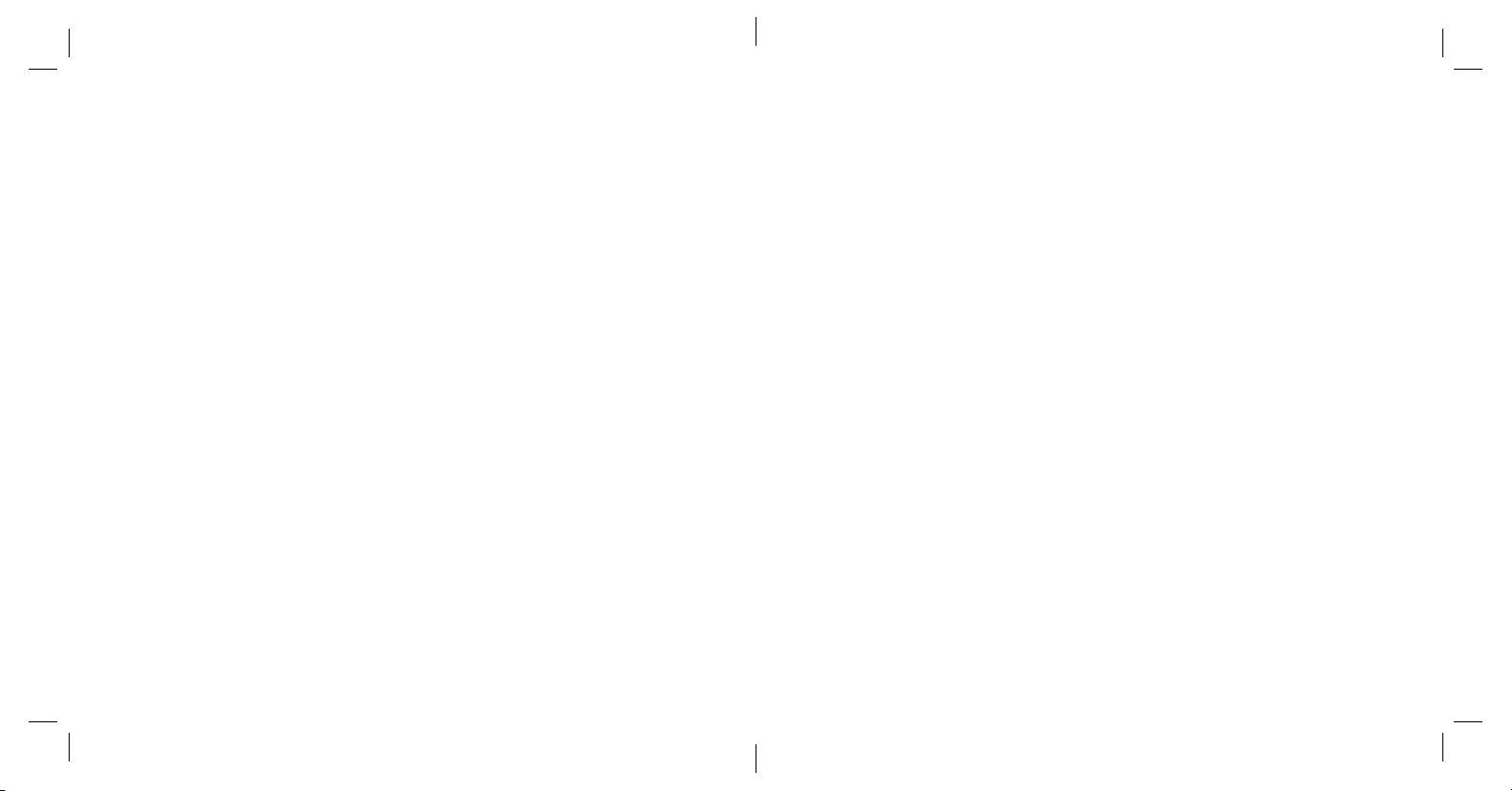
CAUTION
• For ages 14 and up.
• Keep the Rover Revolution away from face, eyes and hair at all times. Keep
fingers away from wheels and trac-belts while they are in motion.
• Make sure there are no insurmountable obstacles or breakable objects
in the Rover Revolution’s path.
• Do not drop in, spray with or submerge unit in water.
CHOKING
WARNING: This product may contain small parts which may pose a choking
hazard to children.
LI-ION BATTERY WARNINGS
This device contains a Lithium-ion battery. The battery must be recycled or disposed
of properly. Contact your local waste management office for information on battery
recycling or disposal.
FCC INFORMATION FCC ID : ZRB851135
This device complies with Part 15 of the FCC Rules. Operation is subject to the
following two conditions:
1) This device may not cause harmful interference.
2) This device must accept any interference received including interference
that may cause undesired operation.
WARNING: Changes or modifications to this unit not expressly approved by the party
responsible for compliance could void the user’s authority to operate the equipment.
Note: This equipment has been tested and found to comply with the limits for a Class
B digital device, pursuant to Part 15 of the FCC Rules. These limits are designed to
provide reasonable protection against harmful interference in a residential installation.
This unit generates, uses and can radiate radio frequency energy and if not installed
and used in accordance with the instructions, may cause harmful interference to radio
communications. However, there is no guarantee that interference will not occur in a
particular installation. If this equipment does cause harmful interference to radio or
television reception, which can be determined by turning the equipment off and on,
the user is encouraged to try and correct the interference by one or more of the
following measures:
• Reorient or relocate the receiving antenna.
• Increase the separation between the equipment and receiver.
• Connect the equipment to an outlet on a circuit different from that to which
the receiver is connected.
• Consult the dealer or an experienced radio/TV technician for help.
2 3
851135_INS0913_Rover Revolution_Size:5”Wx4.75”H_Output:100%_Prints:1/1,Blk
Page 4
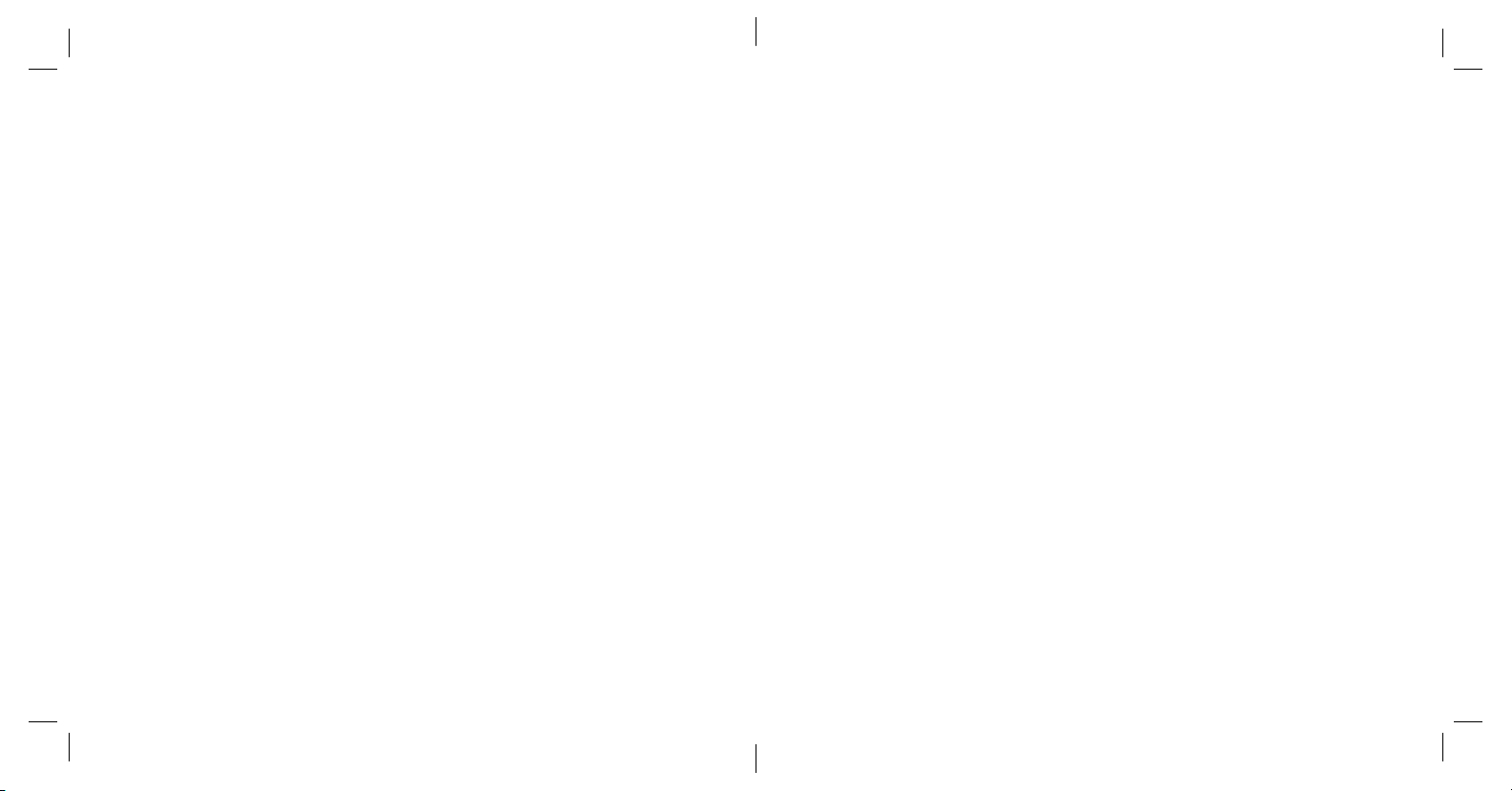
RSS INFORMATION
This device complies with Industry Canada licence-exempt RSS standard(s). Operation is
subject to the following two conditions: (1) this device may not cause interference, and
(2) this device must accept any interference, including interference that may cause
undesired operation of the device.
Le présent appareil est conforme aux CNR d'IndustrieCanada applicables aux appareils
radio exempts de licence. L'exploitation est autorisée aux deux conditions suivantes :
(1) l'appareil ne doit pas produire de brouillage, et (2) l'utilisateur de l'appareil doit accepter
tout brouillage radioélectrique subi, même si le brouillage est susceptible d'en
compromettre le fonctionnement.
This radio transmitter has been approved by Industry Canada to operate with the antenna
types listed below with the maximum permissible gain and required antenna impedance
for each antenna type indicated. Antenna types not included in this list, having a gain
greater than the maximum gain indicated for that type, are strictly prohibited for use with
this device.
Le présent émetteur radio a été approuvé par Industrie Canada pour fonctionner avec les
types d'antenne énumérés ci-dessous et ayant un gain admissible maximal et l'impédance
requise pour chaque type d'antenne. Les types d'antenne non inclus dans cette liste, ou
dont le gain est supérieur au gain maximal indiqué, sont strictement interdits pour
l'exploitation de l'émetteur.
Under Industry Canada regulations, this radio transmitter may only operate using an
antenna of a type and maximum (or lesser) gain approved for the transmitter by Industry
Canada. To reduce potential radio interference to other users, the antenna type and its gain
should be so chosen that the equivalent isotropically radiated power (e.i.r.p.) is not more than
that necessary for successful communication.
Conformément à la réglementation d'Industrie Canada, le présent émetteur radio peut
fonctionner avec une antenne d'un type et d'un gain maximal (ou inférieur) approuvé pour
l'émetteur par Industrie Canada. Dans le but de réduire les risques de brouillage
radioélectrique à l'intention des autres utilisateurs, il faut choisir le type d'antenne et son
gain de sorte que la puissance isotrope rayonnée équivalente (p.i.r.e.) ne dépasse pas
l'intensité nécessaire à l'établissement d'une communication satisfaisante.
4
SPECIFICATIONS
Weight . . . . . . . . . . . . . . . . . . . . . . . . . . . . . . . . . . . . . . . . 2.8 lbs.
Dimensions with Antenna . . . . . . . . . . . . . . . . . . . . . . 8.3" w x 10" l x 9" h
Battery . . . . . . . . . . . . . . . . . . . . . . . . . . . . . . . . . . . . . . . . 7.4V/2000MAh LiOn
Adapter . . . . . . . . . . . . . . . . . . . . . . . . . . . . . . . . . . . . . . . In: AC100-240V,
Out: DC10V/2A
Charging time . . . . . . . . . . . . . . . . . . . . . . . . . . . . . . . . . Approximately 2 hours
Running time . . . . . . . . . . . . . . . . . . . . . . . . . . . . . . . . . . Approximately 1.5 hours
Range. . . . . . . . . . . . . . . . . . . . . . . . . . . . . . . . . . . . . . . . . Approximately:
200 feet (unobstructed)
100 feet (obstructed)
Driving Camera . . . . . . . . . . . . . . . . . . . . . . . . . . . . . . . 320x240px @ 25 frames
per second
Rotating Spy Camera . . . . . . . . . . . . . . . . . . . . . . . . . . . 640x480px @ 25 frames
per second
Wi-Fi supports . . . . . . . . . . . . . . . . . . . . . . . . . . . . . . . . . 802.11b/g/n
Apple, iPad, iPhone, and iPod touch are trademarks of Apple Inc., registered in the U.S. and other countries.
App Store is a service mark of Apple Inc.
Android is a trademark of Google, Inc.
Google Play is a trademark of Google, Inc.
Wi-Fi and Wi-Fi logo are registered trademarks of the Wi-Fi Alliance.
5
851135_INS0913_Rover Revolution_Size:5”Wx4.75”H_Output:100%_Prints:1/1,Blk
Page 5
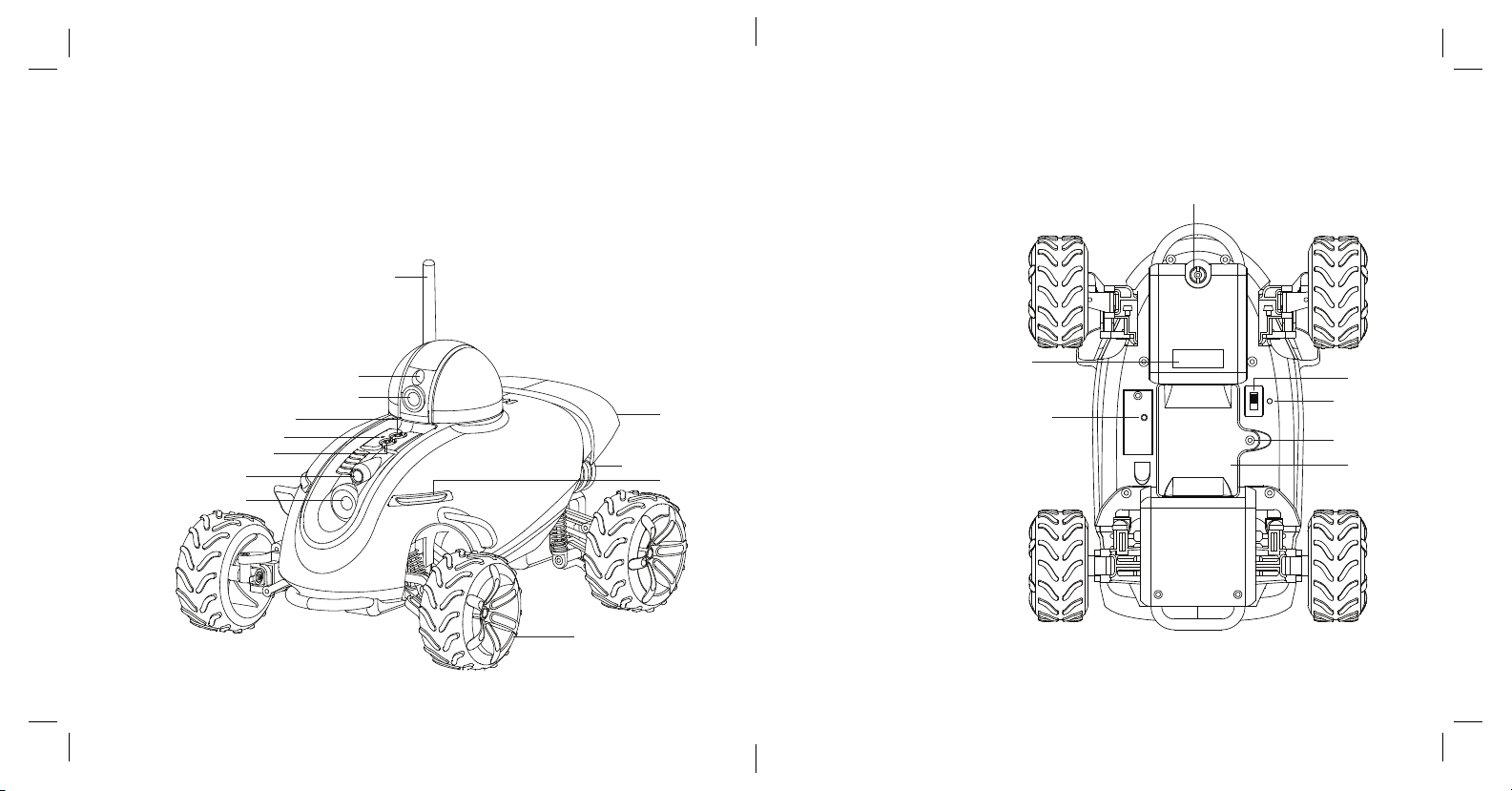
LOCATION OF PARTS AND CONTROLS (ROVER REVOLUTION)
LOCATION OF PARTS AND CONTROLS (ROVER REVOLUTION)
1. Antenna
2. Night Vision Lens
3. Rotating Spy Camera
4. White Power LED
5. Microphone
6. Green Connection LED
7. Night Vision Lens
8. Driving Camera
4
5
6
7
8
6 7
9. Wheel (4)
10. Headlights (2)
11. Lighted Coils (2)
12. Tail Lights (2)
1
2
3
12. SSID Number
13. Reset Button
14. Battery Compartment
15. Battery Compartment
Access Screw
16. Charging LED
17. Power Switch
18. Trim Adjustment
12
11
10
9
12
13
18
17
16
15
14
851135_INS0913_Rover Revolution_Size:5”Wx4.75”H_Output:100%_Prints:1/1,Blk
Page 6

PHONE CONTROL LAYOUT (YOUR DEVICE’S TOUCH-SCREEN)
1. Zoom In
2. Video Screen
3. Zoom Out
4. Rotating Spy Camera
Home
5. Rotating Spy Camera
Position Indicator
6. Rotating Spy Camera
Controller
21
7. Microphone Volume
Control
8. Take Photo
9. Record Video
10. Driving Controls
11. Button Tray (Tap to
activate/deactivate)
12. Headlights, Tail Lights
& Lighted Coils On/Off
1
2
13. Microphone Volume
14. Two-way Audio
15. Play Path
16. Record Path
17. Sharing Information
18. Night Vision
19. Driving Controls
20. Speed Control
21. G-Drive
3
4
TABLET CONTROL LAYOUT (YOUR DEVICE’S TOUCH-SCREEN)
1. Zoom In
2. Zoom Out
3. Video Screen
4. Rotating Spy Camera
Position Indicator
5. Rotating Spy Camera
Controller
6. Rotating Spy Camera
Home
1
7. Microphone Volume
Control
8. Driving Controls
9. Headlights, Tail Lights
& Lighted Coils On/Off
10. Microphone Volume
11. Two-way Audio
12. Play Path
13. Record Path
14. Record Video
15. Take Photo
16. Sharing Information
17. G-Drive
18. Night Vision
19. Driving Controls
20. Speed Control
2
3
5
6
10
11
18
20
19
7
8
9
Note: The control layout may not appear exactly as shown, depending upon your device.
8
4
20
19
121314151617
18 17
1516 91314
7
12 11 10
5
6
8
Note: The control layout may not appear exactly as shown, depending upon your device.
9
851135_INS0913_Rover Revolution_Size:5”Wx4.75”H_Output:100%_Prints:1/1,Blk
Page 7

COMPATIBILITY
iPod touch® (3rd,
4th, 5th generation)
iPhone 5S
iPhone 5C
iPhone 5
®
iPhone
4S
iPhone 4
iPhone 3GS
®
iPad
(4th generation)
iPad mini
®
iPad
(3rd generation)
iPad 2
iPad
®
Apple
iOS: 4.3 and later
Android 2.2 and later,
CPU: 800MHz
RAM: 512M
SD card: 256 MB or higher
CHARGING
1. Lift the CHARGING PORT cover and insert the DC JACK into the
CHARGING PORT. Plug the DC ADAPTER into a wall outlet.
2. The CHARGING LED INDICATOR is RED while Rover Revolution is charging.
When Rover Revolution is fully charged, the CHARGING INDICATOR is GREEN.
For first time use, charge for at least 2 hours.
3. When Rover Revolution's battery is low, the POWER LED INDICATOR
will blink WH ITE.
Visit Brookstone.com for compatibility updates.
POWER AND CONNECT
SET-UP
DOWNLOADING FREE APP
Go to the iTunes® App StoreSM
(for Apple devices) or Google Play
(for Android devices) to download
the Rover Revolution App, "Rover Rev".
ANTENNA
Insert the ANTENNA in the Antenna Port
and twist the ANTENNA in a clockwise
manner until secure.
Antenna Type: Dipole Antenna
Antenna Gain(s): 2.0dBi gain
Antenna Impedance: 50 Ohm Nominal
10 11
TM
Rover Rev
1. Slide the Power switch on the bottom of the Rover Revolution to on. The WHITE
POWER LED on the top of the Rover Revolution will illuminate. Wait approximately
30 seconds and the GREEN CONNECTION LED
on the top of the Rover
Revolution will start to blink slowly.
®
2. On your device, go to Settings and turn Wi-Fi
on. The SSID address of your
Rover Revolution (12 digits starting with RoverRev) will appear as an available
connection.
Note: Each Rover Revolution has a unique SSID address (printed on the underside
of the unit). If there are multiple Rover Revolution’s being used, the individual SSID
addresses will appear as Wi-Fi connections on your device. Select your Rover
Revolution’s SSID address.
3. Select the Rover Revolution to confirm the connection. (No user name or
password is required.) Ensure the Wi-Fi connection logo appears at the top of
your device’s screen. There may or may not be a check mark to the left of the
851135_INS0913_Rover Revolution_Size:5”Wx4.75”H_Output:100%_Prints:1/1,Blk
Page 8

SSID address to confirm the connection.
4. Exit out of Settings and open the Rover Revolution App.
5. The GREEN CONNECTION LED will now revert from blinking to solid.
6. When your device’s screen shows the view from the Rover Revolution’s livestream video camera—you are ready to start exploring.
LED STATE CHART
LED Location State Represents
White Top of unit Solid Power on
White Top of unit Blinking Low battery
Green Top of unit Blinking Searching for and acquiring Wi-Fi
connection
Green Top of unit Solid Rover Revolution app is open and
Wi-Fi is connected
Red Bottom of unit Solid Battery is charging
Green Bottom of unit Solid Battery is fully charged
DRIVING USING YOUR DEVICE’S ACCELEROMETER
To turn on this function, hold your device flat or tilted upward
slightly (see image at right), and tap the G DRIVE button on your
device’s screen. The manual drive graphics will disappear from your
device’s screen.
To drive the Rover Revolution, tilt your device in the direction you
would like to drive. The Stop position is the position at which the
device was held when the G Drive was activated.
To turn this function off, tap the G DRIVE button and the manual
drive graphics will reappear on your device’s screen.
DRIVING CAMERA
Tap anywhere on the screen to switch between the driving camera and the Rotating
Spy camera.
ROTATING SPY CAMERA
Tap anywhere on the screen to switch between the driving camera and the Rotating
Spy camera.
Use the Rotating Spy camera controls to move the Rotating Spy camera up, down,
left, and right.
Double-tap the HOME BUTTON to return the Rotating Spy camera to the front
facing position.
1312
851135_INS0913_Rover Revolution_Size:5”Wx4.75”H_Output:100%_Prints:1/1,Blk
Page 9

DRIVING CONTROLS
STRAIGHT FORWARD:
DRIVING CONTROLS (CONTINUED)
LEFT BACKWARD:
Sharp Turn
Wide Turn
STRAIGHT BACKWARD:
RIGHT BACKWARD:
Sharp Turn
Wide Turn
LEFT FORWARD:
Sharp Turn
Wide Turn
STOP:
RIGHT FORWARD:
Sharp Turn
14 15
Wide Turn
851135_INS0913_Rover Revolution_Size:5”Wx4.75”H_Output:100%_
Prints:1/1,Blk
Page 10

PHOTO
Tap the PHOTO button to take a snapshot. The photo will be saved in the Rover
Revolution Share Library and the Photos folder on your device.
Note: Some Android™ devices require an SD card to save Rover Revolution
photos.
STEALTH NIGHT VISION
Tap the STEALTH button to turn the stealth night vision function on. All lights will turn
off.
Tap the STEALTH button again to turn the stealth night vision function off.
Note: When stealth night vision is on, the video is in black and white.
VIDEO
Tap the VIDEO button to record a video. Press the VIDEO button to end recording.
The video will be saved in the Rover Revolution Share Library and in the Photos folder
on your device.
Note: Some Android™ devices require an SD card to save Rover Revolution
videos.
Important: The Rover Revolution will not record audio while it is in motion.
ZOOM
To zoom in tap ZOOM IN. To zoom out tap ZOOM OUT.
SHARE
Tap the SHARE button for information on how to share and view your Rover
Revolution videos and photos.
MICROPHONE VOLUME
Tap the MIC button and slide the MICROPHONE VOLUME SLIDER to control the
volume of audio transmitting from the Rover Revolution to your device.
Note: The Rover Revolution will not transmit audio while it is in motion.
Audio is only accessible when Rover Revolution is stopped.
16 17
851135_INS0913_Rover Revolution_Size:5”Wx4.75”H_Output:100%_
Prints:1/1,Blk
Page 11

RECORDING A PATH/PLAYING A PATH
The Rover Revolution can record up to 60 seconds of a driving route, and then repeat
the route.
1. To record a path, tap the RECORD PATH button and drive the Rover Revolution
on the route you want to record.
2. After you complete your route, tap the RECORD PATH button again to save.
3. Tap the PLAY PATH button to play the recorded route and the Rover
Revolution will automatically drive the route you recorded.
4. Double-tap the PLAY PATH button to play the Path in a loop. Tap the PLAY
PATH button to stop the Path play.
TWO-WAY RADIO
Tap and hold the TALK button and talk into your device to speak through the Rover
Revolution. Release the TALK button to listen.
LIGHTS
Press the LIGHTS button to turn the HEADLIGHTS, TAIL LIGHTS and LIGHTED
COILS on and off.
SHARING
To View or Share Rover Revolution Photos through email,
Facebook, Twitter or Tumblr:
1. Exit Rover Revolution app.
2. Go to Settings and select a different Wi-Fi connection (other than Rover
Revolution).
3. Open the Rover Revolution app and select Share from the pop up window.
4. Select Photos.
5. Select Photo to share.
6. Press Share located in the upper right corner.
7. Select Email, Facebook, Twitter, or Tumblr to share photo.
Note: If using an Android device, the FaceBook, Twitter, and Tumblr apps
must already be installed on your device to share photos through the Rover
Revolution app.
18 19
851135_INS0913_Rover Revolution_Size:5”Wx4.75”H_Output:100%_
Prints:1/1,Blk
Page 12

SHARING (CONTINUED)
To View or Share Rover Revolution Videos through email,
Facebook, YouTube or Tumblr:
1. Exit Rover Revolution app.
2. Go to Settings and select a different Wi-Fi connection (other than Rover
Revolution).
3. Open the Rover Revolution app and select Share from the pop up window.
4. Select Videos.
5. Select Video to share.
6. Press Share located in the upper right corner.
7. Select Email, Facebook, YouTube, or Tumblr to share video.
Note: If using an Android device, the FaceBook, Tumblr, and YouTube apps
must already be installed on your device to share videos through the Rover
Revolution app.
TRIM
To realign the front wheels, insert a coin into the TRIM ADJUSTMENT and turn left or
right until the front wheels face straight forward.
RESET
To reset the Rover Revolution, use the end of a paperclip to press the RESET button.
CARE AND MAINTENANCE
• Turn the Rover Revolution off before cleaning.
• Wipe the Rover Revolution with a soft, dry cloth.
• Ensure there is no hair or lint caught between the rear or front wheels and
the drive shafts. Clean carefully with your fingers or a pair of tweezers.
20 21
851135_INS0913_Rover Revolution_Size:5”Wx4.75”H_Output:100%_
Prints:1/1,Blk
Page 13

REPLACING THE RECHARGEABLE BATTERY
1. Contact Brookstone Customer Service (800-846-3000) to order a
replacement battery.
2. Remove the BATTERY COMPARTMENT COVER by unscrewing the access
screw on the cover with a small screwdriver.
3. Press down on the BATTERY CONNECTOR TAB to release and pull to
disconnect the old battery.
4. Insert the REPLACEMENT BATTERY'S CONNECTOR into the BATTERY
CONNECTOR TAB until a click is heard.
5. Place the battery inside the compartment, replace the BATTERY
COMPARTMENT COVER and tighten the screw to secure.
Battery Connector Tab
Battery Connector
Battery
FREQUENTLY ASKED QUESTIONS
It is taking a long time for the green connection LED to blink to begin the
syncing process.
It can take up to 30 seconds for the green connection LED to blink.
Why am I experiencing low quality video (freezing, discoloration)?
Rover Revolution may be beyond its maximum operating range, battery may be low
or the antenna is not attached.
What is the maximum range of my Rover Revolution?
Rover Revolution will operate up to 200 feet unobstructed and up to 100 feet
obstructed.
Maximum range will vary depending on the environment.
What is the battery life of my Rover Revolution?
Approximately 1.5 hours.
Why is my video black and white?
While in Stealth Night Vision mode, Rover Revolution transmits video in black and
white.
Can I use multiple Rover Revolutions in the same area?
Yes. Each Rover Revolution has a unique SSID address (printed on the underside
of the unit). If there are multiple Rover Revolutions being used, the individual SSID
addresses will appear as Wi-Fi connections on your device. Select your
22 23
Page 14

Rover Revolution’s SSID address.
I am having difficulty connecting Rover Revolution to the wireless network.
Check the battery level on your Apple or Android device — and recharge if necessary.
Can I use multiple Rover Revolutions with the same device?
Yes, but not simultaneously.
Can I use my Rover Revolution outdoors?
Rover Revolution is not weather resistant. We recommend using Rover Revolution
on a dry surface if used outdoors.
What happens if I receive a phone call on my device while I am using my Rover
Revolution?
If a phone call is received on your device while Rover Revolution is in use, the app
will exit. Use airplane mode on your device to avoid interruption.
Why can’t I sync my Rover Revolution to my device?
Check the following:
• App has been downloaded from the iTunes® App StoreSM or Google Play
to your device.
• Rover Revolution is powered on.
• Green connection LED is blinking (searching for Wi-Fi connection).
• Your device’s Wi-Fi is turned on.
• Rover Revolution is selected as your Wi-Fi network on your device.
24 25
• Rover Revolution is within operating range.
• Battery is not low.
• Is there interference from other devices — if so, move to another environment.
• Your device is compatible with Rover Revolution:
iPod touch® (3rd, 4th, 5th generation)
iPhone 5S
iPhone 5C
iPhone 5
iPhone® 4S
iPhone 4
iPhone 3GS
iPad® (4th generation)
iPad mini
iPad® (3rd generation)
iPad 2
iPad
Apple iOS: 4.3 and later
Android 2.2 and later, CPU: 800MHz, RAM: 512M, SD card: 256 MB or higher
Why does the audio on my Rover Revolution have feedback?
Your device may be too close to Rover Revolution or your volume setting may be
too high.
851135_INS0913_Rover Revolution_Size:5”Wx4.75”H_Output:100%_Prints:1/1,Blk
Page 15

Why is my Rover Revolution not transmitting video?
Check the following:
• Rover Revolution is powered on.
• Your device’s Wi-Fi is turned on.
• Rover Revolution is selected as your Wi-Fi network on your device.
• Rover Revolution is within operating range.
• Batteries are not low.
• Your device is compatible with Rover Revolution:
iPod touch® (3rd, 4th, 5th generation)
iPhone 5S
iPhone 5C
iPhone 5
iPhone® 4S
iPhone 4
iPhone 3GS
iPad® (4th generation)
iPad mini
iPad® (3rd generation)
iPad 2
iPad
Apple iOS: 4.3 and later
Android 2.2 and later, CPU: 800MHz, RAM: 512M, SD card: 256 MB or higher
Why does the Rover Revolution app ask to access my photos on my Apple device?
Tap "Allow" so the Rover Revolution app can save images and videos to your Apple
device. If "Don’t Allow" is selected, photos and videos will not be saved to your
device's "Photos". Select Settings > Privacy > Photos >Rover Rev> "ON" to solve
this issue for future use.
Why will G Drive not activate?
The angle of the device may be out of range for G Drive activation. Please see full
instruction on how to activate G Drive on page 13.
Why do the Lighted Coils sometimes turn off when the headlights and tail lights are
on?
Due to power consumption constraints, the Lighted Coils and the microphone
volume can not be on at the same time. When the microphone volume is turned
on, the Lighted Coils turn off. When the microphone volume is turned all the way
down (off), the Lighted Coils turn on.
Why don't I see Facebook, Twitter, Tumblr, or YouTube as a choice to share photos and
videos on my Android device?
If using an Android device, the FaceBook, Twitter, Tumblr, and YouTube apps must
already be installed on your device to share Rover Revolution photos and videos.
Are there replacement parts available for my Rover Revolution?
Visit Brookstone.com or call customer service at 800-846-3000 for availability
of replacement parts for Rover Revolution.
26 27
851135_INS0913_Rover Revolution_Size:5”Wx4.75”H_Output:100%_
Prints:1/1,Blk
Page 16

ONE (1) YEAR LIMITED WARRANTY
Brookstone® warrants this product against defects in materials and/or workmanship
under normal use for a period of ONE (1) YEAR from the date of purchase by the
original purchaser (“Warranty Period”). If a defect arises and a valid claim is received
within the Warranty Period, at its option, Brookstone will either 1) repair the defect
at no charge, using new or refurbished replacement parts, or 2) replace the product
with a new product that is at least functionally equivalent to the original product, or
3) provide a store credit in the amount of the purchase price of the original product.
A replacement product or part, including a user-installable part installed in accordance
with instructions provided by Brookstone, assumes the remaining warranty of the
original product. When a product or part is exchanged, any replacement item becomes
your property and the replaced item becomes Brookstone’s property. When a store
credit is given, the original product must be returned to Brookstone and becomes
Brookstone’s property.
Obtaining Service: To obtain warranty service, call Brookstone Limited Warranty Service
at 1-800-292-9819. Please be prepared to describe the product that needs service
and the nature of the problem. A purchase receipt is required. All repairs and
replacements must be authorized in advance. Service options, parts availability and
response times will vary. You are responsible for delivery and the cost of delivery of
the product or any parts to the authorized service center for replacement, per our
instructions.
Limits and Exclusions: Coverage under this Limited Warranty is limited to the United
States of America, including the District of Columbia and the U.S. Territories of
Guam, Puerto Rico, and the U.S. Virgin Islands. This Limited Warranty applies only
to products manufactured for Brookstone that can be identified by the “Brookstone”
trademark, trade name, or logo affixed to them or their packaging. The Limited
Warranty does not apply to any non-Brookstone products. Manufacturers or
suppliers other than Brookstone may provide their own warranties to the purchaser,
but Brookstone, in so far as permitted by law, provides these products “as is.”
This warranty does not apply to: a) damage caused by failure to follow instructions
relating to product’s use or the installation of components; b) damage caused by
accident, abuse, misuse, fire, floods, earthquake or other external causes; c) damage
caused by service performed by anyone who is not a representative of Brookstone;
d) accessories used in conjunction with a covered product; e) a product or part
that has been modified to alter functionality or capability; f) items intended to be
periodically replaced by the purchaser during the normal life of the product including,
without limitation, batteries or light bulbs; g) any product sold “as is” including, without
limitation, floor demonstration models and refurbished items; or h) a product that is
used commercially or for a commercial purpose.
BROOKSTONE SHALL NOT BE LIABLE FOR INCIDENTAL OR CONSEQUENTIAL
DAMAGES RESULTING FROM THE USE OF THIS PRODUCT, OR ARISING
OUT OF ANY BREACH OF THIS WARRANTY. TO THE EXTENT PERMITTED BY
APPLICABLE LAW, BROOKSTONE DISCLAIMS ANY AND ALL STATUTORY OR
IMPLIED WARRANTIES, INCLUDING, WITHOUT LIMITATION, WARRANTIES
OF MERCHANTABILITY, FITNESS FOR A PARTICULAR PURPOSE AND
WARRANTIES AGAINST HIDDEN OR LATENT DEFECTS. IF BROOKSTONE
CANNOT LAWFULLY DISCLAIM STATUTORY OR IMPLIED WARRANTIES, THEN
TO THE EXTENT PERMITTED BY LAW, ALL SUCH WARRANTIES SHALL BE
LIMITED IN DURATION TO THE DURATION OF THIS EXPRESS WARRANTY.
Some states disallow the exclusion or limitation of incidental or consequential damages
or how long an implied warranty lasts, so the above exclusions or limitations may not
apply to you. This warranty gives you specific legal rights and you may also have other
rights, which vary from state to state.
28 29
