Page 1
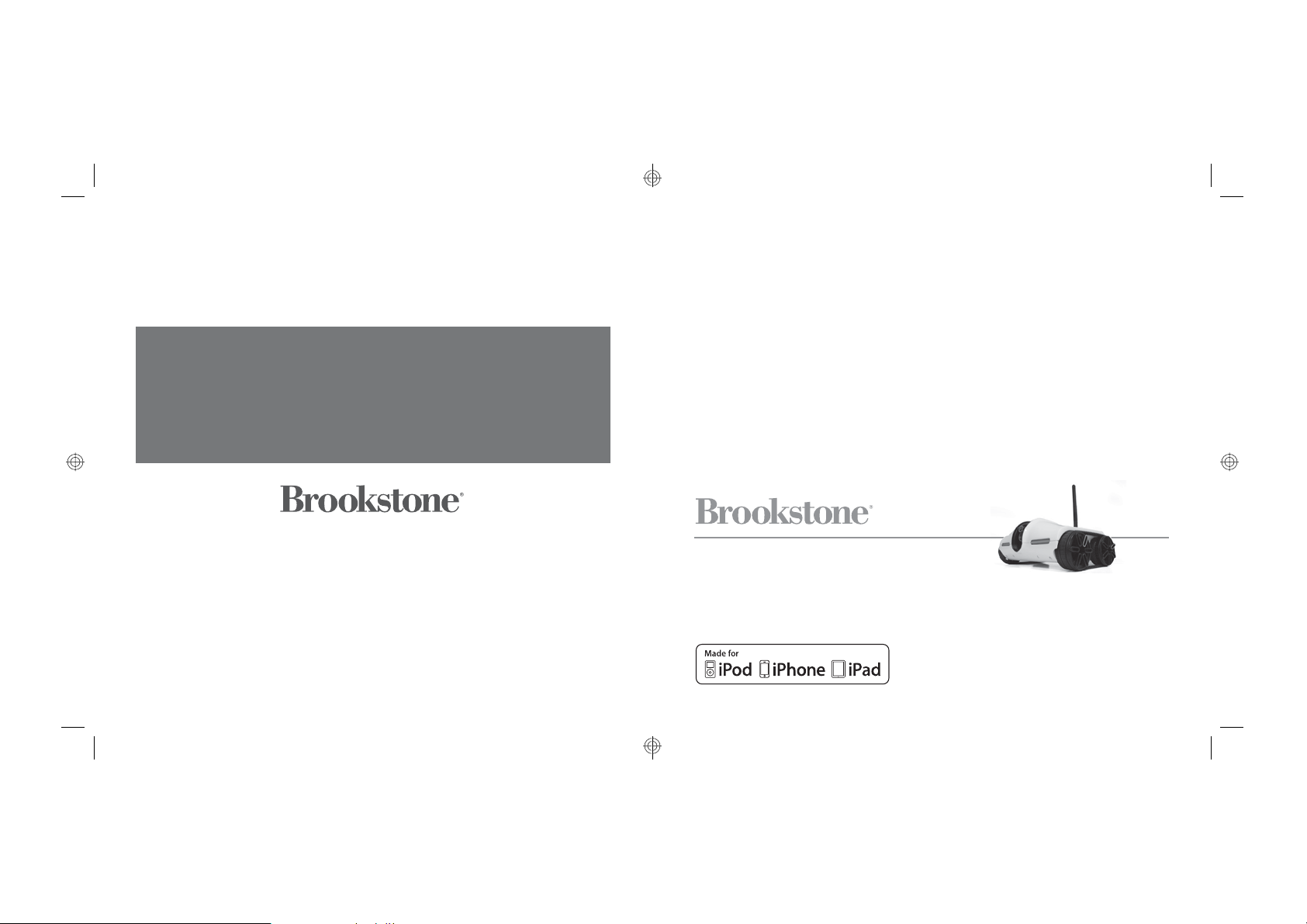
Now you’re
Find thousands more
great ideas online
719302
Merrimack, New Hampshire USA 03054 • 800-846-3000 • Brookstone.com
in command
Rover
REPORTING FOR DUTY, SIR.
For ages 14+
719302_INS_Rover_Size:5”Wx4.75”H_Output:100%_Prints:1/1,Blk
Page 2
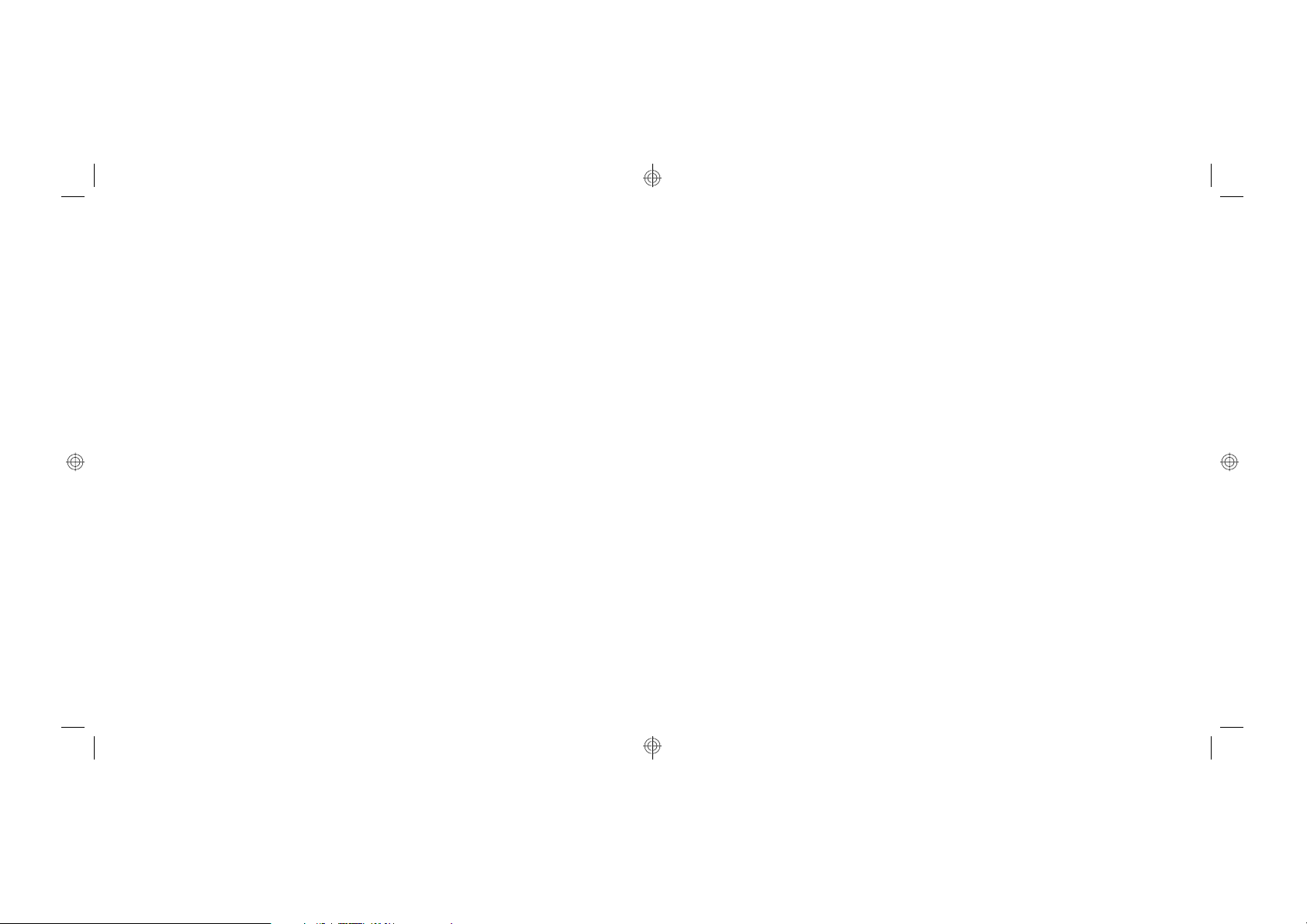
TABLE OF CONTENTS
Warnings and Cautions ........................................................ 3
Location of Controls ........................................................... 6
Control Layout . . . . . . . . . . . . . . . . . . . . . . . . . . . . . . . . . . . . . . . . . . . . . . . . . . . . . . . . . . . . . . . . 8
Made for Models . . . . . . . . . . . . . . . . . . . . . . . . . . . . . . . . . . . . . . . . . . . . . . . . . . . . . . . . . . . . . . 9
Set Up........................................................................ 9
Inserting the Batteries ........................................................10
Camera Positioning...........................................................10
Power Up and Connect .......................................................11
Driving ......................................................................12
Driving Using Your Device’s Accelerometer.....................................16
Audio........................................................................16
Stealth Night Vision ..........................................................16
Camera...................................................................... 17
Zoom........................................................................17
Recording a Path.............................................................18
Reset........................................................................19
Care and Maintenance........................................................19
Specifications ................................................................20
Frequently Asked Questions .................................................. 21
Warranty.....................................................................25
suppliers other than Brookstone may provide their own warranties to the purchaser,
but Brookstone, in so far as permitted by law, provides these products “as is.”
This warranty does not apply to: a) damage caused by failure to follow instructions
relating to product’s use or the installation of components; b) damage caused by
accident, abuse, misuse, fire, floods, earthquake or other external causes; c) damage
caused by service performed by anyone who is not a representative of Brookstone;
d) accessories used in conjunction with a covered product; e) a product or part
that has been modified to alter functionality or capability; f) items intended to be
periodically replaced by the purchaser during the normal life of the product including,
without limitation, batteries or light bulbs; g) any product sold “as is” including, without
limitation, floor demonstration models and refurbished items; or h) a product that is
used commercially or for a commercial purpose.
BRO OKSTONE SHALL NOT BE LIAB LE FOR INCI DENTAL OR CONSEQUENTIAL
DAMAGES RESULTING FROM THE USE OF THIS PRODUCT, OR ARISING
OUT OF ANY BREACH OF THIS WARRANTY. TO THE EXTENT PERMITTED BY
APPLICABLE LAW, BROOKSTONE DISCLAIMS ANY AND ALL STATUTORY OR
IMPLIED WARRANTIES, INCLUDING, WITHOUT LIMITATION, WARRANTIES
OF MERCHANTABILITY, FITNESS FOR A PARTICULAR PURPOSE AND
WARRANTIES AGAINST HIDDEN OR LATENT DEFECTS. IF BROOKSTONE
CANNOT LAWFULLY DISCLAIM STATUTORY OR IMPLIED WARRANTIES, THEN
TO THE EXTENT PERMITTED BY LAW, ALL SUCH WARRANTIES SHALL BE
LIMITED IN DURATION TO THE DURATION OF THIS EXPRESS WARRANTY.
Some states disallow the exclusion or limitation of incidental or consequential damages
or how long an implied warranty lasts, so the above exclusions or limitations may not
apply to you. This warranty gives you specific legal rights and you may also have other
rights, which vary from state to state.
1
26
719302_INS_Rover_Size:5”Wx4.75”H_Output:100%_Prints:1/1,Blk
Page 3
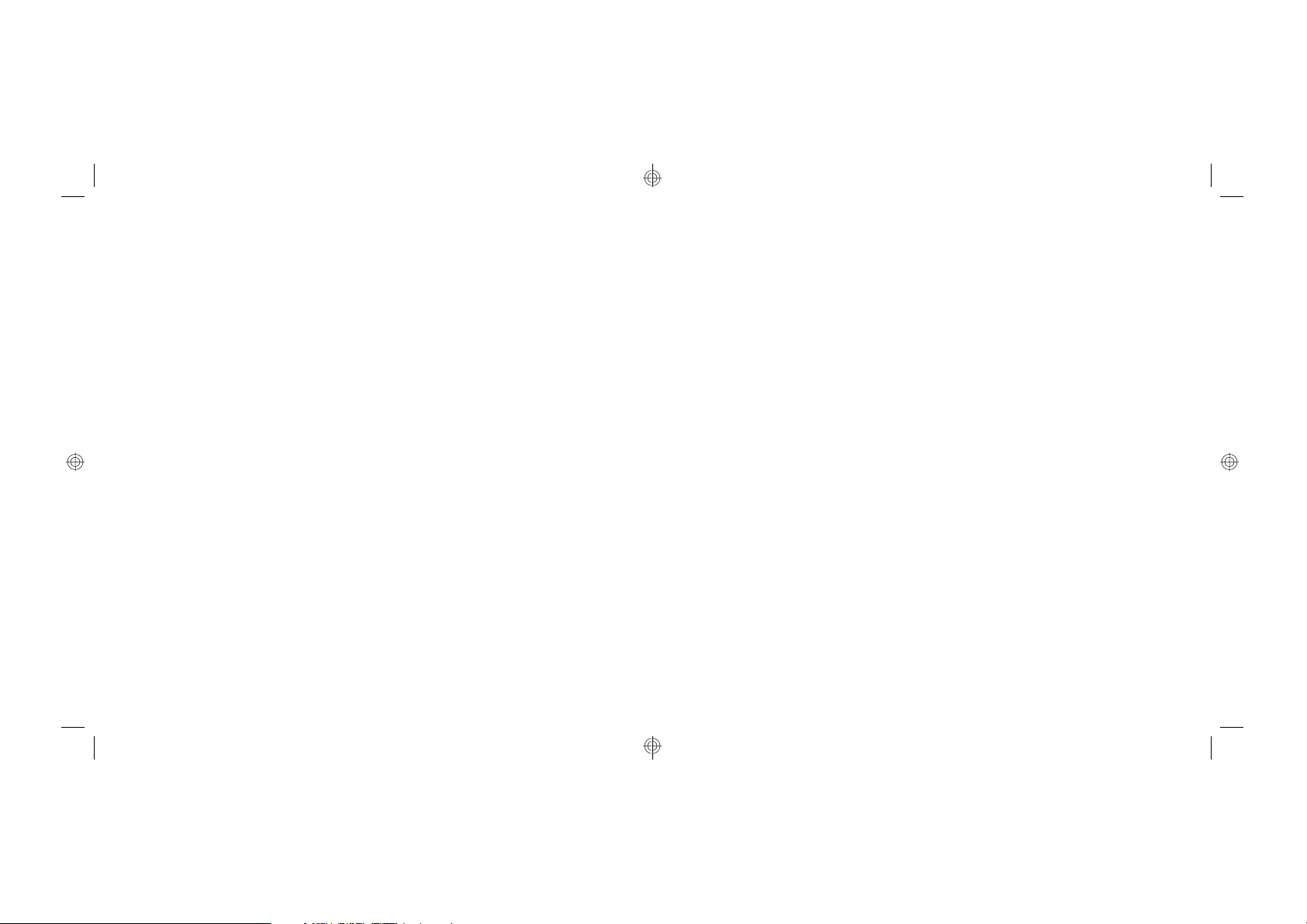
ONE (1) YEAR LIMITED WARRANTY
Brookstone® warrants this product against defects in materials and/or workmanship
under normal use for a period of ONE (1) YEAR from the date of purchase by the
original purchaser (“Warranty Period”). If a defect arises and a valid claim is received
within the Warranty Period, at its option, Brookstone will either 1) repair the defect
at no charge, using new or refurbished replacement parts, or 2) replace the product
with a new product that is at least functionally equivalent to the original product, or
3) provide a store credit in the amount of the purchase price of the original product.
A replacement product or part, including a user-installable part installed in accordance
with instructions provided by Brookstone, assumes the remaining warranty of the
original product. When a product or part is exchanged, any replacement item becomes
your property and the replaced item becomes Brookstone’s property. When a store
credit is given, the original product must be returned to Brookstone and becomes
Brookstone’s property.
Obtaining Service: To obtain warranty service, call Brookstone Limited Warranty Service
at 1-800-292-9819. Please be prepared to describe the product that needs service
and the nature of the problem. A purchase receipt is required. All repairs and
replacements must be authorized in advance. Service options, parts availability and
response times will vary. You are responsible for delivery and the cost of delivery of
the product or any parts to the authorized service center for replacement, per our
instructions.
Limits and Exclusions: Coverage under this Limited Warranty is limited to the United
States of America, including the District of Columbia and the U.S. Territories of
Guam, Puerto Rico, and the U.S. Virgin Islands. This Limited Warranty applies only
to products manufactured for Brookstone that can be identified by the “Brookstone”
trademark, trade name, or logo affixed to them or their packaging. The Limited
Warranty does not apply to any non-Brookstone products. Manufacturers or
25 2
ROVER QUICK START GUIDE
IF YOU READ NOTHING ELSE, READ THIS:
Download the Rover’s free App from iTunes®, attach Rover’s
antenna and insert its batteries.
1
Slide Rover’s power switch to “on” and when the blue LED
blinks, go to the Wi-Fi connection in the settings menu on
2
your device to sync.
Open the Rover App. The driving controls and live video will
3
appear on your device’s screen. You are now ready to ROLL!
For more detailed instruction, check out the steps starting on page 9.
719302_INS_Rover_Size:5”Wx4.75”H_Output:100%_Prints:1/1,Blk
Page 4
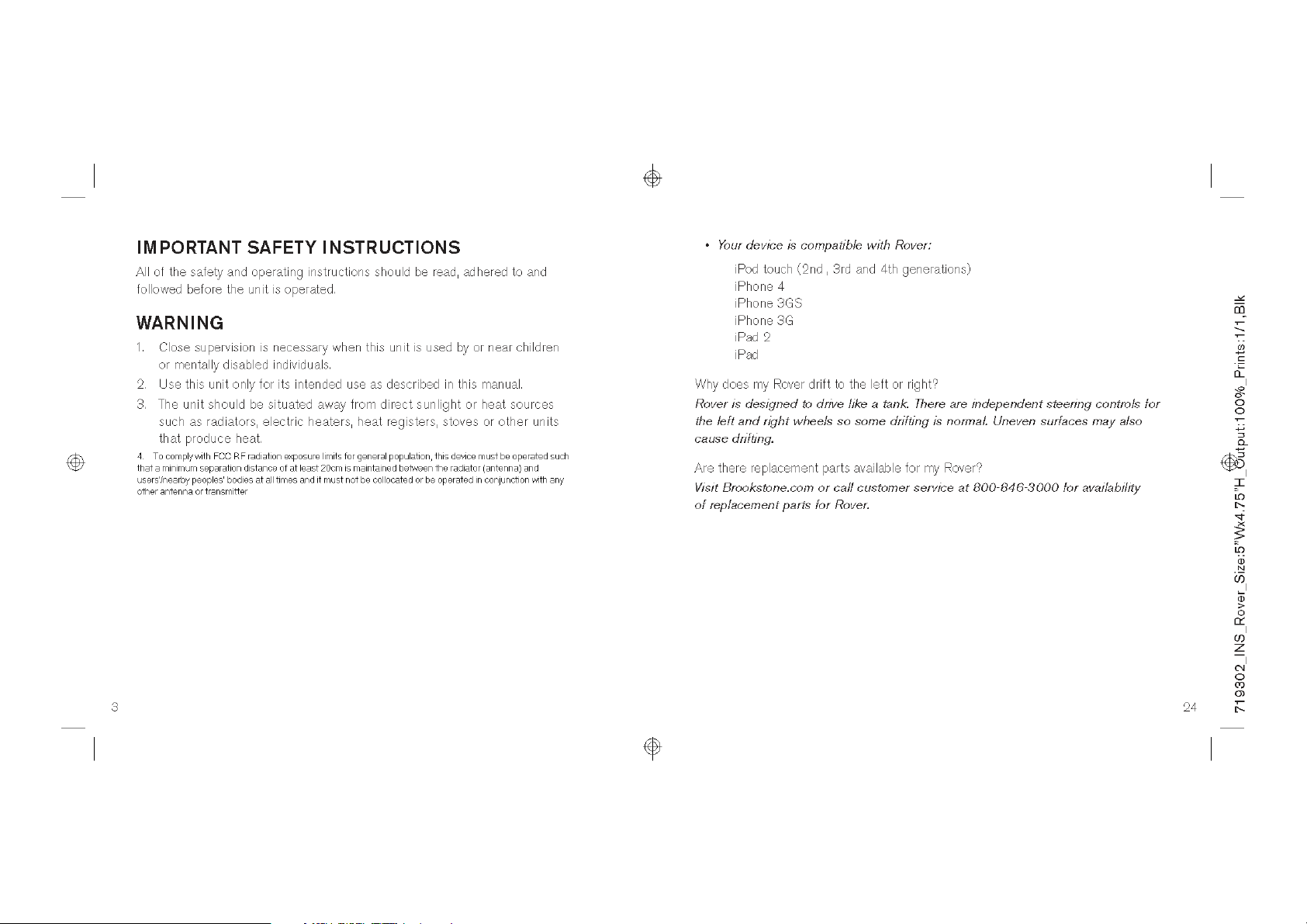
Page 5
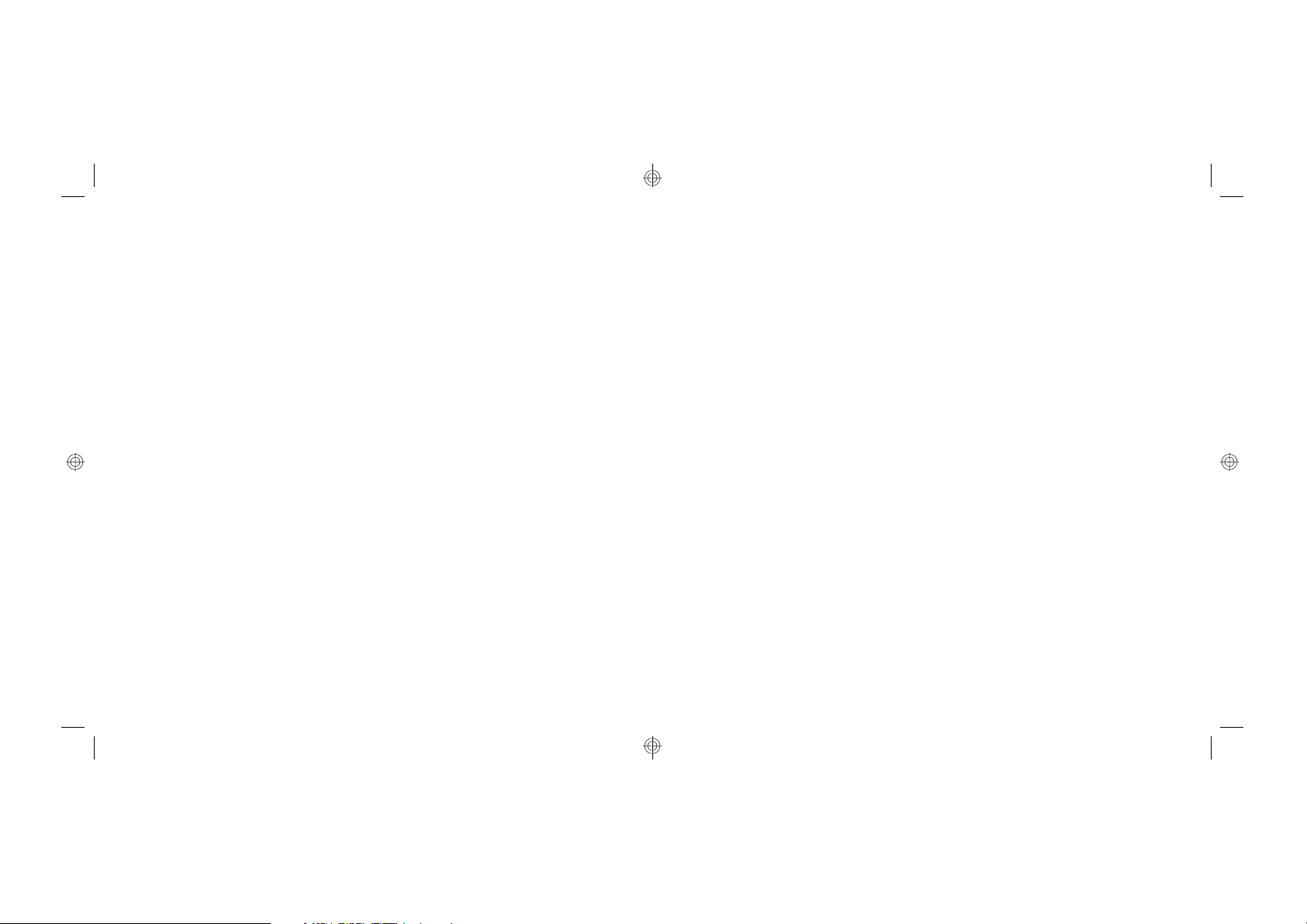
• Your device is compatible with Rover:
iPod touch (2nd , 3rd and 4th generations)
iPhone 4
iPhone 3GS
iPhone 3G
iPad 2
iPad
Why does the audio on my Rover have feedback?
Your device may be too close to Rover or your volume setting may be too high.
Can I record video or audio with my Rover?
Rover captures still pictures only.
Why is my Rover not transmitting video?
Check the following:
• Rover is powered on.
• Your device’s Wi-Fi is turned on.
• Rover is selected as your Wi-Fi network on your device.
• Rover is within operating range.
• Batteries are not low.
CAUTION
• For ages 14 and up.
• Keep the Rover away from face, eyes and hair at all times. Keep fingers
away from wheels and trac-belts while they are in motion.
• Make sure there are no insurmountable obstacles or breakable objects
in the Rover’s path.
• Do not drop in, spray with or submerge unit in water.
CHOKING
WARNING: This product may contain small parts which may pose a choking
hazard to children.
BATTERY PRECAUTIONS
• Dispose of the old batteries properly. Do not dispose of the old batteries
in a fire.
• Do not leave the batteries where a child or pet could play with or swallow
them. If the batteries are swallowed, contact a physician immediately.
• The batteries may explode if mistreated. Do not attempt to recharge or
disassemble the batteries.
• Use only fresh batteries of the required size and type. Do not mix old and
new batteries, different types of batteries or rechargeable batteries of
different capacities.
23
4
719302_INS_Rover_Size:5”Wx4.75”H_Output:100%_Prints:1/1,Blk
Page 6

FCC INFORMATION FCC ID : ZRB719302
This device complies with Part 15 of the FCC Rules. Operation is subject
to the following two conditions:
1) This device may not cause harmful interference.
2) This device must accept any interference received including interference
that may cause undesired operation.
WARNING: Changes or modifications to this unit not expressly approved by the
party responsible for compliance could void the user’s authority to operate the
equipment. Note: This equipment has been tested and found to comply with the
limits for a Class B digital device, pursuant to Part 15 of the FCC Rules. These
limits are designed to provide reasonable protection against harmful interference in
a residential installation. This unit generates, uses and can radiate radio frequency
energy and if not installed and used in accordance with the instructions, may cause
harmful interference to radio communications. However, there is no guarantee that
interference will not occur in a particular installation. If this equipment does cause
harmful interference to radio or television reception, which can be determined by
turning the equipment off and on, the user is encouraged to try and correct the
interference by one or more of the following measures:
• Reorient or relocate the receiving antenna.
• Increase the separation between the equipment and receiver.
• Connect the equipment to an outlet on a circuit different from that to which
the receiver is connected.
• Consult the dealer or an experienced radio/TV technician for help.
5
Can I use multiple Rovers with the same device?
Yes, but not simultaneously.
Can I use my Rover outdoors?
Rover is not weather resistant. We recommend using Rover on a clean dry surface
if used outdoors.
What happens if I receive a phone call on my device while I am using my Rover?
If a phone call is received on your device while Rover is in use, the app will exit.
Use airplane mode on your device to avoid interruption.
Can I use my Rover with BlackBerry
®
or AndroidTM devices?
No, not at this time.
Why can’t I sync my Rover to my device?
Check the following:
®
• App has been downloaded from the iTunes
App store to your device.
• Rover is powered on.
• Blue Connection LED is blinking (searching for Wi-Fi connection).
• Your device’s Wi-Fi is turned on.
• Rover is selected as your Wi-Fi network on your device.
• Rover is within operating range.
• Batteries are not low.
BlackBerry®, RIM®, Research in Motion®, and related trademarks, names and logos are the property of
Research in Motion Limited and are registered and/or used in the U.S. and countries around the world.
Android is a trademark of Google, Inc.
22
719302_INS_Rover_Size:5”Wx4.75”H_Output:100%_Prints:1/1,Blk
Page 7

FREQUENTLY ASKED QUESTIONS
It is taking a long time for the blue connection LED to blink to begin the
syncing process.
It can take up to 30 seconds for the blue connection LED to blink.
Why am I experiencing low quality video (freezing, discoloration)?
Rover may be beyond its maximum operating range, batteries may be low or the
antenna is not attached.
What is the maximum range of my Rover?
Rover will operate up to 200 feet unobstructed and up to 100 feet obstructed.
Maximum range will vary depending on the environment.
What is the battery life of my Rover?
Approximately 2.5 hours.
Why is my video black and white?
While in Stealth Night Vision mode, Rover transmits video in black and white.
Can I use multiple Rovers in the same area?
Yes. Each Rover has a unique SSID address (printed on the underside of the unit).
If there are multiple Rovers being used, the individual SSID addresses will appear
as Wi-Fi connections on your device. Select your Rover’s SSID address.
LOCATION OF PARTS AND CONTROLS (ROVER)
1. Antenna
2. Tank Body
3. Night Vision Light
4. Wheel (4)
5. Trac-Belt (2)
6. Camera
7. Microphone
1
2
3
4
21
7
6
5
6
719302_INS_Rover_Size:5”Wx4.75”H_Output:100%_Prints:1/1,Blk
Page 8

LOCATION OF PARTS AND CONTROLS (ROVER)
1. Antenna Port
2. Orange Power LED
3. Blue Connection LED
4. Battery Compartment
Access Screw (2)
5. Battery Compartment
6. Reset Button
7. On/Off Switch
8. SSID Number
3
To p
SPECIFICATIONS
Weight: ......................................2.30 lbs
Dimension with Antenna:......................10.25" w x 7.75" l x 7.75" h
Battery:......................................6 x AA
Running time: ................................Approximately 2.5 hours
1
2
4
Distance: .................................... Approximately:
200 feet (unobstructed)
100 feet (obstructed)
Camera: ..................................... 320x240 @ 25 frame
per second
Wi-Fi supports: ...............................802.11b/g
Stealth Night Vision Lens:.....................850nm
8
7
Bottom
7
5
6
iPod/iPhone/iPad not included. iPad, iPhone, and iPod touch are trademarks of Apple Inc., registered
in the U.S. and other countries. “Made for iPod,” “Made for iPhone,” and “Made for iPad” mean that an
electronic accessory has been designed to connect specifically to iPod, iPhone, or iPad, respectively, and
has been certified by the developer to meet Apple performance standards. Apple is not responsible for
the operation of this device or its compliance with safety and regulatory standards. Please note that the
use of this accessory with iPod, iPhone, or iPad may affect wireless performance.
App Store is a service mark of Apple Inc.
20
719302_INS_Rover_Size:5”Wx4.75”H_Output:100%_Prints:1/1,Blk
Page 9

RESET
To reset the Rover, use the end of a paperclip to press the RESET button
for five seconds.
CARE AND MAINTENANCE
• Turn the Rover off before cleaning.
• Wipe the Rover with a soft, dry cloth.
• Ensure there is no hair or lint caught between the rear or front wheels and
the drive shafts. Clean carefully with your fingers or a pair of tweezers.
CONTROL LAYOUT (YOUR DEVICE’S TOUCH-SCREEN)
1. Driving Controls (4 Arrows)
2. Night Vision
3. Audio Volume
4. Play Path
5. Make Path
6. G-Drive
9
7. Information
8. Video Screen
9. Zoom In
10. Zoom Ratio
11. Camera
12. Zoom Out
10
100%
11
12
19
1
8
7
65
Note: The control layout may not appear exactly as shown, depending upon your device.
4
3
1
2
8
719302_INS_Rover_Size:5”Wx4.75”H_Output:100%_Prints:1/1,Blk
Page 10

MADE FOR iPod®/iPhone®/iPad® MODELS
iPod touch (2nd , 3rd
and 4th generations)
iPhone 4
iPhone 3GS
iPhone 3G
iPad 2
iPad
SET UP
DOWNLOADING FREE APP
Go to the iTunes® App StoreSM
to download the Rover App.
ANTENNA
See the illustration below for
instruction on how to install
the Rover’s antenna.
Rover
Insert the Antenna in the Antenna
Port and twist the Antenna in a
clockwise manner until secure.
RECORDING A PATH
The Rover can record up to 30 seconds of a driving route, and then repeat it all
by itself!
1. To record a path, press the Make Path
route you want to record.
2. After you complete your route, press the Make Path
3. Press the Play Path
automatically drive the route you recorded – all by itself.
to play the recorded route and the Rover will
Note: If the Rover is reset, or the batteries are removed, the saved route
will be erased.
button and drive the Rover on the
button again to save.
9
18
719302_INS_Rover_Size:5”Wx4.75”H_Output:100%_Prints:1/1,Blk
Page 11

CAMERA
The Rover can take snapshots! Press the camera to take a snapshot.
The photo will be saved in the Photos folder on your device.
ZOOM
To zoom in on a subject, press the on your device’s screen. To zoom
out, press the
.
INSERTING THE BATTERIES
1. Remove the BATTERY COMPARTMENT COVER by unscrewing the two access
screws on the cover with a small screwdriver.
2. Remove the cover and insert 6 AA batteries (included) according to the polarity
indicators inside the compartment.
3. Replace the BATTERY COMPARTMENT COVER and tighten the two screws
to secure.
17
Access
Screws
Battery
Compartment
Cover
CAMERA POSITIONING
Manually move the camera lens up and down to capture different angles of video.
10
719302_INS_Rover_Size:5”Wx4.75”H_Output:100%_Prints:1/1,Blk
Page 12

POWER UP AND CONNECT
1. Slide the Power switch on the bottom of the Rover to on. The ORANGE POWER
LED will illuminate. Wait approximately 30 seconds and the BLUE CONNECTION
LED will start to blink slowly.
LED STATE CHART
LE tate Represents
D
Orange Solid Power on
Blue Blinking Searching for and acquiring Wi-Fi connection
Blue Solid Rover app is open and Wi-Fi is connected
2. On your iPod touch®, iPhone or iPad device, go to Settings and turn Wi-Fi on.
The SSID address of your Rover (17 digits starting with AC13_) will appear as
an available connection.
Note: Each Rover has a unique SSID address (printed on the underside of the
unit). If there are multiple Rover’s being used, the individual SSID addresses will
appear as Wi-Fi connections on your device. Select your Rover’s SSID address.
3. Select the Rover to confirm the connection. Ensure there is a check mark to the
left of the SSID address and the Wi-Fi connection logo appears at the top of
your device’s screen.
4. Exit out of Settings and open the Rover App.
5. The BLUE CONNECTION LED will now revert from blinking to solid.
6. When your device’s screen shows the view from the Rover’s live-stream video
camera—you are ready to start exploring.
S
DRIVING USING YOUR DEVICE’S ACCELEROMETER
To turn on this function, press the button on your device’s screen.
The manual drive button graphics will disappear from your device’s screen.
To drive the Rover, tilt your device in the direction you would like to drive.
To turn this function off, press the
reappear on your device’s screen.
button, and the drive graphics will
AUDIO
The Rover can transmit audio to your device.
Press the
transmitting from the Rover to your device.
button and slide up and down to control the volume of audio
Note: The Rover will not transmit audio while it is in motion.
Audio is only accessible when Rover is stopped.
STEALTH NIGHT VISION
Press the button to turn the stealth night vision function on.
Press the
Note: When stealth night vision is on, the video is in black and white.
button again to turn the stealth night vision function off.
11
16
719302_INS_Rover_Size:5”Wx4.75”H_Output:100%_Prints:1/1,Blk
Page 13

• 360º circle to the left – Use the arrow button on the left of your device’s
screen and the
arrow button on the right of your device’s screen at the
same time
100%
DRIVING
• Drive Forward Straight - use both arrow buttons on your device’s screen
100%
• 360º circle to the right – Use the
screen and the
arrow button on the right of your device’s screen at the
arrow button on the left of your device’s
same time
100%
• Stop – Release all buttons and remove fingers from the screen
15
• Back Up Straight – Use both
arrow buttons on your device’s screen
100%
12
719302_INS_Rover_Size:5”Wx4.75”H_Output:100%_Prints:1/1,Blk
Page 14

• Turn Right Driving Forward – Use the arrow button on the left of your
device’s screen
• Turn Right Driving Backward – Use the arrow button on the left
of your device’s screen
• Turn Left Moving Forward – Use the
device’s screen
13
100%
arrow button on the right of your
100%
• Turn Left Moving Backward – Use the
of your device’s screen
100%
arrow button on the right
100%
14
719302_INS_Rover_Size:5”Wx4.75”H_Output:100%_Prints:1/1,Blk
