BroMax Communications WM250 User Manual
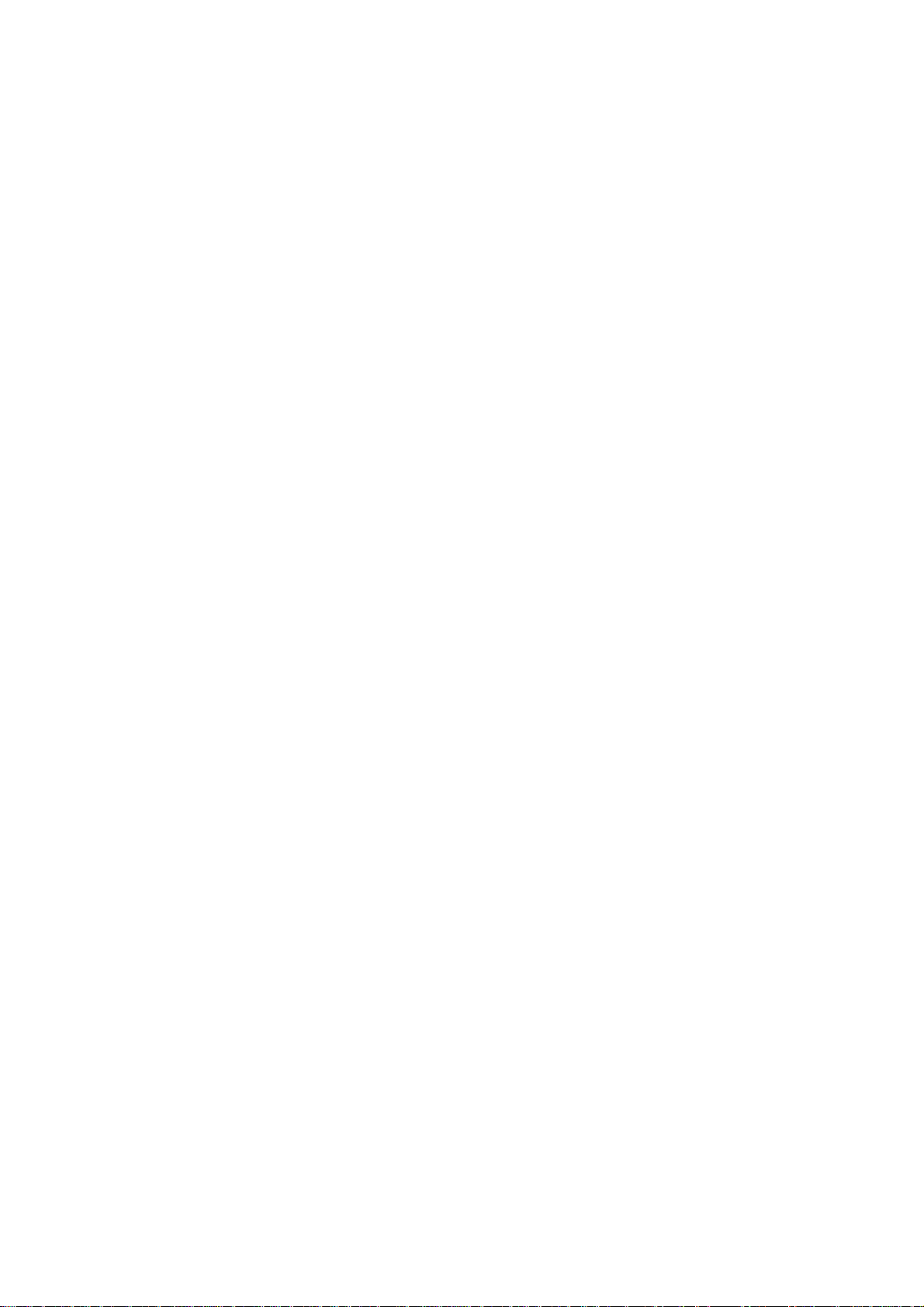
11Mbps Wireless LAN
Module
Quick Guide
Rev 0.9
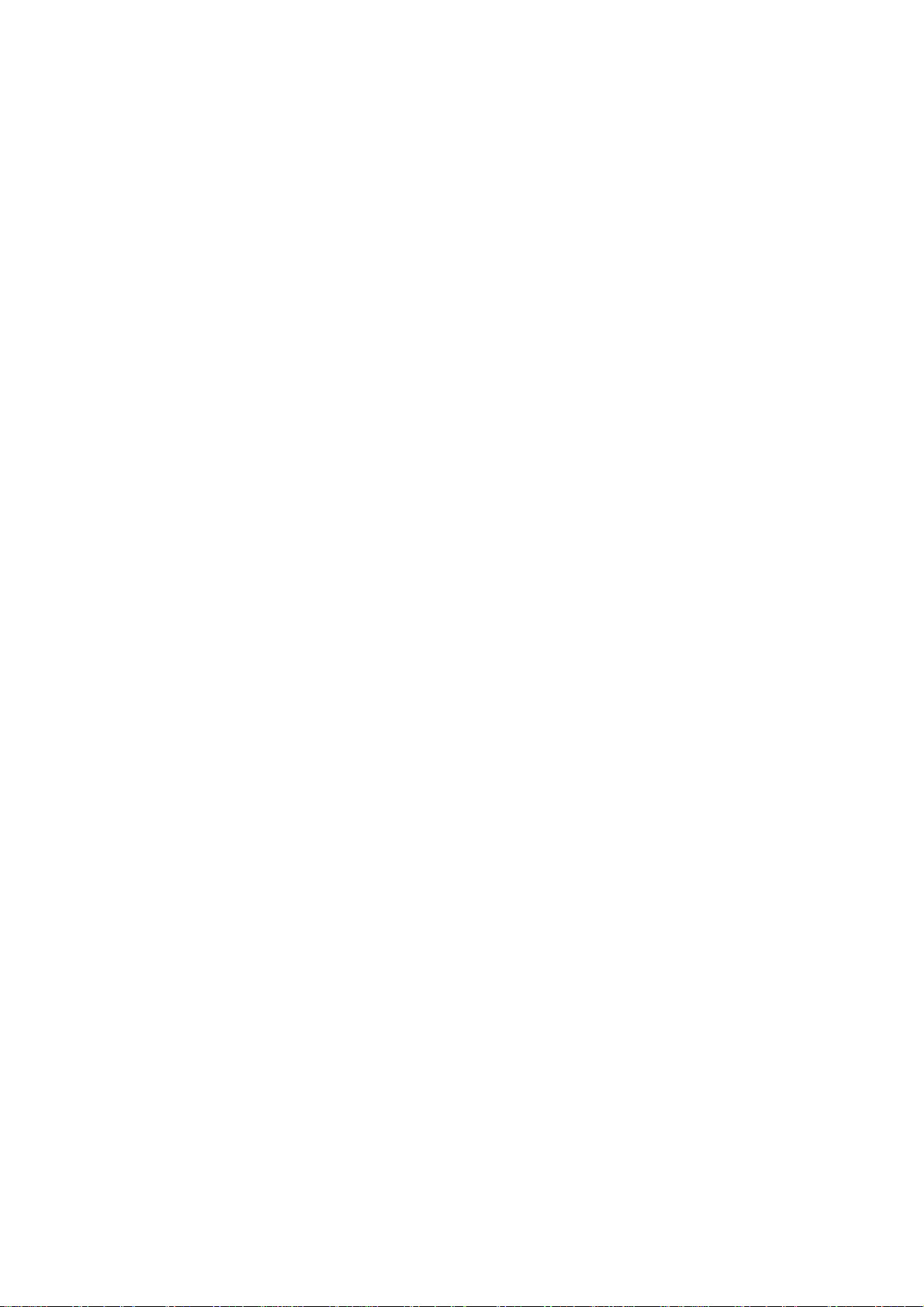
Regulatory Compliance
FCC Interference Statement
This equipment has been tes ted and found to com ply with the limits for a Class B digital device, pur suant to part 15
of the FCC Rules. These lim its are designed to provide reasonable protection against har mful inter ference in a res idential installation. This equipment gener ates, uses and can radiate radio f requency energy and, if not installed and
used in accordance with the instructions, may cause harmful interference to radio communications. However, there is
no guarantee that interference will not occ ur in a particular installation. If this equipment does cause harm f ul inter fer ence to radio or television reception, which can be determined by turning the equipment off and on, the user is
encouraged to try to correct the interference by one or more of the following measures:
! Reorient or relocate the receiving antenna.
! Increase the separation between the equipment and receiver.
! Connect the equipment into an outlet on a circuit different from that to which the receiver is connected.
! Consult the dealer or an experienced radio/TV technician for help.
You are cautioned that changes or modifications not expressly approved by the party responsible for compliance
could void your authority to operate the equipment.
Statements Needed to be Shown on End Product
Since this module is installed ins ide the end product, the end product s hould be affixed a label on vis ible area showing that this product contain a RF module, and also its FCC ID.
FCC Radiation Exposure Statement
This equipment complies with FCC radiation exposure limits set forth for an uncontrolled environment.
This equipment should be installed and operated with minimum distance 20cm between the radiator & your body.
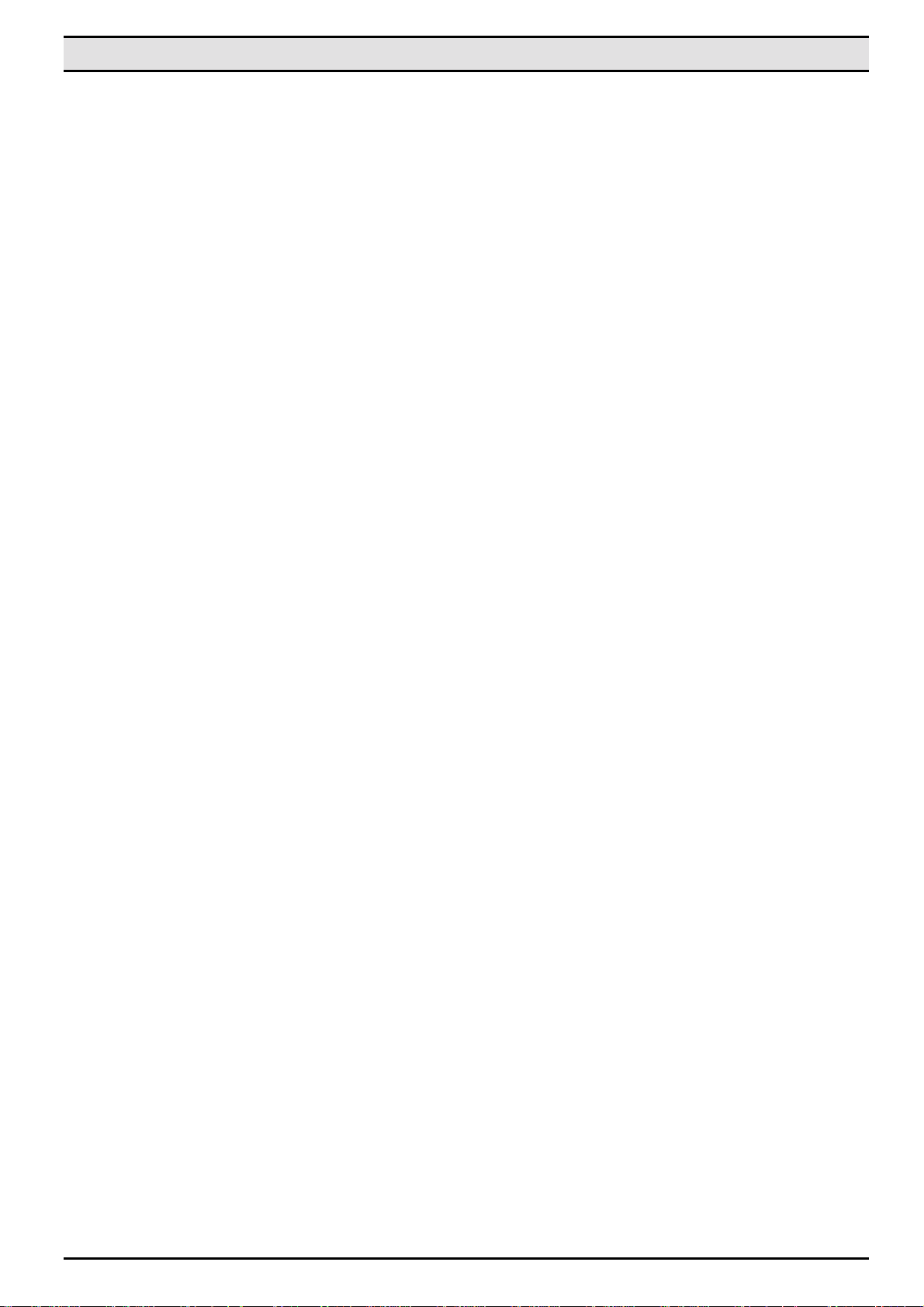
Wireless LAN module quick guide
CHAPTER 1
Introduction
Features
What is Wireless LAN?
LAN Modes
Notes on wireless LAN configuration
CHAPTER 2
Hardware installation
Hardware description
Status LEDs
CHAPTER 3
Using the Wireless Utility
Installation & description
APPENDIX A
Troubleshooting
Q&A
Table of contents
APPENDIX B
Specifications
ii

Chapter 1
Chapter 1
Chapter 1Chapter 1
Introduction
Thank you for using the Wireless LAN module. This high-speed Wireless LAN module provides you with an innovative wireless networking solution. The module is easy to set up and use. With this innovative wireless technology,
you can share files and printers on the network—without inconvenient wires! Now you ca n c arry th e L A N i n yo ur
pocket!
Features
• Wire-free access to networked resources from anywhere beyond the desktop
• Low interference & high susceptibility guarantee reliable performance
• Delivers data rate up to 11 Mbps
• Dynamically shifts between 11, 5.5, 2, and 1 Mbps network speed, based on signal strength, for maximum avail-
ability and reliability of connection
• Support two external antennas with LEDs indicating Power and Link
• Uses 2.4GHz frequency band, which complies with worldwide requirement
• Used on embedded operating systems
• Ensures great security by providing the Wired Equivalent Privacy (WEP) defined in the IEEE 802.11 standard
1
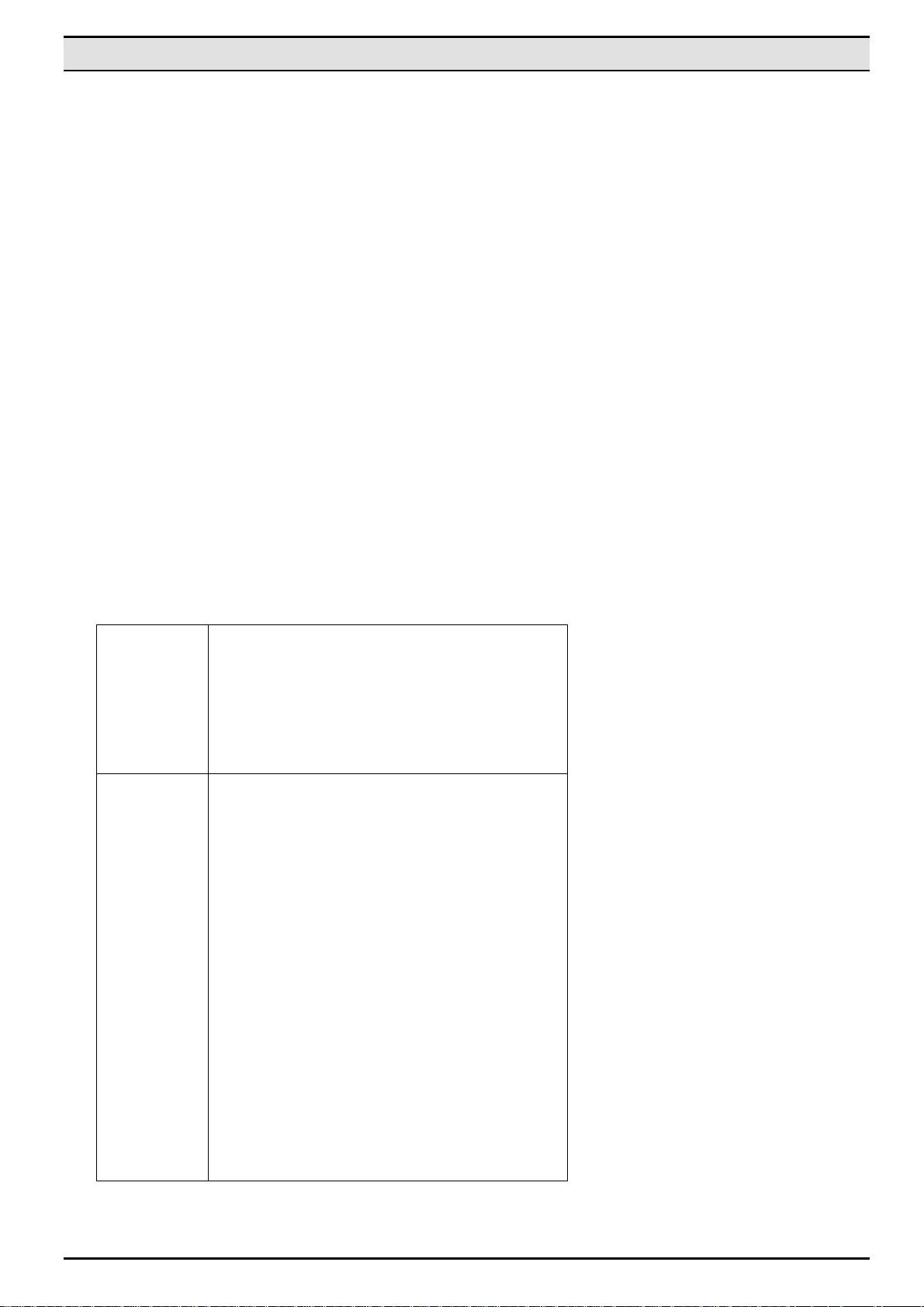
Wireless LAN module quick guide
What is Wireless LAN?
Wireless Local Area Network (WLAN) systems offer a great number of advantages over traditional wired systems. WLANs are flexible and easy to setup and manage. They are also more economical than wired LAN
systems.
Using radio frequency (RF) technology, WLANs transmit and receive data through the air. WLANs combine
data connectivity with user mobility. For example, users can roam from a conference room to their office
without being disconnected from the LAN.
Using WLANs, users can conveniently access shared information, and network administrators can configure
and augment networks without installing or moving network cables.
WLAN technology provides users with many convenient and cost saving features:
• Mobility: WLANs provide LAN users with access to real-time information anywhere in their organiza-
tion, providing service opportunities that are impossible with wired networks.
• Ease of Installation: Installing is easy for novice and expert users alike, eliminating the need to install
network cables in walls and ceilings.
• Scalability: WLANs can be configured in a variety of topologies to adapt to specific applications and
installations. Configurations are easily changed and range from peer-to-peer networks suitable for a
small number of users to full infrastructure networks of thousands of users roaming over a broad area.
LAN Modes
Wireless LANs can be configured in one of two ways:
Ad-hoc
Networking
Infrastructure
Networking
Also known as a peer-to-peer network, an ad-hoc network is one that allows all workstations and computers
in the network to act as servers to all other users on
the network. Users on the network can share files,
print to a shared printer, and access the Internet with a
shared modem. However, with ad-hoc networking,
users can only communicate with other wireless LAN
computers that are in the wireless LAN workgroup, and
are within range.
Infrastructure networking differs from ad-hoc networking in that it includes an access point. Unlike the adhoc structure where users on the LAN contend the
shared bandwidth, on an infrastructure network the
access point can manage the bandwidth to maximize
bandwidth utilization.
Additionally, the access point enables users on a
wireless LAN to access an existing wired network, allowing wireless users to take advantage of the wired
networks resources, such as Internet, email, file
transfer, and printer sharing.
Infrastructure networking has the following advantages
over ad-hoc networking:
• Extended range: each wireless LAN computer
within the range of the access point can communicate with other wireless LAN computers within
range of the access point.
• Roaming: the access point enables a wireless
LAN computer to move through a building and
still be connected to the LAN.
• Wired to wireless LAN connectivity: the access
point bridges the gap between wireless LANs and
their wired counterparts.
2
