BroMax Communications WE300 User Manual
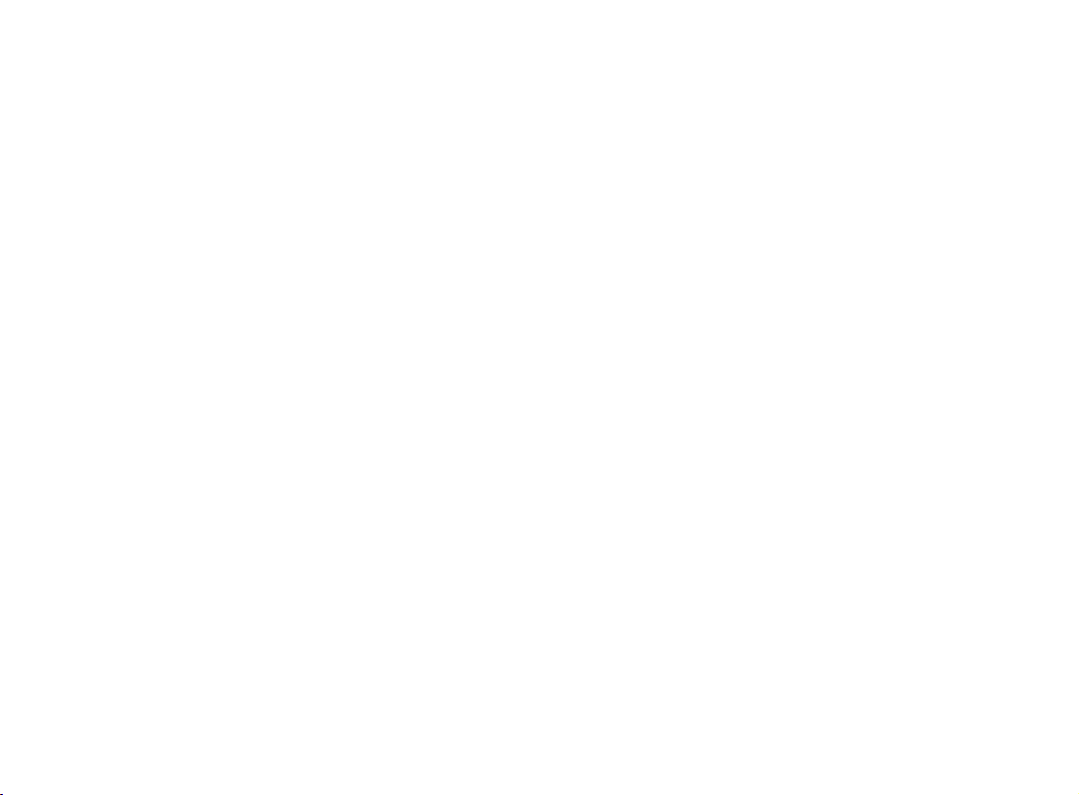
Wireless LAN Card
User Manual
Rev 0.9
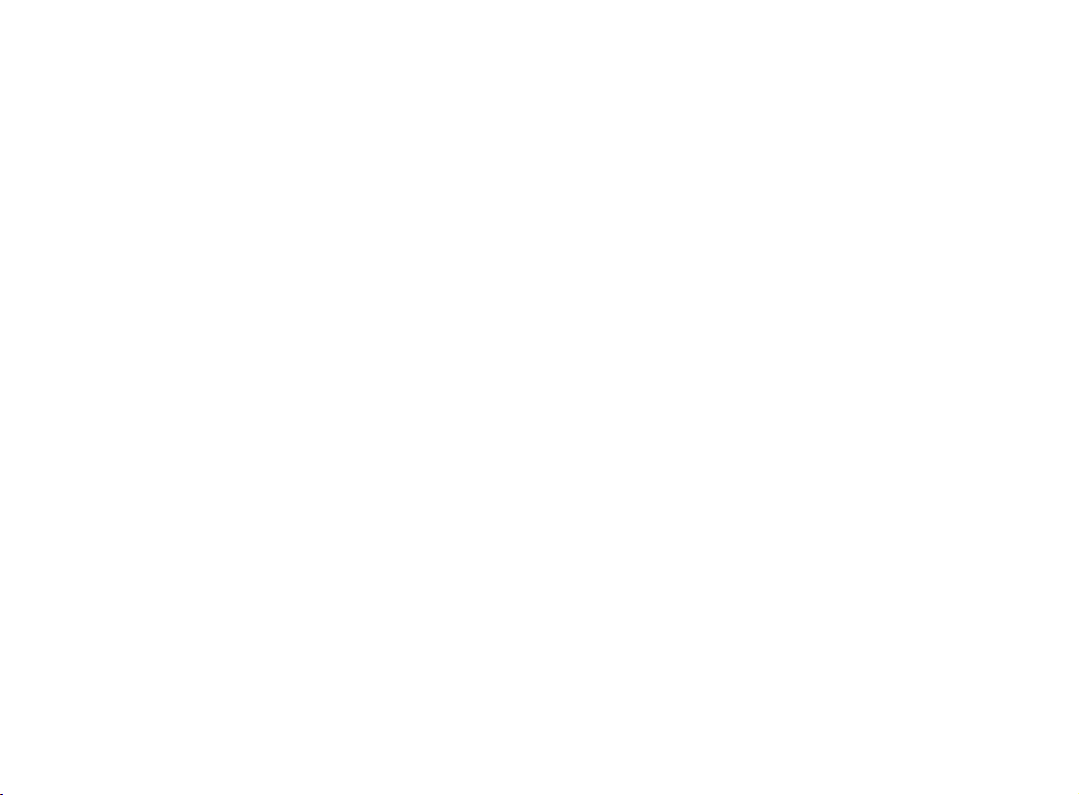
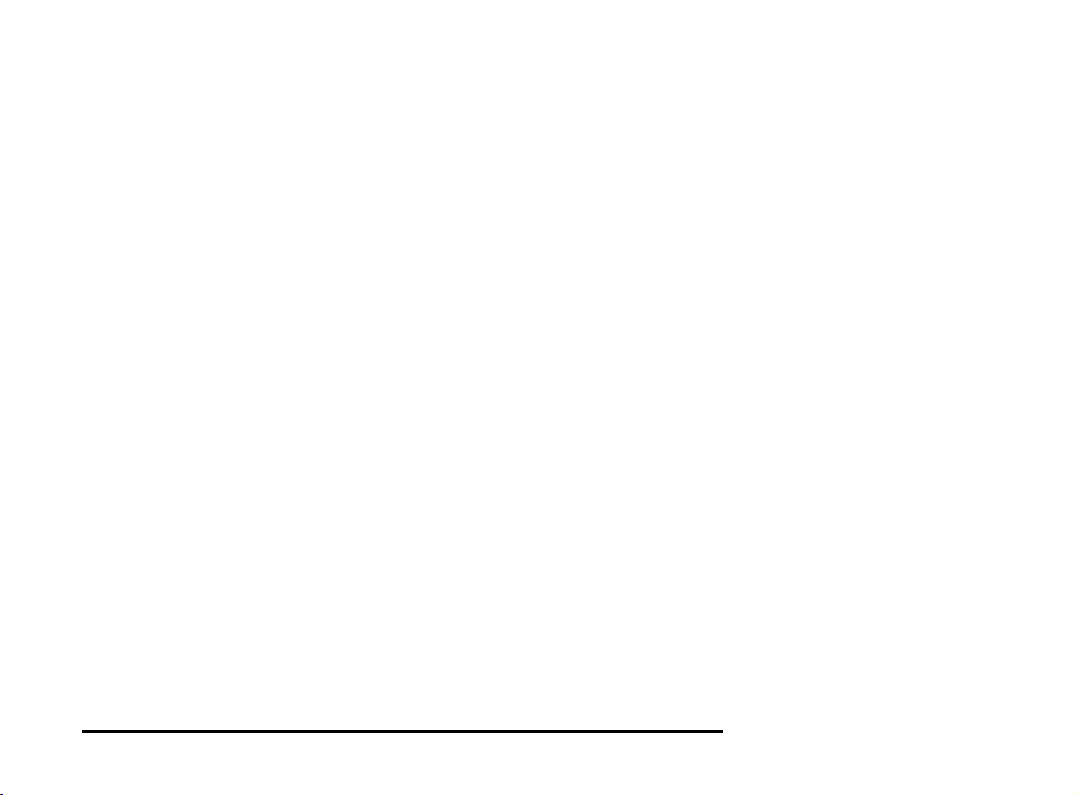
limits are designed to provide reasonable protection against harmful
interference in a residential installation. This equipment generates, uses
and can radiate radio frequency energy and, if not installed and used in
accordance with the instructions, may cause harmful interference to
radio communications. However, there is no guarantee that interference
will not occur in a particular installation. If this equipment does cause
harmful interference to radio or television reception, which can be determined by turning the equipment off and on, the user is encouraged to
try to correct the interference by one or more of the following measures:
y Reorient or relocate the receiving antenna.
y Increase the separation between the equipment and receiver.
y Connect the equipment into an outlet on a circuit different from that
to which the receiver is connected.
y Consult the dealer or an experienced radio/TV technician for help.
You are cautioned that changes or modifications not expressly approved by the party responsible for compliance could void your
authority to operate the equipment.
i
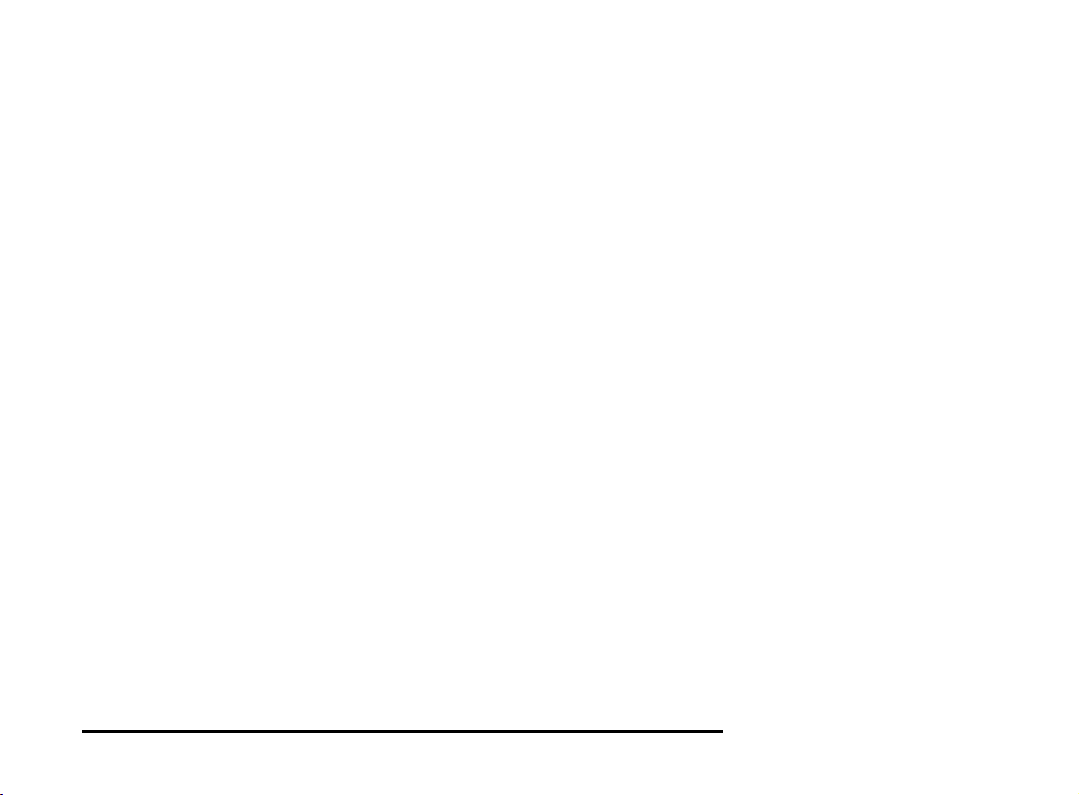
This equipment should be installed and operated with minimum distance 20cm between the radiator & your body.
This transmitter must not be co-located or operation in conjunction with
any other antenna or transmitter.
CE Mark Warning
This is a Class B product. In a domestic environment, this product may
cause radio interference, in which case the user may be required to
take adequate measures.
This transmitter must not be co-located or operation in conjunction with
any other antenna or transmitter.
About this manual
This manual describes how to install and operate your Wireless LAN card.
Please read this manual before you install the product.
This manual includes the following topics:
¾ Product description, features and specifications.
¾ Hardware installation procedure.
¾ Software installation procedure.
¾ Trouble shooting procedures
ii
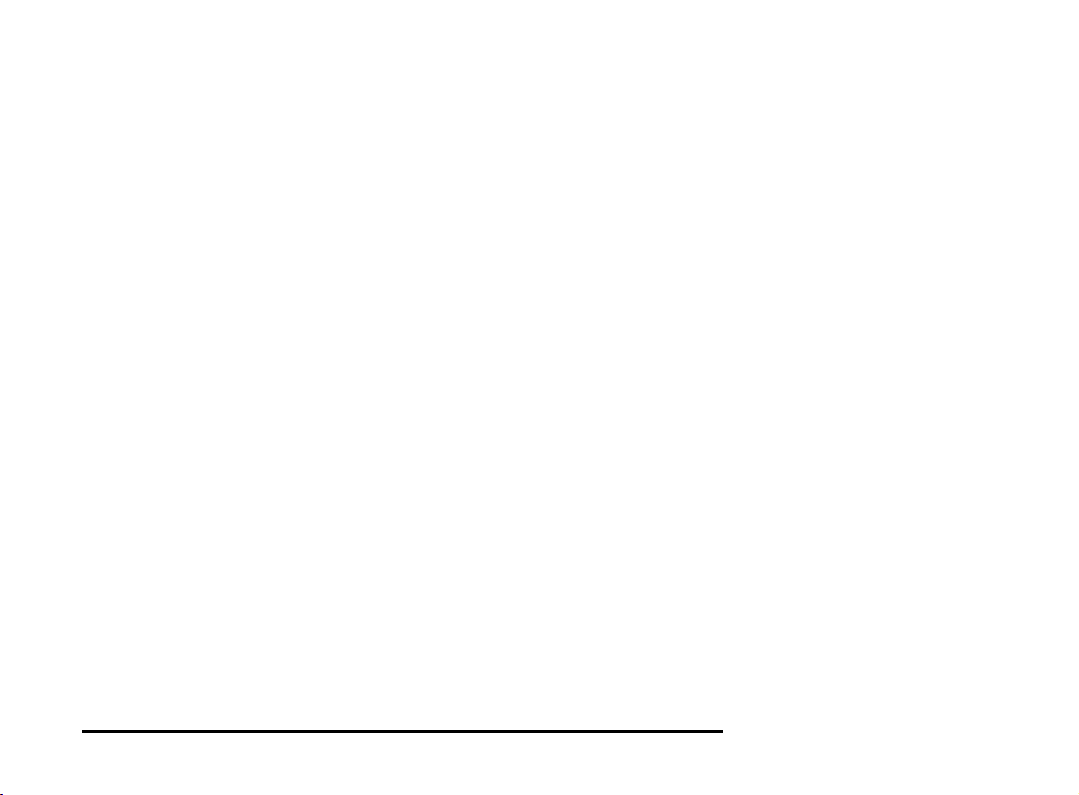
Notes on wireless LAN configuration................................................... 4
CHAPTER 2 ....................................................................................................5
Hardware installation 5
What’s in the package.......................................................................... 5
Hardware description .......................................................................... 5
Inserting the Wireless LAN card .......................................................... 6
Status LEDs.......................................................................................... 7
Ejecting the Wireless LAN card ........................................................... 7
CHAPTER 3 ....................................................................................................9
Driver installation for Windows 9
Driver installation for Windows 95...................................................... 9
Driver installation for Windows 98.................................................... 15
Driver installation for Windows 2000....................! 8
Driver installation for Windows NT 4.0................. ! 2
Driver Installation for Windows ME...................... ! 6
CHAPTER 4 ..................................................................................................28
Using the Wireless Utility 28
Installation in Windows ..................................................................... 28
Using the Wireless Utility .................................................................. 36
APPENDIX A ................................................................................................ 39
Troubleshooting 39
Q&A for Windows environments........................................................ 39
APPENDIX B................................................................................................. 41
Specifications ..................................................................................... 41
iii
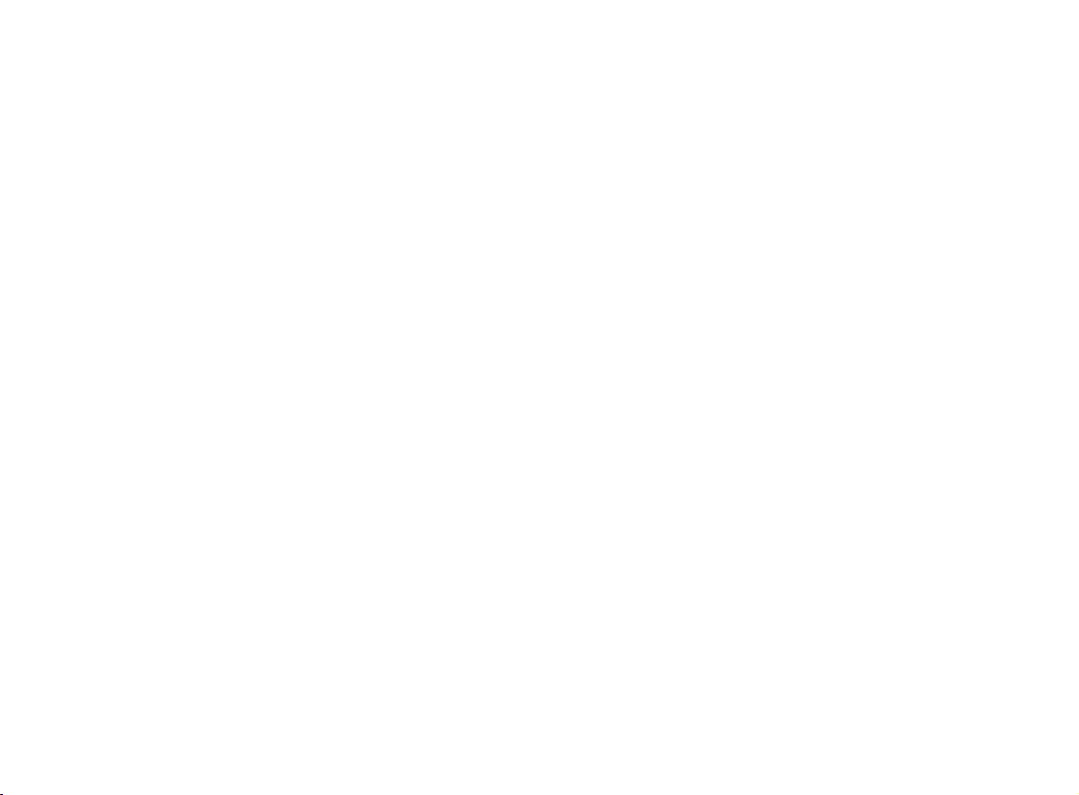
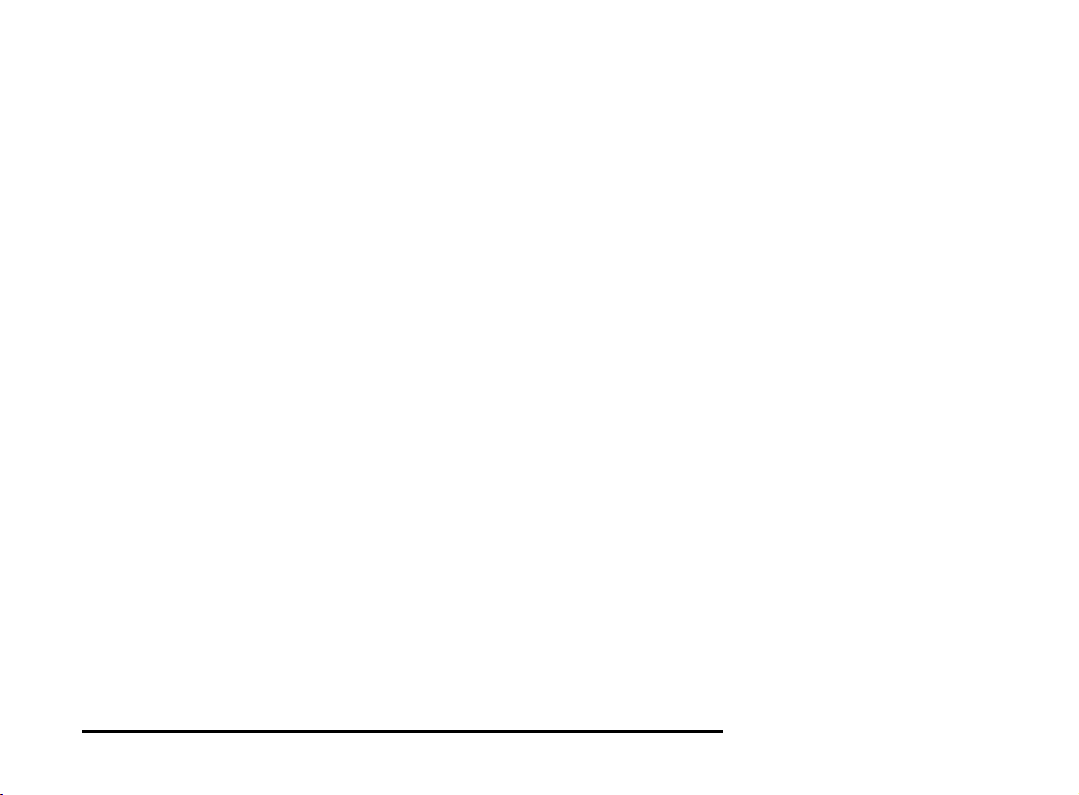
Thank you for purchasing the Wireless LAN card. This high-speed
Wireless LAN card provides you with an innovative wireless networking solution. The Card is easy to set up and use. With this
innovative wireless technology, you can share files and printers on the
network—without inconvenient wires! Now you can carry the LAN
in your pocket!
Features
• Wire-free access to networked resources from anywhere beyond
the desktop
• Low interference & high susceptibility guarantee reliable per-
formance
• Delivers data rate up to 11 Mbps
• Dynamically shifts between 11, 5.5, 2, and 1 Mbps network speed,
based on signal strength, for maximum availability and reliability
of connection
• Allows users move between Access Points without resetting their
connection reconfiguration
• Antenna is built in to the card with LEDs indicating Power and
Link
• Uses 2.4GHz frequency band, which complies with worldwide
requirement
• Supports most popular operating systems: Window
95/98/2000/NT 4.0/ME
• Ensures great security by providing the Wired Equivalent Privacy
(WEP) defined in the IEEE 802.11 standard
1
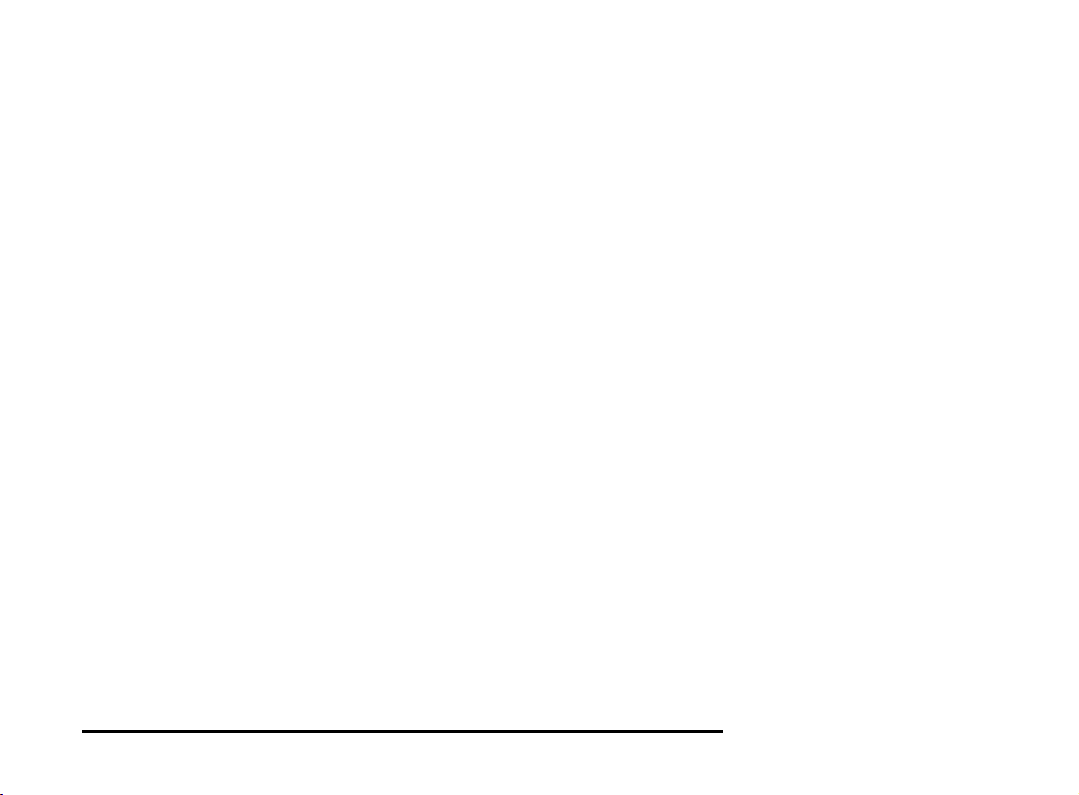
Using radio frequency (RF) technology, WLANs transmit and receive data through the air. WLANs combine data connectivity
with user mobility. For example, users can roam from a conference room to their office without being disconnected from the
LAN.
Using WLANs, users can conveniently access shared information,
and network administrators can configure and augment networks
without installing or moving network cables.
WLAN technology provides users with many convenient and cost
saving features:
• Mobility: WLANs provide LAN users with access to real-
time information anywhere in their organization, providing
service opportunities that are impossible with wired networks.
• Ease of Installation: Installing is easy for novice and ex-
pert users alike, eliminating the need to install network
cables in walls and ceilings.
• Scalability: WLANs can be configured in a variety of to-
pologies to adapt to specific applications and installations.
Configurations are easily changed and range from peer-topeer networks suitable for a small number of users to full
infrastructure networks of thousands of users roaming over
a broad area.
2
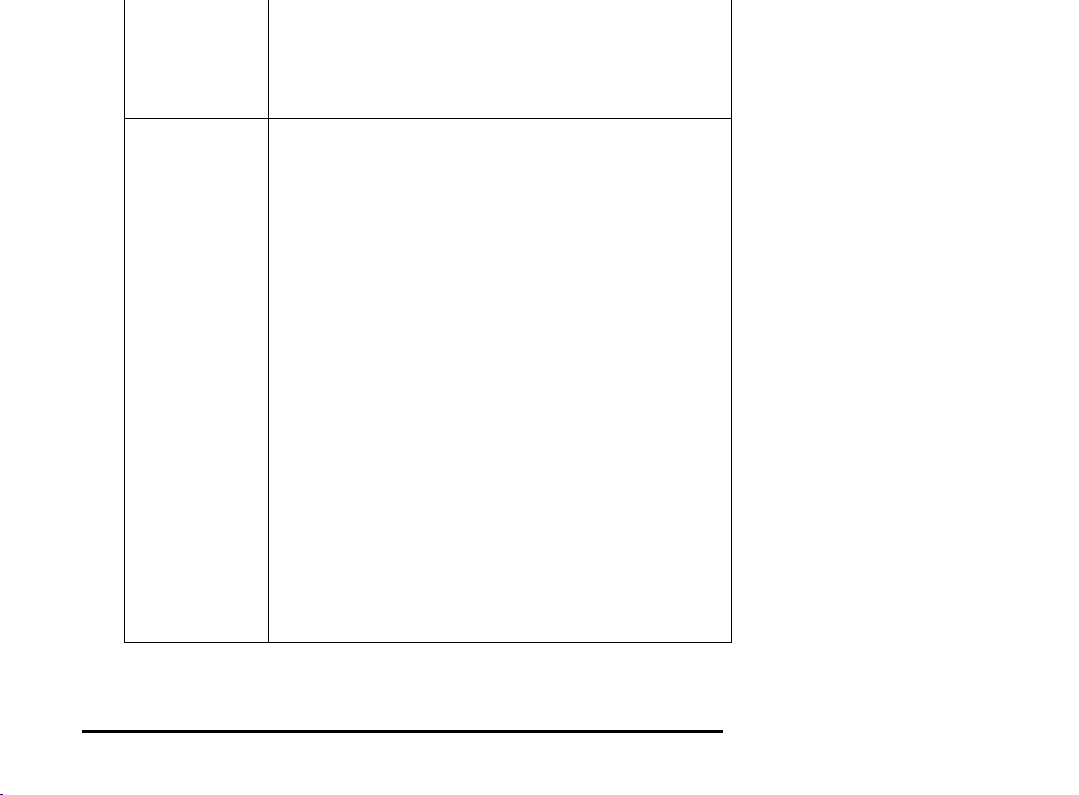
Infrastructure
Networking
the network. Users on the network can share files,
print to a shared printer, and access the Internet with a
shared modem. However, with ad-hoc networking,
users can only communicate with other wireless LAN
computers that are in the wireless LAN workgroup, and
are within range.
Infrastructure networking differs from ad-hoc networking in that it includes an access point. Unlike the adhoc structure where users on the LAN contend the
shared bandwidth, on an infrastructure network the
access point can manage the bandwidth to maximize
bandwidth utilization.
Additionally, the access point enables users on a
wireless LAN to access an existing wired network, allowing wireless users to take advantage of the wired
networks resources, such as Internet, email, file
transfer, and printer sharing.
Infrastructure networking has the following advantages
over ad-hoc networking:
• Extended range: each wireless LAN computer
within the range of the access point can communicate with other wireless LAN computers within
range of the access point.
Roaming:
•
LAN computer to move through a building and
still be connected to the LAN.
Wired to wireless LAN connectivity:
•
point bridges the gap between wireless LANs and
their wired counterparts.
the access point enables a wireless
the access
3
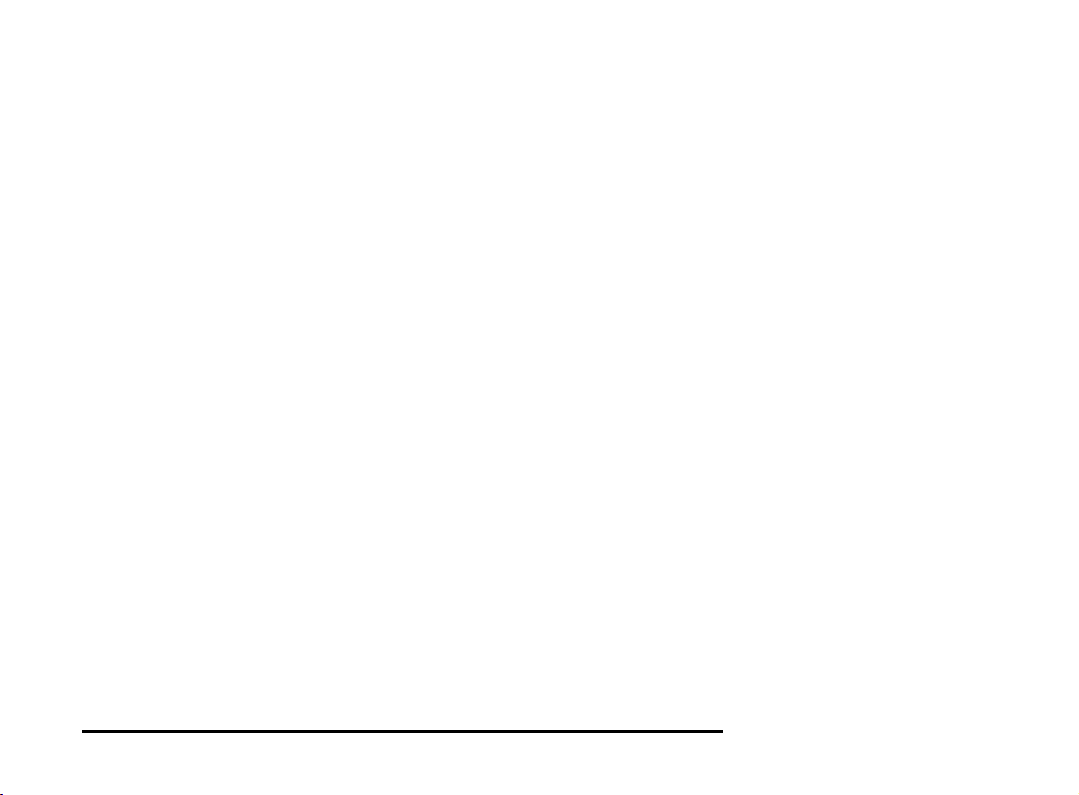
the distance between access points is not too far. In most
buildings, WLAN cards operate within a range of 100 ~
300 feet, depending on the thickness and structure of the
walls.
• Radio waves can pass through walls and glass but not
metal. If there is interference in transmitting through a wall,
it may be that the wall has reinforcing metal in its structure.
Install another access point to circumvent this problem.
• Floors usually have metal girders and metal reinforcing
struts that interfere with WLAN transmission.
This concludes the first chapter. The next chapter deals with the
hardware installation of the Wireless LAN card.
4
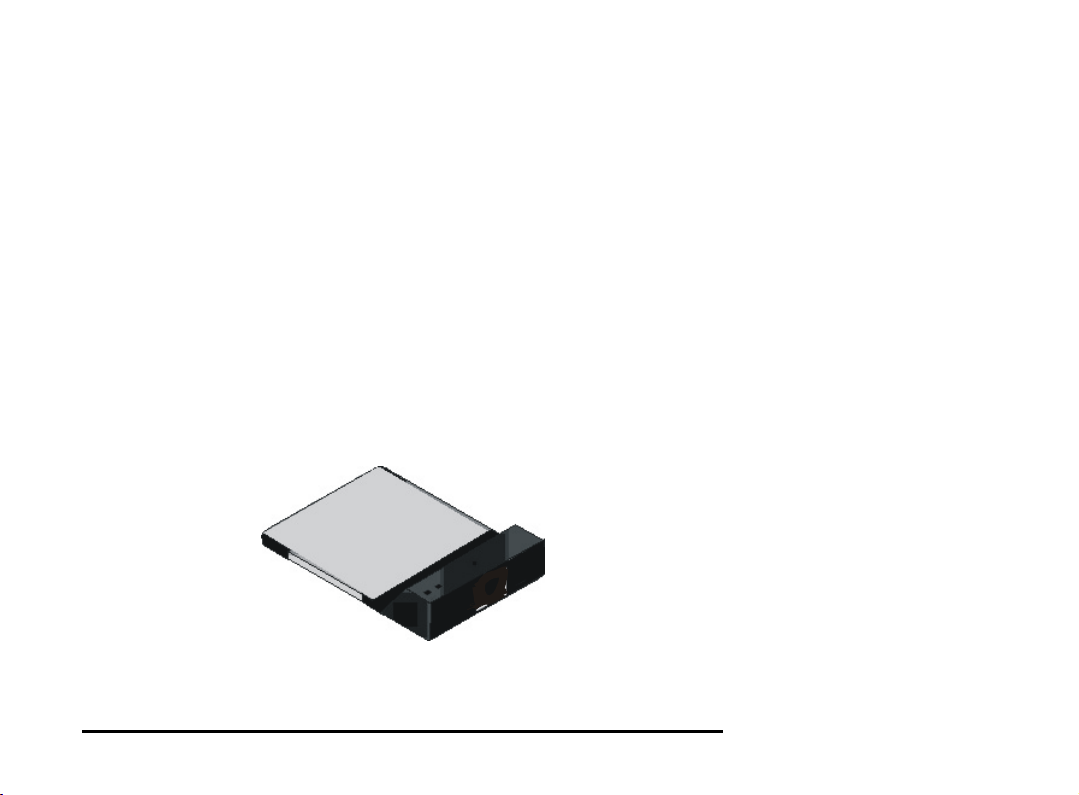
This chapter covers inserting your Wireless LAN card in the
PCMCIA slot of notebook, and connecting the card to a network.
What’s in the package
Please ensure that the following items are included in your package. If any items are missing, contact your dealer.
• Wireless LAN PCMCIA card
• CD-ROM (includes utility, drivers, and this manual)
• Quick installation guide
Hardware description
The Wireless LAN Card is encased in a stainless compact frame
and has a 68-pin connector for attaching to the PCMCIA port of
notebook.
5
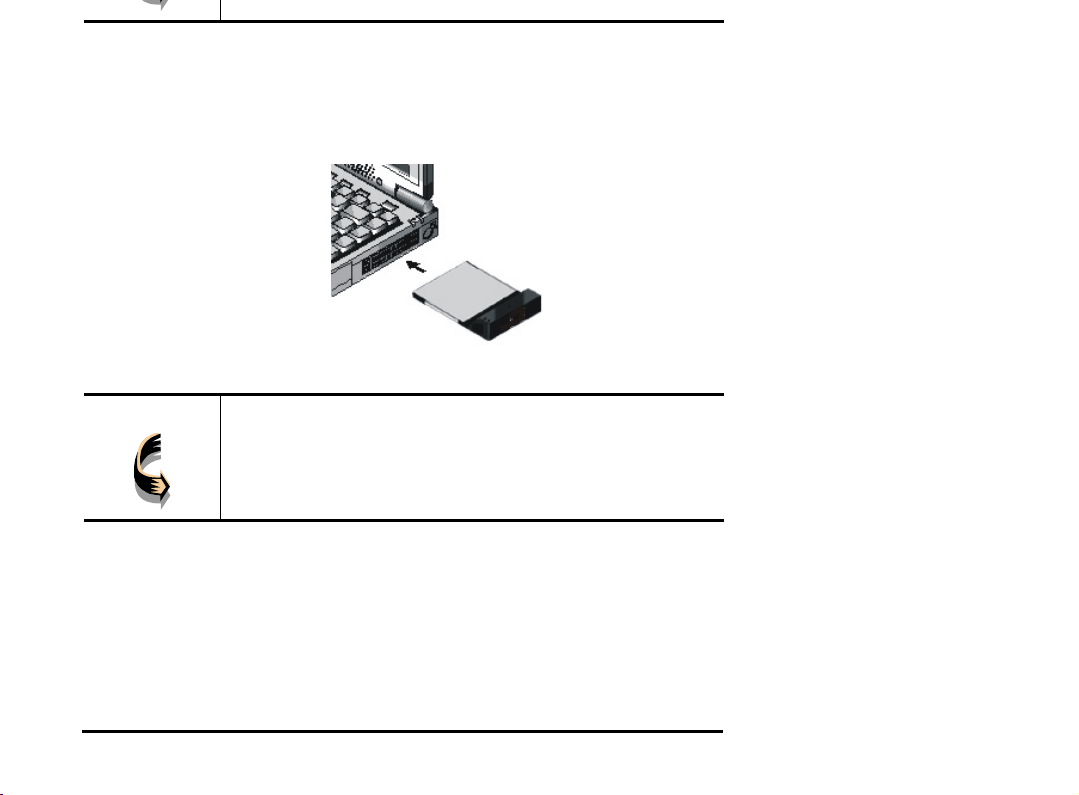
Follow the procedure below to install the Wireless LAN card.
1. With 68-pin connector of the card facing the PCMCIA
slots on notebook, slide the card all the way into an empty
slot.
2. Connect to a network.
Note!
6
For information on connecting your Card to the LAN,
contact your system administrator.
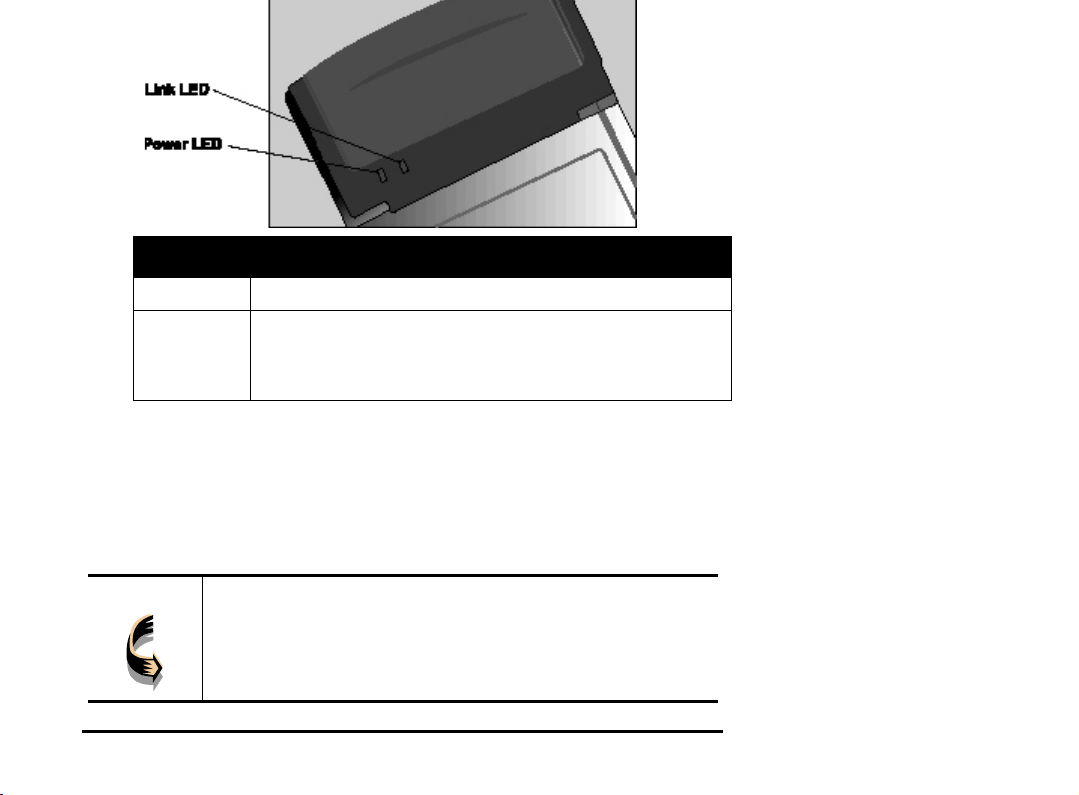
LED MEANING
PWR
LINK
Indicates that the Card is powered on.
Indicates link status. It is normally blinking. When blinking, indicates that the card is scanning the channels, and
the link is not active. When lit, indicates that the card is
locked to a channel, and the link is active.
Ejecting the Wireless LAN card
After disconnecting from the LAN, you can eject the Wireless
LAN card from the PC Card slot of notebook.
Note!
In Win 2000/ME/98/95 operating systems, you do not have
to power down the notebook to remove the card. The card
is hot-swappable—you can remove the card when the
notebook is powered on. However, Microsoft recommends
7
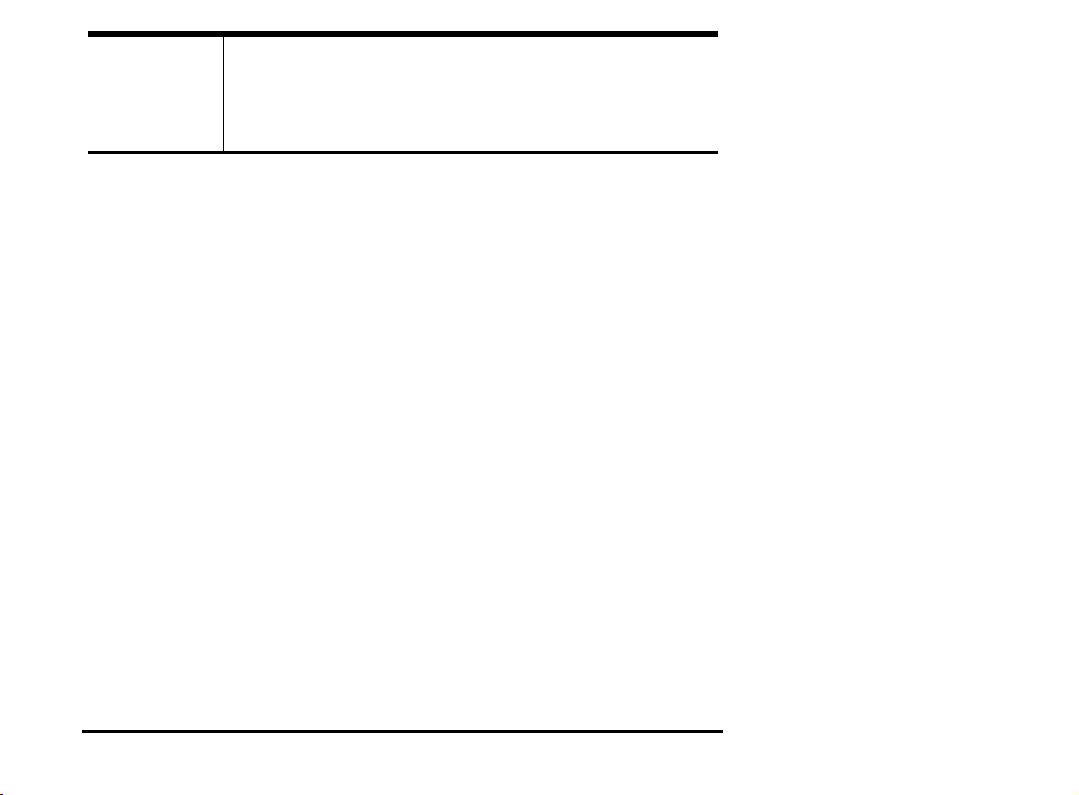
Warning!
To prevent data loss, do not eject the Wireless LAN card
when a data transmission is taking place. Exit your communications program normally, stop the card if necessary, and
then remove the card.
This concludes Chapter 2. The next chapter covers driver installation for Windows 2000/ME/98/95/NT operating systems.
8
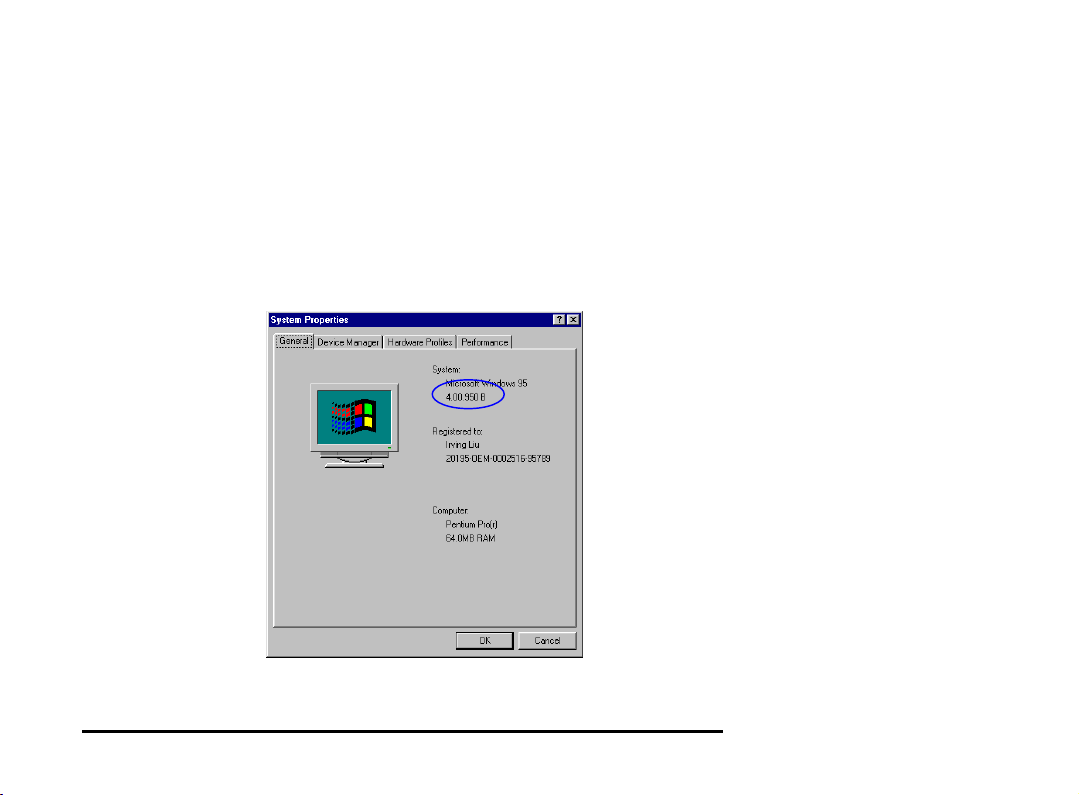
The following sections cover Wireless LAN card driver installation in
the Windows 2000/ME/98/95/NT operating systems.
Driver installation for Windows 95
There are two popular versions of Windows 95, one is for retail
version (ver 4.00.950), and the other is OEM Service Release 2
(ver 4.00.950B). To know which version you are using, click to
run the System icon in Control Panel. You will see the following
window pops up.
9
