BroMax Communications PW250 User Manual
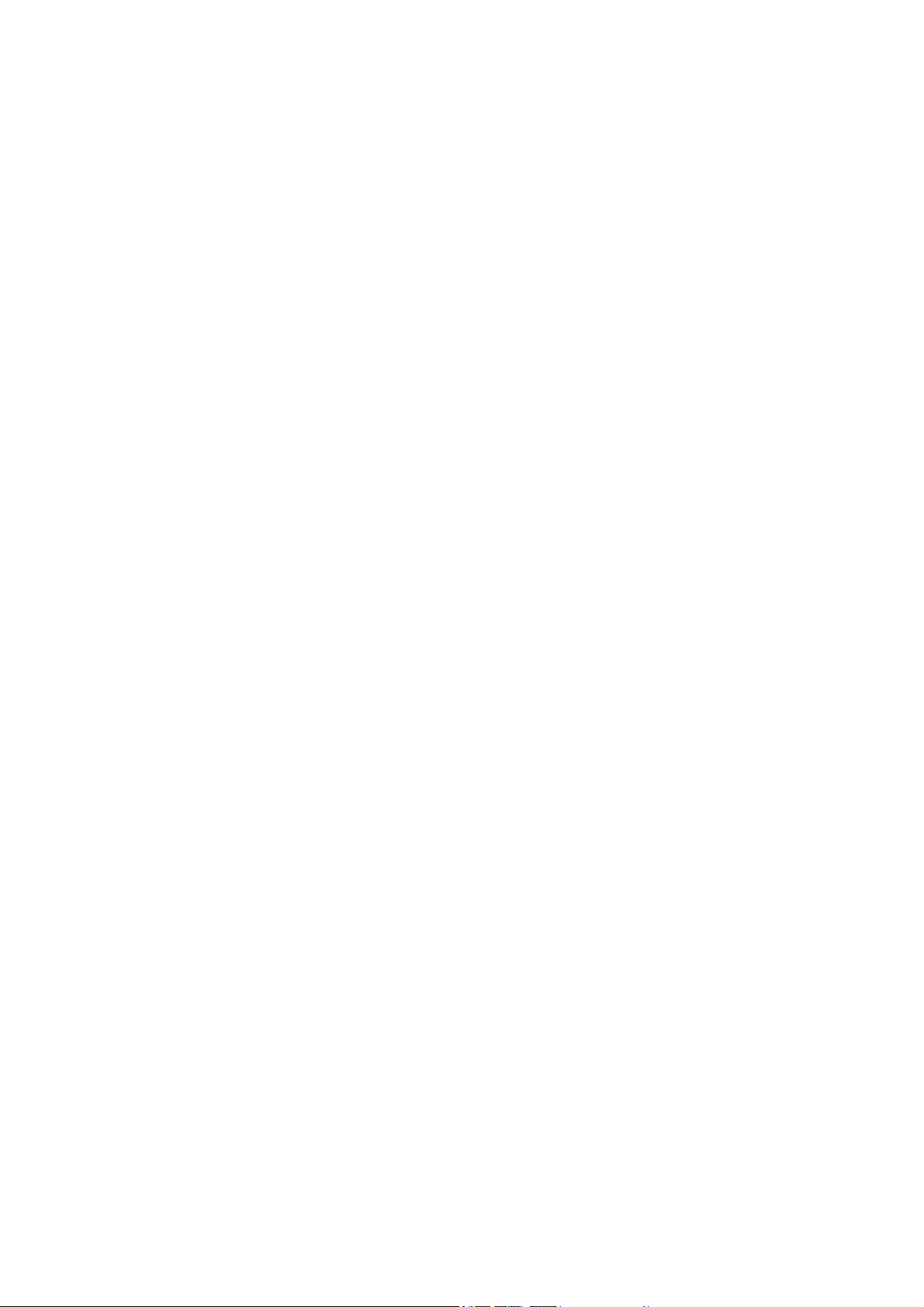
CF Wireless LAN Card
PW250
User’s Manual
Rev 0.2
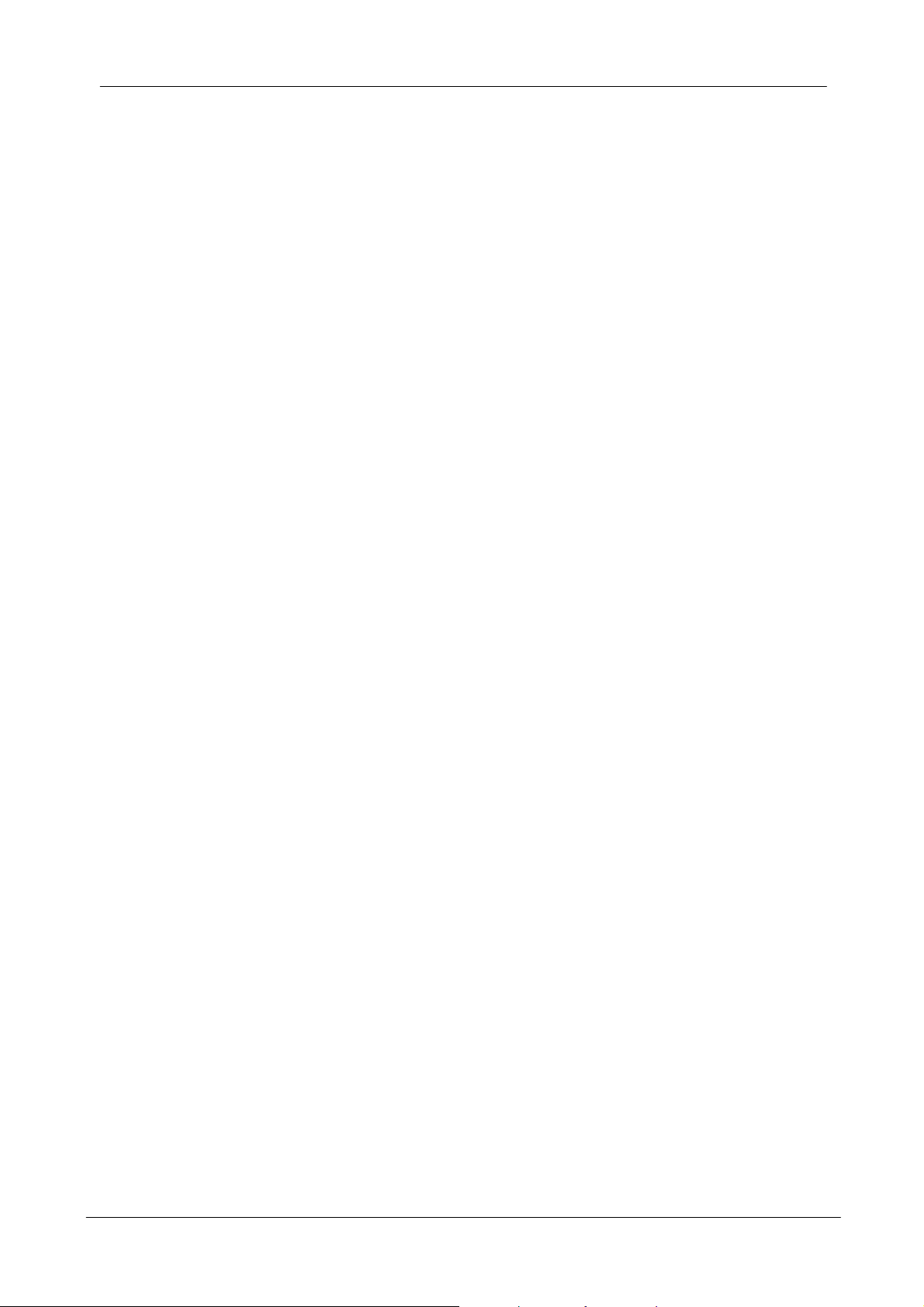
CF Wireless Network Card User’s Manual
Regulatory compliance
FCC Warning
This equipment has been tested and found to comply with the limits for a Class B
digital device, pursuant to part 15 of the FCC Rules. These limits are designed to
provide reasonable protection against harmful interference in a residential installation.
This equipment generates, uses and can radiate radio frequency energy and, if not
installed and used in accordance with the instructions, may cause harmful
interference to radio communications. However, there is no guarantee that
interference will not occur in a particular installation. If this equipment does cause
harmful interference to radio or television reception, which can be determined by
turning the equipment off and on, the user is encouraged to try to correct the
interference by one or more of the following measures:
! Reorient or relocate the receiving antenna.
! Increase the separation between the equipment and receiver.
! Connect the equipment into an outlet on a circuit different from that to which the
receiver is connected.
! Consult the dealer or an experienced radio/TV technician for help.
You are cautioned that changes or modifications not expressly approved by the party
responsible for compliance could void your authority to operate the equipment.
FCC Radiation Exposure Statement
This equipment complies with FCC radiation exposure limits set forth for an
uncontrolled environment.
This equipment should be installed and operated with minimum distance 20cm
between the radiator & your body.
CE Mark Warning
This is a Class B product. In a domestic environment, this product may cause radio
interference, in which case the user may be required to take adequate measures.
2

CF Wireless Network Card User’s Manual
About this manual
This User’s Manual describes how to install and operate your CF Wireless LAN
Card. Please read this manual before you install the product.
This manual includes the following topics:
" Product description and features.
" Software installation procedure.
" Hardware installation procedure.
" FAQ
3
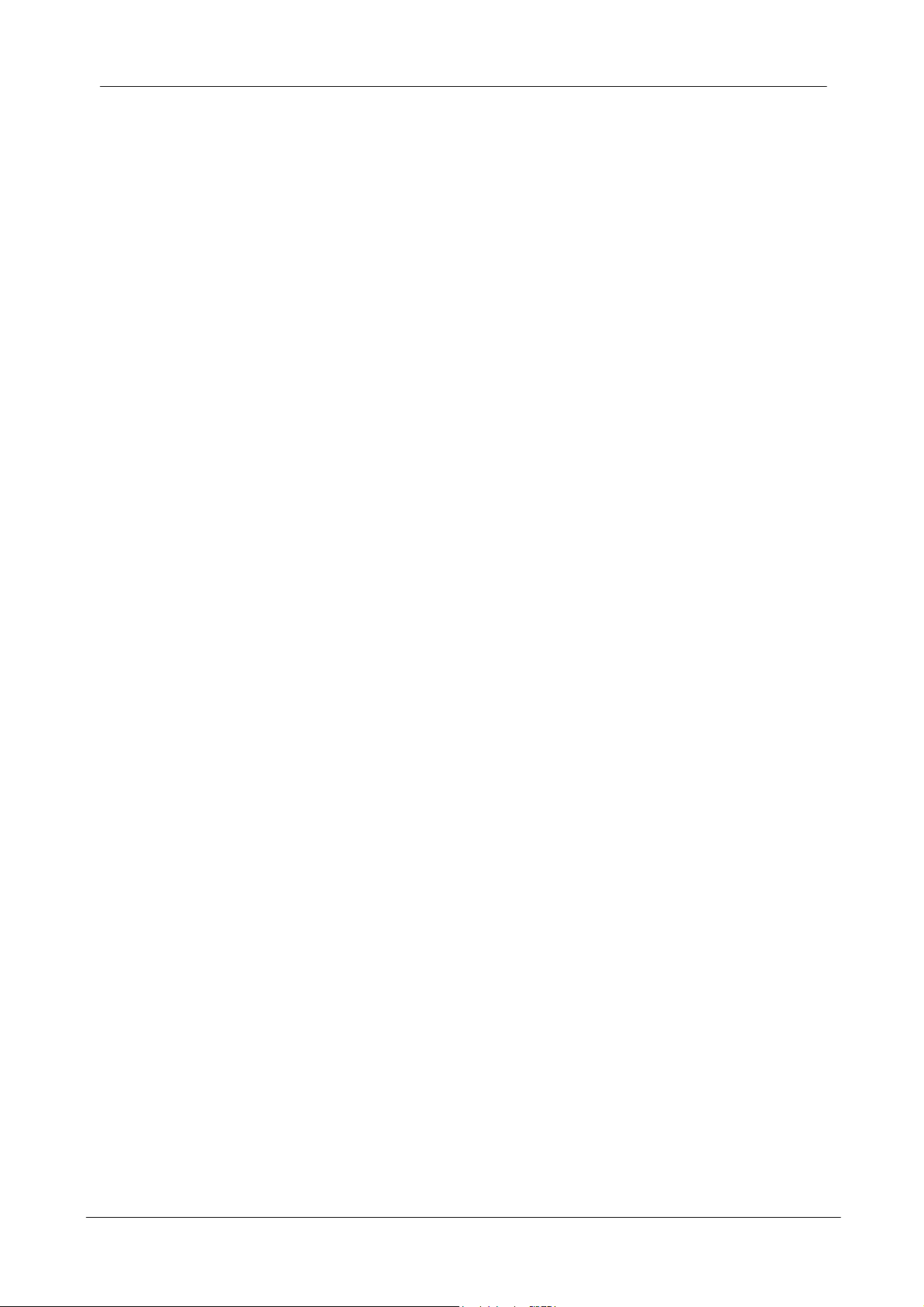
CF Wireless Network Card User’s Manual
Table of Contents
Regulatory compliance
About this manual
Chapter 1- Introduction 5
Features 5
What is Wireless LAN? 6
Wireless LAN Modes 6
Notes on Wireless LAN Configuration 7
Chapter 2 - Installation and Configuration of the PCI
adapter for Windows 8
What You Will Need 8
Software and Driver Installation 8
Uninstall Procedures 14
Chapter 3 – Hardware Installation 16
Package Contents 16
System Requirements for the Card 16
Install the PCI Card 16
LEDs Indicators 17
Connecting External Antenna to the card 18
Chapter 4 – Installing Network Protocols 19
Installing the Network Protocols for Windows 98 and Millennium
Chapter 5 – Configuring the Wireless PCI Card 22
Appendix A – FAQ 27
Appendix B – Specifications 28
4
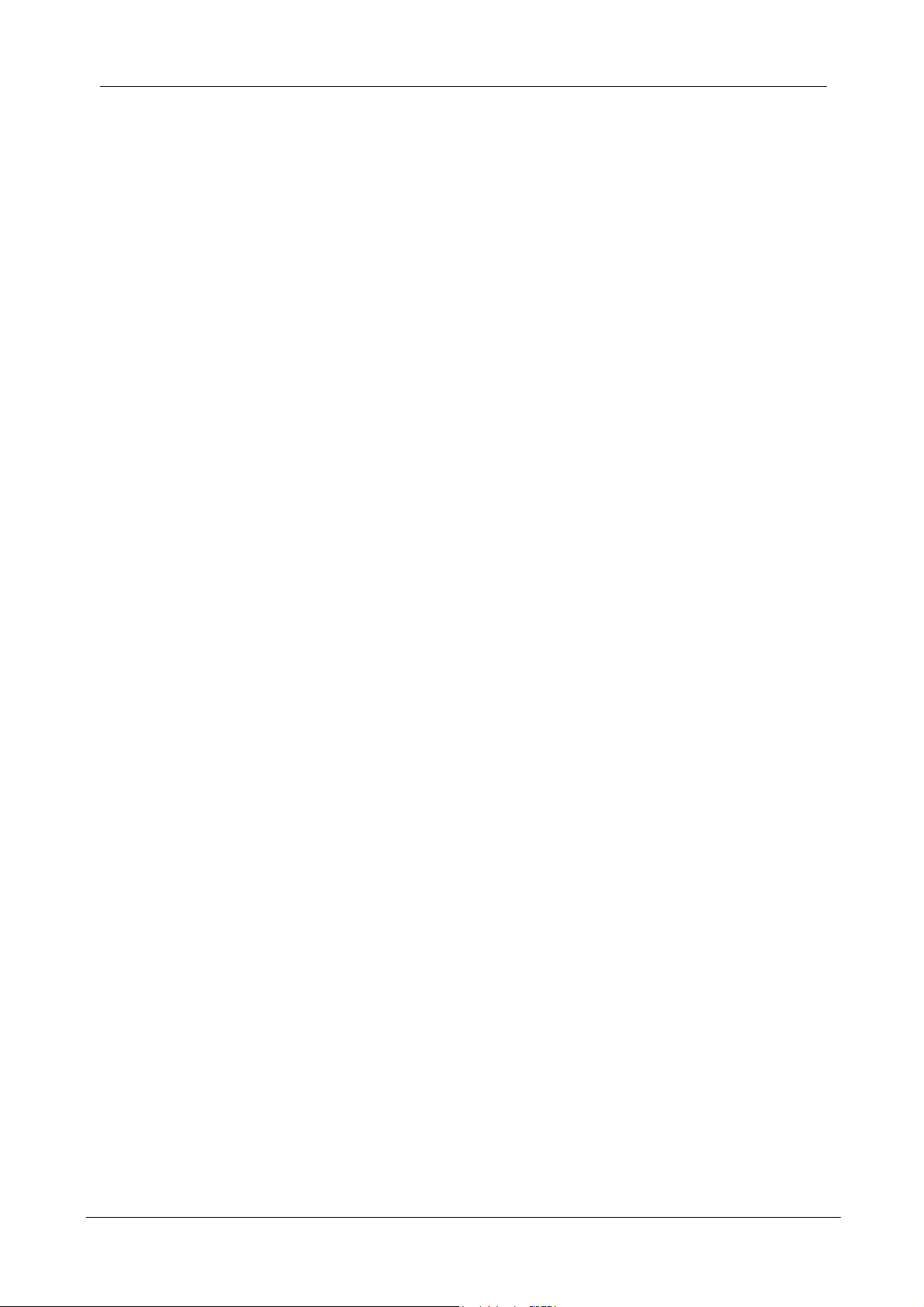
CF Wireless Network Card User’s Manual
Chapter 1 - Introduction
Thank you for purchasing the CF Wireless LAN Card. This high-speed CF
Wireless LAN Card provides you with an innovative wireless networking solution.
The Card is easy to set up and use. With this innovative wireless technology, you
can share files and printers on the network—without inconvenient wires!
The Card is a network card with a rate of 1, 2, 5.5, and 11 Mbps operating in the
ISM band using Direct Sequence Spread Spectrum (DSSS) transmission
implementing the IEEE 802.11b standard. This card provides Device Drivers for
Windows 98, Windows 2000 and Windows ME. It also provides tools for the
configuration of the card. The tool, as well as the installation steps of the plugand-play procedure for the Microsoft Windows 98, Windows ME and Windows
2000 operating systems, is described in this document.
Features
The CF Wireless LAN Card offers compliance with the IEEE 802.11b
specification. This feature allows them to communicate with other wireless
devices that support the standard. Features of the card are:
# Uses 2.4GHz frequency band, which complies with worldwide
requirement
# Wireless interface following the IEEE 802.11b standard
# Using CF TypeII interface
# Enciphering/deciphering of wireless data by the implementation of the
WEP algorithm
# Wire-free access to networked resources from anywhere for PDA
# Allows users move between Access Points without resetting their
connection reconfiguration
# Delivers data rate up to 11 Mbps
# Supports 11, 5.5, 2, and 1 Mbps rates
# Provide CF Wireless LAN Card Configuration utility
# The Card uses build-in strip Antenna with LED indicating Link
# Supports most popular operating systems: Win CE
5
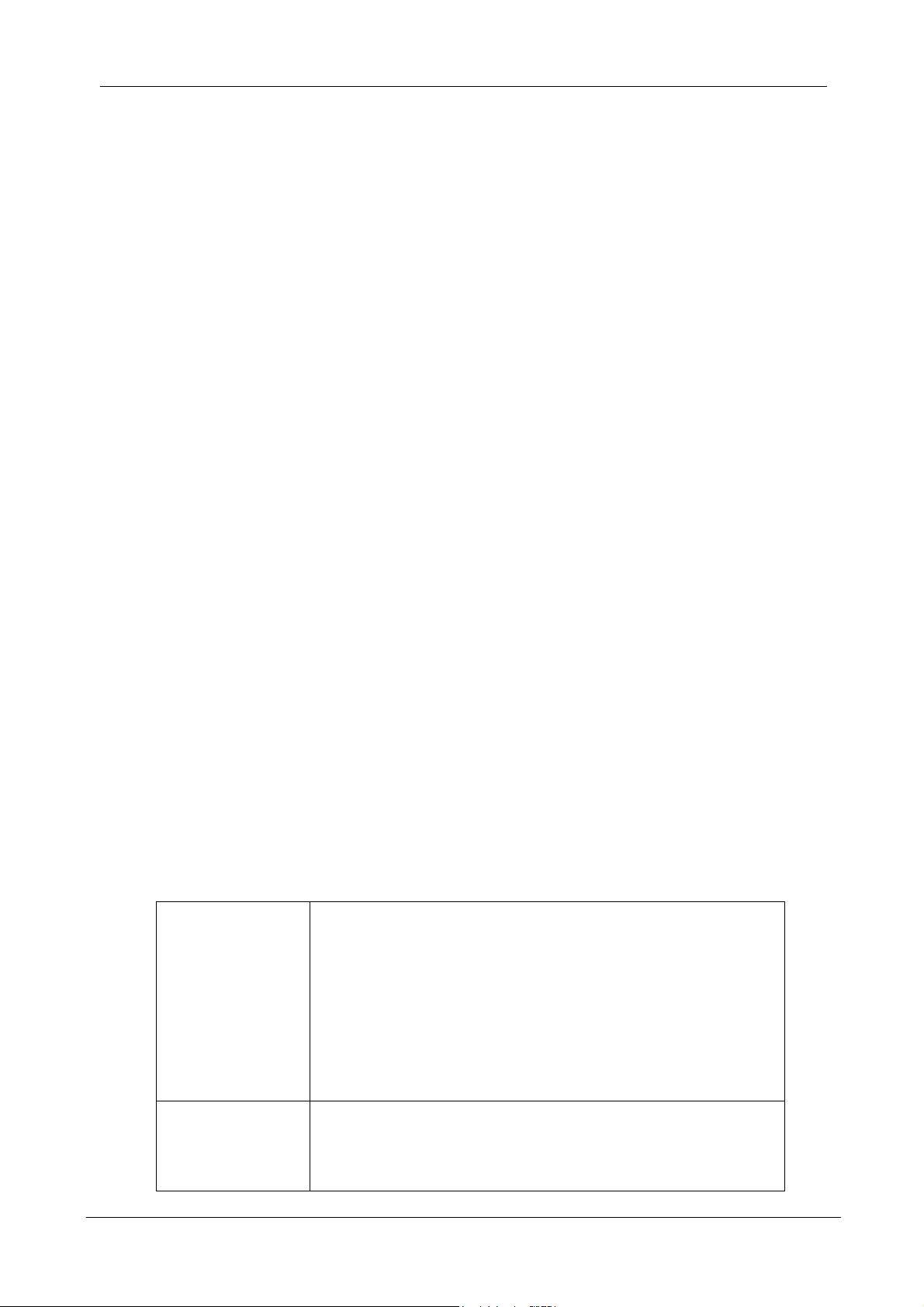
CF Wireless Network Card User’s Manual
What is Wireless LAN?
Wireless Local Area Network (WLAN) systems offer a great number of
advantages over traditional wired systems. WLAN is flexible and easy to setup
and manage. They are also more economical than wired LAN systems.
Using radio frequency (RF) technology, WLAN transmit and receive data
through the air. WLAN combine data connectivity with user mobility. For example,
users can roam from a conference room to their office without being
disconnected from the LAN.
Using WLAN, users can conveniently access-shared information, and network
administrators can configure and augment networks without installing or moving
network cables.
WLAN technology provides users with many convenient and cost saving
features:
• Mobility: WLAN provide LAN users with access to real-time information
anywhere in their organization, providing service opportunities that are
impossible with wired networks.
• Ease of Installation: Installing is easy for novice and expert users alike,
eliminating the need to install network cables in walls and ceilings.
• Scalability: WLAN can be configured in a variety of topologies to adapt to
specific applications and installations. Configurations are easily changed
and range from peer-to-peer networks suitable for a small number of users
to full infrastructure networks of thousands of users roaming over a broad
area
.
Wireless LAN Modes
Wireless LANs can be configured in one of two ways:
Ad-hoc
Networking
Also known as a peer-to-peer network, an ad-hoc
network is one that allows all workstations and
computers in the network to act as servers to all other
users on the network. Users on the network can share
files, print to a shared printer, and access the Internet
with a shared modem. However, with ad-hoc
networking, users can only communicate with other
wireless LAN computers that are in the wireless LAN
workgroup, and are within range.
Infrastructure
Networking
Infrastructure networking differs from ad-hoc networking
in that it includes an access point. Unlike the ad-hoc
structure where users on the LAN contend the shared
bandwidth, on an infrastructure network the access
6
