BroMax Communications 2000I Users Manual
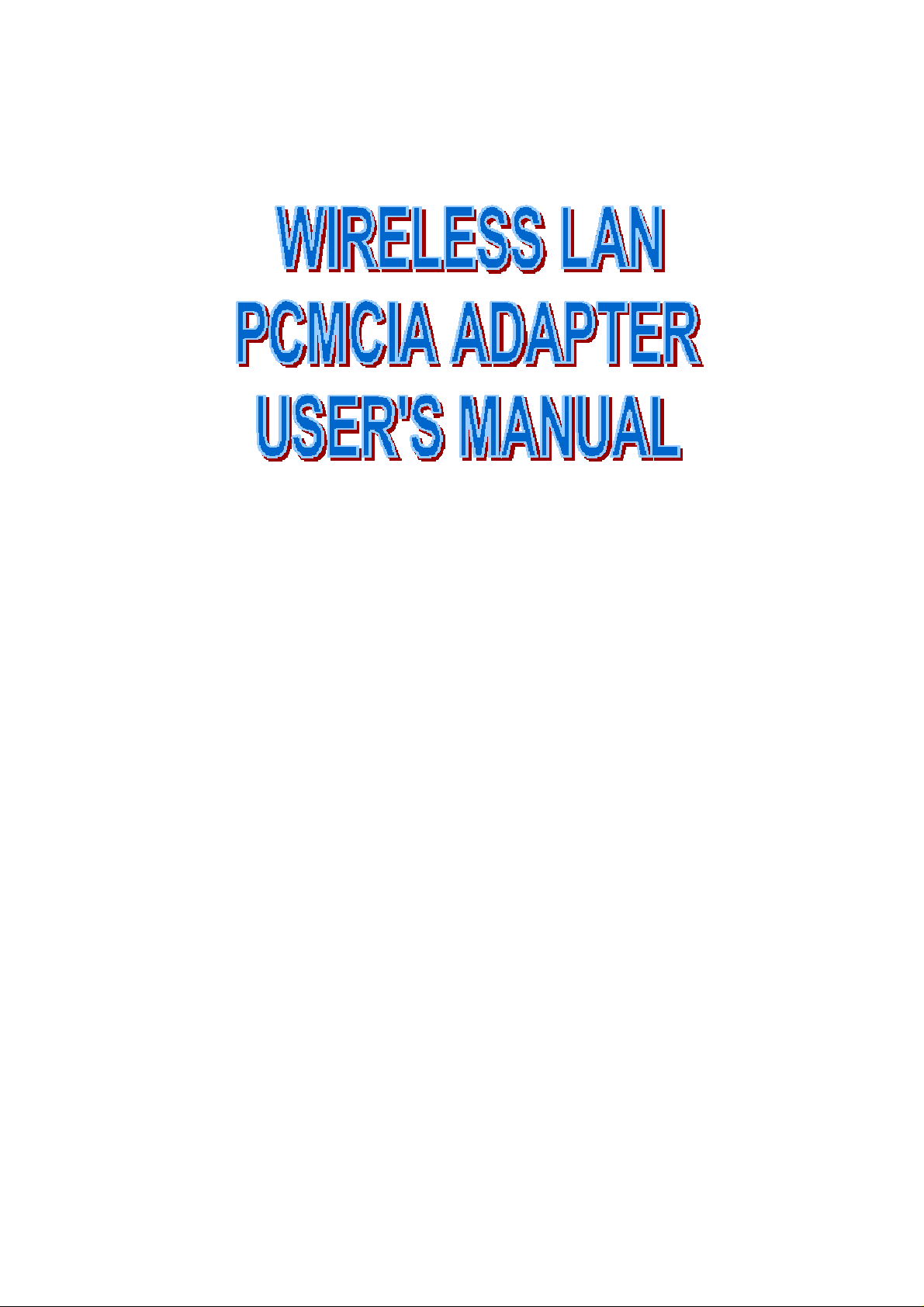
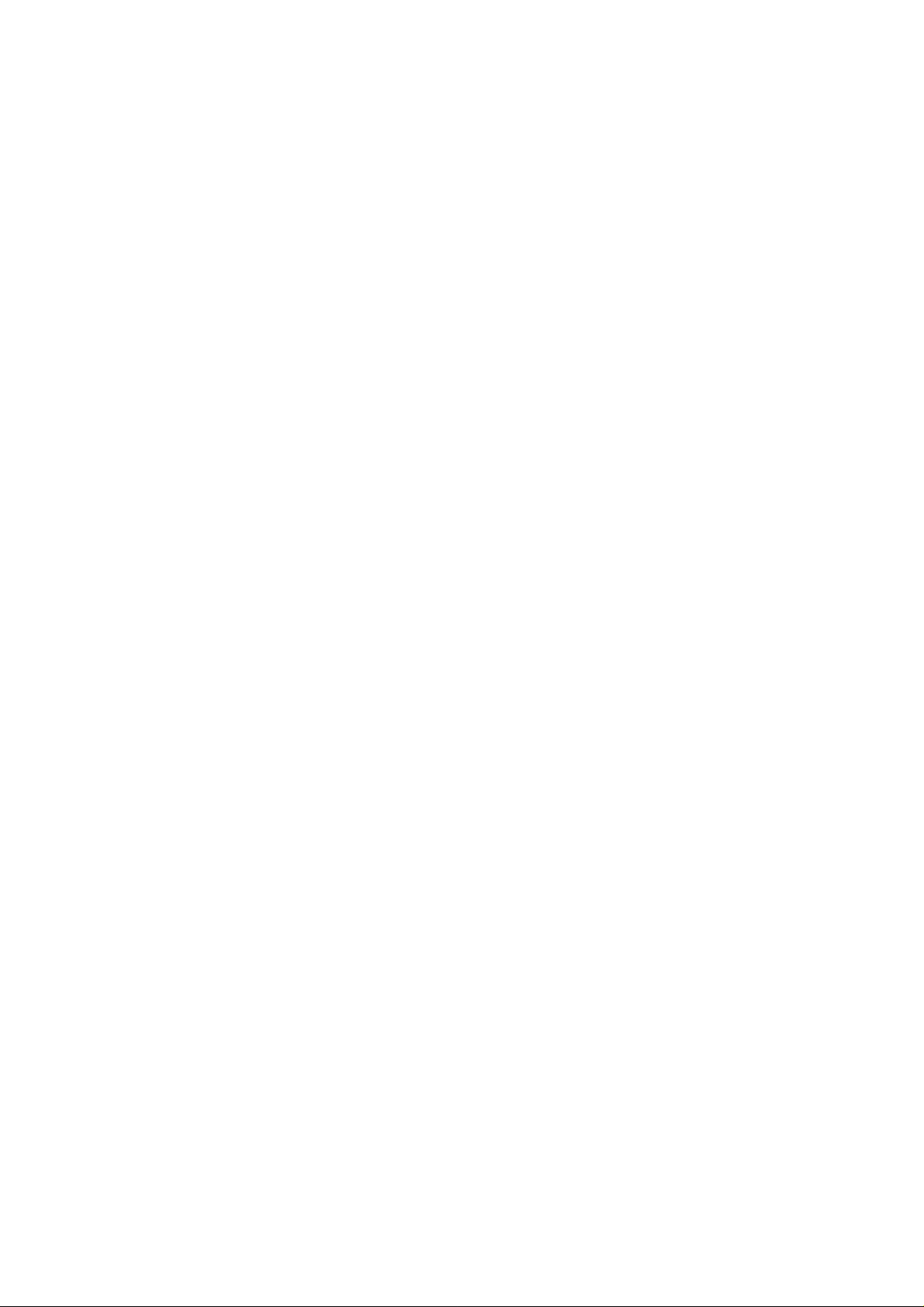
Instruction Manual
Federal Communication Commission Interference Statement
This equipment has been tested and found to comply with the limits for a
Class B digital device, pursuant to Part 15 of the FCC Rules. These
limits are designed to provide reasonable protection against harmful
interference in a residential installation. This equipment generates, uses
and can radiate radio frequency energy and, if not installed and used in
accordance with the instructions, may cause harmful interference to radio
communications. However, there is no guarantee that interference will
not occur in a particular installation. If this equipment does cause
harmful interference to radio or television reception, which can be
determined by turning the equipment off and on, the user is encouraged
to try to correct the interference by one of the following measures:
- Reorient or relocate the receiving antenna.
- Increase the separation between the equipment and receiver.
- Connect the equipment into an outlet on a circuit different from
that to which the receiver is connected.
- Consult the dealer or an experienced radio/TV technician for
help.
FCC Caution: To assure continued compliance, (example - use
only shielded interface cables when connecting to computer or
peripheral devices). Any changes or modifications not expressly
approved by the party responsible for compliance could void the
user's authority to operate this equipment.
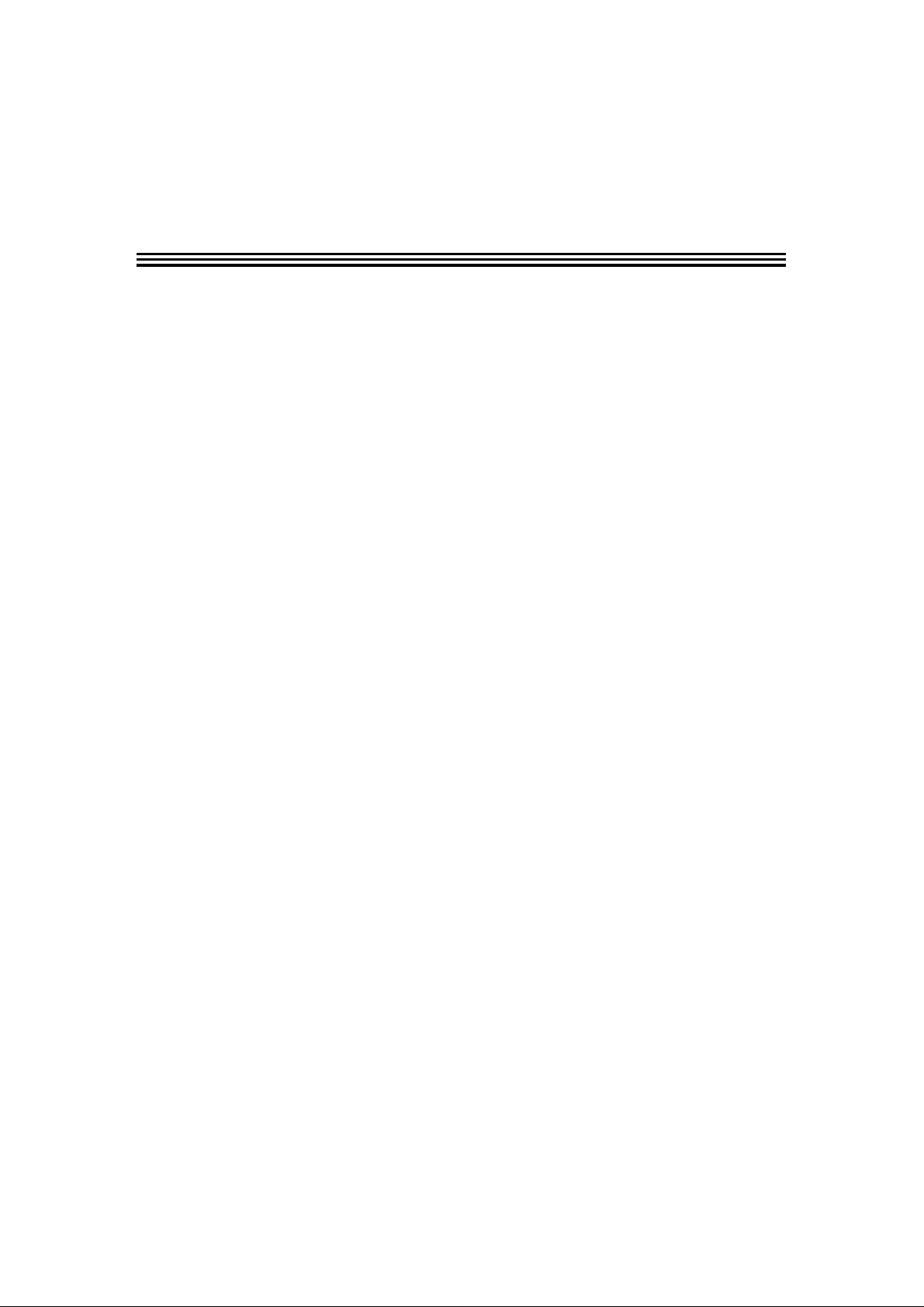
CONTENTS
(1) WIRELESS LAN PCMCIA ADAPTER SETUP ---------- 1
(2) NETWORK SETUP ----------------------------------------- 5
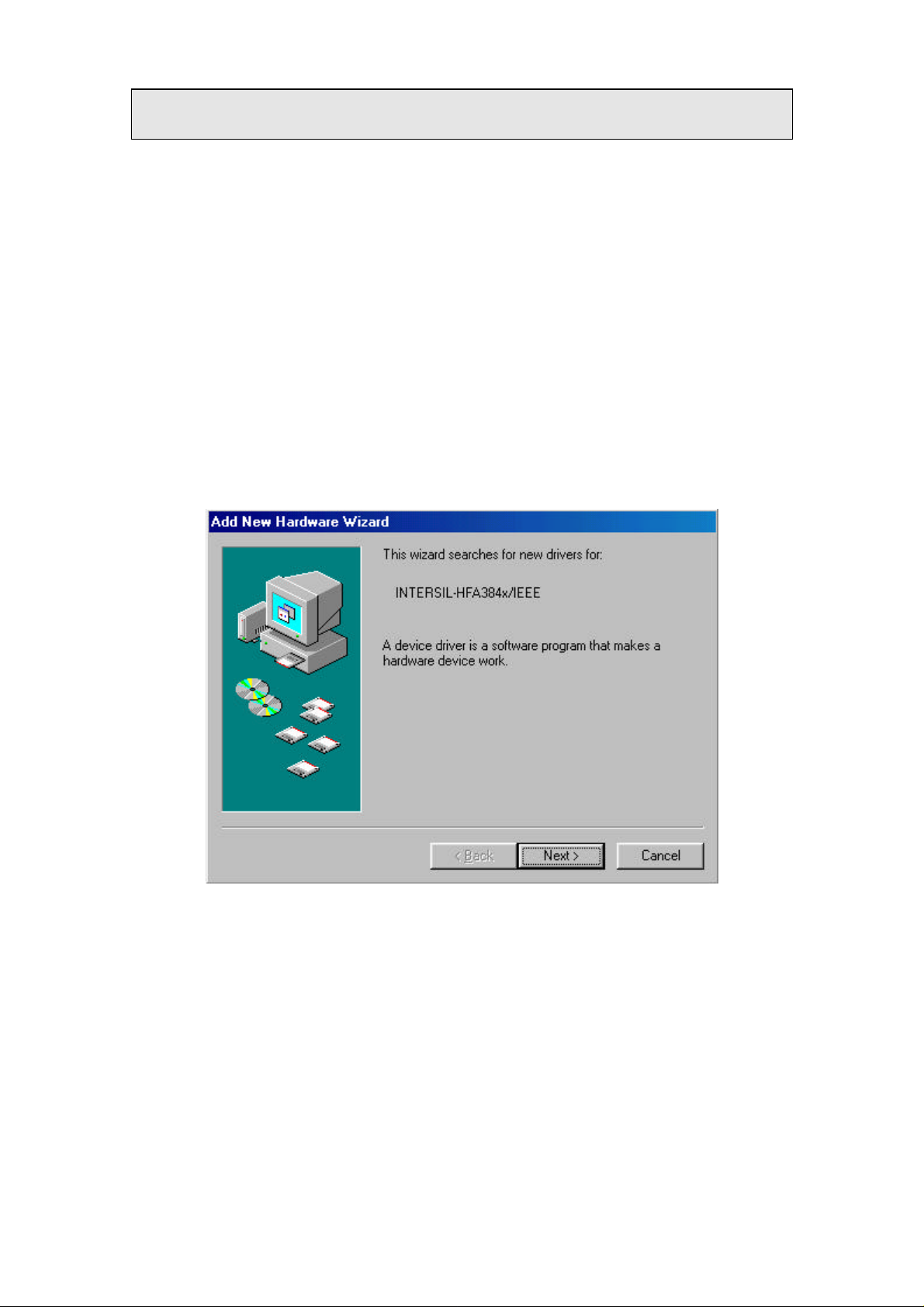
1 WIRELESS LAN PCMCIA ADAPTER SETUP
STEP 1-1
Turn your Notebook PC on and boot it under Windows98.
Insert Wireless LAN PCMCIA Adapter, Windows98 will recognize
the card that has been inserted automatically.
It then display a dialog box “Update Device Driver Wizard”, see
Figure 1-1
After Figure 1-1 appeared, click “Next”.
Figure 1-1
~1~
