Page 1
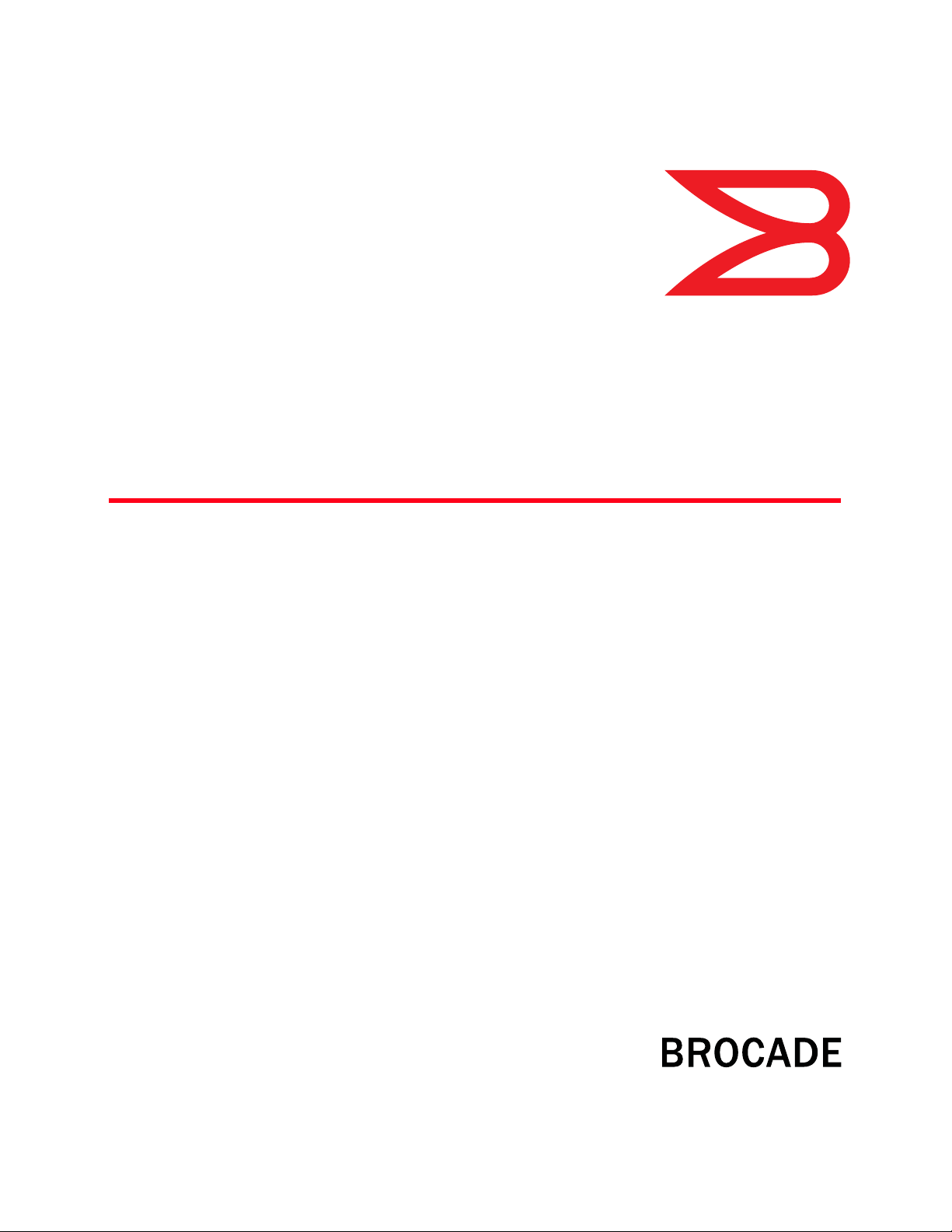
53-1002606-06
®
18 January 2013
Network OS
Documentation Updates
Supporting Network OS v2.1.x
Page 2
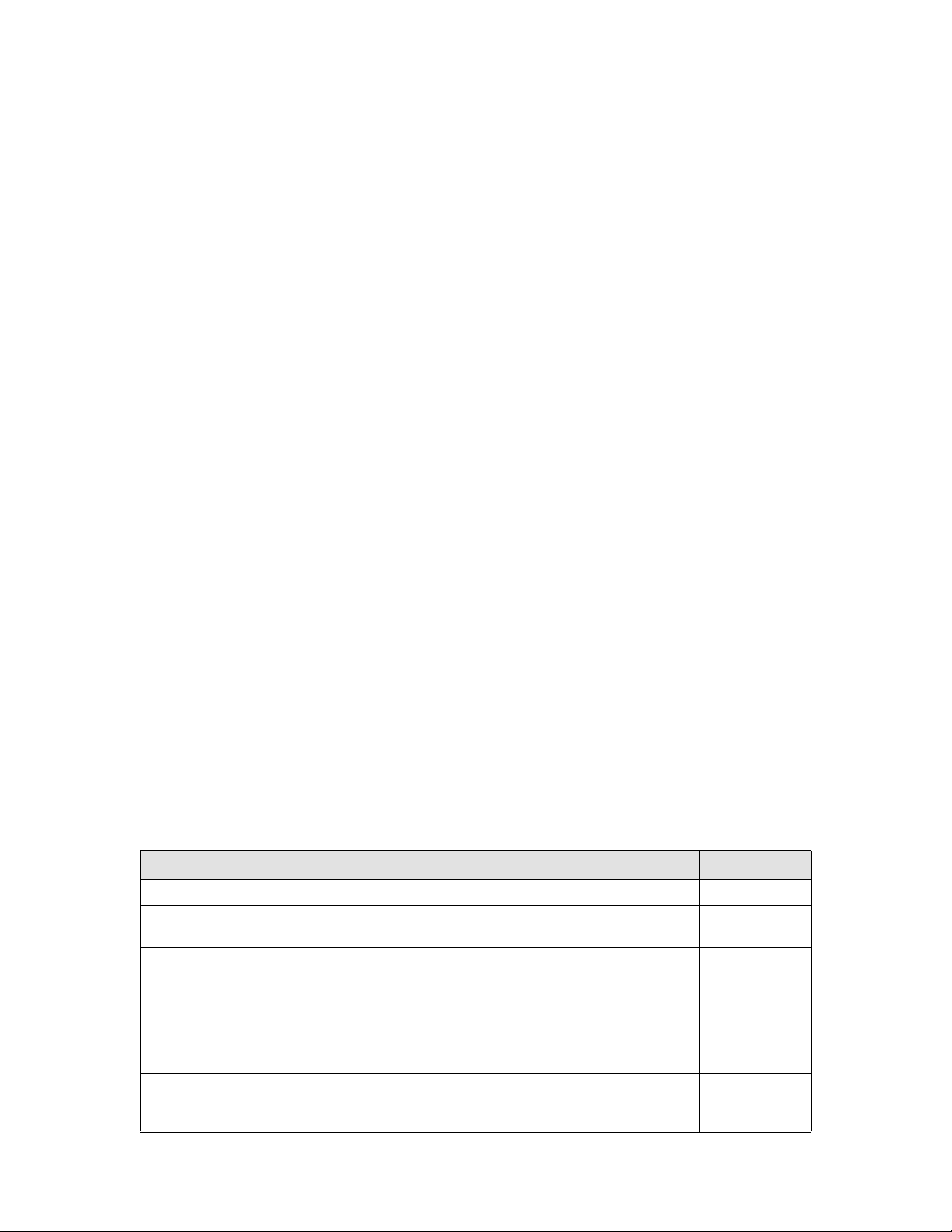
Copyright © 2012 Brocade Communications Systems, Inc. All Rights Reserved.
Brocade, Brocade Assurance, the B-wing symbol, BigIron, DCX, Fabric OS, FastIron, MLX, NetIron, SAN Health, ServerIron,
TurboIron, VCS, and VDX are registered trademarks, and AnyIO, Brocade One, CloudPlex, Effortless Networking, ICX, NET Health,
OpenScript, and The Effortless Network are trademarks of Brocade Communications Systems, Inc., in the United States and/or in
other countries. Other brands, products, or service names mentioned may be trademarks of their respective owners.
Notice: This document is for informational purposes only and does not set forth any warranty, expressed or implied, concerning
any equipment, equipment feature, or service offered or to be offered by Brocade. Brocade reserves the right to make changes to
this document at any time, without notice, and assumes no responsibility for its use. This informational document describes
features that may not be currently available. Contact a Brocade sales office for information on feature and product availability.
Export of technical data contained in this document may require an export license from the United States government.
The authors and Brocade Communications Systems, Inc. shall have no liability or responsibility to any person or entity with
respect to any loss, cost, liability, or damages arising from the information contained in this book or the computer programs that
accompany it.
The product described by this document may contain “open source” software covered by the GNU General Public License or other
open source license agreements. To find out which open source software is included in Brocade products, view the licensing
terms applicable to the open source software, and obtain a copy of the programming source code, please visit
http://www.brocade.com/support/oscd.
Brocade Communications Systems, Incorporated
Corporate and Latin American Headquarters
Brocade Communications Systems, Inc.
130 Holger Way
San Jose, CA 95134
Tel: 1-408-333-8000
Fax: 1-408-333-8101
E-mail: info@brocade.com
European Headquarters
Brocade Communications Switzerland Sàrl
Centre Swissair
Tour B - 4ème étage
29, Route de l'Aéroport
Case Postale 105
CH-1215 Genève 15
Switzerland
Tel: +41 22 799 5640
Fax: +41 22 799 5641
E-mail: emea-info@brocade.com
Asia-Pacific Headquarters
Brocade Communications Systems China HK, Ltd.
No. 1 Guanghua Road
Chao Yang District
Units 2718 and 2818
Beijing 100020, China
Tel: +8610 6588 8888
Fax: +8610 6588 9999
E-mail: china-info@brocade.com
Asia-Pacific Headquarters
Brocade Communications Systems Co., Ltd. (Shenzhen WFOE)
Citic Plaza
No. 233 Tian He Road North
Unit 1308 – 13th Floor
Guangzhou, China
Tel: +8620 3891 2000
Fax: +8620 3891 2111
E-mail: china-info@brocade.com
Document History
Title Publication number Summary of changes Date
Network OS Documentation Update 53-1002606-01 New document April 2012
Network OS Documentation Update 53-1002606-02 Added information for
Network OS v2.1.1b
Network OS Documentation Update 53-1002606-03 Updated qos flowcontrol
command
Network OS Documentation Update 53-1002606-04 Updated qos flowcontrol
command
Network OS Documentation Update 53-1002606-05 Added information for
Network OS v2.1.2
Network OS Documentation Update 53-1002606-06 updated description for
"chassis fan airflowdirection" command
June 2012
July 2012
July 2012
November 2012
January 2013
Page 3
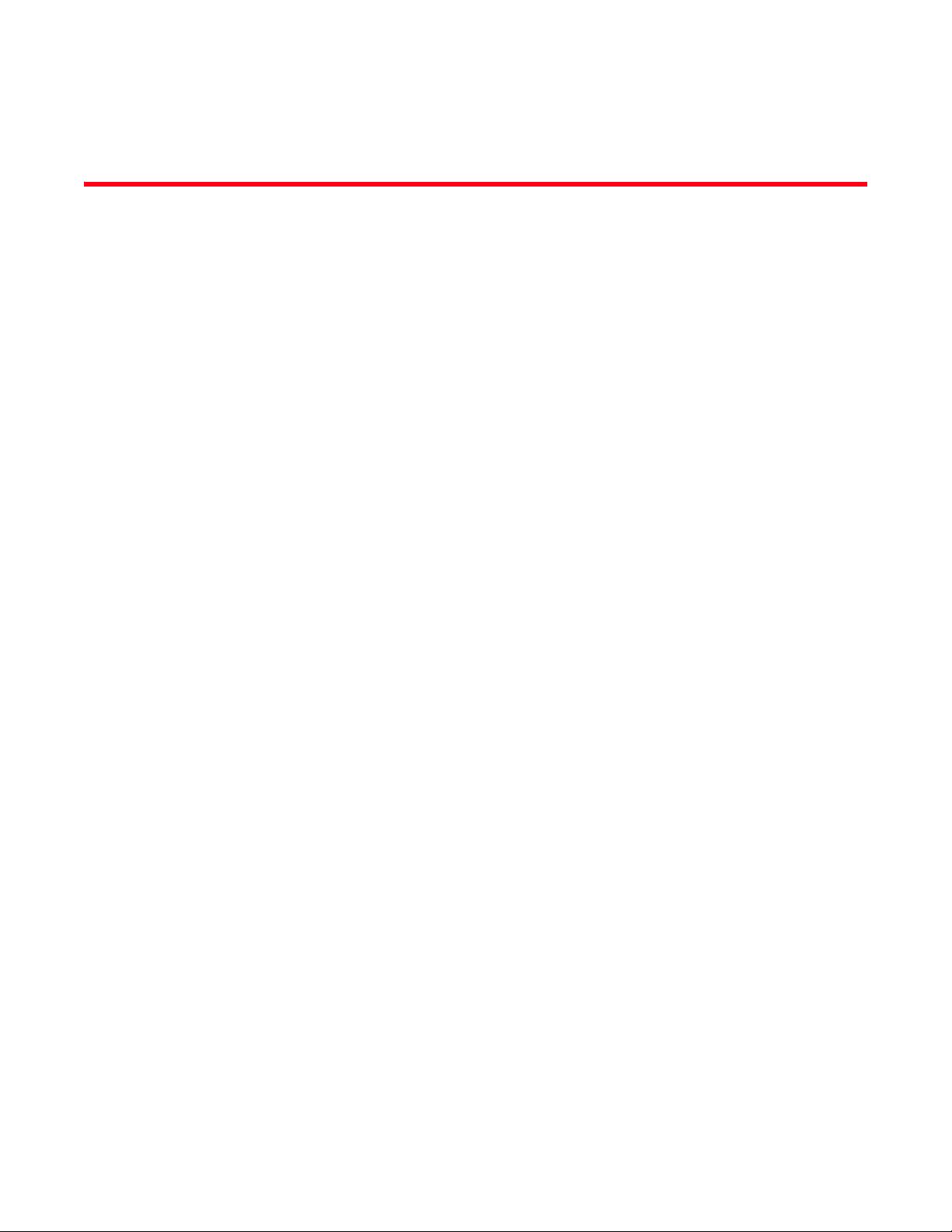
Contents
About This Document
How this document is organized . . . . . . . . . . . . . . . . . . . . . . . . . . . . . v
Supported hardware and software . . . . . . . . . . . . . . . . . . . . . . . . . . . v
What’s new in this document. . . . . . . . . . . . . . . . . . . . . . . . . . . . . . . . vi
Document conventions. . . . . . . . . . . . . . . . . . . . . . . . . . . . . . . . . . . . . vi
Text formatting . . . . . . . . . . . . . . . . . . . . . . . . . . . . . . . . . . . . . . . .vi
Command syntax conventions . . . . . . . . . . . . . . . . . . . . . . . . . . .vi
Notes, cautions, and warnings . . . . . . . . . . . . . . . . . . . . . . . . . . vii
Key terms . . . . . . . . . . . . . . . . . . . . . . . . . . . . . . . . . . . . . . . . . . . vii
Notice to the reader . . . . . . . . . . . . . . . . . . . . . . . . . . . . . . . . . . . . . . viii
Additional information. . . . . . . . . . . . . . . . . . . . . . . . . . . . . . . . . . . . . viii
Brocade resources. . . . . . . . . . . . . . . . . . . . . . . . . . . . . . . . . . . . viii
Other industry resources. . . . . . . . . . . . . . . . . . . . . . . . . . . . . . . viii
Getting technical help. . . . . . . . . . . . . . . . . . . . . . . . . . . . . . . . . . . . . . ix
Document feedback . . . . . . . . . . . . . . . . . . . . . . . . . . . . . . . . . . . . . . . ix
Chapter 1 NOS Administrator’s Guide
New Content for the NOS Administrator’s Guide . . . . . . . . . . . . . . . . 1
Chapter 6, Installing and Maintaining Firmware. . . . . . . . . . . . . . . . . 1
Chapter 8, Security . . . . . . . . . . . . . . . . . . . . . . . . . . . . . . . . . . . . . . . . 2
Chapter 9, FIPS Support. . . . . . . . . . . . . . . . . . . . . . . . . . . . . . . . . . . . 3
Chapter 15, Configuration Management. . . . . . . . . . . . . . . . . . . . . . . 3
Chapter 23, Configuring LLDP . . . . . . . . . . . . . . . . . . . . . . . . . . . . . . . 4
Chapter 2 NOS CLI Command Reference
New commands in the Network OS Command Reference. . . . . . . . . 5
Modified commands in Network OS Command Reference . . . . . . . 10
Deleted commands in Network OS Command Reference . . . . . . . .22
Chapter 3 Network OS Message Reference
New messages . . . . . . . . . . . . . . . . . . . . . . . . . . . . . . . . . . . . . . . . . .23
EM System Messages . . . . . . . . . . . . . . . . . . . . . . . . . . . . . . . . .23
FW System Messages . . . . . . . . . . . . . . . . . . . . . . . . . . . . . . . . . 24
PORT System Messages . . . . . . . . . . . . . . . . . . . . . . . . . . . . . . .24
VC System Messages. . . . . . . . . . . . . . . . . . . . . . . . . . . . . . . . . .25
Network OS Documentation Update iii
53-1002606-06
Page 4
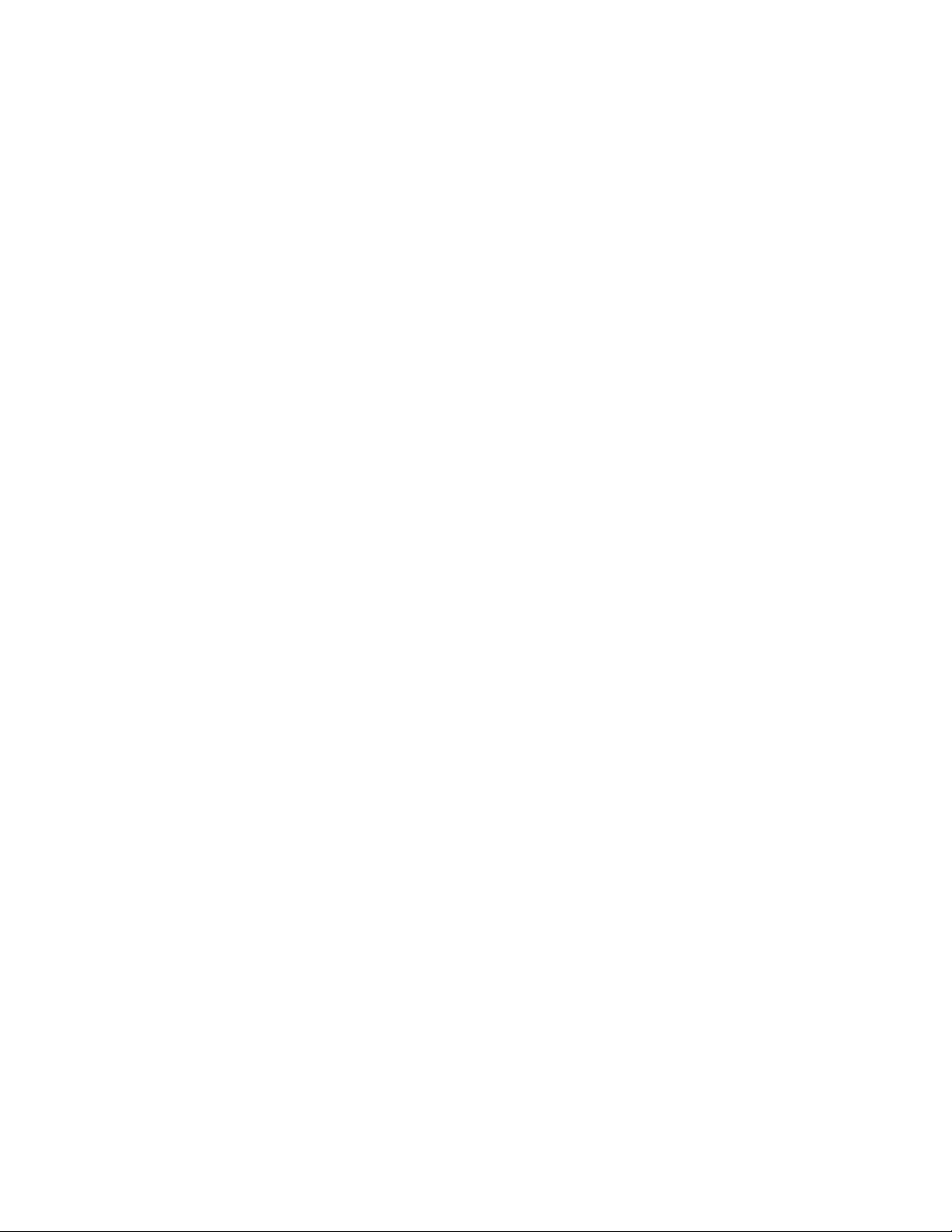
Modified messages. . . . . . . . . . . . . . . . . . . . . . . . . . . . . . . . . . . . . . . 27
Chapter 4 Brocade VDX 6710-54 Hardware Reference Manual
Chapter 4, Brocade VDX 6710-54 Operation . . . . . . . . . . . . . . . . . .29
Chapter 5, FRU Removal and Replacement Procedures . . . . . . . . . 29
Chapter 5 Brocade VDX 6720 Hardware Reference Manual
Chapter 4, Brocade VDX 6720 Operation . . . . . . . . . . . . . . . . . . . . . 31
Chapter 5, FRU Removal and Replacement Procedures . . . . . . . . . 31
Chapter 6 Brocade VDX 6730 Hardware Reference Manual
Chapter 4, Brocade VDX 6730 Operation . . . . . . . . . . . . . . . . . . . . .33
Chapter 5, FRU Removal and Replacement Procedures . . . . . . . . . 33
iv Network OS Documentation Update
53-1002606-06
Page 5
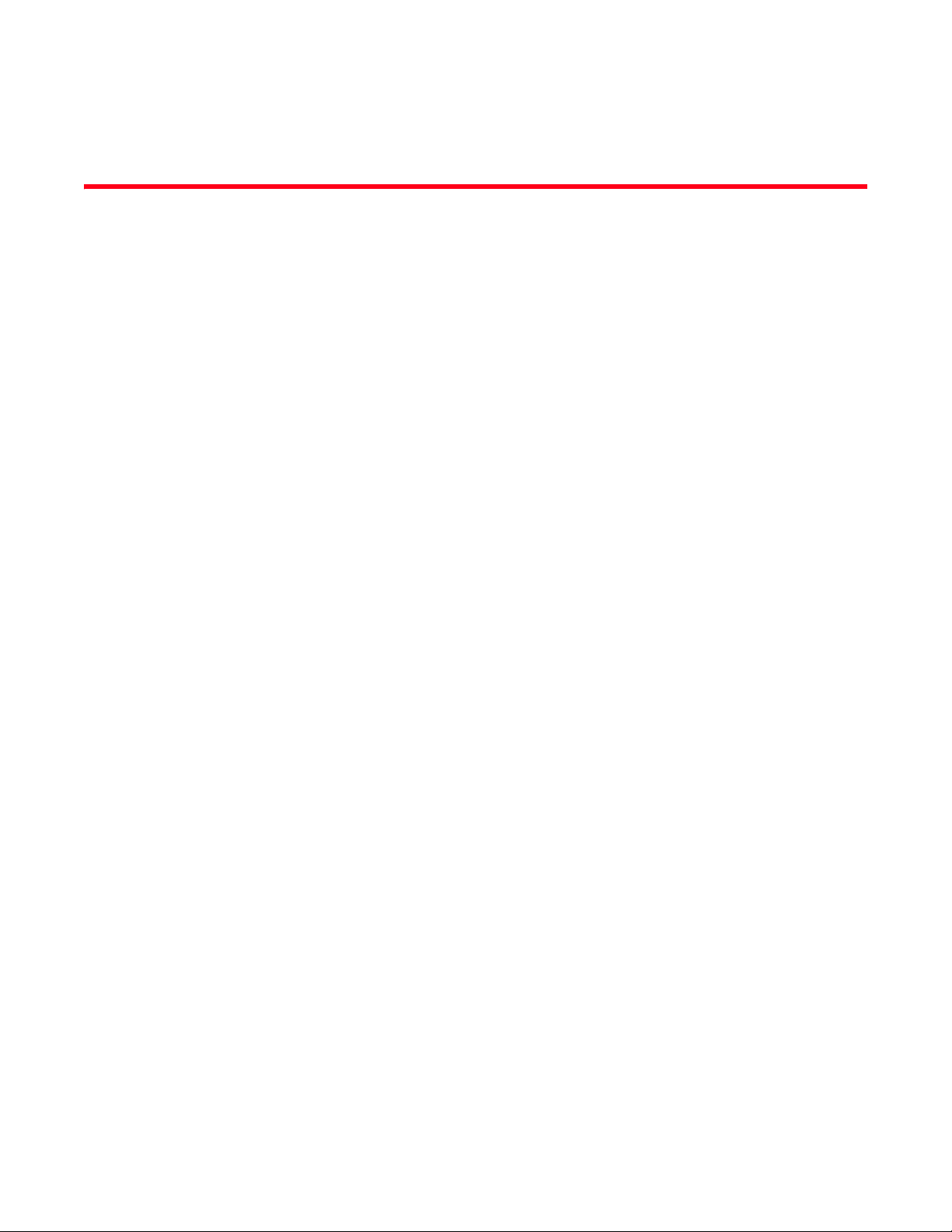
About This Document
In this chapter
•How this document is organized . . . . . . . . . . . . . . . . . . . . . . . . . . . . . . . . . . . v
•Supported hardware and software. . . . . . . . . . . . . . . . . . . . . . . . . . . . . . . . . . v
•What’s new in this document . . . . . . . . . . . . . . . . . . . . . . . . . . . . . . . . . . . . . . vi
•Document conventions . . . . . . . . . . . . . . . . . . . . . . . . . . . . . . . . . . . . . . . . . . . vi
•Notice to the reader . . . . . . . . . . . . . . . . . . . . . . . . . . . . . . . . . . . . . . . . . . . . viii
•Additional information. . . . . . . . . . . . . . . . . . . . . . . . . . . . . . . . . . . . . . . . . . . viii
•Getting technical help . . . . . . . . . . . . . . . . . . . . . . . . . . . . . . . . . . . . . . . . . . . . ix
•Document feedback . . . . . . . . . . . . . . . . . . . . . . . . . . . . . . . . . . . . . . . . . . . . . ix
How this document is organized
This document contains updates to the following Network OS manuals:
• “NOS Administrator’s Guide” on page 1.
• “NOS CLI Command Reference” on page 5.
• “Network OS Message Reference” on page 23.
Supported hardware and software
This document includes updated information specific to Network OS v2.1.x. The following hardware
platforms are supported in this release:
• Brocade VDX 6710
• BrocadeVDX 6720
• BrocadeVDX 6730
Although many different software and hardware configurations are tested and supported by
Brocade Communications Systems, Inc. for Network OS v2.1.x, documenting all possible
configurations and scenarios is beyond the scope of this document.
To obtain information about an OS version other than Network OS v2.1.x, refer to the
documentation specific to that OS version.
Network OS Documentation Update v
53-1002606-06
Page 6
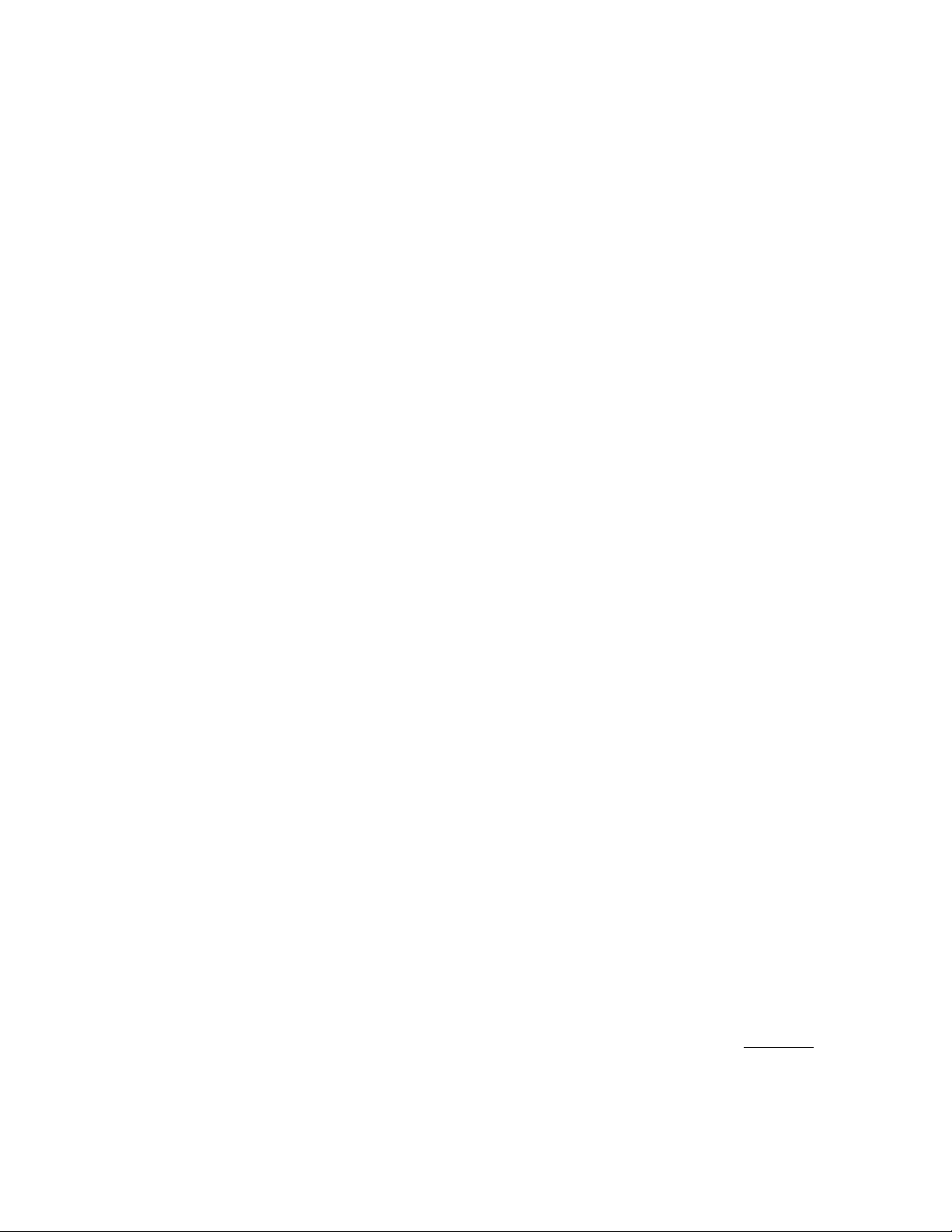
What’s new in this document
This document has been updated for Network OS v2.1.2 with information on:
• restrict-flooding command
• vCenter discovery commands
• Added the new and modified messages in Chapter 3, “Network OS Message Reference”.
• Revised description for the “chassis fan airflow-direction” command in Chapter 2, “NOS CLI
Command Reference”.
Document conventions
This section describes text formatting conventions and important notice formats used in this
document.
Text formatting
The narrative-text formatting conventions that are used are as follows:
bold text Identifies command names
Identifies the names of user-manipulated GUI elements
Identifies keywords and operands
Identifies text to enter at the GUI or CLI
italic text Provides emphasis
Identifies variables
Identifies paths and Internet addresses
Identifies document titles
code text Identifies CLI output
Identifies command syntax examples
For readability, command names in the narrative portions of this guide are presented in mixed
lettercase: for example, switchShow. In actual examples, command lettercase is often all lowercase.
Otherwise, this manual specifically notes those cases in which a command is case sensitive.
Command syntax conventions
Command syntax in this manual follows these conventions:
command Commands are printed in bold.
--option, option Command options are printed in bold.
-argument, arg Arguments.
[ ] Optional element.
variable Variables are printed in italics. In the help pages, values are underlined
enclosed in angled brackets < >.
or
vi Network OS Documentation Update
53-1002606-06
Page 7
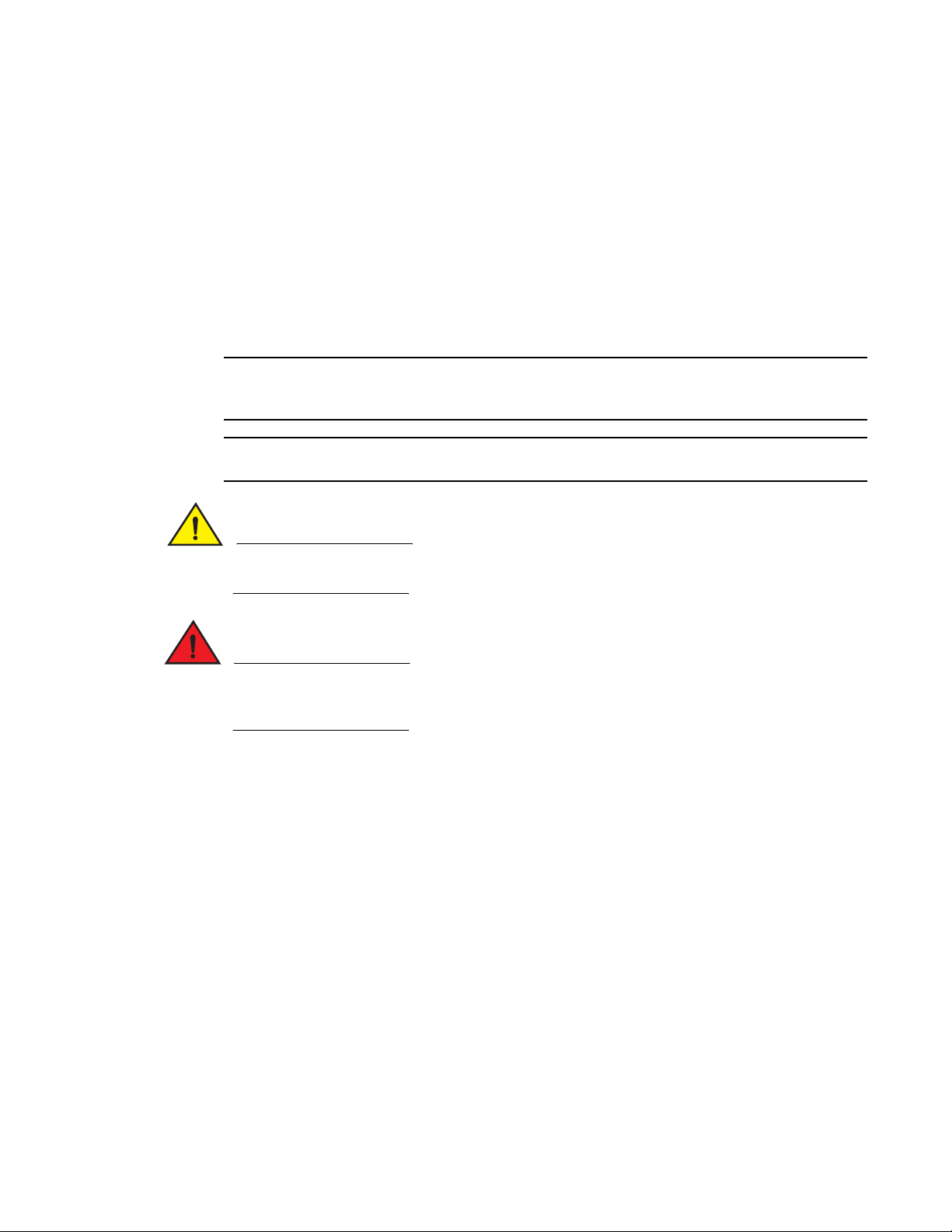
NOTE
ATTENTION
CAUTION
DANGER
... Repeat the previous element, for example “member[;member...]”
value Fixed values following arguments are printed in plain font. For example,
--show WWN
| Boolean. Elements are exclusive. Example:
--show -mode egress | ingress
Notes, cautions, and warnings
The following notices and statements are used in this manual. They are listed below in order of
increasing severity of potential hazards.
A note provides a tip, guidance, or advice, emphasizes important information, or provides a
reference to related information.
An Attention statement indicates potential damage to hardware or data.
A Caution statement alerts you to situations that can be potentially hazardous to you or cause
damage to hardware, firmware, software, or data.
A Danger statement indicates conditions or situations that can be potentially lethal or extremely
hazardous to you. Safety labels are also attached directly to products to warn of these conditions
or situations.
Key terms
For definitions specific to Brocade and Fibre Channel, see the technical glossaries on MyBrocade.
See “Brocade resources” on page viii for instructions on accessing MyBrocade.
For definitions of SAN-specific terms, visit the Storage Networking Industry Association online
dictionary at:
http://www.snia.org/education/dictionary
Network OS Documentation Update vii
53-1002606-06
Page 8
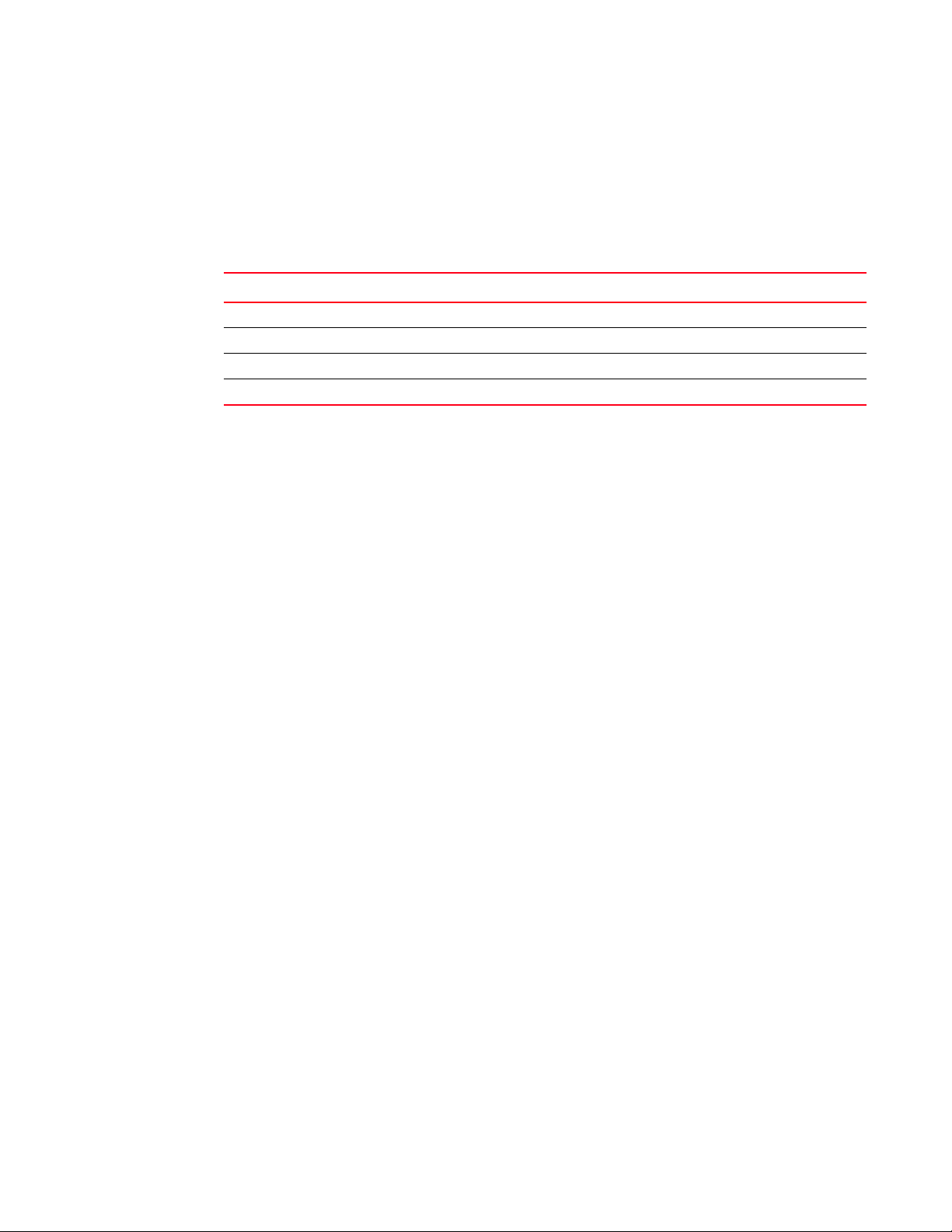
Notice to the reader
This document may contain references to the trademarks of the following corporations. These
trademarks are the properties of their respective companies and corporations.
These references are made for informational purposes only.
Corporation Referenced Trademarks and Products
Microsoft Corporation Windows, Windows NT, Internet Explorer
Oracle Corporation Oracle, Java
Red Hat, Inc. Red Hat, Red Hat Network, Maximum RPM, Linux Undercover
IBM BladeCenter Advanced Management Module Protect Mode
Additional information
This section lists additional Brocade and industry-specific documentation that you might find
helpful.
Brocade resources
To get up-to-the-minute information, go to http://my.brocade.com and register at no cost for a user
ID and password.
White papers, online demonstrations, and data sheets are available through the Brocade website
at:
http://www.brocade.com/products-solutions/products/index.page
For additional Brocade documentation, visit the Brocade website:
http://www.brocade.com
Release notes are available on the MyBrocade website and are also bundled with the Network OS
firmware.
Other industry resources
For additional resource information, visit the Technical Committee T11 website. This website
provides interface standards for high-performance and mass storage applications for Fibre
Channel, storage management, and other applications:
http://www.t11.org
For information about the Fibre Channel industry, visit the Fibre Channel Industry Association
website:
http://www.fibrechannel.org
viii Network OS Documentation Update
53-1002606-06
Page 9
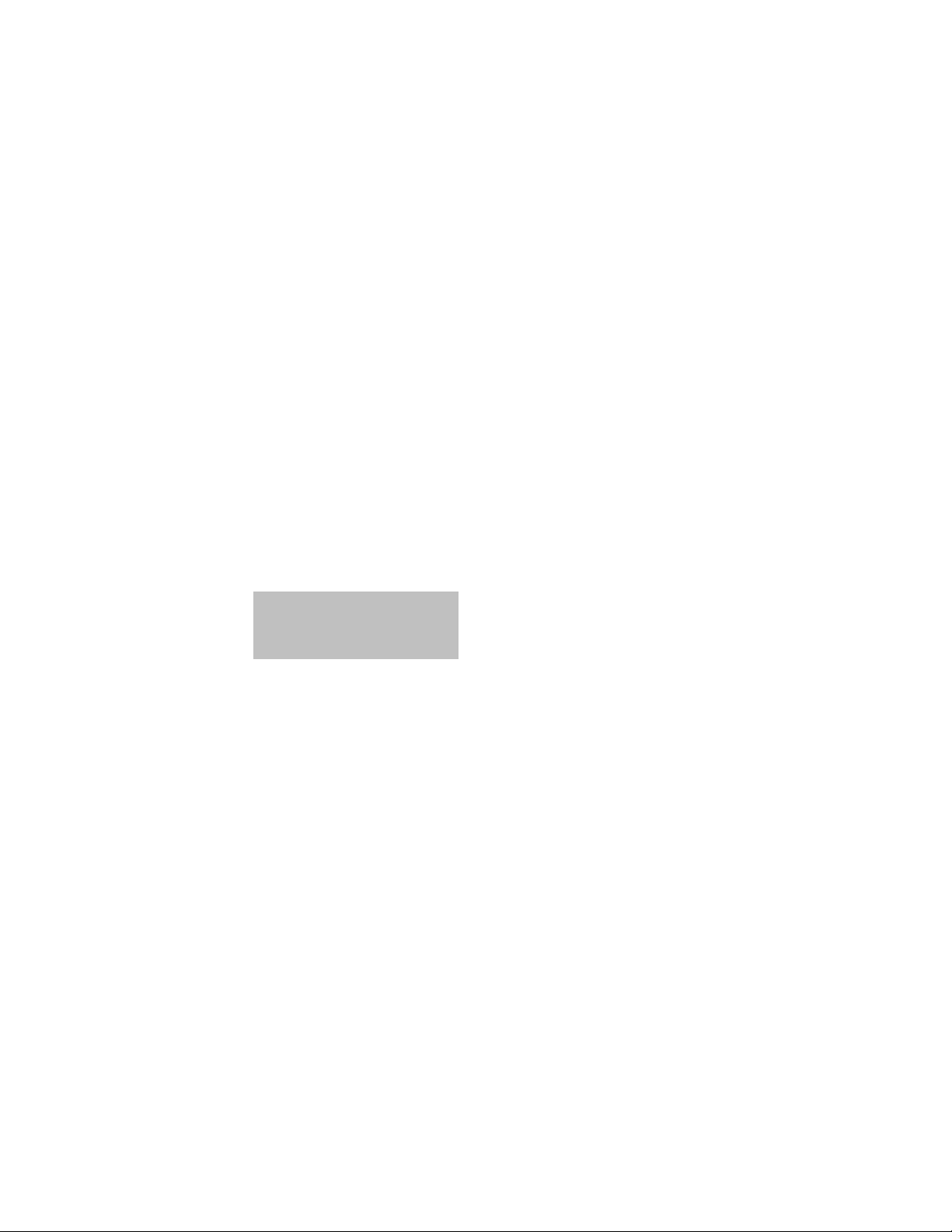
Getting technical help
FT00X0054E9
FT00X0054E9
Contact your switch support supplier for hardware, firmware, and software support, including
product repairs and part ordering. To expedite your call, have the following information available:
1. General Information
• Switch model
• Switch operating system version
• Software name and software version, if applicable
• Error numbers and messages received
• supportSave command output
• Detailed description of the problem, including the switch or fabric behavior immediately
following the problem, and specific questions
• Description of any troubleshooting steps already performed and the results
• Serial console and Telnet session logs
• syslog message logs
2. Switch Serial Number
The switch serial number and corresponding bar code are provided on the serial number label,
as illustrated below:
The serial number label is located as follows:
• Brocade VDX 6720 — On the switch ID pull-out tab located on the bottom of the port side
of the switch
3. World Wide Name (WWN)
Use the licenseIdShow command to display the WWN of the chassis.
If you cannot use the licenseIdShow command because the switch is inoperable, you can get
the WWN from the same place as the serial number, except for the Brocade DCX. For the
Brocade DCX, access the numbers on the WWN cards by removing the Brocade logo plate at
the top of the nonport side of the chassis.
Document feedback
Quality is our first concern at Brocade and we have made every effort to ensure the accuracy and
completeness of this document. However, if you find an error or an omission, or you think that a
topic needs further development, we want to hear from you. Forward your feedback to:
documentation@brocade.com
Provide the title and version number of the document and as much detail as possible about your
comment, including the topic heading and page number and your suggestions for improvement.
Network OS Documentation Update ix
53-1002606-06
Page 10
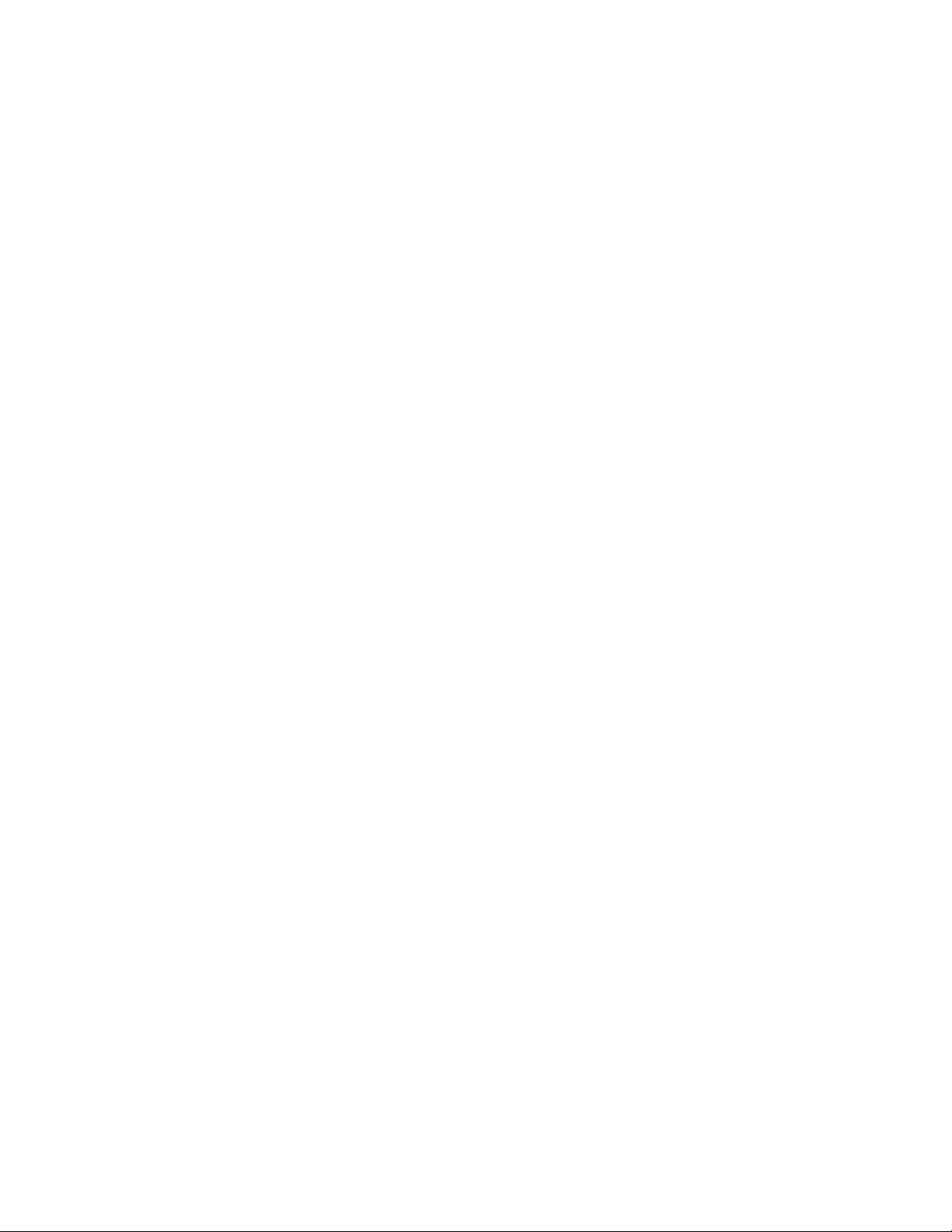
x Network OS Documentation Update
53-1002606-06
Page 11
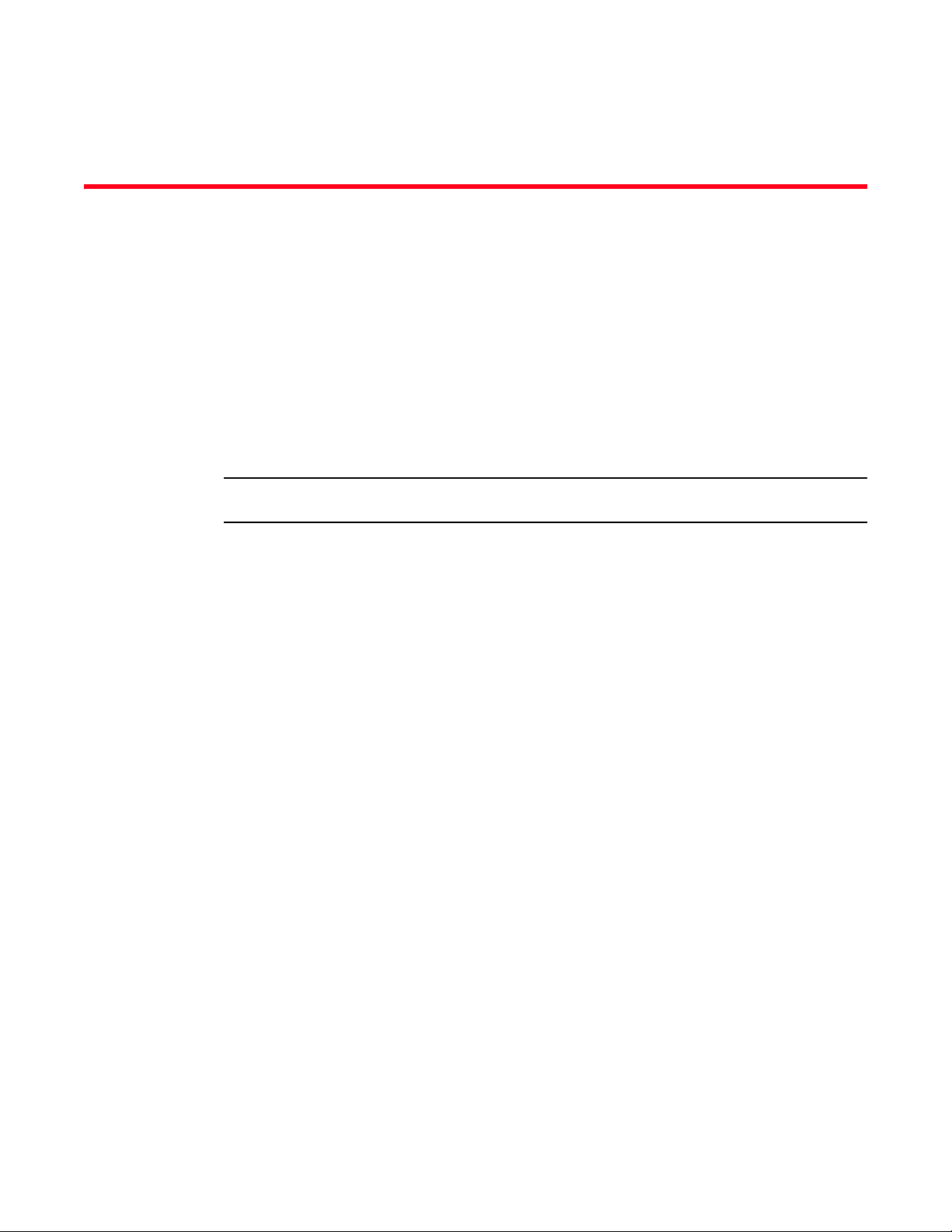
Chapter
NOTE
NOS Administrator’s Guide
In this chapter
•New Content for the NOS Administrator’s Guide . . . . . . . . . . . . . . . . . . . . . . . 1
New Content for the NOS Administrator’s Guide
The updates in this chapter are for the Network OS Administrator’s Guide Supporting Network OS
v2.1.1 (53-1002491-01)
The updates are arranged by the chapter names as they appear in the original document.
Chapter 6, Installing and Maintaining Firmware
, originally published in December 2011.
1
Replace the section titled “Downloading firmware from a USB device” on page 56 with the following
section.
Downloading firmware from a USB device
The Brocade VDX 6710, 6720, and 6730 switches support firmware download from a
Brocade-branded USB device. Third-party USB devices are not supported. Before you can access
the USB device, you must enable the device and mount it as a file system. The firmware images to
be downloaded must be stored in the factory-configured firmware directory. Multiple images can be
stored under this directory.
1. Ensure that the USB device is connected to the switch.
2. Enter the usb on command.
switch# usb on
Trying to enable USB device. Please wait...
USB storage enabled
3. Optional: Enter the usb dir command.
switch# usb dir
firmwarekey\ 0B 2010 Aug 15 15:13
support\ 106MB 2010 Aug 24 05:36
config\ 0B 2010 Aug 15 15:13
firmware\ 380MB 2010 Aug 15 15:13
NOS_v2.1.1\ 379MB 2010 Aug 15 15:31
Available space on usbstorage 74%
4. Enter the firmware download usb command followed by the relative path to the firmware
directory.
Network OS Documentation Update 1
53-1002606-06
Page 12
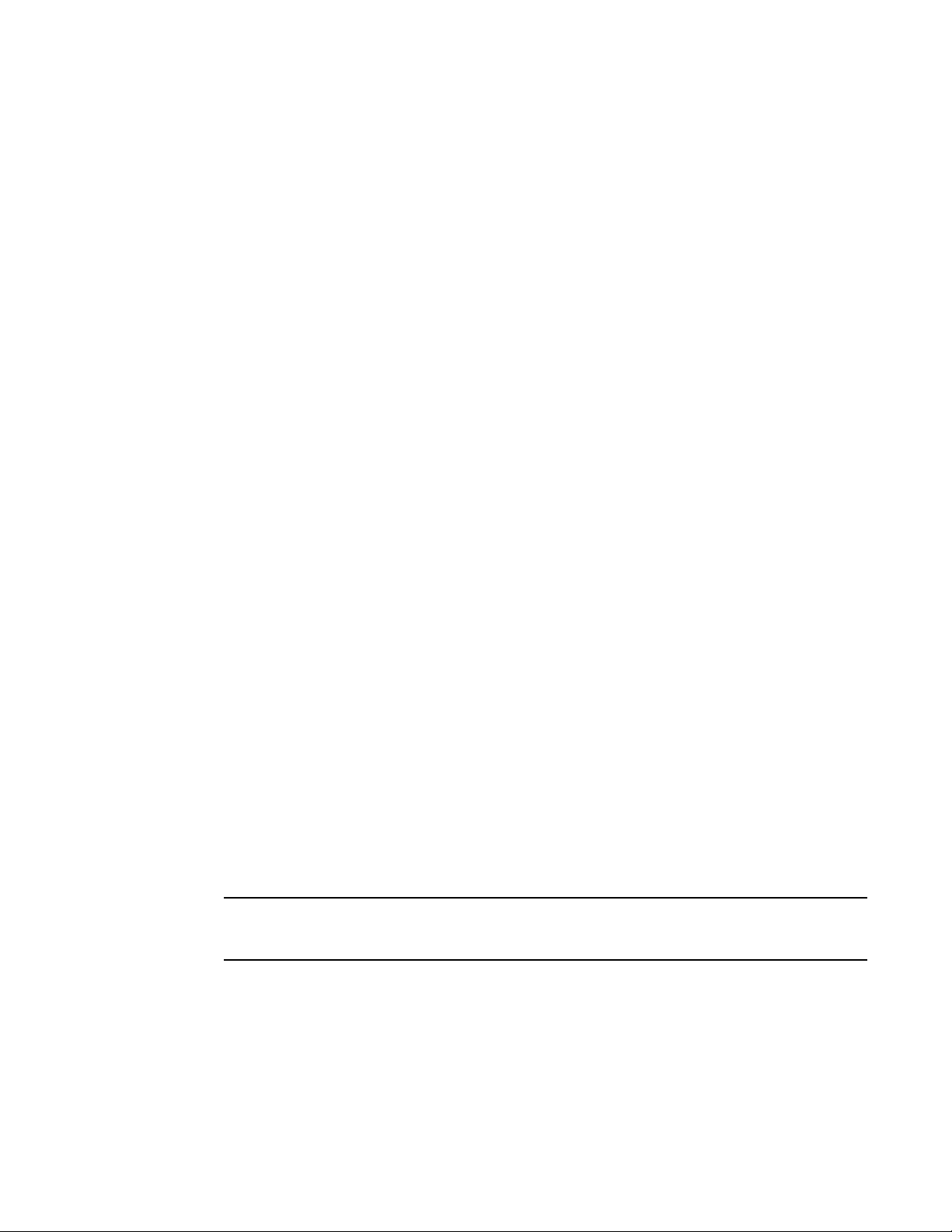
1
NOTE
switch# firmware download usb directory firmware\NOS_v2.1.1
5. Optional: Unmount the USB storage device.
switch# usb off
Trying to disable USB device. Please wait...
USB storage disabled.
Chapter 8, Security
Add the following section after “TACACS+ server parameters” on page 86. This update only applies
to Network OS v2.1.1b or higher:
TACACS+ service in a mixed vendor environment
Network OS v2.1.x supports Terminal Access Controller Access-Control System Plus (TACACS+)
Authentication, Authorization and Accounting (AAA) services in multi vendor environments.
Network OS v2.1.x utilizes Role Based Access Control (RBAC) to authorize access to system objects
by authenticated users. In AAA environments you may need to configure “authorization” across
Brocade & non-Brocade platforms. You can use TACACS+ to provide centralized AAA services to
multiple Network Access Servers (NAS) or clients.
Chapter 8, Security
Configuring optional arguments in tac_plus
In Network OS v2.1.1b, the Attribute-Value Pair (AVP) arguement can be optional or mandatory, and
is requested explicitly by the device running Network OS. In Network OS v2.1.1b, configure the
argument as optional, as per the example below:
brcd-role*admin
To further enhance compatibility and interoperability with multiple TACACS+ services, the Network
OS device sends the optional argument ‘brcd-role’ in the authorization request to the TACACS+
service. As most TACACS+ servers are coded so that if the NAS sends an argument (as mandatory
or optional) in the authorization request, then the service sends the same argument in the
response. So when brcd-role is configured as an optional argument, it is sent in the authorization
request. Therefore Network OS users are able to successfully authorize with all TACACS+ services
in a mixed vendor environment.
The open source TACACS+ server ‘tac_plus’ is hosted on http://www.shrubbery.net, and is based
on the original Cisco version of TACACS+ server. In the example below, the mandatory attribute
priv-lvl=15 is set to allow Cisco to authenticate. The optional brcd-role = admin argument allows
VDX to authenticate with Network OS v2.1.1b.
As tac_plus does not send optional arguments by default, optional arguments are only supported by
Network OS v2.1.1b or higher.
To configure tac_plus with the optional attribute value pair for NOS, add these values to the
tac_plus.conf file:
user = <username> {
default service = permit
service = exec {
priv-lvl=15
optional brcd-role = admin
}
2 Network OS Documentation Update
53-1002606-06
Page 13
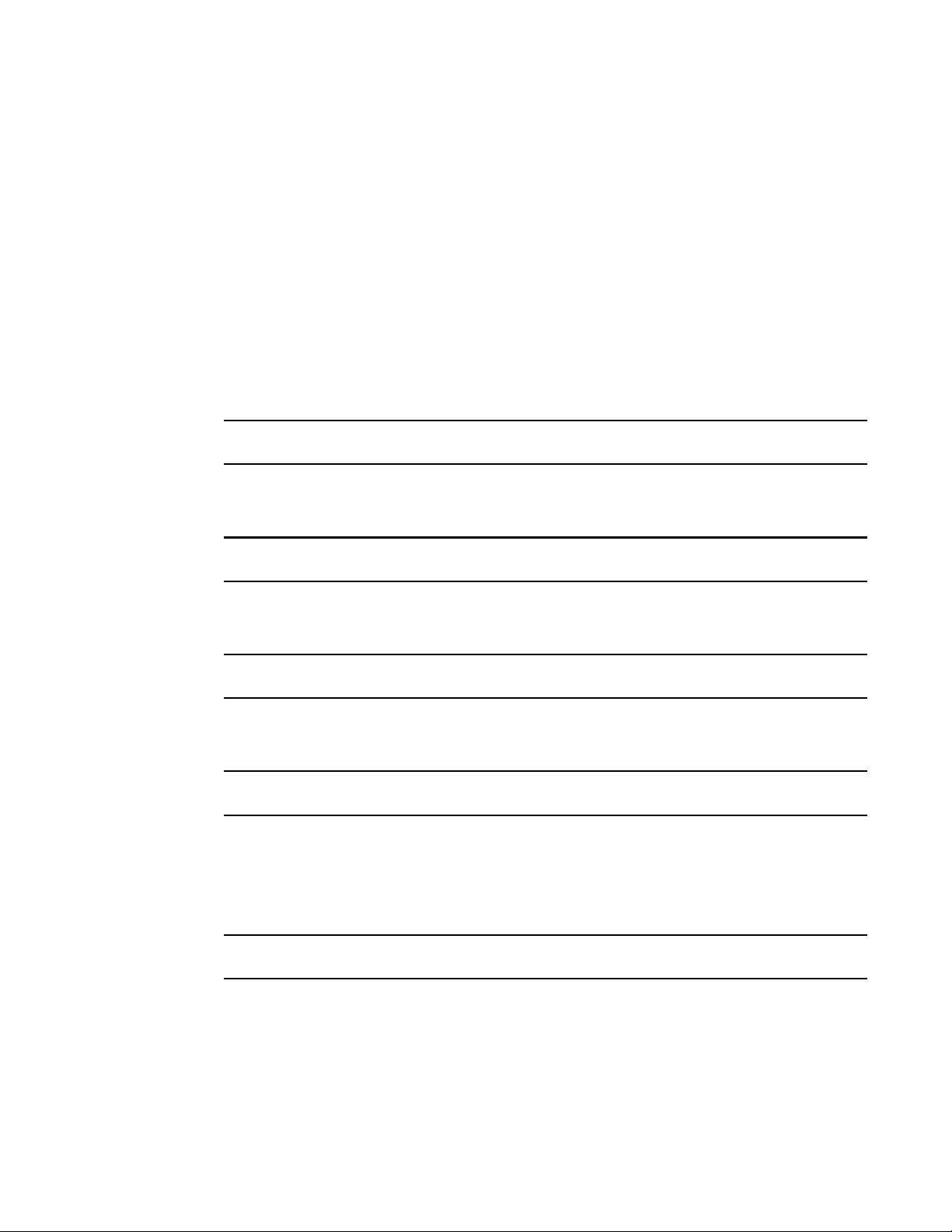
Chapter 9, FIPS Support
NOTE
NOTE
NOTE
NOTE
NOTE
}
Or
group = <usergroup> {
default service = permit
service = exec {
priv-lvl=15
optional brcd-role = admin
}
}
user = <username> {
Member = <usergroup>
}
Add the following note to the section “Adding a RADIUS server” on page 87:
The maximum supported length for the RADIUS hostname is 40 characters.
Add the following note to the section “Changing a RADIUS server” on page 87:
1
The maximum supported length for the RADIUS hostname is 40 characters.
Add the following note to the section “Adding a TACACS+ server” on page 87:
The maximum supported length for the TACACS+ hostname is 40 characters.
Add the following note to the section “Changing a TACACS+ server” on page 87:
The maximum supported length for the TACACS+ hostname is 40 characters.
Chapter 9, FIPS Support
Add the following note to the section “Setting up LDAP for FIPS-compliant state” on page 110:
The maximum supported length for the LDAP hostname is 40 characters.
Chapter 15, Configuration Management
Update the section “Setting interface parameters on a port” on page 176 to read as follows:
Perform this procedure for every port you want to be monitored by ELD.
Network OS Documentation Update 3
53-1002606-06
Page 14
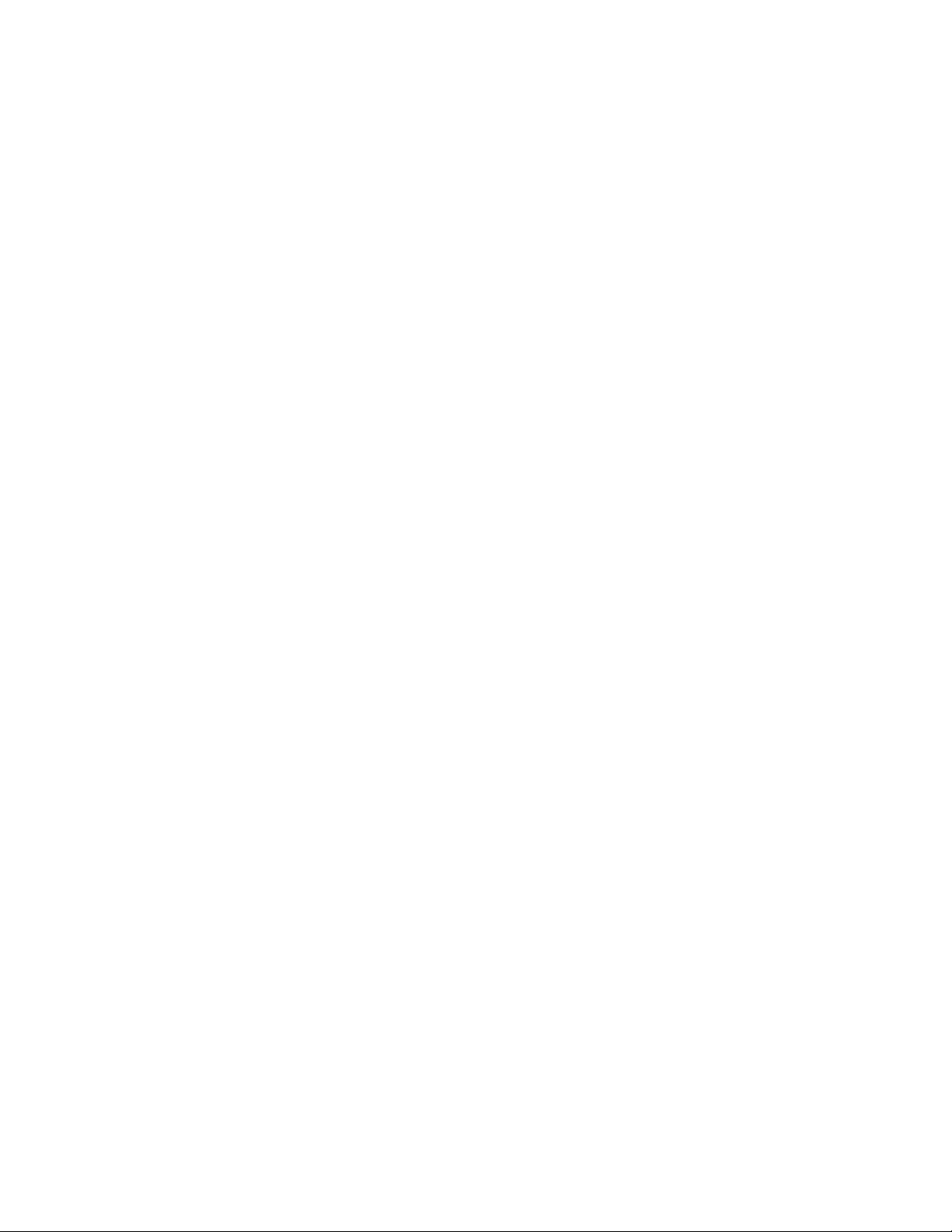
1
Chapter 23, Configuring LLDP
1. Log in to any switch in a Brocade VCS Fabric cluster.
2. In the global configuration mode, enter the interface command to select the RBridge/slot/port
for which you want to enable edge-loop detection.
3. In the interface configuration mode, enter the edge-loop-detection vlan command to specify
the VLAN you want ELD to monitor on this port.
If you do not specify a VLAN, the command fails.
4. Optional: Enter the edge-loop-detection port-priority command to specify the ELD port priority
of the specified port for the selected VLAN. Enabling switching is not mandatory when
assigning a port-priority.
Example
This example sets the ELD port priority on two port/VLAN pairs: port 1/0/7 VLAN 10 and port
4/0/6 VLAN 10. If both these ports are detected in the same loop, ELD shuts down port 4/0/6
when the pdu-rx-limit for the Brocade VCS Fabric cluster is reached. Port 4/0/6 is chosen for shut
down because it has been assigned the lower priority (higher number) then port 1/0/7.
(config)# interface TenGigabitEthernet 1/0/7
(conf-if-te-1/0/7)# edge-loop-detection vlan 10
(conf-if-te-1/0/7)# edge-loop-detection port-priority 5
(conf-if-te-1/0/7)# top
(config)# interface TenGigabitEthernet 4/0/6
(conf-if-te-1/0/7)# edge-loop-detection vlan 10
(conf-if-te-1/0/7)# edge-loop-detection port-priority 7
Chapter 23, Configuring LLDP
Delete the section titled “DCBX interaction with other vendor devices” on page 274.
4 Network OS Documentation Update
53-1002606-06
Page 15

Chapter
NOS CLI Command Reference
In this chapter
•New commands in the Network OS Command Reference . . . . . . . . . . . . . . . 5
•Modified commands in Network OS Command Reference . . . . . . . . . . . . . 10
•Deleted commands in Network OS Command Reference . . . . . . . . . . . . . . 22
New commands in the Network OS Command Reference
Add the following new commands to the Network OS Command Reference Supporting Network OS
v2.1.1 (53-1002492-01), originally published in December 2011.
chassis fan airflow-direction
Specifies the direction of airflow through the chassis based on physical PSU and fans.
2
Synopsis chassis fan airflow-direction [port-side-intake | port-side-exhaust]
Operands port-side-intake Specifies the airflow to enter the switch.
port-side-exhaust Specifies the airflow to exit the switch.
Defaults None
Command Mode Privileged EXEC mode
Description Use this command to configure the fan airflow direction to match the physical PSU and fans
installed in the system.
Usage
Guidelines
This command must only be used after you purchase and install the appropriate fan/power supply
that provides the desired airflow direction in the switch. Please contact your Brocade Sales
Representative to obtain the correct part numbers and pricing.
When the chassis fan airflow-direction command is issued, the switch will not recognize the
configuration change until the switch is rebooted.
Only one (1) configuration change is accepted per reboot. This means that even if this command is
entered multiple times, only the first configuration change entered will be effective after rebooting.
The switch serial number is registered with Brocade and the information recorded in the Brocade
database about that switch includes the airflow orientation at the time of shipment.
Any subsequent change in airflow direction is not recorded in the Brocade database. This means
that if you request a Return Merchandise Authentication (RMA) for the switch, the replacement
switch will be sent with the original orientation.
Network OS Documentation Update 5
53-1002606-06
Page 16

2
Examples To specify the fan airflow-direction:
switch# chassis fan airflow-direction port-side-exhaust
Previous configuration : port-side-intake
Current configuration : port-side-exhaust
System fan airflow-direction changes will be effective after reboot!!
See Also None
chassis fan airflow-direction
6 Network OS Documentation Update
53-1002606-06
Page 17

restrict-flooding
Synopsis restrict-flooding
Operands None
Defaults By default, this feature is disabled.
restrict-flooding
Restricts the system-wide egress flooding behavior on port-profile ports.
no restrict-flooding
2
Command
Modes
Description This command allows you to restrict the system-wide egress flooding behavior on port-profile ports.
Usage
Guidelines
Examples To allow non-profiled macs:
See Also None
Port-profile mode
After entering this command, only egress traffic for the associated port-profiles on that port will be
allowed.
Use the no restrict-flooding command to disable this functionality.
This command functions with Network OS v2.1.2.
switch(config)# port-profile default
switch(config-port-profile-default)# restrict-flooding
Network OS Documentation Update 7
53-1002606-06
Page 18

2
vcenter discovery ignore-delete-all-response
vcenter discovery ignore-delete-all-response
Configures a mode to ignore the “delete-all” responses from vCenter.
Synopsis vcenter vcenter-name discovery ignore-delete-all-response {number | always}
Operands vcenter-name The name of the vCenter.
number Number of Discovery Cycles to ignore. The range of valid values is from 1
through 9999 cycles.
always Always ignore delete-all responses from vCenter.
Defaults By default, this feature is disabled.
Command
Modes
Description This command configures a mode that ignores responses from vCenter that request to delete all
Usage
Guidelines
Examples None
See Also vcenter discovery timeout
Global configuration mode
auto-port-profiles, which may be received due to an invalid condition or state in the vCenter server.
This command functions with Network OS v2.1.2.
8 Network OS Documentation Update
53-1002606-06
Page 19

vcenter discovery timeout
Configures the timeout for the response from vCenter server.
Synopsis vcenter vcenter-name discovery timeout number
Operands vcenter-name The name of the vCenter.
number Discovery timeout in minutes. The range of valid values is from 1 through 180
Defaults The default value is 60 minutes.
vcenter discovery timeout
minutes.
2
Command
Modes
Description This command configures the timeout for the response from vCenter server during the polling
Usage
Guidelines
Examples None
See Also vcenter discovery ignore-delete-all-response
Global configuration mode
attempts.
This command functions with Network OS v2.1.2.
Network OS Documentation Update 9
53-1002606-06
Page 20

2
Modified commands in Network OS Command Reference
Modified commands in Network OS Command Reference
Modify the following commands in the Network OS Command Reference Supporting Network OS
v2.1.1 (53-1002492-01), originally published in December 2011.
dpod
Manages Dynamic Ports on Demand (POD) assignments.
Synopsis dpod rbridge-id/slot/port {reserve | release}
Operands rbridge-id Specifies a switch by its RBridge identifier.
slot Specifies the slot number.
port Specifies the port number.
reserve Reserves a POD assignment for a port that is currently not able to come
online but is expected to be viable in the future. A port license assignment
that is reserved will be associated with the first port set that has a vacancy.
release Removes a port from the port set to which it is currently assigned.
Defaults This command has no default values.
Command
Modes
Description Use this command to manage Dynamic POD assignments.
Usage
Guidelines
Examples To reserve a POD assignment on RBridge 5 of a Brocade VCS Fabric cluster:
Global configuration mode.
A port POD assignment can only be released if the port is currently offline. Use the shutdown
command to take the port offline.
Do not release a port unless you plan to disconnect the optical link or disable the port persistently.
If the link (server or optical) is left in a state where the port could be brought online, the Dynamic
POD mechanism will detect this unassigned port and attempt to reassign it to a port set.
This command has no effect on a Brocade 6710. The VDX 6710 does not require POD licenses.
The Brocade VDX 8700 does not support Dynamic PODs.
switch(config)# dpod 5/0/10 reserve
switch(config-dpod-5/0/10)# exit
switch(config)# dpod 5/0/11 reserve
switch0(config-dpod-5/0/11)# exit
To remove a port from a POD port set:
switch(config)# dpod 5/0/10 release
switch(config-dpod-5/0/10)# exit
switch(config)# dpod 5/0/11 release
switch(config-dpod-5/0/11)# exit
See Also None
10 Network OS Documentation Update
53-1002606-06
Page 21

ldap-server host
Synopsis ldap-server host {ipaddr | FQDN} [port portnum] [basedn basedn] [timeout secs] [retries num]
Operands host ipaddr Specifies the destination IP address.
Defaults The default timeout is five seconds. The default port is 389. The default number of retries is five.
ldap-server host
Configures an LDAP-server host.
no ldap-server host {ipaddr | FQDN}
host FQDN Specifies the destination hostname. The maximum supported length is 40
characters.
port portnum TCP Port for Authentication.
domain basedn Describes the base domain name of the host. The maximum supported
length is 40 characters.
timeout secs Wait time for this server to respond.
retries num Number of retries for this server connection.
2
Command
Modes
Description This commands sets up a connection to the LDAP-server host, or modifies an existing
Usage
Guidelines
Examples Example of adding an LDAP server on port 3890 with retries set to three.
See Also None
Global configuration mode
configuration.
Use the no version of this command to delete an LDAP server.
The maximum supported length for the AAA LDAP hostname is 40 characters.
switch(config)# ldap-server host 10.24.65.6 basedn sec.brocade.com port 3890
retries 3
Network OS Documentation Update 11
53-1002606-06
Page 22

2
lldp dcbx-version
Specifies which version of the Data Center Bridging Exchange (DCBX) protocol to use.
Synopsis lldp dcbx-version {auto | cee}
Operands auto Specifies to auto adjust the DCBX protocol version to accommodate the
cee Specifies to use the Converged Enhanced Ethernet (CEE) DCBX version.
Defaults The default is auto.
lldp dcbx-version
difference when a switch interacts with different vendors using a different
version of the DCBX protocol.
Command
Modes
Description Use this command to specify which version of the DCBX protocol to use.
Usage
Guidelines
Examples To specify which DCBX version to use:
See Also None
Interface configuration mode
None
switch(conf-if-te-0/1)# lldp dcbx-version cee
12 Network OS Documentation Update
53-1002606-06
Page 23

qos flowcontrol
Synopsis qos flowcontrol tx [on | off] rx [on | off]
Operands tx [on | off] Activates or deactivates the transmission portion of flow control.
Defaults None
qos flowcontrol
Activates and configures QoS flow control.
no qos flowcontrol
rx [on | off] Activates the receiving portion of flow control.
2
Command
Modes
Description This command configures and activates QoS flow control.
Interface configuration mode
When a 1Gbps local port is already online, and the qos flowcontrol command is issued, the pause
settings take effect immediately on that local port. However, when the link is toggled, pause is
re-negotiated. The local port will advertise the most recent qos flowcontrol settings. After auto
completes, the local port pause settings may change, depending on the outcome of the pause
negotiation, per 802.3 Clause 28B, as shown in Table 1.
TABLE 1 Pause negotiation results
Advertised LOCAL cfg Advertised REMOTE cfg Negotiated result
Rx=off Tx=on Rx=on Tx=on asymmetrical: LOCAL Tx=on --> pause --> REMOTE Rx=on
Rx=on Tx=on Rx=off Tx=on asymmetrical: LOCAL Rx=on <-- pause <-- REMOTE Tx=on
Rx=on Tx=n/a Rx=on Tx=n/a symmetrical : LOCAL Tx/Rx=on <-- pause --> REMOTE Tx/Rx=on
Rx=n/a Tx=n/a Rx=off Tx=off disable pause both sides
Usage
Guidelines
Examples None
None
See Also None
Network OS Documentation Update 13
53-1002606-06
Page 24

2
radius-server
Synopsis radius-server host ip-address | hostname auth-port portnum protocol chap| pap | ms-chap-peap
Operands host Identifies the RADIUS server by host name or IP address.
radius-server
Applies attributes to the RADIUS server.
key shared_secret_string timeout sec retransmit num
no radius-server host hostname| ip-address
hostname Specifies the host name of the RADIUS server. The maximum supported
length for the AAA RADIUS hostname is 40 characters.
ip-address Specifies the IP address of the RADIUS server. IPv4 and IPv6 are supported.
auth-port The authentication port.
port Specifies the UDP port used to connect the RADIUS server for authentication.
The default is 1812.
protocol The authentication protocol to be used.
chap | pap | ms-chap-peap
Specifies the authentication protocol. Options include CHAP, PAP,
PEAP-MSCHAP. The default is CHAP.
key The shared secret between the switch and the RADIUS server.
shared-secret-string
The text string that is used as the shared secret between the switch and the
RADIUS server. The default is sharedsecret. The exclamation mark (!) is
supported by in the radius/tacacs+ and you can specify the password in
either double quotes or the escape character (\), for example "secret!key" or
secret\!key.
timeout The time to wait for the RADIUS server to respond.
sec Specifies the timeout value, in seconds. The default is 5 seconds.
retransmit The number of times the switch tries to connect to a RADIUS server.
num Specifies the number of tries to connect to a RADIUS server. The default is 5
attempts.
Defaults The following are the default values of the global settings
• host—There is no default for the host:
• auth-port—UDP port 1812
• timeout—5 seconds
• retransmit—5 attempts
• key—sharedsecret
• protocol—CHAP
Command
Modes
14 Network OS Documentation Update
Global configuration mode
53-1002606-06
Page 25

radius-server
Description Use this command to configure attributes on the RADIUS server. If the RADIUS server doesn’t exist,
it is added. If the RADIUS server already exists, then the attributes are changed.
2
Usage
Guidelines
Examples Example of adding a RADIUS server:
See Also None
Using the no form of the radius-server command sets the default values of the individual attributes.
switch(config)# radius-server host 10.24.65.6 protocol chap retransmit 100
switch(config-radius-server-10.24.65.6)#
switch(config)# radius-server host 10.38.37.180 protocol pap
key “new#virgo*secret timeout 10
Network OS Documentation Update 15
53-1002606-06
Page 26

2
show dpod
Synopsis show dpod [rbridge-id | all]
Operands rbridge-id Executes the command on the remote switch specified by the RBridge ID.
Defaults Executes the command on the local switch.
show dpod
Displays Dynamic Ports on Demand (POD) license information.
all Executes the command on all switches in the cluster.
Command
Privileged EXEC mode
Modes
Description Use this command to display Dynamic POD license information for the local switch.
Usage
The Brocade VDX 6710 and the Brocade VDX 8700 do not support Dynamic PODs.
Guidelines
Examples To display Dynamic POD assignment information:
switch# show dpod all
The cluster has 2 switches
rbridge-id: 1
24 ports are available in this switch
1 POD license is installed
Dynamic POD method is in use
24 port assignments are provisioned for use in this switch:
16 port assignments are provisioned by the base switch license
8 port assignments are provisioned by the first POD license
* 0 more assignments are added if the second POD license is installed
21 ports are assigned to installed licenses:
16 ports are assigned to the base switch license
5 ports are assigned to the first POD license
Ports assigned to the base switch license:
Te 1/0/1, Te 1/0/10, Te 1/0/11, Te 1/0/12, Te 1/0/13, Te 1/0/14, Te 1/0/15,
Te 1/0/16, Te 1/0/17, Te 1/0/18, Te 1/0/19, Te 1/0/20, Te 1/0/21, Te 1/0/22, Te
1/0/23, Te 1/0/24
Ports assigned to the first POD license:
Te 1/0/5, Te 1/0/6, Te 1/0/7, Te 1/0/8, Te 1/0/9
Ports assigned to the second POD license:
None
Ports not assigned to a license:
Te 1/0/2, Te 1/0/3, Te 1/0/4
3 license reservations are still available for use by unassigned ports
rbridge-id: 2
(output truncated)
See Also dpod
16 Network OS Documentation Update
53-1002606-06
Page 27

show lldp neighbors
Displays LLDP information for all neighboring devices on the specified interface.
Synopsis show lldp neighbors [interface {tengigabitethernet rbridge-id/slot/port | gigabitethernet
rbridge-id/slot/port} detail]
Operands interface Use this keyword to specify an Ethernet interface using the following
tengigabitethernet Specifies a valid 10 Gbps Ethernet interface.
gigabitethernet Specifies a valid 1 Gbps Ethernet interface.
show lldp neighbors
operands:
rbridge-id Specifies a switch by its RBridge identifier.
slot Specifies a valid slot number.
port Specifies a valid port number.
rbridge-id Specifies a switch by its RBridge identifier.
slot Specifies a valid slot number.
port Specifies a valid port number.
2
detail Displays all the LLDP neighbor information in detail for the specified
interface.
Defaults None
Command
Privileged EXEC mode
Modes
Description Use this command to display LLDP information for all neighboring devices on the specified
interface.
If you do not use the interface operand, only the mandatory TLVs are displayed.
Usage
The gigabitethernet rbridge-id/slot/port operand is used only on the Brocade VDX 6710.
Guidelines
Examples To display detailed LLDP neighbor information on a specific interface:
switch# show lldp neighbors interface tengigabitethernet 3/0/8 detail
Neighbors for Interface Te 3/0/8
MANDATORY TLVs
===============
Local Interface: Te 0/8 Remote Interface: Te 3/0/8 (IF Name)
Dead Interval: 120 secs Remaining Life : 100 secs Tx: 536 Rx: 535
Chassis ID: 0005.1e76.1020 (MAC)
Remote Mac: 0005.1e76.102c
OPTIONAL TLVs
==============
Port Interface Description: Te 3/0/8
System Name: sw0
Network OS Documentation Update 17
53-1002606-06
Page 28

2
See Also None
show lldp neighbors
System Description: Fibre Channel Switch.
System Capabilities: Switching Routing
System Capabilities Enabled: Switching
Link Prim: 257
Remote Protocols Advertised: Multiple Spanning Tree Protocol
Remote VLANs Configured: VLAN ID: 1 VLAN Name: default
AutoNego Support: Supported Not Enabled
AutoNego Capability: 0
Operational MAU Type: 0
Link Aggregation Capability: Capable
Link Aggregation Status: Disabled
Port Vlan Id: 1
Port & Protocol Vlan Flag: Supported Not enabled
Port & Protocol Vlan Id: 0
Link Aggregation Port Id: 0
Max Frame Size: 2500
Management Address: 10.32.152.21 (IPv4)
Interface Numbering: 2
Interface Number: 0x4080100 (67633408)
OID: 0x100f99b4
18 Network OS Documentation Update
53-1002606-06
Page 29

tacacs-server
Synopsis tacacs-server host hostname |ip-address [port portnum] [protocol chap | pap]
Operands host Identifies the TACACS+ server by host name or IP address.
tacacs-server
Applies attributes to the TACACS+ server.
[key shared_secret_ key] [timeout secs] [retries num]
no tacacs-server hostname|ip-address
hostname Specifies the domain name of the TACACS+ server. The maximum supported
length for the TACACS+ hostname is 40 characters.
ip-address Specifies the IP address of the TACACS+ server. Only IPv4 is supported.
port The authentication port.
portnum Specifies the TCP port used to connect the TACACS+ server for
authentication. The default is 49.
protocol The authentication protocol to be used.
chap| pap Specifies the authentication protocol. Options include CHAP and PAP. The
default is CHAP.
2
key The shared secret between the switch and the TACACS+ server.
shared_secret_key
The text string that is used as the shared secret between the switch and the
TACACS+ server to make the message exchange secure. The default is
sharedsecret. The exclamation mark (!) is supported by in the radius/tacacs+
and you can specify the password in either double quotes or the escape
character (\), for example "secret!key" or secret\!key.
timeout The time to wait for the TACACS+ server to respond.
secs Specifies the timeout value, in seconds. The default is 5 seconds.
retries The number of times the switch tries to connect to a TACACS+ server.
num Specifies the number of tries to connect to a TACACS+ server. The default is 5
attempts.
Defaults Following are the default values of the global settings:
• host—There is no default for the host.
• port—TCP port 49
• protocol—CHAP
• key—sharedsecret
• timeout—5
• retries—5
Command
Modes
Description Use this command to configure attributes on the TACACS+ server.
Network OS Documentation Update 19
53-1002606-06
Global configuration mode
Page 30

2
tacacs-server
Usage
Guidelines
Using the no form of the tacacs-server command sets the default values of the individual
attributes.
Examples The following example adds a TACACS+ server:
switch(config)# tacacs-server host 10.24.65.6 protocol chap retries 100
switch (config-tacacs-server-10.24.65.6)#
switch(config)# tacacs-server host 10.38.37.180 protocol chap
key “new#hercules*secret
The following example changes the TACACS+ server:
switch(config)# tacacs-server host 10.xx.xx.xxx
switch(config-host-10.xx.xx.xxx)# key “changedsec”
The following example deletes the TACACS+ server:
switch(config)# no tacacs-server host 10.xx.xx.xxx
switch(config)# exit
switch# show running-config tacacs-server host
switch# show running-config tacacs-server host 10.xx.xx.xxx
tacacs-server host 10.xx.xx.xxx
key changedsec
See Also tacacs-server
20 Network OS Documentation Update
53-1002606-06
Page 31

usb dir
Operands rbridge-id rbridge-id Executes the command on a switch specified by its Rbridge ID.
usb dir
Lists the contents of an attached USB device.
Synopsis usb dir [rbridge-id rbridge-id]
Defaults This command is executed on the local switch.
2
Command
Modes
Description Use this command to list the contents of an attached USB device.
Usage
Guidelines
Examples To list the contents of the USB device attached to the local switch:
See Also None
Privileged EXEC mode
The USB device must be enabled before this function is available.
switch# usb dir
firmwarekey\ 0B 2010 Aug 15 15:13
support\ 106MB 2010 Aug 24 05:36
config\ 0B 2010 Aug 15 15:13
firmware\ 380MB 2010 Aug 15 15:13
NOS_v2.1.1\ 379MB 2010 Aug 15 15:31
Available space on usbstorage 74%
Network OS Documentation Update 21
53-1002606-06
Page 32

2
Deleted commands in Network OS Command Reference
Deleted commands in Network OS Command Reference
Delete the following commands in the Network OS Command Reference Supporting Network OS
v2.1.1 (53-1002492-01), originally published in December 2011:
• vepa enable
22 Network OS Documentation Update
53-1002606-06
Page 33

Chapter
NOTE
Network OS Message Reference
In this chapter
Update and replace the chapters as described in the following sections:
•New messages. . . . . . . . . . . . . . . . . . . . . . . . . . . . . . . . . . . . . . . . . . . . . . . . . 23
•Modified messages . . . . . . . . . . . . . . . . . . . . . . . . . . . . . . . . . . . . . . . . . . . . . 27
New Content for the Network OS Message Reference
The updates in this chapter are for the Network OS Message Reference supporting Network OS
v2.1.1 (53-1002489-01)
Network OS v2.1.2 or higher.
The updates are arranged by the chapter names as they appear in the original document.
, originally published in December 2011. These updates only apply to
3
New messages
EM System Messages
Add the following messages to the chapter EM System Messages on page 45.
EM-1023
Message <timestamp>, [EM-1023], <sequence-number>,, INFO, <system-name>, Chassis fan
airflow-direction- <fan-direction> change is failed.
Probable Cause Indicates failure to change the fan airflow direction.
Recommended
Action
Severity INFO
EM-1024
Message <timestamp>, [EM-1024], <sequence-number>,, INFO, <system-name>, Platform is not
No action is required.
supported for changing the fan-airflow direction.
Network OS Documentation Update 23
53-1002606-06
Page 34

3
Probable Cause Indicates that the platform is not supported for changing the configuration.
FW-1409
Recommended
Action
Severity INFO
No action is required.
FW System Messages
Add the following message to the chapter FW System Messages on page 72.
FW-1409
Message <timestamp>, [FW-1409], <sequence-number>,, WARNING, <system-name>, Current disk
utilization is <Value> <Unit>. Deleting <File>.
Probable Cause Indicates high compact flash (CF) disk utilization.
Recommended
Action
Severity WARNING
No action is required.
PORT System Messages
Add the following messages to the chapter PORT System Messages on page 126.
PORT-1014
Message <timestamp>, [PORT-1014], <sequence-number>,, INFO, <system-name>, Interface
fibrechannel <rbridge-id number>/<slot number>/<port number> is online.
Probable Cause Indicates that the interface is online after the protocol dependencies are resolved.
Recommended
Action
Severity INFO
No action is required.
PORT-1015
Message <timestamp>, [PORT-1015], <sequence-number>,, INFO, <system-name>, Interface
fibrechannel <rbridge-id number>/<slot number>/<port number> is link down.
Probable Cause Indicates that the fibre channel interface is offline because the link is down.
Recommended
Action
Check whether the connectivity is proper and the remote link is up.
24 Network OS Documentation Update
53-1002606-06
Page 35

PORT-1016
Severity INFO
PORT-1016
Message <timestamp>, [PORT-1016], <sequence-number>,, INFO, <system-name>, Interface
fibrechannel <rbridge-id number>/<slot number>/<port number> is administratively
up.
Probable Cause Indicates that the administrative status of the fibre channel interface has changed to up.
3
Recommended
Action
Severity INFO
No action is required.
PORT-1017
Message <timestamp>, [PORT-1017], <sequence-number>,, INFO, <system-name>, Interface
fibrechannel <rbridge-id number>/<slot number>/<port number> is administratively
down.
Probable Cause Indicates that the interface administrative status has changed to down.
Recommended
Action
Severity INFO
No action is required.
VC System Messages
Add the following messages to the chapter VC System Messages on page 188.
VC-1007
Message <timestamp>, [VC-1007], <sequence-number>,, INFO, <system-name>, vCenter
<vCenterName>: ignore-delete-all-response has been changed to <ignore_count>
cycles.
Probable Cause Indicates that the vCenter ignore invalid discovery cycle count has been changed.
Recommended
Action
Severity INFO
No action is required.
VC-1008
Message <timestamp>, [VC-1008], <sequence-number>,, WARNING, <system-name>, Ignoring no
data from vCenter <url> - cycle: <ignore_count>.
Network OS Documentation Update 25
53-1002606-06
Page 36

3
Probable Cause Indicates the cycle for which no data received from vCenter has been ignored.
VC-1009
Recommended
Action
Severity WARNING
No action is required.
VC-1009
Message <timestamp>, [VC-1009], <sequence-number>,, WARNING, <system-name>, No data
received from vCenter <url>, proceeding with discovery after specified
<ignore_count> cycles.
Probable Cause Indicates proceeding with discovery even after receiving invalid data from vCenter.
Recommended
Action
Severity WARNING
No action is required.
VC-1010
Message <timestamp>, [VC-1010], <sequence-number>,, INFO, <system-name>, vCenter
<vCenterName> : ignore-delete-all-response value has been changed to ALWAYS.
Probable Cause Indicates that the vCenter ignore invalid discovery cycle count has been changed to 'always'.
Recommended
Action
Severity INFO
No action is required.
VC-1011
Message <timestamp>, [VC-1011], <sequence-number>,, WARNING, <system-name>, vCenter %s :
ignoring invalid discovery - ALWAYS.
Probable Cause Indicates the cycle for which there was an invalid discovery has been ignored.
Recommended
Action
Severity WARNING
No action is required.
VC-1012
Message <timestamp>, [VC-1012], <sequence-number>,, INFO, <system-name>, vCenter
<vCenterName> discovery timeout has been changed to <timeout> minutes.
26 Network OS Documentation Update
53-1002606-06
Page 37

Modified messages
Probable Cause Indicates that the vCenter discovery timeout duration has been changed.
3
Recommended
Action
Severity INFO
No action is required.
Modified messages
Replace the following message in the chapter FCOE System Messages on page 60.
FCOE-1034
Message <timestamp>, [FCOE-1034], <sequence-number>,, WARNING, <switch-name>, FIP/FCoE
frame on priority <pkt_ctrlp->pri_in> for <Name of the following string> <MAC
address or WWN of the source device> on interface <Rbridge-id>/<Slot>/<Port>
discarded because PFC/FCoE not enabled on this priority.
Probable Cause Indicates that the priority is not PFC or FCoE enabled.
Recommended
Action
Severity WARNING
Configure as required.
Network OS Documentation Update 27
53-1002606-06
Page 38

3
FCOE-1034
28 Network OS Documentation Update
53-1002606-06
Page 39

Chapter
Brocade VDX 6710-54 Hardware Reference Manual
In this chapter
The updates in this chapter are for the Brocade VDX 6710-54 Hardware Reference Manual, part
number: 53-10002390-04, published March 2012.
•Chapter 4, Brocade VDX 6710-54 Operation . . . . . . . . . . . . . . . . . . . . . . . . 29
•Chapter 5, FRU Removal and Replacement Procedures . . . . . . . . . . . . . . . 29
Chapter 4, Brocade VDX 6710-54 Operation
Under the heading “Brocade VDX 6710-54 management” on page 29, replace Table 5 with the
following information.
TABLE 5 Management options for the Brocade VDX 6710-54
Management tool Out-of-band support In-band support
4
Command line interface (CLI)
Up to two admin sessions and four user sessions simultaneously.
For more information, refer to the Network OS Administrator’s
Guide and the Brocade Network OS Command Reference.
Standard SNMP applications
For information, refer to the Network OS Administrator’s Guide
and the Brocade Network OS MIB Reference.
Brocade Network Advisor
For information, refer to the Brocade Network Advisor SAN+IP
User Manual.
Ethernet or serial
(console port)
connection
Ethernet or serial
(console port)
connection
Ethernet (preferred)
or serial (console
port) connection
Chapter 5, FRU Removal and Replacement Procedures
Under the heading “Replacing the power supply and fan assembly” on page 36, add a step after
step 5 and before the paragraph that says “"You can display the power supply and fan assembly
status using the following commands from the CLI:”
Step 6. If you have changed the airflow direction in the chassis by installing two FRUs with a new
airflow direction, you must run the command chassis fan airflow-direction
[port-side-direction], where the [port-side-direction] operands are either port-side-intake or
port-side-exhaust, depending on which direction the airflow is directed.
switch# chassis fan airflow-direction port-side-exhaust
Previous configuration : port-side-intake
Current configuration : port-side-exhaust
System fan airflow-direction changes will be effective after reboot!!
In standalone mode
only. Not available in
VCS mode.
N/A
N/A
Network OS Documentation Update 29
53-1002606-06
Page 40

4
Chapter 5, FRU Removal and Replacement Procedures
Switch#
30 Network OS Documentation Update
53-1002606-06
Page 41

Chapter
Brocade VDX 6720 Hardware Reference Manual
In this chapter
The updates in this chapter are for the VDX Hardware Reference Manual, part number:
53-10002084-04, published March 2012.
•Chapter 4, Brocade VDX 6720 Operation . . . . . . . . . . . . . . . . . . . . . . . . . . . 31
•Chapter 5, FRU Removal and Replacement Procedures . . . . . . . . . . . . . . . 31
Chapter 4, Brocade VDX 6720 Operation
Under the heading “Brocade VDX 6720 management” on page 33, replace Table 5 with the
following information.
TABLE 5 Management options for the Brocade VDX 6720
Management tool Out-of-band support In-band support
5
Command line interface (CLI)
Up to two admin sessions and four user sessions simultaneously.
For more information, refer to the Network OS Administrator’s
Guide and the Brocade Network OS Command Reference.
Standard SNMP applications
For information, refer to the Network OS Administrator’s Guide
and the Brocade Network OS MIB Reference.
Brocade Network Advisor
For information, refer to the Brocade Network Advisor SAN+IP
User Manual.
Ethernet or serial
(console port)
connection
Ethernet or serial
(console port)
connection
Ethernet (preferred)
or serial (console
port) connection
Chapter 5, FRU Removal and Replacement Procedures
Under the heading “Replacing the power supply and fan assembly” on page 40, add a step after
step 5 and before the paragraph that says “"You can display the power supply and fan assembly
status using the following commands from the CLI:”
Step 6. If you have changed the airflow direction in the chassis by installing two FRUs with a new
airflow direction, you must run the command chassis fan airflow-direction
[port-side-direction], where the [port-side-direction] operands are either port-side-intake or
port-side-exhaust, depending on which direction the airflow is directed.
switch# chassis fan airflow-direction port-side-exhaust
Previous configuration : port-side-intake
Current configuration : port-side-exhaust
System fan airflow-direction changes will be effective after reboot!!
In standalone mode
only. Not available in
VCS mode.
N/A
N/A
Network OS Documentation Update 31
53-1002606-06
Page 42

5
ATTENTION
ATTENTION
Chapter 5, FRU Removal and Replacement Procedures
Switch#
Be sure that all combined FRUs in the chassis have the same airflow direction.
Under the heading “Replacing a Brocade 6720-60 fan assembly” on page 46, add a step after step
5 and before the paragraph that says “"You can enter one of the following commands at the
command line prompt to display fan status:”
Step 6. If you have changed the airflow direction in the chassis by installing three FRUs with a new
airflow direction, you must run the command chassis fan airflow-direction
[port-side-direction], where the [port-side-direction] operands are either port-side-intake or
port-side-exhaust, depending on which direction the airflow is directed.
switch# chassis fan airflow-direction port-side-exhaust
Previous configuration : port-side-intake
Current configuration : port-side-exhaust
System fan airflow-direction changes will be effective after reboot!!
Switch#
Be sure that all fan assemblies in the chassis have the same airflow direction.
32 Network OS Documentation Update
53-1002606-06
Page 43

Chapter
Brocade VDX 6730 Hardware Reference Manual
In this chapter
The updates in this chapter are for the Brocade VDX 6730 Hardware Reference Manual, part
number: 53-10002389-04, published March 2012.
•Chapter 4, Brocade VDX 6730 Operation . . . . . . . . . . . . . . . . . . . . . . . . . . . 33
•Chapter 5, FRU Removal and Replacement Procedures . . . . . . . . . . . . . . . 33
Chapter 4, Brocade VDX 6730 Operation
Under the heading “Brocade VDX 6730 management” on page 34, replace Table 5 with the
following information.
TABLE 5 Management options for the Brocade VDX 6730
Management tool Out-of-band support In-band support
6
Command line interface (CLI)
Up to two admin sessions and four user sessions simultaneously.
For more information, refer to the Network OS Administrator’s
Guide and the Brocade Network OS Command Reference.
Standard SNMP applications
For information, refer to the Network OS Administrator’s Guide
and the Brocade Network OS MIB Reference.
Brocade Network Advisor
For information, refer to the Brocade Network Advisor SAN+IP
User Manual.
Ethernet or serial
(console port)
connection
Ethernet or serial
(console port)
connection
Ethernet (preferred)
or serial (console
port) connection
Chapter 5, FRU Removal and Replacement Procedures
Under the heading “Replacing the power supply and fan assembly” on page 43, add a step after
step 5 and before the paragraph that says “"You can display the power supply and fan assembly
status using the following commands from the CLI:”
Step 6. If you have changed the airflow direction in the chassis by installing two FRUs with a new
airflow direction, you must run the command chassis fan airflow-direction
[port-side-direction], where the [port-side-direction] operands are either port-side-intake or
port-side-exhaust, depending on which direction the airflow is directed.
switch# chassis fan airflow-direction port-side-exhaust
Previous configuration : port-side-intake
Current configuration : port-side-exhaust
System fan airflow-direction changes will be effective after reboot!!
Switch#
In standalone mode
only. Not available in
VCS mode.
N/A
N/A
Network OS Documentation Update 33
53-1002606-06
Page 44

6
ATTENTION
ATTENTION
Chapter 5, FRU Removal and Replacement Procedures
Be sure that all combined FRUs in the chassis have the same airflow direction.
Under the heading “Replacing the fan assembly” on page 48, add a step after step 5 and before
the paragraph that says “"You can enter one of the following commands at the command line
prompt to display fan status:”
Step 6. If you have changed the airflow direction in the chassis by installing three FRUs with a new
airflow direction, you must run the command chassis fan airflow-direction
[port-side-direction], where the [port-side-direction] operands are either port-side-intake or
port-side-exhaust, depending on which direction the airflow is directed.
switch# chassis fan airflow-direction port-side-exhaust
Previous configuration : port-side-intake
Current configuration : port-side-exhaust
System fan airflow-direction changes will be effective after reboot!!
Switch#
Be sure that all fan assemblies in the chassis have the same airflow direction.
34 Network OS Documentation Update
53-1002606-06
