Brocade Communications Systems 1606, 8/40, 8/80, StorageWorks 4/32 - SAN Switch Administrator's Manual
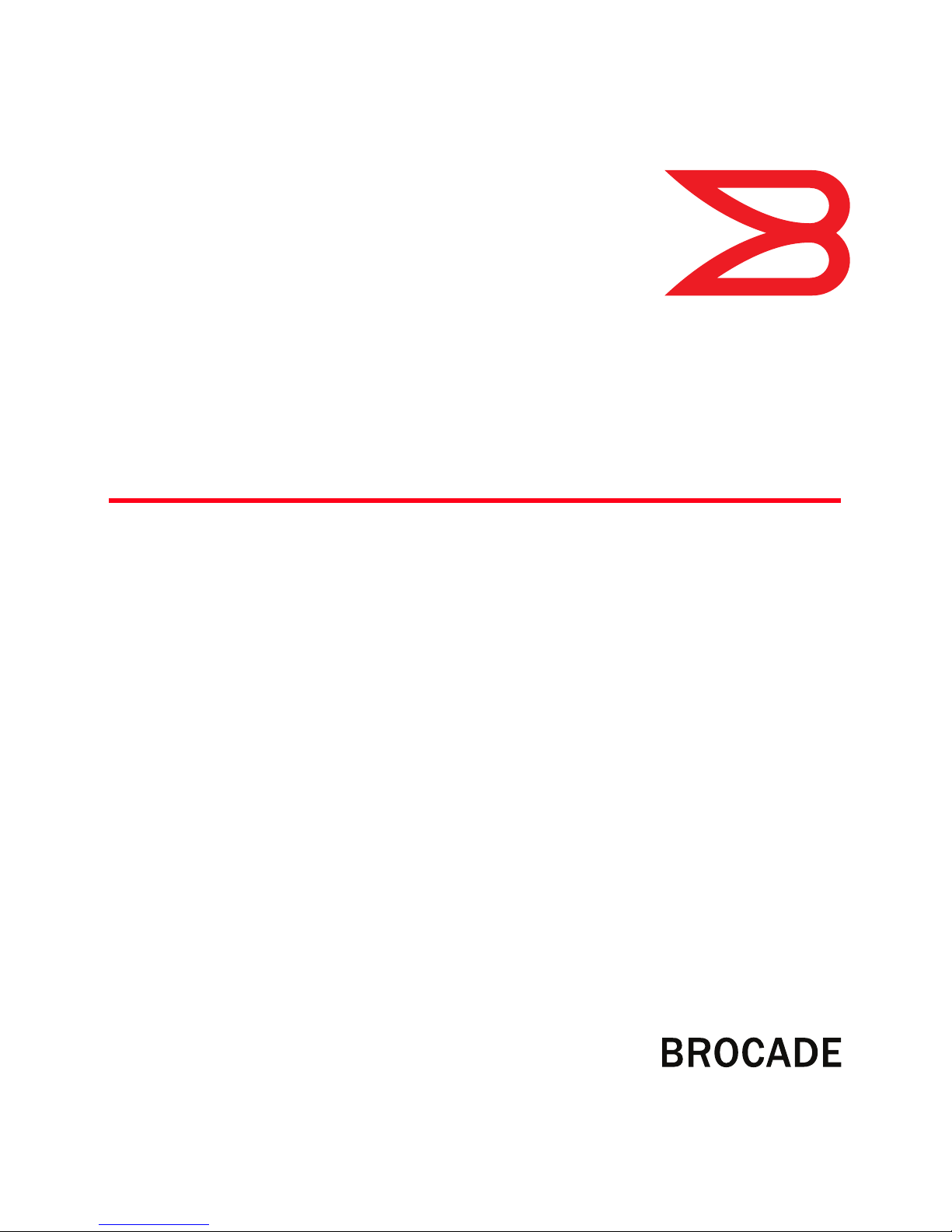
53-1001344-01
28 July 2009
EZSwitchSetup
Administrator’s Guide
®
Supporting Fabric OS v6.3.0
Supporting Brocade 300, 4100, 4900, 5000, 5100, 5300, 7800, 8000
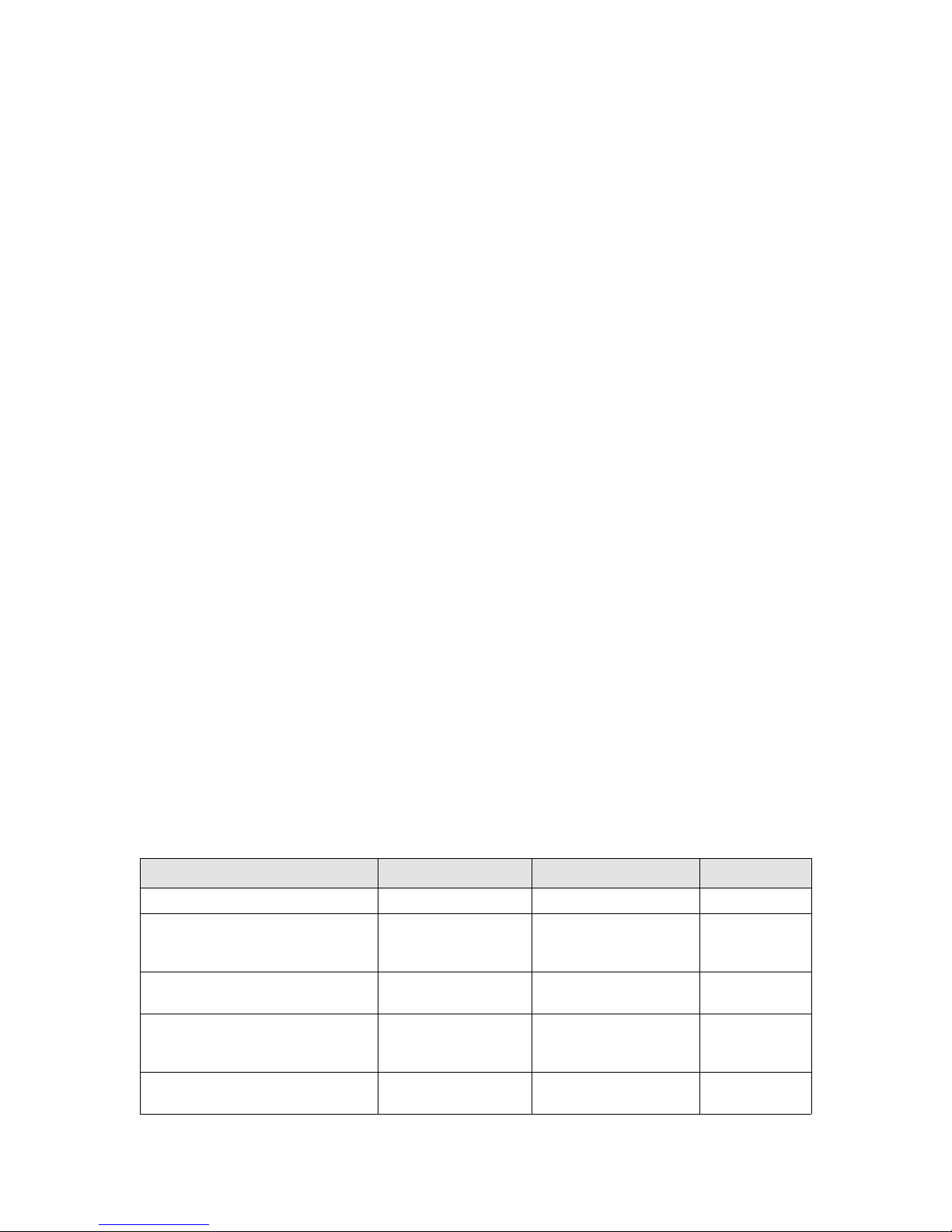
Copyright © 2006-2009 Brocade Communications Systems, Inc. All Rights Reserved.
Brocade, the B-wing symbol, BigIron, DCX, Fabric OS, FastIron, IronPoint, IronShield, IronView, IronWare, JetCore, NetIron,
SecureIron, ServerIron, StorageX, and TurboIron are registered trademarks, and DCFM, Extraordinary Networks, and SAN Health
are trademarks of Brocade Communications Systems, Inc., in the United States and/or in other countries. All other brands,
products, or service names are or may be trademarks or service marks of, and are used to identify, products or services of their
respective owners.
Notice: This document is for informational purposes only and does not set forth any warranty, expressed or implied, concerning
any equipment, equipment feature, or service offered or to be offered by Brocade. Brocade reserves the right to make changes to
this document at any time, without notice, and assumes no responsibility for its use. This informational document describes
features that may not be currently available. Contact a Brocade sales office for information on feature and product availability.
Export of technical data contained in this document may require an export license from the United States government.
The authors and Brocade Communications Systems, Inc. shall have no liability or responsibility to any person or entity with
respect to any loss, cost, liability, or damages arising from the information contained in this book or the computer programs that
accompany it.
The product described by this document may contain “open source” software covered by the GNU General Public License or other
open source license agreements. To find out which open source software is included in Brocade products, view the licensing
terms applicable to the open source software, and obtain a copy of the programming source code, please visit
http://www.brocade.com/support/oscd.
Brocade Communications Systems, Incorporated
Corporate and Latin American Headquarters
Brocade Communications Systems, Inc.
1745 Technology Drive
San Jose, CA 95110
Tel: 1-408-333-8000
Fax: 1-408-333-8101
E-mail: info@brocade.com
European Headquarters
Brocade Communications Switzerland Sàrl
Centre Swissair
Tour B - 4ème étage
29, Route de l'Aéroport
Case Postale 105
CH-1215 Genève 15
Switzerland
Tel: +41 22 799 5640
Fax: +41 22 799 5641
E-mail: emea-info@brocade.com
Asia-Pacific Headquarters
Brocade Communications Systems China HK, Ltd.
No. 1 Guanghua Road
Chao Yang District
Units 2718 and 2818
Beijing 100020, China
Tel: +8610 6588 8888
Fax: +8610 6588 9999
E-mail: china-info@brocade.com
Asia-Pacific Headquarters
Brocade Communications Systems Co., Ltd. (Shenzhen WFOE)
Citic Plaza
No. 233 Tian He Road North
Unit 1308 – 13th Floor
Guangzhou, China
Tel: +8620 3891 2000
Fax: +8620 3891 2111
E-mail: china-info@brocade.com
Document History
Title Publication number Summary of changes Date
EZSwitchSetup Administrator’s Guide 53-1000121-01 First release January 2006
EZSwitchSetup Administrator’s Guide 53-1000195-01 Changes to support Fabric
OS v5.2.0, including zoning
and port activation
EZSwitchSetup Administrator’s Guide 53-1000195-02 Added Brocade 5000 switch
support
EZSwitchSetup Administrator’s Guide 53-1000441-01 Added Brocade 4900 switch
support; Added DHCP and
IPv6 support
EZSwitchSetup Administrator’s Guide 53-1000607-01 Added enhanced switch
setup
September 2006
February 2007
June 2007
October 2007
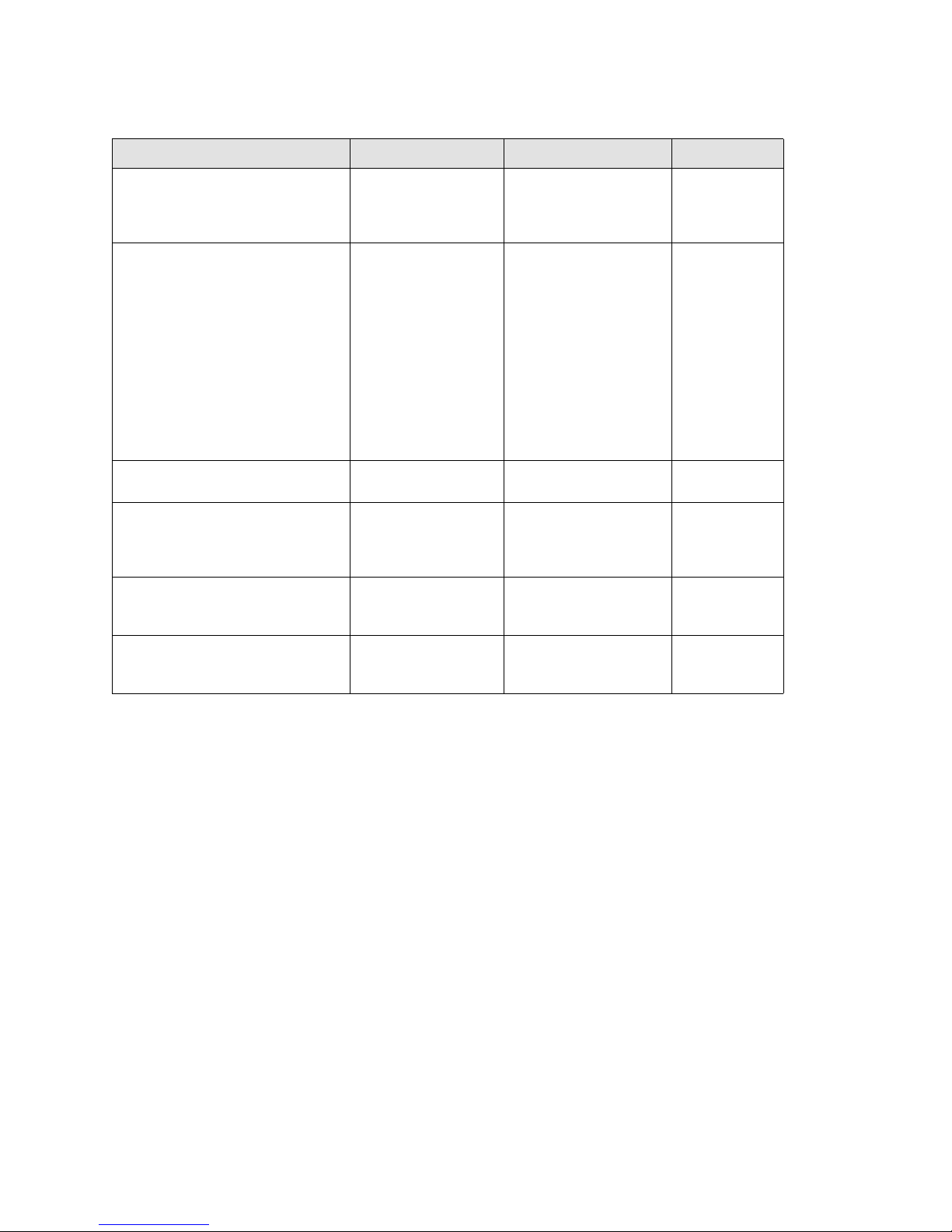
Title Publication number Summary of changes Date
EZSwitchSetup Administrator’s Guide 53-1000607-02 Added support for new
hardware: Brocade 300,
Brocade 5100, and Brocade
5300.
EZSwitchSetup Administrator’s Guide 53-1000607-03 Added new wizards:
- Introduction wizard
- Connect Cables wizard
- Set Switch IP Address
wizard
- Confirm IP Address wizard
- Set Parameters wizard
- Select Zoning wizard
- Specify Devices wizard
- Configure Ports and
Connect
- Devices wizard
EZSwitchSetup Administrator’s Guide 53-1001193-01 Change to EZManager
wizard
EZSwitchSetup Administrator’s Guide 53-1001193-02 Added additional
information that was
received after the Fabric OS
version 6.2.0 RC date.
EZSwitchSetup Administrator’s Guide 53-1001304-01 Special version for
introduction of the 8000
switch.
EZSwitchSetup Administrator’s Guide 53-1001344-01 Add option for obtaining IP
address from DHCP. Support
for the Brocade 7800.
March 2008
July 2008
November 2008
December 2008
March 2009
July 2009
EZSwitchSetup Administrator’s Guide iii
53-1001344-01
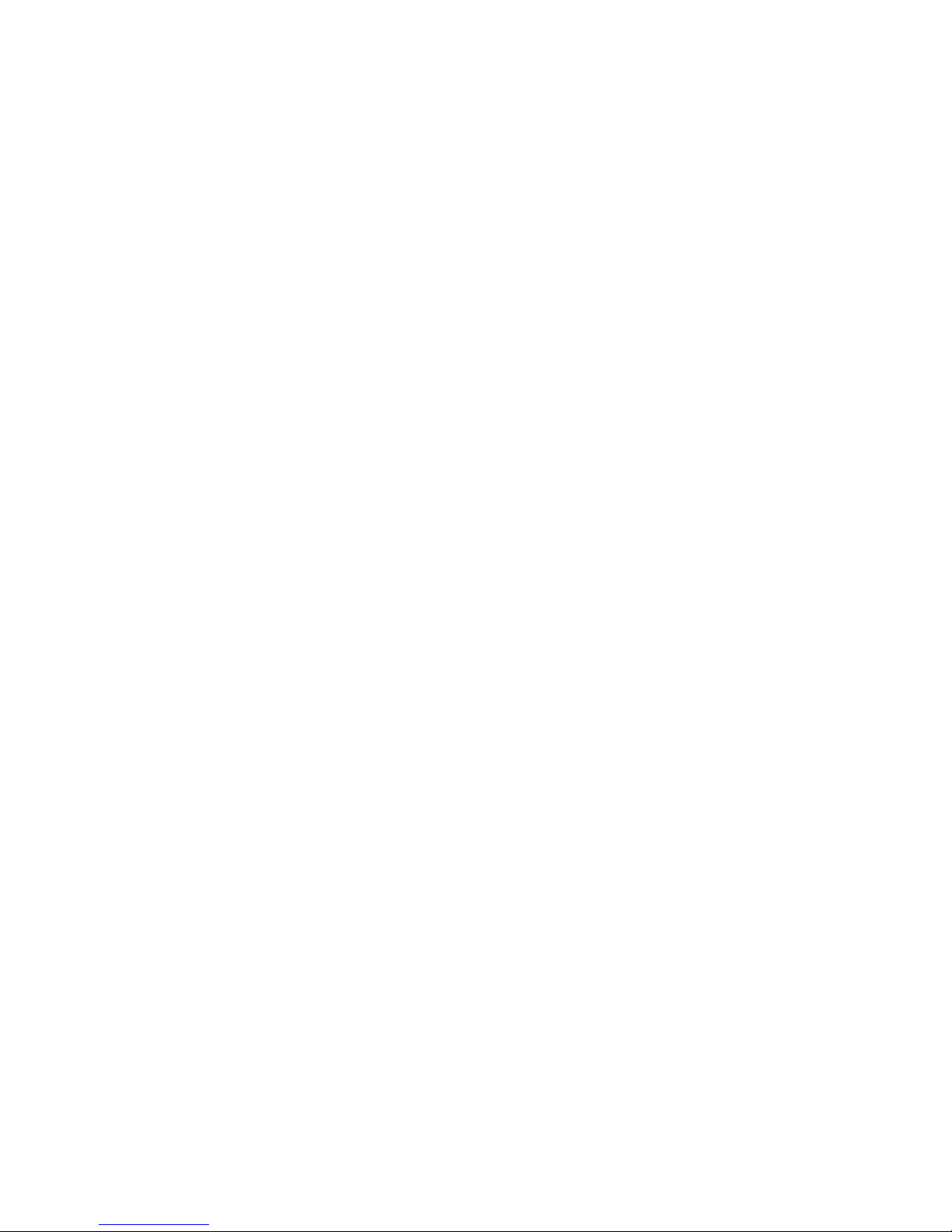
iv EZSwitchSetup Administrator’s Guide
53-1001344-01

Contents
About This Document
In this chapter . . . . . . . . . . . . . . . . . . . . . . . . . . . . . . . . . . . . . . . . . . . vii
How this document is organized . . . . . . . . . . . . . . . . . . . . . . . . . . . . vii
Supported Hardware and Software . . . . . . . . . . . . . . . . . . . . . . . . . . viii
What’s new in this document. . . . . . . . . . . . . . . . . . . . . . . . . . . . . . . viii
Document conventions. . . . . . . . . . . . . . . . . . . . . . . . . . . . . . . . . . . . . ix
Additional Information . . . . . . . . . . . . . . . . . . . . . . . . . . . . . . . . . . . . . x
Getting technical help. . . . . . . . . . . . . . . . . . . . . . . . . . . . . . . . . . . . . . xi
Document Feedback. . . . . . . . . . . . . . . . . . . . . . . . . . . . . . . . . . . . . . . xi
Chapter 1 Introducing EZSwitchSetup
In this chapter . . . . . . . . . . . . . . . . . . . . . . . . . . . . . . . . . . . . . . . . . . . . 1
Overview of EZSwitchSetup . . . . . . . . . . . . . . . . . . . . . . . . . . . . . . . . . 1
EZSwitchSetup software and hardware requirements. . . . . . . . . . . . 2
Configuring Internet Explorer . . . . . . . . . . . . . . . . . . . . . . . . . . . . 2
Supported switches . . . . . . . . . . . . . . . . . . . . . . . . . . . . . . . . . . . . . . . 3
Language support for EZSwitchSetup . . . . . . . . . . . . . . . . . . . . . . . . . 4
Chapter 2 Setting Up Your Switch
In this chapter . . . . . . . . . . . . . . . . . . . . . . . . . . . . . . . . . . . . . . . . . . . . 5
Installing and running the EZSwitchSetup wizard. . . . . . . . . . . . . . . . 5
Launching the EZSwitchSetup wizard . . . . . . . . . . . . . . . . . . . . . 6
Connecting cables . . . . . . . . . . . . . . . . . . . . . . . . . . . . . . . . . . . . . 7
Discovering the switch. . . . . . . . . . . . . . . . . . . . . . . . . . . . . . . . . 10
Confirming IP addresses . . . . . . . . . . . . . . . . . . . . . . . . . . . . . . . 13
Switch discovery failure. . . . . . . . . . . . . . . . . . . . . . . . . . . . . . . .15
Configuring the switch . . . . . . . . . . . . . . . . . . . . . . . . . . . . . . . . . . . . 16
Setting switch parameters . . . . . . . . . . . . . . . . . . . . . . . . . . . . . 17
Zoning selection options . . . . . . . . . . . . . . . . . . . . . . . . . . . . . . . 17
Configuring zones on the switch. . . . . . . . . . . . . . . . . . . . . . . . . 18
Specifying devices . . . . . . . . . . . . . . . . . . . . . . . . . . . . . . . . . . . .18
Connecting devices and completing the setup. . . . . . . . . . . . . . . . .19
Chapter 3 Managing Your Switch
EZSwitchSetup Administrator’s Guide v
53-1001344-01
In this chapter . . . . . . . . . . . . . . . . . . . . . . . . . . . . . . . . . . . . . . . . . . .25
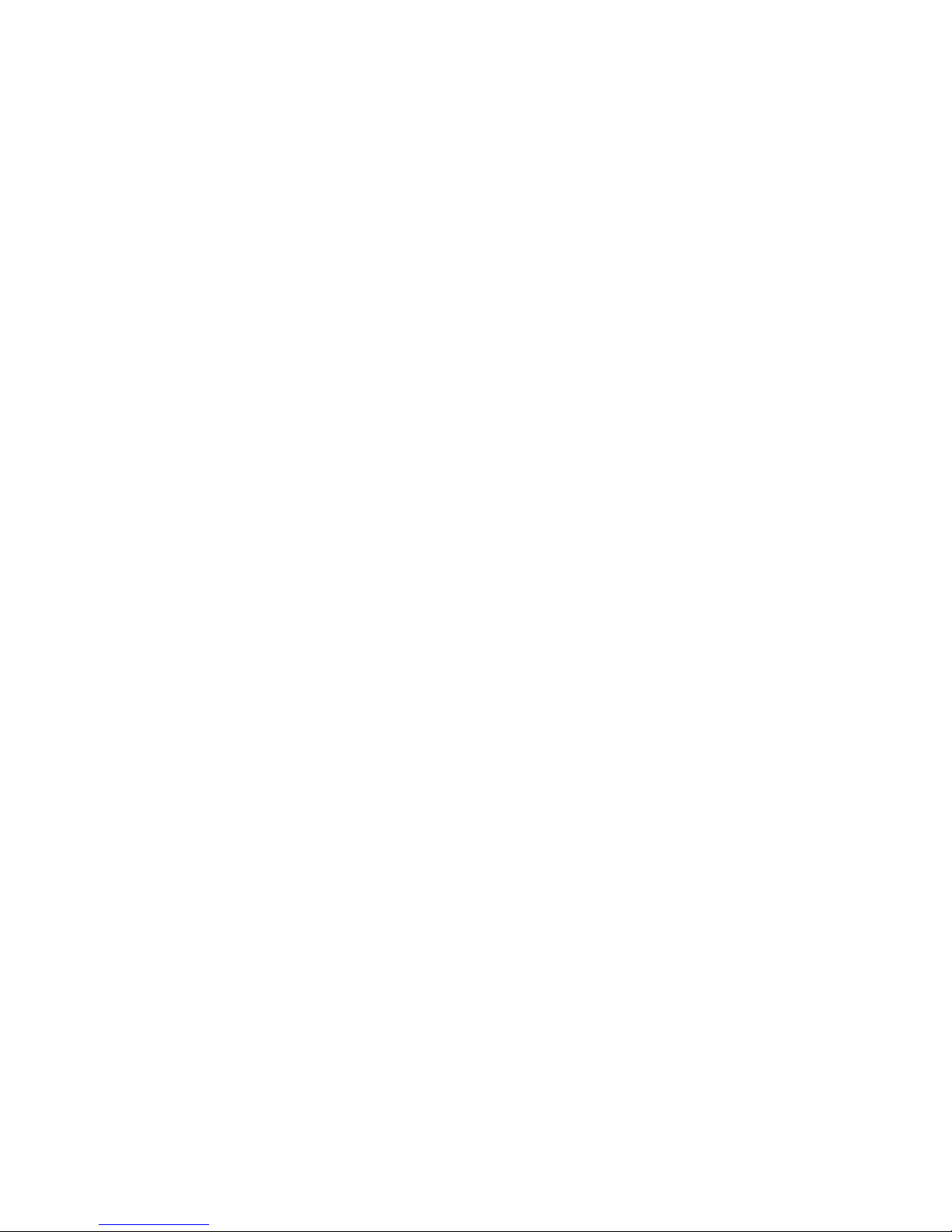
Switch manager overview. . . . . . . . . . . . . . . . . . . . . . . . . . . . . . . . . .25
Task panel . . . . . . . . . . . . . . . . . . . . . . . . . . . . . . . . . . . . . . . . . . 26
Switch View. . . . . . . . . . . . . . . . . . . . . . . . . . . . . . . . . . . . . . . . . . 27
Content page . . . . . . . . . . . . . . . . . . . . . . . . . . . . . . . . . . . . . . . . 27
Status bar . . . . . . . . . . . . . . . . . . . . . . . . . . . . . . . . . . . . . . . . . . .28
Launching the EZSwitchSetup Switch Manager . . . . . . . . . . . . . . . .28
Logging in . . . . . . . . . . . . . . . . . . . . . . . . . . . . . . . . . . . . . . . . . . .29
Switch Manager sessions . . . . . . . . . . . . . . . . . . . . . . . . . . . . . .29
Logging out. . . . . . . . . . . . . . . . . . . . . . . . . . . . . . . . . . . . . . . . . .29
Viewing switch information. . . . . . . . . . . . . . . . . . . . . . . . . . . . . . . . .30
Viewing the status indicator legend . . . . . . . . . . . . . . . . . . . . . . 31
Viewing fan, temperature, and power supply status . . . . . . . . . 31
Port status . . . . . . . . . . . . . . . . . . . . . . . . . . . . . . . . . . . . . . . . . .33
Switch Information tab . . . . . . . . . . . . . . . . . . . . . . . . . . . . . . . . 34
Port information tab. . . . . . . . . . . . . . . . . . . . . . . . . . . . . . . . . . .34
Changing switch information . . . . . . . . . . . . . . . . . . . . . . . . . . . . . . .35
Add port license . . . . . . . . . . . . . . . . . . . . . . . . . . . . . . . . . . . . . . . . . 36
Managing devices . . . . . . . . . . . . . . . . . . . . . . . . . . . . . . . . . . . . . . . . 37
Device connections . . . . . . . . . . . . . . . . . . . . . . . . . . . . . . . . . . .38
Assigning and renaming device aliases . . . . . . . . . . . . . . . . . . .39
Zoning management. . . . . . . . . . . . . . . . . . . . . . . . . . . . . . . . . . . . . .42
Viewing the zone access map. . . . . . . . . . . . . . . . . . . . . . . . . . .43
Editing the zoning configuration . . . . . . . . . . . . . . . . . . . . . . . . .43
Validating zoning configuration. . . . . . . . . . . . . . . . . . . . . . . . . .45
Restoring Typical Zoning . . . . . . . . . . . . . . . . . . . . . . . . . . . . . . . 45
Accessing Web Tools for advanced management. . . . . . . . . . . . . . .46
Making EZSwitchSetup your default switch manager. . . . . . . .46
Appendix A EZSwitchSetup Limitations
General limitations . . . . . . . . . . . . . . . . . . . . . . . . . . . . . . . . . . . . . . . 47
Index
vi EZSwitchSetup Administrator’s Guide
53-1001344-01
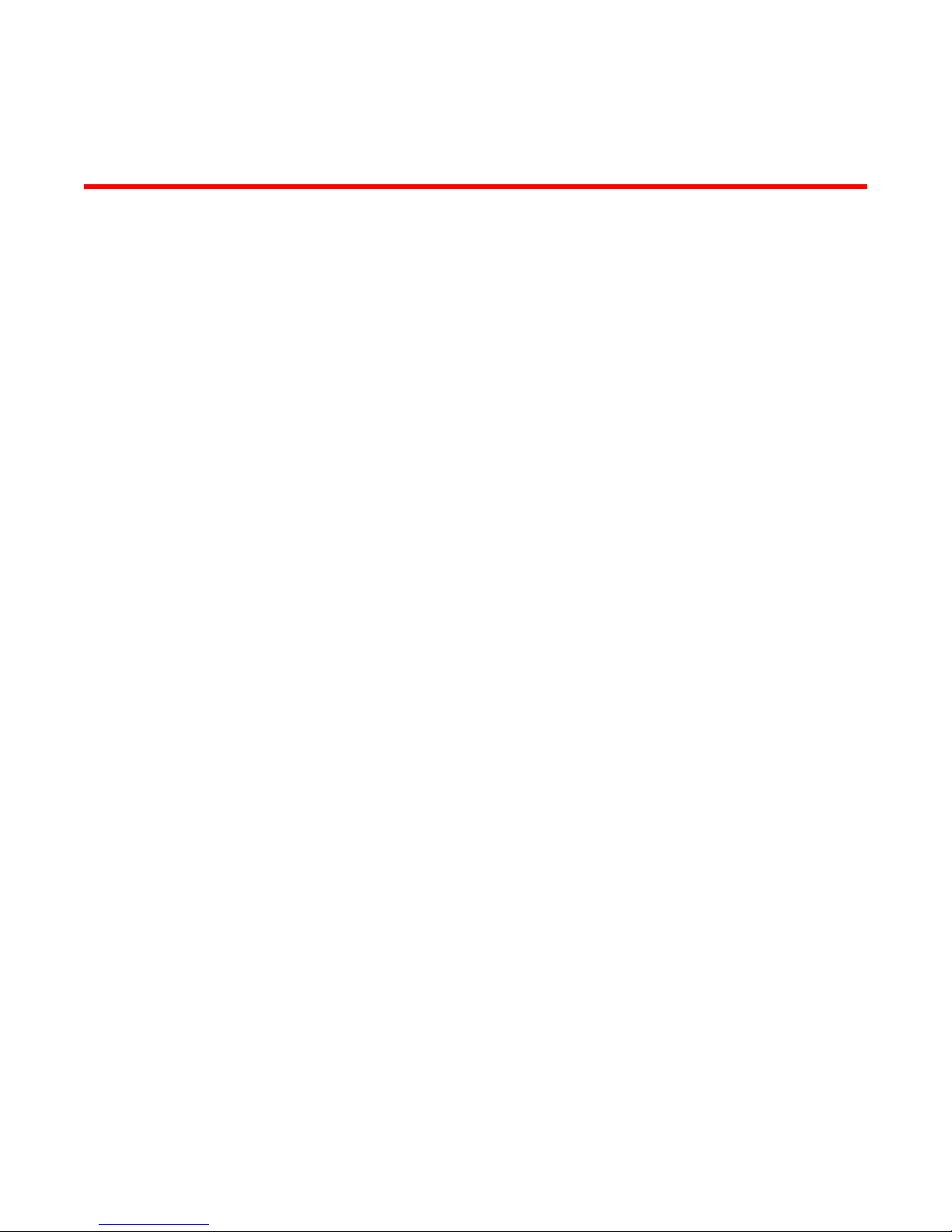
About This Document
In this chapter
•How this document is organized . . . . . . . . . . . . . . . . . . . . . . . . . . . . . . . . . . vii
•Supported Hardware and Software . . . . . . . . . . . . . . . . . . . . . . . . . . . . . . . . viii
•What’s new in this document . . . . . . . . . . . . . . . . . . . . . . . . . . . . . . . . . . . . . viii
•Document conventions . . . . . . . . . . . . . . . . . . . . . . . . . . . . . . . . . . . . . . . . . . . ix
•Additional Information. . . . . . . . . . . . . . . . . . . . . . . . . . . . . . . . . . . . . . . . . . . . x
•Getting technical help . . . . . . . . . . . . . . . . . . . . . . . . . . . . . . . . . . . . . . . . . . . . xi
•Document Feedback . . . . . . . . . . . . . . . . . . . . . . . . . . . . . . . . . . . . . . . . . . . . . xi
How this document is organized
This document contains the following components:
• Chapter 1, “Introducing EZSwitchSetup”, provides basic information about the EZSwitchSetup
interface, including system requirements and installation instructions.
• Chapter 2, “Setting Up Your Switch”, describes how to set up your switch for the first time.
• Chapter 3, “Managing Your Switch”, describes how to monitor and manage your switch using
the EZSwitchSetup Switch Manager.
• Appendix A, “EZSwitchSetup Limitations”, discusses the limitations of and provides
workarounds for using EZSwitchSetup.
EZSwitchSetup Administrator’s Guide vii
53-1001344-01
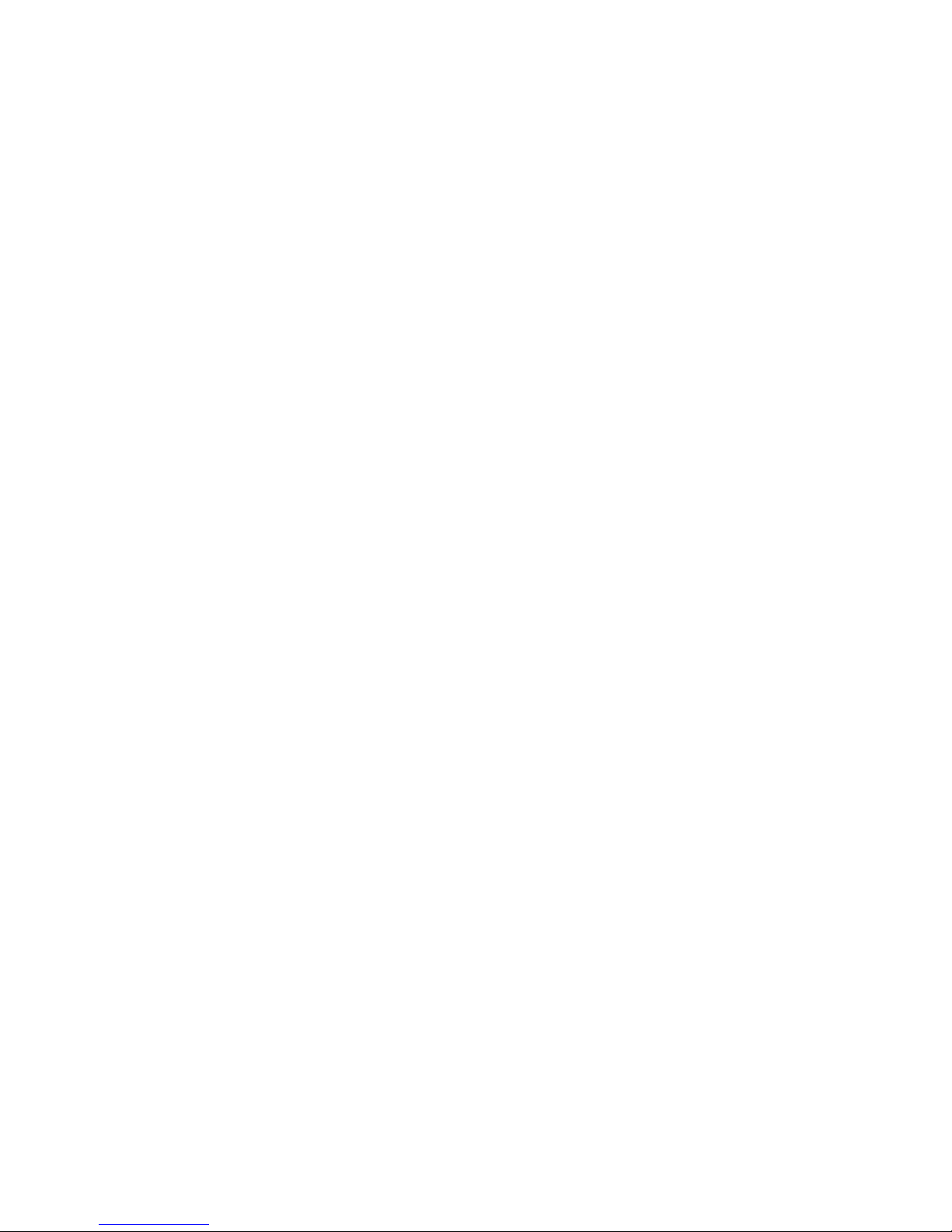
Supported Hardware and Software
This document supports the following platforms:
• Brocade 300 switch
• Brocade 4100 switch
• Brocade 4900 switch
• Brocade 5000 switch
• Brocade 5100 switch
• Brocade 5300 switch
• Brocade 7800 Extension Switch
• Brocade 8000 FCoE Switch
In those instances in which procedures or parts of procedures documented here apply to some
switches but not to others, this guide identifies exactly which switches are supported and which are
not.
Although many different software and hardware configurations are tested and supported by
Brocade Communications Systems, Inc., documenting all possible configurations and scenarios is
beyond the scope of this document; however, this document does specify when procedures or
parts of procedures apply only to specific switches.
What’s new in this document
The following information was added to this document:
• Support for the Brocade 7800 switch.
• Provide an option in the EZSwitchSetup wizard to set up IP addresses for other switches.
• Provide the ability to enable or disable DHCP when configuring the switch IP address.
viii EZSwitchSetup Administrator’s Guide
53-1001344-01
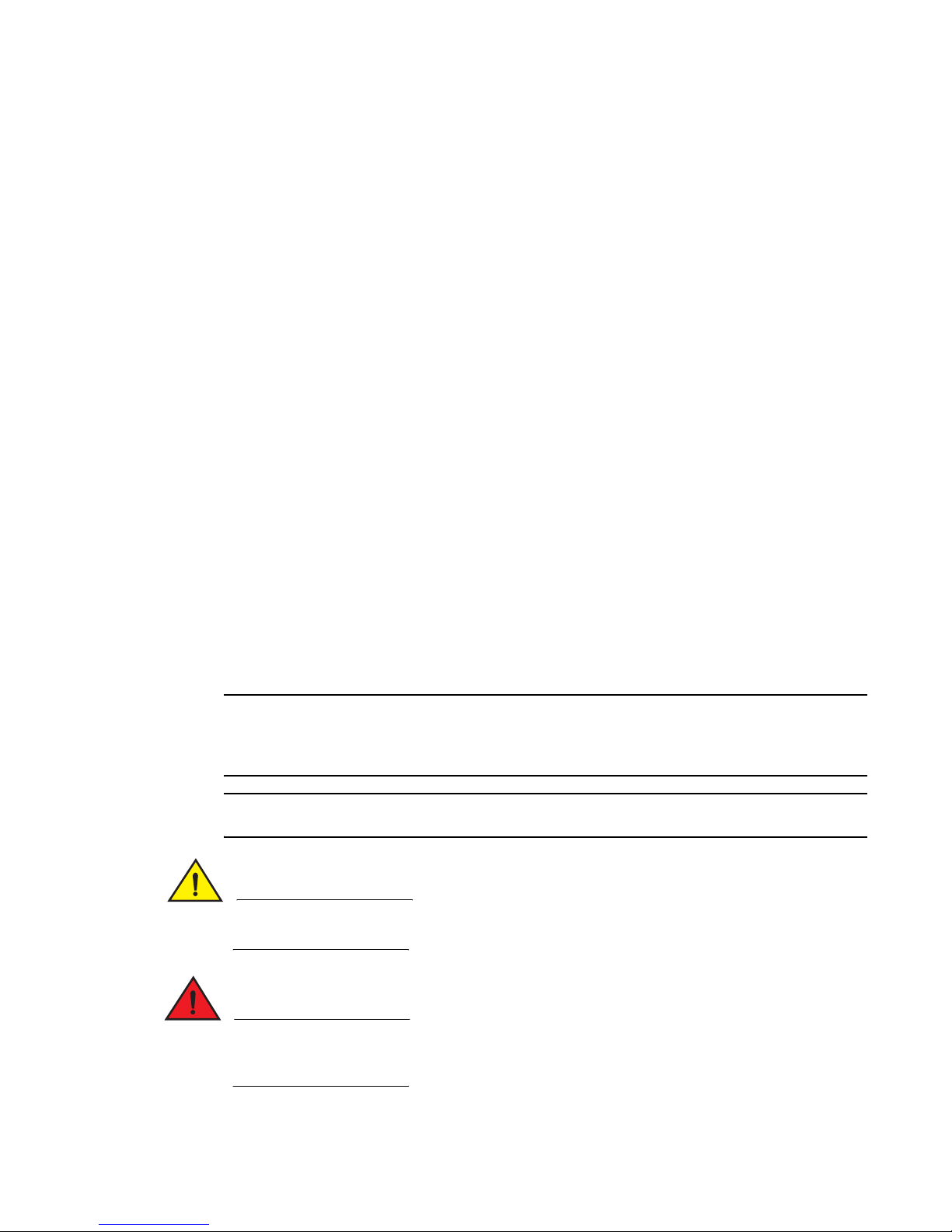
Document conventions
This section describes text formatting conventions and important notices formats.
Text formatting
The narrative-text formatting conventions that are used in this document are as follows:
bold text Identifies command names
italic text Provides emphasis
code text Identifies CLI output
For readability, command names in the narrative portions of this guide are presented in mixed
lettercase: for example, switchShow. In actual examples, command lettercase is often all
lowercase. Otherwise, this manual specifically notes those cases in which a command is case
sensitive.
Identifies the names of user-manipulated GUI elements
Identifies keywords and operands
Identifies text to enter at the GUI or CLI
Identifies variables
Identifies paths and Internet addresses
Identifies document titles
Identifies syntax examples
Notes, Cautions, and Warnings
The following notices appear in this document.
NOTE
A note provides a tip, emphasizes important information, or provides a reference to related
information.A note provides a tip, guidance or advice, emphasizes important information, or
provides a reference to related information.
ATTENTION
An Attention statement indicates potential damage to hardware or data.
CAUTION
A Caution statement alerts you to situations that can be potentially hazardous to you or cause
damage to hardware, firmware, software, or data.
DANGER
A Danger statement indicates conditions or situations that can be potentially lethal or extremely
hazardous to you. Safety labels are also attached directly to products to warn of these conditions
or situations.
EZSwitchSetup Administrator’s Guide ix
53-1001344-01
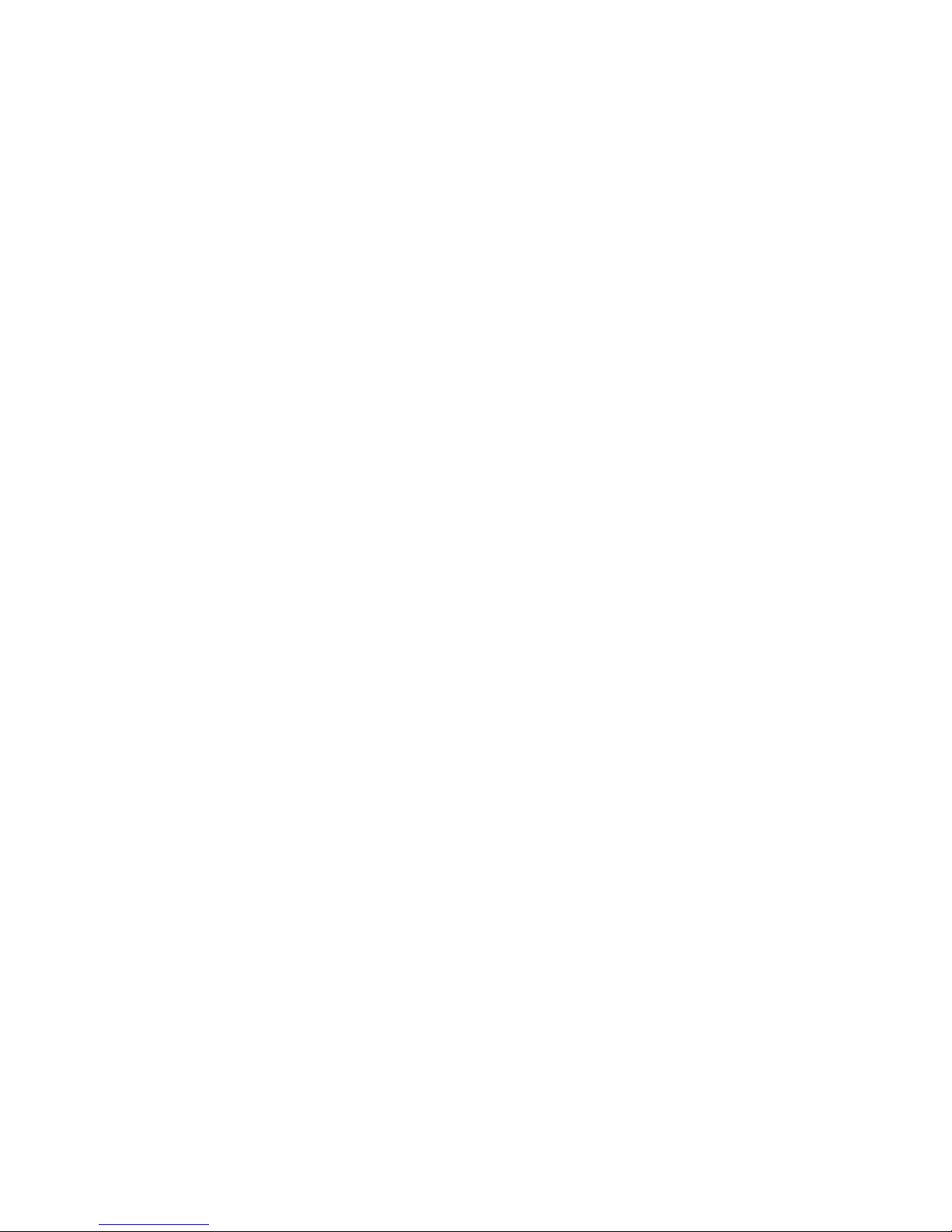
Key terms
For definitions specific to Brocade and Fibre Channel, see the Brocade Glossary.
For definitions of SAN-specific terms, visit the Storage Networking Industry Association online
dictionary at http://www.snia.org/education/dictionary.
Additional Information
This section lists additional Brocade and industry-specific documentation that you might find
helpful.
Brocade resources
To get up-to-the-minute information, go to http://my.brocade.com and register at no cost for a user
ID and password.
For practical discussions about SAN design, implementation, and maintenance, you can obtain
Building SANs with Brocade Fabric Switches through:
http://www.amazon.com
For additional Brocade documentation, visit the Brocade SAN Info Center and click the Resource
Library location:
http://www.brocade.com
Release notes are available on the My Brocade web site and are also bundled with the Fabric OS
firmware.
Other industry resources
• White papers, online demos, and data sheets are available through the Brocade Web site at
http://www.brocade.com/products/software.jhtml.
• Best practice guides, white papers, data sheets, and other documentation is available through
the Brocade Partner Web site.
For additional resource information, visit the Technical Committee T11 Web site. This Web site
provides interface standards for high-performance and mass storage applications for Fibre
Channel, storage management, and other applications:
http://www.t11.org
For information about the Fibre Channel industry, visit the Fibre Channel Industry Association Web
site:
http://www.fibrechannel.org
x EZSwitchSetup Administrator’s Guide
53-1001344-01
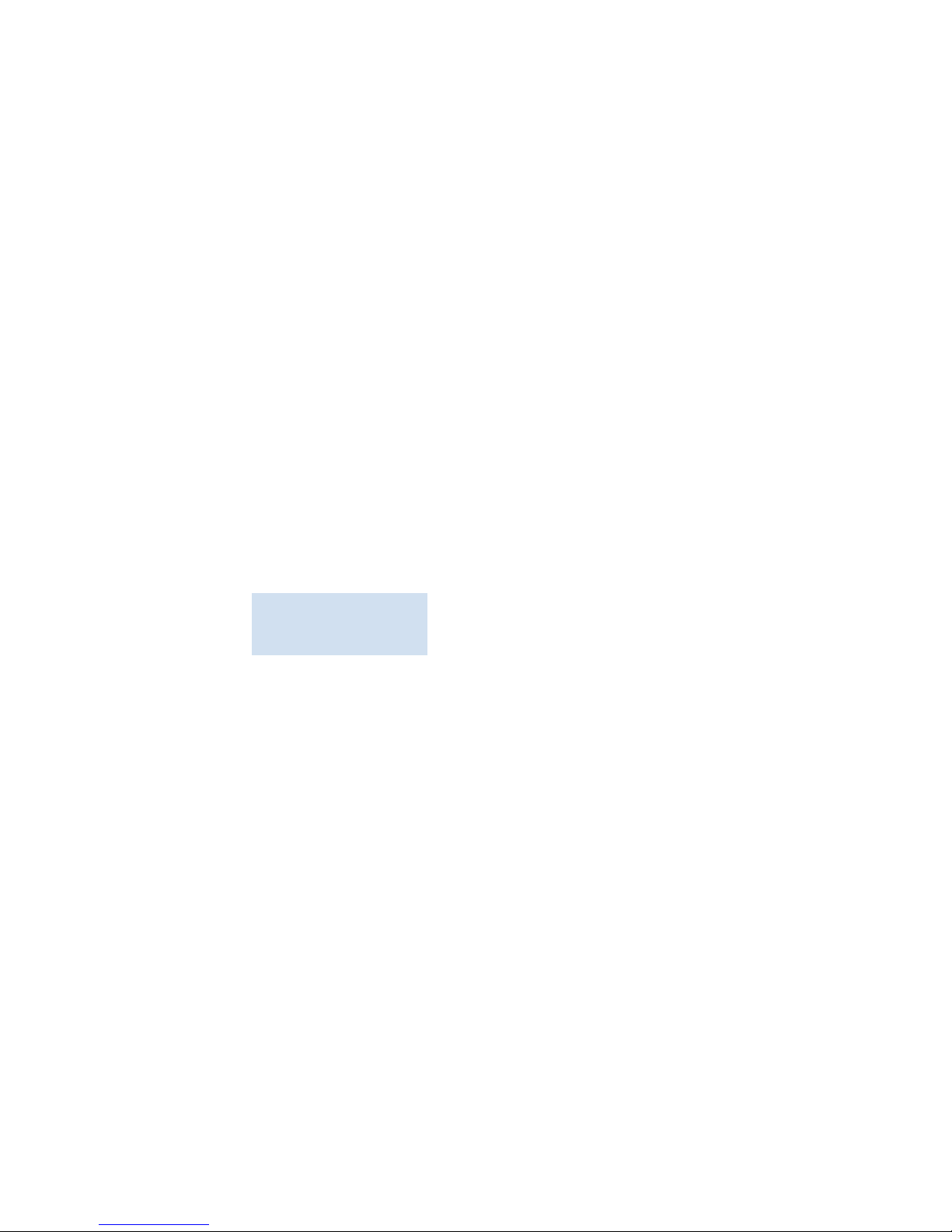
Getting technical help
Contact your switch support supplier for hardware, firmware, and software support, including
product repairs and part ordering. To expedite your call, have the following information available:
1. General Information
• Switch model
• Fabric OS version
• Browser and Java Plug-in version
• Error numbers and messages received
• Java console window messages
• Screen shots
• supportSave command output
• Detailed description of the problem, switch or fabric behavior immediately following
problem, and specific questions
• Description of any troubleshooting steps already performed and results
2. Switch Serial Number
The switch serial number and corresponding bar code are provided on the serial number label,
as shown here:
:
*FT00X0054E9*
FT00X0054E9
The serial number label is located as follows:
• Brocade 300, 4100, 4900, 5000, 5100, 5300, 7800, and 8000 switches: On the switch
ID pull-out tab located on the bottom of the port side of the switch.
3. World Wide Name (WWN)
• Brocade 300, 4100, 4900, 5000, 5100, 5300, 7800, and 8000 switches: On the switch
ID pull-out tab located on the bottom of the port side of the switch.
Document Feedback
Because quality is our first concern at Brocade, we have made every effort to ensure the accuracy
and completeness of this document. However, if you find an error or an omission, or you think that
a topic needs further development, we want to hear from you. Forward your feedback to:
documentation@brocade.com
Provide the title and version number of the document and as much detail as possible about your
comment, including the topic heading and page number and your suggestions for improvement.
EZSwitchSetup Administrator’s Guide xi
53-1001344-01

xii EZSwitchSetup Administrator’s Guide
53-1001344-01
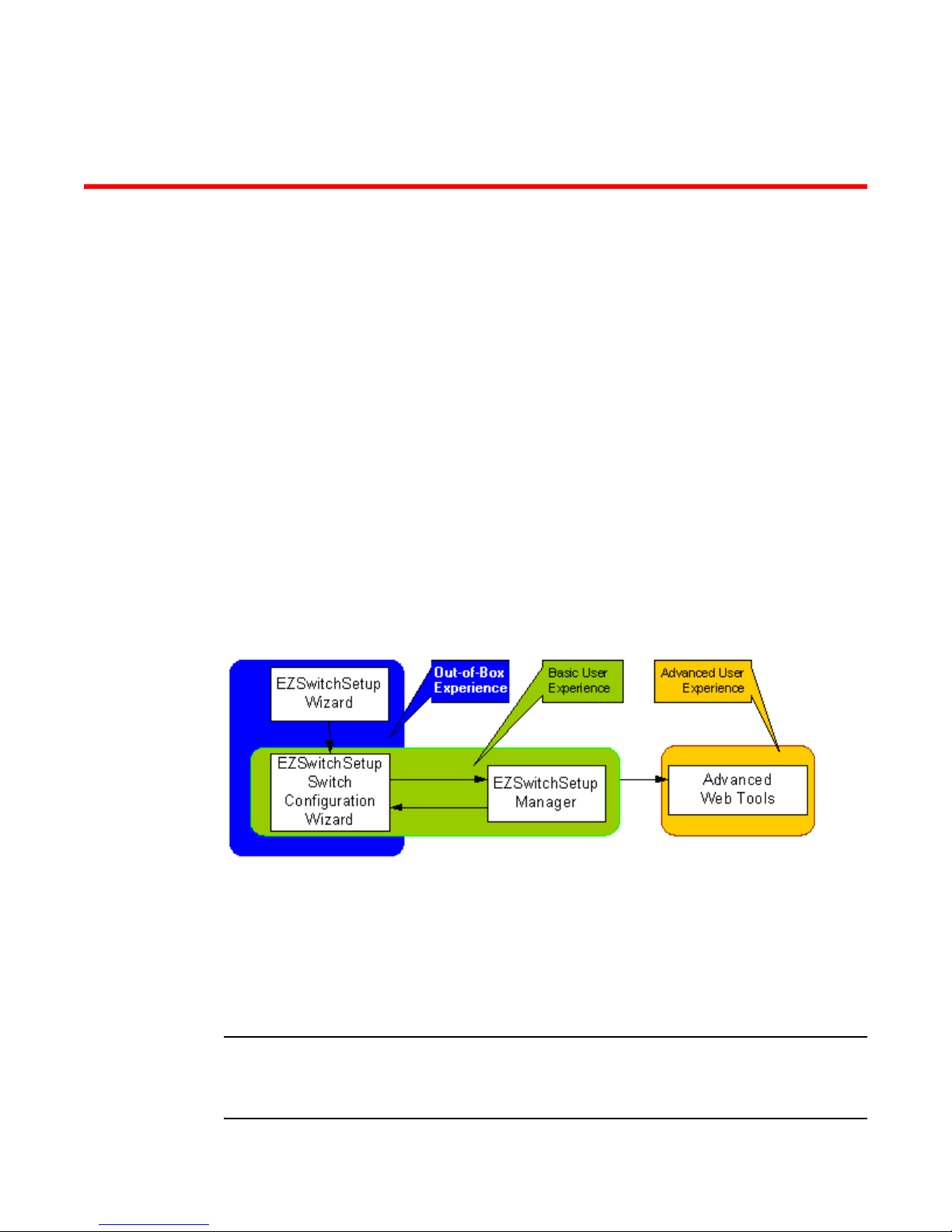
Chapter
Introducing EZSwitchSetup
In this chapter
•Overview of EZSwitchSetup . . . . . . . . . . . . . . . . . . . . . . . . . . . . . . . . . . . . . . . 1
•EZSwitchSetup software and hardware requirements . . . . . . . . . . . . . . . . . . 2
•Supported switches. . . . . . . . . . . . . . . . . . . . . . . . . . . . . . . . . . . . . . . . . . . . . . 3
•Language support for EZSwitchSetup . . . . . . . . . . . . . . . . . . . . . . . . . . . . . . . 4
Overview of EZSwitchSetup
EZSwitchSetup is an easy-to-use graphical user interface application for setting up and managing
your switch. It has the following components:
• EZSwitchSetup wizard (on the installation CD)
• EZSwitchSetup switch configuration wizard
• EZSwitchSetup switch manager
Figure 1 illustrates the high-level workflow of EZSwitchSetup.
1
FIGURE 1 EZSwitchSetup Components
Chapter 2, “Setting Up Your Switch,” describes how to use the EZSwitchSetup wizard and Switch
Configuration to set up and configure your switch for the first time. For additional information about
your switch, see the hardware reference manual included on the Brocade Documentation CD,
which ships with the switch.
Chapter 3, “Managing Your Switch,” describes how to use the Switch Manager to monitor and
manage your switch.
NOTE
Although your switch may have advanced capabilities, EZSwitchSetup is for a single-switch fabric
with FC ports only. To configure and manage other features on your switch, use the command line
interface, Web Tools, or DCFM.
EZSwitchSetup Administrator’s Guide 1
53-1001344-01
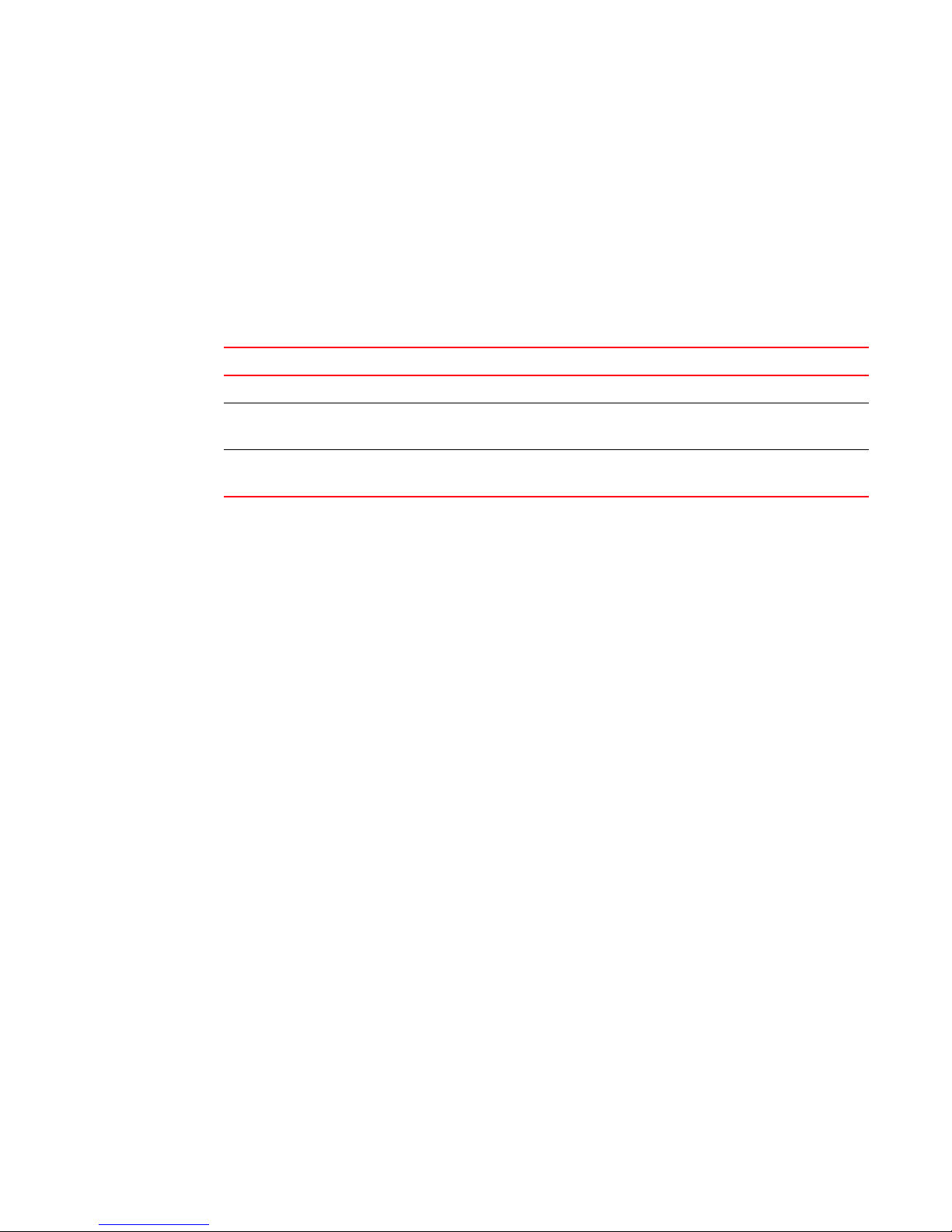
EZSwitchSetup software and hardware requirements
1
EZSwitchSetup software and hardware requirements
You can run EZSwitchSetup on a SAN host computer or you can use a different computer that is not
part of the SAN, such as a laptop.
EZSwitchSetup requires a browser that conforms to HTML version 4.0, JavaScript version 1.0, and
Java Plug-in 1.6.0 or higher. The EZSwitchSetup installation CD automatically installs the correct
Java Runtime Environment (JRE). This does not affect any pre-installed JREs.
EZSwitchSetup is supported on the platforms shown in Tab le 1.
TABLE 1 Supported platforms
Operating System Browser Java Plug-In
Linux Red Hat 9 Firefox 2.0 1.6.0
1
Windows 2003 Server, SP1 Internet Explorer 7.0
Firefox 2.0
Windows XP, SP3 Internet Explorer 7.0
Firefox 2.0
1. Java Plug-in 1.5.0_06 is also supported, although Java Plug-in 1.6.0 is the only version that has been certified
and fully tested with this version of EZSwitchSetup.
The minimum hardware requirements for a Windows system are as follows:
1.6.0
1.6.0
• 90 MB of hard drive space for the EZSS installation directory.
• 256 MB or more RAM for fabrics containing up to 15 switches.
• A minimum of 8 MB of video RAM is also recommended.
• An Ethernet port.
• A serial (COM) port, if you plan to connect to the serial port on the switch.
Configuring Internet Explorer
Correct operation of EZSwitchSetup Switch Manager with Internet Explorer requires specifying the
appropriate settings for browser refresh frequency and process model. Browser pages should be
refreshed frequently to ensure the correct operation of Switch Manager.
1. Select Tools > Internet Options in the browser.
2. Select the General tab.
3. Select the Settings button under “Browsing history.”
4. Under “Check for newer versions of stored pages,” click Every time I visit the webpage.
5. Click OK to save the changes.
2 EZSwitchSetup Administrator’s Guide
53-1001344-01
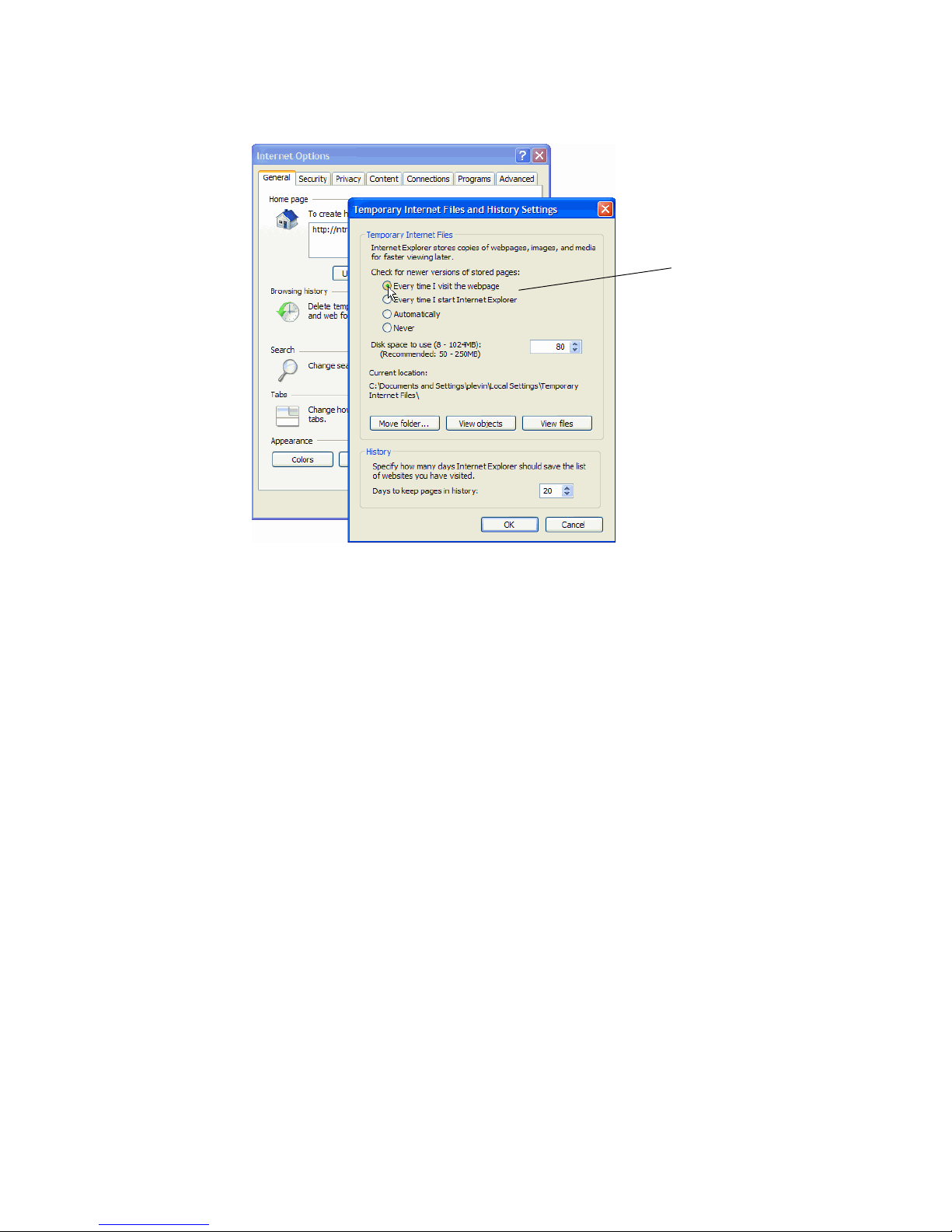
Supported switches
Configure your browser to
check for newer versions of
stored pages on every visit to
the page.
1
FIGURE 2 Configuring Internet Explorer
Supported switches
You can use EZSwitchSetup with the following switches:
• Brocade 300 switch
• Brocade 4100 switch
• Brocade 4900 switch
• Brocade 5000 switch
• Brocade 5100 switch
• Brocade 5300 switch
• Brocade 7800 switch
• Brocade 8000 switch
Your switch must meet the following requirements:
• It must be connected to an Ethernet LAN that is accessible by the host. If it is not, the system
issues the message “Page not Found.”
• It must be running Fabric OS v6.3.0.
• It must have licensed ports. If the switch has no licensed FC ports, you must first install a POD
license and then enable the affected ports.
• It must be in a single-switch fabric. If your switch connects to another switch (if there is an
E_Port on the switch), you cannot manage the switch using EZSwitchSetup until you
disconnect the switch connection.
EZSwitchSetup Administrator’s Guide 3
53-1001344-01
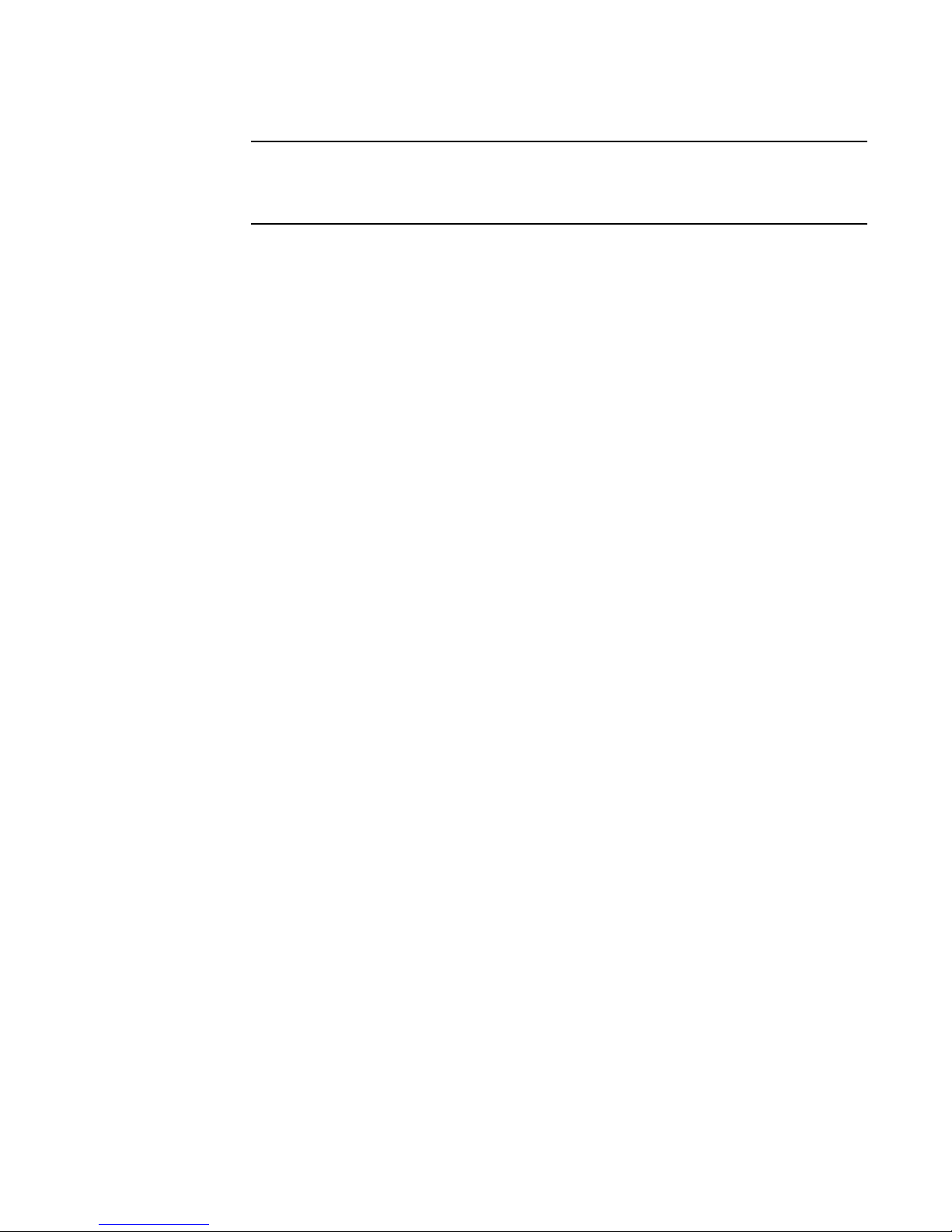
Language support for EZSwitchSetup
1
NOTE
If there is an E_Port on the switch and if there is a zone conflict, then the fabric is segmented;
in this case, the switch is in a fabric by itself and EZSwitchSetup treats it as a single-switch
fabric.
You cannot use EZSwitchSetup to manage a switch that has any of the following features enabled:
• Virtual Fabrics with non-default logical switches
• Access Gateway
• User-defined Admin Domains
You can, however, use the EZSwitchSetup wizard to discover the switches and set their IP address.
Language support for EZSwitchSetup
The EZSwitchSetup wizard and the Switch Manager interface display the following languages:
• English (default)
• Brazilian Portuguese
• French
• German
• Italian
• Japanese
• Korean
• Simplified Chinese
• Spanish
• Traditional Chinese
When you launch EZSwitchSetup, the interface detects the operating system and language
environment and installs and displays the appropriate language. For example, if you set up the
switch using a German operating system, EZSwitchSetup installs the German language interface
and displays text, messages, and labels in that language.
If localization resources are not fully available in the user host environment, EZSwitchSetup uses
the default language, English.
Regardless of the local language, the following is displayed in English:
• User input, which must consist of printable ASCII characters
• Switch-based information (such as firmware version and switch name)
• Some globally accepted industry terms (such as SAN and HBA)
• The End User License Agreement (EULA)
• System files (such as the summary file, setting file, and log file)
4 EZSwitchSetup Administrator’s Guide
53-1001344-01
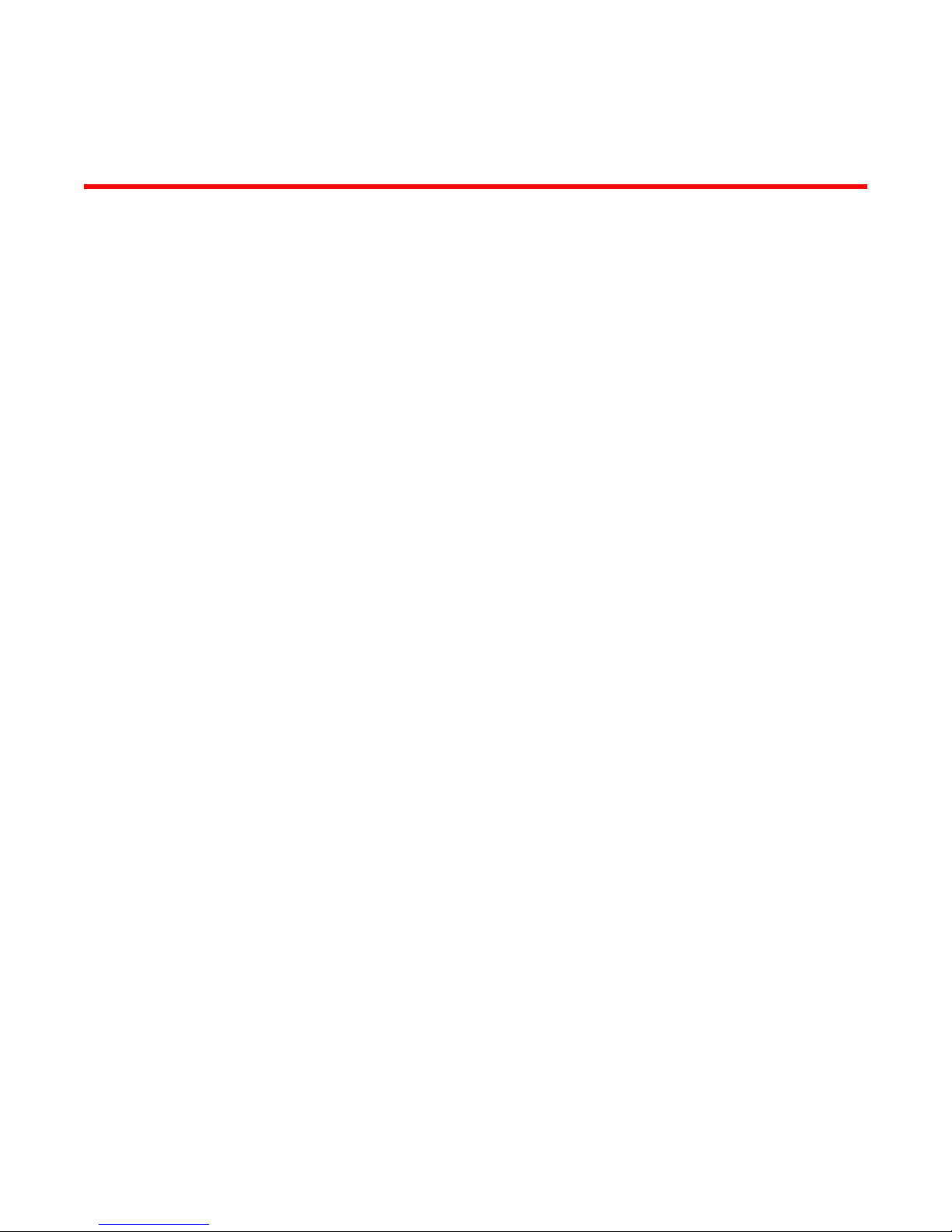
Chapter
Setting Up Your Switch
In this chapter
•Installing and running the EZSwitchSetup wizard. . . . . . . . . . . . . . . . . . . . . . 5
•Configuring the switch. . . . . . . . . . . . . . . . . . . . . . . . . . . . . . . . . . . . . . . . . . . 16
•Zoning selection options . . . . . . . . . . . . . . . . . . . . . . . . . . . . . . . . . . . . . . . . . 17
•Connecting devices and completing the setup . . . . . . . . . . . . . . . . . . . . . . . 19
Installing and running the EZSwitchSetup wizard
You can run EZSwitchSetup from a computer you are currently using for SAN administration, or you
can use a different computer that is not part of the SAN, such as a laptop. In this chapter, the
computer running EZSwitchSetup is called the setup computer.
The first step in setting up your switch is to install the EZSwitchSetup wizard, which is located on
the EZSwitchSetup installation CD.
2
1. Insert the EZSwitchSetup CD into the CD-ROM drive of your setup computer.
• On Windows: The installer will autostart in about a minute.
• On Linux: Navigate to the following path location on the CD-ROM:
<CD-ROM Path>/CDROM_Installers/Linux/Disk1/InstData/VM/install.bin
2. Install EZSwitchSetup following the onscreen directions.
Installation will take a few minutes after you click OK.
3. Click Done on the last screen (shown in Figure 3) to exit the installer.
EZSwitchSetup Administrator’s Guide 5
53-1001344-01
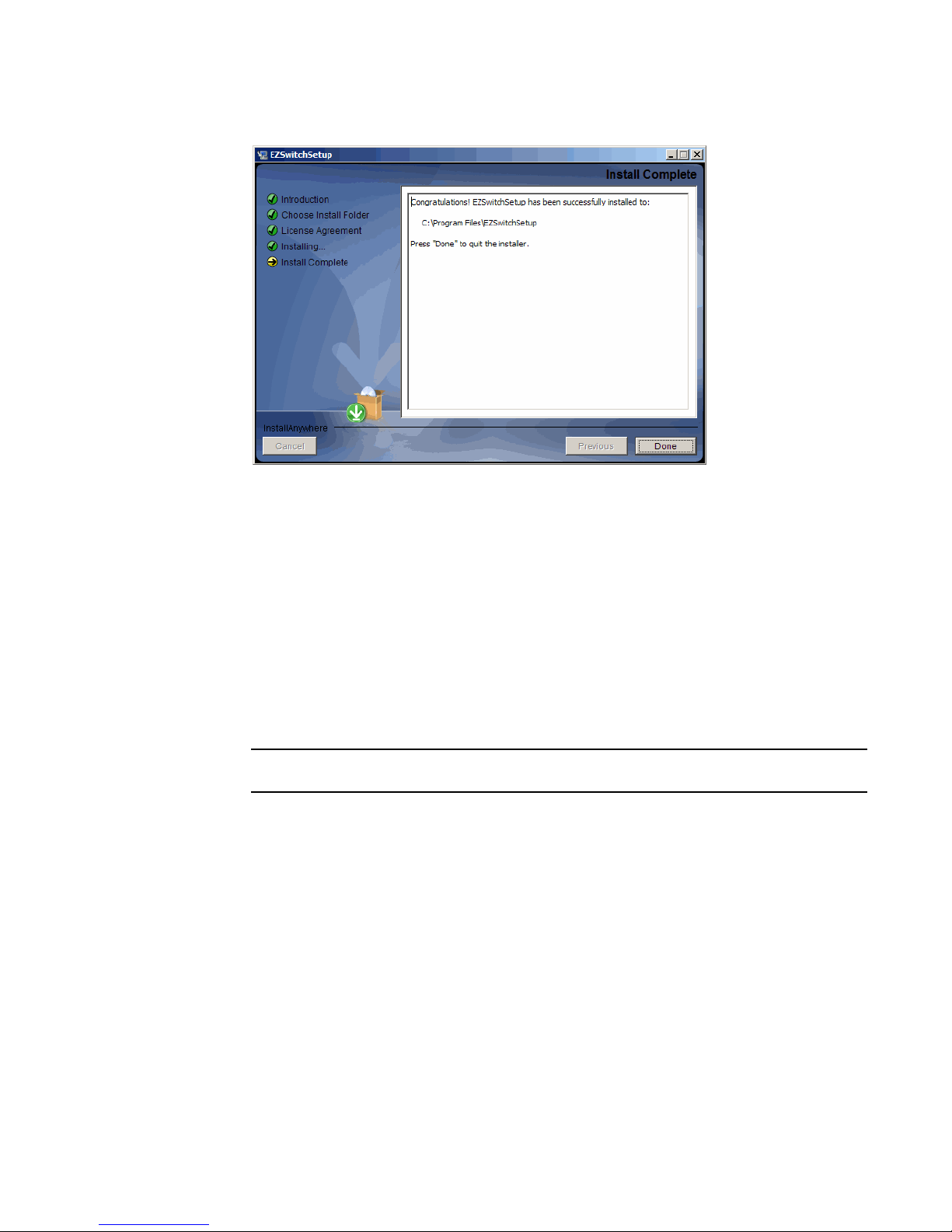
Installing and running the EZSwitchSetup wizard
2
FIGURE 3 EZSwitchSetup Installer
On Windows, EZSwitchSetup starts automatically after it is installed. If it does not, see
“Launching the EZSwitchSetup wizard” to launch the wizard manually.
On Linux, follow the procedure “Launching the EZSwitchSetup wizard” to launch the wizard.
Launching the EZSwitchSetup wizard
1. Perform the following, depending on your operating system:
• On Windows: EZSwitchSetup starts automatically after it is installed. If it does not, then
from the Start menu, select Programs > EZSwitchSetup > EZSwitchSetup
• On Linux: EZSwitchSetup does not start automatically, so you have to start it manually.
ATTENTION
The Linux installation requires root access.
The EZSwitchSetup wizard starts, as shown in Figure 4.
6 EZSwitchSetup Administrator’s Guide
53-1001344-01
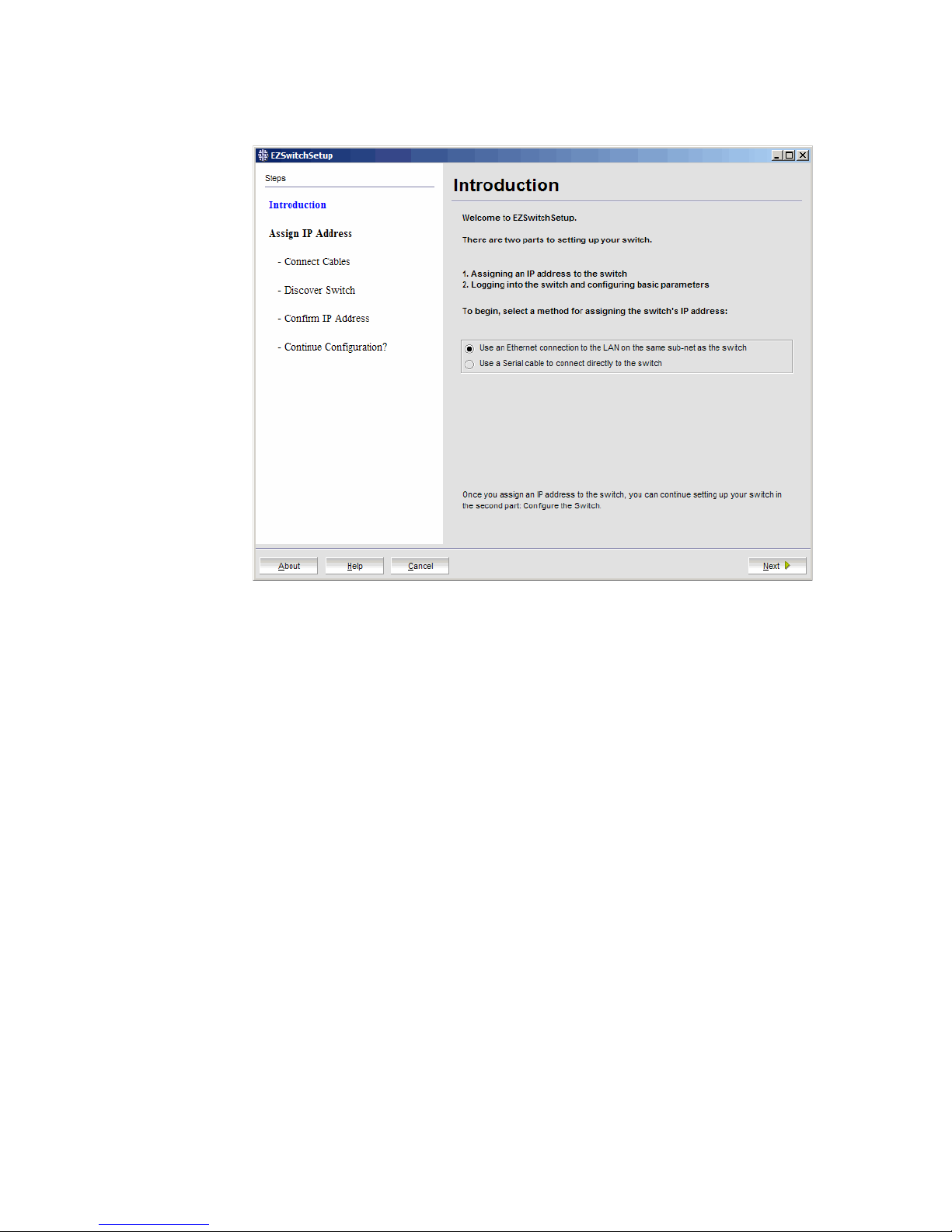
Installing and running the EZSwitchSetup wizard
2
FIGURE 4 EZSwitchSetup introduction screen
Connecting cables
1. Choose the method of connecting to your LAN.
You have the choice of using a serial connection or an Ethernet connection to your LAN to set
the IP address for the switch. The Ethernet connection is generally more convenient and
preferred. Use the serial connection if it is not possible or not convenient to connect the host
on the same subnet as the switch.
2. Click Next.
The Connect Cables screen is displayed (Figure 5).
EZSwitchSetup Administrator’s Guide 7
53-1001344-01
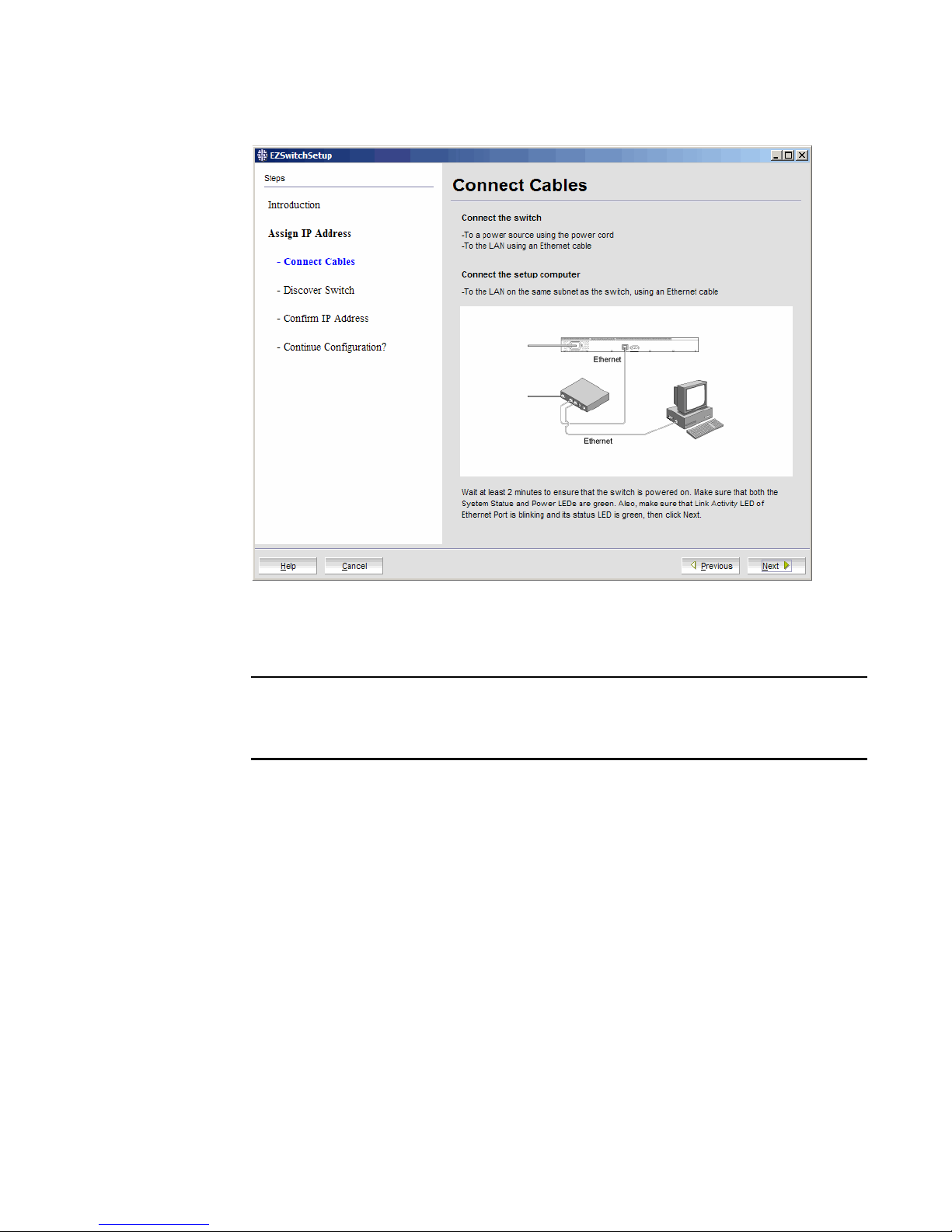
Installing and running the EZSwitchSetup wizard
2
FIGURE 5 Connect Cables screen (Ethernet version, without serial cable)
Figure 6 on page 9 shows the cables connecting to the Brocade Fibre Channel switch, setup
computer, Ethernet hub or switch, and network.
NOTE
Not all switches have their serial and Ethernet connectors in the same place as in Figure 6.
Refer to the hardware documentation to determine the correct placement of the serial and
Ethernet connections.
8 EZSwitchSetup Administrator’s Guide
53-1001344-01
