Page 1
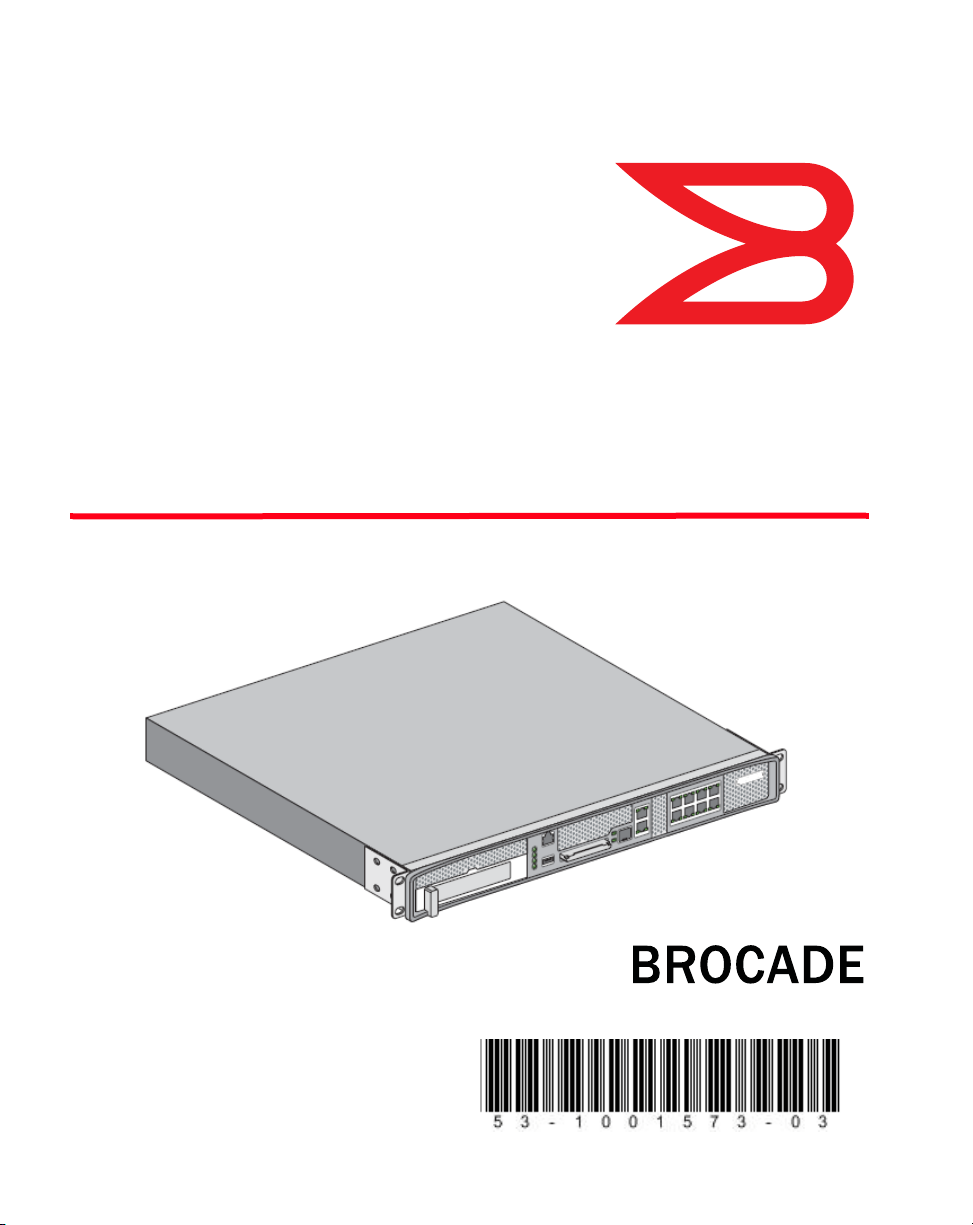
®
Brocade Mobility RFS6000
Controller
Installation Guide
53-1001573-03 Rev B
Page 2
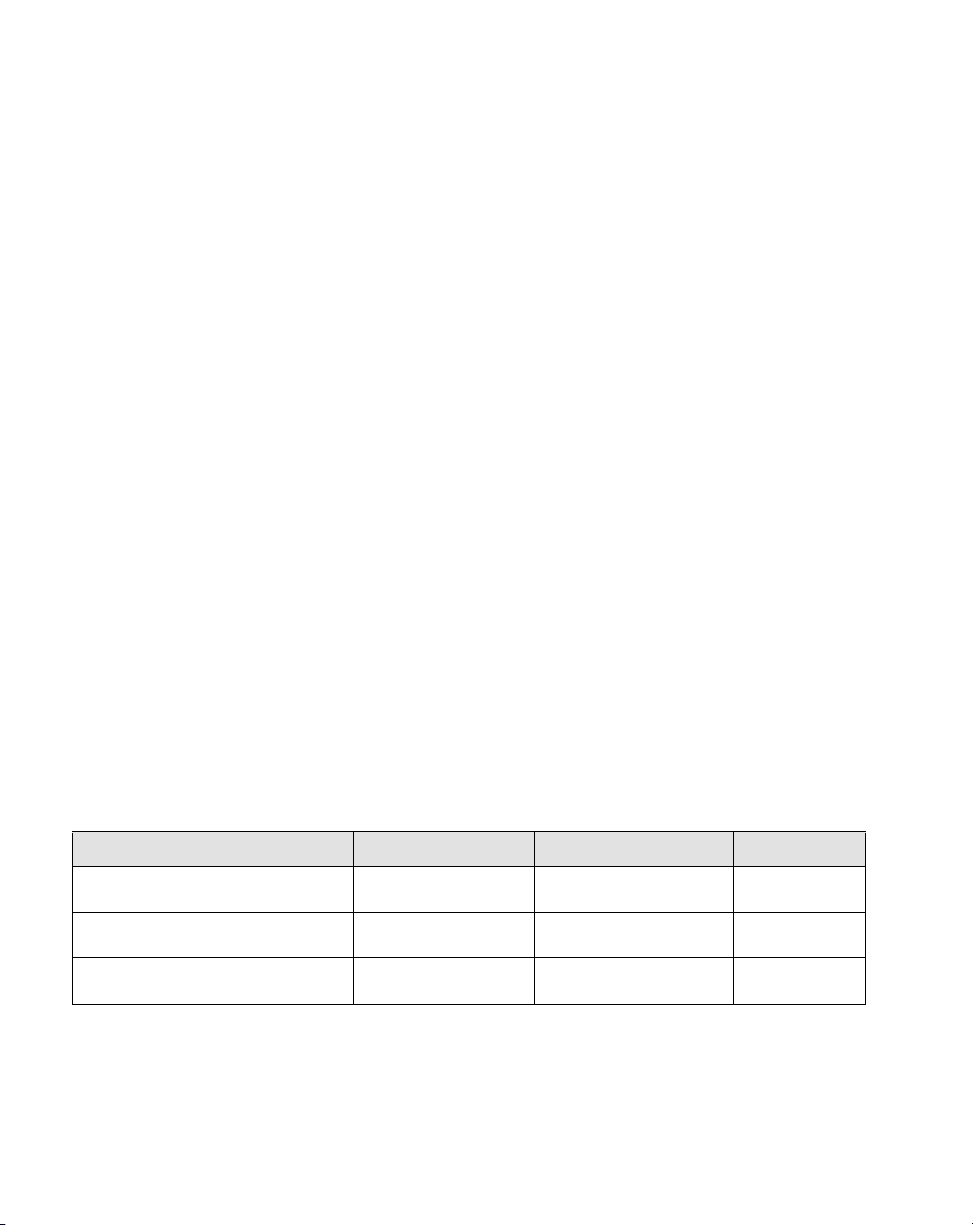
Copyright © 2009 - 2011 Brocade Communications Systems, Inc. All Rights Reserved.
Brocade, the B-wing symbol, BigIron, DCX, Fabric OS, FastIron, IronPoint, IronShield, IronView, IronWare, JetCore, NetIron, SecureIron,
ServerIron, StorageX, and TurboIron are registered trademarks, and DCFM, Extraordinary Networks, and SAN Health are trademarks of
Brocade Communications Systems, Inc., in the United States and/or in other countries. All other brands, products, or service names are
or may be trademarks or service marks of, and are used to identify, products or services of their respective owners.
Notice: This document is for informational purposes only and does not set forth any warranty, expressed or implied, concerning any
equipment, equipment feature, or service offered or to be offered by Brocade. Brocade reserves the right to make changes to this
document at any time, without notice, and assumes no responsibility for its use. This informational document describes features that
may not be currently available. Contact a Brocade sales office for information on feature and product availability. Export of technical
data contained in this document may require an export license from the United States government.
The authors and Brocade Communications Systems, Inc. shall have no liability or responsibility to any person or entity with respect to
any loss, cost, liability, or damages arising from the information contained in this book or the computer programs that accompany it.
Brocade Communications Systems, Incorporated
Corporate and Latin American Headquarters
Brocade Communications Systems, Inc.
130 Holger Way
San Jose, CA 95134
Tel: 1-408-333-8000
Fax: 1-408-333-8101
E-mail: info@brocade.com
European Headquarters
Brocade Communications Switzerland Sàrl
Centre Swissair
Tour B - 4ème étage
29, Route de l'Aéroport
Case Postale 105
CH-1215 Genève 15
Switzerland
Tel: +41 22 799 5640
Fax: +41 22 799 5641
E-mail: emea-info@brocade.com
Asia-Pacific Headquarters
Brocade Communications Systems China HK, Ltd.
No. 1 Guanghua Road
Chao Yang District
Units 2718 and 2818
Beijing 100020, China
Tel: +8610 6588 8888
Fax: +8610 6588 9999
E-mail: china-info@brocade.com
Asia-Pacific Headquarters
Brocade Communications Systems Co., Ltd. (Shenzhen WFOE)
Citic Plaza
No. 233 Tian He Road North
Unit 1308 – 13th Floor
Guangzhou, China
Tel: +8620 3891 2000
Fax: +8620 3891 2111
E-mail: china-info@brocade.com
Document History
Title Publication number Summary of changes Date
Brocade Mobility RFS6000 Controller
Installation Guide
Brocade Mobility RFS6000 Controller
Installation Guide
Brocade Mobility RFS6000 Controller
Installation Guide
53-1001573-03 Updated WEEE icon and Korea
Class A statement
53-1001573-02 Updated company addrress Jan 2011
53-1001573-01 New document Dec 2009
May 2011
Page 3
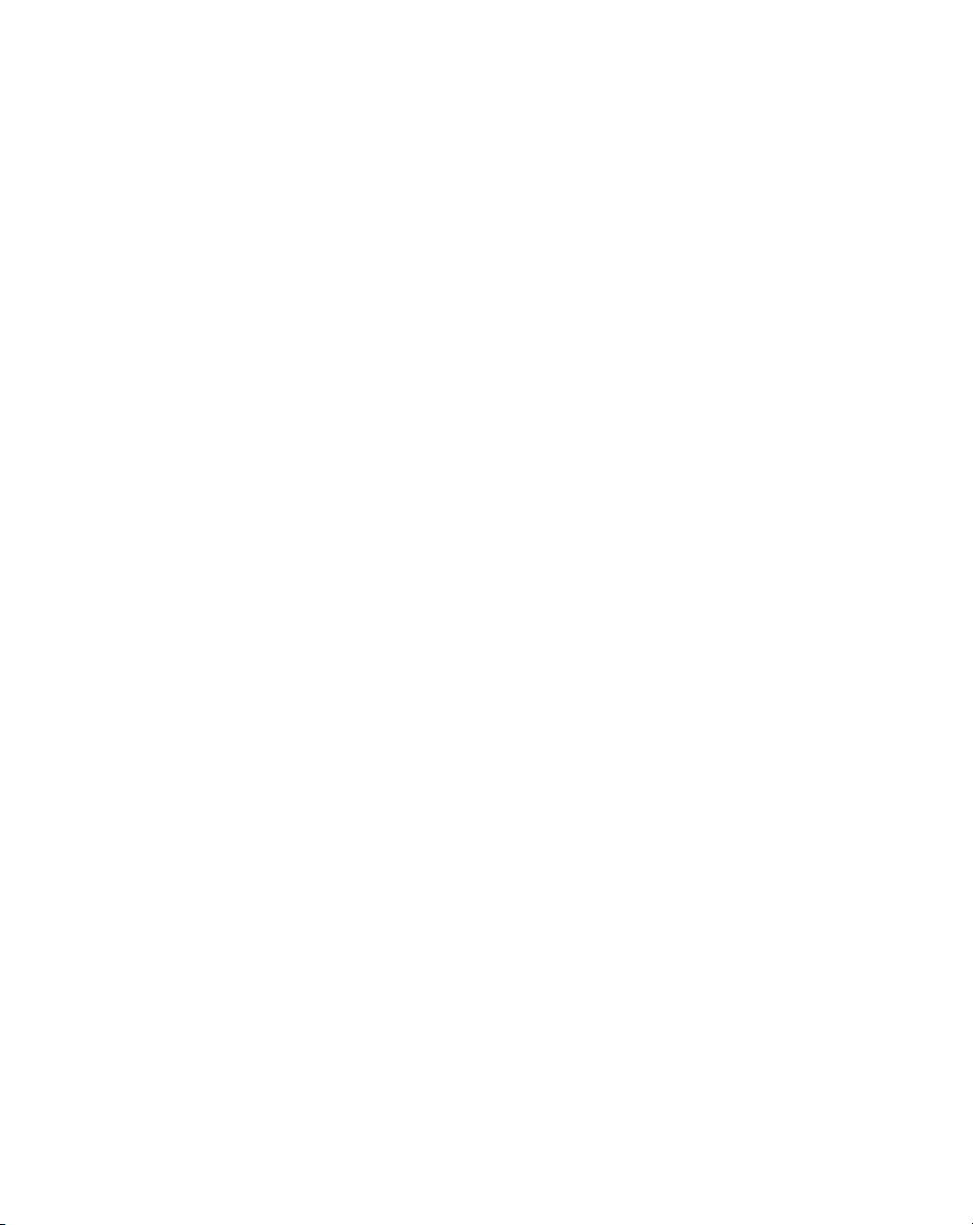
1 Introduction 1
Package contents . . . . . . . . . . . . . . . . . . . . . . . . . . . . . . . . . . . . . . . . . . . . . . . . . . . . .1
Warnings . . . . . . . . . . . . . . . . . . . . . . . . . . . . . . . . . . . . . . . . . . . . . . . . . . . . . . . . . . . .2
Site preparation . . . . . . . . . . . . . . . . . . . . . . . . . . . . . . . . . . . . . . . . . . . . . . . . . . . . . .3
2 Specifications 5
Physical specifications . . . . . . . . . . . . . . . . . . . . . . . . . . . . . . . . . . . . . . . . . . . . . . . . .5
Power cord specifications . . . . . . . . . . . . . . . . . . . . . . . . . . . . . . . . . . . . . . . . . . . . . .5
Power protection . . . . . . . . . . . . . . . . . . . . . . . . . . . . . . . . . . . . . . . . . . . . . . . . . . . . . . . . . . . 5
3 LED Codes 7
System status LEDs . . . . . . . . . . . . . . . . . . . . . . . . . . . . . . . . . . . . . . . . . . . . . . . . . . .7
Start up / POST (primary system or redundant system) . . . . . . . . . . . . . . . . . . . . . . . . . . . . 8
Controller status (primary system) . . . . . . . . . . . . . . . . . . . . . . . . . . . . . . . . . . . . . . . . . . . . . 9
Controller status (redundant system) . . . . . . . . . . . . . . . . . . . . . . . . . . . . . . . . . . . . . . . . . . 9
Fan LED . . . . . . . . . . . . . . . . . . . . . . . . . . . . . . . . . . . . . . . . . . . . . . . . . . . . . . . . . . . . . . . . . . 10
Temperature status LED . . . . . . . . . . . . . . . . . . . . . . . . . . . . . . . . . . . . . . . . . . . . . . . . . . . . . 10
RJ-45 Gigabit Ethernet LEDs . . . . . . . . . . . . . . . . . . . . . . . . . . . . . . . . . . . . . . . . . . . .11
RJ-45 port speed LED . . . . . . . . . . . . . . . . . . . . . . . . . . . . . . . . . . . . . . . . . . . . . . . . . . . . . . . 11
RJ-45 port status LED . . . . . . . . . . . . . . . . . . . . . . . . . . . . . . . . . . . . . . . . . . . . . . . . . . . . . . . 11
SFP Gigabit Ethernet LEDs . . . . . . . . . . . . . . . . . . . . . . . . . . . . . . . . . . . . . . . . . . . . .12
SFP port speed LED . . . . . . . . . . . . . . . . . . . . . . . . . . . . . . . . . . . . . . . . . . . . . . . . . . . . . . . . . 12
SFP port activity LED . . . . . . . . . . . . . . . . . . . . . . . . . . . . . . . . . . . . . . . . . . . . . . . . . . . . . . . . 12
Out of band management port LEDs . . . . . . . . . . . . . . . . . . . . . . . . . . . . . . . . . . . . .13
Out of band management port speed LED . . . . . . . . . . . . . . . . . . . . . . . . . . . . . . . . . . . . . . 13
Out of band management port status LED . . . . . . . . . . . . . . . . . . . . . . . . . . . . . . . . .13
4 Hardware Setup 15
Cabling information . . . . . . . . . . . . . . . . . . . . . . . . . . . . . . . . . . . . . . . . . . . . . . . . . . .15
Gigabit Ethernet on the Mobility RFS6000 Controller . . . . . . . . . . . . . . . . . . . . . . .16
Installing Gigabit Ethernet SFPs . . . . . . . . . . . . . . . . . . . . . . . . . . . . . . . . . . . . . . . . . . . . . . . 17
Connecting USB devices . . . . . . . . . . . . . . . . . . . . . . . . . . . . . . . . . . . . . . . . . . . . . . .19
Rack mount instructions . . . . . . . . . . . . . . . . . . . . . . . . . . . . . . . . . . . . . . . . . . . . . . .20
Mobility RFS6000 Controller console port setup . . . . . . . . . . . . . . . . . . . . . . . . . . . .20
Supplying power to the Mobility RFS6000 Controller . . . . . . . . . . . . . . . . . . . . . . . .21
Brocade Mobility RFS6000 Controller Installation Guide iii
53-1001573-03
Page 4
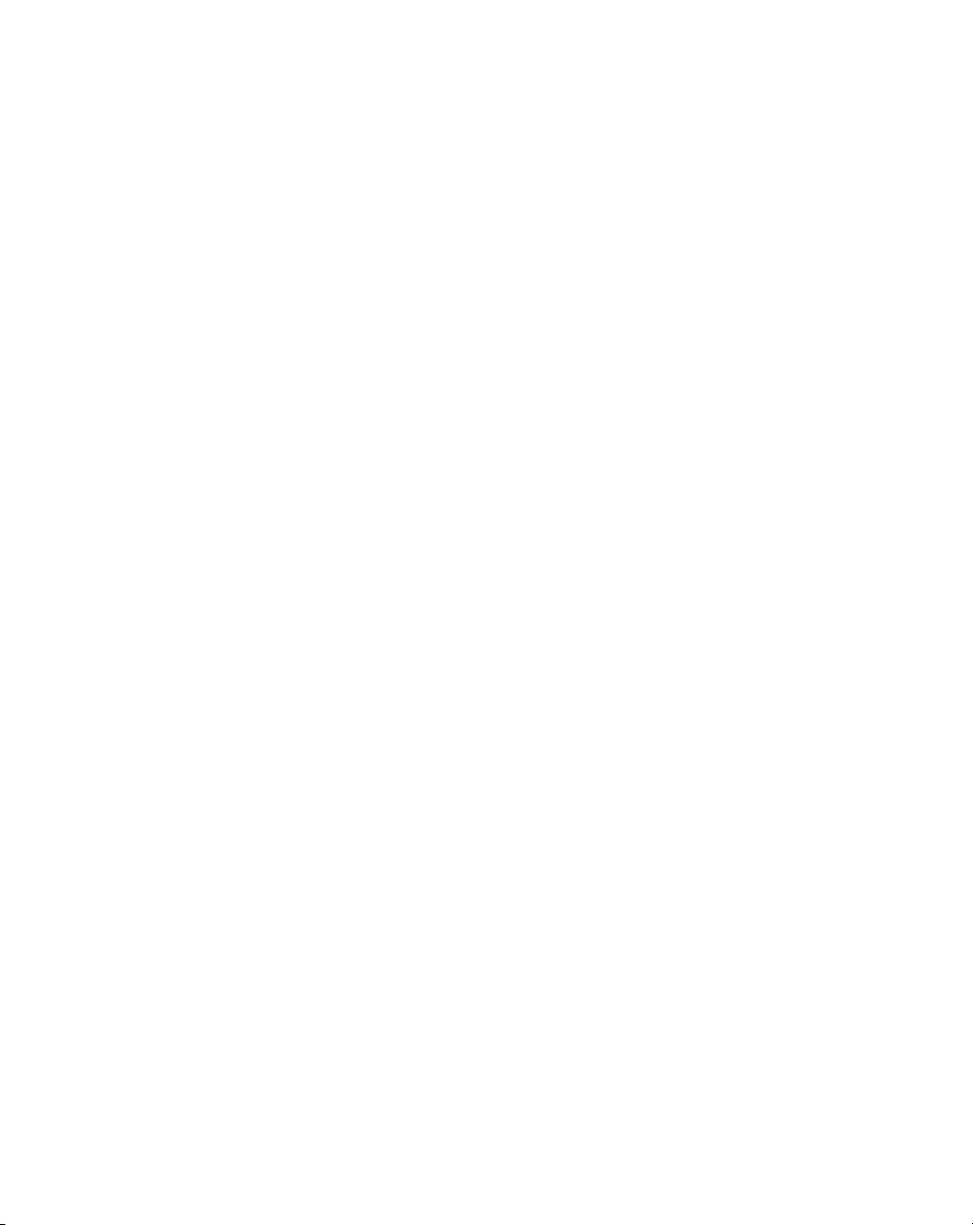
Verifying the installation . . . . . . . . . . . . . . . . . . . . . . . . . . . . . . . . . . . . . . . . . . . . . . . 22
5 Regulatory Information 23
Country selection . . . . . . . . . . . . . . . . . . . . . . . . . . . . . . . . . . . . . . . . . . . . . . . . . . . . . 23
Laser devices - Gigabit Ethernet SFP option . . . . . . . . . . . . . . . . . . . . . . . . . . . . . . 23
Radio frequency interference requirements - FCC . . . . . . . . . . . . . . . . . . . . . . . . . . 24
Radio frequency interference requirements - Canada . . . . . . . . . . . . . . . . . . . . . . . 24
CE Marking and European Economic Area (EEA) . . . . . . . . . . . . . . . . . . . . . . . . . . . 25
Statement of compliance . . . . . . . . . . . . . . . . . . . . . . . . . . . . . . . . . . . . . . . . . . . . . . . . . . . . 25
Japan (VCCI) - voluntary control council for interference . . . . . . . . . . . . . . . . . . . . . . . . . . . 25
Class A ITE . . . . . . . . . . . . . . . . . . . . . . . . . . . . . . . . . . . . . . . . . . . . . . . . . . . . . . . . . . . . . . . . 25
Korea MIC/KCC . . . . . . . . . . . . . . . . . . . . . . . . . . . . . . . . . . . . . . . . . . . . . . . . . . . . . . . . . . . . 25
Japan power cord statement . . . . . . . . . . . . . . . . . . . . . . . . . . . . . . . . . . . . . . . . . . . . . . . . . 26
Chinese CCC statement . . . . . . . . . . . . . . . . . . . . . . . . . . . . . . . . . . . . . . . . . . . . . . . . . . . . . 26
Waste Electrical and Electronic Equipment (WEEE) . . . . . . . . . . . . . . . . . . . . . . . . . 26
iv Brocade Mobility RFS6000 Controller Installation Guide
53-1001573-03
Page 5
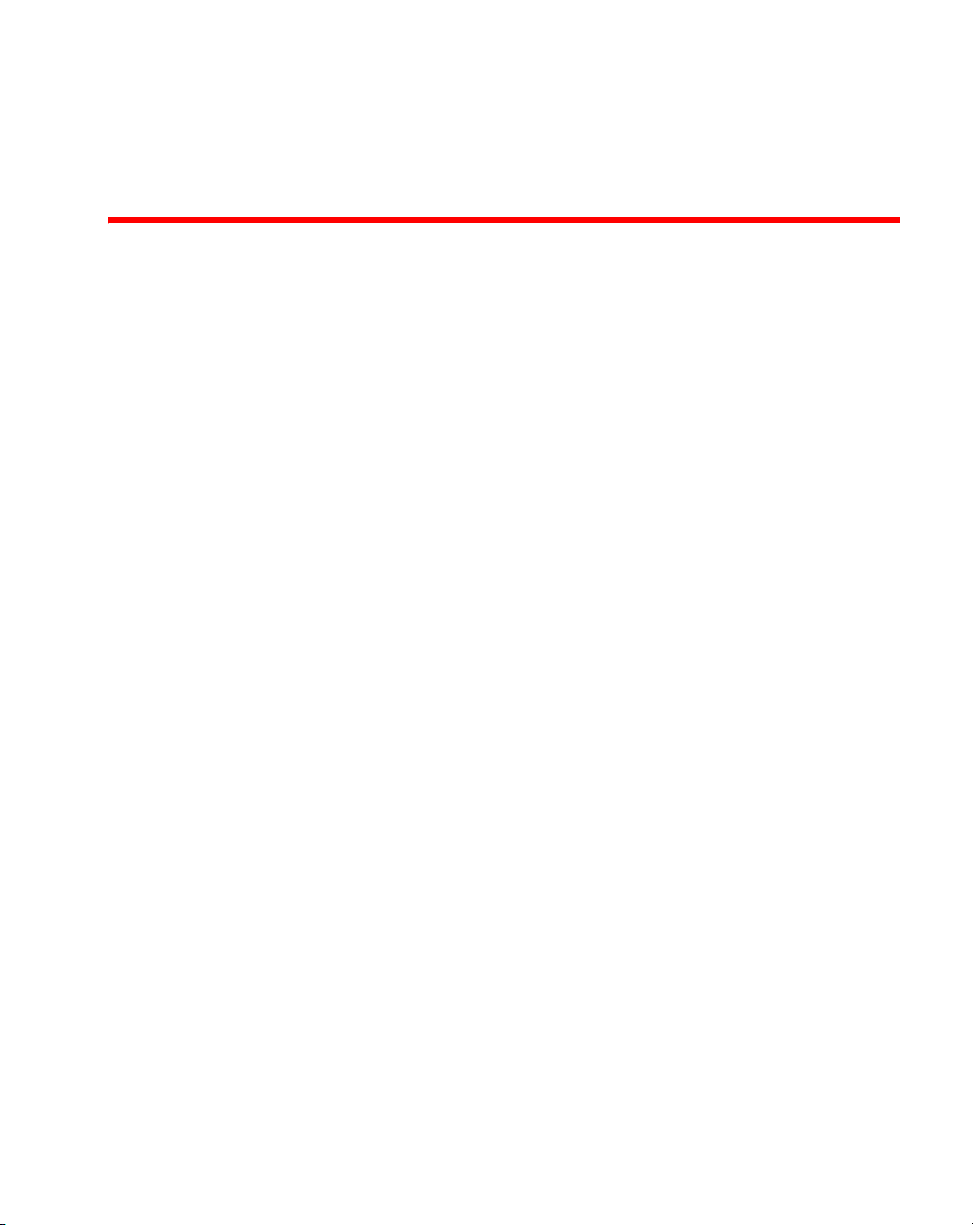
About This Document
In this chapter
•Audience . . . . . . . . . . . . . . . . . . . . . . . . . . . . . . . . . . . . . . . . . . . . . . . . . . . . . . v
•Supported hardware and software . . . . . . . . . . . . . . . . . . . . . . . . . . . . . . . . . v
•Document conventions. . . . . . . . . . . . . . . . . . . . . . . . . . . . . . . . . . . . . . . . . . . v
•Contacting Brocade . . . . . . . . . . . . . . . . . . . . . . . . . . . . . . . . . . . . . . . . . . . . . vi
•Warranty coverage . . . . . . . . . . . . . . . . . . . . . . . . . . . . . . . . . . . . . . . . . . . . . viii
Audience
This document is designed for system administrators with a working knowledge of
Layer 2 and Layer 3 switching and routing.
If you are using a Brocade Layer 3 switch, you should be familiar with the following
protocols if applicable to your network – IP, RIP, OSPF, BGP, ISIS, IGMP, PIM, DVMRP,
and VRRP.
Supported hardware and software
The following hardware platforms are supported by this release of this guide:
• Brocade Mobility RFS6000 Controller
Document conventions
This section describes text formatting conventions and important notice formats
used in this document.
Brocade Mobility RFS6000 Controller Installation Guide v
53-1001573-03
Page 6
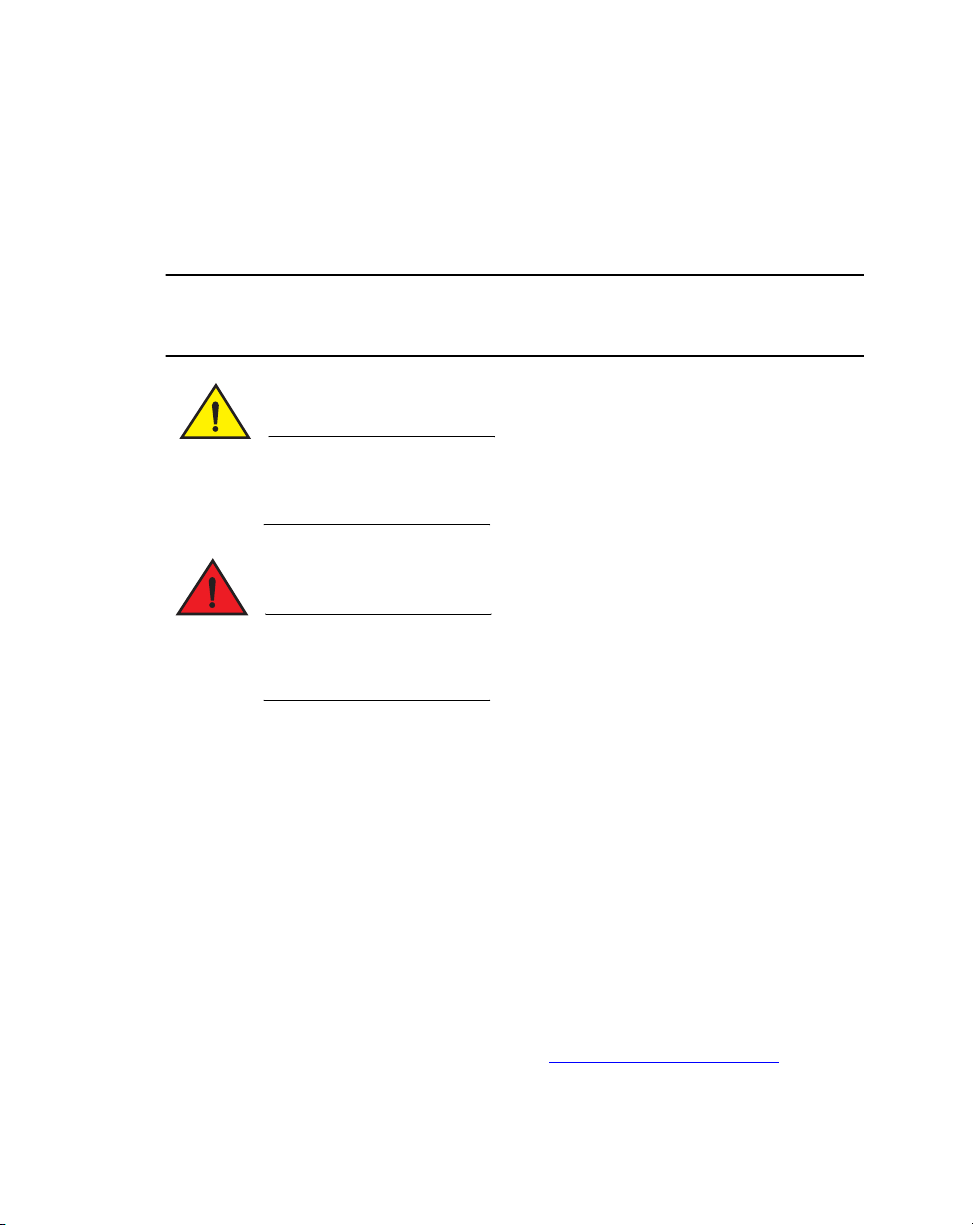
Notes, cautions, and warnings
NOTE
CAUTION
DANGER
The following notices and statements are used in this manual. They are listed below
in order of increasing severity of potential hazards.
A note provides a tip, guidance or advice, emphasizes important information, or
provides a reference to related information.
A Caution statement alerts you to situations that can be potentially
hazardous to you or cause damage to hardware, firmware, software, or
data.
A Danger statement indicates conditions or situations that can be
potentially lethal or extremely hazardous to you. Safety labels are also
attached directly to products to warn of these conditions or situations.
Contacting Brocade
When contacting Brocade support, please provide the following information:
• Serial number of the unit
• Model number or product name
• Software version
Customer Support Web Site
Brocade Support Central Web site, located at www.brocade.com/support provides
information and online assistance including developer tools, software downloads,
product manuals and online repair requests.
vi Brocade Mobility RFS6000 Controller Installation Guide
53-1001573-03
Page 7

Downloads
http://www.brocade.com/support/
Manuals
http://www.brocade.com/support/
Because quality is our first concern at Brocade, we have made every effort to
ensure the accuracy and completeness of this document. However, if you find an
error or an omission, or you think that a topic needs further development, we want
to hear from you. Forward your feedback to:
Provide the title and version number and as much detail as possible about your
comment, including the topic heading and page number and your suggestions for
improvement.
documentation@brocade.com.
Email access
Send an email to support@foundrynet.com.
Telephone access
North America – Toll Free
1.800.752.8961
Europe, Middle East and Africa – Not Toll Free
1 800 28 34 27 33
Asia Pacific – Not Toll Free
1 800 28 34 27 33
For areas unable to access 800 numbers
1 408.333.6061
Brocade Mobility RFS6000 Controller Installation Guide vii
53-1001573-03
Page 8

Warranty coverage
Contact Brocade Communications Systems using any of the methods listed above
for information about the standard and extended warranties.
viii Brocade Mobility RFS6000 Controller Installation Guide
53-1001573-03
Page 9
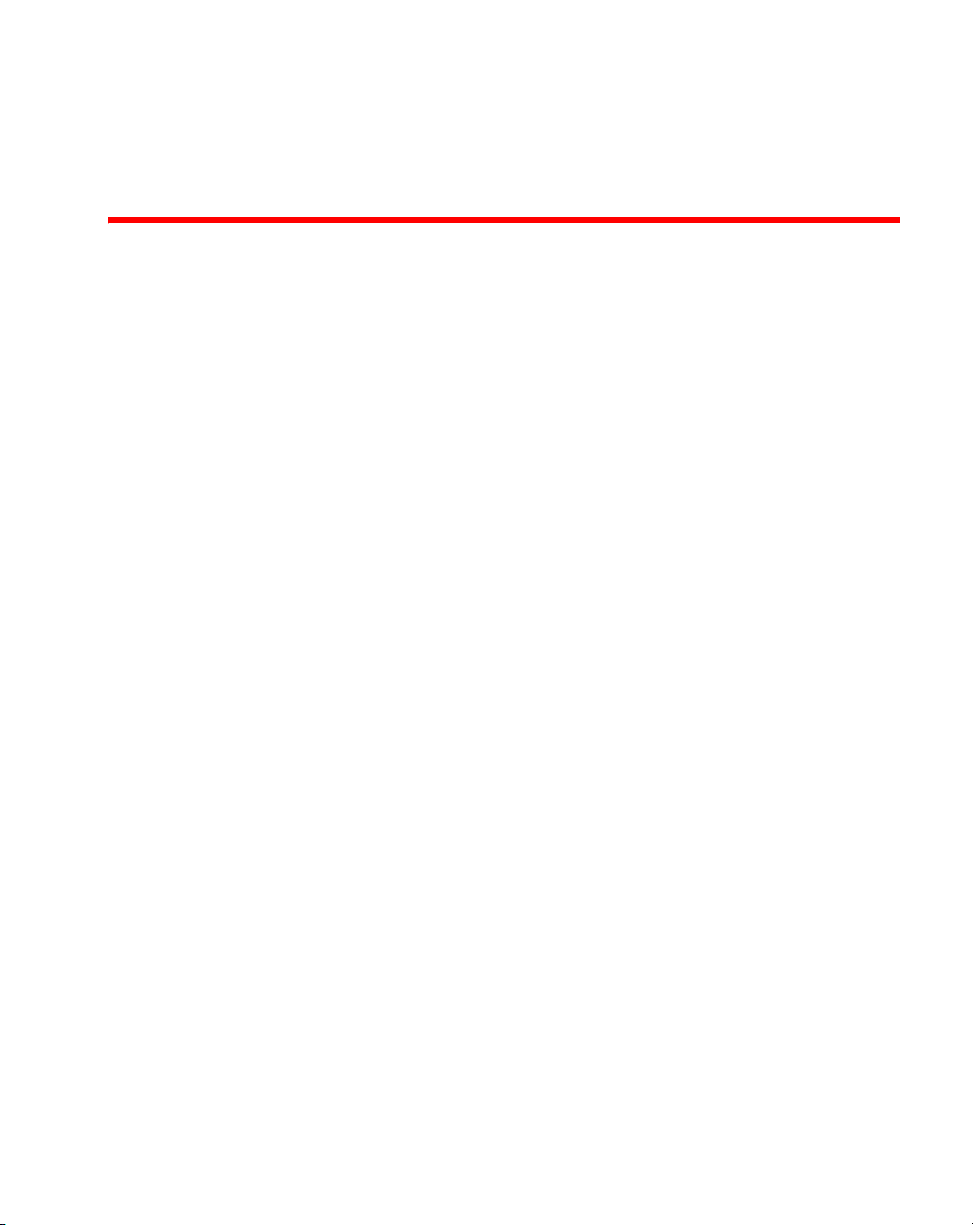
Chapter
Introduction
In this chapter
•Package contents . . . . . . . . . . . . . . . . . . . . . . . . . . . . . . . . . . . . . . . . . . . . . . . 1
•Warnings . . . . . . . . . . . . . . . . . . . . . . . . . . . . . . . . . . . . . . . . . . . . . . . . . . . . . . 2
•Site preparation . . . . . . . . . . . . . . . . . . . . . . . . . . . . . . . . . . . . . . . . . . . . . . . . 3
The Mobility RFS6000 Controller is a high-performance member of Brocade’s
Wireless Controller family. The Mobility RFS6000 Controller provides centralized
Wireless LAN (WLAN) configuration and management by coalescing a network
“intelligence” previously spread across physically distributed access points. By
replacing access points with simpler access ports (or “thin” access points), the
Mobility RFS6000 Controller becomes a WLAN’s single point of contact, thus
reducing wireless networking complexity by moving management out of the ceiling
and into the wiring closet. In addition, through the use of patented Virtual AP
architecture, the Mobility RFS6000 Controller lets you create multiple WLANs
without changing or adding to the existing wired network infrastructure.
This document is written for the network device installer.
1
Package contents
Inspect the package contents and report any missing or damaged items to your
sales representative. The package should contain the following:
• Mobility RFS6000 Controller with Rack Brackets installed
• Console Cable
• Brocade IronPoint RFS6000 Controller Installation Guide (this document)
• China RoHS compliance document
Brocade Mobility RFS6000 Controller Installation Guide 1
53-1001573-03
Page 10
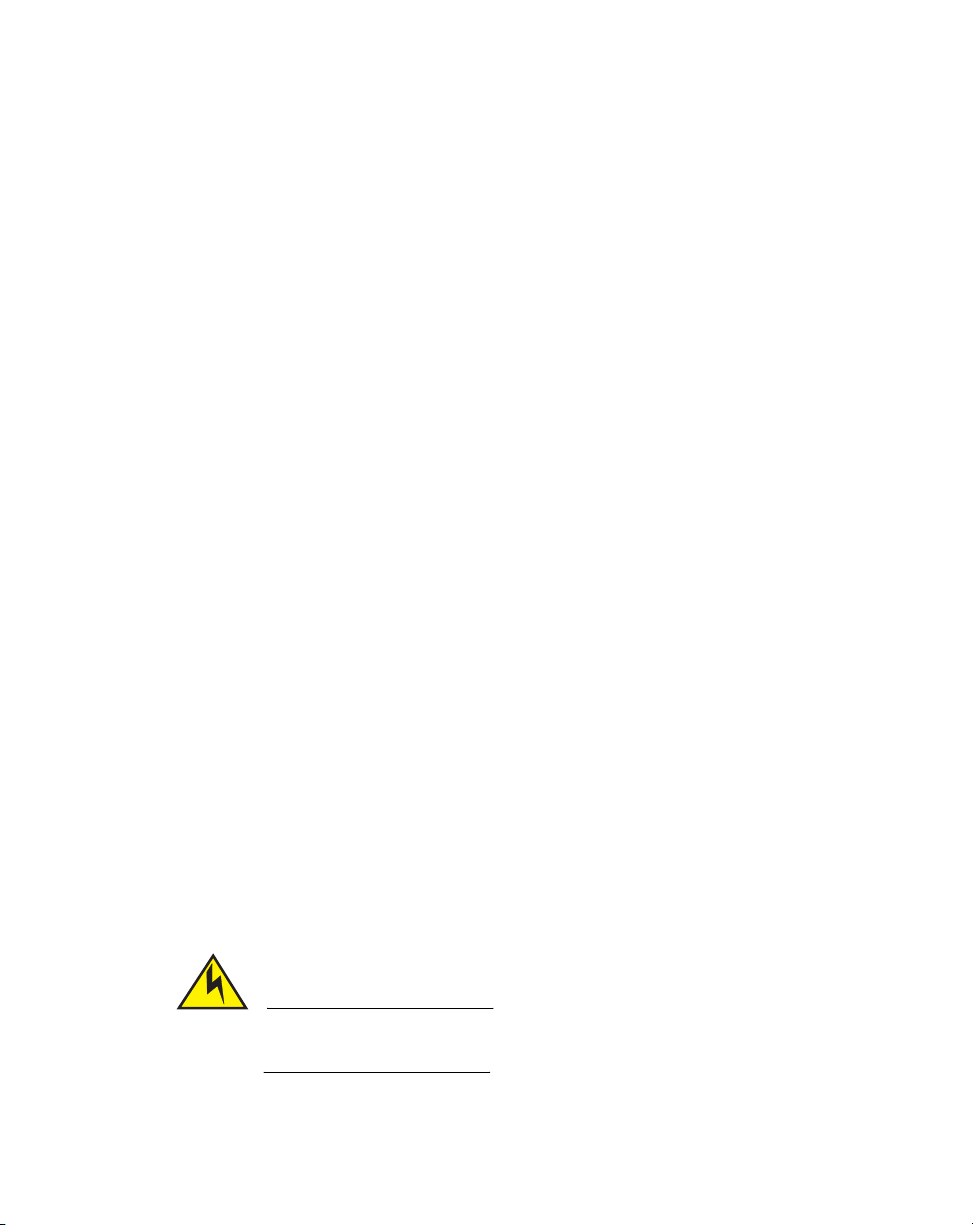
Warnings
CAUTION
1
Warnings
• Read all installation instructions and site survey reports, and verify correct
• Remove jewelry and watches before installing this equipment.
• Install the equipment in a rack with adequate dimensions and weight
• Verify the rack is anchored and cannot tip over or break away from its
• Verify the unit is grounded before connecting it to the power source.
• Verify any device connected to this unit is properly wired and grounded.
• Connect all power cords to a properly wired and grounded electrical circuit.
• Verify the electrical circuits have appropriate overload protection.
• Attach only approved power cords to the device.
• Brocade strongly recommends the use of an Uninterruptible Power Supply
• Verify that the power connector and socket are accessible at all times during
• Do not work with power circuits in dimly lit spaces.
• Do not install this equipment or work with its power circuits during
• Verify there is adequate ventilation around the device, and ambient
• Before installing or handling the Mobility RFS6000 Controller, have on hand an
equipment installation before connecting the system to its power source.
allowances.
mountings.
(UPS) that supports the Mobility RFS6000 Controller power rating. Not using a
UPS can result in data loss or equipment damage due to a power surge or
power failure.
the operation of the equipment.
thunderstorms or other weather conditions that could cause a power surge.
temperatures meet equipment operation specifications.
ESD wrist strap or other ESD voltage limiting device.
For safety reasons, the ESD wrist strap should contain a 1 meg ohm series
resistor.
2 Brocade Mobility RFS6000 Controller Installation Guide
53-1001573-03
Page 11
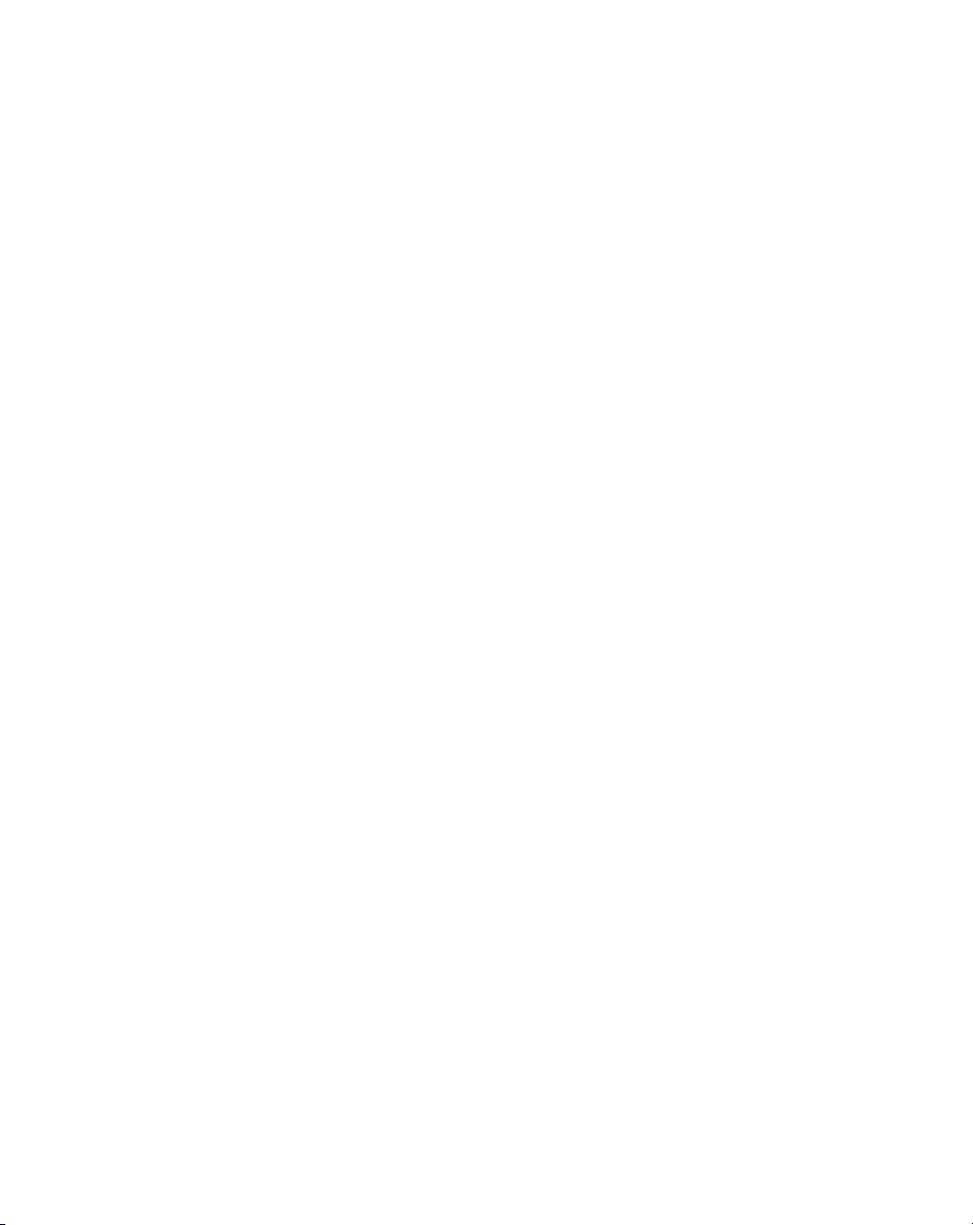
Site preparation
Site preparation
• Consult your site survey and network analysis reports to determine specific
equipment placement, port capacity, power drops, and so on.
• Assign installation responsibility to the appropriate personnel.
• Identify where all installed components are located.
• Verify appropriate rack mounting requirements.
• Provide a sufficient number of power drops for your equipment.
• Ensure adequate, dust-free ventilation to all installed equipment.
• Identify and prepare Ethernet and console port connections.
• Verify that cable lengths are within the maximum allowable distances for
optimal signal transmission.
• Verify that the Mobility RFS6000 Controller is powered through an
Uninterruptible Power Supply (UPS).
1
Brocade Mobility RFS6000 Controller Installation Guide 3
53-1001573-03
Page 12

Site preparation
1
4 Brocade Mobility RFS6000 Controller Installation Guide
53-1001573-03
Page 13

Chapter
Specifications
In this chapter
•Physical specifications . . . . . . . . . . . . . . . . . . . . . . . . . . . . . . . . . . . . . . . . . . . 5
•Power cord specifications. . . . . . . . . . . . . . . . . . . . . . . . . . . . . . . . . . . . . . . . . 5
Physical specifications
Width
Height
Depth
Weight
Operating Temperature
Operating Humidity
Operating Altitude
2
440mm (17.32 in)
44.45mm (1.75 in)
390.8mm (15.38 in)
6.35 Kg (14.0 lbs)
0°C - 40°C
5% - 85% RH, non-condensing
3 km (10000 ft)
Power cord specifications
A power cord is not supplied with the controller. Use only a correctly rated power
cord certified (as appropriate) for the country of operation
Power protection
• If possible, use a circuit dedicated to data processing equipment. Commercial
electrical contractors are familiar with wiring for data processing equipment
and can help with the load balancing of these circuits.
• Install surge protection. Be sure to use a surge protection device between the
electricity source and the Mobility RFS6000 Controller.
Brocade Mobility RFS6000 Controller Installation Guide 5
53-1001573-03
.
Page 14

Power cord specifications
2
• Install an Uninterruptible Power Supply (UPS). A UPS provides continuous
power during a power outage. Some UPS devices have integral surge
protection. UPS equipment requires periodic maintenance to ensure reliability.
A UPS of the proper capacity for the data processing equipment must be
purchased.
6 Brocade Mobility RFS6000 Controller Installation Guide
53-1001573-03
Page 15

Chapter
System Status 1
Fan status
Temperature status
System Status 2
LED Codes
In this chapter
•System status LEDs . . . . . . . . . . . . . . . . . . . . . . . . . . . . . . . . . . . . . . . . . . . . . 7
•RJ-45 Gigabit Ethernet LEDs . . . . . . . . . . . . . . . . . . . . . . . . . . . . . . . . . . . . . 11
•SFP Gigabit Ethernet LEDs. . . . . . . . . . . . . . . . . . . . . . . . . . . . . . . . . . . . . . . 12
•Out of band management port LEDs. . . . . . . . . . . . . . . . . . . . . . . . . . . . . . . 13
•Out of band management port status LED . . . . . . . . . . . . . . . . . . . . . . . . . . 13
The Mobility RFS6000 Controller has four vertically-stacked LEDs on its front panel.
Each of the controller’s Gigabit Ethernet ports have two status LEDs. These LEDs
display two colors (green & amber), and three lit states (solid, blinking, and off). The
following tables decode the combinations of LED colors and states for the System
Status LEDs and the Gigabit Ethernet LEDs.
System status LEDs
3
Brocade Mobility RFS6000 Controller Installation Guide 7
53-1001573-03
Page 16

System status LEDs
NOTE
3
Start up / POST (primary system or redundant system)
System status 1 LED System status 2 LED Event
Off Off Power off
Green Blinking Green Blinking Power On Self Test (POST) running
Green Solid Green Blinking POST succeeded (Operating
Green Solid Off POST succeeded (Normal
Amber Blinking Off POST Failure
Alternating Green Blinking
& Amber Blinking
During controller start up, the Temperature status LED will be lit Solid Amber. This is
normal behavior and does not indicate an error. At the completion of start up the
Temperature Status LED will controller to Solid Green.
Alternating Green Blinking
& Amber Blinking
System Loading)
Operation)
Boot Up Error: Device has an
invalid checksum
8 Brocade Mobility RFS6000 Controller Installation Guide
53-1001573-03
Page 17

System status LEDs
Controller status (primary system)
System status 1 LED System status 2 LED Event
Off Off Power off
Green Solid Off No Redundancy Feature Enabled
Green Solid Green Solid Redundancy Feature Enabled
Actively Adopting Access Points
Green Solid Amber Blinking No License to adopt Access Points
or
No Country Code configured on the controller
or
License and Country Code configured, but no
APs adopted
Controller status (redundant system)
System status 1 LED System status 2 LED Event
Off Off Power off
Green Solid Off No Redundancy Feature Enabled
Green Blinking Green Solid Redundant System failed over and
adopting ports
Green Blinking Alternating Green Blinking
& Amber Blinking
Green Solid Amber Blinking No License to adopt Access Points
Redundant System not failed over.
or
No Country Code configured on the
controller
or
License and Country Code
configured, but no APs adopted
3
Brocade Mobility RFS6000 Controller Installation Guide 9
53-1001573-03
Page 18

System status LEDs
3
Fan LED
Fan LED Event
Off System Off / POST Start
Green Blinking POST in Process
Green Solid All System Fans Normal Operation
Amber Solid Redundant Cooling Failure
Amber Blinking System Cooling Failure
Temperature status LED
Temperature LED Event
Off System Off
Green Solid Ambient Inlet Temperature is within specified
Amber Solid Ambient Inlet Temperature is near the maximum
Amber Blinking Ambient Inlet Temperature is above the
System Operational
System will be held in reset until the issue is
resolved
operating limit
operating temperature
During controller start up this LED will be lit
Solid Amber. This is normal behavior and does
not indicate an error.
maximum specified operating temperature
System will be held in reset until the issue is
resolved
10 Brocade Mobility RFS6000 Controller Installation Guide
53-1001573-03
Page 19

RJ-45 Gigabit Ethernet LEDs
sym_006
Port
speed
Port
status
Port
speed
Port
status
RJ-45 Gigabit Ethernet LEDs
RJ-45 port speed LED
Port speed LED Event
Off 10 Mbps
Green Solid 100 Mbps
Amber Solid 1000 Mbps
3
RJ-45 port status LED
Port status LED Event
Off No Link or Administratively shut down
Green Solid Link present
Green Blinking Activity: Transmit and Receive
Brocade Mobility RFS6000 Controller Installation Guide 11
53-1001573-03
Page 20

SFP Gigabit Ethernet LEDs
3
SFP Gigabit Ethernet LEDs
SFP port speed LED
Port speed LED Event
Amber Solid 1000 Mbps
SFP port activity LED
Port activity LED Event
Off No Link or Administratively shut down
Green Blinking Link present / Operational
12 Brocade Mobility RFS6000 Controller Installation Guide
53-1001573-03
Page 21

Out of band management port LEDs
sym_0
Port
speed
Port
status
Out of band management port LEDs
Out of band management port speed LED
Port speed LED Event
Off 10 Mbps
Green Solid 100 Mbps
3
Out of band management port status LED
Port status LED Event
Off No Link
Green Solid Link present
Green Blinking Activity: Transmit and Receive
Brocade Mobility RFS6000 Controller Installation Guide 13
53-1001573-03
Page 22

Out of band management port status LED
3
14 Brocade Mobility RFS6000 Controller Installation Guide
53-1001573-03
Page 23

Chapter
Hardware Setup
This chapter contains the following sections:
•Cabling information . . . . . . . . . . . . . . . . . . . . . . . . . . . . . . . . . . . . . . . . . . . . 15
•Gigabit Ethernet on the Mobility RFS6000 Controller . . . . . . . . . . . . . . . . . 16
•Connecting USB devices. . . . . . . . . . . . . . . . . . . . . . . . . . . . . . . . . . . . . . . . . 19
•Rack mount instructions . . . . . . . . . . . . . . . . . . . . . . . . . . . . . . . . . . . . . . . . 20
•Mobility RFS6000 Controller console port setup . . . . . . . . . . . . . . . . . . . . . 20
•Supplying power to the Mobility RFS6000 Controller . . . . . . . . . . . . . . . . . 21
•Verifying the installation. . . . . . . . . . . . . . . . . . . . . . . . . . . . . . . . . . . . . . . . . 22
Cabling information
The Mobility RFS6000 Controller has nine RJ-45 Gigabit Ethernet ports, one Gigabit
SFP (fiber) port, one Out-of-band management port and one Console connector.
The following diagram shows each of those ports and the cables or devices
attached to them.
4
Brocade Mobility RFS6000 Controller Installation Guide 15
53-1001573-03
Page 24

Gigabit Ethernet on the Mobility RFS6000 Controller
4
The sections that follow describe detailed connection and cabling information for
each port. For software configuration, please see the Brocade Mobility RFS
Controller System Reference Guide available from the Brocade website.
Gigabit Ethernet on the Mobility RFS6000 Controller
The Mobility RFS6000 Controller has nine RJ-45 Gigabit Ethernet ports and one
Gigabit SFP (fiber optic) port. Using the RJ-45 ports requires connecting a
Category-6 Ethernet cable to the port. To use the Gigabit SFP port, first install the
SFP module (Part No. FIBER-3000-1S-WWR).
16 Brocade Mobility RFS6000 Controller Installation Guide
53-1001573-03
Page 25

Gigabit Ethernet on the Mobility RFS6000 Controller
Open bail to insert or remove
SFP transceiver
Installing Gigabit Ethernet SFPs
1. Open the bail on the transceiver.
4
2. Insert the SFP transceiver into the corresponding port on the controller.
3. Once the SFP transceivers are properly seated in their ports, close the bails to
lock the transceivers in place.
Brocade Mobility RFS6000 Controller Installation Guide 17
53-1001573-03
Page 26

Gigabit Ethernet on the Mobility RFS6000 Controller
4
4. Insert the fiber optic cables into the installed transceivers
.
18 Brocade Mobility RFS6000 Controller Installation Guide
53-1001573-03
Page 27

Connecting USB devices
NOTE
Connecting USB devices
The Mobility RFS6000 Controller contains one USB port for connecting USB flash
storage devices to the controller. The controller can use the USB flash storage
device for file transfers and firmware updates. Follow the setup instructions below
to connect the devices to the controller and then access those devices through the
Web UI or Command Line Interface.
4
1. Connect the USB flash drive to the USB .
2. Wait a few seconds for the drive to be recognized by the controller.
3. Follow the instructions in the Brocade Mobility RFS Controller System
Reference Guide or Brocade Mobility RFS Controller CLI Reference for more
information on accessing USB storage devices from the controller for file
transfers or firmware updates..
The controller supports USB flash devices formatted with FAT or VFAT (FAT32)
filesystems only. If your flash storage device is formatted with another filesystem you
will need to format
Brocade Mobility RFS6000 Controller Installation Guide 19
53-1001573-03
Page 28

Rack mount instructions
4
Rack mount instructions
To install the Mobility RFS6000 Controller in a rack:
1. The rack mounting brackets are installed at the factory. No additional steps are
needed.
2. Attach the brackets to the rack using screws appropriate for your rack’s
mounting holes.
Mobility RFS6000 Controller console port setup
To add the Mobility RFS6000 Controller to the network and prepare it for initial
configuration:
1. Using the supplied console cable (pictured below), connect the Mobility
RFS6000 Controller serial port to an RS-232 (DB-9) serial port on a separate
computer (the “configuration computer”).
20 Brocade Mobility RFS6000 Controller Installation Guide
53-1001573-03
Page 29

Supplying power to the Mobility RFS6000 Controller
sym_0
Rack mount
bracket
AC inlet
2. On the configuration computer, configure a terminal emulation application
(such as HyperTerminal) as follows:
4
Terminal type
Port
Terminal settings
VT-100
COM port
19200bps transfer rate
8 data bits
no parity
1 stop bit
no flow control
no hardware compression
Supplying power to the Mobility RFS6000 Controller
1. Plug an approved AC power cord into the power connector at the back of the
Mobility RFS6000 Controller.
2. Plug the cord into a standard AC outlet with a voltage range of 100 to 240 VAC.
Brocade Mobility RFS6000 Controller Installation Guide 21
53-1001573-03
Page 30

Verifying the installation
CAUTION
4
.An improper shutdown can render the Mobility RFS6000 Controller
inoperable such that it could require service by Brocade Support. Do
not remove AC power without first following the shutdown procedure.
An abrupt loss of power can corrupt the information stored on the
device.
Verifying the installation
View the LEDs on the front panel of the Mobility RFS6000 Controller to ensure the
device is functioning properly. The normal LED pattern follows this path:
• During the Power On Self Test (POST), the System 1 and System 2 LEDs both
blink green.
• If the POST test fails, the System 1 LED will blink amber. If the POST test
succeeds, the System 1 LED will be lit solid green.
• As the software is initialized, the System 2 LED will blink green.
• After the software has finished initializing, the System 1 LED will be lit solid
green and the bottom System 2 LED will be off. The Mobility RFS6000
Controller is ready to be configured, as described in the Brocade Mobility RFS
Controller System Reference Guide.
Other LED codes indicate the presence (or absence) of different standby states, or
errors. A guide to the Mobility RFS6000 Controller LEDs codes is provided in
Codes” on page 7.
“LED
22 Brocade Mobility RFS6000 Controller Installation Guide
53-1001573-03
Page 31

Chapter
!
Regulatory Information
In this chapter
•Country selection . . . . . . . . . . . . . . . . . . . . . . . . . . . . . . . . . . . . . . . . . . . . . . 23
•Laser devices - Gigabit Ethernet SFP option. . . . . . . . . . . . . . . . . . . . . . . . . 23
•Radio frequency interference requirements - FCC . . . . . . . . . . . . . . . . . . . . 24
•Radio frequency interference requirements - Canada. . . . . . . . . . . . . . . . . 24
•CE Marking and European Economic Area (EEA) . . . . . . . . . . . . . . . . . . . . . 25
•Waste Electrical and Electronic Equipment (WEEE). . . . . . . . . . . . . . . . . . . 26
This regulatory section applies to the Mobility RFS6000 Controller.
All Brocade devices are designed to be compliant with rules and regulations in
locations they are sold and will be labeled as required.
Any changes or modifications to Brocade equipment, not expressly approved by
Brocade, could void the user’s authority to operate the equipment.
5
Country selection
Select only the country in which you are using the device. Any other selection will
make the operation of this device illegal.
Laser devices - Gigabit Ethernet SFP option
Complies with 21CFR1040.10 and 1040.11 except for deviations pursuant to Laser
Notice No. 50, dated July 26, 2001.
EN60825-1:1994+ A1:2002 +A2:2001
IEC60825-1:1993+A1:1997+A2:2001
The laser classification is marked on the device.
Brocade Mobility RFS6000 Controller Installation Guide 23
53-1001573-03
Page 32

Radio frequency interference requirements - FCC
CAUTION
5
Class 1 Laser devices are not considered to be hazardous when used for their
intended purpose. The following statement is required to comply with US and
international regulations:
This is a class A product. In a domestic environment this product may
cause radio interference in which case the user may be required to
take adequate measures.
Radio frequency interference requirements - FCC
This equipment has been tested and found to comply with the limits for a Class A
digital device, pursuant to Part 15 of the FCC rules. These limits are designed to
provide reasonable protection against harmful interference when the equipment is
operated in commercial environment. This equipment generates, uses, and can
radiate radio frequency energy and, if not installed and used in accordance with the
instruction manual, may cause harmful interference to radio communications.
Operation of this equipment in a residential area is likely to cause harmful
interference in which case the user will be required to correct the interference at
his own expense.
Radio frequency interference requirements - Canada
This Class A digital apparatus complies with Canadian ICES-003.
Cet appareil numérique de la classe A est conforme à la norme NMB-003 du
Canada.
24 Brocade Mobility RFS6000 Controller Installation Guide
53-1001573-03
Page 33

CE Marking and European Economic Area (EEA)
この装置は、情報処理装置等電波障害自主規制協議会(VCCI)の基準に基づくクラスA
情報技術装置です。この装置を家庭環境で使用すると電波妨害を引き起こすことがありま
す。この場合には使用者が適切な対策を講ずるよう要求されることがあります。
급 기기 ( 업무용 방송통신기기 ): 이 기기는 업무용 (A 급 ) 으로 전자파적합등록
한 기기이오니 판매자 또는 사용자는 이 점을 주의하시기 바라며 , 가정외의 지역
서 사용하는 것을 목적으로 합니다
CE Marking and European Economic Area (EEA)
Statement of compliance
Brocade hereby declares that this device is in compliance with all the applicable
Directives, 2004/108/EC, 2006/95/EC. A Declaration of Conformity may be
obtained from
Japan (VCCI) - voluntary control council for interference
http://www2symbol.com/doc/
5
Class A ITE
This is a Class A product based on the standard of the Voluntary Control Council for
Interference by Information Technology Equipment (VCCI). If this equipment is used
in a domestic environment, radio interference may occur, in which case, the user
may be required to take corrective actions.
Korea
A
을
에
Class A device (Broadcasting Communication Device for Office Use): This device
Brocade Mobility RFS6000 Controller Installation Guide 25
53-1001573-03
obtained EMC registration for office use (Class A), and may be used in places other
than home. Sellers and/or users need to take note of this
.
Page 34

Waste Electrical and Electronic Equipment (WEEE)
5
Japan power cord statement
Chinese CCC statement
Waste Electrical and Electronic Equipment (WEEE)
For information on WEEE, please go to:
http://www.brocade.com/company/corporate-citizenship/product-recycling/Overv
iew/index.page.
26 Brocade Mobility RFS6000 Controller Installation Guide
53-1001573-03
Page 35

Page 36

