Page 1
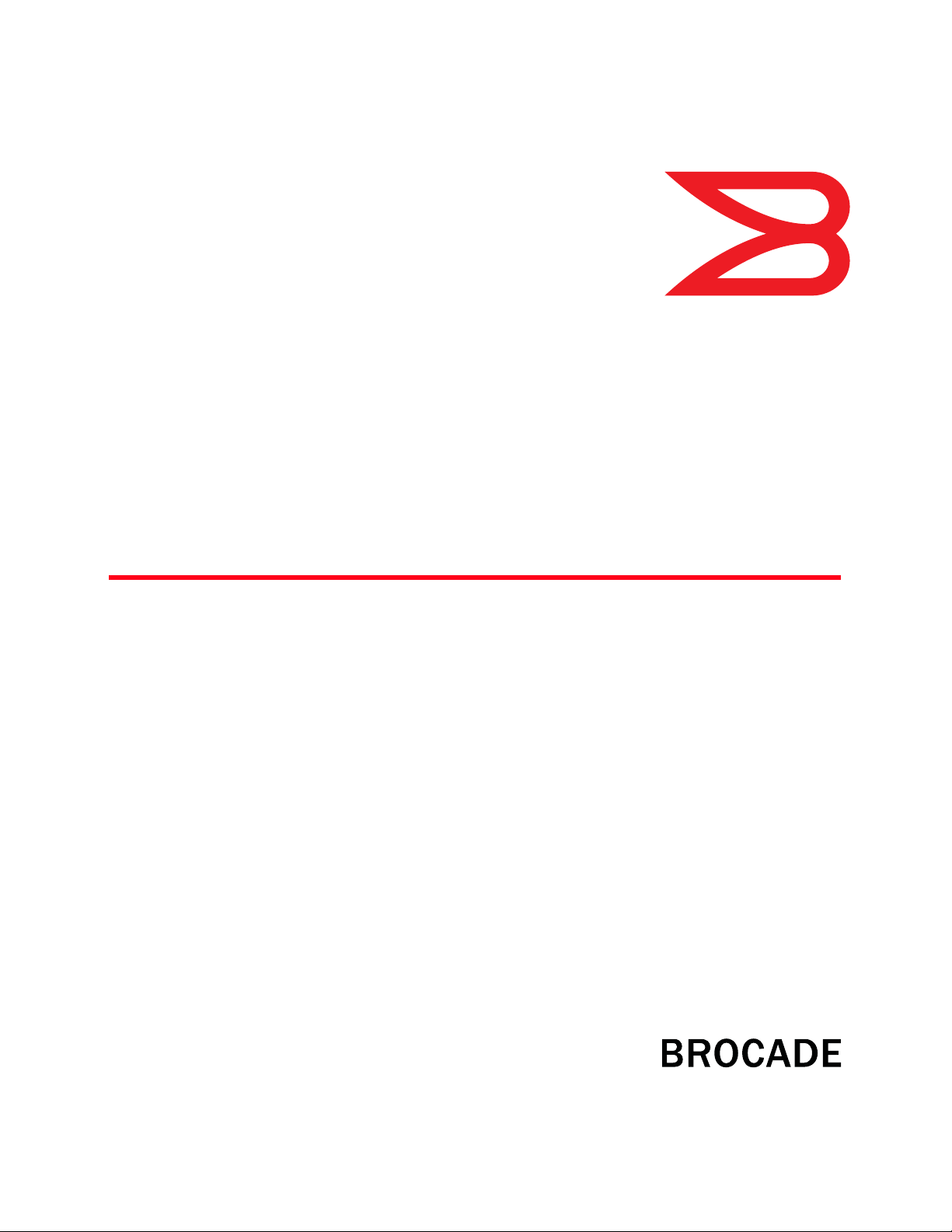
53-1001931-01
Sept 2010
Brocade Mobility RFS4000,
RFS6000 and RFS7000
®
CLI Reference Guide
Supporting software release 4.3.0.0 and later
Page 2
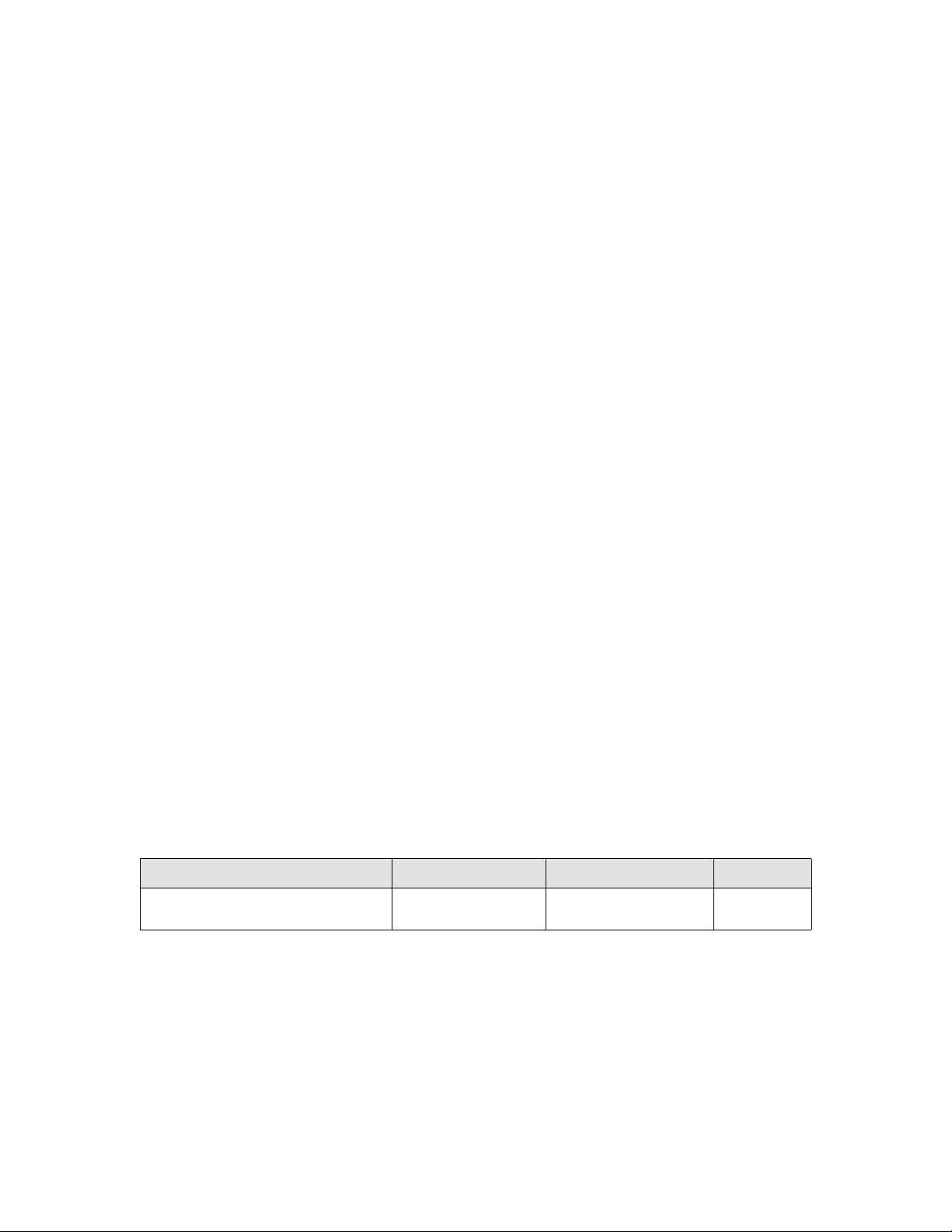
Copyright © 2010 Brocade Communications Systems, Inc. All Rights Reserved.
Brocade, the B-wing symbol, BigIron, DCX, Fabric OS, FastIron, IronPoint, IronShield, IronView, IronWare, JetCore, NetIron,
SecureIron, ServerIron, StorageX, and TurboIron are registered trademarks, and DCFM, Extraordinary Networks, and SAN Health
are trademarks of Brocade Communications Systems, Inc., in the United States and/or in other countries. All other brands,
products, or service names are or may be trademarks or service marks of, and are used to identify, products or services of their
respective owners.
Notice: This document is for informational purposes only and does not set forth any warranty, expressed or implied, concerning
any equipment, equipment feature, or service offered or to be offered by Brocade. Brocade reserves the right to make changes to
this document at any time, without notice, and assumes no responsibility for its use. This informational document describes
features that may not be currently available. Contact a Brocade sales office for information on feature and product availability.
Export of technical data contained in this document may require an export license from the United States government.
The authors and Brocade Communications Systems, Inc. shall have no liability or responsibility to any person or entity with
respect to any loss, cost, liability, or damages arising from the information contained in this book or the computer programs that
accompany it.
The product described by this document may contain “open source” software covered by the GNU General Public License or other
open source license agreements. To find out which open source software is included in Brocade products, view the licensing
terms applicable to the open source software, and obtain a copy of the programming source code, please visit
http://www.brocade.com/support/oscd.
Brocade Communications Systems, Incorporated
Corporate and Latin American Headquarters
Brocade Communications Systems, Inc.
130 Holger Way
San Jose, CA 95134
Tel: 1-408-333-8000
Fax: 1-408-333-8101
E-mail: info@brocade.com
European Headquarters
Brocade Communications Switzerland Sàrl
Centre Swissair
Tour B - 4èm e étag e
29, Route de l'Aéroport
Case Postale 105
CH-1215 Genève 15
Switzerland
Tel: +41 22 799 5640
Fax: +41 22 799 5641
E-mail: emea-info@brocade.com
Asia-Pacific Headquarters
Brocade Communications Systems China HK, Ltd.
No. 1 Guanghua Road
Chao Yang District
Units 2718 and 2818
Beijing 100020, China
Tel: +8610 6588 8888
Fax: +8610 6588 9999
E-mail: china-info@brocade.com
Asia-Pacific Headquarters
Brocade Communications Systems Co., Ltd. (Shenzhen WFOE)
Citic Plaza
No. 233 Tian He Road North
Unit 1308 – 13th Floor
Guangzhou, China
Tel: +8620 3891 2000
Fax: +8620 3891 2111
E-mail: china-info@brocade.com
Document History
Title Publication number Summary of changes Date
Brocade Mobility RFS4000, RFS6000 and
RFS7000 CLI Reference Guide
53-1001931-01 Additions for software
version 4.3.0.0
Sept 2010
Page 3
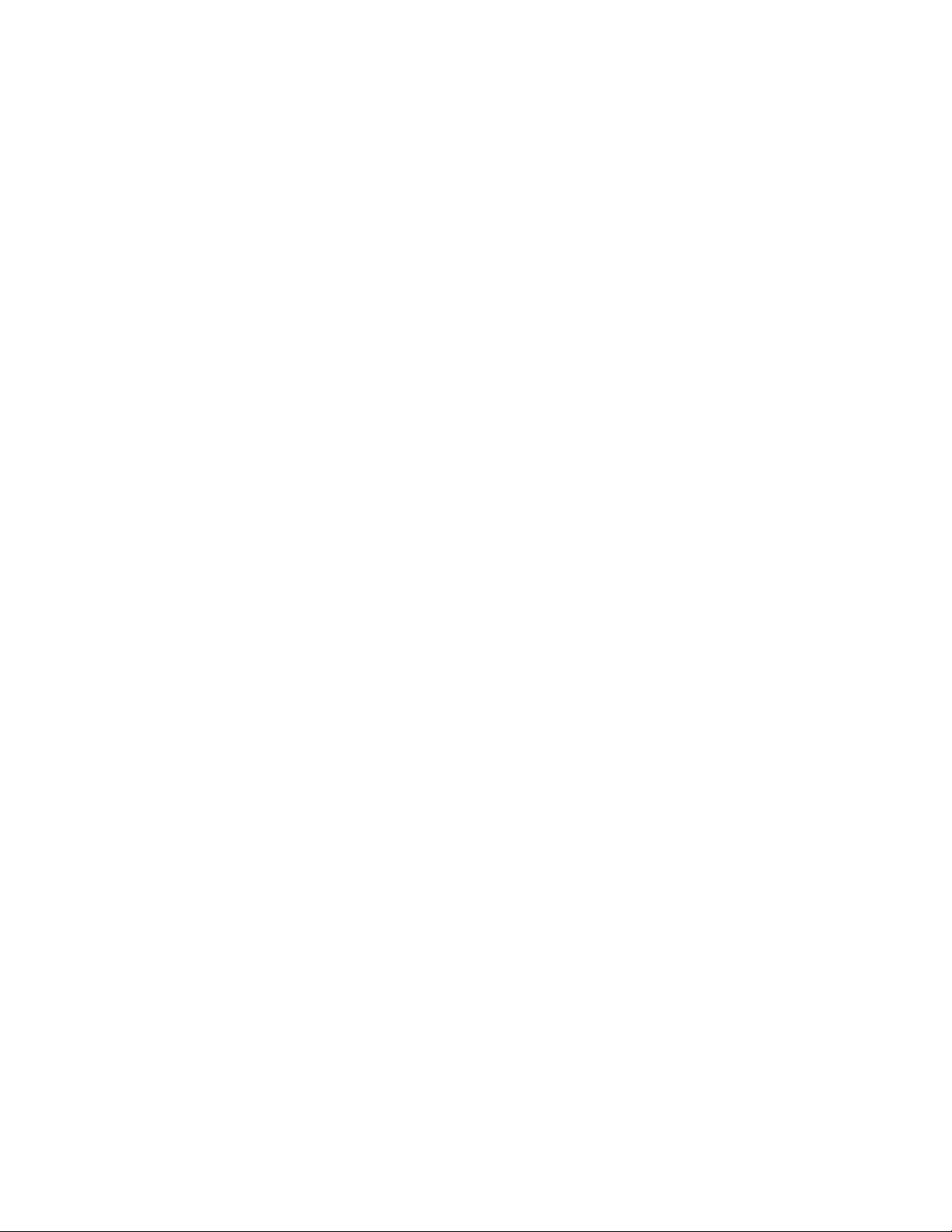
About This Document 13
In this chapter . . . . . . . . . . . . . . . . . . . . . . . . . . . . . . . . . . . . . . . . . . . . . . . . . . . . . . . . . . . . . . . . . . . . . . . . . . 13
How to use this guide . . . . . . . . . . . . . . . . . . . . . . . . . . . . . . . . . . . . . . . . . . . . . . . . . . . . . . . . . . . . . . . . . . . .14
Product downloads . . . . . . . . . . . . . . . . . . . . . . . . . . . . . . . . . . . . . . . . . . . . . . . . . . . . . . . . . . . . . . . . . . . . . . . . . . . . . . 19
Manuals . . . . . . . . . . . . . . . . . . . . . . . . . . . . . . . . . . . . . . . . . . . . . . . . . . . . . . . . . . . . . . . . . . . . . . . . . . . . . . . . . . . . . . . 19
Additional information . . . . . . . . . . . . . . . . . . . . . . . . . . . . . . . . . . . . . . . . . . . . . . . . . . . . . . . . . . . . . . . . . . . . . . . . . . . . 19
1 Introduction 21
In this chapter . . . . . . . . . . . . . . . . . . . . . . . . . . . . . . . . . . . . . . . . . . . . . . . . . . . . . . . . . . . . . . . . . . . . . . . . . . 21
CLI overview . . . . . . . . . . . . . . . . . . . . . . . . . . . . . . . . . . . . . . . . . . . . . . . . . . . . . . . . . . . . . . . . . . . . . . . . . . . .21
Configuration for connecting to the CLI using a terminal emulator . . . . . . . . . . . . . . . . . . . . . . . . . . . . . . . . . . . . . . . . 22
CLI Modes . . . . . . . . . . . . . . . . . . . . . . . . . . . . . . . . . . . . . . . . . . . . . . . . . . . . . . . . . . . . . . . . . . . . . . . . . . . . . . . . . . . . . . 22
Getting context sensitive help . . . . . . . . . . . . . . . . . . . . . . . . . . . . . . . . . . . . . . . . . . . . . . . . . . . . . . . . . . . . . 24
Using the no and default command forms . . . . . . . . . . . . . . . . . . . . . . . . . . . . . . . . . . . . . . . . . . . . . . . . . . . 26
Basic conventions . . . . . . . . . . . . . . . . . . . . . . . . . . . . . . . . . . . . . . . . . . . . . . . . . . . . . . . . . . . . . . . . . . . . . . . . . . . . . . . 26
Using CLI editing features and shortcuts . . . . . . . . . . . . . . . . . . . . . . . . . . . . . . . . . . . . . . . . . . . . . . . . . . . . . . . . . . . . . 26
Moving the cursor on the command line . . . . . . . . . . . . . . . . . . . . . . . . . . . . . . . . . . . . . . . . . . . . . . . . . . . . . . . . . . . . . 27
Completing a partial command name . . . . . . . . . . . . . . . . . . . . . . . . . . . . . . . . . . . . . . . . . . . . . . . . . . . . . . . . . . . . . . . 27
Deleting entries . . . . . . . . . . . . . . . . . . . . . . . . . . . . . . . . . . . . . . . . . . . . . . . . . . . . . . . . . . . . . . . . . . . . . . . . . . . . . . . . . 28
Re-displaying the Current Command Line . . . . . . . . . . . . . . . . . . . . . . . . . . . . . . . . . . . . . . . . . . . . . . . . . . . . . . . . . . . . 28
Command output pagination . . . . . . . . . . . . . . . . . . . . . . . . . . . . . . . . . . . . . . . . . . . . . . . . . . . . . . . . . . . . . . . . . . . . . . 29
Transposing mistyped characters . . . . . . . . . . . . . . . . . . . . . . . . . . . . . . . . . . . . . . . . . . . . . . . . . . . . . . . . . . . . . . . . . . 29
Controlling Capitalization . . . . . . . . . . . . . . . . . . . . . . . . . . . . . . . . . . . . . . . . . . . . . . . . . . . . . . . . . . . . . . . . . . . . . . . . . 29
2 Common Commands 31
In this chapter . . . . . . . . . . . . . . . . . . . . . . . . . . . . . . . . . . . . . . . . . . . . . . . . . . . . . . . . . . . . . . . . . . . . . . . . . . 31
Common commands . . . . . . . . . . . . . . . . . . . . . . . . . . . . . . . . . . . . . . . . . . . . . . . . . . . . . . . . . . . . . . . . . . . . .31
clrscr . . . . . . . . . . . . . . . . . . . . . . . . . . . . . . . . . . . . . . . . . . . . . . . . . . . . . . . . . . . . . . . . . . . . . . . . . . . . . . . . . . . . . . . . . . 32
exit . . . . . . . . . . . . . . . . . . . . . . . . . . . . . . . . . . . . . . . . . . . . . . . . . . . . . . . . . . . . . . . . . . . . . . . . . . . . . . . . . . . . . . . . . . . 33
help . . . . . . . . . . . . . . . . . . . . . . . . . . . . . . . . . . . . . . . . . . . . . . . . . . . . . . . . . . . . . . . . . . . . . . . . . . . . . . . . . . . . . . . . . . . 34
no . . . . . . . . . . . . . . . . . . . . . . . . . . . . . . . . . . . . . . . . . . . . . . . . . . . . . . . . . . . . . . . . . . . . . . . . . . . . . . . . . . . . . . . . . . . . 35
service . . . . . . . . . . . . . . . . . . . . . . . . . . . . . . . . . . . . . . . . . . . . . . . . . . . . . . . . . . . . . . . . . . . . . . . . . . . . . . . . . . . . . . . . 37
show . . . . . . . . . . . . . . . . . . . . . . . . . . . . . . . . . . . . . . . . . . . . . . . . . . . . . . . . . . . . . . . . . . . . . . . . . . . . . . . . . .59
autoinstall . . . . . . . . . . . . . . . . . . . . . . . . . . . . . . . . . . . . . . . . . . . . . . . . . . . . . . . . . . . . . . . . . . . . . . . . . . . . . . . . . . . . . . 62
banner . . . . . . . . . . . . . . . . . . . . . . . . . . . . . . . . . . . . . . . . . . . . . . . . . . . . . . . . . . . . . . . . . . . . . . . . . . . . . . . . . . . . . . . . 63
commands . . . . . . . . . . . . . . . . . . . . . . . . . . . . . . . . . . . . . . . . . . . . . . . . . . . . . . . . . . . . . . . . . . . . . . . . . . . . . . . . . . . . . 64
crypto . . . . . . . . . . . . . . . . . . . . . . . . . . . . . . . . . . . . . . . . . . . . . . . . . . . . . . . . . . . . . . . . . . . . . . . . . . . . . . . . . . . . . . . . . 65
environment . . . . . . . . . . . . . . . . . . . . . . . . . . . . . . . . . . . . . . . . . . . . . . . . . . . . . . . . . . . . . . . . . . . . . . . . . . . . . . . . . . . . 67
history . . . . . . . . . . . . . . . . . . . . . . . . . . . . . . . . . . . . . . . . . . . . . . . . . . . . . . . . . . . . . . . . . . . . . . . . . . . . . . . . . . . . . . . . . 68
interfaces . . . . . . . . . . . . . . . . . . . . . . . . . . . . . . . . . . . . . . . . . . . . . . . . . . . . . . . . . . . . . . . . . . . . . . . . . . . . . . . . . . . . . . 69
ip . . . . . . . . . . . . . . . . . . . . . . . . . . . . . . . . . . . . . . . . . . . . . . . . . . . . . . . . . . . . . . . . . . . . . . . . . . . . . . . . . . . . . . . . . . . . . 71
ldap . . . . . . . . . . . . . . . . . . . . . . . . . . . . . . . . . . . . . . . . . . . . . . . . . . . . . . . . . . . . . . . . . . . . . . . . . . . . . . . . . . . . . . . . . . . 76
licenses . . . . . . . . . . . . . . . . . . . . . . . . . . . . . . . . . . . . . . . . . . . . . . . . . . . . . . . . . . . . . . . . . . . . . . . . . . . . . . . . . . . . . . . 77
logging . . . . . . . . . . . . . . . . . . . . . . . . . . . . . . . . . . . . . . . . . . . . . . . . . . . . . . . . . . . . . . . . . . . . . . . . . . . . . . . . . . . . . . . . 78
mac . . . . . . . . . . . . . . . . . . . . . . . . . . . . . . . . . . . . . . . . . . . . . . . . . . . . . . . . . . . . . . . . . . . . . . . . . . . . . . . . . . . . . . . . . . . 79
mac-address-table . . . . . . . . . . . . . . . . . . . . . . . . . . . . . . . . . . . . . . . . . . . . . . . . . . . . . . . . . . . . . . . . . . . . . . . . . . . . . . . 80
management . . . . . . . . . . . . . . . . . . . . . . . . . . . . . . . . . . . . . . . . . . . . . . . . . . . . . . . . . . . . . . . . . . . . . . . . . . . . . . . . . . . 81
mobility . . . . . . . . . . . . . . . . . . . . . . . . . . . . . . . . . . . . . . . . . . . . . . . . . . . . . . . . . . . . . . . . . . . . . . . . . . . . . . . . . . . . . . . . 82
ntp . . . . . . . . . . . . . . . . . . . . . . . . . . . . . . . . . . . . . . . . . . . . . . . . . . . . . . . . . . . . . . . . . . . . . . . . . . . . . . . . . . . . . . . . . . . . 84
Brocade Mobility RFS4000, RFS6000 and RFS7000 CLI Reference Guide 1
53-1001931-01
Page 4
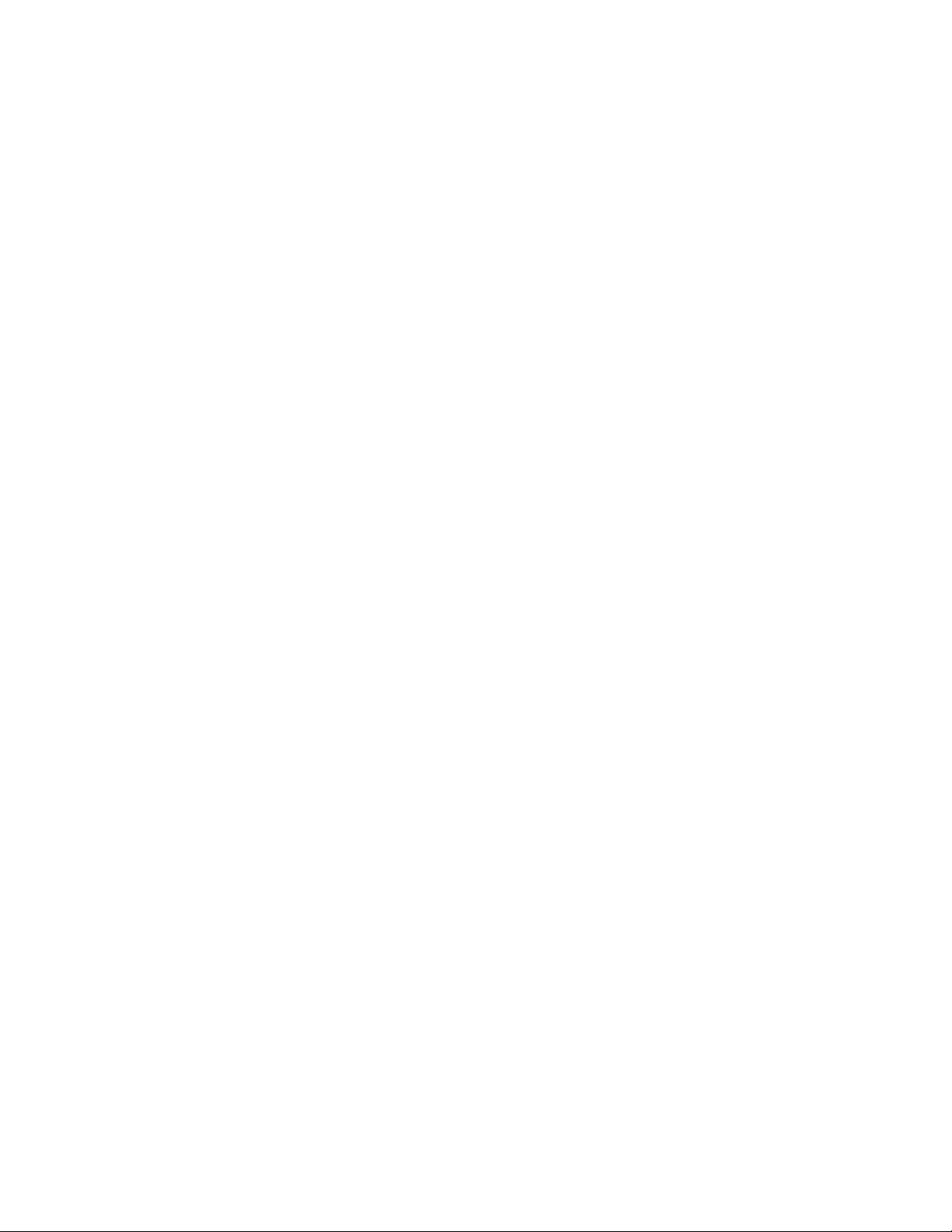
port-channel . . . . . . . . . . . . . . . . . . . . . . . . . . . . . . . . . . . . . . . . . . . . . . . . . . . . . . . . . . . . . . . . . . . . . . . . . . . . . . . . . . . . 85
power . . . . . . . . . . . . . . . . . . . . . . . . . . . . . . . . . . . . . . . . . . . . . . . . . . . . . . . . . . . . . . . . . . . . . . . . . . . . . . . . . . . . . . . . . 86
privilege . . . . . . . . . . . . . . . . . . . . . . . . . . . . . . . . . . . . . . . . . . . . . . . . . . . . . . . . . . . . . . . . . . . . . . . . . . . . . . . . . . . . . . . 87
radius . . . . . . . . . . . . . . . . . . . . . . . . . . . . . . . . . . . . . . . . . . . . . . . . . . . . . . . . . . . . . . . . . . . . . . . . . . . . . . . . . . . . . . . . . 88
redundancy dynamic-ap-load-balance . . . . . . . . . . . . . . . . . . . . . . . . . . . . . . . . . . . . . . . . . . . . . . . . . . . . . . . . . . . . . . . 89
redundancy group . . . . . . . . . . . . . . . . . . . . . . . . . . . . . . . . . . . . . . . . . . . . . . . . . . . . . . . . . . . . . . . . . . . . . . . . . . . . . . . 90
redundancy history . . . . . . . . . . . . . . . . . . . . . . . . . . . . . . . . . . . . . . . . . . . . . . . . . . . . . . . . . . . . . . . . . . . . . . . . . . . . . . 92
redundancy members . . . . . . . . . . . . . . . . . . . . . . . . . . . . . . . . . . . . . . . . . . . . . . . . . . . . . . . . . . . . . . . . . . . . . . . . . . . . 93
rtls . . . . . . . . . . . . . . . . . . . . . . . . . . . . . . . . . . . . . . . . . . . . . . . . . . . . . . . . . . . . . . . . . . . . . . . . . . . . . . . . . . . . . . . . . . . . 94
smtp-notification . . . . . . . . . . . . . . . . . . . . . . . . . . . . . . . . . . . . . . . . . . . . . . . . . . . . . . . . . . . . . . . . . . . . . . . . . . . . . . . . 97
snmp . . . . . . . . . . . . . . . . . . . . . . . . . . . . . . . . . . . . . . . . . . . . . . . . . . . . . . . . . . . . . . . . . . . . . . . . . . . . . . . . . . . . . . . . . . 99
snmp-server . . . . . . . . . . . . . . . . . . . . . . . . . . . . . . . . . . . . . . . . . . . . . . . . . . . . . . . . . . . . . . . . . . . . . . . . . . . . . . . . . . . . 100
spanning-tree . . . . . . . . . . . . . . . . . . . . . . . . . . . . . . . . . . . . . . . . . . . . . . . . . . . . . . . . . . . . . . . . . . . . . . . . . . . . . . . . . . . 102
static-channel-group . . . . . . . . . . . . . . . . . . . . . . . . . . . . . . . . . . . . . . . . . . . . . . . . . . . . . . . . . . . . . . . . . . . . . . . . . . . . . 104
terminal . . . . . . . . . . . . . . . . . . . . . . . . . . . . . . . . . . . . . . . . . . . . . . . . . . . . . . . . . . . . . . . . . . . . . . . . . . . . . . . . . . . . . . . 105
timezone . . . . . . . . . . . . . . . . . . . . . . . . . . . . . . . . . . . . . . . . . . . . . . . . . . . . . . . . . . . . . . . . . . . . . . . . . . . . . . . . . . . . . . . 106
traffic-shape . . . . . . . . . . . . . . . . . . . . . . . . . . . . . . . . . . . . . . . . . . . . . . . . . . . . . . . . . . . . . . . . . . . . . . . . . . . . . . . . . . . . 107
users . . . . . . . . . . . . . . . . . . . . . . . . . . . . . . . . . . . . . . . . . . . . . . . . . . . . . . . . . . . . . . . . . . . . . . . . . . . . . . . . . . . . . . . . . . 108
version . . . . . . . . . . . . . . . . . . . . . . . . . . . . . . . . . . . . . . . . . . . . . . . . . . . . . . . . . . . . . . . . . . . . . . . . . . . . . . . . . . . . . . . . 109
wireless . . . . . . . . . . . . . . . . . . . . . . . . . . . . . . . . . . . . . . . . . . . . . . . . . . . . . . . . . . . . . . . . . . . . . . . . . . . . . . . . . . . . . . . . 110
(config-wireless) Executable Mode . . . . . . . . . . . . . . . . . . . . . . . . . . . . . . . . . . . . . . . . . . . . . . . . . . . . . . . . . . . . . . . . . . 116
wlan-acl . . . . . . . . . . . . . . . . . . . . . . . . . . . . . . . . . . . . . . . . . . . . . . . . . . . . . . . . . . . . . . . . . . . . . . . . . . . . . . . . . . . . . . . 125
access-list . . . . . . . . . . . . . . . . . . . . . . . . . . . . . . . . . . . . . . . . . . . . . . . . . . . . . . . . . . . . . . . . . . . . . . . . . . . . . . . . . . . . . . 126
aclstats . . . . . . . . . . . . . . . . . . . . . . . . . . . . . . . . . . . . . . . . . . . . . . . . . . . . . . . . . . . . . . . . . . . . . . . . . . . . . . . . . . . . . . . . 127
alarm-log . . . . . . . . . . . . . . . . . . . . . . . . . . . . . . . . . . . . . . . . . . . . . . . . . . . . . . . . . . . . . . . . . . . . . . . . . . . . . . . . . . . . . . . 128
boot . . . . . . . . . . . . . . . . . . . . . . . . . . . . . . . . . . . . . . . . . . . . . . . . . . . . . . . . . . . . . . . . . . . . . . . . . . . . . . . . . . . . . . . . . . 129
clock . . . . . . . . . . . . . . . . . . . . . . . . . . . . . . . . . . . . . . . . . . . . . . . . . . . . . . . . . . . . . . . . . . . . . . . . . . . . . . . . . . . . . . . . . . 130
debugging . . . . . . . . . . . . . . . . . . . . . . . . . . . . . . . . . . . . . . . . . . . . . . . . . . . . . . . . . . . . . . . . . . . . . . . . . . . . . . . . . . . . . . 131
dhcp . . . . . . . . . . . . . . . . . . . . . . . . . . . . . . . . . . . . . . . . . . . . . . . . . . . . . . . . . . . . . . . . . . . . . . . . . . . . . . . . . . . . . . . . . . 132
file . . . . . . . . . . . . . . . . . . . . . . . . . . . . . . . . . . . . . . . . . . . . . . . . . . . . . . . . . . . . . . . . . . . . . . . . . . . . . . . . . . . . . . . . . . . . 133
ftp . . . . . . . . . . . . . . . . . . . . . . . . . . . . . . . . . . . . . . . . . . . . . . . . . . . . . . . . . . . . . . . . . . . . . . . . . . . . . . . . . . . . . . . . . . . . 134
password-encryption . . . . . . . . . . . . . . . . . . . . . . . . . . . . . . . . . . . . . . . . . . . . . . . . . . . . . . . . . . . . . . . . . . . . . . . . . . . . . 135
running-config . . . . . . . . . . . . . . . . . . . . . . . . . . . . . . . . . . . . . . . . . . . . . . . . . . . . . . . . . . . . . . . . . . . . . . . . . . . . . . . . . . 136
securitymgr . . . . . . . . . . . . . . . . . . . . . . . . . . . . . . . . . . . . . . . . . . . . . . . . . . . . . . . . . . . . . . . . . . . . . . . . . . . . . . . . . . . . . 139
sessions . . . . . . . . . . . . . . . . . . . . . . . . . . . . . . . . . . . . . . . . . . . . . . . . . . . . . . . . . . . . . . . . . . . . . . . . . . . . . . . . . . . . . . . 140
startup-config . . . . . . . . . . . . . . . . . . . . . . . . . . . . . . . . . . . . . . . . . . . . . . . . . . . . . . . . . . . . . . . . . . . . . . . . . . . . . . . . . . . 141
upgrade-status . . . . . . . . . . . . . . . . . . . . . . . . . . . . . . . . . . . . . . . . . . . . . . . . . . . . . . . . . . . . . . . . . . . . . . . . . . . . . . . . . . 143
mac-name . . . . . . . . . . . . . . . . . . . . . . . . . . . . . . . . . . . . . . . . . . . . . . . . . . . . . . . . . . . . . . . . . . . . . . . . . . . . . . . . . . . . . 144
firewall . . . . . . . . . . . . . . . . . . . . . . . . . . . . . . . . . . . . . . . . . . . . . . . . . . . . . . . . . . . . . . . . . . . . . . . . . . . . . . . . . . . . . . . . 145
role . . . . . . . . . . . . . . . . . . . . . . . . . . . . . . . . . . . . . . . . . . . . . . . . . . . . . . . . . . . . . . . . . . . . . . . . . . . . . . . . . . . . . . . . . . . 146
virtual-IP . . . . . . . . . . . . . . . . . . . . . . . . . . . . . . . . . . . . . . . . . . . . . . . . . . . . . . . . . . . . . . . . . . . . . . . . . . . . . . . . . . . . . . . 147
wwan . . . . . . . . . . . . . . . . . . . . . . . . . . . . . . . . . . . . . . . . . . . . . . . . . . . . . . . . . . . . . . . . . . . . . . . . . . . . . . . . . . . . . . . . . . 149
aap-wlan-acl . . . . . . . . . . . . . . . . . . . . . . . . . . . . . . . . . . . . . . . . . . . . . . . . . . . . . . . . . . . . . . . . . . . . . . . . . . . . . . . . . . . . 150
aap-wlan-acl-stats . . . . . . . . . . . . . . . . . . . . . . . . . . . . . . . . . . . . . . . . . . . . . . . . . . . . . . . . . . . . . . . . . . . . . . . . . . . . . . . 151
protocol-list . . . . . . . . . . . . . . . . . . . . . . . . . . . . . . . . . . . . . . . . . . . . . . . . . . . . . . . . . . . . . . . . . . . . . . . . . . . . . . . . . . . . . 152
service-list . . . . . . . . . . . . . . . . . . . . . . . . . . . . . . . . . . . . . . . . . . . . . . . . . . . . . . . . . . . . . . . . . . . . . . . . . . . . . . . . . . . . . 153
3 User Exec Commands 155
In this chapter . . . . . . . . . . . . . . . . . . . . . . . . . . . . . . . . . . . . . . . . . . . . . . . . . . . . . . . . . . . . . . . . . . . . . . . . . . 155
User exec commands . . . . . . . . . . . . . . . . . . . . . . . . . . . . . . . . . . . . . . . . . . . . . . . . . . . . . . . . . . . . . . . . . . . . 155
clear . . . . . . . . . . . . . . . . . . . . . . . . . . . . . . . . . . . . . . . . . . . . . . . . . . . . . . . . . . . . . . . . . . . . . . . . . . . . . . . . . . . . . . . . . . 157
cluster-cli . . . . . . . . . . . . . . . . . . . . . . . . . . . . . . . . . . . . . . . . . . . . . . . . . . . . . . . . . . . . . . . . . . . . . . . . . . . . . . . . . . . . . . 159
disable . . . . . . . . . . . . . . . . . . . . . . . . . . . . . . . . . . . . . . . . . . . . . . . . . . . . . . . . . . . . . . . . . . . . . . . . . . . . . . . . . . . . . . . . 160
enable . . . . . . . . . . . . . . . . . . . . . . . . . . . . . . . . . . . . . . . . . . . . . . . . . . . . . . . . . . . . . . . . . . . . . . . . . . . . . . . . . . . . . . . . . 161
logout . . . . . . . . . . . . . . . . . . . . . . . . . . . . . . . . . . . . . . . . . . . . . . . . . . . . . . . . . . . . . . . . . . . . . . . . . . . . . . . . . . . . . . . . . 162
page . . . . . . . . . . . . . . . . . . . . . . . . . . . . . . . . . . . . . . . . . . . . . . . . . . . . . . . . . . . . . . . . . . . . . . . . . . . . . . . . . . . . . . . . . . 163
2 Brocade Mobility RFS4000, RFS6000 and RFS7000 CLI Reference Guide
53-1001931-01
Page 5
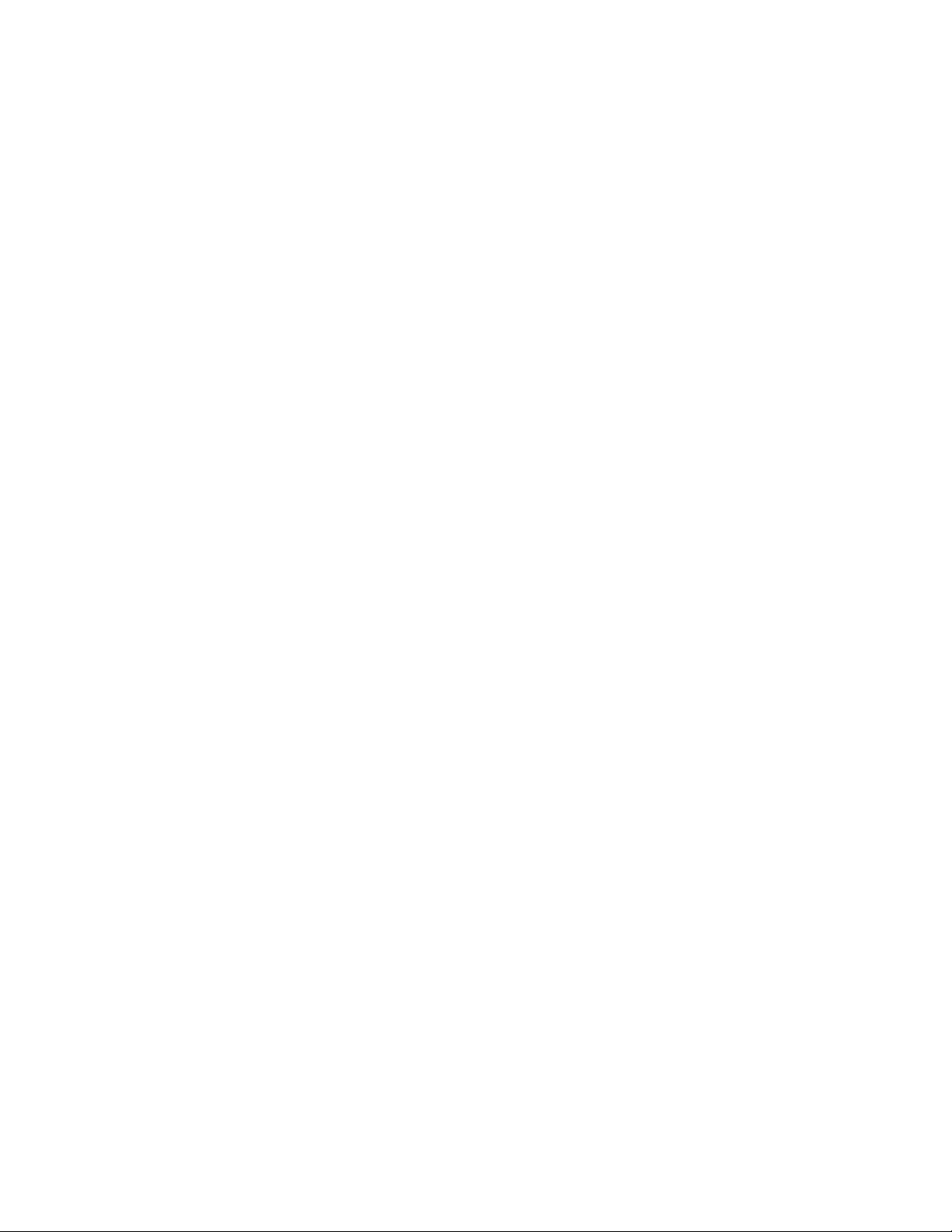
ping . . . . . . . . . . . . . . . . . . . . . . . . . . . . . . . . . . . . . . . . . . . . . . . . . . . . . . . . . . . . . . . . . . . . . . . . . . . . . . . . . . . . . . . . . . . 164
quit . . . . . . . . . . . . . . . . . . . . . . . . . . . . . . . . . . . . . . . . . . . . . . . . . . . . . . . . . . . . . . . . . . . . . . . . . . . . . . . . . . . . . . . . . . . 165
telnet . . . . . . . . . . . . . . . . . . . . . . . . . . . . . . . . . . . . . . . . . . . . . . . . . . . . . . . . . . . . . . . . . . . . . . . . . . . . . . . . . . . . . . . . . . 166
terminal . . . . . . . . . . . . . . . . . . . . . . . . . . . . . . . . . . . . . . . . . . . . . . . . . . . . . . . . . . . . . . . . . . . . . . . . . . . . . . . . . . . . . . . 167
traceroute . . . . . . . . . . . . . . . . . . . . . . . . . . . . . . . . . . . . . . . . . . . . . . . . . . . . . . . . . . . . . . . . . . . . . . . . . . . . . . . . . . . . . . 168
4 Privileged Exec Commands 169
In this chapter . . . . . . . . . . . . . . . . . . . . . . . . . . . . . . . . . . . . . . . . . . . . . . . . . . . . . . . . . . . . . . . . . . . . . . . . . . 169
Priv Exec command . . . . . . . . . . . . . . . . . . . . . . . . . . . . . . . . . . . . . . . . . . . . . . . . . . . . . . . . . . . . . . . . . . . . . . 169
acknowledge . . . . . . . . . . . . . . . . . . . . . . . . . . . . . . . . . . . . . . . . . . . . . . . . . . . . . . . . . . . . . . . . . . . . . . . . . . . . . . . . . . . 171
archive . . . . . . . . . . . . . . . . . . . . . . . . . . . . . . . . . . . . . . . . . . . . . . . . . . . . . . . . . . . . . . . . . . . . . . . . . . . . . . . . . . . . . . . . 172
cd . . . . . . . . . . . . . . . . . . . . . . . . . . . . . . . . . . . . . . . . . . . . . . . . . . . . . . . . . . . . . . . . . . . . . . . . . . . . . . . . . . . . . . . . . . . . 174
change-passwd . . . . . . . . . . . . . . . . . . . . . . . . . . . . . . . . . . . . . . . . . . . . . . . . . . . . . . . . . . . . . . . . . . . . . . . . . . . . . . . . . 175
clear . . . . . . . . . . . . . . . . . . . . . . . . . . . . . . . . . . . . . . . . . . . . . . . . . . . . . . . . . . . . . . . . . . . . . . . . . . . . . . . . . . . . . . . . . . 176
clock . . . . . . . . . . . . . . . . . . . . . . . . . . . . . . . . . . . . . . . . . . . . . . . . . . . . . . . . . . . . . . . . . . . . . . . . . . . . . . . . . . . . . . . . . . 179
cluster-cli . . . . . . . . . . . . . . . . . . . . . . . . . . . . . . . . . . . . . . . . . . . . . . . . . . . . . . . . . . . . . . . . . . . . . . . . . . . . . . . . . . . . . . 180
configure . . . . . . . . . . . . . . . . . . . . . . . . . . . . . . . . . . . . . . . . . . . . . . . . . . . . . . . . . . . . . . . . . . . . . . . . . . . . . . . . . . . . . . 181
copy . . . . . . . . . . . . . . . . . . . . . . . . . . . . . . . . . . . . . . . . . . . . . . . . . . . . . . . . . . . . . . . . . . . . . . . . . . . . . . . . . . . . . . . . . . 182
debug . . . . . . . . . . . . . . . . . . . . . . . . . . . . . . . . . . . . . . . . . . . . . . . . . . . . . . . . . . . . . . . . . . . . . . . . . . . . . . . . . . . . . . . . . 183
delete . . . . . . . . . . . . . . . . . . . . . . . . . . . . . . . . . . . . . . . . . . . . . . . . . . . . . . . . . . . . . . . . . . . . . . . . . . . . . . . . . . . . . . . . . 188
diff . . . . . . . . . . . . . . . . . . . . . . . . . . . . . . . . . . . . . . . . . . . . . . . . . . . . . . . . . . . . . . . . . . . . . . . . . . . . . . . . . . . . . . . . . . . . 189
dir . . . . . . . . . . . . . . . . . . . . . . . . . . . . . . . . . . . . . . . . . . . . . . . . . . . . . . . . . . . . . . . . . . . . . . . . . . . . . . . . . . . . . . . . . . . . 190
disable . . . . . . . . . . . . . . . . . . . . . . . . . . . . . . . . . . . . . . . . . . . . . . . . . . . . . . . . . . . . . . . . . . . . . . . . . . . . . . . . . . . . . . . . 191
edit . . . . . . . . . . . . . . . . . . . . . . . . . . . . . . . . . . . . . . . . . . . . . . . . . . . . . . . . . . . . . . . . . . . . . . . . . . . . . . . . . . . . . . . . . . . 192
enable . . . . . . . . . . . . . . . . . . . . . . . . . . . . . . . . . . . . . . . . . . . . . . . . . . . . . . . . . . . . . . . . . . . . . . . . . . . . . . . . . . . . . . . . . 193
erase . . . . . . . . . . . . . . . . . . . . . . . . . . . . . . . . . . . . . . . . . . . . . . . . . . . . . . . . . . . . . . . . . . . . . . . . . . . . . . . . . . . . . . . . . . 194
halt . . . . . . . . . . . . . . . . . . . . . . . . . . . . . . . . . . . . . . . . . . . . . . . . . . . . . . . . . . . . . . . . . . . . . . . . . . . . . . . . . . . . . . . . . . . 195
kill . . . . . . . . . . . . . . . . . . . . . . . . . . . . . . . . . . . . . . . . . . . . . . . . . . . . . . . . . . . . . . . . . . . . . . . . . . . . . . . . . . . . . . . . . . . . 196
logout . . . . . . . . . . . . . . . . . . . . . . . . . . . . . . . . . . . . . . . . . . . . . . . . . . . . . . . . . . . . . . . . . . . . . . . . . . . . . . . . . . . . . . . . . 197
mkdir . . . . . . . . . . . . . . . . . . . . . . . . . . . . . . . . . . . . . . . . . . . . . . . . . . . . . . . . . . . . . . . . . . . . . . . . . . . . . . . . . . . . . . . . . . 198
more . . . . . . . . . . . . . . . . . . . . . . . . . . . . . . . . . . . . . . . . . . . . . . . . . . . . . . . . . . . . . . . . . . . . . . . . . . . . . . . . . . . . . . . . . . 199
page . . . . . . . . . . . . . . . . . . . . . . . . . . . . . . . . . . . . . . . . . . . . . . . . . . . . . . . . . . . . . . . . . . . . . . . . . . . . . . . . . . . . . . . . . . 201
ping . . . . . . . . . . . . . . . . . . . . . . . . . . . . . . . . . . . . . . . . . . . . . . . . . . . . . . . . . . . . . . . . . . . . . . . . . . . . . . . . . . . . . . . . . . . 202
pwd . . . . . . . . . . . . . . . . . . . . . . . . . . . . . . . . . . . . . . . . . . . . . . . . . . . . . . . . . . . . . . . . . . . . . . . . . . . . . . . . . . . . . . . . . . . 203
quit . . . . . . . . . . . . . . . . . . . . . . . . . . . . . . . . . . . . . . . . . . . . . . . . . . . . . . . . . . . . . . . . . . . . . . . . . . . . . . . . . . . . . . . . . . . 204
reload . . . . . . . . . . . . . . . . . . . . . . . . . . . . . . . . . . . . . . . . . . . . . . . . . . . . . . . . . . . . . . . . . . . . . . . . . . . . . . . . . . . . . . . . . 205
rename . . . . . . . . . . . . . . . . . . . . . . . . . . . . . . . . . . . . . . . . . . . . . . . . . . . . . . . . . . . . . . . . . . . . . . . . . . . . . . . . . . . . . . . . 206
rmdir . . . . . . . . . . . . . . . . . . . . . . . . . . . . . . . . . . . . . . . . . . . . . . . . . . . . . . . . . . . . . . . . . . . . . . . . . . . . . . . . . . . . . . . . . . 207
telnet . . . . . . . . . . . . . . . . . . . . . . . . . . . . . . . . . . . . . . . . . . . . . . . . . . . . . . . . . . . . . . . . . . . . . . . . . . . . . . . . . . . . . . . . . . 208
terminal . . . . . . . . . . . . . . . . . . . . . . . . . . . . . . . . . . . . . . . . . . . . . . . . . . . . . . . . . . . . . . . . . . . . . . . . . . . . . . . . . . . . . . . 209
traceroute . . . . . . . . . . . . . . . . . . . . . . . . . . . . . . . . . . . . . . . . . . . . . . . . . . . . . . . . . . . . . . . . . . . . . . . . . . . . . . . . . . . . . . 210
upgrade . . . . . . . . . . . . . . . . . . . . . . . . . . . . . . . . . . . . . . . . . . . . . . . . . . . . . . . . . . . . . . . . . . . . . . . . . . . . . . . . . . . . . . . 211
upgrade - abort . . . . . . . . . . . . . . . . . . . . . . . . . . . . . . . . . . . . . . . . . . . . . . . . . . . . . . . . . . . . . . . . . . . . . . . . . . . . . . . . . 213
write . . . . . . . . . . . . . . . . . . . . . . . . . . . . . . . . . . . . . . . . . . . . . . . . . . . . . . . . . . . . . . . . . . . . . . . . . . . . . . . . . . . . . . . . . . 214
format . . . . . . . . . . . . . . . . . . . . . . . . . . . . . . . . . . . . . . . . . . . . . . . . . . . . . . . . . . . . . . . . . . . . . . . . . . . . . . . . . . . . . . . . . 215
5 Global Configuration Commands 217
In this chapter . . . . . . . . . . . . . . . . . . . . . . . . . . . . . . . . . . . . . . . . . . . . . . . . . . . . . . . . . . . . . . . . . . . . . . . . . . 217
Global Configuration commands . . . . . . . . . . . . . . . . . . . . . . . . . . . . . . . . . . . . . . . . . . . . . . . . . . . . . . . . . . . 217
aaa . . . . . . . . . . . . . . . . . . . . . . . . . . . . . . . . . . . . . . . . . . . . . . . . . . . . . . . . . . . . . . . . . . . . . . . . . . . . . . . . . . . . . . . . . . . 220
access-list . . . . . . . . . . . . . . . . . . . . . . . . . . . . . . . . . . . . . . . . . . . . . . . . . . . . . . . . . . . . . . . . . . . . . . . . . . . . . . . . . . . . . . 221
autoinstall . . . . . . . . . . . . . . . . . . . . . . . . . . . . . . . . . . . . . . . . . . . . . . . . . . . . . . . . . . . . . . . . . . . . . . . . . . . . . . . . . . . . . . 226
banner . . . . . . . . . . . . . . . . . . . . . . . . . . . . . . . . . . . . . . . . . . . . . . . . . . . . . . . . . . . . . . . . . . . . . . . . . . . . . . . . . . . . . . . . 228
boot . . . . . . . . . . . . . . . . . . . . . . . . . . . . . . . . . . . . . . . . . . . . . . . . . . . . . . . . . . . . . . . . . . . . . . . . . . . . . . . . . . . . . . . . . . . 229
Brocade Mobility RFS4000, RFS6000 and RFS7000 CLI Reference Guide 3
53-1001931-01
Page 6
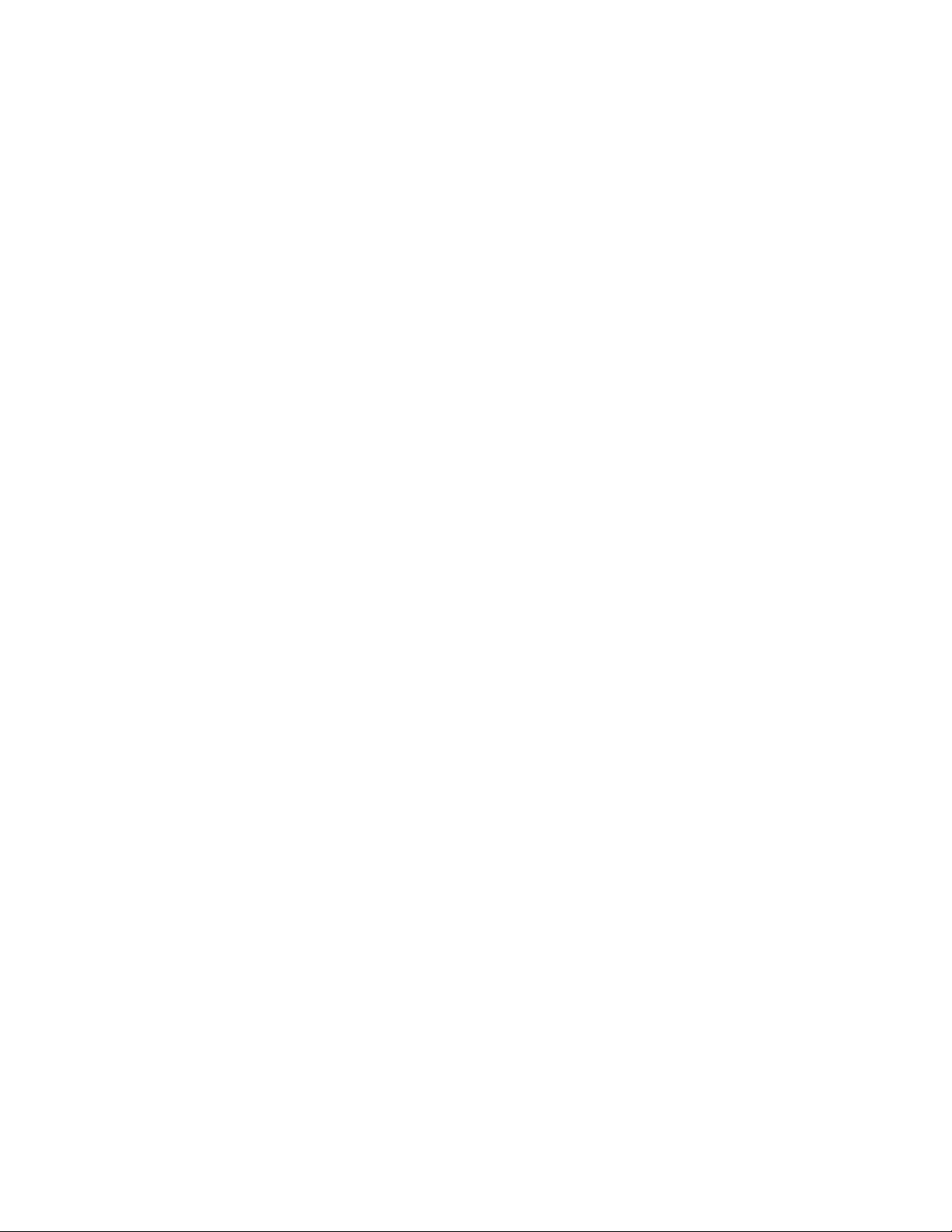
bridge . . . . . . . . . . . . . . . . . . . . . . . . . . . . . . . . . . . . . . . . . . . . . . . . . . . . . . . . . . . . . . . . . . . . . . . . . . . . . . . . . . . . . . . . . 230
country-code . . . . . . . . . . . . . . . . . . . . . . . . . . . . . . . . . . . . . . . . . . . . . . . . . . . . . . . . . . . . . . . . . . . . . . . . . . . . . . . . . . . . 232
crypto . . . . . . . . . . . . . . . . . . . . . . . . . . . . . . . . . . . . . . . . . . . . . . . . . . . . . . . . . . . . . . . . . . . . . . . . . . . . . . . . . . . . . . . . . 233
do . . . . . . . . . . . . . . . . . . . . . . . . . . . . . . . . . . . . . . . . . . . . . . . . . . . . . . . . . . . . . . . . . . . . . . . . . . . . . . . . . . . . . . . . . . . . 245
end . . . . . . . . . . . . . . . . . . . . . . . . . . . . . . . . . . . . . . . . . . . . . . . . . . . . . . . . . . . . . . . . . . . . . . . . . . . . . . . . . . . . . . . . . . . 246
errdisable . . . . . . . . . . . . . . . . . . . . . . . . . . . . . . . . . . . . . . . . . . . . . . . . . . . . . . . . . . . . . . . . . . . . . . . . . . . . . . . . . . . . . . 247
ftp . . . . . . . . . . . . . . . . . . . . . . . . . . . . . . . . . . . . . . . . . . . . . . . . . . . . . . . . . . . . . . . . . . . . . . . . . . . . . . . . . . . . . . . . . . . . 248
hostname . . . . . . . . . . . . . . . . . . . . . . . . . . . . . . . . . . . . . . . . . . . . . . . . . . . . . . . . . . . . . . . . . . . . . . . . . . . . . . . . . . . . . . 249
interface . . . . . . . . . . . . . . . . . . . . . . . . . . . . . . . . . . . . . . . . . . . . . . . . . . . . . . . . . . . . . . . . . . . . . . . . . . . . . . . . . . . . . . . 250
ip . . . . . . . . . . . . . . . . . . . . . . . . . . . . . . . . . . . . . . . . . . . . . . . . . . . . . . . . . . . . . . . . . . . . . . . . . . . . . . . . . . . . . . . . . . . . . 252
license . . . . . . . . . . . . . . . . . . . . . . . . . . . . . . . . . . . . . . . . . . . . . . . . . . . . . . . . . . . . . . . . . . . . . . . . . . . . . . . . . . . . . . . . 259
line . . . . . . . . . . . . . . . . . . . . . . . . . . . . . . . . . . . . . . . . . . . . . . . . . . . . . . . . . . . . . . . . . . . . . . . . . . . . . . . . . . . . . . . . . . . 260
local . . . . . . . . . . . . . . . . . . . . . . . . . . . . . . . . . . . . . . . . . . . . . . . . . . . . . . . . . . . . . . . . . . . . . . . . . . . . . . . . . . . . . . . . . . 261
logging . . . . . . . . . . . . . . . . . . . . . . . . . . . . . . . . . . . . . . . . . . . . . . . . . . . . . . . . . . . . . . . . . . . . . . . . . . . . . . . . . . . . . . . . 262
mac . . . . . . . . . . . . . . . . . . . . . . . . . . . . . . . . . . . . . . . . . . . . . . . . . . . . . . . . . . . . . . . . . . . . . . . . . . . . . . . . . . . . . . . . . . . 265
mac-address-table . . . . . . . . . . . . . . . . . . . . . . . . . . . . . . . . . . . . . . . . . . . . . . . . . . . . . . . . . . . . . . . . . . . . . . . . . . . . . . . 266
mac-name . . . . . . . . . . . . . . . . . . . . . . . . . . . . . . . . . . . . . . . . . . . . . . . . . . . . . . . . . . . . . . . . . . . . . . . . . . . . . . . . . . . . . 267
management . . . . . . . . . . . . . . . . . . . . . . . . . . . . . . . . . . . . . . . . . . . . . . . . . . . . . . . . . . . . . . . . . . . . . . . . . . . . . . . . . . . 268
ntp . . . . . . . . . . . . . . . . . . . . . . . . . . . . . . . . . . . . . . . . . . . . . . . . . . . . . . . . . . . . . . . . . . . . . . . . . . . . . . . . . . . . . . . . . . . . 269
prompt . . . . . . . . . . . . . . . . . . . . . . . . . . . . . . . . . . . . . . . . . . . . . . . . . . . . . . . . . . . . . . . . . . . . . . . . . . . . . . . . . . . . . . . . 273
radius-server . . . . . . . . . . . . . . . . . . . . . . . . . . . . . . . . . . . . . . . . . . . . . . . . . . . . . . . . . . . . . . . . . . . . . . . . . . . . . . . . . . . 274
ratelimit . . . . . . . . . . . . . . . . . . . . . . . . . . . . . . . . . . . . . . . . . . . . . . . . . . . . . . . . . . . . . . . . . . . . . . . . . . . . . . . . . . . . . . . 275
redundancy . . . . . . . . . . . . . . . . . . . . . . . . . . . . . . . . . . . . . . . . . . . . . . . . . . . . . . . . . . . . . . . . . . . . . . . . . . . . . . . . . . . . 276
role . . . . . . . . . . . . . . . . . . . . . . . . . . . . . . . . . . . . . . . . . . . . . . . . . . . . . . . . . . . . . . . . . . . . . . . . . . . . . . . . . . . . . . . . . . . 278
rtls . . . . . . . . . . . . . . . . . . . . . . . . . . . . . . . . . . . . . . . . . . . . . . . . . . . . . . . . . . . . . . . . . . . . . . . . . . . . . . . . . . . . . . . . . . . . 280
service . . . . . . . . . . . . . . . . . . . . . . . . . . . . . . . . . . . . . . . . . . . . . . . . . . . . . . . . . . . . . . . . . . . . . . . . . . . . . . . . . . . . . . . . 281
smtp-notification . . . . . . . . . . . . . . . . . . . . . . . . . . . . . . . . . . . . . . . . . . . . . . . . . . . . . . . . . . . . . . . . . . . . . . . . . . . . . . . . 284
snmp-server . . . . . . . . . . . . . . . . . . . . . . . . . . . . . . . . . . . . . . . . . . . . . . . . . . . . . . . . . . . . . . . . . . . . . . . . . . . . . . . . . . . . 291
spanning-tree . . . . . . . . . . . . . . . . . . . . . . . . . . . . . . . . . . . . . . . . . . . . . . . . . . . . . . . . . . . . . . . . . . . . . . . . . . . . . . . . . . . 301
timezone . . . . . . . . . . . . . . . . . . . . . . . . . . . . . . . . . . . . . . . . . . . . . . . . . . . . . . . . . . . . . . . . . . . . . . . . . . . . . . . . . . . . . . . 304
traffic-shape . . . . . . . . . . . . . . . . . . . . . . . . . . . . . . . . . . . . . . . . . . . . . . . . . . . . . . . . . . . . . . . . . . . . . . . . . . . . . . . . . . . . 305
username . . . . . . . . . . . . . . . . . . . . . . . . . . . . . . . . . . . . . . . . . . . . . . . . . . . . . . . . . . . . . . . . . . . . . . . . . . . . . . . . . . . . . . 308
vpn . . . . . . . . . . . . . . . . . . . . . . . . . . . . . . . . . . . . . . . . . . . . . . . . . . . . . . . . . . . . . . . . . . . . . . . . . . . . . . . . . . . . . . . . . . . 310
wireless . . . . . . . . . . . . . . . . . . . . . . . . . . . . . . . . . . . . . . . . . . . . . . . . . . . . . . . . . . . . . . . . . . . . . . . . . . . . . . . . . . . . . . . . 311
wlan-acl . . . . . . . . . . . . . . . . . . . . . . . . . . . . . . . . . . . . . . . . . . . . . . . . . . . . . . . . . . . . . . . . . . . . . . . . . . . . . . . . . . . . . . . 312
network-element-id . . . . . . . . . . . . . . . . . . . . . . . . . . . . . . . . . . . . . . . . . . . . . . . . . . . . . . . . . . . . . . . . . . . . . . . . . . . . . . 315
firewall . . . . . . . . . . . . . . . . . . . . . . . . . . . . . . . . . . . . . . . . . . . . . . . . . . . . . . . . . . . . . . . . . . . . . . . . . . . . . . . . . . . . . . . . 316
virtual-ip . . . . . . . . . . . . . . . . . . . . . . . . . . . . . . . . . . . . . . . . . . . . . . . . . . . . . . . . . . . . . . . . . . . . . . . . . . . . . . . . . . . . . . . 318
wwan . . . . . . . . . . . . . . . . . . . . . . . . . . . . . . . . . . . . . . . . . . . . . . . . . . . . . . . . . . . . . . . . . . . . . . . . . . . . . . . . . . . . . . . . . . 320
aap-wlan-acl . . . . . . . . . . . . . . . . . . . . . . . . . . . . . . . . . . . . . . . . . . . . . . . . . . . . . . . . . . . . . . . . . . . . . . . . . . . . . . . . . . . . 321
arp . . . . . . . . . . . . . . . . . . . . . . . . . . . . . . . . . . . . . . . . . . . . . . . . . . . . . . . . . . . . . . . . . . . . . . . . . . . . . . . . . . . . . . . . . . . . 322
power . . . . . . . . . . . . . . . . . . . . . . . . . . . . . . . . . . . . . . . . . . . . . . . . . . . . . . . . . . . . . . . . . . . . . . . . . . . . . . . . . . . . . . . . . 323
aap-ipfilter-list . . . . . . . . . . . . . . . . . . . . . . . . . . . . . . . . . . . . . . . . . . . . . . . . . . . . . . . . . . . . . . . . . . . . . . . . . . . . . . . . . . 324
whitelist . . . . . . . . . . . . . . . . . . . . . . . . . . . . . . . . . . . . . . . . . . . . . . . . . . . . . . . . . . . . . . . . . . . . . . . . . . . . . . . . . . . . . . . 325
6 Crypto-isakmp Instance 327
In this chapter . . . . . . . . . . . . . . . . . . . . . . . . . . . . . . . . . . . . . . . . . . . . . . . . . . . . . . . . . . . . . . . . . . . . . . . . . . 327
Crypto ISAKMP config commands . . . . . . . . . . . . . . . . . . . . . . . . . . . . . . . . . . . . . . . . . . . . . . . . . . . . . . . . . . 327
authentication . . . . . . . . . . . . . . . . . . . . . . . . . . . . . . . . . . . . . . . . . . . . . . . . . . . . . . . . . . . . . . . . . . . . . . . . . . . . . . . . . . 328
clrscr . . . . . . . . . . . . . . . . . . . . . . . . . . . . . . . . . . . . . . . . . . . . . . . . . . . . . . . . . . . . . . . . . . . . . . . . . . . . . . . . . . . . . . . . . . 329
encryption . . . . . . . . . . . . . . . . . . . . . . . . . . . . . . . . . . . . . . . . . . . . . . . . . . . . . . . . . . . . . . . . . . . . . . . . . . . . . . . . . . . . . . 330
end . . . . . . . . . . . . . . . . . . . . . . . . . . . . . . . . . . . . . . . . . . . . . . . . . . . . . . . . . . . . . . . . . . . . . . . . . . . . . . . . . . . . . . . . . . . 331
exit . . . . . . . . . . . . . . . . . . . . . . . . . . . . . . . . . . . . . . . . . . . . . . . . . . . . . . . . . . . . . . . . . . . . . . . . . . . . . . . . . . . . . . . . . . . 332
group . . . . . . . . . . . . . . . . . . . . . . . . . . . . . . . . . . . . . . . . . . . . . . . . . . . . . . . . . . . . . . . . . . . . . . . . . . . . . . . . . . . . . . . . . . 333
hash . . . . . . . . . . . . . . . . . . . . . . . . . . . . . . . . . . . . . . . . . . . . . . . . . . . . . . . . . . . . . . . . . . . . . . . . . . . . . . . . . . . . . . . . . . 334
help . . . . . . . . . . . . . . . . . . . . . . . . . . . . . . . . . . . . . . . . . . . . . . . . . . . . . . . . . . . . . . . . . . . . . . . . . . . . . . . . . . . . . . . . . . . 335
4 Brocade Mobility RFS4000, RFS6000 and RFS7000 CLI Reference Guide
53-1001931-01
Page 7
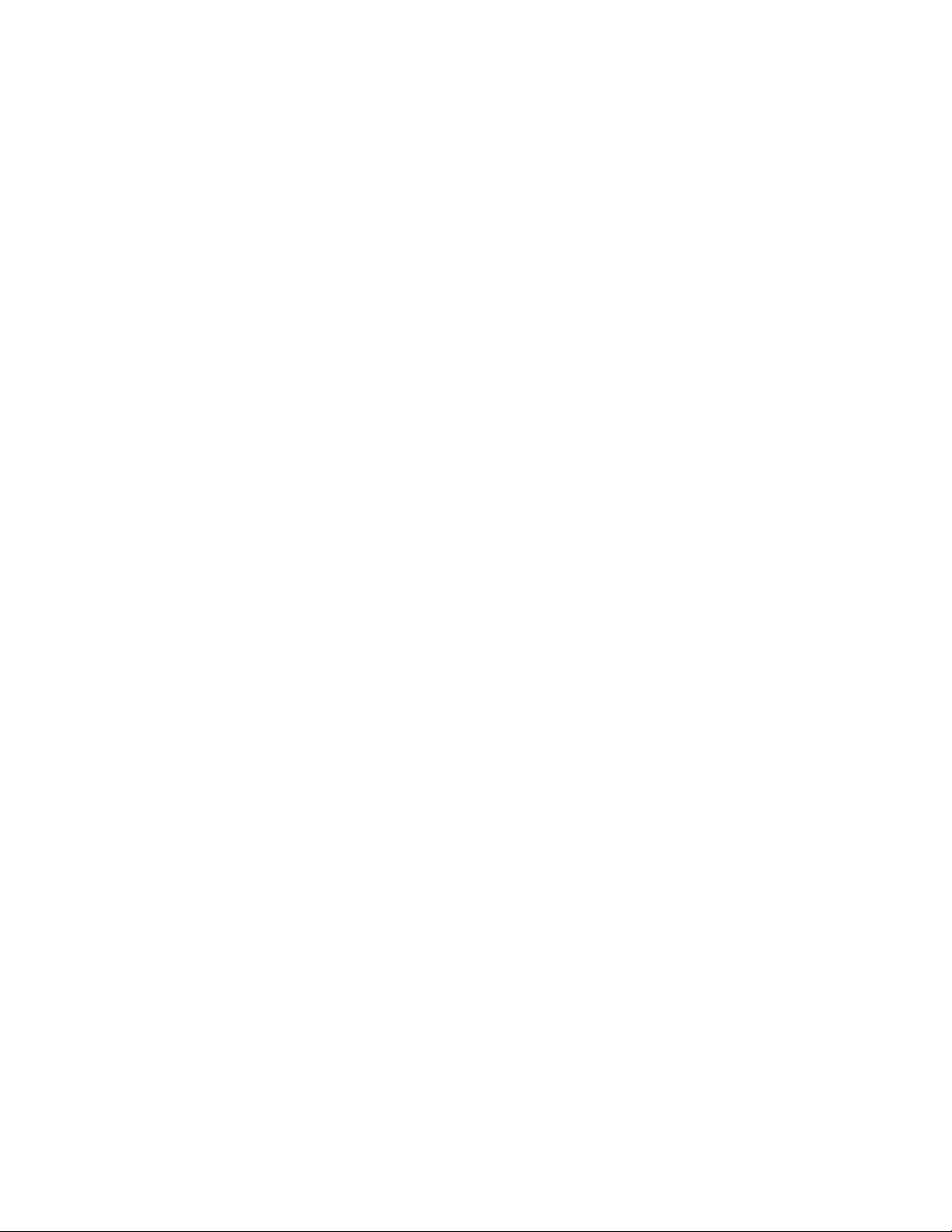
lifetime . . . . . . . . . . . . . . . . . . . . . . . . . . . . . . . . . . . . . . . . . . . . . . . . . . . . . . . . . . . . . . . . . . . . . . . . . . . . . . . . . . . . . . . . 336
no . . . . . . . . . . . . . . . . . . . . . . . . . . . . . . . . . . . . . . . . . . . . . . . . . . . . . . . . . . . . . . . . . . . . . . . . . . . . . . . . . . . . . . . . . . . . 337
service . . . . . . . . . . . . . . . . . . . . . . . . . . . . . . . . . . . . . . . . . . . . . . . . . . . . . . . . . . . . . . . . . . . . . . . . . . . . . . . . . . . . . . . . 338
show . . . . . . . . . . . . . . . . . . . . . . . . . . . . . . . . . . . . . . . . . . . . . . . . . . . . . . . . . . . . . . . . . . . . . . . . . . . . . . . . . . . . . . . . . . 339
7 Crypto-group Instance 341
In this chapter . . . . . . . . . . . . . . . . . . . . . . . . . . . . . . . . . . . . . . . . . . . . . . . . . . . . . . . . . . . . . . . . . . . . . . . . . . 341
Crypto Group config commands . . . . . . . . . . . . . . . . . . . . . . . . . . . . . . . . . . . . . . . . . . . . . . . . . . . . . . . . . . . . 341
clrscr . . . . . . . . . . . . . . . . . . . . . . . . . . . . . . . . . . . . . . . . . . . . . . . . . . . . . . . . . . . . . . . . . . . . . . . . . . . . . . . . . . . . . . . . . . 342
dns . . . . . . . . . . . . . . . . . . . . . . . . . . . . . . . . . . . . . . . . . . . . . . . . . . . . . . . . . . . . . . . . . . . . . . . . . . . . . . . . . . . . . . . . . . . 343
end . . . . . . . . . . . . . . . . . . . . . . . . . . . . . . . . . . . . . . . . . . . . . . . . . . . . . . . . . . . . . . . . . . . . . . . . . . . . . . . . . . . . . . . . . . . 344
exit . . . . . . . . . . . . . . . . . . . . . . . . . . . . . . . . . . . . . . . . . . . . . . . . . . . . . . . . . . . . . . . . . . . . . . . . . . . . . . . . . . . . . . . . . . . 345
help . . . . . . . . . . . . . . . . . . . . . . . . . . . . . . . . . . . . . . . . . . . . . . . . . . . . . . . . . . . . . . . . . . . . . . . . . . . . . . . . . . . . . . . . . . . 346
service . . . . . . . . . . . . . . . . . . . . . . . . . . . . . . . . . . . . . . . . . . . . . . . . . . . . . . . . . . . . . . . . . . . . . . . . . . . . . . . . . . . . . . . . 347
show . . . . . . . . . . . . . . . . . . . . . . . . . . . . . . . . . . . . . . . . . . . . . . . . . . . . . . . . . . . . . . . . . . . . . . . . . . . . . . . . . . . . . . . . . . 348
wins . . . . . . . . . . . . . . . . . . . . . . . . . . . . . . . . . . . . . . . . . . . . . . . . . . . . . . . . . . . . . . . . . . . . . . . . . . . . . . . . . . . . . . . . . . . 350
8 Crypto-peer Instance 351
In this chapter . . . . . . . . . . . . . . . . . . . . . . . . . . . . . . . . . . . . . . . . . . . . . . . . . . . . . . . . . . . . . . . . . . . . . . . . . . 351
Crypto Peer config commands . . . . . . . . . . . . . . . . . . . . . . . . . . . . . . . . . . . . . . . . . . . . . . . . . . . . . . . . . . . . . 351
clrscr . . . . . . . . . . . . . . . . . . . . . . . . . . . . . . . . . . . . . . . . . . . . . . . . . . . . . . . . . . . . . . . . . . . . . . . . . . . . . . . . . . . . . . . . . . 352
end . . . . . . . . . . . . . . . . . . . . . . . . . . . . . . . . . . . . . . . . . . . . . . . . . . . . . . . . . . . . . . . . . . . . . . . . . . . . . . . . . . . . . . . . . . . 353
exit . . . . . . . . . . . . . . . . . . . . . . . . . . . . . . . . . . . . . . . . . . . . . . . . . . . . . . . . . . . . . . . . . . . . . . . . . . . . . . . . . . . . . . . . . . . 354
help . . . . . . . . . . . . . . . . . . . . . . . . . . . . . . . . . . . . . . . . . . . . . . . . . . . . . . . . . . . . . . . . . . . . . . . . . . . . . . . . . . . . . . . . . . . 355
no . . . . . . . . . . . . . . . . . . . . . . . . . . . . . . . . . . . . . . . . . . . . . . . . . . . . . . . . . . . . . . . . . . . . . . . . . . . . . . . . . . . . . . . . . . . . 356
service . . . . . . . . . . . . . . . . . . . . . . . . . . . . . . . . . . . . . . . . . . . . . . . . . . . . . . . . . . . . . . . . . . . . . . . . . . . . . . . . . . . . . . . . 357
set . . . . . . . . . . . . . . . . . . . . . . . . . . . . . . . . . . . . . . . . . . . . . . . . . . . . . . . . . . . . . . . . . . . . . . . . . . . . . . . . . . . . . . . . . . . . 358
show . . . . . . . . . . . . . . . . . . . . . . . . . . . . . . . . . . . . . . . . . . . . . . . . . . . . . . . . . . . . . . . . . . . . . . . . . . . . . . . . . . . . . . . . . . 359
9 Crypto-ipsec Instance 361
In this chapter . . . . . . . . . . . . . . . . . . . . . . . . . . . . . . . . . . . . . . . . . . . . . . . . . . . . . . . . . . . . . . . . . . . . . . . . . . 361
Crypto IPSec config commands . . . . . . . . . . . . . . . . . . . . . . . . . . . . . . . . . . . . . . . . . . . . . . . . . . . . . . . . . . . .361
end . . . . . . . . . . . . . . . . . . . . . . . . . . . . . . . . . . . . . . . . . . . . . . . . . . . . . . . . . . . . . . . . . . . . . . . . . . . . . . . . . . . . . . . . . . . 362
exit . . . . . . . . . . . . . . . . . . . . . . . . . . . . . . . . . . . . . . . . . . . . . . . . . . . . . . . . . . . . . . . . . . . . . . . . . . . . . . . . . . . . . . . . . . . 363
help . . . . . . . . . . . . . . . . . . . . . . . . . . . . . . . . . . . . . . . . . . . . . . . . . . . . . . . . . . . . . . . . . . . . . . . . . . . . . . . . . . . . . . . . . . . 364
mode . . . . . . . . . . . . . . . . . . . . . . . . . . . . . . . . . . . . . . . . . . . . . . . . . . . . . . . . . . . . . . . . . . . . . . . . . . . . . . . . . . . . . . . . . . 365
no . . . . . . . . . . . . . . . . . . . . . . . . . . . . . . . . . . . . . . . . . . . . . . . . . . . . . . . . . . . . . . . . . . . . . . . . . . . . . . . . . . . . . . . . . . . . 366
show . . . . . . . . . . . . . . . . . . . . . . . . . . . . . . . . . . . . . . . . . . . . . . . . . . . . . . . . . . . . . . . . . . . . . . . . . . . . . . . . . . . . . . . . . . 367
service . . . . . . . . . . . . . . . . . . . . . . . . . . . . . . . . . . . . . . . . . . . . . . . . . . . . . . . . . . . . . . . . . . . . . . . . . . . . . . . . . . . . . . . . 369
10 Crypto-map Instance 371
In this chapter . . . . . . . . . . . . . . . . . . . . . . . . . . . . . . . . . . . . . . . . . . . . . . . . . . . . . . . . . . . . . . . . . . . . . . . . . . 371
Crypto Map config commands . . . . . . . . . . . . . . . . . . . . . . . . . . . . . . . . . . . . . . . . . . . . . . . . . . . . . . . . . . . . .371
clrscr . . . . . . . . . . . . . . . . . . . . . . . . . . . . . . . . . . . . . . . . . . . . . . . . . . . . . . . . . . . . . . . . . . . . . . . . . . . . . . . . . . . . . . . . . . 372
end . . . . . . . . . . . . . . . . . . . . . . . . . . . . . . . . . . . . . . . . . . . . . . . . . . . . . . . . . . . . . . . . . . . . . . . . . . . . . . . . . . . . . . . . . . . 373
exit . . . . . . . . . . . . . . . . . . . . . . . . . . . . . . . . . . . . . . . . . . . . . . . . . . . . . . . . . . . . . . . . . . . . . . . . . . . . . . . . . . . . . . . . . . . 374
help . . . . . . . . . . . . . . . . . . . . . . . . . . . . . . . . . . . . . . . . . . . . . . . . . . . . . . . . . . . . . . . . . . . . . . . . . . . . . . . . . . . . . . . . . . . 375
match . . . . . . . . . . . . . . . . . . . . . . . . . . . . . . . . . . . . . . . . . . . . . . . . . . . . . . . . . . . . . . . . . . . . . . . . . . . . . . . . . . . . . . . . . 376
no . . . . . . . . . . . . . . . . . . . . . . . . . . . . . . . . . . . . . . . . . . . . . . . . . . . . . . . . . . . . . . . . . . . . . . . . . . . . . . . . . . . . . . . . . . . . 378
service . . . . . . . . . . . . . . . . . . . . . . . . . . . . . . . . . . . . . . . . . . . . . . . . . . . . . . . . . . . . . . . . . . . . . . . . . . . . . . . . . . . . . . . . 379
set . . . . . . . . . . . . . . . . . . . . . . . . . . . . . . . . . . . . . . . . . . . . . . . . . . . . . . . . . . . . . . . . . . . . . . . . . . . . . . . . . . . . . . . . . . . . 380
Brocade Mobility RFS4000, RFS6000 and RFS7000 CLI Reference Guide 5
53-1001931-01
Page 8
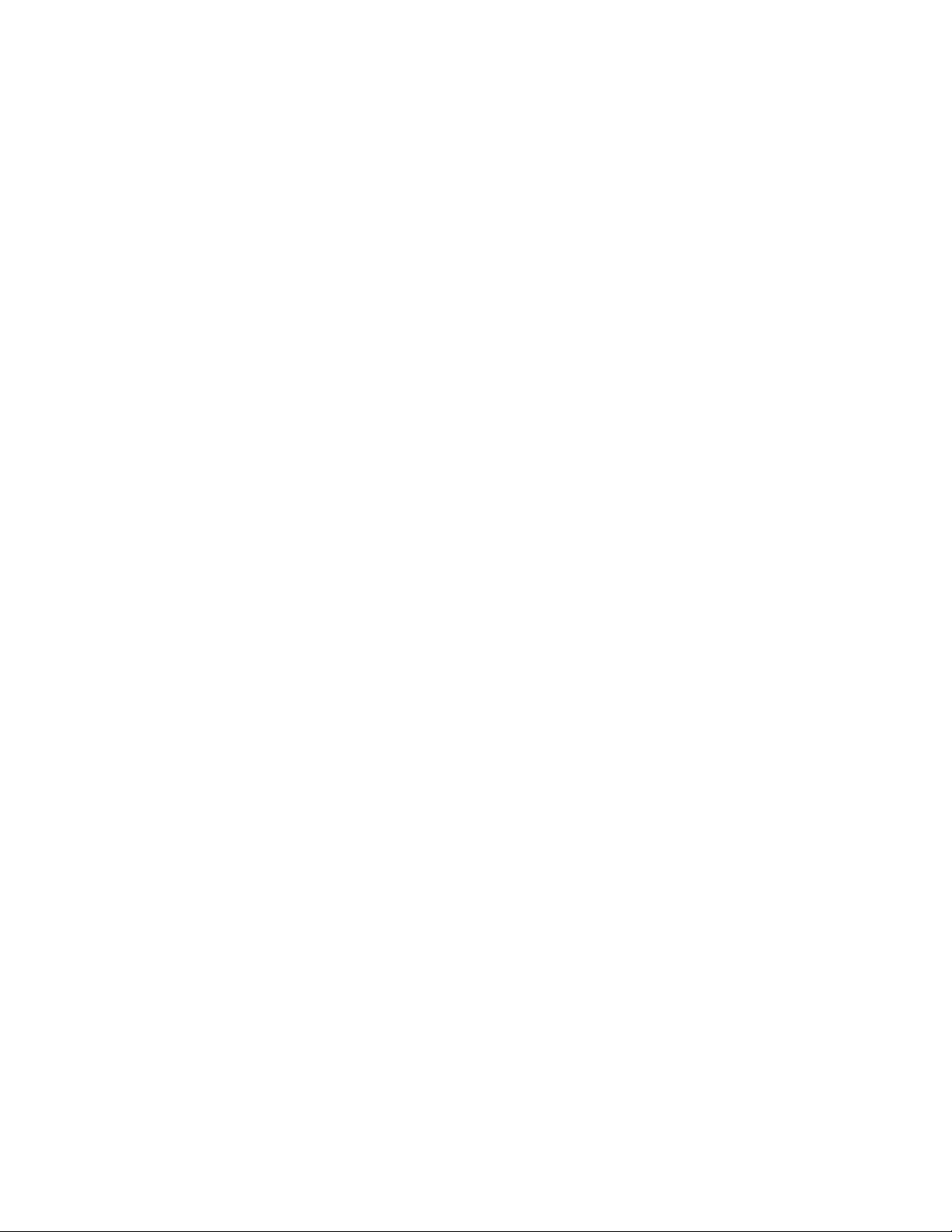
show . . . . . . . . . . . . . . . . . . . . . . . . . . . . . . . . . . . . . . . . . . . . . . . . . . . . . . . . . . . . . . . . . . . . . . . . . . . . . . . . . . . . . . . . . . 384
11 Crypto-trustpoint Instance 387
In this chapter . . . . . . . . . . . . . . . . . . . . . . . . . . . . . . . . . . . . . . . . . . . . . . . . . . . . . . . . . . . . . . . . . . . . . . . . . . 387
Trustpoint (PKI) config commands . . . . . . . . . . . . . . . . . . . . . . . . . . . . . . . . . . . . . . . . . . . . . . . . . . . . . . . . . 387
clrscr . . . . . . . . . . . . . . . . . . . . . . . . . . . . . . . . . . . . . . . . . . . . . . . . . . . . . . . . . . . . . . . . . . . . . . . . . . . . . . . . . . . . . . . . . . 388
company-name . . . . . . . . . . . . . . . . . . . . . . . . . . . . . . . . . . . . . . . . . . . . . . . . . . . . . . . . . . . . . . . . . . . . . . . . . . . . . . . . . 389
email . . . . . . . . . . . . . . . . . . . . . . . . . . . . . . . . . . . . . . . . . . . . . . . . . . . . . . . . . . . . . . . . . . . . . . . . . . . . . . . . . . . . . . . . . . 390
end . . . . . . . . . . . . . . . . . . . . . . . . . . . . . . . . . . . . . . . . . . . . . . . . . . . . . . . . . . . . . . . . . . . . . . . . . . . . . . . . . . . . . . . . . . . 391
exit . . . . . . . . . . . . . . . . . . . . . . . . . . . . . . . . . . . . . . . . . . . . . . . . . . . . . . . . . . . . . . . . . . . . . . . . . . . . . . . . . . . . . . . . . . . 392
fqdn . . . . . . . . . . . . . . . . . . . . . . . . . . . . . . . . . . . . . . . . . . . . . . . . . . . . . . . . . . . . . . . . . . . . . . . . . . . . . . . . . . . . . . . . . . . 393
help . . . . . . . . . . . . . . . . . . . . . . . . . . . . . . . . . . . . . . . . . . . . . . . . . . . . . . . . . . . . . . . . . . . . . . . . . . . . . . . . . . . . . . . . . . . 394
ip-address . . . . . . . . . . . . . . . . . . . . . . . . . . . . . . . . . . . . . . . . . . . . . . . . . . . . . . . . . . . . . . . . . . . . . . . . . . . . . . . . . . . . . . 395
no . . . . . . . . . . . . . . . . . . . . . . . . . . . . . . . . . . . . . . . . . . . . . . . . . . . . . . . . . . . . . . . . . . . . . . . . . . . . . . . . . . . . . . . . . . . . 396
password . . . . . . . . . . . . . . . . . . . . . . . . . . . . . . . . . . . . . . . . . . . . . . . . . . . . . . . . . . . . . . . . . . . . . . . . . . . . . . . . . . . . . . 397
rsakeypair . . . . . . . . . . . . . . . . . . . . . . . . . . . . . . . . . . . . . . . . . . . . . . . . . . . . . . . . . . . . . . . . . . . . . . . . . . . . . . . . . . . . . . 398
service . . . . . . . . . . . . . . . . . . . . . . . . . . . . . . . . . . . . . . . . . . . . . . . . . . . . . . . . . . . . . . . . . . . . . . . . . . . . . . . . . . . . . . . . 399
show . . . . . . . . . . . . . . . . . . . . . . . . . . . . . . . . . . . . . . . . . . . . . . . . . . . . . . . . . . . . . . . . . . . . . . . . . . . . . . . . . . . . . . . . . . 400
subject-name . . . . . . . . . . . . . . . . . . . . . . . . . . . . . . . . . . . . . . . . . . . . . . . . . . . . . . . . . . . . . . . . . . . . . . . . . . . . . . . . . . . 402
12 Interface Instance 403
In this chapter . . . . . . . . . . . . . . . . . . . . . . . . . . . . . . . . . . . . . . . . . . . . . . . . . . . . . . . . . . . . . . . . . . . . . . . . . . 403
Interface config commands . . . . . . . . . . . . . . . . . . . . . . . . . . . . . . . . . . . . . . . . . . . . . . . . . . . . . . . . . . . . . . . 403
clrscr . . . . . . . . . . . . . . . . . . . . . . . . . . . . . . . . . . . . . . . . . . . . . . . . . . . . . . . . . . . . . . . . . . . . . . . . . . . . . . . . . . . . . . . . . . 405
crypto . . . . . . . . . . . . . . . . . . . . . . . . . . . . . . . . . . . . . . . . . . . . . . . . . . . . . . . . . . . . . . . . . . . . . . . . . . . . . . . . . . . . . . . . . 406
description . . . . . . . . . . . . . . . . . . . . . . . . . . . . . . . . . . . . . . . . . . . . . . . . . . . . . . . . . . . . . . . . . . . . . . . . . . . . . . . . . . . . . 407
duplex . . . . . . . . . . . . . . . . . . . . . . . . . . . . . . . . . . . . . . . . . . . . . . . . . . . . . . . . . . . . . . . . . . . . . . . . . . . . . . . . . . . . . . . . . 408
end . . . . . . . . . . . . . . . . . . . . . . . . . . . . . . . . . . . . . . . . . . . . . . . . . . . . . . . . . . . . . . . . . . . . . . . . . . . . . . . . . . . . . . . . . . . 409
exit . . . . . . . . . . . . . . . . . . . . . . . . . . . . . . . . . . . . . . . . . . . . . . . . . . . . . . . . . . . . . . . . . . . . . . . . . . . . . . . . . . . . . . . . . . . 410
help . . . . . . . . . . . . . . . . . . . . . . . . . . . . . . . . . . . . . . . . . . . . . . . . . . . . . . . . . . . . . . . . . . . . . . . . . . . . . . . . . . . . . . . . . . . 411
ip . . . . . . . . . . . . . . . . . . . . . . . . . . . . . . . . . . . . . . . . . . . . . . . . . . . . . . . . . . . . . . . . . . . . . . . . . . . . . . . . . . . . . . . . . . . . . 412
mac . . . . . . . . . . . . . . . . . . . . . . . . . . . . . . . . . . . . . . . . . . . . . . . . . . . . . . . . . . . . . . . . . . . . . . . . . . . . . . . . . . . . . . . . . . . 415
management . . . . . . . . . . . . . . . . . . . . . . . . . . . . . . . . . . . . . . . . . . . . . . . . . . . . . . . . . . . . . . . . . . . . . . . . . . . . . . . . . . . 416
no . . . . . . . . . . . . . . . . . . . . . . . . . . . . . . . . . . . . . . . . . . . . . . . . . . . . . . . . . . . . . . . . . . . . . . . . . . . . . . . . . . . . . . . . . . . . 417
port-channel . . . . . . . . . . . . . . . . . . . . . . . . . . . . . . . . . . . . . . . . . . . . . . . . . . . . . . . . . . . . . . . . . . . . . . . . . . . . . . . . . . . . 418
power . . . . . . . . . . . . . . . . . . . . . . . . . . . . . . . . . . . . . . . . . . . . . . . . . . . . . . . . . . . . . . . . . . . . . . . . . . . . . . . . . . . . . . . . . 420
service . . . . . . . . . . . . . . . . . . . . . . . . . . . . . . . . . . . . . . . . . . . . . . . . . . . . . . . . . . . . . . . . . . . . . . . . . . . . . . . . . . . . . . . . 421
show . . . . . . . . . . . . . . . . . . . . . . . . . . . . . . . . . . . . . . . . . . . . . . . . . . . . . . . . . . . . . . . . . . . . . . . . . . . . . . . . . . . . . . . . . . 422
shutdown . . . . . . . . . . . . . . . . . . . . . . . . . . . . . . . . . . . . . . . . . . . . . . . . . . . . . . . . . . . . . . . . . . . . . . . . . . . . . . . . . . . . . . 424
spanning-tree . . . . . . . . . . . . . . . . . . . . . . . . . . . . . . . . . . . . . . . . . . . . . . . . . . . . . . . . . . . . . . . . . . . . . . . . . . . . . . . . . . . 425
speed . . . . . . . . . . . . . . . . . . . . . . . . . . . . . . . . . . . . . . . . . . . . . . . . . . . . . . . . . . . . . . . . . . . . . . . . . . . . . . . . . . . . . . . . . 428
static-channel-group . . . . . . . . . . . . . . . . . . . . . . . . . . . . . . . . . . . . . . . . . . . . . . . . . . . . . . . . . . . . . . . . . . . . . . . . . . . . . 429
controllerport . . . . . . . . . . . . . . . . . . . . . . . . . . . . . . . . . . . . . . . . . . . . . . . . . . . . . . . . . . . . . . . . . . . . . . . . . . . . . . . . . . . 430
storm-control . . . . . . . . . . . . . . . . . . . . . . . . . . . . . . . . . . . . . . . . . . . . . . . . . . . . . . . . . . . . . . . . . . . . . . . . . . . . . . . . . . . 432
tunneling . . . . . . . . . . . . . . . . . . . . . . . . . . . . . . . . . . . . . . . . . . . . . . . . . . . . . . . . . . . . . . . . . . . . . . . . . . . . . . . . . . . . . . 433
13 Spanning tree-mst Instance 435
In this chapter . . . . . . . . . . . . . . . . . . . . . . . . . . . . . . . . . . . . . . . . . . . . . . . . . . . . . . . . . . . . . . . . . . . . . . . . . . 435
mst config commands . . . . . . . . . . . . . . . . . . . . . . . . . . . . . . . . . . . . . . . . . . . . . . . . . . . . . . . . . . . . . . . . . . . 435
clrscr . . . . . . . . . . . . . . . . . . . . . . . . . . . . . . . . . . . . . . . . . . . . . . . . . . . . . . . . . . . . . . . . . . . . . . . . . . . . . . . . . . . . . . . . . . 436
end . . . . . . . . . . . . . . . . . . . . . . . . . . . . . . . . . . . . . . . . . . . . . . . . . . . . . . . . . . . . . . . . . . . . . . . . . . . . . . . . . . . . . . . . . . . 437
exit . . . . . . . . . . . . . . . . . . . . . . . . . . . . . . . . . . . . . . . . . . . . . . . . . . . . . . . . . . . . . . . . . . . . . . . . . . . . . . . . . . . . . . . . . . . 438
help . . . . . . . . . . . . . . . . . . . . . . . . . . . . . . . . . . . . . . . . . . . . . . . . . . . . . . . . . . . . . . . . . . . . . . . . . . . . . . . . . . . . . . . . . . . 439
6 Brocade Mobility RFS4000, RFS6000 and RFS7000 CLI Reference Guide
53-1001931-01
Page 9
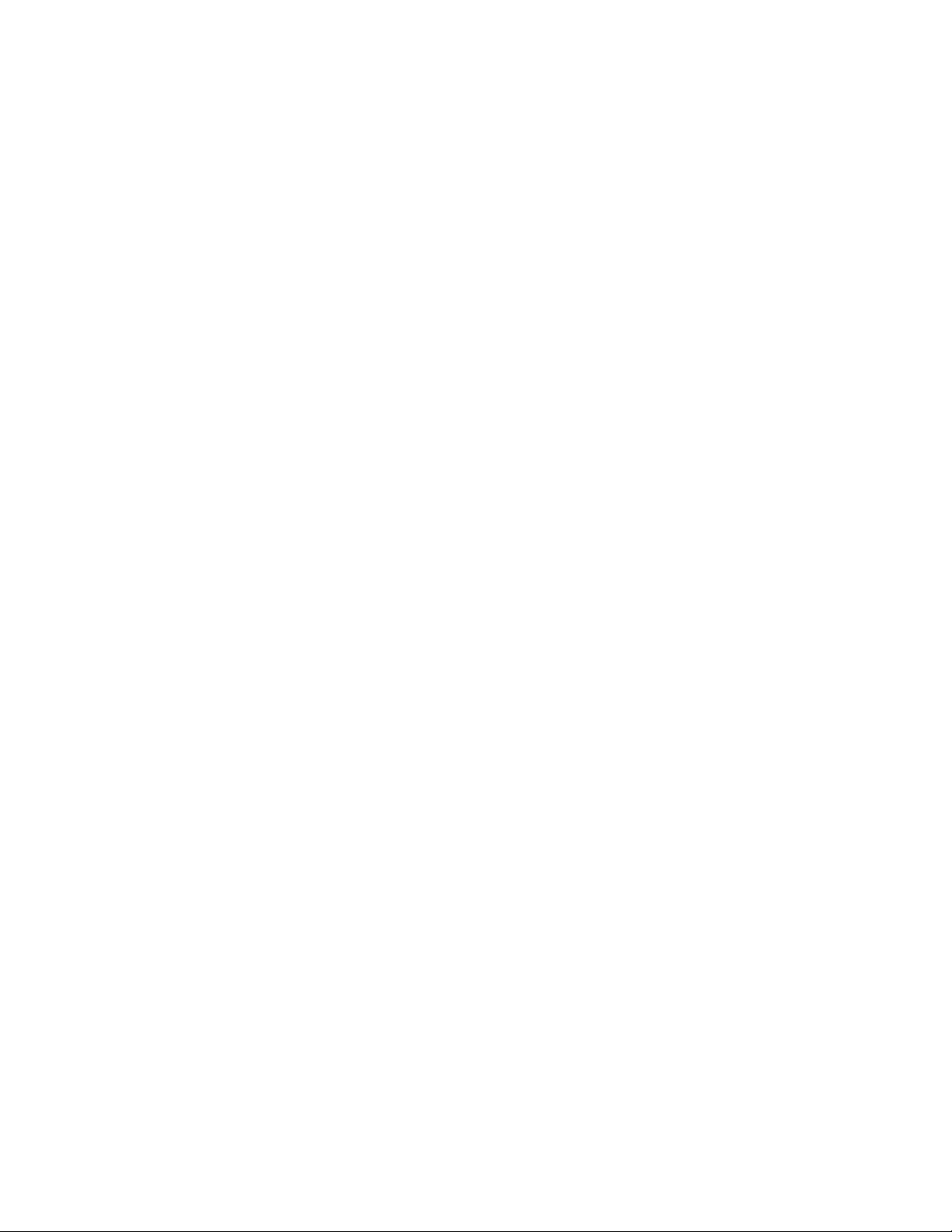
instance . . . . . . . . . . . . . . . . . . . . . . . . . . . . . . . . . . . . . . . . . . . . . . . . . . . . . . . . . . . . . . . . . . . . . . . . . . . . . . . . . . . . . . . 440
name . . . . . . . . . . . . . . . . . . . . . . . . . . . . . . . . . . . . . . . . . . . . . . . . . . . . . . . . . . . . . . . . . . . . . . . . . . . . . . . . . . . . . . . . . . 441
no . . . . . . . . . . . . . . . . . . . . . . . . . . . . . . . . . . . . . . . . . . . . . . . . . . . . . . . . . . . . . . . . . . . . . . . . . . . . . . . . . . . . . . . . . . . . 442
revision . . . . . . . . . . . . . . . . . . . . . . . . . . . . . . . . . . . . . . . . . . . . . . . . . . . . . . . . . . . . . . . . . . . . . . . . . . . . . . . . . . . . . . . . 443
service . . . . . . . . . . . . . . . . . . . . . . . . . . . . . . . . . . . . . . . . . . . . . . . . . . . . . . . . . . . . . . . . . . . . . . . . . . . . . . . . . . . . . . . . 444
show . . . . . . . . . . . . . . . . . . . . . . . . . . . . . . . . . . . . . . . . . . . . . . . . . . . . . . . . . . . . . . . . . . . . . . . . . . . . . . . . . . . . . . . . . . 446
14 Extended ACL Instance 449
In this chapter . . . . . . . . . . . . . . . . . . . . . . . . . . . . . . . . . . . . . . . . . . . . . . . . . . . . . . . . . . . . . . . . . . . . . . . . . . 449
Extended ACL config commands . . . . . . . . . . . . . . . . . . . . . . . . . . . . . . . . . . . . . . . . . . . . . . . . . . . . . . . . . . . 449
clrscr . . . . . . . . . . . . . . . . . . . . . . . . . . . . . . . . . . . . . . . . . . . . . . . . . . . . . . . . . . . . . . . . . . . . . . . . . . . . . . . . . . . . . . . . . . 450
deny . . . . . . . . . . . . . . . . . . . . . . . . . . . . . . . . . . . . . . . . . . . . . . . . . . . . . . . . . . . . . . . . . . . . . . . . . . . . . . . . . . . . . . . . . . 451
end . . . . . . . . . . . . . . . . . . . . . . . . . . . . . . . . . . . . . . . . . . . . . . . . . . . . . . . . . . . . . . . . . . . . . . . . . . . . . . . . . . . . . . . . . . . 455
exit . . . . . . . . . . . . . . . . . . . . . . . . . . . . . . . . . . . . . . . . . . . . . . . . . . . . . . . . . . . . . . . . . . . . . . . . . . . . . . . . . . . . . . . . . . . 456
help . . . . . . . . . . . . . . . . . . . . . . . . . . . . . . . . . . . . . . . . . . . . . . . . . . . . . . . . . . . . . . . . . . . . . . . . . . . . . . . . . . . . . . . . . . . 457
mark . . . . . . . . . . . . . . . . . . . . . . . . . . . . . . . . . . . . . . . . . . . . . . . . . . . . . . . . . . . . . . . . . . . . . . . . . . . . . . . . . . . . . . . . . . 458
no . . . . . . . . . . . . . . . . . . . . . . . . . . . . . . . . . . . . . . . . . . . . . . . . . . . . . . . . . . . . . . . . . . . . . . . . . . . . . . . . . . . . . . . . . . . . 462
permit . . . . . . . . . . . . . . . . . . . . . . . . . . . . . . . . . . . . . . . . . . . . . . . . . . . . . . . . . . . . . . . . . . . . . . . . . . . . . . . . . . . . . . . . . 463
service . . . . . . . . . . . . . . . . . . . . . . . . . . . . . . . . . . . . . . . . . . . . . . . . . . . . . . . . . . . . . . . . . . . . . . . . . . . . . . . . . . . . . . . . 467
show . . . . . . . . . . . . . . . . . . . . . . . . . . . . . . . . . . . . . . . . . . . . . . . . . . . . . . . . . . . . . . . . . . . . . . . . . . . . . . . . . . . . . . . . . . 468
Configuring IP Extended ACL . . . . . . . . . . . . . . . . . . . . . . . . . . . . . . . . . . . . . . . . . . . . . . . . . . . . . . . . . . . . . .469
15 Standard ACL Instance 471
In this chapter . . . . . . . . . . . . . . . . . . . . . . . . . . . . . . . . . . . . . . . . . . . . . . . . . . . . . . . . . . . . . . . . . . . . . . . . . . 471
Standard ACL config commands . . . . . . . . . . . . . . . . . . . . . . . . . . . . . . . . . . . . . . . . . . . . . . . . . . . . . . . . . . .471
clrscr . . . . . . . . . . . . . . . . . . . . . . . . . . . . . . . . . . . . . . . . . . . . . . . . . . . . . . . . . . . . . . . . . . . . . . . . . . . . . . . . . . . . . . . . . . 472
deny . . . . . . . . . . . . . . . . . . . . . . . . . . . . . . . . . . . . . . . . . . . . . . . . . . . . . . . . . . . . . . . . . . . . . . . . . . . . . . . . . . . . . . . . . . 473
end . . . . . . . . . . . . . . . . . . . . . . . . . . . . . . . . . . . . . . . . . . . . . . . . . . . . . . . . . . . . . . . . . . . . . . . . . . . . . . . . . . . . . . . . . . . 475
exit . . . . . . . . . . . . . . . . . . . . . . . . . . . . . . . . . . . . . . . . . . . . . . . . . . . . . . . . . . . . . . . . . . . . . . . . . . . . . . . . . . . . . . . . . . . 476
help . . . . . . . . . . . . . . . . . . . . . . . . . . . . . . . . . . . . . . . . . . . . . . . . . . . . . . . . . . . . . . . . . . . . . . . . . . . . . . . . . . . . . . . . . . . 477
mark . . . . . . . . . . . . . . . . . . . . . . . . . . . . . . . . . . . . . . . . . . . . . . . . . . . . . . . . . . . . . . . . . . . . . . . . . . . . . . . . . . . . . . . . . . 478
no . . . . . . . . . . . . . . . . . . . . . . . . . . . . . . . . . . . . . . . . . . . . . . . . . . . . . . . . . . . . . . . . . . . . . . . . . . . . . . . . . . . . . . . . . . . . 480
permit . . . . . . . . . . . . . . . . . . . . . . . . . . . . . . . . . . . . . . . . . . . . . . . . . . . . . . . . . . . . . . . . . . . . . . . . . . . . . . . . . . . . . . . . . 481
service . . . . . . . . . . . . . . . . . . . . . . . . . . . . . . . . . . . . . . . . . . . . . . . . . . . . . . . . . . . . . . . . . . . . . . . . . . . . . . . . . . . . . . . . 483
show . . . . . . . . . . . . . . . . . . . . . . . . . . . . . . . . . . . . . . . . . . . . . . . . . . . . . . . . . . . . . . . . . . . . . . . . . . . . . . . . . . . . . . . . . . 484
Use case: configuring IP standard ACL . . . . . . . . . . . . . . . . . . . . . . . . . . . . . . . . . . . . . . . . . . . . . . . . . . . . . . 485
16 Extended MAC ACL Instance 487
In this chapter . . . . . . . . . . . . . . . . . . . . . . . . . . . . . . . . . . . . . . . . . . . . . . . . . . . . . . . . . . . . . . . . . . . . . . . . . . 487
MAC Extended ACL config commands . . . . . . . . . . . . . . . . . . . . . . . . . . . . . . . . . . . . . . . . . . . . . . . . . . . . . . . 487
clrscr . . . . . . . . . . . . . . . . . . . . . . . . . . . . . . . . . . . . . . . . . . . . . . . . . . . . . . . . . . . . . . . . . . . . . . . . . . . . . . . . . . . . . . . . . . 488
deny . . . . . . . . . . . . . . . . . . . . . . . . . . . . . . . . . . . . . . . . . . . . . . . . . . . . . . . . . . . . . . . . . . . . . . . . . . . . . . . . . . . . . . . . . . 489
end . . . . . . . . . . . . . . . . . . . . . . . . . . . . . . . . . . . . . . . . . . . . . . . . . . . . . . . . . . . . . . . . . . . . . . . . . . . . . . . . . . . . . . . . . . . 492
exit . . . . . . . . . . . . . . . . . . . . . . . . . . . . . . . . . . . . . . . . . . . . . . . . . . . . . . . . . . . . . . . . . . . . . . . . . . . . . . . . . . . . . . . . . . . 493
help . . . . . . . . . . . . . . . . . . . . . . . . . . . . . . . . . . . . . . . . . . . . . . . . . . . . . . . . . . . . . . . . . . . . . . . . . . . . . . . . . . . . . . . . . . . 494
mark . . . . . . . . . . . . . . . . . . . . . . . . . . . . . . . . . . . . . . . . . . . . . . . . . . . . . . . . . . . . . . . . . . . . . . . . . . . . . . . . . . . . . . . . . . 495
no . . . . . . . . . . . . . . . . . . . . . . . . . . . . . . . . . . . . . . . . . . . . . . . . . . . . . . . . . . . . . . . . . . . . . . . . . . . . . . . . . . . . . . . . . . . . 498
permit . . . . . . . . . . . . . . . . . . . . . . . . . . . . . . . . . . . . . . . . . . . . . . . . . . . . . . . . . . . . . . . . . . . . . . . . . . . . . . . . . . . . . . . . . 499
service . . . . . . . . . . . . . . . . . . . . . . . . . . . . . . . . . . . . . . . . . . . . . . . . . . . . . . . . . . . . . . . . . . . . . . . . . . . . . . . . . . . . . . . . 502
show . . . . . . . . . . . . . . . . . . . . . . . . . . . . . . . . . . . . . . . . . . . . . . . . . . . . . . . . . . . . . . . . . . . . . . . . . . . . . . . . . . . . . . . . . . 504
Configuring MAC Extended ACL . . . . . . . . . . . . . . . . . . . . . . . . . . . . . . . . . . . . . . . . . . . . . . . . . . . . . . . . . . . . 505
Brocade Mobility RFS4000, RFS6000 and RFS7000 CLI Reference Guide 7
53-1001931-01
Page 10
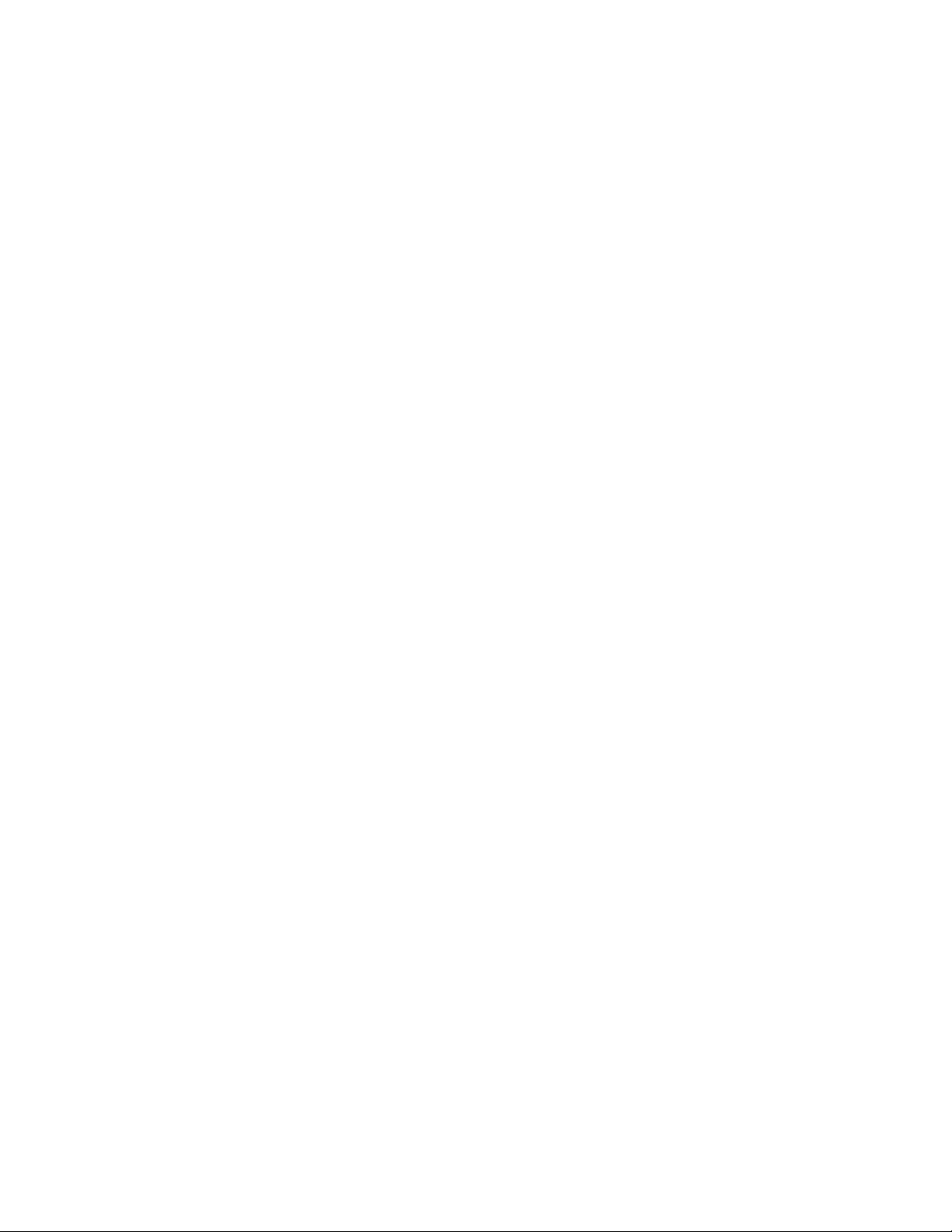
17 DHCP Server Instance 507
In this chapter . . . . . . . . . . . . . . . . . . . . . . . . . . . . . . . . . . . . . . . . . . . . . . . . . . . . . . . . . . . . . . . . . . . . . . . . . . 507
DHCP Config commands . . . . . . . . . . . . . . . . . . . . . . . . . . . . . . . . . . . . . . . . . . . . . . . . . . . . . . . . . . . . . . . . . 507
address . . . . . . . . . . . . . . . . . . . . . . . . . . . . . . . . . . . . . . . . . . . . . . . . . . . . . . . . . . . . . . . . . . . . . . . . . . . . . . . . . . . . . . . . 509
bootfile . . . . . . . . . . . . . . . . . . . . . . . . . . . . . . . . . . . . . . . . . . . . . . . . . . . . . . . . . . . . . . . . . . . . . . . . . . . . . . . . . . . . . . . . 510
class . . . . . . . . . . . . . . . . . . . . . . . . . . . . . . . . . . . . . . . . . . . . . . . . . . . . . . . . . . . . . . . . . . . . . . . . . . . . . . . . . . . . . . . . . . 511
client-identifier . . . . . . . . . . . . . . . . . . . . . . . . . . . . . . . . . . . . . . . . . . . . . . . . . . . . . . . . . . . . . . . . . . . . . . . . . . . . . . . . . . 513
client-name . . . . . . . . . . . . . . . . . . . . . . . . . . . . . . . . . . . . . . . . . . . . . . . . . . . . . . . . . . . . . . . . . . . . . . . . . . . . . . . . . . . . 514
clrscr . . . . . . . . . . . . . . . . . . . . . . . . . . . . . . . . . . . . . . . . . . . . . . . . . . . . . . . . . . . . . . . . . . . . . . . . . . . . . . . . . . . . . . . . . . 515
ddns . . . . . . . . . . . . . . . . . . . . . . . . . . . . . . . . . . . . . . . . . . . . . . . . . . . . . . . . . . . . . . . . . . . . . . . . . . . . . . . . . . . . . . . . . . 516
default-router . . . . . . . . . . . . . . . . . . . . . . . . . . . . . . . . . . . . . . . . . . . . . . . . . . . . . . . . . . . . . . . . . . . . . . . . . . . . . . . . . . . 517
dns-server . . . . . . . . . . . . . . . . . . . . . . . . . . . . . . . . . . . . . . . . . . . . . . . . . . . . . . . . . . . . . . . . . . . . . . . . . . . . . . . . . . . . . . 518
domain-name . . . . . . . . . . . . . . . . . . . . . . . . . . . . . . . . . . . . . . . . . . . . . . . . . . . . . . . . . . . . . . . . . . . . . . . . . . . . . . . . . . . 519
end . . . . . . . . . . . . . . . . . . . . . . . . . . . . . . . . . . . . . . . . . . . . . . . . . . . . . . . . . . . . . . . . . . . . . . . . . . . . . . . . . . . . . . . . . . . 520
exit . . . . . . . . . . . . . . . . . . . . . . . . . . . . . . . . . . . . . . . . . . . . . . . . . . . . . . . . . . . . . . . . . . . . . . . . . . . . . . . . . . . . . . . . . . . 521
hardware-address . . . . . . . . . . . . . . . . . . . . . . . . . . . . . . . . . . . . . . . . . . . . . . . . . . . . . . . . . . . . . . . . . . . . . . . . . . . . . . . 522
help . . . . . . . . . . . . . . . . . . . . . . . . . . . . . . . . . . . . . . . . . . . . . . . . . . . . . . . . . . . . . . . . . . . . . . . . . . . . . . . . . . . . . . . . . . . 523
host . . . . . . . . . . . . . . . . . . . . . . . . . . . . . . . . . . . . . . . . . . . . . . . . . . . . . . . . . . . . . . . . . . . . . . . . . . . . . . . . . . . . . . . . . . . 524
lease . . . . . . . . . . . . . . . . . . . . . . . . . . . . . . . . . . . . . . . . . . . . . . . . . . . . . . . . . . . . . . . . . . . . . . . . . . . . . . . . . . . . . . . . . . 525
netbios-name-server . . . . . . . . . . . . . . . . . . . . . . . . . . . . . . . . . . . . . . . . . . . . . . . . . . . . . . . . . . . . . . . . . . . . . . . . . . . . . 527
netbios-node-type . . . . . . . . . . . . . . . . . . . . . . . . . . . . . . . . . . . . . . . . . . . . . . . . . . . . . . . . . . . . . . . . . . . . . . . . . . . . . . . 528
network . . . . . . . . . . . . . . . . . . . . . . . . . . . . . . . . . . . . . . . . . . . . . . . . . . . . . . . . . . . . . . . . . . . . . . . . . . . . . . . . . . . . . . . . 529
next-server . . . . . . . . . . . . . . . . . . . . . . . . . . . . . . . . . . . . . . . . . . . . . . . . . . . . . . . . . . . . . . . . . . . . . . . . . . . . . . . . . . . . . 530
no . . . . . . . . . . . . . . . . . . . . . . . . . . . . . . . . . . . . . . . . . . . . . . . . . . . . . . . . . . . . . . . . . . . . . . . . . . . . . . . . . . . . . . . . . . . . 531
option . . . . . . . . . . . . . . . . . . . . . . . . . . . . . . . . . . . . . . . . . . . . . . . . . . . . . . . . . . . . . . . . . . . . . . . . . . . . . . . . . . . . . . . . . 532
service . . . . . . . . . . . . . . . . . . . . . . . . . . . . . . . . . . . . . . . . . . . . . . . . . . . . . . . . . . . . . . . . . . . . . . . . . . . . . . . . . . . . . . . . 533
show . . . . . . . . . . . . . . . . . . . . . . . . . . . . . . . . . . . . . . . . . . . . . . . . . . . . . . . . . . . . . . . . . . . . . . . . . . . . . . . . . . . . . . . . . . 534
update . . . . . . . . . . . . . . . . . . . . . . . . . . . . . . . . . . . . . . . . . . . . . . . . . . . . . . . . . . . . . . . . . . . . . . . . . . . . . . . . . . . . . . . . 536
unitcast-enable . . . . . . . . . . . . . . . . . . . . . . . . . . . . . . . . . . . . . . . . . . . . . . . . . . . . . . . . . . . . . . . . . . . . . . . . . . . . . . . . . 537
Configuring the DHCP server using controller CLI . . . . . . . . . . . . . . . . . . . . . . . . . . . . . . . . . . . . . . . . . . . . . 537
Creating network pool . . . . . . . . . . . . . . . . . . . . . . . . . . . . . . . . . . . . . . . . . . . . . . . . . . . . . . . . . . . . . . . . . . . . . . . . . . . . 538
Creating a Host Pool . . . . . . . . . . . . . . . . . . . . . . . . . . . . . . . . . . . . . . . . . . . . . . . . . . . . . . . . . . . . . . . . . . . . . . . . . . . . . 539
Troubleshooting DHCP Configuration . . . . . . . . . . . . . . . . . . . . . . . . . . . . . . . . . . . . . . . . . . . . . . . . . . . . . . . . . . . . . . . . 540
Creating a DHCP Option . . . . . . . . . . . . . . . . . . . . . . . . . . . . . . . . . . . . . . . . . . . . . . . . . . . . . . . . . . . . . . . . . . . . . . . . . . 542
18 DHCP Class Instance 543
In this chapter . . . . . . . . . . . . . . . . . . . . . . . . . . . . . . . . . . . . . . . . . . . . . . . . . . . . . . . . . . . . . . . . . . . . . . . . . . 543
DHCP Server Class config commands . . . . . . . . . . . . . . . . . . . . . . . . . . . . . . . . . . . . . . . . . . . . . . . . . . . . . . 543
clrscr . . . . . . . . . . . . . . . . . . . . . . . . . . . . . . . . . . . . . . . . . . . . . . . . . . . . . . . . . . . . . . . . . . . . . . . . . . . . . . . . . . . . . . . . . . 544
end . . . . . . . . . . . . . . . . . . . . . . . . . . . . . . . . . . . . . . . . . . . . . . . . . . . . . . . . . . . . . . . . . . . . . . . . . . . . . . . . . . . . . . . . . . . 545
exit . . . . . . . . . . . . . . . . . . . . . . . . . . . . . . . . . . . . . . . . . . . . . . . . . . . . . . . . . . . . . . . . . . . . . . . . . . . . . . . . . . . . . . . . . . . 546
help . . . . . . . . . . . . . . . . . . . . . . . . . . . . . . . . . . . . . . . . . . . . . . . . . . . . . . . . . . . . . . . . . . . . . . . . . . . . . . . . . . . . . . . . . . . 547
multiple-user-class . . . . . . . . . . . . . . . . . . . . . . . . . . . . . . . . . . . . . . . . . . . . . . . . . . . . . . . . . . . . . . . . . . . . . . . . . . . . . . . 548
no . . . . . . . . . . . . . . . . . . . . . . . . . . . . . . . . . . . . . . . . . . . . . . . . . . . . . . . . . . . . . . . . . . . . . . . . . . . . . . . . . . . . . . . . . . . . 549
option . . . . . . . . . . . . . . . . . . . . . . . . . . . . . . . . . . . . . . . . . . . . . . . . . . . . . . . . . . . . . . . . . . . . . . . . . . . . . . . . . . . . . . . . . 550
service . . . . . . . . . . . . . . . . . . . . . . . . . . . . . . . . . . . . . . . . . . . . . . . . . . . . . . . . . . . . . . . . . . . . . . . . . . . . . . . . . . . . . . . . 551
show . . . . . . . . . . . . . . . . . . . . . . . . . . . . . . . . . . . . . . . . . . . . . . . . . . . . . . . . . . . . . . . . . . . . . . . . . . . . . . . . . . . . . . . . . . 552
19 Radius Server Instance 555
In this chapter . . . . . . . . . . . . . . . . . . . . . . . . . . . . . . . . . . . . . . . . . . . . . . . . . . . . . . . . . . . . . . . . . . . . . . . . . . 555
Radius configuration commands . . . . . . . . . . . . . . . . . . . . . . . . . . . . . . . . . . . . . . . . . . . . . . . . . . . . . . . . . . 555
authentication . . . . . . . . . . . . . . . . . . . . . . . . . . . . . . . . . . . . . . . . . . . . . . . . . . . . . . . . . . . . . . . . . . . . . . . . . . . . . . . . . . 557
8 Brocade Mobility RFS4000, RFS6000 and RFS7000 CLI Reference Guide
53-1001931-01
Page 11
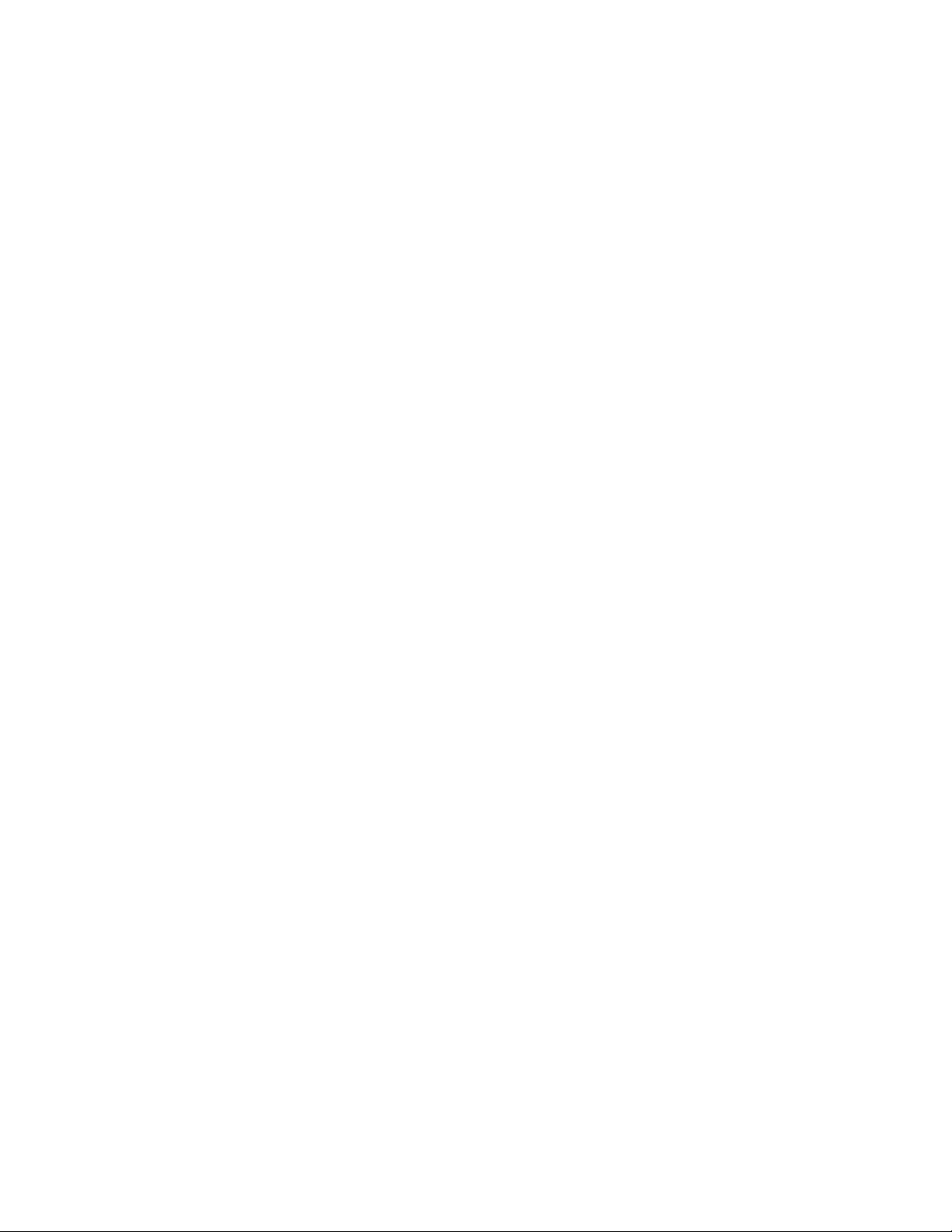
ca . . . . . . . . . . . . . . . . . . . . . . . . . . . . . . . . . . . . . . . . . . . . . . . . . . . . . . . . . . . . . . . . . . . . . . . . . . . . . . . . . . . . . . . . . . . . 558
clrscr . . . . . . . . . . . . . . . . . . . . . . . . . . . . . . . . . . . . . . . . . . . . . . . . . . . . . . . . . . . . . . . . . . . . . . . . . . . . . . . . . . . . . . . . . . 559
crl-check . . . . . . . . . . . . . . . . . . . . . . . . . . . . . . . . . . . . . . . . . . . . . . . . . . . . . . . . . . . . . . . . . . . . . . . . . . . . . . . . . . . . . . . 560
end . . . . . . . . . . . . . . . . . . . . . . . . . . . . . . . . . . . . . . . . . . . . . . . . . . . . . . . . . . . . . . . . . . . . . . . . . . . . . . . . . . . . . . . . . . . 561
exit . . . . . . . . . . . . . . . . . . . . . . . . . . . . . . . . . . . . . . . . . . . . . . . . . . . . . . . . . . . . . . . . . . . . . . . . . . . . . . . . . . . . . . . . . . . 562
group . . . . . . . . . . . . . . . . . . . . . . . . . . . . . . . . . . . . . . . . . . . . . . . . . . . . . . . . . . . . . . . . . . . . . . . . . . . . . . . . . . . . . . . . . . 563
help . . . . . . . . . . . . . . . . . . . . . . . . . . . . . . . . . . . . . . . . . . . . . . . . . . . . . . . . . . . . . . . . . . . . . . . . . . . . . . . . . . . . . . . . . . . 573
ldap-server . . . . . . . . . . . . . . . . . . . . . . . . . . . . . . . . . . . . . . . . . . . . . . . . . . . . . . . . . . . . . . . . . . . . . . . . . . . . . . . . . . . . . 574
nas . . . . . . . . . . . . . . . . . . . . . . . . . . . . . . . . . . . . . . . . . . . . . . . . . . . . . . . . . . . . . . . . . . . . . . . . . . . . . . . . . . . . . . . . . . . 577
no . . . . . . . . . . . . . . . . . . . . . . . . . . . . . . . . . . . . . . . . . . . . . . . . . . . . . . . . . . . . . . . . . . . . . . . . . . . . . . . . . . . . . . . . . . . . 578
proxy . . . . . . . . . . . . . . . . . . . . . . . . . . . . . . . . . . . . . . . . . . . . . . . . . . . . . . . . . . . . . . . . . . . . . . . . . . . . . . . . . . . . . . . . . . 579
rad-user . . . . . . . . . . . . . . . . . . . . . . . . . . . . . . . . . . . . . . . . . . . . . . . . . . . . . . . . . . . . . . . . . . . . . . . . . . . . . . . . . . . . . . . 580
server . . . . . . . . . . . . . . . . . . . . . . . . . . . . . . . . . . . . . . . . . . . . . . . . . . . . . . . . . . . . . . . . . . . . . . . . . . . . . . . . . . . . . . . . . 583
service . . . . . . . . . . . . . . . . . . . . . . . . . . . . . . . . . . . . . . . . . . . . . . . . . . . . . . . . . . . . . . . . . . . . . . . . . . . . . . . . . . . . . . . . 584
show . . . . . . . . . . . . . . . . . . . . . . . . . . . . . . . . . . . . . . . . . . . . . . . . . . . . . . . . . . . . . . . . . . . . . . . . . . . . . . . . . . . . . . . . . . 585
ldap-group-verification . . . . . . . . . . . . . . . . . . . . . . . . . . . . . . . . . . . . . . . . . . . . . . . . . . . . . . . . . . . . . . . . . . . . . . . . . . . . 587
20 Wireless Instance 589
In this chapter . . . . . . . . . . . . . . . . . . . . . . . . . . . . . . . . . . . . . . . . . . . . . . . . . . . . . . . . . . . . . . . . . . . . . . . . . . 589
Wireless configuration commands . . . . . . . . . . . . . . . . . . . . . . . . . . . . . . . . . . . . . . . . . . . . . . . . . . . . . . . . .589
aap . . . . . . . . . . . . . . . . . . . . . . . . . . . . . . . . . . . . . . . . . . . . . . . . . . . . . . . . . . . . . . . . . . . . . . . . . . . . . . . . . . . . . . . . . . . 592
admission-control . . . . . . . . . . . . . . . . . . . . . . . . . . . . . . . . . . . . . . . . . . . . . . . . . . . . . . . . . . . . . . . . . . . . . . . . . . . . . . . 594
adopt-unconf-radio . . . . . . . . . . . . . . . . . . . . . . . . . . . . . . . . . . . . . . . . . . . . . . . . . . . . . . . . . . . . . . . . . . . . . . . . . . . . . . 595
adoption-pref-id . . . . . . . . . . . . . . . . . . . . . . . . . . . . . . . . . . . . . . . . . . . . . . . . . . . . . . . . . . . . . . . . . . . . . . . . . . . . . . . . . 596
ap . . . . . . . . . . . . . . . . . . . . . . . . . . . . . . . . . . . . . . . . . . . . . . . . . . . . . . . . . . . . . . . . . . . . . . . . . . . . . . . . . . . . . . . . . . . . 597
ap-containment . . . . . . . . . . . . . . . . . . . . . . . . . . . . . . . . . . . . . . . . . . . . . . . . . . . . . . . . . . . . . . . . . . . . . . . . . . . . . . . . . 602
ap-detection . . . . . . . . . . . . . . . . . . . . . . . . . . . . . . . . . . . . . . . . . . . . . . . . . . . . . . . . . . . . . . . . . . . . . . . . . . . . . . . . . . . . 603
ap-image . . . . . . . . . . . . . . . . . . . . . . . . . . . . . . . . . . . . . . . . . . . . . . . . . . . . . . . . . . . . . . . . . . . . . . . . . . . . . . . . . . . . . . . 604
ap-ip . . . . . . . . . . . . . . . . . . . . . . . . . . . . . . . . . . . . . . . . . . . . . . . . . . . . . . . . . . . . . . . . . . . . . . . . . . . . . . . . . . . . . . . . . . 605
ap-standby-attempts-threshold . . . . . . . . . . . . . . . . . . . . . . . . . . . . . . . . . . . . . . . . . . . . . . . . . . . . . . . . . . . . . . . . . . . . . 607
ap-timeout . . . . . . . . . . . . . . . . . . . . . . . . . . . . . . . . . . . . . . . . . . . . . . . . . . . . . . . . . . . . . . . . . . . . . . . . . . . . . . . . . . . . . 608
ap-udp-port . . . . . . . . . . . . . . . . . . . . . . . . . . . . . . . . . . . . . . . . . . . . . . . . . . . . . . . . . . . . . . . . . . . . . . . . . . . . . . . . . . . . . 609
auto-select-channels . . . . . . . . . . . . . . . . . . . . . . . . . . . . . . . . . . . . . . . . . . . . . . . . . . . . . . . . . . . . . . . . . . . . . . . . . . . . . 610
broadcast-tx-speed . . . . . . . . . . . . . . . . . . . . . . . . . . . . . . . . . . . . . . . . . . . . . . . . . . . . . . . . . . . . . . . . . . . . . . . . . . . . . . 611
client . . . . . . . . . . . . . . . . . . . . . . . . . . . . . . . . . . . . . . . . . . . . . . . . . . . . . . . . . . . . . . . . . . . . . . . . . . . . . . . . . . . . . . . . . . 612
clrscr . . . . . . . . . . . . . . . . . . . . . . . . . . . . . . . . . . . . . . . . . . . . . . . . . . . . . . . . . . . . . . . . . . . . . . . . . . . . . . . . . . . . . . . . . . 615
cluster-master-support . . . . . . . . . . . . . . . . . . . . . . . . . . . . . . . . . . . . . . . . . . . . . . . . . . . . . . . . . . . . . . . . . . . . . . . . . . . 616
convert-ap . . . . . . . . . . . . . . . . . . . . . . . . . . . . . . . . . . . . . . . . . . . . . . . . . . . . . . . . . . . . . . . . . . . . . . . . . . . . . . . . . . . . . 617
country-code . . . . . . . . . . . . . . . . . . . . . . . . . . . . . . . . . . . . . . . . . . . . . . . . . . . . . . . . . . . . . . . . . . . . . . . . . . . . . . . . . . . . 619
debug . . . . . . . . . . . . . . . . . . . . . . . . . . . . . . . . . . . . . . . . . . . . . . . . . . . . . . . . . . . . . . . . . . . . . . . . . . . . . . . . . . . . . . . . . 620
dhcp-one-portal-forward . . . . . . . . . . . . . . . . . . . . . . . . . . . . . . . . . . . . . . . . . . . . . . . . . . . . . . . . . . . . . . . . . . . . . . . . . . 623
dhcp-sniff-state . . . . . . . . . . . . . . . . . . . . . . . . . . . . . . . . . . . . . . . . . . . . . . . . . . . . . . . . . . . . . . . . . . . . . . . . . . . . . . . . . 624
dot11-shared-key-auth . . . . . . . . . . . . . . . . . . . . . . . . . . . . . . . . . . . . . . . . . . . . . . . . . . . . . . . . . . . . . . . . . . . . . . . . . . . 625
end . . . . . . . . . . . . . . . . . . . . . . . . . . . . . . . . . . . . . . . . . . . . . . . . . . . . . . . . . . . . . . . . . . . . . . . . . . . . . . . . . . . . . . . . . . . 626
exit . . . . . . . . . . . . . . . . . . . . . . . . . . . . . . . . . . . . . . . . . . . . . . . . . . . . . . . . . . . . . . . . . . . . . . . . . . . . . . . . . . . . . . . . . . . 627
fix-broadcast-dhcp-rsp . . . . . . . . . . . . . . . . . . . . . . . . . . . . . . . . . . . . . . . . . . . . . . . . . . . . . . . . . . . . . . . . . . . . . . . . . . . . 628
help . . . . . . . . . . . . . . . . . . . . . . . . . . . . . . . . . . . . . . . . . . . . . . . . . . . . . . . . . . . . . . . . . . . . . . . . . . . . . . . . . . . . . . . . . . . 629
hotspot . . . . . . . . . . . . . . . . . . . . . . . . . . . . . . . . . . . . . . . . . . . . . . . . . . . . . . . . . . . . . . . . . . . . . . . . . . . . . . . . . . . . . . . . 630
load-balance . . . . . . . . . . . . . . . . . . . . . . . . . . . . . . . . . . . . . . . . . . . . . . . . . . . . . . . . . . . . . . . . . . . . . . . . . . . . . . . . . . . . 631
mac-auth-local . . . . . . . . . . . . . . . . . . . . . . . . . . . . . . . . . . . . . . . . . . . . . . . . . . . . . . . . . . . . . . . . . . . . . . . . . . . . . . . . . . 632
manual-wlan-mapping . . . . . . . . . . . . . . . . . . . . . . . . . . . . . . . . . . . . . . . . . . . . . . . . . . . . . . . . . . . . . . . . . . . . . . . . . . . . 634
wireless-client . . . . . . . . . . . . . . . . . . . . . . . . . . . . . . . . . . . . . . . . . . . . . . . . . . . . . . . . . . . . . . . . . . . . . . . . . . . . . . . . . . 635
mobility . . . . . . . . . . . . . . . . . . . . . . . . . . . . . . . . . . . . . . . . . . . . . . . . . . . . . . . . . . . . . . . . . . . . . . . . . . . . . . . . . . . . . . . . 636
multicast-packet-limit . . . . . . . . . . . . . . . . . . . . . . . . . . . . . . . . . . . . . . . . . . . . . . . . . . . . . . . . . . . . . . . . . . . . . . . . . . . . 637
multicast-throttle-watermark . . . . . . . . . . . . . . . . . . . . . . . . . . . . . . . . . . . . . . . . . . . . . . . . . . . . . . . . . . . . . . . . . . . . . . 638
nas-id . . . . . . . . . . . . . . . . . . . . . . . . . . . . . . . . . . . . . . . . . . . . . . . . . . . . . . . . . . . . . . . . . . . . . . . . . . . . . . . . . . . . . . . . . 639
Brocade Mobility RFS4000, RFS6000 and RFS7000 CLI Reference Guide 9
53-1001931-01
Page 12
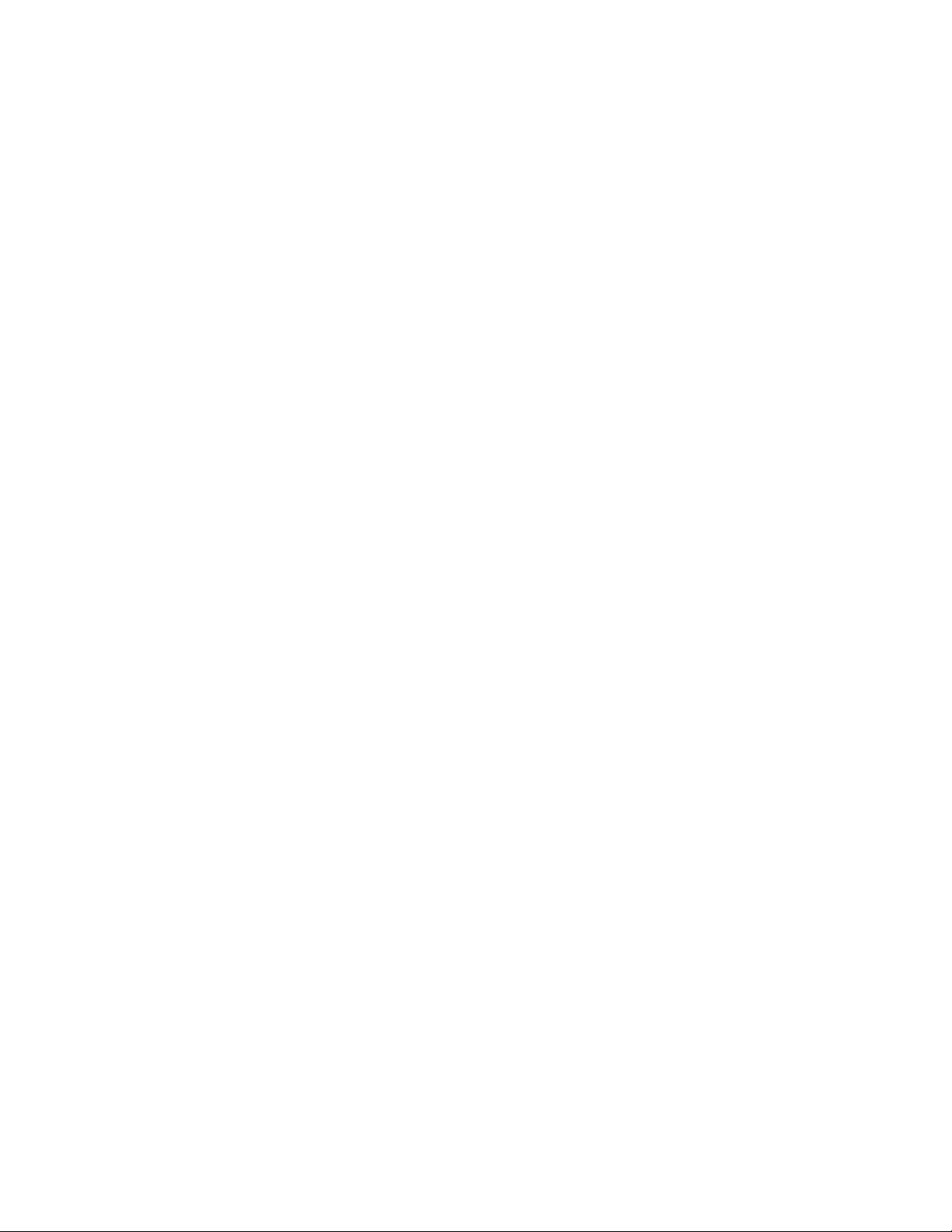
nas-port-id . . . . . . . . . . . . . . . . . . . . . . . . . . . . . . . . . . . . . . . . . . . . . . . . . . . . . . . . . . . . . . . . . . . . . . . . . . . . . . . . . . . . . 640
no . . . . . . . . . . . . . . . . . . . . . . . . . . . . . . . . . . . . . . . . . . . . . . . . . . . . . . . . . . . . . . . . . . . . . . . . . . . . . . . . . . . . . . . . . . . . 641
proxy-arp . . . . . . . . . . . . . . . . . . . . . . . . . . . . . . . . . . . . . . . . . . . . . . . . . . . . . . . . . . . . . . . . . . . . . . . . . . . . . . . . . . . . . . . 642
qos-mapping . . . . . . . . . . . . . . . . . . . . . . . . . . . . . . . . . . . . . . . . . . . . . . . . . . . . . . . . . . . . . . . . . . . . . . . . . . . . . . . . . . . 643
radio . . . . . . . . . . . . . . . . . . . . . . . . . . . . . . . . . . . . . . . . . . . . . . . . . . . . . . . . . . . . . . . . . . . . . . . . . . . . . . . . . . . . . . . . . . 644
rate-limit . . . . . . . . . . . . . . . . . . . . . . . . . . . . . . . . . . . . . . . . . . . . . . . . . . . . . . . . . . . . . . . . . . . . . . . . . . . . . . . . . . . . . . . 655
secure-wispe-default-secret . . . . . . . . . . . . . . . . . . . . . . . . . . . . . . . . . . . . . . . . . . . . . . . . . . . . . . . . . . . . . . . . . . . . . . . 656
self-heal . . . . . . . . . . . . . . . . . . . . . . . . . . . . . . . . . . . . . . . . . . . . . . . . . . . . . . . . . . . . . . . . . . . . . . . . . . . . . . . . . . . . . . . 657
sensor . . . . . . . . . . . . . . . . . . . . . . . . . . . . . . . . . . . . . . . . . . . . . . . . . . . . . . . . . . . . . . . . . . . . . . . . . . . . . . . . . . . . . . . . . 659
service . . . . . . . . . . . . . . . . . . . . . . . . . . . . . . . . . . . . . . . . . . . . . . . . . . . . . . . . . . . . . . . . . . . . . . . . . . . . . . . . . . . . . . . . 661
show . . . . . . . . . . . . . . . . . . . . . . . . . . . . . . . . . . . . . . . . . . . . . . . . . . . . . . . . . . . . . . . . . . . . . . . . . . . . . . . . . . . . . . . . . . 671
smart-rf . . . . . . . . . . . . . . . . . . . . . . . . . . . . . . . . . . . . . . . . . . . . . . . . . . . . . . . . . . . . . . . . . . . . . . . . . . . . . . . . . . . . . . . . 679
smart-scan-channels . . . . . . . . . . . . . . . . . . . . . . . . . . . . . . . . . . . . . . . . . . . . . . . . . . . . . . . . . . . . . . . . . . . . . . . . . . . . . 680
wlan . . . . . . . . . . . . . . . . . . . . . . . . . . . . . . . . . . . . . . . . . . . . . . . . . . . . . . . . . . . . . . . . . . . . . . . . . . . . . . . . . . . . . . . . . . 681
wlan-bw-allocation . . . . . . . . . . . . . . . . . . . . . . . . . . . . . . . . . . . . . . . . . . . . . . . . . . . . . . . . . . . . . . . . . . . . . . . . . . . . . . . 698
dot11k . . . . . . . . . . . . . . . . . . . . . . . . . . . . . . . . . . . . . . . . . . . . . . . . . . . . . . . . . . . . . . . . . . . . . . . . . . . . . . . . . . . . . . . . 699
wips . . . . . . . . . . . . . . . . . . . . . . . . . . . . . . . . . . . . . . . . . . . . . . . . . . . . . . . . . . . . . . . . . . . . . . . . . . . . . . . . . . . . . . . . . . . 700
non-preferred-ap-attempts-threshold . . . . . . . . . . . . . . . . . . . . . . . . . . . . . . . . . . . . . . . . . . . . . . . . . . . . . . . . . . . . . . . . 703
test . . . . . . . . . . . . . . . . . . . . . . . . . . . . . . . . . . . . . . . . . . . . . . . . . . . . . . . . . . . . . . . . . . . . . . . . . . . . . . . . . . . . . . . . . . . 704
21 RTLS Instance 705
In this chapter . . . . . . . . . . . . . . . . . . . . . . . . . . . . . . . . . . . . . . . . . . . . . . . . . . . . . . . . . . . . . . . . . . . . . . . . . . 705
RTLS config commands . . . . . . . . . . . . . . . . . . . . . . . . . . . . . . . . . . . . . . . . . . . . . . . . . . . . . . . . . . . . . . . . . . 705
aeroscout . . . . . . . . . . . . . . . . . . . . . . . . . . . . . . . . . . . . . . . . . . . . . . . . . . . . . . . . . . . . . . . . . . . . . . . . . . . . . . . . . . . . . . 706
clear . . . . . . . . . . . . . . . . . . . . . . . . . . . . . . . . . . . . . . . . . . . . . . . . . . . . . . . . . . . . . . . . . . . . . . . . . . . . . . . . . . . . . . . . . . 707
clrscr . . . . . . . . . . . . . . . . . . . . . . . . . . . . . . . . . . . . . . . . . . . . . . . . . . . . . . . . . . . . . . . . . . . . . . . . . . . . . . . . . . . . . . . . . . 708
end . . . . . . . . . . . . . . . . . . . . . . . . . . . . . . . . . . . . . . . . . . . . . . . . . . . . . . . . . . . . . . . . . . . . . . . . . . . . . . . . . . . . . . . . . . . 709
espi . . . . . . . . . . . . . . . . . . . . . . . . . . . . . . . . . . . . . . . . . . . . . . . . . . . . . . . . . . . . . . . . . . . . . . . . . . . . . . . . . . . . . . . . . . . 710
exit . . . . . . . . . . . . . . . . . . . . . . . . . . . . . . . . . . . . . . . . . . . . . . . . . . . . . . . . . . . . . . . . . . . . . . . . . . . . . . . . . . . . . . . . . . . 711
help . . . . . . . . . . . . . . . . . . . . . . . . . . . . . . . . . . . . . . . . . . . . . . . . . . . . . . . . . . . . . . . . . . . . . . . . . . . . . . . . . . . . . . . . . . . 712
ekahau . . . . . . . . . . . . . . . . . . . . . . . . . . . . . . . . . . . . . . . . . . . . . . . . . . . . . . . . . . . . . . . . . . . . . . . . . . . . . . . . . . . . . . . . 713
no . . . . . . . . . . . . . . . . . . . . . . . . . . . . . . . . . . . . . . . . . . . . . . . . . . . . . . . . . . . . . . . . . . . . . . . . . . . . . . . . . . . . . . . . . . . . 714
reference-tag . . . . . . . . . . . . . . . . . . . . . . . . . . . . . . . . . . . . . . . . . . . . . . . . . . . . . . . . . . . . . . . . . . . . . . . . . . . . . . . . . . . 716
rfid . . . . . . . . . . . . . . . . . . . . . . . . . . . . . . . . . . . . . . . . . . . . . . . . . . . . . . . . . . . . . . . . . . . . . . . . . . . . . . . . . . . . . . . . . . . . 717
service . . . . . . . . . . . . . . . . . . . . . . . . . . . . . . . . . . . . . . . . . . . . . . . . . . . . . . . . . . . . . . . . . . . . . . . . . . . . . . . . . . . . . . . . 718
show . . . . . . . . . . . . . . . . . . . . . . . . . . . . . . . . . . . . . . . . . . . . . . . . . . . . . . . . . . . . . . . . . . . . . . . . . . . . . . . . . . . . . . . . . . 721
site . . . . . . . . . . . . . . . . . . . . . . . . . . . . . . . . . . . . . . . . . . . . . . . . . . . . . . . . . . . . . . . . . . . . . . . . . . . . . . . . . . . . . . . . . . . 723
sole . . . . . . . . . . . . . . . . . . . . . . . . . . . . . . . . . . . . . . . . . . . . . . . . . . . . . . . . . . . . . . . . . . . . . . . . . . . . . . . . . . . . . . . . . . . 724
controller . . . . . . . . . . . . . . . . . . . . . . . . . . . . . . . . . . . . . . . . . . . . . . . . . . . . . . . . . . . . . . . . . . . . . . . . . . . . . . . . . . . . . . 725
zone . . . . . . . . . . . . . . . . . . . . . . . . . . . . . . . . . . . . . . . . . . . . . . . . . . . . . . . . . . . . . . . . . . . . . . . . . . . . . . . . . . . . . . . . . . 726
ap . . . . . . . . . . . . . . . . . . . . . . . . . . . . . . . . . . . . . . . . . . . . . . . . . . . . . . . . . . . . . . . . . . . . . . . . . . . . . . . . . . . . . . . . . . . . 727
22 ESPI Instance 729
In this chapter . . . . . . . . . . . . . . . . . . . . . . . . . . . . . . . . . . . . . . . . . . . . . . . . . . . . . . . . . . . . . . . . . . . . . . . . . . 729
ESPI config commands . . . . . . . . . . . . . . . . . . . . . . . . . . . . . . . . . . . . . . . . . . . . . . . . . . . . . . . . . . . . . . . . . . 729
adapter . . . . . . . . . . . . . . . . . . . . . . . . . . . . . . . . . . . . . . . . . . . . . . . . . . . . . . . . . . . . . . . . . . . . . . . . . . . . . . . . . . . . . . . . 730
clrscr . . . . . . . . . . . . . . . . . . . . . . . . . . . . . . . . . . . . . . . . . . . . . . . . . . . . . . . . . . . . . . . . . . . . . . . . . . . . . . . . . . . . . . . . . . 731
end . . . . . . . . . . . . . . . . . . . . . . . . . . . . . . . . . . . . . . . . . . . . . . . . . . . . . . . . . . . . . . . . . . . . . . . . . . . . . . . . . . . . . . . . . . . 732
exit . . . . . . . . . . . . . . . . . . . . . . . . . . . . . . . . . . . . . . . . . . . . . . . . . . . . . . . . . . . . . . . . . . . . . . . . . . . . . . . . . . . . . . . . . . . 733
help . . . . . . . . . . . . . . . . . . . . . . . . . . . . . . . . . . . . . . . . . . . . . . . . . . . . . . . . . . . . . . . . . . . . . . . . . . . . . . . . . . . . . . . . . . . 734
no . . . . . . . . . . . . . . . . . . . . . . . . . . . . . . . . . . . . . . . . . . . . . . . . . . . . . . . . . . . . . . . . . . . . . . . . . . . . . . . . . . . . . . . . . . . . 735
service . . . . . . . . . . . . . . . . . . . . . . . . . . . . . . . . . . . . . . . . . . . . . . . . . . . . . . . . . . . . . . . . . . . . . . . . . . . . . . . . . . . . . . . . 736
show . . . . . . . . . . . . . . . . . . . . . . . . . . . . . . . . . . . . . . . . . . . . . . . . . . . . . . . . . . . . . . . . . . . . . . . . . . . . . . . . . . . . . . . . . . 737
10 Brocade Mobility RFS4000, RFS6000 and RFS7000 CLI Reference Guide
53-1001931-01
Page 13
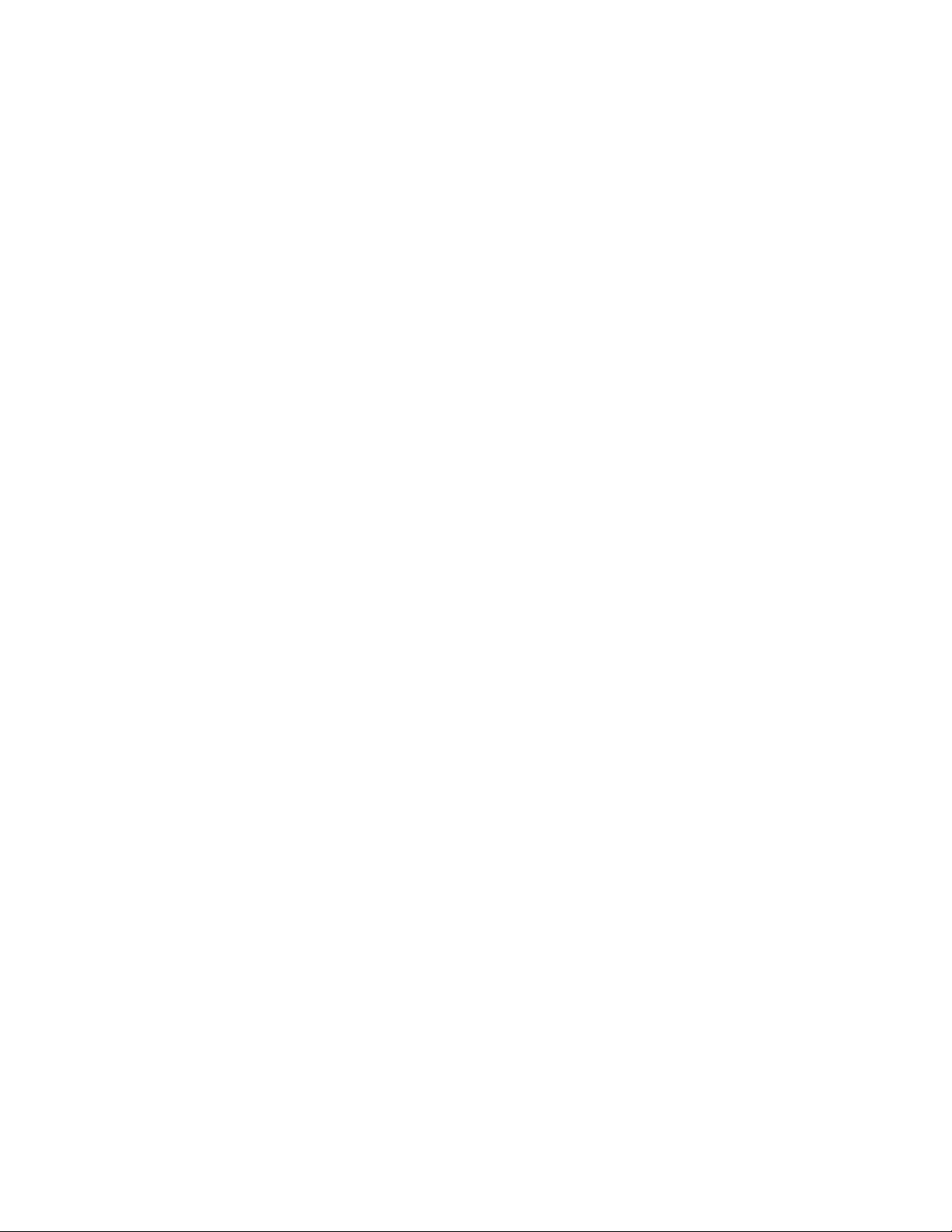
23 RFID Instance 739
In this chapter . . . . . . . . . . . . . . . . . . . . . . . . . . . . . . . . . . . . . . . . . . . . . . . . . . . . . . . . . . . . . . . . . . . . . . . . . . 739
RFID config commands . . . . . . . . . . . . . . . . . . . . . . . . . . . . . . . . . . . . . . . . . . . . . . . . . . . . . . . . . . . . . . . . . . . 739
activate . . . . . . . . . . . . . . . . . . . . . . . . . . . . . . . . . . . . . . . . . . . . . . . . . . . . . . . . . . . . . . . . . . . . . . . . . . . . . . . . . . . . . . . . 740
clrscr . . . . . . . . . . . . . . . . . . . . . . . . . . . . . . . . . . . . . . . . . . . . . . . . . . . . . . . . . . . . . . . . . . . . . . . . . . . . . . . . . . . . . . . . . . 741
end . . . . . . . . . . . . . . . . . . . . . . . . . . . . . . . . . . . . . . . . . . . . . . . . . . . . . . . . . . . . . . . . . . . . . . . . . . . . . . . . . . . . . . . . . . . 742
exit . . . . . . . . . . . . . . . . . . . . . . . . . . . . . . . . . . . . . . . . . . . . . . . . . . . . . . . . . . . . . . . . . . . . . . . . . . . . . . . . . . . . . . . . . . . 743
help . . . . . . . . . . . . . . . . . . . . . . . . . . . . . . . . . . . . . . . . . . . . . . . . . . . . . . . . . . . . . . . . . . . . . . . . . . . . . . . . . . . . . . . . . . . 744
no . . . . . . . . . . . . . . . . . . . . . . . . . . . . . . . . . . . . . . . . . . . . . . . . . . . . . . . . . . . . . . . . . . . . . . . . . . . . . . . . . . . . . . . . . . . . 745
reader . . . . . . . . . . . . . . . . . . . . . . . . . . . . . . . . . . . . . . . . . . . . . . . . . . . . . . . . . . . . . . . . . . . . . . . . . . . . . . . . . . . . . . . . . 746
service . . . . . . . . . . . . . . . . . . . . . . . . . . . . . . . . . . . . . . . . . . . . . . . . . . . . . . . . . . . . . . . . . . . . . . . . . . . . . . . . . . . . . . . . 748
show . . . . . . . . . . . . . . . . . . . . . . . . . . . . . . . . . . . . . . . . . . . . . . . . . . . . . . . . . . . . . . . . . . . . . . . . . . . . . . . . . . . . . . . . . . 751
24 SOLE Instance 753
In this chapter . . . . . . . . . . . . . . . . . . . . . . . . . . . . . . . . . . . . . . . . . . . . . . . . . . . . . . . . . . . . . . . . . . . . . . . . . . 753
SOLE config commands . . . . . . . . . . . . . . . . . . . . . . . . . . . . . . . . . . . . . . . . . . . . . . . . . . . . . . . . . . . . . . . . . .753
clrscr . . . . . . . . . . . . . . . . . . . . . . . . . . . . . . . . . . . . . . . . . . . . . . . . . . . . . . . . . . . . . . . . . . . . . . . . . . . . . . . . . . . . . . . . . . 754
end . . . . . . . . . . . . . . . . . . . . . . . . . . . . . . . . . . . . . . . . . . . . . . . . . . . . . . . . . . . . . . . . . . . . . . . . . . . . . . . . . . . . . . . . . . . 755
exit . . . . . . . . . . . . . . . . . . . . . . . . . . . . . . . . . . . . . . . . . . . . . . . . . . . . . . . . . . . . . . . . . . . . . . . . . . . . . . . . . . . . . . . . . . . 756
help . . . . . . . . . . . . . . . . . . . . . . . . . . . . . . . . . . . . . . . . . . . . . . . . . . . . . . . . . . . . . . . . . . . . . . . . . . . . . . . . . . . . . . . . . . . 757
locate . . . . . . . . . . . . . . . . . . . . . . . . . . . . . . . . . . . . . . . . . . . . . . . . . . . . . . . . . . . . . . . . . . . . . . . . . . . . . . . . . . . . . . . . . 758
no . . . . . . . . . . . . . . . . . . . . . . . . . . . . . . . . . . . . . . . . . . . . . . . . . . . . . . . . . . . . . . . . . . . . . . . . . . . . . . . . . . . . . . . . . . . . 759
redundancy . . . . . . . . . . . . . . . . . . . . . . . . . . . . . . . . . . . . . . . . . . . . . . . . . . . . . . . . . . . . . . . . . . . . . . . . . . . . . . . . . . . . 760
service . . . . . . . . . . . . . . . . . . . . . . . . . . . . . . . . . . . . . . . . . . . . . . . . . . . . . . . . . . . . . . . . . . . . . . . . . . . . . . . . . . . . . . . . 761
show . . . . . . . . . . . . . . . . . . . . . . . . . . . . . . . . . . . . . . . . . . . . . . . . . . . . . . . . . . . . . . . . . . . . . . . . . . . . . . . . . . . . . . . . . . 762
rssi-filter . . . . . . . . . . . . . . . . . . . . . . . . . . . . . . . . . . . . . . . . . . . . . . . . . . . . . . . . . . . . . . . . . . . . . . . . . . . . . . . . . . . . . . . 764
aap-rssi-update-interval . . . . . . . . . . . . . . . . . . . . . . . . . . . . . . . . . . . . . . . . . . . . . . . . . . . . . . . . . . . . . . . . . . . . . . . . . . 765
wireless-client . . . . . . . . . . . . . . . . . . . . . . . . . . . . . . . . . . . . . . . . . . . . . . . . . . . . . . . . . . . . . . . . . . . . . . . . . . . . . . . . . . 766
25 Smart RF Instance 767
In this chapter . . . . . . . . . . . . . . . . . . . . . . . . . . . . . . . . . . . . . . . . . . . . . . . . . . . . . . . . . . . . . . . . . . . . . . . . . . 767
smart-rf config commands . . . . . . . . . . . . . . . . . . . . . . . . . . . . . . . . . . . . . . . . . . . . . . . . . . . . . . . . . . . . . . . . 767
assignable-power-range . . . . . . . . . . . . . . . . . . . . . . . . . . . . . . . . . . . . . . . . . . . . . . . . . . . . . . . . . . . . . . . . . . . . . . . . . . 769
auto-assign . . . . . . . . . . . . . . . . . . . . . . . . . . . . . . . . . . . . . . . . . . . . . . . . . . . . . . . . . . . . . . . . . . . . . . . . . . . . . . . . . . . . . 770
clrscr . . . . . . . . . . . . . . . . . . . . . . . . . . . . . . . . . . . . . . . . . . . . . . . . . . . . . . . . . . . . . . . . . . . . . . . . . . . . . . . . . . . . . . . . . . 771
end . . . . . . . . . . . . . . . . . . . . . . . . . . . . . . . . . . . . . . . . . . . . . . . . . . . . . . . . . . . . . . . . . . . . . . . . . . . . . . . . . . . . . . . . . . . 772
exit . . . . . . . . . . . . . . . . . . . . . . . . . . . . . . . . . . . . . . . . . . . . . . . . . . . . . . . . . . . . . . . . . . . . . . . . . . . . . . . . . . . . . . . . . . . 773
extensive-scan . . . . . . . . . . . . . . . . . . . . . . . . . . . . . . . . . . . . . . . . . . . . . . . . . . . . . . . . . . . . . . . . . . . . . . . . . . . . . . . . . . 774
help . . . . . . . . . . . . . . . . . . . . . . . . . . . . . . . . . . . . . . . . . . . . . . . . . . . . . . . . . . . . . . . . . . . . . . . . . . . . . . . . . . . . . . . . . . . 775
hold-time . . . . . . . . . . . . . . . . . . . . . . . . . . . . . . . . . . . . . . . . . . . . . . . . . . . . . . . . . . . . . . . . . . . . . . . . . . . . . . . . . . . . . . 776
no . . . . . . . . . . . . . . . . . . . . . . . . . . . . . . . . . . . . . . . . . . . . . . . . . . . . . . . . . . . . . . . . . . . . . . . . . . . . . . . . . . . . . . . . . . . . 777
number-of-rescuers . . . . . . . . . . . . . . . . . . . . . . . . . . . . . . . . . . . . . . . . . . . . . . . . . . . . . . . . . . . . . . . . . . . . . . . . . . . . . . 781
radio . . . . . . . . . . . . . . . . . . . . . . . . . . . . . . . . . . . . . . . . . . . . . . . . . . . . . . . . . . . . . . . . . . . . . . . . . . . . . . . . . . . . . . . . . . 782
recover . . . . . . . . . . . . . . . . . . . . . . . . . . . . . . . . . . . . . . . . . . . . . . . . . . . . . . . . . . . . . . . . . . . . . . . . . . . . . . . . . . . . . . . . 785
retry-threshold . . . . . . . . . . . . . . . . . . . . . . . . . . . . . . . . . . . . . . . . . . . . . . . . . . . . . . . . . . . . . . . . . . . . . . . . . . . . . . . . . . 786
run-calibrate . . . . . . . . . . . . . . . . . . . . . . . . . . . . . . . . . . . . . . . . . . . . . . . . . . . . . . . . . . . . . . . . . . . . . . . . . . . . . . . . . . . . 787
scan-dwell-time . . . . . . . . . . . . . . . . . . . . . . . . . . . . . . . . . . . . . . . . . . . . . . . . . . . . . . . . . . . . . . . . . . . . . . . . . . . . . . . . . 788
schedule-calibrate . . . . . . . . . . . . . . . . . . . . . . . . . . . . . . . . . . . . . . . . . . . . . . . . . . . . . . . . . . . . . . . . . . . . . . . . . . . . . . . 789
select-channels . . . . . . . . . . . . . . . . . . . . . . . . . . . . . . . . . . . . . . . . . . . . . . . . . . . . . . . . . . . . . . . . . . . . . . . . . . . . . . . . . 790
service . . . . . . . . . . . . . . . . . . . . . . . . . . . . . . . . . . . . . . . . . . . . . . . . . . . . . . . . . . . . . . . . . . . . . . . . . . . . . . . . . . . . . . . . 791
show . . . . . . . . . . . . . . . . . . . . . . . . . . . . . . . . . . . . . . . . . . . . . . . . . . . . . . . . . . . . . . . . . . . . . . . . . . . . . . . . . . . . . . . . . . 794
smart-rf-module . . . . . . . . . . . . . . . . . . . . . . . . . . . . . . . . . . . . . . . . . . . . . . . . . . . . . . . . . . . . . . . . . . . . . . . . . . . . . . . . . 798
verbose . . . . . . . . . . . . . . . . . . . . . . . . . . . . . . . . . . . . . . . . . . . . . . . . . . . . . . . . . . . . . . . . . . . . . . . . . . . . . . . . . . . . . . . . 799
Brocade Mobility RFS4000, RFS6000 and RFS7000 CLI Reference Guide 11
53-1001931-01
Page 14
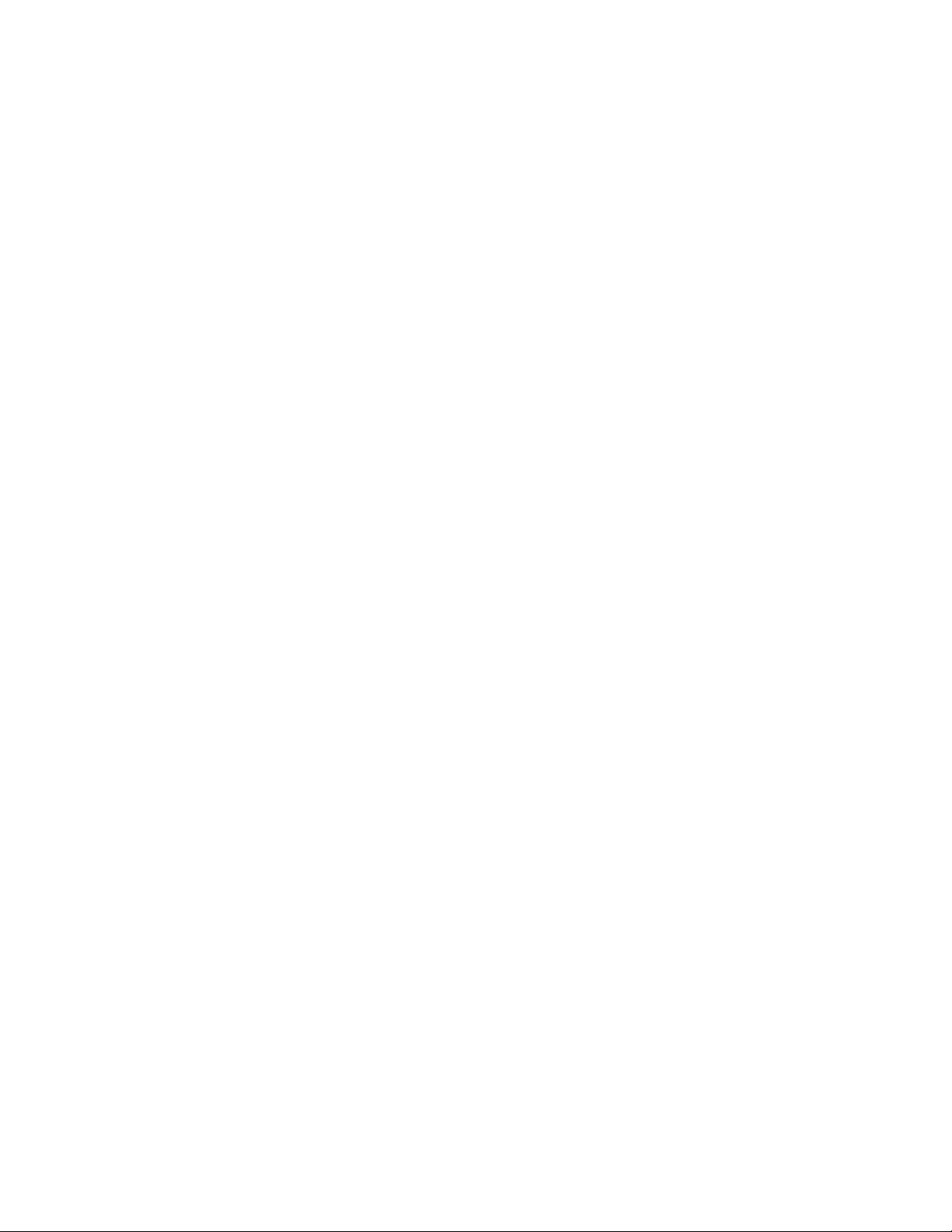
26 Role Instance 801
In this chapter . . . . . . . . . . . . . . . . . . . . . . . . . . . . . . . . . . . . . . . . . . . . . . . . . . . . . . . . . . . . . . . . . . . . . . . . . . 801
Role config commands . . . . . . . . . . . . . . . . . . . . . . . . . . . . . . . . . . . . . . . . . . . . . . . . . . . . . . . . . . . . . . . . . . 801
ap-location . . . . . . . . . . . . . . . . . . . . . . . . . . . . . . . . . . . . . . . . . . . . . . . . . . . . . . . . . . . . . . . . . . . . . . . . . . . . . . . . . . . . . 802
authentication-type . . . . . . . . . . . . . . . . . . . . . . . . . . . . . . . . . . . . . . . . . . . . . . . . . . . . . . . . . . . . . . . . . . . . . . . . . . . . . . 803
encryption-type . . . . . . . . . . . . . . . . . . . . . . . . . . . . . . . . . . . . . . . . . . . . . . . . . . . . . . . . . . . . . . . . . . . . . . . . . . . . . . . . . . 804
essid . . . . . . . . . . . . . . . . . . . . . . . . . . . . . . . . . . . . . . . . . . . . . . . . . . . . . . . . . . . . . . . . . . . . . . . . . . . . . . . . . . . . . . . . . . 805
group . . . . . . . . . . . . . . . . . . . . . . . . . . . . . . . . . . . . . . . . . . . . . . . . . . . . . . . . . . . . . . . . . . . . . . . . . . . . . . . . . . . . . . . . . . 806
ip . . . . . . . . . . . . . . . . . . . . . . . . . . . . . . . . . . . . . . . . . . . . . . . . . . . . . . . . . . . . . . . . . . . . . . . . . . . . . . . . . . . . . . . . . . . . . 807
mac . . . . . . . . . . . . . . . . . . . . . . . . . . . . . . . . . . . . . . . . . . . . . . . . . . . . . . . . . . . . . . . . . . . . . . . . . . . . . . . . . . . . . . . . . . . 808
client-mac . . . . . . . . . . . . . . . . . . . . . . . . . . . . . . . . . . . . . . . . . . . . . . . . . . . . . . . . . . . . . . . . . . . . . . . . . . . . . . . . . . . . . . 809
clrscr . . . . . . . . . . . . . . . . . . . . . . . . . . . . . . . . . . . . . . . . . . . . . . . . . . . . . . . . . . . . . . . . . . . . . . . . . . . . . . . . . . . . . . . . . . 810
no . . . . . . . . . . . . . . . . . . . . . . . . . . . . . . . . . . . . . . . . . . . . . . . . . . . . . . . . . . . . . . . . . . . . . . . . . . . . . . . . . . . . . . . . . . . . 811
end . . . . . . . . . . . . . . . . . . . . . . . . . . . . . . . . . . . . . . . . . . . . . . . . . . . . . . . . . . . . . . . . . . . . . . . . . . . . . . . . . . . . . . . . . . . 812
exit . . . . . . . . . . . . . . . . . . . . . . . . . . . . . . . . . . . . . . . . . . . . . . . . . . . . . . . . . . . . . . . . . . . . . . . . . . . . . . . . . . . . . . . . . . . 813
help . . . . . . . . . . . . . . . . . . . . . . . . . . . . . . . . . . . . . . . . . . . . . . . . . . . . . . . . . . . . . . . . . . . . . . . . . . . . . . . . . . . . . . . . . . . 814
service . . . . . . . . . . . . . . . . . . . . . . . . . . . . . . . . . . . . . . . . . . . . . . . . . . . . . . . . . . . . . . . . . . . . . . . . . . . . . . . . . . . . . . . . 815
show . . . . . . . . . . . . . . . . . . . . . . . . . . . . . . . . . . . . . . . . . . . . . . . . . . . . . . . . . . . . . . . . . . . . . . . . . . . . . . . . . . . . . . . . . . 816
27 AAP IP Filtering 819
In this chapter . . . . . . . . . . . . . . . . . . . . . . . . . . . . . . . . . . . . . . . . . . . . . . . . . . . . . . . . . . . . . . . . . . . . . . . . . . 819
AAP IP Filter config commands . . . . . . . . . . . . . . . . . . . . . . . . . . . . . . . . . . . . . . . . . . . . . . . . . . . . . . . . . . . . 819
clear-all-rules . . . . . . . . . . . . . . . . . . . . . . . . . . . . . . . . . . . . . . . . . . . . . . . . . . . . . . . . . . . . . . . . . . . . . . . . . . . . . . . . . . . 820
clrscr . . . . . . . . . . . . . . . . . . . . . . . . . . . . . . . . . . . . . . . . . . . . . . . . . . . . . . . . . . . . . . . . . . . . . . . . . . . . . . . . . . . . . . . . . . 821
deny . . . . . . . . . . . . . . . . . . . . . . . . . . . . . . . . . . . . . . . . . . . . . . . . . . . . . . . . . . . . . . . . . . . . . . . . . . . . . . . . . . . . . . . . . . 822
end . . . . . . . . . . . . . . . . . . . . . . . . . . . . . . . . . . . . . . . . . . . . . . . . . . . . . . . . . . . . . . . . . . . . . . . . . . . . . . . . . . . . . . . . . . . 825
exit . . . . . . . . . . . . . . . . . . . . . . . . . . . . . . . . . . . . . . . . . . . . . . . . . . . . . . . . . . . . . . . . . . . . . . . . . . . . . . . . . . . . . . . . . . . 826
help . . . . . . . . . . . . . . . . . . . . . . . . . . . . . . . . . . . . . . . . . . . . . . . . . . . . . . . . . . . . . . . . . . . . . . . . . . . . . . . . . . . . . . . . . . . 827
no . . . . . . . . . . . . . . . . . . . . . . . . . . . . . . . . . . . . . . . . . . . . . . . . . . . . . . . . . . . . . . . . . . . . . . . . . . . . . . . . . . . . . . . . . . . . 828
permit . . . . . . . . . . . . . . . . . . . . . . . . . . . . . . . . . . . . . . . . . . . . . . . . . . . . . . . . . . . . . . . . . . . . . . . . . . . . . . . . . . . . . . . . . 829
service . . . . . . . . . . . . . . . . . . . . . . . . . . . . . . . . . . . . . . . . . . . . . . . . . . . . . . . . . . . . . . . . . . . . . . . . . . . . . . . . . . . . . . . . 832
show . . . . . . . . . . . . . . . . . . . . . . . . . . . . . . . . . . . . . . . . . . . . . . . . . . . . . . . . . . . . . . . . . . . . . . . . . . . . . . . . . . . . . . . . . . 834
12 Brocade Mobility RFS4000, RFS6000 and RFS7000 CLI Reference Guide
53-1001931-01
Page 15
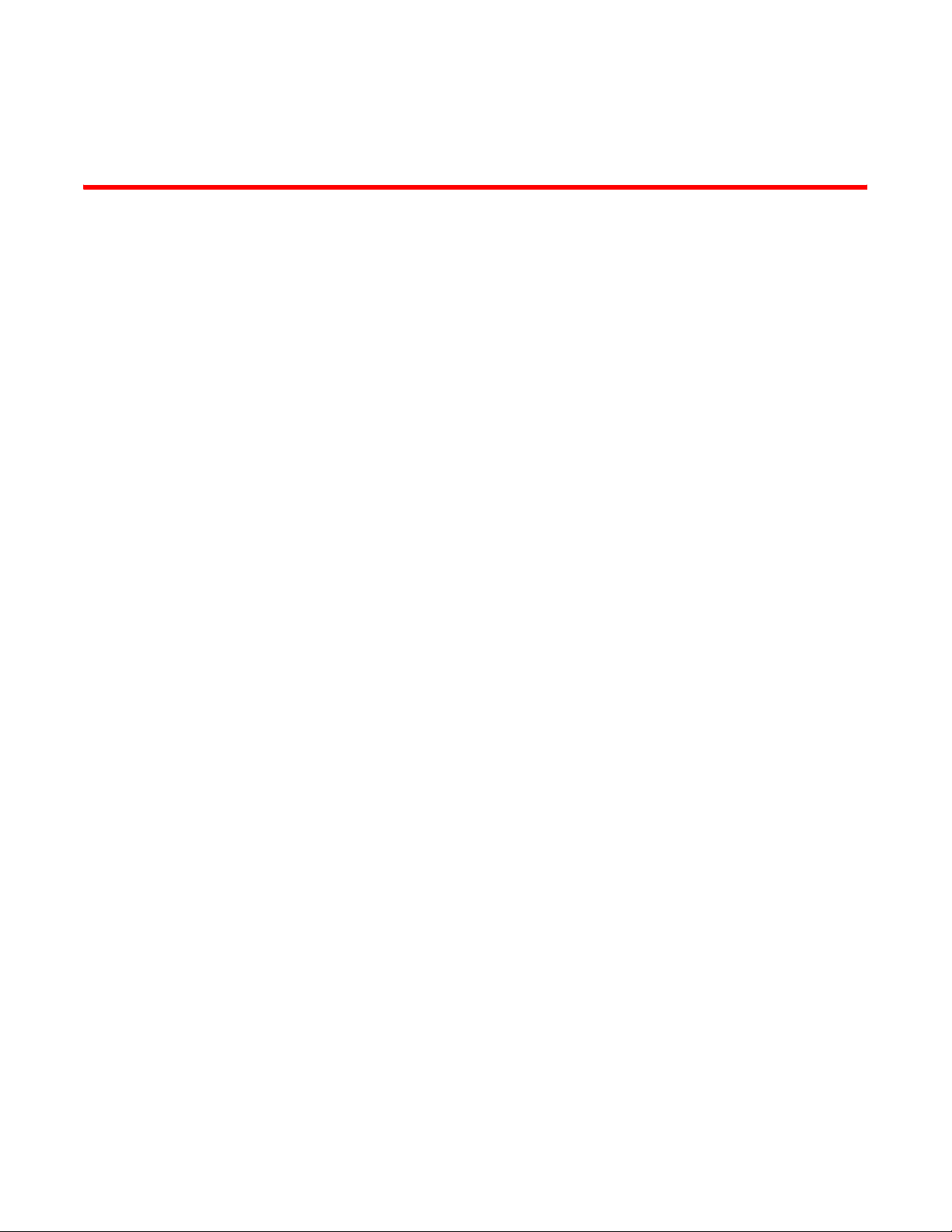
About This Document
In this chapter
•Audience. . . . . . . . . . . . . . . . . . . . . . . . . . . . . . . . . . . . . . . . . . . . . . . . . . . . . . 13
•Supported hardware and software. . . . . . . . . . . . . . . . . . . . . . . . . . . . . . . . . 15
•Document conventions . . . . . . . . . . . . . . . . . . . . . . . . . . . . . . . . . . . . . . . . . . 15
•Notice to the reader . . . . . . . . . . . . . . . . . . . . . . . . . . . . . . . . . . . . . . . . . . . . 18
•Web support sites . . . . . . . . . . . . . . . . . . . . . . . . . . . . . . . . . . . . . . . . . . . . . . 19
Audience
This document is designed for system administrators with a working knowledge of Layer 2 and
Layer 3 switching and routing.
If you are using a Brocade Layer 3 router, you should be familiar with the following protocols if
applicable to your network – IP, RIP, OSPF, BGP, ISIS, IGMP, PIM, DVMRP, and VRRP.
To avoid confusion among Mobility RFS4000 Controller, Mobility RFS6000 Controller and Mobility
RFS7000 Controller CLI users, generic examples are used throughout this guide. These examples
are relevant to each controller.
Example
RFController>cluster-cli enable
RFController>
The syntax, parameters and descriptions within this guide can also be used generically for a
Mobility RFS4000 Controller, Mobility RFS6000 Controller and Mobility RFS7000 Controller.
However, some subtle differences do exist amongst these baselines. These differences are
strongly noted within the specific commands impacted. When these differences are noted, the
options available to each controller baseline are described in detail.
Brocade Mobility RFS4000, RFS6000 and RFS7000 CLI Reference Guide 13
53-1001931-01
Page 16
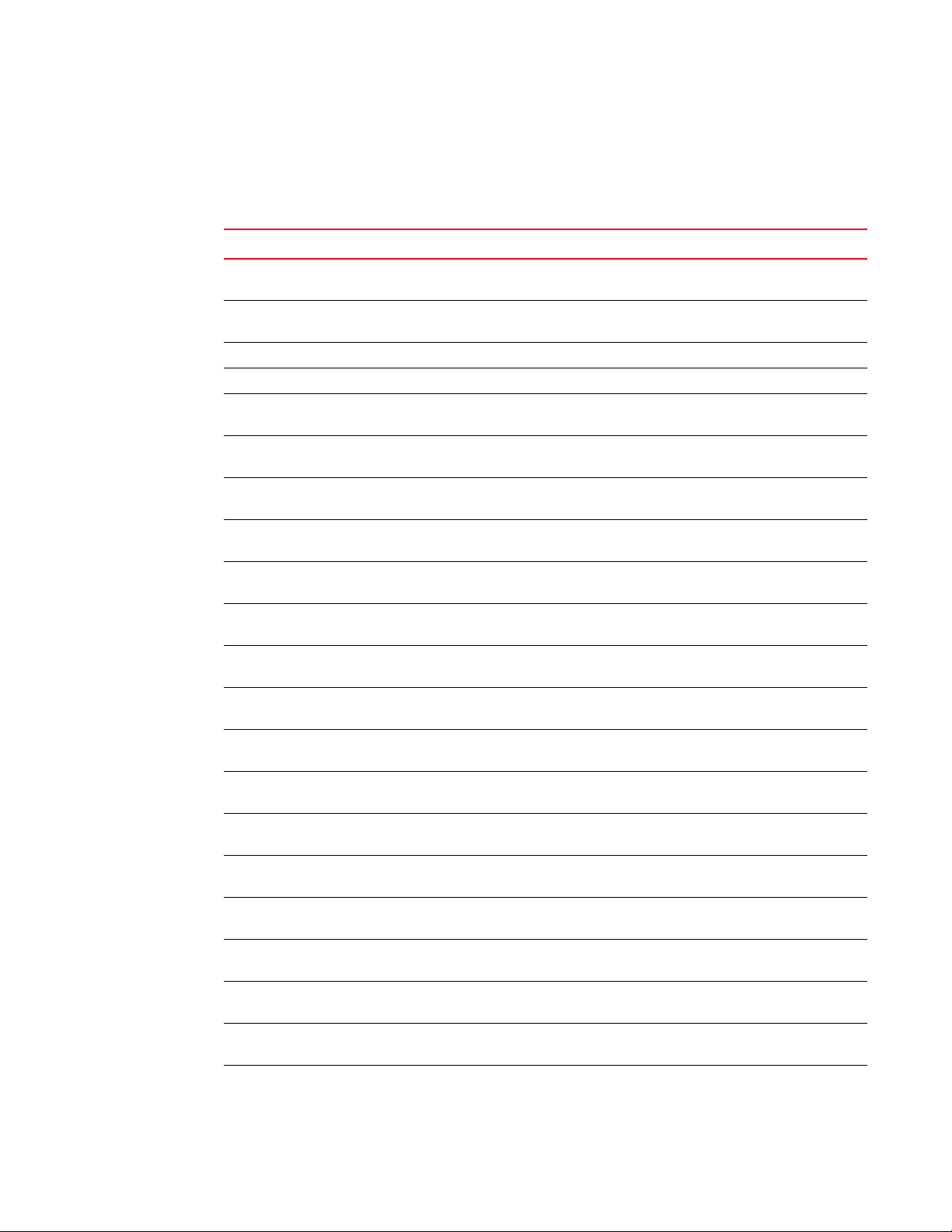
How to use this guide
How to use this guide
This guide will help you implement, configure, and administer the controller and associated
network elements. This guide is organized into the following sections:
Chapter
Chapter 1, “Introduction” Review the overall feature-set of the controller, as well as the
Chapter 2, “Common Commands” Understand the commands common amongst many contexts
Chapter 3, “User Exec Commands” Summarize the User Exec commands within the controller CLI.
Chapter 4, “Privileged Exec Commands” Review the Priv Exec commands within the controller CLI.
Chapter 5, “Global Configuration Commands” Understand the Global Config commands within the controller
Chapter 6, “Crypto-isakmp Instance” Review the (
Chapter 7, “Crypto-group Instance” Understand the (
Chapter 8, “Crypto-peer Instance” Summarize the (
Chapter 9, “Crypto-ipsec Instance” Review the (
Chapter 10, “Crypto-map Instance” Understand the (
Chapter 11, “Crypto-trustpoint Instance” Summarize the (
Chapter 12, “Interface Instance” Understand the (
Chapter 13, “Spanning tree-mst Instance” Summarize the
Chapter 14, “Extended ACL Instance” Review the (
Chapter 15, “Standard ACL Instance” Understand the (
Chapter 16, “Extended MAC ACL Instance” Review the (
Chapter 17, “DHCP Server Instance” Understand the
Chapter 18, “DHCP Class Instance” Review the
Chapter 19, “Radius Server Instance” Summarize the
Chapter 20, “Wireless Instance” Understand the
Chapter 21, “RTLS Instance” Review the
Jump to this section if you want to...
many configuration options available.
and instance contexts within the controller CLI.
CLI.
crypto-isakmp) commands within the controller
CLI.
crypto-group) commands within the
controller CLI.
crypto-peer) commands within the
controller CLI.
crypto-ipsec) commands within the controller
CLI.
crypto-map) commands within the controller
CLI.
crypto trustpoint) commands within the
controller CLI.
config-if) commands within the controller
CLI.
(config-mst) instance commands within the
controller CLI.
config-ext-nacl) commands within the
controller CLI.
config-std-nacl) commands within the
controller CLI.
config-ext-macl) commands within the
controller command line.
(config-dhcp-pool) commands within the
controller command line.
(config-dhcp-class) instance commands
within the controller CLI.
(config-radsrv) instance commands within
the controller CLI.
(config-wireless) instance commands
within the controller CLI.
(config-rtls) instance commands within the
controller CLI.
14 Brocade Mobility RFS4000, RFS6000 and RFS7000 CLI Reference Guide
53-1001931-01
Page 17
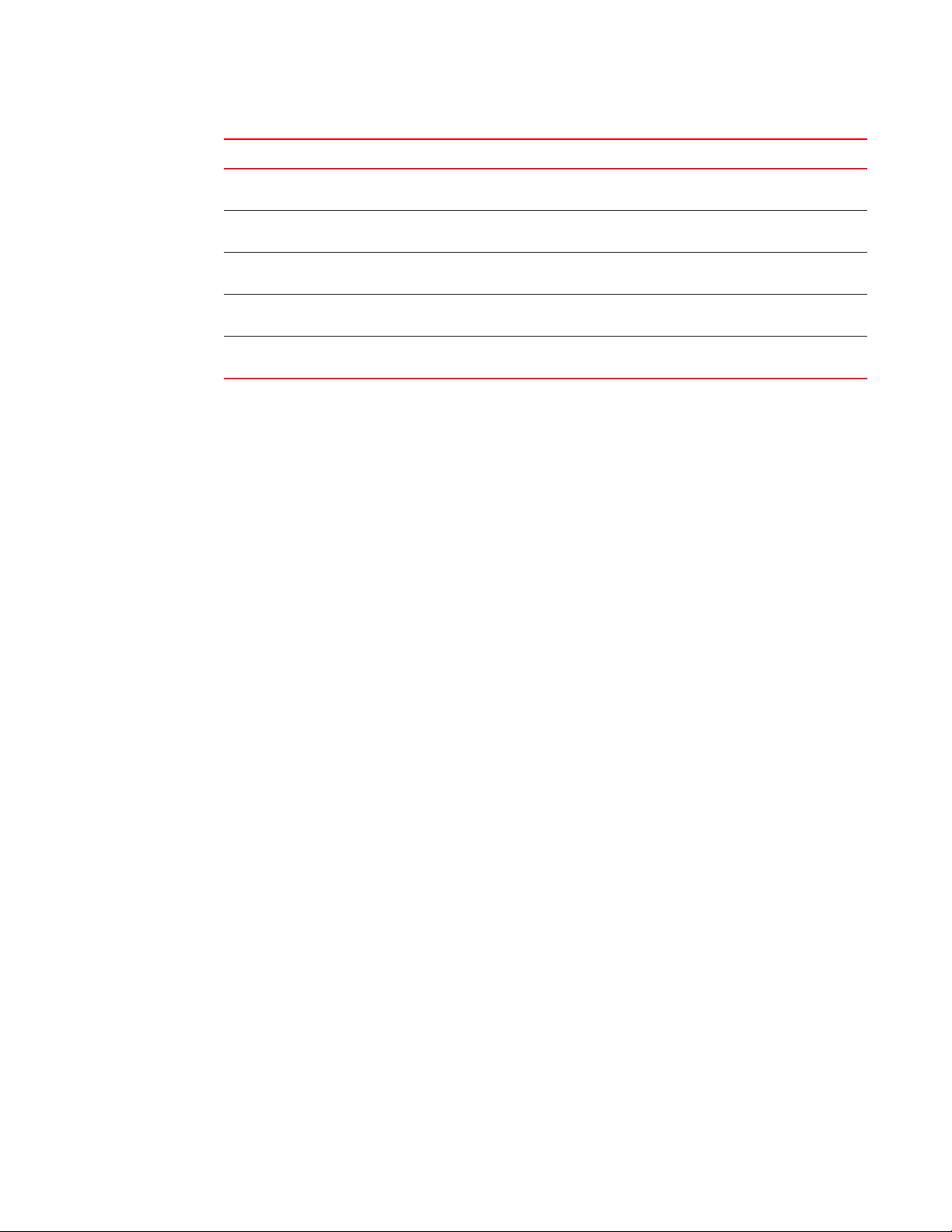
How to use this guide
Chapter
Chapter 22, “ESPI Instance” Review the (config-rtls-espi) instance commands within
Chapter 23, “RFID Instance” Review the
Chapter 24, “SOLE Instance” Review the
Chapter 25, “Smart RF Instance” Review the
Chapter 26, “Role Instance” Review the
Supported hardware and software
The following hardware platforms are supported by this release of this guide:
• Brocade Mobility RFS7000 Controller
• Brocade Mobility RFS6000 Controller
• Brocade Mobility RFS4000 Controller
The following software versions are supported by this release of this guide:
Jump to this section if you want to...
the controller CLI
(config-rtls-rfid) instance commands within
the controller CLI
(config-rtls-sole) instance commands within
the controller CLI
(config-wireless-smart-rf) instance
commands within the controller CLI
(config-role) instance commands within the
controller CLI
• Software version 4.3.0.0 and later
Document conventions
This section describes text formatting conventions and important notice formats used in this
document.
Text formatting
The narrative-text formatting conventions that are used are as follows:
bold text Identifies command names
italic text Provides emphasis
Identifies the names of user-manipulated GUI elements
Identifies keywords
Identifies text to enter at the GUI or CLI
Identifies variables
Identifies document titles
code text Identifies CLI output
Brocade Mobility RFS4000, RFS6000 and RFS7000 CLI Reference Guide 15
53-1001931-01
Page 18
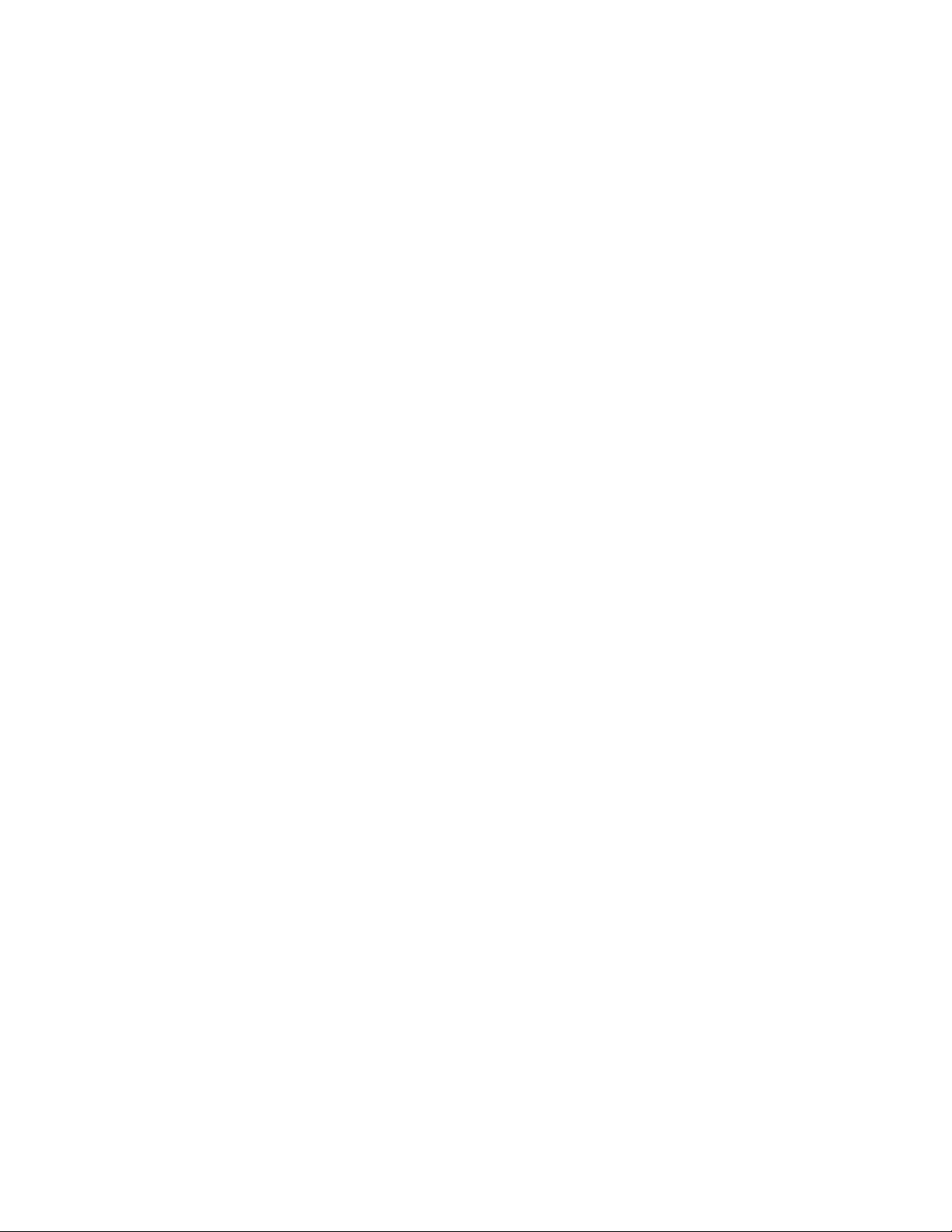
How to use this guide
For readability, command names in the narrative portions of this guide are presented in mixed
lettercase: for example, controllerShow. In actual examples, command lettercase is often all
lowercase. Otherwise, this manual specifically notes those cases in which a command is case
sensitive.
16 Brocade Mobility RFS4000, RFS6000 and RFS7000 CLI Reference Guide
53-1001931-01
Page 19
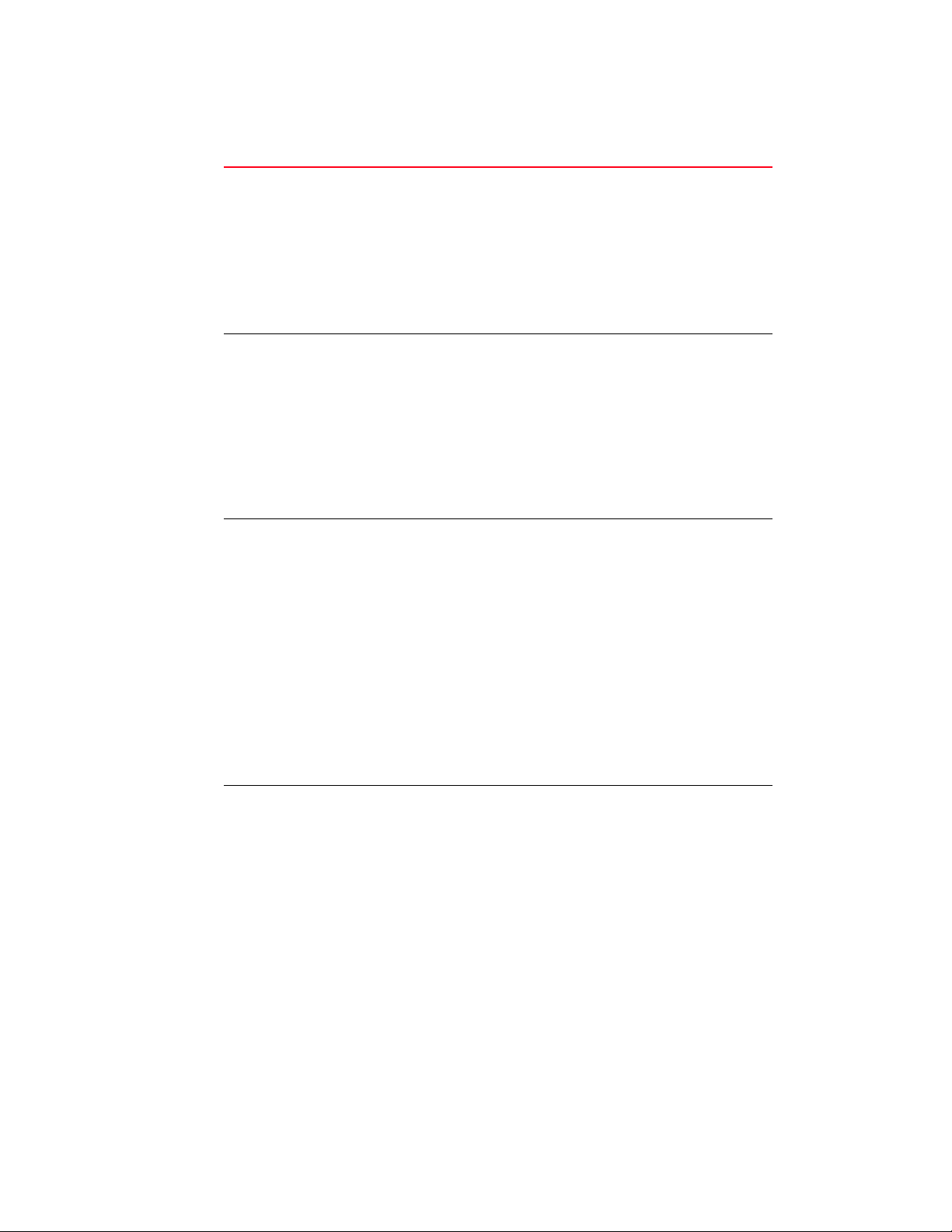
How to use this guide
.
Command syntax conventions
command / keyword The first word is always a command. Keywords are words that must be
entered as is. Commands and keywords are mandatory.
For example, the command,
RFController>show wlan 1
is documented as
show wlan <idx>
where:
• show – The command
• wlan – The keyword
<variable> Variables are described with a short description enclosed within a ‘<‘
and a ‘>’ pair.
For example, the command,
RFController>show wlan 1
is documented as
show wlan <idx>
where:
• show – The command – Display information.
• wlan – The keyword – The wlan
• <idx> – The variable – WLAN Index value.
| The pipe symbol. This is used to separate the variables/keywords in a
list.
For example, the command
RFController> show .....
is documented as
show [autoinstall|banner|ip|ldap|......]
where:
• set – The command
• [autoinstall|banner|ip|ldap|......] – Indicates the different
commands that can be combined with the show command.
However, only one of the above list can be used at a time.
show autoinstall ...
show banner ...
show ip ...
show ldap ...
[ ] Of the different keywords and variables listed inside a ‘[‘ & ‘]’ pair, only
one can be used. Each choice in the list is separated with a ‘|’ (pipe)
symbol.
For example, the command
RFController> clear ...
is documented as
clear [crypto|mobility|spanning-tree]
where:
• clear – The command
• [crypto|mobility|spanning-tree] – Indicates that three keywords
are available for this command and only one can be used at a time
Brocade Mobility RFS4000, RFS6000 and RFS7000 CLI Reference Guide 17
53-1001931-01
Page 20
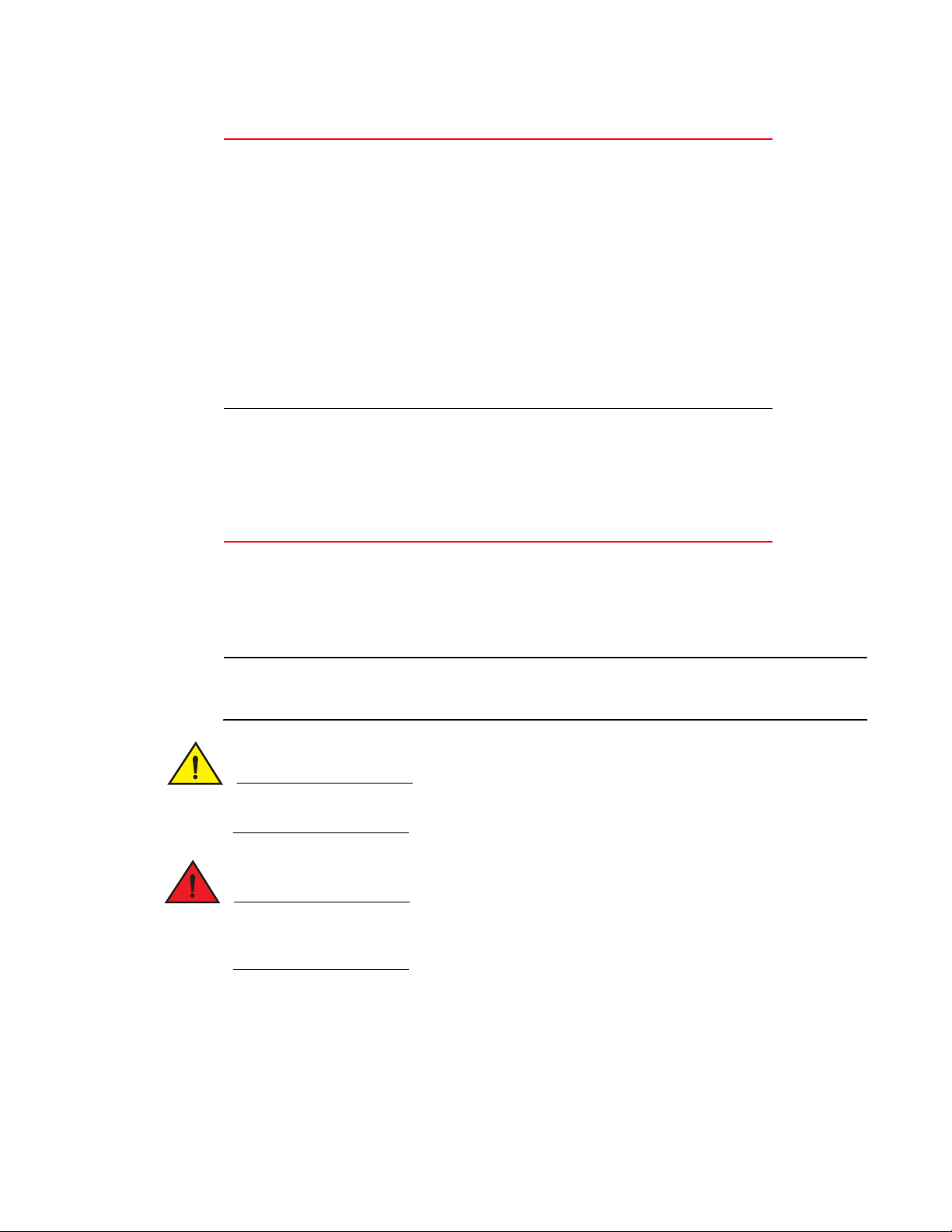
How to use this guide
{ } Any command/keyword/variable or a combination of them inside a ‘{‘ &
<values> Values to be entered as shown in Blue.
‘}’ pair is optional. All optional commands follow the same conventions
as listed above. However they are displayed italicized.
For example, the command
RFController> show autoinstall ....
is documented as
show autoinstall
Here:
{status}
• show autostatus– The command. This command can also be used
as
show autostatus
• {status} – The optional keyword status. The command can also be
extended as
show autoinstall status
Here the keyword status is optional.
For example, the command
RFController>show wlan 1
is documented as
show wlan <idx>
This command’s parameter <idx> is described as under:
“<idx> – <idx> (1-256) is the Wlan Index.”
Notes, cautions, and warnings
The following notices and statements are used in this manual. They are listed below in order of
increasing severity of potential hazards.
NOTE
A note provides a tip, guidance or advice, emphasizes important information, or provides a
reference to related information.
CAUTION
A Caution statement alerts you to situations that can be potentially hazardous to you or cause
damage to hardware, firmware, software, or data.
DANGER
A Danger statement indicates conditions or situations that can be potentially lethal or extremely
hazardous to you. Safety labels are also attached directly to products to warn of these conditions
or situations.
Notice to the reader
This document may contain references to the trademarks of the following corporations. These
trademarks are the properties of their respective companies and corporations.
18 Brocade Mobility RFS4000, RFS6000 and RFS7000 CLI Reference Guide
53-1001931-01
Page 21
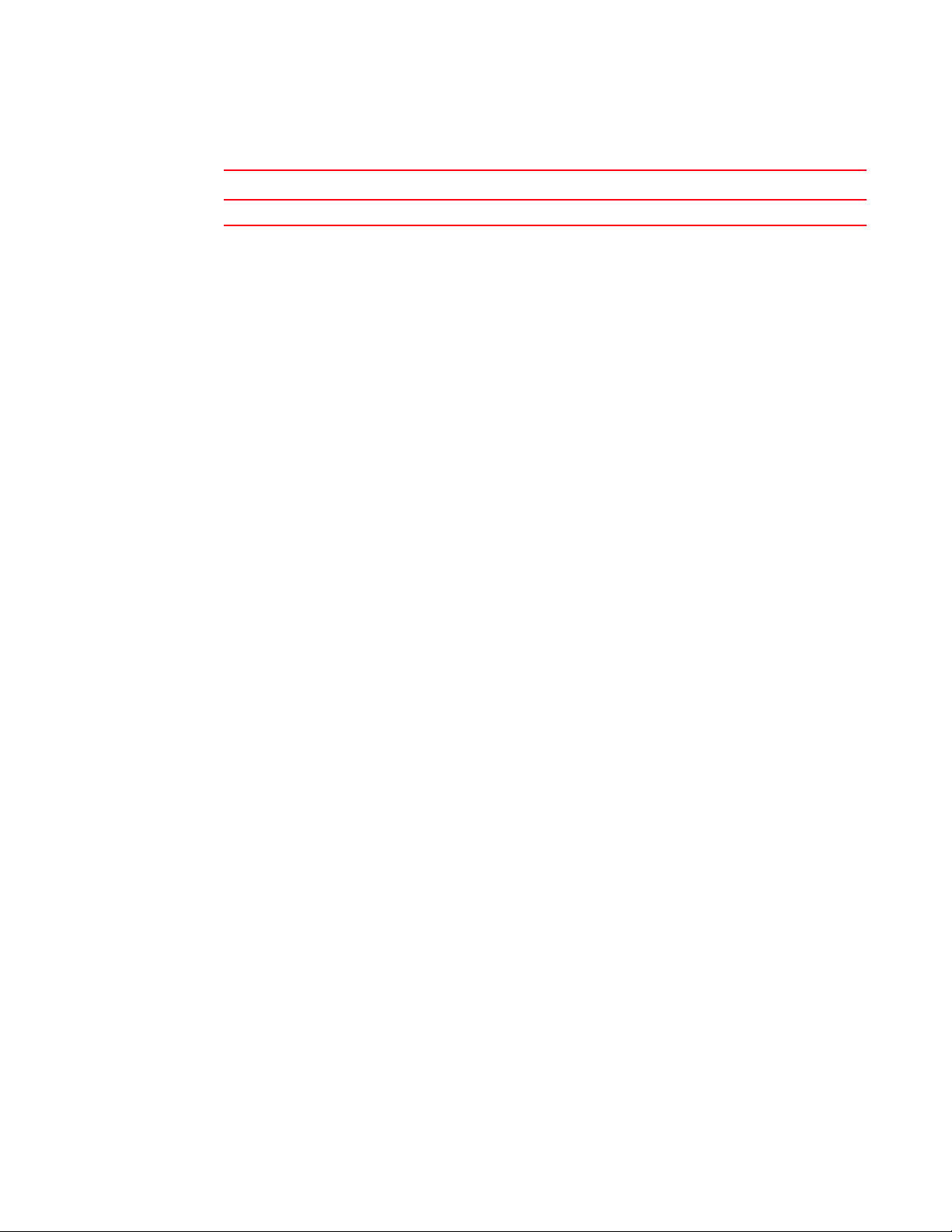
These references are made for informational purposes only.
Corporation Referenced trademarks and products
Phillips Screw Company, Inc. Phillips
Web support sites
Product downloads
http://www.brocade.com
Manuals
http://www.brocade.com
Additional information
How to use this guide
http://www.brocade.com
Brocade Mobility RFS4000, RFS6000 and RFS7000 CLI Reference Guide 19
53-1001931-01
Page 22
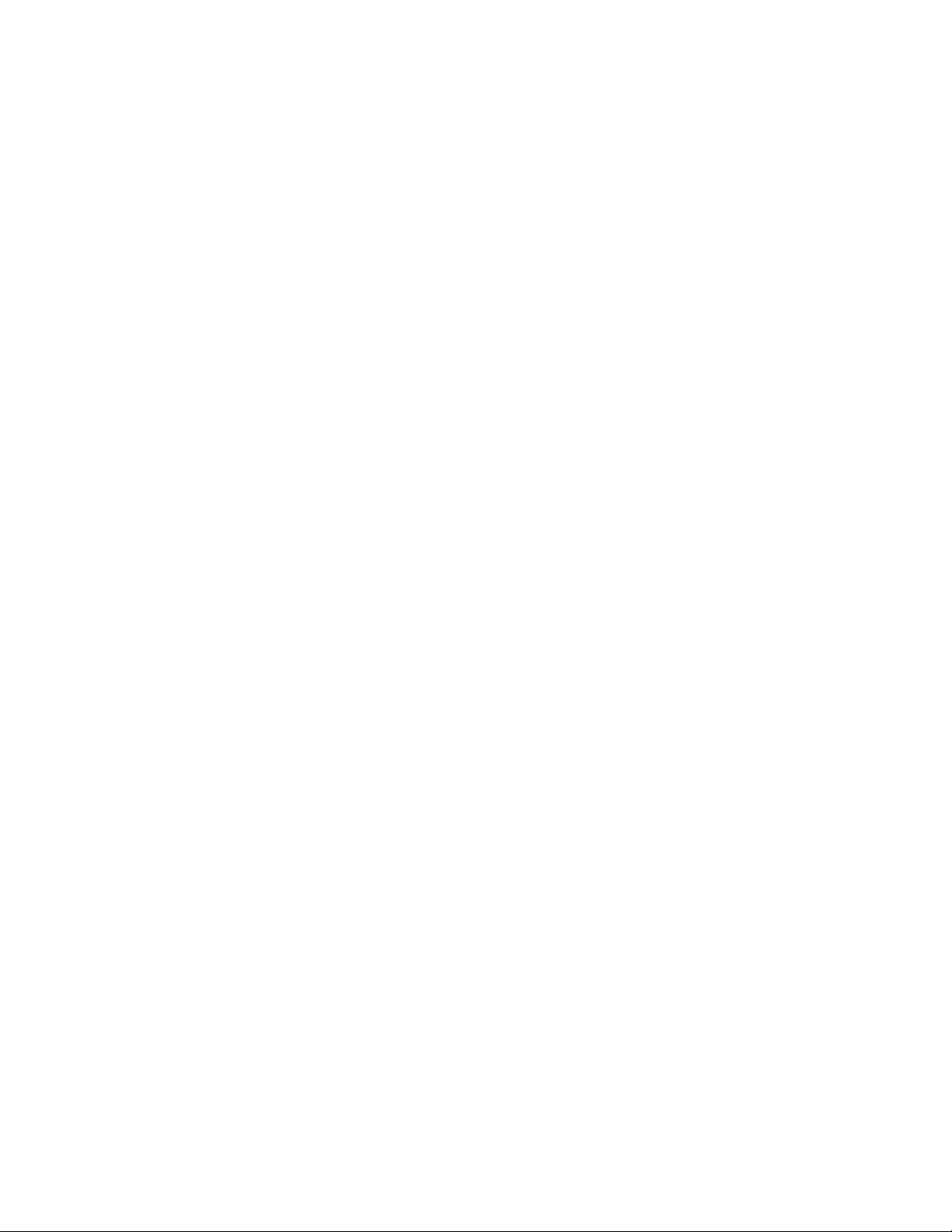
How to use this guide
20 Brocade Mobility RFS4000, RFS6000 and RFS7000 CLI Reference Guide
53-1001931-01
Page 23
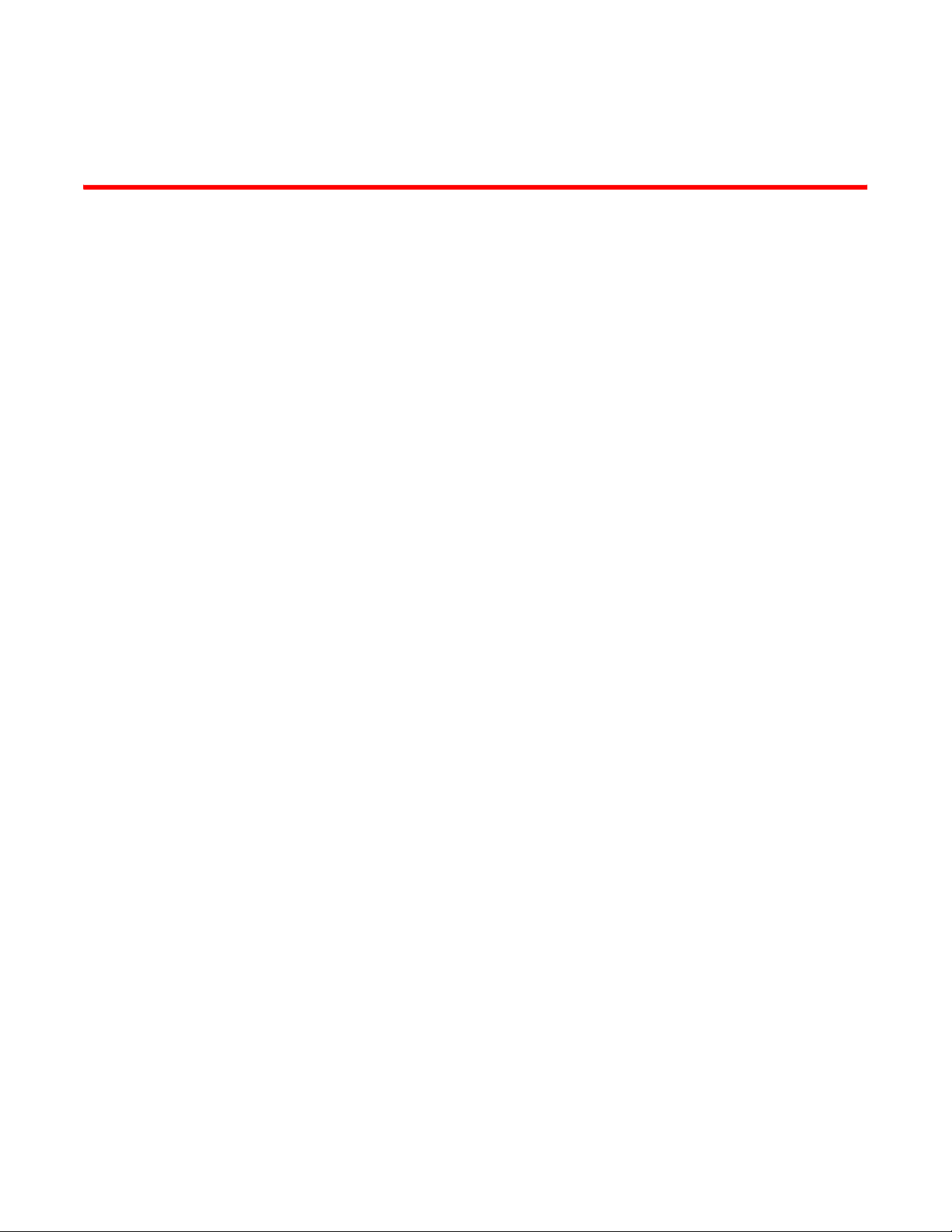
In this chapter
This chapter describes the commands defined by the controller Command Line Interface (CLI).
Access the CLI (on the supported Mobility RFS6000 Controller and Mobility RFS7000 Controller
models) by running a terminal emulation program on a computer connected to the serial port on
the front of the controller, or by using a Telnet session via secure shell (SSH) to access the
controller over the network. The default CLI user designation is cli. The default username and
password are admin and admin123 respectively.
To avoid confusion amongst Mobility RFS6000 Controller and Mobility RFS7000 Controller CLI
users, generic examples are used throughout this guide. These examples are relevant to each
controller.
Chapter
1Introduction
•CLI overview . . . . . . . . . . . . . . . . . . . . . . . . . . . . . . . . . . . . . . . . . . . . . . . . . . . 21
•Getting context sensitive help. . . . . . . . . . . . . . . . . . . . . . . . . . . . . . . . . . . . . 24
•Using the no and default command forms . . . . . . . . . . . . . . . . . . . . . . . . . . 26
CLI overview
Example
RFController>cluster-cli enable
RFController>
The CLI syntax, parameters and descriptions within this guide can also be used generically for a
Mobility RFS4000 Controller, Mobility RFS6000 Controller and Mobility RFS7000 Controller model.
However, some subtle differences do exist amongst these baselines. These differences are noted
within the specific commands impacted. When these differences are noted, the options available
to each controller baseline are described in detail.
The CLI is used for configuring, monitoring, and maintaining the controller managed network. The
user interface allows you to execute commands (on the supported Mobility RFS4000 Controller,
Mobility RFS6000 Controller and Mobility RFS7000 Controller models) using either a serial console
or a remote access method.
This chapter describes the basic features of the CLI. Topics covered include an introduction to
command modes, navigation and editing features, help features, and command history.
Brocade Mobility RFS4000, RFS6000 and RFS7000 CLI Reference Guide 21
53-1001931-01
Page 24
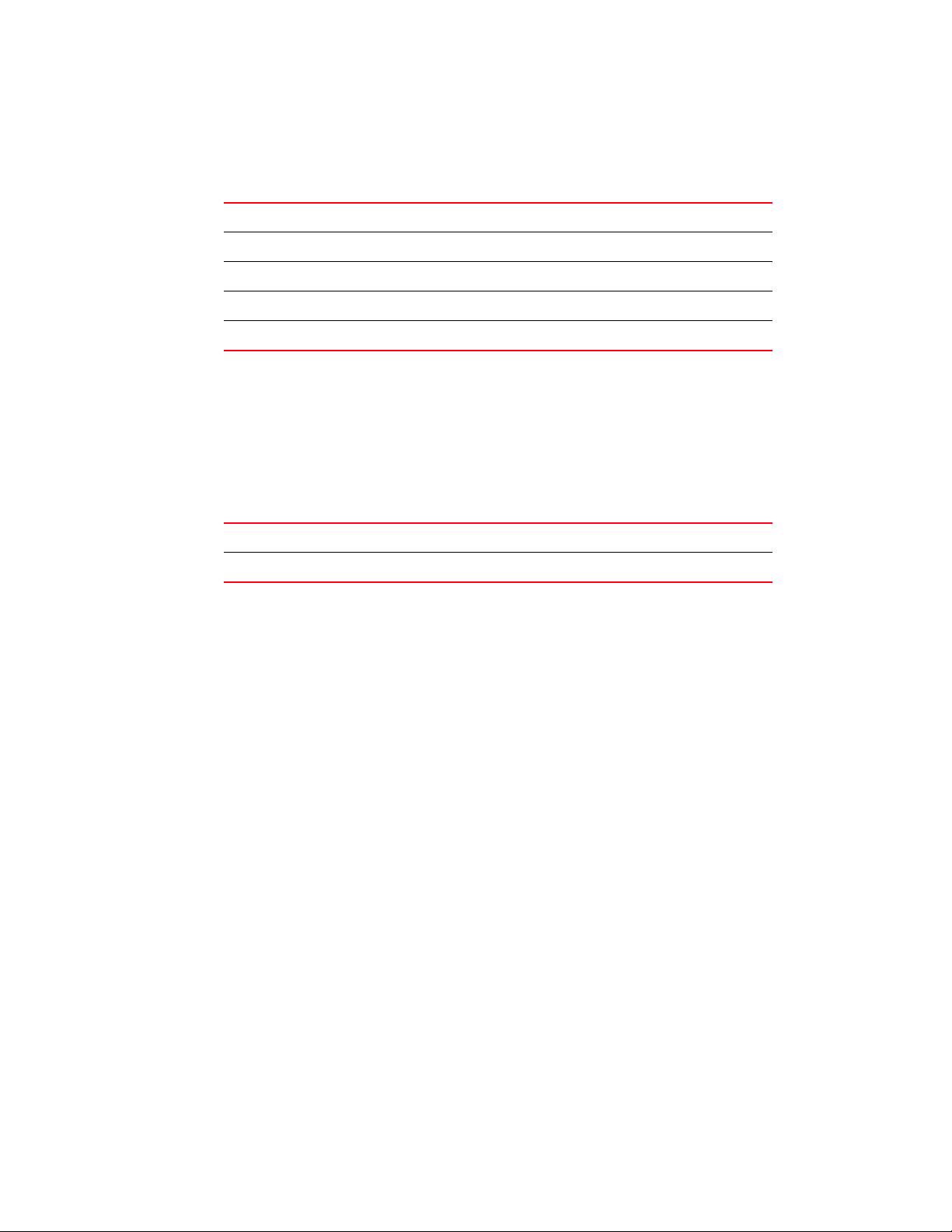
1
CLI overview
Configuration for connecting to the CLI using a terminal emulator
Use the following settings to configure your terminal emulator for connecting to the controller’s CLI.
Bits Per Second
Data Bits
Parity
Stop Bit
Flow Control
19200
8
None
1
None
When a CLI session is established, to access the controller, do as follows (user input is in bold)
login as: cli
User Access Verification
Username:
Use the following credentials when logging to the CLI for the first time.
User Name
Password
admin
admin123
When logging for the first time, you are prompted to change the password.
CLI Modes
The CLI is segregated into different command modes. Each mode has its own set of commands for
configuration, maintenance and monitoring. The commands available at any given time depend on
the mode you are in, and to a lesser extent, the particular Mobility RFS6000 Controller or Mobility
RFS7000 Controller model used. Enter a question mark (?) at the system prompt to view a list of
commands available for each command mode/instance.
Use specific commands to navigate from one command mode to another. The standard order is:
USER EXEC mode, PRIV EXEC mode and GLOBAL CONFIG mode.
A session generally begins in the USER EXEC mode (one of the two access levels of the EXEC
mode). For security, only a limited subset of EXEC commands are available in the USER EXEC
mode. This level is reserved for tasks that do not change the configuration of the controller (such
as determining the current controller configuration).
To access commands, enter the PRIV EXEC mode (the second access level for the EXEC mode).
Once in the PRIV EXEC mode, enter any EXEC command. The PRIV EXEC mode is a superset of the
USER EXEC mode.
Most of the USER EXEC mode commands are one-time commands and are not saved across
controller reboots. For example, the show command displays the current configuration and the
clear command clears the interface.
22 Brocade Mobility RFS4000, RFS6000 and RFS7000 CLI Reference Guide
53-1001931-01
Page 25
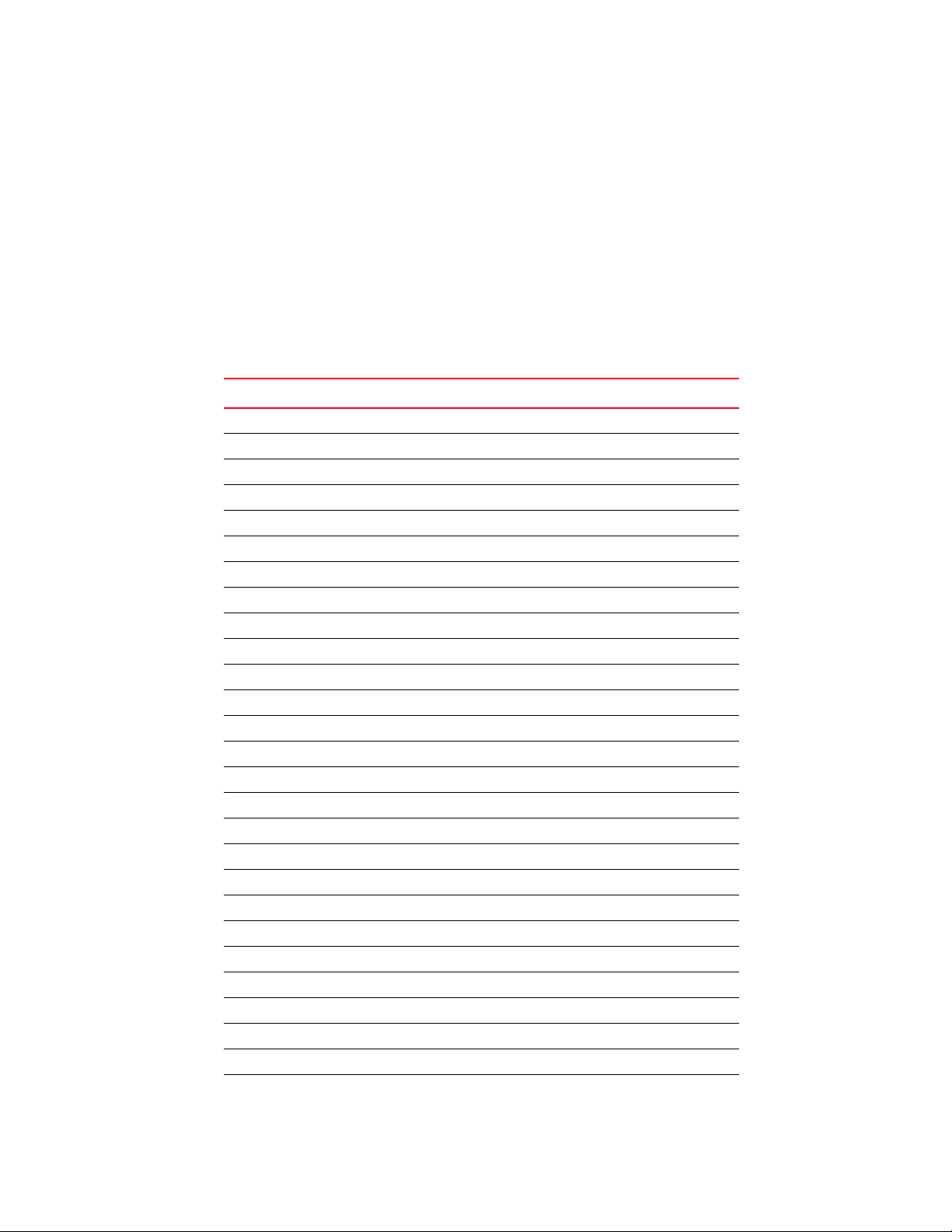
CLI overview
1
Access the GLOBAL CONFIG mode from the PRIV EXEC mode. In GLOBAL CONFIG mode, enter
commands that set general system characteristics. Configuration modes, allow you to change the
running configuration. If you save the configuration later, these commands are stored across
controller reboots.
Access a variety of protocol-specific (or feature-specific) modes from the global configuration
mode. The CLI hierarchy requires you access specific configuration modes only through the global
configuration mode.
You can also access sub-modes from the global configuration mode. Configuration sub-modes
define specific features within the context of a configuration mode.
Tab le 1 summarizes the commands available from the controller.
TABLE 1 RF Controller CLI Hierarchy
User Exec Mode Priv Exec Mode Global Configuration Mode
clear acknowledge aaa
clrscr archive access-list
cluster-cli cd autoinstall
disable change-passwd banner
enable clear boot
exit clock bridge
help clrscr clrscr
logout cluster-cli country-code
no configure crypto
page copy do
ping debug end
quit delete errdisable
service diff exit
show dir ftp
telnet disable help
terminal edit hostname
traceroute enable interface
erase ip
exit license
halt line
help local
kill logging
logout mac
mkdir mac-address-table
more mac-name
no management
page no
Brocade Mobility RFS4000, RFS6000 and RFS7000 CLI Reference Guide 23
53-1001931-01
Page 26
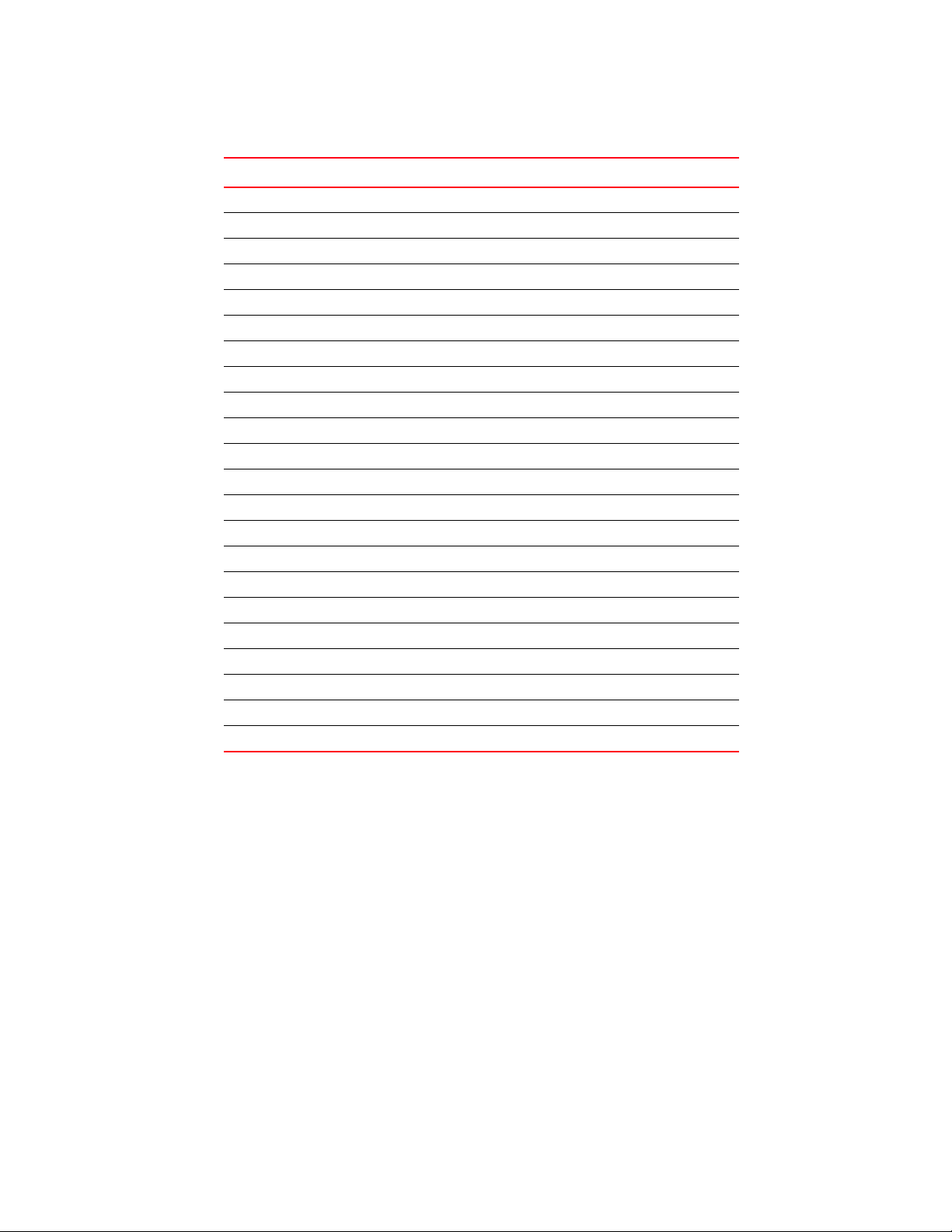
Getting context sensitive help
1
TABLE 1 RF Controller CLI Hierarchy
User Exec Mode Priv Exec Mode Global Configuration Mode
ping ntp
pwd prompt
quit radius-server
reload redundancy
rename rtls
rmdir service
service show
show smtp-notification
telnet snmp-server
terminal spanning-tree
traceroute timezone
upgrade traffic-shape
upgrade-abort username
write vpn
format wireless
wireless-acl
firewall
network-element-id
ratelimit
role
virtual-ip
wwan
To return from the Global Config mode to the Privilege Exec mode use:
RFSController(config)#exit
RFSController#
Similarly, to return from the Privilege Exec mode to User Exec mode use
RFSController#disable
RFSController>
Getting context sensitive help
Enter a question mark (?) at the system prompt to display a list of commands available for each
mode. Obtain a list of arguments and keywords for any command using the CLI context-sensitive
help.
24 Brocade Mobility RFS4000, RFS6000 and RFS7000 CLI Reference Guide
53-1001931-01
Page 27
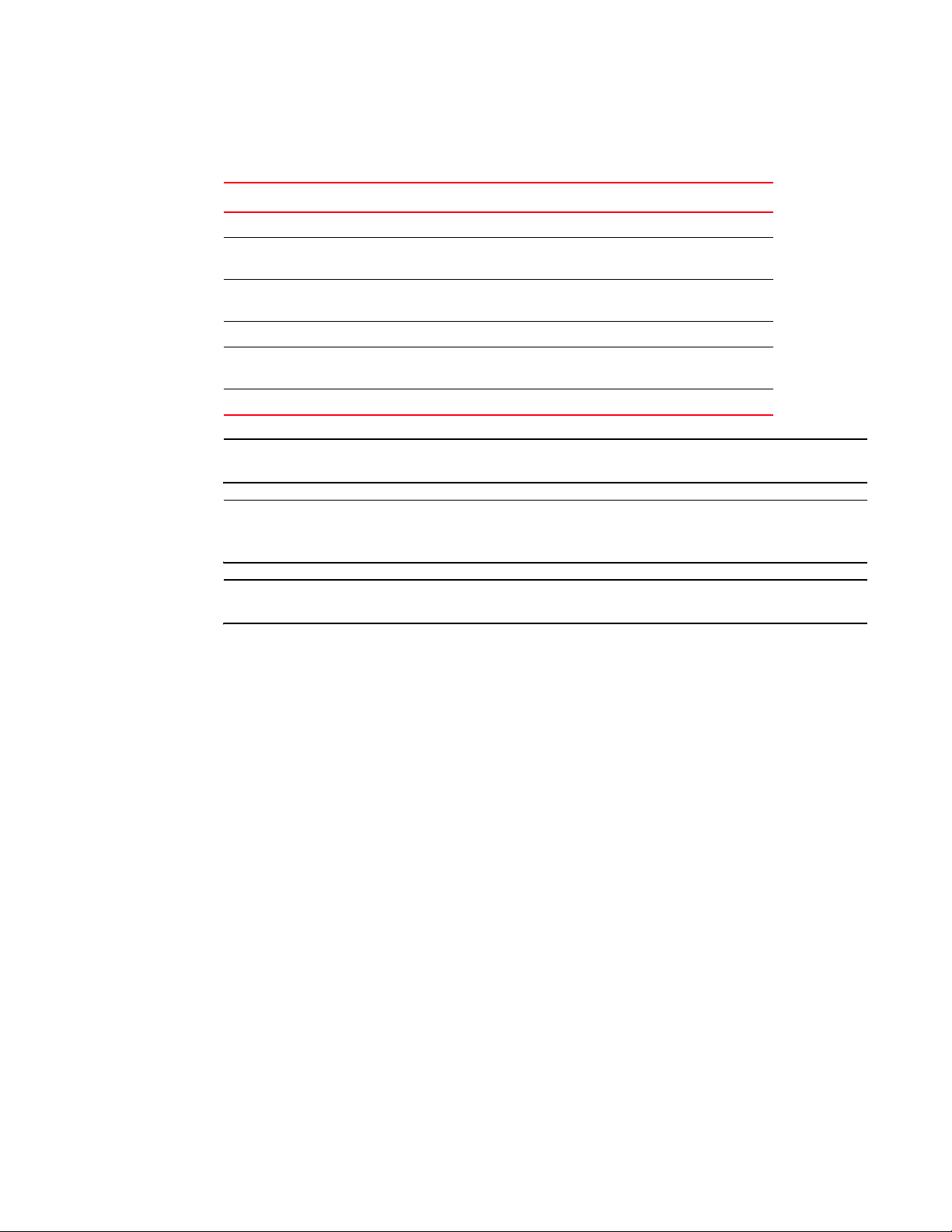
Getting context sensitive help
Use the following commands to obtain help specific to a command mode, command name,
keyword or argument:
Command Description
(prompt)# help Displays a brief description of the help system
(prompt)#
abbreviated-command-entry?
(prompt)#
abbreviated-command-entry<Tab>
(prompt)# ? Lists all commands available in the command mode
(prompt)# command ? Lists the available syntax options (arguments and
(prompt)# command keyword ? Lists the next available syntax option for the command
Lists commands in the current mode that begin with a
particular character string
Completes a partial command name
keywords) for the command
NOTE
The system prompt varies depending on which configuration mode you are in.
NOTE
Enter Ctrl + V to use ? as a regular character and not as a character used for displaying context
sensitive help. This is required when the user has to enter a URL that ends with a ?
1
NOTE
The escape character used through out the CLI is “\”. To enter a "\" use "\\" instead.
When using context-sensitive help, the space (or lack of a space) before the question mark (?) is
significant. To obtain a list of commands that begin with a particular sequence, enter the
characters followed by a question mark (?). Do not include a space. This form of help is called word
help, because it completes a word.
RFController#service?
service Service Commands
RFController#service
Enter a question mark (?) (in place of a keyword or argument) to list keywords or arguments.
Include a space before the ?. This form of help is called command syntax help. It shows the
keywords or arguments available based on the command/keyword and argument already entered.
RFController>service ?
diag Diagnostics
encrypt Encrypt password or key with secret
save-cli Save CLI tree for all modes in html format
show Show running system information
RFController>service
It is possible to abbreviate commands and keywords to allow a unique abbreviation. For example,
“configure terminal” can be abbreviated as
config t. Since the abbreviated command is unique,
the controller accepts the abbreviation and executes the command.
Enter the help command (available in any command mode) to provide the following description:
RFController>help
CLI provides advanced help feature. When you need help,
Brocade Mobility RFS4000, RFS6000 and RFS7000 CLI Reference Guide 25
53-1001931-01
Page 28
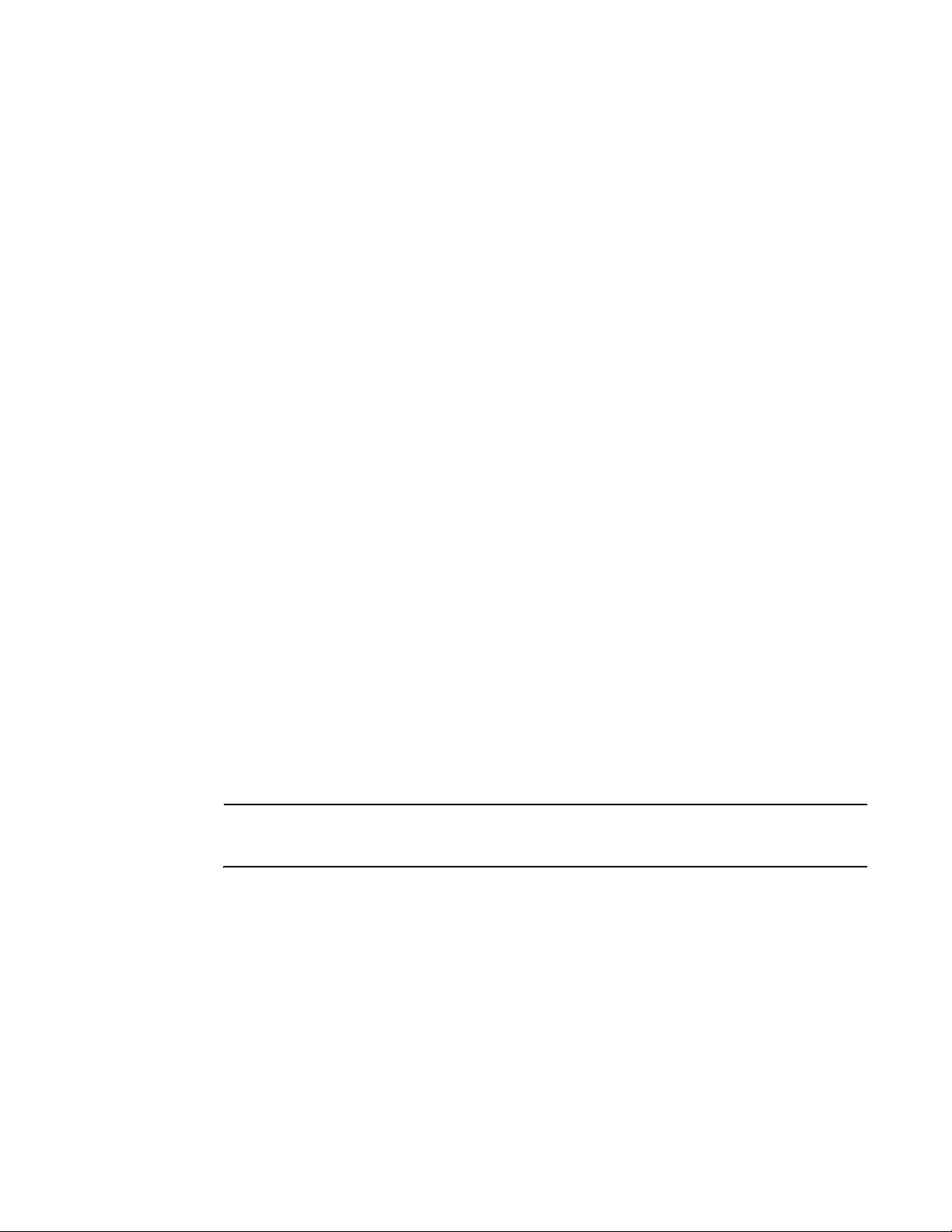
Using the no and default command forms
1
anytime at the command line please press '?'.
If nothing matches, the help list will be empty and you must backup
until entering a '?' shows the available options.
Two styles of help are provided:
1. Full help is available when you are ready to enter a
command argument (e.g. 'show ?') and describes each possible
argument.
2. Partial help is provided when an abbreviated argument is entered
and you want to know what arguments match the input
(e.g. 'show ve?'.)
RFController>
Using the no and default command forms
Almost every command has a no form. Use no to disable a feature or function. Use the command
without the
Basic conventions
no keyword to re-enable a disabled feature or enable a feature disabled by default.
Keep the following conventions in mind while working within the CLI:
• Use ? at the end of a command to display available sub-modes . Type the first few characters
of the sub-mode and press the tab key to add the sub-mode. Continue using ? until you reach
the last sub-mode
• Pre-defined CLI commands and keywords are case-insensitive: cfg = Cfg = CFG. However (for
clarity), CLI commands and keywords are displayed (in this guide) using mixed case. For
example,
apPolicy, trapHosts, channelInfo
• Enter commands in uppercase, lowercase, or mixed case. Only passwords are case sensitive
• If an instance name (or other parameter) contains whitespace, the name must be enclosed in
quotes
RFController.(Cfg)> spol "Default Controller Policy"
RFController.(Cfg).SPolicy.[Default Controller Policy]>
NOTE
Commands starting with # at the RFController# prompt are ignored and not executed. Any space
before a CLI command is ignored in execution.
Using CLI editing features and shortcuts
A variety of shortcuts and edit features are available. The following describe these features:
• Moving the cursor on the command line
• Completing a partial command name
• Deleting entries
• Re-displaying the Current Command Line
• Transposing mistyped characters
• Controlling Capitalization
26 Brocade Mobility RFS4000, RFS6000 and RFS7000 CLI Reference Guide
53-1001931-01
Page 29
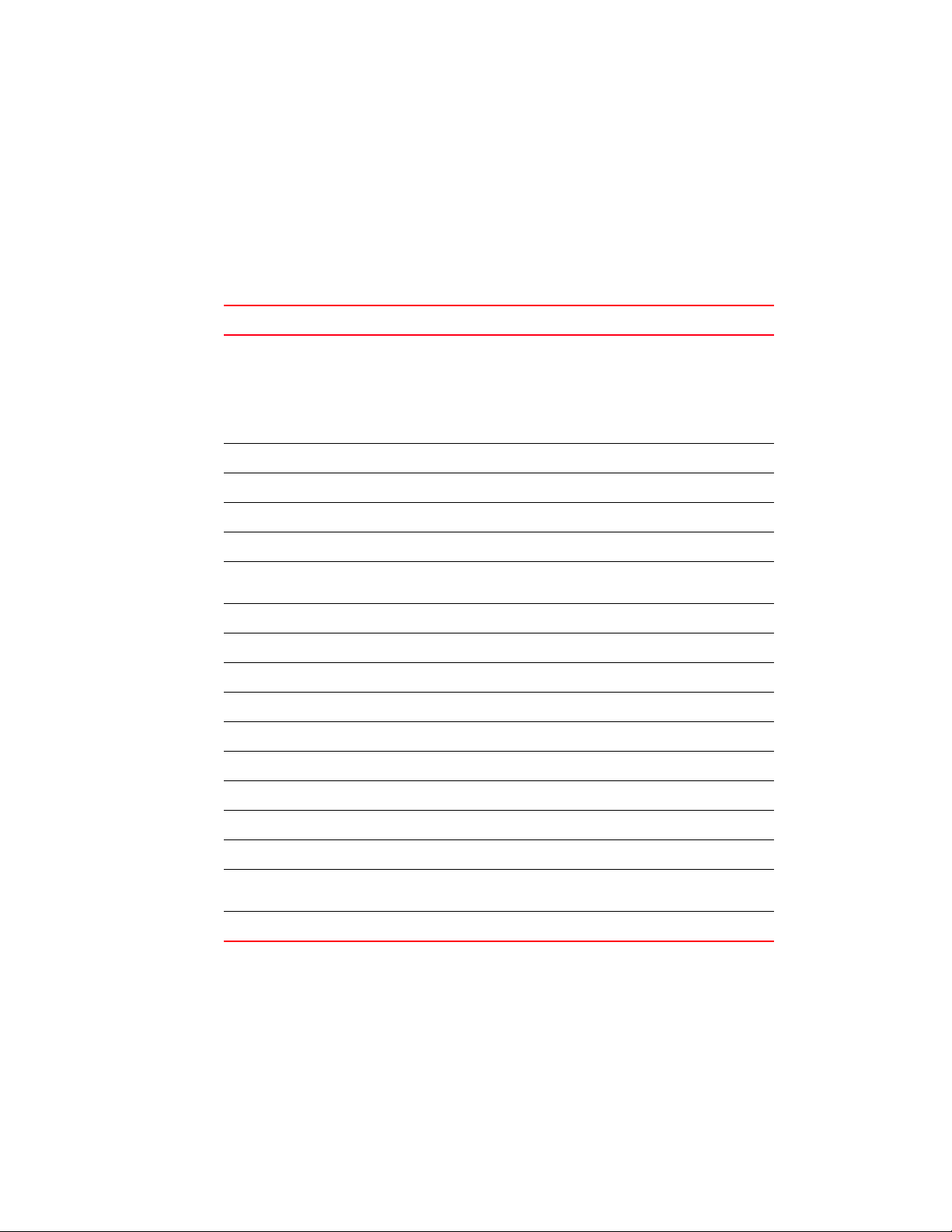
Using the no and default command forms
1
Moving the cursor on the command line
Tab l e 2 shows the key combinations or sequences to move the cursor on the command line. Ctrl
defines the Control key, which must be pressed simultaneously with its associated letter key.
Esc supports the Escape key (which must be pressed first), followed by its associated letter key.
Keys are not case sensitive. Specific letters are used to provide an easy way of remembering their
functions. In Table 2, bold characters bold indicate the relation between a letter and its function.
TABLE 2 Key Combinations Used to Move the Cursor
Keystrokes Function Summary Function Details
Left Arrow or Ctrl-B
Right Arrow or Ctrl-F
Esc, B
Esc, F
Ctrl-A
Ctrl-E
Ctrl-d
Ctrl-U
Ctrl-K
Ctrl-P
Ctrl-N
Esc-C
Esc-L
Back character Moves the cursor one character to the left
When entering a command that extends beyond
a single line, press the Left Arrow or Ctrl-B keys
repeatedly to scroll back to the system prompt
and verify the beginning of the command entry.
You can press the Ctrl-A key combination.
Forward character Moves the cursor one character to the right
Back word Moves the cursor back one word
Forward word Moves the cursor forward one word
Beginning of line Moves the cursor to the beginning of the line
End of line Moves the cursor to the end of the command
line
Deletes the current character
Deletes text up to cursor
Deletes from the cursor to end of the line
Obtains the prior command from memory
Obtains the next command from memory
Converts the rest of a word to uppercase
Converts the rest of a word to lowercase
Esc-D
Ctrl-W
Ctrl-Z
Ctrl-L
Deletes the remainder of a word
Deletes the word up to the cursor
Enters the command and returns to the root
prompt
Refreshes the input line
Completing a partial command name
If you cannot remember a command name (or if you want to reduce the amount of typing you have
to perform) enter the first few letters of a command, then press the Tab key. The command line
parser completes the command if the string entered is unique to the command mode. If your
keyboard does not have a Tab key, press Ctrl-I.
Brocade Mobility RFS4000, RFS6000 and RFS7000 CLI Reference Guide 27
53-1001931-01
Page 30
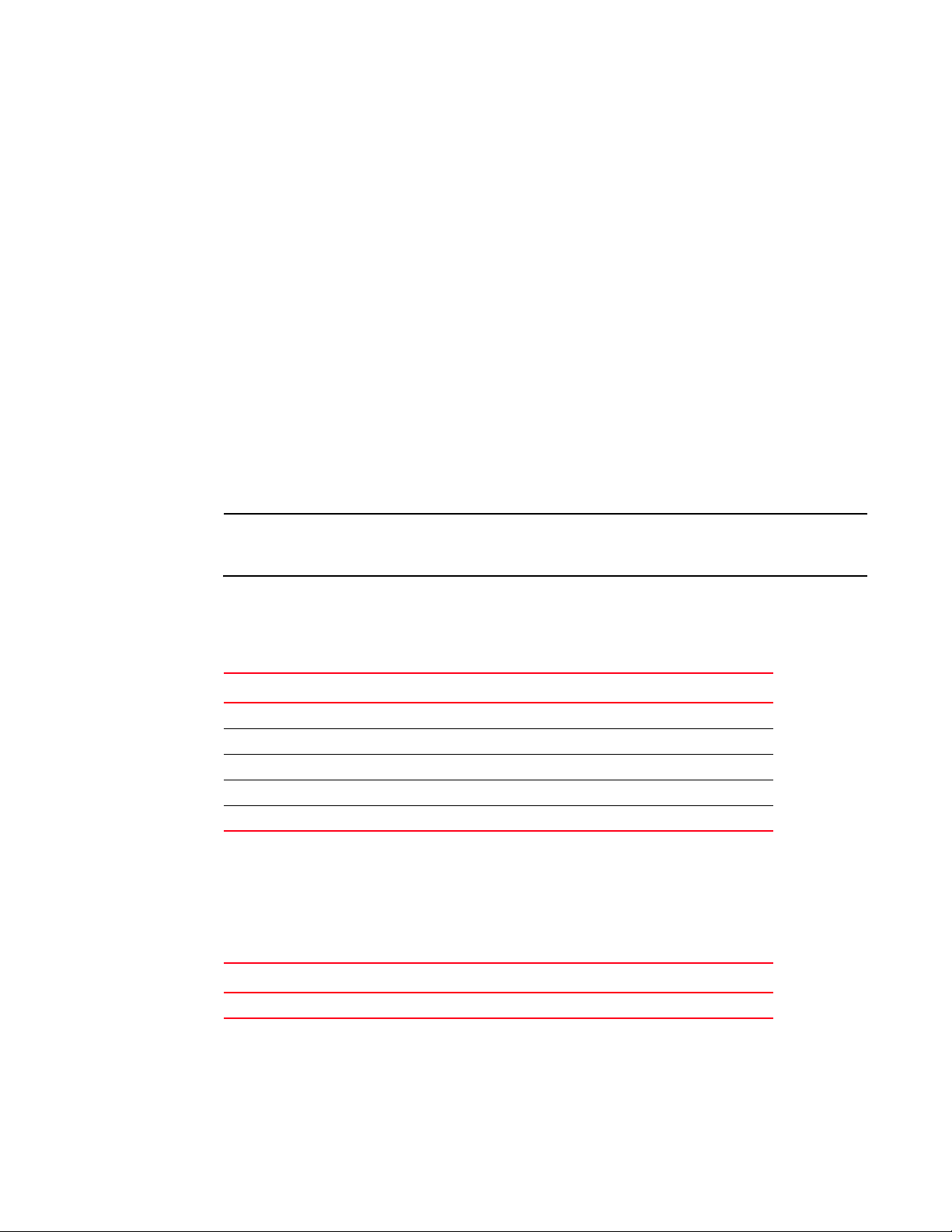
Using the no and default command forms
1
The CLI recognizes a command once you have entered enough characters to make the command
unique. If you enter “conf” within the privileged EXEC mode, the CLI associates the entry with the
configure command, since only the configure command begins with
In the following example, the CLI recognizes a unique string in the privileged EXEC mode when the
Tab key is p re s s ed:
RFController# conf<Tab>
RFController# configure
When using the command completion feature, the CLI displays the full command name. The
command is not executed until the Return or Enter key is pressed. Modify the command if the full
command was not what you intended in the abbreviation. If entering a set of characters (indicating
more than one command), the system lists all commands beginning with that set of characters.
Enter a question mark (?) to obtain a list of commands beginning with that set of characters. Do
not leave a space between the last letter and the question mark (?).
conf.
For example, entering
RFController# co?
copy? commit
RFController# co
co? lists all commands available in the current command mode:
NOTE
The characters entered before the question mark are reprinted to the screen to complete the
command entry.
Deleting entries
Use any of the following keys (or key combinations) to delete command entries:
Keystrokes Purpose
Backspace Deletes the character to the left of the cursor
Ctrl-D Deletes the character at the cursor
Ctrl-K Deletes all characters from the cursor to the end of the command line
Ctrl-W Deletes a word up to the cursor
Esc, D Deletes from the cursor to the end of the word
Re-displaying the Current Command Line
If entering a command and the system suddenly sends a message, you can recall the current
command entry. To re-display the current command line (refresh the screen), use the following key
combination:
Keystrokes Purpose
Ctrl-L Re-displays the current command line
28 Brocade Mobility RFS4000, RFS6000 and RFS7000 CLI Reference Guide
53-1001931-01
Page 31

Using the no and default command forms
1
Command output pagination
Output often extends beyond the visible screen length. For cases where output continues beyond
the screen, the output is paused and a
at the bottom of the screen. To resume the output, press the Return key to scroll down one line or
press the Spacebar to display the next full screen of output.
Press Any Key to Continue (Q to Quit) prompt displays
Transposing mistyped characters
If you have mistyped a command entry, you can transpose the mistyped characters. To transpose
characters, use the following key combination:
Keystrokes Purpose
Ctrl-T Transposes the character to the left of the cursor with the character located at
the cursor
Controlling Capitalization
Capitalize or lowercase words with a few simple key sequences. The controller CLI commands are
generally case-insensitive (and in lowercase). To change the capitalization of the commands, use
one of the following sequences:
Keystrokes Purpose
Esc, C Capitalizes the letters to the right of cursor
Esc, L Changes the letters at the right of cursor to lowercase
Brocade Mobility RFS4000, RFS6000 and RFS7000 CLI Reference Guide 29
53-1001931-01
Page 32

Using the no and default command forms
1
30 Brocade Mobility RFS4000, RFS6000 and RFS7000 CLI Reference Guide
53-1001931-01
Page 33

In this chapter
This chapter describes the CLI commands used in the USER EXEC, PRIV EXEC, and GLOBAL
CONFIG modes.
The PRIV EXEC command set contains those commands available within the USER EXEC mode.
Some commands can be entered in either mode. Commands entered in either USER EXEC mode or
PRIV EXEC mode are referred to as EXEC mode commands. If a user or privilege is not specified,
the referenced command can be entered in either mode.
Chapter
2Common Commands
•Common commands . . . . . . . . . . . . . . . . . . . . . . . . . . . . . . . . . . . . . . . . . . . . 31
•show . . . . . . . . . . . . . . . . . . . . . . . . . . . . . . . . . . . . . . . . . . . . . . . . . . . . . . . . . 59
Common commands
Tab l e 2.1 summarizes available common commands:
Command Description Ref.
clrscr Clears the display screen page 32
exit Ends the current mode and moves to the previous mode page 33
help Displays the interactive help system page 34
no Negates a command or sets its defaults page 35
service Services or debugs the controller page 37
show Shows running system information page 59
Table 2.1 Common Commands in RFController
Brocade Mobility RFS4000, RFS6000 and RFS7000 CLI Reference Guide 31
53-1001931-01
Page 34

Common commands
2
clrscr
Common commands
Clears the screen and refreshes the prompt (#)
Supported in the following platforms:
• Mobility RFS4000 Controller
• Mobility RFS6000 Controller
• Mobility RFS7000 Controller
Syntax
clrscr
Parameters
None
Example
RFController#clrscr
RFController#
32 Brocade Mobility RFS4000, RFS6000 and RFS7000 CLI Reference Guide
53-1001931-01
Page 35

exit
Common commands
Ends the current mode and moves to the previous mode
Supported in the following platforms:
• Mobility RFS4000 Controller
• Mobility RFS6000 Controller
• Mobility RFS7000 Controller
Syntax
exit
Parameters
None
Example
RFController(config)#exit
RFController#
Common commands
2
Brocade Mobility RFS4000, RFS6000 and RFS7000 CLI Reference Guide 33
53-1001931-01
Page 36

Common commands
2
help
Common commands
Use this command to access the advanced help feature. Use “?” anytime at the command prompt
to access the help topic.
Two kinds of help are provided:
1. Full help is available when ready to enter a command argument.
2. Partial help is provided when an abbreviated argument is entered and you want to know what
arguments match the input (for example 'show ve?').
Supported in the following platforms:
• Mobility RFS4000 Controller
• Mobility RFS6000 Controller
• Mobility RFS7000 Controller
Syntax
help
or
?
Parameters
None
Example
RFController>service ?
diag Diagnostics
encrypt Encrypt password or key with secret
kill Kill a connection
locator flash all LEDS to locate controller visually
save-cli Save CLI tree for all modes in html format
show Show running system information
undefine Undefine non active Event Cycle spec
wireless Wireless parameters
RFController>service
34 Brocade Mobility RFS4000, RFS6000 and RFS7000 CLI Reference Guide
53-1001931-01
Page 37

no
Common commands
Negates a command or sets its defaults
Supported in the following platforms:
• Mobility RFS4000 Controller
• Mobility RFS6000 Controller
• Mobility RFS7000 Controller
Syntax
no
Parameters
None
Example (User Exec)
RFController>no ?
cluster-cli Cluster context
mobile-unit mobile-unit index
page Toggle paging
service Service Commands
RFController>no
Common commands
2
Example (Priv Exec)
RFController#no ?
cluster-cli Cluster context
debug Debugging functions
wireless-client wireless-client index
page Toggle paging
service Service Commands
upgrade Name of the patch to remove
RFController#no
Example (Global Config)
RFController(config)#no ?
aaa VPN AAA authentication settings
aap-ipfilter-list AAP ipfilter
aap-wlan-acl Remove an ACL from WLAN for AAP
arp Address Resolution Protocol
access-list Configure access-lists
autoinstall autoinstall configuration command
banner Reset login banner to nothing
bridge Bridge group commands
country-code Clear the currently configured country code. All existing
configurations will be erased
crypto encryption module
errdisable errdisable
firewall Wireless firewall
ftp Configure FTP Server
hostname Reset system's network name to default
interface Delete a virtual interface
Brocade Mobility RFS4000, RFS6000 and RFS7000 CLI Reference Guide 35
53-1001931-01
Page 38

Common commands
2
ip Internet Protocol (IP)
line Configure a terminal line
local Local user authentication database for VPN
logging Modify message logging facilities
mac MAC configuration
mac-address-table Configure MAC address table
mac-name Remove a configured MAC Address name
management sets properties of the management interface
network-element-id Reset system’s network element
ntp Configure NTP
prompt Reset system's prompt
radius-server RADIUS server configuration commands
ratelimit ratelimit
role Configure role parameters
redundancy Configure redundancy group parameters
service Service Commands
smtp-notification Modify SMTP-Notification parameters
snmp-server Modify SNMP engine parameters
spanning-tree Spanning tree
timezone Revert the timezone to default (UTC)
traffic-shape Traffic shaping
username Establish User Name Authentication
vpn vpn
virtual-ip Virtual IP
wlan-acl Remove an ACL from WLAN
white-list Host whitelist
wlan-acl Remove an ACL from WLAN
wwan Wireless WAN interface
RFController(config)#no
36 Brocade Mobility RFS4000, RFS6000 and RFS7000 CLI Reference Guide
53-1001931-01
Page 39

Common commands
2
service
Common commands
Service commands are used to manage the controller configuration in all modes. Depending on the
mode, different service commands will display.
Supported in the following platforms:
• Mobility RFS4000 Controller
• Mobility RFS6000 Controller
• Mobility RFS7000 Controller
Syntax(User Executable Mode)
service [clear|diag|encrypt|kill|locator|save-cli|show|undefine|
wireless]
service [locator|save-cli|undefine]
service clear [command-history|reboot-history|upgrade-history]
service diag [enable|identify|limit|period|poe
tech-support-period|tech-support-url]
service diag [enable|identify]
service diag poe debug
service diag limit [buffer|fan|filesys|inodes|load|maxFDs|
pkbuffers|procRAM|ram|routecache|temperature]
service diag limit buffer
128|128k|16k|1k|256|2k|32|32k|4k|512|64|64k|8k
[
service diag limit fan
service diag limit filesys [etc2|flash|var]
<limit-as-percent>
service diag limit inodes [etc2|flash|var]
<limit-as-percent>
service diag limit load [
service diag limit maxFDs
service diag limit pkbuffers
service diag limit procRAM <0.0-100.0>
service diag limit ram <0.0-25.0>
service diag limit routecache
service diag limit temperature
<temperature>
service diag period <100-30000>
service diag tech-support-period <10-10080>
service diag tech-support-url <URL>
<1-3>
01|05|15
<0-32767>
low <1000-15000>
] <load-as-percent>
<0-65535>
<0-65535>
<temp-sensor-number>
] <0-65535>
[critical|high|low]
service encrypt secret 2 <passphrase> plaintext <plaintext>
service kill connection
service show [cli|command-history|crash-info|diag|info|
memory|process|reboot-history|rtls|startup-log|
upgrade-history|watchdog]
service show [cli|command-history|crash-info|info|memory|
process|reboot-history|startup-log|upgrade-history|
watchdog]
service show diag [hardware|led-status|limits|period|stats|
tech-support-period|tech-support-url|top]
Brocade Mobility RFS4000, RFS6000 and RFS7000 CLI Reference Guide 37
53-1001931-01
{<1-64>}
Page 40

Common commands
2
service show rtls [location-history|rfid]
service show rtls location-history
service show rtls rfid events reader
{<1-48>}
service undefine ecspec
service wireless
Parameters(User Executable Mode)
clear [command-history|
reboot-history|
upgrade-history]
Resets functions
• command-history - Clears upgrade history
• reboot-history - Clears reboot history
• upgrade-history - Clears upgrade history
diag [enable|identify|limit|
period|poe
tech-support-period|
tech-support-url]
Diagnostics commands
• enable – Enables in-service diagnostics
• identify – Identifies a controller by flashing its LEDs
• limit [buffer|fan|filesys|inodes|load|maxFDs|
{<ECSpec-name>}
pkbuffers|procRAM|ram|routecache|temperature] – Sets
the diagnostic limit command
• buffer []<0-65535> – Configures the buffer usage
warning limit. The warning limit can be set to a buffer
limit size [128|128k|16k|1k|256|2k|32|32k|4k|
512|64|64k|8k].
• <0-65535>– Configures buffer usage warning
limit. Set between 0 and 65535.
• fan <1 -3> low <1000-15000> – Sets the fan speed
limit for the fans on the controller.
• low <1000-15000> – Sets the low speed limit of
the selected fan in RPMs.
• filesys [etc2|flash|var] – Sets the file system freespace
limit
• inodes[etc2|flash|var] – File system inode limit
• load [01|05|15] – Aggregate processor load
• maxFDs <0-32767> – Configures the maximum
number of file descriptors. Set between 0 to 32767
• pkbuffers <0-65535> – Configures the packet buffer
head cache limit. Set between 0 and 65535.
• procRAM <0-100.0> – Defines the RAM space used by
a process. Set the percentage <percent> of RAM space
used by the processor between 0.0 and 100.0 percent.
• ram <0.0-25.0> – Configures free space for the RAM.
Configures the free space to any value between 0.0 to
25.0 percent.
38 Brocade Mobility RFS4000, RFS6000 and RFS7000 CLI Reference Guide
53-1001931-01
Page 41

• routecache <0-65535> – Configures IP route cache
usage. Set a value between 0 and 65553.
• temperature <1-6> [critical|high|low] – Sets the
number of temperature sensors for the controller.
• critical <0.0 - 250.0> – Critical temperature limit
• high <0.0 - 250.0> – high temperature limit
• low <0.0 - 250.0> – low temperature limit
• period <100-30000> – Configures the diagnostics period.
Set a value between 100-30000 milliseconds. The default
value is 1000 milliseconds.
• poe debug - Power over Ethernet
• debug - Enables debugging
• tech-support-period <10-10080> – Sets diagnostics
tech-support-period
• <10-10080> – The default 1440 minutes (1 day)
• tech-support-url <URL>– Set the URL to use during auto
generated technical support dumps
• <URL> – URL to which to copy
• tftp://<hostname|IP>[:port]/path/file
•
ftp://<user>:<passwd>@<hostname|IP>[:port]/p
ath/file
• sftp://<user>@<hostname|IP>[:port]>/path/file
encrypt secret 2
<pass-phrase> plaintext
<plain-text>
Encrypts a password or key with a secret passphrase
• secret – Encrypts passwords/keys with a secret phrase
• 2 – Type of encryption SHA256-AES256
• <pass-phrase> – Defines the passphrase used for
encryption
• <plain-text> – Defines the plain text password or key to
encrypt
kill connection {<1-64>} Kills a connection using ESPI Adapter index
• connection {<1-64>} – A single optional ESPI Adapter index
<1-64>
locator Locates the controller by flashing all LEDs.
save-cli Saves the CLI tree for all modes in HTML
Common commands
2
Brocade Mobility RFS4000, RFS6000 and RFS7000 CLI Reference Guide 39
53-1001931-01
Page 42

Common commands
2
show
[cli|command-history|crash
-info|diag|
info|memory|process|
reboot-history|rtls|
startup-log|
upgrade-history|
watchdog]
Displays running system information
• cli – Shows the CLI tree of the current mode
• command-history – Displays the command (except show
commands) history
• crash-info – Displays information about core, panic and AP
dump files
• diag [hardware|led-status|limits|period|stats
|tech-support-period|tech-support-url|top] – Sets or
displays controller diagnostics
• hardware – Shows the system hardware configuration
• led-status – Shows LED state variables and the current
state
• limits – Shows limit values
• period – Shows the period (ms) for
in-service diagnostics
• stats – Shows current diagnostics statistics
• top – Shows the top processes (sorted by memory
usage)
• tech-support-period <10-10080> – Shows diagnostics
tech-support-period
• <10-10080> – The default 1440 minutes (1 day)
• tech-support-url <URL> –Shows the URL to use during
auto generated technical support dumps
• <URL> – URL to which to copy
• tftp://<hostname|IP>[:port]/path/file
• ftp://<user>:<passwd>@<hostname|IP>[:port]/path
/file
• sftp://<user>@<hostname|IP>[:port]>/path/file
info – Shows a snapshot of available support information
• memory – Shows memory statistics
• watchdog – Shows watchdog status
• process – Shows processes (sorted by memory usage)
• reboot-history – Shows a reboot history
• startup-log – Shows the startup log
• upgrade-history – Shows an upgrade history
• rtls [location-history|rfid] – Real Time Locationing System
commands
• location-history – Show location engine history
• rfid events – RFID Configuration
• events reader – RFID reader events
• reader <1-48> – A single RFID reader index
• watchdog – Shows watch dog status
undefine ecspec
{<SPECNAME>}
wireless Displays current wireless parameters
Undefines non active Event Cycle Specification
• ecspec {<SPECNAME>} – Name of optional ECSpecs
configuration
Syntax (Privilege Executable Mode) (Priv Exec)
service [clear|copy|diag|
diag-shell|encrypt|firewall|ip|kill|locator|pktcap|pm|
save-cli|securitymgr|show|smart-rf|start-shell|undefine|
watchdog|wireless]
service [diag-shell|locator|pm stop|save-cli|start-shell|
watchdog]
40 Brocade Mobility RFS4000, RFS6000 and RFS7000 CLI Reference Guide
53-1001931-01
Page 43

Common commands
service clear [all|aplogs|clitree|cores|dumps|fw|panics|
snooptable|securitymgr|wireless]
service clear fw flows
service clear securitymgr flows [<flow-index>|<interface>|
all|ge <ge-index>|me1|sa <sa-index>|vlan <vlan-id>]
service copy tech-support [<file>|<URL>] [tftp|ftp|sftp]
service diag [enable|identify|limit|period|
tech-support-period|tech-support-url]
service encrypt secret 2 <pass-phrase> <plain-text>
service firewall disable
service firewall ip igmp snooping robustness-variable <1-7>
service kill conncection
service pktcap on [bridge|deny|drop|interface|router|vlan]
service pktcap on [bridge|drop]
<1-1518>|verbose|write]}
service pktcap on bridge filter on
[<LINE>|arp|capwap|dst|ether|host|icmp|igmp|ip|ip6|l2|l3|
l4|net|not|port|src|tcp|udp|vlan|wlan]
service pktcap on bridge filter [arp|capwap|icmp|ip|ip6|
igmp|udp]
<LINE>}
service pktcap on bridge filter capwap
service pktcap on bridge filter dst [A.B.C.D|net|port]
{[and|or] <LINE>}
service pktcap on bridge filter ether [broadcast|dst|host|
multicast|proto|src]
service pktcap on bridge filter ether [broadcast|multicast]
{[and|or] <LINE>}
service pktcap on bridge filter ether [dst|host|src] <MAC>
{[and|or] <LINE>}
service pktcap on bridge filter ether proto <0-65535>
{[and|or] <LINE>}
service pktcap on bridge filter ether host <IP>
service pktcap on bridge filter ip multicast
service pktcap on bridge filter ip proto [<0-255>|
<protocol>]
service pktcap on bridge filter [l2|l3|l4] [u16 <0-126>|
u32 <0-124>|u8 <0-127>]
service pktcap on bridge filter net <IP/MASK>
service pktcap on bridge filter not [arp|capwap|dst|ether|
host|icmp|igmp|ip|ip6|l2|l3|l4|net|not|port|src|tcp|udp|
vlan|wlan]
service pktcap on bridge filter port <0-65535>
service pktcap on bridge filter src [<IP>|net <IP/MASK>|
port <0-65536>]
service pktcap on bridge filter tcp
{[and|or] <LINE>]}
service pktcap on bridge filter vlan <1-4095>
service pktcap on bridge filter wlan <1-2>
service pktcap on bridge [hex|verbose]
filter [...] |snap <1-1518>]}
service pktcap on bridge snap <1-1518>
service pktcap on bridge write [<FILE>|<URL>]
{[count <1-1000000>|filter [...] |snap <1-1518>]}
{[and|or]
{[and|or] <LINE>}
{<1-64>}
{[count <1-1000000>|filter|hex|snap
{[and|or] <LINE>}
{[[and|or] <LINE>|
{[ctrl|data] [and|or] <LINE>}
{[and|or] <LINE>}
{[and|or] <LINE>}
{[and|or] <LINE>}
{[and|or] <LINE>}
[ack|fin|or|rst|syn]
{[and|or] <LINE>}
{[and|or] <LINE>}
{[count <1-1000000>|
{filter [...]}
2
Brocade Mobility RFS4000, RFS6000 and RFS7000 CLI Reference Guide 41
53-1001931-01
Page 44

Common commands
2
service pktcap on deny [access-list|count|filter|
hex|inbound|outbound|snap|verbose|write]
service pktcap on deny access-list <ACL-index>
<LINE>}
service pktcap on deny [inbound|outbound]
count|filter|hex|[inbound|outbound]|snap|verbose|write]}
{[and|or] <LINE>}
service pktcap on interface [<INTERFACE>|ge <1-4>|me1|
sa <1-4>|vlan <1-4094>]
outbound|snap|verbose|write]}
service pktcap on router
write]}
service pktcap on vpn
snap|verbose|write]}
service securitymgr [disable|disable-flow-rate-limit|
dump-core|enable-http-stats|tftplag]
service show [cli|command-history|crash-info|diag|fw|info|
ip|last-passwd|memory|pm|process|reboot-history|rtls|
securitymgr|smart-rf|startup-log|upgrade-history|watchdog|
wireless]
service show [cli|command-history|crash-info|diag|info|
memory|process|reboot-history|rtls|startup-log|
upgrade-history|watchdog]
{[and|or] <LINE>}
{[count|filter|hex|snap|verbose|
{[count|filter|hex|inbound|outbound|
{[count|filter|hex|inbound|
{[and|or] <LINE>}
{[and|or] <LINE>}
{[and|or]
{[access-list|
service show fw flows brief
service show ip igmp snooping vlan <1-4094>
service show last-passwd
service show pm
service show rtls [grid|location-history|rfid]
service show rtls grid [all|x]
service show rtls grid all
service show rtls grid x <0-9000> y <0-9000>
service show rtls rfid events reader
service show securitymgr flows [details|source]
service show securitymgr flows details
destination [<IP>|any] protocol [any|icmp|tcp|udp]}
service show securitymgr flows source [<IP>|any] destination [<IP>|any]
protocol [any|icmp|tcp|udp]
service show smart-rf [debug-config|sensitivity]
service show smart-rf debug-config
service show smart-rf sensitivity [client|pattern|rates]
service show smart-rf sensitivity client
service show smart-rf sensitivity pattern
[pattern-11a|pattern-11b|pattern-11bg|pattern-2-mbps]
service show wireless [ap-history|buffer-counters|
enhanced-beacon-table|enhanced-probe-table|group|
group-stats|legacy-load-balance|client-cache-buckets|
client-cache-entry|mvlan|radio|radio-cache-entry|
radio-hash-buckets|snmp-trap-throttle|vlan-cache-buckets|
vlan-cache-entry|waiting]
service show wireless [buffer-counters|group-stats|
legacy-load-balance|client-cache-buckets|radio-hash-buckets|
snmp-trap-throttle|vlan-cache-buckets]
{history [<process-name>|all]
{<1-48>}
{<MULTICAST-IP>}
{source [<IP>|any]
{<1-8192>|<MAC>}
42 Brocade Mobility RFS4000, RFS6000 and RFS7000 CLI Reference Guide
53-1001931-01
Page 45

Common commands
service show wireless ap-history <MAC>
service show wireless[enhanced-beacon-table|
enhance-probe-table] [config|report]
service show wireless group <1-256>
service show wireless client-cache-entry
service show wireless mvlan <1-256>
service show wireless radio [<1-4096>|description|mapping]
service show wireless radio-cache-entry
service show wireless vlan-cache-entry
service show wireless waiting
service smart-rf
[clear-history|load-from-file|replay|rescue|restore|save-to-file|simulate]
service smart-rf replay enable
service smart-rf [rescue|restore] [<radio-mac>|
<radio-index>|<radio-index-list>]
service smart-rf simulate [coverage-hole|interference]
service smart-rf simulate coverage-hole <1-4096>
<unit-range> [<unit-range>|pattern-11a|pattern-11b|
pattern-11bg|pattern-2-mbps]
service smart-rf interference [<radio-mac>|<radio-index>|
<radio-index-list>]
{<1-99>}
{<1-8192>|<MAC>}
{<MAC>}
{[<1-8192>|<MAC>]}
2
service undefine ecspec
service wireless [ap-history|clear-ap-log|custom-cli|dot11i|
dump-core|enhanced-beacon-table|enhanced-probe-table|
free-packet-watermark|idle-radio-send-multicast|
legacy-load-balance|map-radios|radio-misc-cfg|rate-scale|
request-ap-log|save-ap-log|snmp-trap-throttle|
sync-radio-entries|vlan-cache]
service wireless [dumpcore|legacy-load-balance|rate-scale|
save-ap-log|sync-radio-entries]
service wireless ap-history [clear|enable]
service wireless clear-ap-log
service wireless custom-cli [sh-wi-wireless-client|sh-wi-radio]
service wireless custom-cli sh-wi-wireless-client [ap-locn|
ap-name|channel|dot11-type|ip|last-heard|mac|radio-bss|
radio-desc|radio-id|ssid|state|vlan|wlan-desc|wlan-id|
username]
service wireless custom-cli sh-wi-radio [adopt-info|
ap-locn|ap-mac|ap-name|bss|channel|dot11-type|num-client|
power|radio-desc|radio-id|state]
service wireless dot11i enforce pmkid-validation
service wireless enhanced-beacon-table [channel-set|enable|
erase-report|max-ap|scan-interval|scan-time]
service wireless enhanced-beacon-table [enable|erase-report]
service wireless enhanced-beacon-table channel-set
[a|an|bg|bgn] <1-200>
service wireless enhanced-beacon-table max-ap <0-512>
service wireless enhanced-beacon-table scan-interval <10-60>
service wireless enhanced-beacon-table scan-time <100-1000>
{<SPECNAME>}
{<1-1024>}
service wireless enhanced-probe-table
[enable|erase-report|max-client|preferred|window-time]
service wireless enhanced-probe-table [enable|erase-report]
service wireless enhanced-probe-table max-client <0-512>
Brocade Mobility RFS4000, RFS6000 and RFS7000 CLI Reference Guide 43
53-1001931-01
Page 46

Common commands
2
service wireless enhanced-probe-table preferred <MAC>
service wireless enhanced-probe-table window-time <10-60>
service wireless free-packet-watermark <0-100>
service wireless idle-radio-send-multicast enable
service wireless map-radios <1-127>
service wireless radio-misc-cfg <hex-mask>
service wireless request-ap-log <ap-index>
service wireless snmp-trap-throttle <1-20>
service wireless vlan-cache enable
44 Brocade Mobility RFS4000, RFS6000 and RFS7000 CLI Reference Guide
53-1001931-01
Page 47

Parameters (Privilege Executable Mode)
Common commands
2
clear
[all|aplogs|clitree|cores|
dumps|fw|panics|
snooptable|wireless]
copy tech-support
[<file>|<URL>]
[tftp|ftp|sftp]
dhcp-snoop-conflict-detectio
n disable
Performs a variety of reset functions
• all – Removes all core, dump and panic files
• aplogs – Removes all AP log files
• clitree – Removes clitree.html (created by the save-cli
command)
• cores – Removes all core files
• dumps – Removes all dump files
• fw flows – Clears firewall sessions
• flows – Firewall established sessions
• panics – Removes all kernel panic files
• securitymgr flows – Securitymgr parameters
• flows [<0-349>|ge me1|sa|vlan|all] – Sessions
established
• <0-349> – Flow Index
• WORD – Interface name
• all – All established sessions
• vlan <1-4094> – VLAN
• me1 - Fast Ethernet interface
• sa <1-4> – Static Aggregate interface
• ge <1-4> – Gigabit Ethernet interface
• snooptable – Clear Static and Dynamic Snoop entries
• wireless – wireless related parameters
• wireless-client association-statistics– Clears wireless
client related parameters
• association-statistics – Clears association and
reassociation statistics
Copies files for tech support purposes
• tech-support [<file>|<URL>] [tftp|ftp|sftp] – Copies
extensive system information useful to technical support for
troubleshooting.
• FILE – File to which to copy
• cf:/path/file
• usb1:/path/file
• usb2:/path/file
• URL– Target URL from which to copy
• tftp://<hostname:port or IP>/path/file
• ftp://<user>:<passwd>@
<hostname:port or IP>/path/file
• sftp://<user>@<hostname:port or IP>/path/file
IP Address, MAC Address conflict detection based on DHCP Snoop
Tab le
• disable – Disable packet drop based on conflict detection
Brocade Mobility RFS4000, RFS6000 and RFS7000 CLI Reference Guide 45
53-1001931-01
Page 48

Common commands
2
diag [enable|identify|
limit|period|
tech-support-period|
tech-support-url]
Sets or displays controller diagnostic values
• enable – Enables in-service diagnostics
• fanduty <40-100> – CPU fan PWM duty cycle.
Set a value between 40-100%. Setting a value below 60 is
considered unreliable.
• identify – Identifies a controller by flashing the LEDs
• limit [buffer|fan|filesys|inodesload|maxFDs
|pkbuffers|procRAM|ram|routechache|temperature] –
Diagnostic limit commands
• buffer [] – Configures the buffer usage warning limit.
The warning limit can be set to the buffer limit size of
[128|128k|16k|1k|256|2k|32|32k|4k|512|64|
64k|8k]
• fan <1-3> low <1000-150000> – Sets the fan speed
limit for the fans on the controller.
• low <1000-15000> – Sets limit value from 1000
to 15000
• filesys [etc2|flash|var] – Sets the file system freespace
limit
• inodes [etc2|flash|var] – Sets the file system inode
limit
• load [01|10|15] – Aggregate processor load
• maxFDs <0-32767> – Configures the maximum
number of file descriptors between 0 - 32767.
• pkbuffers <0-65535>– Sets the packet buffer head
cache limit between 0 - 65535.
• procRAM <0.0-100.0> – Configures the RAM space
used by a process. Set the percentage of RAM space
between 0.0 and 100.0 percent .
• ram <0.0-25.0> – Configures the free space for the
RAM. Configure the free space between 0.0 and 25.0
percent.
• routecache <0-65535> – Configures IP route cache
usage. Set between 0 and 65553.
• temperature <1-6> [critical|high|low] – Sets the
number of temperature sensors for the controller.
• critical <0.0 - 250.0> – Critical temperature limit
• high <0.0 - 250.0> – high temperature limit
• low <0.0 - 250.0> – low temperature limit
• period <100-30000> – Configures the diagnostics period.
Set a value between 100-30000 milli seconds. The default
value is 1000 milliseconds
diag-shell Provides diag shell access
encrypt[secret|2|
<pass-phrase>|
<encryption-key>]
Encrypt password or key with secret
• secret – Encrypt passwords/keys with secret phrase
• 2 – Type of encryption SHA256-AES256
• <pass-phrase> – Passphrase for encryption
• <encryption-key> – Plaintext password or key to encrypt
firewall disable Configures firewall parameters
• disable – Disable firewall
kill connection {<1-64>} Kills a connection using ESPI Adapter index
• connection <1-64> – A single optional ESPI Adapter index
46 Brocade Mobility RFS4000, RFS6000 and RFS7000 CLI Reference Guide
53-1001931-01
Page 49

Common commands
2
pktcap on
[bridge|interface|router|
vpn]
[count|filter|verbose|
write]
Packet capturing
• on – Defines the packet capture location
• bridge [count|hex|snap|verbose|write|filter] – Captures
packet at the bridge
• count <1-1000000> – Limits the captured packet
count
• filter
[<LINE>|arp|capwap|dst|ether|host|icmp|igmp|
ip|ip6|l2|l3|l4|net|not|port|src|tcp|udp|vlan|wlan]
– Filters packets based on specified criteria.
• <LINE> – Defines user defined packet capture
filter
• arp – Match arp packets
• capwap – Match Capwap packets
• dst – Match IP destination
• ether – Ethernet
• host – Match IP address
• icmp – Match icmp packets
• igmp – Match igmp packets
• ip – Match IPV4 packets
• ip6 – Match IPV6 packets
• l2 – Match L2 header
• l3 – Match L3 header
• l4 – Match L4 header
• net – Match IP in subnet
• not – Logical not
• port – Match TCP or UDP port
• src – Match IP source
• tcp – Match TCP packets
• udp – Match UDP packets
• vlan – Match vlan
• wlan – Match wlan
Brocade Mobility RFS4000, RFS6000 and RFS7000 CLI Reference Guide 47
53-1001931-01
Page 50

Common commands
2
• verbose <1-1000000> – Displays full packet body
• filter – Captures the filter
• snap <1-1518>– Captured data length
• write [<FILE>|URL] – Captures to a file
• FILE – File to which to copy
• cf:/path/file
• usb1:/path/file
• usb2:/path/file
• URL– Target URL from which to copy
• tftp://<hostname:port or IP>/path/file
• ftp://<user>:<passwd>@
<hostname:port or IP>/path/file
• sftp://<user>@<hostname:port or IP>/path/file
• interface [<WORD>|ge|me1|sa|vlan] – Captures at an
interface
• WORD – Interface name
• ge <1-4> – Gigabit Ethernet interface
• me1 – Fast Ethernet interface
• sa <1-4> – Static Aggregate interface
• vlan <1-4094> – VLAN
• count – Limits capture packet count
• filter – Filters on criteria
• inbound – Captures inbound packets only
• outbound – Captures outbound packets only
• verbose – Displays full packet body
• write – Captures to a file
• snap – Captured data length
• hex – Show full packet body
• router [counter|filter|verbose|write|snap|hex] – Captures
packets at the router.
• count <1-1000000> – Limits capture packet count
• filter – Captures filter
• verbose – Displays full packet body
• write – Captures to a file
• snap <1-1518> – Captured data length
• hex – Show full packet body
• count – Limits capture packet count
• filter – Captures the filter
• snap – Captured data length
• vpn – Captures at the VPN
• count – Limits capture packet count
• filter – Captures the filter
• inbound – Captures ingress direction only
• outbound – Captures egress direction only
• verbose – Displays full packet body
• write – Captures to a file
• snap – Captured data length
• hex – Show full packet body
• count – Limits capture packet count
• filter – Captures the filter
• snap – Captured data length
pm stop Process Monitor
• stop – Stops the PM from monitoring all daemons
48 Brocade Mobility RFS4000, RFS6000 and RFS7000 CLI Reference Guide
53-1001931-01
Page 51

save-cli Saves the CLI tree for all modes in HTML
securitymgr [disable|
disable-flow-rate-limit|
dump-core|
enable-http-stats]
Securitymgr parameters
• disable – Disables securitymgr
• disable-flow-rate-limit – Disables flow rate limiting
• dump-core – Creates a core file of the securitymgr process
• enable-http-stats – Enables the securitymgr HTTP statistics
interface
show [cli|
command-history|
crash-info|diag|fw|info|
ip|last-passwd|memory|
pm|process|
reboot-history|rtls|
securitymgr|smart-rf|
startup-log|
upgrade-history|
watchdog|wireless]
Displays running system information
• cli – Shows the CLI tree of the current mode
• command-history – Displays a command (except show
commands) history
• crash-info – Displays information about core, panic and AP
dump files
• diag [hardware|period|limits|stats|tech-support-period|
tech-support-url|top] – Displays diagnostics
• hardware – Displays the hardware system configuration
• period – Displays the period (ms) for the in service
diagnostics
• limits – Displays limits value
• stats – Displays current diagnostics statistics
• tech-support-period – Displays the tech-support period
(minutes) for the in service diagnostics
• tech-support-url – Displays the tech-support-url
• top –Displays top processes
• fw flows – Firewall
• flows brief– Sessions Established
• brief – Summary of active flows
• info – Shows a snapshot of available support information
• last-passwd – Displays the last password used to enter the
shell
• memory – Shows memory statistics
Common commands
2
Brocade Mobility RFS4000, RFS6000 and RFS7000 CLI Reference Guide 49
53-1001931-01
Page 52

Common commands
2
• pm history – Process Monitor
• history [WORD|all] – Displays state changes for a
process, the time they happened and events
• WORD – Process name
• all – All processes
• process – Shows processes (sorted by memory usage)
• reboot-history – Shows a reboot history
• rtls [grid|location-history|rfid] – Locationing Configuration
• grid [all|x] – Displays RSSI values in grid
• all – Displays all grids
• x <0-9000> – Displays grid x coordinates
• y<0-9000> – Displays grid y coordinates
• location-history [events] – Displays location engine
history
• rfid [events]– RFID Configuration
• events <1-48> – Displays RFID reader events
• <1-48> – A single RFID reader index
• securitymgr – Security manager information displays
• smart-rf [ debug-config| sensitivity] – Smart-RF Management
commands
• debug-config – Displays smart-rf debug configuration
• sensitivity [client|pattern|rates] – Displays sensitivity
table
• client[<1-8192>|WORD]– for given client
• <1-8192> – A single index
• WORD – MAC address of client-cache entry to
show
• pattern|rates – for common client pattern
• startup-log – Shows the startup log
• upgrade-history – Shows an upgrade history
• watchdog – Shows the watchdog status
• wireless – Displays wireless parameters
show securitymgr flows Service Security Manager parameters
• flows [details|source] – Sessions established
• details – Shows detail flow statistics
• source [A.B.C.D|any] – Shows the source IP address
• [A.B.C.D|any] – Flows where source address is
A.B.C.D or flows with any source address
• destination [A.B.C.D|any] – Destination IP address
• [A.B.C.D|any] – Flows where the destination
address is A.B.C.D or flows with any destination
address
• protocol [any|icmp|tcp|udp] – Protocol type
• [any|icmp|tcp|udp] – Flows having any or icmp or
tcp or udp protocol
50 Brocade Mobility RFS4000, RFS6000 and RFS7000 CLI Reference Guide
53-1001931-01
Page 53

Common commands
2
smart-rf
[clear-history|load-from-file|
replay|rescue|restore|save
-to-file|simulate]
Displays Smart-RF Management Commands
• clear-history– clears assignment history
• load-from-file – load record from file
• replay enable – set replay mode
• enable – enable replay mode
• rescue <MAC> – force rescue operation
• <MAC> – A single radio-mac-address, a single index
• restore <MAC> – remove any recovering operation on given
mode
• <MAC> – A single radio-mac-address a single index
• save-to-file – save records to file smart.bin
• simulate [coverage-hole|interference] – Simulate radio
events
• coverage-hole <1-4096> – Simulate coverage hole
• experienced-rate transmit-rate – Provide the
experienced rate in mbps
• transmit-rate [patter-11a|pattern-11b|
pattern-11bg|pattern-2-mbps] – Provide the
simulated clients’s allowed transmit rates in
hexadecimal format
• pattern-11a – 11a Unit
• pattern-11b – 11b Unit
• pattern-11bg – 11bg Unit
• pattern-2-mbps – 2 Mbps Unit
• interference <MAC> – Simulate interference on radio
• <MAC> – A single radio-mac-address, a single
index
start-shell Provides shell access
test Provides test parameters
undefine ecspec
<SPECNAME>
watchdog Enables the controller watchdog
Undefines non active Event Cycle Specification
• ecspec <SPECNAME> – Name of ECSpecs configuration
Brocade Mobility RFS4000, RFS6000 and RFS7000 CLI Reference Guide 51
53-1001931-01
Page 54

Common commands
2
wireless [ap-history|
clear-ap-log
|custom-cli|dot11i|
dump-core|
enhanced-beacon-table|
enhanced-probe-table|
free-packet-watermark
|idle-radio-send-multicast|
legacy-load-balance
|map-radios|
radio-misc-cfg
|rate-scale|
request-ap-log
|save-ap-log
|snmp-trap-throttle|
sync-radio-entries|
vlan-cache]
Wireless parameters
• ap-history [clear|enable] – Access-point history
• clear – Delete all history of all APs
• enable – Enable the tracking of AP history
• clear-ap-log <1-1024> – Clears the AP logs
• custom-cli [sh-wi-wireless-client|sh-wi-radio] – Customize the
output of some summary cli commands in wireless
• sh-wi-wireless-client [ap-locn|ap-name|channel|
dot11-type|ip|last-heard|mac|radio-bss|
radio-desc|radio-id|ssid|state|username|vlan
|wlan-desc|wlan-id|username] – Customize the output
of the "show wireless wireless-client’ command
• ap-locn – The location of the AP where the
wireless-client is associated
• ap-name – The name of the AP where the
wireless-client is associated
• channel – The channel of the radio where the
wireless-client is associated
• dot11-type –The dot11 radio type of the
wireless-client
• ip – The IP address of the wireless-client
• last-heard – the time when a packet was last
received from the wireless-client
• mac – MAC address of wireless-client
• radio-bss – the bssid of the radio where the
wireless-client is associated
52 Brocade Mobility RFS4000, RFS6000 and RFS7000 CLI Reference Guide
53-1001931-01
Page 55

Common commands
• radio-desc – description of radio where the
wireless-client is associated
• radio-id – The radio index to which the
wireless-client is associated
• ssid – The ssid of the wireless-clients wlan
• state – The current state of the wireless-client
• username – The Radius username of the user
connected through this device (shown only if
applicable and available)
• vlan – The vlan-id assigned to the wireless-client
• wlan-desc – The wlan description the
wireless-client is using
• wlan-id – The wlan index the wireless-client is
using
• sh-wi-radio [adopt-info|ap-locn|ap-mac|
ap-name|bss|channel|dot11-type|num-client|power|
radio-desc|radio-id|state] – Customize the output of
the "show wireless radio" command
• adopt-info – The adoption information about the
radio
• ap-locn – The location of the AP to which this radio
belongs
• ap-mac – The MAC address of AP to which the
radio belongs
• ap-name – The name of the AP to which this radio
belongs
• bss – The bssid of the radio
• channel –The configured and current channel of
the radio
• dot11-type – The the dot11 type (11a/11g etc) of
the radio
2
Brocade Mobility RFS4000, RFS6000 and RFS7000 CLI Reference Guide 53
53-1001931-01
Page 56

Common commands
2
• num-client – The number of mobile devices
associated with this radio
• power – The configured and current transmit
power of the radio
• pref-id – The adoption preference id of the radio
• radio-desc – The description of the radio
• radio-id – The radio index in configuration
• state – The current operational state of the radio
• dot11i – modify dot11i service parameters
• dump-core – Creates a core file of the ccsrvr process
• enhanced-beacon-table [channel-set|enable|
erase-report|max-ap|scan-interval|scan-time]– Enhanced
beacon table for AP locationing.
• channel-set [a|an|b|bg|bgn] <1-200> – Adds
channels to the different radio types. Channel types are
a, an, b, bg, bgn. The channel number must be in the
range 1 to 200.
• enable – Enables the Enhance Beacon Table feature for
AP locationing
• erase-report – Erases the reports for Enhanced Beacon
Table feature.
• max-ap <0-512> – Sets the maximum number of APs to
be recorded in the Enhanced Beacon Table. Set a value
in the range 0 -512.
• scan-interval <10-60>– The time duration between two
enhanced beacon table for AP locationing scans in
seconds.
• scan-time <100-1000>– The time duration of an
Enhanced Beacon Table scan in millisecond.s
54 Brocade Mobility RFS4000, RFS6000 and RFS7000 CLI Reference Guide
53-1001931-01
Page 57

Common commands
• enhanced-probe-table [enable|erase-report|max-client|
preferred|window-time] – Enhanced probe table for Client
locationing.
• enable – Enables the Enhanced Probe Table feature for
Client locationing.
• erase-report – Erases the reports for Enhanced Probe
Table feature.
• max-client <0-512> – Sets the maximum clients in the
Enhance Probe Table report.
• preferred <MAC> – Add the MAC <MAC> to the
preferred Client list.
• window-time – Sets the Window Time for probe
collection in seconds to a value in the range 10 to 60
seconds.
• free-packet-watermark – It is free packets threshold. If the
percentage of free packets is lower than this number, then
additional packets will not be queued up in the datapath
• idle-radio-send-multicast – Forward multicast packets to
radios without associated wireless clients
• legacy-load-balance – Invoke legacy load balance algorithm
• map-radios – Set radio-to-cpu mapping constant
• radio-misc-cfg – radio specific misc configuration U16 for all
radios
• rate-scale – Enable wireless rate scaling (default)
• request-ap-log – Request ap Log
• save-ap-log – Saves debug/error logs sent by the
access-point
• snmp-trap-throttle – Limits the number of SNMP traps
generated from the wireless module
• sync-radio-entries – sync radio configuration at cluster levels
• vlan-cache – VLAN-cache mode
2
Syntax (Global Config Mode) (Global Config)
service [advanced-vty|dhcp|diag|password-encryption|pm|
prompt|radius|redundancy|set|show|terminal-length|
watchdog]
service [advanced-vty|dhcp|watchdog]
service diag [enable|limit|period|tech-support-period|
tech-support-url]
service password-encryption secret 2 <pass-phrase>
service pm sys-restart
service prompt crash-info
service radius
service redundancy dynamic-ap-load-balance start
service set [command-history|reboot-history|upgrade-history]
<10-100>
service show cli
service terminal-length <0-512>
Brocade Mobility RFS4000, RFS6000 and RFS7000 CLI Reference Guide 55
53-1001931-01
{restart}
Page 58

Common commands
2
Parameters (GLOBAL Config)
advanced-vty Enables advanced mode vty interface
dhcp Enables the DHCP server
diag[enable|limit|period|
tech-support-period|
tech-support-url]
password-encryption
[secret|2|<pass-phrase>
|<encryption-key>]
pm sys-restart Process Monitor
prompt crash-info Enable crash-info prompt
radius restart Enable radius server
redundancy
dynamic-ap-load-balance
start
set [command-history
|reboot-history|
upgrade-history]
show Shows running system information
terminal-length <0-512> System wide terminal length configuration
watchdog Enables the watchdog
Displays diagnostics
• enable – Enables in-service diagnostics
• limit – Diagnostic limit command
• period – Sets the diagnostics period
• tech-support-period – Sets diagnostics
tech-support-period
• tech-support-url – Sets the URL to use during auto generated
technical support dumps
Encrypts passwords
• secret – Encrypts passwords/keys with a secret phrase
• 2 – Type of encryption SHA256-AES256
• <pass-phrase> – Passphrase for encryption
• <encryption-key> – Plaintext password or key to encrypt
• sys-restart – Enables the PM to restart the system when a
processes fails
• crash-info – Enables a crash-info prompt
• restart – Restarts the radius server with an updated
configuration
Configure redundancy group parameters
• dynamic-ap-load-balance start – Enables the Dynamic AP
Load Balance feature
• start – Start dynamic AP load balance
Set service parameters.
• command-history <10-300> – Sets the size of the command
history (default is 200)
• reboot-history <10-100> – Sets the size of the reboot history
(default is 50)
• upgrade-history <10-100> – Sets the size of the upgrade
history (default is 50)
• cli – Shows the CLI tree of the current mode
• <0-512> – Number of lines of VTY (0 means no line control)
Usage Guidelines
The service password-encryption set by the user cannot be disabled without knowing the old
password. Refer the note below for more clarification.
56 Brocade Mobility RFS4000, RFS6000 and RFS7000 CLI Reference Guide
53-1001931-01
Page 59

Common commands
2
NOTE
The no service password-encryption command used to disable the encryption, now requires the
user to know the old password. The user will have to enter the old password to disable the
encryption.
Earlier, using
no service password-encryption disabled the encryption and show running config
displayed the passwords as plaintext.
Now, the user has to user
no service password-encryption <old password key> to disable or
change the password.
Example
RFController#service diag ?
enable Enable in service diagnostics
identify Identify this controller by flashing the LEDs in a
rapidly changing pattern
limit diagnostic limit command
period Set diagnostics period
tech-support-period Set diagnostics tech-support period
tech-support-url Set the URL to use during auto generated technical
support dumps
RFController#service diag enable
RFController#service diag limit ?
buffer buffer usage warning limit
fan Fan speed limit
filesys file system freespace limit
load agregate processor load
maxFDs maximum number of file descriptors
pkbuffers packet buffer head cache
procRAM percent RAM used by a process
ram percent free RAM
routecache IP route cache usage
temperature temperature limit
RFController#service diag limit buffer ?
128 128 byte buffer limit
128k 128k byte buffer limit
16k 16k byte buffer limit
1k 1k byte buffer limit
256 256 byte buffer limit
2k 2k byte buffer limit
32 32 byte buffer limit
32k 32k byte buffer limit
4k 4k byte buffer limit
512 512 byte buffer limit
64 64 byte buffer limit
64k 64k byte buffer limit
8k 8k byte buffer limit
RFController>service show command-history
Configured size of command history is 200
Date & Time User Location Command
===========================================================
May 31 21:57:44 2010 admin vty 130 exit
Brocade Mobility RFS4000, RFS6000 and RFS7000 CLI Reference Guide 57
53-1001931-01
Page 60

Common commands
2
May 31 20:30:11 2010 admin vty 130 configure terminal
May 31 20:27:08 2010 admin vty 130 enable
May 31 20:18:03 2010 admin vty 130 exit
May 31 20:17:32 2010 admin vty 130 configure terminal
May 31 20:17:26 2010 admin vty 130 enable
May 31 18:32:42 2010 admin con 0 ip address 10.10.10.2/24
May 31 18:32:29 2010 admin con 0 interface vlan 1
May 31 18:31:48 2010 admin con 0 configure terminal
May 31 18:31:45 2010 admin con 0 enable
May 29 15:40:04 2010 admin vty 131 enable
May 29 15:23:43 2010 admin con 0 exit
May 29 15:23:36 2010 admin con 0 ip address 10.10.10.2/24
May 29 15:23:19 2010 admin con 0 exit
May 29 15:23:19 2010 admin con 0 exit
May 29 15:23:03 2010 admin con 0 interface vlan 1
May 29 15:22:48 2010 admin con 0 configure terminal
May 29 15:22:45 2010 admin con 0 enable
May 25 21:32:27 2010 admin vty 131 configure terminal
May 25 21:32:21 2010 admin vty 131 enable
May 24 18:34:36 2010 admin vty 131 configure terminal
May 24 18:34:21 2010 admin vty 131 enable
May 23 19:07:35 2010 admin vty 131 configure terminal
May 23 19:06:59 2010 admin vty 131 enable
May 23 14:36:09 2010 admin vty 130 enable
May 21 16:37:13 2010 admin vty 130 enable
May 21 16:34:36 2010 admin con 0 enable
RFController>service show reboot-history
Configured size of reboot history is 50
Date & Time Event
=====================================================
May 31 18:29:42 2010 startup
- - - shutdown (ungraceful:unexpected cold restart)
May 31 15:42:23 2010 startup
- - - shutdown (ungraceful:unexpected cold restart)
May 31 12:35:18 2010 startup
- - - shutdown (ungraceful:unexpected cold restart)
May 30 17:15:13 2010 startup
- - - shutdown (ungraceful:unexpected cold restart)
May 29 15:10:51 2010 startup
- - - shutdown (ungraceful:unexpected cold restart)
May 28 20:06:31 2010 startup
- - - shutdown (ungraceful:unexpected cold restart)
May 25 14:21:35 2010 startup
- - - shutdown (ungraceful:unexpected cold restart)
May 24 14:20:09 2010 startup
- - - shutdown (ungraceful:unexpected cold restart)
May 23 14:07:21 2010 startup
- - - shutdown (ungraceful:unexpected cold
58 Brocade Mobility RFS4000, RFS6000 and RFS7000 CLI Reference Guide
53-1001931-01
Page 61

show
show
2
Common commands
Displays the settings for the specified system component. There are a number of ways to invoke
the show command:
• When invoked without any arguments, it displays information about the current context. If the
current context contains instances, the show command (usually) displays a list of these
instances.
• When invoked with the display_parameter, it displays information about that component.
Supported in the following platforms:
• Mobility RFS4000 Controller
• Mobility RFS6000 Controller
• Mobility RFS7000 Controller
Syntax
show <parameter>
Parameters
Display
Parameters Description Mode Example
autoinstall Displays the autoinstall configuration Common page 62
banner Displays the message of the day login
banner
commands Displays command lists Common page 64
crypto Displays current encryption details Common page 65
environment Displays environmental information Common page 68
history Displays the session command history Common page 68
interfaces Displays the current interface status and
configuration
ip Displays the internet protocol Common page 71
ldap Displays the LDAP server configuration Common page 76
licenses Displays the installed licenses, if any Common page 77
logging Displays the logging configuration and
buffer
mac Displays the media access control IP
configuration
mac-address-table Displays the MAC address table Common page 80
management Displays L3 management interface
name
mobility Displays mobility parameters Common page 82
ntp Displays network time protocol
information
port-channel Displays port channel commands Common page 85
power Displays power over ethernet command Common page 86
privilege Displays the current privilege level Common page 87
Common page 63
Common page 69
Common page 78
Common page 79
Common page 81
Common page 84
Brocade Mobility RFS4000, RFS6000 and RFS7000 CLI Reference Guide 59
53-1001931-01
Page 62

2
show
Display
Parameters Description Mode Example
radius Displays RADIUS configuration
commands
redundancy
dynamic-ap-load-bal
ance
redundancy group Displays redundancy group parameters Common page 90
redundancy history Displays the state transition history of
redundancy
members
rtls Displays Real Time Location System
smtp-notification Displays trap enable flags (new) Common page 97
snmp Displays SNMP engine parameters Common page 99
snmp-server Displays SNMP engine parameters Common page 100
spanning-tree Displays the spanning tree information Common page 102
static-channel-group Displays static channel group
terminal Displays terminal configuration
timezone Displays the timezone Common page 106
traffic-shape Displays traffic shaping configuration Common page 107
users Displays information about terminal
version Displays software and hardware version
wireless Displays wireless configuration
wlan-acl Displays WLAN ACL information Common page 125
access-list Displays the access list Internet Protocol
aclstats Displays ACL statistics Privilege/Global
alarm-log Displays all the alarms currently in the
boot Displays the boot configuration Privilege/Global
clock Displays the system clock Privilege/Global
debugging Displays the current debugging settings Privilege/Global
dhcp Displays DHCP server configurations Privilege/Global
file Displays filesystem information Privilege/Global
Display configuration details for dynamic
AP Load Balance
the controller
Displays redundancy group members in
detail
(RTLS) commands
membership information
parameters
lines
information
commands
(IP) configuration
system
Common page 88
Common page 89
Common page 92
Common page 93
Common page 94
Common page 104
Common page 105
Common page 108
Common page 109
Common page 110
Privilege/Global
Config
Config
Privilege/Global
Config
Config
Config
Config
Config
Config
page 126
page 127
page 128
page 129
page 130
page 131
page 132
page 133
60 Brocade Mobility RFS4000, RFS6000 and RFS7000 CLI Reference Guide
53-1001931-01
Page 63

show
Display
Parameters Description Mode Example
ftp Displays the FTP server configuration Privilege/Global
Config
password-encryption Displays password encryption data Privilege/Global
Config
running-config Displays the current operating
configuration
securitymgr Displays debug information for ACL, VPN
and NAT
sessions Displays currently open and active
connections
startup-config Displays the content of the startup
configuration
upgrade-status Displays the status of the last image
upgrade
mac-name Displays the configured MAC names for
this device
access-list Displays the access list information Privilege/Global
aclstats Displays the ACL statistics for a
particular WLAN
alarm-log Displays the alarm log on the device Privilege page 128
firewall Displays wireless firewall Common page 145
role Configures role parameters Common page 146
Privilege/Global
Config
Privilege/Global
Config
Privilege/Global
Config
Privilege/Global
Config
Privilege/Global
Config
Privilege/Global
Config
Config
Privilege/Global
Config
page 134
page 135
page 136
page 139
page 140
page 141
page 143
page 144
page 126
page 127
2
Brocade Mobility RFS4000, RFS6000 and RFS7000 CLI Reference Guide 61
53-1001931-01
Page 64

2
show
autoinstall
Common to all modes
Displays the autoinstall configuration information.
Supported in the following platforms:
• Mobility RFS4000 Controller
• Mobility RFS6000 Controller
• Mobility RFS7000 Controller
Syntax
show autoinstall status
Parameters
status
Syntax
RFController>show autoinstall
RFController>feature enabled URL
config yes --not-set-cluster cfg yes --not-set-image yes --not-set-expected image version --not-set--
RFController>
Displays status of autoinstall
62 Brocade Mobility RFS4000, RFS6000 and RFS7000 CLI Reference Guide
53-1001931-01
Page 65

show
banner
Common to all modes
Displays the message of the day string. This string can be used to alert the user to specific
information that might be of interest.
Supported in the following platforms:
• Mobility RFS4000 Controller
• Mobility RFS6000 Controller
• Mobility RFS7000 Controller
Syntax
show banner motd
Parameters
motd Displays the Message of the Day banner
Example
RFController>show banner motd
Welcome to CLI
RFController>
2
Brocade Mobility RFS4000, RFS6000 and RFS7000 CLI Reference Guide 63
53-1001931-01
Page 66

2
show
commands
Common to all modes
Displays the available commands for the current mode.
Supported in the following platforms:
• Mobility RFS4000 Controller
• Mobility RFS6000 Controller
• Mobility RFS7000 Controller
Syntax
RFController>show commands
Parameters
None
Example
RFController#show commands
acknowledge alarm-log (all|<1-65535>)
acknowledge alarm-log (all|<1-65535>)
archive tar /create (FILE|URL) .FILE
archive tar /create (FILE|URL) .FILE
archive tar /table (FILE|URL)
archive tar /table (FILE|URL)
archive tar /xtract (FILE|URL) DIR
archive tar /xtract (FILE|URL) DIR
cd (DIR|)
cd (DIR|)
change-passwd
clear aclstats
clear alarm-log (new|all|acknowledged|<1-65535>)
clear alarm-log (new|all|acknowledged|<1-65535>)
clear alarm-log (new|all|acknowledged|<1-65535>)
clear alarm-log (new|all|acknowledged|<1-65535>)
clear arp-cache
clear crypto ipsec sa (A.B.C.D |)
clear crypto ipsec sa (A.B.C.D |)
clear crypto isakmp sa ( A.B.C.D |)
clear crypto isakmp sa ( A.B.C.D |)
clear ip dhcp binding (*|A.B.C.D)
.....................................................(contd)
RFController#
64 Brocade Mobility RFS4000, RFS6000 and RFS7000 CLI Reference Guide
53-1001931-01
Page 67

crypto
Common to all modes
Displays the encryption mode information.
Supported in the following platforms:
• Mobility RFS4000 Controller
• Mobility RFS6000 Controller
• Mobility RFS7000 Controller
Syntax
show crypto[ipsec|isakmp|key|map|pki]
show crypto ipsec[sa|
security-association|transformset]
show crypto isakmp[policy <1-10000>|sa]
show crypto keymy pubkey rsa
show crypto map[interface <interface-name>|tag <tag-name>]
show crypto pki[request <trustpoint-name>|trustpoints]
Parameters
show
2
ipsec
[sa|securityassociation
|transformset]
Displays the IPSEC policy
• sa – IPSec security association
• security-association lifetime – Security association
• lifetime – Defines the lifetime
• transformset <name> – Transformset
• <name> – Defines the transform set name or all
transform sets
isakmp
[policy <1-10000>|sa]
Displays ISAKMP policies
• policy <1-10000> – Displays the priority of all the isakmp
policies
• sa – All crypto ISAKMP security associations
key mypubkey rsa Displays authentication key management
• mypubkey rsa – Shows the public keys associated with the
controller
• rsa – Displays the RSA public keys
map [interface|tag] Displays crypto maps
• interface <interface-name> – Sets crypto maps for an
interface
• tag <tag-name> – Sets crypto maps with a given tag
pki [request|trustpoints] Displays Public Key Infrastructure (PKI) commands
• request <trustpoint-name> – Displays the certificate
requests
• trustpoints – Displays the trustpoints and their configuration
Usage Guidelines
The security engine periodically updates the IPSec and Isakamp statistics (every 60 seconds)
Brocade Mobility RFS4000, RFS6000 and RFS7000 CLI Reference Guide 65
53-1001931-01
Page 68

2
show
Example
RFController(config)#show crypto pki request tptest
-----BEGIN CERTIFICATE REQUEST----MIIB2zCCAUQCAQAwaDELMAkGA1UEBhMCaW4xEjAQBgNVBAgTCWthcm5hdGFrYTES
MBAGA1UEBxMJYmFuZ2Fsb3JlMQ8wDQYDVQQKEwZzeW1ib2wxDDAKBgNVBAsTA3dp
ZDESMBAGA1UEAxMJdGVzdC1jZXJ0MIGfMA0GCSqGSIb3DQEBAQUAA4GNADCBiQKB
gQC3qisZdTn7rKzv5TrGtKt7fwMwaYpgehyl52I4fDLZYY/WTTTJFyKwW6s+Pq2R
mM9oiqX8mCZeSEIJIATpAVT2M5Ukb4Br9YQDcWHs84oXRJxKPeZ3WscBld2soPvK
ui1LoizZH9iqawmkXED1TFMBbDWiOcfnqQKn8Tddeax/JQIDAQABoDMwMQYJKoZI
hvcNAQkOMSQwIjALBgNVHQ8EBAMCBLAwEwYDVR0lBAwwCgYIKwYBBQUHAwEwDQYJ
KoZIhvcNAQEEBQADgYEAoJMylm3aaY1CnkOO5TbxB+qL4F4MKL6+o/m0yRPqy/2S
gkk/OwxHvc3TbA9WjbKkFWIDyqU7X0d+c8f9KogwxDwWHll2IBiTCtBAq6hpgKOv
Um9GFvMFps9XVkKtYttN3fer9tA+6xY9CKlr12mNGOYFHyVjMc3Pic0ODFiPHAU=
-----END CERTIFICATE REQUEST-----
RFController(config)#show crypto pki trustpoints
Trustpoint :default-trustpoint
---------------------------------------------- Server certificate configured
Subject Name:
Common Name: Brocade
Issuer Name:
Common Name: Brocade
Valid From: Sep 13 16:14:49 2010 GMT
Valid Until: Sep 13 16:14:49 2010 GMT
Trustpoint :tptest
---------------------------------------------- CA certificate configured
Subject Name:
Common Name: monarch
Organizational Unit: wid
Organization: Brocade
Location: bangalore
State: karnataka
Country: in
email: testuser@domain.com
Issuer Name:
Common Name: monarch
Organizational Unit: wid
Organization: Brocade
Location: bangalore
State: karnataka
Country: in
email: testuser@domain.com
Valid From: Sep 11 05:48:52 2010 GMT
Valid Until: Sep 11 05:48:52 2010 GMT
66 Brocade Mobility RFS4000, RFS6000 and RFS7000 CLI Reference Guide
53-1001931-01
Page 69

show
environment
Common to all modes
Displays the environmental information such as fan speed, ambient temperature inside the
controller and CPU temperature.
Supported in the following platforms:
• Mobility RFS4000 Controller
• Mobility RFS6000 Controller
• Mobility RFS7000 Controller
Syntax
show environment
Parameters
None
Example
RFController>show environment
upwind of CPU temperature : 30.0 C
CPU die temperature : 49.0 C
left side temperature : 29.0 C
by FPGA temperature : 28.0 C
front right temperature : 26.0 C
front left temperature : 26.0 C
fan 1 fan : 6480 rpm
fan 2 fan : 6600 rpm
fan 3 fan : 6420 rpm
2
RFController>
Brocade Mobility RFS4000, RFS6000 and RFS7000 CLI Reference Guide 67
53-1001931-01
Page 70

2
show
history
Common to all modes
Displays the command history
Supported in the following platforms:
• Mobility RFS4000 Controller
• Mobility RFS6000 Controller
• Mobility RFS7000 Controller
Syntax
show history
Parameters
None
Example
RFController>show history
1 admin
2 enable
3 con ter
4 exit
5 show autoinstall
6 con ter
7 show autoinstall
8 show banner
9 show banner motd
10 show command
11 show crypto
12 show environment
13 show history
RFController>
68 Brocade Mobility RFS4000, RFS6000 and RFS7000 CLI Reference Guide
53-1001931-01
Page 71

interfaces
Common to all modes
Displays the status of the different controller interfaces
Supported in the following platforms:
• Mobility RFS4000 Controller
• Mobility RFS6000 Controller
• Mobility RFS7000 Controller
Syntax
show interfaces [WORD|ge|me1|sa|controllerport|vlan]
Parameters
show
2
show interfaces
[WORD|ge|me1|sa|
controllerport|vlan]
Displays the interface name
• WORD– Displays interface name
• ge – Displays Gigabit Ethernet interface information
• me1 – Displays fast ethernet information
• sa – Displays Static Aggregate information
• controllerport – Displays native VLAN(s) and allowed VLAN
information on controller ports
• vlan[WORD|ge|me1| sa|vlan <1-4094> – Displays VLAN
interface details
Usage Guidelines
Use the show interface command to display the administrative and operational status of all the
interfaces or a specified interface
Example
RFController#show interfaces ge 3
Interface ge3
Hardware Type Ethernet, Interface Mode Layer 2, address is 00-a0-f8-65-ea-8e
index=2001, metric=1, mtu=1500, (HAL-IF) <UP,BROADCAST,MULTICAST>
Speed: Admin Auto, Operational Unknown, Maximum 1G
Duplex: Admin Auto, Operational Unknown
Active Medium: Unknown
Controllerport Settings: access, access-vlan: 1
Input packets 0, bytes 0, dropped 0,
Received 0 broadcasts, 0 multicasts
Input errors 0, runts 0, giants 0,
CRC 0, frame 0, fragment 0, jabber 0
Output packets 0, bytes 0, dropped 0
Sent 0 broadcasts, 0 multicasts
Output errors 0, collisions 0, late collisions 0,
excessive collisions 0
RFController#show interfaces wan
Interface wan
Hardware Type PPP, Interface Mode Layer 3
index=8, metric=1, mtu=1500, (PAL-IF) <UP,POINTOPOINT,RUNNING,NOARP,MULTICAST
>
inet 166.129.246.245/32 pointopoint 10.64.64.64
input packets 0, bytes 0, dropped 0, multicast packets 0
Brocade Mobility RFS4000, RFS6000 and RFS7000 CLI Reference Guide 69
53-1001931-01
Page 72

2
show
input errors 0, length 0, overrun 0, CRC 0, frame 0, fifo 0, missed 0
output packets 184, bytes 17618, dropped 0
output errors 0, aborted 0, carrier 0, fifo 0, heartbeat 0, window 0
collisions 0
index=8, metric=1, mtu=1500, (PAL-IF) <UP,POINTOPOINT,RUNNING,NOARP,MULTICAST
>
inet 166.129.246.245/32 pointopoint 10.64.64.64
input packets 0, bytes 0, dropped 0, multicast packets 0
input errors 0, length 0, overrun 0, CRC 0, frame 0, fifo 0, missed 0
output packets 184, bytes 17618, dropped 0
output errors 0, aborted 0, carrier 0, fifo 0, heartbeat 0, window 0
collisions 0
RFController(config)#show interfaces controllerport vlan1
Interface vlan1
Controllerport Settings: Mode: Access, Access Vlan: 0
70 Brocade Mobility RFS4000, RFS6000 and RFS7000 CLI Reference Guide
53-1001931-01
Page 73

ip
Common to all modes
Displays Internet Protocol (IP) related information
Supported in the following platforms:
• Mobility RFS4000 Controller
• Mobility RFS6000 Controller
• Mobility RFS7000 Controller
Syntax
show ip [access-group|arp|ddns|dhcp|
dhcp-vendor-options|domain-name|dos|http|igmp|interface|
name-server|nat|route|routing|ssh|telnet]
show ip access-group [<interface-name>|all|ge|me1|role|sa|
vlan <1-4094>]
show ip arp
show ip ddnsbinding
show ip dhcp[binding|class|pool|sharednetwork]
show ip dhcp-vendor-options
show ip domain-name
show ip dos [config|stats]
show ip http [secure-server|server]
show ip igmp snooping [mrouter|querier|vlan]
show ip interface [<interface-name>|brief|ge|me1|sa|vlan]
show ip name-server
show ip nat [interfaces|translations]
show ip nat translations [inside|outside|verbose]
show ip nat translations inside [source|destination]
show ip nat translations outside [source|destination]
show ip route [<IP>|<IP-prefix-len>|detail]
show ip routing
show ip ssh
show ip telnet
show
2
Brocade Mobility RFS4000, RFS6000 and RFS7000 CLI Reference Guide 71
53-1001931-01
Page 74

2
show
Parameters
access-group
[<interface-name>
|all|ge|me1|role|sa|>
|vlan <1-4094>]
Displays the ACLs attached to an interface
• <interface-name> – Enter the name of the interface to which
the ACL is associated. access-group lists the details of the
ACLs configured on the particular Layer 3 or Layer 2
interface.
• vlan <1-4094> – Enter the name of the VLAN interface to
which the ACL is associated
• all – Display ACLs attached on all interfaces
• ge <1-4> – Gigabit Ethernet interface
• me1– FastEthernet interface
• role <role-name> – Specify role name
• sa <1-4> – Static Aggregate interface
arp Displays existing entries in the Address Resolution Protocol (ARP)
table
ddns binding Displays the DDNS configuration
• binding – DNS address bindings
dhcp [binding|class|pool
|sharednetwork]
Displays the DHCP server configuration
• binding manual – DNS address bindings
• manual – Static DHCP Address Bindings class – Configures
the DHCP server class
• pool – DHCP pool designation
• sharednetwork – Shared network information
dhcp-vendor-options DHCP Option 43 parameters received from DHCP server
domain-name Displays domain name information
dos [config|stats] Denial of Service configuration
• config – Displays ip dos configuration
• stats – Displays ip dos stats
http
[secure-server|server]
Hy per Text Tra nsfer Protoco l (HTTP)
• secure-server – Secure HTTP server
• server – HTTP server
interface
[<interface-name>|brief|ge
|me1|sa|
vlan]
Use the show ip interface command to display the administrative
and operational status of all Layer-3 interfaces or a specified
Layer-3 interface.
• <interface-name> – Interface name
• brief – Brief summary of the IP status and its configuration
• vlan <1-4094> – VLAN Interface
• ge <1-4>– GigabitEthernet interface
• me1– FastEthernet interface
• sa <1-4> – Static Aggregate interface
igmp snooping
[mrouter|querier|vlan]
Displays Internet Group Management Protocol
• snooping – IGMP Snooping
• mrouter – Displays Multicast Router
• querier – Configure IGMP querier
• vlan [ <1-4094>|<vlan-list>] – Identify the vlan to use
name-server Displays static and dynamic name-server entries
72 Brocade Mobility RFS4000, RFS6000 and RFS7000 CLI Reference Guide
53-1001931-01
Page 75

show
nat [interfaces|translations] Displays Network Address Translation
2
• interfaces – Displays NAT Configuration on interfaces
• translations [inside|outside|verbose] – Displays NAT
translations
• inside [source|destination]– Inside
• outside [source|destination] – Outside
• source – Displays Source
• destination – Displays Destination
• verbose – Displays NAT Translations in real-time
route [<IP>|<IP/Mask>
|detail]
Display IP routing table entries
• <IP> – Network in the IP routing table
• <IP/Mask> – Number of valid bits in the network prefix IP
prefix <network>/<length>, e.g., 35.0.0.0/8
• detail – Displays the IP routing table in detail
routing IP routing status
ssh Secured Shell (SSH) server
telnet Telnet server
Usage Guidelines
1. The interface and VLAN status is displayed as UP regardless of a disconnection. In such a case,
shutdown the VLAN.
a. Check the status of an interface and VLAN using:
RFController(config)#show ip interface brief
Interface IP-Address Status Protocol
vlan1 157.235.208.69(DHCP) up up
vlan3 unassigned up up
RFController(config)#
If the status of the VLAN is UP, shutdown the VLAN associated with eth1 using:
RFController(config-if)#show ip interface vlan 3 brief
Interface IP-Address Status Protocol
vlan3 unassigned up up
RFController(config-if)#shutdown
b. Check the status. Note that the VLAN has now been disassociated and the status is
DOWN.
RFController(config)#show ip interface brief
Interface IP-Address Status Protocol
vlan1 157.235.208.69(DHCP) up up
vlan3 unassigned administratively down down
RFController(config)#
2. The above example could also occur when a DHCP interface is disconnected. DHCP is not
effected though, because it runs on a virtual interface and not on a physical interface. In this
case, it is the physical interface that is disconnected not the virtual interface. When the
ethernet interface comes back up, it will restart the DHCP client on any virtual interfaces (SVIs)
of which the physical interface is a member port. This ensures if the interface was
disconnected and reconnected to a different interface, it obtains a new IP address, route,
name server, domain name etc.
Brocade Mobility RFS4000, RFS6000 and RFS7000 CLI Reference Guide 73
53-1001931-01
Page 76

2
show
Example
RFController(config)#show ip access-group ge 3
Interface ge3
Inbound IP Access List :
RFController(config)#show ip access-group vlan 1
Interface vlan1
Inbound IP Access List :
RFController#show ip dhcp binding
IP MAC/Client-Id Type Expiry Time
-- ------------- ---- -----------
RFController(config)#show ip dhcp class
!
ip dhcp class TestClass2
option user-class MC900
!
ip dhcp class ImportantClass
!
ip dhcp class ClassNameTest
option user-class UserClassTest
!
ip dhcp class TestDHCPclass
!
ip dhcp class Add-DHCP-class1
!
ip dhcp class MonarchDHCPclas
option user-class MC9000
!
ip dhcp class RFControllerDHCPclass
option user-class MC800
RFController(config)#
RFController#show ip dhcp pool
!
ip dhcp pool pl
!
ip dhcp pool pool1
domain-name test.com
bootfile 123
network 10.10.10.0/24
address range 10.10.10.2 10.10.10.30
!
ip dhcp pool poo110
next-server 1.1.1.1
netbios-node-type b-node
RFController#show ip dhcp-vendor-options
Server Info:
Firmware Image File:
Config File:
Cluster Config File:
RFController#show ip domain-name
IP domain-lookup : Enable
Domain Name : brocade.com
RFController#show ip http server
74 Brocade Mobility RFS4000, RFS6000 and RFS7000 CLI Reference Guide
53-1001931-01
Page 77

HTTP server: Running
Config status: Enabled
RFController#show ip http secure-server
HTTP secure server: Running
Config status: Enabled
Trustpoint: default-trustpoint
RFController#show ip interface brief
Interface IP-Address/Mask Status Protocol
me1 10.1.1.100/24 up down
vlan1 192.168.1.1/24 up up
vlan11 192.168.11.1/24 up up
vlan2 64.171.249.249/24 up up
wan 166.129.246.245/32 up up
RFController#
RFController#show ip interface vlan 1 brief
Interface IP-Address Status Protocol
vlan1 157.235.208.233 (DHCP)up up
RFController#show ip name-server
157.235.3.195 dynamic
157.235.3.196 dynamic
show
2
RFController#show ip routing
IP routing is on
RFController(config)#show ip route detail
Codes: K - kernel/icmp, C - connected, S - static, D - DHCP
> - Active route, - Next-hop in FIB, p - stale info
S 1.1.0.0/16 [1/0] via 1.1.1.1 inactive
S 1.1.1.0/24 [1/0] via 1.1.1.2 inactive
S 10.0.0.0/8 [1/0] via 10.10.10.10 inactive
S 157.235.208.0/24 [1/0] via 157.235.208.246 inactive
RFController#show ip ssh
SSH server: enabled
Status: running
Keypair name: default_ssh_rsa_key
Port: 22
RFController#show ip telnet
Telnet server: enabled
Status: running
Port: 23
Brocade Mobility RFS4000, RFS6000 and RFS7000 CLI Reference Guide 75
53-1001931-01
Page 78

2
show
ldap
Common to all modes
Displays LDAP information
Supported in the following platforms:
• Mobility RFS4000 Controller
• Mobility RFS6000 Controller
• Mobility RFS7000 Controller
Syntax
show ldap configuration [primary|secondary]
Parameters
ldap configuration
[primary|secondary]
Displays LDAP information.
• Configuration [primary|secondary] – Sets the LDAP
configuration server parameters
• primary – Defines the Primary LDAP server
• secondary – Defines the Secondary LDAP server
Example
RFController(config-radsrv)#show ldap configuration
LDAP Server Config Details
Primary LDAP Server configuration
IP Address : 10.10.10.1
Port : 369
Login :
(sAMAccountName=%{Stripped-User-Name:-%{User-Name}})
Bind DN : cn=kumar,ou=brocade,dc=activedirectory,dc=com
Base DN : ou=brocade,dc=activedirectory,dc=com
Password : 0 brocade@123
Password Attribute : UserPassword
Group Name : cn
Group Membership Filter: (&(objectClass=group)(member=%{Ldap-UserDn}))
Group Member Attr : radiusGroupName
Net timeout : 1 second(s)
Secondary LDAP
IP Address : 10.10.10.5
Port : 369
Login :
(sAMAccountName=%{Stripped-User-Name:-%{User-Name}})
Bind DN : cn=kumar,ou=brocade,dc=activedirectory,dc=com
Base DN : ou=brocade,dc=activedirectory,dc=com
Password : 0 brocade@123
Password Attribute : UserPassword
Group Name : cn
Group Membership Filter: (&(objectClass=group)(member=%{Ldap-UserDn}))
Group Member Attr : radiusGroupName
Net timeout : 1 second(s)
76 Brocade Mobility RFS4000, RFS6000 and RFS7000 CLI Reference Guide
53-1001931-01
Page 79

licenses
Common to all modes
Displays the different licenses installed on the controller
Supported in the following platforms:
• Mobility RFS4000 Controller
• Mobility RFS6000 Controller
• Mobility RFS7000 Controller
Syntax
show licenses
Parameters
None
Example
RFController(config)#show licenses
feature usage license string license value usage
AP 2FFD7fE9 CD016155 14A92C70 48 1
show
2
Brocade Mobility RFS4000, RFS6000 and RFS7000 CLI Reference Guide 77
53-1001931-01
Page 80

2
show
logging
Common to all modes
Displays logging status and other information
Supported in the following platforms:
• Mobility RFS4000 Controller
• Mobility RFS6000 Controller
• Mobility RFS7000 Controller
Syntax
show logging
Parameters
None
Example
RFController(config)#show logging
Logging module: enabled
Aggregation time: disabled
Console logging: level debugging
Buffered logging: level informational
Syslog logging: level debugging
Facility: local7
Logging to: 157.235.203.37
Logging to: 10.0.0.2
Log Buffer (6520 bytes):
Sep 14 19:11:59 2010: %DAEMON-6-INFO: radiusd[4643]: Ready to process
requests.
Sep 14 19:11:58 2010: %PM-5-PROCSTOP: Process "radiusd" has been stopped
Sep 14 18:51:14 2010: %CC-5-RADIOADOPTED: 11a radio on AP 00-A0-F8-BF-8A-A2
adopted
Sep 14 18:51:14 2010: %CC-5-RADIOADOPTED: 11bg radio on AP 00-A0-F8-BF-8A-A2
adopted
78 Brocade Mobility RFS4000, RFS6000 and RFS7000 CLI Reference Guide
53-1001931-01
Page 81

mac
Common to all modes
Shows all MAC information with respect to groups and access lists
Supported in the following platforms:
• Mobility RFS4000 Controller
• Mobility RFS6000 Controller
• Mobility RFS7000 Controller
Syntax
show mac [access-list|access-group]
show mac access-group [<
me1|sa <1-4>|vlan <1-4094>]
Parameters
interface>|all|ge <1-4>|
show
2
mac [access-list
access-group]
Displays MAC information
• access-list – Displays existing MAC access lists
• access-group [<Interface>|all|ge <1-4>|
me1|sa <1-4>|vlan<1-4094>] – Displays MACs access
control lists (ACLs) attached the specified interface where:
• <interface> – Name of the interface
• all interfaces
• ge <1-4> – The specified Gigabit interface
• me1 – The fast ethernet interface
• sa <1-4> – The specified Static Aggregate interface
• vlan <1-4094> – VLAN
• <1-4094> – Displays VID
Example
RFController(config)#show mac access-list
RFController(config)#show mac access-group all
Brocade Mobility RFS4000, RFS6000 and RFS7000 CLI Reference Guide 79
53-1001931-01
Page 82

2
show
mac-address-table
Common to all modes
Displays the MAC address table entries
Supported in the following platforms:
• Mobility RFS4000 Controller
• Mobility RFS6000 Controller
• Mobility RFS7000 Controller
Syntax
show mac-address-table
Parameters
None
Example
RFController(config)#show mac-address-table
Bridge VLAN Port Mac Fwd
------------ ---- ------------ -------------- --1 10 ge1 00a0.f865.ea8f 1
1 10 ge1 0015.7038.0653 1
1 10 ge1 0015.7014.fec4 1
1 10 ge1 0015.7041.9f7f 1
RFController(config)
80 Brocade Mobility RFS4000, RFS6000 and RFS7000 CLI Reference Guide
53-1001931-01
Page 83

management
Common to all modes
Displays the L3 management interface name
Supported in the following platforms:
• Mobility RFS4000 Controller
• Mobility RFS6000 Controller
• Mobility RFS7000 Controller
Syntax
show management
Parameters
None
Example
RFController>show management
Mgmt Interface: vlan1
Management access permitted via any vlan interface
RFController>
show
2
Brocade Mobility RFS4000, RFS6000 and RFS7000 CLI Reference Guide 81
53-1001931-01
Page 84

2
show
mobility
Common to all modes
Displays the mobility parameters
Supported in the following platforms:
• Mobility RFS4000 Controller
• Mobility RFS6000 Controller
• Mobility RFS7000 Controller
Syntax
show mobility [event-log|forwarding|global|
wireless-client|peer|statistics]
show mobility event-log [wireless-client|peer]
show mobility forwarding <MAC>
show mobility wireless-client [MAC>|detail]
show mobility peer [<IP>|detail]
show mobility statistics <MAC>
Parameters
event-log[
wireless-client|peer]
Displays mobility event logs
• wireless-client – Client event logs
• peer – Peer event logs
forwarding <MAC> Displays and defines wireless clients in the forwarding plane
• <MAC> – MAC address of the wireless client
global Displays and defines global mobility parameters
wireless-client [<MAC>|
detail]
wireless clients in the mobility database
• <MAC> – MAC address of the wireless client
• detail – Displays detailed information
peer [<IP>|detail] Mobility peers
• <IP> – IP address of Peer
• detail – Displays detailed peer information
statistics <MAC> Mobility statistics
• <MAC> – MAC address of the wireless client
Example
RFController(config)#show mobility ?
event-log Event Log
forwarding Wireless-client information in the forwarding plane
global Global Mobility parameters
wireless-client Wireless-clients in the Mobility Database
peer Mobility peers
statistics Wireless-client Statistics
RFController(config)#show mobility event-log wireless-client
Time Event Evt-Src-IP CLIENT-Mac CLIENT-IP
HS-IP CS-IP
09/14 19:17:52 IP-UPD-CLIENT n/a 00-0f-3d-e9-a6-54
157.235.208.134 157.235.208.16 157.235.208.16
09/14 19:17:51 ADD-CLIENT n/a 00-0f-3d-e9-a6-54 0.0.0.0
157.235.208.16 157.235.208.16
82 Brocade Mobility RFS4000, RFS6000 and RFS7000 CLI Reference Guide
53-1001931-01
Page 85

show
09/14 19:17:51 DEL-CLIENT n/a 00-0f-3d-e9-a6-54 0.0.0.0
157.235.208.16 157.235.208.16
09/14 19:17:50 ADD-CLIENT n/a 00-0f-3d-e9-a6-54 0.0.0.0
157.235.208.16 157.235.208.16
RFController>show mobility forwarding
Mobility Forwarding-plane Information
State: HS : Home-controller CS : Current-controller
!HS: Not Home-controller !CS: Not Current-controller
Mac-Address IP-Address State HS-Vlan Tunnel
RFController>
RFController>show mobility global
Mobility Global Parameters
Admin Status : DISABLED
Operational-Status : DISABLED (Admin-status is DISABLED)
Local Address : 10.10.10.2 (mgmt-vlan)
Port Number : 58788
Max Roam Period : 5 sec
Number of Peers : 0 (established=0)
Number of Clients : 0 (Home=0, Foreign=0, Delete-pend=0)
L3-Mobility enabled WLANs : NONE
RFController>
2
RFController(config)#show mobility wireless-client detail
HOME CLIENT Database: Total=1
CLIENT MAC-Address: 00-0f-3d-e9-a6-54, IP-Address: 157.235.208.134,
SSID=wios_rad_test1
Home-Controller: 157.235.208.16, Current-Controller: 157.235.208.16,
HS-VLAN=1
Foreign CLIENT Database: Total=0
RFController(config)#show mobility peer detail
Mobility Peers: Total=1, Established=0
Peer: 1.1.1.1, State: PASSIVE-CONNECTING
Join-Sent : 0 Join-Rcvd : 0 Leave-Sent : 0 Leave-Rcvd : 0
Rehome-Sent: 0 Rehome-Rcvd: 0 L3roam-Sent: 0 L3roam-Rcvd: 0
Num-flaps : 0 Connect-retries: 0 Peer-Uptime: 0 days, 00:00:00
RFController(config)#show mobility statistics
CLIENT <00-0f-3d-e9-a6-54> Mob-State HS_AND_CS
----------------------------------------------Inter- |Rx |Tx
face |unicast MC BC Error |unicast MC
BC Error
wlan_port 0 0 0 0 0 0
0 0
Brocade Mobility RFS4000, RFS6000 and RFS7000 CLI Reference Guide 83
53-1001931-01
Page 86

2
show
ntp
Common to all modes
Displays NTP protocol information
Supported in the following platforms:
• Mobility RFS4000 Controller
• Mobility RFS6000 Controller
• Mobility RFS7000 Controller
Syntax
show ntp [association|status]
Parameters
ntp [association
detail|status]
Displays the Network Time Protocol (NTP) configuration
• association detail – Displays existing NTP associations
• detail – Displays NTP association details
• status – Displays NTP status
Example
RFController>show ntp associations
address ref clock st when poll reach delay offset disp
* master (synced), # master (unsynced), + selected, - candidate, ~ configured
RFController>
RFController>show ntp status
Clock is synchronized, stratum 0, actual frequency is 0.0000 Hz, precision is
2**0
reference time is 00000000.00000000 (Feb 07 06:28:16 UTC 2036)
clock offset is 0.000 msec, root delay is 0.000 msec
root dispersion is 0.000 msec,
RFController>
RFController(config)#show ntp associations detail
157.235.208.105 configured, sane, valid, leap_sub, stratum 16
ref ID INIT, time 00000000.00000000 (Feb 07 06:28:16 UTC 2036)
our mode client, peer mode unspec, our poll intvl 6, peer poll intvl 10
root delay 0.00 msec, root disp 0.00, reach 000,
delay 0.00 msec, offset 0.0000 msec, dispersion 0.00
precision 2**-20,
org time 00000000.00000000 (Feb 07 06:28:16 UTC 2036)
rcv time 00000000.00000000 (Feb 07 06:28:16 UTC 2036)
xmt time c8b42a7e.6eb04252 (Sep 14 19:22:38 UTC 2010)
filtdelay = 0.00 0.00 0.00 0.00 0.00 0.00 0.00 0.00
RFController>show ntp status
Clock is synchronized, stratum 0, actual frequency is 0.0000 Hz, precision is
2^0
reference time is 00000000.00000000 (Feb 07 06:28:16 UTC 2036)
clock offset is 0.000 msec, root delay is 0.000 msec
root dispersion is 0.000 msec,
RFController>
84 Brocade Mobility RFS4000, RFS6000 and RFS7000 CLI Reference Guide
53-1001931-01
Page 87

port-channel
Common to all modes
Displays port-channel load-balance information
• Mobility RFS7000 Controller
• Mobility RFS4000 Controller
NOTE
This command is not supported on the Mobility RFS6000 Controller.
Syntax
show port-channel load-balance
Parameters
load-balance Displays the existing load balancing configuration
Example
RFController>show port-channel load-balance
RFController>
show
2
Brocade Mobility RFS4000, RFS6000 and RFS7000 CLI Reference Guide 85
53-1001931-01
Page 88

2
show
power
Common to all modes
Displays the power configuration and status for the Mobility RFS6000 Controller controller
Supported in the following platforms:
• Mobility RFS4000 Controller
• Mobility RFS6000 Controller
NOTE
This command is not supported on the Mobility RFS7000 Controller.
Syntax
show power [configuration|status]
Parameters
configuration Displays configuration of power over ethernet
status Displays status of power over ethernet
Example
RFController(config)#show power configuration
Power usage trap at 80% of max power (148 of 185 Watts)
port Priority Power limit Enabled
ge1 high 29.7W yes
ge2 high 29.7W yes
ge3 high 29.7W yes
ge4 high 29.7W yes
ge5 high 29.7W yes
ge6 high 29.7W yes
ge7 high 29.7W yes
ge8 high 29.7W yes
POE firmware version 01f6 build 4
RFController(config)#
86 Brocade Mobility RFS4000, RFS6000 and RFS7000 CLI Reference Guide
53-1001931-01
Page 89

privilege
Common to all modes
Displays the privileges of the current user
Supported in the following platforms:
• Mobility RFS4000 Controller
• Mobility RFS6000 Controller
• Mobility RFS7000 Controller
Syntax
show privilege
Parameters
None
Example
RFController>show privilege
Current user privilege: superuser
RFController>
show
2
Brocade Mobility RFS4000, RFS6000 and RFS7000 CLI Reference Guide 87
53-1001931-01
Page 90

2
show
radius
Common to all modes
Displays RADIUS status and information
Supported in the following platforms:
• Mobility RFS4000 Controller
• Mobility RFS6000 Controller
• Mobility RFS7000 Controller
Syntax
show radius [configuration|eap configuration|group|
nas A.B.C.D/M|proxy|rad-user|trust-point]
Parameters
radius [configuration|
eap configuration group|
nas <IP/Mask>|proxy|
rad-user|trust-point]
Displays RADIUS configuration commands
• configuration – RADIUS server configuration parameters
• eap configuration – Displays and defines the EAP
configuration
• group – Displays the RADIUS group configuration
• nas <IP/Mask> – Defines a client IP address and mask
• proxy – Lists proxy information
• rad-user <user-name> – Displays RADIUS user information
• user-name - Displays existing user name in the local
RADIUS database.
• trust-point – Defines the RADIUS trust-point configuration
Example
RFController(config)#show radius proxy
Proxy Details
_____________
Proxy retry delay : 6 seconds
Proxy retry count : 4
Proxy Realm Details
___________________
Realm : brocade.com
IP Address : 10.10.10.5
Port : 1812
Shared secret : 0 secret123
88 Brocade Mobility RFS4000, RFS6000 and RFS7000 CLI Reference Guide
53-1001931-01
Page 91

redundancy dynamic-ap-load-balance
Common to all modes
Displays the configuration for the Dynamic AP Load Balancing feature
Supported in the following platforms:
• Mobility RFS4000 Controller
• Mobility RFS6000 Controller
• Mobility RFS7000 Controller
Syntax
show redundancy dynamic-ap-load-balance config
Parameters
config Displays configuration details for dynamic AP load balance
Example
RFController(config)#show redundancy dynamic-ap-load-balance config
Dynamic AP Load Balance Configuration:
Load balance : Enabled
Load balance trigger : Schedule
show
2
Dynamic AP Load Balance Schedule:
Schedule first-time : Sun Jun 1 00:00:00 2008
Schedule interval : 1 day(s)
Per AP CLIENT Threshold : 32
RFController(config)#
Brocade Mobility RFS4000, RFS6000 and RFS7000 CLI Reference Guide 89
53-1001931-01
Page 92

2
show
redundancy group
Common to all modes
This command displays the controller’s IP address, number of active neighbors, group license,
installed license, cluster AP adoption count, controller adoption count, hold time, discovery time,
heartbeat interval, cluster id and controller mode.
In a cluster, this command displays the redundancy runtime and configuration of the
“self-controller”. Use
Supported in the following platforms:
• Mobility RFS4000 Controller
• Mobility RFS6000 Controller
• Mobility RFS7000 Controller
Syntax
show redundancy group [config|runtime]
Parameters
config to view only configuration information and/or runtime parameters.
redundancy group
[config | runtime]
Displays redundancy runtime and configuration details.
• config – Displays configured redundancy group information
• runtime – Displays runtime redundancy group information
Example
RFController(config)#show redundancy group
Redundancy Group Configuration Detail
Redundancy Feature : Disabled
Redundancy group ID : 1
Redundancy Mode : Primary
Redundancy Interface IP : 0.0.0.0
Number of configured peer(s) : 0
Heartbeat-period : 5 Seconds
Hold-period : 15 Seconds
Discovery-period : 30 Seconds
Handle STP : Disabled
Controller Installed License : 48
Controller running image version : 4.02.0
Auto-revert-period : 5 mins
Auto-revert Feature : Disabled
DHCP-Server Redundancy : Disabled
Redundancy Group Runtime Information
Redundancy Protocol Version : 2.0
Redundancy Group License : 0
Cluster AP Adoption Count : Not Applicable
Controller AP Adoption Count : Not Applicable
Redundancy State : Disabled
Radio Portals adopted by Group : Not Applicable
Radio Portals adopted by this Controller : Not Applicable
Rogue APs detected in this Group : Not Applicable
Rogue APs detected by this Controller : Not Applicable
Clients associated in this Group : Not Applicable
Clients associated in this Controller : Not Applicable
90 Brocade Mobility RFS4000, RFS6000 and RFS7000 CLI Reference Guide
53-1001931-01
Page 93

Selfhealing RPs in this Group : Not Applicable
Selfhealing APs in this Controller : Not Applicable
Group maximum AP adoption capacity : Not Applicable
Controller Adoption capacity : Not Applicable
Established Peer(s) Count : Not Applicable
Redundancy Group Connectivity status : Not Applicable
DHCP Server in group : Not Applicable
RFController(config)#
RFController(config)#show redundancy group config
Redundancy Group Configuration Detail
Redundancy Feature : Disabled
Redundancy group ID : 1
Redundancy Mode : Primary
Redundancy Interface IP : 0.0.0.0
Number of configured peer(s) : 0
Heartbeat-period : 5 Seconds
Hold-period : 15 Seconds
Discovery-period : 30 Seconds
Handle STP : Disabled
Controller Installed License : 48
Controller running image version : 4.02.0
Auto-revert-period : 5 mins
Auto-revert Feature : Disabled
DHCP-Server Redundancy : Disabled
show
2
RFController(config)#
RFController(config)#show redundancy group runtime
Redundancy Group Runtime Information
Redundancy Protocol Version : 2.0
Redundancy Group License : 0
Cluster AP Adoption Count : Not Applicable
Controller AP Adoption Count : Not Applicable
Redundancy State : Disabled
Radio Portals adopted by Group : Not Applicable
Radio Portals adopted by this Controller : Not Applicable
Rogue APs detected in this Group : Not Applicable
Rogue APs detected by this Controller : Not Applicable
Clients associated in this Group : Not Applicable
Clients associated in this Controller : Not Applicable
Selfhealing RPs in this Group : Not Applicable
Selfhealing APs in this Controller : Not Applicable
Group maximum AP adoption capacity : Not Applicable
Controller Adoption capacity : Not Applicable
Established Peer(s) Count : Not Applicable
Redundancy Group Connectivity status : Not Applicable
DHCP Server in group : Not Applicable
RFController(config)#
Brocade Mobility RFS4000, RFS6000 and RFS7000 CLI Reference Guide 91
53-1001931-01
Page 94

2
show
redundancy history
Common to all modes
Displays the controller state transition history
Supported in the following platforms:
• Mobility RFS4000 Controller
• Mobility RFS6000 Controller
• Mobility RFS7000 Controller
Syntax
show redundancy history
Parameters
None
Example
RFController>show redundancy history
State Transition History
Time Event Triggered state
--------------------------------------------------------Sat Oct 06 12:07:55 Redundancy Enabled Startup
Sat Oct 06 12.07.56 Startup Done Discovery
Sat Oct 06 12:08:26 Discovery Done Active
Sat Oct 06 22:10:10 Redundancy Disabled Startup
RFController>show
92 Brocade Mobility RFS4000, RFS6000 and RFS7000 CLI Reference Guide
53-1001931-01
Page 95

redundancy members
Common to all modes
show
2
Displays the member controllers in the cluster. The user can provide the
controller in cluster whose information alone is needed.
Supported in the following platforms:
• Mobility RFS4000 Controller
• Mobility RFS6000 Controller
• Mobility RFS7000 Controller
Syntax
show redundancy members [<IP>|brief]
Parameters
redundancy members
[<IP>|brief]
Displays member controllers in the cluster
• <IP>– Displays the IP addresses of member controllers
• brief – Displays members in brief
Example
RFController(config)#show redundancy members brief
Member ID (Self) : 10.10.10.10
Member State : Not Applicable
Member ID : 10.10.10.1
Member State : Peer Configured
IP address of the
Brocade Mobility RFS4000, RFS6000 and RFS7000 CLI Reference Guide 93
53-1001931-01
Page 96

2
show
rtls
Common to all modes
Displays the Real Time Locating System status and information
Supported in the following platforms:
• Mobility RFS4000 Controller
• Mobility RFS6000 Controller
• Mobility RFS7000 Controller
Syntax
show rtls [aeroscout|espi|filter|ekahau|
reference-tags|rfid|site|sole|tags|zone]
94 Brocade Mobility RFS4000, RFS6000 and RFS7000 CLI Reference Guide
53-1001931-01
Page 97

Parameters
show
2
rtls [aeroscout|espi|filter|
ekahau|
reference-tags|
rfid|site|sole|tags|zone]
Displays the Real Time Locating System status and information.
• aeroscout – Displays aeroscout configurations
• espi [adapter|ecspecs|subscriber|tags] – Displays ESPI
configuration
• adapter [active|ale-tcp] – Displays Adapter
Configuration
• active – Displays adapters that are currently active
• ale-tcp – Displays ale-tcp adapter
• ecspecs [<SPECNAME>|active|define|detail|
requested] – Displays ecsspecs configuration
• <SPECNAME> – Displays name of Ec Specs
• active detail – Displays detailed active ECSpecs
status
• defined detail – Displays defined active ECSpecs
status in detail
• detail – Show detailed ECSpecs status
• requested detail – Displays requested detailed
ECSpecs status
• subscriber – Displays info for given subscriber's IP
• tags subscriber – Displays tags for given subscriber’s IP
• filter – Displays RFID tag filters
• ekahau – Displays ekahau configurations
• reference-tags – Displays reference tag configurations
• rfid – Displays RFID configuration
• site – Displays site configurations
• sole – Displays SOLE configurations
• zone <1-48> – Displays zone configuration
rtls tags [<tag-id>|
aeroscout|all|ekahau|g2|
wireless-client|
|rfid|uri|zone|]
Displays Tags/Assets (passive, active, wi-fi, uwb) Information
• <tag-id> – Displays detailed tag information for specific tag
ID
• aeroscout – Displays located aeroscout tags
• all – Displays all tags
• ekahau – Displays located ekahau tags
• g2 – Displays located g2 tags
• wireless-client – Displays located wireless clients
• rfid - Displays located RFID gen2 tags
• uri <URI> – Displays RFID tags for given notification URI
• zone <1-48> – Display zone configuration
zone [<1-48>|detail] Displays logical reader statistics
• <1-48> – Display zone configuration
• detail – Displays zone details
Example
RFController(config)#show rtls ?
aeroscout Aeroscout configurations
espi ESPI Configuration
filter RFID Tag Filters
ekahau Ekahau configurations
reference-tags Reference tag Configurations
rfid RFID Configuration
site Site configurations
sole SOLE configurations
Information
Brocade Mobility RFS4000, RFS6000 and RFS7000 CLI Reference Guide 95
53-1001931-01
Page 98

2
show
zone Show logical reader statistics
RFController(config)#show rtls
96 Brocade Mobility RFS4000, RFS6000 and RFS7000 CLI Reference Guide
53-1001931-01
Page 99

smtp-notification
Common to all modes
Displays the set smtp-notification parameters
Supported in the following platforms:
• Mobility RFS4000 Controller
• Mobility RFS6000 Controller
• Mobility RFS7000 Controller
Syntax
show smtp-notification traps
Parameters
traps Displays trap enable flags
Example
RFController(config)#show smtp-notification traps
------------------------------------------------------------------Gl
obal enable flag for Trap SMTP-Notification Disabled
------------------------------------------------------------------En
able flag status for Individual Trap SMTP-Notification
-------------------------------------------------------------------M
odule Type Trap Type Enabled?[Y/N]
-------------------------------------------------------------------s
nmp coldstart N
snmp linkdown N
snmp linkup N
snmp authenticationFail N
nsm dhcpIPChanged N
diagnostics tempHigh N
diagnostics tempOver N
diagnostics fanSpeedLow N
diagnostics cpuLoad1Min N
diagnostics cpuLoad5Min N
diagnostics cpuLoad15Min N
diagnostics usedKernelBuffer N
diagnostics ramFree N
diagnostics processMemoryUsage N
diagnostics packetBuffers N
diagnostics ipRouteCache N
diagnostics fileDescriptors N
redundancy memberUp N
redundancy memberDown N
redundancy memberMisConfigured N
redundancy adoptionExceeded N
redundancy grpAuthLevelChanged N
redundancy resourceUp N
show
2
Brocade Mobility RFS4000, RFS6000 and RFS7000 CLI Reference Guide 97
53-1001931-01
Page 100

2
show
redundancy resourceDown N
misc lowFsSpace N
misc processMaxRestartsReached N
misc savedConfigModified N
misc serverCertExpired N
misc caCertExpired N
misc periodicHeartbeat N
misc controllerEvent N
wireless station associated N
wireless station disassociated N
wireless station deniedAssociationOnCapability N
wireless station deniedAssociationOnShortPream N
wireless station deniedAssociationOnSpectrum N
wireless station deniedAssociationOnErr N
wireless station deniedAssociationOnSSID N
wireless station deniedAssociationOnRates N
wireless station deniedAssociationOnInvalidWPAWPA2IE N
wireless station deniedAssociationAsPortCapacityReached N
wireless station tkipCounterMeasures N
wireless station deniedAuthentication N
wireless station radiusAuthFailed N
wireless station vlanChanged N
wireless radio adopted N
wireless radio unadopted N
wireless radio detectedRadar N
wireless ap-detection externalAPDetected N
wireless ap-detection externalAPRemoved N
wireless self-healing activated N
wireless ids muExcessiveEvents N
wireless ids radioExcessiveEvents N
.......................................................
.......................................................
RFController(config)#
98 Brocade Mobility RFS4000, RFS6000 and RFS7000 CLI Reference Guide
53-1001931-01
