Page 1
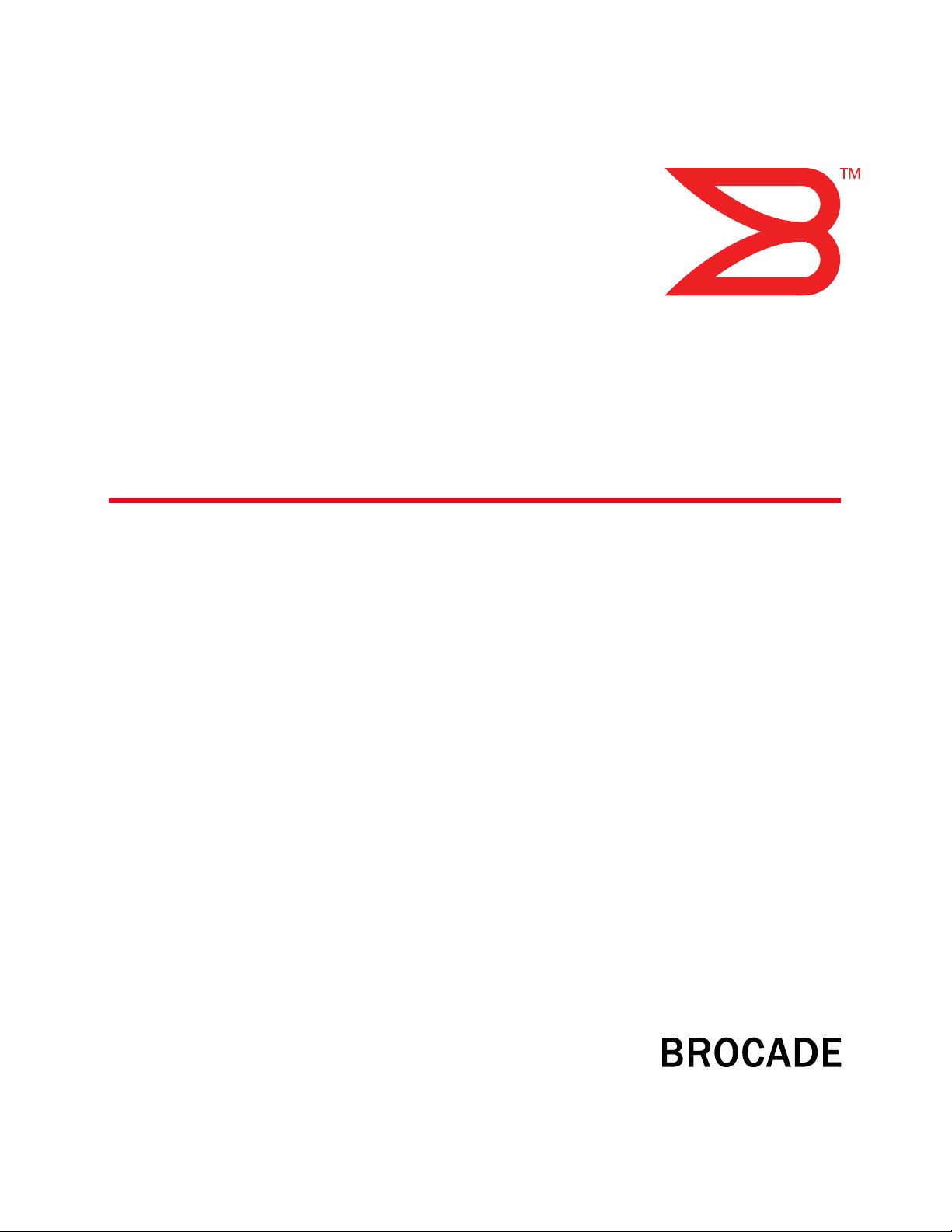
h 31, 2009
Marc
NetIron CES 2000 Series
Hardware Guide
Page 2
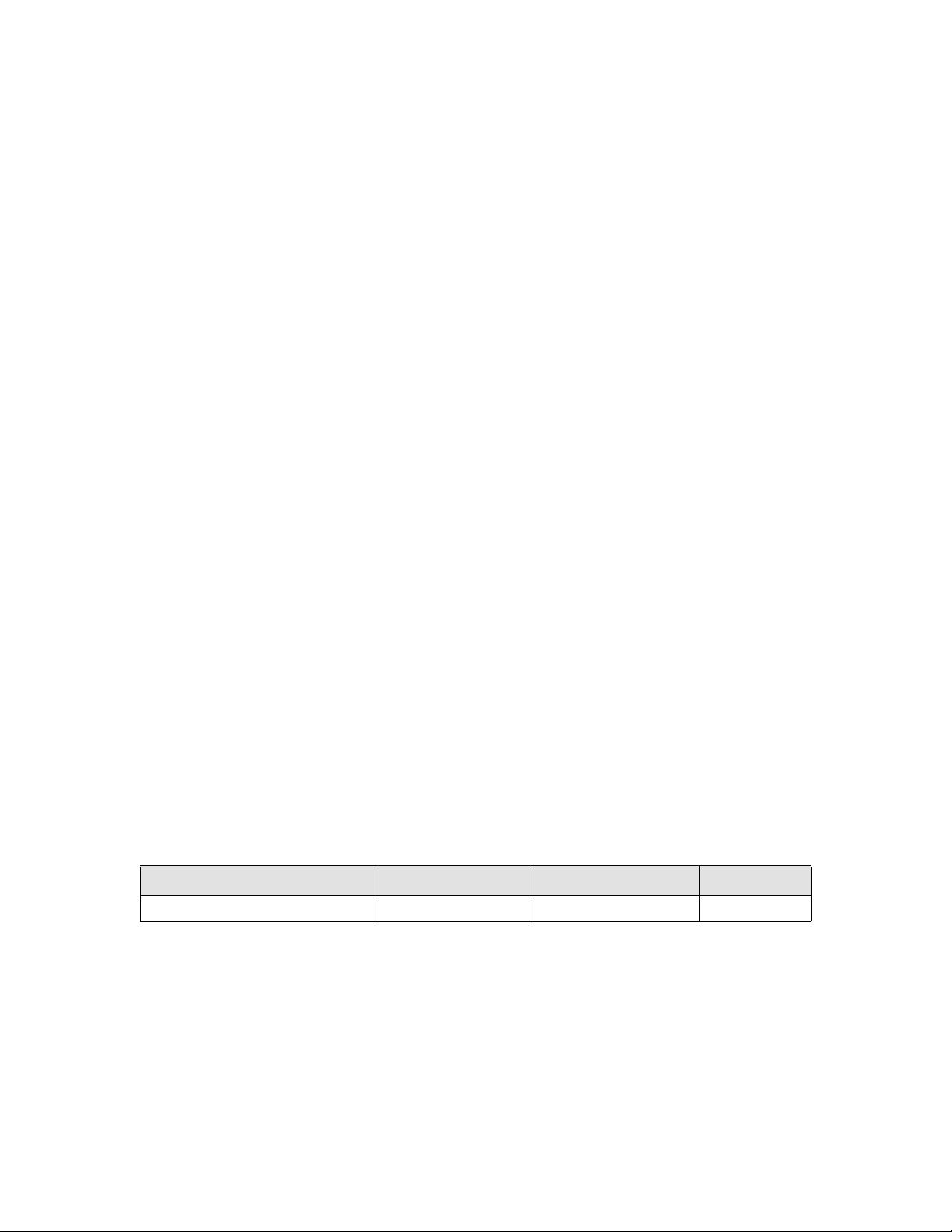
Copyright © 2009 Brocade Communications Systems, Inc. All Rights Reserved.
Brocade, the B-wing symbol, BigIron, DCX, Fabric OS, FastIron, IronPoint, IronShield, IronView, IronWare, JetCore, NetIron,
SecureIron, ServerIron, StorageX, and TurboIron are registered trademarks, and DCFM, Extraordinary Networks, and SAN Health
are trademarks of Brocade Communications Systems, Inc., in the United States and/or in other countries. All other brands,
products, or service names are or may be trademarks or service marks of, and are used to identify, products or services of their
respective owners.
Notice: The information in this document is provided “AS IS,” without warranty of any kind, including, without limitation, any
implied warranty of merchantability, noninfringement or fitness for a particular purpose. Disclosure of information in this material
in no way grants a recipient any rights under Brocade's patents, copyrights, trade secrets or other intellectual property rights.
Brocade reserves the right to make changes to this document at any time, without notice, and assumes no responsibility for its
use.
The authors and Brocade Communications Systems, Inc. shall have no liability or responsibility to any person or entity with
respect to any loss, cost, liability, or damages arising from the information contained in this book or the computer programs that
accompany it.
Notice: The product described by this document may contain “open source” software covered by the GNU General Public License
or other open source license agreements. To find-out which open source software is included in Brocade products, view the
licensing terms applicable to the open source software, and obtain a copy of the programming source code, please visit http://
www.brocade.com/support/oscd.
Export of technical data contained in this document may require an export license from the United States Government.
Brocade Communications Systems, Incorporated
Corporate and Latin American Headquarters
Brocade Communications Systems, Inc.
1745 Technology Drive
San Jose, CA 95110
Tel: 1-408-333-8000
Fax: 1-408-333-8101
E-mail: info@brocade.com
European Headquarters
Brocade Communications Switzerland Sàrl
Centre Swissair
Tour B - 4ème étage
29, Route de l'Aéroport
Case Postale 105
CH-1215 Genève 15
Switzerland
Tel: +41 22 799 5640
Fax: +41 22 799 5641
E-mail: emea-info@brocade.com
Asia-Pacific Headquarters
Brocade Communications Singapore Pte. Ltd.
30 Cecil Street
#19-01 Prudential Tower
Singapore 049712
Singapore
Tel: +65-6538-4700
Fax: +65-6538-0302
E-mail: apac-info@brocade.com
Document History
Title Publication number Summary of changes Date
NetIron CES 2000 Series New document March 2009
Page 3
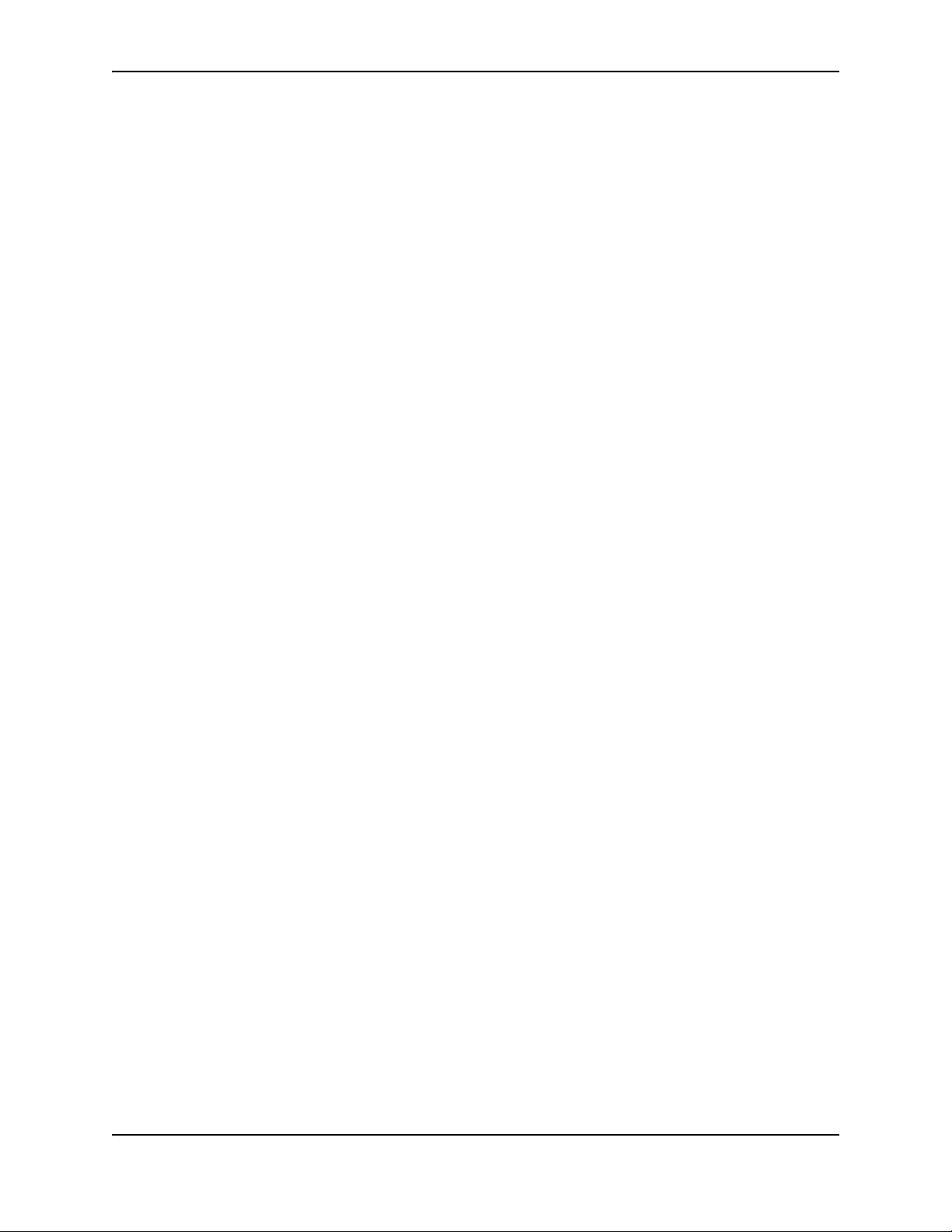
Contents
CHAPTER 1
BOUT THIS GUIDE..................................................................................... 1-1
A
INTRODUCTION ...........................................................................................................................................1-1
PDATES TO THIS MANUAL .........................................................................................................................1-1
U
UDIENCE ..................................................................................................................................................1-2
A
OMENCLATURE .........................................................................................................................................1-2
N
ELATED PUBLICATIONS .............................................................................................................................1-2
R
OW TO GET HELP OR REPORT ERRORS ....................................................................................................1-2
H
EB ACCESS .......................................................................................................................................1-2
W
MAIL ACCESS ...................................................................................................................................1-2
E-
ELEPHONE ACCESS ............................................................................................................................1-2
T
ARRANTY COVERAGE ...............................................................................................................................1-3
W
CHAPTER 2
RODUCT OVERVIEW .................................................................................. 2-1
P
INTRODUCTION ...........................................................................................................................................2-1
RODUCT OVERVIEW ..................................................................................................................................2-2
P
OFTWARE FEATURES ................................................................................................................................2-2
S
PGRADE APPLICATIONS ............................................................................................................................2-3
U
ARDWARE FEATURES ...............................................................................................................................2-3
H
ETIRON CES 2024C .........................................................................................................................2-3
N
ETIRON CES 2024F ..........................................................................................................................2-3
N
ETIRON CES 2048C .........................................................................................................................2-4
N
ETIRON CES 2048CX .......................................................................................................................2-5
N
ETIRON CES 2048F ..........................................................................................................................2-5
N
ETIRON CES 2048FX .......................................................................................................................2-5
N
ONTROL FEATURES ............................................................................................................................2-5
C
ERIAL MANAGEMENT INTERFACE (CONSOLE PORT)....................................................................... 2-5
S
ETIRON CES 2000 SERIES NETWORK INTERFACES...................................................................... 2-6
N
UPPORTED OPTICS ...................................................................................................................... 2-7
S
March 2009 © 2008 Foundry Networks, Inc. iii
Page 4
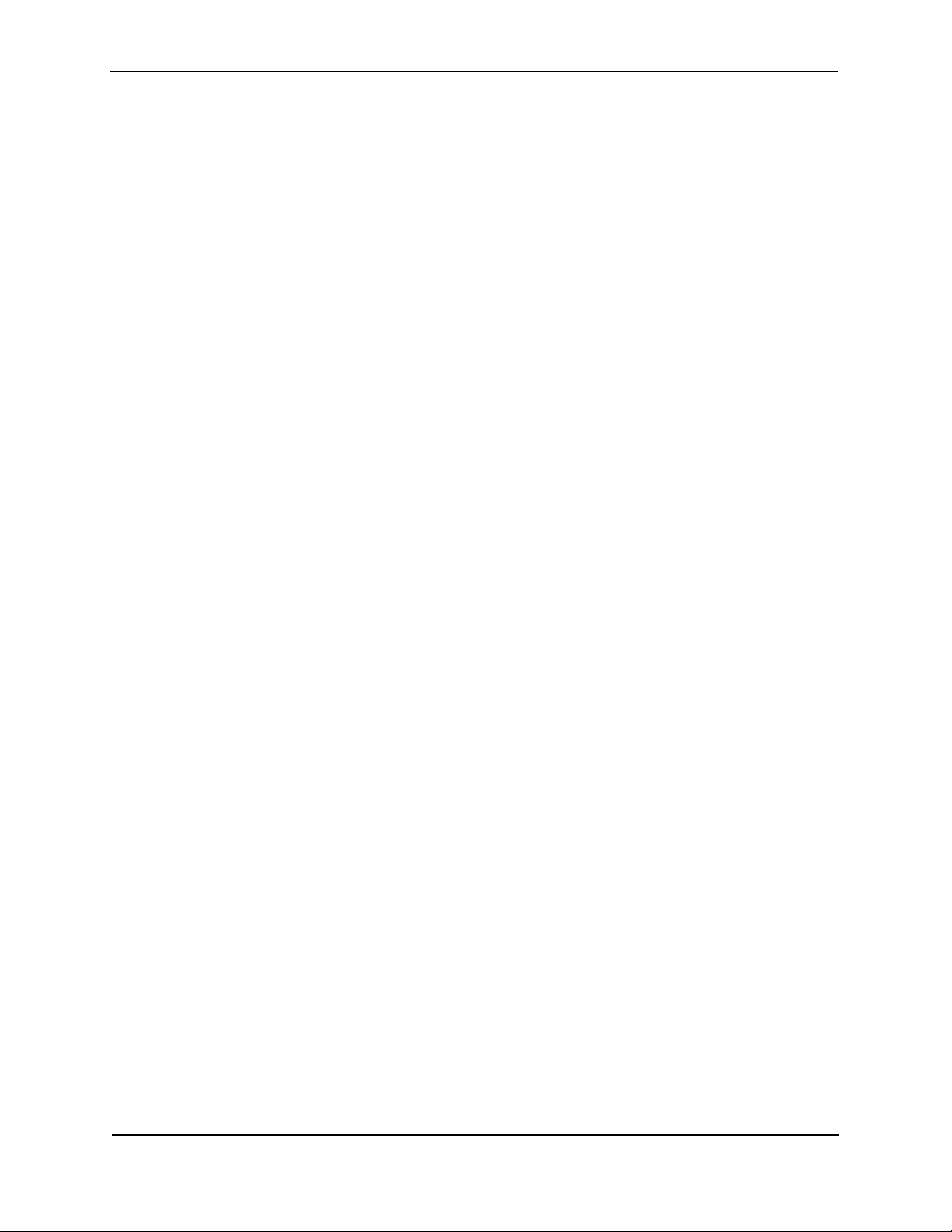
Foundry Hardware Installation Guide for the NetIron CES 2000 Series
PORT REGIONS ............................................................................................................................. 2-9
ETWORK INTERFACES ........................................................................................................................2-9
N
OWER SUPPLIES ..............................................................................................................................2-11
P
OWER SUPPLIES.................................................................................................................. 2-12
AC P
................................................................................................................................................... 2-12
BOUT REDUNDANT POWER SUPPLIES AND POWER SUPPLY FAILURE........................................... 2-12
A
OOLING SYSTEM AND FANS ..............................................................................................................2-13
C
ETIRON CES 2000 SERIES FANS ....................................................................................................2-13
N
CHAPTER 3
NSTALLATION............................................................................................. 3-1
I
UNPACKING A SYSTEM ................................................................................................................................3-1
ACKAGE CONTENTS ...........................................................................................................................3-1
P
ENERAL REQUIREMENTS ....................................................................................................................3-1
G
UMMARY OF INSTALLATION TASKS .............................................................................................................3-2
S
NSTALLATION PRECAUTIONS .......................................................................................................................3-3
I
IFTING PRECAUTIONS .........................................................................................................................3-3
L
OWER PRECAUTIONS .........................................................................................................................3-3
P
REPARING THE INSTALLATION SITE ............................................................................................................3-4
P
ABLING INFRASTRUCTURE ..................................................................................................................3-4
C
NSTALLATION LOCATION ......................................................................................................................3-4
I
NSTALLING A REDUNDANT POWER SUPPLY .................................................................................................3-5
I
NSTALLING AN AC POWER SUPPLY ......................................................................................................3-5
I
NSTALLING AN DC POWER SUPPLY ......................................................................................................3-7
I
NSTALLING THE DEVICE ..............................................................................................................................3-8
I
ESKTOP INSTALLATION .......................................................................................................................3-8
D
ACK MOUNT INSTALLATION .................................................................................................................3-8
R
ORWARD RACK MOUNT POSITION ................................................................................................ 3-9
F
EVERSE RACK MOUNT POSITION .............................................................................................. 3-12
R
NSTALLATION STEPS ................................................................................................................... 3-12
I
OWERING ON THE SYSTEM .....................................................................................................................3-13
P
ERIFYING PROPER OPERATION ...............................................................................................................3-14
V
BSERVING THE POWER STATUS LEDS ..............................................................................................3-14
O
S FOR POWER AND FAN STATUS FOR THE NETIRON CES 2024 MODELS................................ 3-14
LED
S FOR POWER AND FANS FOR THE NETIRON CES 2048 MODELS .......................................... 3-16
LED
TTACHING A PC OR TERMINAL ................................................................................................................3-16
A
CHAPTER 4
ONNECTING A NETIRON CES 2000 SERIES SWITCH
C
TO A NETWORK DEVICE .............................................................................. 4-1
ASSIGNING PERMANENT PASSWORDS .........................................................................................................4-1
ONFIGURING IP ADDRESSES .....................................................................................................................4-2
C
UPPORT OF SUB-NET MASKS .............................................................................................................4-3
S
SSIGNING AN IP ADDRESS TO A MANAGEMENT INTERFACE ..................................................................4-3
A
SSIGNING AN IP ADDRESS TO AN INTERFACE, VIRTUAL INTERFACE, OR LOOPBACK ...............................4-4
A
NABLING AND DISABLING THE INTERFACES ..........................................................................................4-5
E
NDERSTANDING HOW THE MANAGEMENT PORT FUNCTIONS .......................................................................4-5
U
iv © 2008 Foundry Networks, Inc. March 2009
Page 5
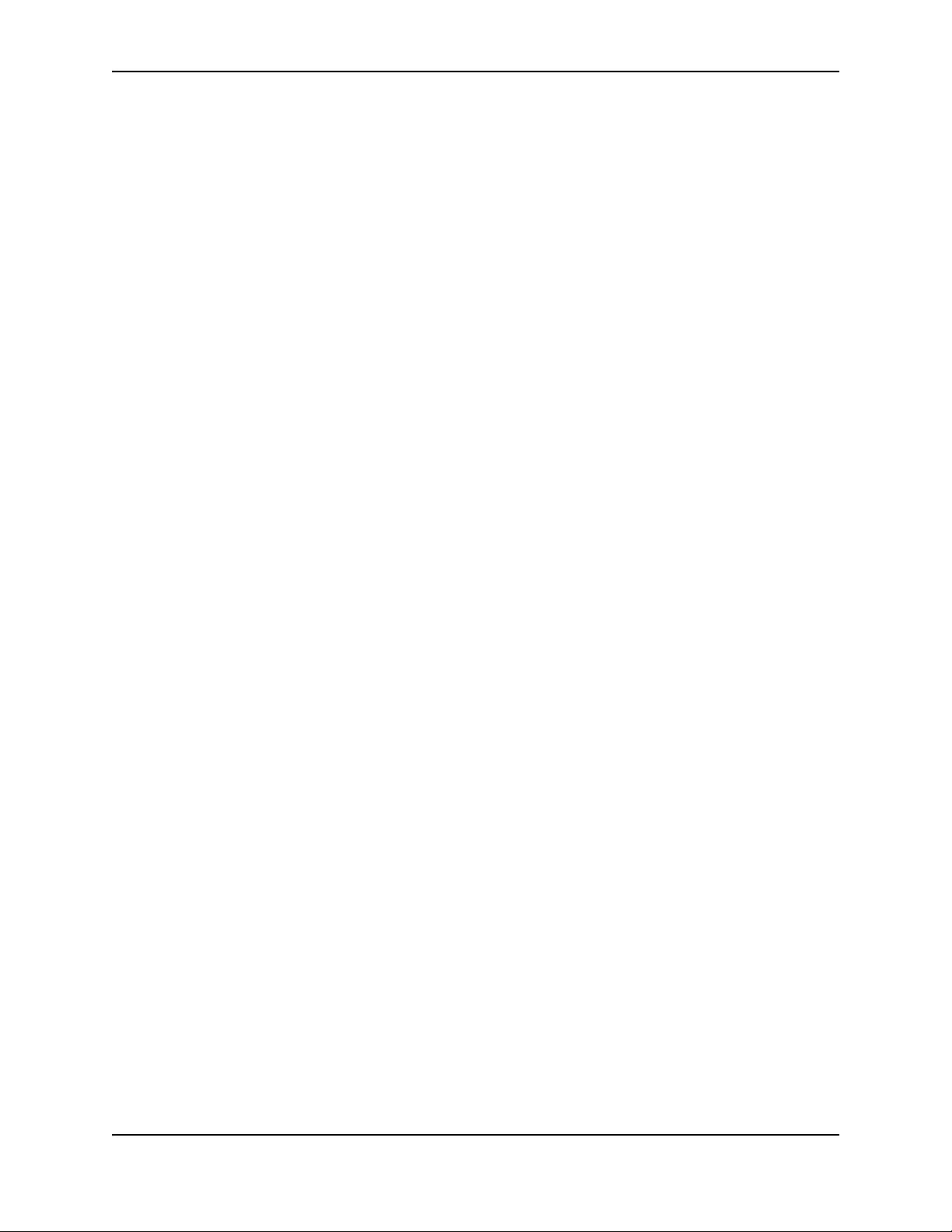
Contents
CONNECTING A NETIRON CES 2000 SERIES SWITCH .................................................................................4-5
NSTALLING A FIBER-OPTIC MODULE .....................................................................................................4-6
I
ABLING A FIBER-OPTIC MODULE .........................................................................................................4-6
C
LEANING FIBER-OPTIC MODULES ........................................................................................................4-6
C
CHAPTER 5
ETTING FAMILIAR WITH
G
THE NETIRON CES 2000 SERIES SWITCH
ANAGEMENT APPLICATIONS...................................................................... 5-1
M
LOGGING ON THROUGH THE CLI .................................................................................................................5-1
N-LINE HELP .....................................................................................................................................5-1
O
OMMAND COMPLETION .......................................................................................................................5-2
C
CROLL CONTROL ................................................................................................................................5-2
S
INE EDITING COMMANDS .....................................................................................................................5-2
L
EARCHING AND FILTERING OUTPUT FROM CLI COMMANDS ..................................................................5-3
S
EARCHING AND FILTERING OUTPUT FROM SHOW COMMANDS......................................................... 5-3
S
EARCHING AND FILTERING OUTPUT AT THE --MORE-- PROMPT ...................................................... 5-5
S
SING SPECIAL CHARACTERS IN REGULAR EXPRESSIONS............................................................... 5-6
U
CHAPTER 6
AINTAINING THE HARDWARE..................................................................... 6-1
M
HARDWARE MAINTENANCE SCHEDULE .........................................................................................................6-1
EPLACING A POWER SUPPLY ....................................................................................................................6-1
R
NSTALLATION PRECAUTIONS AND WARNINGS ........................................................................................6-2
I
ETERMINING WHICH POWER SUPPLY FAILED ......................................................................................6-2
D
OWER SUPPLIES ..........................................................................................................................6-2
AC P
EMOVING AN AC POWER SUPPLY ................................................................................................ 6-3
R
NSTALLING AN AC POWER SUPPLY ............................................................................................... 6-3
I
ERIFYING PROPER OPERATION ...........................................................................................................6-3
V
ISPLAYING THE STATUS OF THE POWER SUPPLIES ..............................................................................6-4
D
NSTALLING OR REPLACING A 10-GIGABIT ETHERNET MODULE .....................................................................6-5
I
EMOVING A 2 X10-GIGABIT ETHERNET MODULE ..................................................................................6-5
R
NSTALLING A 2 X10-GIGABIT ETHERNET MODULE .................................................................................6-5
I
EPLACING A FIBER OPTIC MODULE ...........................................................................................................6-6
R
EMOVING A FIBER OPTIC MODULE ......................................................................................................6-6
R
NSTALLING A NEW FIBER OPTIC MODULE .............................................................................................6-7
I
ABLING A FIBER OPTIC MODULE .........................................................................................................6-7
C
LEANING THE FIBER-OPTIC CONNECTORS .................................................................................................6-7
C
PGRADING THE SOFTWARE .................................................................................................................6-7
U
CHAPTER 7
PGRADING SOFTWARE IMAGES AND CONFIGURATION FILES....................... 7-1
U
IMAGES AND PROCEDURES REQUIRED ..................................................................................................7-1
ESCRIPTION OF THE SOFTWARE IMAGES REQUIRED ............................................................................7-2
D
PGRADING THE MULTI-SERVICE IRONWARE SOFTWARE ................................................................ 7-2
U
ISPLAYING FLASH MEMORY AND VERSION INFORMATION .....................................................................7-3
D
March 2009 © 2008 Foundry Networks, Inc. v
Page 6
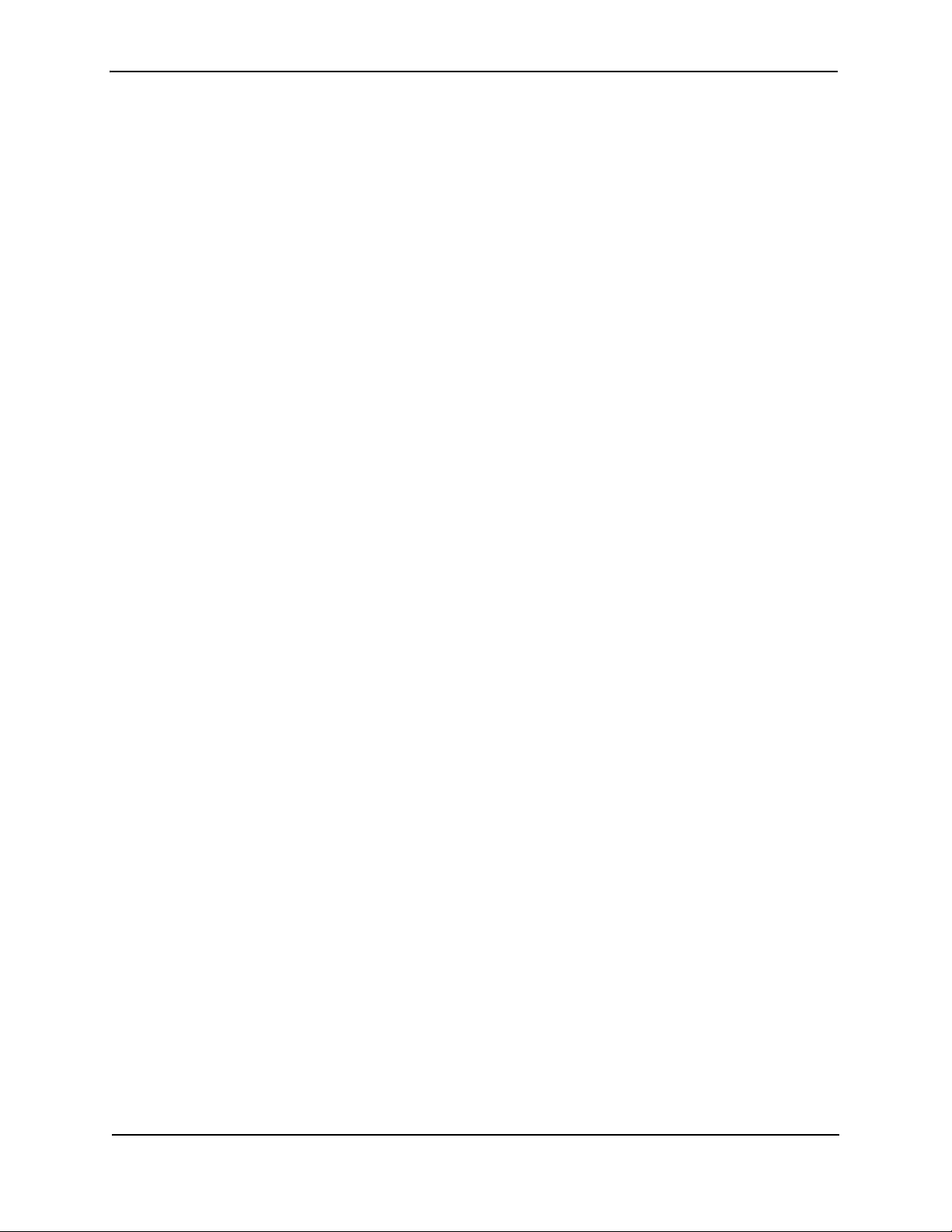
Foundry Hardware Installation Guide for the NetIron CES 2000 Series
DISPLAYING FLASH INFORMATION ................................................................................................... 7-3
ISPLAYING VERSION INFORMATION ............................................................................................... 7-5
D
ACKING UP THE CURRENT SOFTWARE IMAGES ....................................................................................7-5
B
IRTUAL INTERFACE MODULE ...............................................................................................................7-5
V
PGRADING THE DEVICE’S MONITOR AND BOOT IMAGES .......................................................................7-6
U
PGRADING THE NETIRON CES 2000 SERIES SWITCHES MULTI-SERVICE IRONWARE IMAGE .................7-6
U
OADING AND SAVING CONFIGURATION FILES .............................................................................................7-7
L
EPLACING THE STARTUP CONFIGURATION WITH THE RUNNING CONFIGURATION ...................................7-7
R
EPLACING THE RUNNING CONFIGURATION WITH THE STARTUP CONFIGURATION ...................................7-7
R
OPYING A CONFIGURATION FILE TO OR FROM A TFTP SERVER ..........................................................7-7
C
AKING LOCAL COPIES OF THE STARTUP CONFIGURATION FILE ............................................................7-8
M
YNAMIC CONFIGURATION LOADING ............................................................................................................7-8
D
SAGE CONSIDERATIONS............................................................................................................... 7-8
U
REPARING THE CONFIGURATION FILE ........................................................................................... 7-8
P
OADING THE CONFIGURATION INFORMATION INTO THE RUNNING-CONFIG ...........................................7-10
L
SING SNMP TO SAVE AND LOAD CONFIGURATION INFORMATION .............................................................7-10
U
RASING IMAGE AND CONFIGURATION FILES ..............................................................................................7-11
E
CHEDULING A SYSTEM RELOAD ...............................................................................................................7-11
S
ELOADING AT A SPECIFIC TIME .........................................................................................................7-11
R
ELOADING AFTER A SPECIFIC AMOUNT OF TIME ................................................................................7-11
R
IAGNOSTIC ERROR CODES AND REMEDIES FOR TFTP TRANSFERS ..........................................................7-12
D
PREMIUM P
PGRADE KIT CONTENTS ..........................................................................................................................7-13
U
ARDWARE INSTALLATION .........................................................................................................................7-14
H
ACKAGE UPGRADE PROCEDURE FOR THE NETIRON CES 2000 SERIES SWITCH ....................7-13
APPENDIX A
AUTIONS AND WARNINGS..........................................................................A-1
C
CAUTIONS ................................................................................................................................................. A-1
ARNINGS ................................................................................................................................................ A-7
W
APPENDIX B
EGULATORY STATEMENTS ........................................................................B-1
R
U.S.A. ...................................................................................................................................................... B-1
NDUSTRY CANADA STATEMENT ................................................................................................................. B-1
I
UROPE AND AUSTRALIA ........................................................................................................................... B-1
E
ERMANY ................................................................................................................................................. B-1
G
APAN ....................................................................................................................................................... B-2
J
OREA ...................................................................................................................................................... B-2
K
HINA ....................................................................................................................................................... B-2
C
APPENDIX C
ARDWARE SPECIFICATIONS.......................................................................C-1
H
HARDWARE SPECIFICATIONS ...................................................................................................................... C-1
OWER SPECIFICATIONS ..................................................................................................................... C-1
P
HYSICAL DIMENSIONS ........................................................................................................................ C-2
P
PERATING ENVIRONMENT ................................................................................................................. C-3
O
vi © 2008 Foundry Networks, Inc. March 2009
Page 7

Contents
STORAGE ENVIRONMENT .................................................................................................................... C-3
OOLING ........................................................................................................................................... C-3
C
AFETY AGENCY APPROVALS .............................................................................................................. C-3
S
LECTROMAGNETIC APPROVALS .......................................................................................................... C-4
E
ORT SPECIFICATIONS ...............................................................................................................................C-4
P
ONSOLE PORT PIN ASSIGNMENTS ..................................................................................................... C-4
C
ANAGEMENT PORT PIN ASSIGNMENTS ............................................................................................... C-5
M
March 2009 © 2008 Foundry Networks, Inc. vii
Page 8
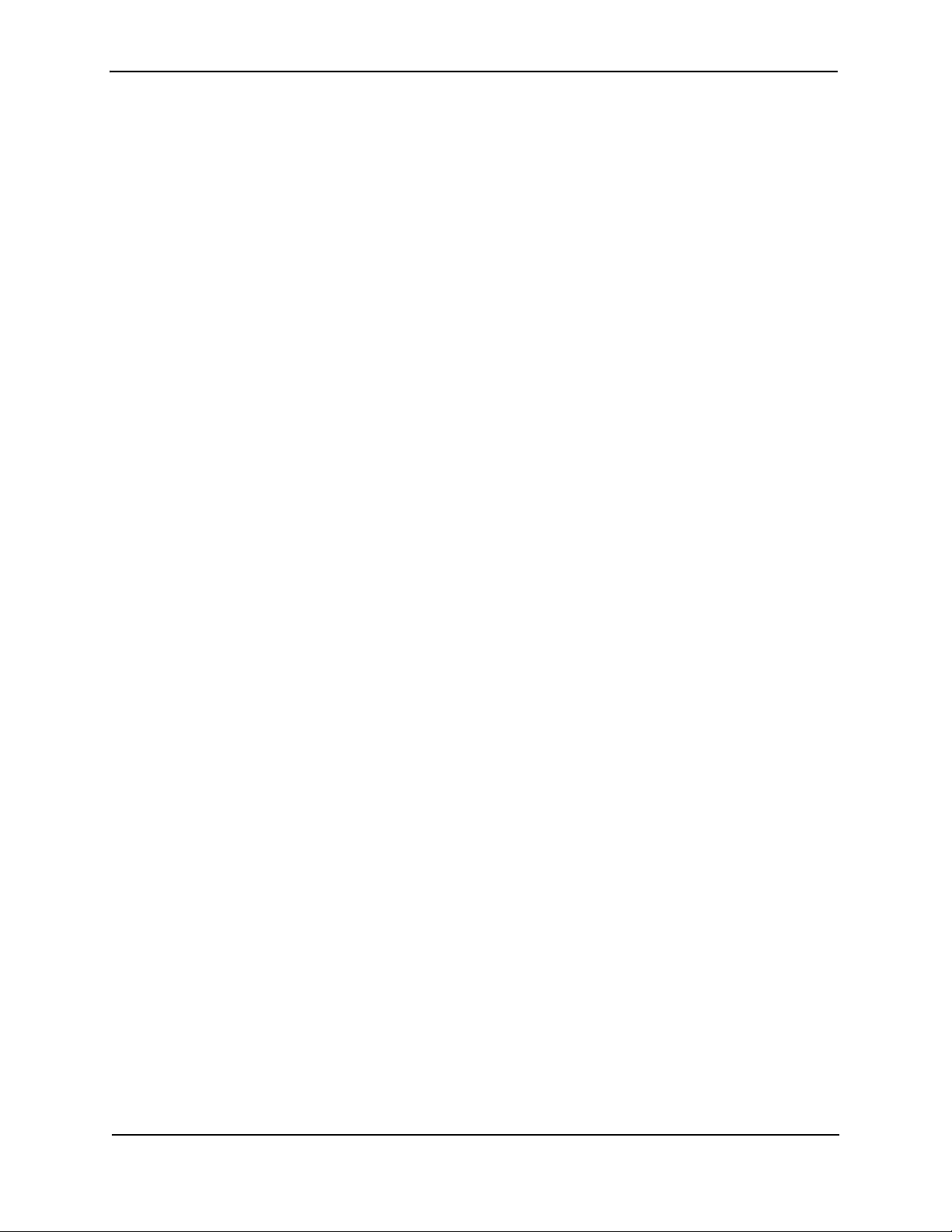
Foundry Hardware Installation Guide for the NetIron CES 2000 Series
viii © 2008 Foundry Networks, Inc. March 2009
Page 9
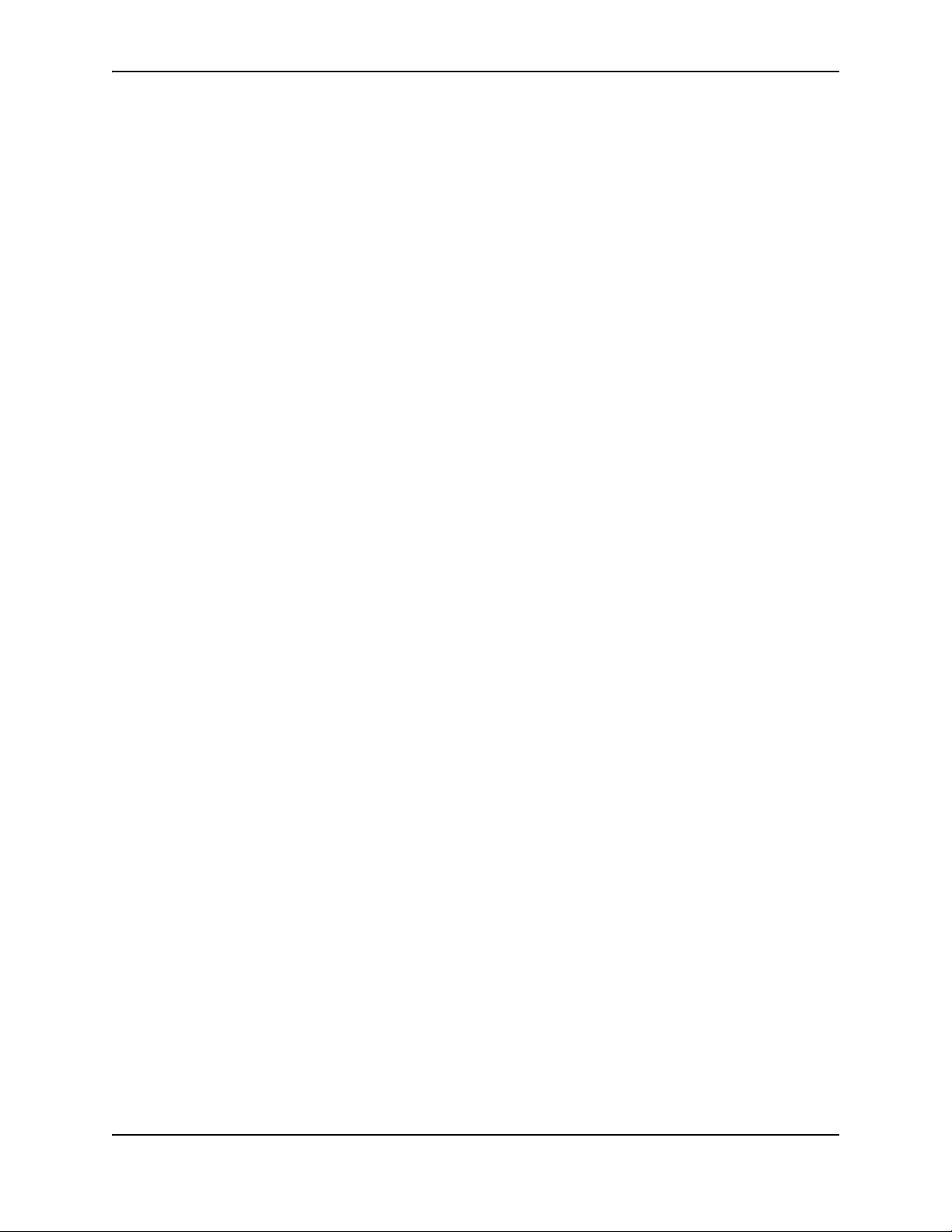
Chapter 1
About This Guide
Introduction
Network planners today have to expand and extend the range of services offered further into the edge of the
network. This requires extending the intelligence and high-touch processing capabilities to the network edge—
whether in a metro network, a campus network or in a data center. The challenge at the edge of the network is
compounded by the need to flexibly define and easily manage customer services in an intuitive manner. Further,
of many rollouts. Whether deployed from a central office or from remote huts, space is an important constraint for
such providers.
In order to meet these challenges, the NetIron Carrier Ethernet Switch (CES) 2000 Series was purpose-built to
offer flexible, secure and advanced processing capabilities in a compact form factor. The NetIron CES 2000 Series
is a compact 1 RU, multi-service edge/aggregation switch with a powerful set of capabilities chosen to combine
performance with rich functionality at the edge of the network. The NetIron CES 2000 Series switches offer
network planners a rich set of high-performance IPv4, Classic Layer 2, Provider Bridge (PB) and Provider
Backbone Bridge (PBB) functionalities in the same device. With these capabilities, a diverse set of applications
ranging from metro edge networks, ISPs, data centers, large enterprises, government networks, and education/
research can be addressed with the NetIron CES 2000 Series.
There are six flavors to the NetIron Carrier Ethernet Switch (CES) 2000 Series:
• NetIron CES 2024C - accommodates 24-port 10/100/1000 RJ45 model with 4 combination 100/1000 Hybrid
Fiber (HF) ports and an optional field upgradeable 2x10G uplink slot
• NetIron CES 2024F— accommodates 24-port 100/1000 Hybrid Fiber (HF) model with 4 combination 10/100/
1000 RJ45 ports and an optional field upgradeable 2x10G XFP uplink slot
• NetIron CES 2048C — accommodates 48-port 10/100/1000 RJ45 model with 4 combination 100/1000 Hybrid
Fiber (HF) ports
• NetIron CES 2048CX — accommodates 448-port 10/100/1000 RJ45 model with 2x10G XFP uplink ports
• NetIron CES 2048F — accommodates 48-port 100/1000 Hybrid Fiber (HF) model
• NetIron CES 2048FX — accommodates 48-port 100/1000 Hybrid Fiber (HF) model with 2x10G XFP uplink
ports
Updates to This Manual
This manual may be updated between releases. For the latest edition of this manual, check the Brocade
Knowledge Portal at kp.foundrynet.com.
March 2009 © 2009 Brocade Communications Systems, Inc. 1 - 1
Page 10
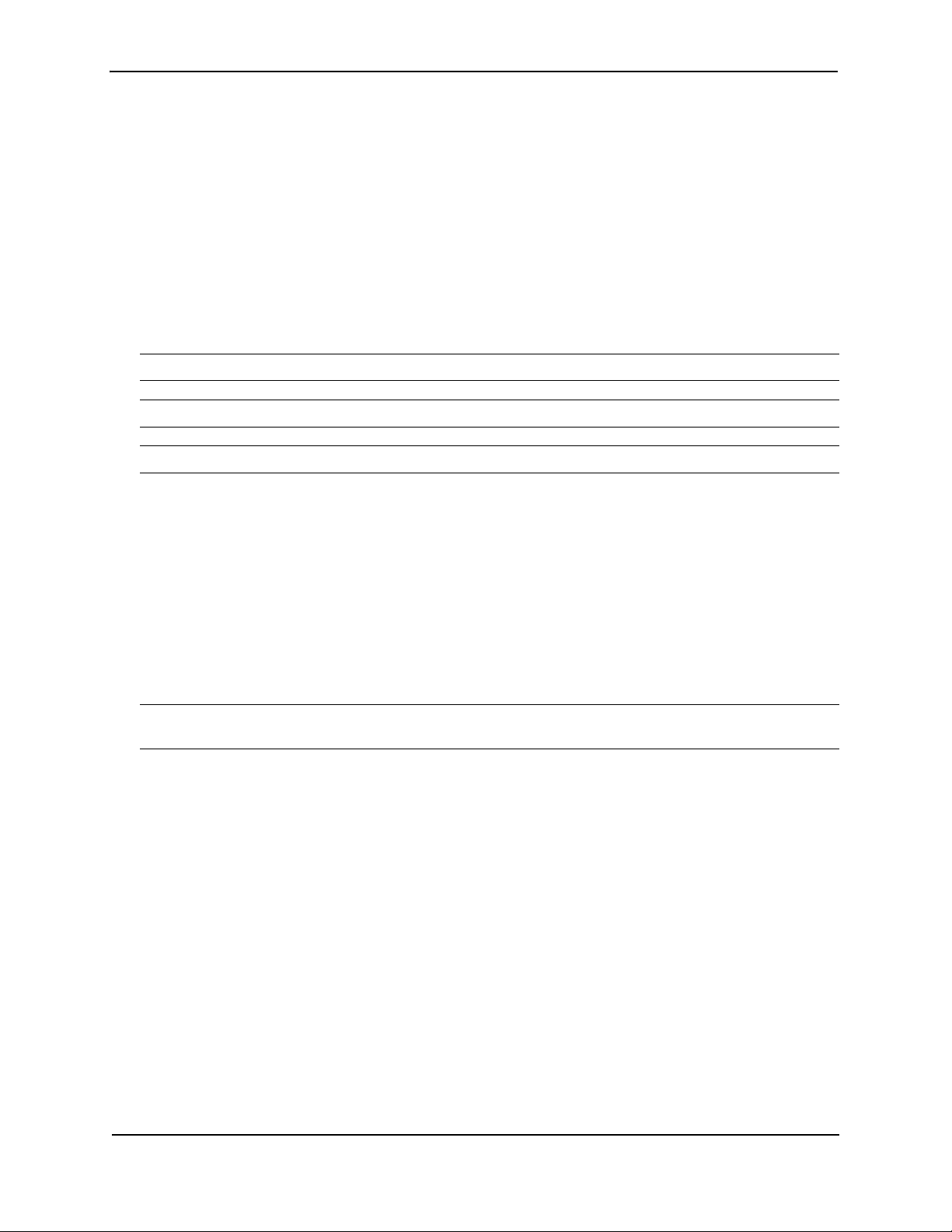
Foundry Hardware Installation Guide for the NetIron CES 2000 Series
Audience
This guide is designed for network installers, system administrators, and resellers who will install the NetIron
hardware. This guide assumes a working knowledge of Layer 2 and Layer 3 switching and routing concepts.
Nomenclature
This guide uses the following typographical conventions to show information:
Italic highlights the title of another publication and occasionally emphasizes a word or phrase.
Bold highlights a CLI command.
Bold Italic highlights a term that is being defined.
NOTE: A note emphasizes an important fact or calls your attention to a dependency.
CAUTION: A caution calls your attention to a possible hazard that can damage equipment.
WARNING: A warning calls your attention to a possible hazard that can cause injury or death.
Related Publications
The following Brocade documents supplement the information in this guide.
• NetIron Series Configuration Guide – This guide describes the software features and the CLI commands
used to configure the NetIron Routers.
• NetIron Diagnostic Guide – for NetIron devices, provides descriptions of diagnostic commands that can help
you diagnose and solve issues on Brocade devices.
• IronWare Management Information Base Reference – contains the Simple Network Management Protocol
(SNMP) Management Information Base (MIB) objects supported on Brocade devices.
NOTE: For the latest edition of this document, which contains the most up-to-date information, see Product
Manuals at kp.foundrynet.com.
How to Get Help or Report Errors
Brocade is committed to ensuring that your investment in our products remains cost-effective. If you need
assistance or find errors in the manuals, contact Brocade using one of the following options.
Web Access
Go to kp.foundrynet.com and log in to the Knowledge Portal (KP) to obtain more information about a product, or to
report documentation errors. To report errors, click on Cases > Create a New Ticket.
E-mail Access
Send an e-mail to: support@foundrynet.com
Telephone Access
1.877.TURBOCALL (887.2622) – United States
1.408.207.1600 – Outside the United States
1 - 2 © 2009 Brocade Communications Systems, Inc. March 2009
Page 11
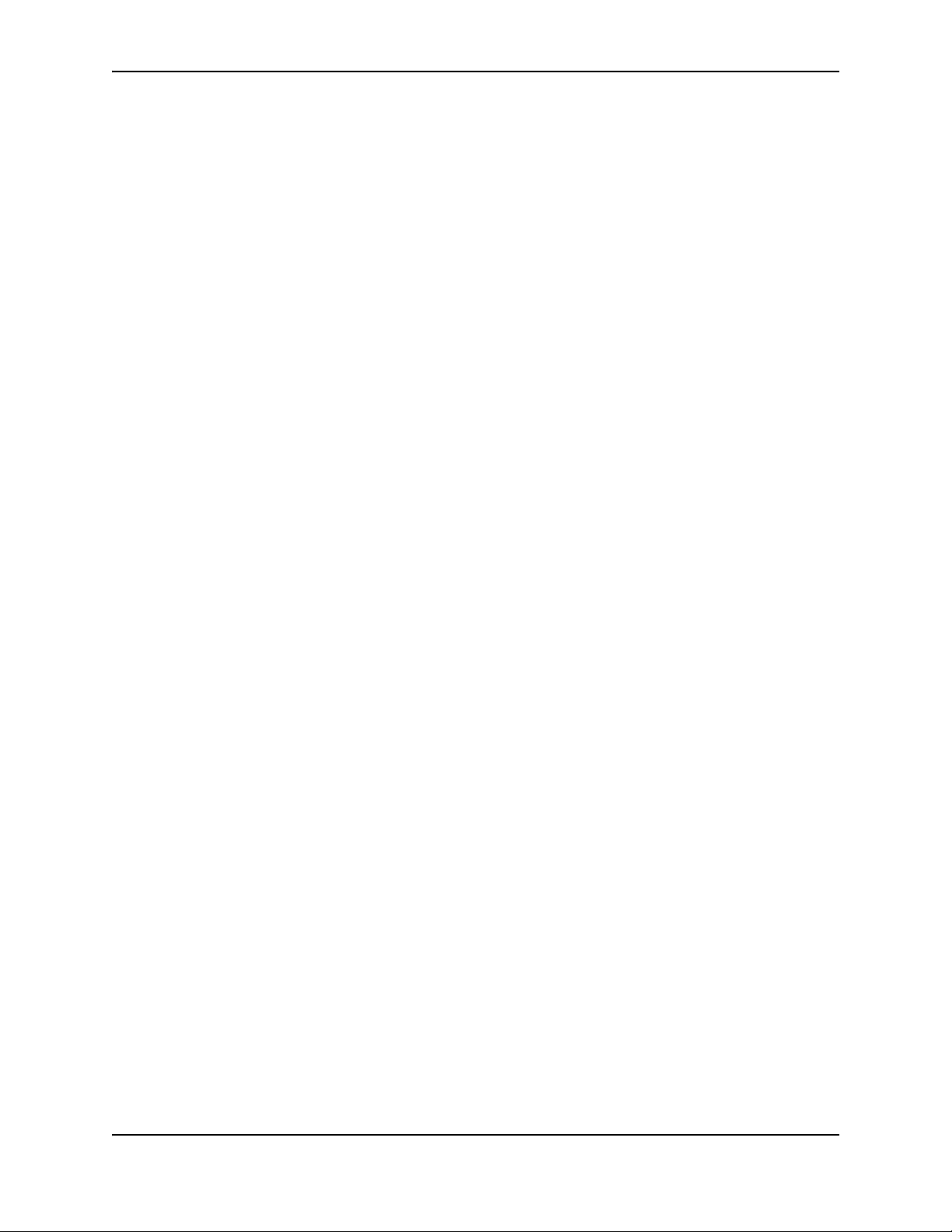
Warranty Coverage
Contact Brocade using any of the methods listed above for information about the standard and extended
warranties.
About This Guide
March 2009 © 2009 Brocade Communications Systems, Inc. 1 - 3
Page 12
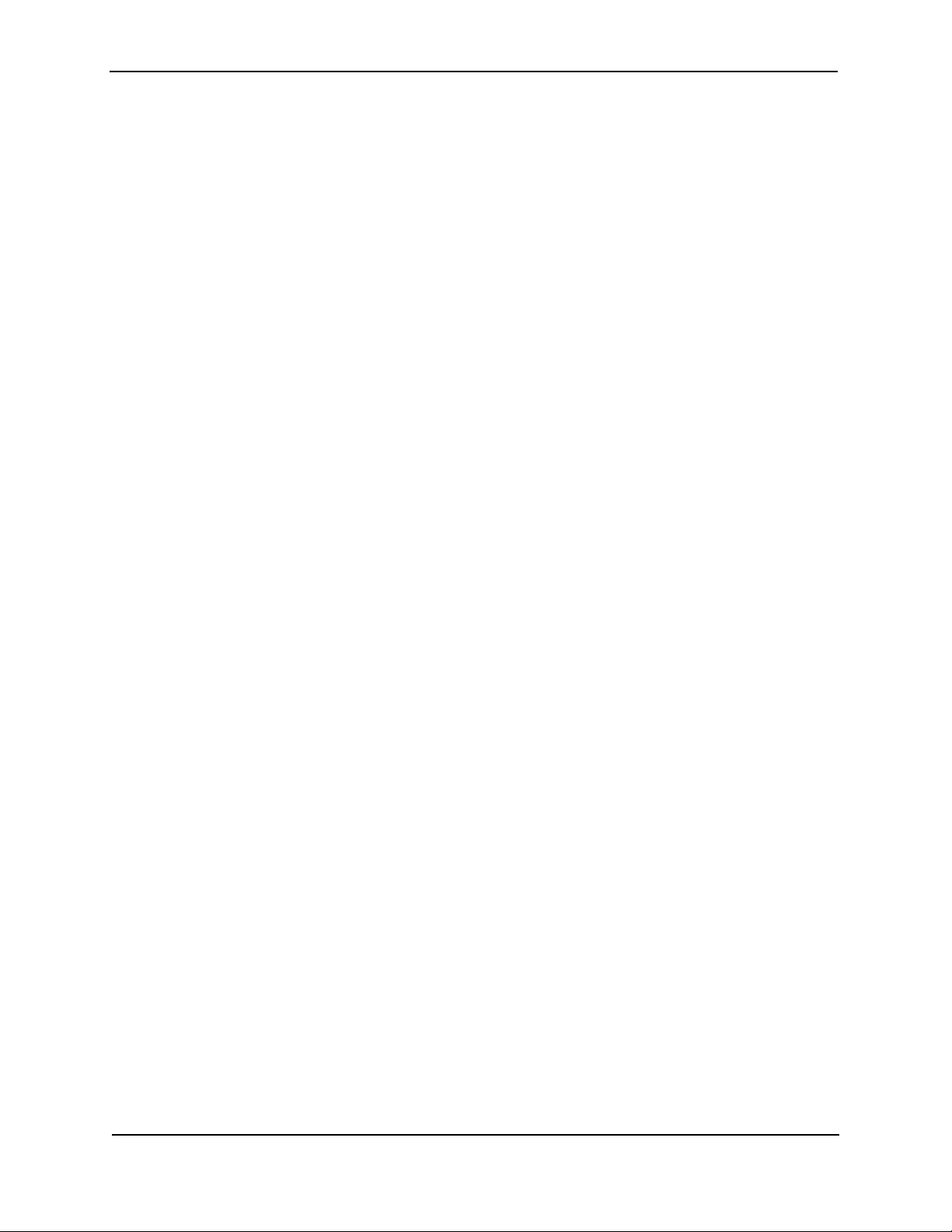
Foundry Hardware Installation Guide for the NetIron CES 2000 Series
1 - 4 © 2009 Brocade Communications Systems, Inc. March 2009
Page 13
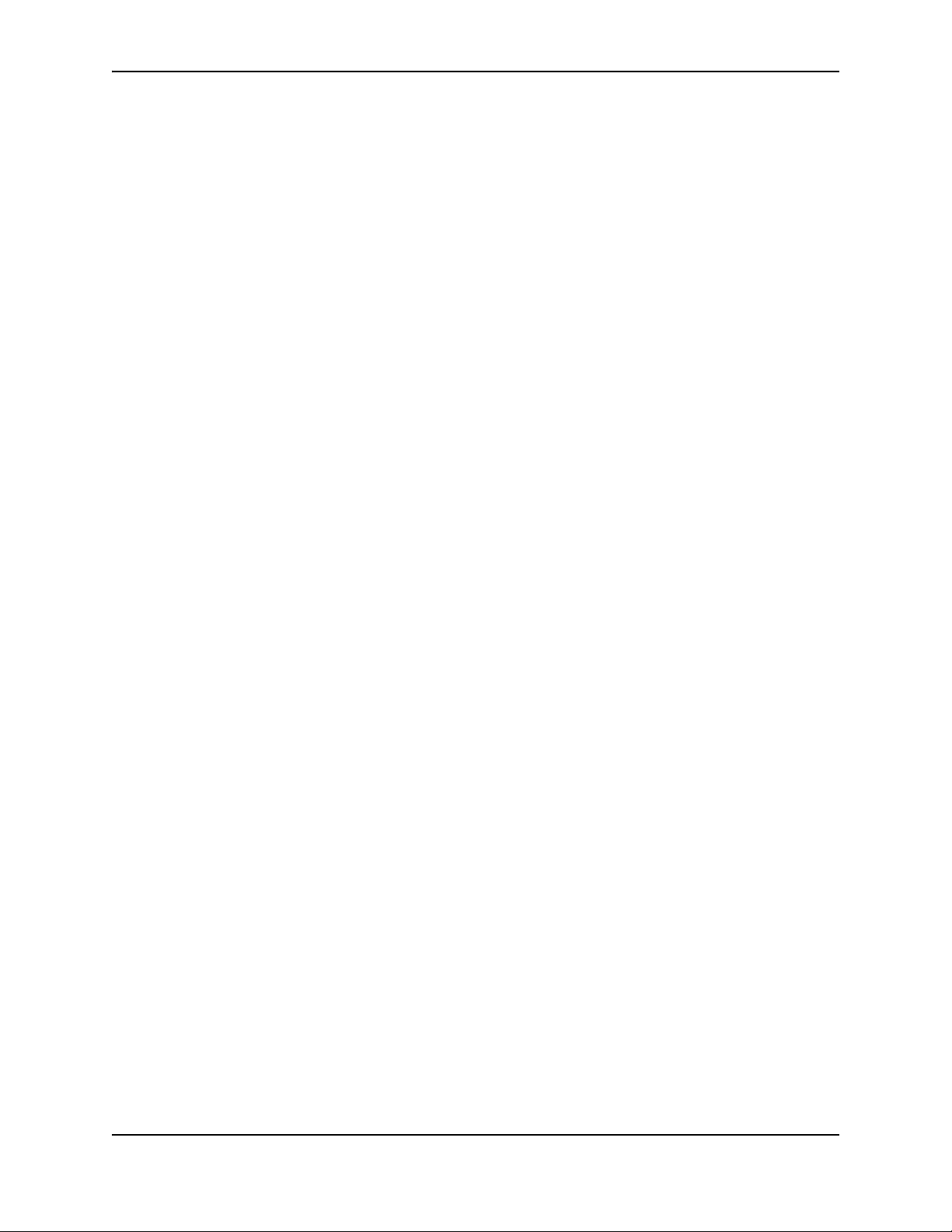
Chapter 2
Product Overview
This chapter contains an overview of the following Brocade NetIron Carrier Ethernet Switch (CES) 2000 Series
devices:
Introduction
This guide includes procedures for installing the hardware and configuring essential, basic parameters such as
permanent passwords and IP addresses. The basic software configuration procedures show how to perform tasks
using the CLI. This guide also includes instructions for managing and maintaining the NetIron Carrier Ethernet
Switch (CES) hardware.
There are six flavors to the NetIron Carrier Ethernet Switch (CES) 2000 Series:
• NetIron CES 2024C - accommodates 24-port 10/100/1000 RJ45 model with 4 combination 100/1000 Hybrid
Fiber (HF) ports and an optional field upgradeable 2x10G uplink slot
• NetIron CES 2024F— accommodates 24-port 100/1000 Hybrid Fiber (HF) model with 4 combination 10/100/
1000 RJ45 ports and an optional field upgradeable 2x10G XFP uplink slot
• NetIron CES 2048C — accommodates 48-port 10/100/1000 RJ45 model with 4 combination 100/1000 Hybrid
Fiber (HF) ports
• NetIron CES 2048CX — accommodates 48-port 10/100/1000 RJ45 model with 2x10G XFP uplink ports
• NetIron CES 2048F — accommodates 48-port 100/1000 Hybrid Fiber (HF) model
• NetIron CES 2048FX — accommodates 48-port 100/1000 Hybrid Fiber (HF) model with 2x10G XFP uplink
ports
March 2009 © 2009 Brocade Communications Systems, Inc. 2 - 1
Page 14

Foundry Hardware Installation Guide for the NetIron CES 2000 Series
Figure 2.1 NetIron CES 2024C
Figure 2.2
NetIron CES 2048CX
Product Overview
The NetIron CES 2000 Series is a compact 1 RU, multi-service edge/aggregation switch with a powerful set of
capabilities that combine performance with rich functionality at the network edge. The NetIron CES 2000 Series
switch offers network planners a broad set of high performance IPv4, Classic Layer 2, Provider Bridge (PB) and
Provider Backbone Bridge (PBB) functionalities in the same device. With these capabilities, the NetIron CES 2000
Series addresses a diverse set of applications in metro edge networks, ISP networks, mobile backhaul networks,
data centers, large enterprises, government networks and education/research.
Figure 2.3 NetIron CES 2000 Series Switch
Software Features
Software features differ depending on the software package that is purchased with the device. The BASE package
on the NetIron CES 2000 devices support full Layer 2 Switching and base Layer 3 (RIP and static routes). The
Metro Edge Premium (ME_PREM) package support full Layer 2 Switching, base Layer 3 (RIP and static routes),
Provider Bridges (IEEE 802.1ad), Provider Backbone Bridges (IEEE 802.1ah), OSPF, ISIS, and Connectivity Fault
Management (IEEE 802.1ag) and Service OAM. The Layer 3 Premium (L3_PREM) packages support full Layer 2
Switching, base Layer 3 (RIP and static routes), and full Layer 3 including BGP, ISIS and OSPF.
All NetIron CES devices can be upgraded to premium packages.
2 - 2 © 2009 Brocade Communications Systems, Inc. March 2009
Page 15
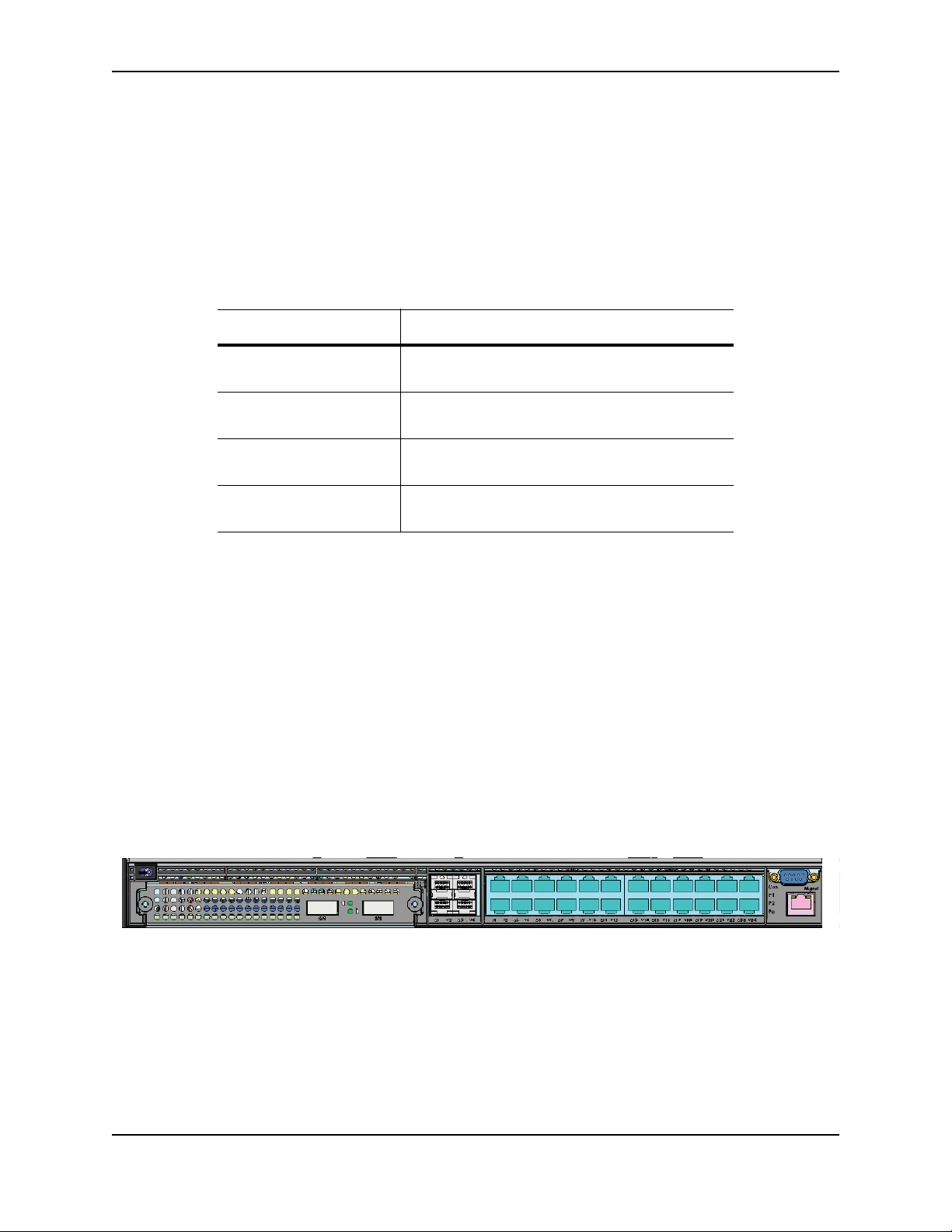
Product Overview
31579
2
4
6
812
11
13
15
14
16
17
19
21
23
18 20
22
2410
Combo 100/1000 Fiber
uplink/downlink ports
24 Copper Por
ts
2222O2x4 Port Comboptio
nal 2x10 G Modul2xe
24 Copper Ports
Optional 2x10 G Ports
Upgrade Applications
You can convert (upgrade) your NetIron CES 2000 Series device. Converting your NetIron CES 2000 Series
device allows you to run a software image that contains additional capabilities available in premium packages.
To convert your NetIron CES 2000 Series, you need an upgrade kit. The kit includes a Dual Inline Package (DIP)
key, Multi-Service IronWare software, upgrade instructions, and other items. Alternatively, you can order an
NetIron CES 2000 Series device with the ME_PROM or the L3_PROM software already installed.
Table 2.1: Upgrade Kits
Brocade Part Number Description
NI-CES-2024-MEU Metro Edge Premium upgrade for NetIron CES
2000 Series 24-port models.
NI-CES-2024-L3U L3 Premium upgrade for NetIron CES 2000 Series
24-port models.
NI-CES-2048-MEU Metro Edge Premium upgrade for NetIron CES
2000 Series 48-port models.
NI-CES-2048-L3U L3 Premium upgrade for NetIron CES 2000 Series
48-port models.
Hardware Features
This section describes the physical characteristics of the Brocade NetIron CES 2000 Series switch. For details
about physical dimensions, power supply specifications, and pinouts, see the “Hardware Specifications” on
page C-1.
The following figures show the front panels of the NetIron 2024 and 2048 devices.
NetIron CES 2024C
The NetIron CES 2024C has 24-ports of 10/100/1000 RJ45 with 4 combination 100/1000 Hybrid Fiber (HF) ports,
an optional field upgradeable 2x10G uplink slot, and a required AC power supply.
Figure 2.4 NetIron CES 2024C Device with the Optional 2 ports of 10-G XFP Uplink
NetIron CES 2024F
The NetIron CES 2024F has 24-ports of 100/1000 Hybrid Fiber (HF) with 4 combination10/100/1000 RJ45 ports,
an optional field upgradeable 2x10G XFP uplink slot, and a required AC power supply.
March 2009 © 2009 Brocade Communications Systems, Inc. 2 - 3
Page 16
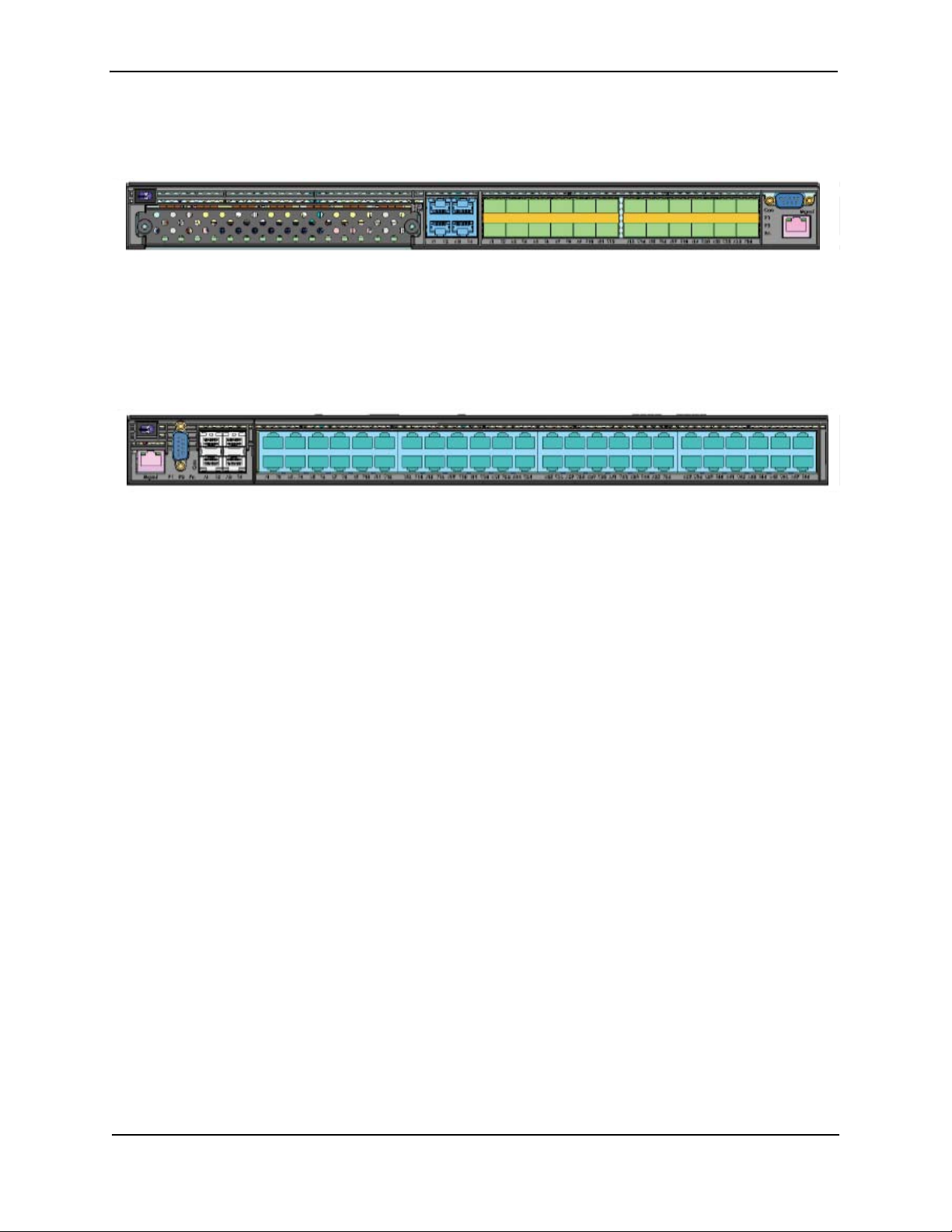
Foundry Hardware Installation Guide for the NetIron CES 2000 Series
123
46
75
8910
11
12
13
14
16
15 1917
21 23
182022
24
Combo 100/1000 Fiber
uplink/downlink Ports
24 Port Fiber
24 Fiber Ports
1357911
246 10812
13
15 2117
19
23
14
16 18
20
22
24
26 28 30 32 34 36 38 40
42
44
46
48
25 27 29 31 33
35
37 39
41 43 45
47
48 Port Copper
4 Port Combo
Figure 2.5 NetIron CES 2024F Device
NetIron CES 2048C
NetIron CES 2048C has 48-ports of 10/100/1000 RJ45 with 4 combination 100/1000 Hybrid Fiber (HF) ports, and
a required AC power supply.
Figure 2.6 NetIron CES 2048C Device
2 - 4 © 2009 Brocade Communications Systems, Inc. March 2009
Page 17
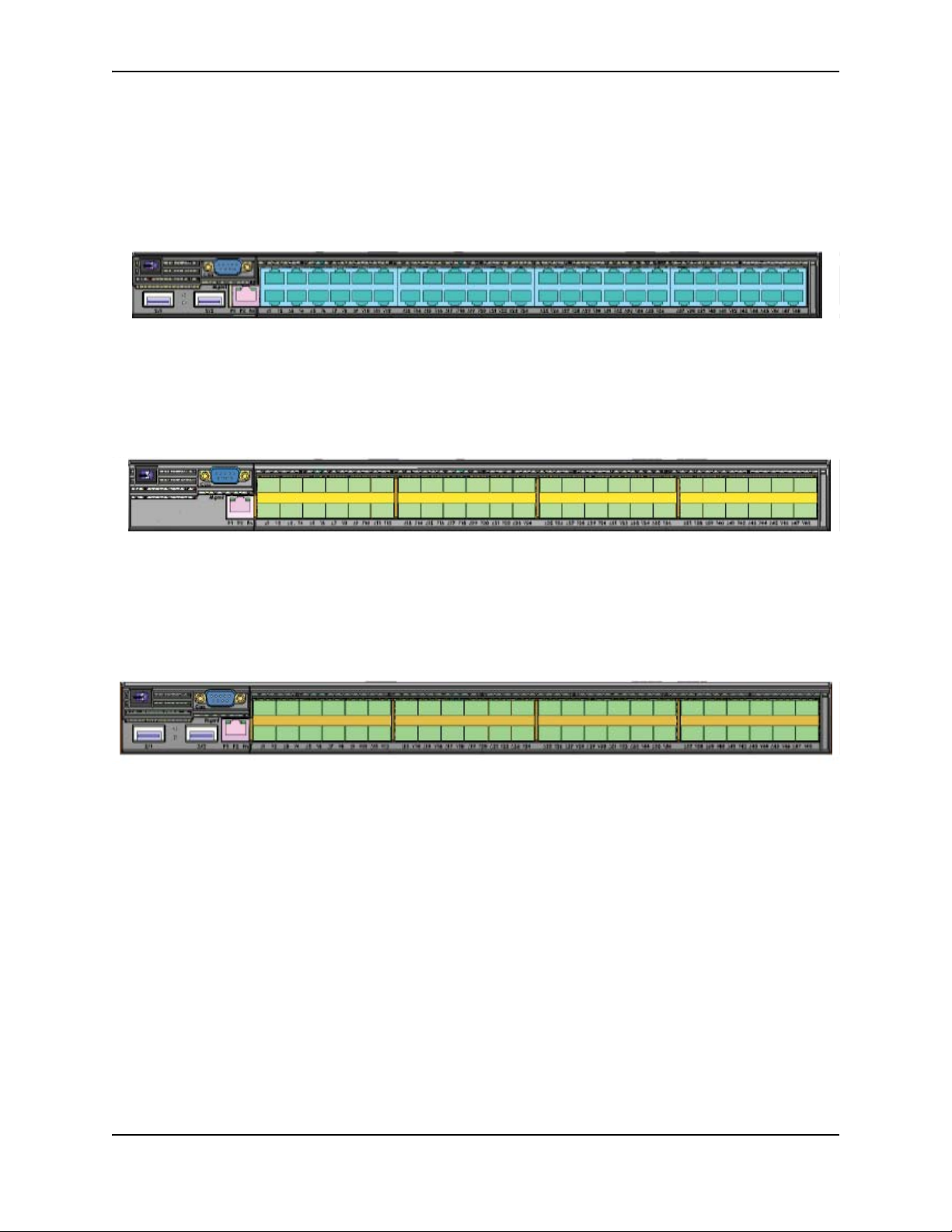
Product Overview
2
3579 11
4
68
10
12
1
13 15
17
192123
141618 20 22 24 26
28 30
32 34 36 38 40 42
44 48
46
25 27 29 31 33 35
37
39 41 43
45
48 Copper Ports
Optional 2x10 G Ports
47
13 5 9711
246810121416
18 20 22 24
13 15
17 19 21 23 25 27 29 31 33
35
26
28 30
32 34
36
37 4139 43
45
47
38 40 42
44
46
48
48 Fiber Ports
12345
6
7
8
91011
121314
151617
18
19 21
23
20 22 242526
27 29 31
33
35 37 39
41
43 45
47
28
30 32 34 36 38 40
42 44
46
48
48 Fiber Ports
2 x10 G Ports
NetIron CES 2048CX
NetIron CES 2048CX has 48-ports of 10/100/1000 RJ45 with 2x10G XFP uplink ports, and a required AC power
supply.
Figure 2.7 NetIron CES 2048CX Device
NetIron CES 2048F
NetIron CES 2048F has 48-ports of 100/1000 Hybrid Fiber (HF) and a required AC power supply.
Figure 2.8 NetIron CES 2048F Device
NetIron CES 2048FX
NetIron CES 2048FX has 48-ports of 100/1000 Hybrid Fiber (HF) with 2x10G XFP uplink ports, and a required AC
power supply.
Figure 2.9 NetIron CES 2048FX Device
Control Features
Each NetIron CES 2000 Series front panel has a combination of the following control features:
• Serial management interface (the port labeled Console)
• 10/100/1000 ports with RJ-45 copper connectors
• 100/1000 Hybrid Fiber (HF) ports
• 100/1000 ports with mini-GBIC slots for SFP MSA-compliant fiber transceivers
• NetIron CES 2000 devices optionally support two 10-Gigabit Ethernet uplink ports for 10-Gigabit Small Form
Factor Pluggable (XFP) MSA-compliant optical transceivers
Serial Management Interface (Console Port)
March 2009 © 2009 Brocade Communications Systems, Inc. 2 - 5
The serial management interface enables you to configure and manage the device using a third-party terminal
emulation application on a directly connected PC. A straight-through EIA/TIA DB-9 serial cable (M/F) ships with
the device. The serial management interface (the port labeled Console) is located in the front panel.
Page 18
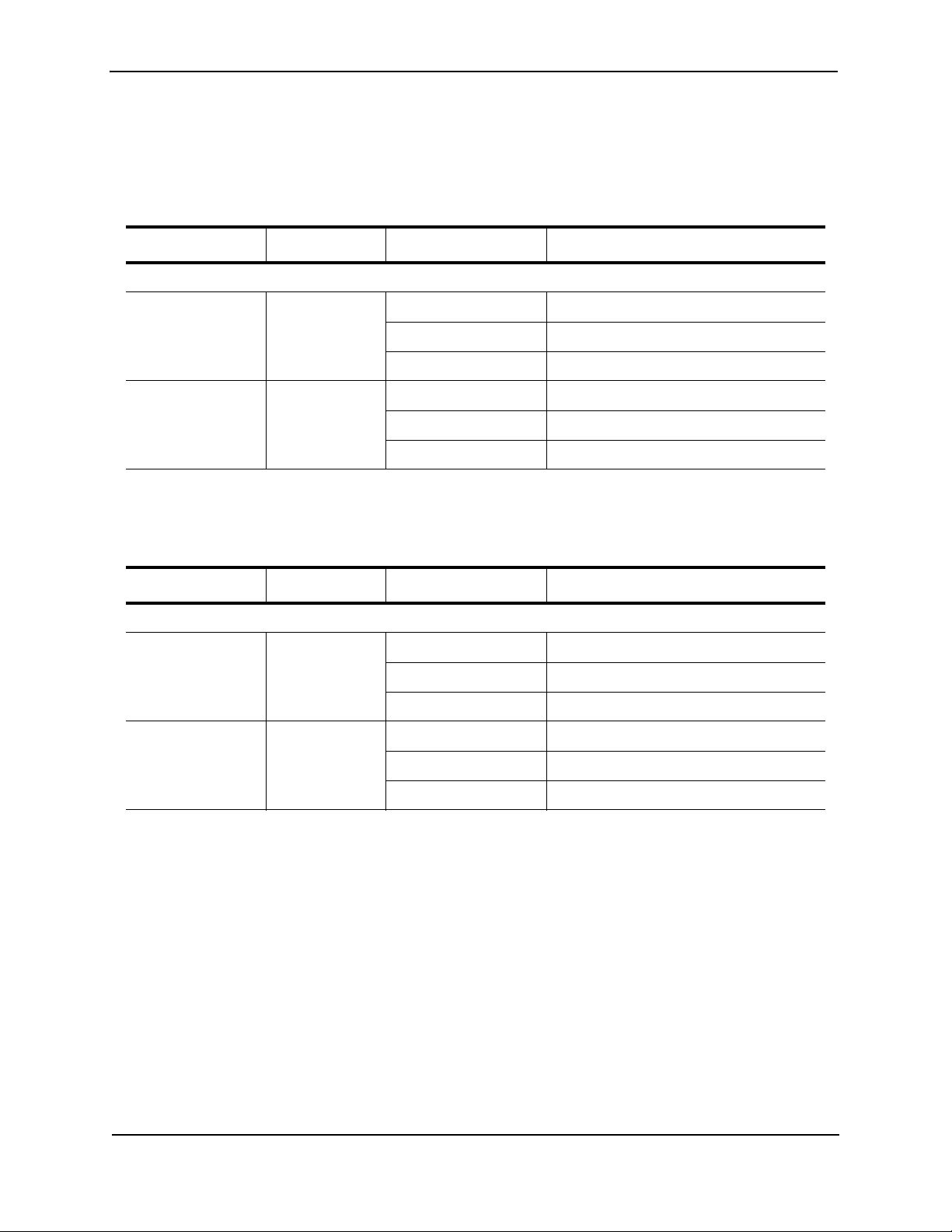
Foundry Hardware Installation Guide for the NetIron CES 2000 Series
LEDs for CES Ports
The 10/100/1000 Mbps ports on NetIron CES 2000 devices provide status information using the LEDs listed in
Table 2.2.
Table 2.2: LEDs for NetIron CES 2024 Ports
LED Position State Meaning
10/100/1000 Port LEDs
Lnk/Act Bottom Left
(beneath the
port)
Lnk/Act Bottom Left
(beneath the
port)
Table 2.3: LEDs for NetIron CES 2048 Ports
LED Position State Meaning
10/100/1000 Port LEDs
Lnk/Act Bottom Left
(beneath the
port)
Lnk/Act Bottom Left
(beneath the
port)
On Link is up.
Off Link is down.
Blinking Port is transmitting or receiving traffic
On Link is up.
Off Link is down.
Blinking Port is transmitting or receiving traffic
On Link is up.
Off Link is down.
Blinking Port is transmitting or receiving traffic
On Link is up.
Off Link is down.
Blinking Port is transmitting or receiving traffic
NetIron CES 2000 Series Network Interfaces
This section describes the port types in the NetIron CES 2000 Series.
10/100/1000 Mbps Ports
The 100/1000 ports on the NetIron CES 2000 Series use auto-sensing and auto-negotiating to determine the
speed (10 Mbps, 100 Mbps, or 1000 Mbps) and duplex mode (full-duplex or half-duplex) of the port at the other
end of the link and adjust port speed accordingly.
Combination Ports
On devices with combo ports, one port out of each pair of copper and fiber ports can be active at a time. Combo
ports are numbered 1-4. For example, you can use either copper port 2 or fiber port 2, but not both at the same
time. You can use a combination of fiber and copper ports or all copper or all fiber ports, as needed.
If you attach both the copper and fiber connectors for a port to the network, the fiber connectors take precedence
over the copper connectors. These ports support true media automatic detection, meaning the device selects the
2 - 6 © 2009 Brocade Communications Systems, Inc. March 2009
Page 19
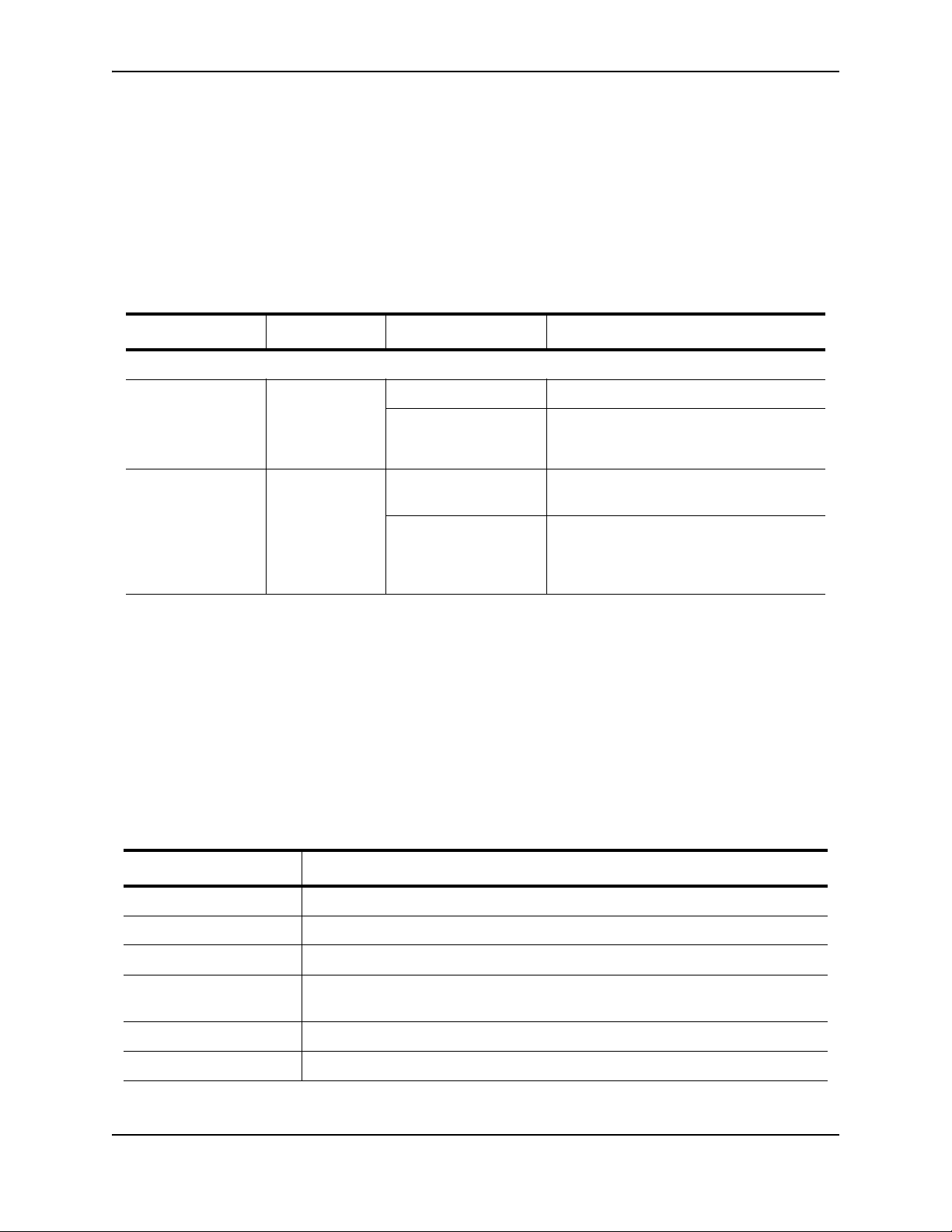
Product Overview
fiber or copper connector based on link availability. If a fiber link cannot be established, the device selects the
copper media.
10-Gbps Ports
The NetIron CES 2048CX and the NetIron CES 2048FX comes with 10-Gigabit Ethernet ports installed. A 24 port
NetIron CES has a slot to accommodate a 10-Gigabit Ethernet module. If your device does not include a 10-GbE
module, you can optionally install one. See “Installing or Replacing a 10-Gigabit Ethernet Module” on page 6-5.
The 10-Gigabit Ethernet ports use 10-Gigabit Small Form Factor Pluggable (XFP) MSA-compliant transceivers.
Table 2.4: LEDs for the NetIron CES 2000 Series Ports
LED Position State Meaning
10-Gbps Port LEDs
Lnk Top right for left-
most connector
Top left for rightmost connector
Act Bottom right for
left-most
connector
Bottom left for
right-most
connector
On The port is connected.
Off No fiber port connection exists.
On or Blinking Traffic is being transmitted and received
on the fiber port.
Off No traffic is being transmitted on the fiber
port.
Supported Optics
100/1000 Ethernet Ports
This Ethernet Interface module contains 20 physical ports, through which you can connect your NetIron CES 2000
Series router to other network devices at a speed of 100 Mbps or 1 GbE.
Into a physical port, you must insert a fiber-optic transceiver provided by Brocade. The SFP-compliant fiber-optic
modules provide an optical transceiver or physical medium-dependent (PMD) interface for fiber that can be used
with the LAN physical layer (PHY)
The following 100 Mbps and 1 GbE optical transceivers are available from Brocade:
Table 2.5: SFP-Compliant Transceivers for the 100/1000 Ethernet Interface Module
Part Number Description
E1MG-TX SFP Copper, RJ-45 connector
E1MG-SX 1000Base-SX SFP optic, multi-mode fiber, LC connector
E1MTG-SX 1000Base-SX SFP optic, multi-mode fiber, MTRJ connector
E1MG-SX2-1310 1310 1000Base-SX SFP optic multi-mode fiber, LC connector and support for
distances up to 2km
E1MG-LX 1000Base-LX SFP optic, single-mode fiber, LC connector
E1MG-LHA 1000Base-LHA SFP optic, single-mode fiber, LC connector
March 2009 © 2009 Brocade Communications Systems, Inc. 2 - 7
Page 20
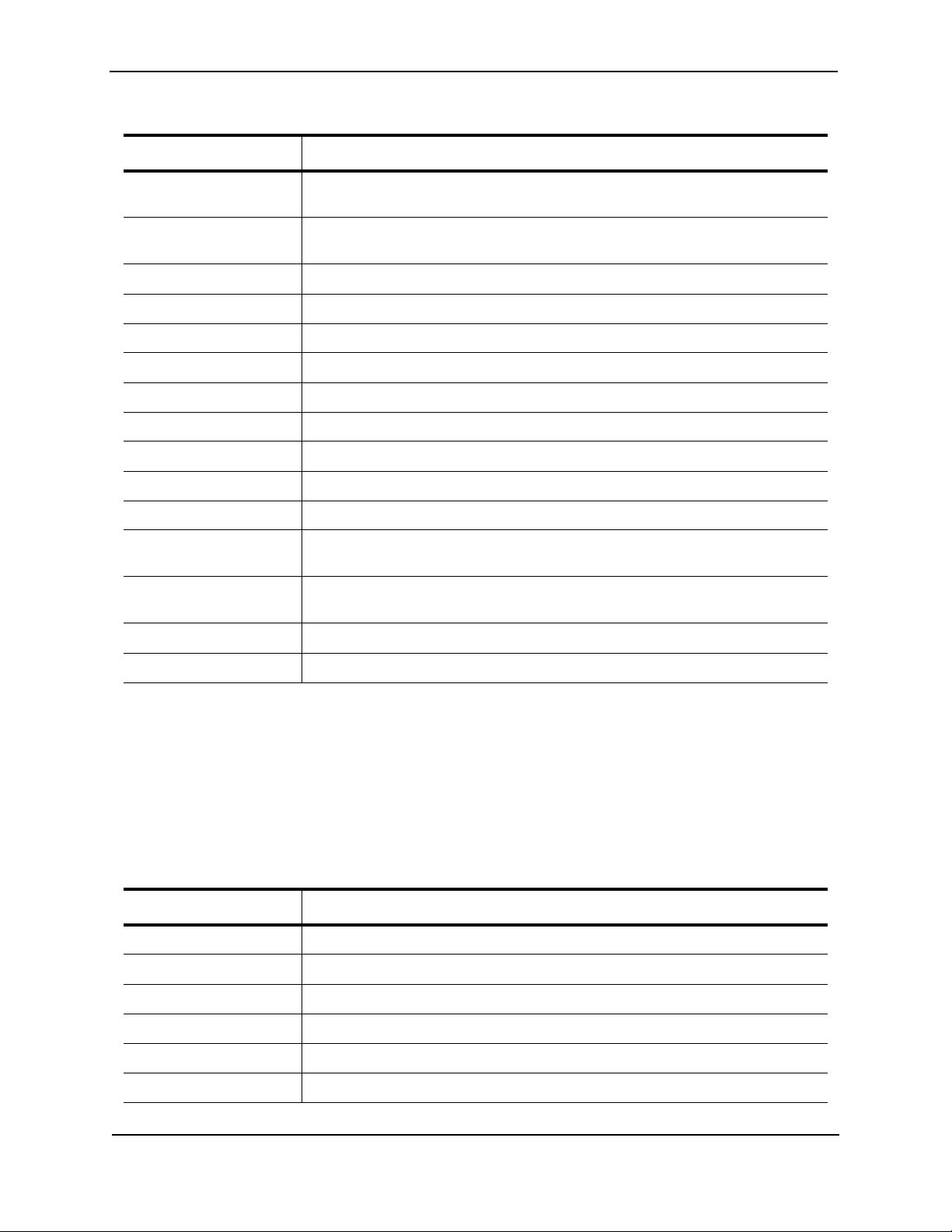
Foundry Hardware Installation Guide for the NetIron CES 2000 Series
Table 2.5: SFP-Compliant Transceivers for the 100/1000 Ethernet Interface Module
Part Number Description
E1MG-LHB 1000Base-LHB SFP optic, single-mode fiber, LC connector, 150km Maximum
Reach
E1MG-BXD 1000Base-BXD SFP optic single-mode fiber, 1490nm, LC connector.
This optic can only be connected to an E1MG-BXU
E1MG-CWDM80-1470 CWDM SFP optic, 80km, 1470nm, LC connector
E1MG-CWDM80-1490 CWDM SFP optic, 80Km, 1490nm, LC connector
E1MG-CWDM80-1510 CWDM SFP optic, 80Km, 1510nm, LC connector
E1MG-CWDM80-1530 CWDM SFP optic, 80Km, 1530nm, LC connector
E1MG-CWDM80-1550 CWDM SFP optic, 80Km, 1550nm, LC connector
E1MG-CWDM80-1570 CWDM SFP optic, 80Km, 1570nm, LC connector
E1MG-CWDM80-1590 CWDM SFP optic, 80Km, 1590nm, LC connector
E1MG-CWDM80-1610 CWDM SFP optic, 80Km, 1610nm, LC connector
E1MG-100FX 100Base-FX SFP optic multi-mode fiber, LC connector
E1MG-100BXU 100Base-BXU SFP optic single-mode fiber, 1310nm, LC connector.
This optic can only be connected to an E1MG-100BXD.
E1MG-100BXD 100Base-BXD SFP optic single-mode fiber, 1490nm, LC connector.
This optic can only be connected to an E1MG-100BXU.
E1MG-100FX-IR 100BaseFX-IR optic for SMF with LC connector. For distances up to 15nm.
E1MG-100FX-LR 100BaseFX-LR SFP optic for SMF with LC connector. For distances up to 40km.
10 Gigabit Ethernet Ports
A 10 Gigabit Ethernet module contains two physical ports, through which you can connect your NetIron CES 2000
Series router to other network devices at a speed of 10 Gigabits.
Into a physical port, you must insert a fiber-optic transceiver provided by Brocade. The XFP-compliant fiber-optic
modules provide an optical transceiver or physical medium-dependent (PMD) interface for single or multi-mode
fiber that can be used with the LAN physical layer (PHY).
The following 10 Gigabit optics are available from Brocade:
Table 2.6: XFP-Compliant Optics for the 10 GbE Ethernet Interface Module
Part Number Description
10G-XFP-SR 850nm serial pluggable XFP optic, target range 300m over multi-mode fiber
10G-XFP-LR 1310nm serial pluggable XFP optic for up to 10km over single-mode fiber
10G-XFP-ER 1550nm serial pluggable XFP optic for up to 40km over single-mode fiber
10G-XFP-ZR 1550nm serial pluggable XFP optic for up to 80km over single-mode fiber
10G-XFP-ZRD 10GBase-ZR DWDM, XFP optic, 80km, 1530.33 to 1561.42
10G-XFP-CX4 10-Base-CX4, XFP transceiver, 15km, CX connector
2 - 8 © 2009 Brocade Communications Systems, Inc. March 2009
Page 21
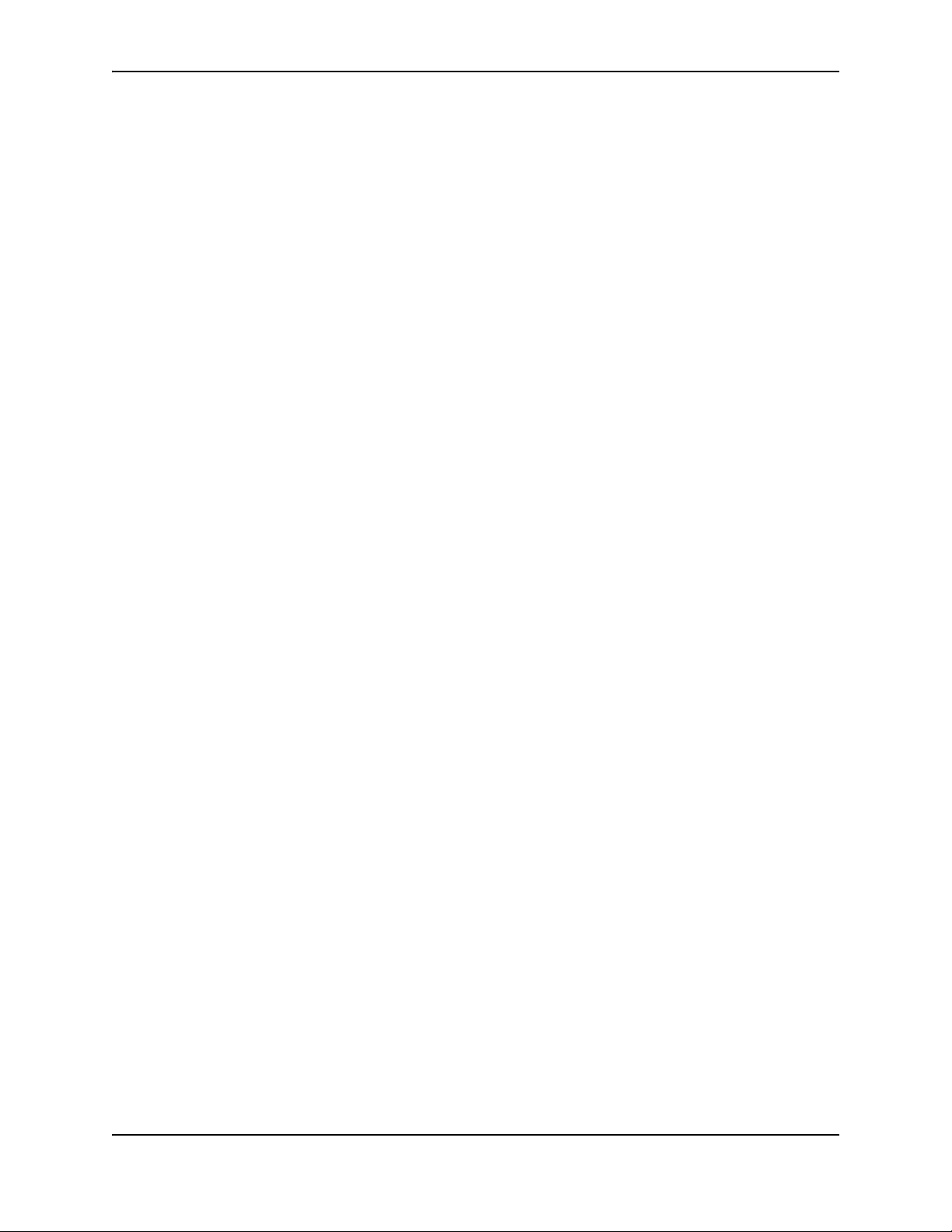
Product Overview
Port Regions
Ports on the NetIron CES 2000 switches are grouped into regions. For a few features, such as port monitoring and
unknown unicast configurations, you will need to know the region to which a port belongs. However, for most
features, a port’s region does not affect configuration or operation of the feature. If a port’s region does affect
configuration or operation of a feature, it is noted and described in the appropriate feature section of this guide.
NetIron CES 2024 switches with 24 ports:
• Ports 1 – 24
• Port 2/1 (optional 10-GbE uplink port)
• Port 2/2 (optional 10-GbE uplink port)
NetIron CES 2048 switches with 48 ports:
• Ports 1/1 –1/24
• Ports 1/25 – 1/48
• Port 1/2 (10-GbE uplink port on NetIron CES 2048CX and NetIron CES 2048FX models only)
• Port 2/2 (10-GbE uplink port on NetIron CES 2048CX and NetIron CES 2048FX models only)
Network Interfaces
The output of the show media command displays the type of media installed in the ports.
NetIron#show media
Port 1/1:
Type : Copper
Vendor: Unknown, Version: Unknown
Part# : Unknown, Serial#: Unknown
Port 1/2:
Type : Copper
Vendor: Unknown, Version: Unknown
Part# : Unknown, Serial#: Unknown
Port 1/3:
Type : Copper
Vendor: Unknown, Version: Unknown
Part# : Unknown, Serial#: Unknown
Port 1/4:
Type : Copper
Vendor: Unknown, Version: Unknown
Part# : Unknown, Serial#: Unknown
Port 1/5:
Type : Copper
Vendor: , Version: Unknown
Part# : Unknown, Serial#: Unknown
Port 1/6:
Type : Copper
Vendor: , Version: Unknown
Part# : Unknown, Serial#: Unknown
Port 1/7:
Type : Copper
Vendor: , Version: Unknown
Part# : Unknown, Serial#: Unknown
Port 1/8:
Type : Copper
Vendor: , Version: Unknown
Part# : Unknown, Serial#: Unknown
Port 1/9:
Type : Copper
March 2009 © 2009 Brocade Communications Systems, Inc. 2 - 9
Page 22
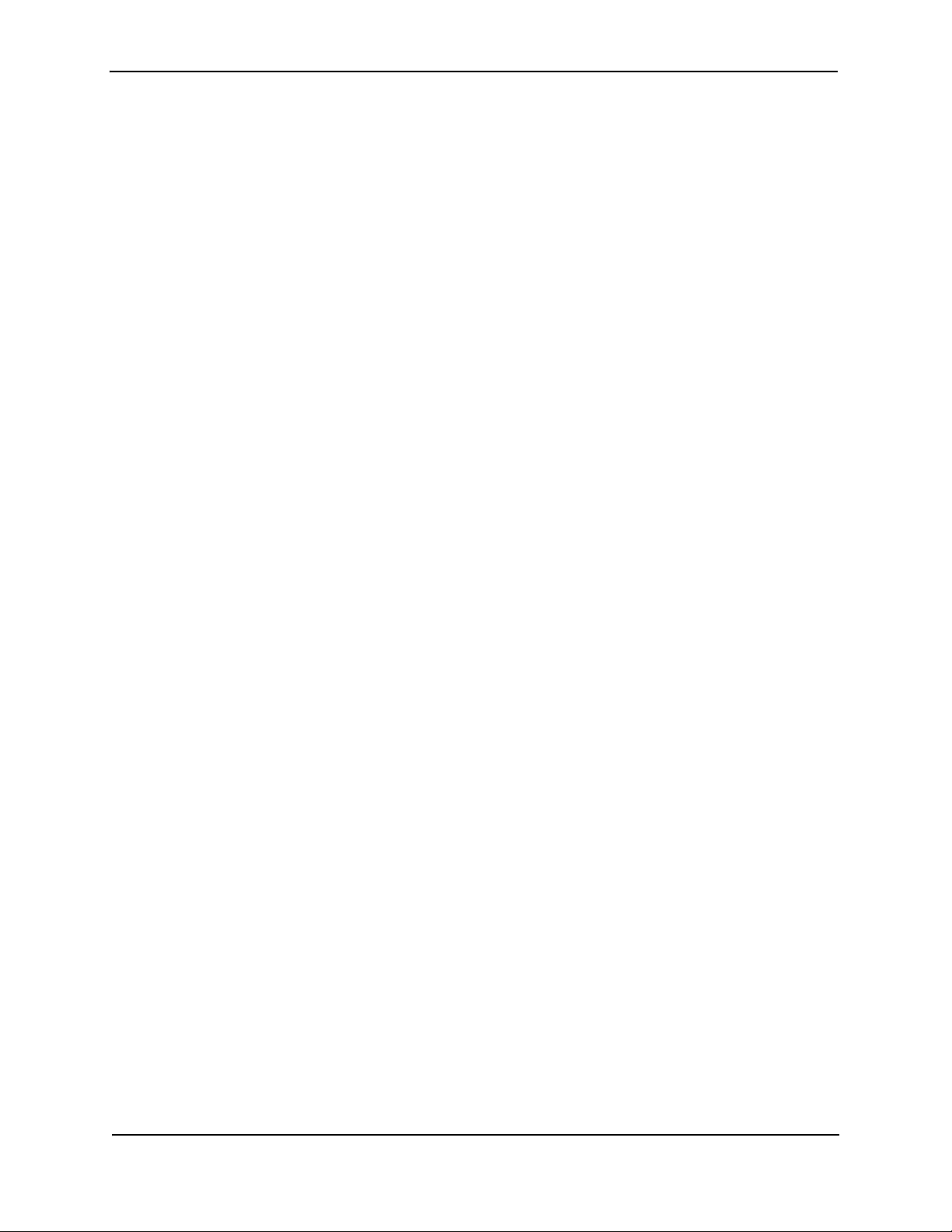
Foundry Hardware Installation Guide for the NetIron CES 2000 Series
Vendor: , Version: Unknown
Part# : Unknown, Serial#: Unknown
Port 1/10:
Type : Copper
Vendor: , Version: Unknown
Part# : Unknown, Serial#: Unknown
Port 1/11:
Type : Copper
Vendor: , Version: Unknown
Part# : Unknown, Serial#: Unknown
Port 1/12:
Type : Copper
Vendor: , Version: Unknown
Part# : Unknown, Serial#: Unknown
Port 1/13:
Type : Copper
Vendor: , Version: Unknown
Part# : Unknown, Serial#: Unknown
Port 1/14:
Type : Copper
Vendor: , Version: Unknown
Part# : Unknown, Serial#: Unknown
Port 1/15:
Type : Copper
Vendor: , Version: Unknown
Part# : Unknown, Serial#: Unknown
Port 1/16:
Type : Copper
Vendor: , Version: Unknown
Part# : Unknown, Serial#: Unknown
Port 1/17:
Type : Copper
Vendor: , Version: Unknown
Part# : Unknown, Serial#: Unknown
Port 1/18:
Type : Copper
Vendor: , Version: Unknown
Part# : Unknown, Serial#: Unknown
Port 1/19:
Type : Copper
Vendor: , Version: Unknown
Part# : Unknown, Serial#: Unknown
Port 1/20:
Type : Copper
Vendor: , Version: Unknown
Part# : Unknown, Serial#: Unknown
Port 1/21:
Type : Copper
Vendor: , Version: Unknown
Part# : Unknown, Serial#: Unknown
Port 1/22:
Type : Copper
Vendor: , Version: Unknown
Part# : Unknown, Serial#: Unknown
Port 1/23:
2 - 10 © 2009 Brocade Communications Systems, Inc. March 2009
Page 23

Product Overview
Type : Copper
Vendor: , Version: Unknown
Part# : Unknown, Serial#: Unknown
Port 1/24:
Type : Copper
Vendor: , Version: Unknown
Part# : Unknown, Serial#: Unknown
Port 2/1:
Type : 10GBASE-SR/SW (XFP)
Vendor: FOUNDRY NETWORKS, Version: 00
Part# : FTLX8511D3-F1 , Serial#: KCP02X8
Port 2/2:
Type : 10GBASE-SR/SW (XFP)
Vendor: FOUNDRY NETWORKS, Version: 02
Part# : TRF2000EN-LF251 , Serial#: T07J23170
All show media done
Syntax: show media
Power Supplies
Each NetIron CES 2000 Series switch comes with one alternating-current (AC) power supply. All models have two
power supply slots, enabling you to install a second power supply for redundancy.
CAUTION: Changes or modifications made to this device that are not expressly approved by the party responsible
for compliance could void the user's authority to operate the equipment.
The power supplies can be swapped in or out of the device while the device is running. You can remove and insert
a power supply without opening the chassis. The remaining supply provides enough power for the entire system.
The following sections provide further details about the power supplies for the NetIron CES 2000 Series of
switches:
• Power status LEDs are listed in “Observing the Power Status LEDs” on page 3-14.
• Hardware specifications for the power supplies are listed in “Hardware Specifications” on page C-1.
• “About Redundant Power Supplies and Power Supply Failure” on page 2-12
March 2009 © 2009 Brocade Communications Systems, Inc. 2 - 11
Page 24
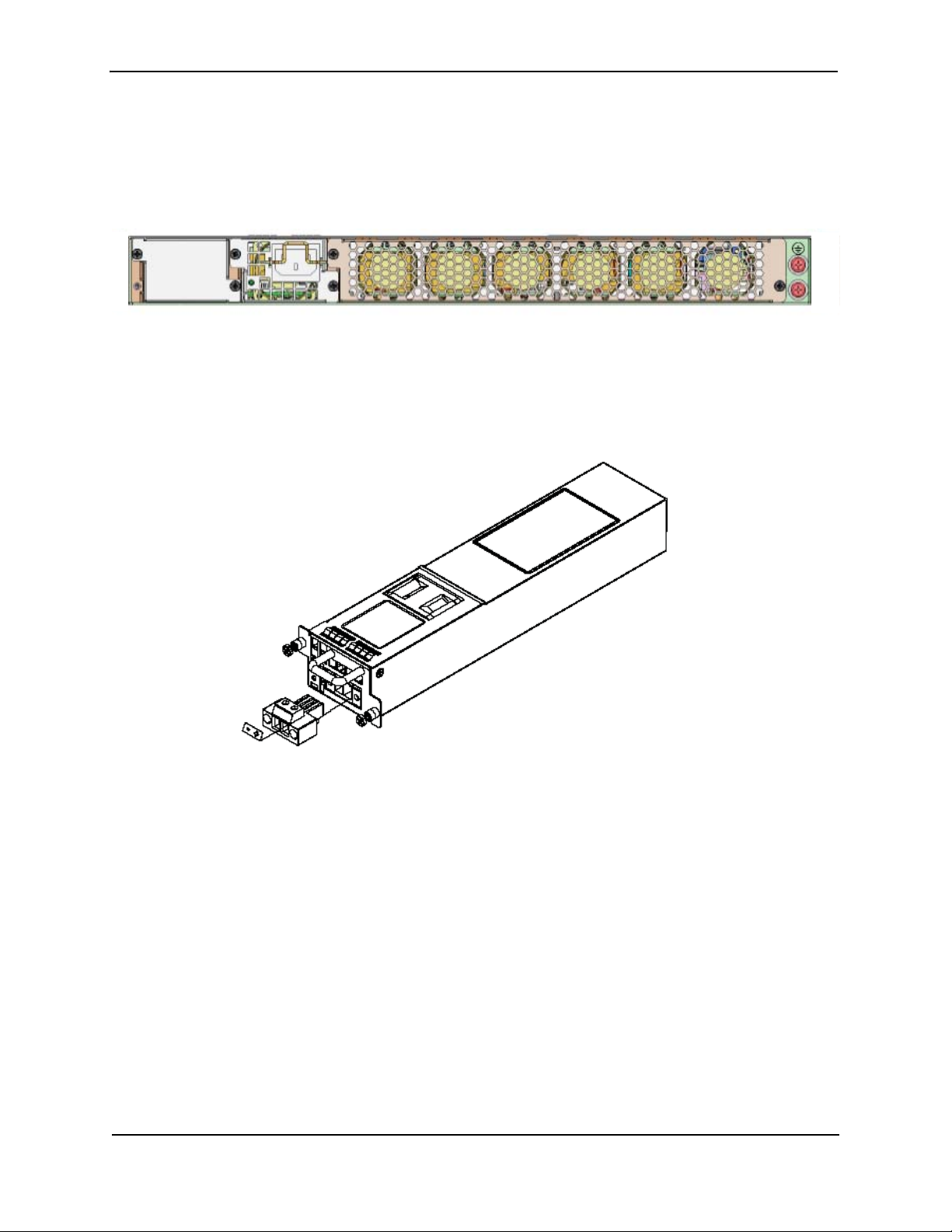
Foundry Hardware Installation Guide for the NetIron CES 2000 Series
Power Supply
Fans
AC Power Supplies
Figure 2.10 shows a rear view of a NetIron CES 2000 device containing one AC power supply.
Figure 2.10 AC Power Supply
DC Power Supplies
Figure 2.11 shows the NetIron CES Series DC power supply.
Figure 2.11 DC Power Supply
About Redundant Power Supplies and Power Supply Failure
A NetIron CES 2000 device with redundant power supplies can maintain full operation when one power supply
fails. Power supply failure can be a failure of the supply itself or the office power grid connected to the power
supply.
2 - 12 © 2009 Brocade Communications Systems, Inc. March 2009
Page 25
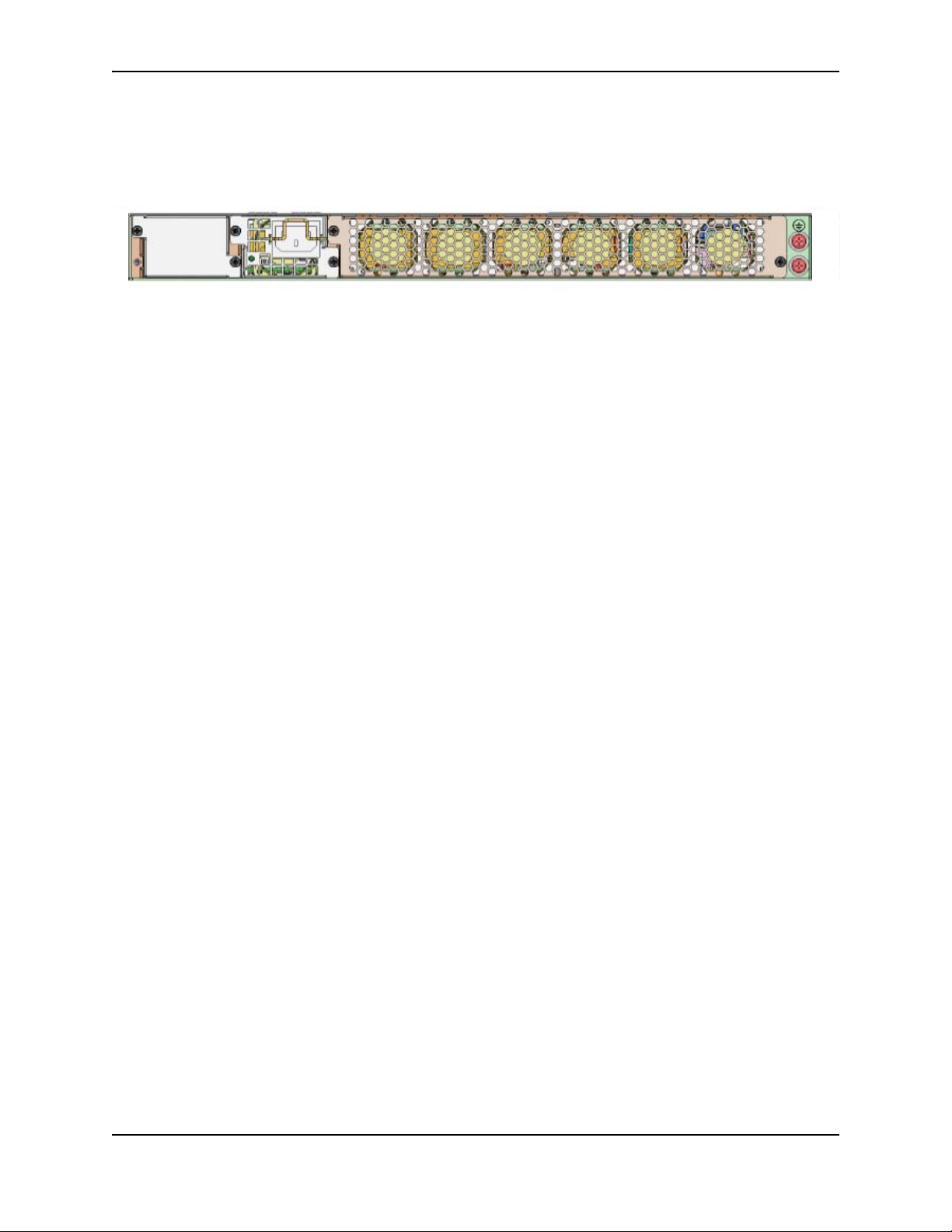
Product Overview
6 Cooling Fans
Cooling System and Fans
This section describes the fans in the NetIron CES 2000 Series device with 6 fans.
NetIron CES 2000 Series Fans
The NetIron CES 2000 Series device cooling fans use pull configuration to move the air from the front to the back
of the device.
The fans in the NetIron CES Series switches include six four-speed fans that operate at low speed, medium
speed, medium-high speed, and high speed based on the ambient temperature and configured or default
temperature thresholds. All fans operate simultaneously at the same speed. If one fan fails, it does not affect the
operation of the other fan.
The system uses a default or configured temperature threshold associated with it to determine at which speed the
fan should operate. If desired, you can change the settings of the temperature thresholds associated with fan
speed switches.
March 2009 © 2009 Brocade Communications Systems, Inc. 2 - 13
Page 26
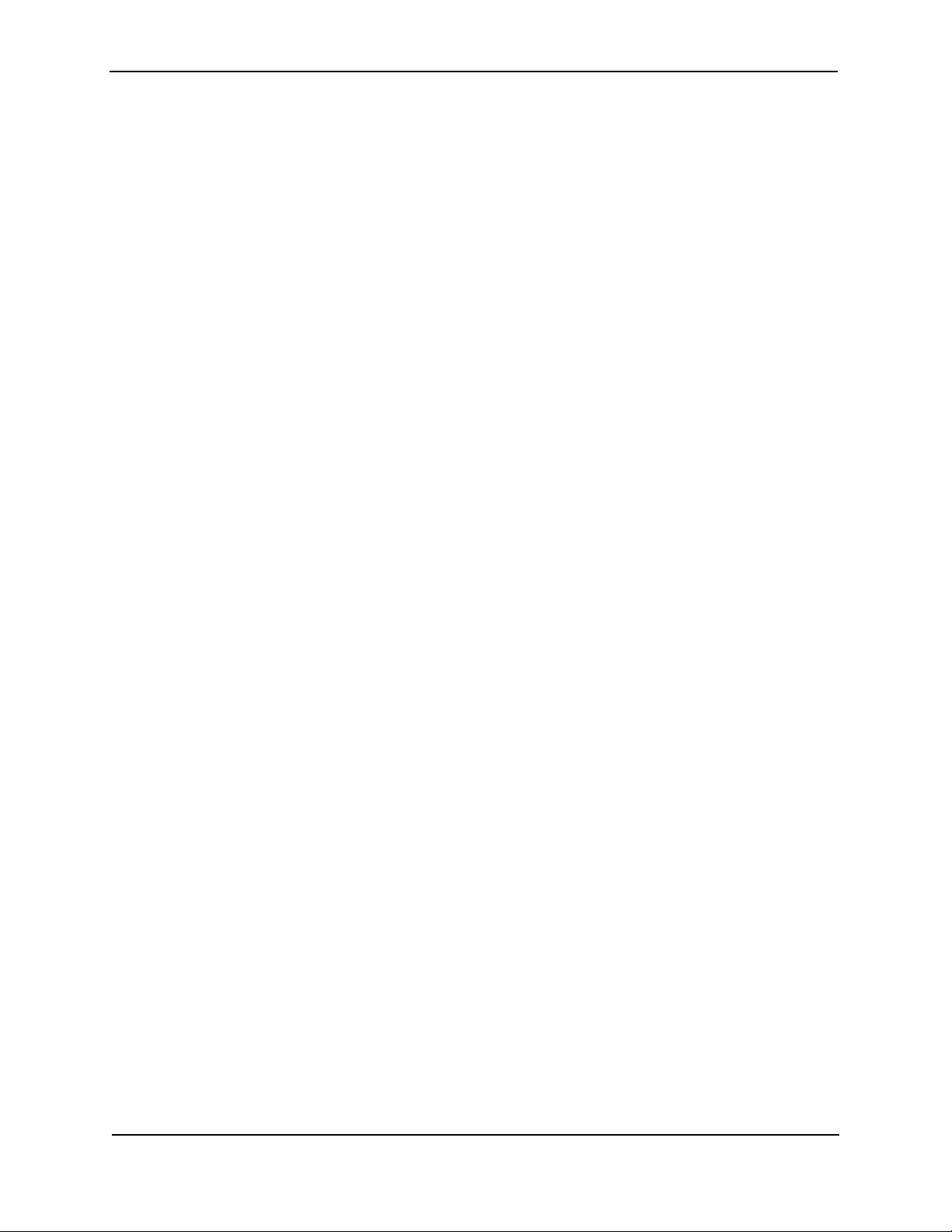
Foundry Hardware Installation Guide for the NetIron CES 2000 Series
2 - 14 © 2009 Brocade Communications Systems, Inc. March 2009
Page 27
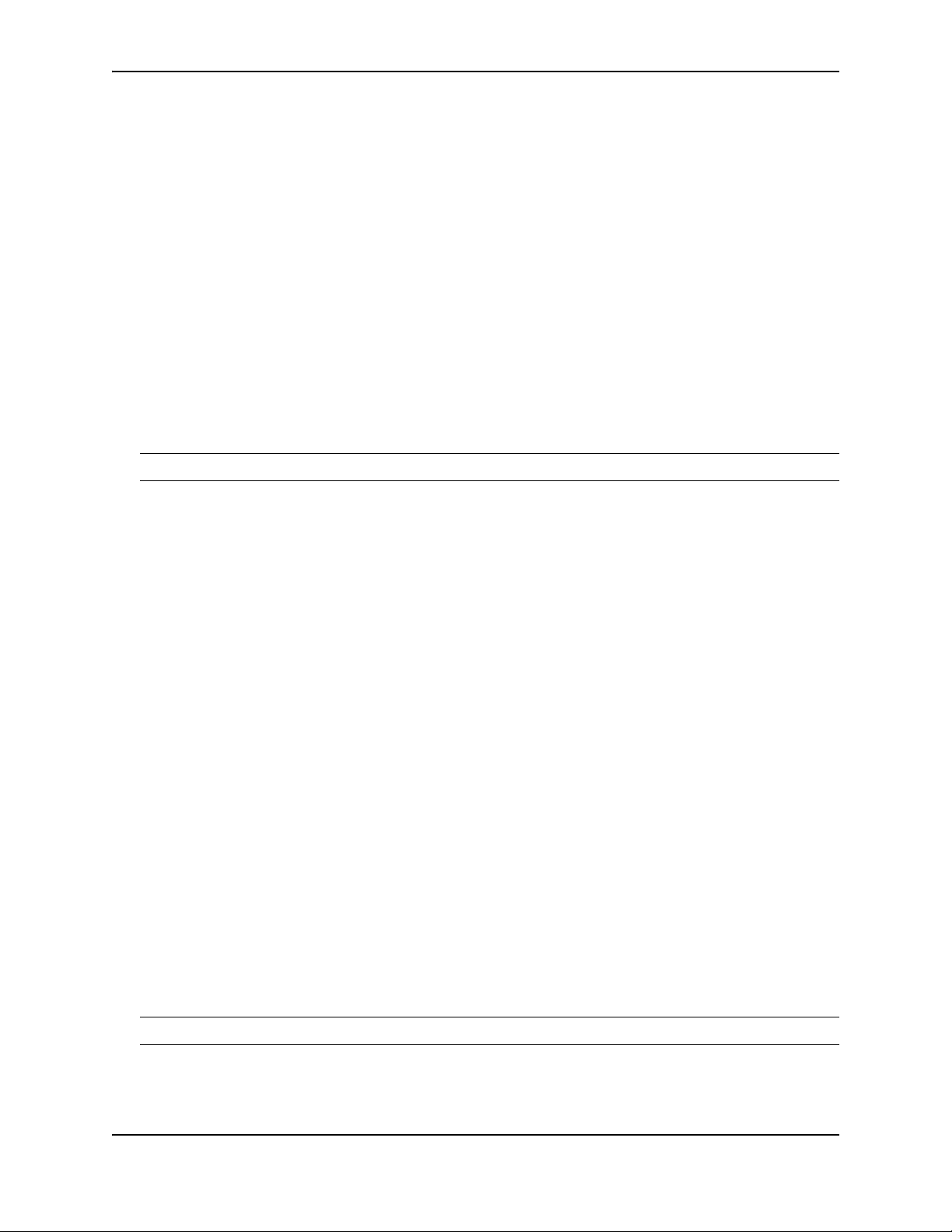
Chapter 3
Installation
WARNING: The procedures in this manual are for qualified service personnel.
This chapter describes how to physically install a NetIron CES 2000 Series device.
Information about configuring IP addresses and connecting network devices is in the chapter “Connecting a
NetIron CES 2000 Series Switch to a Network Device” on page 4-1.
Unpacking a System
The Foundry systems ship with all of the following items. Please review the list below and verify the contents. If
any items are missing, please contact the place of purchase.
Package Contents
• Foundry Networks NetIron CES 2000 Series device
• 115V AC power cable (for AC sourced devices)
• CD-ROM containing software images and the user documentation (including this guide)
• Warranty card
General Requirements
To manage the system, you need the following items for serial connection to the router:
• A management station, such as a PC running a terminal emulation application.
• A straight-through EIA/TIA DB-9 serial cable (F/F). The serial cable can be ordered separately from Foundry
Networks. If you prefer to build your own cable, see the pinout information in “Attaching a PC or Terminal” on
page 3-16.
You use the serial connection to perform basic configuration tasks including assigning an IP address and network
mask to the system. This information is required for managing the system using the Web management interface or
IronView Network Manager or using the CLI through Telnet.
WARNING: Do not use the handles on the power supply units to lift or carry a Brocade device.
March 2009 © 2009 Brocade Communications Systems, Inc. 3 - 1
Page 28
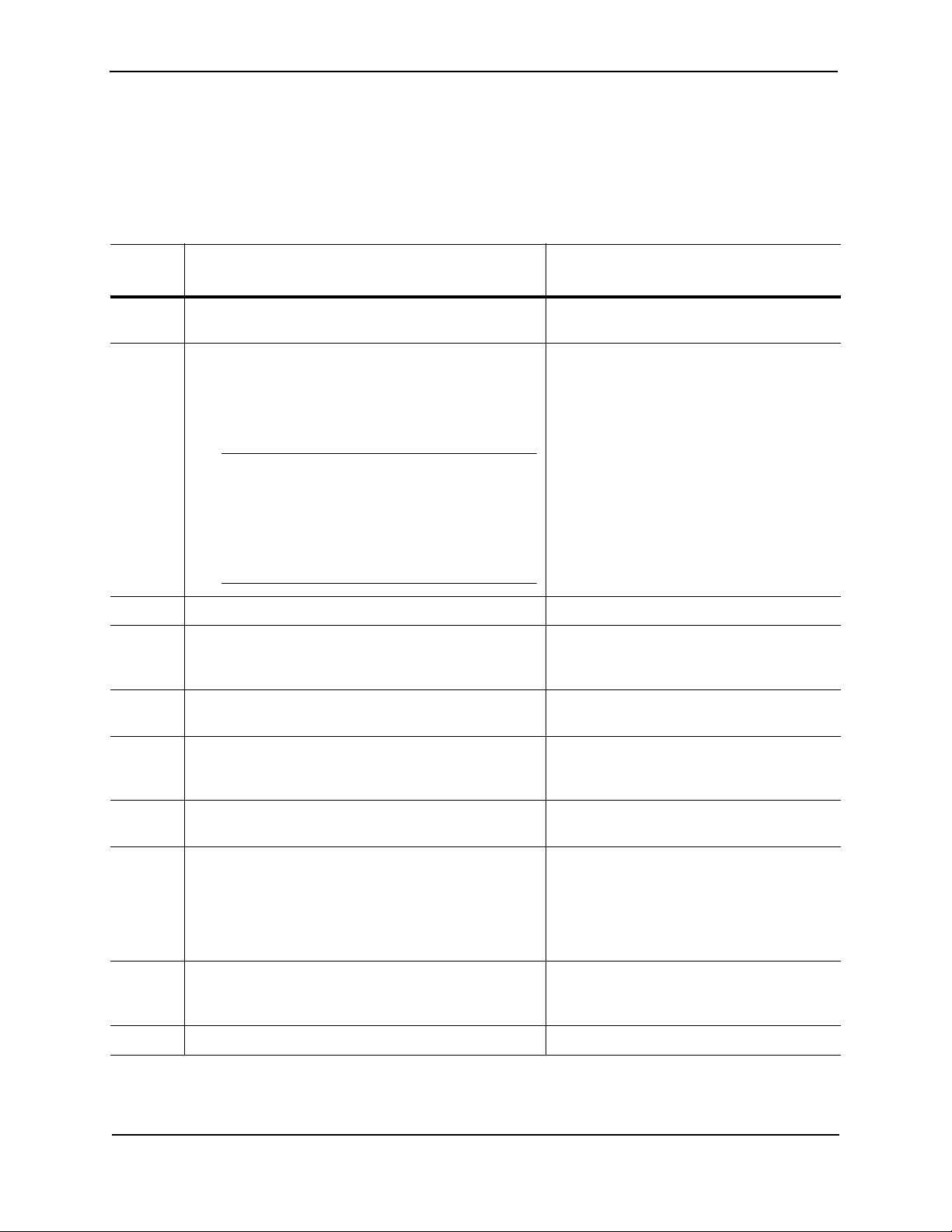
Foundry Hardware Installation Guide for the NetIron CES 2000 Series
Summary of Installation Tasks
Follow the steps listed below to install your NetIron CES 2000 Series device. Details for each of the steps
highlighted below are provided in this chapter and in the following chapter.
Table 3.1: Summary of Installation Tasks
Task
Number
1 Ensure that the physical environment that will host the
2 Optionally insert a second or redundant power supply.
4 Install the Foundry device in an equipment rack. “Installing the Device” on page 3-8
5 Once the device is physically installed, plug the device
6 Verify that the system LEDs are registering the proper
Task Where to Find More Information
“Preparing the Installation Site” on page 3-4
device has the proper cabling and ventilation.
“Installing a Redundant Power Supply” on
If you need to install a power supply, it may be easier to
install it before mounting the device, although the power
supplies are “hot swappable”, and can be installed or
removed after the device is mounted and powered-on.
CAUTION: Remove the power cord from a power
supply before you install it in or remove it from the
device. Otherwise, the power supply or the device
could be damaged as a result. (The device can be
running while a power supply is being installed or
removed, but the power supply itself should not be
connected to a power source.)
into a nearby power source that adheres to the
regulatory requirements outlined in this manual.
LED state after power-on of the system.
page 3-5
“Powering On the System” on page 3-13
“Verifying Proper Operation” on page 3-14
7 Attach a terminal or PC to the Foundry device. This will
enable you to configure the device via the Command
Line Interface (CLI).
8 No default password is assigned to the CLI. For
additional access security, assign a password.
9 Before attaching equipment to the device, you need to
configure an interface IP address to the subnet on
which it will be located. Initial IP address configuration
is performed using the CLI with a direct serial
connection. Subsequent IP address configuration can
be performed using the Web management interface.
10 Once you power on the device and assign IP
addresses, the system is ready to accept network
equipment.
13 Secure access to the device. Foundry NetIron Configuration Guide
3 - 2 © 2009 Brocade Communications Systems, Inc. March 2009
“Attaching a PC or Terminal” on page 3-16
“Assigning Permanent Passwords” on
page 4-1
“Configuring IP Addresses” on page 4-2
“Connecting a NetIron CES 2000 Series
Switch” on page 4-5
Page 29

Installation Precautions
Follow these precautions when installing the unit.
CAUTION: Risk of explosion if battery is replaced by an incorrect type. Replace the battery only with the same
or equivalent type recommended by the manufacturer. Lithium battery is a long life battery and it is very possible
that you will never need to replace it. However, should you need to replace it, do not dispose of the battery along
with household waste. Contact your local waste disposal agency for the address of the nearest battery deposit
site.
WARNING: All fiber-optic interfaces use Class 1 lasers.
CAUTION: Do not install the device in an environment where the operating ambient temperature might exceed
40ο C (104ο F).
CAUTION: Make sure the air flow around the front, sides, and back of the device is not restricted.
CAUTION: Never leave tools inside the chassis.
Installation
Lifting Precautions
WARNING: Make sure the rack or cabinet housing the device is adequately secured to prevent it from becoming
unstable or falling over.
WARNING: Mount the devices you install in a rack or cabinet as low as possible. Place the heaviest device at the
bottom and progressively place lighter devices above.
Power Precautions
CAUTION: Use a separate branch circuit for each AC power cord, which provides redundancy in case one of the
circuits fails.
CAUTION: Ensure that the device does not overload the power circuits, wiring, and over-current protection. To
determine the possibility of overloading the supply circuits, add the ampere (amp) ratings of all devices installed
on the same circuit as the device. Compare this total with the rating limit for the circuit. The maximum ampere ratings are usually printed on the devices near the input power connectors.
CAUTION: Make sure you insert the power supply right-side up. It is possible to insert the supply upside down,
although the supply will not engage with the power backplane when upside down.
CAUTION: Remove the power cord from a power supply before you install it in or remove it from the device. Otherwise, the power supply or the device could be damaged as a result. (The device can be running while a power
supply is being installed or removed, but the power supply itself should not be connected to a power source.)
CAUTION: The power supply is designed exclusively for use with the NetIron CES and CER 2000 Series
devices. The power supply produces extensive power. Installing the power supply in a device other than the
NetIron CES and CER 2000 Series devices will cause extensive damage to your equipment.
March 2009 © 2009 Brocade Communications Systems, Inc. 3 - 3
Page 30

Foundry Hardware Installation Guide for the NetIron CES 2000 Series
WARNING: Disconnect the power cord from all power sources to completely remove power from the device.
WARNING: Make sure to choose the appropriate circuit device depending on the number of AC power supplies
installed in the chassis. The minimum current draw for the system is one AC power supply.
WARNING: Power supplies are hot swappable. However, Brocade recommends that you disconnect the power
supply from AC power before installing or removing the supply. The device can be running while a power supply is
being installed or removed, but the power supply itself should not be connected to a power source. Otherwise, you
could be injured or the power supply or other parts of the device could be damaged.
WARNING: Make sure that the power source circuits are properly grounded, then use the power cord supplied
with the device to connect it to the power source.
WARNING: If the installation requires a different power cord than the one supplied with the device, make sure
you use a power cord displaying the mark of the safety agency that defines the regulations for power cords in your
country. The mark is your assurance that the power cord can be used safely with the device.
CAUTION: All devices with DC power supplies are intended for installation in restricted access areas only. A
restricted access area is where access can be gained only by service personnel through the use of a special tool,
lock and key, or other means of security, and is controlled by the authority responsible for the location.
CAUTION: For the DC input circuit (DC power supply part number RPS9-DC), make sure there is a Listed 20
amp circuit breaker, minimum 48Vdc, double pole, on the input to the power supply. The input wiring for connection to the product should be Listed copper wire, 12 AWG, marked VW-1, and rated minimum 90 C.
CAUTION: For a DC system (DC power supply part number RPS9-DC), use a grounding wire of at least 6
American Wire Gauge (AWG). The 6 AWG wire should be attached to an agency-approved crimp connector,
crimped with the proper tool.
Preparing the Installation Site
Cabling Infrastructure
Ensure that the proper cabling is installed in the site. See “Hardware Specifications” on page C-1 or
www.foundrynetworks.com for a summary of supported cabling types and their specifications.
WARNING: The intra-building port(s) of the equipment or subassembly is suitable for connection to intra-building
or unexposed wiring or cabling only. The intra-building port(s) of the equipment or subassembly MUST NOT be
metallically connected to interfaces that connect to the OSP or its wiring. These interfaces are designed for use as
intra-building interfaces only (Type 2 or Type 4 ports as described in GR-1089-CORE, Issue 4) and require isolation from the exposed OSP cabling. The addition of Primary Protectors is not sufficient protection in order to connect these interfaces metallically to OSP wiring.
Installation Location
Before installing the device, plan its location and orientation relative to other devices and equipment. Allow at least
3" of space at the front of the device for the twisted-pair, fiber-optic, and power cabling. Also, allow a minimum of
3" of space between the sides and the back of the device and walls or other obstructions.
The NetIron CES 2000 is suitable for installation in Network Telecommunications facilities and locations where the
NEC (National Electric Code) apply.
3 - 4 © 2009 Brocade Communications Systems, Inc. March 2009
Page 31

Installing a Redundant Power Supply
The NetIron CES 2000 Series device ships with one alternating-current (AC) power supply or direct-current (DC)
power supply. All models have two power supply slots, enabling you to install a second power supply for
redundancy. If desired, you can install a second supply for redundancy.
CAUTION: Changes or modifications made to this device that are not expressly approved by the party responsible for compliance could void the user's authority to operate the equipment.
If you need to install a redundant power supply, it may be easier to install it before mounting the device, although
the power supplies are “hot swappable” and can be installed or removed after the device is mounted and powered
on.
This section provides the following procedures:
• Installing a redundant AC power supply – “Installing an AC Power Supply” on page 3-5
• Installing a redundant DC power supply – “Installing an DC Power Supply” on page 3-7
Installing an AC Power Supply
WARNING: Before beginning the installation, see the precautions in “Power Precautions” on page 3-3.
Use the following procedures for AC power supplies in NetIron CES and CER 2000 Series devices.
Installation
To install an AC power supply, do the following:
1. If necessary, remove the power supply locking screws located in the upper left and the bottom right of the
device (illustrated below).
March 2009 © 2009 Brocade Communications Systems, Inc. 3 - 5
Page 32

Foundry Hardware Installation Guide for the NetIron CES 2000 Series
Figure 3.1 Power Supply Installation
2. If the empty power supply bay has a cover plate, remove the two screws near the edges of the cover plate to
unlock the plate, then remove the plate.
3. Remove the power supply from its packaging.
4. With one hand, hold the bar on the front panel of the power supply. With the other hand, support the
underside of the power supply, and insert the power supply into the empty power supply slot. Press until the
supply is completely in the slot, so that the connectors on the back of the supply are fully engaged with the
pins on the power backplane.
CAUTION: Make sure you insert the power supply right-side up. It is possible to insert the supply upside down,
although the supply will not engage with the power backplane when upside down. The power supply is right-side
up when the power connector is on the left and the fan vent is on the right. All references to right-side and left-side
are referenced from looking at the device from the front.
5. Secure the two screws near the edges of the supply to lock the supply in place.
6. Connect the power cord to the power supply.
7. Connect the plug end of the power cord into an outlet.
CAUTION: For the NEBS compliant installation of a NetIron CES 2000 Series devices with AC and DC system
use a ground wire of at least 8 American Wire Gauge (AWG). The ground wire should have an agency-approved
crimped connector (provided with the chassis) attached to one end, with the other end attached to building
ground. The connector must be crimped with the proper tool, allowing it to be connected to both ground screws on
the enclosure. Before crimping the ground wire into the provided ground lug, insure the bare copper wire has been
cleaned and antioxidant is applied to the bare wire.
CAUTION: To insure adequate bonding when attaching the ground lug, a minimum of 20 PSI of torque is
3 - 6 © 2009 Brocade Communications Systems, Inc. March 2009
Page 33

Installation
required to be applied to the mounting hardware used to attach the ground lug."
Installing an DC Power Supply
WARNING: Before beginning the installation, see the precautions in “Power Precautions” on page 3-3.
Use the following procedures for DC power supplies in NetIron CES and CER 2000 Series devices.
To install an DC power supply, do the following:
1. If necessary, remove the power supply locking screws located in the upper left and the bottom right of the
device.
2. If the empty power supply bay has a cover plate, remove the two screws near the edges of the cover plate to
unlock the plate, then remove the plate.
3. Remove the DC power supply from its packaging.
4. Insert the wires into the DC wiring assembly (Figure 3.2).
5. Use the wire tightening screws to secure the wires.
Figure 3.2 The NetIron CES 2000 DC Power Supply
Wire Tightening Screws
Assembly Screws
6. With one hand, hold the bar on the front panel of the power supply. With the other hand, support the
underside of the power supply, and insert the power supply into the empty power supply slot. Press until the
supply is completely in the slot, so that the connectors on the back of the supply are fully engaged with the
pins on the power backplane.
CAUTION: Make sure you insert the power supply right-side up. It is possible to insert the supply upside down,
although the supply will not engage with the power backplane when upside down. The power supply is right-side
up when the power connector is on the left and the fan vent is on the right. All references to right-side and left-side
are referenced from looking at the device from the front.
7. Secure the two screws near the edges of the supply to lock the supply in place.
March 2009 © 2009 Brocade Communications Systems, Inc. 3 - 7
Page 34

Foundry Hardware Installation Guide for the NetIron CES 2000 Series
Assembly Screws
Chassis Attachment
Screws
Figure 3.3 Inserting the NetIron CES 2000 DC Wiring Assembly
8. Connect the wire to your DC power source, making sure to connect the -48V cable to the negative terminal on
the power supply and the 0V cable to the positive terminal as marked on the power supply.
The equipment installation must meet NEC/CEC code requirements. Consult local authorities for regulations.
WARNING: DC return shall be isolated from the chassis ground (DC-I) when connections to the power supply
are made.
CAUTION: For the NEBS compliant installation of a NetIron CES 2000 Series devices with AC and DC system
use a ground wire of at least 8 American Wire Gauge (AWG). The ground wire should have an agency-approved
crimped connector (provided with the chassis) attached to one end, with the other end attached to building
ground. The connector must be crimped with the proper tool, allowing it to be connected to both ground screws on
the enclosure. Before crimping the ground wire into the provided ground lug, insure the bare copper wire has been
cleaned and antioxidant is applied to the bare wire.
CAUTION: To insure adequate bonding when attaching the ground lug, a minimum of 20 PSI of torque is
required to be applied to the mounting hardware used to attach the ground lug."
Installing the Device
You can install Foundry systems on a desktop, or in an equipment rack.
Desktop Installation
1. Set the device on a flat desktop, table, or shelf. Make sure that adequate ventilation is provided for the system
– a 3-inch clearance is recommended on each side.
2. Go to “Powering On the System” on page 3-13.
Rack Mount Installation
For rack mount installation, Foundry recommends that you use the rack mount ears attached to the unit . Each unit
ships with rack ears attached to the front of the unit. You can mount the rack ears in 4 different locations on the
device.
3 - 8 © 2009 Brocade Communications Systems, Inc. March 2009
Page 35

Installation
NOTE: While attaching the chassis to the rack, star washers shall be used to provide better grounding of the
chassis to the rack. Additionally if any single hole grounding lugs are used star washers shall be used as a means
to prevent rotation of the lug.
Forward Rack Mount Position
The NetIron CES 2000 device ships with the rack ears attached to the front of the device as shown below:
Figure 3.4 Front Rack Mount Position
March 2009 © 2009 Brocade Communications Systems, Inc. 3 - 9
Page 36

Foundry Hardware Installation Guide for the NetIron CES 2000 Series
5 Inch Offset Rack Mount Position
Figure 3.5 5 Inch Offset Rack Mount Position
3 - 10 © 2009 Brocade Communications Systems, Inc. March 2009
Page 37

Mid Rack Mount Position
Figure 3.6 Mid Rack Mount Position
Installation
March 2009 © 2009 Brocade Communications Systems, Inc. 3 - 11
Page 38

Foundry Hardware Installation Guide for the NetIron CES 2000 Series
Reverse Rack Mount Position
Figure 3.7 Reverse Rack Mount Position
CAUTION: When attaching the chassis to the rack, star washers shall be used to provide better grounding of the
chassis to the rack. Additionally if any single hole grounding lugs are used star washers shall be used as a means
to prevent rotation of the lug.
You will need the following tools for installation:
• #2 Phillips-head screwdriver
• It will take between 12-24 screws to mount the Foundry device to the rack.
Installation Steps
1. Mount the device in the rack as illustrated in Figure 3.4.
3 - 12 © 2009 Brocade Communications Systems, Inc. March 2009
Page 39

Figure 3.8 Installing the CES 2000 Series Switch in a Rack
Installation
Proceed to “Powering On the System” on page 3-13.
Powering On the System
After you complete the physical installation of the system, you can power on the system.
1. Ensure that all power supplies are fully and properly inserted and no power supply slots are uncovered.
CAUTION: Never leave tools inside the device.
2. Remove the power cord from the shipping package.
3. Attach the AC power cable to the AC connector on the rear panel.
4. Insert the power cable plug into a 115V/120V outlet.
NOTE: To turn the system off, simply unplug the power cord(s).
March 2009 © 2009 Brocade Communications Systems, Inc. 3 - 13
Page 40

Foundry Hardware Installation Guide for the NetIron CES 2000 Series
NOTE: The socket should be installed near the equipment and should be easily accessible.
NOTE: If the outlet is not rated 115/120V, stop and get the appropriate cable for the outlet.
WARNING: The intra-building port(s) of the equipment or subassembly is suitable for connection to intra-building
or unexposed wiring or cabling only. The intra-building port(s) of the equipment or subassembly MUST NOT be
metallically connected to interfaces that connect to the OSP or its wiring. These interfaces are designed for use as
intra-building interfaces only (Type 2 or Type 4 ports as described in GR-1089-CORE, Issue 4) and require isolation from the exposed OSP cabling. The addition of Primary Protectors is not sufficient protection in order to connect these interfaces metallically to OSP wiring.
WARNING: Before crimping the ground wire into the provided ground lug insure the bare copper wire has been
cleaned and antioxidant is applied to the bare wire.
WARNING: To insure adequate bonding when attaching the ground lug, a minimum of 20 PSI of torque is
required to be applied to the mounting hardware used to attach the ground lug."
Verifying Proper Operation
After you have installed any redundant power supplies, verify that the device is working properly by plugging it into
a power source and verifying that it passes its self test.
If your device has more than one power supply installed, repeat this procedure for each power supply.
1. Connect the power cord supplied with the device to the power connector on the power supply on the rear of
the device.
2. Insert the other end into a properly grounded electrical outlet.
3. Verify that the LED for each power supply is a solid green.
4. Verify proper operation by observing the LEDs:
All the port LEDs should flash momentarily, usually in sequence, while the device performs diagnostics. After
the diagnostics are complete, the LEDs will be dark except for the ones that are attached by cables to other
devices. If the links on these cables are good and the connected device is powered on, the link LEDs will light.
Observing the Power Status LEDs
Table 3.2 lists the LEDs that show power status. The power supplies themselves do not have LEDs.
LEDs for Power and Fan Status for the NetIron CES 2024 Models
Table 3.2: LEDs for Power and Fan Status for the CES 2024 Models
LED Position State Meaning
Fan (labeled fn) Right side of
front panel
On The fan tray is powered on and is
operating normal.
Off The fan tray is not powered on, or has
been removed.
3 - 14 © 2009 Brocade Communications Systems, Inc. March 2009
Page 41

Table 3.2: LEDs for Power and Fan Status for the CES 2024 Models (Continued)
LED Position State Meaning
Installation
AC PS1 (labeled
p1)
AC PS2 (labeled
p2)
Power Supplies DC
DC Left side of front
Left side of front
panel
Left side of front
panel
panel
Amber Power supply 1 is installed, but not
connected or a fault is detected.
Amber Power supply 1 is installed, but not
connected or a fault is detected.
Green Steady Power supply 1 is installed and is
functioning normally.
Green Blinking Power supply 1 has input power, but is not
enabled and has no output power.
Off Power supply 1 is not installed or is not
providing power.
Amber Power supply 2 is installed, but not
connected or a fault is detected.
Green Steady Power supply 2 is installed and is
functioning normally.
Off No DC power.
Off No DC power.
Green blinking Supply has DC power, but output is not
enabled.
Green steady Supply has DC power, is enabled, and has
good output.
March 2009 © 2009 Brocade Communications Systems, Inc. 3 - 15
Page 42

Foundry Hardware Installation Guide for the NetIron CES 2000 Series
LEDs for Power and Fans for the NetIron CES 2048 Models
Table 3.3: LEDs for Power for the CES 2048 Models
LED Position State Meaning
Fan (labeled fn) Right side of
front panel
PS1 (labeled p1) Left side of front
panel
PS2 (labeled p2) Left side of front
panel
On The fan tray is powered on and is
operating normal.
Off The fan tray is not powered on, or has
been removed.
Amber Power supply 1 is installed, but not
connected or a fault is detected.
Green Steady Power supply 1 is installed and is
functioning normally.
Green Blinking Power supply 1 has input power, but is not
enabled and has no output power.
Off Power supply 1 is not installed or is not
providing power.
Amber Power supply 2 is installed, but not
connected or a fault is detected.
Green Steady Power supply 2 is installed and is
functioning normally.
Green Blinking Power supply 2 has input power, but is not
enabled and has no output power.
Off Power supply 2 is not installed or is not
providing power.
The software regularly polls the hardware for power status information. You can display the status information from
any management session. In addition, the software automatically generates a Syslog message and SNMP trap if
a status change occurs.
Attaching a PC or Terminal
To assign an IP address, you must have access to the Command Line Interface (CLI). The CLI is a text-based
interface that can be accessed through a direct serial connection to the device and through Telnet connections.
The CLI is described in detail in the Foundry Switch and Router Command Line Interface Reference.
You need to assign an IP address using the CLI. You can access the CLI by attaching a serial cable to the Console
port. After you assign an IP address, you can access the system through Telnet, the Web management interface,
or IronView Network Manager.
To attach a management station using the serial port:
1. Connect a PC or terminal to the serial port of the system using a straight-through cable. The serial port has a
male DB-9 connector.
NOTE: You need to run a terminal emulation program on the PC.
2. Open the terminal emulation program and set the session parameters as follows:
• Baud: 9600 bps
3 - 16 © 2009 Brocade Communications Systems, Inc. March 2009
Page 43

Installation
• Data bits: 8
• Parity: None
• Stop bits: 1
• Flow control: None
When you establish the serial connection to the system, press Enter to display the CLI prompt in the terminal
emulation window. For example:
• NetIron>
If you see this of these prompt, you are now connected to the system and can proceed to “Assigning Permanent
Passwords” on page 4-1.
You can customize the prompt by changing the system name. See the Foundry NetIron Configuration Guide.
If you do not see one of these prompts:
1. Make sure the cable is securely connected to your PC and to the Foundry system.
2. Check the settings in your terminal emulation program. In addition to the session settings listed above, make
sure the terminal emulation session is running on the same serial port you attached to the Foundry system.
The EIA/TIA 232 serial communication port serves as a connection point for management by a PC or SNMP
workstation.
March 2009 © 2009 Brocade Communications Systems, Inc. 3 - 17
Page 44

Foundry Hardware Installation Guide for the NetIron CES 2000 Series
3 - 18 © 2009 Brocade Communications Systems, Inc. March 2009
Page 45

Connecting a NetIron CES 2000 Series Switch
to a Network Device
This chapter provides information about performing the following tasks:
• Securing access to the NetIron CES 2000 Series switch’s CLI by assigning passwords
• Configuring IP addresses for the management, Ethernet, virtual, and loopback interfaces
• Understanding how the management port functions
• Connecting a NetIron CES 2000 Series switch to another networking device
Chapter 4
• Testing network connectivity
This chapter also includes information about troubleshooting a network connection in case a problem arises
WARNING: The procedures in this manual are for qualified service personnel.
Assigning Permanent Passwords
By default, the NetIron CES 2000 Series switch’s CLI is not protected by passwords. To secure CLI access,
Brocade strongly recommends assigning passwords. (For additional information on security, see the Foundry
Security Guide.)
The CLI contains the following access levels:
• Privileged EXEC – This level is also called the Enable level and can be secured by a password. You can
perform tasks such as manage files on the management module’s flash memory or a PCMCIA flash card in
the management module’s slots 1 or 2, save the system configuration to flash memory, and clear caches at
this level.
• CONFIG – The configuration level. This level lets you configure the system’s IP address and configure routing
features. To access the CONFIG mode, you must already be logged into the Privileged level of the EXEC
mode.
NOTE: You can assign passwords using the IronView Network Manager if an Enable password for a Super User
is already configured on the device.
March 2009 © 2009 Brocade Communications Systems, Inc. 4 - 1
Page 46

Foundry Hardware Installation Guide for the NetIron CES 2000 Series
You can set the following levels of Enable passwords:
• Super User – Allows complete read-and-write access to the system. This is generally for system
administrators and is the only password level that allows you to configure passwords.
NOTE: You must set a super user password before you can set other types of passwords.
• Port Configuration – Allows read-and-write access for specific ports but not for global (system-wide)
parameters.
• Read Only – Allows access to the Privileged EXEC mode and CONFIG mode but only with read access.
To set passwords:
1. At the opening CLI prompt, enter the following command to change to the Privileged level of the EXEC mode:
NetIron> enable
NetIron#
2. Access the CONFIG level of the CLI by entering the following command:
NetIron# configure terminal
NetIron(config)#
3. Enter the following command to set the super-user password:
NetIron(config)# enable super-user-password <text>
NOTE: You must set the super-user password before you can set other types of passwords.
4. Enter the following commands to set the port configuration and read-only passwords:
NetIron(config)# enable port-config-password <text>
NetIron(config)# enable read-only-password <text>
NOTE: If you forget your super-user password, see the Release Notes.
Syntax: enable super-user-password | read-only-password | port-config-password <text>
Passwords can be up to 48 characters long.
Configuring IP Addresses
The NetIron CES 2000 Series switch implement separate data and control planes. This architecture affects how
you assign IP addresses. Table 4.1 outlines the interfaces to which you can assign IP addresses.
In this table, “in band” refers to an interface over which user packets are routed, while “out of band” refers to an
interface over which control packets related to system management are forwarded.
4 - 2 © 2009 Brocade Communications Systems, Inc. March 2009
Page 47

Connecting a NetIron CES 2000 Series Switch to a Network Device
Table 4.1: Assigning IP Addresses
Interface Associated Physical Port Out of band/
In band
Management interface Ethernet 10/100/1000 port on
active or redundant management
module
Any interface over which
user packets are routed
Any virtual interface over
which user packets are
routed
Loopback interface – In band
This section describes the following:
• NetIron CES 2000 Series support of sub-net masks
• How to assign an IP address to a management interface
• How to assign an IP address to an interface or virtual interface over which user packets are routed
Any interface module port In band
Any interface port In band
Out of band
Support of Sub-Net Masks
The NetIron CES 2000 Series switch supports both classical IP network masks (Class A, B, and C sub-net masks,
and so on) and Classless Interdomain Routing (CIDR) network prefix masks.
• To enter a classical network mask, enter the mask in IP address format. For example, enter
“209.157.22.99 255.255.255.0” for an IP address with a Class-C sub-net mask.
• To enter a prefix number for a network mask, enter a forward slash ( / ) and the number of bits in the mask
immediately after the IP address. For example, enter “209.157.22.99/24” for an IP address that has a network
mask with 24 significant (“mask”) bits.
Assigning an IP Address to a Management Interface
Instead of assigning a global IP address to the NetIron CES 2000 Series switch for system management
purposes, you now assign an IP address to the management interface. The IP address is assigned to the active
management module port. If the active management module becomes unavailable and the redundant module
becomes the active module, the IP address is assigned to the new active management module port.
For example, to assign the IP address 10.0.1.1 to the management interface, do the following:
1. At the opening CLI prompt, enter enable:
NetIron> enable
2. Enter the following command at the Privileged EXEC level prompt (for example, NetIron#), then press Enter.
This command erases the factory test configuration if still present:
NetIron# erase startup-config
CAUTION: Use the erase startup-config command only for new systems. If you enter this command on a system you have already configured, the command erases the configuration. If you accidentally erase the configuration on a configured system, enter the write memory command to save the running configuration to the startupconfig file.
3. Access the configuration level of the CLI by entering the following command:
March 2009 © 2009 Brocade Communications Systems, Inc. 4 - 3
Page 48

Foundry Hardware Installation Guide for the NetIron CES 2000 Series
NetIron# configure terminal Privileged EXEC Level
NetIron(config)# Global CONFIG Level
4. Configure the IP address and mask for the management interface by entering the following commands:
NetIron(config)# interface management 1
NetIron(config-if-mgmt-1)# ip address 10.0.1.1 255.255.255.0
Syntax: enable [<password>]
Syntax: configure terminal
Syntax: interface management 1
Syntax: [no] ip address <ip-addr> <ip-mask>
or
Syntax: [no] ip address <ip-addr>/<mask-bits>
Assigning an IP Address to an Interface, Virtual Interface, or Loopback
As you have done with other Brocade devices, you must assign an IP address to each interface and virtual
interface over which user packets are routed. You can also assign an IP address to a loopback interface, which is
generally used for testing and diagnostic purposes.
You must use the serial connection to assign the first IP address. For subsequent addresses, you also can use the
CLI through Telnet or the Web management interface. You can use IronView Network Manager to assign IP
addresses to virtual routing interfaces only.
By default, you can configure up to 24 IP interfaces on each interface, virtual interface, and loopback interface.
For example, to assign the IP address 192.22.3.44 and sub-net mask 255.255.255.0 to Ethernet interface 1/1, do
the following.
1. At the opening CLI prompt, enter enable.
NetIron> enable
2. Enter the following command at the Privileged EXEC level prompt, then press Enter. This command erases
the factory test configuration if still present:
NetIron# erase startup-config
CAUTION: Use the erase startup-config command only for new systems. If you enter this command on a
system you have already configured, the command erases the configuration. If you accidentally erase the
configuration on a configured system, enter the write memory command to save the running configuration to
the startup-config file.
3. Access the configuration level of the CLI by entering the following command:
NetIron# configure terminal Privileged EXEC Level
NetIron(config)# Global CONFIG Level
4. Configure the IP address and sub-net mask for Ethernet interface 1/1 by entering the following commands:
NetIron(config)# interface ethernet 1/1
NetIron(config-if-e10000-1/1)# ip address 192.22.3.44 255.255.255.0
Syntax: enable [<password>]
Syntax: configure terminal
Syntax: [no] ip address <ip-addr> <ip-mask> [secondary]
or
Syntax: [no] ip address <ip-addr>/<mask-bits> [secondary]
4 - 4 © 2009 Brocade Communications Systems, Inc. March 2009
Page 49

Connecting a NetIron CES 2000 Series Switch to a Network Device
Use the secondary parameter if you have already configured an IP address within the same sub-net on the
interface.
Enabling and Disabling the Interfaces
By default, all NetIron CES 2000 Series interfaces are disabled. To enable an interface, you must enter the enable
command at the appropriate interface configuration level of the CLI. For example, to enable the management
interface, enter the enable command at the management interface configuration level of the CLI:
NetIron(config-if-mgmt-1)# enable
Syntax: enable
You can disable each of these interfaces using the disable command at the appropriate interface configuration
level of the CLI. For example, to disable the management port, enter the disable command at the management
interface configuration level of the CLI:
NetIron(config-if-mgmt-1)# disable
Syntax: disable
NOTE: For security reasons, by default, the telnet server is disabled on the NetIron CES 2000. To enable the
telnet server and allow access via telnet to the NetIron CES 2000 from an external host, execute the following:
NetIron(config)# telnet server
Understanding How the Management Port Functions
You must be aware of how the NetIron CES 2000 Series system’s management port functions as described in the
following:
• The management port allows you to configure, monitor, and manage the NetIron CES 2000 Series system
only. As a result, this port has the same limited functionality as an IP host port.
• You cannot enable and run routing protocols on the management port.
• The management port supports static routes and directly connected routes, which are installed in the
management module’s routing table. However, these routes are not installed in the interface module’s routing
table. Therefore, the interface modules are not aware of the management port’s static or directly connected
routes.
• If you configure the redistribution of directly connected or static routes for a particular routing protocol, the
routing protocol will redistribute directly connected or static routes associated with the interface module ports
but not those associated with the management port.
To display configuration information and statistics about the management port, you can enter the show interface
management 1 command at any CLI level.
Connecting a NetIron CES 2000 Series Switch
You can connect a NetIron CES 2000 Series switch to another Ethernet network device. The NetIron CES 2000
Series switch supports connections to other vendors’ as well as Brocade network devices.
To connect a NetIron CES 2000 Series switch to another network device, you must do the following:
• Install the fiber-optic modules if required
• Cable the modules with either copper cable or fiber optic cable as required
The following sections provide information about performing these tasks as well as cleaning the fiber-optic
connectors and troubleshooting network connections.
March 2009 © 2009 Brocade Communications Systems, Inc. 4 - 5
Page 50

Foundry Hardware Installation Guide for the NetIron CES 2000 Series
Installing a Fiber-Optic Module
To connect a NetIron CES 2000 Series switch to another network device using a fiber port, do the following:
• Install a fiber optic module (SFP transceiver or XFP as required by your interface module)
WARNING: All fiber-optic interfaces use Class 1 Lasers.
Before installing a fiber-optic module, have on hand an ESD wrist strap with a plug for connection to the ESD
connector on the NetIron CES 2000 Series chassis.
WARNING: For safety reasons, the ESD wrist strap should contain a 1 meg ohm series resistor.
To install a fiber-optic module into an Ethernet port, do the following:
1. Put on the ESD wrist strap and ground yourself by inserting the plug into the ESD connector located in the
upper right corner of the chassis front.
2. Remove the module from its protective packaging.
3. Remove the metal cover from the port on the interface module’s control panel.
4. Gently insert the fiber-optic module into the port until the module clicks into place. The fiber-optic modules are
keyed to prevent incorrect insertion.
Cabling a Fiber-Optic Module
To cable a fiber-optic module, do the following:
1. Remove the protective covering from the fiber-optic port connectors and store the covering for future use.
2. Before cabling a fiber-optic module, Brocade strongly recommends cleaning the cable connectors and the
port connectors.
3. Gently insert the two cable connectors (a tab on each connector should face upward) into the port connectors
until the tabs lock into place.
Cleaning Fiber-Optic Modules
To avoid problems with the connection between the fiber-optic module port and the fiber cable connector, Brocade
strongly recommends cleaning both connectors before making this connection. In particular, dust can accumulate
in either connector and cause problems such as reducing the optic launch power.
To clean the fiber cable connectors, Brocade recommends using a fiber-optic reel-type cleaner. You can purchase
this type of cleaner from the following Website:
http://www.fisfiber.com/
When not using a fiber-optic module port connector, make sure to keep the protective covering on.
4 - 6 © 2009 Brocade Communications Systems, Inc. March 2009
Page 51

Chapter 5
Getting Familiar With
the NetIron CES 2000 Series Switch
Management Applications
This chapter describes the different applications you can use to manage the NetIron CES 2000 Series switches.
The NetIron CES 2000 Series Switch supports the same management applications as other Foundry devices.
As with other Foundry devices, you can manage a NetIron CES 2000 Series Switch using any of the following
applications:
• Command Line Interface (CLI) – a text-based interface accessible directly from a PC or terminal attached to
the device’s serial (Console) port or 10BaseT/100BaseTX Ethernet (management) port, or from a Telnet
connection to the PC or terminal.
• IronView Network Manager Network Manager – An optional SNMP-based standalone GUI application.
The following section describes how to log on to these applications.
Logging on Through the CLI
Once an IP address is assigned to the NetIron CES 2000 Series switch’s management port, you can access the
CLI through a PC or terminal attached to the device’s serial (Console) port or 10BaseT/100BaseTX Ethernet
(management) port, or from a Telnet or SSH connection to the PC or terminal.
You can initiate a local Telnet, SSH or SNMP connection by specifying the management port’s IP address.
The commands in the CLI are organized into the following levels:
• User EXEC – Lets you display information and perform basic tasks such as pings and traceroutes.
• Privileged EXEC – Lets you use the same commands as those at the User EXEC level plus configuration
commands that do not require saving the changes to the system-config file.
• CONFIG – Lets you make configuration changes to the device. To save the changes across software reloads
and system resets, you need to save them to the system-config file. The CONFIG level contains sub-levels for
individual ports, for VLANs, for routing protocols, and other configuration areas.
NOTE: By default, any user who can open a direct or Telnet connection to a NetIron CES 2000 Series Switch
can access all these CLI levels. To secure access, you can configure Enable passwords or local user accounts, or
you can configure the device to use a RADIUS or TACACS/TACACS+ server for authentication. See the Foundry
Security Guide.
On-Line Help
To display a list of available commands or command options, enter “?” or press Tab. If you have not entered part
of a command at the command prompt, all the commands supported at the current CLI level are listed. If you
3/31/09 © 2009 Brocade Communications Systems, Inc. 5 - 1
Page 52

Foundry Hardware Installation Guide for the NetIron CES 2000 Series
enter part of a command, then enter “?” or press Tab, the CLI lists the options you can enter at this point in the
command string.
If you enter an invalid command followed by ?, a message appears indicating the command was unrecognized.
For example:
NetIron (config)# rooter ip
Unrecognized command
Command Completion
The CLI supports command completion, so you do not need to enter the entire name of a command or option. As
long as you enter enough characters of the command or option name to avoid ambiguity with other commands or
options, the CLI understands what you are typing.
Scroll Control
By default, the CLI uses a page mode to paginate displays that are longer than the number of rows in your
terminal emulation window. For example, if you display a list of all the commands at the global CONFIG level but
your terminal emulation window does not have enough rows to display them all at once, the page mode stops the
display and lists your choices for continuing the display.
Here is an example:
aaa
access-list
all-client
arp
banner
base-mac-addr
boot
some lines omitted for brevity...
default-vlan-id
enable
enable-acl-counter
end
exit
--More--, next page: Space, next line: Return key, quit: Control-c
The software provides the following scrolling options:
• Press the Space bar to display the next page (one screen at time).
• Press the Return or Enter key to display the next line (one line at a time).
• Press Ctrl-C cancel the display.
Line Editing Commands
The CLI supports the following line editing commands. To enter a line-editing command, use the CTRL-key
combination for the command by pressing and holding the CTRL key, then pressing the letter associated with the
command.
Table 5.1: CLI Line Editing Commands
Ctrl-Key Combination Description
Ctrl-A Moves to the first character on the command line.
Ctrl-B Moves the cursor back one character.
5 - 2 © 2009 Brocade Communications Systems, Inc. 3/31/09
Page 53

Getting Familiar With the NetIron CES 2000 Series Switch Management Applications
Table 5.1: CLI Line Editing Commands (Continued)
Ctrl-Key Combination Description
Ctrl-C Escapes and terminates command prompts and ongoing tasks
(such as lengthy displays), and displays a fresh command prompt.
Ctrl-D Deletes the character at the cursor.
Ctrl-E Moves to the end of the current command line.
Ctrl-F Moves the cursor forward one character.
Ctrl-K Deletes all characters from the cursor to the end of the command
line.
Ctrl-L; Ctrl-R Repeats the current command line on a new line.
Ctrl-N Enters the next command line in the history buffer.
Ctrl-P Enters the previous command line in the history buffer.
Ctrl-U; Ctrl-X Deletes all characters from the cursor to the beginning of the
command line.
Ctrl-W Deletes the last word you typed.
Ctrl-Z Moves from any CONFIG level of the CLI to the Privileged EXEC
level; at the Privileged EXEC level, moves to the User EXEC level.
For a complete list of CLI commands and syntax information for each command, see the Foundry NetIron Service
Provider Configuration and Management Guide.
Searching and Filtering Output from CLI Commands
You can filter CLI output from show commands and at the --More-- prompt. You can search for individual
characters, strings, or construct complex regular expressions to filter the output.
Searching and Filtering Output from show commands
You can filter output from show commands to display lines containing a specified string, lines that do not contain a
specified string, or output starting with a line containing a specified string. The search string is a regular
expression consisting of a single character or string of characters. You can use special characters to construct
complex regular expressions. See “Using Special Characters in Regular Expressions” on page 5-6 for information
on special characters used with regular expressions.
3/31/09 © 2009 Brocade Communications Systems, Inc. 5 - 3
Page 54

Foundry Hardware Installation Guide for the NetIron CES 2000 Series
NetIron # show who | exclude closed
Console connections:
established
you are connecting to this session
2 seconds in idle
Telnet connections (inbound):
1 established, client ip address 192.168.9.37
27 seconds in idle
Telnet connection (outbound):
SSH connections:
NetIron # show who | begin SSH
SSH connections:
1 established, client ip address 192.168.9.210
7 seconds in idle
2 closed
3 closed
4 closed
5 closed
Displaying Lines Containing a Specified String
The following command filters the output of the show interface command for port 3/1 so it displays only lines
containing the word “Internet”. This command can be used to display the IP address of the interface.
NetIron # show interface e 3/1 | include Internet
Internet address is 192.168.1.11/24, MTU 1518 bytes, encapsulation ethernet
Syntax: <show-command> | include <regular-expression>
NOTE: The vertical bar ( | ) is part of the command.
Note that the regular expression specified as the search string is case sensitive. In the example above, a search
string of “Internet” would match the line containing the IP address, but a search string of “internet” would not.
Displaying Lines That Do Not Contain a Specified String
The following command filters the output of the show who command so it displays only lines that do not contain
the word “closed”. This command can be used to display open connections to a NetIron CES 2000 Series Switch.
Syntax: <show-command> | exclude <regular-expression>
Displaying Lines Starting with a Specified String
The following command filters the output of the show who command so it displays output starting with the first line
that contains the word “SSH”. This command can be used to display information about SSH connections to the
NetIron CES 2000 Series Switch.
Syntax: <show-command> | begin <regular-expression>
5 - 4 © 2009 Brocade Communications Systems, Inc. 3/31/09
Page 55

Getting Familiar With the NetIron CES 2000 Series Switch Management Applications
NetIron # ?
append Append one file to another
attrib Change file attribute
boot Boot system from bootp/tftp server/flash image
cd Change current working directory
chdir Change current working directory
clear Clear table/statistics/keys
clock Set clock
configure Enter configuration mode
copy Copy between flash, tftp, config/code
cp Copy file commands
debug Enable debugging functions (see also 'undebug')
delete Delete file on flash
dir List files
dm test commands
dot1x 802.1X
erase Erase image/configuration files from flash
exit Exit Privileged mode
fastboot Select fast-reload option
force-sync-standby Sync active flash (pri/sec/mon/startup config/lp images)
to standby
format Format PCMCIA card
hd Hex dump
ipc IPC commands
--More--, next page: Space, next line: Return key, quit: Control-c
--More--, next page: Space, next line: Return key, quit: Control-c
/telnet
The results of the search are displayed:
searching...
telnet Telnet by name or IP address
terminal Change terminal settings
traceroute TraceRoute to IP node
undelete Recover deleted file
whois WHOIS lookup
write Write running configuration to flash or terminal
--More--, next page: Space, next line: Return key, quit: Control-c
+telnet
Searching and Filtering Output at the --More-- Prompt
The --More-- prompt displays when output extends beyond a single page. From this prompt, you can press the
Space bar to display the next page, the Return or Enter key to display the next line, or Ctrl-C to cancel the display.
In addition, you can search and filter output from this prompt. For example:
At the --More-- prompt, you can press the forward slash key ( / ) and then enter a search string. The device
displays output starting from the first line that contains the search string, similar to the begin option for show
commands. For example:
To display lines containing only a specified search string (similar to the include option for show commands) press
the plus sign key ( + ) at the --More-- prompt and then enter the search string.
3/31/09 © 2009 Brocade Communications Systems, Inc. 5 - 5
Page 56

Foundry Hardware Installation Guide for the NetIron CES 2000 Series
filtering...
telnet Telnet by name or IP address
--More--, next page: Space, next line: Return key, quit: Control-c
-telnet
filtering...
sync-standby Sync active flash (pri/sec/mon/startup config/lp images)
to standby if different
terminal Change terminal settings
traceroute TraceRoute to IP node
undelete Recover deleted file
whois WHOIS lookup
write Write running configuration to flash or terminal
The filtered results are displayed:
To display lines that do not contain a specified search string (similar to the exclude option for show commands)
press the minus sign key ( - ) at the --More-- prompt and then enter the search string.
The filtered results are displayed:
As with the commands for filtering output from show commands, the search string is a regular expression
consisting of a single character or string of characters. You can use special characters to construct complex
regular expressions. See the next section for information on special characters used with regular expressions.
Using Special Characters in Regular Expressions
You use a regular expression to specify a single character or multiple characters as a search string. In addition,
you can include special characters that influence the way the software matches the output against the search
string. These special characters are listed in the following table.
Table 5.2: Special Characters for Regular Expressions
Character Operation
. The period matches on any single character, including a blank space.
For example, the following regular expression matches “aaz”, “abz”, “acz”, and so on, but
not just “az”:
a.z
* The asterisk matches on zero or more sequential instances of a pattern.
For example, the following regular expression matches output that contains the string
“abc”, followed by zero or more Xs:
abcX*
+ The plus sign matches on one or more sequential instances of a pattern.
For example, the following regular expression matches output that contains "de", followed
by a sequence of “g”s, such as “deg”, “degg”, “deggg”, and so on:
deg+
5 - 6 © 2009 Brocade Communications Systems, Inc. 3/31/09
Page 57

Getting Familiar With the NetIron CES 2000 Series Switch Management Applications
Table 5.2: Special Characters for Regular Expressions (Continued)
Character Operation
? The question mark matches on zero occurrences or one occurrence of a pattern.
For example, the following regular expression matches output that contains "dg" or "deg":
de?g
Note: Normally when you type a question mark, the CLI lists the commands or options at
that CLI level that begin with the character or string you entered. However, if you enter CtrlV and then type a question mark, the question mark is inserted into the command line,
allowing you to use it as part of a regular expression.
^ A caret (when not used within brackets) matches on the beginning of an input string.
For example, the following regular expression matches output that begins with “deg”:
^deg
$ A dollar sign matches on the end of an input string.
For example, the following regular expression matches output that ends with “deg”:
deg$
_ An underscore matches on one or more of the following:
• , (comma)
• { (left curly brace)
• } (right curly brace)
• ( (left parenthesis)
• ) (right parenthesis)
• The beginning of the input string
• The end of the input string
• A blank space
For example, the following regular expression matches on “100” but not on “1002”, “2100”,
and so on:
_100_
[ ] Square brackets enclose a range of single-character patterns.
For example, the following regular expression matches output that contains “1”, “2”, “3”, “4”,
or “5”:
[1-5]
You can use the following expression symbols within the brackets. These symbols are
allowed only inside the brackets.
• ^ – The caret matches on any characters except the ones in the brackets. For
example, the following regular expression matches output that does not contain “1”,
“2”, “3”, “4”, or “5”:
[^1-5]
• - The hyphen separates the beginning and ending of a range of characters. A match
occurs if any of the characters within the range is present. See the example above.
3/31/09 © 2009 Brocade Communications Systems, Inc. 5 - 7
Page 58

Foundry Hardware Installation Guide for the NetIron CES 2000 Series
Table 5.2: Special Characters for Regular Expressions (Continued)
Character Operation
| A vertical bar separates two alternative values or sets of values. The output can match one
or the other value.
For example, the following regular expression matches output that contains either “abc” or
“defg”:
abc|defg
( ) Parentheses allow you to create complex expressions.
For example, the following complex expression matches on “abc”, “abcabc”, or “defg”, but
not on “abcdefgdefg”:
((abc)+)|((defg)?)
If you want to filter for a special character instead of using the special character as described in the table above,
enter “\” (backslash) in front of the character.
5 - 8 © 2009 Brocade Communications Systems, Inc. 3/31/09
Page 59

Maintaining the Hardware
This chapter provides instructions for maintaining the NetIron CES and CER 2000 Series devices.
WARNING: The procedures in this manual are for qualified service personnel.
Hardware Maintenance Schedule
Chapter 6
The NetIron CES 2000 Series switch requires minimal maintenance for its hardware components. Brocade
recommends cleaning the fiber-optic connectors on a fiber-optic port and the connected fiber cable each time you
disconnect the cable.
Otherwise, you can install or replace the following hardware components as needed:
• Copper and fiber optic modules
• Power supplies
• Fan tray
• 2 x10-Gigabit Ethernet module (only on the NetIron CES 2024C and NetIron CES 2024F models).
Replacing a Power Supply
You can replace a power supply while the NetIron CES 2000 Series switch is powered on and running. The power
supplies are located in slots at the rear of the NetIron CES 2000 Series switch.
This section provides information about the following topics:
• Installation precautions and warnings
• Determining which power supply has failed, if necessary.
• Replacing a power supply.
WARNING: Power supplies are hot swappable. However, Brocade recommends that you disconnect the power
supply from AC power before installing or removing the supply. The device can be running while a power supply is
being installed or removed, but the power supply itself should not be connected to a power source. Otherwise, you
could be injured or the power supply or other parts of the device could be damaged.
March 2009 © 2009 Brocade Communications Systems, Inc. 6 - 1
Page 60

Foundry Hardware Installation Guide for the NetIron CES 2000 Series
NetIron>show chassis
*** NetIron CES 2024C ***
---POWERS ---
---POWERS --Power 1 ( 3I50 - AC 504W): Installed (OK)
Power 2: not present
Total power budget for system = 504 W
--- FANS --Metro fan tray (fan 1): Status = OK, Speed = MED (75%)
Metro fan tray (fan 2): Status = OK, Speed = MED (75%)
Metro fan tray (fan 3): Status = OK, Speed = MED (75%)
Metro fan tray (fan 4): Status = OK, Speed = MED (75%)
Metro fan tray (fan 5): Status = OK, Speed = MED (75%)
Metro fan tray (fan 6): Status = OK, Speed = MED (75%)
--- TEMPERATURE READINGS --CPU: Ambience 35.50C Chip 39.68C
24X1G PPCR: Ambience 36.0C Chip 47.56C
2X10G PPCR: Ambience 37.50C Chip 43.31C
Fans are in auto mode. Temperature Monitoring Poll Period is 60 seconds
--- MISC INFO --Backplane EEPROM MAC Address: 0001.0040.7800
NetIron>
Installation Precautions and Warnings
Follow these precautions when installing a power supply in the NetIron CES 2000 Series switch.
WARNING: Before beginning the installation, see the precautions in “Power Precautions” on page 3-3.
CAUTION: Do not install the device in an environment where the operating ambient temperature might exceed
40o C (104o F).
CAUTION: Never leave tools inside the chassis.
Determining Which Power Supply Failed
If you are replacing a power supply that has failed and you are not sure which supply has failed, enter the following
command at any CLI command prompt:
This command displays status information for the power supplies and the fans. The power supplies are numbered
from left to right. These numbers assume you are facing the front of the device, not the rear.
If the display indicates “Installed (Failed)” for any of the slots, the power supply installed in that particular slot has
failed.
AC Power Supplies
Use the following procedures for AC power supplies in NetIron CES and CER 2000 Series devices.
You will need the following tool to perform this procedure:
• #2 Phillips-head screwdriver
6 - 2 © 2009 Brocade Communications Systems, Inc. March 2009
Page 61

Maintaining the Hardware
Power Supply Locking Screws
Removing an AC Power Supply
1. Unplug the power supply from the power source.
2. Disconnect the power cord from the power supply.
3. If necessary, remove the power supply locking screw located in the left rear of the device.
4. Hold the bar on the front panel of the power supply and pull outward. This will disconnect the power supply
from the backplane.
5. Continue to pull the power supply until it is removed from the device.
6. Place the power supply in an anti-static bag for storage.
7. Insert a new supply, or place the cover plate over the empty power supply.
8. Replace the power supply locking screw.
Installing an AC Power Supply
To install an AC power supply, do the following:
1. If necessary, remove the power supply locking screw located on the upper right quadrant and the lower left
quadrant of the power supply (illustrated below).
2. If the empty power supply bay has a cover plate, remove the two screws near the edges of the cover plate to
unlock the plate, then remove the plate.
3. Remove the power supply from its packaging.
4. With one hand, hold the bar on the front panel of the power supply. With the other hand, support the
underside of the power supply, and insert the power supply into the empty power supply slot. Press until the
supply is completely in the slot, so that the connectors on the back of the supply are fully engaged with the
pins on the power backplane.
CAUTION: Make sure you insert the power supply right-side up. It is possible to insert the supply upside
down, although the supply will not engage with the power backplane when upside down. The power supply is
right-side up when the power connector is on the left and the fan vent is on the right.
5. Insert the two locking screws near the edges of the supply and tighten to lock the supply in place.
6. Connect the power cord to the power supply.
7. Connect the plug end of the power cord into an outlet.
Verifying Proper Operation
To verify the proper operation of the power supply after power on, you can observe the LEDs on the power supply.
After the NetIron CES and CER 2000 Series devices device powers on, you can observe the LEDs on the front of
the device to verify that it initialized successfully. Table 6.1 outlines the LEDs, the desired state of each LED,
possible abnormal states of each LED, and what to do if an LED indicates an abnormal state.
March 2009 © 2009 Brocade Communications Systems, Inc. 6 - 3
Page 62

Foundry Hardware Installation Guide for the NetIron CES 2000 Series
Table 6.1: LEDs for Power
LED State Meaning
Fan (labeled Fn) On The fan tray is powered on and is
operating normal.
Off The fan tray is not powered on, or has
been removed.
PS1 (labeled P1) Off Power supply 1 is not installed or is not
providing power.
Amber Power supply 1 is installed, but not
connected or a fault is detected.
Green Steady Power supply 1 is installed and is
functioning normally.
Green Blinking Power supply 1 has input power, but is not
enabled and has no output power.
PS1 (labeled P1) Off Power supply 2 is not installed or is not
providing power.
Amber Power supply 2 is installed, but not
connected or a fault is detected.
Green Steady Power supply 2 is installed and is
functioning normally.
Green Blinking Power supply 2 has input power, but is not
enabled and has no output power.
NOTE: The LEDs for Fan, PS1 and PS2 are located on the right side of the front panel for NetIron CES 2024C
and NetIron CES 2024F models. On the NetIron CES 2048C, NetIron CES 2048F, NetIron CES 2048CX and
NetIron CES 2048FX units, these LEDs are located on the left side of the front panel)
The software regularly polls the hardware for power status information. You can display the status information from
any management session. In addition, the software automatically generates a Syslog message and SNMP trap if
a status change occurs.
Displaying the Status of the Power Supplies
You can display the status of the power supplies by entering the show chassis command at any level of the CLI.
The display shows whether a power supply is installed in the specified power supply slot and the status of the
power supply, which can be one of the following:
NetIron>show chassis
--- FANS ---
Metro fan tray (fan 1): Status = OK, Speed = MED (75%)
Metro fan tray (fan 2): Status = OK, Speed = MED (75%)
Metro fan tray (fan 3): Status = OK, Speed = MED (75%)
Metro fan tray (fan 4): Status = OK, Speed = MED (75%)
Metro fan tray (fan 5): Status = OK, Speed = MED (75%)
Metro fan tray (fan 6): Status = OK, Speed = MED (75%)
*** NetIron CES 2024C ***
---POWERS ---
6 - 4 © 2009 Brocade Communications Systems, Inc. March 2009
Page 63

Maintaining the Hardware
Power 1 ( 3I50 - AC 504W): Installed (OK)
Power 2: not present
Total power budget for system = 504 W
--- FANS ---
Metro fan tray (fan 1): Status = OK, Speed = MED (75%)
Metro fan tray (fan 2): Status = OK, Speed = MED (75%)
Metro fan tray (fan 3): Status = OK, Speed = MED (75%)
Metro fan tray (fan 4): Status = OK, Speed = MED (75%)
Metro fan tray (fan 5): Status = OK, Speed = MED (75%)
Metro fan tray (fan 6): Status = OK, Speed = MED (75%)
--- TEMPERATURE READINGS ---
CPU: Ambience 36.50C Chip 38.75C
24X1G PPCR: Ambience 36.0C Chip 46.62C
2X10G PPCR: Ambience 37.0C Chip 42.18C
Fans are in auto mode. Temperature Monitoring Poll Period is 60 seconds
--- MISC INFO ---
Backplane EEPROM MAC Address: 0001.0040.7800
NetIron>
Syntax: show chassis
Installing or Replacing a 10-Gigabit Ethernet Module
The 2-port 10-Gigabit Ethernet modules may optionally be installed or replaced in the field on the NetIron CES
2024C and NetIron CES 2024F units. You can order the NetIron CES 2000 Series with a 2 x10-Gigabit module
installed at the factory, or you can later upgrade your device.
This section provides the steps for installing, removing, and replacing the 10-Gigabit Ethernet module. You will
need the following tools to perform these procedures:
• #2 Phillips-head screwdriver
• Electrostatic Discharge (ESD) kit
NOTE: For safety reasons, the ESD wrist strap should contain a series 1 meg ohm resistor
Removing a 2 x10-Gigabit Ethernet Module
1. Power off the NetIron CES 2000 device.
2. Use a #2 Phillips-head screwdriver to loosen the screws on the 2 x10-Gigabit module.
3. Remove the 2 x10-Gigabit module.
4. Place the 2 x10-Gigabit module in an anti-static bag for storage.
5. If you are removing the module without replacing it, install the blank faceplate in the front panel.
Installing a 2 x10-Gigabit Ethernet Module
Follow these procedures when installing a 10-Gigabit Ethernet Module:
1. Power off the NetIron CES 2000 device.
2. Use a #2 Phillips-head screwdriver to remove the blank faceplate or old module from the front panel.
3. Install the 10-Gigabit module in the chassis.
4. Use a #2 Phillips-head screwdriver to fasten the screws on the 2 x10-Gigabit module. Affix the screws loosely
at first, then tighten them once you are sure the board is properly positioned.
March 2009 © 2009 Brocade Communications Systems, Inc. 6 - 5
Page 64

Foundry Hardware Installation Guide for the NetIron CES 2000 Series
Bail Latch
Replacing a Fiber Optic Module
You can remove an SFP or XFP from a port and replace it with a new one while the NetIron CES and CER 2000
Series devices device is powered on and running.
This section provides information about the following tasks:
• Removing a fiber optic module
• Installing a new fiber optic module
• Cabling a fiber optic module
Removing a Fiber Optic Module
You can remove a fiber SFP (also called a mini-GBIC) or an XFP from a port while the NetIron CES 2000 device is
powered on and running.
Before removing a fiber optic module, have the following on hand:
• An ESD wrist strap with a plug for connection to the ESD connector on the NetIron CES 2000 device.
WARNING: For safety reasons, the ESD wrist strap should contain a series 1 meg ohm resistor.
• The protective covering that you removed from the fiber optic module when you initially installed the module.
To remove a fiber optic module from a Gigabit Ethernet or 10-Gigabit Ethernet port, do the following:
1. Put on the ESD wrist strap and ground yourself by attaching the clip end to a metal surface (such as an
equipment rack).
2. Disconnect the fiber cable connector from the port connector.
3. Insert the protective covering into the port connectors.
4. Pull the fiber optic module out of the port by pulling the bail latch forward, away from the front panel of the
module. This unlocks the module from the front panel.
NOTE: The bail latch may be attached to either the top or the bottom of the mini-GBIC.
5. Grasping the bail latch, pull the fiber optic module out of the port.
6. Store the fiber optic module in a safe, static-free place or in an anti-static bag.
7. Install a new fiber optic module in the port. For information about performing this task, see “Installing a New
Fiber Optic Module” .
6 - 6 © 2009 Brocade Communications Systems, Inc. March 2009
Page 65

Maintaining the Hardware
Installing a New Fiber Optic Module
You must install a fiber optic module (SFP or XFP transceiver) in each Gigabit Ethernet and 10-Gigabit Ethernet
fiber port you want to use.
You can install a new fiber optic module in a port while the NetIron CES 2000 device is powered on and running.
Before installing one of these modules into the port, obtain an ESD wrist strap with a plug for connection to a metal
surface.
WARNING: For safety reasons, the ESD wrist strap should contain a series 1 meg ohm resistor.
To install a fiber optic module, do the following:
1. Put on the ESD wrist strap and ground yourself by attaching the clip end to a metal surface (such as an
equipment rack) to act as ground.
2. Remove the new module from its protective packaging.
3. Gently insert the fiber optic module into the port until the module clicks into place. The module is keyed to
prevent incorrect insertion.
Cabling a Fiber Optic Module
To cable a fiber optic module, do the following:
1. Remove the protective covering from the fiber-optic port connectors and store the covering for future use.
2. Before cabling a fiber optic module, Brocade strongly recommends cleaning the cable connectors and the
port connectors. See “Cleaning the Fiber-Optic Connectors” on page 6-7.
3. Gently insert the cable connector(s) (a tab on each connector should face upward) into the port connector(s)
until the tabs lock into place.
4. Observe the link and active LEDs to determine if the network connections are functioning properly.
WARNING: The intra-building port(s) of the equipment or subassembly is suitable for connection to intra-building or unexposed wiring or cabling only. The intra-building port(s) of the equipment or subassembly MUST NOT be
metallically connected to interfaces that connect to the OSP or its wiring. These interfaces are designed for use as
intra-building interfaces only (Type 2 or Type 4 ports as described in GR-1089-CORE, Issue 4) and require isolation from the exposed OSP cabling. The addition of Primary Protectors is not sufficient protection in order to connect these interfaces metallically to OSP wiring.
Cleaning the Fiber-Optic Connectors
To avoid problems with the connection between the fiber optic module (SFP (mini-GBIC) or XFP) and the fiber
cable connectors, Brocade strongly recommends cleaning both connectors each time you disconnect and
reconnect them. In particular, dust can accumulate in the connectors and cause problems such as reducing the
optic launch power.
To clean the fiber cable connectors, Brocade recommends using the fiber-optic reel-type cleaner that shipped with
your NetIron CES and CER 2000 Series devices chassis. You can also purchase this type of cleaner from the
following Website:
http://www.fisfiber.com/
When not using an SFP or XFP connector, make sure to keep the protective covering on.
Upgrading the Software
For software upgrade instructions, see the release notes or the Foundry NetIron Configuration Guide.
March 2009 © 2009 Brocade Communications Systems, Inc. 6 - 7
Page 66

Foundry Hardware Installation Guide for the NetIron CES 2000 Series
NOTE: The device must have an IP address. If the device does not already have an IP address, configure one by
entering the ip address <ip-addr> <ip-mask> command at the global CONFIG level of the CLI.
6 - 8 © 2009 Brocade Communications Systems, Inc. March 2009
Page 67

Chapter 7
Upgrading Software Images and Configuration Files
This chapter describes the software images required to operate a NetIron CES 2000 Series Switch and how to
load them onto the switch. The images required are described in Table 7.1.
Table 7.1: Software Image Files
Device Image Type Image Name
NetIron CES 2000
Series Switches
Monitor ceb<xxxxx>
NOTE: <xxxxx> is a variable
that refers to release-specific
information. Specific contents of
this field are determined by
release and are available in the
relevant release notes.
Boot ceb<xxxxx>
NOTE: <xxxxx> is a variable
that refers to release-specific
information. Specific contents of
this field are determined by
release and are available in the
relevant release notes.
Multi-Service
IronWare
ce<xxxxx>
NOTE: <xxxxx> is a variable
that refers to release-specific
information. Specific contents of
this field are determined by
release and are available in the
relevant release notes.
Images and Procedures Required
The software images required and the procedures for upgrading have been changed as described in the following
sections:
• Description of the Images Required – This sub-section describes each of the images required to operate a
March 2009 © 2009 Brocade Communications Systems, Inc. 7 - 1
Page 68

Foundry Hardware Installation Guide for the NetIron CES 2000 Series
NetIron CES 2000 Series switch.
• Upgrading Software Images as Required by Version – This sub-section describes the procedures required for
your software upgrade depending upon the version you are upgrading from or to. Links are provided to the
required procedures as required.
• Displaying the Flash Memory and Version Information – This sub-section describes the commands that allow
you to determine the contents of the NetIron CES 2000 Series switch’s flash memory and how to read the
output of those commands.
• Upgrading the device’s Monitor and Boot Images – This sub-section describes the procedures required for
upgrading the NetIron CES 2000 Series Switches Monitor and Boot software images. The procedures
described apply to all versions of the software.
• Upgrading the device’s Multi-Service IronWare Image – This sub-section describes the procedures required
for upgrading the NetIron CES 2000 Series Switches Multi-Service IronWare software image. The procedures
described apply to all versions of the software.
• Rebooting the device – This sub-section describes the procedures required for rebooting the device after
upgrading the software images.
Description of the Software Images Required
The functionality within each of the software images required to operate the NetIron CES 2000 Series Switches is
described in Table 7.2. Because the functions that are most likely to change are contained within the Multi-Service
IronWare image, updates will usually only require updating the Multi-Service IronWare image.
Table 7.2: Description of Software Images
Software Image Functions in
Versions
03.8.00 and
Later
Boot Image Bootstrap ceb<xxxx>
Monitor Image Image Handling ceb<xxxx>
Memory Init
Multi-Service
IronWare Image
NOTE: The NetIron CES 2000 Series uses the same file image for both the boot and monitor images.
Application ce<xxxx>
OS
Image
Name
Upgrading the Multi-Service IronWare Software
When performing this upgrade, you will usually only need to upgrade Multi-Service IronWare image. The Boot and
Monitor images will only need to be upgraded as specifically directed in the relevant release notes.
The steps for this upgrade include the following:
1. Determine the versions of the software images currently installed and running on the switch.
2. Upgrade the device’s Multi-Service IronWare Image.
3. Reboot the NetIron CES 2000 Series switch.
7 - 2 © 2009 Brocade Communications Systems, Inc. March 2009
Page 69

Upgrading Software Images and Configuration Files
In most cases, this is all that will be required. If you are directed by the release notes to upgrade the Monitor or
Boot images, use the following procedures:
1. Upgrade the NetIron CES 2000 Series switches Monitor and Boot images.
Use the procedures described in “Upgrading the Device’s Monitor and Boot Images” on page 7-6.
2. Reboot the NetIron CES 2000 Series Switch.
Displaying Flash Memory and Version Information
Prior to upgrading the images on a NetIron CES 2000 Series switch, it is advisable to check the versions already
installed. This allow you to determine which versions need to be upgraded. It is also useful to check the versions
installed immediately after an upgrade has been done to make sure that you have installed the versions required
in your installation. The following sections describe how to use the show flash and show version commands to
display this information.
Displaying flash Information
You can display information concerning the contents of a NetIron CES 2000 Series switch using the show flash
command as shown in the following:
NetIron#show flash
~~~~~~~~~~~~~~~~~~~~~~~~~~~~~~~~~~~~~~~~~~~~~~~~~~~~~~~~~~~~~~~~~~~~
Code Flash - Type MT28F128J3, Size 32 MB
o IronWare Image (Primary)
Version 3.8.0T183, Size 9049861 bytes, Check Sum ac55
Compiled on Aug 20 2008 at 04:30:22 labeled as ce03800
o Monitor Image
Version 3.8.0T185, Size 347473 bytes, Check Sum 1341
Compiled on Aug 20 2008 at 03:13:44 labeled as ceb03800
o Startup Configuration
Size 4230 bytes, Check Sum 3572
Modified on 00:00:00 GMT+00 Mon Oct 01 2008
Boot Flash - Type AM29LV040B, Size 512 KB
o Boot Image
Version 3.8.0T185, Size 347473 bytes, Check Sum 1341
Compiled on Aug 20 2008 at 03:13:44 labeled as ceb03800
~~~~~~~~~~~~~~~~~~~~~~~~~~~~~~~~~~~~~~~~~~~~~~~~~~~~~~~~~~~~~~~~~~~~
NetIron#
All show flash done
Table 7.3: Code Flash and Boot Flash Information
This Field... Displays...
NetIron CES 2000 Series Switch
Code Flash The model number and size of the NetIron CES 2000 Series Switches
code flash.
March 2009 © 2009 Brocade Communications Systems, Inc. 7 - 3
Page 70

Foundry Hardware Installation Guide for the NetIron CES 2000 Series
Table 7.3: Code Flash and Boot Flash Information (Continued)
This Field... Displays...
Multi-Service IronWare Image
(Primary or Secondary)
Monitor Image The image must be ceb<xxxxx>. The output displays the following
Indicates the Multi-Service IronWare image installed in the primary or
secondary location in the NetIron CES 2000 Series Switches code flash.
The image must be ce <xxxxx>. The actual image name depends on the
version of software you have running on your switch.
The output displays the following information about the image:
• Version – “3.8.00Txxy” indicates the image version number. The
“Txxy” is used by Brocade for record keeping. The “xx” indicates the
hardware type, while the “y” indicates the image type.
• Size – The size, in bytes, of the image.
• Check sum – A unique ID for the image. If the contents of the image
change, the check sum changes also.
• Compilation date and time – The date and time that Brocade
compiled the image.
information about the image:
• Version – “3.8.00Txxy” indicates the image version number. The
“Txxy” is used by Brocade for record keeping. The “xx” indicates the
hardware type, while the “y” indicates the image type.
• Size – The size, in bytes, of the image.
• Check sum – A unique ID for the image. If the contents of the image
change, the check sum changes also.
• Compilation date and time – The date and time that Brocade
compiled the image.
Startup Configuration The output displays the following information about the startup
configuration:
• Size – Size, in bytes, of the startup configuration.
• Check sum – A unique ID for the file. If the contents of the file change,
the check sum changes also.
• Modification date and time – Date and time that the startup
configuration was last saved.
Boot Flash The model number and size of the device’s boot flash.
Boot Image The image must be ceb <xxxxx>. The output displays the following
information about the image:
• Version – “3.8.00Txxy” indicates the image version number. The
“Txxy” is used by Brocade for record keeping. The “xx” indicates the
hardware type, while the “y” indicates the image type.
• Size – The size, in bytes, of the image.
• Check sum – A unique ID for the image. If the contents of the image
change, the check sum changes also.
• Compilation date and time – The date and time that Brocade
compiled the image.
7 - 4 © 2009 Brocade Communications Systems, Inc. March 2009
Page 71

Upgrading Software Images and Configuration Files
Displaying Version Information
You can display version information for a NetIron CES 2000 Series switch using the show version command.
NetIron#(config)# show version
HW: NetIron CES ME_PREM
Backplane (Serial #: PR09080002, Part #: 36001-00J)
Boot : Version 3.8.0T185 Copyright (c) 1996-2007 Foundry Networks, Inc.
Compiled on Aug 20 2008 at 03:13:44 labeled as ceb03800
(347473 bytes) from boot flash
Monitor : Version 3.8.0T185 Copyright (c) 1996-2007 Foundry Networks, Inc.
Compiled on Aug 20 2008 at 03:13:44 labeled as ceb03800
(347473 bytes) from code flash
IronWare : Version 3.8.0T183 Copyright (c) 1996-2007 Foundry Networks, Inc.
Compiled on Aug 20 2008 at 04:30:22 labeled as ce03800
(9049861 bytes) from Primary
CPLD Version: 9
800 MHz Power PC processor (version 8021/0022) 400 MHz bus
512 KB Boot Flash (AM29LV040B), 32 MB Code Flash (MT28F128J3)
512 MB DRAM
System uptime is 13 minutes 59 seconds
Syntax: show version
The highlighted lines in the output indicate the versions currently running boot, monitor and Multi-Service
IronWare images for the NetIron CES 2000 Series Switches. The fields are described in Table 7.3 except for the
following:
The "HW:" line indicates the hardware ("NetIron CES") and the type of software package enabled on the unit. The
type of software package enabled on the system can be one of the following:
• BASE: Indicates that the BASE software package is enabled on the unit.
• ME_PREM: Indicates that the ME_PREM premium package is enabled on the unit.
• L3_PREM: Indicates that the L3_PREM premium package is enabled on the unit.
For a detailed description of the features available in each type of software package, please refer to the NetIron
Series Configuration Guide.
Backing Up the Current Software Images
Before performing a software upgrade, Brocade recommends backing up the following current software images in
the device’s flash memory.
Syntax: cp <original-file-name> <backup-file-name>
Virtual Interface Module
The NetIron CES 2000 Series switch features a virtual interface module. These commands open an rconsole
session with the virtual interface module in virtual slot 1, enter the Privileged EXEC level of the interface module's
CLI, and make a backup copy of the monitor file. Entering the two exit commands returns you to the Privileged
EXEC level of the NetIron CES 2000 Series Switches CLI.
NetIron#rconsole 1
Remote connection to LP slot 1 established
Press CTRL-X or type 'exit' to disconnect it
LP-1>en
No password has been assigned yet...
LP-1#
#
Syntax: rconsole <slot-number>
March 2009 © 2009 Brocade Communications Systems, Inc. 7 - 5
Page 72

Foundry Hardware Installation Guide for the NetIron CES 2000 Series
The <slot-number> parameter specifies the chassis slot number of the virtual interface module to which you want
to open an rconsole session. For the NetIron CES 2000 Series switch, this should always be 1.
Syntax: enable
Syntax: exit
Syntax: Ctrl-X"
Upgrading the Device’s Monitor and Boot Images
If you are upgrading, you should only upgrade the monitor and boot images as described in the relevant release
notes.
To upgrade a device’s monitor and boot images, perform the following steps:
1. Place the new monitor and boot images on a TFTP server to which the switch has access.
2. Copy the new monitor and boot images to the switch. Enter one of the following commands at the Privileged
EXEC level of the device’s CLI (example: NetIron#):
Table 7.4: Command Syntax for Upgrading Monitor and Boot Images
on the NetIron CES 2000 Series Switch
Command Syntax Description
copy tftp flash <ip-addr> <image-name>
monitor
copy tftp flash <ip-addr> <image-name>
boot
For information about the image name to specify, see Table 7.1.
3. Verify that the new monitor and boot images have been successfully copied to flash or slot 1 or 2 by entering
one of the following commands at the Privileged EXEC level of the CLI:
• show flash
• dir /<path-name>/
Check for the boot image, monitor image, and the date and time at which the new images were built.
4. If you want to upgrade other software images, go to the appropriate upgrade section for information. If you
have completed upgrading the software images, you must reboot the NetIron CES 2000 Series Switch to
complete the upgrade process.
Copies the latest monitor image from the TFTP
server to flash.
Copies the latest boot image from the TFTP server
to flash.
Upgrading the NetIron CES 2000 Series Switches Multi-Service IronWare Image
To upgrade the NetIron CES 2000 Series Switches Multi-Service IronWare image (primary or secondary), you
must perform the following steps:
1. Copy the new Multi-Service IronWare image from the TFTP server to the code flash. To perform this step,
enter one of the following commands at the Privileged EXEC level of the CLI:
• copy tftp flash <ip-addr> <image-name> primary | secondary
For information about the image name to specify, see Table 7.1.
2. Verify that the new Multi-Service IronWare image has been successfully copied to the specified destination by
entering one of the following commands at the Privileged EXEC level of the CLI:
• show flash (if the destination was code flash)
• dir /<path-name>/
7 - 6 © 2009 Brocade Communications Systems, Inc. March 2009
Page 73

Upgrading Software Images and Configuration Files
Check for the primary or secondary image and the date and time that it was placed in the directory.
3. If you want to upgrade other software images, go to the appropriate upgrade section for information. If you
have completed upgrading the software images, you must reboot the device to complete the upgrade
process.
Loading and Saving Configuration Files
For easy configuration management, the switch supports both the download and upload of configuration files
between the switch and a TFTP server on the network.
You can upload either the startup configuration file or the running configuration to the TFTP server, or code flash
and use in booting the system.
• Startup configuration file – This file (startup-config) contains the configuration information that is currently
saved in the NetIron CES 2000 Series Switches code flash. To display this file, enter the show configuration
command at any CLI prompt.
• Running configuration – This active configuration is in the system RAM but not yet saved to code flash.
These changes could represent a short-term requirement or general configuration change. To display this
configuration, enter the show running-config or write terminal command at any CLI prompt.
Each device can have one startup configuration file and one running configuration. The startup configuration file is
shared by both flash modules. The running configuration resides in DRAM.
Replacing the Startup Configuration with the Running Configuration
After you make configuration changes to the active system, you can save those changes by writing them to code
flash. When you write configuration changes to code flash, you replace the startup configuration with the running
configuration.
To replace the startup configuration with the running configuration, enter the following command at any Enable or
CONFIG command prompt:
NetIron# write memory
Replacing the Running Configuration with the Startup Configuration
If you haven’t yet executed a write memory command to overwrite the startup configuration with the running
configuration and you want to back out of the changes you have made to the running configuration and return to
the startup configuration, enter the following command at the Privileged EXEC level of the CLI:
NetIron# reload
When the system detects differences between the running and startup configurations, it prompts you as follows:
Running Config data has been changed. Do you want to continue
the reload without saving the running config? (enter 'y' or 'n'):
Enter y, and press the Enter key
Copying a Configuration File To or From a TFTP Server
To copy the startup-config or running-config file to or from a TFTP server, use one of the following methods.
NOTE: You can name the configuration file when you copy it to a TFTP server. However, when you copy a
configuration file from the server to a NetIron CES 2000 Series switch, the file is always copied as “startup-config”
or “running-config”, depending on which type of file you saved to the server.
To initiate transfers of configuration files to or from a TFTP server, enter one of the following commands at the
Privileged EXEC level of the CLI:
• copy startup-config tftp <tftp-ip-addr> <filename> – Use this command to upload a copy of startup-config
from the NetIron CES 2000 Series switch to a TFTP server.
March 2009 © 2009 Brocade Communications Systems, Inc. 7 - 7
Page 74

Foundry Hardware Installation Guide for the NetIron CES 2000 Series
• copy running-config tftp <tftp-ip-addr> <filename> – Use this command to upload a copy of the running
configuration from the NetIron CES 2000 Series switch to a TFTP server.
• copy tftp startup-config <tftp-ip-addr> <filename> – Use this command to download a copy of the startupconfig from a TFTP server to a switch.
• copy tftp running-config <tftp-ip-addr> <filename> [overwrite] – Use this command to download the
running configuration from the system’s runtime memory to a TFTP server. The running configuration is then
appended to the current configuration of a NetIron CES 2000 Series switch.
Making Local Copies of the Startup Configuration File
You can copy the startup-config file in code flash to a TFTP server or to a PCMCIA flash card inserted in a NetIron
CES 2000 Series Switches slot 1.
For example, to make a backup copy of the startup-config file and save the backup file to a TFTP server, enter a
command such as the following at the Privileged EXEC level in the CLI:
NetIron# copy startup-config tftp 10.28.40.21 startup-config.bak
Syntax: copy startup-config tftp <ip-address> <dest-file-name>
The <ip-address> variable specifies the IP address of the TFTP server that you want to save the startup
configuration to.
The <dest-file-name> specifies the name of the file you copied to a new destination.
Dynamic Configuration Loading
You can load dynamic configuration commands (commands that do not require a reload to take effect) from a file
on a TFTP server into the switch’s running-config. You can make configuration changes off-line, then load the
changes directly into the device’s running-config, without reloading the software.
Usage Considerations
• Use this feature only to load configuration information that does not require a software reload to take effect.
For example, you cannot use this feature to change statically configured memory (system-max command).
• Do not load port configuration information for secondary ports in a trunk group. Since all ports in a trunk group
use the port configuration settings of the primary port in the group, the software cannot implement the
changes to the secondary port.
Preparing the Configuration File
A configuration file that you create must follow the same syntax rules as the startup-config file the device creates.
• The configuration file is a script containing CLI configuration commands. The CLI reacts to each command
entered from the file in the same way the CLI reacts to the command if you enter it. For example, if the
command results in an error message or a change to the CLI configuration level, the software responds by
displaying the message or changing the CLI level.
• The software retains the running-config that is currently on the device, and changes the running-config only
by adding new commands from the configuration file. If the running config already contains a command that is
also in the configuration file you are loading, the CLI rejects the new command as a duplicate and displays an
error message. For example, if the running-config already contains a command that configures ACL 1, the
software rejects ACL 1 in the configuration file, and displays a message that ACL 1 is already configured.
• The file can contain global CONFIG commands or configuration commands for interfaces, routing protocols,
and so on. You cannot enter User EXEC or Privileged EXEC commands.
• The default CLI configuration level in a configuration file is the global CONFIG level. Thus, the first command
in the file must be a global CONFIG command or “ ! ”. The ! (exclamation point) character means “return to
the global CONFIG level”.
7 - 8 © 2009 Brocade Communications Systems, Inc. March 2009
Page 75

Upgrading Software Images and Configuration Files
NOTE: You can enter text following “ ! “ as a comment. However, the “ !” is not a comment marker. It returns
the CLI to the global configuration level.
NOTE: The CLI changes to the global CONFIG level if you load the configuration as a startup-config file
instead of the running-config (using the copy tftp startup-config <ip-addr> <filename> command or ncopy
tftp <ip-addr> <from-name> startup-config command).
NOTE: If you copy-and-paste a configuration into a management session, the CLI ignores the “ ! “ instead of
changing the CLI to the global CONFIG level. As a result, you might get different results if you copy-and-paste
a configuration instead of loading the configuration using TFTP.
• Make sure you enter each command at the correct CLI level. Since some commands have identical forms at
both the global CONFIG level and individual configuration levels, if the CLI’s response to the configuration file
results in the CLI entering a configuration level you did not intend, then you can get unexpected results.
For example, if a trunk group is active on the device, and the configuration file contains a command to disable
STP on one of the secondary ports in the trunk group, the CLI rejects the commands to enter the interface
configuration level for the port and moves on to the next command in the file you are loading. If the next
command is a spanning-tree command whose syntax is valid at the global CONFIG level as well as the
interface configuration level, then the software applies the command globally. Here is an example:
The configuration file contains these commands:
interface ethernet1/2
no spanning-tree
The CLI responds like this:
NetIron(config)# interface ethernet 1/2
Error - cannot configure secondary ports of a trunk
NetIron(config)# no spanning-tree
NetIron(config)#
• If the file contains commands that must be entered in a specific order, the commands must appear in the file
in the required order. For example, if you want to use the file to replace an IP address on an interface, you
must first remove the old address using “no” in front of the ip address command, then add the new address.
Otherwise, the CLI displays an error message and does not implement the command. Here is an example:
The configuration file contains these commands:
interface ethernet 1/1
ip address 10.10.10.1/24
The running-config already has a command to add an address to 1/1, so the CLI responds like this:
NetIron(config)# interface ethernet 1/1
NetIron(config-if-e1000-1/1)# ip add 10.10.10.69/24
Error: can only assign one primary ip address per subnet
NetIron(config-if-e1000-1/1)#
To successfully replace the address, enter commands into the file as follows:
interface ethernet 1/1
no ip address 10.10.10.1/24
ip address 10.10.10.69/24
This time, the CLI accepts the command, and no error message is displayed:
NetIron(config)# interface ethernet 3/1
NetIron(config-if-e1000-1/1)# no ip add 10.10.10.1/24
NetIron(config-if-e1000-1/1)# ip add 10.10.10.69/24
March 2009 © 2009 Brocade Communications Systems, Inc. 7 - 9
Page 76

Foundry Hardware Installation Guide for the NetIron CES 2000 Series
NetIron-if-e1000-1/1)
• Always use the end command at the end of the file. The end command must appear on the last line of the file,
by itself.
Loading the Configuration Information Into the Running-Config
You can load the configuration information from a TFTP server. To load the file from a TFTP server, use either of
the following commands:
• copy tftp running-config <ip-addr> <filename> [overwrite]
• ncopy tftp <ip-addr> <filename> running-config
Using SNMP to Save and Load Configuration Information
You can use an SNMP management application such as Brocade's IronView Network Manager or any third-party
SNMP management application to save and load a NetIron CES 2000 Series switch's configuration. To save and
load configuration information using such an SNMP management application, use the following procedure.
1. Enable the SNMP agent on the switch using the following command from the global CONFIG level of the CLI:
snmp-server
2. On the switch, enter the following command from the global CONFIG level of the CLI:
no snmp-server pw-check
This command disables password checking for SNMP set requests. If a third-party SNMP management
application does not add a password to the password field when it sends SNMP set requests to a Foundry
device, by default the Foundry device rejects the request.
3. From a management station, send the following SNMP PDU to the agent:
SnmpSet (1.3.6.1.4.1.1191.1.1.2.1.5.0 = <TFTP IP address>
1.3.6.1.4.1.1991.1.1.2.1.8.0 = <config-file-name>
1.3.6.1.4.1.1991.1.1.2.1.9.0 = <command-integer>
where:
<tftp-ip-addr> is the TFTP server’s IP address.
<config-file-name> is the configuration file name.
<command-integer> is one of the following:
20 – Upload the startup-config file from the Foundry device’s code flash to the TFTP server.
21 – Download a startup-config file from a TFTP server to the Foundry device’s code flash.
22 – Upload the running-config from the Foundry device’s code flash to the TFTP server.
23 – Download a configuration file from a TFTP server into the Foundry device’s running-config.
30 – Download the config to DRAM from a TFTP server, clear the running-running config, and overwrite
with the new config.
7 - 10 © 2009 Brocade Communications Systems, Inc. March 2009
Page 77

Upgrading Software Images and Configuration Files
NOTE: Command option 23 adds configuration information to the running-config on the device, and does
not replace commands. If you want to replace configuration information in the device, use “no” forms of the
configuration commands to remove the configuration information, then use configuration commands to create
the configuration information you want. Command option 30 erases the entire running-config and replaces it
with the new configuration file.
Erasing Image and Configuration Files
To erase software images or configuration files, use the commands described below. These commands are valid
at the Privileged EXEC level of the CLI.
• erase flash primary erases the image stored in primary flash of the system.
• erase flash secondary erases the image stored in secondary flash of the system.
• erase startup-config erases the configuration stored in the startup configuration file; however, the running
configuration remains intact until system reboot.
Scheduling a System Reload
In addition to reloading the switch manually, you can configure the system to reload itself at a specific time or after
a specific amount of time has passed.
NOTE: The scheduled reload feature requires the system clock. You can use a Simple Network Time Protocol
(SNTP) server to set the clock or you can set the device clock manually.
Reloading at a Specific Time
To schedule a system reload for a specific time, use one of the following methods.
To schedule a system reload from the primary flash module for 6:00:00 AM, January 19, 2006, enter the following
command at the Privileged EXEC level of the CLI:
NetIron# reload at 06:00:00 01-19-06
Syntax: reload at <hh:mm:ss> <mm-dd-yy> [primary | secondary]
<hh:mm:ss> is the hours, minutes, and seconds.
<mm-dd-yy> is the month, day, and year.
primary | secondary specifies whether the reload is to occur from the primary code flash module or the
secondary code flash module. The default is primary.
Reloading After a Specific Amount of Time
To schedule a system reload to occur after a specific amount of time has passed on the system clock, use one of
the following methods.
To schedule a system reload from the secondary flash one day and 12 hours later, enter the following command at
the Privileged EXEC level of the CLI:
NetIron# reload after 01:12:00 secondary
Syntax: reload after <dd:hh:mm> [primary | secondary]
<dd:hh:mm> is the number of days, hours, and minutes.
primary | secondary specifies whether the reload is to occur from the primary code flash image or the secondary
code flash image.
March 2009 © 2009 Brocade Communications Systems, Inc. 7 - 11
Page 78

Foundry Hardware Installation Guide for the NetIron CES 2000 Series
Diagnostic Error Codes and Remedies for TFTP Transfers
If an error occurs with a TFTP transfer to or from a NetIron CES 2000 Series Switch, one of the following error
codes are displayed.
Error
code
1 Flash read preparation failed. A flash error occurred during the
2 Flash read failed.
3 Flash write preparation failed.
4 Flash write failed.
5 TFTP session timeout. TFTP failed because of a time out.
6 TFTP out of buffer space. The file is larger than the amount of space
Message Explanation and action
download.
Retry the download. If it fails again,
contact customer support
Check IP connectivity and make sure the
TFTP server is running.
on the device or TFTP server.
If you are copying an image file to flash,
first copy the other image to your TFTP
server, then delete it from flash. (Use the
erase flash... CLI command at the
Privileged EXEC level to erase the image
in the flash.)
If you are copying a configuration file to
flash, edit the file to remove unneeded
information, then try again.
7 TFTP busy, only one TFTP session can be
active.
8 File type check failed. You accidentally attempted to copy the
16 TFTP remote - general error. The TFTP configuration has an error. The
17 TFTP remote - no such file.
18 TFTP remote - access violation.
19 TFTP remote - disk full.
20 TFTP remote - illegal operation.
21 TFTP remote - unknown transfer ID.
22 TFTP remote - file already exists.
23 TFTP remote - no such user.
Another TFTP transfer is active on another
CLI session, SNMP, or Web management
session.
Wait, then retry the transfer.
incorrect image code into the
system.Retry the transfer using the correct
image.
specific error message describes the
error.
Correct the error, then retry the transfer.
7 - 12 © 2009 Brocade Communications Systems, Inc. March 2009
Page 79

Upgrading Software Images and Configuration Files
PREMIUM Package Upgrade Procedure for the NetIron CES 2000 Series Switch
This installation describes how to upgrade your NetIron CES 2000 Switch to a different PREMIUM software
package.
If you have any questions about performing this upgrade, please contact your place of purchase or Brocade at
1.877.TURBOCALL (887.2622) inside the United States or 408.207.1600 outside the United States. You also can
send email to support@foundrynet.com.
WARNING: A warning calls your attention to a possible hazard that can cause injury or death.
ACHTUNG: "Achtung" weist auf eine mögliche Gefährdung hin, die zu Verletzungen oder Tod führen
können.
AVERTISSEMENT: Un avertissement attire votre attention sur un risque possible de blessure ou de décès.
ADVERTENCIA: Una advertencia le llama la atención sobre cualquier posible peligro que pueda ocasionar
daños personales o la muerte.
WARNING: The procedures in this manual are for qualified service personnel.
ACHTUNG: Die Verfahren in diesem Handbuch sind nur für qualifiziertes Wartungspersonal gedacht.
AVERTISSEMENT: Les procédures décrites dans ce manuel doivent être effectuées par le personnel de service
qualifié uniquement.
ADVERTENCIA: Los procedimientos de este manual se han hecho para personal de servicio cualificado.
Table 7.5: NetIron CES 2000 Upgrade Part Numbers
Upgrade Prom Description
NI-CES2024-MEU Metro Edge Premium upgrade for NetIron CES 2000 Series 24-port
models
NI-CES2024-L3U L3 Premium upgrade for NetIron CES 2000 Series 24-port models
NI-CES2048-MEU Metro Edge Premium upgrade for NetIron CES 2000 Series 48-port
models
NI-CES2048-L3U L3 Premium upgrade for NetIron CES 2000 Series 48-port models
Upgrade Kit Contents
Before beginning the upgrade, please verify the package contents. If any items are missing from the kit, contact
your place of purchase. The upgrade kit contains the following:
• Electrostatic Discharge (ESD) protection kit
• CD-ROM containing the software and documentation
• Upgrade instructions
• Dual Inline Package (DIP) key (also called a PROM) that has eight pins. You should have one of the part
numbers listed in Table 7.5.
You need a Phillips-head screwdriver and an ESD wrist strap to perform this procedure. You also need a staticfree work area.
March 2009 © 2009 Brocade Communications Systems, Inc. 7 - 13
Page 80

Foundry Hardware Installation Guide for the NetIron CES 2000 Series
Hardware Installation
You need a Phillips-head screwdriver and an ESD wrist strap to perform this procedure. You also need a staticfree work area.
To perform the upgrade:
1. Remove the power cable(s) from the device.
WARNING: Disconnect the power cord from all power sources to completely remove power from the
device.
ACHTUNG: Ziehen Sie das Stromkabel aus allen Stromquellen, um sicherzustellen, dass dem Gerät kein
Strom zugeführt wird.
AVERTISSEMENT: Débranchez le cordon d'alimentation de toutes les sources d'alimentation pour couper
complètement l'alimentation du dispositif.
ADVERTENCIA: Para desconectar completamente la corriente del instrumento, desconecte el cordón de
corriente de todas las fuentes de corriente.
2. If the device is mounted in an equipment rack, remove the device from the rack and place the device in a
static-free work area.
3. Put on the supplied ESD wrist strap and attach the clip end to a metal surface (such as an equipment rack) to
act as ground.
4. Remove the top cover from the device.
Figure 7.1 Top Cover Removal on NetIron CES Switches
5. Insert the Dual Inline Package (DIP) key provided in this upgrade kit into the DIP socket on the motherboard.
CAUTION: Make sure you insert the DIP key so that lead pin 1 goes into the correct hole as shown in Figure
7.3, or Figure 7.4, depending on your device. If you accidentally insert the DIP key backwards, the device will
not work and may be damaged when you power it on.
7 - 14 © 2009 Brocade Communications Systems, Inc. March 2009
Page 81

Upgrading Software Images and Configuration Files
Pin 1 Semicircular indentation
The circular or semicircular indentation on the DIP key indicates the position of lead pin 1. If the DIP key has
a circular indentation, it is aligned with pin 1. The semicircular indentation on the DIP key is located on the
same end as pin 1
Figure 7.2 DIp Key Setting.
Align the semicircular indentation on the DIP key with the semicircular cut-out on the DIP socket. See the
appropriate illustration Figure 7.3 and Figure 7.4:
CAUTION: Make sure you insert the DIP key so that lead pin 1 goes into the correct hole as shown in the
appropriate illustration. If you accidentally insert the DIP key backwards, the device will not work and may be
damaged when you power it on.
CAUTION: Do not push too hard. If the DIP key does not readily go into the DIP socket, stop pushing and
verify that the lead pins are straightened and properly aligned over the holes, straighten any lead pins that
need straightening, then try again.
March 2009 © 2009 Brocade Communications Systems, Inc. 7 - 15
Page 82

Foundry Hardware Installation Guide for the NetIron CES 2000 Series
Pin 1
Socket
EEPROM
Pin 1
Socket
EEPROM
Figure 7.3 DIP Key Insertion for NetIron CES 2024
Figure 7.4 DIP Key Insertion for NetIron CES 2048.
7 - 16 © 2009 Brocade Communications Systems, Inc. March 2009
Page 83

Upgrading Software Images and Configuration Files
6. Replace the cover as follows:
• Hold the cover on each side at the center and align the front of the cover with the end of the serial
interface on the front panel, so that the cover extends slightly past the front panel of the chassis.
• Slide the cover backwards until it is fully flush with the top of the chassis and slides into place.
• Re-insert the cover screws.
7. If applicable, re-attach the rack mounting ears.
8. Reinstall the device in its equipment rack, if applicable.
9. Re-insert the power cable(s) to power on the device.
There is no change required in the software image after upgrading the premium package, in order to utilize the
capabilities enabled by the premium software package.
March 2009 © 2009 Brocade Communications Systems, Inc. 7 - 17
Page 84

Foundry Hardware Installation Guide for the NetIron CES 2000 Series
7 - 18 © 2009 Brocade Communications Systems, Inc. March 2009
Page 85

Appendix A
Cautions and Warnings
TThe cautions and warnings that appear in this manual are listed below in English, German, French, and Spanish.
Cautions
A caution calls your attention to a possible hazard that can damage equipment.
“Vorsicht” weist auf die Gefahr einer möglichen Beschädigung des Gerätes in.
Une mise en garde attire votre attention sur un risque possible d'endommagement de l'équipement. Ci-dessous,
vous trouverez les mises en garde utilisées dans ce manuel.
March 2009 © 2009 Brocade Communications Systems, Inc. A - 1
Page 86

Foundry Hardware Installation Guide for the NetIron CES 2000 Series
Un mensaje de precaución le advierte sobre un posible peligro que pueda dañar el equipo. Las siguientes son
precauciones utilizadas en este manual.
CAUTION: Remove the power cord from a power supply before you install it in or remove it from
the device. Otherwise, the power supply or the device could be damaged as a result.
(The device can be running while a power supply is being installed or removed, but the
power supply itself should not be connected to a power source.)
VORSICHT: Nehmen Sie vor dem Anschließen oder Abtrennen des Geräts das Stromkabel vom
Netzteil ab. Ansonsten könnten das Netzteil oder das Gerät beschädigt werden. (Das
Gerät kann während des Anschließens oder Annehmens des Netzteils laufen. Nur das
Netzteil sollte nicht an eine Stromquelle angeschlossen sein.)
MISE EN GARDE: Enlevez le cordon d'alimentation d'un bloc d'alimentation avant de l'installer ou de
l'enlever du dispositif. Sinon, le bloc d'alimentation ou le dispositif risque d'être
endommagé. (Le dispositif peut être en train de fonctionner lorsque vous installez ou
enlevez un bloc d'alimentation, mais le bloc d'alimentation lui-même ne doit pas être
connecté à une source d'alimentation.)
PRECAUCIÓN: Retire el cordón de corriente del suministro de corriente antes de instalarlo o retírarlo
del instrumento. De no hacerse así, el suministro de corriente o el instrumento podrían
resultar dañados. (El instrumento puede estar encendido mientras se instala o retira
un suministro de corriente, pero el suministro de corriente en sí no deberá conectado
a la corriente).
CAUTION: Do not install the device in an environment where the operating ambient temperature
might exceed 40° C (104° F).
VORSICHT: Das Gerät darf nicht in einer Umgebung mit einer Umgebungsbetriebstemperatur von
über 40° C (104° F) installiert werden.
MISE EN GARDE: N'installez pas le dispositif dans un environnement où la température d'exploitation
ambiante risque de dépasser 40° C (104° F).
PRECAUCIÓN: No instale el instrumento en un entorno en el que la temperatura ambiente de
operación pueda exceder los 40°C (104°F).
CAUTION: Make sure the air flow around the front, sides, and back of the device is not restricted.
VORSICHT: Stellen Sie sicher, dass an der Vorderseite, den Seiten und an der Rückseite der
Luftstrom nicht behindert wird.
MISE EN GARDE: Vérifiez que rien ne restreint la circulation d'air devant, derrière et sur les côtés du
dispositif et qu'elle peut se faire librement.
PRECAUCIÓN: Asegúrese de que el flujo de aire en las inmediaciones de las partes anterior, laterales
y posterior del instrumento no esté restringido.
CAUTION: Use a separate branch circuit for each AC power cord, which provides redundancy in
case one of the circuits fails.
A - 2 © 2009 Brocade Communications Systems, Inc. March 2009
Page 87

Cautions and Warnings
VORSICHT: Es empfiehlt sich die Installation eines separaten Stromkreiszweiges für jede
Wechselstrom-Elektroschnur als Redundanz im Fall des Ausfalls eines Stromkreises.
MISE EN GARDE: Utilisez un circuit de dérivation différent pour chaque cordon d’alimentation C.A. Ainsi,
il y aura un circuit redondant en cas de panne d’un des circuits.
PRECAUCIÓN: Use un circuito derivado separado para cada cordón de alimentación de CA, con lo
que se proporcionará redundancia en caso de que uno de los circuitos falle.
March 2009 © 2009 Brocade Communications Systems, Inc. A - 3
Page 88

Foundry Hardware Installation Guide for the NetIron CES 2000 Series
CAUTION: Ensure that the device does not overload the power circuits, wiring, and over-current
protection. To determine the possibility of overloading the supply circuits, add the
ampere (amp) ratings of all devices installed on the same circuit as the device.
Compare this total with the rating limit for the circuit. The maximum ampere ratings
are usually printed on the devices near the input power connectors.
VORSICHT: Stromkreise, Verdrahtung und Überlastschutz dürfen nicht durch das Gerät
überbelastet werden. Addieren Sie die Nennstromleistung (in Ampere) aller Geräte,
die am selben Stromkreis wie das Gerät installiert sind. Somit können Sie feststellen,
ob die Gefahr einer Überbelastung der Versorgungsstromkreise vorliegt. Vergleichen
Sie diese Summe mit der Nennstromgrenze des Stromkreises. Die Höchstnennströme
(in Ampere) stehen normalerweise auf der Geräterückseite neben den
Eingangsstromanschlüssen.
MISE EN GARDE: Assurez-vous que le dispositif ne risque pas de surcharger les circuits d'alimentation,
le câblage et la protection de surintensité. Pour déterminer le risque de surcharge des
circuits d'alimentation, additionnez l'intensité nominale (ampères) de tous les
dispositifs installés sur le même circuit que le dispositif en question. Comparez alors
ce total avec la limite de charge du circuit. L'intensité nominale maximum en ampères
est généralement imprimée sur chaque dispositif près des connecteurs d'entrée
d'alimentation.
PRECAUCIÓN: Verifique que el instrumento no sobrecargue los circuitos de corriente, el cableado y la
protección para sobrecargas. Para determinar la posibilidad de sobrecarga en los
circuitos de suministros, añada las capacidades nominales de corriente (amp) de
todos los instrumentos instalados en el mismo circuito que el instrumento. Compare
esta suma con el límite nominal para el circuito. Las capacidades nominales de
corriente máximas están generalmente impresas en los instrumentos, cerca de los
conectores de corriente de entrada.
CAUTION All devices with DC power supplies are intended for installation in restricted access
areas only. A restricted access area is where access can be gained only by service
personnel through the use of a special tool, lock and key, or other means of security,
and is controlled by the authority responsible for the location.
VORSICHT Alle Geräte mit DC-Netzteil sind nur für die Installation in Bereichen mit beschränktem
Zugang gedacht. Ein Bereich mit beschränktem Zugang ist ein Bereich, zu dem nur
Wartungspersonal mit Spezialwerkzeug, Schlüssel oder anderen
Sicherheitsvorrichtungen Zugang hat. Dieser Zugang wird von für den Bereich
zuständigen Personen überwacht.
MISE EN GARDE Tous les dispositifs avec bloc d'alimentation C.C. sont conçus pour l'installation dans
des zones à accès réglementé uniquement. Une zone à accès réglementé est une
zone dont l'accès n'est possible qu'au personnel de service utilisant un verrou, une clé
ou un outil spécial, ou d'autres moyens de sécurité, et qui est contrôlée par les
autorités responsables du site.
PRECAUCIÓN Todos los instrumentos con suministros de corriente continua han sido diseñados
únicamente para instalación en áreas restringidas. Se entiende como área de acceso
restringido un lugar al que solo puede acceder personal de servicio mediante el uso
de una herramienta especial, llave y cerrojo u otro medio de seguridad similar, y que
esté controlado por la autoridad responsable de esa ubicación.
A - 4 © 2009 Brocade Communications Systems, Inc. March 2009
Page 89

Cautions and Warnings
CAUTION: Make sure you insert the power supply right-side up. It is possible to insert the supply
upside down, although the supply will not engage with the power backplane when
upside down. The power supply is right-side up when the power connector is on the
left and the fan vent is on the right.
VORSICHT: Sicher Sie sicher, dass Sie das Netzteil mit der richtigen Seite nach oben weisend
einstecken. Man kann die Karte auch umgekehrt einstecken. Allerdings rastet das
umgekehrte Netzteil nicht in die Netzstrom-Rückwandplatine ein. Die rechte Seite des
Netzteils weist nach oben, wenn sich der Stromanschlussstecker links und der
Ventilatorschlitz rechts befindet.
MISE EN GARDE: Assurez-vous d'insérer le bloc d'alimentation dans le bon sens. Il est possible de
l'insérer " la tête en bas ", mais le bloc d'alimentation ne s'enclenchera pas dans la
face arrière d'alimentation s'il est inséré à l'envers. Le bloc d'alimentation est dans le
bon sens lorsque le connecteur se trouve sur le côté gauche et le ventilateur sur la
droite.
PRECAUCIÓN: Verifique que inserta el suministro de corriente con la cara correcta hacia arriba. Es
posible insertar el suministro hacia abajo, pese a que este no se conectará con el
enchufe posterior de esta forma. El suministro de potencia estará con la cara correcta
hacia arriba cuando el conector de corriente quede a la izquierda y la abertura del
ventilador queda a la derecha.
CAUTION For the DC input circuit, (DC power supply part number RPS9-DC), make sure there is
a 20-amp circuit breaker, minimum -48VDC, double pole, on the input to the terminal
block. The input wiring for connection to the product should be Listed copper wire, 12
AWG, marked VW-1, and rated 90 degrees Celsius.
VORSICHT Für den Eingangs-Gleichstromkreis (Gleichstromnetzteile mit der Teilenr. RPS9-DC)
muss gewährleistet warden, dass ein 20 A-Leistungsschalter (min. -48VDC) am
Eingang zur Reihenklemme installiert wird. Beim Eingangsdraht für den Anschluss am
Produkt muss es sich um einen zulässigen Kupferdraht (12 AWG gekennzeichnet mit
VW-1), der für mindestens 90° C ausgelegt ist, handeln.
MISE EN GARDE Pour le circuit d’alimentation C.C.(références du bloc d’alimentation C.C. RPS9-DC),
assurez-vous de la présence d’un 20 ampères, minimum –48 V C.C., double coupure,
sur l’entrée vers le bloc d’alimentation. Les câbles d’alimentation pour le produit
doivent être en fils de cuivre, 12 AWG (American Wire Gauge), marqués VW-1 et
classés 90 degrés Celsius.
PRECAUCIÓN Para el circuito de entrada de CC (suministro de corriente continua con No. de
referencia RPS9-DC), verifique que haya un cortacircuitos para 20 amperios, mínimo
de –48 VCC, bipolar, en la entrada al bloque terminal. El cableado de entrada para la
conexión al producto deberá ser catalogado de cobre, 12 AWG, marcado VW-1, y
nominal para 90 grados Celsius.
CAUTION: Never leave tools inside the chassis.
VORSICHT: Lassen Sie keine Werkzeuge im Chassis zurück.
MISE EN GARDE: Ne laissez jamais d'outils à l'intérieur du châssis.
PRECAUCIÓN: No deje nunca herramientas en el interior del chasis.
March 2009 © 2009 Brocade Communications Systems, Inc. A - 5
Page 90

Foundry Hardware Installation Guide for the NetIron CES 2000 Series
CAUTION For DC power supplies (part number RPS9-DC), use a grounding wire of at least 12
American Wire Gauge (AWG).
VORSICHT Benutzen Sie für DC-Netzteile (Teilenummer RPS9-DC) einen Erdungsdraht mit
wenigstens 12 AWG (American Wire Gauge).
MISE EN GARDE Pour les blocs d'alimentation C.C. (numéro de pièce RPS9-DC), utilisez un fil de mise
à la terre de calibre 12 AWG (American Wire Gauge) minimum.
PRECAUCIÓN Para suministros de corriente continua en los instrumentos, (pieza número RPS9-DC),
use un hilo de tierra de al menos 12 AWG (American Wire Gauge [calibración de hilos
americana]).
CAUTION: Use the erase startup-config command only for new systems. If you enter this
command on a system you have already configured, the command erases the
configuration. If you accidentally do erase the configuration on a configured system,
enter the write memory command to save the running configuration to the startupconfig file.
VORSICHT: Verwenden Sie den Befehl "Erase startup-config" (Löschen Startup-Konfig) nur für
neue Systeme. Wenn Sie diesen Befehl in ein bereits konfiguriertes System eingeben,
löscht der Befehl die Konfiguration. Falls Sie aus Versehen die Konfiguration eines
bereits konfigurierten Systems löschen, geben Sie den Befehl "Write Memory"
(Speicher schreiben) ein, um die laufende Konfiguration in der Startup-Konfig-Datei zu
speichern.
MISE EN GARDE: N'utilisez la commande erase startup-config que pour les nouveaux systèmes. Si vous
entrez cette commande sur un système que vous avez déjà configuré, elle efface la
configuration. Si vous effacez la configuration par accident sur un système configuré,
entrez la commande write memory pour enregistrer la configuration actuelle dans le
fichier startup-config.
PRECAUCIÓN: Use el comando erase startup-config (borrar configuración de inicio) para sistemas
nuevos solamente. Si usted introduce este comando en un sistema que ya ha
configurado, el comando borrará la configuración. Si usted borra accidentalmente la
configuración en un sistema ya configurado, introduzca el comando write memory
(escribir memoria) para guardar la configuración en ejecución en el archivo startupconfig.
CAUTION: If you do not install a module in a slot, you must keep the slot panel in place. If you run
the chassis with an uncovered slot, the system will overheat.
VORSICHT: Falls kein Modul im Steckplatz installiert wird, muss die Steckplatztafel angebracht
werden. Wenn ein Steckplatz nicht abgedeckt wird, läuft das System heiß.
MISE EN GARDE: Si vous n’installez pas de module dans un slot, vous devez laisser le panneau du slot
en place. Si vous faites fonctionner le châssis avec un slot découvert, le système
surchauffera.
PRECAUCIÓN: Si no instala un módulo en la ranura, deberá mantener el panel de ranuras en su lugar.
Si pone en funcionamiento el chasis con una ranura descubierta, el sistema sufrirá
sobrecalentamiento.
A - 6 © 2009 Brocade Communications Systems, Inc. March 2009
Page 91

Cautions and Warnings
CAUTION: Changes or modifications made to this device that are not expressly approved by the
party responsible for compliance could void the user's authority to operate the
equipment.
VORSICHT: Falls dieses Gerät verändert oder modifiziert wird, ohne die ausdrückliche
Genehmigung der für die Einhaltung der Anforderungen verantwortlichen Partei
einzuholen, kann dem Benutzer der weitere Betrieb des Gerätes untersagt werden.
MISE EN GARDE: Les éventuelles modifications apportées à cet équipement sans avoir été
expressément approuvées par la partie responsable d'en évaluer la conformité sont
susceptibles d'annuler le droit de l'utilisateur à utiliser cet équipement.
PRECAUCIÓN: Si se realizan cambios o modificaciones en este dispositivo sin la autorización expresa
de la parte responsable del cumplimiento de las normas, la licencia del usuario para
operar este equipo puede quedar anulada.
CAUTION: Changes or modifications made to this device that are not expressly approved by the
party responsible for compliance could void the user's authority to operate the
equipment.
VORSICHT: Falls dieses Gerät verändert oder modifiziert wird, ohne die ausdrückliche
Genehmigung der für die Einhaltung der Anforderungen verantwortlichen Partei
einzuholen, kann dem Benutzer der weitere Betrieb des Gerätes untersagt werden.
MISE EN GARDE: Les éventuelles modifications apportées à cet équipement sans avoir été
expressément approuvées par la partie responsable d'en évaluer la conformité sont
susceptibles d'annuler le droit de l'utilisateur à utiliser cet équipement.
PRECAUCIÓN: Si se realizan cambios o modificaciones en este dispositivo sin la autorización expresa
de la parte responsable del cumplimiento de las normas, la licencia del usuario para
operar este equipo puede quedar anulada.
Warnings
A warning calls your attention to a possible hazard that can cause injury or death. The following are the warnings
used in this manual.
"Achtung" weist auf eine mögliche Gefährdung hin, die zu Verletzungen oder Tod führen können. Sie finden die
folgenden Warnhinweise in diesem Handbuch:
Un avertissement attire votre attention sur un risque possible de blessure ou de décès. Ci-dessous, vous
trouverez les avertissements utilisés dans ce manuel.
March 2009 © 2009 Brocade Communications Systems, Inc. A - 7
Page 92

Foundry Hardware Installation Guide for the NetIron CES 2000 Series
Un avertissement attire votre attention sur un risque possible de blessure ou de décès. Ci-dessous, vous
trouverez les avertissements utilisés dans ce manuel.
WARNING: The procedures in this manual are for qualified service personnel.
ACHTUNG: Die Verfahren in diesem Handbuch sind nur für qualifiziertes Wartungspersonal
gedacht.
AVERTISSEMENT: Les procédures décrites dans ce manuel doivent être effectuées par le personnel de
service qualifié uniquement.
ADVERTENCIA: Los procedimientos de este manual se han hecho para personal de servicio
cualificado.
WARNING: All fiber optic interfaces use Class 1 lasers.
ACHTUNG: Alle Glasfaser-Schnittstellen verwenden Laser der Klasse 1.
AVERTISSEMENT: Toutes les interfaces en fibres optiques utilisent des lasers de classe 1.
ADVERTENCIA: Todas las interfaces de fibra óptica utilizan láser de clase 1.
WARNING: Make sure the rack or cabinet housing the device is adequately secured to prevent it
from becoming unstable or falling over.
ACHTUNG: Stellen Sie sicher, dass das Gestell oder der Schrank für die Unterbringung des
Geräts auf angemessene Weise gesichert ist, so dass das Gestell oder der Schrank
nicht wackeln oder umfallen kann.
AVERTISSEMENT: Vérifiez que le bâti ou le support abritant le dispositif est bien fixé afin qu'il ne devienne
pas instable ou qu'il ne risque pas de tomber.
ADVERTENCIA: Verifique que el bastidor o armario que alberga el instrumento está asegurado
correctamente para evitar que pueda hacerse inestable o que caiga.
WARNING: Mount the devices you install in a rack or cabinet as low as possible. Place the
heaviest device at the bottom and progressively place lighter devices above.
ACHTUNG: Montieren Sie die Geräte im Gestell oder Schrank so tief wie möglich. Platzieren Sie
das schwerste Gerät ganz unten, während leichtere Geräte je nach Gewicht (je
schwerer desto tiefer) darüber untergebracht werden.
AVERTISSEMENT: Montez les dispositifs que vous installez dans un bâti ou support aussi bas que
possible. Placez le dispositif le plus lourd en bas et le plus léger en haut, en plaçant
tous les dispositifs progressivement de bas en haut du plus lourd au plus léger.
ADVERTENCIA: Monte los instrumentos que instale en un bastidor o armario lo más bajos posible.
Ponga el instrumento más pesado en la parte inferior y los instrumentos
progresivamente más livianos más arriba.
A - 8 © 2009 Brocade Communications Systems, Inc. March 2009
Page 93

Cautions and Warnings
WARNING: Disconnect the power cord from all power sources to completely remove power from
the device.
ACHTUNG: Ziehen Sie das Stromkabel aus allen Stromquellen, um sicherzustellen, dass dem
Gerät kein Strom zugeführt wird.
AVERTISSEMENT: Débranchez le cordon d'alimentation de toutes les sources d'alimentation pour couper
complètement l'alimentation du dispositif.
ADVERTENCIA: Para desconectar completamente la corriente del instrumento, desconecte el cordón
de corriente de todas las fuentes de corriente.
WARNING: Make sure that the power source circuits are properly grounded, then use the power
cord supplied with the device to connect it to the power source.
ACHTUNG: Stellen Sie sicher, dass die Stromkreise ordnungsgemäß geerdet sind. Benutzen Sie
dann das mit dem Gerät gelieferte Stromkabel, um es an die Srromquelle
anzuschließen.
AVERTISSEMENT: Vérifiez que les circuits de sources d'alimentation sont bien mis à la terre, puis utilisez
le cordon d'alimentation fourni avec le dispositif pour le connecter à la source
d'alimentation.
ADVERTENCIA: Verifique que circuitos de la fuente de corriente están conectados a tierra
correctamente; luego use el cordón de potencia suministrado con el instrumento para
conectarlo a la fuente de corriente.
WARNING: If the installation requires a different power cord than the one supplied with the device,
make sure you use a power cord displaying the mark of the safety agency that defines
the regulations for power cords in your country. The mark is your assurance that the
power cord can be used safely with the device.
ACHTUNG: Falls für die Installation ein anderes Stromkabel erforderlich ist (wenn das mit dem
Gerät gelieferte Kabel nicht passt), müssen Sie sicherstellen, dass Sie ein Stromkabel
mit dem Siegel einer Sicherheitsbehörde verwenden, die für die Zertifizierung von
Stromkabeln in Ihrem Land zuständig ist. Das Siegel ist Ihre Garantie, dass das
Stromkabel sicher mit Ihrem Gerät verwendet werden kann.
AVERTISSEMENT: Si l'installation nécessite un cordon d'alimentation autre que celui fourni avec le
dispositif, assurez-vous d'utiliser un cordon d'alimentation portant la marque de
l'organisation responsable de la sécurité qui définit les normes et régulations pour les
cordons d'alimentation dans votre pays. Cette marque vous assure que vous pouvez
utiliser le cordon d'alimentation avec le dispositif en toute sécurité.
ADVERTENCIA: Si la instalación requiere un cordón de corriente distinto al que se ha suministrado con
el instrumento, verifique que usa un cordón de corriente que venga con la marca de la
agencia de seguridad que defina las regulaciones para cordones de corriente en su
país. Esta marca será su garantía de que el cordón de corriente puede ser utilizado
con seguridad con el instrumento.
March 2009 © 2009 Brocade Communications Systems, Inc. A - 9
Page 94

Foundry Hardware Installation Guide for the NetIron CES 2000 Series
WARNING: Power supplies are hot swappable. However, Brocaderecommends that you
disconnect the power supply from AC power before installing or removing the supply.
The device can be running while a power supply is being installed or removed, but the
power supply itself should not be connected to a power source. Otherwise, you could
be injured or the power supply or other parts of the device could be damaged.
ACHTUNG: Netzteile können unter Strom stehend ausgetauscht werden. Allerdings empfiehlt
Brocade, dass Sie das Netzteil vom Netzstrom abtrennen, bevor Sie das Netzteil
anschließen oder abtrennen. Das Gerät kann während des Anschließens oder
Abnehmens des Netzteils laufen. Nur das Netzteil sollte nicht an eine Stromquelle
angeschlossen sein. Ansonsten können Sie verletzt oder das Netzteil bzw. andere
Geräteteile beschädigt werden.
AVERTISSEMENT: Les blocs d'alimentation peuvent être changés à chaud. Cependant, Brocade vous
conseille de débrancher le bloc d'alimentation de l'alimentation C.A. avant d'installer
ou d'enlever le bloc d'alimentation. Le dispositif peut être en cours de fonctionnement
pendant que vous installez ou enlevez un bloc d'alimentation, mais le bloc
d'alimentation lui-même ne doit pas être connecté à une source d'alimentation. Sinon,
vous risquez d'être blessé ou le bloc d'alimentation ou d'autres pièces du dispositif
risquent d'être endommagés.
ADVERTENCIA: Los suministros de corriente pueden intercambiarse sin necesidad de ajustes. No
obstante, Brocade recomienda que desconecte el suministro de corriente de la toma
de corriente alterna antes de instalar o retirar el suministro. El instrumento puede estar
activado cuando se esté instalando o retirando un suministro de corriente, pero el
suministro de corriente en sí no deberá estar conectado a la fuente de corriente. De
no hacerlo así, podría sufrir daños personales o el suministro de corriente u otras
piezas podrían resultar dañadas.
WARNING: Before beginning the installation, see the precautions in "Power Precautions" on page
2-4.
ACHTUNG: Vor der Installation siehe Vorsichtsmaßnahmen unter " Power Precautions "
(Vorsichtsmaßnahmen in Bezug auf elektrische Ablagen) auf den Seiten 2 - 4.
AVERTISSEMENT: Avant de commencer l'installation, consultez les précautions décrites dans " Power
Precautions " (Précautions quant à l'alimentation), pages 2-4.
ADVERTENCIA: Antes de comenzar la instalación, consulte las precauciones en la sección " Power
Precautions" (Precauciones sobre corriente) que se encuentra en las páginas 2-4.
WARNING: For safety reasons, the ESD wrist strap should contain a series 1 meg ohm resistor.
ACHTUNG: Aus Sicherheitsgründen sollte ein EGB-Armband zum Schutz von elektronischen
gefährdeten Bauelementen mit einem 1 Megaohm-Reihenwiderstand ausgestattet
sein.
AVERTISSEMENT: Pour des raisons de sécurité, la dragonne ESD doit contenir une résistance de série 1
méga ohm.
ADVERTENCIA: Por razones de seguridad, la correa de muñeca ESD deberá contener un resistor en
serie de 1 mega ohmio.
A - 10 © 2009 Brocade Communications Systems, Inc. March 2009
Page 95

Cautions and Warnings
WARNING: Be careful not to accidently insert your fingers into the fan tray while removing it from
the chassis. The fan may still be spinning at a high speed.
ACHTUNG: Die Finger dürfen nicht versehentlich in das Ventilatorblech gesteckt werden, wenn
dieses vom Gehäuse abgenommen wird. Der Ventilator kann sich unter Umständen
noch mit hoher Geschwindigkeit drehen.
AVERTISSEMENT: Faites attention de ne pas accidentellement insérer vos doigts dans le boîtier du
ventilateur lorsque vous l’enlevez du châssis. Il est possible que le ventilateur tourne
encore à grande vitesse.
ADVERTENCIA: Procure no insertar los dedos accidentalmente en la bandeja del ventilador cuando
esté desmontando el chasis. El ventilador podría estar girando a gran velocidad.
March 2009 © 2009 Brocade Communications Systems, Inc. A - 11
Page 96

Foundry Hardware Installation Guide for the NetIron CES 2000 Series
A - 12 © 2009 Brocade Communications Systems, Inc. March 2009
Page 97

Appendix B
Regulatory Statements
U.S.A.
This equipment has been tested and found to comply with the limits for a Class A digital device pursuant to Part 15
of the FCC Rules. These limits are designed to provide reasonable protection against harmful interference when
the equipment is operated in a commercial environment. This equipment generates, uses, and can radiate radio
frequency energy and, if not installed and used in accordance with the instruction manual, may cause harmful
interference to radio communications. Operation of this equipment in a residential area is likely to cause harmful
interference in which case the user will be required to correct the interference at his own expense.
Caution: Changes or modifications made to this device which are not expressly approved by the party responsible
for compliance could void the user’s authority to operate the equipment.
Industry Canada Statement
This Class A digital apparatus complies with Canadian ICES-003.
Cet appareil numérique de la classe A est conforme à la norme NMB-003 du Canada.
Europe and Australia
This is a Class A product. In a domestic environment this product may cause radio interference in which case the
user may be required to take adequate measures.
Germany
Machine noise information regulation - 3. GPSGV, the highest sound pressure level value is 60.0 dB(A) in
accordance with EN ISO 7779.
Maschinenlärminformations-Verordnung - 3. GPSGV, der höchste Schalldruckpegel beträgt 60.0 dB(A) gemäss
EN ISO 7779.
March 2009 © 2009 Brocade Communications Systems, Inc. B - 1
Page 98

Foundry Hardware Installation Guide for the NetIron CES 2000 Series
Japan
The following statement applies to the NetIron CES 2000 Series Switches.
English Translation of above statement
This is Class A product based on the standard of the Voluntary Control Council For Interference by Information
Technology Equipment (VCCI). If this equipment is used in a domestic environment, radio disturbance may arise.
When such trouble occurs, the user may be required to take corrective actions.
Korea
The following statement applies to the NetIron CES 2000 Series Switches.
English Translation of above statement
This apparatus has radio wave acceptability registration as a Class A device, so sellers or users should be aware
of this. If it is sold or purchased incorrectly, it should be exchanged with a home apparatus (Class B).
China
The following statement applies to the NetIron CES 2000 Series Switches.
English Translation of above statement
This is a class A product. In a domestic environment this product may cause radio interference in which case the
user may be required to take adequate measures.
B - 2 © 2009 Brocade Communications Systems, Inc. March 2009
Page 99

Hardware Specifications
This chapter provides the following specifications for the NetIron chassis:
• “Hardware Specifications”
• “Port Specifications”
• “Electromagnetic Approvals”
Appendix C
Hardware Specifications
This section contains the following hardware specifications for the NetIron chassis:
• “Power Specifications”
• “Physical Dimensions”
• “Operating Environment”
• “Storage Environment”
• “Safety Agency Approvals”
Power Specifications
This section contains the power specifications for the NetIron CES 2000 Series chassis.
March 2009 © 2009 Brocade Communications Systems, Inc. C - 1
Page 100

Foundry Hardware Installation Guide for the NetIron CES 2000 Series
Table 1 provides the maximum power calculations for the NetIron CES 2000 Series chassis.
Table C.1: Maximum Power Calculations at 100-240 VAC
NetIron Chassis Amps Watts BTUs Per Hour
NetIron CES 2024C 1.45 120 410
NetIron CES 2024C with
2x10G uplink installed
NetIron CES 2024F 2.05 145 495
NetIron CES 2024C with 2x10F
uplink installed
NetIron CES 2048C 2.05 205 700
NetIron CES 2048CX 2.55 255 870
NetIron CES 2048F 3.45 245 836
NetIron CES 2048FX 3.90 295 1007
2.30 170 580
2.90 195 666
Physical Dimensions
Table 2 provides the physical dimensions for the NetIron CES 2000 Series chassis.
Table C.2: Physical Dimensions of the CES 2000 Series Switch
NetIron Chassis Height Width Depth Weight (fully-
loaded)
NetIron CES 2024C 1 RU
1.7 inches
4.4 cm
17.44 in
44.3 cm
17.64 in
44.8 cm
15.5
NetIron CES 2024C
with 2x10G uplink
installed
NetIron CES 2024F 1 RU
NetIron CES 2024F
with 2x10F uplink
installed
NetIron CES 2048C 1 RU
NetIron CES 2048CX 1 RU
C - 2 © 2009 Brocade Communications Systems, Inc. March 2009
1 RU
1.7 inches
4.4 cm
1.7 inches
4.4 cm
1 RU
1.7 inches
4.4 cm
1.7 inches
4.4 cm
1.7 inches
4.4 cm
17.44 in
44.3 cm
17.44 in
44.3 cm
17.44 in
44.3 cm
17.44 in
44.3 cm
17.44 in
44.3 cm
17.64 in
44.8 cm
17.64 in
44.8 cm
17.64 in
44.8 cm
17.25 in
43.9 cm
17.25 in
43.9 cm
17.5
15.5
17.5
16.5
17.5
