Page 1
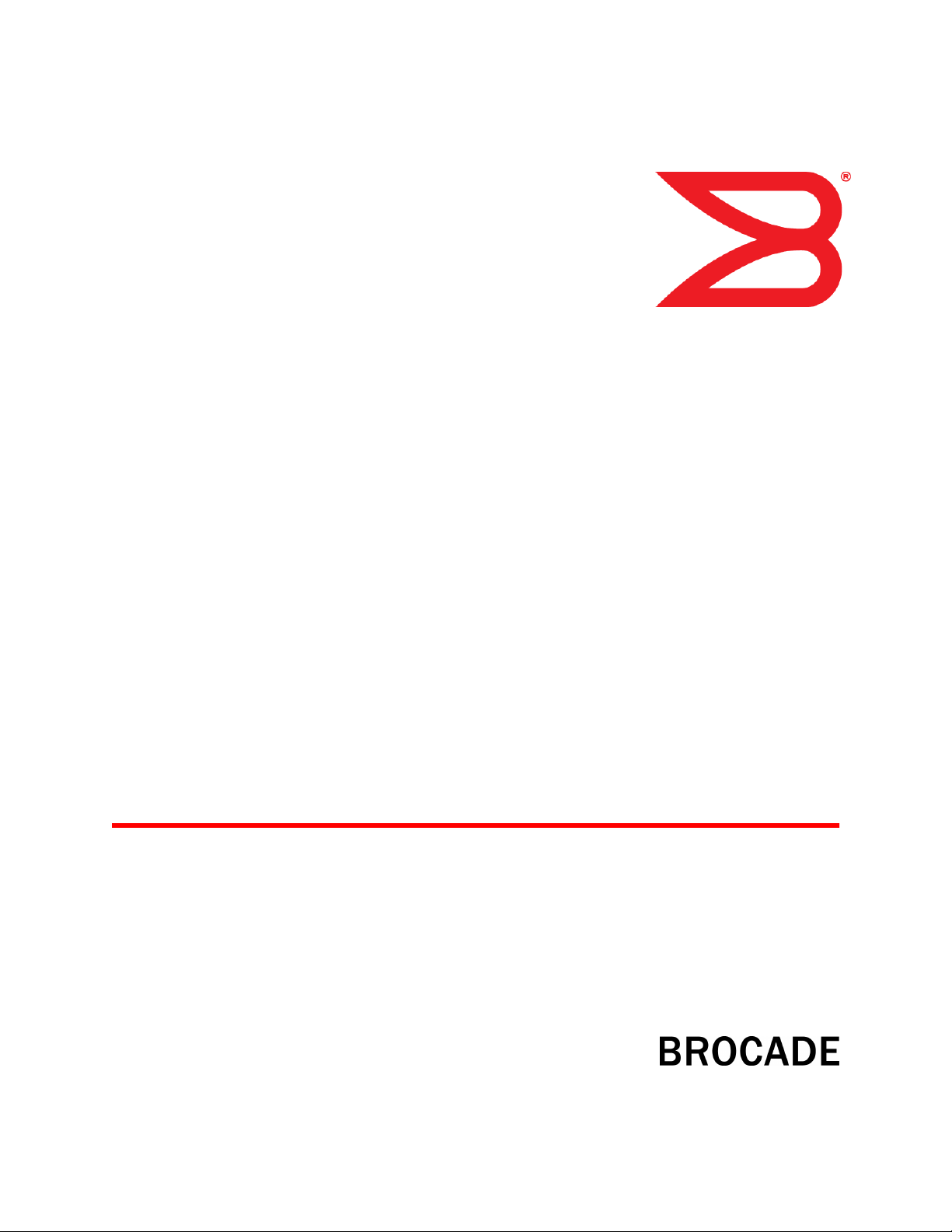
53-1003085-02
17 February 2014
FastIron Ethernet Switch IP
Multicast
Configuration Guide
Supporting FastIron Software Release 08.0.10a
Page 2
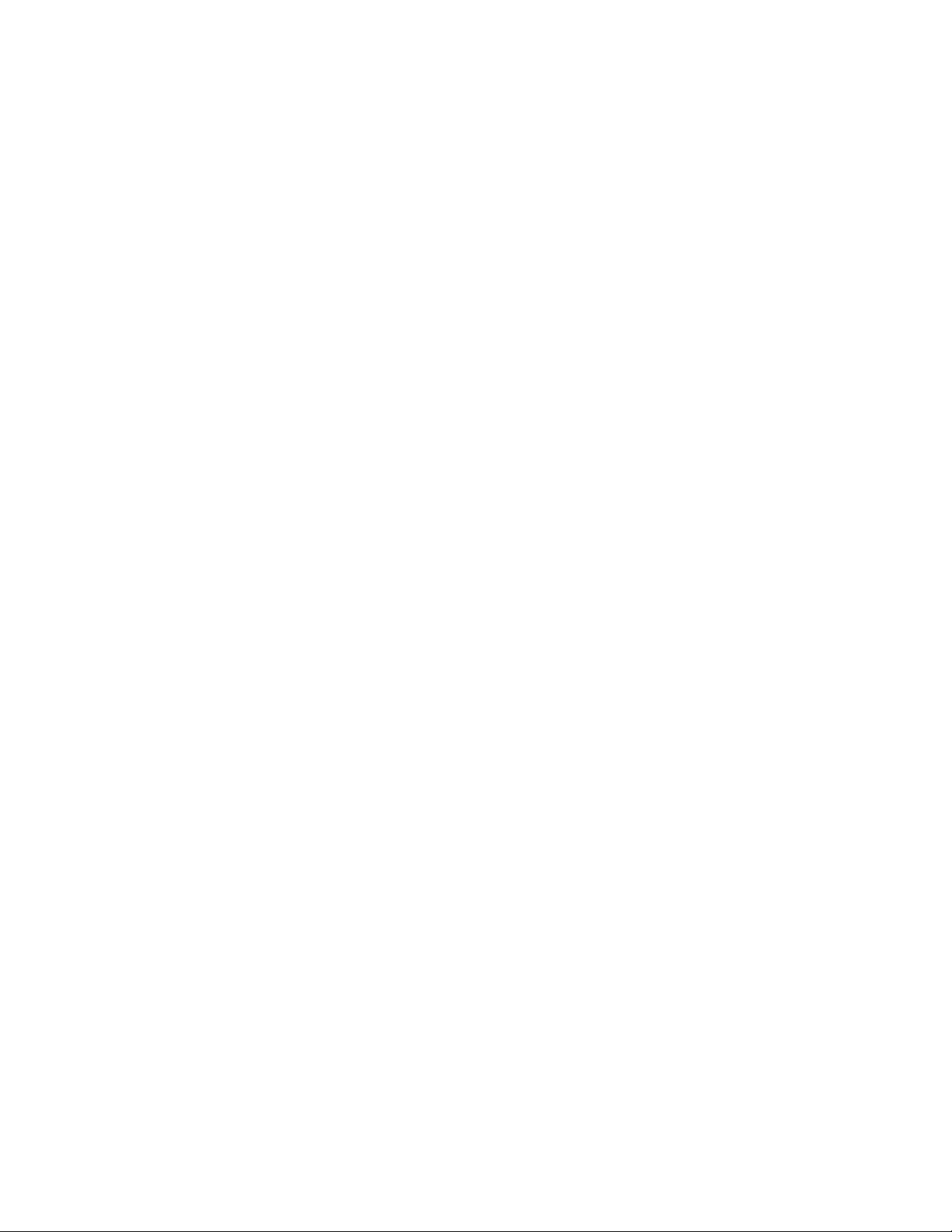
©
2014, Brocade Communications Systems, Inc. All Rights Reserved.
Brocade, the B-wing symbol, Brocade Assurance, ADX, AnyIO, DCX, Fabric OS, FastIron, HyperEdge, ICX, MLX, MyBrocade, NetIron,
OpenScript, VCS, VDX, and Vyatta are registered trademarks, and The Effortless Network and the On-Demand Data Center are trademarks
of Brocade Communications Systems, Inc., in the United States and in other countries. Other brands and product names mentioned may be
trademarks of others.
Notice: This document is for informational purposes only and does not set forth any warranty, expressed or implied, concerning any
equipment, equipment feature, or service offered or to be offered by Brocade. Brocade reserves the right to make changes to this document
at any time, without notice, and assumes no responsibility for its use. This informational document describes features that may not be
currently available. Contact a Brocade sales office for information on feature and product availability. Export of technical data contained in
this document may require an export license from the United States government.
The authors and Brocade Communications Systems, Inc. assume no liability or responsibility to any person or entity with respect to the
accuracy of this document or any loss, cost, liability, or damages arising from the information contained herein or the computer programs that
accompany it.
The product described by this document may contain open source software covered by the GNU General Public License or other open
source license agreements. To find out which open source software is included in Brocade products, view the licensing terms applicable to
the open source software, and obtain a copy of the programming source code, please visit http://www.brocade.com/support/oscd.
Page 3
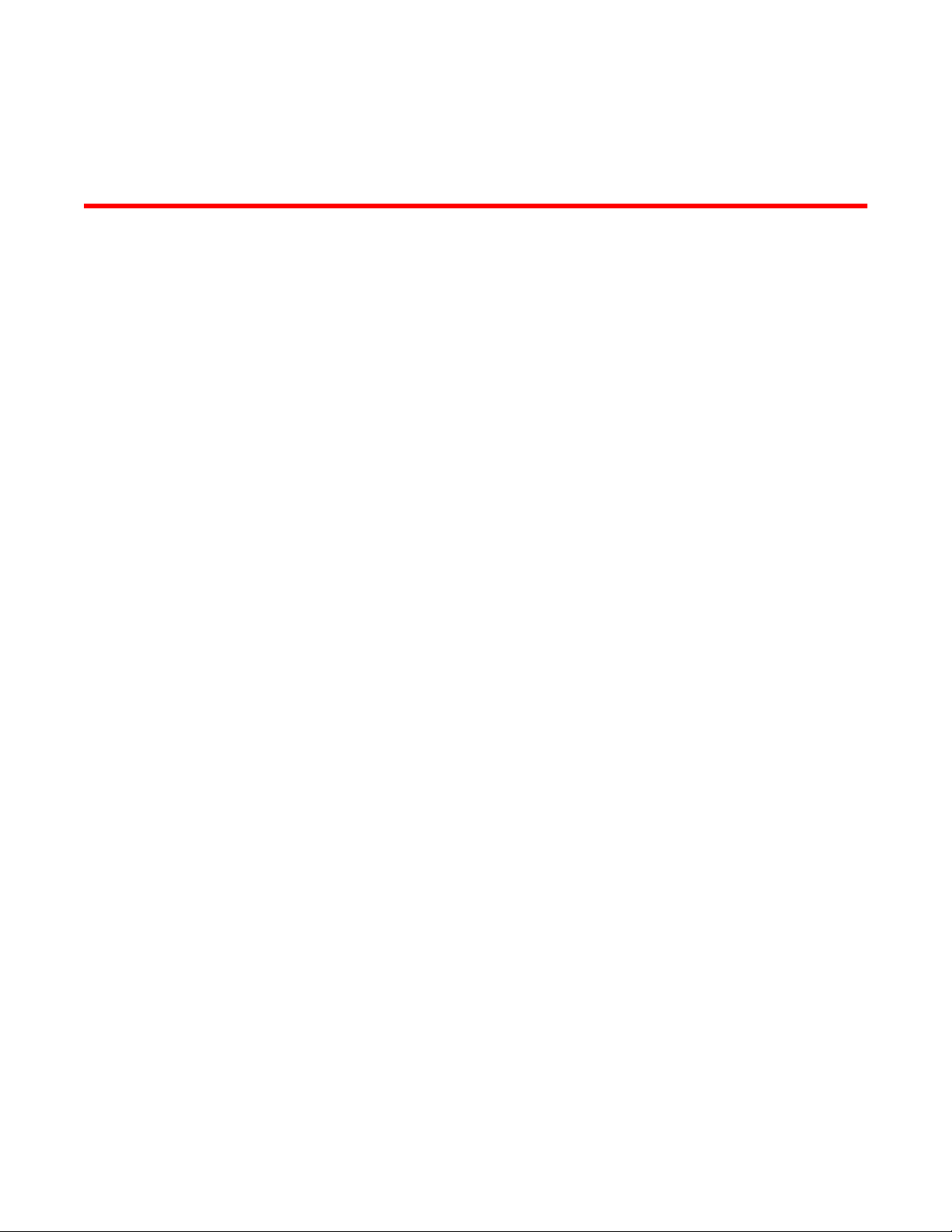
Contents
Preface.....................................................................................................................................7
Document conventions......................................................................................7
Text formatting conventions.................................................................. 7
Command syntax conventions.............................................................. 7
Notes, cautions, and warnings.............................................................. 8
Brocade resources............................................................................................ 9
Getting technical help........................................................................................9
Document feedback........................................................................................ 10
About This Guide.....................................................................................................................11
Introduction..................................................................................................... 11
Supported hardware............................................................................11
What’s new in this document.......................................................................... 11
How command information is presented in this guide.....................................12
IPv4 Multicast Traffic Reduction.............................................................................................. 13
Supported IPv4 Multicast Traffic Reduction.................................................... 13
IGMP snooping overview................................................................................ 13
Queriers and non-queriers.................................................................. 14
VLAN-specific configuration................................................................ 15
Tracking and fast leave....................................................................... 15
Support for IGMP snooping and Layer 3 multicast routing
together on the same device......................................................... 15
Forwarding mechanism in hardware................................................... 15
Hardware resources for IGMP and PIM-SM snooping........................16
Configuration notes and feature limitations for IGMP snooping
and Layer 3 multicast routing........................................................ 16
IGMP snooping configuration..........................................................................17
IGMP snooping mcache entries and group addresses....................... 18
Changing the maximum number of supported IGMP snooping
mcache entries.............................................................................. 18
Setting the maximum number of IGMP group addresses................... 19
Enabling IGMP snooping globally on the device.................................19
Configuring the IGMP mode................................................................19
Configuring the IGMP version............................................................. 20
Configuring static groups to specific ports.......................................... 21
Disabling IGMP snooping on a VLAN................................................. 22
Modifying the age interval for group membership entries................... 22
Modifying the query interval (active IGMP snooping mode only)........ 22
Modifying the maximum response time...............................................22
Configuring report control....................................................................23
Modifying the wait time before stopping traffic when receiving a
leave message.............................................................................. 23
Modifying the multicast cache age time.............................................. 23
Enabling or disabling error and warning messages............................ 24
Configuring static router ports............................................................. 24
Turning off static group proxy..............................................................24
FastIron Ethernet Switch IP Multicast Configuration Guide
53-1003085-02
1
Page 4
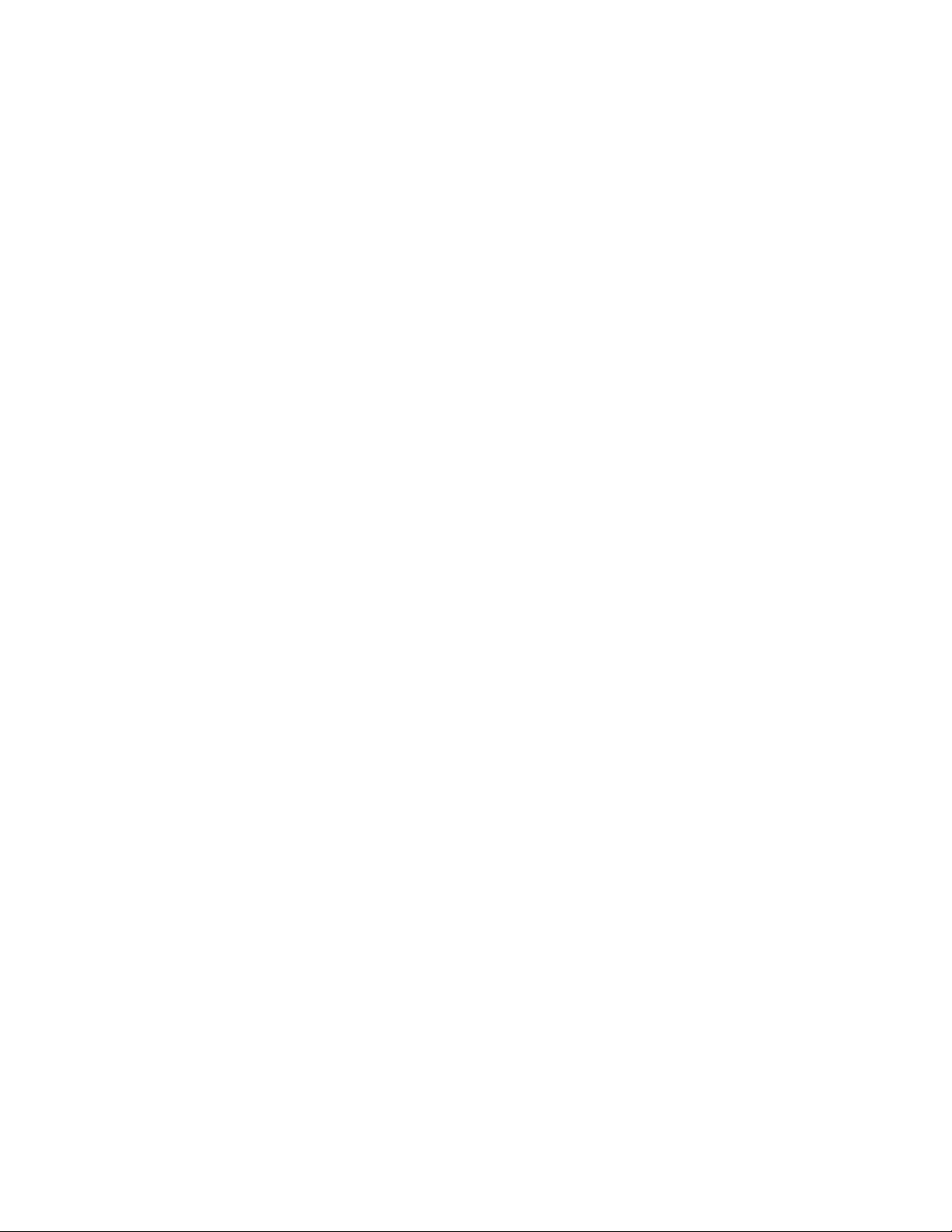
Enabling IGMP V3 membership tracking and fast leave for the
VLAN........................................................................................... 24
Enabling fast leave for IGMP V2.......................................................25
Enabling fast convergence ...............................................................25
IGMP snooping show commands................................................................. 26
Displaying the IGMP snooping configuration.................................... 26
Displaying IGMP snooping errors..................................................... 27
Displaying IGMP group information.................................................. 27
Displaying IGMP snooping mcache information............................... 28
Displaying software resource usage for VLANs................................29
Displaying the status of IGMP snooping traffic................................. 30
Displaying querier information...........................................................31
Clear commands for IGMP snooping............................................................34
Clearing the IGMP mcache...............................................................34
Clearing the mcache on a specific VLAN..........................................34
Clearing traffic on a specific VLAN....................................................34
Clearing IGMP counters on VLANs...................................................35
Disabling the flooding of unregistered IPv4 multicast frames in an
IGMP-snooping-enabled VLAN............................................................... 35
PIM SM traffic snooping overview.................................................................35
Application examples of PIM SM traffic snooping.............................35
Configuration notes and limitations for PIM SM snooping................ 37
PIM SM snooping configuration.................................................................... 38
Enabling or disabling PIM SM snooping........................................... 38
Enabling PIM SM snooping on a VLAN............................................ 39
Disabling PIM SM snooping on a VLAN............................................39
PIM SM snooping show commands..............................................................39
Displaying PIM SM snooping information......................................... 39
Displaying PIM SM snooping information on a Layer 2 switch......... 40
Displaying PIM SM snooping information for a specific group or
source group pair.........................................................................41
IPv6 Multicast Traffic Reduction............................................................................................ 43
IPv6 Multicast Traffic Reduction....................................................................43
MLD snooping overview................................................................................43
Support for MLD snooping and Layer 3 IPv6 multicast routing
together on the same device....................................................... 44
Forwarding mechanism in hardware.................................................45
Hardware resources for MLD and PIMv6 SM snooping....................45
MLD snooping configuration notes and feature limitations............... 46
MLD snooping-enabled queriers and non-queriers...........................47
MLD and VLAN configuration............................................................48
MLDv1 with MLDv2...........................................................................48
MLD snooping configuration......................................................................... 48
Configuring the hardware and software resource limits....................49
Configuring the global MLD mode.....................................................49
Modifying the age interval................................................................. 50
Modifying the query interval (active MLD snooping mode only)....... 50
Configuring the global MLD version..................................................50
Configuring report control..................................................................51
Modifying the wait time before stopping traffic when receiving a
leave message............................................................................ 51
Modifying the multicast cache aging time......................................... 51
Disabling error and warning messages.............................................52
Configuring the MLD mode for a VLAN.............................................52
Disabling MLD snooping for the VLAN..............................................52
Configuring the MLD version for the VLAN.......................................52
2
FastIron Ethernet Switch IP Multicast Configuration Guide
53-1003085-02
Page 5
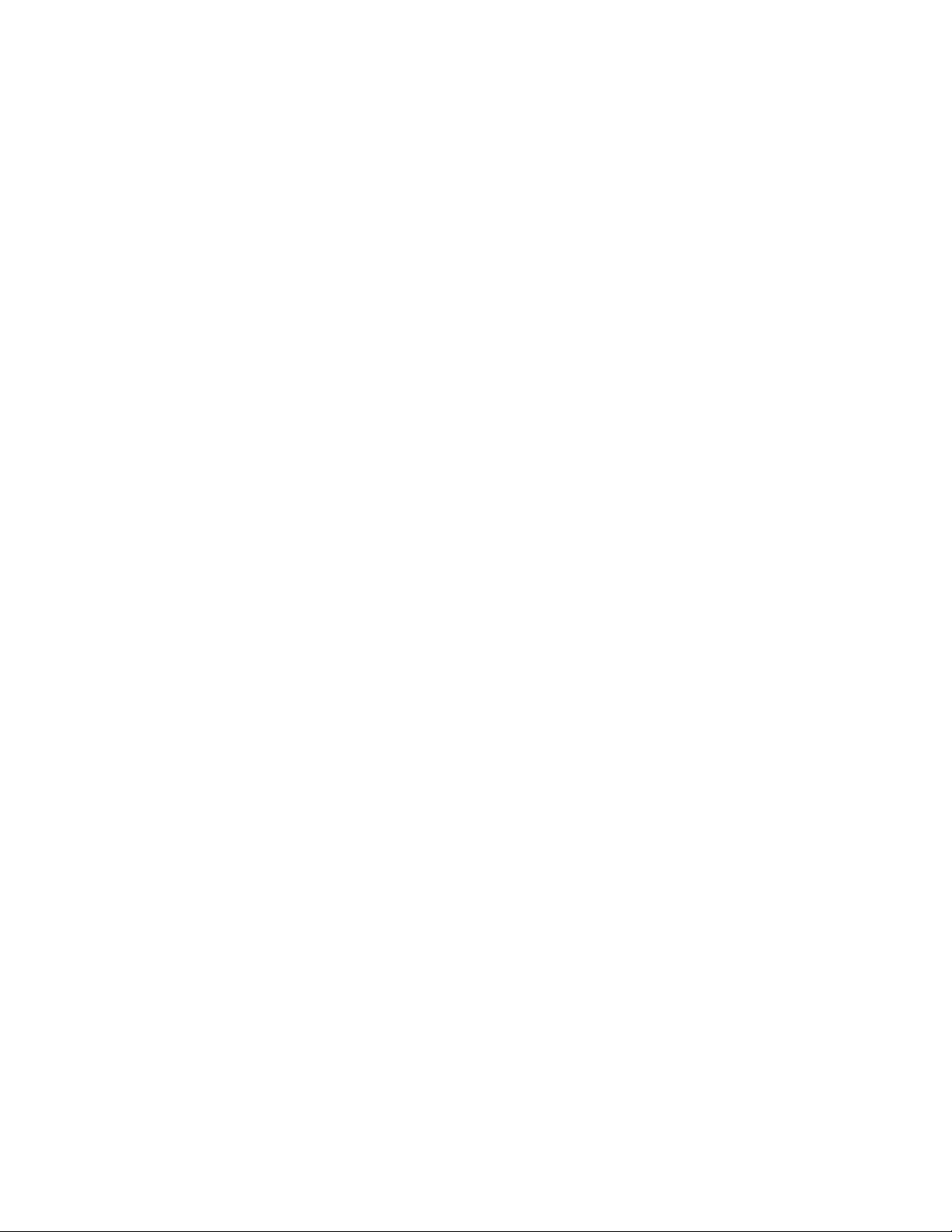
Configuring the MLD version for individual ports................................ 53
Configuring static groups.................................................................... 53
Configuring static router ports............................................................. 53
Disabling static group proxy................................................................ 53
Enabling MLDv2 membership tracking and fast leave for the
VLAN............................................................................................. 54
Configuring fast leave for MLDv1........................................................54
Enabling fast convergence .................................................................55
Displaying MLD snooping information.............................................................55
Displaying MLD snooping error information........................................ 55
Displaying MLD group information...................................................... 56
Displaying MLD snooping mcache information................................... 57
Displaying status of MLD snooping traffic........................................... 59
Displaying MLD snooping information by VLAN................................. 60
Clearing MLD snooping counters and mcache............................................... 61
Clearing MLD counters on all VLANs..................................................61
Clearing the mcache on all VLANs..................................................... 61
Clearing the mcache on a specific VLAN............................................61
Clearing traffic counters on a specific VLAN.......................................61
Disabling the flooding of unregistered IPv6 multicast frames in an MLD-
snooping-enabled VLAN............................................................................62
PIM6 SM traffic snooping overview.................................................................62
Application examples of PIM6 SM traffic snooping............................. 62
Configuration notes and limitations for PIM6 SM snooping................ 64
PIM6 SM snooping configuration.................................................................... 65
Enabling or disabling PIM6 SM snooping........................................... 65
Enabling PIM6 SM snooping on a VLAN............................................ 66
Disabling PIM6 SM snooping on a VLAN............................................66
PIM6 SM snooping show commands..............................................................66
Displaying PIM6 SM snooping information......................................... 66
Displaying PIM6 SM snooping for a VLAN..........................................67
IPv4 Multicast Protocols..........................................................................................................69
Supported IPv4 Multicast Protocols features.................................................. 69
Overview of IP multicasting.............................................................................71
Multicast terms.................................................................................... 71
Support for Multicast Multi-VRF...................................................................... 71
system-max command changes......................................................... 71
Show and clear command support......................................................72
Changing global IP multicast parameters....................................................... 72
Concurrent support for multicast routing and snooping...................... 72
Defining the maximum number of PIM cache entries......................... 73
Defining the maximum number of IGMP group addresses................. 73
Changing IGMP V1 and V2 parameters..............................................74
Adding an interface to a multicast group.........................................................75
Multicast non-stop routing............................................................................... 76
Configuration considerations...............................................................76
Configuring multicast non-stop routing................................................76
Displaying the multicast NSR status................................................... 77
Passive multicast route insertion ....................................................................78
Configuring PMRI................................................................................79
Displaying hardware-drop................................................................... 79
IP multicast boundaries...................................................................................79
Configuration considerations...............................................................79
Configuring multicast boundaries........................................................80
Displaying multicast boundaries..........................................................80
PIM Dense ..................................................................................................... 81
FastIron Ethernet Switch IP Multicast Configuration Guide
53-1003085-02
3
Page 6
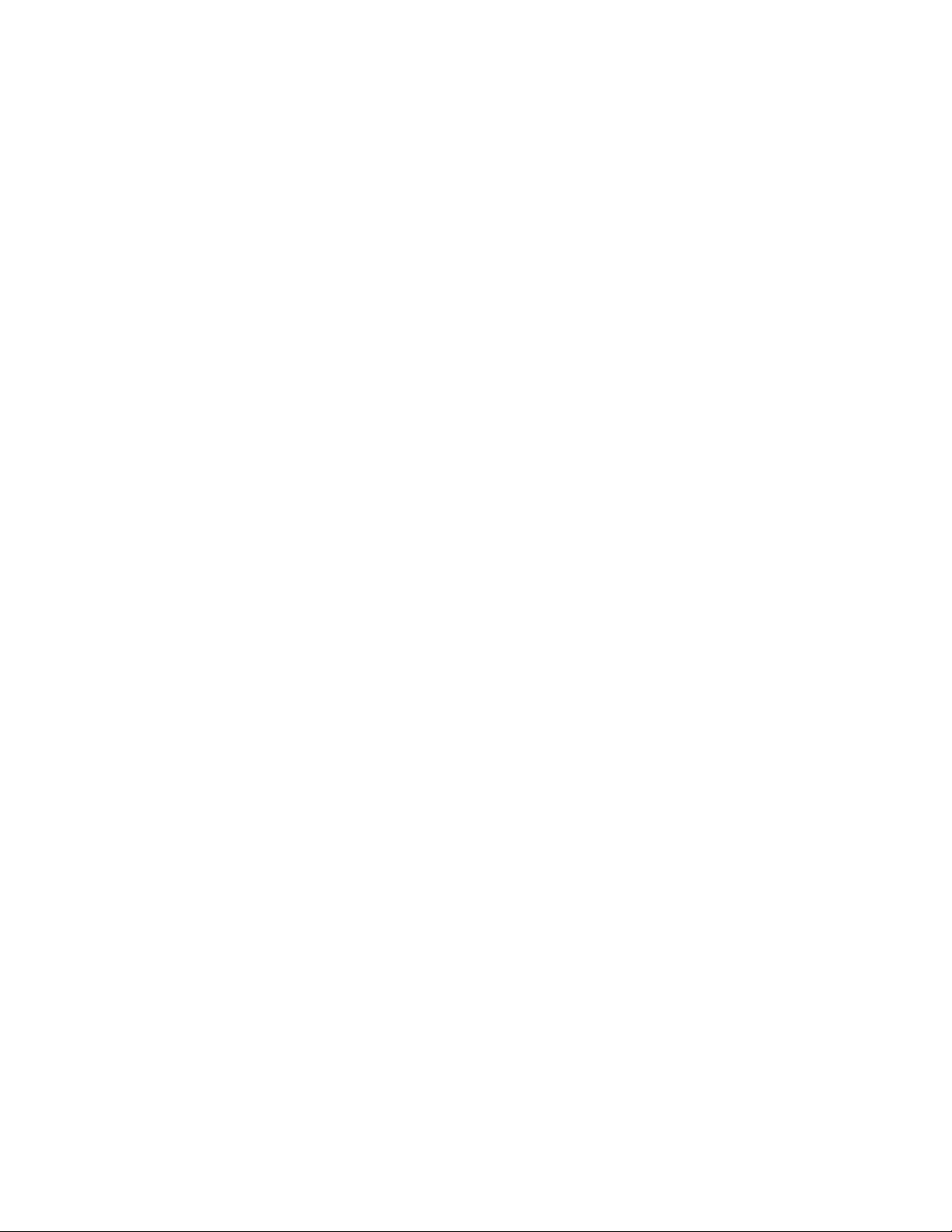
Initiating PIM multicasts on a network...............................................82
Pruning a multicast tree.................................................................... 82
Grafts to a multicast tree...................................................................84
PIM DM versions...............................................................................85
Configuring PIM DM .........................................................................85
Failover time in a multi-path topology............................................... 88
Configuring a DR priority...................................................................89
Displaying basic PIM Dense configuration information.....................89
Displaying all multicast cache entries in a pruned state................... 90
Displaying all multicast cache entries............................................... 90
PIM Sparse .................................................................................................. 95
PIM Sparse device types.................................................................. 95
RP paths and SPT paths...................................................................96
Configuring PIM Sparse....................................................................96
ACL based RP assignment.............................................................101
PIM Passive................................................................................................ 102
Multicast Outgoing Interface (OIF) list optimization.................................... 102
Displaying system values............................................................................103
Displaying PIM resources........................................................................... 103
Displaying PIM Sparse configuration information and statistics................. 105
Displaying basic PIM Sparse configuration information..................105
Displaying a list of multicast groups................................................107
Displaying BSR information............................................................ 108
Displaying candidate RP information.............................................. 110
Displaying RP-to-group mappings.................................................. 111
Displaying RP Information for a PIM Sparse group........................ 112
Displaying the RP set list................................................................ 112
Displaying multicast neighbor information.......................................113
Displaying the PIM multicast cache................................................ 114
Displaying the PIM multicast cache for DIT.................................... 117
Clearing the PIM forwarding cache.............................................................118
Displaying PIM traffic statistics....................................................................118
Clearing the PIM message counters...........................................................120
Displaying PIM RPF....................................................................................121
Configuring Multicast Source Discovery Protocol (MSDP)......................... 121
Peer Reverse Path Forwarding (RPF) flooding...............................122
Source Active caching.....................................................................122
Configuring MSDP.......................................................................... 123
Disabling an MSDP peer.................................................................124
Designating the interface IP address as the RP IP address........... 124
Filtering MSDP source-group pairs.................................................125
Filtering incoming and outgoing Source-Active messages............. 125
Filtering advertised Source-Active messages.................................127
Displaying MSDP information......................................................... 127
Displaying MSDP RPF-Peer........................................................... 133
Displaying MSDP Peer....................................................................134
Displaying MSDP VRF RPF-Peer...................................................134
Clearing MSDP information.............................................................134
Configuring MSDP mesh groups ................................................................135
Configuring MSDP mesh group...................................................... 136
MSDP Anycast RP......................................................................................137
Configuring MSDP Anycast RP.......................................................137
Example.......................................................................................... 138
PIM Anycast RP..........................................................................................141
Configuring PIM Anycast RP...........................................................141
Static multicast routes.................................................................................143
IGMP Proxy.................................................................................................144
IGMP proxy configuration notes......................................................144
4
FastIron Ethernet Switch IP Multicast Configuration Guide
53-1003085-02
Page 7
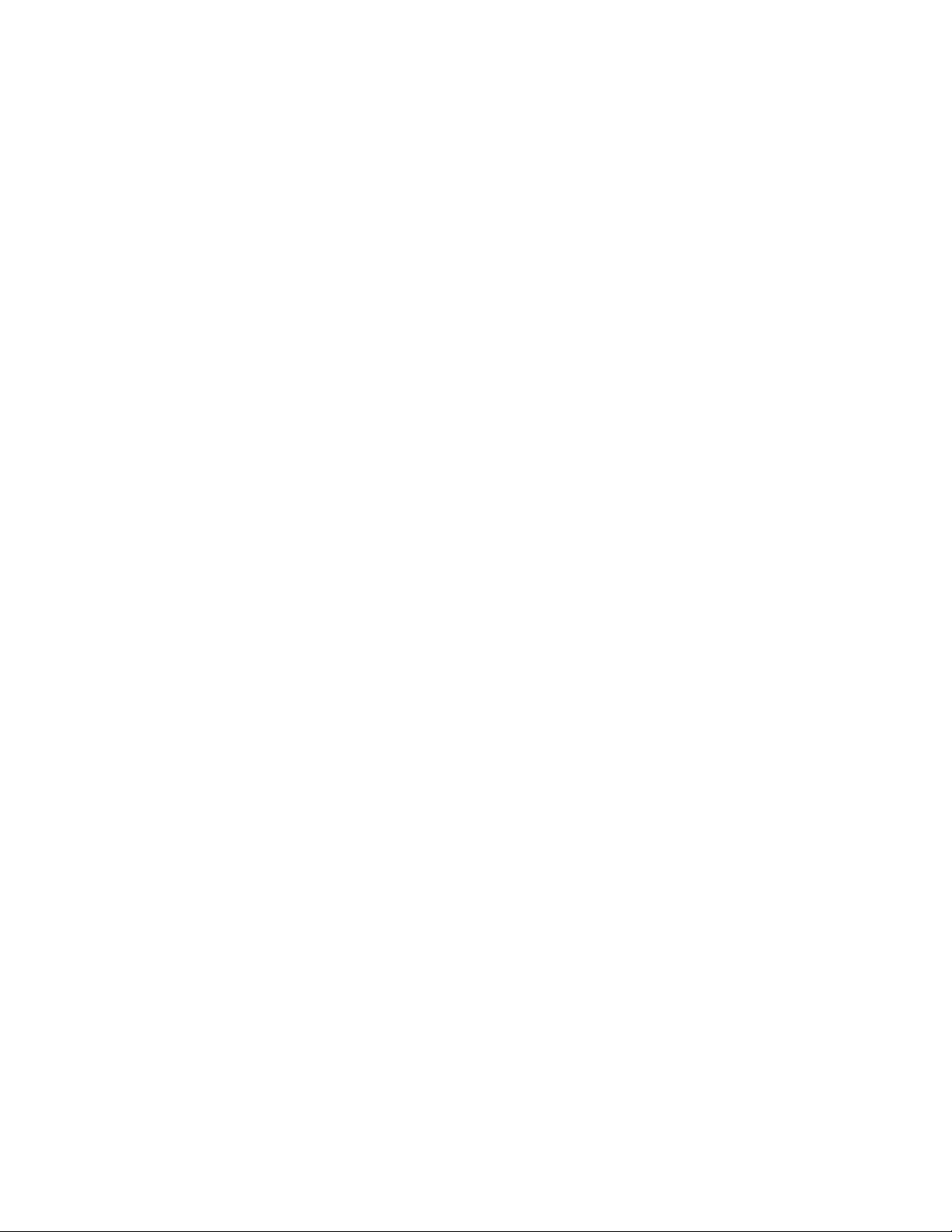
IGMP proxy limitations...................................................................... 144
Configuring IGMP Proxy................................................................... 144
Filtering groups in proxy report messages........................................ 145
Displaying IGMP Proxy information.................................................. 145
IGMP V3........................................................................................................147
Default IGMP version........................................................................ 148
Compatibility with IGMP V1 and V2.................................................. 148
Globally enabling the IGMP version .................................................149
Enabling the IGMP version per interface setting ..............................149
Enabling the IGMP version on a physical port within a virtual
routing interface ..........................................................................149
Enabling membership tracking and fast leave.................................. 150
Creating a static IGMP group............................................................151
Setting the query interval.................................................................. 151
Setting the group membership time.................................................. 152
Setting the maximum response time.................................................152
Displaying IGMPv3 information.........................................................152
Clearing the IGMP group membership table ....................................154
Displaying static IGMP groups.......................................................... 154
Clearing IGMP traffic statistics ......................................................... 156
Source-specific multicast.................................................................. 158
Configuring PIM SSM group range................................................... 158
Configuring multiple SSM group ranges........................................... 159
IGMPv2 SSM mapping......................................................................160
IPv6 Multicast Protocols....................................................................................................... 163
Supported IPv6 Multicast Features............................................................... 163
IPv6 PIM Sparse .......................................................................................... 164
PIM Sparse router types................................................................... 164
RP paths and SPT paths...................................................................165
RFC 3513 and RFC 4007 compliance for IPv6 multicast scope-
based forwarding......................................................................... 165
Configuring PIM Sparse.................................................................... 165
IPv6 PIM-Sparse mode..................................................................... 166
Configuring IPv6 PIM-SM on a virtual routing interface.................... 166
Enabling IPv6 PIM-SM for a specified VRF...................................... 166
Configuring BSRs .............................................................................167
Enabling Source-specific Multicast................................................... 174
Configuring a DR priority...................................................................174
Passive Multicast Route Insertion..................................................... 175
Displaying system values..................................................................176
Displaying PIM Sparse configuration information and statistics........176
Clearing the IPv6 PIM forwarding cache...........................................191
Clearing the IPv6 PIM message counters.........................................191
Updating PIM Sparse forwarding entries witha new RP
configuration................................................................................ 191
Clearing the IPv6 PIM traffic ............................................................ 192
Defining the maximum number of IPv6 PIM cache entries............... 192
Configuring a static multicast route within a VRF..............................193
Configuring the route precedence by specifying the route types...... 193
PIM Anycast RP............................................................................................ 194
Configuring PIM Anycast RP.............................................................194
Multicast Listener Discovery and source-specific multicast protocols...........196
Enabling MLDv2................................................................................197
Configuring MLD parameters for default and non-default VRFs....... 197
Configuring MLD parameters at the interface level...........................200
Displaying MLD information.............................................................. 201
FastIron Ethernet Switch IP Multicast Configuration Guide
53-1003085-02
5
Page 8
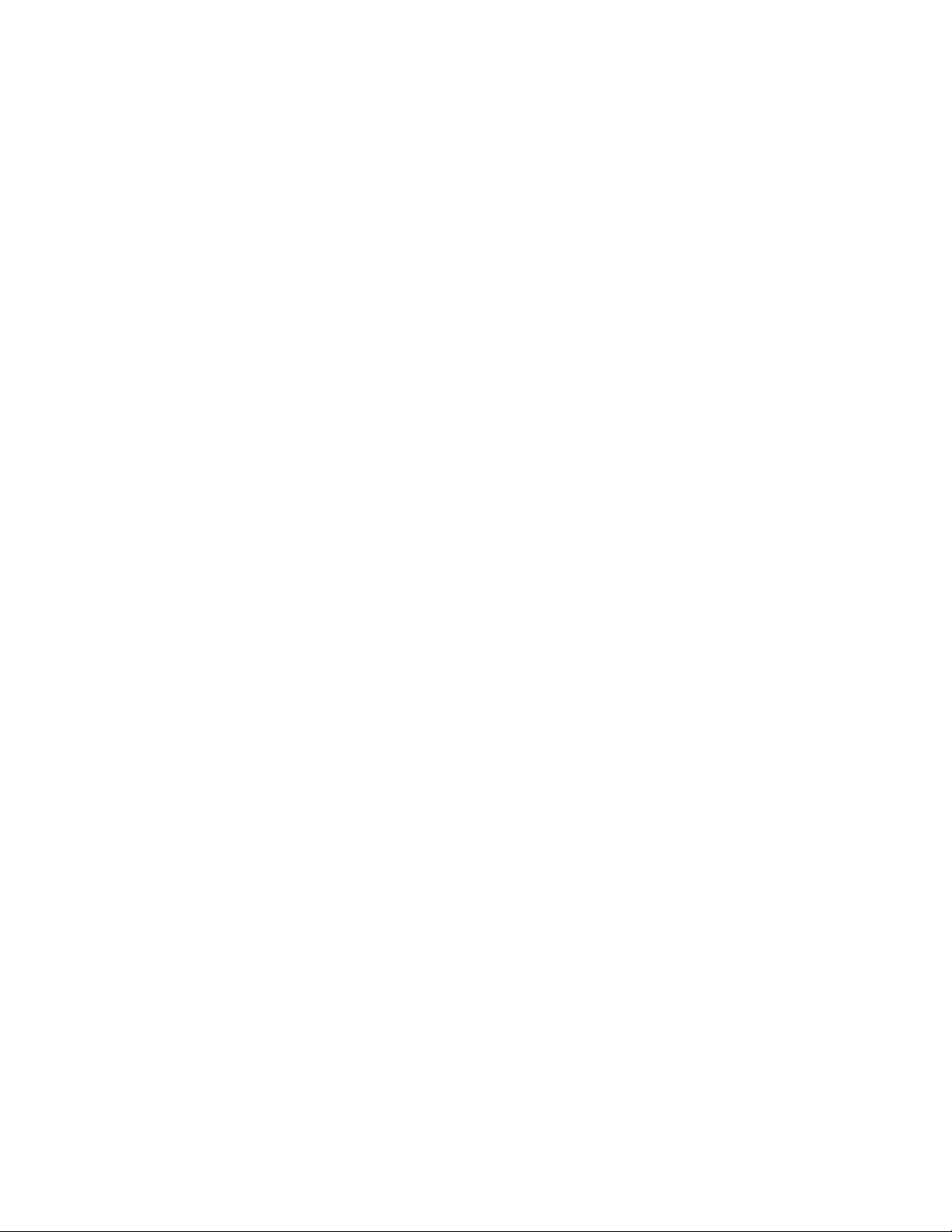
Clearing IPv6 MLD traffic................................................................ 206
Clearing the IPv6 MLD group membership table cache................. 206
IPv6 Multicast Boundaries...........................................................................206
Configuration considerations...........................................................207
Configuring multicast boundaries....................................................207
Displaying multicast boundaries......................................................208
IP Multicast Commands......................................................................................................209
clear ip mroute............................................................................................ 209
clear ipv6 mroute.........................................................................................210
ip max-mroute............................................................................................. 211
ip mroute..................................................................................................... 211
ip mroute (next hop)....................................................................................212
ip mroute next-hop-enable-default.............................................................. 213
ip mroute next-hop-recursion...................................................................... 214
ip multicast disable-flooding........................................................................214
ipv6 max-mroute......................................................................................... 215
ipv6 mroute................................................................................................. 215
ipv6 mroute (next hop)................................................................................ 216
ipv6 mroute next-hop-enable-default.......................................................... 217
ipv6 mroute next-hop-recursion.................................................................. 218
ipv6 multicast disable-flooding.................................................................... 218
route-precedence........................................................................................219
route-precedence admin-distance.............................................................. 220
show ip mroute............................................................................................220
show ip multicast optimization ...............................................................222
show ip static mroute.................................................................................. 222
show ipv6 mroute........................................................................................223
show ipv6 multicast optimization ...........................................................224
show ipv6 static mroute...............................................................................225
Index..................................................................................................................................227
6
FastIron Ethernet Switch IP Multicast Configuration Guide
53-1003085-02
Page 9
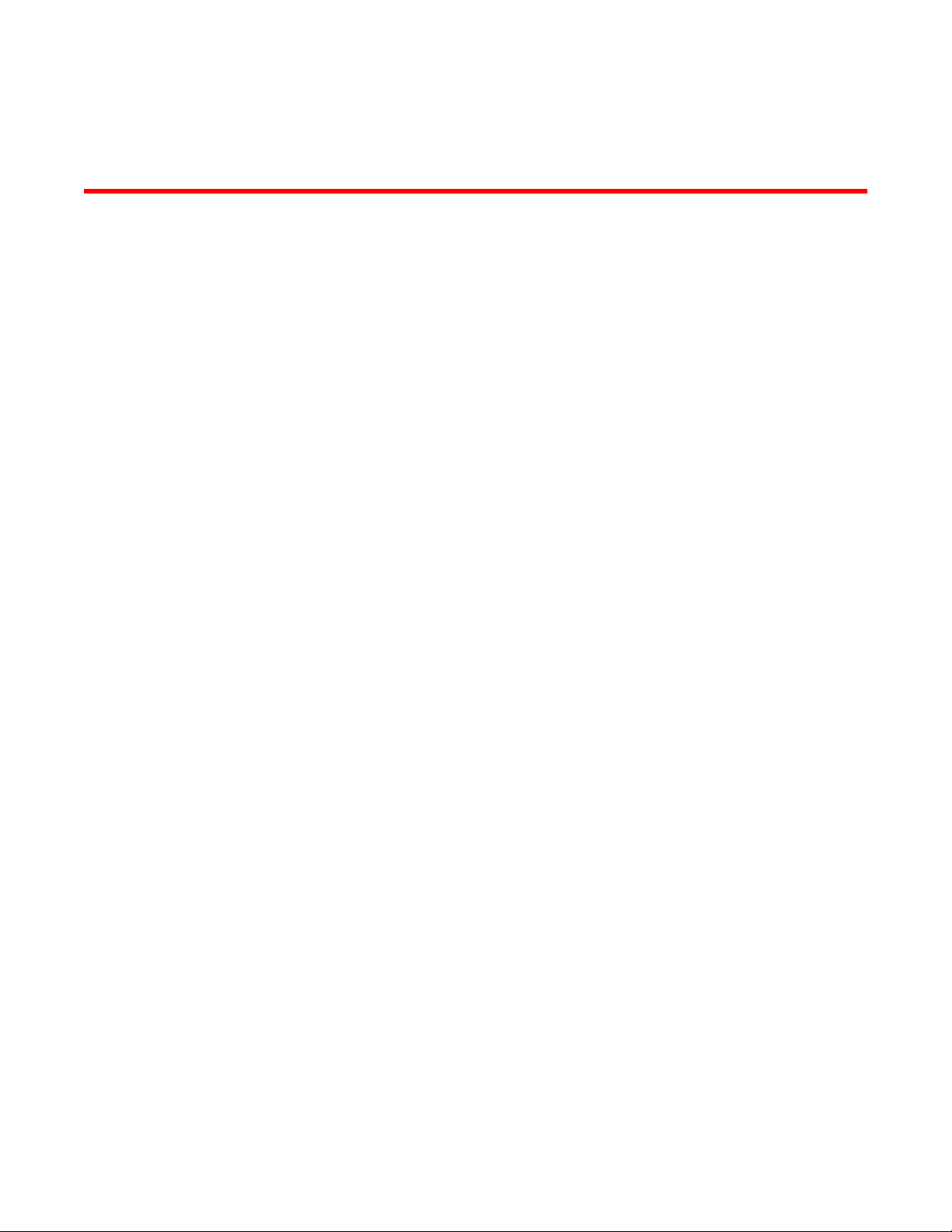
Preface
● Document conventions......................................................................................................7
● Brocade resources............................................................................................................ 9
● Getting technical help........................................................................................................9
● Document feedback........................................................................................................ 10
Document conventions
The document conventions describe text formatting conventions, command syntax conventions, and
important notice formats used in Brocade technical documentation.
Text formatting conventions
Text formatting conventions such as boldface, italic, or Courier font may be used in the flow of the text
to highlight specific words or phrases.
Format
bold text
italic text
Courier font
Description
Identifies command names
Identifies keywords and operands
Identifies the names of user-manipulated GUI elements
Identifies text to enter at the GUI
Identifies emphasis
Identifies variables and modifiers
Identifies paths and Internet addresses
Identifies document titles
Identifies CLI output
Identifies command syntax examples
Command syntax conventions
Bold and italic text identify command syntax components. Delimiters and operators define groupings of
parameters and their logical relationships.
Convention
bold text Identifies command names, keywords, and command options.
italic text Identifies a variable.
Description
FastIron Ethernet Switch IP Multicast Configuration Guide 7
53-1003085-02
Page 10
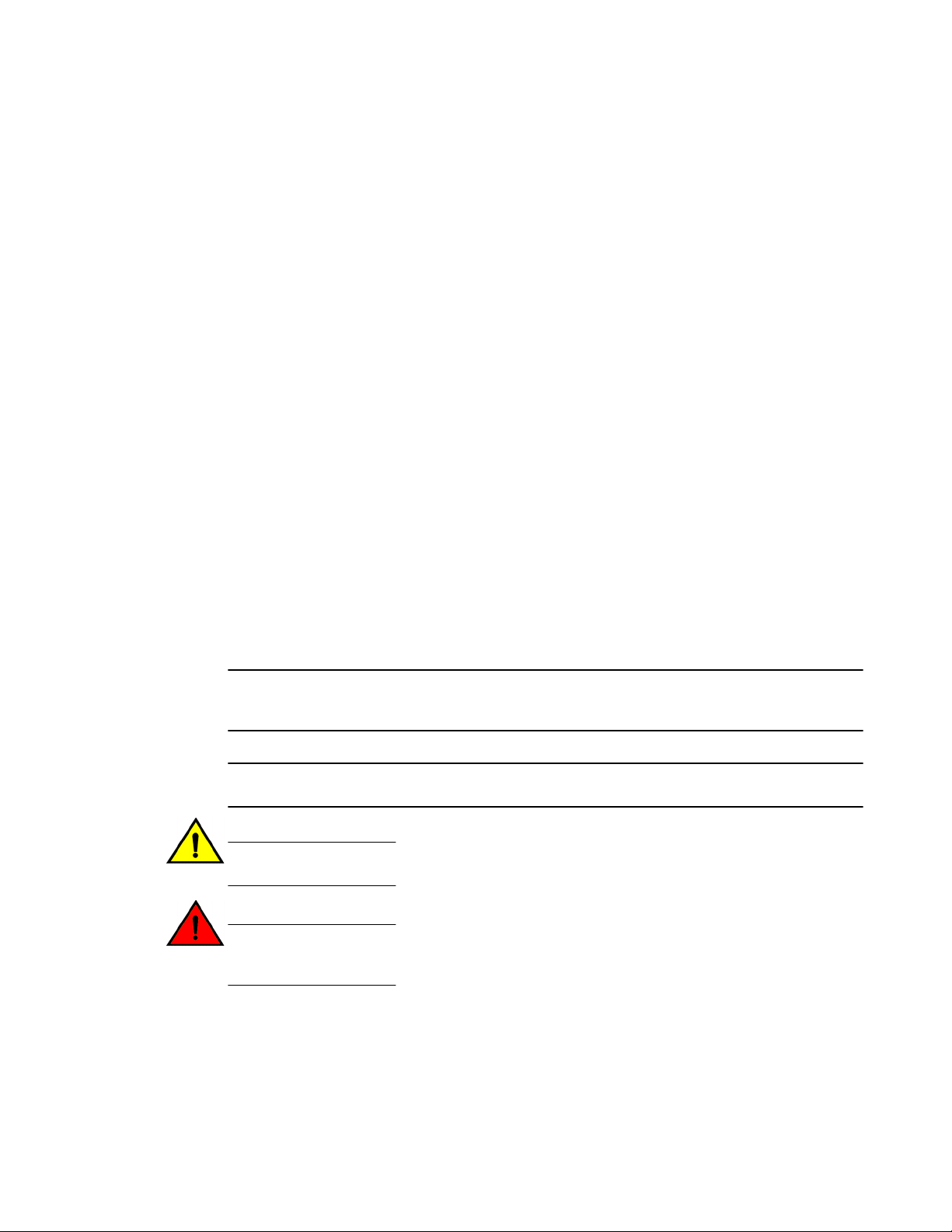
Notes, cautions, and warnings
Convention Description
value In Fibre Channel products, a fixed value provided as input to a command
option is printed in plain text, for example, --show WWN.
[ ]
{ x | y | z }
x | y
< >
...
\
Syntax components displayed within square brackets are optional.
Default responses to system prompts are enclosed in square brackets.
A choice of required parameters is enclosed in curly brackets separated by
vertical bars. You must select one of the options.
In Fibre Channel products, square brackets may be used instead for this
purpose.
A vertical bar separates mutually exclusive elements.
Nonprinting characters, for example, passwords, are enclosed in angle
brackets.
Repeat the previous element, for example, member[member...].
Indicates a “soft” line break in command examples. If a backslash separates
two lines of a command input, enter the entire command at the prompt without
the backslash.
Notes, cautions, and warnings
Notes, cautions, and warning statements may be used in this document. They are listed in the order of
increasing severity of potential hazards.
NOTE
A note provides a tip, guidance, or advice, emphasizes important information, or provides a reference
to related information.
ATTENTION
An Attention statement indicates potential damage to hardware or data.
CAUTION
A Caution statement alerts you to situations that can be potentially hazardous to you or cause
damage to hardware, firmware, software, or data.
DANGER
A Danger statement indicates conditions or situations that can be potentially lethal or
extremely hazardous to you. Safety labels are also attached directly to products to warn of
these conditions or situations.
8 FastIron Ethernet Switch IP Multicast Configuration Guide
53-1003085-02
Page 11
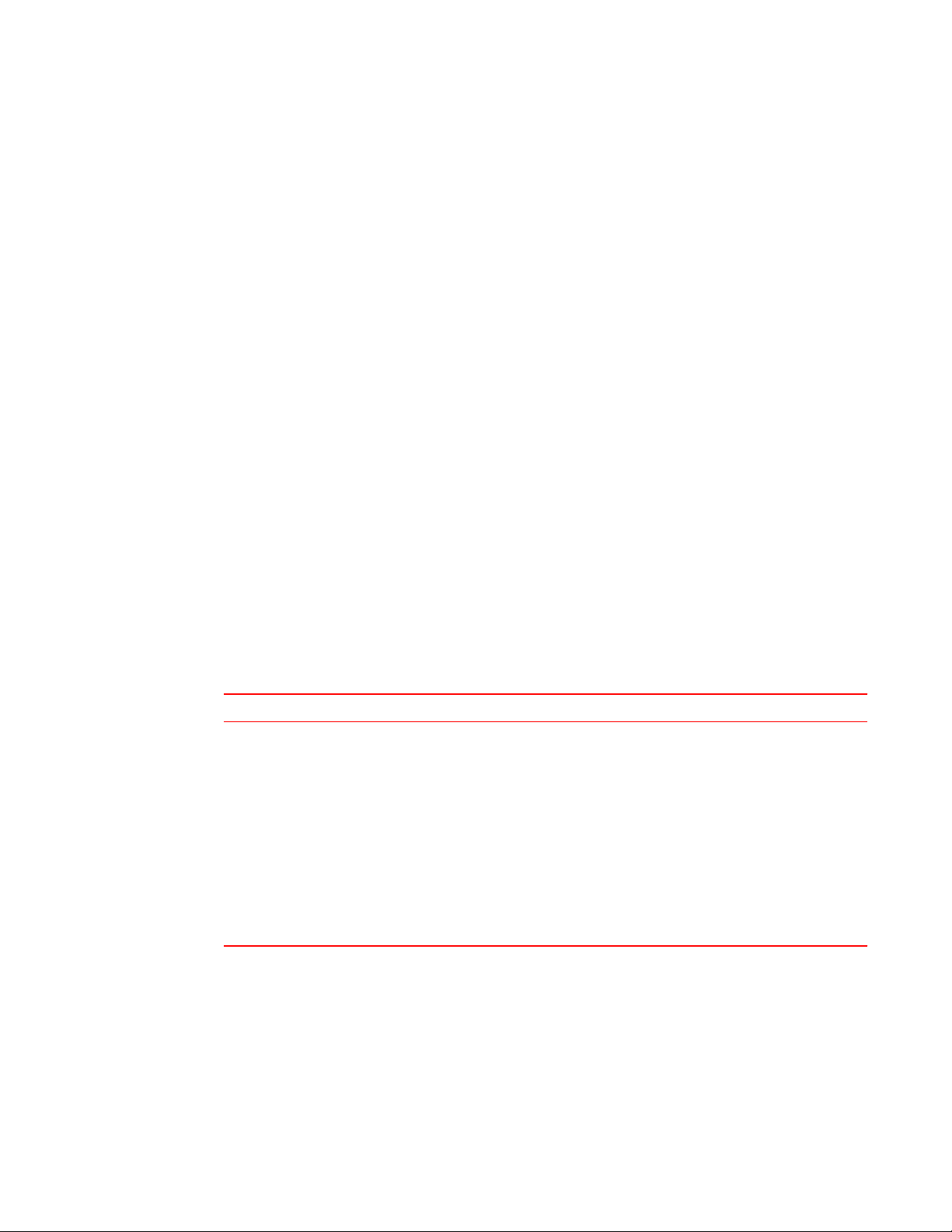
Brocade resources
Visit the Brocade website to locate related documentation for your product and additional Brocade
resources.
You can download additional publications supporting your product at www.brocade.com.
• Adapter documentation is available on the Downloads and Documentation for Brocade Adapters
page. Select your platform and scroll down to the Documentation section.
• For all other products, select the Brocade Products tab to locate your product, then click the
Brocade product name or image to open the individual product page. The user manuals are
available in the resources module at the bottom of the page under the Documentation category.
To get up-to-the-minute information on Brocade products and resources, go to MyBrocade. You can
register at no cost to obtain a user ID and password.
Release notes are available on MyBrocade under Product Downloads.
White papers, online demonstrations, and data sheets are available through the Brocade website.
Brocade resources
Getting technical help
You can contact Brocade Support 24x7 online, by telephone, or by e-mail.
For product support information and the latest information on contacting the Technical Assistance
Center, go to http://www.brocade.com/services-support/index.html.
Use one of the following methods to contact the Brocade Technical Assistance Center.
Online Telephone E-mail
Preferred method of contact for nonurgent issues:
• My Cases through MyBrocade
• Software downloads and
licensing tools
• Knowledge Base
Required for Sev 1-Critical and Sev
2-High issues:
• Continental US:
1-800-752-8061
• Europe, Middle East, Africa,
and Asia Pacific: +800-AT
FIBREE (+800 28 34 27 33)
• For areas unable to access toll
free number: +1-408-333-6061
• Toll-free numbers are available
in many countries.
support@brocade.com
Please include:
• Problem summary
• Serial number
• Installation details
• Environment description
FastIron Ethernet Switch IP Multicast Configuration Guide 9
53-1003085-02
Page 12
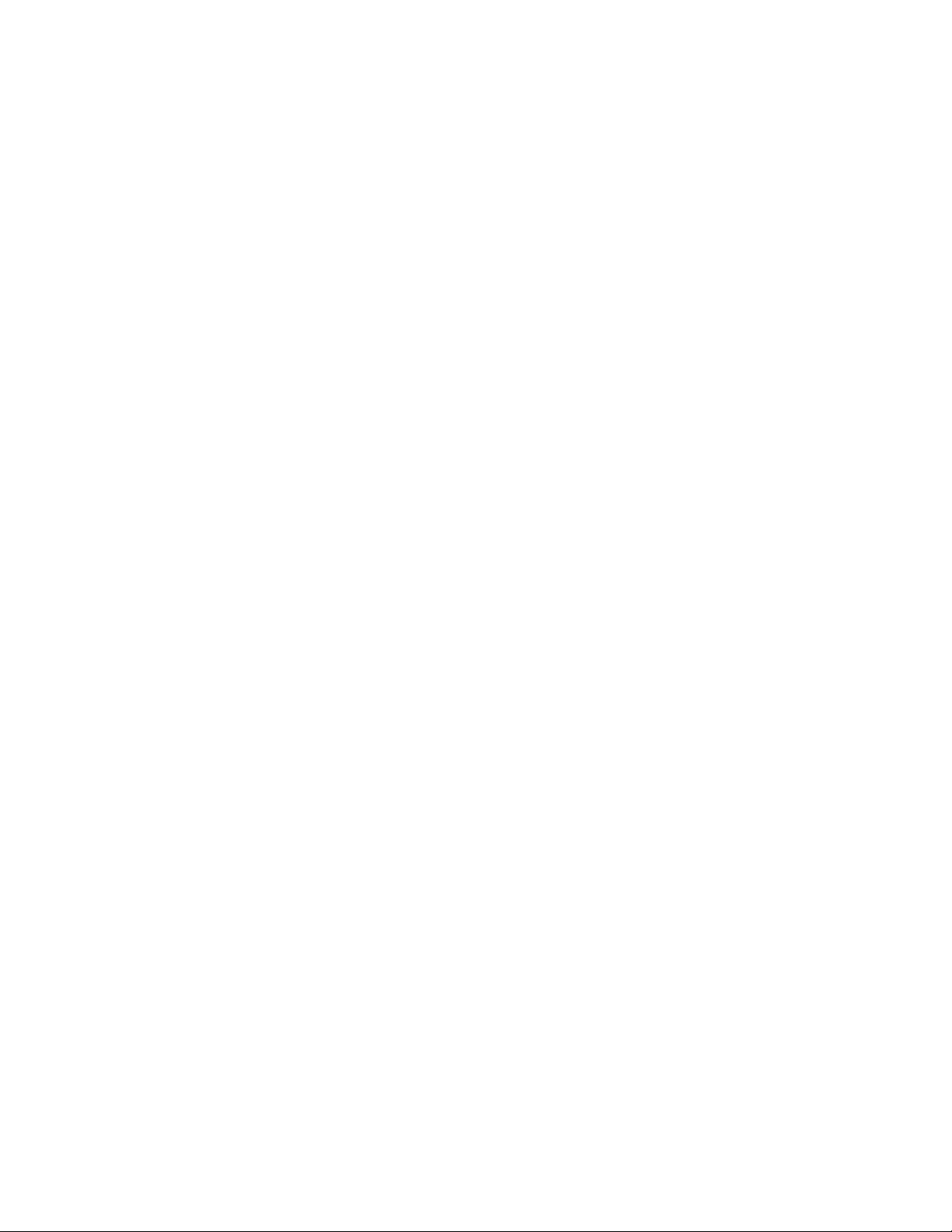
Document feedback
Document feedback
To send feedback and report errors in the documentation you can use the feedback form posted with
the document or you can e-mail the documentation team.
Quality is our first concern at Brocade and we have made every effort to ensure the accuracy and
completeness of this document. However, if you find an error or an omission, or you think that a topic
needs further development, we want to hear from you. You can provide feedback in two ways:
• Through the online feedback form in the HTML documents posted on www.brocade.com.
• By sending your feedback to documentation@brocade.com.
Provide the publication title, part number, and as much detail as possible, including the topic heading
and page number if applicable, as well as your suggestions for improvement.
10 FastIron Ethernet Switch IP Multicast Configuration Guide
53-1003085-02
Page 13

About This Guide
● Introduction..................................................................................................................... 11
● What’s new in this document.......................................................................................... 11
● How command information is presented in this guide.....................................................12
Introduction
This guide includes procedures for configuring the software. The software procedures show how to
perform tasks using the CLI. This guide also describes how to monitor Brocade products using statistics
and summary screens.
Supported hardware
This guide supports the following product families from Brocade:
• FastIron X Series devices (chassis models):
‐ FastIron SX 800
‐ FastIron SX 1600
• Brocade FCX Series (FCX) Stackable Switch
• Brocade ICX™ 6610 (ICX 6610) Stackable Switch
• Brocade ICX 6430 Series (ICX 6430)
• Brocade ICX 6450 Series (ICX 6450)
• Brocade ICX 6650 Series (ICX 6650)
• Brocade ICX7750 Series (ICX7750)
NOTE
The Brocade ICX 6430-C switch supports the same feature set as the Brocade ICX 6430 switch unless
otherwise noted.
NOTE
The Brocade ICX 6450-C12-PD switch supports the same feature set as the Brocade ICX 6450 switch
unless otherwise noted.
What’s new in this document
Support is added for static mroute.
FastIron Ethernet Switch IP Multicast Configuration Guide
53-1003085-02
11
Page 14
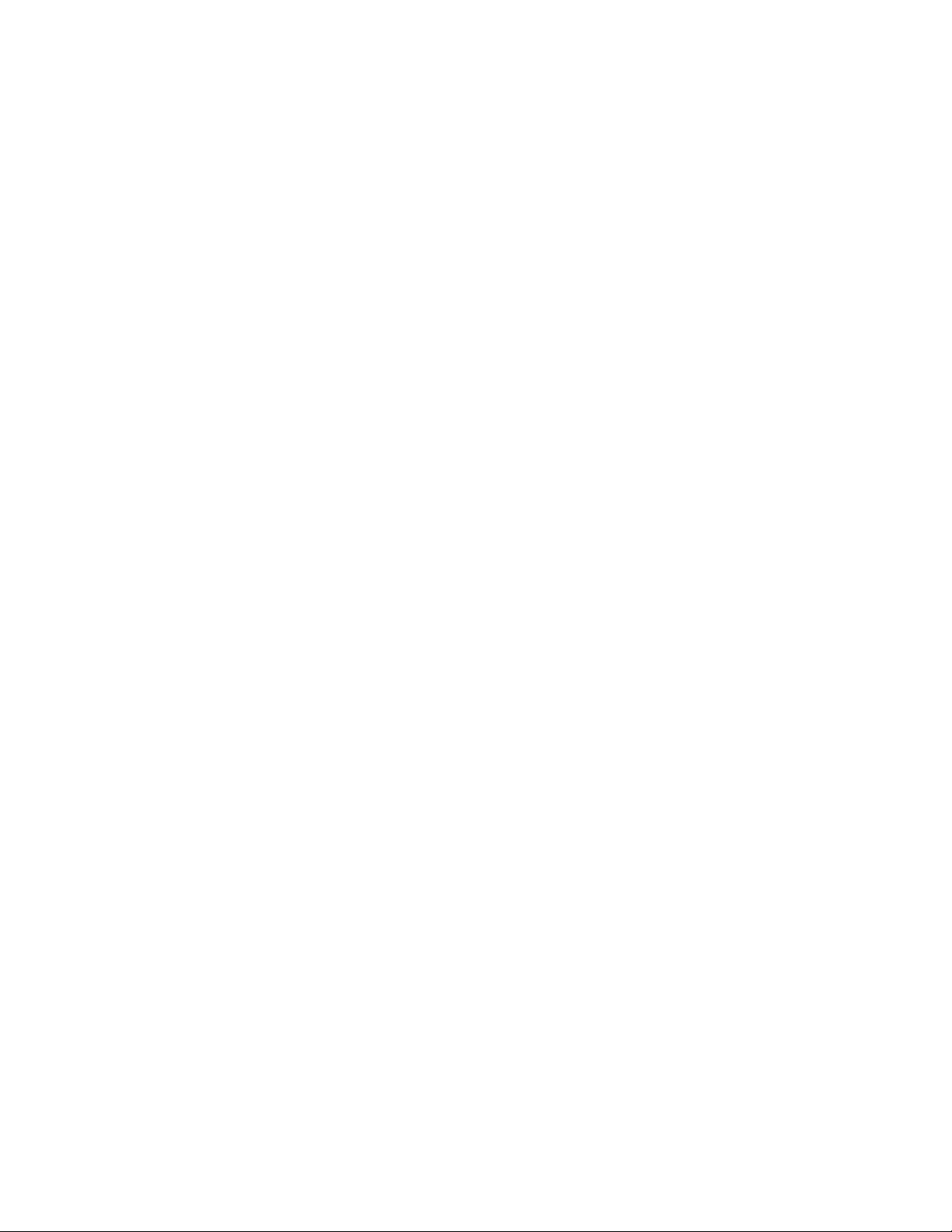
How command information is presented in this guide
How command information is presented in this guide
For all new content, command syntax and parameters are documented in a separate command
reference section at the end of the publication.
In an effort to provide consistent command line interface (CLI) documentation for all products, Brocade
is in the process of preparing standalone Command References for the IP platforms. This process
involves separating command syntax and parameter descriptions from configuration tasks. Until this
process is completed, command information is presented in two ways:
• For all new content included in this guide, the CLI is documented in separate command pages.
The new command pages follow a standard format to present syntax, parameters, usage
guidelines, examples, and command history. Command pages are compiled in alphabetical order
in a separate command reference chapter at the end of the publication.
• Legacy content continues to include command syntax and parameter descriptions in the chapters
where the features are documented.
If you do not find command syntax information embedded in a configuration task, refer to the
command reference section at the end of this publication for information on CLI syntax and usage.
12 FastIron Ethernet Switch IP Multicast Configuration Guide
53-1003085-02
Page 15
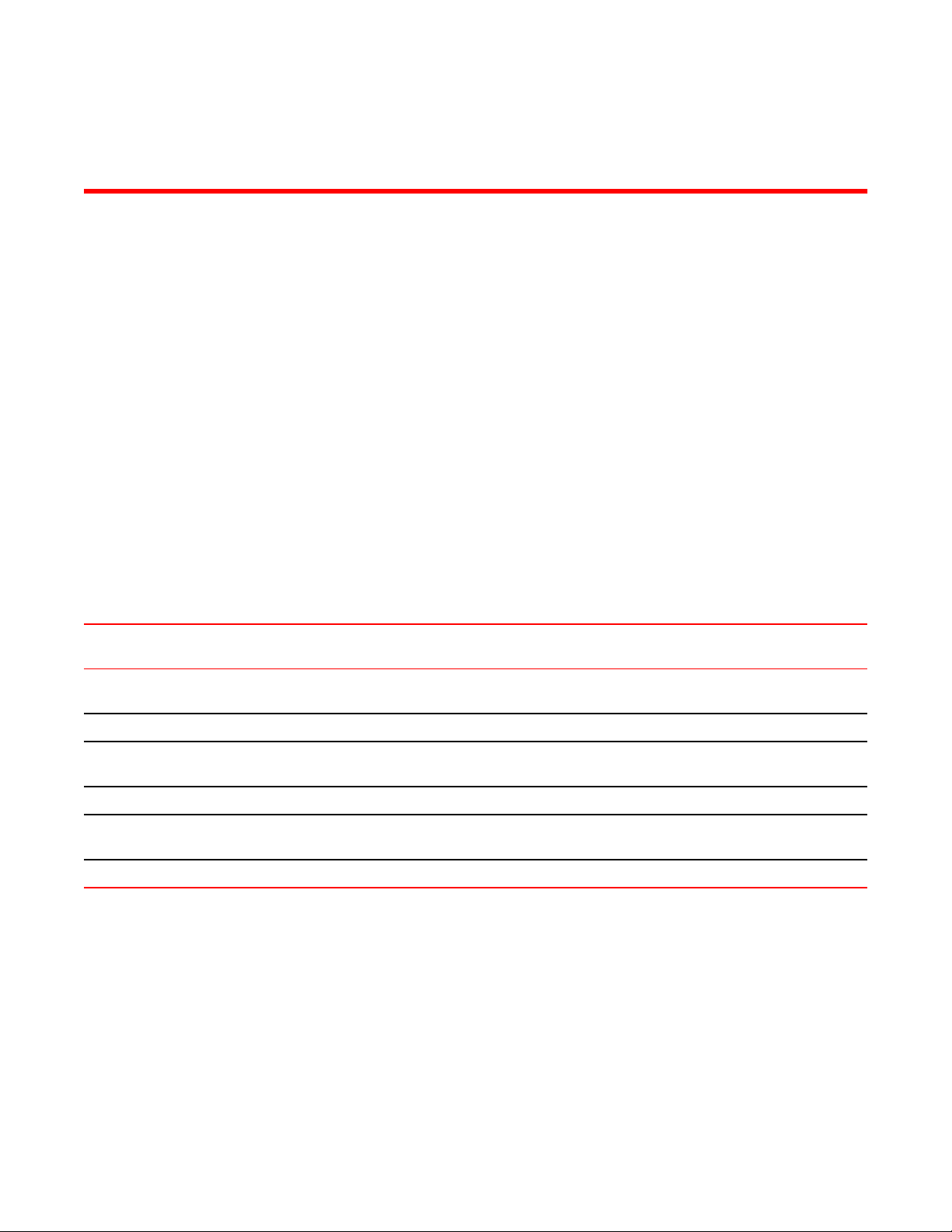
IPv4 Multicast Traffic Reduction
● Supported IPv4 Multicast Traffic Reduction.................................................................... 13
● IGMP snooping overview................................................................................................ 13
● IGMP snooping configuration..........................................................................................17
● IGMP snooping show commands................................................................................... 26
● Clear commands for IGMP snooping.............................................................................. 34
● Disabling the flooding of unregistered IPv4 multicast frames in an IGMP-snooping-
enabled VLAN...............................................................................................................35
● PIM SM traffic snooping overview...................................................................................35
● PIM SM snooping configuration...................................................................................... 38
● PIM SM snooping show commands................................................................................39
Supported IPv4 Multicast Traffic Reduction
The following table lists the individual Brocade FastIron switches and the IPv4 multicast traffic reduction
features they support. These features are supported in the Layer 2 and Layer 3 software images,
except where explicitly noted.
Feature ICX 6430 ICX 6450 FCX ICX 6610 ICX 6650 FSX 800
FSX 1600
IGMP v1/v2/v3 snooping (global and
local)
IGMP fast leave for v2 08.0.01 08.0.01 08.0.01 08.0.01 08.0.01 08.0.01 08.0.10
IGMP membership tracking and fast
leave for v3
PIM-SM v2 Snooping 08.0.01 08.0.01 08.0.01 08.0.01 08.0.01 08.0.01 08.0.10
Static IGMP groups with support for
proxy
IGMP static group traffic filtering 08.0.01 08.0.01 08.0.01 08.0.01 08.0.01 No No
08.0.01 08.0.01 08.0.01 08.0.01 08.0.01 08.0.01 08.0.10
08.0.01 08.0.01 08.0.01 08.0.01 08.0.01 08.0.01 08.0.10
08.0.01 08.0.01 08.0.01 08.0.01 08.0.01 08.0.01 08.0.10
ICX 7750
IGMP snooping overview
When a device processes a multicast packet, by default, it broadcasts the packets to all ports except
the incoming port of a VLAN. Packets are flooded by hardware without going to the CPU. This behavior
causes some clients to receive unwanted traffic.
IGMP snooping provides multicast containment by forwarding traffic to only the ports that have IGMP
receivers for a specific multicast group (destination address). A device maintains the IGMP group
FastIron Ethernet Switch IP Multicast Configuration Guide
53-1003085-02
13
Page 16
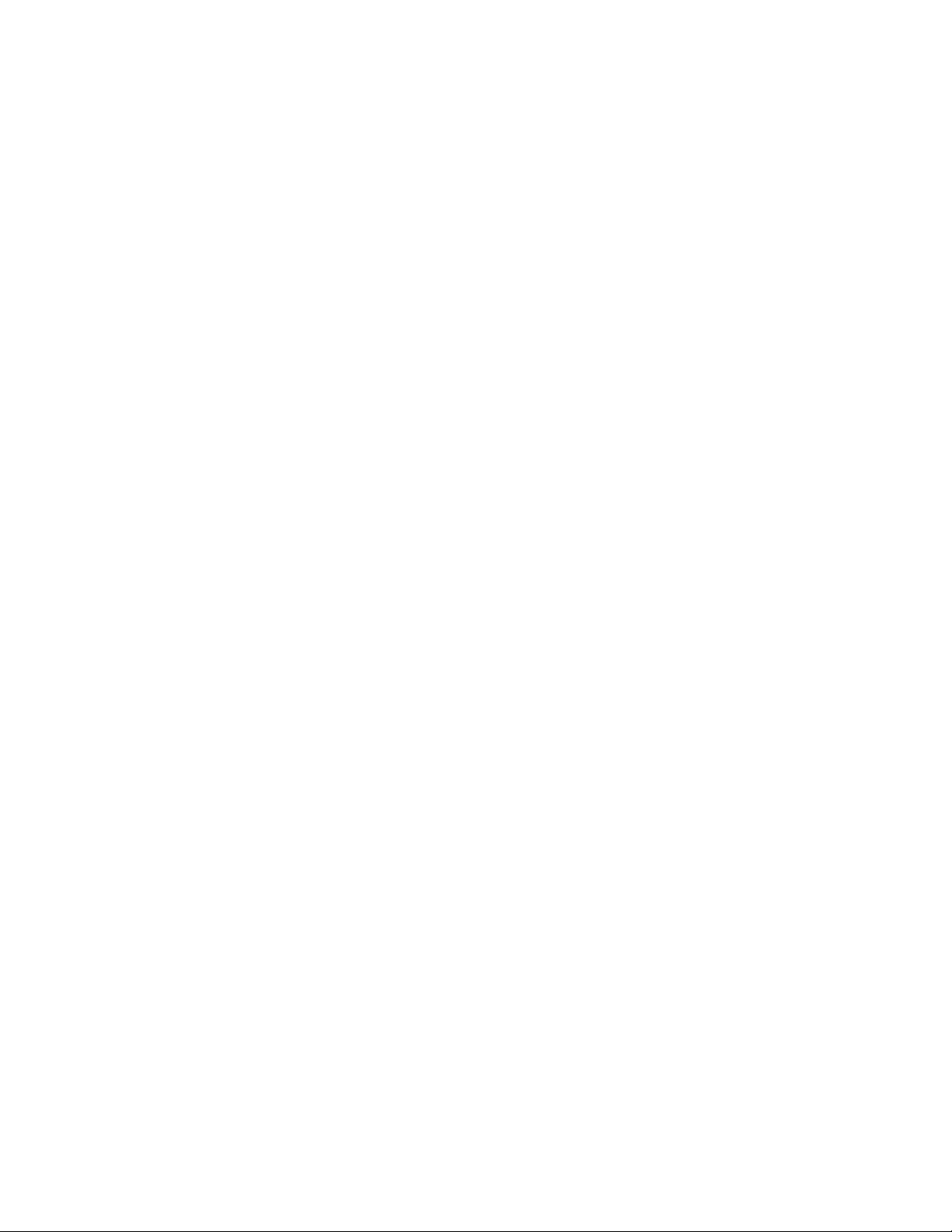
Queriers and non-queriers
membership information by processing the IGMP reports and leave messages, so traffic can be
forwarded to ports receiving IGMP reports.
An IPv4 multicast address is a destination address in the range of 224.0.0.0 to 239.255.255.255.
Addresses of 224.0.0.X are reserved. Because packets destined for these addresses may require
VLAN flooding, devices do not snoop in the reserved range. Data packets destined to addresses in the
reserved range are flooded to the entire VLAN by hardware, and mirrored to the CPU. Multicast data
packets destined for the non-reserved range of addresses are snooped. A client must send IGMP
reports in order to receive traffic.
An IGMP device's responsibility is to broadcast general queries periodically, and to send group queries
when receiving a leave message, to confirm that none of the clients on the port still want specific traffic
before removing the traffic from the port. IGMP V2 lets clients specify what group (destination address)
will receive the traffic but not to specify the source of the traffic. IGMP V3 is for source-specific
multicast traffic, adding the capability for clients to INCLUDE or EXCLUDE specific traffic sources. An
IGMP V3 device port state could be INCLUDE or EXCLUDE, and there are different types of group
records for client reports.
The interfaces respond to general or group queries by sending a membership report that contains one
or more of the following records associated with a specific group:
• Current-state record that indicates from which sources the interface wants to receive and not
• Filter-mode-change record. If the interface state changes from IS_IN to IS_EX, a TO_EX record is
• An IGMP V2 leave report is equivalent to a TO_IN (empty) record in IGMP V3. This record means
• An IGMP V2 group report is equivalent to an IS_EX (empty) record in IGMP V3. This record
• Source-list-change record. If the interface wants to add or remove traffic sources from its
IGMP protocols provide a method for clients and a device to exchange messages, and let the device
build a database indicating which port wants what traffic. The protocols do not specify forwarding
methods. They require IGMP snooping or multicast protocols such as PIM to handle packet
forwarding. PIM can route multicast packets within and outside a VLAN, while IGMP snooping can
switch packets only within a VLAN.
If a VLAN is not IGMP snooping-enabled, it floods multicast data and control packets to the entire
VLAN in hardware. When snooping is enabled, IGMP packets are trapped to the CPU. Data packets
are mirrored to the CPU in addition to being VLAN flooded. The CPU then installs hardware resources,
so that subsequent data packets can be switched to desired ports in hardware without going to the
CPU. If there is no client report or port to queriers for a data stream, the hardware resource drops it.
receive traffic. This record contains the source address of interfaces and whether or not traffic will
be included (IS_IN) or not excluded (IS_EX) from this source.
included in the membership report. Likewise, if the interface state changes from IS_EX to IS_IN, a
TO_IN record appears in the membership report.
that no traffic from this group will be received regardless of the source.
means that all traffic from this group will be received regardless of source.
membership report, the report can contain an ALLOW record, which includes a list of new sources
from which the interface wishes to receive traffic. It can also contain a BLOCK record, which lists
the current traffic sources from which the interface wants to stop receiving traffic.
Queriers and non-queriers
An IGMP snooping-enabled Brocade device can be configured as a querier (active) or non-querier
(passive). An IGMP querier sends queries; a non-querier listens for IGMP queries and forwards them
to the entire VLAN. VLANs can be independently configured to be queriers or non-queriers. If a VLAN
has a connection to a PIM-enabled port on another router, the VLAN must be configured as a nonquerier. When multiple IGMP snooping devices are connected together, and there is no connection to
a PIM-enabled port, one of the devices must be configured as a querier. If multiple devices are
configured as queriers, after these devices exchange queries, then all except the winner stop sending
queries. The device with the lowest address becomes the querier. Although the system will work when
14 FastIron Ethernet Switch IP Multicast Configuration Guide
53-1003085-02
Page 17
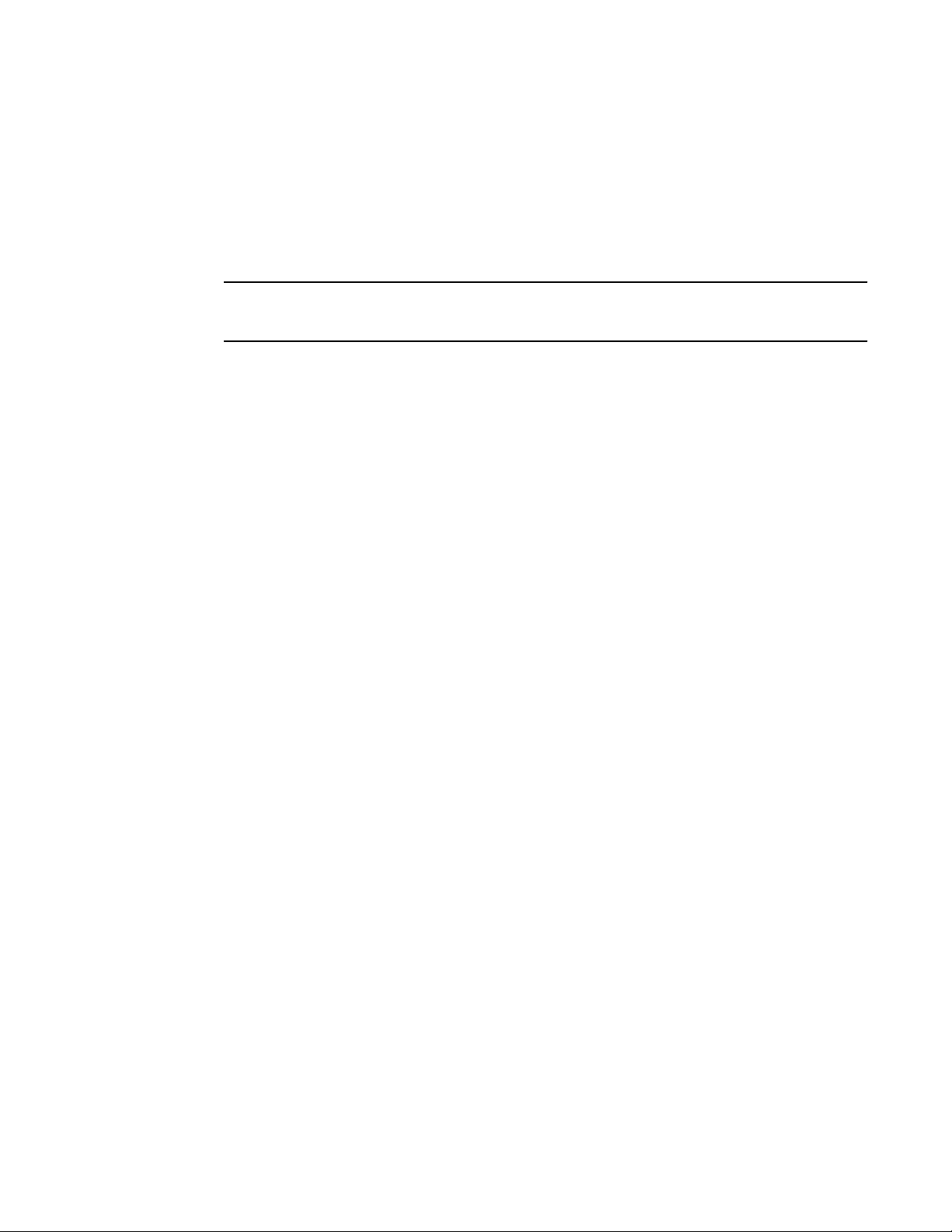
VLAN-specific configuration
multiple devices are configured as queriers, Brocade recommends that only one device (preferably the
one with the traffic source) is configured as a querier.
The non-queriers always forward multicast data traffic and IGMP messages to router ports which
receive IGMP queries or PIM hellos. Brocade recommends that you configure the device with the data
traffic source (server) as a querier. If a server is attached to a non-querier, the non-querier always
forwards traffic to the querier regardless of whether there are any clients on the querier.
NOTE
In a topology of one or more connecting devices, at least one device must be running PIM configured as
active. Otherwise, none of the devices can send out queries, and traffic cannot be forwarded to clients.
VLAN-specific configuration
IGMP snooping can be enabled on some VLANs or on all VLANs. Each VLAN can be independently
configured to be a querier or non-querier and can be configured for IGMP V2 or IGMP V3. In general,
the ip multicast commands apply globally to all VLANs except those configured with VLAN-specific
multicast commands. The VLAN-specific multicast commands supersede the global ip multicast
commands.
IGMP snooping can be configured for IGMP V2 or IGMP V3 on individual ports of a VLAN. An interface
or router sends the queries and reports that include its IGMP version specified on it. The version
configuration only applies to sending queries. The snooping device recognizes and processes IGMP V2
and IGMP V3 packets regardless of the version configuration.
To avoid version deadlock, an interface retains its version configuration even when it receives a report
with a lower version.
Tracking and fast leave
Brocade devices support fast leave for IGMP V2, and tracking and fast leave for IGMP V3. Fast leave
stops the traffic immediately when the port receives a leave message. Tracking traces all IGMP V3
clients. Refer to Enabling IGMP V3 membership tracking and fast leave for the VLAN on page 24 and
Enabling fast leave for IGMP V2 on page 25.
Support for IGMP snooping and Layer 3 multicast routing together on the same device
The Brocade device supports global Layer 2 IP multicast traffic reduction (IGMP snoopoing) and Layer
3 multicast routing (PIM-Sparse or PIM-Dense) together on the same device in the full Layer 3 software
image, as long as the Layer 2 feature configuration is at the VLAN level.
Forwarding mechanism in hardware
IP-based forwarding implementation on FCX and ICX devices
The following information about *,G or S,G fdb-based implementation is specific to FCX, ICX 6610, ICX
6430, and ICX 6450 devices.
FastIron Ethernet Switch IP Multicast Configuration Guide 15
53-1003085-02
Page 18

MAC-based forwarding implementation on FastIron X Series devices
On both switch and router software images, IGMP snooping is either *,G based or S,G based. The
hardware can either match the group address only (* G), or both the source and group (S, G) of the
data stream. This is 32-bit IP address matching, not 23-bit multicast MAC address 01-00-5e-xx-xx-xx
matching.
When any port in a VLAN is configured for IGMP v3, the VLAN matches both source and group (S, G)
in hardware switching. If no ports are configured for IGMP v3, the VLAN matches group only (* G).
Matching (S, G) requires more hardware resources than matching (* G) when there are multiple
servers sharing the same group. For example, two data streams from different sources to the same
group require two (S, G) entries in IGMP v3, but only one (* G) entry in IGMP v2.
To conserve resources, IGMP v3 must be used only in source-specific applications. When VLANs are
independently configured for versions, some VLANs can match (* G) while others match (S, G).
MAC-based forwarding implementation on FastIron X Series devices
On both switch and router software images, IGMP snooping is MAC-based. This differs from IGMP
snooping on the BigIron router images, which match on both IP source and group (S,G) entries
programmed in the Layer 4 CAM.
This differs from IGMP snooping on the FastIron FCX/ICX router images, which match on both IP
source and group (S,G) entries. In contrast, the FastIron X Series images match on Layer 2 23-bit
multicast MAC address i.e. 01-00-5e-xx-xx-xx (*,G) entries.
In addition, the lowest 23 bits of the group address are mapped to a MAC address. In this way,
multiple groups (for example, 224.1.1.1 and 225.1.1.1) have the same MAC address. Groups having
the same MAC address are switched to the same destination ports, which are the superset of
individual group output ports. Thus, the use of Layer 2 CAM might cause unwanted packets to be sent
to some ports. However, the switch generally needs far less layer 2 mac entries than it does for IPbased forwarding, which is required for each stream with a different source and group.
Hardware resources for IGMP and PIM-SM snooping
Brocade devices allocate/program fdb/mac entries and application VLAN (vidx) to achieve multicast
snooping in hardware. If a data packet does not match any of these resources, it might be sent to the
CPU, which increases the CPU burden. This can happen if the device runs out of hardware resources,
or is unable to install resources for a specific matching address due to a hashing collision.
The hardware hashes addresses into available fdb/mac entries, with some addresses hashed into the
same entry. If the collision number in an entry is more than the hardware chain length, the resource
cannot be installed.
Configuration notes and feature limitations for IGMP snooping and Layer 3 multicast routing
The following notes apply to all devices:
• Layer 2 IGMP multicast is automatically enabled with Layer 3 multicast routing. If Layer 3
multicast routing is enabled on your system, do not attempt to enable Layer 2 IGMP snooping.
• The default IGMP version is V2.
• A user can configure the maximum numbers of group address entries.
• An IGMP device can be configured to rate-limit the forwarding IGMP V2 membership reports to
queriers.
• The device supports static groups. The device acts as a proxy to send IGMP reports for the static
groups when receiving queries.
16 FastIron Ethernet Switch IP Multicast Configuration Guide
53-1003085-02
Page 19
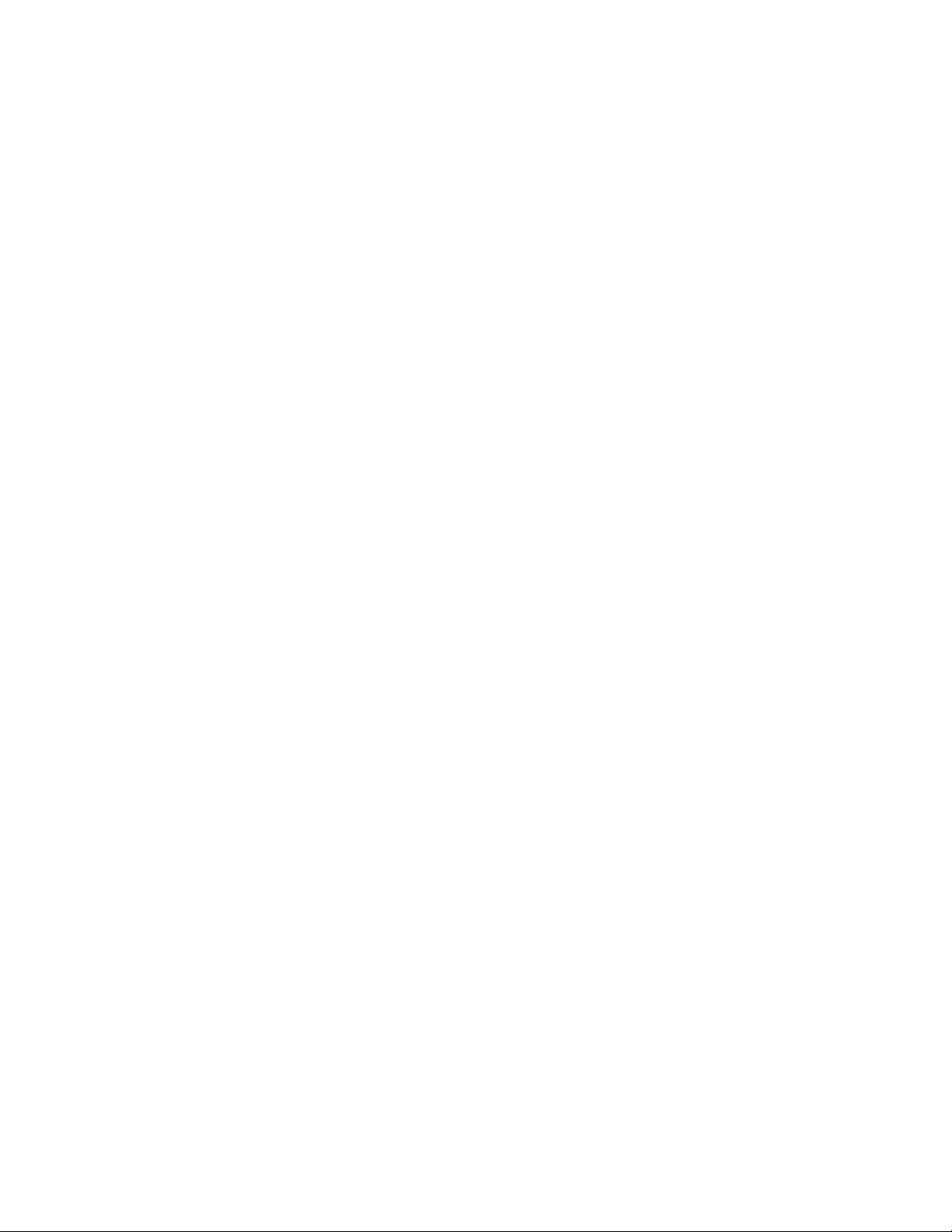
IGMP snooping configuration
• A user can configure static router ports to force all multicast traffic to these specific ports.
• If a VLAN has a connection to a PIM-enabled port on another router, the VLAN must be configured
as a non-querier (passive). When multiple snooping devices connect together and there is no
connection to PIM ports, one device must be configured as a querier (active). If multiple devices
are configured as active (queriers), only one will keep sending queries after exchanging queries.
• The querier must configure an IP address to send out queries.
• IGMP snooping requires hardware resource. Hardware resource is installed only when there is data
traffic. If resource is inadequate, the data stream without a resource is mirrored to the CPU in
addition to being VLAN flooded, which can cause high CPU usage. Brocade recommends that you
avoid global enabling of snooping unless necessary.
• IGMP snooping requires clients to send membership reports in order to receive data traffic. If a
client application does not send reports, you must configure static groups on the snooping VLAN to
force traffic to client ports. Note that servers (traffic sources) are not required to send IGMP
memberships.
• Support for VSRP together with IGMP snooping on the same interface.
• When VSRP or VSRP-aware is configured on a VLAN, only IGMP version 2 is recommended;
IGMP version 3 is not recommended.
• Each VLAN can independently enable or disable IGMP, or configure IGMP v2 or IGMP v3.
• IGMP/PIM-SM snooping over Multi-Chassis Trunking is supported on ICX 6650, ICX 7750, and X
series devices.
The following details apply to FCX, ICX 6610, ICX 6430, ICX 6450, and ICX 6650 devices:
• Using the drop option, you can configure a static group that can discard multicast data packets to a
specified group in hardware, including addresses in the reserved range.
The following details apply to FastIron X Series devices:
• High CPU utilization occurs when IGMP Snooping and PIM routing are enabled simultaneously,
and if the ingressing VLAN of the snooping traffic has "router-interface" configuration. With this
configuration, IP Multicast data packets received in the snooping VLANs are forwarded to client
ports via the hardware; however, copies of these packets are received and dropped by the CPU.
IGMP snooping configuration
Configuring IGMP snooping on a Brocade device consists of the following global, VLAN-specific, and
port-specific tasks:
Perform the following global IGMP snooping tasks:
• Configuring the IGMP V3 snooping software resource limits
• Enabling IGMP snooping globally on the device
• Configuring the global IGMP mode
• Configuring the global IGMP version
• Modifying the age interval for group membership entries
• Modifying the query interval (active IGMP snooping mode only)
• Modifying the maximum response time
• Configuring report control (rate limiting)
• Modifying the wait time before stopping traffic when receiving a leave message
• Modifying the multicast cache age time
• Enabling or disabling error and warning messages
Perform the following VLAN-specific IGMP snooping tasks:
FastIron Ethernet Switch IP Multicast Configuration Guide 17
53-1003085-02
Page 20
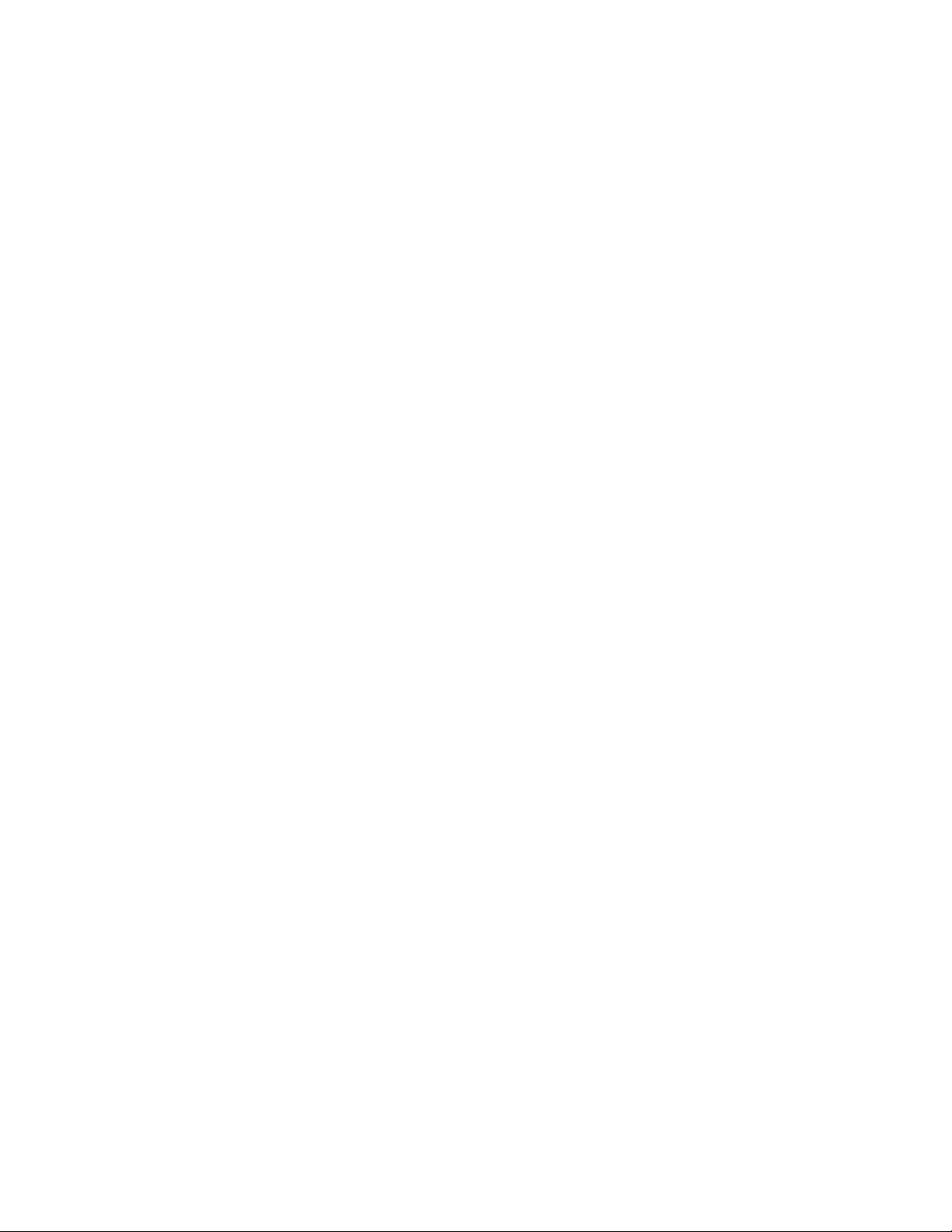
IGMP snooping mcache entries and group addresses
• Configuring the IGMP mode for a VLAN (active or passive)
• Disabling IGMP snooping on a VLAN
• Configuring the IGMP version for a VLAN
• Configuring static router ports
• Turning off static group proxy
• Enabling IGMP V3 membership tracking and fast leave for the VLAN
• Enabling fast leave for IGMP
• Enabling fast convergence
Perform the following port-specific IGMP snooping task:
• Configuring the IGMP version for individual ports in a VLAN
IGMP snooping mcache entries and group addresses
An IGMP snooping group address entry is created when an IGMP join message is received for a
group. An IGMP snooping mcache entry is created when data traffic is received for that group. Each
mcache entry represents one data stream, and multiple mcache entries (up to 32) can share the same
hardware (MAC) address entry. The egress port list for the mcache entry is obtained from the IGMP
group address entry. If there is no existing IGMP group address entry when an mcache entry is
created, data traffic for that multicast group is dropped in hardware. If there is an existing IGMP group
address entry when an mcache is created, data traffic for that multicast group is switched in hardware.
The following describes the IGMP snooping software resource limits for Brocade devices:
• FCX, FSX, ICX 6610, and ICX 6450 devices support up to a maximum of 8192 IGMP snooping
multicast cache (mcache) entries and a maximum of 8192 IGMP group addresses.
• ICX 6430 devices support up to 2048 IGMP snooping multicast cache (mcache) entries and a
maximum of 4096 IGMP group addresses.
• ICX 6650 devices support 8192 IGMP snooping mcache entries and 8192 IGMP groups
addresses.
• ICX 7750 switches support 8192 IGMP snooping mcache entries and 8192 IGMP group
addresses.
• ICX 7750 routers support 6K IGMP snooping mcache entries and 8192 IGMP group addresses.
The default for IGMP snooping mcache entries is 512, with the exception of ICX 6430 devices where
the default is 256.
Changing the maximum number of supported IGMP snooping mcache entries
You can configure the system-max igmp-snoop-mcache command to change the maximum number
of IGMP snooping cache entries supported on a device.
Device(config)#system-max igmp-snoop-mcache 2000
Syntax: [no] system-max igmp-snoop-mcache num
The num variable is a value from 256 through 8192. The default is 512.
18 FastIron Ethernet Switch IP Multicast Configuration Guide
53-1003085-02
Page 21
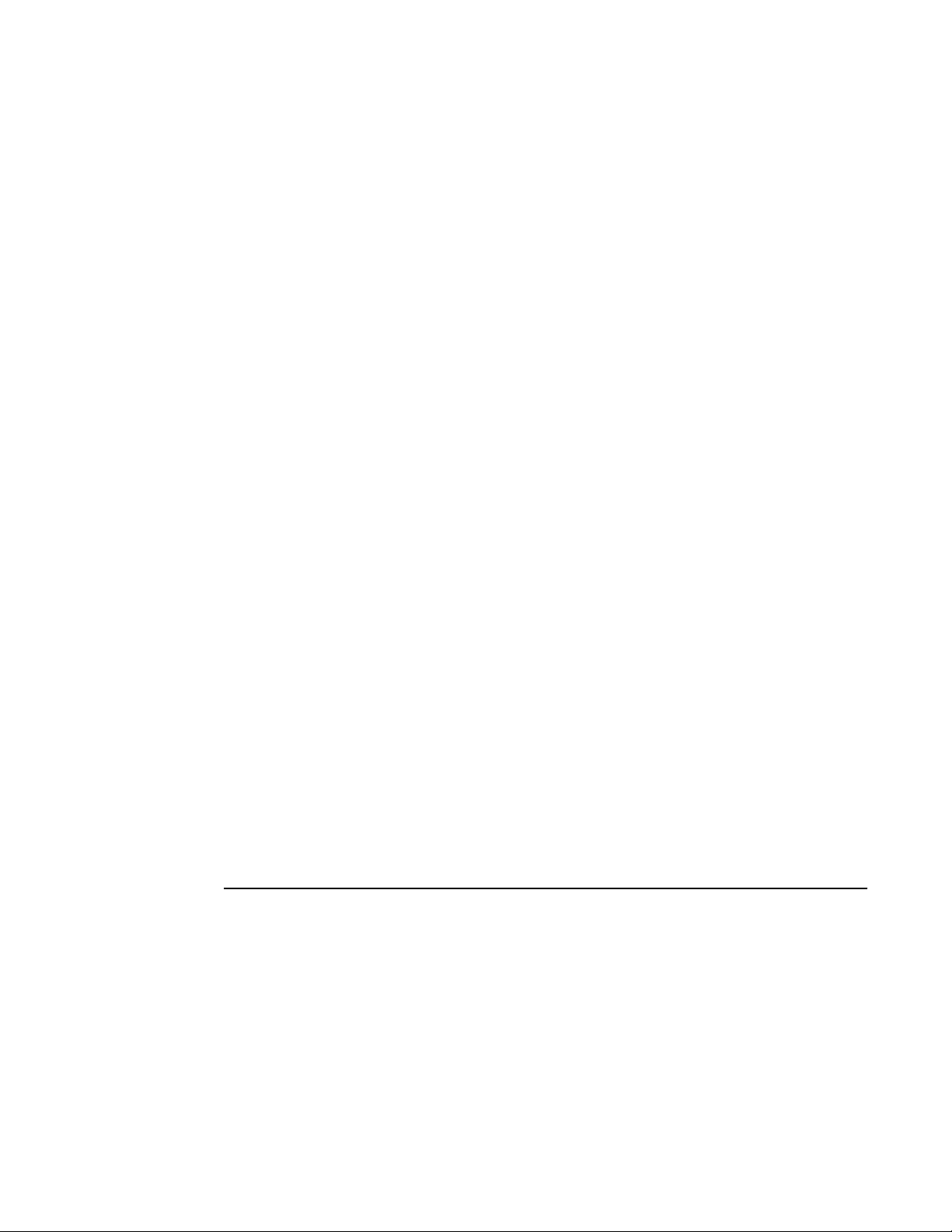
Setting the maximum number of IGMP group addresses
Setting the maximum number of IGMP group addresses
The configured number of IGMP group addresses is the upper limit of an expandable database. Client
memberships exceeding the group limit are not processed. Configure the system-max igmp-snoop-
group-addr command to define the maximum number of IGMP group addresses.
Device(config)#system-max igmp-snoop-group-addr 1600
Syntax: [no] system-max igmp-snoop-group-addr num
The num variable is a value from 256 to 8192. The default for IGMP snooping group addresses is 4096,
except for ICX 6430 devices where the default is 1024.
Enabling IGMP snooping globally on the device
When you globally enable IGMP snooping, you can specify IGMP V2 or IGMP V3. The ip multicast
version command enables IGMP V3.
device(config)#ip multicast version 3
Syntax: [no] ip multicast version [2 | 3]
If you do not specify a version number, IGMP V2 is assumed.
Configuration notes for Layer 3 devices
• If Layer 3 multicast routing is enabled on your system, do not attempt to enable Layer 2 IGMP
snooping. Layer 2 IGMP snooping is automatically enabled with Layer 3 multicast routing.
• If the "route-only" feature is enabled on the Layer 3 Switch, then IP multicast traffic reduction will
not be supported.
• IGMP snooping is not supported on the default VLAN of Layer 3 Switches.
Configuring the IGMP mode
You can configure active or passive IGMP modes on the Brocade device. The default mode is passive.
If you specify an IGMP mode for a VLAN, it overrides the global setting.
• Active - When active IGMP mode is enabled, a Brocade device actively sends out IGMP queries to
identify multicast groups on the network, and makes entries in the IGMP table based on the group
membership reports it receives.
NOTE
Routers in the network generally handle this operation. Use the active IGMP mode only when the
device is in a stand-alone Layer 2 Switched network with no external IP multicast router attachments. In
FastIron Ethernet Switch IP Multicast Configuration Guide 19
53-1003085-02
Page 22
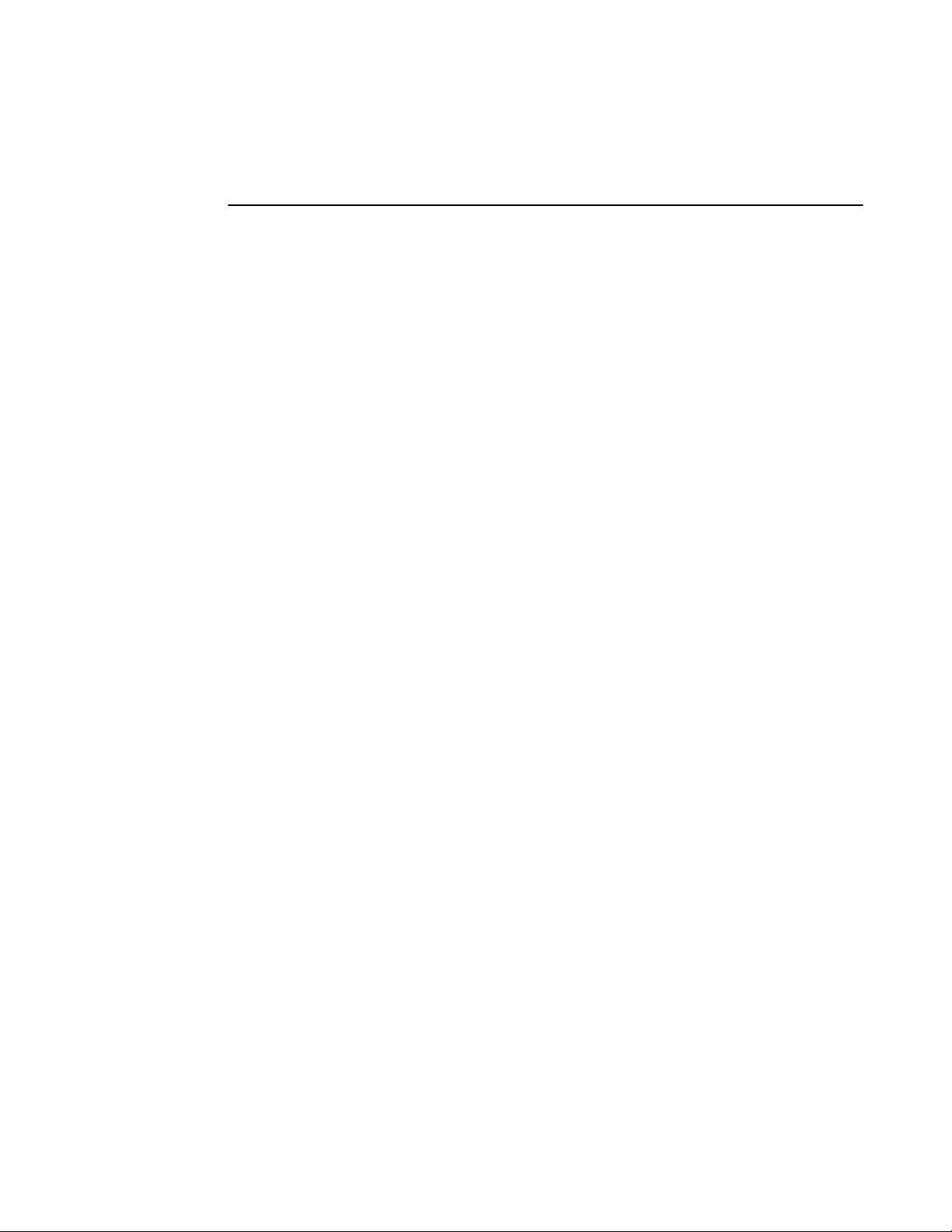
Configuring the global IGMP mode
this case, enable the active IGMP mode on only one of the devices and leave the other devices
configured for passive IGMP mode.
• Passive - When passive IGMP mode is enabled, it forwards reports to the router ports which
receive queries. IGMP snooping in the passive mode does not send queries. However, it forwards
queries to the entire VLAN.
Configuring the global IGMP mode
To globally set the IGMP mode to active, enter the following command.
device(config)#ip multicast active
Syntax: [no] ip multicast [ active | passive ]
If you do not enter either active or passive, the passive mode is assumed.
Configuring the IGMP mode for a VLAN
If you specify an IGMP mode for a VLAN, it overrides the global setting.
To set the IGMP mode for VLAN 20 to active, enter the following commands.
device(config)#vlan 20
device(config-vlan-20)#multicast active
Syntax: [no] multicast [ active | passive]
Configuring the IGMP version
Use the procedures in this section to specify the IGMP version.
Configuring the global IGMP version
To globally specify IGMP V2 or IGMP V3, refer to Enabling IGMP snooping globally on the device on
page 19.
Configuring the IGMP version for a VLAN
You can specify the IGMP version for a VLAN. For example, the following commands configure VLAN
20 to use IGMP V3.
device(config)#vlan 20
device(config-vlan-20)#multicast version 3
Syntax: [no] multicast version [2 | 3 ]
If no IGMP version is specified, then the globally-configured IGMP version is used. If an IGMP version
is specified for individual ports, those ports use that version, instead of the VLAN version.
20 FastIron Ethernet Switch IP Multicast Configuration Guide
53-1003085-02
Page 23
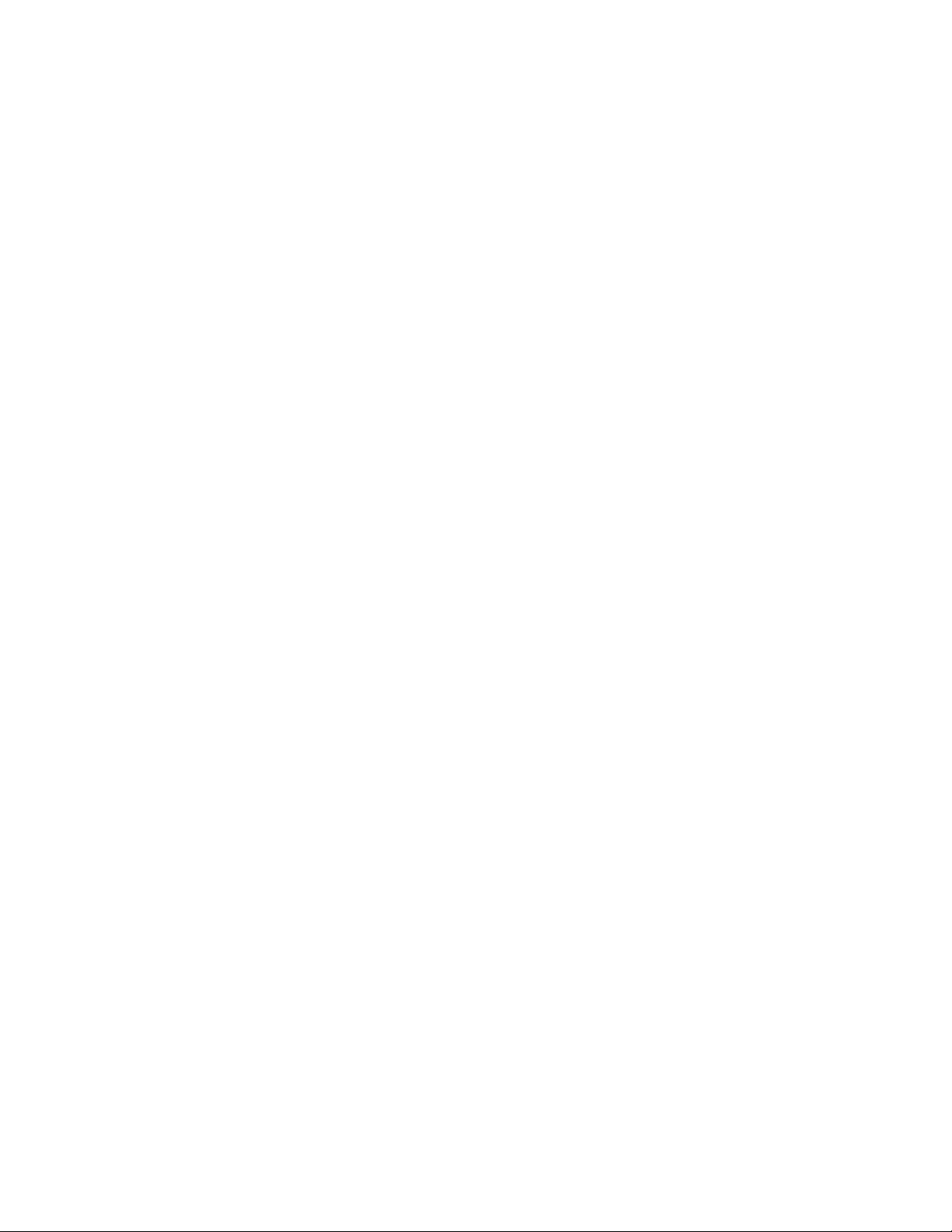
Configuring the IGMP version for individual ports in a VLAN
Configuring the IGMP version for individual ports in a VLAN
You can specify the IGMP version for individual ports in a VLAN. For example, the following commands
configure ports 4, 5, and 6 to use IGMP V3. The other ports either use the IGMP version specified with
the multicast version command, or the globally-configured IGMP version.
device(config)#vlan 20
device(config-vlan-20)#multicast port-version 3 ethernet 2/4 to 2/6
Syntax: [no] multicast port-version [2 | 3 ] ethernetport [ethernet port | toport ]
To specify a list of ports, enter each port as ethernetport followed by a space. For example, ethernet
1/24 ethernet 6/24 ethernet 8/17.
To specify a range of ports, enter the first port in the range as ethernetport followed by the last port in
the range. For example, ethernet 1/1 to 1/8 .
You can combine lists and ranges in the same command. For example: enable ethernet 1/1 to 1/8
ethernet 1/24 ethernet 6/24 ethernet 8/17.
Configuring static groups to specific ports
A snooping-enabled VLAN cannot forward multicast traffic to ports that do not receive IGMP
membership reports. If clients cannot send reports, you can configure a static group which applies to
specific ports. The static group allows packets to be forwarded to the static group ports even though
they have no client membership reports.
device(config)#vlan 20
device(config-vlan-20)#multicast static-group 224.1.1.1 count 2 ethernet 0/1/3
ethernet 0/1/5 to 0/1/7
Information specific to FCX and ICX devices
The following information about the drop option is specific to FCX, ICX 6610, ICX 6430, ICX 6450, and
ICX 6650 devices.
The static group drop option discards data traffic to a group in hardware. The group can be any
multicast group including groups in the reserved range of 224.0.0.X. The drop option does not apply to
IGMP packets, which are always trapped to CPU when snooping is enabled. The drop option applies to
the entire VLAN, and cannot be configured for a port list. When the drop option is not specified, the
group must exist outside the reserved range.
device(config-vlan-20)#multicast static-group 239.1.1.1 count 3 drop
Syntax: [no] multicast static-group ipv4-address [count num] [port-numbers | drop]
The ipv4-address parameter is the address of the multicast group.
The count is optional, which allows a contiguous range of groups. Omitting the count num is equivalent
to the count being 1.
FastIron Ethernet Switch IP Multicast Configuration Guide 21
53-1003085-02
Page 24
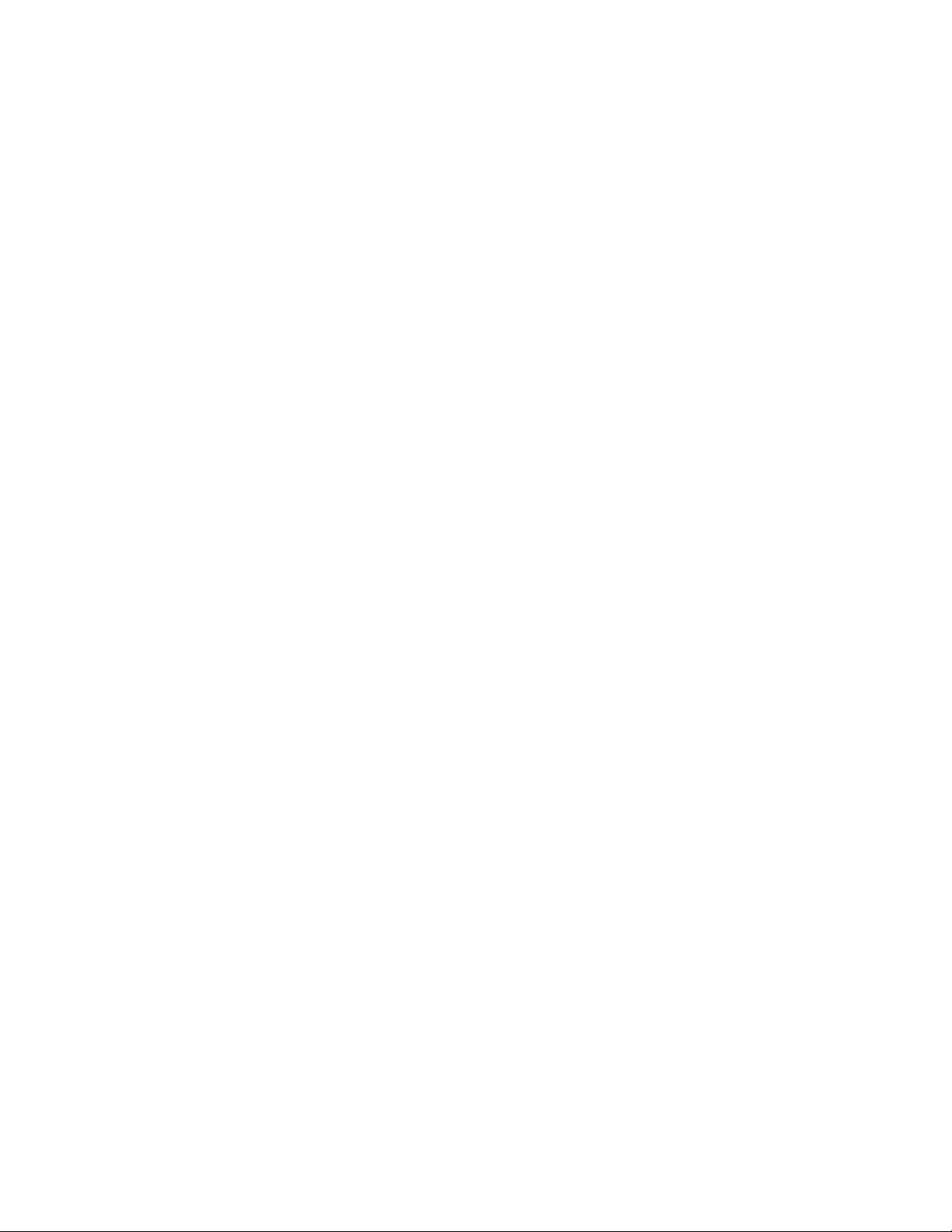
Disabling IGMP snooping on a VLAN
Disabling IGMP snooping on a VLAN
When IGMP snooping is enabled globally, you can still disable it for a specific VLAN. For example, the
following commands cause IGMP snooping to be disabled for VLAN 20. This setting overrides the
global setting.
device(config)#vlan 20
device(config-vlan-20)#multicast disable-multicast-snoop
Syntax: [no] multicast disable-multicast-snoop
Modifying the age interval for group membership entries
When the device receives a group membership report, it makes an entry for that group in the IGMP
group table. The age interval specifies how long the entry can remain in the table before the device
receives another group membership report. When multiple devices connect together, all devices must
be configured for the same age interval, which must be at least twice the length of the query interval,
so that missing one report won't stop traffic. Non-querier age intervals must be the same as the age
interval of the querier.
To modify the age interval, enter the following command.
device(config)#ip multicast age-interval 280
Syntax: [no] ip multicast age-interval interval
The interval parameter specifies the aging time. You can specify a value from 20 through 26000
seconds. The default is 260 seconds.
Modifying the query interval (active IGMP snooping mode only)
If IP multicast traffic reduction is set to active mode, you can modify the query interval to specify how
often the device sends general queries. When multiple queriers connect together, they must all be
configured with the same query interval.
To modify the query interval, enter the following command.
device(config)#ip multicast query-interval 120
Syntax: [no] ip multicast query-intervalinterval
The interval parameter specifies the time between queries. You can specify a value from 10 through
3600 seconds. The default is 125 seconds.
Modifying the maximum response time
The maximum response time is the number of seconds that a client can wait before responding to a
query sent by the switch.
To change the maximum response time, enter the following command.
device(config)#ip multicast max-response-time 5
Syntax: [no] ip multicast max-response-time interval
For interval , enter a value from 1 through 10 seconds. The default is 10 seconds.
22 FastIron Ethernet Switch IP Multicast Configuration Guide
53-1003085-02
Page 25
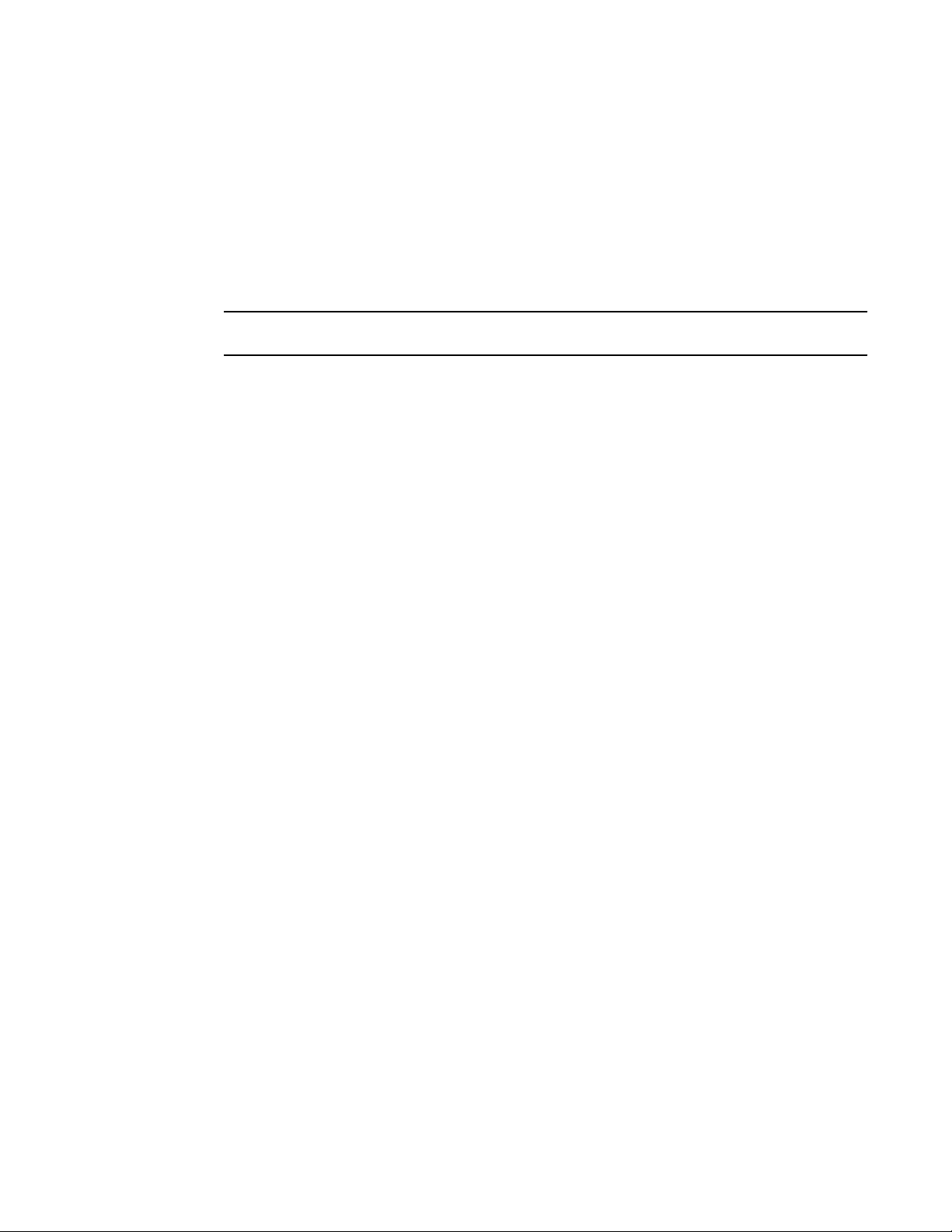
Configuring report control
Configuring report control
A device in passive mode forwards reports and leave messages from clients to the upstream router
ports that are receiving queries.
You can configure report control to rate-limit report forwarding within the same group to no more than
once every 10 seconds. This rate-limiting does not apply to the first report answering a group-specific
query.
NOTE
This feature applies to IGMP V2 only. The leave messages are not rate limited.
IGMP V2 membership reports of the same group from different clients are considered to be the same
and are rate-limited.
Use the ip multicast report-control command to alleviate report storms from many clients answering
the upstream router query.
device(config)#ip multicast report-control
Syntax: [no] ip multicast-report-control
The original command, ip igmp-report-control , has been renamed to ip multicast report-control .
The original command is still accepted; however, it is renamed when you configure a show
configuration command.
Modifying the wait time before stopping traffic when receiving a leave message
You can define the wait time before stopping traffic to a port when a leave message is received. The
device sends group-specific queries once per second to ask if any client in the same port still needs this
group. Due to internal timer granularity, the actual wait time is between n and (n+1) seconds (n is the
configured value).
device(config)#ip multicast leave-wait-time 1
Syntax: [no] ip multicast leave-wait-timenum
num is the number of seconds from 1 through 5. The default is 2 seconds.
Modifying the multicast cache age time
You can set the time for an mcache to age out when it does not receive traffic. The traffic is hardware
switched. One minute before aging out an mcache, the device mirrors a packet of this mcache to CPU
to reset the age. If no data traffic arrives within one minute, this mcache is deleted. A lower value
quickly removes resources consumed by idle streams, but it mirrors packets to CPU often. A higher
value is recommended only data streams are continually arriving.
device(config)#ip multicast mcache-age 180
Syntax: [no] ip multicast mcache-age num
num is the number of seconds from 60 through 3600. The default is 60 seconds.
FastIron Ethernet Switch IP Multicast Configuration Guide 23
53-1003085-02
Page 26
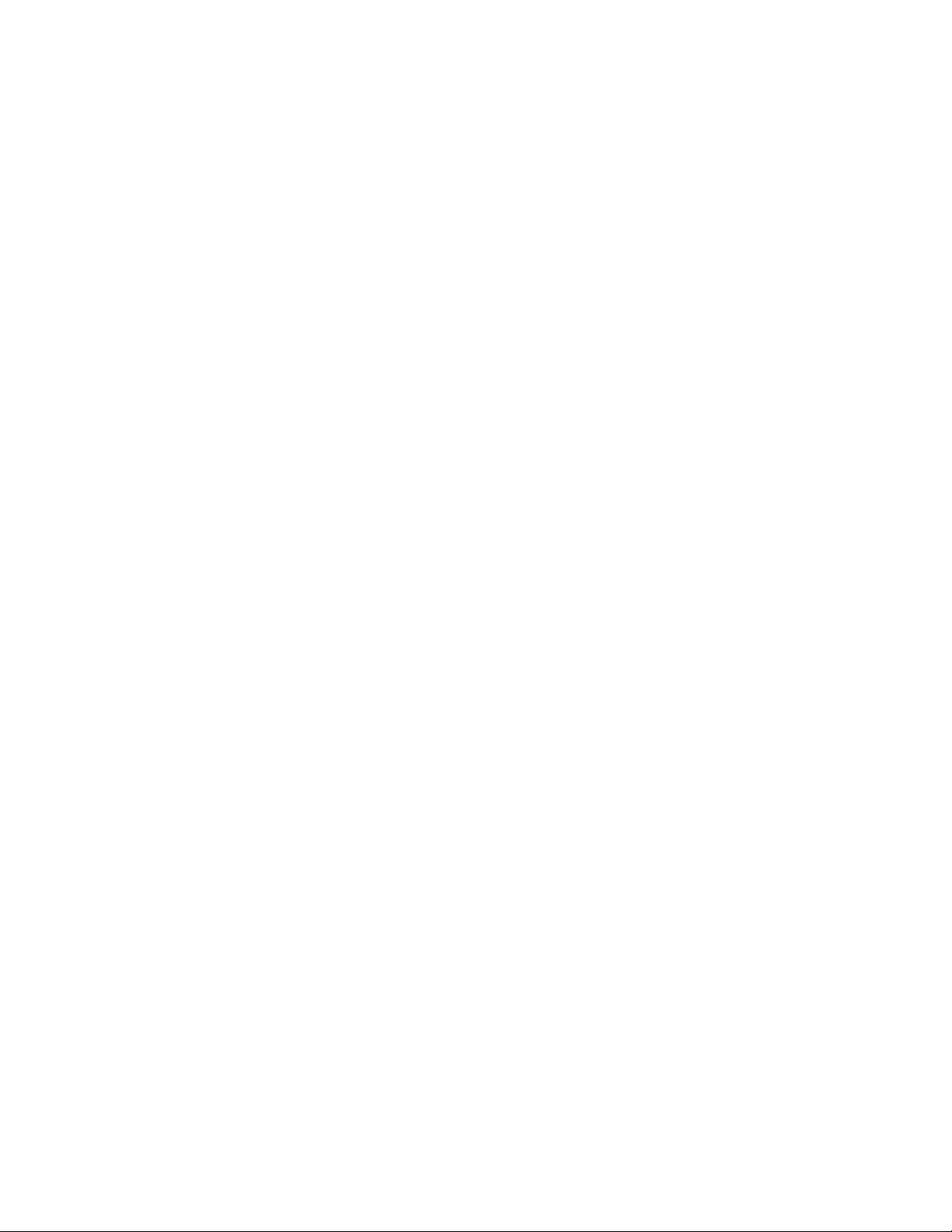
Enabling or disabling error and warning messages
Enabling or disabling error and warning messages
The device prints error or warning messages when it runs out of software resources or when it
receives packets with the wrong checksum or groups. These messages are rate-limited. You can turn
off these messages by entering the following command.
device(config)#ip multicast verbose-off
Syntax: [no] ip multicast verbose-off
Configuring static router ports
The Brocade device forwards all multicast control and data packets to router ports which receive
queries. Although router ports are learned, you can force multicast traffic to specified ports even
though these ports never receive queries. To configure static router ports, enter the following
commands.
device(config)#vlan 70
device(config-vlan-70)#multicast router-port ethernet 4 to 5 ethernet 8
Syntax: [no] multicast router-port ethernet port [ethernet port | to port]
To specify a list of ports, enter each port as ethernetport followed by a space. For example, ethernet
1/24 ethernet 6/24 ethernet 8/17.
To specify a range of ports, enter the first port in the range as ethernetport followed by the last port in
the range. For example, ethernet 1/1 to 1/8 .
You can combine lists and ranges in the same command. For example: enable ethernet 1/1 to 1/8
ethernet 1/24 ethernet 6/24 ethernet 8/17.
Turning off static group proxy
If a device has been configured for static groups, it acts as a proxy and sends membership reports for
the static groups when it receives general or group-specific queries. When a static group configuration
is removed, it is deleted from the active group table immediately. However, leave messages are not
sent to the querier, and the querier must age out the group. Proxy activity can be turned off. The
default is on. To turn proxy activity off for VLAN 20, enter the following commands.
device(config)#vlan 20
device(config-vlan-20)#multicast proxy-off
Syntax: [no] multicast proxy-off
Enabling IGMP V3 membership tracking and fast leave for the VLAN
IGMP V3 gives clients membership tracking and fast leave capability. In IGMP V2, only one client on
an interface needs to respond to a router's queries. This can leave some clients invisible to the router,
making it impossible to track the membership of all clients in a group. When a client leaves the group,
the device sends group-specific queries to the interface to see if other clients on that interface need
the data stream of the client who is leaving. If no client responds, the device waits a few seconds
before it stops the traffic. You can configure the wait time using the ip multicast leave-wait-time
command.
IGMP V3 requires every client to respond to queries, allowing the device to track all clients. When
tracking is enabled, and an IGMP V3 client sends a leave message and there is no other client, the
24 FastIron Ethernet Switch IP Multicast Configuration Guide
53-1003085-02
Page 27
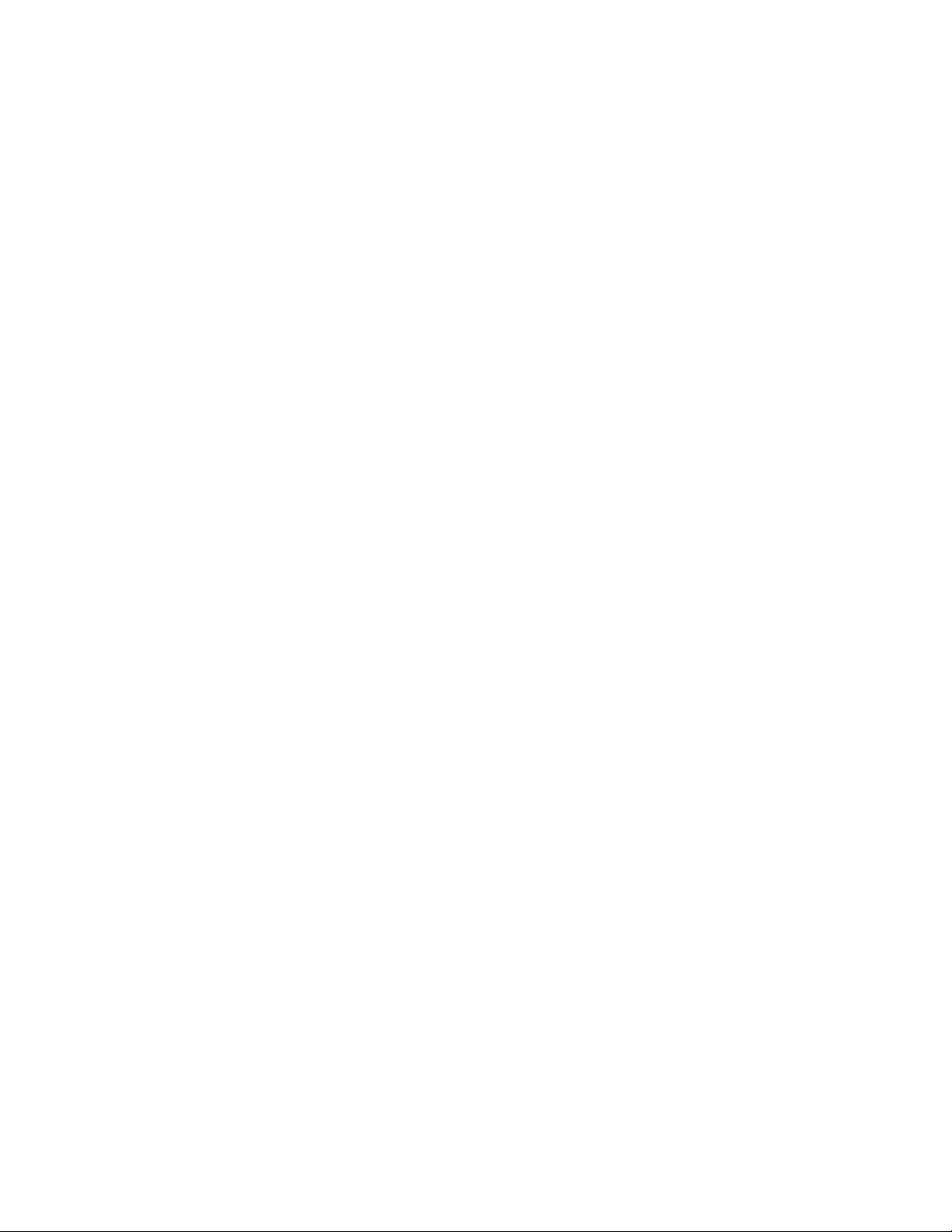
Enabling fast leave for IGMP V2
device immediately stops forwarding traffic to the interface. This feature requires the entire VLAN be
configured for IGMP V3 with no IGMP V2 clients. If a client does not send a report during the specified
group membership time (the default is 260 seconds), that client is removed from the tracking list.
Every group on a physical port keeps its own tracking record. However, it can only track group
membership; it cannot track by (source, group). For example, Client A and Client B belong to group1
but each receives traffic streams from different sources. Client A receives a stream from (source_1,
group1) and Client B receives a stream from (source_2, group1). The device still waits for the
configured leave-wait-time before it stops the traffic because these two clients are in the same group. If
the clients are in different groups, then the waiting period is not applied and traffic is stopped
immediately.
To enable the tracking and fast leave feature for VLAN 20, enter the following commands.
device(config)#vlan 20
device(config-vlan-20)#multicast tracking
Syntax: [no] multicast tracking
The membership tracking and fast leave features are supported for IGMP V3 only. If any port or any
client is not configured for IGMP V3, then the multicast tracking command is ignored.
Enabling fast leave for IGMP V2
When a device receives an IGMP V2 leave message, it sends out multiple group-specific queries. If no
other client replies within the waiting period, the device stops forwarding traffic. When fast-leave-v2 is
configured, and when the device receives a leave message, it immediately stops forwarding to that port.
The device does not send group specific-queries. When fast-leave-v2 is configured on a VLAN, you
must not have multiple clients on any port that is part of the VLAN. In a scenario where two devices
connect, the querier device should not be configured for fast-leave-v2 because the port might have
multiple clients through the non-querier. The number of queries, and the waiting period (in seconds) can
be configured using the ip multicast leave-wait-time command. The default is 2 seconds.
To configure fast leave for IGMP V2, enter the following commands.
device(config)#vlan 20
device(config-vlan-20)#multicast fast-leave-v2
Syntax: [no] multicast fast-leave-v2
Enabling fast convergence
In addition to sending periodic general queries, an active device sends general queries when it detects
a new port. However, because the device does not recognize the other device's port up event, multicast
traffic might still require up to the query-interval time to resume after a topology change. Fast
convergence allows the device to listen to topology change events in Layer 2 protocols such as
spanning tree, and then send general queries to shorten the convergence time.
If the Layer 2 protocol cannot detect a topology change, fast convergence may not work in some cases.
For example, if the direct connection between two devices switches from one interface to another, the
rapid spanning tree protocol (802.1w) considers this optimization, rather than a topology change. In this
example, other devices will not receive topology change notifications, and will be unable to send queries
to speed up the convergence. Fast convergence works well with the regular spanning tree protocol in
this case.
To enable fast-convergency, enter the following commands.
device(config)#vlan 70
device(config-vlan-70)#multicast fast-convergence
FastIron Ethernet Switch IP Multicast Configuration Guide 25
53-1003085-02
Page 28
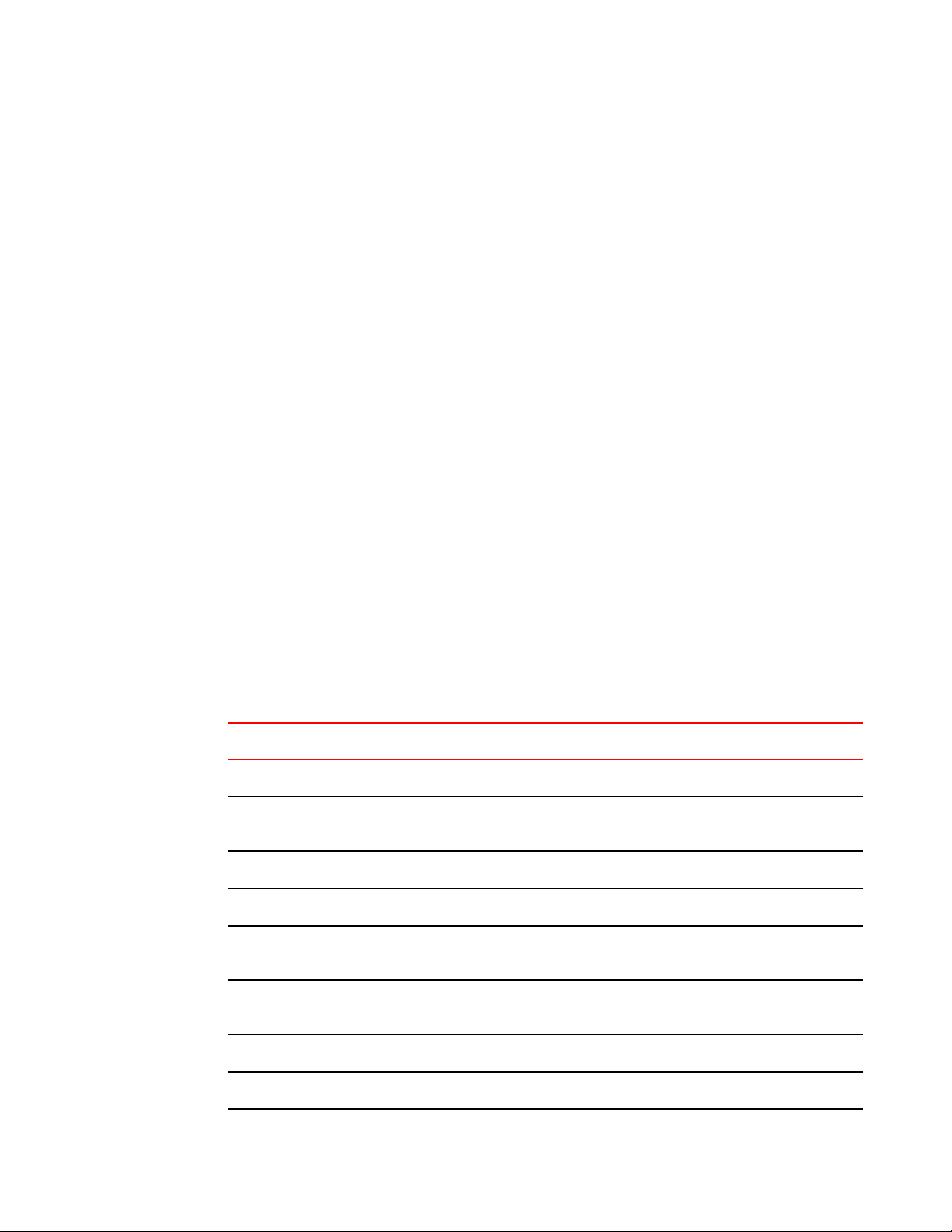
IGMP snooping show commands
Syntax: multicast fast-convergence
IGMP snooping show commands
This section describes the show commands for IGMP snooping.
Displaying the IGMP snooping configuration
To display the global IGMP snooping configuration, enter the show ip multicast command at any
level of the CLI.
device#show ip multicast
Summary of all vlans. Please use "sh ip mu vlan vlan-id" for details
Version=2, Intervals: Query=125, Group Age=260, Max Resp=10, Other Qr=260
VL10: cfg V3, vlan cfg passive, , pimsm (vlan cfg), 1 grp, 0 (SG) cache, no rtr port
To display the IGMP snooping information for a specific VLAN, enter the following command.
device#show ip multicast vlan 10
Version=3, Intervals: Query=10, Group Age=260, Max Resp=10, Other Qr=30
VL10: cfg V3, vlan cfg passive, , pimsm (vlan cfg), 3 grp, 1 (SG) cache, no rtr port,
e2 has 3 groups, non-QR (passive), default V3
**** Warning! has V2 client (life=240),
group: 239.0.0.3, life = 240
group: 224.1.1.2, life = 240
group: 224.1.1.1, life = 240
e4 has 0 groups, non-QR (passive), default V3
Syntax: show ip multicast vlan vlan-id
If you do not specify a vlan-id , information for all VLANs is displayed.
The following table describes the information displayed by the show ip multicast vlan command.
Field Description
Version The global IGMP version. In this example, the device is configured for IGMP version 2.
Query How often a querier sends a general query on the interface. In this example, the general queries are
sent every 125 seconds.
Group Age The number of seconds membership groups can be members of this group before aging out.
Max Resp The maximum number of seconds a client waits before replying to a query.
Other Qr How long it took a switch with a lower IP address to become a new querier. This value is 2 x Query +
Max Resp.
cfg The IGMP version for the specified VLAN. In this example, VL10: cfg V3 indicates that VLAN 10 is
configured for IGMP V3.
vlan cfg The IGMP configuration mode, which is either passive or active.
pimsm Indicates that PIM SM is enabled on the VLAN.
26 FastIron Ethernet Switch IP Multicast Configuration Guide
53-1003085-02
Page 29
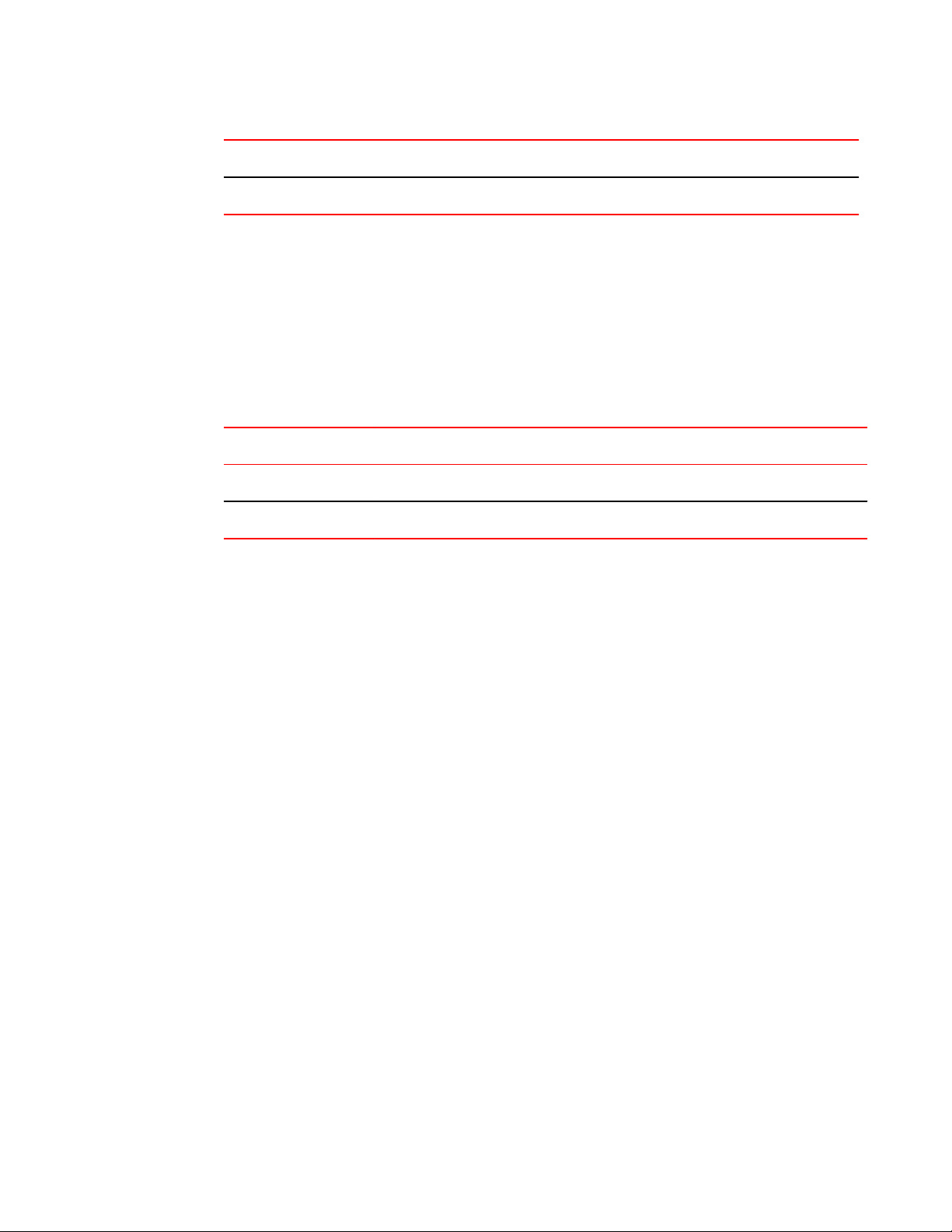
Displaying IGMP snooping errors
Field Description
rtr port The router ports, which are the ports receiving queries.
Displaying IGMP snooping errors
To display information about possible IGMP errors, enter the show ip multicast error command.
device#show ip multicast error
snoop SW processed pkt: 173, up-time 160 sec
Syntax: show ip multicast error
The following table describes the output from the show ip multicast error command.
Field Description
SW processed pkt The number of multicast packets processed by IGMP snooping.
up-time The time since the IGMP snooping is enabled.
Displaying IGMP group information
To display default, maximum, current, and configured values for system maximum parameters, use the
show default values command. The following output example does not show complete output; it
shows only IGMP group values.
device(config)#show default values
System Parameters Default Maximum Current Configured
igmp-snoop-group-add 4096 8192 5000 5000
To display information about IGMP groups, enter the show ip multicast group command.
device#show ip multicast group
p-:physical, ST:static, QR:querier, EX:exclude, IN:include, Y:yes, N:no
VL70 : 3 groups, 4 group-port, tracking_enabled
group p-port ST QR life mode source
1 224.1.1.2 1/33 no yes 120 EX 0
2 224.1.1.1 1/33 no yes 120 EX 0
3 226.1.1.1 1/35 yes yes 100 EX 0
4 226.1.1.1 1/33 yes yes 100 EX 0
In this example, an IGMP V2 group is in EXCLUDE mode with a source of 0. The group only excludes
traffic from the 0 (zero) source list, which actually means that all traffic sources are included.
To display detailed IGMP group information for a specific group, enter the show ip multicast group
detail command.
device#show ip multicast group 226.1.1.1 detail
Display group 226.1.1.1 in all interfaces in details.
p-:physical, ST:static, QR:querier, EX:exclude, IN:include, Y:yes, N:no
VL70 : 1 groups, 2 group-port, tracking_enabled
group p-port ST QR life mode source
1 226.1.1.1 1/35 yes yes 120 EX 0
group: 226.1.1.1, EX, permit 0 (source, life):
life=120, deny 0:
group p-port ST QR life mode source
2 226.1.1.1 1/33 yes yes 120 EX 0
FastIron Ethernet Switch IP Multicast Configuration Guide 27
53-1003085-02
Page 30
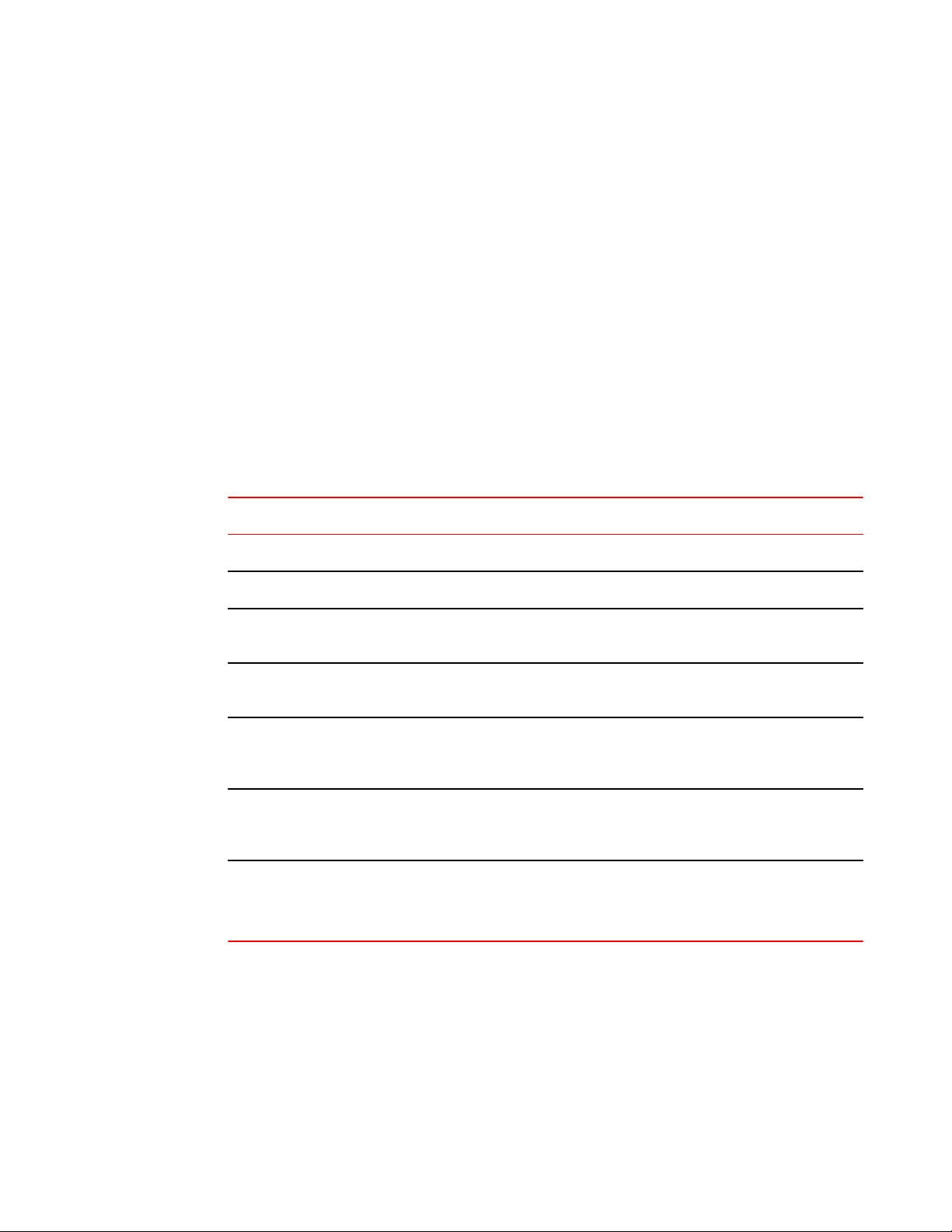
Displaying IGMP snooping mcache information
group: 226.1.1.1, EX, permit 0 (source, life):
life=120, deny 0:
If the tracking and fast leave features are enabled, you can display the list of clients that belong to a
particular group by entering the following command.
device#show ip multicast group 224.1.1.1 tracking
Display group 224.1.1.1 in all interfaces with tracking enabled.
p-:physical, ST:static, QR:querier, EX:exclude, IN:include, Y:yes, N:no
VL70 : 1 groups, 1 group-port, tracking_enabled
group p-port ST QR life mode source
*** Note: has 1 static groups to the entire vlan, not displayed here
1 224.1.1.1 1/33 no yes 100 EX 0
receive reports from 1 clients: (age)
(10.2.100.2 60)
Syntax: show ip multicast group [group-address [detail] [tracking]]
If you want a report for a specific multicast group, enter that group's address for group-address .
Enter detail to display the source list of a specific VLAN.
Enter tracking for information on interfaces that have tracking enabled.
The following table describes the information displayed by the show ip multicast group command.
Field Description
group The address of the group (destination address in this case, 224.1.1.1)
p-port The physical port on which the group membership was received.
ST Yes indicates that the IGMP group was configured as a static group; No means the address was learned
from reports.
QR Yes means the port is a querier port; No means it is not. A port becomes a non-querier port when it
receives a query from a source with a lower source IP address than the device.
life The number of seconds the group can remain in EXCLUDE mode. An EXCLUDE mode changes to
INCLUDE mode if it does not receive an "IS_EX" or "TO_EX" message during a certain period of time.
The default is 260 seconds. There is no life displayed in INCLUDE mode.
mode Indicates current mode of the interface: INCLUDE or EXCLUDE. If the interface is in INCLUDE mode, it
admits traffic only from the source list. If an interface is in EXCLUDE mode, it denies traffic from the
source list and accepts the rest.
source Identifies the source list that will be included or excluded on the interface.
For example, if an IGMP V2 group is in EXCLUDE mode with a source of 0, the group excludes traffic
from the 0 (zero) source list, which actually means that all traffic sources are included.
Displaying IGMP snooping mcache information
To display default, maximum, current, and configured values for system maximum parameters, use
the show default values command. The following output example does not show complete output; it
shows only IGMP mcache values.
device(config)#show default values
28 FastIron Ethernet Switch IP Multicast Configuration Guide
53-1003085-02
Page 31

Displaying software resource usage for VLANs
System Parameters Default Maximum Current Configured
igmp-snoop-mcache 512 8192 300 300
The IGMP snooping mcache contains multicast forwarding information for VLANs. To display
information in the multicast forwarding mcache, enter the show ip multicast mcache command.
device#show ip multicast mcache
Example: (S G) cnt=: cnt is number of SW processed packets
OIF: e1/22 TR(1/32,1/33), TR is trunk, e1/32 primary, e1/33 output
vlan 10, 1 caches. use 1 VIDX
1 (10.10.10.2 239.0.0.3) cnt=0
OIF: tag e2
age=2s up-time=2s change=2s vidx=8191 (ref-cnt=1)
Syntax: show ip multicast mcache
The following table describes the output of the show ip multicast mcache command.
Field Description
(source group) Source and group addresses of this data stream. (* group) means match group only; (source
group) means match both.
cnt The number of packets processed in software. Packets are switched in hardware, which increases
this number slowly.
OIF
age The mcache age. The mcache will be reset to 0 if traffic continues to arrive, otherwise the mcache
uptime The up time of this mcache in seconds.
vidx Vidx specifies output port list index. Range is from 4096 through 8191
ref-cnt The vidx is shared among mcaches having the same output interfaces. Ref-cnt indicates the
The output interfaces. If entire vlan is displayed, this indicates that static groups apply to the
entire VLAN.
will be aged out when it reaches the time defined by the ip multicast mcache-age command.
number of mcaches using this vidx.
Displaying software resource usage for VLANs
To display information about the software resources used, enter the show ip multicast resource
command.
device#show ip multicast resource
alloc in-use avail get-fail limit get-mem size init
igmp group 256 1 255 0 32000 1 16 256
igmp phy port 1024 1 1023 0 200000 1 22 1024
.... entries deleted ...
snoop mcache entry 128 2 126 0 8192 3 56 128
total pool memory 109056 bytes
has total 2 forwarding hash
VIDX sharing hash : size=2 anchor=997 2nd-hash=no fast-trav=no
Available vidx: 4060. IGMP/MLD use 2
Syntax: show ip multicast resource
The following table describes the output displayed by the show ip multicast resource command.
FastIron Ethernet Switch IP Multicast Configuration Guide 29
53-1003085-02
Page 32

Displaying the status of IGMP snooping traffic
Field Description
alloc The allocated number of units.
in-use The number of units which are currently being used.
avail The number of available units.
get-fail This displays the number of resource failures.
NOTE
It is important to pay attention to this field.
limit
get-mem The number of memory allocation. This number must continue to increase.
size The size of a unit (in bytes).
init The initial allocated amount of memory. More memory may be allocated if resources run out.
Available vidx The output interface (OIF) port mask used by mcache. The entire device has a maximum of 4096
The upper limit of this expandable field. The limit of multicast group is configured by the
system-max igmp-snoop-group-addr command. The limit of snoop mcache entry is
configured by the system-max igmp-snoop-mcache command.
vidx. Different mcaches with the same OIF share the same vidx. If vidx is not available, the stream
cannot be hardware-switched.
Displaying the status of IGMP snooping traffic
To display status information for IGMP snooping traffic, enter the show ip multicast traffic command.
device#show ip multicast traffic
IGMP snooping: Total Recv: 22, Xmit: 26
Q: query, Qry: general Q, G-Qry: group Q, GSQry: group-source Q, Mbr: member
Recv QryV2 QryV3 G-Qry GSQry MbrV2 MbrV3 Leave
VL1 0 0 0 0 4 0 0
VL70 18 0 0 0 0 0 0
Recv IsIN IsEX ToIN ToEX ALLOW BLOCK Pkt-Err
VL1 0 4 0 0 0 0 0
VL70 0 0 0 0 0 0 0
Send QryV2 QryV3 G-Qry GSQry MbrV2 MbrV3
VL1 0 0 8 0 0 0
VL70 0 0 0 0 0 18
VL70 pimsm-snooping, Hello: 12, Join/Prune: 9
Syntax: show ip multicast traffic
The following table describes the information displayed by the show ip multicast traffic command.
Field Description
Q Query
30 FastIron Ethernet Switch IP Multicast Configuration Guide
53-1003085-02
Page 33

Displaying querier information
Field Description
Qry General Query
QryV2 Number of general IGMP V2 queries received or sent.
QryV3 Number of general IGMP V3 queries received or sent.
G-Qry Number of group-specific queries received or sent.
GSQry Number of group source-specific queries received or sent.
Mbr The membership report.
MbrV2 The IGMP V2 membership report.
MbrV3 The IGMP V3 membership report.
IsIN Number of source addresses that were included in the traffic.
IsEX Number of source addresses that were excluded in the traffic.
ToIN Number of times the interface mode changed from EXCLUDE to INCLUDE.
ToEX Number of times the interface mode changed from INCLUDE to EXCLUDE.
ALLO Number of times that additional source addresses were allowed on the interface.
BLK Number of times that sources were removed from an interface.
Pkt-Err Number of packets having errors, such as checksum.
Pimsm-snooping hello, join,
prune
Number of PIM sparse hello, join, and prune packets
Displaying querier information
You can use the show ip multicast vlan command to display the querier information for a VLAN. This
command displays the VLAN interface status and if there is any other querier present with the lowest IP
address. The following list provides the combinations of querier possibilities:
• Active Interface with no other querier present
• Passive Interface with no other querier present
• Active Interface with other querier present
• Passive Interface with other querier present
FastIron Ethernet Switch IP Multicast Configuration Guide 31
53-1003085-02
Page 34

Displaying the active interface with no other querier present
Displaying the active interface with no other querier present
The following example shows the output in which the VLAN interface is active and no other querier is
present with the lowest IP address.
device#show ip multicast vlan 10
Version=2, Intervals: Query=125, Group Age=260, Max Resp=10, Other Qr=260
VL10: dft
V2, vlan cfg active, 0 grp, 0 (*G) cache, no rtr port,
1/1/16 has 0 groups,
This interface is Querier
default V2
1/1/24 has 0 groups,
This interface is Querier
default V2
2/1/16 has 0 groups,
This interface is Querier
default V2
2/1/24 has 0 groups,
This interface is Querier
default V2
3/1/1 has 0 groups,
This interface is Querier
default V2
3/1/4 has 0 groups,
This interface is Querier
default V2
Syntax: show ip multicast vlan vlan-id
If you do not specify a vlan-id , information for all VLANs is displayed.
Displaying the passive interface with no other querier present
The following example shows the output in which the VLAN interface is passive and no other querier is
present with the lowest IP address.
device#show ip multicast vlan 10
Version=2, Intervals: Query=125, Group Age=260, Max Resp=10, Other Qr=260
VL10: dft V2, vlan cfg passive, 0 grp, 0 (*G) cache, no rtr port,
1/1/16 has 0 groups,
This interface is non-Querier (passive)
default V2
1/1/24 has 0 groups,
This interface is non-Querier (passive)
default V2
2/1/16 has 0 groups,
This interface is non-Querier (passive)
default V2
2/1/24 has 0 groups,
This interface is non-Querier (passive)
default V2
3/1/1 has 0 groups,
This interface is non-Querier (passive)
default V2
3/1/4 has 0 groups,
This interface is non-Querier (passive)
default V2
Displaying the active Interface with other querier present
The following example shows the output in which the VLAN interface is active and another querier is
present with the lowest IP address.
device#show ip multicast vlan 10
Version=2, Intervals: Query=125, Group Age=260, Max Resp=10, Other Qr=260
VL10: dft V2, vlan cfg active, 7 grp, 6 (*G) cache, rtr ports,
router ports: 2/1/24(260) 10.5.5.5, 3/1/4(260) 10.8.8.8,
32 FastIron Ethernet Switch IP Multicast Configuration Guide
53-1003085-02
Page 35

1/1/16 has 4 groups,
This interface is Querier
default V2
group: 226.6.6.6, life = 240
group: 228.8.8.8, life = 240
group: 230.0.0.0, life = 240
group: 224.4.4.4, life = 240
1/1/24 has 1 groups,
This interface is Querier
default V2
group: 228.8.8.8, life = 240
2/1/16 has 4 groups,
This interface is Querier
default V2
group: 226.6.6.6, life = 240
group: 228.8.8.8, life = 240
group: 230.0.0.0, life = 240
group: 224.4.4.4, life = 240
2/1/24 has 2 groups,
This interface is non-Querier
Querier is 10.5.5.5
Age is 0
Max response time is 100
default V2
**** Warning! has V3 (age=0) nbrs
group: 234.4.4.4, life = 260
group: 226.6.6.6, life = 260
3/1/1 has 4 groups,
This interface is Querier
default V2
group: 238.8.8.8, life = 260
group: 228.8.8.8, life = 260
group: 230.0.0.0, life = 260
group: 224.4.4.4, life = 260
3/1/4 has 1 groups,
This interface is non-Querier
Querier is 10.8.8.8
Age is 0
Max response time is 100
default V2
**** Warning! has V3 (age=0) nbrs
group: 236.6.6.6, life = 260
Displaying the passive interface with other querier present
Displaying the passive interface with other querier present
The following example shows the output in which the VLAN interface is passive and another querier is
present with the lowest IP address.
device#show ip multicast vlan 10
Version=2, Intervals: Query=125, Group Age=260, Max Resp=10, Other Qr=260
VL10: dft V2, vlan cfg passive, 7 grp, 6 (*G) cache, rtr ports,
router ports: 2/1/24(260) 10.5.5.5, 3/1/4(260) 10.8.8.8,
1/1/16 has 4 groups,
This interface is non-Querier (passive)
default V2
group: 226.6.6.6, life = 260
group: 228.8.8.8, life = 260
group: 230.0.0.0, life = 260
group: 224.4.4.4, life = 260
1/1/24 has 1 groups,
This interface is non-Querier (passive)
default V2
group: 228.8.8.8, life = 260
2/1/16 has 4 groups,
This interface is non-Querier (passive)
default V2
group: 226.6.6.6, life = 260
group: 228.8.8.8, life = 260
group: 230.0.0.0, life = 260
group: 224.4.4.4, life = 260
2/1/24 has 2 groups,
This interface is non-Querier (passive)
Querier is 10.5.5.5
Age is 0
Max response time is 100
FastIron Ethernet Switch IP Multicast Configuration Guide 33
53-1003085-02
Page 36

Clear commands for IGMP snooping
default V2
**** Warning! has V3 (age=0) nbrs
group: 234.4.4.4, life = 260
group: 226.6.6.6, life = 260
3/1/1 has 4 groups,
This interface is non-Querier (passive)
default V2
group: 238.8.8.8, life = 260
group: 228.8.8.8, life = 260
group: 230.0.0.0, life = 260
group: 224.4.4.4, life = 260
3/1/4 has 1 groups,
This interface is non-Querier (passive)
Querier is 10.8.8.8
Age is 0
Max response time is 100
default V2
**** Warning! has V3 (age=0) nbrs
group: 236.6.6.6, life = 260
Clear commands for IGMP snooping
The clear IGMP snooping commands must be used only in troubleshooting conditions, or to recover
from errors.
Clearing the IGMP mcache
To clear the mcache on all VLANs, enter the clear ip multicast mcache command.
device#clear ip multicast mcache
Syntax: clear ip multicast mcache
Clearing the mcache on a specific VLAN
To clear the mcache on a specific VLAN, enter the following command.
device#clear ip multicast vlan 10 mcache
Syntax: clear ip multicast vlan vlan-id mcache
The vlan-id parameter specifies the specific VLAN in which the mcache needs to be cleared.
Clearing traffic on a specific VLAN
To clear the traffic counters on a specific VLAN, enter the following command.
device#clear ip multicast vlan 10 traffic
Syntax: clear ip multicast vlanvlan-id traffic
The vlan-id parameter specifies the specific VLAN in which traffic counters needs to be cleared.
34 FastIron Ethernet Switch IP Multicast Configuration Guide
53-1003085-02
Page 37

Clearing IGMP counters on VLANs
Clearing IGMP counters on VLANs
To clear IGMP snooping on error and traffic counters for all VLANs, enter the clear ip multicast
counters command.
device#clear ip multicast counters
Syntax: clear ip multicast counters
Disabling the flooding of unregistered IPv4 multicast frames in an IGMP-snooping-enabled VLAN
NOTE
Disabling the flooding of unregistered IPv4 multicast frames in an IGMP-snooping-enabled VLAN is
supported only on ICX 6650 devices.
To disable the flooding of unregistered IPv4 multicast frames in an IGMP-snooping-enabled VLAN,
use the ip multicast disable-flooding command in global configuration mode.
The following example shows the disabling of flooding of unregistered IPv4
multicast frames.
Brocade(config)# ip multicast disable-flooding
PIM SM traffic snooping overview
When multiple PIM sparse routers connect through a snooping-enabled device, the Brocade device
always forwards multicast traffic to these routers. For example, PIM sparse routers R1, R2, and R3
connect through a device. Assume R2 needs traffic, and R1 sends it to the device, which forwards it to
both R2 and R3, even though R3 does not need it. A PIM SM snooping-enabled device listens to join
and prune messages exchanged by PIM sparse routers, and stops traffic to the router that sends prune
messages. This allows the device to forward the data stream to R2 only.
PIM SM traffic snooping requires IGMP snooping to be enabled on the device. IGMP snooping
configures the device to listen for IGMP messages. PIM SM traffic snooping provides a finer level of
multicast traffic control by configuring the device to listen specifically for PIM SM join and prune
messages sent from one PIM SM router to another through the device.
Application examples of PIM SM traffic snooping
Figure 1 shows an example application of the PIM SM traffic snooping feature. In this example, a device
is connected through an IP router to a PIM SM group source that is sending traffic for two PIM SM
groups. The device also is connected to a receiver for each of the groups.
When PIM SM traffic snooping is enabled, the device starts listening for PIM SM join and prune
messages and IGMP group membership reports. Until the device receives a PIM SM join message or
an IGMP group membership report, the device forwards IP multicast traffic out all ports. Once the
FastIron Ethernet Switch IP Multicast Configuration Guide 35
53-1003085-02
Page 38

IPv4 Multicast Traffic Reduction
device receives a join message or group membership report for a group, the device forwards
subsequent traffic for that group only on the ports from which the join messages or IGMP reports were
received.
In this example, the router connected to the receiver for group 239.255.162.1 sends a join message
toward the group source. Because PIM SM traffic snooping is enabled on the device, the device
examines the join message to learn the group ID, then makes a forwarding entry for the group ID and
the port connected to the receiver router. The next time the device receives traffic for 239.255.162.1
from the group source, the device forwards the traffic only on port 5/1, because that is the only port
connected to a receiver for the group.
Notice that the receiver for group 239.255.162.69 is directly connected to the device. As a result, the
device does not see a join message on behalf of the client. However, because IGMP snooping also is
enabled, the device uses the IGMP group membership report from the client to select the port for
forwarding traffic to group 239.255.162.69 receivers.
The IGMP snooping feature and the PIM SM traffic snooping feature together build a list of groups and
forwarding ports for the VLAN. The list includes PIM SM groups learned through join messages as well
as MAC addresses learned through IGMP group membership reports. In this case, even though the
device never sees a join message for the receiver for group 239.255.162.69, the device nonetheless
learns about the receiver and forwards group traffic to the receiver.
The device stops forwarding IP multicast traffic on a port for a group if the port receives a prune
message for the group.
Notice that the ports connected to the source and the receivers are all in the same port-based VLAN
on the device. This is required for the PIM SM snooping feature. The devices on the edge of the
Global Ethernet cloud are configured for IGMP snooping and PIM SM traffic snooping. Although this
application uses multiple devices, the feature has the same requirements and works the same way as
it does on a single device.
The following figure shows another example application for PIM SM traffic snooping. This example
shows devices on the edge of a Global Ethernet cloud (a Layer 2 Packet over SONET cloud). Assume
that each device is attached to numerous other devices such as other Layer 2 Switches and Layer 3
Switches (routers).
36 FastIron Ethernet Switch IP Multicast Configuration Guide
53-1003085-02
Page 39

Configuration notes and limitations for PIM SM snooping
NOTE
This example assumes that the devices are actually Brocade devices running Layer 2 Switch software.
FIGURE 1 PIM SM traffic reduction in Global Ethernet environment
The devices on the edge of the Global Ethernet cloud are configured for IGMP snooping and PIM SM
traffic snooping. Although this application uses multiple devices, the feature has the same requirements
and works the same way as it does on a single device.
Configuration notes and limitations for PIM SM snooping
• PIM SM snooping applies only to PIM SM version 2 (PIM SM V2).
• PIM SM traffic snooping is supported in the Layer 2, base Layer 3, and full Layer 3 code.
• IGMP snooping must be enabled on the device that will be running PIM SM snooping. The PIM SM
traffic snooping feature requires IGMP snooping.
FastIron Ethernet Switch IP Multicast Configuration Guide 37
53-1003085-02
Page 40

PIM SM snooping configuration
NOTE
Use the passive mode of IGMP snooping instead of the active mode. The passive mode assumes that
a router is sending group membership queries as well as join and prune messages on behalf of
receivers. The active mode configures the device to send group membership queries.
• All the device ports connected to the source and receivers or routers must be in the same portbased VLAN.
• The PIM SM snooping feature assumes that the group source and the device are in different
subnets and communicate through a router. The source must be in a different IP subnet than the
receivers. A PIM SM router sends PIM join and prune messages on behalf of a multicast group
receiver only when the router and the source are in different subnet. When the receiver and
source are in the same subnet, they do not need the router in order to find one another. They find
one another directly within the subnet.
The device forwards all IP multicast traffic by default. Once you enable IGMP snooping and PIM SM
traffic snooping, the device initially blocks all PIM SM traffic instead of forwarding it. The device
forwards PIM SM traffic to a receiver only when the device receives a join message from the receiver.
Consequently, if the source and the downstream router are in the same subnet, and PIM SM traffic
snooping is enabled, the device blocks the PIM SM traffic and never starts forwarding the traffic. This
is because the device never receives a join message from the downstream router for the group. The
downstream router and group find each other without a join message because they are in the same
subnet.
NOTE
If the "route-only" feature is enabled on a Layer 3 Switch, PIM SM traffic snooping will not be
supported.
PIM SM snooping configuration
Configuring PIM SM snooping on a Brocade device consists of the following global and VLAN-specific
tasks.
Perform the following global PIM SM snooping task:
• Enabling or disabling PIM SM snooping
Perform the following VLAN-specific PIM SM snooping tasks:
• Enabling PIM SM snooping on a VLAN
• Disabling PIM SM snooping on a VLAN
Enabling or disabling PIM SM snooping
Use PIM SM snooping only in topologies where multiple PIM sparse routers connect through a device.
PIM SM snooping does not work on a PIM dense mode router which does not send join messages and
traffic to PIM dense ports is stopped. A PIM SM snooping-enabled device displays a warning if it
receives PIM dense join or prune messages.
To enable PIM sparse snooping globally, enter the ip pimsm-snooping command.
device(config)#ip pimsm-snooping
38 FastIron Ethernet Switch IP Multicast Configuration Guide
53-1003085-02
Page 41

Enabling PIM SM snooping on a VLAN
This command enables PIM SM traffic snooping. The PIM SM traffic snooping feature assumes that the
network has routers that are running PIM SM.
NOTE
The device must be in passive mode before it can be configured for PIM SM snooping.
To disable the feature, enter the no ip pimsm-snooping command.
device(config)#no ip pimsm-snooping
If you also want to disable IP multicast traffic reduction, enter the no ip multicast command.
device(config)#no ip multicast
Syntax: [no] ip pimsm-snooping
Enabling PIM SM snooping on a VLAN
You can enable PIM SM snooping for a specific VLAN. For example, the following commands enable
PIM SM snooping on VLAN 20.
device(config)#vlan 20
device(config-vlan-20)#multicast pimsm-snooping
Syntax: [no] multicast pimsm-snooping
Disabling PIM SM snooping on a VLAN
When PIM SM snooping is enabled globally, you can still disable it for a specific VLAN. For example,
the following commands disable PIM SM snooping for VLAN 20. This setting overrides the global
setting.
device(config)#vlan 20
device(config-vlan-20)#multicast disable-pimsm-snoop
Syntax: [no] multicast disable-pimsm-snoop
PIM SM snooping show commands
This section shows how to display information about PIM SM snooping, including:
• Displaying PIM SM snooping information on page 39
• Displaying PIM SM snooping information on a Layer 2 switch on page 40
• Displaying PIM SM snooping information for a specific group or source group pair on page 41
Displaying PIM SM snooping information
To display PIM SM snooping information, enter the show ip multicast pimsm-snooping command.
device#show ip multicast pimsm-snooping
vlan 1, has 2 caches.
1 (* 230.1.1.1) has 1 pim join ports out of 1 OIF
FastIron Ethernet Switch IP Multicast Configuration Guide 39
53-1003085-02
Page 42

Displaying PIM SM snooping information on a Layer 2 switch
1 (age=60)
1 has 1 src: 10.20.20.66(60)
2 (* 230.2.2.2) has 1 pim join ports out of 1 OIF
1 (age=60)
1 has 1 src: 10.20.20.66(60)
This output shows the number of PIM join OIF out of the total OIF. The join or prune messages are
source-specific. In this case, If the mcache is in (* G), the display function will also print the traffic
source information.
Syntax: show ip multicast pimsm-snooping [vlan-id]
Use the vlan-id parameter to display PIM SM snooping information for a specific VLAN.
Displaying PIM SM snooping information on a Layer 2 switch
You can display PIM SM snooping information for all groups by entering the following command at any
level of the CLI on a Layer 2 Switch.
device#show ip multicast pimsm-snooping vlan 100
VLAN 100, has 2 caches
1(*230.1.1.1) has 1 pim join ports out of 1OIF
1(age=60)
1 has 1 src: 10.20.20.66(60)
2(* 230.2.2.2) has 1 pim join ports out of 1 OIF
1(age=60)
1 has 1 src: 10.20.20.66(60)
Syntax: show ip multicast pimsm-snooping vlan vlan-id
Enter the ID of the VLAN for the vlanvlan-id parameter.
If you want to display PIM SM snooping information for one source or one group, enter a command as
in the following example. The command also displays the (source, port) list of the group.
device#show ip multicst pimsm-snooping 230.1.1.1
Show pimsm snooping group 230.1.1.1 in all vlans
VLAN 10, has 2 caches
1(*230.1.1.1) has 1 pim join ports out of 1 OIF
1(age=120)
1 has 1 src:10.20.20.66(120)
Syntax: show ip multicast pimsm-snooping [group-address | source-address]
If the address you entered is within the range of source addresses, then the router treats it as the
source address. Likewise, if the address falls in the range of group addresses, then the router
assumes that you are requesting a report for that group.
The following table describes the information displayed by the show ip multicast pimsm-snooping
command.
Field Description
VLAN ID The port-based VLAN to which the following information applies and the number of
members in the VLAN.
PIM SM Neighbor list The PIM SM routers that are attached to the Layer 2 Switch ports.
The value following "expires" indicates how many seconds the Layer 2 Switch will wait for
a hello message from the neighbor before determining that the neighbor is no longer
present and removing the neighbor from the list.
40 FastIron Ethernet Switch IP Multicast Configuration Guide
53-1003085-02
Page 43

Displaying PIM SM snooping information for a specific group or source group pair
Field Description
Multicast Group The IP address of the multicast group.
NOTE
The fid and camindex values are used by Brocade Technical Support for troubleshooting.
Forwarding Port The ports attached to the group receivers. A port is listed here when it receives a join
message for the group, an IGMP membership report for the group, or both.
PIMv2 Group Port The ports on which the Layer 2 Switch has received PIM SM join messages for the group.
Source, Port list The IP address of each PIM SM source and the Layer 2 Switch ports connected to the
receivers of the source.
Displaying PIM SM snooping information for a specific group or source
group pair
To display PIM SM snooping information for a specific group, enter the following command at any level
of the CLI.
device#show ip multicast pimsm-snooping 230.1.1.1
Show pimsm snooping group 230.1.1.1 in all vlans
vlan 10,has 2 caches.
1 (*230.1.1.1) has 1 pim join ports out of 1 OIF
1(age=120)
1 has 1 src:10.20.20.66(120)
To display PIM SM snooping information for a specific (source, group) pair, enter the following
command at any level of the CLI.
device#show ip multicast pimsm-snooping 230.2.2.2 20.20.20.66
Show pimsm snooping source 10.20.20.66, group 230.2.2.2 in all vlans
vlan 10:(*230.2.2.2) has 1 pim join ports out of 2 OIF
1(age=0)
1 has 1 src:10.20.20.66(0)
Syntax: show ip multicast pimsm-snooping group-address [source-ip-address]
The Brocade device determines which address is the group address and which one is the source
address based on the ranges that the address fall into. If the address is within the range of source
addresses, then the router treats it as the source address. Likewise, if the address falls in the range of
group addresses, then the router assumes it is a group address.
The following table describes the information displayed by the show ip multicast pimsm-snooping
command.
Field Description
vlan The VLAN membership ID of the source.
port The port on which the source is sending traffic. In this example, the port number is 1.
FastIron Ethernet Switch IP Multicast Configuration Guide 41
53-1003085-02
Page 44

IPv4 Multicast Traffic Reduction
Field Description
age The age of the port, in seconds.
src The source address and age. The age (number of seconds) is indicated in brackets immediately following
the source.
42 FastIron Ethernet Switch IP Multicast Configuration Guide
53-1003085-02
Page 45

IPv6 Multicast Traffic Reduction
● IPv6 Multicast Traffic Reduction......................................................................................43
● MLD snooping overview..................................................................................................43
● MLD snooping configuration........................................................................................... 48
● Displaying MLD snooping information.............................................................................55
● Clearing MLD snooping counters and mcache............................................................... 61
● Disabling the flooding of unregistered IPv6 multicast frames in an MLD-snooping-
enabled VLAN...............................................................................................................62
● PIM6 SM traffic snooping overview.................................................................................62
● PIM6 SM snooping configuration.................................................................................... 65
● PIM6 SM snooping show commands..............................................................................66
IPv6 Multicast Traffic Reduction
Lists IPv6 Multicast Traffic Reduction features supported on FastIron devices.
The following table lists the individual Brocade FastIron switches and the IPv6 Multicast Traffic
Reduction features they support. These features are supported in the Layer 2 and Layer 3 software
images.
Feature ICX 6430 ICX 6450 FCX ICX 6610 ICX 6650 FSX 800
FSX 1600
MLD v1/v2 snooping (global and local) 08.0.01 08.0.01 08.0.01 08.0.01 08.0.01 08.0.01 08.0.10
MLD fast leave for v1 08.0.01 08.0.01 08.0.01 08.0.01 08.0.01 08.0.01 08.0.10
MLD tracking and fast leave for v2 08.0.01 08.0.01 08.0.01 08.0.01 08.0.01 08.0.01 08.0.10
Static MLD groups with support for proxy 08.0.01 08.0.01 08.0.01 08.0.01 08.0.01 08.0.01 08.0.10
MLD v1/v2 snooping per VLAN 08.0.01 08.0.01 08.0.01 08.0.01 08.0.01 08.0.01 08.0.10
PIM6-SM snooping 08.0.01 08.0.01 08.0.01 08.0.01 08.0.01 08.0.01 08.0.10
ICX 7750
MLD snooping overview
The default method a device uses to process an IPv6 multicast packet is to broadcast it to all ports
except the incoming port of a VLAN. Packets are flooded by hardware without going to the CPU, which
may result in some clients receiving unwanted traffic.
If a VLAN is not Multicast Listening Discovery (MLD) snooping-enabled, it floods IPv6 multicast data
and control packets to the entire VLAN in hardware. When snooping is enabled, MLD packets are
trapped to the CPU. Data packets are mirrored to the CPU and flooded to the entire VLAN. The CPU
then installs hardware resources so subsequent data packets can be hardware-switched to desired
FastIron Ethernet Switch IP Multicast Configuration Guide
53-1003085-02
43
Page 46

Support for MLD snooping and Layer 3 IPv6 multicast routing together on the same device
ports without going through the CPU. If there is no client report, the hardware resource drops the data
stream.
MLD protocols provide a way for clients and a device to exchange messages, and allow the device to
build a database indicating which port wants what traffic. Since the MLD protocols do not specify
forwarding methods, MLD snooping or multicast protocols such as IPv6 PIM-Sparse Mode (PIM6 SM)
are required to handle packet forwarding. PIM6 SM can route multicast packets within and outside a
VLAN, while MLD snooping can switch packets only within a VLAN.
MLD snooping provides multicast containment by forwarding traffic only to those clients that have MLD
receivers for a specific multicast group (destination address). The device maintains the MLD group
membership information by processing MLD reports and generating messages so traffic can be
forwarded to ports receiving MLD reports. This is analogous to IGMP Snooping on Brocade Layer 3
switches.
An IPv6 multicast address is a destination address in the range of FF00::/8. A limited number of
multicast addresses are reserved. Because packets destined for the reserved addresses may require
VLAN flooding, FSX devices do not snoop in the FF0X::00X range (where X is from 00 to FF) and
FFXX:XXXX:XXXX:XXXX:XXXX:XXXX:1:2. Data packets destined to these addresses are flooded to
the entire VLAN by hardware and mirrored to the CPU. Multicast data packets destined to addresses
outside the FF0X::00X range and FFXX:XXXX:XXXX:XXXX:XXXX:XXXX:1:2 are snooped. A client
must send MLD reports in order to receive traffic.
An MLD device periodically sends general queries and sends group queries upon receiving a leave
message, to ensure no other clients at the same port still want this specific traffic before removing it.
MLDv1 allows clients to specify which group (destination IPv6 address) will receive traffic. (MLDv1
cannot choose the source of the traffic.) MLDv2 deals with source-specific multicasts, adding the
capability for clients to INCLUDE or EXCLUDE specific traffic sources. An MLDv2 device's port state
can either be in INCLUDE or EXCLUDE mode.
There are different types of group records for client reports. Clients respond to general queries by
sending a membership report containing one or more of the following records associated with a
specific group:
• Current-state record - Indicates the sources from which the client wants to receive or not receive
traffic. This record contains the addresses of the multicast sources and indicates whether or not
traffic will be included (IS_IN) or excluded (IS_EX) from that source address.
• Filter-mode-change record - If the client changes its current state from IS_IN to IS_EX, a
TO_EX record is included in the membership report. Likewise, if a client current state changes
from IS_EX to IS_IN, a TO_IN record appears in the membership report.
• MLDv1 leave report - Equivalent to a TO_IN (empty) record in MLDv2. This record means that
no traffic from this group will be received, regardless of the source.
• An MLDv1 group report - Equivalent to an IS_EX (empty) record in MLDv2. This record means
that all traffic from this group will be received, regardless of the source.
• Source-list-change record - If the client wants to add or remove traffic sources from its
membership report, the report can include an ALLOW record, which contains a list of new sources
from which the client wishes to receive traffic. The report can also contain a BLOCK record, which
lists current traffic sources from which the client wants to stop receiving traffic.
Support for MLD snooping and Layer 3 IPv6 multicast routing together
on the same device
The Brocade device supports global Layer 2 IPv6 multicast traffic reduction (MLD snooping) and Layer
3 IPv6 multicast routing (PIM-Sparse) together on the same device in the full Layer 3 software image,
as long as the Layer 2 feature configuration is at the VLAN level.
44 FastIron Ethernet Switch IP Multicast Configuration Guide
53-1003085-02
Page 47

Forwarding mechanism in hardware
Forwarding mechanism in hardware
IP-based forwarding implementation on FCX and ICX devices
The following information about *,G or S,G fdb-based implementation is specific to FCX, ICX 6610, ICX
6430, ICX 6450, and ICX 6650 devices.
On both switch and router software images, MLD snooping is either *,G based or S,G based. The
hardware can either match the group address only (* G), or both the source and group (S, G) of the
data stream. The hardware can match only the lowest 32 bits of a 128 bit IPv6 address. This is 32-bit IP
address matching, not 32-bit multicast MAC address 33-33-xx-xx-xx-xx matching.
If MLDv2 is configured in any port of a VLAN, the VLAN uses an (S, G) match, otherwise it uses (* G).
Because the hardware can match only the lowest 32 bits of a 128 bit IPv6 address, the output interfaces
(OIF) of a hardware resource are the superset of the OIF of all data streams sharing the same lowest
32 bits. For example, if groups ff10::1234:5678:abcd and ff20::5678:abcd share the same hardware
resource, then the OIF of the hardware matching (* 5678:abcd) is the superset of these two groups.
MAC-based forwarding implementation on FastIron X Series and ICX 7750 devices
Multicast Listening Discovery (MLD) snooping on Brocade devices is based on MAC address entries.
When an IPv6 multicast data packet is received, the packet destination MAC is matched with the MAC
address entries in the IPv6 multicast table. If a match is found, packets are sent to the ports associated
with the MAC address. If a match is not found, packets are flooded to the VLAN and copied to the CPU.
For IPv6 multicast, the destination MAC address is in the format 33-33-xx-yy-zz-kk, where xx-yy-zz-kk
are the 32 lowest bits of the IPv6 multicast group address. For example, the IPv6 group address
0xFF3E:40:2001:660:3007:123:0034:5678 maps to the IPv6 MAC address 33-33-00-34-56-78.
For two multicast traffic streams, Source_1 and Group1 (S1,G1) and Source_2 and Group2 (S2,G2),
with the same or different source addresses, if the lowest 32 bits of the 128-bit IPv6 group address are
the same, they would map to the same destination MAC. Because FSX devices support MAC-based
forwarding for MLD snooping, the final multicast MAC address entry would be a superset of all the IPv6
groups mapped to it. For example, consider the following three IPv6 multicast streams sent from port 5
of a Brocade device:
• (S1,G1) = (2060::5, ff1e::12), client port 1, port 2
• (S2,G2) = (2060::6, ff1e:13::12), client port 2, port 3
• (S3,G1) = (2060::7, ff1e::12), client port 4
Because the lowest 32 bits of the group address for G1 and G2 are the same, all three streams would
use 33-33-00-00-00-12 as the destination MAC address. MLD snooping would build a MAC entry with
the MAC address 33-33-00-00-00-12 on egress ports 1, 2, 3, and 4. As a result, all three streams would
be sent to ports 1, 2, 3, and 4. Note that the above example assumes the following:
• The Brocade device is running MLD snooping on VLAN 10 and all three streams are in VLAN 10
• There are clients on port 1 and port 2 for (S1,G1)
• There are clients on port 2 and port 3 for (S2,G2)
• There are clients on port 4 for (S3,G1)
Hardware resources for MLD and PIMv6 SM snooping
Brocade devices allocate/program fdb/mac entries and application VLAN (vidx) to achieve multicast
snooping in hardware. If a data packet does not match any of these resources, it might be sent to the
CPU, which increases the CPU burden. This can happen if the device runs out of hardware resource, or
FastIron Ethernet Switch IP Multicast Configuration Guide 45
53-1003085-02
Page 48

MLD snooping configuration notes and feature limitations
is unable to install resources for a specific matching address due to hashing collision. The hardware
hashes addresses into available entries, with some addresses hashed into the same entry. If the
collision number in an entry is more than the hardware chain length, the resource cannot be installed.
MLD snooping configuration notes and feature limitations
• Servers (traffic sources) are not required to send Multicast Listening Discovery (MLD)
memberships.
• The default MLD version is V1, where the source address is not sensitive. In this version, (S1,G1)
and (S2,G1) would be considered the same group as (*,G1).
• If MLDv2 is configured on any port of a VLAN, you can check the source information, but because
MLD snooping is MAC based, (S,G) switching is not feasible.
• Hardware resources are installed only when there is data traffic.
• You can configure the maximum number of groups and the multicast cache (mcache) number.
• The device supports static groups applying to specific ports. The device acts as a proxy to send
MLD reports for the static groups when receiving queries.
• A user can configure static router ports, forcing all multicast traffic to be sent to these ports.
• Brocade devices support fast leave for MLDv1, which stops traffic immediately to any port that
has received a leave message.
• Brocade devices support tracking and fast leave for MLDv2, which tracks all MLDv2 clients. If the
only client on a port leaves, traffic is stopped immediately.
• An MLD device can be configured as a querier (active) or non-querier (passive). Queriers send
queries. Non-queriers listen for queries and forward them to the entire VLAN.
• Every VLAN can be independently configured as a querier or a non-querier.
• A VLAN that has a connection to an IPv6 PIM-enabled port on another router should be
configured as a non-querier. When multiple snooping devices connect together and there is no
connection to IPv6 PIM ports, only one device should be configured as the querier. If multiple
devices are configured as active, only one will continue to send queries after the devices have
exchanged queries. Refer to the MLD snooping-enabled queriers and non-queriers section.
• An MLD device can be configured to rate-limit the forwarding of MLDv1 membership reports to
queriers.
• Because an IPv6 link-local address as the source address when sending queries, a global
address is not required.
• The MLD implementation allows snooping on some VLANs or on all VLANs. MLD can be enabled
or disabled independently for each VLAN. In addition, individual ports of a VLAN can be
configured as MLDv1 and MLDv2. In general, global configuration commands such as ipv6
multicast.. apply to all VLANs except those with a local multicast6.. configuration, which
supersedes the global configuration. Configuring the version on a port or a VLAN only affects the
device sent query version. The device always processes all versions of client reports regardless
of the version configured.
• MLD snooping requires hardware resources. If the device has insufficient resources, the data
stream without a resource is mirrored to the CPU in addition to being VLAN flooded, which can
cause high CPU usage. To avoid this situation, Brocade recommends that you avoid enabling
snooping globally unless necessary.
• To receive data traffic, MLD snooping requires clients to send membership reports. If a client does
not send reports, you must configure a static group to force traffic to client ports.
• Multicast Router Discovery (MRD) messages are useful for determining which nodes attached to
a switch have multicast routing enabled. This capability is useful in a Layer 2 bridge domain with
snooping switches. By utilizing MRD messages, Layer 2 switches can determine where to send
multicast source data and group membership messages. Multicast source data and group
membership reports must be received by all multicast routers on a segment. Using the group
membership protocol Query messages to discover multicast routers is insufficient due to query
suppression.
46 FastIron Ethernet Switch IP Multicast Configuration Guide
53-1003085-02
Page 49

MLD snooping-enabled queriers and non-queriers
Because Brocade does not support MRD, this can lead to stream loss when non-Querier router ports
age out on the Querier after the initial Query election. To avoid such stream loss, configure a static
router port on the querier on each interface that connects to a non-querier snooping device.
The following details apply to FastIron X Series and ICX 7750 Series devices:
• If MLDv2 is configured on any port of a VLAN, you can check the source information, but because
MLD snooping is MAC-based, (S,G) switching is not feasible.
• High CPU utilization occurs when MLD Snooping and PIM6 routing are enabled simultaneously on
FastIron X Series devices, and if the ingressing VLAN of the snooping traffic has "router-interface"
configuration. With this configuration, IPv6 Multicast data packets received in the snooping VLANs
are forwarded to client ports via the hardware; however, copies of these packets are also received
and dropped by the CPU.
MLD/PIMv6 SM snooping over Multi-Chasis Trunking is supported on Fastiron X series, ICX 6610, and
ICX 7750 devices.
The following details apply to FCX, ICX 6610, ICX 6430, ICX 6450, and ICX 6650 devices:
• If a VLAN is configured for MLDv2, the hardware matches (S G), otherwise it matches (* G).
• When any port of a VLAN is configured for MLDv2, the VLAN matches both source and group (S,
G) in hardware switching. If no port is configured for MLDv2, the VLAN matches group only (* G).
Matching (S, G) requires more hardware resources than (* G) when there are multiple servers
sharing the same group. For example, two data streams from different sources to the same group
require two (S, G) entries in MLDv2, compared to only one (* G) in MLD v1.
Use MLD v2 only in a source-specific application. Because each VLAN can be configured for the
version independently, some VLANs might match (* G) while others match (S G)
MLD snooping-enabled queriers and non-queriers
An MLD snooping-enabled device can be configured as a querier (active) or non-querier (passive). An
MLD querier sends queries; a non-querier listens for MLD queries and forwards them to the entire
VLAN. When multiple MLD snooping devices are connected together, and there is no connection to an
IPv6 PIM-enabled port, one of the devices should be configured as a querier. If multiple devices are
configured as queriers, after multiple devices exchange queries, then all devices except the winner (the
device with the lowest address) stop sending queries. Although the system works when multiple devices
are configured as queriers, Brocade recommends that only one device, preferably the one with the
traffic source, is configured as the querier.
VLANs can also be independently configured as queriers or non-queriers. If a VLAN has a connection
to an IPv6 PIM-enabled port on another router, the VLAN should be configured as a non-querier.
Because non-queriers always forward multicast data traffic and MLD messages to router ports which
receive MLD queries or IPv6 PIM hellos, Brocade recommends that you configure the devices with the
data traffic source (server) as queriers. If a server is attached to a non-querier, the non-querier always
forwards traffic to the querier regardless of whether or not there are clients on the querier.
NOTE
In a topology with one or more connected devices, at least one device must be running PIM, or
configured as active. Otherwise, no devices can send queries, and traffic cannot be forwarded to
clients.
To configure the MLD mode (querier or non-querier) on an MLD snooping-enabled device, refer to
Configuring the global MLD mode on page 49. To configure the MLD mode on a VLAN, refer to
Configuring the MLD mode for a VLAN on page 52.
FastIron Ethernet Switch IP Multicast Configuration Guide 47
53-1003085-02
Page 50

MLD and VLAN configuration
MLD and VLAN configuration
You can configure MLD snooping on some VLANs or all VLANs. Each VLAN can be independently
enabled or disabled for MLD snooping, or can be configured with MLDv1 or MLDv2. In general, the
IPv6 MLD snooping commands apply globally to all VLANs except those configured with VLANspecific MLD snooping commands. VLAN-specific MLD snooping commands supersede global IPv6
MLD snooping commands.
MLDv1 with MLDv2
MLD snooping can be configured as MLDv1 or MLDv2 on individual ports on a VLAN. An interface or
router sends queries and reports that include the MLD version with which it has been configured. The
version configuration applies only to the sending of queries. The snooping device recognizes and
processes MLDv1 and MLDv2 packets regardless of the version configured.
NOTE
To avoid version deadlock, when an interface receives a report with a lower version than that for which
it has been configured, the interface does not automatically downgrade the running MLD version.
MLD snooping configuration
Configuring Multicast Listening Discovery (MLD) snooping on an IPv6 device consists of the following
global and VLAN-specific tasks.
MLD snooping global tasks
• Configuring hardware and software resource limits
• Disabling transmission and receipt of MLD packets on a port
• Configuring the MLD mode: active or passive (must be enabled for MLD snooping)
• Modifying the age interval
• Modifying the interval for query messages (active MLD mode only)
• Specifying the global MLD version
• Enabling and disabling report control (rate limiting)
• Modifying the leave wait time
• Modifying the mcache age interval
• Disabling error and warning messages
MLD snooping VLAN-specific tasks:
• Configuring the MLD mode for the VLAN: active or passive
• Enabling or disabling MLD snooping for the VLAN
• Configuring the MLD version for the VLAN
• Configuring the MLD version for individual ports
• Configuring static groups
• Configuring static router ports
• Disabling proxy activity for a static group
• Enabling client tracking and the fast leave feature for MLDv2
• Configuring fast leave for MLDv1
• Configuring fast-convergence
48 FastIron Ethernet Switch IP Multicast Configuration Guide
53-1003085-02
Page 51

Configuring the hardware and software resource limits
Configuring the hardware and software resource limits
The system supports up to 8K of hardware-switched multicast streams. The following are the resource
limits:
• The default is 512 for most devices; for ICX 6430 devices the default is 256.
• FCX, FSX, ICX 6610, ICX 6450 and ICX 6650 devices support up to 8192 MLD snooping mcache
entries.
• ICX 6430 devices support up to 2048 MLD snooping mcache entries.
• ICX 7750 routers support 3072 MLD snooping mcache entries; ICX 7750 switches support 8192
MLD snooping mcache entries.
• In Release 8.0.10a and later releases, ICX 7750 routers support 6144 MLD snooping mcache
entries; ICX 7750 switches support 8192 MLD snooping mcache entries.
To define the maximum number of MLD snooping mcache entries, enter the system-max mld-snoop-
mcache num command.
Device(config)#system-max mld-snoop-mcache 8000
Syntax:[no] system-max mld-snoop-mcache num
he num variable is a value from 256 to 8192. The default is 512.
The configured number is the upper limit of an expandable database. Client memberships exceeding
the group limits are not processed.
FCX, FSX, ICX 6610, ICX 6450, and ICX 6650 devices, ICX 7750 routers, and ICX 7750 switches
support up to 8192 MLD snooping group addresses. ICX 6430 devices support up to 4096 MLD
snooping group addresses.
To define the maximum number of multicast group addresses supported, enter the system-max mld-
snoop-group-addr num command.
The default for MLD snooping group addresses is 4096 for most devices; on ICX 6430 devices the
default is 1024.
Device(config)#system-max mld-snoop-group-addr 4000
Syntax:[no] system-max mld-snoop-group-addr num
For all devices except the ICX 6430, The num variable is a value from 256 to 8192. The default is 4096.
For the ICX 6430, the num variable is a value from 256 to 4096. The default is 1024.
Configuring the global MLD mode
You can configure a Brocade device for either active or passive (default) MLD mode. If you specify an
MLD mode for a VLAN, the MLD mode overrides the global setting.
• Active - In active MLD mode, a device actively sends out MLD queries to identify IPv6 multicast
groups on the network, and makes entries in the MLD table based on the group membership
reports it receives from the network.
• Passive - In passive MLD mode, the device forwards reports to the router ports which receive
queries. MLD snooping in passive mode does not send queries, but does forward queries to the
entire VLAN.
To globally set the MLD mode to active, enter the ipv6 multicast active command.
device(config)#ipv6 multicast active
Syntax: [no] ipv6 multicast [ active | passive ]
FastIron Ethernet Switch IP Multicast Configuration Guide 49
53-1003085-02
Page 52

Modifying the age interval
Omitting both the active and passive keywords is the same as entering ipv6 multicast passive .
NOTE
The ipv6 mld-snooping command is replaced by the ipv6 multicast command; the mld-snooping
command is replaced by the multicast6 command.
Modifying the age interval
When the device receives a group membership report, it makes an entry in the MLD group table for
the group in the report. The age interval specifies how long the entry can remain in the table without
the device receiving another group membership report. When multiple devices connect together, all
devices should be configured with the same age interval. The age interval should be at least twice that
of the query interval, so that missing one report will not stop traffic. For a non-querier, the query
interval should equal that of the querier.
To modify the age interval, enter a command such as the following.
device(config)#ipv6 multicast age-interval 280
Syntax:[no] ipv6 multicast age-interval interval
The interval parameter specifies the aging time. You can specify a value from 20 to 7200 seconds.
The default is 260 seconds.
Modifying the query interval (active MLD snooping mode only)
If the MLD mode is set to active, you can modify the query interval, which specifies how often the
Brocade device sends group membership queries. By default, queries are sent every 60 seconds.
When multiple queriers connect together, all queriers should be configured with the same interval.
To modify the query interval, enter the ipv6 multicast query-interval interval command.
Device(config)#ipv6 multicast query-interval 120
Syntax: [no] ipv6 multicast query-interval interval
The interval parameter specifies the interval between queries. You can specify a value from 10 to
3600 seconds. The default is 125 seconds.
Configuring the global MLD version
The default version is MLDv1. You can specify the global MLD version on the device as either MLDv1
or MLDv2. For example, the following command configures the device to use MLDv2.
device(config)#ipv6 multicast version 2
Syntax: [no] ipv6 multicast version {1 | 2}
You can also specify the MLD version for individual VLANs, or individual ports within VLANs. If no
MLD version is specified for a VLAN, then the globally configured MLD version is used. If an MLD
version is specified for individual ports in a VLAN, those ports use that version instead of the version
specified for the VLAN or the globally specified version. The default is MLDv1.
50 FastIron Ethernet Switch IP Multicast Configuration Guide
53-1003085-02
Page 53

Configuring report control
Configuring report control
When a device is in passive mode, it forwards reports and leave messages from clients to the upstream
router ports that are receiving queries.
You can configure report control to rate-limit report forwarding for the same group to no more than once
per 10 seconds. This rate limiting does not apply to the first report answering a group-specific query.
NOTE
This feature applies to MLDv1 only. The leave messages are not rate limited.
MLDv1 membership reports for the same group from different clients are considered to be the same,
and are rate-limited. This alleviates the report storm caused by multiple clients answering the upstream
router query.
To enable report-control, enter the ipv6 multicast report-control command.
device(config)#ipv6 multicast report-control
Syntax: [no] ipv6 multicast report-control
Modifying the wait time before stopping traffic when receiving a leave message
You can define the wait time before stopping traffic to a port when the device receives a leave message
for that port. The device sends group-specific queries once per second to determine if any client on the
same port still needs the group.
Device(config)#ipv6 multicast leave-wait-time 1
Syntax: [no] ipv6 multicast leave-wait-time num
The num variable is a value from 1 to 5. The default is 2. Because of the internal timer accuracy, the
actual wait time is between n and (n+1) seconds, where n is the configured value.
Modifying the multicast cache aging time
You can set the time for a multicast cache (mcache) to age out when it does not receive traffic. Two
seconds before an mcache is aged out, the device mirrors a packet of the mcache to the CPU to reset
the age. If no data traffic arrives within two seconds, the mcache is deleted.
Note that in devices like FSX and ICX 7750 where MAC-based MLD snooping is supported, more than
one mcache can be mapped to the same destination MAC. Hence, when an mcache entry is deleted,
the MAC entry may not be deleted. If you configure a lower value, the resource consumed by idle
streams is quickly removed, but packets are mirrored to the CPU more frequently. Configure a higher
value only when data streams are arriving consistently.
You can use the show ipv6 multicast mcache command to view the currently configured mcache age.
See the Enabling or disabling PIM6 SM snooping section.
To modify the multicast cache age out time, enter the ipv6 multicast mcache-age num command.
device(config)#ipv6 multicast mcache-age 180
Syntax: [no] ipv6 multicast mcache-age num
The num variable is a value from 60 to 3600 seconds, and the default is 60 seconds.
FastIron Ethernet Switch IP Multicast Configuration Guide 51
53-1003085-02
Page 54

Disabling error and warning messages
Disabling error and warning messages
Error or warning messages are printed when the device runs out of software resources or when it
receives packets with the wrong checksum or groups. These messages are rate limited. You can turn
off these messages by entering the ipv6 multicast verbose-off command.
device(config)#ipv6 multicast verbose-off
Syntax: [no] ipv6 multicast verbose-off
Configuring the MLD mode for a VLAN
You can configure a VLAN for either the active or passive (default) MLD mode. The VLAN setting
overrides the global setting:
• Active - In active MLD mode, the device actively sends out MLD queries to identify IPv6 multicast
groups on the network, and makes entries in the MLD table based on the group membership
reports it receives from the network.
• Passive - In passive MLD mode, the device forwards reports to router ports that receive queries.
MLD snooping in the passive mode does not send queries. However, it does forward queries to
the entire VLAN.
To set the MLD mode for VLAN 20 to active, enter the following commands.
device(config)#vlan 20
device(config-vlan-20)#multicst6 active
Syntax: [no] multicast6 [active | passive]
The default mode is passive.
Disabling MLD snooping for the VLAN
When MLD snooping is enabled globally, you can disable it for a specific VLAN. For example, the
following commands disable MLD snooping for VLAN 20. This setting overrides the global setting for
VLAN 20.
device(config)#vlan 20
device(config-vlan-20)#multicast6 disable-mld-snoop
Syntax: [no] multicast6 disable-mld-snoop
Configuring the MLD version for the VLAN
You can specify the MLD version for a VLAN. For example, the following commands configure VLAN
20 to use MLDv2.
device(config)#vlan 20
device(config-vlan-20)#multicast6 version 2
Syntax: [no] multicast6 version [1 | 2]
When no MLD version is specified, the globally-configured MLD version is used. If an MLD version is
specified for individual ports, these ports use that version, instead of the version specified for the
VLAN.
52 FastIron Ethernet Switch IP Multicast Configuration Guide
53-1003085-02
Page 55

Configuring the MLD version for individual ports
Configuring the MLD version for individual ports
You can specify the MLD version for individual ports in a VLAN. For example, the following commands
configure ports 1/4, 1/5, 1/6 and 2/1 to use MLDv2. The other ports use the MLD version specified with
the multicast6 version command, or the globally configured MLD version.
Device(config)#vlan 20
Device(config-vlan-20)#multicast6 port-version 2 ethernet 2/1 ethernet 1/4 to 1/6
Syntax: [no] multicast6 port-version [1 | 2 ] ethernet port-numbers
Configuring static groups
A snooping-enabled VLAN cannot forward multicast traffic to ports that do not receive MLD membership
reports. To allow clients to send reports, you can configure a static group that applies to individual ports
on the VLAN. You cannot configure a static group that applies to the entire VLAN.
The maximum number of supported static groups in a VLAN is 512, and the maximum number of
supported static groups for individual ports in a VLAN is 256. The static group forwards packets to the
static group ports even if they have no client membership reports. Configure a static group for specific
ports on VLAN 20 using commands similar to the following.
device(config)#vlan 20
device(config-vlan-20)#multicast6 static-group ff05::100 count 2 ethe 1/3 ethe 1/5 to
1/7
Syntax: [no] multicast6 static-group ipv6-address [ count num] [ port-numbers]
The ipv6-address parameter is the IPv6 address of the multicast group.
The count is optional, which allows a contiguous range of groups. Omitting the count num is equivalent
to the count being 1.
Configuring static router ports
All multicast control and data packets are forwarded to router ports that receive queries. Although router
ports are learned, you can configure static router ports to force multicast traffic to specific ports, even
though these ports never receive queries. To configure static router ports, enter commands such as the
following:
Device(config)#vlan 70
Device(config-vlan-70)#multicast6 router-port ethernet 1/4 to 1/5 ethernet 1/8
Syntax: [no] multicast6 router-port ethernet port-numbers
Disabling static group proxy
A device with statically configured groups acts as a proxy and sends membership reports for its static
groups when it receives general or group-specific queries. When a static group configuration is
removed, the group is immediately deleted from the active group table. However, the device does not
send leave messages to the querier. The querier should age out the group. The proxy activity can be
disabled (the default is enabled).
device(config)#vlan 20
device(config-vlan-20)#multicast6 proxy-off
FastIron Ethernet Switch IP Multicast Configuration Guide 53
53-1003085-02
Page 56

Enabling MLDv2 membership tracking and fast leave for the VLAN
Syntax: [no] multicast6 proxy-off
By default, MLD snooping proxy is enabled.
Enabling MLDv2 membership tracking and fast leave for the VLAN
MLDv2 provides membership tracking and fast leave services to clients. In MLDv1, only one client per
interface must respond to a router queries; leaving some clients invisible to the router, which makes it
impossible for the device to track the membership of all clients in a group. In addition, when a client
leaves the group, the device sends group-specific queries to the interface to see if other clients on that
interface need the data stream of the client who is leaving. If no client responds, the device waits a few
seconds before stopping the traffic. You can configure the wait time with the ipv6 multicast6 leave-
wait-time command. See Enabling or disabling PIM6 SM snooping for more information.
MLDv2 requires that every client respond to queries, allowing the device to track every client. When
the tracking feature is enabled, the device immediately stops forwarding traffic to the interface if an
MLDv2 client sends a leave message, and there is no other client. This feature requires the entire
VLAN to be configured for MLDv2 and have no MLDv1 clients. If a client does not send a report during
the specified group membership time (the default is 140 seconds), that client is removed from the
tracking list.
Every group on a physical port keeps its own tracking record. However, it can track group membership
only; it cannot track by (source, group). For example, Client A and Client B belong to group1 but each
is receiving traffic from different sources. Client A receives a traffic stream from (source_1, group1)
and Client B receives a traffic stream from (source_2, group1). The device waits for the configured
leave-wait-time before it stops the traffic because the two clients are in the same group. If the clients
are in different groups, the waiting period is ignored and traffic is stopped immediately.
To enable tracking and fast leave for VLAN 20, enter the following commands.
device(config)#vlan 20
device(config-vlan-20)#multicast6 tracking
Syntax: [no] multicast6 tracking
The membership tracking and fast leave features are supported for MLDv2 only. If a port or client is
not configured for MLDv2, the multicast6 tracking command is ignored.
Configuring fast leave for MLDv1
When a device receives an MLDv1 leave message, it sends out multiple group-specific queries. If no
other client replies within the waiting period, the device stops forwarding traffic to this port. Configuring
fast-leave-v1 allows the device to stop forwarding traffic to a port immediately upon receiving a leave
message. The device does not send group-specific queries. When fast-leave-v1 is configured on a
VLAN, make sure you do not have multiple clients on any port that is part of the VLAN. In a scenario
where two devices connect, the querier device should not be configured for fast-leave-v1, because the
port might have multiple clients through the non-querier. The number of queries and the waiting period
(in seconds) can be configured using the ipv6 multicast leave-wait-time command. See Enabling or
disabling PIM6 SM snooping for more information.
To configure fast leave for MLDv1, use commands such as the following.
device(config)#vlan 20
device(config-vlan-20)#multicast6 fast-leave-v1
Syntax: [no] multicast6 fast-leave-v1
54 FastIron Ethernet Switch IP Multicast Configuration Guide
53-1003085-02
Page 57

Enabling fast convergence
Enabling fast convergence
In addition to periodically sending general queries, an active (querier) device sends out general queries
when it detects a new port. However, since it does not recognize the other device port-up event, the
multicast traffic might still use the query-interval time to resume after a topology change. Configuring
fast-convergence allows the device to listen to topology change events in Layer 2 protocols, such as
spanning tree, and send general queries to shorten the convergence time.
If the Layer 2 protocol is unable to detect a topology change, the fast-convergence feature may not
work. For example, if the direct connection between two devices switches from one interface to another,
the rapid spanning tree protocol (802.1w) considers this an optimization action, rather than a topology
change. In this case, other devices will not receive topology change notifications and will be unable to
send queries to speed up the convergence. The original spanning tree protocol does not recognize
optimization actions, and fast-convergence works in all cases.
To enable fast-convergence, enter commands such as the following.
device(config)#vlan 70
device(config-vlan-70)#multicast6 fast-convergence
Syntax: [no] multicast6 fast-convergence
Displaying MLD snooping information
You can display the following MLD snooping information:
• MLD snooping error information
• Group and forwarding information for VLANs
• Information about MLD snooping mcache
• MLD memory pool usage
• Status of MLD traffic
• MLD information by VLAN
Displaying MLD snooping error information
To display information about possible MLD errors, enter the following command.
device#show ipv6 multicast error
snoop SW processed pkt: 173, up-time 160 sec
Syntax: show ipv6 multicast error
The following table describes the output from the show ipv6 multicast error command.
Field Description
SW processed pkt The number of IPv6 multicast packets processed by MLD snooping.
up-time The MLD snooping up time.
FastIron Ethernet Switch IP Multicast Configuration Guide 55
53-1003085-02
Page 58

Displaying MLD group information
Displaying MLD group information
To display default, maximum, current, and configured values for system maximum parameters, use
the show default values command. The following output example does not show complete output; it
shows only MLD group values.
Device(config)#show default values
System Parameters Default Maximum Current Configured
MLD-snoop-group-addr 4096 8192 5000 5000
To display MLD group information, enter the show ipv6 multicast group command.
Device#show ipv6 multicast group
p-:physical, ST:static, QR:querier, EX:exclude, IN:include, Y:yes, N:no
VL1 : 263 grp, 263 grp-port, tracking_enabled
group p-port ST QR life mode source
1 ff0e::ef00:a0e3 1/7 N Y 120 EX 0
2 ff01::1:f123:f567 1/9 N Y IN 1
NOTE
In this example, an MLDv1 group is in EXCLUDE mode with a source of 0. The group excludes traffic
from the 0 (zero) source list, which actually means that all traffic sources are included.
To display detailed MLD group information, enter the following command.
Device#show ipv6 multicast group ff0e::ef00:a096 detail
Display group ff0e::ef00:a096 in all interfaces in details.
p-:physical, ST:static, QR:querier, EX:exclude, IN:include, Y:yes, N:no
VL1 : 1 grp, 1 grp-port, tracking_enabled
group p-port ST QR life mode source
1 ff0e::ef00:a096 1/7 N Y 100 EX 0
group: ff0e::ef00:a096, EX, permit 0 (source, life):
life=100, deny 0:
If tracking and fast leave are enabled, you can display the list of clients for a particular group by
entering the following command.
Device#show ipv6 multicast group ff0e::ef00:a096 tracking
Display group ff0e::ef00:a096 in all interfaces with tracking enabled.
p-:physical, ST:static, QR:querier, EX:exclude, IN:include, Y:yes, N:no
VL1 : 1 grp, 1 grp-port, tracking_enabled
group p-port ST QR life mode source
1 ff0e::ef00:a096 1/7 N Y 80 EX 0
receive reports from 1 clients: (age)
(2001:DB8::1011:1213:1415 60)
Syntax: show ipv6 multicast group [ group-address [ detail ] [ tracking ] ]
To receive a report for a specific multicast group, enter that group address for group-address.
Enter the detail keyword to display the source list of a specific VLAN.
Enter the tracking keyword for information on interfaces that are tracking-enabled.
The following table describes the information displayed by the show ipv6 multicast group command.
Field Description
group The address of the IPv6 group (destination IPv6 address).
p-port The physical port on which the group membership was received.
56 FastIron Ethernet Switch IP Multicast Configuration Guide
53-1003085-02
Page 59

Displaying MLD snooping mcache information
Field Description
ST Yes indicates that the MLD group was configured as a static group; No means it was learned from
reports.
QR Yes means the port is a querier port; No means it is not. A port becomes a non-querier port when it
receives a query from a source with a lower source IP address than the port.
life The number of seconds the group can remain in EXCLUDE mode. An EXCLUDE mode changes to
INCLUDE if it does not receive an IS_EX or TO_EX message during a specified period of time. The
default is 140 seconds. There is no life displayed in INCLUDE mode.
mode The current mode of the interface: INCLUDE or EXCLUDE. If the interface is in INCLUDE mode, it admits
traffic only from the source list. If the interface is in EXCLUDE mode, it denies traffic from the source list
and accepts the rest.
source Identifies the source list that will be included or excluded on the interface.
An MLDv1 group is in EXCLUDE mode with a source of 0. The group excludes traffic from 0 (zero)
source list, which actually means that all traffic sources are included.
group If you requested a detailed report, the following information is displayed:
• The multicast group address
• The mode of the group
• Sources from which traffic will be admitted (INCLUDE) or denied (EXCLUDE) on the interface.
• The life of each source list.
If you requested a tracking/fast leave report, the clients from which reports were received are identified.
Displaying MLD snooping mcache information
To display default, maximum, current, and configured values for system maximum parameters, use the
show default values command. The following output example does not show complete output; it
shows only MLD mcache values.
device(config)#show default values
System Parameters Default Maximum Current Configured
mld-snoop-mcache 512 8192 512 512
The MLD snooping mcache contains multicast forwarding information for VLANs. To display information
in the multicast forwarding mcache, enter the show ipv6 multicast mcache command.
device#show ipv6 multicast mcache
Example: (S G) cnt=: (S G) are the lowest 32 bits, cnt: SW proc. count
OIF: 1/22 TR(1/32,1/33), TR is trunk, 1/32 primary, 1/33 output
vlan 1, has 2 cache
1 (abcd:ef50 0:100), cnt=121
OIF: 1/11 1/9
age=0s up-time=120s vidx=4130 (ref-cnt=1)
2 (abcd:ef50 0:101), cnt=0
OIF: entire vlan
age=0s up-time=0s vidx=8191 (ref-cnt=1)
vlan 70, has 0 cache
Syntax: show ipv6 multicast mcache
The following table describes the output from the show ipv6 multicast mcache command. Displaying
software resource usage for VLANs
FastIron Ethernet Switch IP Multicast Configuration Guide 57
53-1003085-02
Page 60

IPv6 Multicast Traffic Reduction
Field Description
(abcd:ef50 0:100): The lowest 32 bits of source and group. It is displayed in XXXX:XXXX hex format. Here
cnt The number of packets processed in software.
OIF Output interfaces.
age The mcache age in seconds. The mcache is reset to 0 if traffic continues to arrive, otherwise
uptime The up time of this mcache in seconds.
vidx The vidx is shared among mcaches using the same output interfaces. The vidx specifies the
ref-cnt The number of mcaches using this vidx.
XXXX is a 16-bit hex number.
it is aged out when it reaches the time defined by ipv6 multicast mcache-age.
output port list, which shows the index. Valid range is from 4096 to 8191.
To display information about the software resources used, enter the following command.
device#show ipv6 multicast resource
alloc in-use avail get-fail limit get-mem size init
mld group 512 9 503 0 32000 272 28 256
mld phy port 1024 16 1008 0 200000 279 21 1024
snoop group hash 512 9 503 0 59392 272 20 256
.... Entries deleted
total pool memory 194432 bytes
has total 1 forwarding hash
Available vidx: 4061
Syntax: show ipv6 multicast resource
The following table describes the output from the show ipv6 multicast resource command.
Field Displays
alloc The allocated number of units.
in-use The number of units which are currently used.
avail The number of available units.
get-fail The number of resource failures
NOTE
It is important to pay close attention to this field.
limit
The upper limit of this expandable field. The MLD group limit is configured using the system-
max mld-snoop-group-addr command. The snoop mcache entry limit is configured using the
system-max mld-snoop-mcache command.
58 FastIron Ethernet Switch IP Multicast Configuration Guide
53-1003085-02
Page 61

Displaying status of MLD snooping traffic
Field Displays
get-mem The current memory allocation. This number should continue to increase.
size The size of a unit (in bytes).
init The initial allocated amount of memory.
NOTE
This number can be increased. (More memory can be allocated if necessary.)
Available vidx The output interface (OIF) port mask used by mcache. The entire device has a maximum of 4096
vidx. Different mcaches with the same OIF share the same vidx. If vidx is not available, the stream
cannot be hardware-switched.
Displaying status of MLD snooping traffic
To display status information for MLD snooping traffic, enter the show ipv6 multicast traffic command.
device#show ipv6 multicast traffic
MLD snooping: Total Recv: 32208, Xmit: 166
Q: query, Qry: general Q, G-Qry: group Q, GSQry: group-source Q, Mbr: member
Recv QryV1 QryV2 G-Qry GSQry MbrV1 MbrV2 Leave
VL1 0 0 0 0 31744 208 256
VL70 0 0 0 0 0 0 0
Recv IsIN IsEX ToIN ToEX ALLOW BLOCK Pkt-Err
VL1 1473 31784 0 1 1 7 0
VL70 0 0 0 0 0 0 0
Send QryV1 QryV2 G-Qry GSQry MbrV1 MbrV2
VL1 0 0 166 0 0 0
VL70 0 0 0 0 0 0
Syntax: show ipv6 multicast traffic
The following table describes the information displayed by the show ipv6 multicast traffic command.
Field Description
Q Query
Qry General Query
QryV1 Number of general MLDv1 queries received or sent.
QryV2 Number of general MLDv2 snooping queries received or sent.
G-Qry Number of group specific queries received or sent.
GSQry Number of group source specific queries received or sent.
MBR The membership report.
MbrV1 The MLDv1 membership report.
FastIron Ethernet Switch IP Multicast Configuration Guide 59
53-1003085-02
Page 62

Displaying MLD snooping information by VLAN
Field Description
MbrV2 The MLDv2 membership report.
IsIN Number of source addresses that were included in the traffic.
IsEX Number of source addresses that were excluded in the traffic.
ToIN Number of times the interface mode changed from EXCLUDE to INCLUDE.
ToEX Number of times the interface mode changed from INCLUDE to EXCLUDE.
ALLO Number of times additional source addresses were allowed on the interface.
BLK Number of times sources were removed from an interface.
Pkt-Err Number of packets having errors such as checksum errors.
Displaying MLD snooping information by VLAN
You can display MLD snooping information for all VLANs or for a specific VLAN. For example, to
display MLD snooping information for VLAN 70, enter the show ipv6 multicast vlan command.
device#show ipv6 multicast vlan 70
version=1, query-t=60, group-aging-t=140, max-resp-t=3, other-qr-present-t=123
VL70: cfg V2, vlan cfg passive, 2 grp, 0 (SG) cache, rtr ports,
router ports: 1/36(120) 2001:DB8::2e0:52ff:fe00:9900,
1/26 has 2 grp, non-QR (passive), cfg V1
1/26 has 2 grp, non-QR (passive), cfg V1
group: ff10:1234::5679, life = 100
group: ff10:1234::5678, life = 100
1/35 has 0 grp, non-QR (QR=2001:DB8::2e0:52ff:fe00:9900, age=20), dft V2 trunk
Syntax: show ipv6 multicast vlan [vlan-id]
If you do not specify the vlan-id variable, information for all VLANs is displayed.
The following table describes information displayed by the show ipv6 multicast vlan command.
Field Description
version The MLD version number.
query-t How often a querier sends a general query on the interface.
group-aging-t Number of seconds membership groups can be members of this group before aging out.
rtr-port
The router ports which are the ports receiving queries. The display router ports:
1/36(120) 2001:DB8::2e0:52ff:fe00:9900 means port 1/36 has a querier with
2001:DB8::2e0:52ff:fe00:9900 as the link-local address, and the remaining life is 120 seconds.
max-resp-t The maximum number of seconds a client can wait before it replies to the query.
non-QR Indicates that the port is a non-querier.
60 FastIron Ethernet Switch IP Multicast Configuration Guide
53-1003085-02
Page 63

Clearing MLD snooping counters and mcache
Field Description
QR Indicates that the port is a querier.
Clearing MLD snooping counters and mcache
The clear commands for MLD snooping should only be used in troubleshooting situations or when
recovering from error conditions.
Clearing MLD counters on all VLANs
To clear MLD snooping error and traffic counters on all VLANs, enter the clear ipv6 multicast
counters command.
device#clear ipv6 multicast counters
Syntax: clear ipv6 multicast counters
Clearing the mcache on all VLANs
To clear the mcache on all VLANs, enter the clear ipv6 multicast mcache command.
device#clear ipv6 multicast mcache
Syntax: clear ipv6 multicast mcache
Clearing the mcache on a specific VLAN
To clear the mcache on a specific VLAN, enter the clear ipv6 multicast vlan mcache command.
device#clear ipv6 multicast vlan 10 mcache
Syntax: clear ipv6 multicast vlan vlan-id mcache
The vlan-id parameter specifies the specific VLAN from which to clear the cache.
Clearing traffic counters on a specific VLAN
To clear the traffic counters on a specific VLAN, enter the clear ipv6 multicast vlan traffic command.
device#clear ipv6 multicast vlan 10 traffic
Syntax: clear ipv6 multicast vlan vlan-id traffic
The vlan-id parameter specifies the specific VLAN from which to clear the traffic counters.
FastIron Ethernet Switch IP Multicast Configuration Guide 61
53-1003085-02
Page 64

Disabling the flooding of unregistered IPv6 multicast frames in an MLD-snooping-enabled VLAN
Disabling the flooding of unregistered IPv6 multicast frames in an
MLD-snooping-enabled VLAN
NOTE
Disabling the flooding of unregistered IPv6 multicast frames in an MLD-snooping-enabled VLAN is
supported only on ICX 6650 devices.
To disable the flooding of unregistered IPv6 multicast frames in an MLD-snooping-enabled VLAN,
use the ipv6 multicast disable-flooding command in global configuration mode.
The following example shows the disabling of flooding of unregistered IPv6
multicast frames.
Brocade(config)# ipv6 multicast disable-flooding
PIM6 SM traffic snooping overview
When multiple PIM sparse routers connect through a snooping-enabled device, the Brocade device
always forwards multicast traffic to these routers. For example, PIM sparse routers R1, R2, and R3
connect through a device. Assume R2 needs traffic, and R1 sends it to the device, which forwards it to
both R2 and R3, even though R3 does not need it. A PIM6 SM snooping-enabled device listens to join
and prune messages exchanged by PIM sparse routers, and stops traffic to the router that sends
prune messages. This allows the device to forward the data stream to R2 only.
PIM6 SM traffic snooping requires MLD snooping to be enabled on the device. MLD snooping
configures the device to listen for MLD messages. PIM6 SM traffic snooping provides a finer level of
multicast traffic control by configuring the device to listen specifically for PIM6 SM join and prune
messages sent from one PIM6 SM router to another through the device.
Application examples of PIM6 SM traffic snooping
Figure 2 shows an example application of the PIM6 SM traffic snooping feature. In this example, a
device is connected through an IP router to a PIM6 SM group source that is sending traffic for two
PIM6 SM groups. The device also is connected to a receiver for each of the groups.
When PIM6 SM traffic snooping is enabled, the device starts listening for PIM6 SM join and prune
messages and MLD group membership reports. Until the device receives a PIM6 SM join message or
an MLD group membership report, the device forwards IP multicast traffic out all ports. Once the
device receives a join message or group membership report for a group, the device forwards
subsequent traffic for that group only on the ports from which the join messages or MLD reports were
received.
In this example, the router connected to the receiver for group ff1e::1:2 sends a join message toward
the group source. Because PIM6 SM traffic snooping is enabled on the device, the device examines
the join message to learn the group ID, then makes a forwarding entry for the group ID and the port
connected to the receiver router. The next time the device receives traffic for ff1e::1:2 from the group
source, the device forwards the traffic only on port 5/1, because that is the only port connected to a
receiver for the group.
62 FastIron Ethernet Switch IP Multicast Configuration Guide
53-1003085-02
Page 65

IPv6 Multicast Traffic Reduction
Notice that the receiver for group ff1e::3:4 is directly connected to the device. As a result, the device
does not see a join message on behalf of the client. However, because MLD snooping also is enabled,
the device uses the MLD group membership report from the client to select the port for forwarding traffic
to group ff1e::3:4 receivers.
The MLD snooping feature and the PIM6 SM traffic snooping feature together build a list of groups and
forwarding ports for the VLAN. The list includes PIM6 SM groups learned through join messages as well
as MAC addresses learned through MLD group membership reports. In this case, even though the
device never sees a join message for the receiver for group ff1e::3:4, the device nonetheless learns
about the receiver and forwards group traffic to the receiver.
The device stops forwarding IP multicast traffic on a port for a group if the port receives a prune
message for the group.
Notice that the ports connected to the source and the receivers are all in the same port-based VLAN on
the device. This is required for the PIM6 SM snooping feature. The devices on the edge of the Global
Ethernet cloud are configured for MLD snooping and PIM6 SM traffic snooping. Although this
application uses multiple devices, the feature has the same requirements and works the same way as it
does on a single device.
The following figure shows another example application for PIM6 SM traffic snooping. This example
shows devices on the edge of a Global Ethernet cloud (a Layer 2 Packet over SONET cloud). Assume
that each device is attached to numerous other devices such as other Layer 2 Switches and Layer 3
Switches (routers).
FastIron Ethernet Switch IP Multicast Configuration Guide 63
53-1003085-02
Page 66

Configuration notes and limitations for PIM6 SM snooping
NOTE
This example assumes that the devices are actually Brocade devices running Layer 2 Switch software.
FIGURE 2 PIM6 SM traffic reduction in Global Ethernet environment
The devices on the edge of the Global Ethernet cloud are configured for MLD snooping and PIM6 SM
traffic snooping. Although this application uses multiple devices, the feature has the same
requirements and works the same way as it does on a single device.
Configuration notes and limitations for PIM6 SM snooping
• PIM6 SM snooping applies only to PIM6 SM version 2 (PIM6 SM V2).
• PIM6 SM traffic snooping is supported in the Layer 2, base Layer 3, and full Layer 3 code.
• MLD snooping must be enabled on the device that will be running PIM6 SM snooping. The PIM6
SM traffic snooping feature requires MLD snooping.
NOTE
Use the passive mode of MLD snooping instead of the active mode. The passive mode assumes that
a router is sending group membership queries as well as join and prune messages on behalf of
receivers. The active mode configures the device to send group membership queries.
64 FastIron Ethernet Switch IP Multicast Configuration Guide
53-1003085-02
Page 67

PIM6 SM snooping configuration
• All the device ports connected to the source and receivers or routers must be in the same portbased VLAN.
• The PIM6 SM snooping feature assumes that the group source and the device are in different
subnets and communicate through a router. The source must be in a different IP subnet than the
receivers. A PIM6 SM router sends PIM join and prune messages on behalf of a multicast group
receiver only when the router and the source are in different subnet. When the receiver and source
are in the same subnet, they do not need the router in order to find one another. They find one
another directly within the subnet.
The device forwards all IP multicast traffic by default. Once you enable MLD snooping and PIM6 SM
traffic snooping, the device initially blocks all PIM6 SM traffic instead of forwarding it. The device
forwards PIM6 SM traffic to a receiver only when the device receives a join message from the receiver.
Consequently, if the source and the downstream router are in the same subnet, and PIM6 SM traffic
snooping is enabled, the device blocks the PIM6 SM traffic and never starts forwarding the traffic. This
is because the device never receives a join message from the downstream router for the group. The
downstream router and group find each other without a join message because they are in the same
subnet.
NOTE
If the "route-only" feature is enabled on a Layer 3 Switch, PIM6 SM traffic snooping will not be
supported.
PIM6 SM snooping configuration
Configuring PIM6 SM snooping on a Brocade device consists of the following global and VLAN-specific
tasks.
Perform the following global PIM6 SM snooping task:
• Enabling or disabling PIM6 SM snooping
Perform the following VLAN-specific PIM6 SM snooping tasks:
• Enabling PIM6 SM snooping on a VLAN
• Disabling PIM6 SM snooping on a VLAN
Enabling or disabling PIM6 SM snooping
Use PIM6 SM snooping only in topologies where multiple PIM sparse routers connect through a device.
PIM6 SM snooping does not work on a PIM dense mode router which does not send join messages and
traffic to PIM dense ports is stopped. A PIM6 SM snooping-enabled device displays a warning if it
receives PIM dense join or prune messages.
Perform the following steps to enable PIM6 SM snooping globally.
1. Enable MLD snooping passive globally.
device(config)#ipv6 multicast passive
2. Enable PIM6 SM snooping globally.
device(config)#ipv6 pimsm-snooping
This command enables PIM6 SM traffic snooping. The PIM6 SM traffic snooping feature assumes
that the network has routers that are running PIM6 SM.
FastIron Ethernet Switch IP Multicast Configuration Guide 65
53-1003085-02
Page 68

Enabling PIM6 SM snooping on a VLAN
To disable PIM6 SM snooping, enter the no ipv6 pimsm-snooping command.
device(config)#no ipv6 pimsm-snooping
If you also want to disable IP multicast traffic reduction, enter the no ipv6 multicast command.
device(config)#no ipv6 multicast
Syntax: [no] ipv6 pimsm-snooping
Enabling PIM6 SM snooping on a VLAN
Perform the following steps to enable PIM6 SM snooping on a VLAN.
1. Configure a VLAN and add the ports that are connected to the device and host in the same portbased VLAN.
device(config)#vlan 20
device(config-vlan-20)#untagged etherenet 1/1/5 ethernet 1/1/7 ethernet 1/1/11
2. Enable MLD snooping passive on the VLAN.
device(config-vlan-20)#multicast6 passive
3. Enable PIM6 SM snooping on the VLAN.
device(config-vlan-20)#multicast6 pimsm-snooping
Syntax: [no] multicast6 pimsm-snooping
Disabling PIM6 SM snooping on a VLAN
When PIM6 SM snooping is enabled globally, you can still disable it for a specific VLAN. For example,
the following commands disable PIM6 SM snooping for VLAN 20. This setting overrides the global
setting.
device(config)#vlan 20
device(config-vlan-20)#multicast6 disable-pimsm-snoop
Syntax: [no] multicast6 disable-pimsm-snoop
PIM6 SM snooping show commands
This section shows how to display information about PIM6 SM snooping, including:
• Displaying PIM6 SM snooping information on page 66
• Displaying PIM6 SM snooping for a VLAN on page 67
Displaying PIM6 SM snooping information
To display PIM6 SM snooping information, enter the show ipv6 multicast pimsm-snooping
command.
device#show ipv6 multicast pimsm-snooping
vlan 25, has 2 caches.
1 (0:11 1:3) has 2 pim join ports out of 2 OIF
1/1/2 (age=0), 2/1/3 (age=0),
66 FastIron Ethernet Switch IP Multicast Configuration Guide
53-1003085-02
Page 69

Displaying PIM6 SM snooping for a VLAN
1/1/2 has 1 src: 15::11(0),
2/1/3 has 1 src: 15::11(0),
2 (0:16 1:3) has 2 pim join ports out of 2 OIF
2/1/3 (age=0), 1/1/2 (age=0),
1/1/2 has 1 src: 15::16(0),
This output shows the number of PIM join OIF out of the total OIF. The join or prune messages are
source-specific. In this case, If the mcache is in (* G), the display function will also print the traffic
source information.
Displaying PIM6 SM snooping for a VLAN
You can display PIM6 SM snooping information for all groups by entering the following command at any
level of the CLI on a Layer 2 Switch.
device#show ipv6 multicast pimsm-snooping vlan 25
vlan 25, has 2 caches.
1 (0:11 1:3) has 2 pim join ports out of 2 OIF
1/1/2 (age=30), 2/1/3 (age=30),
1/1/2 has 1 src: 15::11(30),
2/1/3 has 1 src: 15::11(30),
2 (0:16 1:3) has 2 pim join ports out of 2 OIF
2/1/3 (age=90), 1/1/2 (age=10),
1/1/2 has 1 src: 15::16(10),
Syntax: show ipv6 multicast pimsm-snooping vlan vlan-id
Enter the ID of the VLAN for the vlan-id parameter.
The following table describes the information displayed by the show ipv6 multicast pimsm-snooping
command.
Field Description
VLAN ID The port-based VLAN to which the following information applies and the number of
members in the VLAN.
PIM6 SM Neighbor
list
Multicast Group The IP address of the multicast group.
Forwarding Port The ports attached to the group receivers. A port is listed here when it receives a join
PIMv2 Group Port The ports on which the Layer 2 Switch has received PIM6 SM join messages for the group.
Source, Port list The IP address of each PIM6 SM source and the Layer 2 Switch ports connected to the
The PIM6 SM routers that are attached to the Layer 2 Switch ports.
The value following "expires" indicates how many seconds the Layer 2 Switch will wait for a
hello message from the neighbor before determining that the neighbor is no longer present
and removing the neighbor from the list.
NOTE
The fid and camindex values are used by Brocade Technical Support for troubleshooting.
message for the group, an MLD membership report for the group, or both.
receivers of the source.
FastIron Ethernet Switch IP Multicast Configuration Guide 67
53-1003085-02
Page 70

Displaying PIM6 SM snooping for a VLAN
68 FastIron Ethernet Switch IP Multicast Configuration Guide
53-1003085-02
Page 71

IPv4 Multicast Protocols
● Supported IPv4 Multicast Protocols features.................................................................. 69
● Overview of IP multicasting.............................................................................................71
● Support for Multicast Multi-VRF...................................................................................... 71
● Changing global IP multicast parameters....................................................................... 72
● Adding an interface to a multicast group.........................................................................75
● Multicast non-stop routing............................................................................................... 76
● Passive multicast route insertion ....................................................................................78
● IP multicast boundaries...................................................................................................79
● PIM Dense ..................................................................................................................... 81
● PIM Sparse .................................................................................................................... 95
● PIM Passive.................................................................................................................. 102
● Multicast Outgoing Interface (OIF) list optimization...................................................... 102
● Displaying system values..............................................................................................103
● Displaying PIM resources............................................................................................. 103
● Displaying PIM Sparse configuration information and statistics....................................105
● Clearing the PIM forwarding cache............................................................................... 118
● Displaying PIM traffic statistics......................................................................................118
● Clearing the PIM message counters............................................................................. 120
● Displaying PIM RPF...................................................................................................... 121
● Configuring Multicast Source Discovery Protocol (MSDP)........................................... 121
● Configuring MSDP mesh groups ..................................................................................135
● MSDP Anycast RP........................................................................................................ 137
● PIM Anycast RP............................................................................................................ 141
● Static multicast routes................................................................................................... 143
● IGMP Proxy...................................................................................................................144
● IGMP V3........................................................................................................................147
Supported IPv4 Multicast Protocols features
The following table displays the individual devices and the IPv4 Multicast Protocol features they
support.
Feature ICX 6430 ICX 6450 FCX ICX 6610 ICX 6650 FSX 800
FSX 1600
IGMP (v1, v2, and v3) No 08.0.01
IGMP membership tracking
and fast leave for v3
1
In a mixed stack only.
FastIron Ethernet Switch IP Multicast Configuration Guide 69
53-1003085-02
No 08.0.01
1
1
08.0.01 08.0.01 08.0.01 08.0.01 08.0.10
08.0.01 08.0.01 08.0.01 08.0.01 08.0.10
ICX 7750
Page 72

IPv4 Multicast Protocols
Feature ICX 6430 ICX 6450 FCX ICX 6610 ICX 6650 FSX 800
ICX 7750
FSX 1600
PMRI No 08.0.01
PIM-SSM No 08.0.01
Multi-VRF support No 08.0.01
IP Multicast Boundaries No 08.0.01
PIM Dense No 08.0.01
PIM Sparse No 08.0.01
Multicast Source Discovery
No 08.0.01
1
1
1
1
1
1
1
08.0.01 08.0.01 08.0.01 08.0.01 08.0.10
08.0.01 08.0.01 08.0.01 08.0.01 08.0.10
08.0.01 08.0.01 08.0.01 08.0.01 08.0.10
08.0.01 08.0.01 08.0.01 08.0.01 08.0.10
08.0.01 08.0.01 08.0.01 08.0.01 08.0.10
08.0.01 08.0.01 08.0.01 08.0.01 08.0.10
08.0.01 08.0.01 08.0.01 08.0.01 08.0.10
Protocol (MSDP)
MSDP Mesh Groups No 08.0.01
MSDP Anycast RP No 08.0.01
PIM Anycast RP No 08.0.01
Concurrent support for
No 08.0.01
1
1
1
1
08.0.01 08.0.01 08.0.01 08.0.01 08.0.10
08.0.01 08.0.01 08.0.01 08.0.01 08.0.10
08.0.01 08.0.01 08.0.01 08.0.01 08.0.10
08.0.01 08.0.01 08.0.01 08.0.01 08.0.10
Multicast Routing and
Snooping
Modifying the Prune Wait
No 08.0.01
1
08.0.01 08.0.01 08.0.01 08.0.01 08.0.10
Timer
IGMP Proxy No 08.0.01 08.0.01 08.0.01 08.0.01 08.0.01 08.0.10
Hardware replication
No 08.0.01
1
08.0.01 08.0.01 08.0.01 08.0.01 08.0.10
resource sharing
IPv4 ACLs for rendezvous
No 08.0.01
1
08.0.01 08.0.01 08.0.01 08.0.01 08.0.10
points (RPs)
IPv4 Multicast Non-stop
No 08.0.01
1
08.0.01 08.0.01 No 08.0.01 08.0.10
routing (NSR) support for
PIM-SM,SSM, and Anycast
RP
Static mroute support
No 08.0.10a
1
08.0.10a 08.0.10a 08.0.10a 08.0.10a 08.0.10a
This chapter describes how to configure devices for the following IP multicast protocol and versions:
• Internet Group Management Protocol (IGMP) V1 and V2
• Protocol Independent Multicast Dense mode (PIM DM) V1 (draft-ietf-pim-dm-05) and V2 (draftietf-pim-v2-dm-03)
• PIM Sparse mode (PIM SM) V2 (RFC 2362)
NOTE
Each multicast protocol uses IGMP. IGMP is automatically enabled on an interface when you
configure PIM, and is disabled on the interface if you disable PIM.
70 FastIron Ethernet Switch IP Multicast Configuration Guide
53-1003085-02
Page 73

Overview of IP multicasting
Multicast protocols allow a group or channel to be accessed over different networks by multiple stations
(clients) for the receipt and transmission of multicast data.
Distribution of stock quotes, video transmissions such as news services and remote classrooms, and
video conferencing are all examples of applications that use multicast routing.
Brocade devices support the Protocol-Independent Multicast (PIM) protocol, along with the Internet
Group Membership Protocol (IGMP).
PIM is a broadcast and pruning multicast protocol that delivers IP multicast datagrams. This protocol
employs reverse path lookup check and pruning to allow source-specific multicast delivery trees to
reach all group members. PIM builds a different multicast tree for each source and destination host
group.
Multicast terms
The following terms are commonly used in discussing multicast-capable devices. These terms are used
throughout this chapter:
Node: A device.
Root Node: The node that initiates the tree building process. It is also the device that sends the
multicast packets down the multicast delivery tree.
Upstream: The direction from which a device receives multicast data packets. An upstream device is a
node that sends multicast packets.
Downstream: The direction to which a device forwards multicast data packets. A downstream device
is a node that receives multicast packets from upstream transmissions.
Group Presence: A multicast group has been learned from one of the directly connected interfaces.
Members of the multicast group are present on the device.
Intermediate nodes: Devices that are in the path between source devices and leaf devices.
Leaf nodes: Devices that do not have any downstream devices.
Multicast Tree: A unique tree is built for each source group (S,G) pair. A multicast tree is comprised of
a root node and one or more nodes that are leaf or intermediate nodes.
Overview of IP multicasting
Support for Multicast Multi-VRF
Multicast Multi-VRF support for the Brocade device includes the following:
• PIM (PIM-SM and PIM-DM) The procedure for configuring PIM within a VRF instance is described
in the “Enabling PIM on the device and an interface” and the “Configuring global PIM Sparse
parameters” sections.
system-max command changes
Several changes have been made to thesystem-max commands in support of Multicast Multi-VRF.
The system-max pim-mcache command has been deprecated and replaced by the system max pim-
hw-mcache command.
FastIron Ethernet Switch IP Multicast Configuration Guide 71
53-1003085-02
Page 74

Show and clear command support
The following new runtime commands have been introduced:
max-mcache This command is described in the “Defining the maximum number of PIM cache entries”
section.
ip igmp max-group-address This command, which is described in the “Defining the maximum
number of IGMP group ” section, addresses replaces the system-max igmp-max-group-address
command.
Show and clear command support
The following show and clear commands support Multicast Multi-VRF:
• clear ip igmp [ vrf vrf-name ] cache
• clear ip igmp [ vrf vrf-name ] traffic
• show ip igmp [vrf vrf-name] group [group-address [detail] [tracking]]
• show ip igmp [vrf vrf-name] interface [ve number | ethernet port-address | tunnel num]
• show ip igmp [vrf vrf-name] settings
• show ip igmp [vrf vrf-name] traffic
Changing global IP multicast parameters
The following sections apply to PIM-DM, PIM-SM, and IGMP.
Concurrent support for multicast routing and snooping
Multicast routing and multicast snooping instances work concurrently on the same device. For
example, you can configure PIM routing on certain VEs interfaces and snooping on other VEs or
VLANs. The limitation is that either multicast snooping or routing can be enabled on a VE interface or
VLAN, but not on both. This is because all of the multicast data and control packets (IGMP, PIM)
received on the snooping VLAN are handled by multicast snooping and do not reach the multicast
routing component. Similarly, any multicast data or control packets received on a VE interface enabled
with PIM routing are handled by the PIM routing component and are not seen by the IGMP or PIM
snooping component.
The following considerations apply when configuring concurrent operation of Multicast Routing and
Snooping.
1. Either multicast snooping or routing can be enabled on a VE or VLAN but not both.
2. Snooping can be enabled globally by configuring the ip multicast active | passive command.
3. The global snooping configuration is inherited by all current VLANs that are not enabled for
multicast routing.
4. The global snooping configuration is also inherited by all new VLANs. Enabling multicast routing
on a newly created VLAN or VE automatically disables snooping on the VLAN or VE.
5. When a VLAN-level snooping is configured, it is displayed.
72 FastIron Ethernet Switch IP Multicast Configuration Guide
53-1003085-02
Page 75

Defining the maximum number of PIM cache entries
Defining the maximum number of PIM cache entries
You can use the following run-time command to define the maximum number of repeated PIM traffic
being sent from the same source address and being received by the same destination address. To
define this maximum for the default VRF, enter the following commands.
device(config)# router pim
device(config-pim-router)# max-mcache 999
Syntax: [no] max-cache num
The num variable specifies the maximum number of multicast cache entries for PIM in the default VRF.
If not defined by this command, the maximum value is determined by the system-max pim-hw-
mcache command or by available system resources.
To define the maximum number of PIM Cache entries for a specified VRF, use the following command.
device(config)# router pim vrf vpn1
device(config-pim-router-vrf-vpn1)# max-mcache 999
Syntax: [no] router pim [ vrf vrf-name ]
The vrf parameter specified with the router pim command allows you to configure the max-mcache
command for a virtual routing and forwarding (VRF) instance specified by the vrf-name variable.
The num variable specifies the maximum number of multicast cache entries for PIM in the specified
VRF. If not defined by this command, the maximum value is determined by the system-max command
option pim-hw-mcache or by available system resources.
Defining the maximum number of IGMP group addresses
You can use the ip igmp max-group-address run-time command to set the maximum number of IGMP
addresses for the default virtual routing and forwarding (VRF) instance or for a specified VRF. To define
this maximum for the default VRF, enter the following command.
device(config)# ip igmp max-group-address 1000
Syntax: [no] ip igmp max-group-address num
The num variable specifies the maximum number of IGMP group addresses for all VRFs, including the
default VRF. If not defined by this command, the maximum value is determined by available system
resources.
To define this maximum for a specified VRF, enter the following commands.
device(config)# vrf vpn1
device(config-vrf-vpn1)# address-family ipv4
device(config-vrf-vpn1-ipv4)# ip igmp max-group-address 1000
Syntax: [no] vrf vrf-name
Syntax: [no] address-family ipv4
Syntax: [no] ip igmp max-group-address num
The vrf parameter specifies the VRF instance specified by the vrf-name variable.
The num parameter specifies the number of IGMP group addresses that you want to make available for
the specified VRF. If not defined by this command, the maximum value is determined by available
system resources.
FastIron Ethernet Switch IP Multicast Configuration Guide 73
53-1003085-02
Page 76

Changing IGMP V1 and V2 parameters
Changing IGMP V1 and V2 parameters
IGMP allows Brocade devices to limit the multicast of IGMP packets to only those ports on the device
that are identified as IP Multicast members.
The device actively sends out host queries to identify IP Multicast groups on the network, inserts the
group information in an IGMP packet, and forwards the packet to IP Multicast neighbors.
The following IGMP V1 and V2 parameters apply to PIM:
• IGMP query interval - Specifies how often the Brocade device queries an interface for group
membership. Possible values are 2 - 3600. The default is 125.
• IGMP group membership time - Specifies how many seconds an IP Multicast group can remain
on a Brocade device interface in the absence of a group report. Possible values are 5 - 26000.
The default is 260.
• IGMP maximum response time - Specifies how many seconds the Brocade device will wait for an
IGMP response from an interface before concluding that the group member on that interface is
down and removing the interface from the group. Possible values are 1 - 25. The default is 10.
Modifying IGMP (V1 and V2) query interval period
The IGMP query interval period defines how often a device will query an interface for group
membership. Possible values are 2 to 3600 seconds and the default value is 125 seconds.
To modify the default value for the IGMP (V1 and V2) query interval, enter the following:
Device(config)# ip igmp query-interval 120
Syntax: [no] ip igmp query-interval num
The num variable specifies the number of seconds and can be a value from 2 to 3600.
The default value is 125.
Modifying IGMP (V1 and V2) membership time
Group membership time defines how long a group will remain active on an interface in the absence of
a group report. Possible values are from 5 to 26000 seconds and the default value is 260 seconds.
To define an IGMP (V1 and V2) membership time of 240 seconds, enter the following.
device(config)# ip igmp group-membership-time 240
Syntax: [no] ip igmp group-membership-time num
The num variable specifies the number of seconds and can be a value from 5 to 26000.
The default value is 260.
Modifying IGMP (V1 and V2) maximum response time
Maximum response time defines how long the Brocade device will wait for an IGMP (V1 and V2)
response from an interface before concluding that the group member on that interface is down and
removing the interface from the group. Possible values are 1 to 25. The default is 10.
To change the IGMP (V1 and V2) maximum response time, enter a command such as the following at
the global CONFIG level of the CLI.
Device(config)# ip igmp max-response-time 8
74 FastIron Ethernet Switch IP Multicast Configuration Guide
53-1003085-02
Page 77

Security enhancement for IGMP
Syntax:[no] ip igmp max-response-time num
The num variable specifies the number of seconds and can be a value from 1 to 25. The default is 10.
Security enhancement for IGMP
A security enhancement was made to IGMPv2 to comply with the following recommendation of RFC
2236: “Ignore the Report if you cannot identify the source address of the packet as belonging to a
subnet assigned to the interface on which the packet was received.”
NOTE
When used in applications such as IP-TV (or any multicast application in general), the administrator
should ensure that the set-top box (or multicast client) is configured on the same subnet as the v.e.
configured on the device. This is typically the case but is emphasized here to ensure correct operation.
Without this configuration, IGMP messages received by the device are ignored, which causes an
interruption in any multicast traffic directed towards the set-top box (multicast client).
Adding an interface to a multicast group
You can manually add an interface to a multicast group. This is useful in the following cases:
• Hosts attached to the interface are unable to add themselves as members of the group using
IGMP.
• There are no members for the group attached to the interface.
When you manually add an interface to a multicast group, the device forwards multicast packets for the
group but does not itself accept packets for the group.
You can manually add a multicast group to individual ports only. If the port is a member of a virtual
routing and forwarding (VRF) interface, you must add the ports to the group individually.
To manually add a port to a multicast group, enter a command such as the following at the configuration
level for the port.
Device(config-if-e10000-1/1)# ip igmp static-group 224.2.2.2
This command adds port 1/1 to multicast group 224.2.2.2.
To add a port that is a member of a VRF interface to a multicast group, enter a command such as the
following at the configuration level for the virtual routing interface.
Device(config-vif-1)# ip igmp static-group 224.2.2.2 ethernet 5/2
This command adds port 5/2 in VRF interface 1 to multicast group 224.2.2.2.
Syntax: [no] ip igmp static-group ip-addr [ ethernet slot/portnum ]
The ip-addr variable specifies the group number.
The ethernet slot/portnum parameter specifies the port number. Use this parameter if the port is a
member of a VRF interface, and you are entering this command at the configuration level for the VRF
interface.
Manually added groups are included in the group information displayed by the following commands:
• show ip igmp group
• show ip pim group
FastIron Ethernet Switch IP Multicast Configuration Guide 75
53-1003085-02
Page 78

Multicast non-stop routing
To display static multicast groups in the default VRF, enter the following command.
device#show ip igmp static
Group Address Interface Port List
----------------------------------
224.2.2.2 v1 ethe 5/2
Syntax: show ip igmp [ vrf vrf_name ] static
The vrf parameter allows you to display static IGMP groups for the VRF instance specified by the
vrf_name variable.
Multicast non-stop routing
Multicast non-stop routing (NSR) provides hitless-failover support on all platforms for IPv4 multicast
features (default and non-default VRFs): PIM-DM, PIM-SM, and PIM-SSM.
If multicast NSR is enabled, the software state is kept in sync between the active and standby
modules. The standby module is NSR ready when the software state of the standby and active
modules are in sync. When the standby module is NSR ready, a hitless-failover does not result in a
disruption to the multicast forwarding state or traffic
If Multicast NSR is not enabled, or if the standby module is not NSR ready, the software state of the
standby and active modules are not in sync. In this case, after a switchover or failover occurs, the new
active module enters protocol learning phase for a duration of 55 seconds. During this phase, it learns
the protocol state information from its PIM neighbors and local clients. During this period, new
multicast flows will not be forwarded, but the existing mutlicast flows (which existed prior to switchover
or failover) are forwarded in hardware without any disruption. At the end of the period, all the existing
flows are deleted from hardware and they are reprogrammed as per the newly learned state
information. Multicast traffic will incur a slight disturbance until the new active module reprograms the
hardware with new forwarding state information.
The following message is displayed on the console of the active and standby modules to indicate that
the standby module is NSR ready:
Mcastv4 is NSR ready
NOTE
During a hitless-upgrade on FSX platforms, the new active module will always perform the 55 second
deferred hardware cleanup even if the NSR is enabled.
Configuration considerations
• Multicast NSR is not supported for IPv6 multicast.
• When multicast NSR is turned on, unicast routing must be protected by NSR or graceful restart on
all multicast VRFs.
Configuring multicast non-stop routing
To globally enable multicast non-stop routing for all VRFs, enter the ip multicast-nonstop-routing
command on the CLI as shown in this example:
Device(config)#ip multicast-nonstop-routing
76 FastIron Ethernet Switch IP Multicast Configuration Guide
53-1003085-02
Page 79

Displaying the multicast NSR status
Syntax: ip multicast-nonstop-routing
During a hitless upgrade and switchover, this syslog message is generated on the CLI. The message
displayed depends on which version of PIM is configured.
PIM v4 is configured
MCASTv4 protocol receives switchover event
Mcastv4 protocol switchover done
PIM v6 is configured
MCASTv6 protocol receives switchover event
Mcastv6 protocol switchover done
The syslog message shows the state transition of multicast NSR as the standby module takes over as
the active module. The multicast data traffic will continue to flow during state transition.
Displaying the multicast NSR status
To display the multicast nonstop routing (NSR) status, enter the following command:
Device# show ip pim nsr
Global Mcast NSR Status
NSR: ON
Switchover In Progress Mode: FALSE
The following table displays the output from the show ip pim nsr command.
Field
NSR
Switchover in Progress
Mode
Description
The NSR field indicates whether the ip multicast-nonstop-routing command is
enabled (ON) or disabled (OFF).
The Switchover in Progress Mode field indicates whether the multicast traffic is in the
middle of a switchover (displaying a TRUE status), or not (displaying a FALSE status).
Displaying counter and statistic information for multicast NSR
To display multicast NSR counter and statistic information, enter the following command.
device#show ip pim counter nsr
Mcache sync (entity id: 203)
pack: 0
unpack: 0
ack: 0
RPset sync (entity id: 201)
pack: 0
unpack: 0
ack: 0
BSR status (entity id: 202)
pack: 1
unpack: 0
ack: 1
Syntax: show ip pim [vrf vrf_name ] counter nsr
FastIron Ethernet Switch IP Multicast Configuration Guide 77
53-1003085-02
Page 80

Passive multicast route insertion
The vrf parameter allows you to display IP PIM counters for the VRF instance specified by the vrfname variable.
The following table displays the output from the show ip pim counter nsr command.
This field... Displays...
Mcache sync The mcache NSR sync queue that carries the NSR sync message for mcache updates.
pack The number of NSR sync messages that are packed from the active module to the standby
unpack The number of NSR sync messages that are received and unpacked by the standby module.
ack The number of NSR sync acknowledgements received by the active module.
RPset sync The RPset sync queue that carries the NSR sync message for RPset update.
BSR status The BSR status sync queue that carries the NSR sync message for BSR information update.
module.
Passive multicast route insertion
To prevent unwanted multicast traffic from being sent to the CPU, PIM routing and passive multicast
route insertion (PMRI) can be used together to ensure that multicast streams are forwarded out only
ports with interested receivers and unwanted traffic is dropped in hardware on Layer 3 switches.
PMRI enables a Layer 3 switch running PIM Sparse to create an entry for a multicast route (for
example, (S,G)), with no directly attached clients or when connected to another PIM device (transit
network).
When a multicast stream has no output interfaces (OIF), the Layer 3 switch can drop packets in
hardware if the multicast traffic meets either of the following conditions:
In PIM-SM:
• ‐ The route has no OIF and
‐ If directly connected source passed source reverse-path forwarding (RPF) check and
completed data registration with reverse path (RP) or
‐ If non directly connected source passed source RPF check.
In PIM-DM:
• ‐ The route has no OIF and
‐ passed source RPF check and
‐ Device has no downstream PIM neighbor.
If the OIF is inserted after the hardware-drop entries are installed, the hardware entries will be updated
to include the OIFs.
NOTE
Disabling hardware-drop does not immediately take away existing hardware-drop entries, they will go
through the normal route aging processing when the traffic stops.
78 FastIron Ethernet Switch IP Multicast Configuration Guide
53-1003085-02
Page 81

Configuring PMRI
Configuring PMRI
PMRI is enabled by default. To disable PMRI, enter commands such as the following.
device(config)# router pim
device(config-pim-router)# hardware-drop-disable
Syntax: [no] hardware-drop-disable
Displaying hardware-drop
Use the show ip pim sparse command to display if the hardware-drop feature has been enabled or
disabled.
device(config)#show ip pim sparse
Global PIM Sparse Mode Settings
Maximum Mcache : 12992 Current Count : 0
Hello interval : 30 Neighbor timeout : 105
Join/Prune interval : 60 Inactivity interval : 180
Hardware Drop Enabled : Yes Prune Wait Interval : 3
Bootstrap Msg interval : 60 Candidate-RP Msg interval : 60
Register Suppress Time : 60 Register Probe Time : 10
Register Stop Delay : 10 Register Suppress interval : 60
SSM Enabled : Yes SPT Threshold : 1
SSM Group Range : 232.0.0.0/8
Route Precedence : mc-non-default mc-default uc-non-default uc-default
IP multicast boundaries
The IP multicast boundary feature is designed to selectively allow or disallow multicast flows to
configured interfaces.
The ip multicast-boundary command allows you to configure a boundary on a PIM enabled interface
by defining which multicast groups may not forward packets over a specified interface. This includes
incoming and outgoing packets. By default, all interfaces that are enabled for multicast are eligible to
participate in a multicast flow provided they meet the multicast routing protocol’s criteria for participating
in a flow.
Configuration considerations
• Only one ACL can be bound to any interface.
• Normal ACL restrictions apply as to how many software ACLs can be created, but there is no
hardware restrictions on ACLs with this feature.
• Creation of a static IGMP client is allowed for a group on a port that may be prevented from
participation in the group on account of an ACL bound to the port’s interface. In such a situation,
the ACL would prevail and the port will not be added to the relevant entries.
• Either standard or extended ACLs can be used with the multicast boundary feature. When a
standard ACL is used, the address specified is treated as a group address and NOT a source
address.
FastIron Ethernet Switch IP Multicast Configuration Guide 79
53-1003085-02
Page 82

Configuring multicast boundaries
• When a boundary is applied to an ingress interface, all packets destined to a multicast group that
is filtered out will be dropped by software. Currently, there is no support to drop such packets in
hardware.
• The ip multicast-boundary command may not stop clients from receiving multicast traffic if the
filter is applied on the egress interface up-stream from RP.
Configuring multicast boundaries
To define boundaries for PIM enabled interfaces, enter a commands such as the following.
device(config)# interface ve 40
device(config-vif-40)#ip multicast-boundary MyBrocadeAccessList
Syntax: [no] ip multicast-boundary acl-spec
Use the acl-spec parameter to define the number or name identifying an access list that controls the
range of group addresses affected by the boundary.
Use the no ip multicast boundary command to remove the boundary on a PIM enabled interface.
The ACL, MyBrocadeAccessList can be configured using standard ACL syntax. Some examples of
how ACLs can be used to filter multicast traffic are as follows:
Standard ACL to permit multicast traffic
To permit multicast traffic for group 225.1.0.2 and deny all other traffic, enter the following command.
device(config)# access-list 10 permit host 225.1.0.2
device(config)# access-list 10 deny any
Extended ACL to deny multicast traffic
To deny multicast data traffic from group 225.1.0.1 and permit all other traffic, enter the following
command.
device(config)# access-list 101 deny ip any host 225.1.0.1
device(config)# access-list 101 permit ip any any
Extended ACL to permit multicast traffic
To permit multicast data traffic from source 97.1.1.50 for group 225.1.0.1 and deny all other traffic,
enter the following commands:
Device(config)# access-list 102 permit ip host 97.1.1.50 host 225.1.0.1
Device(config)# access-list 102 deny ip any any
Displaying multicast boundaries
To display multicast boundary information, enter the show ip pim interface command.
device# show ip pim interface ethernet 1/1/7
Flags : SM - Sparse Mode v2, DM - Dense Mode v2, P - Passive Mode
---------+---------------+----+---+-----------------------+---+---------+-------
+------+---------+
Interface|Local |Mode|St | Designated Router |TTL|Multicast| VRF |
DR | Override
80 FastIron Ethernet Switch IP Multicast Configuration Guide
53-1003085-02
Page 83

PIM Dense
|Address | | |Address Port|Thr|Boundary | |
Prio | Interval
---------+---------------+----+---+-----------------------+---+---------+------+------+---------+
e1/1/7 30.0.0.1 SM Ena Itself 1 None default
1 3000ms
Total Number of Interfaces : 1
Syntax: show ip pim [vrf vrf-name ] interface [ethernet port-number | loopback num | ve num |
tunnel num ]
The vrf keyword allows you to display multicast boundary information for the VRF instance identified by
the vrf-name variable.
The ethernet parameter specifies the physical port.
The loopback parameter specifies the loopback port.
The veparameter specifies a virtual interface.
The tunnel parameter specifies a GRE tunnel interface that is being configured. The GRE tunnel
interface is enabled under the device PIM configuration.
The following table describes the output from the show ip pim interface ethernet command.
Field Description
Interface Name of the interface.
Local Address IP address of the interface.
Mode PIM mode, dense or sparse..
St PIM status for this interface, enabled or disabled.
Designated Router Address, Port Address, port number of the designated router.
TTL Thr Time to live threshold. Multicast packets with TTL less than this threshold value
are not be forwarded on this interface.
Multicast Boundary Multicast boundary ACL, if one exists.
VRF Name of the VRF.
DR Prio Designated router priority assigned to this inerface.
Override Interval Effective override interval in milliseconds.
PIM Dense
NOTE
This section describes the "dense" mode of PIM, described in RFC 3973. Refer to PIM Sparse on page
95 for information about PIM Sparse.
FastIron Ethernet Switch IP Multicast Configuration Guide 81
53-1003085-02
Page 84

Initiating PIM multicasts on a network
PIM was introduced to simplify some of the complexity of the routing protocol at the cost of additional
overhead tied with a greater replication of forwarded multicast packets. PIM builds source-routed
multicast delivery trees and employs reverse path check when forwarding multicast packets.
There are two modes in which PIM operates: Dense and Sparse. The Dense Mode is suitable for
densely populated multicast groups, primarily in the LAN environment. The Sparse Mode is suitable
for sparsely populated multicast groups with the focus on WAN.
PIM uses the IP routing table instead of maintaining its own, thereby being routing protocol
independent.
Initiating PIM multicasts on a network
Once PIM is enabled on each device, a network user can begin a video conference multicast from the
server on R1 as shown in Figure 3 on page 83. When a multicast packet is received on a PIMcapable device interface, the interface checks its IP routing table to determine whether the interface
that received the message provides the shortest path back to the source. If the interface does provide
the shortest path back to the source, the multicast packet is then forwarded to all neighboring PIM
devices. Otherwise, the multicast packet is discarded and a prune message is sent back upstream.
In Figure 3 on page 83, the root node (R1) is forwarding multicast packets for group 229.225.0.1,
which it receives from the server, to its downstream nodes, R2, R3, and R4. Device R4 is an
intermediate device with R5 and R6 as its downstream devices. Because R5 and R6 have no
downstream interfaces, they are leaf nodes. The receivers in this example are those workstations that
are resident on devices R2, R3, and R6.
Pruning a multicast tree
As multicast packets reach these leaf devices, the devices check their IGMP databases for the group.
If the group is not in the IGMP database of the device, the device discards the packet and sends a
prune message to the upstream device. The device that discarded the packet also maintains the prune
state for the source, group (S,G) pair. The branch is then pruned (removed) from the multicast tree. No
further multicast packets for that specific (S,G) pair will be received from that upstream device until the
prune state expires. You can configure the PIM Prune Timer (the length of time that a prune state is
considered valid).
For example, in the “Transmission of multicast packets from the source to host group members” figure,
the sender with address 207.95.5.1 is sending multicast packets to the group 229.225.0.1. If a PIM
device receives any groups other than that group, the device discards the group and sends a prune
message to the upstream PIM device.
In the “Pruning leaf nodes from a multicast tree” figure, device R5 is a leaf node with no group
members in its IGMP database. Therefore, the device must be pruned from the multicast tree. R5
sends a prune message upstream to its neighbor device R4 to remove itself from the multicast delivery
tree and install a prune state, as seen in the “Pruning leaf nodes from a multicast tree” figure. Device 5
will not receive any further multicast traffic until the prune age interval expires.
When a node on the multicast delivery tree has all of its downstream branches (downstream
interfaces) in the prune state, a prune message is sent upstream. In the case of R4, if both R5 and R6
are in a prune state at the same time, R4 becomes a leaf node with no downstream interfaces and
82 FastIron Ethernet Switch IP Multicast Configuration Guide
53-1003085-02
Page 85

IPv4 Multicast Protocols
sends a prune message to R1. With R4 in a prune state, the resulting multicast delivery tree would
consist only of leaf nodes R2 and R3.
FIGURE 3 Transmission of multicast packets from the source to host group members
FIGURE 4 Pruning leaf nodes from a multicast tree
FastIron Ethernet Switch IP Multicast Configuration Guide 83
53-1003085-02
Page 86

Grafts to a multicast tree
Grafts to a multicast tree
A PIM device restores pruned branches to a multicast tree by sending graft messages towards the
upstream device. Graft messages start at the leaf node and travel up the tree, first sending the
message to its neighbor upstream device.
In the preceding example, if a new 229.255.0.1 group member joins on device R6, which was
previously pruned, a graft is sent upstream to R4. Since the forwarding state for this entry is in a prune
state, R4 sends a graft to R1. Once R4 has joined the tree, R4 along with R6 once again receive
multicast packets.
Prune and graft messages are continuously used to maintain the multicast delivery tree. You do not
need to configure anything.
84 FastIron Ethernet Switch IP Multicast Configuration Guide
53-1003085-02
Page 87

PIM DM versions
PIM DM versions
The Brocade device supports only PIM V2. PIM DM V2 sends messages to the multicast address
224.0.0.13 (ALL-PIM-ROUTERS) with protocol number 103.
Configuring PIM DM
NOTE
This section describes how to configure the "dense" mode of PIM, described in RFC 1075. Refer to
Configuring PIM Sparse on page 96 for information about configuring PIM Sparse.
Enabling PIM on the device and an interface
By default, PIM is disabled. To enable PIM:
• Enable the feature globally.
• Configure the IP interfaces that will use PIM.
• Enable PIM locally on the ports that have the IP interfaces you configured for PIM.
Suppose you want to initiate the use of desktop video for fellow users on a sprawling campus network.
All destination workstations have the appropriate hardware and software but the devices that connect
the various buildings need to be configured to support PIM multicasts from the designated video
conference server as shown in the “Pruning leaf nodes from a multicast tree” figure.
PIM is enabled on each of the devices shown in the “Pruning leaf nodes from a multicast tree” figure, on
which multicasts are expected. You can enable PIM on each device independently or remotely from one
of the devices with a Telnet connection. Follow the same steps for each device. All changes are
dynamic.
Globally enabling and disabling PIM
To globally enable PIM, enter the following command.
Device(config)# router pim
Syntax:[no] router pim
The [no] router pim command behaves in the following manner:
• Entering a router pim command to enable PIM does not require a software reload.
• Entering a no router pim command removes all configuration for PIM multicast on a device (router
pim level) only.
Enabling PIM for a specified VRF
To enable PIM for the VRF named "blue", use the following commands.
Device(config)# router pim vrf blue
Syntax: [no] router pim [ vrf vrf-name ]
The vrf parameter allows you to configure PIM (PIM-DM and PIM-SM) on the virtual routing and
forwarding instance (VRF) specified by the vrf-name variable. All PIM parameters available for the
default device instance are configurable for a VRF-based PIM instance.
FastIron Ethernet Switch IP Multicast Configuration Guide 85
53-1003085-02
Page 88

Modifying PIM global parameters
The [no] router pim vrf command behaves in the following manner:
• Entering the router pim vrf command to enable PIM does not require a software reload.
• Entering a no router pim vrf command removes all configuration for PIM multicast on the
specified VRF.
Enabling a PIM version
To enable PIM on an interface, globally enable PIM, then enable PIM on interface 3, enter the
following commands.
Device(config)# router pim
Device(config)# int e 1/3
Device(config-if-e10000-1/3)# ip address 207.95.5.1/24
Device(config-if-e10000-1/3)# ip pim
Device(config-if-e10000-1/3)# write memory
Device(config-if-e10000-1/3)# end
Syntax: [no] ip pim [version 1 | 2 ]
The version 1 | 2 parameter specifies the PIM DM version. The default version is 2.
If you have enabled PIM version 1 but need to enable version 2 instead, enter either of the following
commands at the configuration level for the interface.
Device(config-if-e10000-1/1)# ip pim version 2
Device(config-if-e10000-1/1)# no ip pim version 1
To disable PIM DM on the interface, enter the following command.
Device(config-if-e10000-1/1)# no ip pim
Modifying PIM global parameters
PIM global parameters come with preset values. The defaults work well in most networks, but you can
modify the following parameters if necessary:
• Neighbor timeout
• Hello timer
• Prune timer
• Prune wait timer
• Graft retransmit timer
• Inactivity timer
Modifying neighbor timeout
Neighbor timeout is the interval after which a PIM device will consider a neighbor to be absent.
Absence of PIM hello messages from a neighboring device indicates that a neighbor is not present.
The interval can be set between 3 and 65535 seconds, and it should not be less than 3.5 times the
hello timer value. The default value is 105 seconds.
To apply a PIM neighbor timeout value of 360 seconds to all ports on the device operating with PIM,
enter the following.
Device(config)# router pim
Device(config-pim-router)# nbr-timeout 360
Syntax: [no] nbr-timeout seconds
86 FastIron Ethernet Switch IP Multicast Configuration Guide
53-1003085-02
Page 89

IPv4 Multicast Protocols
The default is 105 seconds. The range is 3 to 65535 seconds.
Modifying hello timer
This parameter defines the interval at which periodic hellos are sent out PIM interfaces. Devices use
hello messages to inform neighboring devices of their presence. The interval can be set between 10
and 3600 seconds, and the default rate is 30 seconds.
To apply a PIM hello timer of 120 seconds to all ports on the device operating with PIM, enter the
following.
Device(config)# router pim
Device(config-pim-router)# hello-timer 120
Syntax: [no] hello-timer 10-3600
The default is 30 seconds.
Modifying prune timer
This parameter defines how long a PIM device will maintain a prune state for a forwarding entry.
The first received multicast interface is forwarded to all other PIM interfaces on the device. If there is no
presence of groups on that interface, the leaf node sends a prune message upstream and stores a
prune state. This prune state travels up the tree and installs a prune state.
A prune state is maintained until the prune timer expires or a graft message is received for the
forwarding entry. The default value is 180 seconds.
To set the PIM prune timer to 90, enter the following.
Device(config)# router pim
Device(config-pim-router)# prune-timer 90
Syntax: [no] prune-timer seconds
The default is 180 seconds. The range is 60 to 3600 seconds.
Modifying the prune wait timer
The prune-wait command allows you to configure the amount of time a PIM device will wait before
stopping traffic to neighbor devices that do not want the traffic. The value can be from zero to 30
seconds. The default is three seconds. A smaller prune wait value reduces flooding of unwanted traffic.
A prune wait value of zero causes the PIM device to stop traffic immediately upon receiving a prune
message. If there are two or more neighbors on the physical port, then the prune-wait command
should not be used because one neighbor may send a prune message while the other sends a join
message at the same time, or within less than three seconds.
To set the prune wait time to zero, enter the following commands.
Device(config)#router pim
Device(config-pim-router)#prune-wait 0
Syntax: [no] prune-wait seconds
The seconds can be 0 - 30. A value of 0 causes the PIM device to stop traffic immediately upon
receiving a prune message. The default is 3 seconds.
To view the currently configured prune wait time, enter the show ip pim dense command as described
in the Displaying basic PIM Dense configuration information” section.
FastIron Ethernet Switch IP Multicast Configuration Guide 87
53-1003085-02
Page 90

Failover time in a multi-path topology
Modifying graft retransmit timer
The graft retransmit timer defines the interval between the transmission of graft messages.
A graft message is sent by a device to cancel a prune state. When a device receives a graft message,
the device responds with a Graft Ack (acknowledge) message. If this Graft Ack message is lost, the
device that sent the graft message will resend it.
To change the graft retransmit timer from the default of 180 to 90 seconds, enter the following.
Device(config)# router pim
Device(config-pim-router)# graft-retransmit-timer 90
Syntax: [no] graft-retransmit-timer seconds
The default is 180 seconds. The range is from 60 to 3600 seconds.
Modifying inactivity timer
The device deletes a forwarding entry if the entry is not used to send multicast packets. The PIM
inactivity timer defines how long a forwarding entry can remain unused before the device deletes it.
To apply a PIM inactivity timer of 90 seconds to all PIM interfaces, enter the following.
Device(config)# router pim
Device(config-pim-router)# inactivity-timer 90
Syntax: [no] inactivity-timer seconds
The default is 180 seconds. The range is from 60 to 3600 seconds.
Selection of shortest path back to source
By default, when a multicast packet is received on a PIM-capable interface in a multi-path topology,
the interface checks its IP routing table to determine the shortest path back to the source. If the
alternate paths have the same cost, the first alternate path in the table is picked as the path back to
the source. For example, in the following example, the first four routes have the same cost back to the
source. However, 137.80.127.3 is chosen as the path to the source since it is the first one on the list.
The device rejects traffic from any port other than Port V11 on which 137.80.127.3 resides
Total number of IP routes: 19
Type Codes - B:BGP D:Connected I:ISIS S:Static R:RIP O:OSPF Cost - Dist/Metric
Destination Gateway Port Cost Type
..
172.17.41.4 137.80.127.3 v11 2 O
172.17.41.4 137.80.126.3 v10 2 O
172.17.41.4 137.80.129.1 v13 2 O
172.17.41.4 137.80.128.3 v12 2 O
172.17.41.8 0.0.0.0 1/2 1 D
Failover time in a multi-path topology
When a port in a multi-path topology fails, multicast devices, depending on the routing protocol being
used, take a few seconds to establish a new path, if the failed port is the input port of the downstream
device.
88 FastIron Ethernet Switch IP Multicast Configuration Guide
53-1003085-02
Page 91

Configuring a DR priority
Configuring a DR priority
The DR priority option lets you give preference to a particular device in the DR election process by
assigning it a numerically higher DR priority. This value can be set for IPv4 interfaces. To set a DR
priority higher than the default value of 1, use the ip pim dr-priority command as shown:
device(config-if-e10000-3/24)# ip pim dr-priority 50
Syntax: [no] ip pim dr-priority priority-value
The priority-value variable is the value that you want to set for the DR priority. Optional values are: 0 -
65535. The default value is 1.
The no option removes the command and sets the DR priority back to the default value of 1.
The following information may be useful for troubleshooting.
1. If more than one device has the same DR priority on a subnet (as in the case of default DR priority
on all), the device with the numerically highest IP address on that subnet is elected as the DR.
2. The DR priority information is used in the DR election ONLY IF ALL the PIM devices connected to
the subnet support the DR priority option. If there is at least one PIM device on the subnet that
does not support this option, then the DR election falls back to the backwards compatibility mode in
which the device with the numerically highest IP address on the subnet is declared the DR
regardless of the DR priority values.
Displaying basic PIM Dense configuration information
To display PIM Dense configuration information, enter the following command at any CLI level.
Device(config)# show ip pim dense
Global PIM Dense Mode Settings
Maximum Mcache : 12992 Current Count : 2
Hello interval : 30 Neighbor timeout : 105
Join/Prune interval : 60 Inactivity interval : 180
Hardware Drop Enabled : Yes Prune Wait Interval : 3
Graft Retransmit interval : 180 Prune Age : 180
Route Precedence : mc-non-default mc-default uc-non-default uc-default
Syntax: show ip pim [ vrf vrf-name ] dense
The vrf keyword allows you to display PIM dense configuration information for the VRF instance
identified by the vrf-name variable.
This display shows the following information.
Field Description
Maximum Mcache The maximum number multicast cache entries allowed on the device.
Current Count The number of multicast cache entries currently used.
Hello interval How frequently the device sends hello messages out the PIM dense interfaces.
Neighbor timeout The interval after which a PIM device will consider a neighbor to be absent.
Join/Prune interval How long a PIM device will maintain a prune state for a forwarding entry.
FastIron Ethernet Switch IP Multicast Configuration Guide 89
53-1003085-02
Page 92

Displaying all multicast cache entries in a pruned state
Field Description
Inactivity interval How long a forwarding entry can remain unused before the device deletes it.
Hardware Drop Enabled Displays Yes if the Passive Multicast Route Insertion feature is enabled and No if it is
not.
Prune Wait Interval The amount of time a PIM device waits before stopping traffic to neighbor devices that do
not want the traffic. The value can be from zero to three seconds. The default is three
seconds.
Graft Retransmit interval The interval between the transmission of graft messages.
Prune Age The number of packets the device sends using the path through the RP before switching
to using the SPT path.
Route Precedence The route precedence configured to control the selection of routes based on the four
route types:
• Non-default route from the mRTM
• Default route from the mRTM
• Non-default route from the uRTM
• Default route from the uRTM
Displaying all multicast cache entries in a pruned state
Use the following command to display all multicast cache entries that are currently in a pruned state
and have not yet aged out.
Device(config)# show ip pim prune
1 (104.1.1.2 231.0.1.1):
e2/2,2/2(150)
2 (108.1.1.100 231.0.1.1):
e2/2,2/2(150)
3 (104.1.1.2 231.0.1.2):
e2/2,2/2(150)
4 (108.1.1.100 231.0.1.2):
e2/2,2/2(150)
5 (108.1.1.100 231.0.1.3):
e2/2,2/2(150)
6 (104.1.1.2 231.0.1.4):
e2/2,2/2(150)
7 (108.1.1.100 231.0.1.4):
e2/2,2/2(150)
8 (104.1.1.2 231.0.1.5):
e2/2,2/2(150)
9 (108.1.1.100 231.0.1.5):
e2/2,2/2(150)
Total Prune entries: 9
Syntax: show ip pim [vrf vrf-name ] prune
Displaying all multicast cache entries
You can use the following command to display all multicast cache entries.
Brocade(config)# show ip pim mcache
90 FastIron Ethernet Switch IP Multicast Configuration Guide
53-1003085-02
Page 93

IPv4 Multicast Protocols
IP Multicast Mcache Table
Entry Flags : SM - Sparse Mode, SSM - Source Specific Multicast, DM - Dense Mode
RPT - RPT Bit, SPT - SPT Bit, LSRC - Local Source, LRCV - Local Receiver
HW - HW Forwarding Enabled, FAST - Resource Allocated, TAG - Need For
Replication Entry
REGPROB - Register In Progress, REGSUPP - Register Suppression Timer
MSDPADV - Advertise MSDP, NEEDRTE - Route Required for Src/RP, PRUN - DM
Prune Upstream
Interface Flags: IM - Immediate, IH - Inherited, WA - Won Assert
MJ - Membership Join, MI - Membership Include, ME - Membership Exclude
BR - Blocked RPT, BA - Blocked Assert, BF - Blocked Filter, BI - Blocked IIF
Total entries in mcache: 20
1 (140.140.140.3, 225.0.0.1) in v340 (tag e8/1), Uptime 00:00:02 Rate 0 (DM)
Source is directly connected
Flags (0x200004e1) DM HW FAST TAG
fast ports: ethe 4/6 ethe 8/26
AgeSltMsk: 1, L2 FID: 8188, DIT: 3 , AvgRate: 0, profile: none
Forwarding_oif: 2
L3 (HW) 2:
TR(e4/6,e4/6)(VL330), 00:00:02/0, Flags: IM
e8/26(VL310), 00:00:02/0, Flags: IM
Src-Vlan: 340
Syntax: show ip pim mcache [source-address | group-address | counts | dense | dit-idx | g_entries |
receiver | sg_entries | sparse | ssm ]
The source-address parameter selects the multicast cache source address.
The group-address parameter selects the multicast cache group address.
The counts keyword indicates the count of entries.
The dense keyword displays only the PIM Dense Mode entries.
The dit-idx variable allows you to display all entries that match a specified dit.
The g_entries keyword displays only the (*, G) entries.
The receiver keyword allows you to display all entries that egress a specified interface.
The sg_entries keyword displays only the (S, G) entries.
The sparse keyword displays only the PIM Sparse Mode entries.
The ssm keyword displays only the SSM entries.
Output fields from the show ip pim mcache commandTABLE 1
Field Description
Total entries in
mcache
MJ Membership Join
MI Membership Include
ME Membership Exclude - Legend for the mcache entry printed once per page, it gives the
BR Blocked RPT
BA Blocked Assert
FastIron Ethernet Switch IP Multicast Configuration Guide 91
53-1003085-02
Shows the total number of PIM mcache entries
explanation of each of the flags used in the entry.
Page 94

IPv4 Multicast Protocols
Output fields from the show ip pim mcache command (Continued)TABLE 1
Field Description
BF Blocked Filter
BI Blocked IIF
Uptime Shows the software entry uptime.
Rate Shows the total number of packets per second that have been forwarded using the
hardware programmed forwarding entry (the (S,G) entry programmed in hardware or (*,G)
entries if (*,G) based forwarding is enabled). The rate is displayed for all entries when the
fwd_fast flag is set on the active module.
upstream neighbor Shows the upstream neighbor for the Source/RP based on the type of entry. For (*,G) it
shows the upstream neighbor towards the RP. For (S,G) entries it shows the upstream
neighbor towards the source.
Flags Flags Represent Entry flags in hex format in the braces. And indicates the meaning of the
flags set in abbreviated string whose explanations are as follows. Only shows the flags
which are set.
SM - Shows If the entry is created by PIM Sparse Mode
DM - Shows If DM mode entry is enabled
SSM - Shows If the SSM mode entry is enabled
RPT - Shows If the entry is on the Rendezvous Point (RP)
SPT - Shows If the entry is on the source tree
LSRC - Shows If the source is in a directly-connected interface
LRcv - Shows If the receiver is directly connected to the router
REG - if the data registration is in progress
L2REG - if the source is directly connected to the router
REGSUPP - if the register suppression timer is running
RegProbe
HW - Shows If the candidate for hardware forwarding is enabled
FAST - Shows If the resources are allocated for hardware forwarding
TAG - Shows If there is a need for allocating entries from the replication table
MSDPADV - Shows If RP is responsible for the source and must be advertised to its
peers.
NEEDRTE - Shows If there is no route to the source and RP is available
PRUNE - Shows If PIM DM Prune to upstream is required
RP Show the IP address of the RP.
fast ports Shows forwarding port mask.
92 FastIron Ethernet Switch IP Multicast Configuration Guide
53-1003085-02
Page 95

IPv4 Multicast Protocols
Output fields from the show ip pim mcache command (Continued)TABLE 1
Field Description
AgeSltMsk Shows the slot number on which active module expects ingress traffic. This value is 1 if
the entry is programmed in hardware and is 0 if the entry is not programmed in hardware.
L2 FID Hardware Resource allocated for the traffic switched to receivers in the ingress VLAN.
DIT Hardware Resource allocated for router receivers.
RegPkt Shows the number of packets forwarded due to the Register decapsulation. This field is
displayed only on the active module. This field displays only those entries for which the
device is the RP. However, for a PIM DM entry the RegPkt field is not displayed for the
(S,G) entries on the active module.
AvgRate Shows the average rate of packets ingressing for this entry over a 30 second period. This
field is displayed only on the active module for all entries that are hardware programmed
(the fwd_fast flag is set on the active module).
Profile Shows the Profile ID associated with the Stream.
Number of matching
entries
Outgoing interfaces
Section
L3 Shows whether the traffic is routed out of the interface.
L2 Shows whether the traffic is switched out of the interface.
HW Shows whether the entry is hardware forwarded.
SW Shows whether the entry is software forwarded.
Eth/Tr(VL1) Shows the outgoing interface on the specified VLAN.
Shows the total number of mcache entries matching a particular multicast filter specified.
This section consists of three parts. L3 OIFs, L2OIFs and Blocked OIFs. And each section
has Format of L3/L2/Blocked followed by (HW/SW) followed by count of the number of OIF
in each section.
Additionally, each section displays the OIFs one per line. And shows the OIF in the format
eth/Tr(Vlan) followed by uptime/expiry time, followed by the Flags associated with each
OIF.
FastIron Ethernet Switch IP Multicast Configuration Guide 93
53-1003085-02
Page 96

Displaying information across VRFs
Output fields from the show ip pim mcache command (Continued)TABLE 1
Field Description
Flags (explanation of
flags in the OIF
section)
Src-VLAN VLAN associated with the ingress interface.
Shows the flags set in each of the Outgoing interface in abbreviated string format whose
explanations are as follows. Legend of this shown at the top of each entry
IM - Immediate
IH - Inherited
MJ - Membership Join
MI - Membership Include
ME - Membership Exclude
BR - Blocked due to SG RPT
BA - Blocked due to Assert
BF - Blocked due to Filter
BI - Blocked IIF (Incoming interface) matches OIF
You can use the following command to filter the output to display only entries that egress port ethernet
1/1.
device#show ip pim mcache receiver ethernet 1/1
You can use the following command to filter the output to display only the Source Specific Multicast
(SSM) routes in the mcache.
device#show ip pim mcache ssm
You can use the following command to filter the output to display only the Sparse Mode routes in the
mcache.
device#show ip pim mcache sparse
You can use the following command to filter the output to display only the Dense Mode routes in the
mcache.
device#show ip pim mcache dense
You can use the following command to filter the output to display only the entries matching a specific
source.
device#show ip pim mcache 1.1.1.1
You can use the following command to filter the output to display only the entries matching a specific
group.
device#show ip pim mcache 239.1.1.1
Displaying information across VRFs
Use the following command to display information across all active VRFs.
Brocade#show ip pim all-vrf
94 FastIron Ethernet Switch IP Multicast Configuration Guide
53-1003085-02
Page 97

PIM Sparse
PIM Sparse
bsr Bootstrap router
flow-count Show flowcache counters
hw-resource PIM hw resources
interface PIM interface
neighbor PIM neighbor states
resource PIM resources
rp-set List of rendezvous point (RP) candidates
traffic Active multicast traffic
Brocade devices support Protocol Independent Multicast (PIM) Sparse version 2. PIM Sparse provides
multicasting that is especially suitable for widely distributed multicast environments. The Brocade
implementation is based on RFC 2362.
In a PIM Sparse network, a PIM Sparse device that is connected to a host that wants to receive
information for a multicast group must explicitly send a join request on behalf of the receiver (host).
PIM Sparse devices are organized into domains. A PIM Sparse domain is a contiguous set of devices
that all implement PIM and are configured to operate within a common boundary. Figure 5 shows a
simple example of a PIM Sparse domain. This example shows three devices configured as PIM Sparse
devices. The configuration is described in detail following the figure.
FIGURE 5 Example PIM Sparse domain
PIM Sparse device types
Devices that are configured with PIM Sparse interfaces also can be configured to fill one or more of the
following roles:
FastIron Ethernet Switch IP Multicast Configuration Guide 95
53-1003085-02
Page 98

RP paths and SPT paths
• PMBR - A PIM device that has some interfaces within the PIM domain and other interface outside
• BSR - The Bootstrap Router (BSR) distributes RP information to the other PIM Sparse devices
• RP - The RP is the meeting point for PIM Sparse sources and receivers. A PIM Sparse domain
the PIM domain. PBMRs connect the PIM domain to the Internet.
within the domain. Each PIM Sparse domain has one active BSR. For redundancy, you can
configure ports on multiple devices as candidate BSRs. The PIM Sparse protocol uses an election
process to select one of the candidate BSRs as the BSR for the domain. The BSR with the
highest BSR priority (a user-configurable parameter) is elected. If the priorities result in a tie, then
the candidate BSR interface with the highest IP address is elected. In the example in Figure 5 on
page 95, PIM Sparse device B is the BSR. Port 2/2 is configured as a candidate BSR.
can have multiple RPs, but each PIM Sparse multicast group address can have only one active
RP. PIM Sparse devices learn the addresses of RPs and the groups for which they are
responsible from messages that the BSR sends to each of the PIM Sparse devices. In the
example in Figure 5 on page 95, PIM Sparse device B is the RP. Port 2/2 is configured as a
candidate Rendezvous Point (RP). To enhance overall network performance, the Brocade device
uses the RP to forward only the first packet from a group source to the group’s receivers. After the
first packet, the Brocade device calculates the shortest path between the receiver and source (the
Shortest Path Tree, or SPT) and uses the SPT for subsequent packets from the source to the
receiver. The Brocade device calculates a separate SPT for each source-receiver pair.
NOTE
It is recommended that you configure the same ports as candidate BSRs and RPs.
RP paths and SPT paths
Figure 5 on page 95 shows two paths for packets from the source for group 239.255.162.1 and a
receiver for the group. The source is attached to PIM Sparse device A and the recipient is attached to
PIM Sparse device C. PIM Sparse device B in is the RP for this multicast group. As a result, the
default path for packets from the source to the receiver is through the RP. However, the path through
the RP sometimes is not the shortest path. In this case, the shortest path between the source and the
receiver is over the direct link between device A and device C, which bypasses the RP (device B).
To optimize PIM traffic, the protocol contains a mechanism for calculating the Shortest Path Tree
(SPT) between a given source and receiver. PIM Sparse devices can use the SPT as an alternative to
using the RP for forwarding traffic from a source to a receiver. By default, the Brocade device forwards
the first packet they receive from a given source to a given receiver using the RP path, but forward
subsequent packets from that source to that receiver through the SPT. In Figure 5 on page 95, device
A forwards the first packet from group 239.255.162.1’s source to the destination by sending the packet
to device B, which is the RP. Device B then sends the packet to device C. For the second and all
future packets that device A receives from the source for the receiver, device A forwards them directly
to device C using the SPT path.
Configuring PIM Sparse
To configure a Brocade device for PIM Sparse, perform the following tasks:
• Configure the following global parameter:
‐ Enable the PIM Sparse mode of multicast routing.
• Configure the following interface parameters:
‐ Configure an IP address on the interface
‐ Enable PIM Sparse.
‐ Identify the interface as a PIM Sparse border, if applicable.
• Configure the following PIM Sparse global parameters:
96 FastIron Ethernet Switch IP Multicast Configuration Guide
53-1003085-02
Page 99

Current limitations
‐ Identify the Brocade device as a candidate PIM Sparse Bootstrap Router (BSR), if
applicable.
‐ Identify the Brocade device as a candidate PIM Sparse Rendezvous Point (RP), if
applicable.
‐ Specify the IP address of the RP (if you want to statically select the RP).
NOTE
It is recommended that you configure the same Brocade device as both the BSR and the RP.
Current limitations
The implementation of PIM Sparse in the current software release has the following limitations:
• PIM Sparse and regular PIM (dense mode) cannot be used on the same interface.
• You cannot configure or display PIM Sparse information using the Web Management Interface.
(You can display some general PIM information, but not specific PIM Sparse information.)
Configuring global PIM Sparse parameters
To configure basic global PIM Sparse parameters, enter commands such as the following on each
Brocade device within the PIM Sparse domain.
Device(config)# router pim
Syntax: [no] router pim
NOTE
You do not need to globally enable IP multicast routing when configuring PIM Sparse.
The command in this example enables IP multicast routing, and enables the PIM Sparse mode of IP
multicast routing. The command does not configure the Brocade device as a candidate PIM Sparse
Bootstrap Router (BSR) and candidate Rendezvous Point (RP). You can configure a device as a PIM
Sparse device without configuring the Brocade device as a candidate BSR and RP. However, if you do
configure the device as one of these, it is recommended that you configure the device as both of these.
Refer to the “Configuring BSRs” section.
Entering a no router pim command does the following:
• Disables PIM.
• Removes all configuration for PIM multicast on a Brocade device (router pim level) only.
Enabling PIM Sparse for a specified VRF
To enable PIM for the VRF named "blue", use the following commands.
Device(config)# router pim vrf blue
Syntax: [no] router pim [vrf vrf-name ]
The vrf parameter allows you to configure PIM (PIM-DM and PIM-SM) on the virtual routing instance
(VRF) specified by the vrf-name variable. All PIM parameters available for the default router instance
are configurable for a VRF-based PIM instance.
The no router pim vrf command behaves in the following manner:
FastIron Ethernet Switch IP Multicast Configuration Guide 97
53-1003085-02
Page 100

Configuring PIM interface parameters
• Entering the router pim vrf command to enable PIM does not require a software reload.
• Entering a no router pim vrf command removes all configuration for PIM multicast on the
specified VRF.
Configuring PIM interface parameters
After you enable IP multicast routing and PIM Sparse at the global level, you must enable it on the
individual interfaces connected to the PIM Sparse network.
To enable PIM Sparse mode on an interface, enter commands such as the following.
device(config)# interface ethernet 2/2
device(config-if-e10000-2/2)# ip address 207.95.7.1 255.255.255.0
device(config-if-e10000-2/2)# ip pim-sparse
Syntax: [no] ip pim-sparse
The commands in this example add an IP interface to port 2/2, then enable PIM Sparse on the
interface.
If the interface is on the border of the PIM Sparse domain, you also must enter the following
command.
device(config-if-e10000-2/2)# ip pim border
Syntax: [no] ip pim border
Configuring BSRs
In addition to the global and interface parameters described in the previous sections, you need to
identify an interface on at least one device as a candidate PIM Sparse Bootstrap router (BSR) and
candidate PIM Sparse Rendezvous Point (RP).
NOTE
It is possible to configure the device as only a candidate BSR or RP, but it is recommended that you
configure the same interface on the same device as both a BSR and an RP.
This section describes how to configure BSRs. Refer to the “Configuring RPs” section for instructions
on how to configure RPs.
To configure the device as a candidate BSR, enter commands such as the following.
Device(config)# router pim
Device(config-pim-router)# bsr-candidate ethernet 2/2 30 255
These commands configure the PIM Sparse interface on port 2/2 as a BSR candidate, with a hash
mask length of 30 and a priority of 255.
Syntax: [no] bsr-candidate ethernet slot / portnum | loopback num | ve numhash-mask-length [
priority ]
The ethernet slot / portnum, loopback num, and ve num parameters specify the interface. The device
will advertise the IP address of the specified interface as a candidate BSR.
• Enter ethernet slot / portnum for a physical interface (port).
• Enter ve num for a virtual interface.
• Enter loopback num for a loopback interface.
98 FastIron Ethernet Switch IP Multicast Configuration Guide
53-1003085-02
