Page 1
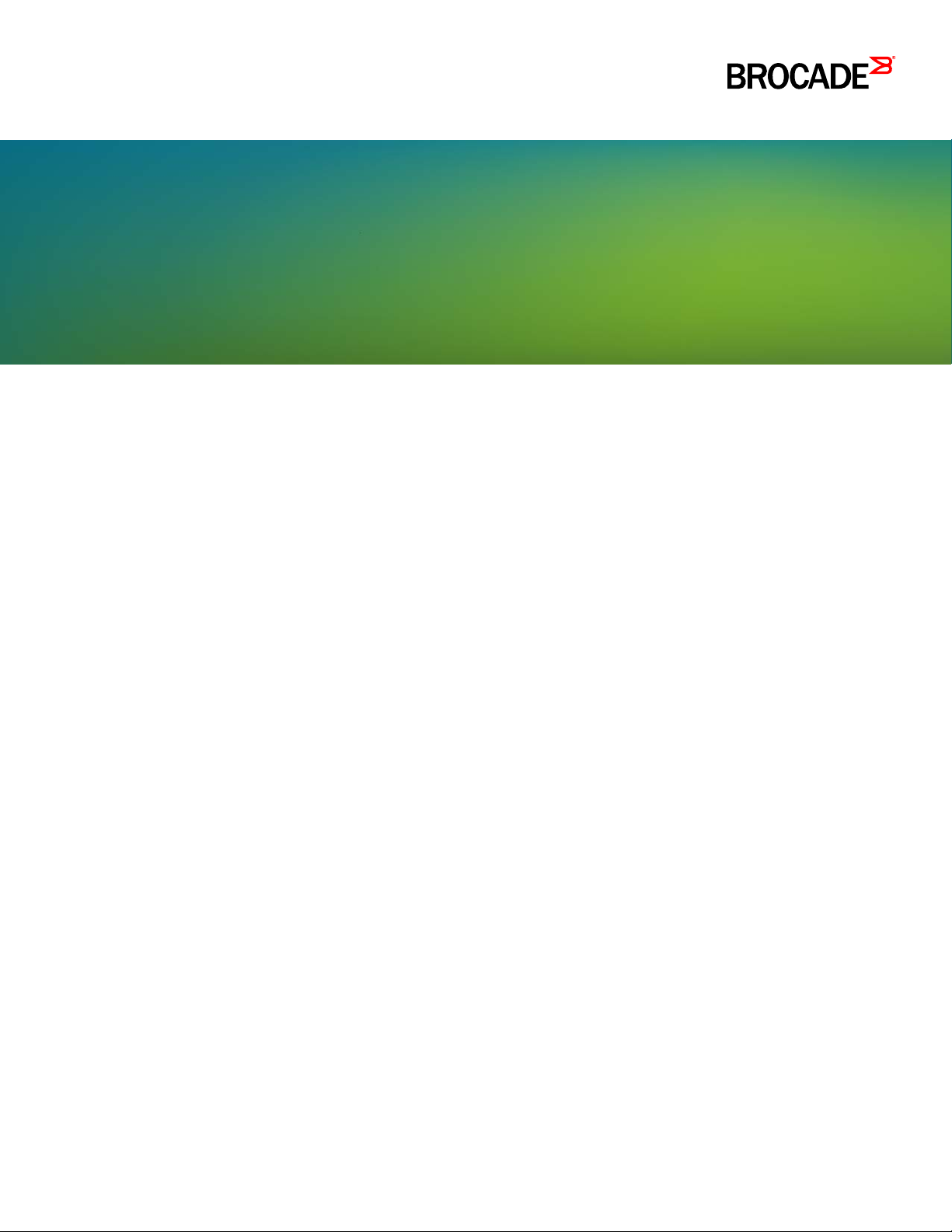
HARDWARE INSTALLATION GUIDE
Brocade ICX 7450 Switch Hardware
Installation Guide
Supporting FastIron Software Release 8.0.40a
53-1003899-02
8 April 2016
Page 2
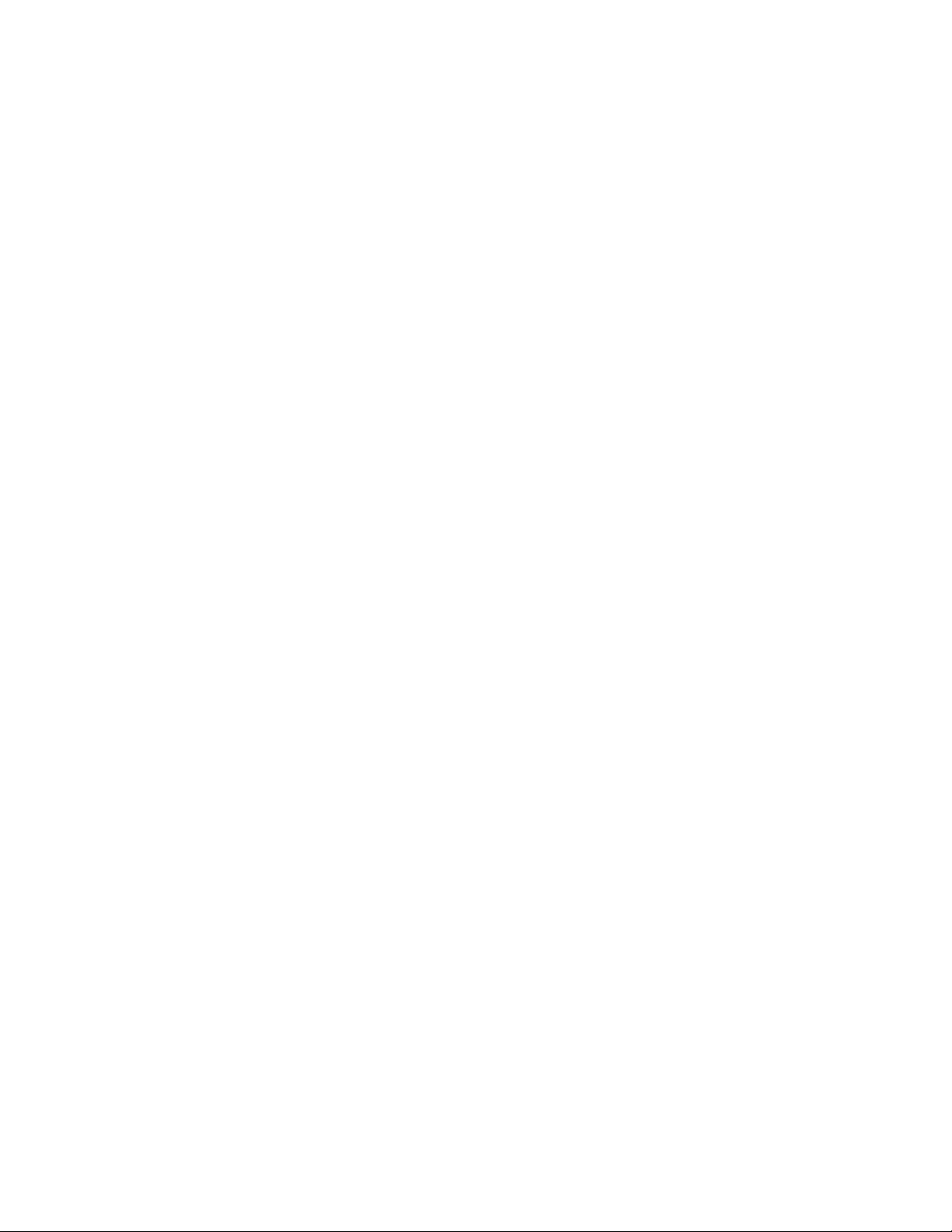
Copyright © 2016, Brocade Communications Systems, Inc. All Rights Reserved.
Brocade, Brocade Assurance, the B-wing symbol, ClearLink, DCX, Fabric OS, HyperEdge, ICX, MLX, MyBrocade, OpenScript, VCS, VDX, Vplane, and
Vyatta are registered trademarks, and Fabric Vision is a trademark of Brocade Communications Systems, Inc., in the United States and/or in other
countries. Other brands, products, or service names mentioned may be trademarks of others.
Notice: This document is for informational purposes only and does not set forth any warranty, expressed or implied, concerning any equipment, equipment
feature, or service offered or to be offered by Brocade. Brocade reserves the right to make changes to this document at any time, without notice, and
assumes no responsibility for its use. This informational document describes features that may not be currently available. Contact a Brocade sales office
for information on feature and product availability. Export of technical data contained in this document may require an export license from the United States
government.
The authors and Brocade Communications Systems, Inc. assume no liability or responsibility to any person or entity with respect to the accuracy of this
document or any loss, cost, liability, or damages arising from the information contained herein or the computer programs that accompany it.
The product described by this document may contain open source software covered by the GNU General Public License or other open source license
agreements. To find out which open source software is included in Brocade products, view the licensing terms applicable to the open source software, and
obtain a copy of the programming source code, please visit http://www.brocade.com/support/oscd.
Page 3
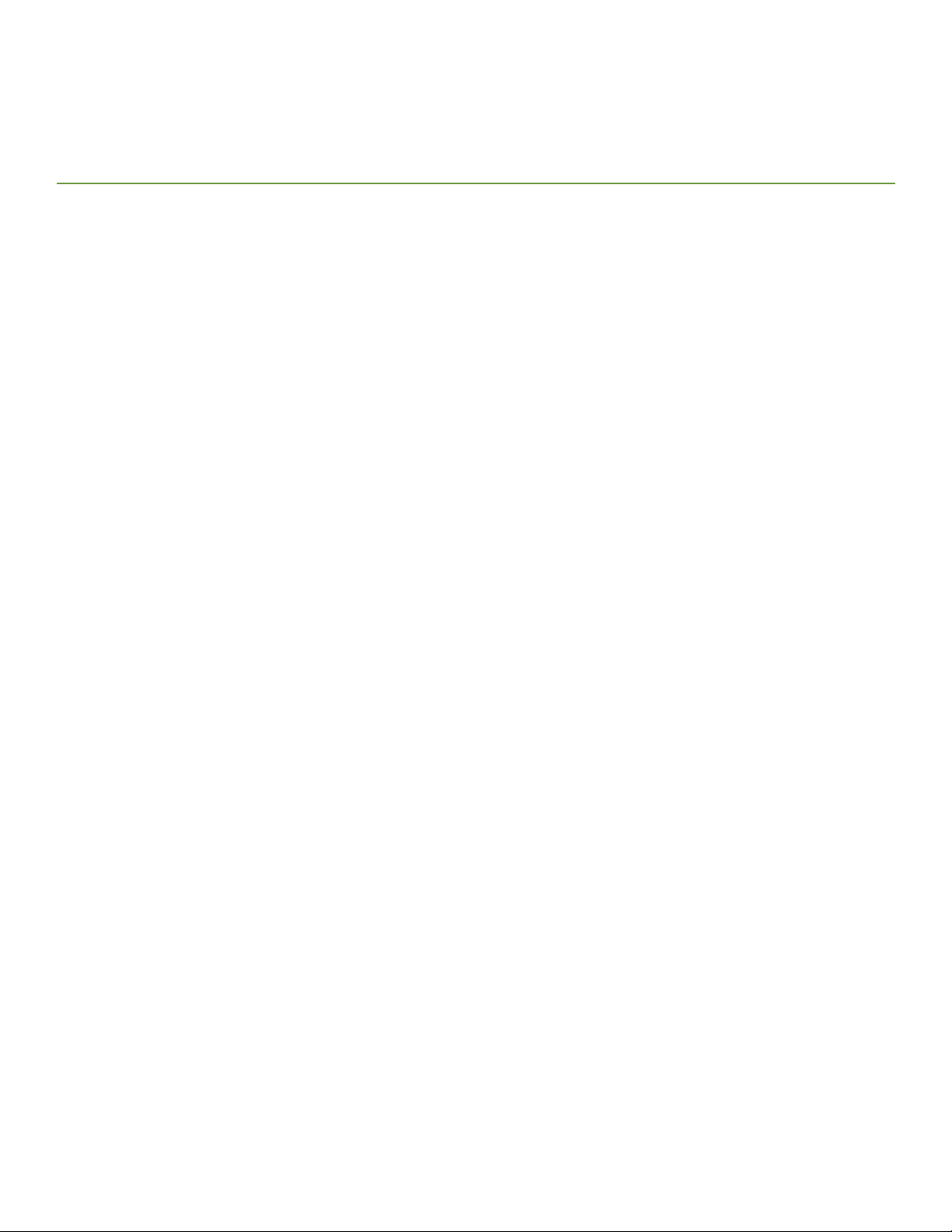
Contents
Preface
Document conventions
Text formatting conventions . . . . . . . . . . . . . . . . . . . . . . . . . . . . . . . . . . . . . . . . . . . . . . . . . . . . . . . . . . . . . . . . . . . . . . . . . . . . vii
Command syntax conventions . . . . . . . . . . . . . . . . . . . . . . . . . . . . . . . . . . . . . . . . . . . . . . . . . . . . . . . . . . . . . . . . . . . . . . . . . . vii
Notes, cautions, and warnings . . . . . . . . . . . . . . . . . . . . . . . . . . . . . . . . . . . . . . . . . . . . . . . . . . . . . . . . . . . . . . . . . . . . . . . . . . viii
Brocade resources. . . . . . . . . . . . . . . . . . . . . . . . . . . . . . . . . . . . . . . . . . . . . . . . . . . . . . . . . . . . . . . . . . . . . . . . . . . . . . . . . . . . . . . viii
Contacting Brocade Technical Support . . . . . . . . . . . . . . . . . . . . . . . . . . . . . . . . . . . . . . . . . . . . . . . . . . . . . . . . . . . . . . . . . . . . . . . viii
Brocade customers . . . . . . . . . . . . . . . . . . . . . . . . . . . . . . . . . . . . . . . . . . . . . . . . . . . . . . . . . . . . . . . . . . . . . . . . . . . . . . . . . . . ix
Brocade OEM customers. . . . . . . . . . . . . . . . . . . . . . . . . . . . . . . . . . . . . . . . . . . . . . . . . . . . . . . . . . . . . . . . . . . . . . . . . . . . . . . ix
Document feedback. . . . . . . . . . . . . . . . . . . . . . . . . . . . . . . . . . . . . . . . . . . . . . . . . . . . . . . . . . . . . . . . . . . . . . . . . . . . . . . . . . . . . . . ix
About This Document
Supported hardware and software
What’s new in this document . . . . . . . . . . . . . . . . . . . . . . . . . . . . . . . . . . . . . . . . . . . . . . . . . . . . . . . . . . . . . . . . . . . . . . . . . . . . . . . . 1
Brocade ICX 7450 Overview
Brocade ICX 7450 features
Brocade ICX 7450 customizable switches . . . . . . . . . . . . . . . . . . . . . . . . . . . . . . . . . . . . . . . . . . . . . . . . . . . . . . . . . . . . . . . . . . 3
Views of the Brocade ICX 7450 switch . . . . . . . . . . . . . . . . . . . . . . . . . . . . . . . . . . . . . . . . . . . . . . . . . . . . . . . . . . . . . . . . . . . . . . . . 4
Brocade ICX 7450 slot and Ethernet port numbering . . . . . . . . . . . . . . . . . . . . . . . . . . . . . . . . . . . . . . . . . . . . . . . . . . . . . . . . . . . . . 7
Supported expansion modules . . . . . . . . . . . . . . . . . . . . . . . . . . . . . . . . . . . . . . . . . . . . . . . . . . . . . . . . . . . . . . . . . . . . . . . . . . . . . . 9
Supported transceivers and cables . . . . . . . . . . . . . . . . . . . . . . . . . . . . . . . . . . . . . . . . . . . . . . . . . . . . . . . . . . . . . . . . . . . . . . . . . . 11
QSFP+ 40GBase-SR-BD support . . . . . . . . . . . . . . . . . . . . . . . . . . . . . . . . . . . . . . . . . . . . . . . . . . . . . . . . . . . . . . . . . . . . . . 11
. . . . . . . . . . . . . . . . . . . . . . . . . . . . . . . . . . . . . . . . . . . . . . . . . . . . . . . . . . . . . . . . . . . . . . . . . . . . . . . . . . . vii
. . . . . . . . . . . . . . . . . . . . . . . . . . . . . . . . . . . . . . . . . . . . . . . . . . . . . . . . . . . . . . . . . . . . . . . . . . . . 1
. . . . . . . . . . . . . . . . . . . . . . . . . . . . . . . . . . . . . . . . . . . . . . . . . . . . . . . . . . . . . . . . . . . . . . . . . . . . . . . . . 3
Installing the Brocade ICX 7450
Unpacking the device
Installation and safety considerations. . . . . . . . . . . . . . . . . . . . . . . . . . . . . . . . . . . . . . . . . . . . . . . . . . . . . . . . . . . . . . . . . . . . . . . . . 14
Electrical considerations . . . . . . . . . . . . . . . . . . . . . . . . . . . . . . . . . . . . . . . . . . . . . . . . . . . . . . . . . . . . . . . . . . . . . . . . . . . . . . . 14
Environmental considerations. . . . . . . . . . . . . . . . . . . . . . . . . . . . . . . . . . . . . . . . . . . . . . . . . . . . . . . . . . . . . . . . . . . . . . . . . . . 14
Location considerations . . . . . . . . . . . . . . . . . . . . . . . . . . . . . . . . . . . . . . . . . . . . . . . . . . . . . . . . . . . . . . . . . . . . . . . . . . . . . . . 14
Cabinet considerations . . . . . . . . . . . . . . . . . . . . . . . . . . . . . . . . . . . . . . . . . . . . . . . . . . . . . . . . . . . . . . . . . . . . . . . . . . . . . . . . 15
Recommendations for cable management. . . . . . . . . . . . . . . . . . . . . . . . . . . . . . . . . . . . . . . . . . . . . . . . . . . . . . . . . . . . . . . . .15
Installation tasks. . . . . . . . . . . . . . . . . . . . . . . . . . . . . . . . . . . . . . . . . . . . . . . . . . . . . . . . . . . . . . . . . . . . . . . . . . . . . . . . . . . . . . . . . 15
Installation precautions. . . . . . . . . . . . . . . . . . . . . . . . . . . . . . . . . . . . . . . . . . . . . . . . . . . . . . . . . . . . . . . . . . . . . . . . . . . . . . . . . . . . 16
General precautions . . . . . . . . . . . . . . . . . . . . . . . . . . . . . . . . . . . . . . . . . . . . . . . . . . . . . . . . . . . . . . . . . . . . . . . . . . . . . . . . . . 16
Lifting precautions . . . . . . . . . . . . . . . . . . . . . . . . . . . . . . . . . . . . . . . . . . . . . . . . . . . . . . . . . . . . . . . . . . . . . . . . . . . . . . . . . . . 16
Power precautions . . . . . . . . . . . . . . . . . . . . . . . . . . . . . . . . . . . . . . . . . . . . . . . . . . . . . . . . . . . . . . . . . . . . . . . . . . . . . . . . . . . 17
DC-DC power source cautions. . . . . . . . . . . . . . . . . . . . . . . . . . . . . . . . . . . . . . . . . . . . . . . . . . . . . . . . . . . . . . . . . . . . . . . . . . 17
Installing the device on a desktop . . . . . . . . . . . . . . . . . . . . . . . . . . . . . . . . . . . . . . . . . . . . . . . . . . . . . . . . . . . . . . . . . . . . . . . . . . . 17
Installing the device in a rack or cabinet . . . . . . . . . . . . . . . . . . . . . . . . . . . . . . . . . . . . . . . . . . . . . . . . . . . . . . . . . . . . . . . . . . . . . . . 18
2-post rack mount installation . . . . . . . . . . . . . . . . . . . . . . . . . . . . . . . . . . . . . . . . . . . . . . . . . . . . . . . . . . . . . . . . . . . . . . . . . . 18
4-post rack mount installation . . . . . . . . . . . . . . . . . . . . . . . . . . . . . . . . . . . . . . . . . . . . . . . . . . . . . . . . . . . . . . . . . . . . . . . . . . 20
. . . . . . . . . . . . . . . . . . . . . . . . . . . . . . . . . . . . . . . . . . . . . . . . . . . . . . . . . . . . . . . . . . . . . . . . . . . . . . . . . . . . . 13
Brocade ICX 7450 Switch Hardware Installation Guide iii
53-1003899-02
Page 4
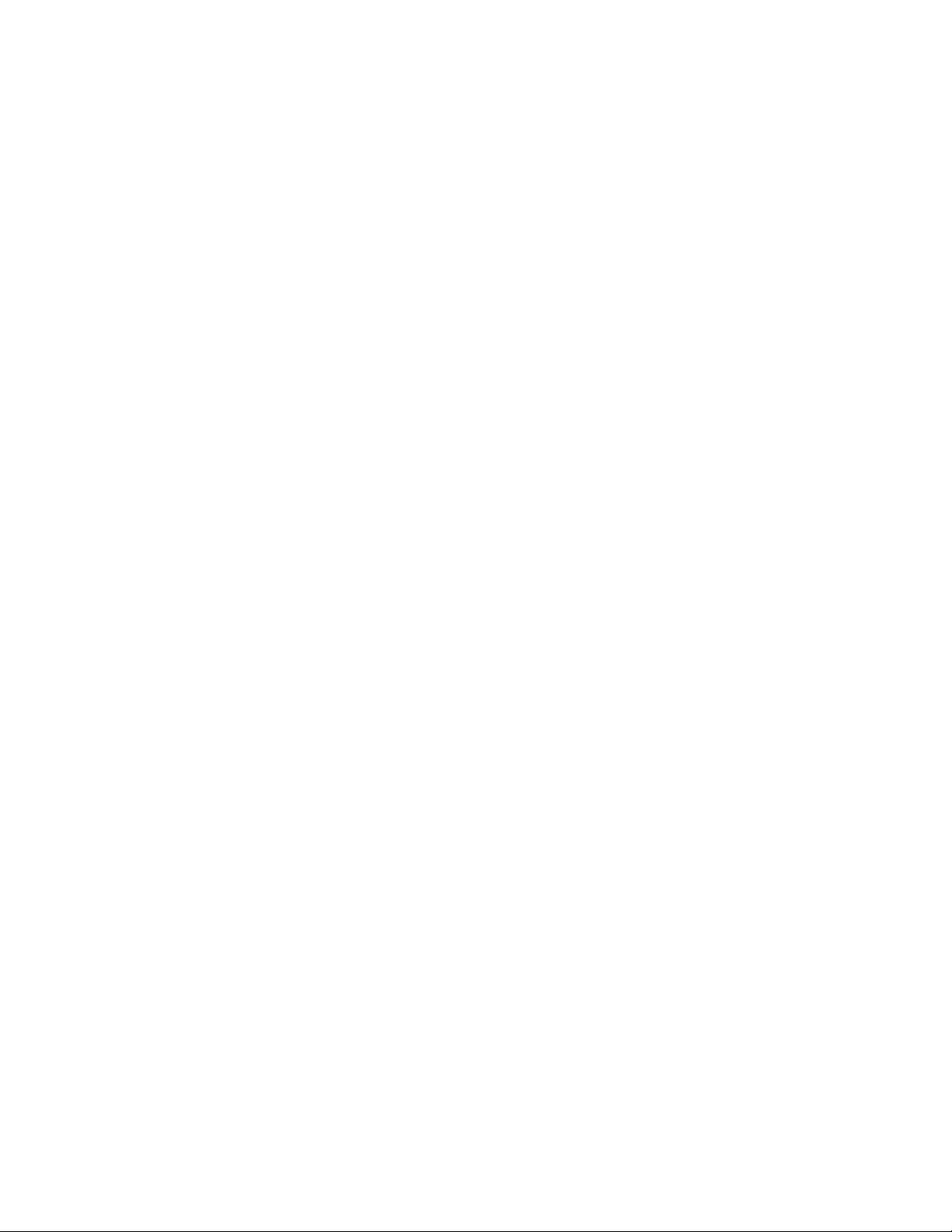
Connecting devices in a stack . . . . . . . . . . . . . . . . . . . . . . . . . . . . . . . . . . . . . . . . . . . . . . . . . . . . . . . . . . . . . . . . . . . . . . . . . . . . . . 22
Stacking ports. . . . . . . . . . . . . . . . . . . . . . . . . . . . . . . . . . . . . . . . . . . . . . . . . . . . . . . . . . . . . . . . . . . . . . . . . . . . . . . . . . . . . . . 22
Stacking configuration requirements . . . . . . . . . . . . . . . . . . . . . . . . . . . . . . . . . . . . . . . . . . . . . . . . . . . . . . . . . . . . . . . . . . . . . 23
Stacking cables. . . . . . . . . . . . . . . . . . . . . . . . . . . . . . . . . . . . . . . . . . . . . . . . . . . . . . . . . . . . . . . . . . . . . . . . . . . . . . . . . . . . . . 23
Stack size . . . . . . . . . . . . . . . . . . . . . . . . . . . . . . . . . . . . . . . . . . . . . . . . . . . . . . . . . . . . . . . . . . . . . . . . . . . . . . . . . . . . . . . . . . 23
Stacking topologies . . . . . . . . . . . . . . . . . . . . . . . . . . . . . . . . . . . . . . . . . . . . . . . . . . . . . . . . . . . . . . . . . . . . . . . . . . . . . . . . . . 23
Grounding the system . . . . . . . . . . . . . . . . . . . . . . . . . . . . . . . . . . . . . . . . . . . . . . . . . . . . . . . . . . . . . . . . . . . . . . . . . . . . . . . . . . . . 25
Powering on the system . . . . . . . . . . . . . . . . . . . . . . . . . . . . . . . . . . . . . . . . . . . . . . . . . . . . . . . . . . . . . . . . . . . . . . . . . . . . . . . . . . 25
Power supplies. . . . . . . . . . . . . . . . . . . . . . . . . . . . . . . . . . . . . . . . . . . . . . . . . . . . . . . . . . . . . . . . . . . . . . . . . . . . . . . . . . . . . . . . . . 26
Power supply usage . . . . . . . . . . . . . . . . . . . . . . . . . . . . . . . . . . . . . . . . . . . . . . . . . . . . . . . . . . . . . . . . . . . . . . . . . . . . . . . . . . 26
Using a second power supply. . . . . . . . . . . . . . . . . . . . . . . . . . . . . . . . . . . . . . . . . . . . . . . . . . . . . . . . . . . . . . . . . . . . . . . . . . . 26
Installing and replacing a power supply unit . . . . . . . . . . . . . . . . . . . . . . . . . . . . . . . . . . . . . . . . . . . . . . . . . . . . . . . . . . . . . . . . 27
Installing an AC power supply. . . . . . . . . . . . . . . . . . . . . . . . . . . . . . . . . . . . . . . . . . . . . . . . . . . . . . . . . . . . . . . . . . . . . . . . . . . 27
Installing a DC power supply. . . . . . . . . . . . . . . . . . . . . . . . . . . . . . . . . . . . . . . . . . . . . . . . . . . . . . . . . . . . . . . . . . . . . . . . . . . . 28
Attaching a PC or terminal . . . . . . . . . . . . . . . . . . . . . . . . . . . . . . . . . . . . . . . . . . . . . . . . . . . . . . . . . . . . . . . . . . . . . . . . . . . . . . . . . 29
Connecting to the management port . . . . . . . . . . . . . . . . . . . . . . . . . . . . . . . . . . . . . . . . . . . . . . . . . . . . . . . . . . . . . . . . . . . . . . . . . 30
Installing an SFP or SFP+ transceiver . . . . . . . . . . . . . . . . . . . . . . . . . . . . . . . . . . . . . . . . . . . . . . . . . . . . . . . . . . . . . . . . . . . . . . . . 30
Connecting network devices . . . . . . . . . . . . . . . . . . . . . . . . . . . . . . . . . . . . . . . . . . . . . . . . . . . . . . . . . . . . . . . . . . . . . . . . . . . . . . . 31
Connectors . . . . . . . . . . . . . . . . . . . . . . . . . . . . . . . . . . . . . . . . . . . . . . . . . . . . . . . . . . . . . . . . . . . . . . . . . . . . . . . . . . . . . . . . . 31
Connecting a network device to a copper port . . . . . . . . . . . . . . . . . . . . . . . . . . . . . . . . . . . . . . . . . . . . . . . . . . . . . . . . . . . . . . 31
Connecting a network device to a fiber port . . . . . . . . . . . . . . . . . . . . . . . . . . . . . . . . . . . . . . . . . . . . . . . . . . . . . . . . . . . . . . . .32
Brocade ICX 7450 Operation
LED activity interpretation
. . . . . . . . . . . . . . . . . . . . . . . . . . . . . . . . . . . . . . . . . . . . . . . . . . . . . . . . . . . . . . . . . . . . . . . . . . . . . . . . . 33
Brocade ICX 7450 front-panel LEDs . . . . . . . . . . . . . . . . . . . . . . . . . . . . . . . . . . . . . . . . . . . . . . . . . . . . . . . . . . . . . . . . . . . . . . . . 33
Brocade ICX 7450 rear-panel LEDs . . . . . . . . . . . . . . . . . . . . . . . . . . . . . . . . . . . . . . . . . . . . . . . . . . . . . . . . . . . . . . . . . . . . . . . . . 40
LED patterns . . . . . . . . . . . . . . . . . . . . . . . . . . . . . . . . . . . . . . . . . . . . . . . . . . . . . . . . . . . . . . . . . . . . . . . . . . . . . . . . . . . . . . . . . . . 40
Diagnostic tests and monitoring. . . . . . . . . . . . . . . . . . . . . . . . . . . . . . . . . . . . . . . . . . . . . . . . . . . . . . . . . . . . . . . . . . . . . . . . . . . . . 43
Managing the Brocade ICX 7450
Temperature threshold levels
. . . . . . . . . . . . . . . . . . . . . . . . . . . . . . . . . . . . . . . . . . . . . . . . . . . . . . . . . . . . . . . . . . . . . . . . . . . . . . . 45
Hardware maintenance schedule . . . . . . . . . . . . . . . . . . . . . . . . . . . . . . . . . . . . . . . . . . . . . . . . . . . . . . . . . . . . . . . . . . . . . . . . . . . . 45
Replacing a fiber-optic transceiver. . . . . . . . . . . . . . . . . . . . . . . . . . . . . . . . . . . . . . . . . . . . . . . . . . . . . . . . . . . . . . . . . . . . . . . . . . . 45
Removing a fiber-optic transceiver. . . . . . . . . . . . . . . . . . . . . . . . . . . . . . . . . . . . . . . . . . . . . . . . . . . . . . . . . . . . . . . . . . . . . . . 45
Cabling a fiber-optic transceiver. . . . . . . . . . . . . . . . . . . . . . . . . . . . . . . . . . . . . . . . . . . . . . . . . . . . . . . . . . . . . . . . . . . . . . . . . 46
Cleaning the fiber-optic connectors . . . . . . . . . . . . . . . . . . . . . . . . . . . . . . . . . . . . . . . . . . . . . . . . . . . . . . . . . . . . . . . . . . . . . . 46
FRU removal and replacement procedures. . . . . . . . . . . . . . . . . . . . . . . . . . . . . . . . . . . . . . . . . . . . . . . . . . . . . . . . . . . . . . . . . . . . 46
Replacing a power supply unit . . . . . . . . . . . . . . . . . . . . . . . . . . . . . . . . . . . . . . . . . . . . . . . . . . . . . . . . . . . . . . . . . . . . . . . . . . . . . . 47
Determining the need to replace a power supply . . . . . . . . . . . . . . . . . . . . . . . . . . . . . . . . . . . . . . . . . . . . . . . . . . . . . . . . . . . . 48
Time and items required. . . . . . . . . . . . . . . . . . . . . . . . . . . . . . . . . . . . . . . . . . . . . . . . . . . . . . . . . . . . . . . . . . . . . . . . . . . . . . . 48
Replacing a power supply . . . . . . . . . . . . . . . . . . . . . . . . . . . . . . . . . . . . . . . . . . . . . . . . . . . . . . . . . . . . . . . . . . . . . . . . . . . . . . 48
Replacing fan trays. . . . . . . . . . . . . . . . . . . . . . . . . . . . . . . . . . . . . . . . . . . . . . . . . . . . . . . . . . . . . . . . . . . . . . . . . . . . . . . . . . . . . . . 49
Determining the need to replace a fan tray . . . . . . . . . . . . . . . . . . . . . . . . . . . . . . . . . . . . . . . . . . . . . . . . . . . . . . . . . . . . . . . . .49
Time and items required. . . . . . . . . . . . . . . . . . . . . . . . . . . . . . . . . . . . . . . . . . . . . . . . . . . . . . . . . . . . . . . . . . . . . . . . . . . . . . . 49
Installing or replacing the fan assembly . . . . . . . . . . . . . . . . . . . . . . . . . . . . . . . . . . . . . . . . . . . . . . . . . . . . . . . . . . . . . . . . . . . 50
Replacing an expansion module or service module. . . . . . . . . . . . . . . . . . . . . . . . . . . . . . . . . . . . . . . . . . . . . . . . . . . . . . . . . . . . . . 50
Time and items required. . . . . . . . . . . . . . . . . . . . . . . . . . . . . . . . . . . . . . . . . . . . . . . . . . . . . . . . . . . . . . . . . . . . . . . . . . . . . . . 50
Installing or replacing an expansion module or service module . . . . . . . . . . . . . . . . . . . . . . . . . . . . . . . . . . . . . . . . . . . . . . . . . 51
iv Brocade ICX 7450 Switch Hardware Installation Guide
53-1003899-02
Page 5
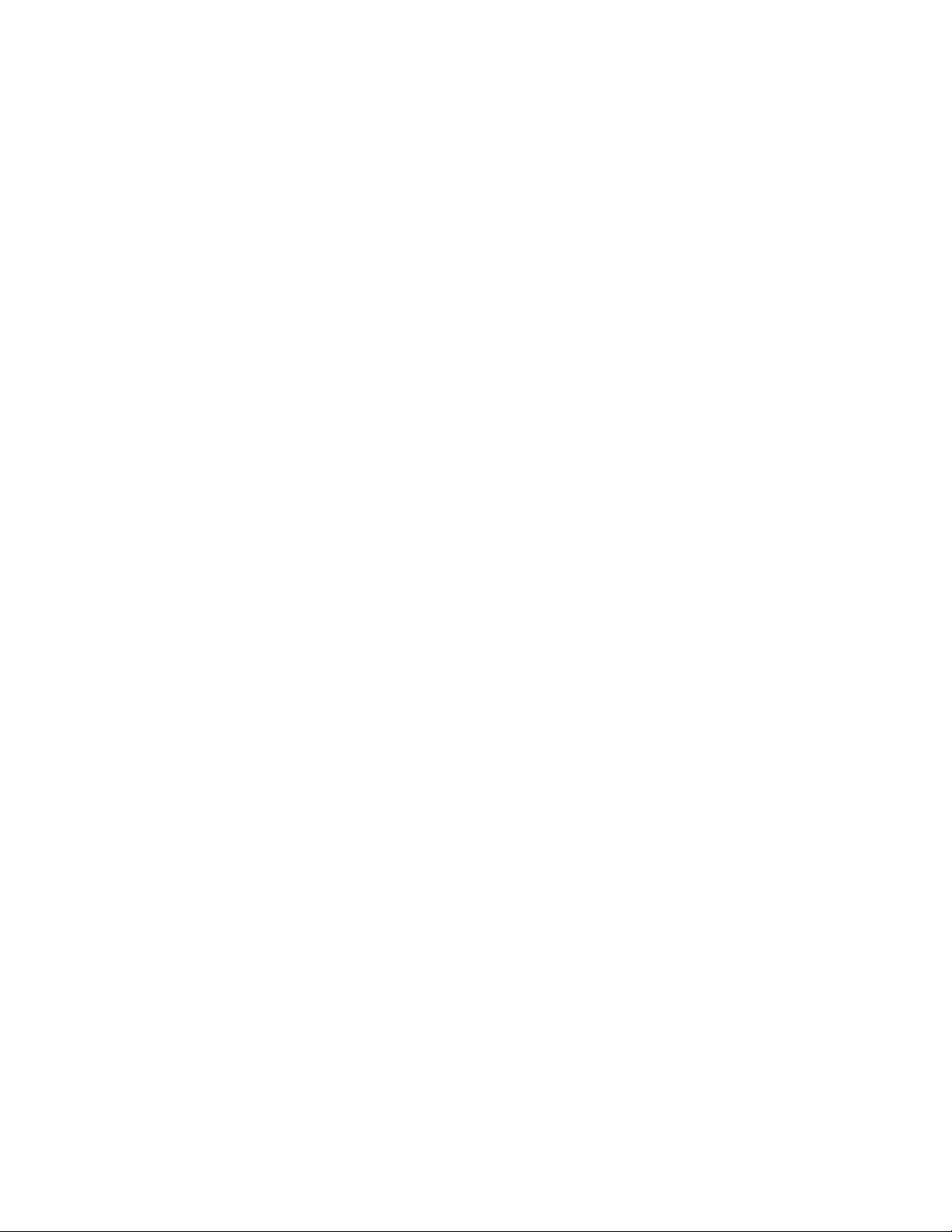
Brocade ICX 7450 Specifications
System specifications
Ethernet . . . . . . . . . . . . . . . . . . . . . . . . . . . . . . . . . . . . . . . . . . . . . . . . . . . . . . . . . . . . . . . . . . . . . . . . . . . . . . . . . . . . . . . . . . . . . . . 54
LEDs . . . . . . . . . . . . . . . . . . . . . . . . . . . . . . . . . . . . . . . . . . . . . . . . . . . . . . . . . . . . . . . . . . . . . . . . . . . . . . . . . . . . . . . . . . . . . . . . . 54
Other . . . . . . . . . . . . . . . . . . . . . . . . . . . . . . . . . . . . . . . . . . . . . . . . . . . . . . . . . . . . . . . . . . . . . . . . . . . . . . . . . . . . . . . . . . . . . . . . . 54
Weight and physical dimensions . . . . . . . . . . . . . . . . . . . . . . . . . . . . . . . . . . . . . . . . . . . . . . . . . . . . . . . . . . . . . . . . . . . . . . . . . . . . 55
Environmental requirements . . . . . . . . . . . . . . . . . . . . . . . . . . . . . . . . . . . . . . . . . . . . . . . . . . . . . . . . . . . . . . . . . . . . . . . . . . . . . . . 55
Power supply specifications (per PSU) . . . . . . . . . . . . . . . . . . . . . . . . . . . . . . . . . . . . . . . . . . . . . . . . . . . . . . . . . . . . . . . . . . . . . . . 56
Power consumption (typical configuration) . . . . . . . . . . . . . . . . . . . . . . . . . . . . . . . . . . . . . . . . . . . . . . . . . . . . . . . . . . . . . . . . . . . . 56
Power consumption (maximum configuration) . . . . . . . . . . . . . . . . . . . . . . . . . . . . . . . . . . . . . . . . . . . . . . . . . . . . . . . . . . . . . . . . . 57
Power consumption (modules) . . . . . . . . . . . . . . . . . . . . . . . . . . . . . . . . . . . . . . . . . . . . . . . . . . . . . . . . . . . . . . . . . . . . . . . . . . . . . 58
Data port specifications (Ethernet) . . . . . . . . . . . . . . . . . . . . . . . . . . . . . . . . . . . . . . . . . . . . . . . . . . . . . . . . . . . . . . . . . . . . . . . . . . . 59
Serial port specifications (pinout - mini-USB) . . . . . . . . . . . . . . . . . . . . . . . . . . . . . . . . . . . . . . . . . . . . . . . . . . . . . . . . . . . . . . . . . . 59
Serial port specifications (pinout RJ-45) . . . . . . . . . . . . . . . . . . . . . . . . . . . . . . . . . . . . . . . . . . . . . . . . . . . . . . . . . . . . . . . . . . . . . . 60
Serial port specifications (protocol) . . . . . . . . . . . . . . . . . . . . . . . . . . . . . . . . . . . . . . . . . . . . . . . . . . . . . . . . . . . . . . . . . . . . . . . . . . 60
Memory specifications. . . . . . . . . . . . . . . . . . . . . . . . . . . . . . . . . . . . . . . . . . . . . . . . . . . . . . . . . . . . . . . . . . . . . . . . . . . . . . . . . . . . 60
Regulatory compliance (EMC) . . . . . . . . . . . . . . . . . . . . . . . . . . . . . . . . . . . . . . . . . . . . . . . . . . . . . . . . . . . . . . . . . . . . . . . . . . . . . . 60
Regulatory compliance (safety) . . . . . . . . . . . . . . . . . . . . . . . . . . . . . . . . . . . . . . . . . . . . . . . . . . . . . . . . . . . . . . . . . . . . . . . . . . . . . 61
Regulatory compliance (environmental) . . . . . . . . . . . . . . . . . . . . . . . . . . . . . . . . . . . . . . . . . . . . . . . . . . . . . . . . . . . . . . . . . . . . . . . 61
Brocade ICX 7450 Regulatory Statements
USA (FCC CFR 47 Part 15 Warning)
Industry Canada statement . . . . . . . . . . . . . . . . . . . . . . . . . . . . . . . . . . . . . . . . . . . . . . . . . . . . . . . . . . . . . . . . . . . . . . . . . . . . . . . . 63
Europe and Australia (CISPR 22 Class A Warning) . . . . . . . . . . . . . . . . . . . . . . . . . . . . . . . . . . . . . . . . . . . . . . . . . . . . . . . . . . . . . . 63
Germany (Noise Warning) . . . . . . . . . . . . . . . . . . . . . . . . . . . . . . . . . . . . . . . . . . . . . . . . . . . . . . . . . . . . . . . . . . . . . . . . . . . . . . . . . 63
Japan (VCCI) . . . . . . . . . . . . . . . . . . . . . . . . . . . . . . . . . . . . . . . . . . . . . . . . . . . . . . . . . . . . . . . . . . . . . . . . . . . . . . . . . . . . . . . . . . . 64
Korea . . . . . . . . . . . . . . . . . . . . . . . . . . . . . . . . . . . . . . . . . . . . . . . . . . . . . . . . . . . . . . . . . . . . . . . . . . . . . . . . . . . . . . . . . . . . . . . . . 64
China . . . . . . . . . . . . . . . . . . . . . . . . . . . . . . . . . . . . . . . . . . . . . . . . . . . . . . . . . . . . . . . . . . . . . . . . . . . . . . . . . . . . . . . . . . . . . . . . . 65
BSMI statement (Taiwan). . . . . . . . . . . . . . . . . . . . . . . . . . . . . . . . . . . . . . . . . . . . . . . . . . . . . . . . . . . . . . . . . . . . . . . . . . . . . . . . . . 66
. . . . . . . . . . . . . . . . . . . . . . . . . . . . . . . . . . . . . . . . . . . . . . . . . . . . . . . . . . . . . . . . . . . . . . . . . . . . . . . . . . . . 53
. . . . . . . . . . . . . . . . . . . . . . . . . . . . . . . . . . . . . . . . . . . . . . . . . . . . . . . . . . . . . . . . . . . . . . . . . 63
Brocade ICX 7450 Cautions and Danger Notices
Cautions
Danger notices. . . . . . . . . . . . . . . . . . . . . . . . . . . . . . . . . . . . . . . . . . . . . . . . . . . . . . . . . . . . . . . . . . . . . . . . . . . . . . . . . . . . . . . . . . 71
Brocade ICX 7450 Switch Hardware Installation Guide v
53-1003899-02
. . . . . . . . . . . . . . . . . . . . . . . . . . . . . . . . . . . . . . . . . . . . . . . . . . . . . . . . . . . . . . . . . . . . . . . . . . . . . . . . . . . . . . . . . . . . . . . 67
Page 6
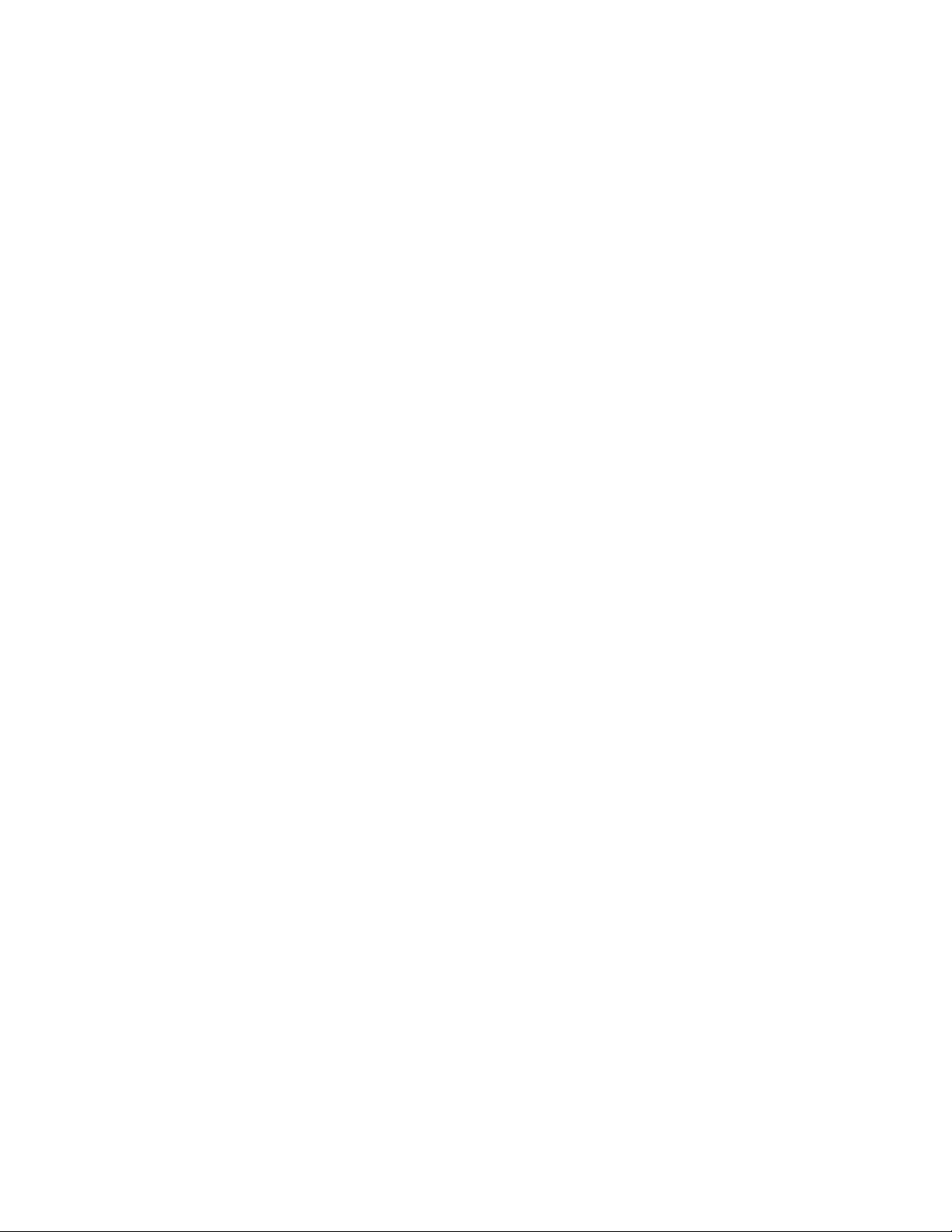
vi Brocade ICX 7450 Switch Hardware Installation Guide
53-1003899-02
Page 7
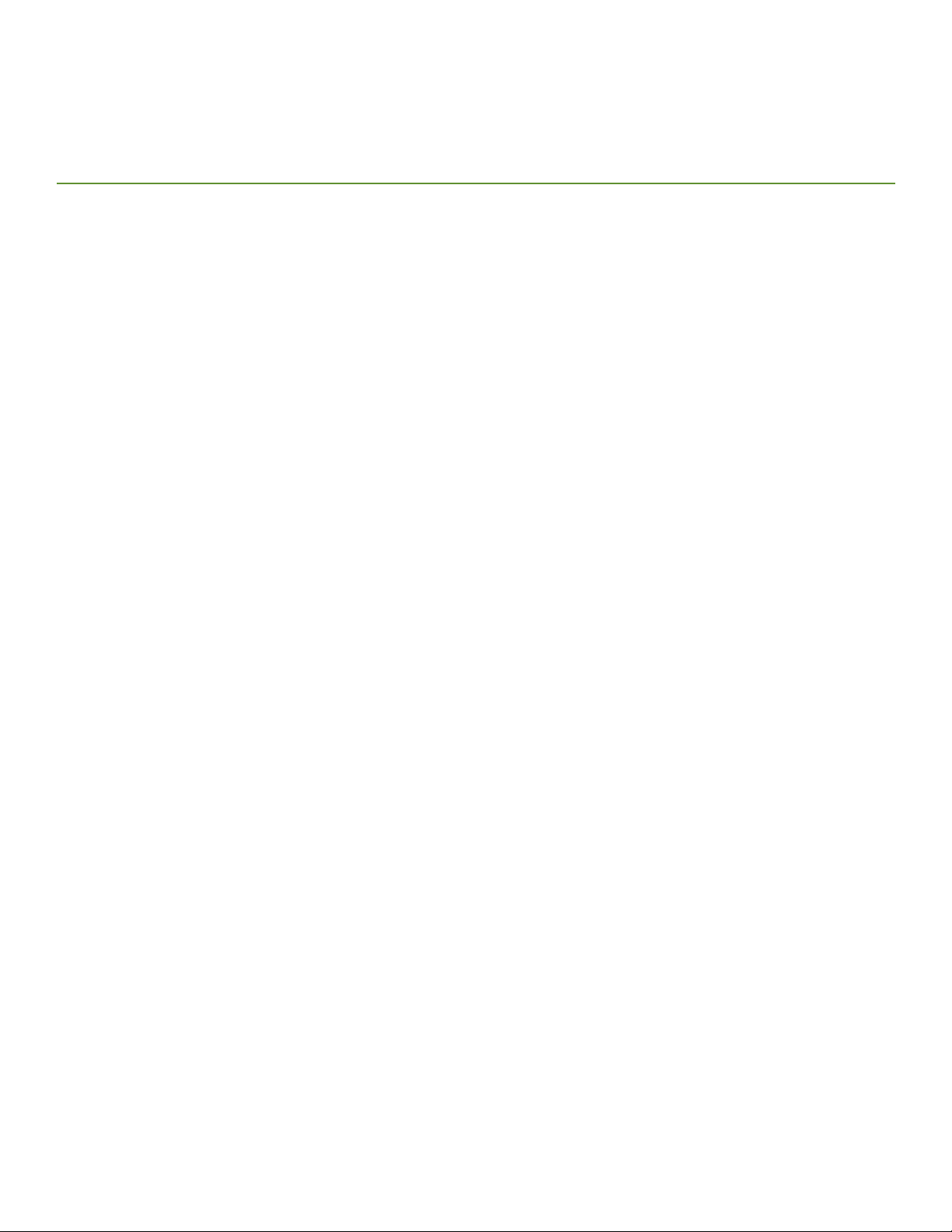
Preface
• Document conventions. . . . . . . . . . . . . . . . . . . . . . . . . . . . . . . . . . . . . . . . . . . . . . . . . . . . . . . . . . . . . . . . . . . . . . . . . . . . . . . . . . . vii
• Brocade resources. . . . . . . . . . . . . . . . . . . . . . . . . . . . . . . . . . . . . . . . . . . . . . . . . . . . . . . . . . . . . . . . . . . . . . . . . . . . . . . . . . . . . . viii
• Contacting Brocade Technical Support. . . . . . . . . . . . . . . . . . . . . . . . . . . . . . . . . . . . . . . . . . . . . . . . . . . . . . . . . . . . . . . . . . . viii
• Document feedback . . . . . . . . . . . . . . . . . . . . . . . . . . . . . . . . . . . . . . . . . . . . . . . . . . . . . . . . . . . . . . . . . . . . . . . . . . . . . . . . . . . . . ix
Document conventions
The document conventions describe text formatting conventions, command syntax conventions, and important notice formats used in
Brocade technical documentation.
Text formatting conventions
Text formatting conventions such as boldface, italic, or Courier font may be used in the flow of the text to highlight specific words or
phrases.
Format Description
bold text Identifies command names
Identifies keywords and operands
Identifies the names of user-manipulated GUI elements
Identifies text to enter at the GUI
italic text Identifies emphasis
Identifies variables
Identifies document titles
Courier font
Identifies CLI output
Identifies command syntax examples
Command syntax conventions
Bold and italic text identify command syntax components. Delimiters and operators define groupings of parameters and their logical
relationships.
Convention Description
bold text Identifies command names, keywords, and command options.
italic text Identifies a variable.
value In Fibre Channel products, a fixed value provided as input to a command option is
printed in plain text, for example, --show WWN.
[ ] Syntax components displayed within square brackets are optional.
Default responses to system prompts are enclosed in square brackets.
Brocade ICX 7450 Switch Hardware Installation Guide vii
53-1003899-02
Page 8
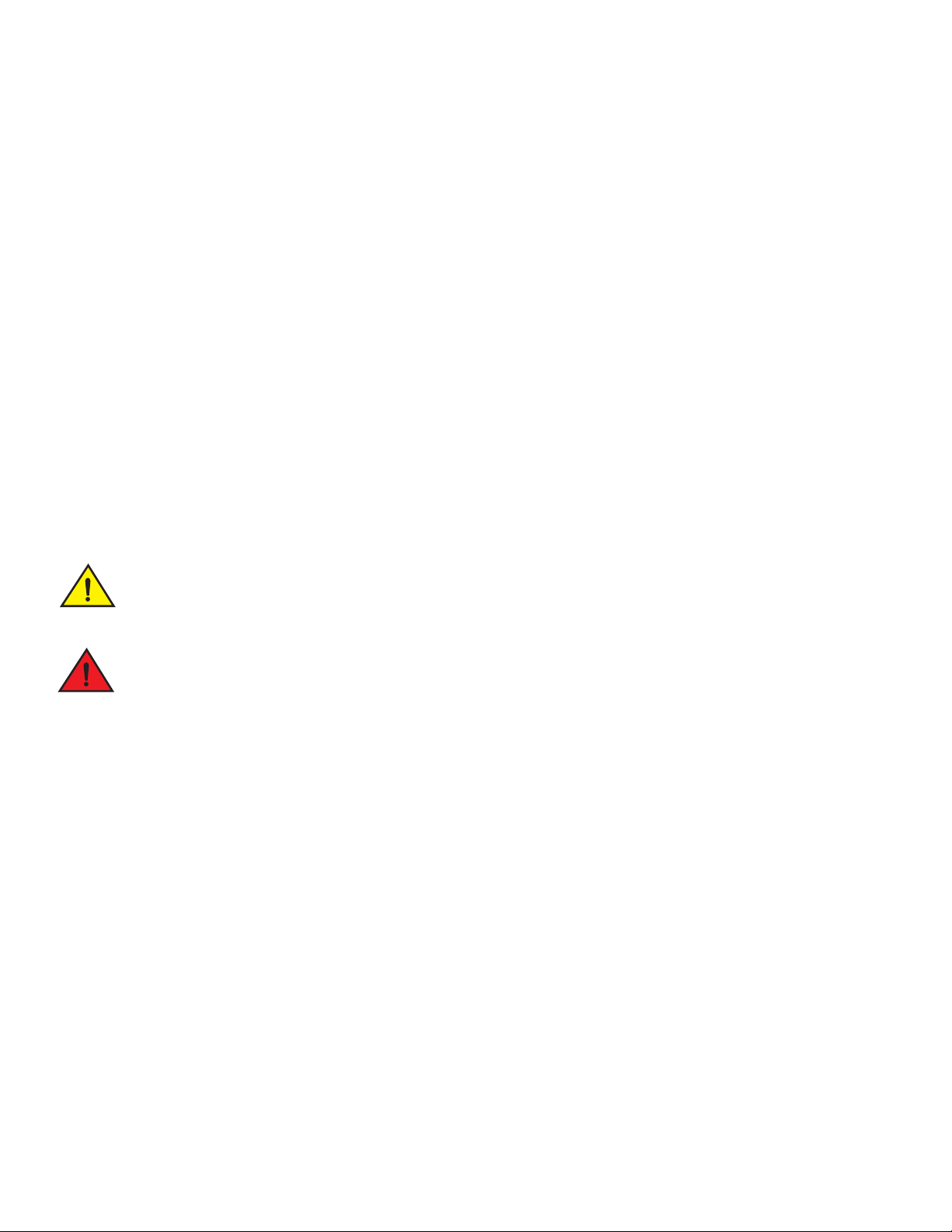
Brocade resources
NOTE
CAUTION
DANGER
{ x | y | z } A choice of required parameters is enclosed in curly brackets separated by
vertical bars. You must select one of the options.
In Fibre Channel products, square brackets may be used instead for this purpose.
x | y A vertical bar separates mutually exclusive elements.
< > Nonprinting characters, for example, passwords, are enclosed in angle brackets.
... Repeat the previous element, for example, member[member...].
\ Indicates a “soft” line break in command examples. If a backslash separates two
lines of a command input, enter the entire command at the prompt without the
backslash.
Notes, cautions, and warnings
Notes, cautions, and warning statements may be used in this document. They are listed in the order of increasing severity of potential
hazards.
A Note provides a tip, guidance, or advice, emphasizes important information, or provides a reference to related information.
A Caution statement alerts you to situations that can be potentially hazardous to you or cause damage to hardware, firmware,
software, or data.
A Danger statement indicates conditions or situations that can be potentially lethal or extremely hazardous to you. Safety
labels are also attached directly to products to warn of these conditions or situations.
Brocade resources
Visit the Brocade website to locate related documentation for your product and additional Brocade resources.
You can download additional publications supporting your product at www.brocade.com. Select the Brocade Products tab to locate your
product, then click the Brocade product name or image to open the individual product page. The user manuals are available in the
resources module at the bottom of the page under the Documentation category.
To get up-to-the-minute information on Brocade products and resources, go to MyBrocade. You can register at no cost to obtain a user
ID and password.
Release notes are available on MyBrocade under Product Downloads.
White papers, online demonstrations, and data sheets are available through the Brocade website.
Contacting Brocade Technical Support
As a Brocade customer, you can contact Brocade Technical Support 24x7 online, by telephone, or by e-mail. Brocade OEM customers
contact their OEM/Solutions provider.
viii Brocade ICX 7450 Switch Hardware Installation Guide
53-1003899-02
Page 9

Document feedback
Brocade customers
For product support information and the latest information on contacting the Technical Assistance Center, go to
http://www.brocade.com/services-support/index.html.
If you have purchased Brocade product support directly from Brocade, use one of the following methods to contact the Brocade
Technical Assistance Center 24x7.
Online Telephone E-mail
Preferred method of contact for nonurgent
issues:
• My Cases through MyBrocade
• Software downloads and licensing tools
• Knowledge Base
Required for Sev 1-Critical and Sev
2-High issues:
• Continental US: 1-800-752-8061
• Europe, Middle East, Africa, and Asia Pacific:
+800-AT FIBREE (+800 28 34 27 33)
• For areas unable to access toll free number:
+1-408-333-6061
support@brocade.com
Please include:
• Problem summary
• Serial number
• Installation details
• Environment description
• Toll-free numbers are available in many countries.
Brocade OEM customers
If you have purchased Brocade product support from a Brocade OEM/Solution Provider, contact your OEM/Solution Provider for all of
your product support needs.
• OEM/Solution Providers are trained and certified by Brocade to support Brocade® products.
• Brocade provides backline support for issues that cannot be resolved by the OEM/Solution Provider.
• Brocade Supplemental Support augments your existing OEM support contract, providing direct access to Brocade expertise.
For more information, contact Brocade or your OEM.
• For questions regarding service levels and response times, contact your OEM/Solution Provider.
Document feedback
To send feedback and report errors in the documentation you can use the feedback form posted with the document or you can e-mail the
documentation team.
Quality is our first concern at Brocade and we have made every effort to ensure the accuracy and completeness of this document.
However, if you find an error or an omission, or you think that a topic needs further development, we want to hear from you. You can
provide feedback in two ways:
• Through the online feedback form in the HTML documents posted on www.brocade.com.
• By sending your feedback to documentation@brocade.com.
Provide the publication title, part number, and as much detail as possible, including the topic heading and page number if applicable, as
well as your suggestions for improvement.
Brocade ICX 7450 Switch Hardware Installation Guide ix
53-1003899-02
Page 10
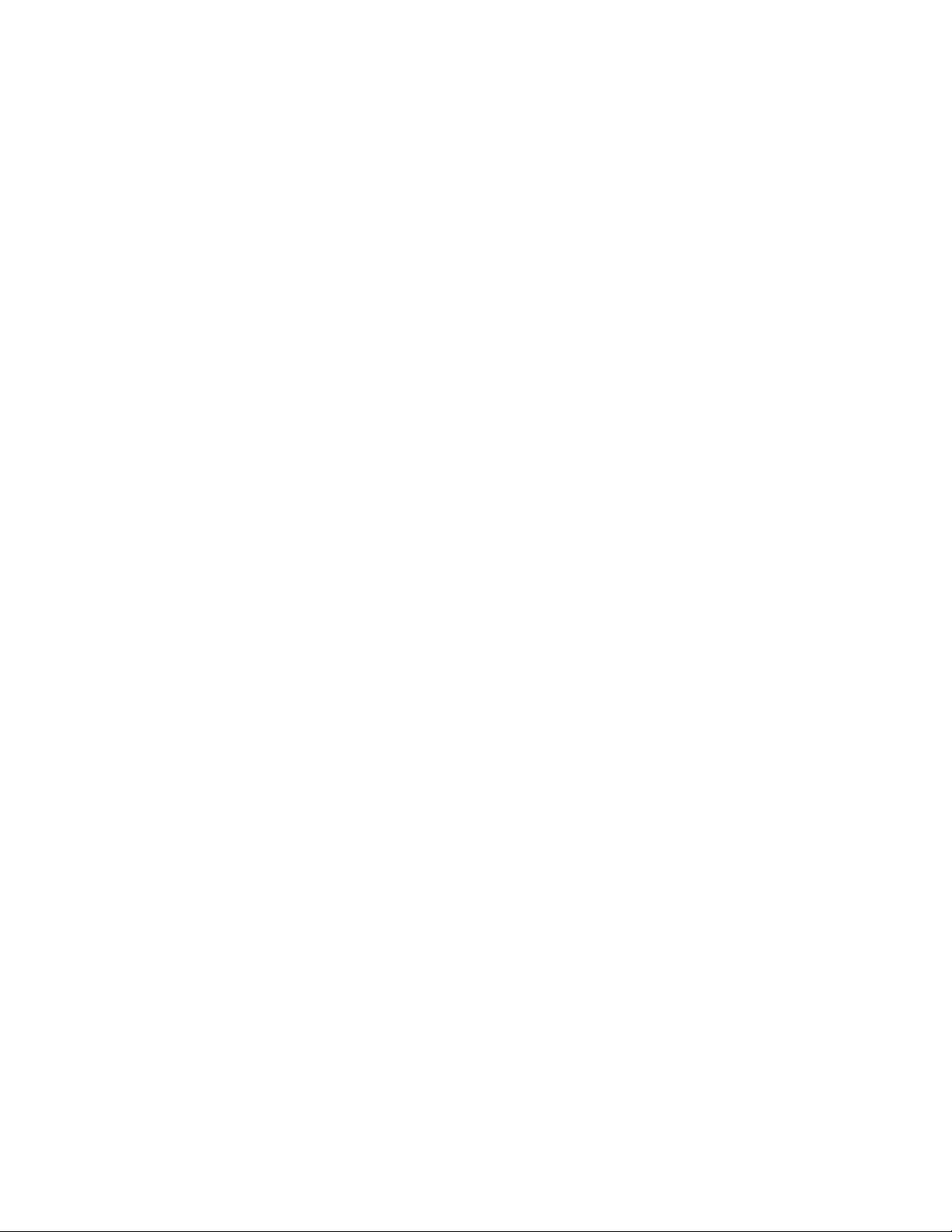
Document feedback
x Brocade ICX 7450 Switch Hardware Installation Guide
53-1003899-02
Page 11
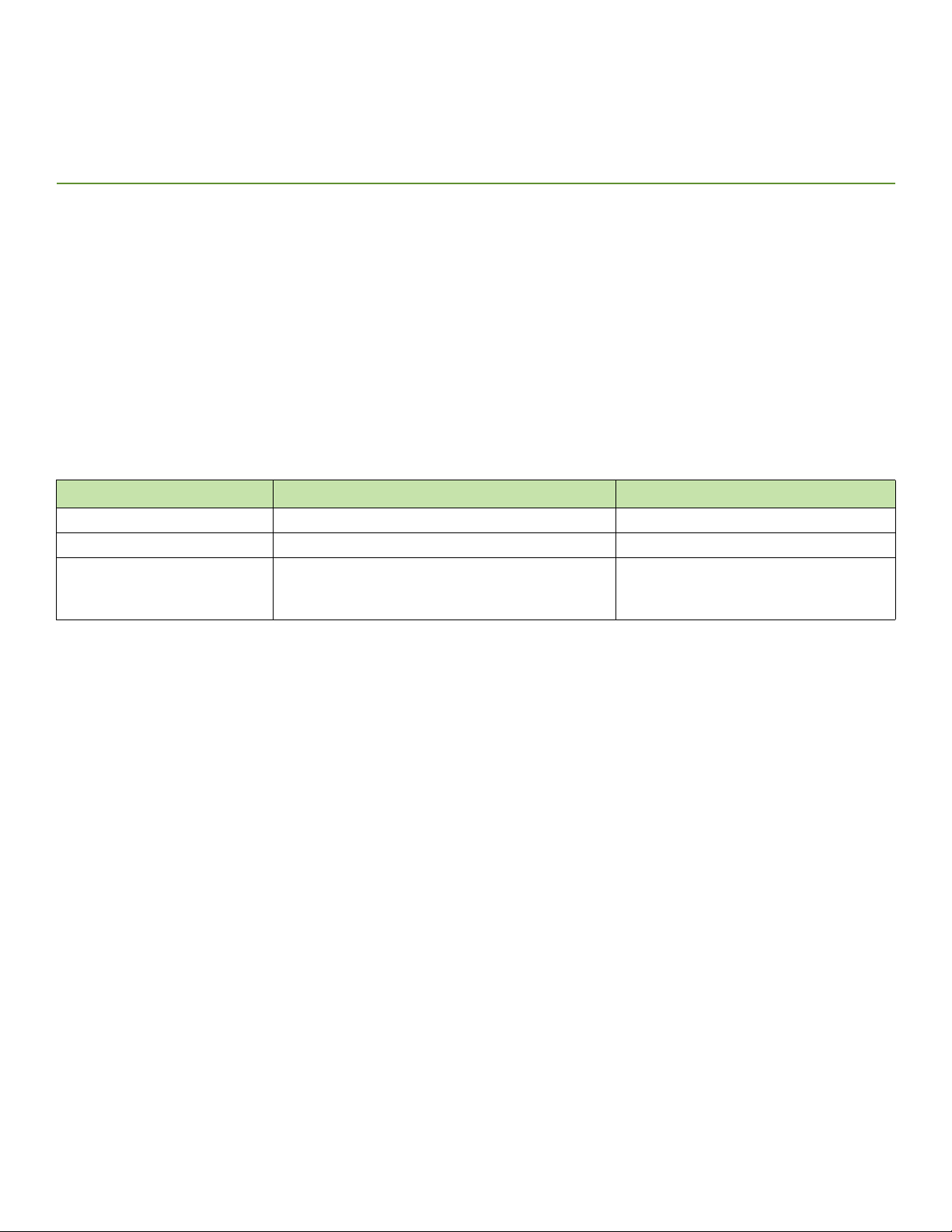
About This Document
• Supported hardware and software. . . . . . . . . . . . . . . . . . . . . . . . . . . . . . . . . . . . . . . . . . . . . . . . . . . . . . . . . . . . . . . . . . . . . . . . . . 1
• What’s new in this document . . . . . . . . . . . . . . . . . . . . . . . . . . . . . . . . . . . . . . . . . . . . . . . . . . . . . . . . . . . . . . . . . . . . . . . . . . . . . . 1
Supported hardware and software
This document is specific to the Brocade ICX 7450 running FastIron release 8.0.40a.
What’s new in this document
The following table describes information added to this guide for FastIron software releases 8.0.40a.
TABLE 1 Summary of enhancements in FastIron release 8.0.40a
Feature Description Location
BiDi QSFP+ Added BiDi QSFP+ transceiver support. “QSFP+ 40GBase-SR-BD support” on page 11
Temperature threshold levels Added text on temperature threshold levels. “Temperature threshold levels” on page 45
Regulatory compliance Updated regulatory compliance information. “Regulatory compliance (safety)” on page 61
“Regulatory compliance (environmental)” on
page 61
Brocade ICX 7450 Switch Hardware Installation Guide 1
53-1003899-02
Page 12
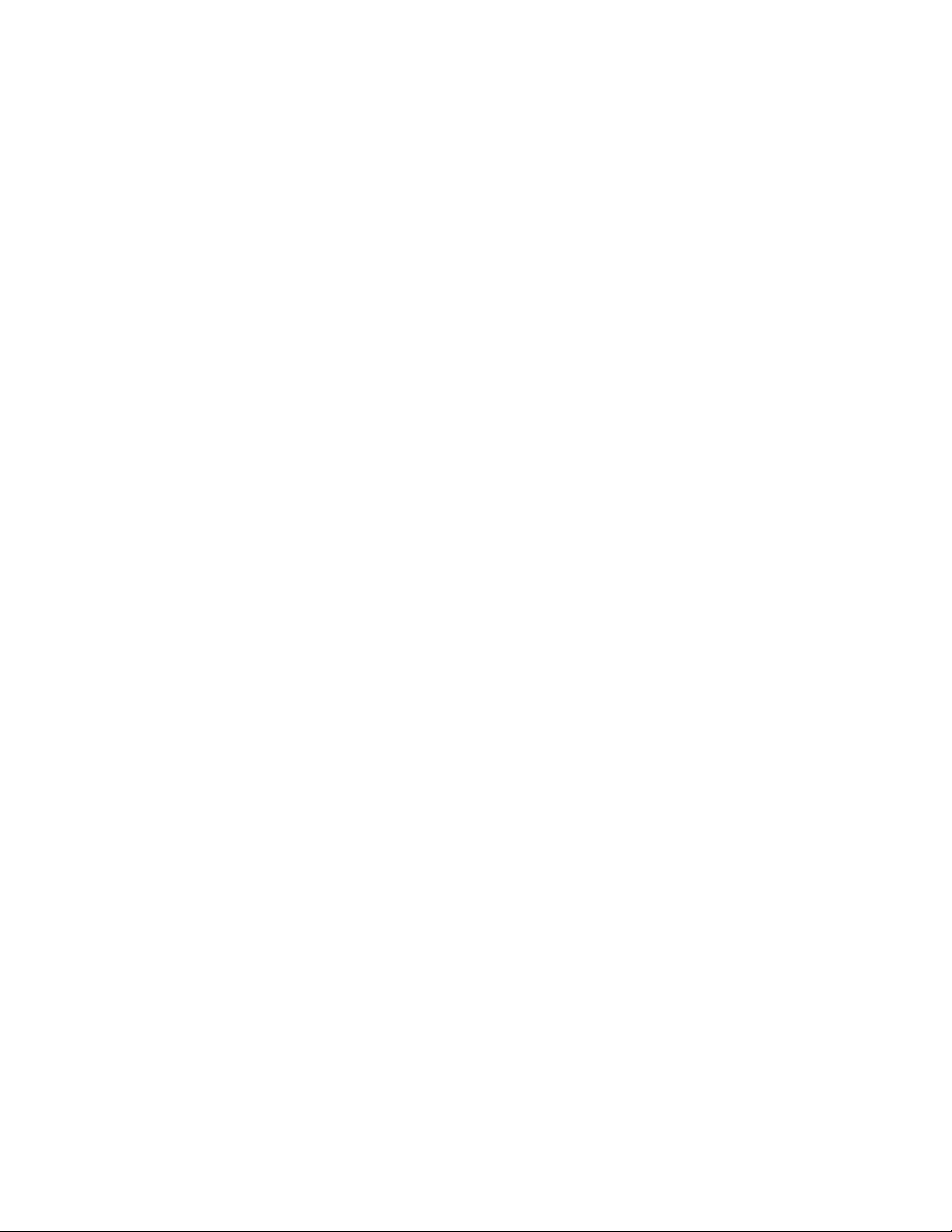
What’s new in this document
2 Brocade ICX 7450 Switch Hardware Installation Guide
53-1003899-02
Page 13
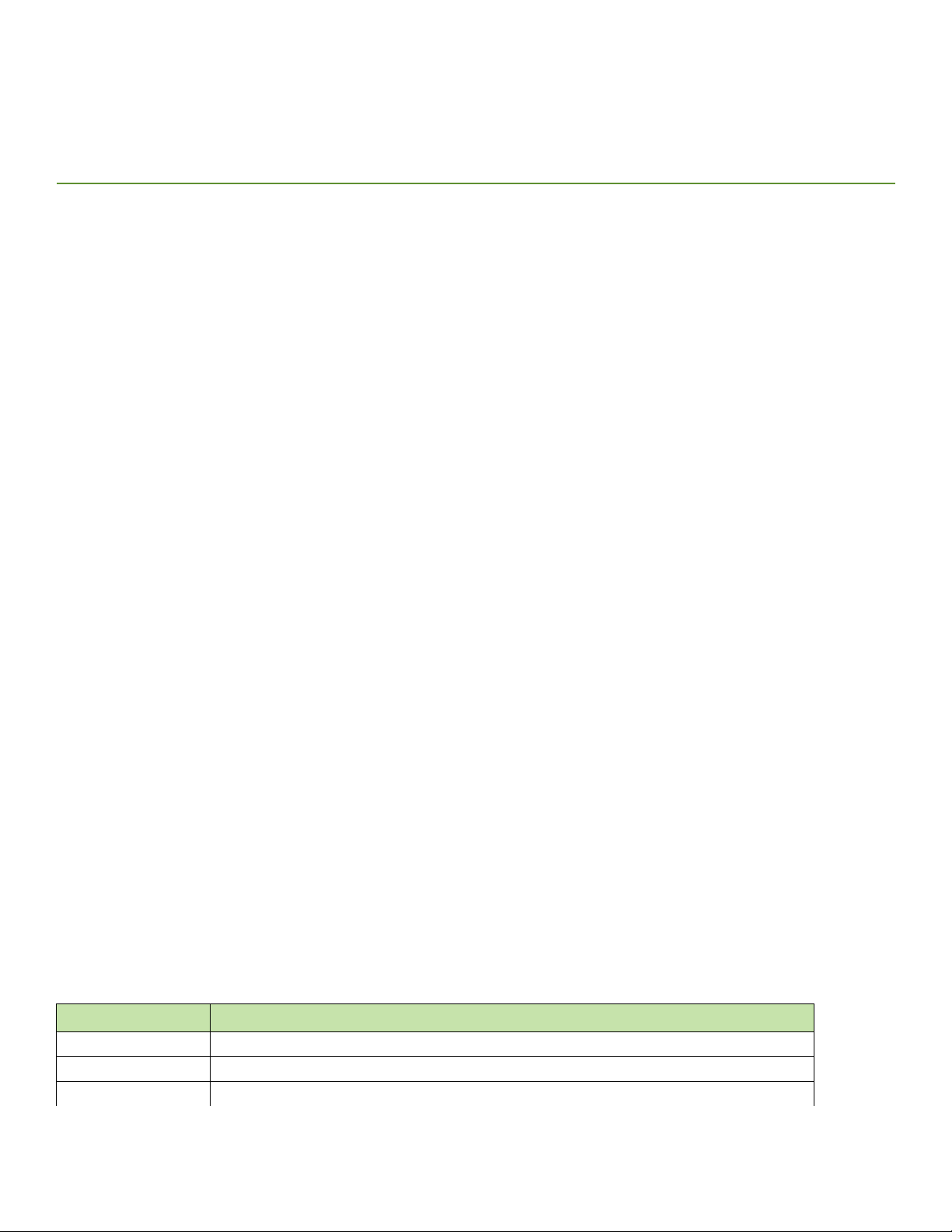
Brocade ICX 7450 Overview
• Brocade ICX 7450 features . . . . . . . . . . . . . . . . . . . . . . . . . . . . . . . . . . . . . . . . . . . . . . . . . . . . . . . . . . . . . . . . . . . . . . . . . . . . . . . 3
• Views of the Brocade ICX 7450 switch. . . . . . . . . . . . . . . . . . . . . . . . . . . . . . . . . . . . . . . . . . . . . . . . . . . . . . . . . . . . . . . . . . . . . 4
• Brocade ICX 7450 slot and Ethernet port numbering. . . . . . . . . . . . . . . . . . . . . . . . . . . . . . . . . . . . . . . . . . . . . . . . . . . . . . . . 7
• Supported expansion modules. . . . . . . . . . . . . . . . . . . . . . . . . . . . . . . . . . . . . . . . . . . . . . . . . . . . . . . . . . . . . . . . . . . . . . . . . . . . . 9
• Supported transceivers and cables. . . . . . . . . . . . . . . . . . . . . . . . . . . . . . . . . . . . . . . . . . . . . . . . . . . . . . . . . . . . . . . . . . . . . . . . . 11
Brocade ICX 7450 features
The Brocade ICX 7450 is a high-density aggregation switch that offers 10/100 Mbps Ethernet, 1/10 Gigabit Ethernet (GbE), and 10/40
GbE line rates, low latency cut-through switching, and up to 336 Gbps throughput for campus LAN and classic Ethernet data center
environments.
The Brocade ICX 7450 switch features:
• Comprehensive support for a range of 1 GbE, 10 GbE, and 40 GbE optics (refer to the latest Brocade Optics Family Data Sheet)
• Dual redundant, hot-swappable power supplies available with intake or exhaust airflow
(250 W AC or 510 W DC for non-PoE switches, and 1000 W AC or 510 W DC for PoE switches)
• ICX 7450-24P and ICX 7450-48P copper ports support PoE, PoE+, High PoE, and PoH
• ICX 7450-48F SFP ports support 1 GbE transceivers
• ICX 7450-32ZP copper ports support PoE, PoE+, High PoE, and PoH
• 1 GbE SFP module with four 10M/100M/1 GbE SFP ports
• 10 GbE SFP+ module with four 1/10 GbE SFP+ ports
• 10 GbE copper module with four 1/10 GbE RJ-45 ports
• Two 40 GbE QSFP+ or four 10 GbE SFP+ stacking ports (supporting stacking for up to twelve switches)
• Dual redundant, hot-swappable fan trays available with intake or exhaust airflow.
• One Gigabit Ethernet port (RJ-45) and one serial management port (mini-USB) to configure and manage the switch through the
CLI
• One USB port for the transfer of software and configuration files from an external disk drive
Brocade ICX 7450 customizable switches
The Brocade ICX 7450 base systems do not ship with power supplies, fans, stacking modules, or media expansion modules. Fans, power
supplies, and expansion modules are ordered separately to allow for building the system that meets your network needs. Table 1 lists the
available power supplies, fans, and expansion modules.
TABLE 1 SKUs for creating custom Brocade ICX 7450 switches
Part Description
ICX7400-4X1GF Brocade ICX 7450 4-port 10M/100M/1 Gbe SFP expansion module
ICX7400-4X10GF Brocade ICX 7450 4-port 1/10 GbE SFP+ uplink / stacking expansion module
ICX7400-4X10GC Brocade ICX 7450 4-port 1/10 GbE copper expansion module
Brocade ICX 7450 Switch Hardware Installation Guide 3
53-1003899-02
Page 14
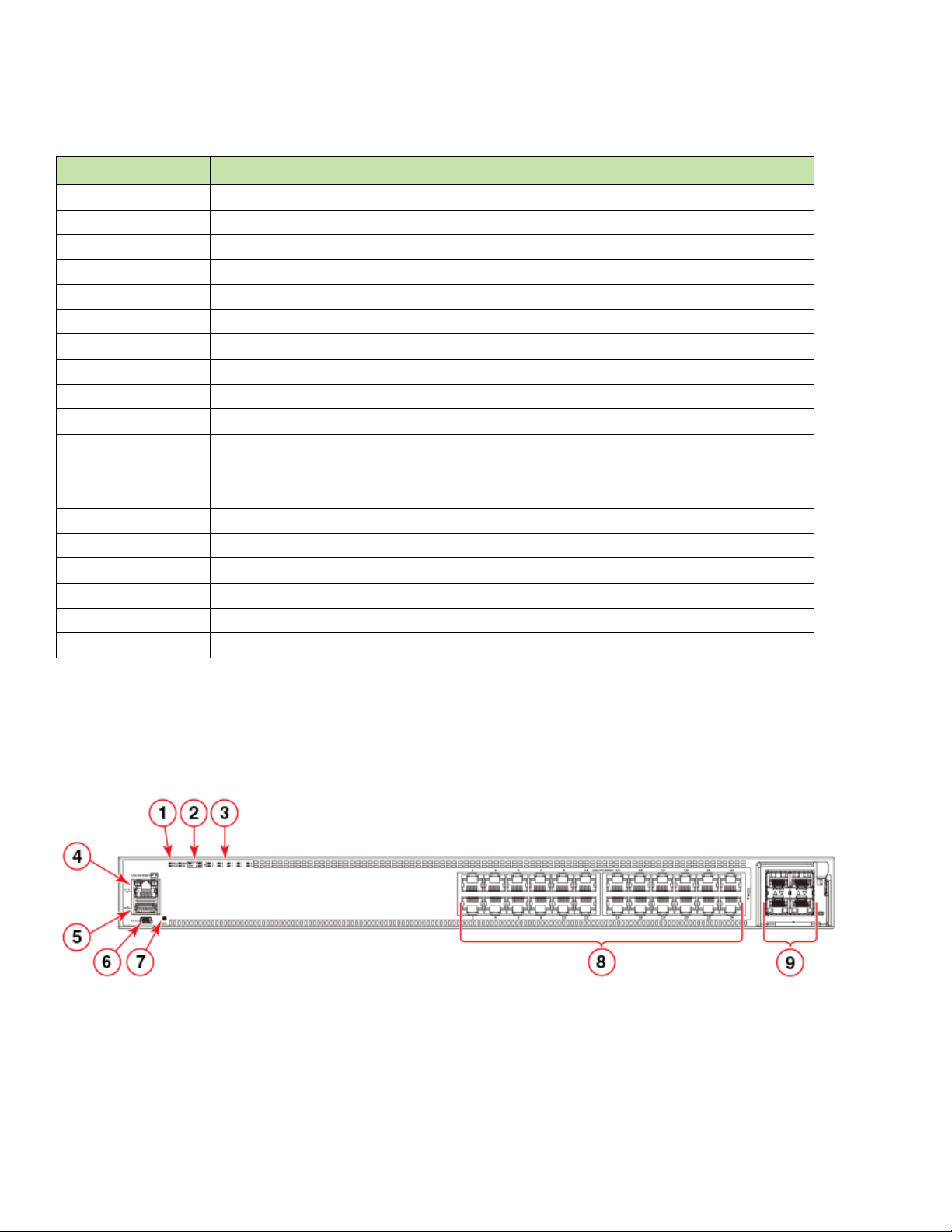
Views of the Brocade ICX 7450 switch
TABLE 1 SKUs for creating custom Brocade ICX 7450 switches (Continued)
Part Description
ICX7400-1X40GQ Brocade ICX 7450 1-port 40 GbE QSFP+ data uplink / stacking module
RPS15-E Brocade ICX non-PoE 250 W AC PSU, power-supply-side exhaust (port-side intake) airflow
RPS15-I Brocade ICX non-PoE 250 W AC PSU, power-supply-side intake (port-side exhaust) airflow
RPS16-E Brocade ICX PoE+ 1000 W AC PSU, power-supply-side exhaust (port-side intake) airflow
RPS16-I Brocade ICX PoE+ 1000 W AC PSU, power-supply-side intake (port-side exhaust) airflow
RPS16DC-E Brocade ICX 510 W DC PSU, power-supply-side exhaust (port-side intake) airflow
RPS16DC-I Brocade ICX 510 W DC PSU, power-supply-side intake (port-side exhaust) airflow
ICX-FAN10-E Brocade ICX 7450 power-supply-side exhaust airflow fan (two fans required with two power supplies)
ICX-FAN10-I Brocade ICX 7450 power-supply-side intake airflow fan (two fans required with two power supplies)
CC-MINIUSB-RJ45 Console cable, male mini-USB to male RJ-45
ICX7450-RMK FRU, Rack mount kit, 2-post, ICX 7450
XBR-R000295 FRU, Universal rack mount kit, 4-post 24-32-inch depth rack, DX6740T/VDX6740T-1G
PCEURO Power Cord for RPS15/16, European version
PCUK Power Cord for RPS15/16, United Kingdom version
PCAUS Power Cord for use in Australia
PCJAPAN Power Cord for RPS15/16, Japan version
PCCHINA2-IEC309 Power Cord, China, IEC309 TO C13, 10A, 250V
PCSWISS-C1312G-HF Power Cord, Swiss, SEV1011 TO C13, 10A, 250V, halogen free
PCINDIA 6-foot AC power cord for India
Views of the Brocade ICX 7450 switch
Figure 1 shows the front view of the Brocade ICX 7450-24 switch.
FIGURE 1 Front view of the Brocade ICX 7450-24
1 System LEDs 2 Mini-USB console port
3 Media/Stacking module LEDs 4 Reset button
5 Stack unit ID display 6 10/100/1000Base-T RJ-45 ports 1/1/1 - 1/1/24
7 Management port (RJ-45) 8 SFP/SFP+ (1/2/1 - 1/2/4) & QSFP+ (1/2/1)
9 USB port (for flash drive)
4 Brocade ICX 7450 Switch Hardware Installation Guide
53-1003899-02
Page 15
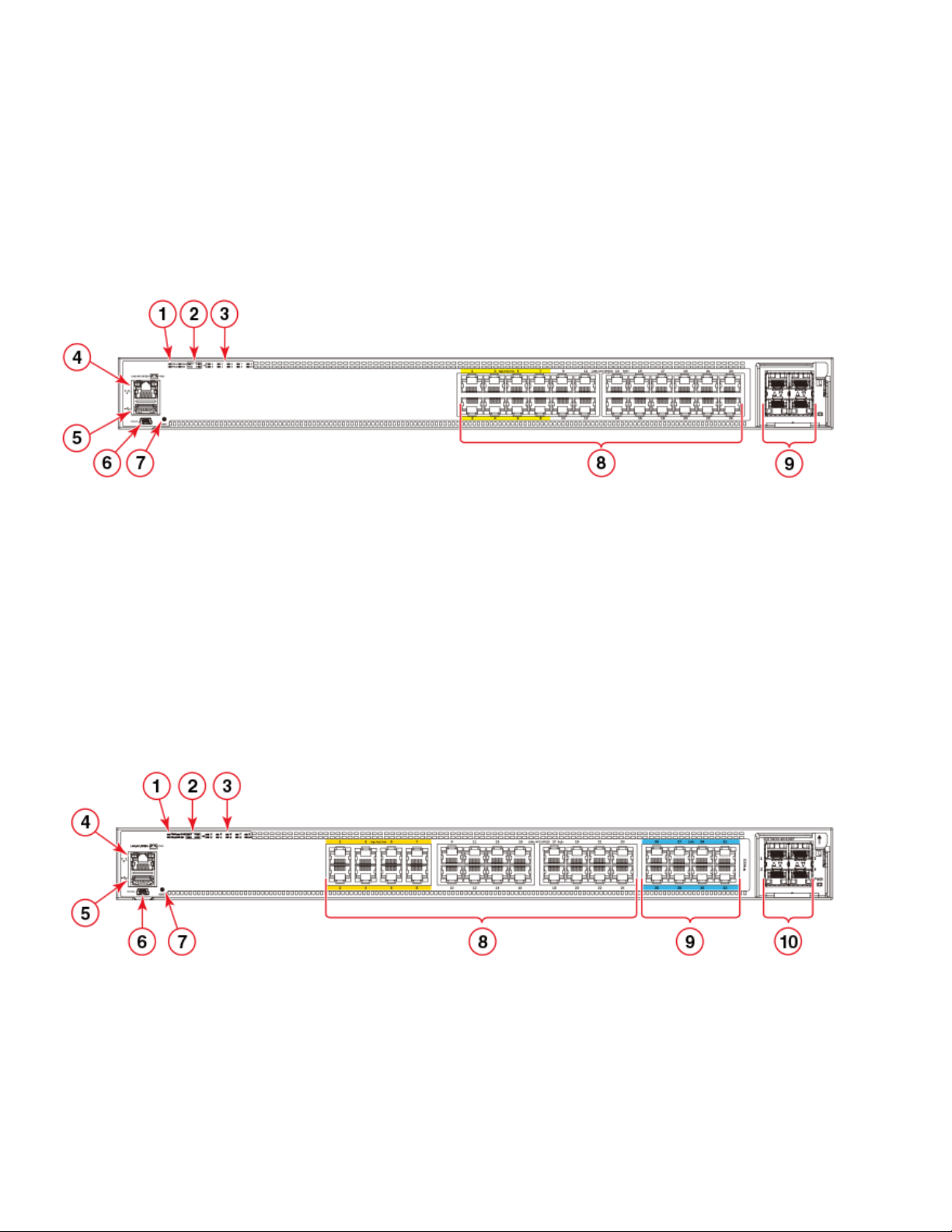
Figure 2 shows the front view of the Brocade ICX 7450-24P switch.
NOTE
NOTE
PoE/PoE+ power is available to ports 1-24. High PoE/PoH is limited to ports 1-8.
FIGURE 2 Front view of the Brocade ICX 7450-24P
1 System LEDs 2 Mini-USB console port
3 Media/Stacking module LEDs 4 Reset button
5 Stack unit ID display 6 10/100/1000Base-T RJ-45 ports 1/1/1 - 1/1/24
7 Management port (RJ-45) 8 SFP/SFP+ (1/2/1 - 1/2/4) & QSFP+ (1/2/1)
9 USB port (for flash drive)
Views of the Brocade ICX 7450 switch
Figure 3 shows the front view of the Brocade ICX 7450-32ZP switch.
PoE/PoE+ power is available to ports 1-32. High PoE/PoH is limited to ports 1-8.
FIGURE 3 Front view of the Brocade ICX 7450-32ZP
1 System LEDs 2 Mini-USB console port
3 Media/Stacking module LEDs 4 Reset button
5 Stack unit ID display 6 10/100/1000Base-T RJ-45 ports 1/1/1 - 1/1/24
7 Management port (RJ-45) 8 100M/1G/2.5GBase-T RJ-45 ports 1/1/25 - 1/1/32
9 USB port (for flash drive) 10 SFP+ ports 1/2/1 - 1/2/4
Brocade ICX 7450 Switch Hardware Installation Guide 5
53-1003899-02
Page 16
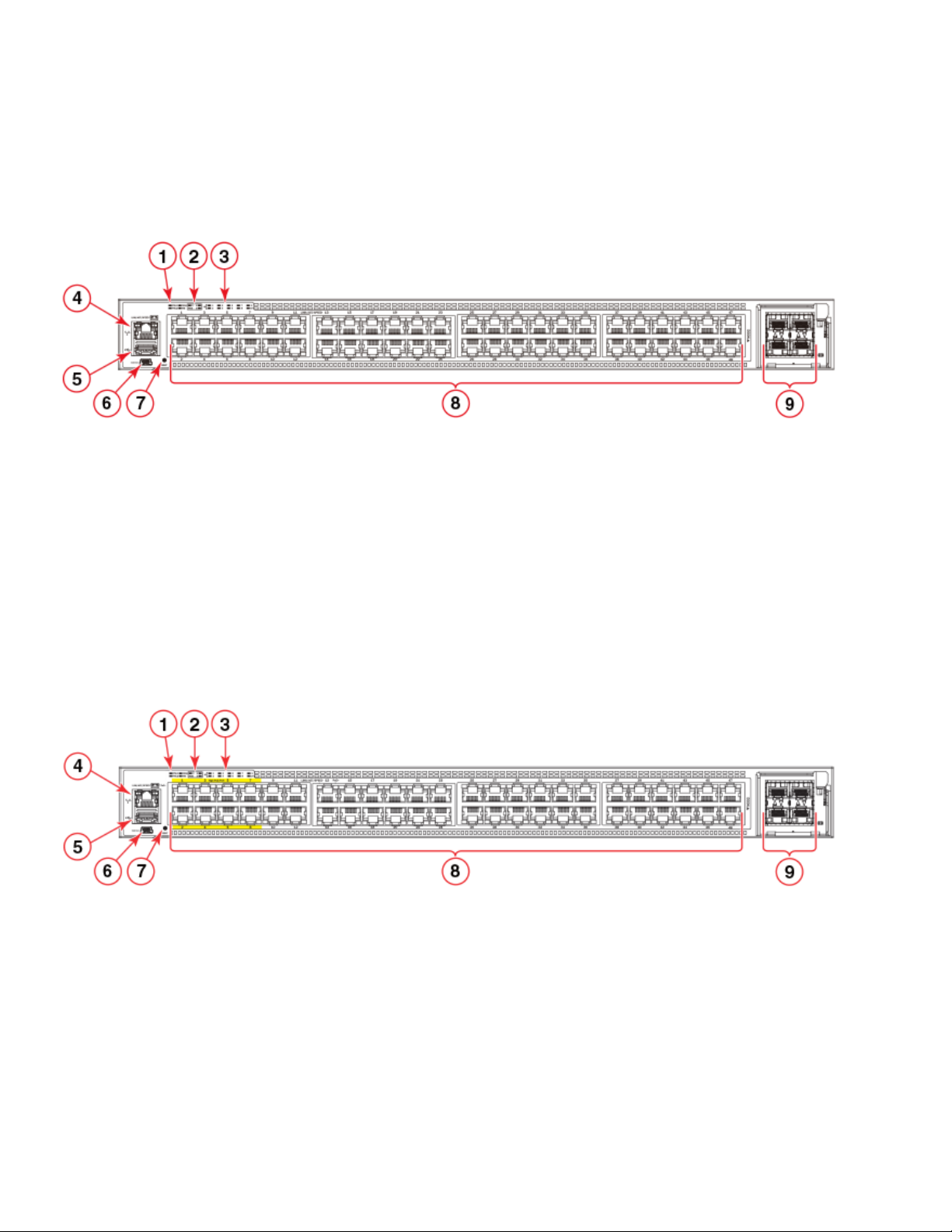
Views of the Brocade ICX 7450 switch
NOTE
Figure 4 shows the front view of the Brocade ICX 7450-48 switch.
FIGURE 4 Front view of the Brocade ICX 7450-48
1 System LEDs 2 Mini-USB console port
3 Media/Stacking module LEDs 4 Reset button
5 Stack unit ID display 6 10/100/1000Base-T RJ-45 ports 1/1/1 - 1/1/48
7 Management port (RJ-45) 8 SFP+ ports 1/2/1 - 1/2/4
9 USB port (for flash drive)
Figure 5 shows the front view of the Brocade ICX 7450-48P switch.
PoE/PoE+ power is available to ports 1-48. High PoE/PoH is limited to ports 1-8.
FIGURE 5 Front view of the Brocade ICX 7450-48P
1 System LEDs 2 Mini-USB console port
3 Media/Stacking module LEDs 4 Reset button
5 Stack unit ID display 6 10/100/1000Base-T RJ-45 ports 1/1/1 - 1/1/48
7 Management port (RJ-45) 8 SFP+ ports 1/2/1 - 1/2/4
9 USB port (for flash drive)
6 Brocade ICX 7450 Switch Hardware Installation Guide
53-1003899-02
Page 17
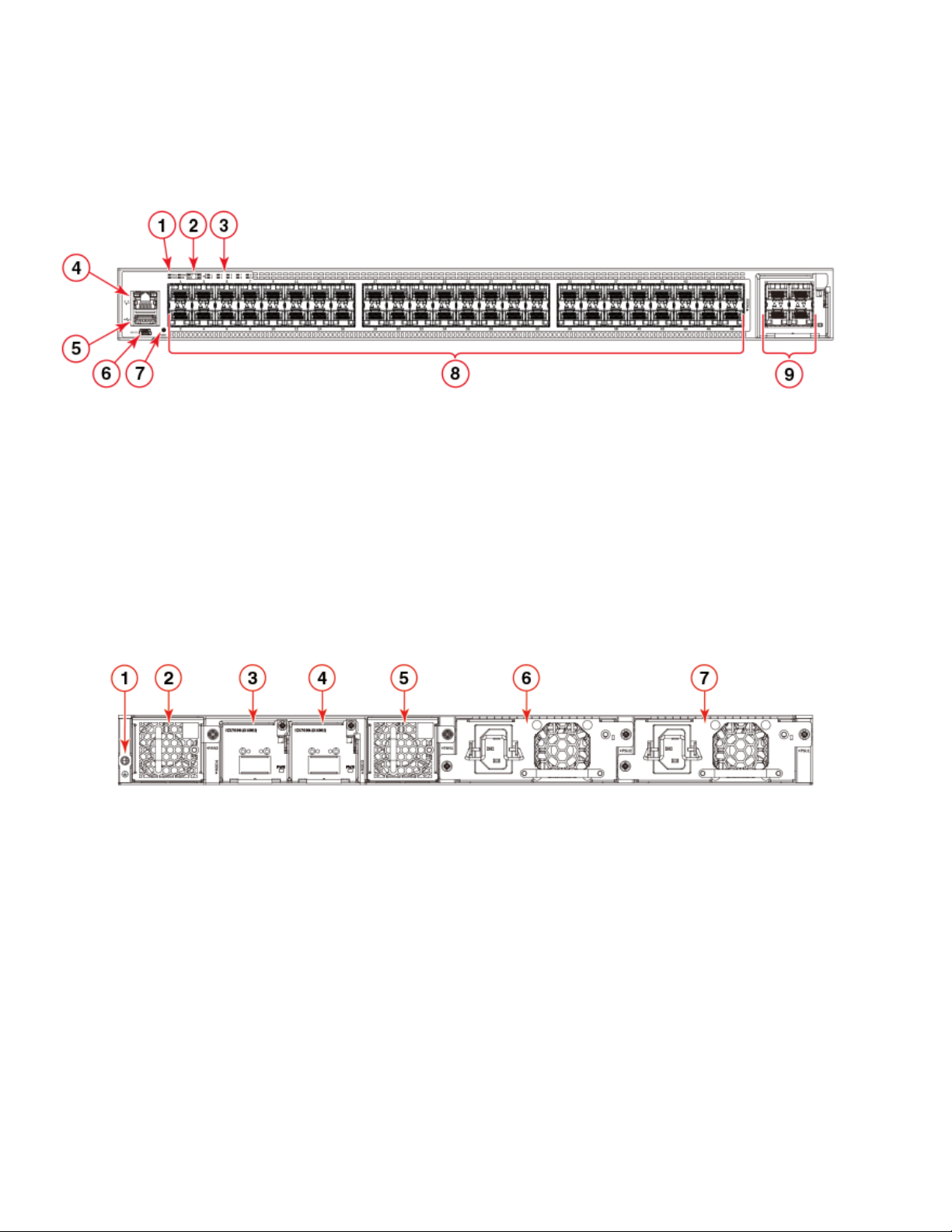
Figure 6 shows the front view of the Brocade ICX 7450-48F switch.
FIGURE 6 Front view of the Brocade ICX 7450-48F
1 System LEDs 2 Mini-USB console port
3 Media/Stacking module LEDs 4 Reset button
5 Stack unit ID display 6 SFP port LEDs 1/1/1 - 1/1/48
7 Management port (RJ-45) 8 SFP+ ports 1/2/1 - 1/2/4
9 USB port (for flash drive)
Brocade ICX 7450 slot and Ethernet port numbering
Figure 7 shows the rear view of the Brocade ICX 7450 switch.
FIGURE 7 Rear view of the Brocade ICX 7450
1 Grounding terminal 2 Fan tray 1
3 Fan tray 2 4 Power supply unit 2
5 Uplink / Stacking module 4 6 Power supply unit 1
7 Uplink / Stacking module 3
Brocade ICX 7450 slot and Ethernet port numbering
Many CLI commands require users to enter port numbers as part of the command syntax, and many show command outputs display
port numbers. The port numbers are entered and displayed in stack-unit/slot number/port number format.
Brocade ICX 7450 Switch Hardware Installation Guide 7
53-1003899-02
Page 18
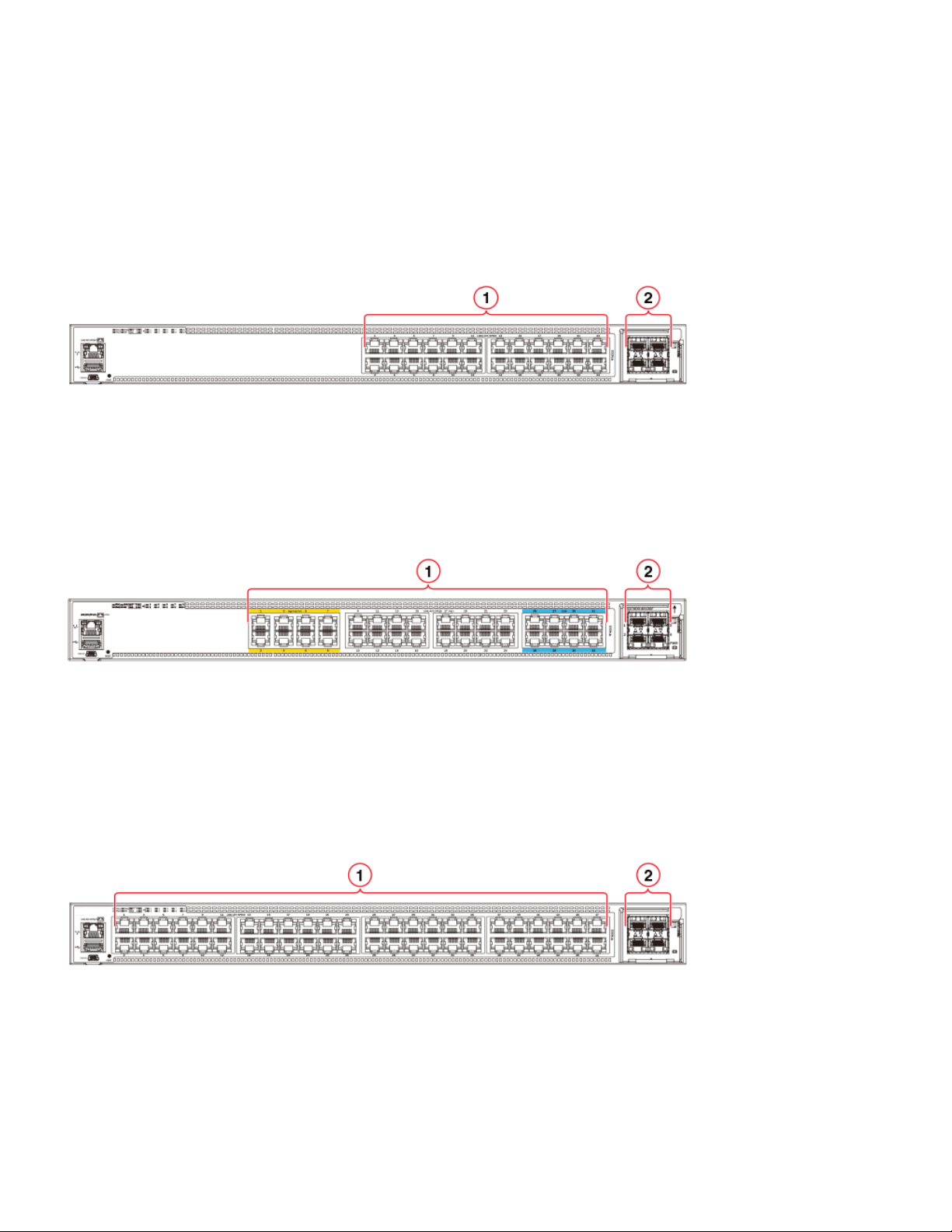
Brocade ICX 7450 slot and Ethernet port numbering
The Brocade ICX 7450 contains the following slots and Ethernet ports:
• Slot 1 and Slot 2 are located on the front of the Brocade ICX 7450-24 and ICX 7450-24P devices. Slot 1 contains 1 GbE RJ-45
ports 1/1/1 through 1/1/24, with odd port numbers on the top row and port 1/1/1 on the left. Slot 2 contains 1/10 GbE SFP+ ports
1/2/1 and 1/2/3 on the top row (left to right), and ports 1/2/2 and 1/2/4 on the bottom row (left to right). Refer to the following
figure.
FIGURE 8 Brocade ICX 7450-24 and ICX 7450-24P slot numbering
1 Slot 1 – 1GBase-T RJ-45 ports 1/1/1 - 1/1/24 2 Slot 2 – SFP+ ports 1/2/1 - 1/2/4
• Slot 1 and Slot 2 are located on the front of the Brocade ICX 7450-32ZP devices. Slot 1 contains 1 GbE RJ-45 ports 1/1/1 through
1/1/24 and 2.5 GbE RJ-45 ports 1/1/25 through 1/1/32, with odd port numbers on the top row and port 1/1/1 on the left. Slot 2
contains 1/10 GbE SFP+ ports 1/2/1 and 1/2/3 on the top row (left to right), and ports 1/2/2 and 1/2/4 on the bottom row (left to
right). Refer to the following figure.
FIGURE 9 Brocade ICX 7450-32ZP slot numbering
1 Slot 1 – 1GBase-T RJ-45 ports 1/1/1 - 1/1/32 2 Slot 2 – SFP+ ports 1/2/1 - 1/2/4
• Slot 1 and Slot 2 are located on the front of the Brocade ICX 7450-48 and ICX 7450-48P devices. Slot 1 contains 1 GbE RJ-45
ports 1/1/1 through 1/1/48, with odd port numbers on the top row and port 1/1/1 on the left. Slot 2 contains 1/10 GbE SFP+ ports
1/2/1 and 1/2/3 on the top row (left to right), and ports 1/2/2 and 1/2/4 on the bottom row (left to right). Refer to the following
figure.
FIGURE 10 Brocade ICX 7450-48 and ICX 7450-48P slot numbering
1 Slot 1 – 1GBase-T RJ-45 ports 1/1/1 - 1/1/48 2 Slot 2 – SFP+ ports 1/2/1 - 1/2/4
8 Brocade ICX 7450 Switch Hardware Installation Guide
53-1003899-02
Page 19
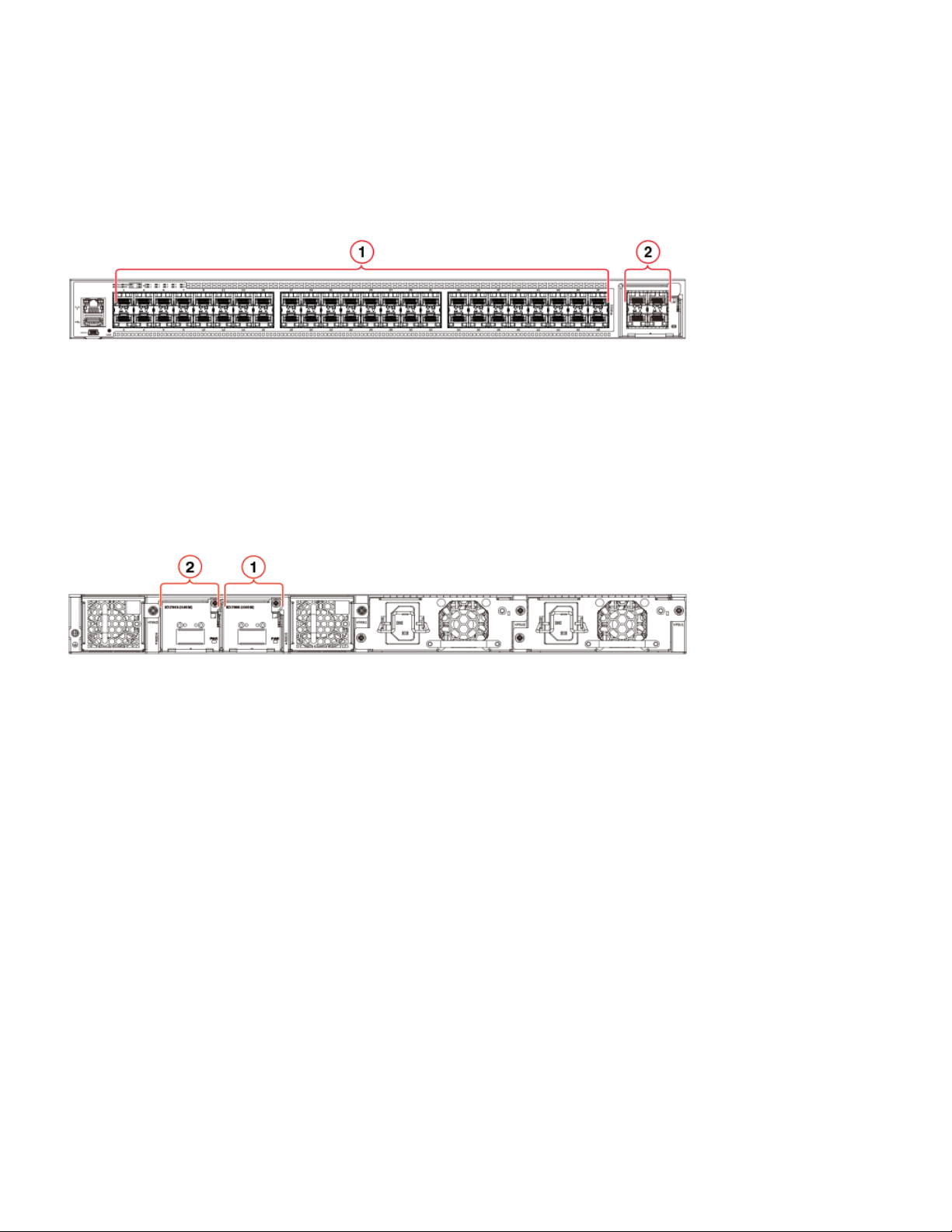
Supported expansion modules
• Slot 1 and Slot 2 are located on the front of the Brocade ICX 7450-48F device. Slot 1 contains 1 GbE SFP ports 1/1/1 through
1/1/48, with odd port numbers on the top row and port 1/1/1 on the left. Slot 2 contains 1/10 GbE SFP+ ports 1/2/1 and 1/2/3 on
the top row (left to right), and ports 1/2/2 and 1/2/4 on the bottom row (left to right). Refer to the following figure.
FIGURE 11 Brocade ICX 7450-48F slot numbering
1 Slot 1 – SFP ports 1/1/1 - 1/1/48 2 Slot 2 – SFP+ ports 1/2/1 - 1/2/4
• Slot 3 is located on the rear of the Brocade ICX 7450 switch and with a single-port module installed contains 40 GbE QSFP+
stacking/data port 1/3/1. With a 4-port module installed, Slot 3 contains 1/10 GbE SFP+ ports 1/3/1 and 1/3/3 on the top row (left
to right), and ports 1/3/2 and 1/3/4 on the bottom row (left to right). Refer to Figure 12.
• Slot 4 is also located on the rear of the Brocade ICX 7450 switch and with a single-port module installed contains 40 GbE
QSFP+ stacking/data port 1/4/1. With a 4-port module installed, Slot 4 contains 1/10 GbE SFP+ ports 1/4/1 and 1/4/3 on the top
row (left to right), and ports 1/4/2 and 1/4/4 on the bottom row (left to right). Refer to Figure 12.
FIGURE 12 Brocade ICX 7450 rear slot numbering
1 Slot 3 – 40 GbE QSFP+ stacking/data port 1/3/1
or 1/10 GbE SFP+ data ports 1/3/1 - 1/3/4
2 Slot 4 – 40 GbE QSFP+ stacking/data port 1/4/1
or 1/10 GbE SFP+ data ports 1/4/1 - 1/4/4
Supported expansion modules
A 4-port 1 GbE SFP expansion module can be installed in the slots shown in Table 2 on page 10 and Table 4 on page 10. The expansion
module supports 1 GbE optics (refer to the Brocade Optics Family Data Sheet).
A 4-port 1/10 GbE SFP+ expansion module can be purchased and installed in the slots shown in Table 2 on page 10 and Table 4 on
page 10. The expansion module supports 1 GbE and 10 GbE optics (refer to the Brocade Optics Family Data Sheet).
A 4-port 1/10 GbE copper expansion module can be installed in the slots shown in Table 2 on page 10 and Table 4 on page 10. The
expansion module supports 1 GbE and 10 GbE copper wired connections.
A 1-port 40 GbE QSFP+ expansion module can be installed in the slots shown in Table 2 on page 10 and Table 4 on page 10. The
expansion module supports 40 GbE optics. This module can be used for data uplink or stacking.
Modules are supported in slots where “Yes” is indicated.
Brocade ICX 7450 Switch Hardware Installation Guide 9
53-1003899-02
Page 20
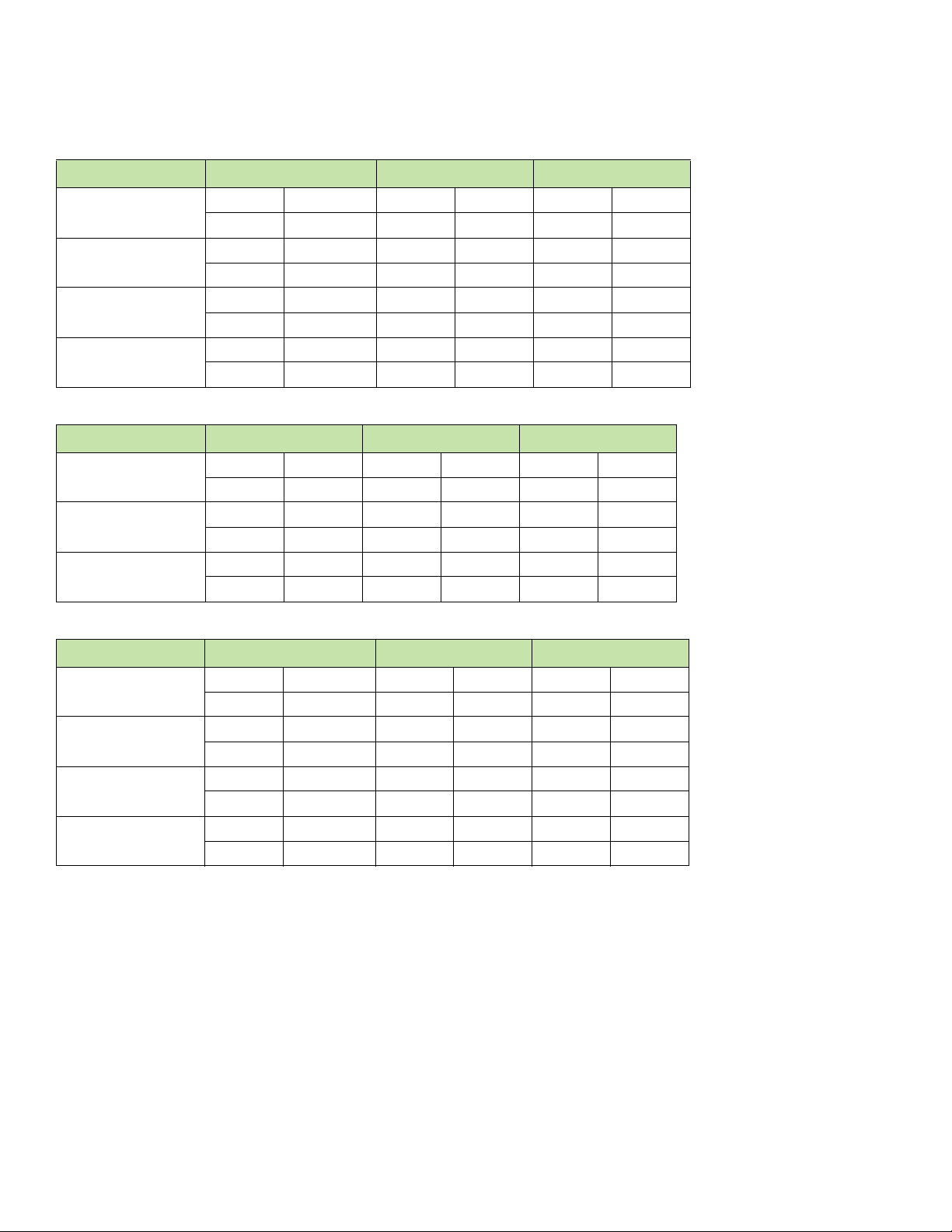
Supported expansion modules
TABLE 2 Brocade ICX 7450-24 and 24P expansion slots and supported media modules
Module Slot 2 Slot 3 Slot 4
ICX7400-4X1GF 4X1G 4X10M/100M 4X1G 4X100M 4X1G 4X100M
Yes Yes No No No No
ICX7400-4X10GF 4X10G 4X1G 4X10G 4X1G 4X10G 4X1G
Yes Yes Yes Yes Yes Yes
ICX7400-4X10GC 4X10G 4X1G 4X10G 4X1G 4X10G 4X1G
Yes Yes Yes Yes Yes Yes
ICX7400-1X40GQ 40G 4X10G 40G 4X10G 40G 4X10G
Yes No Yes No Yes No
TABLE 3 Brocade ICX 7450-32ZP expansion slots and supported media modules
Module Slot 2 Slot 3 Slot 4
ICX7400-4X10GF 4X10G 4X1G 4X10G 4X1G 4X10G 4X1G
Yes Yes Yes Yes Yes Yes
ICX7400-4X10GC 4X10G 4X1G 4X10G 4X1G 4X10G 4X1G
Yes Yes Yes Yes Yes Yes
ICX7400-1X40GQ 40G 4X10G 40G 4X10G 40G 4X10G
No No Yes No Yes No
TABLE 4 Brocade ICX 7450-48, 48P and 48F expansion slots and supported media modules
Module Slot 2 Slot 3 Slot 4
ICX7400-4X1GF 4X1G 4X10M/100M 4X1G 4X100M 4X1G 4X100M
Yes Yes No No No No
ICX7400-4X10GF 4X10G 4X1G 4X10G 4X1G 4X10G 4X1G
Yes Yes Yes Yes Yes Yes
ICX7400-4X10GC 4X10G 4X1G 4X10G 4X1G 4X10G 4X1G
Yes Yes Yes Yes Yes Yes
ICX7400-1X40GQ 40G 4X10G 40G 4X10G 40G 4X10G
No No Yes No Yes No
Instructions for installing or replacing an expansion module or service module are described in “Replacing an expansion module or service
module” on page 50.
10 Brocade ICX 7450 Switch Hardware Installation Guide
53-1003899-02
Page 21
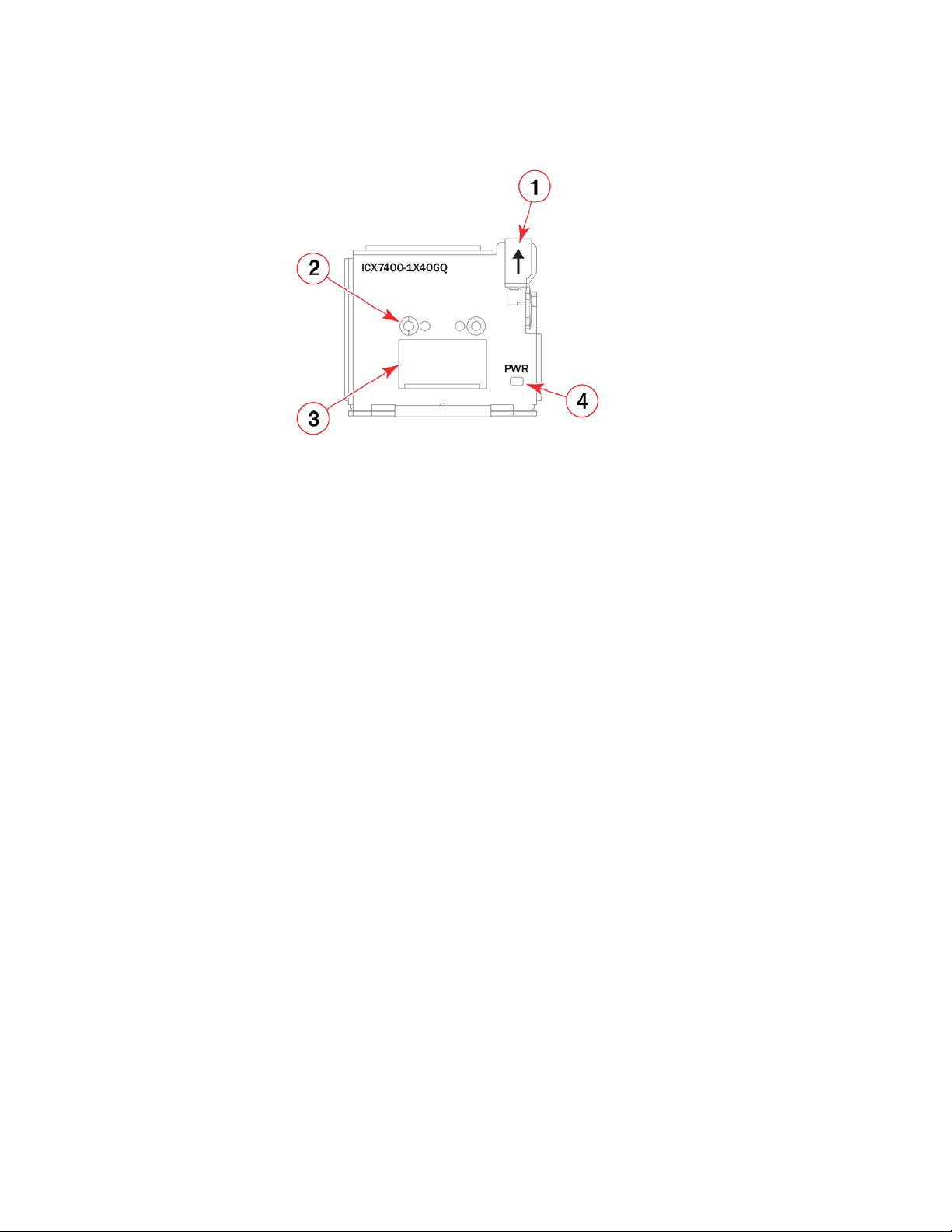
FIGURE 13 40 GbE QSFP+ expansion module
NOTE
1Release lever latch 2QSFP+ slot
3 Module slot LEDs 4 Expansion module power LED
Supported transceivers and cables
Pull the release lever down before removing a media or stacking module.
Supported transceivers and cables
For a list of supported transceivers and cables, refer to the Brocade Optics Family Data Sheet.
QSFP+ 40GBase-SR-BD support
The Brocade ICX 7450 supports 40GBASE-SR-BD bi-directional (BiDi) QSFP+ transceivers with duplex LC optics. The 40 GbE BiDi
optics support two 20 GbE channels over duplex fiber cable, with the transmit and receive of each channel operating at two wavelengths
on a single fiber.
The 40 GbE BiDi transceivers enable 40 GbE links to be supported on installed 10 GbE duplex fiber infrastructure. This transceiver is for
data only, it is not supported for stacking.
Brocade ICX 7450 Switch Hardware Installation Guide 11
53-1003899-02
Page 22
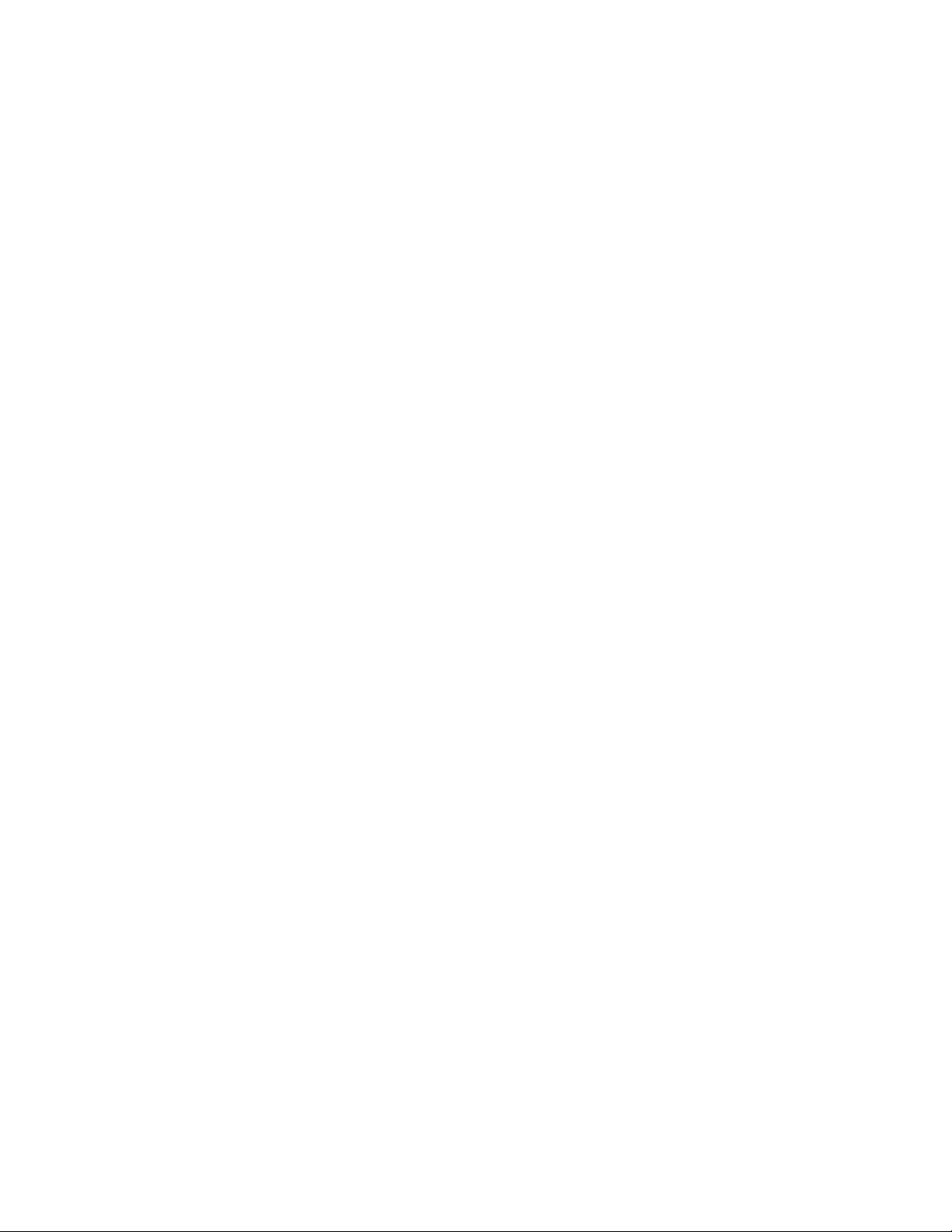
Supported transceivers and cables
12 Brocade ICX 7450 Switch Hardware Installation Guide
53-1003899-02
Page 23
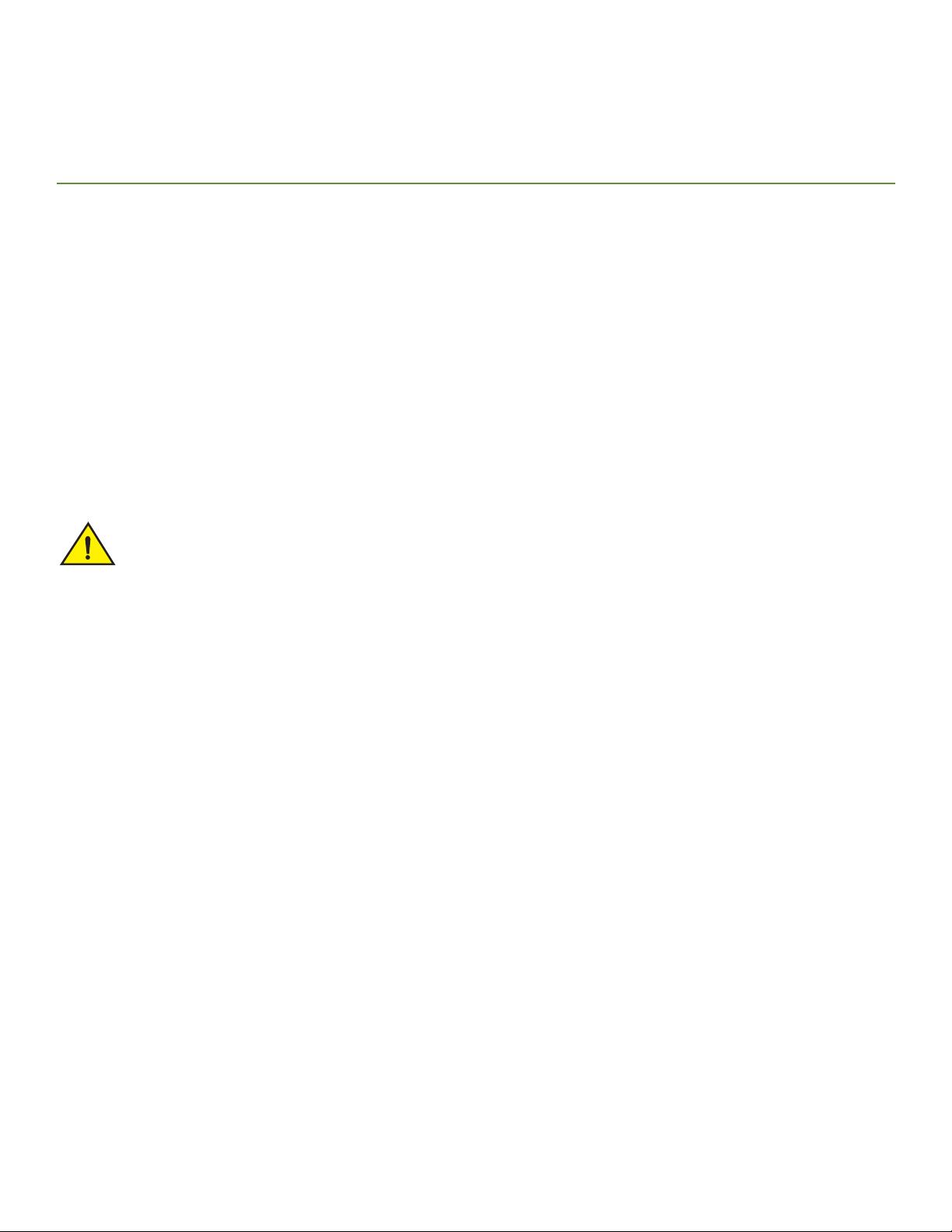
Installing the Brocade ICX 7450
NOTE
CAUTION
• Unpacking the device . . . . . . . . . . . . . . . . . . . . . . . . . . . . . . . . . . . . . . . . . . . . . . . . . . . . . . . . . . . . . . . . . . . . . . . . . . . . . . . . . . . . 13
• Installation and safety considerations. . . . . . . . . . . . . . . . . . . . . . . . . . . . . . . . . . . . . . . . . . . . . . . . . . . . . . . . . . . . . . . . . . . . . . 14
• Installation tasks . . . . . . . . . . . . . . . . . . . . . . . . . . . . . . . . . . . . . . . . . . . . . . . . . . . . . . . . . . . . . . . . . . . . . . . . . . . . . . . . . . . . . . . . . 15
• Installation precautions . . . . . . . . . . . . . . . . . . . . . . . . . . . . . . . . . . . . . . . . . . . . . . . . . . . . . . . . . . . . . . . . . . . . . . . . . . . . . . . . . . . 16
• Installing the device on a desktop . . . . . . . . . . . . . . . . . . . . . . . . . . . . . . . . . . . . . . . . . . . . . . . . . . . . . . . . . . . . . . . . . . . . . . . . . 17
• Installing the device in a rack or cabinet. . . . . . . . . . . . . . . . . . . . . . . . . . . . . . . . . . . . . . . . . . . . . . . . . . . . . . . . . . . . . . . . . . . . 18
• Connecting devices in a stack. . . . . . . . . . . . . . . . . . . . . . . . . . . . . . . . . . . . . . . . . . . . . . . . . . . . . . . . . . . . . . . . . . . . . . . . . . . . 22
• Grounding the system. . . . . . . . . . . . . . . . . . . . . . . . . . . . . . . . . . . . . . . . . . . . . . . . . . . . . . . . . . . . . . . . . . . . . . . . . . . . . . . . . . . 25
• Powering on the system. . . . . . . . . . . . . . . . . . . . . . . . . . . . . . . . . . . . . . . . . . . . . . . . . . . . . . . . . . . . . . . . . . . . . . . . . . . . . . . . . 25
• Power supplies . . . . . . . . . . . . . . . . . . . . . . . . . . . . . . . . . . . . . . . . . . . . . . . . . . . . . . . . . . . . . . . . . . . . . . . . . . . . . . . . . . . . . . . . . 26
• Attaching a PC or terminal. . . . . . . . . . . . . . . . . . . . . . . . . . . . . . . . . . . . . . . . . . . . . . . . . . . . . . . . . . . . . . . . . . . . . . . . . . . . . . . 29
• Connecting to the management port . . . . . . . . . . . . . . . . . . . . . . . . . . . . . . . . . . . . . . . . . . . . . . . . . . . . . . . . . . . . . . . . . . . . . 30
• Installing an SFP or SFP+ transceiver . . . . . . . . . . . . . . . . . . . . . . . . . . . . . . . . . . . . . . . . . . . . . . . . . . . . . . . . . . . . . . . . . . . . 30
Procedures in this manual are intended for qualified service personnel.
Unpacking the device
The Brocade ICX 7450 ships with all of the items listed in the following list. Verify the contents of your shipping container. If any items are
missing, contact the place of purchase.
The following items are included in your shipping carton:
• A Brocade ICX 7450 switch
• One China ROHS sheet (regulatory information)
• One Read Me sheet (software notice)
• One rubber foot kit (containing four rubber feet)
• One rack-mount kit (containing two mounting ears and eight screws)
• One console cable (Mini-USB to RJ-45, 8 feet long)
• One grounding kit, containing one grounding lug and one grounding screw
• One AC power cord (for ICX 7450-24, 24P, 48, 48P, and 48F units)
• One RJ-45-to-DB9 adapter
• Installed filler panels for the PSU slot, expansion module slot, or fan tray slot where such modules are not supplied for the switch
model type
A stacking cable is not included in the shipping carton and must be ordered separately.
Brocade ICX 7450 Switch Hardware Installation Guide 13
53-1003899-02
Page 24
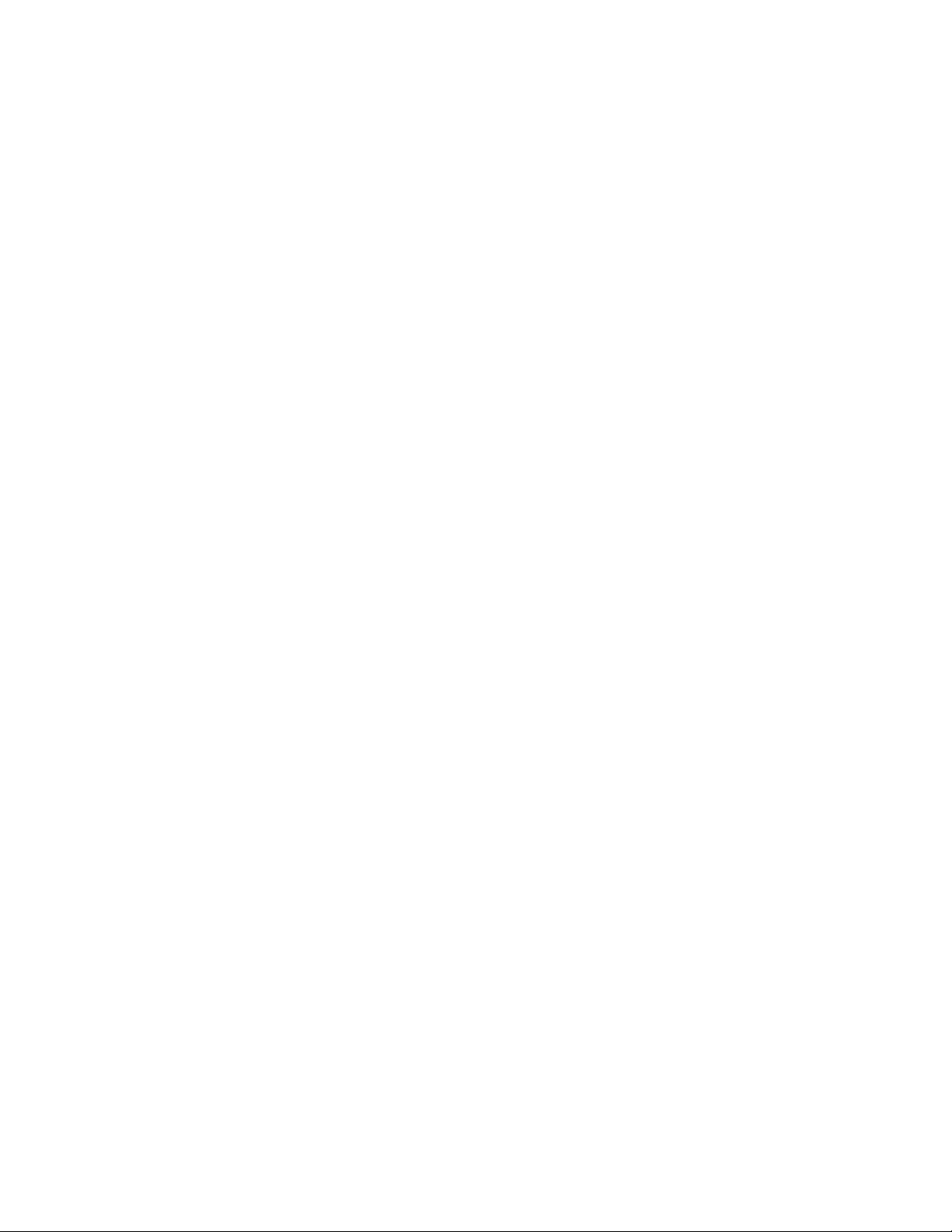
Installation and safety considerations
Installation and safety considerations
You can install the Brocade ICX 7450 in the following ways:
• As a standalone unit on a flat surface.
• In an EIA cabinet using a fixed-rail rack mount kit. The optional 4-post universal rack mount kit can be ordered from your switch
retailer to support up to a 30-inch deep rack. The 4-post rack mount kit includes mid-mount and rear-mount brackets.
• In a 2-post Telco rack using a flush-mount rack kit. The 2-post rack mount ears are included with the switch and support various
mounting positions (refer to Figure 15).
Electrical considerations
To install and operate the switch successfully, ensure compliance with the following requirements:
• The primary outlet is correctly wired, protected by a circuit breaker, and grounded in accordance with local electrical codes.
• The supply circuit, line fusing, and wire size are adequate, as specified by the electrical rating on the switch nameplate.
• The power supply standards are met.
Environmental considerations
For successful installation and operation of the switch, ensure that the following environmental requirements are met:
• Because the Brocade ICX 7450 can be ordered with fans that move air either front to back or back to front, be sure to orient your
switch with the airflow pattern of any other devices in the rack. All equipment in the rack should force air in the same direction to
avoid intake of exhaust air.
• Some combinations of intake and exhaust airflows may not be compatible with your environment. Consult your fan and power
supply module FRU kit to determine the correct configuration.
• The ambient air temperature does not exceed 50°C (122°F) while the switch is operating.
Location considerations
Before installing the device, plan its location and orientation relative to other devices and equipment. Devices can be mounted in a
standard 19-inch equipment rack or on a flat surface.
The site should meet the following requirements:
• Maintain the operating environment as specified in “Environmental considerations” on page 14.
• The Brocade ICX 7450 should be installed with its top and bottom covers parallel to the floor. The Brocade ICX 7450 should not
be installed upside down.
• Allow a minimum of 3 in. of space between the front and the back of the device and walls or other obstructions for proper airflow.
• Allow at least 3 in. of space at the front and back of the device for the twisted-pair, fiber-optic, and power cabling.
• Allow access for installing, cabling, and maintaining the devices.
• Allow the status LEDs to be clearly visible.
• Allow for twisted-pair cables to be routed away from power lines, fluorescent lighting fixtures, and other sources of electrical
interference, such as radios and transmitters.
• Allow for the unit to be connected to a separate grounded power outlet that provides 100 to 240 VAC, 50 to 60 Hz, is within 2
m (6.6 ft) of each device, and is powered from an independent circuit breaker. As with any equipment, a filter or surge suppressor
is recommended.
14 Brocade ICX 7450 Switch Hardware Installation Guide
53-1003899-02
Page 25
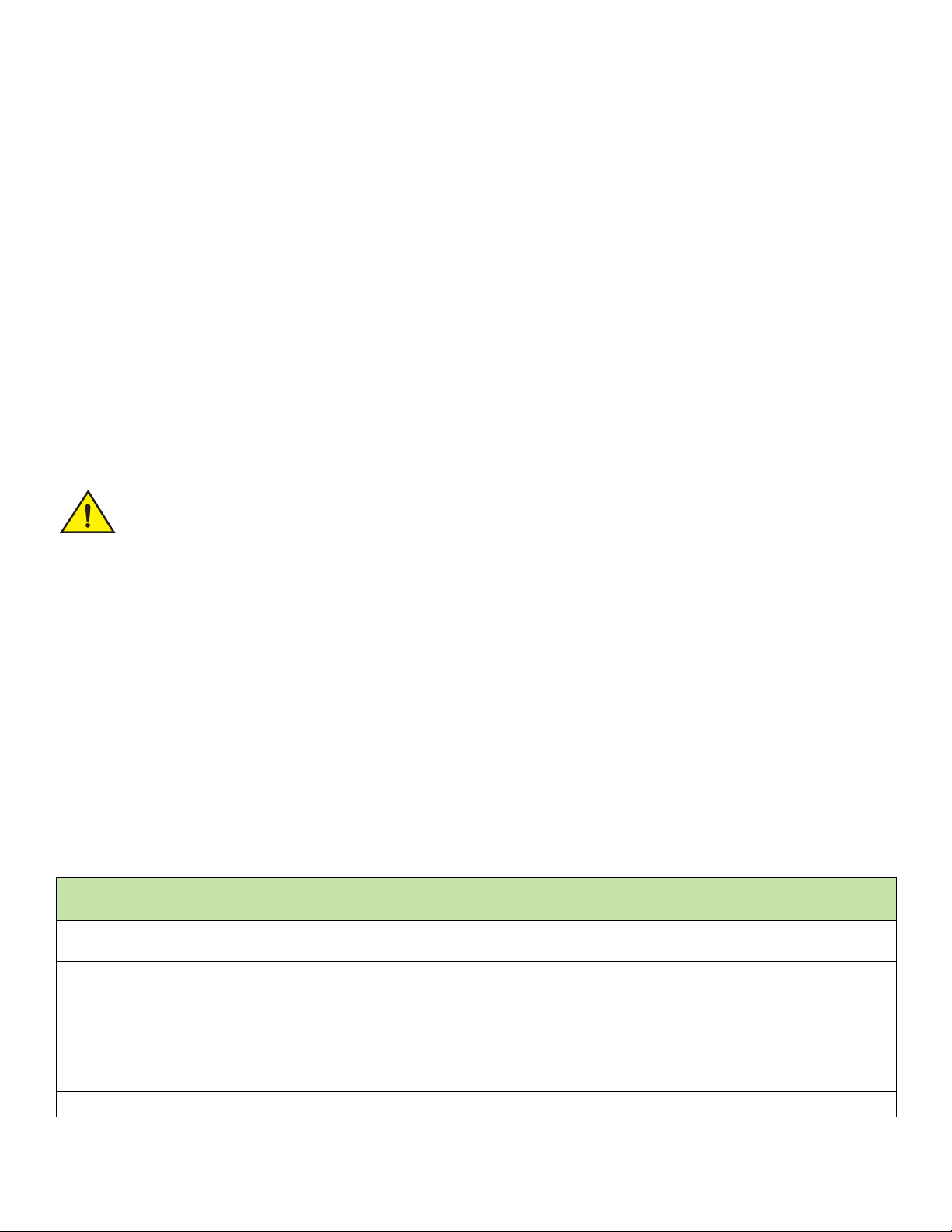
Installation tasks
NOTE
CAUTION
Cabinet considerations
For successful installation and operation of the switch in a cabinet, ensure the following cabinet requirements are met:
• The cabinet must be a standard EIA cabinet.
• The equipment in the cabinet is grounded through a reliable branch circuit connection and maintains ground at all times. Do not
rely on a secondary connection to a branch circuit, such as a power strip.
• Airflow and temperature requirements are met on an ongoing basis, particularly if the switch is installed in a closed or
multicabinet assembly.
• The additional weight of the switch does not exceed the cabinet’s weight limits or unbalance the cabinet in any way.
• The cabinet is secured to ensure stability in case of unexpected movement, such as an earthquake.
Recommendations for cable management
Cables can be organized and managed in a variety of ways; for example, use cable channels on the sides of the cabinet or patch panels to
reduce the potential for tangling the cables. The following list provides some recommendations for cable management:
Before plugging a cable to any port, be sure to discharge any static charge stored on the cable by touching the electrical
contacts to ground surface.
You should not use tie wraps with fiber-optic cables because they are easily overtightened and can damage the optical fibers.
Velcro-like wraps are recommended.
• Plan for the rack space required for cable management before installing the switch.
• Leave at least 1 m (3.28 ft) of slack for each port cable. This provides room to remove and replace the switch, allows for
inadvertent movement of the rack, and helps prevent the cables from being bent to less than the minimum bend radius.
• For easier maintenance, label the cables and record the devices to which they are connected.
• Keep LEDs visible by routing port cables and other cables away from the LEDs.
Installation tasks
Follow the steps listed in Table 5 to install your device. Details for each of these steps are provided on the pages indicated.
TABLE 5 Installation tasks
Task
number
1 Ensure that the physical environment that will host the device has the proper
2 If customizing a Brocade ICX 7450 baseline chassis:
3 Install the device on a desktop, or a rack “Installing the device on a desktop” on page 17
4 Connect devices in a stack. “Connecting devices in a stack” on page 22
Task Where to find more information
cabling and ventilation.
1 Install at least one power supply unit.
2 Install at least one fan.
3 Install an expansion module.
“Installation and safety considerations” on page 14
“Installing and replacing a power supply unit” on page 27
“Installing or replacing the fan assembly” on page 50
“Installing or replacing an expansion module or service
module” on page 51
“Installing the device in a rack or cabinet” on page 18
Brocade ICX 7450 Switch Hardware Installation Guide 15
53-1003899-02
Page 26
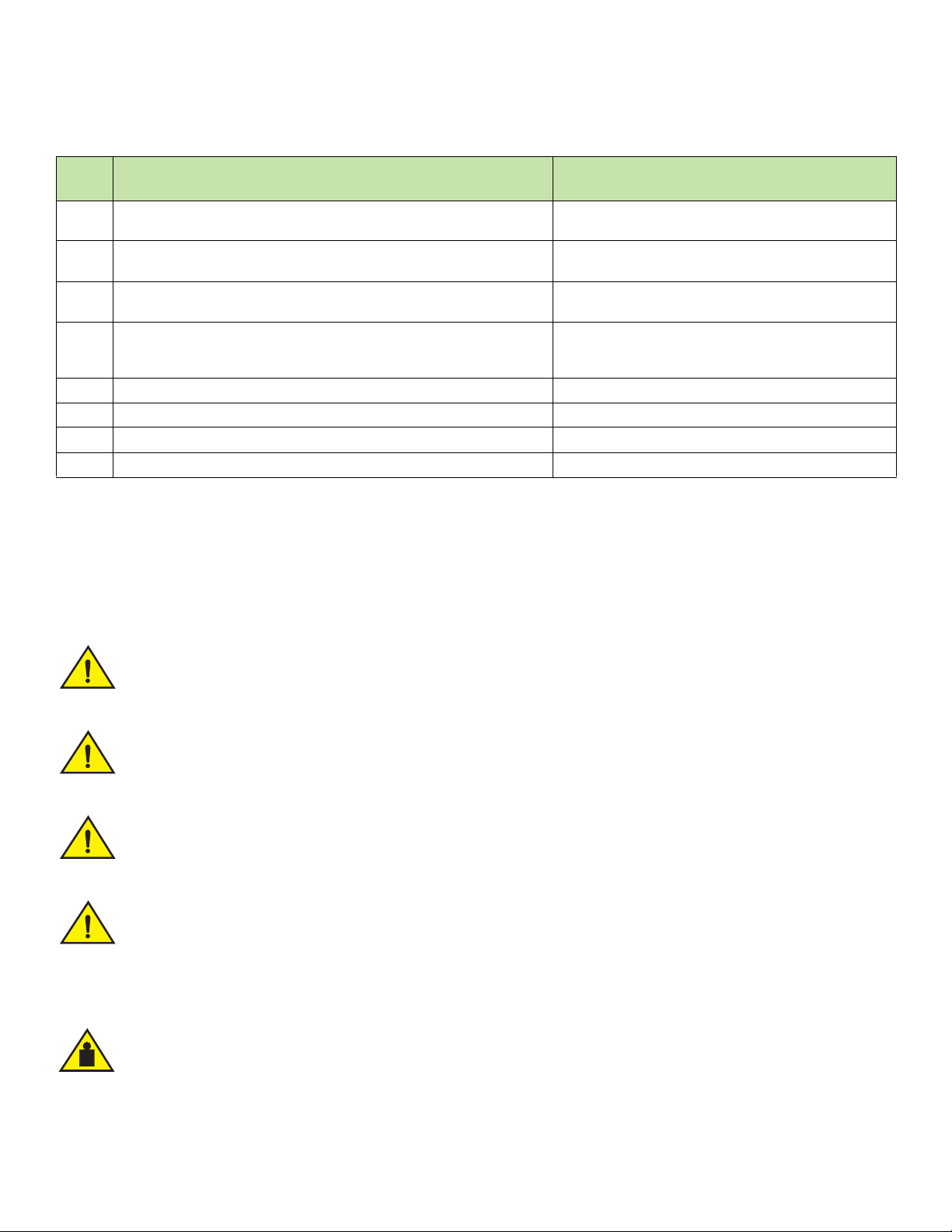
Installation precautions
CAUTION
CAUTION
CAUTION
CAUTION
CAUTION
TABLE 5 Installation tasks (Continued)
Task
number
Task Where to find more information
5 Plug the device into a nearby power source that adheres to the regulatory
requirements outlined in this manual.
6 Attach a terminal or PC to the device. This will enable you to configure the
device through the command line interface (CLI).
7 Assign a password for additional access security. No default password is
assigned to the CLI.
8 Before attaching equipment to the device, you must configure an interface IP
address to the subnet on which the device will be located. Initial IP address
configuration is performed using the CLI with a direct serial connection.
9 Connect network equipment to the system. “Connecting network devices” on page 31
10 Test IP connectivity to other devices by pinging them and tracing routes. Brocade FastIron Management Configuration Guide
11 Continue configuring the device using the CLI. Brocade FastIron Management Configuration Guide
12 Secure access to the device. Brocade FastIron Management Configuration Guide
“Powering on the system” on page 25
“Attaching a PC or terminal” on page 29
Brocade FastIron Management Configuration Guide
Brocade FastIron Management Configuration Guide
Installation precautions
Follow all precautions when installing a device.
General precautions
Do not install the device in an environment where the operating ambient temperature might exceed 50°C (122°F).
Make sure the airflow around the front and sides of the device is not restricted.
Never leave tools inside the device.
Risk of explosion if battery is replaced by an incorrect type. Dispose of used batteries according to the manufacturer’s
instructions.
Lifting precautions
Make sure the rack or cabinet housing the device is adequately secured to prevent it from becoming unstable or falling over.
16 Brocade ICX 7450 Switch Hardware Installation Guide
53-1003899-02
Page 27

Power precautions
CAUTION
CAUTION
CAUTION
CAUTION
CAUTION
CAUTION
CAUTION
CAUTION
Use a separate branch circuit for each AC power cord, which provides redundancy in case one of the circuits fails.
To avoid high voltage shock, do not open the device while the power is on.
Ensure that the device does not overload the power circuits, wiring, and over-current protection. To determine the possibility
of overloading the supply circuits, add the ampere (amp) ratings of all devices installed on the same circuit as the device.
Compare this total with the rating limit for the circuit. The maximum ampere ratings are usually printed on the devices near the
input power connectors.
Disconnect the power cord from all power sources to completely remove power from the device.
Installing the device on a desktop
Before plugging a cable to any port, be sure to discharge any static charge stored on the cable by touching the electrical
contacts to ground surface.
If the installation requires a different power cord than the one supplied with the device, make sure you use a power cord
displaying the mark of the safety agency that defines the regulations for power cords in your country. The mark is your
assurance that the power cord can be used safely with the device.
DC-DC power source cautions
For DC system, use grounding wire of at least 12 American Wire Gauge (AWG). The grounding wire should be attached to the
DC input connector (as shown in Figure 28); the other end connects to the building ground.
For the DC input circuit to the system, make sure there is a 20 Amp circuit breaker, minimum 60 VDC, double pole, on the
input terminal block to the power supply. The input wiring for connection to the product should be copper wire, 12 AWG,
marked VW-1, and rated minimum 90°C.
Installing the device on a desktop
Complete the following steps to install the Brocade ICX 7450 on a desktop or other flat surface.
Brocade ICX 7450 Switch Hardware Installation Guide 17
53-1003899-02
Page 28

Installing the device in a rack or cabinet
NOTE
CAUTION
FIGURE 14 Attaching the adhesive feet
1. Attach the four adhesive feet to the bottom of the device.
2. Set the device on a flat desktop, table, or shelf near an AC power source. Make sure that adequate ventilation is provided for the
system. A 7.62 cm (3-inch) clearance is recommended on each side.
3. If installing a single device only, go to “Powering on the system”.
4. If installing multiple devices, attach the adhesive feet to each device. Place each device squarely on top of the one below.
Installing the device in a rack or cabinet
Make sure the rack or cabinet housing the device is adequately secured to prevent it from becoming unstable or falling over.
You need a #2 Phillips screwdriver for installation.
Before mounting the switch in a rack, pay particular attention to the following factors:
• Temperature: Because the temperature within a rack assembly may be higher than the ambient room temperature, check that
the rack-environment temperature is within the specified operating temperature range. (Refer to “Environmental considerations”
on page 14.)
• Mechanical loading: Do not place any equipment on top of a rack-mounted unit.
• Circuit overloading: Be sure that the supply circuit to the rack assembly is not overloaded.
• Grounding: Rack-mounted equipment should be properly grounded. Particular attention should be given to supply connections
other than direct connections to the mains electricity supply.
2-post rack mount installation
The Brocade ICX 7450 can be installed in a 2-post rack in various mounting positions, as shown in Figure 15.
18 Brocade ICX 7450 Switch Hardware Installation Guide
53-1003899-02
Page 29

FIGURE 15 2-post rack mounting positions
NOTE
NOTE
1 Front flush mount 2 Reverse mid-mount
3 Reverse-front mount 4 Rear mount
5 Front mid-mount 6 2-post rack, side view
Installing the device in a rack or cabinet
Use the following procedure when installing the Brocade ICX 7450 in a 2-post rack. For 4-post racks, follow the procedures in
“4-post rack mount installation” on page 20.
Use the following steps to mount the Brocade ICX 7450 in a 2-post rack.
1. Remove the rack mount kit from the shipping carton. The kit contains the following items:
• Two L-shaped mounting brackets
• Eight 8-32 x 5/16 in., panhead Phillips screws
2. Attach the mounting brackets to the sides of the device as illustrated in Figure 16 using the 8-32 x 5/16 in. screws.
Be sure to use only the screws included in the Brocade ICX 7450 kit.
Brocade ICX 7450 Switch Hardware Installation Guide 19
53-1003899-02
Page 30

Installing the device in a rack or cabinet
FIGURE 16 Attaching the mounting brackets for a Brocade ICX 7450
3. Position the device in the cabinet, providing temporary support under the switch until the rail kit is secured to the cabinet.
4. Attach the front right bracket to the rail rack using two 10-32 x 5/8 in. screws and the appropriate round-hole or square-hole
retainer nuts.
5. Repeat step 4 to attach the left front bracket to the left front rack rail and tighten all 10-32 x 5/8 in. screws to a torque of 25 in-lb
(29 cm-kg). Refer to Figure 17.
FIGURE 17 Installing the Brocade ICX 7450 in a 2-post rack
Proceed to “Attaching a PC or terminal” on page 29.
4-post rack mount installation
Kits for 4-post rack mounting are not included in the shipping carton and must be ordered separately.
20 Brocade ICX 7450 Switch Hardware Installation Guide
53-1003899-02
Page 31

NOTE
Use the following procedure when installing the Brocade ICX 7450 in a 4-post rack cabinet. For 2-post cabinets, follow the
CAUTION
procedures in “2-post rack mount installation” on page 18.
Use the following steps to mount the Brocade ICX 7450 in a 4-post rack.
1. Remove the rack mount kit from the shipping carton. The kit contains the following items:
• Two L-shaped mid-mount brackets.
• Four rack mount rails: two for side attach and two for rear attach racks.
• Thirty-two 8-32 x 5/16 in., panhead Phillips screws with patchlocks.
• Eight 10-32 x 5/8 in., panhead Phillips screws. Refer to item 1 in Figure 18.
• Eight 32-10 retainer nuts (for square-hole rack rails). Refer to item 2 in Figure 18.
• Eight 32-10 retainer nuts (for round-hole rack rails). Refer to item 3 in Figure 18.
FIGURE 18 4-post screws and retainer nuts
Installing the device in a rack or cabinet
1 10-32 x 5/8 in., panhead Phillips screws 2 32-10 retainer nuts (for round-hole rack rails)
3 32-10 retainer nuts (for square-hole rack rails)
Use the hardware supplied in the 4-post mounting kit for mid-mounting the Brocade ICX 7450 in a 4-post rack.
When front-flush or reverse mounting in a 4-post rack, use the L-shaped brackets from the 2-post rack mounting kit
instead of those in the 4-post kit to prevent the side cooling vents from being blocked.
2. Attach the mounting brackets to the sides of the device as illustrated in Figure 16 using the 8-32 x 5/16 in. screws. Note that
4-post rack installation also supports mid-mount options.
3. Attach the appropriate rails: either side attach or rear attach as determined by the type of rack in which you are installing the
device.
4. Position the switch in the cabinet, providing temporary support under the switch until the rail kit is secured to the cabinet.
5. Attach the front right bracket to the rail rack using two 10-32 x 5/8 in. screws and the appropriate round-hole or square-hole
retainer nuts.
6. Repeat step 5 to attach the left front bracket to the left front rack rail and tighten all 10-32 x 5/8 in. screws to a torque of 25 in-lb
(29 cm-kg). Refer to Figure 17.
7. Attach the rear right bracket to the rail rack using two 10-32 x 5/8 in. screws and the appropriate round-hole or square-hole
retainer nuts.
8. Repeat step 7 to attach the rear left bracket to the rack rail and tighten all 10-32 x 5/8 in. screws to a torque of 25 in-lb (29
cm-kg).
Brocade ICX 7450 Switch Hardware Installation Guide 21
53-1003899-02
Proceed to “Attaching a PC or terminal” on page 29.
Page 32

Connecting devices in a stack
NOTE
Connecting devices in a stack
The Brocade ICX 7450 can operate as a standalone device or as a member of a stack. A stack is a group of devices—Brocade stackable
units and their connected stacking links—that are connected so that the stack is managed as a single entity.
You can mix any Brocade ICX 7450 models together in a stack. A stack cannot contain other device types.
Stacking ports
There are two QSFP+ ports on the rear panel that can be used as stacking ports. The following figure shows these ports in slot 3 and slot
4 (right to left).
FIGURE 19 Stacking ports (rear panel)
1 Module 3 – 40 GbE QSFP+ stacking port 1/3/1 2 Module 4 – 40 GbE QSFP+ stacking port 1/4/1
Ports 1/3/1 and 1/4/1 are default stacking ports. Default stacking ports have the capability to accept special stacking packets during a
CLI-initiated command sequence of the Secure Setup utility.
The 4x10 GbE SFP+ ports on the front panel can also be used as stacking ports. The following figure shows these ports in slot 2. 10 GbE
stacking is not supported in slots 3 and 4. The 4x10 GbE copper module (ICX7400-4X10GC) does not support stacking.
FIGURE 20 Stacking ports (front panel)
Default stacking ports can be changed to Ports 1/2/1 and 1/2/3 if a 4x10 GbE SFP+ module is installed in slot 2. Refer to the Brocade
FastIron Stacking Configuration Guide for more information on configuring 4x10 Gbps stacking ports.
40 Gbps stacking on the rear panel and 4x10 Gbps stacking on the front panel cannot be configured at the same time
22 Brocade ICX 7450 Switch Hardware Installation Guide
53-1003899-02
Page 33

Connecting devices in a stack
NOTE
Stacking configuration requirements
Before configuring the stack using the CLI, physically connect the devices using stacking cables. For information about configuring a
stack, refer to the Brocade FastIron Stacking Configuration Guide.
Stacking cables
Use QSFP+ direct attached copper stacking cables or QSFP+ optics with fiber cables to connect the Brocade ICX 7450 devices in a
stack. The copper cable lengths for 40 GbE ports are 0.5 meter, 1 meter, 3 meters, or 5 meters.
Stacking cables are not included in the shipping carton and must be ordered separately.
Stack size
A traditional stack can contain a maximum of twelve Brocade ICX 7450 devices. A stack cannot contain other device types.
Stacking topologies
Both linear and ring topologies are supported in a stack. In a linear stack topology, there is a connection between each switch that carries
two-way communications across the stack.
For example, in a four-unit stack using a linear topology, unit 1 connects to unit 2, unit 2 to unit 3, and unit 3 to unit 4.
Figure 21 shows a supported rear panel linear stacking topology.
FIGURE 21 Rear panel linear stacking topology
In a ring stack topology, there is an extra connection between the logical first and last devices, forming a “ring” or “closed-loop.” The
closed-loop connection provides a redundant path for the stack link, so if one link fails, stack communications can be maintained.
For example, in a three-unit stack using a ring topology, unit 1 connects to unit 2, unit 2 connects to unit 3, and unit 3 connects to unit 1.
Figure 22 shows a supported rear panel ring stacking topology.
Brocade ICX 7450 Switch Hardware Installation Guide 23
53-1003899-02
Page 34

Connecting devices in a stack
NOTE
FIGURE 22 Rear panel ring stacking topology
The following figures show linear and ring stacking using slot 2 on the front panel. Only the ICX7400-4X10GF module supports stacking
using slot 2.
Figure 23 shows a supported front panel linear stacking topology.
FIGURE 23 Front panel linear stacking topology
Figure 24 shows a supported front panel ring stacking topology.
FIGURE 24 Front panel ring stacking topology
For more information about stacking, refer to the Brocade FastIron Stacking Configuration Guide.
24 Brocade ICX 7450 Switch Hardware Installation Guide
53-1003899-02
Page 35

Grounding the system
NOTE
NOTE
NOTE
NOTE
Grounding the system
The rear panel of the Brocade ICX 7450 includes a single-screw grounding terminal. The surface area around this terminal is not painted
to provide a good electrical connection. Before connecting power to the device, the grounding terminal must be connected to ground to
ensure proper operation and to meet electromagnetic interference (EMI) and safety requirements.
FIGURE 25 Connecting the grounding terminal
1 Grounding terminal
Use the grounding lug and screw included in the Brocade ICX 7450 grounding kit.
Perform the following steps to connect to the grounding terminal.
1. Ensure that the rack in which the Brocade ICX 7450 is mounted is properly grounded and in compliance with local regulations.
2. Ensure that there is a good electrical connection to the grounding point on the rack (no paint or isolating surface treatment).
3. Crimp the included grounding lug to a grounding wire of at least 12 American Wire Gauge (AWG). The 12 AWG wire and
grounding lug should be crimped together using a proper tool.
4. Attach the 12 AWG stranded copper wire to the grounding terminal on the Brocade ICX 7450 using the screw included in the
grounding kit.
5. Attach the grounding wire to the grounding point on the rack.
The terminal for the connection of a grounding conductor is not to be used with an aluminum conductor.
Powering on the system
After you complete the physical installation, you can power on the system.
1. Install alternating-current (AC) and direct-current (DC) power supplies in the switch.
2. Attach AC or DC power cables to the power supply connectors on the rear panel.
3. Connect the power cables to the 100-240 VAC or 40-72 VDC power source.
To turn the system off, simply unplug the power cable or cables.
The equipment should be installed near a power source and in an easily accessible location.
Brocade ICX 7450 Switch Hardware Installation Guide 25
53-1003899-02
Page 36

Power supplies
NOTE
NOTE
Power supplies
The Brocade ICX 7450 supports alternating-current (AC) and direct-current (DC) power supplies. The Brocade ICX 7450 is capable of
running on one power supply and one fan. The second power supply and second fan provide redundancy.
If the second power supply and second fan slot are unused, you must cover them with filler panels.
Brocade recommends that the Brocade ICX 7450 switch operates with two power supplies and two fan trays installed. If a power
supply or fan tray fails, it must be replaced as soon as possible.
AC and DC power supplies cannot be installed and used in the same device. Mismatched power supplies in the same device cause
continual reboot on power up.
Power supply usage
The Brocade ICX 7450-24P, ICX 7450-32ZP, and ICX 7450-48P models support specific AC or DC power supply inputs and numbers
of POE, POE+, High PoE, and PoH ports.
TABLE 6 AC power supply and PoE usage
Model Maximum PoE
output power draw
(Watts)
ICX 7450-24P 748 Watts 24 24 8 7
ICX 7450-32ZP 748 Watts 32 24 8 7
ICX 7450-48P 748 Watts 48 24 8 7
Maximum number
of PoE ports
supported (15.4W)
Maximum number
of PoE+ ports
supported (30W)
Maximum number
of High PoE ports
supported (60W)
Maximum number
of PoH ports
supported (95W)
TABLE 7 DC power supply and PoE usage
Model Maximum p ower
draw from DC line
input (Watts)
ICX 7450-24P 258.5 Watts 16 8 4 2
ICX 7450-32ZP 258.5 Watts 16 8 4 2
ICX 7450-48P 258.5 Watts 16 8 4 2
Maximum number
of PoE ports
supported (15.4W)
Maximum number
of PoE+ ports
supported (30W)
Maximum number
of High PoE ports
supported (60W)
Maximum number
of PoH ports
supported (95W)
Using a second power supply
In the event of an AC power loss or power supply failure, a redundant power supply (second power supply) can be installed as a backup
power source to a switch. Each power supply provides a load-sharing and redundant power source (up to 250 W AC or 510 W DC for
non-PoE switches, and 1000 W AC or 510 W DC for PoE switches).
Brocade recommends that you pay attention to the PoE, PoE+, High PoE, and PoH port configuration (referred to as PoE in this section)
of the switch when using a redundant power supply. When using a single power supply, a PoE switch has a maximum number of
supported PoE ports. Brocade recommends that when a redundant power source is used for a PoE switch, that the maximum number of
PoE ports supported by the switch must not exceed that which can be supported by a single power supply.
26 Brocade ICX 7450 Switch Hardware Installation Guide
53-1003899-02
Page 37

Power supplies
CAUTION
CAUTION
For example, a Brocade ICX 7450-24P has two power supplies installed. If you increase the maximum number of PoE ports that can be
supported, and if the primary power supply fails, the redundant power supply cannot guarantee the device is protected by backup power.
The redundant power supply will not have enough power to sustain the failed primary power supply. In this case, the device can go down
even with the redundant power supply connected.
Installing and replacing a power supply unit
When installing or replacing a power supply unit, keep in mind the following:
• Power supplies can be swapped in or out while the device is running. The remaining power supply provides enough power for
the device.
• The airflow direction of the power supply must match that of the installed fan trays. All must be either exhaust or intake.
Power supplies are hot-swappable. However, they should be inserted or removed without a power cord being connected to a
power source to avoid damage.
For Brocade ICX 7450 devices, be sure that the airflow direction of the power supply unit matches that of installed fan trays.
The power supplies and fan trays are clearly labeled with either a green arrow with an “E”, or an orange arrow with an “I.”
Installing an AC power supply
Use the following steps to install an AC power supply in the Brocade ICX 7450.
FIGURE 26 Installing an AC power supply unit
1. If replacing a power supply, remove the previously installed power supply from the appropriate slot by removing the two screws
with a Phillips screwdriver.
Brocade ICX 7450 Switch Hardware Installation Guide 27
53-1003899-02
2. If installing a new power supply into a slot covered with a filler panel:
a. Using a Phillips screwdriver, unscrew the screws on the filler panel.
b. Remove the filler panel.
Page 38

Power supplies
NOTE
CAUTION
3. Before opening the package that contains the power supply, touch the bag to the switch casing to discharge any potential static
electricity. Brocade recommends using an ESD wrist strap during installation.
4. Remove the power supply from the anti-static shielded bag.
5. Holding the power supply level, guide it into the carrier rails on each side and gently push it all the way into the slot, ensuring that
it firmly engages with the connector.
6. When you are sure the power supply has properly engaged the connector, tighten the retainer screws to secure the power supply
in the slot.
When the Brocade ICX 7450 is powered on, the LEDs on the power supply rear panel should light up green to confirm that the power
supply is correctly installed and supplying power.
Empty fan and power supply slots must be covered using filler panels.
Installing a DC power supply
AC and DC power supplies cannot be installed and used in the same device. Mismatched power supplies in the same device cause
continual reboot on power up.
Use the following steps to install a DC power supply in the Brocade ICX 7450.
1. Remove the previously installed power supply from the appropriate slot by removing the chassis attachment screws located in
the upper right and lower left of the power supply unit using a flat-head screwdriver. Refer to item 1 in Figure 27.
FIGURE 27 DC power supply screws
1 Chassis attachment screws 2 Assembly screws
28 Brocade ICX 7450 Switch Hardware Installation Guide
2. Before opening the package that contains the DC power supply, touch the bag of the switch casing to discharge any potential
static electricity. Brocade recommends using an ESD wrist strap during installation.
3. Remove the DC power supply from the anti-static shielded bag.
4. Insert the DC power supply source wires into the DC wiring assembly, matching the terminals. Refer to Figure 28.
53-1003899-02
Page 39

FIGURE 28 DC power supply wiring assembly
NOTE
Attaching a PC or terminal
1 Wire-tightening screws 2 Earth ground wire
3 DC power source wires 4 Assembly screws
5. Use the wire-tightening screws to secure the wires.
6. Insert the earth ground wire into the ground terminal on the DC wiring assembly. Refer to Figure 28.
This equipment installation must meet NEC/CEC Code requirements. Consult local authorities for regulations.
7. Insert the DC power supply wiring assembly with the wires connected into the power supply and tighten the assembly screws.
Refer to Figure 28.
8. Using the handle on the power supply, hold the power supply level and guide it into the carrier rails on each side of the power
supply slot. Gently push the power supply all the way into the slot, ensuring that it firmly engages with the connector.
9. When you are sure the power supply has properly engaged the connector, tighten the chassis attachment screws to secure the
power supply in the slot.
When the Brocade ICX 7450 is powered on, the power LED on the front of the device should turn green to confirm that the power supply
is correctly installed and supplying power. Refer to “Brocade ICX 7450 front-panel LEDs” on page 33.
Attaching a PC or terminal
To assign an IP address, you must have access to the command line interface (CLI). The CLI is a text-based interface that can be
accessed through a direct serial connection to the device and through Telnet connections. The CLI is described in detail in the Brocade
FastIron Management Configuration Guide.
Access the CLI by connecting to the console port. After you assign an IP address, you can access the system through Telnet or Brocade
Network Advisor.
Use the following steps to attach a management station to the console port.
Brocade ICX 7450 Switch Hardware Installation Guide 29
53-1003899-02
Page 40

Connecting to the management port
NOTE
DANGER
CAUTION
1. Connect a PC or terminal to the console management port on the front of the Brocade ICX 7450 using the mini-USB serial
console port cable.
For port pinout information for the mini-USB serial console port, refer to “Serial port specifications (pinout - mini-USB)” on
page 59.
You must run a terminal emulation program on the PC.
2. Launch the terminal emulation program and set the following session parameters:
• Baud: 9600 bps
• Data bits: 8
• Parity: None
• Stop bits: 1
• Flow control: None
The console serial communication port serves as a connection point for management by a PC.
Connecting to the management port
The Gigabit Ethernet management port (RJ-45) on the Brocade ICX 7450 front panel provides an out-of-band network connection to the
device. After you assign an IP address, you can access the Brocade ICX 7450 from anywhere in the attached network using Telnet, a web
browser, or other network management tools, such as Brocade Network Advisor. To prevent unauthorized access, Brocade recommends
that the management port only be connected to a secure private network.
To manage the Brocade ICX 7450 through its management port, connect the port to the management Ethernet network using Category
5 or better cable.
Management of the Brocade ICX 7450 is described in detail in the Brocade FastIron Management Configuration Guide.
Installing an SFP or SFP+ transceiver
Laser radiation. Do not view directly with optical instruments. Class 1M laser products.
For safety reasons, the ESD wrist strap should contain a series 1 megohm resistor.
Before removing a fiber-optic transceiver, have the following items available:
To monitor the transceivers, the show media command output shows the transceiver information for all transceiver interfaces on the
switch. Brocade provides support for third-party transceivers, but may require a Brocade transceiver be used for troubleshooting.
Support will not be provided if there is an issue with a third-party transceiver.
30 Brocade ICX 7450 Switch Hardware Installation Guide
• The protective covering that you removed from the fiber-optic transceiver port when you initially installed the module
• An ESD wrist strap with a plug for connection to the ESD connector on the switch
53-1003899-02
Page 41

Connecting network devices
NOTE
Complete the following steps to install an SFP or SFP+ transceiver.
1. Remove any protector plugs from the transceivers and the ports.
2. Making sure that the bail (wire handle) is in the unlocked position, place the SFP or SFP+ transceiver in the correctly oriented
position on the port, as shown in Figure 29.
3. Slide the SFP or SFP+ transceiver into the port until you feel it click into place; then close the bail.
Each SFP or SFP+ transceiver has a 10-pad gold-plated edge connector on the bottom. The correct position to insert an SFP or
SFP+ transceiver in the upper row of ports is with the gold-plated edge down. The correct position to insert an SFP or SFP+
transceiver in the lower row of ports is with the gold-plated edge up.
FIGURE 29 Installing an SFP or SFP+ transceiver in a port slot
Connecting network devices
Brocade devices support connections to other vendors’ routers, switches, and hubs, as well other Brocade devices.
Connectors
For port pinouts, refer to “Serial port specifications (pinout - mini-USB)” on page 59.
Connecting a network device to a copper port
For copper connections to another Brocade device or any other devices, use straight-through or crossover UTP cabling.
Automatic MDI or MDIX detection
All 10/100/1000 Mbps and 10 Gbps Ethernet copper ports on the devices support automatic Media Dependent Interface (MDI) and
Media Dependent Interface Crossover (MDIX) detection. Automatic MDI or MDIX detection is enabled on all copper ports by default. For
each port, you can disable automatic MDI or MDIX, designate the port as an MDI port, or designate the port as an MDIX port.
Brocade ICX 7450 Switch Hardware Installation Guide 31
53-1003899-02
Page 42

Connecting network devices
NOTE
For more information about automatic MDI or MDIX detection and configuration details, refer to the Brocade FastIron Management
Configuration Guide.
Connecting a network device to a fiber port
For direct attachment from the device to a 1 GbE network interface card, switch, or router, using a fiber-optic transceiver, you will need
fiber cabling with an LC connector.
For information about transceivers supported on Brocade ICX 7450 devices, refer to the Brocade Optics Family Data Sheet.
To connect the device to another network device using a fiber port, you must complete the following tasks:
• Install a fiber-optic transceiver (SFP, or SFP+). Refer to “Installing an SFP or SFP+ transceiver” on page 30.
• Cable the fiber-optic transceiver
Cabling a fiber-optic transceiver
Use the following steps to cable a fiber-optic transceiver.
1. Remove the protective covering from the fiber-optic port connectors and store the covering for future use.
2. Before cabling a fiber-optic transceiver, Brocade strongly recommends cleaning the cable connectors and the port connectors.
For more information, refer to “Cleaning the fiber-optic connectors” on page 32.
3. Gently insert the cable connector (a tab on each connector should face upward) into the transceiver connector until the tabs lock
into place.
4. Observe the link and activity LEDs to determine if the network connections are functioning properly. For more information about
the LED indicators, refer to “LED activity interpretation” on page 33.
To verify that a Brocade ICX 7450 can reach another device through the network, use the ping command at any level of the CLI.
For more information, refer to the Brocade FastIron Management Configuration Guide.
Cleaning the fiber-optic connectors
To avoid problems with the connection between the fiber-optic transceiver (SFP, SFP+, or QSFP+) and the fiber cable connectors,
Brocade strongly recommends cleaning both connectors each time you disconnect and reconnect them. Dust can accumulate in the
connectors and cause problems such as reducing the optic launch power.
To clean the fiber cable connectors, Brocade recommends using a fiber-optic reel-type cleaner. When not using an SFP connector, make
sure to keep the protective covering in place.
32 Brocade ICX 7450 Switch Hardware Installation Guide
53-1003899-02
Page 43

Brocade ICX 7450 Operation
• LED activity interpretation . . . . . . . . . . . . . . . . . . . . . . . . . . . . . . . . . . . . . . . . . . . . . . . . . . . . . . . . . . . . . . . . . . . . . . . . . . . . . . . 33
• Brocade ICX 7450 front-panel LEDs . . . . . . . . . . . . . . . . . . . . . . . . . . . . . . . . . . . . . . . . . . . . . . . . . . . . . . . . . . . . . . . . . . . . 33
• Brocade ICX 7450 rear-panel LEDs . . . . . . . . . . . . . . . . . . . . . . . . . . . . . . . . . . . . . . . . . . . . . . . . . . . . . . . . . . . . . . . . . . . . . 40
• LED patterns . . . . . . . . . . . . . . . . . . . . . . . . . . . . . . . . . . . . . . . . . . . . . . . . . . . . . . . . . . . . . . . . . . . . . . . . . . . . . . . . . . . . . . . . . . . 40
• Diagnostic tests and monitoring. . . . . . . . . . . . . . . . . . . . . . . . . . . . . . . . . . . . . . . . . . . . . . . . . . . . . . . . . . . . . . . . . . . . . . . . . . 43
LED activity interpretation
System activity and status can be determined through the activity of the LEDs on the switch.
There are three possible LED states: off (no light), a steady light, and a flashing light. Flashing lights may be slow, fast, or flickering. The
LED colors are either green or amber.
Sometimes, the LEDs flash either of the colors during boot, POST, or other diagnostic tests. This is normal; it does not indicate a problem
unless the LEDs do not indicate a healthy state after all boot processes and diagnostic tests are complete.
Brocade ICX 7450 front-panel LEDs
The Brocade ICX 7450-24 has the following LEDs on the front panel:
• Two management port status LEDs (green) for speed and link/activity
• Two power supply unit (PSU) bicolor status LEDs (green and amber) labeled PSU1 and PSU2
• One DIAG (diagnostic) bicolor status LED (green and amber)
• One MS (stacking configuration) bicolor status LED (green and amber)
• Three MOD (media expansion module) monocolor status LEDs (green)
• Ten stack ID (stack identifier) monocolor indicator LEDs (green)
• 24 1 GbE port status LEDs (green for 1 GbE and amber for 10/100 Mbps Ethernet) which indicate 1 GbE or 10/100 Mbps Ethernet
mode of operation
1G SFP module LEDs:
• Four 1 GbE SFP port bicolor status LEDs (green for 1 GbE and amber for 10/100 Mbps Ethernet) which indicate 1 GbE or 10/100
Mbps Ethernet mode of operation
10G SFP+ module LEDs:
• Four 1/10 GbE SFP+ port bicolor status LEDs (green for 10 GbE and amber for 1 GbE) which indicate 1 GbE or 10 GbE mode of
operation
40G QSFP+ module LEDs:
• Four 40 GbE QSFP+ port bicolor status LEDs (green for 1x40 GbE and amber for 4x10 GbE) which indicate 1x40 GbE or 4x10
GbE mode of operation
Figure 30 shows the LEDs on the Brocade ICX 7450-24 front panel. The up-arrow port status LEDs for the 1 GbE ports correspond to
the upper, odd-numbered ports; the down-arrow port status LEDs correspond to the lower, even-numbered ports.
Brocade ICX 7450 Switch Hardware Installation Guide 33
53-1003899-02
Page 44

Brocade ICX 7450 front-panel LEDs
FIGURE 30 Brocade ICX 7450-24 front-panel LEDs
1 Management port speed and link/activity LEDs 2 Stack ID LEDs
Indicates stack unit identifier (1-12).
3 PSU1 and PSU2 status LEDs
PSU1 corresponds to the right power supply slot on
the rear panel and PSU2 to the left power supply
slot, as viewed from the rear.
5 DIAG (diagnostic) status LED and MS (stacking
configuration) status LED
7 MOD (media expansion module) LEDs. Module 2
is located on the right side of the front panel.
Module 3 and 4 are the right and left stacking
modules on the rear panel, as viewed from the rear.
4 Ports 1-24 speed/link/activity LED
6 MOD2 1/10 GbE module speed andlink/activity
LEDs
8 MOD2 1/10 GbE power LED
The Brocade ICX 7450-24P has the following LEDs on the front panel:
• Two management port status LEDs (green) for speed and link/activity
• Two power supply unit (PSU) bicolor status LEDs (green and amber) labeled PSU1 and PSU2
• One DIAG (diagnostic) bicolor status LED (green and amber)
• One MS (stacking configuration) bicolor status LED (green and amber)
• Three MOD (media expansion module) monocolor status LEDs (green)
• Ten stack ID (stack identifier) monocolor indicator LEDs (green)
• 24 1 GbE port bicolor status LEDs (green for 1 GbE and amber for 10/100 Mbps Ethernet) which indicate 1 GbE or 10/100 Mbps
Ethernet mode of operation
• 24 PoE+ port monocolor status LEDs (green for providing power to attached device)
1G SFP module LEDs:
• Four 1 GbE SFP port bicolor status LEDs (green for 1 GbE and amber for 10/100 Mbps Ethernet) which indicate 1 GbE or 10/100
Mbps Ethernet mode of operation
10G SFP+ module LEDs:
• Four 1/10 GbE SFP+ port bicolor status LEDs (green for 10 GbE and amber for 1 GbE) which indicate 1 GbE or 10 GbE mode of
operation
40G QSFP+ module LEDs:
• Four 40 GbE QSFP+ port bicolor status LEDs (green for 1x40 GbE and amber for 4x10 GbE) which indicate 1x40 GbE or 4x10
GbE mode of operation
34 Brocade ICX 7450 Switch Hardware Installation Guide
53-1003899-02
Page 45

Brocade ICX 7450 front-panel LEDs
NOTE
Figure 31 shows the LEDs on the Brocade ICX 7450-24P front panel. The up-arrow port status LEDs for the 1 GbE ports correspond to
the upper, odd-numbered ports; the down-arrow port status LEDs correspond to the lower, even-numbered ports.
FIGURE 31 Brocade ICX 7450-24P front-panel LEDs
1 Management port speed and link/activity LEDs 2 Ports 1-24 speed and link/activity LEDs
3 PSU1 and PSU2 status LEDs
PSU1 corresponds to the right power supply slot on
the rear panel and PSU2 to the left power supply
slot, as viewed from the rear.
5 DIAG (diagnostic) status LED and MS (stacking
configuration) status LED
7 MOD (media expansion module) LEDs. Module 2
is located on the right side of the front panel.
Module 3 and 4 are the right and left stacking
modules on the rear panel, as viewed from the rear.
9 Stack ID LEDs
Indicates stack unit identifier (1-12).
4 PoE power LEDs. The PoE indicator is on if a port is
providing power to the connected device, and off if it
is not supplying power.
6 MOD2 1/10 GbE module speed andlink/activity
LEDs
8 MOD2 1/10 GbE power LED
PoE/PoE+ power is available to ports 1-24. High PoE/PoH is limited to ports 1-8.
The Brocade ICX 7450-32ZP has the following LEDs on the front panel:
• Two management port status LEDs (green) for speed and link/activity
• Two power supply unit (PSU) bicolor status LEDs (green and amber) labeled PSU1 and PSU2
• One DIAG (diagnostic) bicolor status LED (green and amber)
• One MS (stacking configuration) bicolor status LED (green and amber)
• Three MOD (media expansion module) monocolor status LEDs (green)
• Ten stack ID (stack identifier) monocolor indicator LEDs (green)
• 24 1 GbE port bicolor status LEDs for ports 1-24 (green for 1 GbE and amber for 10/100 Mbps Ethernet) which indicate 1 GbE or
10/100 Mbps Ethernet mode of operation
• 8 2.5 GbE port bicolor status LEDs for ports 25-32 (green for 2.5 GbE and amber for 100/1000 Mbps Ethernet) which indicate
2.5 GbE, 1 GbE, or 100 Mbps Ethernet mode of operation
• 32 PoE+ port monocolor status LEDs (green for providing power to attached device)
Brocade ICX 7450 Switch Hardware Installation Guide 35
53-1003899-02
Page 46

Brocade ICX 7450 front-panel LEDs
NOTE
10G SFP+ module LEDs:
• Four 1/10 GbE SFP+ port bicolor status LEDs (green for 10 GbE and amber for 1 GbE) which indicate 1 GbE or 10 GbE mode of
operation
40G QSFP+ module LEDs:
• Four 40 GbE QSFP+ port bicolor status LEDs (green for 1x40 GbE and amber for 4x10 GbE) which indicate 1x40 GbE or 4x10
GbE mode of operation
Figure 32 shows the LEDs on the Brocade ICX 7450-32ZP front panel. The up-arrow port status LEDs for the 1 GbE and 2.5 GbE ports
correspond to the upper, odd-numbered ports; the down-arrow port status LEDs correspond to the lower, even-numbered ports.
FIGURE 32 Brocade ICX 7450-32ZP front-panel LEDs
1 Management port speed and link/activity LEDs 2 Ports 1-32 speed and link/activity LEDs
3 PSU1 and PSU2 status LEDs
PSU1 corresponds to the right power supply slot on
the rear panel and PSU2 to the left power supply
slot, as viewed from the rear.
5 DIAG (diagnostic) status LED and MS (stacking
configuration) status LED
7 MOD (media expansion module) LEDs. Module 2
is located on the right side of the front panel.
Module 3 and 4 are the right and left stacking
modules on the rear panel, as viewed from the rear.
9 Stack ID LEDs
Indicates stack unit identifier (1-12).
PoE/PoE+ power is available to ports 1-32. High PoE/PoH is limited to ports 1-8.
The Brocade ICX 7450-48 has the following LEDs on the front panel:
4 PoE power LEDs. The PoE indicator is on if a port is
providing power to the connected device, and off if it
is not supplying power.
6 MOD2 10 GbE module speed and link/activity LEDs
8 MOD2 10 GbE module power LED
• Two management port status LEDs (green) for speed and link/activity
• Two power supply unit (PSU) bicolor status LEDs (green and amber) labeled PSU1 and PSU2
• One DIAG (diagnostic) bicolor status LED (green and amber)
• One MS (stacking configuration) bicolor status LED (green and amber)
• Three MOD (media expansion module) monocolor status LEDs (green)
• Ten stack ID (stack identifier) monocolor indicator LEDs (green)
• 48 1 GbE bicolor port status LEDs (green for 1 GbE and amber for 10/100 Mbps Ethernet) which indicate 1 GbE or 10/100 Mbps
Ethernet mode of operation
36 Brocade ICX 7450 Switch Hardware Installation Guide
53-1003899-02
Page 47

Brocade ICX 7450 front-panel LEDs
1G SFP module LEDs:
• Four 1 GbE SFP port bicolor status LEDs (green) for 1 GbE and amber for 10/100 Mbps Ethernet) which indicate 1 GbE or 10/100
Mbps Ethernet mode of operation
10G SFP+ module LEDs:
• Four 1/10 GbE SFP+ port bicolor status LEDs (green for 10 GbE and amber for 1 GbE) which indicate 1 GbE or 10 GbE mode of
operation
40G QSFP+ module LEDs:
• One 40 GbE QSFP+ port bicolor status LED (green for 1x40 GbE and amber for 4x10 GbE) which indicates 1x40 GbE mode of
operation
Figure 33 shows the LEDs on the Brocade ICX 7450-48 front panel. The up-arrow port status LEDs for the 1 GbE ports correspond to
the upper, odd-numbered ports; the down-arrow port status LEDs correspond to the lower, even-numbered ports.
FIGURE 33 Brocade ICX 7450-48 front-panel LEDs
1 Management port speed and link/activity LEDs 2 Stack ID LEDs
Indicates stack unit identifier (1-12).
3 PSU1 and PSU2 status LEDs
PSU1 corresponds to the right power supply slot on
the rear panel and PSU2 to the left power supply
slot, as viewed from the rear.
5 DIAG (diagnostic) status LED and MS (stacking
configuration) status LED
7 MOD (media expansion module) LEDs. Module 2
is located on the right side of the front panel.
Module 3 and 4 are the right and left stacking
modules on the rear panel, as viewed from the rear.
The Brocade ICX 7450-48P has the following LEDs on the front panel:
4 Ports 1-48 speed/link/activity LED
6 MOD2 1/10 GbE module speed andlink/activity
LEDs
8 MOD2 1/10 GbE power LED
• Two management port status LEDs (green) for speed and link/activity
• Two power supply unit (PSU) bicolor status LEDs (green and amber) labeled PSU1 and PSU2
• One DIAG (diagnostic) bicolor status LED (green and amber)
• One MS (stacking configuration) bicolor status LED (green and amber)
• Three MOD (media expansion module) monocolor status LEDs (green)
Brocade ICX 7450 Switch Hardware Installation Guide 37
53-1003899-02
Page 48

Brocade ICX 7450 front-panel LEDs
NOTE
• Ten stack ID (stack identifier) monocolor indicator LEDs (green)
• 48 1 GbE port bicolor status LEDs (green for 1 GbE and amber for 10/100 Mbps Ethernet) which indicate 1 GbE or 10/100 Mbps
Ethernet mode of operation
• 48 PoE+ port monocolor status LEDs (green for providing power to attached device)
1G SFP module LEDs:
• Four 1 GbE SFP port bicolor status LEDs (green for 1 GbE and amber for 10/100 Mbps Ethernet) which indicate 1 GbE or 10/100
Mbps Ethernet mode of operation
10G SFP+ module LEDs:
• Four 1/10 GbE SFP+ port bicolor status LEDs (green for 10 GbE and amber for 1 GbE) which indicate 1 GbE or 10 GbE mode of
operation
40G QSFP+ module LEDs:
• One 40 GbE QSFP+ port bicolor status LED (green for 1x40 GbE and amber for 4x10 GbE) which indicates 1x40 GbE mode of
operation
Figure 34 shows the LEDs on the Brocade ICX 7450-48P front panel. The up-arrow port status LEDs for the 1 GbE ports correspond to
the upper, odd-numbered ports; the down-arrow port status LEDs correspond to the lower, even-numbered ports.
FIGURE 34 Brocade ICX 7450-48P front-panel LEDs
1 Management port speed and link/activity LEDs 2 Ports 1-48 speed and link/activity LEDs
3 PSU1 and PSU2 status LEDs
PSU1 corresponds to the right power supply slot on
the rear panel and PSU2 to the left power supply
slot, as viewed from the rear.
5 DIAG (diagnostic) status LED and MS (stacking
configuration) status LED
7 MOD (media expansion module) LEDs. Module 2
is located on the right side of the front panel.
Module 3 and 4 are the right and left stacking
modules on the rear panel, as viewed from the rear.
9 Stack ID LEDs
Indicates stack unit identifier (1-12).
4 PoE power LEDs. The PoE indicator is on if a port is
providing power to the connected device, and off if it
is not supplying power.
6 MOD2 1/10 GbE module speed andlink/activity
LEDs
8 MOD2 1/10 GbE power LED
PoE/PoE+ power is available to ports 1-48. High PoE/PoH is limited to ports 1-8.
38 Brocade ICX 7450 Switch Hardware Installation Guide
53-1003899-02
Page 49

Brocade ICX 7450 front-panel LEDs
The Brocade ICX 7450-48F has the following LEDs on the front panel:
• Two management port monocolor status LEDs (green) for speed and link/activity
• Two power supply unit (PSU) bicolor status LEDs (green and amber) labeled PSU1 and PSU2
• One DIAG bicolor status LED (green and amber)
• One MS bicolor status LED (green and amber)
• Three MOD monocolor status LEDs (green)
• Ten stack ID (stack ID) monocolor status LEDs (green)
• 48 1 GbE SFP port bicolor status LEDs (green for 1 GbE and amber for 10/100 Mbps Ethernet) that indicate 1 GbE or 100 Mbps
mode of operation
1G SFP module LEDs:
• Four 1 GbE SFP port bicolor status LEDs (green for 1 GbE and amber for 10/100 Mbps Ethernet) which indicate 1 GbE or 10/100
Mbps Ethernet mode of operation
10G SFP+ module LEDs:
• Four 1/10 SFP+ GbE port bicolor status LEDs (green for 10 GbE and amber for 1 GbE) which indicate 1 GbE or 10 GbE mode of
operation
40G QSFP+ module LEDs:
• One 40 GbE QSFP+ port bicolor status LED (green for 1x40 GbE and amber for 4x10 GbE) which indicates 1x40 GbE mode of
operation
Figure 35 shows the LEDs on the Brocade ICX 7450-48F front panel. The up-arrow port status LEDs for the 10 GbE ports correspond
to the upper, odd-numbered ports; the down-arrow port status LEDs correspond to the lower, even-numbered ports.
FIGURE 35 Brocade ICX 7450-48F front-panel LEDs
1 Management port speed and link/activity LEDs 2 Stack ID LEDs
3 PSU1 and PSU2 status LEDs
PSU1 corresponds to the right power supply slot on
the rear panel and PSU2 to the left power supply
slot, as viewed from the rear.
5 DIAG (diagnostic) status LED and MS (stacking
configuration) status LED
7 MOD (media expansion module) LEDs. Module 2
is located on the right side of the front panel.
Module 3 and 4 are the right and left stacking
modules on the rear panel, as viewed from the rear.
Indicates stack unit identifier (1-12).
4 Ports 1-48 speed and link/activity LED
6 MOD2 1/10 GbE module speed andl ink/activity
LEDs
8 MOD2 1/10 GbE power LED
Brocade ICX 7450 Switch Hardware Installation Guide 39
53-1003899-02
Page 50

Brocade ICX 7450 rear-panel LEDs
Brocade ICX 7450 rear-panel LEDs
The Brocade ICX 7450 has the following LEDs on the rear panel:
• Expansion module power LED: One bicolor status LED (green and amber)
• QSFP+ module LEDs: Four status LEDs (green) for the stacking port on the QSFP+ modules. Only the first LED is currently
used, and indicates the status of the port in 40 GbE mode.
• Power supply LEDs: One bicolor status LED (green and amber) on each installed power supply
• Fan tray LEDs: One bicolor status LED (green and amber) on each installed fan tray
Figure 36 shows the LEDs on the rear panel of the Brocade ICX 7450.
FIGURE 36 Brocade ICX 7450 rear-panel LEDs
1 FAN2 fan tray LED 2 MOD3 power LED
3 MOD4 40 GbE QSFP+ link/activity LED for
stacking
5 MOD4 power LED 6 PSU2 status LED
7 MOD3 40 GbE QSFP+ link/activity LED for
stacking
4FAN1 fan tray LED
8PSU1 status LED
LED patterns
The following tables describe the Brocade ICX 7450 LED patterns.
TABLE 8 Management port left (10/100/1000 Mbps) status LED
LED state Status of hardware Recommended action
Off (no light) Not cabled or 10/100 Mbps link is up. No action required.
Steady green A 1000 Mbps link is up. No action required.
TABLE 9 Management port right (activity) status LED
LED state Status of hardware Recommended action
Off (no light) Not cabled or no packets are being transmitted or received. No action required.
Blinking green There is traffic and packets are being transmitted or received at 1000
Mbps.
No action required.
40 Brocade ICX 7450 Switch Hardware Installation Guide
53-1003899-02
Page 51

TABLE 10 PSU1 and PSU2 LEDs
LED state Status of hardware Recommended action
Off (no light) System is off or there is no power. Verify the system is on and has
completed booting.
Steady green PSU is on and functioning properly. No action required.
Steady amber PSU is missing power or in a faulty state (such as PSU fan failure). Verify that the PSU power cord is
connected to a functioning power
source.
Replace power supply.
TABLE 11 DIAG LED
LED state Status of hardware Recommended action
Off (no light) Diagnostic is off. No action required.
Blinking green System self-diagnostic test is in progress. No action required.
Steady green System self-diagnostic test has successfully completed. No action required.
Steady amber System self-diagnostic test has detected a fault. Contact support.
TABLE 12 MS LED
LED state Status of hardware Recommended action
LED patterns
Off (no light) Stacking mode is enabled and the switch is a stack member operating
in slave mode, or the switch is operating in standalone mode.
Blinking green Device is initializing. No action required.
Steady green Stacking mode is enabled and the switch is the stack master. No action required.
Steady amber Stacking mode is enabled and the switch is the standby controller. No action required.
Blinking amber Stacking mode is initializing and the switch is in stacking master
arbitration/selection state.
No action required.
No action required.
TABLE 13 MOD LED
LED state Status of hardware Recommended action
Off (no light) Module is used for stacking or no module is installed. For stacking
modules, this means that
stacking mode is enabled and the switch is a stack member, or the
switch is operating in standalone mode.
Steady green Module is operating normally. For stacking modules, this means that
stacking mode is enabled and the switch is the stack master.
No action required.
No action required.
TABLE 14 Stack ID LEDs
LED state Status of hardware Recommended action
Off (no light) System is off or there is no power. Verify the system is on and has
Steady green Indicates stack unit identifier. (Unit numbers 11 and 12 are shown by
using the 10+ LED in combination with the 1 or 2 LED.)
completed booting.
No action required.
Brocade ICX 7450 Switch Hardware Installation Guide 41
53-1003899-02
Page 52

LED patterns
TABLE 15 10/100/1000 Mbps RJ-45 port LEDs
LED state Status of hardware Recommended action
Off (no light) Not cabled. No action required.
Steady green Link is up in 1000 Mbps mode. No action required.
Blinking green There is 1000 Mbps traffic and packets are being transmitted or
received.
Steady amber Link is up in 10/100 Mbps mode. No action required.
Blinking amber There is 10/100 Mbps traffic and packets are being transmitted or
received.
No action required.
No action required.
TABLE 16 100/1000 Mbps and 2.5 GbE RJ-45 port LEDs
LED state Status of hardware Recommended action
Off (no light) Not cabled. No action required.
Steady green Link is up in 2.5 GbE mode. No action required.
Blinking green There is 2.5 GbE traffic and packets are being transmitted or received. No action required.
Steady amber Link is up in 100/1000 Mbps mode. No action required.
Blinking amber There is 100/1000 Mbps traffic and packets are being transmitted or
received.
No action required.
TABLE 17 RJ-45 PoE LEDs
LED state Status of hardware Recommended action
Steady green Port is providing PoE
Off Port is not providing PoE power. No action required.
1. Indicates PoE, PoE+, High PoE, or PoH.
1
power to a connected device.
No action required.
TABLE 18 100/1000 Mbps SFP module port LEDs
LED state Status of hardware Recommended action
Off (no light) Not cabled. No action required.
Steady green Link is up in 1 GbE mode. No action required.
Blinking green There is 1 GbE traffic and packets are being transmitted or received. No action required.
Steady amber Link is up in 100 Mbps mode. No action required.
Blinking amber There is 100 Mbps traffic and packets are being transmitted or
received.
No action required.
TABLE 19 1/10 Gbps RJ-45 module port LEDs
LED state Status of hardware Recommended action
Off (no light) Not cabled. No action required.
Steady green Link is up in 10 GbE mode. No action required.
Blinking green There is 10 GbE traffic and packets are being transmitted or received. No action required.
Steady amber Link is up in 1 GbE mode. No action required.
Blinking amber There is 1 GbE traffic and packets are being transmitted or received. No action required.
42 Brocade ICX 7450 Switch Hardware Installation Guide
53-1003899-02
Page 53

Diagnostic tests and monitoring
TABLE 20 1/10 GbE SFP+ module port LEDs
LED state Status of hardware Recommended action
Off (no light) Not cabled. No action required.
Steady green Link is up in 10 GbE mode. No action required.
Blinking green There is 10 GbE traffic and packets are being transmitted or received. No action required.
Steady amber Link is up in 1 GbE mode. No action required.
Blinking amber There is 1 GbE traffic and packets are being transmitted or received. No action required.
TABLE 21 40 GbE mode QSFP+ module port LEDs (left-side LED)
LED state Status of hardware Recommended action
Off (no light) Not cabled. No action required.
Steady green Link is up in 40 GbE mode (MOD2 data uplink mode or
MOD3/MOD4 stacking mode).
Blinking green There is 40 GbE traffic and packets are being transmitted or received. No action required.
No action required.
TABLE 22 4x10 GbE mode QSFP+ module port LEDs
LED state Status of hardware Recommended action
Off (no light) Not cabled. No action required.
Steady amber Port lane link is up in 10 GbE mode (MOD2 data uplink mode). No action required.
Blinking amber There is 10 GbE traffic and packets are being transmitted or received. No action required.
TABLE 23 Module power LED (all media, service and stacking modules)
LED state Status of hardware Recommended action
Off (no light) Module is not receiving power. Replace module.
Steady green Module is on and functioning properly. No action required.
Steady amber Module is on and booting up. No action required.
TABLE 24 Fan tray LED
LED state Status of hardware Recommended action
Off (no light) Fan tray is not powered on. No action required.
Steady green Fan tray is on and functioning properly. No action required.
Steady amber Fan tray has nonfunctioning fans. Replace fan tray.
Diagnostic tests and monitoring
Brocade FastIron software includes diagnostic tests to help you troubleshoot the hardware. System diagnostic software is designed to
fulfill the purpose of offline diagnostics. In offline diagnostics, you must turn the diagnostic flags on or off to execute diagnostic tests
during the next bootup.
The CLI commands for system diagnostic tests are dm diag and dm alt-diag. These diagnostic tests verify all available hardware
components including:
• I2C devices
Brocade ICX 7450 Switch Hardware Installation Guide 43
53-1003899-02
Page 54

Diagnostic tests and monitoring
• EEPROMS
• CPU packet
• Line rate
During system diagnostic testing, the system is completely under the control of the diagnostic software. All hardware components are
verified, and results are displayed on the console. In cases where a failure is detected, results and corrective actions will be displayed. After
the system diagnostic testing is complete, the system exits from the diagnostic mode and reloads the system for normal operation.
System diagnostic testing runs at link speeds of 10 Gbps or 40 Gbps (for MOD2 QSFP+ data uplink ports) or 40 Gbps (for
MOD3/MOD4 QSFP+ stacking ports) depending on the speed of the link being tested and the type of port.
44 Brocade ICX 7450 Switch Hardware Installation Guide
53-1003899-02
Page 55

Managing the Brocade ICX 7450
CAUTION
CAUTION
CAUTION
• Temperature threshold levels . . . . . . . . . . . . . . . . . . . . . . . . . . . . . . . . . . . . . . . . . . . . . . . . . . . . . . . . . . . . . . . . . . . . . . . . . . . . 45
• Hardware maintenance schedule. . . . . . . . . . . . . . . . . . . . . . . . . . . . . . . . . . . . . . . . . . . . . . . . . . . . . . . . . . . . . . . . . . . . . . . . . 45
• Replacing a fiber-optic transceiver . . . . . . . . . . . . . . . . . . . . . . . . . . . . . . . . . . . . . . . . . . . . . . . . . . . . . . . . . . . . . . . . . . . . . . . 45
• FRU removal and replacement procedures . . . . . . . . . . . . . . . . . . . . . . . . . . . . . . . . . . . . . . . . . . . . . . . . . . . . . . . . . . . . . . . 46
• Replacing a power supply unit . . . . . . . . . . . . . . . . . . . . . . . . . . . . . . . . . . . . . . . . . . . . . . . . . . . . . . . . . . . . . . . . . . . . . . . . . . . 47
• Replacing fan trays. . . . . . . . . . . . . . . . . . . . . . . . . . . . . . . . . . . . . . . . . . . . . . . . . . . . . . . . . . . . . . . . . . . . . . . . . . . . . . . . . . . . . . 49
• Replacing an expansion module or service module. . . . . . . . . . . . . . . . . . . . . . . . . . . . . . . . . . . . . . . . . . . . . . . . . . . . . . . . 50
The procedures in this chapter are for qualified service personnel.
Do not unscrew and remove the top cover of the Brocade ICX 7450. There are no user-serviceable parts inside the Brocade
ICX 7450.
Temperature threshold levels
The fan speed settings are set by the Brocade ICX 7450, and are not configurable.
Hardware maintenance schedule
Brocade ICX 7450 switch hardware components require minimal maintenance. Brocade recommends cleaning the fiber-optic
connectors on a fiber-optic port and the connected fiber cable each time you disconnect the cable.
Replacing a fiber-optic transceiver
You can remove an SFP, SFP+, or QSFP+ transceiver from a slot and replace it with a new one while the Brocade ICX 7450 is powered
on and running.
This section provides information about the following tasks:
• Removing a copper or fiber-optic transceiver
• Cabling a fiber-optic transceiver
• Cleaning the fiber-optic connectors
Removing a fiber-optic transceiver
While removing a fiber-optic transceiver, be sure to wear an ESD wrist strap that is connected to ground.
For safety reasons, the ESD wrist strap should contain a series 1 megaohm resistor.
Brocade ICX 7450 Switch Hardware Installation Guide 45
53-1003899-02
Page 56

FRU removal and replacement procedures
NOTE
NOTE
NOTE
To remove a fiber-optic transceiver from an SFP, SFP+, or QSFP+ slot, do the following.
1. Put on the ESD wrist strap and ground yourself by attaching the clip end to a metal surface (such as an equipment rack).
2. Disconnect the fiber cable connector from the port connector.
3. Unlock the fiber-optic transceiver by pulling the bail latch forward, away from the front of the slot.
On 1000Base-SX ports, the bail latch is enclosed in a black sleeve, and on 1000Base-LX ports, the bail latch is enclosed in a blue
sleeve.
The bail latch may be attached to either the top or the bottom of the SFP, SFP+, or QSFP+ transceiver.
4. Grasp the bail latch and pull the fiber-optic transceiver out of the slot.
5. Store the copper or fiber-optic transceiver in a safe, static-free place or in an anti-static bag.
6. Install a new fiber-optic transceiver in the slot.
Cabling a fiber-optic transceiver
Use the following steps to cable a fiber-optic transceiver.
1. Remove the protective covering from the fiber-optic port connectors and store the covering for future use.
Before cabling a fiber-optic transceiver, Brocade strongly recommends cleaning the cable connectors and the port connectors.
For more information, refer to “Cleaning the fiber-optic connectors” on page 46.
2. Gently insert the cable connector (a tab on each connector should face upward) into the transceiver connector until the tabs lock
into place.
3. Observe the link and active LEDs to determine if the network connections are functioning properly.
Cleaning the fiber-optic connectors
To avoid problems with the connection between the fiber-optic transceiver (SFP, SFP+, or QSFP+) and the fiber cable connectors,
Brocade strongly recommends cleaning both connectors each time you disconnect and reconnect them. Dust can accumulate in the
connectors and cause problems such as reducing the optic launch power.
To clean the fiber cable connectors, Brocade recommends using a fiber-optic reel-type cleaner. When not using an SFP, SFP+, or
QSFP+ connector, make sure to keep the protective covering in place.
FRU removal and replacement procedures
The field-replaceable units (FRUs) in the Brocade ICX 7450 can be removed and replaced by using a #1 Phillips screwdriver. The
switches can continue operating during the FRU replacement if the conditions specified in these procedures are followed. This covers
both the power supply unit (PSU) FRUs and fan FRUs.
46 Brocade ICX 7450 Switch Hardware Installation Guide
53-1003899-02
Page 57

Replacing a power supply unit
NOTE
CAUTION
CAUTION
CAUTION
This document describes how to change FRUs for units with either an air intake or air exhaust. You must replace a failed FRU
with a FRU of the same type. This applies to both power supplies and fans. A new FRU must have the same part number
(P/N) as the FRU being replaced. The manufacturing P/N is located on the top of the FRU.
If a mismatched power source or fan tray is installed by mistake, a warning is sent to the console. The warning messages will be similar to
the following:
• For a fan mismatch: [WARNING, Brocade ICX 7450, MISMATCH in Fan Air Flow direction. Replace FRU with fan air flows in
the same direction.
• For a power supply: [WARNING, Brocade ICX 7450, MISMATCH in PSU Air Flow direction. Replace PSU with air flows in the
same direction
You can use external labels as a guide. The power supplies and fan trays are labeled with an airflow symbol on the faceplate to indicate
whether the assembly takes in or exhausts air. The symbol also appears on the top of the FRU. All FRUs in a chassis must have the same
label affixed so that airflow direction is consistent. Figure 37 illustrates examples of the airflow labels.
FIGURE 37 Examples of airflow symbols
The green E symbol indicates an exhaust FRU. This unit pulls air in from the front of the switch and exhausts it out the rear side. This is
called front-to-back airflow or forward airflow.
The orange I symbol indicates an intake FRU. This unit pulls air in from the rear side of the switch and exhausts it out the front side. This is
called back-to-front airflow or reverse airflow.
The show chassis command displays a device’s airflow direction: Front-to-Back or Back-to-Front.
Replacing a power supply unit
Remove the power cord from a power supply before you install it in or remove it from the device. Otherwise, the power supply
or the device could be damaged as a result. (The device can be running while a power supply is being installed or removed,
but the power supply itself should not be connected to a power source.)
For the Brocade ICX 7450 devices, be sure that the airflow direction of the power supply unit matches that of the installed fan
tray. The power supplies and fan trays are clearly labeled with either a green arrow with an “E,” or an orange arrow with an “I.”
Maintain all power supply and fan trays in operational condition to provide redundancy.
Brocade ICX 7450 Switch Hardware Installation Guide 47
53-1003899-02
Page 58

Replacing a power supply unit
CAUTION
CAUTION
CAUTION
Because the cooling system relies on pressurized air, do not leave any of the power supply and fan tray slots empty longer
than two minutes while the switch is operating. If a power supply or fan tray fails, leave it in the switch until it can be replaced.
Disassembling any part of the power supply and fan tray voids the warranty and regulatory certifications. There are no
user-serviceable parts inside the power supply and fan tray.
Table 10 on page 41 describes the Brocade ICX 7450 power supply status LED colors, behaviors, and actions required, if any.
Determining the need to replace a power supply
Use one of the following methods to determine the status of the power supplies:
• Check the PSU1 and PSU2 LEDs on the switch front panel or power supply status LED (refer to Table 10 on page 41).
• Enter the show chassis command at the prompt to display power supply status.
Time and items required
Replacing a power supply in the Brocade ICX 7450 should take less than two minutes to complete.
You need the following items to replace a power supply in a Brocade ICX 7450:
• A new power supply (must have the same part number and the same airflow label as the power supply being replaced)
• A #1 Phillips screwdriver
Replacing a power supply
Complete the following steps to replace a power supply in a Brocade ICX 7450.
1. To leave the Brocade ICX 7450 in service while replacing a power supply, verify that the other power supply (the one not being
replaced) has been powered on for at least four seconds and has a steady green status LED.
2. Before opening the package that contains the power supply, touch the bag to the switch casing to discharge any potential static
electricity. Brocade recommends using an ESD wrist strap during installation.
3. Remove the power supply from the anti-static shielded bag.
4. Ensure that the replacement power supply has the same part number and airflow label as the power supply being replaced.
5. Unplug the power cord from the power supply that is being replaced.
6. Using the Phillips screwdriver, unscrew the two captive screws on the power supply.
7. Remove the power supply from the chassis by pulling the handle on the power supply out and away from the chassis.
Do not force the installation. If the power supply does not slide in easily, ensure that the power supply is correctly
oriented before continuing.
48 Brocade ICX 7450 Switch Hardware Installation Guide
8. Holding the power supply level, guide it into the carrier rails on each side and gently push it all the way into the slot, ensuring that
it firmly engages with the connector.
53-1003899-02
Page 59

Replacing fan trays
NOTE
CAUTION
CAUTION
CAUTION
9. When you are sure the power supply has properly engaged the connector, tighten the retainer screws to secure the power supply
in the slot.
10. Plug the power cord into the power supply to power on the unit.
The power supply will immediately attempt to power up.
11. Verify that the front-panel PSU LED for the new power supply displays steady green while the Brocade ICX 7450 is operating. If
the LED is not steady green, ensure that the power supply is securely installed and seated properly. For information about the
PSU1 and PSU2 LEDs on the switch front panel, refer to Table 10 on page 41.
You can enter the show chassis command at the command line prompt to display power supply status.
Replacing fan trays
For the Brocade ICX 7450 devices, be sure that the airflow direction of the fan tray matches that of the installed power supply
unit. The power supplies and fan trays are clearly labeled with either a green arrow with an “E,” or an orange arrow with an “I.”
The Brocade ICX 7450 includes two redundant, hot-swappable fan units. However, it can run on one power supply and one fan. In that
case, the empty power supply and fan slot must be covered using the filler panels.
Maintain all power supply and fan trays in operational condition to provide redundancy.
Because the cooling system relies on pressurized air, do not leave any of the power supply and fan tray slots empty longer
than two minutes while the switch is operating. If a power supply or fan tray fails, leave it in the switch until it can be replaced.
Disassembling any part of the power supply and fan tray voids the warranty and regulatory certifications. There are no
user-serviceable parts inside the power supply and fan tray.
Determining the need to replace a fan tray
Enter the show chassis command in the command line interface to display fan status.
Time and items required
Replacing a fan assembly in the Brocade ICX 7450 should take less than two minutes to complete.
You need the following items to replace a fan assembly in the Brocade ICX 7450:
• A new fan assembly (must have the same part number and the same airflow label as the fan assembly being replaced; refer to
Figure 37 on page 47 for the location of the airflow label)
• A #1 Phillips screwdriver
Brocade ICX 7450 Switch Hardware Installation Guide 49
53-1003899-02
Page 60

Replacing an expansion module or service module
NOTE
CAUTION
CAUTION
CAUTION
Installing or replacing the fan assembly
Complete the following steps to install or replace a fan assembly in a Brocade ICX 7450.
1. If replacing a fan assembly:
a. Using a Phillips screwdriver, unscrew the captive screw on the fan assembly.
b. Remove the fan assembly from the chassis by pulling the handle on the fan assembly out and away from the chassis.
c. Ensure that the replacement fan assembly has the same part number and airflow label as the fan assembly being replaced.
2. If installing a new fan assembly into a slot covered with a filler panel:
a. Using a Phillips screwdriver, unscrew the captive screw on the filler panel.
b. Remove the filler panel.
3. Before opening the package that contains the new fan tray, touch the bag to the switch casing to discharge any potential static
electricity. It is recommended that you wear an ESD wrist strap during installation.
4. Remove the fan tray from the anti-static shielded bag.
Do not force the installation. If the fan tray does not slide in easily, ensure that it is correctly oriented before
continuing.
5. Holding the fan tray level, guide it into the carrier rails on each side and gently push it all the way into the slot, ensuring that it
firmly engages with the connector.
6. When you are sure the fan tray has properly engaged the connector, tighten the captive screw to secure the fan tray in the slot.
The fans are controlled automatically by the device.
7. Verify correct installation by running the show chassis command.
Empty fan and power supply slots must be covered using filler panels.
Replacing an expansion module or service module
The Brocade ICX 7450 includes one front-panel slot and two rear-panel slots for media expansion or service modules, including a 4-port
SFP 1 GbE module, a 4-port SFP+ 10 GbE module, a 4-port Copper 10 GbE module, or a 1-port QSFP+ 40 GbE module. The slots in
which these modules can be installed are listed in Table 2 on page 10. If not installed, the empty expansion module slot must be covered
using the filler panel.
Disassembling any part of the expansion module or service module voids the warranty and regulatory certifications. There are
no user-serviceable parts inside the expansion module assembly.
Time and items required
Replacing an expansion module or service module in the Brocade ICX 7450 should take less than two minutes to complete.
50 Brocade ICX 7450 Switch Hardware Installation Guide
53-1003899-02
Page 61

Replacing an expansion module or service module
CAUTION
CAUTION
CAUTION
You need the following items to replace an expansion module or service module in the Brocade ICX 7450:
• A new expansion module or service module
• A #1 Phillips screwdriver
Installing or replacing an expansion module or service module
Complete the following steps to install or replace an expansion module or service module in the Brocade ICX 7450.
1. Power off the switch.
The expansion modules are not hot-swappable.
2. If replacing an expansion module:
a. Pull the release latch lever on the module into its open position.
b. Using a Phillips screwdriver, unscrew the two captive screws on the expansion module.
c. Remove the expansion module from the chassis by pulling the handle on the expansion module out and away from the
chassis.
3. If installing a new expansion module into a slot covered with a filler panel:
a. Using a Phillips screwdriver, unscrew the captive screws on the filler panel.
b. Remove the filler panel.
4. Before opening the package that contains the new expansion module, touch the bag to the switch casing to discharge any
potential static electricity. It is recommended that you wear an ESD wrist strap during installation.
5. Remove the expansion module from the anti-static shielded bag.
Do not force the installation. If the expansion module does not slide in easily, ensure that it is correctly oriented
before continuing.
6. Holding the expansion module level, guide it into the carrier rails on each side and gently push it all the way into the slot, ensuring
that it firmly engages with the connector.
7. When you are sure the expansion module has properly engaged the connector, tighten the captive screws to secure the
expansion module in the slot.
8. Push the release latch lever on the module into its closed position.
9. Power on the switch.
10. Verify correct installation by running the show module command.
Brocade ICX 7450 Switch Hardware Installation Guide 51
53-1003899-02
Empty expansion module slots must be covered using filler panels.
Page 62

Replacing an expansion module or service module
52 Brocade ICX 7450 Switch Hardware Installation Guide
53-1003899-02
Page 63

Brocade ICX 7450 Specifications
• System specifications . . . . . . . . . . . . . . . . . . . . . . . . . . . . . . . . . . . . . . . . . . . . . . . . . . . . . . . . . . . . . . . . . . . . . . . . . . . . . . . . . . . 53
• Ethernet. . . . . . . . . . . . . . . . . . . . . . . . . . . . . . . . . . . . . . . . . . . . . . . . . . . . . . . . . . . . . . . . . . . . . . . . . . . . . . . . . . . . . . . . . . . . . . . . 54
• LEDs . . . . . . . . . . . . . . . . . . . . . . . . . . . . . . . . . . . . . . . . . . . . . . . . . . . . . . . . . . . . . . . . . . . . . . . . . . . . . . . . . . . . . . . . . . . . . . . . . . 54
• Other . . . . . . . . . . . . . . . . . . . . . . . . . . . . . . . . . . . . . . . . . . . . . . . . . . . . . . . . . . . . . . . . . . . . . . . . . . . . . . . . . . . . . . . . . . . . . . . . . . 54
• Weight and physical dimensions . . . . . . . . . . . . . . . . . . . . . . . . . . . . . . . . . . . . . . . . . . . . . . . . . . . . . . . . . . . . . . . . . . . . . . . . . 55
• Environmental requirements. . . . . . . . . . . . . . . . . . . . . . . . . . . . . . . . . . . . . . . . . . . . . . . . . . . . . . . . . . . . . . . . . . . . . . . . . . . . . 55
• Power supply specifications (per PSU) . . . . . . . . . . . . . . . . . . . . . . . . . . . . . . . . . . . . . . . . . . . . . . . . . . . . . . . . . . . . . . . . . . . 56
• Power consumption (typical configuration). . . . . . . . . . . . . . . . . . . . . . . . . . . . . . . . . . . . . . . . . . . . . . . . . . . . . . . . . . . . . . . . 56
• Power consumption (maximum configuration) . . . . . . . . . . . . . . . . . . . . . . . . . . . . . . . . . . . . . . . . . . . . . . . . . . . . . . . . . . . . 57
• Power consumption (modules). . . . . . . . . . . . . . . . . . . . . . . . . . . . . . . . . . . . . . . . . . . . . . . . . . . . . . . . . . . . . . . . . . . . . . . . . . . 58
• Data port specifications (Ethernet). . . . . . . . . . . . . . . . . . . . . . . . . . . . . . . . . . . . . . . . . . . . . . . . . . . . . . . . . . . . . . . . . . . . . . . . 59
• Serial port specifications (pinout - mini-USB) . . . . . . . . . . . . . . . . . . . . . . . . . . . . . . . . . . . . . . . . . . . . . . . . . . . . . . . . . . . . . 59
• Serial port specifications (protocol) . . . . . . . . . . . . . . . . . . . . . . . . . . . . . . . . . . . . . . . . . . . . . . . . . . . . . . . . . . . . . . . . . . . . . . . 60
• Memory specifications . . . . . . . . . . . . . . . . . . . . . . . . . . . . . . . . . . . . . . . . . . . . . . . . . . . . . . . . . . . . . . . . . . . . . . . . . . . . . . . . . . 60
• Regulatory compliance (EMC) . . . . . . . . . . . . . . . . . . . . . . . . . . . . . . . . . . . . . . . . . . . . . . . . . . . . . . . . . . . . . . . . . . . . . . . . . . . 60
• Regulatory compliance (safety) . . . . . . . . . . . . . . . . . . . . . . . . . . . . . . . . . . . . . . . . . . . . . . . . . . . . . . . . . . . . . . . . . . . . . . . . . . . 61
• Regulatory compliance (environmental). . . . . . . . . . . . . . . . . . . . . . . . . . . . . . . . . . . . . . . . . . . . . . . . . . . . . . . . . . . . . . . . . . . . 61
System specifications
System component Description
Enclosure Stackable up to 12 switches per stack, chassis-mountable in a standard 2 or 4-post rack
Power supplies Dual redundant, hot-swappable power supplies supported with 250 W AC intake or exhaust airflow for
Fans One dual redundant, hot-swappable fan unit with intake or exhaust airflow
Cooling Forced-air cooling front-to-back or back-to-front
System architecture Non-blocking shared-memory switch
System processors BCM56548 with dual-core ARM Cortex A9 processor running at 1 GHz
non-PoE switches, 1000 W AC with intake or exhaust airflow for PoE switches, and 510 W DC intake or
exhaust airflow for PoE or non-PoE switches. Shipping bundle has one power supply and one fan unit.
ICX 7450-24: 24 1-GbE RJ-45 ports, four 10-GbE SFP+ uplink ports, two 40-GbE QSFP+ stacking ports,
one power supply, and one fan unit
ICX 7450-24P: 24 1-GbE RJ-45 ports (supporting PoE, PoE+, High PoE, PoH), four 10-GbE SFP+ uplink
ports, two 40-GbE QSFP+ stacking ports, one power supply, and one fan unit
ICX7450-32ZP: 24 1-GbE RJ-45 ports, 8 2.5-GbE RJ-45 ports (supporting PoE, PoE+, High PoE, PoH),
four 10-GbE SFP+ uplink ports, two 40-GbE QSFP+ stacking ports, one power supply, and one fan unit
ICX 7450-48: 48 1-GbE RJ-45 ports, four 10-GbE SFP+ uplink ports, two 40-GbE QSFP+ stacking ports,
one power supply, and one fan unit.
ICX 7450-48P: 48 1-GbE RJ-45 ports (supporting PoE, PoE+, High PoE, PoH), four 10-GbE SFP+ uplink
ports, two 40-GbE QSFP+ stacking ports, one power supply, and one fan unit.
ICX 7450-48F: 48 1-GbE SFP ports, four 10-GbE SFP+ uplink ports, two 40-GbE QSFP+ stacking ports,
one power supply, and one fan unit
Brocade ICX 7450 Switch Hardware Installation Guide 53
53-1003899-02
Page 64

Ethernet
Ethernet
These are standard modules for shipping bundles. For Brocade ICX 7450 non-bundled switches, expansion modules need to be ordered
separately.
System component Description Maximum ports supported
40 GbE QSFP+ ports 1 40 GbE QSFP+ stacking or uplink port 3 (slot 2-4) for ICX 7450-24/24P
2 (slot 3-4) for ICX 7450-48/48P/48F/32ZP
10 GbE SFP+ ports 4 10 GbE SFP+ uplink ports 12 (slot 2-4)
10 GbE copper ports 4 10 GbE RJ-45 uplink ports 12 (slot 2-4)
1 GbE SFP ports (optional modules) 4 1 GbE SFP uplink ports 12 (slot 2-4)
1 GbE RJ-45 front-panel ports 24 1 GbE RJ-45 ports for ICX 7450-24/24P/32ZP
48 1 GbE RJ-45 ports for ICX 7450-48/48P
2.5 GbE RJ-45 front-panel ports 8 2.5 GbE RJ-45 ports for ICX 7450-32ZP 8 (slot 1)
1 GbE SFP front-panel ports 48 1 GbE SFP for ICX 7450-48F 48 (slot 1)
Ethernet management port 1 RJ-45 port with 10/100/1000 Mbps auto-negotiating
capability
24/48 (slot 1)
N/A
LEDs
System component Description
Switch status and
management
Ports LEDs indicate port status (speed and link/activity) and PoE status (on and off)
Six LED types indicate switch status:
PSU (power supply unit)
DIAG (diagnostics)
MS (stacking configuration)
Stack ID (1-12)
MOD (expansion module or service module)
PWR (expansion module or service module power)
Other
System component Description
Serial cable 1 (Mini-USB to RJ-45)
RJ-45 to DB9 adapter 1
AC power cord, power clip For ICX 7450-24, 24P, 48, 48P, and 48F units
54 Brocade ICX 7450 Switch Hardware Installation Guide
53-1003899-02
Page 65

Weight and physical dimensions
Weight and physical dimensions
Model Height Width Depth Weight (with
basic modules)
ICX 7450-24 4.37 cm
1.72 inches
ICX 7450-24P 4.37 cm
1.72 inches
ICX 7450-32ZP 4.37 cm
1.72 inches
ICX 7450-48 4.37 cm
1.72 inches
ICX 7450-48P 4.37 cm
1.72 inches
ICX 7450-48F 4.37 cm
1.72 inches
40.00 cm
17.32 inches
40.00 cm
17.32 inches
40.00 cm
17.32 inches
40.00 cm
17.32 inches
40.00 cm
17.32 inches
40.00 cm
17.32 inches
39.37 cm
15.50 inches
39.37 cm
15.50 inches
39.37 cm
15.50 inches
39.37 cm
15.50 inches
39.37 cm
15.50 inches
39.37 cm
15.50 inches
6.40 kg
14.11 lb
6.90 kg
15.21 lb
7.14 kg
15.74 lb
6.50 kg
14.33 lb
7.10 kg
15.65 lb
6.80 kg
14.99 lb
Fully loaded weight
(no transceivers)
8.57 kg
18.89 lb
9.02 kg
19.89 lb
8.91 kg
19.64 lb
8.74 kg
19.20 lb
9.21 kg
20.30 lb
8.94 kg
19.71 lb
Environmental requirements
Condition Operational Non-operational
Ambient Temperature -5°C to 50°C (23°F to 122°F)
-40°C to 70°C (-40°F to 158°F)
NOTE: Maximum operation temperature of 50°C applies to sea level
and decreases by 1°C for every 1000 feet altitude increase
per NEBS rule. If Back-to-Front airflow is chosen and only a
single fan is in service, maximum operation temperature
decreases by 5°C.
Relative Humidity (non-condensing) 10% to 90% at 50°C (122°F) 5% to 95% at 70°C (158°F)
Altitude (above sea level) 0 to 3,048 m (10,000 ft) 0 to 12,000 m (39,370 ft)
Shock 20 G, 11 ms, half-sine wave 33 G, 11 ms, half-sine wave
Vibration 1 G sine, 0.4 grms random, 5-500 Hz 2.4 G sine, 1.1 grms random, 5-500 Hz
Airflow Nominal: 5-7 cfm, Maximum: 17-20 cfm. N/A
Heat dissipation
(+/- 5%)
NOTE: Refer to “Power consumption (typical configuration)” on
page 56 and “Power consumption (maximum configuration)”
on page 57 for detailed information on heat dissipation.
N/A
Brocade ICX 7450 Switch Hardware Installation Guide 55
53-1003899-02
Page 66

Power supply specifications (per PSU)
Condition Operational Non-operational
Operating noise ICX 7450-24: 46 dBA
ICX 7450-24P: 49 dBA
ICX 7450-32ZP: 47 dBA
ICX 7450-48: 47 dBA
ICX 7450-48P: 49 dBA
ICX 7450-48F: 46 dBA
MTBF @ 25°C ICX 7450-24: 399,973 Hours
ICX 7450-24P: 317,719 Hours
ICX 7450-32ZP: 568,376 Hours
ICX 7450-48: 376,635 Hours
ICX 7450-48P: 297,862 Hours
ICX 7450-48F: 330,154 Hours
Power supply specifications (per PSU)
Power supply
model
AC RPS15-E 250 W 100-240V~ 50-60Hz 4.0A Fuses 35A
AC RPS15-I 250 W 100-240V~ 50-60Hz 4.0A Fuses 35A
AC RPS16-E 1000 W 100-240V~ 50-60Hz 11.8A Fuses 35A
AC RPS16-I 1000 W 100-240V~ 50-60Hz 11.8A Fuses 35A
DC RPS16DC-E 510 W 40-72V - 15.5A Fuses 40A
DC RPS16DC-I 510 W 40-72V - 15.5A Fuses 40A
Maximum
output power
rating (DC)
Input voltage Input line
frequency
Maximum
input current
Input line
protection
Maximum
inrush
current
N/A
N/A
Power consumption (typical configuration)
All 1 G and two 10 G ports are linked up (no other port links), loading with 10 percent traffic rate and no PoE load. 2 fan FRUs, 4x10GC
uplink, and no stacking module. Fans at nominal speed.
ICX7450-32ZP: 24 1-Gig+8 2.5-Gig and Slot1: Empty, Slot2: 4x10GF, Slot3: 4x10GF ports are linked UP, loading with 10% traffic rate.
Two Fans at nominal speed.
Model name
(Input power ±5%)
ICX 7450-24 88.5 W
56 Brocade ICX 7450 Switch Hardware Installation Guide
@100 VAC Input @200 VAC Input @-48VDC Minimum number
of power supplies
302 BTU/hr
100.1 W
342 BTU/hr
87.6 W
299 BTU/hr
99.2 W
339 BTU/hr
80.6W
276 BTU/hr
85.3W
291 BTU/hr
1 x 250 W AC
1 x 510 W DC
1 x 250 W AC
1 x 510 W DC
Notes
1 PSU
2 PSUs
53-1003899-02
Page 67

Power consumption (maximum configuration)
Model name
(Input power ±5%)
ICX 7450-24P 95.3 W
ICX 7450-32ZP 120.46 W
ICX 7450-48 117.6 W
ICX 7450-48P 129.7 W
ICX 7450-48F 141.4 W
@100 VAC Input @200 VAC Input @-48VDC Minimum number
325 BTU/hr
112.9 W
386 BTU/hr
411.14 BTU/hr
130.57 W
445.65 BTU/hr
402 BTU/hr
129.4 W
451 BTU/hr
443 BTU/hr
128.2 W
438 BTU/hr
420 BTU/hr
152.8 W
522 BTU/hr
94.1 W
321 BTU/hr
111.7 W
381 BTU/hr
118.59 W
404.76 BTU/hr
128.32 W
437.97 BTU/hr
115.9 W
442 BTU/hr
128.4 W
438 BTU/hr
143 W
488 BTU/hr
141.1 W
482 BTU/hr
139.6 W
477 BTU/hr
151.6 W
518 BTU/hr
82.6W
282 BTU/hr
87.58 W
291 BTU/hr
105.27 W
359.29 BTU/hr
109.31 W
373.08 BTU/hr
107.6 W
367 BTU/hr
115.94 W
396 BTU/hr
115.1W
393 BTU/hr
118.82W
406 BTU/hr
129.2W
441 BTU/hr
132.78W
474 BTU/hr
of power supplies
1 x 1000 W AC
1 x 510 W DC
1 x 1000 W AC
1 x 510 W DC
1 x 1000 W AC
1 x 510 W DC
2 x 1000 W AC
2 x 510 W DC
1 x 250 W AC
1 x 510 W DC
1 x 250 W AC
1 x 510 W DC
1 x 1000 W AC
1 x 510 W DC
1 x 1000 W AC
1 x 510 W DC
1 x 250 W AC
1 x 510 W DC
1 x 250 W AC
1 x 510 W DC
Notes
1 PSU,
no PoE load.
2 PSUs,
no PoE load
1 PSU,
no PoE load.
2 PSUs,
no PoE load
1 PSU
2 PSUs
1 PSU,
no PoE load.
2 PSUs,
no PoE load
1 PSU
2 PSUs
Power consumption (maximum configuration)
All 1 G and two 10 G ports are linked up (no other port links), loading with 100 percent traffic rate and 100 percent PoE load. 2 PSUs, two
fan FRUs, 4x10GC uplink, no stacking module, fans at high speed.
ICX7450-32ZP: 24 1-Gig + 8 2.5Gig and Slot1: Empty, Slot2: 4x10GF, Slot3: 4x10GF are linked UP, 100% traffic and PoE load.
Model name
(Input power ±5%)
ICX 7450-24 119.7 W
ICX 7450-24P 947 W
@100 VAC input @200 VAC
input
118.5 W
409 BTU/hr
134.9 W
461 BTU/hr
3232 BTU/hr
1402 W
4785 BTU/hr
405 BTU/hr
133 W
454 BTU/hr
919 W
3137 BTU/hr
1374 W
4690 BTU/hr
@-48VDC Minimum number
of power supplies
113.8 W
388 BTU/hr
125.24 W
428 BTU/hr
387.2 W
1322 BTU/hr
669.06 W
2284 BTU/hr
1 x 250 W AC
1 x 510 W DC
1 x 250 W AC
1 x 510 W DC
1 x 1000 W AC
1 x 510 W DC
2 x 1000 W AC
2 x 510 W DC
Notes
1 PSU
2 PSUs
1 PSU
2 PSUs required
for PoE loading
Brocade ICX 7450 Switch Hardware Installation Guide 57
53-1003899-02
Page 68

Power consumption (modules)
Model name
(Input power ±5%)
ICX 7450-32ZP 167.1 W
ICX 7450-48 154.4 W
ICX 7450-48P 998 W
ICX 7450-48F 178.3 W
@100 VAC input @200 VAC
570.33 BTU/hr
11853.08 W
6324.71 BTU/hr
527 BTU/hr
168.8 W
576 BTU/hr
3406 BTU/hr
1809 W
6174 BTU/hr
609 BTU/hr
196.4 W
670 BTU/hr
input
164.06 W
559.95 BTU/hr
1763.55 W
6019.14 BTU/hr
151.8 W
518 BTU/hr
167.4 W
572 BTU/hr
958 W
3270 BTU/hr
1769 W
6038 BTU/hr
175.7 W
606 BTU/hr
194.1 W
663 BTU/hr
@-48VDC Minimum number
of power supplies
145.98 W
498.24 BTU/hr
698.79 W
2385.03 BTU/hr
146.1 W
499 BTU/hr
156.68 W
535 BTU/hr
421.4 W
1438 BTU/hr
704.12 W
2403 BTU/hr
167.1W
570 BTU/hr
177.64W
606 BTU/hr
2 x 1000 W AC
2 x 510 W DC
2 x 1000 W AC
2 x 510 W DC
1 x 250 W AC
1 x 510 W DC
1 x 250 W AC
1 x 510 W DC
1 x 1000 W AC
1 x 510 W DC
1 x 1000 W AC
1 x 510 W DC
1 x 250 W AC
1 x 510 W DC
1 x 250 W AC
1 x 510 W DC
Notes
1 PSU
2 PSUs required
for PoE loading
1 PSU
2 PSUs
1 PSU
2 PSUs required
for PoE loading
1 PSU
2 PSUs
Power consumption (modules)
Name Description Power consumption
ICX7400-4X1GF 4-port 1 GbE SFP expansion module Typical = 5.40 W
Maximum = 5.76 W
ICX7400-4X10GF 4-port 1/10 GbE SFP+ expansion module Typical = 12.96 W
Maximum = 15.72 W
ICX7400-4X10GC 4-port 1/10 GbE copper expansion module Typical = 18.72 W
Maximum = 20.76 W
ICX7400-1X40GQ 1-port 40 GbE QSFP+ data uplink / stacking module Typical = 5.64 W
Maximum = 7.38 W
ICX-FAN10-E Power-supply exhaust airflow fan (two fans required if
two power supplies are used)
ICX-FAN10-I Power-supply intake airflow fan (two fans required if two
power supplies are used)
Typical = 4.68 W
Maximum = 16.68 W
Typical = 4.68 W
Maximum = 16.68 W
58 Brocade ICX 7450 Switch Hardware Installation Guide
53-1003899-02
Page 69

Data port specifications (Ethernet)
Data port specifications (Ethernet)
Model name Port type Number (in module) Description
ICX 7450-24 40 GbE 2 (ICX7400-1X40GQ) QSFP+ stacking ports, compatible with LR4 or SR4 optical transceivers, or direct
attached copper cable
10 GbE 4 (ICX7400-4X10GC) SFP+ uplink ports, compatible with ER, LR, LRM, SR, ZR, or USR optical transceivers
1 GbE 4 (ICX7400-4X1GF) SFP uplink ports, compatible with SX or LX optical transceivers
1 GbE 24 (slot 1) RJ-45 ports
ICX 7450-24P 40 GbE 2 (ICX7400-1X40GQ) QSFP+ stacking ports, 40 Gbps, compatible with LR4 or SR4 optical transceivers, or
10 GbE 4 (ICX7400-4X10GC) SFP+ uplink ports, compatible with ER, LR, LRM, SR, ZR, or USR optical transceivers
1 GbE 4 (ICX7400-4X1GF) SFP uplink ports, compatible with SX or LX optical transceivers
1 GbE 24 (slot 1) RJ-45 ports with PoE support
ICX 7450-32ZP 40 GbE 2 (ICX7400-1X40GQ) QSFP+ stacking ports, 40 Gbps, compatible with LR4 or SR4 optical transceivers, or
10 GbE 4 (ICX7400-4X10GC) SFP+ uplink ports, compatible with ER, LR, LRM, SR, ZR, or USR optical transceivers
2.5 GbE 8 (slot 1) RJ-45 ports with PoE support
1 GbE 24 (slot 1) RJ-45 ports with PoE support
ICX 7450-48 40 GbE 2 (ICX7400-1X40GQ) QSFP+ stacking ports, compatible with LR4 or SR4 optical transceivers, or direct
10 GbE 4 (ICX7400-4X10GC) SFP+ uplink ports, compatible with ER, LR, LRM, SR, ZR, or USR optical transceivers
1 GbE 4 (ICX7400-4X1GF) SFP uplink ports, compatible with SX or LX optical transceivers
1 GbE 48 (slot 1) RJ-45 ports
ICX 7450-48P 40 GbE 2 (ICX7400-1X40GQ) QSFP+ stacking ports, compatible with LR4 or SR4 optical transceivers, or direct
10 GbE 4 (ICX7400-4X10GC) SFP+ uplink ports, compatible with ER, LR, LRM, SR, ZR. or USR optical transceivers
1 GbE 4 (ICX7400-4X1GF) SFP uplink ports, compatible with SX or LX optical transceivers
1 GbE 48 (slot 1) RJ-45 ports with PoE support
ICX 7450-48F 40 GbE 2 (ICX7400-1X40GQ) QSFP+ stacking ports, compatible with LR4 or SR4 optical transceivers, or direct
10 GbE 4 (ICX7400-4X10GC) SFP+ uplink ports, compatible with ER, LR, LRM, SR, ZR, or USR optical transceivers
1 GbE 4 (ICX7400-4X1GF) SFP uplink ports, compatible with SX or LX optical transceivers
1 GbE 48 (slot 1) SFP ports, compatible with 100Base-FX IR or LR SFP optic for SMF, 100Base-FX SFP
direct attached copper cable
direct attached copper cable.
attached copper cable
attached copper cable
attached copper cable
optic MMF, 1000Base-BXD SFP optic SMF, 1000Base-BXU SFP optic SMF,
1000Base-LHA SFP optic SMF, 1000Base-LX SFP optic SMF, 1000Base-SX SFP
optic MMF, 1000BASE-TX SFP Copper
Serial port specifications (pinout - mini-USB)
Pin Signal Description
1 Reserved Not used
2 UART0_RX Debug port (data received by ICX)
3 UART0_TX Console port (data transmitted by ICX)
Brocade ICX 7450 Switch Hardware Installation Guide 59
53-1003899-02
Page 70

Serial port specifications (pinout RJ-45)
Pin Signal Description
4 Reserved Not used
5GND Ground
Serial port specifications (pinout RJ-45)
Pin Signal Description
1 Not supported N/A
2 Not supported N/A
3 UART1_TXD Transmit data to ICX
4 GND Logic ground
5 Not supported N/A
6UART1_RXDReceive data from ICX
7 Not supported N/A
8 Not supported N/A
Serial port specifications (protocol)
Parameter Value
Baud 9600
Data bits 8
Parity None
Stop bits 1
Flow control None
Memory specifications
Memory Type Size
Main memory DDR3 2 GB
Boot Flash NOR Flash 8 MB
Compact Flash eUSB NAND flash 2 GB
eUSB Drive USB 2 GB
Regulatory compliance (EMC)
• FCC Part 15, Subpart B (Class A)
• EN 55022 (CE mark) (Class A)
• EN 55024 (CE mark) (Immunity) for Information Technology Equipment
• ICES-003 (Canada) (Class A)
60 Brocade ICX 7450 Switch Hardware Installation Guide
53-1003899-02
Page 71

Regulatory compliance (safety)
• AS/NZ 55022 (Australia) (Class A)
• VCCI (Japan) (Class A)
• EN 61000-3-2
• EN 61000-3-3
• EN 61000-6-1
Regulatory compliance (safety)
• CAN/CSA-C22.2 No. 60950/UL 60950 - Safety of Information Technology Equipment
• EN 60825 Safety of Laser Products - Part 1: Equipment Classification, Requirements and User’s Guide
• EN 60950/IEC 60950 Safety of Information Technology Equipment
Regulatory compliance (environmental)
• 2014/35/EU and 2014/30/EU
• 2011/65/EU – Restriction of the use of certain hazardous substance in electrical and electronic equipment (EU RoHS)
• 2012/19/EU – Waste electrical and electronic equipment (EU WEEE)
• 94/62/EC – packaging and packaging waste (EU)
• 2006/66/EC – batteries and accumulators and waste batteries and accumulators (EU battery directive)
• 1907/2006 of the European Parliament and of the Council of 18 December 2006 concerning the Registration, Evaluation,
Authorisation and Restriction of Chemicals (EU REACH)
• Section 1502 of the Dodd-Frank Wall Street Reform and Consumer Protection Act of 2010 – U.S. Conflict Minerals
• 30/2011/TT-BCT – Vietnam circular
• SJ/T 11363-2006 Requirements for Concentration Limits for Certain Hazardous Substances in EIPs (China)
• SJ/T 11364-2006 Marking for the Control of Pollution Caused by EIPs (China)
Brocade ICX 7450 Switch Hardware Installation Guide 61
53-1003899-02
Page 72

Regulatory compliance (environmental)
62 Brocade ICX 7450 Switch Hardware Installation Guide
53-1003899-02
Page 73

Brocade ICX 7450 Regulatory
CAUTION
Statements
• USA (FCC CFR 47 Part 15 Warning) . . . . . . . . . . . . . . . . . . . . . . . . . . . . . . . . . . . . . . . . . . . . . . . . . . . . . . . . . . . . . . . . . . . . . 63
• Industry Canada statement . . . . . . . . . . . . . . . . . . . . . . . . . . . . . . . . . . . . . . . . . . . . . . . . . . . . . . . . . . . . . . . . . . . . . . . . . . . . . . 63
• Europe and Australia (CISPR 22 Class A Warning) . . . . . . . . . . . . . . . . . . . . . . . . . . . . . . . . . . . . . . . . . . . . . . . . . . . . . . . . 63
• Germany (Noise Warning) . . . . . . . . . . . . . . . . . . . . . . . . . . . . . . . . . . . . . . . . . . . . . . . . . . . . . . . . . . . . . . . . . . . . . . . . . . . . . . . 63
• Japan (VCCI) . . . . . . . . . . . . . . . . . . . . . . . . . . . . . . . . . . . . . . . . . . . . . . . . . . . . . . . . . . . . . . . . . . . . . . . . . . . . . . . . . . . . . . . . . . . 64
• Korea . . . . . . . . . . . . . . . . . . . . . . . . . . . . . . . . . . . . . . . . . . . . . . . . . . . . . . . . . . . . . . . . . . . . . . . . . . . . . . . . . . . . . . . . . . . . . . . . . . 64
• China . . . . . . . . . . . . . . . . . . . . . . . . . . . . . . . . . . . . . . . . . . . . . . . . . . . . . . . . . . . . . . . . . . . . . . . . . . . . . . . . . . . . . . . . . . . . . . . . . . 65
• BSMI statement (Taiwan). . . . . . . . . . . . . . . . . . . . . . . . . . . . . . . . . . . . . . . . . . . . . . . . . . . . . . . . . . . . . . . . . . . . . . . . . . . . . . . . 66
USA (FCC CFR 47 Part 15 Warning)
This equipment has been tested and found to comply with the limits for a Class A digital device pursuant to Part 15 of the FCC Rules.
These limits are designed to provide reasonable protection against harmful interference when the equipment is operated in a commercial
environment. This equipment generates, uses, and can radiate radio frequency energy and, if not installed and used in accordance with the
instruction manual, may cause harmful interference to radio communications. Operation of this equipment in a residential area is likely to
cause harmful interference in which case the user will be required to correct the interference at his own expense.
Changes or modifications made to this device which are not expressly approved by Brocade could void the user’s authority to
operate the equipment.
Industry Canada statement
Cet appareil numérique de la classe A est conforme à la norme NMB-003 du Canada.
English translation of above statement
This Class A digital apparatus complies with Canadian ICES-003.
Europe and Australia (CISPR 22 Class A Warning)
This is a Class A product. In a domestic environment this product may cause radio interference in which case the user may be required to
take adequate measures.
Germany (Noise Warning)
Maschinenlärminformations-Verordnung - 3. GPSGV, der höchste Schalldruckpegel beträgt 53.0 dB(A) gemäss EN ISO 7779.
English translation of above statement
Machine noise information regulation - 3. GPSGV, the highest sound pressure level value is 53.0 dB(A) in accordance with EN ISO 7779.
Brocade ICX 7450 Switch Hardware Installation Guide 63
53-1003899-02
Page 74

Japan (VCCI)
Japan (VCCI)
English translation of above statement
This is Class A product based on the standard of the Voluntary Control Council For Interference by Information Technology Equipment
(VCCI). If this equipment is used in a domestic environment, radio disturbance may arise. When such trouble occurs, the user may be
required to take corrective actions.
Korea
English translation of above statement
Class A device (Broadcasting Communication Device for Office Use): This device obtained EMC registration for office use (Class A), and
may be used in places other than home. Sellers and/or users need to take note of this.
64 Brocade ICX 7450 Switch Hardware Installation Guide
53-1003899-02
Page 75

China
China
English translation of above statement
This is a Class A product. In a domestic environment this product may cause radio interference, in which case the user may be required to
take adequate measures.
Brocade ICX 7450 Switch Hardware Installation Guide 65
53-1003899-02
Page 76

BSMI statement (Taiwan)
BSMI statement (Taiwan)
English translation of above statement
Warning: This is a class A product. In a domestic environment this product may cause radio interference in which case the user may be
required to take adequate measures.
66 Brocade ICX 7450 Switch Hardware Installation Guide
53-1003899-02
Page 77

Brocade ICX 7450 Cautions and Danger Notices
• Cautions . . . . . . . . . . . . . . . . . . . . . . . . . . . . . . . . . . . . . . . . . . . . . . . . . . . . . . . . . . . . . . . . . . . . . . . . . . . . . . . . . . . . . . . . . . . . . . . 67
• Danger notices . . . . . . . . . . . . . . . . . . . . . . . . . . . . . . . . . . . . . . . . . . . . . . . . . . . . . . . . . . . . . . . . . . . . . . . . . . . . . . . . . . . . . . . . . . 71
Cautions
A caution calls your attention to a possible hazard that can damage equipment.
“Vorsicht” weist auf die Gefahr einer möglichen Beschädigung des Gerätes hin.
Une mise en garde attire votre attention sur un risque possible d'endommagement de l'équipement. Ci-dessous, vous trouverez les mises
en garde utilisées dans ce manuel.
Un mensaje de precaución le advierte sobre un posible peligro que pueda dañar el equipo. Las siguientes son precauciones utilizadas en
este manual.
CAUTION All devices with DC power supplies (Brocade ICX 7450) are intended for installation in restricted access areas only. A restricted
access area is where access can be gained only by service personnel through the use of a special tool, lock and key, or other
means of security, and is controlled by the authority responsible for the location.
VORSICHT Alle Geräte mit Gleichstromeingangsschaltung (Brocade ICX 7450) sind nur zur Installation in Sperrbereichen bestimmt. Ein
Sperrbereich ist ein Ort, zu dem nur Wartungspersonal mit einem Spezialwerkzeug, Schloss und Schlüssel oder einer anderen
Schutzvorrichtung Zugang hat. Er unterliegt außerdem der Kontrolle durch die für den Standort verantwortliche Stelle.
MISE EN GARDE Tous les équipements dotés d'un bloc d'alimentation en courant continu (Brocade ICX 7450) sont conçus pour l'installation
dans des zones à accès réglementé uniquement. Une zone à accès réglementé est un local qui n'est accessible que par le
personnel d'entretien à l'aide d'un outil, verrou ou clé conçus à cet effet, ou de tout autre accessoire de sécurité, et qui est
contrôlé par l'autorité responsable de ce local.
PRECAUCIÓN Todos aquellos dispositivos con fuentes de alimentación de CC (Brocade ICX 7450) están diseñados para su instalación en
zonas de acceso restringido solamente. Una zona de acceso restringido es un lugar al que sólo puede acceder personal de
mantenimiento haciendo uso de una herramienta especial, una llave y un candado, o algún otro medio de seguridad, y que está
controlado por la autoridad responsable.
CAUTION Do not install the device in an environment where the operating ambient temperature might exceed 50° C (122° F).
VORSICHT Das Gerät darf nicht in einer Umgebung mit einer Umgebungsbetriebstemperatur von über 50° C (122° F) installiert werden.
MISE EN GARDE N'installez pas le dispositif dans un environnement où la température d'exploitation ambiante risque de dépasser 50° C (122° F).
PRECAUCIÓN No instale el instrumento en un entorno en el que la temperatura ambiente de operación pueda exceder los 50° C (122° F).
CAUTION Make sure the airflow around the front, sides, and back of the device is not restricted.
VORSICHT Stellen Sie sicher, dass an der Vorderseite, den Seiten und an der Rückseite der Luftstrom nicht behindert wird.
MISE EN GARDE Vérifiez que rien ne restreint la circulation d'air devant, derrière et sur les côtés du dispositif et qu'elle peut se faire librement.
PRECAUCIÓN Asegúrese de que el flujo de aire en las inmediaciones de las partes anterior, laterales y posterior del instrumento no esté
restringido.
Brocade ICX 7450 Switch Hardware Installation Guide 67
53-1003899-02
Page 78

Cautions
CAUTION Use a separate branch circuit for each AC power cord, which provides redundancy in case one of the circuits fails.
VORSICHT Es empfiehlt sich die Installation eines separaten Stromkreiszweiges für jede Wechselstrom-Elektroschnur als Redundanz im
Fall des Ausfalls eines Stromkreises.
MISE EN GARDE Utilisez un circuit de dérivation différent pour chaque cordon d’alimentation C.A. Ainsi, il y aura un circuit redondant en cas de
PRECAUCIÓN Use un circuito derivado separado para cada cordón de alimentación de CA, con lo que se proporcionará redundancia en caso
CAUTION Ensure that the device does not overload the power circuits, wiring, and over-current protection. To determine the possibility of
VORSICHT Stromkreise, Verdrahtung und Überlastschutz dürfen nicht durch das Gerät überbelastet werden. Addieren Sie die
MISE EN GARDE Assurez-vous que le dispositif ne risque pas de surcharger les circuits d'alimentation, le câblage et la protection de surintensité.
PRECAUCIÓN Verifique que el instrumento no sobrecargue los circuitos de corriente, el cableado y la protección para sobrecargas. Para
panne d’un des circuits.
de que uno de los circuitos falle.
overloading the supply circuits, add the ampere (amp) ratings of all devices installed on the same circuit as the device. Compare
this total with the rating limit for the circuit. The maximum ampere ratings are usually printed on the devices near the input power
connectors.
Nennstromleistung (in Ampere) aller Geräte, die am selben Stromkreis wie das Gerät installiert sind. Somit können Sie
feststellen, ob die Gefahr einer Überbelastung der Versorgungsstromkreise vorliegt. Vergleichen Sie diese Summe mit der
Nennstromgrenze des Stromkreises. Die Höchstnennströme (in Ampere) stehen normalerweise auf der Geräterückseite neben
den Eingangsstromanschlüssen.
Pour déterminer le risque de surcharge des circuits d'alimentation, additionnez l'intensité nominale (ampères) de tous les
dispositifs installés sur le même circuit que le dispositif en question. Comparez alors ce total avec la limite de charge du circuit.
L'intensité nominale maximum en ampères est généralement imprimée sur chaque dispositif près des connecteurs d'entrée
d'alimentation.
determinar la posibilidad de sobrecarga en los circuitos de suministros, añada las capacidades nominales de corriente (amp) de
todos los instrumentos instalados en el mismo circuito que el instrumento. Compare esta suma con el límite nominal para el
circuito. Las capacidades nominales de corriente máximas están generalmente impresas en los instrumentos, cerca de los
conectores de corriente de entrada.
CAUTION Use the erase startup-config command only for new systems. If you enter this command on a system you have already
VORSICHT Verwenden Sie den Befehl "erase startup-config” (Löschen Startup-Konfig) nur für neue Systeme. Wenn Sie diesen Befehl in
MISE EN GARDE N'utilisez la commande erase startup-config que pour les nouveaux systèmes. Si vous entrez cette commande sur un système
PRECAUCIÓN Use el comando erase startup-config (borrar configuración de inicio) para sistemas nuevos solamente. Si usted introduce este
CAUTION
VORSICHT Lassen Sie keine Werkzeuge im Chassis zurück.
MISE EN GARDE Ne laissez jamais d'outils à l'intérieur du châssis.
PRECAUCIÓN No deje nunca herramientas en el interior del chasis.
configured, the command erases the configuration. If you accidentally do erase the configuration on a configured system, enter
the write memory command to save the running configuration to the startup-config file.
ein bereits konfiguriertes System eingeben, löscht der Befehl die Konfiguration. Falls Sie aus Versehen die Konfiguration eines
bereits konfigurierten Systems löschen, geben Sie den Befehl “write memory” (Speicher schreiben) ein, um die laufende
Konfiguration in der Startup-Konfig-Datei zu speichern.
que vous avez déjà configuré, elle efface la configuration. Si vous effacez la configuration par accident sur un système
configuré, entrez la commande write memory pour enregistrer la configuration actuelle dans le fichier startup-config.
comando en un sistema que ya ha configurado, el comando borrará la configuración. Si usted borra accidentalmente la
configuración en un sistema ya configurado, introduzca el comando write memory (escribir memoria) para guardar la
configuración en ejecución en el archivo startup-config.
Never leave tools inside the chassis.
68 Brocade ICX 7450 Switch Hardware Installation Guide
53-1003899-02
Page 79

Cautions
CAUTION Changes or modifications made to this device that are not expressly approved by the party responsible for compliance could
VORSICHT Falls dieses Gerät verändert oder modifiziert wird, ohne die ausdrückliche Genehmigung der für die Einhaltung der
MISE EN GARDE Les éventuelles modifications apportées à cet équipement sans avoir été expressément approuvées par la partie responsable
PRECAUCIÓN Si se realizan cambios o modificaciones en este dispositivo sin la autorización expresa de la parte responsable del
CAUTION Remove the power cord from a power supply before you install it in or remove it from the device. Otherwise, the power supply
VORSICHT Nehmen Sie vor dem Anschließen oder Abtrennen des Geräts das Stromkabel vom Netzteil ab. Ansonsten könnten das
MISE EN GARDE Enlevez le cordon d'alimentation d'un bloc d'alimentation avant de l'installer ou de l'enlever du dispositif. Sinon, le bloc
PRECAUCIÓN Retire el cordón de corriente del suministro de corriente antes de instalarlo o retírarlo del instrumento. De no hacerse así, el
CAUTION Risk of explosion if battery is replaced by an incorrect type. Dispose of used batteries according to the manufacturer’s
VORSICHT Es besteht Explosionsgefahr, wenn ein unzulässiger Batterietyp eingesetzt wird. Verbrauchte Batterien sind entsprechend den
MISE EN GARDE Risque d'explosion en cas de remplacement de la pile par un modèle incorrect. Débarrassezvous des piles usagées
PRECAUCIÓN Riesgo de explosión si se sustituye la batería por una de tipo incorrecto. Deshágase de las baterías usadas de acuerdo con las
void the user's authority to operate the equipment.
Anforderungen verantwortlichen Partei einzuholen, kann dem Benutzer der weitere Betrieb des Gerätes untersagt werden.
d'en évaluer la conformité sont susceptibles d'annuler le droit de l'utilisateur à utiliser cet équipement.
cumplimiento de las normas, la licencia del usuario para operar este equipo puede quedar anulada.
or the device could be damaged as a result. (The device can be running while a power supply is being installed or removed, but
the power supply itself should not be connected to a power source.)
Netzteil oder das Gerät beschädigt werden. (Das Gerät kann während des Anschließens oder Annehmens des Netzteils laufen.
Nur das Netzteil sollte nicht an eine Stromquelle angeschlossen sein.)
d'alimentation ou le dispositif risque d'être endommagé. (Le dispositif peut être en train de fonctionner lorsque vous installez ou
enlevez un bloc d'alimentation, mais le bloc d'alimentation lui-même ne doit pas être connecté à une source d'alimentation.)
suministro de corriente o el instrumento podrían resultar dañados. (El instrumento puede estar encendido mientras se instala o
retira un suministro de corriente, pero el suministro de corriente en sí no deberá conectado a la corriente).
instructions.
geltenden Vorschriften zu entsorgen.
conformément aux instructions.
instrucciones.
CAUTION To avoid high voltage shock, do not open the device while the power is on.
VORSICHT Das eingeschaltete Gerät darf nicht geöffnet werden, da andernfalls das Risiko eines Stromschlags mit Hochspannung besteht.
MISE EN GARDE Afin d'éviter tout choc électrique, n'ouvrez pas l'appareil lorsqu'il est sous tension.
PRECAUCIÓN Para evitar una descarga de alto voltaje, no abra el dispositivo mientras esté encendido.
CAUTION For the ICX 7450 devices, be sure that the airflow direction of the power supply unit matches that of the installed fan tray. The
power supplies and fan trays are clearly labeled with either a green arrow with an “E,” or an orange arrow with an “I.”
VORSICHT Vergewissern Sie sich bei den ICX 7450-Geräten, dass die Luftstromrichtung des Netzteils der der eingebauten Lüftereinheit
entspricht. Die Netzteile und Lüftereinheiten sind eindeutig mit einem grünen Pfeil und dem Buchstaben "E" oder einem
orangefarbenen Pfeil mit dem Buchstaben “I” gekennzeichnet.
MISE EN GARDE Pour les équipements de type ICX 7450, veillez à ce que le sens de circulation de l'air du bloc d'alimentation corresponde à
celui du tiroir de ventilation installé. Les blocs d'alimentation et les tiroirs de ventilation sont étiquetés d'une flèche verte avec un
" E " ou d'une flèche orange avec un " I ".
PRECAUCIÓN En el caso de dispositivos ICX 7450, asegúrese de que la dirección del flujo de aire de la unidad de alimentación se
corresponda con la de la bandeja del ventilador instalada. Los dispositivos de alimentación y las bandejas del ventilador están
etiquetadas claramente con una flecha verde y una “E” o con una flecha naranja y una “I”.
Brocade ICX 7450 Switch Hardware Installation Guide 69
53-1003899-02
Page 80

Cautions
CAUTION For the ICX 7450 devices, be sure that the airflow direction of the fan tray matches that of the installed power supply unit. The
VORSICHT Vergewissern Sie sich bei den ICX 7450-Geräten, dass die Luftstromrichtung der Lüftereinheit der des eingebauten Netzteils
MISE EN GARDE Pour les équipements de type ICX 7450, veillez à ce que le sens de circulation de l'air du tiroir de ventilation corresponde à celui
PRECAUCIÓN En el caso de dispositivos ICX 7450, asegúrese de que la dirección del flujo de aire de la bandeja del ventilador se corresponda
CAUTION If you do not install a power supply in a slot, you must keep the slot panel in place. If you run the device with an uncovered slot,
VORSICHT Wenn Sie in einem Einschub kein Netzteil einsetzen, müssen Sie die Blende im Einschub lassen. Der Betrieb des Geräts mit
MISE EN GARDE Si vous n'installez pas de bloc d'alimentation dans un emplacement, vous devez laisser le cache de protection en place. Si vous
PRECAUCIÓN Si no hay ninguna fuente de alimentación instalada en una ranura, debe dejar la tapa correspondiente puesta en la ranura. Si
CAUTION For the DC input circuit to the system of a Brocade ICX 7450 make sure there is a 20 Amp circuit breaker, minimum 60 VDC,
VORSICHT Bei der Gleichstromeingangsschaltung zum System eines Brocade ICX 7450, muss sichergestellt werden, dass an den
MISE EN GARDE Pour le circuit d'alimentation en courant continu du système Brocade ICX 7450, vérifier la présence d'un disjoncteur bipolaire
PRECAUCIÓN Para el circuito de entrada de CC al sistema de un Brocade ICX 7450, verifique que existe un disyuntor catalogado por 20
power supplies and fan trays are clearly labeled with either a green arrow with an “E,” or an orange arrow with an “I.”
entspricht. Die Netzteile und Lüftereinheiten sind eindeutig mit einem grünen Pfeil und dem Buchstaben “E” oder einem
orangefarbenen Pfeil mit dem Buchstaben "I" gekennzeichnet.
du bloc d'alimentation installé. Les blocs d'alimentation et les tiroirs de ventilation sont étiquetés d'une flèche verte avec un " E "
ou d'une flèche orange avec un " I ".
con la de la unidad de alimentación. Los dispositivos de alimentación y las bandejas del ventilador están etiquetadas claramente
con una flecha verde y una “E” o con una flecha naranja y una “I”.
the system will overheat.
einem offenen Einschub kann zur Überhitzung des Systems führen.
faites fonctionner l’équipement avec un emplacement vide, sans cache, le système risque de surchauffer.
pone en funcionamiento el dispositivo con una ranura descubierta, el sistema se sobrecalentará.
double pole, on the input lugs to the power supply. The input wiring for connection to the product should be Listed copper wire,
12 AWG, marked VW-1, and rated minimum 90°C.
Eingangskabelschuhen zur Stromversorgung ein zweipoliger Schalter mit 20 Ampere und mindestens 60 V Gleichstrom
vorhanden ist. Die Eingangsleitung zum Anschluss an das Produkt sollte als Kupferdraht, 12 AWG, angegeben, als VW-1
gekennzeichnet und für mindestens 90°C bemessen sein.
20 A, minimum 60 VCC, sur l'entrée de l'alimentation. Les câbles d'alimentation du produit doivent être des fils de cuivre
homologués de section 2.1 mm² (12 AWG), marqués VW-1 et testés à 90°C.
amperios, 60 VCC como mínimo, bipolar, en las orejetas de entrada a la fuente de alimentación. El cableado de entrada para la
conexión al producto deberá ser de cable de cobre catalogado, 12 AWG, marcado con VW-1, y tener una capacidad nominal
mínima para 90°C.
CAUTION Before plugging a cable to any port, be sure to discharge the voltage stored on the cable by touching the electrical contacts to
ground surface.
VORSICHT Bevor Sie ein Kabel in einen Anschluss einstecken, entladen Sie jegliche im Kabel vorhandene elektrische Spannung, indem Sie
mit den elektrischen Kontakten eine geerdete Oberfläche berühren.
MISE EN GARDE Avant de brancher un câble à un port, assurez-vous de décharger la tension du câble en reliant les contacts électriques à la terre.
PRECAUCIÓN Antes de conectar un cable en cualquier puerto, asegúrese de descargar la tensión acumulada en el cable tocando la superficie
de conexión a tierra con los contactos eléctricos.
70 Brocade ICX 7450 Switch Hardware Installation Guide
53-1003899-02
Page 81

Danger notices
CAUTION For DC systems, use grounding wire of at least 12 American Wire Gauge (AWG). The grounding wire should be attached to the
VORSICHT Für Gleichstromsystem verwenden Erdungskabel von mindestens 12AWG (3.31 mm2) (amerikanische Norm für
MISE EN GARDE Pour les systèmes d'alimentation courant continu (C.C), utilisez un fil de mise à terre d'au moins de 12 AWG (ou 3.31mm2). Le fil
PRECAUCIÓN Para el sistema CC, utilice un cable de tierra de al menos 12 AWG (Ancho de cable de EEUU). El cable de tierra debe estar
CAUTION Power supplies are hot-swappable. However, they should be inserted or removed without a power cord being connected to a
VORSICHT Netzteile sind hot-swap-fähig. Sie sollten jedoch eingesetzt oder entfernt werden, ohne dass ein Stromkabel mit einer
MISE EN GARDE Les unités d’alimentation sont permutables à chaud. Cependant, et pour éviter tout dommage, elles doivent être insérées ou
PRECAUCIÓN Los proveedores de energía son deslizables por calor. Sin embargo deben insertarse o extraerse sin ningún cable de
CAUTION For safety reasons, the ESD wrist strap should contain a series 1 megaohm resistor.
VORSICHT Aus Sicherheitsgründen sollte ein EGB-Armband zum Schutz von elektronischen gefährdeten Bauelementen mit einem 1
MISE EN GARDE Pour des raisons de sécurité, la dragonne ESD doit contenir une résistance de série 1 méga ohm.
PRECAUCIÓN Por razones de seguridad, la correa de muñeca ESD deberá contener un resistor en serie de 1 mega ohmio.
DC input connector (as shown in Figure 28); the other end connects to the building ground.
Drahtquerschnitte). Der Erdungsdraht sollte DC-Eingang angeschlossen werden (wie in Figure 28 zeigen #14), das andere
Ende verbindet sich mit dem Baugrund.
de mise à terre doit être relié au connecteur du circuit d'alimentation (voir Figure 28); l'autre extrémité se connecte à la prise
terre du batiment.
acoplado al conector de entrada de CC (según se muestra en la Figure 28); el otro extremo se conecta al suelo del edificio.
power source to avoid damage.
Stromquelle verbunden ist, um Beschädigungen zu vermeiden.
retirées sans cordon d’alimentation relié à une source d’alimentation.
alimentación conectado a la fuente de alimentación para evitar daños.
Megaohm-Reihenwiderstand ausgestattet sein.
Danger notices
A danger notification calls your attention to a possible hazard that can cause injury or death. The following are the warnings used in this
manual.
“Gefahr” weist auf eine mögliche Gefährdung hin, die zu Verletzungen oder Tod führen können. Sie finden die folgenden Warnhinweise in
diesem Handbuch.
Un danger attire votre attention sur un risque possible de blessure ou de décès. Ci-dessous, vous trouverez les avertissements utilisés
dans ce manuel.
Una señal de peligro le llama la atención sobre cualquier posible peligro que pueda ocasionar daños personales o la muerte. A
continuación se dan las advertencias utilizadas en este manual.
DANGER The procedures in this manual are for qualified service personnel.
GEFAHR Die Verfahren in diesem Handbuch sind nur für qualifiziertes Wartungspersonal gedacht.
DANGER Les procédures décrites dans ce manuel doivent être effectuées par le personnel de service qualifié uniquement.
PELIGRO Los procedimientos de este manual se han hecho para personal de servicio cualificado.
Brocade ICX 7450 Switch Hardware Installation Guide 71
53-1003899-02
Page 82

Danger notices
DANGER Make sure the rack or cabinet housing the device is adequately secured to prevent it from becoming unstable or falling over.
GEFAHR Stellen Sie sicher, dass das Gestell oder der Schrank für die Unterbringung des Geräts auf angemessene Weise gesichert ist, so
dass das Gestell oder der Schrank nicht wackeln oder umfallen kann.
DANGER Vérifiez que le bâti ou le support abritant le dispositif est bien fixé afin qu'il ne devienne pas instable ou qu'il ne risque pas de
PELIGRO Verifique que el bastidor o armario que alberga el instrumento está asegurado correctamente para evitar que pueda hacerse
DANGER Mount the devices you install in a rack or cabinet as low as possible. Place the heaviest device at the bottom and progressively
GEFAHR Montieren Sie die Geräte im Gestell oder Schrank so tief wie möglich. Platzieren Sie das schwerste Gerät ganz unten, während
DANGER Montez les dispositifs que vous installez dans un bâti ou support aussi bas que possible. Placez le dispositif le plus lourd en bas
PELIGRO Monte los instrumentos que instale en un bastidor o armario lo más bajos posible. Ponga el instrumento más pesado en la parte
DANGER Disconnect the power cord from all power sources to completely remove power from the device.
GEFAHR Ziehen Sie das Stromkabel aus allen Stromquellen, um sicherzustellen, dass dem Gerät kein Strom zugeführt wird.
DANGER Débranchez le cordon d'alimentation de toutes les sources d'alimentation pour couper complètement l'alimentation du
PELIGRO Para desconectar completamente la corriente del instrumento, desconecte el cordón de corriente de todas las fuentes de
tomber.
inestable o que caiga.
place lighter devices above.
leichtere Geräte je nach Gewicht (je schwerer desto tiefer) darüber untergebracht werden.
et le plus léger en haut, en plaçant tous les dispositifs progressivement de bas en haut du plus lourd au plus léger.
inferior y los instrumentos progresivamente más livianos más arriba.
dispositif.
corriente.
DANGER If the installation requires a different power cord than the one supplied with the device, make sure you use a power cord
displaying the mark of the safety agency that defines the regulations for power cords in your country. The mark is your
assurance that the power cord can be used safely with the device.
GEFAHR Falls für die Installation ein anderes Stromkabel erforderlich ist (wenn das mit dem Gerät gelieferte Kabel nicht passt), müssen
Sie sicherstellen, dass Sie ein Stromkabel mit dem Siegel einer Sicherheitsbehörde verwenden, die für die Zertifizierung von
Stromkabeln in Ihrem Land zuständig ist. Das Siegel ist Ihre Garantie, dass das Stromkabel sicher mit Ihrem Gerät verwendet
werden kann.
DANGER Si l'installation nécessite un cordon d'alimentation autre que celui fourni avec le dispositif, assurez-vous d'utiliser un cordon
PELIGRO Si la instalación requiere un cordón de corriente distinto al que se ha suministrado con el instrumento, verifique que usa un
DANGER Remove both power cords before servicing.
GEFAHR Trennen Sie beide Netzkabel, bevor Sie Wartungsarbeiten durchführen.
DANGER Retirez les deux cordons d'alimentation avant toute maintenance.
PELIGRO Desconecte ambos cables de alimentación antes de realizar reparaciones.
d'alimentation portant la marque de l'organisation responsable de la sécurité qui définit les normes et régulations pour les
cordons d'alimentation dans votre pays. Cette marque vous assure que vous pouvez utiliser le cordon d'alimentation avec le
dispositif en toute sécurité.
cordón de corriente que venga con la marca de la agencia de seguridad que defina las regulaciones para cordones de corriente
en su país. Esta marca será su garantía de que el cordón de corriente puede ser utilizado con seguridad con el instrumento.
72 Brocade ICX 7450 Switch Hardware Installation Guide
53-1003899-02
Page 83

Danger notices
DANGER Laser radiation. Do not view directly with optical instruments. Class 1M Laser Products.
GEFAHR Laserstrahlung! Schauen Sie nicht direkt mit optischen Instrumenten in den Laserstrahl herein. Klasse 1M Laserprodukte.
DANGER Rayonnement de laser. Ne regardez pas directement avec les instruments optiques. Produits de laser de la classe 1M.
PELIGRO Radiacion de Laser. No vea directamente con Instrumentos Opticos. Clase 1M de Productos de Laser.
Brocade ICX 7450 Switch Hardware Installation Guide 73
53-1003899-02
Page 84

Danger notices
74 Brocade ICX 7450 Switch Hardware Installation Guide
53-1003899-02
