Brocade Communications Systems ICX 6430, ICX 6450 Hardware Installation Manual
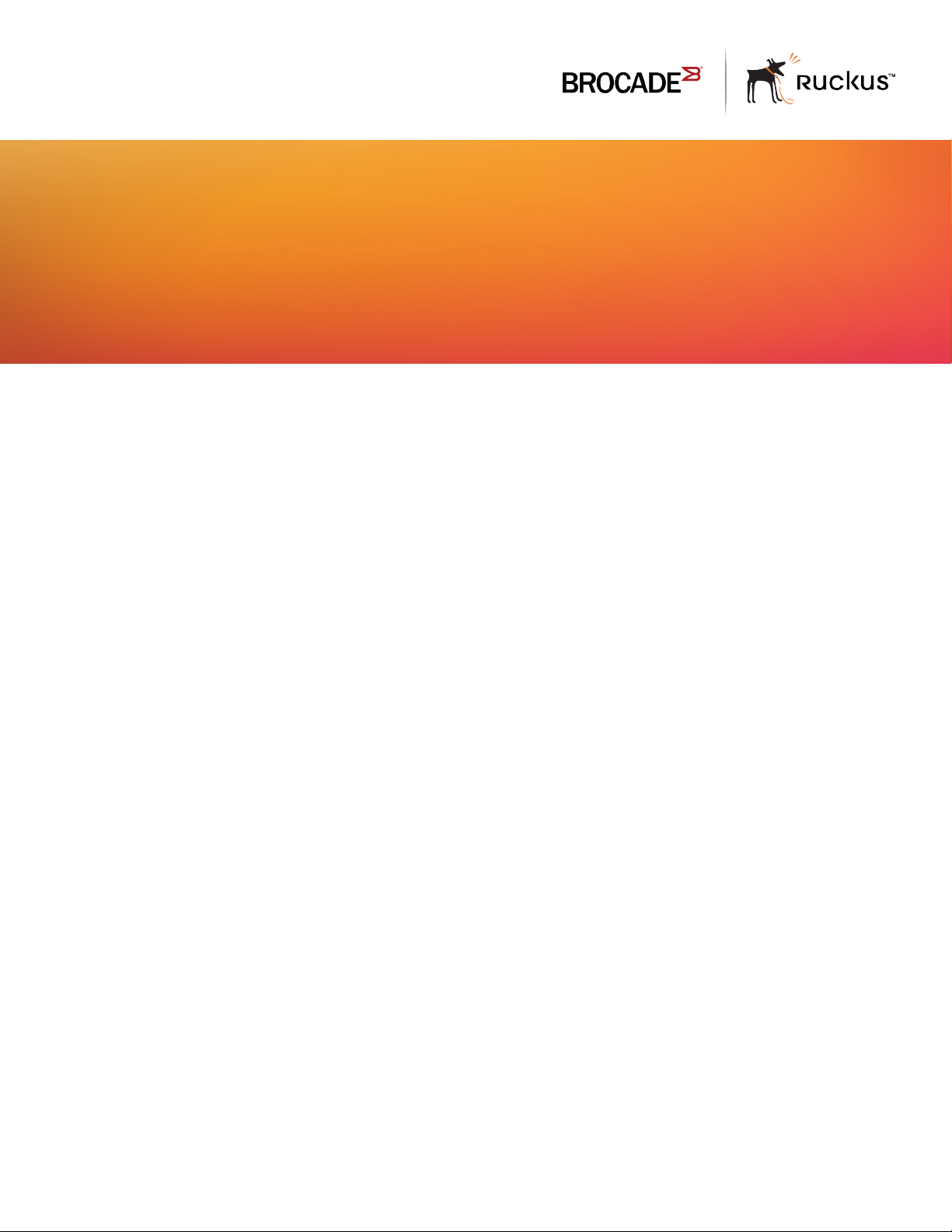
HARDWARE INSTALLATION GUIDE
Brocade ICX 6430 and ICX 6450
Stackable Switches
Hardware Installation Guide
Part Number: 53-1003617-03
Publication Date: 15 June 2017
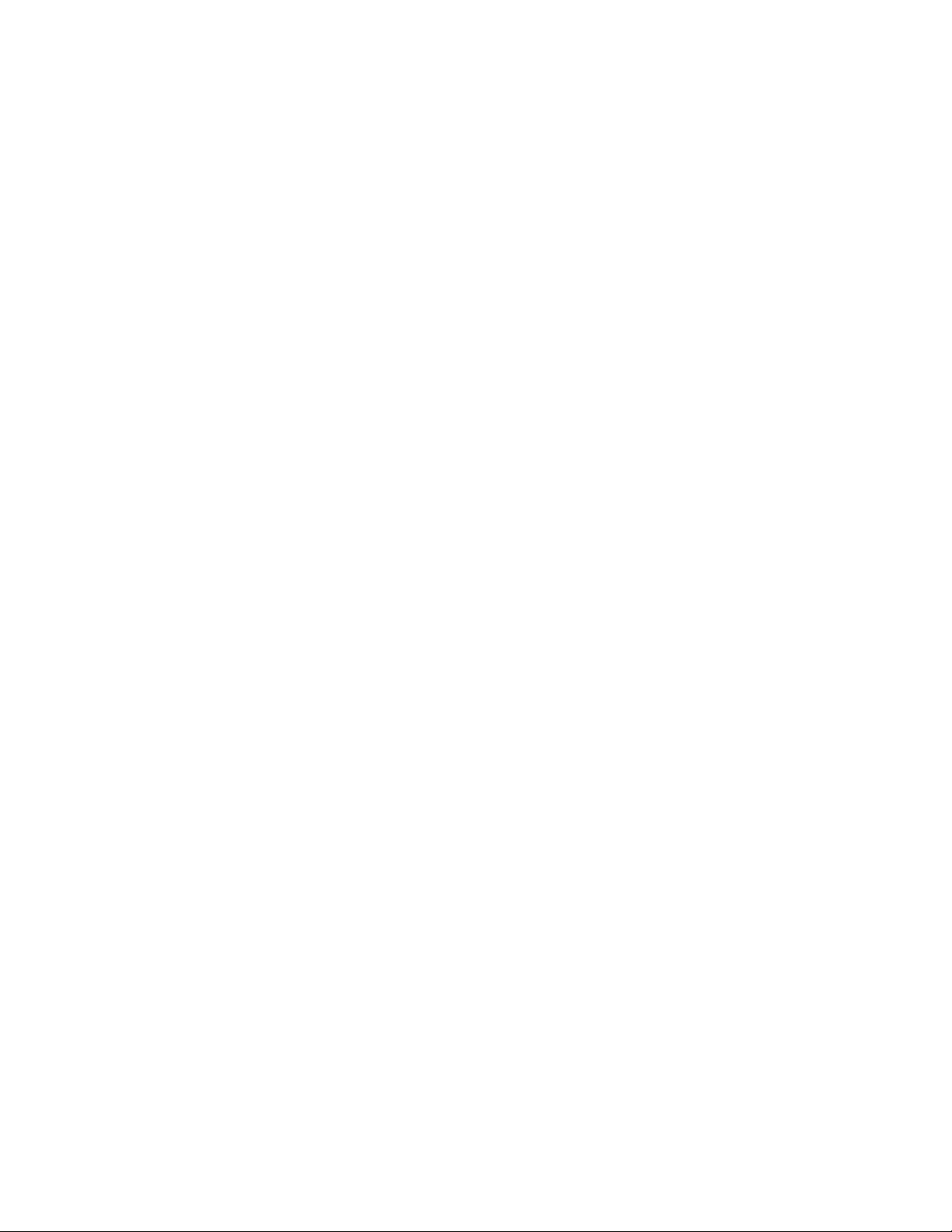
©
2017, Brocade Communications Systems, Inc. All Rights Reserved.
Brocade, the B-wing symbol, and MyBrocade are registered trademarks of Brocade Communications Systems, Inc., in the United States and in other
countries. Other brands, product names, or service names mentioned of Brocade Communications Systems, Inc. are listed at www.brocade.com/en/legal/
brocade-Legal-intellectual-property/brocade-legal-trademarks.html. Other marks may belong to third parties.
Notice: This document is for informational purposes only and does not set forth any warranty, expressed or implied, concerning any equipment,
equipment feature, or service oered or to be oered by Brocade. Brocade reserves the right to make changes to this document at any time, without
notice, and assumes no responsibility for its use. This informational document describes features that may not be currently available. Contact a Brocade
sales oce for information on feature and product availability. Export of technical data contained in this document may require an export license from the
United States government.
The authors and Brocade Communications Systems, Inc. assume no liability or responsibility to any person or entity with respect to the accuracy of this
document or any loss, cost, liability, or damages arising from the information contained herein or the computer programs that accompany it.
The product described by this document may contain open source software covered by the GNU General Public License or other open source license
agreements. To nd out which open source software is included in Brocade products, view the licensing terms applicable to the open source software, and
obtain a copy of the programming source code, please visit http://www.brocade.com/support/oscd.
2 Part Number: 53-1003617-03
Brocade ICX 6430 and ICX 6450 Stackable Switches Hardware Installation Guide
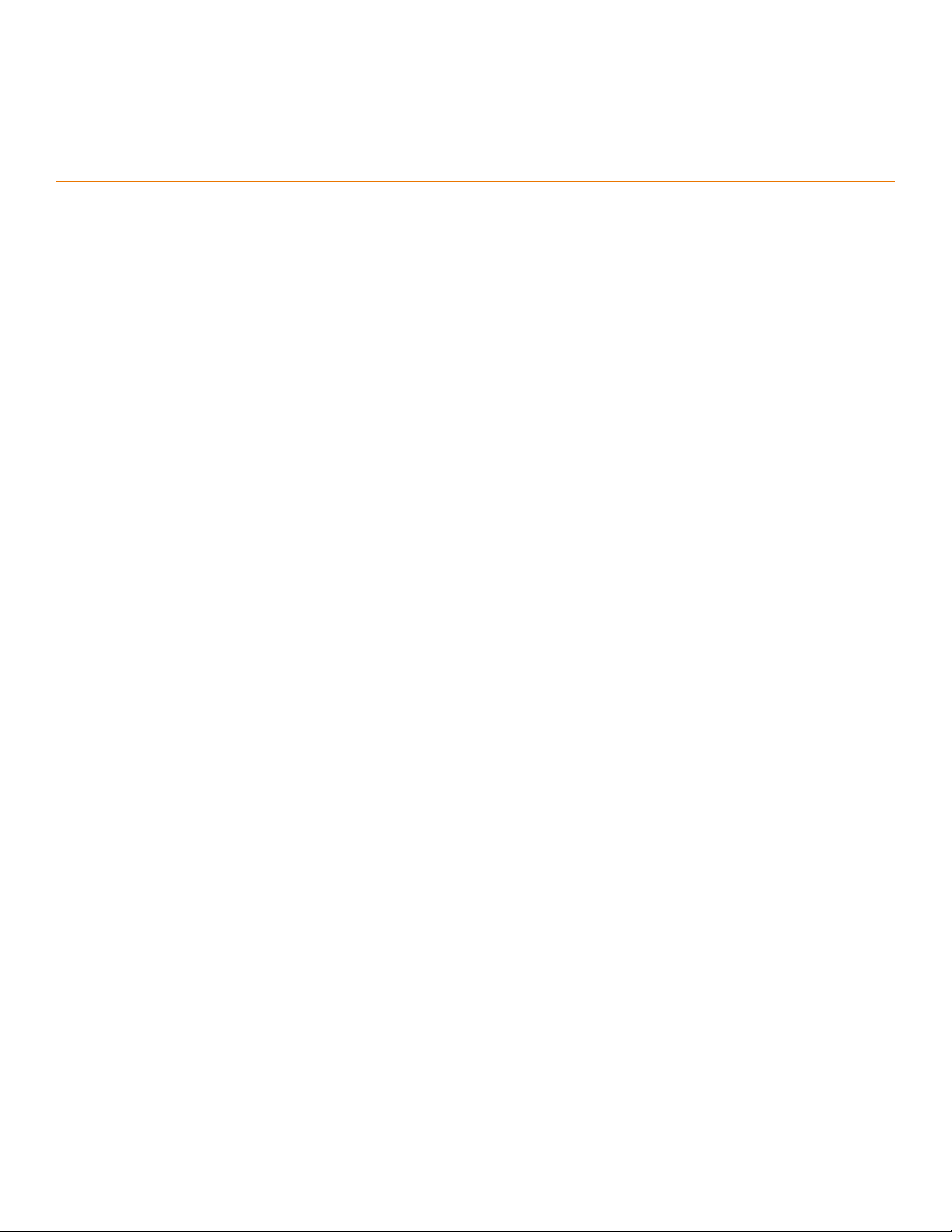
Contents
Preface...................................................................................................................................................................................................................................7
Document conventions............................................................................................................................................................................................................................7
Notes, cautions, and warnings.....................................................................................................................................................................................................7
Text formatting conventions.........................................................................................................................................................................................................7
Command syntax conventions....................................................................................................................................................................................................8
Brocade resources.....................................................................................................................................................................................................................................8
Document feedback..................................................................................................................................................................................................................................8
Contacting Brocade Technical Support............................................................................................................................................................................................ 9
Brocade customers..........................................................................................................................................................................................................................9
Brocade OEM customers.............................................................................................................................................................................................................9
About This Document..................................................................................................................................................................................................... 11
What’s new in this document............................................................................................................................................................................................................. 11
Supported Software...............................................................................................................................................................................................................................11
ICX 6430 and ICX 6450 Overview..............................................................................................................................................................................13
Hardware features...................................................................................................................................................................................................................................13
ICX 6430 models......................................................................................................................................................................................................................... 13
ICX 6450 models......................................................................................................................................................................................................................... 14
Network and management interfaces............................................................................................................................................................................................ 15
Console management interface .............................................................................................................................................................................................16
Out-of-band management interface.....................................................................................................................................................................................16
System reset button......................................................................................................................................................................................................................17
Network interfaces for ICX 6430 and ICX 6450 devices............................................................................................................................................17
Specifying a port address...........................................................................................................................................................................................................18
Port, system, and power status LEDs............................................................................................................................................................................................19
Power supplies.........................................................................................................................................................................................................................................22
Power supply usage..................................................................................................................................................................................................................... 23
ICX 6430 and ICX 6450 Installation........................................................................................................................................................................... 25
Items included with the ICX 6430 and ICX 6450 devices...................................................................................................................................................25
Conguration requirements................................................................................................................................................................................................................ 25
Summary of installation tasks............................................................................................................................................................................................................26
Installation precautions......................................................................................................................................................................................................................... 26
General precautions......................................................................................................................................................................................................................26
Lifting precautions.........................................................................................................................................................................................................................26
Power precautions.........................................................................................................................................................................................................................27
Preparing the installation site..............................................................................................................................................................................................................27
Cabling infrastructure...................................................................................................................................................................................................................27
Installation location........................................................................................................................................................................................................................27
Rack-mount installation considerations...............................................................................................................................................................................28
Installing the device................................................................................................................................................................................................................................28
Desktop installation.......................................................................................................................................................................................................................28
Rack mount installation...............................................................................................................................................................................................................29
Wall mount installation.................................................................................................................................................................................................................32
Connecting devices in a traditional stack......................................................................................................................................................................................34
Stacking ports and trunks...........................................................................................................................................................................................................35
Stacking conguration requirements.....................................................................................................................................................................................36
Brocade ICX 6430 and ICX 6450 Stackable Switches Hardware Installation Guide
Part Number: 53-1003617-03 3
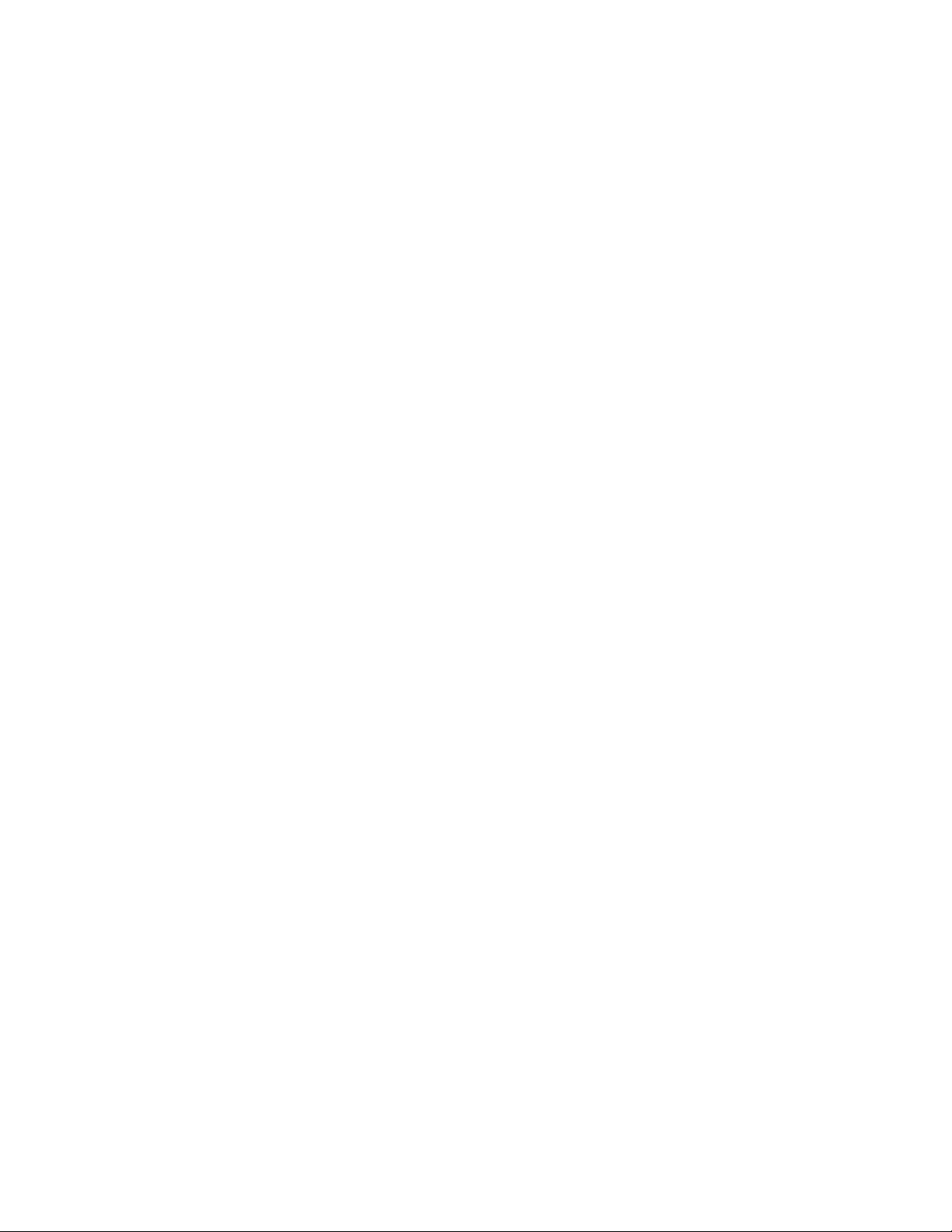
Stacking cables...............................................................................................................................................................................................................................36
Stack size.......................................................................................................................................................................................................................................... 36
Stacking topologies...................................................................................................................................................................................................................... 36
Connecting devices in a mixed stack..............................................................................................................................................................................................39
ICX 6610 stacking ports and trunks.....................................................................................................................................................................................39
ICX 6450 stacking ports and trunks.....................................................................................................................................................................................41
Stacking conguration requirements.....................................................................................................................................................................................42
Stacking cables...............................................................................................................................................................................................................................43
Stack size.......................................................................................................................................................................................................................................... 43
Stacking topologies...................................................................................................................................................................................................................... 43
Connecting ICX 6610 devices in the backbone.............................................................................................................................................................. 47
Connecting a peripheral device to an ICX 6610 and to another peripheral device...........................................................................................47
Extended distance stacking.......................................................................................................................................................................................................48
Powering on the system.......................................................................................................................................................................................................................48
ICX 6400–EPS1500 Installation..................................................................................................................................................................................49
ICX 6400-EPS1500 external power supply..............................................................................................................................................................................49
Features and benets...................................................................................................................................................................................................................50
Front and rear panels................................................................................................................................................................................................................... 50
LEDs................................................................................................................................................................................................................................................... 51
Items included with the ICX 6400-EPS1500...........................................................................................................................................................................53
General requirements............................................................................................................................................................................................................................53
Summary of installation tasks............................................................................................................................................................................................................53
Installation precautions......................................................................................................................................................................................................................... 54
General precautions......................................................................................................................................................................................................................54
Lifting precautions.........................................................................................................................................................................................................................54
Power precautions.........................................................................................................................................................................................................................54
Preparing the installation site..............................................................................................................................................................................................................55
Rack-mount installation considerations...............................................................................................................................................................................55
Installing the device................................................................................................................................................................................................................................55
Desktop installation.......................................................................................................................................................................................................................56
Mounting an external power supply in a rack.....................................................................................................................................................................56
Assembling the wire saddle for the EPS cord................................................................................................................................................................... 58
Connecting devices to the external power supply............................................................................................................................................................62
Powering on the system.......................................................................................................................................................................................................................65
Verifying proper operation...................................................................................................................................................................................................................65
Conguring an ICX 6430 or ICX 6450 Device..........................................................................................................................................................67
Conguration tasks.................................................................................................................................................................................................................................67
PC or terminal attachment.................................................................................................................................................................................................................. 67
Password assignment...........................................................................................................................................................................................................................68
Assigning passwords....................................................................................................................................................................................................................69
Recovering from a lost password............................................................................................................................................................................................69
IP address conguration...................................................................................................................................................................................................................... 70
Devices running Layer 2 software..........................................................................................................................................................................................70
Devices running Layer 3 software..........................................................................................................................................................................................71
Connecting network devices.............................................................................................................................................................................................................. 73
Connectors.......................................................................................................................................................................................................................................73
Cable specications......................................................................................................................................................................................................................73
Connecting to Ethernet or Fast Ethernet hubs..................................................................................................................................................................74
Connecting to workstations, servers, or routers................................................................................................................................................................75
4 Part Number: 53-1003617-03
Brocade ICX 6430 and ICX 6450 Stackable Switches Hardware Installation Guide
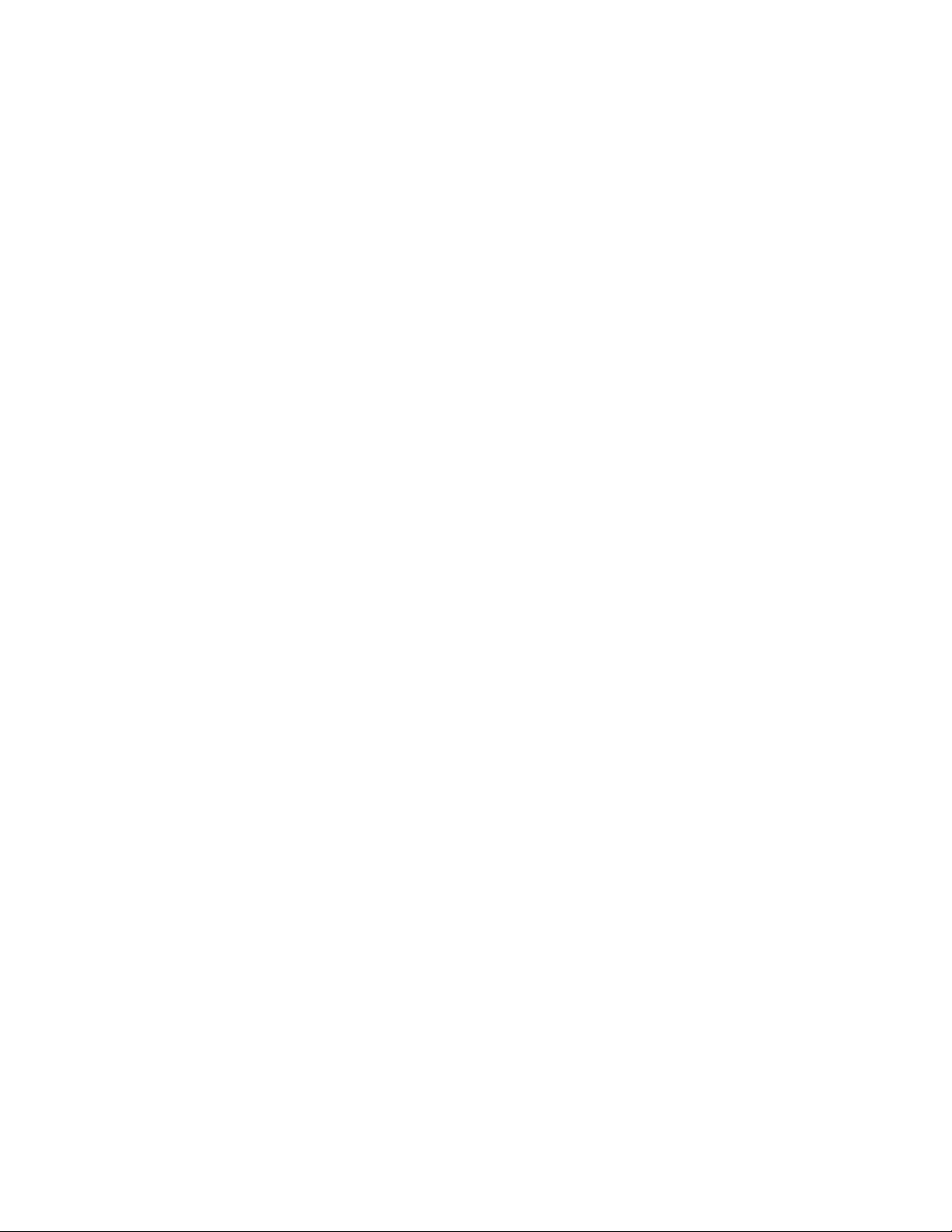
Connecting a network device to a ber port.......................................................................................................................................................................75
Troubleshooting network connections........................................................................................................................................................................................... 76
Digital optical monitoring............................................................................................................................................................................................................76
Testing connectivity................................................................................................................................................................................................................................76
Pinging an IP address..................................................................................................................................................................................................................76
Observing LEDs............................................................................................................................................................................................................................ 77
Tracing a route.................................................................................................................................................................................................................................80
Managing an ICX 6430 or ICX 6450 Device.............................................................................................................................................................81
Managing temperature settings........................................................................................................................................................................................................81
Displaying the temperature........................................................................................................................................................................................................81
Displaying syslog messages for temperature....................................................................................................................................................................82
Temperature threshold levels....................................................................................................................................................................................................82
Changing the temperature warning level ............................................................................................................................................................................ 83
Temperature shutdown levels...................................................................................................................................................................................................83
Changing the temperature poll time......................................................................................................................................................................................83
Displaying CPU usage..........................................................................................................................................................................................................................84
Removing MAC address entries.......................................................................................................................................................................................................84
Hardware Maintenance and Replacement.................................................................................................................................................................. 85
Hardware maintenance schedule..................................................................................................................................................................................................... 85
Copper or ber-optic module replacement................................................................................................................................................................................. 85
Removing a copper or ber-optic module..........................................................................................................................................................................85
Installing a new copper or ber-optic transceiver.............................................................................................................................................................87
Cabling a ber-optic transceiver..............................................................................................................................................................................................88
Cleaning the ber-optic connectors.......................................................................................................................................................................................89
Brocade ICX 6430 and ICX 6450 Stackable Switches Technical Specications..............................................................................................91
System specications............................................................................................................................................................................................................................91
Ethernet.......................................................................................................................................................................................................................................................91
LEDs.............................................................................................................................................................................................................................................................91
Other............................................................................................................................................................................................................................................................ 92
Weight and physical dimensions...................................................................................................................................................................................................... 92
Environmental requirements.............................................................................................................................................................................................................. 92
Power supply specications (per PSU)..........................................................................................................................................................................................93
Power consumption (maximum conguration)...........................................................................................................................................................................93
Data port specications (Ethernet)...................................................................................................................................................................................................94
Serial port specications (pinout RJ-45).......................................................................................................................................................................................95
Serial port specications (protocol)..................................................................................................................................................................................................95
Regulatory compliance (EMC)...........................................................................................................................................................................................................95
Regulatory compliance (safety)..........................................................................................................................................................................................................96
Regulatory compliance (environmental).........................................................................................................................................................................................96
Troubleshooting ...............................................................................................................................................................................................................97
Diagnosing switch indicators..............................................................................................................................................................................................................97
Installation......................................................................................................................................................................................................................................... 97
Power and cooling problems....................................................................................................................................................................................................97
In-band access............................................................................................................................................................................................................................... 97
Regulatory Statements....................................................................................................................................................................................................99
CE Statement............................................................................................................................................................................................................................................99
China ROHS............................................................................................................................................................................................................................................. 99
BSMI statement (Taiwan).....................................................................................................................................................................................................................99
Brocade ICX 6430 and ICX 6450 Stackable Switches Hardware Installation Guide
Part Number: 53-1003617-03 5
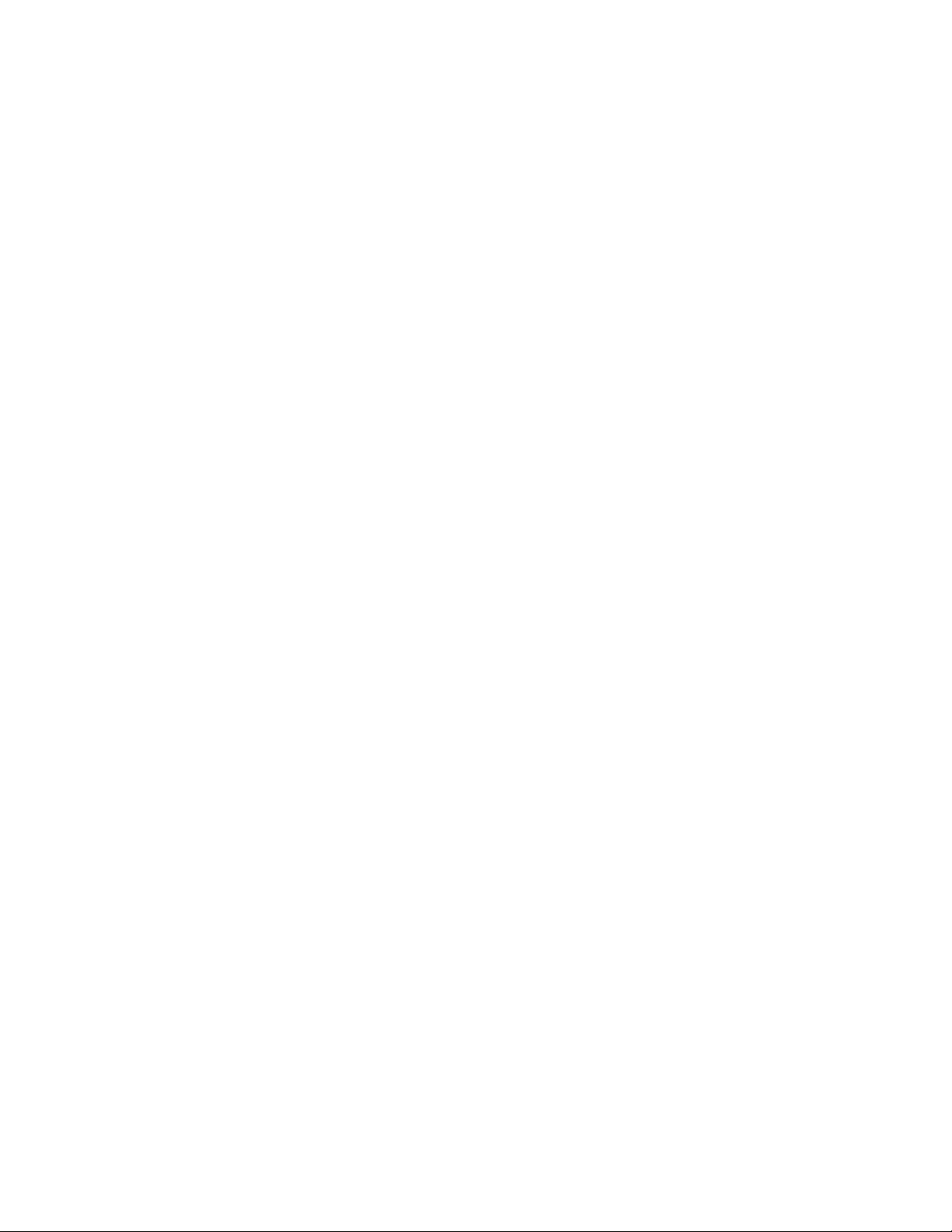
Canadian requirements......................................................................................................................................................................................................................100
China CC statement............................................................................................................................................................................................................................100
Europe and Australia (CISPR 22 Class A Warning)...............................................................................................................................................................101
FCC warning (US only)...................................................................................................................................................................................................................... 101
Germany..................................................................................................................................................................................................................................................101
KCC statement (Republic of Korea)..............................................................................................................................................................................................101
VCCI statement.....................................................................................................................................................................................................................................101
Cautions and Danger Notices..................................................................................................................................................................................... 103
Cautions...................................................................................................................................................................................................................................................103
General cautions......................................................................................................................................................................................................................... 103
Electrical cautions.......................................................................................................................................................................................................................104
Danger Notices.....................................................................................................................................................................................................................................105
General dangers..........................................................................................................................................................................................................................106
Electrical dangers........................................................................................................................................................................................................................106
Dangers related to equipment weight................................................................................................................................................................................107
Laser dangers.............................................................................................................................................................................................................................. 107
6 Part Number: 53-1003617-03
Brocade ICX 6430 and ICX 6450 Stackable Switches Hardware Installation Guide
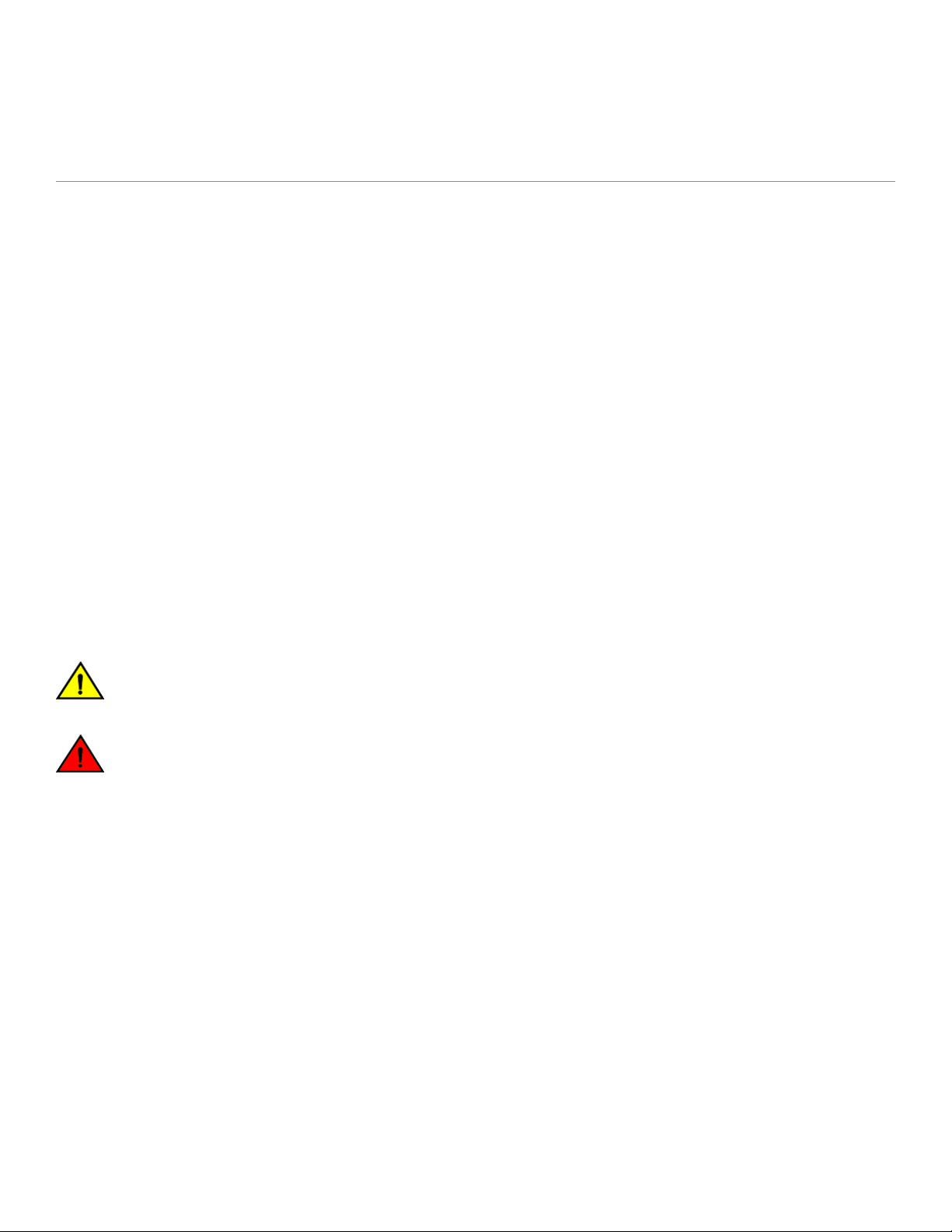
Preface
• Document conventions......................................................................................................................................................................................7
• Brocade resources............................................................................................................................................................................................... 8
• Document feedback............................................................................................................................................................................................8
• Contacting Brocade Technical Support.......................................................................................................................................................9
Document conventions
The document conventions describe text formatting conventions, command syntax conventions, and important notice formats used in
Brocade technical documentation.
Notes, cautions, and warnings
Notes, cautions, and warning statements may be used in this document. They are listed in the order of increasing severity of potential
hazards.
NOTE
A Note provides a tip, guidance, or advice, emphasizes important information, or provides a reference to related information.
ATTENTION
An Attention statement indicates a stronger note, for example, to alert you when trac might be interrupted or the device might
reboot.
CAUTION
A Caution statement alerts you to situations that can be potentially hazardous to you or cause damage to hardware,
rmware, software, or data.
DANGER
A Danger statement indicates conditions or situations that can be potentially lethal or extremely hazardous to you. Safety
labels are also attached directly to products to warn of these conditions or situations.
Text formatting conventions
Text formatting conventions such as boldface, italic, or Courier font may be used to highlight specic words or phrases.
Format Description
bold text Identies command names.
Identies keywords and operands.
Identies the names of GUI elements.
Identies text to enter in the GUI.
italic text Identies emphasis.
Identies variables.
Identies document titles.
Courier font
Identies CLI output.
Brocade ICX 6430 and ICX 6450 Stackable Switches Hardware Installation Guide
Part Number: 53-1003617-03 7
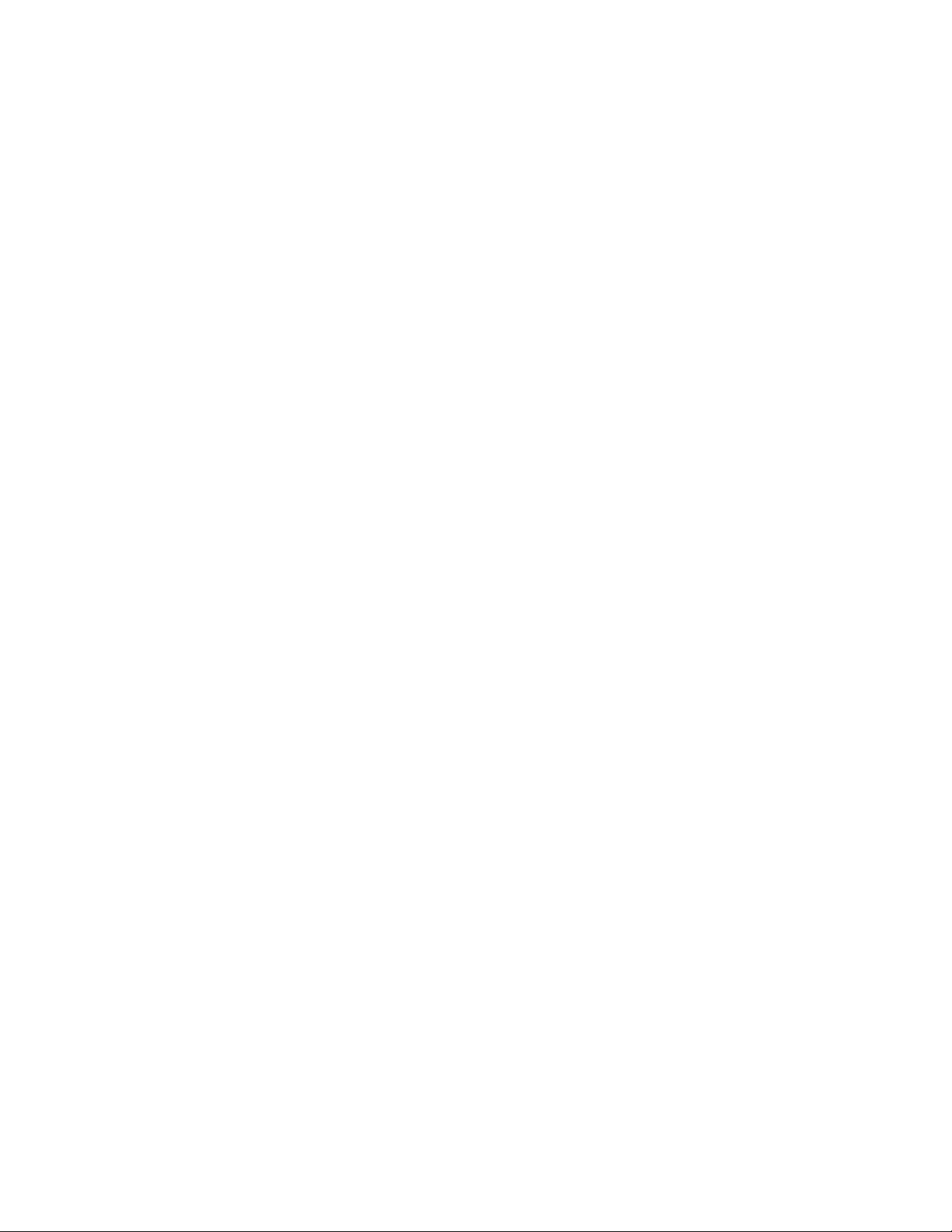
Brocade resources
Format Description
Identies command syntax examples.
Command syntax conventions
Bold and italic text identify command syntax components. Delimiters and operators
relationships.
Convention Description
bold text Identies command names, keywords, and command options.
italic text Identies a variable.
value In Fibre Channel products, a xed value provided as input to a command option is printed in plain text, for
example, --show WWN.
[ ] Syntax components displayed within square brackets are optional.
Default responses to system prompts are enclosed in square brackets.
{ x | y | z } A choice of required parameters is enclosed in curly brackets separated by vertical bars. You must select
one of the options.
In Fibre Channel products, square brackets may be used instead for this purpose.
x | y A vertical bar separates mutually exclusive elements.
< > Nonprinting characters, for example, passwords, are enclosed in angle brackets.
... Repeat the previous element, for example, member[member...].
\ Indicates a “soft” line break in command examples. If a backslash separates two lines of a command
input, enter the entire command at the prompt without the backslash.
dene groupings of parameters and their logical
Brocade resources
Visit the Brocade website to locate related documentation for your product and additional Brocade resources.
White papers, data sheets, and the most recent versions of Brocade software and hardware manuals are available at www.brocade.com.
Product documentation for all supported releases is available to registered users at MyBrocade.
Click the Support tab and select Document Library to access product documentation on MyBrocade or www.brocade.com. You can
locate documentation by product or by operating system.
Release notes are bundled with software downloads on MyBrocade. Links to software downloads are available on the MyBrocade landing
page and in the Document Library.
Document feedback
Quality is our
However, if you nd an error or an omission, or you think that a topic needs further development, we want to hear from you. You can
provide feedback in two ways:
• Through the online feedback form in the HTML documents posted on www.brocade.com
• By sending your feedback to documentation@brocade.com
Provide the publication title, part number, and as much detail as possible, including the topic heading and page number if applicable, as
well as your suggestions for improvement.
8 Part Number: 53-1003617-03
rst concern at Brocade, and we have made every eort to ensure the accuracy and completeness of this document.
Brocade ICX 6430 and ICX 6450 Stackable Switches Hardware Installation Guide
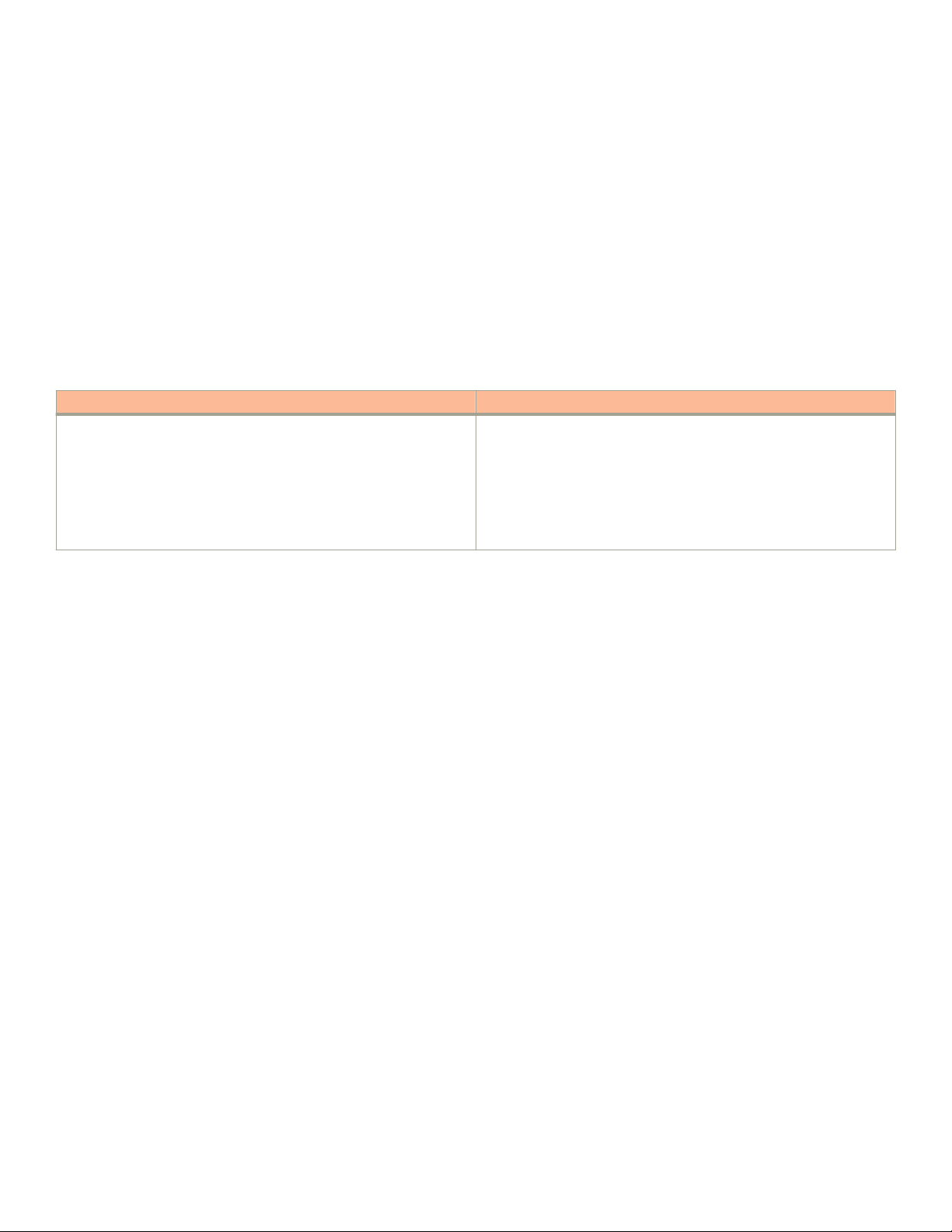
Contacting Brocade Technical Support
Contacting Brocade Technical Support
As a Brocade customer, you can contact Brocade Technical Support 24x7 online or by telephone. Brocade OEM customers should
contact their OEM/solution provider.
Brocade customers
For product support information and the latest information on contacting the Technical Assistance Center, go to www.brocade.com and
select Support.
If you have purchased Brocade product support directly from Brocade, use one of the following methods to contact the Brocade
Technical Assistance Center 24x7.
Online Telephone
Preferred method of contact for non-urgent issues:
• Case management through the MyBrocade portal.
• Quick Access links to Knowledge Base, Community, Document
Library, Software Downloads and Licensing tools
Required for Sev 1-Critical and Sev 2-High issues:
• Continental US: 1-800-752-8061
• Europe, Middle East, Africa, and Asia Pacic: +800-AT FIBREE
(+800 28 34 27 33)
• Toll-free numbers are available in many countries.
• For areas unable to access a toll-free number:
+1-408-333-6061
Brocade OEM customers
If you have purchased Brocade product support from a Brocade OEM/solution provider, contact your OEM/solution provider for all of
your product support needs.
• OEM/solution providers are trained and
• Brocade provides backline support for issues that cannot be resolved by the OEM/solution provider.
• Brocade Supplemental Support augments your existing OEM support contract, providing direct access to Brocade expertise.
For more information, contact Brocade or your OEM.
• For questions regarding service levels and response times, contact your OEM/solution provider.
certied by Brocade to support Brocade® products.
Brocade ICX 6430 and ICX 6450 Stackable Switches Hardware Installation Guide
Part Number: 53-1003617-03 9
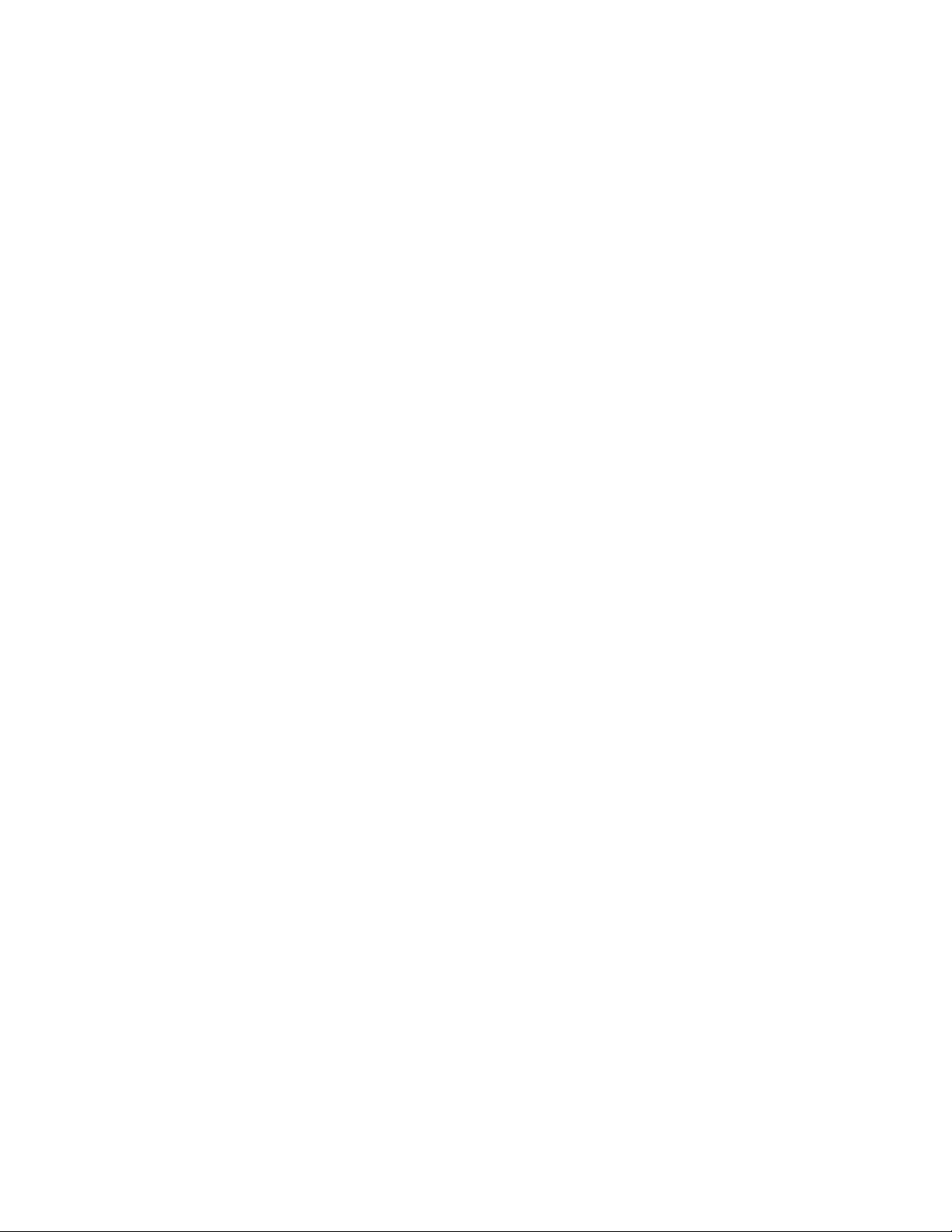
10 Part Number: 53-1003617-03
Brocade ICX 6430 and ICX 6450 Stackable Switches Hardware Installation Guide
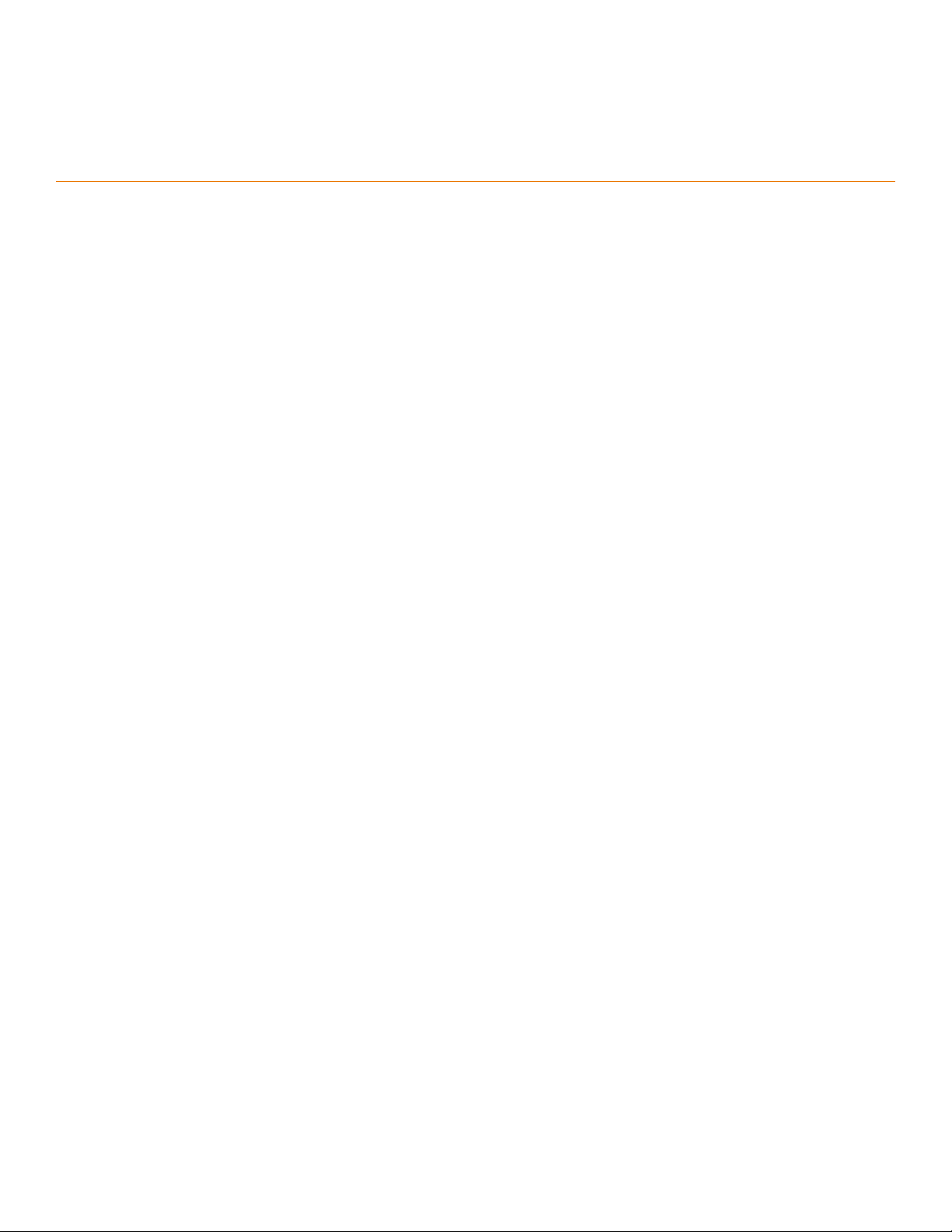
About This Document
• What’s new in this document........................................................................................................................................................................11
• Supported Software..........................................................................................................................................................................................11
What’s new in this document
There are no enhancements in this edition.
Supported Software
For information about the features supported on a hardware platform, refer to the appropriate Features and Standards Support Matrix
document.
Brocade ICX 6430 and ICX 6450 Stackable Switches Hardware Installation Guide
Part Number: 53-1003617-03 11
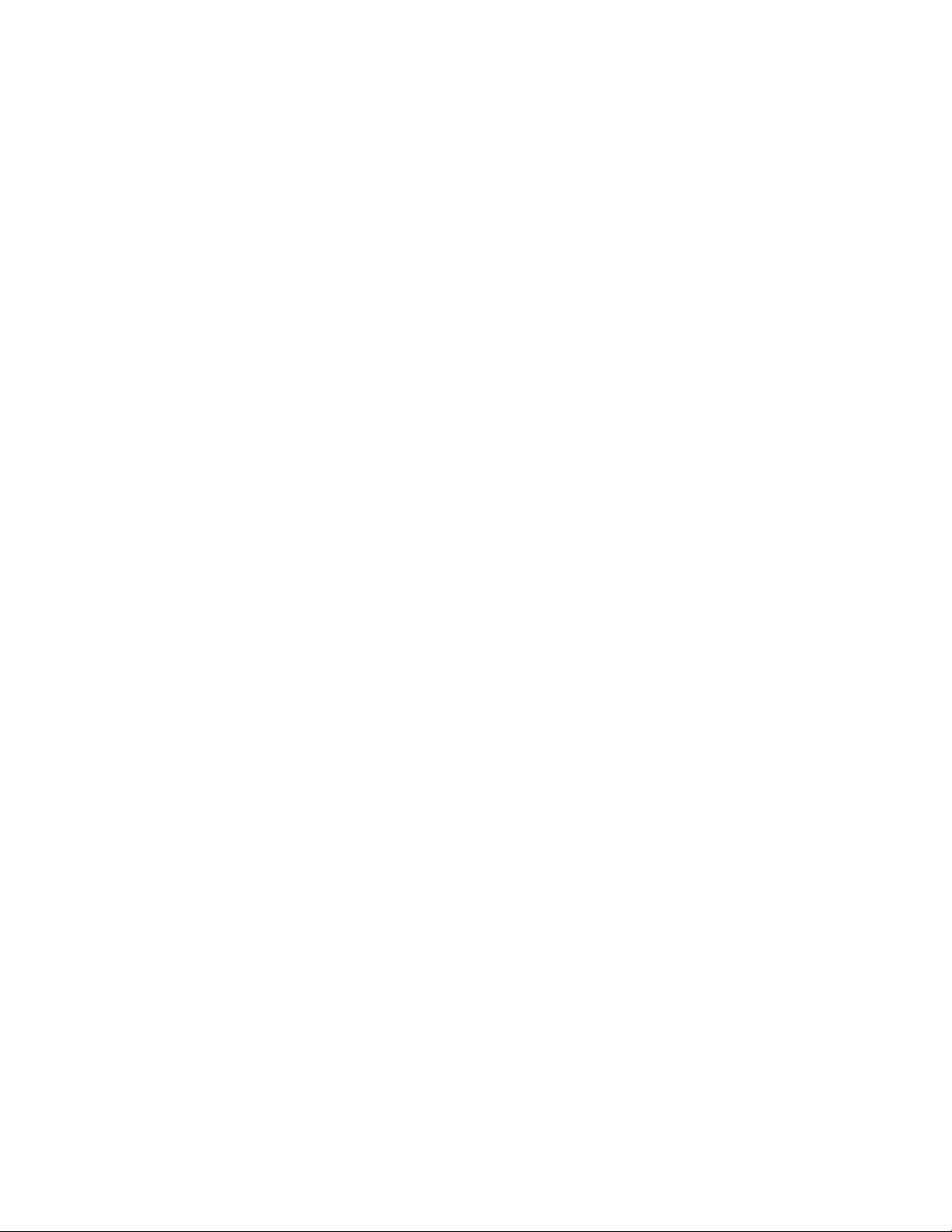
12 Part Number: 53-1003617-03
Brocade ICX 6430 and ICX 6450 Stackable Switches Hardware Installation Guide
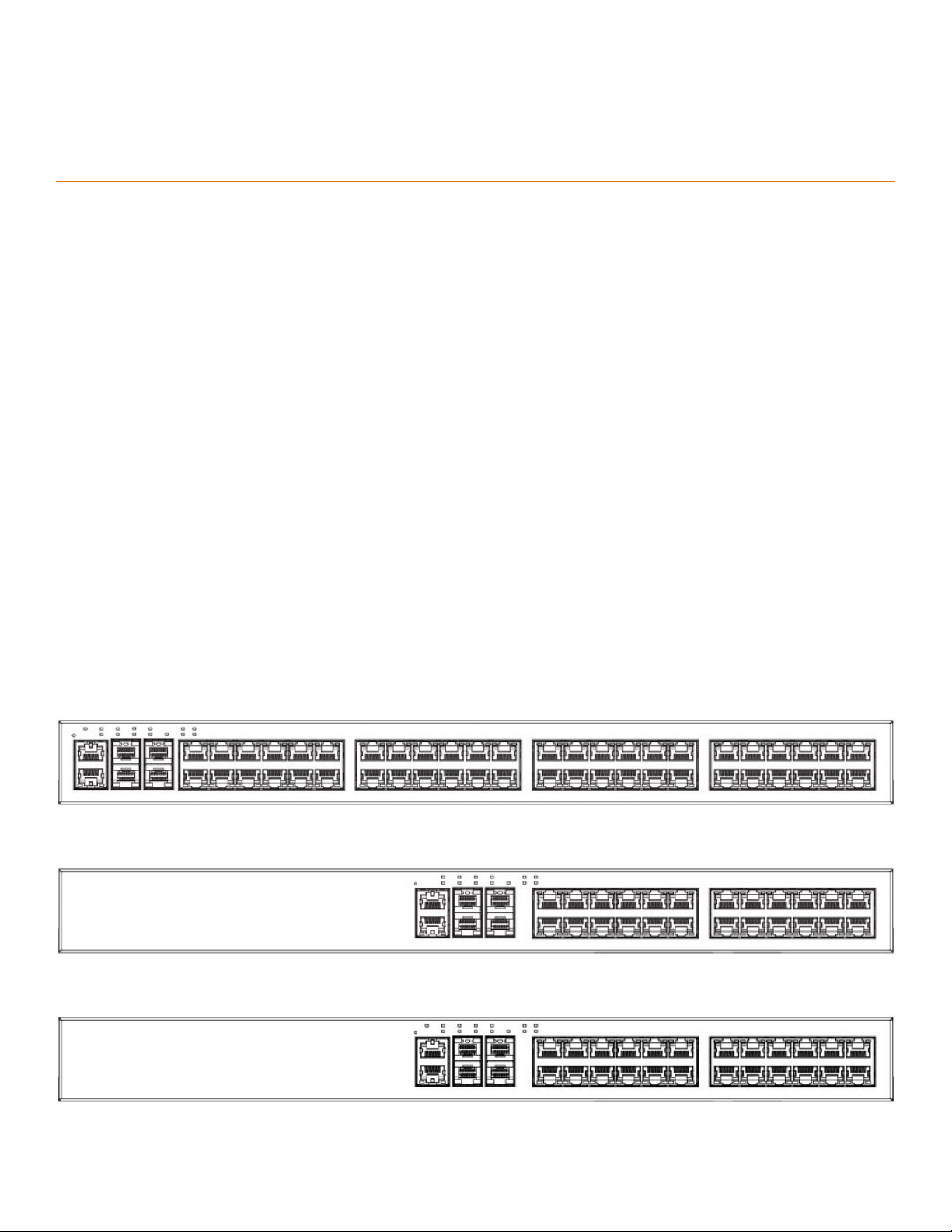
ICX 6430 and ICX 6450 Overview
• Hardware features..............................................................................................................................................................................................13
• Network and management interfaces.......................................................................................................................................................15
• Port, system, and power status LEDs.......................................................................................................................................................19
• Power supplies....................................................................................................................................................................................................22
Hardware features
The following sections describe the physical characteristics of the ICX 6430 and ICX 6450 devices. For more details about physical
dimensions and power supply specications, refer to the Brocade ICX 6430 and ICX 6450 Stackable Switches Technical Specications
on page 91.
ICX 6430 models
The ICX 6430 device is available in the following models:
• ICX 6430-24 -- 24 10/100/1000 Mbps copper ports and 4 1-Gbps SFP ber uplink and stacking ports
• ICX 6430-24P -- 24 10/100/1000 Mbps PoE+ copper ports and 4 1-Gbps SFP ber uplink and stacking ports.
• ICX 6430-48 -- 48 10/100/1000 Mbps copper ports and 4 1-Gbps SFP ber uplink and stacking ports
• ICX 6430-48P -- 48 10/100/1000 Mbps PoE+ copper ports and 4 1-Gbps SFP ber uplink and stacking ports.
NOTE
The ICX 6430-24P and ICX 6430-48P devices support up to 802.3at PoE+.
FIGURE 1 ICX 6430-48 and ICX 6430-48P front panels
FIGURE 2 ICX 6430-24 front panel
FIGURE 3 ICX 6430-24P front panel
Brocade ICX 6430 and ICX 6450 Stackable Switches Hardware Installation Guide
Part Number: 53-1003617-03 13
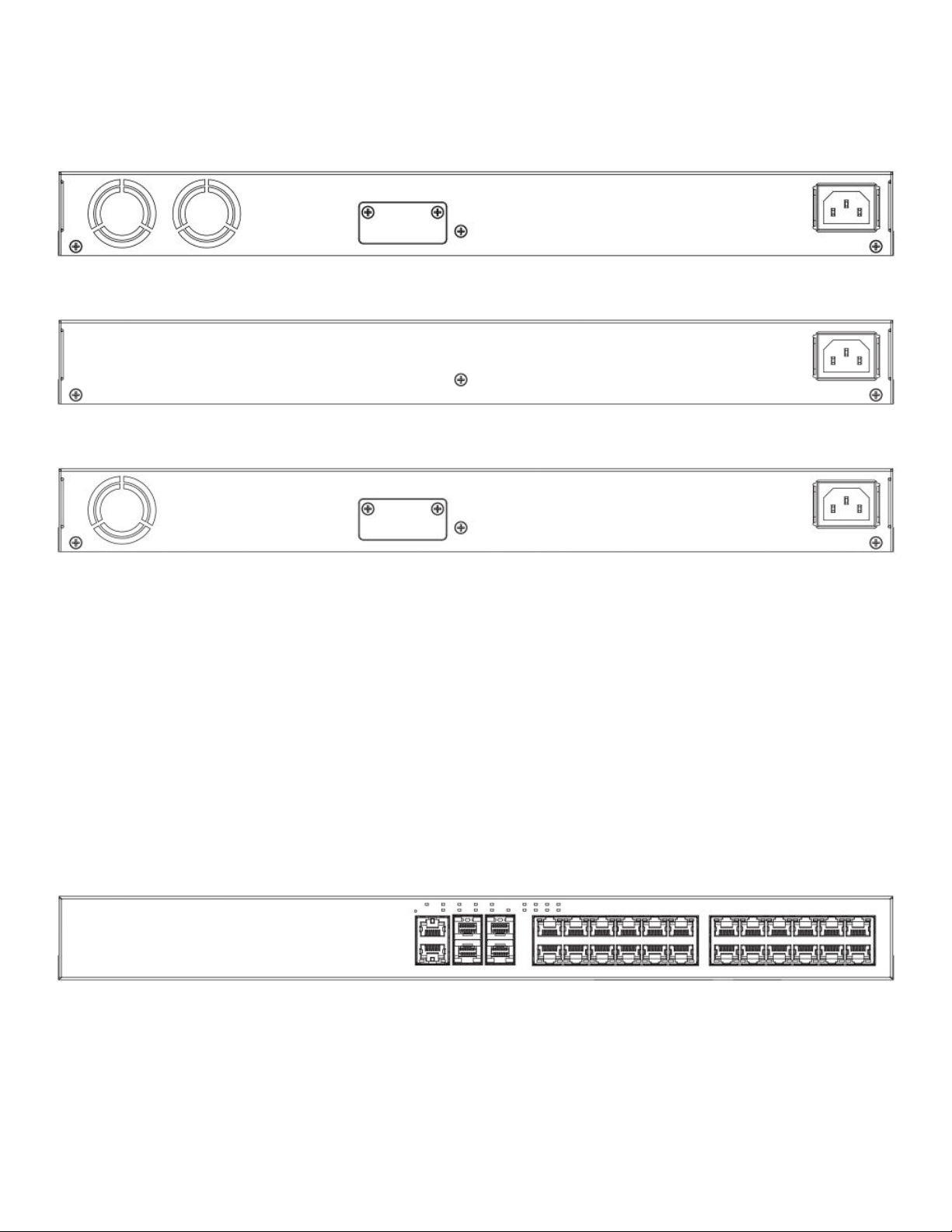
Hardware features
FIGURE 4 ICX 6430-24 and ICX 6430-48P rear panels
FIGURE 5 ICX 6430-24 rear panel
FIGURE 6 ICX 6430-48 rear panel
ICX 6450 models
The ICX 6450 device is available in the following models:
• ICX 6450-24 — 24 10/100/1000 Mbps copper ports and 4 ports with 1 or 10 Gbps SFP+ ber uplink and stacking ports
• ICX 6450-24P — 24 10/100/1000 Mbps PoE+ copper ports and 4 ports with 1 or 10 Gbps SFP+ ber uplink and stacking
ports
• ICX 6450-48 — 48 10/100/1000 Mbps copper ports and 4 ports with 1 or 10 Gbps SFP+ ber uplink and stacking ports
• ICX 6450-48P — 48 10/100/1000 Mbps PoE+ copper ports and 4 ports with 1 or 10 Gbps SFP+ ber uplink and stacking
ports
NOTE
The ICX 6450-24P and ICX 6450-48P devices support up to 802.3 at PoE+.
FIGURE 7 ICX 6450-24 and ICX 6450-24P front panels
14 Part Number: 53-1003617-03
Brocade ICX 6430 and ICX 6450 Stackable Switches Hardware Installation Guide
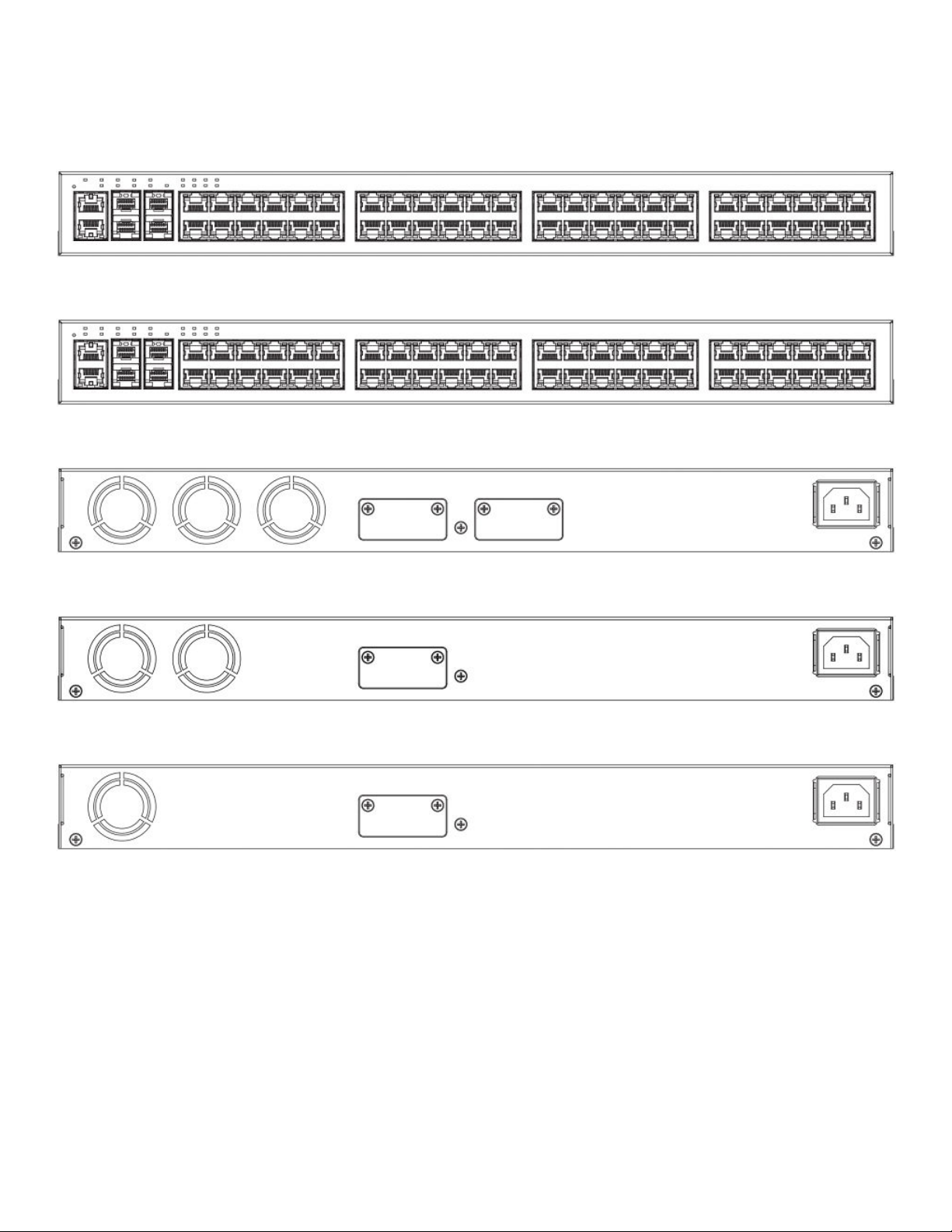
FIGURE 8 ICX 6450-48 front panel
FIGURE 9 ICX 6450-48P front panel
FIGURE 10 ICX 6450-48P rear panel
Network and management interfaces
FIGURE 11 ICX 6450-24P rear panel
FIGURE 12 ICX 6450-24 and ICX 6450-48 rear panels
Network and management interfaces
Each device includes the following management interfaces, and a system reset button on the front panel.
• Console management interface (RJ-45 serial port)
• Out-of-band management interface (RJ-45 port)
• Reset button
These RJ-45 management ports are located together in the middle of the front panel on 24-port models, and on the left side of the
front panel on 48-port models.
Brocade ICX 6430 and ICX 6450 Stackable Switches Hardware Installation Guide
Part Number: 53-1003617-03 15
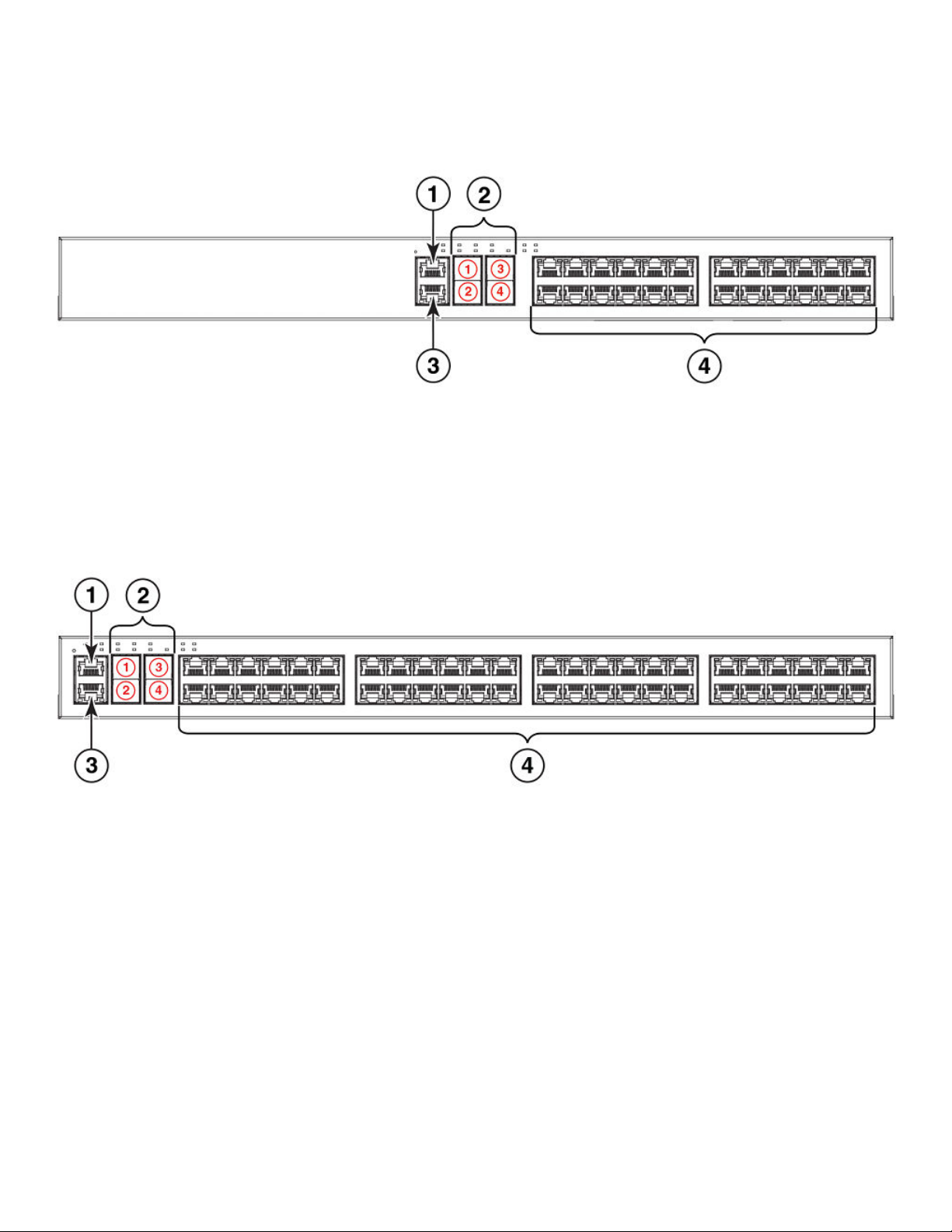
Network and management interfaces
FIGURE 13 Management interfaces and slot locations on 24-port models
1. Console port
2. Slot 2 (SFP and SFP+ uplink or stacking ports)
3. Out-of-band management port
4. Slot 1 (10/100/1000 Mbps ports)
FIGURE 14 Management interfaces and slot locations on 48-port models
1. Console port
2. Slot 2 (SFP and SFP+ uplink or stacking ports)
3. Out-of-band management port
4. Slot 1 (10/100/1000 Mbps ports)
Console management interface
The console management interface is an RJ-45 serial port that allows you to
terminal emulation application from a directly connected PC.
congure and manage the device using a third-party
Out-of-band management interface
The out-of-band management interface is an RJ-45 port that allows you to congure and manage the device from the network.
16 Part Number: 53-1003617-03
Brocade ICX 6430 and ICX 6450 Stackable Switches Hardware Installation Guide
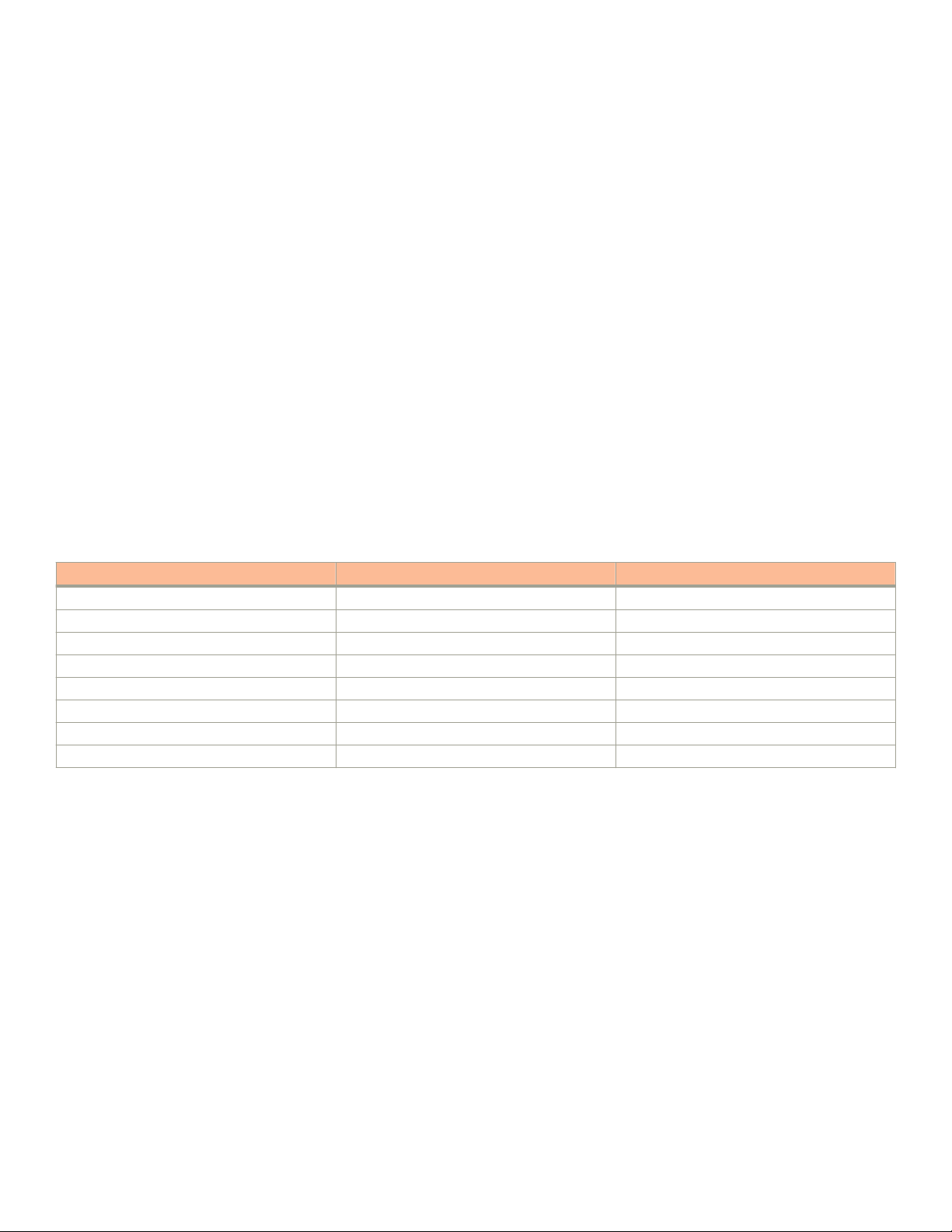
Network and management interfaces
System reset button
The reset button allows you to restart the system without switching the power supply o and on, using the CLI. When the reset button is
pressed, the system resets and the software is reloaded. The button is located to the left of the console management interface.
Network interfaces for ICX 6430 and ICX 6450 devices
ICX 6430 and ICX 6450 devices contain the following interfaces:
• 10/100/1000 Mbps ports with RJ-45 copper connectors
• SFP and SFP+ ports
SFP ports support 1 Gbps port speeds. SFP+ ports support 10 Gbps port speeds.
NOTE
ICX 6430 models support SFP ports only. ICX 6450 models support both SFP and SFP+ ports.
Slot designations
Refer to Network and management interfaces on page 15 for the location of slot 1 and slot 2 on the front panel of the 24-port models
and the 48-port models.
TABLE 1 Slot designations for ICX 6430 and ICX 6450 devices
Device Slot 1 (10/100/1000 BASE-T ports) Slot 2 (SFP and SFP+ ports)
ICX 6430-24 10/100/1000 Mbps ports 1-24 SFP ports 1-4
ICX 6430-24P 10/100/1000 Mbps ports 1-24 SFP ports 1-4
ICX 6430-48 10/100/1000 Mbps ports 1-48 SFP ports 1-4
ICX 6430-48P 10/100/1000 Mbps ports 1-48 SFP ports 1-4
ICX 6450-24 10/100/1000 Mbps ports 1-24 SFP and SFP+ ports 1-4
ICX 6450-24P 10/100/1000 Mbps ports 1-24 SFP and SFP+ ports 1-4
ICX 6450-48 10/100/1000 Mbps ports 1-48 SFP and SFP+ ports 1-4
ICX 6450-48P 10/100/1000 Mbps ports 1-48 SFP and SFP+ ports 1-4
10/100/1000 BASE-T ports
All devices provide 24 or 48 RJ-45 ports that operate at 10 Mbps or 100 Mbps half or full duplex, or at 1000 Mbps full duplex.
Because all ports support automatic MDI or MDI-X operation, you can use straight-through cables for all network connections to PCs,
servers, or other devices or hubs. In addition, it is ideal (and preferred) to use straight-through cables for switch-to-switch connections.
Each port supports auto-negotiation, so the optimum transmission mode (half or full duplex), and the data rate (10, 100, or 1000 Mbps)
can be selected automatically. If a device connected to one of these ports does not support auto-negotiation, the communication mode
of the port can be
congured manually.
SFP or SFP+ ber ports
ICX 6430 and ICX 6450 devices contain four small form factor pluggable (SFP) ports (ports 1 through 4). The top row consists of ports
1 and 3, and the bottom row consists of ports 2 and 4. These ports reside on slot 2 of the stackable switch and can be used as uplink
(data) ports or stacking ports.
Brocade ICX 6430 and ICX 6450 Stackable Switches Hardware Installation Guide
Part Number: 53-1003617-03 17
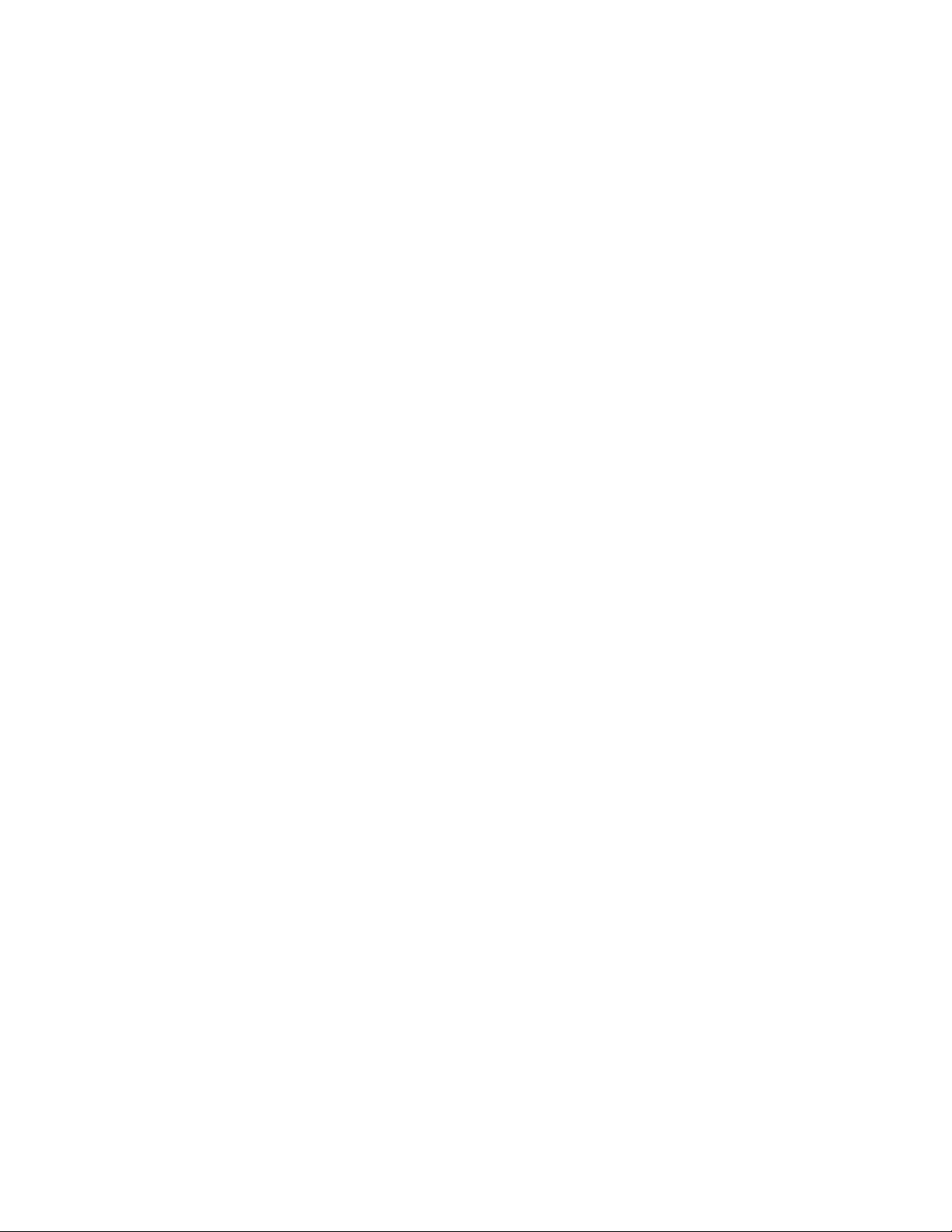
Network and management interfaces
The ICX 6430 contains SFP ports that support 1 Gbps port speeds but do not support 10 Gbps port speeds. The ICX 6450 contains
SFP+ ports that support 1 Gbps or 10 Gbps port speeds.
Ports 1 and 3 are default stacking ports. Default stacking ports are enabled to accept special stacking packets during a CLI-initiated
command sequence of the Secure Setup utility. If ports 1 and 3 are not used as stacking ports, you can use them as data ports.
Conguration is not required to use them as data ports.
On the ICX 6450, ports 1 and 3 are 10 Gbps ports. Without a license at bootup, ICX 6450 ports 2 and 4 come up in 10 Gbps port
speed in an error disabled state. To enable ports 2 and 4 to 10 Gbps port speed, purchase the ICX6450-2X10G-LIC-POD license. For
more information about enabling ports 2 and 4 to 10 Gbps port speed, refer to the FastIron Ethernet Switch Administration Guide. The
ICX 6450-10G-LIC-POD license is not applicable toICX 6430 devices because there are no 10 Gbps ports on the device.
For information about supported SFP and SFP+ transceivers, refer to the product data sheet.
Specifying a port address
You can specify a port address for an uplink (data) port, stacking port, or a management port.
Specifying a data port
The port address format is stack unit/slot/port, where:
• stack unit --Species the stack unit ID. For the ICX 6430, the range is from 1 through 4. For the ICX 6450, the range is from 1
through 8. If the device is not part of a stack, the stack unit ID is 1.
• slot --Species the slot number; either 1 or 2.
• port --Species the port number in the slot. The range is from 1 through 24 (24-port models) or 1 through 48 (48-port
models).
This example shows how to specify port 2 in slot 1 of a device that is not part of a stack:
Brocade (config) # interface ethernet 1/1/2
Specifying a stacking port
The port address format is stack unit/slot/port where:
• stack unit --Species the stack unit ID. For the ICX 6430, the range is from 1 through 4. For the ICX 6450, the range is from 1
through 8.
• slot --Species the slot number. Stacking ports are in slot 2.
• port --Species the port number in the slot. Stacking ports are 1, 2, 3, and 4.
This example shows how to specify stacking port 3 in slot 2 of unit 3 in a stack:
Brocade (config) # interface ethernet 3/2/3
Specifying a management port
The management port number is always 1. This example shows how to specify the management port:
Brocade (config) # interface management 1
18 Part Number: 53-1003617-03
Brocade ICX 6430 and ICX 6450 Stackable Switches Hardware Installation Guide

Port, system, and power status LEDs
ICX 6430 and ICX 6450 devices include LEDs that indicate the status of device components.
FIGURE 15 Port status LEDs on 24-port models
1. Port status LEDs
FIGURE 16 Port status LEDs on 48-port models
Port, system, and power status LEDs
1. Port status LEDs
2. Port status LEDs
TABLE 2 Port status LEDs
LED Condition Status
Ethernet
(1 - 24/48)
PoE/PoE+ (1-24/48) On/Green The port is providing PoE or PoE+ power to a
SFP/SFP+ (X1 - X4) for ICX 6450 devices On/Flashing Green The SFP port is operating at 10 Gbps. Flashing
Brocade ICX 6430 and ICX 6450 Stackable Switches Hardware Installation Guide
Part Number: 53-1003617-03 19
On/Flashing Green The port has established a valid link at 10, 100,
or, 1000 Mbps. Flashing indicates the port is
transmitting and receiving user packets.
O A link is not established with a remote port.
connected device.
O The port is not providing PoE or PoE+ power.
indicates the port is transmitting and receiving
user packets at 10 Gbps.
On/Flashing Yellow The SFP port is operating at 1 Gbps. Flashing
indicates the port is transmitting and receiving
user packets at 1 Gbps.
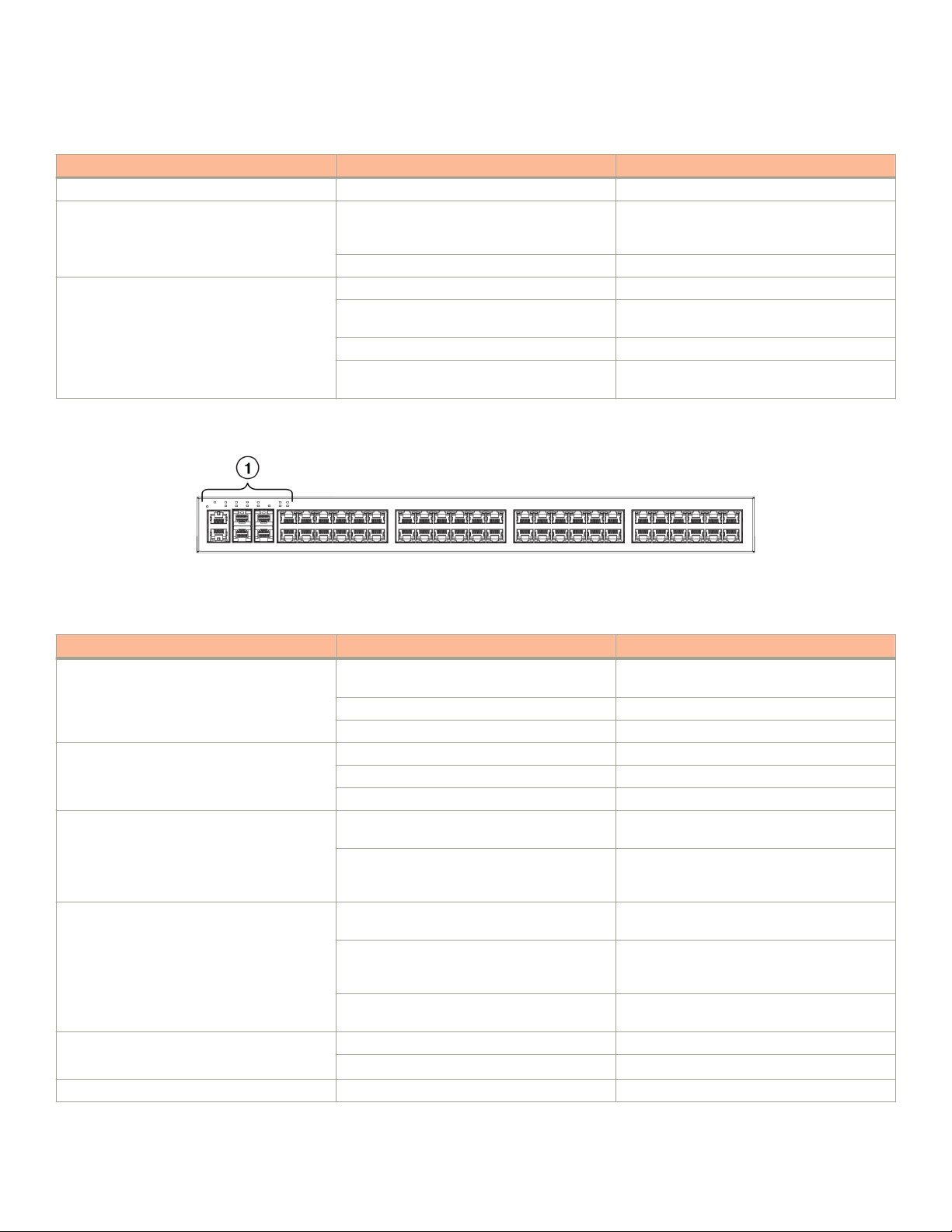
Port, system, and power status LEDs
TABLE 2 Port status LEDs (continued)
LED Condition Status
O A link is not established with a remote port.
SFP (F1 - F4) for ICX 6430 devices On/ Flashing Green The SFP port is operating at 1 Gbps. Flashing
indicates the port is transmitting and receiving
user packets at 1 Gbps.
O A link is not established with a remote port.
Out-of-band management port (2 LEDs) O (both LEDs) Oine
On/Flashing (left side) Link-up. Flashing indicates the port is
transmitting and receiving user packets.
On/Green (right side) 1 Gbps Link-up
Right LED o, left LED on or ashing 10/100 Mbps Link-up. Flashing indicates the
port is transmitting and receiving user packets.
FIGURE 17 System status LEDs on ICX 6430-48P 48-port model
1. System status LEDs
TABLE 3 System status LEDs on ICX 6450 and ICX 6430 devices
LED Condition Status
EPS1 and EPS2
(External Power Supply status for ICX
6450-48P devices only)
PWR
(Power)
Diag
(Diagnostic)
MS
(Stacking conguration)
Uplink (X1 and X2)
(Stacking port status)
Downlink (X3 and X4) Green Downlink port is operating normally.
Green EPS1 and EPS2 power supplies are operating
normally.
Yellow EPS1 and EPS2 power supply fault.
O EPS1 and EPS2 o or not present.
Green Power supply is operating normally.
Yellow Power supply fault.
O Power supply o.
Flashing Green System self-diagnostic test in progress. System
reloads automatically.
Steady Yellow System self-diagnostic test has detected a fault.
(Fan, thermal, or any interface fault.) The user
must reload the system.
Green The device is the Active controller. Flashing
indicates the system is initializing.
Yellow Indicates the device is the Standby controller.
Flashing indicates the system is in Master
arbitration or selection state.
O Device is operating as a stack member, or is in
standalone mode.
Green Uplink port is operating normally.
O Uplink has failed or there is no link.
20 Part Number: 53-1003617-03
Brocade ICX 6430 and ICX 6450 Stackable Switches Hardware Installation Guide

Port, system, and power status LEDs
TABLE 3 System status LEDs on ICX 6450 and ICX 6430 devices (continued)
LED Condition Status
(Stacking port status)
1-8
(Switch ID in the stack)
O Downlink has failed or there is no link.
Green Indicates the switch ID in the stack.
For ICX 6430 devices, 1 - 4 indicates the
switch ID in the stack.
For ICX 6450 devices, 1 - 8 indicates the
switch ID in the stack.
The following three gures show the location of the power status LEDs on the 24-port models and 48-port models.
FIGURE 18 Power status LED on the ICX 6430-24 model
1. Power status LEDs
Power status LED on the ICX 6430-48 and ICX 6430-48P models
NOTE
The location of the power status LED on the front panel of the ICX 6430-48 and ICX 6430-48P devices is the same on the
ICX 6430-24P device, ICX 6450-24 device, ICX 6450-24P device, and the ICX 6450-48 device.
FIGURE 19 Power status LED on the ICX 6450-48P model
1. Power status LEDs
Brocade ICX 6430 and ICX 6450 Stackable Switches Hardware Installation Guide
Part Number: 53-1003617-03 21
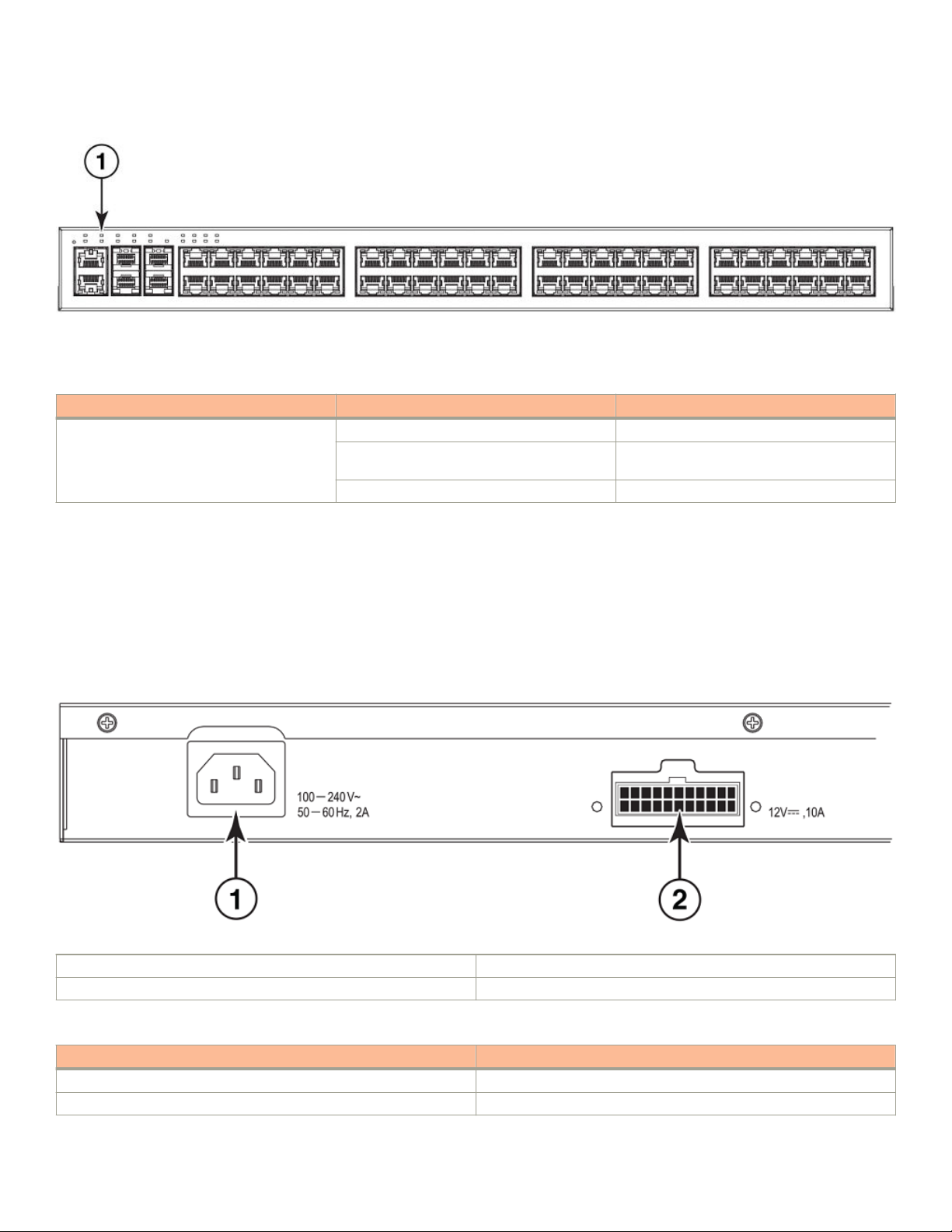
Power supplies
1. Power status LEDs
TABLE 4 Power status LED on ICX 6430 and ICX 6450 devices
LED Condition Status
Internal power status O No input power
Green (steady) Internal Power Supply Unit (PSU) is working
normally.
Yellow (steady) Internal PSU failed, power is provided by EPS.
Power supplies
ICX 6430 and ICX 6450 devices have one standard power supply receptacle on the rear panel of the device for the AC power cord. The
connector labeled "EPS" is for the optional external power supply cord that can provide power to the device in the event the internal
power supply fails.
FIGURE 20 ICX 6430-48 power supply connectors
1 AC power supply socket
2 External power supply (EPS) connector
TABLE 5 EPS connectors on the ICX 6430 and ICX 6450 models
Model EPS connectors
ICX 6430-24 0
ICX 6430-24P 1
22 Part Number: 53-1003617-03
Brocade ICX 6430 and ICX 6450 Stackable Switches Hardware Installation Guide
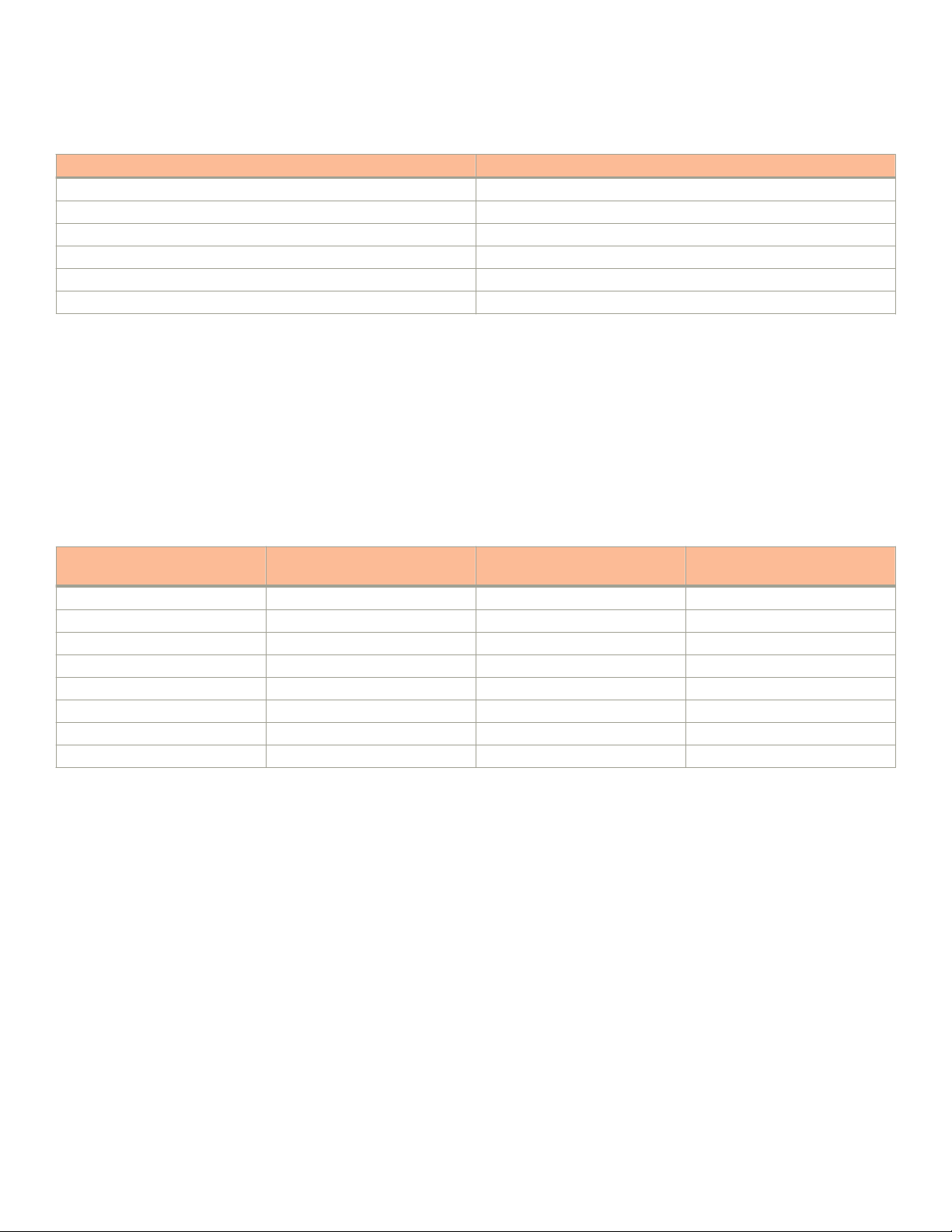
Power supplies
TABLE 5 EPS connectors on the ICX 6430 and ICX 6450 models (continued)
Model EPS connectors
ICX 6430-48 1
ICX 6430-48P 1
ICX 6450-24 1
ICX 6450-24P 1
ICX 6450-48 1
ICX 6450-48P 2
Power supply usage
The ICX 6430 and ICX 6450 models support specic AC power supply inputs and numbers of PoE and PoE+ ports with an internal
power supply.
NOTE
Each EPS connection from the device to the ICX 6400-EPS1500 can add 24 ports of PoE or 12 ports of PoE+ power in
addition to the internal power supply by providing system power backup. The system power portion of the EPS can be used for
internal system power redundancy.
TABLE 6 AC power supply and PoE and PoE+ usage
Model Maximum power draw from AC line
input (Watts)
ICX 6430-24 23.01 Watts 0 0
ICX 6430-24P 471.1 Watts 24 PoE ports 12 PoE+ ports
ICX 6430-48 45.01 Watts 0 0
ICX 6430-48P 484.6 Watts 24 PoE ports 12 PoE+ ports
ICX 6450-24 44.4 Watts 0 0
ICX 6450-24P 481.3 Watts 24 PoE ports 12 PoE+ ports
ICX 6450-48 65.6 Watts 0 0
ICX 6450-48P 912.4 Watts 48 PoE ports 24 PoE+ ports
Number of PoE ports supported
with internal power supply
Number of PoE+ ports supported
with internal power supply
Brocade ICX 6430 and ICX 6450 Stackable Switches Hardware Installation Guide
Part Number: 53-1003617-03 23
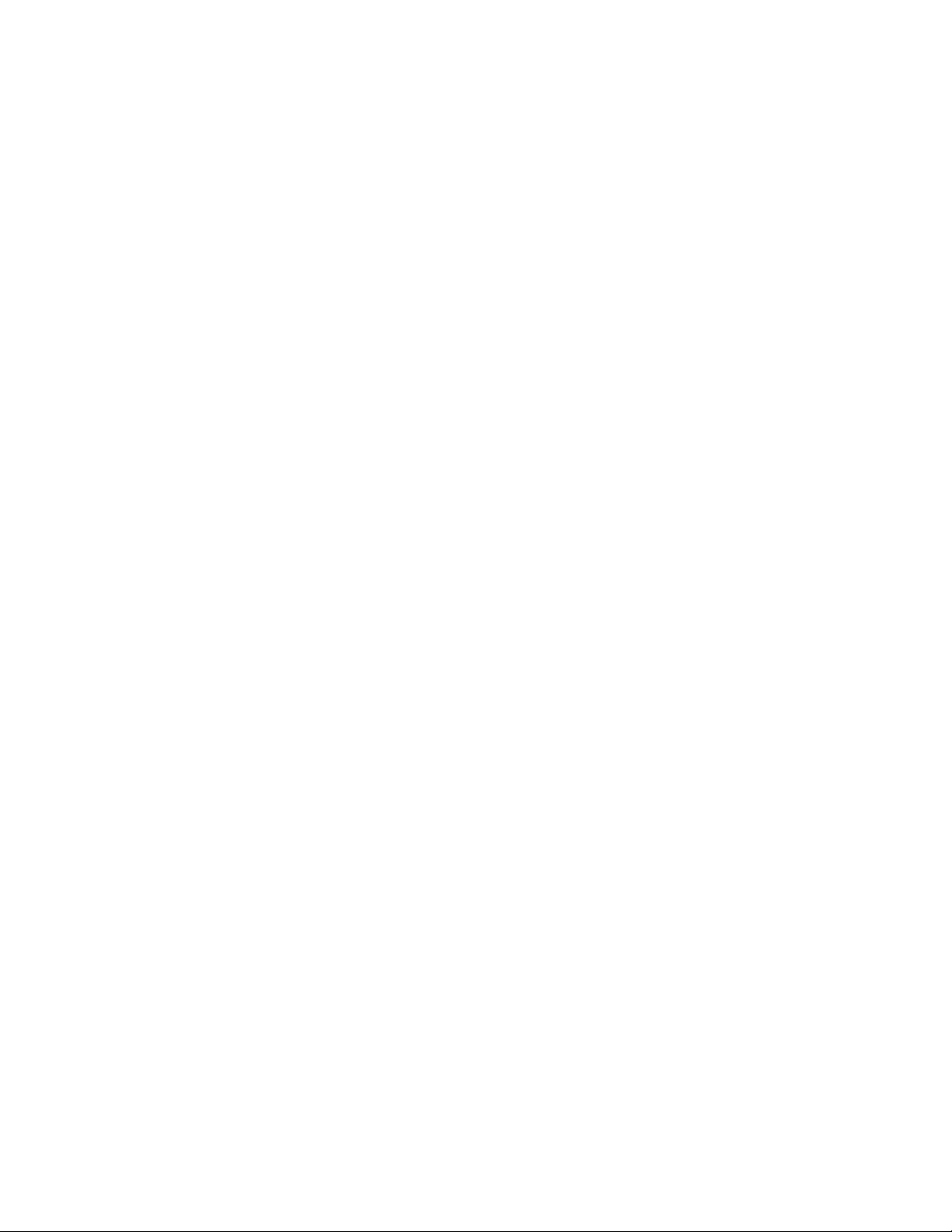
24 Part Number: 53-1003617-03
Brocade ICX 6430 and ICX 6450 Stackable Switches Hardware Installation Guide
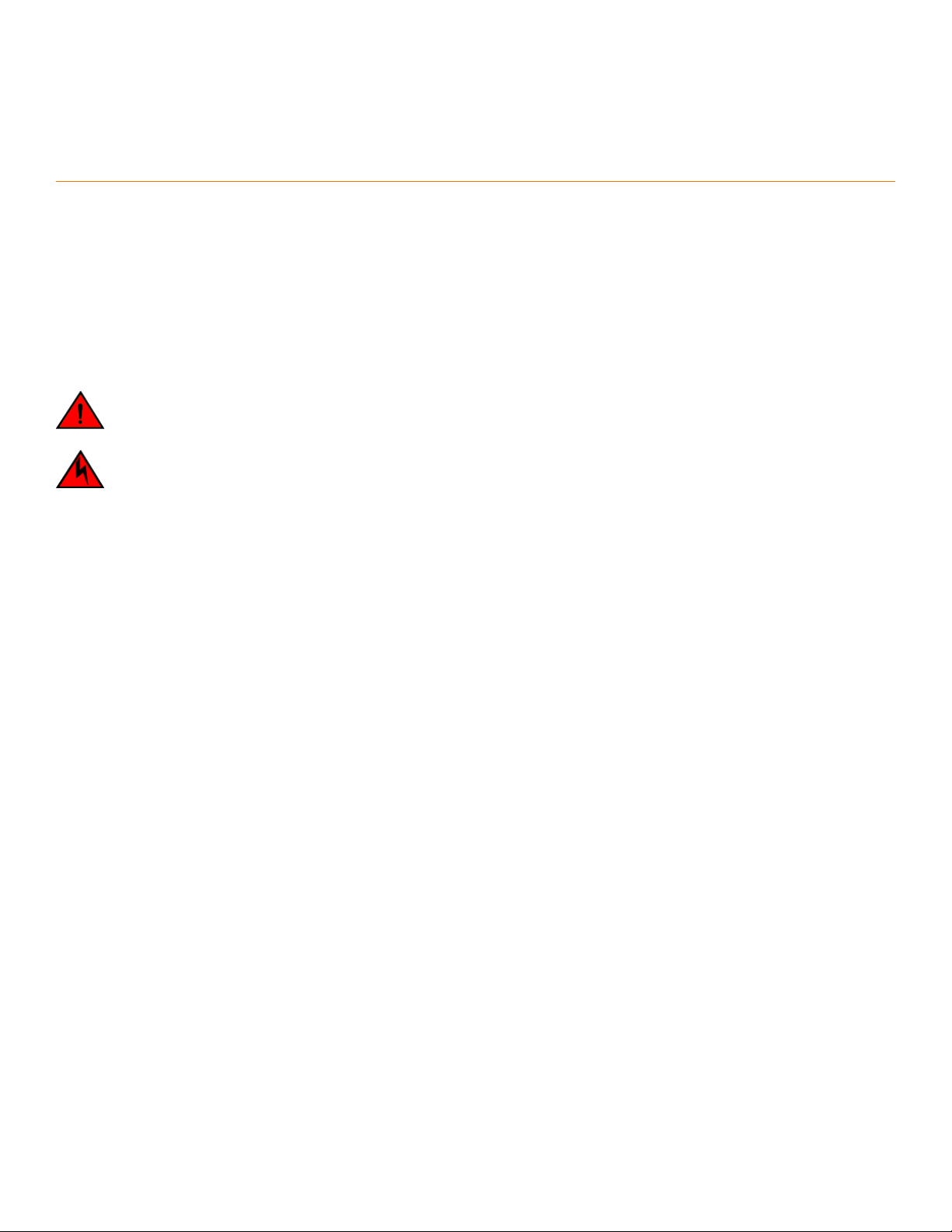
ICX 6430 and ICX 6450 Installation
• Items included with the ICX 6430 and ICX 6450 devices..............................................................................................................25
• Conguration requirements...........................................................................................................................................................................25
• Summary of installation tasks.......................................................................................................................................................................26
• Installation precautions....................................................................................................................................................................................26
• Preparing the installation site........................................................................................................................................................................27
• Installing the device...........................................................................................................................................................................................28
• Connecting devices in a traditional stack.................................................................................................................................................34
• Connecting devices in a mixed stack........................................................................................................................................................39
• Powering on the system................................................................................................................................................................................. 48
DANGER
The procedures in this manual are for qualied service personnel.
DANGER
Before beginning the installation, see the precautions in “Power precautions.”
Items included with the ICX 6430 and ICX 6450 devices
ICX 6430 and ICX 6450 devices ship with all of the following items included in your shipping container. Verify the contents of your
shipping container. If any items are missing, contact the place of purchase.
• ICX 6430 or ICX 6450 device
• Rack mounting kit containing two L-shaped mounting brackets and six sink-head screws
• Wall mounting kit containing two wall-mount screws and two plastic anchors (for ICX 6430-24, ICX 6430-24P, ICX 6450-24,
and ICX 6450-24P devices only)
• Two-post rack kit containing four rack-mounting screws and four cage nuts
• One AC power cord (US only)
• Power cord retainer clip
• Console cable
• Four rubber feet
• China ROHS sheet
• Read Me First document
Conguration requirements
To manage the ICX 6430 or ICX 6450, you need a management station, such as a PC running a terminal emulation application, for
serial connection to the device.
Use the serial connection to perform basic
information is required to manage the system using the CLI through Telnet or Brocade Network Advisor.
conguration tasks, including assigning an IP address and network mask to the system. This
Brocade ICX 6430 and ICX 6450 Stackable Switches Hardware Installation Guide
Part Number: 53-1003617-03 25
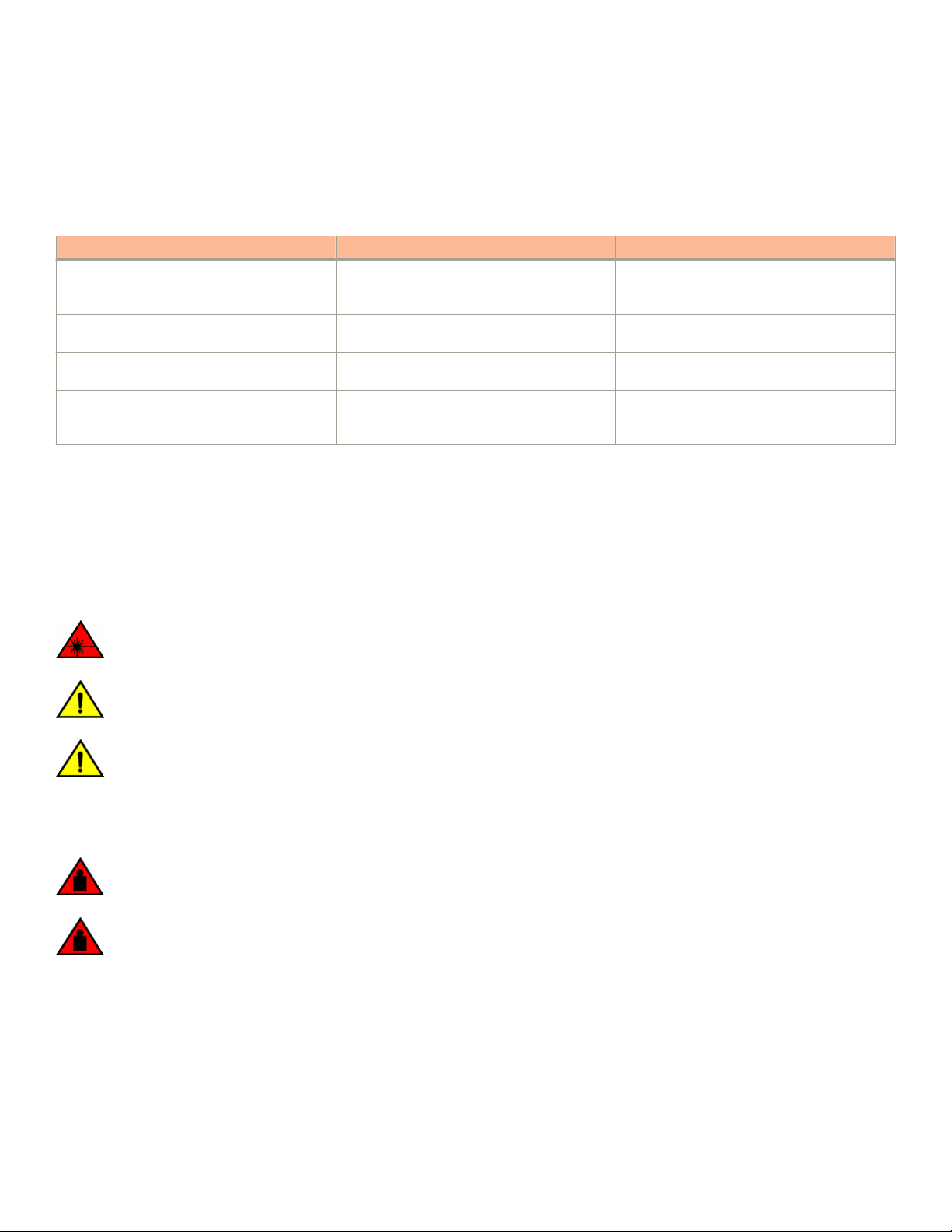
Summary of installation tasks
Summary of installation tasks
Follow the steps in the following table to install your device. Details for each of these steps are provided on the pages indicated.
TABLE 7 Installation tasks
Task number Task Where to nd more information
1 Ensure that the physical environment that will
host the device has the proper cabling and
ventilation.
2 Unpack the device and all included accessories. Items included with the ICX 6430 and ICX
3 Install the device on a desktop, or in an
equipment rack.
4 Once the device is installed, plug the device into
a nearby power source that adheres to the
regulatory requirements outlined in this manual.
Preparing the installation site on page 27
6450 devices on page 25
Installing the device on page 28
Powering on the system on page 48
Installation precautions
Follow all precautions when installing a device.
General precautions
DANGER
All ber-optic interfaces use Class 1 lasers.
CAUTION
Do not install the device in an environment where the operating ambient temperature might exceed 40°C (104°F).
CAUTION
Never leave tools inside the chassis.
Lifting precautions
DANGER
Make sure the rack housing the device is adequately secured to prevent it from becoming unstable or falling over.
DANGER
Mount the devices you install in a rack as low as possible. Place the heaviest device at the bottom and progressively place
lighter devices above.
26 Part Number: 53-1003617-03
Brocade ICX 6430 and ICX 6450 Stackable Switches Hardware Installation Guide
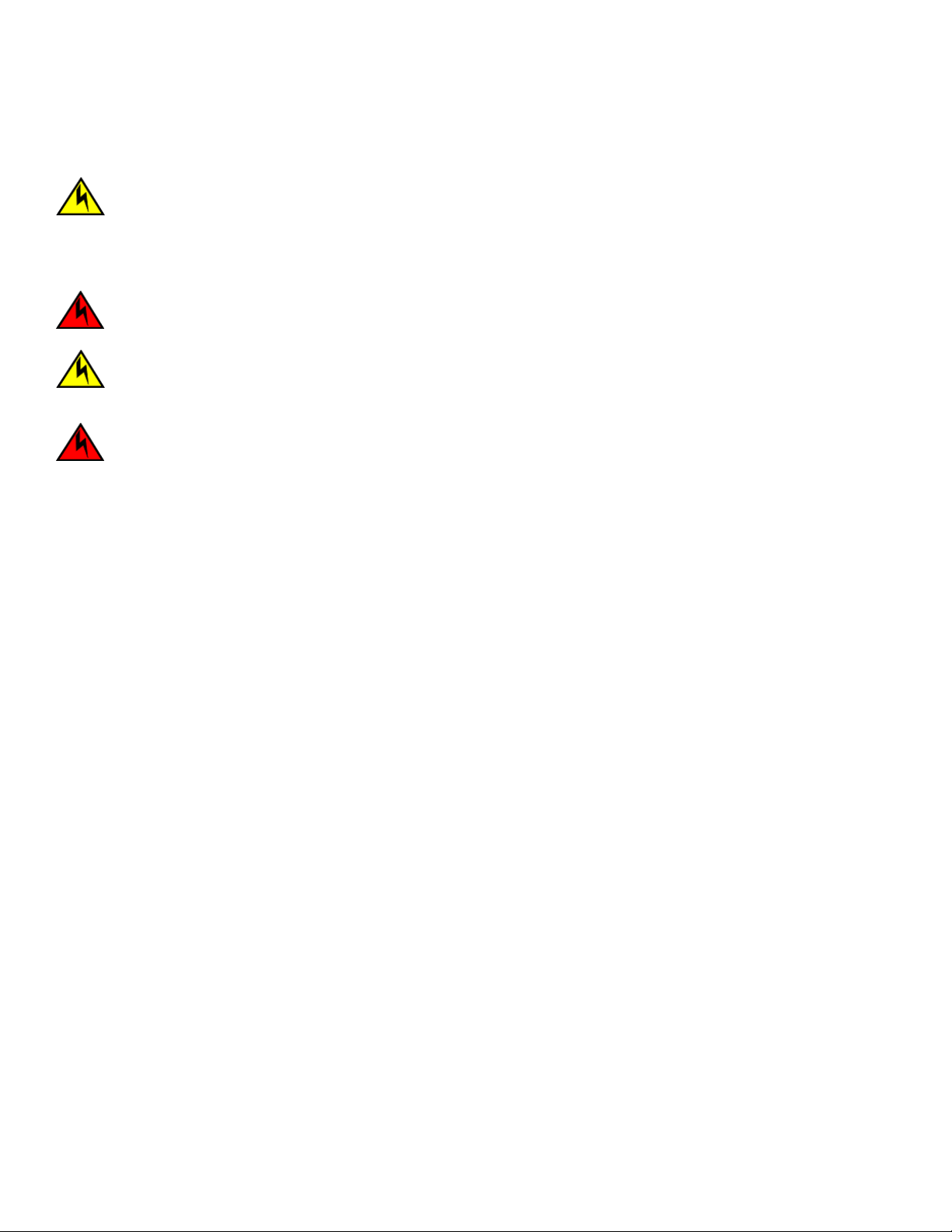
Power precautions
CAUTION
Ensure that the device does not overload the power circuits, wiring, and over-current protection. To determine the
possibility of overloading the supply circuits, add the ampere (amp) ratings of all devices installed on the same circuit as the
device. Compare this total with the rating limit for the circuit. The maximum ampere ratings are usually printed on the
devices near the input power connectors.
DANGER
Disconnect the power cord from all power sources to completely remove power from the device.
CAUTION
Before plugging a cable into to any port, be sure to discharge the voltage stored on the cable by touching the electrical
contacts to ground surface.
DANGER
If the installation requires a dierent power cord than the one supplied with the device, make sure you use a power cord
displaying the mark of the safety agency that denes the regulations for power cords in your country. The mark is your
assurance that the power cord can be used safely with the device.
Preparing the installation site
Preparing the installation site
Before installing the device, plan its location and orientation relative to other devices and equipment.
Cabling infrastructure
Ensure that the proper cabling is installed at the site. For information about supported SFP and SFP+ transceivers and cable lengths and
types, refer to the product data sheet.
Installation location
Devices can be mounted in a standard 19-inch equipment rack or on a
The site should meet the following requirements:
• Maintain the operating environment as specied in the Brocade ICX 6430 and ICX 6450 Stackable Switches Technical
Specications on page 91.
• Allow a minimum of 7.62 cm (3 in.) of space between the front and the back of the device and walls or other obstructions for
proper airow.
• Allow at least 7.62 cm (3 in.) of space at the front and back of the device for the twisted-pair, ber-optic, and power cabling.
• The site should be accessible for installing, cabling, and maintaining the devices.
• Allow the status LEDs to be clearly visible.
• Allow for twisted-pair cables to be routed away from power lines, uorescent lighting xtures, and other sources of electrical
interference, such as radios and transmitters.
• Allow for the unit to be connected to a separate grounded power outlet that provides 100 to 240 VAC, 50 to 60 Hz, is within 2
m (6.6 ft) of each device, and is powered from an independent circuit breaker. As with any equipment, a lter or surge
suppressor is recommended.
at surface.
Brocade ICX 6430 and ICX 6450 Stackable Switches Hardware Installation Guide
Part Number: 53-1003617-03 27
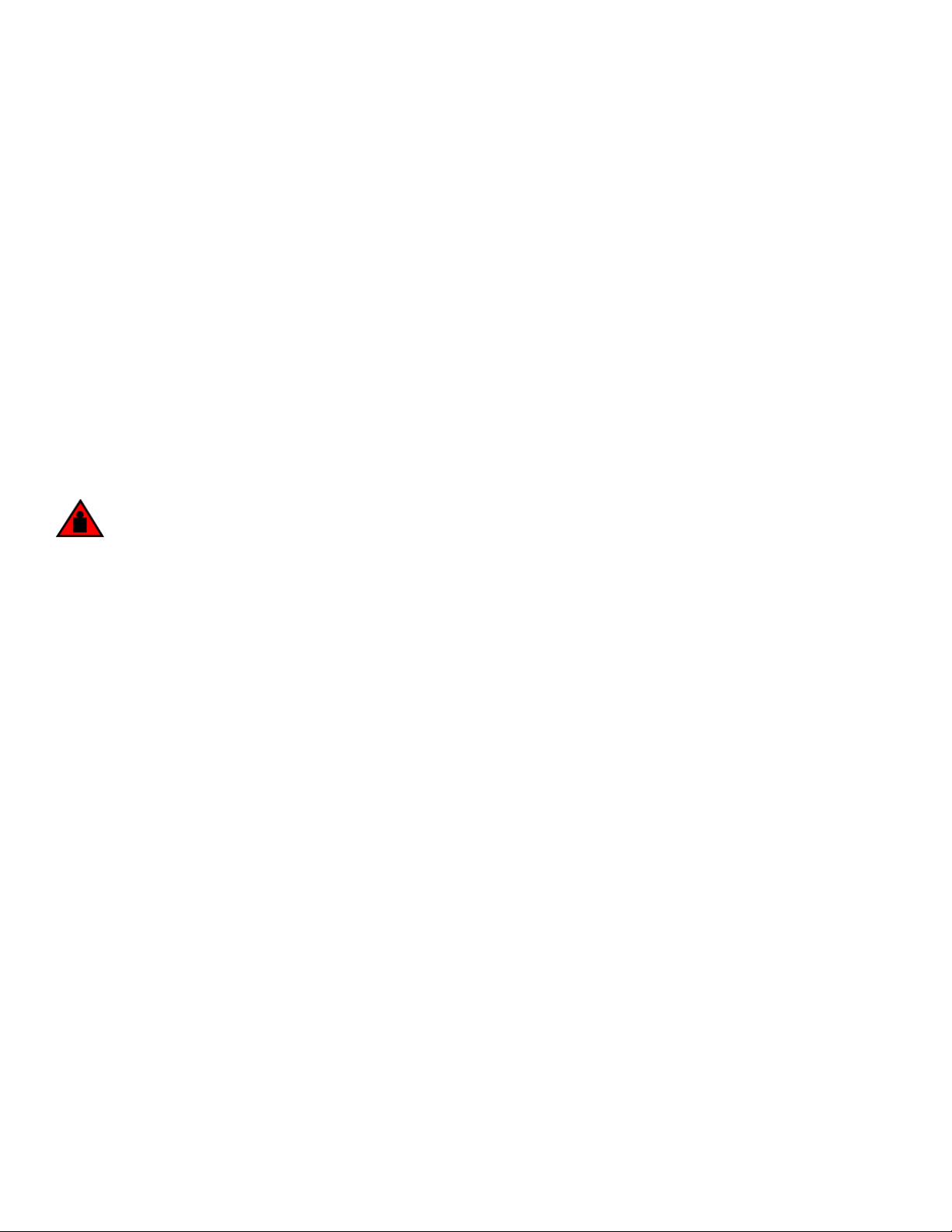
Installing the device
• Some combinations of intake and exhaust airows may not be compatible with your environment.
Rack-mount installation considerations
Before mounting the device in a rack, ensure that the following rack-mount installation requirements are met:
• Temperature: Because the temperature within a rack assembly may be higher than the ambient room temperature, check that
the rack-environment temperature is within the specied operating temperature range. (Refer to the Brocade ICX 6430 and ICX
6450 Stackable Switches Technical Specications on page 91)
• Mechanical loading: Do not place any equipment on top of a rack-mounted unit.
• Circuit overloading: Be sure that the supply circuit to the rack assembly is not overloaded.
• Grounding: Rack-mounted equipment should be properly grounded.
Installing the device
You can install the device on a desktop or in an equipment rack.
DANGER
Mount the devices you install in a rack as low as possible. Place the heaviest device at the bottom and progressively place
lighter devices above.
Desktop installation
Complete the following steps to install the ICX 6430 or ICX 6450 device on a desktop or other
at surface.
28 Part Number: 53-1003617-03
Brocade ICX 6430 and ICX 6450 Stackable Switches Hardware Installation Guide
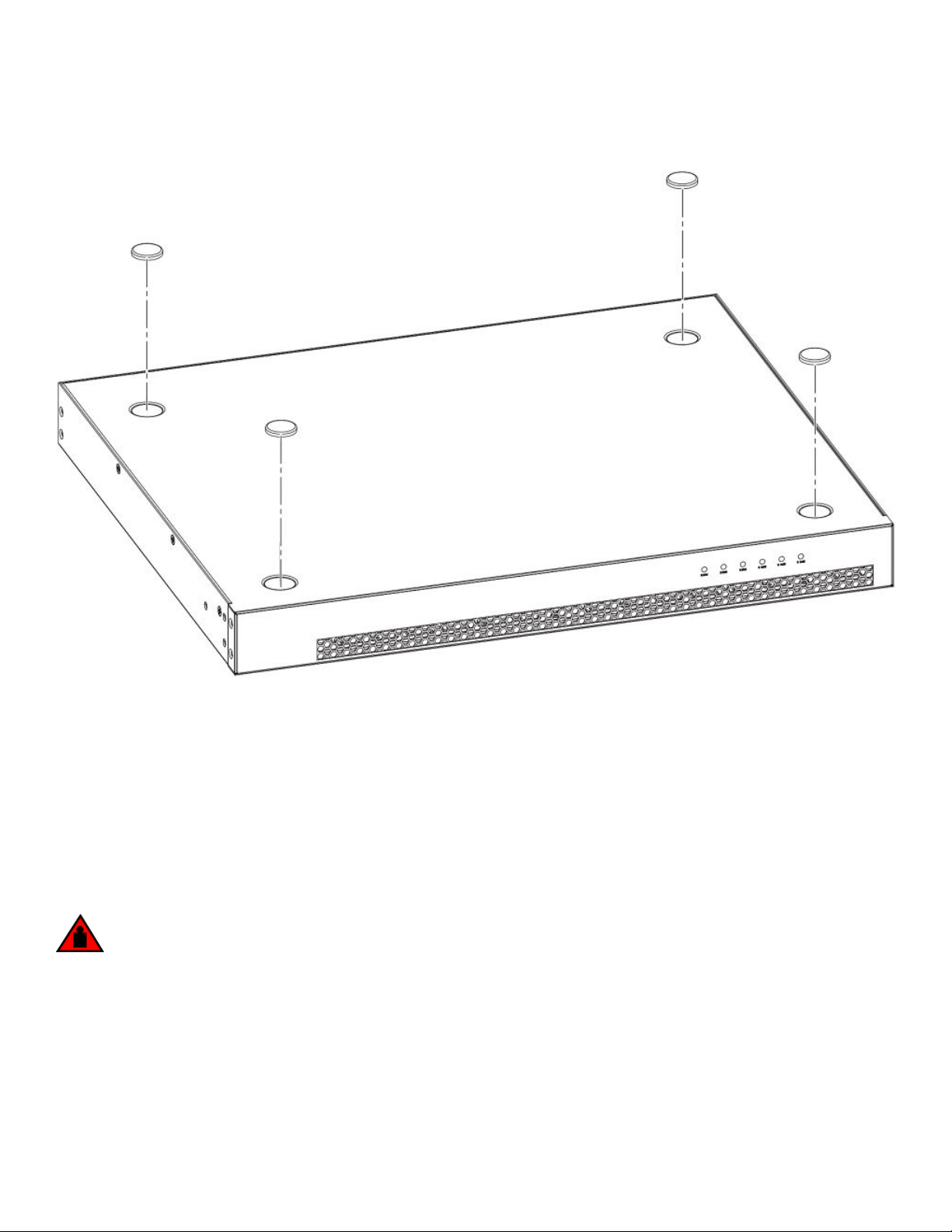
FIGURE 21 Attaching the adhesive feet
Installing the device
1. Attach the four adhesive feet to the bottom of the device. If installing multiple devices, attach the adhesive feet to each device.
2. Set the device on a at desktop, table, or shelf near an AC power source. Make sure that adequate ventilation is provided for the
system. A 7.62 cm (3 in) clearance is recommended on each side.
3. If installing a single device only, go to the “Powering on the system” task. If installing multiple devices place each device squarely
on top of the one below.
Rack mount installation
The devices use stationary mounting when mounted in a rack.
DANGER
Make sure the rack housing the device is adequately secured to prevent it from becoming unstable or falling over.
NOTE
You need a #2 Phillips screwdriver for rack mount installation.
Complete the following steps to mount devices in a rack.
1. Remove the rack mounting kit from the shipping carton. The kit contains two L-shaped mounting brackets and six sink-head
screws.
Brocade ICX 6430 and ICX 6450 Stackable Switches Hardware Installation Guide
Part Number: 53-1003617-03 29

Installing the device
2. Using a Phillips screwdriver, attach the mounting brackets to the sides of the device using six sink-head screws.
FIGURE 22 Attaching the rack mounting brackets for ICX 6430 and ICX 6450 devices
3. Remove the two-post rack kit from the shipping carton. The kit contains four rack-mounting screws and four cage nuts.
4. Insert the cage nuts in the two-post rack where you want to mount the device.
30 Part Number: 53-1003617-03
Brocade ICX 6430 and ICX 6450 Stackable Switches Hardware Installation Guide
