Page 1
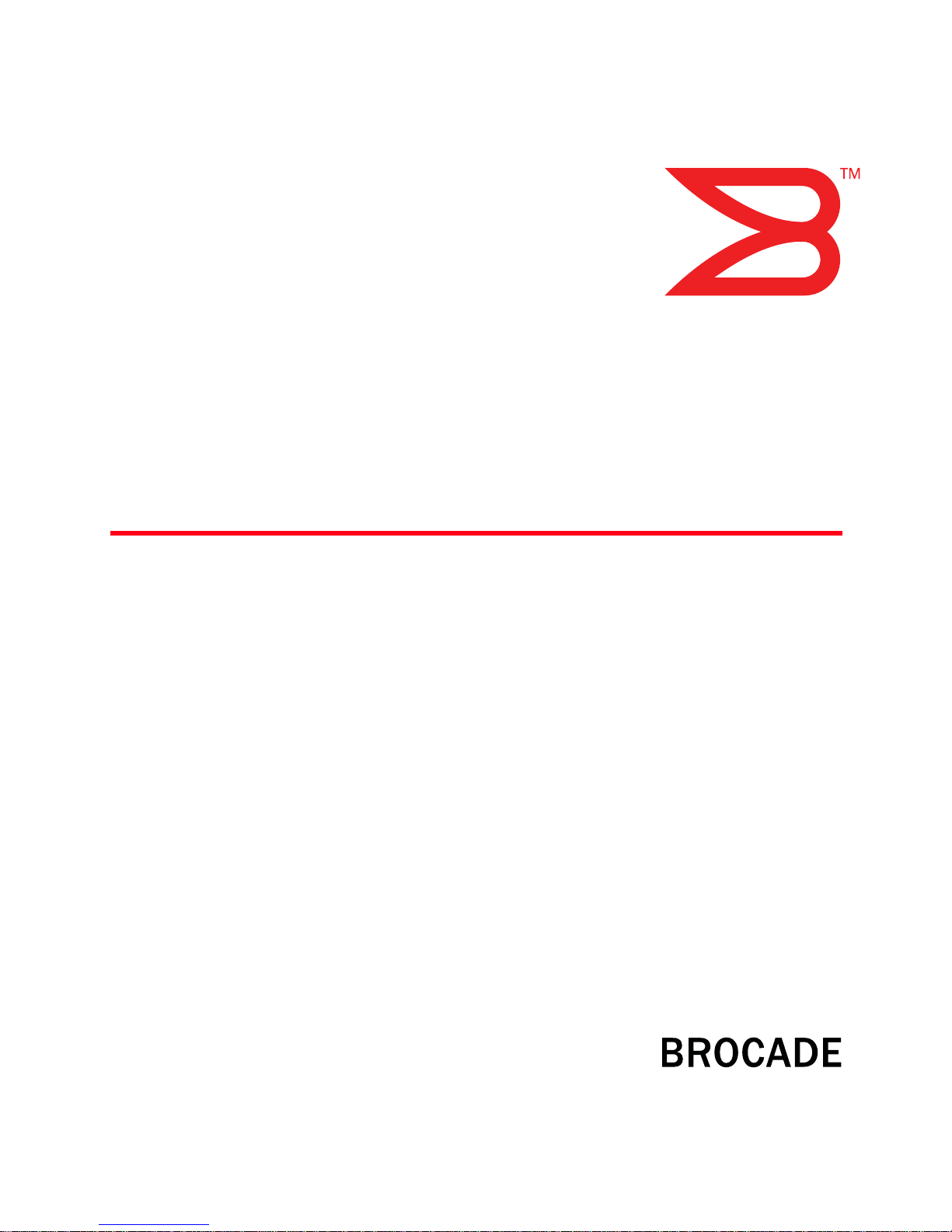
53-1000633-01
15 Jun 2007
Access Gateway
Administrator’s Guide
Supporting Fabric OS v5.3.0
Page 2
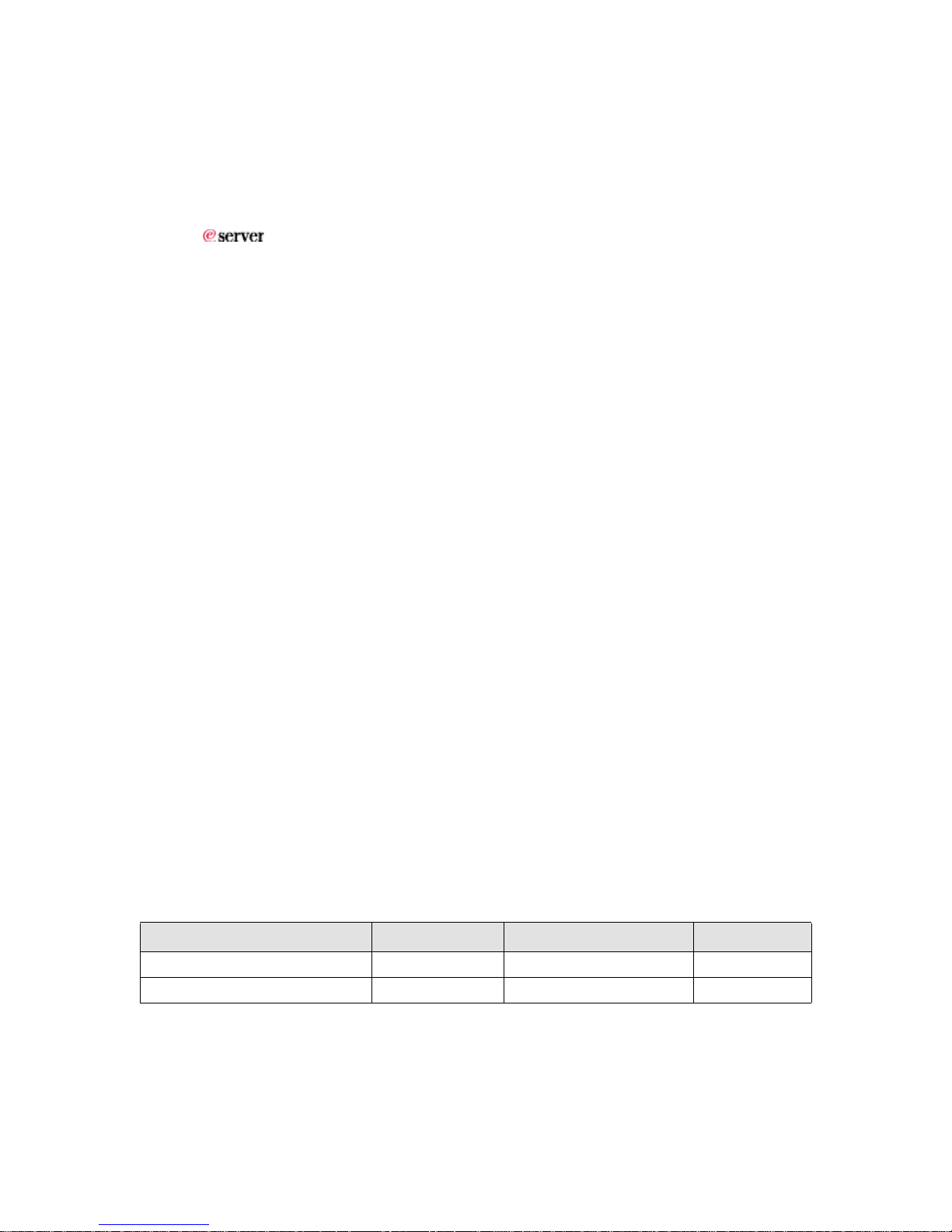
Copyright © 2007, Brocade Communications Systems, Incorporated.
ALL RIGHTS RESERVED.
Brocade, the Brocade B weave logo, Fabric OS, File Lifecycle Manager, MyView, Secure Fabric OS, SilkWorm, and StorageX are
registered trademarks and Tapestry is a trademark of Brocade Communications Systems, Inc., in the United States and/or in
other countries. All other brands, products, or service names are or may be trademarks or service marks of, and are used to
identify, products or services of their respective owners.
FICON, IBM BladeCenter are registered trademarks of IBM Corporation in the U.S. and other countries.
Notice: The information in this document is provided “AS IS,” without warranty of any kind, including, without limitation, any
implied warranty of merchantability, noninfringement or fitness for a particular purpose. Disclosure of information in this material
in no way grants a recipient any rights under Brocade's patents, copyrights, trade secrets or other intellectual property rights.
Brocade reserves the right to make changes to this document at any time, without notice, and assumes no responsibility for its
use.
The authors and Brocade Communications Systems, Inc. shall have no liability or responsibility to any person or entity with
respect to any loss, cost, liability, or damages arising from the information contained in this book or the computer programs that
accompany it.
Notice: The product described by this document may contain “open source” software covered by the GNU General Public License
or other open source license agreements. To find-out which open source software is included in Brocade products, view the
licensing terms applicable to the open source software, and obtain a copy of the programming source code, please visit http://
www.brocade.com/support/oscd.
Export of technical data contained in this document may require an export license from the United States Government.
Brocade Communications Systems, Incorporated
Corporate Headquarters
Brocade Communications Systems, Inc.
1745 Technology Drive
San Jose, CA 95110
Tel: 1-408-333-8000
Fax: 1-408-333-8101
E-mail: info@brocade.com
European and Latin American Headquarters
Brocade Communications Switzerland Sàrl
Centre Swissair
Tour A - 2ème étage
29, Route de l'Aéroport
Case Postale 105
CH-1215 Genève 15
Switzerland
Tel: +41 22 799 56 40
Fax: +41 22 799 56 41
Email: emea-info@brocade.com
Asia-Pacific Headquarters
Brocade Communications Singapore Pte. Ltd.
9 Raffles Place
#59-02 Republic Plaza 1
Singapore 048619
Tel: +65-6538-4700
Fax: +65-6538-0302
Email: apac-info@brocade.com
Document History
The following table lists all versions of the Access Gateway Set Up Guide.
Document Title Publication Number Summary of Changes Publication Date
Access Gateway Administrator’s Guide 53-1000430-01 First version January 2007
Access Gateway Administrator’s Guide 53-1000633-01 Added support for the 200E 15 Jun 2007
Page 3
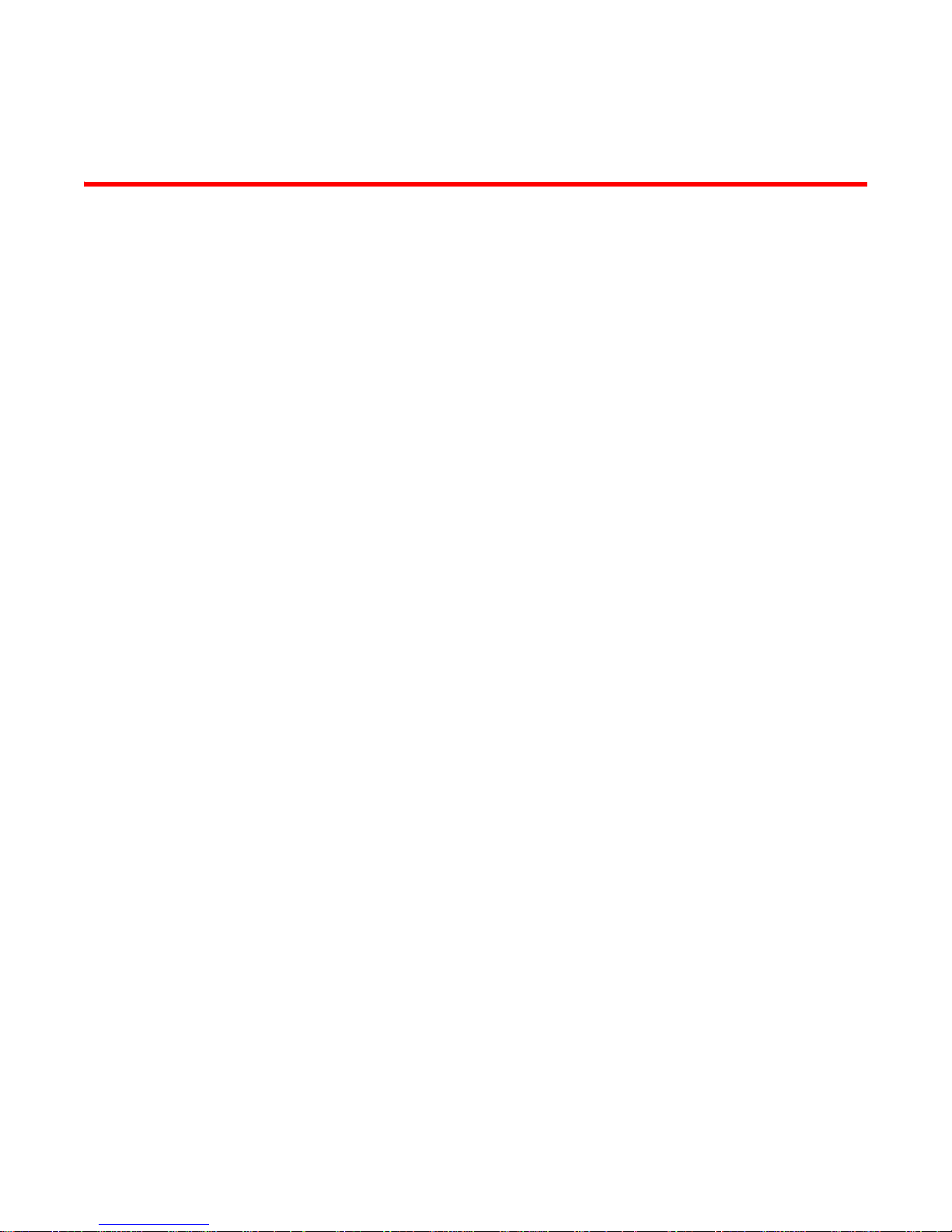
Contents
About This Document
Supported hardware and software . . . . . . . . . . . . . . . . . . . . . . . . . . . . . . . . . . . . v
How this document is organized . . . . . . . . . . . . . . . . . . . . . . . . . . . . . . . . . . . . . . v
What’s new in this document. . . . . . . . . . . . . . . . . . . . . . . . . . . . . . . . . . . . . . . . . vi
Document conventions. . . . . . . . . . . . . . . . . . . . . . . . . . . . . . . . . . . . . . . . . . . . . .vi
Text formatting . . . . . . . . . . . . . . . . . . . . . . . . . . . . . . . . . . . . . . . . . . . . . . . . .vi
Notes, cautions, and warnings . . . . . . . . . . . . . . . . . . . . . . . . . . . . . . . . . . . vii
Key terms . . . . . . . . . . . . . . . . . . . . . . . . . . . . . . . . . . . . . . . . . . . . . . . . . . . . . . . . vii
Additional information. . . . . . . . . . . . . . . . . . . . . . . . . . . . . . . . . . . . . . . . . . . . . . viii
Brocade resources. . . . . . . . . . . . . . . . . . . . . . . . . . . . . . . . . . . . . . . . . . . . . viii
Other industry resources. . . . . . . . . . . . . . . . . . . . . . . . . . . . . . . . . . . . . . . . .ix
Optional Brocade features . . . . . . . . . . . . . . . . . . . . . . . . . . . . . . . . . . . . . . .ix
Getting technical help. . . . . . . . . . . . . . . . . . . . . . . . . . . . . . . . . . . . . . . . . . . . . . . ix
Document feedback . . . . . . . . . . . . . . . . . . . . . . . . . . . . . . . . . . . . . . . . . . . . . . . . x
Chapter 1 Introduction to the Brocade Access Gateway
In this chapter . . . . . . . . . . . . . . . . . . . . . . . . . . . . . . . . . . . . . . . . . . . . . . . . . . . . . 1
Overview of Brocade Access Gateway . . . . . . . . . . . . . . . . . . . . . . . . . . . . . . . . . . 1
Brocade features in Access Gateway mode. . . . . . . . . . . . . . . . . . . . . . . . . . 2
Access Gateway port types . . . . . . . . . . . . . . . . . . . . . . . . . . . . . . . . . . . . . . . . . . . 3
Comparing FC port configurations . . . . . . . . . . . . . . . . . . . . . . . . . . . . . . . . . 3
Port mapping . . . . . . . . . . . . . . . . . . . . . . . . . . . . . . . . . . . . . . . . . . . . . . . . . . . . . . 4
Port initialization . . . . . . . . . . . . . . . . . . . . . . . . . . . . . . . . . . . . . . . . . . . . . . . . . . . 5
Failover policy . . . . . . . . . . . . . . . . . . . . . . . . . . . . . . . . . . . . . . . . . . . . . . . . . . . . . 6
Cold Failover. . . . . . . . . . . . . . . . . . . . . . . . . . . . . . . . . . . . . . . . . . . . . . . . . . . 6
Failback policy. . . . . . . . . . . . . . . . . . . . . . . . . . . . . . . . . . . . . . . . . . . . . . . . . . . . . 7
Chapter 2 Configuring Access Gateway
Access Gateway Administrator’s Guide iii
53-1000633-01
In this chapter . . . . . . . . . . . . . . . . . . . . . . . . . . . . . . . . . . . . . . . . . . . . . . . . . . . . . 9
Verifying the fabric and edge switch settings . . . . . . . . . . . . . . . . . . . . . . . . . . . . 9
Enabling Access Gateway mode. . . . . . . . . . . . . . . . . . . . . . . . . . . . . . . . . . . . . .10
Using the CLI to enable Access Gateway mode . . . . . . . . . . . . . . . . . . . . . . 10
Page 4
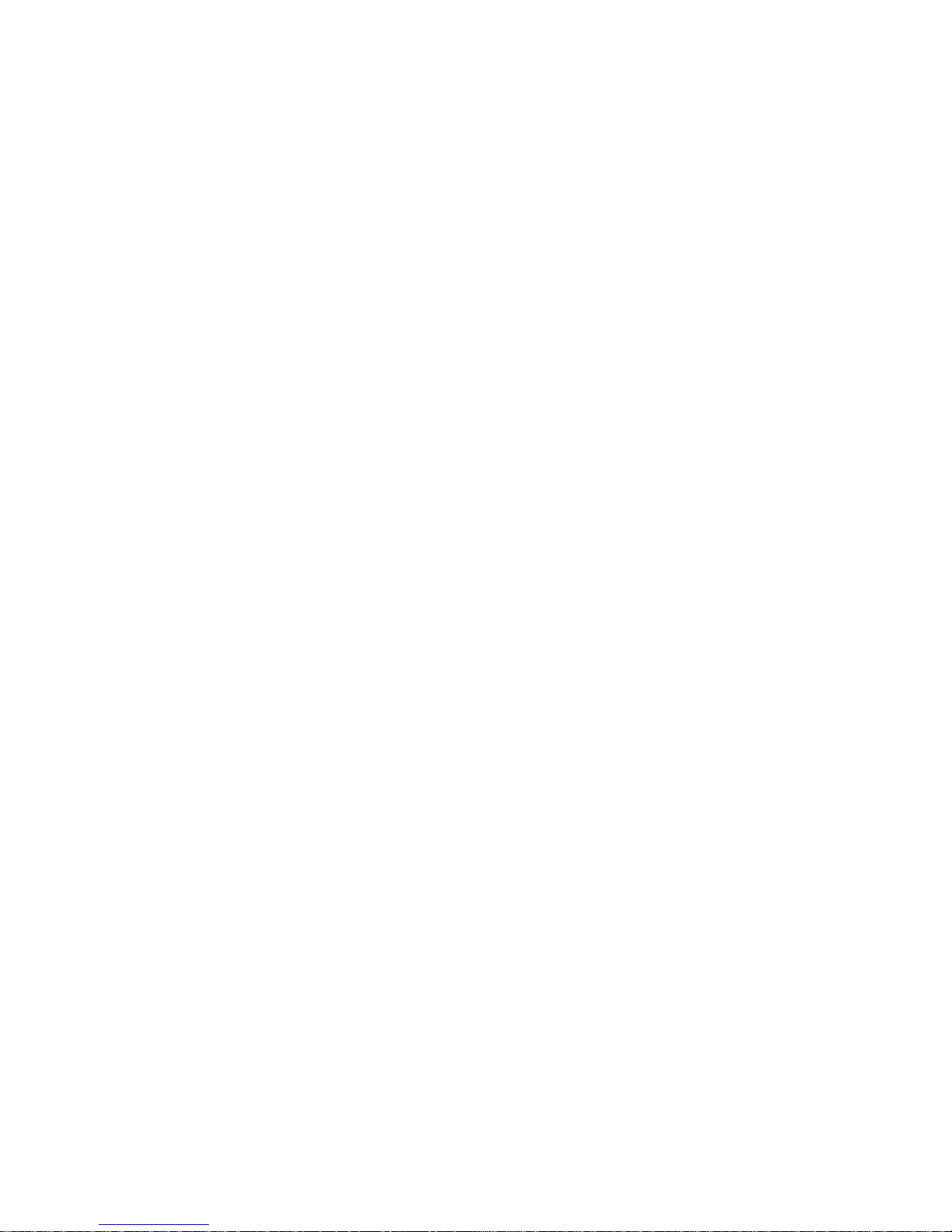
Chapter 3 Disabling Access Gateway Mode
In this chapter . . . . . . . . . . . . . . . . . . . . . . . . . . . . . . . . . . . . . . . . . . . . . . . . . . . .13
Before you begin . . . . . . . . . . . . . . . . . . . . . . . . . . . . . . . . . . . . . . . . . . . . . . . . . .13
Backing up the Switch Configuration . . . . . . . . . . . . . . . . . . . . . . . . . . . . . .13
Disabling Access Gateway mode . . . . . . . . . . . . . . . . . . . . . . . . . . . . . . . . . . . . . 13
Using the CLI to disable Access Gateway mode. . . . . . . . . . . . . . . . . . . . . . 14
Notes on joining the switch to a fabric . . . . . . . . . . . . . . . . . . . . . . . . . . . . . . . . 14
Chapter 4 Managing Ports in Access Gateway mode
In this chapter . . . . . . . . . . . . . . . . . . . . . . . . . . . . . . . . . . . . . . . . . . . . . . . . . . . . 17
Determining the mapping and port status . . . . . . . . . . . . . . . . . . . . . . . . . . . . .17
Displaying the port mapping . . . . . . . . . . . . . . . . . . . . . . . . . . . . . . . . . . . . . 17
Displaying the port status . . . . . . . . . . . . . . . . . . . . . . . . . . . . . . . . . . . . . . .18
Configuring port maps . . . . . . . . . . . . . . . . . . . . . . . . . . . . . . . . . . . . . . . . . . . . .19
Adding F_Ports . . . . . . . . . . . . . . . . . . . . . . . . . . . . . . . . . . . . . . . . . . . . . . . . 19
Removing F_Ports . . . . . . . . . . . . . . . . . . . . . . . . . . . . . . . . . . . . . . . . . . . . .21
Managing the failover and failback policies . . . . . . . . . . . . . . . . . . . . . . . . . . . . 21
Enabling the failover policy . . . . . . . . . . . . . . . . . . . . . . . . . . . . . . . . . . . . . . 22
Enabling the failback policy. . . . . . . . . . . . . . . . . . . . . . . . . . . . . . . . . . . . . .22
Configuring additional F_Ports. . . . . . . . . . . . . . . . . . . . . . . . . . . . . . . . . . . . . . .23
Unlocking N_Port mode. . . . . . . . . . . . . . . . . . . . . . . . . . . . . . . . . . . . . . . . .24
Appendix A Default Port Mapping
Appendix B Compatibility
Appendix C Troubleshooting
Appendix D Access Gateway Commands
Access Gateway commands . . . . . . . . . . . . . . . . . . . . . . . . . . . . . . . . . . . . . . . . .33
. . . . . . . . . . . . . . . . . . . . . . . . . . . . . . . . . . . . . . . . . . . . . . . . . . . . . . . . . . . . . . . .35
Index
iv Access Gateway Administrator’s Guide
53-1000633-01
Page 5
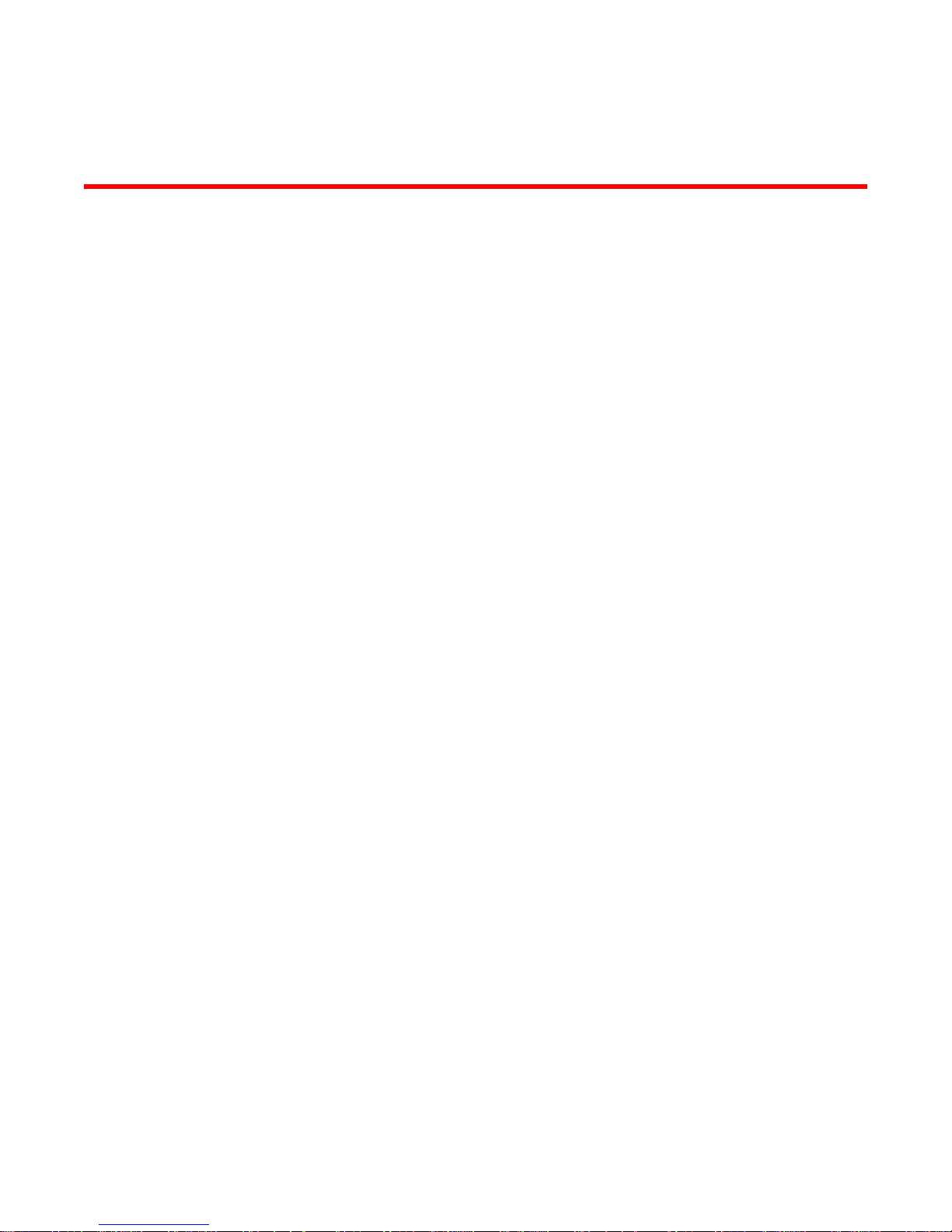
About This Document
This document is a procedural guide to help SAN administrators configure and manage Brocade
Access Gateway.
This preface contains the following sections:
•How this document is organized . . . . . . . . . . . . . . . . . . . . . . . . . . . . . . . . . . . v
•Supported hardware and software. . . . . . . . . . . . . . . . . . . . . . . . . . . . . . . . . . v
•What’s new in this document . . . . . . . . . . . . . . . . . . . . . . . . . . . . . . . . . . . . . . vi
•Document conventions . . . . . . . . . . . . . . . . . . . . . . . . . . . . . . . . . . . . . . . . . . . vi
•Key terms . . . . . . . . . . . . . . . . . . . . . . . . . . . . . . . . . . . . . . . . . . . . . . . . . . . . . vii
•Additional information. . . . . . . . . . . . . . . . . . . . . . . . . . . . . . . . . . . . . . . . . . . viii
•Getting technical help . . . . . . . . . . . . . . . . . . . . . . . . . . . . . . . . . . . . . . . . . . . . ix
•Document feedback . . . . . . . . . . . . . . . . . . . . . . . . . . . . . . . . . . . . . . . . . . . . . x
Supported hardware and software
This document is specific to Fabric OS v5.3.0 or higher running on the Brocade 200E switch and
the Brocade 4012, 4016, 4020, and 4024 embedded switches.
When procedures or parts of procedures documented here apply to some switches but not to
others, this guide identifies which switches are supported and which are not.
This document sometimes mentions other Fabric OS releases to highlight the changes in the latest
release or to point out interoperability issues with other Brocade models. It also specifies when
procedures or steps of procedures apply only to specific Brocade models.
Although many different software and hardware configurations are tested and supported by
Brocade Communications Systems, Inc. for this Brocade Fabric OS release, documenting all
possible configurations and scenarios is beyond the scope of this document.
How this document is organized
The document contains the following topics:
• Chapter 1, “Introduction to the Brocade Access Gateway” describes the Access Gateway
operation.
• Chapter 2, “Configuring Access Gateway” provides the initial setup procedures and fabric
requirement to deploy an Access Gateway solution.
• Chapter 3, “Disabling Access Gateway Mode” provides instructions on disabling Access
Gateway mode so that the switch can be used as a fabric switch.
Access Gateway Administrator’s Guide v
53-1000633-01
Page 6
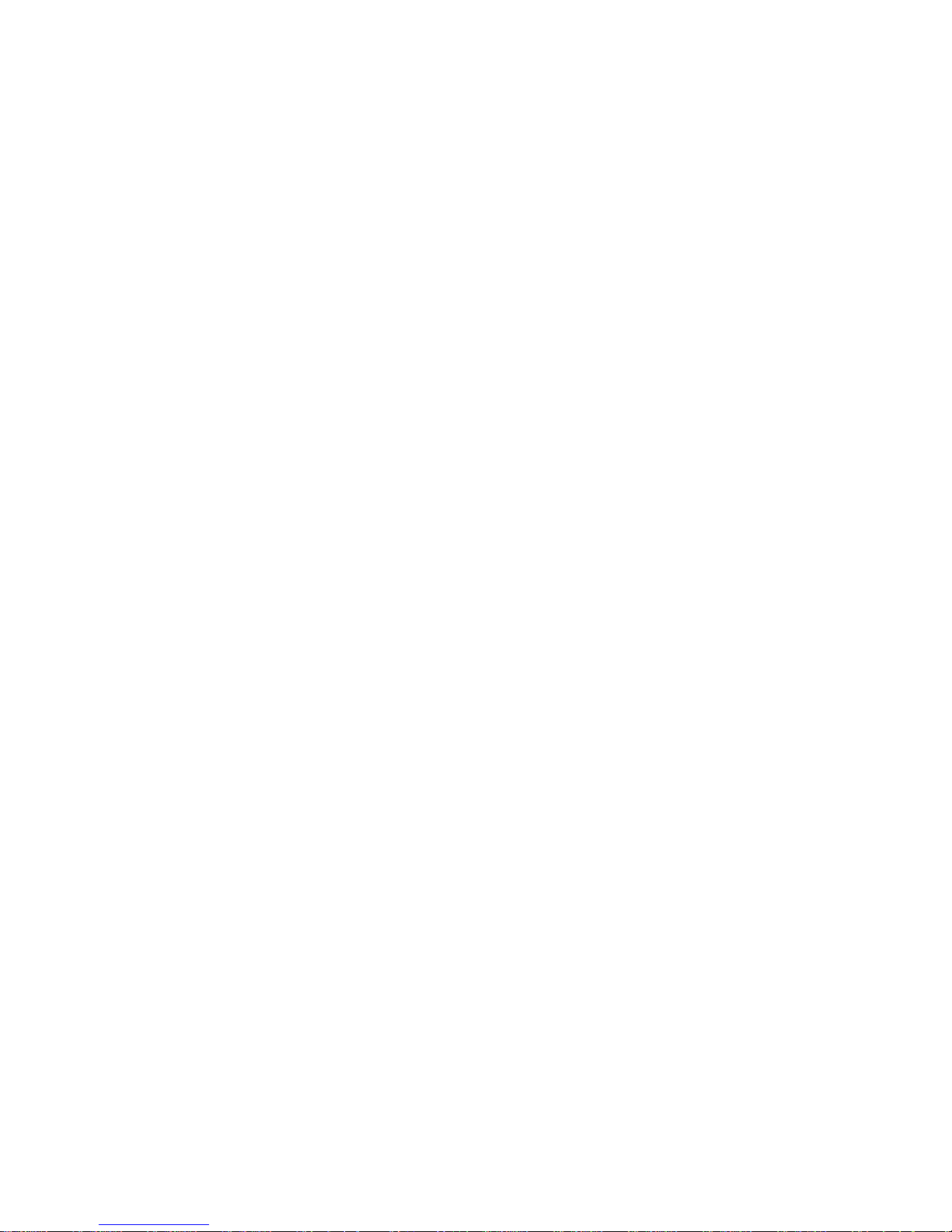
• Chapter 4, “Managing Ports in Access Gateway mode” provides instructions on changing
N_Ports to F_Ports, mapping F_Ports to N_Ports, and changing failover and failback policies.
• Chapter 4, “Managing Ports in Access Gateway mode” provides instructions on changing
N_Ports to F_Ports, mapping F_Ports to N_Ports, and changing failover and failback policies.
• Appendix A, “Default Port Mapping” provides the default N_Port mappings for the different
switches while in Access Gateway mode.
• Appendix B, “Compatibility” provides compatibility information between different devices while
running a switch in Access Gateway mode.
• Appendix C, “Troubleshooting” provides symptoms and troubleshooting tips to resolve issues.
• Appendix D, “Access Gateway Commands” provides the commands for Access Gateway.
The appendices provide the default mappings, compatibility guidelines, and troubleshooting
assistance.
What’s new in this document
The following changes have been made since this document was last released:
Information that was added:
• Support for the following platform:
- Brocade 200E switch
• Enhancements to the failback policy
• Enhancements for compatibility
Information that was removed:
• System messages were moved to the Fabric OS System Message Reference
• All references to using Web Tools was moved to the Web Tool Administrator’s Guide
For further information, refer to the release notes.
Document conventions
This section describes text formatting conventions and important notices formats.
TEXT FORMATTING
The narrative-text formatting conventions that are used in this document are as follows:
bold text Identifies command names
italic text Provides emphasis
vi Access Gateway Administrator’s Guide
Identifies the names of user-manipulated GUI elements
Identifies keywords and operands
Identifies text to enter at the GUI or CLI
Identifies variables
Identifies paths and Internet addresses
Identifies document titles
53-1000633-01
Page 7
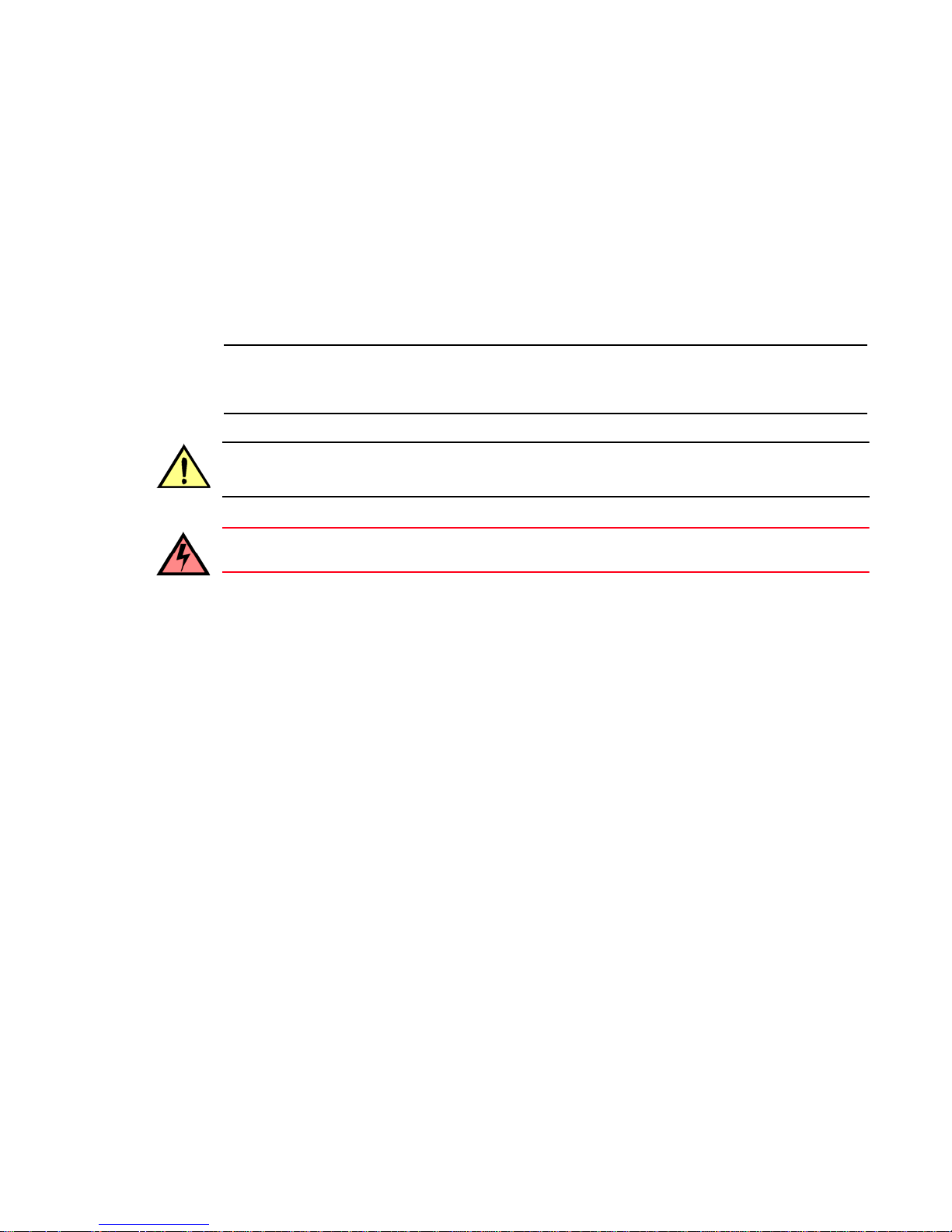
NOTE
CAUTION
WARNING
code text Identifies CLI output
Identifies syntax examples
For readability, command names in the narrative portions of this guide are presented in mixed
lettercase: for example, switchShow. In actual examples, command lettercase is often all
lowercase. Otherwise, this manual specifically notes those cases in which a command is case
sensitive. The ficonCupSet and ficonCupShow commands are an exception to this convention.
NOTES, CAUTIONS, AND WARNINGS
The following notices appear in this document.
A note provides a tip, emphasizes important information, or provides a reference to related
information.
A caution alerts you to potential damage to hardware, firmware, software, or data.
Key terms
A warning alerts you to potential danger to personnel.
For definitions of SAN-specific terms, visit the Storage Networking Industry Association online
dictionary at: http://www.snia.org/education/dictionary.
For definitions specific to Brocade and Fibre Channel, see the Brocade Glossary.
The following terms are used in this manual to describe Access Gateway mode and its components.
Access Gateway (AG) Fabric OS mode for embedded switches that reduces SAN (storage area
network) deployment complexity by leveraging NPIV (N_Port ID virtualization).
Edge switch Fabric switch that connects host, storage, or other devices, such as Brocade
Access Gateway, to the fabric.
NPIV N_Port ID virtualization. Allows a single Fibre Channel port to appear as
multiple, distinct ports providing separate port identification and security
zoning within the fabric for each operating system image as if each operating
system image had its own unique physical port.
E_Port An ISL (Interswitch link) port. A switch port that connects switches together to
form a fabric.
F_Port A fabric port. A switch port that connects a host, HBA (host bus adaptor), or
storage device to the SAN. On Brocade Access Gateway, the F_Port connects
to a host only.
N_Port A node port. A Fibre Channel host or storage port in a fabric or point-to-point
Access Gateway Administrator’s Guide vii
53-1000633-01
connection. On Brocade Access Gateway, the N_Port connects to the edge
switch.
Page 8
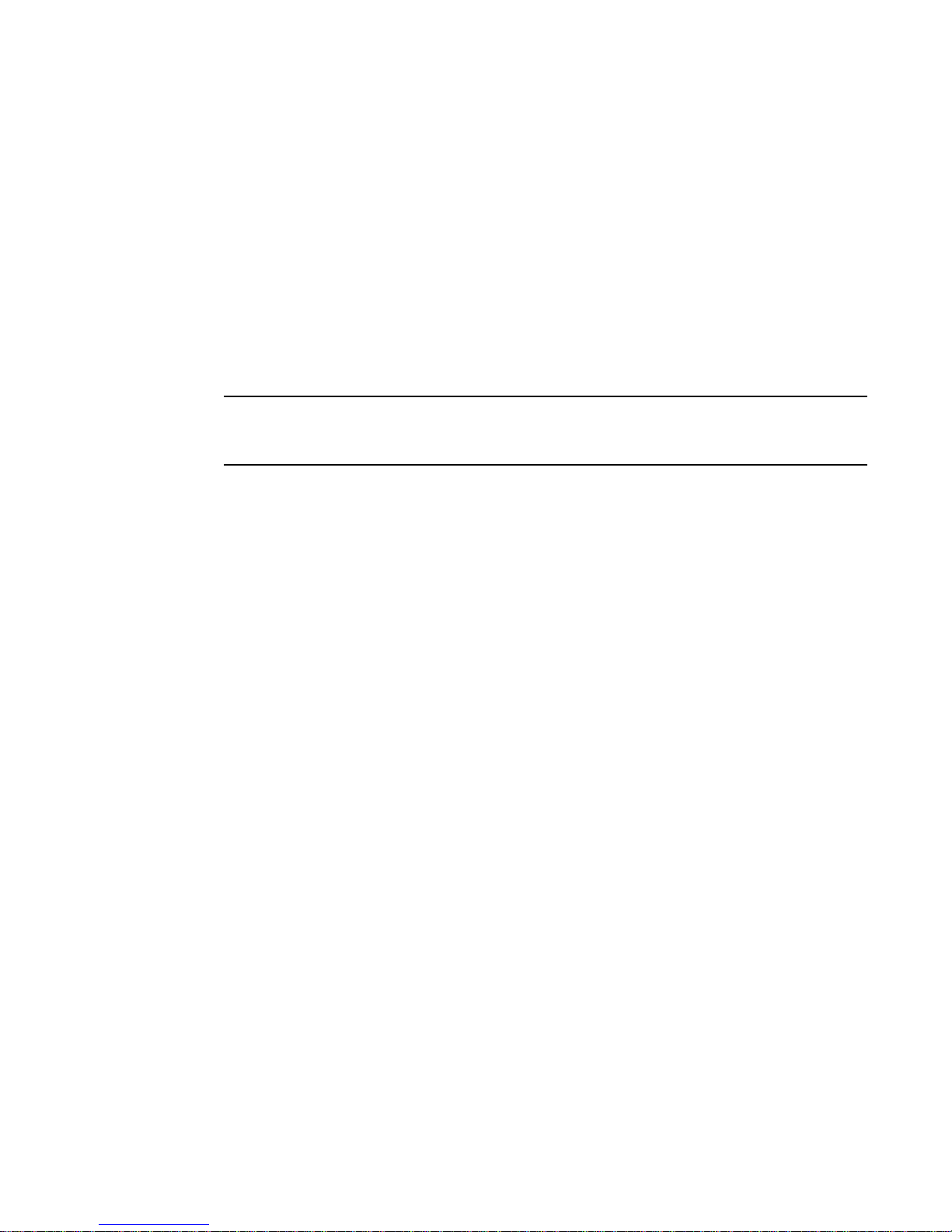
NOTE
mapping On Brocade Access Gateway, the configuration of F_Port to N_Port routes.
Additional information
This section lists additional Brocade and industry-specific documentation that you might find
helpful.
BROCADE RESOURCES
The most recent version of documentation is provided on the Brocade Web site, through Brocade
Connect.
Go to http://www.brocade.com and CLIck Brocade Connect to register at no cost for a user ID and
password.
The following documentation is available for Fabric OS:
• Fabric OS Administrator’s Guide
• Fabric OS Command Reference
• Fabric OS MIB Reference
• Fabric OS Message Reference
• Web Tools Administrator’s Guide
• Brocade Glossary
The following documentation is available for Brocade switches:
• Brocade 200E Hardware Reference Manual
• Brocade 200E QuickStart Guide
• Brocade 4016 Hardware Reference Manual
• Brocade 4016 QuickStart Guide
• Brocade 4020 Hardware Reference Manual
• Brocade 4020 QuickStart Guide
For practical discussions about SAN design, implementation, and maintenance, you can obtain
Building SANs with Brocade Fabric Switches through:
http://www.amazon.com
For information about how to use Fabric OS features in a SAN solution, refer to the Principles of
SAN Design (ISBN 0-7414-2824-5), available from the SAN Administrator’s Bookshelf. You can
order the book and view a sneak preview at:
http://www.brocade.com/products/sanadmin_bookshelf/index.jsp
For additional Brocade documentation, visit the Brocade SAN Info Center and CLIck the Resource
Library location:
http://www.brocade.com
Release Notes are available on the Brocade Connect Web site and are also bundled with the Fabric
OS firmware.
viii Access Gateway Administrator’s Guide
53-1000633-01
Page 9

OTHER INDUSTRY RESOURCES
For additional resource information, visit the Technical Committee T11 Web site. This Web site
provides interface standards for high-performance and mass storage applications for Fibre
Channel, storage management, as well as other applications:
http://www.t11.org
For information about the Fibre Channel industry, visit the Fibre Channel Industry Association Web
site:
http://www.fibrechannel.org
For information about the iSCSI (internet small computer systems interface) standards, visit the
following Web site:
http://www.ietf.org/rfc/rfc3720.txt
OPTIONAL BROCADE FEATURES
For a list of optional Brocade features and descriptions, see the Fabric OS Administrator’s Guide.
Getting technical help
Contact your switch support supplier for hardware, firmware, and software support, including
product repairs and part ordering. To expedite your call, have the following information available:
1. General Information
- Technical Support contract number, if applicable
- Switch model
- Switch operating system version
- Error numbers and messages received
- supportSave command output
- Detailed description of the problem and specific questions
- Description of any troubleshooting steps already performed and results
- Serial console and telnet session logs
- syslog message logs
2. Switch Serial Number
The switch serial number and corresponding bar code are provided on the serial number label,
as illustrated below.
:
*FT00X0054E9*
FT00X0054E9
The serial number label is located as follows:
- Brocade 3014—On the top of the chassis, under the insertion arm
- Brocade 3016 and 4012—On the bottom of the switch module
Access Gateway Administrator’s Guide ix
53-1000633-01
Page 10
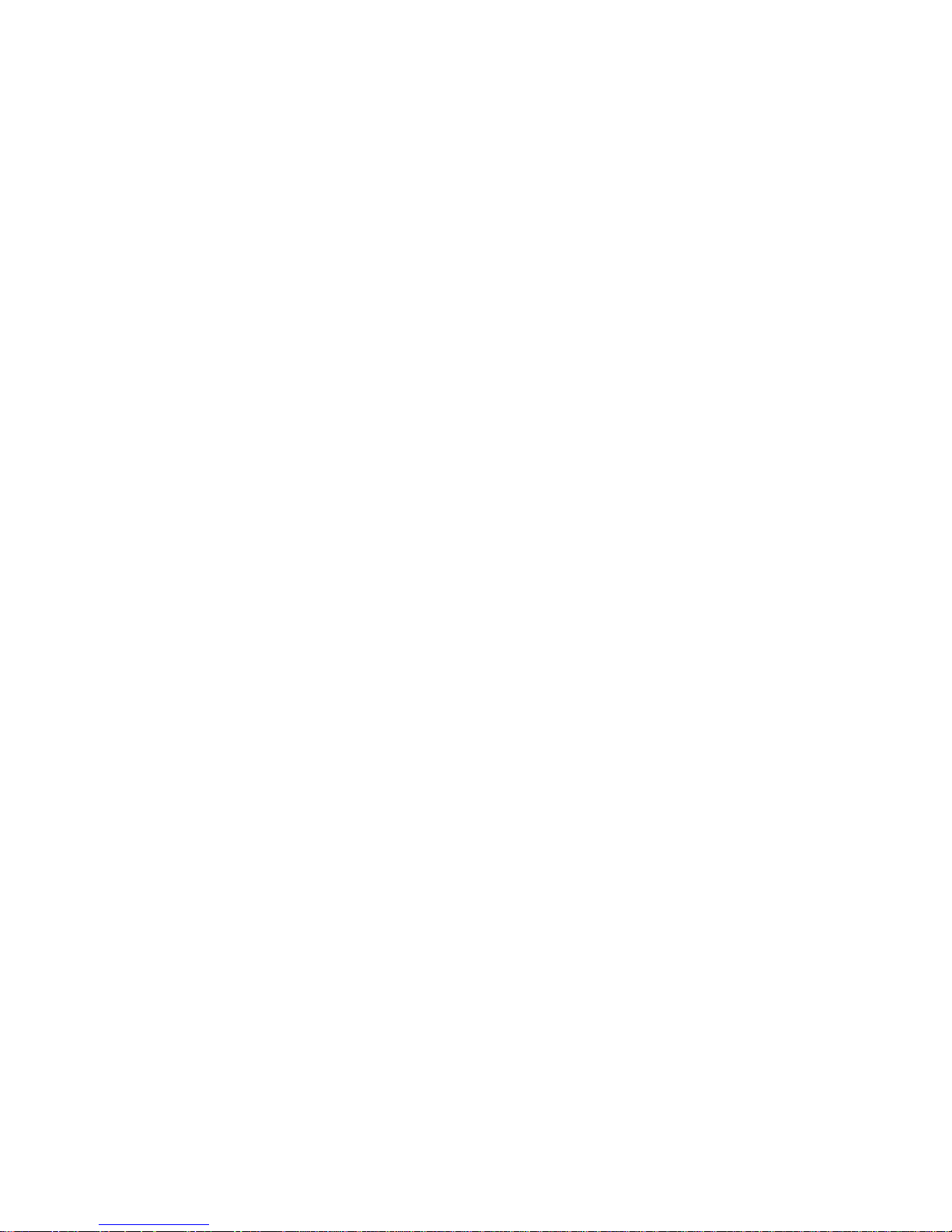
- Brocade 4018—On the top of the blade
- SilkWorm 3200, Brocade 200E, 3250 and 3850—On the bottom of the chassis
- SilkWorm 3800 and Brocade 3900—Nonport side of the chassis
- Brocade 5000, Brocade 4100, 4900, and 7500—On the switch ID pull-out tab located
inside the chassis on the port side on the left
- Brocade 4016—Top of the switch module
- Brocade 4024—Bottom of the switch module
- SilkWorm 12000, Brocade 24000 and 48000—Inside the chassis next to the power supply
bays
- SilkWorm Multiprotocol Router Model AP7420—On the bottom of the chassis and on the
back of the chassis.
3. World Wide Name (WWN)
- SilkWorm 3800, Brocade 200E, 3014, 3016, 3250, 3850, 3900, 4012, 4018, 4020,
4024, 4100, 4900, 5000, and 7500 switches and Brocade 24000, and 48000 directors:
Provide the license ID. Use the licenseIdShow command to display the license ID.
- SilkWorm Multiprotocol Router Model AP7420: Provide the switch WWN. Use the
switchShow command to display the switch WWN.
- All other Brocade switches: Provide the switch WWN. Use the wwn command to display the
switch WWN.
Document feedback
Because quality is our first concern at Brocade, we have made every effort to ensure the accuracy
and completeness of this document. However, if you find an error or an omission, or you think that
a topic needs further development, we want to hear from you. Forward your feedback to:
documentation@brocade.com
Provide the title and version number and as much detail as possible about your issue, including the
topic heading and page number and your suggestions for improvement.
x Access Gateway Administrator’s Guide
53-1000633-01
Page 11
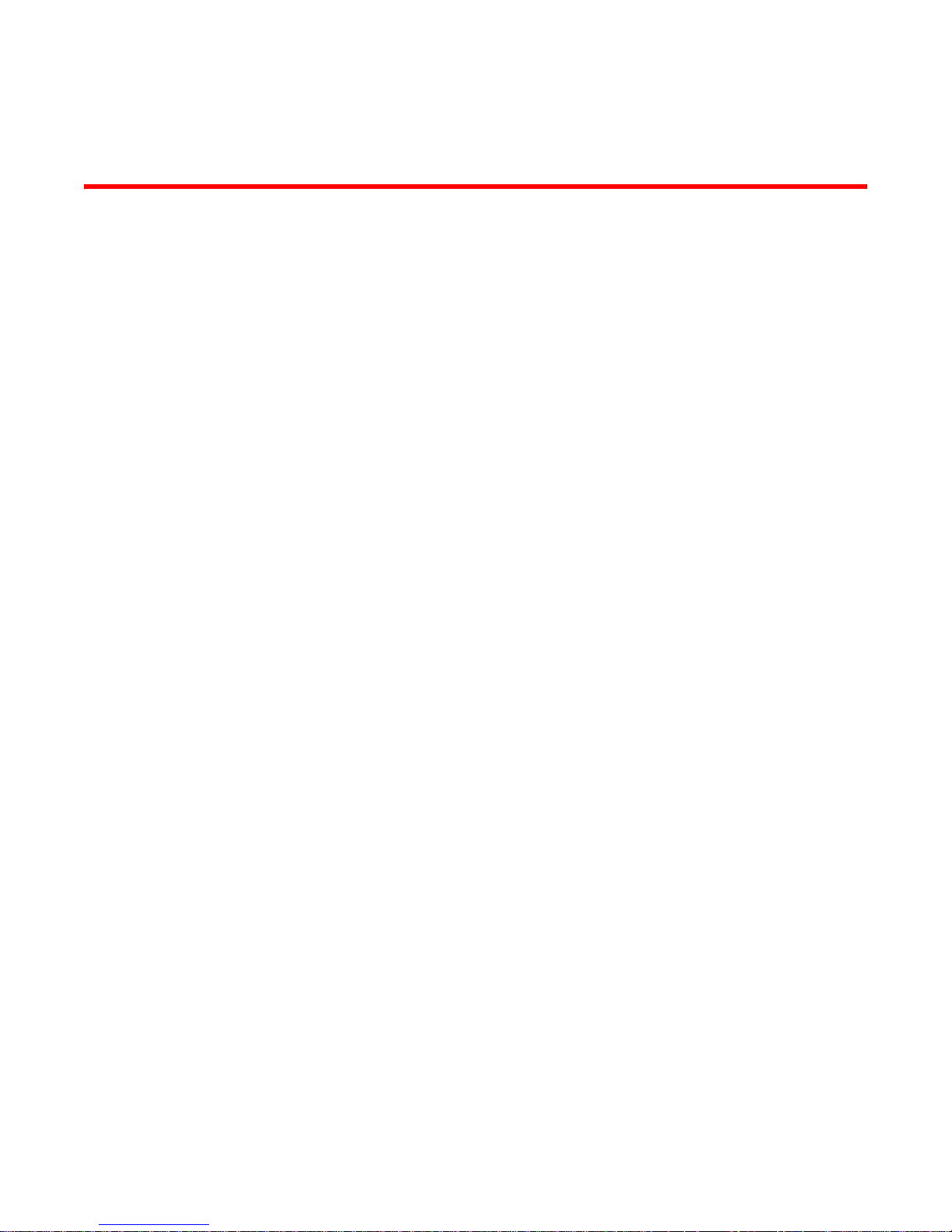
Chapter
Introduction to the Brocade Access Gateway
This chapter describes the functions of Brocade Access Gateway. The Brocade 200E switch and the
Brocade 4012, 4016, 4020, and 4024 embedded switches running Fabric OS 5.3.0 or higher
support Access Gateway (AG).
In this chapter
•Overview of Brocade Access Gateway . . . . . . . . . . . . . . . . . . . . . . . . . . . . . . . 1
•Access Gateway port types . . . . . . . . . . . . . . . . . . . . . . . . . . . . . . . . . . . . . . . . 3
•Port mapping . . . . . . . . . . . . . . . . . . . . . . . . . . . . . . . . . . . . . . . . . . . . . . . . . . . 4
•Port initialization . . . . . . . . . . . . . . . . . . . . . . . . . . . . . . . . . . . . . . . . . . . . . . . . 5
•Failover policy . . . . . . . . . . . . . . . . . . . . . . . . . . . . . . . . . . . . . . . . . . . . . . . . . . 6
•Failback policy . . . . . . . . . . . . . . . . . . . . . . . . . . . . . . . . . . . . . . . . . . . . . . . . . . 7
1
Overview of Brocade Access Gateway
Brocade Access Gateway allows multiple host bus adapters (HBAs) to access the fabric using fewer
physical ports. Access Gateway mode transforms the 200E or an embedded switch into a device
management tool that is compatible with different types of fabrics, including Brocade-, Brocade
Enterprise OS (EOS), and Cisco- based fabrics. Refer to the matrix in Appendix B, “Compatibility” for
more details.
When a switch is in Access Gateway mode, it is logically transparent to the host and the fabric.
Brocade Access Gateway mode allows hosts to access the fabric without increasing the number of
switches and simplifies configuration and management in a large fabric by reducing the number of
domain IDs and ports.
Brocade Access Gateway is a device management tool and provides only a subset of Fabric OS
commands. It does not consume critical fabric elements that could inhibit scalability. For example,
a fabric that uses Access Gateways to connect hosts requires fewer domain IDs.
Access Gateway Administrator’s Guide 1
53-1000633-01
Page 12
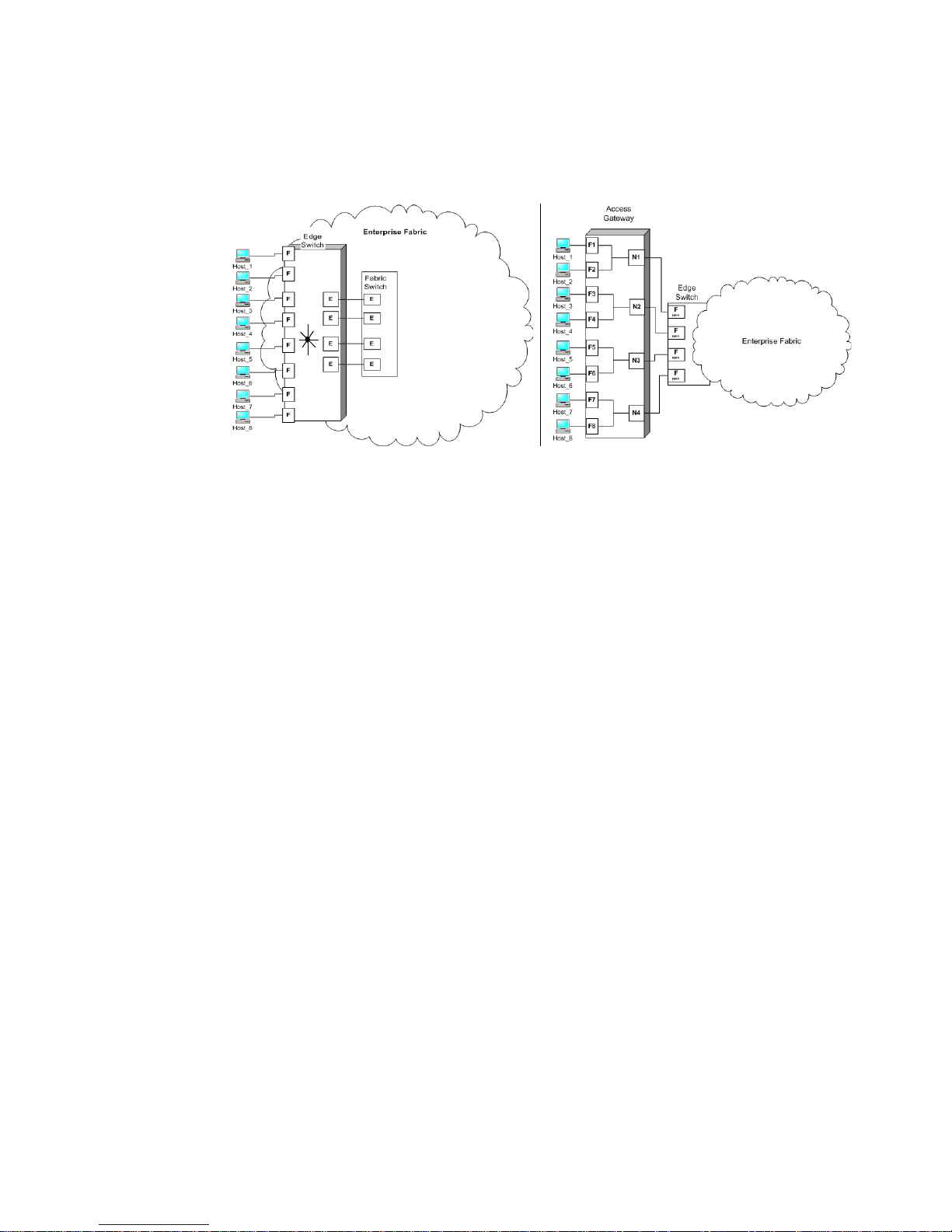
Overview of Brocade Access Gateway
1
Figure 1 compares a configuration that connects eight hosts to the fabric using Brocade Access
Gateway to the same configuration with standard fabric switches.
FIGURE 1 Access Gateway and fabric switch comparison
The difference between the fabric switch (Fabric OS native mode) and Brocade Access Gateway is
as follows:
• The Fabric OS switch is a part of the fabric; it requires two to four times as many physical ports,
consumes fabric resources, and can connect to a Brocade-based fabric only.
• Brocade Access Gateway is outside the fabric; it reduces the number of switches in the fabric
and the number of required physical ports. You can connect Brocade Access Gateway to either
a Brocade-, Brocade EOS-, or Cisco-based fabric.
BROCADE FEATURES IN ACCESS GATEWAY MODE
When using a Brocade switch in Access Gateway mode, most features are no longer applicable.
These features include Admin Domains, Advanced Performance Monitoring, direct connection to
SAN target devices, Fibre Channel Arbitrated Loop support, Fabric Manager, FICON, IP over FC, ISL
trunking, extended fabrics, management platform services, name services (SNS), port mirroring,
Secure Fabric OS, SMI-S, and zoning. These switch features are available in the default switch
mode of operation.
Access Gateway does not support any Secure Fabric OS features. All the security enforcement is
done in the enterprise fabric. DCC policy in the enterprise fabric should include N_Port WWN and
port WWNs of all F_Ports on Access Gateway mapped to that N_Port. In case of DCC policy
violation, the port in the enterprise fabric to which N_Port is connected will be disabled. This will
bring down the corresponding N_Port and F_Ports mapped to it on Access Gateway.
2 Access Gateway Administrator’s Guide
53-1000633-01
Page 13
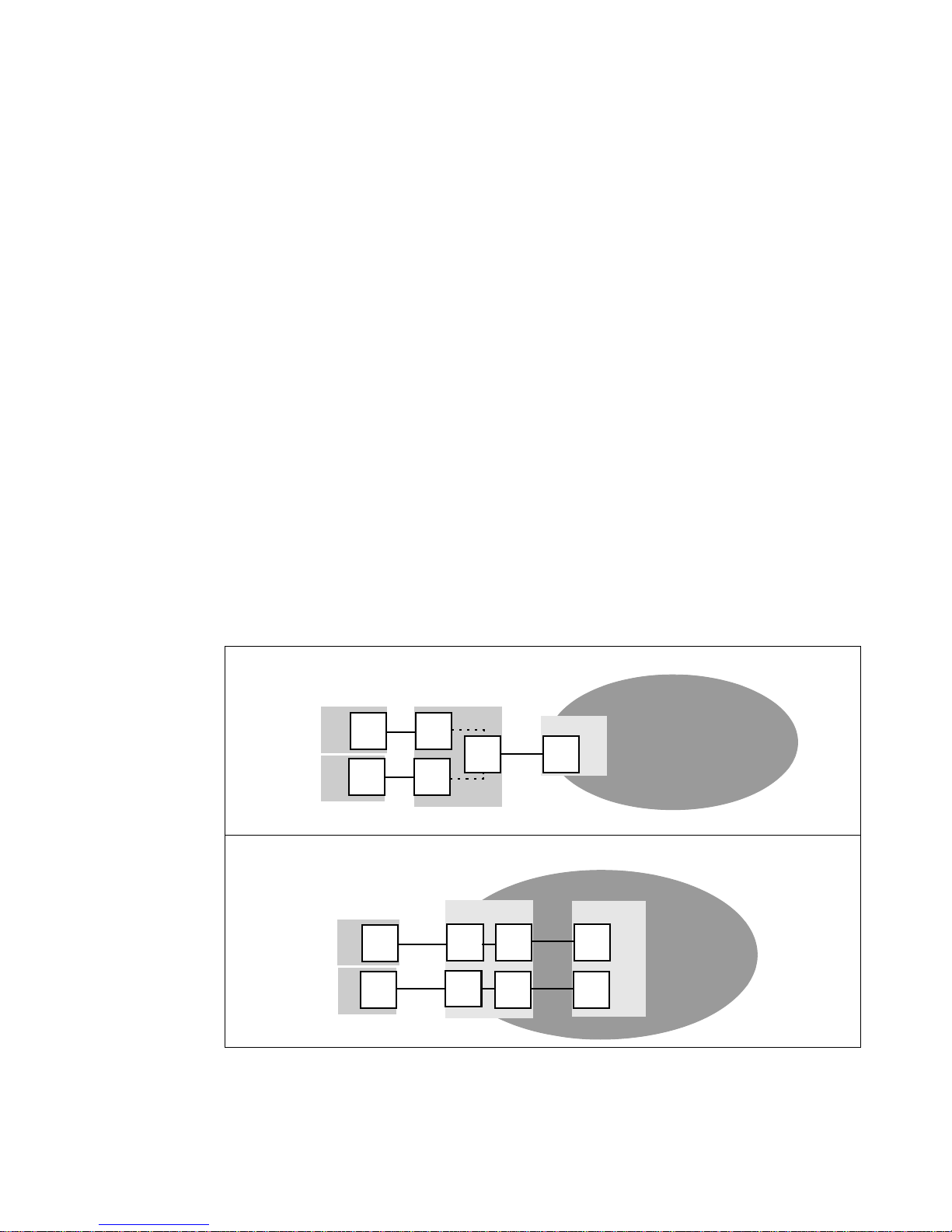
N_Port
F_Port
N_Port
F_Port
N_Port
F_Port
Hosts
Access Gateway
Edge Switch
Fabric
enabled
NPIV
N_Port
F_Port
E_Port
E_Port
N_Port
F_Port
Hosts
Edge Switch
Fabric Switch
E_Port
E_Port
Fabric
Access Gateway Ports
Fabric Switch Ports
Access Gateway port types
Brocade Access Gateway differs from a typical fabric switch because it connects to the fabric using
node ports (N_Ports). Typically fabric switches connect to the enterprise fabric using ISL
(InterSwitch Link) ports, such as an E_Port.
The following defines the Fibre Channel (FC) port terms used in this manual:
- F_Port, fabric port. A switch port that connects a host, HBA, or storage device to the SAN.
- N_Port, node port. A host, HBA, or storage device port that connects to the F_Port of the
fabric switch.
COMPARING FC PORT CONFIGURATIONS
Brocade Access Gateway multiplexes host connections to the fabric. It presents an F_Port to the
host and an N_Port to an edge fabric switch. Using N_Port ID virtualization (NPIV), Brocade Access
Gateway allows multiple FC initiators to access the SAN on the same physical port. This reduces the
hardware requirements and management overhead of hosts to the SAN connections.
A fabric switch presents F_Ports (or FL_Ports) to the host and storage devices and presents
E_Ports, TE_Ports, or EX_Ports to other switches in the fabric. A fabric switch consumes SAN
resources, such as domain IDs, and participates in fabric management and zoning distribution. A
fabric switch requires more physical ports than Brocade Access Gateway to connect the same
number of hosts.
Access Gateway port types
1
Figure 2 compares the types of ports used by the Access Gateway to those used by a typical fabric
switch.
Access Gateway Administrator’s Guide 3
53-1000633-01
FIGURE 2 Port usage comparison
Page 14
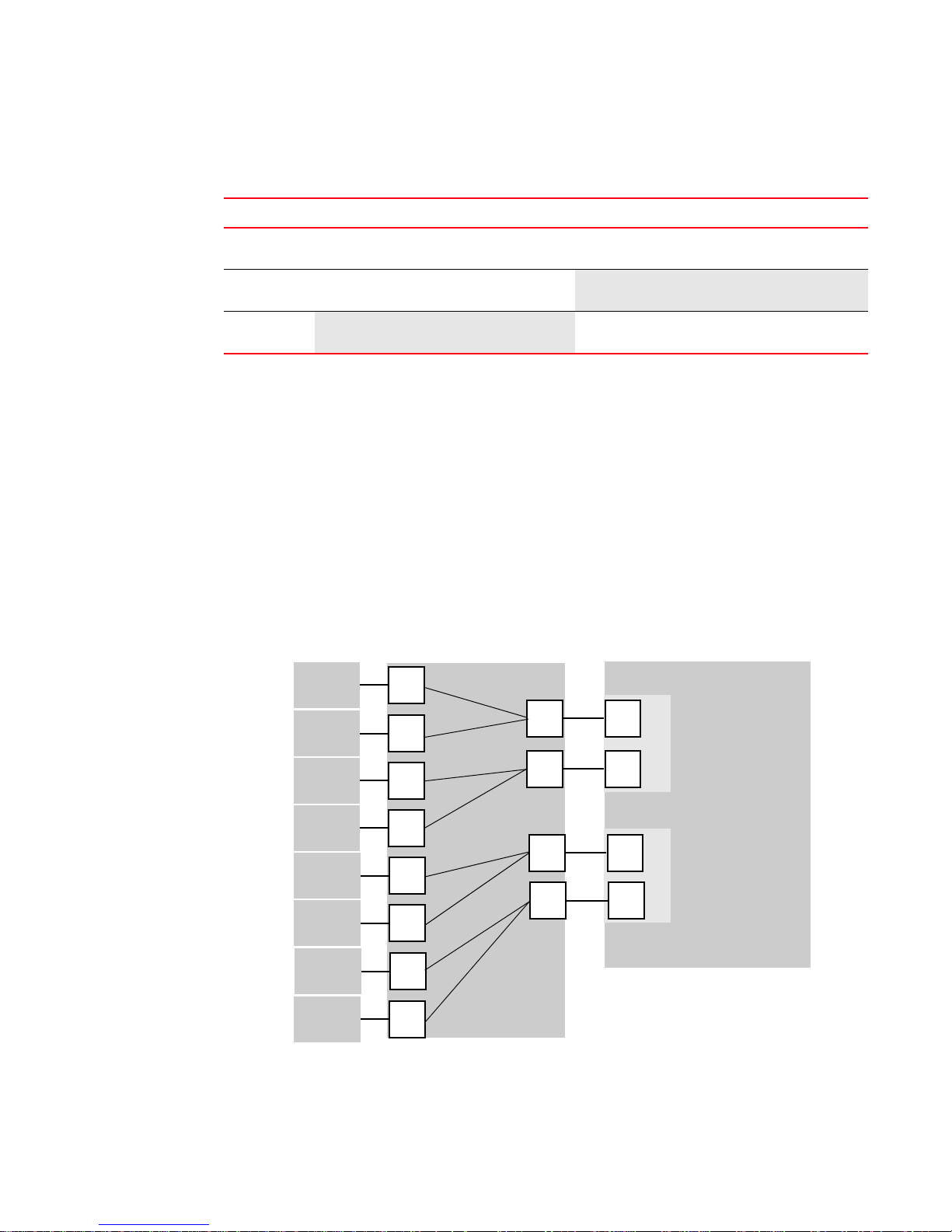
1
N_2
F_A2
Hosts
Access Gateway
Edge Switch
Fabric
(Switch_A)
enabled
NPIV
F_4
F_3
F_2
F_1
N_1
F_A1
enabled
NPIV
N_3
F_B1
enabled
NPIV
Host_1
Host_2
Host_3
Host_4
F_5
Host_5
F_6
Host_6
F_7
Host_7
F_8
Host_8
Edge Switch
(Switch_B)
N_4
F_B2
enabled
NPIV
Port mapping
Tab le 1 Compares port configuration between Access Gateway with a typical fabric switch.
TABLE 1 Port Configurations
Port Type Access Gateway Fabric switch
1. The switch is logically transparent to the fabric, therefore it does not participate in the SAN as a fabric switch.
Port mapping
Brocade Access Gateway uses mapping—that is, pre-provisioned routes—to direct traffic from the
hosts to the fabric. When you first enable Access Gateway mode, the F_Ports are mapped to a set
of predefined N_Ports, see Appendix A, “Default Port Mapping”. After the initial setup, you can
manually change the mapping if required.
Figure 3 shows a mapping with eight F_Ports evenly mapped to four N_Ports on Brocade Access
Gateway. The N_Ports connect to the same fabric via different edge switches. This example is also
used to explain mapping, failover, and failback polices.
F_Port Yes Connects hosts to Brocade Access
Gateway.
N_Port Yes Connects Access Gateway to a fabric
switch.
E_Port
NA ISL is not supported.
1
Yes Connects devices, such as hosts, HBAs,
and storage to the fabric.
NA N_Ports are not supported.
Yes Connects the switch to other switches to
form a fabric.
FIGURE 3 Example F_Port to N_Port mapping
4 Access Gateway Administrator’s Guide
53-1000633-01
Page 15
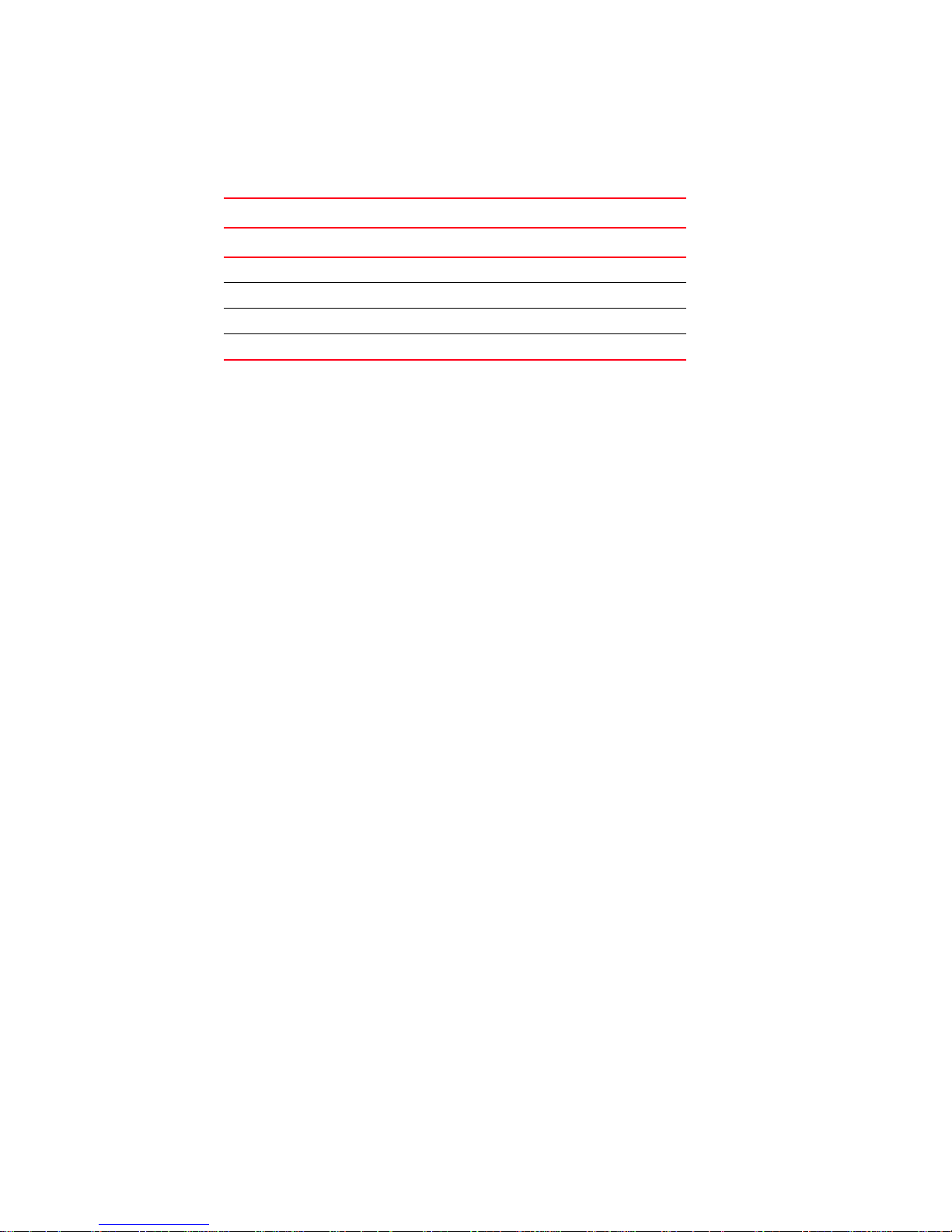
Tab le 2 describes the mapping and fabric connection shown in Figure 3.
TABLE 2 Example port mapping
Access Gateway Fabric
N_Port F_Port Edge switch F_Port
N_1 F_1, F_2 Switch_A F_A1
N_2 F_3, F_4 Switch_A F_A2
N_3 F_5, F_6 Switch_B F_B1
N_4 F_7, F_8 Switch_B F_B2
Port initialization
To ensure that all hosts are brought online when Brocade Access Gateway starts up, the ports are
initialized in the following manner:
1. All N_Ports are initialized. During N_Port initialization all the F_Ports are disabled (kept
OFFLINE).
Port initialization
1
The ports are enabled or disabled as follows:
- Enabled (online) if the port receives a fabric login event and is connected to an F_Port of
an edge switch that supports NPIV (N_Port ID virtualization).
- Disabled (offline) if the port is not connected to a fabric or is connected to a fabric port
that does not support NPIV.
2. All F_Ports mapped to online N_Ports are enabled. F_Ports that are inactive or that have no
hosts are disabled.
3. F_Ports mapped to an offline N_Port with the failover policy enabled fail over to an online
N_Port.
4. The host logs in to the fabric as follows:
a. The host sends a FLOGI (fabric login) request.
b. Access Gateway converts the FLOGI request into an FDISC request to the fabric with the
same parameters as the host.
c. The fabric processes the request and sends an FDISC response.
d. Access Gateway converts the FDISC ACC response to the host as an FLOGI ACC using the
same parameters as the fabric.
e. The host receives the response from the fabric.
Access Gateway Administrator’s Guide 5
53-1000633-01
Page 16

Failover policy
a
b
c
d
e
1
FIGURE 4 Host log in request
Failover policy
After ports are initialized, Access Gateway becomes logically transparent to the host and
the fabric, as shown in Figure 4.
The Brocade Access Gateway N_Port failover policy allows hosts to automatically remap to an
online N_Port if the N_Port they are connected to goes offline. The failover policy evenly distributes
the F_Ports that are mapped to an offline N_Port among all the online N_Ports. The failover policy
is a parameter of each N_Port. By default, the failover policy is enabled for all N_Ports.
The following sequence describes how a failover event occurs:
1. An N_Port goes offline.
2. All F_Ports mapped to that N_Port are disabled.
3. If the N_Port failover policy is enabled, the disabled F_Ports are remapped to an online N_Port.
The F_Ports are evenly distributed among the remaining online N_Ports.
4. The F_Port is re-enabled on the new N_Port.
5. The host establishes a new connection with the fabric.
COLD FAILOVER
F_Ports that are mapped to an N_Port, that goes offline, will fail over to other N_Ports that are
connected to the same fabric. In the case that an N_Port fails to come online, even once, its
F_Ports will be distributed evenly across all active N_Ports regardless of their attached fabric. Since
Fabric OS 5.3.0 does not support multiple fabrics, this should be not be a likely scenario. Cold
failover is determined for an N_Port under the following condition:
• After the switch comes online, the N_Port fails to successfully login to the enterprise fabric
within 10 seconds. This can happen due to any of the following reasons:
- N_Port is not connected to the enterprise fabric
- NPIV is not enabled on fabric port to which a N_Port is connected
- Fabric Login request from N_Port is rejected by enterprise fabric with a reason other than
“LS_LOGICAL_BUSY”
If at a later time the "dead" N_Port comes online, the failback policy will be enforced for all F_Ports
mapped to the N_Port.
6 Access Gateway Administrator’s Guide
53-1000633-01
Page 17

F_A2
Hosts
Access Gateway
Edge Switch
Fabric
(Switch_A)
enabled
NPIV
F_4
F_3
F_2
F_1
N_1
F_A1
enabled
NPIV
N_3
F_B1
enabled
NPIV
Host_1
Host_2
Host_3
Host_4
F_5
Host_5
F_6
Host_6
F_7
Host_7
F_8
Host_8
Edge Switch
(Switch_B)
N_4
F_B2
enabled
NPIV
N_2
Legend
Physical connection
Mapped online
Failover route online
Original mapped route
(offline)
Example 1
F_A2
Hosts
Access Gateway
Edge Switch
Fabric
(Switch_A)
enabled
NPIV
F_4
F_3
F_2
F_1
N_1
F_A1
enabled
NPIV
N_3
F_B1
enabled
NPIV
Host_1
Host_2
Host_3
Host_4
F_5
Host_5
F_6
Host_6
F_7
Host_7
F_8
Host_8
Edge Switch
(Switch_B)
N_4
F_B2
enabled
NPIV
Example 2
N_2
Failback policy
1
Example: Failover Policy
This example shows the failover behavior in a scenario where two fabric ports go offline, one after
the other.
• First the edge switch F_A1 port goes offline, as shown in Figure 5 on page 7 Example 1 (left),
causing the corresponding Access Gateway N_1 port to be disabled.
The ports mapped to N_1 fail over; F_1 fails over to N_2 and F_2 fails over to N_3.
• Next the F_A2 port goes offline, as shown in Figure 5 on page 7 Example 2 (right), causing the
corresponding Access Gateway N_2 port to be disabled.
The ports mapped to N_2 (F_1, F_3, and F_4) failover to N_3 and N_4. Note that the F_Ports
are evenly distributed to the remaining online N_Ports and that the F_2 did not participate in
the failover event.
Failback policy
FIGURE 5 Example 1 and 2 failover policy behavior
The Brocade Access Gateway failback policy automatically reroutes the F_Ports back to the
originally mapped N_Ports as those N_Ports come back online.
Access Gateway Administrator’s Guide 7
53-1000633-01
Page 18

1
NOTE
F_A2
Hosts
Access Gateway
Edge Switch
Fabric
(Switch_A)
enabled
NPIV
F_4
F_3
F_2
F_1
N_1
F_A1
enabled
NPIV
N_3
F_B1
enabled
NPIV
Host_1
Host_2
Host_3
Host_4
F_5
Host_5
F_6
Host_6
F_7
Host_7
F_8
Host_8
Edge Switch
(Switch_B)
N_4
F_B2
enabled
NPIV
N_2
Legend
Physical connection
Mapped online
Failover route online
Original mapped route
(offline)
Example 3
Failback policy
Only the originally mapped F_Ports fail back. In the case of multiple N_Port failures, only F_Ports
that were mapped to the recovered N_Port experience failback. The remaining F_Ports are not
redistributed among the online N_Ports during the failback.
The failback policy is an N_Port parameter. The failback policy is enabled by default.
The following sequence describes how a failback event occurs:
1. When an N_Port comes back online, the F_Ports that were originally mapped to it are disabled.
2. The F_Port is reenabled on the original N_Port.
3. The host establishes a new connection with the fabric.
Example: Failback Policy
In Example 3, the Brocade Access Gateway N_1 remains disabled because the corresponding F_A1
port is offline. However N_2 comes back online. See Figure 5 on page 7 for the original failover
scenario.
In Example 3, the ports F_1 and F_2 are mapped to N_1 and continue to be routed to N_3. The
ports F_3 and F_4 were originally mapped to N_2 and are disabled. They are rerouted to N_2 and
then enabled.
FIGURE 6 Failback policy behavior
8 Access Gateway Administrator’s Guide
53-1000633-01
Page 19

NOTE
NOTE
Chapter
Configuring Access Gateway
This chapter describes the initial set up required to deploy Brocade Access Gateway.
Refer to the Web Tools Administrator’s Guide to enable Access Gateway using Web Tools.
In this chapter
•Verifying the fabric and edge switch settings . . . . . . . . . . . . . . . . . . . . . . . . . 9
•Enabling Access Gateway mode. . . . . . . . . . . . . . . . . . . . . . . . . . . . . . . . . . . 10
Verifying the fabric and edge switch settings
In order to connect hosts to the fabric using Access Gateway, configure the fabric using the
following parameters. The listed parameters apply to Brocade-, Brocade EOS-, and Cisco-based
fabrics:
2
• Install and configure the switch as described in the switch’s Hardware Reference Manual
before performing these procedures.
• Configure the F_Ports on the edge switch to which Access Gateway is connected as follows:
- Enable NPIV.
- Disable long distance mode.
- Allow multiple logins. The recommended fabric login setting is set to the maximum allowed
per port and per switch.
• Use only WWN zoning throughout the fabric. Access Gateway does not support domain ID and
other types of zoning schemes.
• Include either Access Gateway WWN or the N_Port and F_Port WWNs in ACL policies.
• Allow inband queries for forwarded fabric management requests from the hosts. Add the
Access Gateway switch WWN to the access list if inband queries are restricted.
Before connecting Access Gateway to a Brocade-based fabric, disable Fabric OS Management
Server Platform Service.
Access Gateway Administrator’s Guide 9
53-1000633-01
Page 20

NOTE
CAUTION
Enabling Access Gateway mode
2
Enabling Access Gateway mode
This sections explains how to change the switch mode from Fabric OS native mode to Access
Gateway mode using the command line interface. Converting a switch to a Brocade Access
Gateway allows you to use the switch as a device management tool that transparently connects
hosts to the fabric.
On the 200E, you must enable all ports using POD licensing before enabling Access Gateway mode.
USING THE CLI TO ENABLE ACCESS GATEWAY MODE
Enabling Access Gateway mode is a disruptive process; the switch is disabled and rebooted. Once
you enable Access Gateway mode, only a limited subset of Fabric OS commands are available and
all fabric-related service requests are forwarded to the fabric switches. See Appendix D, “Access
Gateway Commands”.
When you enable Access Gateway mode some fabric information is erased, such as the zone and
security databases. To recover the information save the switch configuration before enabling Access
Gateway mode.
To save the switch configuration using Web Tools, go to the Configure > Upload/Download subtab
and upload the configuration file.
Tab le 3 describes the commands used to enable Access Gateway mode:
TABLE 3 Access Gateway Enable Command list
Step Command Description
1. switchDisable Disable the switch.
2. configUpload Save the switch’s current configuration.
When you enable Access Gateway mode some fabric information is
erased, such as the zone and security databases.
3. ag
4. (Optional) ag
5. (Optional) ag
6. (Optional) switchShow Ensure that all the ports are mapped and online.
--modeenable Enable Access Gateway mode.
The switch will reboot and come back online in Access Gateway mode.
--modeshow Verify that Access Gateway mode has been enabled.
--mapshow Display the F_Port to N_Port mapping.
To enable Access Gateway mode from the CLI
1. Connect and log in to the switch.
2. Enter the switchShow command to display the current switch configuration.
The example below shows a switch in the Fabric OS Native mode where switchMode equals
Native.
switch:admin> switchshow
switchName: switch
switchType: 43.2
10 Access Gateway Administrator’s Guide
53-1000633-01
Page 21

Enabling Access Gateway mode
switchState: Online
switchMode: Native
switchRole: Principal
switchDomain: 1
switchId: fffc01
switchWwn: 10:00:00:05:1e:03:4b:e7
zoning: OFF
switchBeacon: OFF
Area Port Media Speed State Proto
=====================================
0 0 -- N4 No_Module
1 1 cu N4 Online F-Port 50:06:0b:00:00:3c:b7:32
2 2 cu N4 Online F-Port 10:00:00:00:c9:35:43:f5
3 3 cu AN No_Sync
4 4 cu AN No_Sync Disabled (Persistent)
5 5 cu N4 Online F-Port 50:06:0b:00:00:3c:b4:3e
6 6 cu N4 Online F-Port 10:00:00:00:c9:35:43:f3
7 7 cu AN No_Sync Disabled (Persistent)
8 8 cu AN No_Sync
9 9 cu AN No_Sync Disabled (Persistent)
10 10 cu AN No_Sync Disabled (Persistent)
11 11 cu AN No_Sync Disabled (Persistent)
12 12 cu AN No_Sync Disabled (Persistent)
13 13 cu AN No_Sync Disabled (Persistent)
14 14 cu AN No_Sync Disabled (Persistent)
15 15 cu AN No_Sync Disabled (Persistent)
16 16 cu AN No_Sync Disabled (Persistent)
17 17 -- N4 No_Module
18 18 -- N4 No_Module
19 19 -- N4 No_Module
20 20 -- N4 No_Module
21 21 id N4 Online E-Port segmented,(zone conflict)(Trunk
master)
22 22 id N4 Online E-Port (Trunk port, master is Port 21 )
23 23 id N4 Online E-Port (Trunk port, master is Port 21 )
2
3. Enter the switchDisable command to disable the switch.
switch:admin> switchdisable
4. Save the switch configuration using the configUpload command.
5. Enter the ag
switch:admin> ag --modeenable
--modeenable command to enable Access Gateway mode.
The switch automatically reboots and comes back online in Access Gateway mode using a
factory default F_Port to N_Port mapping. See Appendix A, “Default Port Mapping”.
6. Enter the ag
switch:admin> ag --modeshow
Access Gateway mode is enabled.
Access Gateway Administrator’s Guide 11
53-1000633-01
--modeshow command to verify that Access Gateway mode has been enabled
Page 22

Enabling Access Gateway mode
2
7. E n t e r t he ag --mapshow command without any options to display all the mapped ports.
8. Enter the switchShow command without any options to display the status of all ports.
The following example shows a mapping that has been reconfigured, three N_Ports 17, 19 and
20 have no mappings and are not connected to the fabric.
switch:admin> ag --mapshow
N_Port Configured_F_Ports Current_F_Ports Failover Failback
------------------------------------------------------------------------ 0 9;10 None 1 1
17 None None 1 1
18 3;4 None 1 1
19 None None 1 1
20 None None 1 1
21 1;2;11;12 1;2 1 1
22 5;13;14 5 1 1
23 6;15;16 6 1 1
-------------------------------------------------------------------------
switch:admin> switchshow
switchName: switch
switchType: 43.2
switchState: Online
switchMode: Access Gateway Mode
switchWwn: 10:00:00:05:1e:03:4b:e7
switchBeacon: OFF
Area Port Media Speed State Proto
=====================================
0 0 -- N4 No_Module
1 1 cu N4 Online F-Port 50:06:0b:00:00:3c:b7:32 0x5a0101
2 2 cu N4 Online F-Port 10:00:00:00:c9:35:43:f5 0x5a0003
3 3 cu N4 Online F-Port 50:06:0b:00:00:3c:b6:1e 0x5a0102
4 4 cu N4 Online F-Port 10:00:00:00:c9:35:43:9b 0x5a0002
5 5 cu N4 Online F-Port 50:06:0b:00:00:3c:b4:3e 0x5a0201
6 6 cu N4 Online F-Port 10:00:00:00:c9:35:43:f3 0x5a0202
7 7 cu AN No_Sync Disabled (Persistent)
8 8 cu N4 Online F-Port 10:00:00:00:c9:35:43:a1 0x5a0001
9 9 cu AN No_Sync Disabled (Persistent)
10 10 cu AN No_Sync Disabled (Persistent)
11 11 cu AN No_Sync Disabled (Persistent)
12 12 cu AN No_Sync Disabled (Persistent)
13 13 cu AN No_Sync Disabled (Persistent)
14 14 cu AN No_Sync Disabled (Persistent)
15 15 cu AN No_Sync Disabled (Persistent)
16 16 cu AN No_Sync Disabled (Persistent)
17 17 -- N4 No_Module
18 18 -- N4 No_Module
19 19 id N4 No_Light
20 20 -- N4 No_Module
21 21 id N4 Online N-Port 10:00:00:05:1e:35:10:1e 0x5a0200
22 22 id N4 Online N-Port 10:00:00:05:1e:35:10:1e 0x5a0100
23 23 id N4 Online N-Port 10:00:00:05:1e:35:10:1e 0x5a0000
12 Access Gateway Administrator’s Guide
53-1000633-01
Page 23

Chapter
Disabling Access Gateway Mode
This chapter describes how to disable Access Gateway mode. Disabling Access Gateway mode is
disruptive; the switch is disabled and rebooted.
In this chapter
•Before you begin . . . . . . . . . . . . . . . . . . . . . . . . . . . . . . . . . . . . . . . . . . . . . . . 13
•Disabling Access Gateway mode . . . . . . . . . . . . . . . . . . . . . . . . . . . . . . . . . . 13
Before you begin
Always back up the current configuration before enabling or disabling Access Gateway mode.
Enabling Access Gateway mode clears the security and zone databases. Disabling Access Gateway
mode clears the F_Port to N_Port mapping.
3
BACKING UP THE SWITCH CONFIGURATION
Save the configuration before setting up the switch in Access Gateway mode. If you want more
information on backing up and restoring the configuration file, refer to Fabric OS Administrator’s
Guide.
To upload a configuration file using CLI
1. Verify that the FTP service is running on the host computer.
2. Connect to the switch and log in as admin.
3. Enter the configUpload command. The command becomes interactive and you are prompted
for the required information.
Disabling Access Gateway mode
Access Gateway mode transforms the switch into a device management tool. After Access Gateway
mode is disabled, the switch starts in Fabric OS Native mode, and the standard set of Fabric OS
commands are available. Disable Access Gateway mode using the command line interface.
Access Gateway Administrator’s Guide 13
53-1000633-01
Page 24

Notes on joining the switch to a fabric
NOTE
NOTE
NOTE
3
USING THE CLI TO DISABLE ACCESS GATEWAY MODE
After you disable Access Gateway mode, use the instructions in the Fabric OS Administrator’s
Guide to reconfigure the switch and join it to the fabric.
Disabling Access Gateway mode clears the current Access Gateway mode configuration and reboots
the switch.
To disable Access Gateway mode
1. Connect and log in to the switch.
2. Enter the ag
switch:admin> ag --modeshow
Access Gateway mode is enabled
3. Enter the switchDisable command to disable the switch.
switch:admin> switchdisable
To save the Access Gateway configuration, use the configUpload command before proceeding
with the next step.
4. Enter the ag command with the
switch:admin> ag --modedisable
The switch automatically reboots and comes back online using the fabric switch configuration;
the Access Gateway parameters, such as F_Port to N_Port mapping, failover, and failback
policies are automatically removed.
5. Enter the ag
switch:admin> ag --modeshow
Access Gateway mode is NOT enabled
--modeshow command to verify that the switch is in Access Gateway mode.
--modedisable operand to disable Access Gateway mode.
--modeshow command to verify that Access Gateway mode has been disabled.
Use the configDownload command to restore a previous fabric configuration.
Notes on joining the switch to a fabric
After the switch reboots when Access Gateway mode is disabled, the default zone is set to no
access. Therefore the switch does not immediately join the fabric to which it is connected. Use one
of the following methods to join the switch to the fabric:
• If you saved a Fabric OS configuration before enabling AG mode, download the configuration
using the configDownload command. See “To use a previous configuration” on page 15.
• If you want to join the switch to the fabric using the fabric configuration, follow the steps in “To
allow the switch to merge with the fabric” on page 15.
14 Access Gateway Administrator’s Guide
53-1000633-01
Page 25

NOTE
Notes on joining the switch to a fabric
To use a previous configuration
1. Enter the switchDisable command to disable the switch.
2. Enter the configDownload command to revert to the previous configuration.
3. Enter the switchEnable command to bring the switch back online.
The switch automatically joins the fabric.
To allow the switch to merge with the fabric
Only connect the switch to the fabrics which you want it to join.
1. Enter the switchDisable command to disable the switch.
2. Enter the defZone
3. Enter the cfgSave command to commit the defzone changes.
4. Enter the switchEnable command to enable the switch and allow it to merge with the fabric.
The switch automatically joins the fabric.
--allAccess command to allow the switch to merge with the fabric.
3
Access Gateway Administrator’s Guide 15
53-1000633-01
Page 26

Notes on joining the switch to a fabric
3
16 Access Gateway Administrator’s Guide
53-1000633-01
Page 27

NOTE
Chapter
Managing Ports in Access Gateway mode
This chapter explains how to use the CLI to manage the ports on Brocade Access Gateway.
Refer to the Web Tools Admin Guide for information on setting up Access Gateway using Web Tools.
In this chapter
•Determining the mapping and port status . . . . . . . . . . . . . . . . . . . . . . . . . . 17
•Configuring port maps. . . . . . . . . . . . . . . . . . . . . . . . . . . . . . . . . . . . . . . . . . . 19
•Managing the failover and failback policies . . . . . . . . . . . . . . . . . . . . . . . . . 21
•Configuring additional F_Ports . . . . . . . . . . . . . . . . . . . . . . . . . . . . . . . . . . . . 23
Determining the mapping and port status
4
This section explains how to display the current mapping and port status.
DISPLAYING THE PORT MAPPING
This section explains how to display the mapped routes of the host connections to the fabric on
Brocade Access Gateway. F_Ports are mapped to N_Ports.
See the Fabric OS Command Reference for more details on using the ag command with the
--mapshow operand.
To display all mappings
1. Connect and log in to the switch.
2. Enter the ag
N_Port Port numbers of ports locked in N_Port mode.
Configured F_Ports List of F_Ports that are mapped to the corresponding N_Port; for
Current F_Ports Shows the F_Ports that are currently connected to the fabric on the
Failover and Failback Indicates whether or not N_Port policy is enabled (1) or disabled (0).
--mapshow command without any options to display all the mapped ports.
example: F_Ports 9 and 10 are mapped to N_Port 0.
corresponding N_Port.
In the case of failover, the Current F_Port and Configured F_Ports
differ. For example, ports 9 and 10 are mapped to 0, however 0 is
offline, therefore 9 and 10 failed over to 22 and 23.
Access Gateway Administrator’s Guide 17
53-1000633-01
Page 28

Determining the mapping and port status
4
switch:admin> ag --mapshow
N_Port Configured_F_Ports Current_F_Ports Failover Failback
------------------------------------------------------------------------ 0 9;10 None 1 1
17 None None 1 1
18 3;4 None 1 1
19 None None 1 1
20 None None 1 1
21 1;2;11;12 1;2 1 1
22 5;13;14 5;9 1 1
23 6;15;16 6;10 1 1
-------------------------------------------------------------------------
To display an N_Port map
1. Connect and log in to the switch.
2. Enter the ag
--mapshow command and specify the port number to display the N_Port failover
and failback policies and the mapped F_Ports.
N_Port Number of the port.
Failover Indicates whether or not the failover policy is enabled (1) or disabled
(0) on the N_Port.
Failback Indicates whether or not the failback policy is enabled (1) or
disabled (0) on the N_Port.
Current F_Ports Shows the F_Ports that are currently connected to the fabric on this
N_Port.
In the case of failover, the Current F_Port and Configured F_Ports
differ. For example (shown below), 8 failed over to this port from
another port.
Configured F_Ports Indicates the ports which are mapped to this N_Port.
switch:admin> ag --mapshow 0
N_Port : 0
Failover(1=enabled/0=disabled) : 1
Failback(1=enabled/0=disabled) : 1
Current F_Ports : 2;8;
Configured F_Ports : 2;
DISPLAYING THE PORT STATUS
This section explains how to determine the ports status.
To display the port status
1. Connect and log in to the switch.
18 Access Gateway Administrator’s Guide
53-1000633-01
Page 29

NOTE
Configuring port maps
2. Enter the switchShow command without any options to display the status of all ports.
switch:admin> switchshow
switchName: switch
switchType: 43.2
switchState: Online
switchMode: Access Gateway Mode
switchWwn: 10:00:00:05:1e:03:4b:e7
switchBeacon: OFF
Area Port Media Speed State Proto
=====================================
0 0 -- N4 No_Module
1 1 cu N4 Online F-Port 50:06:0b:00:00:3c:b7:32 0x5a0101
2 2 cu N4 Online F-Port 10:00:00:00:c9:35:43:f5 0x5a0003
3 3 cu N4 Online F-Port 50:06:0b:00:00:3c:b6:1e 0x5a0102
4 4 cu N4 Online F-Port 10:00:00:00:c9:35:43:9b 0x5a0002
5 5 cu N4 Online F-Port 50:06:0b:00:00:3c:b4:3e 0x5a0201
6 6 cu N4 Online F-Port 10:00:00:00:c9:35:43:f3 0x5a0202
7 7 cu AN No_Sync Disabled (Persistent)
8 8 cu N4 Online F-Port 10:00:00:00:c9:35:43:a1 0x5a0001
9 9 cu AN No_Sync Disabled (Persistent)
10 10 cu AN No_Sync Disabled (Persistent)
11 11 cu AN No_Sync Disabled (Persistent)
12 12 cu AN No_Sync Disabled (Persistent)
13 13 cu AN No_Sync Disabled (Persistent)
14 14 cu AN No_Sync Disabled (Persistent)
15 15 cu AN No_Sync Disabled (Persistent)
16 16 cu AN No_Sync Disabled (Persistent)
17 17 -- N4 No_Module
18 18 -- N4 No_Module
19 19 id N4 No_Light
20 20 -- N4 No_Module
21 21 id N4 Online N-Port 10:00:00:05:1e:35:10:1e 0x5a0200
22 22 id N4 Online N-Port 10:00:00:05:1e:35:10:1e 0x5a0100
23 23 id N4 Online N-Port 10:00:00:05:1e:35:10:1e 0x5a0000
4
Configuring port maps
In Access Gateway mode, the F_Ports are mapped to N_Ports. The first time Access Gateway mode
is enabled, the default F_Port to N_Port mapping is used. See Appendix A, “Default Port Mapping”.
This section explains how to change the mapping. When you update the mapping only the F_Ports
that are added or removed are affected.
For bladed servers, the HBA connects to the internal ports. Therefore, the internal ports are F_Ports
and by default only the external ports are configured as N_Ports.
ADDING F_PORTS
Adding an F_Port to an N_Port routes that traffic to and from the fabric through the specified
N_Port. When failover is enabled and the N_Port goes offline or otherwise fails, the F_Port is
automatically routed to another N_Port that is connected to the same fabric.
Access Gateway Administrator’s Guide 19
53-1000633-01
Page 30

Configuring port maps
4
An F_Port can be assigned to only one N_Port at a time. If the F_Port has been assigned to another
N_Port, you must remove it from the N_Port before you can add it in this procedure.
To add F_Ports to an N_Port
1. Connect and log in to the switch.
Enter the ag command with the
--mapdel <n_portnumber> “<F_Port1;...;F_Port2>” operand
to remove the F_Port from the N_Port. Where the f_portlist can contain multiple F_Port
numbers separated by semicolons, for example “17;18”.
switch:admin> ag --mapdel 10 6
F-Port to N-Port mapping has been updated successfully
2. Enter the switchshow command to verify that the F_Port is free (unassigned).
Unassigned F_Port status is Disabled (No mapping for F-Port). See port 6 in the example
below.
switch:admin> switchshow
switchName: fsw534_4016
switchType: 45.0
switchState: Online
switchMode: Access Gateway Mode
switchWwn: 10:00:00:05:1e:02:1d:b0
switchBeacon: OFF
Area Port Media Speed State Proto
=====================================
0 0 cu AN No_Sync
1 1 cu AN No_Sync Disabled (N-Port Offline for F-Port)
2 2 cu AN No_Sync Disabled (N-Port Offline for F-Port)
3 3 cu AN No_Sync Disabled (N-Port Offline for F-Port)
4 4 cu AN No_Sync Disabled (N-Port Offline for F-Port)
5 5 cu AN No_Sync Disabled (N-Port Offline for F-Port)
6 6 cu AN No_Sync Disabled (No mapping for F-Port)
7 7 cu AN No_Sync
8 8 cu AN No_Sync
9 9 cu AN No_Sync
10 10 -- N4 No_Module
11 11 -- N4 No_Module
12 12 -- N4 No_Module
13 13 id N4 Online N-Port 10:00:00:05:1e:35:10:1e 0x5a0a00
14 14 id N4 Online N-Port 10:00:00:05:1e:35:10:1e 0x5a0900
15 15 id N4 Online N-Port 10:00:00:05:1e:35:10:1e 0x5a0800
3. Enter the ag command with the --mapadd <n_portnumber> “<f_port1;f_port2;...>” operand
to add the list of F_Ports to the N_Port.
Where the f_portlist can contain multiple F_Port numbers separated by semicolons, for
example “17;18”.
switch:admin> ag --mapadd 13 "5;6"
F-Port to N-Port mapping has been updated successfully
20 Access Gateway Administrator’s Guide
53-1000633-01
Page 31

CAUTION
Managing the failover and failback policies
4
4. Enter the ag --mapshow command with the n_portnumber operand to display a list of
mapped F_Ports. Verify that the F_Ports you added appear in the list.
switch:admin> ag --mapshow 13
N_Port : 13
Failover(1=enabled/0=disabled) : 1
Failback(1=enabled/0=disabled) : 1
Current F_Ports : None
Configured F_Ports : 6;7
REMOVING F_PORTS
Removing an F_Port from an N_Port unassigns the F_Port. The F_Port status changes to Disabled
(No mapping for F-Port).
To remove an F_Port from an N_Port
1. Connect and log in to the switch.
2. Enter the ag
to remove the list of F_Ports from the N_Port.
switch:admin> ag --mapdel 13 “5;6”
F-Port to N-Port mapping has been updated successfully
--mapdel command with the <n_portnumber> “<f_port1;f_port2;...>” operands
3. Enter the ag --mapshow command with the n_portnumber operand to display a list of
mapped F_Ports. Verify that the F_Ports you removed are not in the list.
switch:admin> ag --mapshow 13
N_Port : 13
Failover(1=enabled/0=disabled) : 1
Failback(1=enabled/0=disabled) : 1
Current F_Ports : None
Configured F_Ports : 7
Managing the failover and failback policies
The failover and failback policies determine the behavior of the F_Port if the N_Port they are
mapped to goes OFFLINE or is disabled. By default, the failover and failback policies are enabled.
This section explains how to change the policy settings.
Both the failover and failback processes are disruptive. When a host connection fails over and fails
back to another online N_Port, the F_Port connection is disabled and then re-enabled on the new
N_Port. Each time the host changes N_Ports, it receives a new PID. The host must establish a new
session to the fabric
If the failback policy is enabled and autofailback occurs, this will interrupt traffic because the ports
need to relogin to their original mapped port thus causing a disruption in traffic.
Access Gateway Administrator’s Guide 21
53-1000633-01
Page 32

Managing the failover and failback policies
4
ENABLING THE FAILOVER POLICY
A switch in Access Gateway mode supports automatic N_Port failover to other N_Ports connected
to the same fabric. When a port is first configured as an N_Port, the failover policy is enabled by
default.
If the N_Port goes offline, the F_Ports mapped to that N_Port are automatically failed over to other
online N_Ports connected to the same fabric. If there are multiple online N_Ports connected to the
same fabric, the mapped F_Ports are distributed evenly between the N_Ports.
Failover generates an error message.
To enable failover
1. Connect and log in to the switch.
2. Enter the ag command with the
--failovershow <n_portnumber> operand to display the
failover setting.
switch:admin> ag --failovershow 13
Failover on N_Port 13 is not supported
3. Enter the ag command with the --failoverenable <n_portnumber> operand to enable failover.
switch:admin> ag --failoverenable 13
Failover policy is enabled for port 13
To disable failover
1. Connect and log in to the switch.
2. Enter the ag command with the
--failovershow <n_portnumber> operand to display the
failover setting.
switch:admin> ag --failovershow 13
Failover on N_Port 13 is supported
3. Enter the ag --failoverdisable command with the --failoverdisable <n_portnumber> operand
to disable failover.
switch:admin> ag --failoverdisable 13
Failover policy is disabled for port 13
ENABLING THE FAILBACK POLICY
A switch in Access Gateway mode supports automatic F_Port failback to N_Ports when that port
comes back online. By default the failback policy is enabled.
When an N_Port with an enabled failback policy comes back online, the F_Ports that were originally
mapped to it are automatically rerouted back to the N_Port.
To enable failback
1. Connect and log in to the switch.
2. Enter the ag
setting.
switch:admin> ag --failbackshow 13
Failback on N_Port 13 is not supported
3. Enter the ag --failbackenable command with the n_portnumber operand to enable failover.
22 Access Gateway Administrator’s Guide
--failbackshow command with the n_portnumber operand to display the failover
53-1000633-01
Page 33

NOTE
switch:admin> ag --failbackenable 13
Failback policy is enabled for port 13
To disable failback
1. Connect and log in to the switch.
2. Enter the ag
setting.
switch:admin> ag --failbackshow 13
Failback on N_Port 13 is supported
3. Enter the ag --failbackdisable command with the n_portnumber operand to disable failover.
switch:admin> ag --failbackdisable 13
Failback policy is disabled for port 13
--failbackshow command with the n_portnumber operand to display the failover
Configuring additional F_Ports
By default on the embedded switches, only the internal ports of Brocade Access Gateway are
configured as F_Ports. All external ports are configured (locked) as N_Ports. For more information
on which ports are mapped by default, refer to Appendix A, “Default Port Mapping”. The internal
ports connect hosts in the bladed server and external ports connect to the fabric. To connect an
additional FCP initiator to an external port, reconfigure an N_Port as an F_Port as follows:
Configuring additional F_Ports
4
1. Remap any F_Ports on the N_Port that is being converted. See “Adding F_Ports” on page 19.
2. Unlock N_Port mode to change the port type to an F_Port. See “Unlocking N_Port mode” on
page 24.
3. Map the newly configured F_Port to an N_Port. See “Adding F_Ports” on page 19.
4. Connect the HBA, host, or other FCP initiator to the F_Port
A switch in Access Gateway mode must have at least one port configured as an N_Port.
Therefore the maximum number of F_Ports that could be mapped to an N_Port is the number
of ports on the switch minus one.
Access Gateway Administrator’s Guide 23
53-1000633-01
Page 34

Configuring additional F_Ports
4
Figure 7 shows a diagram of a host connected to an embedded switch’s external F_Port when
Brocade Access Gateway is enabled. Note that the newly configured F_Port was mapped to an
N_Port.
FIGURE 7 Example of adding an external F_Port (F9) on an embedded switch
UNLOCKING N_PORT MODE
By default on embedded switches, all external ports are locked in N_Port mode when Access
Gateway is enabled. For more information on which ports are mapped by default, refer to Appendix
A, “Default Port Mapping”. Access Gateway supports only two types of ports, N_Ports and F_Ports,
because it connects only FCP initiators to the fabric. It does not support other types of ports, such
as ISL (interswitch link) ports.
The port types on a fabric switch are not locked. Fabric OS native mode switch dynamically assigns
the port type based on the connected device, F_Ports and FL_Ports for hosts, HBAs, and storage
devices; and E_Ports, EX_Ports, VE_Ports, etc. for connections to other switches.
Unlocking the N_Port configuration automatically changes the port to an F_Port. When you unlock
an N_Port, the F_Ports are automatically unmapped.
To disable N_Port mode
1. Connect and log in to the switch.
2. Enter the portCfgNport command to display the N_Port lock settings.
switch:admin> portcfgnport
Ports 0 1 2 3 4 5 6 7 8 9 10 11 12 13 14 15
--------------------+--+--+--+--+--+--+--+--+--+--+--+--+--+--+--+--
Locked N_Port .. .. .. .. .. .. .. .. .. .. ON ON ON ON ON ON
24 Access Gateway Administrator’s Guide
53-1000633-01
Page 35

Configuring additional F_Ports
4
3. Enter the portCfgNport command with <portnumber> 0 operand to unlock N_Port mode.
switch:admin> portcfgnport 10 0
Alternatively, to lock a port in N_Port mode, enter the portCfgNport <portnumber> 1
command.
switch:admin> portcfgnport 10 1
4. Enter the portCfgNport command to display the N_Port lock settings and verify that the port is
no longer locked in N_Port mode.
switch:admin> portcfgnport
Ports 0 1 2 3 4 5 6 7 8 9 10 11 12 13 14 15
--------------------+--+--+--+--+--+--+--+--+--+--+--+--+--+--+--+--
Locked N_Port .. .. .. .. .. .. .. .. .. .. .. ON ON ON ON ON
Access Gateway Administrator’s Guide 25
53-1000633-01
Page 36

Configuring additional F_Ports
4
26 Access Gateway Administrator’s Guide
53-1000633-01
Page 37

Appendix
Default Port Mapping
The following table shows the default F_Port to N_Port maps that are automatically configured
when Access Gateway mode is enabled. All N_Ports have failover and failback enabled.
TABLE 4 Access Gateway default F_Port to N_Port mapping
Brocade
Model
200E 16 0-11 12-15 0, 1, 2 mapped to 12
4012 12 0–7 8–11 0, 1 mapped to 8
4016 16 0–9 10–15 0, 1 mapped to 10
4020 20 1–14 0, 15–19 1, 2 mapped to 0
4024 24 1–16 0, 17–23 1, 2 mapped to 17
Total Ports F_Ports N_Ports F_ to N_Port Mapping
A
3, 4, 5 mapped to 13
6, 7, 8 mapped to 14
9, 10, 11 mapped to 15
2, 3 mapped to 9
4, 5 mapped to 10
6, 7 mapped to 11
2, 3 mapped to 11
4, 5 mapped to 12
6, 7 mapped to 13
8 mapped to 14
9 mapped to 15
3, 4 mapped to 15
5, 6, 7 mapped to 16
8, 9 mapped to port 17
10, 11 mapped to 18
12, 13, 14 mapped to 19
9, 10 mapped to 18
3, 4 mapped to 19
11, 12 mapped to 20
5, 6 mapped to 21
13, 14 mapped to 22
7, 8 mapped to 23
15, 16 mapped to 0
Access Gateway Administrator’s Guide 27
53-1000633-01
Page 38

Default Port Mapping
A
28 Access Gateway Administrator’s Guide
53-1000633-01
Page 39

NOTE
Appendix
Compatibility
In Access Gateway mode, the switch can connect to a fabric that supports NPIV. Fabric OS supports
NPIV in v5.0.1 and later. This section describes the supported Access Gateway configurations.
Access Gateway Mode Switches
The following switches support Access Gateway mode:
• Brocade 200E
• Brocade 4012
• Brocade 4016
• Brocade 4020
• Brocade 4024
Connecting Access Gateway devices one to another, daisy chaining, is not supported.
B
Edge Switch Compatibility
Brocade Access Gateway can connect to a Brocade-based fabric on any supported Brocade-based
edge switches, listed below, running Fabric OS v5.2.1 or later.
• Brocade 4100
• Brocade 4900
• Brocade 24000
• Brocade 48000 with port blades FC-16, FC-32, FC-48 only
Brocade Access Gateway can connect to other types of fabrics on edge switches with the following
firmware versions only:
- McDATA firmware v9.0 or higher
- Cisco firmware v3.0(1) or higher
Port requirements
Only FCP initiator ports can be connected to Access Gateway as F_Ports. FCP target ports, loop
device, and FICON channels/control unit connectivity are not supported.
NPIV HBAs
When the switch is in Access Gateway mode it can be connected to NPIV-enabled HBAs, or F_Ports
that are NPIV-aware. Access Gateway supports NPIV industry standards per FC-LS-2 v1.4
Access Gateway Administrator’s Guide 29
53-1000633-01
Page 40

B
Compatibility
Interoperability with McDATA and Cisco
The following instructions will allow you to connect your McDATA and Cisco edge fabrics to the
Access Gateway enabled switch by enabling NPIV functionality.
How to configure McDATA switch
1. Login as admin on the McDATA switch.
2. Enable MS services on the McDATA switch by typing in the following command:
config OpenSysMs setState
3. Enable NPIV functionality on the edge fabric ports so that multiple logins are allowed for each
port. Use the following command on the McDATA switch to enable NPIV on the specified ports.
config NPIV
Your McDATA switch is now ready to connect.
How to configure Cisco switch
1. Login as admin on the Cisco switch.
2. Execute following commands on the Cisco switch to enable NPIV:
conf t
no fcdomain fcid persistent vsan <vsan#>
fcinterop fcid-allocation flat
vsan database
vsan <vsan#> suspend
no vsan <vsan#> suspend
Hit Ctrl-Z
Your Cisco switch is now ready to connect.
30 Access Gateway Administrator’s Guide
53-1000633-01
Page 41

Appendix
Troubleshooting
This appendix provides trouble shooting instructions.
TABLE 5 Troubleshooting
Problem Cause Solution
Switch is not in Access
Gateway mode
NPIV disabled on edge
switch ports
Need to reconfigure
N_Port and F_Ports
LUNs are not visible Zoning on fabric switch is incorrect.
Switch is in Native switch mode Disable switch using the switchDisable command.
Enable Access Gateway mode using
the ag
Answer yes when prompted; the switch reboots.
Log in to the switch.
Display the switch settings using the switchShow command. Verify
that the field switchMode displays Access Gateway Mode.
Inadvertently turned off On the edge switch, enter the portCfgShow command.
Verify that NPIV status for the port to which Brocade Access Gateway
is connected is ON.
If the status displays as “--” NPIV is disabled. Enter the
portCfgNpivPort <port_number> command with the 1 operand to
enabled NPIV.
Repeat step for each port as required.
Default port setting not adequate for
customer environment
Port mapping on Access Gateway mode
switch is incorrect.
Cabling not properly connected.
On Brocade Access Gateway, enter the portCfgShow command.
For each port that is to be activated as N_port, enter the portCfgNport
<port_number> command with the 1 operand.
All other ports remain as F_port.
To reset to the port to an F_port, enter the portCfgNpivPort
<port_number> command with the 0 operand.
Verify zoning on the edge switch.
Verify that F_Ports are mapped to an online N_Port. See “Displaying
the port status” on page 18.
Perform a visual inspection of the cabling, check for issues such as
wrong ports, twisted cable, or bent cable. Replace the cable and try
again.
C
--modeenable command.
Access Gateway Administrator’s Guide 31
53-1000633-01
Page 42

Troubleshooting
C
TABLE 5 Troubleshooting (Continued)
Problem Cause Solution
Failover is not working Failover disabled on N_Port. Verify that failover and failback policies are enabled, as follows:
Access Gateway is mode
not wanted
Enter the ag
operand.
Enter the ag
operand.
Command returns “Failback (or Failover) on N_port <port_number> is
supported.”
If it returns, “Failback (or Failover) on N_Port <port_number> is not
supported.” See “Managing the failover and failback policies” on
page 21.
Access Gateway must be disabled. Disable switch using the switchDisable command.
Enable Access Gateway mode using
the ag
Answer yes when prompted; the switch reboots.
Log in to the switch.
Display the switch settings using the switchShow command. Verify
that the field switchMode displays Fabric OS native mode.
--failoverShow command with the <port_number>
--failbackShow command with the <port_number>
--modeDisable command.
32 Access Gateway Administrator’s Guide
53-1000633-01
Page 43

Appendix
Access Gateway Commands
This appendix contains the commands for Access Gateway mode in the Fabric OS 5.3.0 release.
System messages can be found in the Fabric OS Message Reference.This appendix uses the same
conventions as the Fabric OS Command References.
Access Gateway commands
ag
Enables and manages Access Gateway mode to perform AG specific operations.
Usage
Synopsis ag --show
ag <action> [arguments]
ag --modeshow
ag --modeenable
ag --modedisable
ag --mapshow [N_Port]
ag --mapset <N_Port> <F_Ports>
ag --mapadd <N_Port> <F_Ports>
ag --mapdel <N_Port> <F_Ports>
ag --failovershow [N_Port]
ag --failoverdisable <N_Port>
ag --failoverenable <N_Port>
ag --failbackshow [N_Port]
ag --failbackdisable <N_Port>
ag --failbackenable <N_Port>
D
Description Use this command to enable and disable Access Gateway mode, to display the current
configuration and state, to configure and display the F_Port to N_Port mapping, and to configure
N_Port failover and failback policies. AG only supports embedded switch platforms that use the
GoldenEye ASIC.
Operands This command has the following operands:
--show Displays the N_Ports and F_Ports that are currently online, whether they have
--modeshow Displays current mode of the switch, either Access Gateway or native Fibre
--modeenable Enables Access Gateway mode for a switch.
--modedisable Disables Access Gateway mode for a switch.
--mapshow [N_Port]
Access Gateway Administrator’s Guide 33
53-1000633-01
failover enabled, and displays their mapping.
channel switch (FOS) mode.
Page 44

D
ag
Displays the F_Ports that are mapped to a given N_Port. N_Port is optional
and if used, it displays the F_Ports that are mapped to the specified N_Port
only.
--mapset <N_Port > “<F_Port1;F_Port2;...>”
Maps F_Ports to a specific N_Port to the fabric. Any F_Port can be mapped to
only one N_Port. F_Ports are enabled only if the N_Port is online and NPIV is
enabled on the fabric port that is connected to Access Gateway.
--mapadd <N_Port> “<F_Port1;F_Port2;...>”
Adds F_Ports to existing N_Port. The traffic for the configured F_Ports to be
routed to the fabric through the specified N_Port when the F_Port comes
online. An F_Port can be mapped to only one N_Port. Specify the N_Port
number to which the F_Ports are to be mapped. This command modifies the
existing mapping for the N_Port. Specify the list of F_Port numbers to add to
the existing specified F_Port to N_Port mapping. The F_Port numbers must
be separated by semicolons.
--mapdel <N_Port> “<F_Port1;F_Port2;...>”
Removes the specified F_Ports from the N_Port mapping. Specify the N_Port
number to which the F_Ports are currently mapped. Specify the list of F_Port
numbers to remove from the specified F_Ports to N_Port mapping. The F_Port
numbers must be separated by semicolons.
--failovershow [N_Port]
Displays the failover policy for the N_Port. Use this command with the N_Port
parameter to see if the failover for this N_Port is enabled or not. If an N_Port
failure occurs when the failover policy is enabled, all F_Ports mapped to the
failed N_Port will failover to another N_Port connected to the same fabric, and
then those F_Ports are re-enabled.
--failoverdisable <N_Port>
Disables the failover policy for an N_Port.
--failoverenable <N_Port>
Enables the failover policy for an N_Port. When the failover policy is enabled
for an N_Port and failure occurs on that port, all F_Ports mapped to the failed
N_Port will failover to another N_Port connected to the same fabric, and then
those F_Ports are re-enabled.
--failbackshow [N_Port]
Displays the failover policy for the N_Port (s).
--failbackdisable <N_Port>
--failbackenable <N_Port>
34 Access Gateway Administrator’s Guide
Disables the failback policy for an N_Port.
Enables the failback policy for an N_Port.
53-1000633-01
Page 45

Examples To display Access Gateway information:
switch:admin> ag --show
Name : switch
NodeName : 10:00:00:05:1e:35:10:57
Number of Ports : 16
IP Address(es) : 10.115.74.54
Firmware Version : v5.2.1.v5.2.x_maint_061106_2
N_Ports : 3
F_Ports : 8
Attached N_Port information:
Port PortID PortWWN FO FB IP Addr F_Ports
-------------------------------------------------------------------- 2 0x020600 20:06:00:05:1e:34:15:c6 1 1 10.115.74.200 0;1;
3 0x020500 20:05:00:05:1e:34:15:c6 1 1 10.115.74.200 5;6;
15 0x060700 20:07:00:05:le:34:15:c6 1 1 10.115.74.59
9;10;11;12;
--------------------------------------------------------------------Attached F_Port information:
Port PortID Port WWN N_Port
0 0x429c02 10:00:00:00:c9:3f:7d:4a 2
1 0x429c01 21:00:00:e0:8b:a8:68:58 2
5 0x429B01 21:00:00:e0:8b:88:92:e8 3
6 0x429B02 21:00:00:e0:8b:88:68:58 3
D
---------------------------------------------
Note: ag --show always shows the current online information.
To display all the F_Ports that are mapped to a given N_Port:
ST2:admin> ag --mapshow
N_Port Configured_F_Ports Current_F_Ports Failover Failback
-------------------------------------------------------------------- 2 0;1; 0;1; 1 1
3 5;6; 5;6; 1 1
15 9;10;11;12; 9;10;11;12; 1 1
---------------------------------------------------------------------
ST2: admin> ag --mapshow 15
-------------------------------------------------------------------- N_Port2 : 15
Failover (1=enabled/0=disabled : 1
Failback (1=enabled/0=disabled) : 1
Current F_Ports : 9;10;11;12;
Configured F_Ports : 9;10;11;12;
---------------------------------------------------------------------
See Also portcfgnport, portcfgnpivport
Access Gateway Administrator’s Guide 35
53-1000633-01
Page 46

D
36 Access Gateway Administrator’s Guide
53-1000633-01
Page 47

Index
A
Access Gateway mode
commands
comparison
configuration
disable
enable
enable, CLI
introduction
manage ports
messages
overview
port types
switches
terms
ACL policies
settings
, 33
, 2
, 9
, 13, 14
, 10, 14
, 10
, 1
, 17
, 35
, 1
, 3
, 29
, vii
, 9
B
behavior
failover policy
Brocade resources
, 8
, viii
C
code, vii
commands
ag
, 14
ag --failbackDisable
ag --failbackEnable
ag --failbackShow
ag --failoverDisable
ag --failoverEnable
ag --failoverShow
ag --mapAdd
ag --mapDel
ag --mapShow
ag --modeDisable
ag --modeEnable
ag --modeShow
ag --show
cfgSave
configDownload
configUpload
defZone --allAccess
portCfgNpivPort
portCfgNport
portCfgShow
switchDisable
switchEnable
switchMode
switchShow
compatibility
edge switch
fabric
configuration
Access Gateway mode
map
, 19
revert
show
, 17, 18
upload
, 20
, 20, 21
, 33
, 15
, 10, 11, 14
, 24, 25, 31
, 31
, 15
, 31, 32
, x, 10, 12, 19, 20, 31, 32
, 29
, 9
, 15
, 10
, 23
, 22
, 22, 23, 32
, 22
, 22
, 22, 32
, 10, 12, 17, 18, 21
, 14, 32
, 10, 11, 31
, 10, 11, 14
, 14, 15
, 15
, 31
, 10, 11, 14, 15, 31, 32
, 9
Access Gateway Administrator’s Guide 37
53-1000633-01, Rev B
D
disable
Access Gateway mode
failback policy
failover policy
N_Port
, 24
, 13, 14
, 23
, 22
Page 48

display
mapping
status, port
, 17, 18
, 18
E
edge switch
compatibility
FLOGI
long distance mode setting
NPIV
, 9
settings
enable
Access Gateway mode
failback policy
failover policy
N_Port mode
, 29
, 9
, 9
, 9
, 10, 14
, 22
, 22
, 25
F
F_Port
add to an N_Port
configuration
mapping, example
mapping, show
remove
settings, edge switch
status
fabric
compatibility
inband queries
join
logins
Management Server Platform
merge switch
settings
zoning scheme
Fabric OS Management Server Platform Service
settings
failback policy
disable
enable
example
management
overview
, 21
, 18
, 14
, 9
, 9
, 9
, 23
, 22, 23
, 7, 8
, 7
, 20
, 23
, 4
, 17
, 9
, 9
, 9
, 9
, 15
, 9
, 21
failover policy, 6
behavior
disable
enable
example
management
FLOGI
, 7
, 22
, 22
, 7, 8
, 21
, 6
I
inband queries, 9
J
join fabric, 14
L
long distance mode, edge switch, 9
M
mapping
configuration
display
example
ports
, 4
remove F_Port
show
, 17
, 19
, 17, 18
, 4
, 21
N
N_Port
disable
, 24
F_Port, add
F_Port, remove
failback, enable
failover policy, enable
lock
, 25
mapping
mapping example
remove F_Port
show map
status
unlock
, 20
, 21
, 22
, 22
, 19
, 4
, 21
, 17
, 18
, 23, 24
38 Access Gateway Administrator’s Guide
53-1000633-01, Rev B
Page 49

NPIV
edge switch
, 9
O
optional features, ix
P
policy
failback, enable
failover, enable
port
comparison
initialization
management
mapping
requirements
types
, 3
, 5
, 17
, 4
, 29
, 3
, 22, 23
, 22
T
terms, vii
U
unlock
N_Port
Z
zoning
merge
schemes
setting
, 23, 24
, 15
, 9
, 14
R
requirements
edge switch settings
fabric settings
ports
, 29
resources
, viii, ix
, 9
, 9
S
settings
ACL policies
FLOGI
inband queries
Management Server Platform
zone, no access
status
port, display
show
supported hardware and software
switchMode
Access Gateway mode
Native
, 9
, 9
, 9
, 14
, 18
, 18
, 11
, 11
, 9
, v
Access Gateway Administrator’s Guide 39
53-1000633-01, Rev B
Page 50

40 Access Gateway Administrator’s Guide
53-1000633-01, Rev B
