Brocade Communications Systems FWS648G-POE, FWS624G-POE, FWS624-POE, FWS648G, FWS624G Hardware Installation Manual
...Page 1
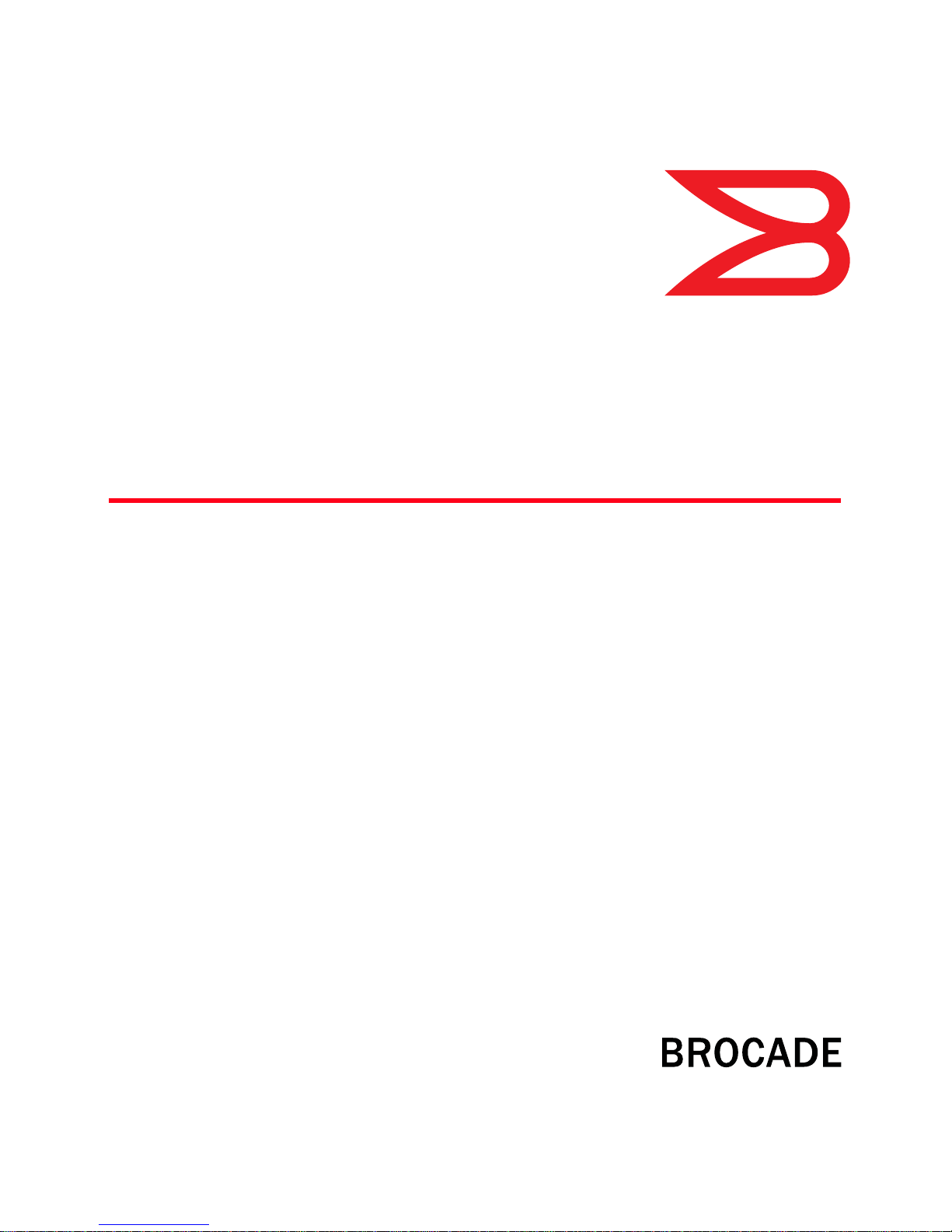
®
DRAFT: BROCADE CONFIDENTIAL
53-1002188-01
18 February 2011
Brocade FastIron WS
Hardware Installation Guide
Supporting Release 07.2.02
Page 2
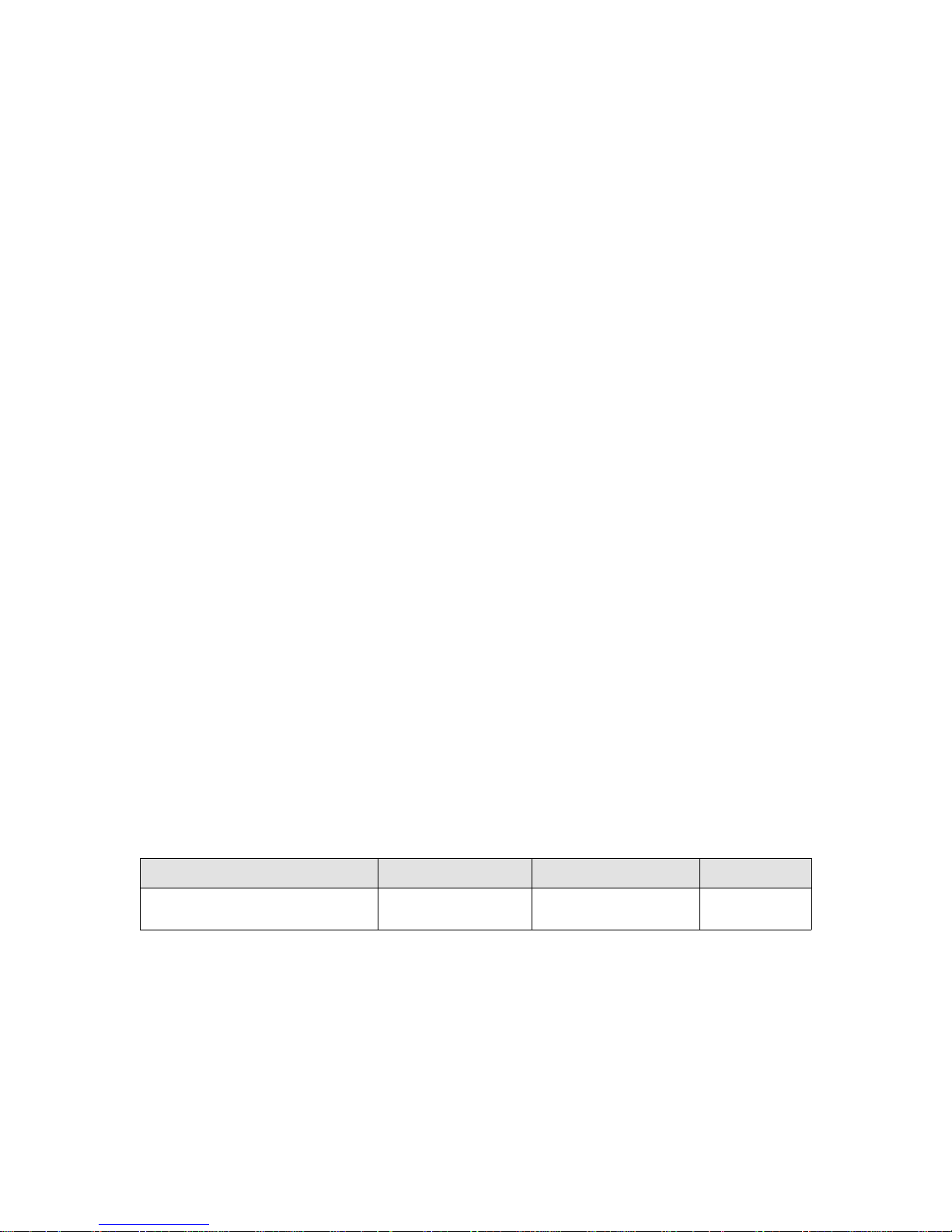
DRAFT: BROCADE CONFIDENTIAL
Copyright © 2011 Brocade Communications Systems, Inc. All Rights Reserved.
Brocade, the B-wing symbol, BigIron, DCX, Fabric OS, FastIron, IronPoint, IronShield, IronView, IronWare, JetCore, NetIron,
SecureIron, ServerIron, StorageX, and TurboIron are registered trademarks, and DCFM, Extraordinary Networks, and SAN Health
are trademarks of Brocade Communications Systems, Inc., in the United States and/or in other countries. All other brands,
products, or service names are or may be trademarks or service marks of, and are used to identify, products or services of their
respective owners.
Notice: This document is for informational purposes only and does not set forth any warranty, expressed or implied, concerning
any equipment, equipment feature, or service offered or to be offered by Brocade. Brocade reserves the right to make changes to
this document at any time, without notice, and assumes no responsibility for its use. This informational document describes
features that may not be currently available. Contact a Brocade sales office for information on feature and product availability.
Export of technical data contained in this document may require an export license from the United States government.
The authors and Brocade Communications Systems, Inc. shall have no liability or responsibility to any person or entity with
respect to any loss, cost, liability, or damages arising from the information contained in this book or the computer programs that
accompany it.
The product described by this document may contain “open source” software covered by the GNU General Public License or other
open source license agreements. To find-out which open source software is included in Brocade products, view the licensing
terms applicable to the open source software, and obtain a copy of the programming source code, please visit
http://www.brocade.com/support/oscd.
Brocade Communications Systems, Incorporated
Corporate and Latin American Headquarters
Brocade Communications Systems, Inc.
130 Holger Way,
San Jose, CA 95134
Tel: 1-408-333-8000
Fax: 1-408-333-8101
E-mail: info@brocade.com
European Headquarters
Brocade Communications Switzerland Sàrl
Centre Swissair
Tour B - 4ème étage
29, Route de l'Aéroport
Case Postale 105
CH-1215 Genève 15
Switzerland
Tel: +41 22 799 5640
Fax: +41 22 799 5641
E-mail: emea-info@brocade.com
Asia-Pacific Headquarters
Brocade Communications Systems China HK, Ltd.
No. 1 Guanghua Road
Chao Yang District
Units 2718 and 2818
Beijing 100020, China
Tel: +8610 6588 8888
Fax: +8610 6588 9999
E-mail: china-info@brocade.com
Asia-Pacific Headquarters
Brocade Communications Systems Co., Ltd. (Shenzhen WFOE)
Citic Plaza
No. 233 Tian He Road North
Unit 1308 – 13th Floor
Guangzhou, China
Tel: +8620 3891 2000
Fax: +8620 3891 2111
E-mail: china-info@brocade.com
Document History
Title Publication number Summary of changes Date
Brocade FastIron WS Hardware
Installation Guide
53-1002188-01 New document February 2011
Page 3
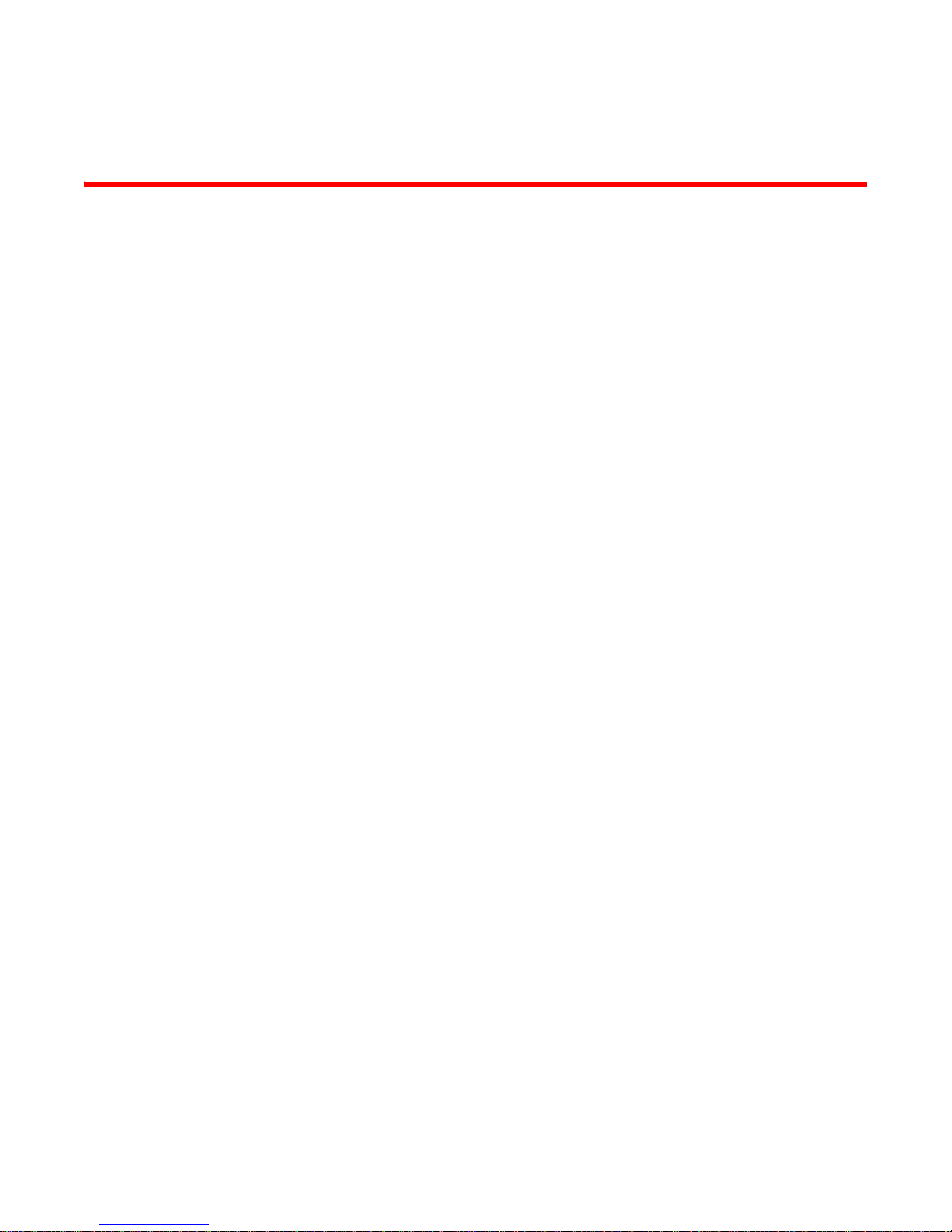
Contents
DRAFT: BROCADE CONFIDENTIAL
About This Document
Audience . . . . . . . . . . . . . . . . . . . . . . . . . . . . . . . . . . . . . . . . . . . . . . . vii
Supported hardware and software . . . . . . . . . . . . . . . . . . . . . . . . . . vii
Document conventions. . . . . . . . . . . . . . . . . . . . . . . . . . . . . . . . . . . . vii
Text formatting . . . . . . . . . . . . . . . . . . . . . . . . . . . . . . . . . . . . . . . vii
Command syntax conventions . . . . . . . . . . . . . . . . . . . . . . . . . . vii
Notes, cautions, and danger notices . . . . . . . . . . . . . . . . . . . . .viii
Notice to the reader . . . . . . . . . . . . . . . . . . . . . . . . . . . . . . . . . . . . . . viii
Related publications . . . . . . . . . . . . . . . . . . . . . . . . . . . . . . . . . . . . . . viii
Getting technical help or reporting errors . . . . . . . . . . . . . . . . . . . . . . ix
Web access . . . . . . . . . . . . . . . . . . . . . . . . . . . . . . . . . . . . . . . . . .ix
E-mail and telephone access . . . . . . . . . . . . . . . . . . . . . . . . . . . . ix
Chapter 1 Product Overview
Hardware features . . . . . . . . . . . . . . . . . . . . . . . . . . . . . . . . . . . . . . . . 1
FWS624, FWS648, FWS624G, FWS648G . . . . . . . . . . . . . . . . . . 1
FWS624-POE, FWS648-POE, FWS624G-POE, FWS648G-POE . . 2
Control features . . . . . . . . . . . . . . . . . . . . . . . . . . . . . . . . . . . . . . . 3
Power supplies. . . . . . . . . . . . . . . . . . . . . . . . . . . . . . . . . . . . . . . . 6
Chapter 2 Installing FWS624 and FWS648 Models
Unpacking the device . . . . . . . . . . . . . . . . . . . . . . . . . . . . . . . . . . . . . . 9
Package contents . . . . . . . . . . . . . . . . . . . . . . . . . . . . . . . . . . . . . 9
General requirements . . . . . . . . . . . . . . . . . . . . . . . . . . . . . . . . . . 9
Summary of installation tasks . . . . . . . . . . . . . . . . . . . . . . . . . . . . . . . 9
Installation precautions . . . . . . . . . . . . . . . . . . . . . . . . . . . . . . . . . . . 10
General precautions . . . . . . . . . . . . . . . . . . . . . . . . . . . . . . . . . .10
Lifting precautions . . . . . . . . . . . . . . . . . . . . . . . . . . . . . . . . . . . .11
Power precautions . . . . . . . . . . . . . . . . . . . . . . . . . . . . . . . . . . . .11
Preparing the installation site . . . . . . . . . . . . . . . . . . . . . . . . . . . . . .12
Cabling infrastructure . . . . . . . . . . . . . . . . . . . . . . . . . . . . . . . . .12
Installation location . . . . . . . . . . . . . . . . . . . . . . . . . . . . . . . . . . .12
Installing the device. . . . . . . . . . . . . . . . . . . . . . . . . . . . . . . . . . .13
Desktop installation. . . . . . . . . . . . . . . . . . . . . . . . . . . . . . . . . . .13
Rack mount installation . . . . . . . . . . . . . . . . . . . . . . . . . . . . . . .14
Brocade FastIron WS Hardware Installation Guide iii
53-1002188-01
Page 4
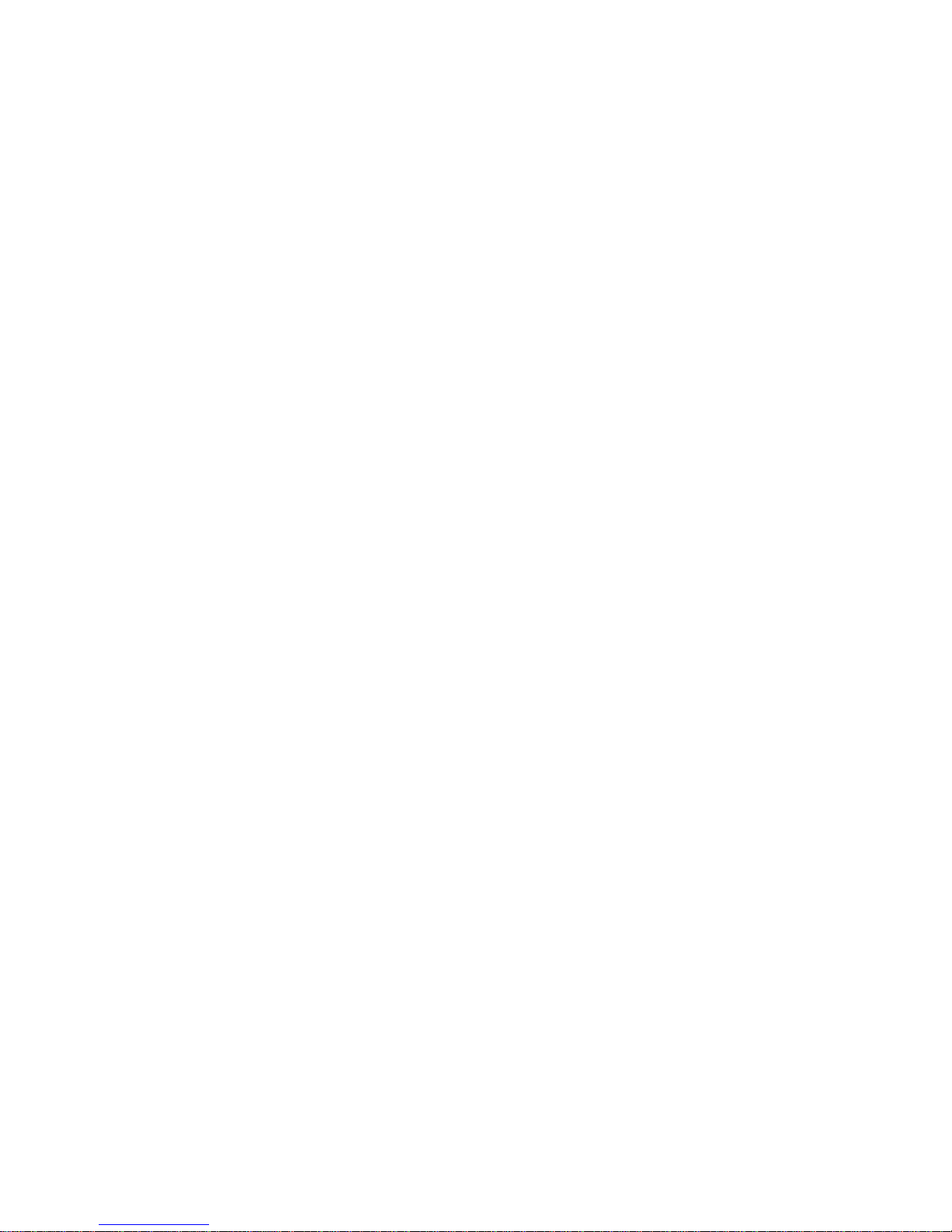
DRAFT: BROCADE CONFIDENTIAL
Installing a redundant power supply . . . . . . . . . . . . . . . . . . . . . . . . .15
RPS2-EIF Redundant Power Supply . . . . . . . . . . . . . . . . . . . . . . 15
RPS12 external redundant power supply. . . . . . . . . . . . . . . . . . 17
Selecting a redundant power supply installation site . . . . . . . .20
Equipment checklist . . . . . . . . . . . . . . . . . . . . . . . . . . . . . . . . . .21
Mounting a redundant power supply in a rack . . . . . . . . . . . . .21
Connecting devices to the redundant power supply . . . . . . . . .23
Port pin-out diagram for the RPS2-EIF power supply . . . . . . . . 24
Port pin-out diagram for the RPS12 power supply . . . . . . . . . .25
Activating power to the device . . . . . . . . . . . . . . . . . . . . . . . . . . . . . .26
Verifying proper operation . . . . . . . . . . . . . . . . . . . . . . . . . . . . . . . . . 27
Attaching a PC or terminal . . . . . . . . . . . . . . . . . . . . . . . . . . . . . . . . . 27
Chapter 3 Connecting Network Devices and Checking Connectivity
Assigning permanent passwords . . . . . . . . . . . . . . . . . . . . . . . . . . . .29
Recovering from a lost password . . . . . . . . . . . . . . . . . . . . . . . .30
Configuring IP addresses . . . . . . . . . . . . . . . . . . . . . . . . . . . . . . . . . .30
Devices running layer 2 software . . . . . . . . . . . . . . . . . . . . . . . .31
Devices running layer 3 software . . . . . . . . . . . . . . . . . . . . . . . .32
Connecting network devices . . . . . . . . . . . . . . . . . . . . . . . . . . . .34
Connectors . . . . . . . . . . . . . . . . . . . . . . . . . . . . . . . . . . . . . . . . . .34
Cable specifications. . . . . . . . . . . . . . . . . . . . . . . . . . . . . . . . . . .34
Connecting to Ethernet or Fast Ethernet Hubs . . . . . . . . . . . . .34
Connecting to workstations, servers, or routers . . . . . . . . . . . .35
Connecting a network device to a fiber port . . . . . . . . . . . . . . .35
Testing connectivity. . . . . . . . . . . . . . . . . . . . . . . . . . . . . . . . . . . . . . .37
Pinging an IP address . . . . . . . . . . . . . . . . . . . . . . . . . . . . . . . . . 37
Observing LEDs . . . . . . . . . . . . . . . . . . . . . . . . . . . . . . . . . . . . . . 37
Tracing a route . . . . . . . . . . . . . . . . . . . . . . . . . . . . . . . . . . . . . . .38
Troubleshooting network connections. . . . . . . . . . . . . . . . . . . . . . . .39
Using Virtual Cable Testing to diagnose a cable . . . . . . . . . . . .39
Digital Optical Monitoring . . . . . . . . . . . . . . . . . . . . . . . . . . . . . .40
Chapter 4 Managing the FastIron WS Hardware
Managing FastIron WS temperature settings . . . . . . . . . . . . . . . . . .41
Removing MAC address entries . . . . . . . . . . . . . . . . . . . . . . . . .44
Displaying CPU usage . . . . . . . . . . . . . . . . . . . . . . . . . . . . . . . . . . . . .45
Hardware maintenance schedule . . . . . . . . . . . . . . . . . . . . . . . . . . .45
iv Brocade FastIron WS Hardware Installation Guide
Replacing a fiber optic module . . . . . . . . . . . . . . . . . . . . . . . . . . . . .45
Removing a fiber optic module. . . . . . . . . . . . . . . . . . . . . . . . . .45
Installing a new fiber optic module. . . . . . . . . . . . . . . . . . . . . . .46
Cabling a fiber optic module . . . . . . . . . . . . . . . . . . . . . . . . . . . . . . .46
Cleaning the fiber-optic connectors. . . . . . . . . . . . . . . . . . . . . . . . . .46
53-1002188-01
Page 5
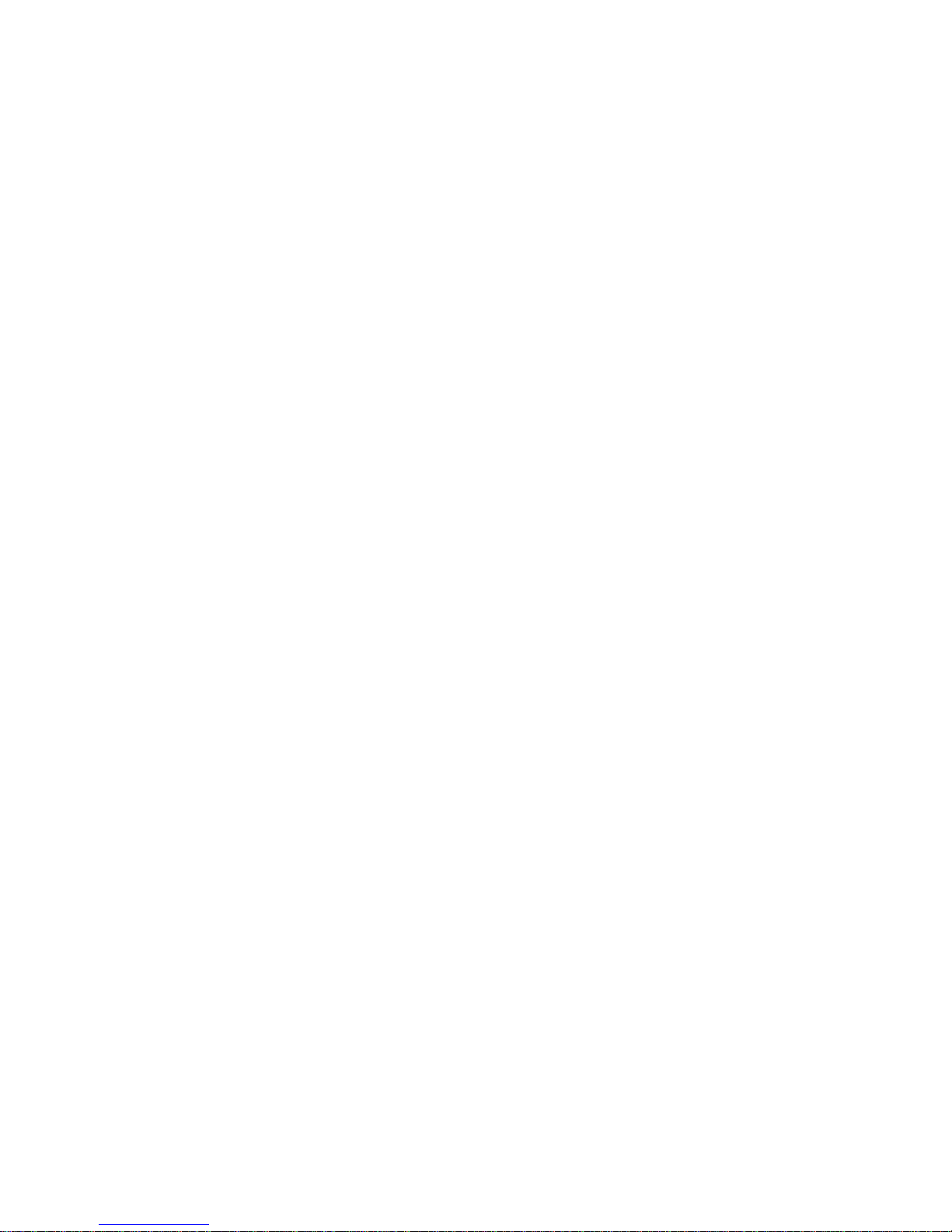
DRAFT: BROCADE CONFIDENTIAL
Chapter 5 Hardware Specifications
Hardware specifications for FastIron WS models . . . . . . . . . . . . . . .47
Physical dimensions and weight. . . . . . . . . . . . . . . . . . . . . . . . . 47
Environmental considerations . . . . . . . . . . . . . . . . . . . . . . . . . . 47
Cooling system and fans . . . . . . . . . . . . . . . . . . . . . . . . . . . . . . .48
Pinouts and signalling . . . . . . . . . . . . . . . . . . . . . . . . . . . . . . . . .49
Cable specifications. . . . . . . . . . . . . . . . . . . . . . . . . . . . . . . . . . .50
Power cords . . . . . . . . . . . . . . . . . . . . . . . . . . . . . . . . . . . . . . . . . 51
AC power supply specifications. . . . . . . . . . . . . . . . . . . . . . . . . . 51
Power specifications for POE. . . . . . . . . . . . . . . . . . . . . . . . . . . .52
Chapter 6 Troubleshooting
Diagnosing switch indicators . . . . . . . . . . . . . . . . . . . . . . . . . . . . . . .53
Power and cooling problems. . . . . . . . . . . . . . . . . . . . . . . . . . . .53
Installation . . . . . . . . . . . . . . . . . . . . . . . . . . . . . . . . . . . . . . . . . .53
In-band access . . . . . . . . . . . . . . . . . . . . . . . . . . . . . . . . . . . . . . .54
Appendix A Regulatory Statements
USA (FCC CFR 47 part 15 warning) . . . . . . . . . . . . . . . . . . . . . . . . . .55
Industry Canada statement . . . . . . . . . . . . . . . . . . . . . . . . . . . . . . . .55
Europe and Australia (CISPR 22 class A warning) . . . . . . . . . . . . . .55
Japan (VCCI). . . . . . . . . . . . . . . . . . . . . . . . . . . . . . . . . . . . . . . . . . . . .55
Japan power cord . . . . . . . . . . . . . . . . . . . . . . . . . . . . . . . . . . . . . . . .56
Korea . . . . . . . . . . . . . . . . . . . . . . . . . . . . . . . . . . . . . . . . . . . . . . . . . .56
Russia . . . . . . . . . . . . . . . . . . . . . . . . . . . . . . . . . . . . . . . . . . . . . . . . .56
Regulatory compliance . . . . . . . . . . . . . . . . . . . . . . . . . . . . . . . . . . . . 57
Appendix B Caution and Danger Notices
Cautions. . . . . . . . . . . . . . . . . . . . . . . . . . . . . . . . . . . . . . . . . . . . . . . .59
Danger . . . . . . . . . . . . . . . . . . . . . . . . . . . . . . . . . . . . . . . . . . . . . . . . .61
Brocade FastIron WS Hardware Installation Guide v
53-1002188-01
Page 6
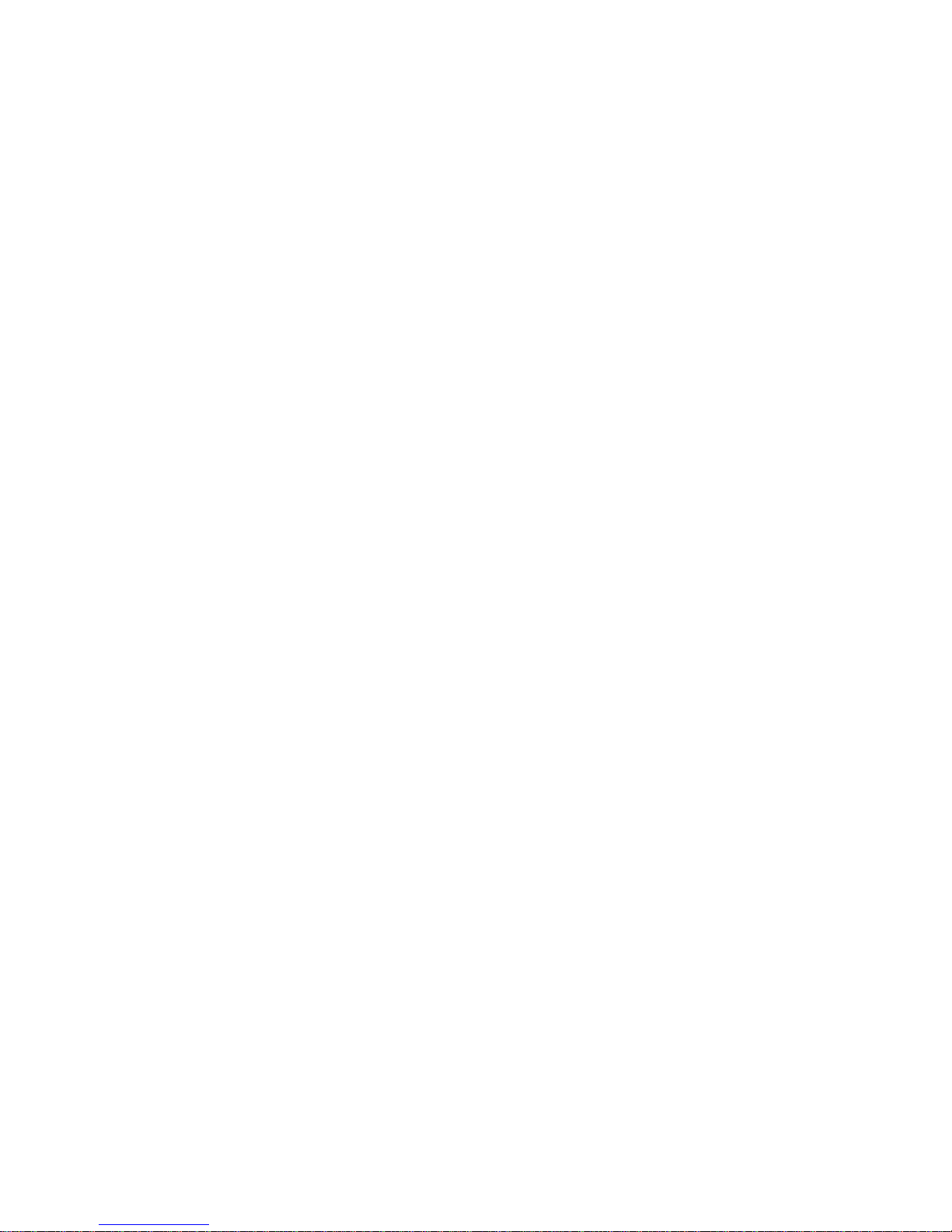
DRAFT: BROCADE CONFIDENTIAL
vi Brocade FastIron WS Hardware Installation Guide
53-1002188-01
Page 7
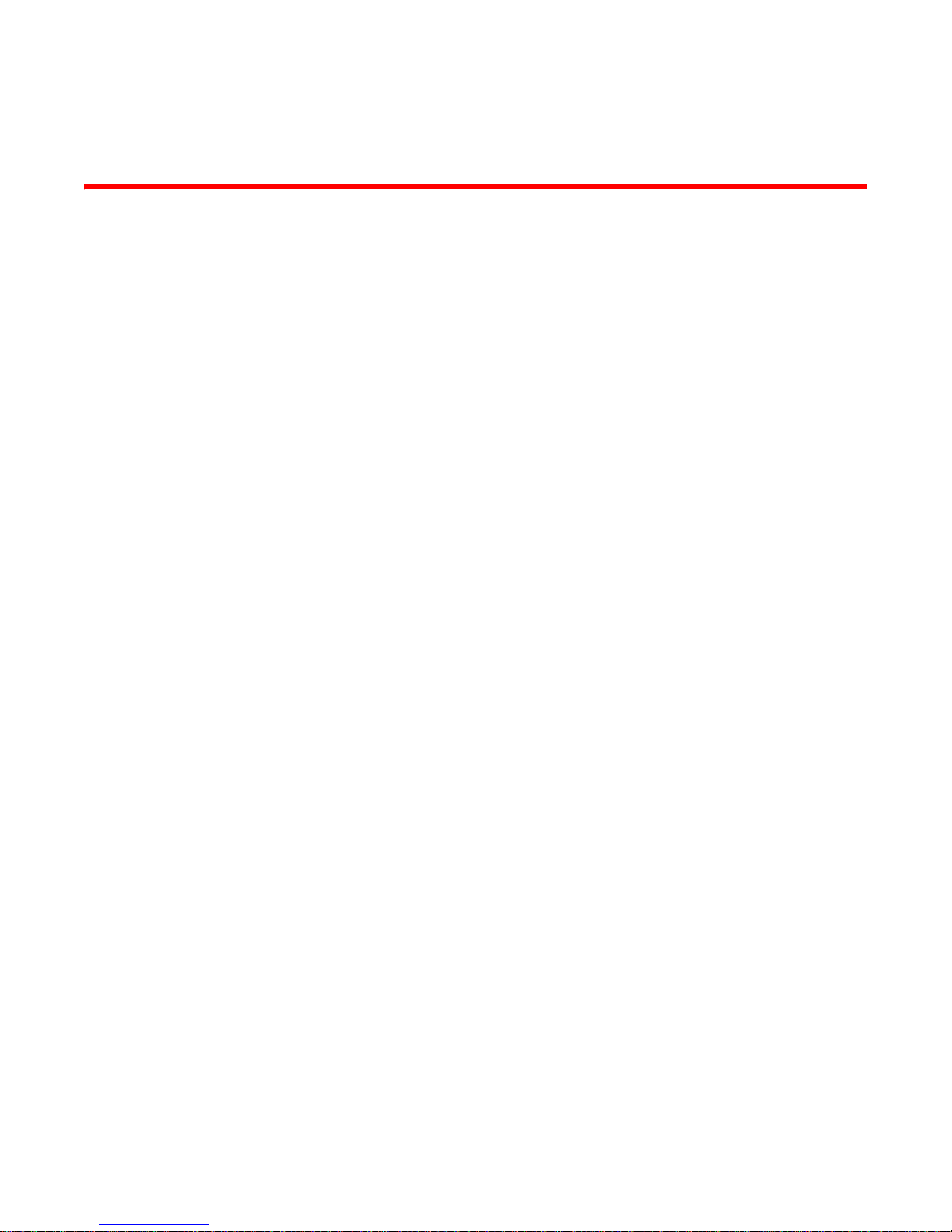
DRAFT: BROCADE CONFIDENTIAL
About This Document
Audience
This document is designed for system administrators with a working knowledge of Layer 2 and
Layer 3 switching and routing.
If you are using a Brocade Layer 3 Switch, you should be familiar with the following protocols if
applicable to your network – IP, RIP, OSPF, BGP, ISIS, IGMP, PIM, and VRRP.
Supported hardware and software
This guide supports FastIron WS devices running software release 07.2.00.
Document conventions
This section describes text formatting conventions and important notice formats used in this
document.
Text formatting
The narrative-text formatting conventions that are used are as follows:
bold text Identifies command names
italic text Provides emphasis
code text Identifies CLI output
Identifies the names of user-manipulated GUI elements
Identifies keywords
Identifies text to enter at the GUI or CLI
Identifies variables
Identifies document titles
For readability, command names in the narrative portions of this guide are presented in bold: for
example, show version.
.
Command syntax conventions
Command syntax in this manual follows these conventions:
Brocade FastIron WS Hardware Installation Guide vii
53-1002188-01
Page 8
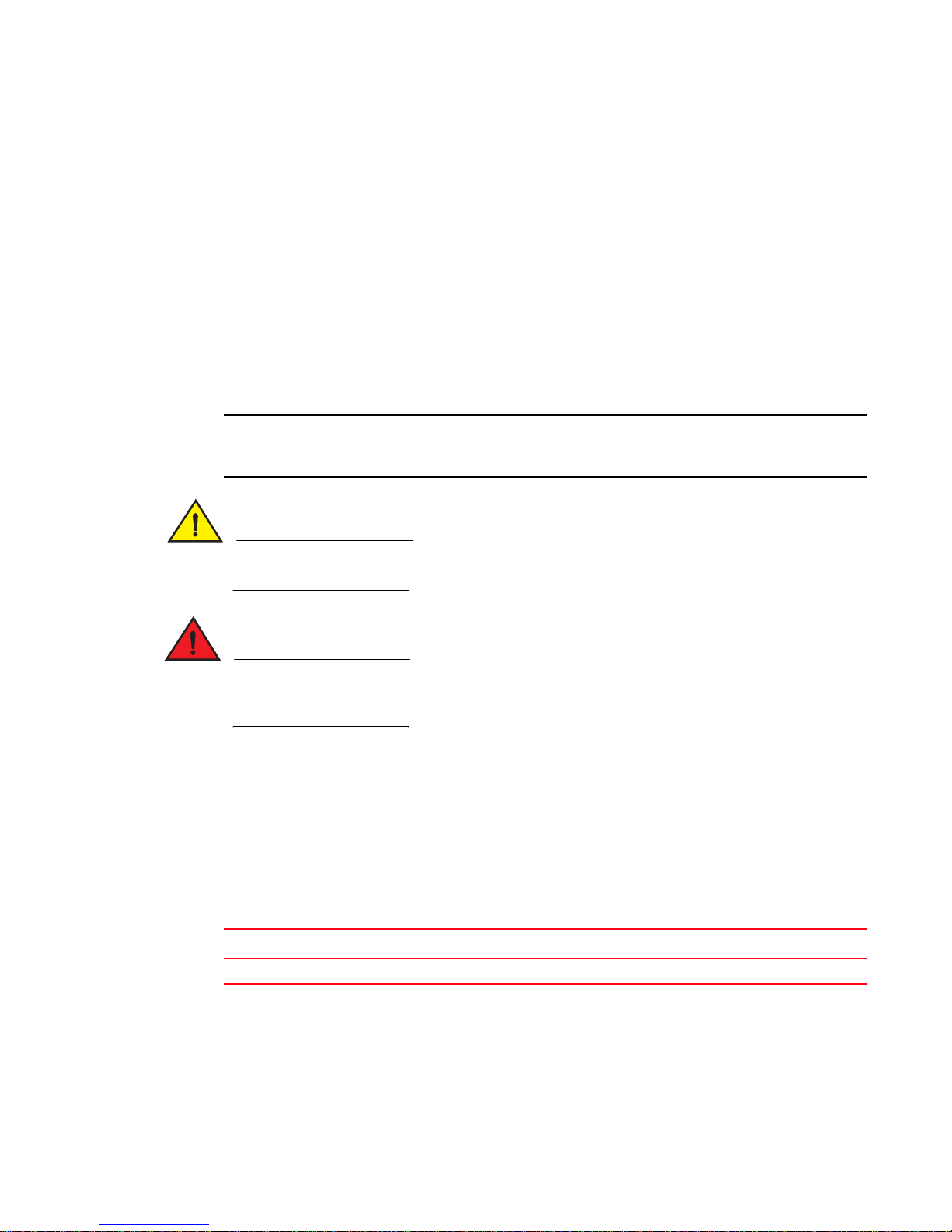
DRAFT: BROCADE CONFIDENTIAL
NOTE
CAUTION
DANGER
command and
parameters
[ ] Optional parameter.
variable Variables are printed in italics enclosed in angled brackets < >.
... Repeat the previous element, for example “member[;member...]”
| Choose from one of the parameters.
Commands and parameters are printed in bold.
Notes, cautions, and danger notices
The following notices and statements are used in this manual. They are listed below in order of
increasing severity of potential hazards.
A note provides a tip, guidance or advice, emphasizes important information, or provides a reference
to related information.
A Caution statement alerts you to situations that can be potentially hazardous to you or cause
damage to hardware, firmware, software, or data.
A Danger statement indicates conditions or situations that can be potentially lethal or extremely
hazardous to you. Safety labels are also attached directly to products to warn of these conditions
or situations.
Notice to the reader
This document may contain references to the trademarks of the following corporations. These
trademarks are the properties of their respective companies and corporations.
These references are made for informational purposes only.
Corporation Referenced trademarks and products
Phillips Screw Company, Inc. Phillips
Related publications
The following Brocade documents supplement the information in this guide:
viii Brocade FastIron WS Hardware Installation Guide
53-1002188-01
Page 9
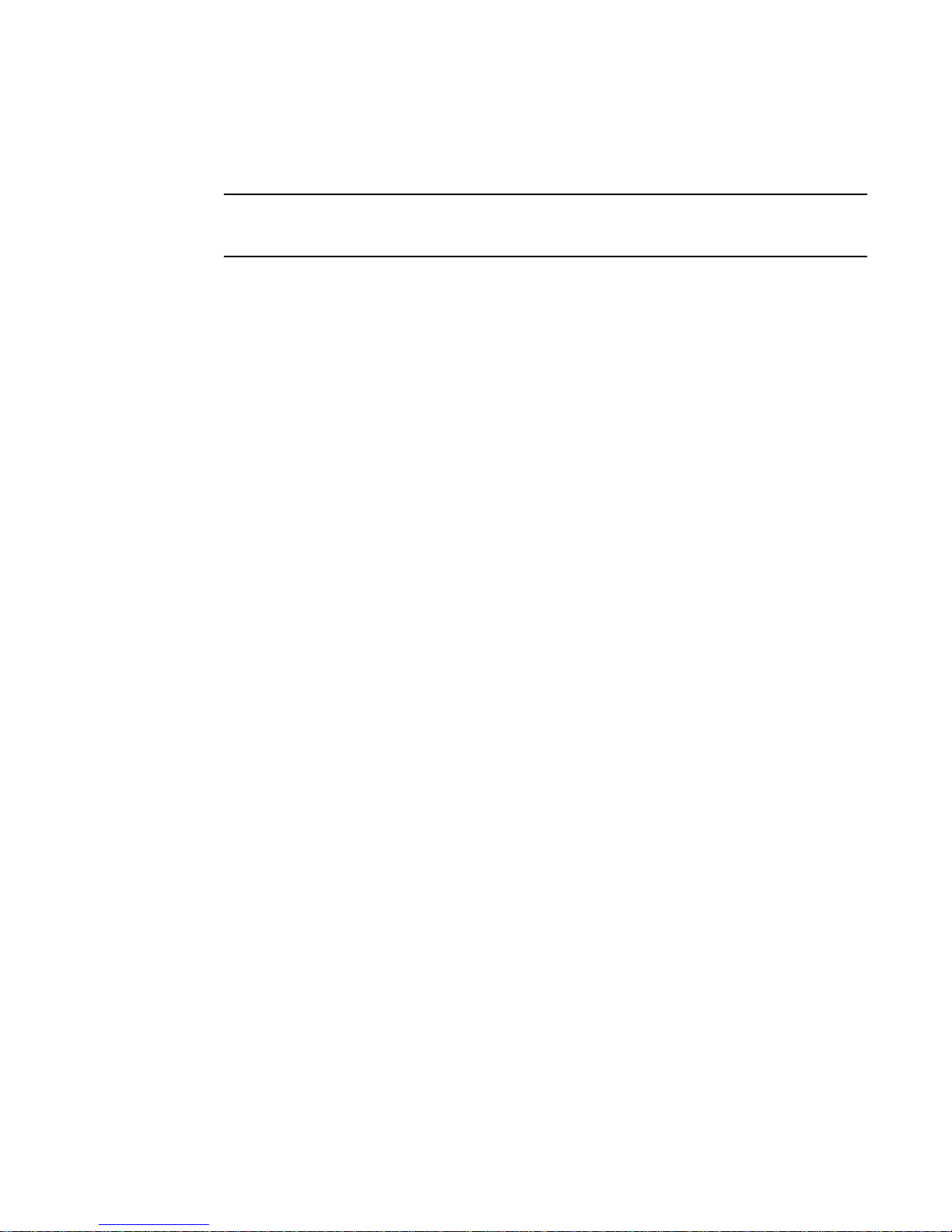
DRAFT: BROCADE CONFIDENTIAL
NOTE
• FastIron Configuration Guide
• IronWare MIB Reference
For the latest edition of these documents, which contain the most up-to-date information, refer to
Product Manuals at kp.foundrynet.com.
Getting technical help or reporting errors
Brocade is committed to ensuring that your investment in our products remains cost-effective. If
you need assistance or find errors in the manuals, contact Brocade using one of the following
options.
Web access
The Knowledge Portal (KP) contains the latest version of this guide and other user guides for the
product. You can also report errors on the KP.
Log in to my.Brocade.com, click the Product Documentation tab, then click on the link to the
Knowledge Portal (KP). Then click on Cases > Create a New Ticket to report an error. Make sure you
specify the document title in the ticket description.
E-mail and telephone access
Go to http://www.brocade.com/services-support/index.page for the latest e-mail and telephone
contact information.
Brocade FastIron WS Hardware Installation Guide ix
53-1002188-01
Page 10
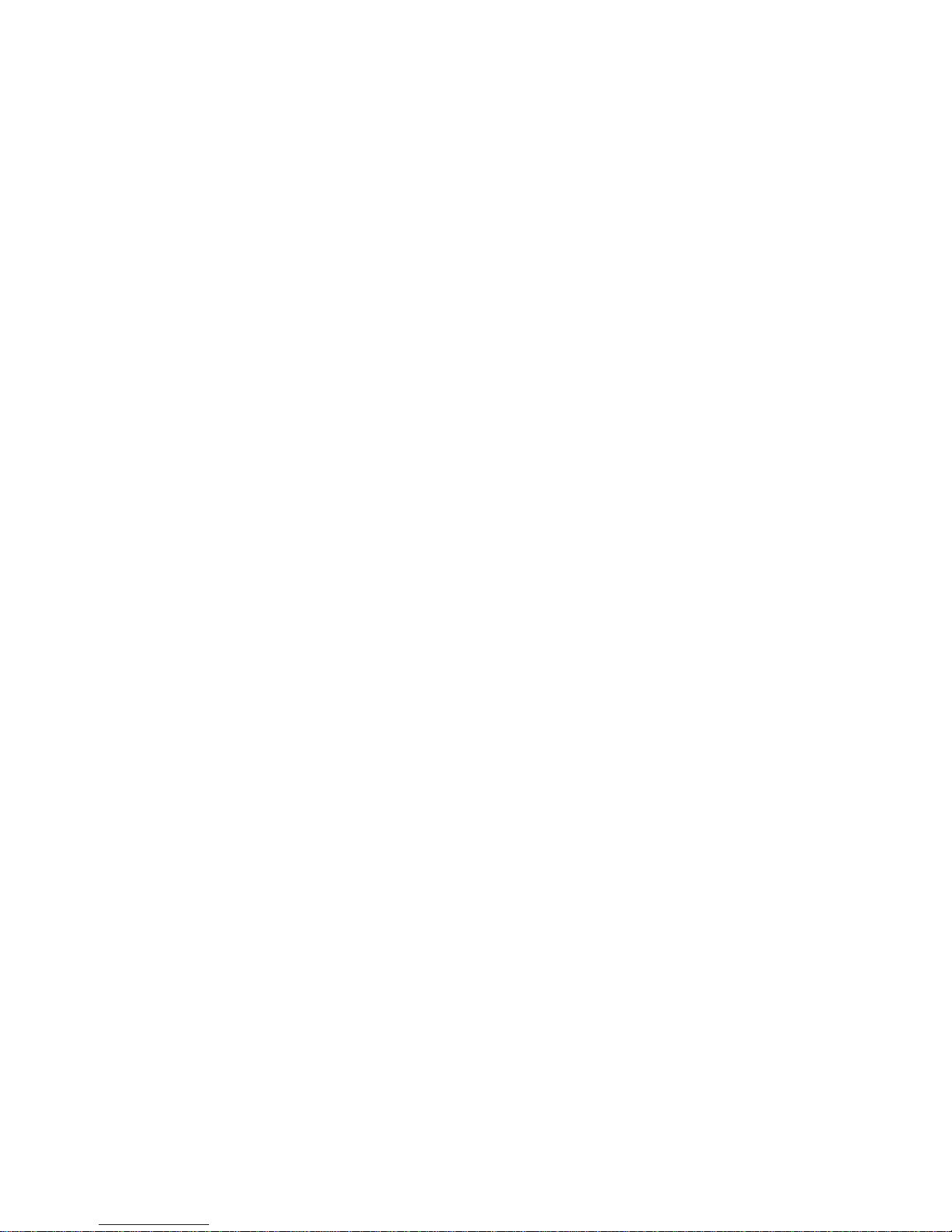
DRAFT: BROCADE CONFIDENTIAL
x Brocade FastIron WS Hardware Installation Guide
53-1002188-01
Page 11
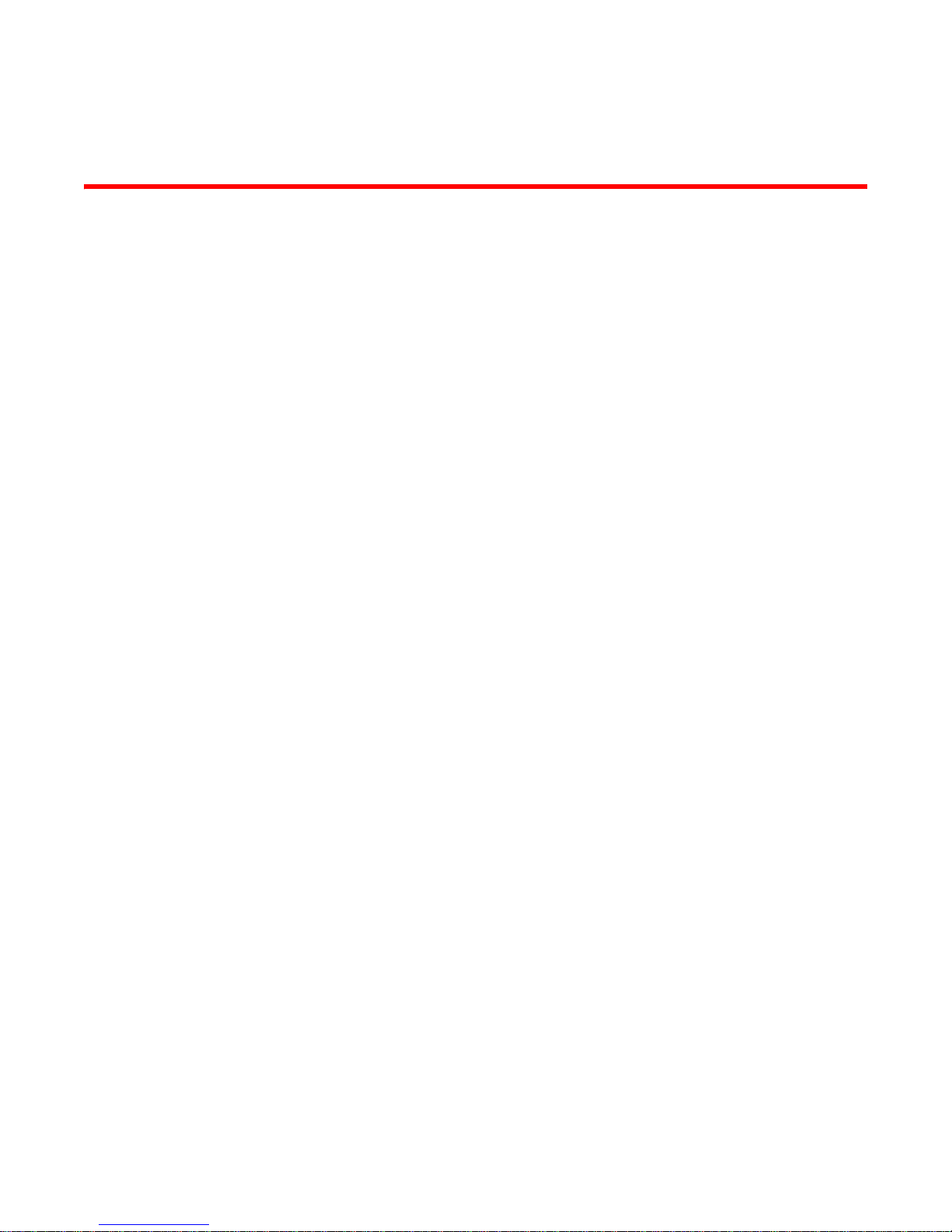
DRAFT: BROCADE CONFIDENTIAL
Chapter
Product Overview
Hardware features
This chapter contains an overview of the FastIron WS Switch.
The FastIron WS Series includes the following models:
• FWS624
• FWS648
• FWS624G
• FWS648G
• FWS624-POE
• FWS648-POE
• FWS624G-POE
• FWS648G-POE
These models support an optional external redundant AC power supply that can power up to four
units.
1
The following sections describe the physical characteristics of the FastIron WS models. For more
details about physical dimensions, power supply specifications, and pinouts, refer to Chapter 5,
“Hardware Specifications”.
FWS624, FWS648, FWS624G, FWS648G
FastIron WS devices provide high 10/100 Mbps port density and Gigabit Ethernet uplinks in a
compact form factor:
• FastIron WS624 includes 20 x 10/100 Mbps ports plus 4 Combo 10/100/1000 Mbps copper
(RJ45) or 100/1000 Ethernet Fiber (SFP) ports.
• FastIron WS648 includes 44 x 10/100 Mbps ports plus 4 Combo 10/100/1000 Mbps copper
(RJ45) or 100/1000 Ethernet Fiber (SFP) ports.
• FastIron WS624G includes 20 x 10/100/1000 Mbps ports plus 4 Combo 10/100/1000 Mbps
copper (RJ45) or 100/1000 Ethernet Fiber (SFP) ports.
• FastIron WS648G includes 44 x 10/100/1000 Mbps ports plus 4 Combo 10/100/1000 Mbps
copper (RJ45) or 100/1000 Ethernet Fiber (SFP) ports.
Brocade FastIron WS Hardware Installation Guide 1
53-1002188-01
Page 12
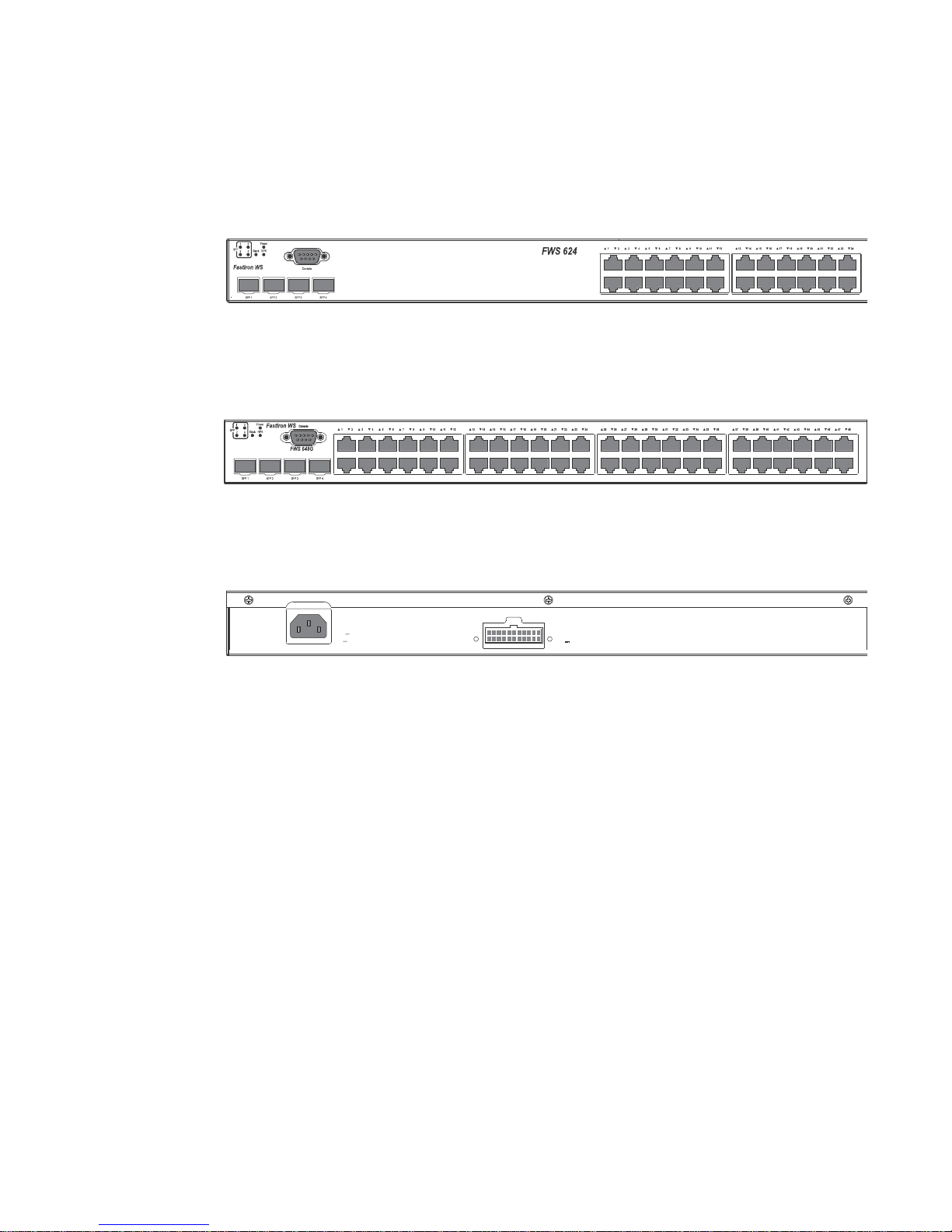
Hardware features
100 240V~
50 60Hz, 2A
12V ,10A
1
DRAFT: BROCADE CONFIDENTIAL
The following figures show the front and rear panels of the FastIron WS models.
FIGURE 1 FWS624, FWS624G
FIGURE 2 FWS648, FWS648G
FIGURE 3 FWS624, FWS648, FWS624G, FWS648G rear panel
FWS624-POE, FWS648-POE, FWS624G-POE, FWS648G-POE
FastIron WS POE devices provide high 10/100 port density and Gigabit Ethernet uplinks in a
compact form factor:
• FastIron WS624-POE includes 20 x 10/100 Mbps PoE ports plus 4 Combo 10/100/1000
Mbps copper (RJ45 PoE) or 100/1000 Ethernet Fiber (SFP) ports. Unit supports 802.3af PoE.
• FastIron WS648-POE includes 44 x 10/100 Mbps PoE ports plus 4 Combo 10/100/1000
Mbps copper (RJ45 PoE) or 100/1000 Ethernet Fiber (SFP) ports. Unit supports 802.3af PoE.
• FastIron WS624G-POE includes 20 x 10/100/1000 Mbps PoE ports plus 4 Combo
10/100/1000 Mbps copper (RJ45 PoE) or 100/1000 Ethernet Fiber (SFP) ports. Unit supports
802.3af PoE.
• FastIron WS648G-POE includes 44 x 10/100/1000 Mbps PoE ports plus 4 Combo
10/100/1000 Mbps copper (RJ45 PoE) or 100/1000 Ethernet Fiber (SFP) ports. Unit supports
802.3af PoE.
The following figures show the front and rear panels of these FastIron WS models.
2 Brocade FastIron WS Hardware Installation Guide
53-1002188-01
Page 13
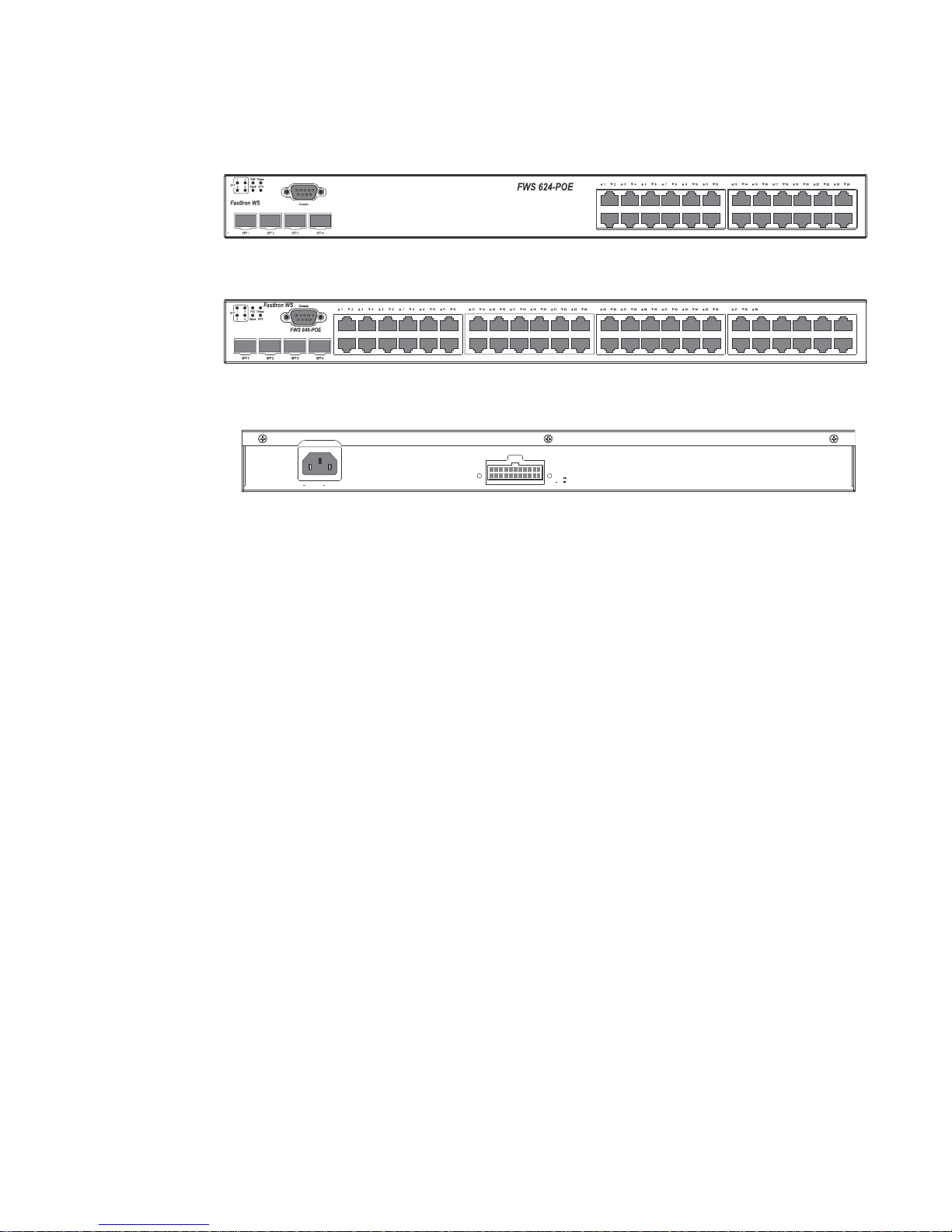
DRAFT: BROCADE CONFIDENTIAL
54V
,8.2A
+12V , 10A
100 240V~, 50 60Hz, 10A
Hardware features
FIGURE 4 FWS624-POE, FWS624G-POE
FIGURE 5 FWS648-POE, FWS648G-POE
FIGURE 6 FWS624-POE, FWS648-POE, FWS624G-POE, FWS648G-POE rear panel
1
Control features
Serial management interface (console port)
The serial management interface allows you to configure and manage the device using a
third-party terminal emulation application on a directly connected PC. A straight-through EIA/TIA
DB-9 serial cable (M or F) ships with the device. The serial management interface (the console
port) is located in the left corner of the front panel.
POE applications
FWS POE devices provide Power over Ethernet (POE), compliant with the standards described in the
IEEE 802.3af specification for delivering in-line power. The 802.3af specification defines the
standard for delivering power over existing network cabling infrastructure, offering
multicast-enabled full streaming audio and video applications for converged services, such as
Voice over IP (VoIP), WLAN access points, IP surveillance cameras, and other IP technology devices.
POE technology eliminates the need for an electrical outlet and dedicated UPS near IP powered
devices. With power sourcing devices, such as the Brocade FWS624-POE and FWS648-POE, power
is consolidated and centralized in the wiring closets, improving the reliability and resiliency of the
network. Because POE can provide power over Ethernet cable, power is continuous, even in the
event of a power failure.
For more information about POE and how to configure it on FWS devices, refer to the FastIron
Configuration Guide.
FastIron WS network interfaces
FWS624 and FWS648 devices provide the following interfaces:
• 10/100 Mbpsports with RJ-45 copper connectors (Ports 5~24 or Ports 5~48)
Brocade FastIron WS Hardware Installation Guide 3
53-1002188-01
Page 14

Hardware features
1
DRAFT: BROCADE CONFIDENTIAL
• 10/100/1000 RJ-45 or 100/1000 SFP (1-GE) combo ports (Ports 1~4)
FWS624G and FWS648G devices provide the following interfaces:
• 10/100/1000 Mbps ports with RJ-45 copper connectors (Ports 5~24 or Ports 5~48)
• 10/100/1000 RJ-45 or 100/1000 SFP (1-GE) combo ports (Ports 1~4)
FastIron WS 10/100/1000 BASE-T ports
These devices contain 24/48 RJ-45 ports that operate at 10 Mbps or 100 Mbps, half or full duplex,
or at 1000 Mbps, full duplex. Because all ports support automatic MDI or MDI-X operation, you can
use straight-through cables for all network connections to PCs or servers, or to other switches or
hubs. (See “Pinouts and signalling” on page 49.) Brocade recommends using MDIX cable for
switch-to-switch connections.
Because each port supports auto-negotiation, the optimum transmission mode (half or full duplex),
and data rate (10, 100, or 1000 Mbps) can be selected automatically. If a device connected to one
of these ports does not support auto-negotiation, the communication mode of that port can be
configured manually.
Combination Ports
FWS devices contain four Small Form Factor Pluggable (SFP) combination ports (ports 1~4), that
are shared with four of the RJ45 ports In the default configuration. If an SFP transceiver is installed
in a slot and has a valid link on its port, the associated RJ45 port is disabled and cannot be used.
4 Brocade FastIron WS Hardware Installation Guide
53-1002188-01
Page 15

DRAFT: BROCADE CONFIDENTIAL
1
2
Hardware features
SFP network interfaces
Tab le 1 describes the network interfaces supported on the device. For network interface
specifications, refer to the table “Cable length summary table” on page 50.
TABLE 1 Supported SFP network interfaces for FWS devices
Interface Show media description
1000Base-BX-D M-GBXD
1000Base-BX-U M-GBXU
1000Base-LHA M-LHA
1000Base-LHB M-LHB
1000Base-LX M-LX
1000Base-LH M-LH
1000Base-SX M-SX
1000Base-SX2 M-SX2
1000Base-T C
100Base-BX M-FBX
100Base-FX M-FX
1310-MMF 10GbE 1310-NM
1
Port and system status LEDs
FWS devices include an LED display panel on the front panel with indicators for key system and
port indications to simplify installation and network troubleshooting. The LEDs are shown in
Figure 7 and Figure 8, and described in Table 2 and Table 3.
FIGURE 7 Port status LEDs
1 Port status LEDs 2 Port status LEDs
TABLE 2 Port status LEDs
LED Status Status
Link or
Activity or Speed
(1-24/48)
SFP(1-4)
On or Flashing Amber Port has a valid link at 10 or 100 Mbps. Flashing indicates activity.
On or Flashing Green Port has a valid link at 1000 Mbps. Flashing indicates activity.
Off The link is down.
Brocade FastIron WS Hardware Installation Guide 5
53-1002188-01
Page 16
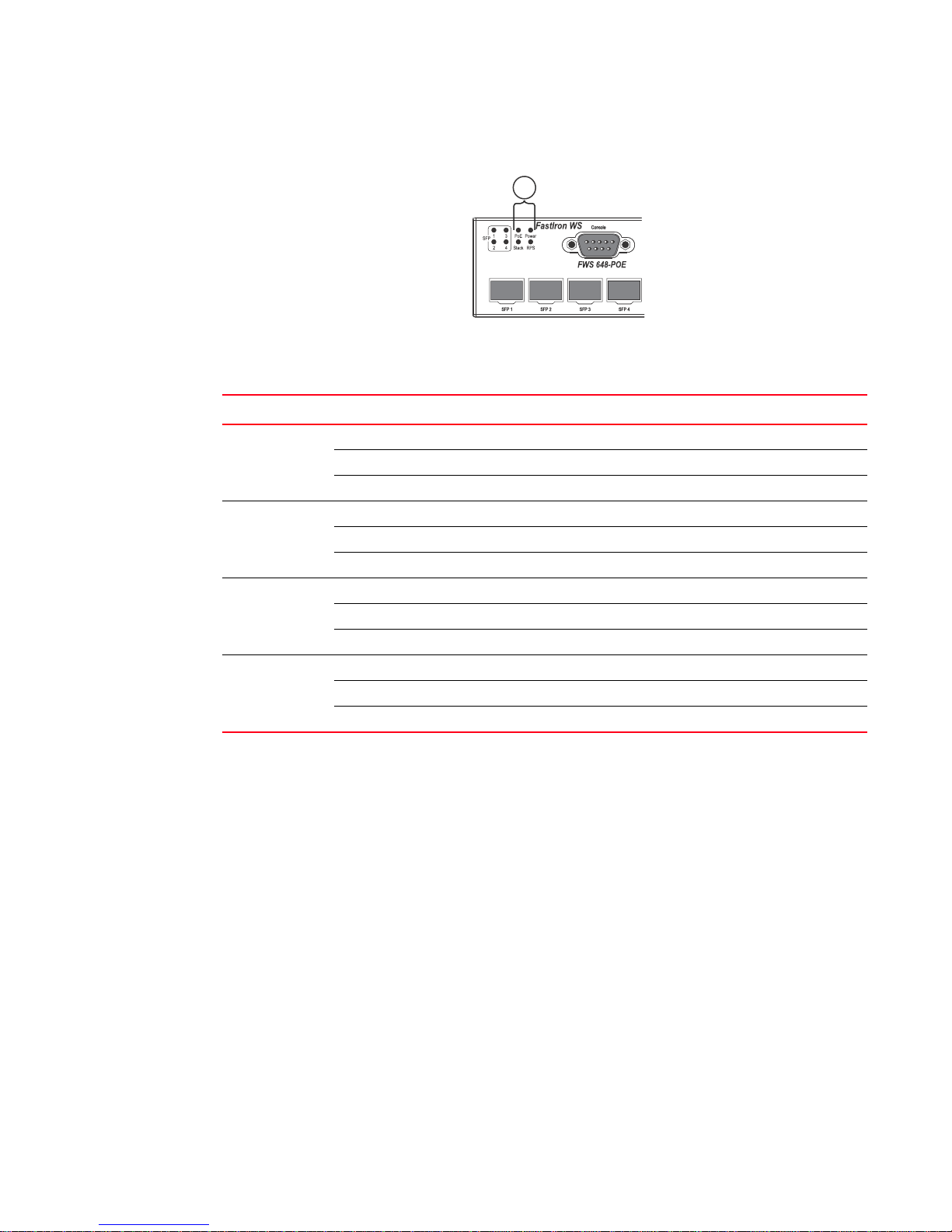
Hardware features
2
1
DRAFT: BROCADE CONFIDENTIAL
FIGURE 8 System status LEDs
2System status LEDs
TABLE 3 System status LEDs
LED Condition Status
Power Green Internal power is operating normally.
Amber Internal power supply fault.
Off Power off or failure.
Stack Off System stand alone
Green System in stacking master mode
Amber System in stacking slave mode
RPS Green Redundant power supply is providing power.
Amber Primary power supply is active, RPS is on standby.
Off Redundant power supply is off or not plugged in.
POE Green POE module is operating normally.
Amber POE module fault.
Off POE module not present.
Power supplies
Optional redundant power supply
FWS devices support an optional redundant power supply (RPS), that can provide power to the
switch in the event the internal power supply fails.
Power supply receptacles
There are two power receptacles on the rear panel of each switch. The standard power receptacle
is for the AC power cord. The receptacle labeled “RPS” is for the optional redundant power supply
cord.
6 Brocade FastIron WS Hardware Installation Guide
53-1002188-01
Page 17
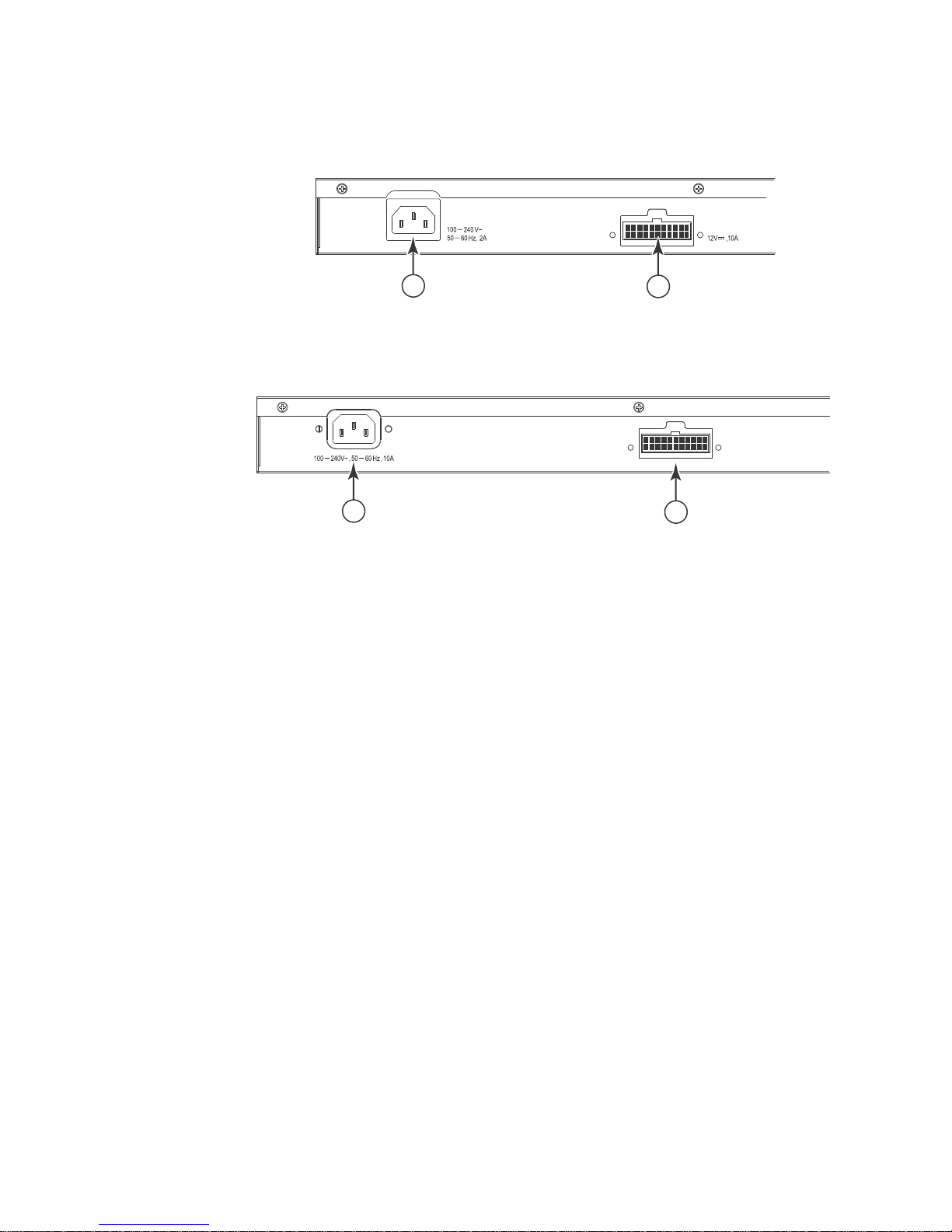
DRAFT: BROCADE CONFIDENTIAL
1
2
1
2
FIGURE 9 Power supply receptacles
1 Power socket 2 Redundant power socket
FIGURE 10 Power supply receptacles (POE Models)
Hardware features
1
1 Power socket 2 Redundant power socket
Brocade FastIron WS Hardware Installation Guide 7
53-1002188-01
Page 18
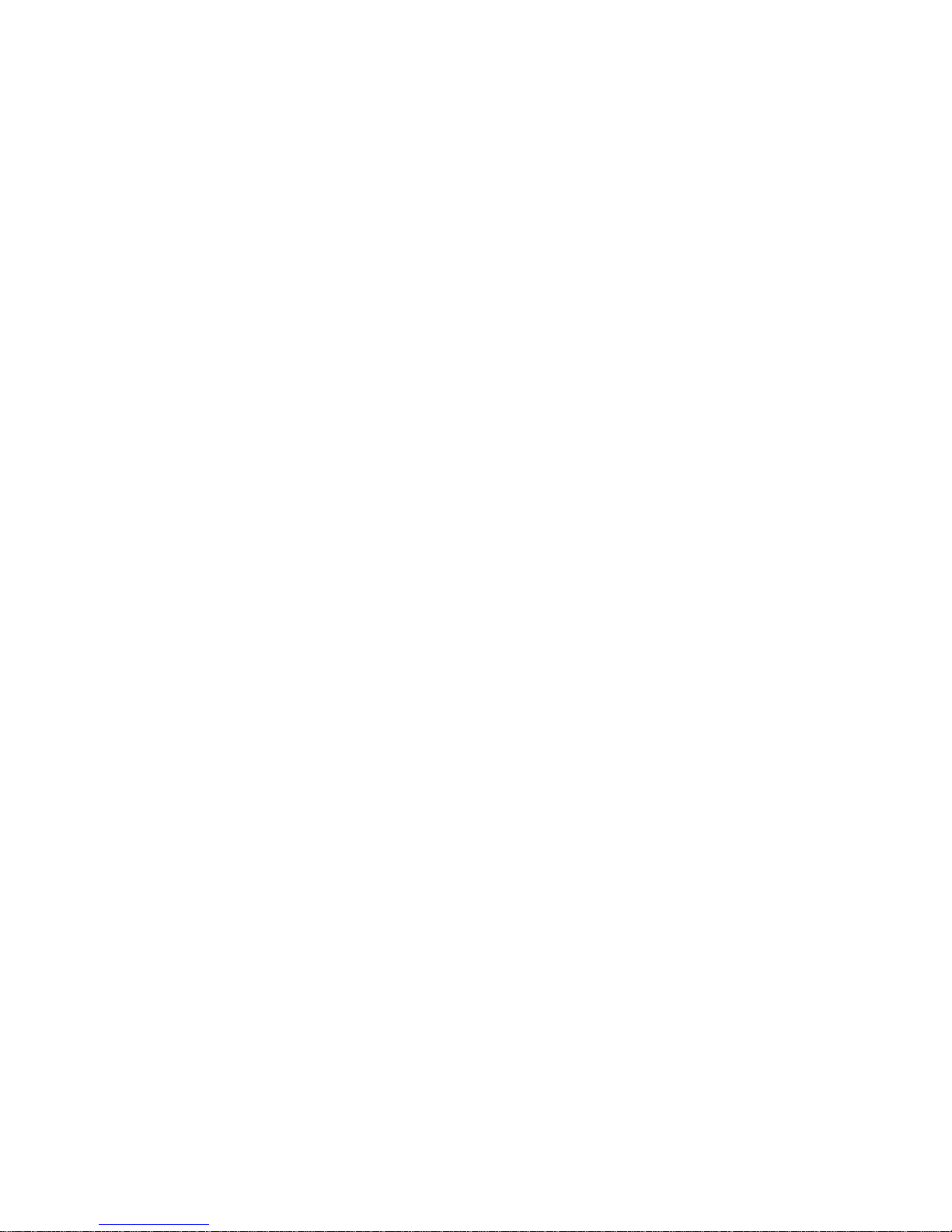
Hardware features
1
DRAFT: BROCADE CONFIDENTIAL
8 Brocade FastIron WS Hardware Installation Guide
53-1002188-01
Page 19
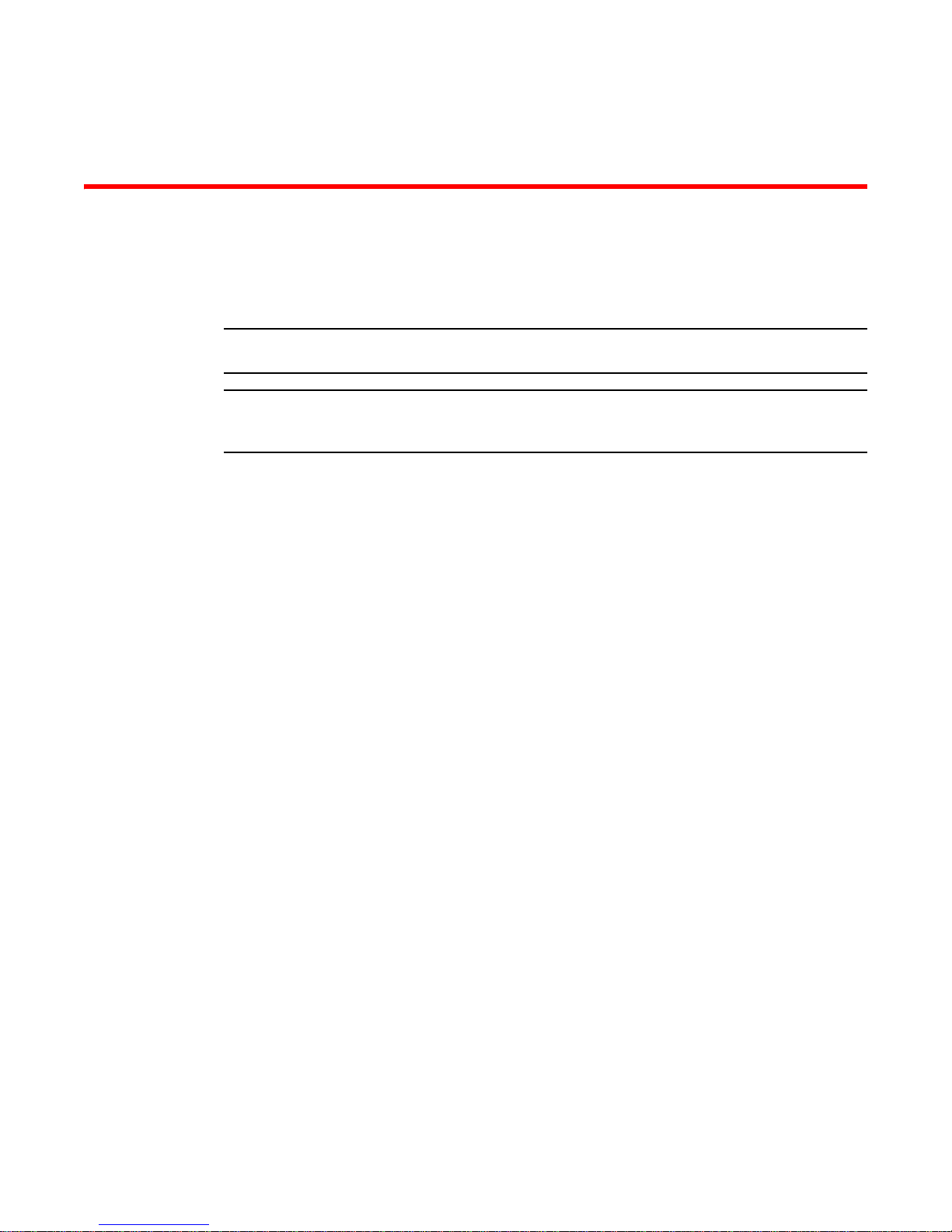
DRAFT: BROCADE CONFIDENTIAL
NOTE
NOTE
Chapter
Installing FWS624 and FWS648 Models
Unpacking the device
The procedures in this manual are intended for qualified service personnel.
Before beginning the installation, refer to the precautions in “Power precautions” on page 11. This
chapter describes how to physically install the FastIron WS.
Information about configuring IP addresses and connecting network devices is located in Chapter
3, “Connecting Network Devices and Checking Connectivity”.
The FastIron WS systems ship with all of the following items. Please review the list below and verify
the contents of your shipping container. If any items are missing, please contact the place of
purchase.
2
Package contents
The package contents of device are listed below:
• Brocade FastIron WS
• 115V AC power cable (for AC sourced devices)
• Rack mount brackets
• Warranty card
• A straight-through EIA/TIA DB-9 serial cable (F or F). The serial cable can be ordered separately
from Brocade Communications Systems Inc.. If you prefer to build your own cable, refer to the
pinout information in “Attaching a PC or terminal” on page 27.
General requirements
To manage the system, you need the following items for serial connection to the device:
• A management station, such as a PC running a terminal emulation application.
You use the serial connection to perform basic configuration tasks, including assigning an IP
address and network mask to the system. This information is required to manage the system using
the Web Management Interface or IronView Network Manager or using the CLI through Telnet.
Summary of installation tasks
Follow the steps listed below to install your FastIron WS. Details for each of these steps are
provided in this chapter and in the following chapter.
Brocade FastIron WS Hardware Installation Guide 9
53-1002188-01
Page 20
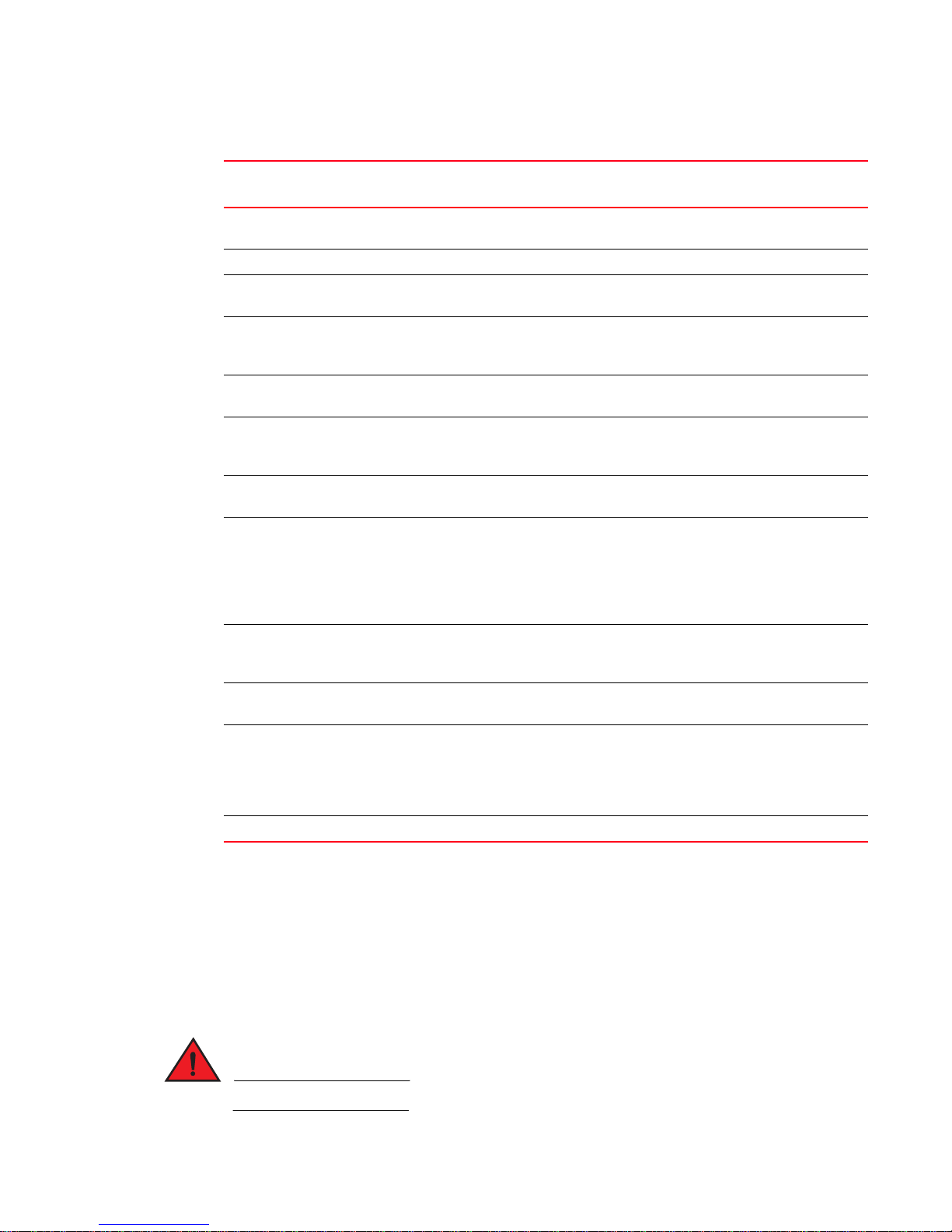
Installation precautions
DANGER
2
DRAFT: BROCADE CONFIDENTIAL
TABLE 4 Summary of installation tasks
Task
number
Task Where to find more information
1 Ensure that the physical environment that will host the
device has the proper cabling and ventilation.
2 Install any required optional modules into the device. “Activating power to the device” on page 26
3 Install the Brocade device on a desktop, in an
equipment rack.
4 Once the device is physically installed, plug the device
into a nearby power source that adheres to the
regulatory requirements outlined in this manual.
5 Verify that the system LEDs are registering the proper
LED state after power-on of the system.
6 Attach a terminal or PC to the Brocade device. This will
enable you to configure the device through the
Command Line Interface (CLI).
7 No default password is assigned to the CLI. For
additional access security, assign a password.
8 Before attaching equipment to the device, you need to
configure an interface IP address to the subnet on
which it will be located. Initial IP address configuration
is performed using the CLI with a direct serial
connection. Subsequent IP address configuration can
be performed using the Web management interface.
9 Once you power on the device and assign IP
addresses, the system is ready to accept network
equipment.
10 Test IP connectivity to other devices by pinging them
and tracing routes.
11 Continue configuring the device using the CLI or the
Web management interface. You also can use IronView
Network Manager to manage the device. Refer to the
IronView Network Management User’s Guide for
information.
12 Secure access to the device. FastIron Configuration Guide
“Preparing the installation site” on page 12
“Installing the device” on page 13
“Activating power to the device” on page 26
“Verifying proper operation” on page 27
“Attaching a PC or terminal” on page 27
“Assigning permanent passwords” on
page 29
“Configuring IP addresses” on page 30
“Devices running layer 3 software” on
page 32
“Testing connectivity” on page 37
FastIron Configuration Guide
Installation precautions
Follow these precautions when installing a Brocade device.
General precautions
All fiber-optic interfaces use Class 1 lasers.
10 Brocade FastIron WS Hardware Installation Guide
53-1002188-01
Page 21
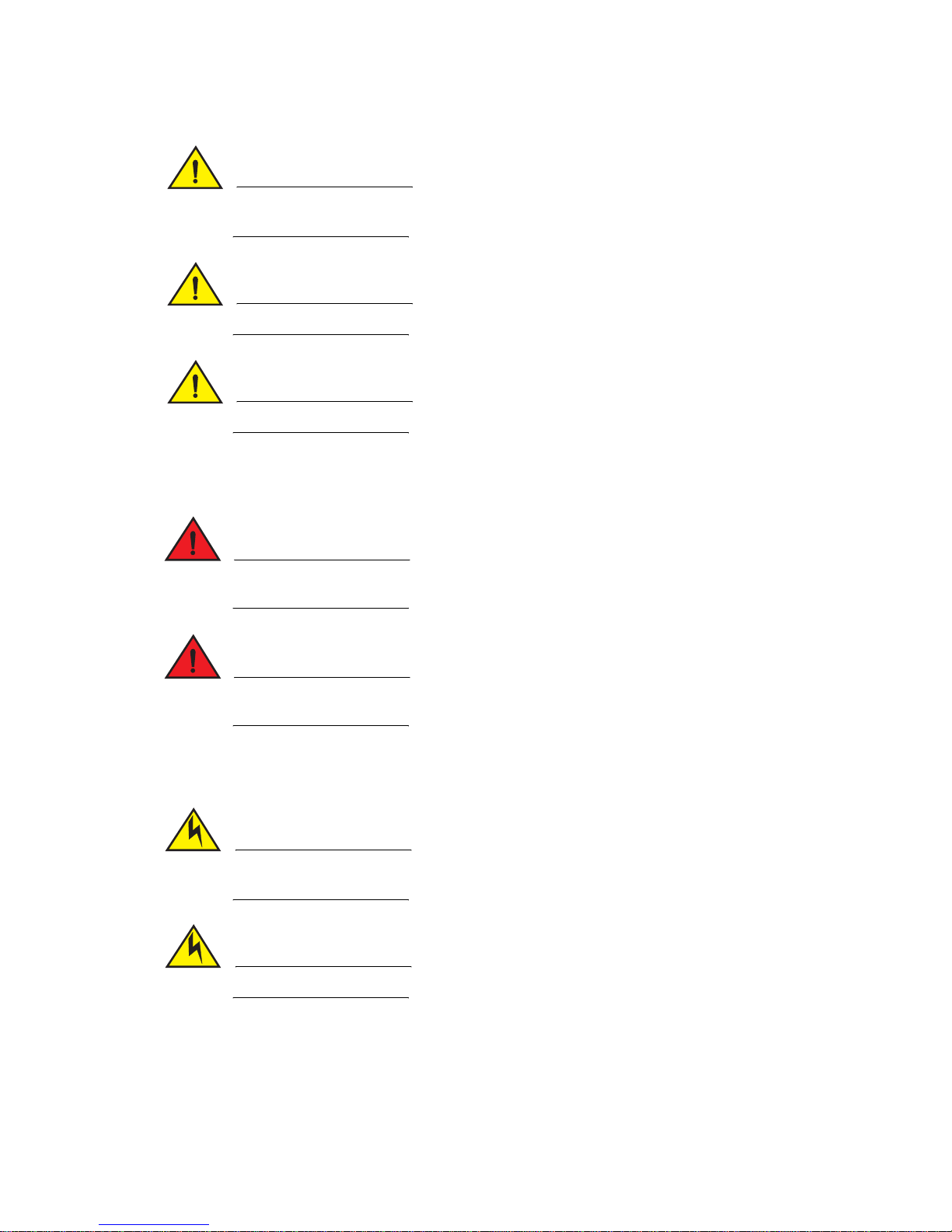
DRAFT: BROCADE CONFIDENTIAL
CAUTION
CAUTION
CAUTION
DANGER
DANGER
CAUTION
CAUTION
Installation precautions
Do not install the device in an environment where the operating ambient temperature might
exceed 40o C (104o F).
Make sure the air flow around the front and sides of the device is not restricted.
Never leave tools inside the device.
Lifting precautions
2
Make sure the rack or cabinet housing the device is adequately secured to prevent it from
becoming unstable or falling over.
Mount the devices you install in a rack or cabinet as low as possible. Place the heaviest device at
the bottom and progressively place lighter devices above.
Power precautions
Use a separate branch circuit for each AC power cord, which provides redundancy in case one of
the circuits fails.
To avoid high voltage shock, do not open the device while the power is on.
Brocade FastIron WS Hardware Installation Guide 11
53-1002188-01
Page 22
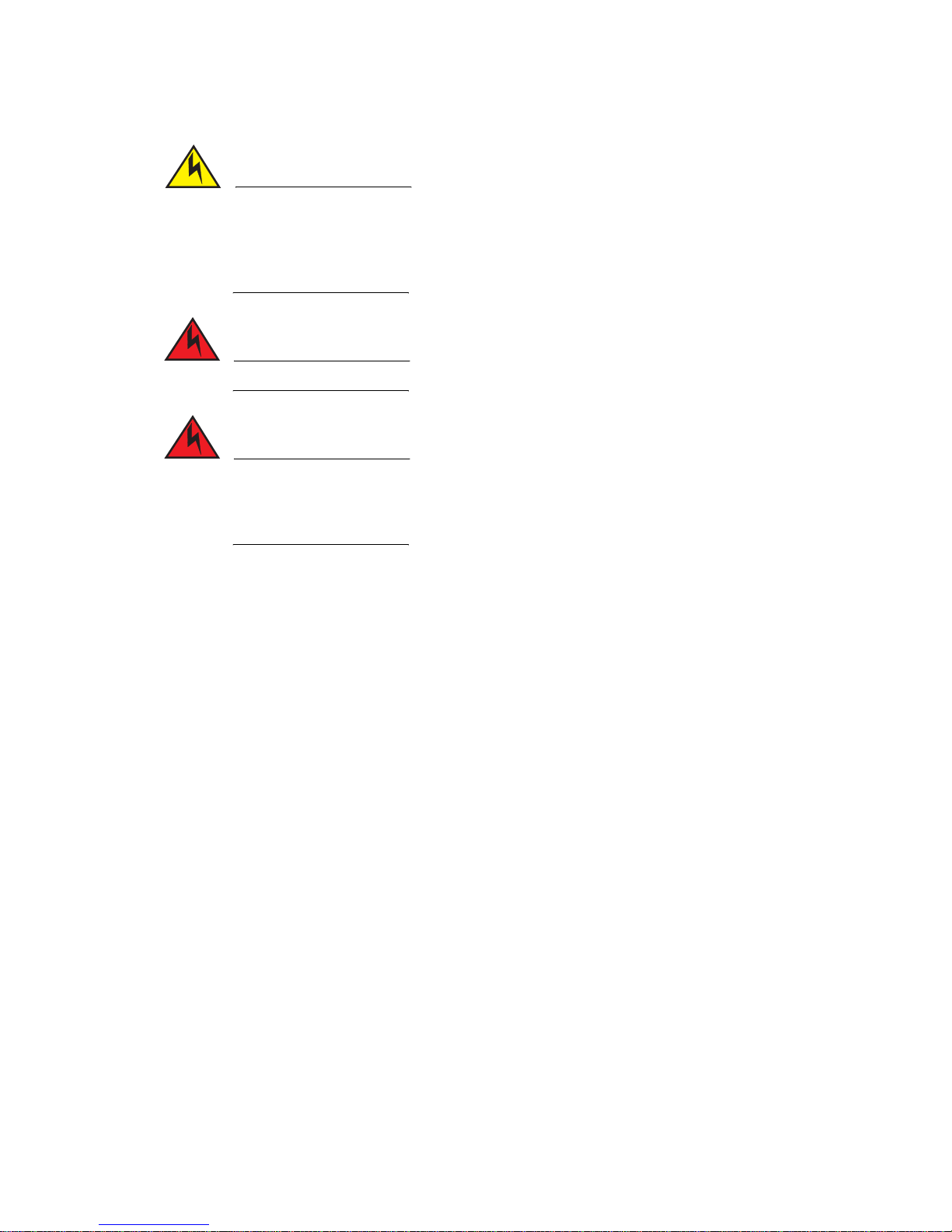
Preparing the installation site
CAUTION
DANGER
DANGER
2
Ensure that the device does not overload the power circuits, wiring, and over-current protection.
To determine the possibility of overloading the supply circuits, add the ampere (amp) ratings of all
devices installed on the same circuit as the device. Compare this total with the rating limit for the
circuit. The maximum ampere ratings are usually printed on the devices near the input power
connectors.
Disconnect the power cord from all power sources to completely remove power from the device.
If the installation requires a different power cord than the one supplied with the device, make
sure you use a power cord displaying the mark of the safety agency that defines the regulations
for power cords in your country. The mark is your assurance that the power cord can be used
safely with the device.
DRAFT: BROCADE CONFIDENTIAL
Preparing the installation site
Cabling infrastructure
Ensure that the proper cabling is installed at the site. Refer to Chapter 5, “Hardware Specifications”
or www.brocade.com for a summary of supported cabling types and their specifications.
Installation location
Before installing the device, plan its location and orientation relative to other devices and
equipment. Devices can be mounted in a standard 19-inch equipment rack or on a flat surface. Be
sure to follow the guidelines below when choosing a location.
The site should:
• Maintain temperatures within 0 to 40 °C (32 to 104 °F) and humidity levels within 5% to 95%,
non-condensing.
• Allow a minimum of 3in. of space between the sides and the back of the device and walls or
other obstructions for proper air flow.
• Allow at least 3in. of space at the front and back of the device for the twisted-pair, fiber-optic,
and power cabling.
• Be accessible for installing, cabling and maintaining the devices.
• Allow the status LEDs to be clearly visible.
• Allow for twisted-pair cable to be always routed away from power lines, fluorescent lighting
fixtures and other sources of electrical interference, such as radios and transmitters.
12 Brocade FastIron WS Hardware Installation Guide
53-1002188-01
Page 23
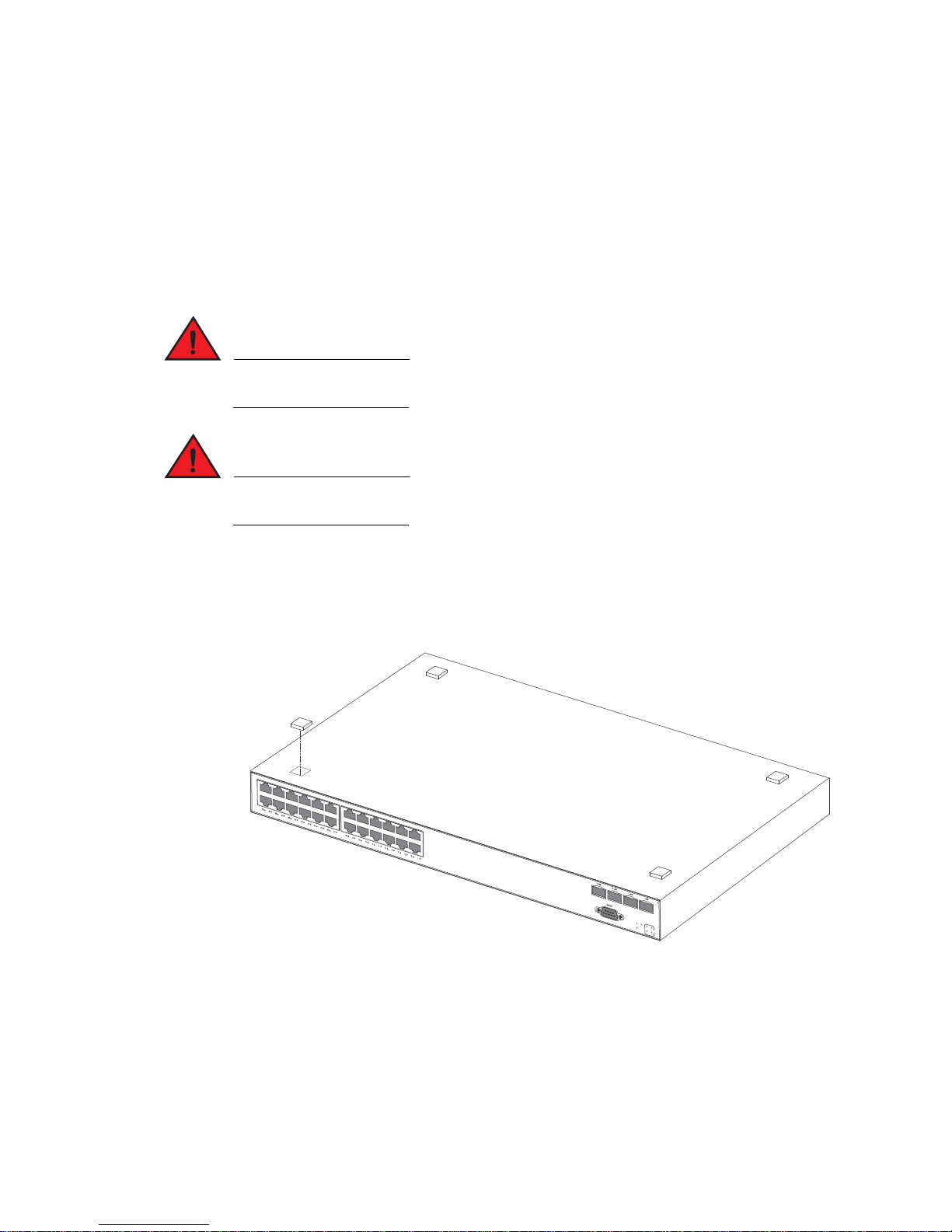
DRAFT: BROCADE CONFIDENTIAL
DANGER
DANGER
Preparing the installation site
2
• Allow for the device to be connected to a separate grounded power outlet that provides 110 to
240 VAC, 50 to 60 Hz, is within 2 m (6.6 feet) of each device and is powered from an
independent circuit breaker. As with any equipment, a filter or surge suppressor is
recommended.
Installing the device
You can install Brocade systems on a desktop or in an equipment rack.
Make sure the rack or cabinet housing the device is adequately secured to prevent it from
becoming unstable or falling over.
Mount the devices you install in a rack or cabinet as low as possible. Place the heaviest device at
the bottom and progressively place lighter devices above.
Desktop installation
FIGURE 11 Attaching the adhesive feet
1. Attach the four adhesive feet to the bottom of the first device.
2. Set the device on a flat desktop, table, or shelf near an AC power source. Make sure that
adequate ventilation is provided for the system. A 3-inch clearance is recommended on each
side.
3. If you are installing a single device only, go to “Activating power to the device” on page 26.
4. If you are installing multiple devices, attach the adhesive feet to each one. Place each device
squarely on top of the one below, in any order.
Brocade FastIron WS Hardware Installation Guide 13
53-1002188-01
Page 24

Preparing the installation site
NOTE
2
5. If you are also installing an redundant power supply, place it close to the device.
Rack mount installation
You need a #2 Phillips screwdriver for installation.
Before mounting the device in a rack, consider the following factors:
• Temp eratu re: Since the temperature within a rack assembly may be higher than the ambient
• Mechanical loading: Do not place any equipment on top of a rack-mounted device.
• Circuit overloading: Be sure that the supply circuit to the rack assembly is not overloaded.
• Grounding: Rack-mounted equipment should be properly grounded. Particular attention should
To mount devices in rack follow the steps given below.
DRAFT: BROCADE CONFIDENTIAL
room temperature, check that the rack-environment temperature is within the specified
operating temperature range. (Refer to “Operating environment” on page 47.)
be given to supply connections other than direct connections to the mains.
1. Remove the rack mount kit from the shipping carton. The kit contains two L-shaped mounting
brackets and mounting screws.
2. Attach the mounting brackets to the sides of the device as illustrated in Figure 12.
FIGURE 12 Attaching the brackets
3. Attach the device in the rack as illustrated in Figure 13.
14 Brocade FastIron WS Hardware Installation Guide
53-1002188-01
Page 25

DRAFT: BROCADE CONFIDENTIAL
Installing a redundant power supply
FIGURE 13 Installing the device in a rack
4. If you are installing a single device, proceed to “Activating power to the device” on page 26.
2
5. If you are installing multiple devices, mount them in the rack, one below the other, in any order.
6. If you are also installing an redundant power supply, mount it in the rack below the other
devices.
Installing a redundant power supply
RPS2-EIF Redundant Power Supply
The Brocade External Redundant Power Supply (RPS2-EIF) can supply a maximum of 150 Watts of
output power per port, a total of 600 Watts of backup power to four FastIron WS devices in the
event of an AC loss or failure of an internal power supply.
The system operates as a backup to the internal power supply for a device. If an internal power
supply fails, the redundant power supply will support the device without affecting network
operation.
The following devices are supported by the FastIron RPS2-EIF:
• FastIron WS FWS624
• FastIron WS FWS648
Features and benefits
The RPS2-EIF power supply provides the following features and benefits:
• Supports four FastIron WS devices with 12V DC output
• Status LEDs located on the front panel
• AC line cord can draw power from a different supply circuit
• DC line cord provides backup power to the attached device
Brocade FastIron WS Hardware Installation Guide 15
53-1002188-01
Page 26

Installing a redundant power supply
Link
Activity
12
3
4
FanThermal Power
100-240V,50-60Hz 10A
RPS 1
RPS 2RPS 3RPS 4
4
3
2
1
5
2
• Thermal overload protection prevents the redundant power supply from overheating if a
thermal overload occurs.
• Over-voltage protection shuts down an output channel if voltage exceeds a preset threshold.
• Over-current protection shuts down the power supply if output load exceeds a preset threshold.
• Short-circuit protection prevents damage to the power supply due to a short circuit on any
output channel.
• Operates under a no-load condition.
Front and rear panels
Four power indicators and one fan indicator are located on the front panel of the power supply. The
AC supply and DC backup receptacles are located on the rear panel of the power supply.
FIGURE 14 Front and rear panels
DRAFT: BROCADE CONFIDENTIAL
1 Redundant power sockets 4-3 4 Power socket
2 Fans 5 Port and system status indicators
3 Redundant power sockets 2-1
Package contents
The RPS2-EIF power supply shipping package contains:
• Redundant power supply (RPS2-EIF)
• One AC supply power cord — US, Continental Europe or UK
• Four DC backup power cords with IEC connectors on both ends (length 152 cm each)
• Rack Mounting Kit containing brackets and screws
• Adhesive feet
• User agreement envelope
• Registration card
LEDs
The RPS2-EIF LEDs are described in Figure 15, Table 5 and Table 6.
16 Brocade FastIron WS Hardware Installation Guide
53-1002188-01
Page 27

DRAFT: BROCADE CONFIDENTIAL
21
Installing a redundant power supply
FIGURE 15 RPS2-EIF LEDs
1 Port indicators 2 System indicators
TABLE 5 Port status LEDs - RPS2-EIF
LED (1~4) Condition Status
Link Off The port does not have a valid connection to a device.
On Yellow The port has a valid connection to a device.
Flashing Yellow There has been an internal power failure.
Activity Off The port is not providing power to the connected device.
Flashing Green The port has been shut down due to one of the following conditions:
• The device has detected an over-current condition.
• One or more of the fans have failed.
On Green The port is providing power to a connected device.
2
TABLE 6 System status LEDs - RPS2-EIF
LED Condition Status
Power On Green AC power is being supplied to the power supply.
Off No AC power is being supplied to the power supply.
Fan On Green The fans are functioning normally.
Flashing Yellow One or more of the fans is not operating properly.
Off The fans are not receiveing power.
Thermal On Green The temperature of the unit is within an acceptable range.
Flashing Yellow The temperature is close to exceeding acceptable levels.
Off The thermal detector has failed, or the unit is powered off.
RPS12 external redundant power supply
The external redundant power supply (RPS12) can supply backup power to one of four connected
devices in the event of an AC loss or failure of an internal power supply. The system supplies the
failed device with up to 120 W for primary 12 VDC power, and up to 780 W of -54 VDC PoE power
(for PoE devices connected to the failed device).
The RPS12 monitors the power status for all attached devices and provides power to first device
with a detected power failure. The RPS12 supports the full load of the device without affecting
network operation. When the RPS12 is supplying power to a device, it cannot provide power to
other connected devices.
Brocade FastIron WS Hardware Installation Guide 17
53-1002188-01
Page 28

Installing a redundant power supply
Status
Power
Fa
n
Activity
Link
1234
1
2
3
4
2
When a device fails, the RPS12 sends status information to the other connected devices, which
then communicate the status of the RPS12 to network management software.
The following devices are supported by the FastIron RPS12:
• FastIron WS FWS624-POE
• FastIron WS FWS648-POE
• FastIron WS FWS624G-POE
• FastIron WS FWS648G-POE
Features and benefits
• Supports up to four connections to FastIron WS PoE devices
• Can supply one out of four connected device with 12V DC primary power and -54V DC PoE
power
• Status LEDs located on the front panel
• AC line cord draws power from a different supply circuit
• DC line cord provides backup power to the attached device
• Thermal overload protection prevents the RPS12 from overheating if a thermal overload
occurs.
• Over-voltage protection shuts down an output channel if the voltage exceeds a preset
threshold.
• Over-current protection shuts down the RPS12 if output load exceeds a preset threshold.
• Short-circuit protection prevents damage to the RPS12 due to a short circuit on any output
channel.
• The power supply will operate under a no-load condition.
• Supports hot connection of FastIron WS PoE devices
DRAFT: BROCADE CONFIDENTIAL
Front and rear panels
Four power indicators and one fan indicator are located on the front panel. The AC supply and DC
backup receptacles are located on the rear panel.
FIGURE 16 Front and Rear Panels
18 Brocade FastIron WS Hardware Installation Guide
53-1002188-01
Page 29

DRAFT: BROCADE CONFIDENTIAL
Status
P
ower
Fa
n
Activity
Link
1234
21
Installing a redundant power supply
1 Power socket 2 Redundant power sockets 4-3
3 Redundant power sockets 2-1 4 Power system status indicator
Package contents
• Redundant power supply (RPS12)
• One AC supply power cord — US, Continental Europe or UK
• One DC power cord with IEC connectors on both ends (length 152 cm each)
• Rack Mounting Kit containing brackets and screws
• Adhesive feet
• User agreement envelope
• Registration card
LEDs
Figure 17, Table 6, and Table 7 describe the functions of the RPS12 LEDs.
FIGURE 17 FastIron RPS12 LEDs
2
1 Port indicators 2 System indicators
TABLE 7 Port Status LEDs - RPS12
LED (1~4) Condition Status
Link Off The port does not have a valid connection to a device.
Activity Off The port may be connected to a device, but is not delivering power to
Brocade FastIron WS Hardware Installation Guide 19
53-1002188-01
On Yellow The port has a valid connection to a device
the device.
On Green The port is providing power to a connected device.
Page 30

Installing a redundant power supply
DANGER
CAUTION
2
TABLE 8 System Status LEDs - RPS12
LED Condition Status
Power On Green AC power is being supplied to the power supply.
Status On Green The power supply is operating normally.
Fan On Green The cooling fan is operating normally.
Selecting a redundant power supply installation site
RPS2-EIF and RPS12 power supplies can be mounted in a standard 19-inch equipment rack or on
a flat surface. Be sure to follow these guidelines when choosing a location.
DRAFT: BROCADE CONFIDENTIAL
Off No AC power is being supplied to the power supply.
On Red The power supply has detected an abnormal condition.
On Red The cooling fan is not operating normally.
Do not place a redundant power supply on the floor as the case is not waterproof. It is
recommended that either of the redundant power supplies be installed in a network equipment
rack.
Remove the power cord from a power supply before you install it in or remove it from the device.
Otherwise, the power supply or the device could be damaged as a result. (The device can be
running while a power supply is being installed or removed, but the power supply itself should not
be connected to a power source.)
The installation site should meet these requirements:
• Be at the center of all the devices you want to link, and near a power outlet.
• Maintain temperatures within 0 to 40 °C (32 to 104 °F) and humidity levels within 5% to 95%,
non-condensing.
• Provide adequate space (approximately 5.08 cm (2 inches) on all sides for proper air flow.
• Be accessible for installing, cabling and maintaining the devices.
• Allow the status LEDs to be clearly visible.
• Allow for twisted-pair cable to be always routed away from power lines, fluorescent lighting
fixtures and other sources of electrical interference, such as radios and transmitters.
• Provide a separate grounded power outlet that provides 100 to 240 VAC, 50-60 Hz, is within
2.44 m (8 feet) of each device, and is powered from an independent circuit breaker.
• As with any electrical equipment, a filter or surge suppressor is recommended.
20 Brocade FastIron WS Hardware Installation Guide
53-1002188-01
Page 31

DRAFT: BROCADE CONFIDENTIAL
Installing a redundant power supply
2
Equipment checklist
When you unpack the RPS2-EIF or RPS12 power supply, make sure you have received all the
components. (Refer to “Package contents” on page 16.) Before beginning the installation, be sure
you have all other necessary installation equipment.
Optional rack-mounting equipment
If you plan to rack-mount a redundant power supply, have the following equipment available:
• Four mounting screws for each device you plan to install (screws are not included)
• A screwdriver (Phillips or flathead, depending on the type of screws used)
Mounting a redundant power supply in a rack
Before mounting the redundant power supply in a rack, consider the following factors:
• Temp eratu re: Since the temperature within a rack assembly may be higher than the ambient
room temperature, check that the rack-environment temperature is within the specified
operating temperature range.
• Mechanical loading: Do not place any equipment on top of a rack-mounted device.
• Circuit overloading: Be sure that the supply circuit to the rack assembly is not overloaded.
• Grounding: Rack-mounted equipment should be properly grounded. Particular attention should
be given to supply connections other than direct connections to the mains.
Follow these steps to install a redundant power supply in a rack.
1. Attach the brackets to the power supply using the screws provided in the Bracket Mounting Kit.
Refer to Figure 18.
FIGURE 18 Attaching the mounting brackets
2. Mount the power supply in the rack, using four rack-mounting screws (not provided). Refer to
Figure 19.
Brocade FastIron WS Hardware Installation Guide 21
53-1002188-01
Page 32

Installing a redundant power supply
Lin
k
Ac
ti
v
ity
12
3
4
Fa
n Thermal Power
2
FIGURE 19 Installing the redundant power supply in a rack
DRAFT: BROCADE CONFIDENTIAL
3. If installing multiple redundant power supplies, mount them in the rack one below the other, in
any order.
Desktop or shelf mounting
1. Attach the four adhesive feet to the bottom of the first redundant power supply. Refer to
Figure 20.
FIGURE 20 Attaching the adhesive feet
2. Set the power supply on a flat surface near an AC power source, making sure there are at least
5.08 cm (2 inches) of space on all sides for proper air flow.
22 Brocade FastIron WS Hardware Installation Guide
53-1002188-01
Page 33

DRAFT: BROCADE CONFIDENTIAL
100-240V, 50-60Hz 10A
RPS 1
Installing a redundant power supply
Connecting devices to the redundant power supply
The FastIron RPS2-EIF is supported on the following devices:
• FastIron WS624
• FastIron WS648
The FastIron RPS12 is supported on the following devices:
• FastIron FWS624-POE
• FastIron FWS648-POE
To connect devices to a redundant power supply, follow these steps.
1. Connect one end of the AC cord to the AC receptacle on the device, and the other end to a
grounded power outlet. Refer to Figure 21.
FIGURE 21 Power receptacle
2
2. Connect one end of a DC cord to the redundant power receptacle on the device and the other
end to an available receptacle on the redundant power supply.
3. Repeat step 1 and step 2 to connect up to four devices to the redundant power supply. Refer to
Figure 22.
4. Connect one end of the AC cord to the AC receptacle on the redundant power supply, and the
other end to a grounded power outlet.
5. Check the LEDs on the redundant power supply to ensure proper operation. On the RPS2-EIF
and RPS12, the Power LED should light up. If the LEDs do not light, refer to “Troubleshooting”
on page 53 for more information.
Brocade FastIron WS Hardware Installation Guide 23
53-1002188-01
Page 34

Installing a redundant power supply
NOTE
1
5
3
6
4
2
2
FIGURE 22 Connecting multiple devices to a redundant power supply.
DRAFT: BROCADE CONFIDENTIAL
1Input port 4 FWS devices
2 AC power supply no.1 5 Output port
3 Redundant power supply 6 AC power supply no.2
For International use, you may need to change the AC line cord. You must use a line cord set that
has been approved for the receptacle type in your country.
Port pin-out diagram for the RPS2-EIF power supply
Figure 23 and Table 9 describe the pin-outs for the RPS2-EIF power supply.
24 Brocade FastIron WS Hardware Installation Guide
53-1002188-01
Page 35

DRAFT: BROCADE CONFIDENTIAL
GND
18
29
310
411
512
613
714
N.C.
GND
12 V RPS Present
12 V Status 1
12 V Status 2
12 V Power Good
GND GND
Installing a redundant power supply
FIGURE 23 RPS2-EIF power supply port pinout diagram
N.C.
2
TABLE 9 Port pin-out diagram for the RPS2-EIF power supply
Pin Name Description
1, 7, 8, 14 GND Ground connection
2, 9 N.C. No current
3, 4, 5, 6 12 V 12 volts current
10 RPS Present Indicates that a redundant power supply is attached and
11, 12 Status 1, Status 2 Status indicator
13 Power Good Indicates that power is being supplied to the redundant
Port pin-out diagram for the RPS12 power supply
Figure 24 and Table 10 describe the pin-out diagram for the RPS12 power supply.
functioning
power supply
Brocade FastIron WS Hardware Installation Guide 25
53-1002188-01
Page 36

Activating power to the device
2
110
3
4
5
6
7
8
9
11
12
13
14
15
16
17
18
-54 V -54 V RTN
N. C.
RPS Present
Power Good
-54 V
-54 V
N. C.
N. C.
N. C.
12 V
12 V RTN
12 V
-54 V RTN
-54 V RTN
12 V RTN
RPS Type
RPS Power Good
2
FIGURE 24 Pin-out diagram for the RPS12 power supply.
DRAFT: BROCADE CONFIDENTIAL
TABLE 10 Port pin-out diagram for the RPS12 power supply
Pin Name Description
1, 2, 3 -54 V -54 volts connection
4, 5, 6, 13 N.C. No connection
7, 8 12 V 12 volts connection
9, 18 12 V RTN 12 volts return connection
Activating power to the device
10, 11, 12 -54 V RTN -54 volts return connection
14 RPS Present Indicates that a redundant power supply is attached and
15 RPS Type Indicates either load-sharing or redundant mode
16 RPS Power Good Indicates that power is being supplied to the redundant
17 Power Good Connected device internal power supply status
After you complete the physical installation, you can activate power to the device.
functioning
power supply
26 Brocade FastIron WS Hardware Installation Guide
53-1002188-01
Page 37

DRAFT: BROCADE CONFIDENTIAL
NOTE
NOTE
NOTE
NOTE
1. Remove the power cord from the shipping package.
2. Attach the AC power cable to the AC connector on the rear panel.
3. Insert the power cable plug into a 115V/120V outlet.
To turn the system off, simply unplug the power cord or cords.
The socket should be installed near the equipment and should be easily accessible.
If the outlet is not rated 115/120V, stop and get the appropriate cable for the outlet.
Verifying proper operation
After you have installed a redundant power supply, verify that the device is working properly by
plugging it into a power source and verifying that it passes the self test.
Verifying proper operation
2
1. Connect the power cord supplied with the device to the power connector on the power supply
on the rear of the device.
2. Insert the other end into a properly grounded electrical outlet.
FastIron devices do not have power switches. They power on when you connect a power cord to
the device and to a power source.
If your installation requires a different power cord than that supplied with the device, make
sure you use a power cord that displays the mark of the safety agency that defines the
regulations for power cords in your country. The mark is your assurance that the power cord
can be used safely with the device.
3. Verify that the LED for the power supply is green.
4. Verify proper operation by observing the LEDs.
LEDs for linked ports will come on during the boot process, then all LEDs will go off. Once the
boot sequence is complete, LEDs for linked ports will again come on.
For more details on specific LED conditions after system start-up, refer to the section, “LEDs”
on page 16.
Attaching a PC or terminal
To assign an IP address, you must have access to the text-based command line interface (CLI). The
CLI is described in detail in the FastIron Configuration Guide. You can access the CLI by attaching a
serial cable to the Console port. After you assign an IP address, you can access the system through
Telnet, the Web Management Interface, or IronView Network Manager.
Attach a management station using the serial port.
Brocade FastIron WS Hardware Installation Guide 27
53-1002188-01
Page 38
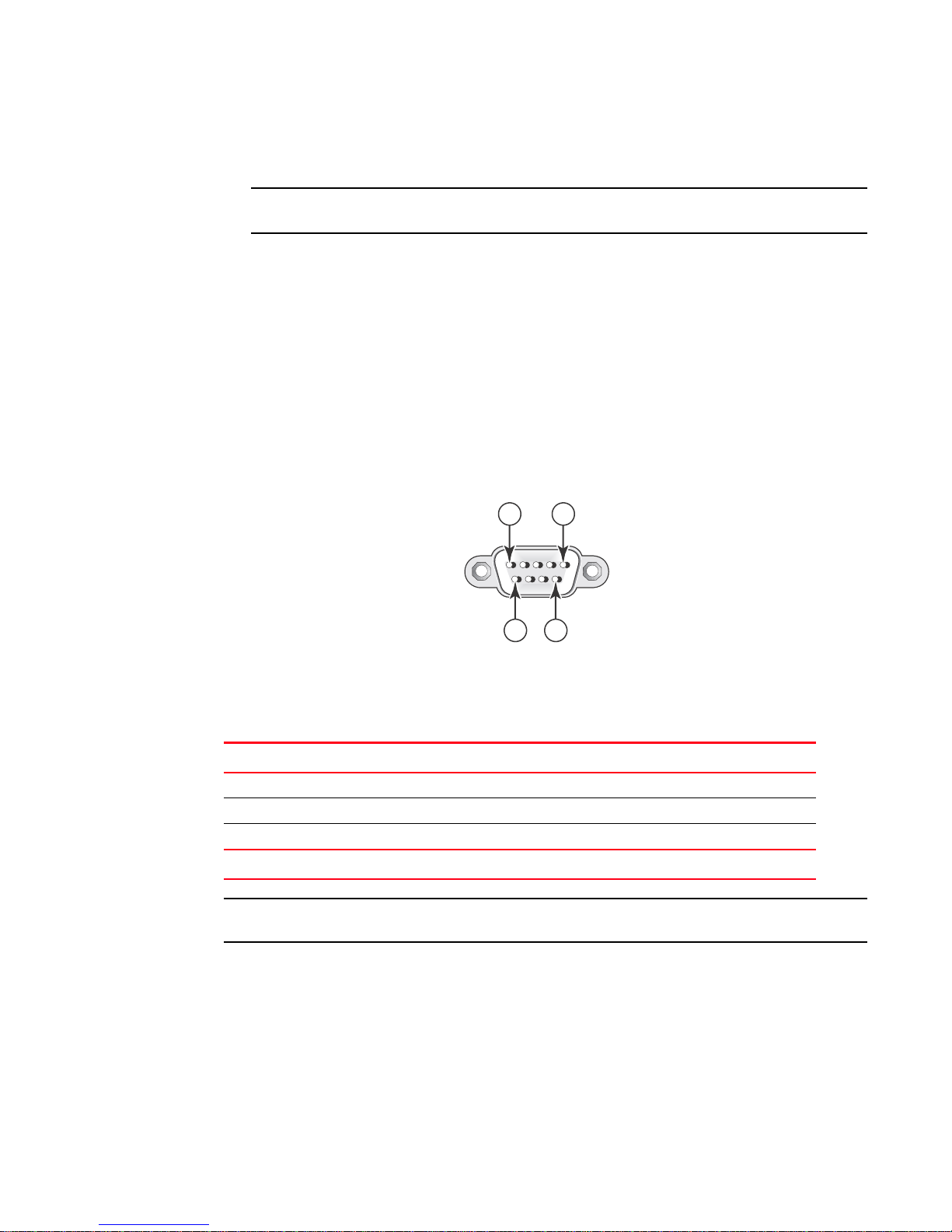
Attaching a PC or terminal
NOTE
NOTE
6 9
15
2
DRAFT: BROCADE CONFIDENTIAL
1. Connect a PC or terminal to the serial port using a straight-through cable. The serial port has a
male DB-9 connector.
You will need to run a terminal emulation program on the PC.
2. Open the terminal emulation program and set the session parameters as follows:
• Baud: 9600 bps
• Data bits: 8
• Parity: None
• Stop bits: 1
• Flow control: None
The serial communication port acts as a management connection point for a PC or SNMP
workstation. Brocade devices have a standard male DB-9 connector, shown in Figure 25.
FIGURE 25 Serial port (DB-9 DTE) pin-out
Most PC serial ports also require a cable with a female DB-9 connector. Terminal connections will
vary, requiring either a DB-9 or DB-25 connector, male or female. Serial cable options between a
Brocade device and a PC or terminal are shown in Table 11.
TABLE 11 Serial cable wiring map
9-pin serial port on device Null modem 9-pin DTE port on PC
2 TXD (transmit data) ----------------------------> 2 RXD (receive data)
3 RXD (receive data) <---------------------------- 3 TXD (transmit data)
5 SGND (signal ground) <--------------------------> 5 SGND (signal ground)
No other pins are used.
As indicated in Tab le 11 , some of the wires should not be connected.
28 Brocade FastIron WS Hardware Installation Guide
53-1002188-01
Page 39

DRAFT: BROCADE CONFIDENTIAL
DANGER
NOTE
NOTE
Chapter
Connecting Network Devices and Checking Connectivity
Assigning permanent passwords
This chapter provides the details for connecting network devices.
The procedures in this manual are for qualified service personnel.
By default, the CLI is not protected by passwords. To secure CLI access, Brocade strongly
recommends assigning passwords. Refer to the FastIron Configuration Guide.
You cannot assign a password using the Web Management Interface. You can assign passwords
using IronView Network Manager if an enable password for a Super User has been configured on the
device.
The CLI contains the following access levels:
3
• User EXEC – The level you enter when you first start a CLI session. At this level, you can view
some system information but you cannot configure system or port parameters.
• Privileged EXEC – This level is also called the Enable level and can be secured by a password.
You can perform tasks such as manage files on the flash module, save the system
configuration to flash, and clear caches at this level.
• CONFIG – The configuration level. This level lets you configure the system IP address and
configure switching and routing features. To access the CONFIG mode, you must already be
logged into the Privileged level of the EXEC mode.
You can set the following levels of Enable passwords:
• Super User – Allows complete read-and-write access to the system. This is generally for system
administrators and is the only password level that allows you to configure passwords.
You must set a super user password before you can set other types of passwords.
• Port Configuration – Allows read-and-write access for specific ports but not for global
(system-wide) parameters.
• Read Only – Allows access to the Privileged EXEC mode and CONFIG mode but only with read
access.
Set passwords.
1. At the opening CLI prompt, enter the following command to change to the Privileged level of the
EXEC mode.
FWSSwitch>enable
Brocade FastIron WS Hardware Installation Guide 29
53-1002188-01
Page 40

Configuring IP addresses
NOTE
NOTE
NOTE
3
DRAFT: BROCADE CONFIDENTIAL
2. Access the CONFIG level of the CLI by entering the following command.
FWSSwitch# configure terminal
FWSSwitch(config)#
3. Enter the following command to set the super-user password.
FWSSwitch(config)# enable super-user-password <text>
You must set the super-user password before you can set other types of passwords.
4. Enter the following commands to set the port configuration and read-only passwords.
FWSSwitch(config)# enable port-config-password <text>
FWSSwitch(config)# enable read-only-password <text>
If you forget your super-user password, refer to “Recovering from a lost password” on page 30.
Syntax: enable super-user-password | read-only-password | port-config-password <text>
Passwords can be up to 32 characters long.
Recovering from a lost password
By default, the CLI does not require passwords. However, if someone has configured a password for
the device but the password has been lost, you can regain super-user access to the device using
the following procedure.
Recovery from a lost password requires direct access to the serial port and a system reset.
Recover from a lost password.
1. Start a CLI session over the serial interface to the Brocade device.
2. Reboot the device.
3. While the system is booting, before the initial system prompt appears, enter b to enter the boot
monitor mode.
4. Enter no password at the prompt. (You cannot abbreviate this command.)
5. Enter boot system flash primary at the prompt. This command causes the device to bypass the
system password check.
After the console prompt reappears, assign a new password.
Configuring IP addresses
You must configure at least one IP address using the serial connection to the CLI before you can
manage the system using the other management interfaces.
Brocade devices support both classical IP network masks (Class A, B, and C subnet masks, and so
on) and Classless Interdomain Routing (CIDR) network prefix masks:
30 Brocade FastIron WS Hardware Installation Guide
53-1002188-01
Page 41

DRAFT: BROCADE CONFIDENTIAL
CAUTION
NOTE
Configuring IP addresses
3
• To enter a classical network mask, enter the mask in IP address format. For example, enter
“209.157.22.99 255.255.255.0” for an IP address with a Class-C subnet mask.
• To enter a prefix number for a network mask, enter a forward slash ( / ) and the number of bits
in the mask immediately after the IP address. For example, enter “209.157.22.99/24” for an
IP address that has a network mask with 24 significant (“mask”) bits.
By default, the CLI displays network masks in classical IP address format (example:
255.255.255.0). You can change the display to the prefix format. Refer to the FastIron
Configuration Guide.
Devices running layer 2 software
Configure an IP Address on a device running Layer 2 software.
1. At the opening CLI prompt, enter enable.
FWSSwitch> enable
2. Enter the following command at the Privileged EXEC level prompt (for example, FWSSwitch#),
then press Enter. This command erases the factory test configuration if still present:
FWSSwitch# erase startup-config
Use the erase startup-config command only for new systems. If you enter this command on a
system you have already configured, the command erases the configuration. If you accidentally
do erase the configuration on a configured system, enter the write memory command to save the
running configuration to the startup-config file.
3. Access the configuration level of the CLI by entering the following command.
FWSSwitch# configure terminal (Privileged EXEC Level)
FWSSwitch(config)# (Global CONFIG Level)
4. Configure the IP address and mask for the switch.
FWSSwitch(config)# ip address 192.22.3.44 255.255.255.0
5. Set a default gateway address for the switch.
FWSSwitch(config)# ip default-gateway 192.22.3.1
You do not need to assign a default gateway address for single subnet networks.
Syntax: enable [<password>]
Syntax: configure terminal
Syntax: [no] ip address <ip-addr> <ip-mask>
or
Syntax: [no] ip address <ip-addr>/<mask-bits>
Syntax: ip default-gateway <ip-addr>
Brocade FastIron WS Hardware Installation Guide 31
53-1002188-01
Page 42

Configuring IP addresses
NOTE
NOTE
NOTE
3
DRAFT: BROCADE CONFIDENTIAL
Devices running layer 3 software
Devices require a software license to be able to run Edge Layer 3 features. For details, see the
FastIron Configuration Guide.
Configuring IP addresses
You can configure an IP address on the following types of Layer 3 switch interfaces:
• Ethernet port
• Virtual routing interface (also called a Virtual Ethernet or “VE”)
• Loopback interface
By default, you can have up to 24 IP addresses on each interface, but you can increase this number
to 128 IP addresses.
Once you configure a virtual routing interface on a VLAN, you cannot configure Base Layer 3
interface parameters on individual ports in the VLAN. Instead, you must configure the parameters
on the virtual routing interface itself.
Brocade devices support both classical IP network masks (Class A, B, and C subnet masks, and so
on) and Classless Interdomain Routing (CIDR) network prefix masks:
• To enter a classical network mask, enter the mask in IP address format. For example, enter
“209.157.22.99 255.255.255.0” for an IP address with a Class-C subnet mask.
• To enter a prefix network mask, enter a forward slash ( / ) and the number of bits in the mask
immediately after the IP address. For example, enter “209.157.22.99/24” for an IP address
that has a network mask with 24 significant bits (ones).
By default, the CLI displays network masks in classical IP address format (example:
255.255.255.0). You can change the display to prefix format.
Assigning an IP address to an Ethernet port
To assign an IP address to port 0/1/1, enter the following commands.
FWSSwitch(config)# interface ethernet 0/1/1
FWSSwitch(config-if-0/1/1)# ip address 192.45.6.1 255.255.255.0
You also can enter the IP address and mask in CIDR format, as follows.
FWSSwitch(config-if-0/1/1)#ip address 192.45.6.1/24
Syntax: [no] ip address <ip-addr> <ip-mask>
or
Syntax: [no] ip address <ip-addr>/<mask-bits>
32 Brocade FastIron WS Hardware Installation Guide
53-1002188-01
Page 43

DRAFT: BROCADE CONFIDENTIAL
NOTE
Configuring IP addresses
3
Assigning an IP address to a loopback interface
Loopback interfaces are always up, regardless of the states of physical interfaces. You can
configure up to eight loopback interfaces.
You can add up to 24 IP addresses to each loopback interface.
To add a loopback interface, enter commands such as those shown in the following example.
FWSSwitch(config)# exit
FWSSwitch(config)# int loopback 1
FWSSwitch(config-lbif-1)# ip address 10.0.0.1/24
Syntax: interface loopback <num>
The <num> parameter specifies the virtual interface number. You can specify from 1 to the
maximum number of virtual interfaces supported on the device. To display the maximum number
of virtual interfaces supported on the device, enter the show default values command. The
maximum is listed in the System Parameters section, in the Current column of the virtual-interface
row.
Assigning an IP address to a virtual routing interface
A virtual interface is a logical port associated with a Layer 3 Virtual LAN (VLAN) configured on a
Base Layer 3 Switch. You can configure routing parameters on the virtual interface to enable the
Layer 3 Switch to route protocol traffic from one Layer 3 VLAN to the other, without using an
external router.
This section describes how to configure an IP address on a virtual interface.
The switch uses the lowest MAC address on the device (the MAC address of port 1 or 0/1/1) as the
MAC address for all ports within all virtual interfaces you configure on the device.
To add a virtual interface to a VLAN and configure an IP address on the interface, enter commands
such as the following.
FWSSwitch(config)# vlan 2 name IP-Subnet_1.1.2.0/24
FWSSwitch(config-vlan-2)# untag 0/1/1 to 0/1/4
FWSSwitch(config-vlan-2)# router-interface ve1
FWSSwitch(config-vlan-2)# interface ve1
FWSSwitch(config-vif-1)# ip address 1.1.2.1/24
The first two commands in this example create a Layer 3 protocol-based VLAN name
“IP-Subnet_1.1.2.0/24” and add a range of untagged ports to the VLAN. The router-interface
command creates virtual interface 1 as the routing interface for the VLAN. The last two commands
change to the interface configuration level for the virtual interface and assign an IP address to the
interface.
Syntax: router-interface ve <num>
Syntax: interface ve <num>
Deleting an IP address
To delete an IP address, enter a command such as the following.
FWSSwitch(config-if-0/1/1)# no ip address 1.1.2.1
Brocade FastIron WS Hardware Installation Guide 33
53-1002188-01
Page 44

Configuring IP addresses
NOTE
Orange
1
2
3
4
5
6
7
8
1
2
3
4
5
6
7
8
Green
Brown
Blue
White/Orange Stripe
White/Green Stripe
White/Blue Stripe
White/Brown Stripe
End BEnd A
EIA/TIA 568B RJ-45 Wiring Standard
10/100BASE-TX Crossover Cable
3
DRAFT: BROCADE CONFIDENTIAL
This command deletes IP address 1.1.2.1. You do not need to enter the subnet mask.
To delete all IP addresses from an interface, enter the following command.
FWSSwitch(config-if-0/1/1)# no ip address *
Syntax: no ip address <ip-addr> | *
Connecting network devices
Brocade devices support connections to other vendors’ routers, switches, and hubs, as well other
Brocade devices.
Connectors
Refer to “Cable length summary table” on page 50.
For port pinouts, refer to the section “Pinouts and signalling” on page 49.
Cable specifications
Refer to “Cable specifications” on page 50 for cable lengths and types.
Connecting to Ethernet or Fast Ethernet Hubs
For copper connections to Ethernet hubs, a 10/100BaseTX or 1000BaseT switch, or another
Brocade device, a crossover cable is required (Figure 26 and Figure 27). If the hub is equipped with
an uplink port, it will require a straight-through cable instead of a crossover cable.
The 802.3ab standard (automatic MDI or MDIX detection) calls for automatic negotiation of the
connection between two 1000Base-T ports. Therefore, a crossover cable may not be required; a
straight-through cable may work as well. For more information about this feature, refer to the
FastIron Configuration Guide.
FIGURE 26 UTP crossover cable
34 Brocade FastIron WS Hardware Installation Guide
53-1002188-01
Page 45
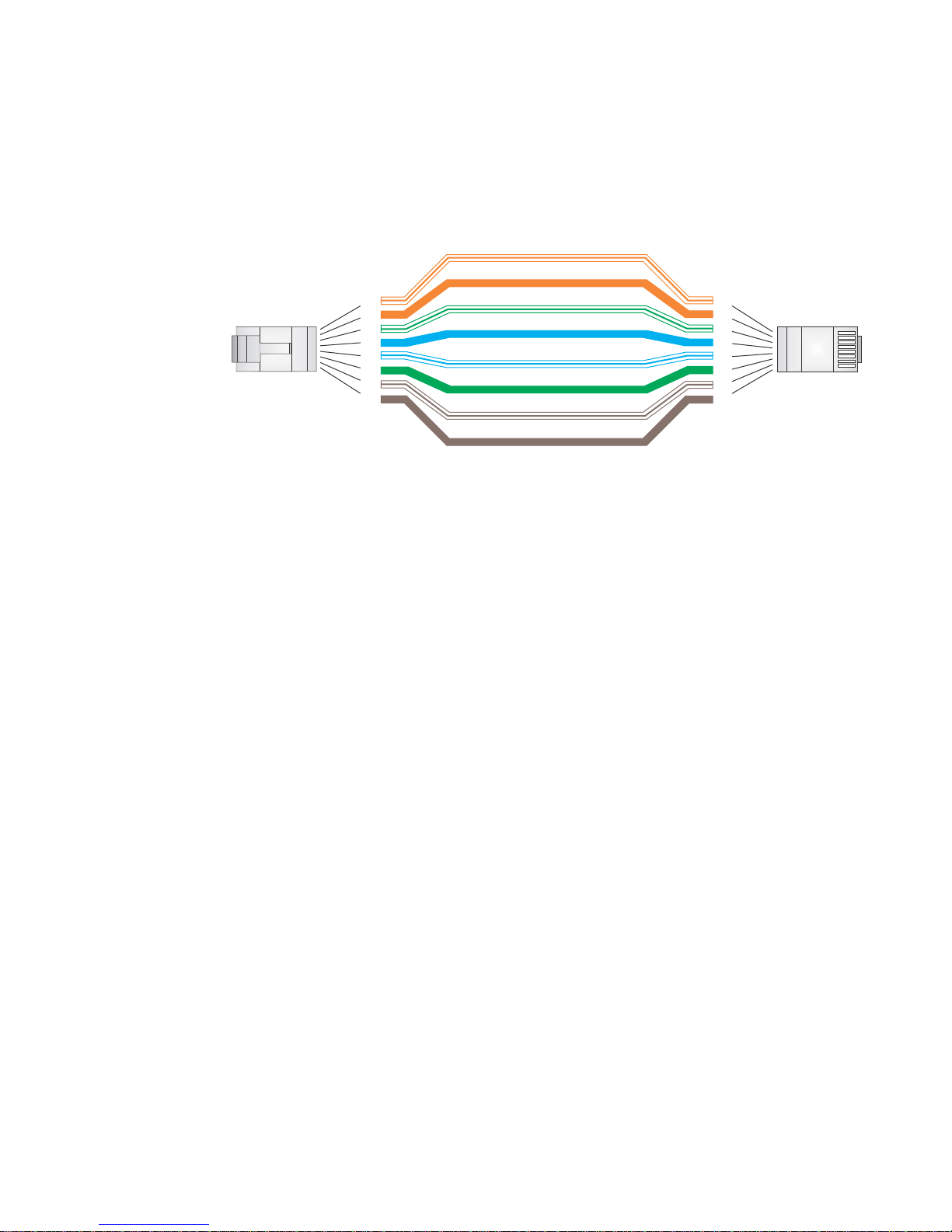
DRAFT: BROCADE CONFIDENTIAL
Orange
1
2
3
4
5
6
7
8
1
2
3
4
5
6
7
8
Green
Brown
Blue
White/Orange Stripe
White/Green Stripe
White/Blue Stripe
White/Brown Stripe
End BEnd A
EIA/TIA 568B RJ-45 Wiring Standard
10/100BASE-TX Straight-through Cable
Configuring IP addresses
FIGURE 27 Straight-through cable
Connecting to workstations, servers, or routers
3
Straight-through UTP cabling is required for direct UTP attachment to workstations, servers, or
routers using network interface cards (NICs).
Fiber cabling is required for direct attachment to Gigabit NICs or switches and routers through fiber
ports. Refer to “Connecting a network device to a fiber port” on page 35.
Automatic MDI or MDIX detection
All 10/100 and Gigabit Ethernet Copper ports on the Brocade FastIron WS devices support
automatic Media Dependent Interface (MDI) and Media Dependent Interface Crossover (MDIX)
detection. This feature is enabled on all 10/100 and Gigabit copper ports by default. For each port,
you can disable auto MDI or MDIX, designate the port as an MDI port, or designate the port as an
MDIX port.
For more information about this feature and how configure it, refer to the FastIron Configuration
Guide.
Connecting a network device to a fiber port
For direct attachment from the Brocade device to a Gigabit NIC, switch, or router, fiber cabling with
an LC connector is required.
To connect the Brocade device to another network device using a fiber port, you must do the
following:
• Install a fiber optic module (SFP transceiver or mini-GBIC)
• Cable the fiber optic module
The following sections provide information about performing these tasks.
Installing a fiber optic module
Brocade FastIron WS Hardware Installation Guide 35
53-1002188-01
You must install a fiber optic module (SFP) in each SFP slot you want to use.
Page 46

Configuring IP addresses
NOTE
DANGER
3
DRAFT: BROCADE CONFIDENTIAL
You can install a new fiber optic module in an SFP slot while the FastIron WS CHE1 is powered on
and running.
Before installing one of these modules into the slot, have the following on hand.
An ESD wrist strap with a plug for connection to a metal surface. For safety reasons, the ESD wrist
strap should contain a series 1 megohm resistor.
All fiber optic interfaces use Class 1 lasers.
Install a fiber optic module.
1. Put on the ESD wrist strap and ground yourself by attaching the clip end to a metal surface
(such as an equipment rack) to act as ground.
2. Remove the new module from its protective packaging.
3. Gently insert the fiber optic module into the slot until the module clicks into place. The module
is keyed to prevent incorrect insertion.
FIGURE 28 Installing a fiber optic module
Cabling a fiber optic module
Cable a fiber optic module.
1. Remove the protective covering from the fiber-optic port connectors and store the covering for
future use.
2. Before cabling a fiber optic module, Brocade strongly recommends cleaning the cable
connectors and the port connectors. For more information, refer to “Cleaning the fiber-optic
connectors” on page 37.
3. Gently insert the cable connectors (a tab on each connector should face upward) into the port
connectors until the tabs lock into place.
4. Observe the link and active LEDs to determine if the network connections are functioning
properly. For more information about the LED indicators, refer to Tab le 12 on page 38.
36 Brocade FastIron WS Hardware Installation Guide
53-1002188-01
Page 47

DRAFT: BROCADE CONFIDENTIAL
NOTE
Cleaning the fiber-optic connectors
To avoid problems with the connection between the fiber optic module (SFP (mini-GBIC)) and the
fiber cable connectors, Brocade strongly recommends cleaning both connectors each time you
disconnect and reconnect them. In particular, dust can accumulate in the connectors and cause
problems such as reducing the optic launch power.
To clean the fiber cable connectors, Brocade recommends using the fiber-optic reel-type cleaner
that shipped with your FastIron WS CHE1. You can also purchase this type of cleaner from the
following Web site:
http://www.fisfiber.com/Home_Page.asp
When not using an SFP connector, make sure to keep the protective covering on.
Testing connectivity
You can observe the LEDs related to network connection.
Pinging an IP address
Testing connectivity
3
To verify that a FastIron WS device can reach another device through the network, enter a
command such as the following at any level of the CLI on the Brocade device:
FWSSwitch>ping 192.33.4.7
Syntax: ping <ip addr> | <hostname> [source <ip addr>] [count <num>] [timeout <msec>] [ttl
<num>] [size <byte>] [quiet] [numeric] [no-fragment] [verify] [data <1-to-4 byte hex>]
[brief]
If you send the ping to the IP broadcast address, the device lists the first four responses to the ping.
Observing LEDs
After you install the network cables, you can observe certain LEDs to determine if the network
connections are functioning properly. Tab le 12 outlines the LEDs related to the network
connections, the desired state of each LED, possible abnormal states of each LED, and what to do
if an LED indicates an abnormal state.
Brocade FastIron WS Hardware Installation Guide 37
53-1002188-01
Page 48

DRAFT: BROCADE CONFIDENTIAL
Testing connectivity
3
TABLE 12 Network connection-related LED states
LED Desired state Meaning Abnormal state Meaning or action
Link (1-24/48)
SFP (1-4)
Active (1-24/48)
SFP (1-4)
On (Green) A link is established with
the remote port.
On or blinking
(Yellow)
The port is transmitting
and receiving user
packets.
Off A link is not established with the remote port. You can do
the following:
• Verify that the connection to the other network
device has been properly made. Also, make certain
that the other network device is powered on and
operating correctly.
• Verify that the transmit port on the Brocade device
is connected to the receive port on the other
network device, and that the receive port on the
Brocade device is connected to the transmit port on
the other network device. If you are not certain,
remove the two cable connectors from the port
connector and reinsert them in the port connector,
reversing their order.
• Dust may have accumulated in the cable connector
or port connector. For information about cleaning
the connectors, refer to “Cleaning the fiber-optic
connectors” on page 37.
• If the other actions do not resolve the problem, try
using a different port or a different cable.
Off for an
extended
period.
The port is not transmitting or receiving user packets.
You can do the following:
• Check the Link LED to make sure the link is still
established with the remote port. If not, take the
actions described in the Meaning or Action column
for the Link LED.
• Verify that the port has not been disabled through a
configuration change. You can use the CLI. If you
have configured an IP address on the device, you
also can use the Web management interface or
IronView Network Manager.
If a problem persists after taking these actions, contact Brocade Technical Support.
Tracing a route
To determine the path through which a Brocade device can reach another device, enter a
command such as the following at any level of the CLI on the Brocade device.
FWSSwitch>traceroute 192.33.4.7
Syntax: traceroute <host-ip-addr> [maxttl <value>] [minttl <value>] [numeric] [timeout <value>]
[source-ip <ip addr>]
The CLI displays trace route information for each hop as soon as the information is received.
Traceroute requests display all responses to a given TTL. In addition, if there are multiple equal-cost
routes to the destination, the Brocade device displays up to two responses by default.
38 Brocade FastIron WS Hardware Installation Guide
53-1002188-01
Page 49

DRAFT: BROCADE CONFIDENTIAL
Troubleshooting network connections
Follow these guidelines when troubleshooting your network connections:
• For the indicated port, verify that both ends of the cabling (at the Brocade device and the
connected device) are snug.
• Verify that the Brocade device and the connected device are both powered on and operating
correctly.
• Verify that you have used the correct cable type for the connection:
• For twisted-pair connections to an end node, use straight-through cabling.
• For fiber-optic connections, verify that the transmit port on the device is connected to the
receive port on the connected device, and that the receive port on the device is connected
to the transmit port on the connected device.
• Verify that the port has not been disabled through a configuration change. You can use the CLI.
If you have configured an IP address on the device, you also can use the Web management
interface or IronView Network Manager.
• If the other procedures do not resolve the problem, try using a different port or a different
cable.
Troubleshooting network connections
3
Using Virtual Cable Testing to diagnose a cable
FastIron WS devices support Virtual Cable Test (VCT) technology. VCT technology enables you to
diagnose a conductor (wire or cable) by sending a pulsed signal into the conductor, then examining
the reflection of that pulse. This method of cable analysis is referred to as Time Domain
Reflectometry (TDR). By examining the reflection, the Brocade device can detect and report cable
statistics such as local and remote link pair, cable length, and link status.
Configuration notes
Refer to these configuration notes when troubleshooting network connections:
• This feature is supported on copper ports only. It is not supported on fiber ports.
• The port to which the cable is connected must be enabled when you issue the command to
diagnose the cable. If the port is disabled, the command is rejected.
• If the port is operating at 100 Mbps half-duplex, the TDR test on one pair will fail.
• If the remote pair is set to forced 100 Mbps, any change in MDI or MDIX may cause the device
to interpret the Multilevel Threshold-3 (MLT-3) as a reflected pulse, in which case, the device
will report a faulty condition. In this case, Brocade recommends that you run the TDR test a few
times for accurate results.
Command syntax
To diagnose a cable using TDR, enter a command such as the following at the Privileged EXEC level
of the CLI.
FWSSwitch#phy cable-diag tdr 0/1/1
The above command diagnoses the cable attached to port 0/1/1.
Syntax: phy cable-diag tdr <port-num>
Brocade FastIron WS Hardware Installation Guide 39
53-1002188-01
Page 50

Troubleshooting network connections
FWSSwitch#show cable-diag tdr 0/1/1
Port Speed Local pair Pair Length Remote pair Pair status
--------- ----- ---------- ----------- ----------- ----------0/1/1 1000M Pair A <50M Pair B Terminated
Pair B <50M Pair A Terminated
Pair C <50M Pair D Terminated
Pair D <50M Pair C Terminated
3
Viewing the results of the cable analysis
To display the results of the cable analysis, enter a command such as the following at the Privileged
EXEC level of the CLI.
Syntax: show cable-diag tdr <port-num>
Tab le 13 defines the fields shown in the command output.
TABLE 13 Cable statistics
This line... Displays...
Port The port that was tested.
Speed The port’s current line speed.
Local pair The local link name.
Pair Length The cable length when terminated, or the distance to the point of fault when
Remote pair The remote link name.
Pair status The status of the link. This field displays one of the following:
DRAFT: BROCADE CONFIDENTIAL
the line is not up.
• Terminated: The link is up.
• Shorted: A short is detected in the cable.
• Open: An opening is detected in the cable.
• ImpedMis: The impedance is mismatched.
• Failed: The TDR test failed.
Digital Optical Monitoring
You can configure your FWS to monitor optical transceivers in the system, either globally or by
specified port. When this feature is enabled, the system monitors the temperature and signal
power levels for the optical transceivers in the specified ports. Console messages and syslog
messages are sent when optical operating conditions fall below or rise above the SFP
manufacturer’s recommended thresholds. For more information about digital optical monitoring,
refer to the FastIron Configuration Guide
40 Brocade FastIron WS Hardware Installation Guide
53-1002188-01
Page 51

DRAFT: BROCADE CONFIDENTIAL
DANGER
Chapter
Managing the FastIron WS Hardware
Managing FastIron WS temperature settings
This chapter provides instructions for managing the device.
The procedures in this manual are for qualified service personnel.
This section describes how to display temperature settings on the device and how to change the
temperature warning and shutdown levels.
Using the temperature sensor on the device
The device comes with three built-in temperature sensors, located on the main board of the device.
The temperature sensors cause the device to generate a Syslog message and SNMP trap if the
temperature exceeds a specified warning level or shutdown level. If the device’s temperature
exceeds the safe threshold (shutdown level), the device will reboot.
4
The software reads the temperature sensors according to the device poll time, which is 60 seconds
by default. If the temperature equals or exceeds the shutdown temperature for five consecutive
polls of the temperature by the software, the software will reboot the device to prevent damage.
You can use the CLI or Web Management Interface to perform the following tasks:
• Display the temperature of the device
• Change the warning and shutdown temperature levels
• Change the device poll time
Displaying the temperature on the FastIron WS
By default, the software polls the temperature sensor every 60 seconds to get the current
temperature. This poll rate is controlled by the device poll time, which also controls how often the
software polls other system components.
To display the temperature of a device, enter the following command at any level of the CLI.
Brocade FastIron WS Hardware Installation Guide 41
53-1002188-01
Page 52

Managing FastIron WS temperature settings
FastIron# show chassis
chassis Power supply/fan/temperature
FastIron# show chassis
Power supply 1 (NA - AC - Regular) present, status ok Power supply 2 not present
Fan 1 ok, speed (auto):
