Brocade Communications Systems FastIron SuperX, FastIron SX 1600, FSX 1600, FastIron SX 1600 Acoustic Noise-Reduced, FSX 1600-ANR Hardware Installation Manual
...Page 1
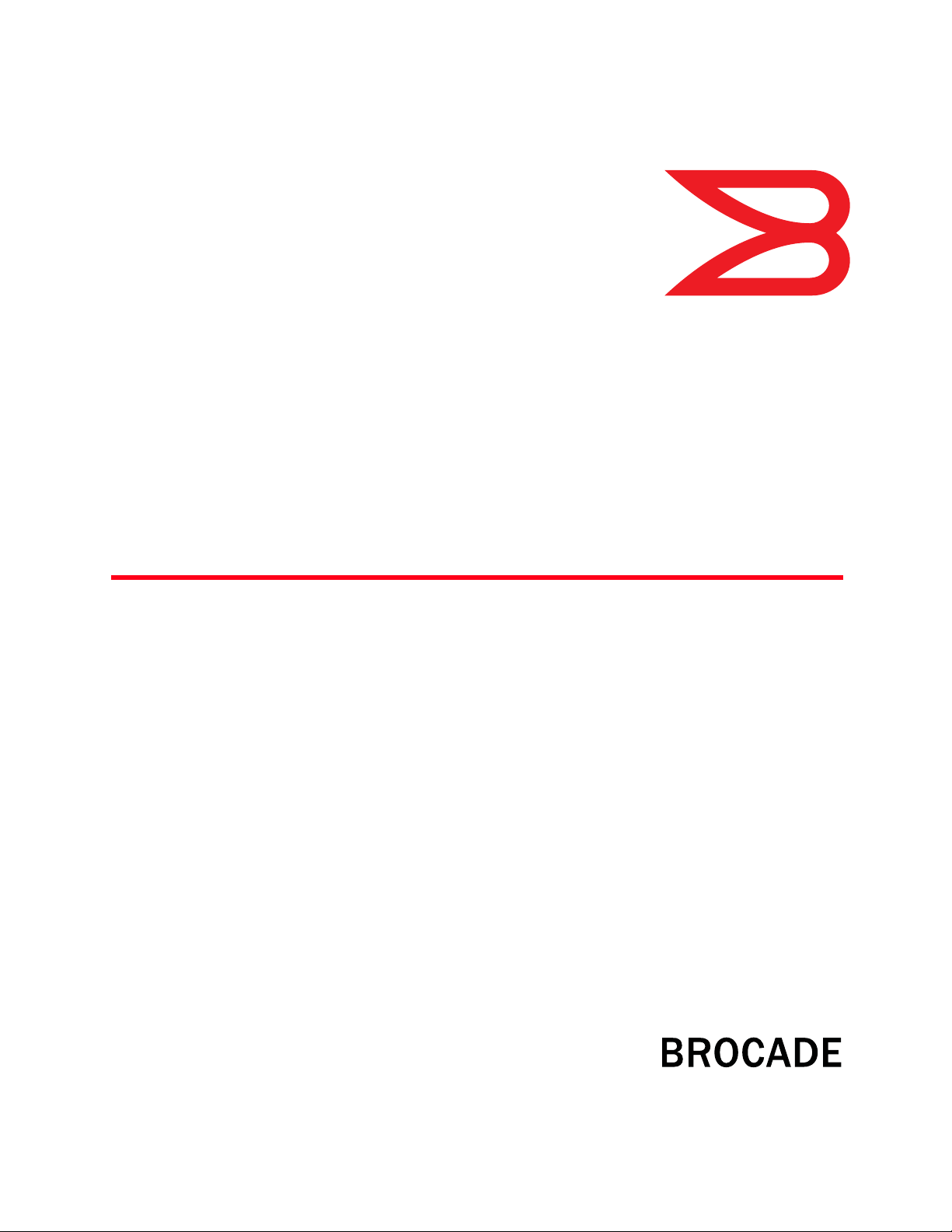
53-1001723-02
®
18 March 10
Brocade FastIron X Series
Chassis
Hardware Installation Guide
Supporting Release 07.0.01b
Page 2
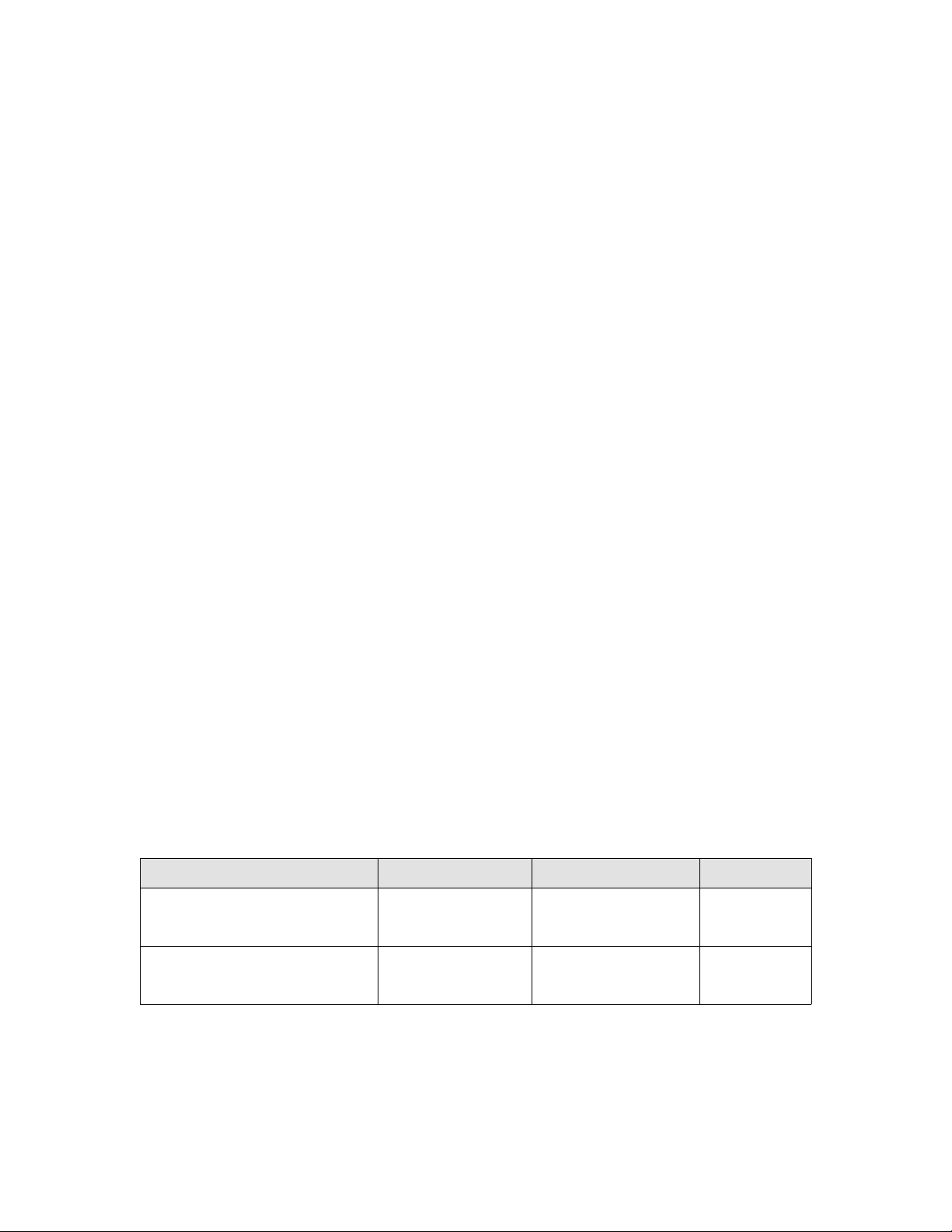
Copyright © 2010 Brocade Communications Systems, Inc. All Rights Reserved.
Brocade, the B-wing symbol, BigIron, DCX, Fabric OS, FastIron, IronPoint, IronShield, IronView, IronWare, JetCore, NetIron,
SecureIron, ServerIron, StorageX, and TurboIron are registered trademarks, and DCFM, Extraordinary Networks, and SAN Health
are trademarks of Brocade Communications Systems, Inc., in the United States and/or in other countries. All other brands,
products, or service names are or may be trademarks or service marks of, and are used to identify, products or services of their
respective owners.
Notice: This document is for informational purposes only and does not set forth any warranty, expressed or implied, concerning
any equipment, equipment feature, or service offered or to be offered by Brocade. Brocade reserves the right to make changes to
this document at any time, without notice, and assumes no responsibility for its use. This informational document describes
features that may not be currently available. Contact a Brocade sales office for information on feature and product availability.
Export of technical data contained in this document may require an export license from the United States government.
The authors and Brocade Communications Systems, Inc. shall have no liability or responsibility to any person or entity with
respect to any loss, cost, liability, or damages arising from the information contained in this book or the computer programs that
accompany it.
The product described by this document may contain “open source” software covered by the GNU General Public License or other
open source license agreements. To find-out which open source software is included in Brocade products, view the licensing
terms applicable to the open source software, and obtain a copy of the programming source code, please visit
http://www.brocade.com/support/oscd.
Brocade Communications Systems, Incorporated
Corporate and Latin American Headquarters
Brocade Communications Systems, Inc.
1745 Technology Drive
San Jose, CA 95110
Tel: 1-408-333-8000
Fax: 1-408-333-8101
E-mail: info@brocade.com
European Headquarters
Brocade Communications Switzerland Sàrl
Centre Swissair
Tour B - 4ème étage
29, Route de l'Aéroport
Case Postale 105
CH-1215 Genève 15
Switzerland
Tel: +41 22 799 5640
Fax: +41 22 799 5641
E-mail: emea-info@brocade.com
Asia-Pacific Headquarters
Brocade Communications Systems China HK, Ltd.
No. 1 Guanghua Road
Chao Yang District
Units 2718 and 2818
Beijing 100020, China
Tel: +8610 6588 8888
Fax: +8610 6588 9999
E-mail: china-info@brocade.com
Asia-Pacific Headquarters
Brocade Communications Systems Co., Ltd. (Shenzhen WFOE)
Citic Plaza
No. 233 Tian He Road North
Unit 1308 – 13th Floor
Guangzhou, China
Tel: +8620 3891 2000
Fax: +8620 3891 2111
E-mail: china-info@brocade.com
Document History
Title Publication number Summary of changes Date
Brocade FastIron X Series Chassis
Hardware Installation Guide supporting
release 07.0.01b
Brocade FastIron X Series Chassis
Hardware Installation Guide supporting
release 07.0.01a
53-1001723-02 Updated release version Mar 2010
53-1001723-01 New document Feb 2010
Page 3
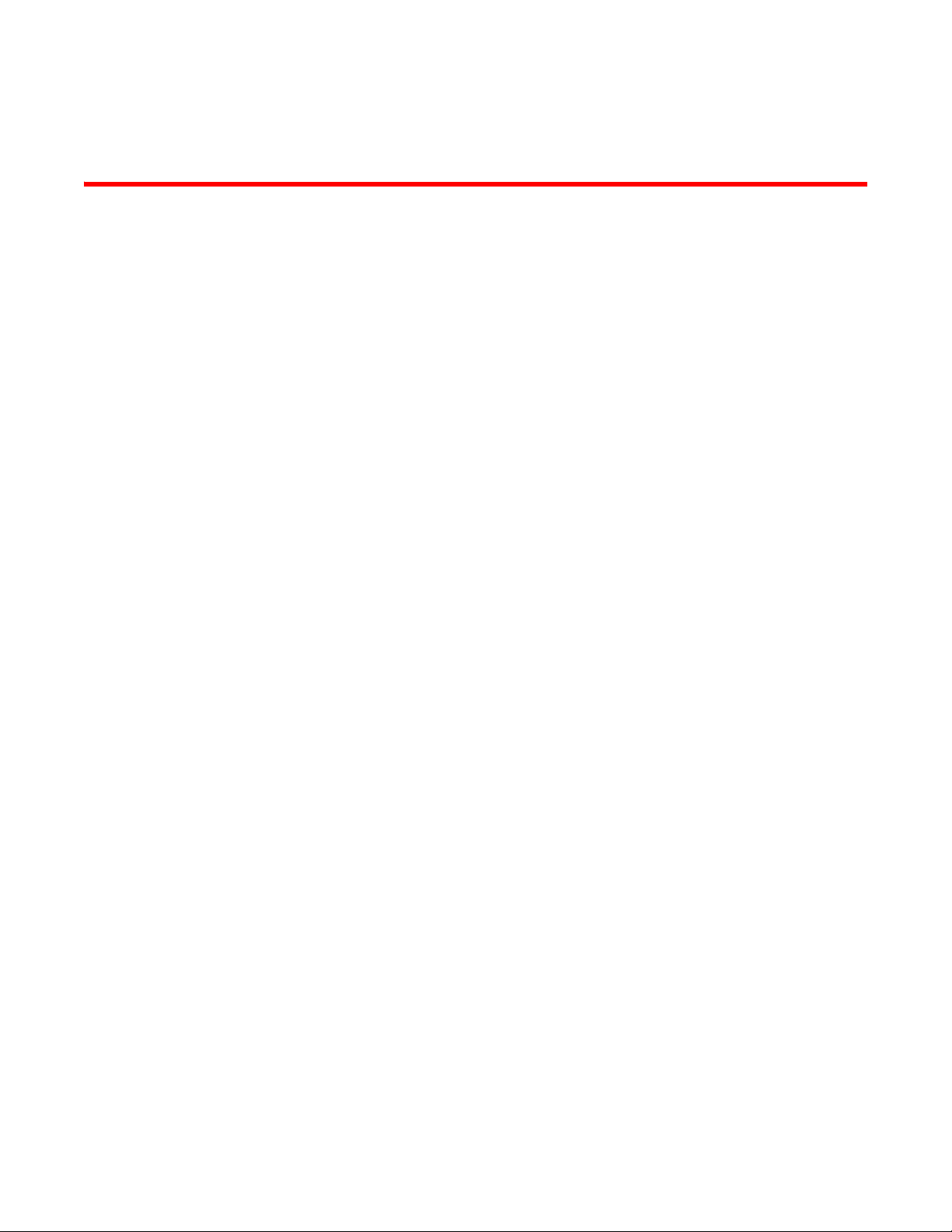
Contents
About This Document
Audience . . . . . . . . . . . . . . . . . . . . . . . . . . . . . . . . . . . . . . . . . . . . . . . . ix
Supported hardware and software . . . . . . . . . . . . . . . . . . . . . . . . . . . ix
Document conventions. . . . . . . . . . . . . . . . . . . . . . . . . . . . . . . . . . . . . ix
Text formatting . . . . . . . . . . . . . . . . . . . . . . . . . . . . . . . . . . . . . . . . x
Command syntax conventions . . . . . . . . . . . . . . . . . . . . . . . . . . . x
Notes, cautions, and danger notices . . . . . . . . . . . . . . . . . . . . . . x
Notice to the reader . . . . . . . . . . . . . . . . . . . . . . . . . . . . . . . . . . . . . . . xi
Related publications . . . . . . . . . . . . . . . . . . . . . . . . . . . . . . . . . . . . . . . xi
Getting technical help or reporting errors . . . . . . . . . . . . . . . . . . . . . . xi
Web access . . . . . . . . . . . . . . . . . . . . . . . . . . . . . . . . . . . . . . . . . xii
E-mail access . . . . . . . . . . . . . . . . . . . . . . . . . . . . . . . . . . . . . . . . xii
Telephone access . . . . . . . . . . . . . . . . . . . . . . . . . . . . . . . . . . . . xii
Chapter 1 Product Overview
Product overview. . . . . . . . . . . . . . . . . . . . . . . . . . . . . . . . . . . . . . . . . .1
Hardware benefits . . . . . . . . . . . . . . . . . . . . . . . . . . . . . . . . . . . . . 1
POE port density. . . . . . . . . . . . . . . . . . . . . . . . . . . . . . . . . . . . . . . 2
Supported configurations . . . . . . . . . . . . . . . . . . . . . . . . . . . . . . .2
Software features . . . . . . . . . . . . . . . . . . . . . . . . . . . . . . . . . . . . . . . . . 3
POE applications . . . . . . . . . . . . . . . . . . . . . . . . . . . . . . . . . . . . . . . . . . 3
Support for IPv6 modules. . . . . . . . . . . . . . . . . . . . . . . . . . . . . . . . . . . 3
IPv6 hardware support guidelines . . . . . . . . . . . . . . . . . . . . . . . .3
Hardware features . . . . . . . . . . . . . . . . . . . . . . . . . . . . . . . . . . . . . . . . 4
FSX chassis . . . . . . . . . . . . . . . . . . . . . . . . . . . . . . . . . . . . . . . . . . 4
FSX 800 chassis . . . . . . . . . . . . . . . . . . . . . . . . . . . . . . . . . . . . . . 7
FSX 1600 chassis . . . . . . . . . . . . . . . . . . . . . . . . . . . . . . . . . . . . . 9
FSX 1600-ANR chassis . . . . . . . . . . . . . . . . . . . . . . . . . . . . . . . . 12
Management modules . . . . . . . . . . . . . . . . . . . . . . . . . . . . . . . .14
Switch fabric modules (FSX 800 and FSX 1600 only) . . . . . . .22
Interface modules . . . . . . . . . . . . . . . . . . . . . . . . . . . . . . . . . . . .23
Network interfaces. . . . . . . . . . . . . . . . . . . . . . . . . . . . . . . . . . . .30
Power supplies. . . . . . . . . . . . . . . . . . . . . . . . . . . . . . . . . . . . . . . 31
Cooling system. . . . . . . . . . . . . . . . . . . . . . . . . . . . . . . . . . . . . . .38
Built-in mounting brackets . . . . . . . . . . . . . . . . . . . . . . . . . . . . .39
Layer 3 routing protocol table sizes. . . . . . . . . . . . . . . . . . . . . . . . . .39
Brocade FastIron X Series Chassis Hardware Installation Guide iii
53-1001723-02
Page 4
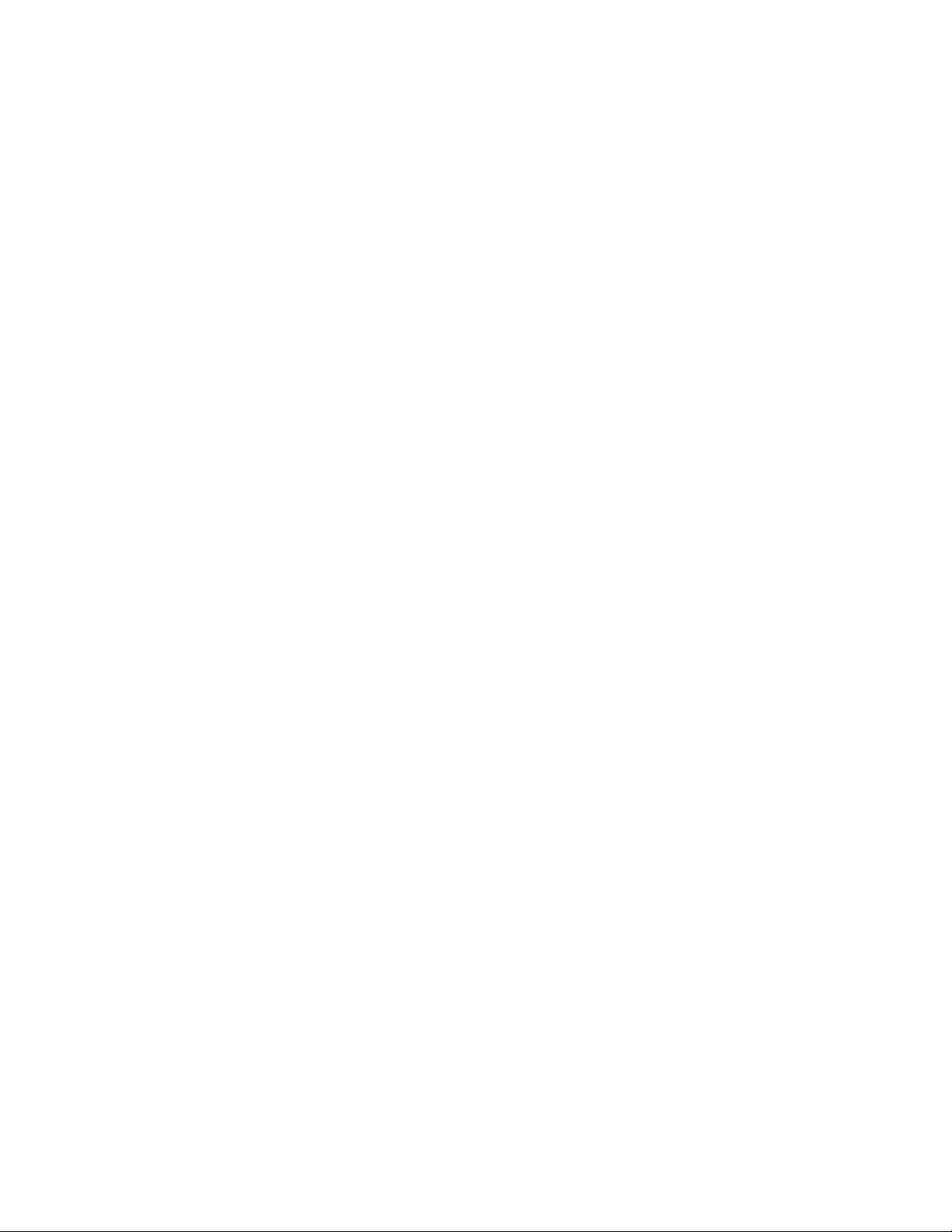
Chapter 2 Installing the Chassis
Overview . . . . . . . . . . . . . . . . . . . . . . . . . . . . . . . . . . . . . . . . . . . . . . . 41
Summary of installation tasks . . . . . . . . . . . . . . . . . . . . . . . . . . . . . . 41
Unpacking a system . . . . . . . . . . . . . . . . . . . . . . . . . . . . . . . . . . . . . .42
Installation precautions . . . . . . . . . . . . . . . . . . . . . . . . . . . . . . . . . . .43
General precautions . . . . . . . . . . . . . . . . . . . . . . . . . . . . . . . . . .43
Lifting precautions . . . . . . . . . . . . . . . . . . . . . . . . . . . . . . . . . . . .44
Power precautions and warnings . . . . . . . . . . . . . . . . . . . . . . . .44
Preparing the installation site . . . . . . . . . . . . . . . . . . . . . . . . . . . . . . 47
Cabling infrastructure . . . . . . . . . . . . . . . . . . . . . . . . . . . . . . . . . 47
Installation location . . . . . . . . . . . . . . . . . . . . . . . . . . . . . . . . . . . 47
Removing extra shipment screws (FSX and FSX 800 only) . . . . . . . 47
Installing a chassis in a rack . . . . . . . . . . . . . . . . . . . . . . . . . . . . . . .48
Installing mounting brackets on the FSX 1600 chassis . . . . . .50
Removing the slot panels . . . . . . . . . . . . . . . . . . . . . . . . . . . . . . . . . . 50
Installing the management and interface modules . . . . . . . . . . . . .51
Attaching a management station. . . . . . . . . . . . . . . . . . . . . . . . . . . . 56
Attaching a PC or terminal to the console port or 10/100/1000
copper port. . . . . . . . . . . . . . . . . . . . . . . . . . . . . . . . . . . . . . . . . . 57
Attaching a switch to an Ethernet port. . . . . . . . . . . . . . . . . . . .57
Powering on the system . . . . . . . . . . . . . . . . . . . . . . . . . . . . . . . . . . .58
Connecting AC power to the chassis. . . . . . . . . . . . . . . . . . . . . .58
Connecting DC power to the chassis . . . . . . . . . . . . . . . . . . . . .60
Verifying proper operation . . . . . . . . . . . . . . . . . . . . . . . . . . . . . . . . . 63
Observing the LEDs . . . . . . . . . . . . . . . . . . . . . . . . . . . . . . . . . . .64
Displaying the module status . . . . . . . . . . . . . . . . . . . . . . . . . . .66
Chapter 3 Connecting Network Devices and Checking Connectivity
Overview . . . . . . . . . . . . . . . . . . . . . . . . . . . . . . . . . . . . . . . . . . . . . . .69
Assigning permanent passwords . . . . . . . . . . . . . . . . . . . . . . . . . . . .69
Recovering from a lost password . . . . . . . . . . . . . . . . . . . . . . . .70
Configuring IP addresses . . . . . . . . . . . . . . . . . . . . . . . . . . . . . . . . . . 71
IPv4 devices . . . . . . . . . . . . . . . . . . . . . . . . . . . . . . . . . . . . . . . . . 71
IPv6 devices . . . . . . . . . . . . . . . . . . . . . . . . . . . . . . . . . . . . . . . . .73
Connecting network devices. . . . . . . . . . . . . . . . . . . . . . . . . . . . . . . . 76
Cable specifications. . . . . . . . . . . . . . . . . . . . . . . . . . . . . . . . . . . 76
Connecting to Ethernet or fast Ethernet hubs . . . . . . . . . . . . . .76
Connecting to workstations, servers, or routers . . . . . . . . . . . .78
Connecting a network device to a fiber port on the Brocade device
78
Automatic MDI or MDIX detection. . . . . . . . . . . . . . . . . . . . . . . .80
Using a CX4 transceiver. . . . . . . . . . . . . . . . . . . . . . . . . . . . . . . .80
Testing network connectivity . . . . . . . . . . . . . . . . . . . . . . . . . . . . . . . 81
Observing LEDs . . . . . . . . . . . . . . . . . . . . . . . . . . . . . . . . . . . . . . 81
iv Brocade FastIron X Series Chassis Hardware Installation Guide
53-1001723-02
Page 5
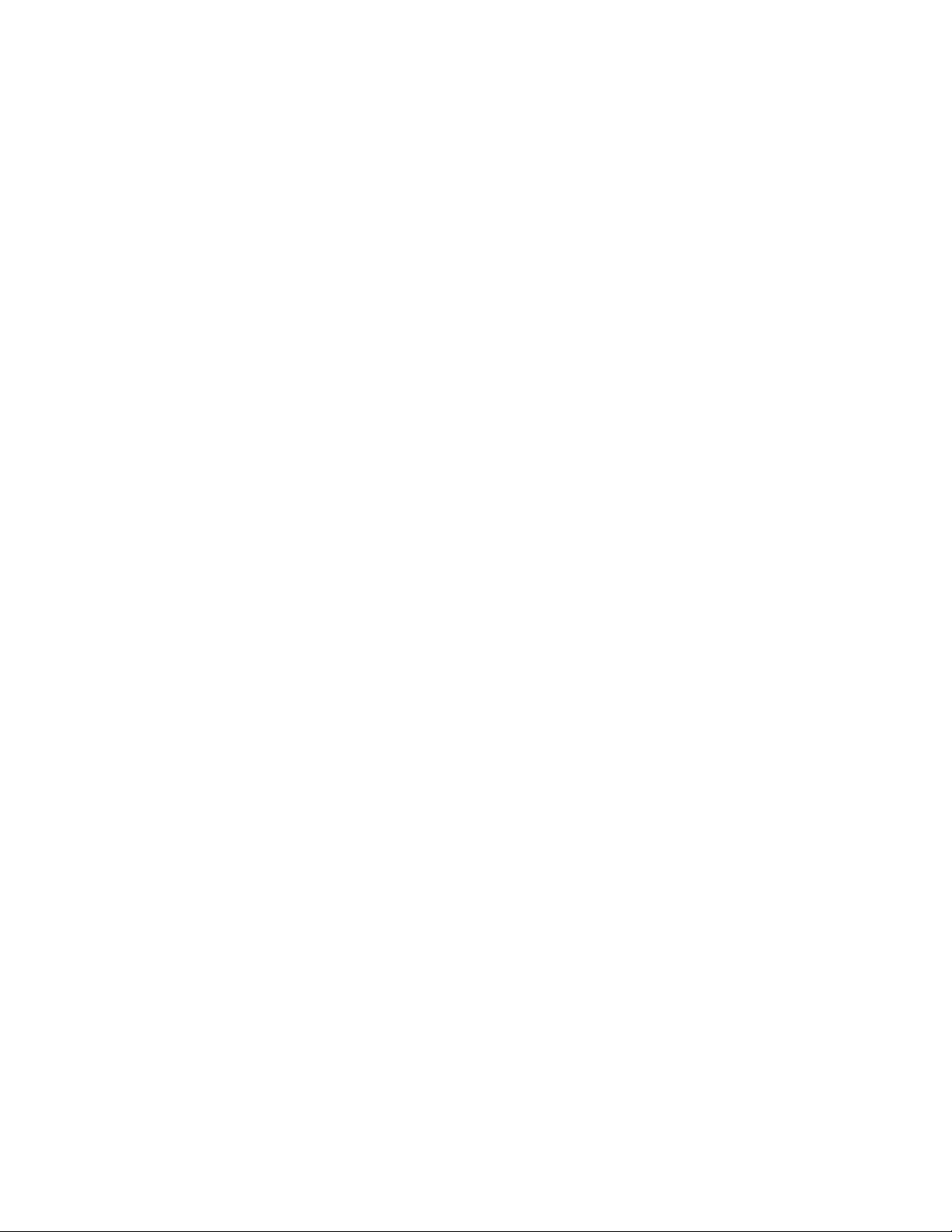
Troubleshooting network connections. . . . . . . . . . . . . . . . . . . . . . . .82
Support for digital optical monitoring. . . . . . . . . . . . . . . . . . . . .83
Chapter 4 Managing the Chassis and Modules
Overview . . . . . . . . . . . . . . . . . . . . . . . . . . . . . . . . . . . . . . . . . . . . . . .85
Displaying chassis status and temperature readings . . . . . . . . . . .85
Managing the cooling system. . . . . . . . . . . . . . . . . . . . . . . . . . . . . . .90
Configuring the cooling system. . . . . . . . . . . . . . . . . . . . . . . . . .90
Monitoring the cooling system . . . . . . . . . . . . . . . . . . . . . . . . . .96
Displaying the Syslog configuration and static and dynamic buffers98
Syslog messages for PCI (hardware) errors. . . . . . . . . . . . . . . . . . . .99
Managing the switch fabric modules (FSX 800 and FSX 1600 only)99
Displaying management module CPU usage . . . . . . . . . . . . . . . . .100
Removing MAC address entries . . . . . . . . . . . . . . . . . . . . . . . . . . . .101
Chapter 5 Using a Redundant Management Module
Overview . . . . . . . . . . . . . . . . . . . . . . . . . . . . . . . . . . . . . . . . . . . . . .103
How Management module redundancy works . . . . . . . . . . . . . . . .103
Management module redundancy overview . . . . . . . . . . . . . .103
Management module switchover . . . . . . . . . . . . . . . . . . . . . . .104
Switchover implications. . . . . . . . . . . . . . . . . . . . . . . . . . . . . . .105
Management module redundancy configuration . . . . . . . . . . . . . .106
Changing the default active chassis slot . . . . . . . . . . . . . . . . .106
Managing management module redundancy. . . . . . . . . . . . . . . . .107
File synchronization between the active and standby management
modules . . . . . . . . . . . . . . . . . . . . . . . . . . . . . . . . . . . . . . . . . . .107
Manually switching over to the standby management module108
Rebooting the active and standby management modules . . .109
Hitless management support. . . . . . . . . . . . . . . . . . . . . . . . . . . . . .109
What happens during a Hitless OS upgrade and Hitless switchover
110
How a Hitless OS upgrade and Hitless switchover impacts system
functions. . . . . . . . . . . . . . . . . . . . . . . . . . . . . . . . . . . . . . . . . . .110
Syslog message for Hitless OS upgrade and Hitless switchover111
Layer 2 Hitless switchover. . . . . . . . . . . . . . . . . . . . . . . . . . . . .111
Monitoring management module redundancy . . . . . . . . . . . . . . . .114
Determining management module status . . . . . . . . . . . . . . . .114
Displaying temperature information . . . . . . . . . . . . . . . . . . . . .115
Displaying switchover information . . . . . . . . . . . . . . . . . . . . . .116
Chapter 6 Maintaining the Hardware
Overview . . . . . . . . . . . . . . . . . . . . . . . . . . . . . . . . . . . . . . . . . . . . . .117
Hardware maintenance schedule . . . . . . . . . . . . . . . . . . . . . . . . . .117
Cleaning the fiber optic connectors. . . . . . . . . . . . . . . . . . . . . . . . .117
Brocade FastIron X Series Chassis Hardware Installation Guide v
53-1001723-02
Page 6
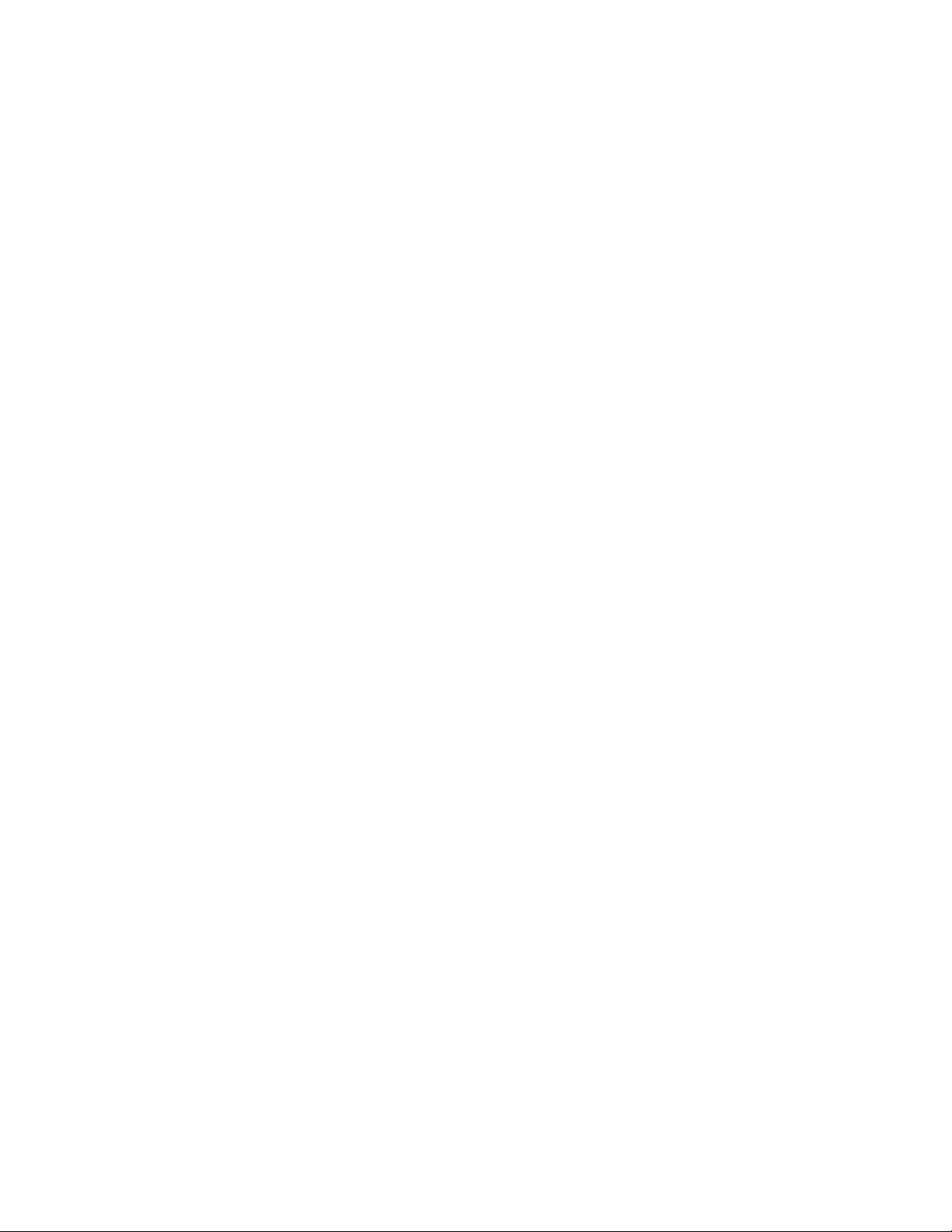
Replacing a management module. . . . . . . . . . . . . . . . . . . . . . . . . .118
Installation precautions. . . . . . . . . . . . . . . . . . . . . . . . . . . . . . .118
Removing a management module . . . . . . . . . . . . . . . . . . . . . .118
Installing a new management module. . . . . . . . . . . . . . . . . . .119
Replacing a switch fabric module (FSX 800 and FSX 1600 only) .121
Removing a switch fabric module. . . . . . . . . . . . . . . . . . . . . . .122
Installing a new switch fabric module . . . . . . . . . . . . . . . . . . .122
Replacing an interface module . . . . . . . . . . . . . . . . . . . . . . . . . . . .124
Precautions . . . . . . . . . . . . . . . . . . . . . . . . . . . . . . . . . . . . . . . .125
Before removing an interface module . . . . . . . . . . . . . . . . . . .125
Removing an interface module . . . . . . . . . . . . . . . . . . . . . . . . .126
Installing a new interface module. . . . . . . . . . . . . . . . . . . . . . .126
Configuring a LAN or WAN Phy interface module . . . . . . . . . .129
Disabling and re-enabling an interface module. . . . . . . . . . . .130
Installing or replacing a POE daughter card . . . . . . . . . . . . . . . . . .131
Replacing a copper or fiber optic module . . . . . . . . . . . . . . . . . . . .134
Removing a copper or fiber optic module . . . . . . . . . . . . . . . .134
Installing a new copper or fiber optic module . . . . . . . . . . . . .135
Cabling a fiber optic module . . . . . . . . . . . . . . . . . . . . . . . . . . .135
Installing or replacing a power supply . . . . . . . . . . . . . . . . . . . . . . .136
Determining which power supply failed . . . . . . . . . . . . . . . . . .136
Removing an AC power supply . . . . . . . . . . . . . . . . . . . . . . . . .137
Removing a DC power supply . . . . . . . . . . . . . . . . . . . . . . . . . .139
Installing a new power supply. . . . . . . . . . . . . . . . . . . . . . . . . .141
Connecting AC power to the chassis. . . . . . . . . . . . . . . . . . . . .145
Connecting DC power to the chassis . . . . . . . . . . . . . . . . . . . . 147
Verifying proper operation . . . . . . . . . . . . . . . . . . . . . . . . . . . . .149
Displaying the status of the power supplies . . . . . . . . . . . . . .151
Replacing the FSX and FSX 800 fan tray. . . . . . . . . . . . . . . . . . . . .151
Replacing the FSX 1600 fan assemblies . . . . . . . . . . . . . . . . . . . .154
Replacing the FSX 1600-ANR fan assemblies . . . . . . . . . . . . . . . .155
Replacing the air filter in the FastIron SX-1600 . . . . . . . . . . . . . . .157
Upgrading the device to run Layer 3 software . . . . . . . . . . . . . . . .158
Chapter 7 Hardware Specifications
Overview . . . . . . . . . . . . . . . . . . . . . . . . . . . . . . . . . . . . . . . . . . . . . .159
Chassis specifications . . . . . . . . . . . . . . . . . . . . . . . . . . . . . . . . . . .159
Physical dimensions . . . . . . . . . . . . . . . . . . . . . . . . . . . . . . . . .159
Environmental considerations . . . . . . . . . . . . . . . . . . . . . . . . .159
Cooling . . . . . . . . . . . . . . . . . . . . . . . . . . . . . . . . . . . . . . . . . . . .160
Regulatory compliance . . . . . . . . . . . . . . . . . . . . . . . . . . . . . . .163
Maximum power consumption . . . . . . . . . . . . . . . . . . . . . . . . .164
Power source interruptions . . . . . . . . . . . . . . . . . . . . . . . . . . . .165
Pinouts and signalling . . . . . . . . . . . . . . . . . . . . . . . . . . . . . . . .165
Cable specifications. . . . . . . . . . . . . . . . . . . . . . . . . . . . . . . . . .168
Power cords . . . . . . . . . . . . . . . . . . . . . . . . . . . . . . . . . . . . . . . .169
vi Brocade FastIron X Series Chassis Hardware Installation Guide
53-1001723-02
Page 7
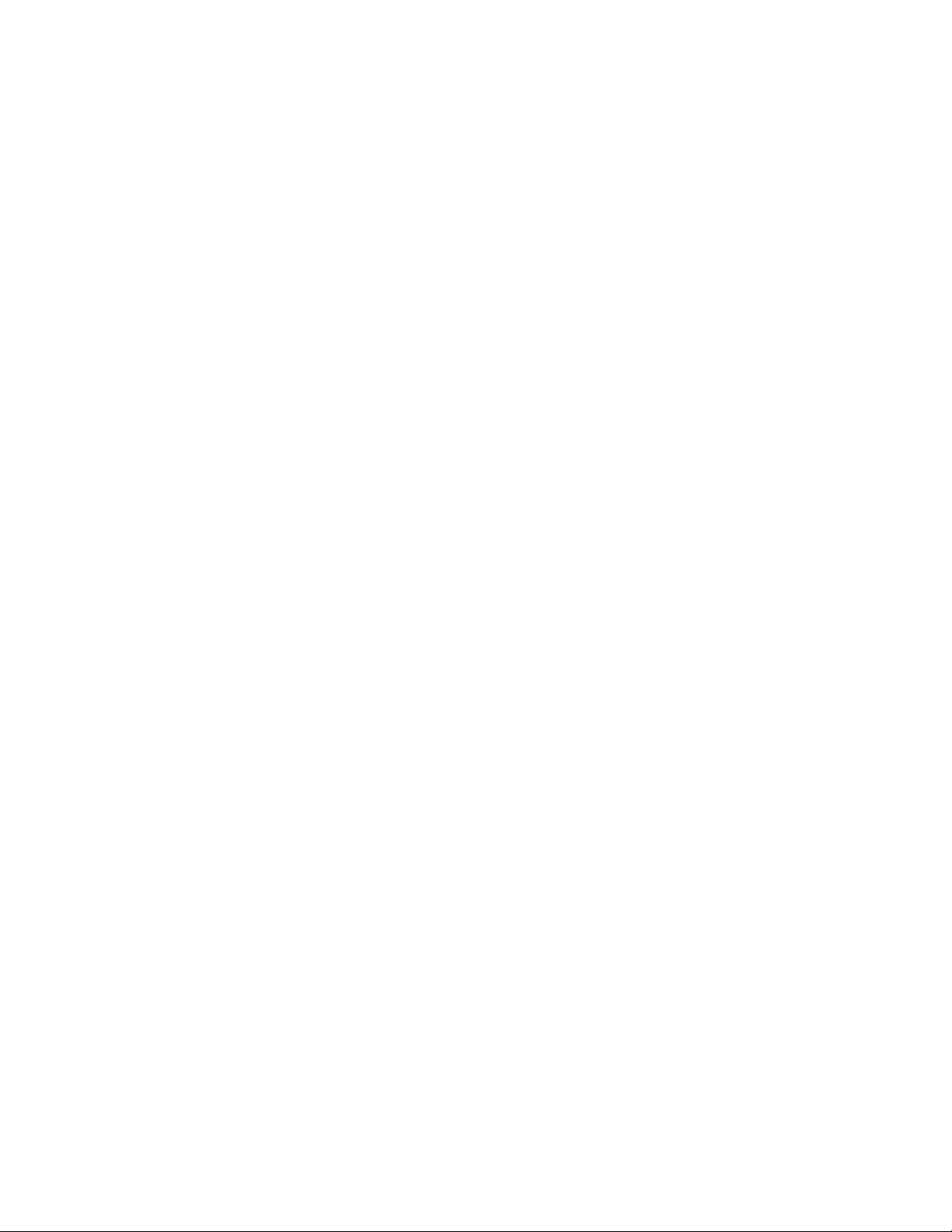
Power supply specifications . . . . . . . . . . . . . . . . . . . . . . . . . . . . . . .170
Physical dimensions and weight. . . . . . . . . . . . . . . . . . . . . . . .170
Environmental considerations . . . . . . . . . . . . . . . . . . . . . . . . .170
Electrical specifications. . . . . . . . . . . . . . . . . . . . . . . . . . . . . . .171
Input connector and plug . . . . . . . . . . . . . . . . . . . . . . . . . . . . .172
Regulatory compliance . . . . . . . . . . . . . . . . . . . . . . . . . . . . . . .174
Safety warnings . . . . . . . . . . . . . . . . . . . . . . . . . . . . . . . . . . . . . 174
Appendix A Layer 3 Upgrade Procedures
Overview . . . . . . . . . . . . . . . . . . . . . . . . . . . . . . . . . . . . . . . . . . . . . .175
Upgrade kit contents. . . . . . . . . . . . . . . . . . . . . . . . . . . . . . . . . . . . .175
Installation overview . . . . . . . . . . . . . . . . . . . . . . . . . . . . . . . . . . . . .183
Detailed procedure . . . . . . . . . . . . . . . . . . . . . . . . . . . . . . . . . . . . . .184
Hardware installation. . . . . . . . . . . . . . . . . . . . . . . . . . . . . . . . .184
Software installation . . . . . . . . . . . . . . . . . . . . . . . . . . . . . . . . .186
Appendix B Regulatory Statements
U.S.A. . . . . . . . . . . . . . . . . . . . . . . . . . . . . . . . . . . . . . . . . . . . . . . . . .189
Industry Canada statement . . . . . . . . . . . . . . . . . . . . . . . . . . . . . . .189
Europe and Australia. . . . . . . . . . . . . . . . . . . . . . . . . . . . . . . . . . . . .189
Japan VCCI statement. . . . . . . . . . . . . . . . . . . . . . . . . . . . . . . . . . . .189
Japan Denan power cord statement . . . . . . . . . . . . . . . . . . . . . . . .190
Korea . . . . . . . . . . . . . . . . . . . . . . . . . . . . . . . . . . . . . . . . . . . . . . . . .190
Russia . . . . . . . . . . . . . . . . . . . . . . . . . . . . . . . . . . . . . . . . . . . . . . . .190
Appendix C Caution and Danger Notices
Cautions. . . . . . . . . . . . . . . . . . . . . . . . . . . . . . . . . . . . . . . . . . . . . . .193
Dangers . . . . . . . . . . . . . . . . . . . . . . . . . . . . . . . . . . . . . . . . . . . . . . .200
Brocade FastIron X Series Chassis Hardware Installation Guide vii
53-1001723-02
Page 8
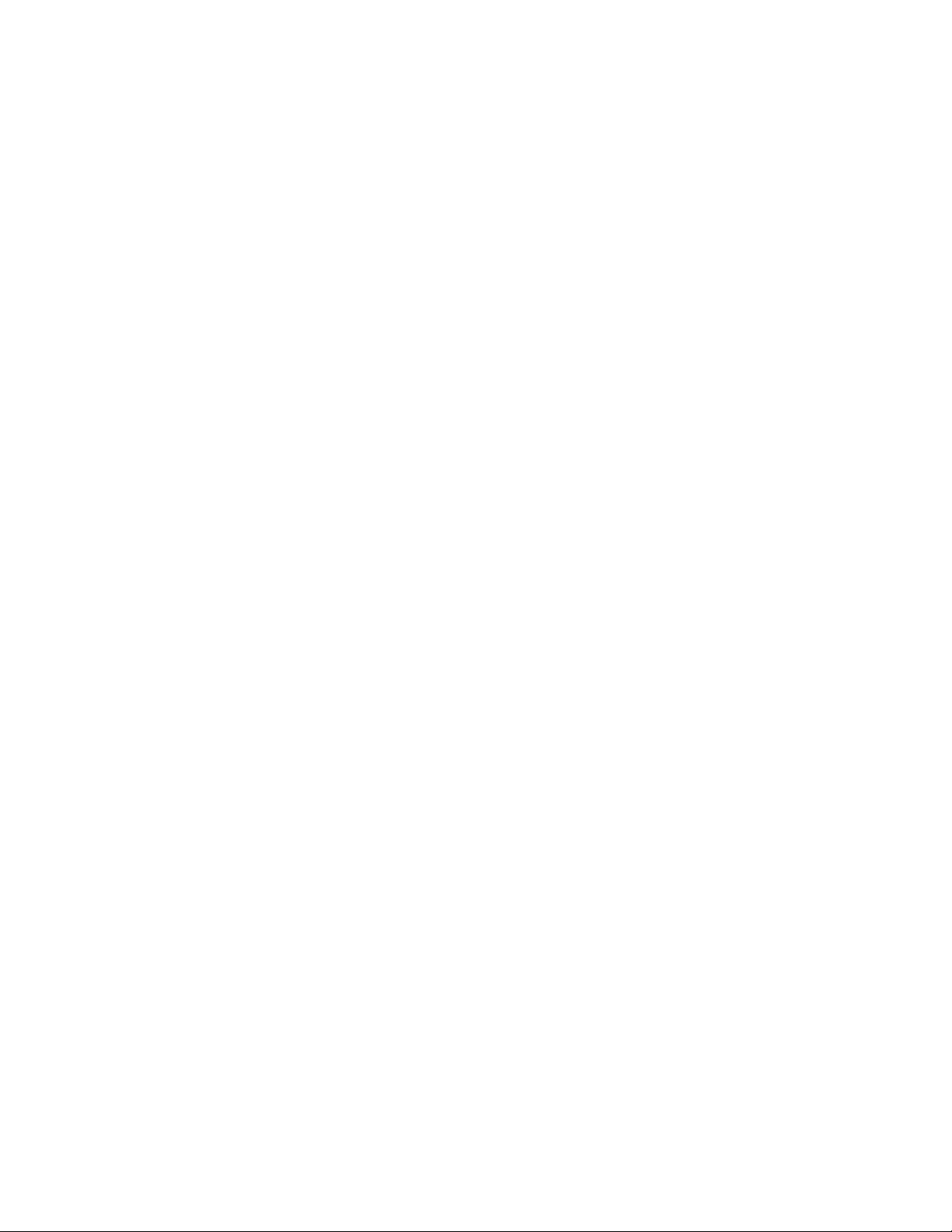
viii Brocade FastIron X Series Chassis Hardware Installation Guide
53-1001723-02
Page 9
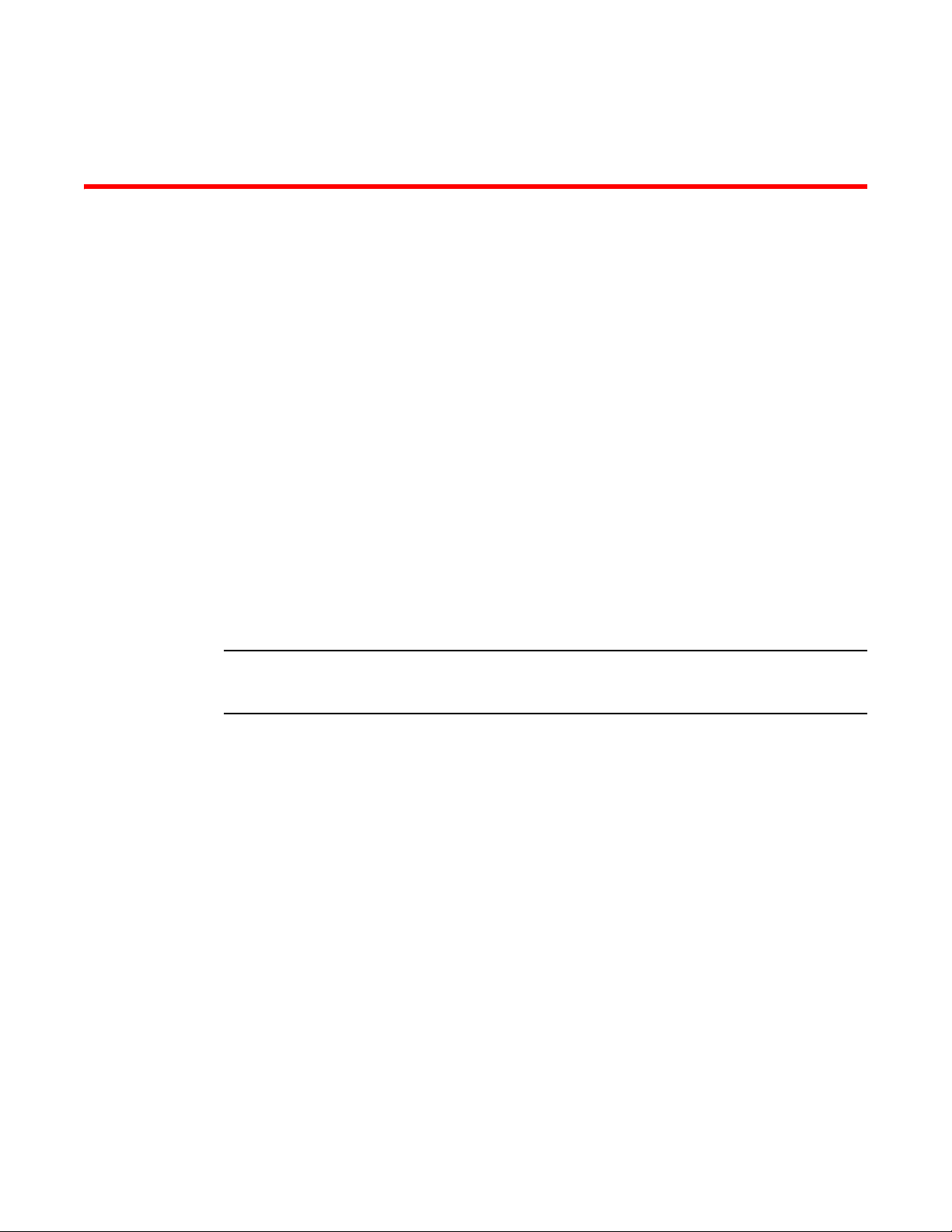
About This Document
NOTE
Audience
This document is designed for system administrators with a working knowledge of Layer 2 and
Layer 3 switching and routing.
If you are using a Brocade Layer 3 Switch, you should be familiar with the following protocols if
applicable to your network – IP, RIP, OSPF, BGP, IGMP, PIM, DVMRP, and VRRP.
Supported hardware and software
The following hardware platforms are supported by this release of this guide:
• FastIron SuperX® (FSX)
• FastIron SX 800® (FSX 800)
• FastIron SX 1600® (FSX 1600)
• FastIron SX 1600-ANR® (FSX 1600-ANR) Layer 2 or Layer 3 switches
This document describes software release 07.0.01b only. Refer to earlier releases of this guide for
information about software releases prior to 07.0.01b.
Document conventions
This section describes text formatting conventions and important notice formats used in this
document.
Brocade FastIron X Series Chassis Hardware Installation Guide ix
53-1001723-02
Page 10
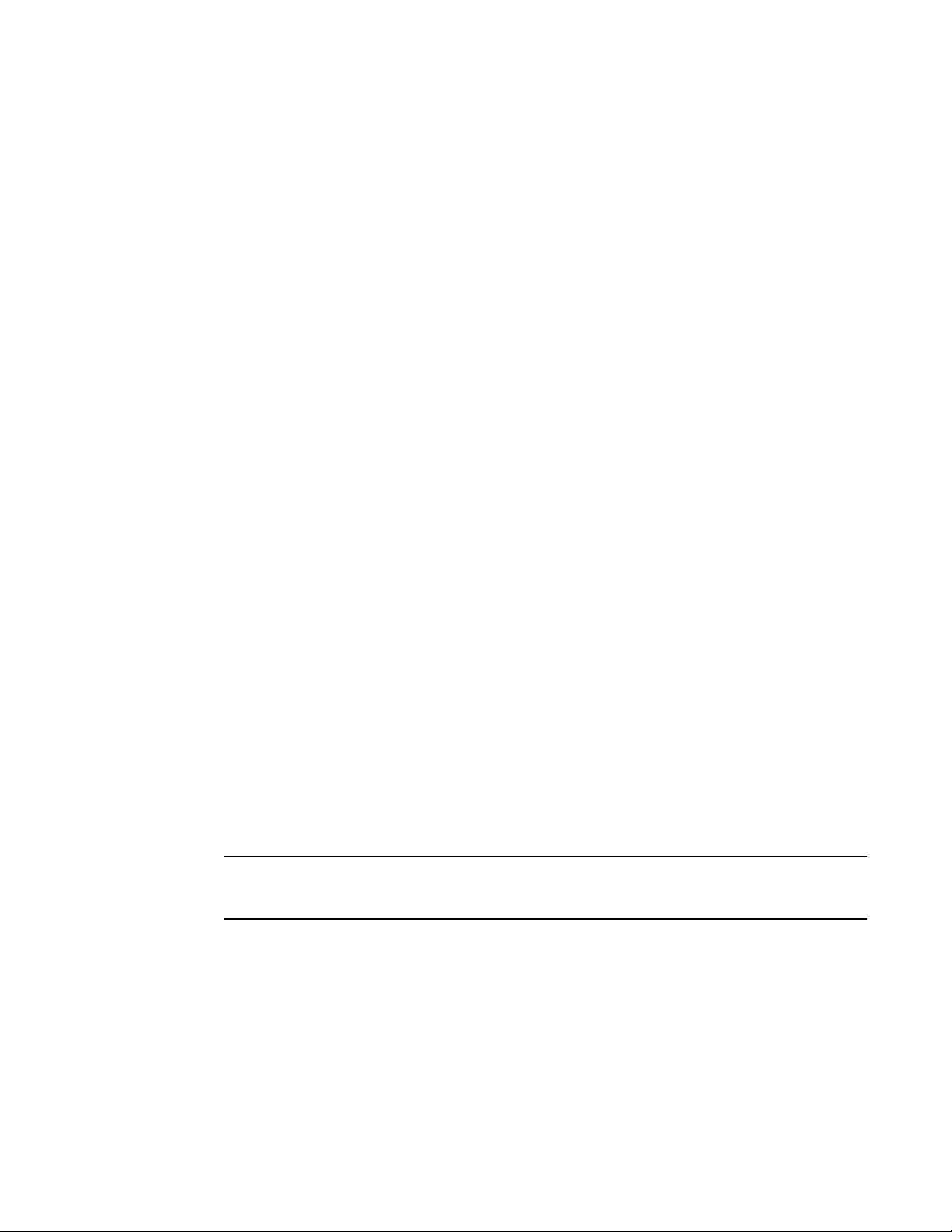
Text formatting
NOTE
The following narrative-text formatting conventions are used in this guide.
bold text Identifies command names
Identifies the names of user-manipulated GUI elements
Identifies keywords
Identifies text to enter at the GUI or CLI
italic text Provides emphasis
Identifies variables
Identifies document titles
code text Identifies CLI output
For readability, command names in the narrative portions of this guide are presented in bold: for
example, show version.
Command syntax conventions
The following conventions for command syntax are used in this guide.
command and
parameters
[ ] Optional parameter.
variable Variables are printed in italics enclosed in angled brackets < >.
... Repeat the previous element, for example “member[;member...]”
| Choose from one of the parameters.
Commands and parameters are printed in bold.
Notes, cautions, and danger notices
The following notices and statements are used in this manual. They are listed below in order of
increasing severity of potential hazards.
A note provides a tip, guidance or advice, emphasizes important information, or provides a reference
to related information.
x Brocade FastIron X Series Chassis Hardware Installation Guide
53-1001723-02
Page 11
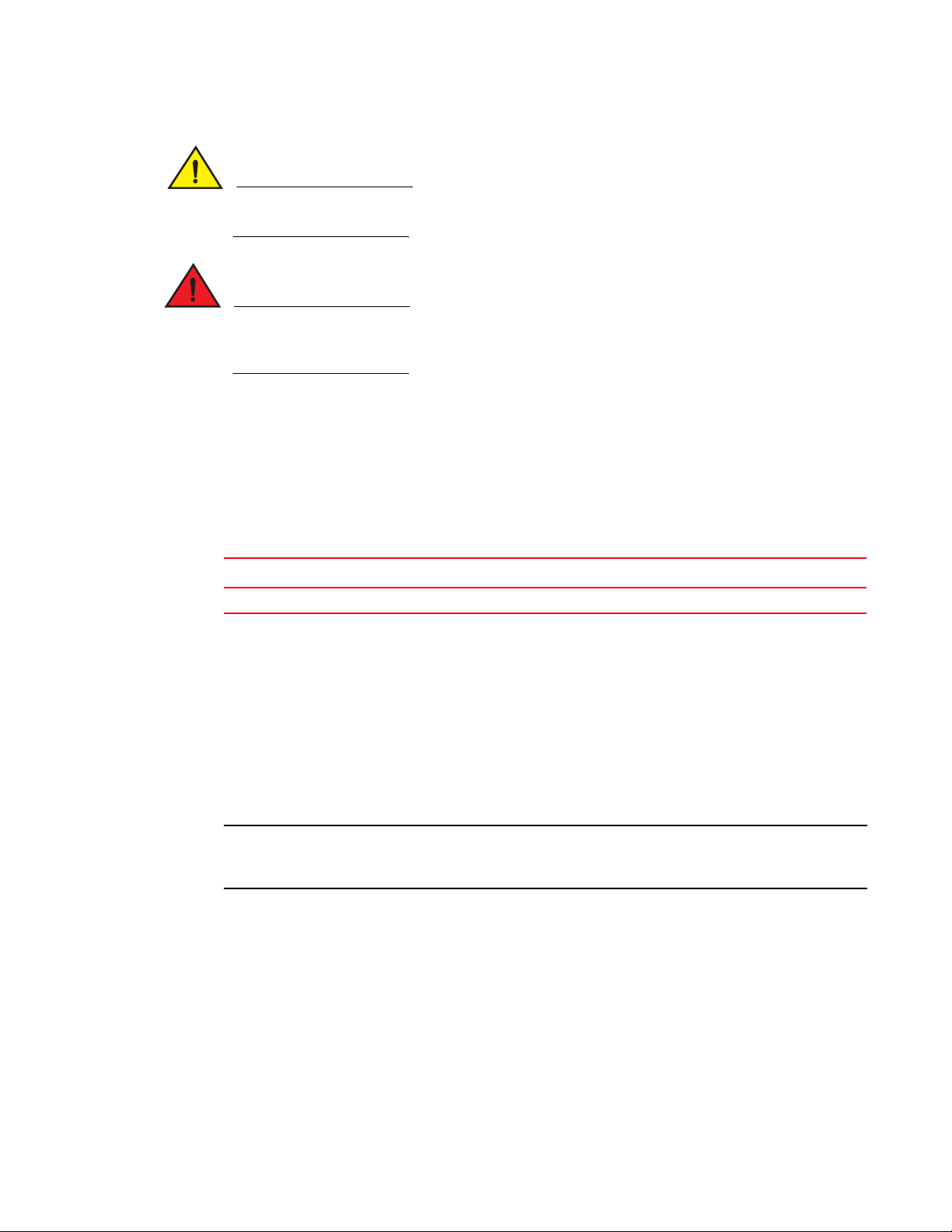
CAUTION
A Caution statement alerts you to situations that can be potentially hazardous to you or cause
DANGER
NOTE
damage to hardware, firmware, software, or data.
A Danger statement indicates conditions or situations that can be potentially lethal or extremely
hazardous to you. Safety labels are also attached directly to products to warn of these conditions
or situations.
Notice to the reader
This document may contain references to the trademarks of the following corporations. These
trademarks are the properties of their respective companies and corporations.
These references are made for informational purposes only.
Corporation Referenced Trademarks and Products
Phillips Screw Company Inc. Phillips
Related publications
The following Brocade documents supplement the information in this guide.
• FastIron Configuration Guide
• Brocade FastIron Compact Switch Hardware Installation Guide
• IronWare MIB Reference
For the latest edition of this document, which contains the most up-to-date information, refer to
Product Manuals at kp.foundrynet.com.
Getting technical help or reporting errors
Brocade is committed to ensuring that your investment in our products remains cost-effective. If
you need assistance, or find errors in the manuals, contact Brocade using one of the following
options.
Brocade FastIron X Series Chassis Hardware Installation Guide xi
53-1001723-02
Page 12
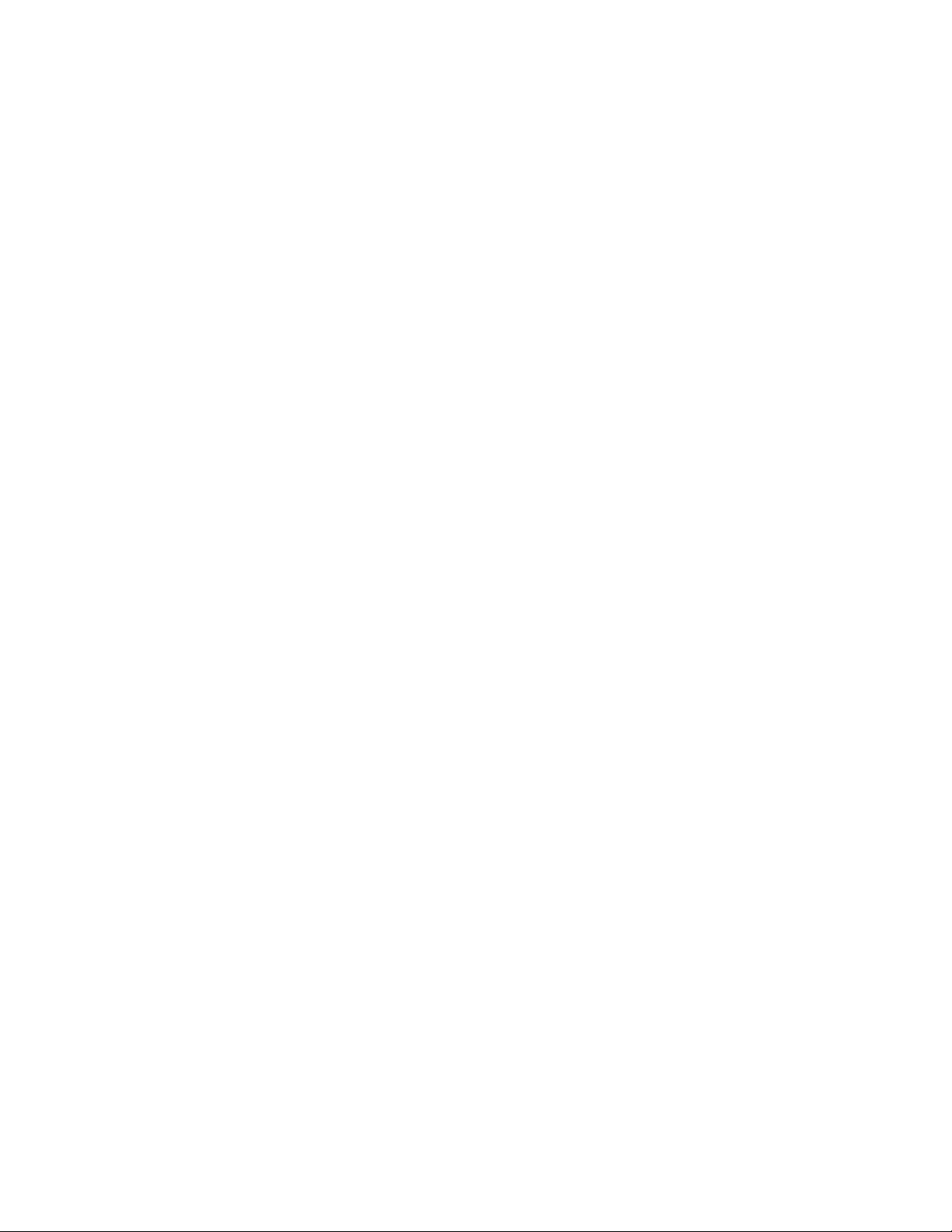
Web access
Go to myBrocade.com, click the Product Documentation tab, then click on the link to the
Knowledge Portal (KP) to obtain more information about a product, or to report documentation
errors. To report errors, click on Cases > Create a New Ticket in the KP. Make sure you specify the
document title in the ticket description.
E-mail access
Send an e-mail to IPsupport@brocade.com
Telephone access
United States and Canada: 800-752-8061
International: +800-AT FIBREE (+800 28 34 27 33)
Refer to the Services & Support page on www.brocade.com for additional toll-free numbers that
may be available within your country.
Areas unable to access 800 numbers: +1-408-333-6061
xii Brocade FastIron X Series Chassis Hardware Installation Guide
53-1001723-02
Page 13
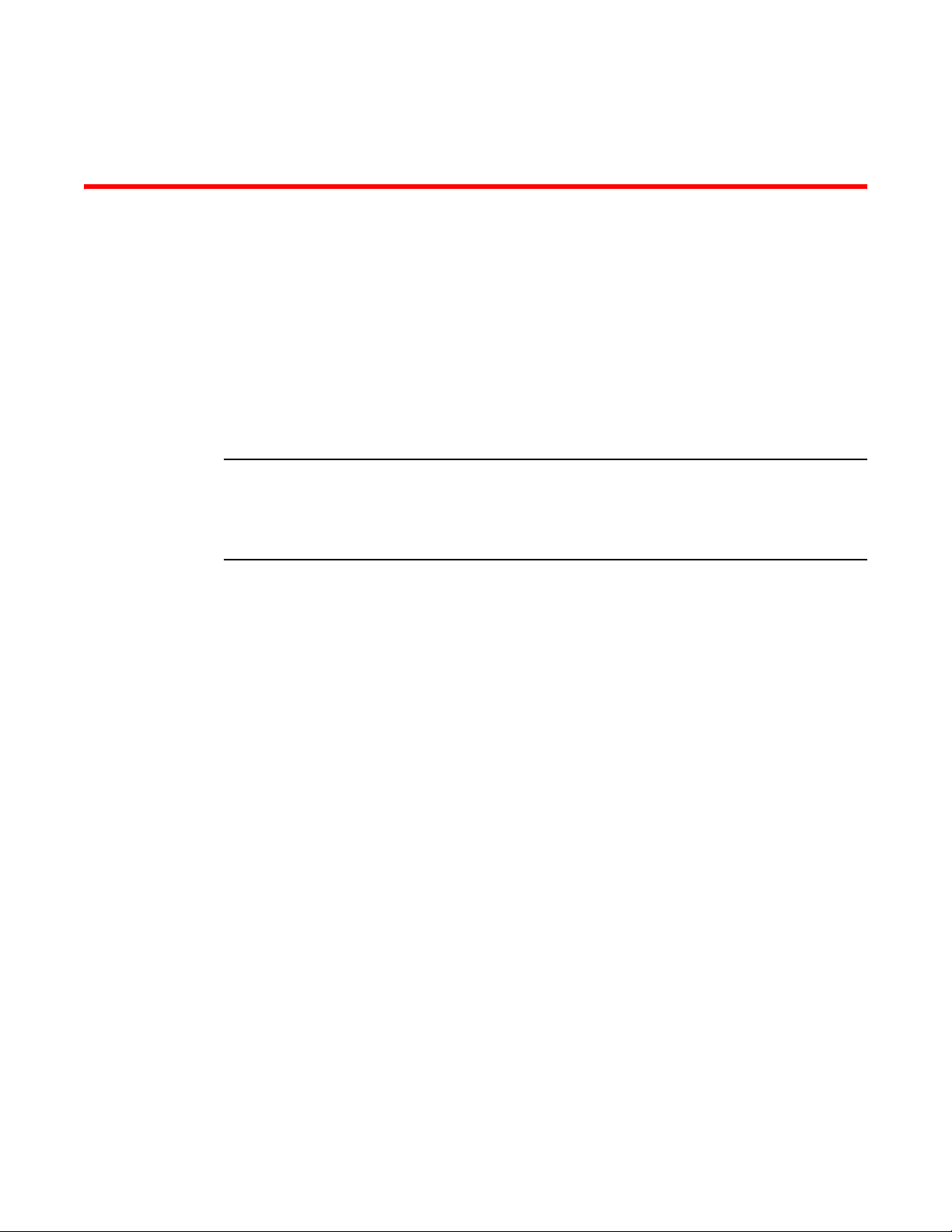
Chapter
NOTE
Product Overview
Product overview
This chapter contains an overview of the following FastIron X Series® Layer 2 or Layer 3 switches:
• FastIron SuperX (FSX)
• FastIron SX 800 (FSX 800)
• FastIron SX 1600 (FSX 1600)
• FastIron SX 1600 Acoustic Noise-Reduced (FSX 1600-ANR)
Except for the ANR kit and fan modules in the FSX 1600-ANR chassis, the FSX 1600 and FSX
1600-ANR are similar devices and use the same switch fabric, management and interface modules,
and power supplies. Therefore, the FSX 1600 and FSX 1600-ANR are collectively referred to as the
FSX 1600 chassis throughout this manual, except where explicitly noted.
Designed for medium to large enterprise backbones, the FastIron X Series chassis devices are
modular switches that provide the enterprise network with a complete end-to-end Enterprise LAN
solution, ranging from the wiring closet to the LAN backbone.
1
Hardware benefits
The FastIron X Series chassis devices provide the following benefits:
• The FSX management module is non-blocking, with a built-in switch fabric module and twelve
combination Gigabit Ethernet (GbE) copper or fiber ports that provide connectivity to your
existing management network.
• The FSX 800 and FSX 1600 management modules have a console port and a 10/100/1000
port that provide connectivity to your existing management network. The management
modules optionally support 2-port 10-GbE ports or 8-port GbE fiber and copper ports.
• The FSX 800 and FSX 1600 management modules are interchangeable between devices.
However, you cannot mix IPv4 and IPv6 modules together in the same chassis.
• Optional dual management modules on the FSX 800 and FSX 1600 provide 100% redundancy.
• The crossbar (xbar) architecture enables the management module to switch 30 Gigabits per
second between each interface module and within the management module.
• The interface modules and power supplies are interchangeable among all FastIron X Series
chassis devices. However, you cannot mix IPv4 and IPv6 modules together in the same
chassis.
• The FSX 800 and FSX 1600 management, switch fabric, and interface modules are hot
swappable, which means you can remove and replace them while the chassis is powered on
and running.
• All FastIron X Series chassis devices have a passive backplane.
Brocade FastIron X Series Chassis Hardware Installation Guide 1
53-1001723-02
Page 14
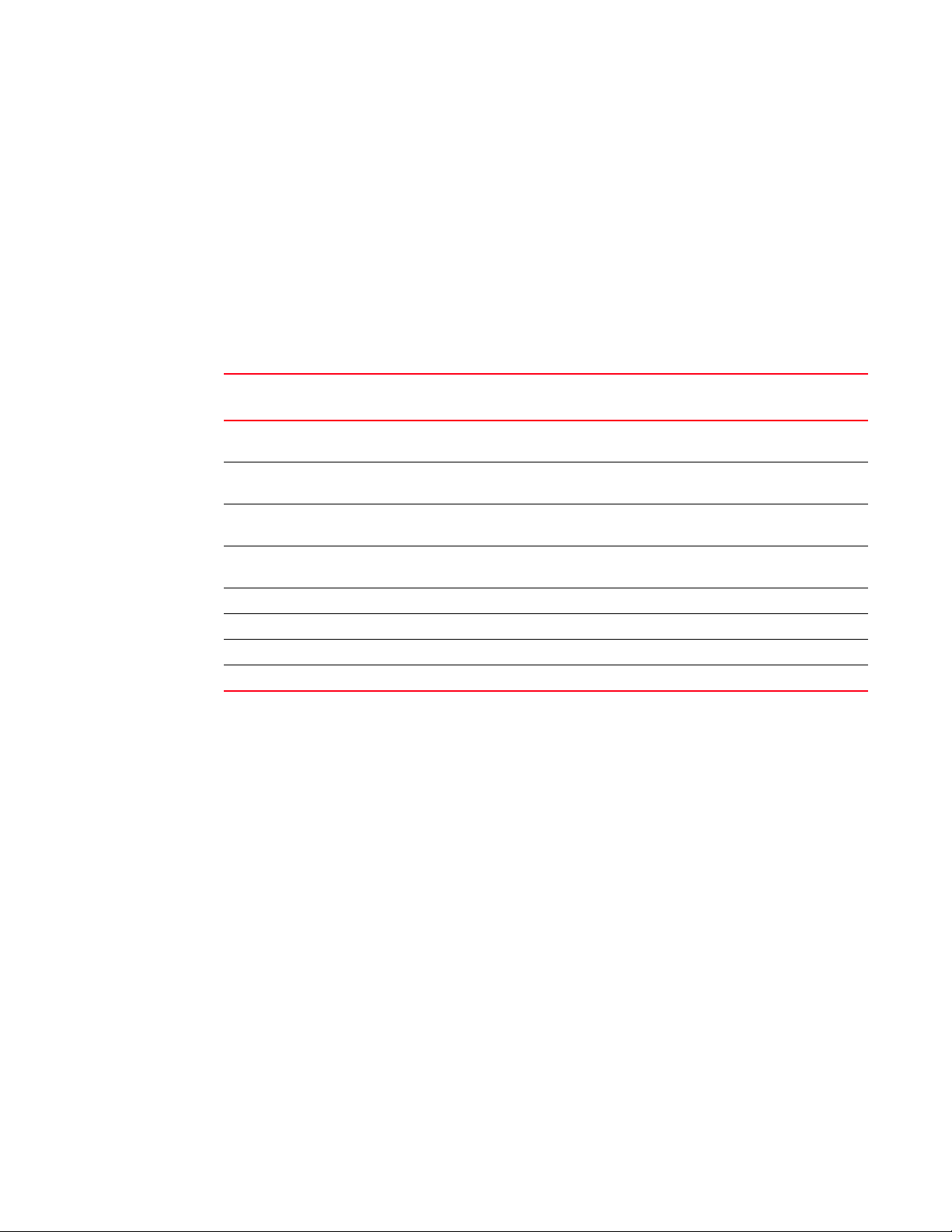
Product overview
1
• Completely separate data and control planes, which results in uncompromised switching
performance, increased reliability of both planes, and increased security of the control plane in
the event of a Denial of Service (DoS) attack on the data plane.
• Distributed data and control planes, which results in uncompromised wire-speed performance
for the data plane and faster and more efficient performance of management functions for the
control plane.
POE port density
Tab le 1 shows the maximum POE port density for the FastIron X Series chassis devices.
TABLE 1 Maximum number of POE class 3 (15.4W) ports per power supply
Power Supply Number of Power
Supplies
FSX FSX 800 FSX 1600
SX-ACPWR-POE and
SX-DCPWR-POE
SX-ACPWR-POE and
SX-DCPWR-POE
SX-ACPWR-POE and
SX-DCPWR-POE
SX-ACPWR-POE and
SX-DCPWR-POE
SX-ACPWR2500-POE 1 140 140 140
SX-ACPWR2500-POE 2 280
SX-ACPWR2500-POE 3 N/A N/A 420
SX-ACPWR2500-POE 4 N/A N/A 560
1. The FSX and FSX 800 support a maximum of 192 POE ports. The FSX 1600 supports a maximum of 384 POE
ports.
1707070
2 140 140 140
3 N/A N/A 210
4 N/A N/A 280
1
280
1
280
1
1
Supported configurations
Premium FastIron X Series chassis devices support Layer 2 switching and full Layer 3 multiprotocol
routing. Standard devices support Layer 2 and base Layer 3 switching. All standard FastIron X
Series chassis devices can be upgraded to full Layer 3 multiprotocol routing, at which time they are
considered to be premium devices.
Depending on the type of management module installed in the device, IPv6 premium devices
support either IPv4 multiprotocol routing and IPv6 host and management features, or IPv6 and
IPv4 multiprotocol routing and IPv6 host and management features. For more information, refer to
“FSX management modules” on page 14 and “FSX 800 and FSX 1600 management modules” on
page 18.
All FastIron X Series chassis devices optionally support Power over Ethernet (POE), providing the
means for integrating data, voice, and video over existing Ethernet cables.
Tab le 3 lists the configurations supported on the FastIron X Series chassis devices.
2 Brocade FastIron X Series Chassis Hardware Installation Guide
53-1001723-02
Page 15
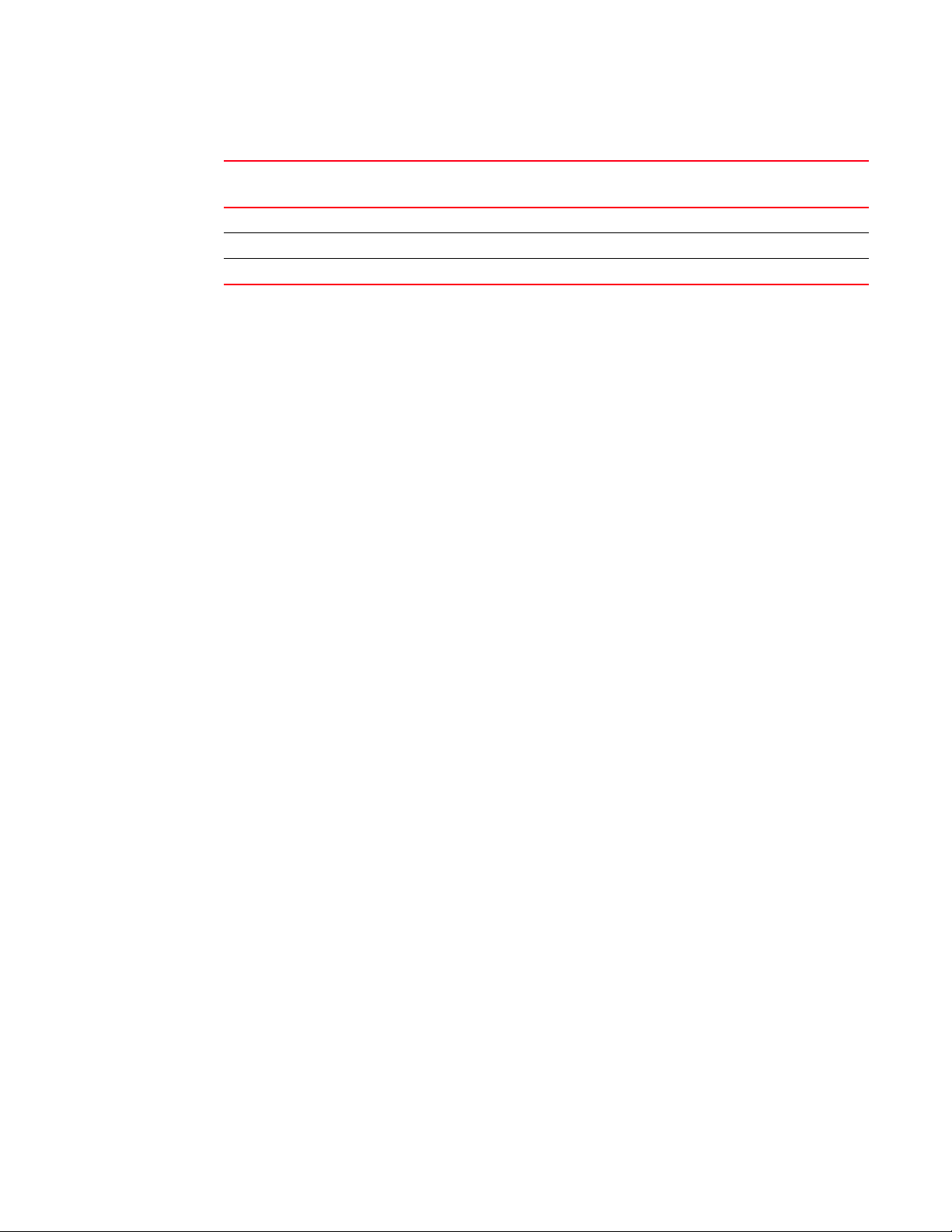
TABLE 3 FastIron product family support configurations
Device Standard Premium (PREM) Power over Ethernet
FSX Yes Yes Yes
FSX 800 Yes Yes Yes
FSX 1600 Yes Yes Yes
Software features
Software features differ depending on the software version that is loaded on the device and the
type of management module that is installed in the chassis. Refer to the FastIron Configuration
Guide for a complete list of software features supported on your device.
POE applications
Brocade’s FastIron X Series chassis devices with POE provide Power over Ethernet, compliant with
the standards described in the IEEE 802.3af specification for delivering in-line power. The 802.3af
specification defines the standard for delivering power over existing network cabling infrastructure,
enabling multicast-enabled full streaming audio and video applications for converged services,
such as, Voice over IP (VoIP), WLAN access points, IP surveillance cameras, and other IP technology
devices.
Software features
(POE)
1
POE technology eliminates the need for an electrical outlet and dedicated UPS near IP powered
devices. With power sourcing devices, such as Brocade’s FastIron X Series chassis devices with
POE, power is consolidated and centralized in the wiring closets, improving the reliability and
resiliency of the network. Because POE can provide power over Ethernet cable, power is
continuous, even in the event of a power failure.
For POE port density, refer to “POE port density” on page 2.
For more information about POE and how to configure it, refer to the FastIron Configuration Guide.
Support for IPv6 modules
The FastIron X Series chassis devices support IPv6 management and interface modules.
For details about IPv6 modules, refer to the following sections in this chapter:
• “IPv6 hardware support guidelines”
• “FSX management modules” on page 14
• “FSX 800 and FSX 1600 management modules” on page 18
• “Interface modules” on page 23
IPv6 hardware support guidelines
Note the following guidelines and restrictions with IPv6 Management and Interface modules:
Brocade FastIron X Series Chassis Hardware Installation Guide 3
53-1001723-02
Page 16
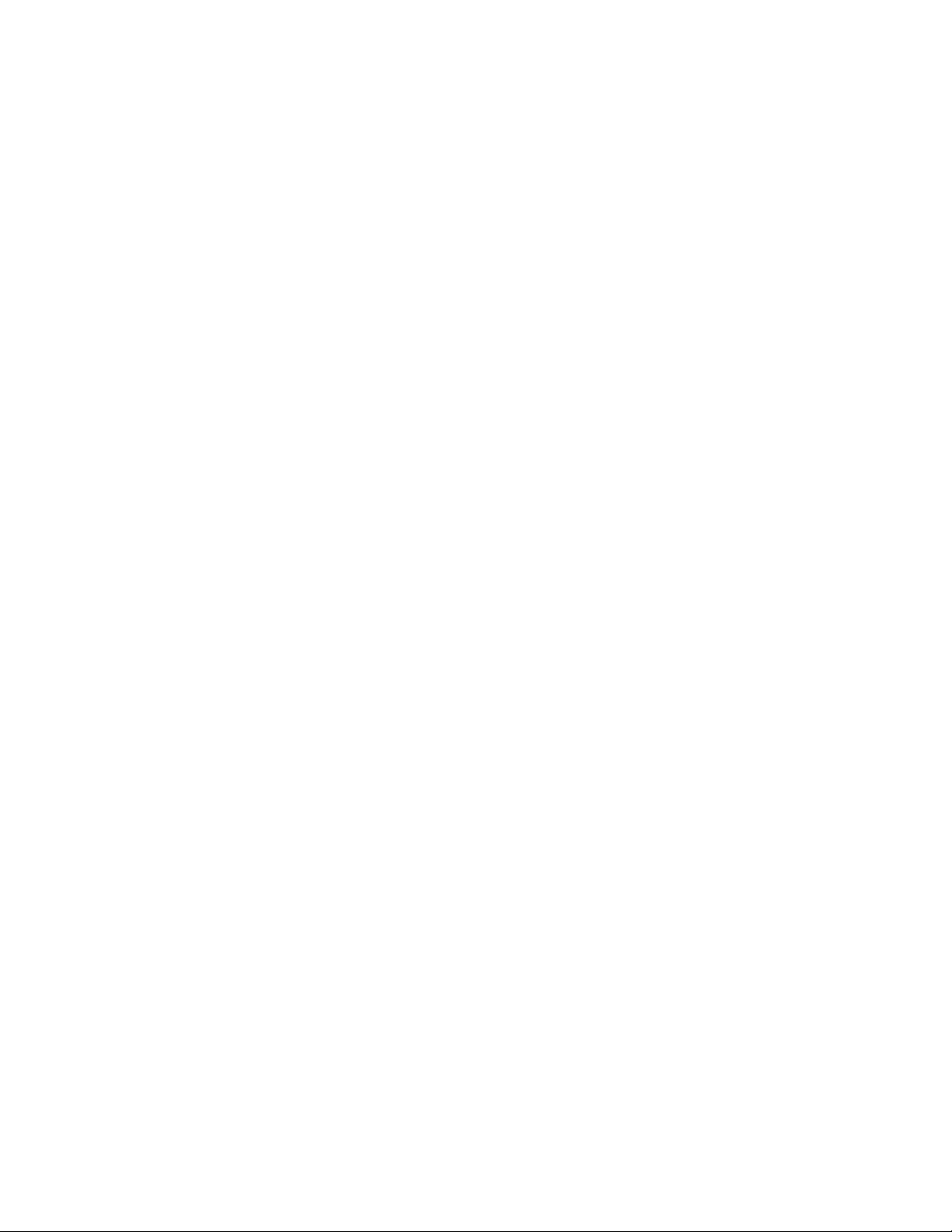
Hardware features
1
• You cannot mix IPv4 and IPv6 modules together in the same FastIron chassis.
• If you install dual IPv6 management modules, the modules must be identical. For example, you
cannot install one 2-port management module and one 8-port management module together
in the same chassis. The modules must be of like-kind.
Hardware features
The FastIron X Series chassis devices are composed of the following major hardware components:
• Chassis
• Management module
• The FSX management module has a built-in switch fabric module.
• The FSX 800 and FSX 1600 optionally support dual management modules which provide
• Separate switch fabric modules (FSX 800 and FSX 1600 only)
• Interface modules
• Power supplies
• The fan tray in the FSX and FSX 800 is composed of six fans and a fan control module.
• The FSX 1600 has an air filter in the bottom front of the chassis and two fan trays at the rear of
the chassis.
• Built-in mounting brackets
The following sections provide more information about these components.
100% redundancy.
For details about physical dimensions, power supply specifications, and pinouts, refer to Chapter 7,
“Hardware Specifications”.
FSX chassis
The FSX chassis is 6 rack units (RUs) in height and consists of the following:
• One full slot for the management module
• Eight half slots for the interface modules
• Four slots for power supplies along the bottom of the card shelf. The power supply slots add an
additional RU to the height of the chassis.
4 Brocade FastIron X Series Chassis Hardware Installation Guide
53-1001723-02
Page 17
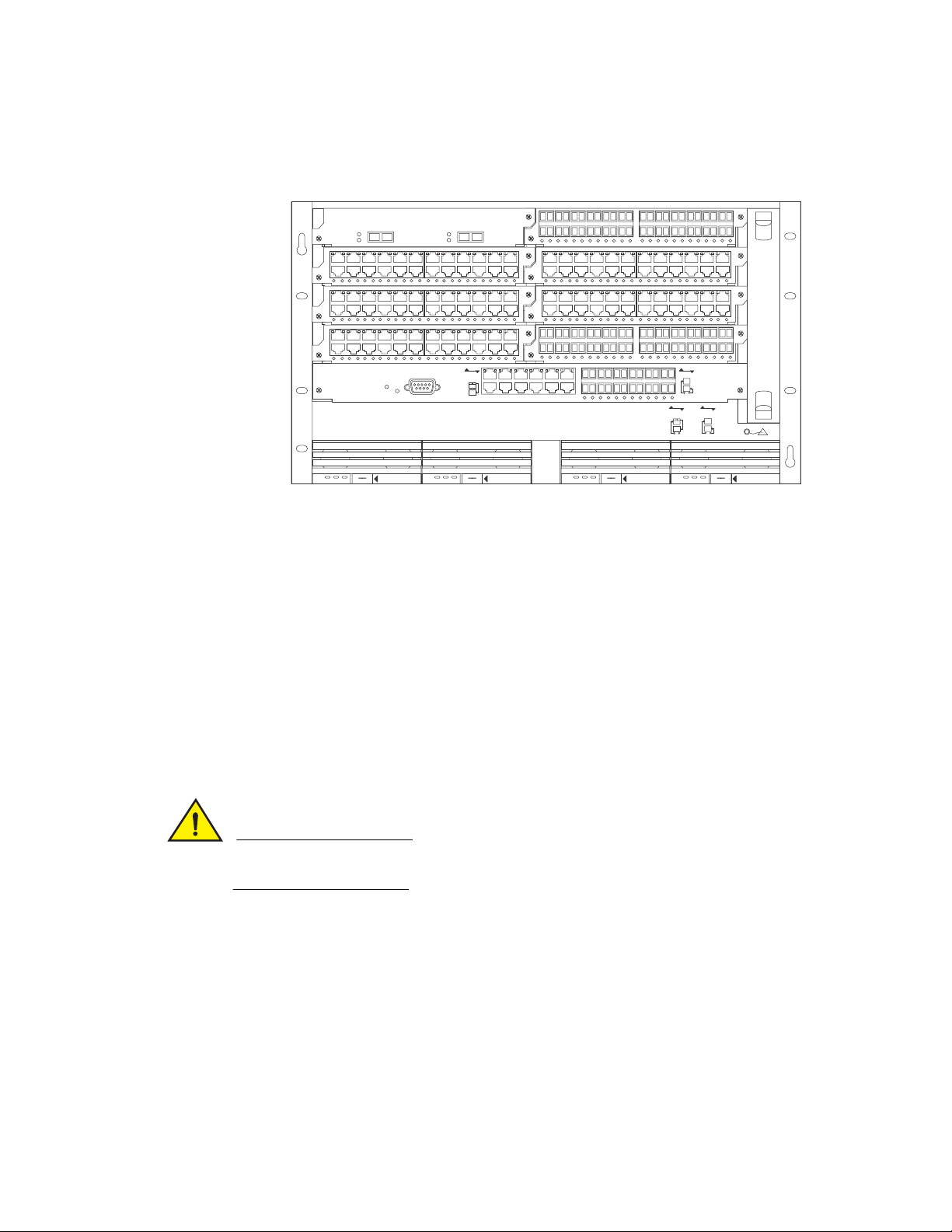
Figure 1 shows the FSX chassis.
CAUTION
DC OK ALMAC OK DC OK ALMAC OK DC OK ALMAC OK DC OK ALMAC OK
8X-12GM-4
Console
Pwr
Lnk
Odd
Even
Odd
Even
Lnk
424F
424C
42XG
424C
424C424C
424F
424C
Odd
Even
Lnk
Lnk
Odd
Even
POE
424C
424F
SYSEJECTSYSEJECTSYSEJECTSYSEJECT
Lnk
Act
Lnk
Act
12
FastIron SuperX
FIGURE 1 FSX chassis
Hardware features
1
Upon shipment from the factory, the following components are installed in the FSX chassis:
• A slot panel in each interface module slot and power supply slot that does not currently have a
module or power supply installed in it. The slot panel ensures proper airflow within the chassis.
• One or two AC or DC power supplies
• A fan tray assembly which contains the cooling system for the chassis
In the FSX slots, you can install the following:
• One management module
• Up to eight interface modules
• Up to four AC and DC power supplies: two system (12-volt) power supplies and two POE (48- or
220-volt) power supplies
Before installing any modules or power supplies, you must remove the slot panel.
If you do not install a module in a slot, you must keep the slot panel in place. If you run the
chassis with an uncovered slot, the system will overheat.
Brocade FastIron X Series Chassis Hardware Installation Guide 5
53-1001723-02
Page 18
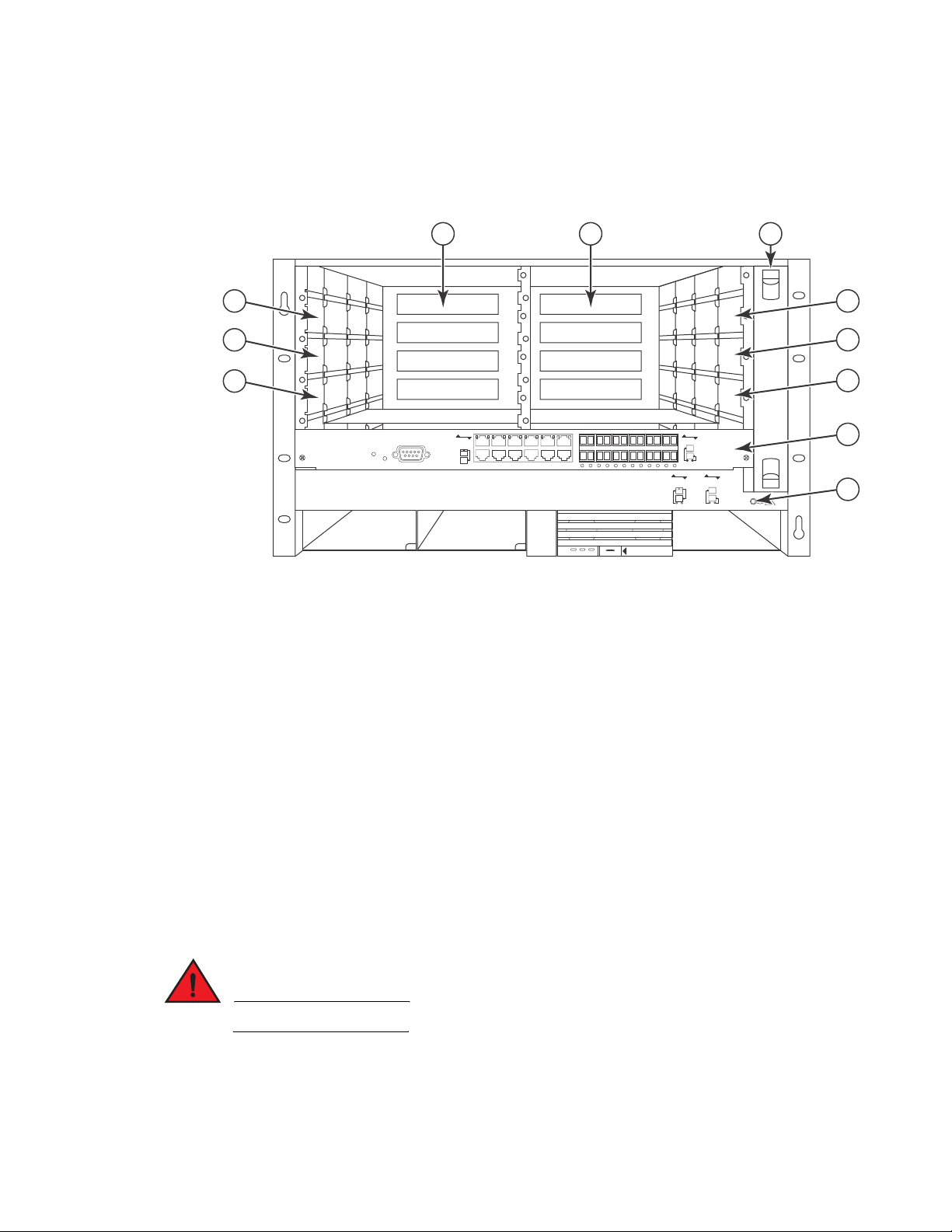
Hardware features
DANGER
DC OK ALMAC OK
SYSEJECT
Odd
Even
Lnk
Lnk
Odd
Even
POE
424C
424F
8X-12GM-4
Console
Pwr
Lnk
Odd
Even
Odd
Even
Lnk
7
5
3
1 2 11
4
6
8
9
10
FastIron SuperX
1
Figure 2 shows the FSX chassis and the slots into which you can install the various modules and
power supplies.
FIGURE 2 FSX chassis slots
1Slot 1
2Slot 2
3Slot 3
4Slot 4
5Slot 5
6Slot 6
7Slot 7
8Slot 8
9Slot 9
10 ESD connector
11 Fan tray
Figure 2 also shows an electrostatic discharge (ESD) connector, into which you can plug an ESD
wrist strap to ground yourself while handling and installing modules.
For safety reasons, the ESD wrist strap should contain a series 1 meg ohm resistor.
6 Brocade FastIron X Series Chassis Hardware Installation Guide
53-1001723-02
Page 19
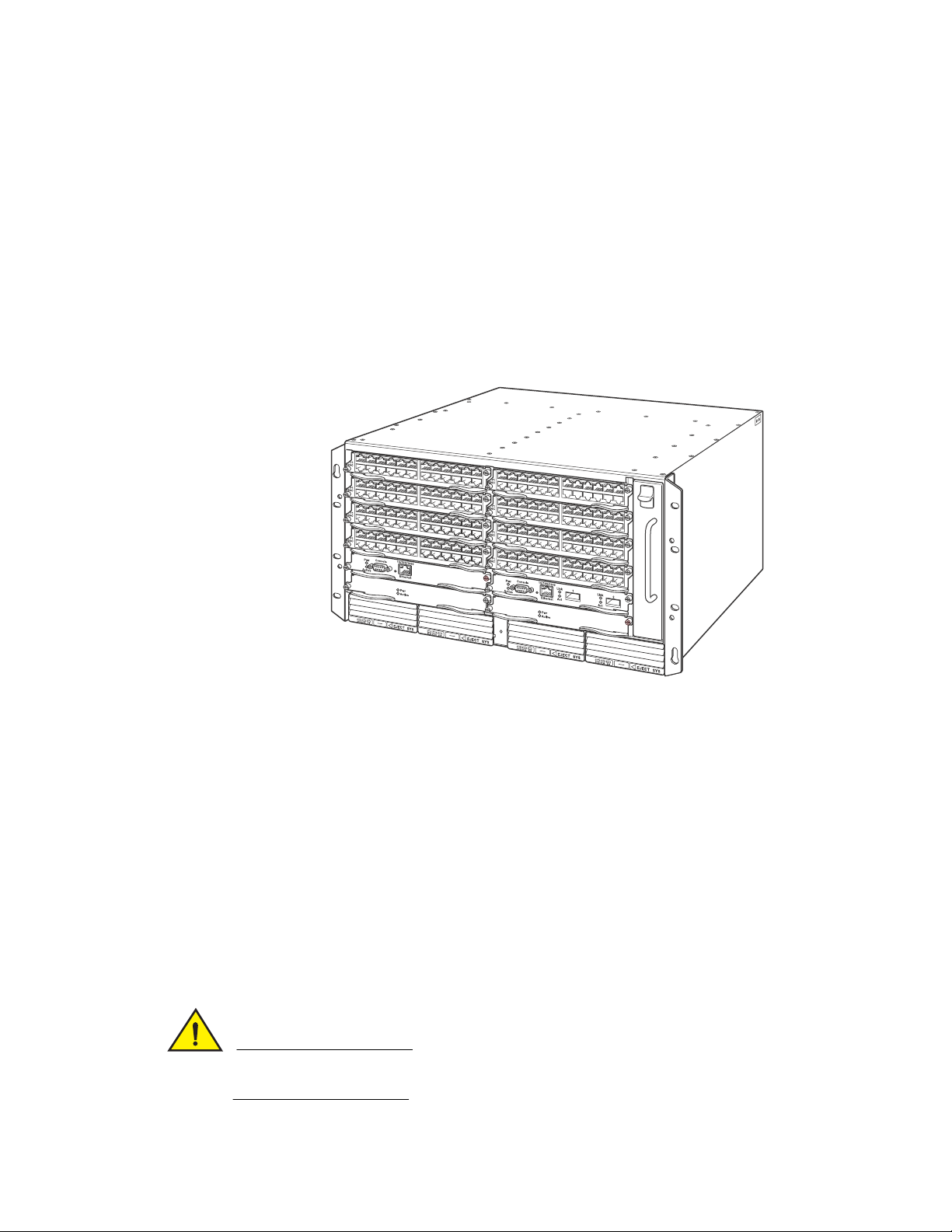
Hardware features
CAUTION
1
FSX 800 chassis
The FSX 800 chassis is 6 rack units in height and consists of the following:
• Two half slots for the management modules
• Two half slots for the switch fabric modules
• Eight half slots for the interface modules
• Four slots for power supplies along the bottom of the card shelf. The power supply slots add an
additional rack unit (RU) to the height of the chassis.
Figure 3 shows the FSX 800 chassis.
FIGURE 3 FSX 800 chassis
The FSX 800 chassis ships from the factory with the following components installed:
• Two switch fabric modules
• A slot panel in each interface module slot and power supply slot that does not currently have a
module or power supply installed in it. The slot panel ensures proper airflow within the chassis.
• One AC power supply
• A fan tray assembly which contains the cooling system for the chassis
In the FSX 800 slots, you can install the following:
• Up to two management modules
• Up to 8 interface modules
• Up to four AC and DC power supplies: two system (12-volt) power supplies and two POE (48- or
220-volt) power supplies
Before installing any modules or power supplies, you must remove the slot panel.
If you do not install a module in a slot, you must keep the slot panel in place. If you run the
chassis with an uncovered slot, the system will overheat.
Brocade FastIron X Series Chassis Hardware Installation Guide 7
53-1001723-02
Page 20
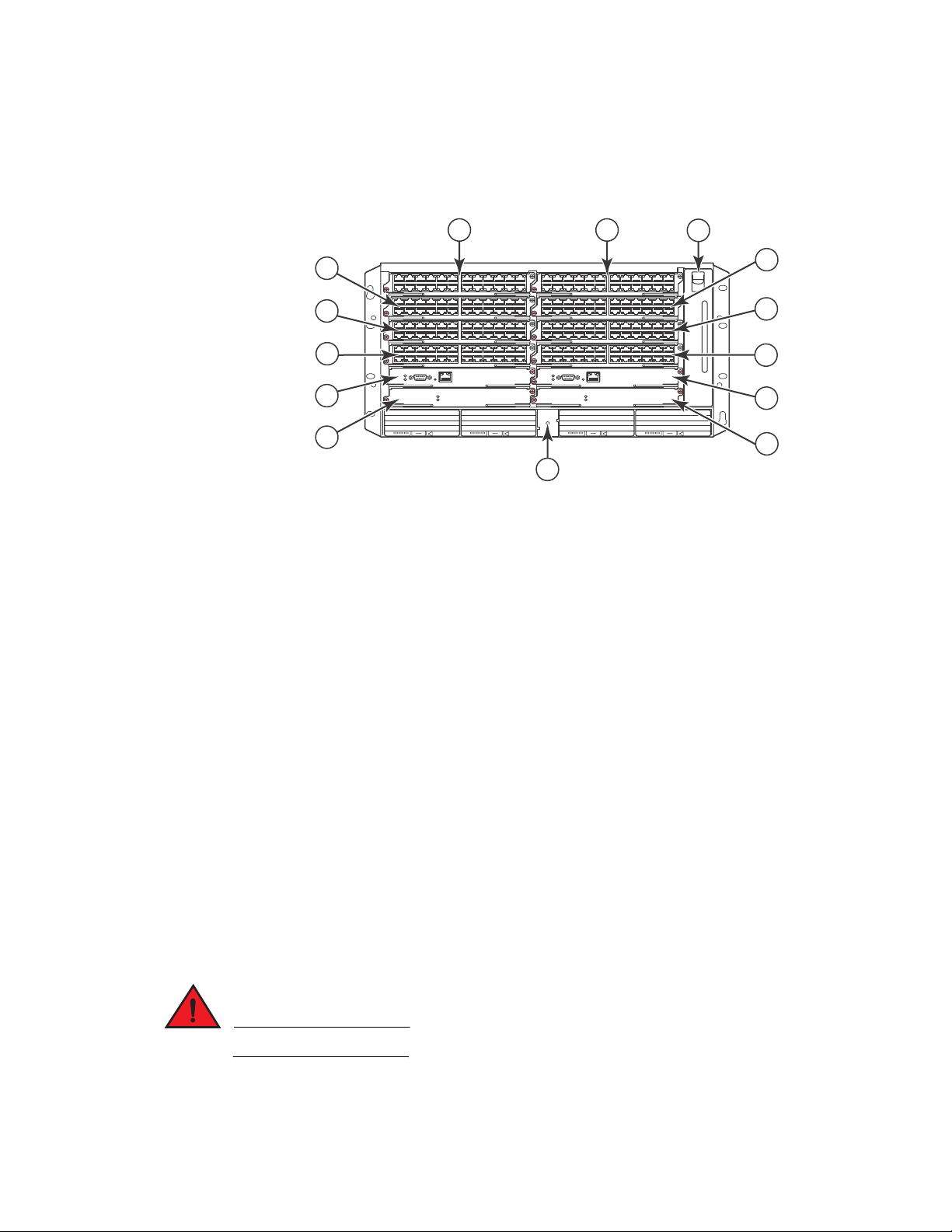
Hardware features
DANGER
1
Figure 4 shows the FSX 800 Chassis and the slots into which you can install the various modules
and power supplies.
FIGURE 4 FSX 800 chassis slots
3
5
7
9
11
1Slot 1
2Slot 2
3Slot 3
4Slot 4
5Slot 5
6Slot 6
7Slot 7
8Slot 8
9Slot 9
10 Slot 10
11 Switch Fabric Slot 1
12 Switch Fabric Slot 2
13 Fan tray
14 ESD connector
1
2
13
4
EJECT POE
F1
424C
F1
424C
F1
424C
F1
424C
10/100/1000
Console
Pwr
Active
Ethernet
Pwr
Active
AC OKDC OKALM
EJECT SYS
AC OKDC OKALM
EJECT SYS
6
8
10
F1
424C
F1
424C
F1
424C
F1
424C
AC OKDC OKALM
10/100/1000
Console
Pwr
Active
Ethernet
Pwr
Active
EJECT POE
AC OKDC OKALM
12
14
Figure 4 also shows an electrostatic discharge (ESD) connector, into which you can plug an ESD
wrist strap to ground yourself while handling and installing modules.
For safety reasons, the ESD wrist strap should contain a series 1 meg ohm resistor.
8 Brocade FastIron X Series Chassis Hardware Installation Guide
53-1001723-02
Page 21

Hardware features
NOTE
1
FSX 1600 chassis
There are two versions of the FSX 1600 chassis:
• FSX 1600 – Part numbers for chassis and bundles begin with FI-SX-1600-xxx.
• FSX 1600 Acoustic Noise-Reduced (ANR) – An enhanced version of the FSX 1600 chassis, part
numbers for chassis and bundles begin with FI-SX-1600-ANR-xxx.
This section describes the similarities between these models. For details about how these models
differ, refer to “FSX 1600-ANR chassis” on page 12.
Except where explicitly noted throughout this manual, the FSX 1600 and FSX 1600-ANR chassis are
collectively referred to as the FSX 1600 chassis.
The FSX 1600 and FSX 1600-ANR chassis are 14 rack units in height and consist of the following:
• Two half slots for the management modules
• Two half slots for the switch fabric modules
• Sixteen half slots for the interface modules
• Eight slots for power supplies along the bottom of the card shelf
Figure 5 shows the front of the FSX 1600 chassis. The front of the FSX 1600-ANR chassis is
identical to the front of the FSX 1600 chassis.
FIGURE 5 FSX 1600 chassis front
Upon shipment from the factory, the following components are installed in the chassis:
Brocade FastIron X Series Chassis Hardware Installation Guide 9
53-1001723-02
Page 22
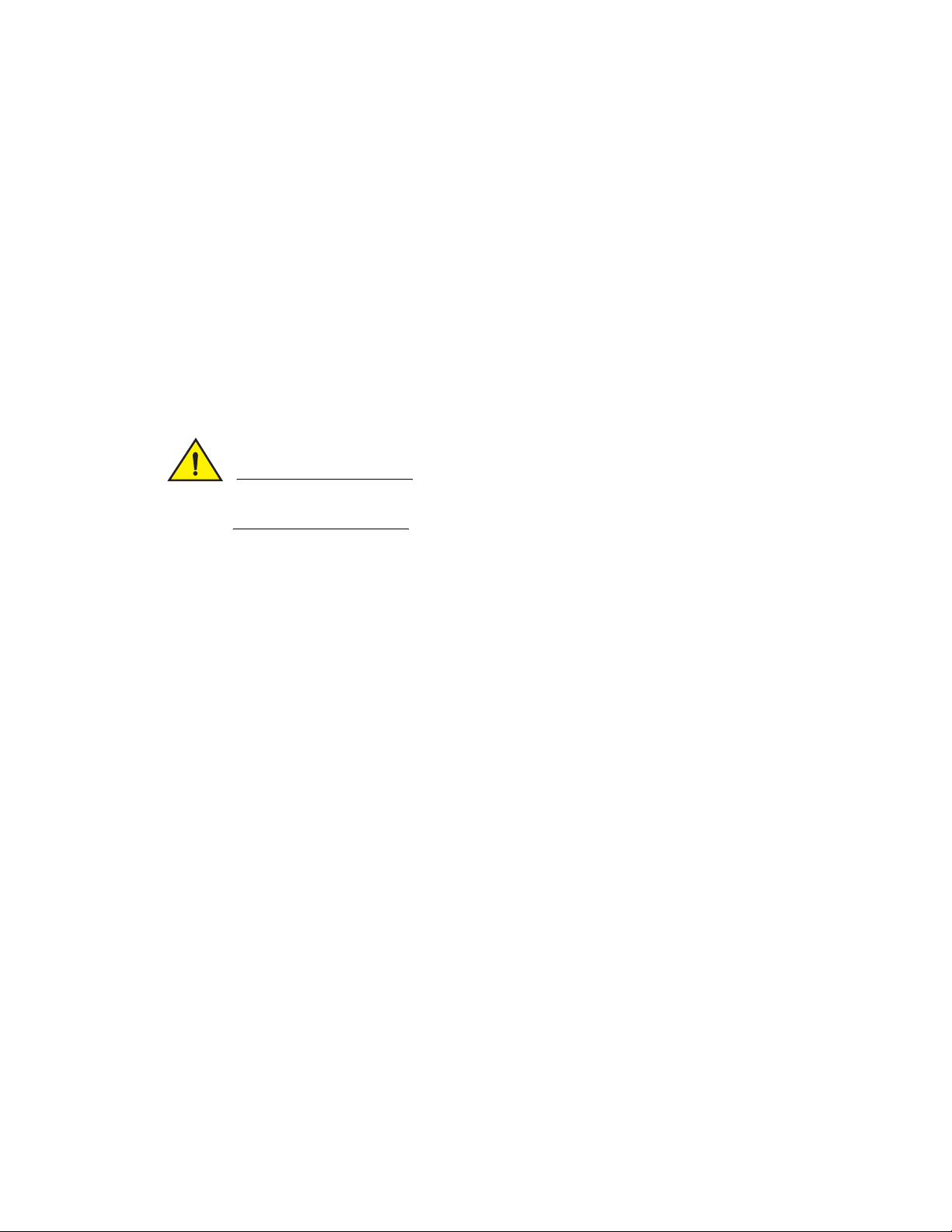
Hardware features
CAUTION
1
• Two switch fabric modules
• A slot panel in each interface module slot and power supply slot that does not currently have a
module or power supply installed in it. The slot panel ensures proper airflow within the chassis.
• Two AC power supplies
• A fan tray assembly which contains the cooling system for the chassis
• The FSX 1600-ANR chassis has an ANR kit attached to the rear of the chassis
In the chassis slots, you can install the following:
• Up to two management modules
• Up to 16 interface modules
• Up to eight AC or DC power supplies (four system (SYS) power supplies and four POE power
supplies)
Before installing any modules or power supplies, you must remove the slot panel.
If you do not install a module in a slot, you must keep the slot panel in place. If you run the
chassis with an uncovered slot, the system will overheat.
10 Brocade FastIron X Series Chassis Hardware Installation Guide
53-1001723-02
Page 23
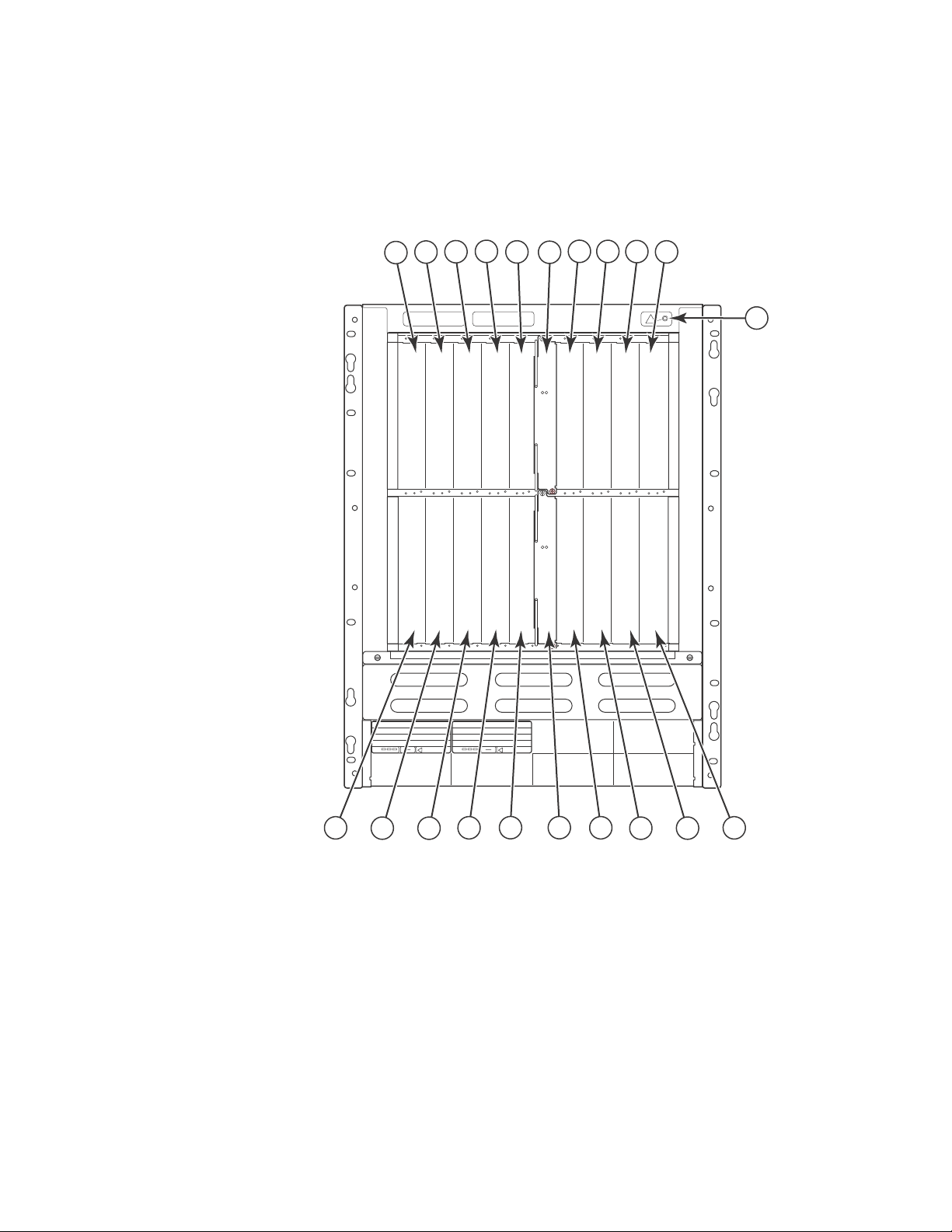
Hardware features
Figure 6 shows the chassis slots into which you can install the various modules and power
supplies.
FIGURE 6 FSX 1600 chassis slots
13579 1119 13 15 17
21
Active
Pwr
1
246810
1Interface slot 1
2Interface slot 2
3Interface slot 3
4Interface slot 4
5Interface slot 5
6Interface slot 6
7Interface slot 7
AC OKDC OK ALM
EJECT SYS
AC OKDC OK ALM
EJECT SYS
Active
Pwr
122014 16 18
Brocade FastIron X Series Chassis Hardware Installation Guide 11
53-1001723-02
Page 24
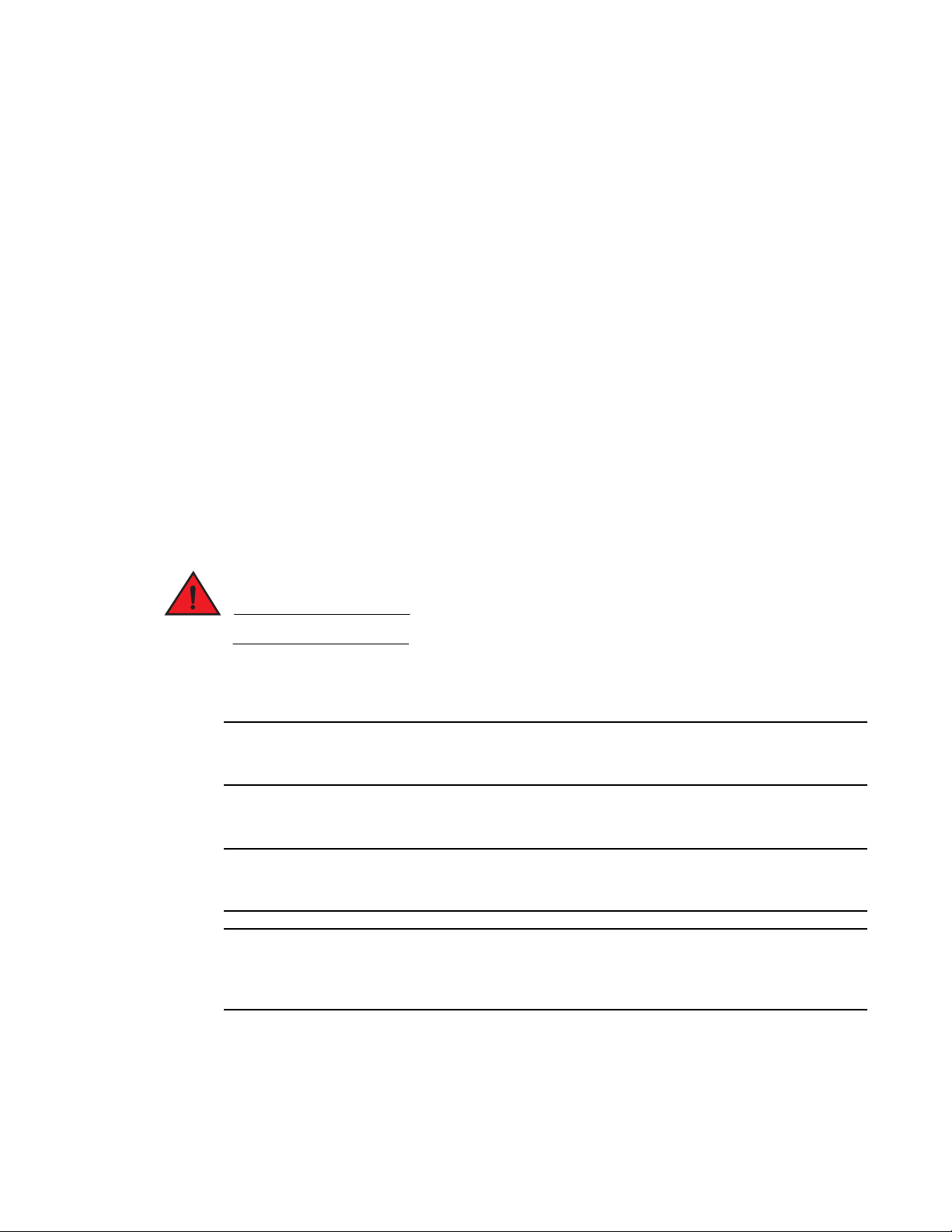
Hardware features
DANGER
NOTE
NOTE
NOTE
1
8Interface slot 8
9 Management slot 9
10 Management slot 10
11 Interface slot 11
12 Interface slot 12
13 Interface slot 13
14 Interface slot 14
15 Interface slot 15
16 Interface slot 16
17 Interface slot 17
18 Interface slot 18
19 Switch fabric slot 1
20 Switch fabric slot 2
21 ESD connector
Figure 6 also shows an electrostatic discharge (ESD) connector, into which you can plug an ESD
wrist strap to ground yourself while handling and installing modules.
For safety reasons, the ESD wrist strap should contain a series 1 meg ohm resistor.
FSX 1600-ANR chassis
This section describes the differences between the FSX 1600-ANR chassis and the FSX 1600
chassis. For details about the similarities, refer to “FSX 1600-ANR chassis” on page 12.
The FSX 1600 Acoustic Noise-Reduced (ANR) chassis is an enhanced version of the FSX 1600
chassis. Part numbers for the FSX 1600-ANR chassis and bundles begin with FI-SX-1600-ANR-xxx
Except where explicitly noted throughout this manual, the FSX 1600 and FSX 1600-ANR chassis are
collectively referred to as the FSX 1600 chassis.
If you want to upgrade your existing FSX 1600 to an FSX 1600-ANR chassis, you must ship it to
Brocade, where an ANR kit will be installed, then the chassis will be shipped back to you. For more
information, contact Brocade
12 Brocade FastIron X Series Chassis Hardware Installation Guide
53-1001723-02
Page 25
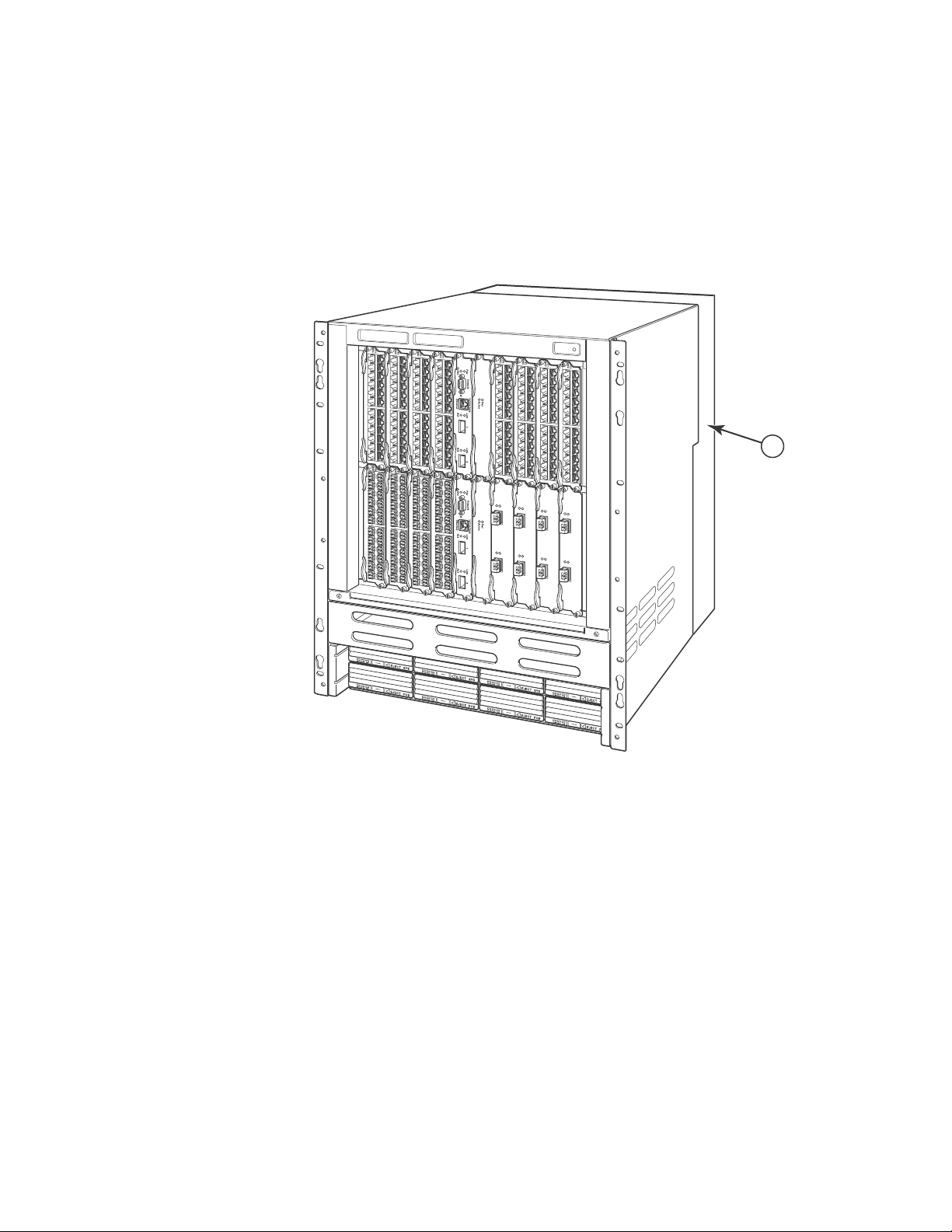
Hardware features
Compared to the FSX 1600, the FSX 1600-ANR has improved, redirected airflow, better thermal
dissipation, and reduced acoustic noise. The front of the FSX 1600-ANR chassis is identical to the
FSX 1600 and both chassis use the same switch fabric, management and interface modules, and
power supplies. Figure 7 shows the front of the chassis, including a partial view of the ANR kit,
which is behind the chassis.
1
FIGURE 7 FSX 1600-ANR chassis front
1
1 ANR kit on rear of chassis
Brocade FastIron X Series Chassis Hardware Installation Guide 13
53-1001723-02
Page 26

Hardware features
1
The back of the FSX 1600-ANR chassis differs from the FSX 1600 chassis in that the FSX
1600-ANR has an extra sheet metal assembly (ANR kit) and different fan modules. The ANR kit
protrudes from the rear of the chassis, making the depth of the FSX 1600-ANR chassis four inches
longer than the FSX 1600 chassis. Figure 8 shows a side-by-side comparison of the FSX 1600 and
the FSX 1600-ANR.
FIGURE 8 Side-by-side comparison of the FSX 1600-ANR and FSX 1600 chassis
FSX 1600-ANR Chassis Rear View
The ANR chassis supports the same software release versions supported on the FSX 1600. The
display output for the CLI commands show chassis and show version identify the chassis as an
ANR chassis. Also, the SNMP object snChasType returns the chassis type ANR-Chassis. For details
about the show chassis command, refer to “Overview” on page 85. For details about the show
version command, refer to the section “Viewing System Information” in the FastIron Configuration
Guide.
FSX 1600 Chassis Rear View
Management modules
This section describes the management modules for the FastIron X Series chassis devices:
• The FSX chassis requires one management module. The management module occupies one
full slot.
• The FSX 800 and FSX 1600 chassis each require one management module and optionally
support two management modules for 100% redundancy. Each management module occupies
one half slot.
FSX management modules
The FSX management module has a built-in switch fabric module and comes with 12 combination
GbE Copper and Fiber ports.
14 Brocade FastIron X Series Chassis Hardware Installation Guide
53-1001723-02
Page 27
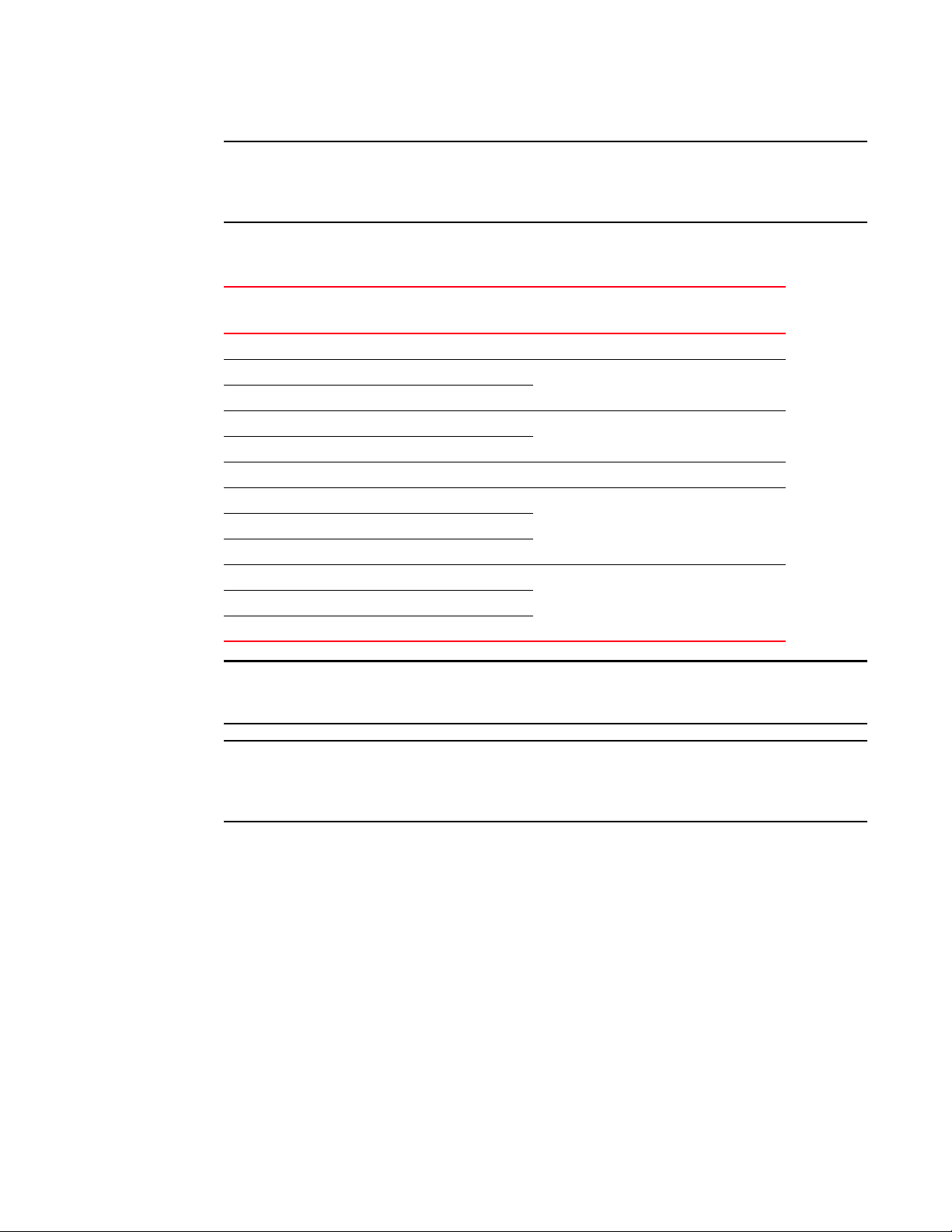
Hardware features
NOTE
NOTE
NOTE
1
The FSX management module is dedicated, which means that it can be installed in the FSX chassis
only. If you attempt to install the FSX management module in the FSX 800, FSX 1600, or other
Brocade chassis, the chassis and module will not function properly.
Tab le 4 lists the management modules supported on the FSX chassis.
TABLE 4 FSX management modules
Part Number Microprocessor
Speed (MHz)
IPv4 Management Modules
SX-FI12GM-4 400 256
SX-FI12GM-4-PREM
SX-FI12GM2-4 466 512
SX-FI12GM2-4-PREM
IPv6 Management Modules
SX-FI12GM-6 400 256
SX-FI12GM-6-PREM
SX-FI12GM-6-PREM6
SX-FI12GM2-6 466 512
SX-FI12GM2-6-PREM
SX-FI12GM2-6-PREM6
MB SDRAM
The management modules with 512 MB SDRAM enable support for larger routing tables (1,000,000
BGP routes) with the full Layer 3 code.
The IPv6 management modules ending with -PREM provide additional support for full Layer 3 IPv4
routing protocols. The IPv6 management modules ending with -PREM6 provide additional support
for full Layer 3 IPv4 and IPv6 routing protocols.
The FSX management module does the following:
• Controls the FSX hardware components
• Houses and controls the switch fabric module
• Runs the networking protocols
• Provides the real time operating system
The management module is located in slot 9, just above the power supply slots (refer to Figure 2).
Brocade FastIron X Series Chassis Hardware Installation Guide 15
53-1001723-02
Page 28
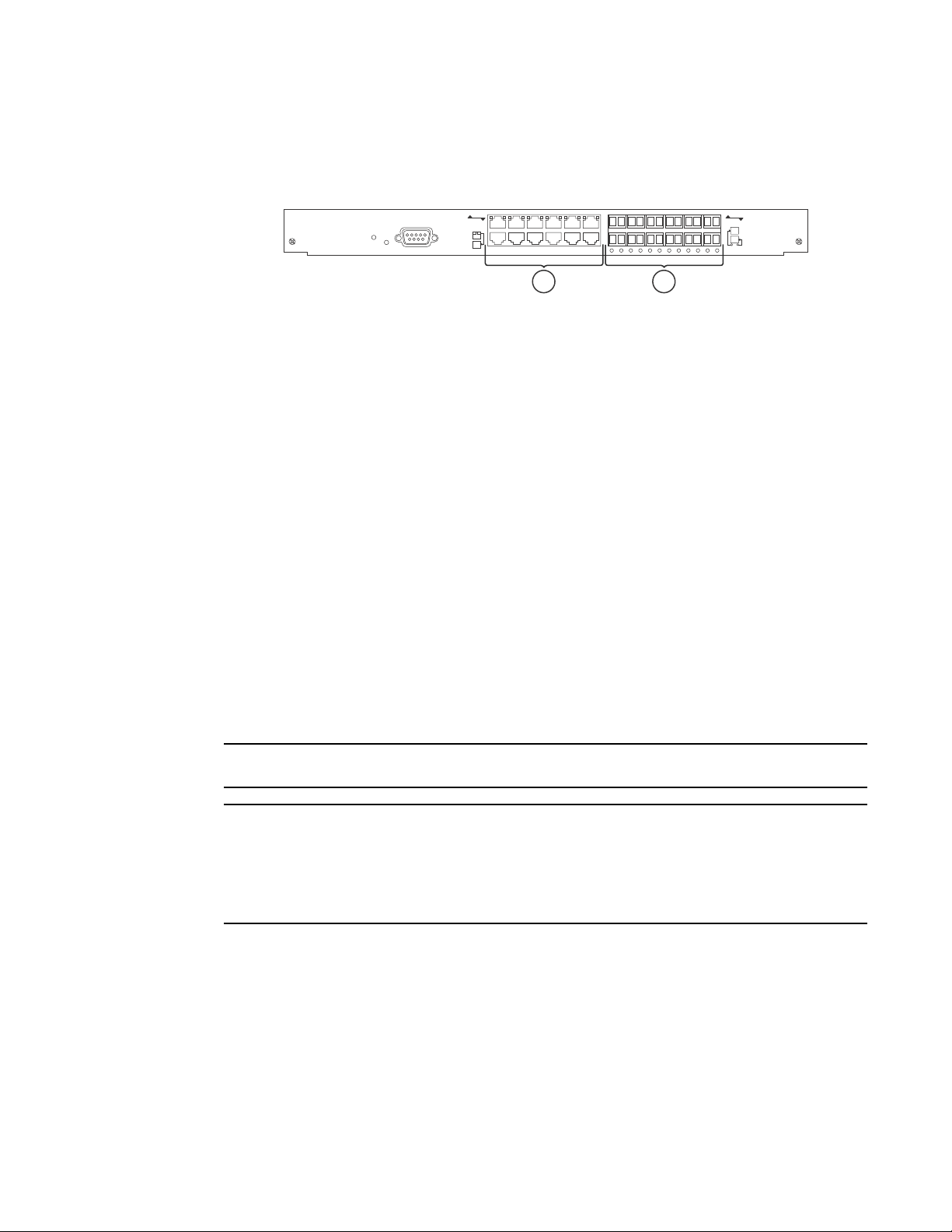
Hardware features
NOTE
NOTE
1
Figure 9 shows the management module’s front panel.
FIGURE 9 FSX management module front panel
8X-12GM-4
Odd
Pwr
Console
Even
Lnk
Odd
Even
Lnk
1 2
1 10/100/1000 Ethernet copper
2 Gigabit Ethernet fiber
The front panel includes the following control features:
• A Console port
• 12 combination GbE Copper and Fiber ports
• 25 LEDs – One LED for power, 12 LEDs for the copper ports, and 12 LEDs for the fiber ports
• A recessed reset button
Gigabit Ethernet ports on the FSX management module
The FSX management module’s front panel includes 12 combination copper and fiber Gigabit
Ethernet ports.
• RJ-45 copper interfaces for 1000Base-T, Cat5 copper cabling – The copper ports support
automatic MDI or MDIX detection, and use auto-sensing and auto-negotiating to determine the
speed (10, 100, or 1000 Mbps) and duplex mode (full-duplex or half-duplex) of the port at the
other end of the link, and adjust the port accordingly. Note that ports operating at 1000 Mbps
operate in the full-duplex mode only and cannot be modified.
• Mini-GBIC slots for the types of fiber cabling listed in Table 32 on page 168.
The Management Module does not support copper mini-GBICs.
Some older SFP modules (mini-GBICs for Gigabit Ethernet ports) have latching mechanisms which
are larger than the newer parts. These latches could interfere with one another when inserted side
by side into a module. Avoid using these mini-GBICs side by side in the same module. These older
modules are identified by the number PL-XPL-00-S13-22 or PL-XPL-00-L13-23 above the Serial
Number. All newer mini-GBICs do not have this limitation.
The Gigabit Ethernet fiber ports operate at a fixed speed of 1000 Mbps (they do not support 10
Mbps or 100 Mbps connections), and use auto-negotiation to automatically configure the highest
performance mode of inter-operation with the connected device.
One port out of each pair of copper and fiber ports can be active at a time. For example, you can
use either copper port 2 or fiber port 2, but not both at the same time. You can use a combination
of fiber and copper ports or all copper or all fiber ports, as needed.
16 Brocade FastIron X Series Chassis Hardware Installation Guide
53-1001723-02
Page 29

Hardware features
NOTE
1
If you attach both the copper and fiber connectors for a port to the network, the fiber connector
takes precedence over the copper connector. These ports support true media automatic detection,
meaning the device selects the fiber or copper connector based on link availability. If a fiber link
cannot be established, the device selects the copper media.
Typical uses of these ports include but are not limited to the following:
• Connecting a PC through which you can access the system directly or through a Telnet
connection and configure, monitor, and manage the FSX system.
• Connecting a Gigabit Ethernet switch, which will provide connectivity to your existing
management network. You can then access the FSX system and configure, monitor, and
manage the system from a management station.
The existing management networks into which you can connect the Gigabit Ethernet ports must be
separate and isolated from the network over which user packets are switched and routed as shown
in Figure 10.
FIGURE 10 Separate management and switching or routing networks
Management
Network
1 Management port
2Interface port
FastIron Super X
1
d
FastIron SuperX
SYSEJECTSYSEJECTSYSEJECTSYSEJECT
2
t
Switching and
Routing Network
LEDs on the FSX management module
The FSX management module provides status information using the LEDs listed in Table 5. The
location of the LEDs is as follows:
• The fiber connectors use the LEDs located beneath the mini-GBIC slots.
• The copper connectors use square LEDs located in the upper right and left corners of the
upper Gigabit copper connectors. The LED on the left side is for the upper copper connector.
The LED on the right side is for the lower copper connector.
Tab le 5 describes the LEDs on the FSX management module.
TABLE 5 FSX management module LEDs
LED Description and Position State Meaning
Pwr Round LED located to the left
of the console port
Brocade FastIron X Series Chassis Hardware Installation Guide 17
53-1001723-02
On (Green) The module is receiving power.
Off The module is not receiving power.
Page 30
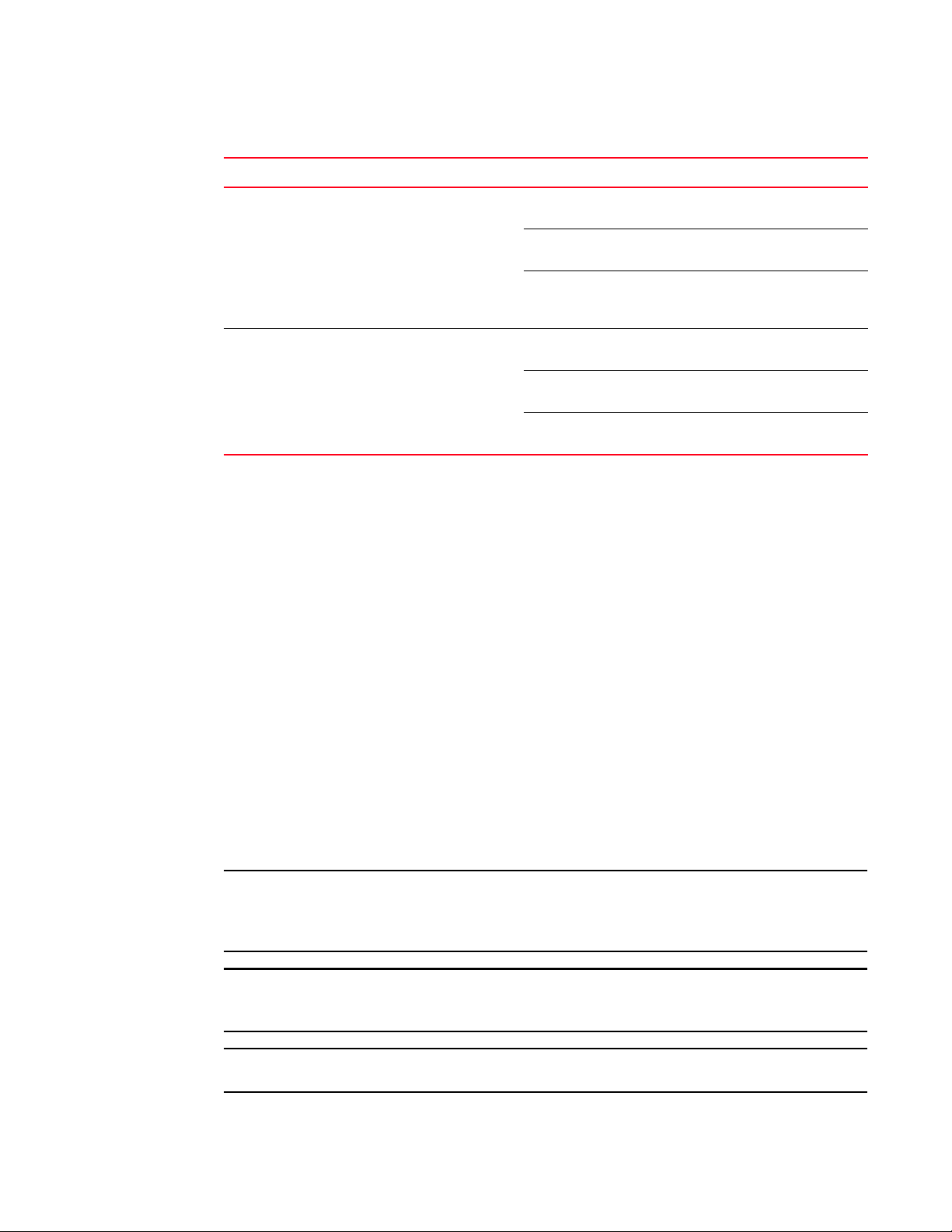
Hardware features
NOTE
NOTE
NOTE
1
TABLE 5 FSX management module LEDs (Continued)
LED Description and Position State Meaning
10/100/1000
Mbps Copper
Ports (
1000 Mbps Fiber
Ports
Square LED located on upper
left corner of upper copper
connector for upper copper
connector
Square LED located on upper
right corner of upper copper
connector for lower copper
connector
Round LED located beneath
the fiber connectors
On (Green) A link is established with the remote
port.
Blinking The port is transmitting and receiving
traffic.
Off A link is not established with the
remote port.
On (Green) A link is established with the remote
port.
Blinking The port is transmitting and receiving
packets.
Off A link is not established with the
remote port.
Built-in switch fabric module
The switch fabric module switches user packets from one interface module installed in the chassis
to another. On the FSX, the switch fabric module is built into the management module.
Console port
The Console port on the management module is a standard DB-9 serial connector through which
you can attach a PC or terminal to configure the system using the command line interface (CLI).
The Console port interfaces the control plane only and not the data plane.
Reset button
The reset button on the management module allows you to restart the system. The reset button is
recessed to prevent it from being pushed accidentally.
The reset button is located next to the console port on the management module.
FSX 800 and FSX 1600 management modules
The management modules for the FSX 800 and FSX 1600 are interchangeable between devices.
Standard management modules provide Layer 2 and base Layer 3 functionality only. Premium
management modules support full Layer 3 functionality.
The FSX 800 and FSX 1600 management modules are dedicated, which means that you must
install them in the FSX 800 or FSX 1600 chassis only. If you attempt to install these management
modules in the FSX or other Brocade chassis, the chassis and modules will not function properly.
You cannot intermix different management modules in the same FSX 800 or FSX 1600 chassis. The
management modules must be of like-kind.
You cannot intermix IPv6 and IPv4 modules in the same FSX 800 or FSX 1600 chassis.
18 Brocade FastIron X Series Chassis Hardware Installation Guide
53-1001723-02
Page 31

Hardware features
NOTE
NOTE
Tab le 6 lists the management modules for the FSX 800 and FSX 1600.
TABLE 6 FSX 800 and FSX 1600 management modules
Part Number Description Microprocessor
Speed (MHz)
IPv4 Management Modules
SX-FIZMR no ports 667 512
SX-FIZMR-PREM
SX-FI2XGMR4 two 10-GbE ports 667 512
SX-FI2XGMR4-PREM
SX-FI8GMR4 eight GbE ports (four
SX-FI8GMR4-PREM
IPv6 Management Modules
SX-FIZMR-6-PREM no ports 667 512
SX-FIZMR-6-PREM6
SX-FI2XGMR6 two 10-GbE ports 667 512
SX-FI2XGMR6-PREM
SX-FI2XGMR6-PREM6
SX-FI8GMR6 eight GbE ports (four
SX-FI8GMR6-PREM
SX-FI8GMR6-PREM6
copper and four fiber
copper and four fiber)
667 512
667 512
1
MB SDRAM
512 MB SDRAM enables support for large routing tables (1,000,000 BGP routes) with the full Layer
3 code.
The IPv6 management modules ending with -PREM provide additional support for full Layer 3 IPv4
routing protocols. The IPv6 management modules ending with -PREM6 provide additional support
for full Layer 3 IPv4 and IPv6 routing protocols.
The FSX 800 and FSX 1600 management modules perform the following tasks:
• Control the hardware components
• Control the separate switch fabric modules
• Run the networking protocols
• Provide the real time operating system
FSX 800 management modules are located in slots 9 and 10, just above the switch module slots
(refer to Figure 4).
FSX 1600 management modules are located in slots 9 and 10 along the center of the chassis
(refer to Figure 6).
Brocade FastIron X Series Chassis Hardware Installation Guide 19
53-1001723-02
Page 32

Hardware features
Pwr
Console
12
Ethernet
10/100/1000
Active
Link
Act
Link
Act
Console
Pwr
Active
Ethernet
10/100/1000
1 2 3 4
5 6 7 8
1
Figure 11 shows the front panel of the IPv4 and IPv6 management modules with no ports.
FIGURE 11 FSX 800 and FSX 1600 management module with no ports
Pwr
Active
Console
10/100/1000
Ethernet
Figure 12 shows the front panel of the IPv4 and IPv6 management modules with two 10-GbE ports.
FIGURE 12 FSX 800 and FSX 1600 management module with two 10-GbE ports
Figure 13 shows the front panel of the IPv4 and IPv6 management modules with eight GbE ports.
FIGURE 13 FSX 800 and FSX 1600 IPv4 and IPv6 8-port management module
The front panel on the management modules include the following control features:
• A Console port and 10/100/1000 RJ-45 copper port allow you to access the system’s CLI
directly from a PC or terminal or through a Telnet connection to the PC or terminal.
• Depending on the type of management modules installed in the device, the management
modules have the following ports:
• no 10-GbE fiber ports
• two 10-GbE fiber ports
• eight GbE copper and fiber ports (four copper and four fiber)
• LEDs for power and active or standby status
• Four LEDs for the two 10-GbE fiber ports (2-port 10-GbE modules only)
• A recessed reset button
10/100/1000 GbE Copper Port on the FSX 800 and FSX 1600 management modules
The 10/100/1000 RJ-45 copper port on the management module enables you to attach a PC or
terminal. From this Ethernet port, you can access the system’s CLI or Web Management Interface
directly from the PC or terminal or through a Telnet connection to the PC or terminal.
10-GbE Ports on the FSX 800 and FSX 1600 2-port 10-GbE management modules
The FSX 800 and FSX 1600 2-port 10-GbE management modules come with two 10-GbE fiber
ports through which you can connect your device to other network devices at a speed of 10
Gigabits per second.
20 Brocade FastIron X Series Chassis Hardware Installation Guide
53-1001723-02
Page 33

Hardware features
NOTE
NOTE
1
The 10-GbE ports have optical interfaces with LC connectors for 10-Gigabit Small Form Factor
Pluggable (XFP) MSA-compliant transceivers. The transceivers support the fiber optic cabling for
LAN PHY listed in Tab le 32 on page 168.
Gigabit Ethernet Ports on the FSX 800 and FSX 1600 8-port management modules
The FSX 800 and FSX 1600 8-port management modules come with eight copper and fiber Gigabit
Ethernet ports (four copper and four fiber), through which you can connect your device to other
network devices at a speed of 1 Gigabit per second. These ports are not combo ports and can be
used simultaneously. The following list describes the copper and fiber ports.
• The copper ports have RJ-45 copper interfaces for 1000Base-T, Cat5 copper cabling – The
copper ports support automatic MDI or MDIX detection, and use auto-sensing and
auto-negotiating to determine the speed (10, 100, or 1000 Mbps) and duplex mode
(full-duplex or half-duplex) of the port at the other end of the link, and adjust the port
accordingly. Ports operating at 1000 Mbps operate in the full-duplex mode only and cannot be
modified.
• The fiber ports have mini-GBIC slots for the types of fiber cabling listed in Table 32 on
page 168.
The Management Module does not support copper mini-GBICs.
Some older SFP modules (mini-GBICs for Gigabit Ethernet ports) have latching mechanisms which
are larger than the newer parts. These latches could interfere with one another when inserted side
by side into a module. Avoid using these mini-GBICs side by side in the same module. These older
modules are identified by the number PL-XPL-00-S13-22 or PL-XPL-00-L13-23 above the Serial
Number. All newer mini-GBICs do not have this limitation.
The Gigabit Ethernet fiber ports operate at a fixed speed of 1000 Mbps (they do not support 10
Mbps or 100 Mbps connections), and use auto-negotiation to automatically configure the highest
performance mode of inter-operation with the connected device.
LEDs on the FSX 800 and FSX 1600 management modules
The management modules provide status information using the LEDs listed in Table 7.
TABLE 7 FSX 800 and FSX 1600 management module LEDs
LED Description and Position State Meaning
Pwr Round LED located to the left of the
console port
Active Round LED located to the left of the
console port
10/100/1000 Copper Port LEDs
Lnk Left-most LED above the port On The port is connected.
On (Green) The module is receiving power.
Off The module is not receiving power.
On (Green) The module is the active management
module.
Off The module is not the active management
module.
Off No port connection exists.
Brocade FastIron X Series Chassis Hardware Installation Guide 21
53-1001723-02
Page 34

Hardware features
Pwr
Active
1
TABLE 7 FSX 800 and FSX 1600 management module LEDs (Continued)
LED Description and Position State Meaning
Act Right-most LED above the port. On or Blinking The port is transmitting and receiving
traffic.
Off The port is not transmitting or receiving
traffic.
1000 Mbps Fiber Port LEDs
Lnk or Act Round LED located beneath the
fiber connectors
10-GbE Port LEDs
Lnk Top-most LED to the left of the port. On Fiber port is connected.
Act Bottom-most LED to the left of the
port.
On (Green) A link is established with the remote port.
Blinking The port is transmitting and receiving
packets.
Off A link is not established with the remote
port.
Off No fiber port connection exists.
On or Blinking The port is transmitting and receiving
traffic.
Off The port is not transmitting or receiving
traffic.
Console port
The Console port on the management module is a standard DB-9 serial connector through which
you can attach a PC or terminal to configure the system using the command line interface (CLI).
The Console port interfaces the control plane only and not the data plane.
Reset button
The reset button on the management module allows you to restart the system. The reset button is
recessed to prevent it from being pushed accidentally.
The reset button is located next to the console port on the management module.
Switch fabric modules (
FSX 800
and
FSX 1600
only)
The switch fabric modules switch user packets from one interface module installed in the chassis
to another. Unlike the FSX, which has a switch fabric module built into the management module,
the switch fabric modules in the FSX 800 and FSX 1600 chassis are separate from the
management modules and are physically located next to the management modules.
Figure 14 shows the FSX 800 and FSX 1600 switch fabric module.
FIGURE 14 FSX 800 and FSX 1600 switch fabric module
22 Brocade FastIron X Series Chassis Hardware Installation Guide
53-1001723-02
Page 35

Hardware features
NOTE
1
LEDs on the switch fabric module
The front panel provides status information using the LEDs listed in Table 8.
TABLE 8 Switch fabric module LEDs
LED Description and Position State Meaning
Pwr Top-most LED On (Green) The module is receiving power.
Off The module is not receiving power.
Active Bottom-most LED On (Green) The module is functioning properly.
Off The module is not functioning properly.
Interface modules
This section describes the Interface modules for the FastIron X Series chassis devices:
• In the FSX chassis, you can install up to eight Interface modules in the slots shown in Figure 2
on page 6.
• In the FSX 800 chassis, you can install up to eight Interface modules in the slots shown in
Figure 4 on page 8.
• In the FSX 1600 chassis, you can install up to 16 interface modules in the slots shown in
Figure 6 on page 11.
You cannot mix IPv4 and IPv6 modules together in the same chassis.
Tab le 9 lists the supported Interface modules for each FastIron X Series chassis type.
TABLE 9 Interface modules
Interface Module Part Number FSX
IPv4 Interface Modules
24-port Gigabit Ethernet Fiber (1000
Mbps only)
24-port Gigabit Ethernet copper
without POE
24-port Gigabit Ethernet copper with
POE
24-port 100/1000 Hybrid Fiber SX-FI424HF X X X
2-port 10-Gigabit Ethernet LAN
module
2-port 10-Gigabit Ethernet LAN or
WAN module
IPv6 Interface Modules
24-port Gigabit Ethernet copper
without POE
24-port Gigabit Ethernet copper with
POE
SX-FI424FXXX
SX-FI424CXXX
SX-FI424PXXX
SX-FI42XG X X X
SX-FI42XGW X X X
SX-FI624CXXX
SX-FI624PXXX
FSX 800 FSX 1600
Brocade FastIron X Series Chassis Hardware Installation Guide 23
53-1001723-02
Page 36

Hardware features
CAUTION
CAUTION
NOTE
1
TABLE 9 Interface modules (Continued)
Interface Module Part Number FSX
24-port 100/1000 Hybrid Fiber SX-FI624HF X X X
2-port 10-Gigabit Ethernet LAN
module
SX-FI62XG X X X
FSX 800 FSX 1600
Hot swap support
• The interface modules are hot swappable, which means you can remove and replace them
without powering down the system; however, you must issue the disable module command
before you remove the modules from the chassis.
• Issuing the disable module command before removing the module is not required on the FSX
800 and FSX 1600 chassis. This is referred to as “Enhanced Hot Swap”.
It is recommended that modules be disabled through the CLI before removal from the chassis. If
the operator wishes to remove the module without first disabling the module, the Enhanced Hot
Swap capability in software Release 03.2.00 and later supports this procedure for the FastIron
SX 800 and FastIron SX 1600 chassis. Enhanced Hot Swap (that is, no CLI disable) should be
performed during a maintenance window. On rare occasions, an Enhanced Hot Swap may result
in a software reload of the system. The likelihood of this event is very low.
It is important to wait a minimum of 10 seconds between the removal and insertion of a line
module. Re-insertion of a line module less than 10 seconds after the removal of a line module
may result in the line module not being properly recognized.
Refer to “Replacing an interface module” on page 124 for instructions.
24-port Gigabit Ethernet copper interface module
The 24-port Gigabit Ethernet Copper interface module has 24 10/100/1000 ports with RJ-45
connectors for Cat5 cabling. The copper ports support automatic MDI or MDIX detection, and use
auto-sensing and auto-negotiating to determine the speed (10, 100, or 1000 Mbps) and duplex
mode (full-duplex or half-duplex) of the port at the other end of the link, and adjust the port
accordingly. Note that ports operating at 1000 Mbps operate in the full-duplex mode only and
cannot be modified.
The 24-port Gigabit Ethernet Copper Interface module supports Power over Ethernet (POE). You
can either order the interface module with POE capability, or upgrade your existing 24-port Gigabit
Ethernet Copper module by installing a POE daughter card. To run POE on your system, you must
also install at least one 48-volt power supply.
Instructions for installing a POE daughter card are provided in “Installing or replacing a POE daughter
card” on page 131.
24 Brocade FastIron X Series Chassis Hardware Installation Guide
53-1001723-02
Page 37

Hardware features
Figure 15 shows the front panel of the IPv4 24-port Gigabit Ethernet copper module.
FIGURE 15 IPv4 24-port Gigabit Ethernet copper module front panel
1
1
424C
13
2 14 24
POE LEDs
1Port 1
2Port 2
13 Port 13
14 Port 14
24 Port 24
Figure 16 shows the front panel of the IPv6 24-port Gigabit Ethernet copper module.
FIGURE 16 IPv6 24-port Gigabit Ethernet copper module front panel
1
13
624C
2
14 24
POE LEDs
1Port 1
2Port 2
13 Port 13
14 Port 14
24 Port 24
The front panel includes the following control features:
• 24 10/100/1000 copper ports
• 24 LEDs for port status
• 24 LEDs for Power over Ethernet (POE) status
Brocade FastIron X Series Chassis Hardware Installation Guide 25
53-1001723-02
Page 38

Hardware features
NOTE
NOTE
NOTE
NOTE
1
The POE LEDs work only when POE is enabled on your device.
LEDs for 24-port copper module
The front panel of the 24-port Gigabit Ethernet copper module includes 24 LEDs that indicate the
status of each port, and 24 LEDs (on bottom) that indicate the status of POE.
The POE LEDs work only when POE is enabled on your device.
The copper ports provide status information using the LEDs described in Table 10.
TABLE 10 LEDs for 10/100/1000 copper ports
LED Position State Meaning
Link or Activity Square LED located on upper left
corner of upper copper connector
for upper copper connector
Square LED located on upper
right corner of upper copper
connector for lower copper
connector
POE (if
applicable)
Round LED located beneath the
copper ports
The first (left-most) LED is for port
1, the second LED is for port 2,
the third LED is for port 3, etc.
On (Green) A link is established with the remote
port.
Blinking The port is transmitting and receiving
traffic.
Off A link is not established with the
remote port.
On (Green) The port is enabled, a
power-consuming device has been
detected, and the module is supplying
power to the device.
Off The port is not providing in-line power.
24-port Gigabit Ethernet fiber interface module
The 24-port Gigabit Ethernet Fiber interface module has 24 ports with connectors for mini-GBIC
transceivers (Small Form Factor Pluggable (SFP) Multisource Agreement (MSA)-compliant
transceivers). The ports support both fiber and copper mini-GBICs in any combination.
The copper mini-GBICs are not supported on the FSX Management Module’s combination Gigabit
Ethernet Copper and Fiber ports.
The ports on the 24-port Gigabit Ethernet fiber module operate at a fixed speed of 1000 Mbps
(they do not support 10 Mbps or 100 Mbps connections). In addition, the ports operate in
full-duplex mode only, and use auto-negotiation to automatically configure the highest performance
mode of inter-operation with the connected device.
The mini-GBIC slots support the types of 1000Base fiber and copper cabling listed in “Network
interfaces” on page 30.
Some older SFP modules (mini-GBICs for Gigabit Ethernet ports) have latching mechanisms which
are larger than the newer parts. These latches could interfere with one another when inserted side
by side into a module. Avoid using these mini-GBICs side by side in the same module. These older
modules are identified by the number PL-XPL-00-S13-22 or PL-XPL-00-L13-23 above the Serial
Number. All newer mini-GBICs do not have this limitation.
26 Brocade FastIron X Series Chassis Hardware Installation Guide
53-1001723-02
Page 39

Hardware features
424F
2
24
1
13
LEDs
Figure 17 shows the front panel of the IPv4 24-port Gigabit Ethernet fiber module.
FIGURE 17 IPv4 24-port Gigabit Ethernet fiber module front panel
1Port 1
2Port 2
13 Port 13
1
24 Port 24
The front panel includes the following control features:
• 24 Gigabit Ethernet fiber ports
• 24 LEDs
LEDs for 24-port fiber module
The fiber module’s front panel includes 24 LEDs that indicate the status of each port. The LEDs are
located beneath the mini-GBIC slots for the ports (refer to Figure 17). The left-most LED is for Port
1, the second LED is for Port 2, and so on.
The ports provide status information using the LEDs described in Table 11.
TABLE 11 LEDs for 1000 Mbps ports on the 24-port fiber module
LED Position State Meaning
Link or Activity Round LED located
beneath the fiber
connectors
On (Green) A link is established with the remote port.
Blinking The port is transmitting and receiving packets.
Off A link is not established with the remote port.
24-port 100/1000 hybrid fiber interface module
The 100/1000 hybrid fiber module has 24 ports with connectors for mini-GBIC transceivers (also
called Small Form Factor Pluggable (SFP) Multisource Agreement (MSA)-compliant transceivers).
The ports support 100 and 1000 fiber mini-GBICs.
Brocade FastIron X Series Chassis Hardware Installation Guide 27
53-1001723-02
Page 40

Hardware features
SX
424HF
2 24
1
13
LEDs
SX
624HF
2 24
1
13
LEDs
1
Figure 18 shows the IPv4 100/1000 Hybrid Fiber interface module’s front panel.
FIGURE 18 IPv4 100/1000 hybrid fiber interface module front panel
1Port 1
2Port 2
13 Port 13
24 Port 24
Figure 19 shows the IPv6 100/1000 Hybrid Fiber interface module’s front panel.
FIGURE 19 IPv6 100/1000 hybrid fiber interface module front panel
1Port 1
2Port 2
13 Port 13
24 Port 24
The front panel includes the following control features:
• 24 Gigabit Ethernet fiber ports
• 24 LEDs
The ports on the 24-port 100/1000 Gigabit Ethernet Hybrid Fiber module operate at a fixed speed
of 100 or 1000 Mbps (they do not support 10 Mbps connections), and use auto-negotiation to
automatically configure the highest performance mode of inter-operation with the connected
device.
28 Brocade FastIron X Series Chassis Hardware Installation Guide
53-1001723-02
Page 41

Hardware features
42XG
Lnk
Act
Lnk
Act
12
62XG
Lnk
Act
Lnk
Act
12
1
The mini-GBIC slots support the 100Base and 1000Base fiber cabling listed in “Network
interfaces” on page 30.
Support for 100Base-FX on the 100/1000 interface module
The 24-port 100/1000 fiber interface module supports the following types of SFPs for 100Base-FX:
• Multimode SFP – maximum distance is 2 kilometers
• Bidirectional single mode SFP – maximum distance is 10 kilometers
• Long Reach (LR) – maximum distance is 40 kilometers
• Intermediate Reach (IR) – maximum distance is 15 kilometers
To enable support for 100BaseFX, you must enter the CLI command 100-fx at the Interface level of
the CLI. For CLI command details, refer to the section “Enabling and Disabling Support for
100BaseFX” in the FastIron Configuration Guide.
2-Port 10-Gigabit Ethernet interface modules
The 2-port 10-Gigabit Ethernet modules contain two physical ports, through which you can connect
the Brocade device to other network devices at a speed of 10 Gigabits per second.
The modules have two optical interfaces with LC connectors for 10-Gigabit Small Form Factor
Pluggable (XFP) MSA-compliant transceivers. The transceivers support 10GBase-SR, 10GBase-LR,
and 10GBase-ER fiber optic cabling for LAN PHY or WAN PHY (LAN or WAN module only).
Figure 20 shows the IPv4 2-port 10-Gigabit Ethernet module’s front panel.
FIGURE 20 IPv4 2-port 10-Gigabit Ethernet interface module
Figure 21 shows the IPv6 2-port 10-Gigabit Ethernet module’s front panel.
FIGURE 21 IPv6 2-port 10-Gigabit Ethernet interface module
LEDs for 2-Port 10-Gigabit Ethernet module
The 10 Gbps ports provide status information using the LEDs listed in Table 12 .
TABLE 12 LEDs for 10 Gbps ports
LED Position State Meaning
Lnk Top left of
connector
Act Bottom left of
connector
On Fiber port is connected.
Off No fiber port connection exists.
On or Blinking The port is transmitting and receiving traffic.
Off The port is not transmitting or receiving traffic.
Brocade FastIron X Series Chassis Hardware Installation Guide 29
53-1001723-02
Page 42

Hardware features
1
Network interfaces
Tab le 13 lists the network interfaces supported on the FastIron X Series chassis devices. For
network interface and cabling specifications, refer to Table 32 on page 168.
The output of the show media command displays the type of media installed in the ports.
TABLE 13 Network interfaces
Interface Show Media Description
1000Base-BX-D M-GBXD
1000Base-BX-U M-GBXU
1000Base-CWDM Cxxxx
1000Base-LHA M-LHA
1000Base-LHB M-LHB
1000Base-LX M-LX
1000Base-SX M-SX
1000Base-SX2 M-XR or M-SX2
1000Base-T M-C
100Base-BX M-FBXD or M-FBXU
100Base-FX M-FX, M-FXB1, or M-FXB2
100Base-FX-IR M-FX-IR
100Base-FX-LR M-FX-LR
100Base-FX-SR M-FX-SR
100Base-TX
10GBase-1310-MMF 1310-MMF
10GBase-CX4 XG-CX4
10GBase-ER XG-ER
10GBase-LR XG-LR
10GBase-SR XG-SR
10GBase-ZR XG-ZR
10GBase-ZRD XG-ZRD
2
1
M-TX
1. xxxx denotes the wavelength. For example, C1550.
2. Supported on copper ports only.
Ports on the FastIron X Series ch assis devices are group ed into regions. For a few features, such as port monitoring and unk nown unicast configurat ions, you will need to know the region to which a port belongs. However, for most features, a port’s region does not affect configuration or operation of the feature. If a port’s region does affect configuration or operation of a feature, it is n oted and described in the appropriate featu re section of this guide.
• FSX Management Module:
• Ports 1 – 12
• FSX 800 and FSX 1600 Management Module with 2-port 10-GbE
• Port 1
• Port 2
• FSX 800 and FSX 1600 Management Module with 8-port GbE copper and fiber ports
• Ports 1 – 8
• 24-port Gigabit Ethernet Copper Interface Module
30 Brocade FastIron X Series Chassis Hardware Installation Guide
53-1001723-02
Page 43
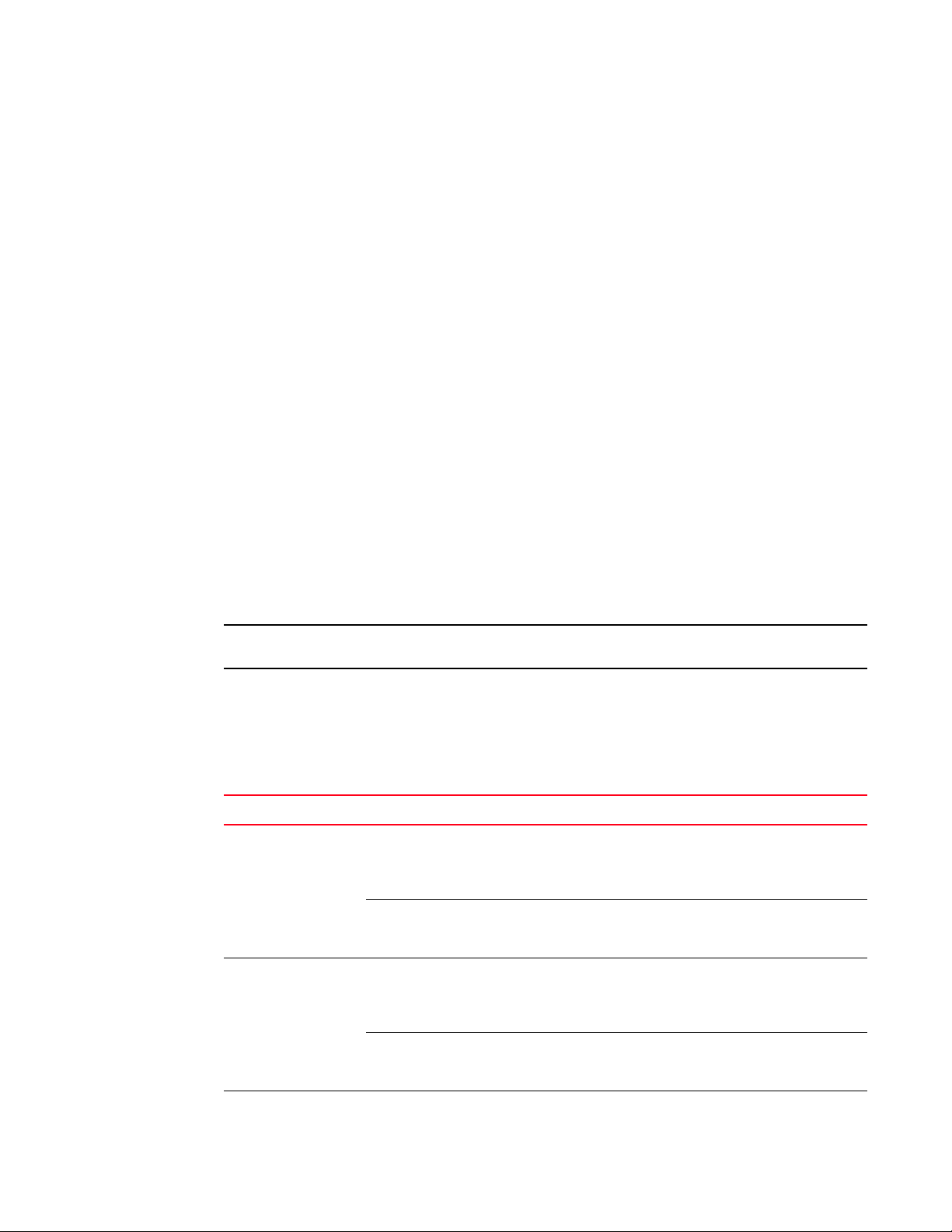
Hardware features
NOTE
1
• Ports 1 – 12
• Ports 13 – 24
• 24-port Gigabit Ethernet Fiber Interface Module:
• Ports 1 – 12
• Ports 13 – 24
• 2-port 10-Gigabit Ethernet Fiber Interface Module
• Port 1
• Port 2
Power supplies
The FastIron X Series chassis ships with one or two power supplies, depending on how it was
ordered from the factory.
• The FSX comes with one AC or DC power supply. You can install up to four power supplies in the
FSX chassis.
• The FSX 800 comes with one 12-volt AC power supply. You can install up to four power supplies
in the FSX 800 chassis.
• The FSX 1600 comes with two12-volt AC power supplies. You can install up to eight power
supplies in the FSX 1600 chassis; four 12-volt AC or DC supplies and four 48-volt AC power
supplies for POE.
You can use any combination of the supported AC and DC supplies in the same device.
Note the following regarding POE power supplies:
• The SX-ACPWR2500-POE requires 220-volt input.
• The SX-ACPWR2500-POE powers up to 140 class 3 POE ports, therefore, the SX-ACPWR-POE is
not sufficient as a backup power supply.
The following table lists the power supplies supported in the FastIron X Series chassis devices.
Sales Model Number Description
SX-ACPWR-SYS 12-volt AC replacement
power supply,
manufacturing part
number 32014-xxx
12-volt AC original power
supply, manufacturing
part number 30351-xxx
SX-ACPWR-POE 48-volt AC replacement
power supply,
manufacturing part
number 32016-xxx
48-volt AC original power
supply, manufacturing
part number 30352-xxx
SX-DCPWR-SYS 12-volt DC Supported Supported Supported
1
FSX
Supported Supported Supported
2
Supported Supported Supported
2
Supported Supported Supported
2
Supported Supported Supported
2
FSX 800 FSX 1600
Brocade FastIron X Series Chassis Hardware Installation Guide 31
53-1001723-02
Page 44
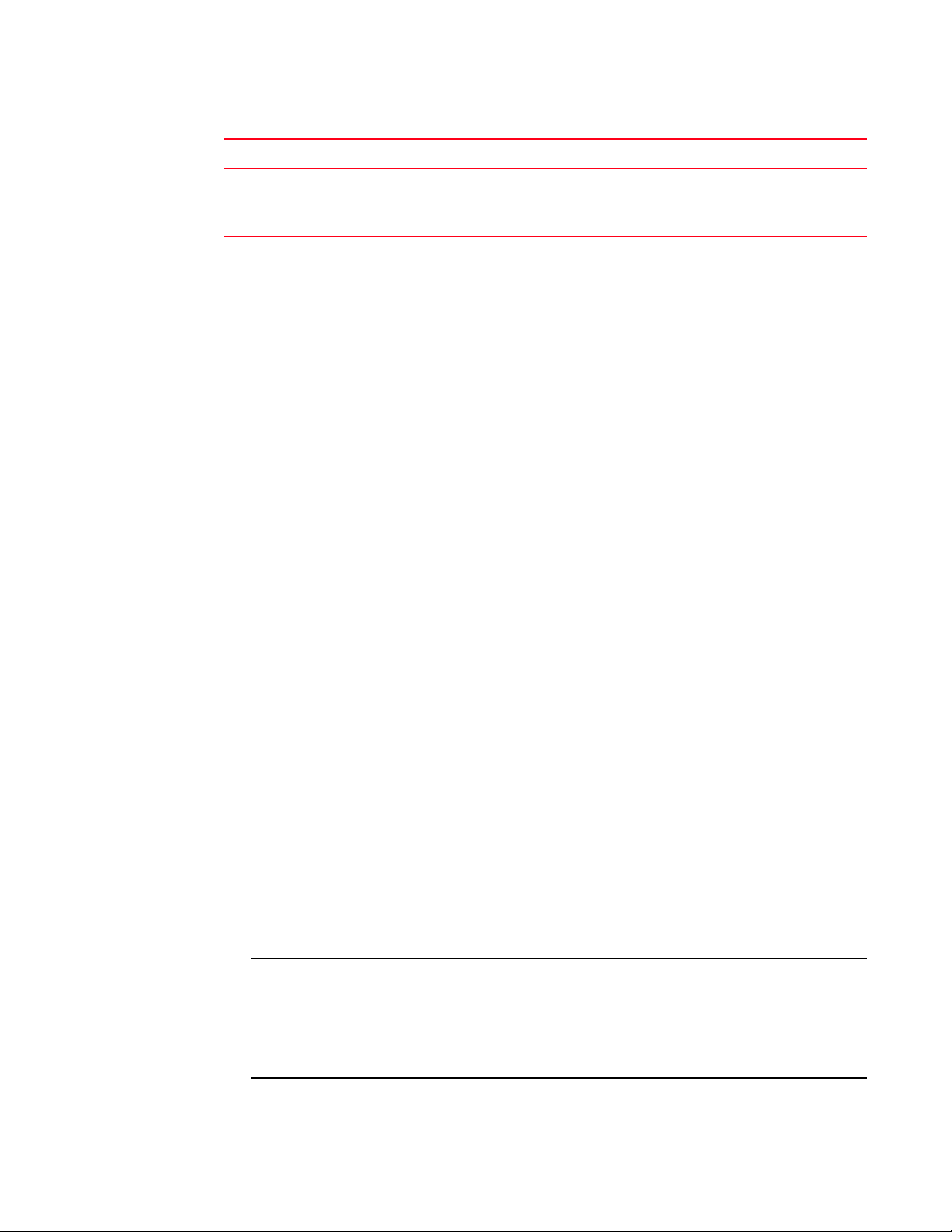
Hardware features
NOTE
1
Sales Model Number Description
SX-DCPWR-POE 48-volt DC Supported Supported Supported
SX-ACPWR2500-POE 48-volt AC
(220-volt input only)
1. For the differences between replacement and original power supplies,
refer to “About replacement power supplies” on page 34.
2. Manufacturing part numbers are inscribed on the labels on the top of
the power supply.
1
FSX
Supported Supported Supported
FSX 800 FSX 1600
The following power supplies can be installed in the FastIron X Series chassis devices:
• Non-POE devices:
• The 12-volt AC and DC power supplies (also called system (SYS) power supplies) provide
power to one management module and up to eight non-POE interface modules. In the FSX
and FSX 800, you can install a second 12-volt power supply for redundancy. The FSX 1600
comes with and requires two 12-volt power supplies and supports up to four 12-volt power
supplies for redundancy.
• POE devices:
• The 12-volt AC and DC power supplies (also called system (SYS) power supplies) provide
power to the management module, all non-POE interface modules (if applicable), and all
ports on POE modules that do not require POE power or to which no power-consuming
devices are attached. In the FSX and FSX 800, you can install a second 12-volt power
supply for redundancy. The FSX 1600 comes with and requires two 12-volt power supplies
and supports up to four 12-volt power supplies for redundancy.
• The 48-volt POE power supplies provide power to the POE daughter card, and ultimately to
POE power-consuming devices. The number of POE power-consuming devices that one
48-volt power supply can support depends on the number of watts required by each
power-consuming device. Each 48-volt power supply can provide a maximum of 1080
watts of POE power, and each POE port supports a maximum of 15.4 watts of power per
POE power-consuming device. For example, if each POE power-consuming device attached
to the Brocade device consumes 15.4 watts of power, one 48-volt supply will power up to
70 POE ports. You can install a second 48-volt supply for additional POE power.
• The 48-volt (220-volt input only) POE power supplies provide power to the POE daughter
card, and ultimately to POE power-consuming devices. The number of POE
power-consuming devices that one 220-volt power supply can support depends on the
number of watts required by each power-consuming device. Each 220-volt power supply
can provide a maximum of 2160 watts of POE power, and each POE port supports a
maximum of 15.4 watts of power per POE power-consuming device. For example, if each
POE power-consuming device attached to the Brocade device consumes 15.4 watts of
power, one 220-volt supply will power up to 140 POE ports. You can install a second
220-volt supply for additional POE power.
The system powers on as many POE ports as the 48-volt POE power supplies can handle. The
system calculates the maximum number of POE ports it can support based on the number of
POE power supplies installed. POE ports are enabled based on their priority settings. Keep in
mind that the system will reserve the maximum configured power per POE-enabled port, even
if the POE power-consuming device is drawing less power.
32 Brocade FastIron X Series Chassis Hardware Installation Guide
53-1001723-02
Page 45

Hardware features
CAUTION
DC OK ALMAC OK DC OK ALMAC OK DC OK ALMAC OK DC OK ALMAC OK
POEEJECTPOEEJECT SYSEJECT SYSEJECT
2
4
POE Power Supply Slots SYS (12V) Power Supply Slots
2nd POE Power Supply
in Slot 2
Redundant SYS (12V) Power Supply
in Slot 4
AC OKDC OK ALM
EJECT SYS
AC OKDC OK ALM
EJECT SYS
AC OKDC OK ALM
EJECT SYS
AC OKDC OK ALM
EJECT SYS
AC OKDC OK ALM
EJECT POE
AC OKDC OK ALM
EJECT POE
AC OKDC OK ALM
EJECT POE
AC OKDC OK ALM
EJECT POE
1 2 3 4
5 6
7
8
SYS (12V) Power Supplies
in Slot 1 and Slot 2
POE Power Supplies
in Slots 5 - 8
Redundant 12V Power Supplies
in Slot 3 and Slot 4
1
The POE power supply is designed exclusively for use with the FastIron X Series POE devices. The
power supply produces extensive power to support 802.3af applications. Installing the power
supply in a device other than the FastIron X Series POE will cause extensive damage to your
equipment.
All power supplies are auto-sensing and auto-switching.
The power supplies are installed in the slots along the bottom of the chassis.
In the FSX and FSX 800 chassis, the 12-volt (system) power supplies occupy slot numbers 3 and 4
on the right, with the redundant supply in slot 4. The POE power supplies occupy slot numbers 1
and 2 on the left. Figure 22 shows power supply placement.
FIGURE 22 Power supply placement in the FSX and FSX 800
In the FSX 1600 chassis, the system power supplies occupy slot numbers 1 – 4 in the top row with
the redundant supplies in slot numbers 3 and 4. The POE power supplies occupy slot numbers 5 –
8 in the bottom row. Figure 23 shows power supply placement.
FIGURE 23 Power supply placement in the FSX 1600
The installed power supplies provide power to all chassis components, sharing the workload
equally. If a power supply fails or overheats, the failed power supply’s workload is redistributed to
the redundant power supply, if one is present.
Brocade FastIron X Series Chassis Hardware Installation Guide 33
53-1001723-02
Page 46

Hardware features
DANGER
DC OK ALMAC OK
SYSEJECT
SYS
SX-ACPWR-SYS (part number 30351-xxx)
Original Power Supply
SX-ACPWR-SYS (part number 32014-xxx)
Replacement Power Supply
1
The power supplies are hot swappable, which means you can remove and replace them without
powering down the system. You can remove and insert a power supply without opening the chassis.
If the device contains redundant 12-volt power supplies, you can remove one of the power supplies
without interrupting operation. The remaining power supply provides enough power for all the ports.
For more information about removing and installing the power supplies, refer to “Installing or
replacing a power supply” on page 136.
The power supplies are hot swappable, which means they can be removed and replaced while
the chassis is powered on and running. However, Brocade recommends that you disconnect the
power supply from the wall outlet before removing and replacing the supply. The device can be
running while a power supply is being installed or removed, but the power supply itself should not
be connected to a power source. Otherwise, you could be injured or the power supply or other
parts of the device could be damaged.
About replacement power supplies
Replacement power supplies for the SX-ACPWR-SYS and SX-ACPWR-POE are functionally equivalent
to the original power supplies, and can be used in combination with the original power supplies in
the same chassis. Although the model numbers for both the newer and older versions of the power
supplies are identical, the front of the power supplies are visually different and the manufacturing
part numbers are different.
The following illustration shows a side-by-side comparison of the SX-ACPWR-SYS replacement
power supply and the original power supply. The one on the left is the replacement power supply
and the one on the right is the original power supply.
FIGURE 24 Side-by-side comparison of SX-ACPWR-SYS power supplies
34 Brocade FastIron X Series Chassis Hardware Installation Guide
53-1001723-02
Page 47

Hardware features
DC OK ALMAC OK
POEEJECT
POE
SX-ACPWR-POE (part number 30352-xxx)
Original Power Supply
SX-ACPWR-POE (part number 32016-xxx)
Replacement Power Supply
1
The following illustration shows a side-by-side comparison of the SX-ACPWR-POE replacement
power supply and the original power supply. The one on the left is the replacement power supply
and the one on the right is the original power supply.
FIGURE 25 Side-by-side comparison of SX-ACPWR-POE power supplies
The following illustration shows a side view of the replacement power supplies.
FIGURE 26 Replacement power supply side view
The latching mechanism on the front of the replacement power supplies differ from the latching
mechanism on the original power supplies. The latching mechanism protrudes slightly in front,
making the power supplies slightly longer in depth. For the actual dimensions, refer to “Physical
dimensions and weight” on page 170.
Although the model numbers (SX-ACPWR-SYS and SX-ACPWR-POE) for the replacement and original
power supplies are identical, the manufacturing part numbers are different, as noted in Table on
page 31. The manufacturing part numbers are inscribed on the labels affixed to the top of the
power supplies. As well, the manufacturing part numbers for all installed power supplies display in
the output of the show chassis command. Refer to “Overview” on page 85.
Hardware specifications for the power supplies are in the Chapter 7, “Hardware Specifications”.
Power supply LEDs
Each power supply has three LEDs on its faceplate. The LEDs are described in Tabl e 14 .
Brocade FastIron X Series Chassis Hardware Installation Guide 35
53-1001723-02
Page 48

Hardware features
1
TABLE 14 Power supply LEDs
LED Desired State Meaning Abnormal State Meaning or Action
AC OK (AC
supply only)
DC IN (DC
supply only)
DC OUT ON – Green (steady) The power supply is
ALM OFF No alarms present and the
ON – Green (steady) The power supply is
receiving AC power from
an AC power source
Green (steady) The power supply is
receiving DC power from a
DC power source
supplying DC output power
to the chassis
power supply is in normal
operating condition.
OFF The power supply is not
receiving power from an
AC power source. You can
do the following:
• Make sure that the
power supply cord is
connected securely
to the wall outlet
and the power
supply.
• Make sure that the
wall outlet is rated
for 115/120V and
20A. If it is not,
obtain a cable that
is compatibly rated
for the outlet.
• Make sure that the
wall outlet has
power.
OFF The power supply is not
receiving power from a
DC power source. You
can do the following:
• Make sure that the
power supply cables
are connected
securely to the
power source and
the power supply.
• Make sure that the
DC power source is
48VDC @ 37.0 A.
• Make sure that the
power source has
power.
OFF The power supply is not
supplying DC output
power to the chassis.
If this occurs and the AC
OK (AC power supply) or
DC IN (DC power supply)
LED is Green, then there
is a problem with the
power supply and it must
be replaced.
Amber There is an alarm
present and the power
supply is malfunctioning.
Verify the AC or DC input
and DC output voltages.
36 Brocade FastIron X Series Chassis Hardware Installation Guide
53-1001723-02
Page 49

Hardware features
1
About redundant power supplies and power supply failure
A FastIron chassis with redundant power supplies can maintain full operation when one or more
power supplies fail. Power supply failure can be a failure of the supply itself or the office power grid
connected to the power supply.
A FastIron chassis can be either 1 + 1 redundant or N + 1 redundant. 1 + 1 redundancy implies
that for every power supply, there is another redundant (backup) power supply. In other words, half
of the supplies in the system can fail, and the system will still operate normally. N + 1 redundancy
implies that there is one redundant power supply for N power supplies, where N is a number
greater than one. For example, 3 + 1 redundancy means that in a system with four power supplies,
the system will continue to operate normally if one power supply fails, but will not operate if more
than one power supplies fail.
Power consumption is equally distributed (within a certain percentage depending on power load or
power supply type) among all power supplies in the system. When a power supply fails, the power
load is redistributed equally among the remaining power supplies. Note that power consumption
between POE and System power supplies is not shared, meaning loss of a System power supply
does not impact a POE power supply, and vice versa.
What happens when one or more system power supplies fail
If one or more System power supplies fail and the system is left with less than the minimum
number of power supplies required for normal operation, the power supplies will go into overload
and the system will start to shut down. Several things can happen. The output voltage of the
remaining good power supplies will likely drop as they try unsuccessfully to generate more power
than they are capable of. The system will react to a drop in voltage by increasing the current draw.
The hardware will shut down due to over-current protection or under-voltage protection, whichever
takes place first. One by one, the interface modules will shut down until the power is within the
power budget of the remaining power supplies. There is no particular order in which the interface
modules will shut down, as this will occur in hardware and not in software. The management CPU
requires power as well, and may also shut down during a power supply failure.
After a power loss, if the system is left with less than the minimum number of power supplies
required for normal operation, the system will be left in an unknown state. At this point, manual
recovery is required (i.e. restore power and power cycle the chassis).
What happens when one or more POE power supplies fail
If one or more POE power supplies fail and the system is left with less than the minimum number of
POE power supplies, the POE power supplies will go into overload. Non-POE functions will not be
impacted, provided the System power supplies are still up and running. Several things can happen
with a POE power supply failure. The output voltage of the remaining good power supplies will likely
drop as they try unsuccessfully to generate more power than they are capable of. The system will
react to a drop in voltage by increasing the current draw. The hardware will shut down POE function
due to over-current protection or under-voltage protection, whichever occurs first. The interface
modules will start to shut down its POE ports one by one until the over-power is within the power
budget of the remaining power supplies. There is no particular order in which the POE ports will
shut down, as this occurs in hardware and not in software.
After a power loss, if the system is left with less than the minimum number of power supplies
required for normal operation, the system will be left in an unknown state. At this point, manual
recovery is required (i.e. restore power and power cycle the chassis).
Brocade FastIron X Series Chassis Hardware Installation Guide 37
53-1001723-02
Page 50

Hardware features
1
Cooling system
The cooling system is contained within the system’s fan tray assembly and modules. The following
components comprise the cooling system:
• The FSX and FSX 800 each have six four-speed fans.
• The FSX 1600 has two five-speed fans in the rear of the chassis.
• One fan control module. The fan control module maintains the power to the fans, and controls
the fan speed and the reporting of the fan status to the management module.
• Two temperature sensors on each management module, and one temperature sensor on each
interface module
• One temperature sensor on each switch fabric module (FSX 800 and FSX 1600 only).
The fan tray in the FSX and FSX 800 chassis is located in the right side of each chassis. The FSX
1600 has two fan trays which are located in the top rear of the chassis.
Upon system startup, the fans operate at low speed, then adjust their speed based on the current
temperature of the modules and the configured temperature thresholds, or by the manually
configured fan speed.
By default, the system polls the temperature sensor on each module every 60 seconds to get a
temperature reading. (For information about changing the default temperature polling interval,
refer to “Changing the temperature polling interval” on page 95.) Depending on the temperature
readings for the modules, the system can do the following:
• Leave the fan speed as is
• Increase the fan speed
• Decrease the fan speed
• If the chassis exceeds the highest temperature threshold or shutdown temperature for five
minutes, the system will shut down the device to prevent damage
If the temperature of a module exceeds specified high temperature thresholds, the system
generates a Syslog message. The system can also power down the chassis if the temperature
exceeds the highest threshold.
You can change default low and high temperature thresholds for modules and fan speeds. For
more information, refer to “Changing temperature thresholds for thermal planes and fan speeds”
on page 92.
The chassis ships with all fan components fully installed in the fan tray. For information about
replacing the fan tray, refer to one of the following sections:
• “Replacing the FSX and FSX 800 fan tray” on page 151
• “Replacing the FSX 1600 fan assemblies” on page 154
• “Replacing the FSX 1600-ANR fan assemblies” on page 155
Built-in mounting brackets
The front of each FSX and FSX 800 chassis has built-in mounting brackets that enable you to
front-mount the chassis in a standard 19-inch (EIA310-D) rack. For instructions about using the
built-in mounting brackets to mount the device in a rack, refer to “Installing a chassis in a rack” on
page 48.
38 Brocade FastIron X Series Chassis Hardware Installation Guide
53-1001723-02
Page 51

Alternatively, you can use a rack mount kit (ordered separately) to center-mount the FSX and FSX
800 using two L-shaped mounting brackets. The rack mount kit comes with instructions for
installing the mounting brackets and mounting the device in a rack.
The FSX 1600 does not have built-in mounting brackets. Two brackets ship with the FSX 1600 that
enable you to front-mount or center-mount the chassis in a rack.
Contact Brocade for information about rack mount kits.
Layer 3 routing protocol table sizes
Use the show default values command to display Layer 3 routing protocol table sizes. The
command output shows the default, maximum, and currently configured values. Refer to the
FastIron Configuration Guide for an example output.
Layer 3 routing protocol table sizes
1
Brocade FastIron X Series Chassis Hardware Installation Guide 39
53-1001723-02
Page 52

Layer 3 routing protocol table sizes
1
40 Brocade FastIron X Series Chassis Hardware Installation Guide
53-1001723-02
Page 53

Chapter
DANGER
NOTE
Connecting Network Devices and Checking Connectivity
Overview
This chapter provides the details for connecting network devices and checking network
connectivity.
The procedures in this manual are for qualified service personnel.
Tab le 18 lists the tasks you must perform to connect your Brocade device, and how to troubleshoot
any problems that can arise.
TABLE 18 Network connectivity tasks
Step Task Page
1 Secure access to the CLI by assigning passwords. page 69
2 Configure IP addresses for the management, Ethernet, virtual, and loopback interfaces. page 71
3 Connect your device to another networking device. page 76
4 Observe certain LEDs to determine if the network connections are functioning properly. Also
test a port for connectivity to other networking devices using the ping and traceroute
commands.
5 Troubleshoot any problems that can arise. page 82
3
page 81
Assigning permanent passwords
By default, the CLI is not protected by passwords. To secure CLI access, Brocade strongly
recommends assigning passwords.
You cannot assign a password using the Web Management Interface. You can assign passwords
using the IronView Network Manager if an enable password for a Super User has been configured
on the device.
The CLI contains the following access levels:
• User EXEC – The level you enter when you first start a CLI session. At this level, you can view
some system information but you cannot configure system or port parameters.
• Privileged EXEC – This level is also called the Enable level and can be secured by a password.
You can perform tasks such as manage files on the flash module, save the system
configuration to flash, and clear caches at this level.
Brocade FastIron X Series Chassis Hardware Installation Guide 69
53-1001723-02
Page 54

Assigning permanent passwords
NOTE
NOTE
NOTE
NOTE
3
• CONFIG – The configuration level. This level lets you configure the system’s IP address and
configure switching and routing features. To access the CONFIG mode, you must already be
logged into the Privileged level of the EXEC mode.
You can set the following levels of Enable passwords:
• Super User – Allows complete read-and-write access to the system. This is generally for system
administrators and is the only password level that allows you to configure passwords.
You must set a super user password before you can set other types of passwords.
• Port Configuration – Allows read-and-write access for specific ports but not for global
(system-wide) parameters.
• Read Only – Allows access to the Privileged EXEC mode and CONFIG mode but only with read
access.
To set passwords, complete the following steps.
1. At the opening CLI prompt, enter the following command to change to the Privileged level of the
EXEC mode.
FastIron> enable
2. Access the CONFIG level of the CLI by entering the following command.
FastIron# configure terminal
FastIron(config)#
3. Enter the following command to set the super-user password.
FastIron(config)# enable super-user-password <text>
You must set the super-user password before you can set other types of passwords.
4. Enter the following commands to set the port configuration and read-only passwords.
FastIron(config)# enable port-config-password <text>
FastIron(config)# enable read-only-password <text>
If you forget your super-user password, refer to “Recovering from a lost password” on page 70.
Syntax: enable super-user-password <text> | read-only-password <text>| port-config-password
<text>
Password <text> can be up to 32 characters long.
Recovering from a lost password
By default, the CLI does not require passwords. However, if someone has configured a password for
the device but the password has been lost, you can regain super-user access to the device using
the following procedure.
Recovery from a lost password requires direct access to the serial port and a system reset.
To recover from a lost password, complete the following steps.
70 Brocade FastIron X Series Chassis Hardware Installation Guide
53-1001723-02
Page 55

1. Start a CLI session over the serial interface to the Brocade device.
2. Reboot the device.
3. While the system is booting, before the initial system prompt appears, enter b to enter the boot
monitor mode.
4. Enter no password at the prompt. (You cannot abbreviate this command.)
5. Enter boot system flash primary at the prompt. This command causes the device to bypass the
system password check.
6. After the console prompt reappears, assign a new password.
Configuring IP addresses
You must configure at least one IP address using the serial connection to the CLI before you can
manage the system using the other management interfaces. In addition, Brocade routers require
an IP subnet address for the subnet in which you plan to place them in your network.
IPv4 devices
Configuring IP addresses
3
Brocade IPv4 devices support both classical IP network masks (Class A, B, and C subnet masks,
and so on) and Classless Interdomain Routing (CIDR) network prefix masks:
• To enter a classical network mask, enter the mask in IP address format. For example, enter
“209.157.22.99 255.255.255.0” for an IP address with a Class-C subnet mask.
• To enter a prefix number for a network mask, enter a forward slash ( / ) and the number of bits
in the mask immediately after the IP address. For example, enter “209.157.22.99/24” for an
IP address that has a network mask with 24 significant (“mask”) bits.
By default, the CLI displays network masks in classical IP address format (example:
255.255.255.0). You can change the display to the prefix format. Refer to the FastIron
Configuration Guide for more information.
IPv4 devices running layer 3 software
Before attaching equipment to a Brocade router, you must assign an interface IP address to the
subnet on which the router will be located. You must use the serial connection to assign the first IP
address. For subsequent addresses, you also can use the CLI through Telnet or the Web
Management Interface.
By default, you can configure up to 24 IP interfaces on each port, virtual interface, and loopback
interface. You can increase this amount to up to 64 IP subnet addresses per port by increasing the
size of the subnet-per-interface table. Refer to the FastIron Configuration Guide for more
information.
The following procedure shows how to add an IPv4 address and mask to a router port.
1. At the opening CLI prompt, enter enable.
FastIron> enable
2. Enter the following command at the CLI Privileged EXEC level prompt, then press Enter. This
command erases the factory test configuration if still present.
FastIron# erase startup-config
Brocade FastIron X Series Chassis Hardware Installation Guide 71
53-1001723-02
Page 56

Configuring IP addresses
CAUTION
NOTE
3
Use the erase startup-config command only for new systems. If you enter this command on a
system you have already configured, the command erases the configuration. If you accidentally
do erase the configuration on a configured system, enter the write memory command to save the
running configuration to the startup-config file.
3. Access the configuration level of the CLI by entering the following command.
Privileged EXEC Level.
FastIron# configure terminal
Global CONFIG Level.
FastIron(config)#
4. Configure the IPv4 address and mask address for the interface.
FastIron(config)# int e 1/5
FastIron(config-if-e1000-1/5)# ip address 192.22.3.44 255.255.255.0
You can use the syntax ip address <ip-addr>/<mask-bits> if you know the subnet mask length.
In the above example, you could enter ip address 192.22.3.44/24.
Syntax: enable [<password>]
Syntax: configure terminal
Syntax: [no] ip address <ip-addr> <ip-mask> [secondary]
or
Syntax: [no] ip address <ip-addr>/<mask-bits> [secondary]
Use the secondary parameter if you have already configured an IP address within the same subnet
on the interface.
72 Brocade FastIron X Series Chassis Hardware Installation Guide
53-1001723-02
Page 57

Configuring IP addresses
CAUTION
NOTE
3
IPv4 devices running Layer 2 software
To configure an IPv4 address to a device running Layer 2 software, complete the following tasks.
1. At the opening CLI prompt, enter enable.
FastIron> enable
2. Enter the following command at the Privileged EXEC level prompt (for example, FastIron#),
then press Enter. This command erases the factory test configuration if still present.
FastIron# erase startup-config
Use the erase startup-config command only for new systems. If you enter this command on a
system you have already configured, the command erases the configuration. If you accidentally
do erase the configuration on a configured system, enter the write memory command to save the
running configuration to the startup-config file.
3. Access the configuration level of the CLI by entering the following command.
Privileged EXEC Level.
FastIron# configure terminal
Global CONFIG Level.
FastIron(config)#
4. Configure the IPv4 address and mask for the switch.
FastIron(config)# ip address 192.22.3.44 255.255.255.0
5. Set a default gateway address for the switch.
FastIron(config)# ip default-gateway 192.22.3.1
You do not need to assign a default gateway address for single subnet networks.
Syntax: enable [<password>]
Syntax: configure terminal
Syntax: [no] ip address <ip-addr> <ip-mask>
or
Syntax: [no] ip address <ip-addr>/<mask-bits>
Syntax: ip default-gateway <ip-addr>
IPv6 devices
Brocade IPv6 devices support the 128-bit addressing format, composed of 8 fields of 16-bit
hexadecimal values separated by colons (:). For example,
2001:0000:0000:0200:002D:D0FF:FE48:4672 is an IPv6 address, which can also be expressed
as 2001:0:0:200:2D:D0FF:FE48:4672 after omitting the leading zeros.
Brocade FastIron X Series Chassis Hardware Installation Guide 73
53-1001723-02
Page 58

Configuring IP addresses
CAUTION
NOTE
3
IPv6 devices running layer 3 software
Before attaching equipment to a Brocade router, you must assign an interface IP address to the
subnet on which the router will be located. You must use the serial connection to assign the first IP
address. For subsequent addresses, you also can use the CLI through Telnet or the Web
Management Interface.
By default, you can configure up to 24 IP interfaces on each port, virtual interface, and loopback
interface. You can increase this amount to up to 64 IP subnet addresses per port by increasing the
size of the subnet-per-interface table. Refer to the FastIron Configuration Guide for more
information.
The following procedure shows how to add an IPv6 address and mask to a router port.
1. At the opening CLI prompt, enter enable.
FastIron> enable
2. Enter the following command at the CLI Privileged EXEC level prompt, then press Enter. This
command erases the factory test configuration if still present.
FastIron# erase startup-config
Use the erase startup-config command only for new systems. If you enter this command on a
system you have already configured, the command erases the configuration. If you accidentally
do erase the configuration on a configured system, enter the write memory command to save the
running configuration to the startup-config file.
3. Access the configuration level of the CLI by entering the following command.
Privileged EXEC Level
FastIron# configure terminal
Global CONFIG Level
FastIron(config)#
4. Configure the IPv6 address and mask address for the interface.
FastIron(config)# int e 1/5
FastIron(config-if-e1000-1/5)# ipv6 address
2001:200:12D:1300:240:D0FF:FE48:4672:/64
These commands configure the global prefix 2001:200:12d:1300::/64 and the interface
ID::240:D0FF:FE48:4672, and enable IPv6 on interface e 1/5.
The above procedure shows how to configure an IPv6 address with a manually configured Interface
ID as the address for the interface. You could also configure an IPv6 address with an automatically
computed EUI-64 Interface ID as the address for the interface. Link-local IPv6 addresses are also
supported. For details, refer to the FastIron Configuration Guide.
Syntax: enable [<password>]
Syntax: configure terminal
Syntax: [no] ipv6 address <ipv6-prefix>/<prefix-length>
74 Brocade FastIron X Series Chassis Hardware Installation Guide
53-1001723-02
Page 59

Configuring IP addresses
CAUTION
NOTE
You must specify the <ipv6-prefix> parameter in hexadecimal using 16-bit values between colons
as documented in RFC 2373.
You must specify the <prefix-length> parameter in decimal value. A slash mark (/) must follow the
<ipv6-prefix> parameter and precede the <prefix-length> parameter.
3
IPv6 devices running Layer 2 software
To configure an IPv6 address to a device running Layer 2 software, complete the following tasks.
1. At the opening CLI prompt, enter enable.
FastIron> enable
2. Enter the following command at the Privileged EXEC level prompt (for example, FastIron#),
then press Enter. This command erases the factory test configuration if still present.
FastIron# erase startup-config
Use the erase startup-config command only for new systems. If you enter this command on a
system you have already configured, the command erases the configuration. If you accidentally
do erase the configuration on a configured system, enter the write memory command to save the
running configuration to the startup-config file.
3. Access the configuration level of the CLI by entering the following command.
Privileged EXEC Level.
FastIron# configure terminal
Global CONFIG Level.
FastIron(config)#
4. Configure the IP address and mask for the switch.
FastIron(config)# ipv6 address 2001:200:12D:1300:240:D0FF:FE48:4000:1/64
The above procedure shows how to configure an IPv6 address with a manually configured interface
ID as the system-wide address for the switch. You could also configure an IPv6 address with an
automatically computed EUI-64 interface ID as the system-wide address for the switch. A link-local
IPv6 address is also supported. For details, refer to the FastIron Configuration Guide.
Syntax: enable [<password>]
Syntax: configure terminal
Syntax: [no] ipv6 address <ipv6-prefix>/<prefix-length>
You must specify the <ipv6-prefix> variable in hexadecimal using 16-bit values between colons as
documented in RFC 2373.
You must specify the <prefix-length> variable in decimal value. A slash mark (/) must follow the
<ipv6-prefix> variable and precede the <prefix-length> variable.
Brocade FastIron X Series Chassis Hardware Installation Guide 75
53-1001723-02
Page 60

Connecting network devices
3
Connecting network devices
Brocade devices support connections to other vendors’ routers, switches, and hubs, as well other
Brocade devices.
Cable specifications
Refer to “Cable specifications” on page 168 for cable lengths and types.
Connecting to Ethernet or fast Ethernet hubs
For copper connections to Ethernet hubs, a 10/100Base-TX or 1000Base-T switch, or another
Brocade device, a crossover cable is required (Figure 36 and Figure 37). If the hub is equipped with
an uplink port, it will require a straight-through cable instead of a crossover cable.
76 Brocade FastIron X Series Chassis Hardware Installation Guide
53-1001723-02
Page 61

Connecting network devices
NOTE
NOTE
11
22
33
66
4
5
7
11
22
33
6
8
44
5
7
8
1
8
UTP Crossover Cable 10/100BaseTX
- Unused
Unused - - Unused
Unused -
Unused -
Unused -
- Unused
- Unused
11
22
33
66
88
44
5
7
5
7
1
8
Cat-5 Crossover Cable 1000BaseT
3
The 802.3ab standard (automatic MDI or MDIX detection) calls for automatic negotiation of the
connection between two 1000Base-T ports. Therefore, a crossover cable may not be required; a
straight-through cable may work as well. For more information about this feature, refer to the
FastIron Configuration Guide.
FIGURE 36 UTP crossover cable
FIGURE 37 Cat-5 crossover cable for 1000Base-T
The 802.3ab standard calls for automatic negotiation of the connection between two 1000Base-T
ports. Consequently, a crossover cable may not be required; a straight-through cable may work as
well.
Brocade FastIron X Series Chassis Hardware Installation Guide 77
53-1001723-02
Page 62

Connecting network devices
NOTE
NOTE
DANGER
NOTE
3
Connecting to workstations, servers, or routers
Straight-through UTP cabling is required for direct UTP attachment to workstations, servers, or
routers using network interface cards (NICs).
Fiber cabling with LC connectors is required for direct attachment to Gigabit NICs or switches and
routers.
The 802.3ab standard (automatic MDI or MDIX detection) calls for automatic negotiation of the
connection between two 1000Base-T ports. Therefore, a crossover cable may not be required; a
straight-through cable may work as well. For more information about this feature, refer to the
FastIron Configuration Guide.
Connecting a network device to a fiber port on the Brocade device
For direct attachment from the Brocade device to a Gigabit NIC, switch, or router, fiber cabling with
an LC connector is required.
All physical IP interfaces on FastIron X Series Layer 3 devices share the same MAC address. For this
reason, if more than one connection is made between two devices, one of which is a FastIron X
Series Layer 3 device, Brocade recommends the use of virtual interfaces. It is not recommended to
connect two or more physical IP interfaces between two routers.
To connect a Brocade device to another network device using a fiber port, you must do the
following:
• Install a fiber optic module (SFP transceiver or mini-GBIC for Gigabit Ethernet ports, or
XFP-MSA transceiver for 10-Gigabit Ethernet ports)
• Cable the fiber optic module
The following sections provide information about performing these tasks.
Installing a fiber optic module
You must install a fiber optic module in each Gigabit Ethernet and 10-Gigabit Ethernet fiber port
you want to use.
All fiber-optic interfaces use Class 1 Lasers.
Refer to “Installation precautions” on page 43 for other hardware installation precautions.
78 Brocade FastIron X Series Chassis Hardware Installation Guide
53-1001723-02
Page 63

Connecting network devices
NOTE
DANGER
Some older SFP modules (mini-GBICs for Gigabit Ethernet ports) have latching mechanisms which
are larger than the newer parts. These latches could interfere with one another when inserted side
by side into a module. Avoid using these mini-GBICs side by side in the same module. These older
modules are identified by the number PL-XPL-00-S13-22 or PL-XPL-00-L13-23 above the Serial
Number. All newer mini-GBICs do not have this limitation.
Before installing a fiber optic module, have the following on hand:
3
• An ESD wrist strap with a plug for connection to the ESD connector on the chassis.
For safety reasons, the ESD wrist strap should contain a series 1 meg ohm resistor.
To install a fiber optic module into a Gigabit Ethernet or 10-Gigabit Ethernet port, complete the
following tasks.
1. Put on the ESD wrist strap and ground yourself by inserting the plug into the ESD connector
located in the lower right corner of the chassis front.
2. Remove the module from its protective packaging.
3. If necessary, remove the metal cover from the port on the interface module’s control panel.
4. Gently insert the fiber-optic module into the port until the module clicks into place. The
fiber-optic modules are keyed to prevent incorrect insertion.
Cabling a fiber optic module
To cable a fiber-optic module, complete the following tasks.
1. Remove the protective covering from the fiber optic module and store the covering for future
use.
2. Before cabling a fiber optic module, Brocade strongly recommends cleaning the cable
connectors and the port connectors. For more information, refer to “Cleaning fiber optic
modules”.
3. Gently insert the cable connector or connectors a tab on each connector should face upward)
into the port connector or connectors until the tabs lock into place.
Cleaning fiber optic modules
To avoid problems with the connection between the fiber optic module (SFP (mini-GBIC) or XFP) and
the fiber cable connectors, Brocade strongly recommends cleaning both connectors each time you
disconnect and reconnect them. Refer to “Cleaning the fiber optic connectors” on page 117.
Brocade FastIron X Series Chassis Hardware Installation Guide 79
53-1001723-02
Page 64

Connecting network devices
NOTE
3
Automatic MDI or MDIX detection
All 10/100 and Gigabit Ethernet Copper ports on the Brocade FastIron devices support automatic
Media Dependent Interface (MDI) and Media Dependent Interface Crossover (MDIX) detection. This
feature is enabled on all 10/100 and Gigabit copper ports by default. For each port, you can
disable auto MDI or MDIX, designate the port as an MDI port, or designate the port as an MDIX
port.
For more information about this feature and how configure it, refer to the FastIron Configuration
Guide.
Using a CX4 transceiver
A twin-axial 10G copper CX4 XFP transceiver can be installed in any 10G port. For a link to operate
properly, both sides must use identical CX4 transceivers.
The CX4 transceiver requires a 15 meter CX4-grade cable with 24 or 26 American Wire Gauge
(AWG). This cable can be purchased from Brocade. Refer to part number CAB-CX4-0050 when
ordering.
The CX4 transceiver is not hot-swappable.
1CX4 transceiver
1
1
1CX4 transceiver cable
80 Brocade FastIron X Series Chassis Hardware Installation Guide
53-1001723-02
Page 65

Testing network connectivity
NOTE
After you install the network cables, you can test network connectivity to other devices by pinging
those devices. You also can observe the LEDs related to network connection and perform trace
routes.
For more information about ping and traceroute commands, refer to the FastIron Configuration
Guide
Observing LEDs
After you install the network cables, you can observe certain LEDs to determine if the network
connections are functioning properly. Tab le 19 outlines the LEDs related to the network
connections, the desired state of each LED, possible abnormal states of each LED, and what to do
if an LED indicates an abnormal state.
Some modules use combined link and activity LEDs.
Testing network connectivity
3
Brocade FastIron X Series Chassis Hardware Installation Guide 81
53-1001723-02
Page 66

Troubleshooting network connections
3
TABLE 19 Network connection-related LED states
LED Desired
Meaning Abnormal State Meaning or Action
State
Link On (Green) A link is established with
the remote port.
Active On or
blinking
(Yellow)
The port is transmitting
and receiving user
packets.
Off A link is not established with the remote
port. You can do the following:
• Verify that the connection to the
other network device has been
properly made. Also, make certain
that the other network device is
powered on and operating correctly.
• Verify that the transmit port on the
Brocade device is connected to the
receive port on the other network
device, and that the receive port on
the Brocade device is connected to
the transmit port on the other
network device. If you are not
certain, remove the two cable
connectors from the port connector
and reinsert them in the port
connector, reversing their order.
• Dust may have accumulated in the
cable connector or port connector.
For information about cleaning the
connectors, refer to “Cleaning fiber
optic modules” on page 79.
• If the other actions do not resolve
the problem, try using a different
port or a different cable.
Off for an
extended
period.
The port is not transmitting or receiving
user packets. You can do the following:
• Check the Link LED to make sure the
link is still established with the
remote port. If not, take the actions
described in the Meaning or Action
column for the Link LED.
• Verify that the port has not been
disabled through a configuration
change. You can use the CLI. If you
have configured an IP address on
the device, you also can use the
Web Management Interface or
IronView Network Manager.
If a problem persists after taking these actions, contact Brocade technical support.
Troubleshooting network connections
To resolve problems that may arise with network connections:
• For the indicated port, verify that both ends of the cabling (at the Brocade device and the
connected device) are snug.
• Verify that the Brocade device and the connected device are both powered on and operating
correctly.
82 Brocade FastIron X Series Chassis Hardware Installation Guide
53-1001723-02
Page 67

Troubleshooting network connections
3
• Verify that the port has not been disabled through a configuration change. You can use the CLI.
If you have configured an IP address on the device, you also can use the Web Management
Interface or IronView Network Manager.
• Verify that you have used the correct cable type for the connection:
• For twisted-pair connections to an end node, use straight-through cabling.
• For fiber-optic connections, verify that the transmit port on the device is connected to the
receive port on the connected device, and that the receive port on device is connected to
the transmit port on the connected device.
• For copper ports, you can test the cable using Virtual Cable Testing. For more information, refer
to the chapter Monitoring Hardware Components in the FastIron Configuration Guide.
• If the other procedures do not resolve the problem, try using a different port or a different
cable.
Support for digital optical monitoring
You can configure your Brocade device to monitor optical transceivers in the system, either globally
or by specified port or ports. When this feature is enabled, the system will monitor the temperature
and signal power levels for the optical transceivers in the specified port or ports. Console
messages and syslog messages are sent when optical operating conditions fall below or rise above
the XFP or SFP manufacturer’s recommended thresholds. For details about this feature and how to
configure it, refer to the FastIron Configuration Guide.
Brocade FastIron X Series Chassis Hardware Installation Guide 83
53-1001723-02
Page 68

Troubleshooting network connections
3
84 Brocade FastIron X Series Chassis Hardware Installation Guide
53-1001723-02
Page 69

Chapter
DANGER
NOTE
Installing the Chassis
Overview
This chapter describes hardware installation tasks for the FastIron X Series chassis devices.
The procedures in this manual are for qualified service personnel.
Information about configuring IP addresses and connecting a FastIron X Series chassis device to
other network devices is covered in the Chapter 3, “Connecting Network Devices and Checking
Connectivity”.
Summary of installation tasks
2
Tab le 15 lists the tasks you must perform to install your FSX Switch and where to access detailed
information that allows you to perform each task.
TABLE 15 FSX hardware installation tasks
Task Number Task Where to Find More Information
1 Unpack the chassis, and verify that all contents are
present.
2 Review the installation cautions and warnings. “Installation precautions” on page 43
3 Ensure that the physical environment that will host the
chassis has proper cabling and ventilation.
4The FSX and FSX 800 chassis ships with extra screws
installed in the right side of the chassis. These screws
secure the fan tray assembly, protecting it from
damage during shipment. You must remove these
screws before installing the chassis.
5 Install the chassis in a rack.
Because of the weight of a fully loaded chassis (97 lbs
minimum), Brocade recommends mounting a chassis
in a rack before installing the modules and power
supplies.
“Unpacking a system” on page 42
“Preparing the installation site” on
page 47
“Removing extra shipment screws (FSX
and FSX 800 only)” on page 47
“Installing a chassis in a rack” on page 48
Brocade FastIron X Series Chassis Hardware Installation Guide 41
53-1001723-02
Page 70

Unpacking a system
NOTE
DANGER
2
TABLE 15 FSX hardware installation tasks (Continued)
Task Number Task Where to Find More Information
6 The chassis ships with a slot panel installed in all
7 Install the management module and interface
8 Attach a management station to the management
9 Power on the AC power supplies. “Powering on the system” on page 58
10 After the chassis is powered on, observe the LEDs or
Unpacking a system
The FastIron X Series ships with several items. Please review the list below and verify the contents:
module slots that do not currently have a module
installed. If you plan to install a module in a slot, you
must remove the slot panel.
CAUTION: If you do not install a module in a slot, you
must keep the slot panel in place. If you run the
chassis with an uncovered slot, the system will
overheat.
modules in the chassis
module’s serial (Console) port or a 10/100/1000
Ethernet port.
display the status of the modules using the CLI to
determine that the chassis is operating properly.
“Removing the slot panels” on page 50
“Installing the management and interface
modules” on page 51
“Attaching a management station” on
page 56
“Verifying proper operation” on page 63
If any items are missing, please contact the place of purchase.
• FSX or FSX 800, or FSX 1600 chassis with the following installed:
• one or two 12-volt power supplies
• fan tray assembly or assemblies
• slot panels installed in all unoccupied slots
• The FSX 800 and FSX 1600 also come with two switch fabric modules already installed
• Rack Mount Kit (FSX 1600 models only)
• Management module or modules (packaged separately)
• Optional interface modules (packaged separately)
• Warranty card
• A 115V AC power cable for each AC power supply you purchase from Brocade
If the installation requires a different power cord than the one supplied with the device, make
sure you use a power cord displaying the mark of the safety agency that defines the regulations
for power cords in your country. The mark is your assurance that the power cord can be used
safely with the device.
42 Brocade FastIron X Series Chassis Hardware Installation Guide
53-1001723-02
Page 71

Installation precautions
DANGER
CAUTION
CAUTION
CAUTION
CAUTION
Follow these precautions when installing the chassis.
General precautions
All fiber-optic interfaces use Class 1 Lasers.
Do not install the device in an environment where the operating ambient temperature might
exceed 40 C (104 F).
Installation precautions
2
Make sure the air flow around the front, sides, and back of the device is not restricted.
If you do not install a module in a slot, you must keep the slot panel in place. If you run the
chassis with an uncovered slot, the system will overheat.
Never leave tools inside the chassis.
Brocade FastIron X Series Chassis Hardware Installation Guide 43
53-1001723-02
Page 72

Installation precautions
DANGER
DANGER
DANGER
DANGER
2
Lifting precautions
A fully populated chassis is heavy. TWO OR MORE PEOPLE ARE REQUIRED WHEN LIFTING,
HANDLING, OR MOUNTING THESE DEVICES.
Make sure the rack or cabinet housing the device is adequately secured to prevent it from
becoming unstable or falling over.
Mount the devices you install in a rack or cabinet as low as possible. Place the heaviest device at
the bottom and progressively place lighter devices above.
Power precautions and warnings
The power supplies are hot swappable, which means they can be removed and replaced while
the chassis is powered on and running. However, Brocade recommends that you disconnect the
power supply from the wall outlet before removing and replacing the supply. The device can be
44 Brocade FastIron X Series Chassis Hardware Installation Guide
53-1001723-02
Page 73

Installation precautions
DANGER
DANGER
DANGER
DANGER
CAUTION
CAUTION
CAUTION
running while a power supply is being installed or removed, but the power supply itself should not
be connected to a power source. Otherwise, you could be injured or the power supply or other
parts of the device could be damaged.
If the installation requires a different power cord than the one supplied with the device, make
sure you use a power cord displaying the mark of the safety agency that defines the regulations
for power cords in your country. The mark is your assurance that the power cord can be used
safely with the device.
Make sure to choose the appropriate circuit device depending on the number of AC power
supplies installed in the chassis. The minimum current draw for the system is one AC power
supply.
2
Make sure that the power source circuits are properly grounded, then use the power cord
supplied with the device to connect it to the power source.
Disconnect the power cord from all power sources to completely remove power from the device.
Do not install the device in an environment where the operating ambient temperature might
exceed 40o C (104o F).
All devices with DC power supplies are intended for installation in restricted access areas only. A
restricted access area is where access can be gained only by service personnel through the use
of a special tool, lock and key, or other means of security, and is controlled by the authority
responsible for the location.
For a DC system, use a grounding wire of at least 6 American Wire Gauge (AWG). The 6 AWG wire
should be attached to an agency-approved crimp connector crimped with the proper tool. The
crimp connector should allow for securement to both ground screws on the enclosure. For the
Brocade FastIron X Series Chassis Hardware Installation Guide 45
53-1001723-02
Page 74

Installation precautions
CAUTION
CAUTION
CAUTION
CAUTION
CAUTION
CAUTION
2
Ground lug, use UL listed Panduit crimp connector, P/N LCD6-10A, and two 10-32, PPH, screws
to secure crimp connector to chassis. The grounding position is located on the side of the chassis
adjacent to the ground symbol.
For the DC input circuit to the system, make sure there is a Listed 30 amp circuit breaker,
minimum -48Vdc, double pole, on the input to the terminal block. The input wiring for connection
to the product should be Listed copper wire, 8 AWG, marked VW-1, and rated minimum 90
degrees celcius.
Use a separate branch circuit for each AC power cord, which provides redundancy in case one of
the circuits fails.
The POE power supply is designed exclusively for use with the FastIron X Series POE devices. The
power supply produces extensive power to support 802.3af applications. Installing the power
supply in a device other than the FastIron X Series POE will cause extensive damage to your
equipment. Use a separate branch circuit for each AC power cord, which provides redundancy in
case one of the circuits fails.
Ensure that the device does not overload the power circuits, wiring, and over-current protection.
To determine the possibility of overloading the supply circuits, add the ampere (amp) ratings of all
devices installed on the same circuit as the device. Compare this total with the rating limit for the
circuit. The maximum ampere ratings are usually printed on the devices near the input power
connectors.
Make sure the power supply is properly inserted in the slot. Never insert the power supply upside
down.
Do not attempt to install the power supply without first opening the latch on the front of the power
supply. Attempting to install the power supply with a closed latch will result in mechanical
damage to the power supply and power supply slot.
46 Brocade FastIron X Series Chassis Hardware Installation Guide
53-1001723-02
Page 75
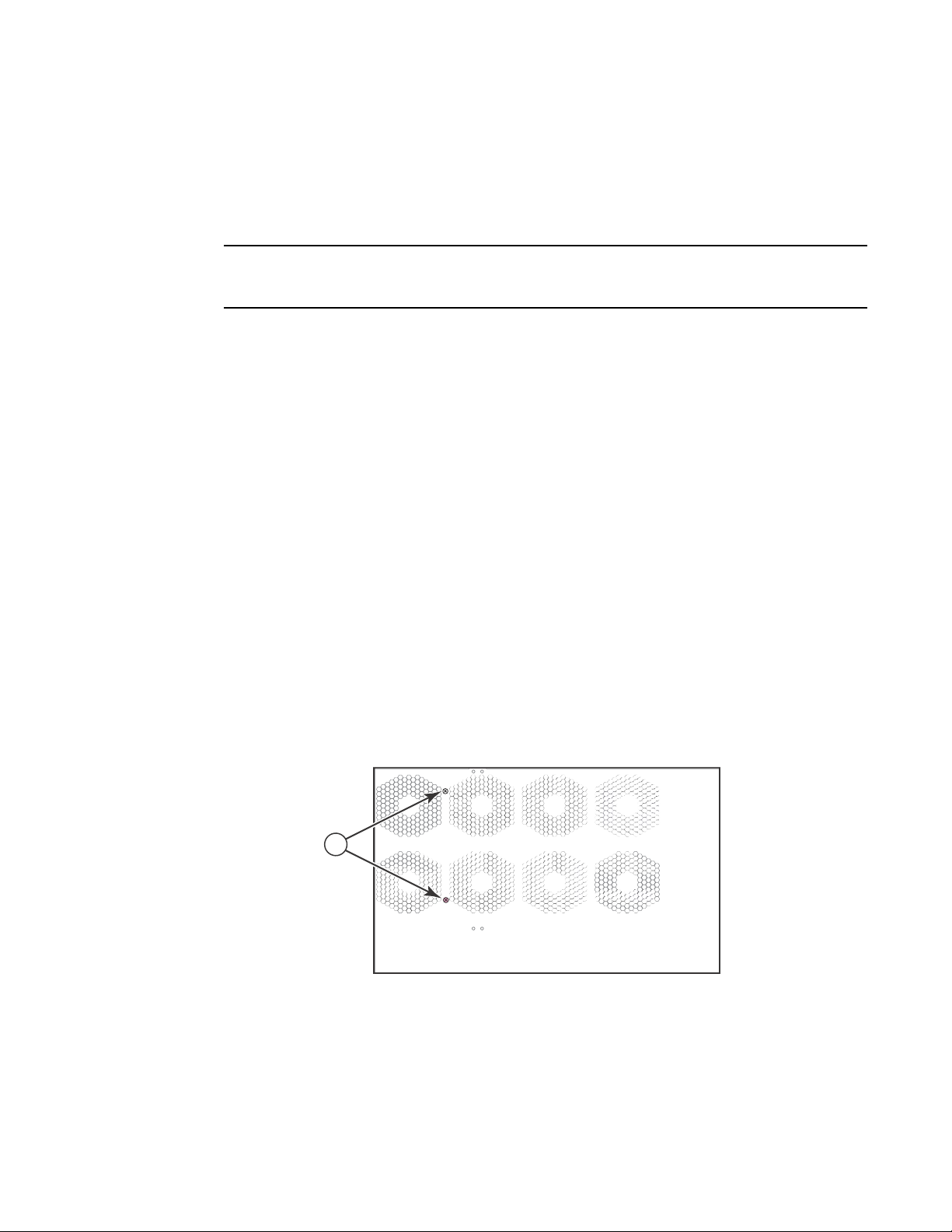
Preparing the installation site
NOTE
Cabling infrastructure
Ensure that the proper cabling is installed in the site. For information on cabling, refer to the
following sections in this guide:
• “Attaching a management station” on page 56
• “Connecting network devices” on page 76
• “Cable specifications” on page 168
Installation location
Before installing the device, plan its location and orientation relative to other devices and
equipment. Allow at least 3 inches of space at the front of the device for the fiber-optic and power
cabling. Also, allow a minimum of 3 inches of space between the sides and the back of the device
and walls or other obstructions.
Preparing the installation site
2
Removing extra shipment screws (FSX and
The FSX and FSX 800 ship with two extra screws installed in the right side of the chassis. These
screws secure the fan tray, protecting it from damage during shipment. You must remove these
screws before installing the chassis. Figure 27 shows the location of the screws.
To perform this task, you need a #2 Phillips-head screwdriver.
FIGURE 27 Removing the extra screws used for shipment
Chassis front Chassis rear
1
FSX 800
only)
1 Shipping screws
Brocade FastIron X Series Chassis Hardware Installation Guide 47
53-1001723-02
Page 76

Installing a chassis in a rack
DANGER
DANGER
DANGER
2
Installing a chassis in a rack
Because of the weight of a fully loaded chassis (97 lbs minimum), Brocade recommends mounting
a chassis in a rack before installing the modules and power supplies.
In a standard 19-inch (EIA310-D) rack, you can install up to seven FSX or FSX 800 chassis devices,
or up to three FSX 1600 chassis devices. You can flush mount the FSX and FSX 800 using the
built-in mounting brackets on the front of the device. Alternatively, you can use the optional rack
mount kit to center the chassis in a rack. The FSX 1600 does not have built-in mounting brackets.
To mount the FSX 1600 in a rack, you will need to install the brackets in the rack mount kit that
ships with the chassis, as shown in figure Figure 30.
Before performing this task, you should have an assembled rack and a #2 Phillips-head
screwdriver.
Keep the following in mind when mounting a chassis in a rack.
The Chassis devices are very heavy, especially when fully populated with modules and power
supplies. TWO OR MORE PEOPLE ARE REQUIRED WHEN LIFTING, HANDLING, OR MOUNTING
THESE DEVICES.
Make sure the rack or cabinet housing the device is adequately secured to prevent it from
becoming unstable or falling over.
Mount the devices you install in a rack or cabinet as low as possible. Place the heaviest device at
the bottom and progressively place lighter devices above.
For each FastIron X Series that you install in a rack, you must provide four mounting screws with
which to secure the chassis.
To mount the chassis in a rack using the built-in mounting brackets, perform the following tasks.
48 Brocade FastIron X Series Chassis Hardware Installation Guide
53-1001723-02
Page 77
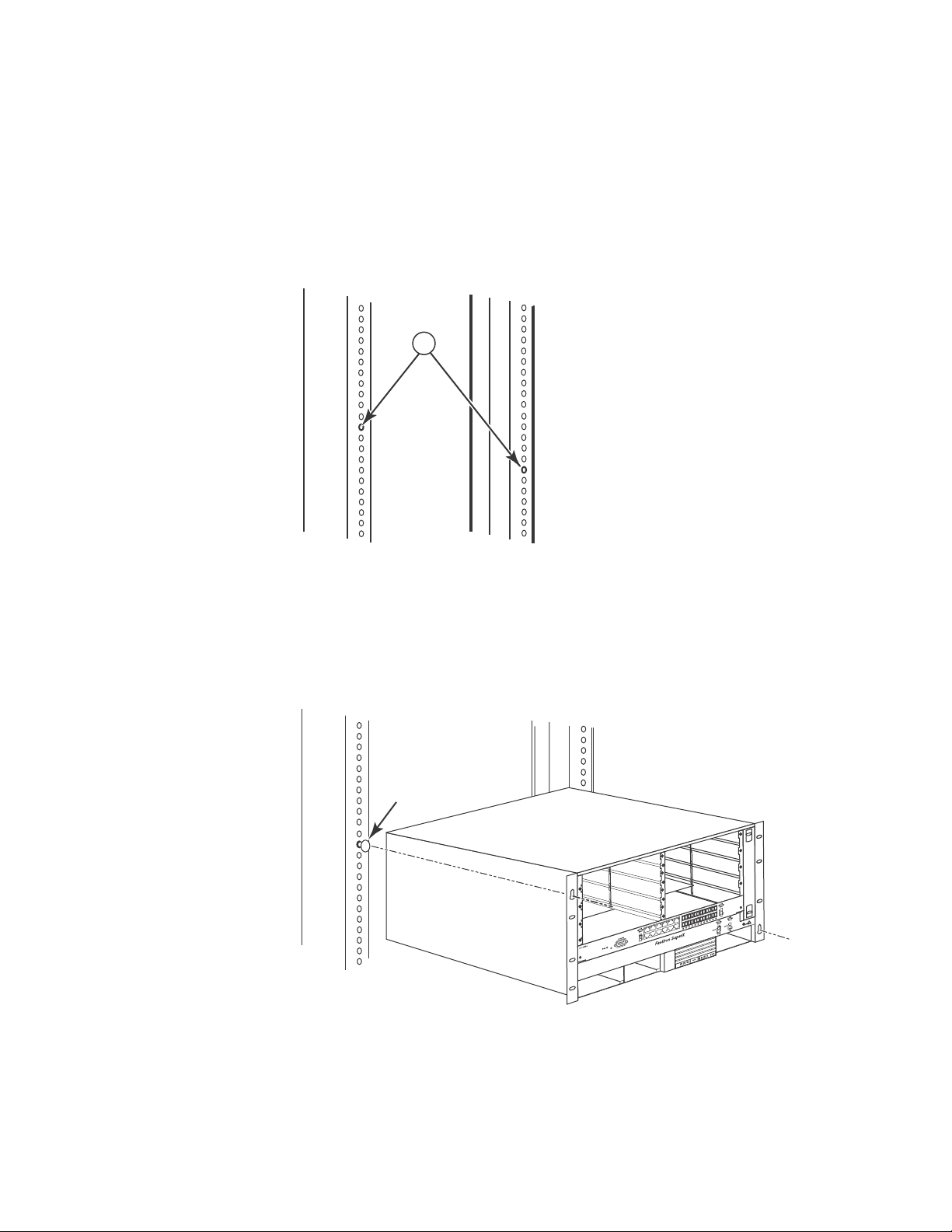
Installing a chassis in a rack
1. Determine the position of each chassis in the rack.
2. Position two of the four mounting screws for each chassis that you plan to mount in the rack
according to the spacings of the keyhole slots on the brackets (as shown in Figure 28). Do not
secure the screws completely; leave approximately 1/4 inch of clearance between the back of
the screw head and the rack.
2
FIGURE 28 Positioning two of four mounting screws in a rack.
1
Select holes in rack that match the
keyholes in mounting brackets
(in this case, the top for the
left-hand bracket and the bottom
for the right-hand bracket)
3. Start by mounting the chassis that goes in the lowest position in the rack, as shown in
Figure 29. With two or more people lifting the chassis, slip the wide portion of each keyhole
slot over the corresponding screw in the rack.
FIGURE 29 Mounting the FSX chassis in a rack - front mount
4. Slide the chassis down so that the screw heads are in the narrow portion of the keyhole slots.
5. Install the remaining two mounting screws through the opposite corners of the brackets into
the rack.
Brocade FastIron X Series Chassis Hardware Installation Guide 49
53-1001723-02
Page 78

Removing the slot panels
CAUTION
2
6. Tighten all screws to secure the chassis in place.
7. R e p ea t step 3 through step 6 to mount each subsequent chassis in the same rack.
Installing mounting brackets on the
The FSX 1600 chassis does not ship with mounting brackets installed. You will need to install the
brackets yourself, using a #2 Phillips or flathead screwdriver. Mount the brackets as shown in
Figure 30. Since the brackets are identical, you must rotate one bracket 90 degrees to fit on the
opposite side from the first bracket.
FIGURE 30 Installing the mounting brackets on an FSX 1600 chassis.
FSX 1600
chassis
Empty chassis with slot panels in place
Repeat step 3 through step 6 to install the FSX 1600 chassis in the rack.
Removing the slot panels
The chassis ships with a slot panel installed that covers each empty module slot, ensuring proper
airflow within the chassis. If you plan to install a module in a particular slot, you must first remove
the slot panel.
If you do not install a module in a slot, you must keep the slot panel in place. If you operate the
chassis with an uncovered slot, the system will overheat.
Although the slot panels may differ in size, the procedure for removing them from the chassis is the
same. The procedure in this section applies to all module slot panels.
You need a #2 Phillips-head or flathead screwdriver to perform this task.
50 Brocade FastIron X Series Chassis Hardware Installation Guide
53-1001723-02
Page 79

Installing the management and interface modules
NOTE
NOTE
CAUTION
To remove a slot panel, complete the following tasks.
1. Loosen the screws on either end of the slot panel with a #2 Phillips-head or flathead
screwdriver.
2. Pull the slot panel out of the chassis, and store it in a safe place for future use.
Installing the management and interface modules
This section provides the procedures for installing the management and interface modules.
Although the modules may differ in size and function, the procedure for installing each of them into
the chassis is the same. The procedure described in this section applies to all FastIron X Series
chassis devices.
The FSX 800 and FSX 1600 management modules are hot swappable, which means you can
remove and insert them while the chassis is powered on and running. This does not apply to the
FSX, which must be powered down before removing and inserting a management module.
The management modules are dedicated, which means that you must install them in the
appropriate chassis. If you attempt to install the FSX management module in the FSX 800, FSX
1600, or other Brocade chassis, the chassis and module will not function properly. Likewise, if you
try to install the FSX 800 or FSX 1600 management module in the FSX or other Brocade chassis,
the chassis and module will not function properly.
2
The interface modules are interchangeable among all FastIron X Series chassis devices. However,
if you try to install them in a Brocade chassis other than a FastIron X Series, the chassis and
interface modules will not function properly.
• You cannot mix IPv4 and IPv6 modules together in the same chassis.
Tab le 16 provides the chassis slot numbers into which you must install the modules. The following
figures show the chassis with slot numbers:
• FSX – Figure 2 on page 6
• FSX 800 – Figure 4 on page 8
• FSX 1600 – Figure 6 on page 11
TABLE 16 Module installation
Module FSX Chassis Slot
Number
Management module 9 9 and 10 9 and 10
Interface modules 1 – 8 1 – 8 1 – 8 and 11 – 18
If you do not install a module in a slot, you must leave the slot panel installed in the slot. If you
operate the chassis with an uncovered empty slot, the system will overheat.
FSX 800
Chassis Slot Number
FSX 1600
Chassis Slot Number
Before installing a module in the chassis, have the following on hand:
Brocade FastIron X Series Chassis Hardware Installation Guide 51
53-1001723-02
Page 80

Installing the management and interface modules
DANGER
NOTE
2
• An ESD wrist strap with a plug for connection to the ESD connector on the chassis.
For safety reasons, the ESD wrist strap should contain a series 1 meg ohm resistor.
• A # Phillips-head or flathead screwdriver.
To install a module in the chassis, complete the following tasks.
1. If the FSX chassis is powered ON and you are installing a management module, power down
the chassis and remove the power cables from the chassis power supplies.
You do not need to power down the FSX 800 and FSX 1600 chassis when installing a
management module. You can install modules in the FSX 800 and FSX 1600 chassis while it is
powered on and running.
2. Put on the ESD wrist strap and ground yourself by inserting the plug into the ESD connector
located on the chassis front.
3. Remove the module from its packaging.
4. Insert the management module or the interface module into the appropriate chassis slot and
slide the card along the card guide until the ejectors on either side of the module move close to
the module front panel.
5. Push the ejectors toward the center of the module to fully seat the module in the backplane.
6. Use the #2 Phillips-head or flathead screwdriver to tighten the two screws at either end of the
module front panel.
52 Brocade FastIron X Series Chassis Hardware Installation Guide
53-1001723-02
Page 81

Installing the management and interface modules
1
The following illustrations show placement of the management and interface modules in the
FastIron X Series chassis devices.
FIGURE 31 Installing a management module in the FSX chassis
2
FIGURE 32 Installing a management module in the FSX 800 chassis
1 Management module
Brocade FastIron X Series Chassis Hardware Installation Guide 53
53-1001723-02
Page 82

Installing the management and interface modules
2
FIGURE 33 Installing a management module in the FSX 1600 chassis
1
1 Management module
54 Brocade FastIron X Series Chassis Hardware Installation Guide
53-1001723-02
Page 83

Installing the management and interface modules
1
FIGURE 34 Installing an interface module in the FSX and FSX 800 chassis
2
1Interface module
Brocade FastIron X Series Chassis Hardware Installation Guide 55
53-1001723-02
Page 84

Attaching a management station
1
2
FIGURE 35 Installing an interface module in the FSX 1600 chassis
1 Interface module
Attaching a management station
You can manage the FastIron X Series system in the following ways:
• You can connect a PC or terminal to the management module’s serial (Console) port or
10/100/1000 Ethernet port and access the system directly from the PC or terminal, or from a
Telnet connection to the PC or terminal. For more information, refer to “Attaching a PC or
terminal to the console port or 10/100/1000 copper port” on page 57.
• You can connect the FastIron X Series switch to your existing management network and
manage the switch, along with other network devices, from a management station. To do this,
you can connect a switch to a Gigabit Ethernet port on the management module. For more
information, refer to “Attaching a switch to an Ethernet port” on page 57.
56 Brocade FastIron X Series Chassis Hardware Installation Guide
53-1001723-02
Page 85

Attaching a management station
NOTE
The management network into which you can connect a Gigabit Ethernet port must be separate and
isolated from the network over which user packets are switched and routed as shown in Figure 10
on page 17.
2
Attaching a PC or terminal to the console port or 10/100/1000 copper port
The management module’s Console port, which has a male DB-9 serial connector, and
10/100/1000 Ethernet copper port or ports, which have RJ-45 UTP connectors, allow you to attach
a PC or terminal. From the Console port, you can access the system’s CLI directly from the PC or
terminal or through a Telnet connection to the PC or terminal. From the Ethernet port, you can
access the system’s CLI or Web Management Interface directly from the PC or terminal or through a
Telnet connection to the PC or terminal.
Before performing this task, you need the following items:
• PC running a terminal emulation application or a terminal.
• If connecting the PC or terminal to the Console port, a straight-through EIA or TIA DB-9 serial
cable with one end terminated in a female DB-9 connector and the other end terminated in a
male or female DB-9 or DB-25 connector, depending on the specifications of your PC or
terminal. You can order the serial cable separately from Brocade or build your own cable. If you
prefer to build your own, refer to the pinout information in “Serial (console) port pinouts” on
page 166.
• If connecting the PC or terminal to a Gigabit Ethernet copper port, a category 5 UTP crossover
cable, which you must supply. For information about the port pin assignments, refer to
“10/100 and gigabit port pinouts” on page 167.
To attach a PC or terminal to the Console port or Gigabit Ethernet copper port, complete the
following tasks.
1. Connect a PC or terminal to the Console port or a 10/100/1000 Ethernet port using the
appropriate cable.
2. Open the terminal emulation program, and set the session parameters as follows:
• Baud: 9600 bps
• Data bits: 8
• Parity: None
• Stop bits: 1
• Flow control: None
Attaching a switch to an Ethernet port
The FSX 800 and FSX 1600 management module’s 10/100/1000 Ethernet copper port and the
FSX management module’s combination Gigabit Ethernet copper and fiber ports enable you to
attach a networking switch. A management station in your existing management network can then
access the Brocade switch using the IronView Network Manager.
For more information, refer to “Connecting network devices” on page 76.
Brocade FastIron X Series Chassis Hardware Installation Guide 57
53-1001723-02
Page 86

Powering on the system
CAUTION
DANGER
NOTE
NOTE
NOTE
2
Powering on the system
After you complete the hardware installation, you can power on the system. Verify that all modules
and power supplies are fully and properly installed and no module slots are uncovered.
Note the following before powering on the system.
If you do not install a module in a slot, you must keep the slot panel in place. If you run the
chassis with an uncovered slot, the system will overheat.
If the installation requires a different power cord than the one supplied with the device, make
sure you use a power cord displaying the mark of the safety agency that defines the regulations
for power cords in your country. The mark is your assurance that the power cord can be used
safely with the device.
If the wall outlet is not rated 115 or 120V and 20A, stop and get the appropriate cable for the outlet.
Make sure you obtain a power cord displaying the mark of the safety agency that defines the
regulations for power cords in your country. The mark is your assurance that the power cord can be
used safely with the device.
The wall outlet should be installed near the equipment and should be easily accessible.
The FastIron X Series switch is designed to provide uninterrupted service even when you insert or
remove the interface modules. Therefore, the system does not have a separate on or off power
switch. To turn the system off, simply unplug the power cords.
Connecting AC power to the chassis
AC power is supplied though an AC power cord that is installed at the rear of the chassis.
1. At the rear of the chassis, locate the power receptacle where the power supplies have been
installed.
2. Lift the cord-retainer and connect a Brocade-supplied AC power cord to the power supply.
3. Snap the cord-retainer over the power plug to hold it in place, as illustrated below.
58 Brocade FastIron X Series Chassis Hardware Installation Guide
53-1001723-02
Page 87

Powering on the system
2
1
AC4
AC3
AC2
AC1
1 Cord retainer
Brocade FastIron X Series Chassis Hardware Installation Guide 59
53-1001723-02
Page 88

Powering on the system
DANGER
2
1
1 Cord retainer
If the installation requires a different power cord than the one supplied with the device, make
sure you use a power cord displaying the mark of the safety agency that defines the regulations
for power cords in your country. The mark is your assurance that the power cord can be used
safely with the device.
4. Connect the power cord to the wall outlet.
5. Observe the LEDs on the power supply front panel. The AC OK and DC OK LEDs should be
green (steady), which indicates the power supply is providing power to the chassis
components. If it is amber or OFF, the power supply is not providing power to the chassis
components. The ALM LED should be OFF.
Connecting DC power to the chassis
You can use a DC power source for the Brocade chassis. This is supported through use of a DC to
DC power supply. DC power must be supplied at 48 V and 30 A.
60 Brocade FastIron X Series Chassis Hardware Installation Guide
53-1001723-02
Page 89

Powering on the system
DC IN DC OUT ALM
2
1
1
1
To perform this task, you need the following items:
2
• Flathead screwdriver
• Phillips-head screwdriver
• #6 AWG wire (grounding wire)
• #8 AWG wire (input wire)
• Crimping tool
To connect a DC power source,complete the following tasks.
1. Crimp #6 AWG ground wire and connect it to the ground position on the chassis. The ground
position is located on the side or rear of the chassis next to the ground symbol. Refer to the
illustrations in step 4.
2. Use a flathead screwdriver to remove the two screws holding the transparent cover over the
power supply lugs. The following illustration shows the location of the screws and lugs.
1 Screws holding power lugs
2 Screws holding transparent cover
3. Use a Phillips-head screwdriver to remove each of the power lugs.
4. Crimp #8 AWG input wire into the power lugs and reconnect the power lugs to the power supply
unit.
Brocade FastIron X Series Chassis Hardware Installation Guide 61
53-1001723-02
1 #8 AWG power supply wire
Page 90

Powering on the system
2
1
–
+
1Ground
62 Brocade FastIron X Series Chassis Hardware Installation Guide
53-1001723-02
Page 91

Verifying proper operation
Chassis
Rear View Detail
1
2
–
+
2
1Ground
2 DC power
5. Re-attach the transparent cover that was removed in step 1.
6. Connect the wire to your DC power source making sure to connect the positive and negative
supply wires to the correct location as marked on the power supply.
7. Observe the LEDs on the power supply front panel. The DC IN and DC OUT LEDs should be
green (steady), which indicates the power supply is providing power to the chassis
components. If it is amber or OFF, the power supply is not providing power to the chassis
components. The ALM LED should be OFF.
Verifying proper operation
To verify the proper operation of the chassis after power on, you can do the following:
• Observe the LEDs
• Display the status of the modules using the CLI
Brocade FastIron X Series Chassis Hardware Installation Guide 63
53-1001723-02
Page 92

Verifying proper operation
2
Observing the LEDs
After the FastIron X Series chassis device powers on, you can observe its LEDs to verify that it
initialized successfully. Table 17 outlines the LEDs, the desired state of each LED, possible
abnormal states of each LED, and what to do if an LED indicates an abnormal state.
TABLE 17 Desired and abnormal LED states after system power on
LED Desired State Meaning Abnormal
State
Management Module
Active On The module is functioning
as the active management
module.
Pwr On The module is receiving
power.
10/100/10
00 Ethernet
Port
10/100/10
00 Ethernet
Port
On – Green A link is established with
the remote port.
On or blinking –
Yellow
The port is transmitting
and receiving packets.
Off Neither of the management
Off The module is not receiving
Off A link is not established with the
Off for an
extended
period
Meaning or Action
module or modules are
managing the switch fabric and
interface modules.
A problem could have occurred
during initialization. Check your
attached PC or terminal for
possible error messages.
power. You can do the following:
• Make certain that the
module is installed
properly. For more
information, refer to
“Installing the
management and interface
modules” on page 51.
• If using AC power supplies,
refer to the entry for the AC
power supply LED in this
table for more information.
remote port. You can do the
following:
• Verify that the connection
to the other device has
been properly made. Also,
make certain that the other
device is powered on and
operating correctly.
• Try using a different cable.
The port is not transmitting or
receiving packets.
You can check the other
10/100/1000 Ethernet port
LED to make sure a link is
established with the remote
port. If not, take the actions
described in the Meaning or
Action column for the other
10/100/1000 Ethernet port
LED.
64 Brocade FastIron X Series Chassis Hardware Installation Guide
53-1001723-02
Page 93

Verifying proper operation
TABLE 17 Desired and abnormal LED states after system power on (Continued)
LED Desired State Meaning Abnormal
State
Interface Module
Link or
Activity
POE (if
applicable)
AC and DC Power Supplies
AC OK (AC
supply only)
On or blinking A link is established with
On – Green The port is enabled, a
ON – Green (steady) The power supply is
the remote port and the
port is transmitting and
receiving user packets.
power-consuming device
has been detected, and
the module is supplying
power to the device.
receiving AC power from
an AC power source
Off At this stage of the installation,
Off The port is not providing in-line
OFF The power supply is not
Meaning or Action
you have not yet cabled the
Gigabit Ethernet ports, so this
LED will be off.
After cabling this port, if this
LED is off, a link is not
established with the remote
port.
power.
receiving power from an AC
power source. You can do the
following:
• Make sure that the power
supply cord is connected
securely to the wall outlet
and the power supply.
• Make sure that the wall
outlet is rated for 115 or
120V and 20A. If it is not,
obtain a cable that is
compatibly rated for the
outlet.
• Make sure that the wall
outlet has power.
DC IN (DC
supply only)
Green (steady) The power supply is
receiving DC power from a
DC power source
OFF The power supply is not
receiving power from a DC
power source. You can do the
following:
• Make sure that the power
supply cables are
connected securely to the
power source and the
power supply.
• Make sure that the DC
power source is 48VDC @
30 A.
• Make sure that the power
source has power.
2
Brocade FastIron X Series Chassis Hardware Installation Guide 65
53-1001723-02
Page 94
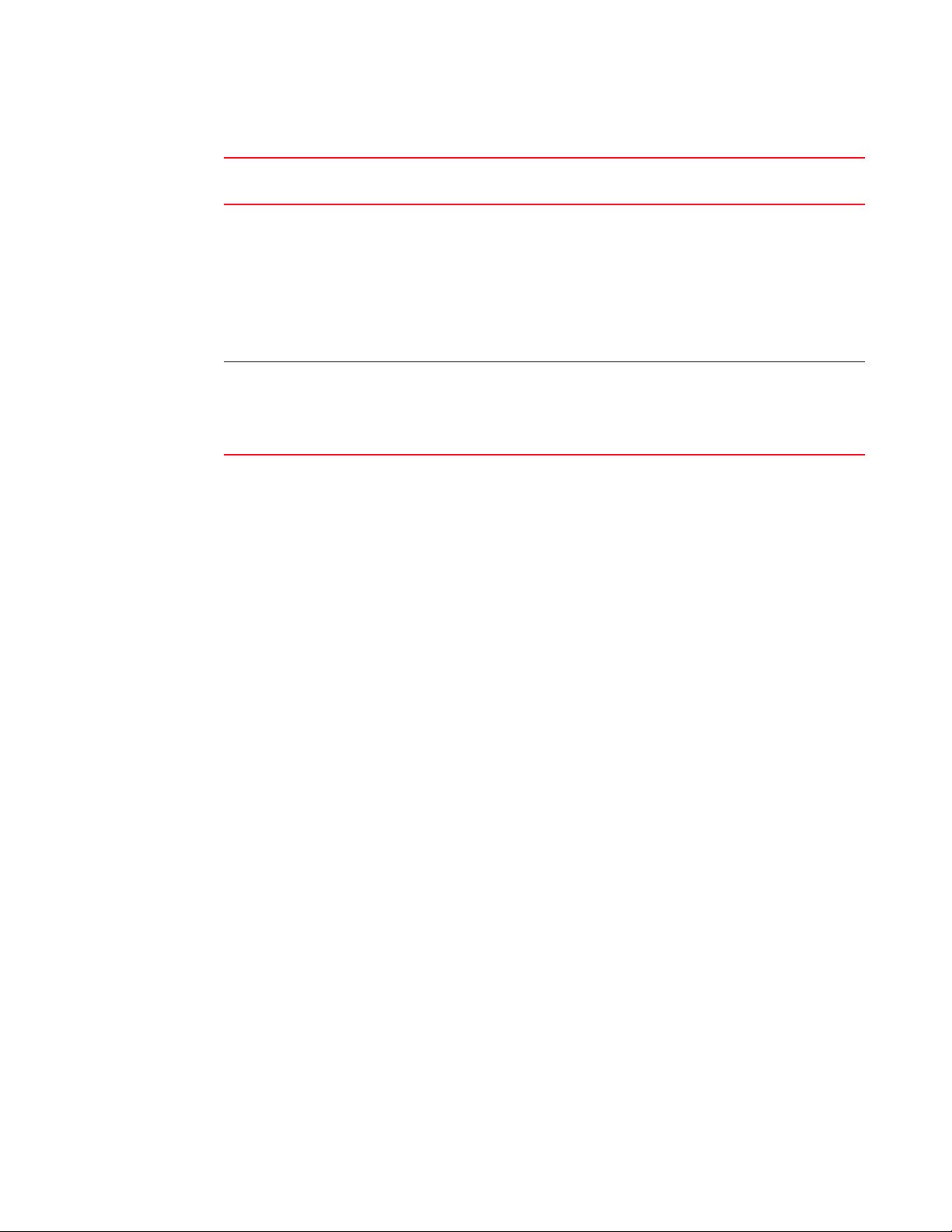
Verifying proper operation
FastIron# show module
Module Status Ports Starting MAC
S1: SX-424C 24-port Gig Copper Module OK 24 00e0.5200.0100
S2: SX-424C 24-port Gig Copper Module OK 24 00e0.5200.0120
S3:
S4: SX-424C 24-port Gig Copper Module OK 24 00e0.5200.0160
S5: SX-424C 24-port Gig Copper Module OK 24 00e0.5200.0180
S6: SX-424C 24-port Gig Copper Module OK 24 00e0.5200.01a0
S7:
S8:
S9: SX-12GM-4 12-port Management Module OK 12 02e0.5200.0120
2
TABLE 17 Desired and abnormal LED states after system power on (Continued)
LED Desired State Meaning Abnormal
State
Meaning or Action
DC OUT ON – Green (steady) The power supply is
supplying DC output power
to the chassis
ALM OFF No alarms present and the
power supply is in normal
operating condition.
OFF The power supply is not
supplying DC output power to
the chassis.
If this occurs and the AC OK (AC
power supply) or DC IN (DC
power supply) LED is Green,
then there is a problem with the
power supply and it must be
replaced.
Amber There is an alarm present and
the power supply is
malfunctioning.
Verify the AC or DC input and DC
output voltages.
If a problem persists after taking action described in this table, contact Brocade’s technical
support.
Displaying the module status
After you have attached a PC or terminal to the management module’s Console port or Ethernet
port and the Brocade device has initialized successfully, press Enter to display the following CLI
prompt in the terminal emulation window.
FastIron>
If you do not see this prompt, complete the following steps.
1. Make sure the cable is securely connected to your PC or terminal and the Console port or
Ethernet port.
2. Check the settings in your terminal emulation program. In addition to the session settings
listed in “Attaching a PC or terminal to the console port or 10/100/1000 copper port” on
page 57, make sure the terminal emulation session is running on the same serial port you
attached to the Console port.
If you view the prompt FastIron> or similar, you are connected to the system and can display the
status of the modules using the CLI. Enter the show module command at any CLI level.
The following shows the output of the show module command when entered on the FSX.
66 Brocade FastIron X Series Chassis Hardware Installation Guide
53-1001723-02
Page 95
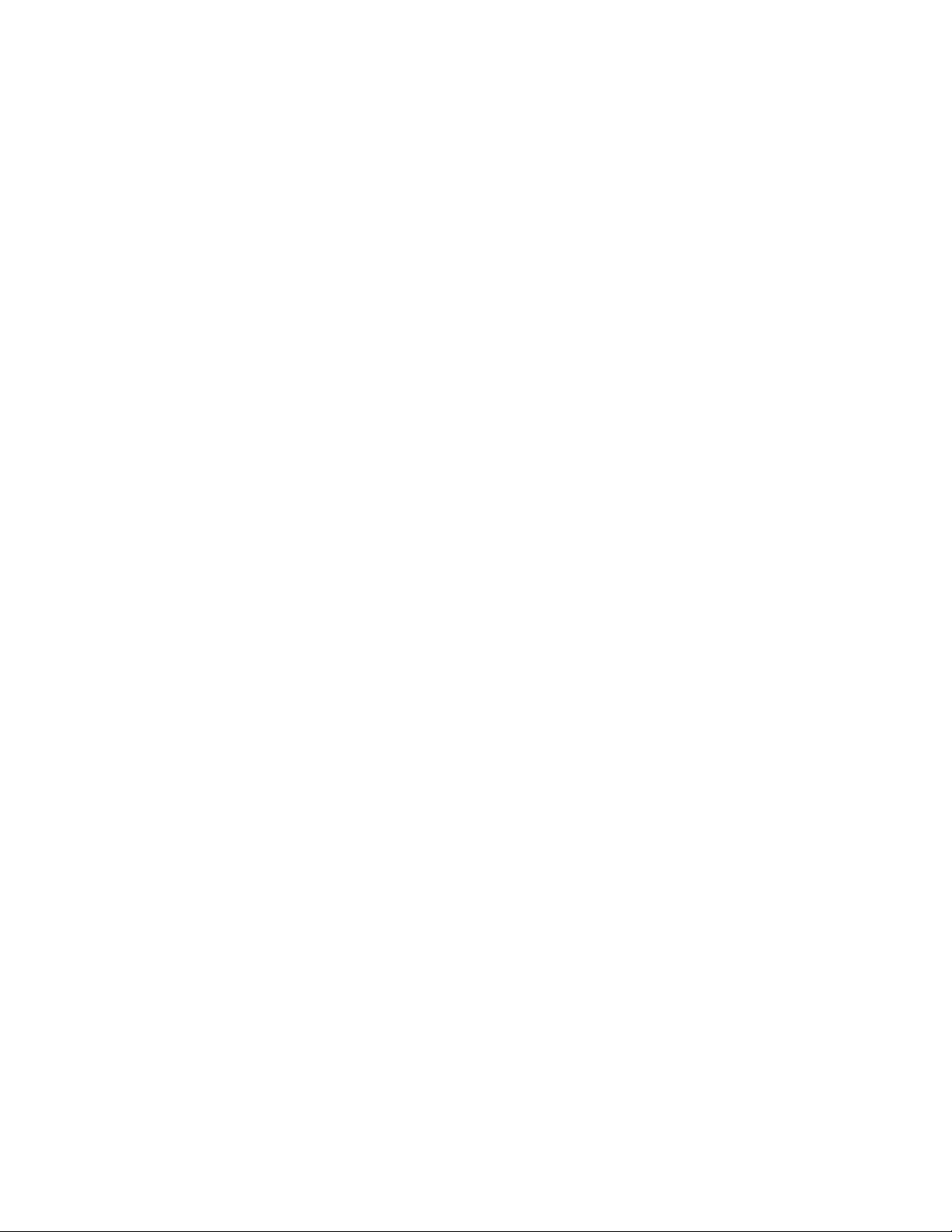
Verifying proper operation
FastIron SX 800 Switch# show module
Module Status Ports Starting MAC
F1: SX-FISF Switch Fabric active
F2: SX-FISF Switch Fabric active
S1: SX-F424C 24-port Gig Copper OK 24 00e0.beef.0000
S2: SX-F424C 24-port Gig Copper OK 24 00e0.beef.0000
S3: SX-F42XGW 2-port 10G LAN/WAN OK 2 00e0.beef.0030
S4: SX-F424C 24-port Gig Copper OK 24 00e0.beef.0048
S5: SX-F42XGW 2-port 10G LAN/WAN OK 2 00e0.beef.0060
S6: SX-F424C 24-port Gig Copper OK 24 00e0.beef.0078
S7: SX-F424C 24-port Gig Copper OK 24 00e0.beef.0090
S8: SX-F424F 24-port Gig Fiber OK 24 00e0.beef.00a8
S9: SX-FIZMR4 0-port Management Active 0
{ Status : OK }
S10: SX-FIZMR4 0-port Management Standby 0
{ Status : Absent }
2
The following shows the output of the show module command when entered on the FSX 800. The
display output is similar on the FSX 1600.
Syntax: show module
The Status column shows the module status. The status can be one of the following:
• OK – The module is up and running
• ACTIVE – This applies to the FSX 800 and FSX 1600 management and switch fabric modules
only. This indicates that the module is the active module as opposed to the standby module.
• STANDBY – This applies to the FSX 800 and FSX 1600 management and switch fabric
modules only. This indicates that the module is the standby module as opposed to the active
module.
• FAILED – The management module was unable to bring up an interface module properly. If you
observe this status, make certain that the interface module is installed properly. For more
information, refer to “Installing the management and interface modules” on page 51.
• DISABLED – The module is not up and running.
Brocade FastIron X Series Chassis Hardware Installation Guide 67
53-1001723-02
Page 96

Verifying proper operation
2
68 Brocade FastIron X Series Chassis Hardware Installation Guide
53-1001723-02
Page 97
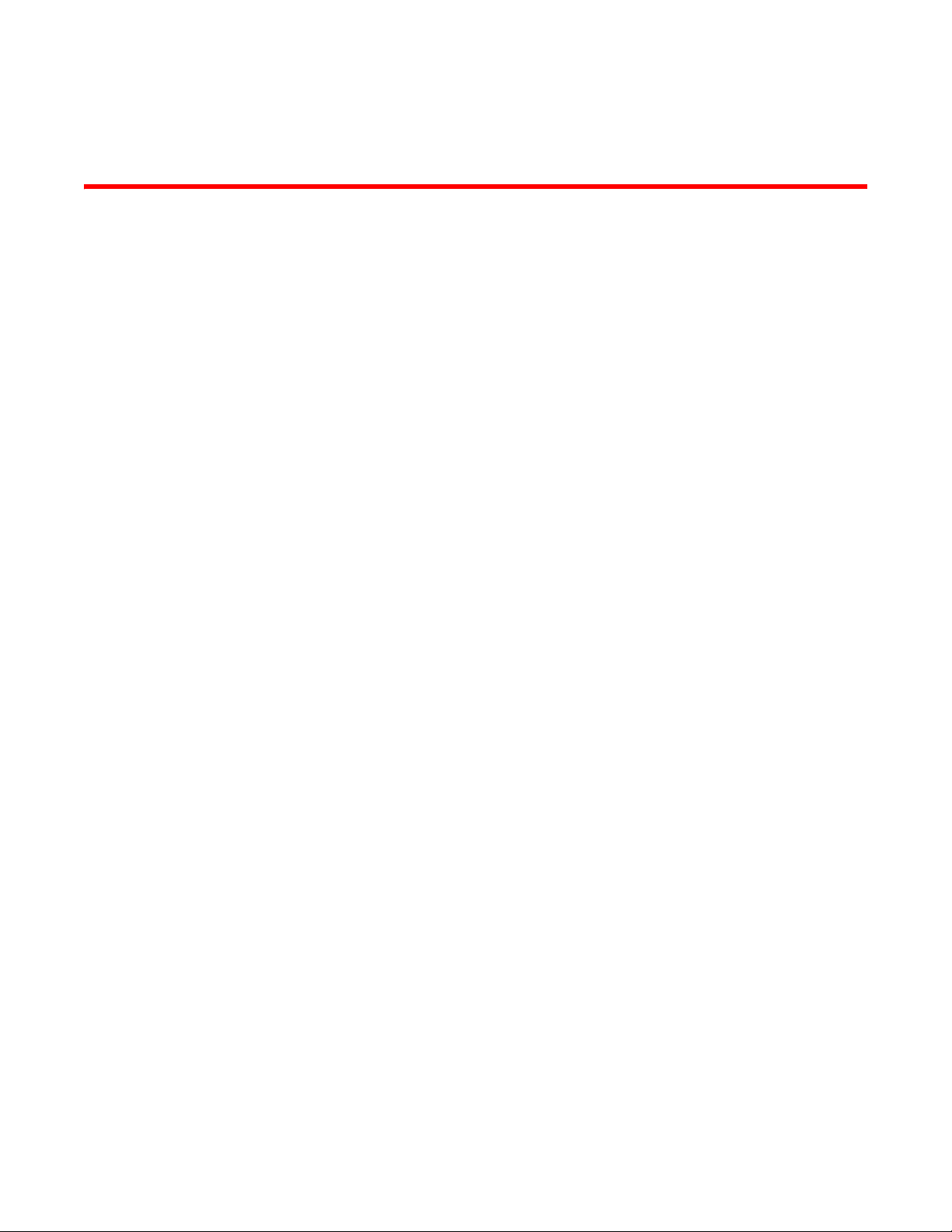
Chapter
Managing the Chassis and Modules
Overview
This chapter contains information about refining the configuration of, monitoring, and managing
the hardware components.
Displaying chassis status and temperature readings
You can display the following information related to the Brocade chassis:
• Status of the power supplies
• Status of the fans
• Temperature readings and thresholds of the management and interface modules
• Temperature readings and thresholds of the switch fabric modules (FSX 800 and FSX 1600
only)
• The MAC address of the chassis
4
The following shows an example of the show chassis command output on the FSX 800. The display
is similar on the FSX.
Brocade FastIron X Series Chassis Hardware Installation Guide 85
53-1001723-02
Page 98

Displaying chassis status and temperature readings
FastIron SX 800 Router#show chassis
Chassis Type: FastIron SX 800
Power supply 1 not present
Power supply 2 not present
Power supply 3 (H1250C - AC - Regular) present, status ok
Power supply 4 not present
Fan 1 ok, speed (auto): 1<->
