Page 1
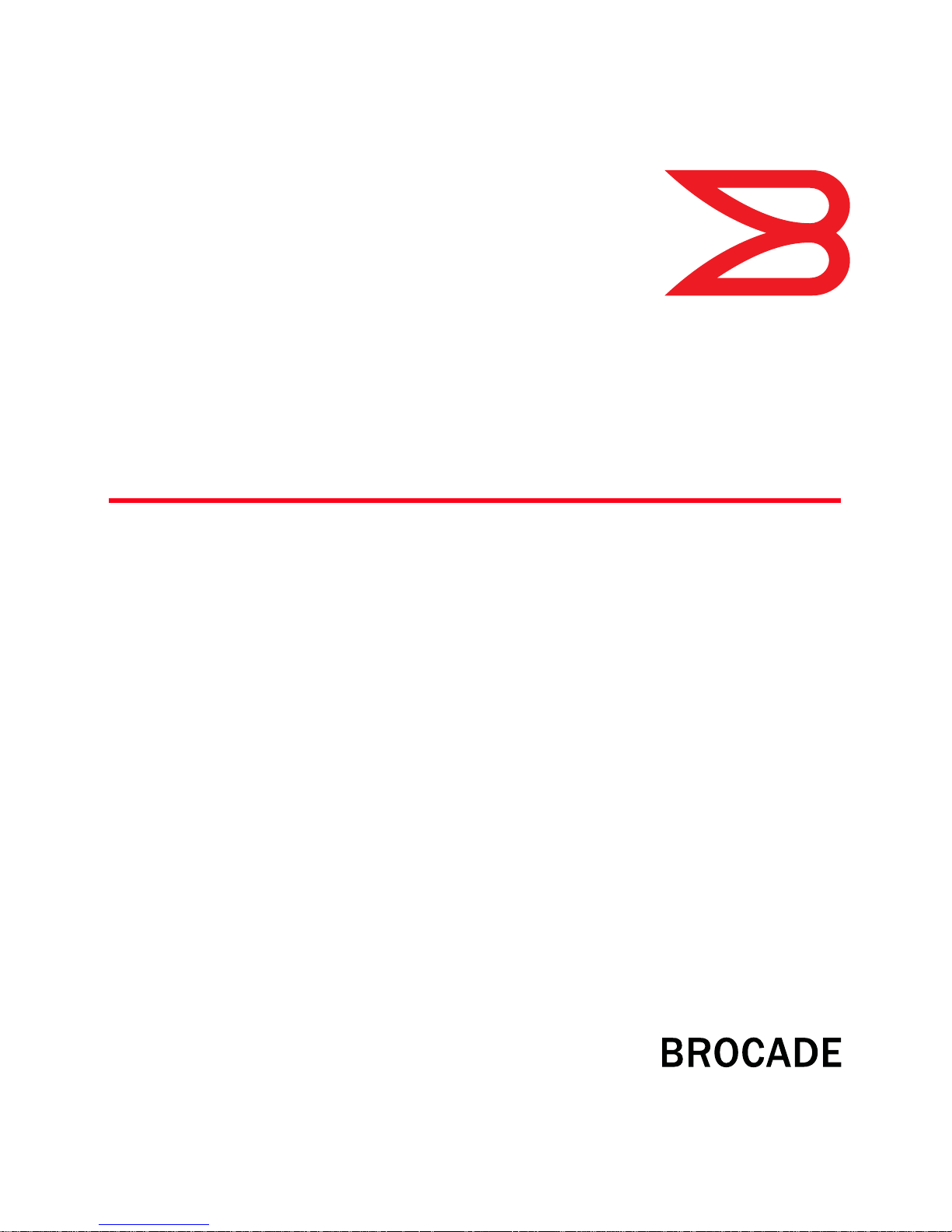
53-1002063-03
®
53-1002063-03
17 Decembe r 2 010
Fabric OS
Documentation Updates
Supporting Fabric OS v6.4.1
Page 2

Copyright © 2010 Brocade Communications Systems, Inc. All Rights Reserved.
Brocade, the B-wing symbol, BigIron, DCFM, DCX, Fabric OS, FastIron, IronView, NetIron, SAN Health, ServerIron, TurboIron, and
Wingspan are registered trademarks, and Brocade Assurance, Brocade NET Health, Brocade One, Extraordinary Networks,
MyBrocade, and VCS are trademarks of Brocade Communications Systems, Inc., in the United States and/or in other countries.
Other brands, products, or service names mentioned are or may be trademarks or service marks of their respective owners.
Notice: This document is for informational purposes only and does not set forth any warranty, expressed or implied, concerning
any equipment, equipment feature, or service offered or to be offered by Brocade. Brocade reserves the right to make changes to
this document at any time, without notice, and assumes no responsibility for its use. This informational document describes
features that may not be currently available. Contact a Brocade sales office for information on feature and product availability.
Export of technical data contained in this document may require an export license from the United States government.
The authors and Brocade Communications Systems, Inc. shall have no liability or responsibility to any person or entity with
respect to any loss, cost, liability, or damages arising from the information contained in this book or the computer programs that
accompany it.
The product described by this document may contain “open source” software covered by the GNU General Public License or other
open source license agreements. To find out which open source software is included in Brocade products, view the licensing
terms applicable to the open source software, and obtain a copy of the programming source code, please visit
http://www.brocade.com/support/oscd.
Brocade Communications Systems, Incorporated
Corporate and Latin American Headquarters
Brocade Communications Systems, Inc.
130 Holger Way
San Jose, CA 95134
Tel: 1-408-333-8000
Fax: 1-408-333-8101
E-mail: info@brocade.com
European Headquarters
Brocade Communications Switzerland Sàrl
Centre Swissair
Tour B - 4ème étage
29, Route de l'Aéroport
Case Postale 105
CH-1215 Genève 15
Switzerland
Tel: +41 22 799 5640
Fax: +41 22 799 5641
E-mail: emea-info@brocade.com
Asia-Pacific Headquarters
Brocade Communications Systems China HK, Ltd.
No. 1 Guanghua Road
Chao Yang District
Units 2718 and 2818
Beijing 100020, China
Tel: +8610 6588 8888
Fax: +8610 6588 9999
E-mail: china-info@brocade.com
Asia-Pacific Headquarters
Brocade Communications Systems Co., Ltd. (Shenzhen WFOE)
Citic Plaza
No. 233 Tian He Road North
Unit 1308 – 13th Floor
Guangzhou, China
Tel: +8620 3891 2000
Fax: +8620 3891 2111
E-mail: china-info@brocade.com
Document History
Title Publication number Summary of changes Date
Fabric OS Documentation Updates 53-1002063-01 New document October 7, 2010
Fabric OS Documentation Updates 53-1002063-02 Added update for the Fabric OS
November 10, 2010
Administrator’s Guide.
Fabric OS Documentation Updates 53-1002063-03 Added updates for the following:
December 17, 2010
• Fabric OS Message Reference
• DCX Backbone Hardware
Reference Manual
• Brocade 5100 Hardware
Reference Manual
Page 3
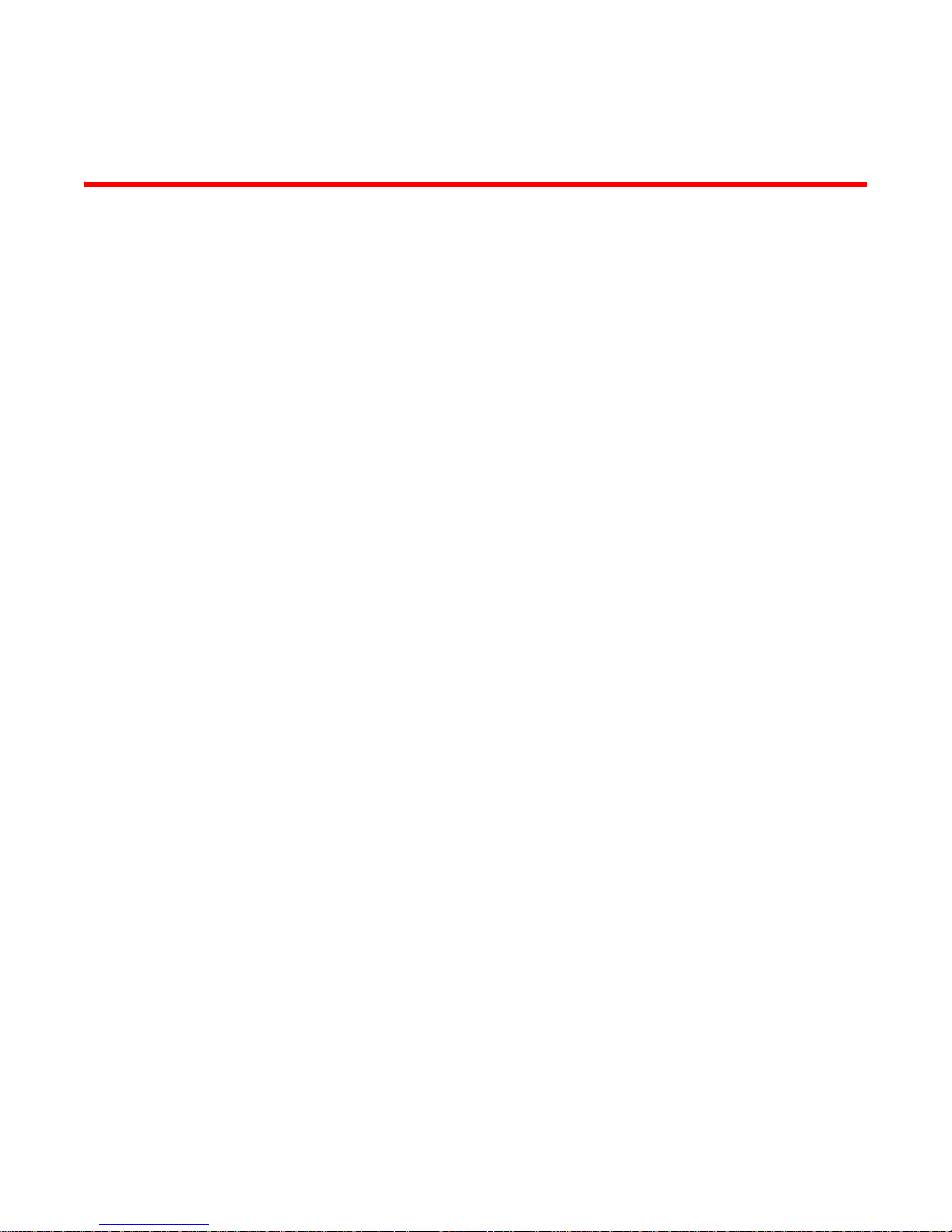
Contents
About This Document
In this chapter . . . . . . . . . . . . . . . . . . . . . . . . . . . . . . . . . . . . . . . . . . . . v
How this document is organized . . . . . . . . . . . . . . . . . . . . . . . . . . . . . v
Document feedback . . . . . . . . . . . . . . . . . . . . . . . . . . . . . . . . . . . . . . . vi
Chapter 1 Access Gateway Administrator’s Guide
In this chapter . . . . . . . . . . . . . . . . . . . . . . . . . . . . . . . . . . . . . . . . . . . . 1
Chapter 3, Managing Policies and Features in Access Gateway Mode1
Chapter 2 Fabric OS Administrator’s Guide
In this chapter . . . . . . . . . . . . . . . . . . . . . . . . . . . . . . . . . . . . . . . . . . . . 3
Chapter 14, Interoperability for Merged SANs . . . . . . . . . . . . . . . . . . 3
Chapter 16, Administering Licensing. . . . . . . . . . . . . . . . . . . . . . . . . . 3
Chapter 17, Monitoring Fabric Performance. . . . . . . . . . . . . . . . . . . . 3
Chapter 21, Using the FC-FC Routing Service. . . . . . . . . . . . . . . . . . . 4
Chapter 3 Fabric OS Commands Reference
In this chapter . . . . . . . . . . . . . . . . . . . . . . . . . . . . . . . . . . . . . . . . . . . . 5
New commands in Fabric OS v6.4.1 . . . . . . . . . . . . . . . . . . . . . . . . . . 5
Revised commands in Fabric OS v6.4.0 . . . . . . . . . . . . . . . . . . . . . .10
Command RBAC permissions and AD types . . . . . . . . . . . . . . . . . . .12
Chapter 4 Fabric OS Message Reference Manual
In this chapter . . . . . . . . . . . . . . . . . . . . . . . . . . . . . . . . . . . . . . . . . . .13
SULB System Messages . . . . . . . . . . . . . . . . . . . . . . . . . . . . . . . . . . .13
Chapter 5 Fabric Watch Administrator’s Guide
In this chapter . . . . . . . . . . . . . . . . . . . . . . . . . . . . . . . . . . . . . . . . . . .15
Chapter 1, Fabric Watch notification types . . . . . . . . . . . . . . . . . . . .15
swFabricWatchTrap severity . . . . . . . . . . . . . . . . . . . . . . . . . . . .15
SNMP trap counters. . . . . . . . . . . . . . . . . . . . . . . . . . . . . . . . . . .15
Chapter 2, Fabric Watch Thresholds . . . . . . . . . . . . . . . . . . . . . . . . . 16
In-between buffer values. . . . . . . . . . . . . . . . . . . . . . . . . . . . . . . 16
Chapter 4, Fabric Watch Activation . . . . . . . . . . . . . . . . . . . . . . . . . . 16
Fabric OS Documentation Updates iii
53-1002063-03
Page 4
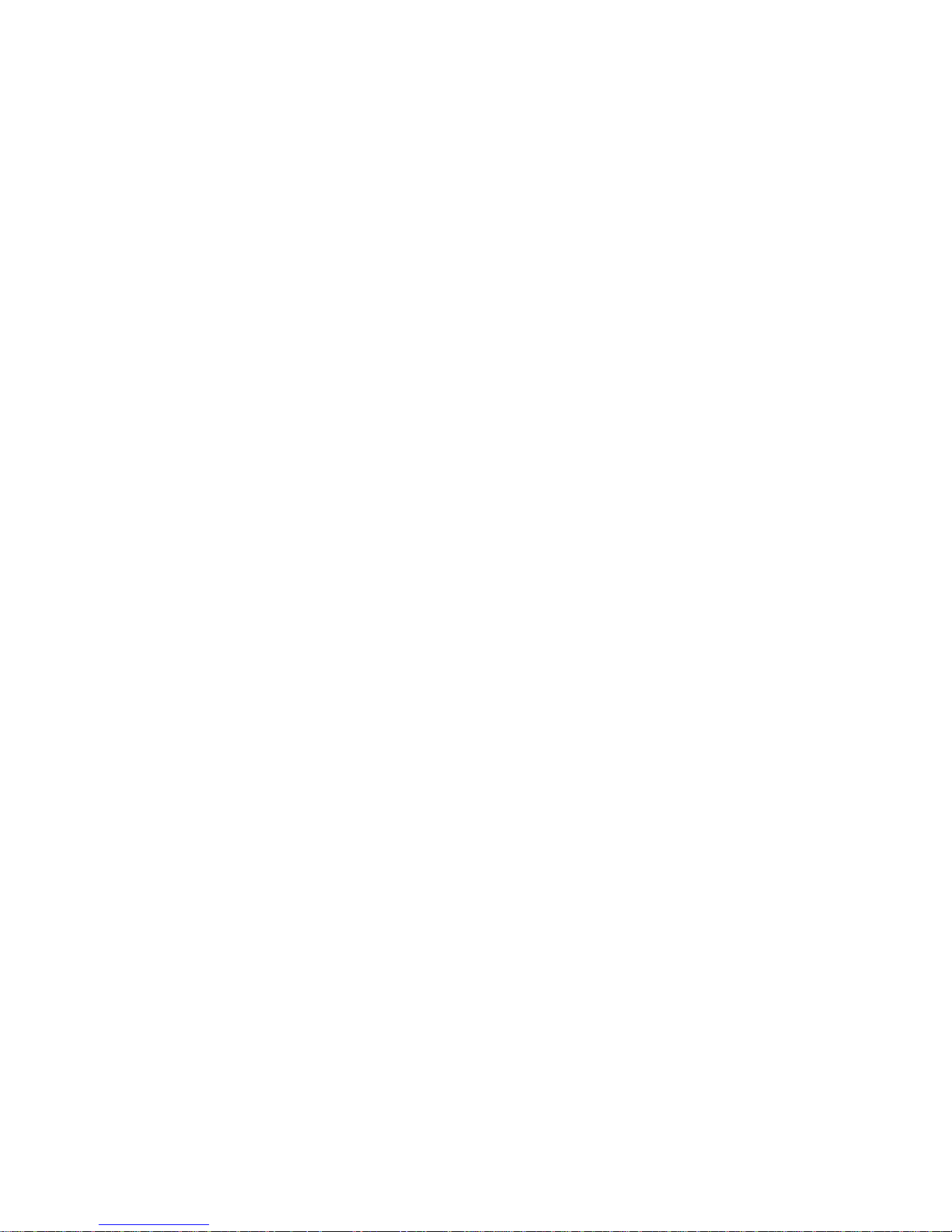
Chapter 6 DCX Backbone Hardware Reference Manual
In this chapter . . . . . . . . . . . . . . . . . . . . . . . . . . . . . . . . . . . . . . . . . . . 17
Appendix D, Port Numbering Template . . . . . . . . . . . . . . . . . . . . . . . 17
Chapter 7 Brocade 5100 Hardware Reference Manual
In this chapter . . . . . . . . . . . . . . . . . . . . . . . . . . . . . . . . . . . . . . . . . . .19
Chapter 3, Brocade 5100 Operation . . . . . . . . . . . . . . . . . . . . . . . . .19
iv Fabric OS Documentation Updates
53-1002063-03
Page 5
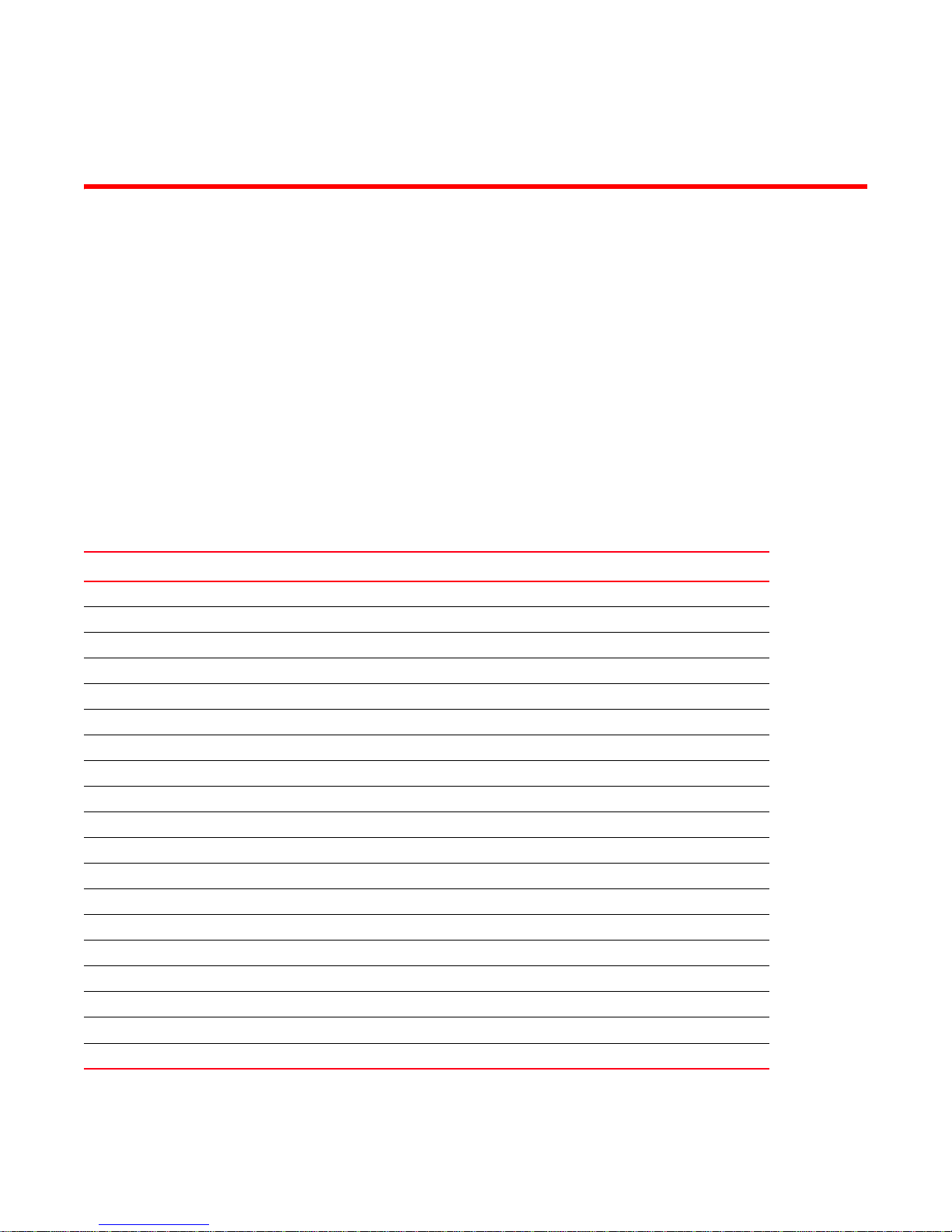
About This Document
In this chapter
•How this document is organized . . . . . . . . . . . . . . . . . . . . . . . . . . . . . . . . . . . v
•Document feedback . . . . . . . . . . . . . . . . . . . . . . . . . . . . . . . . . . . . . . . . . . . . . vi
How this document is organized
This document contains updates to the following Fabric OS manuals:
TABLE 1 Fabric OS Documentation Updates
Publication Title Page Number Publication Date
Access Gateway Administrator’s Guide Updates on page 1 March 2010
CEE Administrator’s Guide No Updates October 2010
CEE Command Reference No Updates October 2010
Fabric OS Administrator’s Guide Updates on page 3 September 2010
Fabric OS Command Reference Updated on page 5 September 2010
Fabric OS Encryption Administrator’s Guide (LKM) No Updates March 2010
Fabric OS Encryption Administrator’s Guide (RKM) No Updates March 2010
Fabric OS Encryption Administrator’s Guide (TEMS) No Updates March 2010
Fabric OS Encryption Administrator’s Guide (SKM) No Updates March 2010
Fabric OS Encryption Administrator’s Guide (TKLM) No Updates October 2010
Fibre Channel over IP Administrator’s Guide No Updates March 2010
Fabric OS Message Reference Updates on page 13 March 2010
Fabric OS Troubleshooting and Diagnostics Guide No updates March 2010
Fabric Watch Administrator’s Guide Updates on page 15 March 2010
FICON Administrator’s Guide No updates March 2010
iSCSI Administrator’s Guide No updates March 2010
Web Tools Administrator’s Guide No updates March 2010
DCX Backbone Hardware Reference Manual Updates on page 17 March 2010
Brocade 5100 Hardware Reference Manual Updates on page 19 July 2008
Fabric OS Documentation Updates v
53-1002063-03
Page 6

Document feedback
Quality is our first concern at Brocade and we have made every effort to ensure the accuracy and
completeness of this document. However, if you find an error or an omission, or you think that a
topic needs further development, we want to hear from you. Forward your feedback to:
documentation@brocade.com
Provide the title and version number of the document and as much detail as possible about your
comment, including the topic heading and page number and your suggestions for improvement.
vi Fabric OS Documentation Updates
53-1002063-03
Page 7
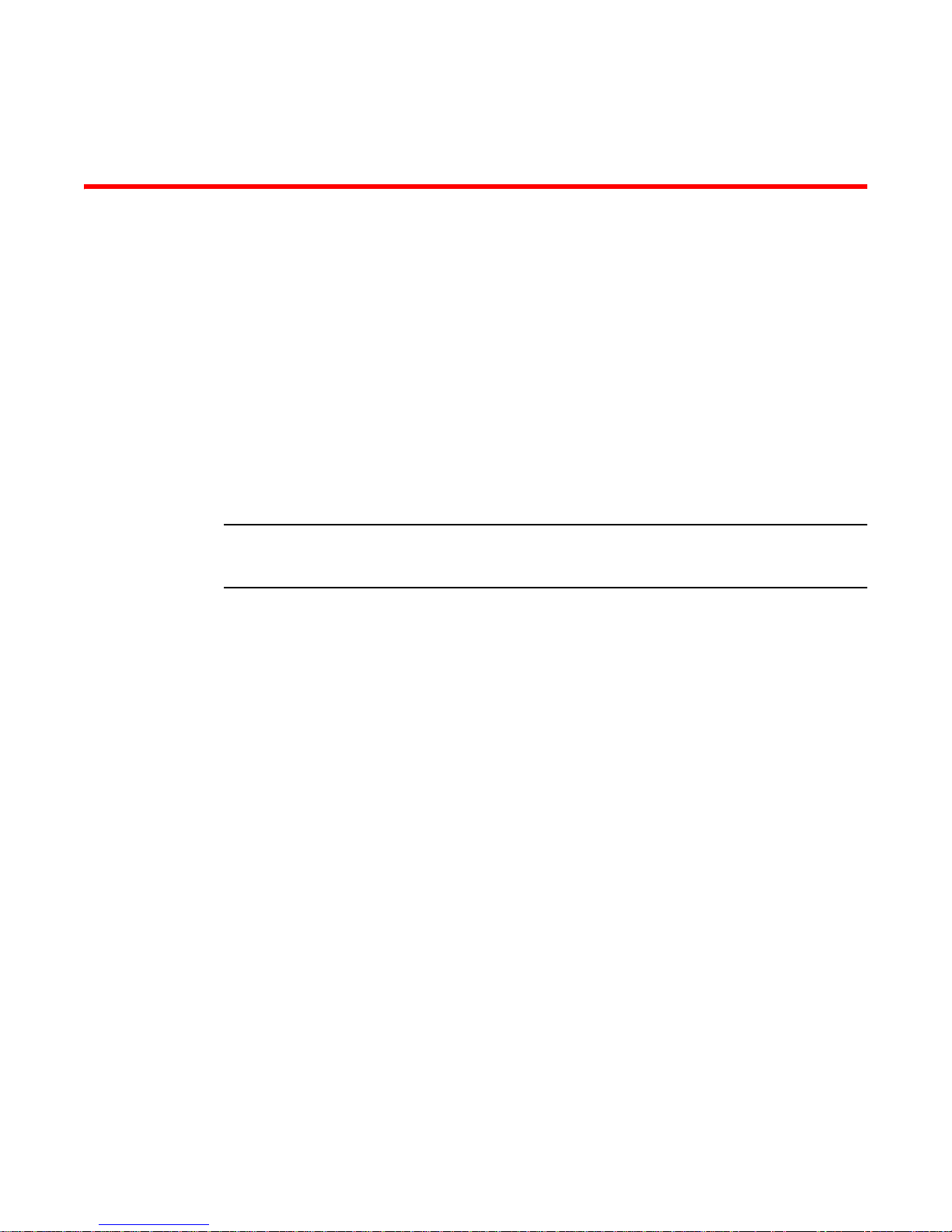
Chapter
NOTE
Access Gateway Administrator’s Guide
1
In this chapter
The updates in this chapter are for the Access Gateway Administrator’s Guide, part number:
53-10001760-01, published March 2010.
•Chapter 3, Managing Policies and Features in Access Gateway Mode . . . . . 1
Chapter 3, Managing Policies and Features in Access Gateway Mode
Under the heading “Trunking in Access Gateway Mode” on page 48, add the following note at the
bottom of the page.
N_Port Trunking is not supported for HBAs connected to switches running in Access Gateway mode.
This feature is only be supported for HBAs connected to switches running in Native mode.
Fabric OS Documentation Updates 1
53-1002063-03
Page 8
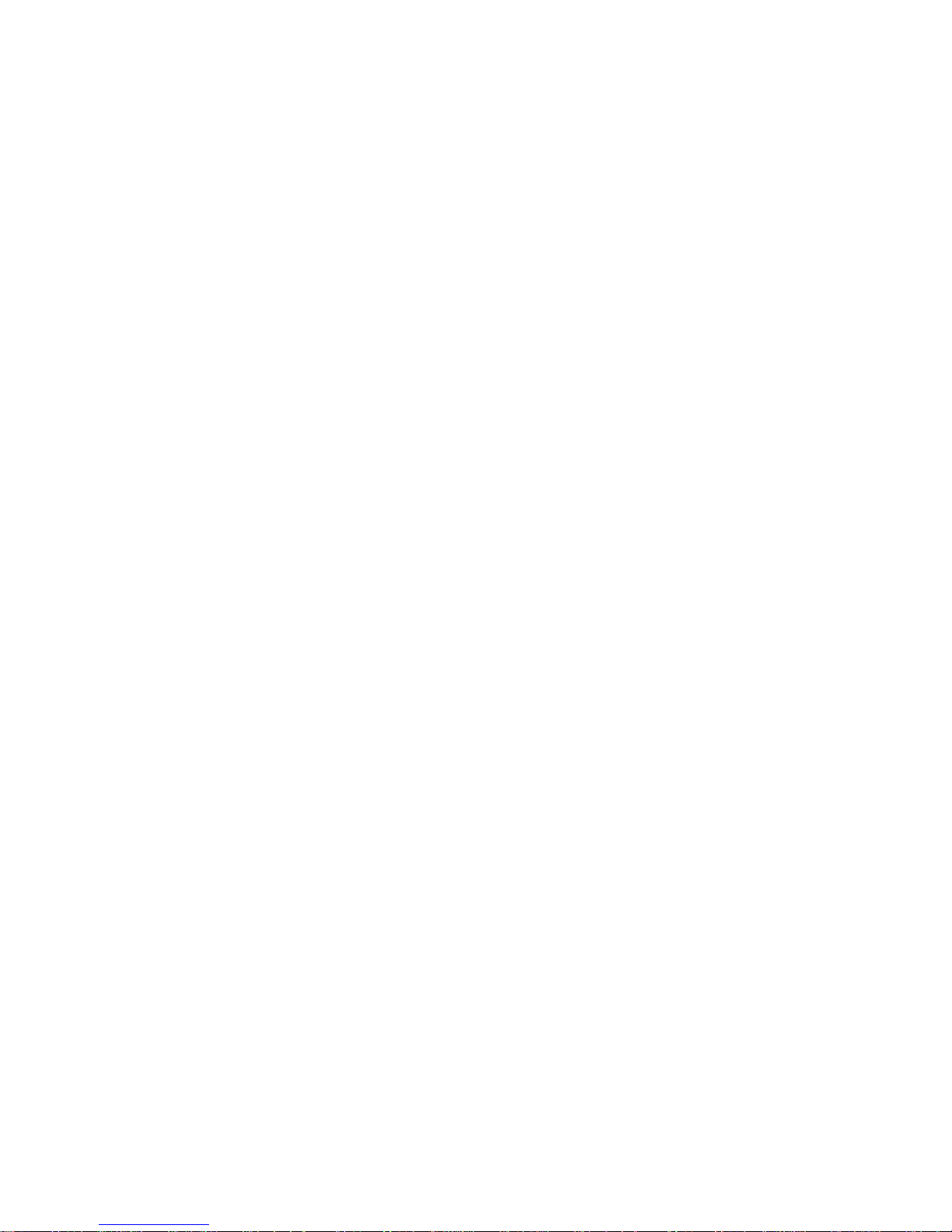
Chapter 3, Managing Policies and Features in Access Gateway Mode
1
2 Fabric OS Documentation Updates
53-1002063-03
Page 9

Chapter
Fabric OS Administrator’s Guide
In this chapter
The updates in this chapter are for the Fabric OS Administrator’s Guide, part number:
53-1001763-02, published September 2010.
•Chapter 14, Interoperability for Merged SANs. . . . . . . . . . . . . . . . . . . . . . . . . 3
•Chapter 16, Administering Licensing . . . . . . . . . . . . . . . . . . . . . . . . . . . . . . . . 3
•Chapter 17, Monitoring Fabric Performance . . . . . . . . . . . . . . . . . . . . . . . . . . 3
•Chapter 21, Using the FC-FC Routing Service . . . . . . . . . . . . . . . . . . . . . . . . . 4
Chapter 14, Interoperability for Merged SANs
In the section “Zoning restrictions” on page 306, add the following item:
• The maximum zone database size is 1 MB and is a combination of the active configuration
size and the defined configuration size. For example, if the active configuration size is
200 KB, then the size of the defined configuration cannot exceed 800 KB.
2
Chapter 16, Administering Licensing
In Table 78 on page 368, add the following entry:
Feature License Where license should be installed
Trunking on an HBA Server Application Optimization and
ISL Trunking
Chapter 17, Monitoring Fabric Performance
In the section “Limitations of Top Talker monitors” on page 397, add the following item:
• Fabric mode Top Talker monitors and FC-FC routing are not concurrently supported.
Local switch
Fabric OS Documentation Updates 3
53-1002063-03
Page 10

Chapter 21, Using the FC-FC Routing Service
2
Chapter 21, Using the FC-FC Routing Service
In the section “Verifying the setup for FC-FC routing,” on page 466 add the following step:
6. Delete fabric mode Top Talker monitors, if they are configured.
FC-FC routing and fabric mode Top Talker monitors are not concurrently supported. See
“Deleting the fabric mode Top Talker monitors” on page 396 for instructions.
4 Fabric OS Documentation Updates
53-1002063-03
Page 11
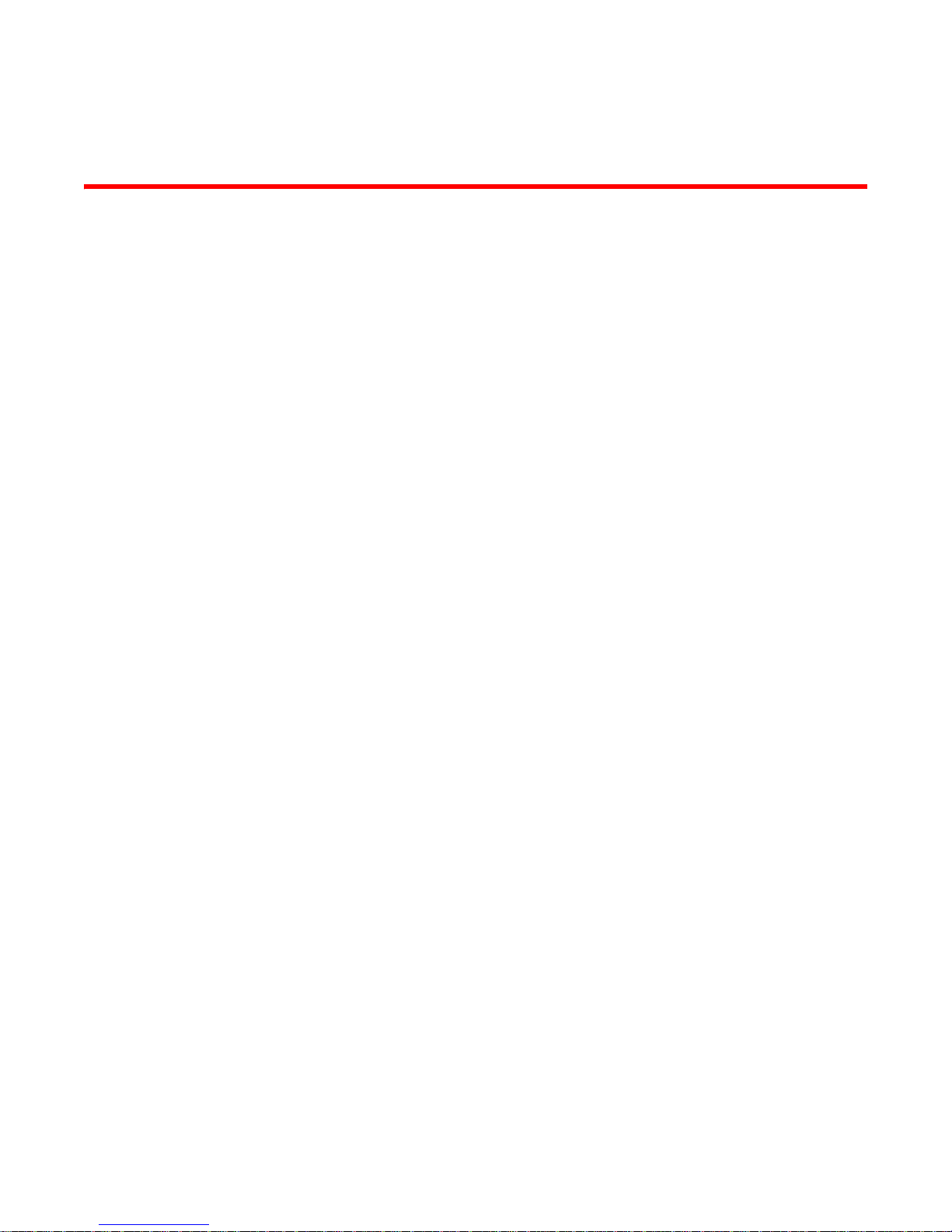
Chapter
Fabric OS Commands Reference
In this chapter
The updates in this chapter are for the Fabric OS Command Reference, part number:
53-1001763-02, published September 2010.
• New commands in Fabric OS v6.4.1 . . . . . . . . . . . . . . . . . . . . . . . . . . . . . . . . 5
• Revised commands in Fabric OS v6.4.0 . . . . . . . . . . . . . . . . . . . . . . . . . . . . 10
• Command RBAC permissions and AD types . . . . . . . . . . . . . . . . . . . . . . . . . 12
New commands in Fabric OS v6.4.1
Add the following new commands to the Fabric OS Command Reference for Fabric OS v6.4.0.
3
Fabric OS Documentation Updates 5
53-1002063-03
Page 12
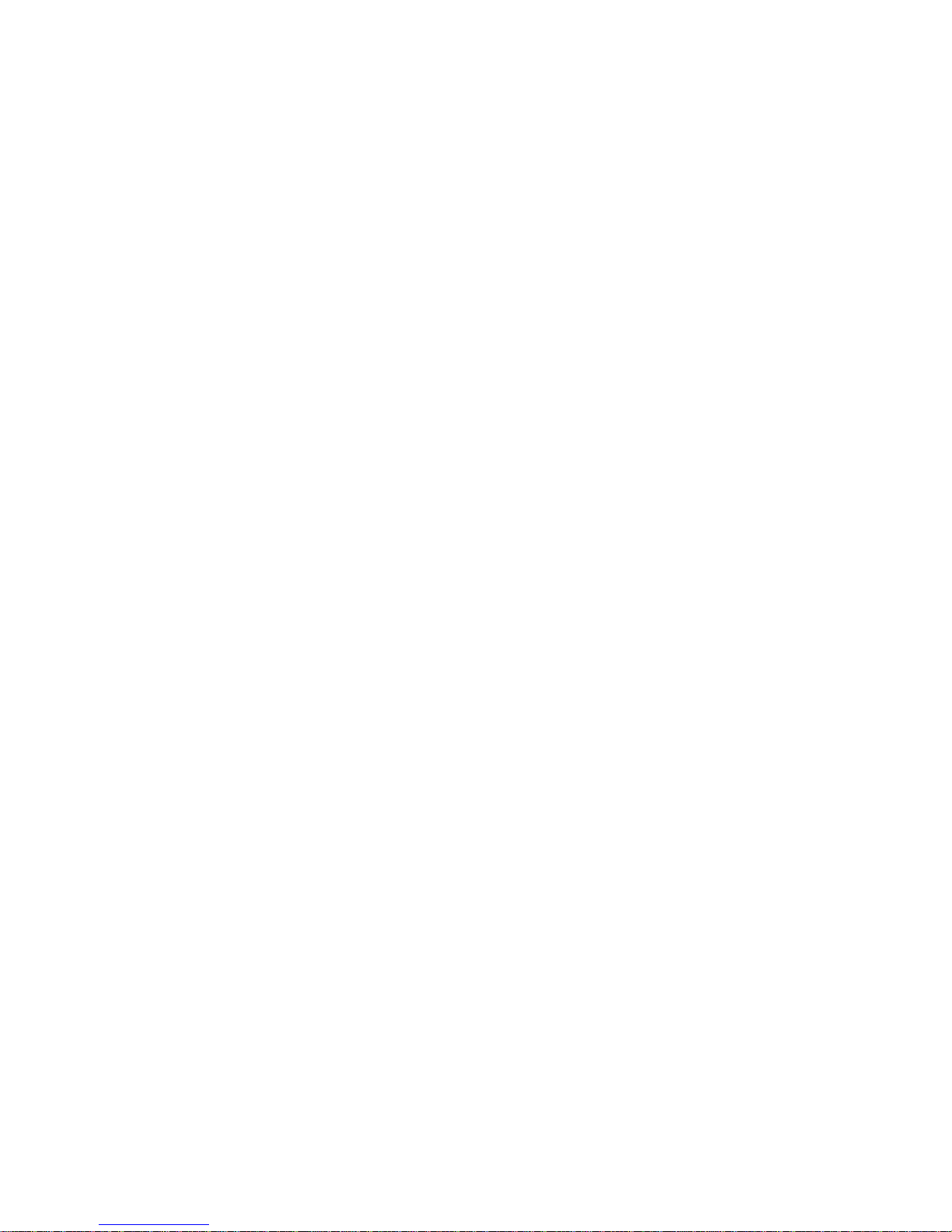
bufOpMode
3
bufOpMode
Changes or displays the Buffer Optimized Mode.
SYNOPSIS bufopmode --set slot -f
bufopmode --reset slot
bufopmode --show slot
bufopmode --showall
DESCRIPTION Use this command to display or change the buffer optimized mode on a switch.
When buffer optimized mode is enabled on a slot, additional buffers are allocated on the internal ports.
Use this feature, if you have slow draining devices connected to the slot and there are no long distance
links on that slot.This command can provide more credit flexibility and may help with congestion.
However, the full solution to traffic congestion requires the use of monitoring applications such as Fabric
Watch, Bottleneck detection, and Port Fencing.
Y ou must power of f the slot before changing the buffer optimized mode. Changes take effect immediately
after the slot is powered on.
Enabling buffer optimized mode removes all long distance configurations on that slot. You will be
prompted if any long distance configuration is detected.
NOTES The execution of this command is subje c t to Virtual Fabric or Admin Domain restrictions that may be in
place. For details on command availability, refer to the Fabric OS Command Reference, Appendix A.
This command is only supported only on the Brocade FC8-16, FC8-32, and FC8-48 blades in a DCX or
DCX-4S chassis.
This command is not supported on CP and core blades.
OPERANDS This command has the following operands:
slot Specifies the slot number.
--set Enables buffer optimized mode on the specified slot. This commands prompts for
confirmation before removing any long distance configurations on that slot. Use
the -f option to execute this command without confirmation.
--reset Clears buffer optimized mode on the specified slot.
--show Displays the current buffer optimized mode for the specified slot (On or Off).
--showall Displays the current buffer optimized mode for all slots.
EXAMPLES To display the buffer optimized mode for all slots in a chassis:
switch:admin> bufopmode --showall
Slot 1: buffer optimized mode - Off
Slot 2: buffer optimized mode - Off
Slot 3: buffer optimized mode - Off
Slot 4: buffer optimized mode - Off
Slot 9: buffer optimized mode - Off
Slot 10: buffer optimized mode - Off
Slot 11: buffer optimized mode - Off
Slot 12: buffer optimized mode - On
6 Fabric OS Documentation Updates
53-1002063-03
Page 13

To display current buffer optimized mode for a single slot
switch:admin> bufopmode --show 12
Slot 12: buffer optimized mode - On
To enable buffer optimized mode for a given slot:
switch:admin> bufopmode --set 11
The operation is not supported when the slot is online
switch:admin> bufopmode --reset 12
The operation is not supported when the slot is online
switch:admin> slotpoweroff 11
switch:admin> slotpoweroff 12
switch:admin> bufopmode --set 12
Buffer optimized mode is turned on for slot 11
switch:admin> bufopmode --reset 12
Buffer optimized mode is turned off for slot 12
switch:admin> slotpoweron 11
bufOpMode
3
switch:admin> slotpoweron 12
To display the changes:
switch:admin> bufopmode --showall
Slot 1: buffer optimized mode - Off
Slot 2: buffer optimized mode - Off
Slot 3: buffer optimized mode - Off
Slot 4: buffer optimized mode - Off
Slot 9: buffer optimized mode - Off
Slot 10: buffer optimized mode - Off
Slot 11: buffer optimized mode - On
Slot 12: buffer optimized mode - Off
SEE ALSO slotShow, slotPowerOn, slotPowerOff
Fabric OS Documentation Updates 7
53-1002063-03
Page 14
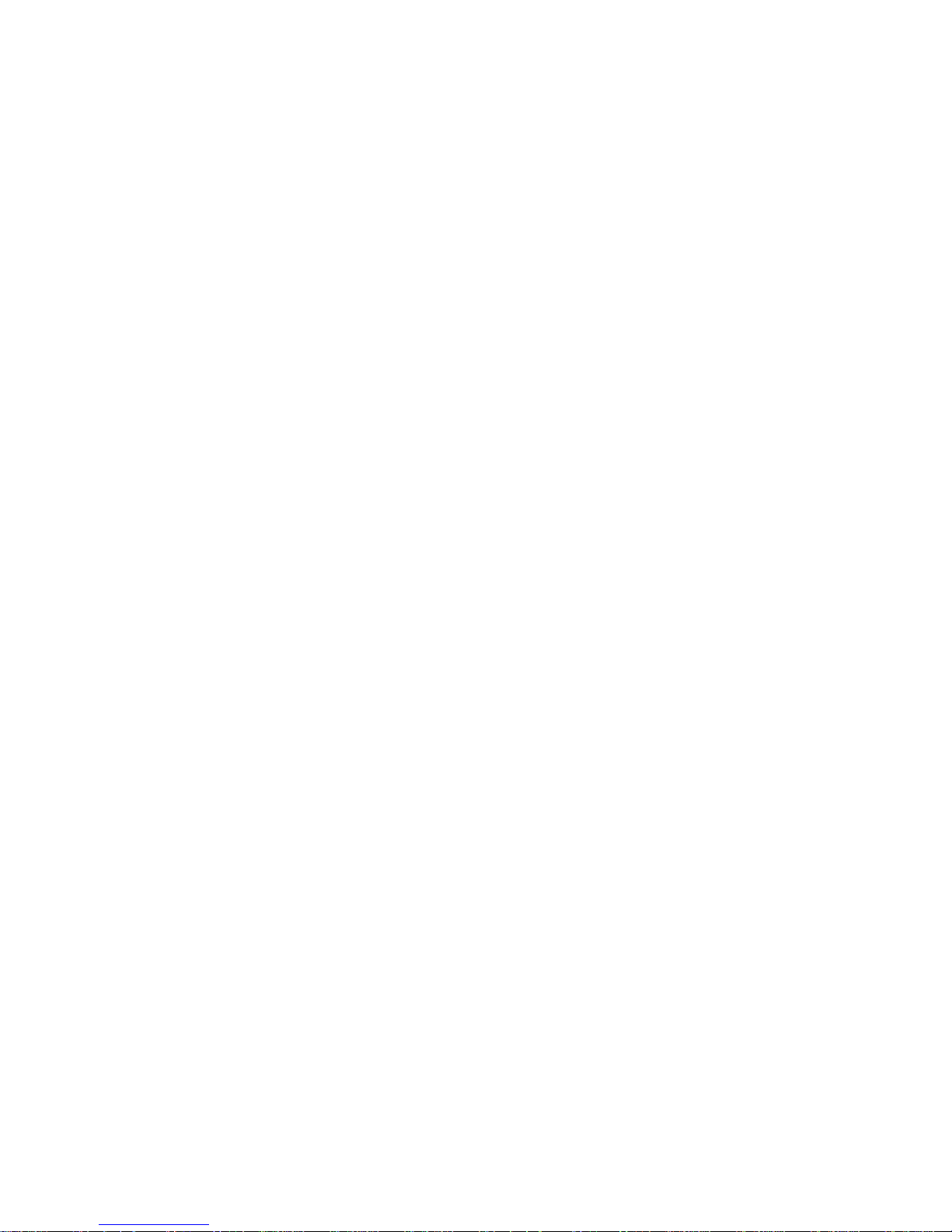
portCfgFaultDelay
3
portCfgFaultDelay
Configures the fault delay for a single FC port.
SYNOPSIS portcfgfaultdelay --enable [slot/]port mode
portcfgfaultdelay --help
DESCRIPTION Use this command to configure the fault delay of an FC port.
In the event that the link is noisy after a host power cycle, the switch may go into a soft fault state, which
means a delay of R_A_TOV. Setting the mode value to 1 reduces the fault delay value to 1.2 seconds.
The configuration is stored in nonvolatile memory and is persistent across switch reboots or power cycle.
Use the portCfgShow command to display user-configured fault delay settings.
NOTES The execution of this command is subje c t to Virtual Fabric or Admin Domain restrictions that may be in
place. Refer to Chapter 1, "Using Fabric OS Commands" and Appendix A, "Command Availability" for
details.
This command is not applicable to non-FC ports.
OPERANDS This command has the following operands:
slot For bladed systems only, specifies the slot number of the port to be configured,
followed by a slash (/).
port Specifies the number of the port to be configured, relative to its slot for bladed
systems. Use switchShow for a listing of valid ports.
mode Specifies the fault delay value for the port number. This operand is required. Valid
values are one of the following:
0 Sets the fault delay to R_A_TOV (default)
1 Sets the fault delay to 1.2 seconds.
---help Displays the command usage.
EXAMPLES To set the fault delay of a port to 1.2 seconds:
switch:admin> portcfgfaultdelay 2/3 1
To display the configuration
switch:admin> portcfgshow 2/3 1
Area Number: 138
Speed Level: AUTO(HW)
Fill Word: 0(Idle-Idle)
AL_PA Offset 13: OFF
Trunk Port ON
Long Distance OFF
VC Link Init OFF
Locked L_Port OFF
Locked G_Port OFF
Disabled E_Port OFF
ISL R_RDY Mode OFF
RSCN Suppressed OFF
Persistent Disable OFF
NPIV capability ON
QOS E_Port AE
Port Auto Disable: OFF
8 Fabric OS Documentation Updates
53-1002063-03
Page 15

portCfgFaultDelay
Mirror Port OFF
F_Port Buffers OFF
Fault Delay 1(1.2sec)
switch:admin> portcfgshow
Ports of Slot 2 0 1 2 3 4 5 6 7 8 9 10 11 12 13 14 15
---------------+--+--+--+--+---+--+--+--+---+--+--+--+---+--+--+-Speed AN AN AN AN AN AN AN AN AN AN AN AN AN AN AN AN
Fill Word 0 0 0 0 0 0 0 0 0 0 0 0 0 0 0 0
AL_PA Offset 13 .. .. .. .. .. .. .. .. .. .. .. .. .. .. .. ..
Trunk Port ON ON ON ON ON ON ON ON ON ON ON ON ON ON ON ON
Long Distance .. .. .. .. .. .. .. .. .. .. .. .. .. .. .. ..
VC Link Init .. .. .. .. .. .. .. .. .. .. .. .. .. .. .. ..
Locked L_Port .. .. .. .. .. .. .. .. .. .. .. .. .. .. .. ..
Locked G_Port .. .. .. .. .. .. .. .. .. .. .. .. .. .. .. ..
Disabled E_Port .. .. .. .. .. .. .. .. .. .. .. .. .. .. .. ..
ISL R_RDY Mode .. .. .. .. .. .. .. .. .. .. .. .. .. .. .. ..
RSCN Suppressed .. .. .. .. .. .. .. .. .. .. .. .. .. .. .. ..
Persistent Disable .. .. .. .. .. .. .. .. .. .. .. .. .. .. ..
NPIV capability ON ON ON ON ON ON ON ON ON ON ON ON ON ON ON ON
QOS E_Port AE AE AE AE AE AE AE AE AE AE AE AE .. .. .. ..
EX Port .. .. .. .. .. .. .. .. .. .. .. .. .. .. .. ..
Mirror Port .. .. .. .. .. .. .. .. .. .. .. .. .. .. .. ..
Rate Limit .. .. .. .. .. .. .. .. .. .. .. .. .. .. .. ..
Credit Recovery ON ON ON ON ON ON ON ON ON ON ON ON ON ON ON ON
Fport Buffers .. .. .. .. .. .. .. .. .. .. .. .. .. .. .. ..
Port Auto Disable. .. .. .. .. .. .. .. .. .. .. .. .. .. .. ..
Fault Delay 0 0 0 1 0 0 0 0 0 0 0 0 0 0 0 0
(output truncated)
3
SEE ALSO portCfgShow
Fabric OS Documentation Updates 9
53-1002063-03
Page 16
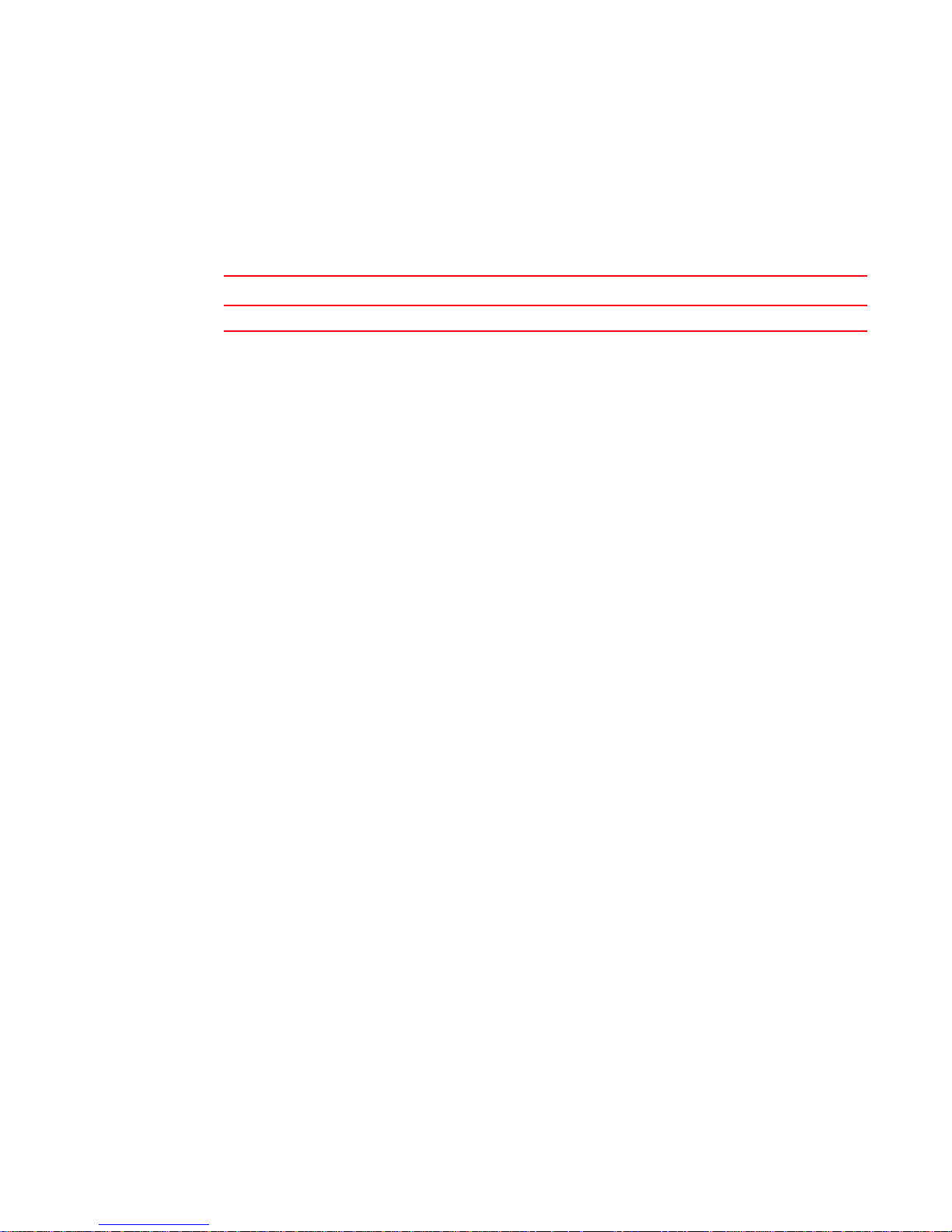
Revised commands in Fabric OS v6.4.0
3
Revised commands in Fabric OS v6.4.0
A new configurable parameter has been added to the configure command under Fabric Parameters:
In Table 6 on page 133 add the following row:
TABLE 6 Configure command fabric parameters
Field Type Default Range
Edge hold time Number (seconds) 220 0-500
The description for Edge hold time is as follows:
Configures the maximum time a frame can wait after it is received on the ingress port and before it is
delivered to the egress port. If the frame waits in the egress buffer for more than the co nfigured hol d time,
the switch drops the frame, replenishes sender's credit, and increments the counters sts_tx_timeout and
er_c3_timeout on the TX and RX ports respectively. The frame-timeout indicates a slow draining or a
congestion or bottleneck in the fabric. Decreasing hold time on the Edge switches may reduce frame
drop counts in the core switches. This parameter is stored persistently in the configuration file. You can
configure Edge hold time only on the default switch:
Example:
To configure Edge hold time on a disabled switch:
Switch:admin> configure
Configure...
Fabric parameters (yes, y, no, n): [no] yes
Domain: (1..239) [1]
R_A_TOV: (4000..120000) [10000]
E_D_TOV: (1000..5000) [2000]
WAN_TOV: (0..30000) [0]
MAX_HOPS: (7..19) [7]
Data field size: (256..2112) [2112]
Sequence Level Switching: (0..1) [0]
Disable Device Probing: (0..1) [0]
Suppress Class F Traffic: (0..1) [0]
Per-frame Route Priority: (0..1) [0]
Long Distance Fabric: (0..1) [0]
BB credit: (1..27) [16]
Disable FID Check (yes, y, no, n): [no]
Insistent Domain ID Mode (yes, y, no, n): [no]
Configure edge hold time (yes, y, no, n): [no]
Edge hold time: (100..500) [220]
Virtual Channel parameters (yes, y, no, n): [no]
F-Port login parameters (yes, y, no, n): [no]
Zoning Operation parameters (yes, y, no, n): [no]
RSCN Transmission Mode (yes, y, no, n): [no]
Arbitrated Loop parameters (yes, y, no, n): [no]
System services (yes, y, no, n): [no]
Portlog events enable (yes, y, no, n): [no]
ssl attributes (yes, y, no, n): [no]
rpcd attributes (yes, y, no, n): [no]
webtools attributes (yes, y, no, n): [no]
System (yes, y, no, n): [no]
10 Fabric OS Documentation Updates
53-1002063-03
Page 17
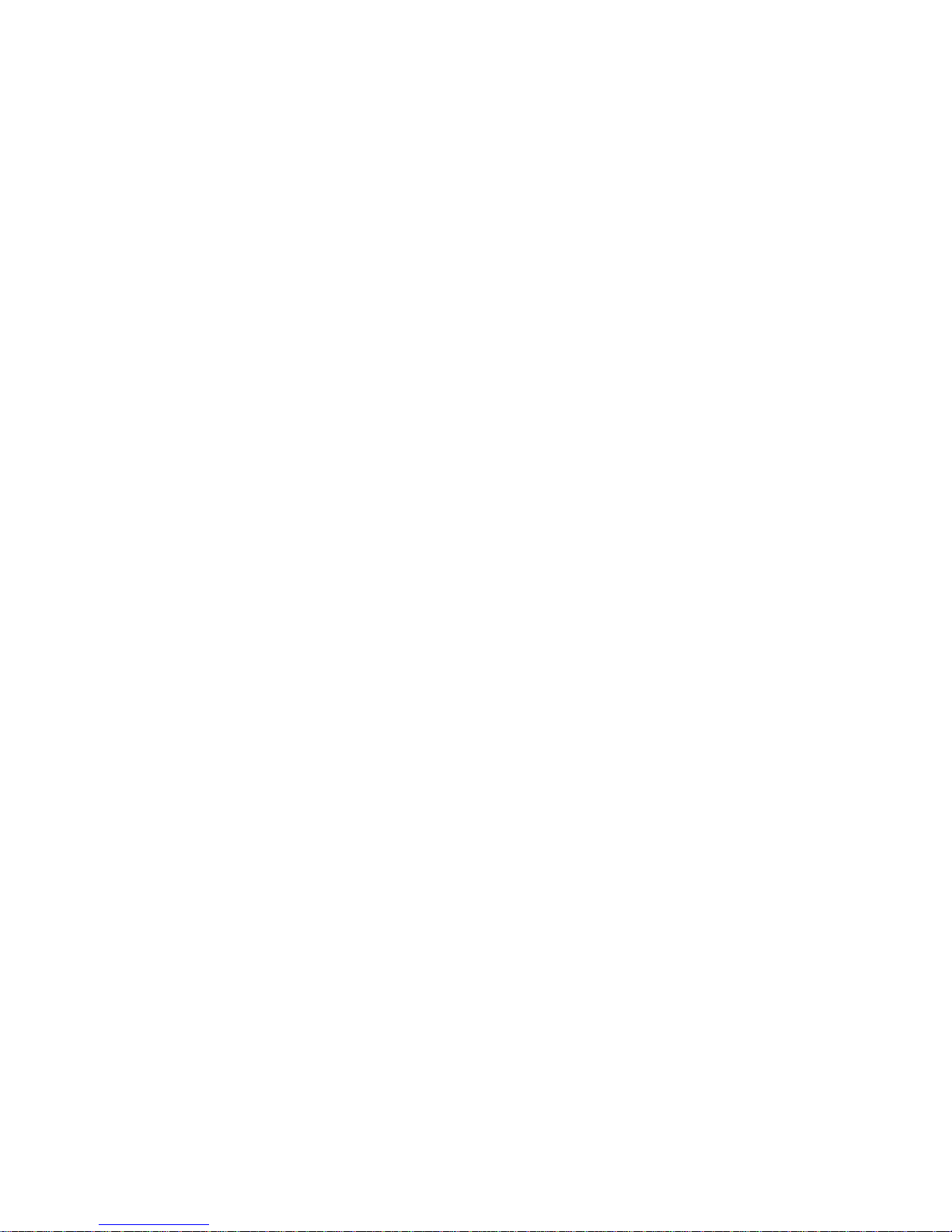
Revised commands in Fabric OS v6.4.0
To configure Edge hold time on an enabled switch:
Switch:admin> configure
Not all options will be available on an enabled switch.
To disable the switch, use the "switchDisable" command.
Configure...
Fabric parameters (yes, y, no, n): [no] yes
Configure edge hold time (yes, y, no, n): [no] yes
Edge hold time: (100..500) [220]
System services (yes, y, no, n): [no]
ssl attributes (yes, y, no, n): [no]
rpcd attributes (yes, y, no, n): [no]
webtools attributes (yes, y, no, n): [no]
System (yes, y, no, n): [no]
3
Fabric OS Documentation Updates 11
53-1002063-03
Page 18
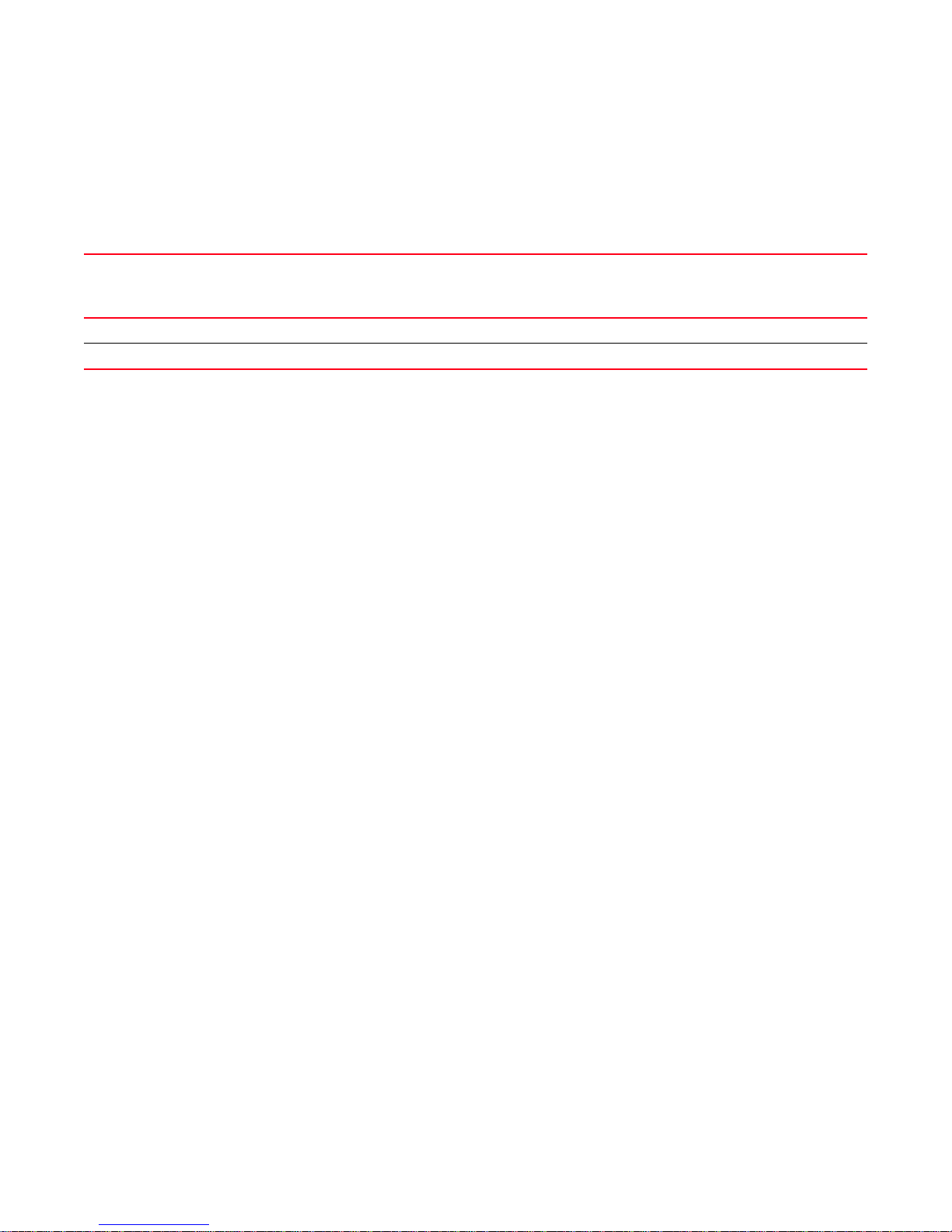
Command RBAC permissions and AD types
3
Command RBAC permissions and AD types
Refer to Table 7 for the RBAC and Admin Domain availa bility of new Fabric OS v6.4.1 commands.
TABLE 7 RBAC availability and admin domain type
Command Name User Admin Operator Switch
Admin
bufOpMode OOMOM OMO OMOMO SwitchMemberVF All
portCfgFaultDelay OOMOM OMO OMOMO PortMemberVF All
Zone
Admin
Fabric
Admin
Basic
Switch
Admin
Security
Admin
Admin Domain Context Switch
Type
12 Fabric OS Documentation Updates
53-1002063-03
Page 19
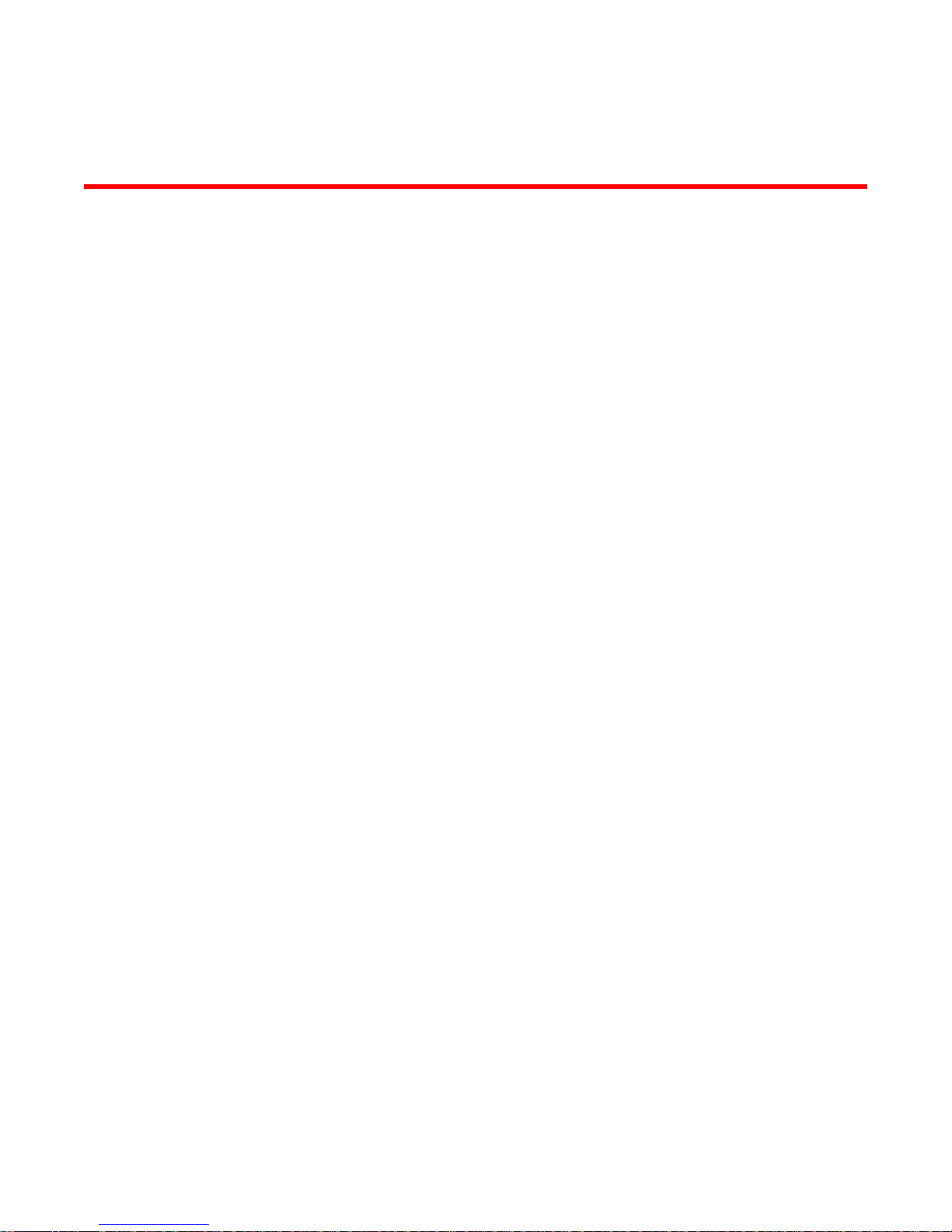
Chapter
Fabric OS Message Reference Manual
In this chapter
The updates in this chapter are for the Fabric OS Message Reference, part number:
53-1001767-01, published March 2010.
•SULB System Messages . . . . . . . . . . . . . . . . . . . . . . . . . . . . . . . . . . . . . . . . . 13
SULB System Messages
On page 620, in the SULB System Messages chapter, correct the severity level for the message
SULB-1037.
• "Severity - INFO" to be changed to "Severity - ERROR”
4
Fabric OS Documentation Updates 13
53-1002063-03
Page 20

SULB System Messages
4
14 Fabric OS Documentation Updates
53-1002063-03
Page 21

Chapter
Fabric Watch Administrator’s Guide
In this chapter
The updates in this chapter are for the Fabric Watch Administrator’s Guide, part number:
53-10001770-01, published March 2010.
•Chapter 1, Fabric Watch notification types . . . . . . . . . . . . . . . . . . . . . . . . . . 15
•Chapter 2, Fabric Watch Thresholds . . . . . . . . . . . . . . . . . . . . . . . . . . . . . . . 16
•Chapter 4, Fabric Watch Activation . . . . . . . . . . . . . . . . . . . . . . . . . . . . . . . . 16
Chapter 1, Fabric Watch notification types
swFabricWatchTrap severity
On page 9, “SNMP traps,” a severity description for “swFabricWatch Trap severity,” is missing. For
complete information about the swFabricWatch Trap severity, please refer to the following sections
in the Fabric OS MIB Reference Guide, part number: 53-1001768-01:
5
• “Understanding SNMP basics”
• “Loading Brocade MIBs”
• Table 14: SW-MIB Traps
SNMP trap counters
The following SNMP information will be added in the next release of Fabric Watch:
• When a counter is in the “in-between” state, Fabric Watch sends an informational SNMP trap.
(See “In-between buffer values” on page 16 for an explanation of the concepts of “in-between”
boundaries and high and low thresholds.)
• When a counter is above the high threshold or below the low threshold, Fabric Watch sends a
warning SNMP trap except for the power supply area of the environment class, CPU, and
memory:
• The severity of a Fabric Watch SNMP trap for the power supply area of the environment
class will always be informational except when the counter value is below the low
threshold. When the counter value of the power supply is below threshold, Fabric Watch
sends a warning SNMP trap.
• The severity of a Fabric Watch SNMP trap for CPU and memory will always be
informational.
Fabric OS Documentation Updates 15
53-1002063-03
Page 22

Chapter 2, Fabric Watch Thresholds
NOTE
5
Chapter 2, Fabric Watch Thresholds
On page 15 and 16, the sections “High and low thresholds” have been changed to include the
following expanded threshold categories:
• Above high threshold
• Below high threshold
• Above low threshold
• Below low threshold
The above low threshold action applies only to the portThConfig command. It does not apply to the
thConfig and sysMonitor commands.
In-between buffer values
The below high threshold is the term used to configure “in between” buffer values, as shown below.
In this example, the high threshold value is 5 and the buffer value is 1. Therefore, the “in-between”
boundary value is 4. Enter the portThConfig command using the following parameters.
portthconfig --set port -area crc -highth -value 4 -trigger below -action raslog
Above high threshold
Above action = 5
_______________________________________________________________________________
BUFFER = 1
_______________________________________________________________________________
Low action
Below high threshold
In-between
Above low threshold
Above action
______________________________________________________________________________
BUFFER
______________________________________________________________________________
Low action
Below low threshold
Chapter 4, Fabric Watch Activation
On page 30 “snmpConfig -set” should appear as “snmpConfig --set”.
16 Fabric OS Documentation Updates
53-1002063-03
Page 23
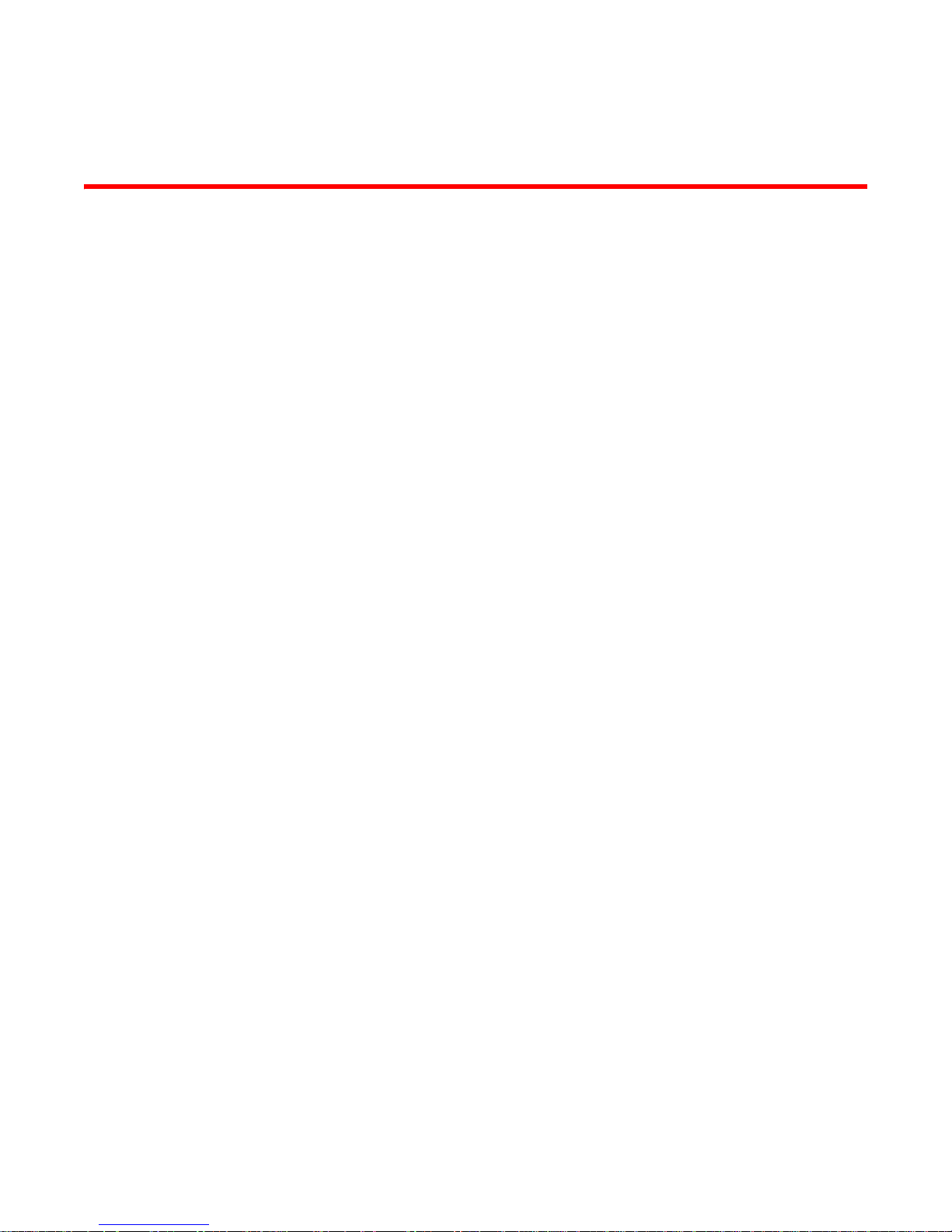
Chapter
DCX Backbone Hardware Reference Manual
In this chapter
The updates in this chapter are for the DCX Backbone Hardware Reference Manual, part number:
53-10000685-12, published March 2010.
•Appendix D, Port Numbering Template . . . . . . . . . . . . . . . . . . . . . . . . . . . . . 17
Appendix D, Port Numbering Template
In two illustrations the port numbers have been reversed in the tables under each figure.
For Figure 42 for the FC8-32 port blade on page 133, the table under the illustration should read
as follows.
1 Blade Power LED 3 FC ports 16-31 (bottom to top)
2 Blade Status LED 4 FC ports 0-15 (bottom to top)
6
For Figure 43 for the FC8-48 port blade on page 134, the table under the illustration should read
as follows.
1 Blade Power LED 3 FC ports 24-47 (bottom to top)
2 Blade Status LED 4 FC ports 0-23 (bottom to top)
Fabric OS Documentation Updates 17
53-1002063-03
Page 24

Appendix D, Port Numbering Template
6
18 Fabric OS Documentation Updates
53-1002063-03
Page 25

Chapter
Brocade 5100 Hardware Reference Manual
In this chapter
The updates in this chapter are for the Brocade 5100 Hardware Reference Manual, part number:
53-10000854-02, published July 2008.
•Chapter 3, Brocade 5100 Operation . . . . . . . . . . . . . . . . . . . . . . . . . . . . . . . 19
Chapter 3, Brocade 5100 Operation
For Table 1 on page 19, replace the first row, with the LED Name Power Supply Status (right) with
the following row.
LED Name LED Color Status of Hardware Recommended Action
Power Supply
Status
No light Primary power cord is disconnected
or is not actively powered, or power
supply has failed.
Steady green Power supply is operating normally. No action required.
Flashing green A power supply and fan assembly
fault has occurred for one of the
following reasons:
• The power supply or fan in the
assembly has failed.
• The FRU was disabled by a
user.
• The FRU power switch has been
turned off or the unit has been
unplugged.
7
Verify the power supply is on and
seated and the power cord is
connected to a functioning power
source.
Take one of the following actions:
• Replace the FRU.
• Verify that the power supply/fan
assembly FRU has been
enabled.
• Check the power switch and
plug.
Fabric OS Documentation Updates 19
53-1002063-03
Page 26
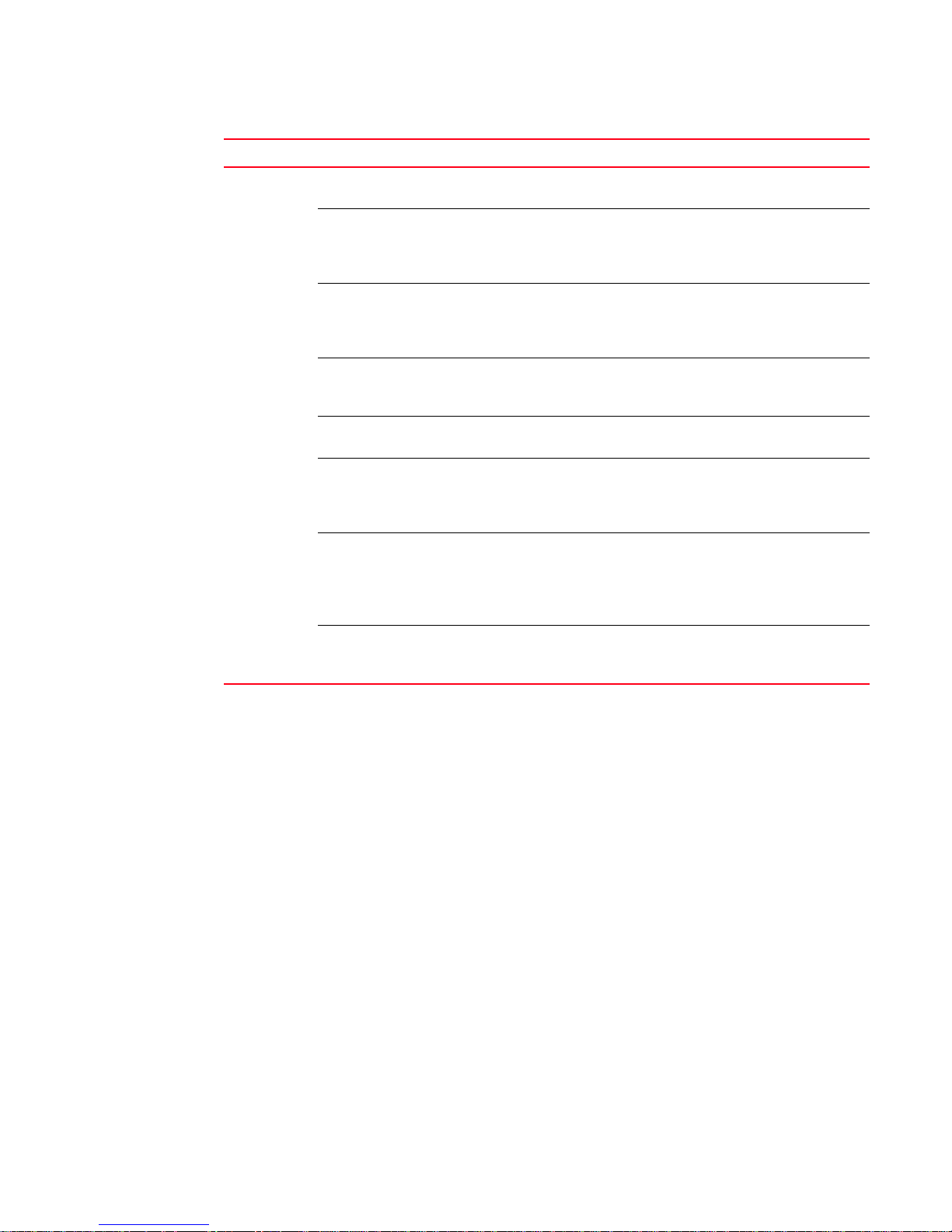
Chapter 3, Brocade 5100 Operation
7
LED Name LED Color Status of Hardware Recommended Action
Port Status No light No signal or light carrier (media or
cable) detected.
Slow flashing
green (flashing in
two-second
intervals)
Fast flashing
green (flashing in
half-second
intervals)
Flickering green
(steady with
random flashes)
Steady green Port is online (connected to external
Slow flashing
amber (flashing in
two-second
intervals)
Fast flashing
amber (flashing in
half-second
intervals)
Steady amber (for
more than five
seconds)
Port is online but segmented
because of a loopback cable or
incompatible switch connection.
Port is online and an internal
loopback diagnostic test is running.
Port is online and frames are flowing
through the port.
device) but has no traffic.
Port is disabled (because of
diagnostics or the portDisable
command).
Port is faulty. Check the management interface
Port is receiving light or signal carrier
at 4 Gbps; but is not yet online.
Check transceiver and cable.
No action required.
No action required.
No action required.
No action required.
Verify the diagnostic tests are not
running. Reenable the port using the
portEnable command.
and the error log for details on the
cause of status.
Contact Technical Support if
required.
No action required.
20 Fabric OS Documentation Updates
53-1002063-03
