Page 1
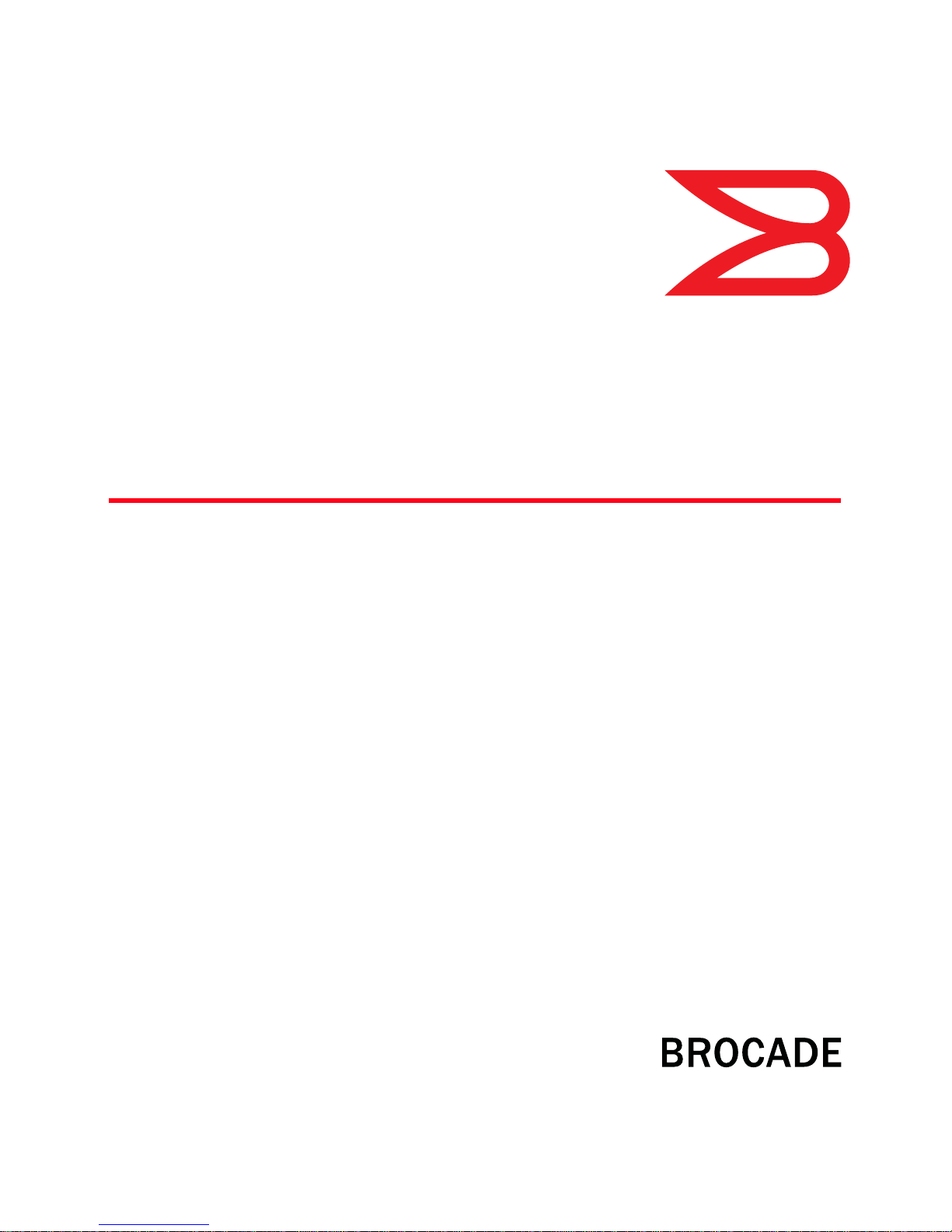
®
DRAFT: BROCADE CONFIDENTIAL
53-1001772-01
30 March 2010
Web Tools
Administrator’s Guide
Supporting Fabric OS v6.4.0
Page 2
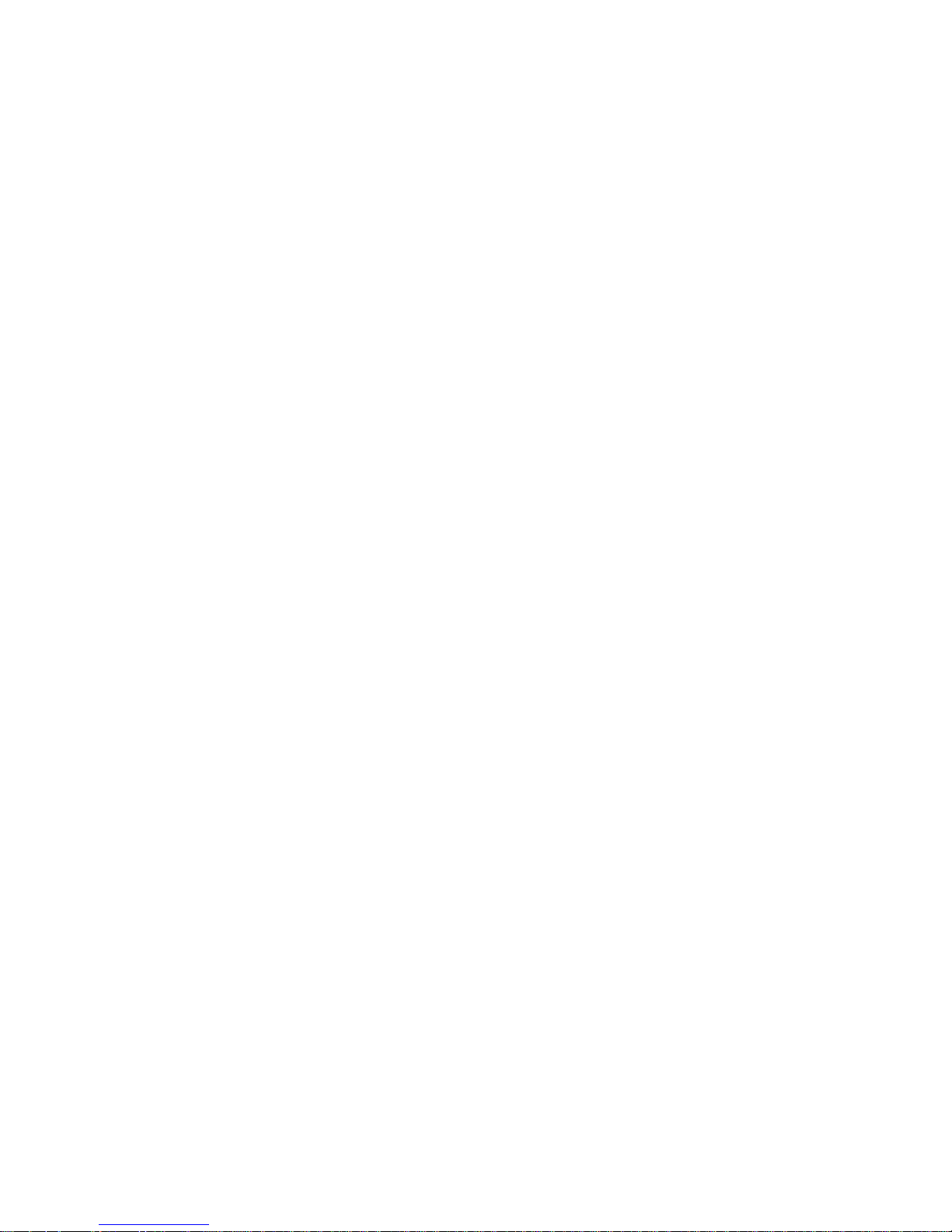
DRAFT: BROCADE CONFIDENTIAL
Copyright © 2006-2009 Brocade Communications Systems, Inc. All Rights Reserved.
Brocade, the B-wing symbol, BigIron, DCX, Fabric OS, FastIron, IronPoint, IronShield, IronView, IronWare, JetCore, NetIron,
SecureIron, ServerIron, StorageX, and TurboIron are registered trademarks, and DCFM, Extraordinary Networks, and SAN Health
are trademarks of Brocade Communications Systems, Inc., in the United States and/or in other countries. All other brands,
products, or service names are or may be trademarks or service marks of, and are used to identify, products or services of their
respective owners.
Notice: This document is for informational purposes only and does not set forth any warranty, expressed or implied, concerning
any equipment, equipment feature, or service offered or to be offered by Brocade. Brocade reserves the right to make changes to
this document at any time, without notice, and assumes no responsibility for its use. This informational document describes
features that may not be currently available. Contact a Brocade sales office for information on feature and product availability.
Export of technical data contained in this document may require an export license from the United States government.
The authors and Brocade Communications Systems, Inc. shall have no liability or responsibility to any person or entity with
respect to any loss, cost, liability, or damages arising from the information contained in this book or the computer programs that
accompany it.
The product described by this document may contain “open source” software covered by the GNU General Public License or other
open source license agreements. To find-out which open source software is included in Brocade products, view the licensing
terms applicable to the open source software, and obtain a copy of the programming source code, please visit
http://www.brocade.com/support/oscd.
Brocade Communications Systems, Incorporated
Corporate and Latin American Headquarters
Brocade Communications Systems, Inc.
1745 Technology Drive
San Jose, CA 95110
Tel: 1-408-333-8000
Fax: 1-408-333-8101
E-mail: info@brocade.com
European Headquarters
Brocade Communications Switzerland Sàrl
Centre Swissair
Tour B - 4ème étage
29, Route de l'Aéroport
Case Postale 105
CH-1215 Genève 15
Switzerland
Tel: +41 22 799 5640
Fax: +41 22 799 5641
E-mail: emea-info@brocade.com
Asia-Pacific Headquarters
Brocade Communications Systems China HK, Ltd.
No. 1 Guanghua Road
Chao Yang District
Units 2718 and 2818
Beijing 100020, China
Tel: +8610 6588 8888
Fax: +8610 6588 9999
E-mail: china-info@brocade.com
Asia-Pacific Headquarters
Brocade Communications Systems Co., Ltd. (Shenzhen WFOE)
Citic Plaza
No. 233 Tian He Road North
Unit 1308 – 13th Floor
Guangzhou, China
Tel: +8620 3891 2000
Fax: +8620 3891 2111
E-mail: china-info@brocade.com
Page 3
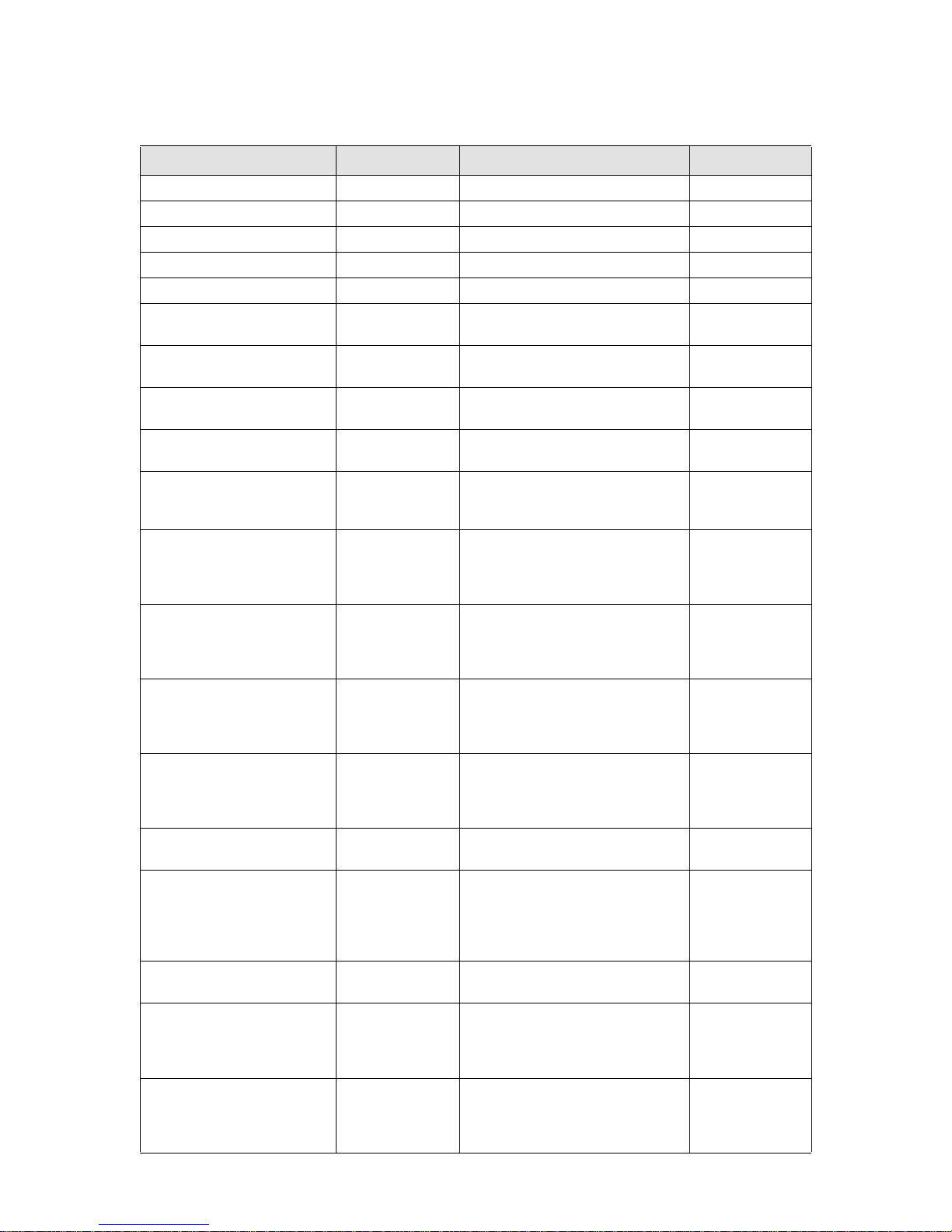
DRAFT: BROCADE CONFIDENTIAL
Document History
Document Title Publication Number Summary of Changes Publication Date
Web Tools User’s Guide v2.0 53-0001536-01 N/A September 1999
Web Tools User’s Guide v2.2 53-0001558-02 N/A May 2000
Web Tools User’s Guide v2.3 53-0000067-02 N/A December 2000
Web Tools User’s Guide v3.0 53-0000130-03 N/A July 2001
Web Tools User’s Guide v2.6 53-0000197-02 N/A December 2001
Advanced Web Tools User’s
Guide v3.0 / v4.0
Advanced Web Tools User’s
Guide v4.0.2
Advanced Web Tools User’s
Guide v3.1.0
Advanced Web Tools User’s
Guide v4.1.0
Advanced Web Tools User’s
Guide v4.1.2
Advanced Web Tools
Administrator’s Guide, v4.2.0
Advanced Web Tools User’s
Guide
Advanced Web Tools
Administrator’s Guide
Web Tools Administrator’s Guide 53-0000522-08 Updates to support new switch types
Web Tools Administrator’s Guide 53-0000522-09 Updates to add additional information
Web Tools Administrator’s Guide 53-1000049-01 Updates to support new switch types
Web Tools Administrator’s Guide 53-1000049-02 Updates to the FCIP chapter to clarify
Web Tools Administrator’s Guide 53-1000194-01 Updates for Fabric OS v5.2.0 and the
Web Tools Administrator’s Guide 53-1000435-01 Updates to reflect interface
53-0000185-02 N/A March 2002
53-0000185-03 N/A September 2002
53-0000503-02 N/A April 2003
53-0000522-02 N/A April 2003
53-0000522-04 Insistent Domain ID Mode.
Port Swapping information. Minor
editorial changes.
53-0000522-05 Updates to support new switch types:
Brocade 3250, 3850, 24000.
Structural changes, support changes,
installation changes.
53-0000522-06 Clarifications on software and hardware
support, minor enhancements in
procedure text, minor rearranging of
content.
53-0000522-07 Updates to support new switch types
(3016, 4100) and Fabric OS v4.4.0,
including Ports on Demand, user
administration, and zoning wizards.
(200E, 48000) and Fabric OS v5.0.1,
including switchAdmin role, upfront
login, and Web Tools EZ.
about refresh and polling rates.
(4900, 7500) and Fabric OS v5.1.0,
including FCR, FCIP, and the FR4-18i
port blade. Web Tools EZ information is
moved to a separate book.
how to configure tunnels.
FC4-16IP blade. Also new security for
Web Tools, including Role-Based Access
Control and administrative domains.
enhancements, support for new switch
types, IPv6 support, and other
enhancements.
October 2003
December 2003
March 2004
September 2004
April 2005
July 2005
January 2006
April 2006
September 2006
June 2007
Page 4

DRAFT: BROCADE CONFIDENTIAL
Document Title Publication Number Summary of Changes Publication Date
Web Tools Administrator’s Guide 53-1000606-01 Updates to reflect updates to enhanced
Access Gateway support, changes to
FCIP tunneling wizard, and other
enhancements.
Web Tools Administrator’s Guide 53-1000606-02 Updates for support for new switches,
traffic isolation zoning, F_Port trunking,
removal of enhanced Access Gateway
support, and other enhancements.
Web Tools Administrator’s Guide 53-1001080-01 Updates to add features that require
the Enhanced Group Management
license, removal of features that are
now available from the Brocade Data
Center Fabric Manager (DCFM).
Web Tools Administrator’s Guide 53-1001133-01 Updates to add support for Brocade
Encryption Switch and FS8-18
Encryption Blade.
Web Tools Administrator’s Guide 53-1001194-01 Updates to add support for Virtual
Fabrics, IPsec, and consistency with
DCFM.
Web Tools Administrator’s Guide 53-1001343-01 Updates to add support for Brocade
7800 Extension Switch, Brocade 8000,
FCOE10-24 DCX Blade, and FX8-24 DCX
Extension Blade.
Web Tools Administrator’s Guide 53-1001772-01 Updates to add support for Brocade
Fabric OS 6.4.0.
October 2007
March 2008
July 2008
August 2008
November 2008
July 2009
March 2010
Page 5
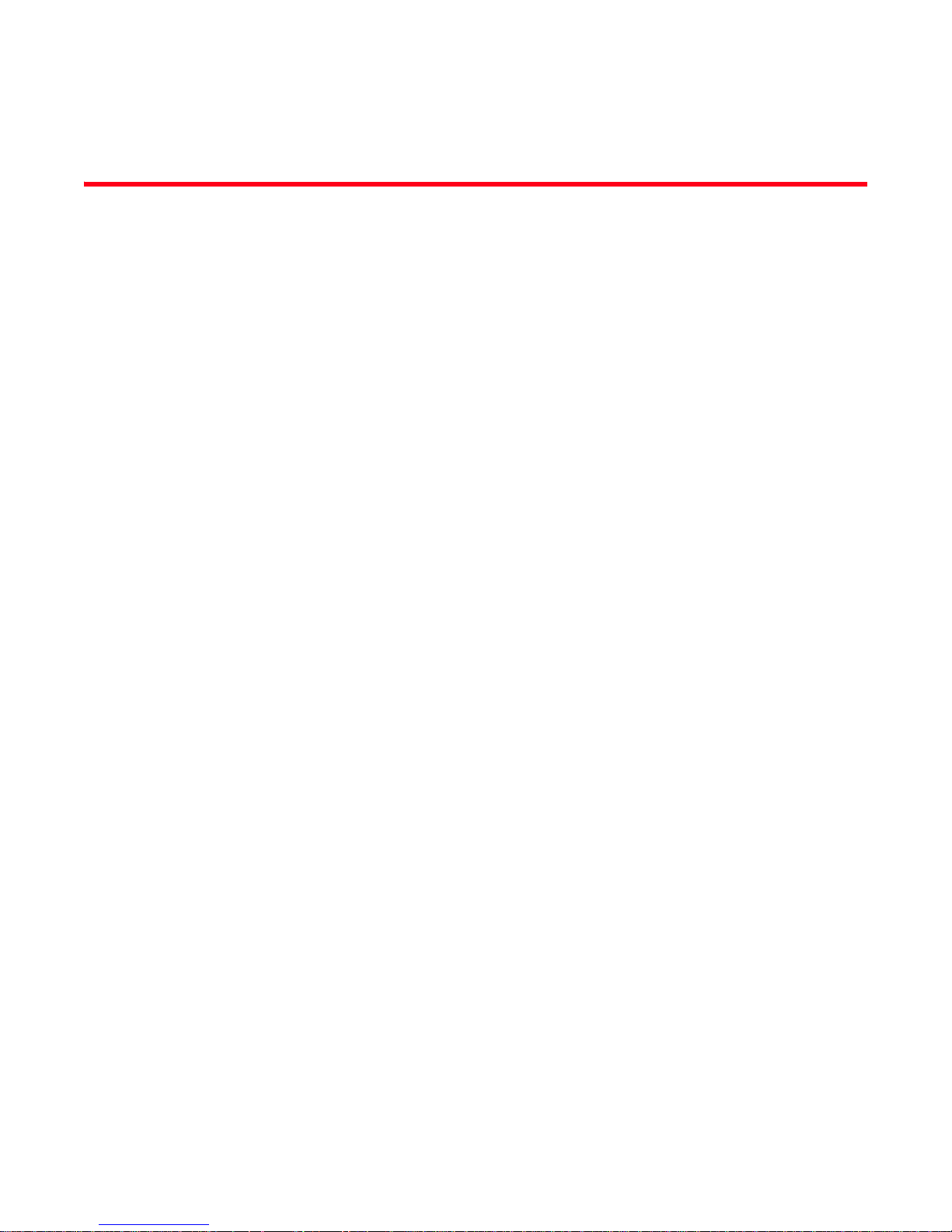
Contents
DRAFT: BROCADE CONFIDENTIAL
About This Document
In this chapter . . . . . . . . . . . . . . . . . . . . . . . . . . . . . . . . . . . . . . . . . . . xxi
How this document is organized . . . . . . . . . . . . . . . . . . . . . . . . . . . . xxi
Supported hardware and software . . . . . . . . . . . . . . . . . . . . . . . . . .xxii
What’s new in this document. . . . . . . . . . . . . . . . . . . . . . . . . . . . . . xxiii
Document conventions. . . . . . . . . . . . . . . . . . . . . . . . . . . . . . . . . . . xxiv
Text formatting . . . . . . . . . . . . . . . . . . . . . . . . . . . . . . . . . . . . . . xxiv
Notes, cautions, and warnings . . . . . . . . . . . . . . . . . . . . . . . . . xxiv
Key terms . . . . . . . . . . . . . . . . . . . . . . . . . . . . . . . . . . . . . . . . . . xxv
Notice to the reader . . . . . . . . . . . . . . . . . . . . . . . . . . . . . . . . . . . . . .xxv
Additional information. . . . . . . . . . . . . . . . . . . . . . . . . . . . . . . . . . . . .xxv
Brocade resources. . . . . . . . . . . . . . . . . . . . . . . . . . . . . . . . . . . xxv
Other industry resources. . . . . . . . . . . . . . . . . . . . . . . . . . . . . . xxvi
Getting technical help. . . . . . . . . . . . . . . . . . . . . . . . . . . . . . . . . . . . xxvi
Document feedback . . . . . . . . . . . . . . . . . . . . . . . . . . . . . . . . . . . . .xxvii
Chapter 1 Introducing Web Tools
In this chapter . . . . . . . . . . . . . . . . . . . . . . . . . . . . . . . . . . . . . . . . . . . . 1
Web Tools overview . . . . . . . . . . . . . . . . . . . . . . . . . . . . . . . . . . . . . . . . 1
Web Tools, the EGM license, and DCFM . . . . . . . . . . . . . . . . . . . . . . . 1
Web Tools features enabled by the EGM license. . . . . . . . . . . . . 2
Web Tools functionality moved to DCFM . . . . . . . . . . . . . . . . . . . 3
System requirements . . . . . . . . . . . . . . . . . . . . . . . . . . . . . . . . . . . . . . 4
Setting refresh frequency for Internet Explorer . . . . . . . . . . . . . . 5
Deleting temporary internet files used by Java applications . . . 6
Java installation on the workstation . . . . . . . . . . . . . . . . . . . . . . . . . . 6
Installing the JRE on your Solaris or Linux client workstation. . . 7
Installing patches on Solaris. . . . . . . . . . . . . . . . . . . . . . . . . . . . . 7
Installing the Java plug-in on Windows. . . . . . . . . . . . . . . . . . . . . 7
Java plug-in configuration. . . . . . . . . . . . . . . . . . . . . . . . . . . . . . . . . . . 8
Configuring the Java plug-in for Windows. . . . . . . . . . . . . . . . . . . 8
Configuring the Java plug-in for Mozilla family browsers . . . . . . 8
Value line licenses. . . . . . . . . . . . . . . . . . . . . . . . . . . . . . . . . . . . . . . . . 9
Opening Web Tools . . . . . . . . . . . . . . . . . . . . . . . . . . . . . . . . . . . . . . . . 9
Logging in . . . . . . . . . . . . . . . . . . . . . . . . . . . . . . . . . . . . . . . . . . .11
Logging out. . . . . . . . . . . . . . . . . . . . . . . . . . . . . . . . . . . . . . . . . . 13
Web Tools Administrator’s Guide v
53-1001772-01
Page 6
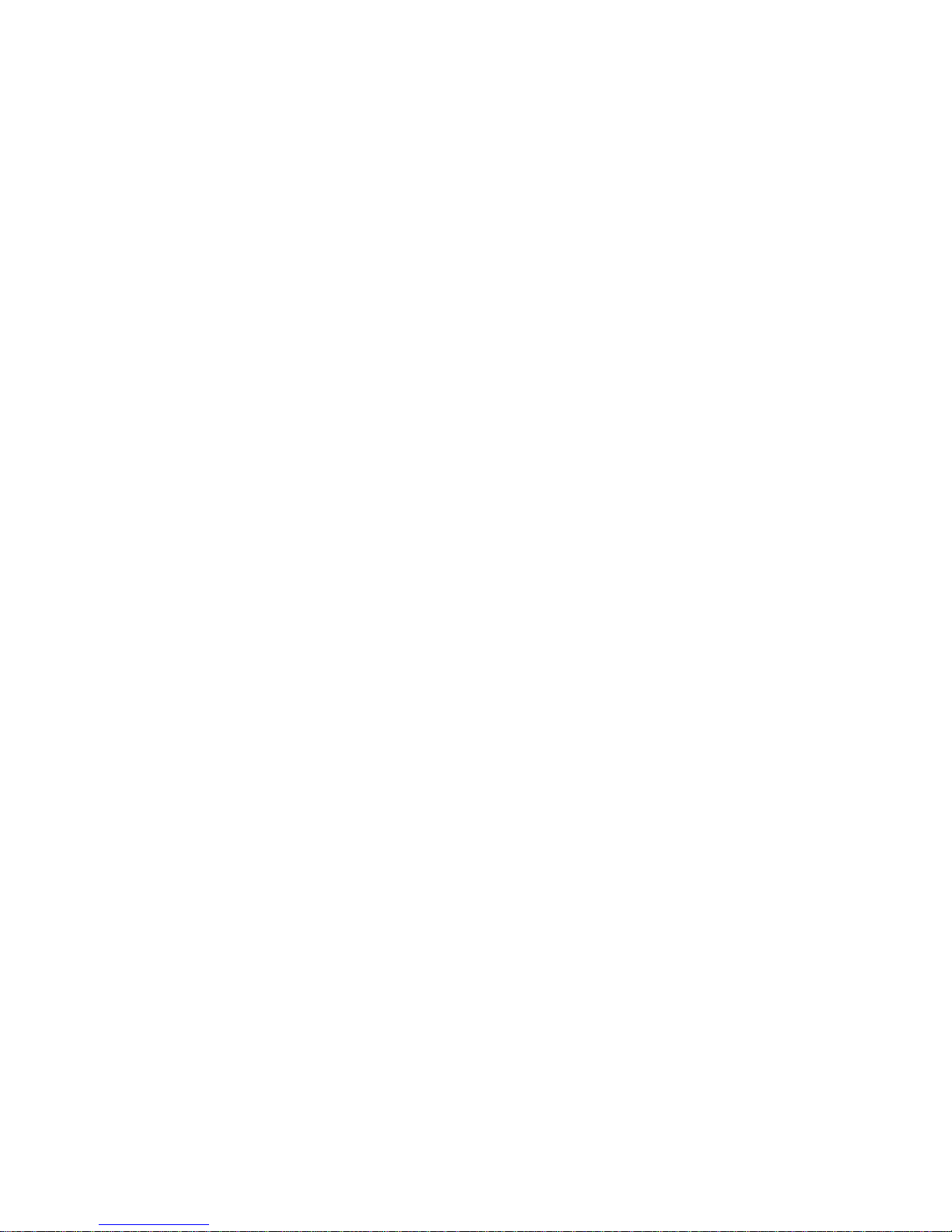
DRAFT: BROCADE CONFIDENTIAL
Role-Based Access Control. . . . . . . . . . . . . . . . . . . . . . . . . . . . . . . . . 14
Session management. . . . . . . . . . . . . . . . . . . . . . . . . . . . . . . . . . . . . 14
Ending a Web Tools session . . . . . . . . . . . . . . . . . . . . . . . . . . . . 15
Web Tools system logs . . . . . . . . . . . . . . . . . . . . . . . . . . . . . . . . . . . .15
Requirements for IPv6 support . . . . . . . . . . . . . . . . . . . . . . . . . . . . .16
Chapter 2 Using the Web Tools Interface
In this chapter . . . . . . . . . . . . . . . . . . . . . . . . . . . . . . . . . . . . . . . . . . . 17
Viewing Switch Explorer . . . . . . . . . . . . . . . . . . . . . . . . . . . . . . . . . . . 17
Changes for consistency with DCFM . . . . . . . . . . . . . . . . . . . . .20
Persisting GUI preferences . . . . . . . . . . . . . . . . . . . . . . . . . . . . . 22
Tasks. . . . . . . . . . . . . . . . . . . . . . . . . . . . . . . . . . . . . . . . . . . . . . .22
Fabric Tree . . . . . . . . . . . . . . . . . . . . . . . . . . . . . . . . . . . . . . . . . .23
Changing the Admin Domain context . . . . . . . . . . . . . . . . . . . . . 23
Switch View buttons. . . . . . . . . . . . . . . . . . . . . . . . . . . . . . . . . . . 25
Switch View. . . . . . . . . . . . . . . . . . . . . . . . . . . . . . . . . . . . . . . . . . 25
Switch Events and Switch Information. . . . . . . . . . . . . . . . . . . . 27
Free Professional Management tool. . . . . . . . . . . . . . . . . . . . . . 28
Displaying tool tips . . . . . . . . . . . . . . . . . . . . . . . . . . . . . . . . . . . . . . .28
Right-click options. . . . . . . . . . . . . . . . . . . . . . . . . . . . . . . . . . . . . . . .29
Refresh rates. . . . . . . . . . . . . . . . . . . . . . . . . . . . . . . . . . . . . . . . . . . .30
Displaying switches in the fabric . . . . . . . . . . . . . . . . . . . . . . . . . . . .30
Working with Web Tools: recommendations . . . . . . . . . . . . . . . . . . . 31
Opening a Telnet or SSH client window . . . . . . . . . . . . . . . . . . . . . . . 31
Collecting logs for troubleshooting. . . . . . . . . . . . . . . . . . . . . . . . . . .32
Chapter 3 Managing Fabrics and Switches
In this chapter . . . . . . . . . . . . . . . . . . . . . . . . . . . . . . . . . . . . . . . . . . .33
Fabric and switch management overview . . . . . . . . . . . . . . . . . . . . .33
Opening the Switch Administration window. . . . . . . . . . . . . . . .35
Configuring IP and subnet mask information . . . . . . . . . . . . . . . . . . 36
Configuring Auto Refresh . . . . . . . . . . . . . . . . . . . . . . . . . . . . . . . . . . 36
Configuring a syslog IP address . . . . . . . . . . . . . . . . . . . . . . . . . . . . .37
Removing a syslog IP address . . . . . . . . . . . . . . . . . . . . . . . . . . . . . .37
Configuring IP Filtering . . . . . . . . . . . . . . . . . . . . . . . . . . . . . . . . . . . . 38
Blade management. . . . . . . . . . . . . . . . . . . . . . . . . . . . . . . . . . . . . . .38
Enabling or disabling a blade . . . . . . . . . . . . . . . . . . . . . . . . . . .38
Setting a slot-level IP address. . . . . . . . . . . . . . . . . . . . . . . . . . .39
Viewing IP addresses. . . . . . . . . . . . . . . . . . . . . . . . . . . . . . . . . .40
vi Web Tools Administrator’s Guide
53-1001772-01
Page 7
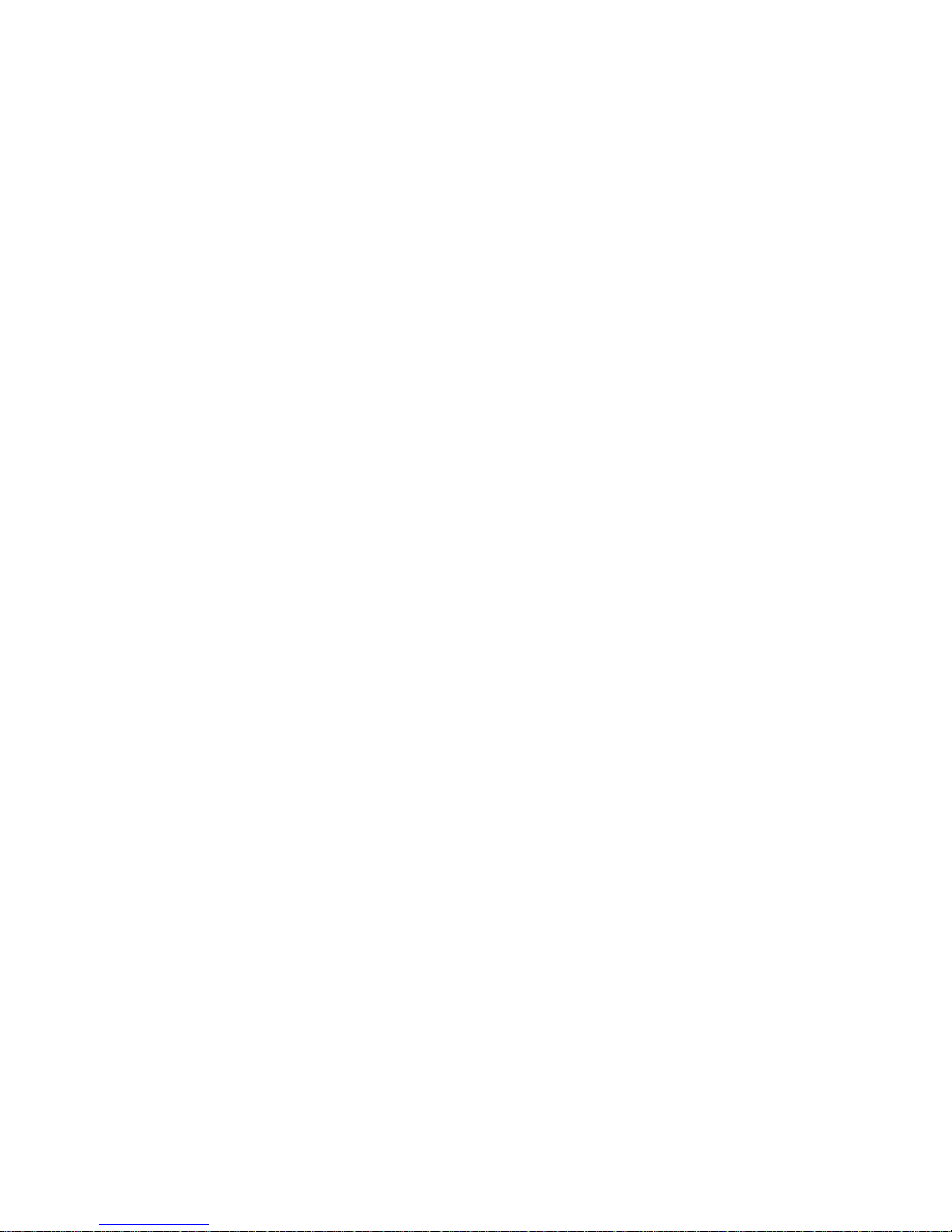
DRAFT: BROCADE CONFIDENTIAL
Switch configuration . . . . . . . . . . . . . . . . . . . . . . . . . . . . . . . . . . . . . .40
Enabling and disabling a switch . . . . . . . . . . . . . . . . . . . . . . . . .40
Changing the switch name . . . . . . . . . . . . . . . . . . . . . . . . . . . . .41
Changing the switch domain ID . . . . . . . . . . . . . . . . . . . . . . . . . 41
Viewing and printing a switch report . . . . . . . . . . . . . . . . . . . . . 41
Switch restart . . . . . . . . . . . . . . . . . . . . . . . . . . . . . . . . . . . . . . . . . . .42
Performing a fast boot. . . . . . . . . . . . . . . . . . . . . . . . . . . . . . . . . 42
Performing a reboot. . . . . . . . . . . . . . . . . . . . . . . . . . . . . . . . . . .42
System configuration parameters . . . . . . . . . . . . . . . . . . . . . . . . . . . 42
WWN-based Persistent PID assignment. . . . . . . . . . . . . . . . . . . 43
Configuring fabric settings . . . . . . . . . . . . . . . . . . . . . . . . . . . . .43
Enabling insistent domain ID mode . . . . . . . . . . . . . . . . . . . . . .44
Configuring virtual channel settings. . . . . . . . . . . . . . . . . . . . . .45
Configuring arbitrated loop parameters. . . . . . . . . . . . . . . . . . .45
Configuring system services . . . . . . . . . . . . . . . . . . . . . . . . . . . .46
Configuring signed firmware . . . . . . . . . . . . . . . . . . . . . . . . . . . .46
Licensed feature management . . . . . . . . . . . . . . . . . . . . . . . . . . . . . 47
Activating a license on a switch . . . . . . . . . . . . . . . . . . . . . . . . . 47
Assigning slots for a license key . . . . . . . . . . . . . . . . . . . . . . . . .48
Removing a license from a switch . . . . . . . . . . . . . . . . . . . . . . .48
Universal time-based licensing . . . . . . . . . . . . . . . . . . . . . . . . . .49
High Availability overview . . . . . . . . . . . . . . . . . . . . . . . . . . . . . . . . . .49
Admin Domain considerations . . . . . . . . . . . . . . . . . . . . . . . . . .49
Launching the High Availability window . . . . . . . . . . . . . . . . . . . 49
Synchronizing services on the CP. . . . . . . . . . . . . . . . . . . . . . . .52
Initiating a CP failover . . . . . . . . . . . . . . . . . . . . . . . . . . . . . . . . .53
Event monitoring . . . . . . . . . . . . . . . . . . . . . . . . . . . . . . . . . . . . . . . . .53
Displaying Switch Events. . . . . . . . . . . . . . . . . . . . . . . . . . . . . . .54
Filtering Switch Events. . . . . . . . . . . . . . . . . . . . . . . . . . . . . . . . . 55
Filtering events by event severity levels . . . . . . . . . . . . . . . . . . . 55
Filtering events by message ID . . . . . . . . . . . . . . . . . . . . . . . . . . 55
Filtering events by service component. . . . . . . . . . . . . . . . . . . .56
Displaying the Name Server entries . . . . . . . . . . . . . . . . . . . . . . . . .56
Printing the Name Server entries . . . . . . . . . . . . . . . . . . . . . . . .57
Displaying Name Server information for a particular device . .57
Displaying zone members for a particular device . . . . . . . . . . .57
Physically locating a switch using beaconing . . . . . . . . . . . . . . . . . . 57
Locating logical switches using chassis beaconing . . . . . . . . . . . . .58
Virtual Fabrics overview . . . . . . . . . . . . . . . . . . . . . . . . . . . . . . . . . . . 58
Selecting a logical switch from the Switch View . . . . . . . . . . . .58
Viewing logical ports . . . . . . . . . . . . . . . . . . . . . . . . . . . . . . . . . .59
Chapter 4 Maintaining Configurations and Firmware
In this chapter . . . . . . . . . . . . . . . . . . . . . . . . . . . . . . . . . . . . . . . . . . . 61
Creating a configuration backup file . . . . . . . . . . . . . . . . . . . . . . . . . 61
Restoring a configuration . . . . . . . . . . . . . . . . . . . . . . . . . . . . . . . . . . 63
Web Tools Administrator’s Guide vii
53-1001772-01
Page 8
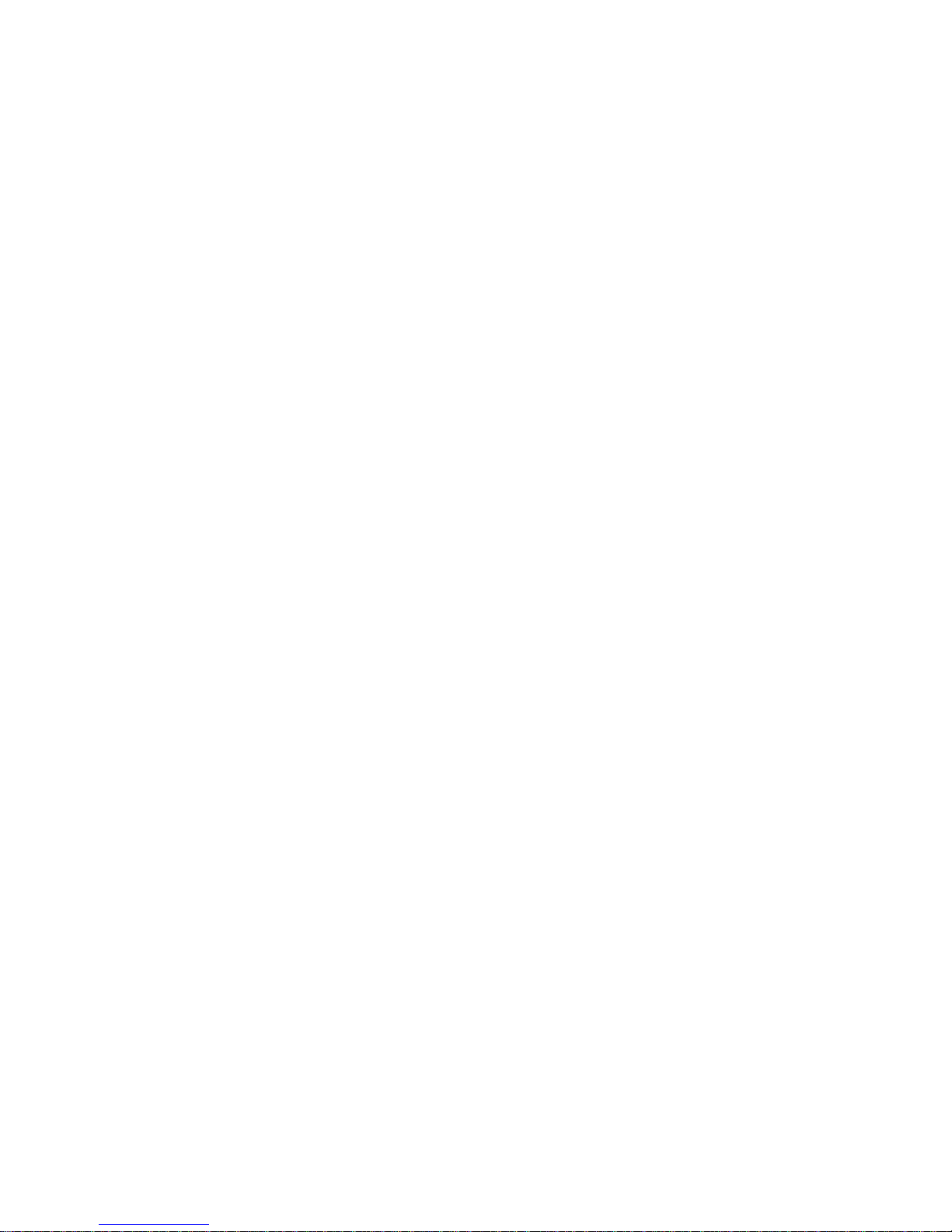
DRAFT: BROCADE CONFIDENTIAL
Admin Domain configuration maintenance. . . . . . . . . . . . . . . . . . . .64
Uploading and downloading from USB storage. . . . . . . . . . . . . . . . .65
Performing a firmware download. . . . . . . . . . . . . . . . . . . . . . . . . . . .65
SAS and SA firmware download . . . . . . . . . . . . . . . . . . . . . . . . .67
Switch configurations for mixed fabrics. . . . . . . . . . . . . . . . . . . . . . .67
Enabling interoperability . . . . . . . . . . . . . . . . . . . . . . . . . . . . . . . 68
Chapter 5 Managing Administrative Domains
In this chapter . . . . . . . . . . . . . . . . . . . . . . . . . . . . . . . . . . . . . . . . . . .69
Administrative Domain overview . . . . . . . . . . . . . . . . . . . . . . . . . . . .69
Requirements for Admin Domains . . . . . . . . . . . . . . . . . . . . . . .69
User-defined Admin Domains . . . . . . . . . . . . . . . . . . . . . . . . . . .70
System-defined Admin Domains. . . . . . . . . . . . . . . . . . . . . . . . .70
Admin Domain membership . . . . . . . . . . . . . . . . . . . . . . . . . . . . 71
Enabling Admin Domains . . . . . . . . . . . . . . . . . . . . . . . . . . . . . . . . . . 71
Admin Domain window . . . . . . . . . . . . . . . . . . . . . . . . . . . . . . . . . . . .72
Opening the Admin Domain window. . . . . . . . . . . . . . . . . . . . . .75
Refreshing fabric information . . . . . . . . . . . . . . . . . . . . . . . . . . . 76
Refreshing Admin Domain information . . . . . . . . . . . . . . . . . . . 76
Saving local Admin Domain changes . . . . . . . . . . . . . . . . . . . . .76
Closing the Admin Domain window . . . . . . . . . . . . . . . . . . . . . .77
Creating and populating domains . . . . . . . . . . . . . . . . . . . . . . . . . . . 77
Creating an Admin Domain . . . . . . . . . . . . . . . . . . . . . . . . . . . . . 77
Adding ports or switches to the fabric . . . . . . . . . . . . . . . . . . . .78
Activating or deactivating an Admin Domain . . . . . . . . . . . . . . .79
Modifying Admin Domain members. . . . . . . . . . . . . . . . . . . . . . . . . . 79
Renaming Admin Domains . . . . . . . . . . . . . . . . . . . . . . . . . . . . . 80
Deleting Admin Domains. . . . . . . . . . . . . . . . . . . . . . . . . . . . . . .80
Clearing the Admin Domain configuration . . . . . . . . . . . . . . . . . 81
Chapter 6 Managing Ports
In this chapter . . . . . . . . . . . . . . . . . . . . . . . . . . . . . . . . . . . . . . . . . . .83
Port management overview . . . . . . . . . . . . . . . . . . . . . . . . . . . . . . . .83
Opening the Port Administration window. . . . . . . . . . . . . . . . . .83
Port Administration window components. . . . . . . . . . . . . . . . . .84
Controllable ports . . . . . . . . . . . . . . . . . . . . . . . . . . . . . . . . . . . .86
Configuring FC ports . . . . . . . . . . . . . . . . . . . . . . . . . . . . . . . . . . . . . .87
Allowed port types . . . . . . . . . . . . . . . . . . . . . . . . . . . . . . . . . . . .88
Long distance mode . . . . . . . . . . . . . . . . . . . . . . . . . . . . . . . . . .89
Ingress rate limit . . . . . . . . . . . . . . . . . . . . . . . . . . . . . . . . . . . . .89
FC Fastwrite . . . . . . . . . . . . . . . . . . . . . . . . . . . . . . . . . . . . . . . . .89
Assigning a name to a port. . . . . . . . . . . . . . . . . . . . . . . . . . . . . . . . .89
Port beaconing . . . . . . . . . . . . . . . . . . . . . . . . . . . . . . . . . . . . . . . . . . 90
Enabling and disabling a port . . . . . . . . . . . . . . . . . . . . . . . . . . . . . .90
Considerations for enabling or disabling a port?. . . . . . . . . . . . 91
viii Web Tools Administrator’s Guide
53-1001772-01
Page 9
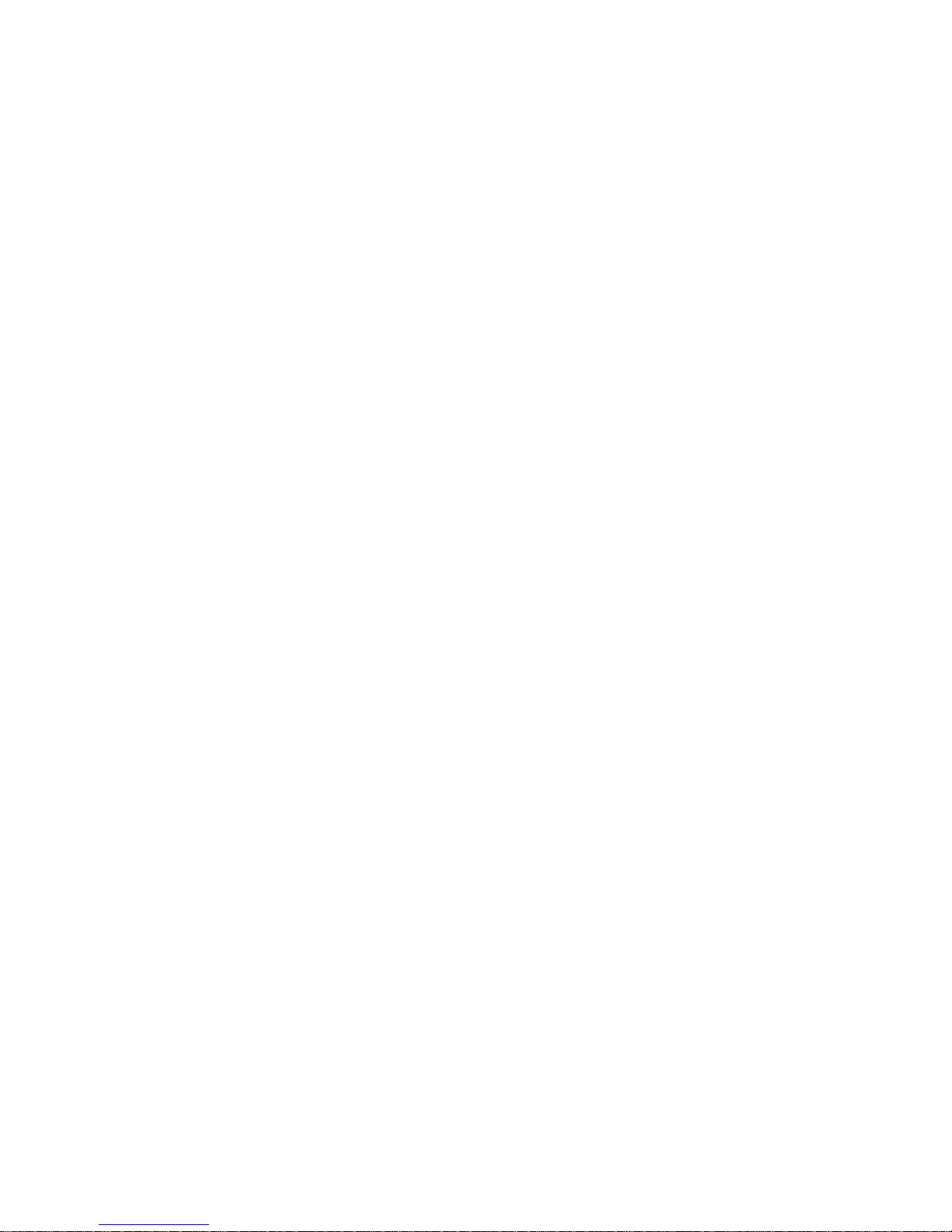
DRAFT: BROCADE CONFIDENTIAL
Persistent enabling and disabling ports . . . . . . . . . . . . . . . . . . . . . . 91
Enabling and disabling NPIV ports. . . . . . . . . . . . . . . . . . . . . . . . . . .92
Port activation . . . . . . . . . . . . . . . . . . . . . . . . . . . . . . . . . . . . . . . . . . .93
Enabling Ports on Demand . . . . . . . . . . . . . . . . . . . . . . . . . . . . .94
Enabling Dynamic Ports on Demand . . . . . . . . . . . . . . . . . . . . .94
Disabling Dynamic Ports on Demand. . . . . . . . . . . . . . . . . . . . .95
Reserving and releasing licenses on a port basis . . . . . . . . . . .95
Port swapping index . . . . . . . . . . . . . . . . . . . . . . . . . . . . . . . . . . . . . . 96
Port swapping. . . . . . . . . . . . . . . . . . . . . . . . . . . . . . . . . . . . . . . .96
Determining if a port index was swapped
with another switch port . . . . . . . . . . . . . . . . . . . . . . . . . . . . . . . 97
Configuring BB credits on an F_Port . . . . . . . . . . . . . . . . . . . . . . . . . 97
Chapter 7 Enabling ISL Trunking
In this chapter . . . . . . . . . . . . . . . . . . . . . . . . . . . . . . . . . . . . . . . . . . .99
ISL Trunking overview . . . . . . . . . . . . . . . . . . . . . . . . . . . . . . . . . . . . .99
Disabling or enabling ISL Trunking . . . . . . . . . . . . . . . . . . . . . . . . . . 99
Admin Domain considerations . . . . . . . . . . . . . . . . . . . . . . . . .100
Viewing trunk group information . . . . . . . . . . . . . . . . . . . . . . . . . . .100
F_Port trunk groups . . . . . . . . . . . . . . . . . . . . . . . . . . . . . . . . . . . . .101
Creating and maintaining F_Port trunk groups . . . . . . . . . . . .101
Chapter 8 Monitoring Performance
In this chapter . . . . . . . . . . . . . . . . . . . . . . . . . . . . . . . . . . . . . . . . . .103
Performance Monitor overview . . . . . . . . . . . . . . . . . . . . . . . . . . . .103
Basic monitoring . . . . . . . . . . . . . . . . . . . . . . . . . . . . . . . . . . . .103
Advanced monitoring. . . . . . . . . . . . . . . . . . . . . . . . . . . . . . . . .103
Performance graphs . . . . . . . . . . . . . . . . . . . . . . . . . . . . . . . . .104
Admin Domain considerations . . . . . . . . . . . . . . . . . . . . . . . . .104
Predefined performance graphs. . . . . . . . . . . . . . . . . . . . . . . .105
User-defined graphs. . . . . . . . . . . . . . . . . . . . . . . . . . . . . . . . . .107
Canvas configurations. . . . . . . . . . . . . . . . . . . . . . . . . . . . . . . .108
Opening the Performance Monitoring window . . . . . . . . . . . . . . . .108
Creating basic performance monitor graphs . . . . . . . . . . . . . . . . .109
Customizing basic monitoring graphs . . . . . . . . . . . . . . . . . . . . . . .109
Advanced performance monitoring graphs. . . . . . . . . . . . . . . . . . .111
Creating SID-DID Performance graphs. . . . . . . . . . . . . . . . . . .111
Creating the SCSI vs. IP Traffic graph . . . . . . . . . . . . . . . . . . . .112
Creating SCSI command graphs. . . . . . . . . . . . . . . . . . . . . . . .112
Tunnel and TCP performance monitoring graphs . . . . . . . . . . . . . .113
Tunnel and TCP graph chart properties . . . . . . . . . . . . . . . . . .114
Saving graphs to a canvas . . . . . . . . . . . . . . . . . . . . . . . . . . . . . . . .114
Adding graphs to an existing canvas . . . . . . . . . . . . . . . . . . . . . . . .116
Web Tools Administrator’s Guide ix
53-1001772-01
Page 10
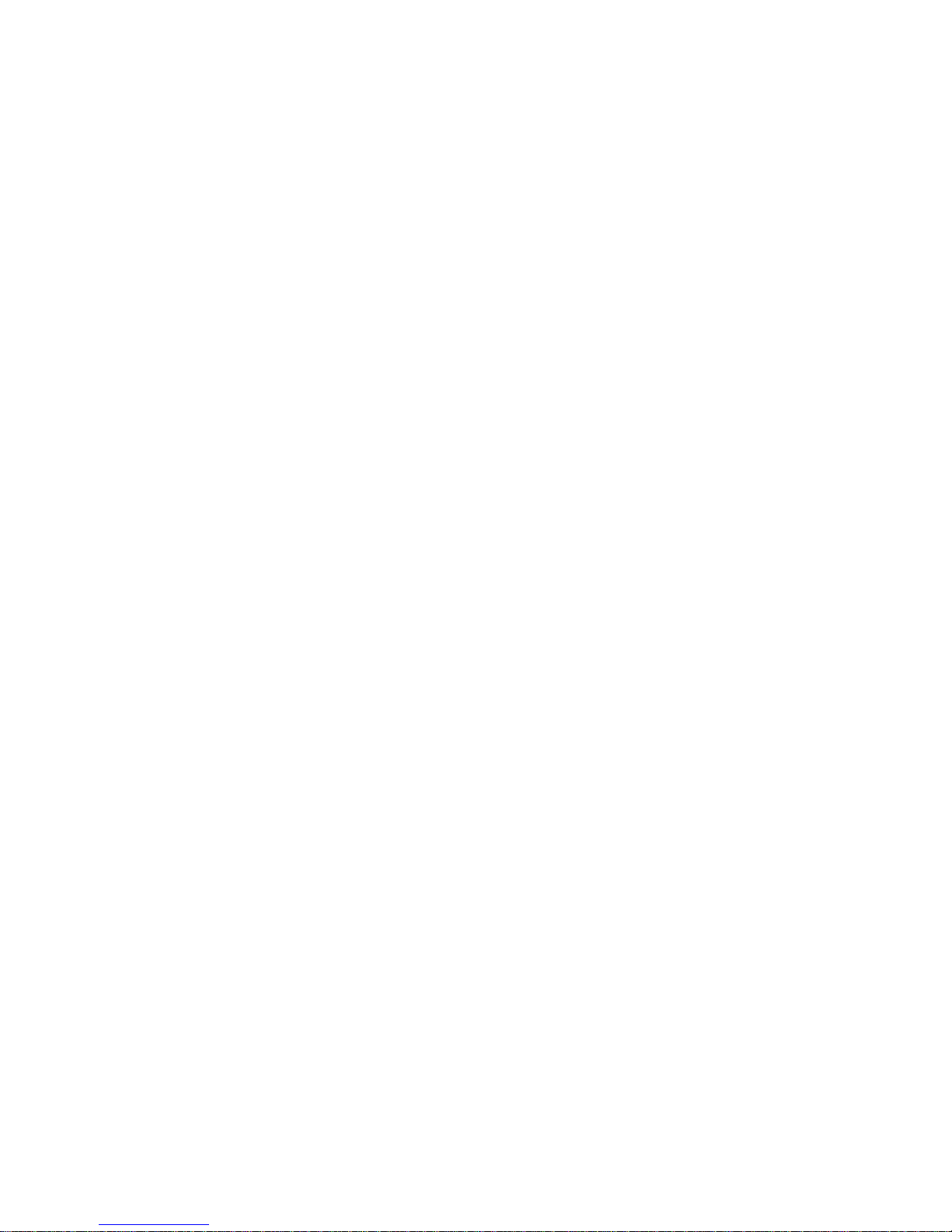
DRAFT: BROCADE CONFIDENTIAL
Printing graphs . . . . . . . . . . . . . . . . . . . . . . . . . . . . . . . . . . . . . . . . .116
Modifying graphs. . . . . . . . . . . . . . . . . . . . . . . . . . . . . . . . . . . . . . . . 117
Chapter 9 Administering Zoning
In this chapter . . . . . . . . . . . . . . . . . . . . . . . . . . . . . . . . . . . . . . . . . .119
Zoning overview. . . . . . . . . . . . . . . . . . . . . . . . . . . . . . . . . . . . . . . . .119
Basic zones . . . . . . . . . . . . . . . . . . . . . . . . . . . . . . . . . . . . . . . .119
Traffic Isolation zones . . . . . . . . . . . . . . . . . . . . . . . . . . . . . . . .120
LSAN zone requirements. . . . . . . . . . . . . . . . . . . . . . . . . . . . . .120
QoS zone requirements. . . . . . . . . . . . . . . . . . . . . . . . . . . . . . .120
Zoning configurations . . . . . . . . . . . . . . . . . . . . . . . . . . . . . . . . . . . .121
Opening the Zone Administration window . . . . . . . . . . . . . . . .121
Setting the default zoning mode. . . . . . . . . . . . . . . . . . . . . . . .121
Zoning management. . . . . . . . . . . . . . . . . . . . . . . . . . . . . . . . . . . . .121
Refreshing fabric information . . . . . . . . . . . . . . . . . . . . . . . . . .123
Refreshing Zone Administration window information . . . . . . .124
Saving local zoning changes . . . . . . . . . . . . . . . . . . . . . . . . . . .124
Selecting a zoning view . . . . . . . . . . . . . . . . . . . . . . . . . . . . . . .125
Creating and populating zone aliases . . . . . . . . . . . . . . . . . . .126
Adding and removing members of a zone alias. . . . . . . . . . . .126
Renaming zone aliases . . . . . . . . . . . . . . . . . . . . . . . . . . . . . . .127
Deleting zone aliases. . . . . . . . . . . . . . . . . . . . . . . . . . . . . . . . .127
Creating and populating zones . . . . . . . . . . . . . . . . . . . . . . . . .128
Adding and removing members of a zone . . . . . . . . . . . . . . . .128
Renaming zones. . . . . . . . . . . . . . . . . . . . . . . . . . . . . . . . . . . . .129
Cloning zones . . . . . . . . . . . . . . . . . . . . . . . . . . . . . . . . . . . . . . .129
Deleting zones . . . . . . . . . . . . . . . . . . . . . . . . . . . . . . . . . . . . . .130
Creating and populating enhanced traffic isolation zones . . .130
Zone configuration and zoning database management . . . . . . . .131
Creating zone configurations . . . . . . . . . . . . . . . . . . . . . . . . . .131
Adding or removing zone configuration members. . . . . . . . . .132
Renaming zone configurations . . . . . . . . . . . . . . . . . . . . . . . . .133
Cloning zone configurations . . . . . . . . . . . . . . . . . . . . . . . . . . .133
Deleting zone configurations . . . . . . . . . . . . . . . . . . . . . . . . . .133
Enabling zone configurations . . . . . . . . . . . . . . . . . . . . . . . . . .134
Disabling zone configurations. . . . . . . . . . . . . . . . . . . . . . . . . .134
Displaying enabled zone configurations. . . . . . . . . . . . . . . . . .135
Viewing the enabled zone configuration name without
opening the Zone Administration window . . . . . . . . . . . . . . . .135
Viewing detailed information about the enabled
zone configuration . . . . . . . . . . . . . . . . . . . . . . . . . . . . . . . . . . .135
Adding a WWN to multiple aliases and zones . . . . . . . . . . . . .136
Removing a WWN from multiple aliases and zones . . . . . . . .136
Replacing a WWN in multiple aliases and zones. . . . . . . . . . .137
Searching for zone members . . . . . . . . . . . . . . . . . . . . . . . . . .137
Clearing the zoning database . . . . . . . . . . . . . . . . . . . . . . . . . .138
Zone configuration analysis . . . . . . . . . . . . . . . . . . . . . . . . . . .138
x Web Tools Administrator ’s Guide
Best practices for zoning . . . . . . . . . . . . . . . . . . . . . . . . . . . . . . . . .138
53-1001772-01
Page 11
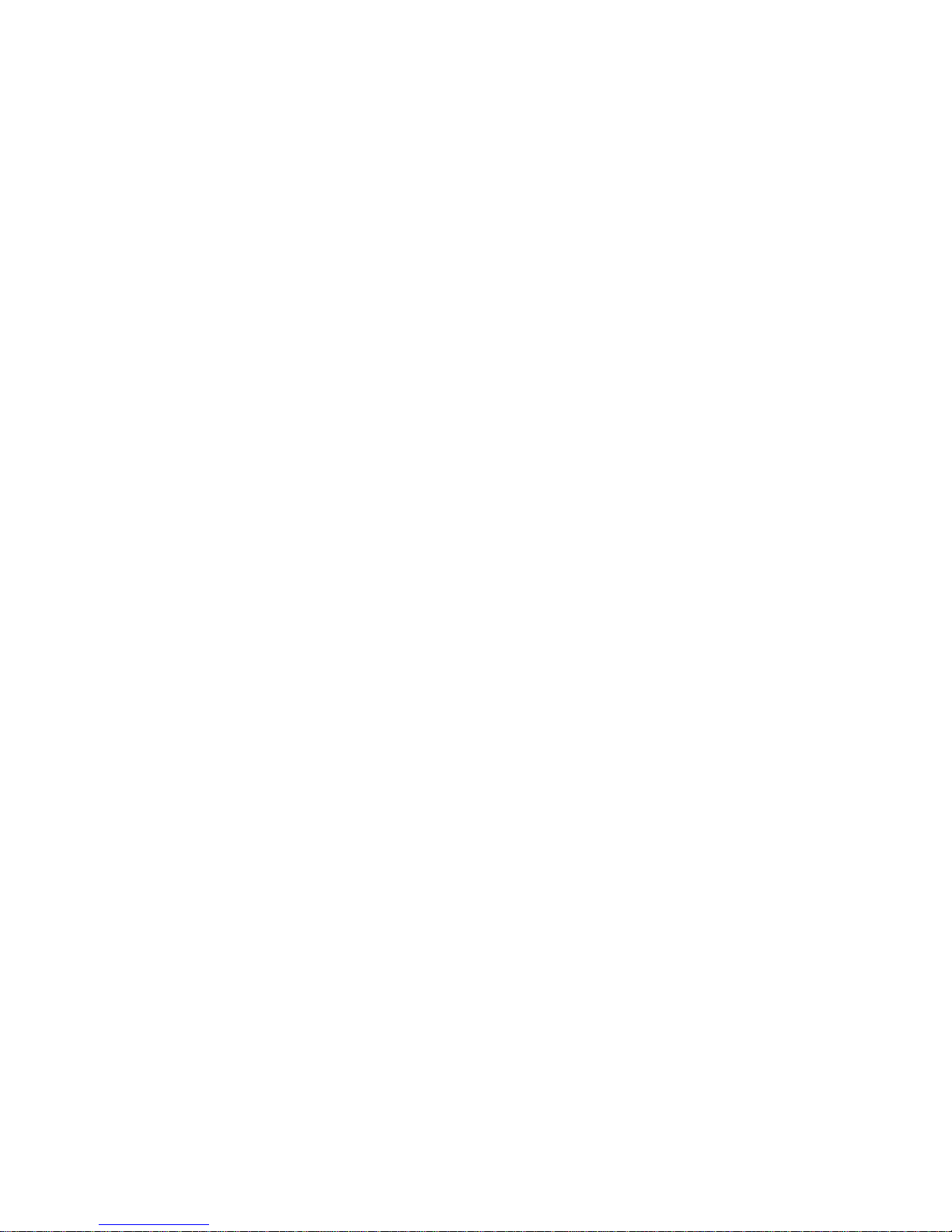
DRAFT: BROCADE CONFIDENTIAL
Chapter 10 Working with Diagnostic Features
In this chapter . . . . . . . . . . . . . . . . . . . . . . . . . . . . . . . . . . . . . . . . . .139
Trace dumps . . . . . . . . . . . . . . . . . . . . . . . . . . . . . . . . . . . . . . . . . . .139
How a trace dump is used. . . . . . . . . . . . . . . . . . . . . . . . . . . . .140
Setting up automatic trace dump transfers . . . . . . . . . . . . . . .140
Specifying a remote server . . . . . . . . . . . . . . . . . . . . . . . . . . . .140
Enabling automatic transfer of trace dumps . . . . . . . . . . . . . .141
Disabling automatic trace uploads. . . . . . . . . . . . . . . . . . . . . .141
Displaying switch information . . . . . . . . . . . . . . . . . . . . . . . . . . . . .141
Viewing detailed fan hardware status . . . . . . . . . . . . . . . . . . .142
Viewing the temperature status . . . . . . . . . . . . . . . . . . . . . . . .143
Viewing the power supply status. . . . . . . . . . . . . . . . . . . . . . . .143
Checking the physical health of a switch . . . . . . . . . . . . . . . . .144
Defining Switch Policy. . . . . . . . . . . . . . . . . . . . . . . . . . . . . . . . . . . .145
Port LED interpretation . . . . . . . . . . . . . . . . . . . . . . . . . . . . . . . . . . .146
Port icon colors . . . . . . . . . . . . . . . . . . . . . . . . . . . . . . . . . . . . .146
LED representations . . . . . . . . . . . . . . . . . . . . . . . . . . . . . . . . . 147
Brocade 48000 Director LEDs . . . . . . . . . . . . . . . . . . . . . . . . .148
Chapter 11 Using the FC-FC Routing Service
In this chapter . . . . . . . . . . . . . . . . . . . . . . . . . . . . . . . . . . . . . . . . . .149
Fibre Channel Routing overview. . . . . . . . . . . . . . . . . . . . . . . . . . . .149
Supported switches for Fibre Channel Routing. . . . . . . . . . . . . . . .150
Setting up FC-FC routing. . . . . . . . . . . . . . . . . . . . . . . . . . . . . . . . . .150
FC-FC routing management . . . . . . . . . . . . . . . . . . . . . . . . . . . . . . .150
Opening the FC Routing module. . . . . . . . . . . . . . . . . . . . . . . .151
Viewing and managing LSAN fabrics . . . . . . . . . . . . . . . . . . . .152
Viewing EX_Ports. . . . . . . . . . . . . . . . . . . . . . . . . . . . . . . . . . . . . . . .153
Configuring an EX_Port. . . . . . . . . . . . . . . . . . . . . . . . . . . . . . . . . . .155
Editing the configuration of an EX_Port . . . . . . . . . . . . . . . . . .155
Configuring FCR router port cost . . . . . . . . . . . . . . . . . . . . . . . . . . .155
Viewing LSAN zones . . . . . . . . . . . . . . . . . . . . . . . . . . . . . . . . . . . . .156
Viewing LSAN devices . . . . . . . . . . . . . . . . . . . . . . . . . . . . . . . .156
Configuring the backbone fabric ID . . . . . . . . . . . . . . . . . . . . . . . . .156
Chapter 12 Using the Access Gateway
In this chapter . . . . . . . . . . . . . . . . . . . . . . . . . . . . . . . . . . . . . . . . . .159
Access Gateway overview . . . . . . . . . . . . . . . . . . . . . . . . . . . . . . . . .159
Viewing Switch Explorer for Access Gateway mode . . . . . . . . . . . .160
Web Tools Administrator’s Guide xi
53-1001772-01
Access Gateway mode . . . . . . . . . . . . . . . . . . . . . . . . . . . . . . . . . . . 161
Restricted access in the Port Administration window . . . . . . .161
Enabling Access Gateway mode. . . . . . . . . . . . . . . . . . . . . . . . . . . .162
Page 12
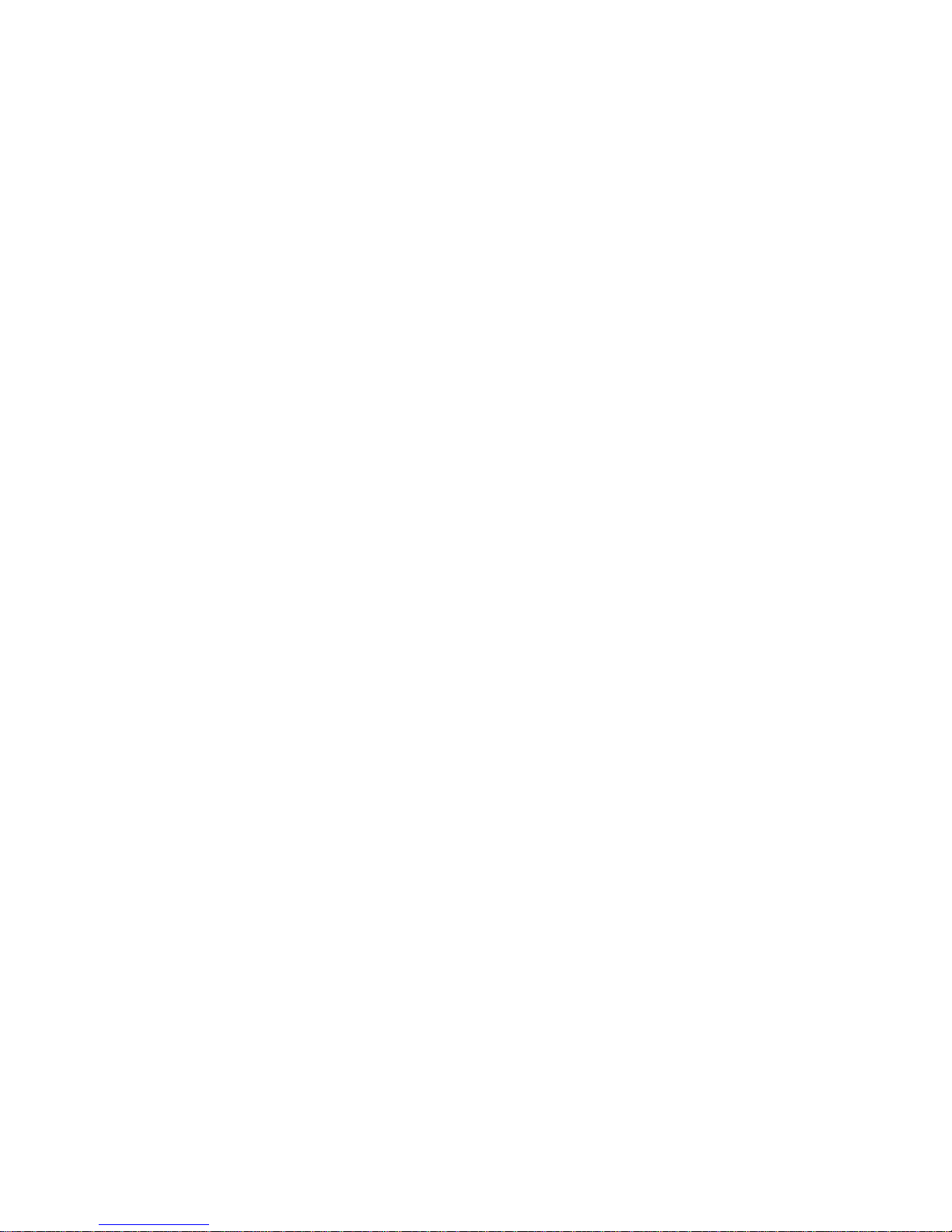
DRAFT: BROCADE CONFIDENTIAL
Disabling Access Gateway mode . . . . . . . . . . . . . . . . . . . . . . . . . . .163
Viewing the Access Gateway settings . . . . . . . . . . . . . . . . . . . . . . .163
Port configuration . . . . . . . . . . . . . . . . . . . . . . . . . . . . . . . . . . . . . . .163
Creating port groups . . . . . . . . . . . . . . . . . . . . . . . . . . . . . . . . .164
Editing or viewing port groups. . . . . . . . . . . . . . . . . . . . . . . . . .164
Deleting port groups . . . . . . . . . . . . . . . . . . . . . . . . . . . . . . . . .165
Defining custom F-N port mapping. . . . . . . . . . . . . . . . . . . . . .166
Defining custom WWN-N port mappings . . . . . . . . . . . . . . . . .166
Access Gateway policy modification . . . . . . . . . . . . . . . . . . . . . . . .167
Path Failover and Failback policies . . . . . . . . . . . . . . . . . . . . .167
Modifying Path Failover and Failback policies . . . . . . . . . . . . .167
Enabling the Automatic Port Configuration policy . . . . . . . . . .167
Access Gateway limitations on the Brocade 8000 . . . . . . . . . . . . .168
Chapter 13 Administering Fabric Watch
In this chapter . . . . . . . . . . . . . . . . . . . . . . . . . . . . . . . . . . . . . . . . . . 171
Fabric Watch overview . . . . . . . . . . . . . . . . . . . . . . . . . . . . . . . . . . . 171
Using Fabric Watch with Web Tools . . . . . . . . . . . . . . . . . . . . . . . . .172
Opening the Fabric Watch window . . . . . . . . . . . . . . . . . . . . . .173
System Monitor . . . . . . . . . . . . . . . . . . . . . . . . . . . . . . . . . . . . . . . . . 173
Fabric Watch threshold configuration . . . . . . . . . . . . . . . . . . . . . . .173
Configuring threshold traits. . . . . . . . . . . . . . . . . . . . . . . . . . . . 174
Configuring threshold alarms . . . . . . . . . . . . . . . . . . . . . . . . . . 174
Enabling or disabling threshold alarms
for individual elements . . . . . . . . . . . . . . . . . . . . . . . . . . . . . . . 176
Configuring alarms for FRUs. . . . . . . . . . . . . . . . . . . . . . . . . . . . . . . 176
Fabric Watch alarm information. . . . . . . . . . . . . . . . . . . . . . . . . . . .177
Viewing an alarm configuration report . . . . . . . . . . . . . . . . . . .177
Displaying alarms. . . . . . . . . . . . . . . . . . . . . . . . . . . . . . . . . . . . 177
E-mail notification . . . . . . . . . . . . . . . . . . . . . . . . . . . . . . . . . . . . . . .178
Configuring the e-mail server on a switch . . . . . . . . . . . . . . . .178
Configuring the e-mail alert. . . . . . . . . . . . . . . . . . . . . . . . . . . .179
Chapter 14 Administering Extended Fabrics
In this chapter . . . . . . . . . . . . . . . . . . . . . . . . . . . . . . . . . . . . . . . . . .181
Extended link buffer allocation overview. . . . . . . . . . . . . . . . . . . . .181
Configuring a port for long distance . . . . . . . . . . . . . . . . . . . . . . . .183
Chapter 15 Administering the iSCSI Target Gateway
xii Web Tools Administrator’s Guide
In this chapter . . . . . . . . . . . . . . . . . . . . . . . . . . . . . . . . . . . . . . . . . .185
53-1001772-01
Page 13
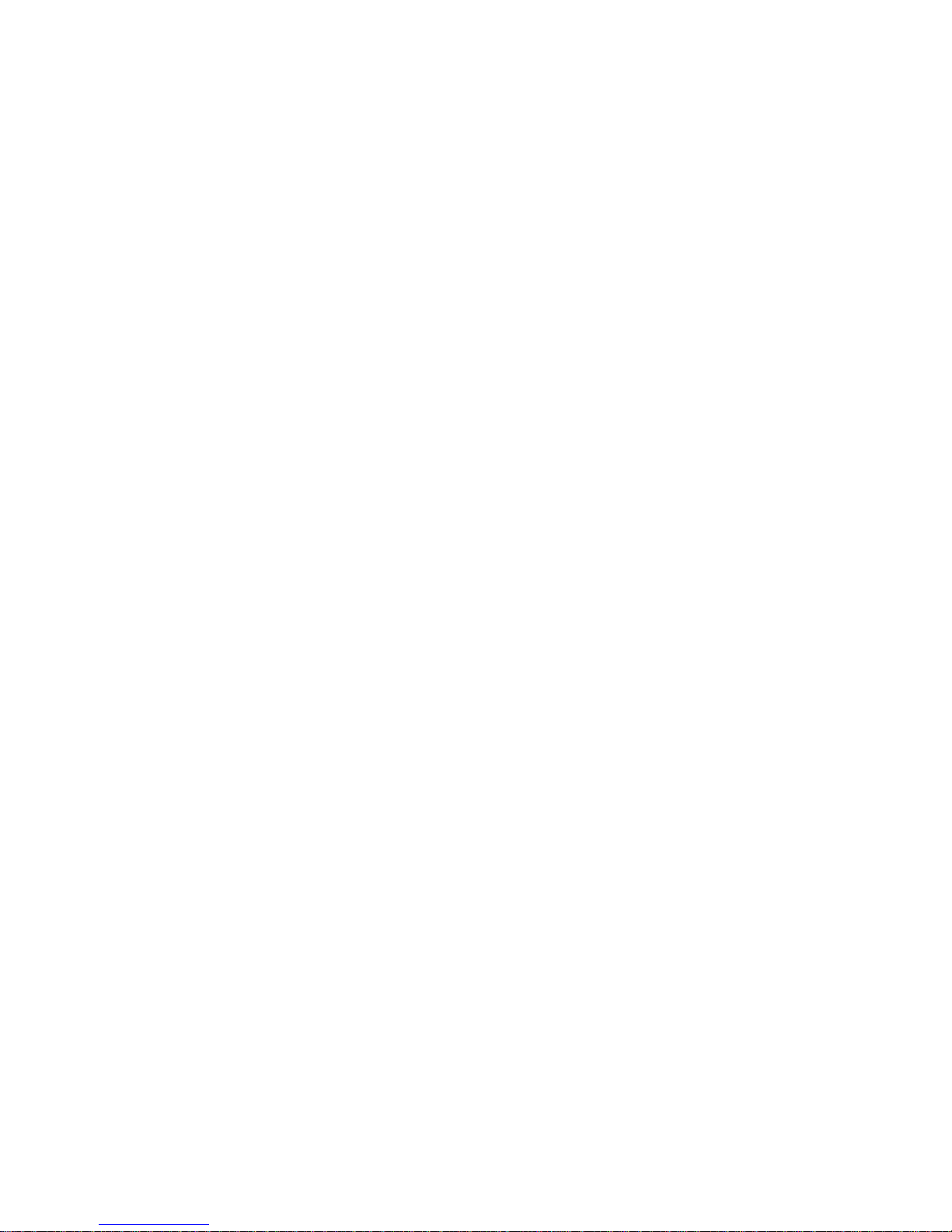
DRAFT: BROCADE CONFIDENTIAL
iSCSI service overview . . . . . . . . . . . . . . . . . . . . . . . . . . . . . . . . . . .185
Supported platforms for iSCSI . . . . . . . . . . . . . . . . . . . . . . . . .186
Common iSCSI Target Gateway Admin functions. . . . . . . . . . .186
Terminology . . . . . . . . . . . . . . . . . . . . . . . . . . . . . . . . . . . . . . . .186
Saving changes . . . . . . . . . . . . . . . . . . . . . . . . . . . . . . . . . . . . .187
Setting up iSCSI Target Gateway services . . . . . . . . . . . . . . . . . . . .188
Launching the iSCSI Target Gateway Admin Module. . . . . . . .188
Launching the iSCSI setup wizard . . . . . . . . . . . . . . . . . . . . . .189
Activating the iSCSI feature. . . . . . . . . . . . . . . . . . . . . . . . . . . .189
Encryption services for the iSCSI Target Gateway . . . . . . . . . .189
Configuring the IP interface. . . . . . . . . . . . . . . . . . . . . . . . . . . .189
Editing an IP Address. . . . . . . . . . . . . . . . . . . . . . . . . . . . . . . . .190
Configuring the IP route (optional) . . . . . . . . . . . . . . . . . . . . . .191
Editing the IP route . . . . . . . . . . . . . . . . . . . . . . . . . . . . . . . . . .191
Creating iSCSI virtual targets . . . . . . . . . . . . . . . . . . . . . . . . . .191
Using Easy Create to create iSCSI virtual targets . . . . . . . . . .192
Editing an iSCSI target. . . . . . . . . . . . . . . . . . . . . . . . . . . . . . . .192
Searching for a specific Fibre Channel target . . . . . . . . . . . . .193
Viewing iSCSI initiators . . . . . . . . . . . . . . . . . . . . . . . . . . . . . . .193
Discovery Domain management . . . . . . . . . . . . . . . . . . . . . . . . . . .193
Discovery domains. . . . . . . . . . . . . . . . . . . . . . . . . . . . . . . . . . .193
Creating a discovery domain. . . . . . . . . . . . . . . . . . . . . . . . . . .194
Editing a discovery domain . . . . . . . . . . . . . . . . . . . . . . . . . . . .194
Discovery domain sets . . . . . . . . . . . . . . . . . . . . . . . . . . . . . . . . . . .195
Creating a discovery domain set. . . . . . . . . . . . . . . . . . . . . . . .195
Editing a discovery domain set . . . . . . . . . . . . . . . . . . . . . . . . .195
CHAP configuration . . . . . . . . . . . . . . . . . . . . . . . . . . . . . . . . . . . . . .195
Creating a CHAP user. . . . . . . . . . . . . . . . . . . . . . . . . . . . . . . . .196
Editing a CHAP secret . . . . . . . . . . . . . . . . . . . . . . . . . . . . . . . .196
Binding or removing CHAP users . . . . . . . . . . . . . . . . . . . . . . .196
Connection redirection . . . . . . . . . . . . . . . . . . . . . . . . . . . . . . . . . . .197
Enabling or disabling connection redirection. . . . . . . . . . . . . .197
iSCSI Fibre Channel zone configuration . . . . . . . . . . . . . . . . . . . . .197
Creating an iSCSI Fibre Channel zone with no effective zone
configuration . . . . . . . . . . . . . . . . . . . . . . . . . . . . . . . . . . . . . . .198
Creating an iSCSI Fibre Channel zone with an effective zone
configuration . . . . . . . . . . . . . . . . . . . . . . . . . . . . . . . . . . . . . . .198
Managing and troubleshooting accessibility. . . . . . . . . . . . . . . . . .199
Chapter 16 Routing Traffic
In this chapter . . . . . . . . . . . . . . . . . . . . . . . . . . . . . . . . . . . . . . . . . .201
Routing overview. . . . . . . . . . . . . . . . . . . . . . . . . . . . . . . . . . . . . . . .201
Viewing fabric shortest path first routing . . . . . . . . . . . . . . . . . . . .202
Web Tools Administrator’s Guide xiii
53-1001772-01
Configuring dynamic load sharing . . . . . . . . . . . . . . . . . . . . . . . . . .203
Lossless dynamic load sharing . . . . . . . . . . . . . . . . . . . . . . . . .203
Specifying frame order delivery . . . . . . . . . . . . . . . . . . . . . . . . . . . .204
Page 14
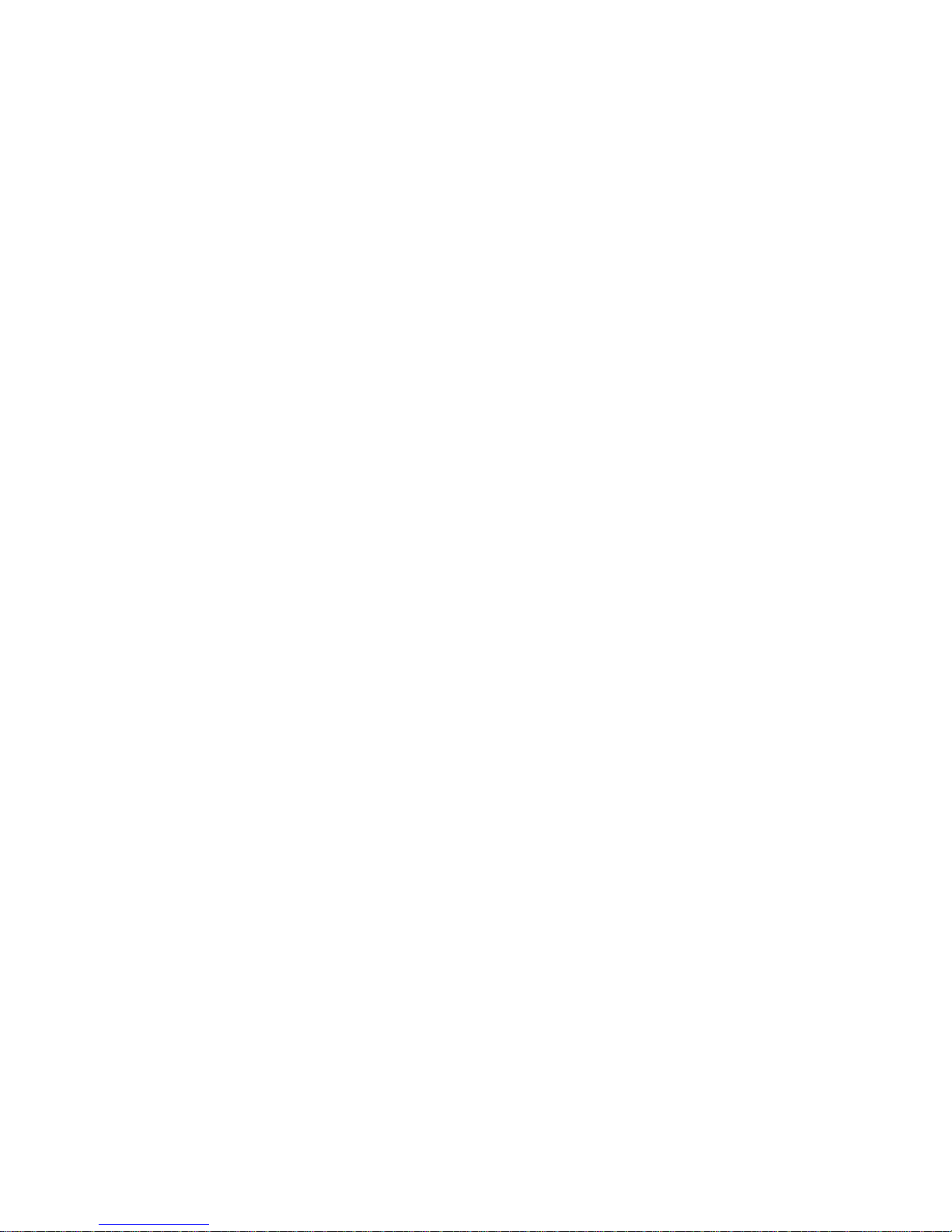
DRAFT: BROCADE CONFIDENTIAL
Configuring the link cost for a port . . . . . . . . . . . . . . . . . . . . . . . . .204
Chapter 17 Configuring Standard Security Features
In this chapter . . . . . . . . . . . . . . . . . . . . . . . . . . . . . . . . . . . . . . . . . .207
User-defined accounts . . . . . . . . . . . . . . . . . . . . . . . . . . . . . . . . . . . 207
Virtual Fabrics considerations. . . . . . . . . . . . . . . . . . . . . . . . . .208
Admin Domain considerations . . . . . . . . . . . . . . . . . . . . . . . . .208
Viewing user account information . . . . . . . . . . . . . . . . . . . . . .209
Creating user-defined accounts . . . . . . . . . . . . . . . . . . . . . . . .209
Deleting user-defined accounts . . . . . . . . . . . . . . . . . . . . . . . .212
Changing user account parameters . . . . . . . . . . . . . . . . . . . .212
Maintaining passwords . . . . . . . . . . . . . . . . . . . . . . . . . . . . . . . 213
Access control list policy configuration . . . . . . . . . . . . . . . . . . . . . .215
Virtual Fabrics considerations. . . . . . . . . . . . . . . . . . . . . . . . . .216
Admin Domain considerations . . . . . . . . . . . . . . . . . . . . . . . . .216
Creating an SCC, DCC, or FCS policy . . . . . . . . . . . . . . . . . . . .216
Editing an SCC, DCC, or FCS policy. . . . . . . . . . . . . . . . . . . . . .216
Deleting all SCC, DCC, or FCS policies . . . . . . . . . . . . . . . . . . .217
Activating all SCC, DCC, or FCS policies . . . . . . . . . . . . . . . . . . 217
Distributing an SCC, DCC, or FCS policy. . . . . . . . . . . . . . . . . .218
Moving an FCS policy switch position. . . . . . . . . . . . . . . . . . . .218
Fabric-Wide Consistency Policy configuration. . . . . . . . . . . . . . . . .218
Authentication policy configuration . . . . . . . . . . . . . . . . . . . . . . . . .219
Configuring authentication policies for E_Ports. . . . . . . . . . . .219
Configuring authentication policies for F_Ports. . . . . . . . . . . .220
Distributing authentication policies . . . . . . . . . . . . . . . . . . . . .220
Re-authenticating policies. . . . . . . . . . . . . . . . . . . . . . . . . . . . .221
Setting a shared secret key pair . . . . . . . . . . . . . . . . . . . . . . . .221
Modifying a shared secret key pair. . . . . . . . . . . . . . . . . . . . . .221
Setting the Switch Policy Authentication mode . . . . . . . . . . . .222
SNMP configuration . . . . . . . . . . . . . . . . . . . . . . . . . . . . . . . . . . . . .222
Setting SNMP trap levels. . . . . . . . . . . . . . . . . . . . . . . . . . . . . .222
Changing the systemGroup configuration parameters . . . . . .222
Setting SNMPv1 configuration parameters . . . . . . . . . . . . . . .223
Setting SNMPv3 configuration parameters . . . . . . . . . . . . . . .223
Changing the access control configuration . . . . . . . . . . . . . . .224
RADIUS management . . . . . . . . . . . . . . . . . . . . . . . . . . . . . . . . . . . . 224
Enabling and disabling RADIUS . . . . . . . . . . . . . . . . . . . . . . . .225
Configuring RADIUS . . . . . . . . . . . . . . . . . . . . . . . . . . . . . . . . . .225
Modifying the RADIUS server . . . . . . . . . . . . . . . . . . . . . . . . . .226
Modifying the RADIUS server order . . . . . . . . . . . . . . . . . . . . .226
Removing a RADIUS server . . . . . . . . . . . . . . . . . . . . . . . . . . . .227
Active Directory service management . . . . . . . . . . . . . . . . . . . . . . .227
Enabling Active Directory service . . . . . . . . . . . . . . . . . . . . . . .227
Modifying Active Directory service . . . . . . . . . . . . . . . . . . . . . .228
Removing Active Directory service . . . . . . . . . . . . . . . . . . . . . .228
xiv Web Tools Administrator’s Guide
53-1001772-01
Page 15
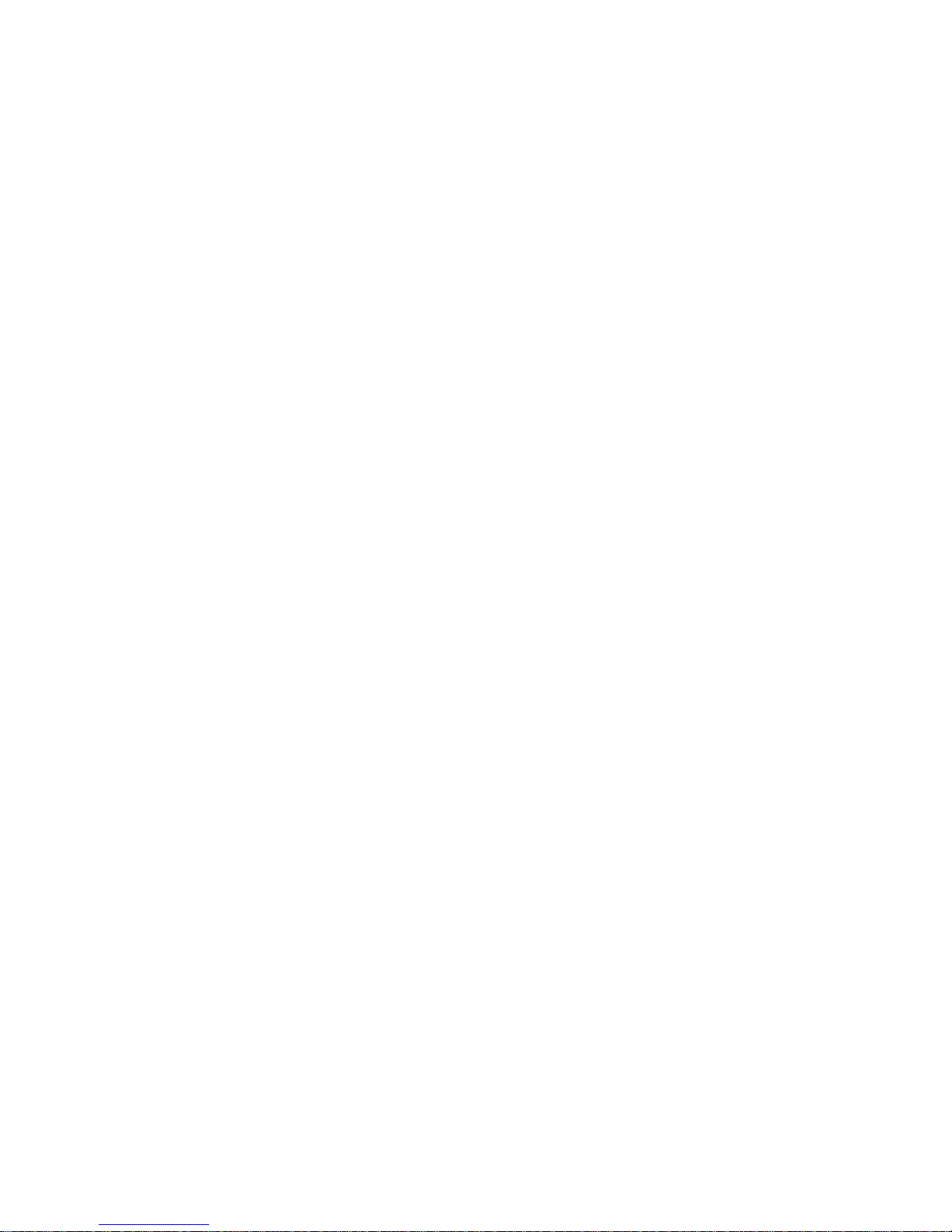
DRAFT: BROCADE CONFIDENTIAL
IPsec concepts . . . . . . . . . . . . . . . . . . . . . . . . . . . . . . . . . . . . . . . . .228
Transport mode and tunnel mode . . . . . . . . . . . . . . . . . . . . . .229
IPsec header options . . . . . . . . . . . . . . . . . . . . . . . . . . . . . . . . .230
Basic IPsec configurations . . . . . . . . . . . . . . . . . . . . . . . . . . . .231
Internet Key Exchange concepts. . . . . . . . . . . . . . . . . . . . . . . .232
IPsec over FCIP . . . . . . . . . . . . . . . . . . . . . . . . . . . . . . . . . . . . . . . . .234
Accessing the IPsec Policies dialog box . . . . . . . . . . . . . . . . . .234
Establishing an IKE policy for an FCIP tunnel . . . . . . . . . . . . .235
Establishing an IPsec policy for an FCIP tunnel. . . . . . . . . . . .235
IPsec over management ports . . . . . . . . . . . . . . . . . . . . . . . . . . . . .236
Enabling the Ethernet IPsec policies . . . . . . . . . . . . . . . . . . . .236
Establishing an IKE policy . . . . . . . . . . . . . . . . . . . . . . . . . . . . .236
Creating a security association. . . . . . . . . . . . . . . . . . . . . . . . .237
Creating an SA proposal . . . . . . . . . . . . . . . . . . . . . . . . . . . . . .238
Adding an IPsec transform policy . . . . . . . . . . . . . . . . . . . . . . .238
Adding an IPsec selector . . . . . . . . . . . . . . . . . . . . . . . . . . . . . .239
Manually creating an SA . . . . . . . . . . . . . . . . . . . . . . . . . . . . . .240
Editing an IKE or IPsec policy . . . . . . . . . . . . . . . . . . . . . . . . . . 241
Deleting an IKE or IPsec policy . . . . . . . . . . . . . . . . . . . . . . . . . 241
Establishing authentication policies for HBAs . . . . . . . . . . . . . . . . 241
Chapter 18 Administering FICON CUP Fabrics
In this chapter . . . . . . . . . . . . . . . . . . . . . . . . . . . . . . . . . . . . . . . . . . 243
FICON CUP fabrics overview. . . . . . . . . . . . . . . . . . . . . . . . . . . . . . .243
Enabling port-based routing . . . . . . . . . . . . . . . . . . . . . . . . . . . . . . .244
Enabling or disabling FICON Management Server mode . . . . . . . .244
FMS parameter configuration . . . . . . . . . . . . . . . . . . . . . . . . . . . . .245
Configuring FMS mode parameters . . . . . . . . . . . . . . . . . . . . .246
Displaying code page information . . . . . . . . . . . . . . . . . . . . . . . . . .246
Viewing the control device state. . . . . . . . . . . . . . . . . . . . . . . . . . . .247
CUP port connectivity configuration. . . . . . . . . . . . . . . . . . . . . . . . .248
Viewing CUP port connectivity configurations . . . . . . . . . . . . .248
Modifying CUP port connectivity configurations . . . . . . . . . . .249
Activating a CUP port connectivity configuration . . . . . . . . . . .250
Copying a CUP port connectivity configuration . . . . . . . . . . . .251
Deleting a CUP port connectivity configuration . . . . . . . . . . . .251
CUP logical path configuration . . . . . . . . . . . . . . . . . . . . . . . . . . . . .251
Viewing CUP logical path configurations . . . . . . . . . . . . . . . . .251
Configuring CUP logical paths . . . . . . . . . . . . . . . . . . . . . . . . . .252
Link Incident Registered Recipient configuration . . . . . . . . . . . . . .252
Viewing Link Incident Registered Recipient configurations . .252
Configuring LIRRs. . . . . . . . . . . . . . . . . . . . . . . . . . . . . . . . . . . .252
Web Tools Administrator’s Guide xv
53-1001772-01
Displaying Request Node Identification Data . . . . . . . . . . . . . . . . .253
Page 16

DRAFT: BROCADE CONFIDENTIAL
Chapter 19 Configuring FCoE with Web Tools
In this chapter . . . . . . . . . . . . . . . . . . . . . . . . . . . . . . . . . . . . . . . . . .255
Web Tools and FCoE overview . . . . . . . . . . . . . . . . . . . . . . . . . . . . .256
Web Tools, the EGM license, and DCFM . . . . . . . . . . . . . . . . . . . . .256
Port information that is unique to FCoE. . . . . . . . . . . . . . . . . .256
Switch administration and FC0E . . . . . . . . . . . . . . . . . . . . . . . . . . .257
FC0E configuration tasks . . . . . . . . . . . . . . . . . . . . . . . . . . . . . . . . . 257
Quality of Service configuration . . . . . . . . . . . . . . . . . . . . . . . . . . . .258
Adding a CEE map . . . . . . . . . . . . . . . . . . . . . . . . . . . . . . . . . . .258
Adding a traffic class map. . . . . . . . . . . . . . . . . . . . . . . . . . . . .259
LLDP-DCBX configuration . . . . . . . . . . . . . . . . . . . . . . . . . . . . . . . . .259
Configuring global LLDP characteristics. . . . . . . . . . . . . . . . . .259
Adding an LLDP profile . . . . . . . . . . . . . . . . . . . . . . . . . . . . . . . 261
Configuring CEE interfaces. . . . . . . . . . . . . . . . . . . . . . . . . . . . . . . .262
Configuring a link aggregation group. . . . . . . . . . . . . . . . . . . . . . . .263
Configuring VLANs. . . . . . . . . . . . . . . . . . . . . . . . . . . . . . . . . . . . . . .263
Configuring FCoE login groups . . . . . . . . . . . . . . . . . . . . . . . . . . . . .264
Displaying FCoE port information. . . . . . . . . . . . . . . . . . . . . . . . . . .265
Displaying LAG information. . . . . . . . . . . . . . . . . . . . . . . . . . . . . . . .266
Displaying VLAN information . . . . . . . . . . . . . . . . . . . . . . . . . . . . . .266
Displaying FCoE login groups . . . . . . . . . . . . . . . . . . . . . . . . . . . . . .266
Displaying QoS information . . . . . . . . . . . . . . . . . . . . . . . . . . . . . . .266
Displaying LLDP-DCBX information . . . . . . . . . . . . . . . . . . . . . . . . .267
Displaying CEE interface statistics. . . . . . . . . . . . . . . . . . . . . . . . . .267
Configuring a CEE interface from the Switch View . . . . . . . . . . . . .267
Configuring a CEE interface from the Port Admin panel . . . . . . . .267
Enabling and disabling a LAG. . . . . . . . . . . . . . . . . . . . . . . . . . . . . .268
Enabling and disabling LLDP . . . . . . . . . . . . . . . . . . . . . . . . . . . . . .268
Enabling and disabling QoS priority-based flow control . . . . . . . . .268
Enabling and disabling FCoE ports . . . . . . . . . . . . . . . . . . . . . . . . .269
Chapter 20 Limitations
In this chapter . . . . . . . . . . . . . . . . . . . . . . . . . . . . . . . . . . . . . . . . . . 271
General Web Tools limitations . . . . . . . . . . . . . . . . . . . . . . . . . . . . .271
Index
xvi Web Tools Administrator’s Guide
53-1001772-01
Page 17
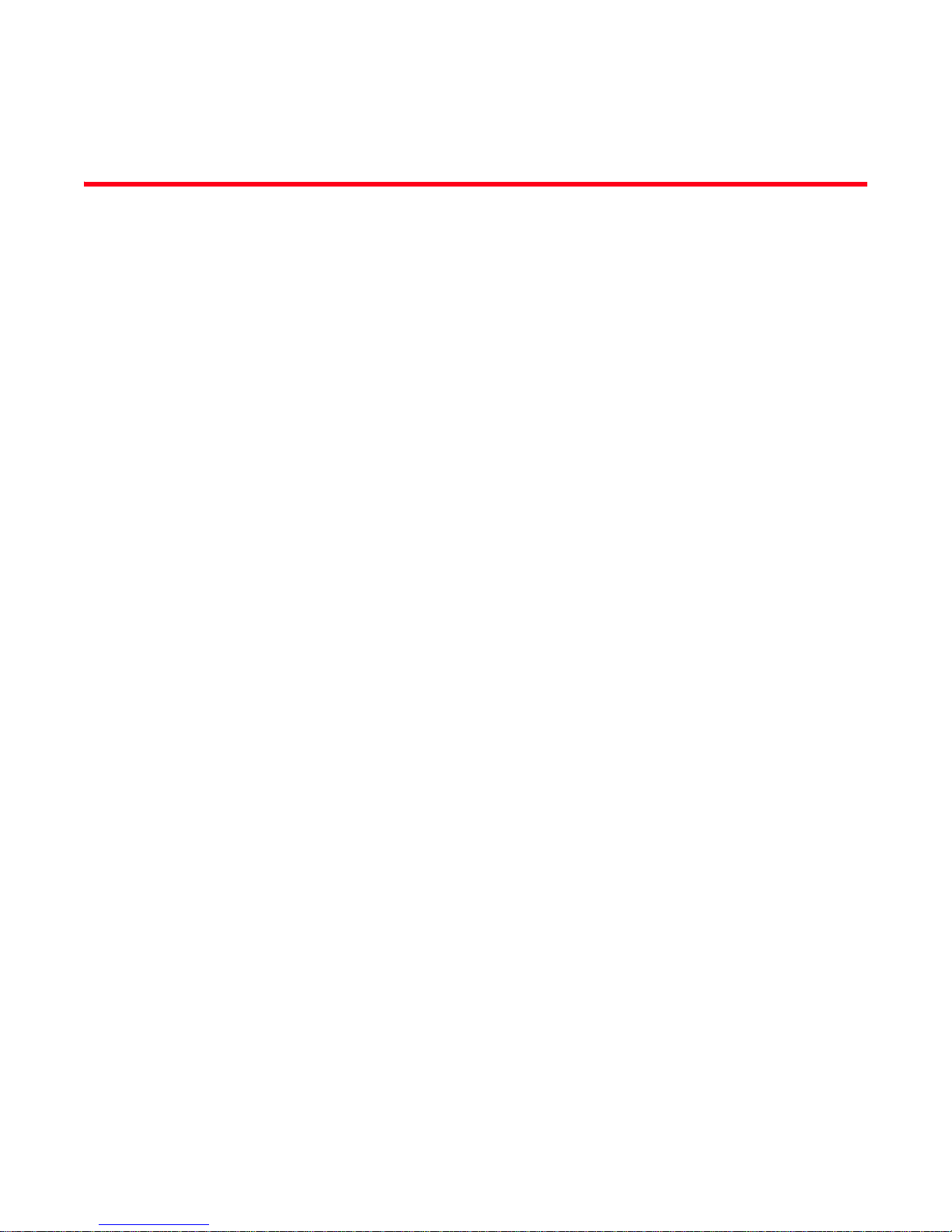
Figures
DRAFT: BROCADE CONFIDENTIAL
Figure 1 Configuring Internet Explorer . . . . . . . . . . . . . . . . . . . . . . . . . . . . . . . . . . . . . . . . . 6
Figure 2 Default Java for browsers option . . . . . . . . . . . . . . . . . . . . . . . . . . . . . . . . . . . . . . 9
Figure 3 Web Tools interface. . . . . . . . . . . . . . . . . . . . . . . . . . . . . . . . . . . . . . . . . . . . . . . . 10
Figure 4 Virtual Fabric login option . . . . . . . . . . . . . . . . . . . . . . . . . . . . . . . . . . . . . . . . . . . 12
Figure 5 Login dialog box with Admin Domain options . . . . . . . . . . . . . . . . . . . . . . . . . . . 13
Figure 6 Invalid Admin Domain dialog box . . . . . . . . . . . . . . . . . . . . . . . . . . . . . . . . . . . . . 13
Figure 7 Switch Explorer . . . . . . . . . . . . . . . . . . . . . . . . . . . . . . . . . . . . . . . . . . . . . . . . . . . 19
Figure 8 Right-click for Copy, Export, and Search . . . . . . . . . . . . . . . . . . . . . . . . . . . . . . . 21
Figure 9 Missing EGM license . . . . . . . . . . . . . . . . . . . . . . . . . . . . . . . . . . . . . . . . . . . . . . . 23
Figure 10 Login dialog box with Admin Domain . . . . . . . . . . . . . . . . . . . . . . . . . . . . . . . . . . 24
Figure 11 Changing the Admin Domain context. . . . . . . . . . . . . . . . . . . . . . . . . . . . . . . . . . 24
Figure 12 USB port storage management . . . . . . . . . . . . . . . . . . . . . . . . . . . . . . . . . . . . . . 26
Figure 13 Right-click menu for ports (from Switch Explorer). . . . . . . . . . . . . . . . . . . . . . . . 29
Figure 14 Switch Administration window, Switch tab . . . . . . . . . . . . . . . . . . . . . . . . . . . . . 34
Figure 15 Blade tab . . . . . . . . . . . . . . . . . . . . . . . . . . . . . . . . . . . . . . . . . . . . . . . . . . . . . . . . 39
Figure 16 License tab. . . . . . . . . . . . . . . . . . . . . . . . . . . . . . . . . . . . . . . . . . . . . . . . . . . . . . . 47
Figure 17 High Availability window, Service tab . . . . . . . . . . . . . . . . . . . . . . . . . . . . . . . . . . 51
Figure 18 High Availability window, CP tab . . . . . . . . . . . . . . . . . . . . . . . . . . . . . . . . . . . . . . 52
Figure 19 Logical switch selector . . . . . . . . . . . . . . . . . . . . . . . . . . . . . . . . . . . . . . . . . . . . . 59
Figure 20 USB configuration upload . . . . . . . . . . . . . . . . . . . . . . . . . . . . . . . . . . . . . . . . . . . 61
Figure 21 Information dialog box. . . . . . . . . . . . . . . . . . . . . . . . . . . . . . . . . . . . . . . . . . . . . . 62
Figure 22 Fabric ID selector. . . . . . . . . . . . . . . . . . . . . . . . . . . . . . . . . . . . . . . . . . . . . . . . . . 62
Figure 23 USB configuration download. . . . . . . . . . . . . . . . . . . . . . . . . . . . . . . . . . . . . . . . . 63
Figure 24 USB information dialog box. . . . . . . . . . . . . . . . . . . . . . . . . . . . . . . . . . . . . . . . . . 63
Figure 25 USB Port Management wizard—right-click options . . . . . . . . . . . . . . . . . . . . . . . 65
Figure 26 Admin Domain window, summary view . . . . . . . . . . . . . . . . . . . . . . . . . . . . . . . . 73
Figure 27 Admin Domain window, single Admin Domain detail . . . . . . . . . . . . . . . . . . . . . 74
Figure 28 Searching for a text string in a table . . . . . . . . . . . . . . . . . . . . . . . . . . . . . . . . . . 75
Figure 29 Port Administration window, Table view. . . . . . . . . . . . . . . . . . . . . . . . . . . . . . . . 87
Figure 30 Port swapped label . . . . . . . . . . . . . . . . . . . . . . . . . . . . . . . . . . . . . . . . . . . . . . . . 96
Figure 31 Port swapping index . . . . . . . . . . . . . . . . . . . . . . . . . . . . . . . . . . . . . . . . . . . . . . . 97
Figure 32 F-Port BB Credit button . . . . . . . . . . . . . . . . . . . . . . . . . . . . . . . . . . . . . . . . . . . . . 98
Figure 33 Trunking tab . . . . . . . . . . . . . . . . . . . . . . . . . . . . . . . . . . . . . . . . . . . . . . . . . . . . . 100
Figure 34 Accessing performance graphs . . . . . . . . . . . . . . . . . . . . . . . . . . . . . . . . . . . . . 107
Figure 35 Canvas of six performance monitoring graphs . . . . . . . . . . . . . . . . . . . . . . . . . 108
Figure 36 Select Ports for customizing the Switch Throughput Utilization graph . . . . . . 110
Web Tools Administrator’s Guide xvii
53-1001772-01
Page 18
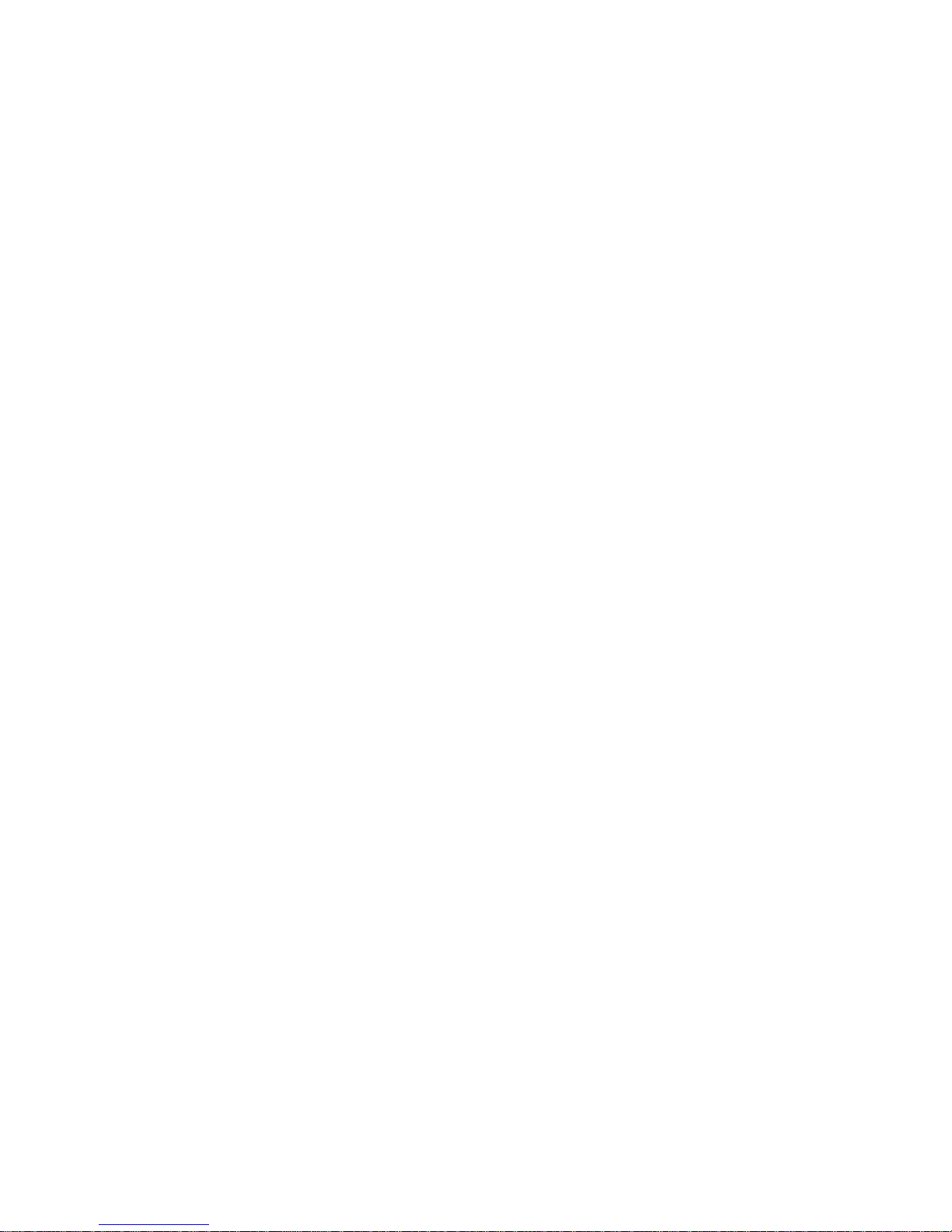
DRAFT: BROCADE CONFIDENTIAL
Figure 37 Zone Administration window. . . . . . . . . . . . . . . . . . . . . . . . . . . . . . . . . . . . . . . . 122
Figure 38 Sample zoning database. . . . . . . . . . . . . . . . . . . . . . . . . . . . . . . . . . . . . . . . . . . 131
Figure 39 Temperature Sensor States window . . . . . . . . . . . . . . . . . . . . . . . . . . . . . . . . . 142
Figure 40 Fan States window. . . . . . . . . . . . . . . . . . . . . . . . . . . . . . . . . . . . . . . . . . . . . . . . 142
Figure 41 Power States window . . . . . . . . . . . . . . . . . . . . . . . . . . . . . . . . . . . . . . . . . . . . . 143
Figure 42 Switch Report window . . . . . . . . . . . . . . . . . . . . . . . . . . . . . . . . . . . . . . . . . . . . . 144
Figure 43 Switch Status Policy dialog box. . . . . . . . . . . . . . . . . . . . . . . . . . . . . . . . . . . . . . 146
Figure 44 Port and LED status color-coded display in the Port icon in Switch View . . . . 147
Figure 45 Port LEDs for the FC4-32 port blade in the Brocade 48000 Director . . . . . . . 148
Figure 46 FC Routing module in Disabled mode with General tab selected . . . . . . . . . . 152
Figure 47 FC Routing module with LSAN Fabrics tab selected . . . . . . . . . . . . . . . . . . . . . 153
Figure 48 FC Routing module with EX_Ports tab selected. . . . . . . . . . . . . . . . . . . . . . . . . 154
Figure 49 Switch Explorer view for Access Gateway mode . . . . . . . . . . . . . . . . . . . . . . . . 160
Figure 50 Port Configuration Policy disabled . . . . . . . . . . . . . . . . . . . . . . . . . . . . . . . . . . . 161
Figure 51 Port Group Configuration—view only . . . . . . . . . . . . . . . . . . . . . . . . . . . . . . . . . 162
Figure 52 Access Gateway Auto Rebalancing. . . . . . . . . . . . . . . . . . . . . . . . . . . . . . . . . . . 168
Figure 53 Fabric Watch window. . . . . . . . . . . . . . . . . . . . . . . . . . . . . . . . . . . . . . . . . . . . . . 172
Figure 54 Extended Fabric tab. . . . . . . . . . . . . . . . . . . . . . . . . . . . . . . . . . . . . . . . . . . . . . . 182
Figure 55 Routing tab. . . . . . . . . . . . . . . . . . . . . . . . . . . . . . . . . . . . . . . . . . . . . . . . . . . . . . 202
Figure 56 User tab . . . . . . . . . . . . . . . . . . . . . . . . . . . . . . . . . . . . . . . . . . . . . . . . . . . . . . . . 209
Figure 57 Add User Account dialog box (VF). . . . . . . . . . . . . . . . . . . . . . . . . . . . . . . . . . . . 210
Figure 58 Add User Account dialog box (AD) . . . . . . . . . . . . . . . . . . . . . . . . . . . . . . . . . . . 210
Figure 59 Choices in the Secondary AAA Service drop-down menu . . . . . . . . . . . . . . . . . 224
Figure 60 Transport mode and tunnel mode comparison. . . . . . . . . . . . . . . . . . . . . . . . . 230
Figure 61 AH header in transport mode and tunnel mode . . . . . . . . . . . . . . . . . . . . . . . . 230
Figure 62 ESP header in transport mode and tunnel mode . . . . . . . . . . . . . . . . . . . . . . . 231
Figure 63 Edit Port CUP Connectivity dialog box swapped label . . . . . . . . . . . . . . . . . . . . 249
Figure 64 Port CUP Connectivity Configuration dialog box . . . . . . . . . . . . . . . . . . . . . . . . 250
Figure 65 Switch RNID information . . . . . . . . . . . . . . . . . . . . . . . . . . . . . . . . . . . . . . . . . . . 253
Figure 66 Switch Administration CEE subtabs . . . . . . . . . . . . . . . . . . . . . . . . . . . . . . . . . . 257
Figure 67 FCoE Ports tab, Port Administration panel. . . . . . . . . . . . . . . . . . . . . . . . . . . . . 265
Figure 68 FCoE Edit Configuration dialog box . . . . . . . . . . . . . . . . . . . . . . . . . . . . . . . . . . 269
xviii Web Tools Administrator’s Guide
53-1001772-01
Page 19
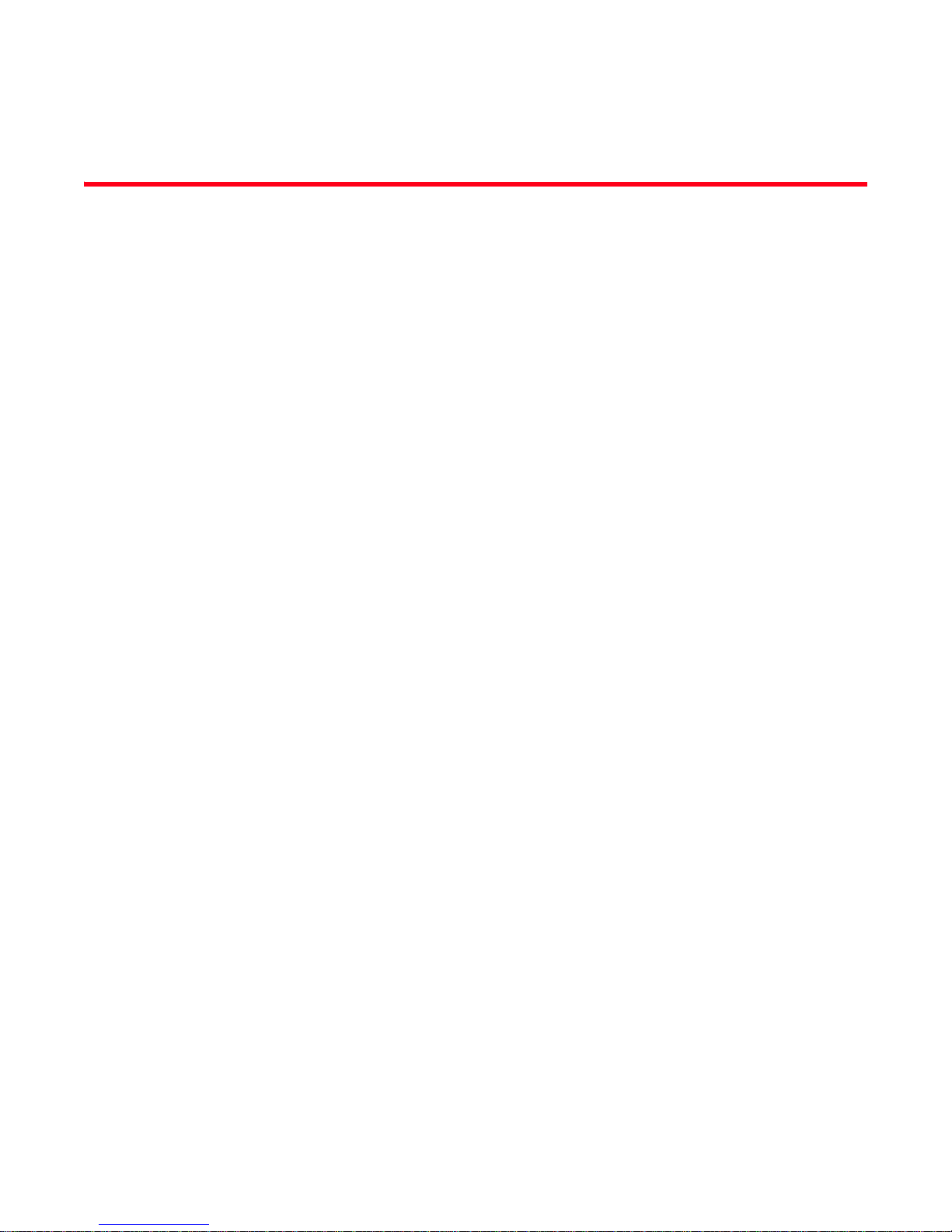
Tables
DRAFT: BROCADE CONFIDENTIAL
Tab le 1 Basic Web Tools features and EGM licensed features . . . . . . . . . . . . . . . . . . . . . 2
Tab le 2 Web Tools functionality moved to DCFM . . . . . . . . . . . . . . . . . . . . . . . . . . . . . . . . 3
Tab le 3 Certified and tested platforms. . . . . . . . . . . . . . . . . . . . . . . . . . . . . . . . . . . . . . . . . 5
Tab le 4 Predefined Web Tools roles . . . . . . . . . . . . . . . . . . . . . . . . . . . . . . . . . . . . . . . . . 14
Tab le 5 Icon image changes . . . . . . . . . . . . . . . . . . . . . . . . . . . . . . . . . . . . . . . . . . . . . . . . 20
Tab le 6 Polling rates . . . . . . . . . . . . . . . . . . . . . . . . . . . . . . . . . . . . . . . . . . . . . . . . . . . . . . 30
Tab le 7 Switches that support WWN-based Persistent PID on Web Tools. . . . . . . . . . . . 43
Tab le 8 Event severity levels . . . . . . . . . . . . . . . . . . . . . . . . . . . . . . . . . . . . . . . . . . . . . . . . 54
Tab le 9 Ports enabled with POD licenses and DPOD feature . . . . . . . . . . . . . . . . . . . . . . 93
Tab le 10 Basic performance graphs. . . . . . . . . . . . . . . . . . . . . . . . . . . . . . . . . . . . . . . . . . 105
Tab le 11 Advanced performance monitoring graphs . . . . . . . . . . . . . . . . . . . . . . . . . . . . 105
Tab le 12 Supported port types for Brocade switches . . . . . . . . . . . . . . . . . . . . . . . . . . . . 106
Tab le 13 Zoning features supported in DCFM Professional and Enterprise Edition . . . . 119
Tab le 14 QoS zone name prefixes . . . . . . . . . . . . . . . . . . . . . . . . . . . . . . . . . . . . . . . . . . . 120
Tab le 15 Alarm notification table fields . . . . . . . . . . . . . . . . . . . . . . . . . . . . . . . . . . . . . . . 178
Tab le 16 Long-distance settings and license requirements . . . . . . . . . . . . . . . . . . . . . . . 183
Table 17 iSCSI target gateway services terminology . . . . . . . . . . . . . . . . . . . . . . . . . . . . . 186
Tab le 18 User role and permissions . . . . . . . . . . . . . . . . . . . . . . . . . . . . . . . . . . . . . . . . . . 208
Tab le 19 Relevant RFCs. . . . . . . . . . . . . . . . . . . . . . . . . . . . . . . . . . . . . . . . . . . . . . . . . . . . 229
Tab le 20 Encryption algorithm options . . . . . . . . . . . . . . . . . . . . . . . . . . . . . . . . . . . . . . . . 232
Tab le 21 Hash algorithm options . . . . . . . . . . . . . . . . . . . . . . . . . . . . . . . . . . . . . . . . . . . . 233
Tab le 22 FMS mode parameter descriptions. . . . . . . . . . . . . . . . . . . . . . . . . . . . . . . . . . . 245
Tab le 23 Web Tools limitations . . . . . . . . . . . . . . . . . . . . . . . . . . . . . . . . . . . . . . . . . . . . . . 271
Web Tools Administrator’s Guide xix
53-1001772-01
Page 20
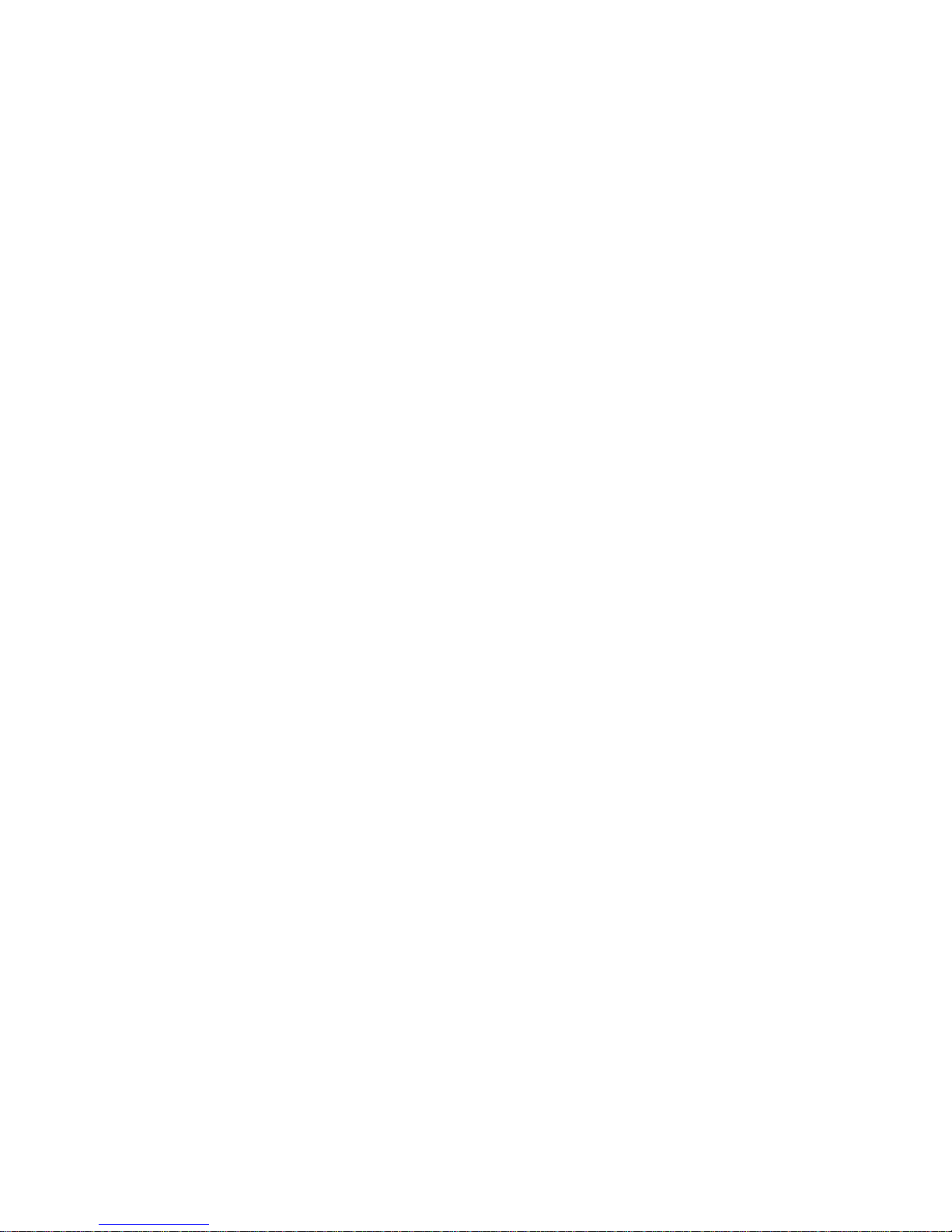
DRAFT: BROCADE CONFIDENTIAL
xx Web Tools Administrator’s Guide
53-1001772-01
Page 21
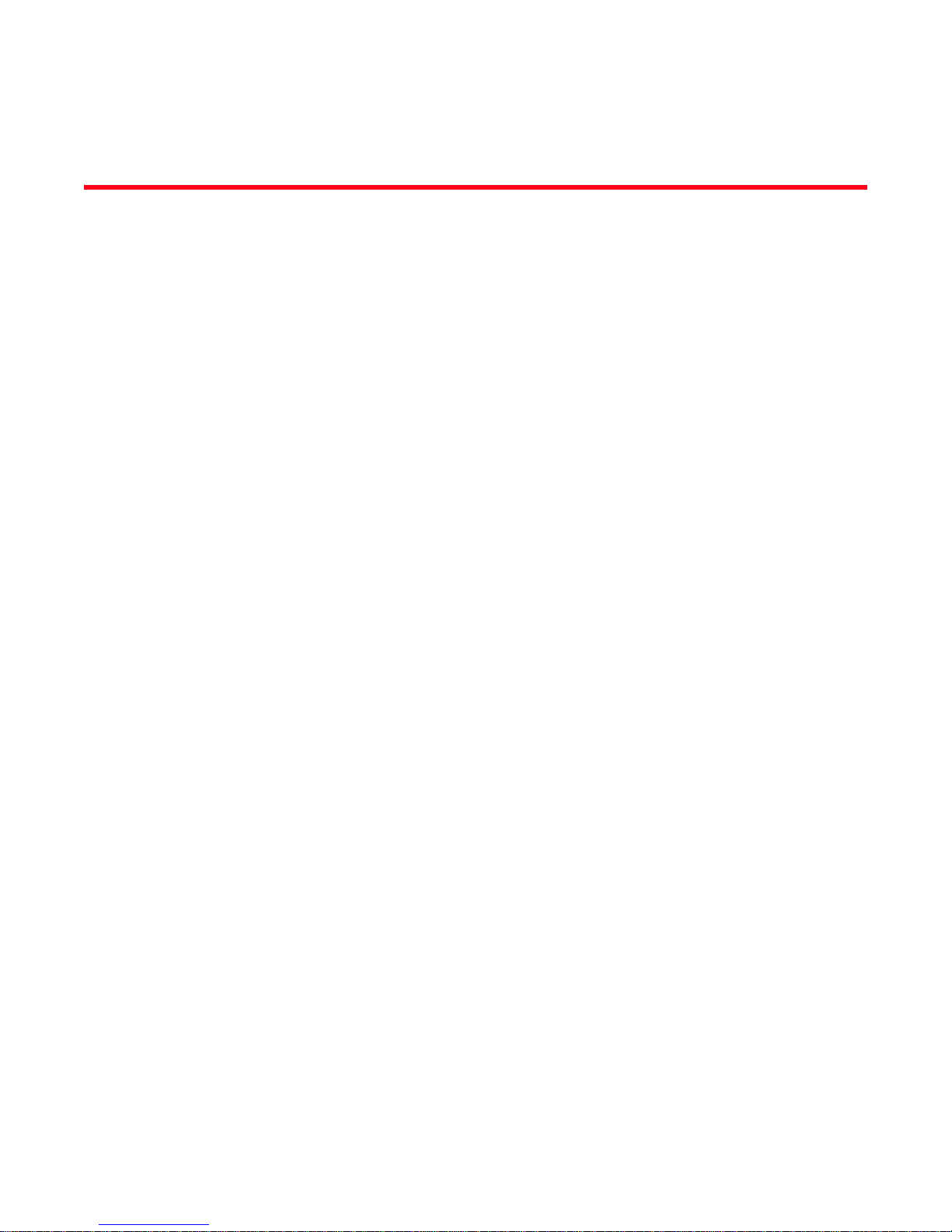
About This Document
In this chapter
•How this document is organized . . . . . . . . . . . . . . . . . . . . . . . . . . . . . . . . . . xxi
•Supported hardware and software. . . . . . . . . . . . . . . . . . . . . . . . . . . . . . . . xxii
•What’s new in this document . . . . . . . . . . . . . . . . . . . . . . . . . . . . . . . . . . . . xxiii
•Document conventions . . . . . . . . . . . . . . . . . . . . . . . . . . . . . . . . . . . . . . . . . xxiv
•Notice to the reader . . . . . . . . . . . . . . . . . . . . . . . . . . . . . . . . . . . . . . . . . . . xxv
•Additional information. . . . . . . . . . . . . . . . . . . . . . . . . . . . . . . . . . . . . . . . . . xxv
•Getting technical help . . . . . . . . . . . . . . . . . . . . . . . . . . . . . . . . . . . . . . . . . . xxvi
•Document feedback . . . . . . . . . . . . . . . . . . . . . . . . . . . . . . . . . . . . . . . . . . . xxvii
DRAFT: BROCADE CONFIDENTIAL
How this document is organized
This document is organized to help you find the information that you want as quickly and easily as
possible.
The document contains the following components:
• Chapter 1, “Introducing Web Tools” provides some basic information about the Web Tools
interface, including system requirements and installation instructions.
• Chapter 2, “Using the Web Tools Interface” describes the components of the Web Tools
interface.
• Chapter 3, “Managing Fabrics and Switches” provides information on how to manage your
fabric and switches using the Web Tools interface.
• Chapter 4, “Maintaining Configurations and Firmware” provides information about uploading
and downloading configuration files and downloading firmware.
• Chapter 5, “Managing Administrative Domains” provides information on managing Admin
Domains.
• Chapter 6, “Managing Ports” provides information about managing FC and GbE ports.
• Chapter 7, “Enabling ISL Trunking” provides information on managing the licensed ISL Trunking
feature.
• Chapter 8, “Monitoring Performance” provides information on how to use the Brocade
Advanced Performance Monitoring feature to monitor your fabric performance.
• Chapter 9, “Administering Zoning” provides information on how to use the Brocade Advanced
Zoning feature to partition your storage area network (SAN) into logical groups of devices that
can access each other.
Web Tools Administrator’s Guide xxi
53-1001772-01
Page 22
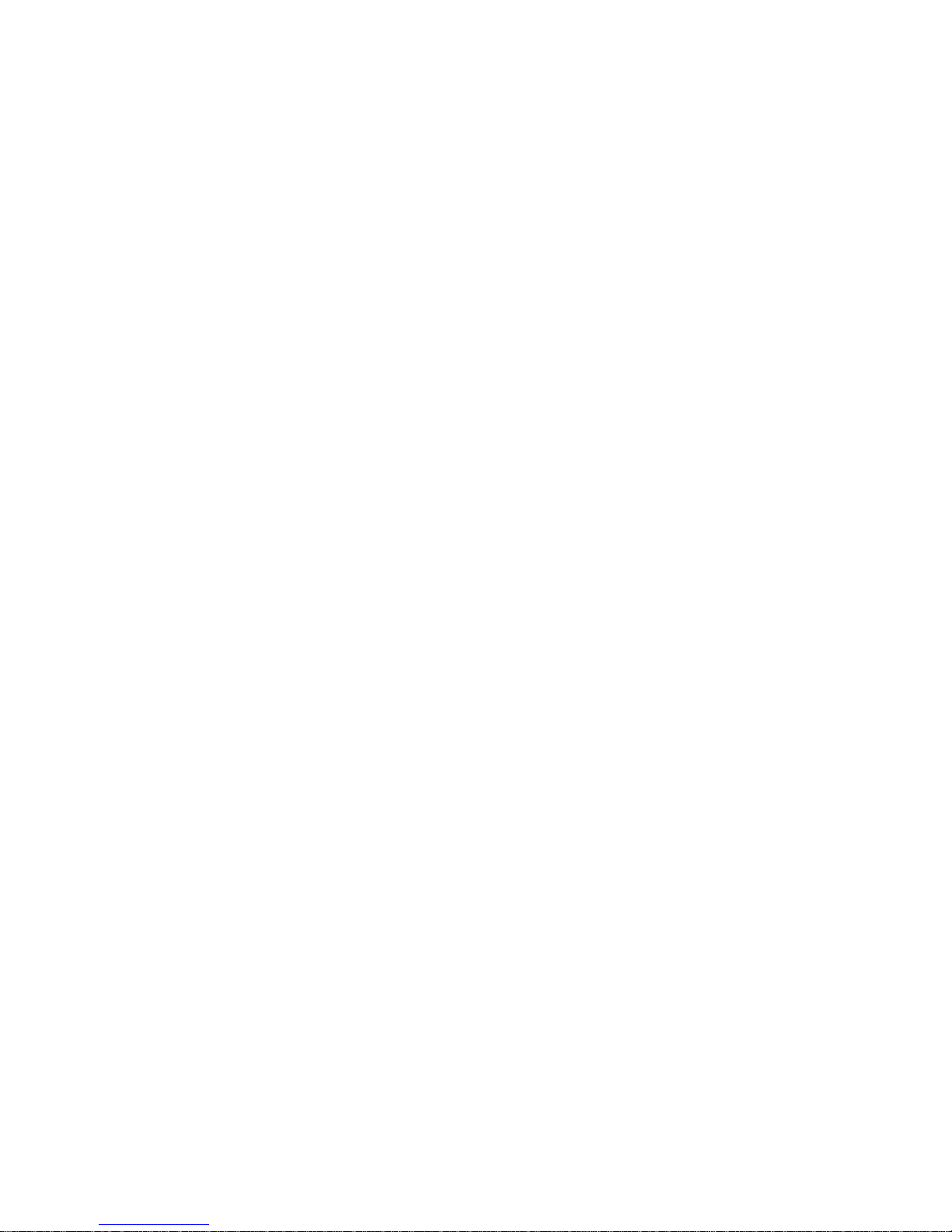
DRAFT: BROCADE CONFIDENTIAL
• Chapter 10, “Working with Diagnostic Features” provides information about trace dumps,
viewing switch health, and interpreting the LEDs.
• Chapter 11, “Using the FC-FC Routing Service” provides information on using the FC-FC
Routing Service to share devices between fabrics without merging those fabrics.
• Chapter 12, “Using the Access Gateway” provides information on how to configure and manage
the Brocade Access Gateway.
• Chapter 13, “Administering Fabric Watch” provides information on how to use the Fabric Watch
feature to monitor the performance and status of switches and alert you when problems arise.
• Chapter 14, “Administering Extended Fabrics” provides information on how to configure a port
for long distance.
• Chapter 15, “Administering the iSCSI Target Gateway” provides information on how to configure
and manage the iSCSI Target Gateway.
• Chapter 16, “Routing Traffic” provides information on how to configure routes.
• Chapter 17, “Configuring Standard Security Features” provides information on managing user
accounts, SNMP, and the RADIUS server.
• Chapter 18, “Administering FICON CUP Fabrics” provides information on how to administer and
manage FICON CUP fabrics. You can enable FMS mode, edit and create configurations, and
edit FMS parameters.
• Chapter 19, “Configuring FCoE with Web Tools” provides information on how to configure FCoE
features.
• Chapter 20, “Limitations” discusses limitations of and provides workarounds for using Web
Tools.
Supported hardware and software
In those instances in which procedures or parts of procedures documented here apply to some
switches but not to others, this guide identifies exactly which switches are supported and which are
not.
Although many different software and hardware configurations are tested and supported by
Brocade Communications Systems, Inc. for Fabric OS v6.4.0, documenting all possible
configurations and scenarios is beyond the scope of this document.
The following hardware platforms are supported by this release of Web Tools:
• Brocade 300
• Brocade 4100
• Brocade 4900
• Brocade 5000
• Brocade 5100
• Brocade 5300
• Brocade 5410
• Brocade 5480
• Brocade 5424
• Brocade 5450
xxii Web Tools Administrator’s Guide
53-1001772-01
Page 23
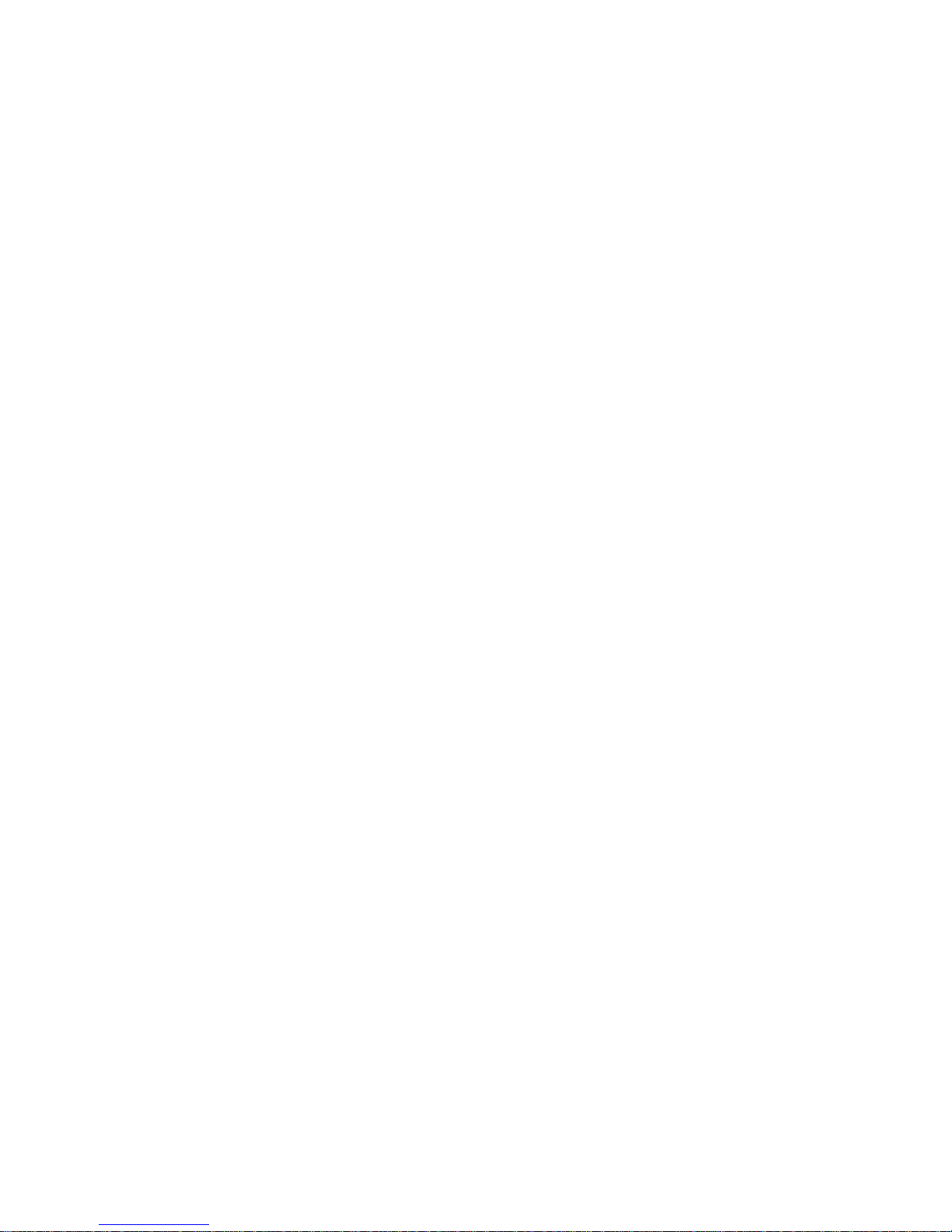
DRAFT: BROCADE CONFIDENTIAL
• Brocade 7500
• Brocade 7500E
• Brocade 7600
• Brocade 7800 Extension Switch
• Brocade 8000 FCoE Switch
• Brocade VA-40FC
• Brocade Encryption Switch
• Brocade DCX Backbone and Brocade DCX-4S Backbone
- FA4-18 Fibre Channel application blade
- FCOE10-24 DCX Blade
- FS8-18 Encryption Blade
- FC8-16 port blade
- FC8-32 port blade
- FC8-48 port blade
- FC8-64 port blade
- FC10-6 port blade
- FR4-18i router blade
- FX8-24 DCX Extension blade
• Brocade 48000 director
- FA4-18 Fibre Channel application blade
- FC4-16 port blade
- FC4-16IP blade
- FC4-32 port blade
- FC4-48 port blade
- FC10-6 port blade
- FR4-18i router blade
What’s new in this document
The following major additions have been made since this document was last released:
• Port beaconing
• Enhanced TI zones
• WWN-based Persistent PID
• WWN–N Port mapping
• Switch Status Policy
• Lossless DLS support
• GigE ports—Media type configuration
• FICON—CUP Logical Path and Link Incident Registered Recipient support
Web Tools Administrator’s Guide xxiii
53-1001772-01
Page 24
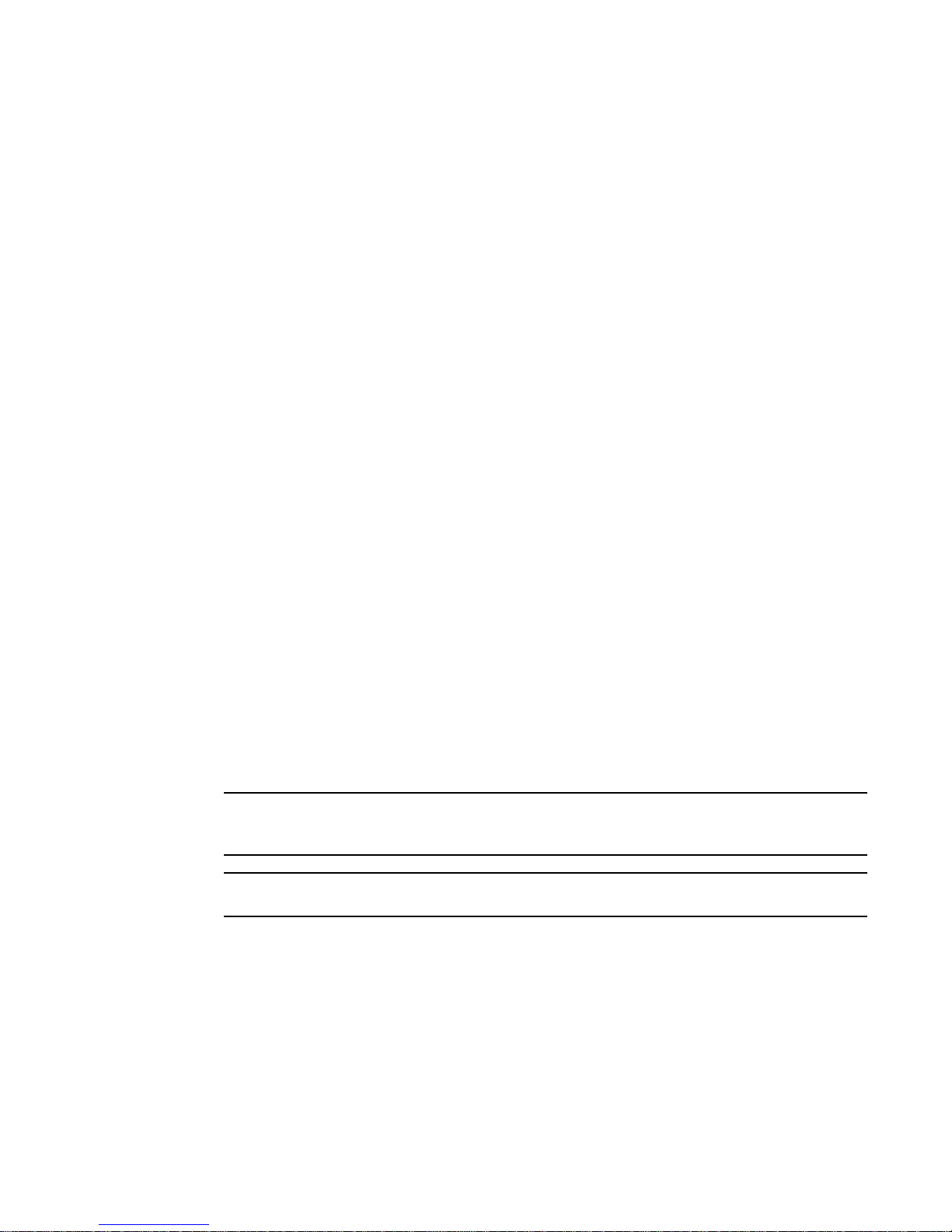
• Fabric Watch—Low Above alarms and System Monitor
NOTE
ATTENTION
For further information, refer to the release notes.
Document conventions
This section describes text formatting conventions and important notice formats used in this
document.
TEXT FORMATTING
The narrative-text formatting conventions that are used are:
bold text Identifies command names
italic text Provides emphasis
DRAFT: BROCADE CONFIDENTIAL
Identifies the names of user-manipulated GUI elements
Identifies keywords and operands
Identifies text to enter at the GUI or CLI
Identifies variables
Identifies paths and Internet addresses
Identifies document titles
code text Identifies CLI output
Identifies command syntax examples
For readability, command names in the narrative portions of this guide are presented in mixed
lettercase: for example, switchShow. In actual examples, command lettercase is often all
lowercase. Otherwise, this manual specifically notes those cases in which a command is case
sensitive.
NOTES, CAUTIONS, AND WARNINGS
The following notices and statements are used in this manual. They are listed below in order of
increasing severity of potential hazards.
A note provides a tip, guidance, or advice, emphasizes important information, or provides a
reference to related information.
An Attention statement indicates potential damage to hardware or data.
xxiv Web Tools Administrator’s Guide
53-1001772-01
Page 25
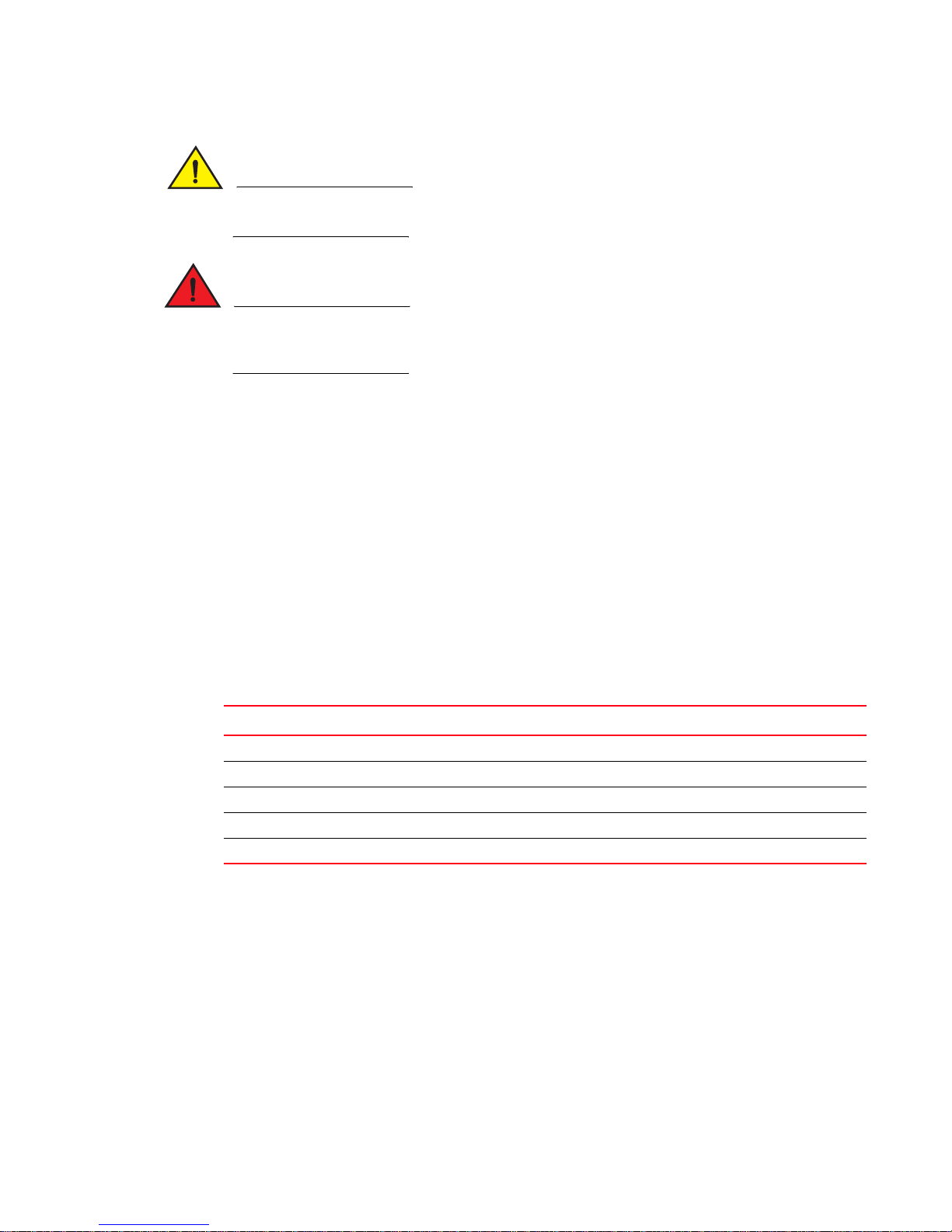
DRAFT: BROCADE CONFIDENTIAL
CAUTION
DANGER
A Caution statement alerts you to situations that can be potentially hazardous to you or cause
damage to hardware, firmware, software, or data.
A Danger statement indicates conditions or situations that can be potentially lethal or extremely
hazardous to you. Safety labels are also attached directly to products to warn of these conditions
or situations.
KEY TERMS
For definitions specific to Brocade and Fibre Channel, see the Brocade Glossary.
For definitions of SAN-specific terms, visit the Storage Networking Industry Association online
dictionary at:
http://www.snia.org/education/dictionary
Notice to the reader
This document may contain references to the trademarks of the following corporations. These
trademarks are the properties of their respective companies and corporations.
These references are made for informational purposes only.
Corporation Referenced Trademarks and Products
Microsoft Corporation Windows, Windows NT, Internet Explorer
Oracle Corporation Oracle, Solaris
Netscape Communications Corporation Netscape
Red Hat, Inc. Red Hat, Red Hat Network, Maximum RPM, Linux Undercover
Mozilla Firefox
Additional information
This section lists additional Brocade and industry-specific documentation that you might find
helpful.
BROCADE RESOURCES
To get up-to-the-minute information, go to http://my.brocade.com and register at no cost for a user
ID and password.
Web Tools Administrator’s Guide xxv
53-1001772-01
Page 26
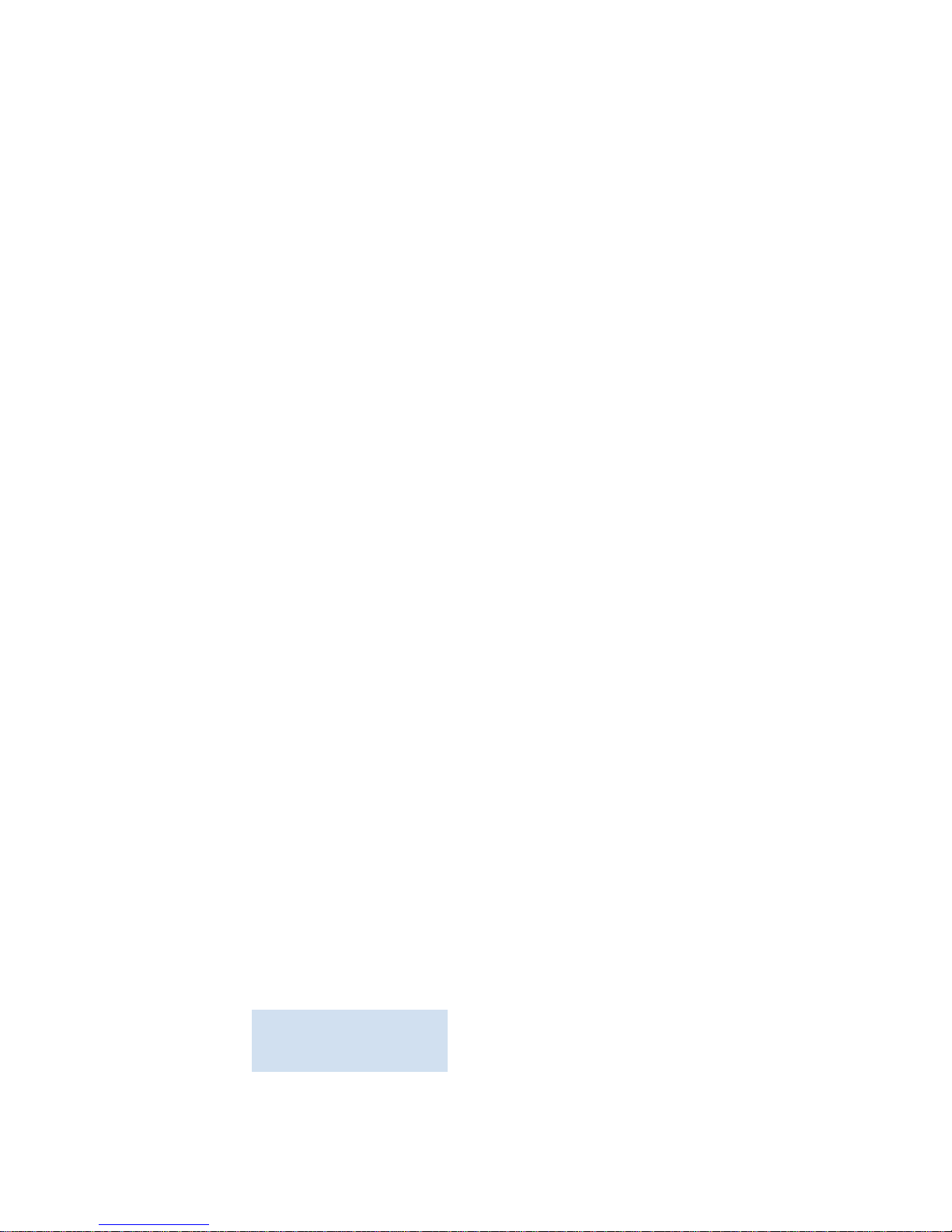
DRAFT: BROCADE CONFIDENTIAL
White papers, online demonstrations, and data sheets are available through the Brocade website
at:
http://www.brocade.com/products-solutions/products/index.page
For additional Brocade documentation, visit the Brocade website:
http://www.brocade.com
Release notes are available on the MyBrocade website and are also bundled with the Fabric OS
firmware.
OTHER INDUSTRY RESOURCES
For additional resource information, visit the Technical Committee T11 website. This website
provides interface standards for high-performance and mass storage applications for Fibre
Channel, storage management, and other applications:
http://www.t11.org
For information about the Fibre Channel industry, visit the Fibre Channel Industry Association
website:
http://www.fibrechannel.org
Getting technical help
Contact your switch support supplier for hardware, firmware, and software support, including
product repairs and part ordering. To expedite your call, have the following information available:
1. General Information
• Switch model
• Switch operating system version
• Software name and software version, if applicable
• Error numbers and messages received
• supportSave command output
• Detailed description of the problem, including the switch or fabric behavior immediately
following the problem, and specific questions
• Description of any troubleshooting steps already performed and the results
• Serial console and Telnet session logs
• syslog message logs
2. Switch Serial Number
The switch serial number and corresponding bar code are provided on the serial number label,
as illustrated below:
*FT00X0054E9*
FT00X0054E9
The serial number label is located as follows:
xxvi Web Tools Administrator’s Guide
53-1001772-01
Page 27
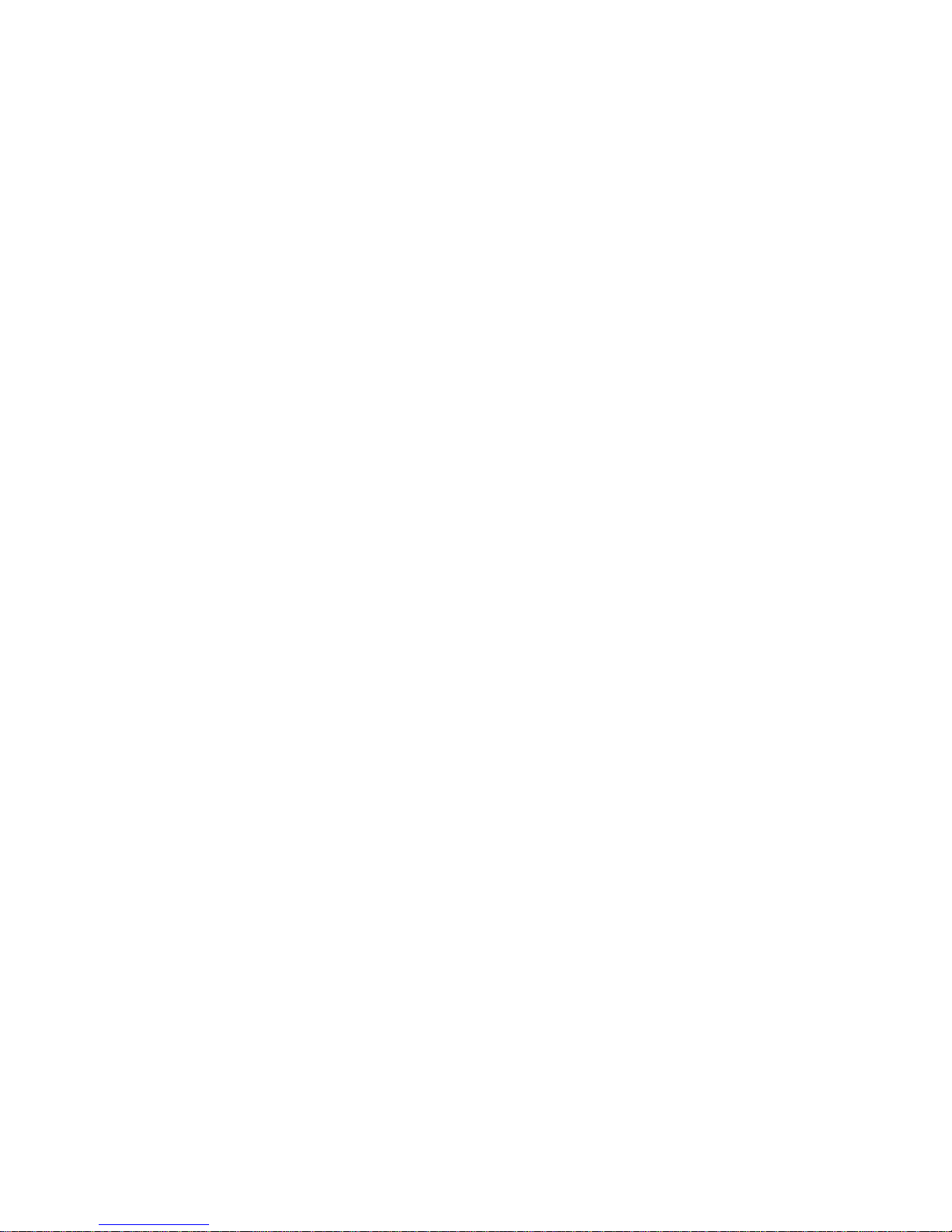
DRAFT: BROCADE CONFIDENTIAL
• Brocade 300, 4100, 4900, 5100, 5300, 7500, 7800, 8000, VA-40FC, and Brocade
Encryption Switch—On the switch ID pull-out tab located inside the chassis on the port side
on the left
• Brocade 5000—On the switch ID pull-out tab located on the bottom of the port side of the
switch
• Brocade 7600—On the bottom of the chassis
• Brocade 48000—Inside the chassis next to the power supply bays
• Brocade DCX—On the bottom right on the port side of the chassis
• Brocade DCX-4S—On the bottom right on the port side of the chassis, directly above the
cable management comb
3. World Wide Name (WWN)
Use the licenseIdShow command to display the WWN of the chassis.
If you cannot use the licenseIdShow command because the switch is inoperable, you can get
the WWN from the same place as the serial number, except for the Brocade DCX. For the
Brocade DCX, access the numbers on the WWN cards by removing the Brocade logo plate at
the top of the nonport side of the chassis.
Document feedback
Quality is our first concern at Brocade and we have made every effort to ensure the accuracy and
completeness of this document. However, if you find an error or an omission, or you think that a
topic needs further development, we want to hear from you. Forward your feedback to:
documentation@brocade.com
Provide the title and version number of the document and as much detail as possible about your
comment, including the topic heading and page number and your suggestions for improvement.
Web Tools Administrator’s Guide xxvii
53-1001772-01
Page 28
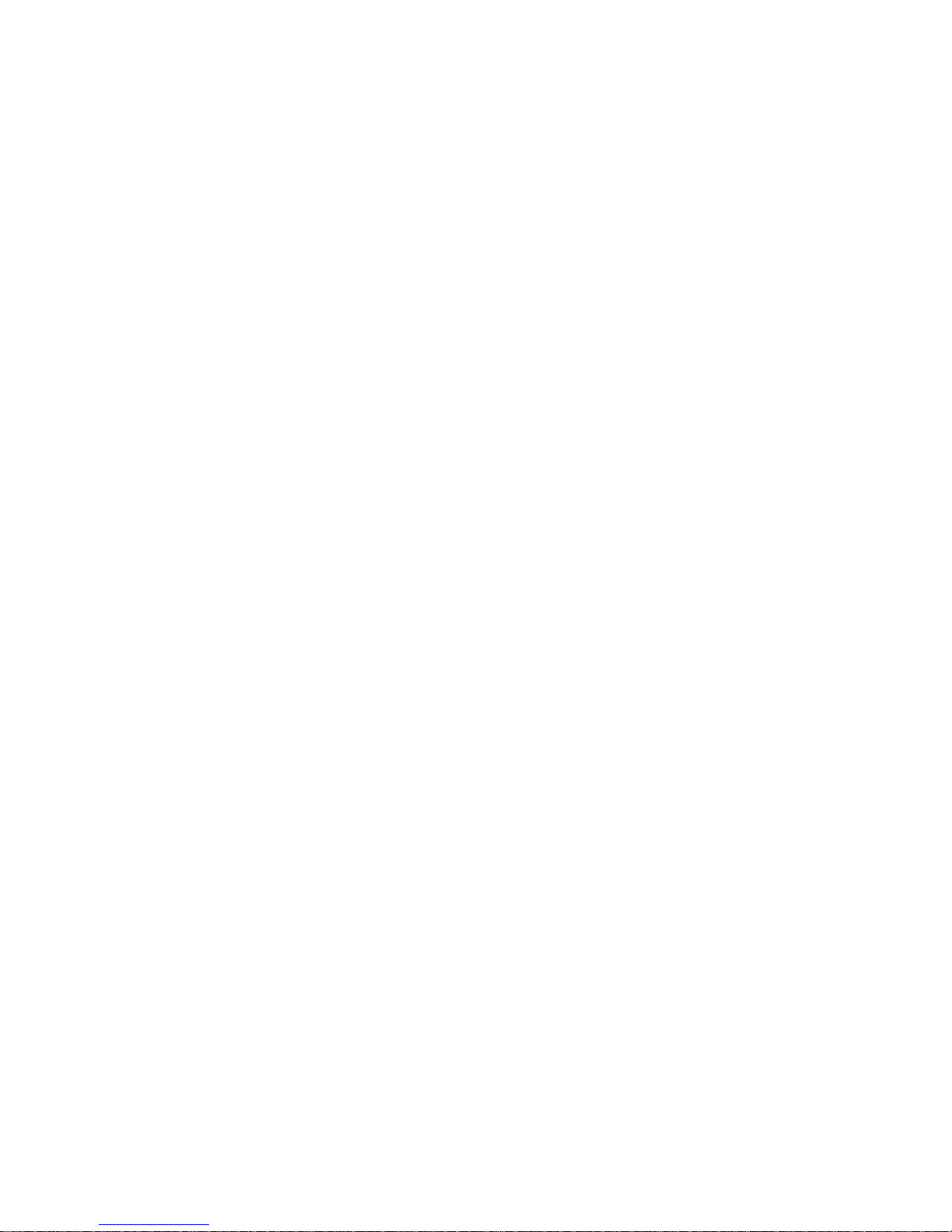
DRAFT: BROCADE CONFIDENTIAL
xxviii Web Tools Administrator’s Guide
53-1001772-01
Page 29
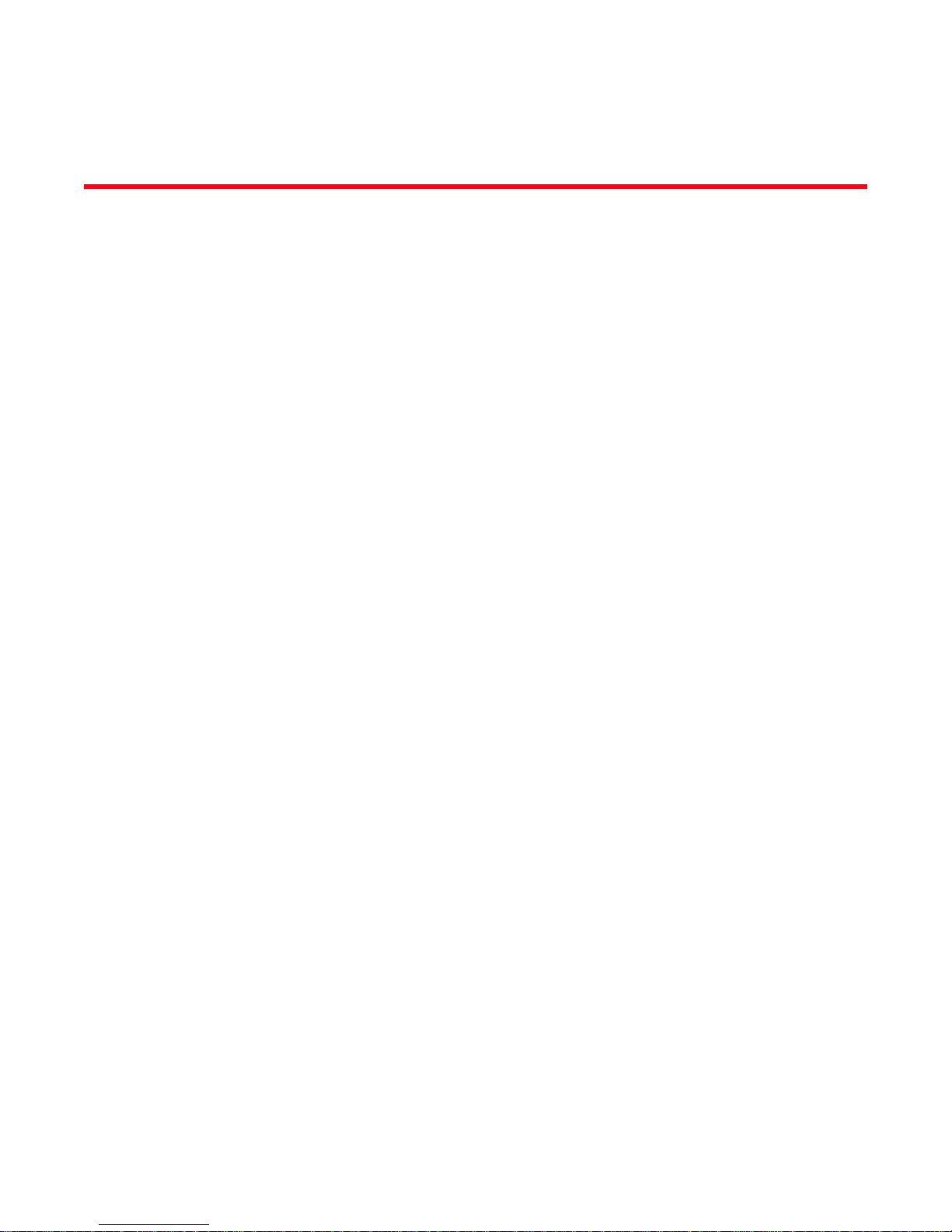
DRAFT: BROCADE CONFIDENTIAL
Chapter
Introducing Web Tools
In this chapter
•Web Tools overview . . . . . . . . . . . . . . . . . . . . . . . . . . . . . . . . . . . . . . . . . . . . . . 1
•Web Tools, the EGM license, and DCFM . . . . . . . . . . . . . . . . . . . . . . . . . . . . . 1
•System requirements . . . . . . . . . . . . . . . . . . . . . . . . . . . . . . . . . . . . . . . . . . . . 4
•Java installation on the workstation. . . . . . . . . . . . . . . . . . . . . . . . . . . . . . . . . 6
•Java plug-in configuration . . . . . . . . . . . . . . . . . . . . . . . . . . . . . . . . . . . . . . . . . 8
•Value line licenses. . . . . . . . . . . . . . . . . . . . . . . . . . . . . . . . . . . . . . . . . . . . . . . 9
•Opening Web Tools . . . . . . . . . . . . . . . . . . . . . . . . . . . . . . . . . . . . . . . . . . . . . . 9
•Role-Based Access Control . . . . . . . . . . . . . . . . . . . . . . . . . . . . . . . . . . . . . . . 14
•Session management . . . . . . . . . . . . . . . . . . . . . . . . . . . . . . . . . . . . . . . . . . . 14
•Web Tools system logs . . . . . . . . . . . . . . . . . . . . . . . . . . . . . . . . . . . . . . . . . . 15
•Requirements for IPv6 support . . . . . . . . . . . . . . . . . . . . . . . . . . . . . . . . . . . 16
1
Web Tools overview
Brocade Web Tools is an embedded graphical user interface (GUI) that enables administrators to
monitor and manage single or small fabrics, switches, and ports. Web Tools is launched directly
from a web browser, or from the DCFM client.
A limited set of features is accessible using Web Tools without a license, and is available free of
charge. Additional switch management features are accessible using Web Tools with the Enhanced
Group Management (EGM) license. Refer to “Web Tools, the EGM license, and DCFM” for more
information.
Web Tools, the EGM license, and DCFM
Beginning with Fabric OS version 6.1.1, Web Tools functionality is tiered and integrated with DCFM.
If you are migrating from a Web Tools release prior to Fabric OS version 6.1.1, this may impact how
you use Web Tools.
A Web Tools license is not required, and a basic version of Web Tools is available for free. Additional
functionality may be added by obtaining the Enhanced Group Management (EGM) license. Table 1
compares Basic Web Tools features to Web Tools with the EGM license. The EGM license is only for
8 Gbps platforms, such as the Brocade DCX and DCX-4S enterprise-class platforms, the Encryption
Switch, and the 300, 5100, and 5300 switches. For non-8 Gbps platforms, all functionalities are
available without the EGM license.
Web Tools Administrator’s Guide 1
53-1001772-01
Page 30
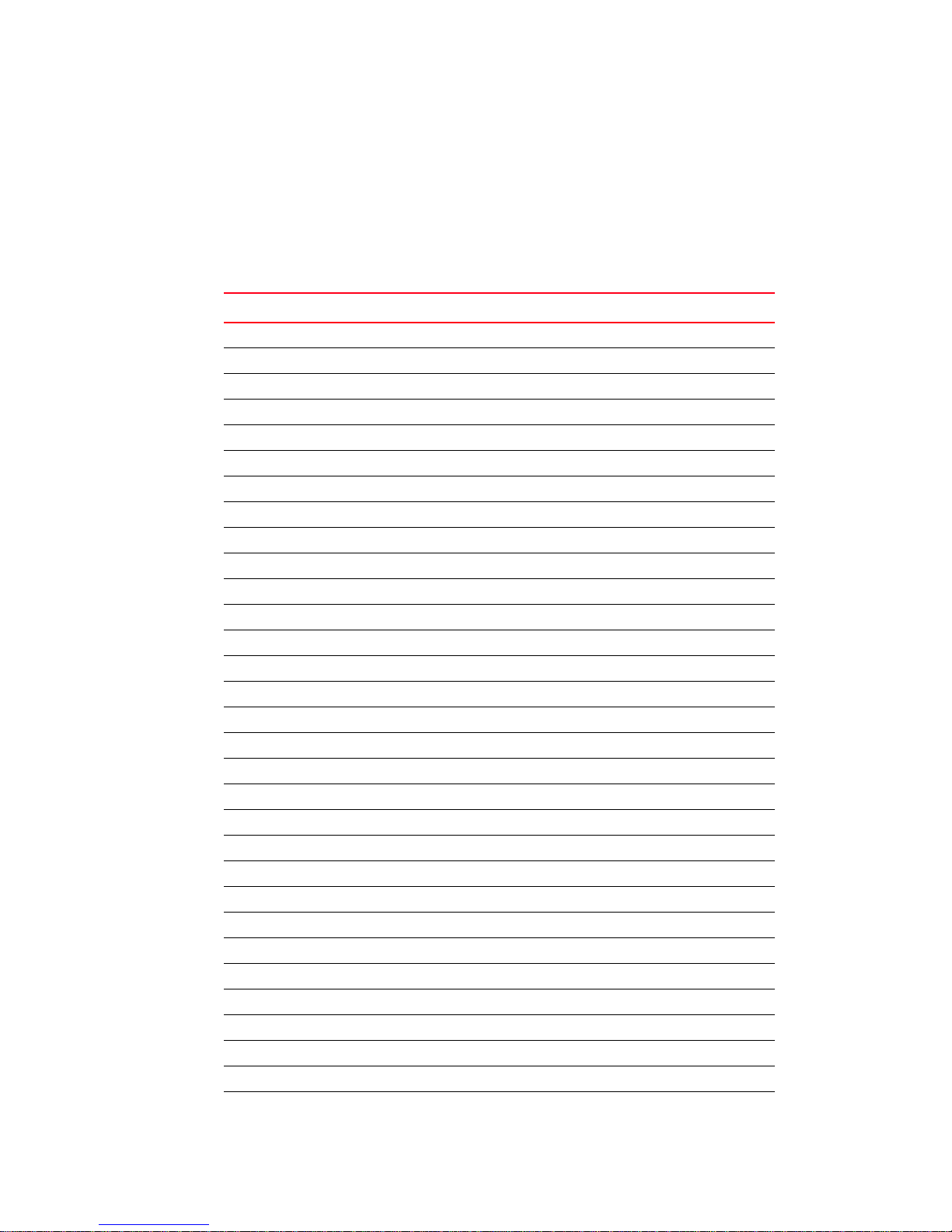
Web Tools, the EGM license, and DCFM
1
Beginning with Fabric OS version 6.1.1, some Web Tools capabilities are moved from Web Tools to
DCFM. Tab le 2 summarizes these changes.
Web Tools features enabled by the EGM license
Tab le 1 describes those Web Tools features that require the EGM license.
TABLE 1 Basic Web Tools features and EGM licensed features
Feature Basic Web Tools Web Tools with EGM License
Active Directory support yes yes
AD Context Switching no yes
AD filtered views yes yes
Admin Domain Management no yes
AG Management yes yes
Analyze zone config no no
Basic Zoning and TI Zoning yes yes
Blade Management yes yes
Cloning a zone no yes
Configuration upload/download yes yes
Convenience function from Tools menu no no
Device Accessibility Matrix no no
Easy to configure iSCSI wizard yes yes
Extended Fabric Management no yes
F_Port Trunk Management no yes
Fabric Events no no
Fabric Summary no no
Fabric Tree yes yes
FCIP Tunnel configuration no no
FCIP Tunnel Display yes yes
FCR Management yes yes
FCR Port Config yes yes
FICON CUP Tab no yes
FRU Monitoring yes yes
High Availability yes yes
IP Sec Policies yes yes
ISL Trunk Management no yes
ISL Trunking information yes yes
License Management yes yes
Long Distance no yes
Logical Switch Context Switching no yes
DRAFT: BROCADE CONFIDENTIAL
2 Web Tools Administrator’s Guide
53-1001772-01
Page 31
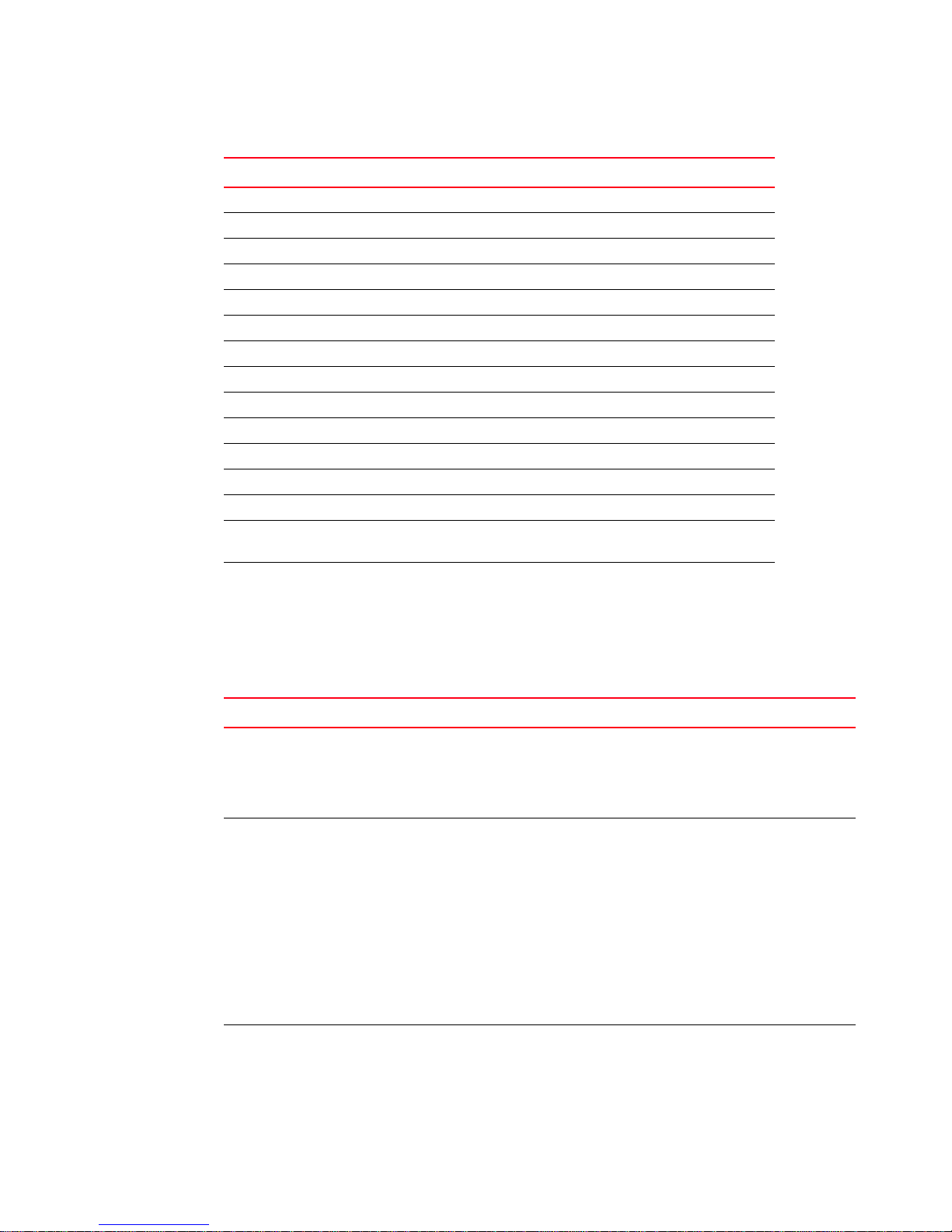
DRAFT: BROCADE CONFIDENTIAL
Web Tools, the EGM license, and DCFM
TABLE 1 Basic Web Tools features and EGM licensed features (Continued)
Feature Basic Web Tools Web Tools with EGM License
PDCM Matrix no yes
Performance Monitoring Dialog no yes
Port Administration yes yes
Print zone database summary no no
RBAC yes yes
Routing and DLS Configuration no yes
Security Policies Tab (like ACL) yes yes
Switch Info tab yes yes
Switch Status yes yes
Switch View right-click options yes yes
Trace dump yes yes
USB Management yes yes
User Management yes yes
Verify and troubleshoot accessibility
between devices
yes yes
1
Web Tools functionality moved to DCFM
The functionality that was moved from Web Tools into DCFM is applicable to both DCFM
Professional and DCFM Enterprise. Ta ble 2 details these changes.
TABLE 2 Web Tools functionality moved to DCFM
Function Web Tools 6.1.0 DCFM Comments
Add Un-Zoned
Devices
Analyze Zone
Config
Define Device
Alias
Zone Admin Configure > Zoning
Reverse Find in the Zoning dialog box
provides the view of the zoned and unzoned
devices in the fabric if all zone members are
selected for Find.
Zone Admin 1 Configure > Zoning:
Reverse Find in the Zoning dialog box
provides the view of the zoned and
unzoned devices in the fabric if all zone
members are selected for Find.
2 Device Tree and Topology:
Connected End Devices — Custom
Display from the top level in the main
frame provides the device tree and
topology view for all the zoned devices
if all zones are selected in the active
zone configuration.
Zone Admin Configure > Zoning
Web Tools Administrator’s Guide 3
53-1001772-01
Page 32

System requirements
1
DRAFT: BROCADE CONFIDENTIAL
TABLE 2 Web Tools functionality moved to DCFM (Continued)
Function Web Tools 6.1.0 DCFM Comments
Device
Accessibility
Matrix
Fabric Events Monitor > Fabric Events Monitor > Logs > Events
Fabric
Summary
FCIP Tunnel
Configuration
GigE Ports
Interface
GigE Ports
Route
Non-local
switch ports
display in
zoning tree
Remove
Offline or
Inaccessible
Devices
Zone database
summary print
Zone Admin Configure > Zoning
the Compare dialog box provides the
Storage-Host and Host-Storage view in a
tree representation that is comparable to
the Device Accessibility Matrix when all
devices are selected.
Reports > Fabric
Summary
Port Admin Module > GigE
tab
Port Admin Module > GigE
tab
Port Admin Module > GigE
tab
Zone Admin
Admin Domain
Switch Admin > DCC
policies
Performance Monitoring
Zone Admin Configure > Zoning
Zone Admin Configure > Zoning
Monitor > Reports > Fabric Summary Report
Configure > FCIP Tunnel Viewing FCIP
Configure > FCIP Tunnel
Configure > FCIP Tunnel
Configure > Zoning In Web Tools,
Replace/Replace All zone members by
selecting the offline devices from the zone
tree. Offline devices have an unknown
overlay badge with good visibility.
Zoning report for both online and offline
database.
tunnels is still
supported in Web
Tools 6.1.1, but
New, Edit Config,
and delete are
only available in
DCFM.
non-local switch
port id/WWN can
be added using
text box.
System requirements
Before you install Web Tools on your workstation, verify that your switches and workstation meet
the Web Tools requirements listed in this chapter.
Web Tools requires any browser that conforms to HTML version 4.0, JavaScript version 1.0, and
Java Plug-in 1.6.0_16 or later.
4 Web Tools Administrator’s Guide
53-1001772-01
Page 33

DRAFT: BROCADE CONFIDENTIAL
System requirements
Brocade has certified and tested Web Tools on the platforms shown in Table 3.
TABLE 3 Certified and tested platforms
Operating System Browser
Windows 7 Internet Explorer 7.0/8.0
Windows Server 2008 Standard Internet Explorer 7.0/8.0
Windows Vista Business Internet Explorer 7.0/8.0
Windows XP, SP3 Firefox 2.0/3.0 and Internet Explorer 7.0/8.0
RedHat Enterprise Server 5 Advanced
Platform
SUSE Linux Enterprise Server 10 Firefox 2.0/3.0
Solaris 10 (SPARC only) Firefox 2.0
Linux RedHat AS 3.0 Firefox 2.0
Linux RedHat AS 4.0 Firefox 2.0/3.0
Windows 2000 Firefox 2.0, Internet Explorer 6.0
Windows 2003 Server, SP2 Firefox 2.0/3.0 and Internet Explorer 7.0/8.0
Windows XP, SP2 Firefox 2.0/3.0 and Internet Explorer 7.0/8.0
Solaris 9 (SPARC only) Firefox 2.0
Firefox 2.0
1
For Windows systems, a minimum of 256 MB of RAM for fabrics comprising up to 15 switches, 512
MB of RAM for fabrics comprising more than 15 switches, and a minimum of 8 MB of video RAM
are recommended. Additionally, a DCX with a fully populated FC8-64 blade requires a minimum of
512 MB of RAM.
Setting refresh frequency for Internet Explorer
Correct operation of Web Tools with Internet Explorer requires specifying the appropriate settings
for browser refresh frequency and process model. Browser pages should be refreshed frequently to
ensure the correct operation of Web Tools.
User the following procedure to set the Internet Explorer options.
1. Open your web browser and select Tools > Internet Options.
2. Select General > Temporary Internet Files > Settings.
Web Tools Administrator’s Guide 5
53-1001772-01
Page 34

Java installation on the workstation
1
3. Choose Every visit to the page under “Check for newer versions of stored pages:” as shown in
Figure 1 on page 6.
DRAFT: BROCADE CONFIDENTIAL
FIGURE 1 Configuring Internet Explorer
Deleting temporary internet files used by Java applications
For Web Tools to operate correctly, you must delete the temporary internet files used by Java
applications.
Use the following procedure to delete these files.
1. From the Control Panel, open Java.
2. Select the General tab and click Settings.
3. Click Delete Files to remove the temporary files used by Java applications.
4. Click OK on the confirmation dialog box.
You can clear the Trace and Log files check box if you want to keep those files.
5. Click OK.
6. On the Java Control Panel, click View to review the files that are in the Java cache.
If you have deleted all the temporary files, the list is empty.
Java installation on the workstation
Java Plug-in must be installed on the workstation. If you attempt to open Web Tools without any
Java Plug-in installed:
• Internet Explorer automatically prompts and downloads the proper Java Plug-in.
• Firefox downloads the most recently released Java Plug-in.
6 Web Tools Administrator’s Guide
53-1001772-01
Page 35

DRAFT: BROCADE CONFIDENTIAL
NOTE
NOTE
Java installation on the workstation
If you attempt to open Web Tools with a later version of Java Plug-in installed:
1
• Internet Explorer might prompt for an upgrade, depending on the existing Java Plug-in version.
• Firefox uses the existing Java Plug-in.
Installing the JRE on your Solaris or Linux client workstation
Use the following procedure to do the JRE installation.
1. Locate the JRE on the Internet, at the following URL:
http://java.sun.com/products/archive/j2se/5.0_06/index.html
This URL points to a non-Brocade website and is subject to change without notice.
2. Download JRE 5.0 Update 13.
3. Follow the instructions to install the JRE.
4. Create a symbolic link from this location:
$FIREFOX/plugins/libjavaplugin_oji.so
To this location:
$JRE/plugin/$ARCH/ns600/libjavaplugin_oji.so
Installing patches on Solaris
Use the following procedure to install patches on Solaris.
1. Search for any required patches for your current version of the JRE at the following website:
http://sunsolve.sun.com/pub-cgi/show.pl?target=patchpage
This URL points to a non-Brocade website and is subject to change without notice.
2. Follow the link to download the patch
3. Exit the browser when you have downloaded the patch.
4. Install the patch and restart the system.
Installing the Java plug-in on Windows
Use the following procedure to Install the Java plug-in on Windows.
1. Select Start Menu > Settings > Control Panel and select the Java Plug-in Control Panel.
2. Select the About tab.
3. Determine whether the correct Java Plug-in version is installed:
• If the correct version is installed, Web Tools is ready to use.
Web Tools Administrator’s Guide 7
53-1001772-01
Page 36

DRAFT: BROCADE CONFIDENTIAL
Java plug-in configuration
1
• If no Java Plug-in is installed, point the browser to a switch running Fabric OS 5.2.0 or later
to install JRE 1.6.0. For Fabric OS 6.3.0 install JRE 1.6.0 update 13. Web Tools guides you
through the steps to download the proper Java Plug-in.
• If an outdated version is currently installed, uninstall it, restart your computer, reopen the
browser, and enter the address of a switch running Fabric OS 5.2.0 or later to install JRE
1.6.0. For Fabric OS 6.3.0 install JRE 1.6.0 update 13. Web Tools guides you through the
steps to download the proper Java Plug-in.
Java plug-in configuration
If you are managing fabrics with more than 10 switches or 1000 ports, or if you are using the iSCSI
Gateway module extensively, you should increase the default heap size to 256 MB to avoid
out-of-memory errors.
If you are using a Mozilla family browser (Firefox, Netscape), you should set the default browser in
the Java control panel.
The following procedures instruct you in increasing the default heap size in the Java Control Panel
and in setting the default browser.
Configuring the Java plug-in for Windows
Use the following procedure to configure Java plug-in for Windows.
1. From the Start menu, select Settings > Control Panel > Java.
2. Click the Java tab.
3. In the section Java Applet Runtime Settings, click View.
The Java Runtime Settings dialog box displays.
4. Double-click the Java Runtime Parameters field and enter the following information to set the
minimum and maximum heap size:
-Xms256m -Xmx256m
In this example, the minimum and maximum sizes are both 256 MB.
5. Click Apply to apply your settings and close the Java Control Panel.
Configuring the Java plug-in for Mozilla family browsers
Use the following procedure to configure Java plug-in for Mozilla family browsers.
8 Web Tools Administrator’s Guide
53-1001772-01
Page 37

DRAFT: BROCADE CONFIDENTIAL
Value line licenses
1. From the Start menu, select Settings > Control Panel.
2. Click the Advanced tab and expand the Default Java for browsers option, as shown in Figure 2
on page 9.
1
FIGURE 2 Default Java for browsers option
3. Select Mozilla family and click OK.
4. Click OK to apply your settings and close the Java Control Panel.
Value line licenses
If you open Web Tools on a switch with a limited license, and if the fabric exceeds the switch limit
indicated in the license, then Web Tools displays a warning message. Web Tools allows a 30-day
grace period, during which you can still monitor the switch while continuing to display warning
messages periodically.
These messages warn you that your fabric size exceeds the supported switch configuration limit
and tells you how long you have before Web Tools is disabled. After the 30-day grace period, you
are no longer able to open Web Tools from the switch with the limited switch license.
Web Tools is part of the Fabric OS of a switch. When you open Web Tools on a switch, you can
manage other switches in the fabric that have lower or higher firmware versions. It is important to
note that when accessing these switches you are opening the remote switch’s version of Web
Tools, and the functionality available for those switches might vary.
Opening Web Tools
You can open Web Tools on any workstation with a compatible Web browser installed. For a list of
Web browsers compatible with Fabric OS v6.4.0, refer to Table 3. Web Tools supports both HTTP
and HTTPS protocol.
Web Tools Administrator’s Guide 9
53-1001772-01
Page 38

Opening Web Tools
NOTE
NOTE
1
DRAFT: BROCADE CONFIDENTIAL
Use the following procedure to open Web Tools.
1. Open the Web browser and enter the IP address of the device in the Address field:
http://10.77.77.77
or
https://10.77.77.77
2. Press Enter. The Web Tools login dialog box displays. Refer to “Logging in” on page 11 for more
information.
If you are using Firefox, the browser window is left open. You can close it anytime after the login
dialog box displays. If you are using Internet Explorer, the browser window automatically closes
when the login dialog box displays.
If you have installed EZSwitchSetup on your workstation, the EZSwitchSetup Switch Manager
displays the first time you access the device. EZSwitchSetup provides an easy to use wizard
interface that may be used to simplify the initial setup procedure for smaller switches. Refer to
EZSwitchSetup Administrator’s Guide for information about the EZSwitchSetup interface.
If you want to use Web Tools instead of EZSwitchSetup, click Advanced Management in the
lower-left corner of the window to open the Web Tools interface. This book describes only the
Web Tools interface.
FIGURE 3 Web Tools interface
10 Web Tools Administrator’s Guide
53-1001772-01
Page 39

DRAFT: BROCADE CONFIDENTIAL
NOTE
Opening Web Tools
1
Logging in
When you use Web Tools, you must log in before you can view or modify any switch information.
This section describes the login process.
Prior to displaying the login window, Web Tools displays a security banner (if one is configured for
your switch), that you must accept before logging in. The security banner displays every time you
access the switch.
When you are presented with the login screen you must provide a user name and a password. Your
home Admin Domain is automatically selected. You can select to log in to an Admin Domain other
than your home domain.
You must login before you can view Switch Explorer (shown in Figure 3 on page 10).
Use this procedure to log in to the Admin Domain.
1. Click Run on the signed certificate applet.
A warning dialog box may display. If you select the check box Always trust content from this
publisher, the warning dialog box is not displayed when you open Web Tools again.
2. Click OK in the security banner window, if one displays.
3. In the login dialog box, enter your user name and password.
If your current password has expired, you must also provide a new password and confirm the
new password.
Logging in to a Virtual Fabric
If you are logging in to a platform that is capable of supporting Virtual Fabrics, the login dialog box
provides the option of logging in to a virtual fabric. The following platforms support virtual fabrics:
• Brocade DCX and DCX-4S
• Brocade 5300
• Brocade 5100
Use the following procedure to log in to a Virtual Fabric.
Web Tools Administrator’s Guide 11
53-1001772-01
Page 40

Opening Web Tools
1
DRAFT: BROCADE CONFIDENTIAL
1. Select Options to display the Virtual Fabric options.
You are given a choice between Home Logical Fabric and User Specified Virtual Fabric
(Figure 4). Home Logical Fabric is the default.
FIGURE 4 Virtual Fabric login option
2. Log in to a logical fabric.
• To log in to the home logical fabric, select Home Logical Fabric and click OK.
• To log in to a logical fabric other than the home logical fabric, select User Specified Logical
Fabric, enter the fabric ID number, and click OK.
Logging in to an Admin Domain
If you are logging in to a platform that is capable of supporting Admin Domains, the login dialog box
displays. You do not have an Admin Domain option if the Access Gateway or Interoperability mode is
enabled. Admin Domains and Virtual Fabrics are mutually exclusive.
1. Select Options to select an Admin Domain other than your default home domain.
You are given a choice of Home Domain (the default), or User Specified Domain.
2. Log in to an Admin Domain.
12 Web Tools Administrator’s Guide
53-1001772-01
Page 41

DRAFT: BROCADE CONFIDENTIAL
Opening Web Tools
1
• To log in to the home domain, select Home Domain and click OK.
• To log in to an Admin Domain other than the home domain, select User Specified Domain,
enter the Admin Domain name or number, and click OK (Figure 5).
FIGURE 5 Login dialog box with Admin Domain options
If the user name or password is incorrect, a dialog box displays indicating an authentication
failure.
If you entered valid credentials, but specified an invalid Admin Domain, a dialog box displays
from which you can select a valid Admin Domain or click Cancel to log in to your home domain
(Figure 6).
FIGURE 6 Invalid Admin Domain dialog box
Logging out
You can end a Web Tools session either by logging out or by closing the Switch Explorer window.
You might be logged out of a session involuntarily, without explicitly clicking the Logout button,
under the following conditions:
• A physical fabric administrator changes the contents of your currently selected Admin Domain.
• Your currently selected Admin Domain is removed or invalidated.
• Your currently selected Admin Domain is removed from your Admin Domain list.
• You initiate a firmware download from Web Tool’s Switch Administration window. In this case,
you are logged out a few minutes later when the switch restarts.
Web Tools Administrator’s Guide 13
53-1001772-01
Page 42

DRAFT: BROCADE CONFIDENTIAL
Role-Based Access Control
1
• Your session times out.
Role-Based Access Control
Role-Based Access Control (RBAC) defines the capabilities that a user account has based on the
assigned role. For each role, there is a set of predefined permissions on the jobs and tasks that can
be performed on a fabric and its associated fabric elements.
When you log in to a switch, your user account is associated with a predefined role. The role
determines the level of access you have on that switch and in the fabric. Table 4 describes these
roles.
TABLE 4 Predefined Web Tools roles
Role Description
admin You have full access to all of the Web Tools features.
operator You can perform any actions on the switch that do not affect the stored configuration.
securityadmin You can perform actions that do not affect the stored configuration.
switchadmin You can perform all actions on the switch, except the following:
zoneadmin You can only create and modify zones.
fabricadmin You can do everything the Admin role can do except create new users.
basicswitchadmin You have a subset of Admin level access.
user You have nonadministrative access and can perform tasks such as monitoring
• You cannot modify zoning configurations.
• You cannot create new accounts.
• You cannot view or change account information for any accounts. You can only
view your own account and change your account password.
system activity.
For information about changing user account roles, refer to “User-defined accounts” on page 207.
Session management
A Web Tools session is the connection between the Web Tools client and its managed switch. A
session is established when you log in to a switch through Web Tools. When you close Switch
Explorer, Web Tools ends the session.
A session remains in effect until one of the following happens:
• You log out
• You close the Switch Explorer window
• The session ends due to inactivity (time out)
A session automatically ends if no information was sent to the switch for more than two hours.
Because user key strokes are not sent to the switch until you apply or save the information, it is
possible for your session to end while you are entering information in the interface. For example,
entering a zoning scheme in the Zoning module does not require you to send information to the
switch until you save the scheme.
14 Web Tools Administrator’s Guide
53-1001772-01
Page 43

DRAFT: BROCADE CONFIDENTIAL
NOTE
Web Tools system logs
Web Tools does not display a warning when the session is about to time out. If your session ends
due to inactivity, all Web Tools windows become invalid and you must restart Web Tools and log in
again.
Web Tools enables sessions to both secure and nonsecure switches.
Access rights for your session are determined by your role-based access rights and by the contents
of your selected Admin Domain. After you log in, you can change to a different Admin Domain at any
time. However, you cannot change your role-based permissions.
1
Ending a Web Tools session
To end a Web Tools session, perform one of the following actions:
• Click Logout in the Switch Explorer window.
• Click the X in the upper-right corner of the Switch Explorer window to close it.
• Close all open Web Tools windows.
If you click Logout in the Switch Explorer window, and Web Tools leaves the Temper atur e, Fan, Power,
and the Switch status windows open, you must manually close them.
Web Tools system logs
Web Tools uses the log4j framework to write the logs into a file
When you launch Web Tools for the first time, it automatically creates the following directories.
These directories are created under Web Tools directory if they are not available:
• A <Web Tools> directory under the user home directory.
• The Web Tools Switch Support Save directory with the name format <Core Switch Name-Switch
IP Address-Switch WWN>.
The Web Tools Switch Support Save directory contains the following files:
• Log4j.xml
• WebTools.log
• SwitchInfo.txt
Web Tools Administrator’s Guide 15
53-1001772-01
Page 44

Requirements for IPv6 support
1
The SwitchInfo.txt file contains the following basic switch information:
• Switch Name
• Fabric OS version
• Switch Type
• Ethernet Ipv4
• Ethernet IPv4 subnet mask
• Ethernet IPv4 gateway
The maximum size of the webtools.log file is 2MB. It is rolled into new file when the 5mb file size
limit is exceeded. A backup file named webtools1.log is automatically created. Web Tools maintains
only one webtools.log backup file at a time.
The Web Tools debug dialog box can be used to enable the debug state and level for a module at
runtime.
If you are familiar with XML scripting, you can edit the configuration file (log4j.xml) to collect the
data at startup. If you edit the configuration file, Web Tools need to be restarted. Contact your
switch support supplier for assistance.
DRAFT: BROCADE CONFIDENTIAL
Requirements for IPv6 support
The following list provides requirements for Web Tools IPv6 support:
• In a pure IPv6 environment, you must configure your DNS maps to the IPv6 address of the
switch.
• The switch name is required to match the DNS name that is mapped to the IPv6 address.
• If both IPv4 and IPv6 addresses are configured, Web Tools can be launched using any
configured IP address.
• Use a switch with v5.3.0 or later firmware to manage a mixed fabric of IPv4 and IPv6 switches.
• Switches running on version 5.2.0 do not discover IPv6 address-only switches in the same
fabric until the IPv4 address is configured.
16 Web Tools Administrator’s Guide
53-1001772-01
Page 45

DRAFT: BROCADE CONFIDENTIAL
NOTE
Chapter
Using the Web Tools Interface
In this chapter
•Viewing Switch Explorer . . . . . . . . . . . . . . . . . . . . . . . . . . . . . . . . . . . . . . . . . 17
•Displaying tool tips. . . . . . . . . . . . . . . . . . . . . . . . . . . . . . . . . . . . . . . . . . . . . . 28
•Right-click options . . . . . . . . . . . . . . . . . . . . . . . . . . . . . . . . . . . . . . . . . . . . . . 29
•Refresh rates . . . . . . . . . . . . . . . . . . . . . . . . . . . . . . . . . . . . . . . . . . . . . . . . . . 30
•Displaying switches in the fabric . . . . . . . . . . . . . . . . . . . . . . . . . . . . . . . . . . 30
•Working with Web Tools: recommendations . . . . . . . . . . . . . . . . . . . . . . . . . 31
•Opening a Telnet or SSH client window . . . . . . . . . . . . . . . . . . . . . . . . . . . . . 31
•Collecting logs for troubleshooting . . . . . . . . . . . . . . . . . . . . . . . . . . . . . . . . . 32
Viewing Switch Explorer
2
The first thing you see when you log in to a switch with Web Tools is Switch Explorer, shown in
Figure 7 on page 19. Switch Explorer is divided into areas that provide access to, and information
about, the switch and fabric. The Switch Explorer areas are:
• The left pane, displaying the Tas ks and Fabric Tree areas.
The Tasks area lets you perform management, monitoring, and other tasks. The Fabric Tree
displays a list of all the switches in the fabric.
• The menu bar, at the top of the window, providing access to commands and actions. The menu
bar displays the same commands as the left pane of Switch Explorer.
If you choose to collapse the left pane, you still have access to:
- Management tasks, such as zone administration, switch administration, port
administration, admin domain administration, and Fabric Watch administration.
You can manage basic zoning and Traffic Isolation zoning using Web Tools and Web Tools
with the Enhanced Group Management (EGM) license. To perform clone operations for
zoning, the EGM license must be installed on the switch; otherwise, access to this feature
is denied and an error message displays.
You must use DCFM Professional or Enterprise Edition to print the zone database
summary configuration and to analyze zone configurations. For more information on
zoning management, refer to “Zone configuration and zoning database management” on
page 131.
- Reporting tasks, such as viewing the status of a switch.
- Monitoring tasks, such as performance monitoring, and viewing the temperature or power
status.
Web Tools Administrator’s Guide 17
53-1001772-01
Page 46

Viewing Switch Explorer
NOTE
2
DRAFT: BROCADE CONFIDENTIAL
To perform monitoring tasks such as performance monitoring the EGM license must be
installed on the switch; otherwise, access to this feature is denied and an error message
displays.
- Tools tasks, such as opening the Telnet window.
• The Switch View buttons above the Switch View provides access to switch information: status,
temperature, power, and fan data, beaconing, and the legend for the Switch View.
Although clicking a button can open a separate dialog box or window displays the management
tasks, all access control is established when you first log in to the switch.
Buttons in Switch Explorer are unavailable for two reasons: your account does not have
sufficient privileges to access this feature, or your currently selected Admin Domain does not
meet some condition to access the feature.
• The Admin Domain context field indicates the administrative domain you are viewing and
allows you to change it.
• The Switch View displays an interactive graphic of the switch.
• The Switch Events and Switch Information tabs allow you to view event information and switch
information, including connectivity, port, zone and other information.
• An indicator bar in the lower-right corner of every module window contains the Admin Domain
you are currently viewing, the current user name logged in to the switch, and the role
associated with that user account.
• The small right arrow near the Switch Event tab displays the switch. When you log out of Web
Tools, it remembers the last window settings the next time you log in to the application. If you
display the switch, the next time you log in to Web Tools, by default Switch View displays.
The EGM license is required only for 8 Gbps platforms, such as the following:
• Brocade DCX and DCX-4S enterprise-class platforms
• Encryption Switch
• 300, 5300, and 5100 switches
18 Web Tools Administrator’s Guide
53-1001772-01
Page 47

DRAFT: BROCADE CONFIDENTIAL
1
2
6
5
3
8
4
7
Viewing Switch Explorer
For non-8 Gbps platforms, all functionalities are available without EGM license.
2
1 Tasks and Fabric Tree
2Menu bar
3Switch View buttons
4 Changing the Virtual Fabric ID, or
Changing the Admin Domain
5 Switch Events and Switch Information
6Indicator bar
7 Professional Management Tool offering
8Switch View
FIGURE 7 Switch Explorer
Web Tools Administrator’s Guide 19
53-1001772-01
Page 48

Viewing Switch Explorer
2
DRAFT: BROCADE CONFIDENTIAL
Changes for consistency with DCFM
Beginning with Fabric OS version 6.2.0, Web Tools icons are changed to be consistent with DCFM.
Tab le 5 summarizes these changes.
TABLE 5 Icon image changes
Image name Old image New image
Switch
Director or DCX
Fabric
Fabric segment
Admin port
Generic port
Zone
Zone Admin
Zone config
Zone folder
Status button - Healthy
Status button - Marginal
Status button - Critical
Status button - Unmonitored
Switch event - Fatal
Switch event - Informational
20 Web Tools Administrator’s Guide
53-1001772-01
Page 49

DRAFT: BROCADE CONFIDENTIAL
Old
New
Viewing Switch Explorer
2
TABLE 5 Icon image changes (Continued)
Image name Old image New image
Switch event - Warning
Refresh
Enable
Disable
Prohibit
The Search, Copy, and Export buttons are removed from the Web Tools tree and table headers, and
are replaced by right-click operations, as shown in Figure 8.
FIGURE 8 Right-click for Copy, Export, and Search
Web Tools Administrator’s Guide 21
53-1001772-01
Page 50

Viewing Switch Explorer
NOTE
2
DRAFT: BROCADE CONFIDENTIAL
Persisting GUI preferences
Web Tools persists your GUI preferences across sessions for the Port Admin, Switch Admin, and
Name Server dialog boxes on all web-browser platforms. Persistence is performed on a per host
basis.
The Port Admin GUI preferences that persist are:
• Basic or Advance mode
• Last selected tab by the user
• Table column sorting
• Table column positions
The Switch Admin GUI preferences that persist are:
• Basic or Advance modes
The Name Server GUI preferences that persist are:
• Table column sorting
• Table column positions
• Auto refresh interval selection check box
• Auto refresh interval value
Tasks
The Tasks menu lets you manage, monitor, and perform other tasks.
The Management section of the Task s menu provides access to the following options:
• Zone administration
Zone information is collected from the selected switch. If an ACL-based FCS policy is in effect,
zoning can be administered only from the primary fabric configuration server (FCS) switch.
Refer to “Zoning management” on page 121 for more information.
• Switch administration
• Port administration
• Admin Domain administration
• FCR (present only on the base switch when the Virtual Fabrics capability is enabled.)
• iSCSI administration
• Fabric Watch
Some of these functions require a license key to activate them.
The Monitor section of the Tasks menu provides access to the following options:
• Performance monitoring—You must use Web Tools with the EGM license to perform
performance monitoring operations; otherwise, access to this feature is denied and an error
message displays.
• Name Server information—This feature is available with Web Tools and Web Tools with the EGM
license. Name Server information is collected from the selected switch. Refer to “Displaying the
Name Server entries” on page 56 for more information.
22 Web Tools Administrator’s Guide
53-1001772-01
Page 51

DRAFT: BROCADE CONFIDENTIAL
NOTE
Viewing Switch Explorer
The Other section of the Tasks menu provides access to Telnet tools.
There are certain Fabric OS features that are available only on particular switch types, and the
system displays only the icons that are appropriate for the switch type.
2
Fabric Tree
Fabric Tree displays all switches in the fabric, even those that do not have a Web Tools license and
that are not owned by your selected Admin Domain. Switches that are not owned by the Admin
Domain are shown in the Fabric Tree with switch status. Fabric Tree does not display switches
segmented before you opened Web Tools.
Use the drop-down menu at the top of the Fabric Tree area to view switches in the Fabric Tree by
switch name, IP address, or WWN. The background color of the switch icon indicates the current
status of the switch. You can rest on the cursor over a switch to display the IP address and current
status. To manually refresh the status of a switch within the fabric, right-click the switch in the
Fabric Tree and select Refresh.
Although Fabric Tree displays all the switches in the fabric, you can manage switches that support
6.1 and later versions (does not requires Web Tools license), the versions earlier to 6.1 (requires a
Web Tools license), and, if applicable, an EGM license installed. Other switches must be managed
through the Fabric OS command line interface (CLI) or another management application or by using
DCFM Professional Edition or Enterprise Edition.
Changing the Admin Domain context
The Admin Domain field displays the currently selected Admin Domain and allows you to change to
a different one. The ability to change Admin Domain context requires that the EGM license is
enabled on the switch. Otherwise, the following error message displays (Tabl e 9).
FIGURE 9 Missing EGM license
If you are logged in to Web Tools without the EGM license, you must log in again using a specific
Admin Domain.
Web Tools Administrator’s Guide 23
53-1001772-01
Page 52

Viewing Switch Explorer
NOTE
2
DRAFT: BROCADE CONFIDENTIAL
Figure 10 displays the login dialog box. After you log in, all Admin Domains assigned to you are
available in the drop-down menu (Figure 11). For most administrative tasks, you must be in either
AD0 or the physical fabric.
FIGURE 10 Login dialog box with Admin Domain
Figure 11 displays the Admin Domain context drop-down menu highlighted for changing the Admin
Domain context.
FIGURE 11 Changing the Admin Domain context
When changing the Admin Domain context, the option for selecting AD from the drop-down list is
not available if the EGM license is not present.
Use the following procedure to change the Admin Domain context.
1. Select an Admin Domain from the Admin Domain menu.
2. Click OK in the confirmation window.
Switch Explorer refreshes to display the new Admin Domain context. You can monitor the
progress using the progress bar.
The system displays a list of all open windows. You can choose to change the Admin Domain,
which closes all the open windows, or cancel the action and return to Switch Explorer.
The Telnet window and the Fabric Details are not AD-filtered and do not need to be closed.
24 Web Tools Administrator’s Guide
53-1001772-01
Page 53

DRAFT: BROCADE CONFIDENTIAL
NOTE
NOTE
Viewing Switch Explorer
Switch View buttons
The Switch View buttons let you access the following switch information:
• Status—Click the button to view the status of the switch.
• Temp erature—Click the button to view temperature monitors.
• Power—Click the button to view power supply information.
• Fan—Click the button to view the status of the switch fans.
• Beaconing—Click this button to enable or disable beaconing and to view the status of
beaconing from the button’s icon.
• Legend—Click the button to view the legend for the Switch View.
• Switch Status Policy—Click this button to define the Switch Status Policy.
For all status displays based on errors per time interval, any errors cause the status to show
faulty until the entire sample interval has passed.
Switch View
2
You can click the small right arrow towards the left of the Switch Event tab to display the Switch
View. The Switch View displays a graphical representation of the switch, including a real-time view
of switch and port status. Refer to area 8 in Figure 7 on page 19.
NOTES: With the upgrade license installed:
• For 7500E, all the FC ports are enabled
• For 7800, all FC ports and 6 GbE ports are enabled
Without the upgrade license installed:
• For 7500E, FC ports 2-15 are disabled
• For 7800, 4 FC ports and 2 GbE ports are enabled
Blades are graphically represented in the Web Tools GUI. They are vertical in the DCX, and horizontal
in the DCX-4S.
The Switch View display is refreshed at 15 second intervals. However, the initial display of Switch
Explorer might take from 30 to 60 seconds after the switch is booted. Refresh rates are fabric-size
dependent. The larger the fabric, the longer it takes to poll the fabric and refresh the view. F_Port
and L_Port connection changes refresh immediately.
Auto refresh intervals may not be exactly 15 seconds. The refresh rate varies depending on the
activity in the fabric and on the host system you are using.
Port representations
The ports in the Switch View show the port type. Borders around the accessible ports indicate that
SFP modules are present. A colored border indicates the status of the port; for example, a green
border indicates that the port is connected and traffic is flowing. Ports that are not accessible do
not display the port type and do not have borders.
Web Tools Administrator’s Guide 25
53-1001772-01
Page 54

Viewing Switch Explorer
NOTE
2
DRAFT: BROCADE CONFIDENTIAL
The port LEDs in the Switch View match the LEDs on the physical switch. However, the blink rate of
the LEDs in the Switch View does not necessarily match the blink rate of the LEDs on the physical
switch. Refer to “Port LED interpretation” on page 146 for more information.
Right-click a port in Switch View to get a menu that opens the Port Administration window, allowing
you to view detailed information about the port. From Port Administration, you can access
information on all other ports. Refer to Chapter 6, “Managing Ports” for more information.
For detailed information on ISL Trunking, F_Port Trunking, and long distance, you must install the
EGM license on the switch; otherwise access to these features is denied and an error message is
displayed.
If the selected Admin Domain does not include ownership of some ports that are physically present
on the switch, these ports are represented as black rectangles with horizontal gray bars indicating
they are not accessible.
E_Ports are visible in all domains. You cannot open the Port Administration window by clicking
these ports. For the Brocade DCX, the Port Admin view is launched for ICL ports.
USB port representation
For switches with USB ports, the USB Storage Management view is launched for USB ports
(Figure 12).
FIGURE 12 USB port storage management
26 Web Tools Administrator’s Guide
53-1001772-01
Page 55

DRAFT: BROCADE CONFIDENTIAL
NOTE
Viewing Switch Explorer
Click the USB port on the switch to launch the USB Storage Management window.
2
Switch Events and Switch Information
Switch Events and Switch Information display as tab forms under Switch View. The information in
the Switch Information View is polled every 60 seconds.
The Switch Information tab displays information about the following items:
• Switch
- Name Name of the switch.
- Status Status of the switch.
- Fabric OS Version Fabric OS version of the switch.
- Domain ID Domain ID of the switch.
- WWN World Wide Name of the switch.
- Typ e Typ e of the switch.
- Role Role of the switch.
The following information is specific to Virtual Fabrics:
- Base Switch Indicates whether or not the logical switch can act as a base
- Default Switch Indicates whether or not the logical switch is the default
- Allow XISL Use Indicates whether or not the logical switch is allowed to
• Ethernet
- Ethernet IPv4 Ethernet IPv4 address of the switch.
- Ethernet IPv4 subnet
- Ethernet IPv4 gateway Ethernet IPv4 gateway address of the switch.
- Ethernet IPv6 Ethernet IPv6 address of the switch.
• FC
- IPFC IPv4 Fiber Channel IPv4 address.
- IPFC IPv4 subnet mask Fiber Channel IPv4 subnet mask address.
• Zone
- Effective Configuration Indicates whether zone configuration is enabled or not.
switch.
logical switch.
connect to other logical switches using an extended
inter-switch link (XISL).
Ethernet IPv4 subnet mask address of the switch.
mask
• Other
- Manufacturer serial number Displays the serial number of the manufacturer.
- Supplier serial number Displays the serial number of the supplier.
- License ID Displays the license ID.
Web Tools Administrator’s Guide 27
53-1001772-01
Page 56

Displaying tool tips
2
• RNID
- Typ e Type of the swi tch .
- Model Model of the switch.
- Tag Tag o f the switch .
- Sequence number Sequence number of the switch.
- Insistent Domain ID
Mode
- Manufacturer Manufacturer of the switch.
- Manufacturer Plant Plant where the switch was manufactured.
• Name Server
- Capability Capabilities of the switch.
- Device Type Displays the device type.
- Unit Type Displays the unit type.
- Model Model of the switch.
- Tag Tag o f the switch .
- Sequence number Sequence number of the switch.
- Manufacturer Manufacturer of the switch.
- Manufacturer Plant Plant where the switch was manufactured.
DRAFT: BROCADE CONFIDENTIAL
Current status of the Insistent Domain ID mode of the switch.
For more information, refer to “Displaying switch information” on page 141.
Free Professional Management tool
You can use the Professional Management tool with Web Tools to view connectivity for each fabric,
to back up and restore last-known configurations, and more. You can also use it with the Enhanced
Group Management license to manage groups of switches, download firmware, manage security
settings, and deploy configurations across groups of switches. Contact your preferred storage
supplier to get a complimentary copy of the Professional Management tool.
Launch the install wizard for the free Professional Management tool through the link located at the
bottom of the Switch Explorer.
Displaying tool tips
When you rest the cursor over a Web Tools button, the system displays a brief description of the
button. If you rest the cursor over most components, the system displays tool tip information about
the component.
In the Fabric Tree you can rest the cursor over a switch to view its type, Ethernet IP, IPFC, and status
of the switch.
In Switch View, you can rest the cursor over a blade to view the blade ID and its status. It is easier to
use the top of the blade to display the tool tip so that you do not inadvertently display the port tool
tips. Firmware versions and IP addressing are displayed for CP blades.
When you rest the cursor over a port, you can view the port number, port index, port type (E, F, L, or
U_Port), port status (online or offline), and port state (in-sync, no_sync, no light, or no module). If
you right-click the port, the system displays the tool tip information and the port world-wide name.
28 Web Tools Administrator’s Guide
53-1001772-01
Page 57

DRAFT: BROCADE CONFIDENTIAL
Right-click options
You can right-click a port to quickly perform some basic port administration tasks, as shown in
Figure 13.
Right-click options
2
FIGURE 13 Right-click menu for ports (from Switch Explorer)
The tasks are:
• The Port Admin option displays the Port Administration window.
• The Port Details option displays read-only information about a port, without opening the Port
Administration window. You can right-click on the table content to export or copy the
information from the Port Details window.
• The Configure option provides another menu of options to allow you to rename, enable, and
disable ports, and to set persistent enable or disable without opening the Port Administration
window.
Web Tools Administrator’s Guide 29
53-1001772-01
Page 58

Refresh rates
NOTE
2
Refresh rates
DRAFT: BROCADE CONFIDENTIAL
Different panels of Web Tools refresh at different rates.
The refresh, or polling, rates listed in this section and throughout the book indicate the time
between the end of one polling period and the start of the next, and not how often the screen is
refreshed. A refresh rate of 15 seconds does not ensure that a refresh occurs every 15 seconds. It
ensures that the time between each refresh activity is no more than 15 seconds.
Autorefresh intervals might be not be exactly 15 seconds. The refresh rate varies depending on the
activity in the fabric and on the host system you are using. Following are some variables you should
consider when refreshing the fabric:
• Retrieval time increases when you are in a large fabric because there is more data to retrieve
from the switches.
• Processor speed of the system you are using may slow down the refresh rate.
• OS-Job Scheduling if you are using a host-system in the data center impacts the refresh rate.
• JVM-Performance can contribute to causing interval differences between what is on-screen
and how long it is actually taking.
For these reasons, the time displayed in the port statistics tab might not be refreshed as expected.
The counter time indicates only that “this statistics data is retrieved from the switch in this time
period.” To ensure the correct information, the time field is updated along with the port statistics
data after every refresh.
The refresh rates are different for each module. Table 6 lists polling rates by module. Though these
rates are sample rates, they correctly illustrate variance in the refresh rates throughout Web Tools.
TABLE 6 Polling rates
Module Polling rate
Name Server User-defined; 15 sec minimum
Zoning Database 60 sec
Fabric Watch 45 sec
Performance Monitor
(This feature requires the EGM license.)
Port Management 60 sec
FC Routing 45–90 sec, depending on network traffic
Displaying switches in the fabric
If your fabric has more than one switch, you can open Web Tools from one switch and then access
other switches. You can also launch Web Tools from the DCFM client as Element Manager. This lets
you manage Web Tool requests in the case where the fabric is in a private network.
Launch Web Tools from DCFM if you need to access the fabric from a host that is not in the same
network and does not have direct access to the fabric.
30 sec
If you open switches running Fabric OS v4.4.x or later from a Fabric Tree displayed for a version
earlier than a v4.4.x switch, some features might be disabled.
30 Web Tools Administrator’s Guide
53-1001772-01
Page 59

DRAFT: BROCADE CONFIDENTIAL
Working with Web Tools: recommendations
Use the following procedure to display switches in the fabric.
1. Open Web Tools as described in “Opening Web Tools” on page 9 and log in to the switch.
Switch Explorer for your current switch.
2. If the Fabric Tree is not expanded, click the plus sign (+) in the Fabric Tree to view all the
switches in the fabric.
3. Click a switch in the Fabric Tree.
A separate browser dialog box displays the selected switch. (If the launch switch is running a
Fabric OS version earlier than v5.0.1, the selected switch displays in the same browser
window.)
The graphic of the selected switch displays in Switch View. Additional switch information
displays in the Switch Events and Switch Information dialog box.
Working with Web Tools: recommendations
Brocades makes the following recommendations for working with Web Tools:
• If you receive an error when saving changes in the Switch Administration window, note the
error messages, refresh the window, and make your changes again. Do not continue making
changes without refreshing the window and determining which changes were saved correctly.
• In a fabric containing switches and directors running different versions of firmware, use the
switches or directors with the latest firmware versions to control the fabric.
• If switches are accessed simultaneously from different connections (for example, Web Tools,
CLI, and API), changes from one connection might not be updated to the other, and some
modifications might be lost. Make sure that, when you connect with simultaneous multiple
connections, you do not overwrite the work of another connection.
• Several tasks in Web Tools make fabric-level changes, such as the tasks in Zone
Administration. When executing fabric-level configuration tasks, wait until you have received
confirmation that the changes are implemented before executing any subsequent tasks. For a
large fabric, this can take several minutes.
• Some data collection and processing operations in the iSCSI Gateway module might take a
long time to complete, especially in large fabrics or fabrics with large numbers of defined
Discovery Domains and Discovery Domain Sets. In most cases, progress bars are provided.
Allow the application a sufficient amount of time (30-40 seconds) to collect and display data
before taking any action or assuming the application is “hanging.”
• A maximum of five simultaneous HTTP sessions to any one switch is recommended. An HTTP
session is considered a Fabric Manager or Web Tools connection to the switch.
2
Opening a Telnet or SSH client window
When you open a Telnet or SSH client window, it connects to the IP interface of the switch. You
cannot connect to a CP blade on a director switch through a Telnet or SSH client window opened
from Web Tools, even when the blade has an IP address and supports Telnet sessions. Refer to the
Fabric OS Command Reference for information about the Telnet commands.
Web Tools Administrator’s Guide 31
53-1001772-01
Page 60

Collecting logs for troubleshooting
NOTE
2
Internet Explorer 7.0 default settings disable Telnet functionality. If you are using Internet Explorer
7.0, you must make the appropriate changes in the registry to open the Telnet window.
Use the following procedure to open a Telnet or SSH client window.
1. Select a switch in Fabric Tree.
You are prompted to log in if the OS is version 5.3.0 or later; otherwise, the selected switch
displays in the Switch View.
2. Select Telnet/SSH Client in the Other section of the Tasks panel. The Preference dialog box
displays.
3. Select the client by clicking Telnet or SSH.
4. Enter the Telnet or SSH path, as defined for your implementation.
To avoid the need to remember and key in the path, you can store the path on your PC and
browse to the location. Clicking the button to the right of the field initiates the browse
capability.
DRAFT: BROCADE CONFIDENTIAL
5. Click OK.
The Telnet or SSH window displays.
6. Enter your user credentials at the login prompt.
7. To close the session, enter exit at the prompt and press the Enter key.
Collecting logs for troubleshooting
If you encounter problems using the Web Tools interface, collect Java logs for use in
troubleshooting. From Microsoft Windows, perform this procedure.
1. Open Control Panel and select Java.
2. Click on the Advanced tab.
3. Expand Java console.
4. Select Show console.
5. Restart Web Tools.
The Java console displays, along with the Web Tools opening page.
6. Perform the Web Tools operation that caused the problem.
7. Collect the logs shown on the Java console.
8. If you no longer want to see the Java console when you start Web Tools, go back to the Control
Panel, repeat steps 1 and 2, and then deselect Show console.
32 Web Tools Administrator’s Guide
53-1001772-01
Page 61

DRAFT: BROCADE CONFIDENTIAL
Chapter
Managing Fabrics and Switches
In this chapter
•Fabric and switch management overview . . . . . . . . . . . . . . . . . . . . . . . . . . . 33
•Configuring IP and subnet mask information . . . . . . . . . . . . . . . . . . . . . . . . 36
•Configuring Auto Refresh . . . . . . . . . . . . . . . . . . . . . . . . . . . . . . . . . . . . . . . . 36
•Configuring a syslog IP address . . . . . . . . . . . . . . . . . . . . . . . . . . . . . . . . . . . 37
•Removing a syslog IP address . . . . . . . . . . . . . . . . . . . . . . . . . . . . . . . . . . . . 37
•Configuring IP Filtering . . . . . . . . . . . . . . . . . . . . . . . . . . . . . . . . . . . . . . . . . . 38
•Blade management. . . . . . . . . . . . . . . . . . . . . . . . . . . . . . . . . . . . . . . . . . . . . 38
•Switch configuration . . . . . . . . . . . . . . . . . . . . . . . . . . . . . . . . . . . . . . . . . . . . 40
•Switch restart. . . . . . . . . . . . . . . . . . . . . . . . . . . . . . . . . . . . . . . . . . . . . . . . . . 42
•System configuration parameters . . . . . . . . . . . . . . . . . . . . . . . . . . . . . . . . . 42
•Licensed feature management . . . . . . . . . . . . . . . . . . . . . . . . . . . . . . . . . . . 47
•High Availability overview . . . . . . . . . . . . . . . . . . . . . . . . . . . . . . . . . . . . . . . . 49
•Event monitoring . . . . . . . . . . . . . . . . . . . . . . . . . . . . . . . . . . . . . . . . . . . . . . . 53
•Displaying the Name Server entries. . . . . . . . . . . . . . . . . . . . . . . . . . . . . . . . 56
•Physically locating a switch using beaconing . . . . . . . . . . . . . . . . . . . . . . . . 57
•Locating logical switches using chassis beaconing . . . . . . . . . . . . . . . . . . . 58
•Virtual Fabrics overview . . . . . . . . . . . . . . . . . . . . . . . . . . . . . . . . . . . . . . . . . 58
3
Fabric and switch management overview
Most of the management tasks described in this chapter are accessed through the Switch
Administration window. Information in the Switch Administration window is retrieved from the
selected switch, as shown in Figure 14 on page 34.
Web Tools Administrator’s Guide 33
53-1001772-01
Page 62

Fabric and switch management overview
ATTENTION
3
If the switch is not a member of the selected Admin Domain, most tabs in the Switch
Administration window display in read-only mode, regardless of your permission level. The User tab
is editable because most of its information does not require switch membership in the current
Admin Domain.
DRAFT: BROCADE CONFIDENTIAL
FIGURE 14 Switch Administration window, Switch tab
With the exception of switch time, information displayed in the Switch Administration window is not
updated automatically by Web Tools. To update the information displayed in the Switch
Administration window, click the Refresh button.
Most changes you make in the Switch Administration window are buffered, and are not applied to
the switch until you save the changes. If you close the Switch Administration window without saving
your changes, your changes are lost. To save the buffered changes you make in the Switch
Administration window to the switch, click Apply before closing the module or before switching to
another tab.
The License tab, Firmware Download tab, and the Security Policies tab are exceptions. The changes
you make on these tabs take effect immediately and there is no Apply button. There is an Apply
button in all the subtabs of security policies except ACL.
You can also use Telnet commands to perform management tasks. Refer to “Opening a Telnet or
SSH client window” on page 31 for information on how to launch a Telnet window using Web Tools.
34 Web Tools Administrator’s Guide
53-1001772-01
Page 63

DRAFT: BROCADE CONFIDENTIAL
Fabric and switch management overview
3
Opening the Switch Administration window
Most of the management procedures in this chapter are performed from the Switch Administration
window.
Web Tools Administrator’s Guide 35
53-1001772-01
Page 64

DRAFT: BROCADE CONFIDENTIAL
NOTE
Configuring IP and subnet mask information
3
To open the Switch Administration window, perform the following steps.
1. Select Tasks > Manage > Switch Admin.
The Switch Administration dialog box displays in basic mode, as shown in Figure 14 on
page 34. The basic mode displays the “basic” tabs and options.
2. Click Show Advanced Mode to see all the available tabs and options.
Configuring IP and subnet mask information
Before proceeding, collect all the information you need to configure the Ethernet IP interface. This
includes the subnet mask, gateway IP address, or IPFC, and subnet mask for your system. When
you configure or change the Ethernet IP, subnet mask, gateway IP, or IPFC, and subnet mask from
Web Tools, there is a normal loss of network connection to the switch. Close all current windows
and restart Web Tools with the new IP address.
The IPFC address is specific for each logical switch. The IPFC address is set to FC0 for switches that
do not support Virtual Fabrics.
Use the following procedure to configure the IP and subnet mask information.
1. Select the Network tab.
2. In the appropriate IP address section, enter the IP address you want to use for the IP interface.
Use the IPv4 Address section or the IPv6 Address section to specify IP addresses.
3. In the IPv4 Address section:
• In the Ethernet IP field, enter the Ethernet IP address.
• In the Ethernet Mask field, enter the Ethernet mask address.
• In the GateWay IP address field, enter the gateway IP address.
4. In the IPv6 Address section, in the Ethernet IPv6 field, enter the Ethernet IP address.
5. You can also enable automatic configuration of IPv6 addresses by selecting Enable IPV6 Auto
Configuration.
The automatically generated IPv6 addresses are displayed under Auto Configured IPV6
Addresses. Eight auto-configured addresses are created per switch, and up to 24 for a 48000,
DCX, or DCX-4S chassis (eight per chassis, and eight per each installed CP).
Configuring Auto Refresh
The Netstat Performance window displays the details about Ethernet management port statistics
like the Interface, MTU, Met, RX-OK, RX-ERR, RX-DRP, RX-OVR, TX-OK, TX-ERR, TX-DRP, TX-OVR, and
Flag.
Use the following procedure to configure Auto Refresh.
1. Open the Switch Administration window as described in “Opening the Switch Administration
window” on page 35.
2. Select the Network tab.
36 Web Tools Administrator’s Guide
53-1001772-01
Page 65

DRAFT: BROCADE CONFIDENTIAL
3. Click Netstat Performance.
4. Select the Auto Refresh check box to automatically refresh the statistics details.
Clear the check box to disable auto refresh.
5. When enabled, enter the interval time in seconds in the Auto-Refresh Interval field.
The statistics details are automatically refreshed, based on the configured time interval.
Configuring a syslog IP address
The syslog IP represents the IP address of the server that is running the syslog process. The syslog
daemon reads and forwards system messages to the appropriate log files or users, depending on
the system configuration. When one or more IP addresses are configured, the switch forwards all
error log entries to the syslog on the specified servers. Up to six servers are supported. Refer to
Fabric OS Administrator’s Guide for more information on configuring the syslog daemon.
Use the following procedure to configure a syslog IP address.
1. Open the Switch Administration window as described in “Opening the Switch Administration
window” on page 35.
Configuring a syslog IP address
3
2. Select the Network tab.
3. In the Syslog IP’s Configuration section, in the New IP field, enter an IP address in either IPv4
or IPv6 format.
4. Click Add.
The new IP address displays in the Syslog IP area.
5. Click Apply.
Removing a syslog IP address
Use the following procedure to remove a syslog IP address.
1. Open the Switch Administration window as described in “Opening the Switch Administration
window” on page 35.
2. Select the Network tab.
3. Select a syslog IP in the table and click Remove.
You can click Clear All to remove all of the syslog IP addresses from the table.
4. Click Apply.
Web Tools Administrator’s Guide 37
53-1001772-01
Page 66

Configuring IP Filtering
3
Configuring IP Filtering
Web Tools provides the ability to control what client IP addresses may connect to a switch or fabric.
Use the following procedure to set up IP Filtering.
1. Open the Switch Administration window as described in “Opening the Switch Administration
window” on page 35.
2. Select the Security Policies tab.
3. Select IPFilter on the Security Policies menu.
4. Click Create Policy.
The Create IP Filter Policy dialog box displays.
5. Enter a policy name, select a policy type, and then click the Add Rule button.
6. Enter the rule order and source IP address, and modify the service or destination port,
protocol, and action as necessary.
7. Cl i c k OK.
DRAFT: BROCADE CONFIDENTIAL
After you create a policy, you can use the following controls on this tab to manage the policies:
• The Edit Policy button lets you select an existing policy and make changes to it.
• The Show Policy button lets you view the details of the policy in a read-only window.
• The Delete Policy button lets you delete a policy.
• The Clone Policy button lets you copy a policy. Use this feature when you want to create
similar policies. After you create a clone, you can edit the policy to make the appropriate
changes.
• The Activate Policy button lets you make an existing policy active.
• The Distribute Policy button lets you distribute a policy to various switches.
• The Accepts Distribution check box lets you set the policy to accept or reject distributions.
Blade management
Web Tools provides the ability to enable and disable blades, and to set slot-level IP addresses for
blades. The procedure in this section applies only to the Brocade 48000 and Brocade DCX and
DCX-4S enterprise-class platforms.
Enabling or disabling a blade
Use the following procedure to enable or disable a blade.
1. Open the Switch Administration window as described in “Opening the Switch Administration
window” on page 35.
2. Select the Blade tab (Figure 15).
38 Web Tools Administrator’s Guide
53-1001772-01
Page 67

DRAFT: BROCADE CONFIDENTIAL
Blade management
The Firmware Version columns display the firmware loaded onto each blade. A blade can have
more than one firmware image loaded onto it. The Enable Blade column in the Blade tab pane
indicates whether the blade is enabled.
3
FIGURE 15 Blade tab
3. Select the Enable Blade check box for each blade you want to enable.
Clear the check box to disable the blade. You cannot enable or disable the CP blades.
4. Click Apply.
Setting a slot-level IP address
Use the following procedure to set an IP address.
1. Open the Switch Administration window as described in “Opening the Switch Administration
window” on page 35.
2. Select the Blade tab.
3. Click Set IP address.
4. Select a slot number from the list.
5. Enter the IP address, subnet mask, and Gateway IP address.
6. Select a type from the list.
Web Tools Administrator’s Guide 39
53-1001772-01
Page 68

Switch configuration
NOTE
3
DRAFT: BROCADE CONFIDENTIAL
7. Cl i c k Add to add the new entry to the table.
When you click Add, the values remain in the fields. The Clear Gateway and Clear IP buttons
are available for clearing fields in the table.
To remove a configuration, select a row in the table and click Delete.
8. Click Apply to save the values currently shown in the table or click Cancel to close the dialog
box without saving any of your changes.
9. To update the switch with your changes, update the table using the Add and Delete buttons,
and then click Apply.
Viewing IP addresses
If you want to view the IP addresses configured on the switch for the currently populated slots, use
the Show IP Address button.
Use this procedure to display the IP addresses.
1. Open the Switch Administration window as described in “Opening the Switch Administration
window” on page 35.
2. Select the Blade tab.
3. Click Show IP Address.
4. Scroll through the list to view all the information.
5. When you are finished, click Close.
Switch configuration
Use the Switch tab of the Switch Administration window to perform basic switch configuration.
Figure 14 on page 34 displays an example of the Switch tab.
Enabling and disabling a switch
You can identify whether a switch is enabled or disabled in the Switch Administration window by
looking at the lower-right corner. If you rest the cursor over the icon, the system displays text that
indicates the status of the switch.
Use this procedure to enable or disable a switch.
1. Open the Switch Administration window as described in “Opening the Switch Administration
window” on page 35.
2. Select the Switch tab.
3. In the Switch Status section, click Enable to enable the switch or Disable to disable the switch.
4. Click Apply.
The system displays a confirmation window that asks if you want to save the changes to the
switch. You must click Yes to save the changes.
40 Web Tools Administrator’s Guide
53-1001772-01
Page 69

DRAFT: BROCADE CONFIDENTIAL
NOTE
Switch configuration
3
Changing the switch name
Switches can be identified by IP address, domain ID, World Wide Name (WWN), or switch names.
Names must begin with an alphabetic character, but otherwise can consist of alphanumeric,
hyphen, and underscore characters. The maximum number of characters is 30, unless FICON
mode is enabled. When FICON mode is enabled, the maximum number of characters is 24.
Some system messages identify a switch service by the chassis name. If you assign meaningful
chassis names and switch names, system logs are easier to use.
1. Open the Switch Administration window as described in “Opening the Switch Administration
window” on page 35.
2. Select the Switch tab.
3. Enter a new name in the Name field and click Apply.
Changing the switch domain ID
Although domain IDs are assigned dynamically when a switch is enabled, you can request a
specific ID to resolve a domain ID conflict when you merge fabrics.
Use the following procedure to change the switch domain ID.
1. Open the Switch Administration window as described in “Opening the Switch Administration
window” on page 35.
2. Disable the switch, as described in “Enabling and disabling a switch” on page 40.
3. Select the Switch tab.
4. Enter a new domain ID in the Domain ID field.
The domain ID range depends on the switch interop mode:
• For IM0, the range is between 1 and 239.
• For IM2, it depends on the selected offset value.
• For IM3, it depends on the selected offset value.
5. Click Apply.
6. Enable the switch, as described in “Enabling and disabling a switch” on page 40.
Viewing and printing a switch report
The switch report includes the following information:
• A list of switches in the fabric
• Switch configuration parameters
• A list of ISLs and ports
• Name Server information
• Zoning information
• SFP serial ID information
Perform the following steps to view or print a report.
Web Tools Administrator’s Guide 41
53-1001772-01
Page 70

Switch restart
3
1. Open the Switch Administration window as described in “Opening the Switch Administration
2. Select the Switch tab.
3. Click View Report.
4. In the new window that displays the report, view or print the report using your browser.
Switch restart
When you restart the switch, the restart takes effect immediately. Ensure that there is no traffic or
other management on the switch, because traffic is interrupted during the restart; however, frames
are not dropped. Be sure to save your changes before the restart, because any changes not saved
are lost.
Performing a fast boot
DRAFT: BROCADE CONFIDENTIAL
window” on page 35.
A fast boot reduces boot time significantly by bypassing the power-on self test (POST).
Use the following procedure to perform a fast boot.
1. Open the Switch Administration window as described in “Opening the Switch Administration
window” on page 35.
2. Click Fastboot.
3. On the Fastboot Confirmation window, click Yes to continue.
4. Click Apply.
Performing a reboot
Use the following procedure to reboot the CP and execute the normal power-on booting sequence.
1. Open the Switch Administration window as described in “Opening the Switch Administration
window” on page 35.
2. Click Reboot.
3. On the Reboot Confirmation window, click Yes to continue.
4. Click Apply.
System configuration parameters
You must disable the switch before you can configure fabric parameters.
You can change the following system configuration parameters:
• Switch fabric settings
• Virtual channel settings
• Arbitrated loop parameters
• System services
42 Web Tools Administrator’s Guide
53-1001772-01
Page 71

DRAFT: BROCADE CONFIDENTIAL
System configuration parameters
3
• Signed firmware
WWN-based Persistent PID assignment
WWN-based PID assignment allows you to configure a PID persistently using a device’s WWN.
When the device logs into the switch, the PID is bound to the device WWN. If the device is moved to
another port in the same switch, or a new blade is hot plugged, the device receives the same PID
(area) at its next login. For information on configuring WWN-based PID assignment, refer to
“Configuring fabric settings” on page 43.
This feature is deactivated by default. When the feature is enabled, bindings are created
dynamically; as new devices log in, they automatically enter the WWN-based PID database. The
bindings exist until you explicitly unbind the mappings through the CLI or change to a different
addressing mode. If there are any existing devices when you enable the feature, you must manually
enter the WWN-based PID assignments through the CLI.
Once WWN-based PID assignment is enabled you must manually enter the WWN-based PID
assignments through the CLI for any existing devices. Any new devices logging in are automatically
entered in the WWN-based PID database. Current WWN-based PID bindings are cleared when you
change to a different addressing mode.
PID assignments are supported for a maximum of 4096 devices; this includes both point-to-point
and NPIV devices. The number of point-to-point devices supported depends directly on the areas
available. For example, 448 are available on an enterprise-class platform and 256 are available on
switches. When the number of entries in the WWN-based PID database reaches the number 4096
or areas are used up, the oldest unused entry is purged from the database to free up the reserved
area for the new FLOGI. Refer to Tab le 7 for complete information.
TABLE 7 Switches that support WWN-based Persistent PID on Web Tools
Platform VF Default switch Logical switch Area mode FICON mode
0 FMS is not
supported
Configurable
Configurable
DCX/DCX-4S Enabled
Brocade 5100
Brocade 5300
Brocade 300
Brocade 5100
Brocade 5300
Enabled Yes Yes Default-8 bit
Disabled N/A N/A Default-8bit
Yes , i f d yn amic
area addressing
is enabled in the
default switch.
Yes
1 Can be set
2 Not supported
dynamic
dynamic
Configuring fabric settings
Perform the following steps to configure the fabric settings.
1. Open the Switch Administration window as described in “Opening the Switch Administration
window” on page 35.
2. Select the Configure tab.
3. Select the Fabric subtab.
4. Make the fabric parameter configuration changes.
Web Tools Administrator’s Guide 43
53-1001772-01
Page 72

System configuration parameters
3
5. Click Apply.
6. Enable the switch as described in “Enabling and disabling a switch” on page 40.
Fabric settings
Configure the following fabric settings on the Fabric subtab of the Configure tab:
BB Credit The buffer-to-buffer credit is the number of buffers available to attached devices for frame
R_A_TOV Resource allocation timeout value (in milliseconds). This variable works with the E_D_TOV
E_D_TOV Error detect timeout value (in milliseconds). This timer is used to flag a potential error
Addressing mode Displays the addressing mode present in the switch.
Datafield size The largest possible data field size (in bytes). The valid range is 256–2112.
Sequence Level
Switching
Disable Device Probing Set this mode only if the switch N_Port discovery process (PLOGI, PRLI, INQUIRY) causes
Per-Frame Routing
Priority
Suppress Class F Traffic Applies only if VC-encoded address mode is also set. When selected, translative
Insistent Domain ID
Mode
WWN-based Persistent
PID
DRAFT: BROCADE CONFIDENTIAL
receipt. The default BB Credit is 16. The range is 1–27.
to determine switch actions when presented with an error condition. The default is 10000.
The possible range is (2*E_D_TOV) –120000. Values must be multiples of 1000.
condition when an expected response is not received within the set time. The valid range
is 1000 - (R_A_TOV/2)
Select this box to enable frames of the same sequence from a particular group to be
transmitted together. When this option is not selected, frames are transmitted interleaved
among multiple sequences. Under normal circumstances, sequence-level switching
should be disabled for better performance. However, some host adapters have issues
when receiving interleaved frames among multiple sequences.
an attached device to fail. When set, devices that do not register with the Name Server are
not present in the Name Server database.
Select whether to select per-frame routing priority. When enabled, the virtual channel ID is
used in conjunction with a frame header to form the final virtual channel ID.
addressing (which allows private devices to communicate with public devices) is disabled.
Set this mode to make the current domain ID insistent across reboots, power cycles, and
failovers. This mode is required fabric wide to transmit FICON
Set this mode to configure a PID persistently using a device’s WWN. When the device logs
into the switch, the PID is bound to the device WWN. Refer to “WWN-based Persistent PID
assignment” on page 43.
data.
Enabling insistent domain ID mode
Use the following procedure to enable insistent domain ID mode.
1. Open the Switch Administration window as described in “Opening the Switch Administration
window” on page 35.
2. Disable the switch as described in “Enabling and disabling a switch” on page 40.
3. Select the Configure tab.
4. Select the Fabric subtab.
5. Select the Insistent Domain ID Mode check box.
6. Click Apply.
7. En abl e t h e s w i t ch as described in “Enabling and disabling a switch” on page 40.
44 Web Tools Administrator’s Guide
53-1001772-01
Page 73

DRAFT: BROCADE CONFIDENTIAL
ATTENTION
System configuration parameters
3
Configuring virtual channel settings
You can configure parameters for eight virtual channels (VC) to enable fine-tuning for a specific
application. You cannot modify the first two virtual channels because these are reserved for switch
internal functions.
The default virtual channel settings are already optimized for switch performance. Changing the
default values can improve switch performance, but can also degrade performance. Do not change
these settings without fully understanding the effects of the changes.
VC Priority specifies the class of frame traffic given priority for a virtual channel.
Perform the following procedure to configure the virtual channel settings.
1. Open the Switch Administration window as described in “Opening the Switch Administration
window” on page 35.
2. Disable the switch as described in “Enabling and disabling a switch” on page 40.
3. Select the Configure tab.
4. Select the Virtual Channel subtab.
5. Enter a value in the VC Priority field you want to change.
The only valid numeric values for all fields are either “2” or “3”.
6. Click Apply.
7. En abl e t h e s w i t ch as described in “Enabling and disabling a switch” on page 40.
Configuring arbitrated loop parameters
Use the following procedure to configure arbitrated loop parameters.
1. Open the Switch Administration window as described in “Opening the Switch Administration
window” on page 35.
2. Disable the switch as described in “Enabling and disabling a switch” on page 40.
3. Select the Configure tab.
4. Select the Arbitrated Loop subtab.
5. Select or clear the check boxes to enable or disable the corresponding arbitrated loop
parameters.
6. Click Apply.
7. En abl e t h e s w i t ch as described in “Enabling and disabling a switch” on page 40.
Web Tools Administrator’s Guide 45
53-1001772-01
Page 74

System configuration parameters
NOTE
3
Arbitrated loop parameters
Configure the following arbitrated loop parameters on the Arbitrated Loop subtab of the Configure
tab:
Send Fan Frames Select this check box to specify that fabric address notification (FAN)
Always Send RSCN Following the completion of loop initialization, a remote state change
Configuring system services
You can enable or disable FCP read link status (RLS) probing for F_Ports and FL_Ports. It is
disabled by default.
Perform the following procedure configure system services.
DRAFT: BROCADE CONFIDENTIAL
frames are sent to public loop devices to notify them of their node ID
and address.
notification (RSCN) is issued when FL_Ports detect the presence of
new devices or the absence of pre-existing devices. Select this check
box to issue an RSCN upon completion of loop initialization, regardless
of the presence or absence of new or pre-existing devices.
1. Open the Switch Administration window as described in “Opening the Switch Administration
window” on page 35.
2. Disable the switch as described in “Enabling and disabling a switch” on page 40.
3. Select the Configure tab.
4. Select the System subtab.
5. Select the Disable RLS Probing check box to disable RLS probing.
or
Clear the check box to enable RLS probing.
6. Click Apply.
7. En abl e t h e s w i t ch as described in “Enabling and disabling a switch” on page 40.
Configuring signed firmware
When the firmware is downloaded to a device, the system can validate the firmware based on a
configuration setting. By default, the signed firmware download is not validated.
During the first download, the system ignores the signed firmware. After the first download, the
public key is downloaded and then, in subsequent downloads, you can turn on the feature.
You can view the public key on the Firmware Download tab in the Switch Administration window.
Perform the following procedure to configure the signed firmware.
1. Open the Switch Administration window as described in “Opening the Switch Administration
window” on page 35.
2. Select the Configure tab.
3. Select the Firmware subtab.
46 Web Tools Administrator’s Guide
53-1001772-01
Page 75

DRAFT: BROCADE CONFIDENTIAL
4. Select the Enable Signed Firmware Download check box.
5. Click Apply.
Licensed feature management
The licensed features currently installed on the switch are listed in the License tab of the Switch
Administration window, as shown in Figure 16. If the feature is listed, such as the EGM license, it is
installed and immediately available. When you enable some licenses, such as ISL Trunking, you
might need to change the state of the port to enable the feature on the link. For time-based
licenses, the expiry date is included. Right-click a license key to export data, copy data, or search
the table.
Licensed feature management
3
FIGURE 16 License tab
Activating a license on a switch
Before you can unlock a licensed feature, you must obtain a license key. You can either use the
license key provided in the paperpack document supplied with switch software or refer to the
Fabric OS Administrator’s Guide for instructions on how to obtain a license key at the Brocade
website (www.brocade.com).
Use the following procedure to activate a license.
Web Tools Administrator’s Guide 47
53-1001772-01
Page 76

Licensed feature management
NOTE
ATTENTION
3
1. Open the Switch Administration window as described in “Opening the Switch Administration
2. Select the License tab and click Add.
3. Paste or enter a license key in the field.
4. Click Add License.
5. Click Refresh to display the new licenses in the License tab.
Assigning slots for a license key
This feature allows to increase the capacity without disrupting the slots that already have licensed
features running.
DRAFT: BROCADE CONFIDENTIAL
window” on page 35.
The Add License dialog box displays.
Some licenses, such as the Trunking or the 7500E and 7800 upgrade license, do not take
effect until the switch is restarted.
You can enable slot based licenses only on 10 Gigabit Ethernet (FTR_10G), Advanced Extension
(FTR_AE), and Advanced FICON Acceleration (FTR_AFA) features.
Use the following procedure to assign slots for a license key.
1. Open the Switch Administration window as described in “Opening the Switch Administration
window” on page 35.
2. Select the License tab.
3. Select the license key for which you want to assign slots from the License Administration table.
The Assign Slots window displays.
4. Select the slots you want to assign.
5. Click OK.
Removing a license from a switch
Use the following procedure to remove a license from a switch in the Switch Administration window.
Use care when removing licenses. If you remove a license for a feature, that feature no longer works.
1. Open the Switch Administration window as described in “Opening the Switch Administration
window” on page 35.
2. Select the License tab.
3. Click the license you want to remove.
4. Click Remove.
48 Web Tools Administrator’s Guide
53-1001772-01
Page 77

DRAFT: BROCADE CONFIDENTIAL
High Availability overview
3
Universal time-based licensing
After v6.3.0, Web Tools supports universal time-based licensing. Each universal key is for a single
feature, and can be used on any product that supports the feature, for a defined trial period. At the
end of the trial period, the feature gets disabled. You can extend the universal key license. For
time-based licenses, the Expiry Date displays in the License Administration table (refer to Figure 16
on page 47).
The following features are supported for universal time-based license:
• Fabric
• Extended Fabric
• Performance Monitor
• Trunk ing
• High-Performance Extension over FCIP/FC
• Fabric Watch
• Integrated Routing
• Adaptive Networking
• Server Application Optimization
High Availability overview
High-Availability (HA) features provide maximum reliability and nondisruptive replacement of key
hardware and software modules. High Availability is available only on the Brocade 48000 and
Brocade DCX and DCX-4S enterprise-class platforms. Refer to the Fabric OS Administrator’s Guide
for additional information about High Availability.
The High Availability window, as shown in Figure 18, displays information about the status of the HA
feature on each control processor (CP), and enables you to perform CP failover.
The background color of the HA button indicates the overall status of high availability on the switch.
The colors and their meanings are:
• Green—Healthy: HA Status is HA enabled, Heartbeat Up, HA State synchronized.
• Yellow—Disruptive mode: HA Status is HA enabled, Heartbeat Up, HA State not in sync.
• Red—HA is unavailable: HA Status is Non-Redundant.
Admin Domain considerations
HA is possible if the switch is a member of the current Admin Domain. If switch is not a member of
current Admin Domain, the Synchronize Services and Initiate Failover buttons are unavailable.
Launching the High Availability window
Use the following procedure to launch the High Availability window.
1. Select a Brocade 48000, Brocade DCX, or Brocade DCX-4S from the Fabric Tree.
The Switch View displays.
Web Tools Administrator’s Guide 49
53-1001772-01
Page 78

High Availability overview
3
DRAFT: BROCADE CONFIDENTIAL
2. Click the HA button in the Switch View.
50 Web Tools Administrator’s Guide
53-1001772-01
Page 79

DRAFT: BROCADE CONFIDENTIAL
The High Availability dialog box displays.
High Availability overview
3
FIGURE 17 High Availability window, Service tab
Web Tools Administrator’s Guide 51
53-1001772-01
Page 80

High Availability overview
3
DRAFT: BROCADE CONFIDENTIAL
FIGURE 18 High Availability window, CP tab
The High Availability window contains the following two tabs:
• The Service tab displays information about the switch. When the hardware is configured as a
dual switch, the Service tab displays information about both switches.
• The CP tab displays information about slots. For Brocade 48000 and Brocade DCX-4S, CP
blades are placed in slot 5 and slot 6, and for Brocade DCX, CP blades are placed in slot 6 and
7.
The High Availability window gets refreshed automatically. You can also click Refresh to update the
information displayed in the High Availability window.
Admin Domain considerations
To open the High Availability window, the switch must be a member of your current Admin Domain.
If the switch is not a member of the current Admin Domain, the Synchronized Services and Initiate
Failover buttons are unavailable.
Synchronizing services on the CP
A nondisruptive CP failover is only possible when all the services are synchronized between both
CPs.
Use the following procedure to synchronize services on the CP.
52 Web Tools Administrator’s Guide
53-1001772-01
Page 81

DRAFT: BROCADE CONFIDENTIAL
Event monitoring
1. Open the High Availability window as described in “Launching the High Availability window” on
page 49.
2. Verify that the HA Status field displays HA enabled, Heartbeat Up, HA State synchronized.
If the HA Status field displays HA enabled, Heartbeat Up, HA State synchronized you are
finished.
If the HA Status field displays HA enabled, Heartbeat Up, HA State not in sync, continue with
step 3.
3. Click Synchronize Services.
The Warning dialog box displays.
4. Click Yes and wait for the CPs to complete a synchronization of services, so that a
nondisruptive failover is ready.
5. Click Refresh to update the HA Status field.
When the HA Status field displays HA enabled, Heartbeat Up, HA State synchronized a failover
can be initiated without disrupting frame traffic on the fabric.
3
Initiating a CP failover
A nondisruptive failover might take about 30 seconds to complete. During the failover, all of the
Web Tools windows and all associated child-windows are invalidated. You must close all Web Tools
windows and open Web Tools again.
Use the following procedure to initiate a nondisruptive failover.
1. Open the High Availability window as described in “Launching the High Availability window” on
page 49.
2. Verify that the HA Status field displays HA enabled, Heartbeat Up, HA State synchronized or HA
enabled, Heartbeat Up, HA State not in sync.
3. Click Initiate Failover.
The Warning dialog box displays.
4. Click Yes to initiate a nondisruptive failover.
5. When prompted, close the Web Tools Switch Explorer window and all associated windows, and
re-open Web Tools.
Event monitoring
Web Tools displays fabric-wide and switch-wide events. Event information includes sortable fields
for the following:
• Switch name
• Message number
• Time stamp
• Indication of whether the event is from a logical switch or a chassis
• The number of successive events of the same kind
Web Tools Administrator’s Guide 53
53-1001772-01
Page 82

Event monitoring
NOTE
3
DRAFT: BROCADE CONFIDENTIAL
• Severity level
• Unique message identifier (in the form moduleID-messageType)
• Detailed error message for root cause analysis
There are four message severity levels: Critical, Error, Warning, and Info. Table 8 lists the event
message severity levels displayed on the Switch Events tab and explains what qualifies event
messages to be certain levels.
On the Switch Events tab, you can click the Filter button to launch the Filter Events dialog box. The
Filter Events dialog box allows you to define which events should be displayed on the Switch Events
tab. For more information on filtering events, refer to “Filtering Switch Events” on page 55.
TABLE 8 Event severity levels
Icon and level Description
Critical-level messages indicate that the software has detected serious
Critical
Error
problems that will eventually cause a partial or complete failure of a subsystem
if not corrected immediately. For example, a power supply failure or rise in
temperature must receive immediate attention.
Error-level messages represent an error condition that does not impact overall
system functionality significantly. For example, error-level messages might
indicate timeouts on certain operations, failures of certain operations after
retries, invalid parameters, or failure to perform a requested operation.
Warning-level messages highlight a current operating condition that should be
Warning
Info
checked or it might lead to a failure in the future. For example, a power supply
failure in a redundant system relays a warning that the system is no longer
operating in redundant mode. The failed power supply must be replaced or
fixed.
Information-level messages report the current nonerror status of the system
components, such as the online and offline status of a fabric port.
Displaying Switch Events
The Switch Events tab displays a running log of events for the selected switch. Switch events are
polled and updated every 15 seconds; there is no refresh-on-demand option for switch events.
For two-switch configurations, all chassis-related events are displayed in the event list of each
logical switch for convenience.
Perform the following procedure to display Switch Events.
1. Select the switch from the Fabric Tree.
The Switch View displays.
2. Select the Switch Events tab, if necessary.
You can click the column head to sort the events by a particular column, and drag the column
divider to resize a column. You can also right-click a column heading to resize one or all
columns, sort the information in ascending or descending order, or select which columns are
displayed.
54 Web Tools Administrator’s Guide
53-1001772-01
Page 83

DRAFT: BROCADE CONFIDENTIAL
Event monitoring
3
Filtering Switch Events
You can filter the fabric and switch events by time, severity, message ID, and service. You can apply
either one type of filter at a time or multiple types of filters at the same time. When a filter is
applied, the filter information displays at the bottom of the filtered information and the Show All link
is available to allow you to view the information unfiltered.
Use the following the procedure to filter Switch Events.
1. Open the Switch Events tab as described in “Displaying Switch Events” on page 54.
2. Click Filter.
The Event Filter dialog box displays.
3. To filter events within a certain time period:
• Select the From check box and enter the start time and date in the fields.
• Select the To check box and enter the finish time and date in the fields.
• To filter events beginning at a certain date and time, select only the From check box and
enter the start time and date.
• To filter events up until a certain date and time, select only the To check box and enter the
finish time and date.
4. Click OK.
The filter is enabled and the window is refreshed to show the filtered information.
Filtering events by event severity levels
Use the following procedure to filter events by event severity levels.
1. Open the Switch Events tab as described in “Displaying Switch Events” on page 54.
2. Click Filter.
The Event Filter dialog box displays.
3. Select Level.
4. Select the event levels you want to display.
5. Click OK.
The filter is enabled and the window is refreshed to show the filtered information.
Filtering events by message ID
Use the following procedure to filter events by message ID.
1. Open the Switch Events tab as described in “Displaying Switch Events” on page 54.
2. Click Filter.
The Event Filter dialog box displays.
3. Select Message ID.
4. Enter the message IDs in the associated field.
Web Tools Administrator’s Guide 55
53-1001772-01
Page 84

Displaying the Name Server entries
NOTE
3
You can enter multiple message IDs as long as you separate them by commas. You can enter
either the full message ID (moduleID-messageType) or a partial ID (moduleID only). The
message ID filtering is case-sensitive.
5. Click OK.
The filter is enabled and the window is refreshed to show the filtered information.
Filtering events by service component
Use the following procedure to filter events by service component.
1. Open the Switch Events tab as described in “Displaying Switch Events” on page 54.
2. Click Filter.
The Event Filter dialog box displays.
3. Select Service. The event service menu is enabled.
DRAFT: BROCADE CONFIDENTIAL
4. Select either Switch or Chassis from the menu to show only those messages from the logical
switch or from the chassis.
5. Click OK.
The filter is enabled and the window is refreshed to show the filtered information.
Displaying the Name Server entries
Web Tools displays Name Server entries listed in the Simple Name Server database. This includes
all Name Server entries for the fabric, not only those related to the local domain. Each row in the
table represents a different device. You can click the column head to sort the events by a particular
column, and drag the column divider to resize a column. You can also right-click a column heading
to resize one or all columns, sort the information in ascending or descending order, or select which
columns are displayed.
Admin Domain considerations: The Name Server table is filtered based on Admin Domain
membership of the fabric devices. The Name Server table lists only devices that are part of your
current Admin Domain. This includes devices that are direct members of the Admin Domain and
devices that are attached to ports that are direct members of the Admin Domain. All other fabric
devices are filtered out of the Name Server view for the current Admin Domain. Refer to “Admin
Domain membership” on page 71 for information about direct and indirect members.
For FICON devices: The Name Server table lists the request node identification (RNID) information.
Use the following procedure to display the Name Servers.
1. Select Tasks > Monitor > Name Server.
The Name Server window displays.
2. To set an autorefresh rate for the Name Server entries, select the Auto Refresh check box in
the Name Server window, and enter an auto-refresh interval (in seconds).
The minimum (and default) interval is 15 seconds.
56 Web Tools Administrator’s Guide
53-1001772-01
Page 85

DRAFT: BROCADE CONFIDENTIAL
NOTE
Physically locating a switch using beaconing
Printing the Name Server entries
Use the following procedure to set up printing preferences.
1. Select Tasks > Monitor > Name Server.
The Name Server window displays.
2. Click Print.
3. On the Page Setup dialog box, set up your printing preferences and click OK.
The Print dialog box displays.
4. Select a printer and click OK.
Displaying Name Server information for a particular device
Use the following procedure to display Name Server information for a par ticular device.
1. Select Tasks > Monitor > Name Server.
The Name Server window displays.
2. Select a device from the Domain column.
3
3. Click Detail View.
The Name Server Information dialog box displays the information specific to that device.
Displaying zone members for a particular device
Use the following procedure to display zone members for a particular device.
1. Select Tasks > Monitor > Name Server.
The Name Server window displays.
2. Select a device from the Domain column.
3. Click Accessible Devices.
The Zone Accessible Devices window displays accessible zone member information specific to
that device.
Physically locating a switch using beaconing
Use the Beacon button to physically locate a switch in a fabric. The beaconing function helps to
physically locate a switch by sending a signal to the specified switch, resulting in an LED light
pattern that cycles through all ports for each switch (from left to right).
You must have an RBAC role of admin to initiate switch beaconing. The LED light pattern is initiated
on the actual switch or chassis. It is not mirrored in the Switch View.
Use the following procedure to use beaconing.
Web Tools Administrator’s Guide 57
53-1001772-01
Page 86

DRAFT: BROCADE CONFIDENTIAL
Locating logical switches using chassis beaconing
3
1. Select a logical switch using the drop-down list under Fabric Tree section in the Switch Explorer
window.
The selected switch displays in the Switch View.
2. Select Beacon for a switch, or Chassis Beacon for a chassis-based switch.
The LED lights on the actual switch light up on the physical switch in a pattern running back
and forth across the switch itself. In chassis-based switches, the LEDs glow across all the
blades.
3. Look at the physical switches in your installation location to identify the switch.
Locating logical switches using chassis beaconing
Use the following procedure to locate all logical switches in a chassis.
1. Select a logical switch using the drop-down list under the Fabric Tree section in the Switch
Explorer window.
The selected switch displays in the Switch View.
2. Click Chassis Beacon.
The LEDs on the logical switch light up on the blades associated with the logical switch.
Virtual Fabrics overview
Virtual Fabrics is an architecture that virtualizes hardware boundaries. Traditionally, SAN design
and management is done at the granularity of a physical switch. Each switch and all the ports in
the switch act as a single fabric element that participates in a single fabric. Virtual Fabrics allows
SAN design and management to be done at the granularity of a port. This enables partitioning of a
physical switch into multiple logical switches, which may be organized into logical fabrics.
The following platforms are Virtual Fabrics-capable:
• Brocade DCX and DCX-4S
• Brocade 5300
• Brocade 5100
Virtual Fabrics cannot be configured or managed from Web Tools. Configuration and management
is done from either the Data Center Management Program (DCFM), or the Fabric OS command line
interface. For information about configuring and managing Virtual Fabrics, refer to the DCFM User
Manual if you are using DCFM, or Fabric OS Administrator’s Guide if you are using the Fabric OS
command line interface.
You can use Web Tools to view Virtual Fabrics and logical switch configurations.
Selecting a logical switch from the Switch View
You can log in to a specific logical switch, as described in Chapter 1, or you can select a logical
switch from the Switch View. If you do not log in to a specific logical switch, you are presented with
the default logical switch.
58 Web Tools Administrator’s Guide
53-1001772-01
Page 87

DRAFT: BROCADE CONFIDENTIAL
Virtual Fabrics overview
Under the Switch Information tab, Base Switch, Default Switch, and Allow XISL Use are specific to
VIrtual Fabrics. These options perform these functions:
3
• Base Switch indicates whether or not the logical switch can act as a base switch. A base switch
is a special logical switch that can be used for chassis interconnection. Each chassis may only
designate only one logical switch as a base switch.
• Default Switch indicates whether or not the logical switch is the default logical switch. The
default logical switch is equivalent to the normal, discovered physical switch topology. It is
automatically assigned fabric ID 128. If you do not log in to a specific logical switch using
Options on the login dialog box, the default logical switch displays in the Switch View.
• Allow XISL Use indicates whether or not the logical switch is allowed to connect to other logical
switches using an extended inter-switch link (XISL). Base switches may use XISLs. Dynamically
created logical switches can use the XISL for traffic, only if Allow XISL Use is enabled through
CLI using the configure command.
Use the following procedure to select a logical switch.
1. Use the Logical Switch selector to select the fabric ID, as shown in Figure 19.
You must have the EGM license installed to view the Logical Switch selection. A dialog box
displays asking you to confirm your selection.
FIGURE 19 Logical switch selector
2. Click Yes to confirm.
The selected logical switch displays. Note that the Logical Switch selector is relocated above
the Switch View.
Viewing logical ports
When base switches are connected through XISLs, a base fabric is formed that includes logical
switches in different chassis. A logical link is formed dynamically among logical switches that have
the same FID to carry frames between the logical switches. Logical ports are created in the
respective switches to support the logical link.
Logical ports are software constructs, and have no corresponding hardware to represent them on
the Switch View. Logical port information is available in the Port Administration window.
1. Select Port Administration.
The Port Administration window displays. Logical ports are displayed in the FC Ports Explorer
tree structure.
2. To view logical port properties, expand the Logical Ports folder, and select a port.
The General properties are displayed.
Web Tools Administrator’s Guide 59
53-1001772-01
Page 88

Virtual Fabrics overview
3
DRAFT: BROCADE CONFIDENTIAL
60 Web Tools Administrator’s Guide
53-1001772-01
Page 89

DRAFT: BROCADE CONFIDENTIAL
Chapter
Maintaining Configurations and Firmware
In this chapter
•Creating a configuration backup file . . . . . . . . . . . . . . . . . . . . . . . . . . . . . . . 61
•Restoring a configuration . . . . . . . . . . . . . . . . . . . . . . . . . . . . . . . . . . . . . . . . 63
•Admin Domain configuration maintenance . . . . . . . . . . . . . . . . . . . . . . . . . . 64
•Uploading and downloading from USB storage . . . . . . . . . . . . . . . . . . . . . . . 65
•Performing a firmware download . . . . . . . . . . . . . . . . . . . . . . . . . . . . . . . . . . 65
•Switch configurations for mixed fabrics. . . . . . . . . . . . . . . . . . . . . . . . . . . . . 67
Creating a configuration backup file
Keep a backup copy of the configuration file in case the configuration is lost or unintentional
changes are made. You should keep individual backup files for all switches in the fabric. You should
avoid copying configurations from one switch to another.
4
If you upload from a network, enter the host name or IP address in the Host Name or IP field, the
user ID and password required for access to the host in the User Name and Password fields, and
select the Protocol Type used for the upload. The default is FTP. If you select “Secure Copy Protocol
(SCP),” you cannot specify “anonymous” in the User Name field.
If you select USB as the configuration file source, the network parameters are not needed and are
not displayed (Figure 20). You can skip to step 6.
FIGURE 20 USB configuration upload
Web Tools Administrator’s Guide 61
53-1001772-01
Page 90

Creating a configuration backup file
NOTE
NOTE
4
An info link is enabled when USB is chosen as the source of the configuration file. If you click on
info
, the following information message displays (Figure 21).
FIGURE 21 Information dialog box
To create a configuration backup file, perform the following task.
1. Open the Switch Administration window.
2. Select Show Advanced Mode.
3. Select the Configure tab.
The Configure screen displays.
4. Select the Upload/Download tab.
DRAFT: BROCADE CONFIDENTIAL
The Upload/Download configuration screen displays (Figure 20).
By default, Config Upload is chosen under Function, and Network is chosen as the source of
the configuration file.
5. Enter the configuration file with a fully-qualified path, or select the configuration file name in
the Configuration File Name field.
6. Use the Fabric ID selector to select the fabric ID of the logical switch from which the
configuration file is to uploaded.
The selector displays all the virtual fabric IDs that have been defined, the default of 128 for the
physical switch, chassis level configuration, and all chassis and switches.
FIGURE 22 Fabric ID selector
If you are using a USB device, it must be connected and mounted before you upload or download.
Refer to “Uploading and downloading from USB storage” on page 65 for more information.
7. Cl i c k Apply.
You can monitor the progress by watching the Upload/Download Progress bar.
62 Web Tools Administrator’s Guide
53-1001772-01
Page 91

DRAFT: BROCADE CONFIDENTIAL
Restoring a configuration
Restoring a configuration involves overwriting the configuration on the switch by downloading a
previously saved backup configuration file. Perform this procedure during a planned down time.
Make sure that the configuration file you are downloading is compatible with your switch model.
Configuration files from other model switches might cause your switch to fail.
If you download from a network, enter the host name or IP address in the Host Name or IP field, the
user ID and password required for access to the host in the User Name and Password fields, and
select the Protocol Type used for the upload. The default is FTP. If you select “Secure Copy Protocol
(SCP),” you cannot specify “anonymous” in the User Name field.
To restore a configuration, perform the following task.
1. Open the Switch Administration window.
2. Select Show Advanced Mode.
3. Select the Configure tab.
The Configure screen displays.
4. Select the Upload/Download tab.
Restoring a configuration
4
The Upload/Download configuration screen displays. By default, Config Upload is chosen
under Function, and Network is chosen as the source of the configuration file.
5. Under Function, select Config Download to Switch.
6. If you select USB as the configuration file source, the network parameters are not needed and
are not displayed (Figure 23), and you can skip to step 7.
.
FIGURE 23 USB configuration download
An info
link is enabled when USB is chosen as the source of the configuration file. If you click
info
, the following information message displays (Figure 24).
FIGURE 24 USB information dialog box
Web Tools Administrator’s Guide 63
53-1001772-01
Page 92

DRAFT: BROCADE CONFIDENTIAL
NOTE
Admin Domain configuration maintenance
4
7. Enter the configuration file with a fully-qualified path, or select the configuration file in the
Configuration File Name field.
8. Use the Fabric ID selector to select the fabric ID of the logical switch to which the configuration
file is to downloaded.
The selector displays all the virtual fabric IDs that have been defined, the default of 128 for the
physical switch, chassis level configuration, and all chassis and switches.
9. Enter the fabric ID of the logical switch in Template Fabric ID.
If you are using a USB device, it must be connected and mounted before you upload or download.
Refer to “Uploading and downloading from USB storage” on page 65 for more information.
10. Click Apply.
You can monitor the progress by watching the Upload/Download Progress bar.
Admin Domain configuration maintenance
When you log in to the switch as a physical fabric administrator and back up a configuration, all
local switch configuration parameters are saved, as well as all Admin Domain membership
information and Admin Domain zone databases.
To perform a configuration upload or download, you should have the Admin Domain of AD255 or
AD0, if no other user-defined Admin Domains exist. A configuration upload or download gathers all
the configuration files for the fabric, including Admin Domains and iSCSI Target Gateway
information. For more information on Admin Domains, refer to “Requirements for Admin Domains”
on page 69.
When the configuration is backed up, one of the following scenarios is possible:
• If the current Admin Domain does not own the switch and you are logged in with any role that
allows configuration upload or download, the following items are saved in the configuration file:
- Local zone configuration
- iSCSI configuration (if any)
- No other configuration information
• If the current Admin Domain owns the switch and you are logged in with any role that allows
configuration upload or download, the following items are saved in the configuration file:
- Local zone configuration
- iSCSI configuration (if any)
- All other configuration information except Admin Domain configuration information
• If you invoke Admin Domain from AD255 and you are logged in with any role that allows
configuration upload/download, the following items are saved in the configuration file:
- Configuration information for zones in all Admin Domains
- iSCSI configuration (if any)
- All other configuration information, including zoning from all Admin Domains
64 Web Tools Administrator’s Guide
53-1001772-01
Page 93

DRAFT: BROCADE CONFIDENTIAL
NOTE
Uploading and downloading from USB storage
The filtering depends on the Admin Domain switch ownership, with additional access if you are in
AD255. Access to the command itself is limited by Role-Based Access (RBAC), and not by whether
the current user is a Physical Fabric Administrator or an admin user with enumerated access to the
relevant domains.
The ability to change Admin Domain context requires installing the EGM license. Refer to “Changing
the Admin Domain context” on page 23 for complete instructions.
The EGM license is required only for 8 Gbps platforms, such as the Brocade DCX and DCX-4S
enterprise-class platforms, the Encryption Switch, the 300, 5300, and 5100 switches. For non-8
Gbps platforms, all functionalities are available without the EGM license.
Uploading and downloading from USB storage
If you choose to upload or download from a USB device, you must click the USB port to launch the
USB Port Management wizard (Figure 25).
Perform the following procedure to update your USB storage.
4
1. Select Mount USB Device, and select Yes at the confirmation prompt.
2. Right-click on a configuration file to access Export, Copy, and Search options (Figure 25).
FIGURE 25 USB Port Management wizard—right-click options
3. Click Copy to upload and Export to download.
Performing a firmware download
During a firmware download, the switch restarts and the browser temporarily loses connection with
the switch. When the connection is restored, the version of the software running in the browser is
different from the new software version that was installed and activated on the switch. You must
close all of the Web Tools windows and log in again to avoid a firmware version mismatch. Note that
for chassis-based switches, you might get popup messages that imply the loss of connection is
temporary and will soon be resolved. You must still close all windows and re-log in.
Web Tools Administrator’s Guide 65
53-1001772-01
Page 94

Performing a firmware download
NOTE
NOTE
NOTE
NOTE
4
When you request a firmware download, the system first checks the file size being downloaded. If
the compact flash does not have enough space, Web Tools displays a message and the download
does not occur. If this happens, contact your switch support supplier.
You can perform a firmware download only when the current Admin Domain owns the switch.
Perform the following procedure to download a new firmware version.
1. Open the Switch Administration window as described in “Opening the Switch Administration
window” on page 35.
2. Select the Firmware Download tab.
3. Choose to download either the firmware or the firmware key.
The download source can be located on the network or a USB device.
When you select the USB button, you can specify only a firmware path or directory name. No
other fields on the tab are available. The USB button is available if the USB is present on the
switch.
DRAFT: BROCADE CONFIDENTIAL
4. Enter the host name or IP address, user name, password, and fully-qualified path to the file
release.plist.
You can enter the IP address in either IPv4 or IPv6 format.
The path name should use the following structure:
//<directory>/<fos_version_directory>/release.plist
where the <directory> is the path up to the entry point of <fos_version_directory> and
<fos_version_directory> is where the unzipped version of Fabric OS is located.
Example
//directory_1/my_directory/v6.4.0/release.plist
You cannot downgrade to an earlier version of Fabric OS using Web Tools. You must use the
Brocade Fabric OS CLI.
5. Select the protocol type in the Protocol Type field.
If you select “Secure Copy Protocol (SCP),” you cannot specify “anonymous” in the User field.
6. Click Apply.
The firmware download begins. You can monitor the progress by looking at the Firmware
Download progress bar.
About halfway through the download process, after the firmware key is downloaded to the
switch, connection to the switch is lost and Web Tools invalidates the current session. Web
Tools invalidates all windows because upfront login is always enabled and cannot be disabled.
66 Web Tools Administrator’s Guide
53-1001772-01
Page 95

DRAFT: BROCADE CONFIDENTIAL
NOTE
Switch configurations for mixed fabrics
7. Close all Web Tools windows and log in again.
If the firmware download is in progress when you log in, you can continue to monitor its
progress.
4
SAS and SA firmware download
If you are downloading SAS and DMM firmware directly to the blade, you have more options on the
Firmware Download tab. Also, for the Brocade 7600 a collapsible area displays on the Firmware
Download tab to show application firmware information.
SAS is supported only on Brocade 7600 and FA4-16.
In addition to specifying the information described in the steps in “Performing a firmware
download” on page 65, you can select from the following:
• Whether to download the firmware or the firmware key.
• The source of the firmware, network or USB.
• The type of firmware you want to be downloaded.
• The firmware path. Web Tools displays up to 15 path entries in the Specify Firmware Path field.
• To download the firmware even if it is not compatible (skip version check).
• To enable removal of application firmware (erase SA).
• The blade to be upgraded (by slot).
Firmware download is non-disruptive, from the Web Tools perspective.
Switch configurations for mixed fabrics
You can use Web Tools to configure switches in a mixed fabric. You do this by setting the switch to
interoperability mode, which is either McDATA Open Fabric mode or McDATA Fabric mode. When
you turn on interoperability mode, the Zone database is cleared.
When you turn on McDATA Fabric Mode, which supports M-EOS switches v9.6.2 and later, note the
following:
• Switch View displays McDATA Fabric in the Interoperability Mode field.
• For configuration download:
- When downloading the configuration file, the download process checks the compatibility,
such as Admin Domain, SCC/DCC policy, domain ID and zoning and issues error messages
if there are incompatible issues, such as the switch settings.
• Domain ID is calculated based on the offset selected.
When you turn on McDATA Open Fabric Mode, which supports M-EOS switches v9.6.2 and later, the
following features are not available:
• Admin Domain in the Manage section of the Tasks menu.
• The FICON CUP feature.
• Zone, alias, and configuration operations.
Web Tools Administrator’s Guide 67
53-1001772-01
Page 96

Switch configurations for mixed fabrics
NOTE
4
Enabling interoperability
When you configure interoperability, Web Tools verifies that the domain ID of the switch falls within
the range for the interoperability mode you select. The domain ranges are:
• The normal domain ID range is 1 through 239.
• The McDATA Fabric mode and McDATA Open Fabric mode are calculated based on the offset
selected.
• Before making changes to the interoperability mode, Web Tools checks to see if the domain ID
of the switch falls within the range. If not, a warning message prompts you to change the
domain ID before enabling the interoperability mode.
Perform the following steps to change the interoperability configuration.
1. Open the Switch Administration window.
2. Disable the switch, as described in “Enabling and disabling a switch” on page 40.
You can change the interoperability configurations only to a disabled (offline) switch. You are
only able to disable the switch if the Admin Domain you are logged into owns the switch.
DRAFT: BROCADE CONFIDENTIAL
3. Select the Configure tab.
4. Select the Interoperability subtab.
5. Select the required mode:
• Brocade Native Fabric Mode
• For McDATA Fabric Mode and McDATA Open Fabric Mode, you can select the offset value
from the Domain Offset (Hex) / Domain ID (Hex) drop-down list.
The available offset values are 0 (0x00), 32 (0x20), 64 (0x40), 96 (0x60), 128 (0x80),
160 (0xA0), and 192 (0xC0). McDATA Open Fabric Mode supports 239 (0xFF) also.
6. Click Apply.
68 Web Tools Administrator’s Guide
53-1001772-01
Page 97

DRAFT: BROCADE CONFIDENTIAL
NOTE
Chapter
Managing Administrative Domains
In this chapter
•Administrative Domain overview . . . . . . . . . . . . . . . . . . . . . . . . . . . . . . . . . . 69
•Enabling Admin Domains . . . . . . . . . . . . . . . . . . . . . . . . . . . . . . . . . . . . . . . . 71
•Admin Domain window . . . . . . . . . . . . . . . . . . . . . . . . . . . . . . . . . . . . . . . . . . 72
•Creating and populating domains . . . . . . . . . . . . . . . . . . . . . . . . . . . . . . . . . 77
•Modifying Admin Domain members . . . . . . . . . . . . . . . . . . . . . . . . . . . . . . . . 79
Administrative Domain overview
Using Administrative Domains (Admin Domains or ADs), you can partition the fabric into logical
groups and allocate administration of these groups to different user accounts so that these
accounts manage only the Admin Domains assigned to them and do not make changes to the rest
of the fabric. The ability to assign an Admin Domain to a specific user account is performed in the
User tab of the Switch Administration window and not in the Admin Domain window.
5
You can create domains that are grouped together based on the type of members in the domain.
For example, you can create Admin Domains based on the type of switches in your fabric using the
WWN (not to be confused with the Admin Domain number) or put all the devices in a particular
department in the same Admin Domain for ease of administering those devices.
You can have up to 256 Admin Domains in a fabric (254 user-defined and 2 system-defined),
numbered from 0 through 255. Admin Domains are designated by a name and a number. This
document refers to specific Admin Domains using the format “ADn” where n is a number between
0 and 255.
ADs and Virtual Fabrics are mutually exclusive. Virtual Fabrics must be disabled if you want to use
the AD feature.
Requirements for Admin Domains
The following are the requirements for using administrative domains:
• Admin Domains are supported on fabrics with switches running Fabric OS v5.2.0 or later.
• To manage Admin Domains, you must be a physical fabric administrator. A physical fabric
administrator is a user with the Admin role and access to all Admin Domains (AD0 through
AD255).
• The default zone mode setting must be set to No Access (refer to “Enabling Admin Domains”
on page 71).
Web Tools Administrator’s Guide 69
53-1001772-01
Page 98

Administrative Domain overview
5
User-defined Admin Domains
AD1 through AD254 are user-defined Admin Domains. These user-defined Admin Domains can be
created only by a physical fabric administrator in AD255.
System-defined Admin Domains
AD0 and AD255 are special Admin Domains and are present in every AD-capable fabric.
AD0
AD0 is a system-defined Admin Domain that, in addition to containing members you explicitly
added (similar to user-defined Admin Domains), it contains all online devices, switches, and switch
ports that were not assigned to any user-defined Admin Domain.
AD0 also implicitly contains all devices from switches running Fabric OS versions earlier than 5.2.0,
as they can never be part of an Admin Domain unless they are upgraded to v5.2.0 or later.
Unlike user-defined Admin Domains, AD0 has both an automatic membership list and a fixed
membership list. User-defined Admin Domains have only a fixed membership list.
DRAFT: BROCADE CONFIDENTIAL
• Automatic membership list—Contains all devices and switches that were not assigned to any
other Admin Domain.
• Fixed membership list—Contains all devices and switches that you explicitly add to AD0 and
can be used to force device and switch sharing between AD0 and other Admin Domains.
The Admin Domain window displays the fixed members and not the automatic members, you can
use the View menu to display a list of the automatic members.
AD0 can be managed like any user-defined Admin Domain. The only difference between AD0 and
user-defined Admin Domains is the automatic membership list.
In filtered views, the automatic members of AD0 are considered direct members.
The automatic members of AD0 change dynamically as the membership of other Admin Domains
changes. The fixed members of AD0 are not deleted unless you explicitly remove them.
For example, if you explicitly add DeviceA to AD0 and it is not a member of any other Admin
Domain, then DeviceA is both an automatic and a fixed member of AD0. If you add DeviceA to AD2,
then DeviceA is deleted from the AD0 automatic membership list, but is not deleted from the AD0
fixed membership list. If you then remove DeviceA from AD2, DeviceA is added back to the AD0
automatic membership list (assuming DeviceA is not in any other Admin Domains).
AD0 is useful if you want to share its zone database (called “root zone database”) with a legacy
fabric.
AD255 or physical fabric
AD255 is a virtual domain that contains all devices, switches, and switch ports in the fabric. AD255
presents an unfiltered view of the fabric and is also referred to as the physical fabric.
70 Web Tools Administrator’s Guide
53-1001772-01
Page 99

DRAFT: BROCADE CONFIDENTIAL
NOTE
Enabling Admin Domains
You can use AD255 to do the following:
5
• Manage other Admin Domains.
• Get an unfiltered view of the fabric.
• Manage ACL and distribution (this can be managed in AD0 if no other Admin Domains are
present).
• Manage Advanced Performance Monitoring (this can be managed in AD0 if no other Admin
Domains are present, but only if you are using Web Tools with the EGM license).
The EGM license is required only for 8 Gbps platforms, such as the following:
• Brocade DCX and DCX-4S enterprise-class platforms
• Encryption Switch
• 300, 5300, and 5100 switches
For non-8 Gbps platforms, all functionalities are available without EGM license.
You cannot manage zones with AD255, because AD255 does not have a zone database associated
with it.
Admin Domain membership
Switches, ports, and devices can be members of an Admin Domain. Admin Domain members can
be either direct or indirect members as described below:
• Direct members—Devices, switches, and ports that you explicitly add to an Admin Domain.
Direct members are listed in the Admin Domain membership list.
• Indirect port members—Ports that are implicitly added as part of an Admin Domain when any
of the following occurs:
- A device that is connected to a port was added to the Admin Domain.
- A switch to which the port belongs is a member of the Admin Domain.
• Indirect device members—Devices that are connected to ports that are direct members of an
Admin Domain.
Enabling Admin Domains
The default zone mode setting gives attached devices either All Access to all devices or No Access
to all devices. To begin implementing an Admin Domain structure within a SAN, you must set the
default zone mode to No Access. You must be in AD0 to change the default zone mode. After the
default zone mode is set to No Access, you cannot change it from the physical fabric.
The term “physical fabric” is used in Web Tools only.
Even though the default zone mode access is set to No Access, you can still create and enable
zones within each Admin Domain. These zones are configurable only from the Admin Domain in
which they were created. Indirect port members cannot be zoned.
Web Tools Administrator’s Guide 71
53-1001772-01
Page 100

Admin Domain window
NOTE
5
Perform the following steps to enable Admin Domains.
1. Change the Admin Domain context to AD0. Refer to “Changing the Admin Domain context” on
page 23.
Changing the Admin Domain context requires using Web Tools with the EGM license;
otherwise, access to this feature is denied and an error message displays. Change the Default
Zone mode to No Access. Refer to “Setting the default zoning mode” on page 121 for more
information.
2. Navigate to AD255 or the physical fabric and begin managing the Admin Domains.
Admin Domain window
You can view and manage Admin Domains through the Admin Domain window, shown in Figure 26.
If you are not using Web Tools with the EGM licensed installed, managing Admin Domain
operations is denied and an error message displays.
DRAFT: BROCADE CONFIDENTIAL
The EGM license is required only for 8 Gbps platforms, such as the following:
• Brocade DCX and DCX-4S enterprise-class platforms
• Encryption Switch
• 300, 5300, and 5100 switches
72 Web Tools Administrator’s Guide
53-1001772-01
