Page 1

53-1002063-09
®
02 August 2012
Fabric OS
Documentation Updates
Supporting Fabric OS v6.4.x
Page 2
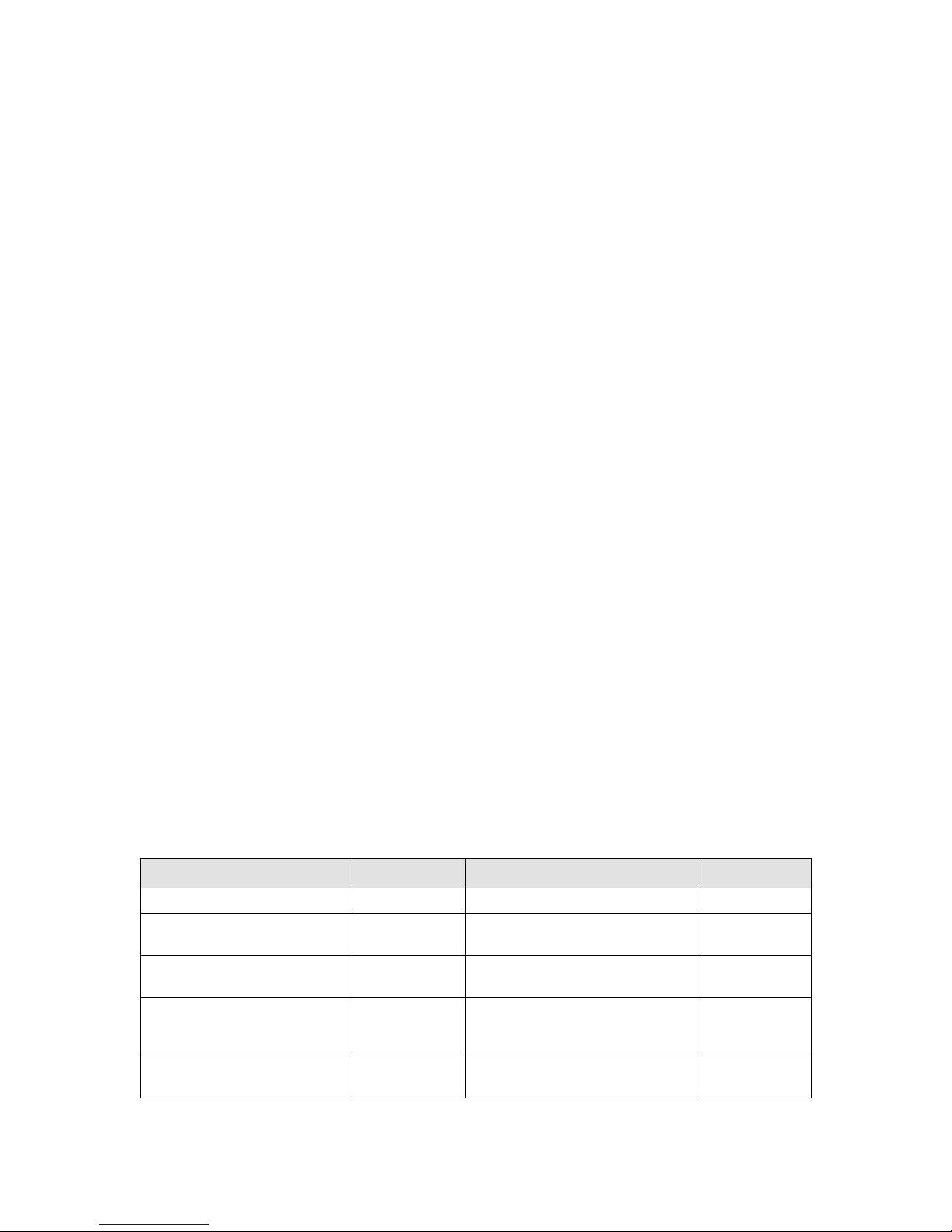
Copyright © 2012 Brocade Communications Systems, Inc. All Rights Reserved.
Brocade, the B-wing symbol, BigIron, DCFM, DCX, Fabric OS, FastIron, IronView, NetIron, SAN Health, ServerIron, TurboIron, and
Wingspan are registered trademarks, and Brocade Assurance, Brocade NET Health, Brocade One, Extraordinary Networks,
MyBrocade, VCS, and VDX are trademarks of Brocade Communications Systems, Inc., in the United States and/or in other
countries. Other brands, products, or service names mentioned are or may be trademarks or service marks of their respective
owners.
Notice: This document is for informational purposes only and does not set forth any warranty, expressed or implied, concerning
any equipment, equipment feature, or service offered or to be offered by Brocade. Brocade reserves the right to make changes to
this document at any time, without notice, and assumes no responsibility for its use. This informational document describes
features that may not be currently available. Contact a Brocade sales office for information on feature and product availability.
Export of technical data contained in this document may require an export license from the United States government.
The authors and Brocade Communications Systems, Inc. shall have no liability or responsibility to any person or entity with
respect to any loss, cost, liability, or damages arising from the information contained in this book or the computer programs that
accompany it.
The product described by this document may contain “open source” software covered by the GNU General Public License or other
open source license agreements. To find out which open source software is included in Brocade products, view the licensing
terms applicable to the open source software, and obtain a copy of the programming source code, please visit
http://www.brocade.com/support/oscd.
Brocade Communications Systems, Incorporated
Corporate and Latin American Headquarters
Brocade Communications Systems, Inc.
130 Holger Way
San Jose, CA 95134
Tel: 1-408-333-8000
Fax: 1-408-333-8101
E-mail: info@brocade.com
European Headquarters
Brocade Communications Switzerland Sàrl
Centre Swissair
Tour B - 4ème étage
29, Route de l'Aéroport
Case Postale 105
CH-1215 Genève 15
Switzerland
Tel: +41 22 799 5640
Fax: +41 22 799 5641
E-mail: emea-info@brocade.com
Asia-Pacific Headquarters
Brocade Communications Systems China HK, Ltd.
No. 1 Guanghua Road
Chao Yang District
Units 2718 and 2818
Beijing 100020, China
Tel: +8610 6588 8888
Fax: +8610 6588 9999
E-mail: china-info@brocade.com
Asia-Pacific Headquarters
Brocade Communications Systems Co., Ltd. (Shenzhen WFOE)
Citic Plaza
No. 233 Tian He Road North
Unit 1308 – 13th Floor
Guangzhou, China
Tel: +8620 3891 2000
Fax: +8620 3891 2111
E-mail: china-info@brocade.com
Document History
Title Publication number Summary of changes Date
Fabric OS Documentation Updates 53-1002063-01 New document October 2010
Fabric OS Documentation Updates 53-1002063-02 Added update for the Fabric OS
Administrator’s Guide.
Fabric OS Documentation Updates 53-1002063-03 Added update for the FCIP
Administrator’s Guide
Fabric OS Documentation Updates 53-1002063-04 Added updates for the Fabric OS
Administrator’s Guide, Fabric OS
Command Reference, and CEE guides.
Fabric OS Documentation Updates 53-1002063-05 Added updates for the Fabric OS
Message Reference
November 2010
February 2011
March 2011
April 2011
Page 3
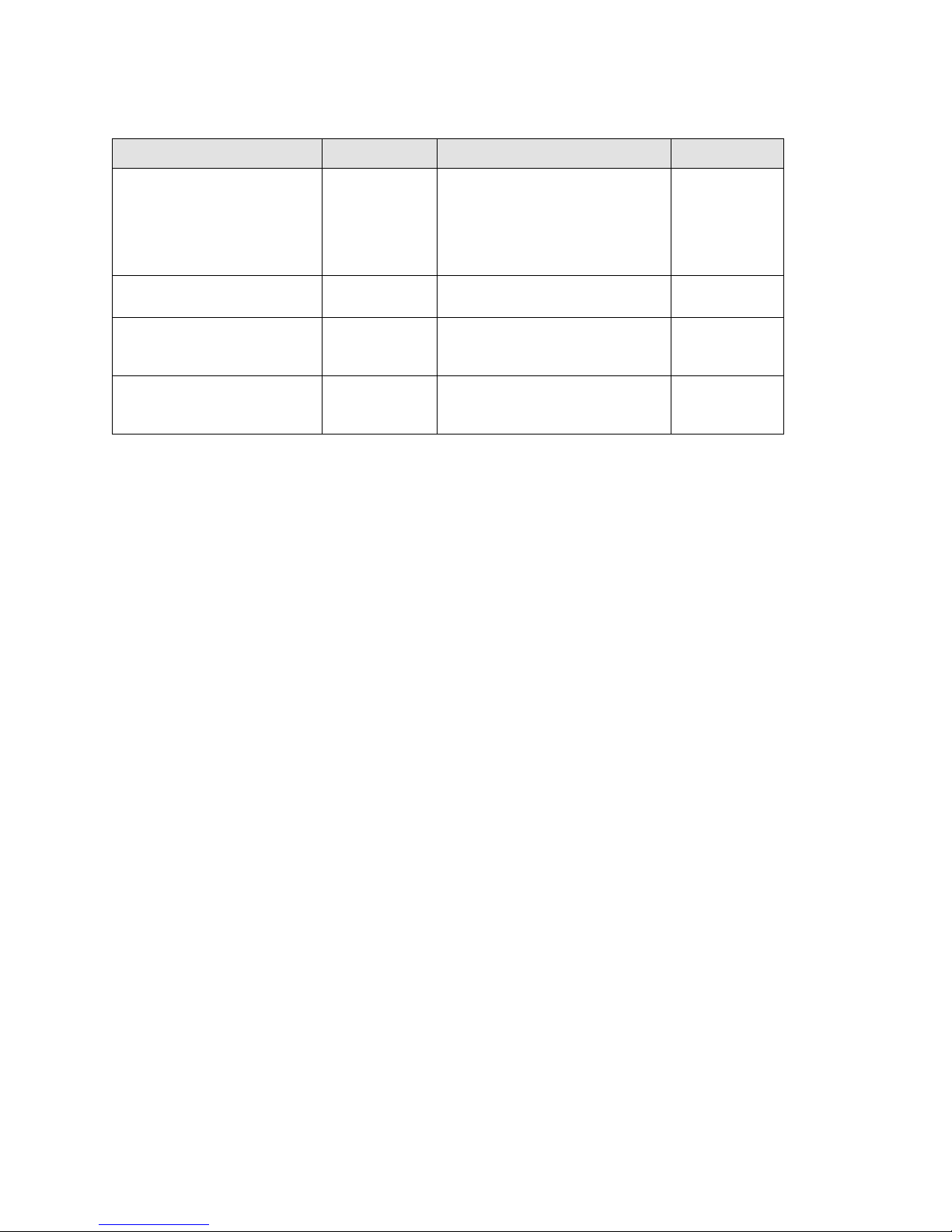
Title Publication number Summary of changes Date
Fabric OS Documentation Updates 53-1002063-06 Added updates for the Fabric OS
Administrator’s Guide, Fabric OS
Command Reference, Brocade DCX
Backbone Hardware Reference Manual,
Brocade DCX-4S Backbone Hardware
Reference Manual.
Fabric OS Documentation Updates 53-1002063-07 Added updates for the Fabric OS
Command Reference
Fabric OS Documentation Updates 53-1002063-08 Added updates for the Fabric OS
Administrator’s Guide and the Fabric OS
Command Reference
Fabric OS Documentation Updates 53-1002063-09 Added updates for the Fabric OS
Administrator’s Guide and the Fabric OS
Command Reference
September 2011
December 2011
May 2012
August 2012
Fabric OS Documentation Updates iii
53-1002063-09
Page 4
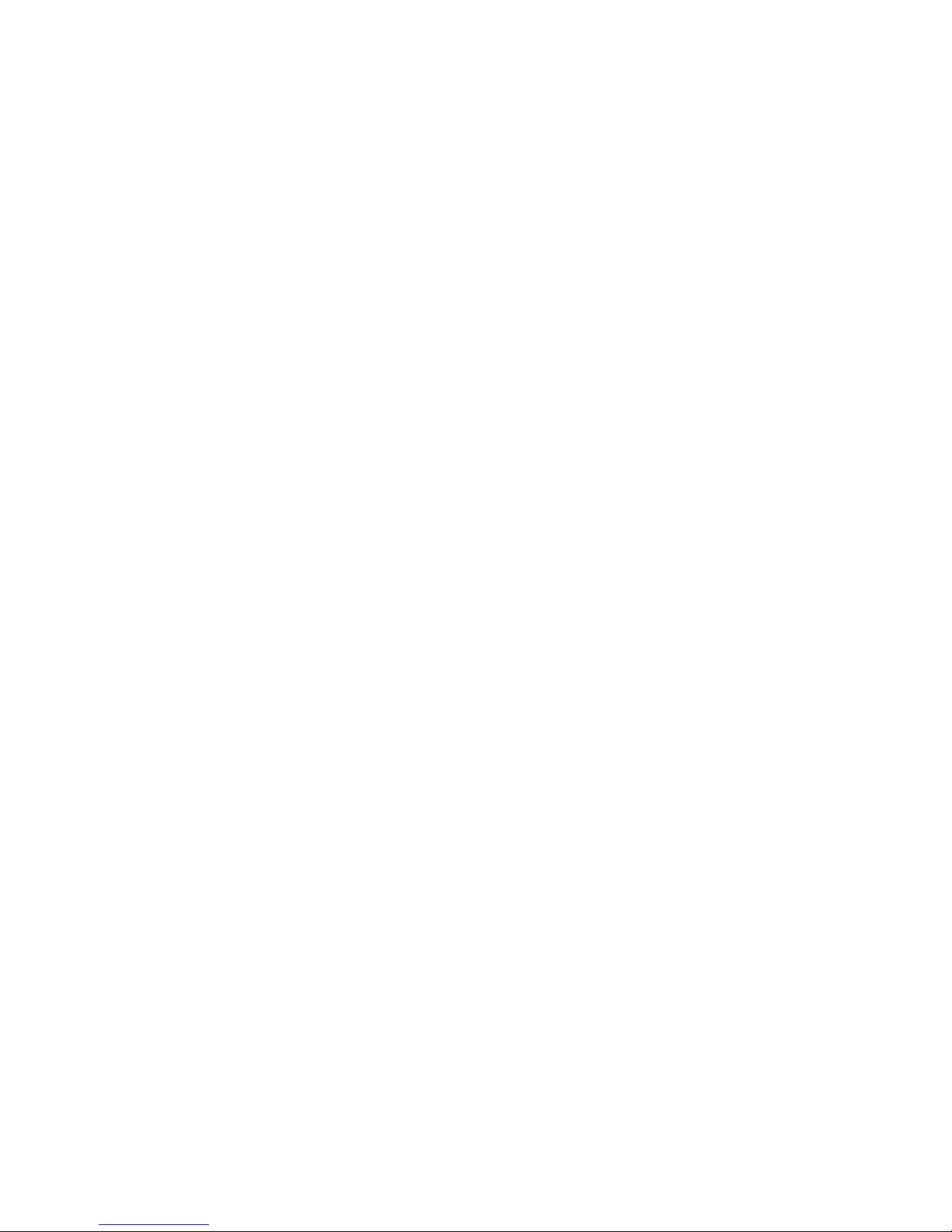
iv Fabric OS Documentation Updates
53-1002063-09
Page 5
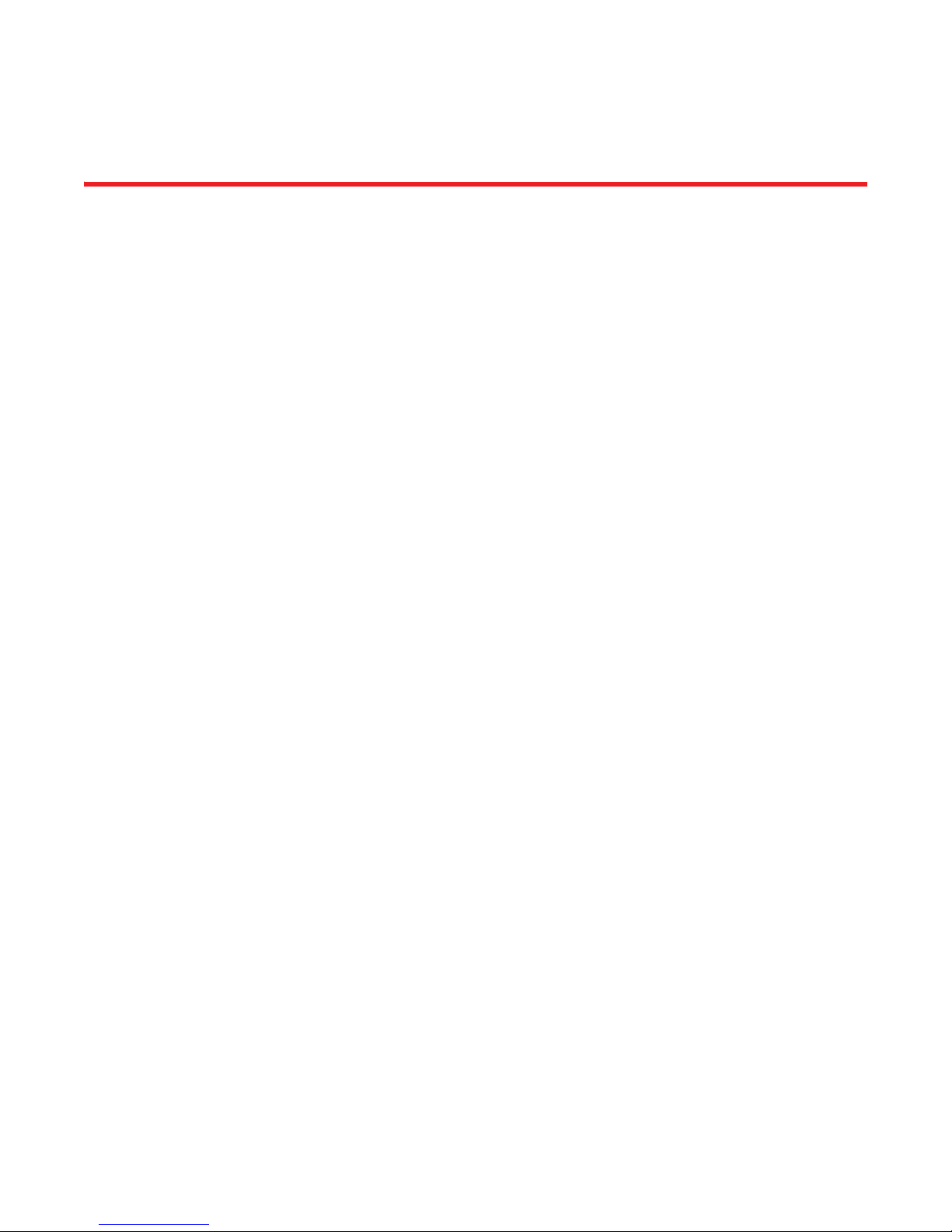
Contents
About This Document
In this chapter . . . . . . . . . . . . . . . . . . . . . . . . . . . . . . . . . . . . . . . . . . . . ix
How this document is organized . . . . . . . . . . . . . . . . . . . . . . . . . . . . . ix
What’s new in this document. . . . . . . . . . . . . . . . . . . . . . . . . . . . . . . . x
Brocade resources . . . . . . . . . . . . . . . . . . . . . . . . . . . . . . . . . . . . . . . . x
Document feedback . . . . . . . . . . . . . . . . . . . . . . . . . . . . . . . . . . . . . . . xi
Chapter 1 Access Gateway Administrator’s Guide
In this chapter . . . . . . . . . . . . . . . . . . . . . . . . . . . . . . . . . . . . . . . . . . . . 1
Documentation updates for Fabric OS v6.4.1 and later. . . . . . . . . . . 1
Chapter 3, Managing Policies and Features in Access
Gateway Mode . . . . . . . . . . . . . . . . . . . . . . . . . . . . . . . . . . . . . . . . 1
Chapter 2 CEE Administrator’s Guide
In this chapter . . . . . . . . . . . . . . . . . . . . . . . . . . . . . . . . . . . . . . . . . . . . 3
Documentation updates for Fabric OS v6.4.0. . . . . . . . . . . . . . . . . . . 3
Chapter 3, Standard CEE Integrations and Configurations. . . . . 3
Chapter 9, Configuring QoS using the CEE CLI . . . . . . . . . . . . . . 3
Documentation updates for Fabric OS v6.4.1. . . . . . . . . . . . . . . . . . . 4
Chapter 3, Standard CEE Integrations and Configurations. . . . . 4
Chapter 7, Configuring LLDP using the CEE CLI . . . . . . . . . . . . . 4
Chapter 9, Configuring QoS using the CEE CLI . . . . . . . . . . . . . . 5
Chapter 3 CEE Command Reference
In this chapter . . . . . . . . . . . . . . . . . . . . . . . . . . . . . . . . . . . . . . . . . . . . 7
Documentation updates for Fabric OS v6.4.0. . . . . . . . . . . . . . . . . . . 7
Revised commands in Fabric OS v6.4.0 . . . . . . . . . . . . . . . . . . . 7
Documentation updates for Fabric OS v6.4.1. . . . . . . . . . . . . . . . . . . 7
Revised commands in Fabric OS v6.4.1. . . . . . . . . . . . . . . . . . . . 7
Chapter 4 Fabric OS Administrator’s Guide
In this chapter . . . . . . . . . . . . . . . . . . . . . . . . . . . . . . . . . . . . . . . . . . . . 9
Fabric OS Documentation Updates v
53-1002063-09
Page 6
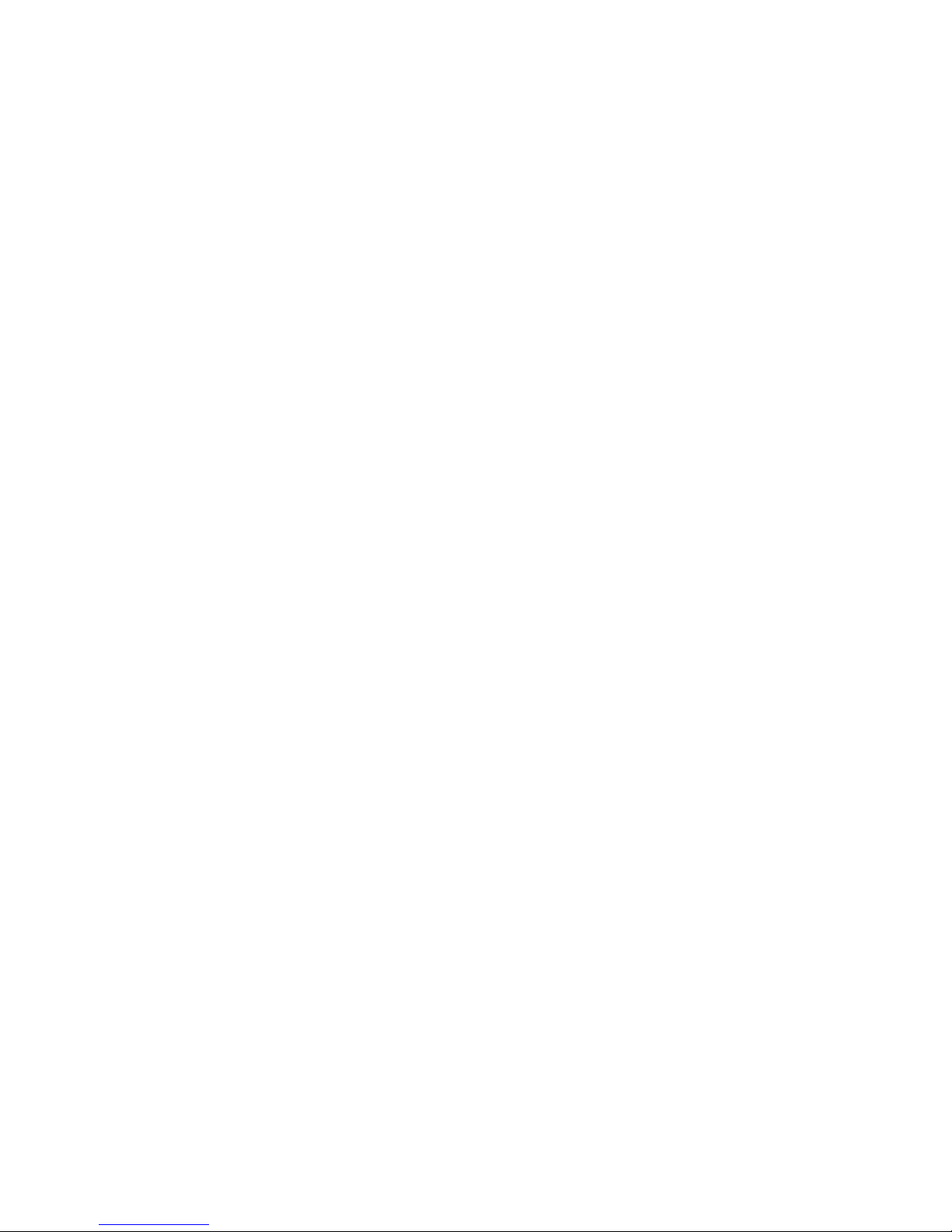
Documentation updates for Fabric OS v6.4.0 and later. . . . . . . . . . . 9
Chapter 6, Configuring Protocols . . . . . . . . . . . . . . . . . . . . . . . . . 9
Chapter 7, Configuring Security Policies . . . . . . . . . . . . . . . . . . . 9
Chapter 11, Administering Advanced Zoning. . . . . . . . . . . . . . . . 9
Chapter 12, Traffic Isolation Zoning . . . . . . . . . . . . . . . . . . . . . . 10
Chapter 14, Interoperability for Merged SANs. . . . . . . . . . . . . . 10
Chapter 16, Administering Licensing . . . . . . . . . . . . . . . . . . . . .10
Chapter 17, Monitoring Fabric Performance . . . . . . . . . . . . . . . 11
Chapter 18, Optimizing Fabric Behavior. . . . . . . . . . . . . . . . . . .12
Chapter 20, Managing Long-Distance Fabrics. . . . . . . . . . . . . .12
Chapter 21, Using the FC-FC Routing Service . . . . . . . . . . . . . . 12
Documentation Updates for Fabric OS v6.4.1 and later . . . . . . . . .12
Chapter 19, Managing Trunking Connections . . . . . . . . . . . . . .12
Chapter 5 Fabric OS Commands Reference
In this chapter . . . . . . . . . . . . . . . . . . . . . . . . . . . . . . . . . . . . . . . . . . .15
Documentation updates for Fabric OS v6.4.0. . . . . . . . . . . . . . . . . .15
APM Performance Monitoring . . . . . . . . . . . . . . . . . . . . . . . . . . . 17
Documentation updates for Fabric OS v6.4.1. . . . . . . . . . . . . . . . . .28
New commands in Fabric OS v6.4.1. . . . . . . . . . . . . . . . . . . . . .28
Command RBAC permissions and AD types . . . . . . . . . . . . . . . 31
Revised commands in Fabric OS v6.4.1. . . . . . . . . . . . . . . . . . .32
Documentation updates for Fabric OS v6.4.2. . . . . . . . . . . . . . . . . .34
Documentation updates for Fabric OS v6.4.3. . . . . . . . . . . . . . . . . .36
Chapter 6 Fabric OS Message Reference
In this chapter . . . . . . . . . . . . . . . . . . . . . . . . . . . . . . . . . . . . . . . . . . .43
Documentation updates for Fabric OS v6.4.0 and later. . . . . . . . . .43
Chapter 12, CDR System Messages . . . . . . . . . . . . . . . . . . . . . . . . .43
Chapter 31, FCOE System Messages . . . . . . . . . . . . . . . . . . . . . . . .44
Chapter 57, KAC System Messages. . . . . . . . . . . . . . . . . . . . . . . . . .45
Chapter 7 Fabric Watch Administrator’s Guide
In this chapter . . . . . . . . . . . . . . . . . . . . . . . . . . . . . . . . . . . . . . . . . . . 47
Documentation updates for Fabric OS v6.4.0 and later. . . . . . . . . . 47
Chapter 1, Fabric Watch notification types . . . . . . . . . . . . . . . . 47
Chapter 2, Fabric Watch Thresholds . . . . . . . . . . . . . . . . . . . . .48
Chapter 4, Fabric Watch Activation. . . . . . . . . . . . . . . . . . . . . . .48
Chapter 8 Fibre Channel over IP Administrator’s Guide
In this chapter . . . . . . . . . . . . . . . . . . . . . . . . . . . . . . . . . . . . . . . . . . .49
vi Fabric OS Documentation Updates
53-1002063-09
Page 7
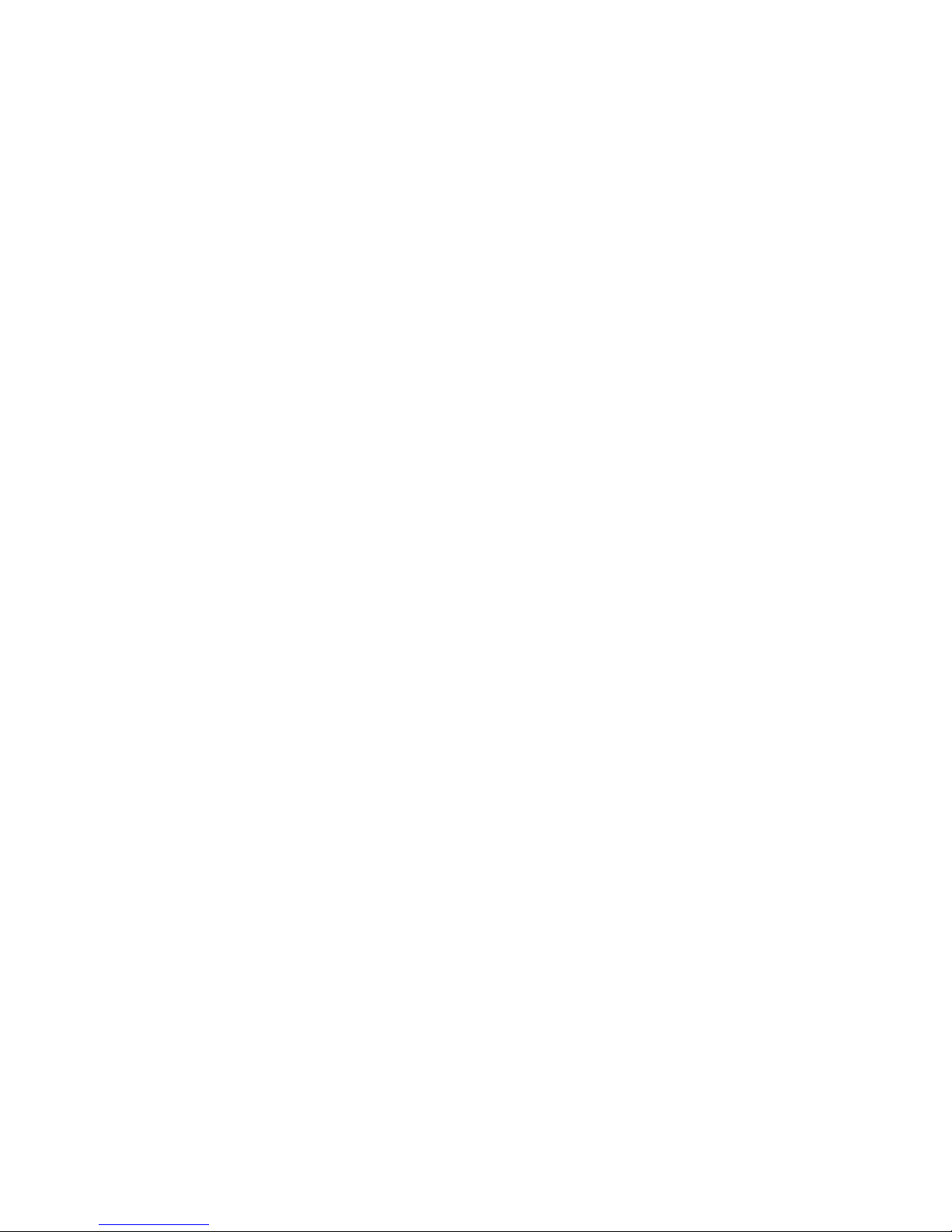
Documentation updates for Fabric OS v6.4.0 and v6.4.1 . . . . . . . .49
Appendix A, Fibre Channel Fast Write (FCFW) . . . . . . . . . . . . . .49
In this appendix . . . . . . . . . . . . . . . . . . . . . . . . . . . . . . . . . . . . . .49
FC Fast Write (FCFW) concepts. . . . . . . . . . . . . . . . . . . . . . . . . .50
Configuring and enabling FCFW . . . . . . . . . . . . . . . . . . . . . . . . .52
Disabling FCFW . . . . . . . . . . . . . . . . . . . . . . . . . . . . . . . . . . . . . .53
Disabling FCFW flows without removing FCFW . . . . . . . . . . . . .54
Chapter 9 Brocade DCX Backbone Hardware Reference Manual
In this chapter . . . . . . . . . . . . . . . . . . . . . . . . . . . . . . . . . . . . . . . . . . .55
Chapter 5, Removal and Replacement Procedures . . . . . . . . . . . . .55
Preparing for the WWN card replacement . . . . . . . . . . . . . . . . .55
Chapter 10 Brocade DCX-4S Backbone Hardware Reference Manual
In this chapter . . . . . . . . . . . . . . . . . . . . . . . . . . . . . . . . . . . . . . . . . . . 57
Chapter 5, Removal and Replacement Procedures . . . . . . . . . . . . . 57
Preparing for the WWN card replacement . . . . . . . . . . . . . . . . . 57
Fabric OS Documentation Updates vii
53-1002063-09
Page 8
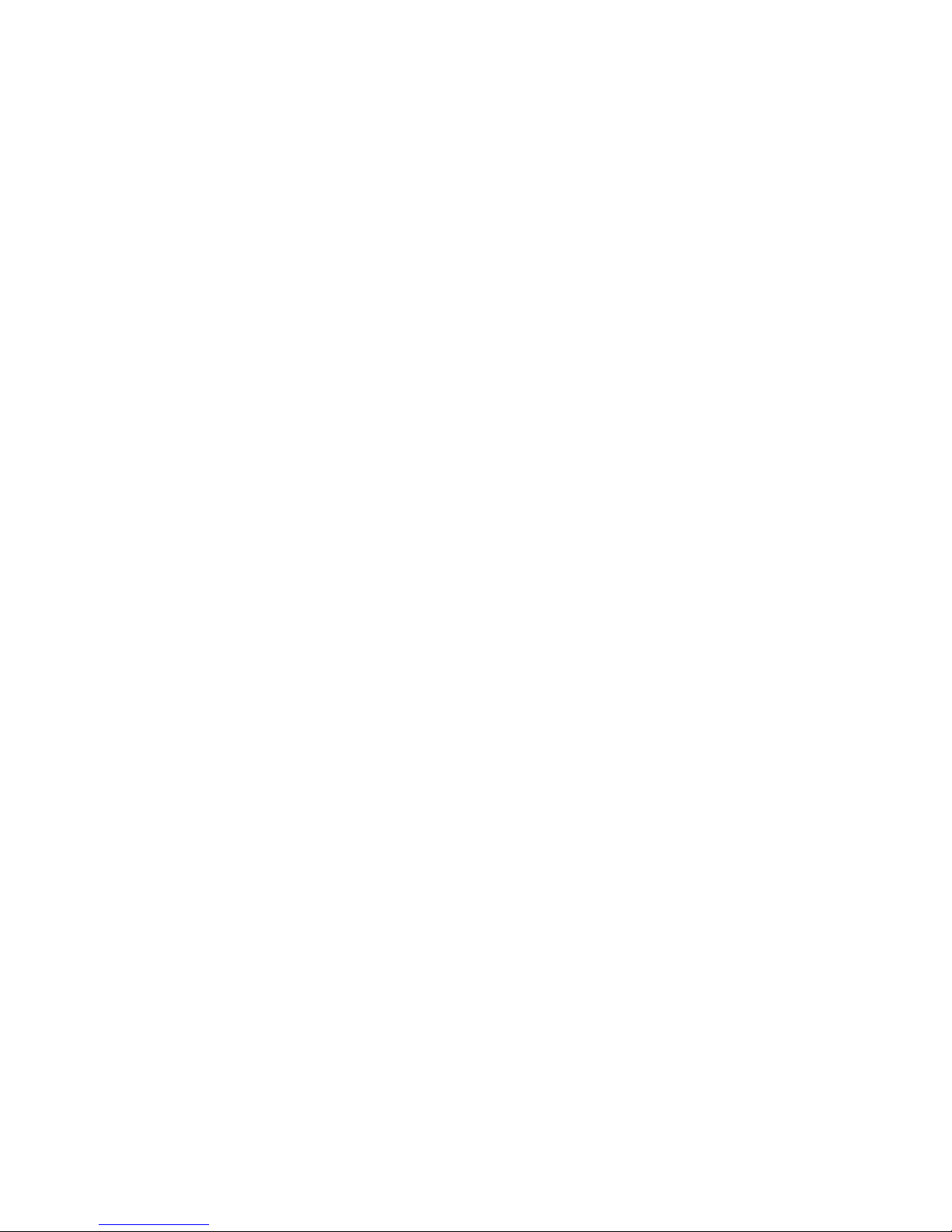
viii Fabric OS Documentation Updates
53-1002063-09
Page 9
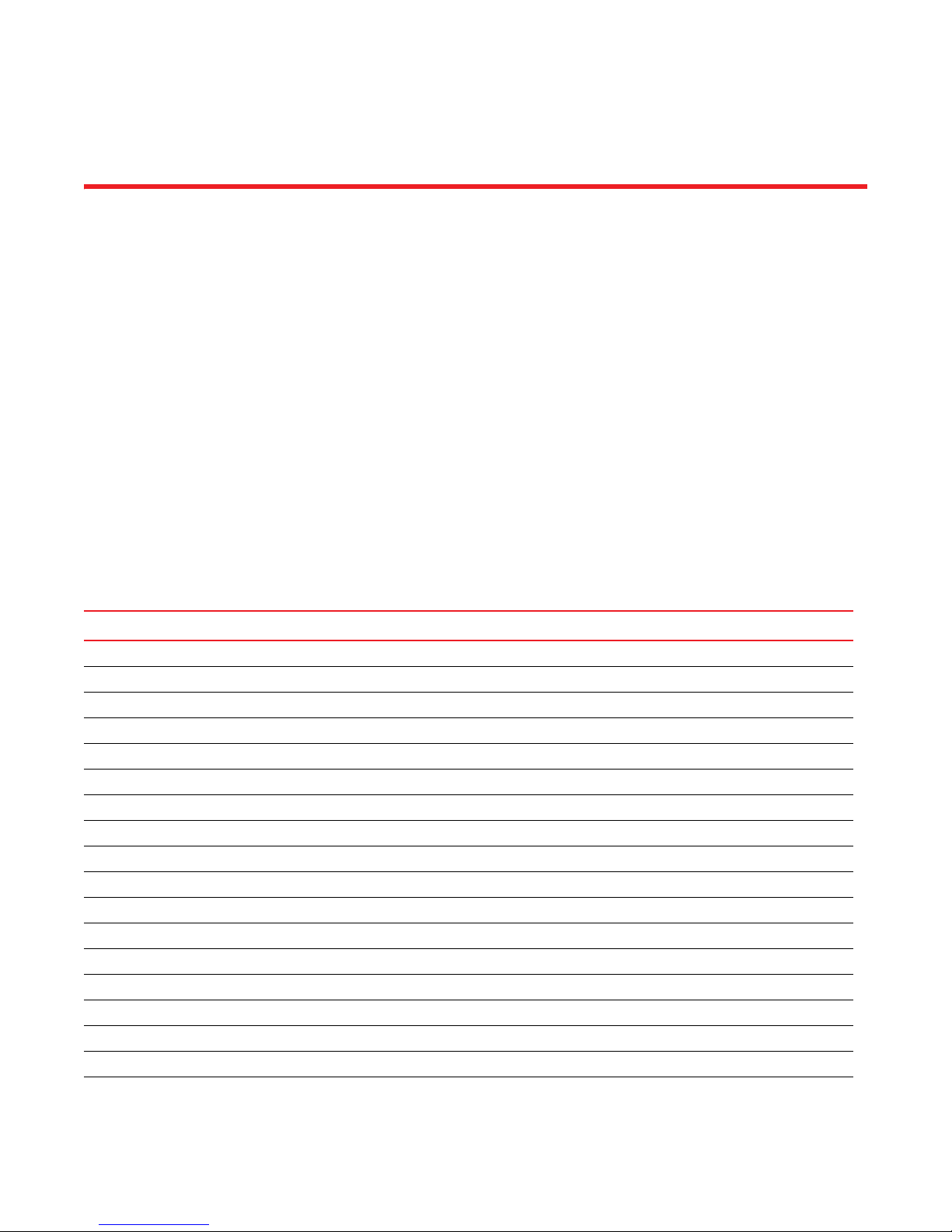
About This Document
In this chapter
•How this document is organized . . . . . . . . . . . . . . . . . . . . . . . . . . . . . . . . . . . ix
•What’s new in this document . . . . . . . . . . . . . . . . . . . . . . . . . . . . . . . . . . . . . . x
•Brocade resources. . . . . . . . . . . . . . . . . . . . . . . . . . . . . . . . . . . . . . . . . . . . . . . x
•Document feedback . . . . . . . . . . . . . . . . . . . . . . . . . . . . . . . . . . . . . . . . . . . . . xi
How this document is organized
This document contains updates to the Fabric OS v6.4.x product manuals: These updates include
document fixes and changes covering new features. Table 1 below lists the most recently released
Fabric OS v6.4.x product manuals.
TABLE 1 Documentation Supporting Fabric OS 6.4.x
Publication Title Fabric OS Release Page Number Publication Date
Access Gateway Administrator’s Guide v6.4.0 and later Updates on page 1 March 2010
CEE Administrator’s Guide v6.4.1 and later Updated on page 3 October 2010
CEE Administrator’s Guide v6.4.0 only Updated on page 3 March 2010
CEE Command Reference v6.4.1 and later Updates on page 7 September 2010
CEE Command Reference v6.4.0 only Updates on page 7 March 2010
Fabric OS Administrator’s Guide v6.4.0 and later Updates on page 9 September 2010
Fabric OS Command Reference v6.4.3 and later Updated on page 15 April 2012
Fabric OS Encryption Administrator’s Guide (LKM) v6.4.0 and later No Updates March 2010
Fabric OS Encryption Administrator’s Guide (RKM) v6.4.0 and later No Updates November 2010
Fabric OS Encryption Administrator’s Guide (TEMS) v6.4.0 and later No Updates March 2010
Fabric OS Encryption Administrator’s Guide (SKM) v6.4.0 and later No Updates March 2010
Fabric OS Encryption Administrator’s Guide (TKLM) v6.4.1 and later No Updates October 2010
Fibre Channel over IP Administrator’s Guide v6.4.0 and later Updates on page 49 March 2010
Fabric OS Message Reference v6.4.0 and later Updates on page 43 March 2010
Fabric OS Troubleshooting and Diagnostics Guide v6.4.0 and later No updates March 2010
Fabric Watch Administrator’s Guide v6.4.0 and later Updates on page 47 March 2010
FICON Administrator’s Guide v6.4.0 and later No updates March 2010
iSCSI Administrator’s Guide No updates March 2010
Fabric OS Documentation Updates ix
53-1002063-09
Page 10
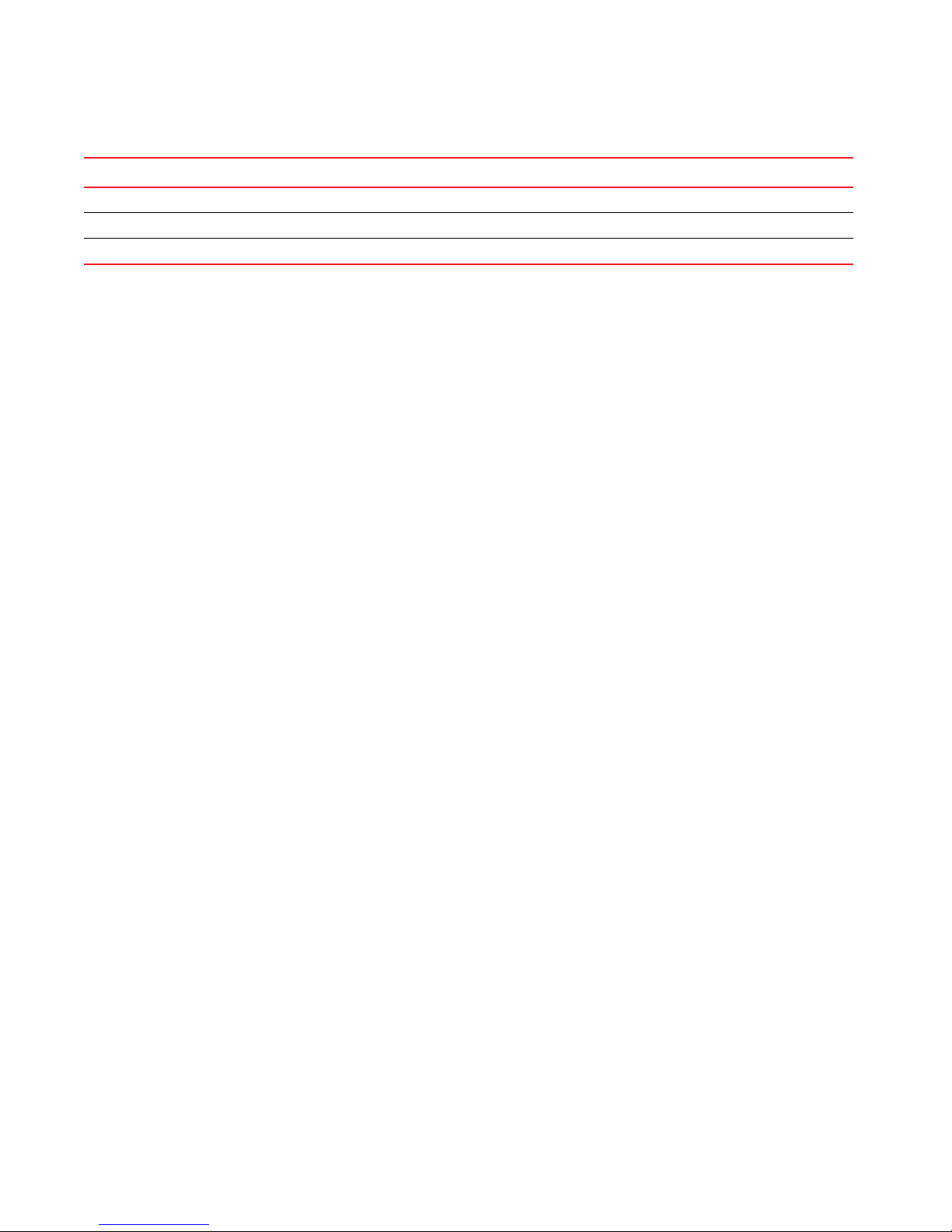
TABLE 1 Documentation Supporting Fabric OS 6.4.x
Publication Title Fabric OS Release Page Number Publication Date
Web Tools Administrator’s Guide v6.4.0 and later No updates March 2010
DCX Backbone Hardware Reference Manual v6.4.0 and later Updates on page 55 October 2011
DCX-4S Backbone Hardware Reference Manual v6.4.0 and later Updates on page 57 October 2011
What’s new in this document
• For the Fabric OS Administrator’s Guide, added corrections for “Chapter 18, Optimizing Fabric
Behavior.”
• For the Fabric OS Command Reference, added corrections for the following commands:
• Documentation updates for Fabric OS v6.4.0:
• passwd
• perfUserMonitor
• Documentation updates for Fabric OS v6.4.3:
• bottleneckMon
• serDesTuneMode
Brocade resources
To get up-to-the-minute information, go to http://my.brocade.com and register at no cost for a user
ID and password.
For practical discussions about SAN design, implementation, and maintenance, you can obtain
Building SANs with Brocade Fabric Switches through:
http://www.amazon.com
For additional Brocade documentation, visit the Brocade SAN Info Center and click the Resource
Library location:
http://www.brocade.com
Release notes are available on the MyBrocade web site and are also bundled with the Fabric OS
firmware.
x Fabric OS Documentation Updates
53-1002063-09
Page 11
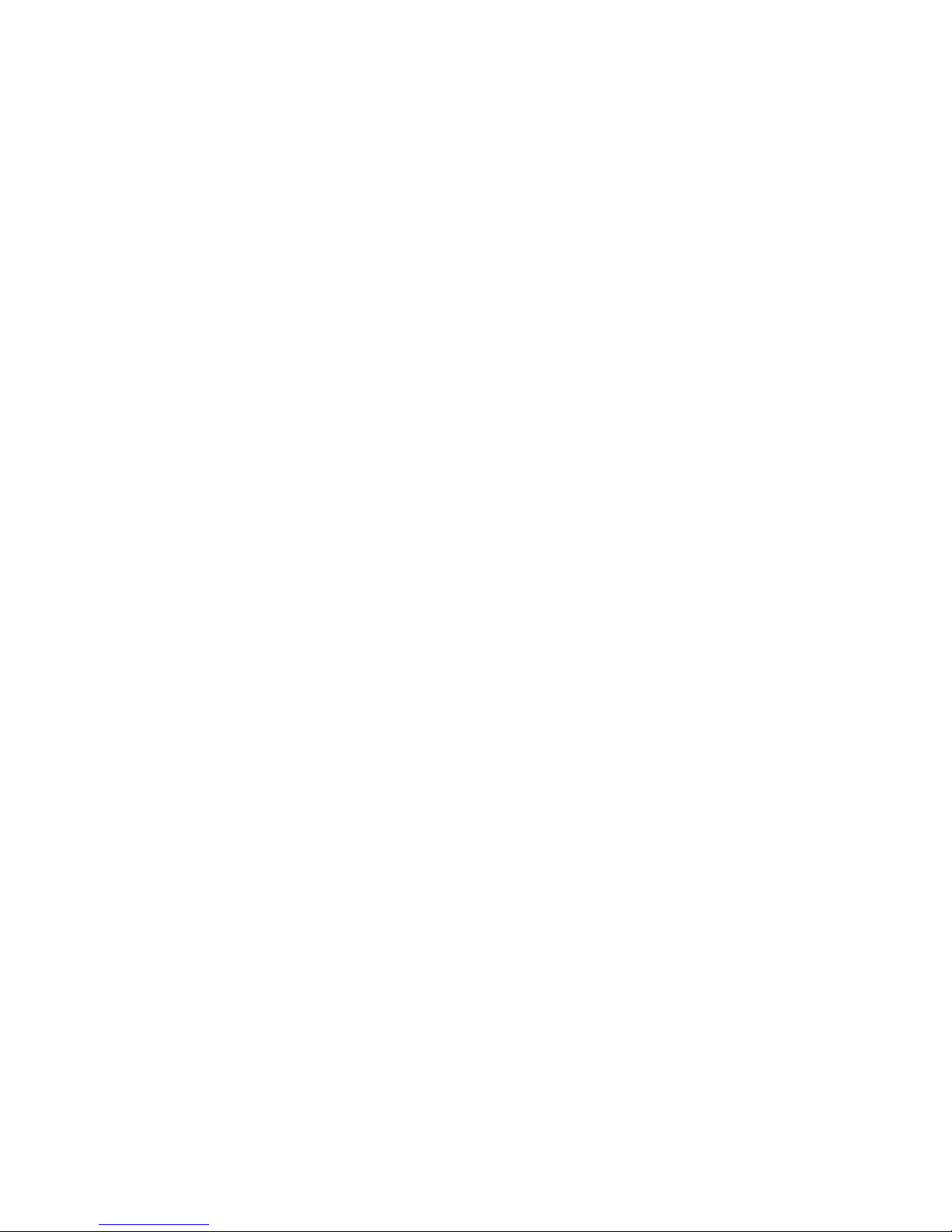
Document feedback
Quality is our first concern at Brocade and we have made every effort to ensure the accuracy and
completeness of this document. However, if you find an error or an omission, or you think that a
topic needs further development, we want to hear from you. Forward your feedback to:
documentation@brocade.com
Provide the title and version number of the document and as much detail as possible about your
comment, including the topic heading and page number and your suggestions for improvement.
Fabric OS Documentation Updates xi
53-1002063-09
Page 12
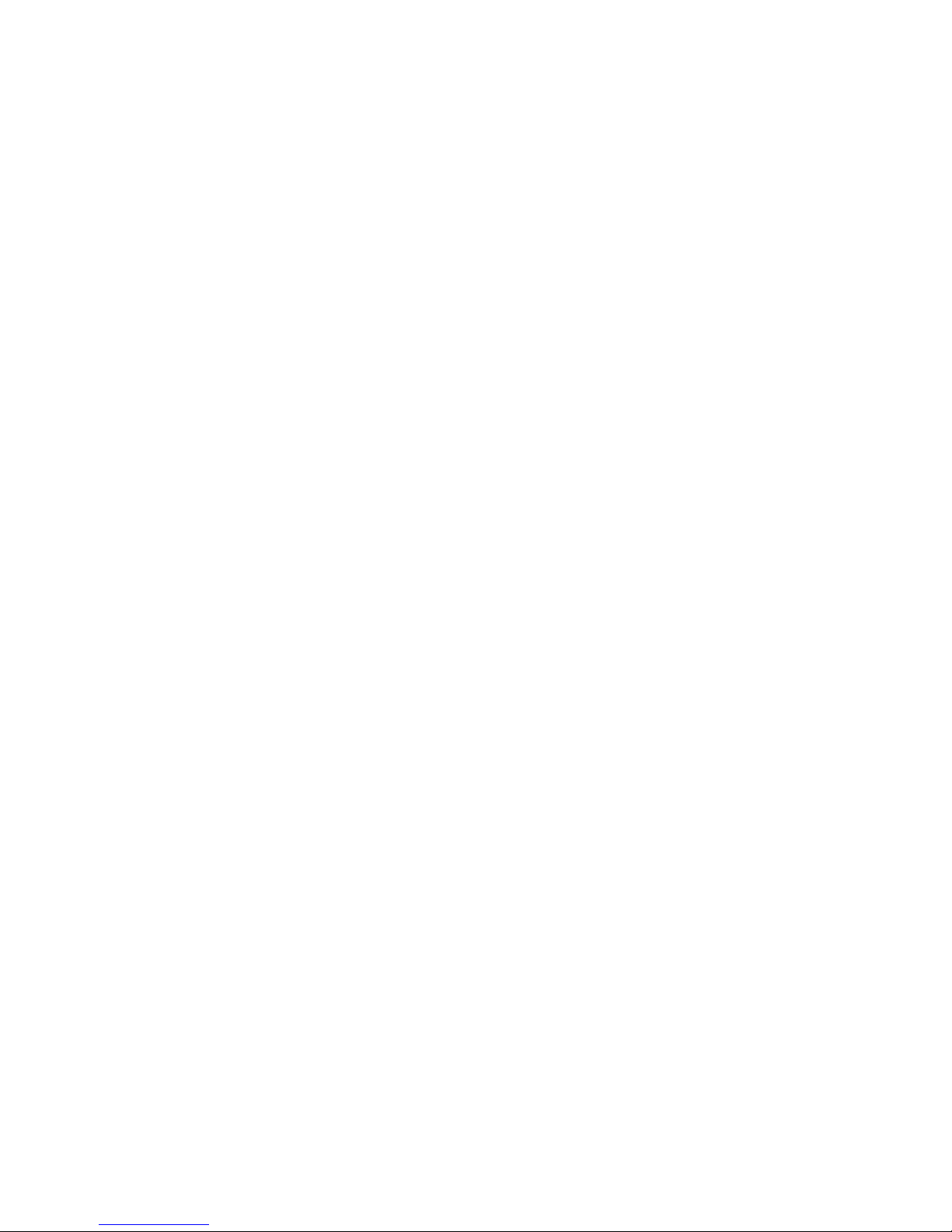
xii Fabric OS Documentation Updates
53-1002063-09
Page 13

Chapter
NOTE
Access Gateway Administrator’s Guide
In this chapter
The updates in this chapter are for the Access Gateway Administrator’s Guide, published March
2010.
•Documentation updates for Fabric OS v6.4.1 and later . . . . . . . . . . . . . . . . . 1
Documentation updates for Fabric OS v6.4.1 and later
Chapter 3, Managing Policies and Features in Access Gateway Mode
Under the heading “Trunking in Access Gateway Mode” on page 48, add the following note at the
bottom of the page.
1
N_Port Trunking is not supported for HBAs connected to switches running in Access Gateway mode.
This feature is only be supported for HBAs connected to switches running in Native mode.
Fabric OS Documentation Updates 1
53-1002063-09
Page 14
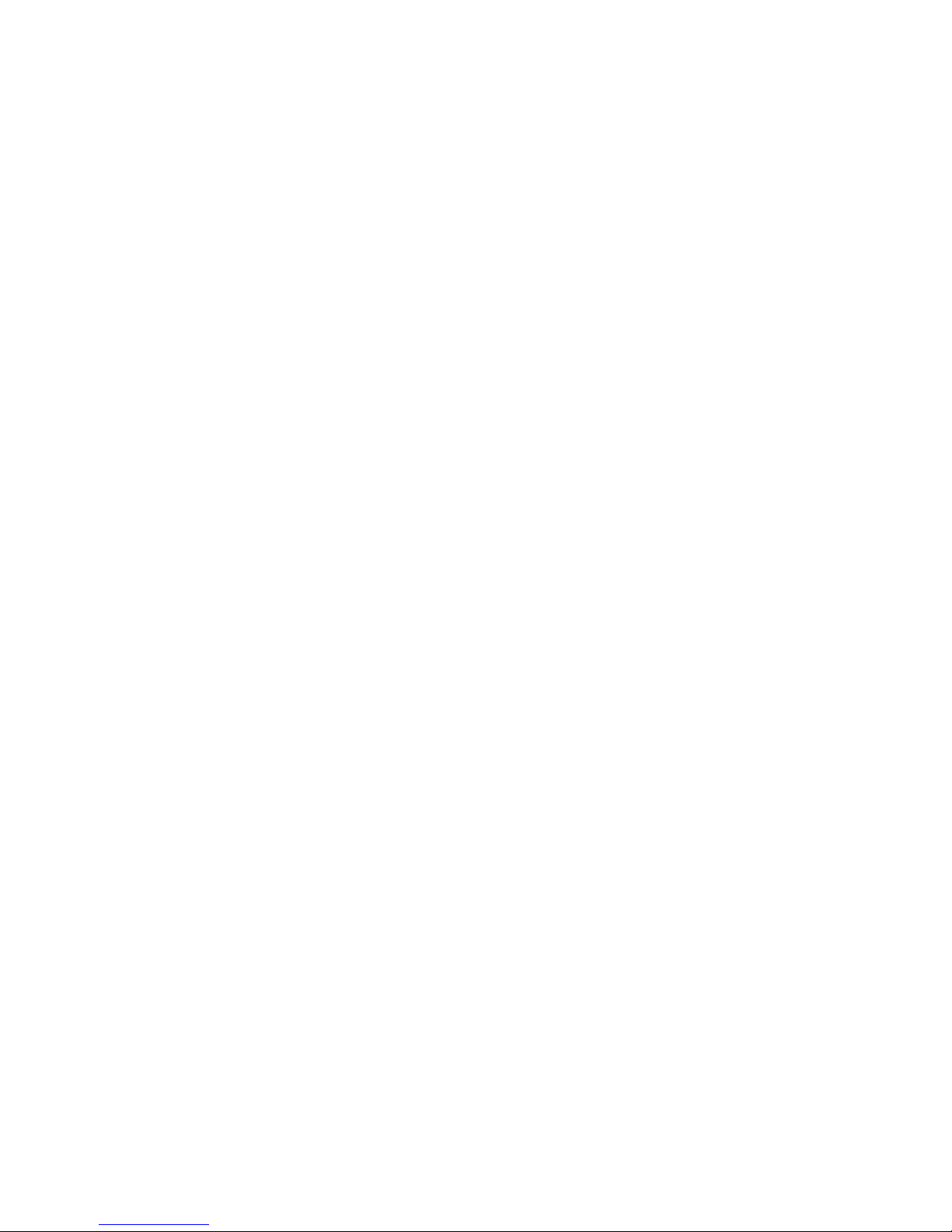
Documentation updates for Fabric OS v6.4.1 and later
1
2 Fabric OS Documentation Updates
53-1002063-09
Page 15
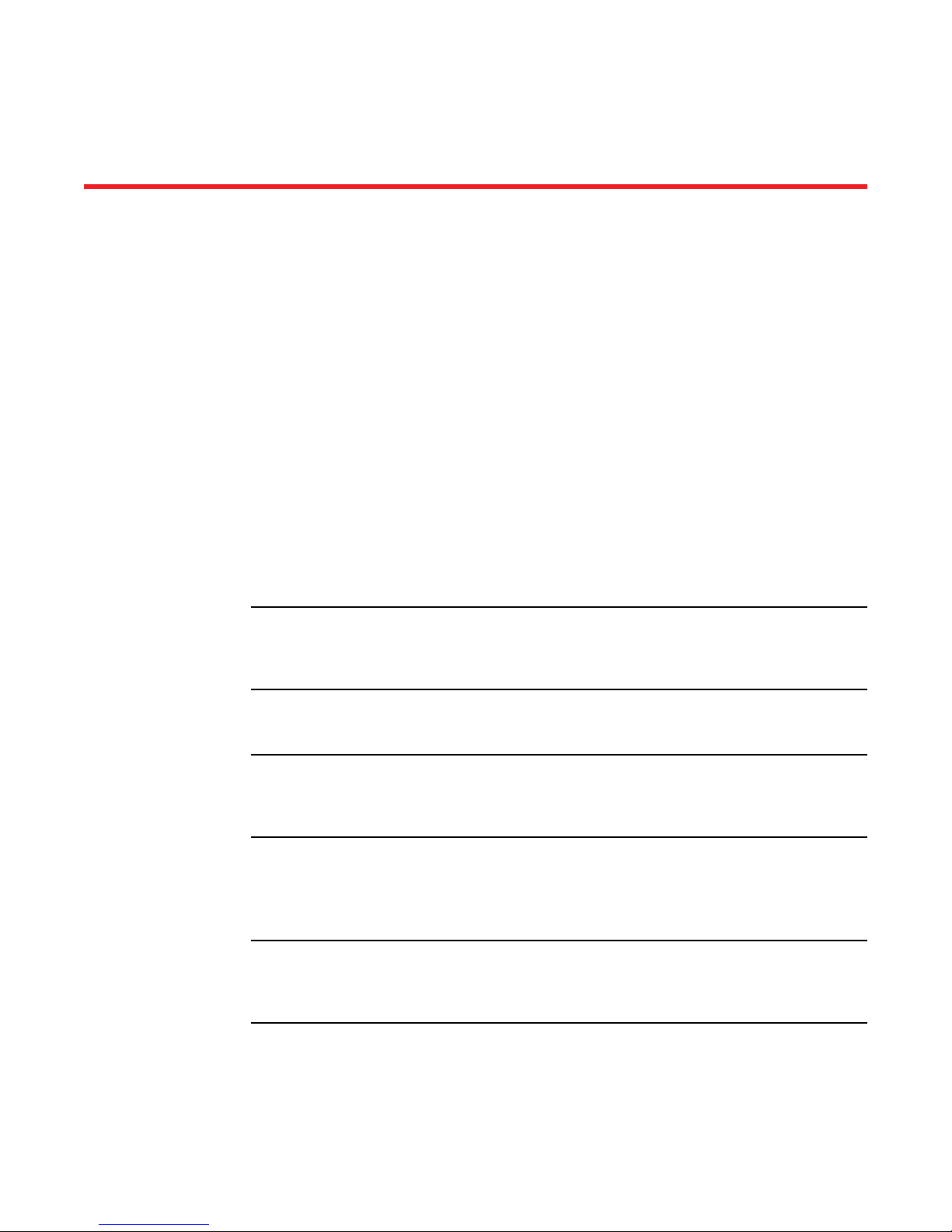
Chapter
NOTE
NOTE
NOTE
CEE Administrator’s Guide
In this chapter
The updates in this chapter are for the CEE Administrator’s Guide, published March 2010 and
October 2010.
•Documentation updates for Fabric OS v6.4.0. . . . . . . . . . . . . . . . . . . . . . . . . 3
•Documentation updates for Fabric OS v6.4.1 . . . . . . . . . . . . . . . . . . . . . . . . . 4
Documentation updates for Fabric OS v6.4.0
Chapter 3, Standard CEE Integrations and Configurations
Under the heading of "Creating the CEE map" on page 25, before the beginning of the procedure,
add the following note:
2
The name used in the cee-map command must begin with a letter, and can consist of letters,
digits, hyphens, and underscore characters. Spaces are prohibited. Special characters are not
supported, and cause the name to truncate.
Under the heading of "Minimum CEE configuration to allow FCoE traffic flow" on page 29, add the
following note:
The name used in the cee-map command must begin with a letter, and can consist of letters,
digits, hyphens, and underscore characters. Spaces are prohibited. Special characters are not
supported, and cause the name to truncate.
Chapter 9, Configuring QoS using the CEE CLI
Under the heading of "Creating a CEE map" on page 107, add the following note:
The name used in the cee-map command must begin with a letter, and can consist of letters,
digits, hyphens, and underscore characters. Spaces are prohibited. Special characters are not
supported, and cause the name to truncate.
Under the heading of "Creating a CEE map" on page 107, delete the example under step 2.
Under the heading of "Defining a priority group table" on page 107, add the following note:
Fabric OS Documentation Updates 3
53-1002063-09
Page 16
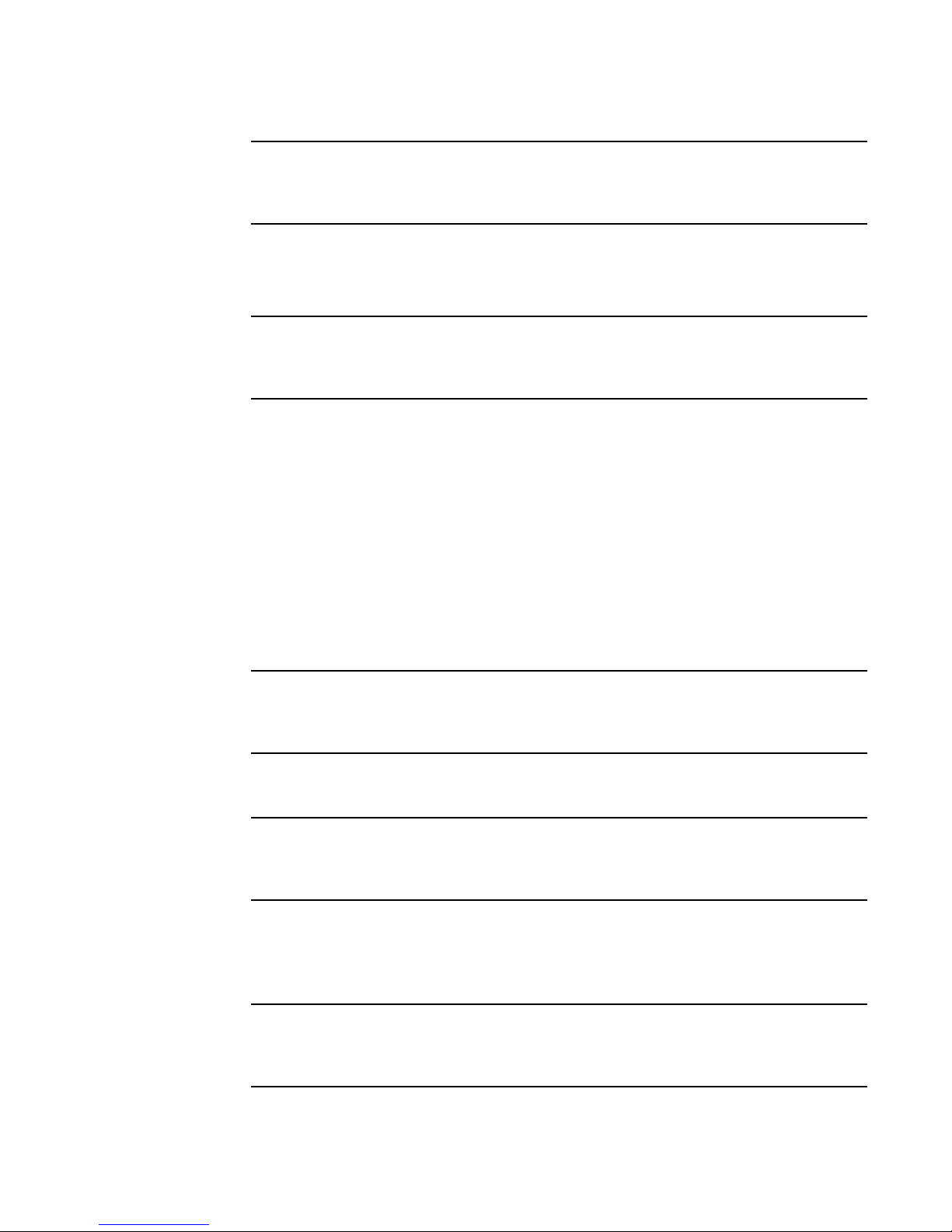
Documentation updates for Fabric OS v6.4.1
NOTE
NOTE
NOTE
NOTE
NOTE
2
The name used in the cee-map command must begin with a letter, and can consist of letters,
digits, hyphens, and underscore characters. Spaces are prohibited. Special characters are not
supported, and cause the name to truncate.
Under the heading of "Defining a priority group table" on page 107, delete the example under step
4.
Under the heading of "Defining a priority-table map" on page 108, add the following note:
The name used in the cee-map command must begin with a letter, and can consist of letters,
digits, hyphens, and underscore characters. Spaces are prohibited. Special characters are not
supported, and cause the name to truncate.
Under the heading of "Defining a priority-table map" on page 108, delete the example under step 3.
Under the heading of "Applying a CEE provisioning map to an interface” on page 110, delete the
example under step 3.
Documentation updates for Fabric OS v6.4.1
Chapter 3, Standard CEE Integrations and Configurations
Under the heading of "Creating the CEE map" on page 25, before the beginning of the procedure,
add the following note:
The name used in the cee-map command must begin with a letter, and can consist of letters,
digits, hyphens, and underscore characters. Spaces are prohibited. Special characters are not
supported, and cause the name to truncate.
Under the heading of "Minimum CEE configuration to allow FCoE traffic flow" on page 29, add the
following note:
The name used in the cee-map command must begin with a letter, and can consist of letters,
digits, hyphens, and underscore characters. Spaces are prohibited. Special characters are not
supported, and cause the name to truncate.
Chapter 7, Configuring LLDP using the CEE CLI
Under the heading of "Configuring the iSCSI profile" on page 83, add the following note:
The name used in the cee-map command must begin with a letter, and can consist of letters,
digits, hyphens, and underscore characters. Spaces are prohibited. Special characters are not
supported, and cause the name to truncate.
4 Fabric OS Documentation Updates
53-1002063-09
Page 17
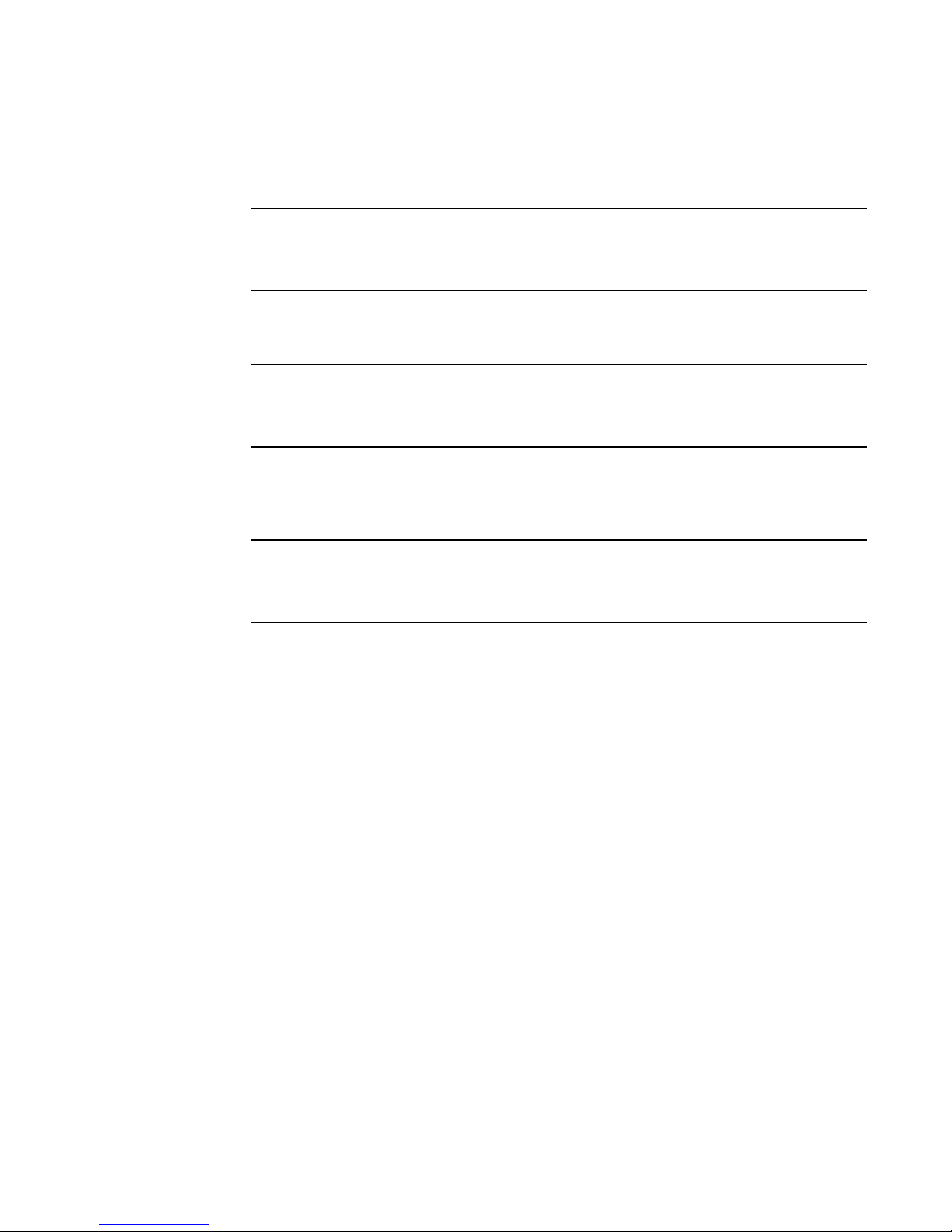
Documentation updates for Fabric OS v6.4.1
NOTE
NOTE
NOTE
2
Chapter 9, Configuring QoS using the CEE CLI
Under the heading of "Creating a CEE map" on page 109, add the following note:
The name used in the cee-map command must begin with a letter, and can consist of letters,
digits, hyphens, and underscore characters. Spaces are prohibited. Special characters are not
supported, and cause the name to truncate.
Under the heading of "Creating a CEE map" on page 109, delete the example under step 2.
Under the heading of "Defining a priority group table" on page 109, add the following note:
The name used in the cee-map command must begin with a letter, and can consist of letters,
digits, hyphens, and underscore characters. Spaces are prohibited. Special characters are not
supported, and cause the name to truncate.
Under the heading of "Defining a priority group table" on page 109, delete the example under step
4.
Under the heading of "Defining a priority-table map" on page 110, add the following note:
The name used in the cee-map command must begin with a letter, and can consist of letters,
digits, hyphens, and underscore characters. Spaces are prohibited. Special characters are not
supported, and cause the name to truncate.
Under the heading of "Defining a priority-table map" on page 110, delete the example under step 3.
Under the heading of "Applying a CEE provisioning map to an interface” on page 112, delete the
example under step 3.
Fabric OS Documentation Updates 5
53-1002063-09
Page 18
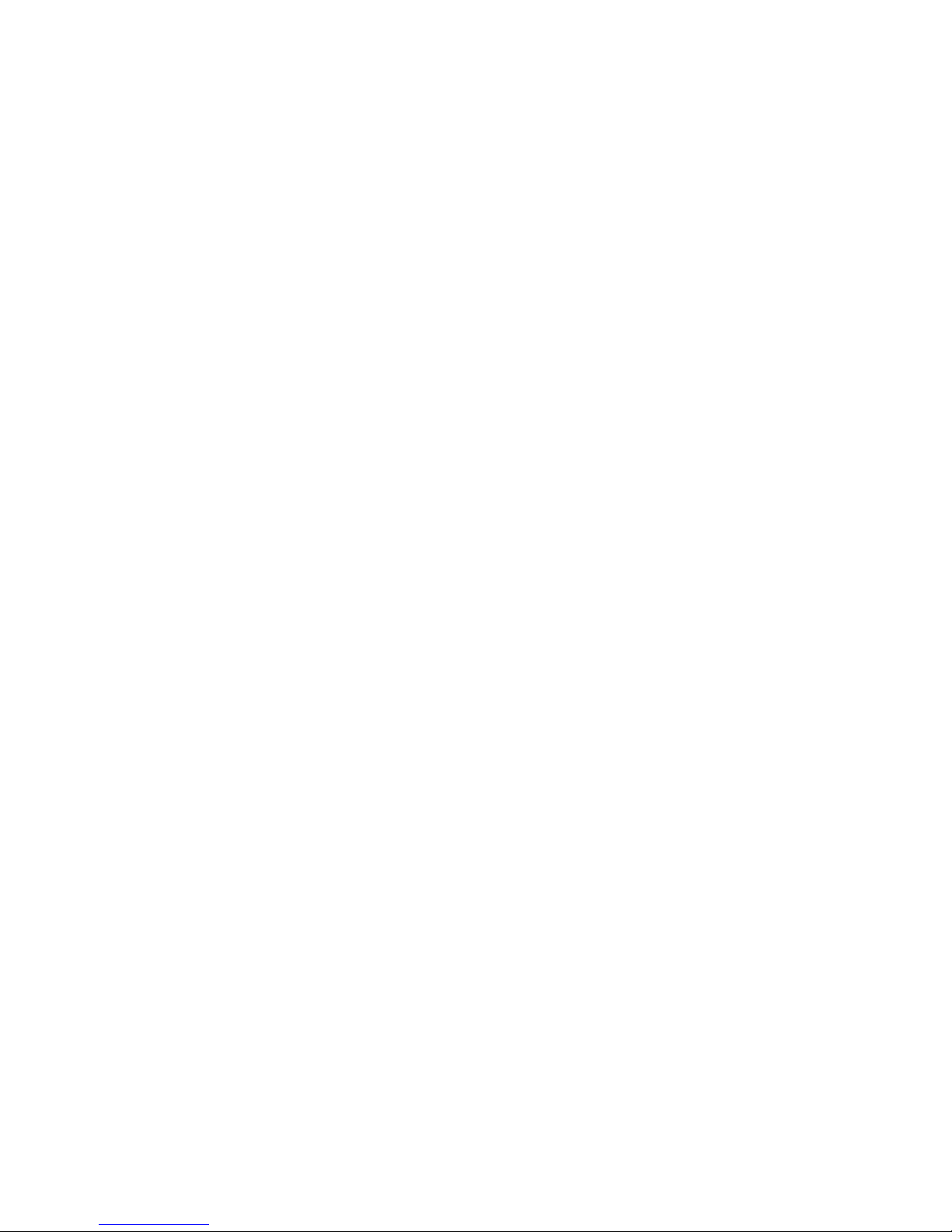
Documentation updates for Fabric OS v6.4.1
2
6 Fabric OS Documentation Updates
53-1002063-09
Page 19
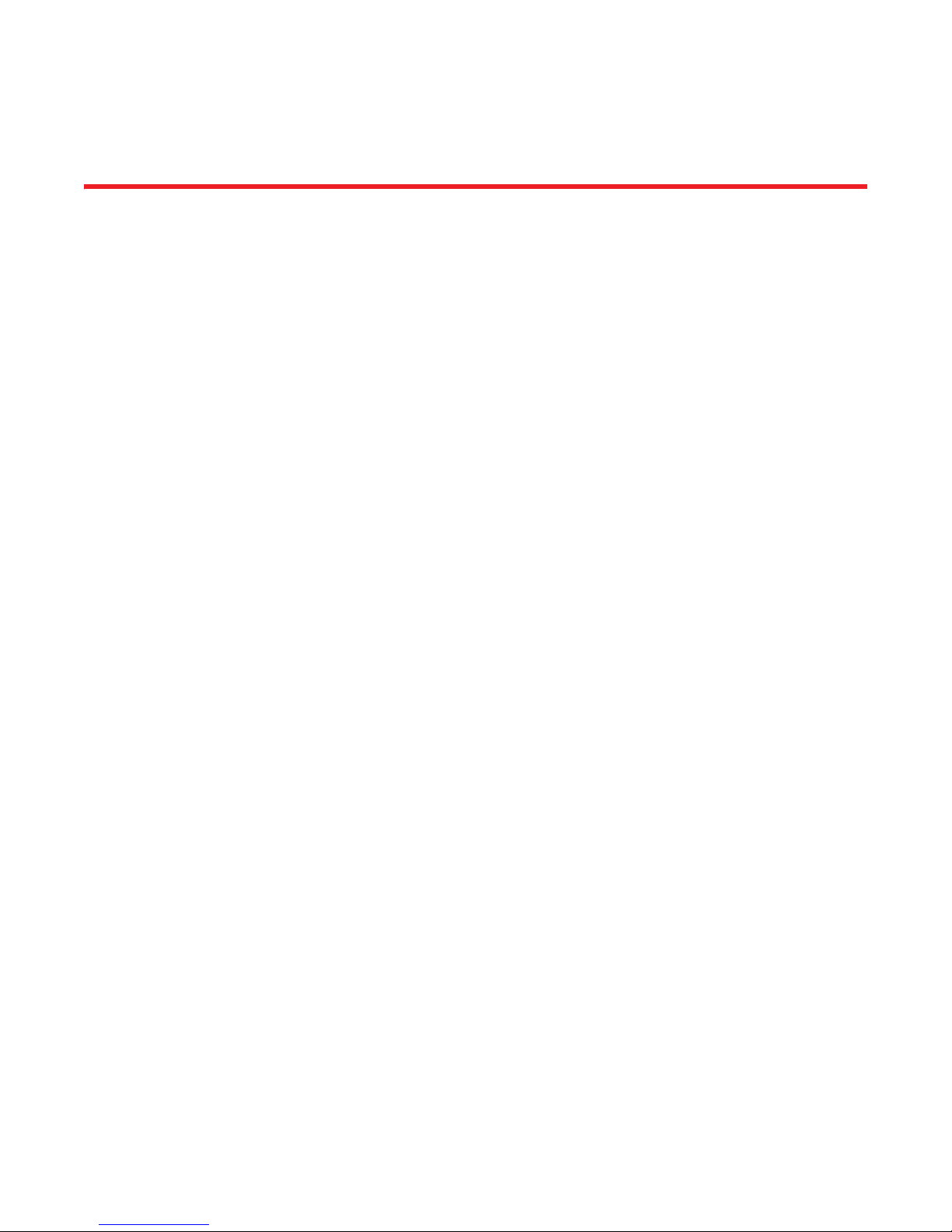
Chapter
CEE Command Reference
In this chapter
The updates in this chapter are for the CEE Command Reference, published March 2010 and
October 2010.
• Documentation updates for Fabric OS v6.4.0. . . . . . . . . . . . . . . . . . . . . . . . . 7
• Documentation updates for Fabric OS v6.4.1. . . . . . . . . . . . . . . . . . . . . . . . . 7
Documentation updates for Fabric OS v6.4.0
Revised commands in Fabric OS v6.4.0
Under the command cee-map, add the following Usage Guideline:
USAGE
GUIDELINES
The map name must begin with a letter, and can consist of letters, digits, hyphens, and underscore
characters. Spaces are prohibited. Special characters are not supported, and cause the name to
truncate.
3
Documentation updates for Fabric OS v6.4.1
Revised commands in Fabric OS v6.4.1
Under the command cee-map, add the following Usage Guideline:
USAGE
GUIDELINES
The map name must begin with a letter, and can consist of letters, digits, hyphens, and underscore
characters. Spaces are prohibited. Special characters are not supported, and cause the name to
truncate.
Fabric OS Documentation Updates 7
53-1002063-09
Page 20
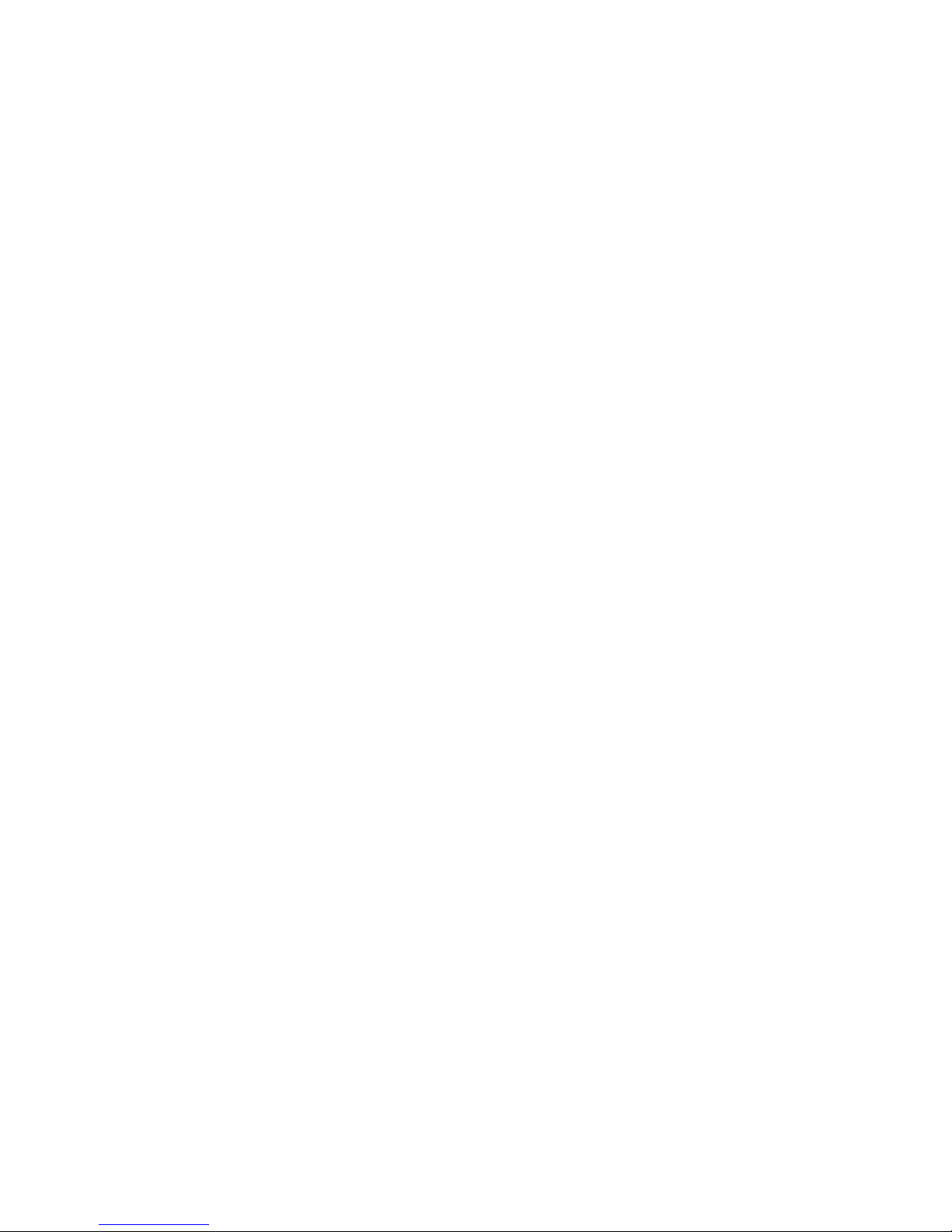
Documentation updates for Fabric OS v6.4.1
3
8 Fabric OS Documentation Updates
53-1002063-09
Page 21
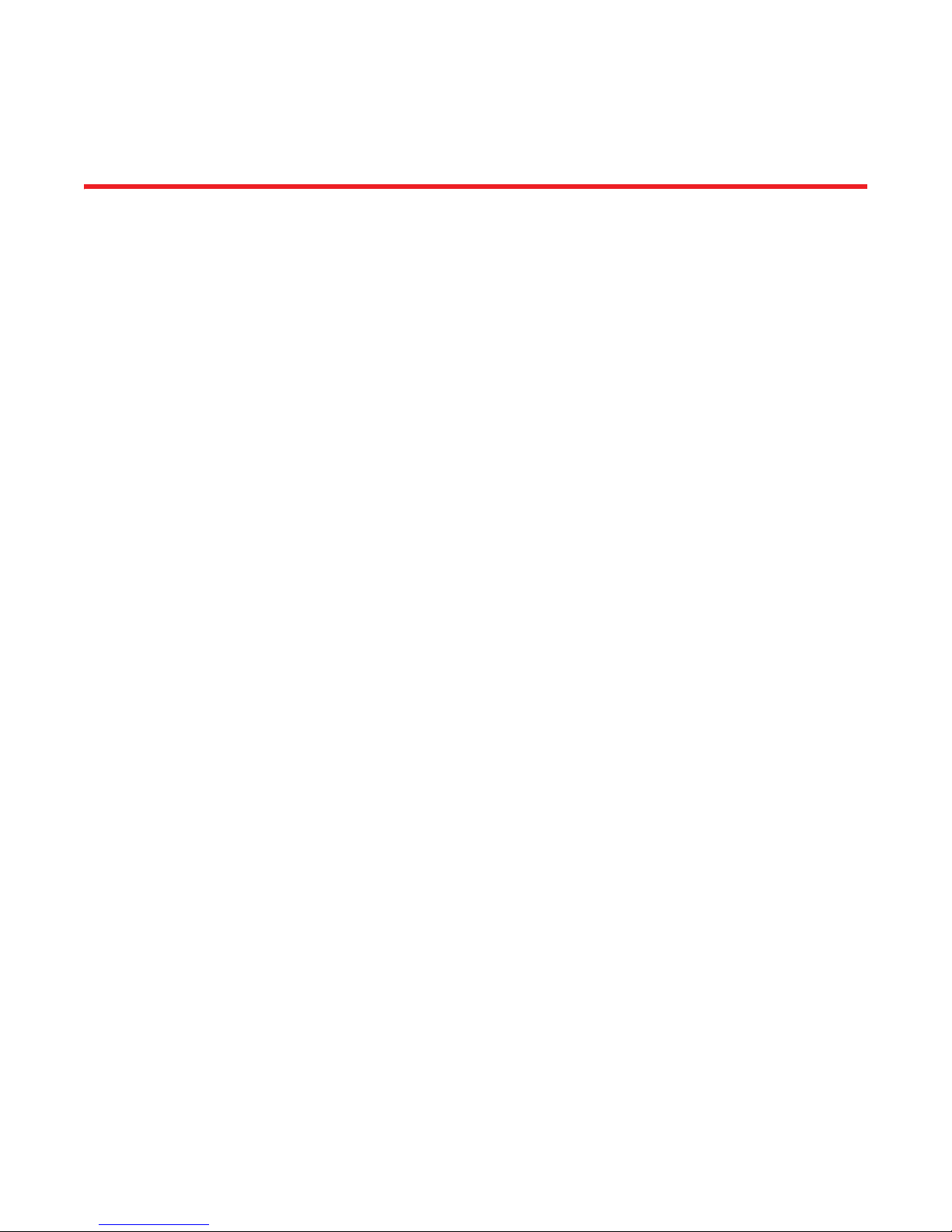
Chapter
Fabric OS Administrator’s Guide
In this chapter
The updates in this chapter are for the Fabric OS Administrator’s Guide, published September
2010.
•Documentation updates for Fabric OS v6.4.0 and later. . . . . . . . . . . . . . . . . 9
•Documentation Updates for Fabric OS v6.4.1 and later. . . . . . . . . . . . . . . . 12
Documentation updates for Fabric OS v6.4.0 and later
Chapter 6, Configuring Protocols
In the section “Installing a switch certificate” on page 125, the example is missing the command.
Add the following command line to the beginning of the example:
4
switch:admin> seccertutil import -config swcert -enable https
Chapter 7, Configuring Security Policies
In the section “Import CA for FCAP” on page 152, the command is incorrect in step 2. Change step
2 to the following:
2. Enter the secCertUtil import
In the section “Importing the FCAP switch certificate” on page 152, the command is incorrect in
step 2. Change step 2 to the following:
2. Enter the secCertUtil import
–fcapcacert command.
–fcapswcert command.
Chapter 11, Administering Advanced Zoning
Replace the section “Zoning enforcement” on page 242 with the following:
Fabric OS Documentation Updates 9
53-1002063-09
Page 22

Documentation updates for Fabric OS v6.4.0 and later
4
Zoning enforcement
Zoning enforcement describes a set of predefined rules that the switch uses to determine where to
send incoming data. Fabric OS uses hardware-enforced zoning. Hardware-enforced zoning means
that each frame is checked by hardware (the ASIC) before it is delivered to a zone member and is
discarded if there is a zone mismatch. When hardware-enforced zoning is active, the Fabric OS
switch monitors the communications and blocks any frames that do not comply with the effective
zone configuration. The switch performs this blocking at the transmit side of the port on which the
destination device is located.
There are two methods of hardware enforcement:
• Frame-based hardware enforcement
• Session-based hardware enforcement
The method used depends on how the zones are configured.
A zone can contain all WWNs, or all D,I members, or a combination of WWN and D,I members.
Frame-based hardware enforcement is in effect if all members of a zone are identified the same
way, either using WWNs or D,I notation, but not both. If the zone includes aliases, then the aliases
must also be defined the same way as the zone.
Session-based hardware enforcement is in effect if the zone has a mix of WWN and D,I members.
If a port is in multiple zones, and is defined by WWN in one zone and by D,I in another, then
session-based hardware enforcement is in effect.
Chapter 12, Traffic Isolation Zoning
In the section “Limitations of TI zones over FC routers” on page 276, add the following bullet:
• TI over FCR is supported on an edge switch only in Brocade Native Mode (interopmode 0).
Chapter 14, Interoperability for Merged SANs
In the section “Zoning restrictions” on page 306, add the following item:
• The maximum zone database size is 1 MB and is a combination of the active configuration
size and the defined configuration size. For example, if the active configuration size is
200 KB, then the size of the defined configuration cannot exceed 800 KB.
Chapter 16, Administering Licensing
Update the description for the” ICL 16-link License, or Inter Chassis Links” license in Table 77
“Available Brocade licenses” on page 367 with the new note:
10 Fabric OS Documentation Updates
53-1002063-09
Page 23
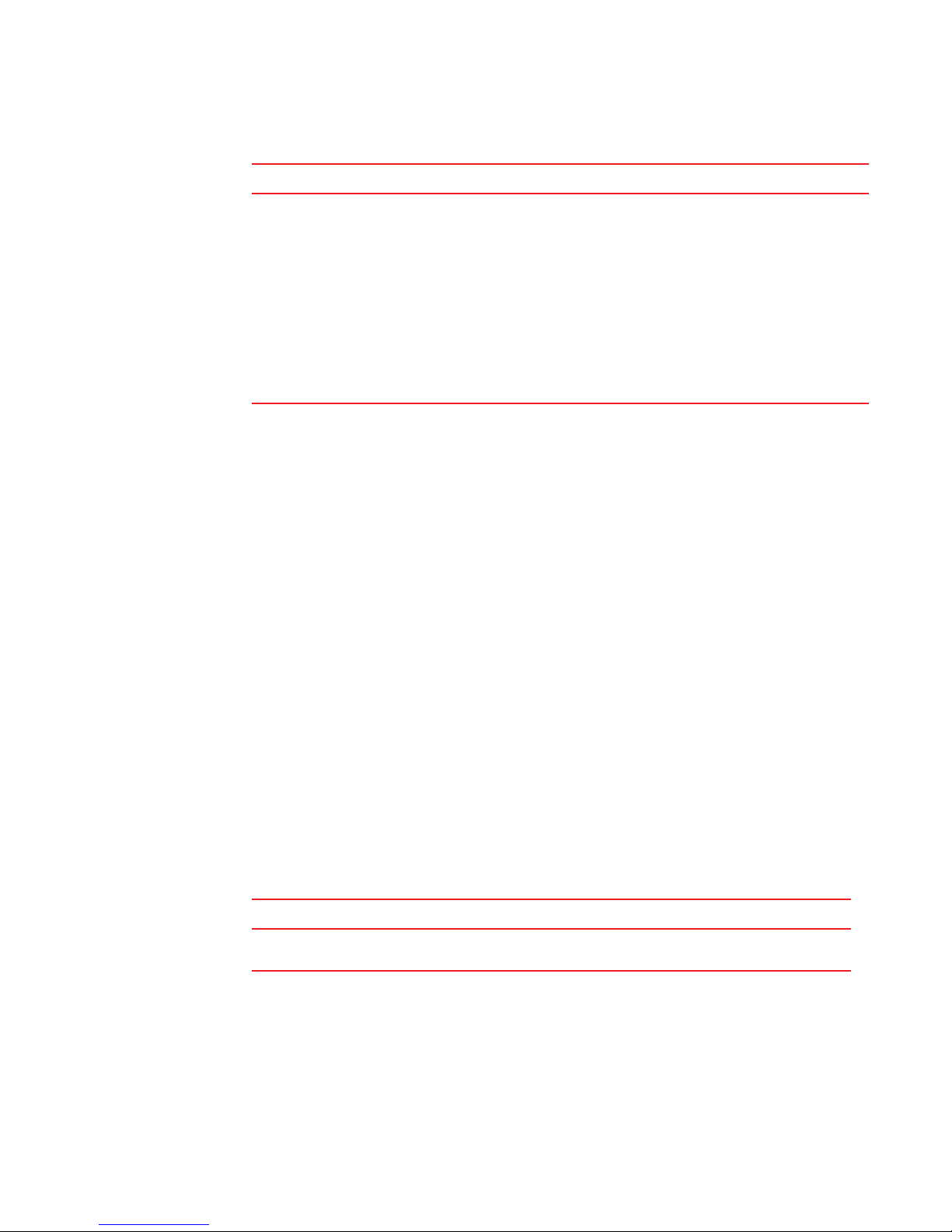
Documentation updates for Fabric OS v6.4.0 and later
License Description
ICL 16-link License, or Inter Chassis Links Provides dedicated high-bandwidth links between to Brocade
DCX chassis, without consuming valuable front-end 8 Gbps
ports. Each chassis must have the ICL license installed in order
to enable the full 16-link ICL connections (Available on the DCX
only).
NOTE: It is possible to upgrade an ICL 8-link License on a DCX to
an ICL 16-link license by just adding a new ICL 16-link
License. In that case, the ICL 8-link License will be
retained and will also be displayed when listing licenses
for the product. Even though both 8-link and 16-link
licenses are present, no more than 16 links per ICL
connector are actually enabled.
4
Add the following sub-section within the “Ports on Demand” section on page 378:
Displaying installed licenses
If a single license is installed that enables all Ports on Demand, the license will display as “Full
Ports on Demand license - additional X port upgrade license.” If there are other individual Ports on
Demand licenses installed, these will also be displayed when listing the licenses for a switch, and
you will see either “First Ports on Demand license - additional Y port upgrade license” or “Second
Ports on Demand license - additional Z port upgrade license.” In cases where there are multiple
Ports on Demand licenses, the total additional allowed ports will not exceed the total displayed for
the “Full Ports on Demand” license.
1. Connect to the switch and log in using an account with admin permissions.
2. Enter the licenseshow command.
switch:admin> licenseshow
SdSSc9SyRSTuTTdz:
First Ports on Demand license - additional 16 port upgrade license
SdSSc9SyRSTeXTdn:
Second Ports on Demand license - additional 16 port upgrade license
SdSSc9SyRSTuXTd3:
Full Ports on Demand license - additional 32 port upgrade license
In Table 78 on page 368, add the following entry:
Feature License Where license should be installed
Trunking on an HBA Server Application Optimization and
ISL Trunking
Local switch
Chapter 17, Monitoring Fabric Performance
In the section “Limitations of Top Talker monitors” on page 397, add the following item:
• Fabric mode Top Talker monitors and FC-FC routing are not concurrently supported.
Fabric OS Documentation Updates 11
53-1002063-09
Page 24

Documentation Updates for Fabric OS v6.4.1 and later
4
Chapter 18, Optimizing Fabric Behavior
In the section “Limitations and restrictions for traffic prioritization” on page 413, delete the
following item:
• Traffic prioritization is not supported over LSAN zones. The traffic is always medium priority
in the ingress edge fabric, the backbone fabric, and the egress edge fabric.
In Fabric OS 6.3.0 and later, QoS is supported with FC-FC routing.
Chapter 20, Managing Long-Distance Fabrics
In the section “Configuring an extended ISL” on page 443, in step 3, change the default value of
R_A_TOV from 1000 to 10000.
Chapter 21, Using the FC-FC Routing Service
In the section “Verifying the setup for FC-FC routing,” on page 466 add the following step:
6. Delete fabric mode Top Talker monitors, if they are configured.
FC-FC routing and fabric mode Top Talker monitors are not concurrently supported. See
“Deleting the fabric mode Top Talker monitors” on page 396 for instructions.
Documentation Updates for Fabric OS v6.4.1 and later
Chapter 19, Managing Trunking Connections
In the section “Trunking overview,” on page 425, add the following bullet:
• N_Port Trunking configurations are between a switch and a Brocade Host Bus Adapter (HBA).
See “Configuring N_Port trunking for Brocade adapters” and the Brocade Adapters
Administrators Guide for more information about configuring this type of trunking.
Add the following section at the end of the chapter:
Configuring N_Port trunking for Brocade adapters
N_Port trunking requires configuration on the FC switch as well as on the Brocade HBAs. This
section describes the configuration steps you do on the switch. See the Brocade Adapters
Administrator’s Guide for a detailed description and requirements of N_Port trunking.
1. On the switch side, perform the following steps:
a. Configure both ports for trunking using the portCfgTrunkPort command.
switch:admin> portcfgtrunkport 3/40 1
switch:admin> portcfgtrunkport 3/41 1
b. Disable the ports to be used for trunking using the portDisable command.
switch:admin> portdisable 3/40
switch:admin> portdisable 3/41
12 Fabric OS Documentation Updates
53-1002063-09
Page 25

Documentation Updates for Fabric OS v6.4.1 and later
4
c. Enable the trunk on the ports using the portTrunkArea command.
switch:admin> porttrunkarea --enable 3/40-41 -index 296
Trunk index 296 enabled for ports 3/40 and 3/41.
2. On the host side, enable trunking as described in the Brocade Adapters Administrator’s Guide.
3. On the switch side, enable the ports using the portEnable command.
switch:admin> portenable 3/40
switch:admin> portenable 3/41
Fabric OS Documentation Updates 13
53-1002063-09
Page 26

Documentation Updates for Fabric OS v6.4.1 and later
4
14 Fabric OS Documentation Updates
53-1002063-09
Page 27

Chapter
NOTE
Fabric OS Commands Reference
In this chapter
The updates in this chapter are for the Fabric OS Command Reference.
• Documentation updates for Fabric OS v6.4.0. . . . . . . . . . . . . . . . . . . . . . . . 15
• Documentation updates for Fabric OS v6.4.1. . . . . . . . . . . . . . . . . . . . . . . . 28
• Documentation updates for Fabric OS v6.4.2. . . . . . . . . . . . . . . . . . . . . . . . 34
• Documentation updates for Fabric OS v6.4.3. . . . . . . . . . . . . . . . . . . . . . . . 36
Documentation updates for Fabric OS v6.4.0
The updates in this section are for the Fabric OS Command Reference, publication number
53-1001764-01, published March 2010 and supporting Fabric OS v6.4.0. Updates refer to the help
pages for the commands indicated and the associated man pages on the switch.
5
ceePortLoopbackTest/portLoopbackTest
The man pages and corresponding pages in the Command Reference should be updated with the
following note:
This diagnostic cannot be run on an operational switch. You must disable the switch using the
chassisDisable command before you can run this test. After the test completes, re-enable the switch
using the chassisEnable command. Do not use the switchDisable command followed by manually
shutting down the ports before running the test. This will not work because executing switchEnable after
the test completes will leave the ports in the same state as before. The only way to bring the ports down
before running the test and back up after the test completes is by using the chassisDisable command
followed by the chassisEnable command.
passwd
The syntax for the following example has been corrected as follows:
To change the password for user "brocadeUser" from an admin account noninteractively:
switch:admin> passwd brocadeUser -old brcdPasswd -new mynewPasswd
Password changed.
Saving password to stable storage.
Password saved to stable storage successfully.
Fabric OS Documentation Updates 15
53-1002063-09
Page 28

perfUserMonitor
5
perfUserMonitor
OPERAND valueList Specifies up to four values that need to be captured from the frame contents. The
The perfUserMonitor valueList parameter must be entered in hexadecimal format. Decimal values are
not permitted. Update the parameter description and example as follows:
ValueList values must be in hexadecimal notation.
SOFx frames are considered special cases. The Offset is specified as 0x0,
valueList values are specified with:
0 SOFf
1 SOFc1
2 OFi1
3 SOFn1
4 SOFi2
5 SOFn2
6 SOFi3
7 OFn3
EXAMPLE To add a filter-based monitor for all Extended Link Service requests (R_CTL=0x22 and TYPE=0x01) to a
switchName
port:
switch:admin> perfaddusermonitor 1/4 "4, 0xff, 0x22; 0x12, 0xff, 0x01"
User monitor #0 added
As a special case, to add a filter-based monitor for SOFi3 on a port:
switch:admin> perfaddusermonitor 1/4 "0, 0xff, 6"
User monitor #1 added
A switch name can include up to 30 characters on all platforms running Fabric OS v.6.2.0 or later. On the
Brocade 300, 5100, 5300, and 5410 platforms running earlier firmware versions, the switch name can be
up to 31 characters long. On all other pre-Fabric OS v6.2.0 platforms, the name is limited to 15
characters.
When you configure a switch name with 31 characters on a switch running Fabric OS v 6.1 and upgrade
from v6.1.X to v 6.2, the login prompt and switchShow command may still show 31 characters. This
inconsistency is harmless and does not cause memory corruption. To resolve the inconsistency, you can
take one of the following actions:
• Reboot the system after upgrade from v6.1.X to v 6.2. Wait for the switch to reboot and log in
after the switch has come back up. The switch name will show only 30 characters.
• Do a firmware upgrade from v6.2 to 6.3. This upgrade involves a reboot. Wait for the switch to
reboot and log in after the switch has come back up. The switch name will show only 30
characters.
The behavior of the switchName command in Fabric OS v 6.4 is the same as in v6.3. Since you cannot
upgrade directly to from v6.1.x to v6.4, the issue of switch name inconsistency is not applicable to Fabric
OS v6.4.
16 Fabric OS Documentation Updates
53-1002063-09
Page 29

switchName
APM PERFORMANCE MONITORING
The following command help pages were accidental deleted from the code and in the v6.4.0
Command reference. These commands are still valid in all v6.x firmware versions. However, the
recommendation is to use the more recent commands, perfMonitorShow and perfMonitorClear.
5
Fabric OS Documentation Updates 17
53-1002063-09
Page 30
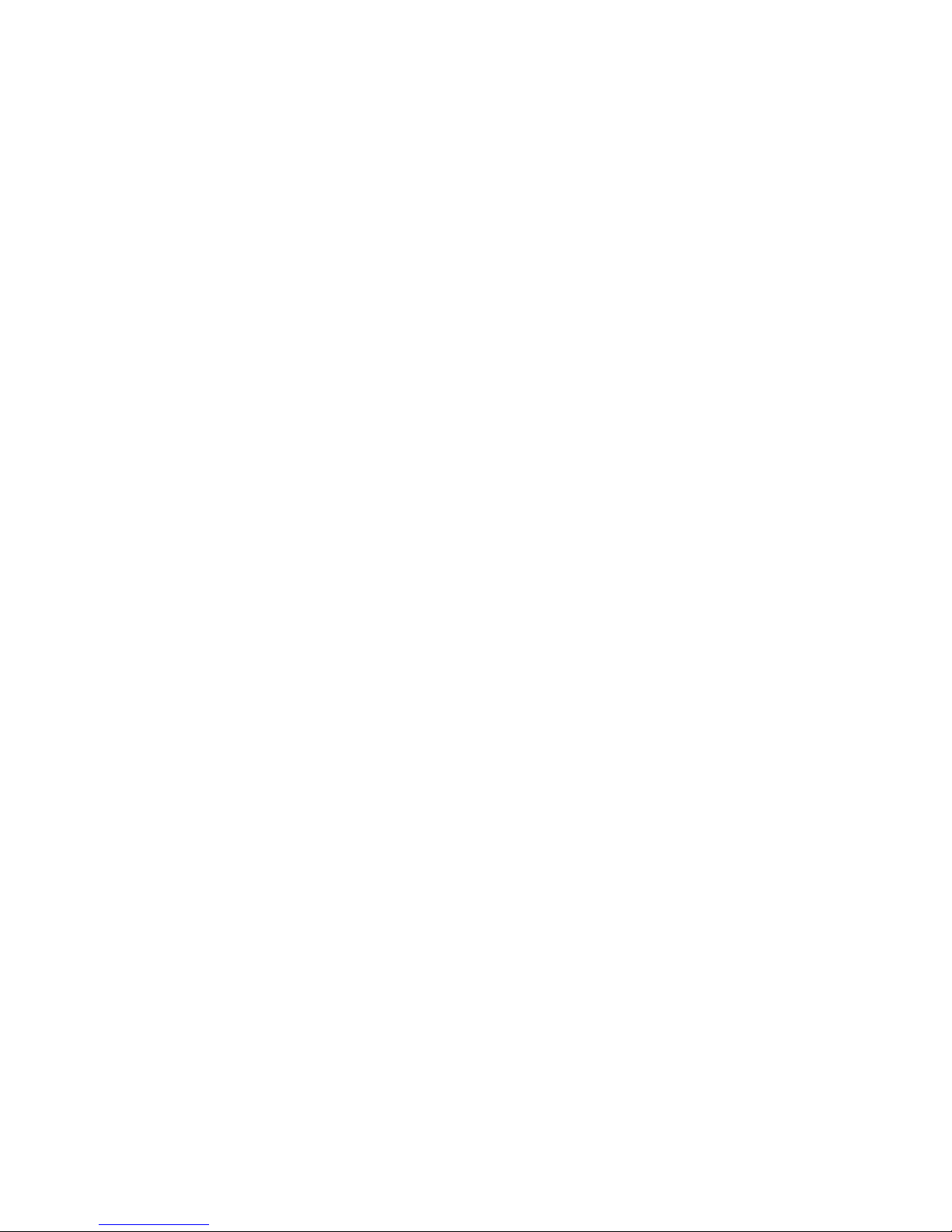
perfClearEEMonitor
5
perfClearEEMonitor
Clears statistics counters of an end-to-end performance monitors.
Synopsis perfcleareemonitor [slotnumber/]portnumber [monitorId]
Description Use this command to clear statistics counters for all end-to-end performance monitors on a port,
or from an end-to-end monitor associated with a specific monitorId Issuing portStatsClear on a port
also results in all end-to-end monitors clearing.
Notes This command requires a Brocade Advanced Performance Monitoring license.
This command is not supported on virtual FC ports (VE/VEX_Port), EX_Port, M (Mirror) ports and
GbE ports.
The execution of this command is subject to Virtual Fabric or Admin Domain restrictions that may
be in place. Refer to Chapter 1, "Using Fabric OS Commands" and Appendix A, "Command
Availability" for details.
Operands This command has the following operands:
slotnumber For bladed systems only, specifies the slot number of the port on which the
monitor is to be cleared, followed by a slash (/).
portnumber Specifies the number of the port on which the monitor is to be cleared,
relative to its slot for bladed systems. Use switchShow for a list of valid ports.
monitorId Specify the monitor number to clear. Monitor numbers are defined when
created and can be displayed using perfShowEEMonitor. This operand is
optional. If not specified, all monitor counters on the port are cleared.
Examples To clear statistics counters for an end-to-end monitor:
switch:admin> perfcleareemonitor 1/2 5
End-to-End monitor number 5 counters are cleared
switch:admin> perfcleareemonitor 1/2
This will clear ALL EE monitors' counters on port 2, continue? (yes, y, no, n):
[no] y
See Also perfMonitorClear, perfhelp
18 Fabric OS Documentation Updates
53-1002063-09
Page 31

perfClearFilterMonitor
perfClearFilterMonitor
Clears counters of one or more filter-based performance monitors.
Synopsis perfclearfiltermonitor [slotnumber/]portnumber [monitorId]
Description Use this command to clear counters for all filter-based performance monitors on a port or a
filter-based monitor associated with a specific monitorId.
Issuing portStatsClear on a port also results in all filter-based monitors clearing.
Notes This command requires a Brocade Advanced Performance Monitoring license.
This command is not supported on virtual FC ports (VE/VEX_Port), EX_Port, M (Mirror) ports and
GbE ports.
The execution of this command is subject to Virtual Fabric or Admin Domain restrictions that may
be in place. Refer to Chapter 1, "Using Fabric OS Commands" and Appendix A, "Command
Availability" for details.
Operands This command has the following operands:
5
slotnumber For bladed systems only, this operand specifies the slot number of the port
on which the monitor is to be cleared, followed by a slash (/).
portnumber Specifies the number of the port on which the monitor is to be cleared,
relative to its slot for bladed systems. Use switchShow for a list of valid ports.
monitorId Specify the monitor number to clear. Monitor numbers are defined when
created and can be displayed using perfShowEEMonitor. This operand is
optional. If not specified, all monitor counters on the port are cleared.
Optionally, a comma can separate the operands. A space is required to separate the operands
even when using commas.
Examples To clear statistics counters for a filter-based monitor:
switch:admin> perfclearfiltermonitor 1/2 4
Filter-based monitor number 4 counters are cleared
switch:admin> perfclearfiltermonitor 1/2
This will clear ALL filter-based monitors' counters on port 2, continue? (yes,
y, no, n): [no] y
See Also perfMonitorClear, perfHelp
Fabric OS Documentation Updates 19
53-1002063-09
Page 32

perfHelp
5
perfHelp
Displays performance monitoring help information.
Synopsis perfhelp
Description Use this command to display the help commands available for performance monitoring.
Note The execution of this command is subject to Virtual Fabric or Admin Domain restrictions that may
be in place. Refer to chapter 1, "Using Fabric OS commands" and Appendix A, "Command
Availability" for details.
Operands none
Examples To display commands related to performance monitoring:
switch:admin> perfhelp
perfAddEEMonitor Add end-to-end monitor
perfAddIPMonitor Add monitor for IP traffic frame count
perfAddReadMonitor Add filter-based monitor - SCSI Read
perfAddRWMonitor Add monitor - SCSI Read and Write
perfAddSCSIMonitor Add monitor for SCSI frame count
perfAddUserMonitor Add filter-based monitor
perfAddWriteMonitor Add filter-based monitor - SCSI Write
perfCfgClear Clear Performance settings from FLASH
perfCfgRestore Restore Performance configuration from
FLASH
perfCfgSave Save Performance configuration to FLASH
perfClearAlpaCrc Clears the CRC error count associated with a port
perfCleareEEmonitor Clears statistics counters of one or more
end-to-end performance monitors
perfClearFilterMonitor Clears counters of one or more filter-based
performance monitors
perfDelEEMonitor Delete an end-to-end monitor
perfDelFilterMonitor Delete filter-based monitor
perfMonitorClear Clear end-to-end/filter-based/ISL
monitors
perfMonitorShow Show end-to-end/filter-based/ISL
monitors
perfresourceshow Show monitor availability
perfSetPortEEMask Set overall mask for end-to-end monitors
perfShowAlpaCrc Get ALPA CRC count by port and ALPA
perfshowEEmonitor Show user-defined end-to-end monitors
perfshowfiltermonitor Show filter-based monitors
perfShowPortEEMask Show the current end-to-end mask
PerfTTmon Install Top Talker monitor
See Also none
20 Fabric OS Documentation Updates
53-1002063-09
Page 33

perfShowEEMonitor
perfShowEEMonitor
Displays end-to-end performance monitor information on a port.
Synopsis perfcshoweermonitor [slotnumber/]portnumber [interval]
Description Use this command to display end-to-end monitor information on a port. Refer to perfMonitorShow
for details regarding this command’s output. Output displays may vary depending on platform.
Notes This command requires a Brocade Advanced Performance Monitoring license.
This command is not supported on virtual FC ports (VE/VEX_Port), EX_Port, M (Mirror) ports and
GbE ports.
The execution of this command is subject to Virtual Fabric or Admin Domain restrictions that may
be in place. Refer to Chapter 1, "Using Fabric OS Commands" and Appendix A, "Command
Availability" for details.
Operands This command has the following operands:
slotnumber For bladed systems only, this operand specifies the slot number of the port
on which the monitor is to be displayed, followed by a slash (/).
5
portnumber Specifies the number of the port on which the monitor is to be displayed,
relative to its slot for bladed systems. Use switchShow for a list of valid ports.
interval Specify an interval, in seconds (5 or more). Tx and Rx counts are in the unit of
bytes when this operand is specified. This operand is optional; if omitted, this
command displays cumulative counts.
Examples To display EE monitors configured on the switch port 0:
switch:admin> perfshoweemonitor 0
There is 1 end-to-end monitor(s) defined on port 0.
KEY SID DID OWNER_APP TX_COUNT
----------------------------------------------------0 0x112233 0x223344 TELNET 0x00000000000
RX_COUNT CRC_COUNT OWNER_IP_ADDR
-----------------------------------------------------0x0000000000000000 0x0000000000000000 N/A
The output displays the key, source and destination PID, client application used to add the monitor,
client IP address where application is running followed by different counters. CLI shows IPv6
address for OWNER_IP_ADDR field. If the monitor is added using perf CLIs OWNER_IP_ADDR field
will display as N/A. When a monitor is created using a telnet application, the IP address continues
to display as N/A.
To display the EE monitor configured on the switch port 0 using an application that passes an IPV6
address:
switch:admin> perfshoweemonitor 0
There is 1 end-to-end monitor(s) defined on port 0.
switch:admin> perfshoweemonitor 0
KEY SID DID OWNER_APP TX_COUNT
----------------------------------------------------18 Fabric OS Documentation Updates
53-1002063-06
Fabric OS Documentation Updates 21
53-1002063-09
Page 34

perfShowEEMonitor
5
5 perfShowEEMonitor
0 0x112233 0x223344 TELNET 0x00000000000
RX_COUNT CRC_COUNT OWNER_IP_ADDR
-----------------------------------------------------0x0000000000000000 0x0000000000000000 N/A
To display end-to-end monitor frame traffic on a port at an interval of every
6 seconds:
switch:admin> perfshoweemonitor 4/5
6perfshoweemonitor 53, 6: Tx/Rx are # of bytes and crc is # of crc errors
0 1 2 3 4
------------- ------------- ------------- ------------- ------------crc Tx Rx crc Tx Rx crc Tx Rx crc Tx Rx crc Tx Rx
============= ============= ============= ============= =============
0 0 0 0 0 0 0 0 0 0 0 0 0 0 0
0 53m 4.9m 0 53m 4.9m 0 53m 4.9m 0 53m 4.9m 0 53m 0
0 53m 4.4m 0 53m 4.4m 0 53m 4.4m 0 53m 4.4m 0 53m 0
0 53m 4.8m 0 53m 4.8m 0 53m 4.8m 0 53m 4.8m 0 53m 0
0 53m 4.6m 0 53m 4.6m 0 53m 4.6m 0 53m 4.6m 0 53m 0
0 53m 5.0m 0 53m 5.0m 0 53m 5.0m 0 53m 5.0m 0 53m 0
0 53m 4.8m 0 53m 4.8m 0 53m 4.8m 0 53m 4.8m 0 53m 0
0 53m 4.5m 0 53m 4.5m 0 53m 4.5m 0 53m 4.5m 0 53m 0
0 52m 4.5m 0 52m 4.5m 0 52m 4.5m 0 52m 4.5m 0 52m 0
[output truncated]
To display cumulative information from EE monitors on a port:
switch:admin> perfshoweemonitor 4/5
There are 7 end-to-end monitor(s) defined on port 53.
KEY SID DID OWNER_APP TX_COUNT RX_COUNT
---------------------------------------------------------------------------0 0x21300 0x21dda TELNET 0x00000004d0ba9915 0x0000000067229e65
1 0x21300 0x21ddc TELNET 0x00000004d0baa754 0x0000000067229e65
2 0x21300 0x21de0 TELNET 0x00000004d0bab3a5 0x0000000067229e87
3 0x21300 0x21de1 TELNET 0x00000004d0bac1e4 0x0000000067229e87
4 0x21300 0x21de2 TELNET 0x00000004d0bad086 0x0000000067229e87
5 0x11000 0x21fd6 WEB_TOOLS 0x00000004d0bade54 0x0000000067229e87
6 0x11000 0x21fe0 WEB_TOOLS 0x00000004d0baed41 0x0000000067229e98
CRC_COUNT OWNER_IP_ADDR
---------------------------------------0x0000000000000000 N/A
0x0000000000000000 N/A
0x0000000000000000 N/A
0x0000000000000000 N/A
0x0000000000000000 N/A
0x0000000000000000 192.168.169.40
0x0000000000000000 192.168.169.40
See Also perfAddEEMonitor, perfHelp
22 Fabric OS Documentation Updates
53-1002063-09
Page 35

perfShowFilterMonitor
perfShowFilterMonitor
Displays all filter-based performance monitors.
Synopsis perfcshowfiltermonitor [slotnumber/]portnumber [interval]
Description Use this command to display counters for all filter-based performance monitors on the specified
port.
Notes This command requires a Brocade Advanced Performance Monitoring license.
This command is not supported on virtual FC ports (VE/VEX_Port), EX_Port, M (Mirror) ports and
GbE ports.
The execution of this command is subject to Virtual Fabric or Admin Domain restrictions that may
be in place. Refer to Chapter 1, "Using Fabric OS Commands" and Appendix A, "Command
Availability" for details.
Operands This command has the following operands:
slotnumber For bladed systems only, this operand specifies the slot number of the port
on which the monitor is to be cleared, followed by a slash (/).
5
portnumber Specifies the number of the port on which the monitor is to be displayed,
relative to its slot for bladed systems. Use switchShow for a list of valid ports.
interval Specify an interval, in seconds (5 or more). This operand is optional; if
omitted, this command displays cumulative counts.
Examples To display filter monitor traffic on a port at an interval of every 6 seconds:
switch:admin> perfshowfiltermonitor 2/5 6
0 1 2 3 4 5 6
#Frames #CMDs #CMDs #Frames #Frames #CMDs #CMD
--------------------------------------------------------------0 0 0 0 0 0 0
26k 187 681 682 682 494 187
26k 177 711 710 710 534 176
26k 184 734 734 734 550 184
26k 182 649 649 649 467 182
26k 188 754 755 755 567 184
26k 183 716 716 717 534 183
26k 167 657 656 655 488 167
26k 179 749 749 749 570 179
26k 164 752 752 752 588 164
26k 190 700 700 700 510 190
Fabric OS Documentation Updates 23
53-1002063-09
Page 36

perfShowFilterMonitor
5
To display filter monitor information on a port:
switch:admin> perfshowfiltermonitor 2/52
There are 7 filter-based monitors defined on port 21.
KEY ALIAS OWNER_APP FRAME_COUNT OWNER_IP_ADDR
----------------------------------------------------------------0 SCSI_Frame TELNET 0x00000000002c2229 N/A
1 SCSI_WR TELNET 0x000000000000464a N/A
2 SCSI_RW TELNET 0x000000000000fd8c N/A
3 SCSI_RW WEB_TOOLS 0x0000000000007ba3 192.168.169.40
4 SCSI_RW WEB_TOOLS 0x0000000000004f0e 192.168.169.190
5 SCSI_RD WEB_TOOLS 0x0000000000002208 192.168.169.40
6 SCSI_WR WEB_TOOLS 0x000000000000033a 192.168.169.40
See Also perfMonitorShow, perfHelp
24 Fabric OS Documentation Updates
53-1002063-09
Page 37

fwShow
The fwShow command was deprecated in Fabric OS v6.4.0 along with fwConfigure. Typically, when
Brocade announces deprecation of a command for a given Fabric OS release, the commands are still
functional and only an announcement is made in the preface. The man pages are kept intact until the
commands are removed in the following release.
For the fwShow command, the man page was accidentally removed from the printed manual. It is
reprinted below.
fwShow
Displays the class thresholds monitored by Fabric Watch.
Synopsis fwshow [--port --persistence] | [--disable --port]
Description Use this command to display the thresholds monitored by Fabric Watch. This command also
displays the port persistence time and ports with all disabled thresholds.
For a description of the class thresholds supported in Fabric OS and the restrictions that apply to
some of the classes in terms of support for V/VE/VEX ports and GbE ports, refer to the help page
for fwConfigure or consult the Fabric Watch Administrator's Guide.
In Access Gateway mode, only the following class thresholds are supported. F/FL Port (Copper)
class threshold is supported only on Embedded platforms.
TABLE 1 Access Gateway mode classes
Class
5
Environmental
SFP
Port
Fabric
F/FL_Port (Optical)
F/FL_Port (Copper)
Resource
Notes This command requires a Fabric Watch license.
The execution of this command is subject to Virtual Fabric or Admin Domain restrictions that may
be in place. Refer to chapter 1, "Using Fabric OS commands" and Appendix A, "Command
Availability" for details.
Operands The operands are as follows:
--port --persistence
Displays the time (in seconds) that a port must be persistently in a state
before being marked as such.
--disable --port Displays the ports that have all associated thresholds disabled.
Examples To display thresholds for a fan in the SFP class:
switch:user> fwshow
1 : Show class thresholds
2 : Detail threshold information
Fabric OS Documentation Updates 25
53-1002063-09
Page 38

5
fwShow
3 : Show port persistence time
4 : Quit
Select an item => : (1..4) [3] 1
1 : Environment class
2 : SFP class
3 : Port class
4 : Fabric class
5 : E-Port class
6 : F/FL Port (Optical) class
7 : Alpa Performance Monitor class
8 : End-to-End Performance Monitor class
9 : Filter Performance Monitor class
10 : Security class
11 : Resource class
12 : Quit
Select an item => : (1..12) [12] 1
1 : Temperature
2 : Fan
3 : Power Supply
4 : return to previous page
Select an area => : (1..4) [4] 2
=====================================================================
Name Label Last value
--------------- ------------------------ ------------------ envFan001 Env Fan 1 2576 RPM
envFan002 Env Fan 2 2518 RPM
envFan003 Env Fan 3 2481 RPM
switch:user> fwshow
1 : Show class thresholds
2 : Detail threshold information
3 : Show port persistence time
4 : Quit
Select an item => : (1..4) [3] 2
Enter Threshold Name : [] envFan001
Env Temperature 1:
Monitored for: 1283 (21 mins)
Last checked: 10:50:21 on 02/01/2000
Lower bound: 0 C
Upper bound: 75 C
Buffer Size: 10
Value history: 33 C
Disabled? No
Locked? No
Raw history: 38 C
38 C
38 C
Flags: 0x 40 TRIGGERED
Counter:
Access via: Function call
Address: 0x100155a8
26 Fabric OS Documentation Updates
53-1002063-09
Page 39

Argument: 0x00000001
Previous: 0x00000026 (38)
Current: 0x00000026 (38)
Events:
Style: Triggered
Event 0 occurred 1 time, last at 16:30:17 on 12/09/2011
Event 1 occurred 10 times, last at 16:49:02 on 12/09/2011
* Event 5 occurred 1 time, last at 16:30:23 on 12/09/2011
Callbacks:
No callbacks are registered.
To show port persistence time:
switch:admin> fwshow --port --persistence
FW: current port persistence time = 18s
To display ports that have all thresholds disabled:
switch:user> fwShow --disable --port
Port Threshold Status
=========================
1 disabled
fwShow
5
See Also fwClassInit, fwConfigReload, fwConfigure, fwSet
Fabric OS Documentation Updates 27
53-1002063-09
Page 40

Documentation updates for Fabric OS v6.4.1
5
Documentation updates for Fabric OS v6.4.1
New commands in Fabric OS v6.4.1
Add the following new commands to the Fabric OS Command Reference.
bufOpMode
Changes or displays the Buffer Optimized Mode.
SYNOPSIS bufopmode --set slot -f
bufopmode --reset slot
bufopmode --show slot
bufopmode --showall
DESCRIPTION Use this command to display or change the buffer optimized mode on a switch.
When buffer optimized mode is enabled on a slot, additional buffers are allocated on the internal ports.
Use this feature, if you have slow draining devices connected to the slot and there are no long distance
links on that slot. This command can provide more credit flexibility and may help with congestion.
However, the full solution to traffic congestion requires the use of monitoring applications such as Fabric
Watch, Bottleneck detection, and Port Fencing.
You must power off the slot before changing the buffer optimized mode. Changes take effect immediately
after the slot is powered on.
Enabling buffer optimized mode removes all long distance configurations on that slot. You will be
prompted if any long distance configuration is detected.
NOTES The execution of this command is subject to Virtual Fabric or Admin Domain restrictions that may be in
place. For details on command availability, refer to the Fabric OS Command Reference, Appendix A.
This command is only supported only on the Brocade FC8-16, FC8-32, and FC8-48 blades in a DCX or
DCX-4S chassis.
This command is not supported on CP and core blades.
OPERANDS This command has the following operands:
slot Specifies the slot number.
--set Enables buffer optimized mode on the specified slot. This commands prompts for
confirmation before removing any long distance configurations on that slot. Use
the -f option to execute this command without confirmation.
--reset Clears buffer optimized mode on the specified slot.
--show Displays the current buffer optimized mode for the specified slot (On or Off).
--showall Displays the current buffer optimized mode for all slots.
28 Fabric OS Documentation Updates
53-1002063-09
Page 41

EXAMPLES To display the buffer optimized mode for all slots in a chassis:
switch:admin> bufopmode --showall
Slot 1: buffer optimized mode - Off
Slot 2: buffer optimized mode - Off
Slot 3: buffer optimized mode - Off
Slot 4: buffer optimized mode - Off
Slot 9: buffer optimized mode - Off
Slot 10: buffer optimized mode - Off
Slot 11: buffer optimized mode - Off
Slot 12: buffer optimized mode - On
To display current buffer optimized mode for a single slot
switch:admin> bufopmode --show 12
Slot 12: buffer optimized mode - On
To enable buffer optimized mode for a given slot:
switch:admin> bufopmode --set 11
The operation is not supported when the slot is online
switch:admin> bufopmode --reset 12
The operation is not supported when the slot is online
bufOpMode
5
switch:admin> slotpoweroff 11
switch:admin> slotpoweroff 12
switch:admin> bufopmode --set 12
Buffer optimized mode is turned on for slot 11
switch:admin> bufopmode --reset 12
Buffer optimized mode is turned off for slot 12
switch:admin> slotpoweron 11
switch:admin> slotpoweron 12
To display the changes:
switch:admin> bufopmode --showall
Slot 1: buffer optimized mode - Off
Slot 2: buffer optimized mode - Off
Slot 3: buffer optimized mode - Off
Slot 4: buffer optimized mode - Off
Slot 9: buffer optimized mode - Off
Slot 10: buffer optimized mode - Off
Slot 11: buffer optimized mode - On
Slot 12: buffer optimized mode - Off
SEE ALSO slotShow, slotPowerOn, slotPowerOff
Fabric OS Documentation Updates 29
53-1002063-09
Page 42

portCfgFaultDelay
5
portCfgFaultDelay
Configures the fault delay for a single FC port.
SYNOPSIS portcfgfaultdelay --enable [slot/]port mode
portcfgfaultdelay --help
DESCRIPTION Use this command to configure the fault delay of an FC port.
In the event that the link is noisy after a host power cycle, the switch may go into a soft fault state, which
means a delay of R_A_TOV. Setting the mode value to 1 reduces the fault delay value to 1.2 seconds.
The configuration is stored in nonvolatile memory and is persistent across switch reboots or power cycle.
Use the portCfgShow command to display user-configured fault delay settings.
NOTES The execution of this command is subject to Virtual Fabric or Admin Domain restrictions that may be in
place. Refer to Chapter 1, “Using Fabric OS Commands” and Appendix A, “Command Availability” for
details.
This command is not applicable to non-FC ports.
OPERANDS This command has the following operands:
slot For bladed systems only, specifies the slot number of the port to be configured,
followed by a slash (/).
port Specifies the number of the port to be configured, relative to its slot for bladed
systems. Use switchShow for a listing of valid ports.
mode Specifies the fault delay value for the port number. This operand is required. Valid
values are one of the following:
0 Sets the fault delay to R_A_TOV (default)
1 Sets the fault delay to 1.2 seconds.
---help Displays the command usage.
EXAMPLES To set the fault delay of a port to 1.2 seconds:
switch:admin> portcfgfaultdelay 2/3 1
To display the configuration
switch:admin> portcfgshow 2/3 1
Area Number: 138
Speed Level: AUTO(HW)
Fill Word: 0(Idle-Idle)
AL_PA Offset 13: OFF
Trunk Port ON
Long Distance OFF
VC Link Init OFF
Locked L_Port OFF
Locked G_Port OFF
Disabled E_Port OFF
ISL R_RDY Mode OFF
RSCN Suppressed OFF
Persistent Disable OFF
NPIV capability ON
QOS E_Port AE
Port Auto Disable: OFF
30 Fabric OS Documentation Updates
53-1002063-09
Page 43

portCfgFaultDelay
Mirror Port OFF
F_Port Buffers OFF
Fault Delay 1(1.2sec)
switch:admin> portcfgshow
Ports of Slot 2 0 1 2 3 4 5 6 7 8 9 10 11 12 13 14 15
---------------+--+--+--+--+---+--+--+--+---+--+--+--+---+--+--+-Speed AN AN AN AN AN AN AN AN AN AN AN AN AN AN AN AN
Fill Word 0 0 0 0 0 0 0 0 0 0 0 0 0 0 0 0
AL_PA Offset 13 .. .. .. .. .. .. .. .. .. .. .. .. .. .. .. ..
Trunk Port ON ON ON ON ON ON ON ON ON ON ON ON ON ON ON ON
Long Distance .. .. .. .. .. .. .. .. .. .. .. .. .. .. .. ..
VC Link Init .. .. .. .. .. .. .. .. .. .. .. .. .. .. .. ..
Locked L_Port .. .. .. .. .. .. .. .. .. .. .. .. .. .. .. ..
Locked G_Port .. .. .. .. .. .. .. .. .. .. .. .. .. .. .. ..
Disabled E_Port .. .. .. .. .. .. .. .. .. .. .. .. .. .. .. ..
ISL R_RDY Mode .. .. .. .. .. .. .. .. .. .. .. .. .. .. .. ..
RSCN Suppressed .. .. .. .. .. .. .. .. .. .. .. .. .. .. .. ..
Persistent Disable .. .. .. .. .. .. .. .. .. .. .. .. .. .. ..
NPIV capability ON ON ON ON ON ON ON ON ON ON ON ON ON ON ON ON
QOS E_Port AE AE AE AE AE AE AE AE AE AE AE AE .. .. .. ..
EX Port .. .. .. .. .. .. .. .. .. .. .. .. .. .. .. ..
Mirror Port .. .. .. .. .. .. .. .. .. .. .. .. .. .. .. ..
Rate Limit .. .. .. .. .. .. .. .. .. .. .. .. .. .. .. ..
Credit Recovery ON ON ON ON ON ON ON ON ON ON ON ON ON ON ON ON
Fport Buffers .. .. .. .. .. .. .. .. .. .. .. .. .. .. .. ..
Port Auto Disable. .. .. .. .. .. .. .. .. .. .. .. .. .. .. ..
Fault Delay 0 0 0 1 0 0 0 0 0 0 0 0 0 0 0 0
(output truncated)
5
SEE ALSO portCfgShow
Command RBAC permissions and AD types
Refer to Ta bl e 2 for the RBAC and Admin Domain availability of new Fabric OS v6.4.1 commands.
TABLE 2 RBAC availability and admin domain type
Command Name User Admin Operator Switch
Admin
bufOpMode OOMOM OMO OMOMO SwitchMemberVF All
portCfgFaultDelay OOMOM OMO OMOMO PortMemberVF All
Zone
Admin
Fabric
Admin
Basic
Switch
Admin
Security
Admin
Admin Domain Context Switch
Type
Fabric OS Documentation Updates 31
53-1002063-09
Page 44

configure
5
configure
Revised commands in Fabric OS v6.4.1
A new configurable parameter has been added to the configure command under Fabric Parameters:
In Table 6 on page 133 add the following row:
TABLE 6 Configure command fabric parameters
Field Type Default Range
Edge hold time Number (seconds) 220 0-500
The description for Edge hold time is as follows:
Configures the maximum time a frame can wait after it is received on the ingress port and before it is
delivered to the egress port. If the frame waits in the egress buffer for more than the configured hold time,
the switch drops the frame, replenishes sender's credit, and increments the counters sts_tx_timeout and
er_c3_timeout on the TX and RX ports respectively. The frame-timeout indicates a slow draining or a
congestion or bottleneck in the fabric. Decreasing hold time on the Edge switches may reduce frame
drop counts in the core switches. This parameter is stored persistently in the configuration file. You can
configure Edge hold time only on the default switch:
Example:
To configure Edge hold time on a disabled switch:
Switch:admin> configure
Configure...
Fabric parameters (yes, y, no, n): [no] yes
Domain: (1..239) [1]
R_A_TOV: (4000..120000) [10000]
E_D_TOV: (1000..5000) [2000]
WAN_TOV: (0..30000) [0]
MAX_HOPS: (7..19) [7]
Data field size: (256..2112) [2112]
Sequence Level Switching: (0..1) [0]
Disable Device Probing: (0..1) [0]
Suppress Class F Traffic: (0..1) [0]
Per-frame Route Priority: (0..1) [0]
Long Distance Fabric: (0..1) [0]
BB credit: (1..27) [16]
Disable FID Check (yes, y, no, n): [no]
Insistent Domain ID Mode (yes, y, no, n): [no]
Configure edge hold time (yes, y, no, n): [no]
Edge hold time: (100..500) [220]
Virtual Channel parameters (yes, y, no, n): [no]
F-Port login parameters (yes, y, no, n): [no]
Zoning Operation parameters (yes, y, no, n): [no]
RSCN Transmission Mode (yes, y, no, n): [no]
Arbitrated Loop parameters (yes, y, no, n): [no]
System services (yes, y, no, n): [no]
Portlog events enable (yes, y, no, n): [no]
ssl attributes (yes, y, no, n): [no]
rpcd attributes (yes, y, no, n): [no]
webtools attributes (yes, y, no, n): [no]
System (yes, y, no, n): [no]
32 Fabric OS Documentation Updates
53-1002063-09
Page 45

To configure Edge hold time on an enabled switch:
portLoopBackTest
portLoopBackTest
Switch:admin> configure
Not all options will be available on an enabled switch.
To disable the switch, use the "switchDisable" command.
Configure...
Fabric parameters (yes, y, no, n): [no] yes
Configure edge hold time (yes, y, no, n): [no] yes
Edge hold time: (100..500) [220]
System services (yes, y, no, n): [no]
ssl attributes (yes, y, no, n): [no]
rpcd attributes (yes, y, no, n): [no]
webtools attributes (yes, y, no, n): [no]
System (yes, y, no, n): [no]
5
turboRamTest
portLedTest
Augment the note section of the portLoopBackTest help pages as follows:
This diagnostic cannot be run on an operational switch. You must disable the switch using the
chassisDisable command before you can run this test. After the test completes, re-enable the switch
using the chassisEnable command.
Do NOT use the switchDisable command followed by manually shutting down the ports before running
the test. This will not work, because executing switchEnable, after the test completes, will leave the
ports in the same state as before. The only way to bring the ports down before running the test and back
up after the test completes is by using the chassisDisable command followed by the chassisEnable
command
:Augment the note section of the turboRamTest help pages as follows:
This diagnostic cannot be run on an operational switch. You must disable the switch using the
chassisDisable command before you can run this test. After the test completes, re-enable the switch
using the chassisEnable command.
:Augment the note section of the portLedtestTest help pages as follows:
This diagnostic cannot be run on an operational switch. You must disable the switch using the
chassisDisable command before you can run this test. After the test completes, re-enable the switch
using the chassisEnable command.
Fabric OS Documentation Updates 33
53-1002063-09
Page 46
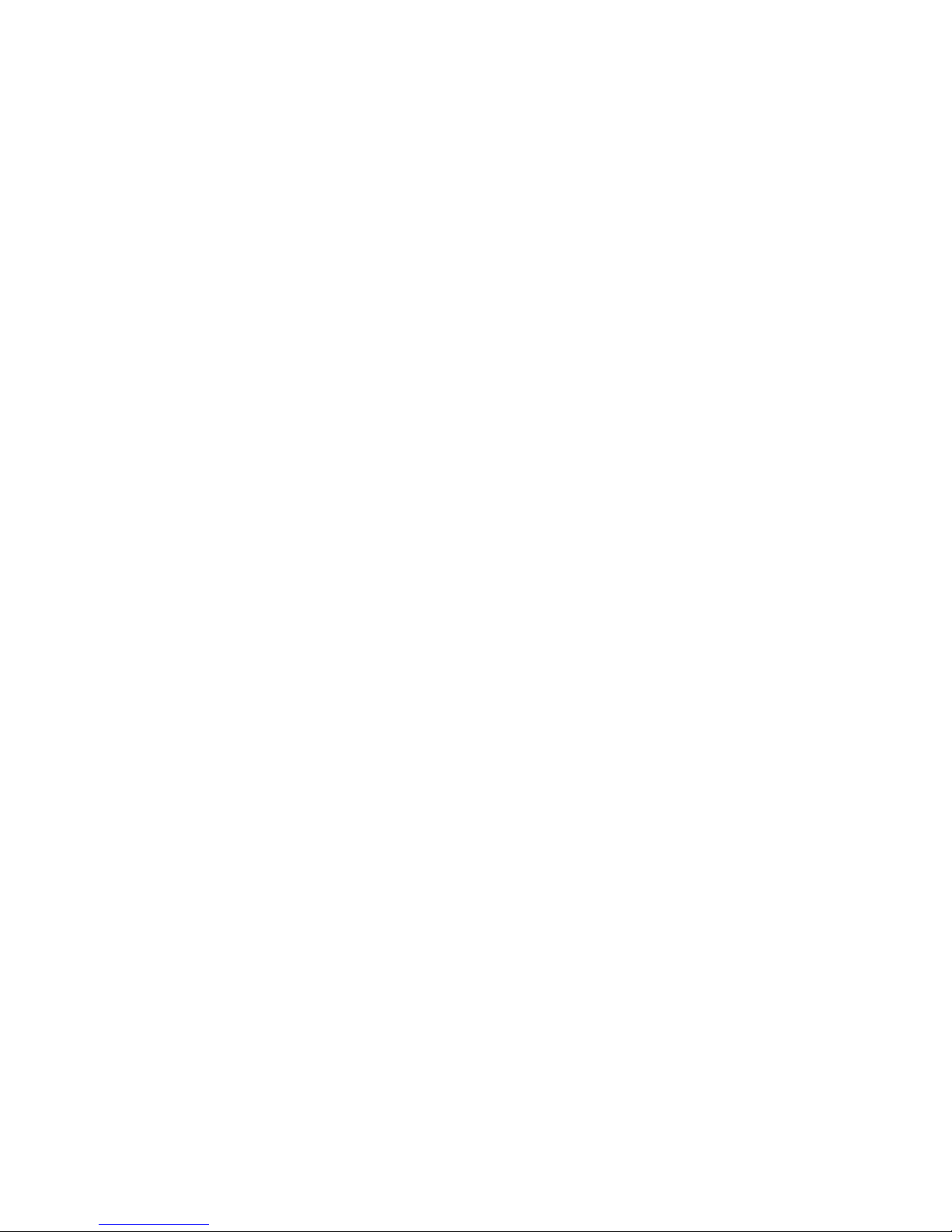
fruReplace
5
fruReplace
This command is no longer supported in Fabric OS v6.4.1 and later. Although you can still execute the
command, it causes problems and should not be used. It will be removed in v7.0.0. Refer to the WWN
Card Remove and Replace Procedure (53-1000832-05) for information on how to replace a WWN card
without this command.
Documentation updates for Fabric OS v6.4.2
bottleneckMon
This command has been enhanced with additional command options to support credit recovery on
external backend ports.
SYNTAX The syntax for added credit recovery support is as follows:
bottleneckmon --cfgcredittools -intport -recover [off | onLrOnly | onLrThresh]
bottleneckmon--showcredittools
DESCRIPTION Add the following text to the Description section:
Credit recovery on backend ports
Use the --cfgcredittools commands to enable or disable credit recovery of external backend ports and
to display the configuration. When this feature is enabled, credit is recovered on external backend ports
(ports connected to the core blade or core blade backend ports) when credit loss has been detected on
these ports. When used with the -recover onLrOnly option, the recovery mechanism takes the following
escalating actions:
• When it detects credit loss, it performs a link reset and logs a RASlog message (RAS Cx-1014).
• If the link reset fails to recover the port, the port reinitializes. A RASlog message is generated (RAS
Cx-1015). Note that the port reinitialization does not fault the blade.
• If the port fails to reinitialize, the port is faulted. A RASlog message (RAS Cx-1016) is generated.
• If a port is faulted and there are no more online backend ports in the trunk, the core blade is faulted.
(Note that the port blade will always be faulted). A RASlog message is generated (RAS Cx-1017).
When used with the -recover onLrThresh option, recovery is attempted through repeated link resets
and a count of the link resets is kept. If the threshold of more than two link resets per hour is reached, the
blade is faulted (RAS Cx-1018). Note that regardless of whether the link reset occurs on the port blade or
on the core blade, the port blade is always faulted.
For more information on the RASlog messages, refer to the Fabric OS Message Reference.
NOTES Add the following text to the Notes section:
The credit recovery commands are supported only on backend ports of Condor, Condor 2, and Condor
3-based blades in the Brocade DCX, DCX-4S, DCX 8510-8, and DCX 8510-4 chassis.
34 Fabric OS Documentation Updates
53-1002063-09
Page 47

OPERANDS Add the following text to the Operand Section:
Backend port credit recovery commands
The following operands support backend port credit recovery:
--cfgcredittools -intport
Enables credit recovery for internal backend ports. Use one of the following
recovery options:
-recover onLrOnly
Enables the backend port recovery feature in link reset mode.
-recover onLrThresh
Enables the backend port recovery feature in link reset threshold mode.
-recover off
Disables the backend port credit recovery feature.
--showcredittools
Displays the backend port credit recovery configuration as enabled or disabled. In
addition, the output indicates whether link reset mode or link reset threshold mode
is configured.
EXAMPLES Add the following text to the example section:
backend port credit recovery examples
To enable backend port credit recovery with the link reset only option and to display the configuration:
switch:admin> bottleneckmon --cfgcredittools \
-intport -recover onLrOnly
switch:admin> bottleneckmon --showcredittools
Internal port credit recovery is Enabled with LrOnly
bottleneckMon
5
To enable backend port credit recovery with the link reset threshold option and to display the
configuration:
switch:admin> bottleneckmon --cfgcredittools -intport \
-recover onLrThresh
switch:admin> bottleneckmon --showcredittools
Internal port credit recovery is Enabled with LrOnThresh
To disable backend port credit recovery and to display the configuration:
switch:admin> bottleneckmon --cfgcredittools \
-intport -recover off
switch:admin> bottleneckmon --showcredittools
Internal port credit recovery is Disabled
Fabric OS Documentation Updates 35
53-1002063-09
Page 48

Documentation updates for Fabric OS v6.4.3
5
Documentation updates for Fabric OS v6.4.3
bottleneckMon
This command has been enhanced in two ways:
1. Support for more granular alerts: New options have been provided to enable RASlog alerts and
SNMP traps for only one kind of bottleneck, latency or congestion, while preserving the existing
ability to enable alerts for both kinds of bottleneck.
2. Credit recovery enhancements: The credit recovery configuration command has been enhanced to
support on-demand checking of certain types of backend ports for credit loss.
1. Support for more granular alerts
SYNTAX The syntax for the enable and configure (change) options has been changed as follows to support the
decoupling of congestion and latency alerts:
bottleneckmon --enable [-alert | -alert=congestion | -alert=latency | -noalert ] [ -cthresh
congestion_threshold] [-lthresh latency_threshold] [ -time seconds] [-qtime seconds]
bottleneckmon --config [-alert | -alert=congestion | -alert=latency | -noalert] [-cthresh
congestion_threshold] [-lthresh latency_threshold] [-time seconds][-qtime seconds]
[[slot]port_list]
DESCRIPTION Modify the description section (second paragraph on page 70) as follows:
When bottleneck monitoring is enabled on a switch and you specify alerts, the command triggers an
SNMP and a RASlog alert when the ports on the configured switch experience a bottleneck. Another
alert is sent after the condition resolves. You can configure alerts for latency, for congestion, or both.
Modify the description of the alert configuration in the operand section as follows:
-alert Enables alerts when configured thresholds are exceeded on the ports that are
enabled for bottleneck monitoring. This option enables both congestion and
latency alerts. The alerting mechanism is by RASlog and SNMP traps. This
operand is optional; if omitted, no alert is assumed. When -alert is specified, you
can optionally specify thresholds for congestion, or latency, or both. If -alert is not
specified and you try to specify additional parameters, the command fails with an
appropriate message.
-alert=congestion
Enables congestion alerts only. You can optionally specify a congestion threshold
for this type of alert. Latency thresholds are not valid.
-alert=latency
Enables latency alerts only. You can optionally specify a latency threshold for this
type of alert. Congestion thresholds are not valid.
-cthresh congestion_threshold
Specifies the severity threshold for congestion that triggers an alert. The
threshold indicates the percentage of one-second intervals affected by the
bottleneck condition within the specified time window. The threshold is
expressed as the equivalent fraction between 0 and 1. The default value is
0.8. This parameter is valid only for congestion alerts.
36 Fabric OS Documentation Updates
53-1002063-09
Page 49

-lthresh latency_threshold
Specifies the severity threshold for latency that triggers an alert. The
threshold indicates the percentage of one-second intervals affected by the
bottleneck condition within the specified time window. The threshold is
expressed as the equivalent fraction between 0 and 1. The default value is
0.1. This parameter is valid only for latency alerts.
EXAMPLES Add the following examples to the Example section:
To enable bottleneck detection on the logical switch with congestion alerts only:
switch:admin> bottleneckmon --enable -alert=congestion
To enable bottleneck detection on the logical switch with latency alerts only:
switch:admin> bottleneckmon --enable -alert=latency
To enable bottleneck detection on the logical switch with both congestion and latency alerts:
switch:admin> bottleneckmon --enable -alert
To change the bottleneck detection configuration on the logical switch to allow congestion alerts only:
switch:admin> bottleneckmon --config -alert=congestion
To change the bottleneck detection configuration on the logical switch to allow latency alerts only:
switch:admin> bottleneckmon --config -alert=latency
bottleneckMon
5
To change the bottleneck detection configuration on the logical switch to allow both congestion and
latency alerts:
switch:admin> bottleneckmon --config -alert
To change the bottleneck detection configuration on the logical switch to disable all alerts:
switch:admin> bottleneckmon --config -noalert
To change the bottleneck detection configuration on port 5 to allow congestion alerts only; overrides
switch-wide configuration:
switch:admin> bottleneckmon --config -alert=congestion 5
To change the bottleneck detection configuration on port 5 to allow latency alerts only; overrides
switch-wide configuration:
switch:admin> bottleneckmon --config -alert=latency 5
To change the bottleneck detection configuration on port 5 to allow congestion and latency alerts;
overrides switch-wide configuration:
switch:admin> bottleneckmon --config -alert 5
To change the bottleneck detection configuration on port 5 to disable alerts; overrides switch-wide
configuration:
switch:admin> bottleneckmon --config -noalert 5
The output of the --status display has been changed to indicate which type of alert is configured. In the
section "Switch-wide alerting parameters", the output now displays which type of alert is configured.
(Previously it only displayed whether or not alerts were enabled.) In the section "Per-port overrides for
alert parameters", the abbreviations "C" and "L" indicate "congestion" and "latency". The meanings of the
abbreviations "Y" (both alerts configured) and "N" (no alerts configured) remain unchanged.
Fabric OS Documentation Updates 37
53-1002063-09
Page 50
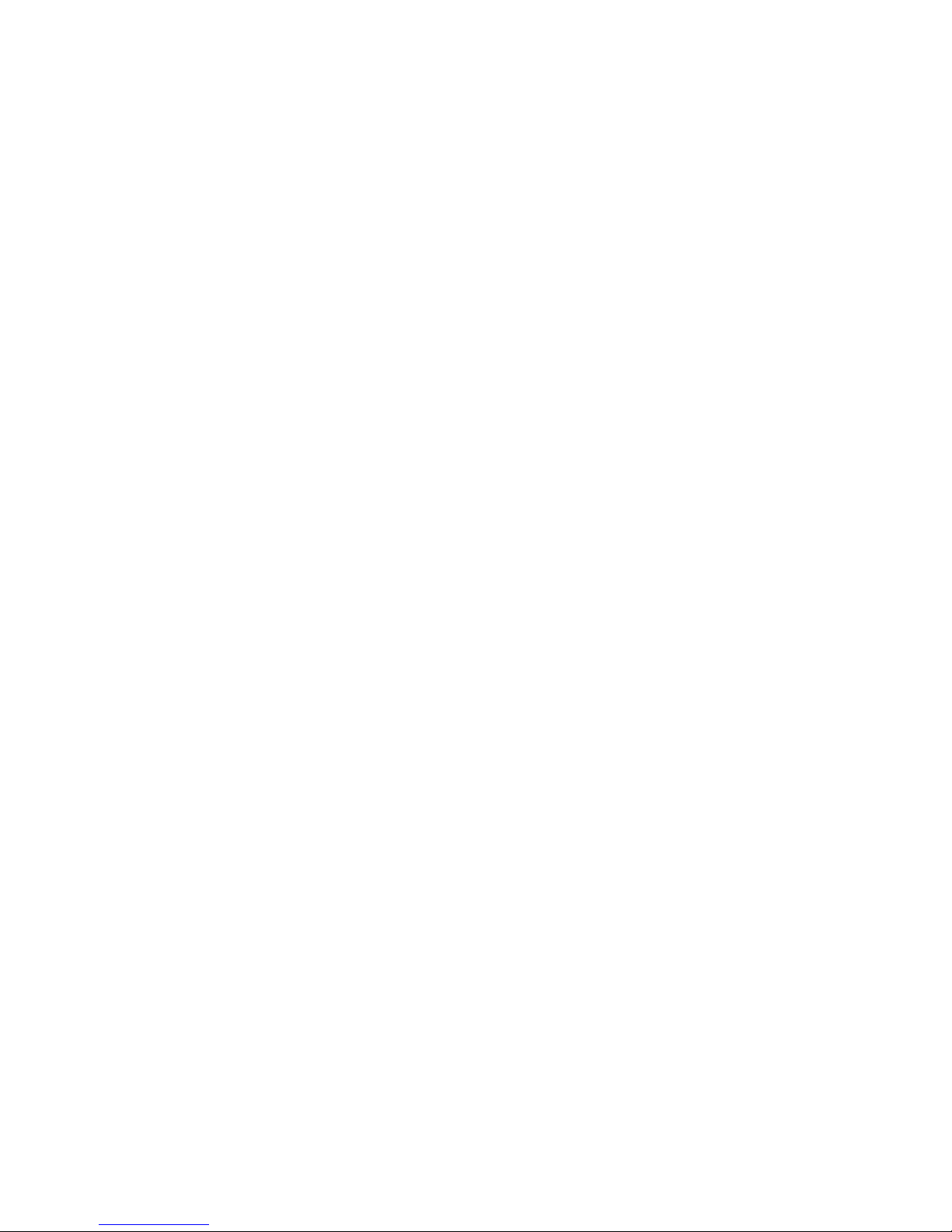
bottleneckMon
5
To display the configuration:
switch:admin> bottleneckmon --status
Bottleneck detection - Enabled
==============================
Switch-wide alerting parameters:
============================
Alerts - Congestion only
Congestion threshold for alert - 0.800
Averaging time for alert - 300 seconds
Quiet time for alert - 300 seconds
Per-port overrides for alert parameters:
========================================
Port Alerts? LatencyThresh CongestionThresh Time (s) QTime (s)
===========================================================================
1 Y 0.100 0.800 300 300
2 C -- 0.800 600 600
3 L 0.100 -- 300 300
4 N -- -- -- --
2. Credit recovery enhancements
SYNTAX The credit recovery command syntax has been enhanced to support on-demand checking of certain
types of backend ports for credit loss.
bottleneckmon --cfgcredittools -intport -recover [off | onLrOnly | onLrThresh]
bottleneckmon --cfgcredittools -intport -check slot/blade_port,VC
bottleneckmon --linkreset slot/blade_port
DESCRIPTION Credit recovery on backend ports
Use the --cfgcredittools commands to enable or disable credit recovery of external backend ports and
to display the configuration. When this feature is enabled, credit is recovered on external backend ports
(ports connected to the core blade or core blade backend ports) when credit loss has been detected on
these ports. If complete loss of credit on a Condor2 backend port causes frame timeouts, a link reset will
be performed on that port regardless of the configured setting, even if that setting is -recover off. When
used with the -recover onLrOnly option, the recovery mechanism takes the following escalating actions:
• When it detects credit loss, it performs a link reset and logs a RASlog message (RAS Cx-1014).
• If the link reset fails to recover the port, the port reinitializes. A RASlog message is generated (RAS
Cx-1015). Note that the port reinitialization does not fault the blade.
• If the port fails to reinitialize, the port is faulted. A RASlog message (RAS Cx-1016) is generated.
• If a port is faulted and there are no more online backend ports in the trunk, the core blade is faulted.
(Note that the port blade will always be faulted). A RASlog message is generated (RAS Cx-1017).
When used with the -recover onLrThresh option, recovery is attempted through repeated link resets
and a count of the link resets is kept. If the threshold of more than two link resets per hour is reached, the
blade is faulted (RAS Cx-1018). Note that regardless of whether the link reset occurs on the port blade or
on the core blade, the port blade is always faulted.
If you suspect complete credit loss on a particular virtual channel (VC) on a particular backend port, use
the -check option to examine that particular backend port and VC for credit loss.
38 Fabric OS Documentation Updates
53-1002063-09
Page 51

If the command detects complete credit loss, it reports the information. If, in addition, you have enabled
link resets on backend ports, this command will perform a link reset on the link in an attempt to recover
from the problem. You must explicitly initiate this check and it is a one-time operation. In other words, this
command does not continuously monitor for credit loss in the background. Detection of credit loss takes
2-7 seconds, after which the results of the operation are displayed. A Link Reset also generates a
RASlog message.
NOTES Add the following text to the Notes section:
The -check option is supported only on modular switches, and only on Condor 2-Condor 2 links between
Condor 2 core blades and Condor 2 port blades. AP blades are not supported.
OPERANDS Add the following text to the Operand Section:
backend port credit recovery commands
You can use the -intport option either with the -recover option to configure credit recovery options on a
back end port, or you can use it with the -check option to examine a port for credit loss. You cannot use
both options at the same time.
--cfgcredittools -intport -recover
Configures credit recovery options for backend ports. Use one of the following
required recovery options to configure credit recovery:
onLrOnly
Enables the backend port recovery feature in link reset mode.
onLrThresh
Enables the backend port recovery feature in link reset threshold mode.
off Disables the backend port credit recovery feature.
--cfgcredittools -intport -check
Performs the on-demand detection of credit loss on a given backend port and VC.
This operand is optional and exclusive; when you specify this option you cannot
use the --cfgcredittools -intport -recover options at the same time. You must
specify a port and a VC, separated by a comma. A space before the comma is not
permitted.
slot/blade_port Specifies the backend port that is to be examined for credit loss. The port number
must be the blade port number, since this is a backend port. The blade port
number can be located in the Bpt column output of the bladeportmap command.
Note that the bladeportmap command requires root permissions.
VC Specifies the Virtual Channel number. The valid range is 1 to 31.VC 0 is invalid.
--linkreset slot/blade_port
Performs a link reset on the specified front-end or backend blade port. The blade
port number can be located in the "Bpt" column output of the bladePortMap
command. The bladeportmap command requires root permissions.
bottleneckMon
5
EXAMPLES Add the following text to the example section:
Backend port credit recovery examples
To examine a backend port for credit loss:
switch:admin> bottleneckmon --cfgcredittools \
-intport -check 10/4,30
Started Credit loss Detection on slot 10 port 4 VC 30.
Please wait....
Detected credit loss.
Link Reset performed.
Fabric OS Documentation Updates 39
53-1002063-09
Page 52

fmConfig
5
fmConfig
This command has been reclassified as an Advanced Performance Monitor (APM) command. It is no
longer displayed with the fwHelp command; it is now displayed under perfHelp.
Permissions for the operator role have changed.
Users with the operator role do not have permission to execute following commands:
• fmConfig --create
• fmconfig --change
• fmconfig --addmonitor
• fmconfig --delmonitor
• fmconfig --delete
• fmconfig --save
• fmconfig --clear
Users with the operator role are allowed to execute following commands:
• fmconfig --show
• fmconfig --help
serDesTuneMode
This command has been enhanced with new operands to support an automated tuning process to fix
CRC errors. The man page has been updated as follows; only the additions are shown below.
NAME Configures and displays SerDes tuning parameters.
SYNOPSIS serdestunemode --autoenable
serdestunemode --autodisable
serdestunemode --autoreset
serdestunemode --autoshow
DESCRIPTION Use this command to configure and display SerDes values on the Brocade FC8-16 and to control tuning
optimization of backend links for all Brocade FC8-xx blades.
When used with the --autoset, --autodisable, --autoreset and --autoshow options, this command
configures tuning optimization for backend SerDes errors. SerDes tuning optimization is indicated when
you receive RASLog errors of type C2-5825 indicating a CRC error with a good EOF. Brocade highly
recommends that you contact your service provider if you encounter such errors. If the error appears to
be an isolated incident, you may enable auto SerDes tuning for a short period of time (24-48 hours) to
see if this resolves the problem. Then disable the function to reduce the risk of resetting register values
unnecessarily if single occurrence errors are encountered. If the errors persist contact your service
provider.
OPERANDS --autoset Enables SerDes tuning optimization on all backend ports.
--autodisable Disables further tuning optimization but retains all current tuning values identified
--autoreset Disables further tuning optimization and resets all tuning values back to their
--autoshow Displays whether SerDes tuning optimization is enabled or disabled.
40 Fabric OS Documentation Updates
by the algorithm.
default values. If SerDes tune mode or was set, the co figuration is restored.
53-1002063-09
Page 53

serDesTuneMode
EXAMPLES To enable SerDes tuning optimization on all backend ports and to display the configuration:
switch:admin> serdestunemode --autoset
Autotunemode is turned on
switch:admin> serdestunemode --show
Autotunemode is turned on
To disable SerDes tuning optimization on all backend ports and retain all current tuning values:
switch:admin> serdestunemode --autodisable
Autotunemode is turned off
switch:admin> serdestunemode --show
Autotunemode is turned off
To disable SerDes tuning optimization on all backend ports and reset all tuning values to their default
values:
switch:admin> serdestunemode --autoreset
AutoTune Resetting Default Tuning On Next Poll
switch:admin> serdestunemode --show
Autotunemode is in reset state
5
Fabric OS Documentation Updates 41
53-1002063-09
Page 54
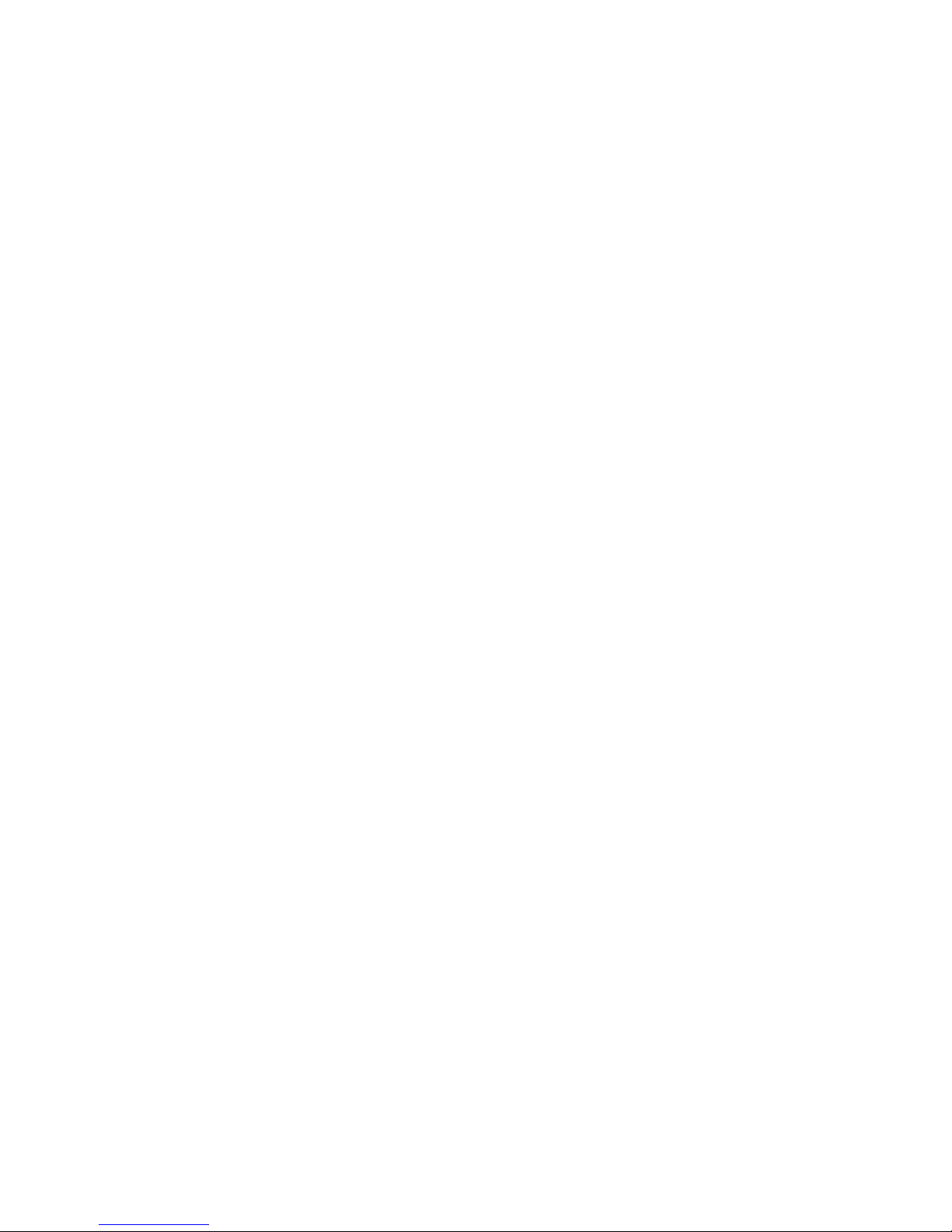
serDesTuneMode
5
42 Fabric OS Documentation Updates
53-1002063-09
Page 55

EA DRAFT: BROCADE CONFIDENTIAL
NOTE
Chapter
Fabric OS Message Reference
In this chapter
Replace and update the chapters as described in the following sections:
•Documentation updates for Fabric OS v6.4.0 and later. . . . . . . . . . . . . . . . 43
•Chapter 12, CDR System Messages . . . . . . . . . . . . . . . . . . . . . . . . . . . . . . . 43
•Chapter 31, FCOE System Messages. . . . . . . . . . . . . . . . . . . . . . . . . . . . . . . 44
•Chapter 57, KAC System Messages. . . . . . . . . . . . . . . . . . . . . . . . . . . . . . . . 45
Documentation updates for Fabric OS v6.4.0 and later
The updates in this chapter are for the Fabric OS Message Reference Supporting Fabric OS v6.4.0
(53-1001767-01), originally published in March 2010.
6
The updates are arranged by the chapter names as they appear in the original document.
Chapter 12, CDR System Messages
Include the following messages in the chapter, CDR System Messages on page 88.
CDR-1007
Message <timestamp>, [CDR-1007], <sequence-number>,, WARNING, <system-name>, S<slot
number>,C<chip index>: Internal link errors have been reported, no hardware faults
identified, continuing to monitor for errors: flt1:<fault1_cnt>,
flt2:<fault2_cnt> thresh1:0x<threshold_used>.
Probable Cause Indicates some errors found in hardware that may or may not impact data traffic.
Recommended
Action
Severity WARNING
CDR-1008
No action is required.
Message <timestamp>, [CDR-1008], <sequence-number>,, WARNING, <system-name>, S<slot
number>,C<chip index>: HW ASIC Chip warning Level 1 type = 0x<chip error type>.
Fabric OS Documentation Updates 43
53-1002063-09
Page 56

EA DRAFT: BROCADE CONFIDENTIAL
CDR-1009
6
Probable Cause Indicates an internal error in the ASIC hardware that may or may not degrade data traffic.
Recommended
Action
Severity WARNING
Whenever this error occurs, restart the system at the next maintenance window.
CDR-1009
Message <timestamp>, [CDR-1009], <sequence-number>,, WARNING, <system-name>, S<slot
number>,C<chip index>: HW ASIC Chip warning Level 2 type = 0x<chip error type>.
Probable Cause Indicates an internal error in the ASIC hardware that may or may not degrade data traffic.
Recommended
Action
Severity WARNING
Whenever this error occurs, restart the system at the next maintenance window.
CDR-1010
Message <timestamp>, [CDR-1010], <sequence-number>,, CRITICAL, <system-name>, S<slot
number>,C<chip index>: Internal monitoring of faults has identified suspect
hardware, blade may need to be reset or replaced: fault1:<fault1_cnt>,
fault2:<fault2_cnt> thresh2:0x<threshold_used>.
Probable Cause Indicates above normal errors observed in hardware that may or may not impact data traffic.
Recommended
Action
Severity CRITICAL
Whenever this error is observed persistently, power cycle the faulted blade. If the problem persists,
replace the blade.
Chapter 31, FCOE System Messages
Include the following message in the chapter, FCOE System Messages on page 205.
FCOE-1020
Message <timestamp>, [FCOE-1020], <sequence-number>,, INFO, <system-name>, Login rejected
by FC stack.
Probable Cause Indicates a FLOGI was sent to the FC stack by the FCoE driver but login was rejected by FC stack.
Recommended
Action
Severity INFO
No action is required.
44 Fabric OS Documentation Updates
53-1002063-09
Page 57

EA DRAFT: BROCADE CONFIDENTIAL
Chapter 57, KAC System Messages
Include the following message in the chapter, KAC System Messages on page 412.
KAC-1010
Message <timestamp>, [KAC-1010], <sequence-number>,, ERROR, <system-name>, Putting the
KeyID <KeyID> failed to <Keyvault IP Address>. Error code=<Error code>,
string=<Error string>.
Probable Cause Indicates that putting the DEK failed to the keyvault.
Recommended
Action
Severity ERROR
KAC-1011
No action is required.
Chapter 57, KAC System Messages
6
Message <timestamp>, [KAC-1011], <sequence-number>,, ERROR, <system-name>, Putting the
dummy DEK to the KV <Keyvault IP Address> failed. Dummy DEK: <Dummy Key Id>,
KeyCount: <Key Count>. Error code=<Error code>, string=<Error string>.
Probable Cause Indicates that putting the Dummy failed to keyvault.
Recommended
Action
Severity ERROR
No action is required.
KAC-1012
Message <timestamp>, [KAC-1012], <sequence-number>,, ERROR, <system-name>, Getting the
dummy from the KV <Keyvault IP Address> failed. Dummy DEK: <Dummy Key Id>,
KeyCount: <Key Count>. Error code=<Error code>, string=<Error string>.
Probable Cause Indicates that getting the Dummy failed from keyvault.
Recommended
Action
Severity ERROR
No action is required.
KAC-1013
Message <timestamp>, [KAC-1013], <sequence-number>,, ERROR, <system-name>, Putting the
Actual DEK to the KV <Keyvault IP Address> failed. Actual Key: <Actual Key Id>.
Error code=<Error code>, string=<Error string>.
Fabric OS Documentation Updates 45
53-1002063-09
Page 58

EA DRAFT: BROCADE CONFIDENTIAL
KAC-1014
6
Probable Cause Indicates that putting the Actual DEK failed to keyvault.
Recommended
Action
Severity ERROR
No action is required.
KAC-1014
Message <timestamp>, [KAC-1014], <sequence-number>,, ERROR, <system-name>, Getting the
Actual DEK from the KV <Keyvault IP Address> failed. Actual Key: <Actual Key Id>.
Error code=<Error code>, string=<Error string>.
Probable Cause Indicates that getting the Actual DEK failed from keyvault.
Recommended
Action
Severity ERROR
No action is required.
KAC-1015
Message <timestamp>, [KAC-1015], <sequence-number>,, ERROR, <system-name>, KAC(<Key Vault
Type>) communication Error: Error connecting to <Key Vault IP>. Error code=<Error
code>, string=<Error string>.
Probable Cause Indicates that key archival client is unable to communicate with the primary or backup key vault.
Recommended
Action
Severity ERROR
Change the switch key vault settings and/or ensure that the configured key vault is operational.
KAC-1016
Message <timestamp>, [KAC-1016], <sequence-number>,, ERROR, <system-name>, Error : Keyid
mismatched in request/response. requested keyid <Key ID in response> and key in
response <Requested Key Id>. Error code=<Error code>, string=<Error string>.
Probable Cause Indicates the mismatch of requested key id and key got in response from the Key vault.
Recommended
Action
Severity ERROR
No action is required.
46 Fabric OS Documentation Updates
53-1002063-09
Page 59

Chapter
Fabric Watch Administrator’s Guide
In this chapter
The updates in this chapter are for the Fabric Watch Administrator’s Guide, published March 2010.
•Documentation updates for Fabric OS v6.4.0 and later. . . . . . . . . . . . . . . . 47
Documentation updates for Fabric OS v6.4.0 and later
Chapter 1, Fabric Watch notification types
swFabricWatchTrap severity
On page 9, “SNMP traps,” a severity description for “swFabricWatch Trap severity,” is missing. For
complete information about the swFabricWatch Trap severity, please refer to the following sections
in the Fabric OS MIB Reference Guide, part number: 53-1001768-01:
7
• “Understanding SNMP basics”
• “Loading Brocade MIBs”
• Table 14: SW-MIB Traps
SNMP trap counters
The following SNMP information will be added in the next release of Fabric Watch:
• When a counter is in the “in-between” state, Fabric Watch sends an informational SNMP trap.
(See “In-between buffer values” on page 48 for an explanation of the concepts of “in-between”
boundaries and high and low thresholds.)
• When a counter is above the high threshold or below the low threshold, Fabric Watch sends a
warning SNMP trap except for the power supply area of the environment class, CPU, and
memory:
• The severity of a Fabric Watch SNMP trap for the power supply area of the environment
class will always be informational except when the counter value is below the low
threshold. When the counter value of the power supply is below threshold, Fabric Watch
sends a warning SNMP trap.
• The severity of a Fabric Watch SNMP trap for CPU and memory will always be
informational.
Fabric OS Documentation Updates 47
53-1002063-09
Page 60

Documentation updates for Fabric OS v6.4.0 and later
NOTE
7
Chapter 2, Fabric Watch Thresholds
On page 15 and 16, the sections “High and low thresholds” have been changed to include the
following expanded threshold categories:
• Above high threshold
• Below high threshold
• Above low threshold
• Below low threshold
The above low threshold action applies only to the portThConfig command. It does not apply to the
thConfig and sysMonitor commands.
In-between buffer values
The below high threshold is the term used to configure “in between” buffer values, as shown below.
In this example, the high threshold value is 5 and the buffer value is 1. Therefore, the “in-between”
boundary value is 4. Enter the portThConfig command using the following parameters.
portthconfig --set port -area crc -highth -value 4 -trigger below -action raslog
Above high threshold
Above action = 5
_______________________________________________________________________________
BUFFER = 1
_______________________________________________________________________________
Low action
Below high threshold
In-between
Above low threshold
Above action
______________________________________________________________________________
BUFFER
______________________________________________________________________________
Low action
Below low threshold
Chapter 4, Fabric Watch Activation
On page 30 “snmpConfig -set” should appear as “snmpConfig --set”.
48 Fabric OS Documentation Updates
53-1002063-09
Page 61

Chapter
NOTE
Fibre Channel over IP Administrator’s Guide
In this chapter
The updates in this chapter are for the Fibre Channel over IP Administrator’s Guide, published
March 2010.
•Documentation updates for Fabric OS v6.4.0 and v6.4.1 . . . . . . . . . . . . . . 49
Documentation updates for Fabric OS v6.4.0 and v6.4.1
The following appendix is added to the Fibre Channel over IP Administrator’s Guide.
Appendix A, Fibre Channel Fast Write (FCFW)
In this appendix
8
•FC Fast Write (FCFW) concepts. . . . . . . . . . . . . . . . . . . . . . . . . . . . . . . . . . . . 50
•Configuring and enabling FCFW . . . . . . . . . . . . . . . . . . . . . . . . . . . . . . . . . . . 52
•Disabling FCFW . . . . . . . . . . . . . . . . . . . . . . . . . . . . . . . . . . . . . . . . . . . . . . . . 53
•Disabling FCFW flows without removing FCFW . . . . . . . . . . . . . . . . . . . . . . . 54
Fibre Channel Fast Write is currently only supported by the 7500 switch and FR4-18i blade.
Fabric OS Documentation Updates 49
53-1002063-09
Page 62

Documentation updates for Fabric OS v6.4.0 and v6.4.1
NOTE
8
FC Fast Write (FCFW) concepts
FCFW operates in Fibre Channel network topologies similar to the basic topology shown in Figure 1.
FCFW provides accelerated speeds for SCSI Write operations over long distance Fibre Channel ISLs
implemented through the FC-FC Routing Service (FRS) rather than FCIP
.
FIGURE 1 Typical network topology for FCFW
Platforms and OS requirements for FCFW
Fabric OS supports FCFW between two Brocade 7500 routers or two FR4-18i blades connected by
a Fibre Channel network. FCFW is a new feature beginning with Fabric OS release v5.3.0. There is
no backwards compatibility with previous releases. Release v5.3.0 or later is required in the
switches/blades at both ends of the FCFW flow to enable this feature.
FCFW and FCIP tunnels cannot be used together on the same 7500 or FR4-18i blade.
Constraints for FCFW
Consider the following constraints when configuring FCFW:
• FCFW disables the local Ethernet ports (ge0 and ge1), making it impossible to configure FCFW
and FCIP tunnels on the same 7500 or FR4-18i blade.
• FCFW does not work in FICON environments.
• FCFW flows may be routed to another 7500 or FR4-18i blade on the FC network. This 7500 or
FR4-18i blade may have active FCIP tunnels over an IP network. FCFW flows may be passed
through the FCIP tunnel, but only if the FCIP fastwrite option is disabled on the tunnel.
• FCFW does not support loop device configurations for more than one device.
How FCFW works
FCFW eliminates the latency inherent in sending a Transfer Ready back to the initiator when writing
data across ISLs to geographically distant target devices. FCFW provides a proxy target (PT) local to
the initiator host, and a proxy initiator (PI) local to the target storage device. Figure 2 shows how
FCFW works.
50 Fabric OS Documentation Updates
53-1002063-09
Page 63

Documentation updates for Fabric OS v6.4.0 and v6.4.1
1. The initiator sends a write command.
2. The PT responds with a Transfer Ready, enabling the host to send more data.
3. The target device processes the write command, and sends a Transfer Ready to solicit more
data. The PI intercepts the Transfer Ready, and begins sending data received from the host.
4. The PI continues to stage data received from the initiator, respond locally to a Transfer Ready,
and send the data to the target device until the target device sends an FCP_RSP.
8
FIGURE 2 How FCFW works
FCFW can improve Write performance. Read performance is unaffected. The gains seen from
enabling FCFW depend on several factors, including the following:
• The size of I/O vs. Transfer Ready. In general, the more times a target device sends a Transfer
Ready, the greater the performance gain.
• The number of outstanding I/Os (both Write and Read), link speed, and link congestion. FCFW
may not result in significant improvement if these factors suggest that the write data is delayed
because it is sharing bandwidth.
• Target response latency - If the target is slow in responding to the write command, the data
must be held by the remote switch.
FCFW flow configuration requirements
FCFW is enabled on both initiator and target ports. There is a possibility where either initiator or
target ports may have flows with other devices that do not support FCFW. An FCFW-specific zone
configuration is used to filter FCFW flows.
Hardware considerations for FCFW
FCFW is implemented in a hardware configuration consisting of two Brocade 7500 switches or two
Brocade 48000 or DCX directors with FR4-18i blades connected by Fibre Channel ISLs. Consider
the following hardware characteristics and requirements when planning to implement FCFW:
Fabric OS Documentation Updates 51
53-1002063-09
Page 64

Documentation updates for Fabric OS v6.4.0 and v6.4.1
8
• FC ports on both the 7500 switch and the FR4-18i blade are organized into two groups. Ports
0-7 form one group, and ports 8-15 form the other. A maximum of four ports in each group may
be configured as FCFW.
• The maximum bandwidth available for FCFW is 4 Gbps per group. This bandwidth is shared by
all write flows.
• Host initiators and target devices must be directly connected to the 7500 switch or FR4-18i
blade on their respective ends of the ISL. FCFW must be configured and enabled for the ports
on both the ends of the flow. Mismatch of the configuration results in I/O failure.
Unsupported configurations for FCFW
Multiple equal-cost configurations are not natively supported by FCFW. In some cases, traffic
isolation zoning may be used to support multiple equal-cost configurations. Refer to the Fabric OS
Administrator’s Guide for more information about traffic isolation zoning.
Configuring and enabling FCFW
Take the following steps to configure and enable FCFW.
1. Create a zone configuration to filter FCFW flows. FCFW flows are configured by creating a zone
name with an fcacc token as a prefix. For LSAN configuration, use lsan_fcacc as a prefix, as
shown in the following example..
#zonecreate fcacc_myzone1, "initiator-wwn; target-wwn"
#zonecreate LSAN_fcacc_myzone2, "initiator-wwn; target1-wwn"
#cfgcreate mycfg, "fcacc_myzone1; LSAN_fcacc_myzone2"
#cfgenable mycfg
2. Ensure that FCFW is enabled on the switch or blade using the fastwritecfg - -show command. If
Fastwrite is not enabled, enable FCFW using the fastwritecfg command. The following example
enables FCFW for a blade in slot 3.
switch:admin> fastwritecfg --enable 3
!!!! WARNING !!!!
Enabling FC Fastwrite will require powering off and back on the and it may
take upto 5 minutes. For non bladed system, the switch will be rebooted.
Data traffic will be disrupted.
Continue (Y,y,N,n): [ n] y
3. Disable the FC ports that you intend to use for FCFW using the portdisable command.
4. Enable FCFW using the portcfg fastwrite command on the ports you just disabled. The
following example enables FCFW on FC port 3 on a blade in slot 3.
portcfg fastwrite 3/3 --enable
5. Enable the zoning configuration established in step 1.
6. Enable the ports that were disabled in step 3.
7. Repeat the steps for the blade or switch on the other end of the FCFW path.
52 Fabric OS Documentation Updates
53-1002063-09
Page 65

Documentation updates for Fabric OS v6.4.0 and v6.4.1
8. Allow the hosts and devices to fully log in to the fabric.
After the hosts and devices are fully logged in, you can start FCFW I/O.
9. Use the portshow command to verify that FCFW is enabled.
rack1_6a1:root> portshow 3/3
portName:
portHealth: HEALTHY
Authentication: None
portDisableReason: None
portCFlags: 0x1
portFlags: 0x20b03 PRESENT ACTIVE F_PORT G_PORT U_PORT LOGICAL_ONLINE
LOGIN NOELP ACCEPT
portType: 10.0
portState: 1 Online
portPhys: 6 In_Sync
portScn: 32 F_Port
port generation number: 0
portId: 022300
portIfId: 43320004
portWwn: 20:23:00:60:69:80:04:8a
portWwn of device(s) connected:
10:00:00:00:c9:2f:68:4d
Distance: normal
portSpeed: N2Gbps
8
LE domain: 0
FC Fastwrite: ON
Interrupts: 18 Link_failure: 0 Frjt: 0
Unknown: 0 Loss_of_sync: 2 Fbsy: 0
Lli: 12 Loss_of_sig: 4
Proc_rqrd: 13 Protocol_err: 0
Timed_out: 0 Invalid_word: 0
Rx_flushed: 0 Invalid_crc: 0
Tx_unavail: 0 Delim_err: 0
Free_buffer: 0 Address_err: 0
Overrun: 0 Lr_in: 2
Suspended: 0 Lr_out: 0
Parity_err: 0 Ols_in: 0
2_parity_err: 0 Ols_out: 2
CMI_bus_err: 0
Port part of other ADs: N
Disabling FCFW
To disable FCFW, do the following.
1. Disable the ports that are currently being used for FCFW using the portdisable command.
2. Disable FCFW on the ports you just disabled using the portcfg fastwrite command.
portcfg fastwrite <slot/port> --disable
3. Enable a non-FCFW zoning configuration to remove and replace the fcacc zone that includes
the WWNs of the devices that were plugged into the ports you disabled in step 1.
Fabric OS Documentation Updates 53
53-1002063-09
Page 66

Documentation updates for Fabric OS v6.4.0 and v6.4.1
8
4. Enable the ports you disabled in step 1, using the portenable command.
5. Allow the hosts and devices to fully log in to the fabric before starting normal I/O.
Disabling FCFW flows without removing FCFW
If you are running Fabric OS version 6.2.0f, or a later version, you can disable FCFW flows on a
single host without removing FCFW on the port.
1. Verify you are using Fabric OS version 6.2.0f or a later version using the firmwareshow
command.
2. Disable the port on which you want to disable FCFW, using the portdisable command.
3. Enable a non-FCFW zoning configuration to remove and replace the fcacc zone.
4. Enable the port using the portenable command.
5. Allow the hosts and devices to fully log in to the fabric before starting normal I/O.
54 Fabric OS Documentation Updates
53-1002063-09
Page 67

Chapter
ATTENTION
Brocade DCX Backbone Hardware Reference Manual
In this chapter
The updates in this chapter are for the Brocade DCX Backbone Hardware Reference Manual,
publication number 53-1000685-13, published October 2011
•Chapter 5, Removal and Replacement Procedures . . . . . . . . . . . . . . . . . . . 55
Chapter 5, Removal and Replacement Procedures
All of the following occurs under the heading “Removal and replacement of the WWN card.”
Under the subheading “Determining the status of a WWN card” on page 73, replace the
information in Table 12 in the Sample error message column for the WWN unit is being faulted row
with the following information:
Type of message Sample error message
9
WWN unit is being faulted. <timestamp>, [EM-1034], <sequence-number>,,
ERROR,
<system-name>, WWN # set to faulty, rc=<return
code>
or
<timestamp>, [EM-1003], 40, SLOT 7 | FFDC |
CHASSIS, CRITICAL, Brocade_DCX, WWN 2 has unknown
hardware identifier: FRU faulted
Before the subheading “Removing the WWN card and WWN bezel (logo plate)” on page 74, add the
following section:
Preparing for the WWN card replacement
If the WWN card requires replacement, complete the following steps.
Follow ESD precautions (see “ESD Precautions” in your chassis manual).
1. Open a Telnet session to the chassis and log in to the active CP as admin. The default
password is “password”.
2. Verify that you are logged into the active CP. Run the haShow command to determine the active
CP.
Fabric OS Documentation Updates 55
53-1002063-09
Page 68
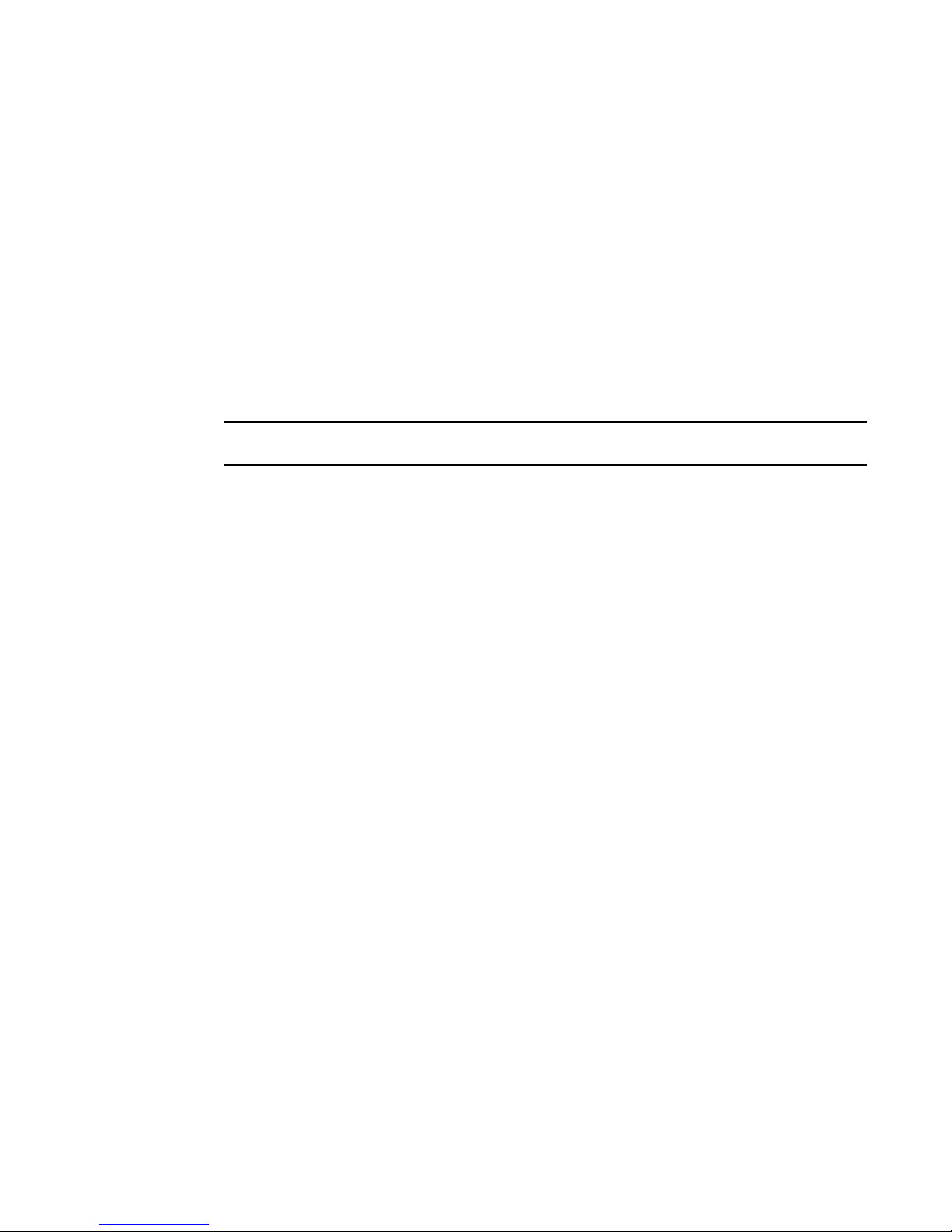
Chapter 5, Removal and Replacement Procedures
ATTENTION
9
3. Run the supportsave command on the active CP to capture all settings.
4. Contact Brocade Technical Support for a replacement WWN card. Technical Support will
require the supportsave data collected in the previous step so that a replacement can be
programmed prior to shipping to your location.
DO NOT execute the frureplace command. The command will no longer be functional beginning
with the release of Fabric OS 7.0.0c, but users with earlier versions of the Fabric OS should
also NOT run the command.
Under the subheading “Removing the WWN card and WWN bezel (logo plate)” on page 82, replace
the steps with the following:
When the replacement WWN card has been received, complete the following steps to remove the
bezel and faulted WWN card.
Follow ESD precautions (see “ESD Precautions” in your chassis manual).
1. Open a Telnet session to the chassis and log in to the active CP as admin. The default
password is “password”.
2. Verify that you are logged into the active CP. Run the haShow command to determine the active
CP.
3. Run the supportsave command on the active CP to capture all settings. If any problems occur
during the replacement, the information will be important for solving the problem.
4. Remove the screws from the WWN bezel. Pull the bezel away from chassis and set it aside. The
WWN cards are visible.
5. Use a Phillips screwdriver to unscrew the two screws that secure the WWN card to the chassis.
Hold the card by the edges and remove it.
6. Disconnect the WWN cable by depressing the cable connector latch and pulling the connector
from the WWN module.
7. Set the WWN card on a static-free surface, such as a grounding pad.
Under the subheading “Replacing the WWN bezel (logo plate) and WWN card” on page 83, delete
step 4.
56 Fabric OS Documentation Updates
53-1002063-09
Page 69

Chapter
ATTENTION
Brocade DCX-4S Backbone Hardware Reference Manual
In this chapter
The updates in this chapter are for the Brocade DCX-4S Backbone Hardware Reference Manual,
publication number 53-1001191-09, published October 2011.
•Chapter 5, Removal and Replacement Procedures . . . . . . . . . . . . . . . . . . . 57
Chapter 5, Removal and Replacement Procedures
All of the following occurs under the heading “Removal and replacement of the WWN card.”
Under the subheading “Determining the status of a WWN card” on page 68, replace the
information in Table 11 in the Sample error message column for the WWN unit is being faulted row
with the following information:
Type of message Sample error message
10
WWN unit is being faulted. <timestamp>, [EM-1034], <sequence-number>,,
ERROR,
<system-name>, WWN # set to faulty, rc=<return
code>
or
<timestamp>, [EM-1003], 40, SLOT 7 | FFDC |
CHASSIS, CRITICAL, Brocade_DCX, WWN 2 has unknown
hardware identifier: FRU faulted
Before the subheading “Removing the WWN card and WWN bezel (logo plate)” on page 69, add the
following section:
Preparing for the WWN card replacement
If the WWN card requires replacement, complete the following steps.
Follow ESD precautions (see “ESD Precautions” in your chassis manual).
1. Open a Telnet session to the chassis and log in to the active CP as admin. The default
password is “password”.
2. Verify that you are logged into the active CP. Run the haShow command to determine the active
CP.
Fabric OS Documentation Updates 57
53-1002063-09
Page 70

10
ATTENTION
Chapter 5, Removal and Replacement Procedures
3. Run the supportsave command on the active CP to capture all settings.
4. Contact Brocade Technical Support for a replacement WWN card. Technical Support will
require the supportsave data collected in the previous step so that a replacement can be
programmed prior to shipping to your location.
DO NOT execute the frureplace command. The command will no longer be functional beginning
with the release of Fabric OS 7.0.0c, but users with earlier versions of the Fabric OS should
also NOT run the command.
Under the subheading “Removing the WWN card and WWN bezel (logo plate)” on page 69, replace
the steps with the following:
When the replacement WWN card has been received, complete the following steps to remove the
bezel and faulted WWN card.
Follow ESD precautions (see “ESD Precautions” in your chassis manual).
1. Open a Telnet session to the chassis and log in to the active CP as admin. The default
password is “password”.
2. Verify that you are logged into the active CP. Run the haShow command to determine the active
CP.
3. Run the supportsave command on the active CP to capture all settings. If any problems occur
during the replacement, the information will be important for solving the problem.
4. Remove the screws from the WWN bezel. Pull the bezel away from chassis and set it aside. The
WWN cards are visible.
5. Use a Phillips screwdriver to unscrew the two screws that secure the WWN card to the chassis.
Hold the card by the edges and remove it.
6. Disconnect the WWN cable by depressing the cable connector latch and pulling the connector
from the WWN module.
7. Set the WWN card on a static-free surface, such as a grounding pad.
Under the subheading “Replacing the WWN bezel (logo plate) and WWN card” on page 70, delete
steps 3 and 4.
58 Fabric OS Documentation Updates
53-1002063-09
