Page 1
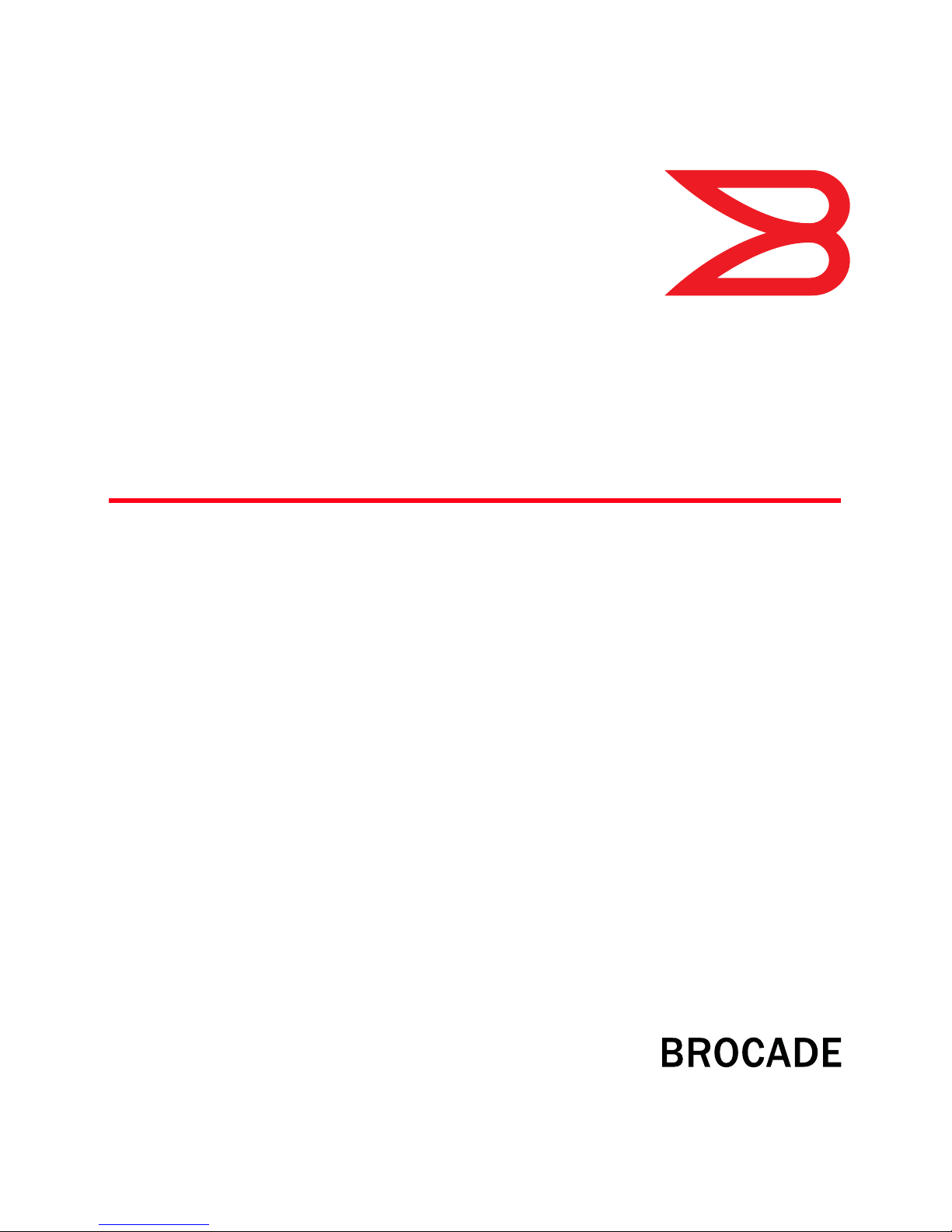
®
DRAFT: BROCADE CONFIDENTIAL
53-1002163-02
30 June 2011
Converged Enhanced
Ethernet
Administrator’s Guide
Supporting Fabric OS v7.0.0
Page 2
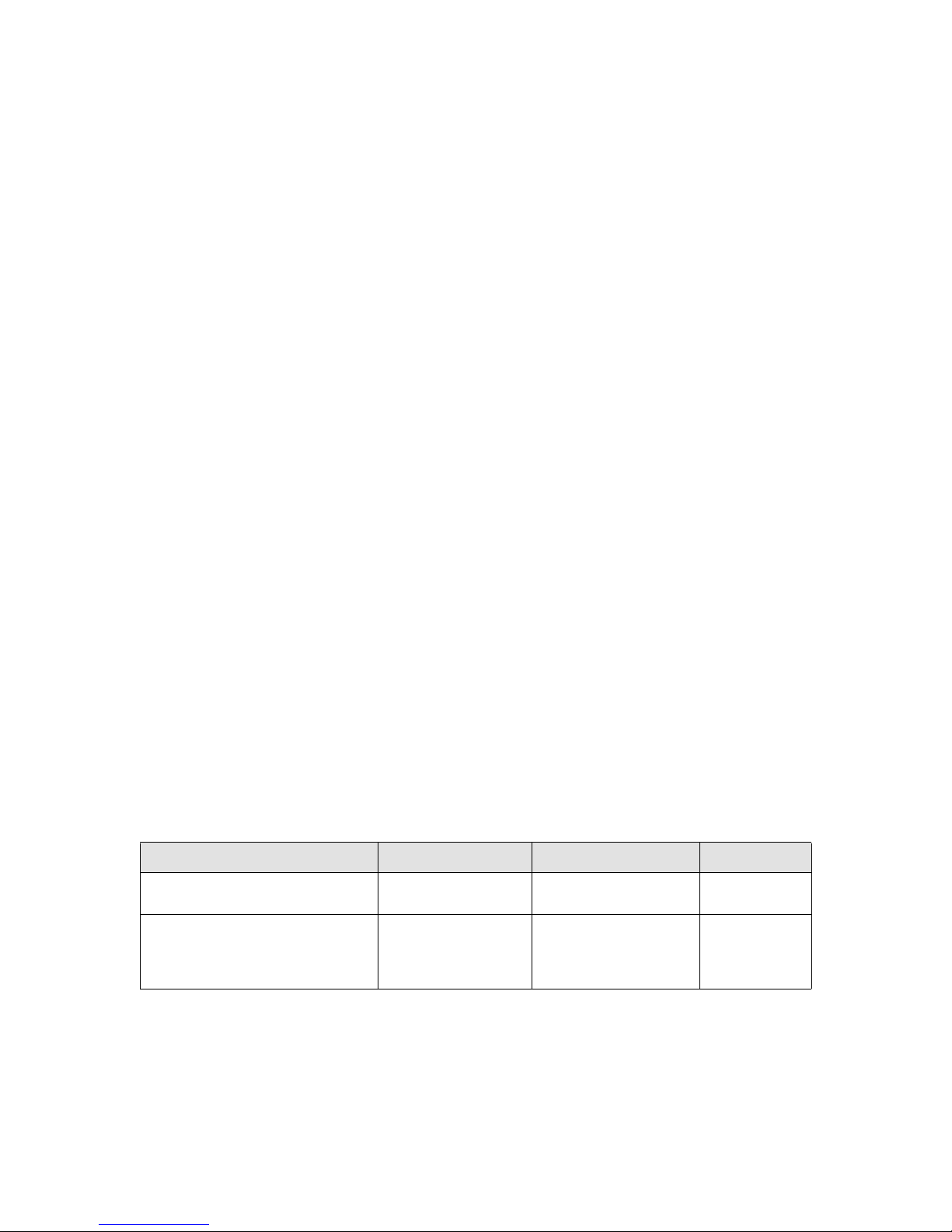
DRAFT: BROCADE CONFIDENTIAL
Copyright © 2009-2011 Brocade Communications Systems, Inc. All Rights Reserved.
Brocade, the B-wing symbol, BigIron, DCX, Fabric OS, FastIron, IronPoint, IronShield, IronView, IronWare, JetCore, NetIron,
SecureIron, ServerIron, StorageX, and TurboIron are registered trademarks, and DCFM, Extraordinary Networks, and SAN Health
are trademarks of Brocade Communications Systems, Inc., in the United States and/or in other countries. All other brands,
products, or service names are or may be trademarks or service marks of, and are used to identify, products or services of their
respective owners.
Notice: This document is for informational purposes only and does not set forth any warranty, expressed or implied, concerning
any equipment, equipment feature, or service offered or to be offered by Brocade. Brocade reserves the right to make changes to
this document at any time, without notice, and assumes no responsibility for its use. This informational document describes
features that may not be currently available. Contact a Brocade sales office for information on feature and product availability.
Export of technical data contained in this document may require an export license from the United States government.
The authors and Brocade Communications Systems, Inc. shall have no liability or responsibility to any person or entity with
respect to any loss, cost, liability, or damages arising from the information contained in this book or the computer programs that
accompany it.
The product described by this document may contain “open source” software covered by the GNU General Public License or other
open source license agreements. To find out which open source software is included in Brocade products, view the licensing
terms applicable to the open source software, and obtain a copy of the programming source code, please visit
http://www.brocade.com/support/oscd.
Brocade Communications Systems, Incorporated
Corporate and Latin American Headquarters
Brocade Communications Systems, Inc.
130 Holger Way
San Jose, CA 95134
Tel: 1-408-333-8000
Fax: 1-408-333-8101
E-mail: info@brocade.com
European Headquarters
Brocade Communications Switzerland Sàrl
Centre Swissair
Tour B - 4ème étage
29, Route de l'Aéroport
Case Postale 105
CH-1215 Genève 15
Switzerland
Tel: +41 22 799 5640
Fax: +41 22 799 5641
E-mail: emea-info@brocade.com
Asia-Pacific Headquarters
Brocade Communications Systems China HK, Ltd.
No. 1 Guanghua Road
Chao Yang District
Units 2718 and 2818
Beijing 100020, China
Tel: +8610 6588 8888
Fax: +8610 6588 9999
E-mail: china-info@brocade.com
Asia-Pacific Headquarters
Brocade Communications Systems Co., Ltd. (Shenzhen WFOE)
Citic Plaza
No. 233 Tian He Road North
Unit 1308 – 13th Floor
Guangzhou, China
Tel: +8620 3891 2000
Fax +8620 3891 2111
E-mail: china-info@brocade.com
Document History
Title Publication number Summary of changes Date
Converged Enhanced Ethernet
Administrator’s Guide
Converged Enhanced Ethernet
Administrator’s Guide
53-1001258-01 New document March 2009
53-1001336-02 Updated for Fabric OS
v6.3.0. Added new chapters
for standard configurations
and port authentication
November 2009
Page 3

DRAFT: BROCADE CONFIDENTIAL
Title Publication number Summary of changes Date
Converged Enhanced Ethernet
Administrator’s Guide
Converged Enhanced Ethernet
Administrator’s Guide
Converged Enhanced Ethernet
Administrator’s Guide
Converged Enhanced Ethernet
Administrator’s Guide
53-1001761-01 Updated for Fabric OS
v7.0.0. Added chapter for
IGMP.
53-1002061-01 Updated to support iSCSI
TLV configuration.
53-1002163-01 Updated for Fabric OS v7.0.0 April 2011
53-1002163-02 Updated Appendix A,
Brocade 8000
Replacement.
March 2010
October 2010
June 2011
Converged Enhanced Ethernet Administrator’s Guide iii
53-1002163-02
Page 4
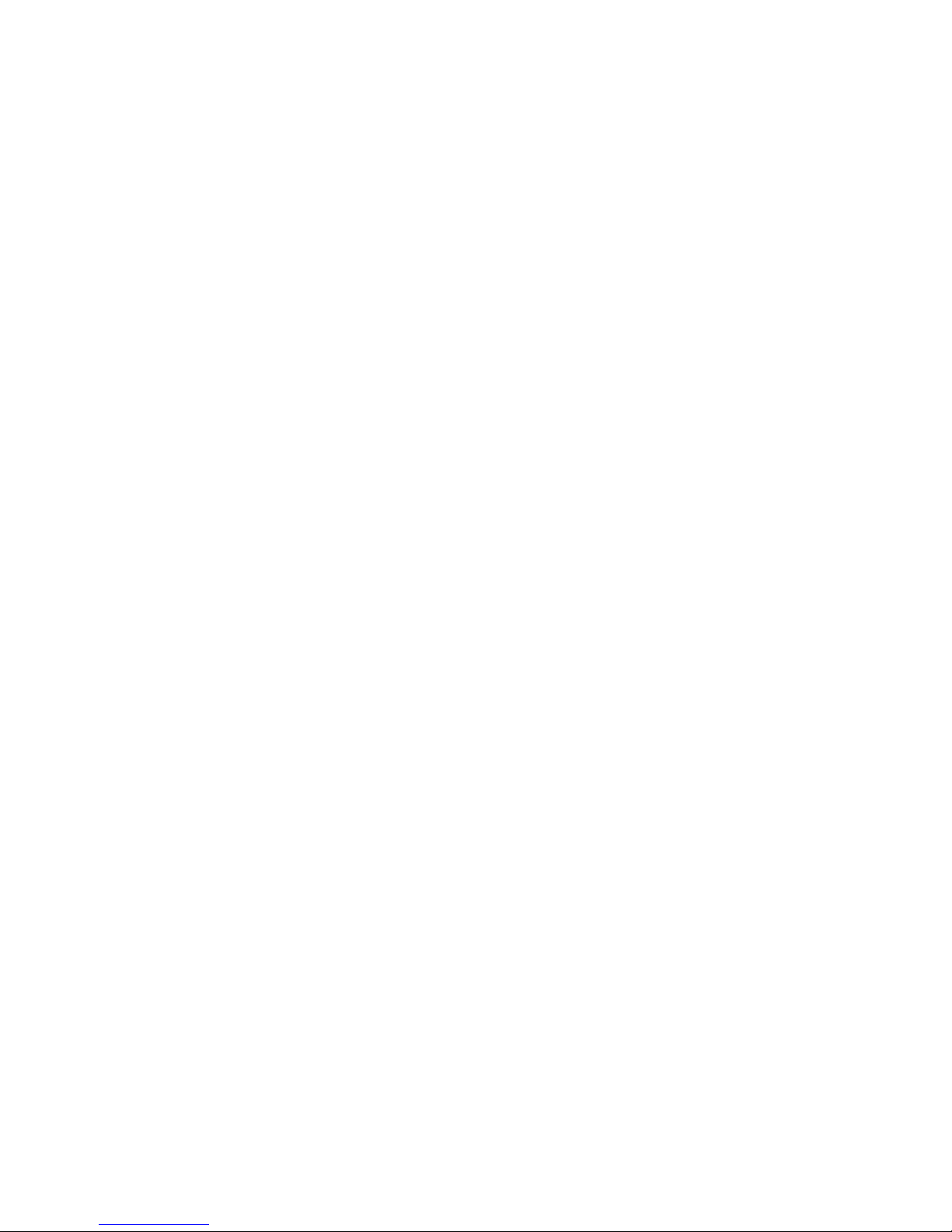
DRAFT: BROCADE CONFIDENTIAL
iv Converged Enhanced Ethernet Administrator’s Guide
53-1002163-02
Page 5
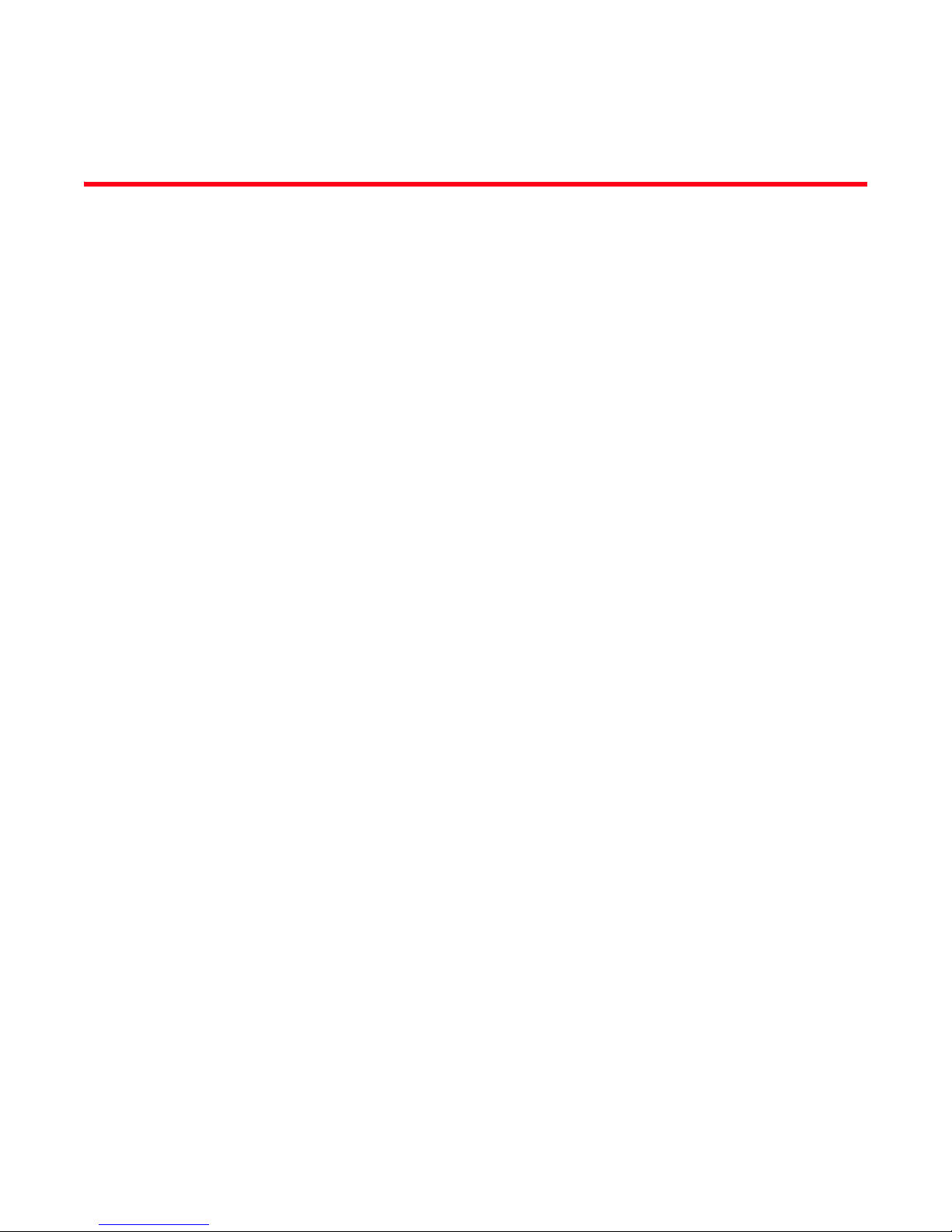
Contents
DRAFT: BROCADE CONFIDENTIAL
About This Document
In this chapter . . . . . . . . . . . . . . . . . . . . . . . . . . . . . . . . . . . . . . . . . . .xvii
How this document is organized . . . . . . . . . . . . . . . . . . . . . . . . . . . .xvii
Supported hardware and software . . . . . . . . . . . . . . . . . . . . . . . . . xviii
What’s new in this document. . . . . . . . . . . . . . . . . . . . . . . . . . . . . . xviii
Document conventions. . . . . . . . . . . . . . . . . . . . . . . . . . . . . . . . . . . . xix
Text formatting . . . . . . . . . . . . . . . . . . . . . . . . . . . . . . . . . . . . . . . xix
Command syntax conventions . . . . . . . . . . . . . . . . . . . . . . . . . . xix
Notes, cautions, and warnings . . . . . . . . . . . . . . . . . . . . . . . . . . xix
Key terms . . . . . . . . . . . . . . . . . . . . . . . . . . . . . . . . . . . . . . . . . . . xx
Notice to the reader . . . . . . . . . . . . . . . . . . . . . . . . . . . . . . . . . . . . . . .xx
Additional information. . . . . . . . . . . . . . . . . . . . . . . . . . . . . . . . . . . . . .xx
Brocade resources. . . . . . . . . . . . . . . . . . . . . . . . . . . . . . . . . . . . xxi
Other industry resources. . . . . . . . . . . . . . . . . . . . . . . . . . . . . . . xxi
Getting technical help. . . . . . . . . . . . . . . . . . . . . . . . . . . . . . . . . . . . . xxi
Document feedback . . . . . . . . . . . . . . . . . . . . . . . . . . . . . . . . . . . . . .xxii
Chapter 1 Introducing FCoE
In this chapter . . . . . . . . . . . . . . . . . . . . . . . . . . . . . . . . . . . . . . . . . . . . 1
FCoE terminology . . . . . . . . . . . . . . . . . . . . . . . . . . . . . . . . . . . . . . . . . 1
FCoE overview . . . . . . . . . . . . . . . . . . . . . . . . . . . . . . . . . . . . . . . . . . . . 1
FCoE hardware. . . . . . . . . . . . . . . . . . . . . . . . . . . . . . . . . . . . . . . . 2
Layer 2 Ethernet overview . . . . . . . . . . . . . . . . . . . . . . . . . . . . . . . . . . 3
Layer 2 forwarding . . . . . . . . . . . . . . . . . . . . . . . . . . . . . . . . . . . . . 3
VLAN tagging . . . . . . . . . . . . . . . . . . . . . . . . . . . . . . . . . . . . . . . . . 4
Loop-free network environment . . . . . . . . . . . . . . . . . . . . . . . . . . 4
Frame classification (incoming) . . . . . . . . . . . . . . . . . . . . . . . . . . 5
Congestion control and queuing. . . . . . . . . . . . . . . . . . . . . . . . . . 5
Access control . . . . . . . . . . . . . . . . . . . . . . . . . . . . . . . . . . . . . . . . 7
Trunking . . . . . . . . . . . . . . . . . . . . . . . . . . . . . . . . . . . . . . . . . . . . . 7
Flow Control . . . . . . . . . . . . . . . . . . . . . . . . . . . . . . . . . . . . . . . . . . 8
Converged Enhanced Ethernet Administrator’s Guide v
53-1002163-02
Page 6
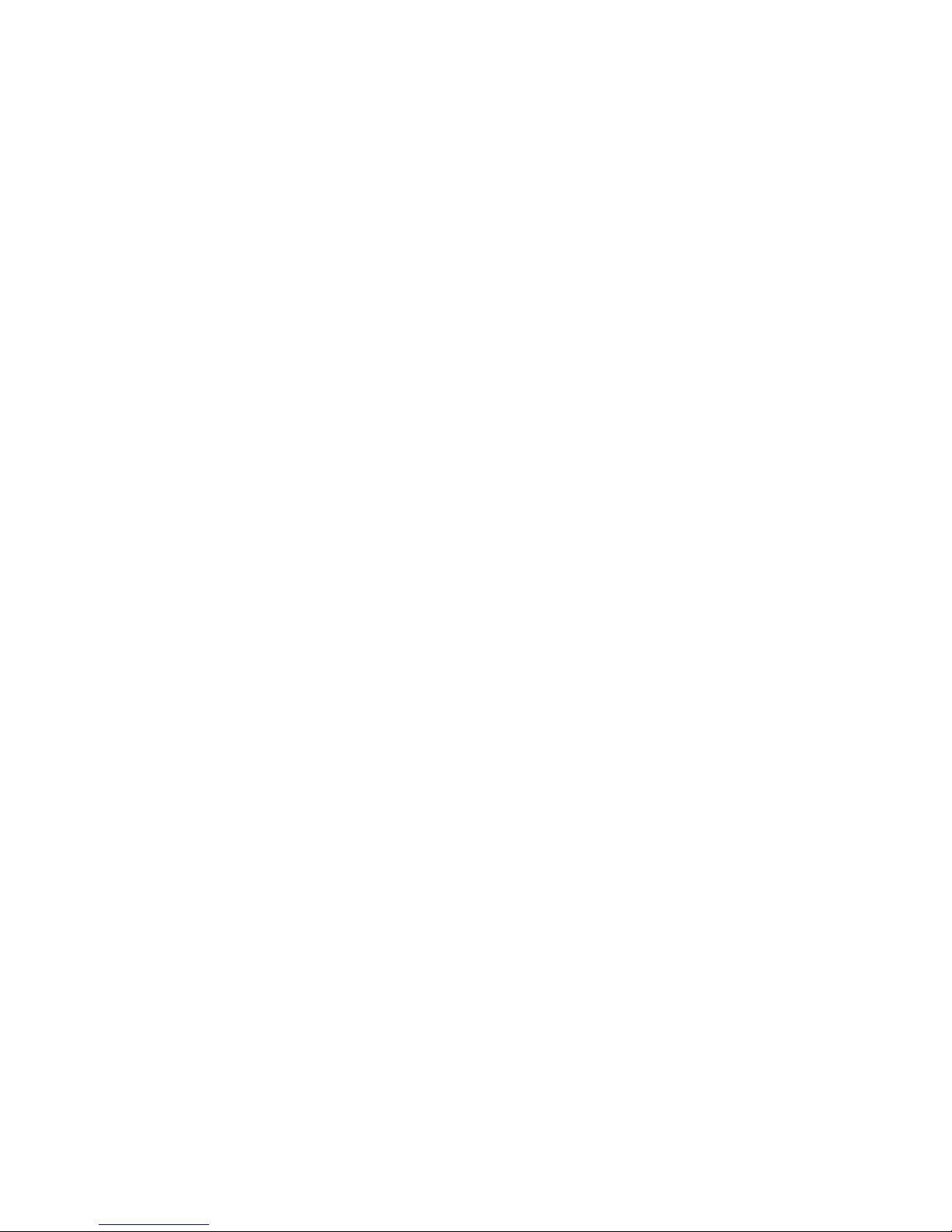
DRAFT: BROCADE CONFIDENTIAL
FCoE Initialization Protocol . . . . . . . . . . . . . . . . . . . . . . . . . . . . . . . . . 8
FIP discovery . . . . . . . . . . . . . . . . . . . . . . . . . . . . . . . . . . . . . . . . . 8
FIP login . . . . . . . . . . . . . . . . . . . . . . . . . . . . . . . . . . . . . . . . . . . . . 9
FIP logout . . . . . . . . . . . . . . . . . . . . . . . . . . . . . . . . . . . . . . . . . . . . 9
FCoE login. . . . . . . . . . . . . . . . . . . . . . . . . . . . . . . . . . . . . . . . . . . 10
FCoE logout . . . . . . . . . . . . . . . . . . . . . . . . . . . . . . . . . . . . . . . . .10
Logincfg . . . . . . . . . . . . . . . . . . . . . . . . . . . . . . . . . . . . . . . . . . . .10
Name server. . . . . . . . . . . . . . . . . . . . . . . . . . . . . . . . . . . . . . . . .11
FC zoning . . . . . . . . . . . . . . . . . . . . . . . . . . . . . . . . . . . . . . . . . . .11
Registered State Change Notification (RSCN) . . . . . . . . . . . . . .11
FCoE queuing . . . . . . . . . . . . . . . . . . . . . . . . . . . . . . . . . . . . . . . . . . .12
Upgrade and downgrade considerations for FCoE . . . . . . . . . . . . . .12
Chapter 2 Using the CEE CLI
In this chapter . . . . . . . . . . . . . . . . . . . . . . . . . . . . . . . . . . . . . . . . . . .13
Management Tools . . . . . . . . . . . . . . . . . . . . . . . . . . . . . . . . . . . . . . .13
CEE Command Line Interface . . . . . . . . . . . . . . . . . . . . . . . . . . . . . . 13
Saving your configuration changes. . . . . . . . . . . . . . . . . . . . . . . 14
CEE CLI RBAC permissions . . . . . . . . . . . . . . . . . . . . . . . . . . . . . 14
Accessing the CEE CLI through the console or Telnet . . . . . . . 14
Accessing the CEE CLI from the Fabric OS shell . . . . . . . . . . . . 15
CEE CLI command modes . . . . . . . . . . . . . . . . . . . . . . . . . . . . . .15
CEE CLI keyboard shortcuts . . . . . . . . . . . . . . . . . . . . . . . . . . . . 17
Using the do command as a shortcut . . . . . . . . . . . . . . . . . . . .18
Displaying CEE CLI commands and command syntax . . . . . . . 18
CEE CLI command completion . . . . . . . . . . . . . . . . . . . . . . . . . .19
CEE CLI command output modifiers. . . . . . . . . . . . . . . . . . . . . .19
Chapter 3 Configuration management
In this chapter . . . . . . . . . . . . . . . . . . . . . . . . . . . . . . . . . . . . . . . . . . .21
Configuration management tasks . . . . . . . . . . . . . . . . . . . . . . . . . . .21
CEE configuration guidelines and restrictions . . . . . . . . . . . . . . 21
Display the running configuration file. . . . . . . . . . . . . . . . . . . . . 22
Saving the running configuration file . . . . . . . . . . . . . . . . . . . . .22
Loading the startup configuration file . . . . . . . . . . . . . . . . . . . .22
Erasing the startup configuration file. . . . . . . . . . . . . . . . . . . . .22
Archiving the running configuration file . . . . . . . . . . . . . . . . . . .22
Restore an archived running configuration file . . . . . . . . . . . . .22
Archiving the startup configuration file . . . . . . . . . . . . . . . . . . . 23
Restore an archived startup configuration file . . . . . . . . . . . . . 23
Chapter 4 FCoE Configuration Management
vi Converged Enhanced Ethernet Administrator’s Guide
Flash file management commands . . . . . . . . . . . . . . . . . . . . . . . . . .23
Debugging and logging commands . . . . . . . . . . . . . . . . . . . . . . . . . .23
In this chapter . . . . . . . . . . . . . . . . . . . . . . . . . . . . . . . . . . . . . . . 25
53-1002163-02
Page 7
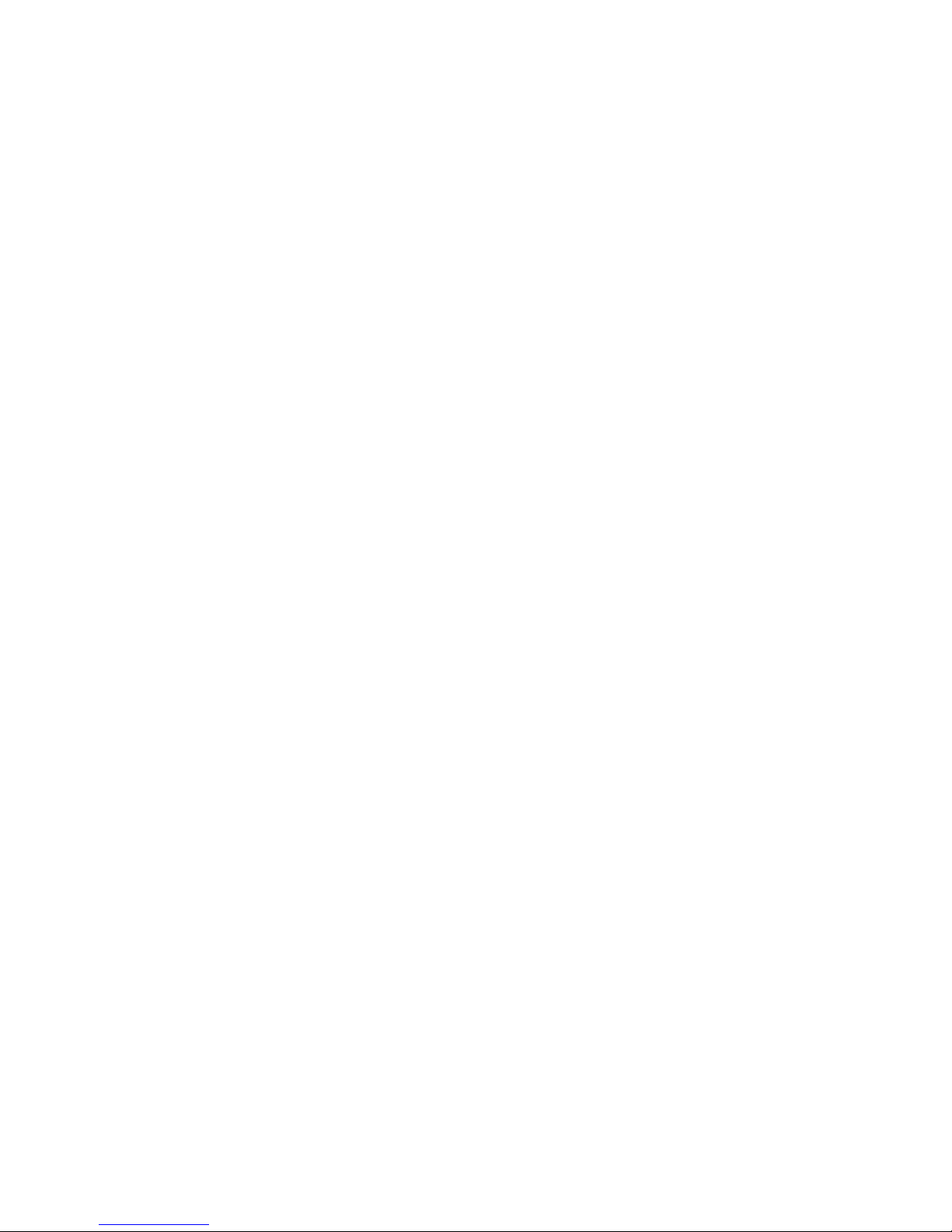
DRAFT: BROCADE CONFIDENTIAL
Managing the FCoE configuration . . . . . . . . . . . . . . . . . . . . . . . . . . . 25
FCoE configuration guidelines and restrictions . . . . . . . . . . . . .25
Clearing logins . . . . . . . . . . . . . . . . . . . . . . . . . . . . . . . . . . . . . . .26
Displaying FCoE configuration-related information . . . . . . . . . . 26
Configuring the FCoE login information. . . . . . . . . . . . . . . . . . . . . . .26
Enabling or disabling login configuration management . . . . . . 26
Managing the current configuration transaction. . . . . . . . . . . . 27
Cleaning up login groups and VN_port mappings . . . . . . . . . . . 27
Displaying the FCoE login configuration. . . . . . . . . . . . . . . . . . .27
Saving the current FCoE configuration. . . . . . . . . . . . . . . . . . . .28
Creating an FCoE login group. . . . . . . . . . . . . . . . . . . . . . . . . . . . . . .28
Modifying the FCoE login group device list. . . . . . . . . . . . . . . . .29
Deleting an FCoE login group . . . . . . . . . . . . . . . . . . . . . . . . . . .29
Renaming an FCoE login group. . . . . . . . . . . . . . . . . . . . . . . . . . 29
Chapter 5 Initial FCoE and CEE Configuration
In this chapter . . . . . . . . . . . . . . . . . . . . . . . . . . . . . . . . . . . . . . . . . . .31
Overview . . . . . . . . . . . . . . . . . . . . . . . . . . . . . . . . . . . . . . . . . . . . . . . 31
End to End FCoE using FC ISLs . . . . . . . . . . . . . . . . . . . . . . . . . . . . .31
FCoE Logical Port Numbering . . . . . . . . . . . . . . . . . . . . . . . . . . .32
FCoE port-to-front end TenGigabit port mapping . . . . . . . . . . . . 32
High availability . . . . . . . . . . . . . . . . . . . . . . . . . . . . . . . . . . . . . . . . . .33
Hot plug . . . . . . . . . . . . . . . . . . . . . . . . . . . . . . . . . . . . . . . . . . . .33
Control Processor failover . . . . . . . . . . . . . . . . . . . . . . . . . . . . . .33
High availability reference . . . . . . . . . . . . . . . . . . . . . . . . . . . . . .34
Configuring the FCoE interfaces . . . . . . . . . . . . . . . . . . . . . . . . . . . .35
Configuring the FCoE VLAN . . . . . . . . . . . . . . . . . . . . . . . . . . . . . . . .35
Assigning an FCoE map onto an interface . . . . . . . . . . . . . . . . .36
Configuring DCBX . . . . . . . . . . . . . . . . . . . . . . . . . . . . . . . . . . . . . . . . 37
Configuring Spanning Tree Protocol. . . . . . . . . . . . . . . . . . . . . . . . . .38
Configuring VLAN membership . . . . . . . . . . . . . . . . . . . . . . . . . . . . .38
CEE map configuration . . . . . . . . . . . . . . . . . . . . . . . . . . . . . . . . . . . .39
Defining a Priority Group Table map. . . . . . . . . . . . . . . . . . . . . .40
Defining a Priority-Table map . . . . . . . . . . . . . . . . . . . . . . . . . . . 41
Applying a CEE provisioning map to an interface . . . . . . . . . . . 41
Verifying the CEE maps . . . . . . . . . . . . . . . . . . . . . . . . . . . . . . . . 41
CEE audit logs . . . . . . . . . . . . . . . . . . . . . . . . . . . . . . . . . . . . . . . . . . .42
Chapter 6 Configuring VLANs
Converged Enhanced Ethernet Administrator’s Guide vii
53-1002163-02
In this chapter . . . . . . . . . . . . . . . . . . . . . . . . . . . . . . . . . . . . . . . . . . .45
VLAN overview . . . . . . . . . . . . . . . . . . . . . . . . . . . . . . . . . . . . . . . . . . .45
Ingress VLAN filtering . . . . . . . . . . . . . . . . . . . . . . . . . . . . . . . . . . . . .45
VLAN configuration guidelines and restrictions . . . . . . . . . . . . . . . .47
Default VLAN configuration . . . . . . . . . . . . . . . . . . . . . . . . . . . . . . . . 47
Page 8
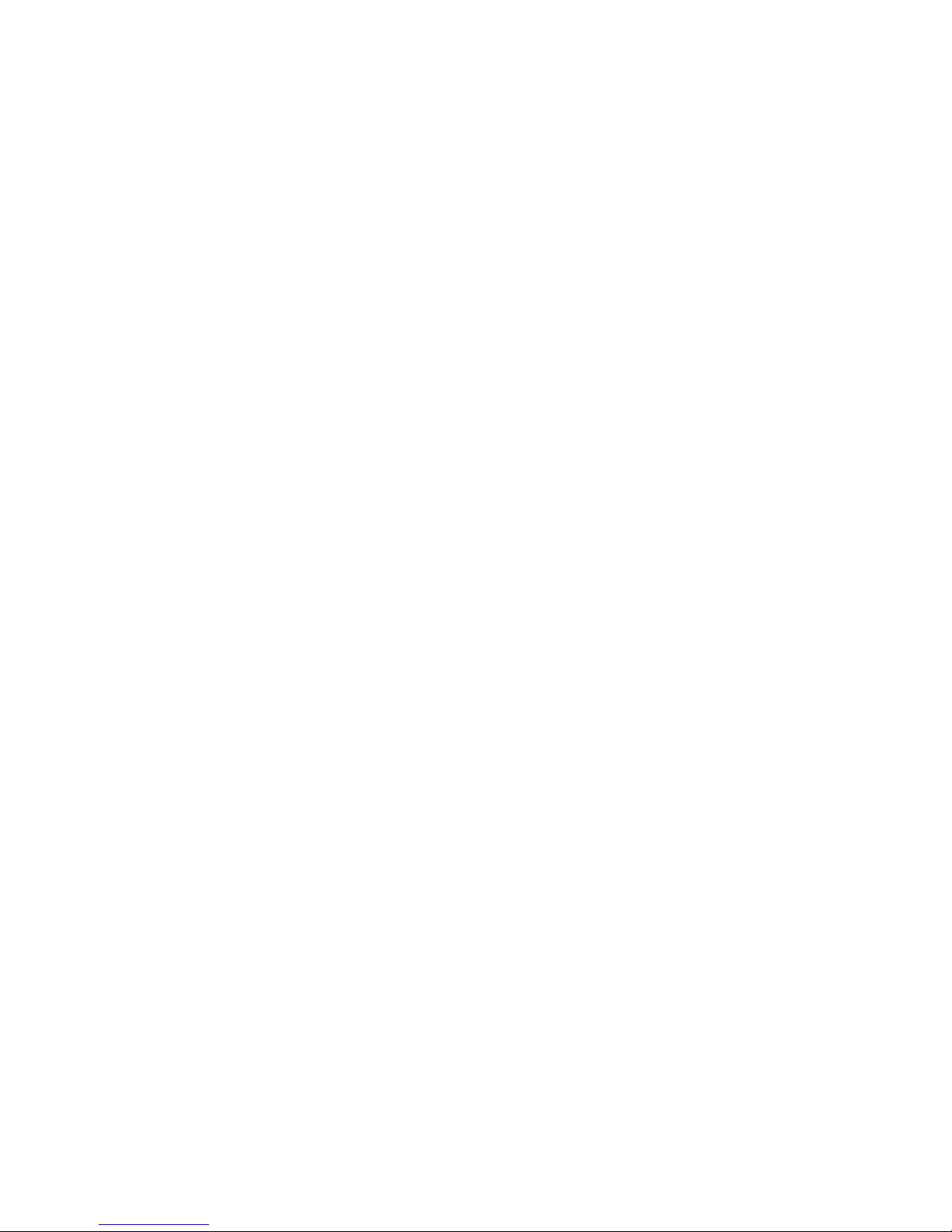
DRAFT: BROCADE CONFIDENTIAL
VLAN configuration and management. . . . . . . . . . . . . . . . . . . . . . . . 48
Enabling and disabling an interface port . . . . . . . . . . . . . . . . . . 48
Configuring the MTU on an interface port . . . . . . . . . . . . . . . . .48
Creating a VLAN interface . . . . . . . . . . . . . . . . . . . . . . . . . . . . . .48
Enabling STP on a VLAN . . . . . . . . . . . . . . . . . . . . . . . . . . . . . . .49
Disabling STP on a VLAN . . . . . . . . . . . . . . . . . . . . . . . . . . . . . . .49
Configuring a VLAN interface to forward FCoE traffic . . . . . . . .49
Configuring an interface port as a Layer 2 switch port . . . . . . . 50
Configuring an interface port as an access interface . . . . . . . .50
Configuring an interface port as a trunk interface . . . . . . . . . .50
Disabling a VLAN on a trunk interface . . . . . . . . . . . . . . . . . . . . 51
Configuring an interface port as a converged interface . . . . . . 51
Disabling a VLAN on a converged interface . . . . . . . . . . . . . . . .52
Configuring protocol-based VLAN classifier rules . . . . . . . . . . . . . . .52
Configuring a VLAN classifier rule. . . . . . . . . . . . . . . . . . . . . . . .53
Configuring MAC address-based VLAN classifier rules . . . . . . .53
Deleting a VLAN classifier rule . . . . . . . . . . . . . . . . . . . . . . . . . .53
Creating a VLAN classifier group and adding rules . . . . . . . . . .53
Activating a VLAN classifier group with an interface port . . . . .54
Clearing VLAN counter statistics. . . . . . . . . . . . . . . . . . . . . . . . .54
Displaying VLAN information. . . . . . . . . . . . . . . . . . . . . . . . . . . .54
Configuring the MAC address table . . . . . . . . . . . . . . . . . . . . . . . . . .54
Specifying or disabling the aging time for MAC addresses. . . . 55
Adding static addresses to the MAC address table. . . . . . . . . .55
Chapter 7 Configuring STP, RSTP, and MSTP
In this chapter . . . . . . . . . . . . . . . . . . . . . . . . . . . . . . . . . . . . . . . . . . .57
STP overview . . . . . . . . . . . . . . . . . . . . . . . . . . . . . . . . . . . . . . . . . . . . 57
Configuring STP . . . . . . . . . . . . . . . . . . . . . . . . . . . . . . . . . . . . . .58
RSTP overview. . . . . . . . . . . . . . . . . . . . . . . . . . . . . . . . . . . . . . . . . . .59
MSTP overview . . . . . . . . . . . . . . . . . . . . . . . . . . . . . . . . . . . . . . . . . . 61
Configuring MSTP. . . . . . . . . . . . . . . . . . . . . . . . . . . . . . . . . . . . .62
STP, RSTP, and MSTP configuration guidelines and restrictions . . . 63
Default STP, RSTP, and MSTP configuration . . . . . . . . . . . . . . . . . . .63
viii Converged Enhanced Ethernet Administrator’s Guide
53-1002163-02
Page 9
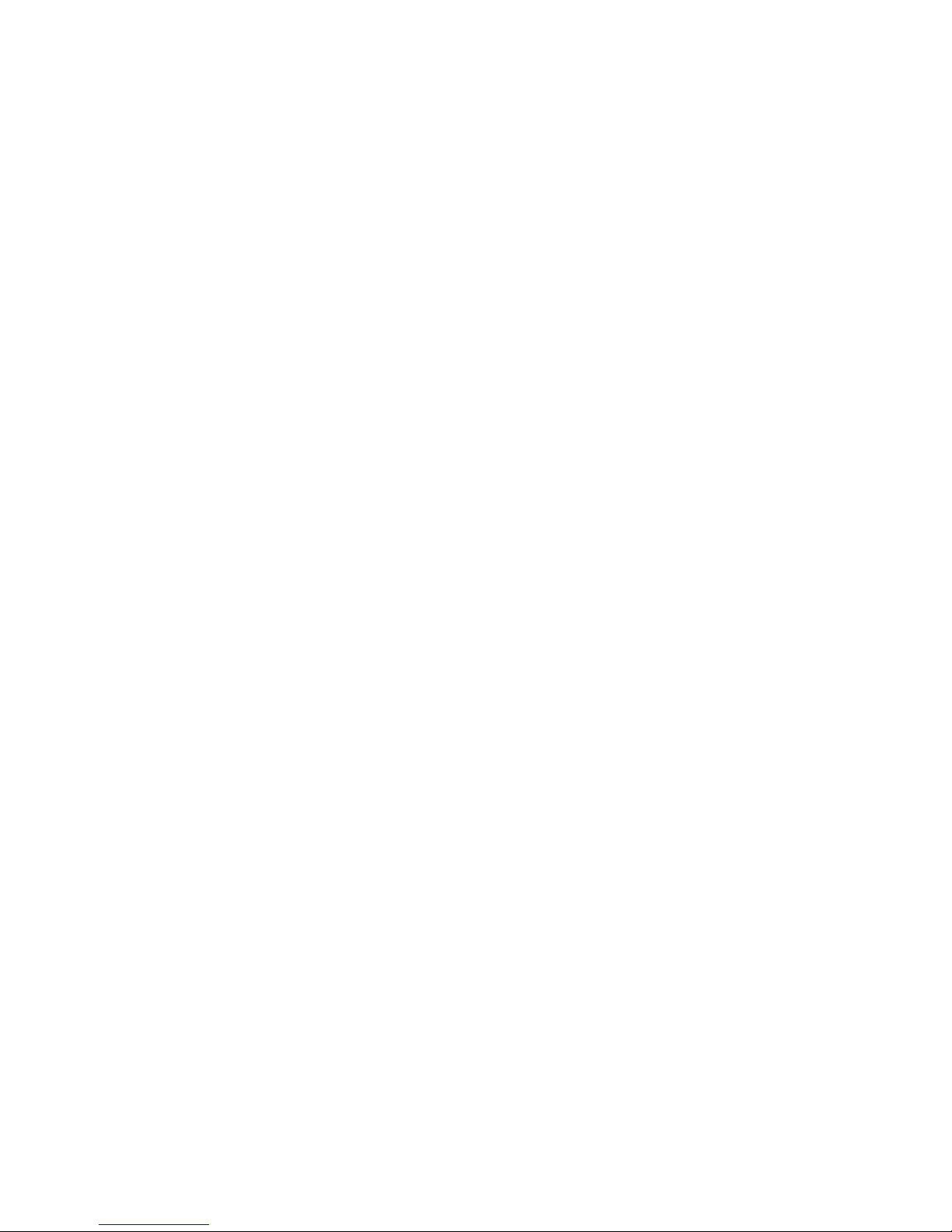
DRAFT: BROCADE CONFIDENTIAL
STP, RSTP, and MSTP configuration and management . . . . . . . . . .64
Enabling STP, RSTP, or MSTP . . . . . . . . . . . . . . . . . . . . . . . . . . .64
Disabling STP, RSTP, or MSTP . . . . . . . . . . . . . . . . . . . . . . . . . . .65
Shutting down STP, RSTP, or MSTP globally . . . . . . . . . . . . . . . .65
Specifying the bridge priority. . . . . . . . . . . . . . . . . . . . . . . . . . . .65
Specifying the bridge forward delay . . . . . . . . . . . . . . . . . . . . . .66
Specifying the bridge maximum aging time. . . . . . . . . . . . . . . .66
Enabling the error disable timeout timer . . . . . . . . . . . . . . . . . .67
Specifying the error disable timeout interval. . . . . . . . . . . . . . .67
Specifying the port-channel path cost . . . . . . . . . . . . . . . . . . . . 67
Specifying the bridge hello time (STP and RSTP). . . . . . . . . . . .68
Specifying the transmit hold count (RSTP and MSTP). . . . . . . .68
Enabling Cisco interoperability (MSTP). . . . . . . . . . . . . . . . . . . .69
Disabling Cisco interoperability (MSTP) . . . . . . . . . . . . . . . . . . . 69
Mapping a VLAN to an MSTP instance . . . . . . . . . . . . . . . . . . . .69
Specifying the maximum number of hops
for a BPDU (MSTP). . . . . . . . . . . . . . . . . . . . . . . . . . . . . . . . . . . .70
Specifying a name for an MSTP region. . . . . . . . . . . . . . . . . . . .70
Specifying a revision number for an MSTP configuration . . . . .70
Flushing MAC addresses (RSTP and MSTP). . . . . . . . . . . . . . . . 71
Clearing spanning tree counters. . . . . . . . . . . . . . . . . . . . . . . . . 71
Clearing spanning tree-detected protocols . . . . . . . . . . . . . . . . 71
Displaying STP, RSTP, and MSTP-related information . . . . . . . .72
Configuring STP, RSTP, or MSTP on CEE interface ports . . . . . . . . .72
Enabling automatic edge detection . . . . . . . . . . . . . . . . . . . . . .72
Configuring the path cost . . . . . . . . . . . . . . . . . . . . . . . . . . . . . .72
Enabling a port (interface) as an edge port . . . . . . . . . . . . . . . . 73
Enabling the guard root. . . . . . . . . . . . . . . . . . . . . . . . . . . . . . . .73
Specifying the MSTP hello time. . . . . . . . . . . . . . . . . . . . . . . . . . 74
Specifying restrictions for an MSTP instance . . . . . . . . . . . . . . 74
Specifying a link type . . . . . . . . . . . . . . . . . . . . . . . . . . . . . . . . . .75
Enabling port fast (STP). . . . . . . . . . . . . . . . . . . . . . . . . . . . . . . .75
Specifying the port priority . . . . . . . . . . . . . . . . . . . . . . . . . . . . . 75
Restricting the port from becoming a root port . . . . . . . . . . . . . 76
Restricting the topology change notification . . . . . . . . . . . . . . . 76
Enabling spanning tree . . . . . . . . . . . . . . . . . . . . . . . . . . . . . . . . 76
Disabling spanning tree. . . . . . . . . . . . . . . . . . . . . . . . . . . . . . . . 77
Chapter 8 Configuring Link Aggregation
Converged Enhanced Ethernet Administrator’s Guide ix
53-1002163-02
In this chapter . . . . . . . . . . . . . . . . . . . . . . . . . . . . . . . . . . . . . . . . . . .79
Link aggregation overview . . . . . . . . . . . . . . . . . . . . . . . . . . . . . . . . .79
Link Aggregation Group configuration . . . . . . . . . . . . . . . . . . . .79
Link Aggregation Control Protocol. . . . . . . . . . . . . . . . . . . . . . . .82
Dynamic link aggregation . . . . . . . . . . . . . . . . . . . . . . . . . . . . . .82
Static link aggregation. . . . . . . . . . . . . . . . . . . . . . . . . . . . . . . . .82
Brocade-proprietary aggregation . . . . . . . . . . . . . . . . . . . . . . . .82
LAG distribution process . . . . . . . . . . . . . . . . . . . . . . . . . . . . . . . 83
LACP configuration guidelines and restrictions . . . . . . . . . . . . . . . . 83
Default LACP configuration. . . . . . . . . . . . . . . . . . . . . . . . . . . . . . . . .83
Page 10
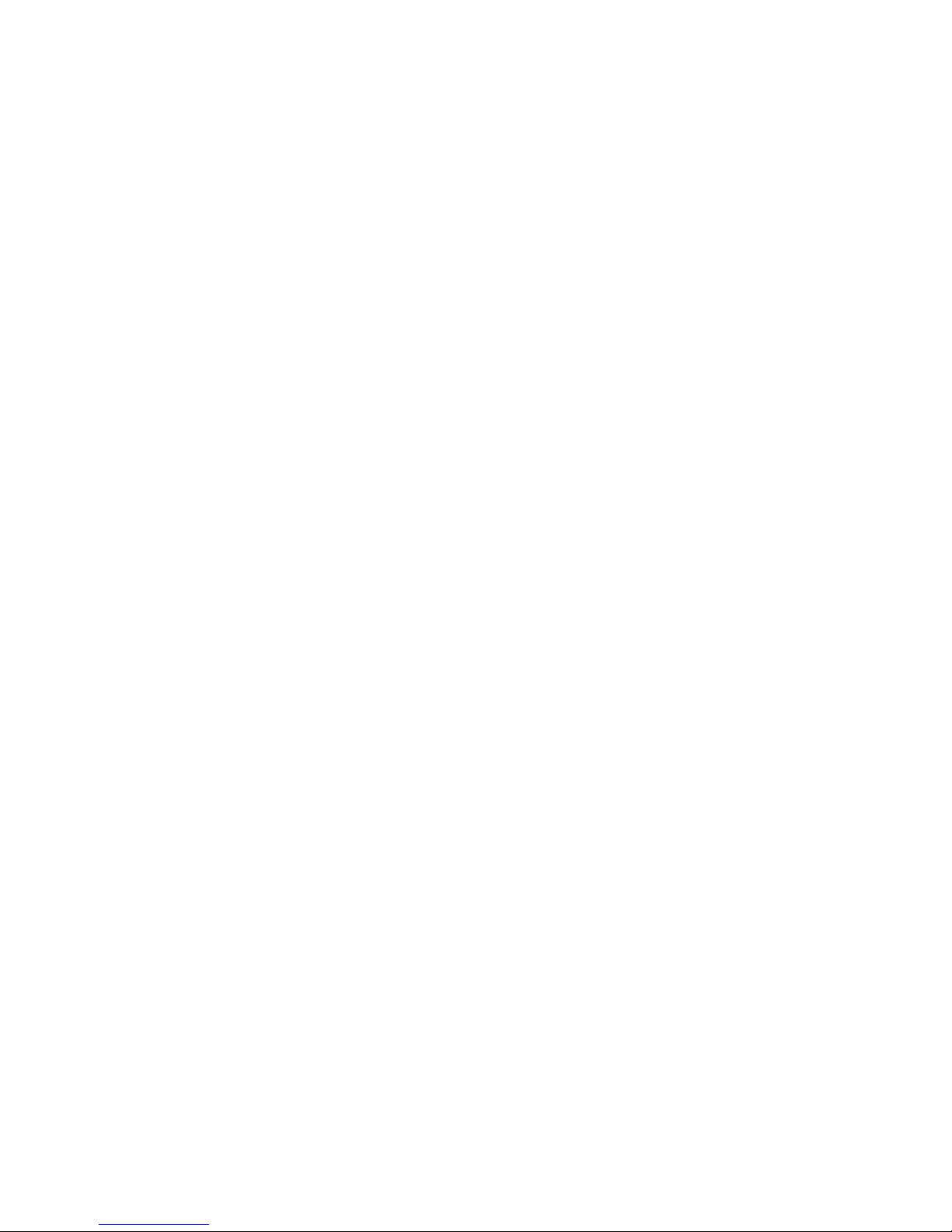
DRAFT: BROCADE CONFIDENTIAL
LACP configuration and management. . . . . . . . . . . . . . . . . . . . . . . .83
Enabling LACP on an CEE interface . . . . . . . . . . . . . . . . . . . . . .83
Enabling LACP on an interface in Layer 2 mode . . . . . . . . . . . .84
Configuring the LACP system priority . . . . . . . . . . . . . . . . . . . . .84
Configuring the LACP timeout period on a CEE interface . . . . . 84
Clearing LACP counter statistics on a LAG . . . . . . . . . . . . . . . . .85
Clearing LACP counter statistics on all LAG groups . . . . . . . . . . 85
Displaying LACP information . . . . . . . . . . . . . . . . . . . . . . . . . . . .85
LACP troubleshooting tips. . . . . . . . . . . . . . . . . . . . . . . . . . . . . . . . . . 85
Chapter 9 Configuring LLDP
In this chapter . . . . . . . . . . . . . . . . . . . . . . . . . . . . . . . . . . . . . . . . . . .87
LLDP overview . . . . . . . . . . . . . . . . . . . . . . . . . . . . . . . . . . . . . . . . . . . 87
Layer 2 topology mapping. . . . . . . . . . . . . . . . . . . . . . . . . . . . . . . . . .88
DCBX overview. . . . . . . . . . . . . . . . . . . . . . . . . . . . . . . . . . . . . . . . . . .89
Enhanced Transmission Selection (ETS) . . . . . . . . . . . . . . . . . .90
Priority Flow Control (PFC) . . . . . . . . . . . . . . . . . . . . . . . . . . . . . .90
DCBX interaction with other vendor devices . . . . . . . . . . . . . . . . . . . 91
LLDP configuration guidelines and restrictions . . . . . . . . . . . . . . . . 91
Default LLDP configuration . . . . . . . . . . . . . . . . . . . . . . . . . . . . . . . . 91
LLDP configuration and management. . . . . . . . . . . . . . . . . . . . . . . .92
Enabling LLDP globally . . . . . . . . . . . . . . . . . . . . . . . . . . . . . . . .92
Disabling and resetting LLDP globally . . . . . . . . . . . . . . . . . . . .92
Configuring LLDP global command options. . . . . . . . . . . . . . . .92
Configuring LLDP interface-level command options . . . . . . . . .98
Clearing LLDP-related information . . . . . . . . . . . . . . . . . . . . . . .98
Displaying LLDP-related information . . . . . . . . . . . . . . . . . . . . .98
Chapter 10 Configuring ACLs
In this chapter . . . . . . . . . . . . . . . . . . . . . . . . . . . . . . . . . . . . . . . . . .101
ACL overview . . . . . . . . . . . . . . . . . . . . . . . . . . . . . . . . . . . . . . . . . . .101
Default ACL configuration. . . . . . . . . . . . . . . . . . . . . . . . . . . . . . . . .102
ACL configuration guidelines and restrictions. . . . . . . . . . . . . . . . .102
ACL configuration and management . . . . . . . . . . . . . . . . . . . . . . . .102
Creating a standard MAC ACL and adding rules . . . . . . . . . . .102
Creating an extended MAC ACL and adding rules . . . . . . . . . .103
Modifying MAC ACL rules. . . . . . . . . . . . . . . . . . . . . . . . . . . . . .103
Removing a MAC ACL. . . . . . . . . . . . . . . . . . . . . . . . . . . . . . . . .104
Reordering the sequence numbers in a MAC ACL. . . . . . . . . .104
Applying a MAC ACL to a CEE interface . . . . . . . . . . . . . . . . . .105
Applying a MAC ACL to a VLAN interface . . . . . . . . . . . . . . . . .105
Chapter 11 Configuring QoS
x Converged Enhanced Ethernet Administrator’s Guide
In this chapter . . . . . . . . . . . . . . . . . . . . . . . . . . . . . . . . . . . . . . . . . .107
53-1002163-02
Page 11
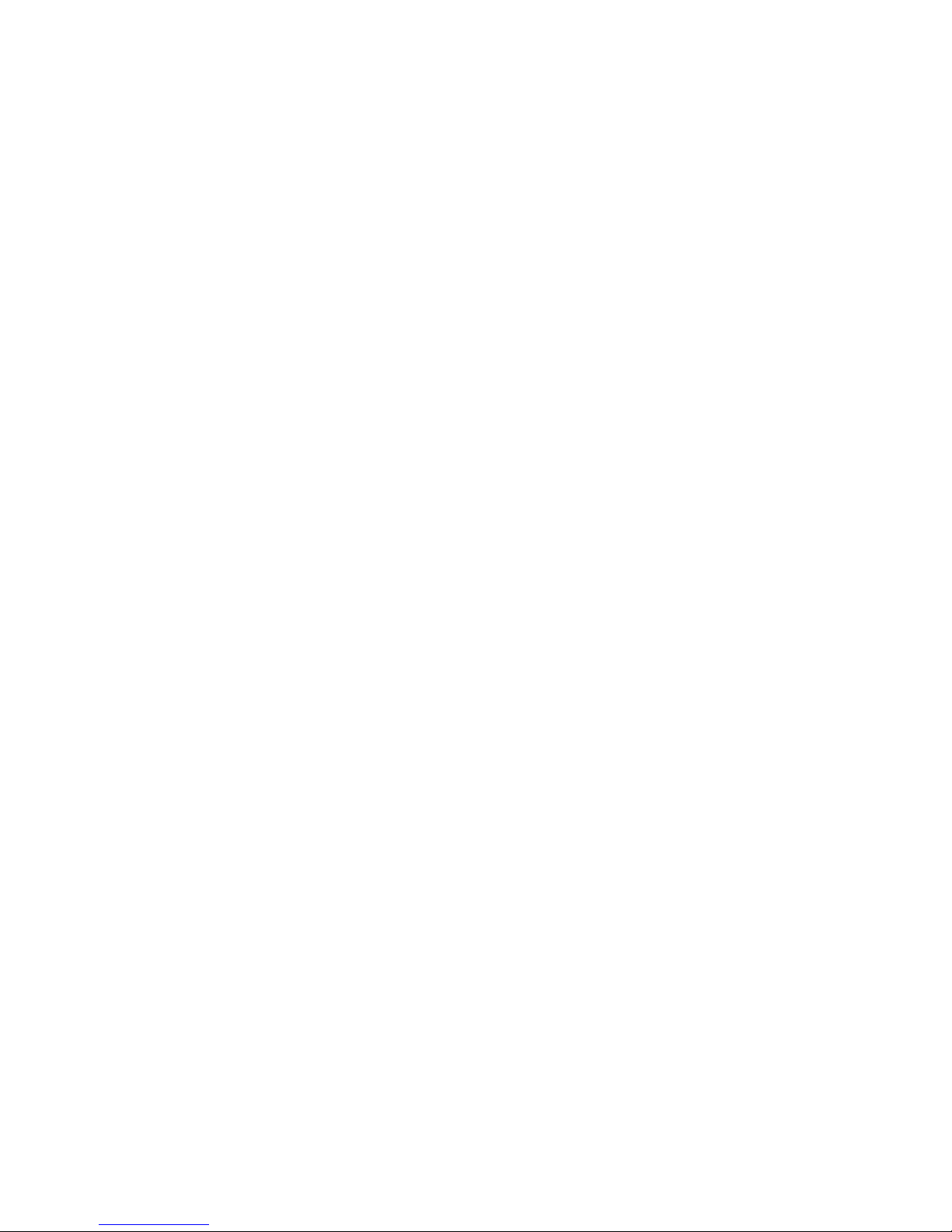
DRAFT: BROCADE CONFIDENTIAL
QoS overview. . . . . . . . . . . . . . . . . . . . . . . . . . . . . . . . . . . . . . . . . . .107
Rewriting . . . . . . . . . . . . . . . . . . . . . . . . . . . . . . . . . . . . . . . . . . . . . .108
Queueing . . . . . . . . . . . . . . . . . . . . . . . . . . . . . . . . . . . . . . . . . . . . . .108
User-priority mapping. . . . . . . . . . . . . . . . . . . . . . . . . . . . . . . . .108
Traffic class mapping. . . . . . . . . . . . . . . . . . . . . . . . . . . . . . . . .111
Congestion control . . . . . . . . . . . . . . . . . . . . . . . . . . . . . . . . . . . . . .113
Tail drop . . . . . . . . . . . . . . . . . . . . . . . . . . . . . . . . . . . . . . . . . . .113
Ethernet pause. . . . . . . . . . . . . . . . . . . . . . . . . . . . . . . . . . . . . .114
Ethernet Priority Flow Control . . . . . . . . . . . . . . . . . . . . . . . . . .115
Multicast rate limiting . . . . . . . . . . . . . . . . . . . . . . . . . . . . . . . . . . . .116
Scheduling. . . . . . . . . . . . . . . . . . . . . . . . . . . . . . . . . . . . . . . . . . . . .117
Strict priority scheduling . . . . . . . . . . . . . . . . . . . . . . . . . . . . . .117
Deficit weighted round robin scheduling . . . . . . . . . . . . . . . . .117
Traffic class scheduling policy. . . . . . . . . . . . . . . . . . . . . . . . . .118
Multicast queue scheduling . . . . . . . . . . . . . . . . . . . . . . . . . . .119
CEE map configuration . . . . . . . . . . . . . . . . . . . . . . . . . . . . . . . . . . .119
Chapter 12 Configuring 802.1x Port Authentication
In this chapter . . . . . . . . . . . . . . . . . . . . . . . . . . . . . . . . . . . . . . . . . .123
802.1x protocol overview . . . . . . . . . . . . . . . . . . . . . . . . . . . . . . . . .123
802.1x configuration guidelines and restrictions. . . . . . . . . . . . . .123
802.1x authentication configuration tasks. . . . . . . . . . . . . . . . . . .124
Configure authentication
between the switch and CNA or NIC. . . . . . . . . . . . . . . . . . . . .124
Interface-specific administrative tasks for 802.1x . . . . . . . . . . . . .124
Configuring 802.1x on specific interface ports . . . . . . . . . . . .124
Configuring 802.1x timeouts on specific interface ports . . . .125
Configuring 802.1x re-authentication
on specific interface ports. . . . . . . . . . . . . . . . . . . . . . . . . . . . .125
Disabling 802.1x on specific interface ports . . . . . . . . . . . . . .125
Chapter 13 Configuring IGMP
In this chapter . . . . . . . . . . . . . . . . . . . . . . . . . . . . . . . . . . . . . . . . . .127
About IGMP . . . . . . . . . . . . . . . . . . . . . . . . . . . . . . . . . . . . . . . . . . . .127
Active IGMP snooping . . . . . . . . . . . . . . . . . . . . . . . . . . . . . . . .127
Multicast routing . . . . . . . . . . . . . . . . . . . . . . . . . . . . . . . . . . . .128
Configuring IGMP . . . . . . . . . . . . . . . . . . . . . . . . . . . . . . . . . . . . . . .128
Configuring IGMP snooping querier. . . . . . . . . . . . . . . . . . . . . . . . .129
Configuring IGMP snooping mrouter . . . . . . . . . . . . . . . . . . . . . . . .129
Chapter 14 Configuring RMON
Converged Enhanced Ethernet Administrator’s Guide xi
53-1002163-02
Monitoring IGMP . . . . . . . . . . . . . . . . . . . . . . . . . . . . . . . . . . . . . . . .130
In this chapter . . . . . . . . . . . . . . . . . . . . . . . . . . . . . . . . . . . . . . . . . .131
Page 12
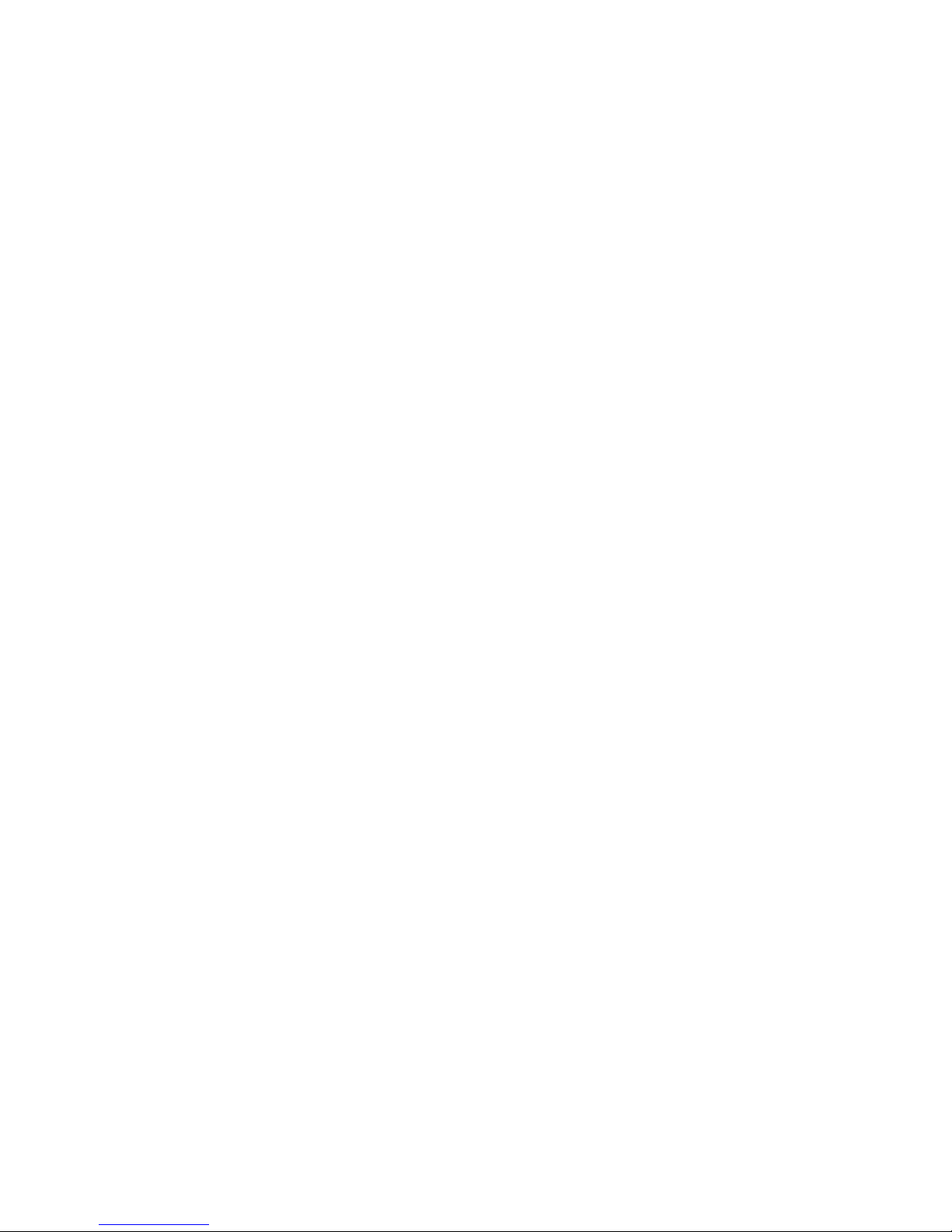
DRAFT: BROCADE CONFIDENTIAL
RMON overview . . . . . . . . . . . . . . . . . . . . . . . . . . . . . . . . . . . . . . . . .131
RMON configuration and management. . . . . . . . . . . . . . . . . . . . . .131
Default RMON configuration . . . . . . . . . . . . . . . . . . . . . . . . . . .131
Configuring RMON group statistics collection . . . . . . . . . . . . .131
Configuring RMON settings . . . . . . . . . . . . . . . . . . . . . . . . . . . .132
Configuring RMON events . . . . . . . . . . . . . . . . . . . . . . . . . . . . .132
Configuring RMON history collection . . . . . . . . . . . . . . . . . . . .133
Appendix A Brocade 8000 Replacement
Index
xii Converged Enhanced Ethernet Administrator’s Guide
53-1002163-02
Page 13
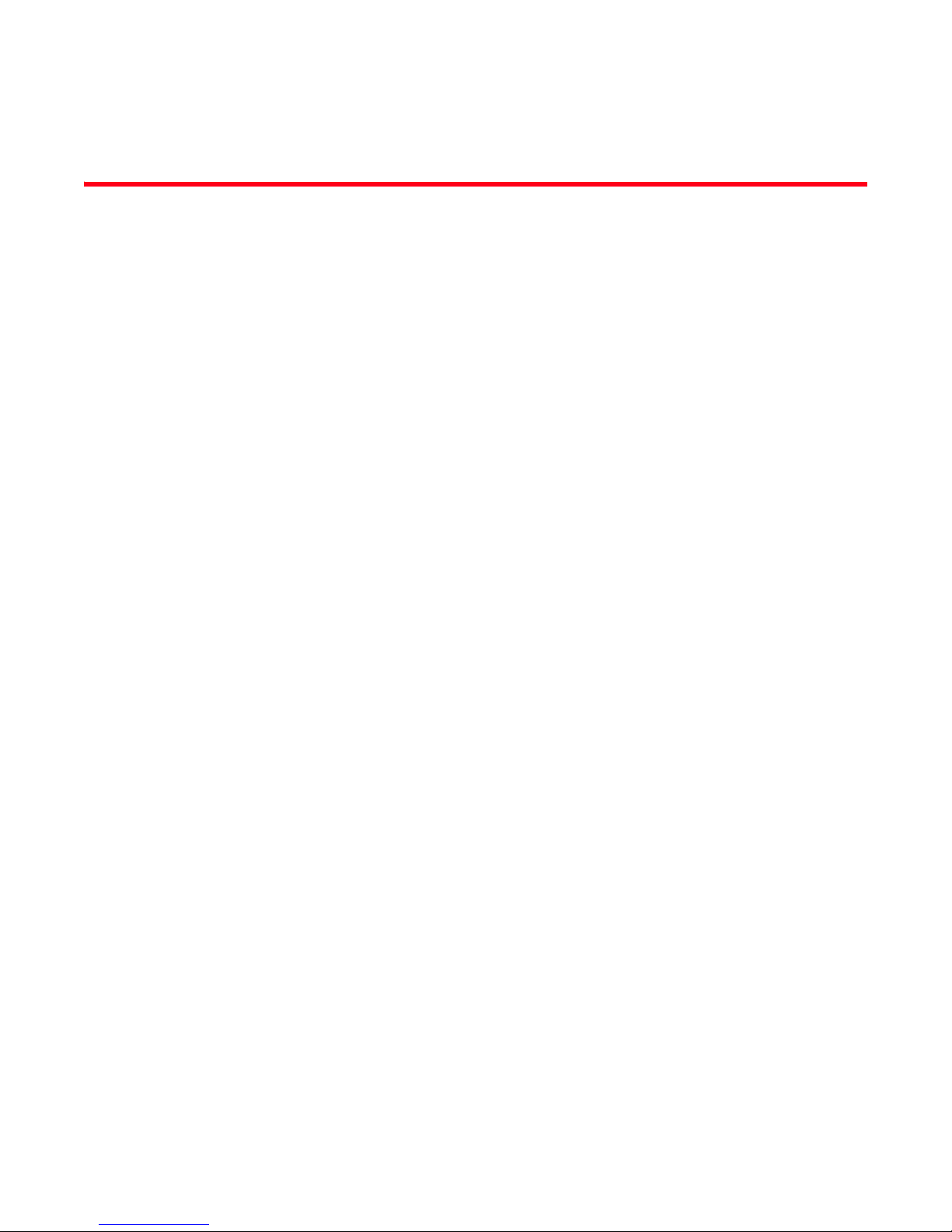
Figures
DRAFT: BROCADE CONFIDENTIAL
Figure 1 Multiple switch fabric configuration . . . . . . . . . . . . . . . . . . . . . . . . . . . . . . . . . . . . 3
Figure 2 CEE CLI command mode hierarchy . . . . . . . . . . . . . . . . . . . . . . . . . . . . . . . . . . . 15
Figure 3 Deploying FCoE across multiple hops of FC ISLs . . . . . . . . . . . . . . . . . . . . . . . . 32
Figure 4 Ingress VLAN filtering . . . . . . . . . . . . . . . . . . . . . . . . . . . . . . . . . . . . . . . . . . . . . . 46
Figure 5 Configuring LAGs for a top-of-the-rack CEE switch—Example 1 . . . . . . . . . . . . . 81
Figure 6 Configuring LAGs for a top-of-the-rack CEE switch—Example 2 . . . . . . . . . . . . . 81
Figure 7 Queue depth . . . . . . . . . . . . . . . . . . . . . . . . . . . . . . . . . . . . . . . . . . . . . . . . . . . . 114
Figure 8 Strict priority schedule — two queues . . . . . . . . . . . . . . . . . . . . . . . . . . . . . . . . 117
Figure 9 WRR schedule — two queues . . . . . . . . . . . . . . . . . . . . . . . . . . . . . . . . . . . . . . . 117
Figure 10 Strict priority and Weighted Round Robin scheduler . . . . . . . . . . . . . . . . . . . . 118
Converged Enhanced Ethernet Administrator’s Guide xiii
53-1002163-02
Page 14
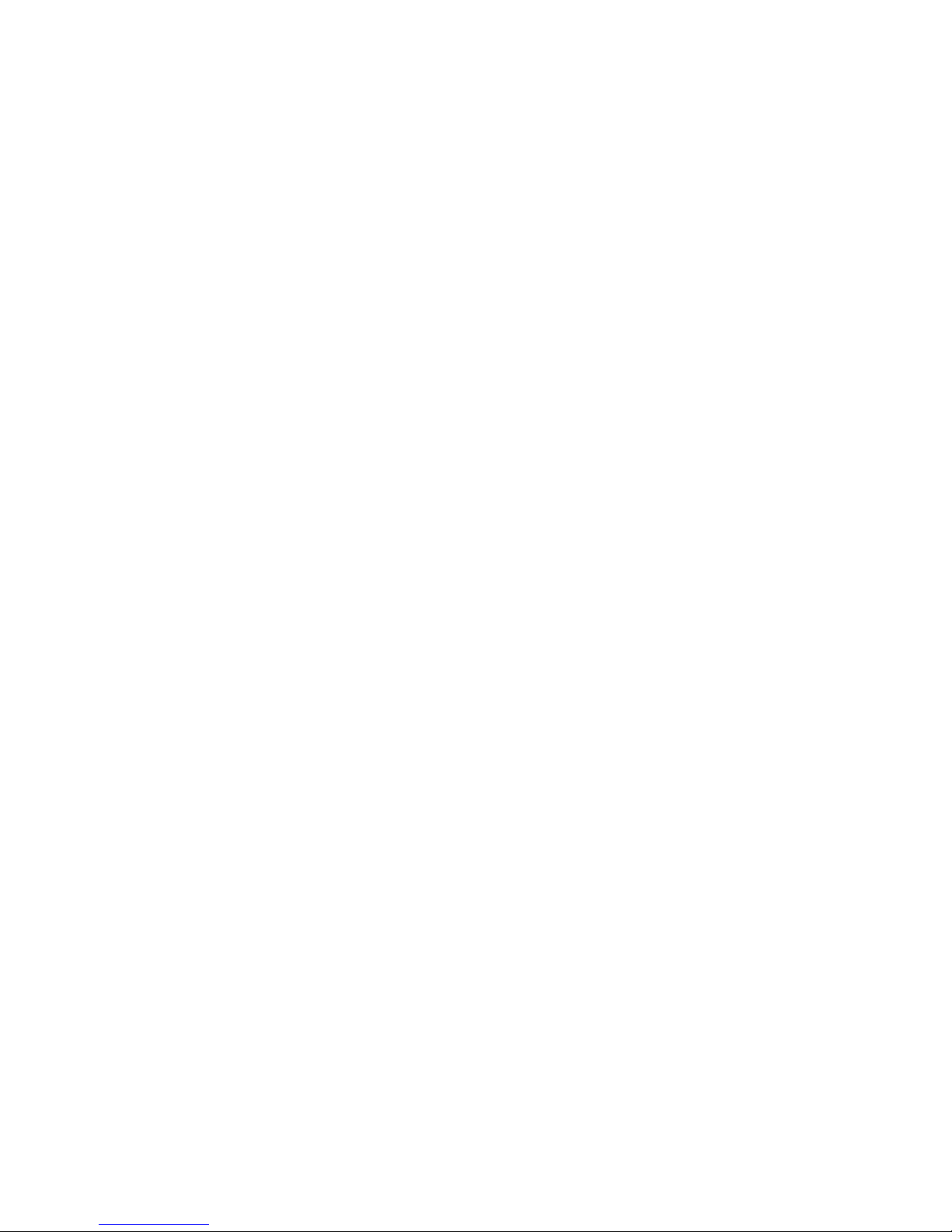
DRAFT: BROCADE CONFIDENTIAL
xiv Converged Enhanced Ethernet Administrator’s Guide
53-1002163-02
Page 15
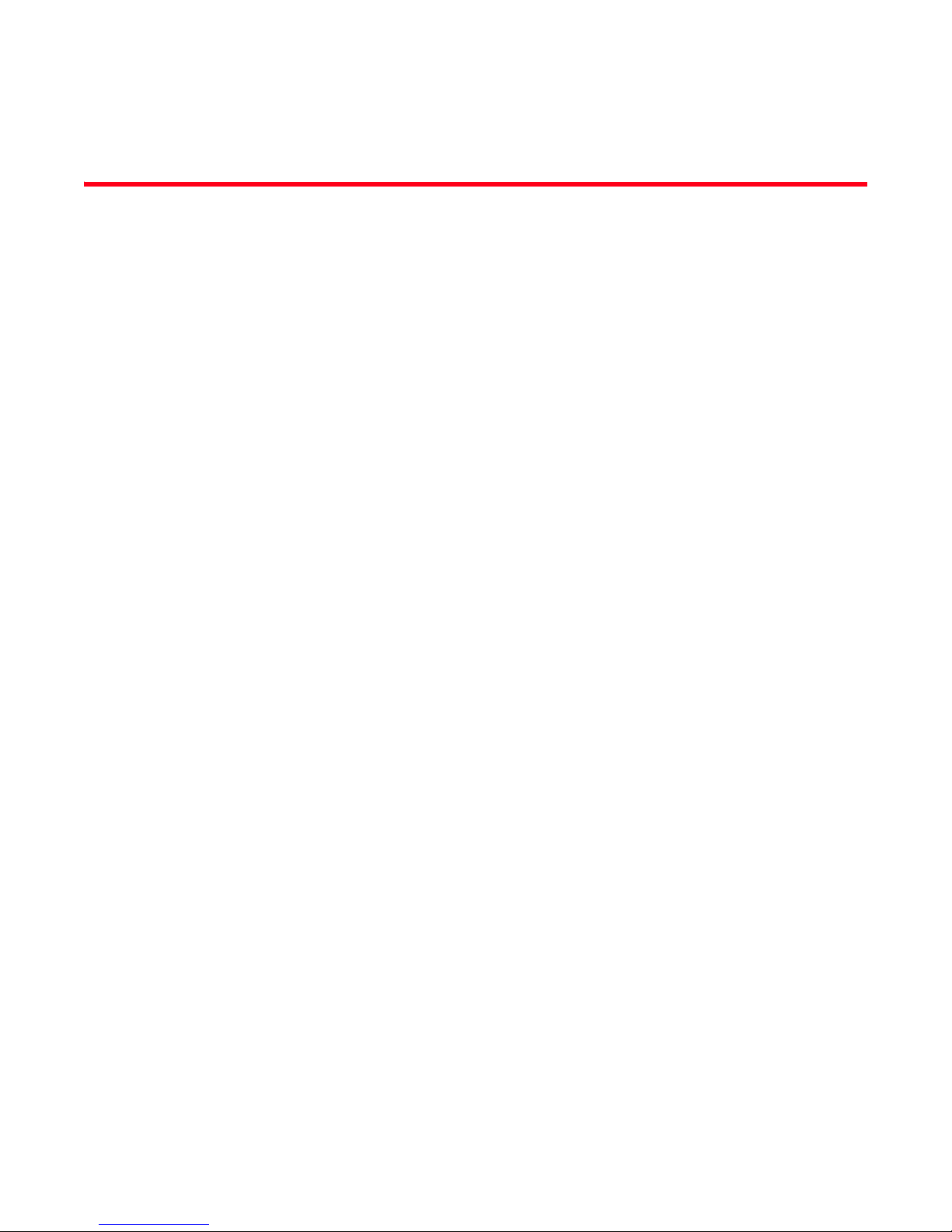
Tables
DRAFT: BROCADE CONFIDENTIAL
Tab l e 1 Command syntax conventions. . . . . . . . . . . . . . . . . . . . . . . . . . . . . . . . . . . . . . . . xix
Tab l e 2 FCoE terminology . . . . . . . . . . . . . . . . . . . . . . . . . . . . . . . . . . . . . . . . . . . . . . . . . . . 1
Tab l e 3 CEE RBAC permissions. . . . . . . . . . . . . . . . . . . . . . . . . . . . . . . . . . . . . . . . . . . . . . 14
Tab l e 4 CEE CLI command modes . . . . . . . . . . . . . . . . . . . . . . . . . . . . . . . . . . . . . . . . . . . 16
Tab l e 5 CEE CLI keyboard shortcuts. . . . . . . . . . . . . . . . . . . . . . . . . . . . . . . . . . . . . . . . . . 17
Tab l e 6 CEE CLI command output modifiers . . . . . . . . . . . . . . . . . . . . . . . . . . . . . . . . . . . 19
Tab l e 7 CEE Flash memory file management commands. . . . . . . . . . . . . . . . . . . . . . . . . 23
Tab l e 8 Debugging and logging commands . . . . . . . . . . . . . . . . . . . . . . . . . . . . . . . . . . . . 24
Tab l e 9 Protocol timeout values for non-disruptive failover . . . . . . . . . . . . . . . . . . . . . . . 33
Tab l e 10 State preservation during CP failover . . . . . . . . . . . . . . . . . . . . . . . . . . . . . . . . . . 34
Tab l e 11 Default CEE Priority Group Table configuration . . . . . . . . . . . . . . . . . . . . . . . . . . 39
Tab l e 1 2 Default CEE priority table configuration . . . . . . . . . . . . . . . . . . . . . . . . . . . . . . . . 40
Tab l e 13 Format of the CEE audit logs . . . . . . . . . . . . . . . . . . . . . . . . . . . . . . . . . . . . . . . . . 42
Tab l e 14 Default VLAN configuration . . . . . . . . . . . . . . . . . . . . . . . . . . . . . . . . . . . . . . . . . . 47
Tab l e 15 STP versus RSTP state comparison. . . . . . . . . . . . . . . . . . . . . . . . . . . . . . . . . . . . 59
Tab l e 16 Default STP, RSTP, and MSTP configuration . . . . . . . . . . . . . . . . . . . . . . . . . . . . 63
Table 17 Default MSTP configuration . . . . . . . . . . . . . . . . . . . . . . . . . . . . . . . . . . . . . . . . . . 64
Tab l e 18 Default 10-Gigabit Ethernet CEE interface-specific configuration . . . . . . . . . . . 64
Tab l e 19 Default LACP configuration . . . . . . . . . . . . . . . . . . . . . . . . . . . . . . . . . . . . . . . . . . 83
Tab l e 2 0 ETS priority grouping of IPC, LAN, and SAN traffic . . . . . . . . . . . . . . . . . . . . . . . . 90
Tab l e 21 Default LLDP configuration . . . . . . . . . . . . . . . . . . . . . . . . . . . . . . . . . . . . . . . . . . 91
Tab l e 2 2 Default MAC ACL configuration . . . . . . . . . . . . . . . . . . . . . . . . . . . . . . . . . . . . . . 102
Tab l e 2 3 Default priority value of untrusted interfaces. . . . . . . . . . . . . . . . . . . . . . . . . . . 109
Tab l e 24 IEEE 802.1Q default priority mapping. . . . . . . . . . . . . . . . . . . . . . . . . . . . . . . . . 109
Tab l e 2 5 Default user priority for unicast traffic class mapping. . . . . . . . . . . . . . . . . . . . 111
Tab l e 2 6 Default user priority for multicast traffic class mapping . . . . . . . . . . . . . . . . . . 112
Tab l e 27 Supported scheduling configurations . . . . . . . . . . . . . . . . . . . . . . . . . . . . . . . . . 118
Tab l e 2 8 Multicast traffic class equivalence mapping . . . . . . . . . . . . . . . . . . . . . . . . . . . 119
Tab l e 2 9 Default CEE Priority Group Table configuration . . . . . . . . . . . . . . . . . . . . . . . . . 120
Tab l e 3 0 Default CEE priority table . . . . . . . . . . . . . . . . . . . . . . . . . . . . . . . . . . . . . . . . . . . 121
Converged Enhanced Ethernet Administrator’s Guide xv
53-1002163-02
Page 16
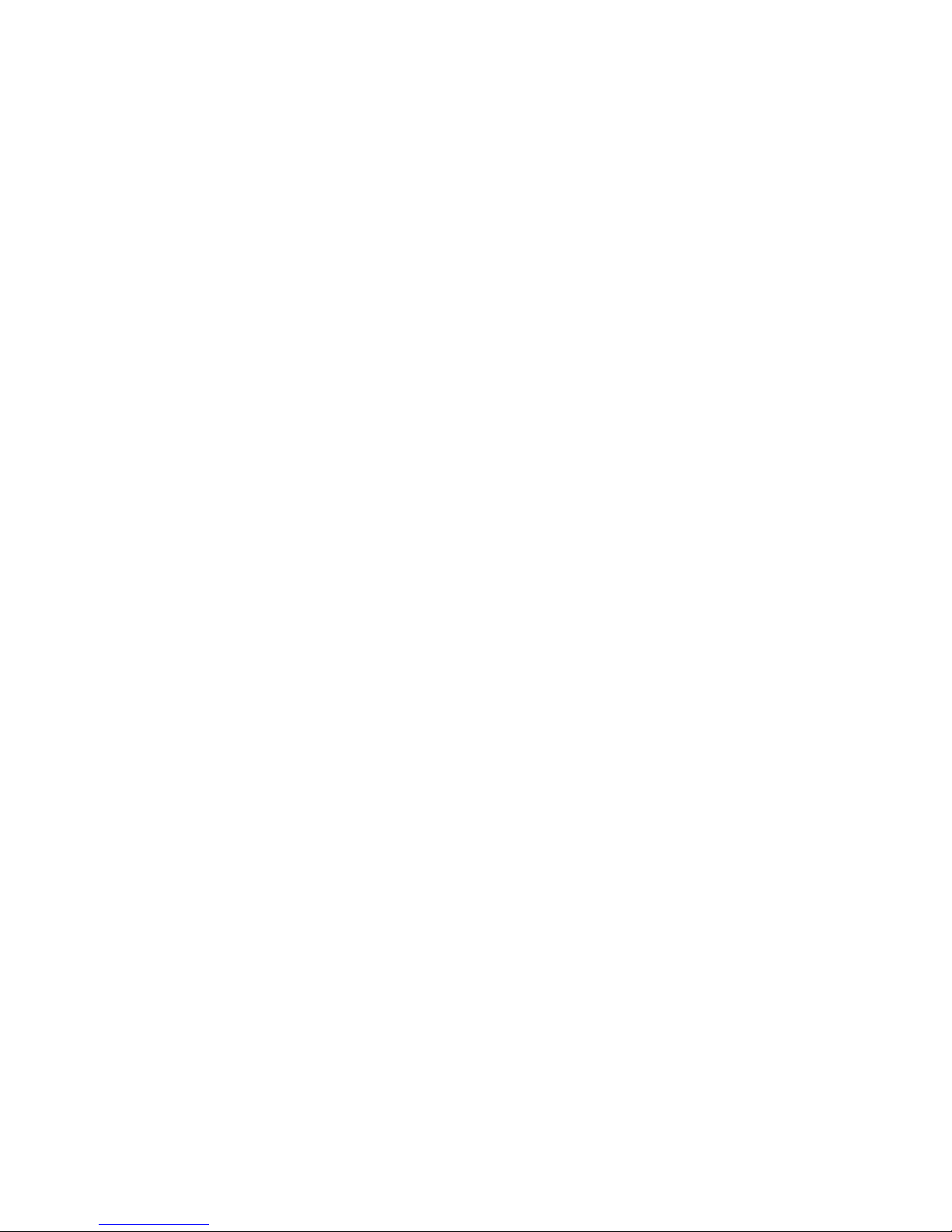
DRAFT: BROCADE CONFIDENTIAL
xvi Converged Enhanced Ethernet Administrator’s Guide
53-1002163-02
Page 17
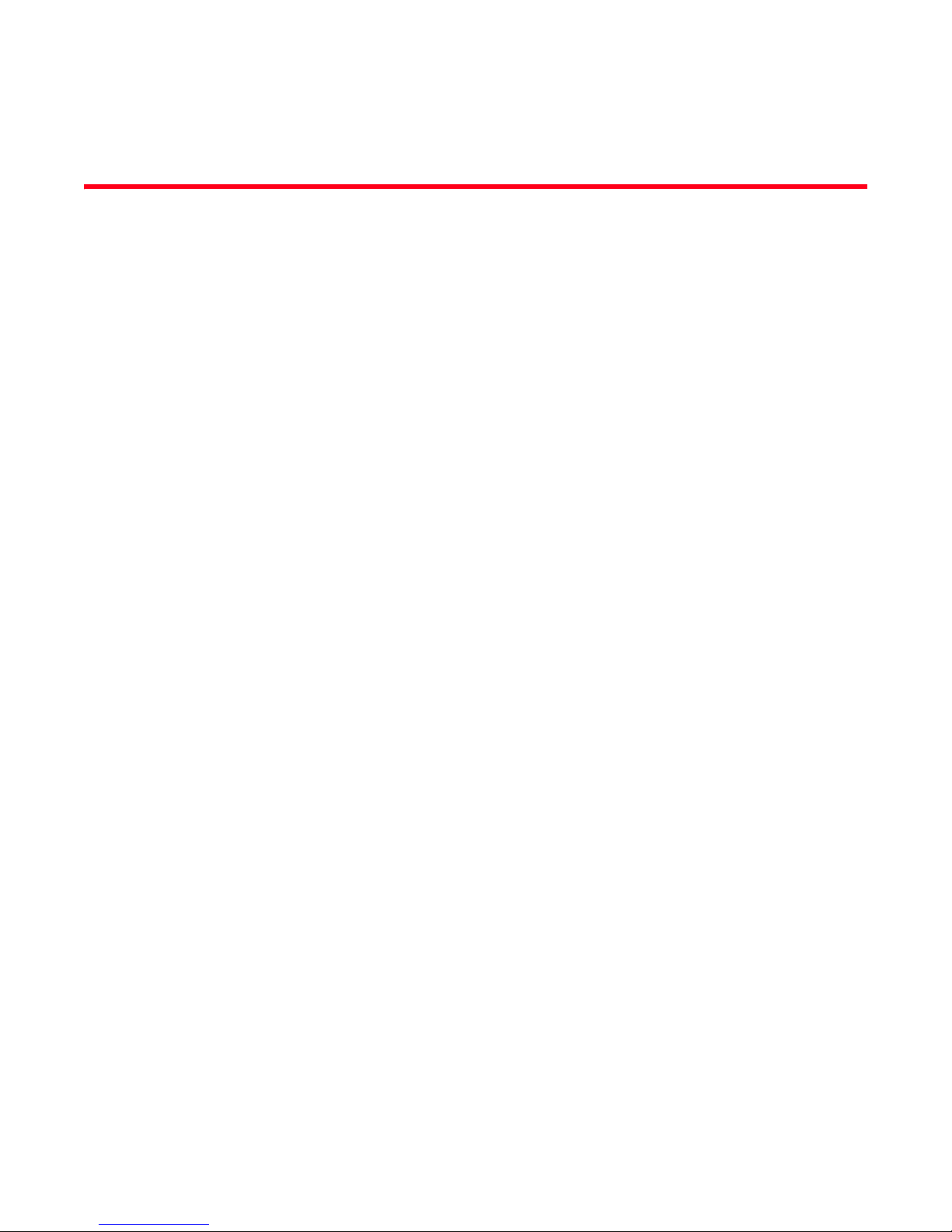
About This Document
In this chapter
•How this document is organized . . . . . . . . . . . . . . . . . . . . . . . . . . . . . . . . . xvii
•Supported hardware and software. . . . . . . . . . . . . . . . . . . . . . . . . . . . . . . . xviii
•What’s new in this document . . . . . . . . . . . . . . . . . . . . . . . . . . . . . . . . . . . . xviii
•Document conventions . . . . . . . . . . . . . . . . . . . . . . . . . . . . . . . . . . . . . . . . . . xix
•Notice to the reader . . . . . . . . . . . . . . . . . . . . . . . . . . . . . . . . . . . . . . . . . . . . xx
•Additional information. . . . . . . . . . . . . . . . . . . . . . . . . . . . . . . . . . . . . . . . . . . xx
•Getting technical help . . . . . . . . . . . . . . . . . . . . . . . . . . . . . . . . . . . . . . . . . . . xxi
•Document feedback . . . . . . . . . . . . . . . . . . . . . . . . . . . . . . . . . . . . . . . . . . . xxii
DRAFT: BROCADE CONFIDENTIAL
How this document is organized
This document is organized to help you find the information that you want as quickly and easily as
possible.
The document contains the following components:
• Chapter 1, “Introducing FCoE,” provides an overview of Fibre Channel over Ethernet (FCoE) on
the Brocade FCoE hardware.
• Chapter 2, “Using the CEE CLI,” describes the Converged Enhanced Ethernet (CEE) CLI.
• Chapter 3, “Configuration management,” describes how to perform the administrative tasks
required by the Brocade FCoE hardware.
• Chapter 4, “FCoE Configuration Management,” describes how to configure FCoE using the
Fabric OS CLI.
• Chapter 5, “Initial FCoE and CEE Configuration,” describes some basic switch configurations
for command SAN and LAN environments.
• Chapter 6, “Configuring VLANs,” describes how to configure VLANs.
• Chapter 7, “Configuring STP, RSTP, and MSTP,” describes how to configure the Spanning Tree
Protocol (STP), Rapid STP (RSTP), and Multiple STP (MSTP).
• Chapter 8, “Configuring Link Aggregation,” describes how to configure Link Aggregation and
Link Aggregation Control Protocol (LACP).
• Chapter 9, “Configuring LLDP,” describes how to configure the Link Layer Discovery Protocol
(LLDP) and the Data Center Bridging (DCB) Capability Exchange Protocol (DCBX).
• Chapter 10, “Configuring ACLs,” describes how to configure Access Control Lists (ACLs).
• Chapter 11, “Configuring QoS,” describes how to configure Quality of Service (QoS).
Converged Enhanced Ethernet Administrator’s Guide xvii
53-1002163-02
Page 18
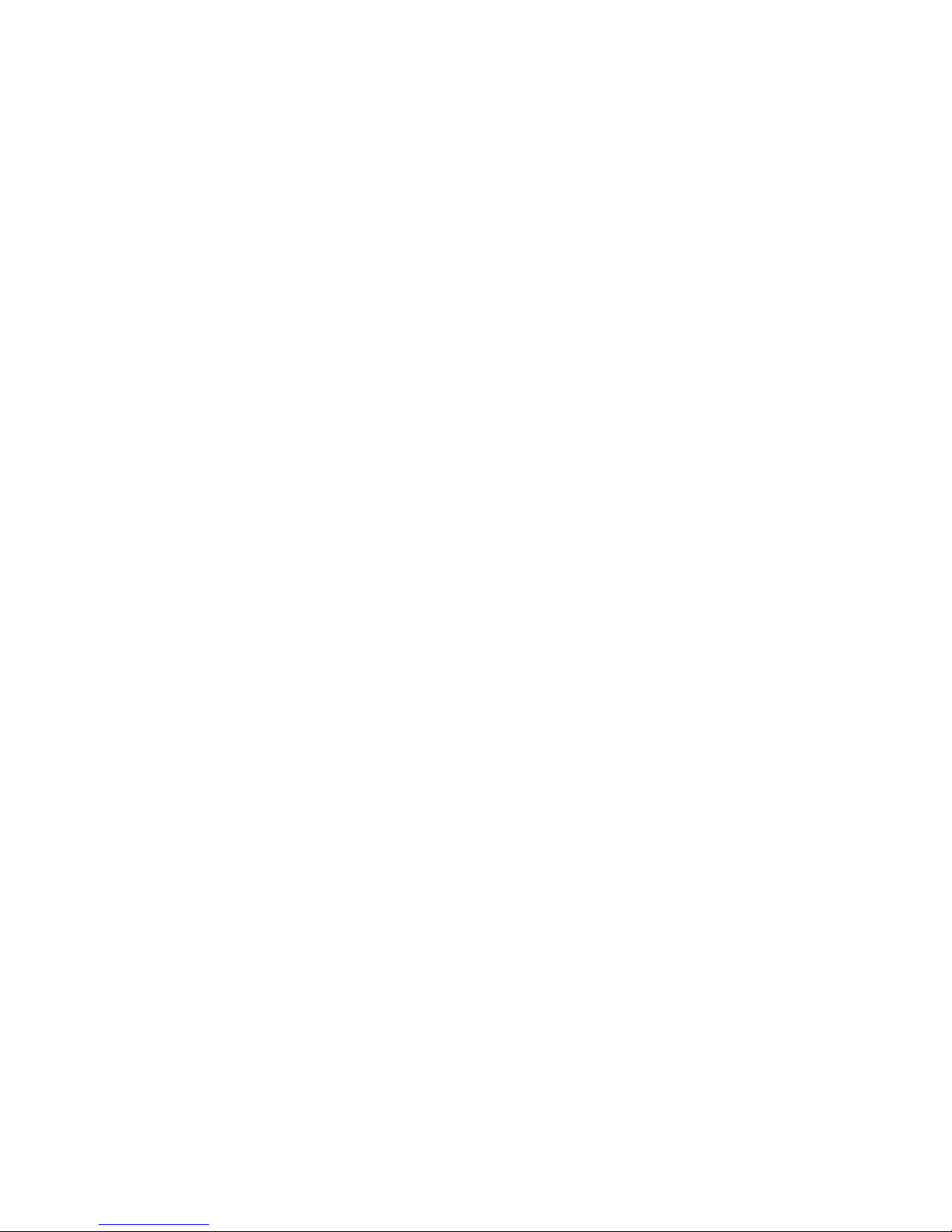
DRAFT: BROCADE CONFIDENTIAL
• Chapter 12, “Configuring 802.1x Port Authentication,”describes how to configure the 802.1x
Port Authentication protocol.
• Chapter 13, “Configuring IGMP,” describes how to configure IGMP snooping on the Brocade
FCoE hardware.
• Chapter 14, “Configuring RMON,” describes how to configure remote monitoring (RMON).
Supported hardware and software
This document includes updated information specific to Fabric OS v7.0.0. The following hardware
platforms are supported in this release of the CEE Administrator’s Guide:
• Brocade 8000
The following blades are supported by this release of the CEE Administrator’s Guide:
• Brocade FCOE10-24 blade
Within this manual, any appearance of the term “Brocade FCoE hardware” is referring to:
• Brocade 8000
• Brocade FCOE10-24 port blade
Although many different software and hardware configurations are tested and supported by
Brocade Communications Systems, Inc. for Fabric OS v7.0.0, documenting all possible
configurations and scenarios is beyond the scope of this document.
To obtain information about an OS version other than Fabric OS v7.0.0, refer to the documentation
specific to that OS version.
What’s new in this document
This document has been updated for Fabric OS v7.0.0.
The following information was added:
• New chapter on Internet Group Management Protocol, Chapter 13, “Configuring IGMP”.
• New appendix on replacing the Brocade 8000, Appendix A, “Brocade 8000 Replacement”.
For further information about new features and documentation updates for this release, refer to
the release notes.
xviii Converged Enhanced Ethernet Administrator’s Guide
53-1002163-02
Page 19
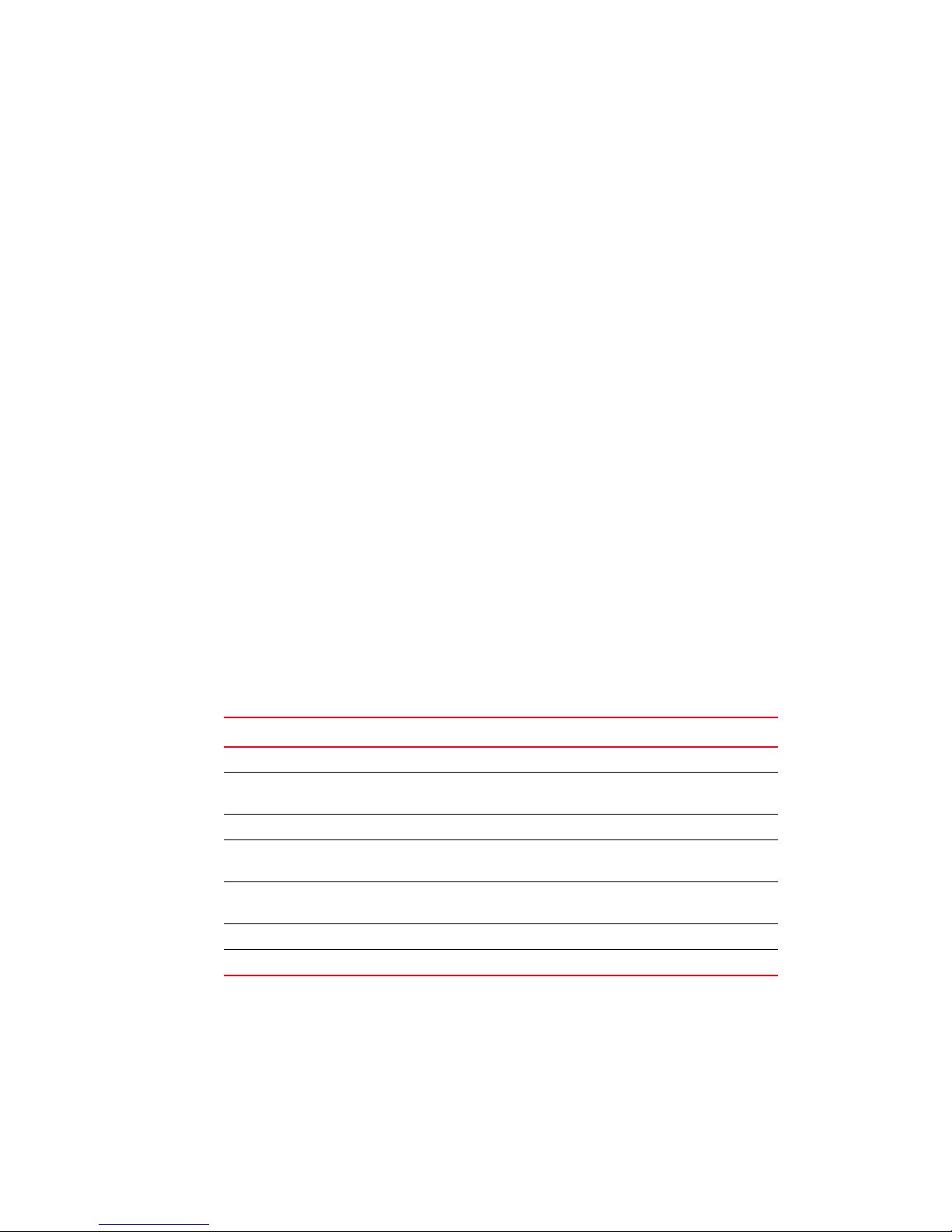
Document conventions
This section describes text formatting conventions and important notice formats used in this
document.
Text formatting
The narrative-text formatting conventions that are used are as follows:
bold text Identifies command names
italic text Provides emphasis
DRAFT: BROCADE CONFIDENTIAL
Identifies the names of user-manipulated GUI elements
Identifies keywords and operands
Identifies text to enter at the GUI or CLI
Identifies variables
Identifies paths and Internet addresses
Identifies document titles
code text Identifies CLI output
Identifies command syntax examples
For readability, command names in the narrative portions of this guide are presented in mixed
lettercase: for example, switchShow. In actual examples, command lettercase is often all
lowercase. Otherwise, this manual specifically notes those cases in which a command is case
sensitive.
Command syntax conventions
Command syntax in this manual follows these conventions:
TABLE 1 Command syntax conventions
Convention Description
[ ] Default responses to system prompts appear in square brackets.
{x | y | z} A choice of required keywords appears in braces separated by vertical
bars. You must select one.
screen font Examples of information displayed on the screen.
<> Nonprinting characters, for example passwords, appear in angle
brackets.
[ ] Keywords or arguments that appear within square brackets are
optional.
bold face font Commands and keywords.
italic Variables for which you supply values.
Notes, cautions, and warnings
The following notices and statements are used in this manual. They are listed below in order of
increasing severity of potential hazards.
Converged Enhanced Ethernet Administrator’s Guide xix
53-1002163-02
Page 20
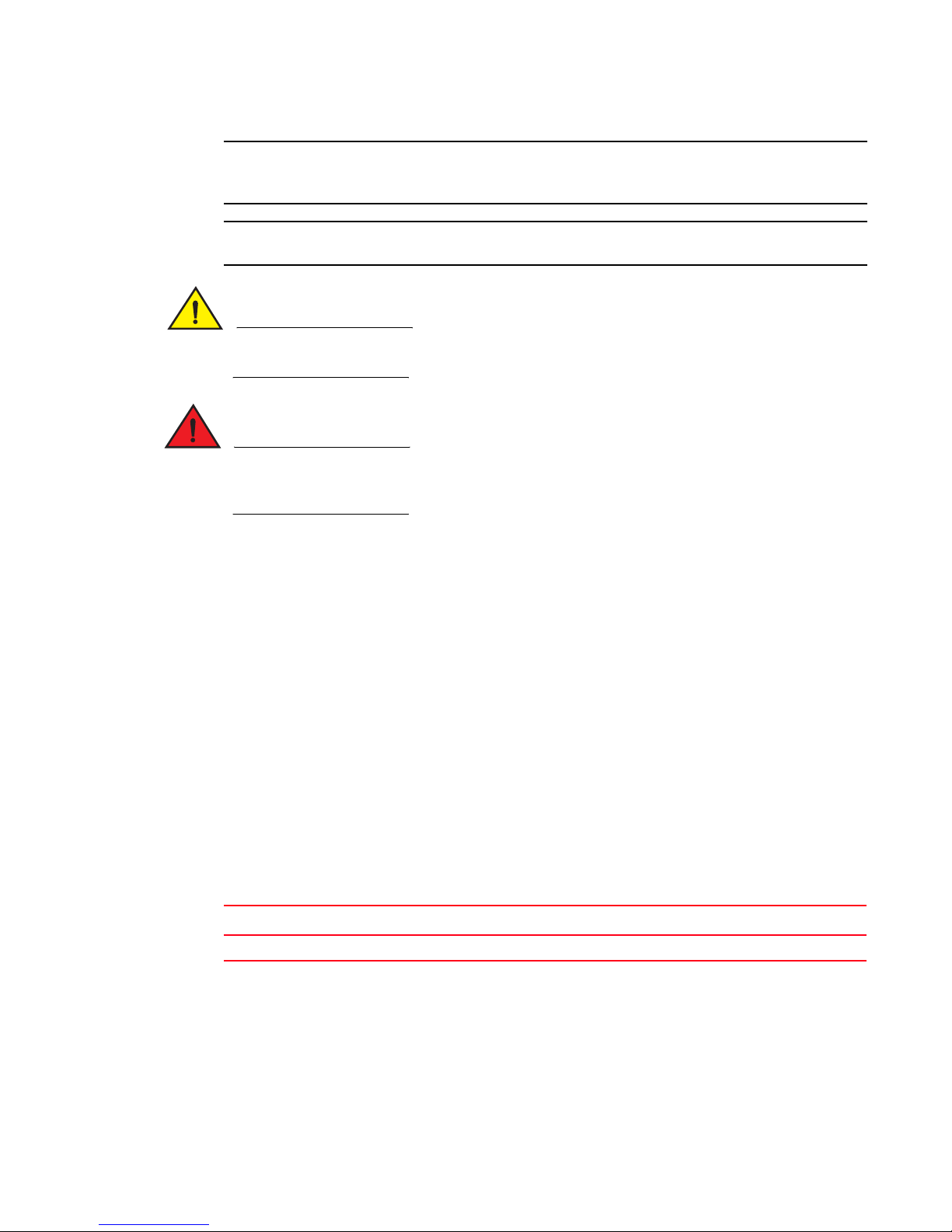
DRAFT: BROCADE CONFIDENTIAL
NOTE
ATTENTION
CAUTION
DANGER
A note provides a tip, guidance, or advice, emphasizes important information, or provides a
reference to related information.
An Attention statement indicates potential damage to hardware or data.
A Caution statement alerts you to situations that can be potentially hazardous to you or cause
damage to hardware, firmware, software, or data.
A Danger statement indicates conditions or situations that can be potentially lethal or extremely
hazardous to you. Safety labels are also attached directly to products to warn of these conditions
or situations.
Key terms
For definitions specific to Brocade and Fibre Channel, see the technical glossaries on MyBrocade.
See “Brocade resources” on page xxi for instructions on accessing MyBrocade.
For terminology specific to this document, see “FCoE terminology” on page 1.
For definitions of SAN-specific terms, visit the Storage Networking Industry Association online
dictionary at:
http://www.snia.org/education/dictionary
Notice to the reader
This document may contain references to the trademarks of the following corporations. These
trademarks are the properties of their respective companies and corporations.
These references are made for informational purposes only.
Corporation Referenced Trademarks and Products
None Not applicable
Additional information
This section lists additional Brocade and industry-specific documentation that you might find
helpful.
xx Converged Enhanced Ethernet Administrator’s Guide
53-1002163-02
Page 21
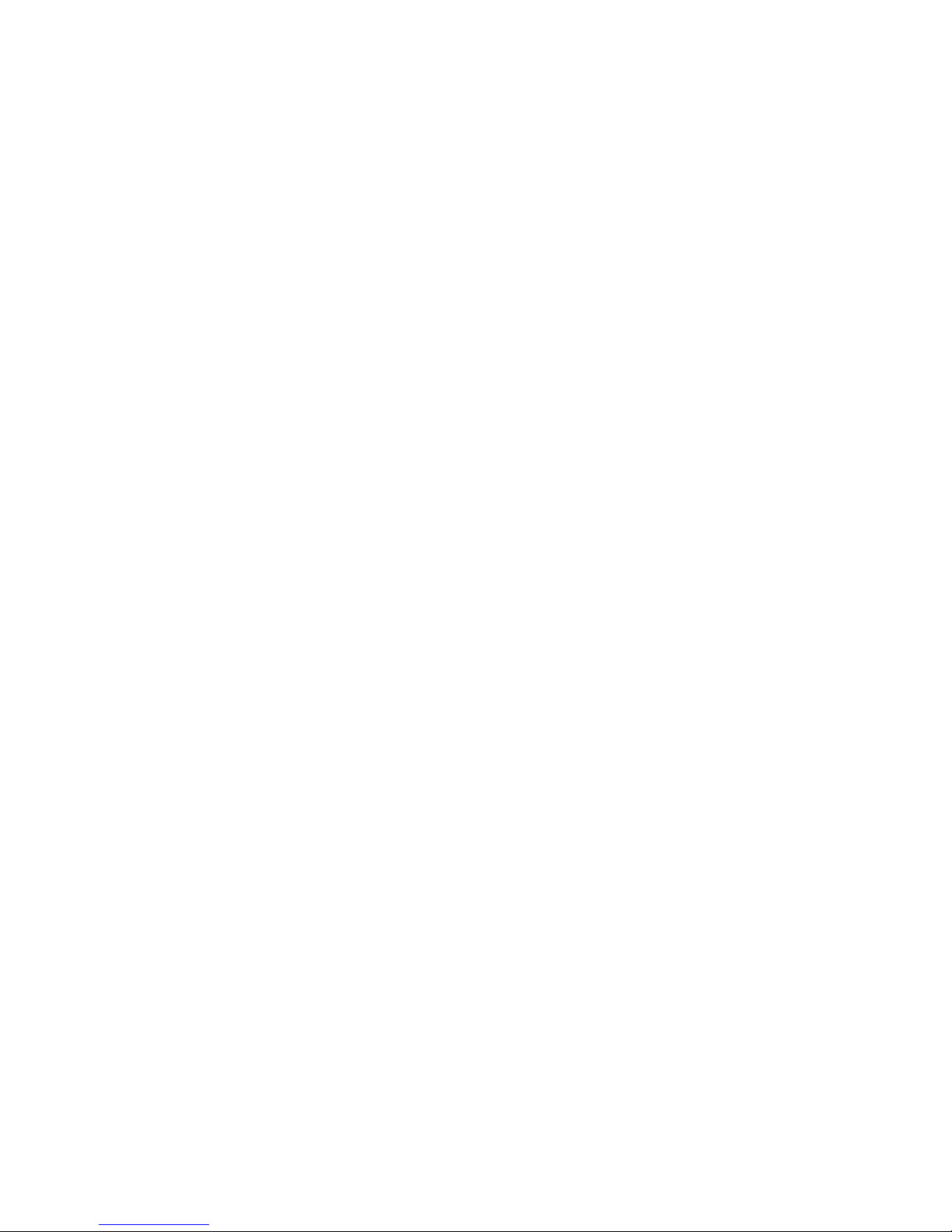
DRAFT: BROCADE CONFIDENTIAL
Brocade resources
To get up-to-the-minute information, go to http://my.brocade.com and register at no cost for a user
ID and password.
White papers, online demonstrations, and data sheets are available through the Brocade website
at:
http://www.brocade.com/products-solutions/products/index.page
For additional Brocade documentation, visit the Brocade website:
http://www.brocade.com
Release notes are available on the MyBrocade website and are also bundled with the Fabric OS
firmware.
Other industry resources
For additional resource information, visit the Technical Committee T11 website. This website
provides interface standards for high-performance and mass storage applications for Fibre
Channel, storage management, and other applications:
http://www.t11.org
For information about the Fibre Channel industry, visit the Fibre Channel Industry Association
website:
http://www.fibrechannel.org
Getting technical help
Contact your switch support supplier for hardware, firmware, and software support, including
product repairs and part ordering. To expedite your call, have the following information available:
1. General Information
• Switch model
• Switch operating system version
• Software name and software version, if applicable
• Error numbers and messages received
• supportSave command output
• Detailed description of the problem, including the switch or fabric behavior immediately
following the problem, and specific questions
• Description of any troubleshooting steps already performed and the results
• Serial console and Telnet session logs
• syslog message logs
Converged Enhanced Ethernet Administrator’s Guide xxi
53-1002163-02
Page 22
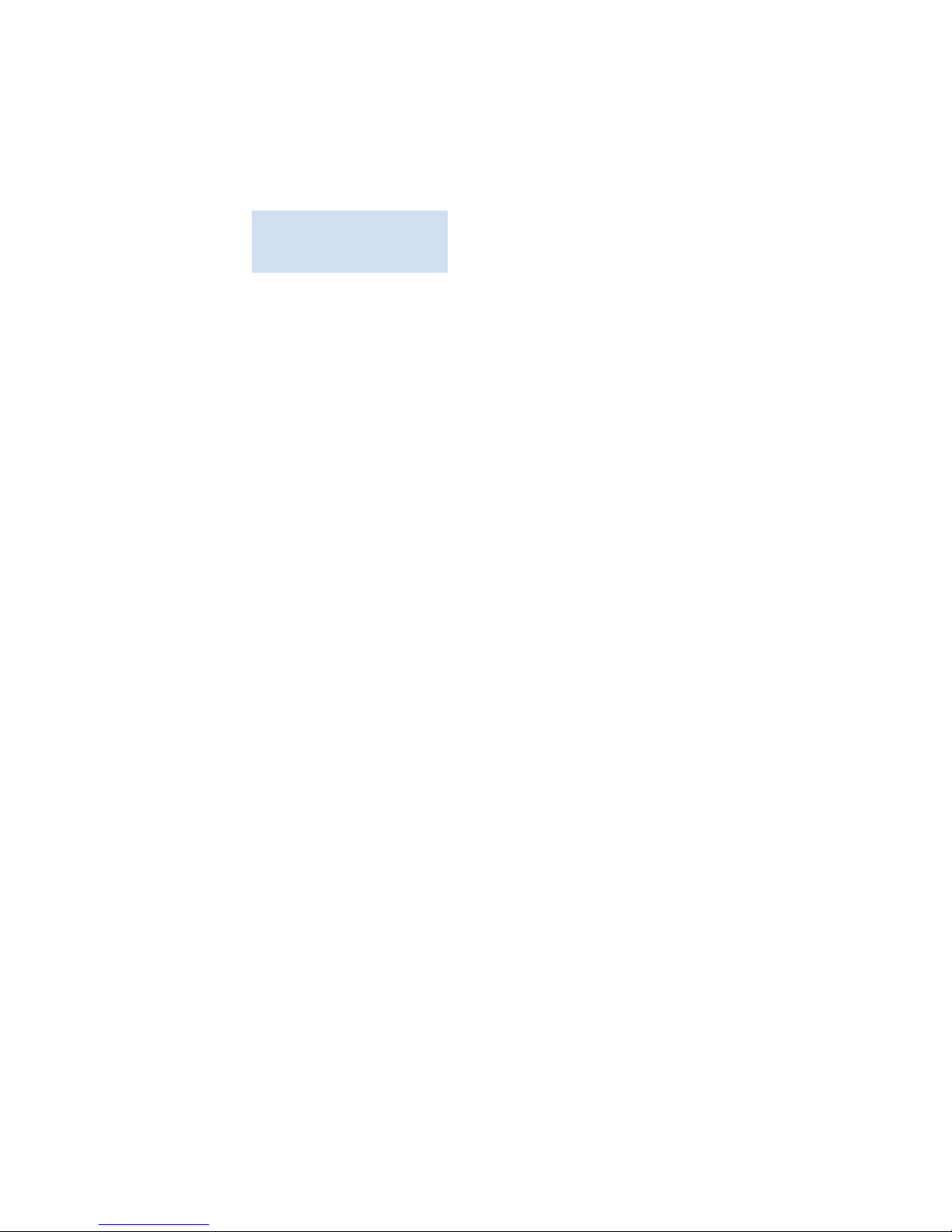
DRAFT: BROCADE CONFIDENTIAL
2. Switch Serial Number
The switch serial number and corresponding bar code are provided on the serial number label,
as illustrated below:
*FT00X0054E9*
FT00X0054E9
The serial number label is located as follows:
• Brocade 8000 —On the switch ID pull-out tab located inside the chassis on the port side
on the left
3. World Wide Name (WWN)
Use the licenseIdShow command to display the WWN of the chassis.
If you cannot use the licenseIdShow command because the switch is inoperable, you can get
the WWN from the same place as the serial number, except for the Brocade DCX. For the
Brocade DCX, access the numbers on the WWN cards by removing the Brocade logo plate at
the top of the nonport side of the chassis.
Document feedback
Quality is our first concern at Brocade and we have made every effort to ensure the accuracy and
completeness of this document. However, if you find an error or an omission, or you think that a
topic needs further development, we want to hear from you. Forward your feedback to:
documentation@brocade.com
Provide the title and version number of the document and as much detail as possible about your
comment, including the topic heading and page number and your suggestions for improvement.
xxii Converged Enhanced Ethernet Administrator’s Guide
53-1002163-02
Page 23
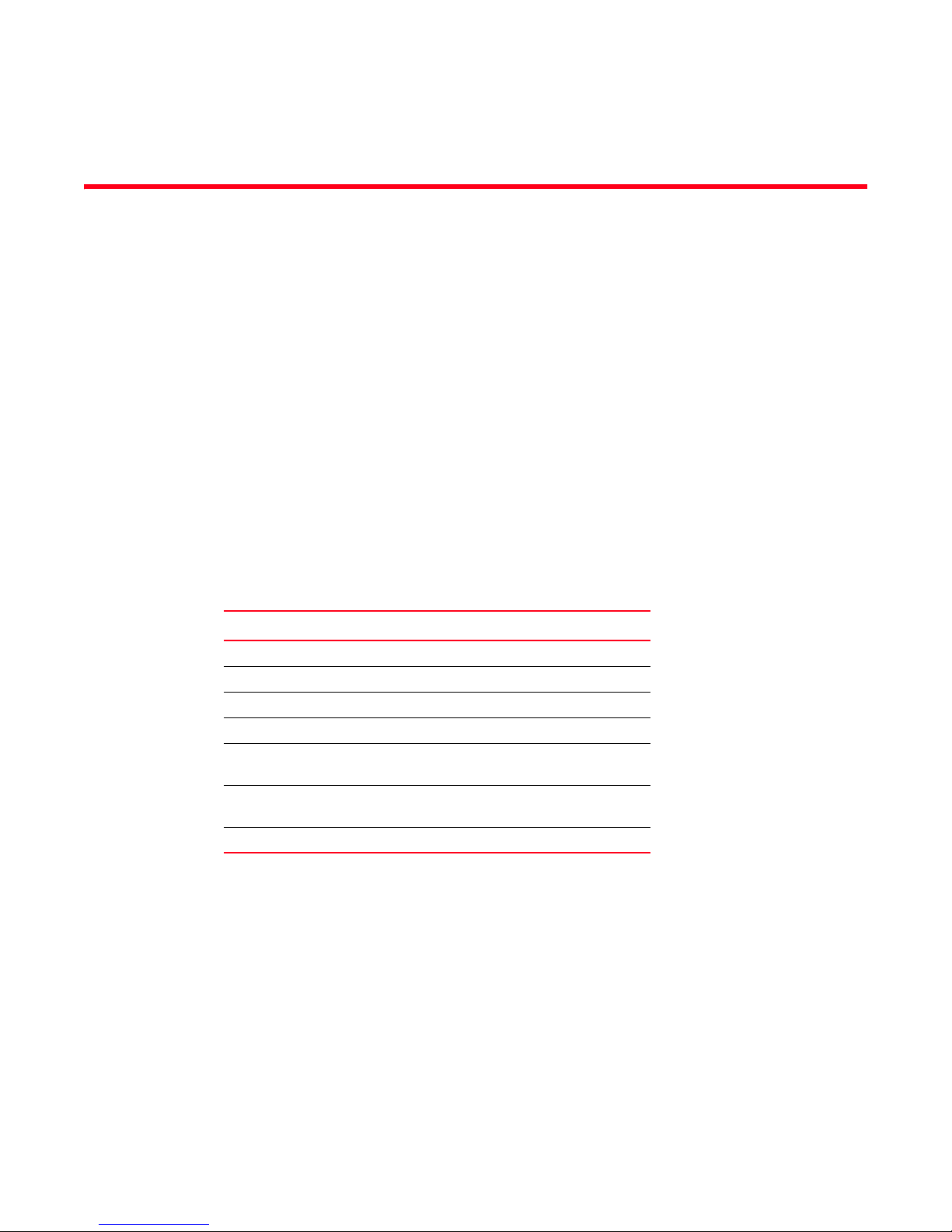
DRAFT: BROCADE CONFIDENTIAL
Chapter
Introducing FCoE
In this chapter
•FCoE terminology. . . . . . . . . . . . . . . . . . . . . . . . . . . . . . . . . . . . . . . . . . . . . . . . 1
•FCoE overview . . . . . . . . . . . . . . . . . . . . . . . . . . . . . . . . . . . . . . . . . . . . . . . . . . 1
•Layer 2 Ethernet overview. . . . . . . . . . . . . . . . . . . . . . . . . . . . . . . . . . . . . . . . . 3
•FCoE Initialization Protocol . . . . . . . . . . . . . . . . . . . . . . . . . . . . . . . . . . . . . . . . 8
•FCoE queuing. . . . . . . . . . . . . . . . . . . . . . . . . . . . . . . . . . . . . . . . . . . . . . . . . . 12
•Upgrade and downgrade considerations for FCoE . . . . . . . . . . . . . . . . . . . . 12
FCoE terminology
Tab le 2 lists and describes the FCoE terminology used in this document.
TABLE 2 FCoE terminology
Term Description
1
FCoE Fibre Channel over Ethernet
CEE Converged Enhanced Ethernet
VN_port FCoE equivalent of an FC N_port
VF_port FCoE equivalent of an FC F_port
ENode An FCoE device that supports FCoE VN_ports
FCoE Forwarder (FCF) An FCoE link end point that provides FC fabric
FIP FCoE Initialization Protocol
FCoE overview
Fibre Channel over Ethernet (FCoE) enables you to transport FC protocols and frames over
Converged Enhanced Ethernet (CEE) networks. CEE is an enhanced Ethernet that enables the
convergence of various applications in data centers (LAN, SAN, and HPC) onto a single interconnect
technology.
(servers and target devices)
services
Converged Enhanced Ethernet Administrator’s Guide 1
53-1002163-02
Page 24
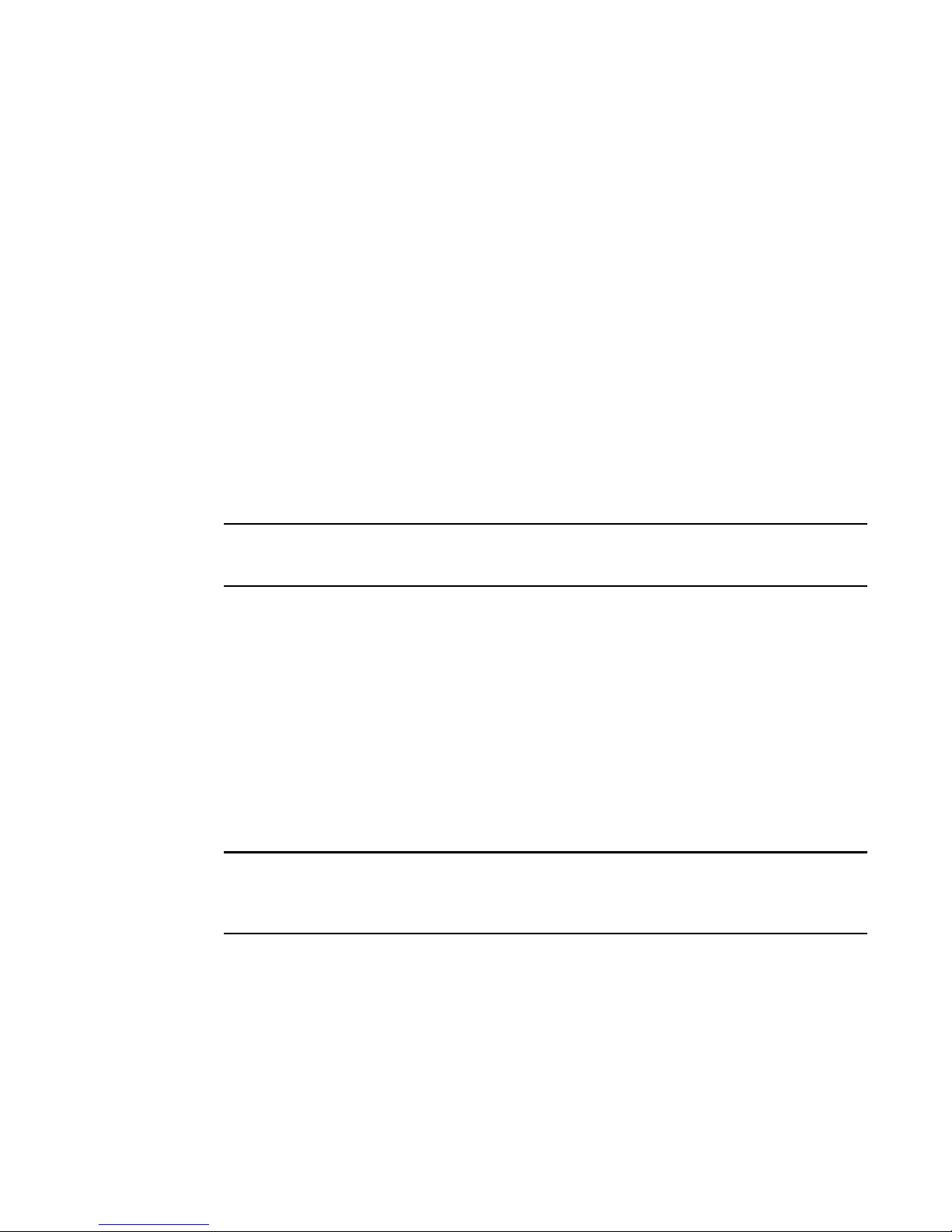
1
NOTE
NOTE
DRAFT: BROCADE CONFIDENTIAL
FCoE overview
FCoE provides a method of encapsulating the Fibre Channel (FC) traffic over a physical Ethernet
link. FCoE frames use a unique EtherType that enables FCoE traffic and standard Ethernet traffic to
be carried on the same link. FC frames are encapsulated in an Ethernet frame and sent from one
FCoE-aware device across an Ethernet network to a second FCoE-aware device. The FCoE-aware
devices may be FCoE end nodes (ENodes) such as servers, storage arrays, or tape drives on one
end and FCoE Forwarders on the other end. FCoE Forwarders (FCFs) are switches providing FC
fabric services and FCoE-to-FC bridging.
The motivation behind using CEE networks as a transport mechanism for FC arises from the desire
to simplify host protocol stacks and consolidate network interfaces in data center environments. FC
standards allow for building highly reliable, high-performance fabrics for shared storage, and these
characteristics are what CEE brings to data centers. Therefore, it is logical to consider transporting
FC protocols over a reliable CEE network in such a way that it is completely transparent to the
applications. The underlying CEE fabric is highly reliable and high performing, the same as the FC
SAN.
In FCoE, ENodes discover FCFs and initialize the FCoE connection through the FCoE Initialization
Protocol (FIP). The FIP has a separate EtherType from FCoE. The FIP includes a discovery phase in
which ENodes solicit FCFs, and FCFs respond to the solicitations with advertisements of their own.
At this point, the ENodes know enough about the FCFs to log into them. The fabric login and fabric
discovery (FLOGI/FDISC) for VN-to-VF port connections is also part of the FIP.
With pre-FIP implementations, as an alternative to FIP, directly connected devices can send an
FCoE-encapsulated FLOGI to the connected FCF.
FCoE hardware
At a fundamental level, FCoE is designed to enable the transport of storage and networking traffic
over the same physical link. Utilizing this technology, the Brocade 8000 switch and the Brocade
FCOE10-24 port blade provide a unique platform that connects servers to both LAN and SAN
environments.
Within this manual, any appearance of the term “Brocade FCoE hardware” is referring to the
following hardware:
• Brocade 8000 switch
• Brocade FCOE10-24 port blade
The intermediate switching devices in the CEE network do not have to be FCoE-aware. They simply
route the FCoE traffic to the FCoE device based on the Ethernet destination address in the FCoE
frame.
2 Converged Enhanced Ethernet Administrator’s Guide
53-1002163-02
Page 25
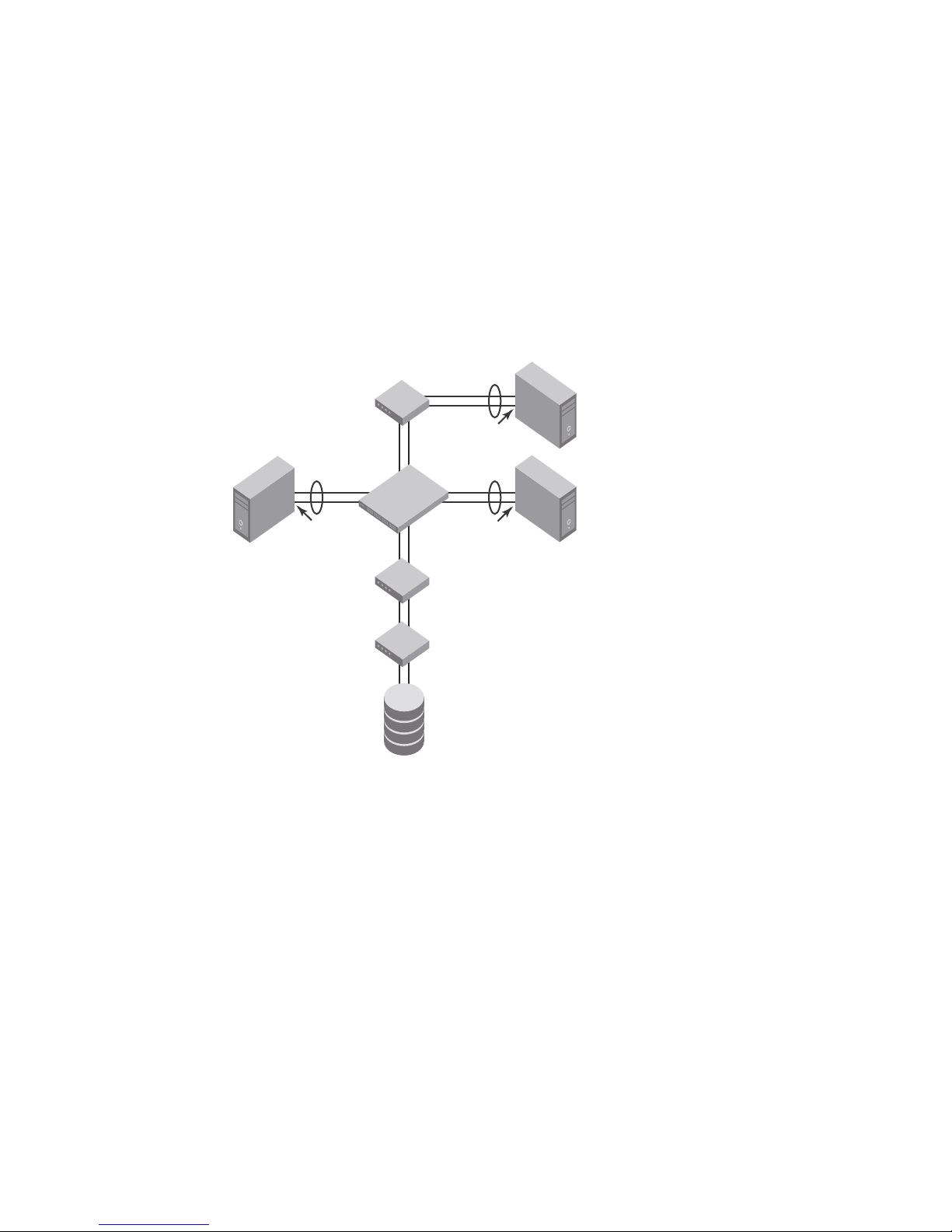
DRAFT: BROCADE CONFIDENTIAL
Classic Layer 2
Ethernet switch
FC switch
FC switch
Storage
Host 1 Host 2
Host 3
Brocade 8000
switch
CNA or
classic NIC
CNA or
classic NIC
Classic NIC
Layer 2 Ethernet overview
The Brocade FCoE hardware contain CEE ports that support FCoE forwarding. The CEE ports are
also backwards compatible and support classic Layer 2 Ethernet networks (see Figure 1). In Layer
2 Ethernet operation, a host with a Converged Network Adapter (CNA) can be directly attached to a
CEE port on the Brocade FCoE hardware. Another host with a classic 10-Gigabit Ethernet NIC can
be either directly attached to a CEE port, or attached to a classic Layer 2 Ethernet network which is
attached to the Brocade FCoE hardware.
FIGURE 1 Multiple switch fabric configuration
Layer 2 Ethernet overview
1
Layer 2 forwarding
Layer 2 Ethernet frames are forwarded on the CEE ports. 802.1Q VLAN support is used to tag
incoming frames to specific VLANs, and 802.3ac VLAN tagging support is used to accept VLAN
tagged frames from external devices. The 802.1D Spanning Tree Protocol (STP), Rapid Spanning
Tree Protocol (RSTP), and Multiple Spanning Tree Protocol (MSTP) are used as the bridging
protocols between Layer 2 switches.
The Brocade FCoE hardware handles Ethernet frames as follows:
• When the destination MAC address is not in the lookup table, the frame is flooded on all ports
except the ingress port.
• When the destination MAC address is present in the lookup table, the frame is switched only to
the correct egress port.
• When the destination MAC address is present in the lookup table, and the egress port is the
Converged Enhanced Ethernet Administrator’s Guide 3
53-1002163-02
same as the ingress port, the frame is dropped.
Page 26
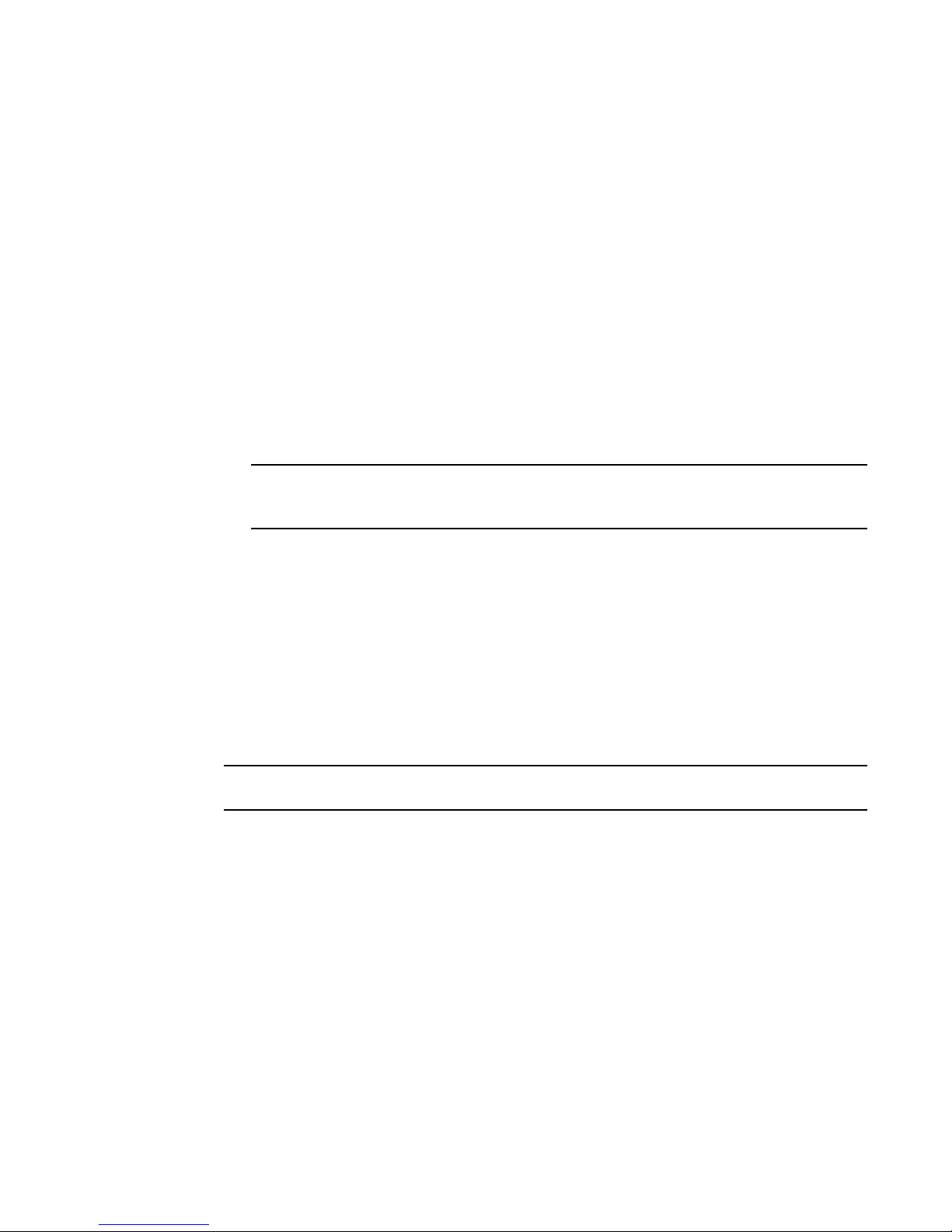
Layer 2 Ethernet overview
NOTE
NOTE
1
DRAFT: BROCADE CONFIDENTIAL
• If the Ethernet Frame Check Sequence (FCS) is incorrect, because the switch is in cut-through
mode, a correctly formatted Ethernet frame is sent out with an incorrect FCS.
• If the Ethernet frame is too short, the frame is discarded and the error counter is incremented.
• If the Ethernet frame is too long, the frame is discarded and the error counter is incremented.
• Frames sent to a broadcast destination MAC address are flooded on all ports except the
ingress port.
• When MAC address entries in the lookup table time out, they are removed. In this event, frame
forwarding changes from unicast to flood.
• An existing MAC address entry in the lookup table is discarded when a device is moved to a
new location. When a device is moved, the ingress frame from the new port causes the old
lookup table entry to be discarded and the new entry inserted into the lookup table. Frame
forwarding remains unicast to the new port.
• When the lookup table is full, new entries replace the oldest MAC addresses after the oldest
MAC addresses age and time out. MAC addresses that still have traffic running are not timed
out.
New entries start replacing older entries when the lookup table reaches 90 percent of its 32k
capacity.
VLAN tagging
The Brocade FCoE hardware handles VLAN tagging as follows:
• If the CEE port is configured to tag incoming frames with a single VLAN ID, then incoming
frames that are untagged are tagged with the VLAN ID.
• If the CEE port is configured to tag incoming frames with multiple VLAN IDs, then incoming
frames that are untagged are tagged with the correct VLAN ID based on the port setting.
• If the CEE port is configured to accept externally tagged frames, then incoming frames that are
tagged with a VLAN ID are passed through unchanged.
Only a single switch-wide VLAN is capable of forwarding FCoE traffic.
For detailed information on configuring VLANs, see “Configuring VLANs” on page 45.
Loop-free network environment
The Brocade FCoE hardware uses the following protocols to maintain a loop-free network
environment:
• 802.1D Spanning Tree Protocol (STP)—STP is required to create a loop-free topology in the LAN.
• Rapid Spanning Tree Protocol (RSTP)—RSTP evolved from the 802.1D STP standard. RSTP
provides for a faster spanning tree convergence after a topology change.
• Multiple Spanning Tree Protocol (MSTP)—MSTP defines an extension to RSTP to further
develop the usefulness of VLANs. With per-VLAN MSTP, you can configure a separate spanning
tree for each VLAN group. The protocol automatically blocks the links that are redundant in
each spanning tree.
4 Converged Enhanced Ethernet Administrator’s Guide
53-1002163-02
Page 27
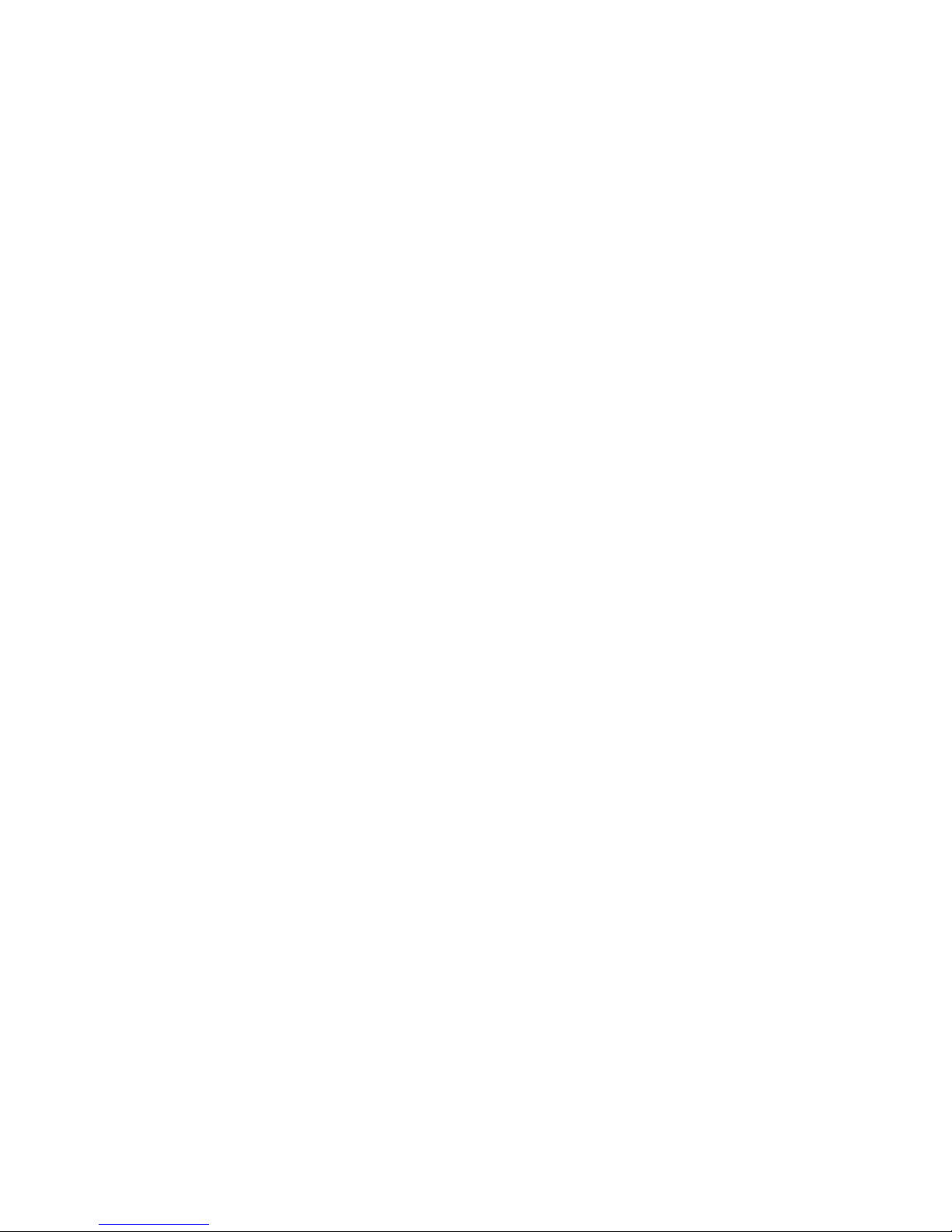
DRAFT: BROCADE CONFIDENTIAL
Layer 2 Ethernet overview
Using MSTP, you can create multiple loop-free active topologies on a single physical topology.
These loop-free topologies are mapped to a set of configurable VLANs. This enables you to
better utilize the physical resources present in the network and achieve better load balancing
of VLAN traffic.
For detailed information on configuring these protocols, see “Configuring STP, RSTP, and MSTP” on
page 57.
1
Frame classification (incoming)
The Brocade FCoE hardware is capable of classifying incoming Ethernet frames based on the
following criteria:
• Port number
• Protocol
• MAC address
The classified frames can be tagged with a VLAN ID or with 802.1p Ethernet priority. The 802.1p
Ethernet priority tagging is done using the Layer 2 Class of Service (CoS). The 802.1p Ethernet
priority is used to tag frames in a VLAN with a Layer 2 CoS to prioritize traffic in the VLAN. The
Brocade FCoE hardware also accepts frames that have been tagged by an external device.
Frame classification options are as follows:
• VLAN ID and Layer 2 CoS by physical port number—With this option, the port is set to classify
incoming frames to a preset VLAN ID and the Layer 2 CoS by the physical port number on the
Brocade FCoE hardware.
• VLAN ID and Layer 2 CoS by LAG virtual port number—With this option, the port is set to classify
incoming frames to a preset VLAN ID and Layer 2 CoS by the Link Aggregation Group (LAG)
virtual port number.
• Layer 2 CoS mutation—With this option, the port is set to change the Layer 2 CoS setting by
enabling the QoS mutation feature.
• Layer 2 CoS trust—With this option, the port is set to accept the Layer 2 CoS of incoming
frames by enabling the QoS trust feature.
For detailed information on configuring QoS, see “Configuring QoS” on page 107.
Congestion control and queuing
The Brocade FCoE hardware supports several congestion control and queuing strategies. As an
output queue approaches congestion, Random Early Detection (RED) is used to selectively and
proactively drop frames to maintain maximum link utilization. Incoming frames are classified into
priority queues based on the Layer 2 CoS setting of the incoming frame, or the possible rewriting of
the Layer 2 CoS field based on the settings of the CEE port or VLAN.
The Brocade FCoE hardware supports a combination of two scheduling strategies to queue frames
to the egress ports; Priority queuing, which is also referred to as strict priority, and Deficit Weighted
Round Robin (DWRR) queuing.
The scheduling algorithms work on the eight traffic classes as specified in 802.1Qaz Enhanced
Transmission Selection (ETS).
Converged Enhanced Ethernet Administrator’s Guide 5
53-1002163-02
Page 28
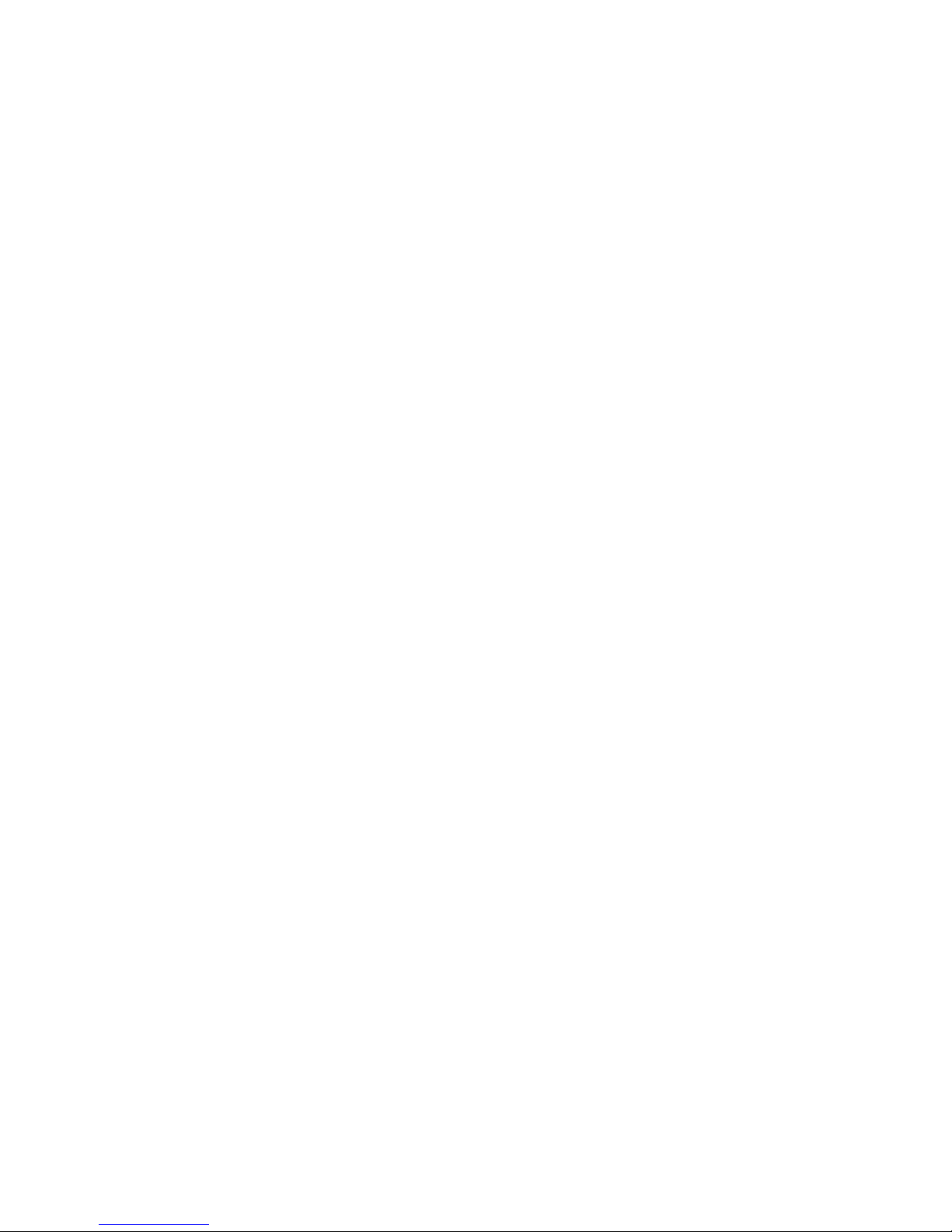
Layer 2 Ethernet overview
1
DRAFT: BROCADE CONFIDENTIAL
Queuing features are described as follows:
• RED—RED increases link utilization. When multiple inbound traffic streams are switched to the
same outbound port, and some traffic streams send small frames while other traffic streams
send large frames, link utilization will not be able to reach 100 percent. When RED is enabled,
link utilization approaches 100 percent.
• Classification—Setting user priority.
- Inbound frames are tagged with the user priority set for the inbound port. The tag is visible
when examining the frames on the outbound port. By default, all frames are tagged to
priority zero.
- Externally tagged Layer 2 frames—When the port is set to accept externally tagged Layer 2
frames, the user priority is set to the Layer 2 CoS of the inbound frames.
• Queuing
- Input queuing—Input queuing optimizes the traffic flow in the following way. Suppose a
CEE port has inbound traffic that is tagged with several priority values, and traffic from
different priority settings is switched to different outbound ports. Some outbound ports
are already congested with background traffic while others are uncongested. With input
queuing, the traffic rate of the traffic streams switched to uncongested ports should
remain high.
- Output queuing—Output queuing optimizes the traffic flow in the following way. Suppose
that several ports carry inbound traffic with different priority settings. Traffic from all ports
is switched to the same outbound port. If the inbound ports have different traffic rates,
some outbound priority groups will be congested while others can remain uncongested.
With output queuing, the traffic rate of the traffic streams that are uncongested should
remain high.
- Multicast rate limit—A typical multicast rate limiting example is where several ports carry
multicast inbound traffic that is tagged with several priority values. Traffic with different
priority settings is switched to different outbound ports. The multicast rate limit is set so
that the total multicast traffic rate on output ports is less than the specified set rate limit.
- Multicast input queuing—A typical multicast input queuing example is where several ports
carry multicast inbound traffic that is tagged with several priority values. Traffic with
different priority settings is switched to different outbound ports. Some outbound ports
are already congested with background traffic while others are uncongested. The traffic
rate of the traffic streams switched to the uncongested ports should remain high. All
outbound ports should carry some multicast frames from all inbound ports. This enables
multicast traffic distribution relative to the set threshold values.
- Multicast output queuing—A typical multicast output queuing example is where several
ports carry multicast inbound traffic. Each port has a different priority setting. Traffic from
all ports is switched to the same outbound port. If the inbound ports have varying traffic
rates, some outbound priority groups will be congested while others remain uncongested.
The traffic rate of the traffic streams that are uncongested remains high. The outbound
ports should carry some multicast frames from all the inbound ports.
• Scheduling—A typical example of scheduling policy (using SP0 and SP1 modes) is where ports
0 through 7 carry inbound traffic, each port has a unique priority level, port 0 has priority 0,
port 1 has priority 1, and so on. All traffic is switched to the same outbound port. In SP0 mode,
all ports have DWRR scheduling; therefore, the frames-per-second (FPS) on all ports should
correspond to the DWRR settings. In SP1 mode, priority 7 traffic uses SP; therefore, priority 7
can achieve a higher FPS. Frames from input ports with the same priority level should be
scheduled in a round robin manner to the output port.
6 Converged Enhanced Ethernet Administrator’s Guide
53-1002163-02
Page 29
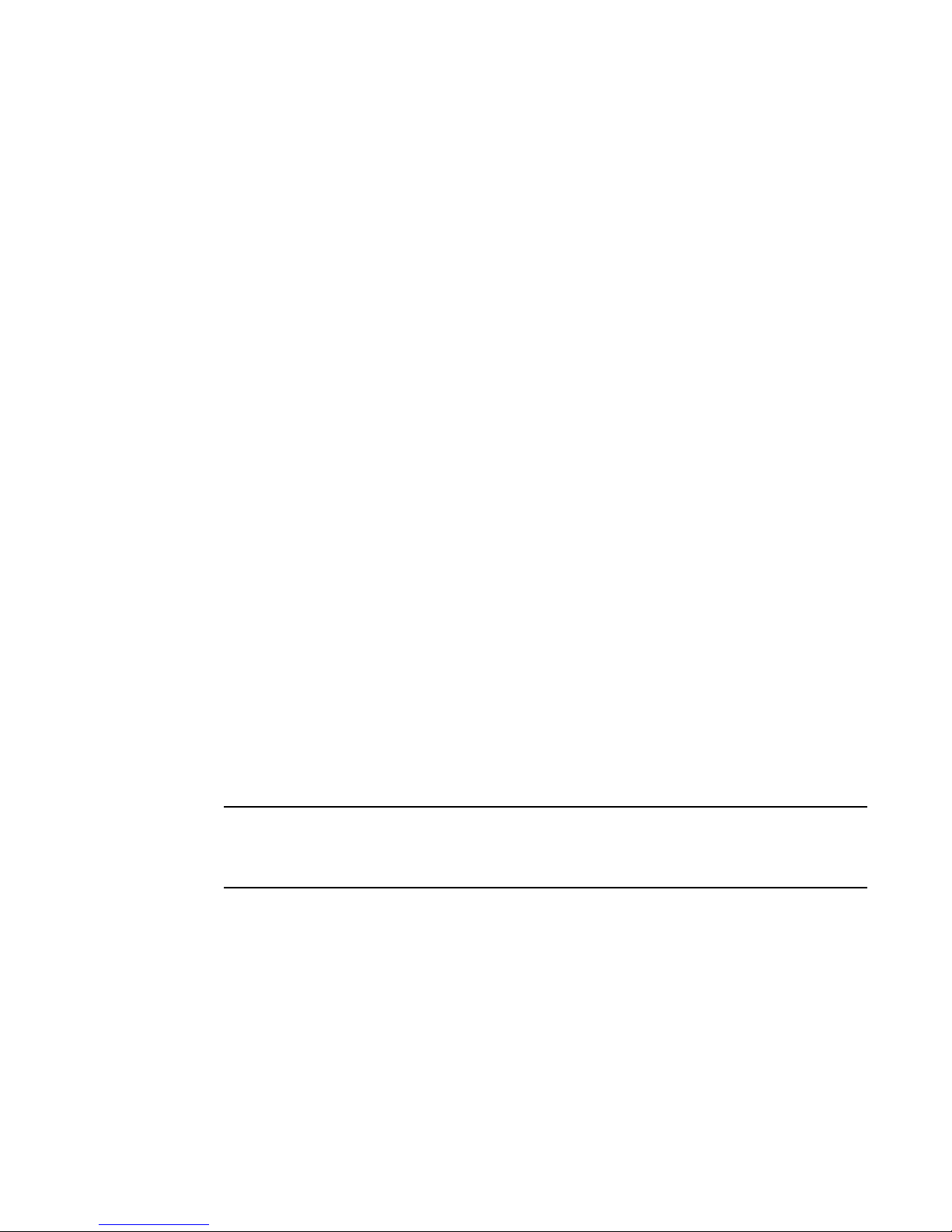
DRAFT: BROCADE CONFIDENTIAL
NOTE
Layer 2 Ethernet overview
When setting the scheduling policy, each priority group that is using DWRR scheduling can be
set to use a percentage of the total bandwidth by setting the PG_Percentage parameter.
For detailed information on configuring QoS, see “Configuring QoS” on page 107.
1
Access control
Access Control Lists (ACLs) are used for Layer 2 switching security. Standard ACLs inspect the
source address for the inbound ports. Extended ACLs provide filtering by source and destination
addresses and protocol. ACLs can be applied to the CEE ports or to VLANs.
ACLs function as follows:
• A standard Ethernet ACL configured on a physical port is used to permit or deny frames based
on the source MAC address. The default is to permit all frames.
• An extended Ethernet ACL configured on a physical port is used to permit or deny frames
based on the source MAC address, destination MAC address, and EtherType. The default is to
permit all frames.
• A standard Ethernet ACL configured on a LAG virtual port is used to permit or deny frames
based on the source MAC address. The default is to permit all frames. LAG ACLs apply to all
ports in the LAG.
• An extended Ethernet ACL configured on a LAG virtual port is used to permit or deny frames
based on the source MAC address, destination MAC address, and EtherType. The default is to
permit all frames. LAG ACLs apply to all ports in the LAG.
• A standard Ethernet ACL configured on a VLAN is used to permit or deny frames based on the
source MAC address. The default is to permit all frames. VLAN ACLs apply to the Switch Vertical
Interface (SVI) for the VLAN.
• An extended Ethernet ACL configured on a VLAN is used to permit or deny frames based on the
source MAC address, destination MAC address, and EtherType. The default is to permit all
frames. VLAN ACLs apply to the Switch Vertical Interface (SVI) for the VLAN.
For detailed information on configuring ACLs, see “Configuring ACLs” on page 101.
Trunking
The term “trunking” in an Ethernet network refers to the use of multiple network links (ports) in
parallel to increase the link speed beyond the limits of any one single link or port, and to increase
the redundancy for higher availability.
802.1ab Link Layer Discovery Protocol (LLDP) is used to detect links to connected switches or
hosts. Trunks can then be configured between an adjacent switch or host and the Brocade FCoE
hardware using the VLAN classifier commands. See “Configuring an interface port as a trunk
interface” on page 50.
The Data Center Bridging (DCB) Capability Exchange Protocol (DCBX) extension is used to identify a
CEE-capable port on an adjacent switch or host. For detailed information on configuring LLDP and
DCBX, see “Configuring LLDP” on page 87.
The 802.3ad Link Aggregation Control Protocol (LACP) is used to combine multiple links to create a
trunk with the combined bandwidth of all the individual links. For detailed information on
configuring LACP, see “Configuring Link Aggregation” on page 79.
Converged Enhanced Ethernet Administrator’s Guide 7
53-1002163-02
Page 30
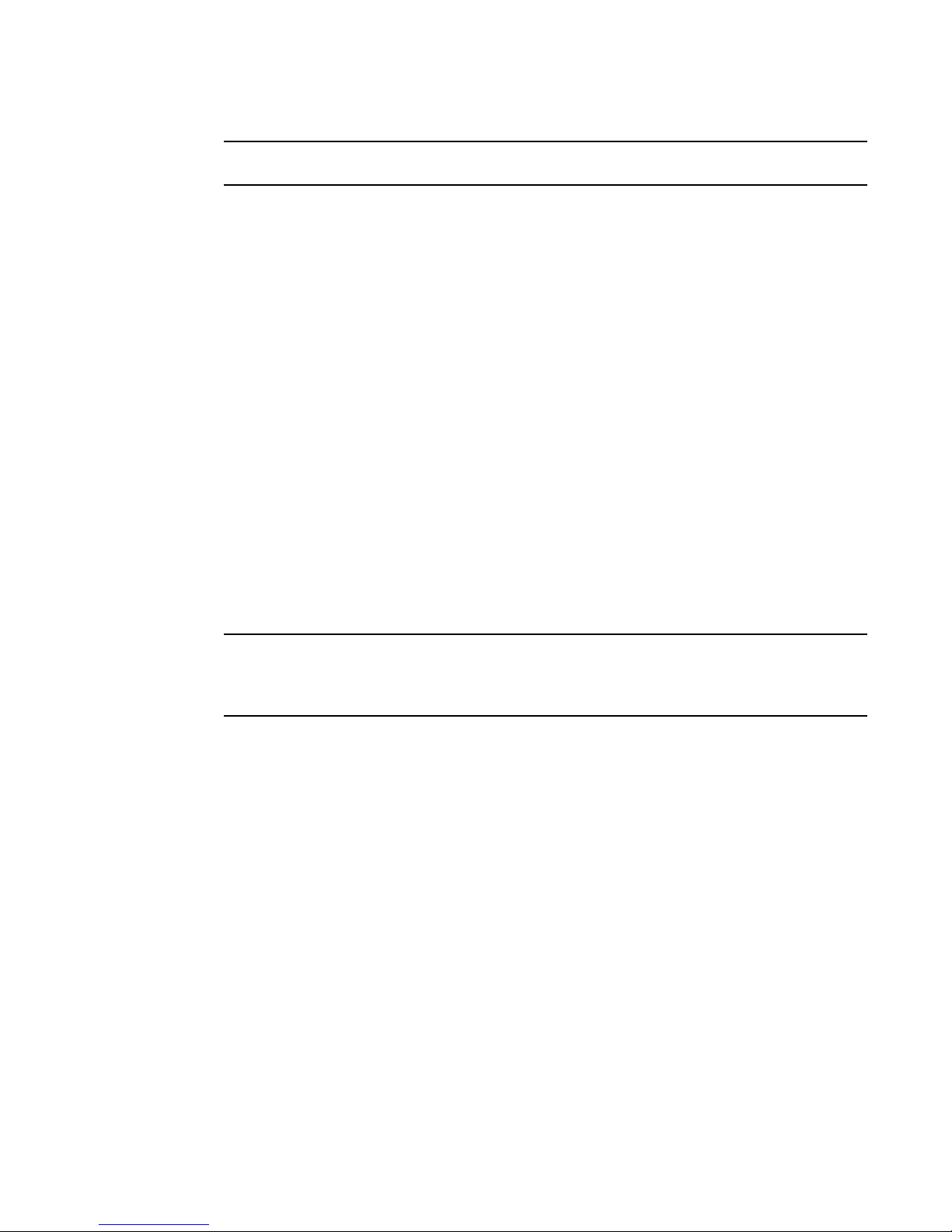
FCoE Initialization Protocol
NOTE
NOTE
1
DRAFT: BROCADE CONFIDENTIAL
The Brocade software supports a maximum 24 LAG interfaces.
Flow Control
802.3x Ethernet pause and Ethernet Priority-based Flow Control (PFC) are used to prevent dropped
frames by slowing traffic at the source end of a link. When a port on a switch or host is not ready to
receive more traffic from the source, perhaps due to congestion, it sends pause frames to the
source to pause the traffic flow. When the congestion has been cleared, it stops requesting the
source to pause traffic flow, and traffic resumes without any frame drop.
When Ethernet pause is enabled, pause frames are sent to the traffic source. Similarly, when PFC
is enabled, there is no frame drop; pause frames are sent to the source switch.
For detailed information on configuring Ethernet pause and PFC, see “Configuring QoS” on
page 107.
FCoE Initialization Protocol
The FCoE Initialization Protocol (FIP) discovers and initializes FCoE capable entities connected to
an Ethernet cloud through a dedicated Ethertype, 0x8914, in the Ethernet frame.
FIP discovery
This software version supports the October 8, 2008 (REV 1.03) of the ANSI FC Backbone
Specification with priority-tagged FIP VLAN discovery protocol and FIP version 0. This release
supports FIP Keep Alive.
The Brocade FCoE hardware FIP discovery phase operates as follows:
• The Brocade FCoE hardware uses the FCoE Initialization Protocol (FIP). Enodes discover FCFs
and initialize the FCoE connection through the FIP.
• VF_port configuration—An FCoE port accepts Enode requests when it is configured as a
VF_port and enabled. An FCoE port does not accept ENode requests when disabled.
• Solicited advertisements—A typical scenario is where a Brocade FCoE hardware receives a FIP
solicitation from an ENode. Replies to the original FIP solicitation are sent to the MAC address
embedded in the original FIP solicitation. After being accepted, the ENode is added to the
VN_port table.
• Login group—When enabled, replies to solicitations are sent only by Brocade FCoE hardware
that have the ENode in the login group.
• FCF forwarding—The Brocade FCoE hardware forwards FIP frames only when the VLAN is set to
FCF forwarding mode.
• VLAN 1—The Brocade FCoE hardware should not forward FIP frames on VLAN 1 because it is
reserved for management traffic only.
• A fabric-provided MAC address is supported. A server-provided MAC-address is not supported
in the Fabric OS v7.0.0 release.
8 Converged Enhanced Ethernet Administrator’s Guide
53-1002163-02
Page 31
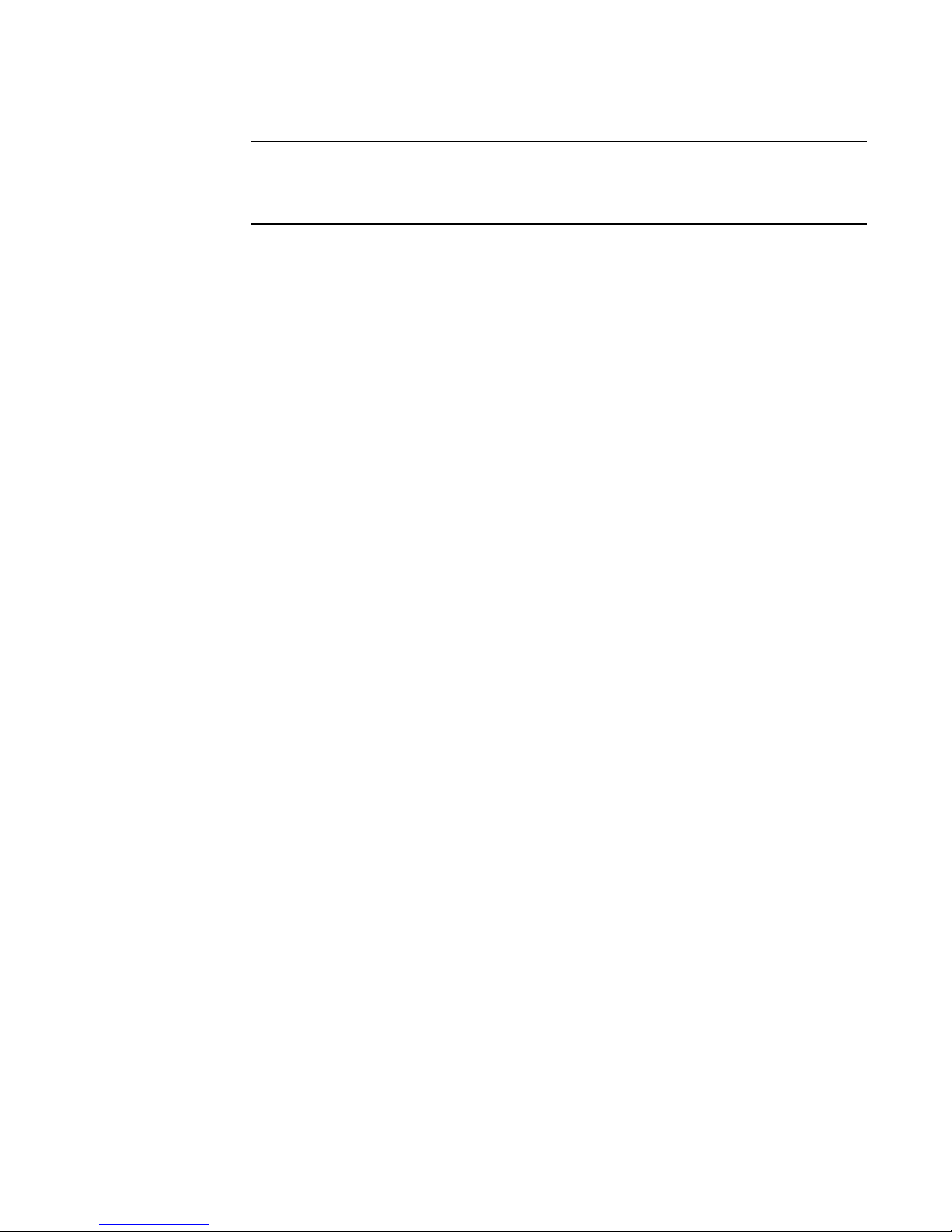
DRAFT: BROCADE CONFIDENTIAL
NOTE
FCoE Initialization Protocol
In the fabric-provided MAC address format, VN_port MAC addresses are based on a 24-bit
fabric-supplied value. The first three bytes of this value is referred to as the FCMAP. The next
three bytes are the FC ID, which is assigned by the switch when the ENode logs in to the switch.
1
FIP login
FIP login operates as follows:
• ENodes can log in to the Brocade FCoE hardware using FIP. Fabric login (FLOGI) and fabric
discovery (FDISC) are accepted. Brocade FCoE hardware in the fabric maintain the MAC
address, World Wide Name (WWN), and PID mappings per login. Each ENode port should have
a unique MAC address and WWN.
• FIP FLOGI—The Brocade FCoE hardware accepts the FIP FLOGI from the ENode. The FIP FLOGI
acceptance (ACC) is sent to the ENode if the ENode MAC address or WWN matches the
VN_port table on the Brocade FCoE hardware. The FIP FLOGI request is rejected if the ENode
MAC address or WWN does not match. The ENode login is added to the VN_port table. Fabric
Provided MAC addressing (FPMA) is supported.
• FIP FDISC—The Brocade FCoE hardware accepts FIP FDISC from the ENode. FIP FDISC
acceptance (ACC) is sent to the ENode if the ENode MAC address or WWN matches the
VN_port table on the Brocade FCoE hardware. The FIP FDISC request is rejected if the ENode
MAC address or WWN does not match. The ENode login is added to the VN_port table. FPMA is
supported.
• Maximum logins per VF_port—The Brocade FCoE hardware supports a maximum of 255 logins
per VF_port. The VF_port rejects further logins after the maximum is reached.
• Maximum logins per switch—The Brocade FCoE hardware accepts a maximum of 1024 logins
per switch. Note that the Brocade FCoE hardware rejects further logins after the maximum is
reached.
FIP logout
FIP logout operates as follows:
• ENodes can log out from the Brocade FCoE hardware using FIP. The Brocade FCoE hardware in
the fabric updates the MAC address, WWN, and PID mappings upon logout. The Brocade FCoE
hardware also handles scenarios of implicit logout where the ENode has left the fabric without
explicitly logging out.
• FIP logout (LOGO)—The Brocade FCoE hardware accepts a FIP LOGO from the ENode. The FIP
LOGO ACC should be sent to the ENode if the ENode MAC address matches the VN_port table
on the Brocade FCoE hardware. The LOGO is ignored (not rejected) if the ENode MAC address
does not match. The ENode logout is updated in the VN_port table. FPMA is supported.
• Implicit logout—With the ENode directly connected to a CEE port, if the port that the ENode is
attached to goes offline, the Brocade FCoE hardware implicitly logs out that ENode. ENode
logout is updated in the VN_port table. The Brocade FCoE hardware sends clear virtual link
(CVL) on behalf of the ENode.
Converged Enhanced Ethernet Administrator’s Guide 9
53-1002163-02
Page 32
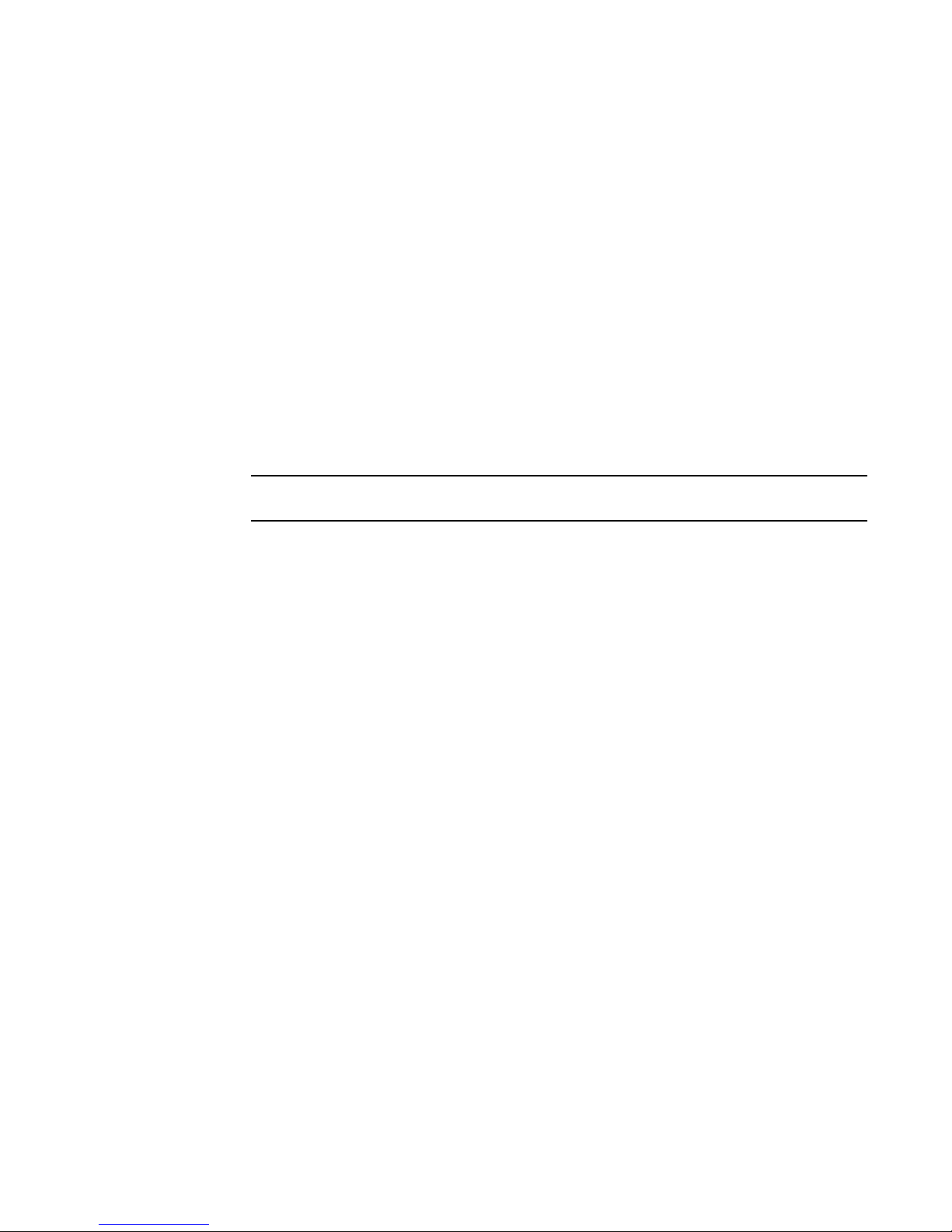
FCoE Initialization Protocol
NOTE
1
DRAFT: BROCADE CONFIDENTIAL
FCoE login
The Brocade FCoE hardware FCoE login operates as follows:
• ENodes can log in to the Brocade FCoE hardware using FCoE encapsulated, FC Extended Link
Service (ELS) frames. FLOGI and FDISC are accepted. Brocade FCoE hardware in the fabric
maintains the MAC address to WWN/PID mappings per login. Class 2 FLOGI is not supported.
• FCoE FLOGI—The Brocade FCoE hardware accepts FCoE FLOGI from the ENode. FCoE FLOGI
ACC is sent to the ENode if the FCMAP matches the VN_port table on the Brocade FCoE
hardware. Requests are ignored if the FCMAP does not match. The ENode login is added to the
VN_port table.
• FCoE FDISC—The Brocade FCoE hardware accepts FCoE FDISC from the ENode. FCoE FDISC
ACC is sent to the ENode if the FCMAP matches the VN_port table on the Brocade FCoE
hardware. The FCoE FDISC request is ignored if the FCMAP does not match. The ENode login is
added to the VN_port table.
• FCMAP—The Brocade FCoE hardware accepts FCoE FLOGI from the ENode. The FCMAP
determines which FCoE VLAN is accepted for the FCoE session.
Only one FCoE VLAN is supported in the Fabric OS v7.0.0 release.
FCoE logout
The Brocade FCoE hardware FCoE logout operates as follows:
• ENodes can log out from the Brocade FCoE hardware using the FCoE encapsulated, FC ELS
frame. Brocade FCoE hardware in the fabric updates the MAC address to WWN/PID mappings
upon logout. The Brocade FCoE hardware also handles scenarios of implicit logout where the
ENode has left the fabric without explicitly logging out.
• FCoE LOGO—The Brocade FCoE hardware accepts the FCoE LOGO from the ENode. The FCoE
LOGO ACC is sent to the ENode if the ENode MAC address matches the VN_port table on the
Brocade FCoE hardware. The LOGO is ignored (not rejected) if the ENode MAC address does
not match. The ENode logout is updated in the VN_port table.
Logincfg
The Brocade FCoE hardware logincfg mechanism operates as follows:
• The logincfg is the mechanism for controlling ENode logins per Brocade FCoE hardware. Each
unit of Brocade FCoE hardware maintains its own logincfg.
• Login configuration management is optional—when login management is disabled, the default
behavior is to accept logins from any ENode.
• Logingroup creation and deletion—The Brocade FCoE hardware accepts valid logingroup
names and member WWNs. The Brocade FCoE hardware rejects invalid entries. The Brocade
FCoE hardware allows the deletion of logingroups that are defined and committed. You can
display defined and committed logingroups. The logingroup capability is disabled by default.
• Member add and remove—You can add valid member WWNs. Invalid WWNs are rejected.
Duplicate WWNs are uniquely resolved. You can display the current view of defined logingroups
when changes are made to the configuration.
10 Converged Enhanced Ethernet Administrator’s Guide
53-1002163-02
Page 33

DRAFT: BROCADE CONFIDENTIAL
FCoE Initialization Protocol
1
• Commit and abort—Defined logingroup changes can be aborted with no effect on existing
sessions. The Brocade FCoE hardware does not apply the configurations to new sessions until
the changes are committed. Once defined, logingroups are committed. The Brocade FCoE
hardware immediately uses the new configuration.
• No traffic disruption—Changing the logingroup without committing the changes does not affect
existing sessions. After committing the changes, ENodes that were already logged in continue
to function even when that member is removed from the logingroup. New logins from the
former member are rejected.
Name server
The Brocade FCoE hardware name server function operates as follows:
• ENode login and logout to and from the Brocade FCoE hardware updates the name server in
the FC fabric. The Brocade FCoE hardware maintains the MAC address to WWN/PID mappings.
• ENode login and logout—When an ENode login occurs through any means (FIP FLOGI, FIP
FDISC, FCoE FLOGI, or FCoE FDISC), an entry is added to the name server. When an ENode
logout occurs through any means (FIP LOGO, FCoE LOGO, or implicit logout), the entry is
removed from the name server.
• ENode data—The Brocade FCoE hardware maintains a VN_port table. The table tracks the
ENode MAC address, FIP login parameters for each login from the same ENode, and WWN/PID
mappings on the FC side. You can display the VN_port table with the fcoe -loginshow port
command.
FC zoning
The Brocade FCoE hardware FC zoning operates as follows:
• The virtual devices created by the Brocade FCoE hardware on behalf of the ENodes are subject
to FC zoning. An ENode is only allowed to access devices in the same zones. Administrative
Domains (ADs) are not supported in the Fabric OS v7.0.0 release.
• ENodes can access FC devices in the same zones— FC devices that are not in the same zones
cannot be accessed. Zone members can overlap in multiple zones (that is, overlapping zones).
Zoning changes are immediately enabled by hardware enforced zoning.
• ENodes can access all FC devices with no zoning—ENodes can access all FC devices in the
fabric when cfgdisable is issued and Default Zone is set to All Access Mode.
• Field replacement—When a Brocade FCoE hardware is replaced in the field, you can perform a
configdownload on a previously saved configuration. No zoning change is required.
Registered State Change Notification (RSCN)
The Brocade FCoE hardware RSCN function operates as follows:
• RSCN events generated in the FC fabric are forwarded to the ENodes. RSCN events generated
on the FCoE side are forwarded to the FC devices. CEE is not aware of RSCN events.
• Device RSCN—An RSCN is generated to all registered and affected members when an ENode
either logs in or logs out of an FCF through any means. An RSCN is generated when an FC
N_port device either logs in or logs out of the FC fabric.
Converged Enhanced Ethernet Administrator’s Guide 11
53-1002163-02
Page 34
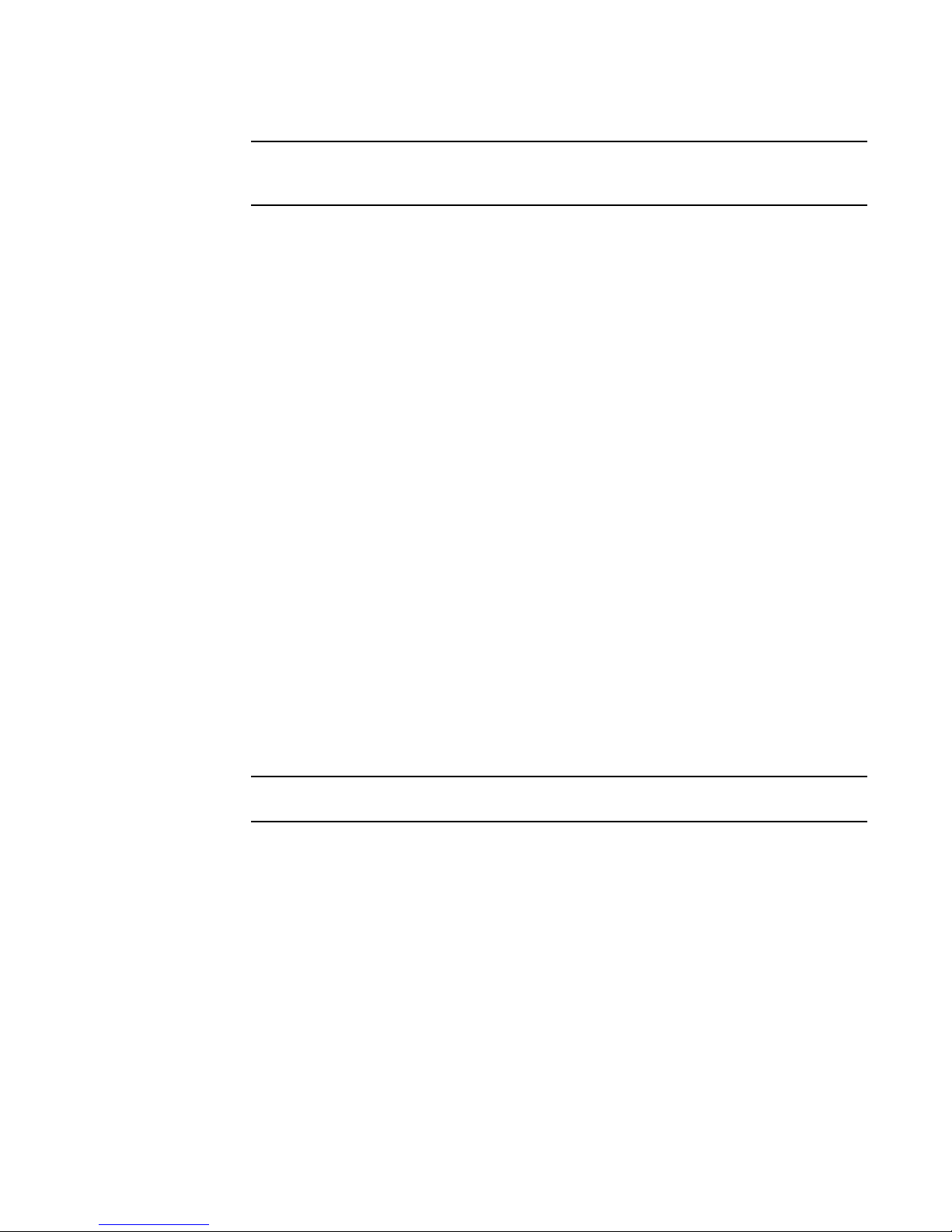
FCoE queuing
NOTE
NOTE
1
• VF_port RSCN—An RSCN is generated to all registered members when a VF_port goes online or
• Domain RSCN—An RSCN is generated to all registered and affected members when an FC
• Zoning RSCN—An RSCN is generated to all registered and affected members when a zoning
FCoE queuing
The QOS configuration controls the FCoE traffic distribution. Note that changing these settings
requires changes on both the Brocade FCoE hardware and the CNA; therefore, the link must be
taken offline and back online after a change is made. Traffic scheduler configuration changes
affect FCoE traffic distribution as follows:
DRAFT: BROCADE CONFIDENTIAL
When transmitting an RSCN, zoning rules still apply for FCoE devices as the devices are treated
as regular FC N_ports.
offline, causing ENode or FC devices to be added or removed.
switch port goes online or offline, causing ENode or FC devices to be added or removed. An
RSCN is generated when two FC switches merge or segment, causing ENode or FC devices to
be added or removed. When FC switches merge or segment, an RSCN is propagated to
ENodes.
exchange occurs in the FC fabric.
• Changing the priority group for a port causes the FCoE traffic distribution to update. The priority
group and bandwidth are updated.
• Changing the priority table for a port causes the FCoE traffic distribution to be updated. The
COS-to-priority group mapping is updated.
• Changing the class map for a port causes the FCoE traffic distribution to be updated.
• Changing the policy map for a port causes FCoE traffic distribution to be updated.
• Changing the CEE map for a port causes the FCoE traffic distribution to be updated.
• The FCMAP to VLAN mapping determines the FCoE VLAN allowed for the FCoE session.
Modifying this mapping causes the existing sessions to terminate.
Only one FCoE VLAN is supported in the Fabric OS v7.0.0 release.
Upgrade and downgrade considerations for FCoE
Firmware upgrades from Fabric OS v6.3.x or v6.4.0 to Fabric OS v7.0.0 are disruptive for FCoE
traffic. When you upgrade, FCoE provisioning creates the default FCoE VLAN 1002 and the
default CEE map with priority 3 with PFC enabled for FCoE traffic. No DCE ports are allowed to
carry FCoE traffic by default. You are expected to enable FCoE on a DCE port using the fcoeport
command. Once this is done, the CNA will login. See “Assigning an FCoE map onto an
interface” on page 36.
Firmware downgrades from Fabric OS v7.0.0 to Fabric OS v6.3.x or v6.4.0 cause all of the FCoE
provisioning configurations to be lost. To cause th CNAs to login again, you must recreate the
FCoE configurations afresh using the Fabric OS v6.3.x or v6.4.0 CLIs.
12 Converged Enhanced Ethernet Administrator’s Guide
53-1002163-02
Page 35
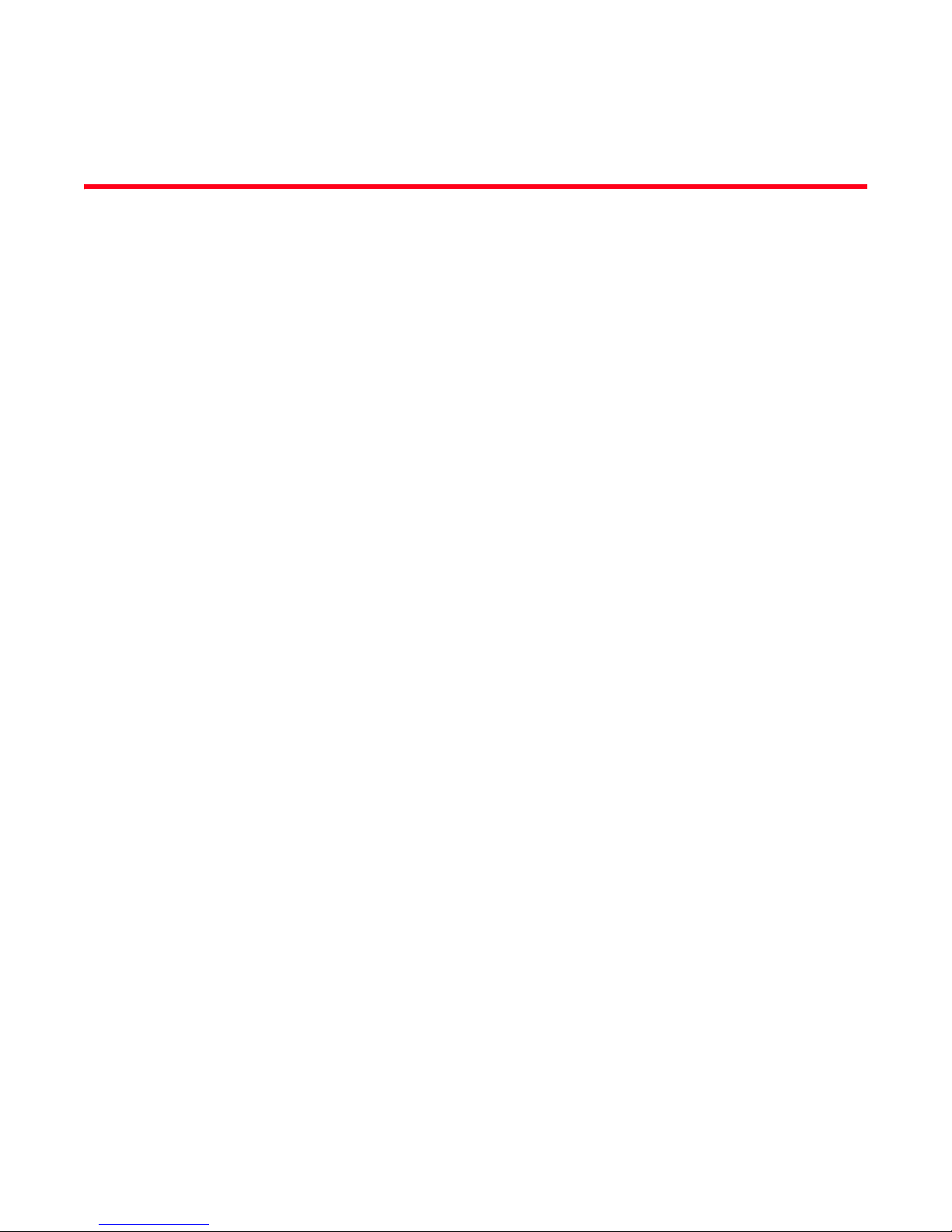
DRAFT: BROCADE CONFIDENTIAL
Chapter
Using the CEE CLI
In this chapter
•Management Tools . . . . . . . . . . . . . . . . . . . . . . . . . . . . . . . . . . . . . . . . . . . . . 13
•CEE Command Line Interface. . . . . . . . . . . . . . . . . . . . . . . . . . . . . . . . . . . . . 13
Management Tools
The Brocade FCoE hardware runs traditional Fabric OS software and can be managed using the
same tools traditionally used for SAN management. Using the Fabric OS Command Line Interface
(CLI), administrators have access to all commands and utilities common to other Brocade switches.
In addition, the Fabric OS software enables Brocade Web Tools to support the following features for
configuring and managing a Converged Ethernet Network:
• CEE interface display and configuration
• FCoE trunk display and configuration
• CEE configuration including link aggregation (LACP), Virtual LANs (VLANs), Quality of Service
(QoS), and LLDP (Link Layer Discovery Protocol)/ DCBX protocol (Data Center Bridging
eXchange)
• FCoE login groups
2
CEE Command Line Interface
The Brocade CEE CLI is designed to support the management of CEE and Layer 2 Ethernet
switching functionality. The CEE CLI uses an industry-standard hierarchical shell familiar to
Ethernet/IP networking administrators.
All conventional port-related Fabric OS CLI commands are only applicable to Fibre Channel. These
commands have no knowledge of the Ethernet ports. The CEE features and CEE ports can only be
configured through the CEE CLI interface which is accessed by entering the cmsh command from
the Fabric OS shell.
The system starts up with the default Fabric OS configuration and the CEE startup configuration.
After logging in you are in the Fabric OS shell. For information on accessing the CEE commands
from the Fabric OS shell, see “Accessing the CEE CLI from the Fabric OS shell” on page 15.
Some Fabric OS commands are available in the CEE shell. Enter the Fabric OS ? command at the
CEE CLI privileged EXEC mode command prompt to view the available Fabric OS commands. The
traditional Fabric OS command help found in the Fabric OS shell is not available through the CEE
shell.
Converged Enhanced Ethernet Administrator’s Guide 13
53-1002163-02
Page 36
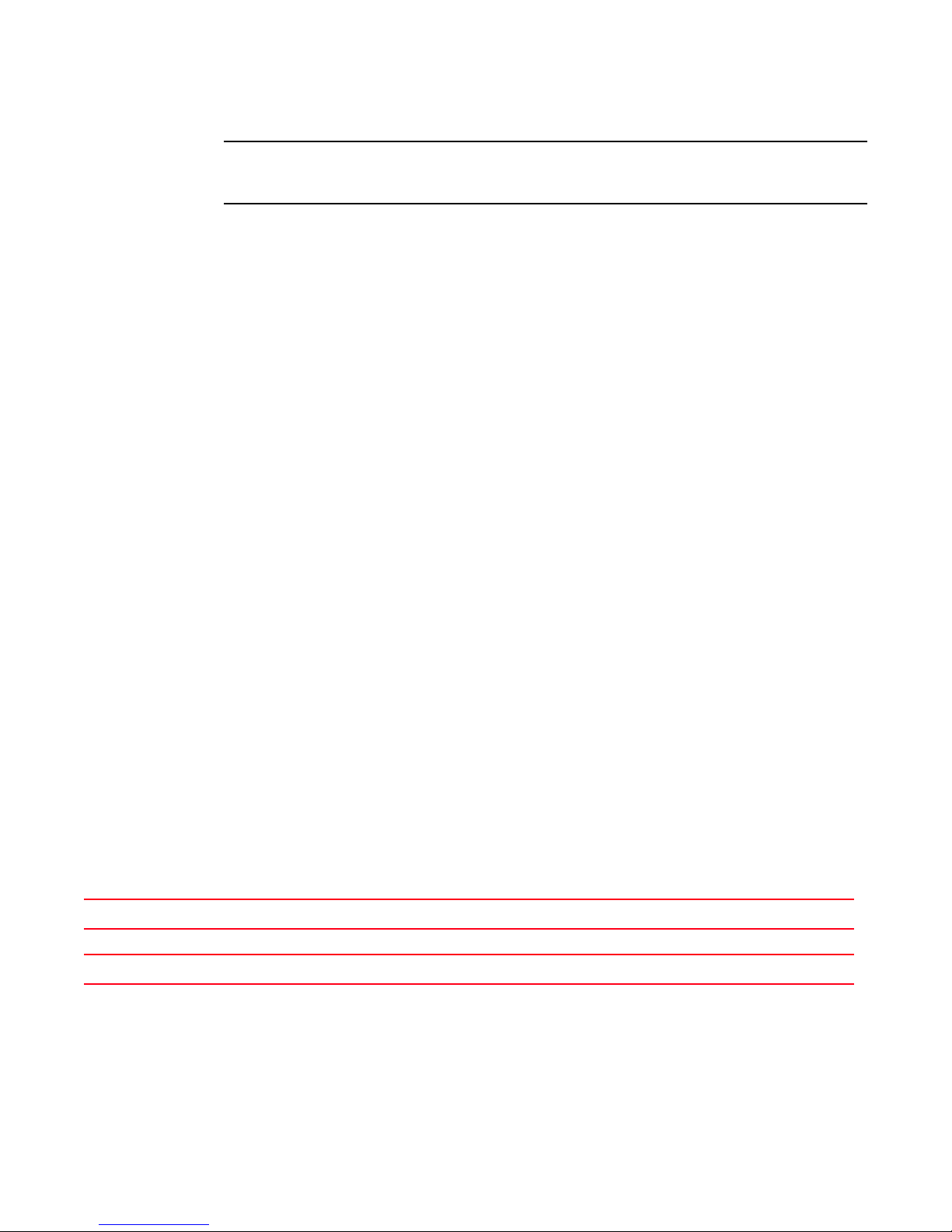
CEE Command Line Interface
NOTE
2
The CEE configuration is not affected by configUpload and configDownload commands entered in
the Fabric OS shell.
Saving your configuration changes
Any configuration changes made to the switch are written into the running-config file. This is a
dynamic file that is lost when the switch reboots. During the boot sequence, the switch resets all
configuration settings to the values in the startup-config file.
To make your changes permanent, you must use either the write memory command or the copy
command to commit the running-config file to the startup-config file.
Saving configuration changes with the copy command
Perform this task from privileged EXEC mode.
Enter the copy command to save the running-config file to the startup-config file.
DRAFT: BROCADE CONFIDENTIAL
switch#copy running-config startup-config
Saving configuration changes with the write memory command
Perform this task from privileged EXEC mode.
Enter the write memory command to save the running-config file to the startup-config file.
switch# write memory
Overwrite the startup config file (y/n): y
Building configuration...
CEE CLI RBAC permissions
Role-Based Action Control (RBAC) defines the capabilities that a user account has based on the
role the account has been assigned. Table 3 displays the permissions matrix for CEE. Permissions
are specifically defined as follows:
• OM—When you enter the cmsh command, you are put directly into privileged EXEC mode.
• O—When you enter the cmsh command, you are limited to EXEC mode.
• N—You are not allowed access to the CEE CLI.
TABLE 3 CEE RBAC permissions
Root Factory Admin User Operator SwitchAdmin FabricAdmin ZoneAdmin BasicSwitchAdmin SecurityAdmin
OM OM OM O N O OM N N O
O = observe, OM = observe and modify, N = access not allowed
Accessing the CEE CLI through the console or Telnet
The procedure to access the CEE CLI is the same through either the console interface or through a
Telnet session; both access methods bring you to the login prompt.
14 Converged Enhanced Ethernet Administrator’s Guide
53-1002163-02
Page 37

DRAFT: BROCADE CONFIDENTIAL
NOTE
NOTE
Protocol configurationInterface configuration
Port-channel
10-Gigabit Ethernet
VLAN
CEE CLI features
CEE map
ACLs
Console and VTY (line)
configuration
Console
Virtual terminal
Global configuration
EXEC
Privileged EXEC
LLDP
Spanning-tree
CEE Command Line Interface
2
While this example uses the admin role to log in to the switch, any role listed in the “CEE CLI RBAC
permissions” section can be used.
switch login: admin
Password:
switch:admin> cmsh
switch#
To return to the Fabric OS CLI, enter the following command.
switch#exit
switch:admin>
Multiple users can use Telnet and issue commands using EXEC mode and privileged EXEC mode.
Accessing the CEE CLI from the Fabric OS shell
To enter the CEE CLI from the Fabric OS shell, enter the following command.
switch:admin> cmsh
switch#
To return to the Fabric OS shell, enter the following command.
switch#exit
switch:admin>
CEE CLI command modes
Figure 2 displays the CEE CLI command mode hierarchy.
FIGURE 2 CEE CLI command mode hierarchy
Tab le 4 lists the CEE CLI command modes and describes how to access them.
Converged Enhanced Ethernet Administrator’s Guide 15
53-1002163-02
Page 38

CEE Command Line Interface
NOTE
2
At system startup, if you try to enter privileged EXEC mode before the system has fully booted, the
following message is displayed:
%Info: Please wait. System configuration is being loaded.
After the system has fully booted, a RASlog message indicates that the CEE CLI is ready to accept
configuration commands.
TABLE 4 CEE CLI command modes
DRAFT: BROCADE CONFIDENTIAL
Command
mode
EXEC switch> Enter the cmsh command at the
Privileged
EXEC
Global
configuration
Interface
configuration
Prompt How to access the command mode Description
Fabric OS prompt after you have
logged in as an appropriate user.
switch# From the EXEC mode, enter the
enable command.
switch(config)# From the EXEC mode, enter the
configure terminal EXEC command.
Port-channel:
switch(conf-if-po-63)#
10-Gigabit Ethernet (CEE port):
switch(conf-if-te-0/1)#
From the global configuration mode,
specify an interface by entering one
of the following commands:
• interface port-channel
• inter face tengigabitethernet
• interface vlan
VLAN:
switch(conf-if-vl-1)#
Protocol
configuration
LLDP:
switch(conf-lldp)#
Spanning-tree:
switch(conf-mstp)#
switch(conf-rstp)#
switch(conf-stp)#
From the global configuration mode,
specify a protocol by entering one of
the following commands:
• protocol lldp
• protocol spanning-tree mstp
• protocol spanning-tree rstp
• protocol spanning-tree stp
Display running system information
and set terminal line parameters.
Display and change system
parameters. Note that this is the
administrative mode and also
includes EXEC mode commands.
Configure features that affect the
entire switch.
Access and configure individual
interfaces.
Access and configure protocols.
16 Converged Enhanced Ethernet Administrator’s Guide
53-1002163-02
Page 39

DRAFT: BROCADE CONFIDENTIAL
NOTE
TABLE 4 CEE CLI command modes (Continued)
Command
mode
Feature
configuration
Console and
VTY (line)
configuration
Prompt How to access the command mode Description
CEE map:
switch(config-ceemap)#
Standard ACL:
switch(conf-macl-std)#
Extended ACL:
switch(conf-macl-ext)#
switch(config-line)# From the global configuration mode,
CEE Command Line Interface
From the global configuration mode,
specify a CEE feature by entering
one of the following commands:
• cee-map
• mac access-list
configure a terminal connected
through the console port by entering
the line console command.
Configure a terminal connected
through a Telnet session by entering
the line vty command.
2
Access and configure CEE features.
Identify traffic based on the MAC
addresses, such as VLAN IDs and
different encapsulations.
Standard Access Control Lists filter
the traffic on a source address and
block traffic close to a destination.
Extended Access Control Lists block
traffic based on any given packet
attribute.
Configure a terminal connected
through the console port or a
terminal connected through a Telnet
session.
After you apply the access list to an
interface, a Virtual Teletype (VTY), or
through a command using the
access list keyword, it becomes
effective.
Pressing Ctrl+Z or entering the end command in any mode returns you to privileged EXEC mode.
Entering exit in any mode returns you to the previous mode.
CEE CLI keyboard shortcuts
Tab le 5 lists CEE CLI keyboard shortcuts.
TABLE 5 CEE CLI keyboard shortcuts
Keystroke Description
Ctrl+B or the left arrow key Moves the cursor back one character.
Ctrl+F or the right arrow key Moves the cursor forward one character.
Ctrl+A Moves the cursor to the beginning of the command line.
Ctrl+E Moves the cursor to the end of the command line.
Esc B Moves the cursor back one word.
Esc F Moves the cursor forward one word.
Ctrl+Z Returns to privileged EXEC mode.
Ctrl+P or the up arrow key Displays commands in the history buffer with the most recent command
displayed first.
Ctrl+N or the down arrow key Displays commands in the history buffer with the most recent command
displayed last.
Converged Enhanced Ethernet Administrator’s Guide 17
53-1002163-02
Page 40

CEE Command Line Interface
NOTE
2
In EXEC and privileged EXEC modes, use the show history command to list the commands most
recently entered. The switch retains the history of the last 1000 commands entered.
Using the do command as a shortcut
You can use the do command to save time when you are working in any configuration mode and
you want to run a command in EXEC or privileged EXEC mode.
For example, if you are configuring an LLDP and you want to execute a privileged EXEC mode
command, such as the dir command, you would first have to exit the LLDP configuration mode.
However, by using the do command with the dir command, you can ignore the need to change
configuration modes, as shown in the following example.
switch(conf-lldp)#do dir
Contents of flash://
-rw-r----- 1276 Wed Feb 4 07:08:49 2009 startup_rmon_config
-rw-r----- 1276 Wed Feb 4 07:10:30 2009 rmon_config
-rw-r----- 1276 Wed Feb 4 07:12:33 2009 rmon_configuration
-rw-r----- 1276 Wed Feb 4 10:48:59 2009 starup-config
DRAFT: BROCADE CONFIDENTIAL
Displaying CEE CLI commands and command syntax
Enter a question mark (?) in any command mode to display the list of commands available in that
mode.
switch>?
Exec commands:
enable Turn on privileged mode command
exit End current mode and down to previous mode
help Description of the interactive help system
logout Exit from the EXEC
quit Exit current mode and down to previous mode
show Show running system information
terminal Set terminal line parameters
To display a list of commands that start with the same characters, type the characters followed by
the question mark (?).
switch>e?
enable Turn on privileged mode command
exit End current mode and down to previous mode
To display the keywords and arguments associated with a command, enter the keyword followed by
the question mark (?).
switch#terminal ?
length Set number of lines on a screen
no Negate a command or set its defaults
If the question mark (?) is typed within an incomplete keyword, and the keyword is the only keyword
starting with those characters, the CLI displays help for that keyword only.
switch#show d?
dot1x IEEE 802.1X Port-Based Access Control
<cr>
18 Converged Enhanced Ethernet Administrator’s Guide
53-1002163-02
Page 41
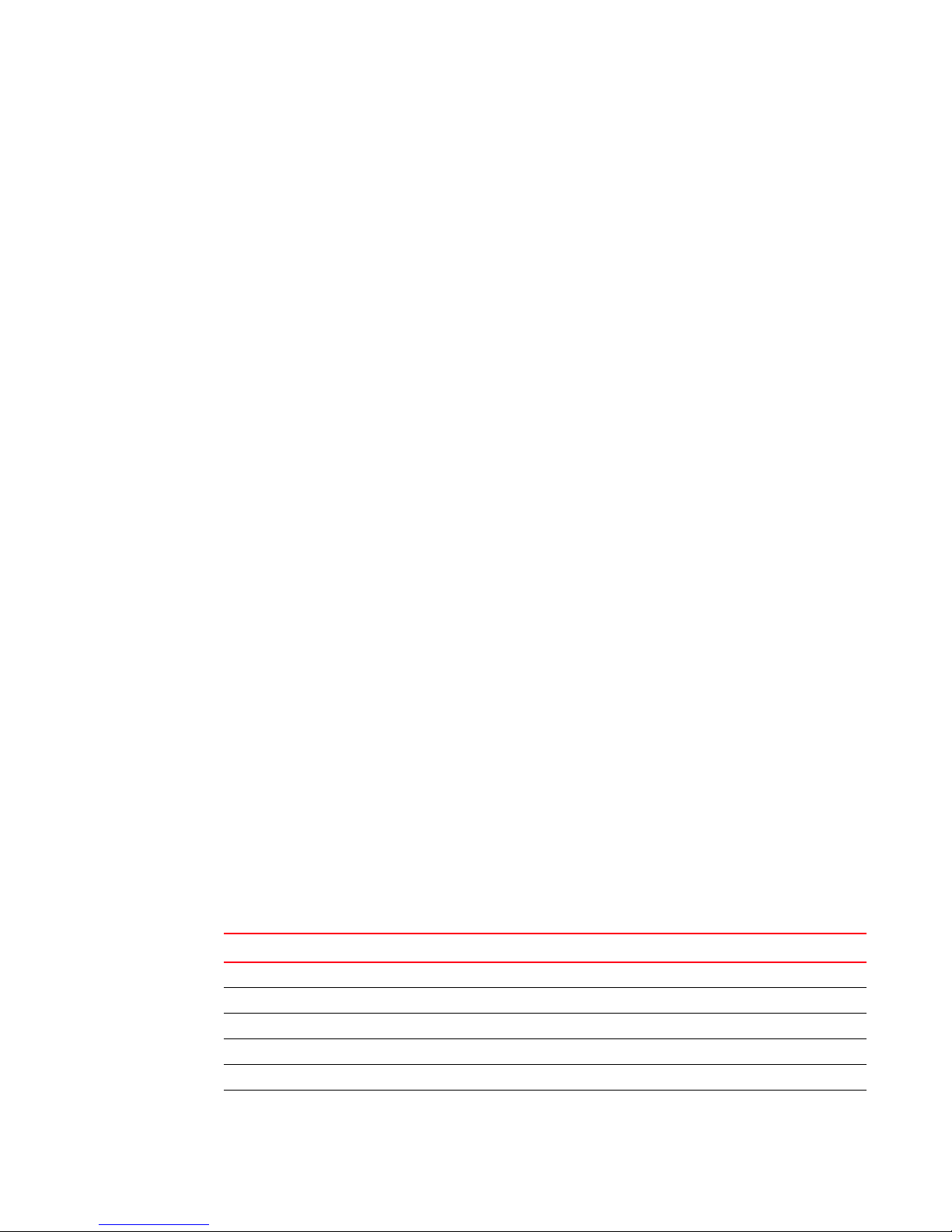
DRAFT: BROCADE CONFIDENTIAL
CEE Command Line Interface
2
If the question mark (?) is typed within an incomplete keyword but the keyword matches several
keywords, the CLI displays help for all the matching keywords.
switch#show i?
interface Interface status and configuration
ip Internet Protocol (IP)
The CEE CLI accepts abbreviations for commands. The following example is the abbreviation for the
show qos interface all command.
switch#sh q i a
If the switch does not recognize a command after Enter is pressed, an error message displays.
switch#hookup
^
% Invalid input detected at '^' marker.
If an incomplete command is entered, an error message displays.
switch#show
% Incomplete command.
CEE CLI command completion
To automatically complete the spelling of commands or keywords, begin typing the command or
keyword and then press Tab. For example, at the CLI command prompt, type te and press Tab:
switch#te
The CLI displays:
switch#terminal
If there is more than one command or keyword associated with the characters typed, the CEE CLI
displays all choices. For example, at the CLI command prompt, type show l and press Tab:
switch#show l
The CLI displays:
switch#show l
lacp line lldp
CEE CLI command output modifiers
You can filter the output of the CEE CLI show commands using the output modifiers described in
Tab le 6.
TABLE 6 CEE CLI command output modifiers
Output modifier Description
append Appends the output to a file.
redirect Redirects the command output to the specified file.
include Displays the command output that includes the specified expression.
exclude Displays the command output that excludes the specified expression.
append Appends the command output to the specified file.
begin Displays the command output that begins with the specified expression.
Converged Enhanced Ethernet Administrator’s Guide 19
53-1002163-02
Page 42

CEE Command Line Interface
2
TABLE 6 CEE CLI command output modifiers (Continued)
Output modifier Description
last Displays only the last few lines of the command output.
tee Redirects the command output to the specified file. Note that this modifier also
FLASH Redirects the output to flash memory.
DRAFT: BROCADE CONFIDENTIAL
displays the command output.
20 Converged Enhanced Ethernet Administrator’s Guide
53-1002163-02
Page 43
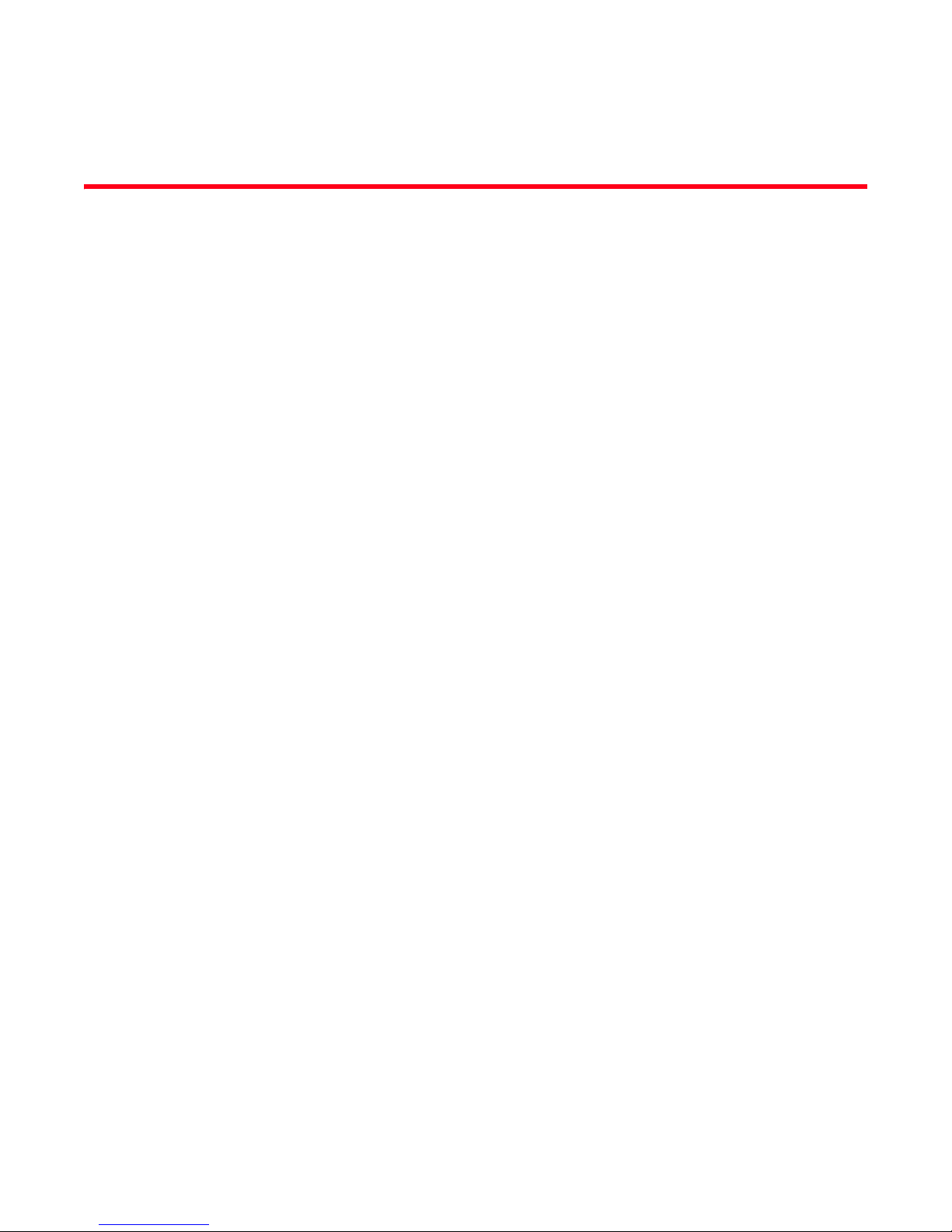
DRAFT: BROCADE CONFIDENTIAL
Chapter
Configuration management
In this chapter
•Configuration management tasks . . . . . . . . . . . . . . . . . . . . . . . . . . . . . . . . . 21
•Flash file management commands . . . . . . . . . . . . . . . . . . . . . . . . . . . . . . . . 23
•Debugging and logging commands . . . . . . . . . . . . . . . . . . . . . . . . . . . . . . . . 23
Configuration management tasks
This chapter describes the typical configuration management tasks you may encounter.
The current configuration on the switch is referred to as the running configuration (running-config).
The running-config file can be written to non-volatile memory to save configuration changes.
Additionally, the running-config file can be saved as the startup configuration (startup-config) file.
When the switch is booted, the system reads the contents of the startup-config file and applies it to
the running-config.
3
Typical configuration management tasks are as follows:
• Saving the startup-config and running-config files to Flash.
• Uploading the startup-config and running-config files to a remote location.
• Uploading any configuration file saved and stored in Flash to a remote location.
• Downloading a configuration file from a remote location to the switch to serve as the
startup-config file or the running-config file.
• Downloading a configuration file from a remote location to the switch Flash.
CEE configuration guidelines and restrictions
Follow these guidelines and restrictions when performing any CEE configuration management
tasks.
• The CEE configuration database is maintained in a file separate from the Fabric OS
configuration database. Note that Fabric OS configuration management remains unchanged.
• The CEE configuration is not affected by configUpload and configDownload commands entered
in the Fabric OS shell.
• The configuration must be manually saved using the write or copy commands.
Converged Enhanced Ethernet Administrator’s Guide 21
53-1002163-02
Page 44
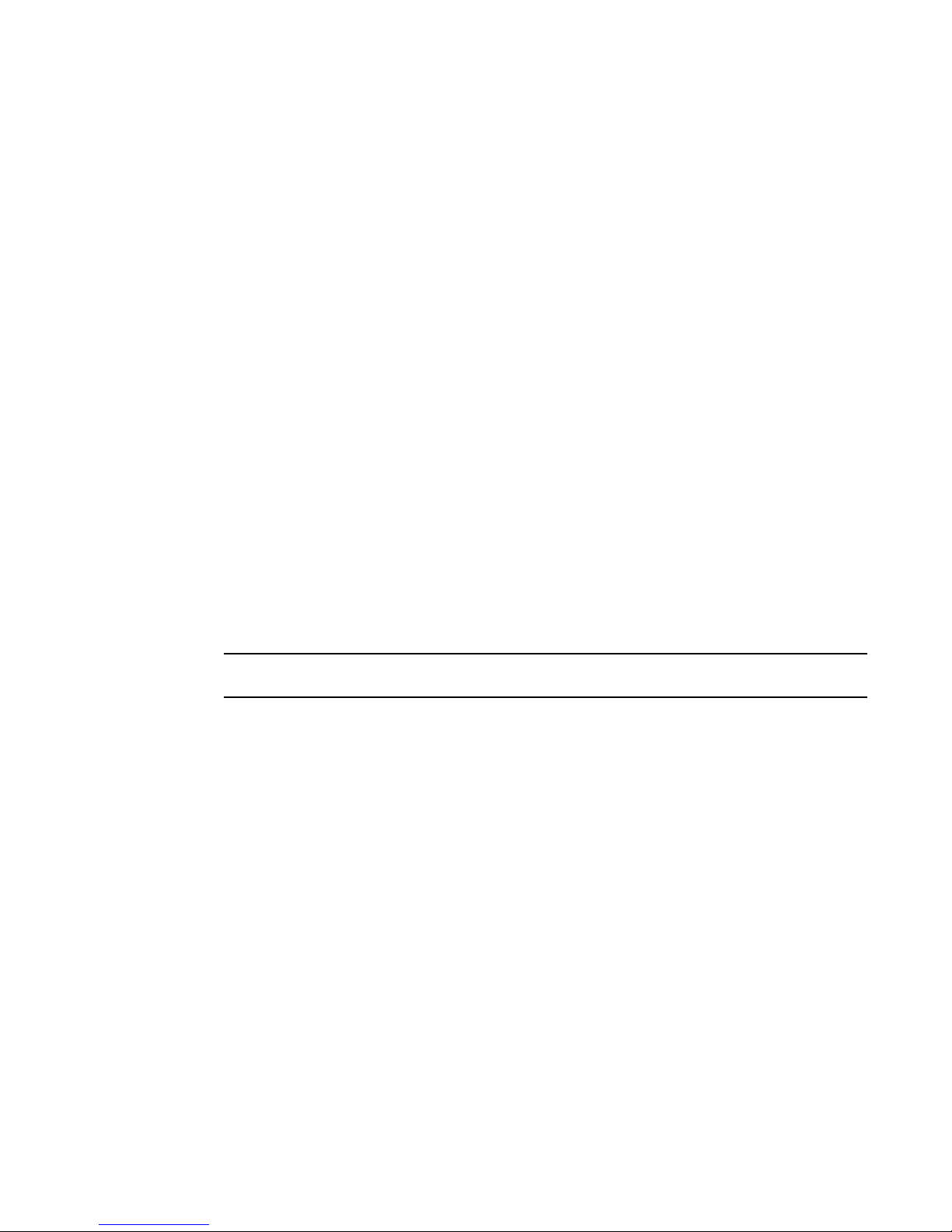
Configuration management tasks
NOTE
3
Display the running configuration file
To display the running configuration, perform the following task from EXEC or privileged EXEC
mode.
Enter the show running-config command.
switch#show running-config
Saving the running configuration file
This tasks causes the running configuration to become the default configuration. To save the
running configuration, perform the following task from privileged EXEC mode.
Enter the copy command to copy the currently running configuration to the startup configuration.
switch#copy running-config startup-config
Loading the startup configuration file
DRAFT: BROCADE CONFIDENTIAL
If you wish to reverse the changes to the running configuration, this task reloads the default startup
configuration, overwriting the running configuration.
To load the default configuration, perform the following command from privileged EXEC mode.
switch#copy startup-config running-config
Erasing the startup configuration file.
This task does not affect the running configuration file.
To erase the startup configuration, perform the following command from privileged EXEC mode.
switch#write erase
Archiving the running configuration file
This tasks allows you to archive the running configuration to an archive folder on an FTP site, so
that it can be stored without changing the startup configuration. To archive the running
configuration file, perform the following task from privileged EXEC mode.
Enter the copy command to archive the running configuration file.
switch#copy running-config
ftp://jsmith:password@10.24.48.51/archive/config_file]
Restore an archived running configuration file
To restore the running configuration, perform the following task from privileged EXEC mode.
Enter the copy command to restore the running configuration file.
switch#copy running-config
ftp://jsmith:password@10.24.48.51/archive/config_file]
22 Converged Enhanced Ethernet Administrator’s Guide
53-1002163-02
Page 45
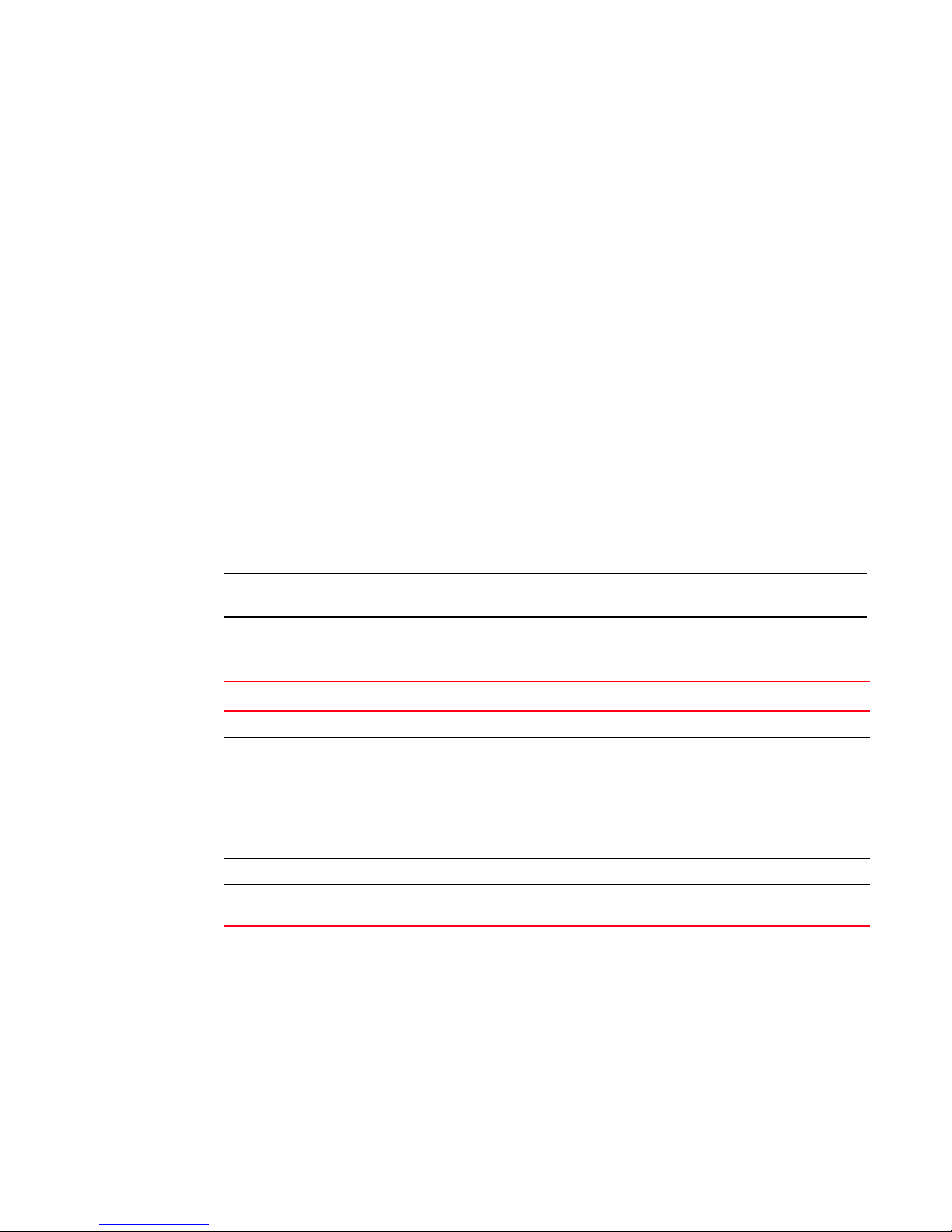
DRAFT: BROCADE CONFIDENTIAL
NOTE
Archiving the startup configuration file
This tasks allows you to archive the startup configuration to an archive folder on an FTP site. To
archive the startup configuration, perform the following task from privileged EXEC mode.
Enter the copy command to archive the startup configuration file.
switch#copy startup-config
ftp://jsmith:password@10.24.48.51/archive/config_file]
Restore an archived startup configuration file
To restore the startup configuration, perform the following task from privileged EXEC mode.
Enter the copy command to restore the startup configuration file.
switch#copy startup-config
ftp://jsmith:password@10.24.48.51/archive/config_file]
Flash file management commands
Flash file management commands
3
Tab le 7 describes the common tasks used to manage Flash files. The Converged Enhanced
Ethernet Command Reference contains complete information on all available CLI commands.
Use of the flash:// prefix is optional.
The tasks listed in Table 7 are performed from privileged EXEC mode.
TABLE 7 CEE Flash memory file management commands
Task Command
List the files in the Flash memory directory. switch#dir
Delete a file from the Flash memory directory. switch#delete flash://example_filename
Erase all the files in the Flash memory directory.
NOTE: This command erases all the files in the
Flash directory except the default startup
configuration file which is programmed as
a manufacturing default.
Rename a file in the Flash. switch#rename filename new_filename
Display the contents of a file in the Flash memory
directory.
switch#erase flash
% Warning: Erasing flash filesystem will
remove all files in flash://.
Continue to erase?(y/n):y
switch#show file flash://example_filename
Debugging and logging commands
Tab le 8 describes the tasks related to debugging and logging commands. The Converged
Enhanced Ethernet Command Reference contains complete information on all available CLI
commands.
Converged Enhanced Ethernet Administrator’s Guide 23
53-1002163-02
Page 46

Debugging and logging commands
3
The tasks listed in Table 8 are performed from privileged EXEC mode.
TABLE 8 Debugging and logging commands
Task Command
DRAFT: BROCADE CONFIDENTIAL
Display debugging information for CEE
components.
Display logging information for CEE components. switch#show logging
Display the collection of information needed for
technical support.
NOTE: The supportsave command in Fabric OS includes the debugging data provided by the above commands.
switch#show debug
switch#show tech-support
24 Converged Enhanced Ethernet Administrator’s Guide
53-1002163-02
Page 47

DRAFT: BROCADE CONFIDENTIAL
NOTE
Chapter
FCoE Configuration Management
In this chapter
•Managing the FCoE configuration . . . . . . . . . . . . . . . . . . . . . . . . . . . . . . . . . 25
•Configuring the FCoE login information . . . . . . . . . . . . . . . . . . . . . . . . . . . . . 26
•Creating an FCoE login group . . . . . . . . . . . . . . . . . . . . . . . . . . . . . . . . . . . . . 28
Managing the FCoE configuration
FCoE technology bridges the boundary between the SAN and LAN sections of your network. FCoE
configuration tasks require mostly configuration of the interface ports on the switch.
This chapter discusses the tasks for managing your FCoE configuration, login groups, and VN_port
mappings.
To assist you in configuring FCoE, see “FCoE Initialization Protocol” on page 8.
4
FCoE configuration guidelines and restrictions
Follow these FCoE configuration guidelines and restrictions when configuring FCoE:
• The CEE configuration database is maintained in a file separate from the Fabric OS
configuration database. Fabric OS configuration management procedures remain unchanged.
• FCoE to FCoE traffic across two FCOE10-24 blades can only reach 68% line rate using a
port-based routing policy. Using an exchange based routing policy can avoid the performance
drop.
Only the WWN zoning of FCoE VF ports is supported. Port-based zoning of the FCoE VF port is not
supported. Additionally, inclusion of FCoE VF ports in a zone which has port-based zone members
(such as zone members specified by their respective domain and index) is not supported. However
there are no restrictions enforced that block you from enabling the port-based zoning. If you
configure port-based zoning on a VF port, it converts all the other ports in the FCoE port group to
“session based” zoning. The only way to recover the VF port from this scenario is to set all the VF
ports in the FCoE port group offline, change the zoning config of VF ports to WWN-based zoning
and bring them back to online.
Converged Enhanced Ethernet Administrator’s Guide 25
53-1002163-02
Page 48
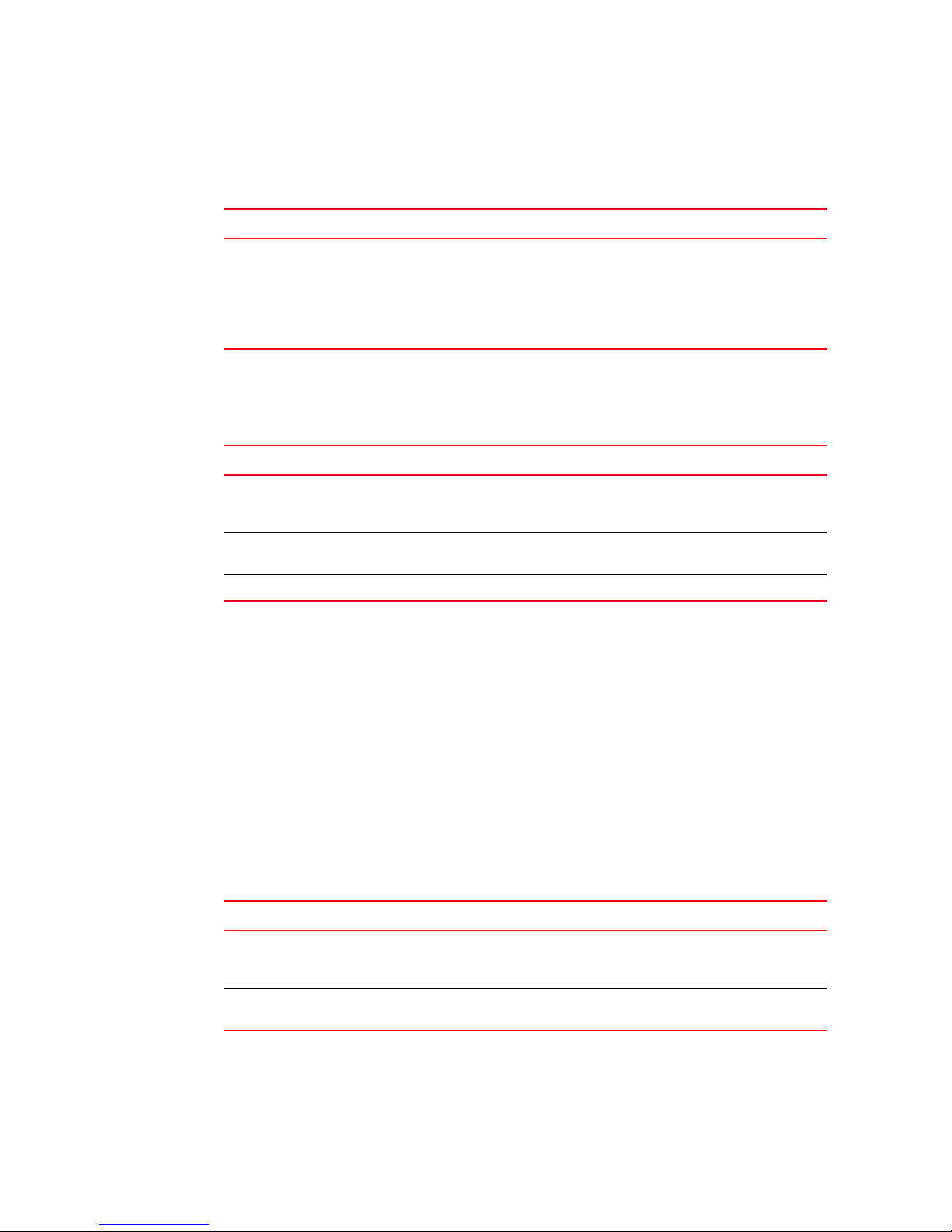
Configuring the FCoE login information
4
Clearing logins
Perform the following task to clear logins.
Task Command
DRAFT: BROCADE CONFIDENTIAL
Clear the logins that occurred through a front-end
port or from a device specified by the ENode's
VN_port WWN. Syntax is as follows:
• -teport slot/port—Specifies the slot or port
number.
• -device wwn—Specifies the device WWN.
Displaying FCoE configuration-related information
Perform the following tasks to display FCoE-related configuration information.
Task Command
Display the embedded FCoE port configuration.
Configurations of all the ports are displayed if you
do not specify a specific port.
Display information about devices logged in to a
specific FCoE F_port.
Display FIP configurations. switch:admin> fcoe --fipcfgshow
Configuring the FCoE login information
Another important task in administrating FCoE is configuring the FCoE login information.
switch:admin> fcoe --resetlogin -teport slot/port |
-device wwn
switch:admin> fcoe --cfgshow [slot/port]
switch:admin> fcoe --loginshow [slot/port]
Enabling or disabling login configuration management
The fcoelogincfg command allows only configured ENode VN_ports to log in. Use the
fcoelogingroup command to configure allowed ENode VN_ports. The default is disabled.
Disabling the fcoelogincfg command allows unrestricted login on ENode VN_ports.
Perform one of the following tasks to toggle the availability of FCoE login configuration
management.
Task Command
Enable the FCoE login configuration management
on the switch (this is a switch-based command,
not port-based).
Disable the FCoE login configuration
management on the switch.
26 Converged Enhanced Ethernet Administrator’s Guide
switch:admin> fcoelogincfg --enable
switch:admin> fcoelogincfg --disable
53-1002163-02
Page 49
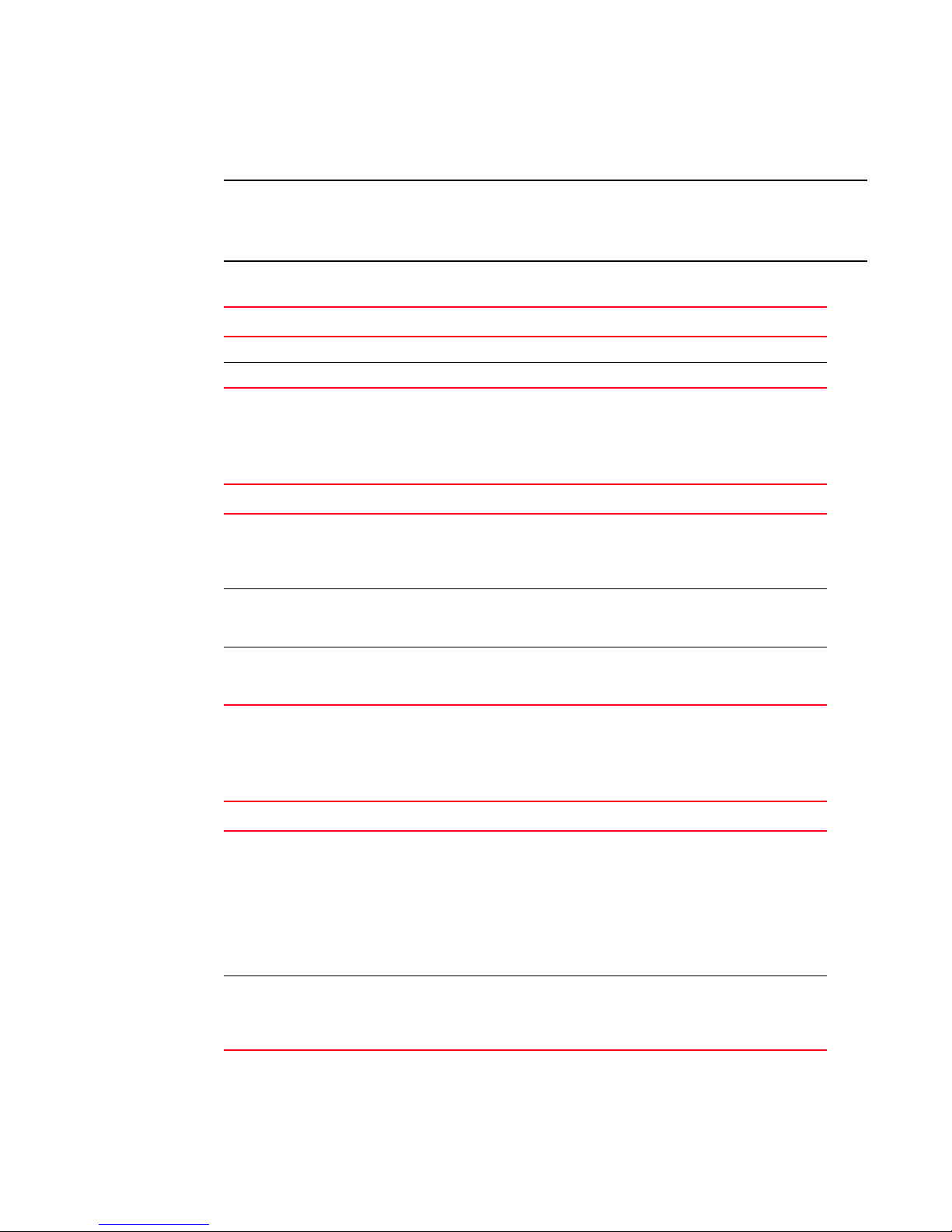
DRAFT: BROCADE CONFIDENTIAL
NOTE
Configuring the FCoE login information
4
Managing the current configuration transaction
The configuration changes created using the fcoelogingroup command are kept in a transaction
buffer until you save the buffer using the fabric-wide fcoelogincfg--save command. The login
configuration is saved as a transaction, and to apply it you need to specifically save it.
Perform one of the following tasks to either display or abort the current configuration transaction.
Task Command
Display the current configuration transaction. switch:admin> fcoelogincfg --transshow
Abort the current configuration transaction. switch:admin> fcoelogincfg --transabort
Cleaning up login groups and VN_port mappings
Perform the following tasks to clean up login groups and VN_port mappings.
Task Command
Perform a cleanup of all conflicting login groups
and VN_port mappings from the effective
configuration. This purges not only the conflicting
login groups but also the non-existing switches.
Perform a cleanup of all conflicting login groups
and conflicting VN_port mappings from the
effective configuration.
Perform a cleanup of all login groups for
non-existing switches from the effective
configuration.
switch:admin> fcoelogincfg --purge -conflicting
-nonexisting
switch:admin> fcoelogincfg --purge -conflicting
switch:admin> fcoelogincfg --purge -nonexisting
Displaying the FCoE login configuration
Perform the following tasks to display the FCoE login configuration.
Task Command
Display the FCoE login configuration. Syntax is as
follows:
• -switch swwn—Displays all of the login
groups for the specified switch.
• -logingroup lgname—Displays the login group
configuration for the specified login group.
• -saved—Displays only the effective
configuration.
Display the status of the last configuration merge
during the last fabric merge. This operand also
displays conflicting login groups and login groups
for non-existing switches.
Converged Enhanced Ethernet Administrator’s Guide 27
53-1002163-02
switch:admin> fcoelogincfg --show [-switch swwn |
-logingroup lgname] [-saved]
switch:admin> fcoelogincfg --show [-mergestatus]
Page 50
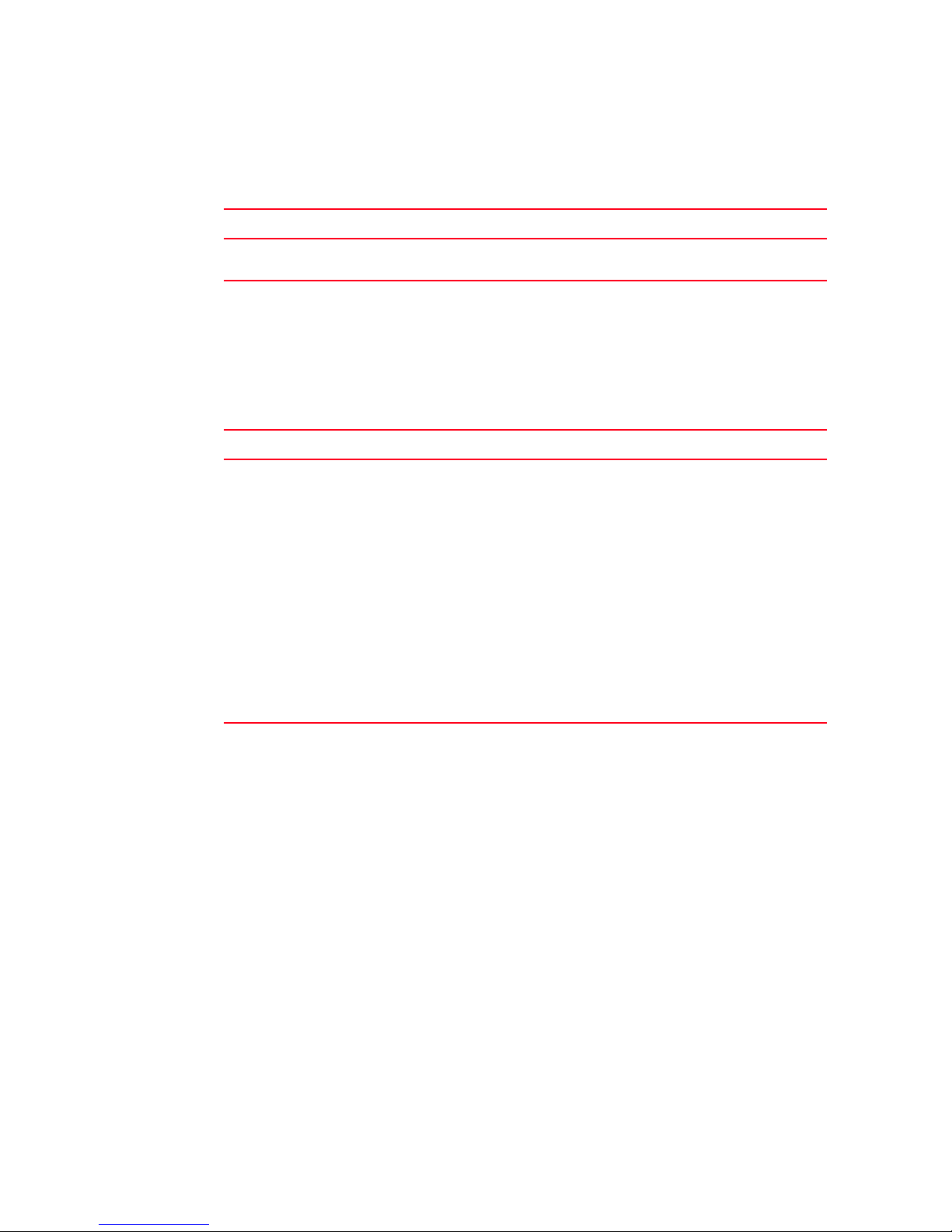
Creating an FCoE login group
4
Saving the current FCoE configuration
Perform the following task to save the current FCoE configuration.
Task Command
DRAFT: BROCADE CONFIDENTIAL
Save the current FCoE login configuration as the
effective configuration fabric-wide.
Creating an FCoE login group
The FCoE login group enables you to configure login policies.
Perform the following task to create an FCoE login group.
Task Command
Syntax is as follows:
• --create—Create a login group.
• lgname—Specify the name of the login group
for this switch. The maximum length is a
64-byte string.
• -switch swwn—Specify the WWN of the
switch for which the login group is being
created.
• -self—Specify the WWN of the current switch.
• -allowall—Allow all VN_port devices to log in
to the switch.
• member—Identify the WWN of the VN_port.
The WWN must be specified in hex as
xx:xx:xx:xx:xx:xx:xx:xx. Only specified
members are allowed to log in to the switch.
switch:admin> fcoelogincfg --save
switch:admin> fcoelogingroup --create lgname -switch
swwn | -self [-allowall | “member; member;…”]
28 Converged Enhanced Ethernet Administrator’s Guide
53-1002163-02
Page 51
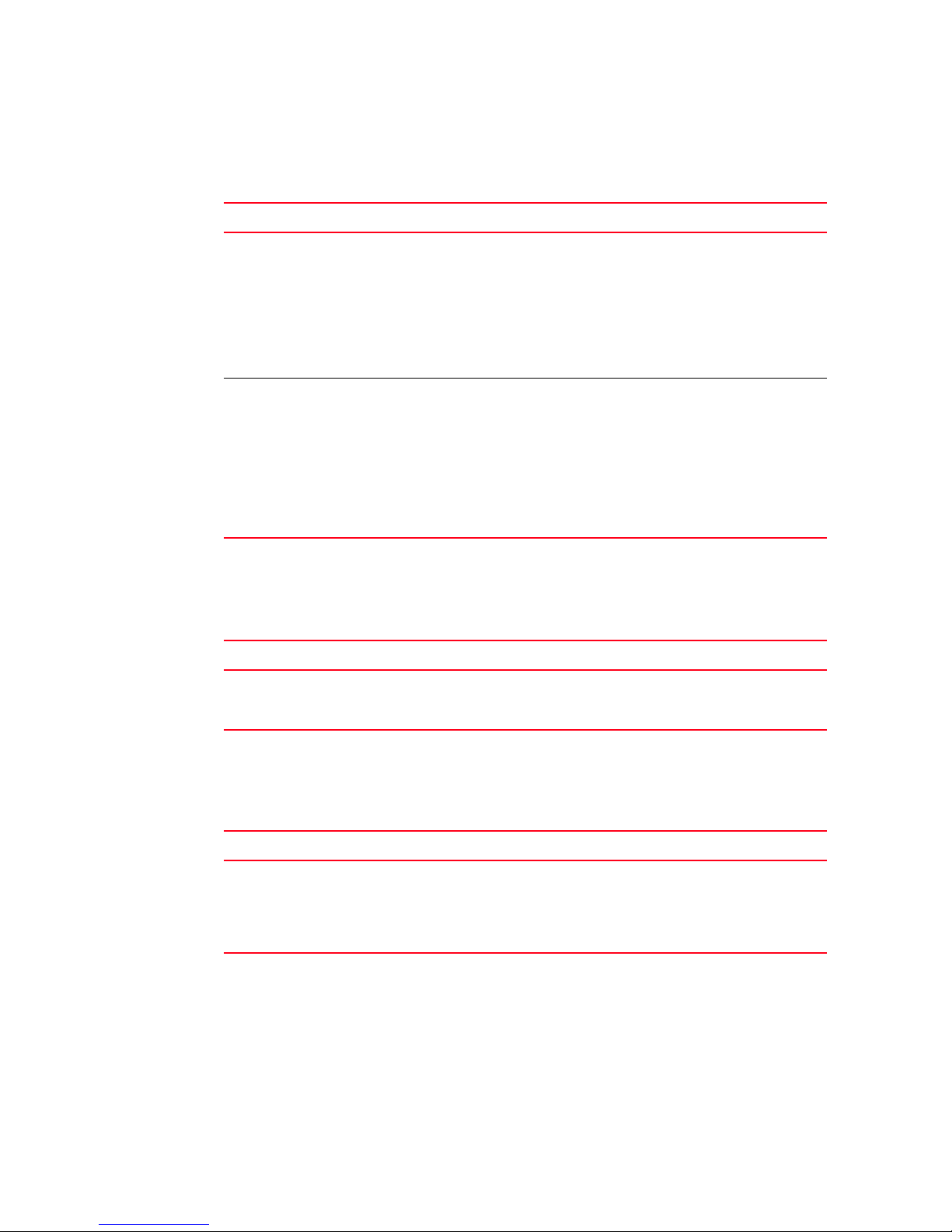
DRAFT: BROCADE CONFIDENTIAL
Creating an FCoE login group
Modifying the FCoE login group device list
Perform the following tasks to add or remove VN_port devices from the FCoE login group.
Task Command
Add VN_port devices to the FCoE login group.
Syntax is as follows:
• lgname—Specify the name of the login group
to which VN_port devices are to be added.
• member—Identify the WWN of the VN_port.
The WWN must be specified in hex as
xx:xx:xx:xx:xx:xx:xx:xx. Only specified
members are allowed to log in to the switch.
Remove VN_port devices from the FCoE login
group. Syntax is as follows:
• lgname—Specify the name of the login group
from which VN_port devices are to be
removed.
• member—Identify the WWN of the VN_port.
The WWN must be specified in hex as
xx:xx:xx:xx:xx:xx:xx:xx. Only specified
members are allowed to log in to the switch.
switch:admin> fcoelogingroup --add lgname member;
member; ....
switch:admin> fcoelogingroup --remove lgname
member; member;…
4
Deleting an FCoE login group
Perform the following task to delete an FCoE login group.
Task Command
Delete an FCoE login group. Syntax is as follows:
switch:admin> fcoelogingroup --delete lgname
• lgname—Specify the name of the login
group.
Renaming an FCoE login group
Perform the following task to rename an FCoE login group.
Task Command
Rename an FCoE login group. Syntax is as
follows:
• lgname—Specify the name of the login group
from which VN_port devices are to be
removed.
switch:admin> fcoelogingroup --rename lgname
newlgname
Converged Enhanced Ethernet Administrator’s Guide 29
53-1002163-02
Page 52

Creating an FCoE login group
4
DRAFT: BROCADE CONFIDENTIAL
30 Converged Enhanced Ethernet Administrator’s Guide
53-1002163-02
Page 53
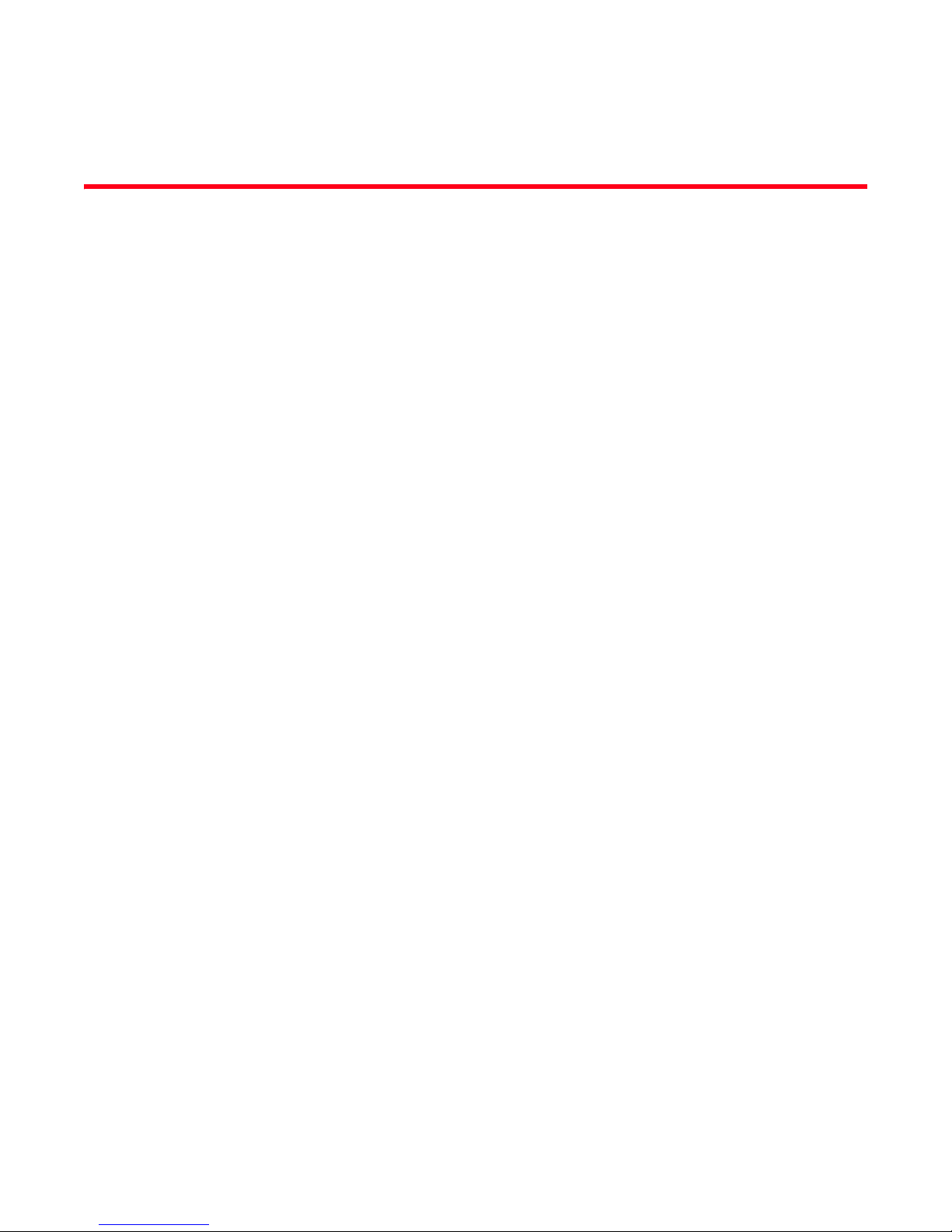
DRAFT: BROCADE CONFIDENTIAL
Chapter
Initial FCoE and CEE Configuration
In this chapter
•Overview. . . . . . . . . . . . . . . . . . . . . . . . . . . . . . . . . . . . . . . . . . . . . . . . . . . . . . 31
•End to End FCoE using FC ISLs. . . . . . . . . . . . . . . . . . . . . . . . . . . . . . . . . . . . 31
•High availability . . . . . . . . . . . . . . . . . . . . . . . . . . . . . . . . . . . . . . . . . . . . . . . . 33
•Configuring the FCoE interfaces . . . . . . . . . . . . . . . . . . . . . . . . . . . . . . . . . . . 35
•Configuring the FCoE VLAN. . . . . . . . . . . . . . . . . . . . . . . . . . . . . . . . . . . . . . . 35
•Configuring DCBX . . . . . . . . . . . . . . . . . . . . . . . . . . . . . . . . . . . . . . . . . . . . . . 37
•Configuring Spanning Tree Protocol . . . . . . . . . . . . . . . . . . . . . . . . . . . . . . . . 38
•Configuring VLAN membership. . . . . . . . . . . . . . . . . . . . . . . . . . . . . . . . . . . . 38
•CEE map configuration . . . . . . . . . . . . . . . . . . . . . . . . . . . . . . . . . . . . . . . . . . 39
•CEE audit logs . . . . . . . . . . . . . . . . . . . . . . . . . . . . . . . . . . . . . . . . . . . . . . . . . 42
5
Overview
This chapter describes how to configure Fibre Channel over Ethernet (FCoE) and Converged
Enhanced Ethernet (CEE) properties on the switch using CLI commands. For detailed information
about all the CEE CLI commands, refer to the Converged Enhanced Ethernet Command Reference
Supporting Fabric OS v6.4.0 (53-1001762-01).
All of the CLI commands are entered using the Telnet or console interface on the Brocade FCoE
hardware.
End to End FCoE using FC ISLs
Support for end-to-end FCoE is achieved through FC ISLs, allowing FCoE traffic to be carried across
multiple FC ISL hops, eventually terminating in FC or FCoE storage.
Converged Enhanced Ethernet Administrator’s Guide 31
53-1002163-02
Page 54
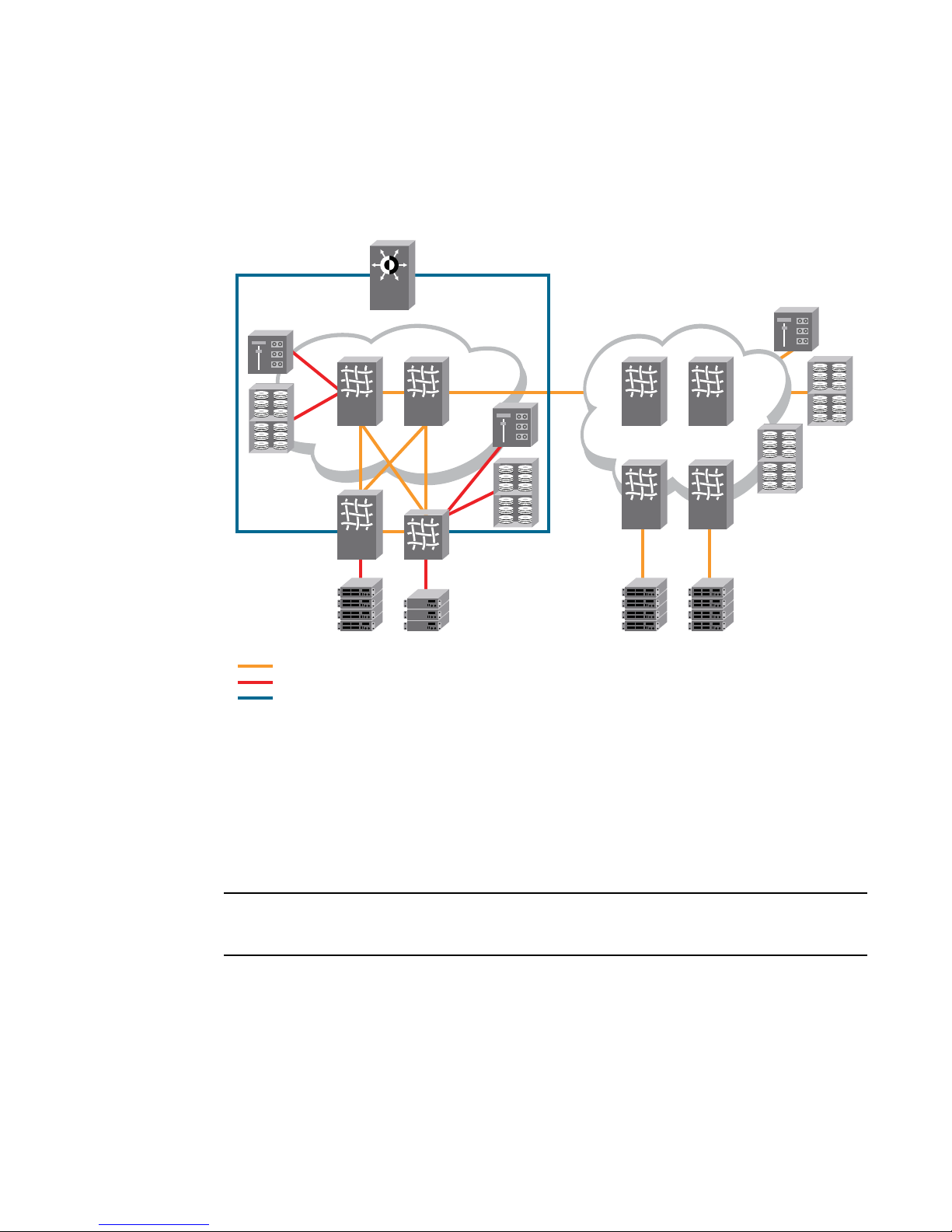
End to End FCoE using FC ISLs
NOTE
Fibre Channel
FCoE
Storage
FCoE,
Storage
FC
Storage
Arrays
DCX FC Core
DCX FC Edge
DCX/DCX-4s
FCoE Edge
Aggregation
Switch/Router
SAN
Tape
Libraries
Data Center Bridging
Ethernet
5
The following diagram shows a deployment scenario where FCoE initiators are connected to FCoE
and FC targets across multiple hops of FC ISLs.
DRAFT: BROCADE CONFIDENTIAL
FIGURE 3 Deploying FCoE across multiple hops of FC ISLs
FCoE Logical Port Numbering
A total of 24 FCoE logical ports on FCOE10-24 belong to 6 FCoE port groups. The port number
range is 0 through 23 and these belong to 6 FCoE port groups ranging from 0 through 3, 4 through
7, 8 through 11, 12 through 15, 16 through 19, and 20 through 23. For example, the FCoE ports on
a 24 port blade in the 4th slot is 4/0 through 4/23.
This grouping is relevant only for bridging bandwidth considerations. A group of four ports that is
arranged in a bank has 10Gb of bridging bandwidth.
FCoE port-to-front end TenGigabit port mapping
Each of the FCoE logical ports in VF port mode is mapped to a corresponding front end TenGigabit
port such that the FCoE FLOGI received through the TenGigabit port is mapped and handled at the
32 Converged Enhanced Ethernet Administrator’s Guide
corresponding FCoE logical port.
53-1002163-02
Page 55
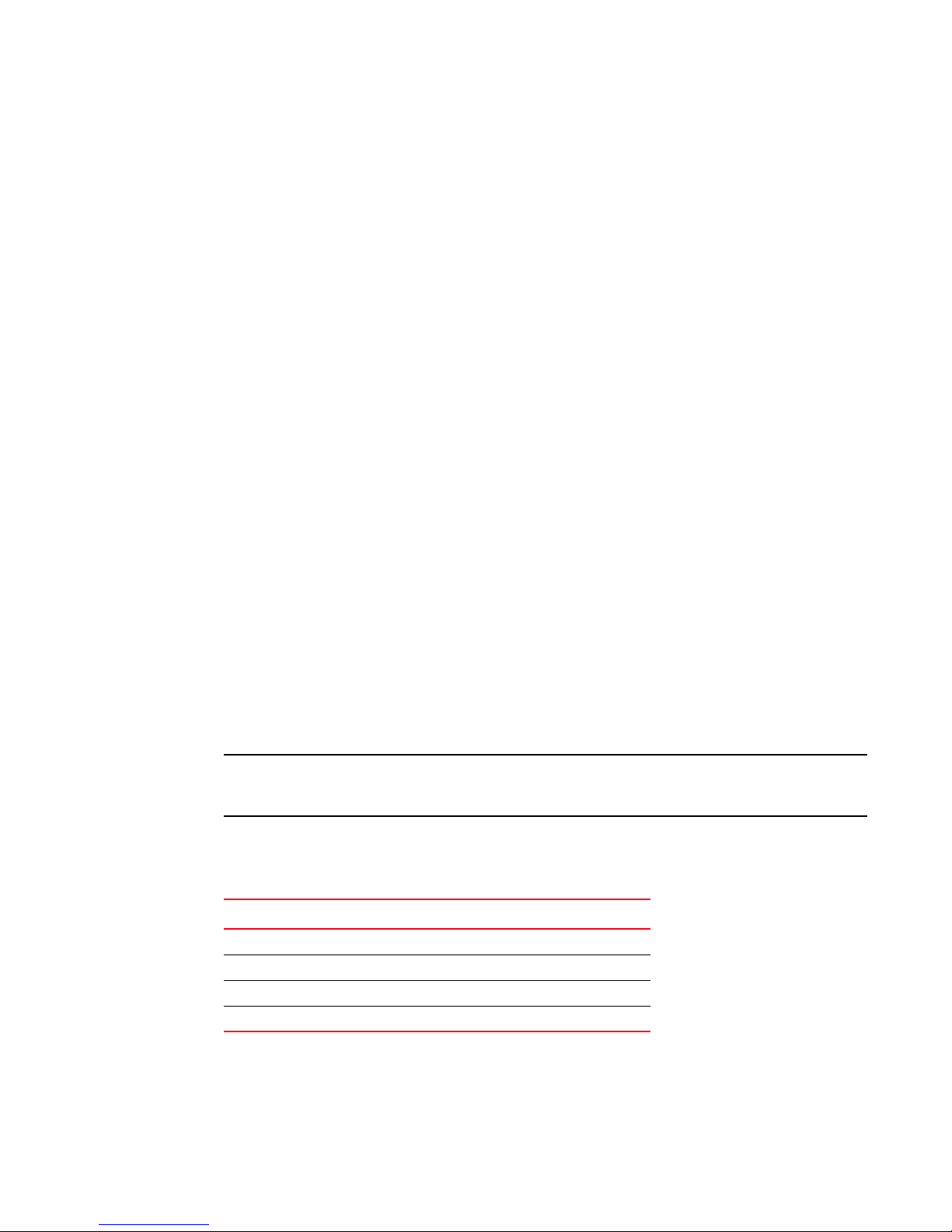
DRAFT: BROCADE CONFIDENTIAL
ATTENTION
On an FCOE10-24 this mapping is as follows, assuming that the FCOE10-24 blade is in slot 4:
• FCoE port 4/0 maps to TE port 4/0
• FCoE port 4/1 maps to TE port 4/1
• FCoE port 4/23 maps to TE port 4/23
High availability
Fabric OS v7.0.0 ensures high availability of FCoE storage traffic going through FCOE10-24 blades
on the DCX and DCX-4S platforms. If the Control Processors (CPs) on the DCX or DCX-4S are in a
redundant state and the active CP fails, the standby CP takes over the control of the system.
Failover from the active CP to the standby CP is non-disruptive to both FC and FCoE traffic.
Hot plug
The procedure for hot-plugging an FCOE10-24 is similar to any other blade supported on a DCX or
DCX-4S. When diagnostics are running on a blade, a slotpoweroff operation is not allowed. This
behavior is similar to what has been supported in the previous FOS releases.
High availability
5
When a core blade on a DCX or DCX-4S is removed, the traffic flowing through the ASICs in that
blade is re-routed to use the ASICs in the other core blade in the chassis. This increases the
congestion, but the switch continues to operate in an over-subscribed mode. When both the core
blades are removed, then all the blades in the chassis are disabled.
Control Processor failover
When the active CP in a DCX or DCX-4S fails over, the FCoE storage traffic going through the
FCOE10- 24 blades are not disrupted. Critical protocol components are brought online quickly to
ensure that PDUs are transmitted to the adjacent switches so that the associated protocol
sessions are not declared dead.
Upgrading your firmware from Fabric OS v6.3.x, v6.4.0, or v6.4.1 does not cause FC traffic disruption
but does cause FCoE traffic disruption.
Brocade recommends that the protocol timeout values in Table 9 be configured both on the local
Brocade switches, as well as neighboring switches, to ensure non-disruptive HA failover.
TABLE 9 Protocol timeout values for non-disruptive failover
Protocol type Time interval
LACP Long timeout = 90 seconds (default value)
FIP Hello Interval = 8 seconds (default value)
RSTP 3 Second Hello (9 second session timeout)
MSTP 3 Second Hello (9 second session timeout)
Full recovery of all services can take up to a minute. No new configuration is allowed for that
period. Configuration manager generates a RASLOG message to indicate the availability of the
standby CP after recovery to accept new configuration CLIs.
Converged Enhanced Ethernet Administrator’s Guide 33
53-1002163-02
Page 56

High availability
5
DRAFT: BROCADE CONFIDENTIAL
Every configuration is either fully committed or not, but never “half-complete.” If you had started
executing the copy startup running command, it will be resumed after failover before any new CLI is
allowed to be executed.
High availability reference
This section contains reference tables for high availability.
TABLE 10 State preservation during CP failover
Operation, data, or state Expected behavior
CLIs that are being executed when
the HA failover occurs.
Running and Startup configurations The running and startup configuration is preserved.
L2 forwarding table This item is preserved during failover.
VLAN table and state This item is preserved during failover.
Static Multicast MAC DA This item is preserved during failover.
Dynamic Multicast MAC DA
(learned via IGMP snooping)
MAC learning process MAC learning entries that are in the ASIC queue but yet to be processed by
MAC ageing timer The timer is restarted after the failover.
Station moves during failover Station moves are not detected.
Interface state Preserved as long as the interfaces are either in a shut or no-shut state. Any
Interface counters This item is preserved during failover.
Interface counters related to CoS,
Flow control, RED Alarms and other
configuration
xSTP Port STP state This item is preserved as long as the ports are in a steady state, otherwise
IGMP snooping – Dynamically
learned groups
Static, Dynamic Standard, and
Brocade LAGs
ACL policies This item is preserved during failover, however the ACL counters are not
LLDP, neighbor information,
profiles, or DCBX state machine
QoS policies This item is preserved during failover.
Port authentication state Preserved during failover, as long as the ports are in a steady state,
SNMP sessions Reset during failover. SNMP manager must reconnect after the failover.
All telnet/ssh sessions are disconnected and need to be reestablished after
failover.
Any CLI operation under progress will either be fully committed if its
execution had started on active CP or not executed completely.
The vty timeout configuration is preserved across failover.
All other configuration files are preserved.
This item is preserved during failover.
software is flushed.
interface which is not fully initialized is reset.
This item is preserved during failover, however since interface counters are
not preserved, the alarms are restarted upon HA failover.
the port state machine is reset.
This item is preserved during failover.
This item is preserved during failover.
preserved.
This item is preserved during failover.
otherwise the port state machine are reset.
34 Converged Enhanced Ethernet Administrator’s Guide
53-1002163-02
Page 57
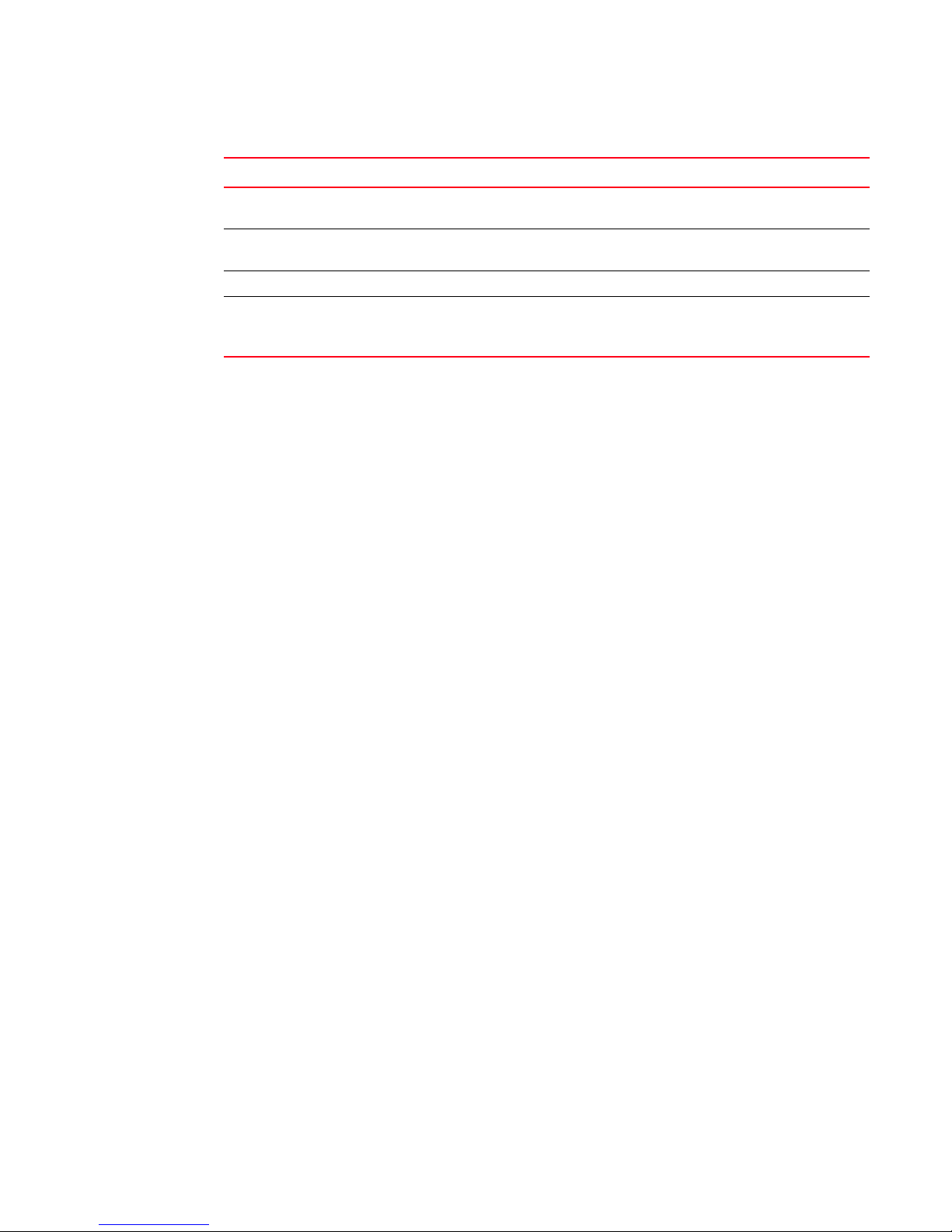
DRAFT: BROCADE CONFIDENTIAL
TABLE 10 State preservation during CP failover (Continued)
Operation, data, or state Expected behavior
RMON – Alarms and other
configuration
Login, FCMAP, FIP, or VLAN
configuration
MIB objects and tables This item is preserved during failover.
FCoE Initiator entries in FC login
database
Name server
Configuring the FCoE interfaces
FCoE maps are used to configure FCoE properties on interfaces. An FCoE map is a placeholder for
an FCoE VLAN and a CEE map. You can assign FCoE maps on to physical interfaces using the
fcoeport command. Once the FCoE map is assigned onto an interface:
• The corresponding FCoE VLAN is applied to the interface.
• The corresponding CEE map is applied to the interface.
• The FCoE/FIP vlan classifiers are applied to the interface.
In short, the interface becomes capable of carrying FCoE traffic. The FCoE map can be applied on
an interface only if the FCoE map is complete in all aspects. That is, it should have an FCoE VLAN
and a CEE map associated with it.
Configuring the FCoE interfaces
This item is preserved during failover. However, alarms timers are restarted
upon HA failover.
This item is preserved during failover.
This item is preserved during failover.
5
Only a single FCoE map is allowed, which is created automatically with the name “default.” You are
not able to delete or rename this map. By default, if there are no other conflicting configurations,
the FCoE VLAN associated to the FCoE map is FCoE VLAN (1002) and the CEE map associated is
the default CEE map (also called “default”).
Configuring the FCoE VLAN
The contents of the default running-configuration file are displayed with the show running-config
command:
switch#show running-config
no protocol spanning-tree
cee-map default
priority-group-table 1 weight 40 pfc
priority-group-table 2 weight 60
priority-table 2 2 2 1 2 2 2 2
!
fcoe-map default
fcoe-vlan 1002
!
interface vlan 1
If the system already contains an FCoE VLAN 1002, it continues to be used as the FCoE VLAN by
creating a default fcoe-map with fcoe-vlan 1002. If the pre-existing FCoE VLAN is set to something
other than 1002, that VLAN is configured as a standard VLAN and new FCoE VLAN 1002 is created
with the default fcoe-map.
Converged Enhanced Ethernet Administrator’s Guide 35
53-1002163-02
Page 58
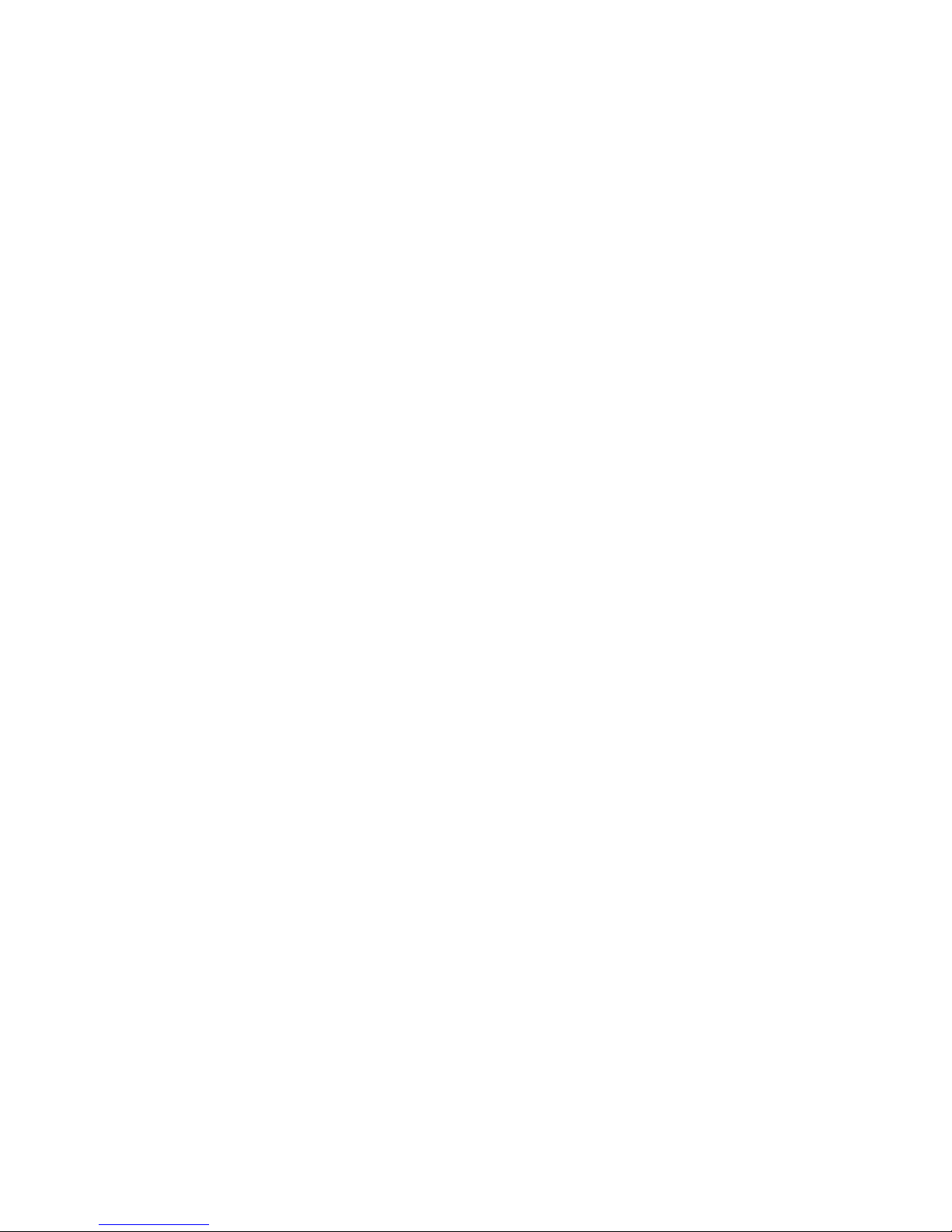
Configuring the FCoE VLAN
5
DRAFT: BROCADE CONFIDENTIAL
VLAN 1002 is reserved for FCoE VLAN. If VLAN 1002 is already assigned as a LAN VLAN, it is
automatically recreated as the FCoE VLAN while creating the default fcoe-map.
The FCoE VLAN can be created in the FCoE map configuration mode as well. The fcoe-vlan
command creates the FCoE VLAN if the corresponding VLAN does not exist in the system. If a VLAN
already exists with the same VLAN ID, then the command fails.
The FCoE VLANs can be seen using the show vlan fcoe command. Alternatively, the show vlan brief
command can be used, in which FCoE VLANs are marked with an “(F)”.
No VLAN classifiers (including FIP and FCoE classifiers) are allowed to be configured for the FCoE
VLAN.
To configure the FCoE VLAN, perform the following steps in global configuration mode.
1. Activate the FCoE map configuration mode.
switch(config)#fcoe-map default
switch(conf-fcoe-map)#
2. Use the fcoe-vlan command to specify a new VLAN ID.
Only one FCoE VLAN can be active at a time, and this command will be successful only if the
new VLAN ID can be created and the old VLAN ID can be deleted. The FCoE VLAN cannot be
changed if the fcoeport profile is already applied to an interface.
switch(conf-fcoe-map)#fcoe-vlan 5
3. Use the do show vlan fcoe command to confirm the VLAN ID change.
switch(conf-fcoe-map)#do show vlan fcoe
VLAN Name State Ports
(F)-FCoE (u)-Untagged, (t)-Tagged
======= ================ ======= ===============================
5(F) VLAN0005 ACTIVE
4. Use the do show fcoe-map command to confirm the current status of the FCoE map.
The following example shows that the FCoE VLAN has been assigned the ID of 5, but the map
has not been assigned to any interfaces.
switch(conf-fcoe-map)#do show fcoe-map
fcoe-map default
cee-map : default
fcoe-vlan : 5
interface(s) :
Assigning an FCoE map onto an interface
The FCoE map cannot be edited if it is associated with any interfaces.
The FCoE map can be applied, irrespective of whether or not the interface is in ‘switchport’ mode.
But the FCoE map cannot be applied on an interface if the same interface already has a CEE map
assigned to it.
To assign the FCoE map onto an interface, perform the following steps in global configuration
mode.
1. Activate the interface configuration mode for the interface you wish to modify.
The following example activates the mode for the 10 Gigabit Ethernet interface in slot 0/port 0.
switch(config)#interface tengigabitethernet 0/0
36 Converged Enhanced Ethernet Administrator’s Guide
53-1002163-02
Page 59
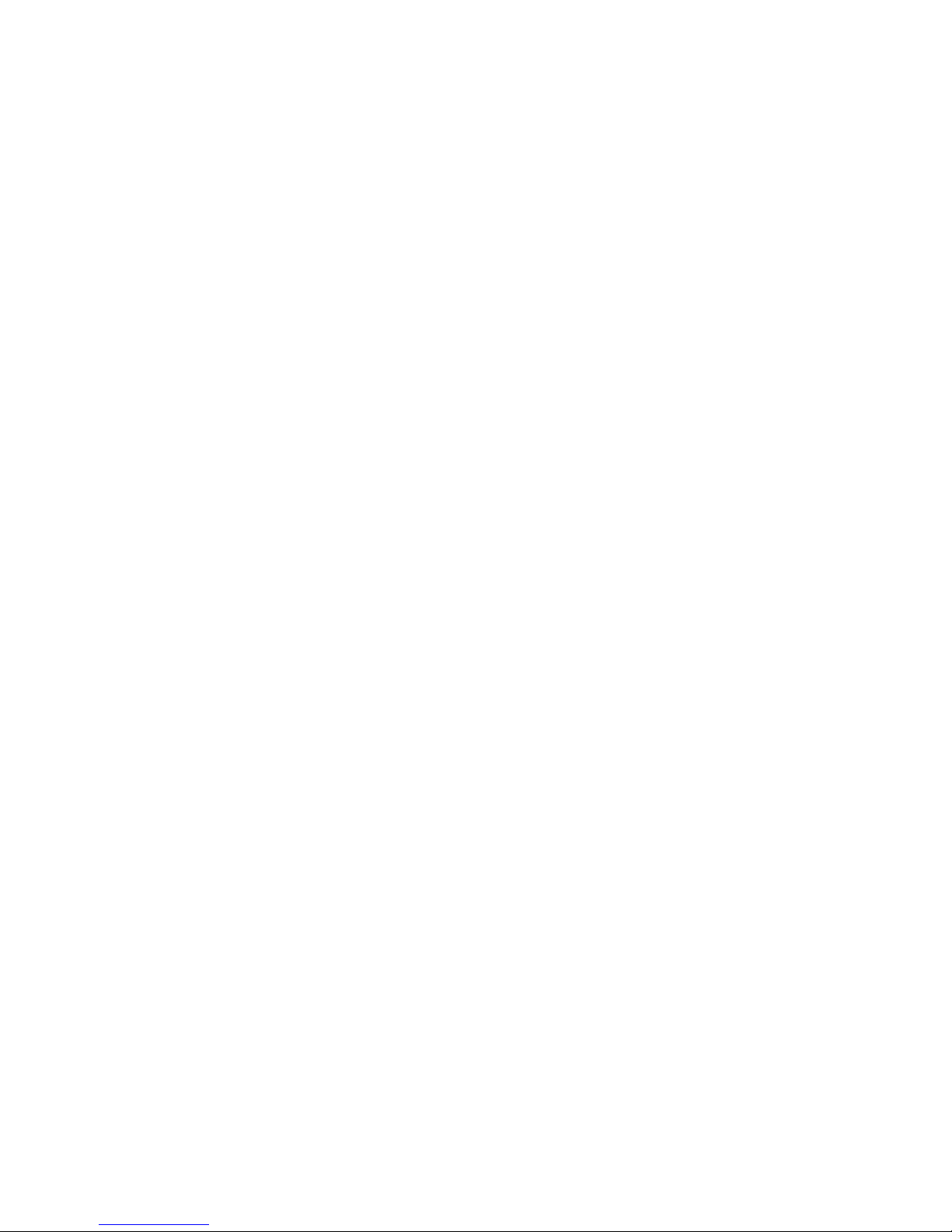
DRAFT: BROCADE CONFIDENTIAL
Configuring DCBX
2. Apply the current FCoE profile map to the interface using the fcoeport command.
switch(conf-if-te-0/0)# fcoeport
3. Return to the privileged EXEC mode using the end command.
switch(conf-if-te-0/0)#end
4. Confirm the changes to the interface with the show running-config command.
switch#show running-config interface tengigabitethernet 0/0
interface TenGigabitEthernet 0/0
fcoeport
shutdown
5. Use the show fcoe-map command to confirm the current status of the FCoE map.
The following example shows that the FCoE VLAN has been assigned the ID of 5, and the map
has been assigned to the interface.
switch# show fcoe-map
fcoe-map default
cee-map : default
fcoe-vlan : 5
interface(s) : te0/0
6. Repeat this procedure for any additional interfaces.
5
Configuring DCBX
Data Center Bridging eXchange Protocol (DCBX) runs on CEE links and is an extension of the Link
Layer Discovery Protocol (LLDP). The primary goal of DCBX is to allow the discovery of CEE-capable
hosts and switches and allow CEE-specific parameters—such as those for Enhanced Transmission
Selection (ETS) and Priority Flow Control (PFC)—to be sent before the link is shared. DCBX
parameters use a type-length-value (TLV) format. By default, DCBX is turned on and the two TLVs
are enabled. The available TLVS are:
• dcbx-fcoe-app-tlv—IEEE Data Center Bridging eXchange FCoE Application TLV.
• dcbx-fcoe-logical-link-tlv—IEEE Data Center Bridging eXchange FCoE Logical Link TLV. The
presence of this TLV declares that the FCoE part of the converged link is UP.
To configure the TLVs for DCBX, perform the following steps in global configuration mode.
1. Set the protocol type to LLDP.
switch(config)#protocol lldp
2. Activate the protocol.
switch(conf-lldp)#no disable
3. Activate the TLV formats using the advertise command in LLDP configuration mode.
switch(conf-lldp)#advertise dcbx-fcoe-app-tlv
switch(conf-lldp)#advertise dcbx-fcoe-logical-link-tlv
4. Enter the copy command to save the running-config file to the startup-config file.
switch(conf-lldp)#do copy running-config startup-config
Converged Enhanced Ethernet Administrator’s Guide 37
53-1002163-02
Page 60

DRAFT: BROCADE CONFIDENTIAL
NOTE
NOTE
Configuring Spanning Tree Protocol
5
Configuring Spanning Tree Protocol
Spanning Tree Protocol (STP) is a mechanism to detect and avoid loops in Ethernet networks by
establishing a fixed path between all the switches in a LAN. The Brocade FCoE hardware supports
three spanning tree variations: standard Spanning Tree Protocol (STP), Rapid Spanning Tree
Protocol (RSTP), and Multiple Spanning Tree Protocol (MSTP).
Configuring Spanning Tree on a port enabled for FCoE is not recommended, as it can cause login
issues while the port transitions from the blocked state to the forwarding state. Either STP should
be disabled, or configured in edge mode. However, Brocade strongly recommends that STP be
disabled.
It is a best practice that an access layer switch does not become the root switch. Changing the
bridge or STP priority helps to ensure that this does not occur. The following example performed
from the CEE CLI configures the switch for RSTP and sets the bridge priority to the highest value,
ensuring it will not become the root switch in an existing LAN.
To configure RSTP, perform the following steps in global configuration mode.
1. Configure the switch for RSTP.
switch(config)#protocol spanning-tree rstp
2. Set the bridge priority to the highest value so it does not become the root switch in an existing
LAN.
switch(conf-rstp)#bridge-priority 61440
3. Enter the copy command to save the running-config file to the startup-config file.
switch(conf-rstp)#do copy running-config startup-config
Configuring VLAN membership
IEEE 802.1q Virtual LANs (VLANs) provide the capability to overlay the physical network with
multiple virtual networks. VLANs allow network traffic isolation into separate virtual networks,
reducing the size of administrative and broadcast domains.
A VLAN contains end stations that have a common set of requirements which can be in
independent physical locations. You can group end stations in a VLAN even if they are not
physically located in the same LAN segment. VLANs are typically associated with IP subnets and all
the end stations in a particular IP subnet belong to the same VLAN.
In addition to creating a special VLAN for FCoE traffic, VLAN classifiers are applied to incoming
EtherTypes for FCoE Initialization Protocol (FIP) and FCoE. VLAN classifiers are rules used to
dynamically classify Ethernet frames on an untagged interface to VLANs.
FIP and FCoE cannot be manually configured in VLAN classifier rules. They are part of the fcoeport
interface configuration and are applied automatically when an interface is configured as an
fcoeport.
38 Converged Enhanced Ethernet Administrator’s Guide
53-1002163-02
Page 61

DRAFT: BROCADE CONFIDENTIAL
NOTE
To configure VLAN membership, perform the following steps in global configuration mode.
1. Create the VLAN interfaces on the Brocade FCoE hardware using the CEE CLI. For details, see
“Creating a VLAN interface”.
The following example creates two VLAN interfaces and assigns each one to a server group.
switch(config)#interface vlan 10
switch-cmsh(conf-if-vl-10)#description server group 1
switch(config)#interface vlan 20
switch-cmsh(conf-if-vl-20)#description server group 2
switch(config)#interface vlan 100
switch-cmsh(conf-if-vl-100)#description server group 3
2. (Optional) Apply the VLAN classifier group to any CEE interface. For details, see “Activating a
VLAN classifier group with an interface port”.
3. Enter the copy command to save the running-config file to the startup-config file.
switch(config)#do copy running-config startup-config
CEE map configuration
CEE map configuration
5
The CEE Quality of Service (QoS) covers frame classification, priority and traffic class (queue)
mapping, congestion control, and scheduling. Under the CEE Provisioning model all of these
features are configured utilizing two configuration tables, the Priority Group Table and the Priority
Tab le.
The CEE Priority Group Table defines each Priority Group ID (PGID) and its scheduling policy (Strict
Priority versus Deficit Weighted Round-Robin (DWRR), DWRR weight, relative priority), and partially
defines the congestion Priority Flow Control (PFC) configuration. There are 16 rows in the CEE
Priority Group Table. Table 11 presents the default CEE Priority Group Table configuration.
Only a single Class-of-Service (CoS) can be mapped to a PFC-enabled priority queue. The CoS
number must be identical to the priority queue number. If your configuration violates this restriction,
an error message displays and the Priority Group Table is set back to the default values.
When the CEE map is applied, and the interface is connected to the CNA, only one Strict Priority PGID
(PGID 15.0 to PGID 15.7) is allowed.
TABLE 11 Default CEE Priority Group Table configuration
PGID Bandwidth% PFC
15.0 — N
15.1 — N
15.2 — N
15.3 — N
15.4 — N
15.5 — N
15.6 — N
15.7 — N
Converged Enhanced Ethernet Administrator’s Guide 39
53-1002163-02
Page 62

CEE map configuration
5
DRAFT: BROCADE CONFIDENTIAL
TABLE 11 Default CEE Priority Group Table configuration (Continued)
PGID Bandwidth% PFC
00N
10N
20N
30N
40N
50N
60N
70N
Strict Priority versus DWRR is derived directly from the PGID value. All PGIDs with prefix 15 receive
the Strict Priority scheduling policy and all PGIDs in the range 0 through 7 receive the DWRR
scheduling policy. Relative priority between PGIDs is exactly the ordering of entries listed in the
table, with PGID 15.0 being the highest priority and PGID 0 being the lowest priority. Congestion
control configuration is partially specified by toggling the PFC column On or Off. This provides only
partial configuration of congestion control because the set of priorities mapped to the PGID is not
known.
The CEE Priority Table defines each CoS mapping to a PGID, and completes the PFC configuration.
There are eight rows in the CEE Priority Table. Table 12 details the default CEE Priority Table
configuration.
TABLE 12 Default CEE priority table configuration
CoS PGID
015.6
115.7
215.5
315.4
415.3
515.2
615.1
715.0
Defining a Priority Group Table map
To define a priority group table map, perform the following steps from privileged EXEC mode.
1. Enter global configuration mode.
switch#configure terminal
2. Activate the CEE map mode.
switch(config)#cee-map default
3. Define the CEE map for PGID 0.
switch(config-ceemap)#priority-group-table 0 weight 50 pfc
40 Converged Enhanced Ethernet Administrator’s Guide
53-1002163-02
Page 63

DRAFT: BROCADE CONFIDENTIAL
CEE map configuration
4. Define the CEE map for PGID 1.
switch(config-ceemap)#priority-group-table 1 weight 50
5. Enter the copy command to save the running-config file to the startup-config file.
switch(config)#do copy running-config startup-config
Defining a Priority-Table map
To define a Priority Table map, perform the following steps in privileged EXEC mode.
1. Enter global configuration mode.
switch#configure terminal
2. Activate the CEE map mode.
switch(config)#cee-map default
3. Define the map.
switch(config)#priority-table 2 2 2 1 2 2 2 2
4. Enter the copy command to save the running-config file to the startup-config file.
switch(config)#do copy running-config startup-config
5
Applying a CEE provisioning map to an interface
To apply a CEE provisioning map, perform the following steps from privileged EXEC mode.
1. Enter global configuration mode.
switch#configure terminal
2. Specify the 10 Gigabit Ethernet interface. In this example, 0/2 is used.
switch(config)#interface tengigabitethernet 0/2
3. Apply the CEE map on the interface.
switch(conf-if-te-0/1)#cee-map default
4. Return to privileged EXEC mode.
switch(conf-if-te-0/1)#exit
5. Enter the copy command to save the running-config file to the startup-config file.
switch(config)#do copy running-config startup-config
Verifying the CEE maps
To verify the CEE map, perform the following steps from privileged EXEC mode.
1. Enter global configuration mode.
switch#configure terminal
2. Verify the CEE map provisioning for a specified name.
switch(config)#show cee maps default
Converged Enhanced Ethernet Administrator’s Guide 41
53-1002163-02
Page 64
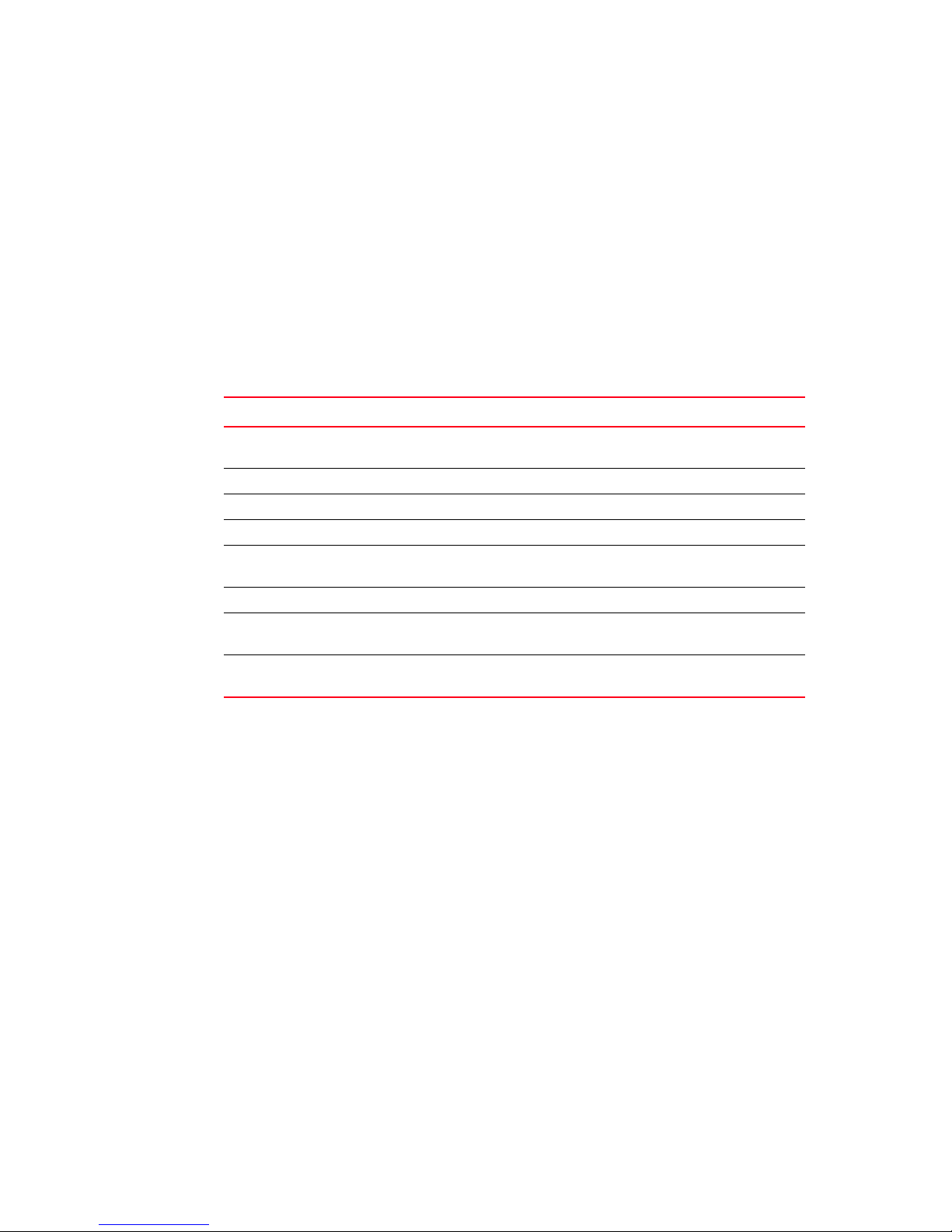
CEE audit logs
5
CEE audit logs
The CEE audit logs record all changes made by authorized users. This information is always
present, irrespective of the configuring entity. Because redundant configuration is not recorded,
only configuration changes that have resulted in some change in the running-config file on the
system are logged.
In addition to configuration commands, the copy and clear commands, which alter the system
state, are logged. On the local system, the logs are maintained in a circular buffer with a capacity of
256 entries. The audit log infrastructure of the Fabric OS is used here and the capacity of 256
entries is shared between the Fabric OS and CEE audit logs.
Table 3 shows the components of the CEE audit logs.
TABLE 13 Format of the CEE audit logs
Name Example Description
Timestamp 2009/05/12-21:25:57 Date and time at which the log was
User Root User’s login name
Role Root User’s RBAC role
IP 10.2.2.47 IP address of the user’s computer
Session telnet The virtual console from which the
Hostname EL34 Host name of the switch
Mode Config The configuration mode in which the
Command rmon event 15 The CLI command that altered the
DRAFT: BROCADE CONFIDENTIAL
generated
user executed the command
command was executed
configuration
To configure CEE audit logs, perform these steps from the Fabric OS command shell.
1. CEE audit logging is disabled by default. It must be enabled explicitly by using the auditcfg
command from the Fabric OS shell. See the Fabric OS Command Reference Manual
Supporting Fabric OS v6.4.0 for details.
switch>auditcfg –-enable
2. The CEE audit logs belong to the CONFIGURATION class of audit logs. The filter for this class
must be enabled by using the auditcfg command from the Fabric OS shell. See the Fabric OS
Command Reference Manual Supporting Fabric OS v6.4.0 for details.
switch>auditcfg –-class 3
3. Activate privileged EXEC mode.
switch>cmsh
switch#enable
switch#
42 Converged Enhanced Ethernet Administrator’s Guide
53-1002163-02
Page 65

DRAFT: BROCADE CONFIDENTIAL
CEE audit logs
4. Review the DCE audit logs using the show accounting logs command.
switch#show accounting logs
2009/06/24-02:15:54(UTC),root/root/NONE/console/CLI/EL34,config;rmon event 12
2009/06/24-02:21:13(UTC),root/root/NONE/console/CLI/EL34,config;rmon event 7
2009/06/24-02:21:29(UTC),root/root/NONE/console/CLI/EL34,conf-if-te-0/0;rmon
collection stats 100
5
Converged Enhanced Ethernet Administrator’s Guide 43
53-1002163-02
Page 66
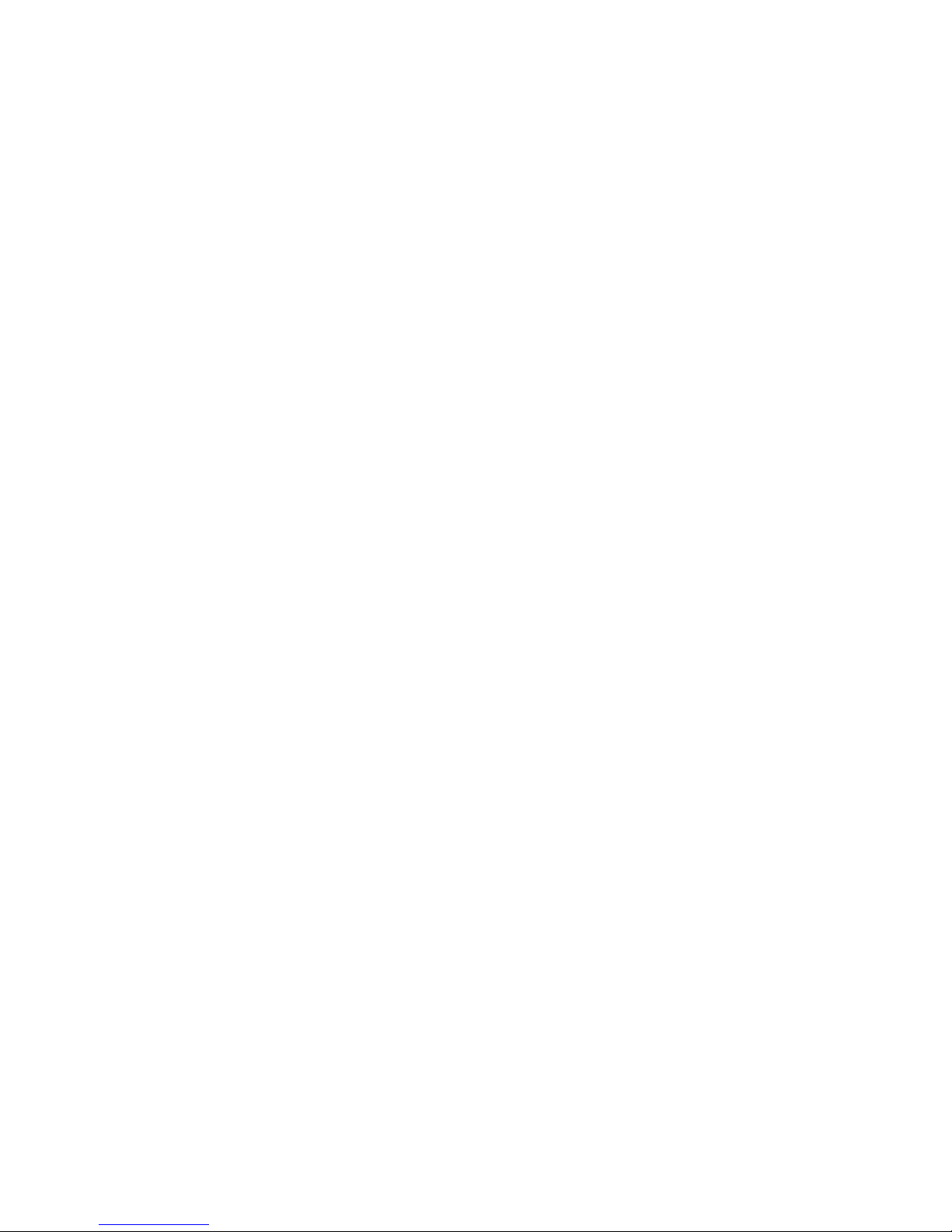
5
DRAFT: BROCADE CONFIDENTIAL
CEE audit logs
44 Converged Enhanced Ethernet Administrator’s Guide
53-1002163-02
Page 67
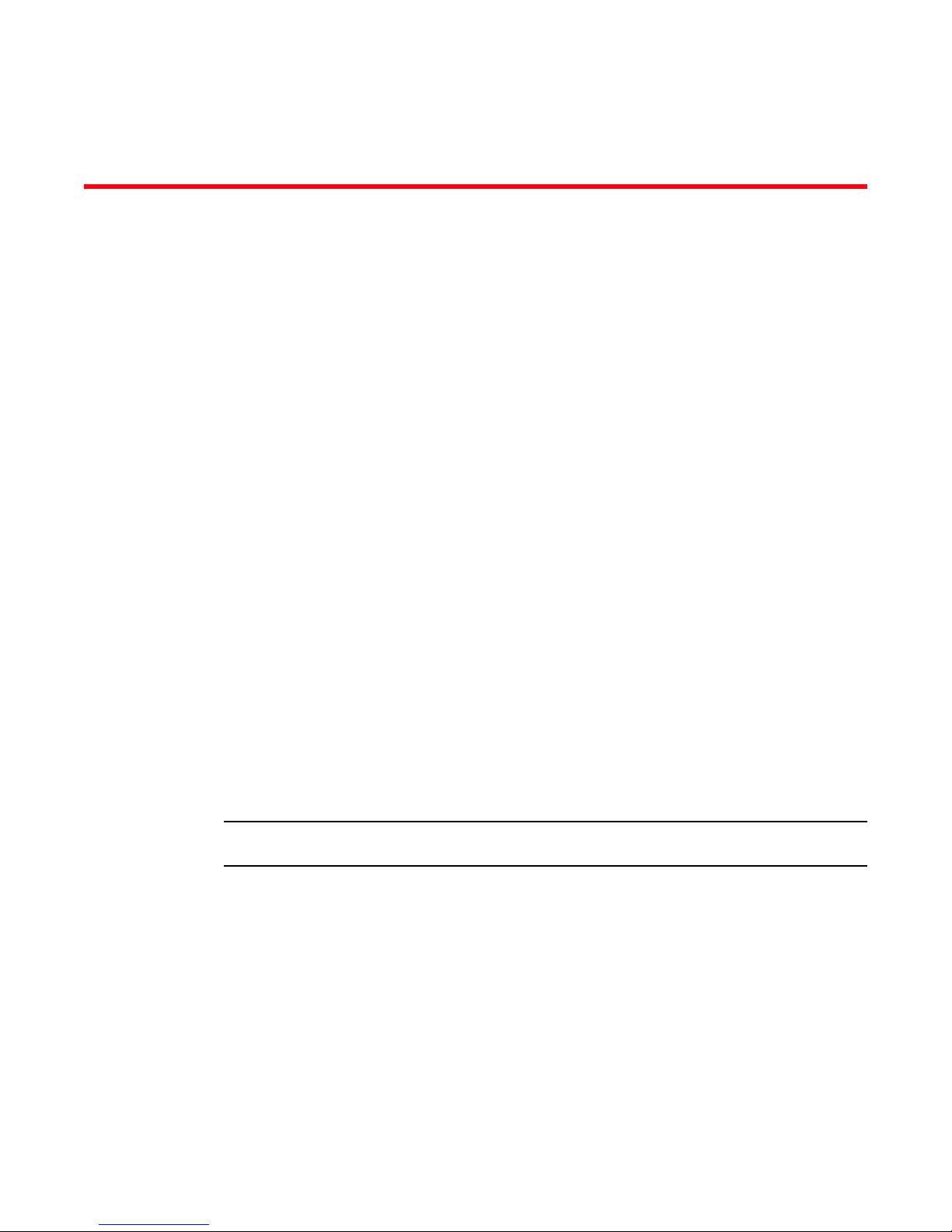
DRAFT: BROCADE CONFIDENTIAL
NOTE
Chapter
Configuring VLANs
In this chapter
•VLAN overview . . . . . . . . . . . . . . . . . . . . . . . . . . . . . . . . . . . . . . . . . . . . . . . . . 45
•Ingress VLAN filtering . . . . . . . . . . . . . . . . . . . . . . . . . . . . . . . . . . . . . . . . . . . 45
•VLAN configuration guidelines and restrictions . . . . . . . . . . . . . . . . . . . . . . 47
•Default VLAN configuration. . . . . . . . . . . . . . . . . . . . . . . . . . . . . . . . . . . . . . . 47
•VLAN configuration and management . . . . . . . . . . . . . . . . . . . . . . . . . . . . . . 48
•Configuring protocol-based VLAN classifier rules . . . . . . . . . . . . . . . . . . . . . 52
•Configuring the MAC address table . . . . . . . . . . . . . . . . . . . . . . . . . . . . . . . . 54
VLAN overview
IEEE 802.1Q Virtual LANs (VLANs) provide the capability to overlay the physical network with
multiple virtual networks. VLANs allow you to isolate network traffic between virtual networks and
reduce the size of administrative and broadcast domains.
6
A VLAN contains end stations that have a common set of requirements that are independent of
physical location. You can group end stations in a VLAN even if they are not physically located in the
same LAN segment. VLANs are typically associated with IP subnetworks and all the end stations in
a particular IP subnet belong to the same VLAN. Traffic between VLANs must be routed. VLAN
membership is configurable on a per interface basis.
The VLAN used for carrying FCoE traffic needs to be explicitly designated as the FCoE VLAN. FCoE
VLANs are configured through the CEE CLI (see “Configuring a VLAN interface to forward FCoE
traffic” on page 49).
Currently only one VLAN can be configured as the FCoE VLAN.
Ingress VLAN filtering
A frame arriving at Brocade FCoE hardware is either associated with a specific port or with a VLAN,
based on whether the frame is tagged or untagged:
• Admit tagged frames only—The port the frame came in on is assigned to a single VLAN or to
multiple VLANs depending on the VLAN ID in the frame’s VLAN tag. This is called trunk mode.
• Admit untagged frames only—These frames are assigned the port VLAN ID (PVID) assigned to
the port the frame came in on. This is called access mode.
Converged Enhanced Ethernet Administrator’s Guide 45
53-1002163-02
Page 68

Ingress VLAN filtering
NOTE
Is the port
a trunk?
Assign the
frame to the
classified VLAN
Assign the
frame to the
configured PVID
Drop frame
Drop frame
Is the VLAN ID
an allowed VLAN?
Assign the frame to the
VLAN present in the VLAN ID
field of the Ethernet header
Incoming frame
on an interface
No
No
No
Ye s
Ye s
Is the port an
access interface?
No
Ye s
Ye s
Does the frame match any
of the configured VLAN classifiers
(MAC address based and
protocol based)?
6
DRAFT: BROCADE CONFIDENTIAL
• Admit VLAN tagged and untagged frames—All tagged and untagged frames would be
processed as follows:
- All untagged frames are classified into native VLANs.
- All frames egressing are untagged for the native VLANs.
- Any tagged frames coming with a VLAN tag equal to the configured native VLAN are
processed.
- For ingress and egress, non-native VLAN tagged frames are processed according to the
allowed VLAN user specifications. This is called converged mode.
Ingress VLAN filtering is enabled by default on all Layer 2 interfaces. This ensures that VLANs are
filtered on the incoming port (depending on the user configuration).
Figure 4 displays the frame processing logic for an incoming frame.
FIGURE 4 Ingress VLAN filtering
There are important facts you should know about Ingress VLAN filtering:
• Ingress VLAN filtering is based on port VLAN membership.
• Port VLAN membership is configured through the CEE CLI.
• Dynamic VLAN registration is not supported.
• The Brocade FCoE hardware does VLAN filtering at both the ingress and egress ports.
46 Converged Enhanced Ethernet Administrator’s Guide
• The VLAN filtering behavior on logical Layer 2 interfaces such as LAG interfaces is the same as
on port interfaces.
• The VLAN filtering database (FDB) determines the forwarding of an incoming frame.
53-1002163-02
Page 69

DRAFT: BROCADE CONFIDENTIAL
NOTE
VLAN configuration guidelines and restrictions
Additionally, there are important facts you should know about the VLAN FDB:
• The VLAN FDB contains information that helps determine the forwarding of an arriving frame
based on MAC address and VLAN ID data. The FDB contains both statically configured data
and dynamic data that is learned by the switch.
• The dynamic updating of FDB entries using learning is supported (if the port state permits).
• Dynamic FDB entries are not created for multicast group addresses.
• Dynamic FDB entries are aged out based on the aging time configured per Brocade FCoE
hardware. The aging time is between 10 and 100000 seconds. The default is 300 seconds.
• You can add static MAC address entries specifying a VLAN ID. Static entries are not aged out.
• A static FDB entry does not overwrite a new or pre-existing dynamic entry.
• Static entries do not disable the learning of dynamic entries.
For more information on frame handling for Brocade FCoE hardware, see “Layer 2 Ethernet
overview” on page 3.
VLAN configuration guidelines and restrictions
6
Follow these VLAN configuration guidelines and restrictions when configuring VLANs.
• In an active topology, MAC addresses can be learned, per VLAN, using Independent VLAN
Learning (IVL) only.
• A MAC address ACL always overrides a static MAC address entry. In this case, the MAC address
is the forwarding address and the forwarding entry can be overwritten by the ACL.
• The Brocade CEE switch supports Ethernet DIX frames and 802.2 LLC SNAP encapsulated
frames only.
Default VLAN configuration
Tab le 14 lists the default VLAN configuration.
TABLE 14 Default VLAN configuration
Parameter Default setting
Default VLAN VLAN 1
Interface VLAN assignment All interfaces assigned to VLAN 1
VLAN state Active
MTU size 2500 bytes
Converged Enhanced Ethernet Administrator’s Guide 47
53-1002163-02
Page 70
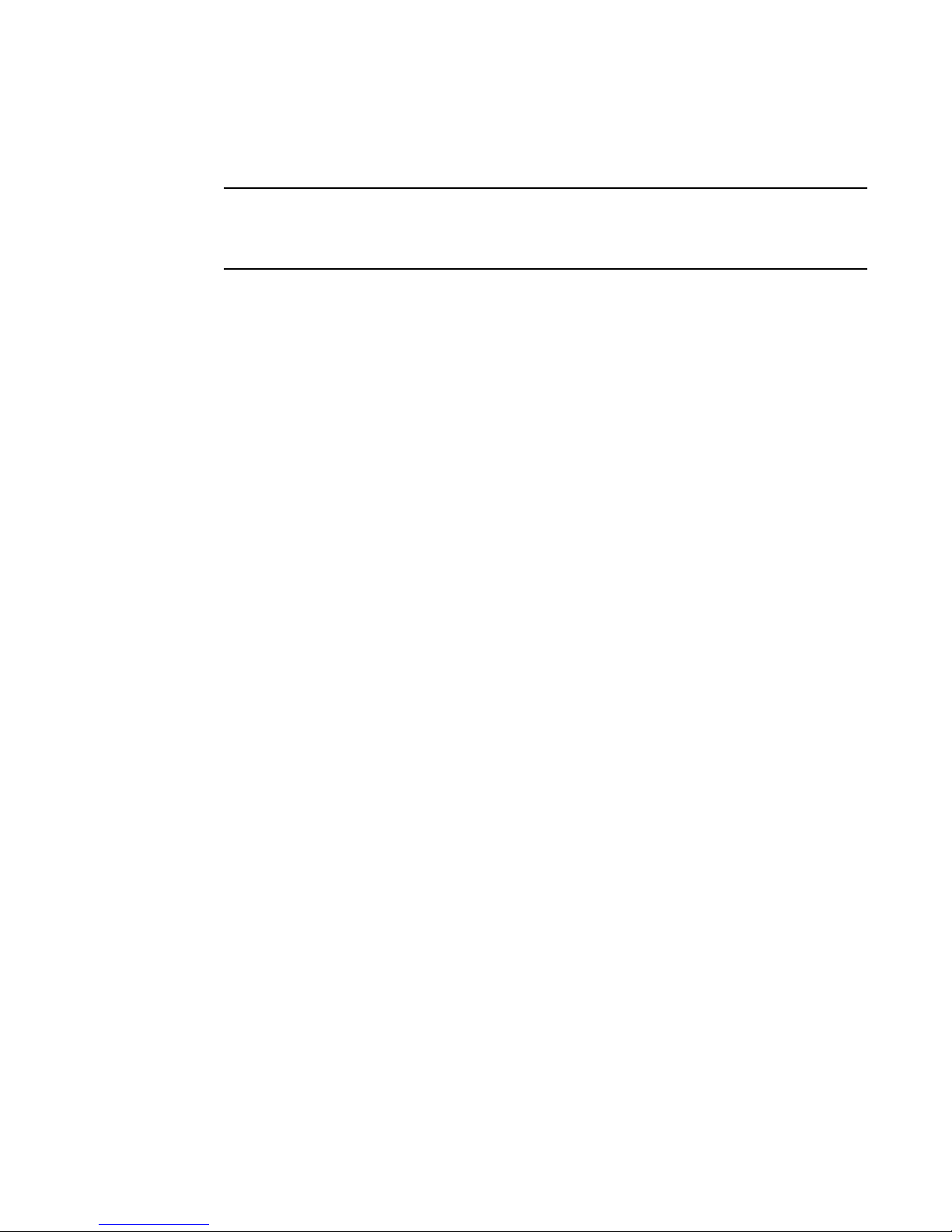
DRAFT: BROCADE CONFIDENTIAL
NOTE
VLAN configuration and management
6
VLAN configuration and management
You need to enter either the copy running-config startup-config command or the write memory
command to save your configuration changes to Flash so that they are not lost if there is a system
reload or power outage.
Enabling and disabling an interface port
CEE interfaces do not support auto-negotiation of Ethernet link speeds. The CEE interfaces only
support 10-Gigabit Ethernet. CEE interfaces are disabled by default.
To enable and disable an interface port, perform the following steps from privileged EXEC mode.
1. Enter the configure terminal command to access global configuration mode.
2. Enter the interface command to specify the CEE interface type and slot/port number.
switch(config)#interface tengigabitethernet 0/1
3. Enter the shutdown command to toggle the availability of the interface.
To enable the CEE interface:
switch(conf-if-te-0/1)#no shutdown
To disable the CEE interface:
switch(conf-if-te-0/1)#shutdown
Configuring the MTU on an interface port
To configure the maximum transmission unit (MTU) on an interface port, perform the following
steps from privileged EXEC mode.
1. Enter the configure terminal command to access global configuration mode.
2. Enter the interface command to specify the interface port type and slot/port number.
switch(config)#interface tengigabitethernet 0/1
3. Enter the no shutdown command to enable the interface port.
4. Enter the mtu command to specify the MTU value on the interface port.
The range of valid values is from 1522 through 9208, and the default size is 2500.
switch(conf-if-te-0/1)#mtu 4200
Creating a VLAN interface
On Brocade FCoE hardware, VLANs are treated as interfaces from a configuration point of view.
By default all the CEE ports are assigned to VLAN 1 (VLAN ID equals 1). The vlan_ID value can be 1
through 3583. VLAN IDs 3584 through 4094 are internally-reserved VLAN IDs.
48 Converged Enhanced Ethernet Administrator’s Guide
53-1002163-02
Page 71

DRAFT: BROCADE CONFIDENTIAL
VLAN configuration and management
To create a VLAN interface, perform the following steps from privileged EXEC mode.
1. Enter the configure terminal command to access global configuration mode.
2. Enter the interface vlan command to assign the VLAN interface number.
switch(config)#interface vlan 100
6
Enabling STP on a VLAN
Once all of the interface ports have been configured for a VLAN, you can enable spanning tree
protocol (STP) for all members of the VLAN with a single command. Whichever protocol is currently
selected is used by the VLAN. Only one type of STP can be active at a time.
A physical interface port can be a member of multiple VLANs. For example, a physical port can be a
member of VLAN 100 and VLAN 55 simultaneously. In addition, VLAN 100 can have STP enabled
and VLAN 55 can have STP disabled simultaneously.
To enable STP for a VLAN, perform the following steps from privileged EXEC mode.
1. Enter the configure terminal command to access global configuration mode.
2. Enter the protocol spanning tree command to select the type of STP for the VLAN.
switch(config)#protocol spanning tree mstp
3. Enter the interface command to select the VLAN interface number.
switch(config)#interface vlan 100
4. Enter the no spanning-tree shutdown command to enable spanning tree on VLAN 100.
STP is active by default, but enter the command to ensure activation.
switch(conf-if-vl-100)#no spanning-tree shutdown
Disabling STP on a VLAN
Once all of the interface ports have been configured for a VLAN, you can disable STP for all
members of the VLAN with a single command.
To disable STP for a VLAN, perform the following steps from privileged EXEC mode.
1. Enter the configure terminal command to access global configuration mode.
2. Enter the interface command to select the VLAN interface number.
switch(config)#interface vlan 55
3. Enter the spanning-tree shutdown command to disable spanning tree on VLAN 55.
switch(conf-if-vl-55)#spanning-tree shutdown
Configuring a VLAN interface to forward FCoE traffic
An FCoE Forwarder (FCF) is an FCoE device that supports FCoE VF_ports. It is the equivalent of an
FC switch. A VLAN can be made FCF-capable. Only FCF-capable VLANs can carry FCoE traffic.
To configure a VLAN interface to forward FCoE traffic, see “Configuring the FCoE VLAN” on page 35.
Converged Enhanced Ethernet Administrator’s Guide 49
53-1002163-02
Page 72
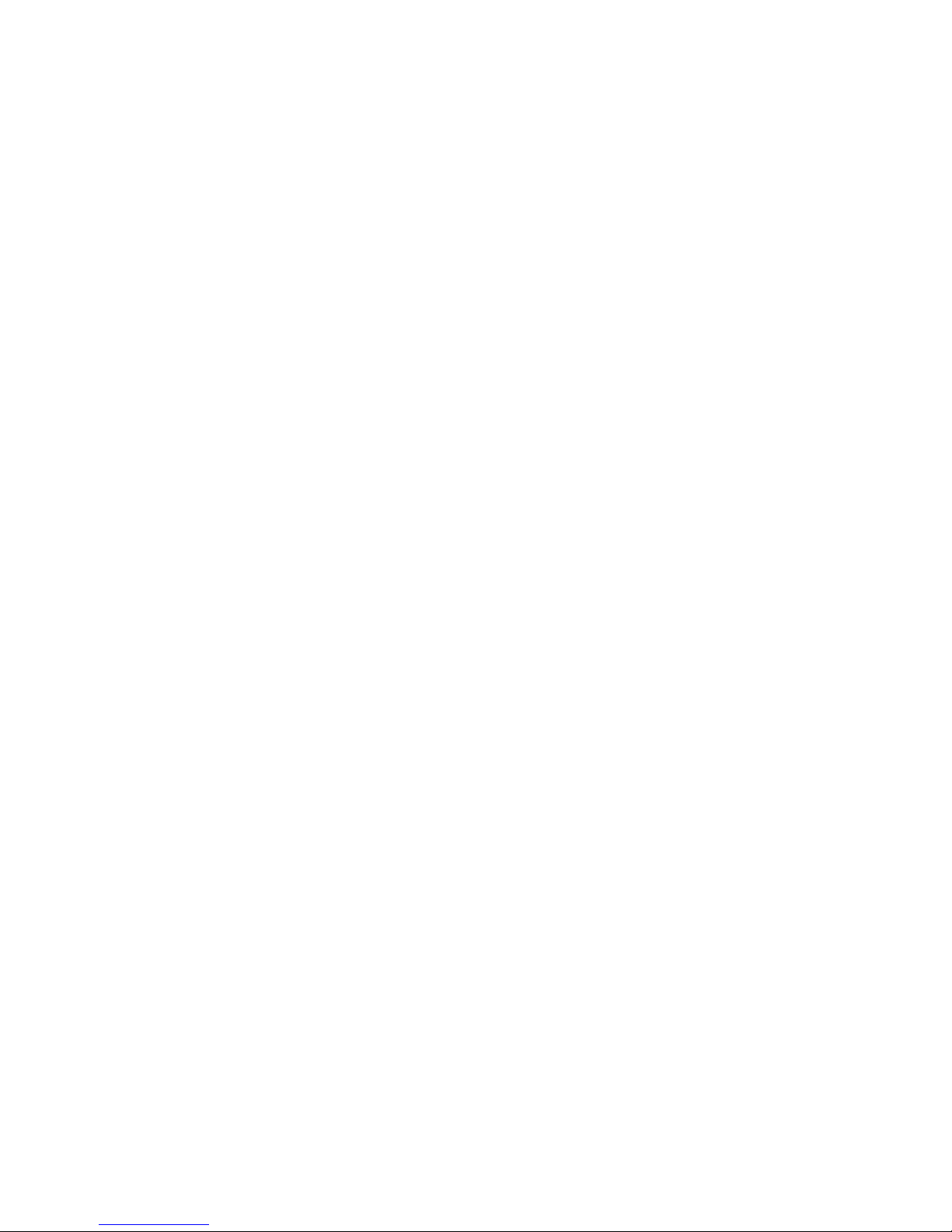
VLAN configuration and management
6
Configuring an interface port as a Layer 2 switch port
To configure the interface as a Layer 2 switch port, perform the following steps from privileged
EXEC mode.
1. Enter the configure terminal command to access global configuration mode.
2. Enter the interface command to specify the CEE interface type and slot/port number.
switch(config)#interface tengigabitethernet 0/1
3. Enter the no shutdown command to enable the CEE interface.
4. Enter the switchport command to configure the interface as a Layer 2 switch port.
5. Enter the do show command to confirm the status of the CEE interface. For example
switch(conf-if-te-0/1)#do show interface tengigabitethernet 0/1
6. Enter the do show command to confirm the status of the CEE interface running configuration.
switch(conf-if-te-0/1)#do show running-config interface tengigabitethernet 0/1
DRAFT: BROCADE CONFIDENTIAL
Configuring an interface port as an access interface
Each CEE interface port supports admission policies based on whether the frames are untagged or
tagged. Access mode admits only untagged and priority-tagged frames.
To configure the interface as an access interface, perform the following steps from privileged EXEC
mode.
1. Enter the configure terminal command to access global configuration mode.
2. Enter the interface command to specify the CEE interface type and slot/port number.
switch(config)#interface tengigabitethernet 0/1
3. Enter the no shutdown command to enable the CEE interface.
4. Enter the switchport access command to configure the CEE interface as a Layer 2 switch port.
switch(conf-if-te-0/1)#switchport access vlan 20
5. Enter the switchport mode command to set the mode of the interface to access.
switch(conf-if-te-0/1)#switchport mode access
Configuring an interface port as a trunk interface
Each CEE interface port supports admission policies based on whether the frames are untagged or
tagged. Trunk mode admits only VLAN-tagged frames.
To configure the interface as a trunk interface, perform the following steps from privileged EXEC
mode.
1. Enter the configure terminal command to access global configuration mode.
2. Enter the interface command to specify the CEE interface type and slot/port number.
switch(config)#interface tengigabitethernet 0/19
3. Enter the no shutdown command to enable the CEE interface.
4. Enter the switchport mode trunk command to place the CEE interface into trunk mode.
50 Converged Enhanced Ethernet Administrator’s Guide
53-1002163-02
Page 73
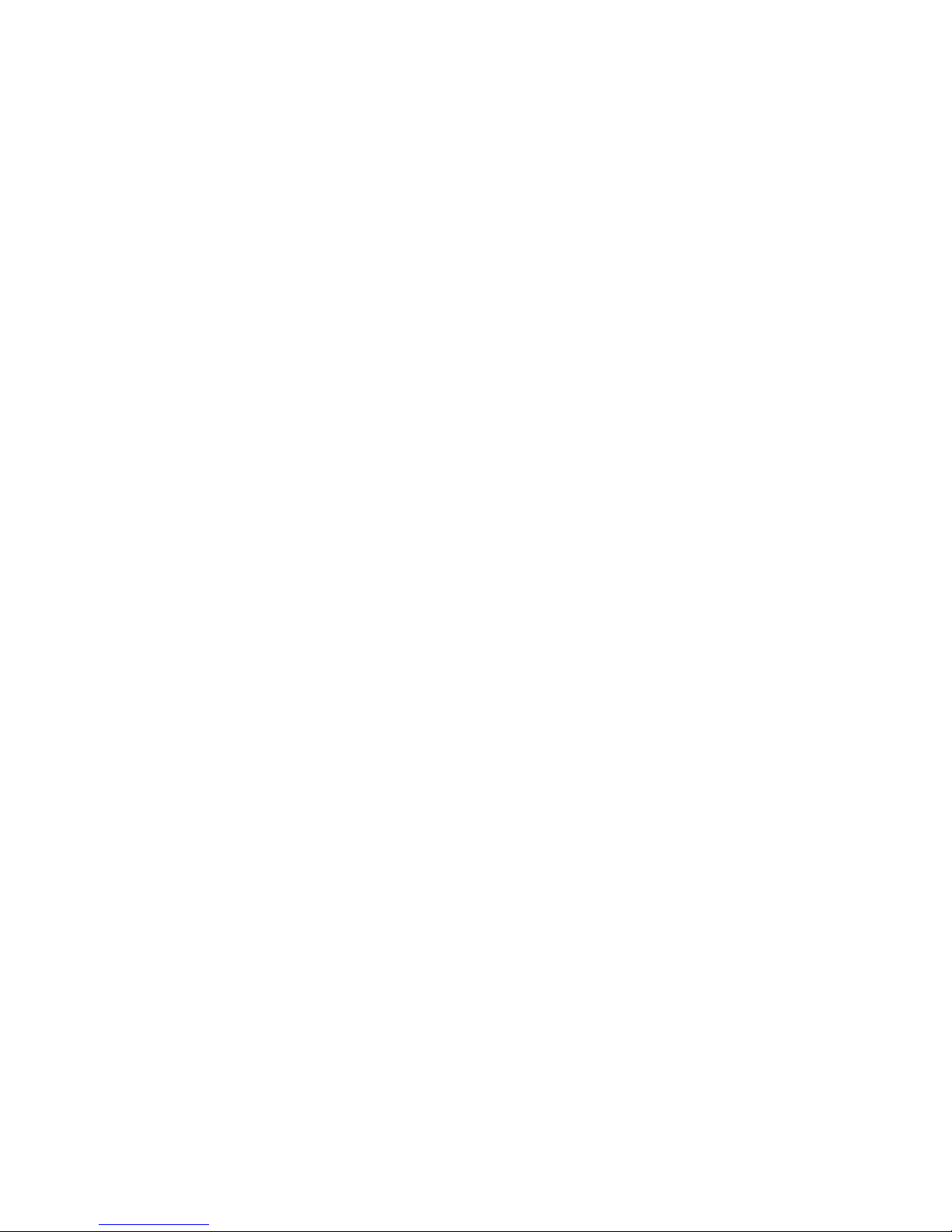
DRAFT: BROCADE CONFIDENTIAL
VLAN configuration and management
switch(conf-if-te-0/19)#switchport mode trunk
5. Specify whether all, one, or none of the VLAN interfaces are allowed to transmit and receive
through the CEE interface. Enter the following command that is appropriate for your needs.
6
• This example allows the VLAN numbered as 30 to transmit/receive through the CEE
interface:
switch(conf-if-te-0/19)#switchport trunk allowed vlan add 30
• To allow all VLANs to transmit/receive through the CEE interface:
switch(conf-if-te-0/19)#switchport trunk allowed vlan all
• This example allows all except VLAN 11 to transmit/receive through the CEE interface:
switch(conf-if-te-0/19)#switchport trunk allowed vlan except 11
• To allow none of the VLANs to transmit/receive through the CEE interface:
switch(conf-if-te-0/19)#switchport trunk allowed vlan none
Disabling a VLAN on a trunk interface
To disable a VLAN on a trunk interface, perform the following steps from privileged EXEC mode.
1. Enter the configure terminal command to access global configuration mode.
2. Enter the interface command to specify the CEE interface type and slot/port number.
switch(config)#interface tengigabitethernet 0/10
3. Enter the no shutdown command to enable the CEE interface.
4. Enter the switchport command to place the CEE interface into trunk mode.
switch(conf-if-te-0/10)#switchport mode trunk none
5. Enter the switchport trunk allowed vlan remove vlan_id command to disable a vlan on a trunk
interface.
switch(conf-if-te-0/10)#switchport trunk allowed vlan remove 100
Configuring an interface port as a converged interface
Each CEE interface port supports admission policies based on whether the frames are untagged or
tagged. Converged mode admits both tagged and untagged frames. Frames egressing are tagged
automatically.
To configure the interface as converged interface, perform the following steps from privileged EXEC
mode.
1. Enter the configure terminal command to access global configuration mode.
2. Enter the interface command to specify the CEE interface type and slot/port number.
switch(config)#interface tengigabitethernet 0/1
3. Enter the no shutdown command to enable the CEE interface.
4. Enter the switchport command to set the tagged VLAN on the interface to 100.
switch(conf-if-te-0/1)#switchport converged allowed vlan add 100
5. Enter the switchport mode converged command to configure the interface as converged port.
switch(conf-if-te-0/1)#switchport mode converged
Converged Enhanced Ethernet Administrator’s Guide 51
53-1002163-02
Page 74

DRAFT: BROCADE CONFIDENTIAL
NOTE
Configuring protocol-based VLAN classifier rules
6
6. Enter the switchport converged allowed vlan add vlan_id command to give access to individual
VLANs.
switch(conf-if-te-0/1)#switchport converged allowed vlan add 200
switch(conf-if-te-0/1)#switchport converged allowed vlan add 300
switch(conf-if-te-0/1)#switchport converged allowed vlan add 400
Disabling a VLAN on a converged interface
To disable a VLAN on a converged interface, perform the following steps from privileged EXEC
mode.
1. Enter the configure terminal command to access global configuration mode.
2. Enter the interface command to specify the CEE interface type and slot/port number.
switch(config)#interface tengigabitethernet 0/10
3. Enter the no shutdown command to enable the CEE interface.
4. Enter the switchport command to place the CEE interface into converged mode.
switch(conf-if-te-0/10)#switchport mode converged none
5. Enter the switchport trunk allowed vlan remove vlan_id command to disable a VLAN on a
converged interface.
switch(conf-if-te-0/10)#switchport trunk allowed vlan remove 300
Configuring protocol-based VLAN classifier rules
You can configure VLAN classifier rules to define specific rules for classifying frames to selected
VLANs based on protocol and MAC addresses. Sets of rules can be grouped into VLAN classifier
groups (see “Creating a VLAN classifier group and adding rules” on page 53).
VLAN classifier rules (1 through 256) are a set of configurable rules that reside in one of these
categories:
• 802.1Q protocol-based classifier rules
• Source MAC address-based classifier rules
• Encapsulated Ethernet classifier rules
Multiple VLAN classifier rules can be applied per interface provided the resulting VLAN IDs are
unique for the different rules.
802.1Q protocol-based VLANs apply only to untagged frames, or frames with priority tagging.
With both Ethernet-II and 802.2 SNAP encapsulated frames, the following protocol types are
supported:
• Ethernet hexadecimal (0x0000 through 0xffff)
• Address Resolution Protocol (ARP)
• IP version 6 (IPv6)
52 Converged Enhanced Ethernet Administrator’s Guide
53-1002163-02
Page 75

DRAFT: BROCADE CONFIDENTIAL
NOTE
Configuring protocol-based VLAN classifier rules
FCoE Initialization Protocol (FIP) and FCoE cannot be manually configured in VLAN classifier rules.
They are part of the fcoeport interface configuration and are applied automatically when an
interface is configured as fcoeport.
For complete information on all available VLAN classifier rule options, see the Converged Enhanced
Ethernet Command Reference.
6
Configuring a VLAN classifier rule
To configure a protocol-based VLAN classifier rule, perform the following steps from privileged EXEC
mode.
1. Enter the configure terminal command to access global configuration mode.
2. Enter the vlan classifier rule command to configure a protocol-based VLAN classifier rule.
switch(config)#vlan classifier rule 1 proto ip encap ethv2
Configuring MAC address-based VLAN classifier rules
To configure a MAC address-based VLAN classifier rule, perform the following steps from privileged
EXEC mode.
1. Enter the configure terminal command to access global configuration mode.
2. Enter the vlan classifier rule command to configure a MAC address-based VLAN classifier rule.
switch(config)#vlan classifier rule 5 mac 0008.744c.7fid
Deleting a VLAN classifier rule
VLAN classifier groups (1 through 16) can contain any number of VLAN classifier rules.
To configure a VLAN classifier group and remove a VLAN classifier rule, perform the following steps
from privileged EXEC mode.
1. Enter the configure terminal command to access global configuration mode.
2. Specify a VLAN classifier group and delete a rule.
switch(config)#no vlan classifier rule 1
Creating a VLAN classifier group and adding rules
VLAN classifier groups (1 through 16) can contain any number of VLAN classifier rules.
To configure a VLAN classifier group and add a VLAN classifier rule, perform the following steps
from privileged EXEC mode.
1. Enter the configure terminal command to access global configuration mode.
2. Create a VLAN classifier group and add a rule.
switch(config)#vlan classifier group 1 add rule 1
Converged Enhanced Ethernet Administrator’s Guide 53
53-1002163-02
Page 76

Configuring the MAC address table
NOTE
6
Activating a VLAN classifier group with an interface port
To associate a VLAN classifier group with an interface port, perform the following steps from
privileged EXEC mode.
1. Enter the configure terminal command to access global configuration mode.
2. Enter the interface command to specify the CEE interface type and slot/port number.
switch(config)#interface tengigabitethernet 0/10
3. Enter the no shutdown command to enable the CEE interface.
4. Enter the vlan classifier command to activate and associate it with a VLAN interface (group 1
and VLAN 2 are used in this example).
switch(conf-if-te-0/10)#vlan classifier activate group 1 vlan 2
This example assumes that VLAN 2 was already created.
Clearing VLAN counter statistics
DRAFT: BROCADE CONFIDENTIAL
To clear VLAN counter statistics, perform the following steps from privileged EXEC mode.
1. Enter the clear command to clear the VLAN counter statistics for the specified VLAN. The
vlan_ID value can be 1 through 3583. For example, to clear the counter for VLAN 20:
switch#clear counter interface vlan 20
Displaying VLAN information
To display VLAN information, perform the following steps from privileged EXEC mode.
1. Enter the show interface command to display the configuration and status of the specified
interface.
switch#show interface tengigabitethernet 0/10 switchport
2. Enter the show vlan command to display the specified VLAN information. For example, this
syntax displays the status of VLAN 20 for all interfaces, including static and dynamic:
switch#show vlan 20
Configuring the MAC address table
Each CEE port has a MAC address table. The MAC address table stores a number of unicast and
multicast address entries without flooding any frames. Brocade FCoE hardware has a configurable
aging timer. If a MAC address remains inactive for a specified number of seconds, it is removed
from the address table. For detailed information on how the switch handles MAC addresses in a
Layer 2 Ethernet environment, see “Layer 2 Ethernet overview” on page 3.
54 Converged Enhanced Ethernet Administrator’s Guide
53-1002163-02
Page 77
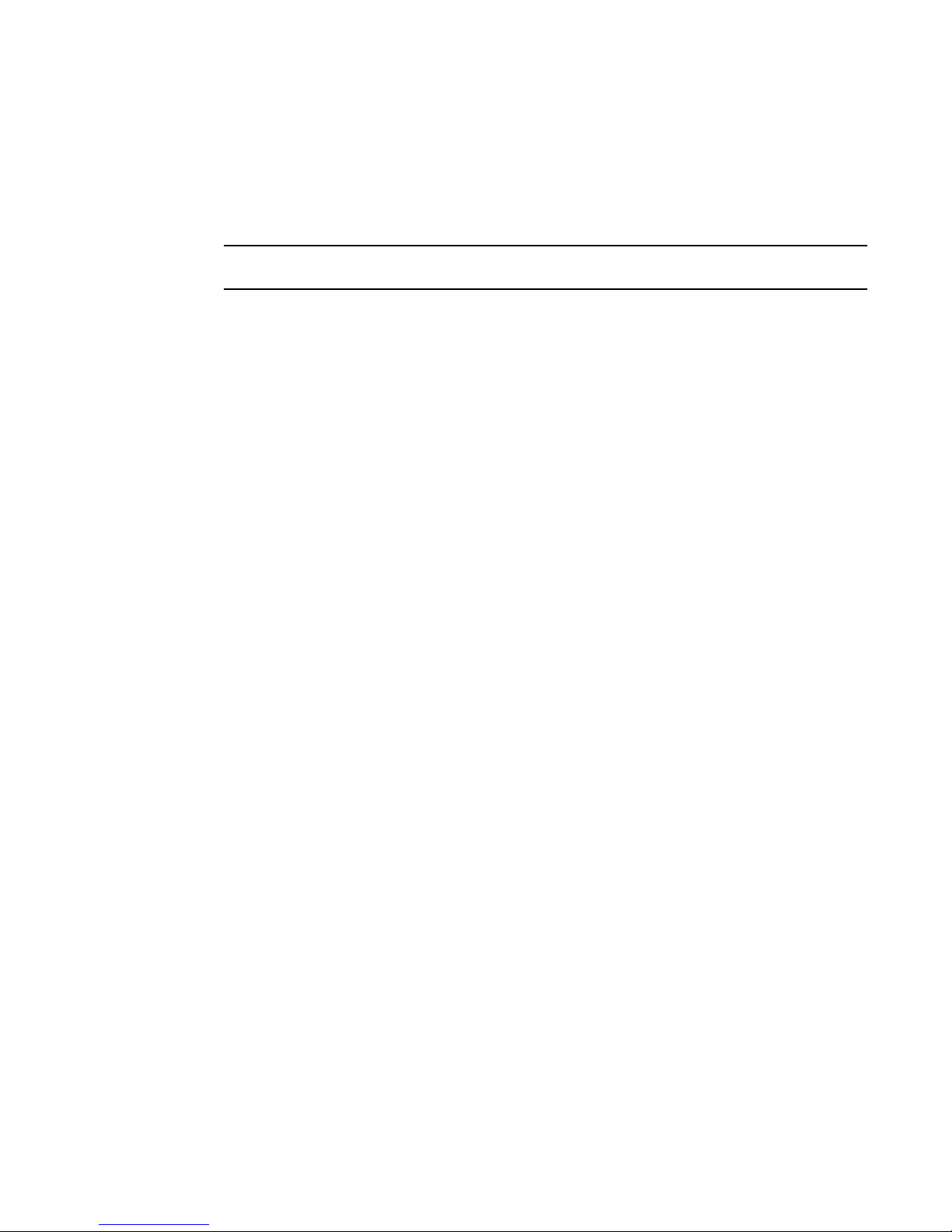
DRAFT: BROCADE CONFIDENTIAL
NOTE
Configuring the MAC address table
6
Specifying or disabling the aging time for MAC addresses
You can set the length of time that a dynamic entry remains in the MAC address table after the
entry is used or updated. Static address entries are never aged or removed from the table. You can
also disable the aging time. The default is 300 seconds.
To disable the aging time for MAC addresses, enter an aging time value of 0.
To specify an aging time or disable the aging time for MAC addresses, perform the following steps
from privileged EXEC mode.
1. Enter the configure terminal command to access global configuration mode.
2. Enter the appropriate command based on whether you want to specify an aging time or disable
the aging time for MAC addresses:
switch(config)#mac-address-table aging-time 600
Adding static addresses to the MAC address table
To add a static address to the MAC address table, perform the following steps from privileged EXEC
mode.
1. Enter the configure terminal command to access global configuration mode.
2. Add the static address 0011.2222.3333 to the MAC address table with a packet received on
VLAN 100:
switch(config)#mac-address-table static 0011.2222.3333 forward
tengigabitethernet 0/1 vlan 100
Converged Enhanced Ethernet Administrator’s Guide 55
53-1002163-02
Page 78
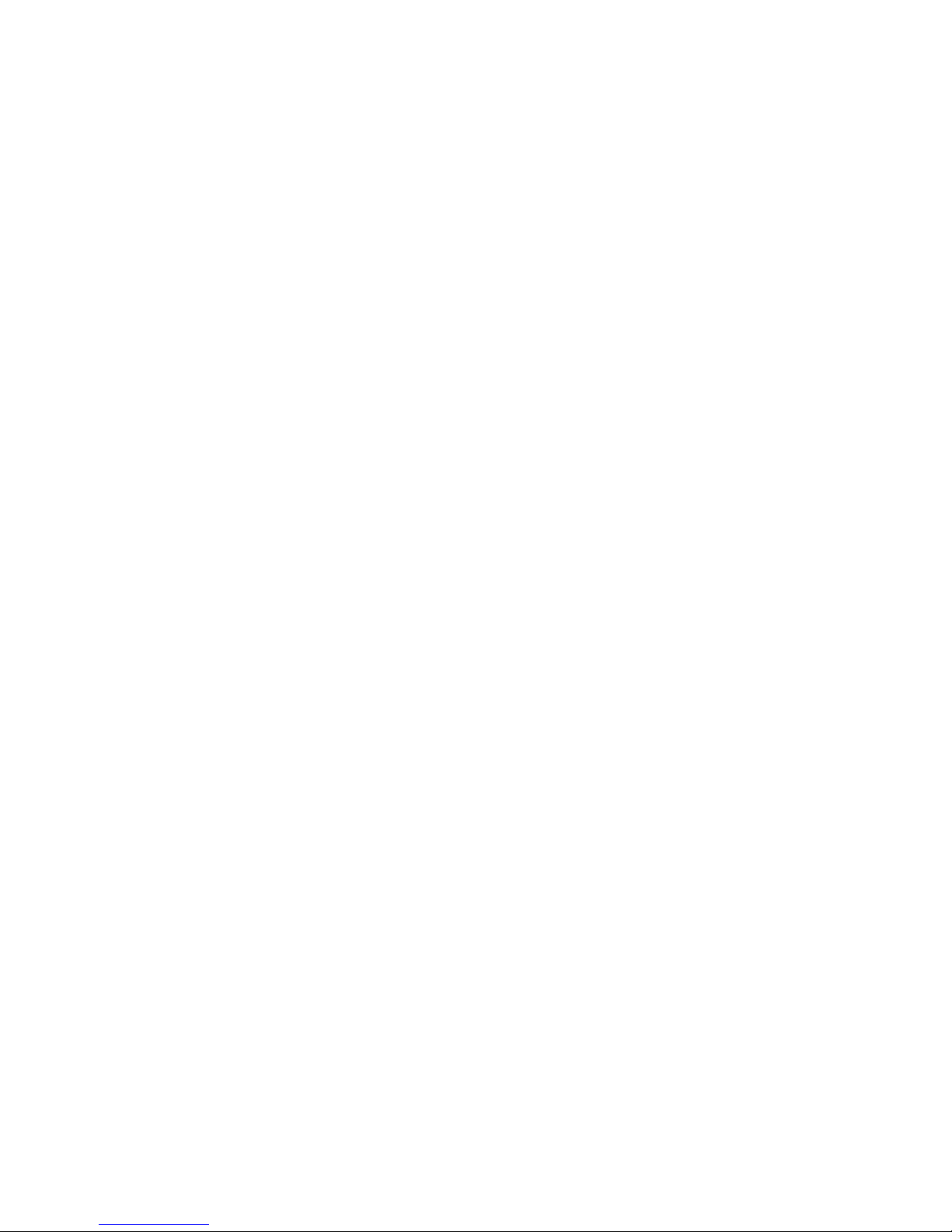
Configuring the MAC address table
6
DRAFT: BROCADE CONFIDENTIAL
56 Converged Enhanced Ethernet Administrator’s Guide
53-1002163-02
Page 79
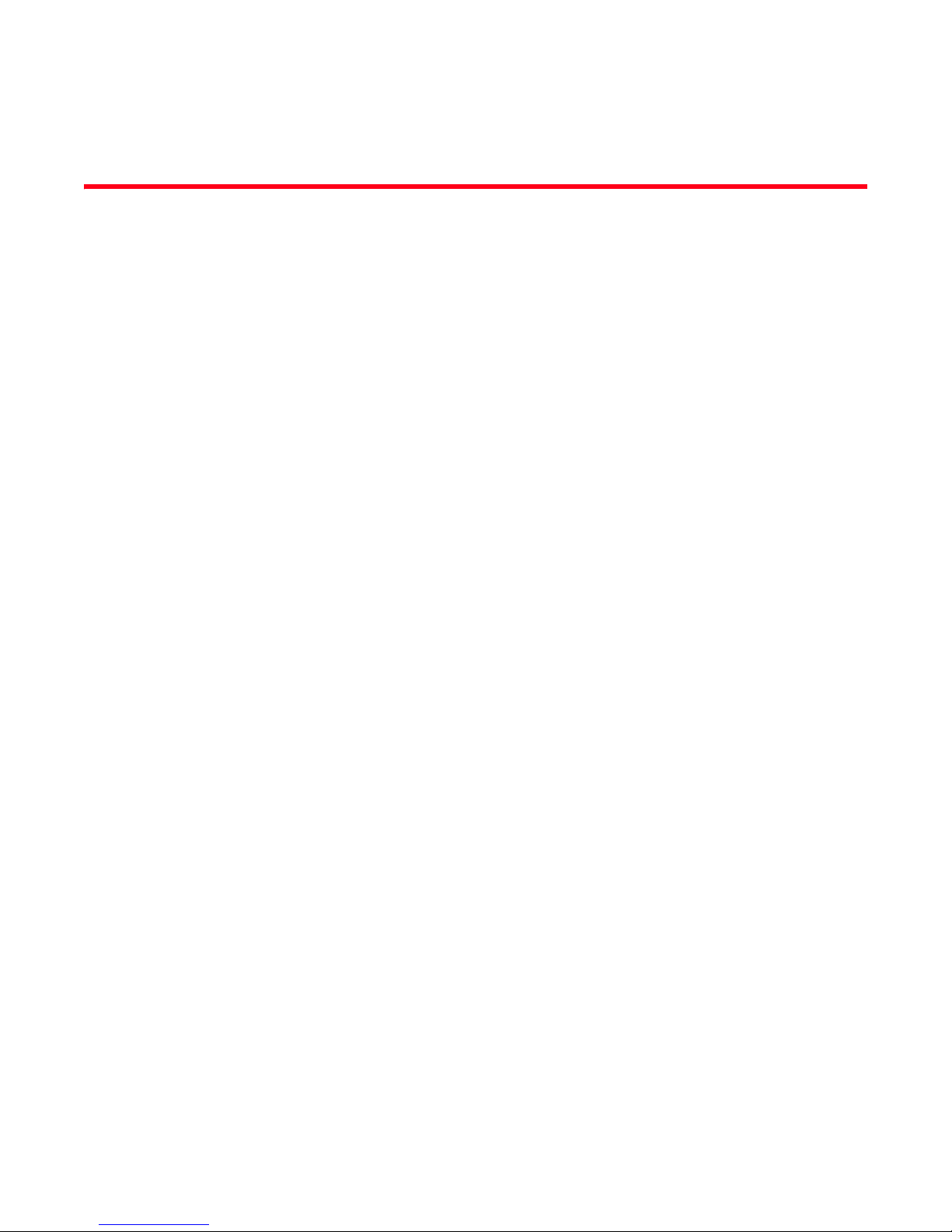
DRAFT: BROCADE CONFIDENTIAL
Chapter
Configuring STP, RSTP, and MSTP
In this chapter
•STP overview . . . . . . . . . . . . . . . . . . . . . . . . . . . . . . . . . . . . . . . . . . . . . . . . . . 57
•RSTP overview . . . . . . . . . . . . . . . . . . . . . . . . . . . . . . . . . . . . . . . . . . . . . . . . . 59
•MSTP overview. . . . . . . . . . . . . . . . . . . . . . . . . . . . . . . . . . . . . . . . . . . . . . . . . 61
•STP, RSTP, and MSTP configuration guidelines and restrictions . . . . . . . . . 63
•Default STP, RSTP, and MSTP configuration . . . . . . . . . . . . . . . . . . . . . . . . . 63
•STP, RSTP, and MSTP configuration and management . . . . . . . . . . . . . . . . 64
•Configuring STP, RSTP, or MSTP on CEE interface ports. . . . . . . . . . . . . . . . 72
STP overview
The IEEE 802.1D Spanning Tree Protocol (STP) runs on bridges and switches that are
802.1D-compliant. STP prevents loops in the network by providing redundant links. If a primary link
fails, the backup link is activated and network traffic is not affected. Without STP running on the
switch or bridge, a link failure can result in a loop.
7
When the spanning tree algorithm is run, the network switches transform the real network topology
into a spanning tree topology in which any LAN in the network can be reached from any other LAN
through a unique path. The network switches recalculate a new spanning tree topology whenever
there is a change to the network topology.
For each LAN, the switches that attach to the LAN choose a designated switch that is the closest
switch to the root switch. This designated switch is responsible for forwarding all traffic to and from
the LAN. The port on the designated switch that connects to the LAN is called the designated port.
The switches decide which of their ports will be part of the spanning tree. A port is included in the
spanning tree if it is a root port or a designated port.
With STP, data traffic is allowed only on those ports that are part of the spanning tree topology.
Ports that are not part of the spanning tree topology are automatically changed to a blocking
(inactive) state. They are kept in the blocking state until there is a break in the spanning tree
topology, at which time they are automatically activated to provide a new path.
The STP interface states for every Layer 2 interface running STP are as follows:
• Blocking—The interface does not forward frames.
• Listening—The interface is identified by the spanning tree as one that should participate in
frame forwarding. This is a transitional state after the blocking state.
• Learning—The interface prepares to participate in frame forwarding.
• Forwarding—The interface forwards frames.
Converged Enhanced Ethernet Administrator’s Guide 57
53-1002163-02
Page 80
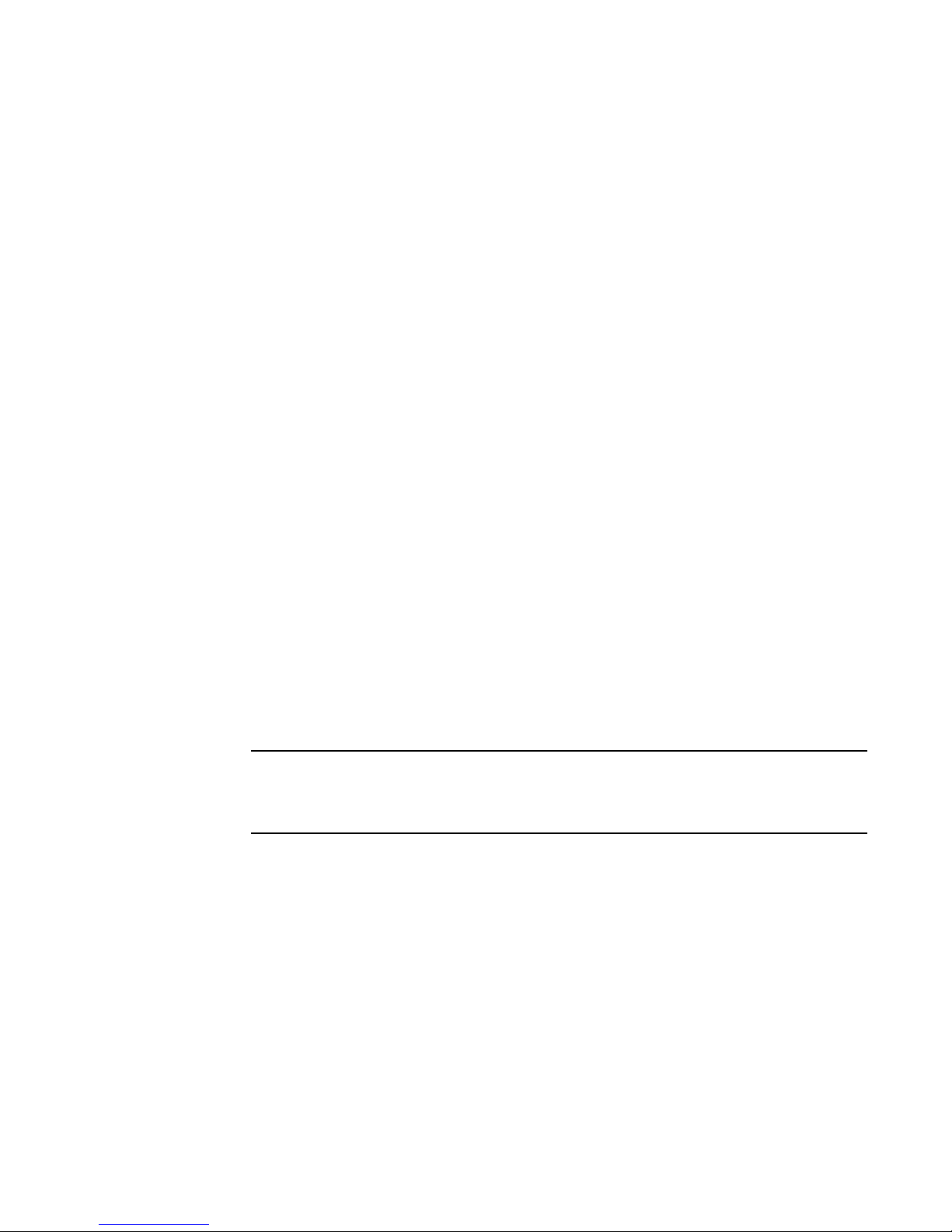
7
NOTE
DRAFT: BROCADE CONFIDENTIAL
STP overview
• Disabled—The interface is not participating in spanning tree because of a shutdown port, no
link on the port, or no spanning tree instance running on the port.
A port participating in spanning tree moves through these states:
• From initialization to blocking state.
• From blocking to listening or disabled state.
• From listening to learning, blocking, or disabled state.
• From learning to forwarding, blocking, or disabled state.
• From forwarding to blocking or disabled state.
The following STP features are considered optional features although you might use them in your
STP configuration:
• Root guard—For detailed information, see “Enabling the guard root” on page 73.
• PortFast BPDU guard and BPDU filter—For detailed information, see “Enabling port fast (STP)”
on page 75.
Configuring STP
To configure STP, perform the following steps from global configuration mode.
1. Enable RSTP using the global protocol spanning-tree command. For details, see “Enabling STP,
RSTP, or MSTP” on page 64.
switch(config)#protocol spanning-tree stp
2. Designate the root switch using the bridge-priority command. For details, see “Specifying the
bridge priority” on page 65. The range is 0 through 61440 and the priority values can be set
only in increments of 4096.
switch(conf-stp)#bridge-priority 28672
3. Enable PortFast on switch ports using the spanning-tree portfast command. For details, see
“Enabling port fast (STP)” on page 75. Note that this step is optional.
PortFast only needs to be enabled on ports that connect to workstations or PCs. Repeat these
commands for every port connected to workstations or PCs. Do not enable PortFast on ports
that connect to other switches.
switch(config)#interface tengigabitethernet 0/10
switch(conf-if-te-0/10)#spanning-tree portfast
switch(conf-if-te-0/10)#exit
switch(config)#interface tengigabitethernet 0/11
switch(conf-if-te-0/11)#spanning-tree portfast
switch(conf-if-te-0/11)#exit
Repeat these commands for every port connected to workstations or PCs.
4. Optional: Enable the guard root feature with the spanning-tree guard root command.
The guard root feature provides a way to enforce the root bridge placement in the network. For
detailed information, refer to“Enabling the guard root” on page 73.
All other switch ports connect to other switches and bridges are automatically placed in
blocking mode.
58 Converged Enhanced Ethernet Administrator’s Guide
53-1002163-02
Page 81
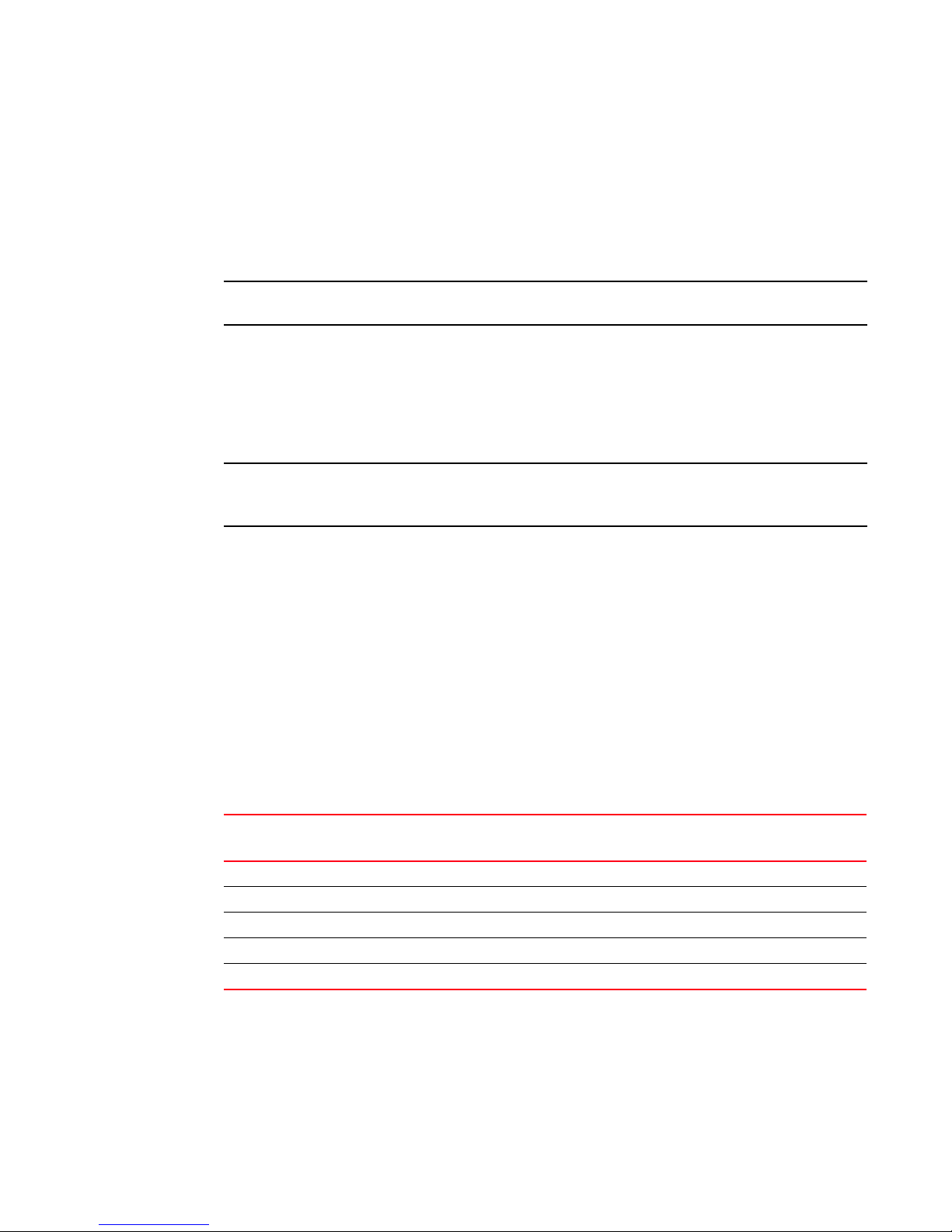
DRAFT: BROCADE CONFIDENTIAL
NOTE
NOTE
5. Enter the copy command to save the running-config file to the startup-config file.
When the spanning tree topology is completed, the network switches send and receive data only on
the ports that are part of the spanning tree. Ports that receive superior BPDUs are automatically
place in blocking mode.
Brocade recommends leaving other STP variables at their default values.
For more information on STP, see “STP, RSTP, and MSTP configuration and management” on
page 64.
RSTP overview
RSTP is designed to be compatible and interoperate with STP. However, the advantages of the RSTP
fast reconvergence are lost when it interoperates with switches running STP.
RSTP overview
This does not apply to ports connected to workstations or PCs; these ports remain in the
forwarding state.
7
The IEEE 802.1w Rapid Spanning Tree Protocol (RSTP) standard is an evolution of the 802.1D STP
standard. It provides rapid reconvergence following the failure of a switch, a switch port, or a LAN. It
provides rapid reconvergence of edge ports, new root ports, and ports connected through
point-to-point links.
The RSTP interface states for every Layer 2 interface running RSTP are as follows:
• Learning—The interface prepares to participate in frame forwarding.
• Forwarding—The interface forwards frames.
• Discarding—The interface discards frames. Note that the 802.1D disabled, blocking, and
listening states are merged into the RSTP discarding state. Ports in the discarding state do not
take part in the active topology and do not learn MAC addresses.
Tab le 15 lists the interface state changes between STP and RSTP.
TABLE 15 STP versus RSTP state comparison
STP interface state RSTP interface state Is the interface included in the
active topology?
Disabled Discarding No No
Blocking Discarding No No
Listening Discarding Yes No
Learning Learning Yes Yes
Forwarding Forwarding Yes Yes
Is the interface learning MAC
addresses?
Converged Enhanced Ethernet Administrator’s Guide 59
53-1002163-02
Page 82

7
DRAFT: BROCADE CONFIDENTIAL
RSTP overview
With RSTP, the port roles for the new interface states are also different. RSTP differentiates
explicitly between the state of the port and the role it plays in the topology. RSTP uses the root port
and designated port roles defined by STP, but splits the blocked port role into backup port and
alternate port roles:
• Backup port—Provides a backup for the designated port and can only exist where two or more
ports of the switch are connected to the same LAN; the LAN where the bridge serves as a
designated switch.
• Alternate port—Serves as an alternate port for the root port providing a redundant path towards
the root bridge.
Only the root port and the designated ports are part of the active topology; the alternate and
backup ports do not participate in it.
When the network is stable, the root and the designated ports are in the forwarding state, while the
the alternate and backup ports are in the discarding state. When there is a topology change, the
new RSTP port roles allow a faster transition of an alternate port into the forwarding state.
For more information on RSTP, see “STP, RSTP, and MSTP configuration and management” on
page 64.
Configuring RSTP
To configure RSTP, perform the following steps from global configuration mode.
1. Enable RSTP using the global protocol spanning-tree command. For details, see “Enabling STP,
RSTP, or MSTP” on page 64.
switch(config)#protocol spanning-tree rstp
2. Designate the root switch using the bridge-priority command. For details, see “Specifying the
bridge priority” on page 65. The range is 0 through 61440 and the priority values can be set
only in increments of 4096.
switch(conf-rstp)#bridge-priority 28672
3. Configure the bridge forward delay value. For details, see “Specifying the bridge forward delay”
on page 66.
switch(conf-rstp)#forward-delay 20
4. Configure the bridge maximum aging time value. For details, see “Specifying the bridge
maximum aging time” on page 66.
switch(conf-rstp)#max-age 25
5. Enable the error disable timeout timer value. For details, see “Enabling the error disable
timeout timer” on page 67.
switch(conf-rstp)#error-disable-timeout enable
6. Configure the error-disable-timeout interval value. For details, see “Specifying the error disable
timeout interval” on page 67.
7. switch(conf-rstp)#error-disable-timeout interval 60
8. Configure the port-channel path cost method. For details, see “Specifying the port-channel
path cost” on page 67.
switch(conf-rstp)#port-channel path-cost custom
9. Configure the bridge hello time value. For details, see “Specifying the bridge hello time (STP
and RSTP)” on page 68.
60 Converged Enhanced Ethernet Administrator’s Guide
53-1002163-02
Page 83

DRAFT: BROCADE CONFIDENTIAL
NOTE
NOTE
MSTP overview
switch(conf-rstp)#hello-time 5
10. Set the method for flushing mac-addresses in FDB, either according to the IEEE standard or
the propriety standard. For details, see “Flushing MAC addresses (RSTP and MSTP)” on
page 71.
switch(config)#spanning-tree tc-flush-standard
11. Enable PortFast on switch ports using the spanning-tree edgeport command. For details, see
“Enabling port fast (STP)” on page 75. Note that this step is optional.
Edgeport only needs to be enabled on ports that connect to workstations or PCs. Repeat these
commands for every port connected to workstations or PCs. Do not enable edgeport on ports
that connect to other switches.
switch(config)#interface tengigabitethernet 0/10
switch(conf-if-te-0/10)#spanning-tree edgeport
switch(conf-if-te-0/10)#exit
switch(config)#interface tengigabitethernet 0/11
switch(conf-if-te-0/11)#spanning-tree edgeport
switch(conf-if-te-0/11)#exit
Repeat these commands for every port connected to workstations or PCs.
7
12. Enable the guard root feature with the spanning-tree guard root command. The guard root
13. Enter the copy command to save the running-config file to the startup-config file.
MSTP overview
The IEEE 802.1s Multiple STP (MSTP) helps create multiple loop-free active topologies on a single
physical topology. MSTP enables multiple VLANs to be mapped to the same spanning tree instance
(forwarding path), which reduces the number of spanning tree instances needed to support a large
number of VLANs. Each MSTP instance has a spanning tree topology independent of other
spanning tree instances. With MSTP you can have multiple forwarding paths for data traffic. A
failure in one instance does not affect other instances. With MSTP, you are able to more effectively
utilize the physical resources present in the network and achieve better load balancing of VLAN
traffic.
feature provides a way to enforce the root bridge placement in the network. For detailed
information, refer to“Enabling the guard root” on page 73. Note that this step is optional.
Switch ports that recieve superior BPDUs are automatically placed in blocking mode.
This does not apply to ports connected to workstations or PCs; these ports remain in the
forwarding state.
switch(conf-if-te-0/1)#do copy running-config startup-config
In MSTP mode, RSTP is automatically enabled to provide rapid convergence.
Multiple switches must be configured consistently with the same MSTP configuration to participate
in multiple spanning tree instances. A group of interconnected switches that have the same MSTP
configuration is called an MSTP region.
Converged Enhanced Ethernet Administrator’s Guide 61
53-1002163-02
Page 84
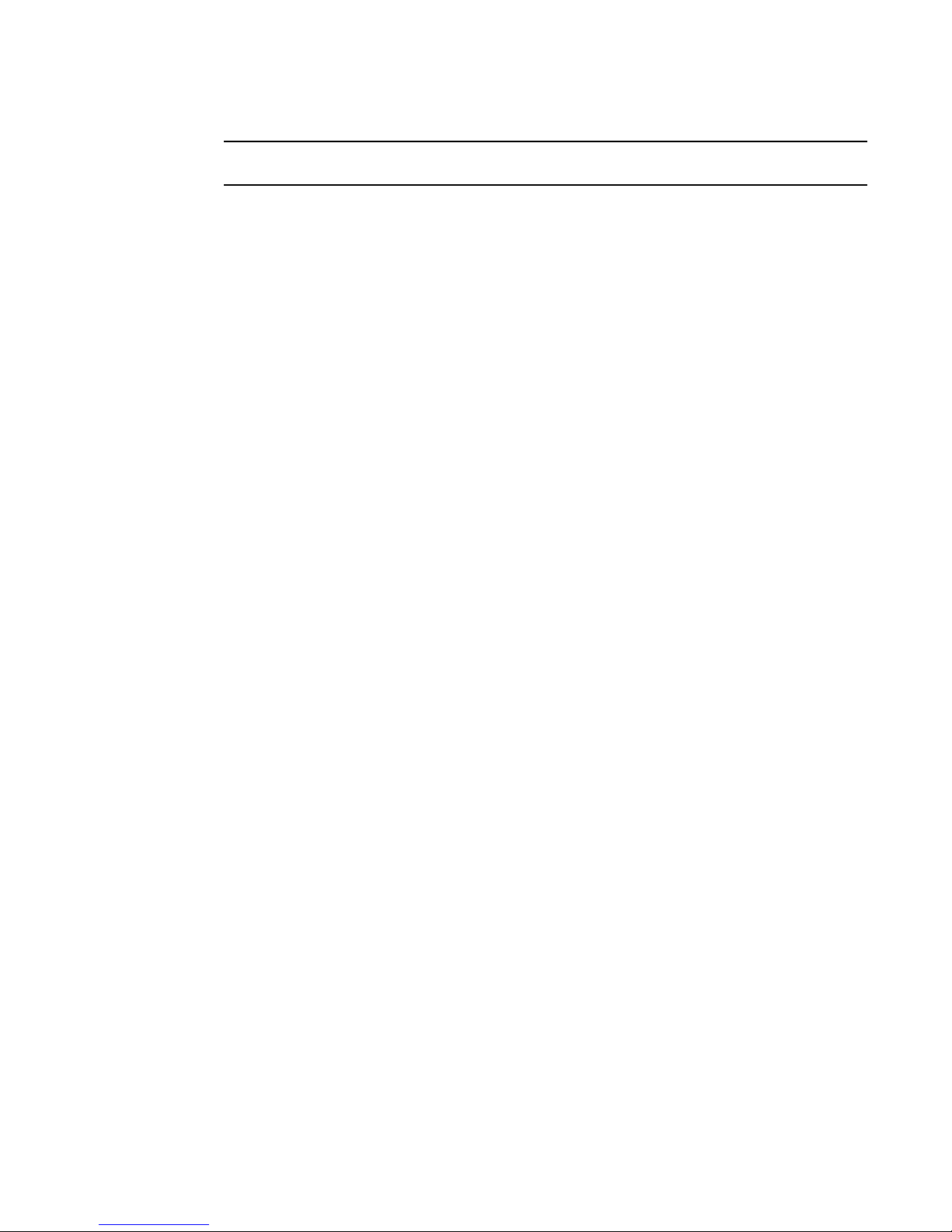
MSTP overview
NOTE
7
DRAFT: BROCADE CONFIDENTIAL
Brocade supports 15 MSTP instances and one MSTP region.
MSTP introduces a hierarchical way of managing switch domains using regions. Switches that
share common MSTP configuration attributes belong to a region. The MSTP configuration
determines the MSTP region where each switch resides. The common MSTP configuration
attributes are as follows:
• Alphanumeric configuration name (32 bytes)
• Configuration revision number (2 bytes)
• 4096-element table that maps each of the VLANs to an MSTP instance
Region boundaries are determined based on the above attributes. A multiple spanning tree
instance is an RSTP instance that operates inside an MSTP region and determines the active
topology for the set of VLANs mapping to that instance. Every region has a common internal
spanning tree (CIST) that forms a single spanning tree instance that includes all the switches in the
region. The difference between the CIST instance and the MSTP instance is that the CIST instance
operates across the MSTP region and forms a loop-free topology across regions, while the MSTP
instance operates only within a region. The CIST instance can operate using RSTP if all the switches
across the regions support RSTP. However, if any of the switches operate using 802.1D STP, the
CIST instance reverts to 802.1D. Each region is viewed logically as a single STP/RSTP bridge to
other regions.
Configuring MSTP
To configure MSTP, perform the following steps from global configuration mode.
1. Enable MSTP using the global protocol spanning-tree command. For more details see
“Enabling STP, RSTP, or MSTP” on page 64.
switch(config)#protocol spanning-tree mstp
2. Specify the region name using the region region_name command. For more details see
“Specifying a name for an MSTP region” on page 70.
switch(conf-mstp)#region brocade1
3. Specify the revision number using the revision command. For more details see “Specifying a
revision number for an MSTP configuration” on page 70.
switch(conf-mstp)#revision 1
4. Map a VLAN to an MSTP instance using the instance command. For more details see “Mapping
a VLAN to an MSTP instance” on page 69.
switch(conf-mstp)#instance 1 vlan 2, 3
switch(conf-mstp)#instance 2 vlan 4-6
switch(conf-mstp)#instance 1 priority 4096
5. Specify the maximum hops for a BPDU to prevent the messages from looping indefinitely on
the interface using the max-hops hop_count command. For more details see “Specifying the
maximum number of hops for a BPDU (MSTP)” on page 70.
switch(conf-mstp)#max-hops 25
6. Enter the copy command to save the running-config file to the startup-config file.
switch(conf-mstp)#do copy running-config startup-config
62 Converged Enhanced Ethernet Administrator’s Guide
53-1002163-02
Page 85

DRAFT: BROCADE CONFIDENTIAL
STP, RSTP, and MSTP configuration guidelines and restrictions
For more information on MSTP, see “STP, RSTP, and MSTP configuration and management” on
page 64.
STP, RSTP, and MSTP configuration guidelines and restrictions
Follow these configuration guidelines and restrictions when configuring STP, RSTP, and MSTP:
• You have to disable one form of xSTP before enabling another.
• Packet drops or packet flooding may occur if you do not enable xSTP on all devices connected
on both sides of parallel links.
• LAGs are treated as normal links and by default are enabled for STP.
• You can have 15 MSTP instances and one MSTP region.
• Create VLANs before mapping them to MSTP instances.
• The MSTP force-version option is not supported.
• For load balancing across redundant paths in the network to work, all VLAN-to-instance
mapping assignments must match; otherwise, all traffic flows on a single link.
• When you enable MSTP by using the global protocol spanning-tree mstp command, RSTP is
automatically enabled.
• For two or more switches to be in the same MSTP region, they must have the same
VLAN-to-instance map, the same configuration revision number, and the same name.
• Spanning Tree topologies must not be enabled on any direct server connections to the
front-end Ten Gigabit Ethernet ports that may run FCoE traffic. This may result in lost or
dropped FCoE logins.
7
Default STP, RSTP, and MSTP configuration
Tab le 16 lists the default STP, RSTP, and MSTP configuration.
TABLE 16 Default STP, RSTP, and MSTP configuration
Parameter Default setting
Spanning-tree mode By default, STP, RSTP, and MSTP are disabled
Bridge priority 32768
Bridge forward delay 15 seconds
Bridge maximum aging time 20 seconds
Error disable timeout timer Disabled
Error disable timeout interval 300 seconds
Port-channel path cost Standard
Bridge hello time 2 seconds
Flush MAC addresses from the VLAN FDB Enabled
Converged Enhanced Ethernet Administrator’s Guide 63
53-1002163-02
Page 86

DRAFT: BROCADE CONFIDENTIAL
NOTE
STP, RSTP, and MSTP configuration and management
7
Tab le 17 lists the switch defaults that apply only to MSTP configurations.
TABLE 17 Default MSTP configuration
Parameter Default setting
Cisco interoperability Disabled
Switch priority (when mapping a VLAN to an
MSTP instance)
Maximum hops 20 hops
Revision number 0
Tab le 18 lists the switch defaults for the 10-Gigabit Ethernet CEE interface-specific configuration.
TABLE 18 Default 10-Gigabit Ethernet CEE interface-specific configuration
Parameter Default setting
Spanning tree Disabled on the interface
Automatic edge detection Disabled
Path cost 2000
Edge port Disabled
Guard root Disabled
Hello time 2 seconds
Link type Point-to-point
Port fast Disabled
Port priority 128
CEE interface root port Allow the CEE interface to become a root port.
CEE interface BPDU restriction Restriction is disabled
32768
STP, RSTP, and MSTP configuration and management
You need to enter either the copy running-config startup-config command or the write memory
command to save your configuration changes to Flash so that they are not lost if there is a system
reload or power outage.
Enabling STP, RSTP, or MSTP
You enable STP to detect or avoid loops. STP is not required in a loop-free topology. You must turn
off one form of STP before turning on another form. By default, STP, RSTP, and MSTP are not
enabled.
To enable xSTP, perform the following steps from privileged EXEC mode.
1. Enter the configure terminal command to access global configuration mode.
2. Enter the protocol command to enable STP, RSTP, or MSTP.
64 Converged Enhanced Ethernet Administrator’s Guide
53-1002163-02
Page 87

DRAFT: BROCADE CONFIDENTIAL
NOTE
NOTE
STP, RSTP, and MSTP configuration and management
switch(config)#protocol spanning-tree rstp
7
Disabling STP, RSTP, or MSTP
Using the no protocol spanning-tree command deletes the context and all the configurations defined
within the context or protocol for the interface, unless the spanning treeis explicity shutdown on the
interface by the spanning-tree shutdown command.
To disable STP, RSTP, or MSTP, perform the following steps from privileged EXEC mode. By default,
STP, RSTP, and MSTP are not enabled.
1. Enter the configure terminal command to access global configuration mode.
2. Enter the protocol command to disable STP, RSTP, or MSTP.
switch(config)#no protocol spanning-tree
Shutting down STP, RSTP, or MSTP globally
To shut down STP, RSTP, or MSTP globally, perform the following steps from privileged EXEC mode.
1. Enter the configure terminal command to access global configuration mode.
2. Enter the shutdown command to globally shutdown STP, RSTP, or MSTP. The shutdown
command below works in all three modes.
switch(conf-mstp)#shutdown
Specifying the bridge priority
In any mode (STP, RSTP, or MSTP), use this command to specify the priority of the switch. After you
decide on the root switch, set the appropriate values to designate the switch as the root switch. If a
switch has a bridge priority that is lower than all the other switches, the other switches
automatically select the switch as the root switch.
The root switch should be centrally located and not in a “disruptive” location. Backbone switches
typically serve as the root switch because they often do not connect to end stations. All other
decisions in the network, such as which port to block and which port to put in forwarding mode, are
made from the perspective of the root switch.
Bridge protocol data units (BPDUs) carry the information exchanged between switches. When all
the switches in the network are powered up, they start the process of selecting the root switch.
Each switch transmits a BPDU to directly connected switches. Each switch compares the received
BPDU to the BPDU that the switch sent. In the root switch selection process, if switch 1 advertises
a root ID that is a lower number than the root ID that switch 2 advertises, switch 2 stops the
advertisement of its root ID, and accepts the root ID of switch 1. The switch with the lowest bridge
priority becomes the root switch.
Because each VLAN is in a separate broadcast domain, each VLAN must have its own root switch.
To specify the bridge priority, perform the following steps from privileged EXEC mode.
Converged Enhanced Ethernet Administrator’s Guide 65
53-1002163-02
Page 88

DRAFT: BROCADE CONFIDENTIAL
STP, RSTP, and MSTP configuration and management
7
1. Enter the configure terminal command to access global configuration mode.
2. Enter the protocol command to enable STP, RSTP, or MSTP.
switch(config)#protocol spanning-tree rstp
3. Specify the bridge priority. The range is 0 through 61440 and the priority values can be set only
in increments of 4096. The default priority is 32678.
switch(conf-stp)#bridge-priority 20480
Specifying the bridge forward delay
In any mode (STP, RSTP, or MSTP), use this command to specify how long an interface remains in
the listening and learning states before the interface begins forwarding all spanning tree instances.
The range is 4 through 30 seconds. The default is 15 seconds. The following relationship should be
kept:
2*(forward_delay - 1)>=max_age>=2*(hello_time + 1)
To specify the bridge forward delay, perform the following steps from privileged EXEC mode.
1. Enter the configure terminal command to access global configuration mode.
2. Enter the protocol command to enable STP, RSTP, or MSTP.
switch(config)#protocol spanning-tree stp
3. Specify the bridge forward delay.
switch(conf-stp)#forward-delay 20
Specifying the bridge maximum aging time
In any mode (STP, RSTP, or MSTP), use this command to control the maximum length of time that
passes before an interface saves its Bridge Protocol Data Unit (BPDU) configuration information.
When configuring the maximum aging time, the max-age setting must be greater than the
hello-time setting. The range is 6 through 40 seconds. The default is 20 seconds. The following
relationship should be kept:
2*(forward_delay - 1)>=max_age>=2*(hello_time + 1)
66 Converged Enhanced Ethernet Administrator’s Guide
53-1002163-02
Page 89

DRAFT: BROCADE CONFIDENTIAL
STP, RSTP, and MSTP configuration and management
To specify the bridge maximum aging time, perform the following steps from privileged EXEC mode.
1. Enter the configure terminal command to access global configuration mode.
2. Enter the protocol command to enable STP, RSTP, or MSTP.
switch(config)#protocol spanning-tree stp
3. Specify the bridge maximum aging time.
switch(conf-stp)##max-age 25
7
Enabling the error disable timeout timer
In any mode (STP, RSTP, or MSTP), use this command to specify the time in seconds required for
the timer to expire. When the STP BPDU guard disables a port, the port remains in the disabled
state unless the port is enabled manually. This command allows you to enable the port from the
disabled state. For details on configuring the error disable timeout interval, see “Specifying the
error disable timeout interval” on page 67. By default, the timeout feature is disabled.
To enable the error disable timeout timer, perform the following steps from privileged EXEC mode.
1. Enter the configure terminal command to access global configuration mode.
2. Enter the protocol command to enable STP, RSTP, or MSTP.
switch(config)#protocol spanning-tree stp
3. Enable the error disable timeout timer.
switch(conf-stp)#error-disable-timeout enable
Specifying the error disable timeout interval
In any mode (STP, RSTP, or MSTP), use this command to specify the time in seconds it takes for an
interface to time out. The range is 10 through 1000000 seconds. The default is 300 seconds. By
default, the timeout feature is disabled.
To specify the time in seconds it takes for an interface to time out, perform the following steps from
privileged EXEC mode.
1. Enter the configure terminal command to access global configuration mode.
2. Enter the protocol command to enable STP, RSTP, or MSTP.
switch(config)#protocol spanning-tree stp
3. Specify the time in seconds it takes for an interface to time out.
switch(conf-stp)#error-disable-timeout interval 60
Specifying the port-channel path cost
In any mode (STP, RSTP, or MSTP), use this command to specify the port-channel path cost. The
default port cost is standard. The path cost options are:
• custom—Specifies that the path cost changes according to the port-channel’s bandwidth.
• standard—Specifies that the path cost does not change according to the port-channel’s
bandwidth.
Converged Enhanced Ethernet Administrator’s Guide 67
53-1002163-02
Page 90
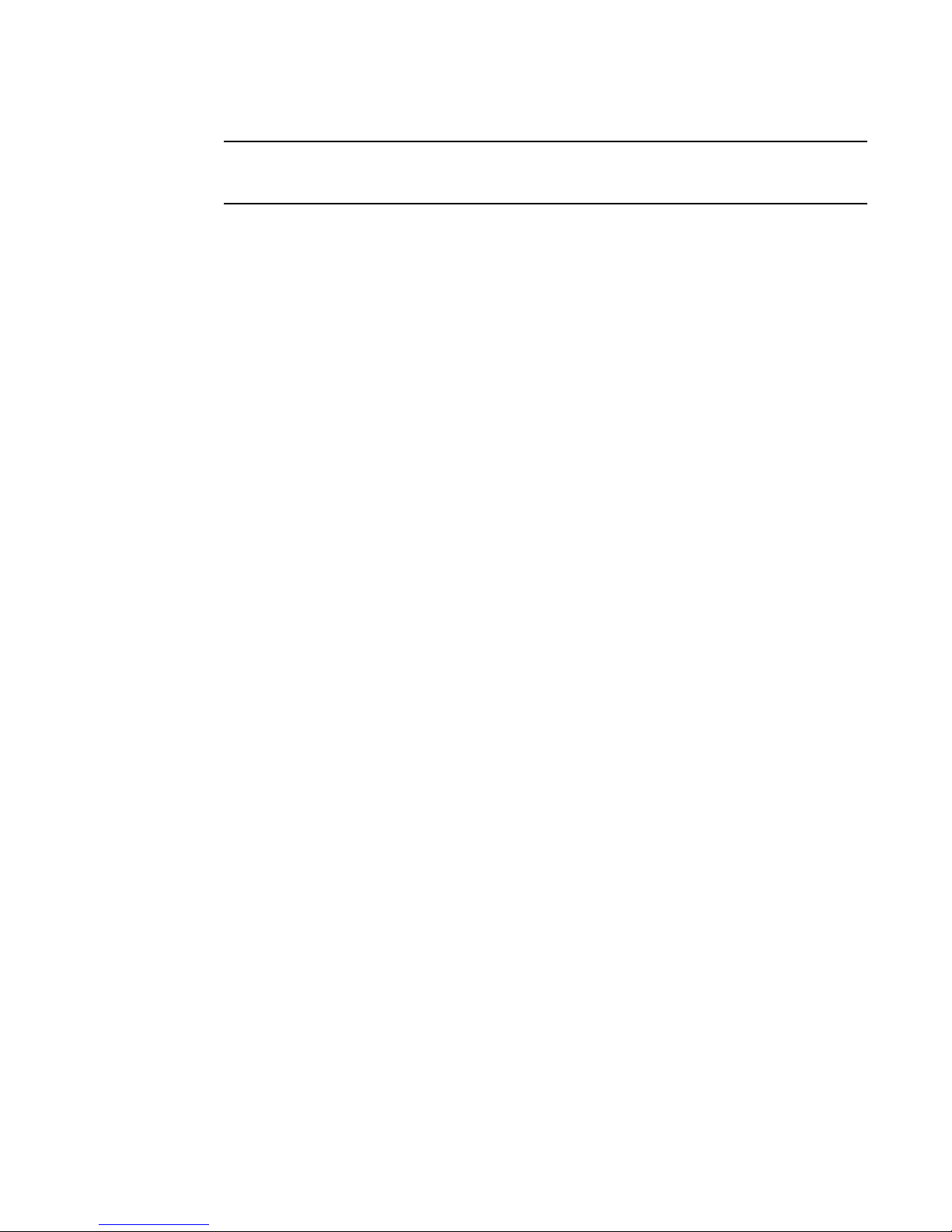
DRAFT: BROCADE CONFIDENTIAL
NOTE
STP, RSTP, and MSTP configuration and management
7
For the chosen path-cost method to be activated, it should either be configured prior to creation of
all port-channels or the existing port-channels must be disabled or enabled.
To specify the port-channel path cost, perform the following steps from privileged EXEC mode.
1. Enter the configure terminal command to access global configuration mode.
2. Enter the protocol command to enable STP, RSTP, or MSTP.
switch(config)#protocol spanning-tree stp
3. Specify the port-channel path cost.
switch(conf-stp)#port-channel path-cost custom
Specifying the bridge hello time (STP and RSTP)
In STP or RSTP mode, use this command to configure the bridge hello time. The hello time
determines how often the switch interface broadcasts hello Bridge Protocol Data Units (BPDUs) to
other devices.The range is 1 through 10 seconds. The default is 2 seconds.
When configuring the hello-time, the max-age setting must be greater than the hello-time setting.
The following relationship should be kept:
2*(forward_delay - 1)>=max_age>=2*(hello_time + 1)
To specify the bridge hello time, perform the following steps from privileged EXEC mode.
1. Enter the configure terminal command to access global configuration mode.
2. Enter the protocol command to enable STP, RSTP, or MSTP.
switch(config)#protocol spanning-tree stp
3. Specify the time range in seconds for the interval between the hello BPDUs sent on an
interface.
switch(conf-stp)#hello-time 5
Specifying the transmit hold count (RSTP and MSTP)
In RSTP and MSTP mode, use this command to configure the BPDU burst size by specifying the
transmit hold count value. The command configures the maximum number of BPDUs transmitted
per second for RSTP and MSTP before pausing for 1 second. The range is 1 through 10. The default
is 6 seconds.
To specify the transmit hold count, perform the following steps from privileged EXEC mode.
1. Enter the configure terminal command to access global configuration mode.
2. Specify the transmit hold count.
switch(conf-rstp)#transmit-holdcount 5
68 Converged Enhanced Ethernet Administrator’s Guide
53-1002163-02
Page 91
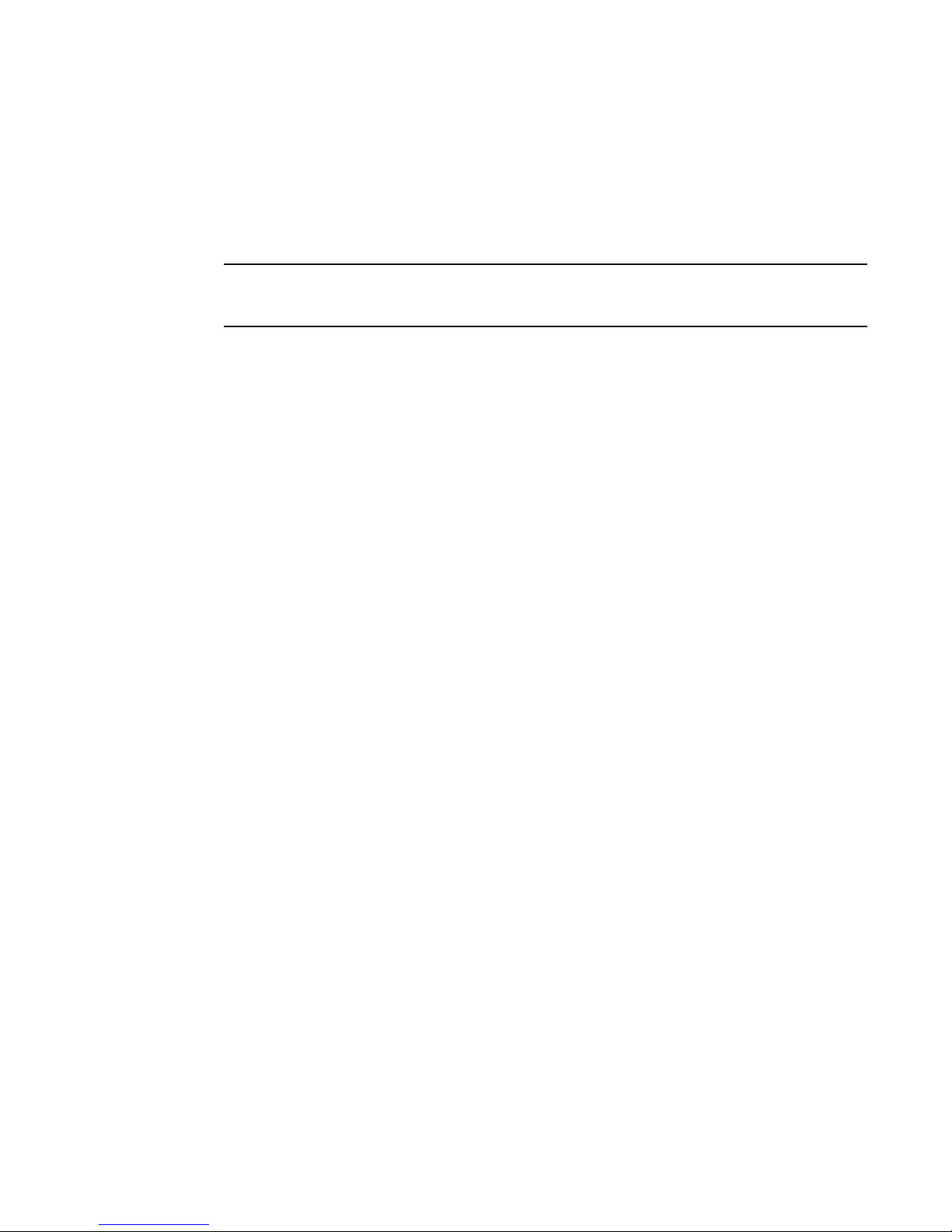
DRAFT: BROCADE CONFIDENTIAL
NOTE
STP, RSTP, and MSTP configuration and management
7
Enabling Cisco interoperability (MSTP)
In MSTP mode, use this command to enable or disable the ability of the Brocade FCoE hardware to
interoperate with certain legacy Cisco switches. If Cisco interoperability is required on any switch in
the network, then all switches in the network must be compatible, and therefore enabled using this
command. The default is Cisco interoperability is disabled.
This command is necessary because the “version 3 length” field in the MSTP BPDU on some legacy
Cisco switches does not conform to current standards.
To enable Brocade FCoE hardware to interoperate with certain legacy Cisco switches, perform the
following steps from privileged EXEC mode.
1. Enter the configure terminal command to access global configuration mode.
2. Enter the protocol command to enable MSTP.
switch(config)#protocol spanning-tree mstp
3. Enable the ability of Brocade FCoE hardware to interoperate with certain legacy Cisco switches.
switch(conf-mstp)#cisco-interoperability enable
Disabling Cisco interoperability (MSTP)
To disable Cisco interopreability, perform the following steps from global configuration mode.
1. Enter the protocol command to enable MSTP.
switch(config)#protocol spanning-tree mstp
2. Disable the ability of Brocade FCoE hardware to interoperate with certain legacy Cisco
switches.
switch(conf-mstp)#cisco-interoperability disable
Mapping a VLAN to an MSTP instance
In MSTP mode, use this command to map a VLAN to an MTSP instance. You can group a set of
VLANs to an instance. This command can be used only after the VLAN is created. VLAN instance
mapping is removed from the configuration if the underlying VLANs are deleted.
To map a VLAN to an MSTP instance, perform the following steps from privileged EXEC mode.
1. Enter the configure terminal command to access global configuration mode.
2. Enter the protocol command to enable MSTP.
switch(config)#protocol spanning-tree mstp
3. Map a VLAN to an MSTP instance. The range of valid VLAN instances is from 1 through 3583
(excluding VLAN 1002).
switch(conf-mstp)#instance 5 vlan 300
Converged Enhanced Ethernet Administrator’s Guide 69
53-1002163-02
Page 92
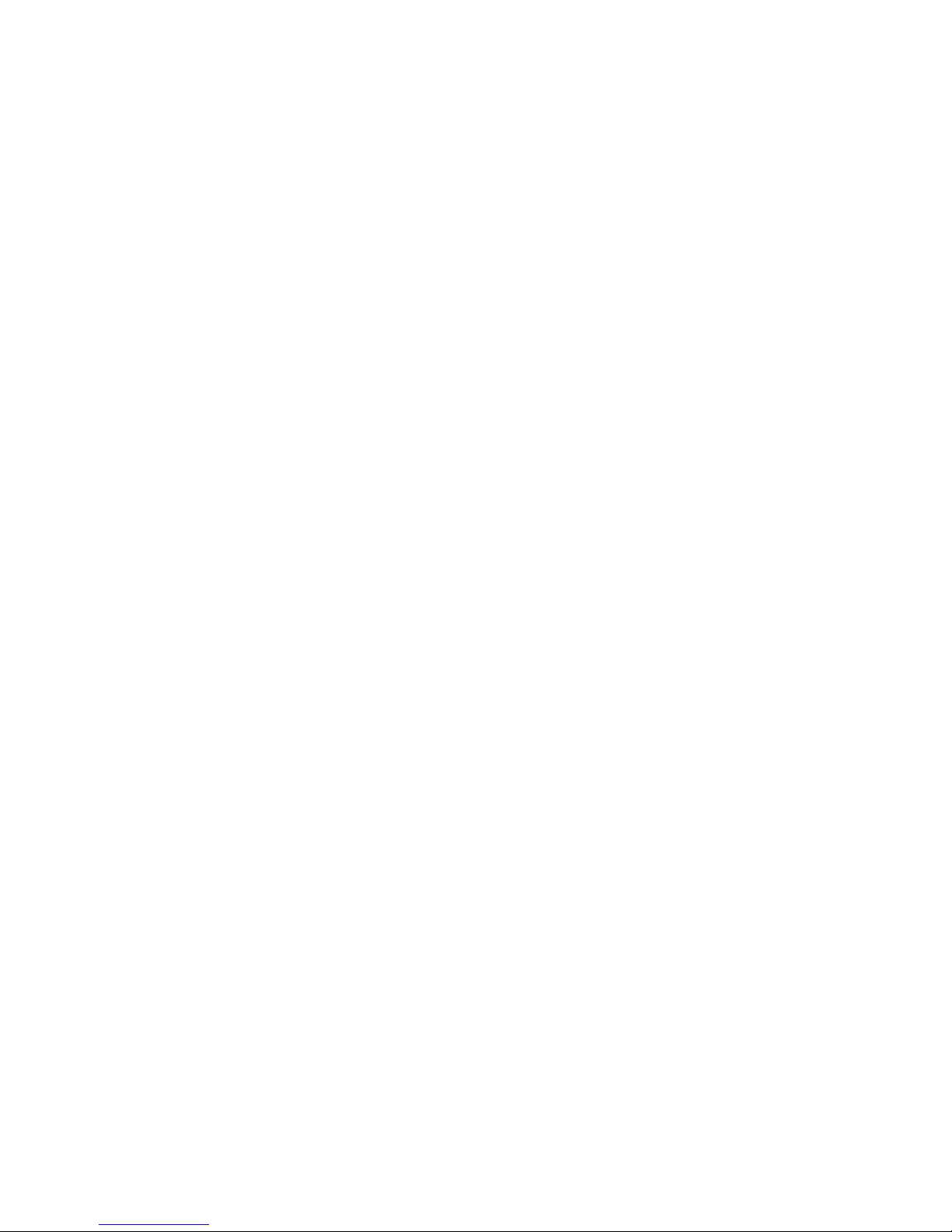
DRAFT: BROCADE CONFIDENTIAL
STP, RSTP, and MSTP configuration and management
7
Specifying the maximum number of hops
for a BPDU (MSTP)
In MSTP mode, use this command to configure the maximum number of hops for a BPDU in an
MSTP region. Specifying the maximum hops for a BPDU prevents the messages from looping
indefinitely on the interface. When you change the number of hops, it affects all spanning tree
instances. The range is 1 through 40. The default is 20 hops.
To configure the maximum number of hops for a BPDU in an MSTP region, perform the following
steps from privileged EXEC mode.
1. Enter the configure terminal command to access global configuration mode.
2. Enter the protocol command to enable MSTP.
switch(config)#protocol spanning-tree mstp
3. Enter the max-hops command to configure the maximum number of hops for a BPDU in an
MSTP region.
switch(conf-mstp)#max-hops hop_count
Specifying a name for an MSTP region
In MSTP mode, use this command to assign a name to an MSTP region. The region name has a
maximum length of 32 characters and is case-sensitive.
To assign a name to an MSTP region, perform the following steps from privileged EXEC mode.
1. Enter the configure terminal command to access global configuration mode.
2. Enter the protocol command to enable MSTP.
switch(config)#protocol spanning-tree mstp
3. Enter the region command to assign a name to an MSTP region.
switch(conf-mstp)#region sydney
Specifying a revision number for an MSTP configuration
In MSTP mode, use this command to specify a revision number for an MSTP configuration. The
range is 0 through 255. The default is 0.
To specify a revision number for an MSTP configuration, perform the following steps from privileged
EXEC mode.
1. Enter the configure terminal command to access global configuration mode.
2. Enter the protocol command to enable MSTP.
switch(config)#protocol spanning-tree mstp
3. Enter the revision command to specify a revision number for an MSTP configuration.
switch(conf-mstp)#revision 17
70 Converged Enhanced Ethernet Administrator’s Guide
53-1002163-02
Page 93
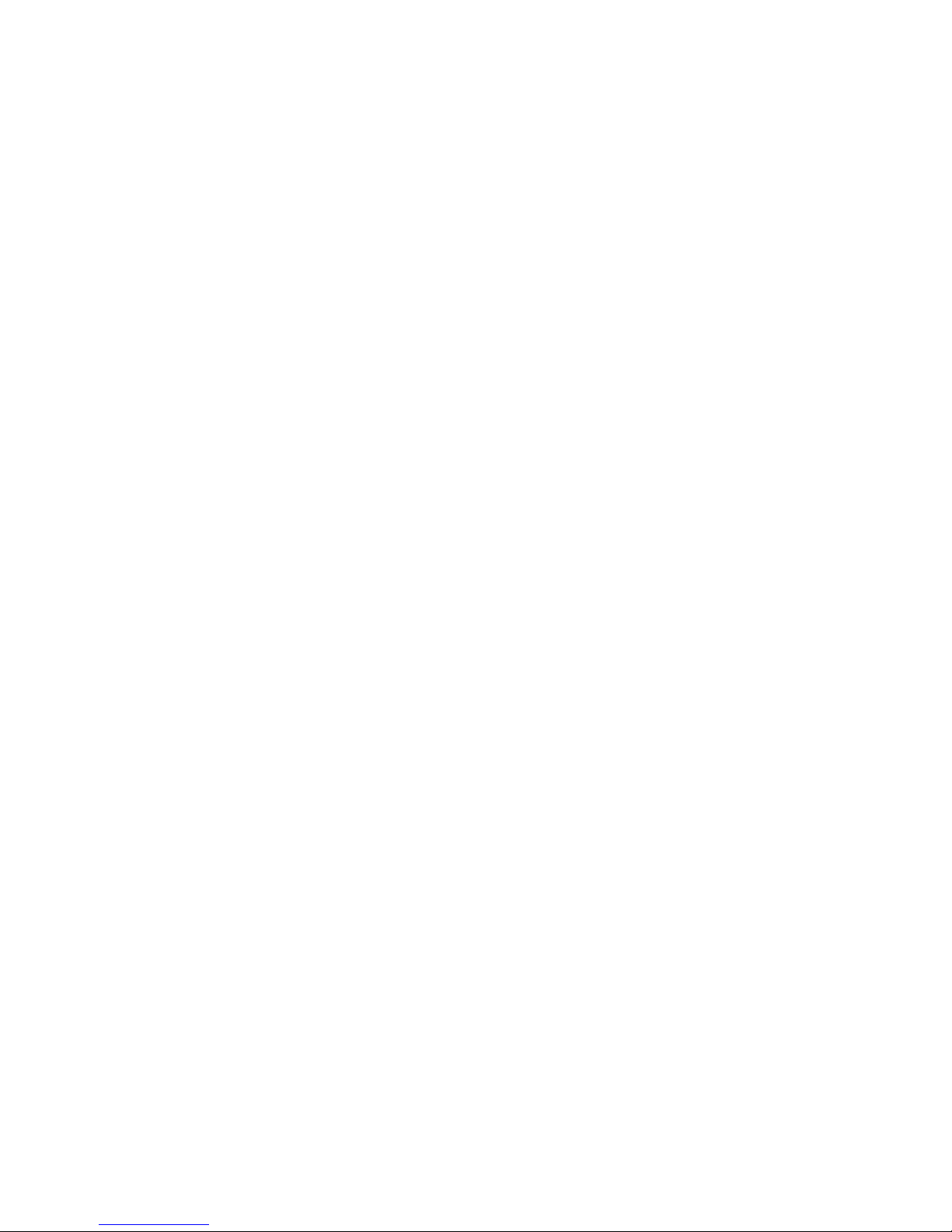
DRAFT: BROCADE CONFIDENTIAL
STP, RSTP, and MSTP configuration and management
7
Flushing MAC addresses (RSTP and MSTP)
For RSTP and MSTP, use this command to flush the MAC addresses from the VLAN filtering
database (FDB). The VLAN FDB determines the forwarding of an incoming frame. The VLAN FDB
contains information that helps determine the forwarding of an arriving frame based on MAC
address and VLAN ID data (see “VLAN configuration guidelines and restrictions” on page 47).
There are two ways to flush the MAC addresses:
• Standard method—When one port receives a BPDU frame with a topology change flag, it
flushes the FDB for the other ports in the switch. If a BPDU frame with the topology change flag
is received continuously, the switch continues to flush the FDB. This behavior is the default
behavior.
• Brocade method—With this method, the FDB is only flushed for the first and last BPDU with a
topology change flag.
Both methods flush the FDB when the switch receives BPDUs with a topology change flag, but the
Brocade method causes less flushing.
To flush the MAC addresses from the VLAN FDB, perform the following steps.
1. Enter the configure terminal command to access global configuration mode.
2. Enter the appropriate form of the spanning-tree command based on how you want to flush the
address:
• To flush the MAC address using the standard method:
switch(config)#spanning-tree tc-flush-standard
• To flush the MAC addresses from the VLAN FDB using the Brocade method:
switch(config)#no spanning-tree tc-flush-standard
Clearing spanning tree counters
In privileged EXEC mode, use this command to clear spanning tree counters on all interfaces or on
the specified interface.
To clear spanning tree counters, perform the following steps from privileged EXEC mode.
1. Enter the appropriate form of the clear command based on what you want to clear:
• To clear all spanning tree counters on all interfaces:
switch#clear spanning-tree counter
• To clear the spanning tree counters associated with a specific port-channel or CEE port
interface:
switch#clear spanning-tree counter interface tengigabitethernet 0/1
Clearing spanning tree-detected protocols
In privileged EXEC mode, restart the protocol migration process (force the renegotiation with
neighboring switches) on all interfaces or on the specified interface.
Converged Enhanced Ethernet Administrator’s Guide 71
53-1002163-02
Page 94

DRAFT: BROCADE CONFIDENTIAL
Configuring STP, RSTP, or MSTP on CEE interface ports
7
To restart the protocol migration process, perform the following tasks from privileged EXEC mode.
1. Enter the appropriate form of the clear command based on what you want to clear:
• To clear all spanning tree counters on all interfaces:
switch#clear spanning-tree detected-protocols
• To clear the spanning tree counters associated with a specific port-channel or CEE port
interface:
switch#clear spanning-tree detected-protocols interface tengigabitethernet
0/1
Displaying STP, RSTP, and MSTP-related information
To display STP, RSTP, and MSTP-related information, perform the following task from privileged
EXEC mode.
Enter the show spanning tree command to display all STP, RSTP, and MSTP-related information.
switch#show spanning-tree brief
Configuring STP, RSTP, or MSTP on CEE interface ports
This section details the commands for enabling and configuring STP, RSTP, or MSTP on individual
10-Gigabit Ethernet CEE interface ports on Brocade FCoE hardware.
Enabling automatic edge detection
From the CEE interface, use this command to automatically identify the edge port. The port can
become an edge port if no BPDU is received. By default, automatic edge detection is disabled.
To enable automatic edge detection on the CEE interface, perform the following steps from
privileged EXEC mode.
1. Enter the configure terminal command to access global configuration mode.
2. Enter the interface command to specify the CEE interface type and slot/port number.
switch(config)#interface tengigabitethernet 0/1
3. Enter the no shutdown command to enable the CEE interface.
4. Enter the spanning-tree command to enable automatic edge detection on the CEE interface.
switch(conf-if-te-0/1)#spanning-tree autoedge
Configuring the path cost
From the CEE interface, use this command to configure the path cost for spanning tree
calculations. The lower the path cost means there is a greater chance of the interface becoming
the root. The range is 1 through 200000000. The default path cost is 2000.
72 Converged Enhanced Ethernet Administrator’s Guide
53-1002163-02
Page 95
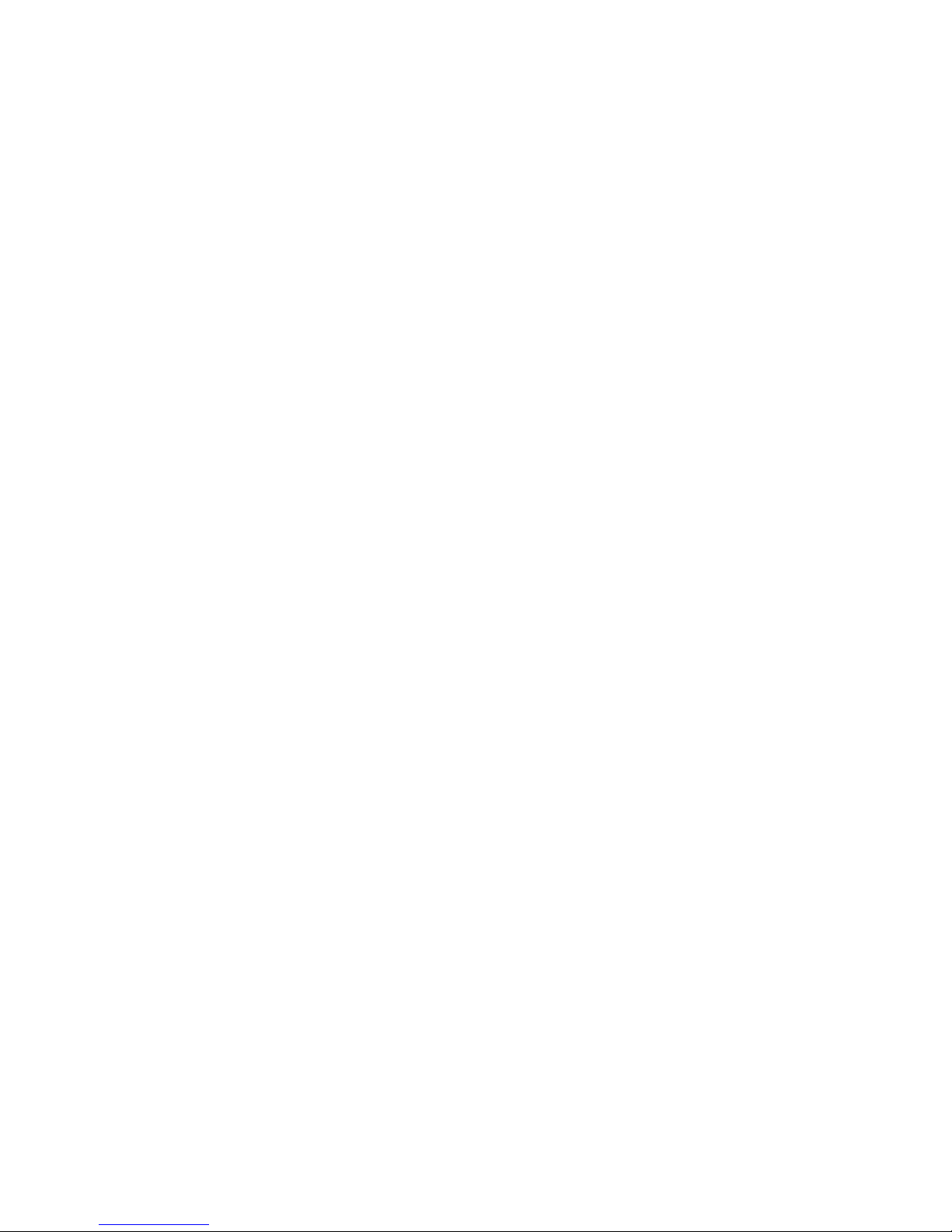
DRAFT: BROCADE CONFIDENTIAL
Configuring STP, RSTP, or MSTP on CEE interface ports
To configure the path cost for spanning tree calculations on the CEE interface, perform the
following steps from privileged EXEC mode.
1. Enter the configure terminal command to access global configuration mode.
2. Enter the interface command to specify the CEE interface type and slot/port number.
switch(config)#interface tengigabitethernet 0/1
3. Enter the no shutdown command to enable the CEE interface.
4. Enter the spanning-tree command to configure the path cost for spanning tree calculations on
the CEE interface.
switch(conf-if-te-0/1)#spanning-tree cost cost 2190
7
Enabling a port (interface) as an edge port
From the CEE interface, use this command to enable the port as an edge port to allow the port to
quickly transition to the forwarding state. To configure a port as an edge port, follow these
guidelines:
• A port can become an edge port if no BPDU is received.
• When an edge port receives a BPDU, it becomes a normal spanning tree port and is no longer
an edge port.
• Because ports that are directly connected to end stations cannot create bridging loops in the
network, edge ports transition directly to the forwarding state and skip the listening and
learning states.
• This command is only for RSTP and MSTP. Use the spanning-tree portfast command for STP
(see “Enabling port fast (STP)” on page 75).
To enable the CEE interface as an edge port, perform the following steps from privileged EXEC
mode.
1. Enter the configure terminal command to access global configuration mode.
2. Enter the interface command to specify the CEE interface type and slot/port number.
switch(config)#interface tengigabitethernet 0/1
3. Enter the no shutdown command to enable the CEE interface.
4. Enter the spanning-tree command to enable the CEE interface as an edge port.
switch(conf-if-te-0/1)#spanning-tree edgeport
Enabling the guard root
From the CEE interface, use this command to enable the guard root on the switch. The guard root
feature provides a way to enforce the root bridge placement in the network. With the guard root
enabled on an interface, the switch is able to restrict which interface is allowed to be the spanning
tree root port or the path to the root for the switch. The root port provides the best path from the
switch to the root switch. By default, guard root is disabled.
Converged Enhanced Ethernet Administrator’s Guide 73
53-1002163-02
Page 96
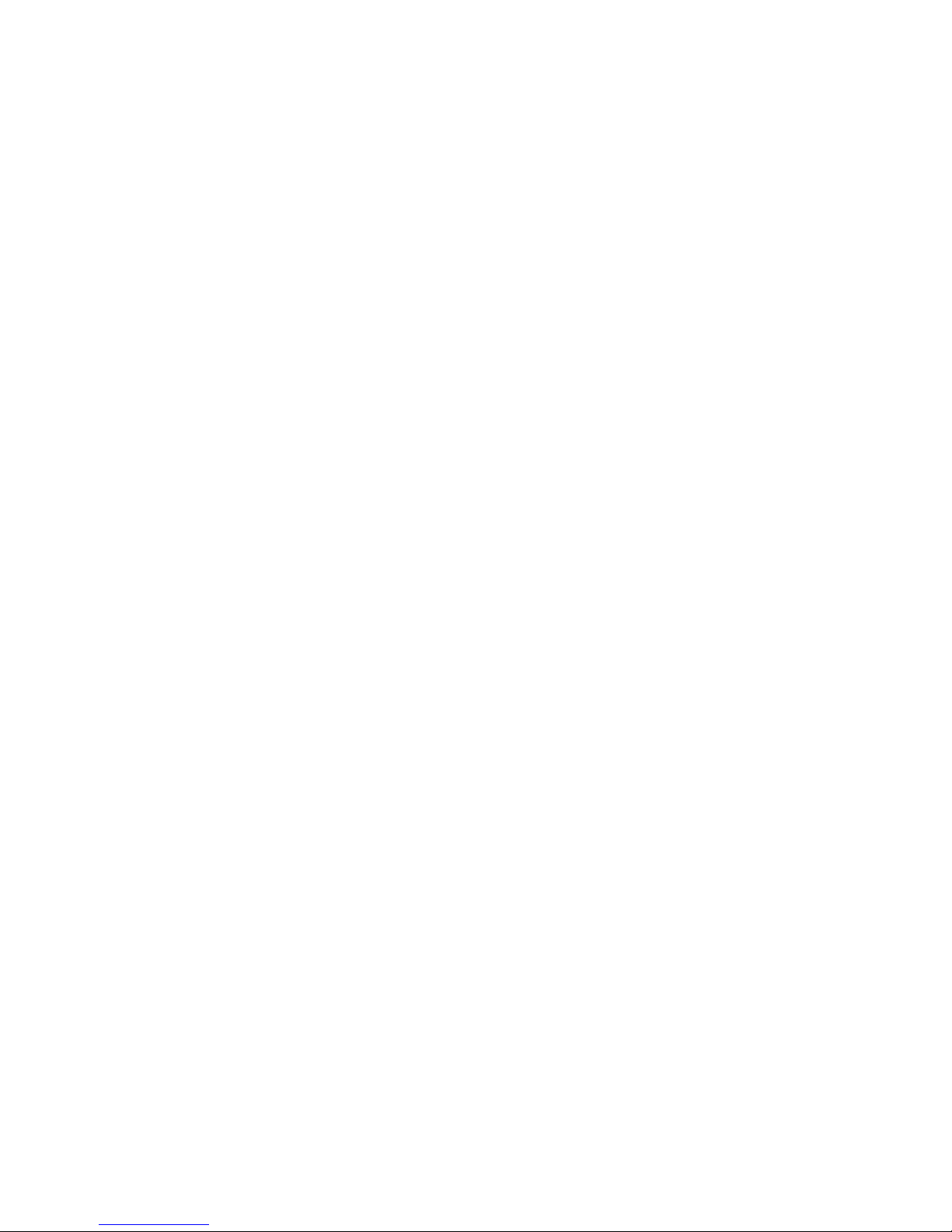
DRAFT: BROCADE CONFIDENTIAL
Configuring STP, RSTP, or MSTP on CEE interface ports
7
Guard root protects the root bridge from malicious attacks and unintentional misconfigurations
where a bridge device that is not intended to be the root bridge becomes the root bridge. This
causes severe bottlenecks in the data path. Guard root ensures that the port on which it is enabled
is a designated port. If the guard root-enabled port receives a superior BPDU, it goes to a
discarding state.
To enable the guard root on a CEE interface, perform the following steps from privileged EXEC
mode.
1. Enter the configure terminal command to access global configuration mode.
2. Enter the interface command to specify the CEE interface type and slot/port number.
switch(config)#interface tengigabitethernet 0/1
3. Enter the no shutdown command to enable the CEE interface.
4. Enter the spanning-tree command to enable the guard root on a CEE interface.
switch(conf-if-te-0/1)#spanning-tree guard root
Specifying the MSTP hello time
From the CEE interface, use this command to set the time interval between BPDUs sent by the root
switch. Changing the hello-time affects all spanning tree instances.
The max-age setting must be greater than the hello-time setting (see “Specifying the bridge
maximum aging time” on page 66). The range is 1 through 10 seconds. The default is 2 seconds.
To specify the MSTP hello time on a CEE interface, perform the following steps from privileged EXEC
mode.
1. Enter the configure terminal command to access global configuration mode.
2. Enter the interface command to specify the CEE interface type and slot/port number.
switch(config)#interface tengigabitethernet 0/1
3. Enter the no shutdown command to enable the CEE interface.
4. Enter the spanning-tree command to specify the hello time on a CEE interface.
switch(conf-if-te-0/1)#spanning-tree hello-time 5
Specifying restrictions for an MSTP instance
From the CEE interface, use this command to specify restrictions on the interface for an MSTP
instance.
To specify restrictions for an MSTP instance on a CEE interface, perform the following steps.
1. Enter the configure terminal command to access global configuration mode from privileged
EXEC mode.
2. Enter the interface command to specify the CEE interface type and slot/port number.
switch(config)#interface tengigabitethernet 0/1
3. Enter the no shutdown command to enable the CEE interface.
74 Converged Enhanced Ethernet Administrator’s Guide
53-1002163-02
Page 97
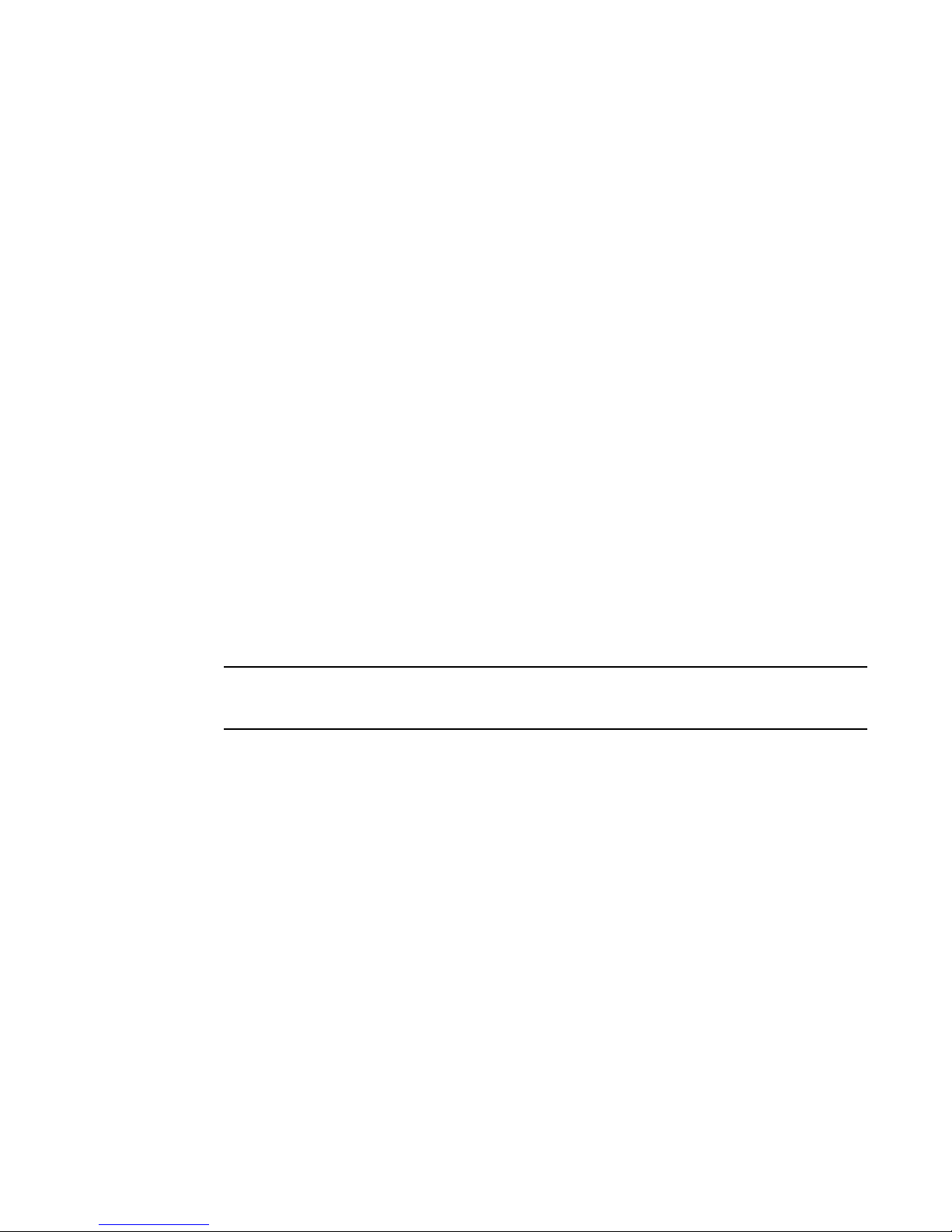
DRAFT: BROCADE CONFIDENTIAL
NOTE
Configuring STP, RSTP, or MSTP on CEE interface ports
4. Enter the spanning-tree command to specify the restrictions for an MSTP instance on a CEE
interface.
switch(conf-if-te-0/1)#spanning-tree instance 1 restricted-role
switch(conf-if-te-0/1)#spanning-tree instance 1 restricted-tcn
7
Specifying a link type
From the CEE interface, use this command to specify a link type. Specifying the point-to-point
keyword enables rapid spanning tree transitions to the forwarding state. Specifying the shared
keyword disables spanning tree rapid transitions. The default setting is point-to-point.
To specify a link type on a CEE interface, perform the following steps from privileged EXEC mode.
1. Enter the configure terminal command to access global configuration mode.
2. Enter the interface command to specify the CEE interface type and slot/port number.
switch(config)#interface tengigabitethernet 0/1
3. Enter the no shutdown command to enable the CEE interface.
4. Enter the spanning-tree command to specify the link type on the CEE interface.
switch(conf-if-te-0/1)#spanning-tree link-type shared
Enabling port fast (STP)
From the CEE interface, use this command to enable port fast on an interface to allow the interface
to quickly transition to the forwarding state. Port fast immediately puts the interface into the
forwarding state without having to wait for the standard forward time.
If you enable the portfast bpdu-guard option on an interface and the interface receives a BPDU, the
software disables the interface and puts the interface in the ERR_DISABLE state.
Use the spanning-tree edgeport command for MSTP and RSTP (see “Enabling a port (interface) as
an edge port” on page 73).
To enable port fast on the CEE interface for STP, perform the following steps from privileged EXEC
mode.
1. Enter the configure terminal command to access global configuration mode.
2. Enter the interface command to specify the CEE interface type and slot/port number.
switch(config)#interface tengigabitethernet 0/1
3. Enter the no shutdown command to enable the CEE interface.
4. Enter the spanning-tree command to enable port fast on the CEE interface.
switch(conf-if-te-0/1)#spanning-tree portfast
Specifying the port priority
From the CEE interface, use this command to specify the port priority. The range is 0 through 240
in increments of 16. The default is 128.
Converged Enhanced Ethernet Administrator’s Guide 75
53-1002163-02
Page 98

DRAFT: BROCADE CONFIDENTIAL
Configuring STP, RSTP, or MSTP on CEE interface ports
7
To specify the port priority on the CEE interface, perform the following steps from privileged EXEC
mode.
1. Enter the configure terminal command to access global configuration mode.
2. Enter the interface command to specify the CEE interface type and slot/port number.
switch(config)#interface tengigabitethernet 0/1
3. Enter the no shutdown command to enable the CEE interface.
4. Enter the spanning-tree command to specify the port priority on the CEE interface.
switch(conf-if-te-0/1)#spanning-tree priority 32
Restricting the port from becoming a root port
From the CEE interface, use this command to restrict a port from becoming a root port. The default
is to allow the CEE interface to become a root port.
To restrict the CEE interface from becoming a root port, perform the following steps from privileged
EXEC mode.
1. Enter the configure terminal command to access global configuration mode.
2. Enter the interface command to specify the CEE interface type and slot/port number.
switch(config)#interface tengigabitethernet 0/1
3. Enter the no shutdown command to enable the CEE interface.
4. Enter the spanning-tree command to restrict the CEE interface from becoming a root port.
switch(conf-if-te-0/1)#spanning-tree restricted-role
Restricting the topology change notification
From the CEE interface, use this command to restrict the topology change notification BPDUs sent
on the interface. By default, the restriction is disabled.
To restrict the topology change notification BPDUs sent on the CEE interface, perform the following
steps from privileged EXEC mode.
1. Enter the configure terminal command to access global configuration mode.
2. Enter the interface command to specify the CEE interface type and slot/port number.
switch(config)#interface tengigabitethernet 0/1
3. Enter the no shutdown command to enable the CEE interface.
4. Enter the spanning-tree command to restrict the topology change notification BPDUs sent on
the CEE interface.
switch(conf-if-te-0/1)#spanning-tree restricted-tcn
Enabling spanning tree
By default, spanning tree is enabled on all switch ports when spanning tree is enabled globally. If it
is shutdown previously on a particular interface, it is saved across all modes of spanning-tree
(STP/RSTP/MSTP).
76 Converged Enhanced Ethernet Administrator’s Guide
53-1002163-02
Page 99
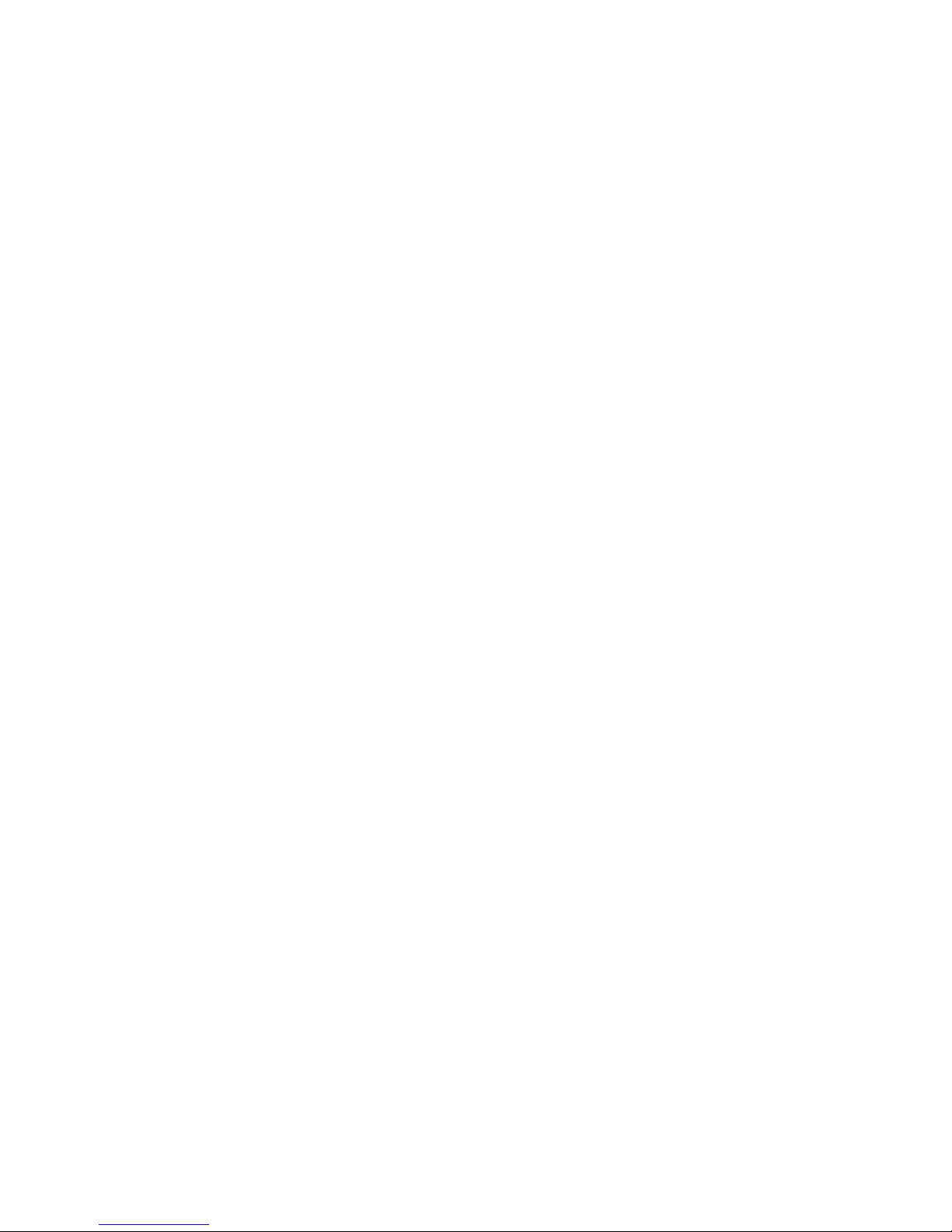
DRAFT: BROCADE CONFIDENTIAL
Configuring STP, RSTP, or MSTP on CEE interface ports
To enable spanning tree on the CEE interface, perform the following steps from privileged EXEC
mode.
1. Enter the configure terminal command to access global configuration mode.
2. Enter the interface command to specify the CEE interface type and slot/port number.
switch(config)#interface tengigabitethernet 0/1
3. Enter the no shutdown command to enable the CEE interface.
4. Enter the spanning-tree command to enable spanning tree on the CEE interface.
switch(conf-if-te-0/1)#no spanning-tree shutdown
Disabling spanning tree
By default, spanning tree is enabled on all switch ports when spanning tree is enabled globally.
To enable spanning tree on the CEE interface, perform the following steps from privileged EXEC
mode.
1. Enter the configure terminal command to access global configuration mode.
2. Enter the interface command to specify the CEE interface type and slot/port number.
switch(config)#interface tengigabitethernet 0/1
7
3. Enter the no shutdown command to enable the CEE interface.
4. Enter the spanning-tree command to disable spanning tree on the CEE interface.
switch(conf-if-te-0/1)#spanning-tree shutdown
Converged Enhanced Ethernet Administrator’s Guide 77
53-1002163-02
Page 100
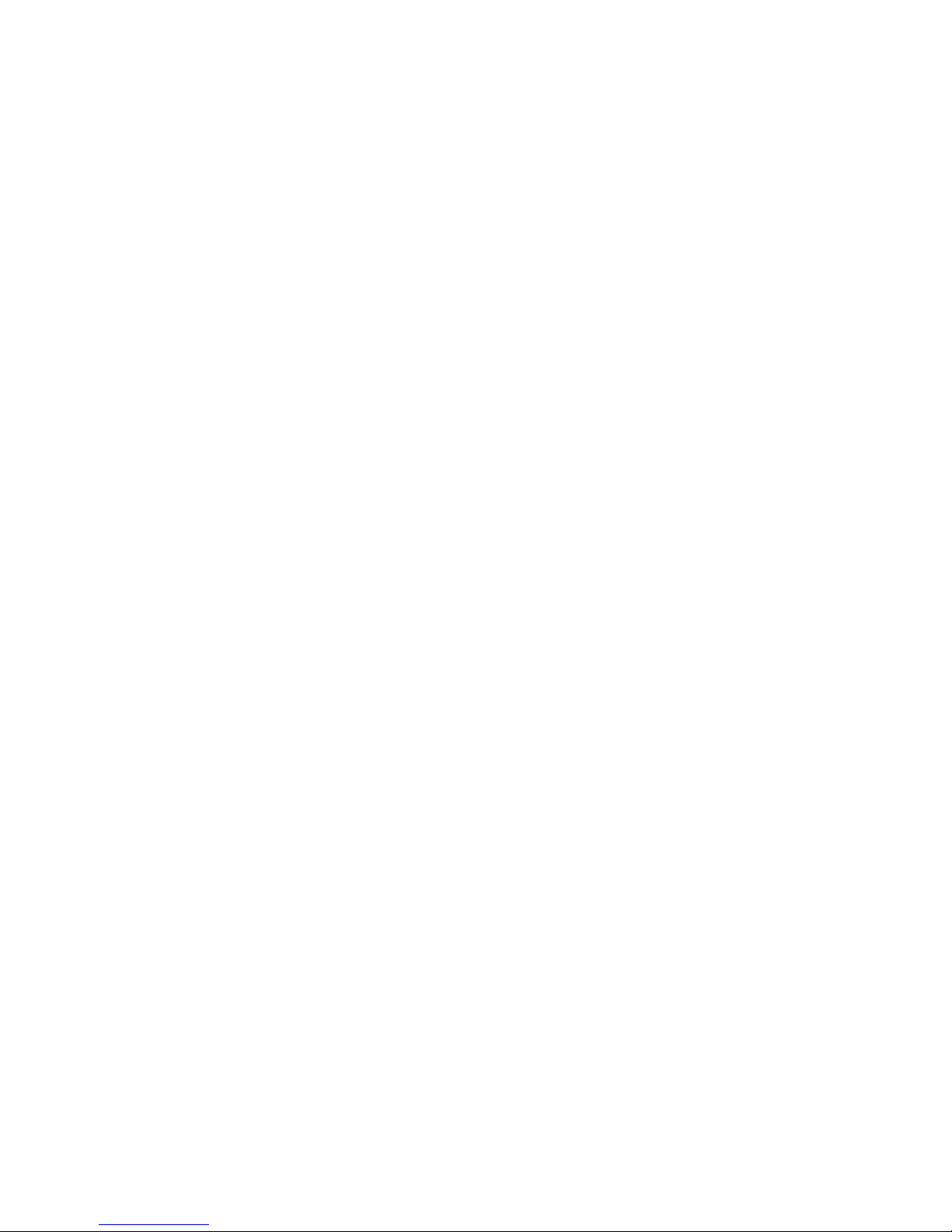
DRAFT: BROCADE CONFIDENTIAL
Configuring STP, RSTP, or MSTP on CEE interface ports
7
78 Converged Enhanced Ethernet Administrator’s Guide
53-1002163-02
