Page 1
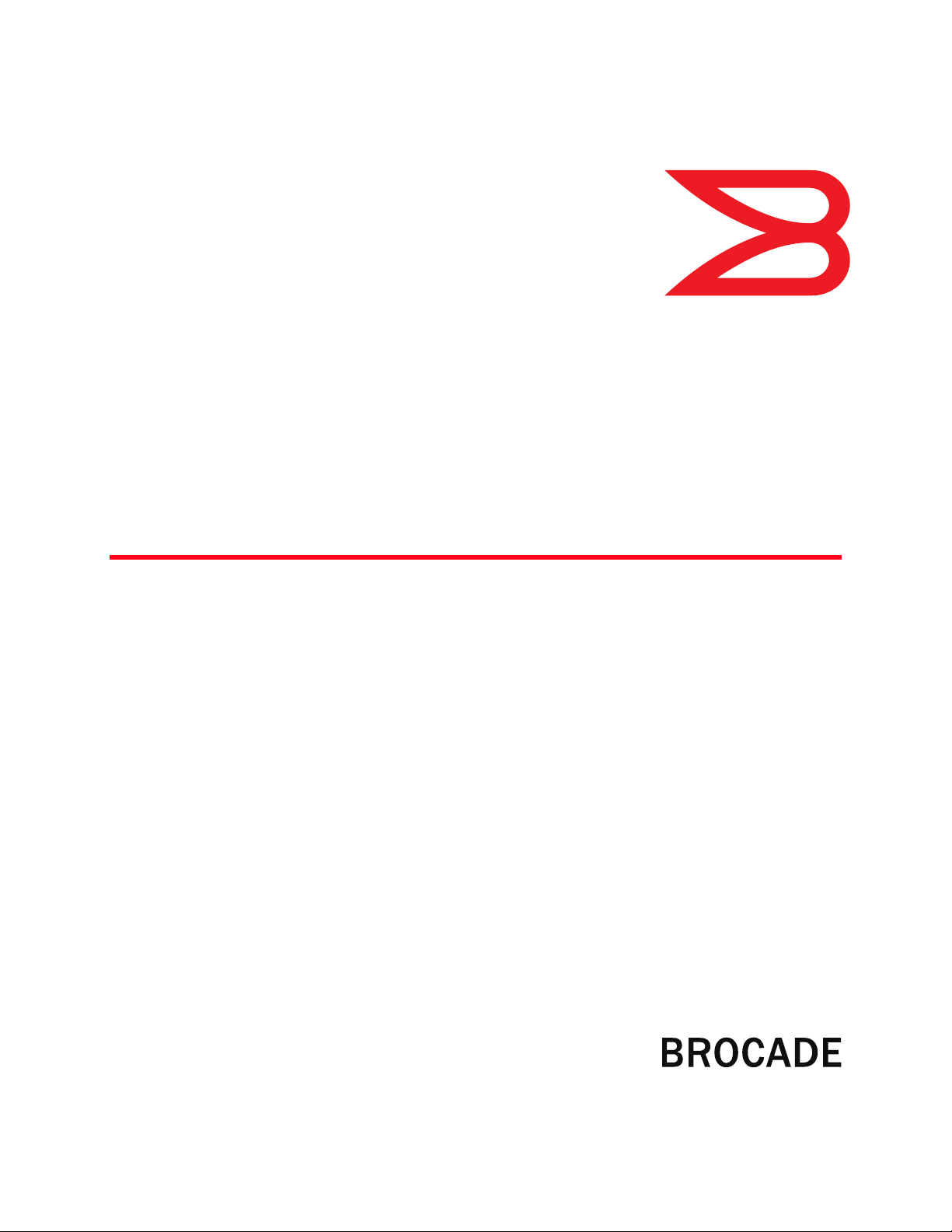
53-1002581-01
®
9 May 2012
Brocade 6910
Ethernet Access Switch
Configuration Guide
Supporting R2.1.0.x
Page 2
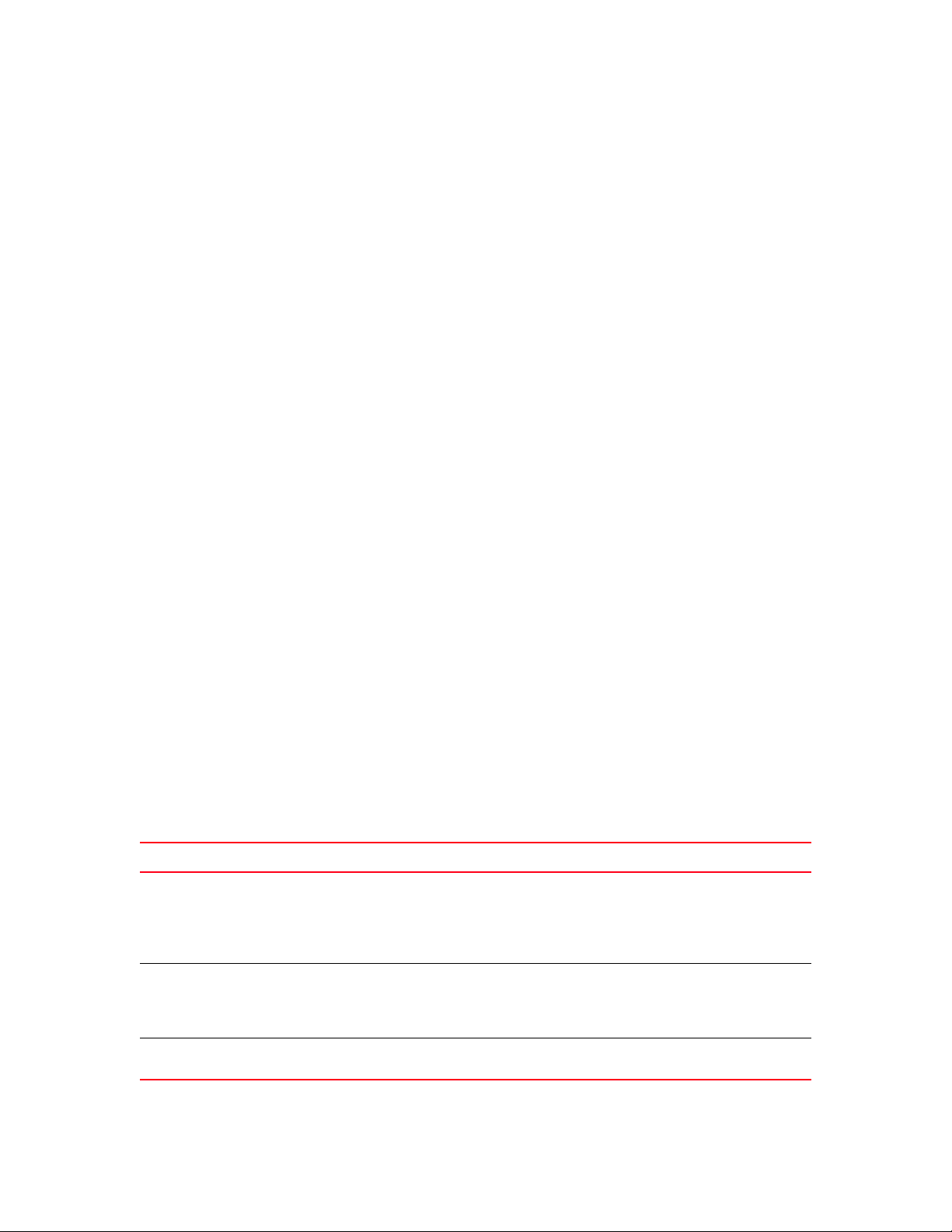
Copyright © 2012 Brocade Communications Systems, Inc. All Rights Reserved.
Brocade, Brocade Assurance, the B-wing symbol, BigIron, DCX, Fabric OS, FastIron, MLX, NetIron, SAN Health, ServerIron,
TurboIron, VCS, and VDX are registered trademarks, and AnyIO, Brocade One, CloudPlex, Effortless Networking, ICX, NET Health,
OpenScript, and The Effortless Network are trademarks of Brocade Communications Systems, Inc., in the United States and/or in
other countries. Other brands, products, or service names mentioned may be trademarks of their respective owners.
Notice: This document is for informational purposes only and does not set forth any warranty, expressed or implied, concerning
any equipment, equipment feature, or service offered or to be offered by Brocade. Brocade reserves the right to make changes to
this document at any time, without notice, and assumes no responsibility for its use. This informational document describes
features that may not be currently available. Contact a Brocade sales office for information on feature and product availability.
Export of technical data contained in this document may require an export license from the United States government.
The authors and Brocade Communications Systems, Inc. shall have no liability or responsibility to any person or entity with
respect to any loss, cost, liability, or damages arising from the information contained in this book or the computer programs that
accompany it.
The product described by this document may contain “open source” software covered by the GNU General Public License or other
open source license agreements. To find out which open source software is included in Brocade products, view the licensing
terms applicable to the open source software, and obtain a copy of the programming source code, please visit
http://www.brocade.com/support/oscd.
Brocade Communications Systems, Incorporated
Corporate and Latin American Headquarters
Brocade Communications Systems, Inc.
130 Holger Way
San Jose, CA 95134
Tel: 1-408-333-8000
Fax: 1-408-333-8101
E-mail: info@brocade.com
European Headquarters
Brocade Communications Switzerland Sàrl
Centre Swissair
Tour B - 4è me étage
29, Route de l'Aéroport
Case Postale 105
CH-1215 Genève 15
Switzerland
Tel: +41 22 799 5640
Fax: +41 22 799 5641
E-mail: emea-info@brocade.com
Asia-Pacific Headquarters
Brocade Communications Systems China HK, Ltd.
No. 1 Guanghua Road
Chao Yang District
Units 2718 and 2818
Beijing 100020, China
Tel: +8610 6588 8888
Fax: +8610 6588 9999
E-mail: china-info@brocade.com
Asia-Pacific Headquarters
Brocade Communications Systems Co., Ltd. (Shenzhen WFOE)
Citic Plaza
No. 233 Tian He Road North
Unit 1308 – 13th Floor
Guangzhou, China
Tel: +8620 3891 2000
Fax: +8620 3891 2111
E-mail: china-info@brocade.com
Document History
Title Publication number Summary of changes Date
Brocade 6910 Ethernet Access Switch
Configuration Guide
Brocade 6910 Ethernet Access Switch
Configuration Guide
Brocade 6910 Ethernet Access Switch
Configuration Guide
53-1002581-01 Added support for SFTP file
tranfer, new encryption
methods for SNMPv3
privacy, and configuration
of LACP timeout interval
53-1002581-01 Added documentation fixes
for Brocade 6910 Ethernet
Access Switch Software
Release 2.0.2.10
53-1002346-02 New document November 2011
May 2012
January 2012
Page 3
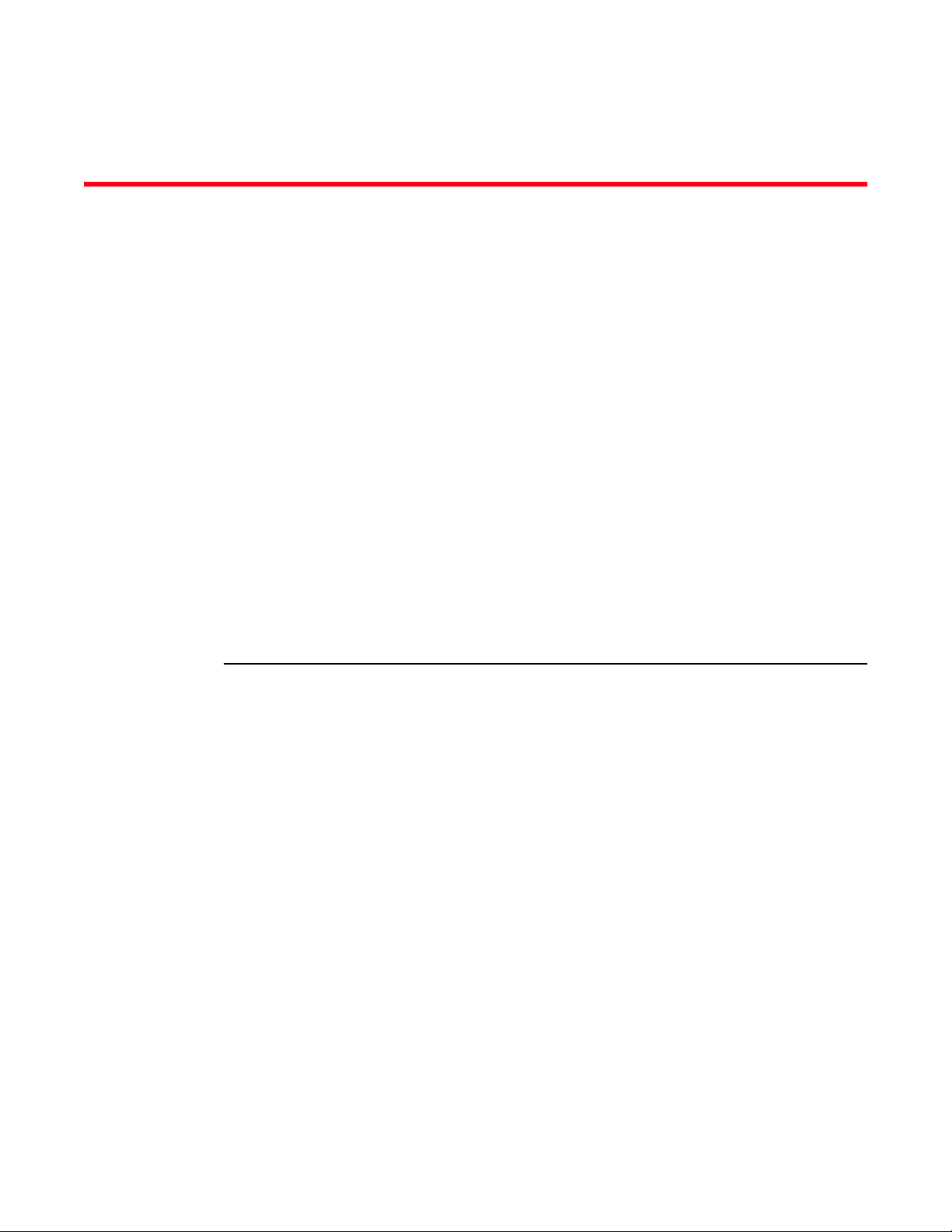
Contents
About This Document
In this chapter . . . . . . . . . . . . . . . . . . . . . . . . . . . . . . . . . . . . . . . . . . . xlv
Supported hardware and software . . . . . . . . . . . . . . . . . . . . . . . . . . xlv
Summary of enhancements for Brocade R2.1.0.x . . . . . . . . . . . . . .xlvi
Summary of enhancements for Brocade R2.0.2.10. . . . . . . . . . . . .xlvi
Summary of enhancements for Brocade R2.0.2.9. . . . . . . . . . . . . xlvii
Document conventions. . . . . . . . . . . . . . . . . . . . . . . . . . . . . . . . . . . xlvii
Text formatting . . . . . . . . . . . . . . . . . . . . . . . . . . . . . . . . . . . . . . xlvii
Command syntax conventions . . . . . . . . . . . . . . . . . . . . . . . . . xlvii
Notes. . . . . . . . . . . . . . . . . . . . . . . . . . . . . . . . . . . . . . . . . . . . . xlviii
Trademark references. . . . . . . . . . . . . . . . . . . . . . . . . . . . . . . . . . . .xlviii
Related publications . . . . . . . . . . . . . . . . . . . . . . . . . . . . . . . . . . . . .xlviii
Getting technical help. . . . . . . . . . . . . . . . . . . . . . . . . . . . . . . . . . . . .xlix
Document feedback . . . . . . . . . . . . . . . . . . . . . . . . . . . . . . . . . . . . . .xlix
Section I Getting Started
Chapter 1 Introduction
In this chapter . . . . . . . . . . . . . . . . . . . . . . . . . . . . . . . . . . . . . . . . . . . . 3
Key Features . . . . . . . . . . . . . . . . . . . . . . . . . . . . . . . . . . . . . . . . . . . . . 3
Description of Software Features . . . . . . . . . . . . . . . . . . . . . . . . . . . . 4
System Defaults . . . . . . . . . . . . . . . . . . . . . . . . . . . . . . . . . . . . . . . . . . 8
Chapter 2 Initial Switch Configuration
In this chapter . . . . . . . . . . . . . . . . . . . . . . . . . . . . . . . . . . . . . . . . . . .11
Connecting to the Switch . . . . . . . . . . . . . . . . . . . . . . . . . . . . . . . . . . 11
Configuration Options . . . . . . . . . . . . . . . . . . . . . . . . . . . . . . . . .11
Required Connections . . . . . . . . . . . . . . . . . . . . . . . . . . . . . . . . .12
Remote Connections . . . . . . . . . . . . . . . . . . . . . . . . . . . . . . . . . . 13
Brocade 6910 Ethernet Access Switch Configuration Guide iii
53-1002581-01
Page 4
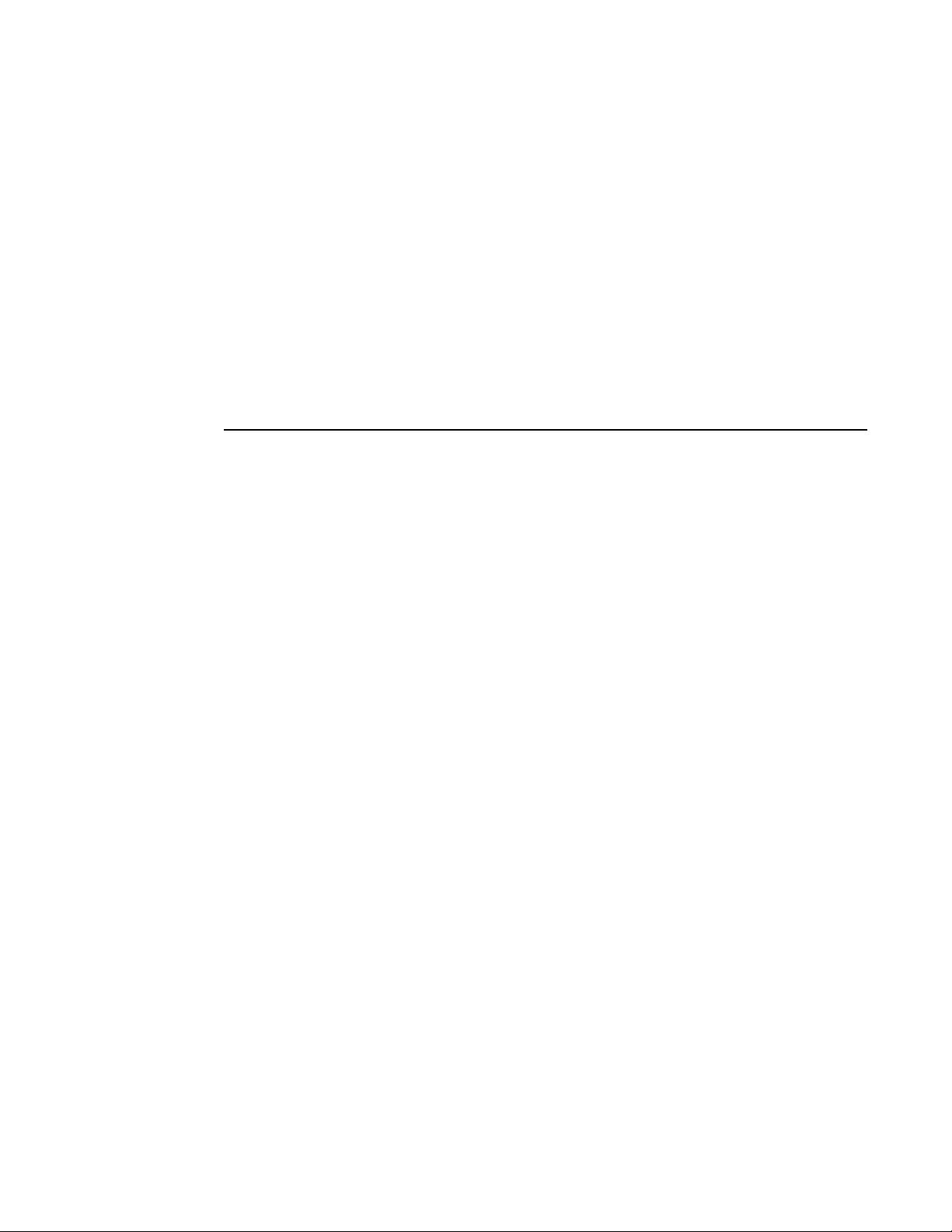
Basic Configuration. . . . . . . . . . . . . . . . . . . . . . . . . . . . . . . . . . . . . . .13
Console Connection. . . . . . . . . . . . . . . . . . . . . . . . . . . . . . . . . . .13
Setting Passwords . . . . . . . . . . . . . . . . . . . . . . . . . . . . . . . . . . . . 14
Setting an IP Address. . . . . . . . . . . . . . . . . . . . . . . . . . . . . . . . . . 14
Manual Configuration. . . . . . . . . . . . . . . . . . . . . . . . . . . . . 14
Dynamic Configuration . . . . . . . . . . . . . . . . . . . . . . . . . . . . 17
Downloading Configuration File Referenced by DHCP Server .19
Enabling SNMP Management Access . . . . . . . . . . . . . . . . . . . .21
Community Strings (for SNMP version 1 and 2c clients) . 21
Trap Receivers. . . . . . . . . . . . . . . . . . . . . . . . . . . . . . . . . . . 22
Configuring Access for SNMP Version 3 Clients . . . . . . . . 22
Managing System Files. . . . . . . . . . . . . . . . . . . . . . . . . . . . . . . . . . . .23
Saving or Restoring Configuration Settings . . . . . . . . . . . . . . . .23
Section II Command Line Interface
Chapter 3 Using the Command Line Interface
In this chapter . . . . . . . . . . . . . . . . . . . . . . . . . . . . . . . . . . . . . . . . . . . 27
Accessing the CLI . . . . . . . . . . . . . . . . . . . . . . . . . . . . . . . . . . . . . . . . 27
Console Connection. . . . . . . . . . . . . . . . . . . . . . . . . . . . . . . . . . .27
Telnet Connection . . . . . . . . . . . . . . . . . . . . . . . . . . . . . . . . . . . . 27
Entering Commands . . . . . . . . . . . . . . . . . . . . . . . . . . . . . . . . . . . . . .28
Keywords and Arguments . . . . . . . . . . . . . . . . . . . . . . . . . . . . . .28
Minimum Abbreviation. . . . . . . . . . . . . . . . . . . . . . . . . . . . . . . . .29
Command Completion. . . . . . . . . . . . . . . . . . . . . . . . . . . . . . . . .29
Getting Help on Commands . . . . . . . . . . . . . . . . . . . . . . . . . . . . 29
Showing Commands. . . . . . . . . . . . . . . . . . . . . . . . . . . . . . 29
Partial Keyword Lookup . . . . . . . . . . . . . . . . . . . . . . . . . . . . . . . . 31
Negating the Effect of Commands . . . . . . . . . . . . . . . . . . . . . . . 31
Using Command History . . . . . . . . . . . . . . . . . . . . . . . . . . . . . . .31
Understanding Command Modes. . . . . . . . . . . . . . . . . . . . . . . .32
Exec Commands . . . . . . . . . . . . . . . . . . . . . . . . . . . . . . . . . . . . .32
Configuration Commands . . . . . . . . . . . . . . . . . . . . . . . . . . . . . .33
Command Line Processing . . . . . . . . . . . . . . . . . . . . . . . . . . . . .34
Showing Status Information . . . . . . . . . . . . . . . . . . . . . . . . . . . .35
CLI Command Groups. . . . . . . . . . . . . . . . . . . . . . . . . . . . . . . . . . . . .35
Chapter 4 General Commands
prompt . . . . . . . . . . . . . . . . . . . . . . . . . . . . . . . . . . . . . . . . . . .39
reload (Global Configuration) . . . . . . . . . . . . . . . . . . . . . . . . .40
enable . . . . . . . . . . . . . . . . . . . . . . . . . . . . . . . . . . . . . . . . . . . 41
quit . . . . . . . . . . . . . . . . . . . . . . . . . . . . . . . . . . . . . . . . . . . . . .42
show history . . . . . . . . . . . . . . . . . . . . . . . . . . . . . . . . . . . . . . .42
configure . . . . . . . . . . . . . . . . . . . . . . . . . . . . . . . . . . . . . . . . .43
disable . . . . . . . . . . . . . . . . . . . . . . . . . . . . . . . . . . . . . . . . . . .43
reload (Privileged Exec) . . . . . . . . . . . . . . . . . . . . . . . . . . . . . .44
show reload . . . . . . . . . . . . . . . . . . . . . . . . . . . . . . . . . . . . . . .44
iv Brocade 6910 Ethernet Access Switch Configuration Guide
53-1002581-01
Page 5
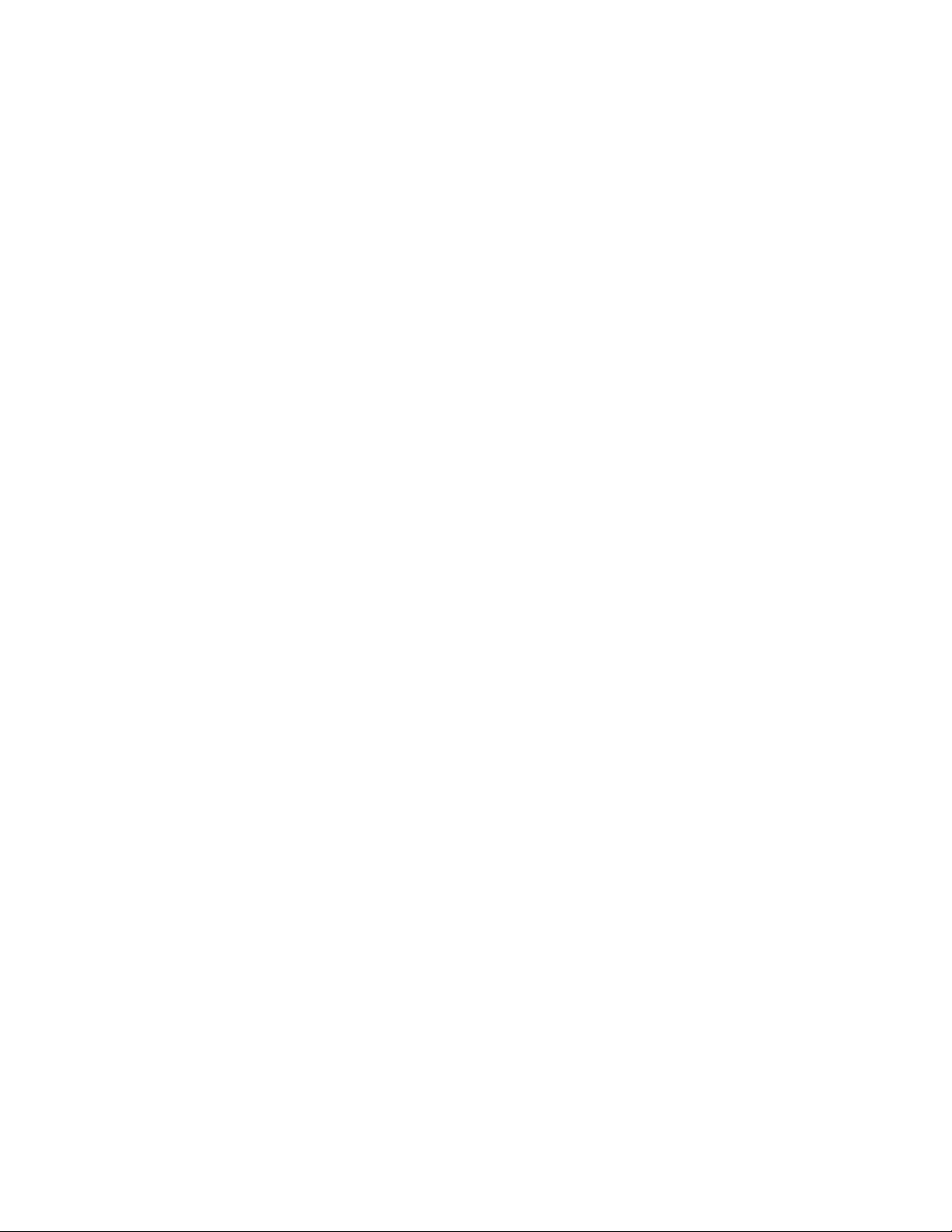
end . . . . . . . . . . . . . . . . . . . . . . . . . . . . . . . . . . . . . . . . . . . . . .44
exit . . . . . . . . . . . . . . . . . . . . . . . . . . . . . . . . . . . . . . . . . . . . . .45
Chapter 5 System Management Commands
Device Designation . . . . . . . . . . . . . . . . . . . . . . . . . . . . . . . . . . . . . . . 47
hostname . . . . . . . . . . . . . . . . . . . . . . . . . . . . . . . . . . . . . . . . . 47
Banner Information. . . . . . . . . . . . . . . . . . . . . . . . . . . . . . . . . . . . . . .48
banner configure . . . . . . . . . . . . . . . . . . . . . . . . . . . . . . . . . . .49
banner configure company . . . . . . . . . . . . . . . . . . . . . . . . . . .50
banner configure dc-power-info . . . . . . . . . . . . . . . . . . . . . . .50
banner configure department . . . . . . . . . . . . . . . . . . . . . . . . 51
banner configure equipment-info . . . . . . . . . . . . . . . . . . . . . . 51
banner configure equipment-location . . . . . . . . . . . . . . . . . .52
banner configure ip-lan . . . . . . . . . . . . . . . . . . . . . . . . . . . . . .53
banner configure lp-number . . . . . . . . . . . . . . . . . . . . . . . . . .53
banner configure manager-info . . . . . . . . . . . . . . . . . . . . . . .54
banner configure mux . . . . . . . . . . . . . . . . . . . . . . . . . . . . . . .55
banner configure note . . . . . . . . . . . . . . . . . . . . . . . . . . . . . . .55
show banner . . . . . . . . . . . . . . . . . . . . . . . . . . . . . . . . . . . . . .56
System Status . . . . . . . . . . . . . . . . . . . . . . . . . . . . . . . . . . . . . . . . . . .56
show access-list tcam-utilization . . . . . . . . . . . . . . . . . . . . . .57
show alarm-status . . . . . . . . . . . . . . . . . . . . . . . . . . . . . . . . . .57
show memory . . . . . . . . . . . . . . . . . . . . . . . . . . . . . . . . . . . . .58
show process cpu . . . . . . . . . . . . . . . . . . . . . . . . . . . . . . . . . .59
show running-config . . . . . . . . . . . . . . . . . . . . . . . . . . . . . . . .59
show startup-config . . . . . . . . . . . . . . . . . . . . . . . . . . . . . . . . .61
show system . . . . . . . . . . . . . . . . . . . . . . . . . . . . . . . . . . . . . .61
show tech-support . . . . . . . . . . . . . . . . . . . . . . . . . . . . . . . . . . 62
show users . . . . . . . . . . . . . . . . . . . . . . . . . . . . . . . . . . . . . . . .63
show version . . . . . . . . . . . . . . . . . . . . . . . . . . . . . . . . . . . . . .64
Frame Size. . . . . . . . . . . . . . . . . . . . . . . . . . . . . . . . . . . . . . . . . . . . . .64
jumbo frame . . . . . . . . . . . . . . . . . . . . . . . . . . . . . . . . . . . . . .64
File Management . . . . . . . . . . . . . . . . . . . . . . . . . . . . . . . . . . . . . . . .65
boot system . . . . . . . . . . . . . . . . . . . . . . . . . . . . . . . . . . . . . . .66
copy . . . . . . . . . . . . . . . . . . . . . . . . . . . . . . . . . . . . . . . . . . . . .67
delete . . . . . . . . . . . . . . . . . . . . . . . . . . . . . . . . . . . . . . . . . . . .70
dir . . . . . . . . . . . . . . . . . . . . . . . . . . . . . . . . . . . . . . . . . . . . . . .70
whichboot . . . . . . . . . . . . . . . . . . . . . . . . . . . . . . . . . . . . . . . . . 71
upgrade opcode auto . . . . . . . . . . . . . . . . . . . . . . . . . . . . . . .72
upgrade opcode path . . . . . . . . . . . . . . . . . . . . . . . . . . . . . . .73
upgrade opcode reload . . . . . . . . . . . . . . . . . . . . . . . . . . . . . . 74
show upgrade . . . . . . . . . . . . . . . . . . . . . . . . . . . . . . . . . . . . . 74
Line. . . . . . . . . . . . . . . . . . . . . . . . . . . . . . . . . . . . . . . . . . . . . . . . . . . .75
line . . . . . . . . . . . . . . . . . . . . . . . . . . . . . . . . . . . . . . . . . . . . . .75
databits . . . . . . . . . . . . . . . . . . . . . . . . . . . . . . . . . . . . . . . . . . 76
exec-timeout . . . . . . . . . . . . . . . . . . . . . . . . . . . . . . . . . . . . . . 77
login . . . . . . . . . . . . . . . . . . . . . . . . . . . . . . . . . . . . . . . . . . . . . 77
parity . . . . . . . . . . . . . . . . . . . . . . . . . . . . . . . . . . . . . . . . . . . .78
password . . . . . . . . . . . . . . . . . . . . . . . . . . . . . . . . . . . . . . . . .79
Brocade 6910 Ethernet Access Switch Configuration Guide v
53-1002581-01
Page 6
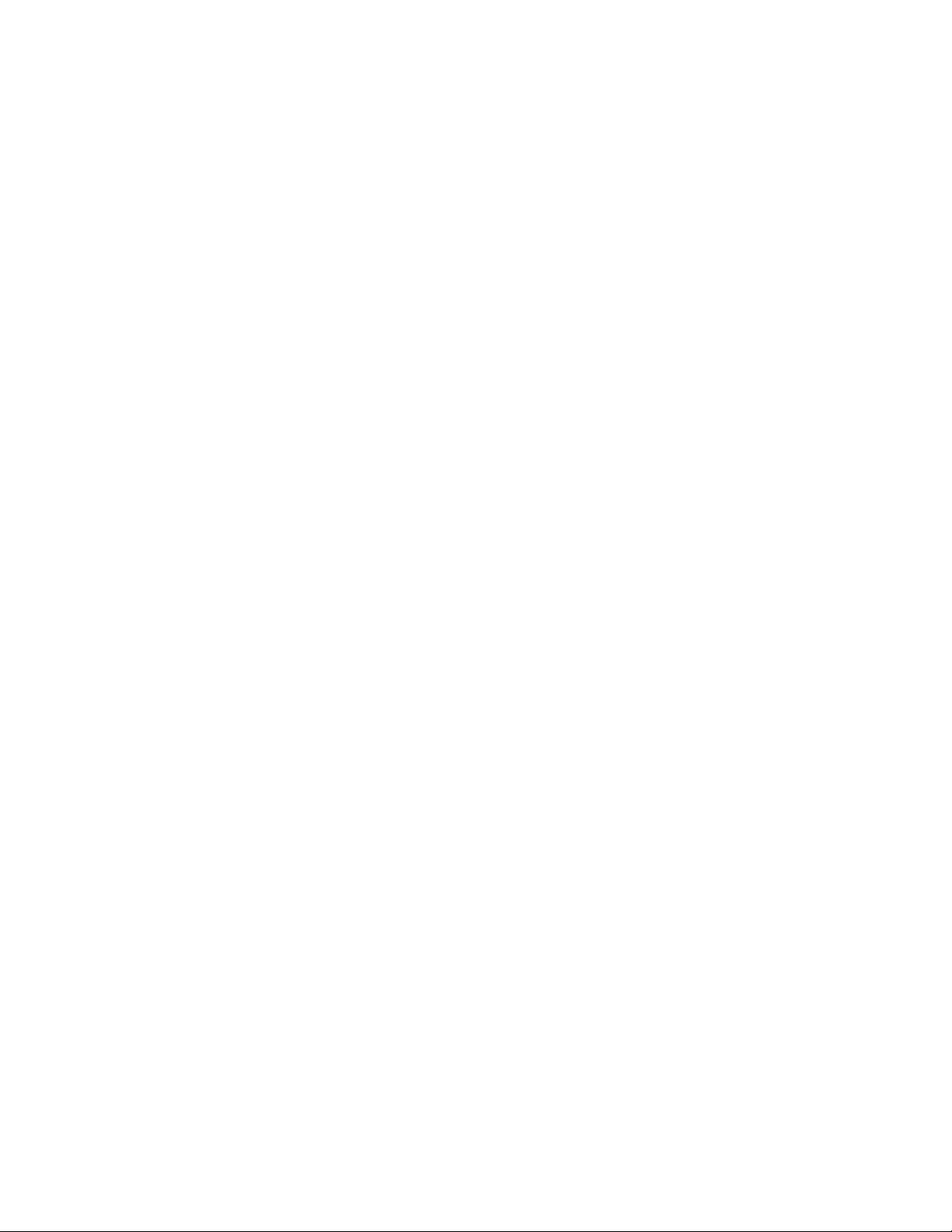
password-thresh . . . . . . . . . . . . . . . . . . . . . . . . . . . . . . . . . . .80
silent-time . . . . . . . . . . . . . . . . . . . . . . . . . . . . . . . . . . . . . . . .80
speed . . . . . . . . . . . . . . . . . . . . . . . . . . . . . . . . . . . . . . . . . . . . 81
stopbits . . . . . . . . . . . . . . . . . . . . . . . . . . . . . . . . . . . . . . . . . .81
timeout login response . . . . . . . . . . . . . . . . . . . . . . . . . . . . . .82
disconnect . . . . . . . . . . . . . . . . . . . . . . . . . . . . . . . . . . . . . . . .83
show line . . . . . . . . . . . . . . . . . . . . . . . . . . . . . . . . . . . . . . . . .83
Event Logging . . . . . . . . . . . . . . . . . . . . . . . . . . . . . . . . . . . . . . . . . . .84
logging facility . . . . . . . . . . . . . . . . . . . . . . . . . . . . . . . . . . . . .84
logging history . . . . . . . . . . . . . . . . . . . . . . . . . . . . . . . . . . . . .85
logging host . . . . . . . . . . . . . . . . . . . . . . . . . . . . . . . . . . . . . . .86
logging on . . . . . . . . . . . . . . . . . . . . . . . . . . . . . . . . . . . . . . . . .86
logging trap . . . . . . . . . . . . . . . . . . . . . . . . . . . . . . . . . . . . . . . 87
clear log . . . . . . . . . . . . . . . . . . . . . . . . . . . . . . . . . . . . . . . . . . 87
show log . . . . . . . . . . . . . . . . . . . . . . . . . . . . . . . . . . . . . . . . . .88
show logging . . . . . . . . . . . . . . . . . . . . . . . . . . . . . . . . . . . . . .89
SMTP Alerts . . . . . . . . . . . . . . . . . . . . . . . . . . . . . . . . . . . . . . . . . . . . .90
logging sendmail . . . . . . . . . . . . . . . . . . . . . . . . . . . . . . . . . . .90
logging sendmail host . . . . . . . . . . . . . . . . . . . . . . . . . . . . . . . 91
logging sendmail level . . . . . . . . . . . . . . . . . . . . . . . . . . . . . . . 91
logging sendmail destination- email . . . . . . . . . . . . . . . . . . .92
logging sendmail source-email . . . . . . . . . . . . . . . . . . . . . . . .92
show logging sendmail . . . . . . . . . . . . . . . . . . . . . . . . . . . . . .93
Time . . . . . . . . . . . . . . . . . . . . . . . . . . . . . . . . . . . . . . . . . . . . . . . . . . .93
sntp client . . . . . . . . . . . . . . . . . . . . . . . . . . . . . . . . . . . . . . . .94
sntp poll . . . . . . . . . . . . . . . . . . . . . . . . . . . . . . . . . . . . . . . . . .95
sntp server . . . . . . . . . . . . . . . . . . . . . . . . . . . . . . . . . . . . . . . .95
show sntp . . . . . . . . . . . . . . . . . . . . . . . . . . . . . . . . . . . . . . . . .96
clock summer-time (date) . . . . . . . . . . . . . . . . . . . . . . . . . . . .96
clock summer-time (predefined) . . . . . . . . . . . . . . . . . . . . . .98
clock summer-time (recurring) . . . . . . . . . . . . . . . . . . . . . . . .99
clock timezone . . . . . . . . . . . . . . . . . . . . . . . . . . . . . . . . . . . .100
calendar set . . . . . . . . . . . . . . . . . . . . . . . . . . . . . . . . . . . . . .101
show calendar . . . . . . . . . . . . . . . . . . . . . . . . . . . . . . . . . . . .101
Time Range . . . . . . . . . . . . . . . . . . . . . . . . . . . . . . . . . . . . . . . . . . . .102
time-range . . . . . . . . . . . . . . . . . . . . . . . . . . . . . . . . . . . . . . .102
absolute . . . . . . . . . . . . . . . . . . . . . . . . . . . . . . . . . . . . . . . . .103
periodic . . . . . . . . . . . . . . . . . . . . . . . . . . . . . . . . . . . . . . . . .104
show time-range . . . . . . . . . . . . . . . . . . . . . . . . . . . . . . . . . .105
Chapter 6 SNMP Commands
snmp-server . . . . . . . . . . . . . . . . . . . . . . . . . . . . . . . . . . . . . .109
snmp-server community . . . . . . . . . . . . . . . . . . . . . . . . . . . .109
snmp-server contact . . . . . . . . . . . . . . . . . . . . . . . . . . . . . . .110
snmp-server location . . . . . . . . . . . . . . . . . . . . . . . . . . . . . . .110
show snmp . . . . . . . . . . . . . . . . . . . . . . . . . . . . . . . . . . . . . . .111
snmp-server enable traps . . . . . . . . . . . . . . . . . . . . . . . . . . .112
snmp-server host . . . . . . . . . . . . . . . . . . . . . . . . . . . . . . . . .113
snmp-server engine-id . . . . . . . . . . . . . . . . . . . . . . . . . . . . .115
snmp-server group . . . . . . . . . . . . . . . . . . . . . . . . . . . . . . . .116
vi Brocade 6910 Ethernet Access Switch Configuration Guide
53-1002581-01
Page 7
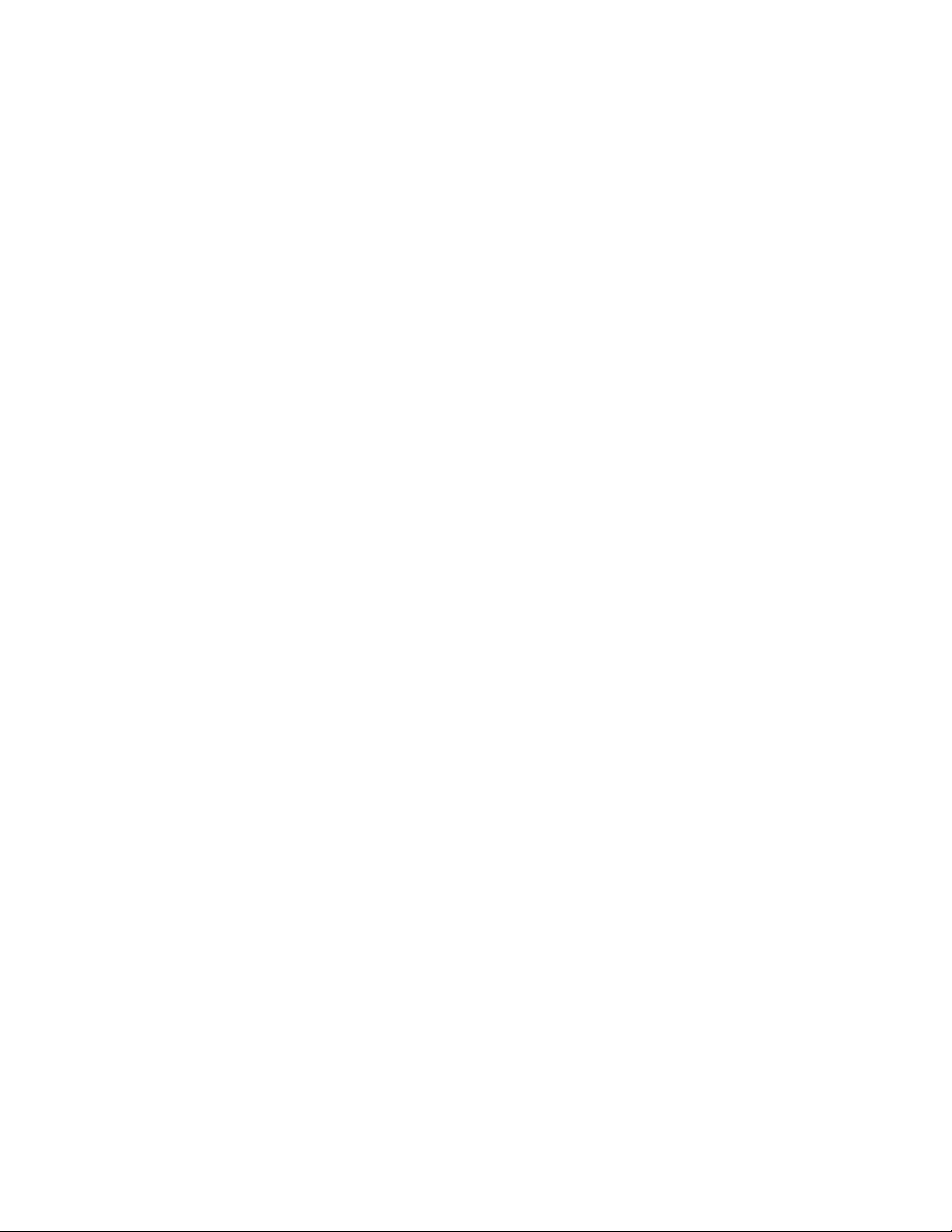
snmp-server user . . . . . . . . . . . . . . . . . . . . . . . . . . . . . . . . . .117
snmp-server view . . . . . . . . . . . . . . . . . . . . . . . . . . . . . . . . . .118
show snmp engine-id . . . . . . . . . . . . . . . . . . . . . . . . . . . . . .119
show snmp group . . . . . . . . . . . . . . . . . . . . . . . . . . . . . . . . .119
show snmp user . . . . . . . . . . . . . . . . . . . . . . . . . . . . . . . . . .121
show snmp view . . . . . . . . . . . . . . . . . . . . . . . . . . . . . . . . . .122
nlm . . . . . . . . . . . . . . . . . . . . . . . . . . . . . . . . . . . . . . . . . . . . .122
snmp-server notify-filter . . . . . . . . . . . . . . . . . . . . . . . . . . . .123
show nlm oper-status . . . . . . . . . . . . . . . . . . . . . . . . . . . . . .124
show snmp notify-filter . . . . . . . . . . . . . . . . . . . . . . . . . . . . .124
memory . . . . . . . . . . . . . . . . . . . . . . . . . . . . . . . . . . . . . . . . .125
process cpu . . . . . . . . . . . . . . . . . . . . . . . . . . . . . . . . . . . . . .125
Chapter 7 Remote Monitoring Commands
rmon alarm . . . . . . . . . . . . . . . . . . . . . . . . . . . . . . . . . . . . . .128
rmon event . . . . . . . . . . . . . . . . . . . . . . . . . . . . . . . . . . . . . .129
rmon collection history . . . . . . . . . . . . . . . . . . . . . . . . . . . . .130
rmon collection rmon1 . . . . . . . . . . . . . . . . . . . . . . . . . . . . .131
show rmon alarms . . . . . . . . . . . . . . . . . . . . . . . . . . . . . . . . .131
show rmon events . . . . . . . . . . . . . . . . . . . . . . . . . . . . . . . .132
show rmon history . . . . . . . . . . . . . . . . . . . . . . . . . . . . . . . . .132
show rmon statistics . . . . . . . . . . . . . . . . . . . . . . . . . . . . . . .132
Chapter 8 Flow Sampling Commands
sflow . . . . . . . . . . . . . . . . . . . . . . . . . . . . . . . . . . . . . . . . . . . .135
sflow destination . . . . . . . . . . . . . . . . . . . . . . . . . . . . . . . . . .136
sflow max-datagram-size . . . . . . . . . . . . . . . . . . . . . . . . . . .136
sflow max-header-size . . . . . . . . . . . . . . . . . . . . . . . . . . . . . .137
sflow owner . . . . . . . . . . . . . . . . . . . . . . . . . . . . . . . . . . . . . .137
sflow polling-interval . . . . . . . . . . . . . . . . . . . . . . . . . . . . . . .138
sflow sample . . . . . . . . . . . . . . . . . . . . . . . . . . . . . . . . . . . . .138
sflow source . . . . . . . . . . . . . . . . . . . . . . . . . . . . . . . . . . . . . .139
sflow timeout . . . . . . . . . . . . . . . . . . . . . . . . . . . . . . . . . . . . .139
show sflow . . . . . . . . . . . . . . . . . . . . . . . . . . . . . . . . . . . . . . .140
Chapter 9 Authentication Commands
User Accounts . . . . . . . . . . . . . . . . . . . . . . . . . . . . . . . . . . . . . . . . . . 141
enable password . . . . . . . . . . . . . . . . . . . . . . . . . . . . . . . . . .142
username . . . . . . . . . . . . . . . . . . . . . . . . . . . . . . . . . . . . . . . .143
Authentication Sequence . . . . . . . . . . . . . . . . . . . . . . . . . . . . . . . . .144
authentication enable . . . . . . . . . . . . . . . . . . . . . . . . . . . . . .144
authentication login . . . . . . . . . . . . . . . . . . . . . . . . . . . . . . .145
RADIUS Client . . . . . . . . . . . . . . . . . . . . . . . . . . . . . . . . . . . . . . . . . .146
radius-server acct-port . . . . . . . . . . . . . . . . . . . . . . . . . . . . .146
radius-server auth-port . . . . . . . . . . . . . . . . . . . . . . . . . . . . .146
radius-server host . . . . . . . . . . . . . . . . . . . . . . . . . . . . . . . . . 147
radius-server key . . . . . . . . . . . . . . . . . . . . . . . . . . . . . . . . . .148
radius-server retransmit . . . . . . . . . . . . . . . . . . . . . . . . . . . .148
radius-server timeout . . . . . . . . . . . . . . . . . . . . . . . . . . . . . .149
Brocade 6910 Ethernet Access Switch Configuration Guide vii
53-1002581-01
Page 8
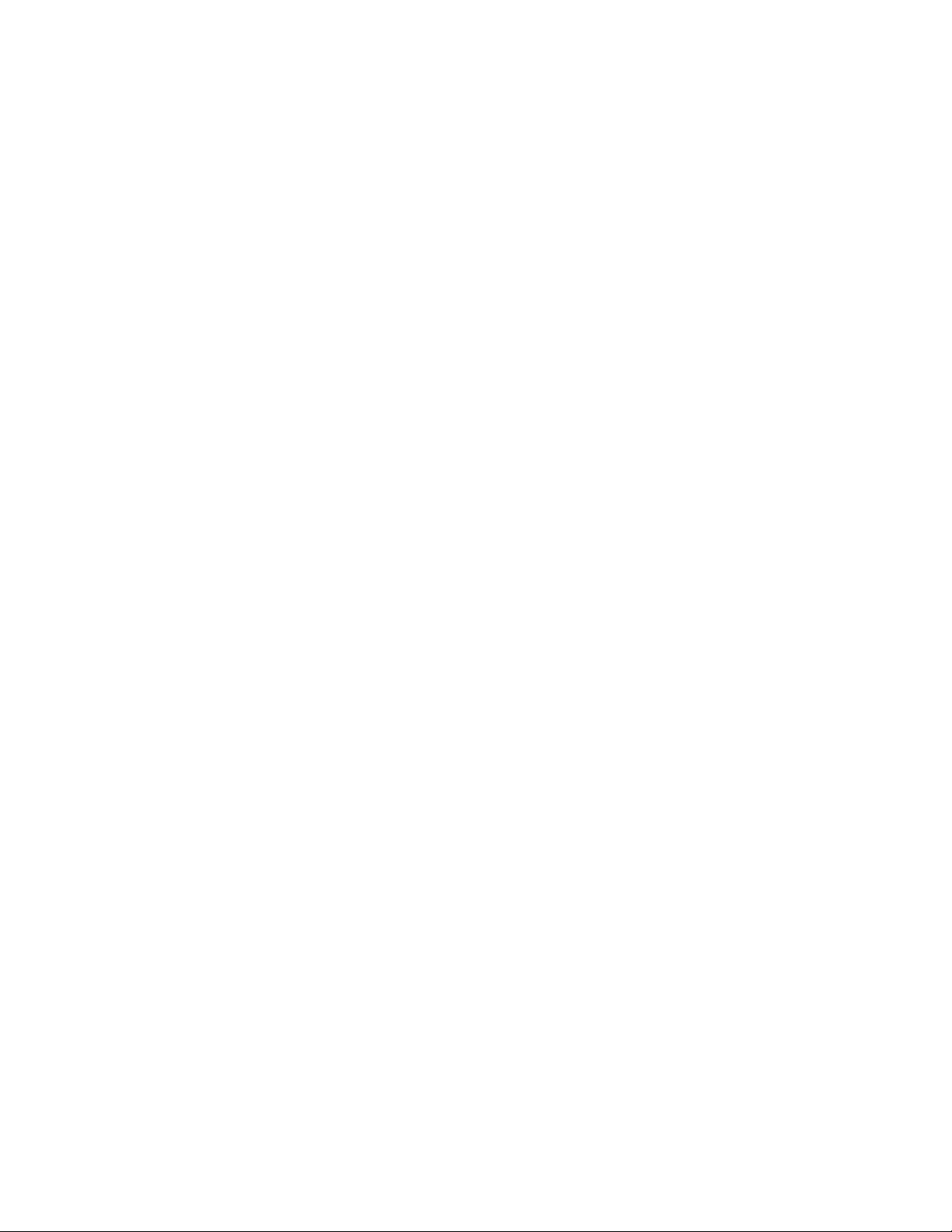
show radius-server . . . . . . . . . . . . . . . . . . . . . . . . . . . . . . . .149
TACACS+ Client . . . . . . . . . . . . . . . . . . . . . . . . . . . . . . . . . . . . . . . . .150
tacacs-server host . . . . . . . . . . . . . . . . . . . . . . . . . . . . . . . . .150
tacacs-server key . . . . . . . . . . . . . . . . . . . . . . . . . . . . . . . . . . 151
tacacs-server port . . . . . . . . . . . . . . . . . . . . . . . . . . . . . . . . .151
tacacs-server retransmit . . . . . . . . . . . . . . . . . . . . . . . . . . . .152
tacacs-server timeout . . . . . . . . . . . . . . . . . . . . . . . . . . . . . .152
show tacacs-server . . . . . . . . . . . . . . . . . . . . . . . . . . . . . . . .153
AAA . . . . . . . . . . . . . . . . . . . . . . . . . . . . . . . . . . . . . . . . . . . . . . . . . . .153
aaa accounting dot1x . . . . . . . . . . . . . . . . . . . . . . . . . . . . . .154
aaa accounting exec . . . . . . . . . . . . . . . . . . . . . . . . . . . . . . .155
aaa accounting update . . . . . . . . . . . . . . . . . . . . . . . . . . . . .156
aaa authorization exec . . . . . . . . . . . . . . . . . . . . . . . . . . . . .156
aaa group server . . . . . . . . . . . . . . . . . . . . . . . . . . . . . . . . . .157
server . . . . . . . . . . . . . . . . . . . . . . . . . . . . . . . . . . . . . . . . . . .158
accounting dot1x . . . . . . . . . . . . . . . . . . . . . . . . . . . . . . . . . .158
accounting exec . . . . . . . . . . . . . . . . . . . . . . . . . . . . . . . . . . .159
authorization exec . . . . . . . . . . . . . . . . . . . . . . . . . . . . . . . . .159
show accounting . . . . . . . . . . . . . . . . . . . . . . . . . . . . . . . . . .160
Web Server . . . . . . . . . . . . . . . . . . . . . . . . . . . . . . . . . . . . . . . . . . . . 161
ip http port . . . . . . . . . . . . . . . . . . . . . . . . . . . . . . . . . . . . . . .161
ip http server . . . . . . . . . . . . . . . . . . . . . . . . . . . . . . . . . . . . . 161
ip http secure-port . . . . . . . . . . . . . . . . . . . . . . . . . . . . . . . . .162
ip http secure-server . . . . . . . . . . . . . . . . . . . . . . . . . . . . . . .162
Telnet Server . . . . . . . . . . . . . . . . . . . . . . . . . . . . . . . . . . . . . . . . . . .164
ip telnet max-sessions . . . . . . . . . . . . . . . . . . . . . . . . . . . . .164
ip telnet port . . . . . . . . . . . . . . . . . . . . . . . . . . . . . . . . . . . . .165
ip telnet server . . . . . . . . . . . . . . . . . . . . . . . . . . . . . . . . . . . .165
show ip telnet . . . . . . . . . . . . . . . . . . . . . . . . . . . . . . . . . . . .165
Secure Shell . . . . . . . . . . . . . . . . . . . . . . . . . . . . . . . . . . . . . . . . . . .166
ip ssh authentication-retries . . . . . . . . . . . . . . . . . . . . . . . . .168
ip ssh server . . . . . . . . . . . . . . . . . . . . . . . . . . . . . . . . . . . . .169
ip ssh server-key size . . . . . . . . . . . . . . . . . . . . . . . . . . . . . .169
ip ssh timeout . . . . . . . . . . . . . . . . . . . . . . . . . . . . . . . . . . . .170
delete public-key . . . . . . . . . . . . . . . . . . . . . . . . . . . . . . . . . . 171
ip ssh crypto host-key generate . . . . . . . . . . . . . . . . . . . . . . 171
ip ssh crypto zeroize . . . . . . . . . . . . . . . . . . . . . . . . . . . . . . .172
ip ssh save host-key . . . . . . . . . . . . . . . . . . . . . . . . . . . . . . .172
show ip ssh . . . . . . . . . . . . . . . . . . . . . . . . . . . . . . . . . . . . . .173
show public-key . . . . . . . . . . . . . . . . . . . . . . . . . . . . . . . . . . .173
show ssh . . . . . . . . . . . . . . . . . . . . . . . . . . . . . . . . . . . . . . . . 174
802.1X Port Authentication . . . . . . . . . . . . . . . . . . . . . . . . . . . . . . .175
dot1x default . . . . . . . . . . . . . . . . . . . . . . . . . . . . . . . . . . . . . 176
dot1x eapol-pass- through . . . . . . . . . . . . . . . . . . . . . . . . . . 176
dot1x system-auth-control . . . . . . . . . . . . . . . . . . . . . . . . . . 177
dot1x intrusion-action . . . . . . . . . . . . . . . . . . . . . . . . . . . . . . 177
dot1x max-reauth-req . . . . . . . . . . . . . . . . . . . . . . . . . . . . . .178
dot1x max-req . . . . . . . . . . . . . . . . . . . . . . . . . . . . . . . . . . . .178
dot1x operation-mode . . . . . . . . . . . . . . . . . . . . . . . . . . . . . .179
dot1x port-control . . . . . . . . . . . . . . . . . . . . . . . . . . . . . . . . .180
viii Brocade 6910 Ethernet Access Switch Configuration Guide
53-1002581-01
Page 9
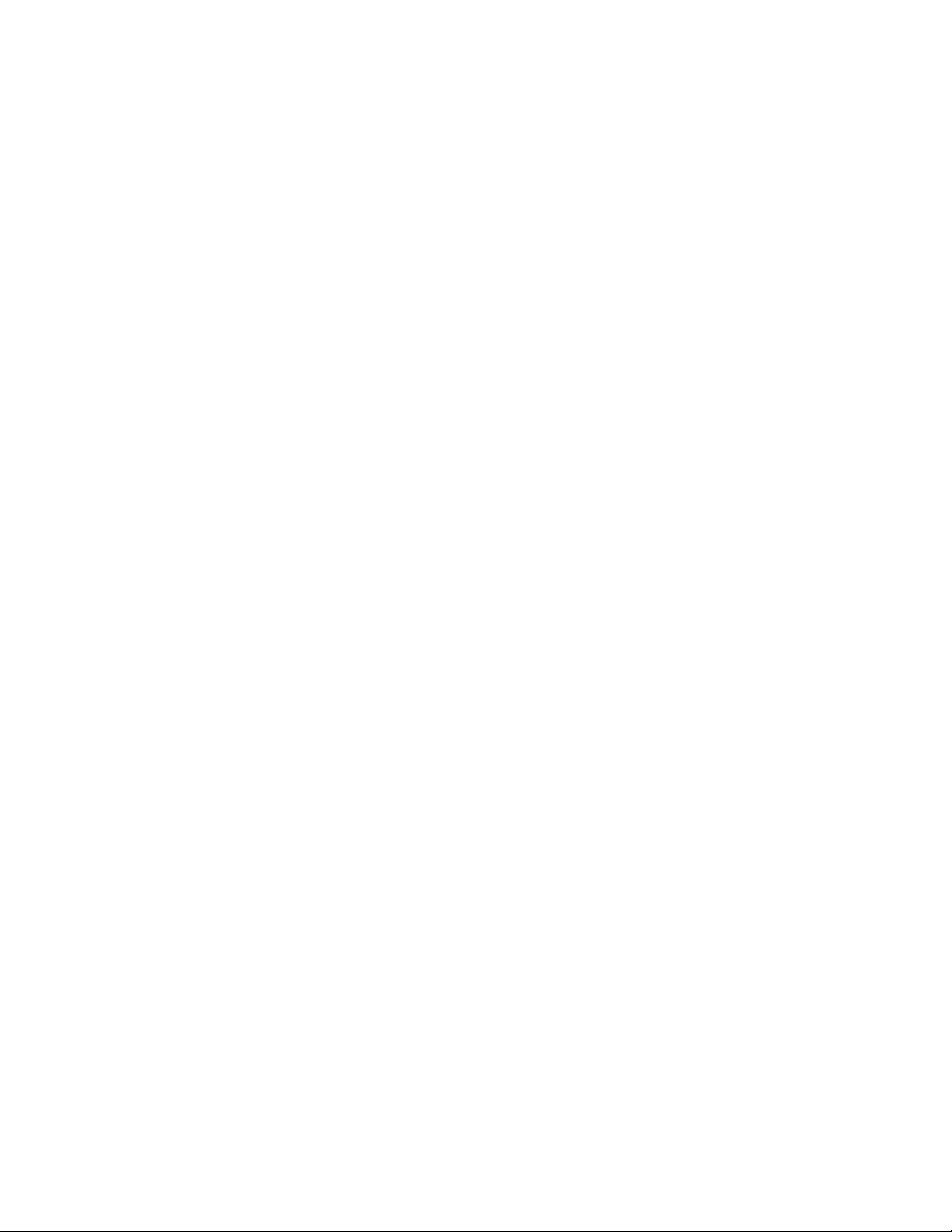
dot1x re-authentication . . . . . . . . . . . . . . . . . . . . . . . . . . . . .180
dot1x timeout quiet-period . . . . . . . . . . . . . . . . . . . . . . . . . .181
dot1x timeout re-authperiod . . . . . . . . . . . . . . . . . . . . . . . . .181
dot1x timeout supp-timeout . . . . . . . . . . . . . . . . . . . . . . . . .182
dot1x timeout tx-period . . . . . . . . . . . . . . . . . . . . . . . . . . . . .182
dot1x re-authenticate . . . . . . . . . . . . . . . . . . . . . . . . . . . . . .183
dot1x identity profile . . . . . . . . . . . . . . . . . . . . . . . . . . . . . . .183
dot1x max-start . . . . . . . . . . . . . . . . . . . . . . . . . . . . . . . . . . .184
dot1x pae supplicant . . . . . . . . . . . . . . . . . . . . . . . . . . . . . . .184
dot1x timeout auth-period . . . . . . . . . . . . . . . . . . . . . . . . . .185
dot1x timeout held-period . . . . . . . . . . . . . . . . . . . . . . . . . .185
dot1x timeout start-period . . . . . . . . . . . . . . . . . . . . . . . . . .186
show dot1x . . . . . . . . . . . . . . . . . . . . . . . . . . . . . . . . . . . . . . .186
Management IP Filter . . . . . . . . . . . . . . . . . . . . . . . . . . . . . . . . . . . .189
management . . . . . . . . . . . . . . . . . . . . . . . . . . . . . . . . . . . . .189
show management . . . . . . . . . . . . . . . . . . . . . . . . . . . . . . . .190
Chapter 10 General Security Measures
Port Security . . . . . . . . . . . . . . . . . . . . . . . . . . . . . . . . . . . . . . . . . . .193
port security . . . . . . . . . . . . . . . . . . . . . . . . . . . . . . . . . . . . . .194
show port security . . . . . . . . . . . . . . . . . . . . . . . . . . . . . . . . .195
Network Access (MAC Address Authentication) . . . . . . . . . . . . . . .197
network-access aging . . . . . . . . . . . . . . . . . . . . . . . . . . . . . .198
network-access mac-filter . . . . . . . . . . . . . . . . . . . . . . . . . . .199
mac- authentication reauth-time . . . . . . . . . . . . . . . . . . . . .199
network-access dynamic-qos . . . . . . . . . . . . . . . . . . . . . . . .200
network-access dynamic-vlan . . . . . . . . . . . . . . . . . . . . . . . .201
network-access guest-vlan . . . . . . . . . . . . . . . . . . . . . . . . . .202
network-access link-detection . . . . . . . . . . . . . . . . . . . . . . .202
network-access link-detection link-down . . . . . . . . . . . . . . .203
network-access link-detection link-up . . . . . . . . . . . . . . . . .203
network-access link-detection link-up-down . . . . . . . . . . . .204
network-access max-mac-count . . . . . . . . . . . . . . . . . . . . . .204
network-access mode mac-authentication . . . . . . . . . . . . .205
network-access port-mac-filter . . . . . . . . . . . . . . . . . . . . . . .206
mac- authentication intrusion-action . . . . . . . . . . . . . . . . . .206
mac- authentication max-mac-count . . . . . . . . . . . . . . . . . .207
clear network-access . . . . . . . . . . . . . . . . . . . . . . . . . . . . . .207
show network-access . . . . . . . . . . . . . . . . . . . . . . . . . . . . . .208
show network-access mac-address- table . . . . . . . . . . . . . .209
show network-access mac-filter . . . . . . . . . . . . . . . . . . . . . .210
Web Authentication. . . . . . . . . . . . . . . . . . . . . . . . . . . . . . . . . . . . . .210
web-auth login-attempts . . . . . . . . . . . . . . . . . . . . . . . . . . . .211
web-auth quiet-period . . . . . . . . . . . . . . . . . . . . . . . . . . . . . .211
web-auth session-timeout . . . . . . . . . . . . . . . . . . . . . . . . . . .212
web-auth system-auth-control . . . . . . . . . . . . . . . . . . . . . . .212
web-auth . . . . . . . . . . . . . . . . . . . . . . . . . . . . . . . . . . . . . . . .213
web-auth re-authenticate (Port) . . . . . . . . . . . . . . . . . . . . . .213
web-auth re-authenticate (IP) . . . . . . . . . . . . . . . . . . . . . . . .214
show web-auth . . . . . . . . . . . . . . . . . . . . . . . . . . . . . . . . . . . .214
Brocade 6910 Ethernet Access Switch Configuration Guide ix
53-1002581-01
Page 10
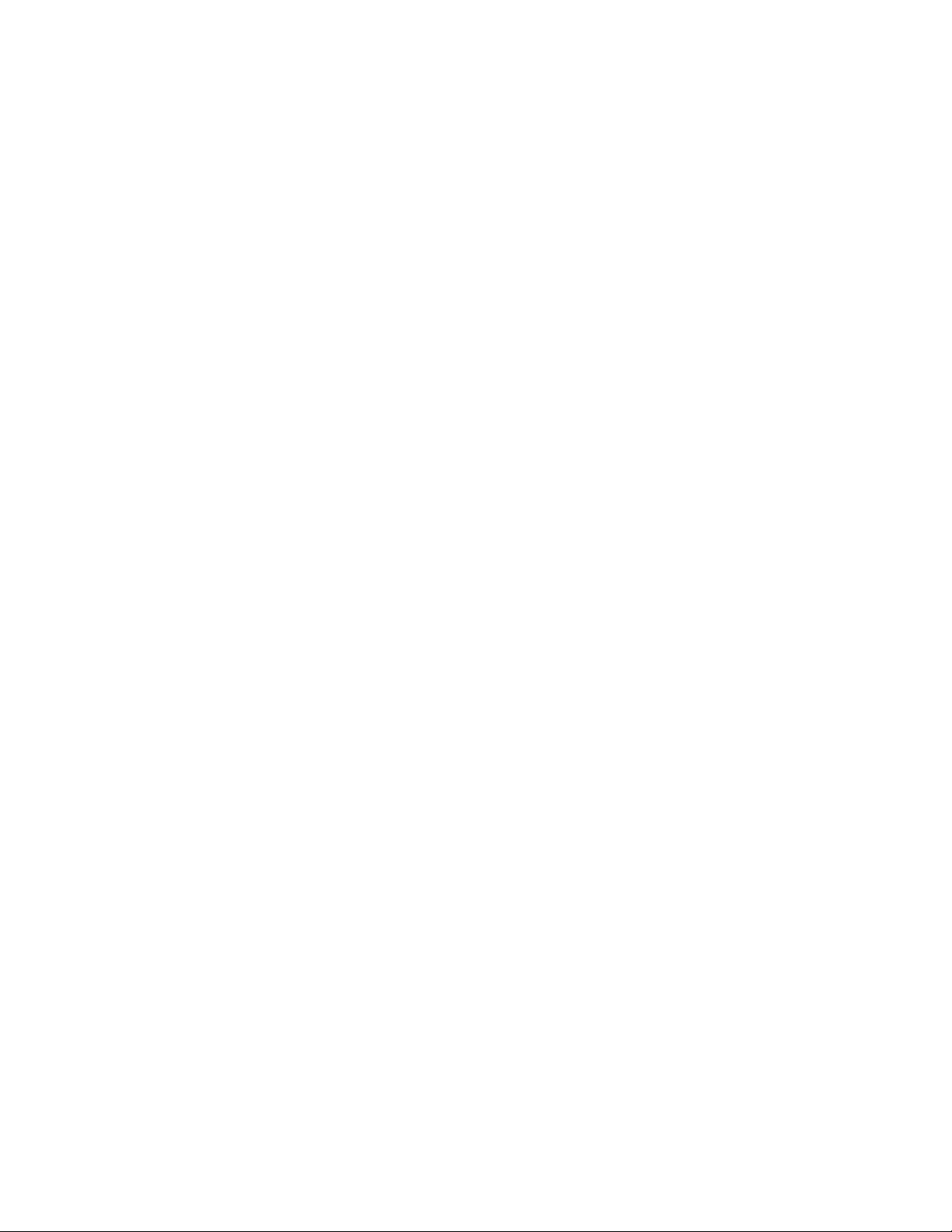
show web-auth interface . . . . . . . . . . . . . . . . . . . . . . . . . . . .215
show web-auth summary . . . . . . . . . . . . . . . . . . . . . . . . . . .215
DHCP Snooping . . . . . . . . . . . . . . . . . . . . . . . . . . . . . . . . . . . . . . . . .216
ip dhcp snooping . . . . . . . . . . . . . . . . . . . . . . . . . . . . . . . . . .216
ip dhcp snooping information option . . . . . . . . . . . . . . . . . .218
ip dhcp snooping information policy . . . . . . . . . . . . . . . . . .219
ip dhcp snooping verify mac-address . . . . . . . . . . . . . . . . .220
ip dhcp snooping vlan . . . . . . . . . . . . . . . . . . . . . . . . . . . . . .220
ip dhcp snooping information option circuit-id . . . . . . . . . .221
ip dhcp snooping trust . . . . . . . . . . . . . . . . . . . . . . . . . . . . .222
clear ip dhcp snooping binding . . . . . . . . . . . . . . . . . . . . . .223
clear ip dhcp snooping database flash . . . . . . . . . . . . . . . .223
ip dhcp snooping database flash . . . . . . . . . . . . . . . . . . . . .224
show ip dhcp snooping . . . . . . . . . . . . . . . . . . . . . . . . . . . . .224
show ip dhcp snooping binding . . . . . . . . . . . . . . . . . . . . . .224
IP Source Guard . . . . . . . . . . . . . . . . . . . . . . . . . . . . . . . . . . . . . . . .225
ip source-guard binding . . . . . . . . . . . . . . . . . . . . . . . . . . . .225
ip source-guard . . . . . . . . . . . . . . . . . . . . . . . . . . . . . . . . . . .226
ip source-guard max-binding . . . . . . . . . . . . . . . . . . . . . . . .228
show ip source-guard . . . . . . . . . . . . . . . . . . . . . . . . . . . . . .228
show ip source-guard binding . . . . . . . . . . . . . . . . . . . . . . . .229
ARP Inspection . . . . . . . . . . . . . . . . . . . . . . . . . . . . . . . . . . . . . . . . .229
ip arp inspection . . . . . . . . . . . . . . . . . . . . . . . . . . . . . . . . . .230
ip arp inspection filter . . . . . . . . . . . . . . . . . . . . . . . . . . . . . .231
ip arp inspection log-buffer logs . . . . . . . . . . . . . . . . . . . . . .231
ip arp inspection validate . . . . . . . . . . . . . . . . . . . . . . . . . . .232
ip arp inspection vlan . . . . . . . . . . . . . . . . . . . . . . . . . . . . . .233
ip arp inspection limit . . . . . . . . . . . . . . . . . . . . . . . . . . . . . .234
ip arp inspection trust . . . . . . . . . . . . . . . . . . . . . . . . . . . . . .234
show ip arp inspection configuration . . . . . . . . . . . . . . . . . .235
show ip arp inspection interface . . . . . . . . . . . . . . . . . . . . .235
show ip arp inspection log . . . . . . . . . . . . . . . . . . . . . . . . . .236
show ip arp inspection statistics . . . . . . . . . . . . . . . . . . . . .236
show ip arp inspection vlan . . . . . . . . . . . . . . . . . . . . . . . . .236
Chapter 11 Access Control Lists
IPv4 ACLs. . . . . . . . . . . . . . . . . . . . . . . . . . . . . . . . . . . . . . . . . . . . . .239
access-list ip . . . . . . . . . . . . . . . . . . . . . . . . . . . . . . . . . . . . .240
permit, deny (Standard IP ACL) . . . . . . . . . . . . . . . . . . . . . . 241
permit, deny (Extended IPv4 ACL) . . . . . . . . . . . . . . . . . . . .242
ip access-group . . . . . . . . . . . . . . . . . . . . . . . . . . . . . . . . . . .244
show ip access-group . . . . . . . . . . . . . . . . . . . . . . . . . . . . . .245
show ip access-list . . . . . . . . . . . . . . . . . . . . . . . . . . . . . . . . .245
IPv6 ACLs. . . . . . . . . . . . . . . . . . . . . . . . . . . . . . . . . . . . . . . . . . . . . .246
access-list ipv6 . . . . . . . . . . . . . . . . . . . . . . . . . . . . . . . . . . .246
permit, deny (Standard IPv6 ACL) . . . . . . . . . . . . . . . . . . . .247
permit, deny (Extended IPv6 ACL) . . . . . . . . . . . . . . . . . . . .248
show ipv6 access-list . . . . . . . . . . . . . . . . . . . . . . . . . . . . . .249
ipv6 access-group . . . . . . . . . . . . . . . . . . . . . . . . . . . . . . . . .250
show ipv6 access-group . . . . . . . . . . . . . . . . . . . . . . . . . . . .251
x Brocade 6910 Ethernet Access Switch Configuration Guide
53-1002581-01
Page 11

MAC ACLs. . . . . . . . . . . . . . . . . . . . . . . . . . . . . . . . . . . . . . . . . . . . . .251
access-list mac . . . . . . . . . . . . . . . . . . . . . . . . . . . . . . . . . . .251
permit, deny (MAC ACL) . . . . . . . . . . . . . . . . . . . . . . . . . . . . .252
mac access-group . . . . . . . . . . . . . . . . . . . . . . . . . . . . . . . . .254
show mac access-group . . . . . . . . . . . . . . . . . . . . . . . . . . . .255
show mac access-list . . . . . . . . . . . . . . . . . . . . . . . . . . . . . .255
ARP ACLs . . . . . . . . . . . . . . . . . . . . . . . . . . . . . . . . . . . . . . . . . . . . . .256
access-list arp . . . . . . . . . . . . . . . . . . . . . . . . . . . . . . . . . . . .256
permit, deny (ARP ACL) . . . . . . . . . . . . . . . . . . . . . . . . . . . . .257
show access-list arp . . . . . . . . . . . . . . . . . . . . . . . . . . . . . . .258
ACL Information. . . . . . . . . . . . . . . . . . . . . . . . . . . . . . . . . . . . . . . . .258
clear access-list hardware counters . . . . . . . . . . . . . . . . . .258
show access-group . . . . . . . . . . . . . . . . . . . . . . . . . . . . . . . .259
show access-list . . . . . . . . . . . . . . . . . . . . . . . . . . . . . . . . . . .259
Chapter 12 Interface Commands
interface . . . . . . . . . . . . . . . . . . . . . . . . . . . . . . . . . . . . . . . . .262
alias . . . . . . . . . . . . . . . . . . . . . . . . . . . . . . . . . . . . . . . . . . . .263
capabilities . . . . . . . . . . . . . . . . . . . . . . . . . . . . . . . . . . . . . . .264
description . . . . . . . . . . . . . . . . . . . . . . . . . . . . . . . . . . . . . . .265
flowcontrol . . . . . . . . . . . . . . . . . . . . . . . . . . . . . . . . . . . . . . .265
history . . . . . . . . . . . . . . . . . . . . . . . . . . . . . . . . . . . . . . . . . . .266
media-type . . . . . . . . . . . . . . . . . . . . . . . . . . . . . . . . . . . . . . .267
negotiation . . . . . . . . . . . . . . . . . . . . . . . . . . . . . . . . . . . . . . .267
shutdown . . . . . . . . . . . . . . . . . . . . . . . . . . . . . . . . . . . . . . . .268
speed-duplex . . . . . . . . . . . . . . . . . . . . . . . . . . . . . . . . . . . . .269
switchport packet-rate . . . . . . . . . . . . . . . . . . . . . . . . . . . . .270
transceiver-threshold current . . . . . . . . . . . . . . . . . . . . . . . . 271
transceiver-threshold rx-power . . . . . . . . . . . . . . . . . . . . . . .272
transceiver-threshold temperature . . . . . . . . . . . . . . . . . . .273
transceiver-threshold tx-power . . . . . . . . . . . . . . . . . . . . . . . 274
transceiver-threshold voltage . . . . . . . . . . . . . . . . . . . . . . . .275
clear counters . . . . . . . . . . . . . . . . . . . . . . . . . . . . . . . . . . . . 276
show interfaces brief . . . . . . . . . . . . . . . . . . . . . . . . . . . . . . .276
show interfaces counters . . . . . . . . . . . . . . . . . . . . . . . . . . .277
show interfaces history . . . . . . . . . . . . . . . . . . . . . . . . . . . . .278
show interfaces status . . . . . . . . . . . . . . . . . . . . . . . . . . . . .281
show interfaces switchport . . . . . . . . . . . . . . . . . . . . . . . . . .282
show interfaces transceiver . . . . . . . . . . . . . . . . . . . . . . . . .284
test cable-diagnostics . . . . . . . . . . . . . . . . . . . . . . . . . . . . . .285
show cable-diagnostics . . . . . . . . . . . . . . . . . . . . . . . . . . . . .286
power-save . . . . . . . . . . . . . . . . . . . . . . . . . . . . . . . . . . . . . . .287
show power-save . . . . . . . . . . . . . . . . . . . . . . . . . . . . . . . . . .288
Chapter 13 Link Aggregation Commands
port channel load-balance . . . . . . . . . . . . . . . . . . . . . . . . . .290
channel-group . . . . . . . . . . . . . . . . . . . . . . . . . . . . . . . . . . . .291
lacp . . . . . . . . . . . . . . . . . . . . . . . . . . . . . . . . . . . . . . . . . . . . .292
lacp admin-key (Ethernet Interface) . . . . . . . . . . . . . . . . . . .293
lacp port-priority . . . . . . . . . . . . . . . . . . . . . . . . . . . . . . . . . .294
Brocade 6910 Ethernet Access Switch Configuration Guide xi
53-1002581-01
Page 12
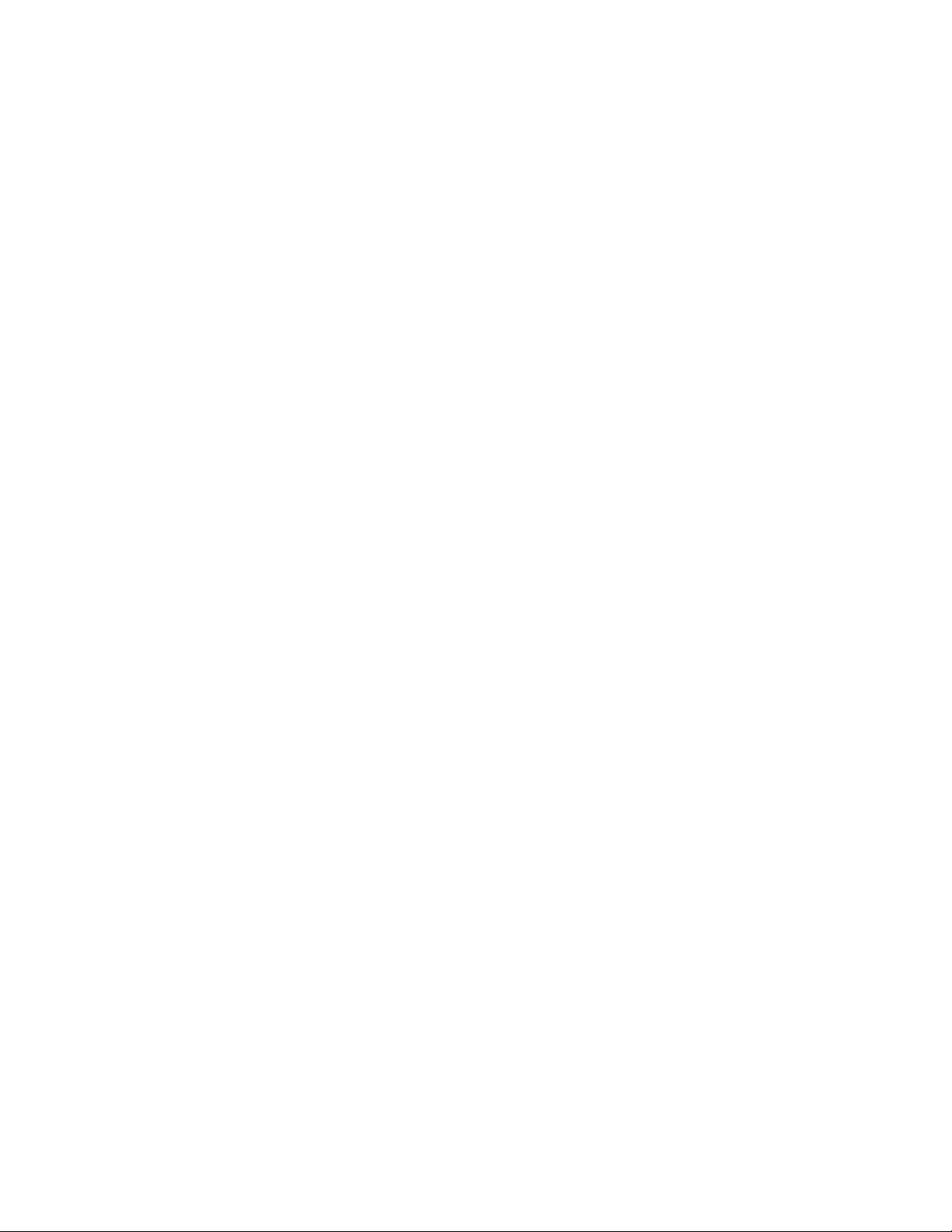
lacp system-priority . . . . . . . . . . . . . . . . . . . . . . . . . . . . . . . .295
lacp admin-key (Port Channel) . . . . . . . . . . . . . . . . . . . . . . .295
lacp timeout . . . . . . . . . . . . . . . . . . . . . . . . . . . . . . . . . . . . . .296
show lacp . . . . . . . . . . . . . . . . . . . . . . . . . . . . . . . . . . . . . . . .297
show port-channel load-balance . . . . . . . . . . . . . . . . . . . . .300
Chapter 14 Port Mirroring Commands
Local Port Mirroring Commands . . . . . . . . . . . . . . . . . . . . . . . . . . .301
port monitor . . . . . . . . . . . . . . . . . . . . . . . . . . . . . . . . . . . . . .301
show port monitor . . . . . . . . . . . . . . . . . . . . . . . . . . . . . . . . .303
RSPAN Mirroring Commands . . . . . . . . . . . . . . . . . . . . . . . . . . . . . .304
rspan source . . . . . . . . . . . . . . . . . . . . . . . . . . . . . . . . . . . . .305
rspan destination . . . . . . . . . . . . . . . . . . . . . . . . . . . . . . . . .306
rspan remote vlan . . . . . . . . . . . . . . . . . . . . . . . . . . . . . . . . .307
no rspan session . . . . . . . . . . . . . . . . . . . . . . . . . . . . . . . . . .308
show rspan . . . . . . . . . . . . . . . . . . . . . . . . . . . . . . . . . . . . . . .308
Chapter 15 Rate Limit Commands
rate-limit . . . . . . . . . . . . . . . . . . . . . . . . . . . . . . . . . . . . . . . . .311
Chapter 16 Automatic Traffic Control Commands
auto-traffic-control apply-timer . . . . . . . . . . . . . . . . . . . . . . .315
auto-traffic-control release-timer . . . . . . . . . . . . . . . . . . . . .316
auto-traffic-control . . . . . . . . . . . . . . . . . . . . . . . . . . . . . . . . . 317
auto-traffic-control action . . . . . . . . . . . . . . . . . . . . . . . . . . . 317
auto-traffic-control alarm-clear-threshold . . . . . . . . . . . . . .318
auto-traffic-control alarm-fire-threshold . . . . . . . . . . . . . . .319
auto-traffic-control auto-control-release . . . . . . . . . . . . . . .320
auto-traffic-control control-release . . . . . . . . . . . . . . . . . . . .320
snmp-server enable port-traps atc broadcast-alarm-clear .321
snmp-server enable port-traps atc broadcast-alarm-fire . .321
snmp-server enable port-traps atc
broadcast-control-apply . . . . . . . . . . . . . . . . . . . . . . . . . . .322
snmp-server enable port-traps atc
broadcast-control-release . . . . . . . . . . . . . . . . . . . . . . . . .322
snmp-server enable port-traps atc multicast-alarm-clear .323
snmp-server enable port-traps atc multicast-alarm-fire . . .323
snmp-server enable port-traps atc multicast-control-apply 324
snmp-server enable port-traps atc
multicast-control-release . . . . . . . . . . . . . . . . . . . . . . . . . .324
show auto-traffic-control . . . . . . . . . . . . . . . . . . . . . . . . . . . .325
show auto-traffic-control interface . . . . . . . . . . . . . . . . . . . .325
Chapter 17 Address Table Commands
mac-address-table aging-time . . . . . . . . . . . . . . . . . . . . . . .327
mac-address-table static . . . . . . . . . . . . . . . . . . . . . . . . . . .328
clear mac-address-table dynamic . . . . . . . . . . . . . . . . . . . .329
show mac-address-table . . . . . . . . . . . . . . . . . . . . . . . . . . . .329
xii Brocade 6910 Ethernet Access Switch Configuration Guide
53-1002581-01
Page 13

show mac-address-table aging-time . . . . . . . . . . . . . . . . . .330
show mac-address-table count . . . . . . . . . . . . . . . . . . . . . .330
Chapter 18 Spanning Tree Commands
spanning-tree . . . . . . . . . . . . . . . . . . . . . . . . . . . . . . . . . . . . .334
spanning-tree cisco-prestandard . . . . . . . . . . . . . . . . . . . . .335
spanning-tree forward-time . . . . . . . . . . . . . . . . . . . . . . . . .335
spanning-tree hello-time . . . . . . . . . . . . . . . . . . . . . . . . . . . .336
spanning-tree max-age . . . . . . . . . . . . . . . . . . . . . . . . . . . . .337
spanning-tree mode . . . . . . . . . . . . . . . . . . . . . . . . . . . . . . .337
spanning-tree pathcost method . . . . . . . . . . . . . . . . . . . . . .339
spanning-tree priority . . . . . . . . . . . . . . . . . . . . . . . . . . . . . .339
spanning-tree mst configuration . . . . . . . . . . . . . . . . . . . . .340
spanning-tree system-bpdu-flooding . . . . . . . . . . . . . . . . . .340
spanning-tree transmission-limit . . . . . . . . . . . . . . . . . . . . .341
max-hops . . . . . . . . . . . . . . . . . . . . . . . . . . . . . . . . . . . . . . . .341
mst priority . . . . . . . . . . . . . . . . . . . . . . . . . . . . . . . . . . . . . . .342
mst vlan . . . . . . . . . . . . . . . . . . . . . . . . . . . . . . . . . . . . . . . . .343
name . . . . . . . . . . . . . . . . . . . . . . . . . . . . . . . . . . . . . . . . . . .343
revision . . . . . . . . . . . . . . . . . . . . . . . . . . . . . . . . . . . . . . . . . .344
spanning-tree bpdu-filter . . . . . . . . . . . . . . . . . . . . . . . . . . .344
spanning-tree bpdu-guard . . . . . . . . . . . . . . . . . . . . . . . . . .345
spanning-tree cost . . . . . . . . . . . . . . . . . . . . . . . . . . . . . . . . .346
spanning-tree edge-port . . . . . . . . . . . . . . . . . . . . . . . . . . . .347
spanning-tree link-type . . . . . . . . . . . . . . . . . . . . . . . . . . . . .348
spanning-tree loopback-detection . . . . . . . . . . . . . . . . . . . .348
spanning-tree loopback-detection action . . . . . . . . . . . . . .349
spanning-tree loopback-detection release-mode . . . . . . . .350
spanning-tree loopback-detection trap . . . . . . . . . . . . . . . .350
spanning-tree mst cost . . . . . . . . . . . . . . . . . . . . . . . . . . . . .351
spanning-tree mst port-priority . . . . . . . . . . . . . . . . . . . . . . .352
spanning-tree port-bpdu-flooding . . . . . . . . . . . . . . . . . . . . .352
spanning-tree port-priority . . . . . . . . . . . . . . . . . . . . . . . . . .353
spanning-tree root-guard . . . . . . . . . . . . . . . . . . . . . . . . . . .354
spanning-tree spanning-disabled . . . . . . . . . . . . . . . . . . . . .354
spanning-tree loopback-detection release . . . . . . . . . . . . .355
spanning-tree protocol-migration . . . . . . . . . . . . . . . . . . . . .355
show spanning-tree . . . . . . . . . . . . . . . . . . . . . . . . . . . . . . . .356
show spanning-tree mst configuration . . . . . . . . . . . . . . . .358
Chapter 19 ERPS Commands
erps . . . . . . . . . . . . . . . . . . . . . . . . . . . . . . . . . . . . . . . . . . . .360
erps domain . . . . . . . . . . . . . . . . . . . . . . . . . . . . . . . . . . . . . .361
control-vlan . . . . . . . . . . . . . . . . . . . . . . . . . . . . . . . . . . . . . .361
enable . . . . . . . . . . . . . . . . . . . . . . . . . . . . . . . . . . . . . . . . . .362
guard-timer . . . . . . . . . . . . . . . . . . . . . . . . . . . . . . . . . . . . . .363
holdoff-timer . . . . . . . . . . . . . . . . . . . . . . . . . . . . . . . . . . . . .363
major-domain . . . . . . . . . . . . . . . . . . . . . . . . . . . . . . . . . . . . .364
meg-level . . . . . . . . . . . . . . . . . . . . . . . . . . . . . . . . . . . . . . . .365
mep-monitor . . . . . . . . . . . . . . . . . . . . . . . . . . . . . . . . . . . . .365
Brocade 6910 Ethernet Access Switch Configuration Guide xiii
53-1002581-01
Page 14
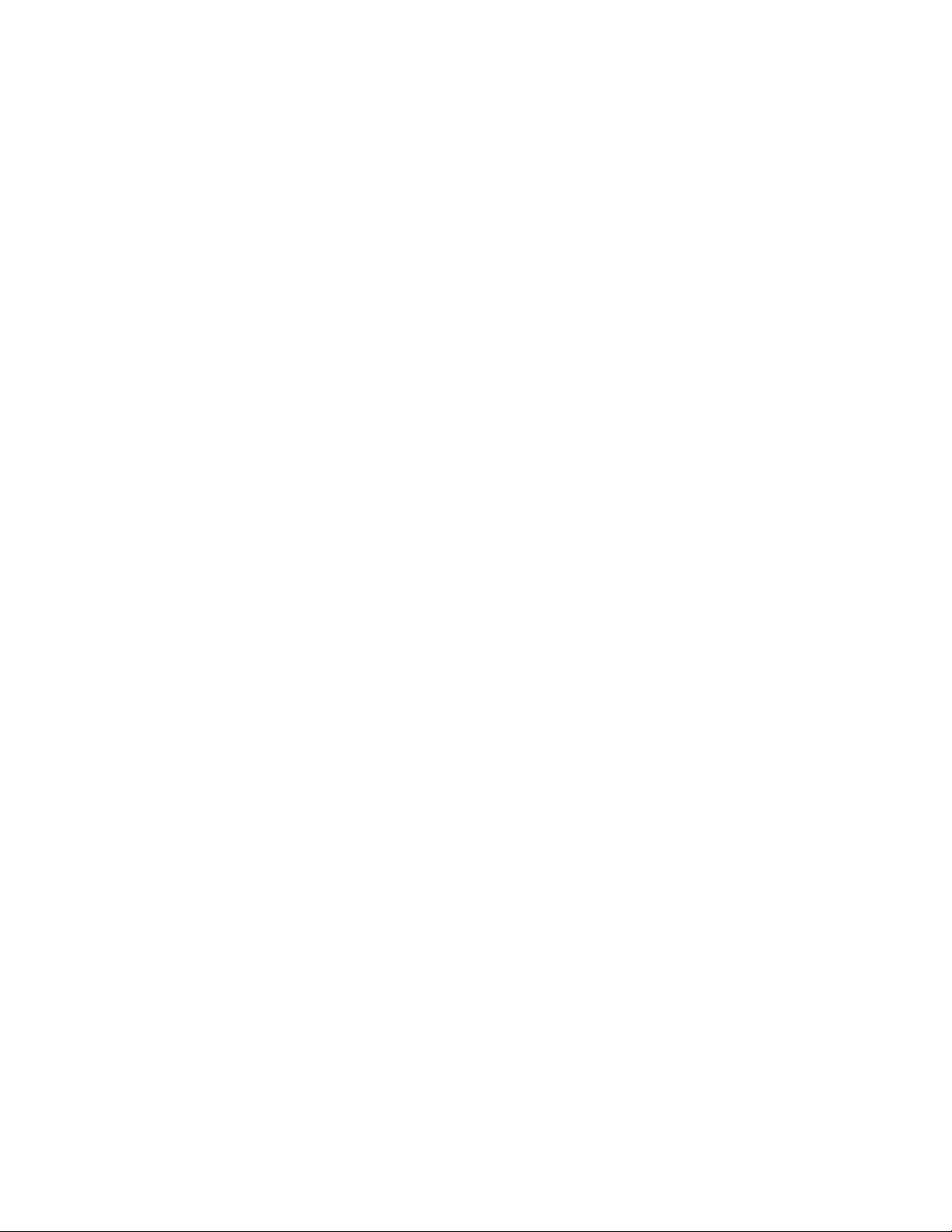
node-id . . . . . . . . . . . . . . . . . . . . . . . . . . . . . . . . . . . . . . . . . .366
non-erps-dev-protect . . . . . . . . . . . . . . . . . . . . . . . . . . . . . . .367
propagate-tc . . . . . . . . . . . . . . . . . . . . . . . . . . . . . . . . . . . . . .368
ring-port . . . . . . . . . . . . . . . . . . . . . . . . . . . . . . . . . . . . . . . . .368
rpl owner . . . . . . . . . . . . . . . . . . . . . . . . . . . . . . . . . . . . . . . .369
wtr-timer . . . . . . . . . . . . . . . . . . . . . . . . . . . . . . . . . . . . . . . . .369
show erps . . . . . . . . . . . . . . . . . . . . . . . . . . . . . . . . . . . . . . . .370
Chapter 20 VLAN Commands
GVRP and Bridge Extension Commands . . . . . . . . . . . . . . . . . . . . . 374
bridge-ext gvrp . . . . . . . . . . . . . . . . . . . . . . . . . . . . . . . . . . . . 374
garp timer . . . . . . . . . . . . . . . . . . . . . . . . . . . . . . . . . . . . . . . .375
switchport forbidden vlan . . . . . . . . . . . . . . . . . . . . . . . . . . .376
switchport gvrp . . . . . . . . . . . . . . . . . . . . . . . . . . . . . . . . . . . 376
show bridge-ext . . . . . . . . . . . . . . . . . . . . . . . . . . . . . . . . . . .377
show garp timer . . . . . . . . . . . . . . . . . . . . . . . . . . . . . . . . . . .377
show gvrp configuration . . . . . . . . . . . . . . . . . . . . . . . . . . . .378
Editing VLAN Groups . . . . . . . . . . . . . . . . . . . . . . . . . . . . . . . . . . . . .378
vlan database . . . . . . . . . . . . . . . . . . . . . . . . . . . . . . . . . . . .379
vlan . . . . . . . . . . . . . . . . . . . . . . . . . . . . . . . . . . . . . . . . . . . . .379
Configuring VLAN Interfaces. . . . . . . . . . . . . . . . . . . . . . . . . . . . . . .380
interface vlan . . . . . . . . . . . . . . . . . . . . . . . . . . . . . . . . . . . . .381
switchport acceptable-frame-types . . . . . . . . . . . . . . . . . . .381
switchport allowed vlan . . . . . . . . . . . . . . . . . . . . . . . . . . . .382
switchport ingress-filtering . . . . . . . . . . . . . . . . . . . . . . . . .383
switchport mode . . . . . . . . . . . . . . . . . . . . . . . . . . . . . . . . . .384
switchport native vlan . . . . . . . . . . . . . . . . . . . . . . . . . . . . . .385
vlan-trunking . . . . . . . . . . . . . . . . . . . . . . . . . . . . . . . . . . . . .385
Displaying VLAN Information . . . . . . . . . . . . . . . . . . . . . . . . . . . . . .387
show vlan . . . . . . . . . . . . . . . . . . . . . . . . . . . . . . . . . . . . . . . .387
Configuring IEEE 802.1Q Tunneling. . . . . . . . . . . . . . . . . . . . . . . . .388
dot1q-tunnel system-tunnel-control . . . . . . . . . . . . . . . . . . .389
switchport dot1q-tunnel mode . . . . . . . . . . . . . . . . . . . . . . .389
switchport dot1q-tunnel service match cvid . . . . . . . . . . . .390
switchport dot1q-tunnel tpid . . . . . . . . . . . . . . . . . . . . . . . .392
show dot1q-tunnel . . . . . . . . . . . . . . . . . . . . . . . . . . . . . . . .393
Configuring L2CP Tunneling . . . . . . . . . . . . . . . . . . . . . . . . . . . . . . .394
l2protocol-tunnel tunnel-dmac . . . . . . . . . . . . . . . . . . . . . . .394
switchport l2protocol-tunnel . . . . . . . . . . . . . . . . . . . . . . . .396
show l2protocol-tunnel . . . . . . . . . . . . . . . . . . . . . . . . . . . . .397
Configuring VLAN Translation . . . . . . . . . . . . . . . . . . . . . . . . . . . . . .397
switchport vlan-translation . . . . . . . . . . . . . . . . . . . . . . . . . .397
show vlan-translation . . . . . . . . . . . . . . . . . . . . . . . . . . . . . .399
Configuring Port-based Traffic Segmentation . . . . . . . . . . . . . . . . .399
traffic-segmentation . . . . . . . . . . . . . . . . . . . . . . . . . . . . . . .400
traffic-segmentation session . . . . . . . . . . . . . . . . . . . . . . . .401
traffic-segmentation uplink/downlink . . . . . . . . . . . . . . . . .401
traffic-segmentation uplink-to-uplink . . . . . . . . . . . . . . . . . .402
xiv Brocade 6910 Ethernet Access Switch Configuration Guide
53-1002581-01
Page 15
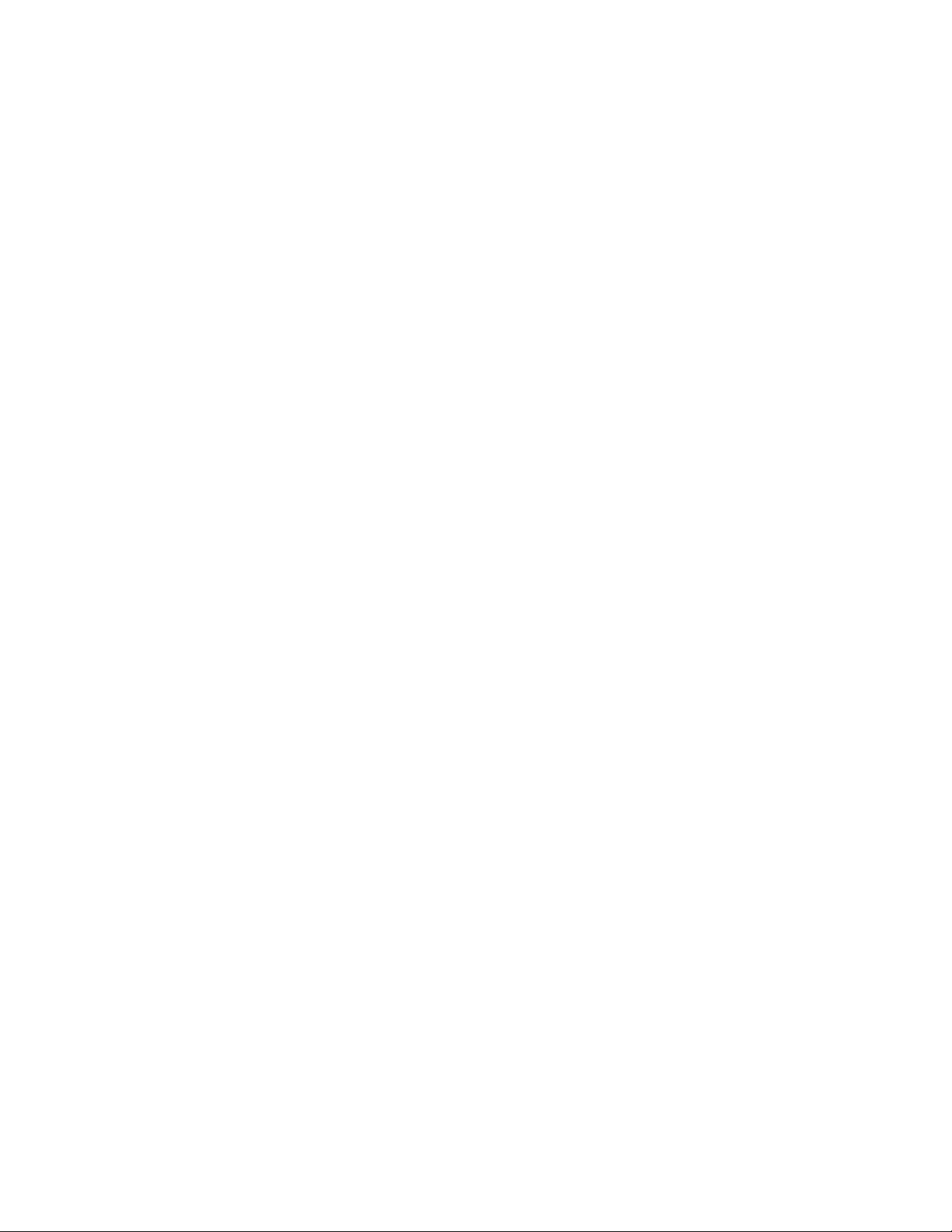
show traffic-segmentation . . . . . . . . . . . . . . . . . . . . . . . . . .403
Configuring Protocol-based VLANs. . . . . . . . . . . . . . . . . . . . . . . . . .403
protocol-vlan protocol-group (Configuring Groups) . . . . . . .404
protocol-vlan protocol-group (Configuring Interfaces) . . . . .404
show protocol-vlan protocol-group . . . . . . . . . . . . . . . . . . . .405
show interfaces protocol-vlan protocol-group . . . . . . . . . . .406
Configuring IP Subnet VLANs . . . . . . . . . . . . . . . . . . . . . . . . . . . . . .406
subnet-vlan (Global Configuration) . . . . . . . . . . . . . . . . . . .407
subnet-vlan (Interface Configuration) . . . . . . . . . . . . . . . . .407
show interfaces subnet-vlan . . . . . . . . . . . . . . . . . . . . . . . . .408
show subnet-vlan . . . . . . . . . . . . . . . . . . . . . . . . . . . . . . . . .409
Configuring MAC Based VLANs . . . . . . . . . . . . . . . . . . . . . . . . . . . .409
mac-vlan . . . . . . . . . . . . . . . . . . . . . . . . . . . . . . . . . . . . . . . . .410
show mac-vlan . . . . . . . . . . . . . . . . . . . . . . . . . . . . . . . . . . . .410
Configuring Voice VLANs. . . . . . . . . . . . . . . . . . . . . . . . . . . . . . . . . .411
voice vlan . . . . . . . . . . . . . . . . . . . . . . . . . . . . . . . . . . . . . . . .411
voice vlan aging . . . . . . . . . . . . . . . . . . . . . . . . . . . . . . . . . . .412
voice vlan mac-address . . . . . . . . . . . . . . . . . . . . . . . . . . . .413
switchport voice vlan . . . . . . . . . . . . . . . . . . . . . . . . . . . . . .414
switchport voice vlan priority . . . . . . . . . . . . . . . . . . . . . . . . 414
switchport voice vlan rule . . . . . . . . . . . . . . . . . . . . . . . . . . .415
switchport voice vlan security . . . . . . . . . . . . . . . . . . . . . . .416
show voice vlan . . . . . . . . . . . . . . . . . . . . . . . . . . . . . . . . . . .416
Chapter 21 Class of Service Commands
Priority Commands (Layer 2) . . . . . . . . . . . . . . . . . . . . . . . . . . . . . .419
queue mode . . . . . . . . . . . . . . . . . . . . . . . . . . . . . . . . . . . . . .420
queue weight . . . . . . . . . . . . . . . . . . . . . . . . . . . . . . . . . . . . .421
switchport priority default . . . . . . . . . . . . . . . . . . . . . . . . . . .422
show queue mode . . . . . . . . . . . . . . . . . . . . . . . . . . . . . . . . .423
show queue weight . . . . . . . . . . . . . . . . . . . . . . . . . . . . . . . .423
Priority Commands (Layer 3 and 4) . . . . . . . . . . . . . . . . . . . . . . . . .423
qos map cos-dscp . . . . . . . . . . . . . . . . . . . . . . . . . . . . . . . . .424
qos map dscp-mutation . . . . . . . . . . . . . . . . . . . . . . . . . . . .425
qos map phb-queue . . . . . . . . . . . . . . . . . . . . . . . . . . . . . . .427
qos map trust-mode . . . . . . . . . . . . . . . . . . . . . . . . . . . . . . .427
show qos map cos-dscp . . . . . . . . . . . . . . . . . . . . . . . . . . . .428
show qos map dscp-mutation . . . . . . . . . . . . . . . . . . . . . . .429
show qos map phb-queue . . . . . . . . . . . . . . . . . . . . . . . . . .430
show qos map trust-mode . . . . . . . . . . . . . . . . . . . . . . . . . .430
Chapter 22 Quality of Service Commands
class-map . . . . . . . . . . . . . . . . . . . . . . . . . . . . . . . . . . . . . . . .432
description . . . . . . . . . . . . . . . . . . . . . . . . . . . . . . . . . . . . . .433
match . . . . . . . . . . . . . . . . . . . . . . . . . . . . . . . . . . . . . . . . . . .433
rename . . . . . . . . . . . . . . . . . . . . . . . . . . . . . . . . . . . . . . . . . .434
policy-map . . . . . . . . . . . . . . . . . . . . . . . . . . . . . . . . . . . . . . .435
class . . . . . . . . . . . . . . . . . . . . . . . . . . . . . . . . . . . . . . . . . . . .435
Brocade 6910 Ethernet Access Switch Configuration Guide xv
53-1002581-01
Page 16
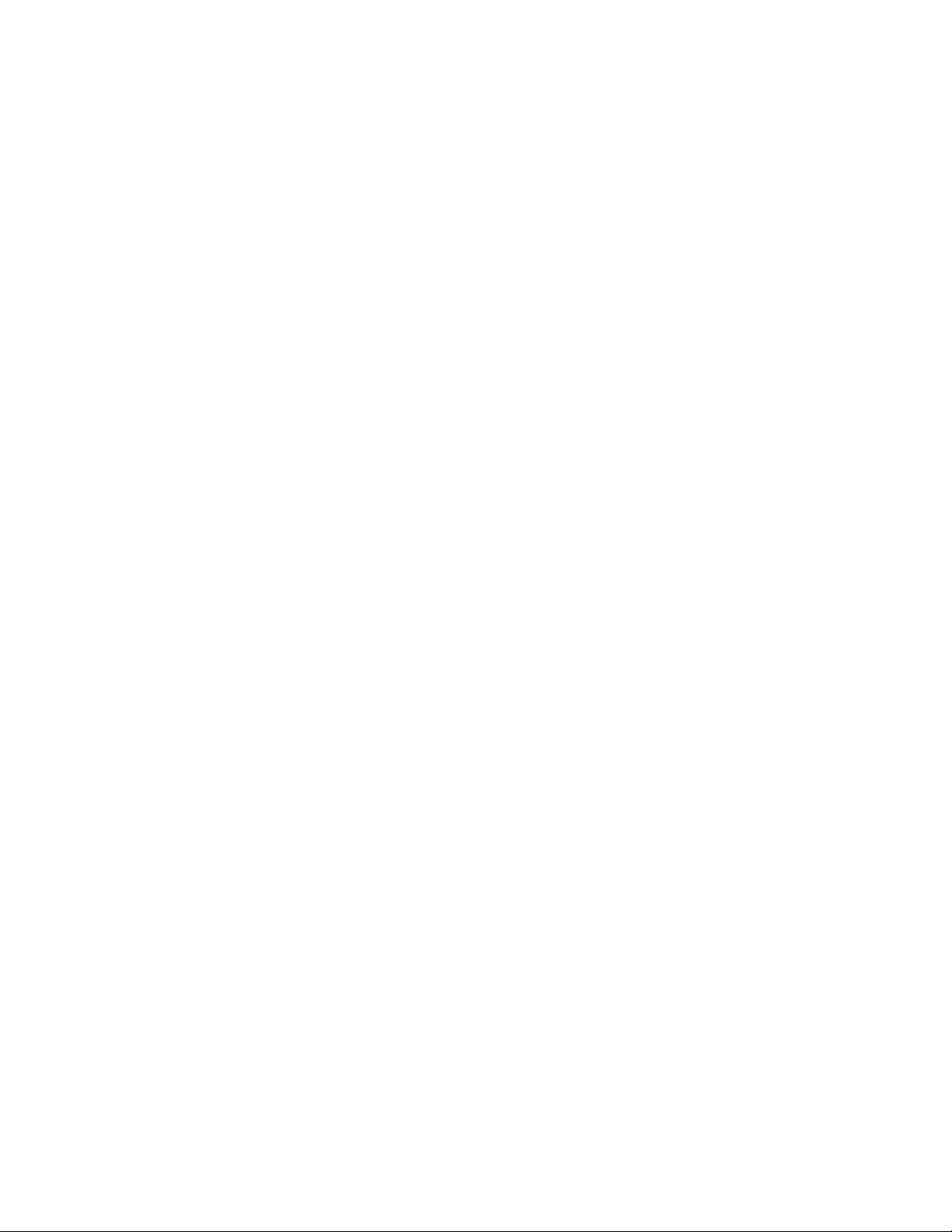
police flow . . . . . . . . . . . . . . . . . . . . . . . . . . . . . . . . . . . . . . .436
police srtcm-color . . . . . . . . . . . . . . . . . . . . . . . . . . . . . . . . .438
police trtcm-color . . . . . . . . . . . . . . . . . . . . . . . . . . . . . . . . . .440
set cos . . . . . . . . . . . . . . . . . . . . . . . . . . . . . . . . . . . . . . . . . .442
set ip dscp . . . . . . . . . . . . . . . . . . . . . . . . . . . . . . . . . . . . . . .443
set phb . . . . . . . . . . . . . . . . . . . . . . . . . . . . . . . . . . . . . . . . . .443
service-policy . . . . . . . . . . . . . . . . . . . . . . . . . . . . . . . . . . . . .444
show class-map . . . . . . . . . . . . . . . . . . . . . . . . . . . . . . . . . . .445
show policy-map . . . . . . . . . . . . . . . . . . . . . . . . . . . . . . . . . .445
show policy-map interface . . . . . . . . . . . . . . . . . . . . . . . . . .446
Chapter 23 Multicast Filtering Commands
IGMP Snooping . . . . . . . . . . . . . . . . . . . . . . . . . . . . . . . . . . . . . . . . .447
ip igmp snooping . . . . . . . . . . . . . . . . . . . . . . . . . . . . . . . . . .448
ip igmp snooping priority . . . . . . . . . . . . . . . . . . . . . . . . . . . .449
ip igmp snooping proxy-reporting . . . . . . . . . . . . . . . . . . . . .450
ip igmp snooping querier . . . . . . . . . . . . . . . . . . . . . . . . . . .450
ip igmp snooping router-alert-option-check . . . . . . . . . . . . .451
ip igmp snooping router-port-expire-time . . . . . . . . . . . . . . .451
ip igmp snooping tcn-flood . . . . . . . . . . . . . . . . . . . . . . . . . .452
ip igmp snooping tcn-query-solicit . . . . . . . . . . . . . . . . . . . .453
ip igmp snooping unregistered-data-flood . . . . . . . . . . . . . .453
ip igmp snooping unsolicited-report-interval . . . . . . . . . . . .454
ip igmp snooping version . . . . . . . . . . . . . . . . . . . . . . . . . . .455
ip igmp snooping version-exclusive . . . . . . . . . . . . . . . . . . .455
ip igmp snooping vlan general-query-suppression . . . . . . .456
ip igmp snooping vlan immediate-leave . . . . . . . . . . . . . . .456
ip igmp snooping vlan last-memb-query-count . . . . . . . . . .457
ip igmp snooping vlan last-memb-query-intvl . . . . . . . . . . .458
ip igmp snooping vlan mrd . . . . . . . . . . . . . . . . . . . . . . . . . .458
ip igmp snooping vlan proxy-address . . . . . . . . . . . . . . . . . .459
ip igmp snooping vlan query-interval . . . . . . . . . . . . . . . . .460
ip igmp snooping vlan query-resp-intvl . . . . . . . . . . . . . . . .461
ip igmp snooping vlan static . . . . . . . . . . . . . . . . . . . . . . . . .461
show ip igmp snooping . . . . . . . . . . . . . . . . . . . . . . . . . . . . .462
show ip igmp snooping group . . . . . . . . . . . . . . . . . . . . . . .463
show ip igmp snooping statistics . . . . . . . . . . . . . . . . . . . . .464
Static Multicast Routing . . . . . . . . . . . . . . . . . . . . . . . . . . . . . . . . . .466
ip igmp snooping vlan mrouter . . . . . . . . . . . . . . . . . . . . . . .466
show ip igmp snooping mrouter . . . . . . . . . . . . . . . . . . . . . .467
IGMP Filtering and Throttling . . . . . . . . . . . . . . . . . . . . . . . . . . . . . .468
ip igmp filter (Global Configuration) . . . . . . . . . . . . . . . . . . .468
ip igmp profile . . . . . . . . . . . . . . . . . . . . . . . . . . . . . . . . . . . .469
permit, deny . . . . . . . . . . . . . . . . . . . . . . . . . . . . . . . . . . . . . .469
range . . . . . . . . . . . . . . . . . . . . . . . . . . . . . . . . . . . . . . . . . . .470
ip igmp filter (Interface Configuration) . . . . . . . . . . . . . . . . . 471
ip igmp max-groups . . . . . . . . . . . . . . . . . . . . . . . . . . . . . . . . 471
ip igmp max-groups action . . . . . . . . . . . . . . . . . . . . . . . . . .472
show ip igmp filter . . . . . . . . . . . . . . . . . . . . . . . . . . . . . . . . .473
show ip igmp profile . . . . . . . . . . . . . . . . . . . . . . . . . . . . . . .473
xvi Brocade 6910 Ethernet Access Switch Configuration Guide
53-1002581-01
Page 17

show ip igmp throttle interface . . . . . . . . . . . . . . . . . . . . . . . 474
MVR for IPv4 . . . . . . . . . . . . . . . . . . . . . . . . . . . . . . . . . . . . . . . . . . .475
mvr . . . . . . . . . . . . . . . . . . . . . . . . . . . . . . . . . . . . . . . . . . . . . 476
mvr associated-profile . . . . . . . . . . . . . . . . . . . . . . . . . . . . . . 476
mvr domain . . . . . . . . . . . . . . . . . . . . . . . . . . . . . . . . . . . . . .477
mvr priority . . . . . . . . . . . . . . . . . . . . . . . . . . . . . . . . . . . . . . 477
mvr profile . . . . . . . . . . . . . . . . . . . . . . . . . . . . . . . . . . . . . . .478
mvr proxy-switching . . . . . . . . . . . . . . . . . . . . . . . . . . . . . . . .479
mvr robustness-value . . . . . . . . . . . . . . . . . . . . . . . . . . . . . .480
mvr upstream-source-ip . . . . . . . . . . . . . . . . . . . . . . . . . . . .480
mvr vlan . . . . . . . . . . . . . . . . . . . . . . . . . . . . . . . . . . . . . . . . .481
mvr immediate-leave . . . . . . . . . . . . . . . . . . . . . . . . . . . . . . .482
mvr type . . . . . . . . . . . . . . . . . . . . . . . . . . . . . . . . . . . . . . . . .482
mvr vlan group . . . . . . . . . . . . . . . . . . . . . . . . . . . . . . . . . . . .483
show mvr . . . . . . . . . . . . . . . . . . . . . . . . . . . . . . . . . . . . . . . .484
show mvr associated-profile . . . . . . . . . . . . . . . . . . . . . . . . .485
show mvr interface . . . . . . . . . . . . . . . . . . . . . . . . . . . . . . . .486
show mvr members . . . . . . . . . . . . . . . . . . . . . . . . . . . . . . . .487
show mvr profile . . . . . . . . . . . . . . . . . . . . . . . . . . . . . . . . . .488
show mvr statistics . . . . . . . . . . . . . . . . . . . . . . . . . . . . . . . .489
MVR for IPv6 . . . . . . . . . . . . . . . . . . . . . . . . . . . . . . . . . . . . . . . . . . .491
mvr6 associated-profile . . . . . . . . . . . . . . . . . . . . . . . . . . . .492
mvr6 domain . . . . . . . . . . . . . . . . . . . . . . . . . . . . . . . . . . . . .492
mvr6 profile . . . . . . . . . . . . . . . . . . . . . . . . . . . . . . . . . . . . . .493
mvr6 proxy-switching . . . . . . . . . . . . . . . . . . . . . . . . . . . . . . .494
mvr6 robustness-value . . . . . . . . . . . . . . . . . . . . . . . . . . . . .495
mvr6 upstream-source-ip . . . . . . . . . . . . . . . . . . . . . . . . . . .495
mvr6 vlan . . . . . . . . . . . . . . . . . . . . . . . . . . . . . . . . . . . . . . . .496
mvr6 immediate-leave . . . . . . . . . . . . . . . . . . . . . . . . . . . . .497
mvr6 type . . . . . . . . . . . . . . . . . . . . . . . . . . . . . . . . . . . . . . . .497
mvr6 vlan group . . . . . . . . . . . . . . . . . . . . . . . . . . . . . . . . . . .498
show mvr6 . . . . . . . . . . . . . . . . . . . . . . . . . . . . . . . . . . . . . . .499
show mvr6 associated-profile . . . . . . . . . . . . . . . . . . . . . . . .500
show mvr6 interface . . . . . . . . . . . . . . . . . . . . . . . . . . . . . . .500
show mvr6 members . . . . . . . . . . . . . . . . . . . . . . . . . . . . . .501
show mvr6 profile . . . . . . . . . . . . . . . . . . . . . . . . . . . . . . . . .502
show mvr6 statistics . . . . . . . . . . . . . . . . . . . . . . . . . . . . . . .503
Chapter 24 LLDP Commands
lldp . . . . . . . . . . . . . . . . . . . . . . . . . . . . . . . . . . . . . . . . . . . . .506
lldp holdtime-multiplier . . . . . . . . . . . . . . . . . . . . . . . . . . . . .506
lldp notification-interval . . . . . . . . . . . . . . . . . . . . . . . . . . . .507
lldp refresh-interval . . . . . . . . . . . . . . . . . . . . . . . . . . . . . . . .508
lldp reinit-delay . . . . . . . . . . . . . . . . . . . . . . . . . . . . . . . . . . .508
lldp tx-delay . . . . . . . . . . . . . . . . . . . . . . . . . . . . . . . . . . . . . .509
lldp admin-status . . . . . . . . . . . . . . . . . . . . . . . . . . . . . . . . . .509
lldp basic-tlv management-ip-address . . . . . . . . . . . . . . . . .510
lldp basic-tlv port-description . . . . . . . . . . . . . . . . . . . . . . . .511
lldp basic-tlv system-capabilities . . . . . . . . . . . . . . . . . . . . .511
lldp basic-tlv system-description . . . . . . . . . . . . . . . . . . . . .512
Brocade 6910 Ethernet Access Switch Configuration Guide xvii
53-1002581-01
Page 18
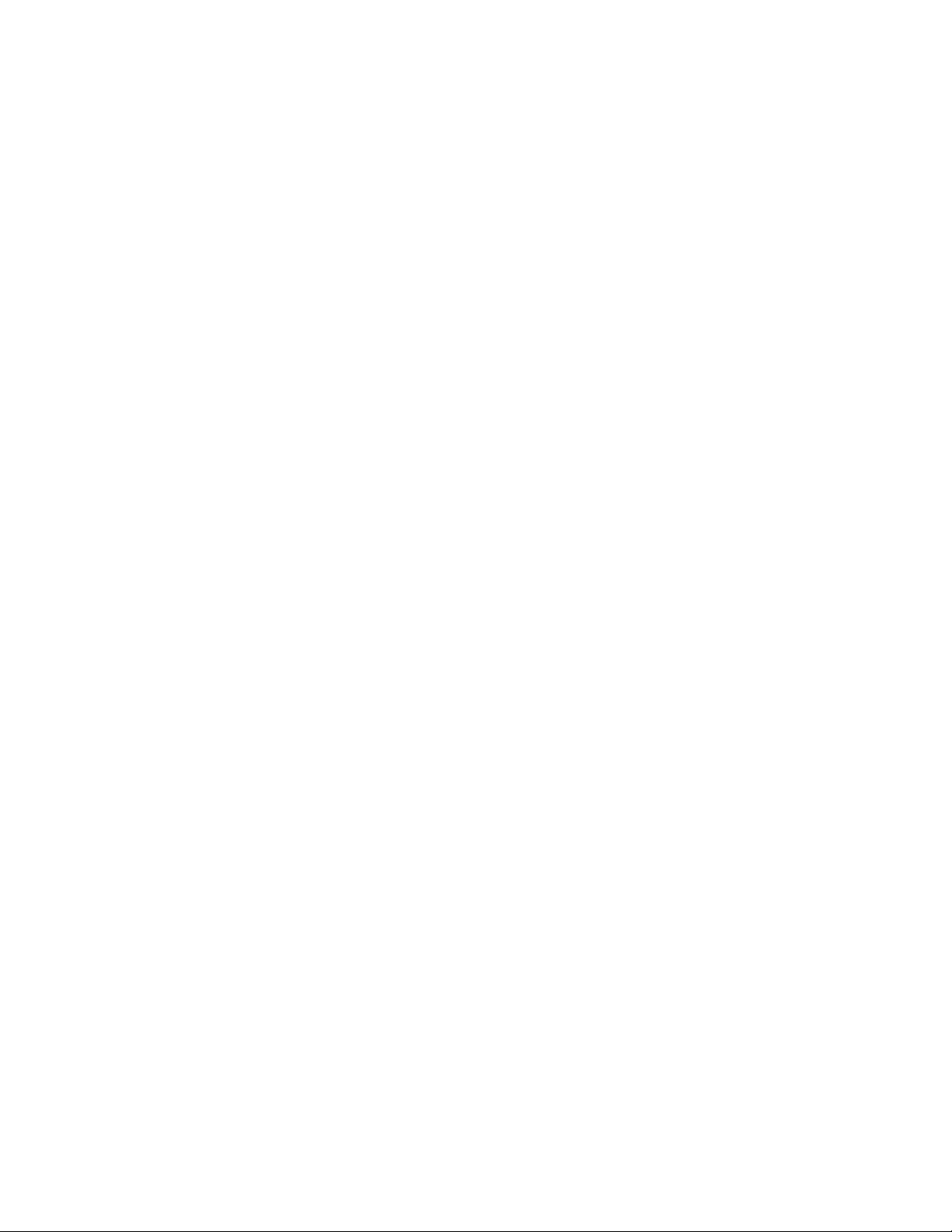
lldp basic-tlv system-name . . . . . . . . . . . . . . . . . . . . . . . . . .512
lldp dot1-tlv proto-ident . . . . . . . . . . . . . . . . . . . . . . . . . . . . .513
lldp dot1-tlv proto-vid . . . . . . . . . . . . . . . . . . . . . . . . . . . . . .513
lldp dot1-tlv pvid . . . . . . . . . . . . . . . . . . . . . . . . . . . . . . . . . .514
lldp dot1-tlv vlan-name . . . . . . . . . . . . . . . . . . . . . . . . . . . . .514
lldp dot3-tlv link-agg . . . . . . . . . . . . . . . . . . . . . . . . . . . . . . .515
lldp dot3-tlv mac-phy . . . . . . . . . . . . . . . . . . . . . . . . . . . . . . .515
lldp dot3-tlv max-frame . . . . . . . . . . . . . . . . . . . . . . . . . . . . .516
lldp notification . . . . . . . . . . . . . . . . . . . . . . . . . . . . . . . . . . .516
show lldp config . . . . . . . . . . . . . . . . . . . . . . . . . . . . . . . . . . . 517
show lldp info local-device . . . . . . . . . . . . . . . . . . . . . . . . . .518
show lldp info remote-device . . . . . . . . . . . . . . . . . . . . . . . . 519
show lldp info statistics . . . . . . . . . . . . . . . . . . . . . . . . . . . . .520
Chapter 25 CFM Commands
ethernet cfm ais level . . . . . . . . . . . . . . . . . . . . . . . . . . . . . .526
ethernet cfm ais ma . . . . . . . . . . . . . . . . . . . . . . . . . . . . . . .526
ethernet cfm ais period . . . . . . . . . . . . . . . . . . . . . . . . . . . . .527
ethernet cfm ais suppress alarm . . . . . . . . . . . . . . . . . . . . .528
ethernet cfm domain . . . . . . . . . . . . . . . . . . . . . . . . . . . . . . .528
ethernet cfm enable . . . . . . . . . . . . . . . . . . . . . . . . . . . . . . .530
ma index name . . . . . . . . . . . . . . . . . . . . . . . . . . . . . . . . . . .531
ma index name-format . . . . . . . . . . . . . . . . . . . . . . . . . . . . .532
ethernet cfm mep . . . . . . . . . . . . . . . . . . . . . . . . . . . . . . . . .532
ethernet cfm port-enable . . . . . . . . . . . . . . . . . . . . . . . . . . .533
clear ethernet cfm ais mpid . . . . . . . . . . . . . . . . . . . . . . . . .534
show ethernet cfm configuration . . . . . . . . . . . . . . . . . . . . .535
show ethernet cfm md . . . . . . . . . . . . . . . . . . . . . . . . . . . . .536
show ethernet cfm ma . . . . . . . . . . . . . . . . . . . . . . . . . . . . .537
show ethernet cfm maintenance-points local . . . . . . . . . . .537
show ethernet cfm maintenance-points local detail mep .538
show ethernet cfm maintenance-points remote detail . . . .540
ethernet cfm cc ma interval . . . . . . . . . . . . . . . . . . . . . . . . .542
ethernet cfm cc enable . . . . . . . . . . . . . . . . . . . . . . . . . . . . .543
snmp-server enable traps ethernet cfm cc . . . . . . . . . . . . .544
mep archive-hold-time . . . . . . . . . . . . . . . . . . . . . . . . . . . . .544
clear ethernet cfm maintenance-points remote . . . . . . . . .545
clear ethernet cfm errors . . . . . . . . . . . . . . . . . . . . . . . . . . .546
show ethernet cfm errors . . . . . . . . . . . . . . . . . . . . . . . . . . .546
ethernet cfm mep crosscheck start-delay . . . . . . . . . . . . . .547
snmp-server enable traps ethernet cfm crosscheck . . . . .548
mep crosscheck mpid . . . . . . . . . . . . . . . . . . . . . . . . . . . . . .549
ethernet cfm mep crosscheck . . . . . . . . . . . . . . . . . . . . . . .549
show ethernet cfm maintenance-points remote
crosscheck . . . . . . . . . . . . . . . . . . . . . . . . . . . . . . . . . . . . .550
ethernet cfm linktrace cache . . . . . . . . . . . . . . . . . . . . . . . .551
ethernet cfm linktrace cache hold-time . . . . . . . . . . . . . . . .551
ethernet cfm linktrace cache size . . . . . . . . . . . . . . . . . . . .552
ethernet cfm linktrace . . . . . . . . . . . . . . . . . . . . . . . . . . . . . .553
clear ethernet cfm linktrace-cache . . . . . . . . . . . . . . . . . . .554
show ethernet cfm linktrace-cache . . . . . . . . . . . . . . . . . . .554
xviii Brocade 6910 Ethernet Access Switch Configuration Guide
53-1002581-01
Page 19
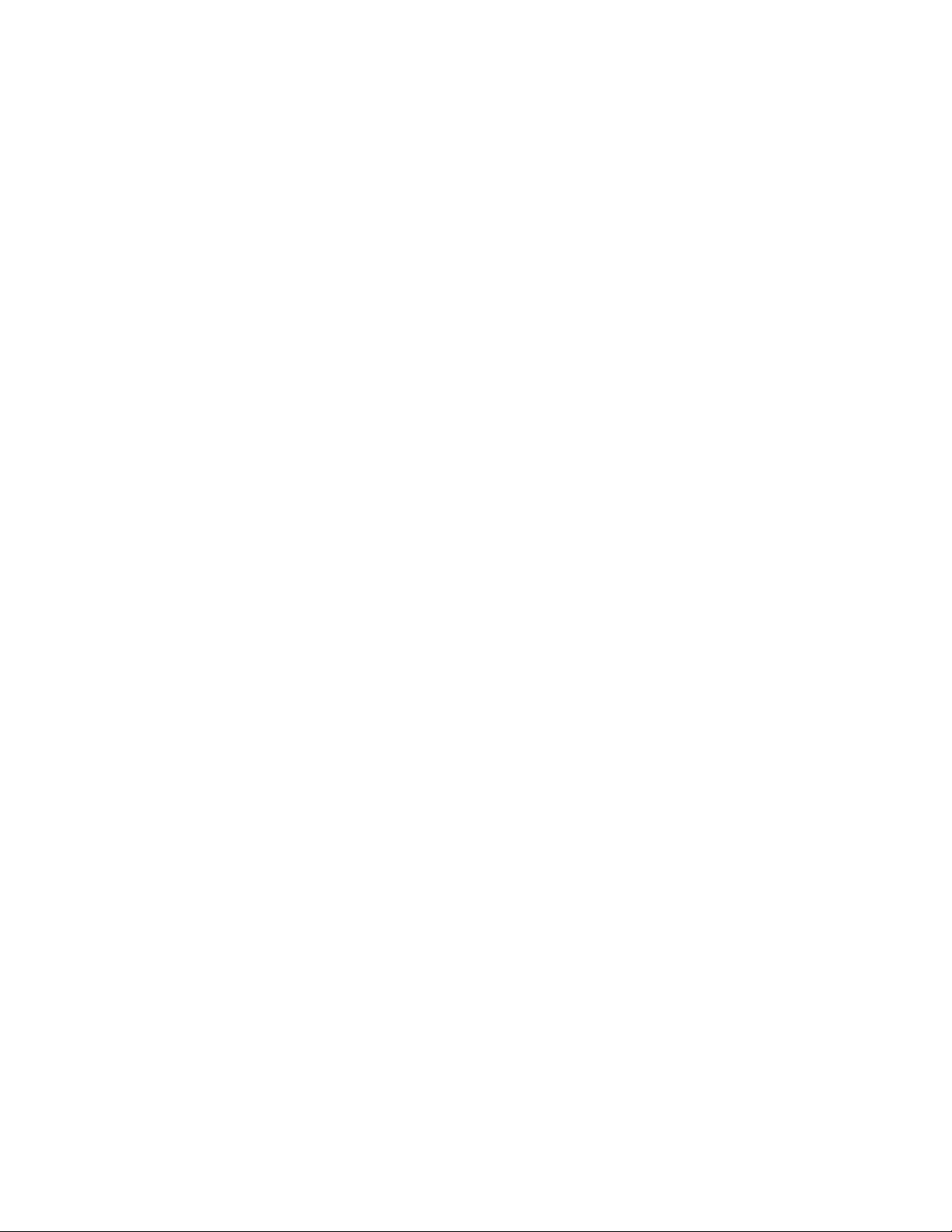
ethernet cfm loopback . . . . . . . . . . . . . . . . . . . . . . . . . . . . .555
mep fault-notify alarm-time . . . . . . . . . . . . . . . . . . . . . . . . .556
mep fault-notify lowest-priority . . . . . . . . . . . . . . . . . . . . . . .557
mep fault-notify reset-time . . . . . . . . . . . . . . . . . . . . . . . . . .558
show ethernet cfm fault-notify-generator . . . . . . . . . . . . . .559
ethernet cfm delay-measure two-way . . . . . . . . . . . . . . . . .559
Chapter 26 OAM Commands
efm oam . . . . . . . . . . . . . . . . . . . . . . . . . . . . . . . . . . . . . . . . .563
efm oam critical-link-event . . . . . . . . . . . . . . . . . . . . . . . . . .564
efm oam link-monitor frame . . . . . . . . . . . . . . . . . . . . . . . . .565
efm oam link-monitor frame threshold . . . . . . . . . . . . . . . .565
efm oam link-monitor frame window . . . . . . . . . . . . . . . . . .566
efm oam mode . . . . . . . . . . . . . . . . . . . . . . . . . . . . . . . . . . .566
clear efm oam counters . . . . . . . . . . . . . . . . . . . . . . . . . . . .567
efm oam remote-loopback . . . . . . . . . . . . . . . . . . . . . . . . . .567
efm oam remote-loopback test . . . . . . . . . . . . . . . . . . . . . .568
show efm oam counters interface . . . . . . . . . . . . . . . . . . .569
show efm oam event-log interface . . . . . . . . . . . . . . . . . . .570
show efm oam remote-loopback interface . . . . . . . . . . . . .570
show efm oam status interface . . . . . . . . . . . . . . . . . . . . . . 571
show efm oam status remote interface . . . . . . . . . . . . . . .572
Chapter 27 Domain Name Service Commands
ip domain-list . . . . . . . . . . . . . . . . . . . . . . . . . . . . . . . . . . . . .573
ip domain-lookup . . . . . . . . . . . . . . . . . . . . . . . . . . . . . . . . . . 574
ip domain-name . . . . . . . . . . . . . . . . . . . . . . . . . . . . . . . . . .575
ip host . . . . . . . . . . . . . . . . . . . . . . . . . . . . . . . . . . . . . . . . . . 576
ip name-server . . . . . . . . . . . . . . . . . . . . . . . . . . . . . . . . . . . .576
ipv6 host . . . . . . . . . . . . . . . . . . . . . . . . . . . . . . . . . . . . . . . .577
clear dns cache . . . . . . . . . . . . . . . . . . . . . . . . . . . . . . . . . . .578
clear host . . . . . . . . . . . . . . . . . . . . . . . . . . . . . . . . . . . . . . . .578
show dns . . . . . . . . . . . . . . . . . . . . . . . . . . . . . . . . . . . . . . . .579
show dns cache . . . . . . . . . . . . . . . . . . . . . . . . . . . . . . . . . . .579
show hosts . . . . . . . . . . . . . . . . . . . . . . . . . . . . . . . . . . . . . . .580
Chapter 28 DHCP Commands
DHCP Client . . . . . . . . . . . . . . . . . . . . . . . . . . . . . . . . . . . . . . . . . . . .581
ip dhcp client class-id . . . . . . . . . . . . . . . . . . . . . . . . . . . . . .581
ip dhcp restart client . . . . . . . . . . . . . . . . . . . . . . . . . . . . . . .582
ipv6 dhcp client rapid-commit vlan . . . . . . . . . . . . . . . . . . .583
ipv6 dhcp restart client vlan . . . . . . . . . . . . . . . . . . . . . . . . .584
show ipv6 dhcp duid . . . . . . . . . . . . . . . . . . . . . . . . . . . . . . .585
show ipv6 dhcp vlan . . . . . . . . . . . . . . . . . . . . . . . . . . . . . . .585
DHCP Relay . . . . . . . . . . . . . . . . . . . . . . . . . . . . . . . . . . . . . . . . . . . .586
ip dhcp relay server . . . . . . . . . . . . . . . . . . . . . . . . . . . . . . . .586
ip dhcp restart relay . . . . . . . . . . . . . . . . . . . . . . . . . . . . . . .587
show ip dhcp relay . . . . . . . . . . . . . . . . . . . . . . . . . . . . . . . . .587
Brocade 6910 Ethernet Access Switch Configuration Guide xix
53-1002581-01
Page 20
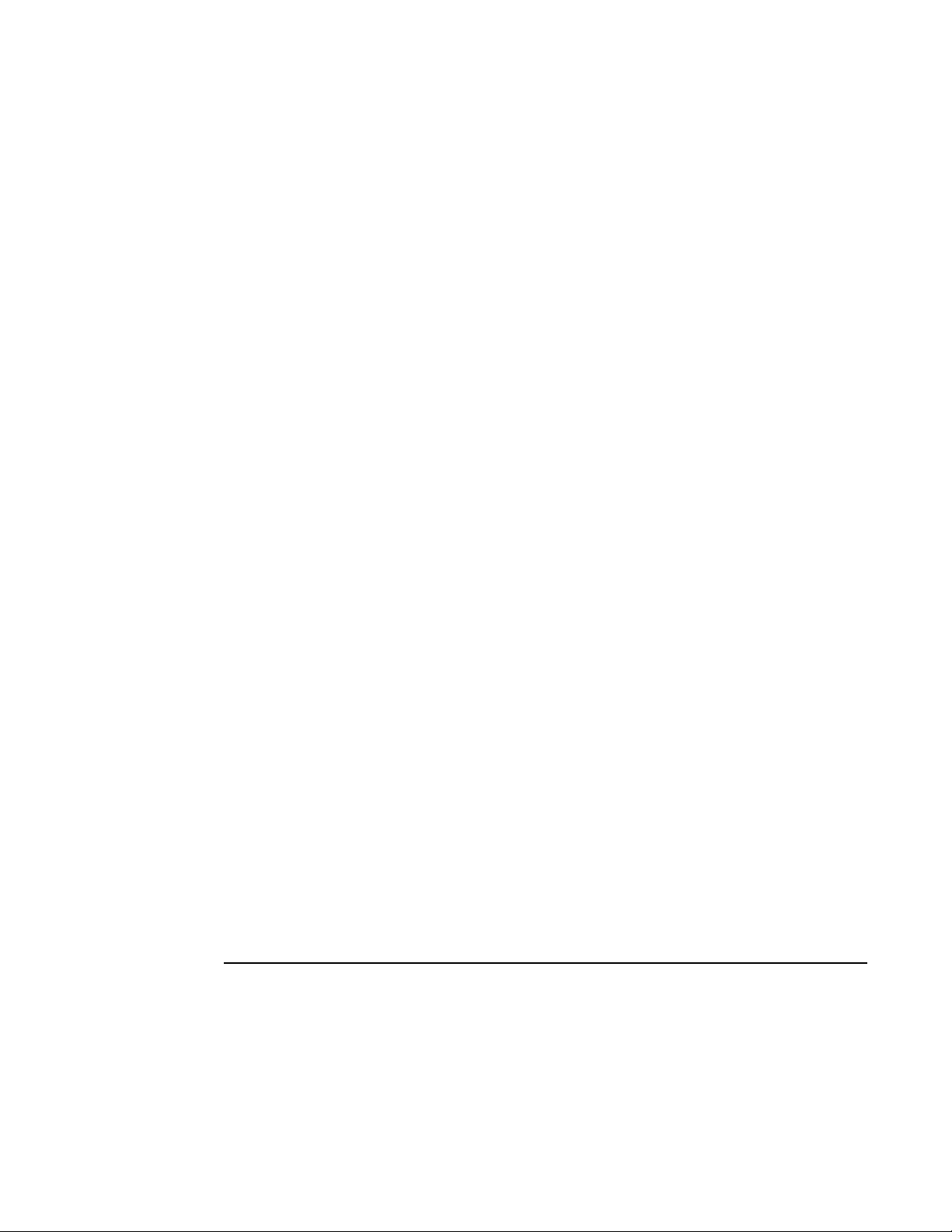
Chapter 29 IP Interface Commands
IPv4 Interface . . . . . . . . . . . . . . . . . . . . . . . . . . . . . . . . . . . . . . . . . .589
Basic IPv4 Configuration . . . . . . . . . . . . . . . . . . . . . . . . . . . . . .589
ip address . . . . . . . . . . . . . . . . . . . . . . . . . . . . . . . . . . . . . . .590
ip default-gateway . . . . . . . . . . . . . . . . . . . . . . . . . . . . . . . . .591
show ip interface . . . . . . . . . . . . . . . . . . . . . . . . . . . . . . . . . .592
show ip traffic . . . . . . . . . . . . . . . . . . . . . . . . . . . . . . . . . . . .592
traceroute . . . . . . . . . . . . . . . . . . . . . . . . . . . . . . . . . . . . . . .593
ping . . . . . . . . . . . . . . . . . . . . . . . . . . . . . . . . . . . . . . . . . . . . .595
ARP Configuration . . . . . . . . . . . . . . . . . . . . . . . . . . . . . . . . . . .596
arp . . . . . . . . . . . . . . . . . . . . . . . . . . . . . . . . . . . . . . . . . . . . .596
arp timeout . . . . . . . . . . . . . . . . . . . . . . . . . . . . . . . . . . . . . .597
ip proxy-arp . . . . . . . . . . . . . . . . . . . . . . . . . . . . . . . . . . . . . .597
clear arp-cache . . . . . . . . . . . . . . . . . . . . . . . . . . . . . . . . . . .598
show arp . . . . . . . . . . . . . . . . . . . . . . . . . . . . . . . . . . . . . . . . .598
IPv6 Interface . . . . . . . . . . . . . . . . . . . . . . . . . . . . . . . . . . . . . . . . . .599
ipv6 default-gateway . . . . . . . . . . . . . . . . . . . . . . . . . . . . . . .600
ipv6 address . . . . . . . . . . . . . . . . . . . . . . . . . . . . . . . . . . . . .601
ipv6 address autoconfig . . . . . . . . . . . . . . . . . . . . . . . . . . . .602
ipv6 address eui-64 . . . . . . . . . . . . . . . . . . . . . . . . . . . . . . .603
ipv6 address link-local . . . . . . . . . . . . . . . . . . . . . . . . . . . . .605
ipv6 enable . . . . . . . . . . . . . . . . . . . . . . . . . . . . . . . . . . . . . .606
ipv6 mtu . . . . . . . . . . . . . . . . . . . . . . . . . . . . . . . . . . . . . . . . .607
show ipv6 default-gateway . . . . . . . . . . . . . . . . . . . . . . . . . .608
show ipv6 interface . . . . . . . . . . . . . . . . . . . . . . . . . . . . . . . .608
show ipv6 mtu . . . . . . . . . . . . . . . . . . . . . . . . . . . . . . . . . . . .610
show ipv6 traffic . . . . . . . . . . . . . . . . . . . . . . . . . . . . . . . . . .610
clear ipv6 traffic . . . . . . . . . . . . . . . . . . . . . . . . . . . . . . . . . .615
ping6 . . . . . . . . . . . . . . . . . . . . . . . . . . . . . . . . . . . . . . . . . . .615
traceroute6 . . . . . . . . . . . . . . . . . . . . . . . . . . . . . . . . . . . . . .616
ipv6 nd dad attempts . . . . . . . . . . . . . . . . . . . . . . . . . . . . . . 617
ipv6 nd ns-interval . . . . . . . . . . . . . . . . . . . . . . . . . . . . . . . . .619
ipv6 nd reachable-time . . . . . . . . . . . . . . . . . . . . . . . . . . . . .620
clear ipv6 neighbors . . . . . . . . . . . . . . . . . . . . . . . . . . . . . . .620
show ipv6 neighbors . . . . . . . . . . . . . . . . . . . . . . . . . . . . . . .621
Chapter 30 IP Routing Commands
ip route . . . . . . . . . . . . . . . . . . . . . . . . . . . . . . . . . . . . . . . . . .623
show ip route . . . . . . . . . . . . . . . . . . . . . . . . . . . . . . . . . . . . .624
show ip route database . . . . . . . . . . . . . . . . . . . . . . . . . . . . .625
Section III Web Configuration
Chapter 31 Using the Web Interface
In this chapter . . . . . . . . . . . . . . . . . . . . . . . . . . . . . . . . . . . . . . . . . .629
Connecting to the Web Interface . . . . . . . . . . . . . . . . . . . . . . . . . . .629
xx Brocade 6910 Ethernet Access Switch Configuration Guide
53-1002581-01
Page 21
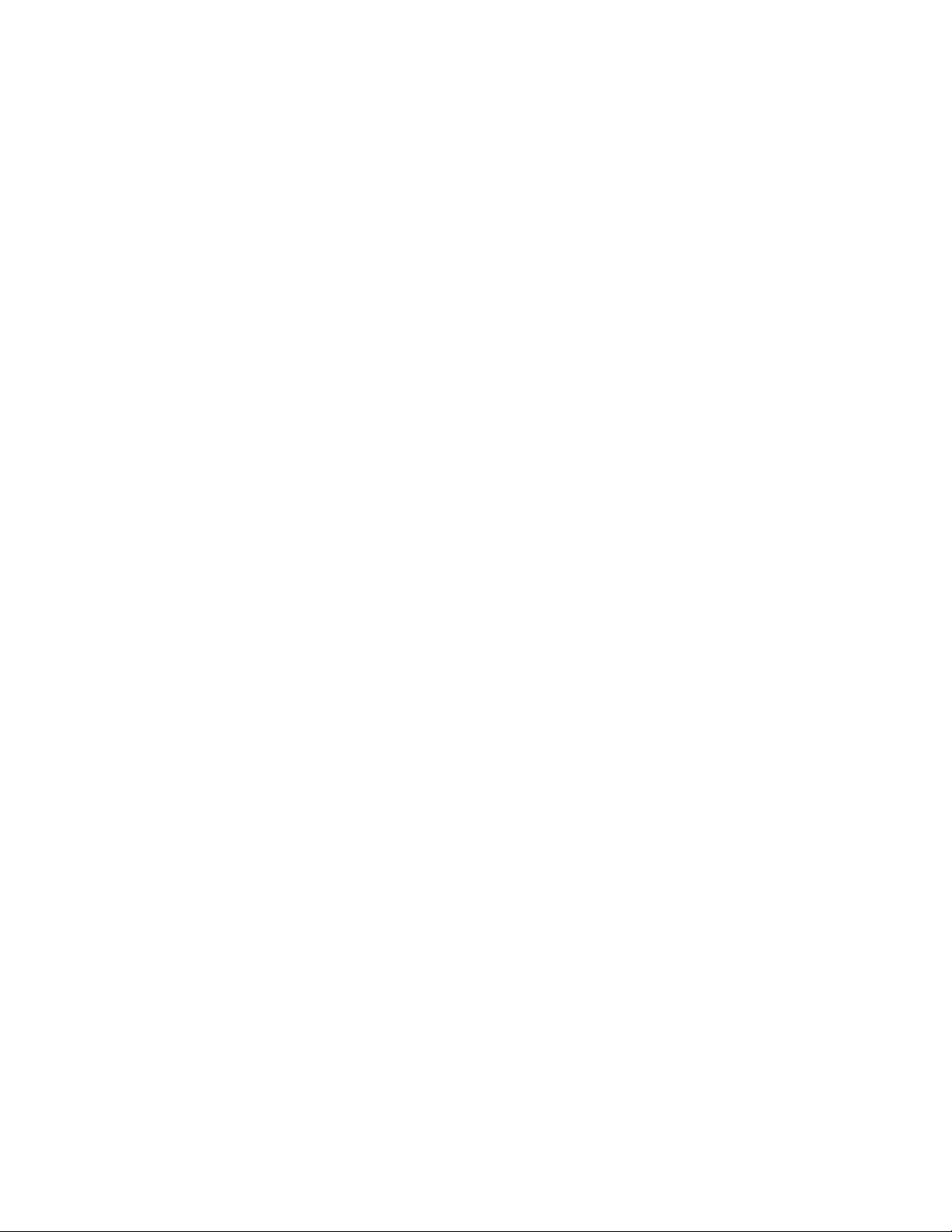
Navigating the Web Browser Interface . . . . . . . . . . . . . . . . . . . . . .630
Home Page . . . . . . . . . . . . . . . . . . . . . . . . . . . . . . . . . . . . . . . . .630
Configuration Options . . . . . . . . . . . . . . . . . . . . . . . . . . . . . . . .631
Panel Display . . . . . . . . . . . . . . . . . . . . . . . . . . . . . . . . . . . . . . .631
Main Menu . . . . . . . . . . . . . . . . . . . . . . . . . . . . . . . . . . . . . . . .632
Chapter 32 Basic Management Tasks
In this chapter . . . . . . . . . . . . . . . . . . . . . . . . . . . . . . . . . . . . . . . . . .649
Displaying System Information. . . . . . . . . . . . . . . . . . . . . . . . . . . . .649
Displaying Hardware/Software Versions . . . . . . . . . . . . . . . . . . . .650
Configuring Support for Jumbo Frames. . . . . . . . . . . . . . . . . . . . . .651
Displaying Bridge Extension Capabilities. . . . . . . . . . . . . . . . . . . . .652
Managing System Files. . . . . . . . . . . . . . . . . . . . . . . . . . . . . . . . . . .653
Copying Files via FTP/SFTP/TFTP or HTTP. . . . . . . . . . . . . . . .653
Saving the Running Configuration to a Local File . . . . . . . . . .655
Setting The Start-Up File . . . . . . . . . . . . . . . . . . . . . . . . . . . . . .656
Showing System Files . . . . . . . . . . . . . . . . . . . . . . . . . . . . . . . .657
Automatic Operation Code Upgrade. . . . . . . . . . . . . . . . . . . . .658
Setting the System Clock . . . . . . . . . . . . . . . . . . . . . . . . . . . . . . . . .661
Setting the Time Manually. . . . . . . . . . . . . . . . . . . . . . . . . . . . .661
Setting the SNTP Polling Interval . . . . . . . . . . . . . . . . . . . . . . .662
Specifying SNTP Time Servers . . . . . . . . . . . . . . . . . . . . . . . . .663
Setting the Time Zone . . . . . . . . . . . . . . . . . . . . . . . . . . . . . . . .664
Configuring Summer Time. . . . . . . . . . . . . . . . . . . . . . . . . . . . .665
Configuring the Console Port . . . . . . . . . . . . . . . . . . . . . . . . . . . . . .667
Configuring Telnet Settings. . . . . . . . . . . . . . . . . . . . . . . . . . . . . . . .668
Displaying CPU Utilization. . . . . . . . . . . . . . . . . . . . . . . . . . . . . . . . .670
Displaying Memory Utilization . . . . . . . . . . . . . . . . . . . . . . . . . . . . .671
Resetting the System . . . . . . . . . . . . . . . . . . . . . . . . . . . . . . . . . . . .671
Chapter 33 Interface Configuration
In this chapter . . . . . . . . . . . . . . . . . . . . . . . . . . . . . . . . . . . . . . . . . .675
Port Configuration . . . . . . . . . . . . . . . . . . . . . . . . . . . . . . . . . . . . . . .675
Configuring by Port List . . . . . . . . . . . . . . . . . . . . . . . . . . . . . . .675
Configuring by Port Range. . . . . . . . . . . . . . . . . . . . . . . . . . . . .677
Displaying Connection Status . . . . . . . . . . . . . . . . . . . . . . . . . .678
Configuring Local Port Mirroring . . . . . . . . . . . . . . . . . . . . . . . .679
Configuring Remote Port Mirroring. . . . . . . . . . . . . . . . . . . . . .681
Showing Port or Trunk Statistics . . . . . . . . . . . . . . . . . . . . . . . .684
Configuring History Sampling . . . . . . . . . . . . . . . . . . . . . . . . . .688
Displaying Transceiver Data . . . . . . . . . . . . . . . . . . . . . . . . . . .692
Performing Cable Diagnostics. . . . . . . . . . . . . . . . . . . . . . . . . .693
Brocade 6910 Ethernet Access Switch Configuration Guide xxi
53-1002581-01
Page 22
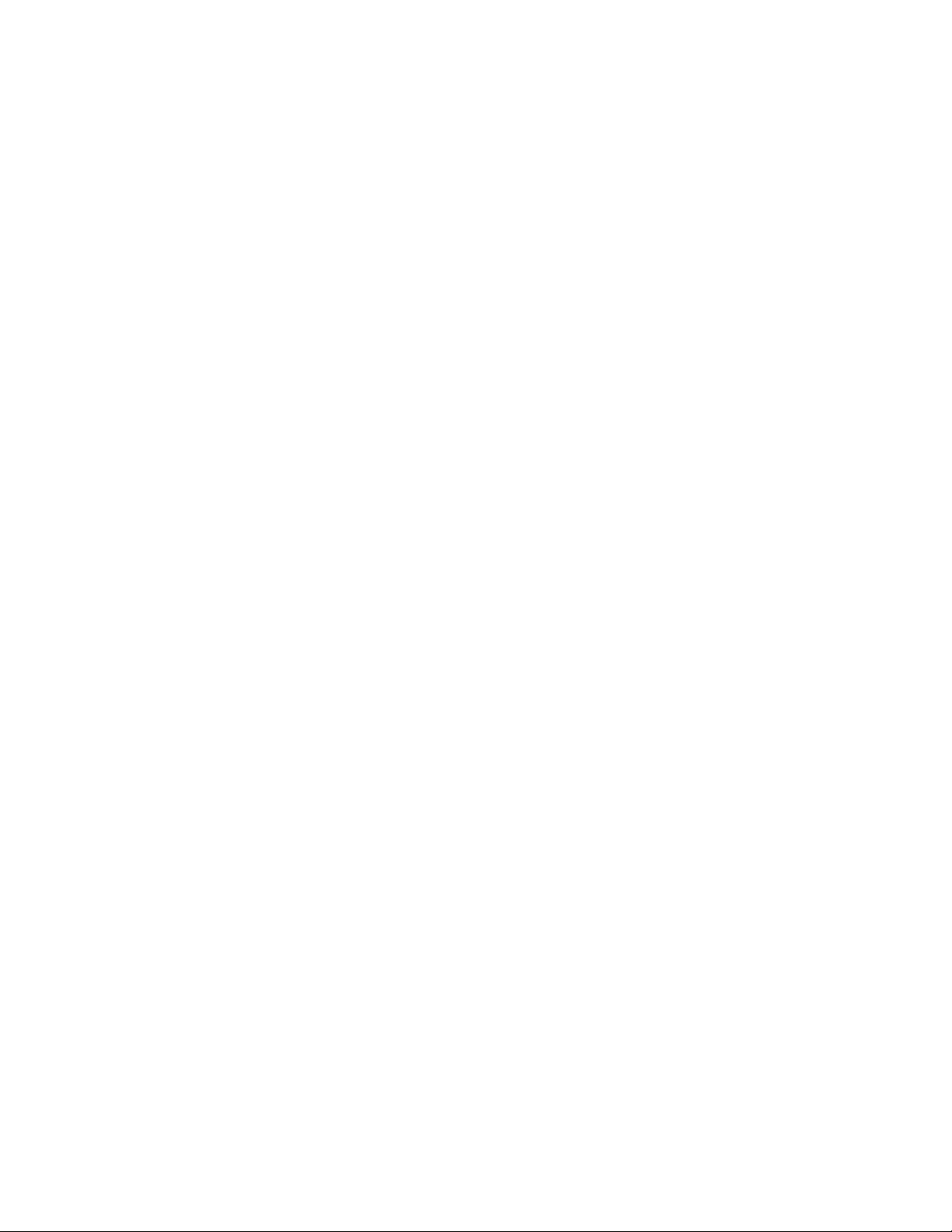
Trunk Configuration. . . . . . . . . . . . . . . . . . . . . . . . . . . . . . . . . . . . . .695
Configuring a Static Trunk . . . . . . . . . . . . . . . . . . . . . . . . . . . . .696
Configuring a Dynamic Trunk . . . . . . . . . . . . . . . . . . . . . . . . . .698
Displaying LACP Port Counters . . . . . . . . . . . . . . . . . . . . . . . . .703
Displaying LACP Settings and Status for the Local Side . . . . .704
Displaying LACP Settings and Status for the Remote Side . . .706
Configuring Load Balancing . . . . . . . . . . . . . . . . . . . . . . . . . . .707
Saving Power . . . . . . . . . . . . . . . . . . . . . . . . . . . . . . . . . . . . . . . . . . .709
Sampling Traffic Flows . . . . . . . . . . . . . . . . . . . . . . . . . . . . . . . . . . .710
Configuring sFlow Global Settings . . . . . . . . . . . . . . . . . . . . . .711
Configuring sFlow Interface Settings . . . . . . . . . . . . . . . . . . . . 711
Traffic Segmentation. . . . . . . . . . . . . . . . . . . . . . . . . . . . . . . . . . . . . 713
Enabling Traffic Segmentation . . . . . . . . . . . . . . . . . . . . . . . . . 713
Configuring Uplink and Downlink Ports . . . . . . . . . . . . . . . . . .714
VLAN Trunking . . . . . . . . . . . . . . . . . . . . . . . . . . . . . . . . . . . . . . . . . . 716
Chapter 34 VLAN Configuration
In this chapter . . . . . . . . . . . . . . . . . . . . . . . . . . . . . . . . . . . . . . . . . .719
IEEE 802.1Q VLANs. . . . . . . . . . . . . . . . . . . . . . . . . . . . . . . . . . . . . .719
Configuring VLAN Groups . . . . . . . . . . . . . . . . . . . . . . . . . . . . .722
Adding Static Members to VLANs . . . . . . . . . . . . . . . . . . . . . . .724
Configuring Dynamic VLAN Registration. . . . . . . . . . . . . . . . . .728
IEEE 802.1Q Tunneling. . . . . . . . . . . . . . . . . . . . . . . . . . . . . . . . . . .730
Enabling QinQ Tunneling on the Switch . . . . . . . . . . . . . . . . . .733
Creating CVLAN to SPVLAN Mapping Entries . . . . . . . . . . . . . .734
Adding an Interface to a QinQ Tunnel. . . . . . . . . . . . . . . . . . . .736
Protocol VLANs . . . . . . . . . . . . . . . . . . . . . . . . . . . . . . . . . . . . . . . . .737
Configuring Protocol VLAN Groups . . . . . . . . . . . . . . . . . . . . . .738
Mapping Protocol Groups to Interfaces . . . . . . . . . . . . . . . . . .739
Configuring IP Subnet VLANs . . . . . . . . . . . . . . . . . . . . . . . . . . . . . . 741
Creating IP Subnet VLANs . . . . . . . . . . . . . . . . . . . . . . . . . . . . . 741
Binding an Interface to an IP Subnet VLAN . . . . . . . . . . . . . . . 743
Configuring MAC-based VLANs. . . . . . . . . . . . . . . . . . . . . . . . . . . . . 744
Configuring VLAN Mirroring . . . . . . . . . . . . . . . . . . . . . . . . . . . . . . . 746
Configuring VLAN Translation . . . . . . . . . . . . . . . . . . . . . . . . . . . . . . 747
Chapter 35 Address Table Settings
In this chapter . . . . . . . . . . . . . . . . . . . . . . . . . . . . . . . . . . . . . . . . . .751
Setting Static Addresses. . . . . . . . . . . . . . . . . . . . . . . . . . . . . . . . . .751
Changing the Aging Time . . . . . . . . . . . . . . . . . . . . . . . . . . . . . . . . .753
Displaying the Dynamic Address Table . . . . . . . . . . . . . . . . . . . . . .754
Clearing the Dynamic Address Table . . . . . . . . . . . . . . . . . . . . . . . .755
Configuring MAC Address Mirroring . . . . . . . . . . . . . . . . . . . . . . . . .756
xxii Brocade 6910 Ethernet Access Switch Configuration Guide
53-1002581-01
Page 23
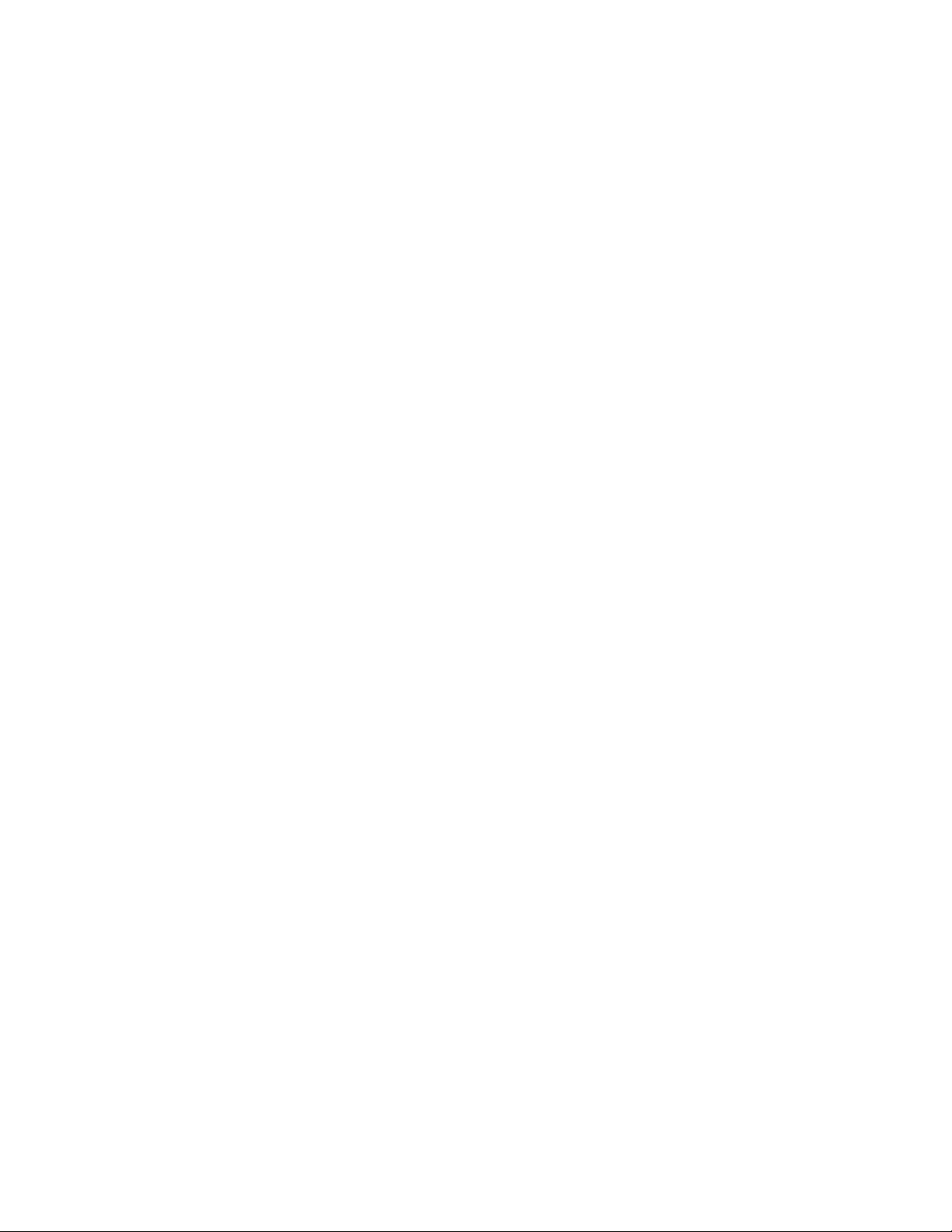
Chapter 36 Spanning Tree Algorithm
In this chapter . . . . . . . . . . . . . . . . . . . . . . . . . . . . . . . . . . . . . . . . . .759
Overview . . . . . . . . . . . . . . . . . . . . . . . . . . . . . . . . . . . . . . . . . . . . . .759
Configuring Loopback Detection . . . . . . . . . . . . . . . . . . . . . . . . . . .761
Configuring Global Settings for STA . . . . . . . . . . . . . . . . . . . . . . . . .763
Displaying Global Settings for STA . . . . . . . . . . . . . . . . . . . . . . . . . .767
Configuring Interface Settings for STA. . . . . . . . . . . . . . . . . . . . . . .768
Displaying Interface Settings for STA. . . . . . . . . . . . . . . . . . . . . . . . 771
Configuring Multiple Spanning Trees . . . . . . . . . . . . . . . . . . . . . . . .774
Configuring Interface Settings for MSTP . . . . . . . . . . . . . . . . . . . . .777
Chapter 37 Congestion Control
In this chapter . . . . . . . . . . . . . . . . . . . . . . . . . . . . . . . . . . . . . . . . . .781
Rate Limiting . . . . . . . . . . . . . . . . . . . . . . . . . . . . . . . . . . . . . . . . . . .781
Storm Control . . . . . . . . . . . . . . . . . . . . . . . . . . . . . . . . . . . . . . . . . .782
Automatic Traffic Control . . . . . . . . . . . . . . . . . . . . . . . . . . . . . . . . .784
Setting the ATC Timers. . . . . . . . . . . . . . . . . . . . . . . . . . . . . . . .785
Configuring ATC Thresholds and Responses . . . . . . . . . . . . . .786
Chapter 38 Class of Service
In this chapter . . . . . . . . . . . . . . . . . . . . . . . . . . . . . . . . . . . . . . . . . .789
Layer 2 Queue Settings. . . . . . . . . . . . . . . . . . . . . . . . . . . . . . . . . . .789
Setting the Default Priority for Interfaces. . . . . . . . . . . . . . . . .789
Selecting the Queue Mode . . . . . . . . . . . . . . . . . . . . . . . . . . . .790
Mapping CoS Values to Egress Queues . . . . . . . . . . . . . . . . . .793
Layer 3/4 Priority Settings . . . . . . . . . . . . . . . . . . . . . . . . . . . . . . . .795
Setting Priority Processing to DSCP or CoS . . . . . . . . . . . . . . .795
Mapping Ingress DSCP Values to Internal DSCP Values. . . . .796
Mapping CoS Priorities to Internal DSCP Values . . . . . . . . . . .798
Chapter 39 Quality of Service
In this chapter . . . . . . . . . . . . . . . . . . . . . . . . . . . . . . . . . . . . . . . . . .801
Overview . . . . . . . . . . . . . . . . . . . . . . . . . . . . . . . . . . . . . . . . . . . . . .801
Configuring a Class Map. . . . . . . . . . . . . . . . . . . . . . . . . . . . . . . . . .802
Creating QoS Policies . . . . . . . . . . . . . . . . . . . . . . . . . . . . . . . . . . . .805
Attaching a Policy Map to a Port . . . . . . . . . . . . . . . . . . . . . . . . . . .812
Chapter 40 VoIP Traffic Configuration
In this chapter . . . . . . . . . . . . . . . . . . . . . . . . . . . . . . . . . . . . . . . . . .815
Overview . . . . . . . . . . . . . . . . . . . . . . . . . . . . . . . . . . . . . . . . . . . . . .815
Brocade 6910 Ethernet Access Switch Configuration Guide xxiii
53-1002581-01
Page 24
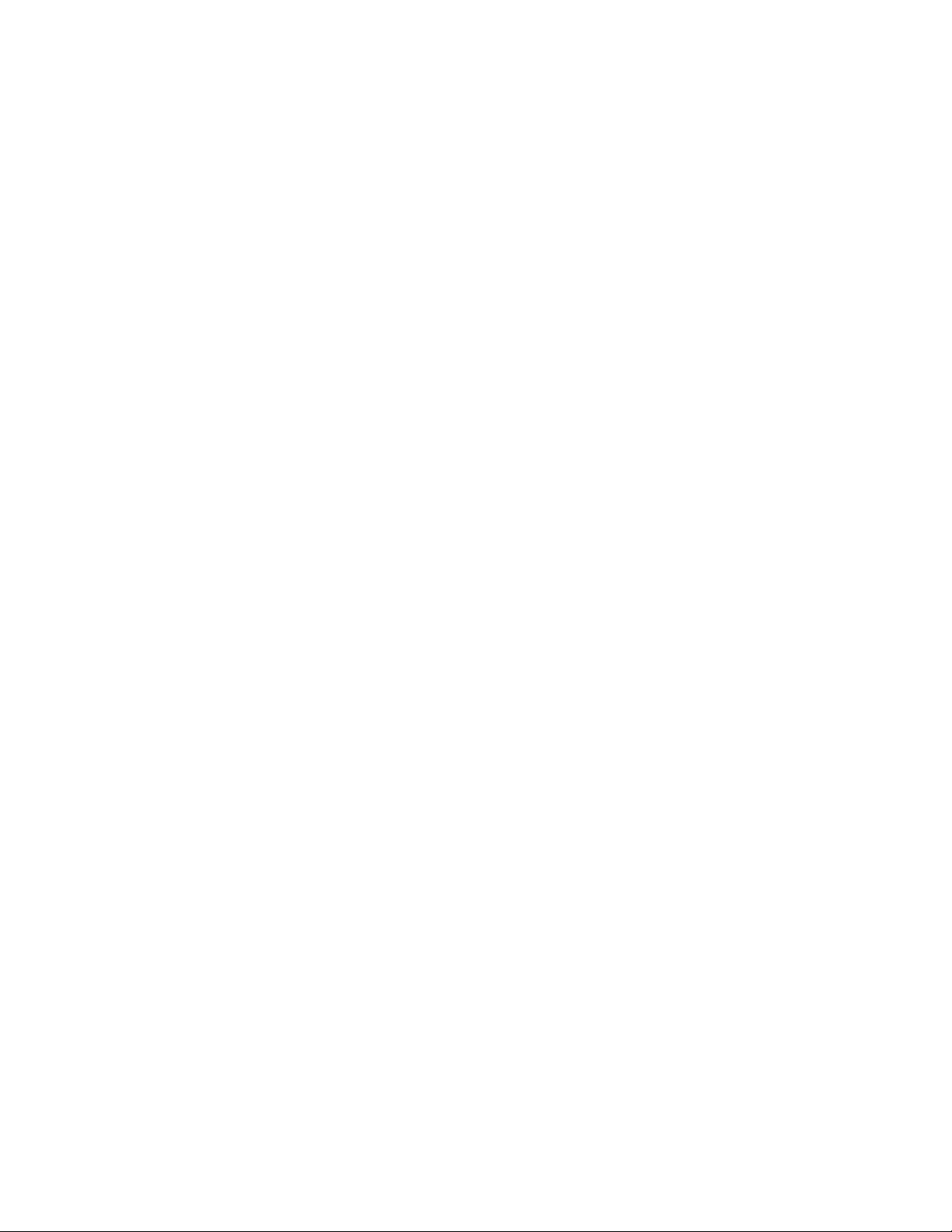
Configuring VoIP Traffic. . . . . . . . . . . . . . . . . . . . . . . . . . . . . . . . . . .815
Configuring Telephony OUI . . . . . . . . . . . . . . . . . . . . . . . . . . . . . . . . 817
Configuring VoIP Traffic Ports . . . . . . . . . . . . . . . . . . . . . . . . . . . . . .818
Chapter 41 Security Measures
In this chapter . . . . . . . . . . . . . . . . . . . . . . . . . . . . . . . . . . . . . . . . . .821
AAA Authentication, Authorization and Accounting. . . . . . . . . . . . .822
Configuring Local/Remote Logon Authentication . . . . . . . . . .822
Configuring Remote Logon Authentication Servers. . . . . . . . .823
Configuring AAA Accounting . . . . . . . . . . . . . . . . . . . . . . . . . . .827
Configuring AAA Authorization. . . . . . . . . . . . . . . . . . . . . . . . . .832
Configuring User Accounts . . . . . . . . . . . . . . . . . . . . . . . . . . . . . . . .835
Web Authentication. . . . . . . . . . . . . . . . . . . . . . . . . . . . . . . . . . . . . .836
Configuring Global Settings for Web Authentication . . . . . . . .837
Configuring Interface Settings for Web Authentication . . . . . .838
Network Access (MAC Address Authentication) . . . . . . . . . . . . . . .839
Configuring Global Settings for Network Access . . . . . . . . . . .841
Configuring Network Access for Ports . . . . . . . . . . . . . . . . . . .842
Configuring Port Link Detection . . . . . . . . . . . . . . . . . . . . . . . .843
Configuring a MAC Address Filter . . . . . . . . . . . . . . . . . . . . . . .844
Displaying Secure MAC Address Information. . . . . . . . . . . . . .845
Configuring HTTPS . . . . . . . . . . . . . . . . . . . . . . . . . . . . . . . . . . . . . .847
Configuring Global Settings for HTTPS . . . . . . . . . . . . . . . . . . .847
Replacing the Default Secure-site Certificate . . . . . . . . . . . . .848
Configuring Secure Shell . . . . . . . . . . . . . . . . . . . . . . . . . . . . . . . . .850
Configuring the SSH Server. . . . . . . . . . . . . . . . . . . . . . . . . . . .852
Generating the Host Key Pair . . . . . . . . . . . . . . . . . . . . . . . . . .853
Importing User Public Keys . . . . . . . . . . . . . . . . . . . . . . . . . . . .854
Access Control Lists . . . . . . . . . . . . . . . . . . . . . . . . . . . . . . . . . . . . .856
Setting A Time Range . . . . . . . . . . . . . . . . . . . . . . . . . . . . . . . .857
Showing TCAM Utilization . . . . . . . . . . . . . . . . . . . . . . . . . . . . .860
Setting the ACL Name and Type . . . . . . . . . . . . . . . . . . . . . . . .861
Configuring a Standard IPv4 ACL . . . . . . . . . . . . . . . . . . . . . . .862
Configuring an Extended IPv4 ACL . . . . . . . . . . . . . . . . . . . . . .863
Configuring a Standard IPv6 ACL . . . . . . . . . . . . . . . . . . . . . . .865
Configuring an Extended IPv6 ACL . . . . . . . . . . . . . . . . . . . . . .867
Configuring a MAC ACL . . . . . . . . . . . . . . . . . . . . . . . . . . . . . . .869
Configuring an ARP ACL. . . . . . . . . . . . . . . . . . . . . . . . . . . . . . . 871
Binding a Port to an Access Control List. . . . . . . . . . . . . . . . . .873
Configuring ACL Mirroring . . . . . . . . . . . . . . . . . . . . . . . . . . . . . 874
Showing ACL Hardware Counters . . . . . . . . . . . . . . . . . . . . . . .875
ARP Inspection . . . . . . . . . . . . . . . . . . . . . . . . . . . . . . . . . . . . . . . . .876
Configuring Global Settings for ARP Inspection. . . . . . . . . . . .877
Configuring VLAN Settings for ARP Inspection. . . . . . . . . . . . .879
Configuring Interface Settings for ARP Inspection. . . . . . . . . .880
Displaying ARP Inspection Statistics . . . . . . . . . . . . . . . . . . . .881
Displaying the ARP Inspection Log . . . . . . . . . . . . . . . . . . . . . .882
xxiv Brocade 6910 Ethernet Access Switch Configuration Guide
53-1002581-01
Page 25
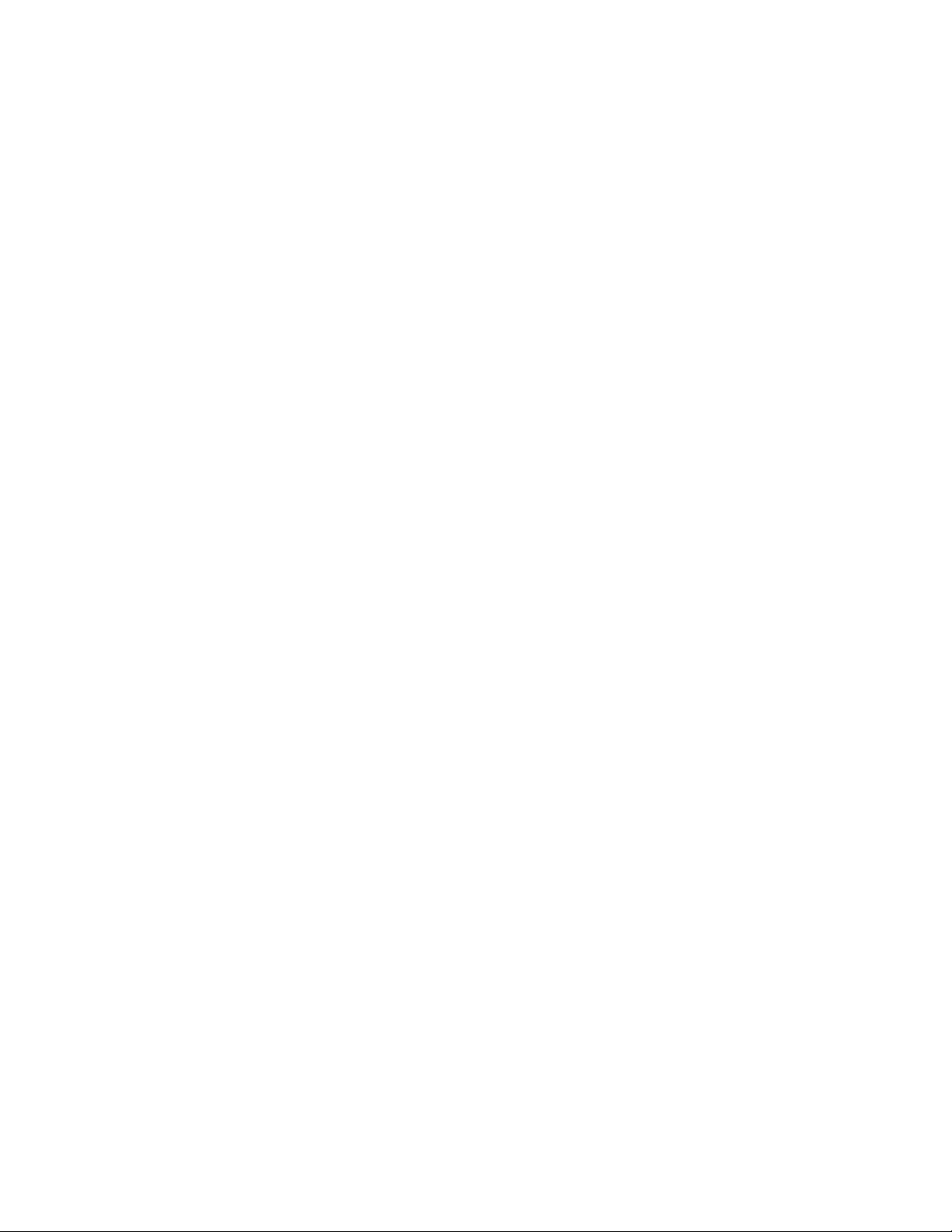
Filtering IP Addresses for Management Access . . . . . . . . . . . . . . .883
Configuring Port Security . . . . . . . . . . . . . . . . . . . . . . . . . . . . . . . . .885
Configuring 802.1X Port Authentication . . . . . . . . . . . . . . . . . . . . .887
Configuring 802.1X Global Settings . . . . . . . . . . . . . . . . . . . . .888
Configuring Port Authenticator Settings for 802.1X . . . . . . . .890
Configuring Port Supplicant Settings for 802.1X. . . . . . . . . . .893
Displaying 802.1X Statistics . . . . . . . . . . . . . . . . . . . . . . . . . . .895
IP Source Guard . . . . . . . . . . . . . . . . . . . . . . . . . . . . . . . . . . . . . . . .898
Configuring Ports for IP Source Guard . . . . . . . . . . . . . . . . . . .898
Configuring Static Bindings for IP Source Guard . . . . . . . . . . .900
Displaying Information for Dynamic IP Source Guard
Bindings . . . . . . . . . . . . . . . . . . . . . . . . . . . . . . . . . . . . . . . . .902
DHCP Snooping . . . . . . . . . . . . . . . . . . . . . . . . . . . . . . . . . . . . . . . . .903
DHCP Snooping Configuration . . . . . . . . . . . . . . . . . . . . . . . . .904
DHCP Snooping VLAN Configuration . . . . . . . . . . . . . . . . . . . .906
Configuring Ports for DHCP Snooping . . . . . . . . . . . . . . . . . . .907
Displaying DHCP Snooping Binding Information . . . . . . . . . . .908
Chapter 42 Basic Administration Protocols
In this chapter . . . . . . . . . . . . . . . . . . . . . . . . . . . . . . . . . . . . . . . . . .911
Configuring Event Logging . . . . . . . . . . . . . . . . . . . . . . . . . . . . . . . .911
System Log Configuration . . . . . . . . . . . . . . . . . . . . . . . . . . . . .911
Remote Log Configuration. . . . . . . . . . . . . . . . . . . . . . . . . . . . .914
Sending Simple Mail Transfer Protocol Alerts . . . . . . . . . . . . .915
Link Layer Discovery Protocol. . . . . . . . . . . . . . . . . . . . . . . . . . . . . . 916
Setting LLDP Timing Attributes . . . . . . . . . . . . . . . . . . . . . . . . .916
Configuring LLDP Interface Attributes . . . . . . . . . . . . . . . . . . .918
Displaying LLDP Local Device Information. . . . . . . . . . . . . . . .920
Displaying LLDP Remote Device Information. . . . . . . . . . . . . .922
Displaying Device Statistics. . . . . . . . . . . . . . . . . . . . . . . . . . . .928
Simple Network Management Protocol . . . . . . . . . . . . . . . . . . . . .929
Configuring Global Settings for SNMP . . . . . . . . . . . . . . . . . . .931
Setting the Local Engine ID . . . . . . . . . . . . . . . . . . . . . . . . . . . .932
Specifying a Remote Engine ID . . . . . . . . . . . . . . . . . . . . . . . . .933
Setting SNMPv3 Views . . . . . . . . . . . . . . . . . . . . . . . . . . . . . . .934
Configuring SNMPv3 Groups . . . . . . . . . . . . . . . . . . . . . . . . . .937
Setting Community Access Strings . . . . . . . . . . . . . . . . . . . . .938
Configuring Local SNMPv3 Users . . . . . . . . . . . . . . . . . . . . . .940
Configuring Remote SNMPv3 Users . . . . . . . . . . . . . . . . . . . .942
Specifying Trap Managers . . . . . . . . . . . . . . . . . . . . . . . . . . . . .944
Creating SNMP Notification Logs . . . . . . . . . . . . . . . . . . . . . . .948
Showing SNMP Statistics . . . . . . . . . . . . . . . . . . . . . . . . . . . . .950
Remote Monitoring . . . . . . . . . . . . . . . . . . . . . . . . . . . . . . . . . . . . . .951
Configuring RMON Alarms. . . . . . . . . . . . . . . . . . . . . . . . . . . . .952
Configuring RMON Events . . . . . . . . . . . . . . . . . . . . . . . . . . . . .954
Configuring RMON History Samples . . . . . . . . . . . . . . . . . . . . .956
Configuring RMON Statistical Samples . . . . . . . . . . . . . . . . . .958
Brocade 6910 Ethernet Access Switch Configuration Guide xxv
53-1002581-01
Page 26
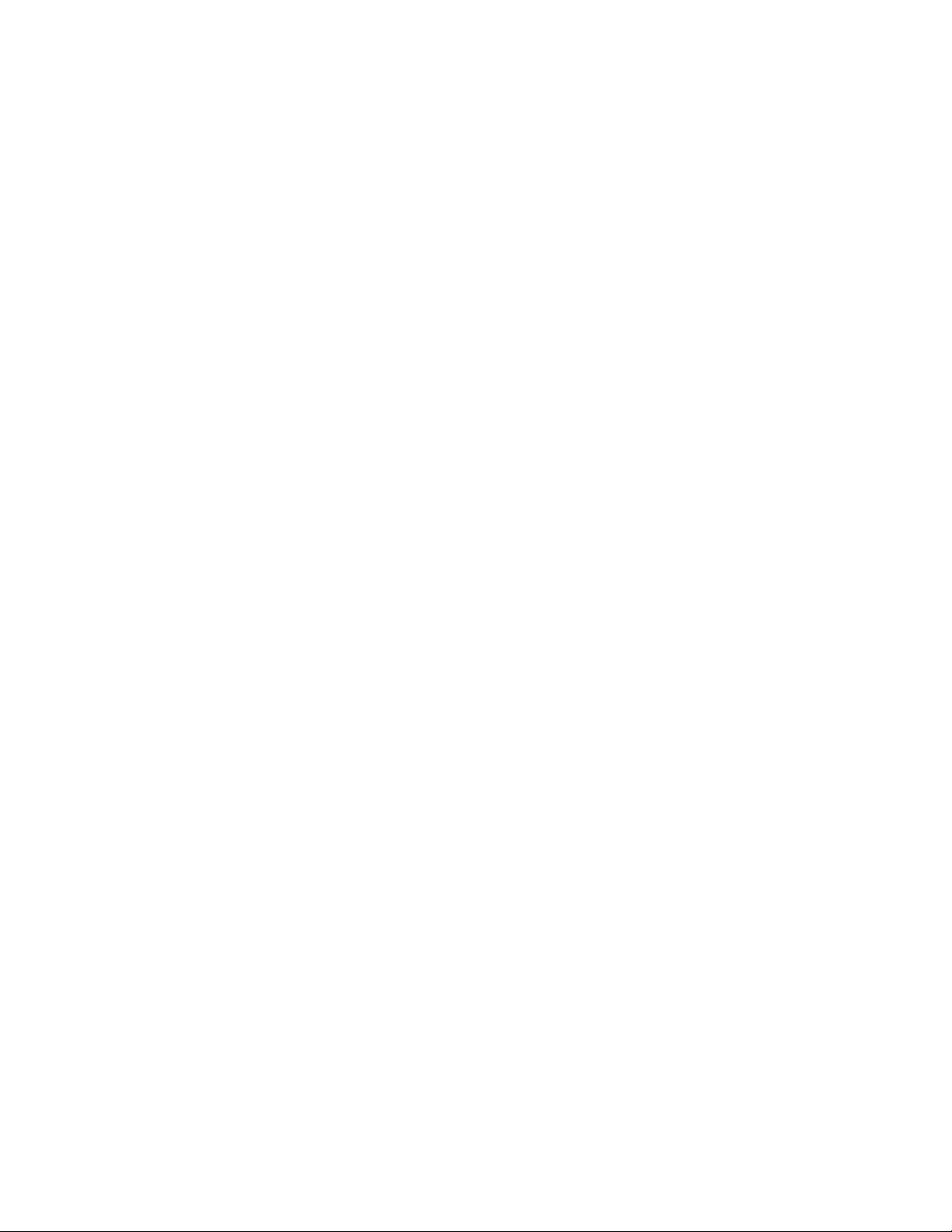
Ethernet Ring Protection Switching . . . . . . . . . . . . . . . . . . . . . . . . .961
ERPS Global Configuration . . . . . . . . . . . . . . . . . . . . . . . . . . . .963
ERPS Ring Configuration . . . . . . . . . . . . . . . . . . . . . . . . . . . . . .964
Connectivity Fault Management . . . . . . . . . . . . . . . . . . . . . . . . . . .970
Configuring Global Settings for CFM. . . . . . . . . . . . . . . . . . . . .973
Configuring Interfaces for CFM . . . . . . . . . . . . . . . . . . . . . . . . . 976
Configuring CFM Maintenance Domains . . . . . . . . . . . . . . . . .977
Configuring CFM Maintenance Associations . . . . . . . . . . . . . .981
Configuring Maintenance End Points . . . . . . . . . . . . . . . . . . . .985
Configuring Remote Maintenance End Points . . . . . . . . . . . . .986
Transmitting Link Trace Messages . . . . . . . . . . . . . . . . . . . . . .988
Transmitting Loop Back Messages. . . . . . . . . . . . . . . . . . . . . .989
Transmitting Delay-Measure Requests. . . . . . . . . . . . . . . . . . .991
Displaying Local MEPs. . . . . . . . . . . . . . . . . . . . . . . . . . . . . . . .993
Displaying Details for Local MEPs. . . . . . . . . . . . . . . . . . . . . . .994
Displaying Local MIPs . . . . . . . . . . . . . . . . . . . . . . . . . . . . . . . .996
Displaying Remote MEPs. . . . . . . . . . . . . . . . . . . . . . . . . . . . . .997
Displaying Details for Remote MEPs. . . . . . . . . . . . . . . . . . . . .998
Displaying the Link Trace Cache . . . . . . . . . . . . . . . . . . . . . . . .999
Displaying Fault Notification Settings. . . . . . . . . . . . . . . . . . .1001
Displaying Continuity Check Errors. . . . . . . . . . . . . . . . . . . . 1002
OAM Configuration . . . . . . . . . . . . . . . . . . . . . . . . . . . . . . . . . . . . 1003
Enabling OAM on Local Ports . . . . . . . . . . . . . . . . . . . . . . . . 1003
Displaying Statistics for OAM Messages . . . . . . . . . . . . . . . 1005
Displaying the OAM Event Log. . . . . . . . . . . . . . . . . . . . . . . . 1006
Displaying the Status of Remote Interfaces. . . . . . . . . . . . . .1007
Configuring a Remote Loop Back Test . . . . . . . . . . . . . . . . . 1008
Displaying Results of Remote Loop Back Testing . . . . . . . . .1010
Chapter 43 IP Configuration
In this chapter . . . . . . . . . . . . . . . . . . . . . . . . . . . . . . . . . . . . . . . . .1013
Setting the Switch’s IP Address (IP Version 4) . . . . . . . . . . . . . . .1013
Setting the Switch’s IP Address (IP Version 6) . . . . . . . . . . . . . . .1016
Configuring the IPv6 Default Gateway . . . . . . . . . . . . . . . . . .1017
Configuring IPv6 Interface Settings . . . . . . . . . . . . . . . . . . . .1018
Configuring an IPv6 Address. . . . . . . . . . . . . . . . . . . . . . . . . .1021
Showing IPv6 Addresses . . . . . . . . . . . . . . . . . . . . . . . . . . . . 1023
Showing the IPv6 Neighbor Cache . . . . . . . . . . . . . . . . . . . . 1025
Showing IPv6 Statistics . . . . . . . . . . . . . . . . . . . . . . . . . . . . . 1026
Showing the MTU for Responding Destinations. . . . . . . . . . 1032
Using the Ping Function . . . . . . . . . . . . . . . . . . . . . . . . . . . . . . . . 1032
Using the Trace Route Function . . . . . . . . . . . . . . . . . . . . . . . . . . 1034
Address Resolution Protocol . . . . . . . . . . . . . . . . . . . . . . . . . . . . 1035
Basic ARP Configuration . . . . . . . . . . . . . . . . . . . . . . . . . . . . 1036
Configuring Static ARP Addresses . . . . . . . . . . . . . . . . . . . . .1037
Displaying ARP Entries. . . . . . . . . . . . . . . . . . . . . . . . . . . . . . 1039
Displaying ARP Statistics. . . . . . . . . . . . . . . . . . . . . . . . . . . . 1040
xxvi Brocade 6910 Ethernet Access Switch Configuration Guide
53-1002581-01
Page 27
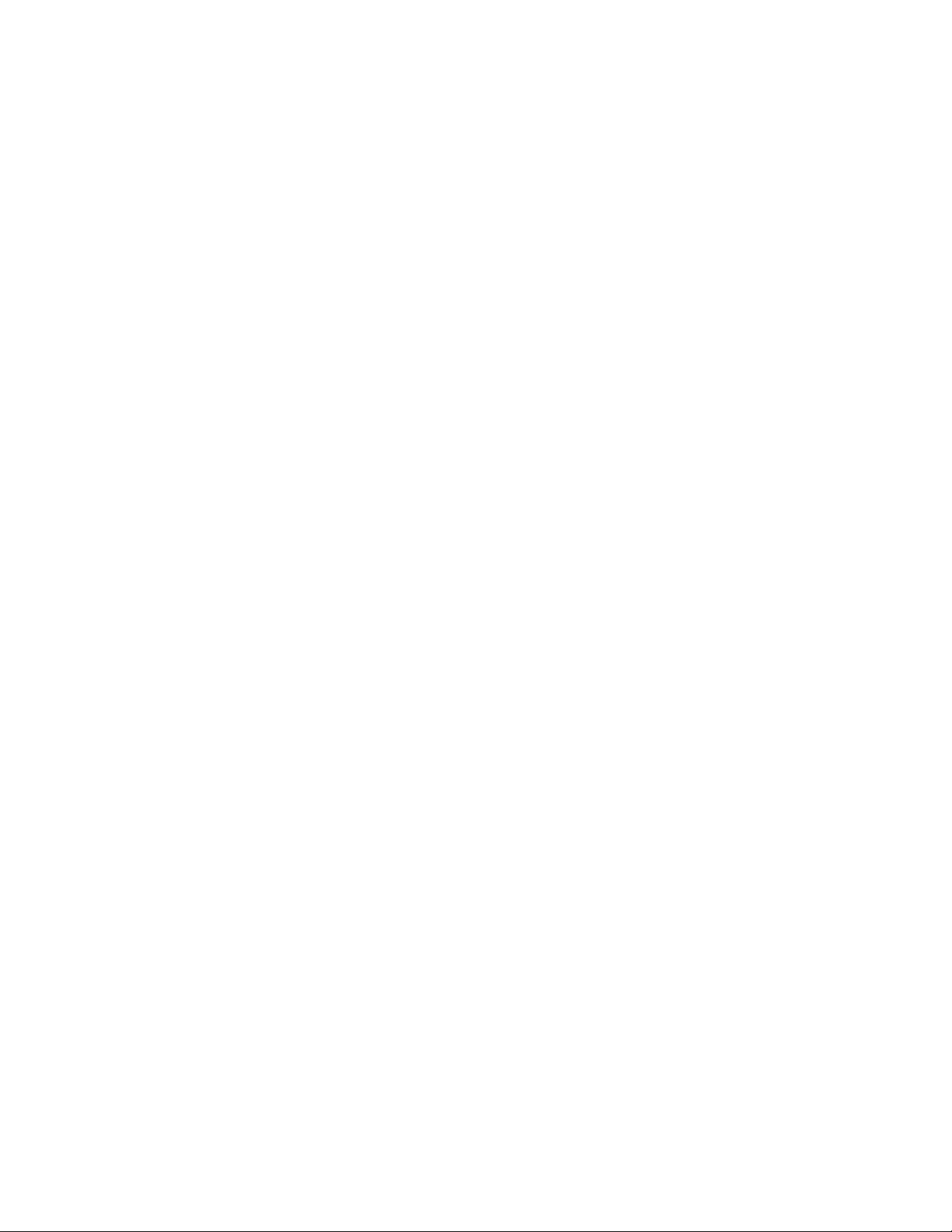
Chapter 44 General IP Routing
In this chapter . . . . . . . . . . . . . . . . . . . . . . . . . . . . . . . . . . . . . . . . .1041
Overview . . . . . . . . . . . . . . . . . . . . . . . . . . . . . . . . . . . . . . . . . . . . .1041
Initial Configuration . . . . . . . . . . . . . . . . . . . . . . . . . . . . . . . . .1041
IP Routing and Switching . . . . . . . . . . . . . . . . . . . . . . . . . . . . . . . 1042
Configuring IP Routing Interfaces . . . . . . . . . . . . . . . . . . . . . . . . 1043
Configuring Local and Remote Interfaces . . . . . . . . . . . . . . 1043
Configuring Static Routes. . . . . . . . . . . . . . . . . . . . . . . . . . . . . . . 1044
Displaying the Routing Table . . . . . . . . . . . . . . . . . . . . . . . . . . . . 1045
Chapter 45 IP Services
In this chapter . . . . . . . . . . . . . . . . . . . . . . . . . . . . . . . . . . . . . . . . .1047
Domain Name Service . . . . . . . . . . . . . . . . . . . . . . . . . . . . . . . . . .1047
Configuring General DNS Service Parameters . . . . . . . . . . .1047
Configuring a List of Domain Names . . . . . . . . . . . . . . . . . . 1048
Configuring a List of Name Servers . . . . . . . . . . . . . . . . . . . 1049
Configuring Static DNS Host to Address Entries . . . . . . . . . .1051
Displaying the DNS Cache. . . . . . . . . . . . . . . . . . . . . . . . . . . 1052
Dynamic Host Configuration Protocol . . . . . . . . . . . . . . . . . . . . . 1053
Specifying A DHCP Client Identifier. . . . . . . . . . . . . . . . . . . . 1053
Configuring DHCP Relay Service. . . . . . . . . . . . . . . . . . . . . . 1054
Chapter 46 Multicast Filtering
In this chapter . . . . . . . . . . . . . . . . . . . . . . . . . . . . . . . . . . . . . . . . .1057
Overview . . . . . . . . . . . . . . . . . . . . . . . . . . . . . . . . . . . . . . . . . . . . .1057
Layer 2 IGMP (Snooping and Query) . . . . . . . . . . . . . . . . . . . . . . 1058
Configuring IGMP Snooping and Query Parameters . . . . . . 1059
Specifying Static Interfaces for a Multicast Router . . . . . . . 1063
Assigning Interfaces to Multicast Services . . . . . . . . . . . . . 1065
Setting IGMP Snooping Status per Interface . . . . . . . . . . . . 1067
Displaying Multicast Groups Discovered by IGMP Snooping 1072
Displaying IGMP Snooping Statistics . . . . . . . . . . . . . . . . . . .1073
Filtering and Throttling IGMP Groups. . . . . . . . . . . . . . . . . . . . . . .1076
Enabling IGMP Filtering and Throttling. . . . . . . . . . . . . . . . . .1076
Configuring IGMP Filter Profiles . . . . . . . . . . . . . . . . . . . . . . .1077
Configuring IGMP Filtering and Throttling for Interfaces . . . .1079
Multicast VLAN Registration for IPv4 . . . . . . . . . . . . . . . . . . . . . . .1081
Configuring MVR Global Settings . . . . . . . . . . . . . . . . . . . . . 1082
Configuring MVR Domain Settings . . . . . . . . . . . . . . . . . . . . 1083
Configuring MVR Group Address Profiles . . . . . . . . . . . . . . . 1084
Configuring MVR Interface Status . . . . . . . . . . . . . . . . . . . . .1087
Assigning Static MVR Multicast Groups to Interfaces . . . . . 1089
Displaying MVR Receiver Groups . . . . . . . . . . . . . . . . . . . . . 1090
Displaying MVR Statistics . . . . . . . . . . . . . . . . . . . . . . . . . . . .1091
Brocade 6910 Ethernet Access Switch Configuration Guide xxvii
53-1002581-01
Page 28
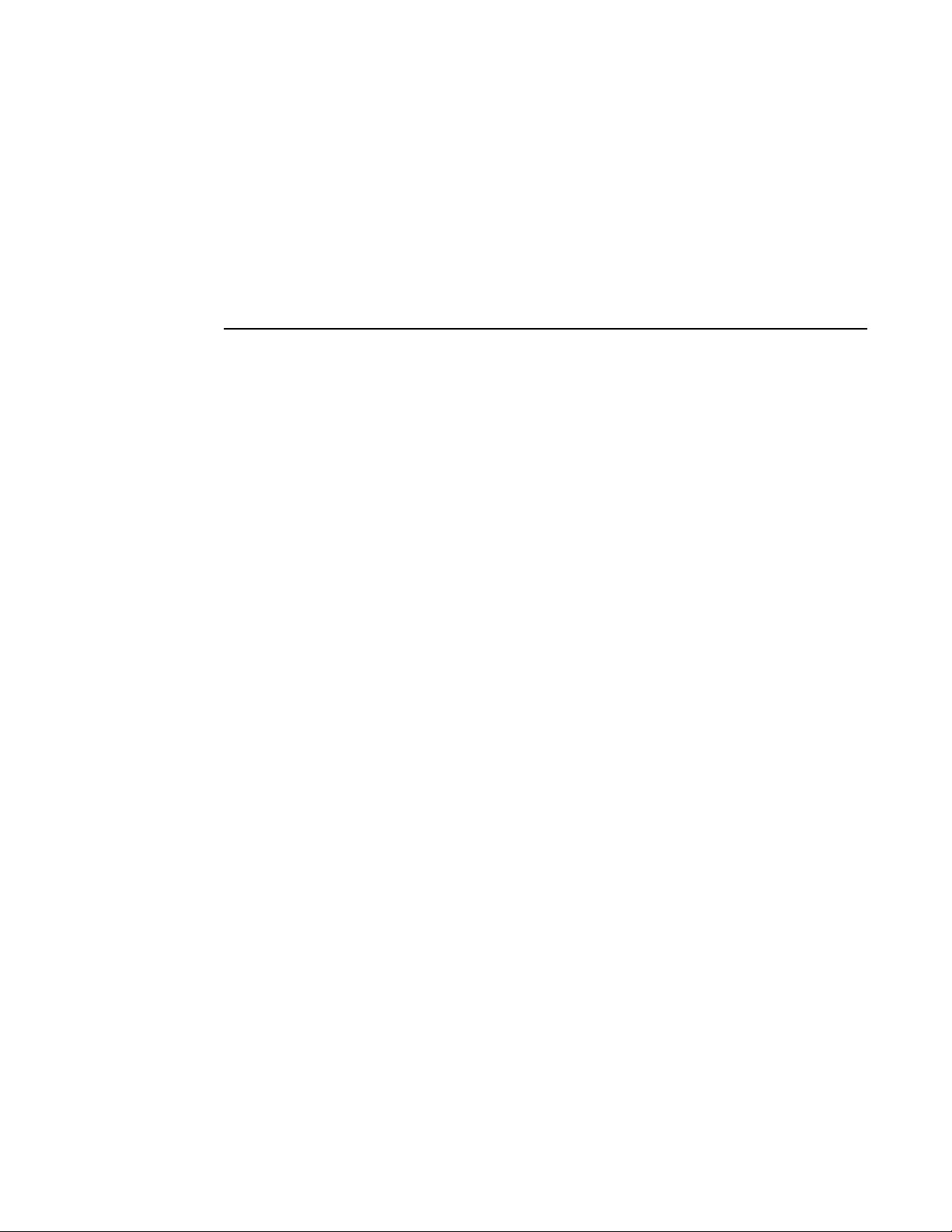
Multicast VLAN Registration for IPv6 . . . . . . . . . . . . . . . . . . . . . . 1095
Configuring MVR6 Global Settings . . . . . . . . . . . . . . . . . . . . 1096
Configuring MVR6 Domain Settings . . . . . . . . . . . . . . . . . . . .1097
Configuring MVR6 Group Address Profiles. . . . . . . . . . . . . . 1098
Configuring MVR6 Interface Status . . . . . . . . . . . . . . . . . . . .1101
Assigning Static MVR6 Multicast Groups to Interfaces . . . . 1102
Displaying MVR6 Receiver Groups . . . . . . . . . . . . . . . . . . . . 1104
Displaying MVR6 Statistics . . . . . . . . . . . . . . . . . . . . . . . . . . 1105
Section IV Appendices
Appendix A Troubleshooting
In this chapter . . . . . . . . . . . . . . . . . . . . . . . . . . . . . . . . . . . . . . . . 1111
Problems Accessing the Management Interface . . . . . . . . . . . . 1111
Using System Logs . . . . . . . . . . . . . . . . . . . . . . . . . . . . . . . . . . . . 1112
Appendix B Software Specifications
In this chapter . . . . . . . . . . . . . . . . . . . . . . . . . . . . . . . . . . . . . . . . 1113
Software Features. . . . . . . . . . . . . . . . . . . . . . . . . . . . . . . . . . . . . 1113
Management Features . . . . . . . . . . . . . . . . . . . . . . . . . . . . . . . . . .1114
Management Information Bases . . . . . . . . . . . . . . . . . . . . . . . . . 1115
Appendix C License Information
Overview . . . . . . . . . . . . . . . . . . . . . . . . . . . . . . . . . . . . . . . . . . . . .1117
The GNU General Public License . . . . . . . . . . . . . . . . . . . . . . . . . .1117
Appendix D Glossary and Acronyms
Command List
Index
xxviii Brocade 6910 Ethernet Access Switch Configuration Guide
53-1002581-01
Page 29
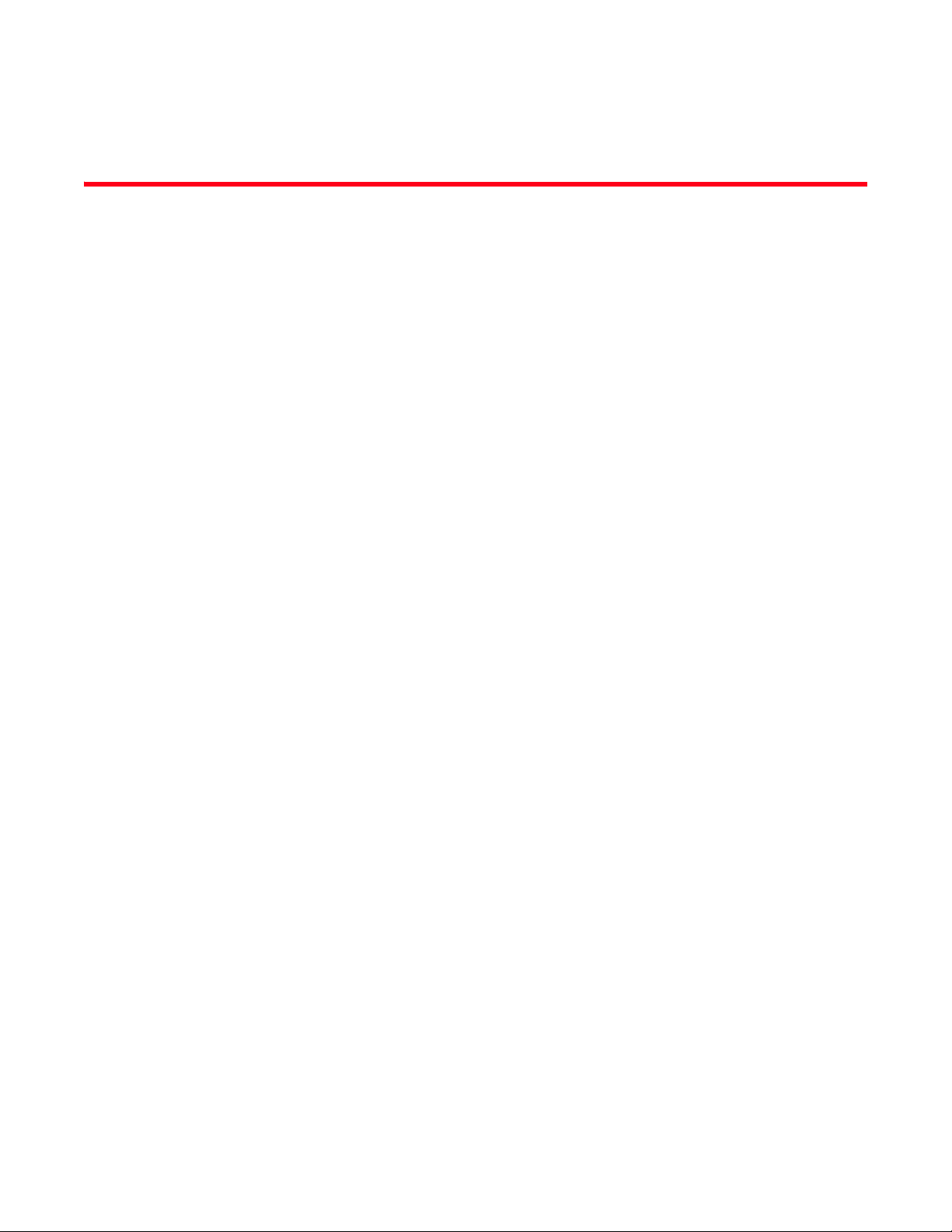
Figures
Figure 1 Storm Control by Limiting the Traffic Rate . . . . . . . . . . . . . . . . . . . . . . . . . . . . . 314
Figure 2 Storm Control by Shutting Down a Port. . . . . . . . . . . . . . . . . . . . . . . . . . . . . . . . 315
Figure 3 Configuring VLAN Trunking. . . . . . . . . . . . . . . . . . . . . . . . . . . . . . . . . . . . . . . . . . 386
Figure 4 Mapping QinQ Service VLAN to Customer VLAN. . . . . . . . . . . . . . . . . . . . . . . . . 391
Figure 5 Configuring VLAN Translation . . . . . . . . . . . . . . . . . . . . . . . . . . . . . . . . . . . . . . . 398
Figure 6 Home Page . . . . . . . . . . . . . . . . . . . . . . . . . . . . . . . . . . . . . . . . . . . . . . . . . . . . . . 630
Figure 7 Front Panel Indicators . . . . . . . . . . . . . . . . . . . . . . . . . . . . . . . . . . . . . . . . . . . . . 631
Figure 8 System Information . . . . . . . . . . . . . . . . . . . . . . . . . . . . . . . . . . . . . . . . . . . . . . . 650
Figure 9 General Switch Information . . . . . . . . . . . . . . . . . . . . . . . . . . . . . . . . . . . . . . . . . 651
Figure 10 Configuring Support for Jumbo Frames . . . . . . . . . . . . . . . . . . . . . . . . . . . . . . . 652
Figure 11 Displaying Bridge Extension Configuration . . . . . . . . . . . . . . . . . . . . . . . . . . . . . 653
Figure 12 Copy Firmware . . . . . . . . . . . . . . . . . . . . . . . . . . . . . . . . . . . . . . . . . . . . . . . . . . . 655
Figure 13 Saving the Running Configuration. . . . . . . . . . . . . . . . . . . . . . . . . . . . . . . . . . . . 656
Figure 14 Setting Start-Up Files . . . . . . . . . . . . . . . . . . . . . . . . . . . . . . . . . . . . . . . . . . . . . . 657
Figure 15 Displaying System Files . . . . . . . . . . . . . . . . . . . . . . . . . . . . . . . . . . . . . . . . . . . . 658
Figure 16 Configuring Automatic Code Upgrade . . . . . . . . . . . . . . . . . . . . . . . . . . . . . . . . . 661
Figure 17 Manually Setting the System Clock. . . . . . . . . . . . . . . . . . . . . . . . . . . . . . . . . . . 662
Figure 18 Setting the Polling Interval for SNTP . . . . . . . . . . . . . . . . . . . . . . . . . . . . . . . . . . 663
Figure 19 Specifying SNTP Time Servers. . . . . . . . . . . . . . . . . . . . . . . . . . . . . . . . . . . . . . . 664
Figure 20 Setting the Time Zone . . . . . . . . . . . . . . . . . . . . . . . . . . . . . . . . . . . . . . . . . . . . . 665
Figure 21 Summer Time Settings. . . . . . . . . . . . . . . . . . . . . . . . . . . . . . . . . . . . . . . . . . . . . 666
Figure 22 Console Port Settings . . . . . . . . . . . . . . . . . . . . . . . . . . . . . . . . . . . . . . . . . . . . . . 668
Figure 23 Telnet Connection Settings . . . . . . . . . . . . . . . . . . . . . . . . . . . . . . . . . . . . . . . . . 669
Figure 24 Displaying CPU Utilization . . . . . . . . . . . . . . . . . . . . . . . . . . . . . . . . . . . . . . . . . . 670
Figure 25 Displaying Memory Utilization . . . . . . . . . . . . . . . . . . . . . . . . . . . . . . . . . . . . . . . 671
Figure 26 Restarting the Switch (Immediately) . . . . . . . . . . . . . . . . . . . . . . . . . . . . . . . . . . 673
Figure 27 Restarting the Switch (In). . . . . . . . . . . . . . . . . . . . . . . . . . . . . . . . . . . . . . . . . . . 673
Figure 28 Restarting the Switch (At). . . . . . . . . . . . . . . . . . . . . . . . . . . . . . . . . . . . . . . . . . . 674
Figure 29 Restarting the Switch (Regularly) . . . . . . . . . . . . . . . . . . . . . . . . . . . . . . . . . . . . 674
Figure 30 Configuring Connections by Port List. . . . . . . . . . . . . . . . . . . . . . . . . . . . . . . . . . 677
Figure 31 Configuring Connections by Port Range . . . . . . . . . . . . . . . . . . . . . . . . . . . . . . . 678
Figure 32 Displaying Port Information . . . . . . . . . . . . . . . . . . . . . . . . . . . . . . . . . . . . . . . . . 679
Figure 33 Configuring Local Port Mirroring . . . . . . . . . . . . . . . . . . . . . . . . . . . . . . . . . . . . . 679
Figure 34 Configuring Local Port Mirroring . . . . . . . . . . . . . . . . . . . . . . . . . . . . . . . . . . . . . 680
Figure 35 Displaying Local Port Mirror Sessions. . . . . . . . . . . . . . . . . . . . . . . . . . . . . . . . . 680
Brocade 6910 Ethernet Access Switch Configuration Guide xxix
53-1002581-01
Page 30
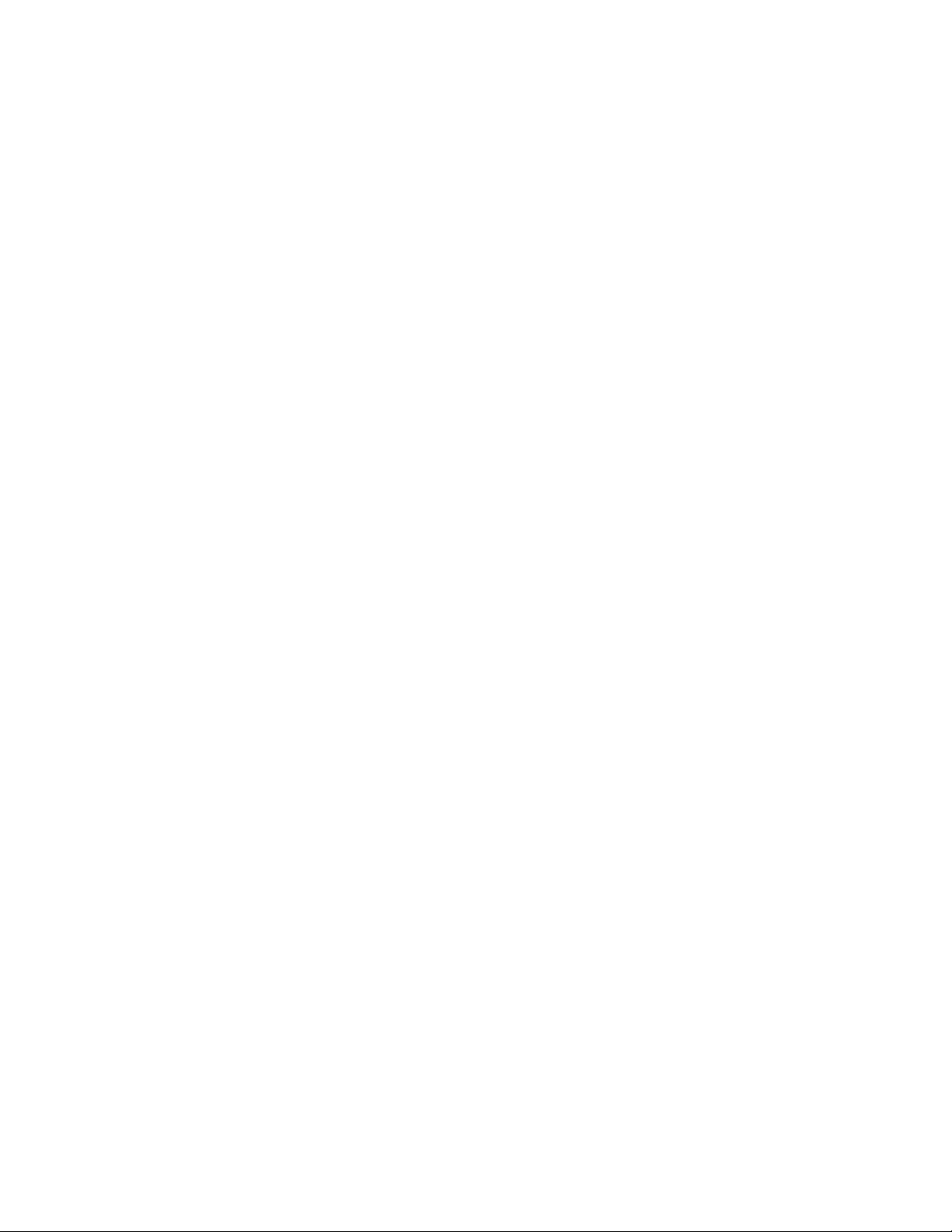
Figure 36 Configuring Remote Port Mirroring . . . . . . . . . . . . . . . . . . . . . . . . . . . . . . . . . . . 681
Figure 37 Configuring Remote Port Mirroring (Source). . . . . . . . . . . . . . . . . . . . . . . . . . . . 683
Figure 38 Configuring Remote Port Mirroring (Intermediate). . . . . . . . . . . . . . . . . . . . . . . 684
Figure 39 Configuring Remote Port Mirroring (Destination) . . . . . . . . . . . . . . . . . . . . . . . . 684
Figure 40 Showing Port Statistics (Table) . . . . . . . . . . . . . . . . . . . . . . . . . . . . . . . . . . . . . . 687
Figure 41 Showing Port Statistics (Chart) . . . . . . . . . . . . . . . . . . . . . . . . . . . . . . . . . . . . . . 688
Figure 42 Configuring a History Sample. . . . . . . . . . . . . . . . . . . . . . . . . . . . . . . . . . . . . . . . 690
Figure 43 Showing Entries for History Sampling . . . . . . . . . . . . . . . . . . . . . . . . . . . . . . . . . 690
Figure 44 Showing Status of Statistical History Sample. . . . . . . . . . . . . . . . . . . . . . . . . . . 691
Figure 45 Showing Current Statistics for a History Sample . . . . . . . . . . . . . . . . . . . . . . . . 691
Figure 46 Showing Ingress Statistics for a History Sample . . . . . . . . . . . . . . . . . . . . . . . . 692
Figure 47 Displaying Transceiver Data . . . . . . . . . . . . . . . . . . . . . . . . . . . . . . . . . . . . . . . . 693
Figure 48 Performing Cable Tests . . . . . . . . . . . . . . . . . . . . . . . . . . . . . . . . . . . . . . . . . . . . 695
Figure 49 Configuring Static Trunks. . . . . . . . . . . . . . . . . . . . . . . . . . . . . . . . . . . . . . . . . . . 696
Figure 50 Creating Static Trunks . . . . . . . . . . . . . . . . . . . . . . . . . . . . . . . . . . . . . . . . . . . . . 697
Figure 51 Adding Static Trunks Members . . . . . . . . . . . . . . . . . . . . . . . . . . . . . . . . . . . . . . 697
Figure 52 Configuring Connection Parameters for a Static Trunk . . . . . . . . . . . . . . . . . . . 698
Figure 53 Showing Information for Static Trunks . . . . . . . . . . . . . . . . . . . . . . . . . . . . . . . . 698
Figure 54 Configuring Dynamic Trunks . . . . . . . . . . . . . . . . . . . . . . . . . . . . . . . . . . . . . . . . 698
Figure 55 Configuring the LACP Aggregator Admin Key . . . . . . . . . . . . . . . . . . . . . . . . . . . 701
Figure 56 Enabling LACP on a Port. . . . . . . . . . . . . . . . . . . . . . . . . . . . . . . . . . . . . . . . . . . . 701
Figure 57 Configuring LACP Parameters on a Port . . . . . . . . . . . . . . . . . . . . . . . . . . . . . . . 702
Figure 58 Showing Members of a Dynamic Trunk . . . . . . . . . . . . . . . . . . . . . . . . . . . . . . . 702
Figure 59 Configuring Connection Settings for Dynamic Trunks . . . . . . . . . . . . . . . . . . . . 703
Figure 60 Displaying Connection Parameters for Dynamic Trunks . . . . . . . . . . . . . . . . . . 703
Figure 61 Displaying LACP Port Counters . . . . . . . . . . . . . . . . . . . . . . . . . . . . . . . . . . . . . . 704
Figure 62 Displaying LACP Port Internal Information . . . . . . . . . . . . . . . . . . . . . . . . . . . . . 706
Figure 63 Displaying LACP Port Remote Information . . . . . . . . . . . . . . . . . . . . . . . . . . . . . 707
Figure 64 Configuring Load Balancing . . . . . . . . . . . . . . . . . . . . . . . . . . . . . . . . . . . . . . . . . 708
Figure 65 Enabling Power Savings . . . . . . . . . . . . . . . . . . . . . . . . . . . . . . . . . . . . . . . . . . . . 710
Figure 66 Enabling Traffic Flow Sampling . . . . . . . . . . . . . . . . . . . . . . . . . . . . . . . . . . . . . . 711
Figure 67 Configuring Interface Settings for Traffic Flow Sampling. . . . . . . . . . . . . . . . . . 712
Figure 68 Enabling Traffic Segmentation. . . . . . . . . . . . . . . . . . . . . . . . . . . . . . . . . . . . . . . 713
Figure 69 Configuring Members for Traffic Segmentation . . . . . . . . . . . . . . . . . . . . . . . . . 715
Figure 70 Showing Traffic Segmentation Members . . . . . . . . . . . . . . . . . . . . . . . . . . . . . . 715
Figure 71 Configuring VLAN Trunking. . . . . . . . . . . . . . . . . . . . . . . . . . . . . . . . . . . . . . . . . . 716
Figure 72 Configuring VLAN Trunking. . . . . . . . . . . . . . . . . . . . . . . . . . . . . . . . . . . . . . . . . . 717
Figure 73 VLAN Compliant and VLAN Non-compliant Devices . . . . . . . . . . . . . . . . . . . . . . 720
Figure 74 Using GVRP . . . . . . . . . . . . . . . . . . . . . . . . . . . . . . . . . . . . . . . . . . . . . . . . . . . . . . 721
Figure 75 Creating Static VLANs. . . . . . . . . . . . . . . . . . . . . . . . . . . . . . . . . . . . . . . . . . . . . . 723
Figure 76 Modifying Settings for Static VLANs . . . . . . . . . . . . . . . . . . . . . . . . . . . . . . . . . . 723
Figure 77 Showing Static VLANs. . . . . . . . . . . . . . . . . . . . . . . . . . . . . . . . . . . . . . . . . . . . . . 724
xxx Brocade 6910 Ethernet Access Switch Configuration Guide
53-1002581-01
Page 31

Figure 78 Configuring Static Members by VLAN Index . . . . . . . . . . . . . . . . . . . . . . . . . . . . 726
Figure 79 Configuring Static VLAN Members by Interface . . . . . . . . . . . . . . . . . . . . . . . . . 727
Figure 80 Configuring Static VLAN Members by Interface Range . . . . . . . . . . . . . . . . . . . 727
Figure 81 Configuring Global Status of GVRP . . . . . . . . . . . . . . . . . . . . . . . . . . . . . . . . . . . 729
Figure 82 Configuring GVRP for an Interface. . . . . . . . . . . . . . . . . . . . . . . . . . . . . . . . . . . . 729
Figure 83 Showing Dynamic VLANs Registered on the Switch. . . . . . . . . . . . . . . . . . . . . . 730
Figure 84 Showing the Members of a Dynamic VLAN. . . . . . . . . . . . . . . . . . . . . . . . . . . . . 730
Figure 85 QinQ Operational Concept . . . . . . . . . . . . . . . . . . . . . . . . . . . . . . . . . . . . . . . . . . 731
Figure 86 Enabling QinQ Tunneling . . . . . . . . . . . . . . . . . . . . . . . . . . . . . . . . . . . . . . . . . . . 734
Figure 87 Configuring CVLAN to SPVLAN Mapping Entries. . . . . . . . . . . . . . . . . . . . . . . . . 735
Figure 88 Showing CVLAN to SPVLAN Mapping Entries . . . . . . . . . . . . . . . . . . . . . . . . . . . 736
Figure 89 Adding an Interface to a QinQ Tunnel . . . . . . . . . . . . . . . . . . . . . . . . . . . . . . . . . 737
Figure 90 Configuring Protocol VLANs . . . . . . . . . . . . . . . . . . . . . . . . . . . . . . . . . . . . . . . . . 738
Figure 91 Displaying Protocol VLANs . . . . . . . . . . . . . . . . . . . . . . . . . . . . . . . . . . . . . . . . . . 739
Figure 92 Assigning Interfaces to Protocol VLANs. . . . . . . . . . . . . . . . . . . . . . . . . . . . . . . . 740
Figure 93 Showing the Interface to Protocol Group Mapping . . . . . . . . . . . . . . . . . . . . . . 741
Figure 94 Configuring IP Subnet VLANs. . . . . . . . . . . . . . . . . . . . . . . . . . . . . . . . . . . . . . . . 742
Figure 95 Showing IP Subnet VLANs . . . . . . . . . . . . . . . . . . . . . . . . . . . . . . . . . . . . . . . . . . 742
Figure 96 Binding an Interface To an IP Subnet VLAN . . . . . . . . . . . . . . . . . . . . . . . . . . . . 743
Figure 97 Showing the Interfaces Bound to IP Subnet VLANs . . . . . . . . . . . . . . . . . . . . . . 744
Figure 98 Configuring MAC-Based VLANs . . . . . . . . . . . . . . . . . . . . . . . . . . . . . . . . . . . . . . 745
Figure 99 Showing MAC-Based VLANs. . . . . . . . . . . . . . . . . . . . . . . . . . . . . . . . . . . . . . . . . 745
Figure 100 Configuring VLAN Mirroring . . . . . . . . . . . . . . . . . . . . . . . . . . . . . . . . . . . . . . . . . 747
Figure 101 Showing the VLANs to Mirror . . . . . . . . . . . . . . . . . . . . . . . . . . . . . . . . . . . . . . . . 747
Figure 102 Configuring VLAN Translation . . . . . . . . . . . . . . . . . . . . . . . . . . . . . . . . . . . . . . . 748
Figure 103 Configuring VLAN Translation . . . . . . . . . . . . . . . . . . . . . . . . . . . . . . . . . . . . . . . 748
Figure 104 Showing the Entries for VLAN Translation . . . . . . . . . . . . . . . . . . . . . . . . . . . . . 749
Figure 105 Configuring Static MAC Addresses . . . . . . . . . . . . . . . . . . . . . . . . . . . . . . . . . . . 752
Figure 106 Displaying Static MAC Addresses . . . . . . . . . . . . . . . . . . . . . . . . . . . . . . . . . . . . 752
Figure 107 Setting the Address Aging Time. . . . . . . . . . . . . . . . . . . . . . . . . . . . . . . . . . . . . . 753
Figure 108 Displaying the Dynamic MAC Address Table . . . . . . . . . . . . . . . . . . . . . . . . . . . 754
Figure 109 Clearing Entries in the Dynamic MAC Address Table. . . . . . . . . . . . . . . . . . . . . 755
Figure 110 Mirroring Packets Based on the Source MAC Address . . . . . . . . . . . . . . . . . . . 757
Figure 111 Showing the Source MAC Addresses to Mirror. . . . . . . . . . . . . . . . . . . . . . . . . . 757
Figure 112 STP Root Ports and Designated Ports. . . . . . . . . . . . . . . . . . . . . . . . . . . . . . . . . 760
Figure 113 MSTP Region, Internal Spanning Tree, Multiple Spanning Tree . . . . . . . . . . . . 760
Figure 114 Common Internal Spanning Tree, Common Spanning Tree, Internal
Spanning Tree . . . . . . . . . . . . . . . . . . . . . . . . . . . . . . . . . . . . . . . . . . . . . . . .761
Figure 115 Configuring Port Loopback Detection . . . . . . . . . . . . . . . . . . . . . . . . . . . . . . . . . 762
Figure 116 Configuring Global Settings for STA (STP). . . . . . . . . . . . . . . . . . . . . . . . . . . . . . 766
Figure 117 Configuring Global Settings for STA (RSTP) . . . . . . . . . . . . . . . . . . . . . . . . . . . . 766
Figure 118 Configuring Global Settings for STA (MSTP) . . . . . . . . . . . . . . . . . . . . . . . . . . . . 767
Brocade 6910 Ethernet Access Switch Configuration Guide xxxi
53-1002581-01
Page 32

Figure 119 Displaying Global Settings for STA. . . . . . . . . . . . . . . . . . . . . . . . . . . . . . . . . . . . 768
Figure 120 Configuring Interface Settings for STA . . . . . . . . . . . . . . . . . . . . . . . . . . . . . . . . 771
Figure 121 STA Port Roles. . . . . . . . . . . . . . . . . . . . . . . . . . . . . . . . . . . . . . . . . . . . . . . . . . . . 772
Figure 122 Displaying Interface Settings for STA . . . . . . . . . . . . . . . . . . . . . . . . . . . . . . . . . 773
Figure 123 Creating an MST Instance . . . . . . . . . . . . . . . . . . . . . . . . . . . . . . . . . . . . . . . . . . 775
Figure 124 Displaying MST Instances . . . . . . . . . . . . . . . . . . . . . . . . . . . . . . . . . . . . . . . . . . 775
Figure 125 Modifying the Priority for an MST Instance. . . . . . . . . . . . . . . . . . . . . . . . . . . . . 776
Figure 126 Displaying Global Settings for an MST Instance. . . . . . . . . . . . . . . . . . . . . . . . . 776
Figure 127 Adding a VLAN to an MST Instance . . . . . . . . . . . . . . . . . . . . . . . . . . . . . . . . . . . 777
Figure 128 Displaying Members of an MST Instance . . . . . . . . . . . . . . . . . . . . . . . . . . . . . . 777
Figure 129 Configuring MSTP Interface Settings. . . . . . . . . . . . . . . . . . . . . . . . . . . . . . . . . . 778
Figure 130 Displaying MSTP Interface Settings. . . . . . . . . . . . . . . . . . . . . . . . . . . . . . . . . . . 779
Figure 131 Configuring Rate Limits . . . . . . . . . . . . . . . . . . . . . . . . . . . . . . . . . . . . . . . . . . . . 782
Figure 132 Configuring Storm Control . . . . . . . . . . . . . . . . . . . . . . . . . . . . . . . . . . . . . . . . . . 783
Figure 133 Storm Control by Limiting the Traffic Rate . . . . . . . . . . . . . . . . . . . . . . . . . . . . . 784
Figure 134 Storm Control by Shutting Down a Port. . . . . . . . . . . . . . . . . . . . . . . . . . . . . . . . 785
Figure 135 Configuring ATC Timers . . . . . . . . . . . . . . . . . . . . . . . . . . . . . . . . . . . . . . . . . . . . 786
Figure 136 Configuring ATC Interface Attributes . . . . . . . . . . . . . . . . . . . . . . . . . . . . . . . . . . 788
Figure 137 Setting the Default Port Priority. . . . . . . . . . . . . . . . . . . . . . . . . . . . . . . . . . . . . . 790
Figure 138 Setting the Queue Mode (Strict) . . . . . . . . . . . . . . . . . . . . . . . . . . . . . . . . . . . . . 792
Figure 139 Setting the Queue Mode (WRR). . . . . . . . . . . . . . . . . . . . . . . . . . . . . . . . . . . . . . 792
Figure 140 Setting the Queue Mode (Strict and WRR) . . . . . . . . . . . . . . . . . . . . . . . . . . . . . 792
Figure 141 Mapping CoS Values to Egress Queues . . . . . . . . . . . . . . . . . . . . . . . . . . . . . . . 794
Figure 142 Showing CoS Values to Egress Queue Mapping. . . . . . . . . . . . . . . . . . . . . . . . . 795
Figure 143 Setting the Trust Mode. . . . . . . . . . . . . . . . . . . . . . . . . . . . . . . . . . . . . . . . . . . . . 796
Figure 144 Configuring DSCP to DSCP Internal Mapping . . . . . . . . . . . . . . . . . . . . . . . . . . . 798
Figure 145 Showing DSCP to DSCP Internal Mapping . . . . . . . . . . . . . . . . . . . . . . . . . . . . . 798
Figure 146 Configuring CoS to DSCP Internal Mapping . . . . . . . . . . . . . . . . . . . . . . . . . . . . 800
Figure 147 Showing CoS to DSCP Internal Mapping. . . . . . . . . . . . . . . . . . . . . . . . . . . . . . . 800
Figure 148 Configuring a Class Map . . . . . . . . . . . . . . . . . . . . . . . . . . . . . . . . . . . . . . . . . . . 803
Figure 149 Showing Class Maps. . . . . . . . . . . . . . . . . . . . . . . . . . . . . . . . . . . . . . . . . . . . . . . 803
Figure 150 Adding Rules to a Class Map . . . . . . . . . . . . . . . . . . . . . . . . . . . . . . . . . . . . . . . . 804
Figure 151 Showing the Rules for a Class Map. . . . . . . . . . . . . . . . . . . . . . . . . . . . . . . . . . . 804
Figure 152 Configuring a Policy Map . . . . . . . . . . . . . . . . . . . . . . . . . . . . . . . . . . . . . . . . . . . 810
Figure 153 Showing Policy Maps . . . . . . . . . . . . . . . . . . . . . . . . . . . . . . . . . . . . . . . . . . . . . . 811
Figure 154 Adding Rules to a Policy Map. . . . . . . . . . . . . . . . . . . . . . . . . . . . . . . . . . . . . . . . 811
Figure 155 Showing the Rules for a Policy Map . . . . . . . . . . . . . . . . . . . . . . . . . . . . . . . . . . 812
Figure 156 Attaching a Policy Map to a Port . . . . . . . . . . . . . . . . . . . . . . . . . . . . . . . . . . . . . 813
Figure 157 Configuring a Voice VLAN. . . . . . . . . . . . . . . . . . . . . . . . . . . . . . . . . . . . . . . . . . . 816
Figure 158 Configuring an OUI Telephony List. . . . . . . . . . . . . . . . . . . . . . . . . . . . . . . . . . . . 817
Figure 159 Showing an OUI Telephony List . . . . . . . . . . . . . . . . . . . . . . . . . . . . . . . . . . . . . . 818
Figure 160 Configuring Port Settings for a Voice VLAN. . . . . . . . . . . . . . . . . . . . . . . . . . . . . 819
xxxii Brocade 6910 Ethernet Access Switch Configuration Guide
53-1002581-01
Page 33
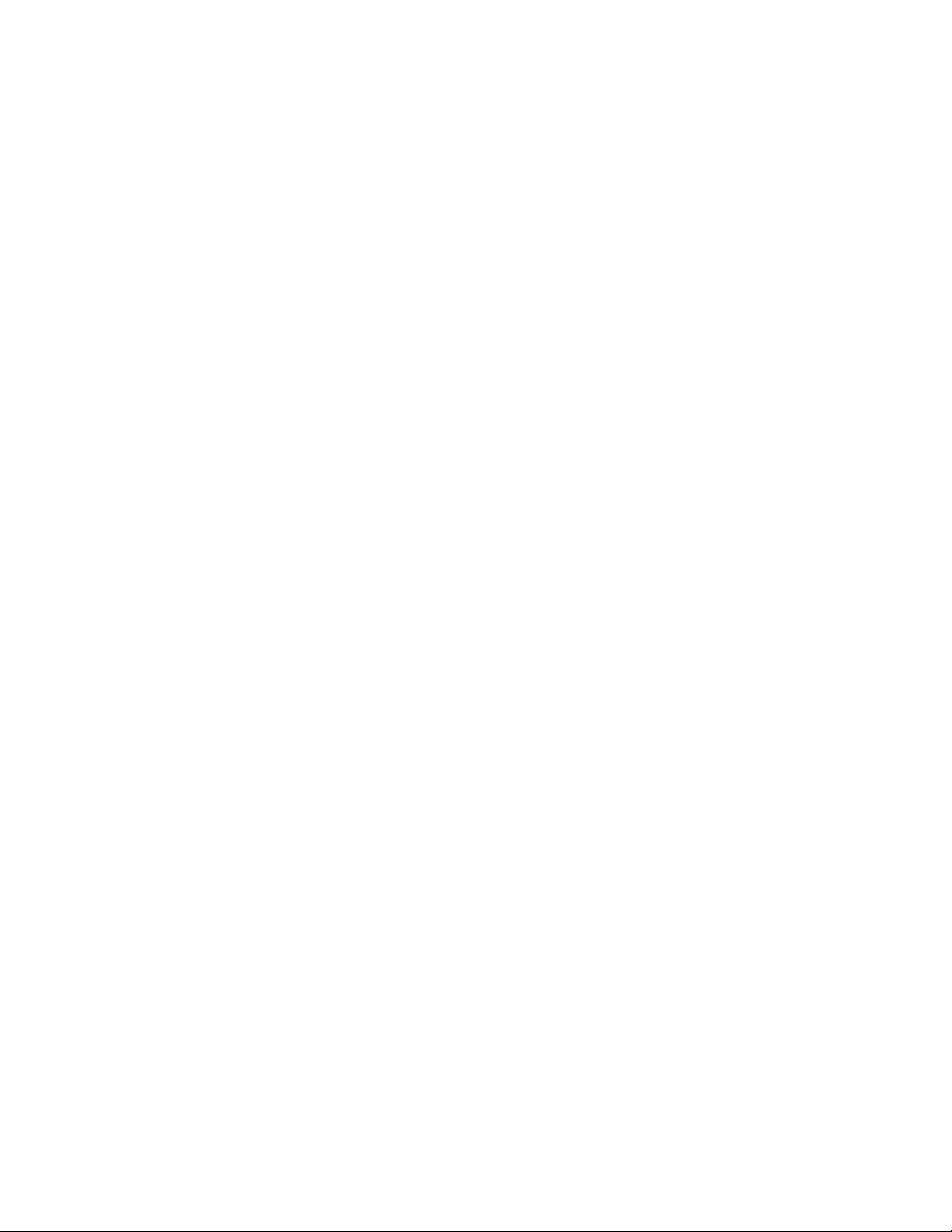
Figure 161 Configuring the Authentication Sequence . . . . . . . . . . . . . . . . . . . . . . . . . . . . . 823
Figure 162 Authentication Server Operation . . . . . . . . . . . . . . . . . . . . . . . . . . . . . . . . . . . . . 824
Figure 163 Configuring Remote Authentication Server (RADIUS) . . . . . . . . . . . . . . . . . . . . 826
Figure 164 Configuring Remote Authentication Server (TACACS+) . . . . . . . . . . . . . . . . . . . 826
Figure 165 Configuring AAA Server Groups . . . . . . . . . . . . . . . . . . . . . . . . . . . . . . . . . . . . . . 827
Figure 166 Showing AAA Server Groups. . . . . . . . . . . . . . . . . . . . . . . . . . . . . . . . . . . . . . . . . 827
Figure 167 Configuring Global Settings for AAA Accounting . . . . . . . . . . . . . . . . . . . . . . . . . 829
Figure 168 Configuring AAA Accounting Methods . . . . . . . . . . . . . . . . . . . . . . . . . . . . . . . . . 830
Figure 169 Showing AAA Accounting Methods . . . . . . . . . . . . . . . . . . . . . . . . . . . . . . . . . . . 830
Figure 170 Configuring AAA Accounting Service for 802.1X Service . . . . . . . . . . . . . . . . . . 831
Figure 171 Configuring AAA Accounting Service for Exec Service . . . . . . . . . . . . . . . . . . . . 831
Figure 172 Displaying a Summary of Applied AAA Accounting Methods . . . . . . . . . . . . . . . 831
Figure 173 Displaying Statistics for AAA Accounting Sessions. . . . . . . . . . . . . . . . . . . . . . . 832
Figure 174 Configuring AAA Authorization Methods . . . . . . . . . . . . . . . . . . . . . . . . . . . . . . . 833
Figure 175 Showing AAA Authorization Methods. . . . . . . . . . . . . . . . . . . . . . . . . . . . . . . . . . 834
Fi g ure 176 Configuring AAA Authorization Methods for Exec Service . . . . . . . . . . . . . . . . . 834
Figure 177 Displaying the Applied AAA Authorization Method . . . . . . . . . . . . . . . . . . . . . . . 834
Figure 178 Configuring User Accounts . . . . . . . . . . . . . . . . . . . . . . . . . . . . . . . . . . . . . . . . . . 836
Figure 179 Showing User Accounts . . . . . . . . . . . . . . . . . . . . . . . . . . . . . . . . . . . . . . . . . . . . 836
Figure 180 Configuring Global Settings for Web Authentication . . . . . . . . . . . . . . . . . . . . . 837
Figure 181 Configuring Interface Settings for Web Authentication . . . . . . . . . . . . . . . . . . . 838
Figure 182 Configuring Global Settings for Network Access . . . . . . . . . . . . . . . . . . . . . . . . 841
Figure 183 Configuring Interface Settings for Network Access . . . . . . . . . . . . . . . . . . . . . . 843
Figure 184 Configuring Link Detection for Network Access . . . . . . . . . . . . . . . . . . . . . . . . . 844
Figure 185 Configuring a MAC Address Filter for Network Access. . . . . . . . . . . . . . . . . . . . 845
Figure 186 Showing the MAC Address Filter Table for Network Access . . . . . . . . . . . . . . . 845
Figure 187 Showing Addresses Authenticated for Network Access. . . . . . . . . . . . . . . . . . . 846
Figure 188 Configuring HTTPS . . . . . . . . . . . . . . . . . . . . . . . . . . . . . . . . . . . . . . . . . . . . . . . . 848
Figure 189 Downloading the Secure-Site Certificate . . . . . . . . . . . . . . . . . . . . . . . . . . . . . . 849
Figure 190 Configuring the SSH Server . . . . . . . . . . . . . . . . . . . . . . . . . . . . . . . . . . . . . . . . . 853
Figure 191 Generating the SSH Host Key Pair . . . . . . . . . . . . . . . . . . . . . . . . . . . . . . . . . . . 854
Figure 192 Showing the SSH Host Key Pair. . . . . . . . . . . . . . . . . . . . . . . . . . . . . . . . . . . . . . 854
Figure 193 Copying the SSH User’s Public Key . . . . . . . . . . . . . . . . . . . . . . . . . . . . . . . . . . . 855
Figure 194 Showing the SSH User’s Public Key . . . . . . . . . . . . . . . . . . . . . . . . . . . . . . . . . . 856
Figure 195 Setting the Name of a Time Range . . . . . . . . . . . . . . . . . . . . . . . . . . . . . . . . . . . 858
Figure 196 Showing a List of Time Ranges . . . . . . . . . . . . . . . . . . . . . . . . . . . . . . . . . . . . . . 858
Figure 197 Add a Rule to a Time Range. . . . . . . . . . . . . . . . . . . . . . . . . . . . . . . . . . . . . . . . . 859
Figure 198 Showing the Rules Configured for a Time Range . . . . . . . . . . . . . . . . . . . . . . . . 859
Figure 199 Showing TCAM Utilization. . . . . . . . . . . . . . . . . . . . . . . . . . . . . . . . . . . . . . . . . . . 860
Figure 200 Creating an ACL . . . . . . . . . . . . . . . . . . . . . . . . . . . . . . . . . . . . . . . . . . . . . . . . . . 861
Figure 201 Showing a List of ACLs . . . . . . . . . . . . . . . . . . . . . . . . . . . . . . . . . . . . . . . . . . . . . 862
Figure 202 Configuring a Standard IPv4 ACL. . . . . . . . . . . . . . . . . . . . . . . . . . . . . . . . . . . . . 863
Brocade 6910 Ethernet Access Switch Configuration Guide xxxiii
53-1002581-01
Page 34
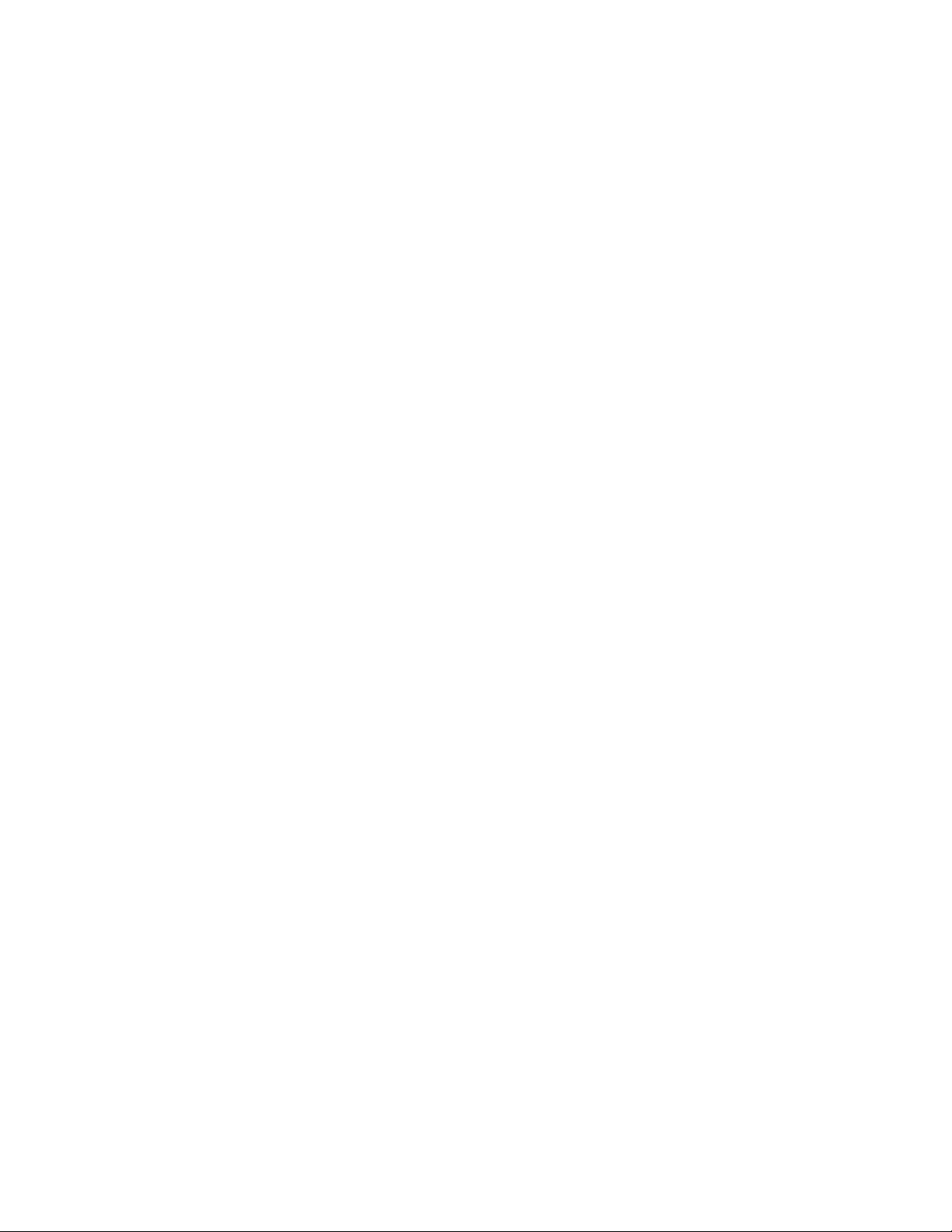
Figure 203 Configuring an Extended IPv4 ACL . . . . . . . . . . . . . . . . . . . . . . . . . . . . . . . . . . . 865
Figure 204 Configuring a Standard IPv6 ACL. . . . . . . . . . . . . . . . . . . . . . . . . . . . . . . . . . . . . 867
Figure 205 Configuring an Extended IPv6 ACL . . . . . . . . . . . . . . . . . . . . . . . . . . . . . . . . . . . 869
Figure 206 Configuring a MAC ACL. . . . . . . . . . . . . . . . . . . . . . . . . . . . . . . . . . . . . . . . . . . . . 871
Figure 207 Configuring a ARP ACL . . . . . . . . . . . . . . . . . . . . . . . . . . . . . . . . . . . . . . . . . . . . . 872
Figure 208 Binding a Port to an ACL. . . . . . . . . . . . . . . . . . . . . . . . . . . . . . . . . . . . . . . . . . . . 874
Figure 209 Configuring ACL Mirroring . . . . . . . . . . . . . . . . . . . . . . . . . . . . . . . . . . . . . . . . . . 875
Figure 210 Showing the VLANs to Mirror . . . . . . . . . . . . . . . . . . . . . . . . . . . . . . . . . . . . . . . . 875
Figure 211 Showing ACL Statistics . . . . . . . . . . . . . . . . . . . . . . . . . . . . . . . . . . . . . . . . . . . . . 876
Figure 212 Configuring Global Settings for ARP Inspection . . . . . . . . . . . . . . . . . . . . . . . . . 879
Figure 213 Configuring VLAN Settings for ARP Inspection . . . . . . . . . . . . . . . . . . . . . . . . . . 880
Figure 214 Configuring Interface Settings for ARP Inspection . . . . . . . . . . . . . . . . . . . . . . . 881
Figure 215 Displaying Statistics for ARP Inspection . . . . . . . . . . . . . . . . . . . . . . . . . . . . . . . 882
Figure 216 Displaying the ARP Inspection Log . . . . . . . . . . . . . . . . . . . . . . . . . . . . . . . . . . . 883
Figure 217 Creating an IP Address Filter for Management Access . . . . . . . . . . . . . . . . . . . 884
Figure 218 Showing IP Addresses Authorized for Management Access . . . . . . . . . . . . . . . 885
Figure 219 Configuring Port Security . . . . . . . . . . . . . . . . . . . . . . . . . . . . . . . . . . . . . . . . . . . 887
Figure 220 Configuring Port Security . . . . . . . . . . . . . . . . . . . . . . . . . . . . . . . . . . . . . . . . . . . 888
Figure 221 Configuring Global Settings for 802.1X Port Authentication . . . . . . . . . . . . . . . 889
Figure 222 Configuring Interface Settings for 802.1X Port Authenticator. . . . . . . . . . . . . . 893
Figure 223 Configuring Interface Settings for 802.1X Port Supplicant . . . . . . . . . . . . . . . . 895
Figure 224 Showing Statistics for 802.1X Port Authenticator . . . . . . . . . . . . . . . . . . . . . . . 897
Figure 225 Showing Statistics for 802.1X Port Supplicant. . . . . . . . . . . . . . . . . . . . . . . . . . 898
Figure 226 Setting the Filter Type for IP Source Guard. . . . . . . . . . . . . . . . . . . . . . . . . . . . . 900
Figure 227 Configuring Static Bindings for IP Source Guard . . . . . . . . . . . . . . . . . . . . . . . . 901
Figure 228 Displaying Static Bindings for IP Source Guard . . . . . . . . . . . . . . . . . . . . . . . . . 901
Figure 229 Showing the IP Source Guard Binding Table . . . . . . . . . . . . . . . . . . . . . . . . . . . 902
Figure 230 Configuring Global Settings for DHCP Snooping . . . . . . . . . . . . . . . . . . . . . . . . 905
Figure 231 Configuring DHCP Snooping on a VLAN . . . . . . . . . . . . . . . . . . . . . . . . . . . . . . . 906
Figure 232 Configuring the Port Mode for DHCP Snooping . . . . . . . . . . . . . . . . . . . . . . . . . 907
Figure 233 Displaying the Binding Table for DHCP Snooping. . . . . . . . . . . . . . . . . . . . . . . . 909
Figure 234 Configuring Settings for System Memory Logs. . . . . . . . . . . . . . . . . . . . . . . . . . 913
Figure 235 Showing Error Messages Logged to System Memory . . . . . . . . . . . . . . . . . . . . 913
Figure 236 Configuring Settings for Remote Logging of Error Messages . . . . . . . . . . . . . . 915
Figure 237 Configuring SMTP Alert Messages. . . . . . . . . . . . . . . . . . . . . . . . . . . . . . . . . . . . 916
Figure 238 Configuring LLDP Timing Attributes. . . . . . . . . . . . . . . . . . . . . . . . . . . . . . . . . . . 918
Figure 239 Configuring LLDP Interface Attributes. . . . . . . . . . . . . . . . . . . . . . . . . . . . . . . . . 920
Figure 240 Displaying Local Device Information for LLDP (General) . . . . . . . . . . . . . . . . . . 922
Figure 241 Displaying Local Device Information for LLDP (Port) . . . . . . . . . . . . . . . . . . . . . 922
Figure 242 Displaying Remote Device Information for LLDP (Port) . . . . . . . . . . . . . . . . . . . 926
Figure 243 Displaying Remote Device Information for LLDP (Port Details). . . . . . . . . . . . . 927
Figure 244 Displaying LLDP Device Statistics (General). . . . . . . . . . . . . . . . . . . . . . . . . . . . 929
xxxiv Brocade 6910 Ethernet Access Switch Configuration Guide
53-1002581-01
Page 35
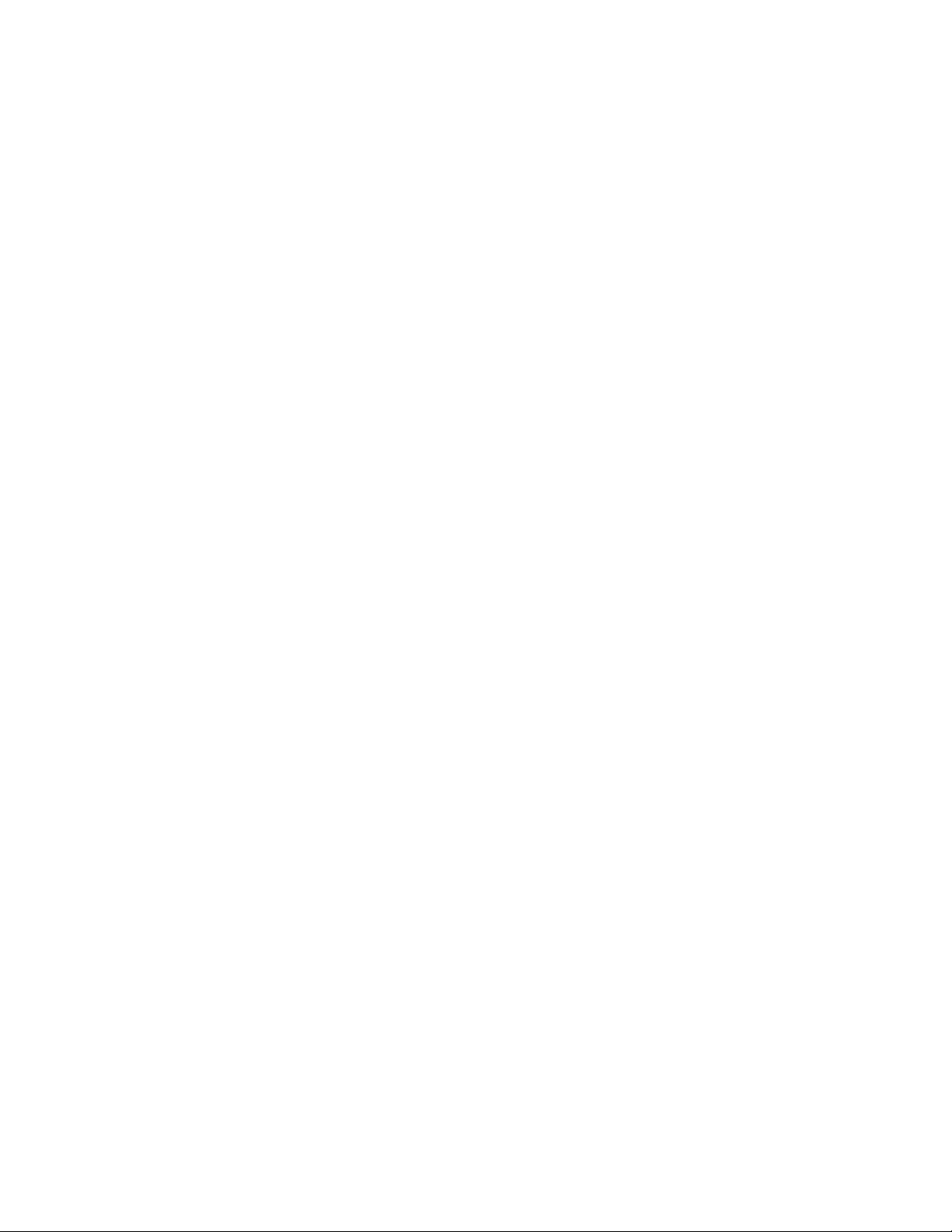
Figure 245 Displaying LLDP Device Statistics (Port) . . . . . . . . . . . . . . . . . . . . . . . . . . . . . . . 929
Figure 246 Configuring Global Settings for SNMP. . . . . . . . . . . . . . . . . . . . . . . . . . . . . . . . . 932
Figure 247 Configuring the Local Engine ID for SNMP . . . . . . . . . . . . . . . . . . . . . . . . . . . . . 933
Figure 248 Configuring a Remote Engine ID for SNMP. . . . . . . . . . . . . . . . . . . . . . . . . . . . . 934
Figure 249 Showing Remote Engine IDs for SNMP. . . . . . . . . . . . . . . . . . . . . . . . . . . . . . . . 934
Figure 250 Creating an SNMP View . . . . . . . . . . . . . . . . . . . . . . . . . . . . . . . . . . . . . . . . . . . . 935
Figure 251 Showing SNMP Views. . . . . . . . . . . . . . . . . . . . . . . . . . . . . . . . . . . . . . . . . . . . . . 936
Figure 252 Adding an OID Subtree to an SNMP View . . . . . . . . . . . . . . . . . . . . . . . . . . . . . . 936
Figure 253 Showing the OID Subtree Configured for SNMP Views . . . . . . . . . . . . . . . . . . . 937
Figure 254 Creating an SNMP Group . . . . . . . . . . . . . . . . . . . . . . . . . . . . . . . . . . . . . . . . . . . 938
Figure 255 Showing SNMP Groups. . . . . . . . . . . . . . . . . . . . . . . . . . . . . . . . . . . . . . . . . . . . . 938
Figure 256 Setting Community Access Strings . . . . . . . . . . . . . . . . . . . . . . . . . . . . . . . . . . . 939
Figure 257 Showing Community Access Strings . . . . . . . . . . . . . . . . . . . . . . . . . . . . . . . . . . 940
Figure 258 Configuring Local SNMPv3 Users . . . . . . . . . . . . . . . . . . . . . . . . . . . . . . . . . . . . 941
Figure 259 Showing Local SNMPv3 Users . . . . . . . . . . . . . . . . . . . . . . . . . . . . . . . . . . . . . . . 942
Figure 260 Configuring Remote SNMPv3 Users . . . . . . . . . . . . . . . . . . . . . . . . . . . . . . . . . . 943
Figure 261 Showing Remote SNMPv3 Users. . . . . . . . . . . . . . . . . . . . . . . . . . . . . . . . . . . . . 944
Figure 262 Configuring Trap Managers (SNMPv1) . . . . . . . . . . . . . . . . . . . . . . . . . . . . . . . . 946
Figure 263 Configuring Trap Managers (SNMPv2c) . . . . . . . . . . . . . . . . . . . . . . . . . . . . . . . 947
Figure 264 Configuring Trap Managers (SNMPv3) . . . . . . . . . . . . . . . . . . . . . . . . . . . . . . . . 947
Figure 265 Showing Trap Managers. . . . . . . . . . . . . . . . . . . . . . . . . . . . . . . . . . . . . . . . . . . . 948
Figure 266 Creating SNMP Notification Logs. . . . . . . . . . . . . . . . . . . . . . . . . . . . . . . . . . . . . 949
Figure 267 Showing SNMP Notification Logs . . . . . . . . . . . . . . . . . . . . . . . . . . . . . . . . . . . . 949
Figure 268 Showing SNMP Statistics . . . . . . . . . . . . . . . . . . . . . . . . . . . . . . . . . . . . . . . . . . . 951
Figure 269 Configuring an RMON Alarm . . . . . . . . . . . . . . . . . . . . . . . . . . . . . . . . . . . . . . . . 953
Figure 270 Showing Configured RMON Alarms . . . . . . . . . . . . . . . . . . . . . . . . . . . . . . . . . . . 954
Figure 271 Configuring an RMON Event . . . . . . . . . . . . . . . . . . . . . . . . . . . . . . . . . . . . . . . . 955
Figure 272 Showing Configured RMON Events . . . . . . . . . . . . . . . . . . . . . . . . . . . . . . . . . . . 956
Figure 273 Configuring an RMON History Sample. . . . . . . . . . . . . . . . . . . . . . . . . . . . . . . . . 957
Figure 274 Showing Configured RMON History Samples . . . . . . . . . . . . . . . . . . . . . . . . . . . 958
Figure 275 Showing Collected RMON History Samples . . . . . . . . . . . . . . . . . . . . . . . . . . . . 958
Figure 276 Configuring an RMON Statistical Sample . . . . . . . . . . . . . . . . . . . . . . . . . . . . . . 959
Figure 277 Showing Configured RMON Statistical Samples. . . . . . . . . . . . . . . . . . . . . . . . . 960
Figure 278 Showing Collected RMON Statistical Samples . . . . . . . . . . . . . . . . . . . . . . . . . . 960
Figure 279 ERPS Ring Components . . . . . . . . . . . . . . . . . . . . . . . . . . . . . . . . . . . . . . . . . . . . 962
Figure 280 Setting ERPS Global Status . . . . . . . . . . . . . . . . . . . . . . . . . . . . . . . . . . . . . . . . . 963
Figure 281 Creating an ERPS Ring . . . . . . . . . . . . . . . . . . . . . . . . . . . . . . . . . . . . . . . . . . . . . 967
Figure 282 Creating an ERPS Ring (Primary Ring). . . . . . . . . . . . . . . . . . . . . . . . . . . . . . . . . 968
Figure 283 Creating an ERPS Ring (Secondary Ring) . . . . . . . . . . . . . . . . . . . . . . . . . . . . . . 969
Figure 284 Showing Configured ERPS Rings . . . . . . . . . . . . . . . . . . . . . . . . . . . . . . . . . . . . 969
Figure 285 Single CFM Maintenance Domain . . . . . . . . . . . . . . . . . . . . . . . . . . . . . . . . . . . . 971
Figure 286 Multiple CFM Maintenance Domains . . . . . . . . . . . . . . . . . . . . . . . . . . . . . . . . . 971
Brocade 6910 Ethernet Access Switch Configuration Guide xxxv
53-1002581-01
Page 36
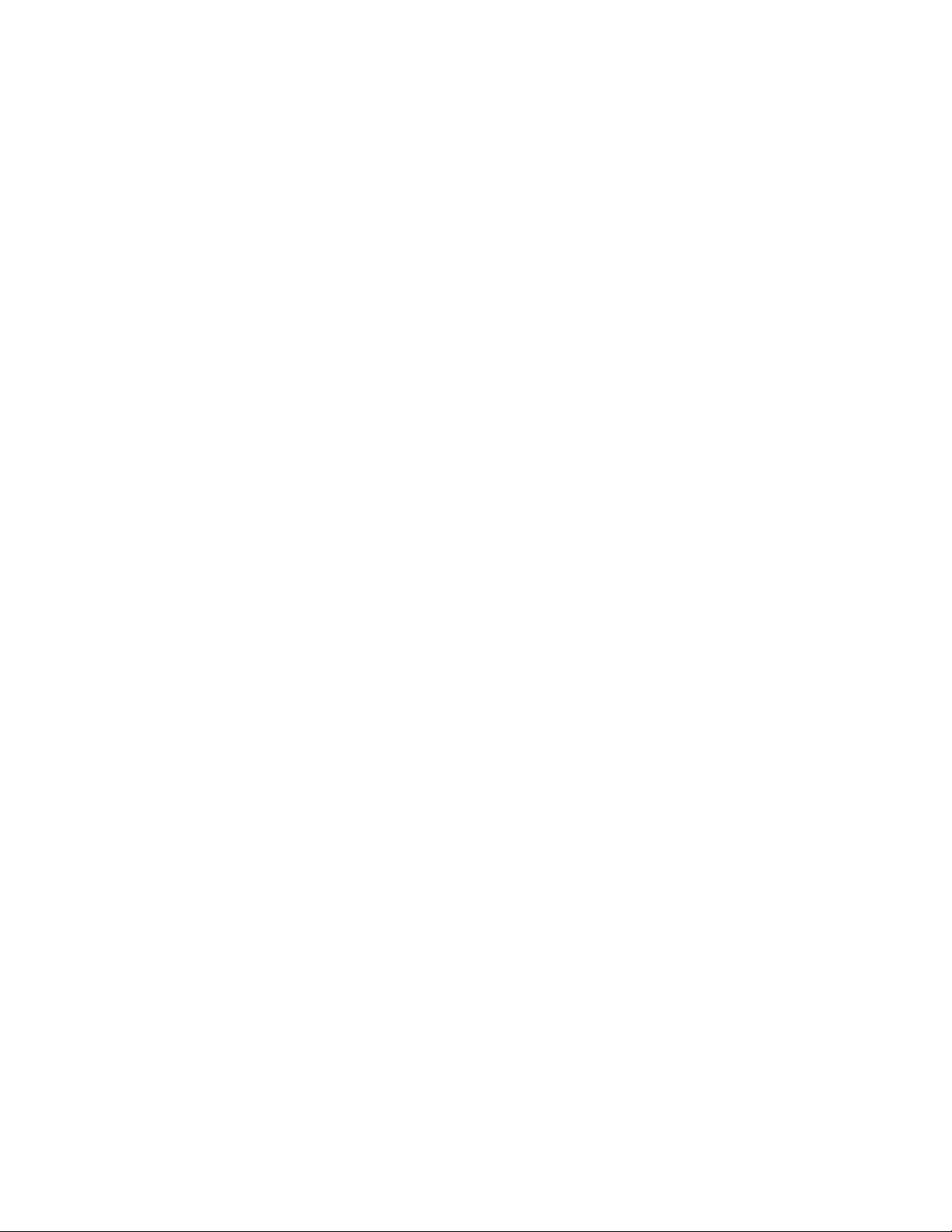
Figure 287 Configuring Global Settings for CFM . . . . . . . . . . . . . . . . . . . . . . . . . . . . . . . . . . 976
Figure 288 Configuring Interfaces for CFM . . . . . . . . . . . . . . . . . . . . . . . . . . . . . . . . . . . . . . 977
Figure 289 Configuring Maintenance Domains. . . . . . . . . . . . . . . . . . . . . . . . . . . . . . . . . . . 980
Figure 290 Showing Maintenance Domains . . . . . . . . . . . . . . . . . . . . . . . . . . . . . . . . . . . . . 980
Figure 291 Configuring Detailed Settings for Maintenance Domains . . . . . . . . . . . . . . . . . 981
Figure 292 Creating Maintenance Associations . . . . . . . . . . . . . . . . . . . . . . . . . . . . . . . . . . 983
Figure 293 Showing Maintenance Associations . . . . . . . . . . . . . . . . . . . . . . . . . . . . . . . . . . 984
Figure 294 Configuring Detailed Settings for Maintenance Associations . . . . . . . . . . . . . . 984
Figure 295 Configuring Maintenance End Points . . . . . . . . . . . . . . . . . . . . . . . . . . . . . . . . . 986
Figure 296 Showing Maintenance End Points. . . . . . . . . . . . . . . . . . . . . . . . . . . . . . . . . . . . 986
Figure 297 Configuring Remote Maintenance End Points . . . . . . . . . . . . . . . . . . . . . . . . . . 987
Figure 298 Showing Remote Maintenance End Points. . . . . . . . . . . . . . . . . . . . . . . . . . . . . 988
Figure 299 Transmitting Link Trace Messages . . . . . . . . . . . . . . . . . . . . . . . . . . . . . . . . . . . 989
Figure 300 Transmitting Loopback Messages. . . . . . . . . . . . . . . . . . . . . . . . . . . . . . . . . . . . 991
Figure 301 Transmitting Delay-Measure Messages . . . . . . . . . . . . . . . . . . . . . . . . . . . . . . . 993
Figure 302 Showing Information on Local MEPs. . . . . . . . . . . . . . . . . . . . . . . . . . . . . . . . . . 994
Figure 303 Showing Detailed Information on Local MEPs . . . . . . . . . . . . . . . . . . . . . . . . . . 995
Figure 304 Showing Information on Local MIPs . . . . . . . . . . . . . . . . . . . . . . . . . . . . . . . . . . 996
Figure 305 Showing Information on Remote MEPs. . . . . . . . . . . . . . . . . . . . . . . . . . . . . . . . 997
Figure 306 Showing Detailed Information on Remote MEPs . . . . . . . . . . . . . . . . . . . . . . . . 999
Figure 307 Showing the Link Trace Cache. . . . . . . . . . . . . . . . . . . . . . . . . . . . . . . . . . . . . . 1001
Figure 308 Showing Settings for the Fault Notification Generator . . . . . . . . . . . . . . . . . . 1001
Figure 309 Showing Continuity Check Errors. . . . . . . . . . . . . . . . . . . . . . . . . . . . . . . . . . . . 1003
Figure 310 Enabling OAM for Local Ports . . . . . . . . . . . . . . . . . . . . . . . . . . . . . . . . . . . . . . 1005
Figure 311 Displaying Statistics for OAM Messages. . . . . . . . . . . . . . . . . . . . . . . . . . . . . . 1006
Figure 312 Displaying the OAM Event Log . . . . . . . . . . . . . . . . . . . . . . . . . . . . . . . . . . . . . . 1007
Figure 313 Displaying Status of Remote Interfaces . . . . . . . . . . . . . . . . . . . . . . . . . . . . . . 1008
Figure 314 Running a Remote Loop Back Test . . . . . . . . . . . . . . . . . . . . . . . . . . . . . . . . . . 1010
Figure 315 Displaying the Results of Remote Loop Back Testing . . . . . . . . . . . . . . . . . . . 1011
Figure 316 Configuring a Static IPv4 Address . . . . . . . . . . . . . . . . . . . . . . . . . . . . . . . . . . . 1015
Figur e 317 Configuring a Dynamic IPv4 Address . . . . . . . . . . . . . . . . . . . . . . . . . . . . . . . . 1015
Figure 318 Showing the IPv4 Address Configured for an Interface . . . . . . . . . . . . . . . . . . 1016
Figure 319 Configuring the IPv6 Default Gateway . . . . . . . . . . . . . . . . . . . . . . . . . . . . . . . 1017
Figure 320 Configuring General Settings for an IPv6 Interface . . . . . . . . . . . . . . . . . . . . . 1021
Figure 321 Configuring an IPv6 Address . . . . . . . . . . . . . . . . . . . . . . . . . . . . . . . . . . . . . . . 1023
Figure 322 Showing Configured IPv6 Addresses. . . . . . . . . . . . . . . . . . . . . . . . . . . . . . . . . 1024
Figure 323 Showing IPv6 Neighbors. . . . . . . . . . . . . . . . . . . . . . . . . . . . . . . . . . . . . . . . . . . 1026
Figure 324 Showing IPv6 Statistics (IPv6) . . . . . . . . . . . . . . . . . . . . . . . . . . . . . . . . . . . . . . 1030
Figure 325 Showing IPv6 Statistics (ICMPv6) . . . . . . . . . . . . . . . . . . . . . . . . . . . . . . . . . . . 1031
Figure 326 Showing IPv6 Statistics (UDP) . . . . . . . . . . . . . . . . . . . . . . . . . . . . . . . . . . . . . . 1031
Figure 327 Showing Reported MTU Values . . . . . . . . . . . . . . . . . . . . . . . . . . . . . . . . . . . . . 1032
Figure 328 Pinging a Network Device . . . . . . . . . . . . . . . . . . . . . . . . . . . . . . . . . . . . . . . . . 1033
xxxvi Brocade 6910 Ethernet Access Switch Configuration Guide
53-1002581-01
Page 37
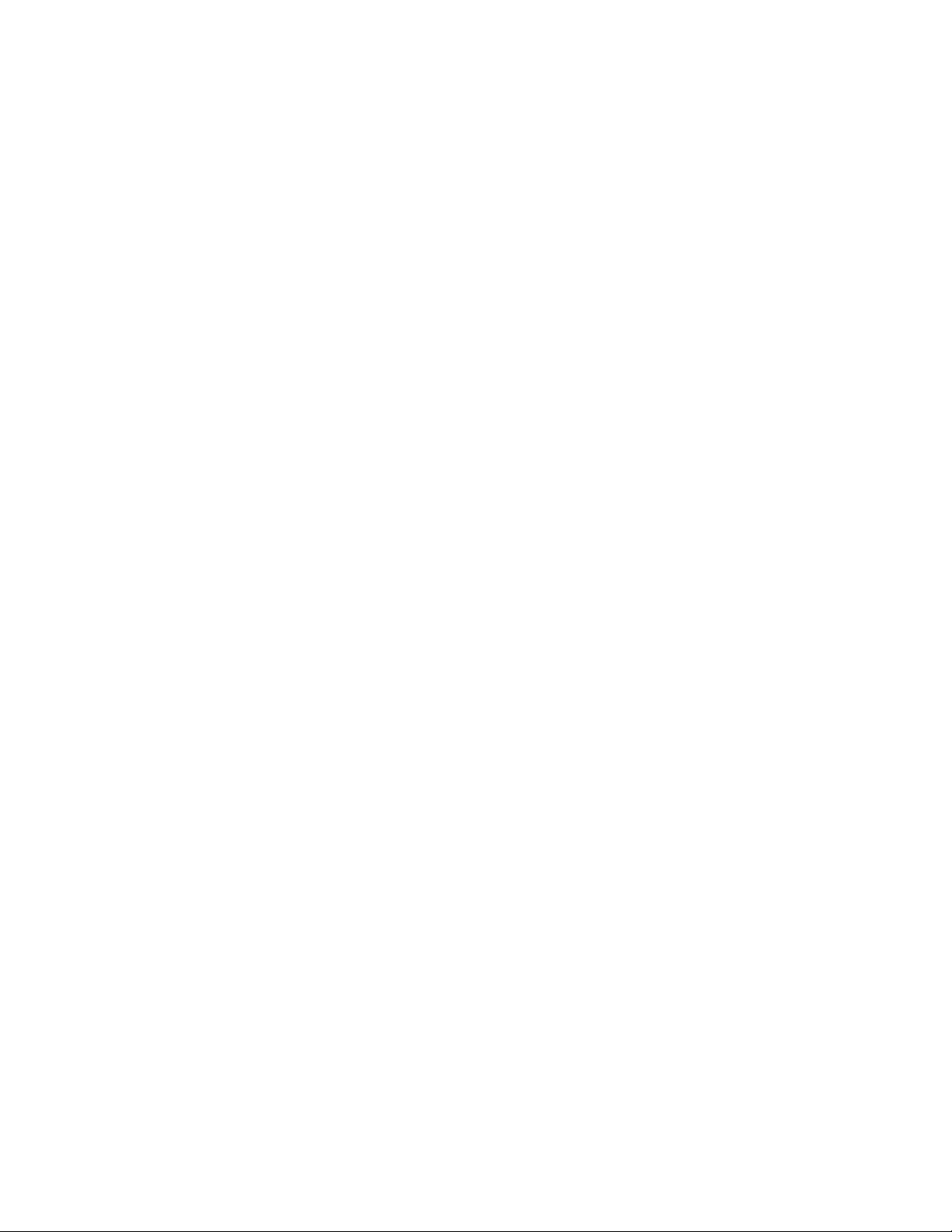
Figure 329 Tracing the Route to a Network Device. . . . . . . . . . . . . . . . . . . . . . . . . . . . . . . 1035
Figure 330 Proxy ARP . . . . . . . . . . . . . . . . . . . . . . . . . . . . . . . . . . . . . . . . . . . . . . . . . . . . . . 1036
Figure 331 Configuring General Settings for ARP . . . . . . . . . . . . . . . . . . . . . . . . . . . . . . . . 1037
Figure 332 Configuring Static ARP Entries. . . . . . . . . . . . . . . . . . . . . . . . . . . . . . . . . . . . . . 1038
Figure 333 Displaying Static ARP Entries. . . . . . . . . . . . . . . . . . . . . . . . . . . . . . . . . . . . . . . 1038
Figure 334 Displaying ARP Entries . . . . . . . . . . . . . . . . . . . . . . . . . . . . . . . . . . . . . . . . . . . . 1039
Figure 335 Displaying Local ARP Entries . . . . . . . . . . . . . . . . . . . . . . . . . . . . . . . . . . . . . . . 1039
Figure 336 Displaying ARP Statistics . . . . . . . . . . . . . . . . . . . . . . . . . . . . . . . . . . . . . . . . . . 1040
Figure 337 Virtual Interfaces and Layer 3 Routing . . . . . . . . . . . . . . . . . . . . . . . . . . . . . . . 1042
Figure 338 Configuring Static Routes. . . . . . . . . . . . . . . . . . . . . . . . . . . . . . . . . . . . . . . . . . 1045
Figure 339 Displaying Static Routes. . . . . . . . . . . . . . . . . . . . . . . . . . . . . . . . . . . . . . . . . . . 1045
Figure 340 Displaying the Routing Table . . . . . . . . . . . . . . . . . . . . . . . . . . . . . . . . . . . . . . . 1046
Figure 341 Configuring General Settings for DNS. . . . . . . . . . . . . . . . . . . . . . . . . . . . . . . . 1048
Figure 342 Configuring a List of Domain Names for DNS. . . . . . . . . . . . . . . . . . . . . . . . . . 1049
Figure 343 Showing the List of Domain Names for DNS . . . . . . . . . . . . . . . . . . . . . . . . . . 1049
Figure 344 Configuring a List of Name Servers for DNS. . . . . . . . . . . . . . . . . . . . . . . . . . . 1050
Figure 345 Showing the List of Name Servers for DNS . . . . . . . . . . . . . . . . . . . . . . . . . . . 1050
Figure 346 Configuring Static Entries in the DNS Table . . . . . . . . . . . . . . . . . . . . . . . . . . . 1051
Figure 347 Showing Static Entries in the DNS Table . . . . . . . . . . . . . . . . . . . . . . . . . . . . . 1052
Figure 348 Showing Entries in the DNS Cache . . . . . . . . . . . . . . . . . . . . . . . . . . . . . . . . . . 1053
Figure 349 Specifying A DHCP Client Identifier . . . . . . . . . . . . . . . . . . . . . . . . . . . . . . . . . . 1054
Figure 350 Layer 3 DHCP Relay Service . . . . . . . . . . . . . . . . . . . . . . . . . . . . . . . . . . . . . . . 1054
Figure 351 Configuring DHCP Relay Service . . . . . . . . . . . . . . . . . . . . . . . . . . . . . . . . . . . . 1055
Figure 352 Multicast Filtering Concept . . . . . . . . . . . . . . . . . . . . . . . . . . . . . . . . . . . . . . . . 1057
Figure 353 Configuring General Settings for IGMP Snooping. . . . . . . . . . . . . . . . . . . . . . . 1063
Figure 354 Configuring a Static Interface for a Multicast Router. . . . . . . . . . . . . . . . . . . . 1064
Figure 355 Showing Static Interfaces Attached a Multicast Router . . . . . . . . . . . . . . . . . 1064
Figure 356 Showing Current Interfaces Attached a Multicast Router . . . . . . . . . . . . . . . . 1065
Figure 357 Assigning an Interface to a Multicast Service. . . . . . . . . . . . . . . . . . . . . . . . . . 1066
Figure 358 Showing Static Interfaces Assigned to a Multicast Service. . . . . . . . . . . . . . . 1066
Figure 359 Showing Current Interfaces Assigned to a Multicast Service . . . . . . . . . . . . . 1067
Figure 360 Configuring IGMP Snooping on a VLAN. . . . . . . . . . . . . . . . . . . . . . . . . . . . . . . 1071
Figure 361 Showing Interface Settings for IGMP Snooping . . . . . . . . . . . . . . . . . . . . . . . . 1071
Figure 362 Showing Multicast Groups Learned by IGMP Snooping. . . . . . . . . . . . . . . . . . 1072
Figure 363 Displaying IGMP Snooping Statistics – Query. . . . . . . . . . . . . . . . . . . . . . . . . . 1074
Figure 364 Displaying IGMP Snooping Statistics – VLAN . . . . . . . . . . . . . . . . . . . . . . . . . . 1075
Figure 365 Displaying IGMP Snooping Statistics – Port . . . . . . . . . . . . . . . . . . . . . . . . . . . 1075
Figure 366 Enabling IGMP Filtering and Throttling . . . . . . . . . . . . . . . . . . . . . . . . . . . . . . . 1077
Figure 367 Creating an IGMP Filtering Profile . . . . . . . . . . . . . . . . . . . . . . . . . . . . . . . . . . . 1078
Figure 368 Showing the IGMP Filtering Profiles Created . . . . . . . . . . . . . . . . . . . . . . . . . . 1078
Figure 369 Adding Multicast Groups to an IGMP Filtering Profile . . . . . . . . . . . . . . . . . . . 1079
Figure 370 Showing the Groups Assigned to an IGMP Filtering Profile . . . . . . . . . . . . . . . 1079
Brocade 6910 Ethernet Access Switch Configuration Guide xxxvii
53-1002581-01
Page 38
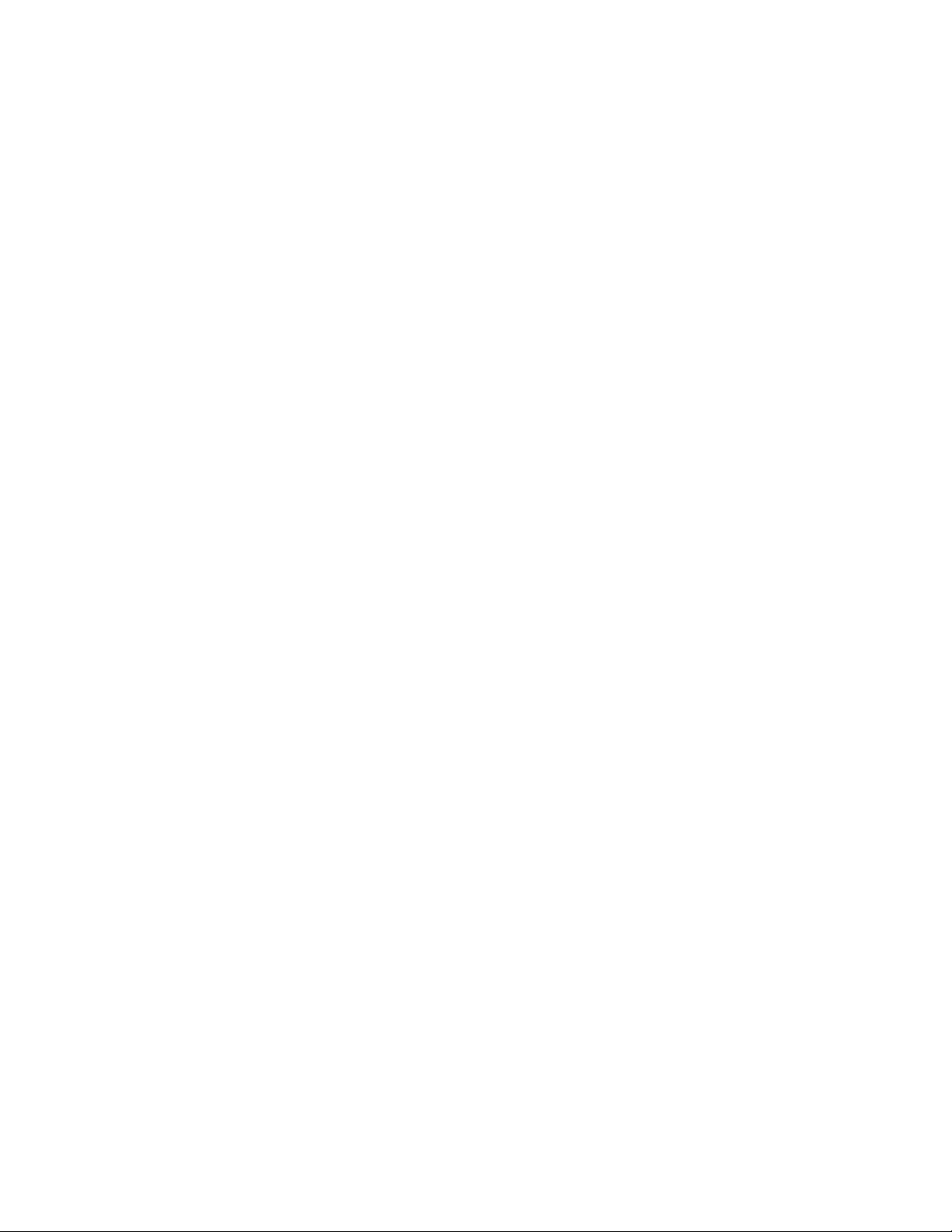
Figure 371 Configuring IGMP Filtering and Throttling Interface Settings . . . . . . . . . . . . . 1080
Figure 372 MVR Concept . . . . . . . . . . . . . . . . . . . . . . . . . . . . . . . . . . . . . . . . . . . . . . . . . . 1081
Figure 373 Configuring Global Settings for MVR . . . . . . . . . . . . . . . . . . . . . . . . . . . . . . . . . 1083
Figure 374 Configuring Domain Settings for MVR. . . . . . . . . . . . . . . . . . . . . . . . . . . . . . . . 1084
Figure 375 Configuring an MVR Group Address Profile . . . . . . . . . . . . . . . . . . . . . . . . . . . 1085
Figure 376 Displaying MVR Group Address Profiles . . . . . . . . . . . . . . . . . . . . . . . . . . . . . . 1086
Figure 377 Assigning an MVR Group Address Profile to a Domain . . . . . . . . . . . . . . . . . . 1086
Figure 378 Showing the MVR Group Address Profiles Assigned to a Domain. . . . . . . . . . 1086
Figure 379 Configuring Interface Settings for MVR. . . . . . . . . . . . . . . . . . . . . . . . . . . . . . . 1088
Figure 380 Assigning Static MVR Groups to a Port . . . . . . . . . . . . . . . . . . . . . . . . . . . . . . . 1090
Figure 381 Showing the Static MVR Groups Assigned to a Port . . . . . . . . . . . . . . . . . . . . 1090
Figure 382 Displaying MVR Receiver Groups . . . . . . . . . . . . . . . . . . . . . . . . . . . . . . . . . . . 1091
Figure 383 Displaying MVR Statistics – Query. . . . . . . . . . . . . . . . . . . . . . . . . . . . . . . . . . . 1093
Figure 384 Displaying MVR Statistics – VLAN . . . . . . . . . . . . . . . . . . . . . . . . . . . . . . . . . . . 1094
Figure 385 Displaying MVR Statistics – Port . . . . . . . . . . . . . . . . . . . . . . . . . . . . . . . . . . . . 1095
Figure 386 Configuring Global Settings for MVR6. . . . . . . . . . . . . . . . . . . . . . . . . . . . . . . . 1097
Figure 387 Configuring Domain Settings for MVR6 . . . . . . . . . . . . . . . . . . . . . . . . . . . . . . 1098
Figure 388 Configuring an MVR6 Group Address Profile . . . . . . . . . . . . . . . . . . . . . . . . . . 1099
Figure 389 Displaying MVR6 Group Address Profiles . . . . . . . . . . . . . . . . . . . . . . . . . . . . . 1100
Figure 390 Assigning an MVR6 Group Address Profile to a Domain . . . . . . . . . . . . . . . . . 1100
Figure 391 Showing the MVR6 Group Address Profiles Assigned to a Domain . . . . . . . . 1100
Figure 392 Configuring Interface Settings for MVR6 . . . . . . . . . . . . . . . . . . . . . . . . . . . . . 1102
Figure 393 Assigning Static MVR6 Groups to a Port. . . . . . . . . . . . . . . . . . . . . . . . . . . . . . 1103
Figure 394 Showing the Static MVR6 Groups Assigned to a Port . . . . . . . . . . . . . . . . . . . 1104
Figure 395 Displaying MVR6 Receiver Groups . . . . . . . . . . . . . . . . . . . . . . . . . . . . . . . . . . 1105
Figure 396 Displaying MVR6 Statistics – Query . . . . . . . . . . . . . . . . . . . . . . . . . . . . . . . . . 1106
Figure 397 Displaying MVR6 Statistics – VLAN. . . . . . . . . . . . . . . . . . . . . . . . . . . . . . . . . . 1107
Figure 398 Displaying MVR6 Statistics – Port . . . . . . . . . . . . . . . . . . . . . . . . . . . . . . . . . . . 1108
xxxviii Brocade 6910 Ethernet Access Switch Configuration Guide
53-1002581-01
Page 39

Tables
Tab le 1 Key Features . . . . . . . . . . . . . . . . . . . . . . . . . . . . . . . . . . . . . . . . . . . . . . . . . . . . . . . 3
Tab le 2 System Defaults . . . . . . . . . . . . . . . . . . . . . . . . . . . . . . . . . . . . . . . . . . . . . . . . . . . . 8
Tab le 3 Options 60, 66 and 67 Statements . . . . . . . . . . . . . . . . . . . . . . . . . . . . . . . . . . . 20
Tab le 4 Options 55 and 124 Statements. . . . . . . . . . . . . . . . . . . . . . . . . . . . . . . . . . . . . . 20
Tab le 5 General Command Modes . . . . . . . . . . . . . . . . . . . . . . . . . . . . . . . . . . . . . . . . . . . 32
Tab le 6 Configuration Command Modes . . . . . . . . . . . . . . . . . . . . . . . . . . . . . . . . . . . . . . 34
Tab le 7 Keystroke Commands . . . . . . . . . . . . . . . . . . . . . . . . . . . . . . . . . . . . . . . . . . . . . . 34
Tab le 8 Command Group Index. . . . . . . . . . . . . . . . . . . . . . . . . . . . . . . . . . . . . . . . . . . . . . 35
Tab le 9 General Commands . . . . . . . . . . . . . . . . . . . . . . . . . . . . . . . . . . . . . . . . . . . . . . . . 39
Tab le 10 System Management Commands . . . . . . . . . . . . . . . . . . . . . . . . . . . . . . . . . . . . . 47
Tab le 11 Device Designation Commands. . . . . . . . . . . . . . . . . . . . . . . . . . . . . . . . . . . . . . . 47
Tab le 12 Banner Commands. . . . . . . . . . . . . . . . . . . . . . . . . . . . . . . . . . . . . . . . . . . . . . . . . 48
Tab le 13 System Status Commands. . . . . . . . . . . . . . . . . . . . . . . . . . . . . . . . . . . . . . . . . . . 56
Tab le 14 Frame Size Commands . . . . . . . . . . . . . . . . . . . . . . . . . . . . . . . . . . . . . . . . . . . . . 64
Tab le 15 Flash/File Commands . . . . . . . . . . . . . . . . . . . . . . . . . . . . . . . . . . . . . . . . . . . . . . 65
Tab le 16 File Directory Information. . . . . . . . . . . . . . . . . . . . . . . . . . . . . . . . . . . . . . . . . . . . 71
Tab le 17 Line Commands . . . . . . . . . . . . . . . . . . . . . . . . . . . . . . . . . . . . . . . . . . . . . . . . . . . 75
Tab le 18 Event Logging Commands . . . . . . . . . . . . . . . . . . . . . . . . . . . . . . . . . . . . . . . . . . . 84
Tab le 19 Logging Levels. . . . . . . . . . . . . . . . . . . . . . . . . . . . . . . . . . . . . . . . . . . . . . . . . . . . . 85
Tab le 20 show logging flash/ram - display description . . . . . . . . . . . . . . . . . . . . . . . . . . . . 89
Tab le 21 show logging trap - display description . . . . . . . . . . . . . . . . . . . . . . . . . . . . . . . . . 90
Tab le 22 Event Logging Commands . . . . . . . . . . . . . . . . . . . . . . . . . . . . . . . . . . . . . . . . . . . 90
Tab le 23 Time Commands. . . . . . . . . . . . . . . . . . . . . . . . . . . . . . . . . . . . . . . . . . . . . . . . . . . 93
Tab le 24 Predefined Summer-Time Parameters . . . . . . . . . . . . . . . . . . . . . . . . . . . . . . . . . 98
Tab le 25 Time Range Commands . . . . . . . . . . . . . . . . . . . . . . . . . . . . . . . . . . . . . . . . . . . . 102
Tab le 26 SNMP Commands. . . . . . . . . . . . . . . . . . . . . . . . . . . . . . . . . . . . . . . . . . . . . . . . . 107
Tab le 27 show snmp engine-id - display description. . . . . . . . . . . . . . . . . . . . . . . . . . . . . 119
Tab le 28 show snmp group - display description. . . . . . . . . . . . . . . . . . . . . . . . . . . . . . . . 120
Tab le 29 show snmp user - display description . . . . . . . . . . . . . . . . . . . . . . . . . . . . . . . . . 121
Tab le 30 show snmp view - display description. . . . . . . . . . . . . . . . . . . . . . . . . . . . . . . . . 122
Tab le 31 RMON Commands . . . . . . . . . . . . . . . . . . . . . . . . . . . . . . . . . . . . . . . . . . . . . . . . 127
Tab le 32 sFlow Commands . . . . . . . . . . . . . . . . . . . . . . . . . . . . . . . . . . . . . . . . . . . . . . . . . 135
Tab le 33 Authentication Commands. . . . . . . . . . . . . . . . . . . . . . . . . . . . . . . . . . . . . . . . . . 141
Tab le 34 User Access Commands. . . . . . . . . . . . . . . . . . . . . . . . . . . . . . . . . . . . . . . . . . . . 141
Tab le 35 Default Login Settings . . . . . . . . . . . . . . . . . . . . . . . . . . . . . . . . . . . . . . . . . . . . . 143
Brocade 6910 Ethernet Access Switch Configuration Guide xxxix
53-1002581-01
Page 40

Tab le 36 Authentication Sequence Commands. . . . . . . . . . . . . . . . . . . . . . . . . . . . . . . . . 144
Tab le 37 RADIUS Client Commands . . . . . . . . . . . . . . . . . . . . . . . . . . . . . . . . . . . . . . . . . . 146
Tab le 38 TACACS+ Client Commands. . . . . . . . . . . . . . . . . . . . . . . . . . . . . . . . . . . . . . . . . 150
Tab le 39 AAA Commands. . . . . . . . . . . . . . . . . . . . . . . . . . . . . . . . . . . . . . . . . . . . . . . . . . . 153
Tab le 40 Web Server Commands . . . . . . . . . . . . . . . . . . . . . . . . . . . . . . . . . . . . . . . . . . . . 161
Tab le 41 HTTPS System Support. . . . . . . . . . . . . . . . . . . . . . . . . . . . . . . . . . . . . . . . . . . . . 163
Tab le 42 Telnet Server Commands. . . . . . . . . . . . . . . . . . . . . . . . . . . . . . . . . . . . . . . . . . . 164
Tab le 43 Secure Shell Commands . . . . . . . . . . . . . . . . . . . . . . . . . . . . . . . . . . . . . . . . . . . 166
Tab le 44 show ssh - display description . . . . . . . . . . . . . . . . . . . . . . . . . . . . . . . . . . . . . . . 174
Tab le 45 802.1X Port Authentication Commands . . . . . . . . . . . . . . . . . . . . . . . . . . . . . . . 175
Tab le 46 Management IP Filter Commands. . . . . . . . . . . . . . . . . . . . . . . . . . . . . . . . . . . . 189
Tab le 47 General Security Commands . . . . . . . . . . . . . . . . . . . . . . . . . . . . . . . . . . . . . . . . 193
Tab le 48 Management IP Filter Commands. . . . . . . . . . . . . . . . . . . . . . . . . . . . . . . . . . . . 194
Tab le 49 show port security - display description . . . . . . . . . . . . . . . . . . . . . . . . . . . . . . . 196
Tab le 50 Network Access Commands . . . . . . . . . . . . . . . . . . . . . . . . . . . . . . . . . . . . . . . . 197
Tab le 51 Dynamic QoS Profiles . . . . . . . . . . . . . . . . . . . . . . . . . . . . . . . . . . . . . . . . . . . . . . 200
Tab le 52 Web Authentication . . . . . . . . . . . . . . . . . . . . . . . . . . . . . . . . . . . . . . . . . . . . . . . 210
Tab le 53 DHCP Snooping Commands. . . . . . . . . . . . . . . . . . . . . . . . . . . . . . . . . . . . . . . . . 216
Tab le 54 Option 82 information . . . . . . . . . . . . . . . . . . . . . . . . . . . . . . . . . . . . . . . . . . . . . 222
Tab le 55 IP Source Guard Commands . . . . . . . . . . . . . . . . . . . . . . . . . . . . . . . . . . . . . . . . 225
Tab le 56 ARP Inspection Commands . . . . . . . . . . . . . . . . . . . . . . . . . . . . . . . . . . . . . . . . . 229
Tab le 57 Access Control List Commands . . . . . . . . . . . . . . . . . . . . . . . . . . . . . . . . . . . . . . 239
Tab le 58 IPv4 ACL Commands . . . . . . . . . . . . . . . . . . . . . . . . . . . . . . . . . . . . . . . . . . . . . . 239
Tab le 59 IPv6 ACL Commands . . . . . . . . . . . . . . . . . . . . . . . . . . . . . . . . . . . . . . . . . . . . . . 246
Tab le 60 MAC ACL Commands . . . . . . . . . . . . . . . . . . . . . . . . . . . . . . . . . . . . . . . . . . . . . . 251
Tab le 61 ARP ACL Commands. . . . . . . . . . . . . . . . . . . . . . . . . . . . . . . . . . . . . . . . . . . . . . . 256
Tab le 62 ACL Information Commands . . . . . . . . . . . . . . . . . . . . . . . . . . . . . . . . . . . . . . . . 258
Tab le 63 Interface Commands . . . . . . . . . . . . . . . . . . . . . . . . . . . . . . . . . . . . . . . . . . . . . . 261
Tab le 64 show interfaces switchport - display description . . . . . . . . . . . . . . . . . . . . . . . . 283
Tab le 65 Link Aggregation Commands . . . . . . . . . . . . . . . . . . . . . . . . . . . . . . . . . . . . . . . . 289
Tab le 66 show lacp counters - display description . . . . . . . . . . . . . . . . . . . . . . . . . . . . . . 297
Tab le 67 show lacp internal - display description . . . . . . . . . . . . . . . . . . . . . . . . . . . . . . . 298
Tab le 68 show lacp neighbors - display description . . . . . . . . . . . . . . . . . . . . . . . . . . . . . 299
Tab le 69 show lacp sysid - display description. . . . . . . . . . . . . . . . . . . . . . . . . . . . . . . . . . 300
Tab le 70 Port Mirroring Commands . . . . . . . . . . . . . . . . . . . . . . . . . . . . . . . . . . . . . . . . . . 301
Tab le 71 Mirror Port Commands. . . . . . . . . . . . . . . . . . . . . . . . . . . . . . . . . . . . . . . . . . . . . 301
Tab le 72 RSPAN Commands . . . . . . . . . . . . . . . . . . . . . . . . . . . . . . . . . . . . . . . . . . . . . . . . 304
Tab le 73 Rate Limit Commands . . . . . . . . . . . . . . . . . . . . . . . . . . . . . . . . . . . . . . . . . . . . . 311
Tab le 74 ATC Commands. . . . . . . . . . . . . . . . . . . . . . . . . . . . . . . . . . . . . . . . . . . . . . . . . . . 313
Tab le 75 Address Table Commands . . . . . . . . . . . . . . . . . . . . . . . . . . . . . . . . . . . . . . . . . . 327
Tab le 76 Spanning Tree Commands. . . . . . . . . . . . . . . . . . . . . . . . . . . . . . . . . . . . . . . . . . 333
Tab le 77 Recommended STA Path Cost Range . . . . . . . . . . . . . . . . . . . . . . . . . . . . . . . . . 346
xl Brocade 6910 Ethernet Access Switch Configuration Guide
53-1002581-01
Page 41

Tab le 78 Default STA Path Costs. . . . . . . . . . . . . . . . . . . . . . . . . . . . . . . . . . . . . . . . . . . . . 346
Tab le 79 ERPS Commands . . . . . . . . . . . . . . . . . . . . . . . . . . . . . . . . . . . . . . . . . . . . . . . . . 359
Tab le 80 show erps - summary display description. . . . . . . . . . . . . . . . . . . . . . . . . . . . . . 370
Tab le 81 show erps domain - detailed display description . . . . . . . . . . . . . . . . . . . . . . . . 371
Tab le 82 VLAN Commands . . . . . . . . . . . . . . . . . . . . . . . . . . . . . . . . . . . . . . . . . . . . . . . . . 373
Tab le 83 GVRP and Bridge Extension Commands. . . . . . . . . . . . . . . . . . . . . . . . . . . . . . . 374
Tab le 84 Commands for Editing VLAN Groups. . . . . . . . . . . . . . . . . . . . . . . . . . . . . . . . . . 378
Tab le 85 Commands for Configuring VLAN Interfaces . . . . . . . . . . . . . . . . . . . . . . . . . . . 380
Tab le 86 Commands for Displaying VLAN Information . . . . . . . . . . . . . . . . . . . . . . . . . . . 387
Tab le 87 802.1Q Tunneling Commands . . . . . . . . . . . . . . . . . . . . . . . . . . . . . . . . . . . . . . 388
Tab le 88 L2 Protocol Tunnel Commands . . . . . . . . . . . . . . . . . . . . . . . . . . . . . . . . . . . . . 394
Tab le 89 VLAN Translation Commands . . . . . . . . . . . . . . . . . . . . . . . . . . . . . . . . . . . . . . . 397
Tab le 90 Commands for Configuring Traffic Segmentation . . . . . . . . . . . . . . . . . . . . . . . 399
Tab le 91 Traffic Segmentation Forwarding . . . . . . . . . . . . . . . . . . . . . . . . . . . . . . . . . . . . 400
Tab le 92 Protocol-based VLAN Commands . . . . . . . . . . . . . . . . . . . . . . . . . . . . . . . . . . . . 403
Tab le 93 IP Subnet VLAN Commands. . . . . . . . . . . . . . . . . . . . . . . . . . . . . . . . . . . . . . . . . 406
Tab le 94 MAC Based VLAN Commands . . . . . . . . . . . . . . . . . . . . . . . . . . . . . . . . . . . . . . . 410
Tab le 95 Voice VLAN Commands . . . . . . . . . . . . . . . . . . . . . . . . . . . . . . . . . . . . . . . . . . . . 411
Tab le 96 Priority Commands . . . . . . . . . . . . . . . . . . . . . . . . . . . . . . . . . . . . . . . . . . . . . . . . 419
Tab le 97 Priority Commands (Layer 2) . . . . . . . . . . . . . . . . . . . . . . . . . . . . . . . . . . . . . . . . 419
Tab le 98 Priority Commands (Layer 3 and 4). . . . . . . . . . . . . . . . . . . . . . . . . . . . . . . . . . . 423
Tab le 99 Default Mapping of CoS/CFI to Internal PHB/Drop Precedence. . . . . . . . . . . . 424
Tab le 100 Default Mapping of DSCP Values to Internal PHB/Drop Values . . . . . . . . . . . . 426
Tab le 101 Mapping Internal Per-hop Behavior to Hardware Queues . . . . . . . . . . . . . . . . . 427
Tab le 102 Quality of Service Commands . . . . . . . . . . . . . . . . . . . . . . . . . . . . . . . . . . . . . . . 431
Tab le 103 Multicast Filtering Commands. . . . . . . . . . . . . . . . . . . . . . . . . . . . . . . . . . . . . . . 447
Tab le 104 IGMP Snooping Commands . . . . . . . . . . . . . . . . . . . . . . . . . . . . . . . . . . . . . . . . . 447
Tab le 105 show ip igmp snooping statistics input - display description. . . . . . . . . . . . . . . 465
Tab le 106 show ip igmp snooping statistics output - display description . . . . . . . . . . . . . 465
Tab le 107 show ip igmp snooping statistics vlan query - display description . . . . . . . . . . 466
Tab le 108 Static Multicast Interface Commands. . . . . . . . . . . . . . . . . . . . . . . . . . . . . . . . . 466
Tab le 109 IGMP Filtering and Throttling Commands. . . . . . . . . . . . . . . . . . . . . . . . . . . . . . 468
Tab le 110 Multicast VLAN Registration for IPv4 Commands . . . . . . . . . . . . . . . . . . . . . . . 475
Tab le 111 show mvr - display description. . . . . . . . . . . . . . . . . . . . . . . . . . . . . . . . . . . . . . . 485
Tab le 11 2 show mvr interface - display description. . . . . . . . . . . . . . . . . . . . . . . . . . . . . . . 486
Table 113 show mvr members - display description . . . . . . . . . . . . . . . . . . . . . . . . . . . . . . 488
Tab le 114 show mvr statistics input - display description. . . . . . . . . . . . . . . . . . . . . . . . . . 489
Tab le 115 show mvr statistics output - display description. . . . . . . . . . . . . . . . . . . . . . . . . 490
Tab le 116 show mvr statistics query - display description . . . . . . . . . . . . . . . . . . . . . . . . . 490
Tab le 117 Multicast VLAN Registration for IPv6 Commands . . . . . . . . . . . . . . . . . . . . . . . 491
Table 118 show mvr6 - display description . . . . . . . . . . . . . . . . . . . . . . . . . . . . . . . . . . . . . 500
Table 119 show mvr6 interface - display description . . . . . . . . . . . . . . . . . . . . . . . . . . . . 501
Brocade 6910 Ethernet Access Switch Configuration Guide xli
53-1002581-01
Page 42

Table 120 show mvr6 members - display description . . . . . . . . . . . . . . . . . . . . . . . . . . . . . 502
Tab le 121 show mvr6 statistics input - display description. . . . . . . . . . . . . . . . . . . . . . . . . 503
Table 122 show mvr6 statistics output - display description . . . . . . . . . . . . . . . . . . . . . . . 504
Table 123 LLDP Commands . . . . . . . . . . . . . . . . . . . . . . . . . . . . . . . . . . . . . . . . . . . . . . . . . 505
Tab le 124 CFM Commands . . . . . . . . . . . . . . . . . . . . . . . . . . . . . . . . . . . . . . . . . . . . . . . . . . 523
Table 125 show ethernet cfm configuration traps - display description . . . . . . . . . . . . . . 536
Table 126 show ethernet cfm maintenance-points local detail mep - display. . . . . . . . . . 539
Tab le 127 show ethernet cfm maintenance-points remote detail - display . . . . . . . . . . . . 541
Table 128 show ethernet cfm errors - display description . . . . . . . . . . . . . . . . . . . . . . . . . 547
Table 129 show ethernet cfm linktrace-cache - display description. . . . . . . . . . . . . . . . . . 554
Tab le 130 Remote MEP Priority Levels. . . . . . . . . . . . . . . . . . . . . . . . . . . . . . . . . . . . . . . . . 557
Tab le 131 MEP Defect Descriptions . . . . . . . . . . . . . . . . . . . . . . . . . . . . . . . . . . . . . . . . . . . 558
Tab le 132 show fault-notify-generator - display description . . . . . . . . . . . . . . . . . . . . . . . . 559
Tab le 133 OAM Commands . . . . . . . . . . . . . . . . . . . . . . . . . . . . . . . . . . . . . . . . . . . . . . . . . . 563
Tab le 134 Address Table Commands . . . . . . . . . . . . . . . . . . . . . . . . . . . . . . . . . . . . . . . . . . 573
Tab le 135 show dns cache - display description . . . . . . . . . . . . . . . . . . . . . . . . . . . . . . . . . 579
Tab le 136 show hosts - display description . . . . . . . . . . . . . . . . . . . . . . . . . . . . . . . . . . . . . 580
Tab le 137 DHCP Commands . . . . . . . . . . . . . . . . . . . . . . . . . . . . . . . . . . . . . . . . . . . . . . . . . 581
Tab le 138 DHCP Client Commands. . . . . . . . . . . . . . . . . . . . . . . . . . . . . . . . . . . . . . . . . . . . 581
Tab le 139 DHCP Relay Commands . . . . . . . . . . . . . . . . . . . . . . . . . . . . . . . . . . . . . . . . . . . . 586
Tab le 140 IP Interface Commands . . . . . . . . . . . . . . . . . . . . . . . . . . . . . . . . . . . . . . . . . . . . 589
Tab le 141 IPv4 Interface Commands . . . . . . . . . . . . . . . . . . . . . . . . . . . . . . . . . . . . . . . . . . 589
Tab le 142 Basic IP Configuration Commands . . . . . . . . . . . . . . . . . . . . . . . . . . . . . . . . . . . 589
Tab le 143 Address Resolution Protocol Commands . . . . . . . . . . . . . . . . . . . . . . . . . . . . . . 596
Tab le 144 IPv6 Configuration Commands . . . . . . . . . . . . . . . . . . . . . . . . . . . . . . . . . . . . . . 599
Tab le 145 show ipv6 interface - display description . . . . . . . . . . . . . . . . . . . . . . . . . . . . . . 609
Tab le 146 show ipv6 mtu - display description . . . . . . . . . . . . . . . . . . . . . . . . . . . . . . . . . . 610
Tab le 147 show ipv6 traffic - display description . . . . . . . . . . . . . . . . . . . . . . . . . . . . . . . . . 612
Tab le 148 show ipv6 neighbors - display description . . . . . . . . . . . . . . . . . . . . . . . . . . . . . 621
Tab le 149 Static Routing Configuration Commands . . . . . . . . . . . . . . . . . . . . . . . . . . . . . . 623
Tab le 15 0 Web Page Configuration Buttons. . . . . . . . . . . . . . . . . . . . . . . . . . . . . . . . . . . . . 631
Tab le 151 Switch Main Menu . . . . . . . . . . . . . . . . . . . . . . . . . . . . . . . . . . . . . . . . . . . . . . . . 632
Tab le 15 2 Predefined Summer-Time Parameters . . . . . . . . . . . . . . . . . . . . . . . . . . . . . . . . 666
Tab le 15 3 Port Statistics . . . . . . . . . . . . . . . . . . . . . . . . . . . . . . . . . . . . . . . . . . . . . . . . . . . . 685
Tab le 15 4 LACP Port Counters. . . . . . . . . . . . . . . . . . . . . . . . . . . . . . . . . . . . . . . . . . . . . . . . 703
Tab le 15 5 LACP Internal Configuration Information . . . . . . . . . . . . . . . . . . . . . . . . . . . . . . 705
Tab le 15 6 LACP Remote Device Configuration Information . . . . . . . . . . . . . . . . . . . . . . . . 706
Tab le 157 Traffic Segmentation Forwarding . . . . . . . . . . . . . . . . . . . . . . . . . . . . . . . . . . . . 714
Tab le 15 8 Recommended STA Path Cost Range . . . . . . . . . . . . . . . . . . . . . . . . . . . . . . . . . 769
Tab le 15 9 Default STA Path Costs. . . . . . . . . . . . . . . . . . . . . . . . . . . . . . . . . . . . . . . . . . . . . 769
Tab le 160 IEEE 802.1p Egress Queue Priority Mapping . . . . . . . . . . . . . . . . . . . . . . . . . . . 793
Table 161 CoS Priority Levels . . . . . . . . . . . . . . . . . . . . . . . . . . . . . . . . . . . . . . . . . . . . . . . . 793
xlii Brocade 6910 Ethernet Access Switch Configuration Guide
53-1002581-01
Page 43

Tab le 162 Mapping Internal Per-hop Behavior to Hardware Queues . . . . . . . . . . . . . . . . . 793
Tab le 163 Default Mapping of DSCP Values to Internal PHB/Drop Values . . . . . . . . . . . . 797
Tab le 164 Default Mapping of CoS/CFI to Internal PHB/Drop Precedence. . . . . . . . . . . . 799
Tab le 165 Dynamic QoS Profiles . . . . . . . . . . . . . . . . . . . . . . . . . . . . . . . . . . . . . . . . . . . . . . 840
Tab le 166 HTTPS System Support. . . . . . . . . . . . . . . . . . . . . . . . . . . . . . . . . . . . . . . . . . . . . 847
Tab le 167 ARP Inspection Statistics . . . . . . . . . . . . . . . . . . . . . . . . . . . . . . . . . . . . . . . . . . . 881
Tab le 168 ARP Inspection Log. . . . . . . . . . . . . . . . . . . . . . . . . . . . . . . . . . . . . . . . . . . . . . . . 883
Tab le 169 802.1X Statistics . . . . . . . . . . . . . . . . . . . . . . . . . . . . . . . . . . . . . . . . . . . . . . . . . 895
Tab le 170 Logging Levels. . . . . . . . . . . . . . . . . . . . . . . . . . . . . . . . . . . . . . . . . . . . . . . . . . . . 912
Tab le 171 Chassis ID Subtype. . . . . . . . . . . . . . . . . . . . . . . . . . . . . . . . . . . . . . . . . . . . . . . . 920
Tab le 172 System Capabilities . . . . . . . . . . . . . . . . . . . . . . . . . . . . . . . . . . . . . . . . . . . . . . . 921
Tab le 173 Port ID Subtype. . . . . . . . . . . . . . . . . . . . . . . . . . . . . . . . . . . . . . . . . . . . . . . . . . . 923
Tab le 174 Remote Port Auto-Negotiation Advertised Capability. . . . . . . . . . . . . . . . . . . . . 924
Tab le 175 SNMPv3 Security Models and Levels . . . . . . . . . . . . . . . . . . . . . . . . . . . . . . . . . 930
Tab le 176 Remote MEP Priority Levels. . . . . . . . . . . . . . . . . . . . . . . . . . . . . . . . . . . . . . . . . 978
Tab le 177 MEP Defect Descriptions . . . . . . . . . . . . . . . . . . . . . . . . . . . . . . . . . . . . . . . . . . . 978
Tab le 178 OAM Operation State . . . . . . . . . . . . . . . . . . . . . . . . . . . . . . . . . . . . . . . . . . . . . 1003
Tab le 179 Remote Loopback Status. . . . . . . . . . . . . . . . . . . . . . . . . . . . . . . . . . . . . . . . . . 1009
Table 180 Show IPv6 Neighbors - display description. . . . . . . . . . . . . . . . . . . . . . . . . . . . 1025
Tab le 181 Show IPv6 Statistics - display description. . . . . . . . . . . . . . . . . . . . . . . . . . . . . 1027
Table 182 Show MTU - display description. . . . . . . . . . . . . . . . . . . . . . . . . . . . . . . . . . . . . 1032
Table 183 Address Resolution Protocol . . . . . . . . . . . . . . . . . . . . . . . . . . . . . . . . . . . . . . . 1035
Table 184 ARP Statistics . . . . . . . . . . . . . . . . . . . . . . . . . . . . . . . . . . . . . . . . . . . . . . . . . . . 1040
Table 185 Troubleshooting Chart . . . . . . . . . . . . . . . . . . . . . . . . . . . . . . . . . . . . . . . . . . . . 1111
Brocade 6910 Ethernet Access Switch Configuration Guide xliii
53-1002581-01
Page 44

xliv Brocade 6910 Ethernet Access Switch Configuration Guide
53-1002581-01
Page 45

About This Document
In this chapter
•Supported hardware and software. . . . . . . . . . . . . . . . . . . . . . . . . . . . . . . . . xlv
•Summary of enhancements for Brocade R2.1.0.x . . . . . . . . . . . . . . . . . . . xlvi
•Summary of enhancements for Brocade R2.0.2.10. . . . . . . . . . . . . . . . . . xlvi
•Summary of enhancements for Brocade R2.0.2.9. . . . . . . . . . . . . . . . . . . xlvii
•Document conventions . . . . . . . . . . . . . . . . . . . . . . . . . . . . . . . . . . . . . . . . . xlvii
•Trademark references . . . . . . . . . . . . . . . . . . . . . . . . . . . . . . . . . . . . . . . . . xlviii
•Related publications . . . . . . . . . . . . . . . . . . . . . . . . . . . . . . . . . . . . . . . . . . xlviii
•Getting technical help . . . . . . . . . . . . . . . . . . . . . . . . . . . . . . . . . . . . . . . . . . xlix
•Document feedback . . . . . . . . . . . . . . . . . . . . . . . . . . . . . . . . . . . . . . . . . . . xlix
Supported hardware and software
This guide describes the Brocade 6910 Ethernet Access Switch 2.1.0.x release.
The following hardware platforms are supported by the release of this guide:
• BR-6910-EAS-AC – Brocade 6910 Ethernet Access Switch, 12×1 GbE combination copper
10/100/1000 Base-T (RJ45) or 100/1000 Base-X SFP ports, redundant AC power supply
• BR-6910-EAS-DC – Brocade 6910 Ethernet Access Switch, 12×1 GbE combination copper
10/100/1000 Base-T (RJ45) or 100/1000 Base-X SFP ports, redundant DC power supply
• BR-6910-EAS-H-AC – Brocade 6910 Ethernet Access Switch, 12×1 GbE combination copper
10/100/1000 Base-T (RJ45) or 100/1000 Base-X SFP ports, redundant AC power supply,
temperature hardened
• BR-6910-EAS-H-DC – Brocade 6910 Ethernet Access Switch, 12×1 GbE combination copper
10/100/1000 Base-T (RJ45) or 100/1000 Base-X SFP ports, redundant DC power supply,
temperature hardened
Brocade 6910 Ethernet Access Switch Configuration Guide xlv
53-1002581-01
Page 46

Summary of enhancements for Brocade R2.1.0.x
Summary of enhancements for Brocade R2.1.0.x
The following table describes the features introduced in R2.1.0.x.
Enhancement Description
Supports SFTP file transfer Added information about using SFTP for file transfer. See “copy” on page 67 and
“Copying Files via FTP/SFTP/TFTP or HTTP” on page 653.
Supports additional privacy
encryption methods for
SNMPv3
Supports configuration of
LACP timeout
Added AES128, AES192 and AES256 privacy encryption methods for SNMPv3.
Refer to “snmp-server user” on page 117, “Configuring Local SNMPv3 Users” on
page 940, and “Configuring Remote SNMPv3 Users” on page 942.
The LACP timeout the switch waits for the next LACPDU can be configured to a
long or short interval. Refer to “lacp timeout” on page 296 and “Configuring a
Dynamic Trunk” on page 698.
Summary of enhancements for Brocade R2.0.2.10
The following table describes the features introduced in R2.0.2.10.
Enhancement Description
Supports adjusting the system
clock for summer time
SNMP trap manager can be
configured with IPv4 or IPv6
address
IP address for a Layer 3
interface can be configured
with a network prefix
Action and Shutdown Interval
were added to the web page
for Loopback Detection
Web page for displaying ACL
statistics was re-designed
New options were added to
the web configuration page for
ERPS domains
Added configuration pages and CLI commands for adjusting the system clock for
the summer time offset. See the relevant commands starting on page 96 and
“Configuring Summer Time” on page 665.
SNMP trap managers can now be configured with IPv4 or IPv6 address. Refer to
“snmp-server host” on page 113 and “Specifying Trap Managers” on page 944.
The IP address for a Layer 3 interface can be configured with a network prefix in
the CLI. Refer to “ip address” on page 590
Action and Shutdown Interval were added to the web page for Loopback
Detection. Refer to “Configuring Loopback Detection” on page 761.
Configuration fields were modified, and a button to clear the hit counter was
added to the web page for displaying ACL statistics. Refer to “Showing ACL
Hardware Counters” on page 875.
Non-ERPS Device Protection and CFM Port MEP fields were added to the web
configuration page for ERPS domains. Refer to “ERPS Ring Configuration” on
page 964.
xlvi Brocade 6910 Ethernet Access Switch Configuration Guide
53-1002581-01
Page 47

Summary of enhancements for Brocade R2.0.2.9
Summary of enhancements for Brocade R2.0.2.9
The following table describes the features introduced in R2.0.2.9.
Enhancement Description
The loader can be upgraded The loader can be upgraded using the copy command. Refer to “copy” on
page 67.
Supports VLAN Translation in
Web interface
Shows SNMP Statistics in Web
interface
Supports Trace Route in Web
interface
Added configuration pages for VLAN Translation to the Web interface. Refer to
“Configuring VLAN Translation” on page 747.
Added display page for SNMP Statistics to the Web interface. Refer to “Showing
SNMP Statistics” on page 950.
Added Trace Route page to the Web interface. Refer to “Using the Trace Route
Function” on page 1034.
Document conventions
This section describes text formatting conventions and important notice formats used in this
document.
Text formatting
The narrative-text formatting conventions that are used are as follows:
bold text Identifies command names
Identifies the names of user-manipulated GUI elements
Identifies keywords
Identifies text to enter at the GUI or CLI
italic text Provides emphasis
Identifies variables
Identifies document titles
code text Identifies CLI output
Command syntax conventions
Command syntax in this manual follows these conventions:
command Commands are printed in bold.
--option, option Command options are printed in bold.
-argument, arg Arguments.
{
} Mandatory elements appear in braces.
Brocade 6910 Ethernet Access Switch Configuration Guide xlvii
53-1002581-01
Page 48
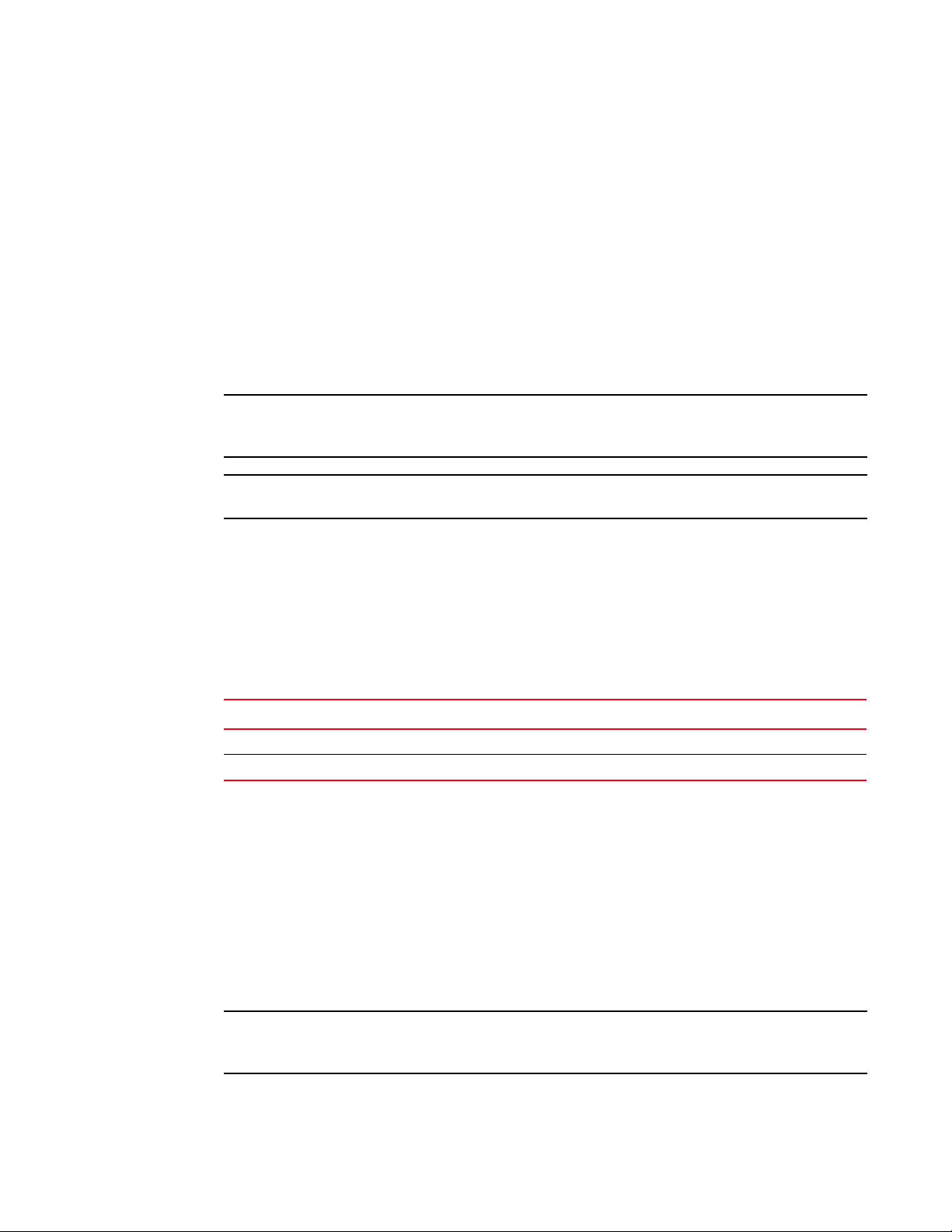
Trademark references
NOTE
ATTENTION
NOTE
[ ] Optional elements appear in brackets.
variable Variables are printed in italics.
... Repeat the previous element, for example “member[,member...]”
value Fixed values following arguments are printed in plain font. For example,
--show WWN
| Boolean. Elements are exclusive. Example:
Notes
The following notice statements are used in this manual.
A note provides a tip, guidance, or advice, emphasizes important information, or provides a
reference to related information.
An Attention statement indicates potential damage to hardware or data.
Trademark references
This document may contain references to the trademarks of the following corporations. These
trademarks are the properties of their respective companies and corporations.
These references are made for informational purposes only.
Corporation Referenced Trademarks and Products
--show -mode egress | ingress
Microsoft Corporation Internet Explorer
Mozilla Corporation Mozilla Firefox
Related publications
The following Brocade documents supplement the information in this guide and can be located at
http://www.brocade.com/ethernetproducts.
• Brocade 6910 Ethernet Access Switch Installation Guide
• Brocade 6910 Ethernet Access Switch MIB Reference
• Brocade 6910 Ethernet Access Switch Diagnostic Guide
For the latest edition of these documents, which contain the most up-to-date information, see
Product Manuals at http://www.brocade.com/ethernetproducts.
xlviii Brocade 6910 Ethernet Access Switch Configuration Guide
53-1002581-01
Page 49

Getting technical help
To contact Technical Support, go to http://www.brocade.com/services-support/index.page for the
latest e-mail and telephone contact information.
Document feedback
Quality is our first concern at Brocade and we have made every effort to ensure the accuracy and
completeness of this document. However, if you find an error or an omission, or you think that a
topic needs further development, we want to hear from you. Forward your feedback to:
documentation@brocade.com
Provide the title and version number of the document and as much detail as possible about your
comment, including the topic heading and page number and your suggestions for improvement.
Getting technical help
Brocade 6910 Ethernet Access Switch Configuration Guide xlix
53-1002581-01
Page 50

Document feedback
l Brocade 6910 Ethernet Access Switch Configuration Guide
53-1002581-01
Page 51

Section
Getting Started
This section provides an overview of the switch, and introduces some basic concepts about
network switches. It also describes the basic settings required to access the management
interface, and includes the following chapters:
•Introduction . . . . . . . . . . . . . . . . . . . . . . . . . . . . . . . . . . . . . . . . . . . . . . . . . . . . 3
•Initial Switch Configuration . . . . . . . . . . . . . . . . . . . . . . . . . . . . . . . . . . . . . . . 11
I
Brocade 6910 Ethernet Access Switch Configuration Guide 1
53-1002581-01
Page 52
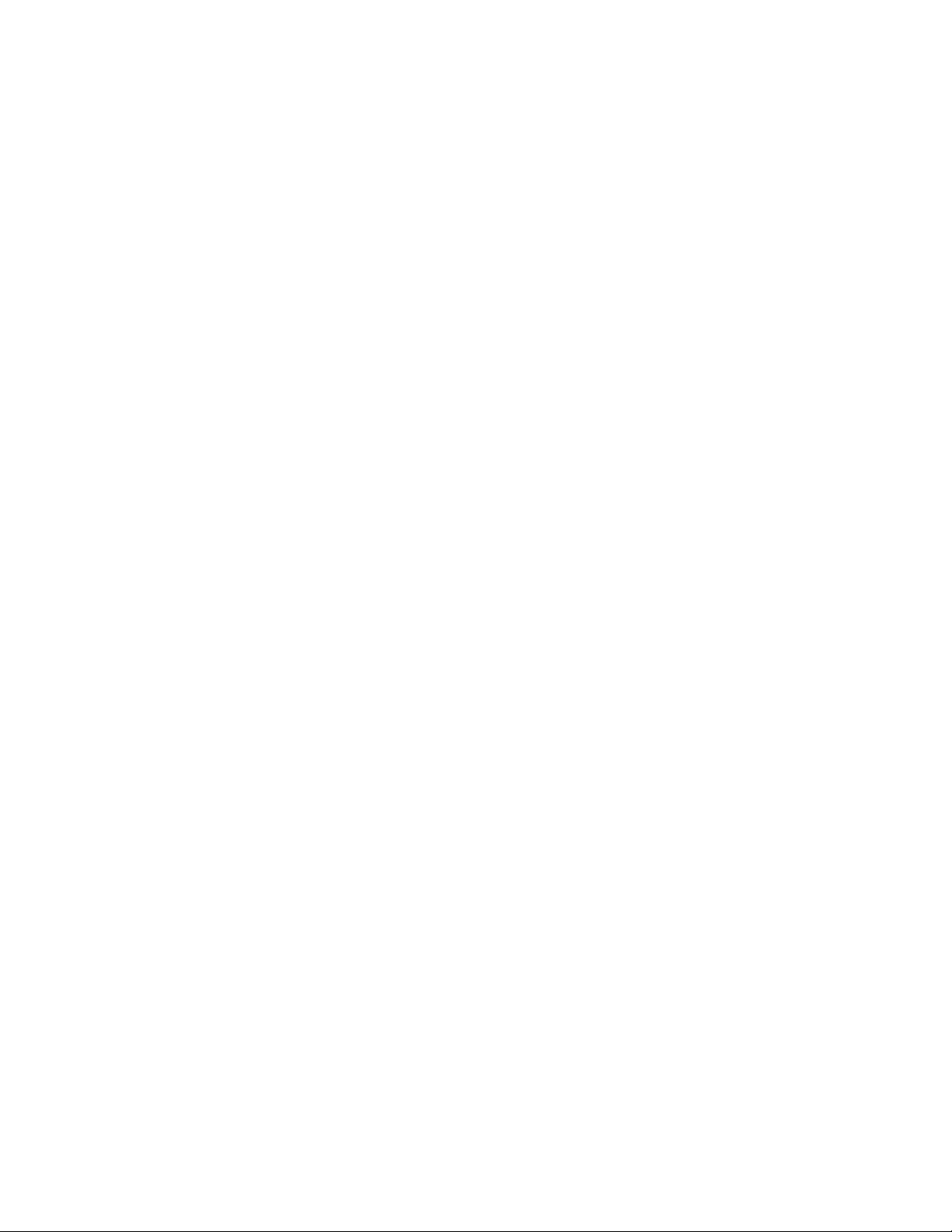
2 Brocade 6910 Ethernet Access Switch Configuration Guide
53-1002581-01
Page 53

In this chapter
This switch provides a broad range of features for Layer 2 switching. It includes a management
agent that allows you to configure the features listed in this manual. The default configuration can
be used for most of the features provided by this switch. However, there are many options that you
should configure to maximize the switch’s performance for your particular network environment.
This chapter includes the following topics:
Chapter
1Introduction
•Key Features . . . . . . . . . . . . . . . . . . . . . . . . . . . . . . . . . . . . . . . . . . . . . . . . . . . 3
•Description of Software Features. . . . . . . . . . . . . . . . . . . . . . . . . . . . . . . . . . . 4
•System Defaults. . . . . . . . . . . . . . . . . . . . . . . . . . . . . . . . . . . . . . . . . . . . . . . . . 8
Key Features
TABLE 1 Key Features
Feature Description
Configuration Backup
and Restore
Authentication Console, Telnet, web – user name/password, RADIUS, TACACS+
General Security
Measures
Access Control Lists Supports up to 512 rules, 64 ACLs, and a maximum of 64 rules for an ACL
DHCP Client
DNS Client and Proxy service
Port Configuration Speed and duplex mode and flow control
Port Trunking Supports up to 12 trunks – static or dynamic trunking (LACP)
Using management station or FTP/SFTP/TFTP server
Port – IEEE 802.1X, MAC address filtering
SNMP v1/2c - Community strings
SNMP version 3 – MD5 or SHA password
Tel ne t – S SH
Web – HTTPS
AAA
ARP inspection
DHCP Snooping (with Option 82 relay information)
IP Source Guard
Private VLANs
Port Authentication – IEEE 802.1X
Port Security – MAC address filtering
Brocade 6910 Ethernet Access Switch Configuration Guide 3
53-1002581-01
Page 54
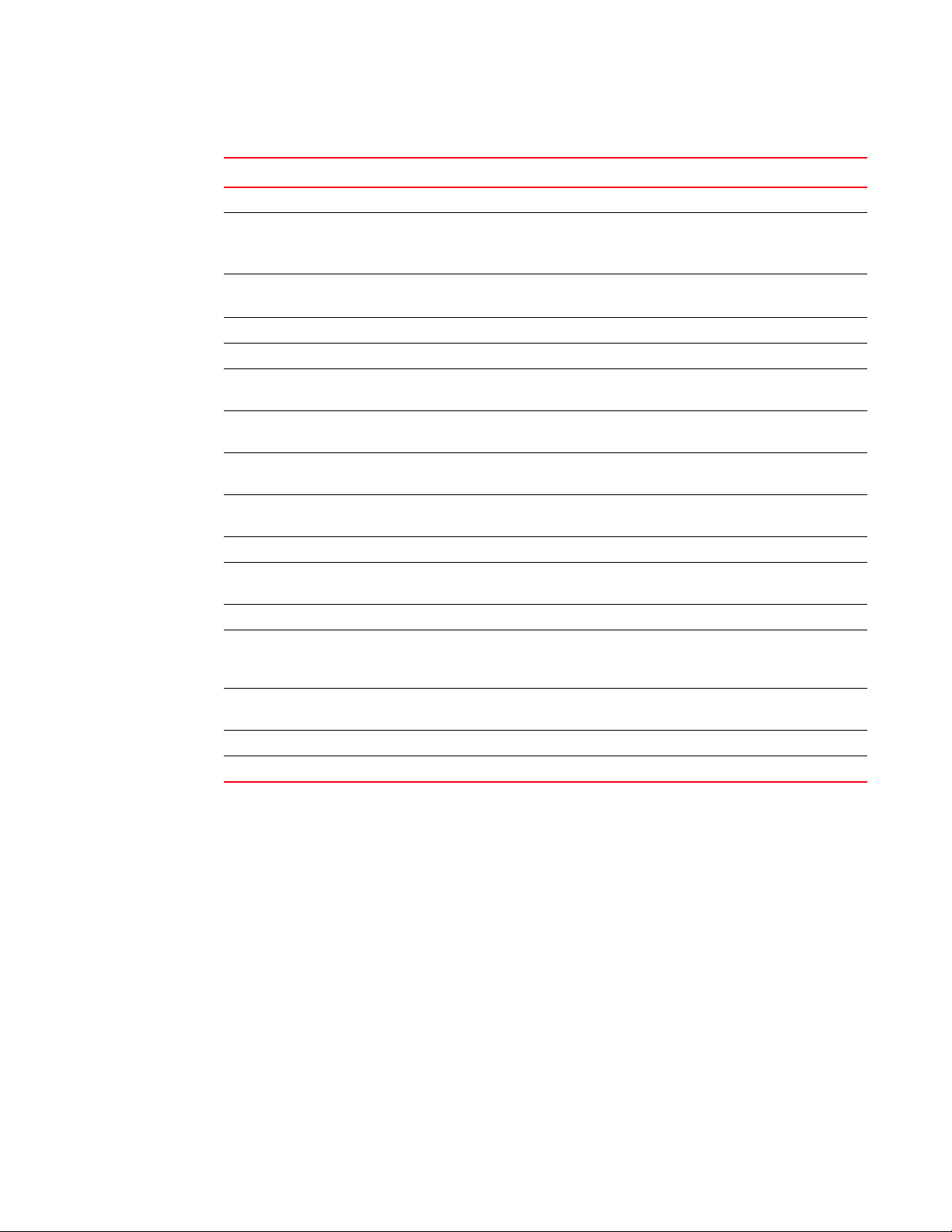
Description of Software Features
1
TABLE 1 Key Features (Continued)
Feature Description
Port Mirroring 8 sessions, one or more source ports to one analysis port
Congestion Control Rate Limiting
Address Table 16K MAC addresses in the forwarding table, 1K static MAC addresses,
IP Version 4 and 6 Supports IPv4 and IPv6 addressing and management
IEEE 802.1D Bridge Supports dynamic data switching and addresses learning
Store-and-Forward
Switching
Spanning Tree Algorithm Supports standard STP, Rapid Spanning Tree Protocol (RSTP), and Multiple Spanning
Virtual LANs Up to 4093 using IEEE 802.1Q, port-based, protocol-based, private VLANs,
Traffic Prioritization Default port priority, traffic class map, queue scheduling, IP Precedence, or
Qualify of Service Supports Differentiated Services (DiffServ)
Link Layer Discovery
Protocol
Multicast Filtering Supports IGMP snooping and query, and Multicast VLAN Registration
Connectivity Fault
Management
ERPS Supports Ethernet Ring Protection Switching for increased availability of Ethernet rings
IP Routing Static routes
Ethernet OAM Supports OAM functions for attached CPEs (IEEE 802.3ah, ITU-T Y.1731)
Throttling for broadcast, multicast, unknown unicast storms
Random Early Detection
1K L2 multicast groups
Supported to ensure wire-speed switching while eliminating bad frames
Trees (MSTP)
voice VLANs, and QinQ tunnel
Differentiated Services Code Point (DSCP)
Used to discover basic information about neighboring devices
Connectivity monitoring using continuity check messages, fault verification through
loop back messages, and fault isolation by examining end-to-end connections
(IEEE 802.1ag)
(G.8032)
Description of Software Features
The switch provides a wide range of advanced performance enhancing features. Flow control
eliminates the loss of packets due to bottlenecks caused by port saturation. Broadcast storm
suppression prevents broadcast traffic storms from engulfing the network. Untagged (port-based),
tagged, and protocol-based VLANs, plus support for automatic GVRP VLAN registration provide
traffic security and efficient use of network bandwidth. CoS priority queueing ensures the minimum
delay for moving real-time multimedia data across the network. While multicast filtering provides
support for real-time network applications.
Some of the management features are briefly described below.
Configuration
Backup and
Restore
4 Brocade 6910 Ethernet Access Switch Configuration Guide
You can save the current configuration settings to a file on the management station (using the web
interface) or an FTP/SFTP/TFTP server (using the web or console interface), and later download
this file to restore the switch configuration settings.
53-1002581-01
Page 55

Description of Software Features
Authentication This switch authenticates management access via the console port, Telnet, or a web browser. User
names and passwords can be configured locally or can be verified via a remote authentication
server (i.e., RADIUS or TACACS+). Port-based authentication is also supported via the IEEE 802.1X
protocol. This protocol uses Extensible Authentication Protocol over LANs (EAPOL) to request user
credentials from the 802.1X client, and then uses the EAP between the switch and the
authentication server to verify the client’s right to access the network via an authentication server
(i.e., RADIUS or TACACS+ server).
Other authentication options include HTTPS for secure management access via the web, SSH for
secure management access over a Telnet-equivalent connection, SNMP Version 3, IP address
filtering for SNMP/Telnet/web management access. MAC address filtering and IP source guard also
provide authenticated port access. While DHCP snooping is provided to prevent malicious attacks
from insecure ports.
1
Access Control
Lists
Port
Configuration
Rate Limiting This feature controls the maximum rate for traffic transmitted or received on an interface. Rate
Port Mirroring The switch can unobtrusively mirror traffic from any port to a monitor port. You can then attach a
Port Trunking Ports can be combined into an aggregate connection. Trunks can be manually set up or
ACLs provide packet filtering for IP frames (based on address, protocol, TCP/UDP port number or
TCP control code) or any frames (based on MAC address or Ethernet type). ACLs can by used to
improve performance by blocking unnecessary network traffic or to implement security controls by
restricting access to specific network resources or protocols.
You can manually configure the speed, duplex mode, and flow control used on specific ports, or use
auto-negotiation to detect the connection settings used by the attached device. Use full-duplex
mode on ports whenever possible to double the throughput of switch connections. Flow control
should also be enabled to control network traffic during periods of congestion and prevent the loss
of packets when port buffer thresholds are exceeded. The switch supports flow control based on
the IEEE 802.3x standard (now incorporated in IEEE 802.3-2002).
limiting is configured on interfaces at the edge of a network to limit traffic into or out of the
network. Packets that exceed the acceptable amount of traffic are dropped.
protocol analyzer or RMON probe to this port to perform traffic analysis and verify connection
integrity.
dynamically configured using Link Aggregation Control Protocol (LACP – IEEE 802.3-2005). The
additional ports dramatically increase the throughput across any connection, and provide
redundancy by taking over the load if a port in the trunk should fail. The switch supports up to 12
trunks.
Storm Control Broadcast, multicast and unknown unicast storm suppression prevents traffic from overwhelming
the network.When enabled on a port, the level of broadcast traffic passing through the port is
restricted. If broadcast traffic rises above a pre-defined threshold, it will be throttled until the level
falls back beneath the threshold.
MAC Addresses A static address can be assigned to a specific interface on this switch. Static addresses are bound
to the assigned interface and will not be moved. When a static address is seen on another
interface, the address will be ignored and will not be written to the address table. Static addresses
can be used to provide network security by restricting access for a known host to a specific port.
Brocade 6910 Ethernet Access Switch Configuration Guide 5
53-1002581-01
Page 56
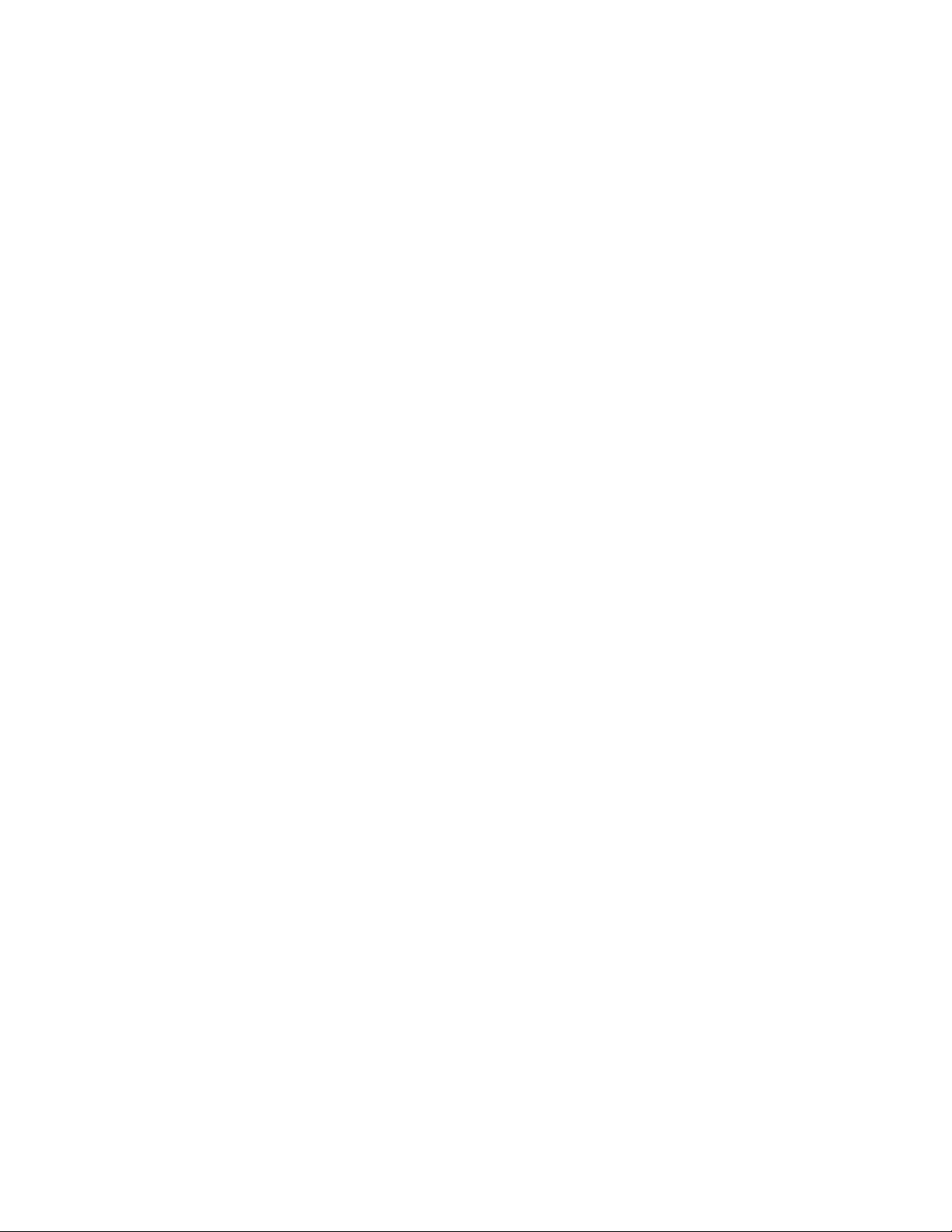
Description of Software Features
1
IP Address
Filtering
IEEE 802.1D
Bridge
Store-and-
Forward
Switching
Spanning Tree
Algorithm
Access to insecure ports can be controlled using DHCP Snooping which filters ingress traffic based
on static IP addresses and addresses stored in the DHCP Snooping table. Traffic can also be
restricted to specific source IP addresses or source IP/MAC address pairs based on static entries
or entries stored in the DHCP Snooping table.
The switch supports IEEE 802.1D transparent bridging. The address table facilitates data switching
by learning addresses, and then filtering or forwarding traffic based on this information.
The switch copies each frame into its memory before forwarding them to another port. This ensures
that all frames are a standard Ethernet size and have been verified for accuracy with the cyclic
redundancy check (CRC). This prevents bad frames from entering the network and wasting
bandwidth.
To avoid dropping frames on congested ports, the switch provides 4 Mbits for frame buffering. This
buffer can queue packets awaiting transmission on congested networks.
The switch supports these spanning tree protocols:
• Spanning Tree Protocol (STP, IEEE 802.1D) – This protocol provides loop detection. When there
are multiple physical paths between segments, this protocol will choose a single path and
disable all others to ensure that only one route exists between any two stations on the network.
This prevents the creation of network loops. However, if the chosen path should fail for any
reason, an alternate path will be activated to maintain the connection.
• Rapid Spanning Tree Protocol (RSTP, IEEE 802.1w) – This protocol reduces the convergence
time for network topology changes to about 3 to 5 seconds, compared to 30 seconds or more
for the older IEEE 802.1D STP standard. It is intended as a complete replacement for STP, but
can still interoperate with switches running the older standard by automatically reconfiguring
ports to STP-compliant mode if they detect STP protocol messages from attached devices.
• Multiple Spanning Tree Protocol (MSTP, IEEE 802.1s) – This protocol is a direct extension of
RSTP. It can provide an independent spanning tree for different VLANs. It simplifies network
management, provides for even faster convergence than RSTP by limiting the size of each
region, and prevents VLAN members from being segmented from the rest of the group (as
sometimes occurs with IEEE 802.1D STP).
Connectivity
Fault
Management
Virtual LANs The switch supports up to 4093 VLANs. A Virtual LAN is a collection of network nodes that share
The switch provides connectivity fault monitoring for end-to-end connections within a designated
service area by using continuity check messages which can detect faults in maintenance points,
fault verification through loop back messages, and fault isolation with link trace messages.
the same collision domain regardless of their physical location or connection point in the network.
The switch supports tagged VLANs based on the IEEE 802.1Q standard. Members of VLAN groups
can be dynamically learned via GVRP, or ports can be manually assigned to a specific set of VLANs.
This allows the switch to restrict traffic to the VLAN groups to which a user has been assigned. By
segmenting your network into VLANs, you can:
• Eliminate broadcast storms which severely degrade performance in a flat network.
• Simplify network management for node changes/moves by remotely configuring VLAN
membership for any port, rather than having to manually change the network connection.
• Provide data security by restricting all traffic to the originating VLAN, except where a
connection is explicitly defined via the switch's routing service.
6 Brocade 6910 Ethernet Access Switch Configuration Guide
53-1002581-01
Page 57
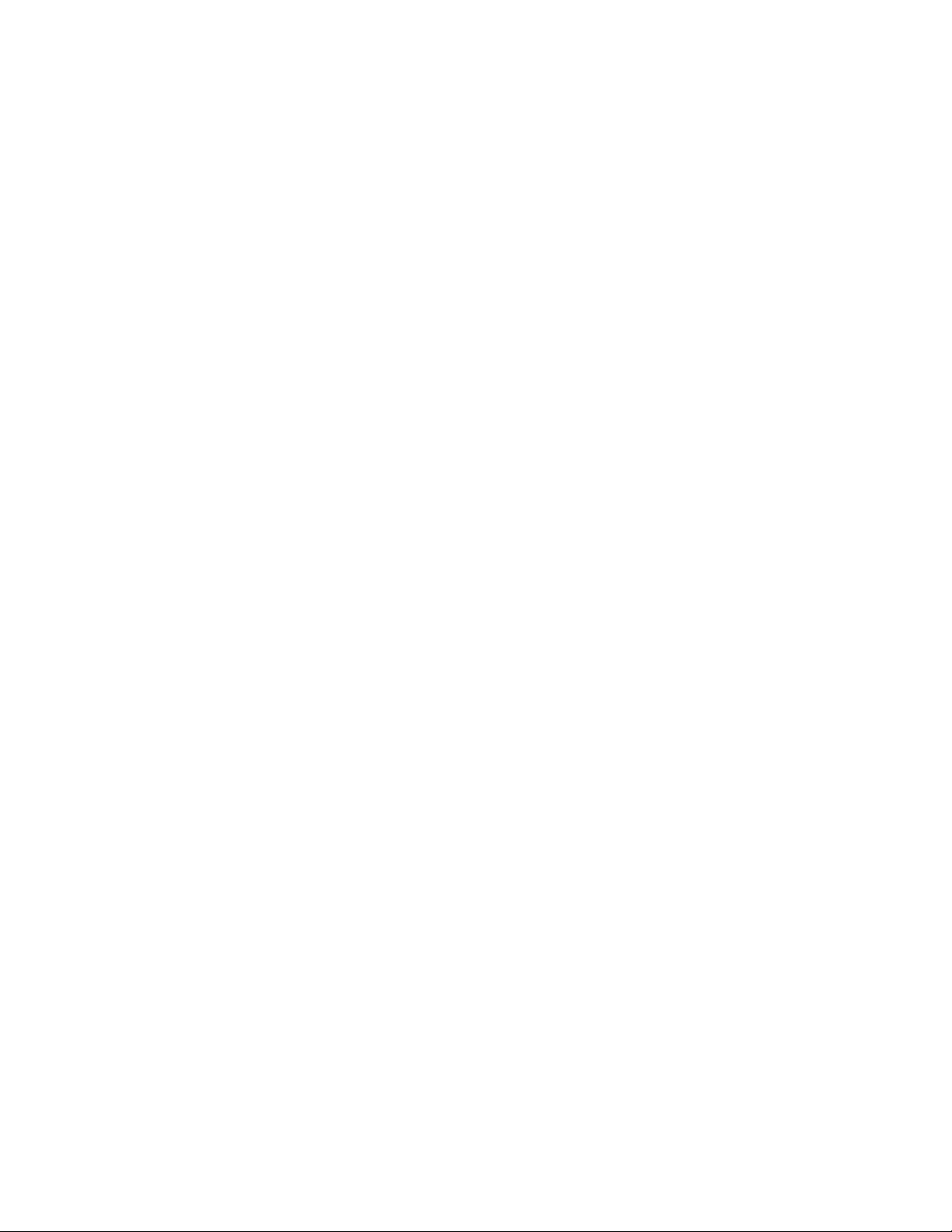
Description of Software Features
• Use private VLANs to restrict traffic to pass only between data ports and the uplink ports,
thereby isolating adjacent ports within the same VLAN, and allowing you to limit the total
number of VLANs that need to be configured.
• Use protocol VLANs to restrict traffic to specified interfaces based on protocol type.
1
IEEE 802.1Q
Tunneling (QinQ)
Traffic
Prioritization
Quality of
Service
This feature is designed for service providers carrying traffic for multiple customers across their
networks. QinQ tunneling is used to maintain customer-specific VLAN and Layer 2 protocol
configurations even when different customers use the same internal VLAN IDs. This is
accomplished by inserting Service Provider VLAN (SPVLAN) tags into the customer’s frames when
they enter the service provider’s network, and then stripping the tags when the frames leave the
network.
This switch prioritizes each packet based on the required level of service, using eight priority
queues with strict priority, Weighted Round Robin (WRR), or a combination of strict and weighted
queuing. It uses IEEE 802.1p and 802.1Q tags to prioritize incoming traffic based on input from the
end-station application. These functions can
delay-sensitive data and best-effort data.
This switch also supports several common methods of prioritizing layer 3/4 traffic to meet
application requirements. Traffic can be prioritized based on the priority bits in the IP frame’s Type
of Service (ToS) octet using DSCP or IP Precedence. When these services are enabled, the priorities
are mapped to a Class of Service value by the switch, and the traffic then sent to the corresponding
output queue.
Differentiated Services (DiffServ) provides policy-based management mechanisms used for
prioritizing network resources to meet the requirements of specific traffic types on a per-hop basis.
Each packet is classified upon entry into the network based on access lists, IP Precedence or DSCP
values, or VLAN lists. Using access lists allows you select traffic based on Layer 2, Layer 3, or Layer
4 information contained in each packet. Based on network policies, different kinds of traffic can be
marked for different kinds of forwarding.
be used to provide independent priorities for
Multicast
Filtering
Link Layer
Discovery
Protocol
Brocade 6910 Ethernet Access Switch Configuration Guide 7
53-1002581-01
Specific multicast traffic can be assigned to its own VLAN to ensure that it does not interfere with
normal network traffic and to guarantee real-time delivery by setting the required priority level for
the designated VLAN. The switch uses IGMP Snooping and Query to manage multicast group
registration. It also supports Multicast VLAN Registration (MVR) which allows common multicast
traffic, such as television channels, to be transmitted across a single network-wide multicast VLAN
shared by hosts residing in other standard or private VLAN groups, while preserving security and
data isolation for normal traffic.
LLDP is used to discover basic information about neighboring devices within the local broadcast
domain. LLDP is a Layer 2 protocol that advertises information about the sending device and
collects information gathered from neighboring network nodes it discovers.
Advertised information is represented in Type Length Value (TLV) format according to the IEEE
802.1ab standard, and can include details such as device identification, capabilities and
configuration settings. Media Endpoint Discovery (LLDP-MED) is an extension of LLDP intended for
managing endpoint devices such as Voice over IP phones and network switches. The LLDP-MED
TLVs advertise information such as network policy, power, inventory, and device location details.
The LLDP and LLDP-MED information can be used by SNMP applications to simplify
troubleshooting, enhance network management, and maintain an accurate network topology.
Page 58

System Defaults
1
Ethernet Ring
Protection
Switching
ERPS can be used to increase the availability and robustness of Ethernet rings, such as those used
in Metropolitan Area Networks (MAN). ERPS provides Layer 2 loop avoidance and fast
reconvergence in Layer 2 ring topologies, supporting up to 255 nodes in the ring structure. It can
also function with IEEE 802.1ag to support link monitoring when non-participating devices exist
within the Ethernet ring.
IP Routing The switch provides Layer 3 IP routing. To maintain a high rate of throughput, the switch forwards
all traffic passing within the same segment, and routes only traffic that passes between different
subnetworks. The wire-speed routing provided by this switch lets you easily link network segments
or VLANs together without having to deal with the bottlenecks or configuration hassles normally
associated with conventional routers.
Static Routing – Traffic is automatically routed between any IP interfaces configured on the switch.
Routing to statically configured hosts or subnet addresses is provided based on next-hop entries
specified in the static routing table.
System Defaults
The switch’s system defaults are provided in the configuration file “Factory_Default_Config.cfg.” To
reset the switch defaults, this file should be set as the startup configuration file.
The following table lists some of the basic system defaults.
TABLE 2 System Defaults
Function Parameter Default
Console Port Connection Baud Rate 9600 bps
Data bits 8
Stop bits 1
Parity none
Local Console Timeout 0 (disabled)
Authentication and
Security Measures
Privileged Exec Level Username “admin”
Password “admin”
Normal Exec Level Username “guest”
Password “guest”
Enable Privileged Exec from Normal
Exec Level
RADIUS Authentication Disabled
TACACS+ Authentication Disabled
802.1X Port Authentication Disabled
MAC Authentication Disabled
HTTPS Enabled
SSH Disabled
Port Security Disabled
IP Filtering Disabled
DHCP Snooping Disabled
Password “super”
8 Brocade 6910 Ethernet Access Switch Configuration Guide
53-1002581-01
Page 59

System Defaults
TABLE 2 System Defaults (Continued)
Function Parameter Default
Web Management HTTP Server Enabled
HTTP Port Number 80
HTTP Secure Server Enabled
HTTP Secure Server Port 443
SNMP SNMP Agent Enabled
Community Strings “public” (read only)
“private” (read/write)
Traps Authentication traps: enabled
Link-up-down events: enabled
SNMP V3 View: defaultview
Group: public (read only); private
(read/write)
Port Configuration Admin Status Enabled
Auto-negotiation Enabled
Flow Control Disabled
Port Trunking Static Trunks None
LACP (all ports) Disabled
Congestion Control Rate Limiting Disabled
Storm Control Broadcast: Enabled
(64 kbits/sec)
Multicast: Disabled
Unknown Unicast: Disabled
OAM Status Disabled
Address Table Aging Time 300 seconds
Spanning Tree Algorithm Status Enabled, RSTP
(Defaults: RSTP standard)
Edge Ports Disabled
ERPS Status Disabled
LLDP Status Enabled
Virtual LANs Default VLAN 1
PVID 1
Acceptable Frame Type All
Ingress Filtering Disabled
Switchport Mode (Egress Mode) Hybrid
GVRP (global) Disabled
GVRP (port interface) Disabled
QinQ Tunneling Disabled
1
Brocade 6910 Ethernet Access Switch Configuration Guide 9
53-1002581-01
Page 60

System Defaults
1
TABLE 2 System Defaults (Continued)
Function Parameter Default
Traffic Prioritization Ingress Port Priority 0
Queue Mode WRR
Queue Weight Queue: 0 1 2 3 4 5 6 7
Weight: 1 2 4 6 8 10 12 14
Class of Service Enabled
IP Precedence Priority Disabled
IP DSCP Priority Disabled
IP Settings Management. VLAN VLAN 1
IP Address DHCP assigned
Subnet Mask 255.255.255.0
Default Gateway 0.0.0.0
DHCP Client: Enabled
DNS Proxy service: Disabled
BOOTP Disabled
Multicast Filtering IGMP Snooping (Layer 2) Snooping: Enabled
Querier: Disabled
Multicast VLAN Registration Disabled
IGMP Proxy Reporting Enabled
System Log Status Enabled
Messages Logged to RAM Levels 0-7 (all)
Messages Logged to Flash Levels 0-3
SMTP Email Alerts Event Handler Enabled (but no server defined)
SNTP Clock Synchronization Disabled
10 Brocade 6910 Ethernet Access Switch Configuration Guide
53-1002581-01
Page 61

In this chapter
NOTE
This chapter includes information on connecting to the switch and basic configuration procedures.
It includes the following topics:
•Connecting to the Switch . . . . . . . . . . . . . . . . . . . . . . . . . . . . . . . . . . . . . . . . 11
•Basic Configuration . . . . . . . . . . . . . . . . . . . . . . . . . . . . . . . . . . . . . . . . . . . . . 13
•Managing System Files . . . . . . . . . . . . . . . . . . . . . . . . . . . . . . . . . . . . . . . . . . 23
Connecting to the Switch
The switch includes a built-in network management agent. The agent offers a variety of
management options, including SNMP, RMON and a web-based interface. A PC may also be
connected directly to the switch for configuration and monitoring via a command line interface
(CLI).
Chapter
2Initial Switch Configuration
An IPv 4 address for this switch is obtained via DHCP by default. To change this add ress, see “Setting
an IP Address” on page 14.
Configuration Options
The switch’s HTTP web agent allows you to configure switch parameters, monitor port connections,
and display statistics using a standard web browser such as Internet Explorer 6.x or above, and
Mozilla Firefox 3.6.2/4/5. The switch’s web management interface can be accessed from any
computer attached to the network.
The CLI program can be accessed by a direct connection to the RS-232 serial console port on the
switch, or remotely by a Telnet connection over the network.
The switch’s management agent also supports SNMP (Simple Network Management Protocol). This
SNMP agent permits the switch to be managed from any system in the network using network
management software.
The switch’s web interface, console interface, and SNMP agent allow you to perform the following
management functions:
• Set user names and passwords
• Set an IP interface for a management VLAN
• Configure SNMP parameters
• Enable/disable any port
• Set the speed/duplex mode for any port
Brocade 6910 Ethernet Access Switch Configuration Guide 11
53-1002581-01
Page 62

Connecting to the Switch
NOTE
2
• Configure the bandwidth of any port by limiting input or output rates
• Control port access through IEEE 802.1X security or static address filtering
• Filter packets using Access Control Lists (ACLs)
• Configure up to 4093 IEEE 802.1Q VLANs
• Enable GVRP automatic VLAN registration
• Configure IGMP multicast filtering
• Upload and download system firmware or configuration files via HTTP (using the web interface)
or FTP/TFTP (using the command line or web interface)
• Configure Spanning Tree parameters
• Configure Class of Service (CoS) priority queuing
• Configure static or LACP trunks (up to 6)
• Enable port mirroring
• Set storm control on any port for excessive broadcast, multicast, or unknown unicast traffic
• Display system information and statistics
Required Connections
The switch provides an RS-232 serial port that enables a connection to a PC or terminal for
monitoring and configuring the switch. A null-modem console cable is provided with the switch.
Attach a VT100-compatible terminal, or a PC running a terminal emulation program to the switch.
You can use the console cable provided with this package, or use a null-modem cable that
complies with the wiring assignments shown in the Installation Guide.
To connect a terminal to the console port, complete the following steps:
1. Connect the console cable to the serial port on a terminal, or a PC running terminal emulation
software, and tighten the captive retaining screws on the DB-9 connector.
2. Connect the other end of the cable to the RS-232 serial port on the switch.
3. Make sure the terminal emulation software is set as follows:
• Select the appropriate serial port (COM port 1 or COM port 2).
• Set the baud rate to 9600 bps.
• Set the data format to 8 data bits, 1 stop bit, and no parity.
• Set flow control to none.
• Set the emulation mode to VT100.
• When using HyperTerminal, select Terminal keys, not Windows keys.
Once you have set up the terminal correctly, the console login screen will be displayed.
For a description of how to use the CLI, see “Using the Command Line Interface” on page 27. For a
list of all the CLI commands and detailed information on using the CLI, refer to “CLI Command
Groups” on page 35.
12 Brocade 6910 Ethernet Access Switch Configuration Guide
53-1002581-01
Page 63

Basic Configuration
NOTE
NOTE
2
Remote Connections
Prior to accessing the switch’s onboard agent via a network connection, you must first configure it
with a valid IP address, subnet mask, and default gateway using a console connection, or DHCP
protocol.
An IPv4 address for this switch is obtained via DHCP by default. To manually configure this address
or enable dynamic address assignment via DHCP, see “Setting an IP Address” on page 14.
This switch supports four Telnet sessions or four SSH sessions.
After configuring the switch’s IP parameters, you can access the onboard configuration program
from anywhere within the attached network. The onboard configuration program can be accessed
using Telnet from any computer attached to the network. The switch can also be managed by any
computer using a web browser (Internet Explorer 6.x or above, or Mozilla Firefox 3.6.2/4/5), or
from a network computer using SNMP network management software.
The onboard program only provides access to basic configuration functions. To access the full
range of SNMP management functions, you must use SNMP-based network management
software.
The switch also includes a Craft port on the front panel which provides a secure management
connection that is isolated from all other ports on the switch. This interface is not configured with
an IP address by default, but may be manually configured with an IPv4 or IPv6 address as described
in the following sections. The Craft port can only be configured through the command line interface,
and is specified with the name “craft” in the commands used to configure its IP address.
Basic Configuration
Console Connection
The CLI program provides two different command levels — normal access level (Normal Exec) and
privileged access level (Privileged Exec). The commands available at the Normal Exec level are a
limited subset of those available at the Privileged Exec level and allow you to only display
information and use basic utilities. To fully configure the switch parameters, you must access the
CLI at the Privileged Exec level.
Access to both CLI levels are controlled by user names and passwords. The switch has a default
user name and password for each level. To log into the CLI at the Privileged Exec level using the
default user name and password, perform these steps:
1. To initiate your console connection, press <Enter>. The “User Access Verification” procedure
starts.
2. At the User Name prompt, enter “admin.”
3. At the Password prompt, also enter “admin.” (The password characters are not displayed on
the console screen.)
4. The session is opened and the CLI displays the “Console#” prompt indicating you have access
at the Privileged Exec level.
Brocade 6910 Ethernet Access Switch Configuration Guide 13
53-1002581-01
Page 64

Basic Configuration
2
Setting Passwords
If this is your first time to log into the CLI program, you should define new passwords for both
default user names using the “username” command, record them and put them in a safe place.
Passwords can consist of up to 32 alphanumeric characters and are case sensitive. To prevent
unauthorized access to the switch, set the passwords as follows:
1. Open the console interface with the default user name and password “admin” to access the
Privileged Exec level.
2. Type “configure” and press <Enter>.
3. Type “username guest password 0 password,” for the Normal Exec level, where password is
your new password. Press <Enter>.
4. Type “username admin password 0 password,” for the Privileged Exec level, where password is
your new password. Press <Enter>.
Username: admin
Password:
CLI session with the BR6910 is opened.
To end the CLI session, enter [Exit].
Console#configure
Console(config)#username guest password 0 [password]
Console(config)#username admin password 0 [password]
Console(config)#
Setting an IP Address
You must establish IP address information for the switch to obtain management access through
the network. This can be done in either of the following ways:
• Manual — You have to input the information, including IP address and subnet mask. If your
management station is not in the same IP subnet as the switch, you will also need to specify
the default gateway router.
• Dynamic — The switch can send IPv4 configuration requests to BOOTP or DHCP address
allocation servers on the network, or can automatically generate a unique IPv6 host address
based on the local subnet address prefix received in router advertisement messages. An IPv6
link local address for use in a local network can also be dynamically generated as described in
“Obtaining an IPv6 Address” on page 18.
The current software does not support DHCP for IPv6, so an IPv6 global unicast address for use in
a network containing more than one subnet can only be manually configured as described in
“Assigning an IPv6 Address” on page 15.
Manual Configuration
You can manually assign an IP address to the switch. You may also need to specify a default
gateway that resides between this device and management stations that exist on another network
segment. Valid IPv4 addresses consist of four decimal numbers, 0 to 255, separated by periods.
Anything outside this format will not be accepted by the CLI program.
14 Brocade 6910 Ethernet Access Switch Configuration Guide
53-1002581-01
Page 65
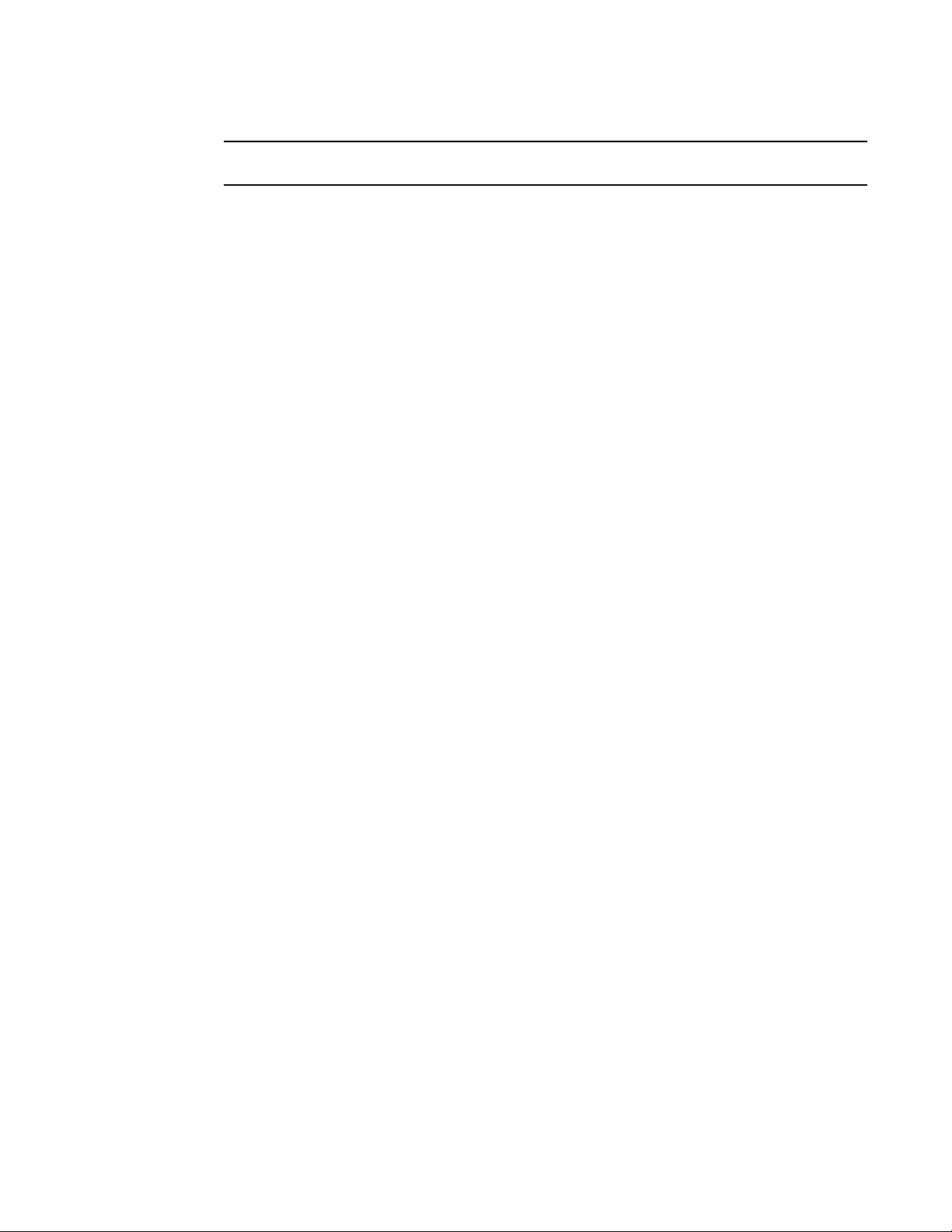
Basic Configuration
NOTE
The IPv4 address for this switch is obtained via DHCP by default.
Assigning an IPv4 Address
Before you can assign an IP address to the switch, you must obtain the following information from
your network administrator:
2
• IP address for the switch
• Network mask for this network
• Default gateway for the network
To assign an IPv4 address to the switch, complete the following steps
1. From the Global Configuration mode prompt, type “interface vlan 1” to access the
interface-configuration mode. Press <Enter>.
2. Type “ip address ip-address netmask” or “ip address ip-address/prefix-length,” where
“ip-address” is the switch IP address, “netmask” is the network mask for the network, and
“prefix-length” indicates how many contiguous bits (from the left) of the address comprise the
network portion of the address. Press <Enter>.
3. Type “exit” to return to the global configuration mode prompt. Press <Enter>.
4. To set the IP address of the default gateway for the network to which the switch belongs, type
“ip default-gateway gateway,” where “gateway” is the IP address of the default gateway. Press
<Enter>.
Console(config)#interface vlan 1
Console(config-if)#ip address 192.168.1.5 255.255.255.0
Console(config-if)#exit
Console(config)#ip default-gateway 192.168.1.254
Assigning an IPv6 Address
This section describes how to configure a “link local” address for connectivity within the local
subnet only, and also how to configure a “global unicast” address, including a network prefix for
use on a multi-segment network and the host portion of the address.
An IPv6 prefix or address must be formatted according to RFC 2373 “IPv6 Addressing
Architecture,” using 8 colon-separated 16-bit hexadecimal values. One double colon may be used
to indicate the appropriate number of zeros required to fill the undefined fields. For detailed
information on the other ways to assign IPv6 addresses, see “Setting the Switch’s IP Address (IP
Version 6)” on page 1016.
Link Local Address — All link-local addresses must be configured with a prefix in the range of
FE80~FEBF. Remember that this address type makes the switch accessible over IPv6 for all
devices attached to the same local subnet only. Also, if the switch detects that the address you
configured conflicts with that in use by another device on the subnet, it will stop using the address
in question, and automatically generate a link local address that does not conflict with any other
devices on the local subnet.
To configure an IPv6 link local address for the switch, complete the following steps:
1. From the Global Configuration mode prompt, type “interface vlan 1” to access the
interface-configuration mode. Press <Enter>.
Brocade 6910 Ethernet Access Switch Configuration Guide 15
53-1002581-01
Page 66

Basic Configuration
2
2. Type “ipv6 address” followed by up to 8 colon-separated 16-bit hexadecimal values for the
ipv6-address similar to that shown in the example, followed by the “link-local” command
parameter. Then press <Enter>.
Console(config)#interface vlan 1
Console(config-if)#ipv6 address FE80::260:3EFF:FE11:6700 link-local
Console(config-if)#ipv6 enable
Console(config-if)#end
Console#show ipv6 interface
VLAN 1 is up
IPv6 is enabled.
Link-local address:
FE80::260:3EFF:FE11:6700/64
Global unicast address(es):
(None)
Joined group address(es):
FF02::1:FF11:6700
FF02::1
IPv6 link MTU is 1500 bytes
ND DAD is enabled, number of DAD attempts: 3.
ND retransmit interval is 1000 milliseconds
ND advertised retransmit interval is 0 milliseconds
ND reachable time is 30000 milliseconds
ND advertised reachable time is 0 milliseconds
Console#
Address for Multi-segment Network — Before you can assign an IPv6 address to the switch that will
be used to connect to a multi-segment network, you must obtain the following information from
your network administrator:
• Prefix for this network
• IP address for the switch
• Default gateway for the network
For networks that encompass several different subnets, you must define the full address, including
a network prefix and the host address for the switch. You can specify either the full IPv6 address, or
the IPv6 address and prefix length. The prefix length for an IPv6 network is the number of bits (from
the left) of the prefix that form the network address, and is expressed as a decimal number. For
example, all IPv6 addresses that start with the first byte of 73 (hexadecimal) could be expressed as
73:0:0:0:0:0:0:0/8 or 73::/8.
To generate an IPv6 global unicast address for the switch, complete the following steps:
1. From the global configuration mode prompt, type “interface vlan 1” to access the
interface-configuration mode. Press <Enter>.
2. From the interface prompt, type “ipv6 address ipv6-address” or “ipv6 address
ipv6-address/prefix-length,” where “prefix-length” indicates the address bits used to form the
network portion of the address. (The network address starts from the left of the prefix and
should encompass some of the ipv6-address bits.) The remaining bits are assigned to the host
interface. Press <Enter>.
3. Type “exit” to return to the global configuration mode prompt. Press <Enter>.
4. To set the IP address of the IPv6 default gateway for the network to which the switch belongs,
type “ipv6 default-gateway gateway,” where “gateway” is the IPv6 address of the default
gateway. Press <Enter>.
16 Brocade 6910 Ethernet Access Switch Configuration Guide
53-1002581-01
Page 67

Basic Configuration
Console(config)#interface vlan 1
Console(config-if)#ipv6 address 2001:DB8:2222:7272::/64
Console(config-if)#exit
Console(config)#ipv6 default-gateway 2001:DB8:2222:7272::254
Console(config)end
Console#show ipv6 interface
VLAN 1 is up
IPv6 is enabled.
Link-local address:
FE80::260:3EFF:FE11:6700/64
Global unicast address(es):
2001:DB8:2222:7272::/64, subnet is 2001:DB8:2222:7272::/64
Joined group address(es):
FF02::1:FF00:0
FF02::1:FF11:6700
FF02::1
IPv6 link MTU is 1500 bytes
ND DAD is enabled, number of DAD attempts: 3.
ND retransmit interval is 1000 milliseconds
ND advertised retransmit interval is 0 milliseconds
ND reachable time is 30000 milliseconds
ND advertised reachable time is 0 milliseconds
Console#show ipv6 default-gateway
ipv6 default gateway: 2001:DB8:2222:7272::254
Console#
2
Dynamic Configuration
Obtaining an IPv4 Address
If you select the “bootp” or “dhcp” option, the system will immediately start broadcasting service
requests. IP will be enabled but will not function until a BOOTP or DHCP reply has been received.
Requests are broadcast every few minutes using exponential backoff until IP configuration
information is obtained from a BOOTP or DHCP server. BOOTP and DHCP values can include the IP
address, subnet mask, and default gateway. If the DHCP/BOOTP server is slow to respond, you may
need to use the “ip dhcp restart client” command to re-start broadcasting service requests.
Note that the “ip dhcp restart client” command can also be used to start broadcasting service
requests for all VLANs configured to obtain address assignments through BOOTP or DHCP. It may
be necessary to use this command when DHCP is configured on a VLAN, and the member ports
which were previously shut down are now enabled.
If the “bootp” or “dhcp” option is saved to the startup-config file (step 6), then the switch will start
broadcasting service requests as soon as it is powered on.
To automatically configure the switch by communicating with BOOTP or DHCP address allocation
servers on the network, complete the following steps:
1. From the Global Configuration mode prompt, type “interface vlan 1” to access the
interface-configuration mode. Press <Enter>.
2. At the interface-configuration mode prompt, use one of the following commands:
• To obtain IP settings via DHCP, type “ip address dhcp” and press <Enter>.
• To obtain IP settings via BOOTP, type “ip address bootp” and press <Enter>.
3. Type “end” to return to the Privileged Exec mode. Press <Enter>.
Brocade 6910 Ethernet Access Switch Configuration Guide 17
53-1002581-01
Page 68
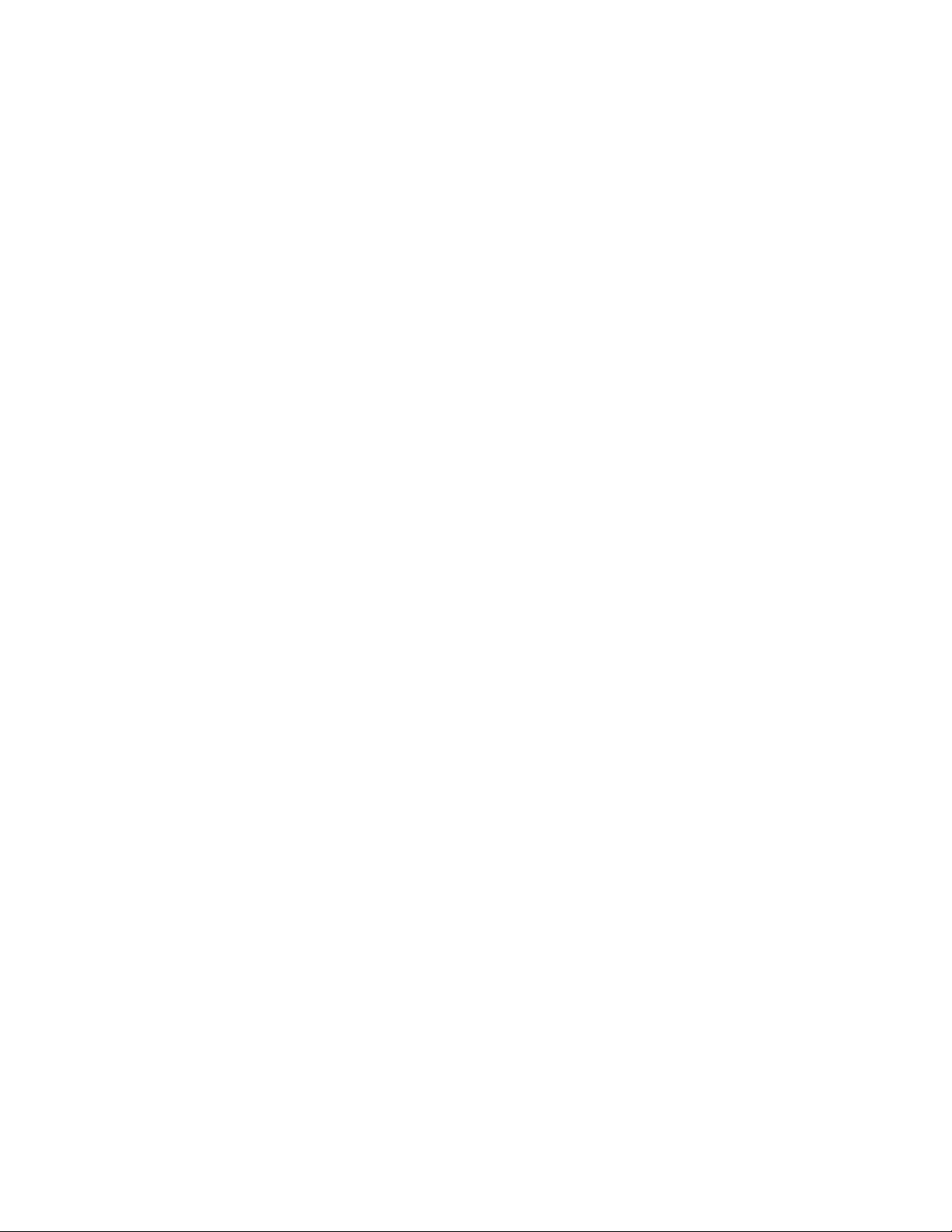
Basic Configuration
2
4. Wait a few minutes, and then check the IP configuration settings by typing the “show ip
interface” command. Press <Enter>.
5. Then save your configuration changes by typing “copy running-config startup-config.” Enter the
startup file name and press <Enter>.
Console(config)#interface vlan 1
Console(config-if)#ip address dhcp
Console(config-if)#end
Console#show ip interface
VLAN 1 is Administrative Up - Link Up
Address is 00-E0-0C-00-00-FB
Index: 1001, MTU: 1500
Address Mode is DHCP
IP Address: 192.168.0.2 Mask: 255.255.255.0
Console#copy running-config startup-config
Startup configuration file name []: startup
\Write to FLASH Programming.
\Write to FLASH finish.
Success.
Obtaining an IPv6 Address
Link Local Address — There are several ways to configure IPv6 addresses. The simplest method is
to automatically generate a “link local” address (identified by an address prefix of FE80). This
address type makes the switch accessible over IPv6 for all devices attached to the same local
subnet.
To generate an IPv6 link local address for the switch, complete the following steps:
1. From the Global Configuration mode prompt, type “interface vlan 1” to access the
interface-configuration mode. Press <Enter>.
2. Type “ipv6 enable” and press <Enter>.
Console(config)#interface vlan 1
Console(config-if)#ipv6 enable
Console(config-if)#end
Console#show ipv6 interface
VLAN 1 is up
IPv6 is enabled.
Link-local address:
FE80::260:3EFF:FE11:6700/64
Global unicast address(es):
2001:DB8:2222:7272::/64, subnet is 2001:DB8:2222:7272::/64
Joined group address(es):
FF02::1:FF00:0
FF02::1:FF11:6700
FF02::1
IPv6 link MTU is 1500 bytes
ND DAD is enabled, number of DAD attempts: 3.
ND retransmit interval is 1000 milliseconds
ND advertised retransmit interval is 0 milliseconds
ND reachable time is 30000 milliseconds
ND advertised reachable time is 0 milliseconds
Console#
18 Brocade 6910 Ethernet Access Switch Configuration Guide
53-1002581-01
Page 69
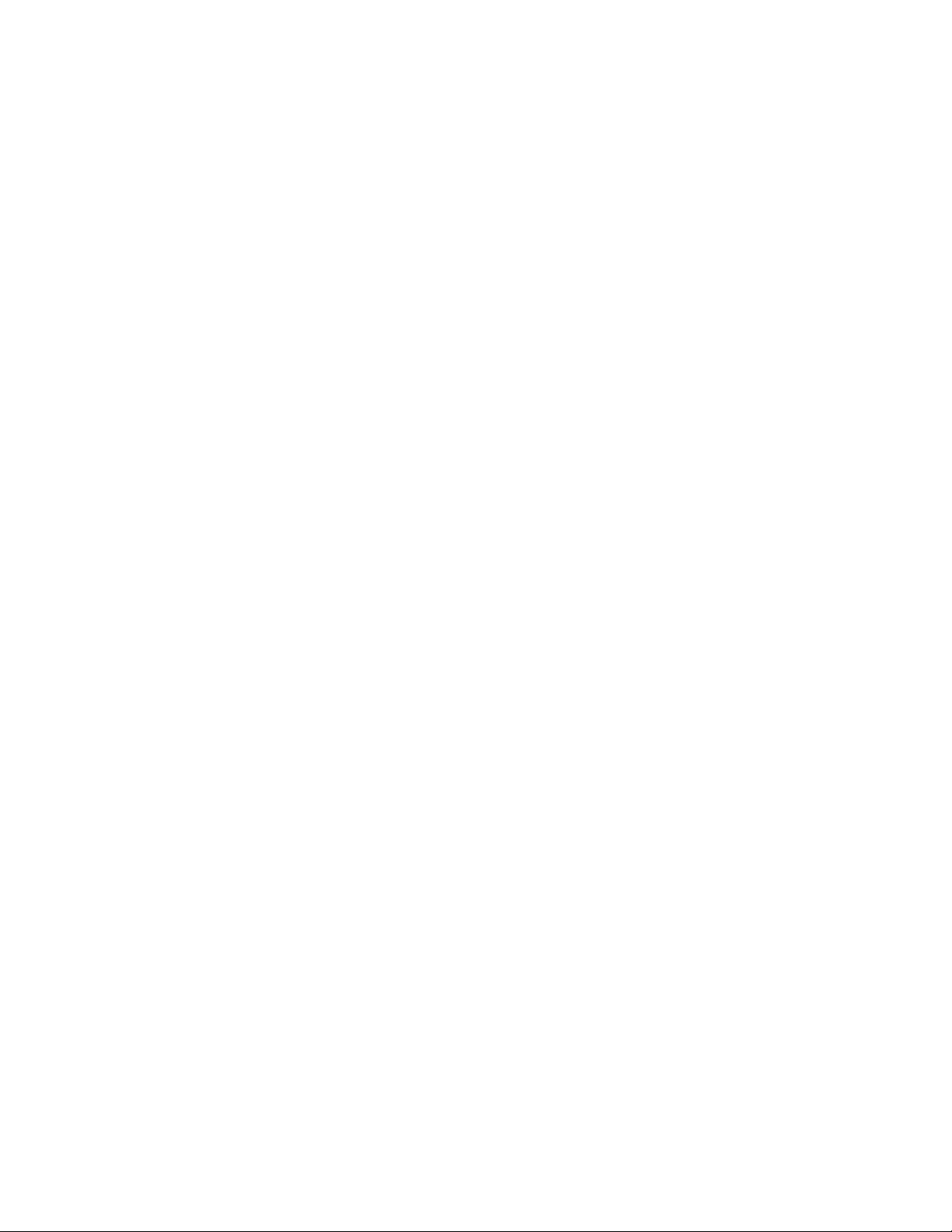
Basic Configuration
2
Address for Multi-segment Network — To generate an IPv6 address that can be used in a network
containing more than one subnet, the switch can be configured to automatically generate a unique
host address based on the local subnet address prefix received in router advertisement messages.
(DHCP for IPv6 will also be supported in future software releases.)
To dynamically generate an IPv6 host address for the switch, complete the following steps:
1. From the Global Configuration mode prompt, type “interface vlan 1” to access the
interface-configuration mode. Press <Enter>.
2. From the interface prompt, type “ipv6 address autoconfig” and press <Enter>.
3. Type “ipv6 enable” and press <Enter> to enable IPv6 on an interface that has not been
configured with an explicit IPv6 address.
Console(config)#interface vlan 1
Console(config-if)#ipv6 address autoconfig
Console(config-if)#ipv6 enable
Console(config-if)#end
Console#show ipv6 interface
VLAN 1 is up
IPv6 is enabled.
Link-local address:
FE80::260:3EFF:FE11:6700/64
Global unicast address(es):
2001:DB8:2222:7272::/64, subnet is 2001:DB8:2222:7272::/64
Joined group address(es):
FF02::1:FF00:0
FF02::1:FF11:6700
FF02::1
IPv6 link MTU is 1500 bytes
ND DAD is enabled, number of DAD attempts: 3.
ND retransmit interval is 1000 milliseconds
ND advertised retransmit interval is 0 milliseconds
ND reachable time is 30000 milliseconds
ND advertised reachable time is 0 milliseconds
Console#
Downloading Configuration File Referenced by DHCP Server
Information passed on to the switch from a DHCP server may also include a configuration file to be
downloaded and the TFTP servers where that file can be accessed. If the Factory Default
Configuration file is used to provision the switch at startup, in addition to requesting IP
configuration settings from the DHCP server, it will also ask for the name of a bootup configuration
file and TFTP servers where that file is stored.
If the switch receives information that allows it to download the remote bootup file, it will save this
file to a local buffer, and then restart the provision process.
Note the following DHCP client behavior:
• The bootup configuration file received from a TFTP server is stored on the switch with the
original file name. If this file name already exists in the switch, the file is overwritten.
• If the name of the bootup configuration file is the same as the Factory Default Configuration
file, the download procedure will be terminated, and the switch will not send any further DHCP
client requests.
• If the switch fails to download the bootup configuration file based on information passed by the
DHCP server, it will not send any further DHCP client requests.
Brocade 6910 Ethernet Access Switch Configuration Guide 19
53-1002581-01
Page 70
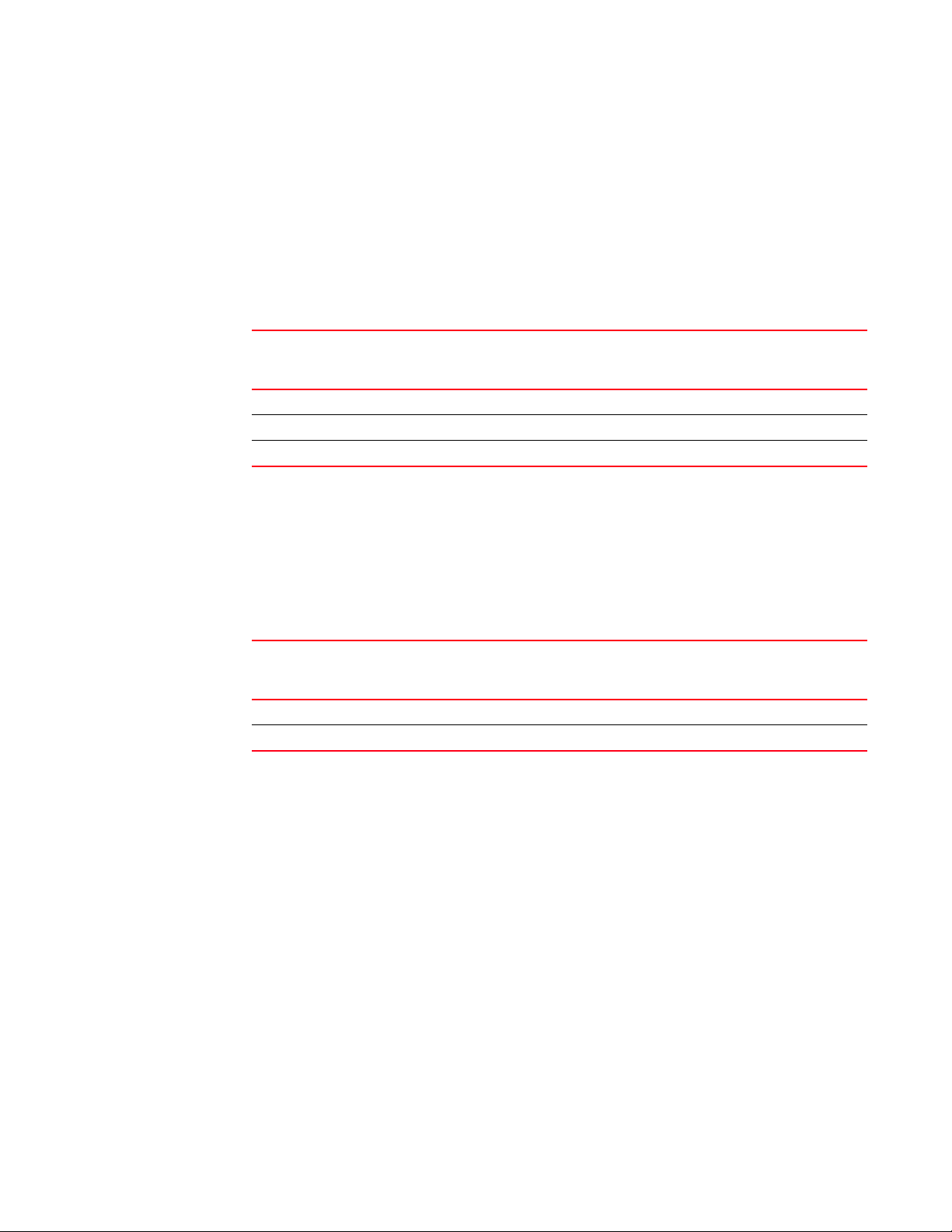
Basic Configuration
2
• If the switch does not receive a DHCP response prior to completing the bootup process, it will
continue to send a DHCP client request once a minute. These requests will only be terminated
if the switch’s address is manually configured, but will resume if the address mode is set back
to DHCP.
To successfully transmit a bootup configuration file to the switch the DHCP daemon (using a Linux
based system for this example) must be configured with the following information:
• Options 60, 66 and 67 statements can be added to the daemon’s configuration file.
TABLE 3 Options 60, 66 and 67 Statements
Statement
Option
Keyword Parameter
60 vendor-class-identifier a string indicating the vendor class identifier
66 tftp-server-name a string indicating the tftp server name
67 bootfile-name a string indicating the bootfile name
• By default, DHCP option 66/67 parameters are not carried in a DHCP server reply. To ask for a
DHCP reply with option 66/67 information, the DHCP client request sent by this switch
includes a “parameter request list” asking for this information. Besides, the client request also
includes a “vendor class identifier” that allows the DHCP server to identify the device, and
select the appropriate configuration file for download. This information is included in Option 55
and 124.
TABLE 4 Options 55 and 124 Statements
Option
Keyword Parameter
55 dhcp-parameter-request-list a list of parameters, separated by ','
124 vendor-class-identifier a string indicating the vendor class identifier
Statement
The following configuration examples are provided for a Linux-based DHCP daemon (dhcpd.conf
file). The server will reply with Options 66/67 encapsulated in Option 43. Note that in the “Vendor
class one” section, if the DHCP request packet's vendor class identifier matches that specified in
this file, the server will send Option 43 encapsulating Option 66 and 67 in the DHCP reply packet.
In the “Vendor class two” section, the server will always send Option 66 and 67 to tell switch to
download the “test2” configuration file from server 192.168.255.101.
ddns-update-style ad-hoc;
default-lease-time 600;
max-lease-time 7200;
log-facility local7;
server-name "Server1";
Server-identifier 192.168.255.250;
#option 43 with encapsulated option 66, 67
option space dynamicProvision code width 1 length 1 hash size 2;
option dynamicProvision.tftp-server-name code 66 = text;
option dynamicProvision.bootfile-name code 67 = text;
20 Brocade 6910 Ethernet Access Switch Configuration Guide
53-1002581-01
Page 71
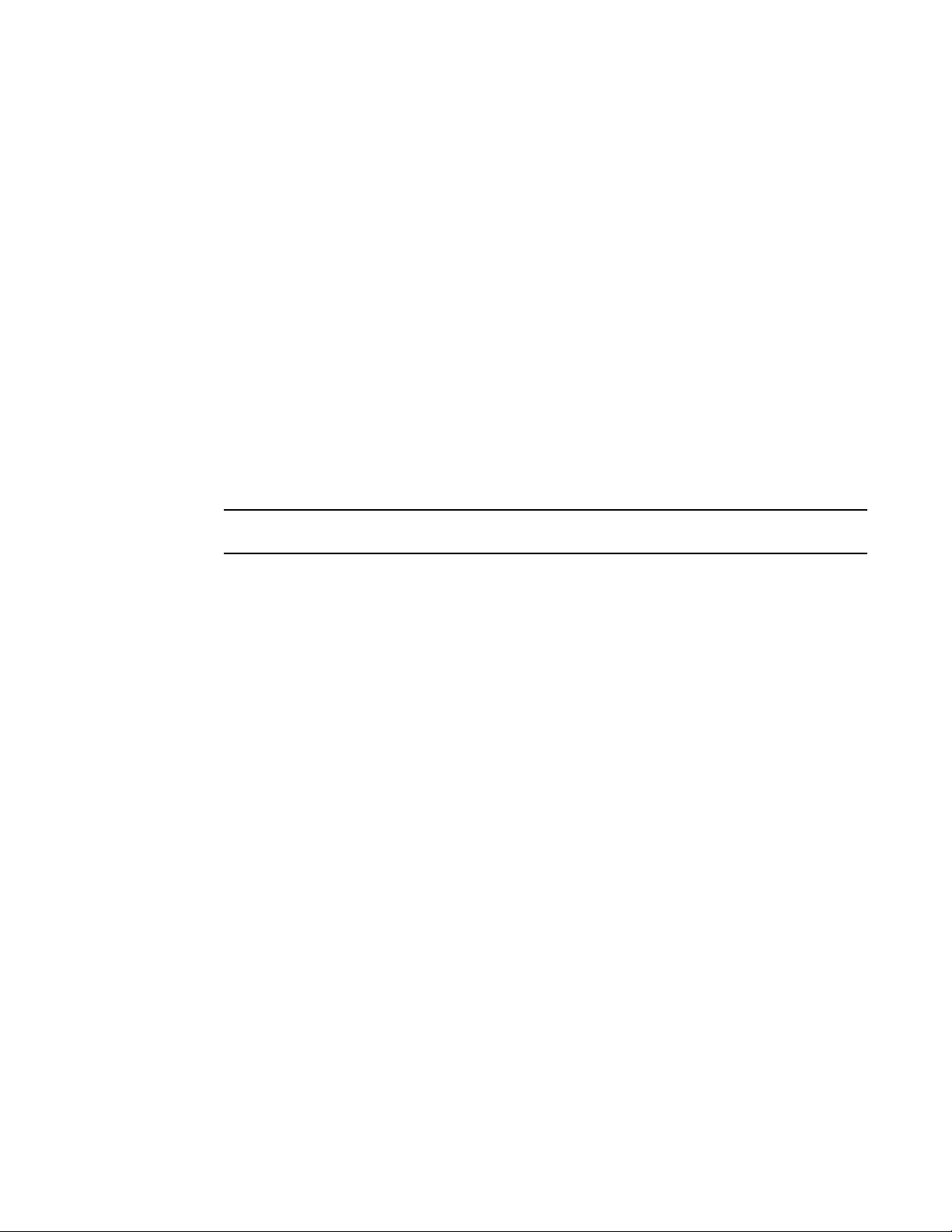
Basic Configuration
NOTE
subnet 192.168.255.0 netmask 255.255.255.0 {
range 192.168.255.160 192.168.255.200;
option routers 192.168.255.101;
option tftp-server-name "192.168.255.100";#Default Option 66
option bootfile-name "bootfile"; #Default Option 67
}
class "Option66,67_1" { #DHCP Option 60 Vendor class one
match if option vendor-class-identifier = "es020000.cfg";
#option 43
option vendor-class-information code 43 = encapsulate dynamicProvision;
#option 66 encapsulated in option 43
option vendor-class-information.tftp-server-name "192.168.255.100";
#option 67 encapsulated in option 43
option vendor-class-information.bootfile-name "test1"
}
class "Option66,67_2" {#DHCP Option 60 Vendor class two
match if option vendor-class-identifier = "es020000.cfg";
option tftp-server-name "192.168.255.101";
option bootfile-name "test2";
}
2
Use “es020000.cfg” for the vendor-class-identifier in the dhcpd.conf file.
Enabling SNMP Management Access
The switch can be configured to accept management commands from Simple Network
Management Protocol (SNMP) applications. You can configure the switch to respond to SNMP
requests or generate SNMP traps.
When SNMP management stations send requests to the switch (either to return information or to
set a parameter), the switch provides the requested data or sets the specified parameter. The
switch can also be configured to send information to SNMP managers (without being requested by
the managers) through trap messages, which inform the manager that certain events have
occurred.
The switch includes an SNMP agent that supports SNMP version 1, 2c, and 3 clients. To provide
management access for version 1 or 2c clients, you must specify a community string. The switch
provides a default MIB View (i.e., an SNMPv3 construct) for the default “public” community string
that provides read access to the entire MIB tree, and a default view for the “private” community
string that provides read/write access to the entire MIB tree. However, you may assign new views to
version 1 or 2c community strings that suit your specific security requirements (see “Setting
SNMPv3 Views” on page 934).
Community Strings (for SNMP version 1 and 2c clients)
Community strings are used to control management access to SNMP version 1 and 2c stations, as
well as to authorize SNMP stations to receive trap messages from the switch. You therefore need to
assign community strings to specified users, and set the access level.
The default strings are:
• public - with read-only access. Authorized management stations are only able to retrieve MIB
objects.
Brocade 6910 Ethernet Access Switch Configuration Guide 21
53-1002581-01
Page 72
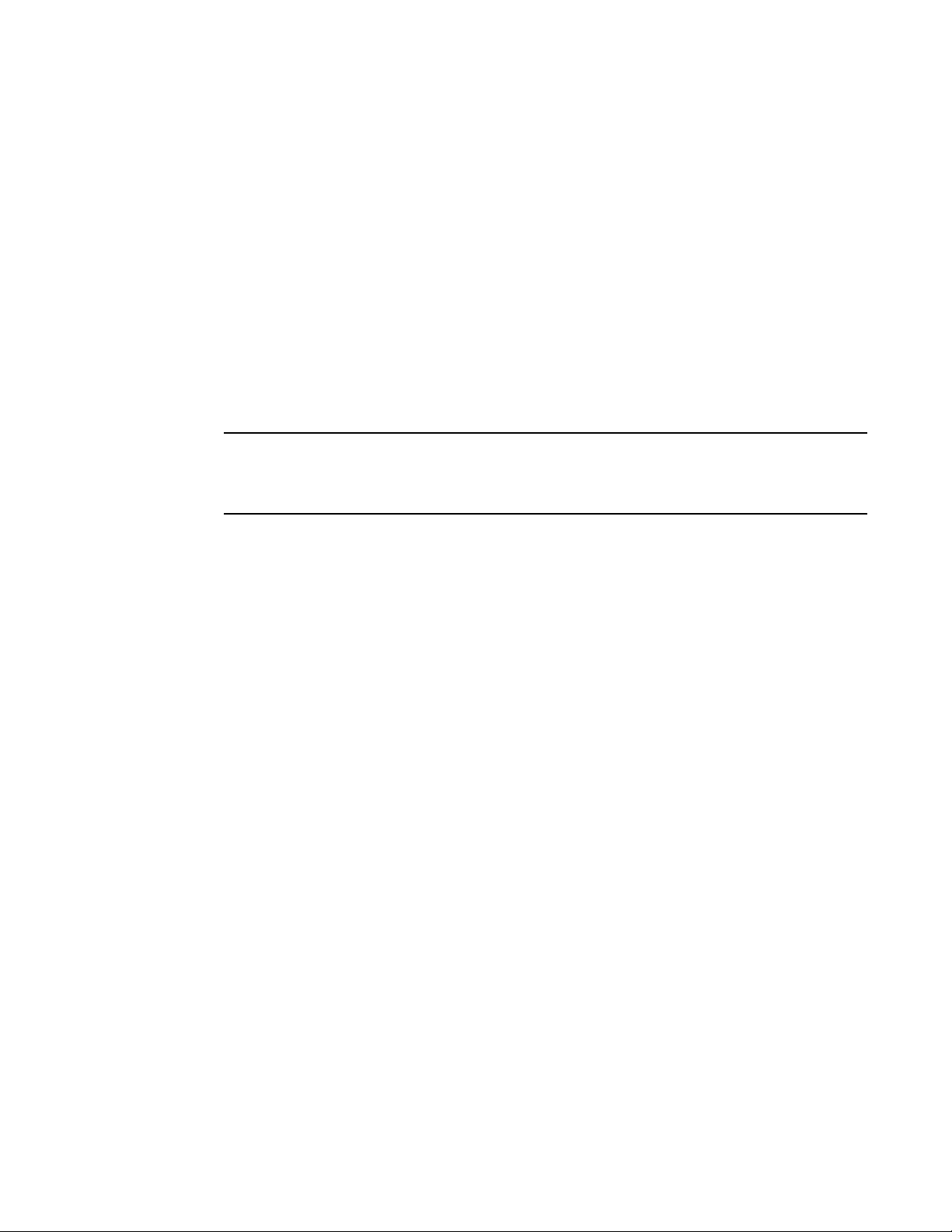
Basic Configuration
NOTE
2
• private - with read/write access. Authorized management stations are able to both retrieve and
modify MIB objects.
To prevent unauthorized access to the switch from SNMP version 1 or 2c clients, it is
recommended that you change the default community strings.
To configure a community string, complete the following steps:
1. From the Privileged Exec level global configuration mode prompt, type “snmp-server
community string mode,” where “string” is the community access string and “mode” is rw
(read/write) or ro (read only). Press <Enter>. (Note that the default mode is read only.)
2. To remove an existing string, simply type “no snmp-server community string,” where “string” is
the community access string to remove. Press <Enter>.
Console(config)#snmp-server community admin rw
Console(config)#snmp-server community private
Console(config)#
If you do not intend to support access to SNMP version 1 and 2c clients, we recommend that you
delete both of the default community strings. If there are no community strings, then SNMP
management access from SNMP v1 and v2c clients is disabled.
Trap Receivers
You can also specify SNMP stations that are to receive traps from the switch. To configure a trap
receiver, use the “snmp-server host” command. From the Privileged Exec level global configuration
mode prompt, type:
“snmp-server host host-address community-string
[version {1 | 2c | 3 {auth | noauth | priv}}]”
where “host-address” is the IP address for the trap receiver, “community-string” specifies access
rights for a version 1/2c host, or is the user name of a version 3 host, “version” indicates the SNMP
client version, and “auth | noauth | priv” means that authentication, no authentication, or
authentication and privacy is used for v3 clients. Then press <Enter>. For a more detailed
description of these parameters, see “snmp-server host” on page 113. The following example
creates a trap host for each type of SNMP client.
Console(config)#snmp-server host 10.1.19.23 batman
Console(config)#snmp-server host 10.1.19.98 robin version 2c
Console(config)#snmp-server host 10.1.19.34 barbie version 3 auth
Console(config)#
Configuring Access for SNMP Version 3 Clients
To configure management access for SNMPv3 clients, you need to first create a view that defines
the portions of MIB that the client can read or write, assign the view to a group, and then assign the
user to a group. The following example creates one view called “mib-2” that includes the entire
MIB-2 tree branch, and then another view that includes the IEEE 802.1d bridge MIB. It assigns
these respective read and read/write views to a group call “r&d” and specifies group
authentication via MD5 or SHA. In the last step, it assigns a v3 user to this group, indicating that
MD5 will be used for authentication, provides the password “greenpeace” for authentication, and
the password “einstien” for encryption.
22 Brocade 6910 Ethernet Access Switch Configuration Guide
53-1002581-01
Page 73
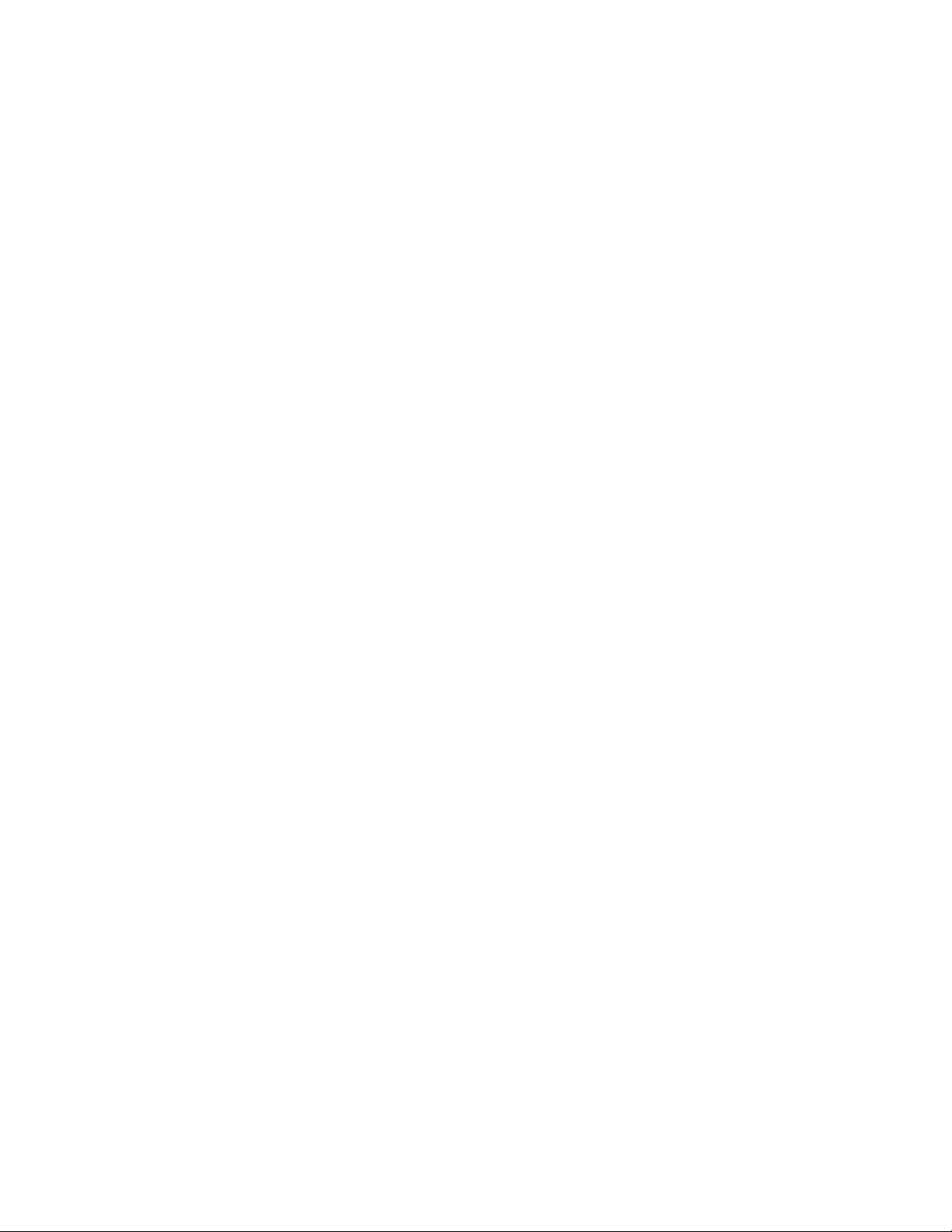
Console(config)#snmp-server view mib-2 1.3.6.1.2.1 included
Console(config)#snmp-server view 802.1d 1.3.6.1.2.1.17 included
Console(config)#snmp-server group r&d v3 auth read mib-2 write 802.1d
Console(config)#snmp-server user steve group r&d v3 auth md5 greenpeace priv des56
einstien
Console(config)#
For a more detailed explanation on how to configure the switch for access from SNMP v3 clients,
refer to “Simple Network Management Protocol” on page 929, or refer to the specific CLI
commands for SNMP starting on page 107.
Managing System Files
The switch’s flash memory supports three types of system files that can be managed by the CLI
program, web interface, or SNMP. The switch’s file system allows files to be uploaded and
downloaded, copied, deleted, and set as a start-up file.
The types of files are:
• Configuration — This file type stores system configuration information and is created when
configuration settings are saved. Saved configuration files can be selected as a system
start-up file or can be uploaded via FTP/TFTP to a server for backup. The file named
“Factory_Default_Config.cfg” contains all the system default settings and cannot be deleted
from the system. If the system is booted with the factory default settings, the switch will also
create a file named “startup1.cfg” that contains system settings for switch initialization,
including information about the unit identifier, and MAC address for the switch. The
configuration settings from the factory defaults configuration file are copied to this file, which
is then used to boot the switch. See “Saving or Restoring Configuration Settings” on page 23
for more information.
• Operation Code — System software that is executed after boot-up, also known as run-time
code. This code runs the switch operations and provides the CLI and web management
interfaces. See “Managing System Files” on page 653 for more information.
• Diagnostic Code — Software that is run during system boot-up, also known as POST (Power On
Self-Test).
Managing System Files
2
Due to the size limit of the flash memory, the switch supports only two operation code files.
However, you can have as many diagnostic code files and configuration files as available flash
memory space allows. The switch has a total of 32 Mbytes of flash memory for system files.
In the system flash memory, one file of each type must be set as the start-up file. During a system
boot, the diagnostic and operation code files set as the start-up file are run, and then the start-up
configuration file is loaded.
Note that configuration files should be downloaded using a file name that reflects the contents or
usage of the file settings. If you download directly to the running-config, the system will reboot, and
the settings will have to be copied from the running-config to a permanent file.
Saving or Restoring Configuration Settings
Configuration commands only modify the running configuration file and are not saved when the
switch is rebooted. To save all your configuration changes in nonvolatile storage, you must copy the
running configuration file to the start-up configuration file using the “copy” command.
Brocade 6910 Ethernet Access Switch Configuration Guide 23
53-1002581-01
Page 74

Managing System Files
2
New startup configuration files must have a name specified. File names on the switch are
case-sensitive, can be from 1 to 31 characters, must not contain slashes (\ or /), and the leading
letter of the file name must not be a period (.). (Valid characters: A-Z, a-z, 0-9, “.”, “-”, “_”)
There can be more than one user-defined configuration file saved in the switch’s flash memory, but
only one is designated as the “startup” file that is loaded when the switch boots. The copy
running-config startup-config command always sets the new file as the startup file. To select a
previously saved configuration file, use the boot system config:<filename> command.
The maximum number of saved configuration files depends on available flash memory. The
amount of available flash memory can be checked by using the dir command.
To save the current configuration settings, enter the following command:
1. From the Privileged Exec mode prompt, type “copy running-config startup-config” and press
<Enter>.
2. Enter the name of the start-up file. Press <Enter>.
Console#copy running-config startup-config
Startup configuration file name []: startup
\Write to FLASH Programming.
\Write to FLASH finish.
Success.
Console#
To restore configuration settings from a backup server, enter the following command:
1. From the Privileged Exec mode prompt, type “copy tftp startup-config” and press <Enter>.
2. Enter the address of the TFTP server. Press <Enter>.
3. Enter the name of the startup file stored on the server. Press <Enter>.
4. Enter the name for the startup file on the switch. Press <Enter>.
Console#copy file startup-config
Console#copy tftp startup-config
TFTP server IP address: 192.168.0.4
Source configuration file name: startup-rd.cfg
Startup configuration file name [startup1.cfg]:
Success.
Console#
24 Brocade 6910 Ethernet Access Switch Configuration Guide
53-1002581-01
Page 75

Section
Command Line Interface
This section provides a detailed description of the Command Line Interface, along with examples
for all of the commands, and includes the following chapters:
•Using the Command Line Interface . . . . . . . . . . . . . . . . . . . . . . . . . . . . . . . . 27
•General Commands. . . . . . . . . . . . . . . . . . . . . . . . . . . . . . . . . . . . . . . . . . . . . 39
•System Management Commands . . . . . . . . . . . . . . . . . . . . . . . . . . . . . . . . . 47
•SNMP Commands . . . . . . . . . . . . . . . . . . . . . . . . . . . . . . . . . . . . . . . . . . . . . 107
•Remote Monitoring Commands . . . . . . . . . . . . . . . . . . . . . . . . . . . . . . . . . . 127
•Flow Sampling Commands . . . . . . . . . . . . . . . . . . . . . . . . . . . . . . . . . . . . . . 135
•Authentication Commands . . . . . . . . . . . . . . . . . . . . . . . . . . . . . . . . . . . . . . 141
•General Security Measures. . . . . . . . . . . . . . . . . . . . . . . . . . . . . . . . . . . . . . 193
•Access Control Lists. . . . . . . . . . . . . . . . . . . . . . . . . . . . . . . . . . . . . . . . . . . . 239
•Interface Commands. . . . . . . . . . . . . . . . . . . . . . . . . . . . . . . . . . . . . . . . . . . 261
•Link Aggregation Commands . . . . . . . . . . . . . . . . . . . . . . . . . . . . . . . . . . . . 289
•Port Mirroring Commands. . . . . . . . . . . . . . . . . . . . . . . . . . . . . . . . . . . . . . . 301
•Rate Limit Commands. . . . . . . . . . . . . . . . . . . . . . . . . . . . . . . . . . . . . . . . . . 311
•Automatic Traffic Control Commands. . . . . . . . . . . . . . . . . . . . . . . . . . . . . . 313
•Address Table Commands . . . . . . . . . . . . . . . . . . . . . . . . . . . . . . . . . . . . . . 327
•Spanning Tree Commands . . . . . . . . . . . . . . . . . . . . . . . . . . . . . . . . . . . . . . 333
•ERPS Commands. . . . . . . . . . . . . . . . . . . . . . . . . . . . . . . . . . . . . . . . . . . . . . 359
•VLAN Commands . . . . . . . . . . . . . . . . . . . . . . . . . . . . . . . . . . . . . . . . . . . . . . 373
•Class of Service Commands . . . . . . . . . . . . . . . . . . . . . . . . . . . . . . . . . . . . . 419
•Quality of Service Commands. . . . . . . . . . . . . . . . . . . . . . . . . . . . . . . . . . . . 431
•Multicast Filtering Commands . . . . . . . . . . . . . . . . . . . . . . . . . . . . . . . . . . . 447
•LLDP Commands . . . . . . . . . . . . . . . . . . . . . . . . . . . . . . . . . . . . . . . . . . . . . . 505
•CFM Commands . . . . . . . . . . . . . . . . . . . . . . . . . . . . . . . . . . . . . . . . . . . . . . 523
•OAM Commands . . . . . . . . . . . . . . . . . . . . . . . . . . . . . . . . . . . . . . . . . . . . . . 563
•Domain Name Service Commands . . . . . . . . . . . . . . . . . . . . . . . . . . . . . . . 573
•DHCP Commands . . . . . . . . . . . . . . . . . . . . . . . . . . . . . . . . . . . . . . . . . . . . . 581
•IP Interface Commands. . . . . . . . . . . . . . . . . . . . . . . . . . . . . . . . . . . . . . . . . 589
•IP Routing Commands. . . . . . . . . . . . . . . . . . . . . . . . . . . . . . . . . . . . . . . . . . 623
II
Brocade 6910 Ethernet Access Switch Configuration Guide 25
53-1002581-01
Page 76

26 Brocade 6910 Ethernet Access Switch Configuration Guide
53-1002581-01
Page 77

In this chapter
•Accessing the CLI. . . . . . . . . . . . . . . . . . . . . . . . . . . . . . . . . . . . . . . . . . . . . . . 27
•Entering Commands . . . . . . . . . . . . . . . . . . . . . . . . . . . . . . . . . . . . . . . . . . . . 28
•CLI Command Groups . . . . . . . . . . . . . . . . . . . . . . . . . . . . . . . . . . . . . . . . . . . 35
Accessing the CLI
When accessing the management interface for the switch over a direct connection to the server’s
console port, or via a Telnet or Secure Shell connection (SSH), the switch can be managed by
entering command keywords and parameters at the prompt. Using the switch's command-line
interface (CLI) is very similar to entering commands on a UNIX system.
Chapter
3Using the Command Line Interface
Console Connection
To access the switch through the console port, perform these steps:
1. At the console prompt, enter the user name and password. (The default user names are
“admin” and “guest” with corresponding passwords of “admin” and “guest.”) When the
administrator user name and password is entered, the CLI displays the “Console#” prompt and
enters privileged access mode (i.e., Privileged Exec). But when the guest user name and
password is entered, the CLI displays the “Console>” prompt and enters normal access mode
(i.e., Normal Exec).
2. Enter the necessary commands to complete your desired tasks.
3. When finished, exit the session with the “quit” or “exit” command.
After connecting to the system through the console port, the login screen displays:
User Access Verification
Username: admin
Password:
CLI session with the BR6910 is opened.
To end the CLI session, enter [Exit].
Console#
Telnet Connection
Telnet operates over the IP transport protocol. In this environment, your management station and
any network device you want to manage over the network must have a valid IP address. Valid IP
addresses consist of four numbers, 0 to 255, separated by periods. Each address consists of a
network portion and host portion. For example, the IP address assigned to this switch, 10.1.0.1,
consists of a network portion (10.1.0) and a host portion (1).
Brocade 6910 Ethernet Access Switch Configuration Guide 27
53-1002581-01
Page 78

Entering Commands
NOTE
NOTE
3
The IP address for this switch is obtained via DHCP by default.
To access the switch through a Telnet session, you must first set the IP address for the Master unit,
and set the default gateway if you are managing the switch from a different IP subnet. For example,
Console(config)#interface vlan 1
Console(config-if)#ip address 10.1.0.254 255.255.255.0
Console(config-if)#exit
Console(config)#ip default-gateway 10.1.0.254
Console(config)#
If your corporate network is connected to another network outside your office or to the Internet, you
need to apply for a registered IP address. However, if you are attached to an isolated network, then
you can use any IP address that matches the network segment to which you are attached.
After you configure the switch with an IP address, you can open a Telnet session by performing
these steps:
1. From the remote host, enter the Telnet command and the IP address of the device you want to
access.
2. At the prompt, enter the user name and system password. The CLI will display the “Vty-n#”
prompt for the administrator to show that you are using privileged access mode (i.e., Privileged
Exec), or “Vty-n>” for the guest to show that you are using normal access mode (i.e., Normal
Exec), where n indicates the number of the current Telnet session.
3. Enter the necessary commands to complete your desired tasks.
4. When finished, exit the session with the “quit” or “exit” command.
After entering the Telnet command, the login screen displays:
Username: admin
Password:
CLI session with the BR6910 is opened.
To end the CLI session, enter [Exit].
Vty-0#
You can open up to four sessions to the device via Telnet.
Entering Commands
This section describes how to enter CLI commands.
Keywords and Arguments
A CLI command is a series of keywords and arguments. Keywords identify a command, and
arguments specify configuration parameters. For example, in the command “show interfaces
status ethernet 1/5,” show interfaces and status are keywords, ethernet is an argument that
specifies the interface type, and 1/5 specifies the unit/port.
28 Brocade 6910 Ethernet Access Switch Configuration Guide
53-1002581-01
Page 79

Entering Commands
3
You can enter commands as follows:
• To enter a simple command, enter the command keyword.
• To enter multiple commands, enter each command in the required order. For example, to
enable Privileged Exec command mode, and display the startup configuration, enter:
Console>enable
Console#show startup-config
• To enter commands that require parameters, enter the required parameters after the
command keyword. For example, to set a password for the administrator, enter:
Console(config)#username admin password 0 smith
Minimum Abbreviation
The CLI will accept a minimum number of characters that uniquely identify a command. For
example, the command “configure” can be entered as con. If an entry is ambiguous, the system
will prompt for further input.
Command Completion
If you terminate input with a Tab key, the CLI will print the remaining characters of a partial keyword
up to the point of ambiguity. In the “logging history” example, typing log followed by a tab will result
in printing the command up to “logging.”
Getting Help on Commands
You can display a brief description of the help system by entering the help command. You can also
display command syntax by using the “?” character to list keywords or parameters.
Showing Commands
If you enter a “?” at the command prompt, the system will display the first level of keywords or
command groups. You can also display a list of valid keywords for a specific command. For
example, the command “system ?” displays a list of possible system commands:
Console#show ?
access-group Access groups
access-list Access lists
accounting Uses an accounting list with this name
alarm-status Show alarm status
arp Information of ARP cache
authorization Enables EXEC accounting
auto-traffic-control Auto traffic control information
banner Banner info
bridge-ext Bridge extension information
cable-diagnostics Shows the information of cable diagnostics
calendar Date and time information
class-map Displays class maps
dns DNS information
dot1q-tunnel dot1q-tunnel
dot1x 802.1X content
efm Ethernet First Mile feature
erps Displays ERPS configuration
ethernet Specifies the ethernet
Brocade 6910 Ethernet Access Switch Configuration Guide 29
53-1002581-01
Page 80
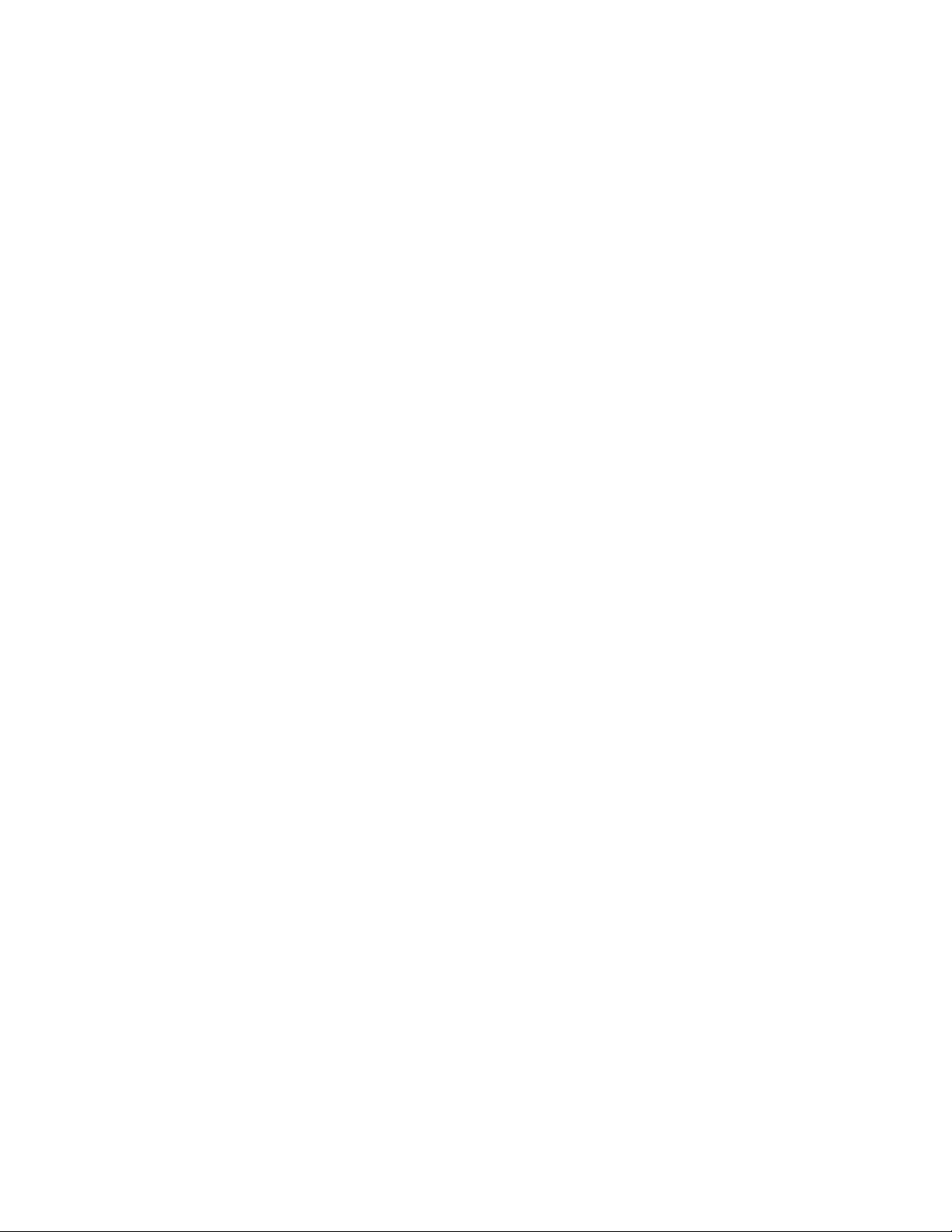
Entering Commands
3
garp GARP properties
gvrp GVRP interface information
history Shows history information
hosts Host information
interfaces Shows interface information
ip IP information
ipv6 IPv6 information
l2protocol-tunnel Layer 2 protocol tunneling configuration
lacp LACP statistics
line TTY line information
lldp LLDP
log Log records
logging Logging setting
loop Shows the information of loopback
mac MAC access list
mac-address-table Configuration of the address table
mac-vlan MAC-based VLAN information
management Shows management information
memory Memory utilization
mvr multicast vlan registration
mvr6 IPv6 Multicast VLAN registration
network-access Shows the entries of the secure port.
nlm Show notification log
policy-map Displays policy maps
port Port characteristics
port-channel Port channel information
power-save Shows the power saving information
process Device process
protocol-vlan Protocol-VLAN information
public-key Public key information
qos Quality of Service
queue Priority queue information
radius-server RADIUS server information
reload Shows the reload settings
rmon Remote Monitoring Protocol
rspan Display status of the current RSPAN configuration
running-config Information on the running configuration
sflow Shows the sflow information
snmp Simple Network Management Protocol configuration and
statistics
sntp Simple Network Time Protocol configuration
spanning-tree Spanning-tree configuration
ssh Secure shell server connections
startup-config Startup system configuration
subnet-vlan IP subnet-based VLAN information
system System information
tacacs-server TACACS server information
tech-support Technical information
time-range Time range
traffic-segmentation Traffic segmentation information
upgrade Shows upgrade information
users Information about users logged in
version System hardware and software versions
vlan Shows virtual LAN settings
vlan-translation VLAN translation information
voice Shows the voice VLAN information
web-auth Shows web authentication configuration
Console#show
30 Brocade 6910 Ethernet Access Switch Configuration Guide
53-1002581-01
Page 81

Entering Commands
The command “show interfaces ?” will display the following information:
Console#show interfaces ?
brief Shows brief interface description
counters Interface counters information
history Historical sample of interface counters information
protocol-vlan Protocol-VLAN information
status Shows interface status
subnet-vlan IP subnet-based VLAN information
switchport Shows interface switchport information
transceiver Interface of transceiver information
Console#
Show commands which display more than one page of information (e.g., show running-config)
pause and require you to press the [Space] bar to continue displaying one more page, the [Enter]
key to display one more line, or the [a] key to display the rest of the information without stopping.
You can press any other key to terminate the display.
3
Partial Keyword Lookup
If you terminate a partial keyword with a question mark, alternatives that match the initial letters
are provided. (Remember not to leave a space between the command and question mark.) For
example “s?” shows all the keywords starting with “s.”
Console#show s?
sflow snmp sntp spanning-tree ssh
startup-config subnet-vlan system
Console#show s
Negating the Effect of Commands
For many configuration commands you can enter the prefix keyword “no” to cancel the effect of a
command or reset the configuration to the default value. For example, the logging command will
log system messages to a host server. To disable logging, specify the no logging command. This
guide describes the negation effect for all applicable commands.
Using Command History
The CLI maintains a history of commands that have been entered. You can scroll back through the
history of commands by pressing the up arrow key. Any command displayed in the history list can
be executed again, or first modified and then executed.
Using the show history command displays a longer list of recently executed commands.
Brocade 6910 Ethernet Access Switch Configuration Guide 31
53-1002581-01
Page 82

Entering Commands
3
Understanding Command Modes
The command set is divided into Exec and Configuration classes. Exec commands generally display
information on system status or clear statistical counters. Configuration commands, on the other
hand, modify interface parameters or enable certain switching functions. These classes are further
divided into different modes. Available commands depend on the selected mode. You can always
enter a question mark “?” at the prompt to display a list of the commands available for the current
mode. The command classes and associated modes are displayed in the following table:
TABLE 5 General Command Modes
Class Mode
Exec Normal
Privileged
Configuration Global
* You must be in Privileged Exec mode to access the Global configuration mode.
You must be in Global Configuration mode to access any of the other configuration modes.
*
Access Control List
CFM
Class Map
ERPS
IGMP Profile
Interface
Line
Multiple Spanning Tree
Policy Map
Time Range
VLAN Database
Exec Commands
When you open a new console session on the switch with the user name and password “guest,” the
system enters the Normal Exec command mode (or guest mode), displaying the “Console>”
command prompt. Only a limited number of the commands are available in this mode. You can
access all commands only from the Privileged Exec command mode (or administrator mode). To
access Privilege Exec mode, open a new console session with the user name and password
“admin.” The system will now display the “Console#” command prompt. You can also enter
Privileged Exec mode from within Normal Exec mode, by entering the enable command, followed by
the privileged level password “super.”
To enter Privileged Exec mode, enter the following user names and passwords:
Username: admin
Password: [admin login password]
CLI session with the BR6910 is opened.
To end the CLI session, enter [Exit].
Console#
Username: guest
Password: [guest login password]
CLI session with the BR6910 is opened.
To end the CLI session, enter [Exit].
32 Brocade 6910 Ethernet Access Switch Configuration Guide
53-1002581-01
Page 83
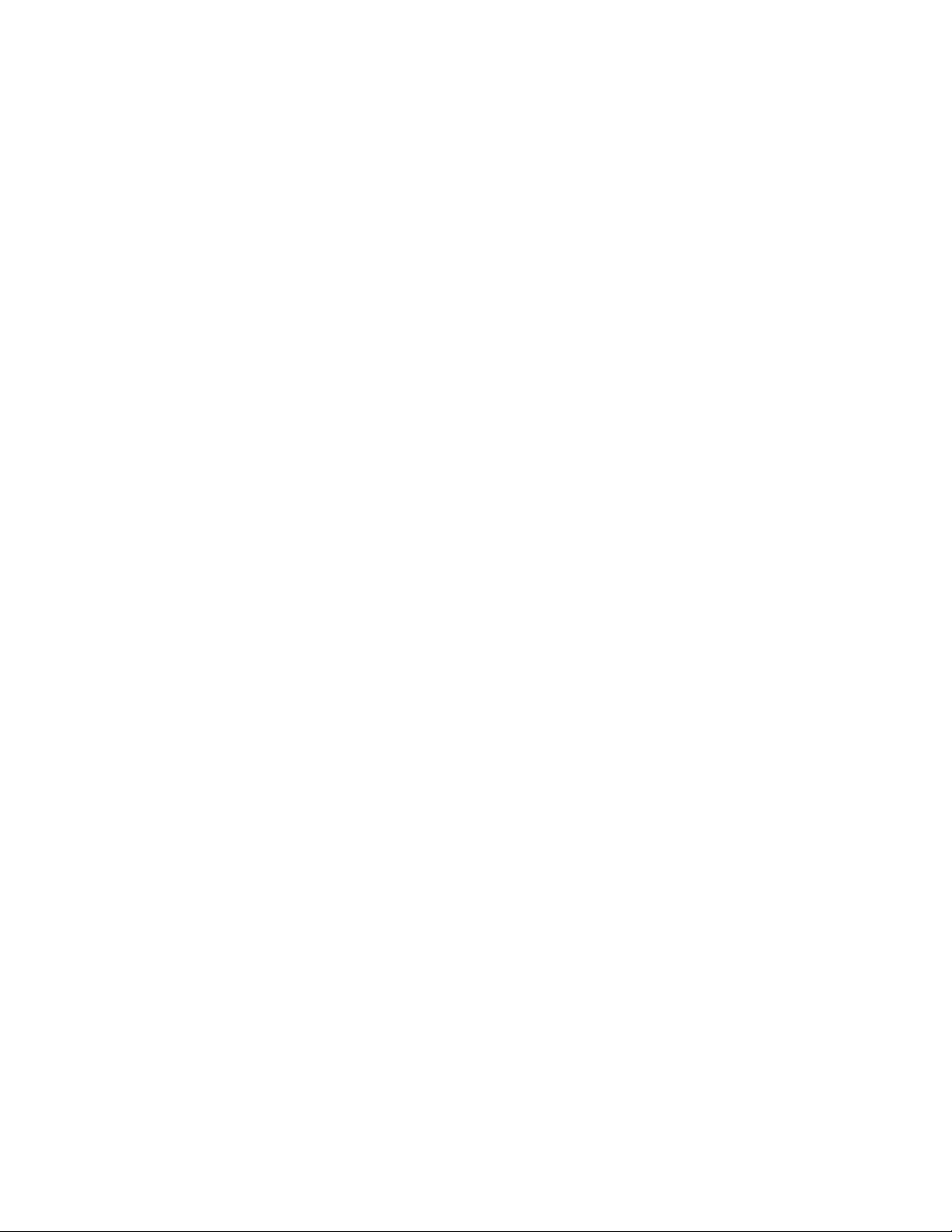
Entering Commands
Console>enable
Password: [privileged level password]
Console#
3
Configuration Commands
Configuration commands are privileged level commands used to modify switch settings. These
commands modify the running configuration only and are not saved when the switch is rebooted.
To store the running configuration in non-volatile storage, use the copy running-config
startup-config command.
The configuration commands are organized into different modes:
• Global Configuration - These commands modify the system level configuration, and include
commands such as hostname and snmp-server community.
• Access Control List Configuration - These commands are used for packet filtering.
• CFM Configuration - Configures connectivity monitoring using continuity check messages, fault
verification through loopback messages, and fault isolation by examining end-to-end
connections between Provider Edge devices or between Customer Edge devices.
• Class Map Configuration - Creates a DiffServ class map for a specified traffic type.
• ERPS Configuration – These commands configure Ethernet Ring Protection Switching for
increased availability of Ethernet rings commonly used in service provider networks.
• IGMP Profile - Sets a profile group and enters IGMP filter profile configuration mode.
• Interface Configuration - These commands modify the port configuration such as speed-duplex
and negotiation.
• Line Configuration - These commands modify the console port and Telnet configuration, and
include command such as parity and databits.
• Multiple Spanning Tree Configuration - These commands configure settings for the selected
multiple spanning tree instance.
• Policy Map Configuration - Creates a DiffServ policy map for multiple interfaces.
• Time Range - Sets a time range for use by other functions, such as Access Control Lists.
• VLAN Configuration - Includes the command to create VLAN groups.
To enter the Global Configuration mode, enter the command configure in Privileged Exec mode.
The system prompt will change to “Console(config)#” which gives you access privilege to all Global
Configuration commands.
Console#configure
Console(config)#
Brocade 6910 Ethernet Access Switch Configuration Guide 33
53-1002581-01
Page 84

Entering Commands
3
To enter the other modes, at the configuration prompt type one of the following commands. Use the
exit or end command to return to the Privileged Exec mode.
TABLE 6 Configuration Command Modes
Mode Command Prompt Page
Access Control
List
CFM ethernet cfm domain Console(config-ether-cfm) 528
Class Map class-map Console(config-cmap) 432
ERPS erps domain Console(config-erps) 361
Interface interface {ethernet port | port-channel id| vlan id} Console(config-if) 262
Line line {console | vty} Console(config-line) 75
MSTP spanning-tree mst-configuration Console(config-mstp) 340
Policy Map policy-map Console(config-pmap) 435
Time Range time-range Console(config-time-range) 102
VLAN vlan database Console(config-vlan) 379
access-list arp
access-list ip standard
access-list ip extended
access-list ipv6 standard
access-list ipv6 extended
access-list mac
Console(config-arp-acl)
Console(config-std-acl)
Console(config-ext-acl)
Console(config-std-ipv6-acl)
Console(config-ext-ipv6-acl)
Console(config-mac-acl)
256
240
240
246
246
251
For example, you can use the following commands to enter interface configuration mode, and then
return to Privileged Exec mode
Console(config)#interface ethernet 1/5
.
.
.
Console(config-if)#exit
Console(config)#
Command Line Processing
Commands are not case sensitive. You can abbreviate commands and parameters as long as they
contain enough letters to differentiate them from any other currently available commands or
parameters. You can use the Tab key to complete partial commands, or enter a partial command
followed by the “?” character to display a list of possible matches. You can also use the following
editing keystrokes for command-line processing:
TABLE 7 Keystroke Commands
Keystroke Function
Ctrl-A Shifts cursor to start of command line.
Ctrl-B Shifts cursor to the lef t one character.
Ctrl-C Terminates the current task and displays the command prompt.
Ctrl-E Shifts cursor to end of command line.
Ctrl-F Shifts cursor to the right one character.
Ctrl-K Deletes all characters from the cursor to the end of the line.
Ctrl-L Repeats current command line on a new line.
34 Brocade 6910 Ethernet Access Switch Configuration Guide
53-1002581-01
Page 85
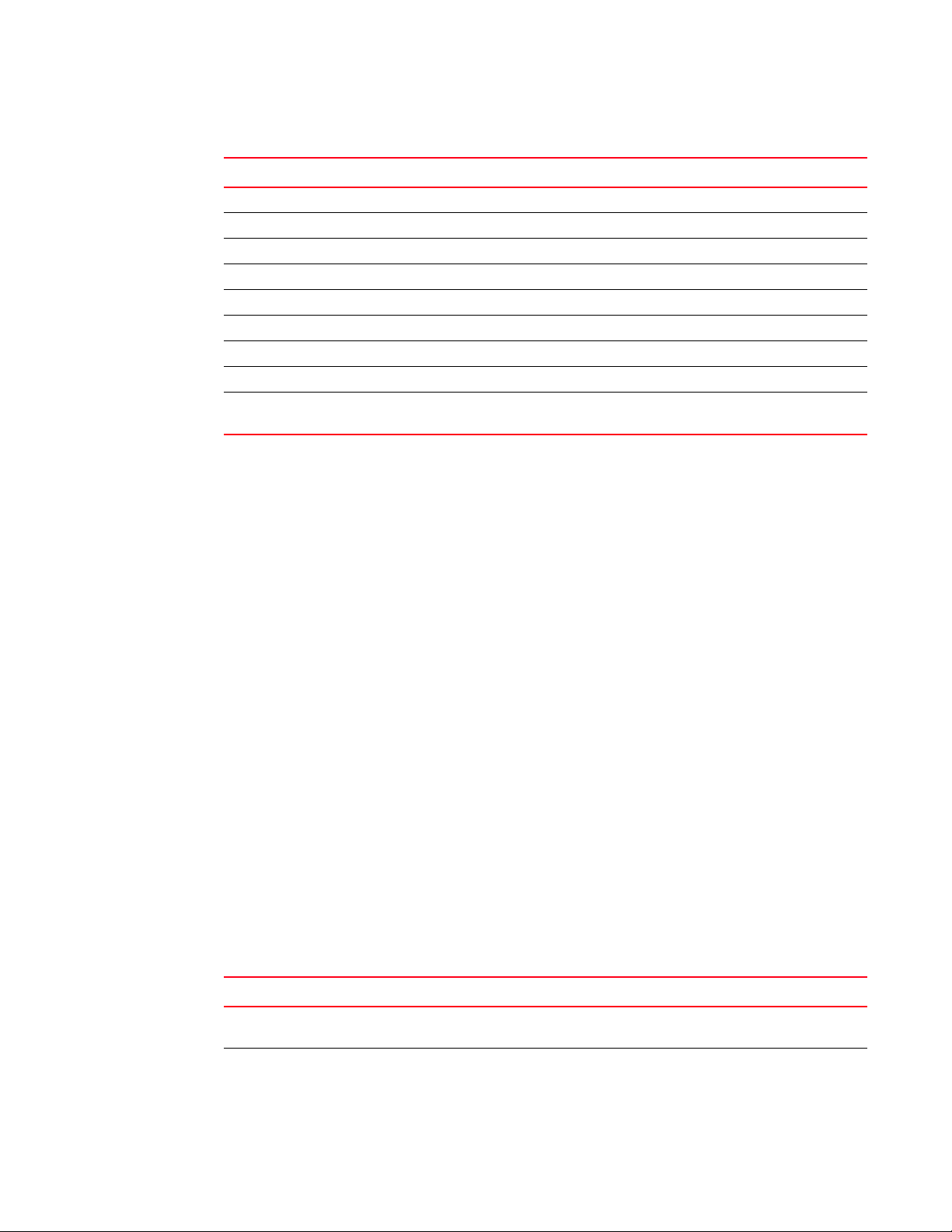
CLI Command Groups
3
TABLE 7 Keystroke Commands (Continued)
Keystroke Function
Ctrl-N Enters the next command line in the history buffer.
Ctrl-P Enters the last command.
Ctrl-R Repeats current command line on a new line.
Ctrl-U Deletes from the cursor to the beginning of the line.
Ctrl-W Deletes the last word typed.
Esc-B Moves the cursor back one word.
Esc-D Deletes from the cursor to the end of the word.
Esc-F Moves the cursor forward one word.
Delete key or
backspace key
Erases a mistake when entering a command.
Showing Status Information
There are various “show” commands which display configuration settings or the status of specified
processes. Many of these commands will not display any information unless the switch is properly
configured, and in some cases the interface to which a command applies is up.
For example, if a static router port is configured, the corresponding show command will not display
any information unless IGMP snooping is enabled, and the link for the static router port is up.
Console#configure
Console(config)#ip igmp snooping vlan 1 mrouter ethernet 1/11
Console(config)#end
Console#show ip igmp snooping mrouter
VLAN M'cast Router Ports Type
---- ------------------- -------
Console#configure
Console(config)#ip igmp snooping
Console(config)#end
Console#show ip igmp snooping mrouter
VLAN M'cast Router Ports Type
---- ------------------- -------
1 Eth 1/11 Static
Console#
CLI Command Groups
The system commands can be broken down into the functional groups shown below.
TABLE 8 Command Group Index
Command Group Description Page
General Basic commands for entering privileged access mode, restarting the
System Management Display and setting of system information, basic modes of operation,
39
system, or quitting the CLI
47
maximum frame size, file management, console port and telnet settings,
system logs, SMTP alerts, and the system clock
Brocade 6910 Ethernet Access Switch Configuration Guide 35
53-1002581-01
Page 86
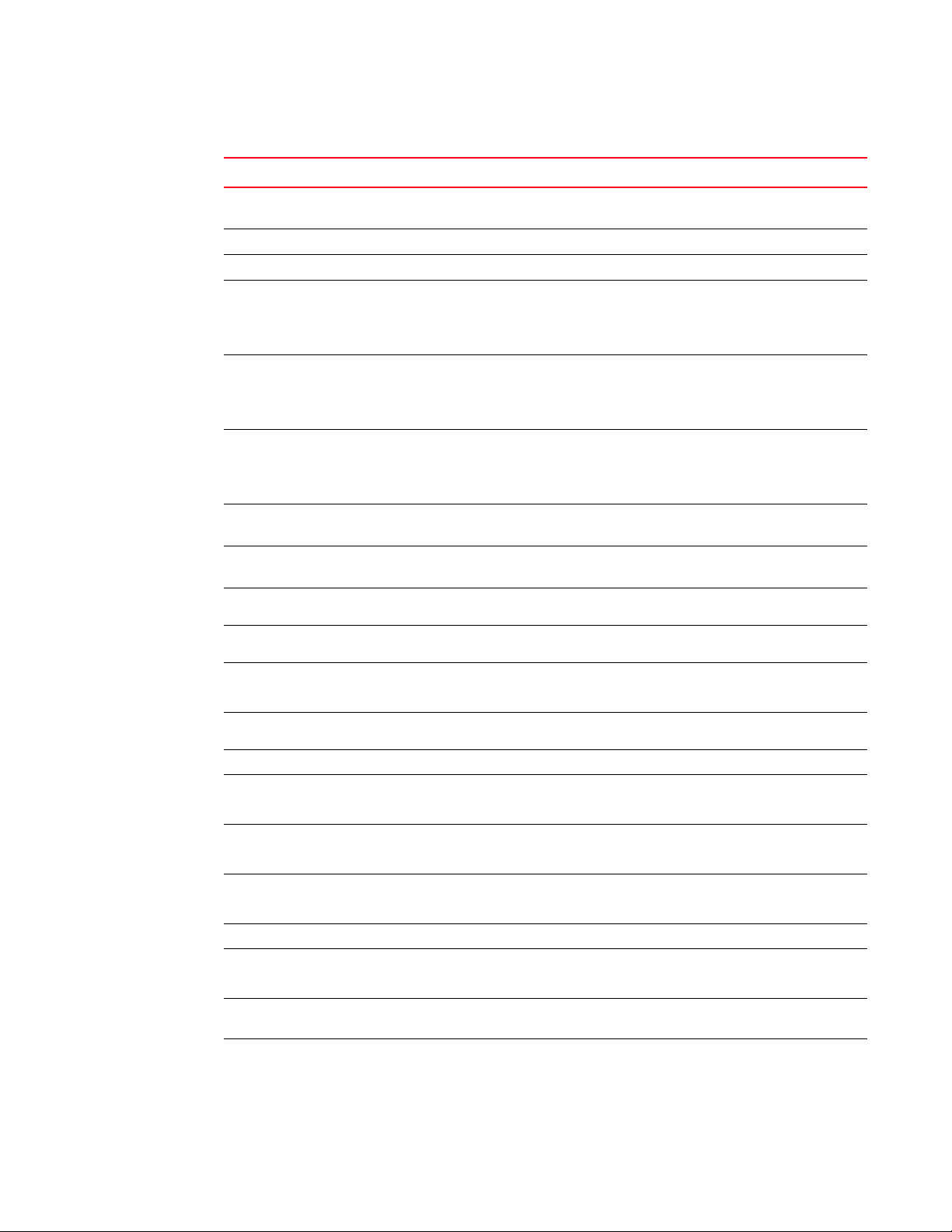
CLI Command Groups
3
TABLE 8 Command Group Index (Continued)
Command Group Description Page
Simple Network
Management Protocol
Activates authentication failure traps; configures community access
strings, and trap receivers
107
Remote Monitoring Supports statistics, history, alarm and event groups 127
Flow Sampling Samples traffic flows, and forwards data to designated collector 135
User Authentication Configures user names and passwords, logon access using local or
141
remote authentication, management access through the web server,
Telnet server and Secure Shell; as well as port security, IEEE 802.1X port
access control, and restricted access based on specified IP addresses
General Security Measures Segregates traffic for clients attached to common data ports; and
193
prevents unauthorized access by configuring valid static or dynamic
addresses, web authentication, MAC address authentication, filtering
DHCP requests and replies, and discarding invalid ARP responses
Access Control List Provides filtering for IPv4 frames (based on address, protocol, TCP/UDP
239
port number or TCP control code), IPv6 frames (based on address or
DSCP traffic class), or non-IP frames (based on MAC address or Ethernet
type)
Interface Configures the connection parameters for all Ethernet ports, aggregated
261
links, and VLANs
Link Aggregation Statically groups multiple ports into a single logical trunk; configures Link
289
Aggregation Control Protocol for port trunks
Mirror Port Mirrors data to another port for analysis without affecting the data
Rate Limit Controls the maximum rate for traffic transmitted or received on
Automatic Traffic Control Configures bounding thresholds for broadcast and multicast
Address Table Configures the address table for filtering specified addresses,
Spanning Tree Configures Spanning Tree settings for the switch 333
ERPS Configures Ethernet Ring Protection Switching for increased
VLANs Configures VLAN settings, and defines port membership for VLAN
Class of Service Sets port priority for untagged frames, selects strict priority or
Quality of Service Configures Differentiated Services 431
Multicast Filtering Configures IGMP multicast filtering, query, profile, and proxy
Link Layer Discovery
Protocol
Connectivity Fault
Management
passing through or the performance of the monitored port
a port
storms which can be used to trigger configured rate limits or to
shut down a port
displays current entries, clears the table, or sets the aging time
availability of Ethernet rings commonly used in service provider
networks
groups; also enables or configures private VLANs, protocol VLANs,
voice VLANs, and QinQ tunneling
weighted round robin, relative weight for each priority queue, also
sets priority for DSCP
parameters; specifies ports attached to a multicast router; also
configures multicast VLAN registration
Configures LLDP settings to enable information discovery about
neighbor devices
Configures connectivity monitoring using continuity check
messages, fault verification through loopback messages, and
fault isolation by examining end-to-end connections between
Provider Edge devices or between Customer Edge devices
301
311
313
327
359
373
419
447
505
523
36 Brocade 6910 Ethernet Access Switch Configuration Guide
53-1002581-01
Page 87
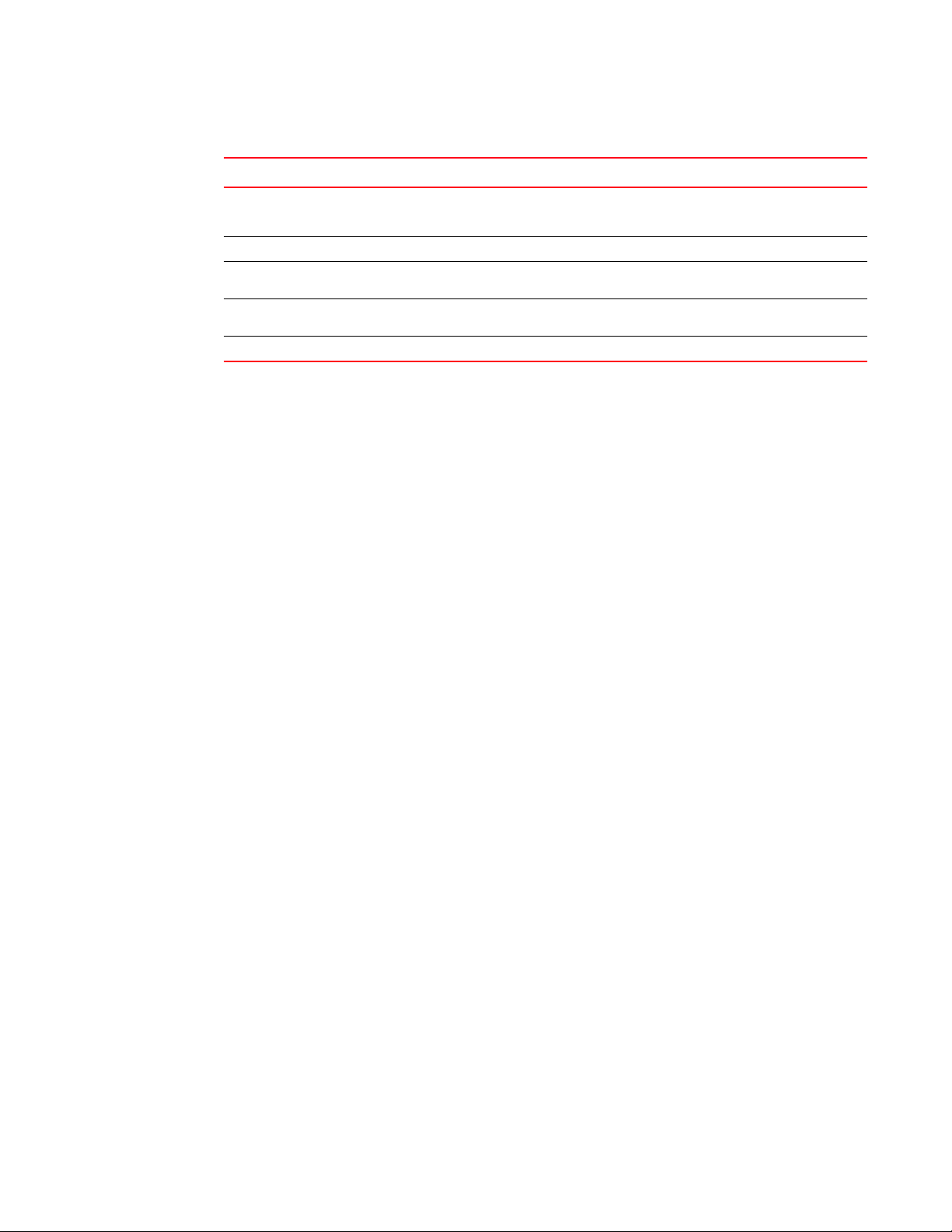
CLI Command Groups
TABLE 8 Command Group Index (Continued)
Command Group Description Page
3
OAM Configures Operations, Administration and Maintenance remote
Domain Name Service Configures DNS services. 573
Dynamic Host
Configuration Protocol
IP Interface Configures IP address for the switch interfaces; also configures
IP Routing Configures static unicast routes 623
management tools required to monitor and maintain the links to
subscriber CPEs
Configures DHCP client functions 581
ARP parameters
The access mode shown in the following tables is indicated by these abbreviations:
ACL (Access Control List Configuration)
CFM (Connectivity Fault Management Configuration)
CM (Class Map Configuration)
ERPS (Ethernet Ring Protection Switching Configuration)
GC (Global Configuration)
IC (Interface Configuration)
IPC (IGMP Profile Configuration)
LC (Line Configuration)
MST (Multiple Spanning Tree)
NE (Normal Exec)
PE (Privileged Exec)
PM (Policy Map Configuration)
VC (VLAN Database Configuration)
563
589
Brocade 6910 Ethernet Access Switch Configuration Guide 37
53-1002581-01
Page 88
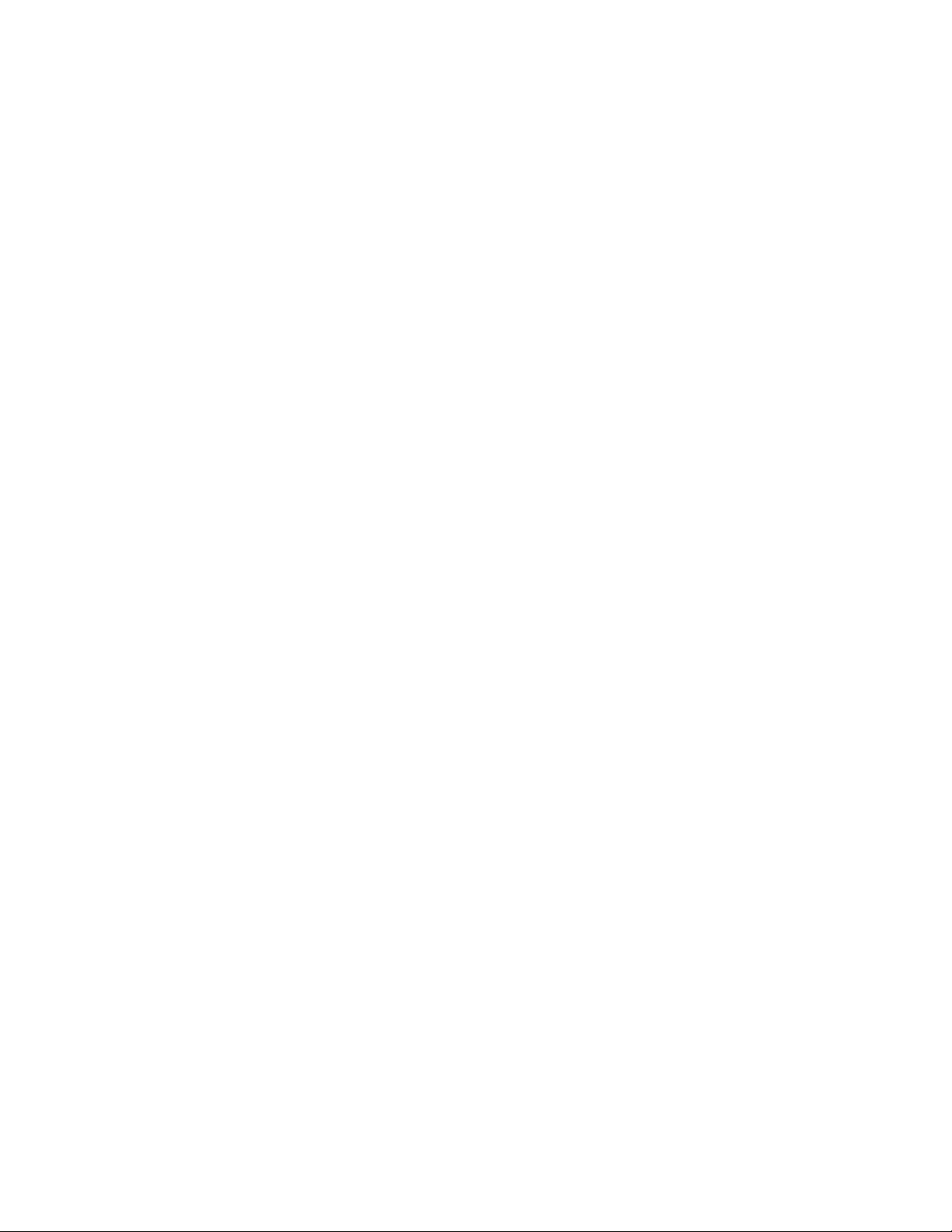
CLI Command Groups
3
38 Brocade 6910 Ethernet Access Switch Configuration Guide
53-1002581-01
Page 89
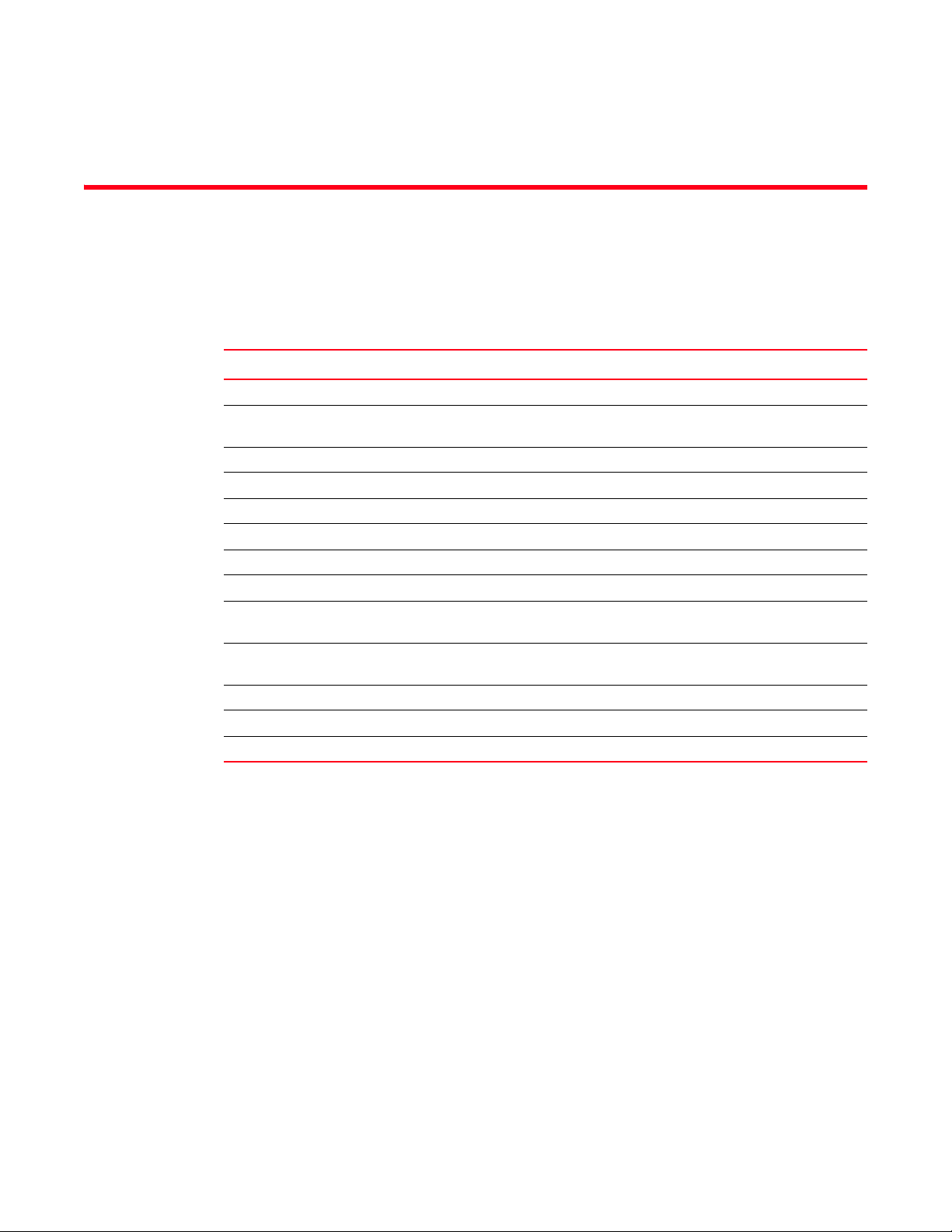
Chapter
4General Commands
The general commands are used to control the command access mode, configuration mode, and
other basic functions.
TABLE 9 General Commands
Command Function Mode
prompt Customizes the CLI prompt GC
reload Restarts the system at a specified time, after a specified delay, or at a periodic
interval
enable Activates privileged mode NE
quit Exits a CLI session NE, PE
show history Shows the command history buffer NE, PE
configure Activates global configuration mode PE
disable Returns to normal mode from privileged mode PE
reload Restarts the system immediately PE
show reload Displays the current reload settings, and the time at which next scheduled reload
will take place
end Returns to Privileged Exec mode any config.
exit Returns to the previous configuration mode, or exits the CLI any mode
help Shows how to use help any mode
? Shows options for command completion (context sensitive) any mode
GC
PE
mode
prompt
This command customizes the CLI prompt. Use the no form to restore the default prompt.
Syntax
prompt string
no prompt
string - Any alphanumeric string to use for the CLI prompt. (Maximum length: 255
characters)
Default Setting
Console
Command Mode
Global Configuration
Brocade 6910 Ethernet Access Switch Configuration Guide 39
53-1002581-01
Page 90

General Commands
4
Example
Console(config)#prompt RD2
RD2(config)#
reload (Global Configuration)
This command restarts the system at a specified time, after a specified delay, or at a periodic
interval. You can reboot the system immediately, or you can configure the switch to reset after a
specified amount of time. Use the cancel option to remove a configured setting.
Syntax
reload {at hour minute [{month day | day month} [year]] |
in {hour hours | minute minutes | hour hours minute minutes} |
regularity hour minute [period {daily
regularity]}
|
weekly day-of-week
reload at - A specified time at which to reload the switch.
hour - The hour at which to reload. (Range: 0-23)
minute - The minute at which to reload. (Range: 0-59)
month - The month at which to reload. (january ... december)
|
monthly day
}] |
cancel [at | in |
day - The day of the month at which to reload. (Range: 1-31)
year - The year at which to reload. (Range: 2001-2050)
reload in - An interval after which to reload the switch.
hours - The number of hours, combined with the minutes, before the switch resets.
(Range: 0-576)
minutes - The number of minutes, combined with the hours, before the switch resets.
(Range: 0-59)
reload
hour - The hour at which to reload. (Range: 0-23)
minute - The minute at which to reload. (Range: 0-59)
day-of-week - Day of the week at which to reload.
(Range: monday ... saturday)
day
reload cancel - Cancels the specified reload option.
Default Setting
None
Command Mode
regularity
- Day of the month at which to reload. (Range: 1-31)
- A periodic interval at which to reload the switch.
Global Configuration
Command Usage
• This command resets the entire system.
40 Brocade 6910 Ethernet Access Switch Configuration Guide
53-1002581-01
Page 91

enable
General Commands
4
• Any combination of reload options may be specified. If the same option is re-specified, the
previous setting will be overwritten.
• When the system is restarted, it will always run the Power-On Self-Test. It will also retain all
configuration information stored in non-volatile memory by the copy running-config
startup-config command (See “copy” on page 67).
Example
This example shows how to reset the switch after 30 minutes:
Console(config)#reload in minute 30
***
*** --- Rebooting at January 1 02:10:43 2007 --***
Are you sure to reboot the system at the specified time? <y/n>
This command activates Privileged Exec mode. In privileged mode, additional commands are
available, and certain commands display additional information. See “Understanding Command
Modes” on page 32.
Syntax
enable [level]
level - Privilege level to log into the device.
The device has two predefined privilege levels: 0: Normal Exec, 15: Privileged Exec. Enter
level 15 to access Privileged Exec mode.
Default Setting
Level 15
Command Mode
Normal Exec
Command Usage
• “super” is the default password required to change the command mode from Normal Exec to
Privileged Exec. (To set this password, see the enable password command.)
• The “#” character is appended to the end of the prompt to indicate that the system is in
privileged access mode.
Example
Console>enable
Password: [privileged level password]
Console#
Related Commands
disable (43)
enable password (142)
Brocade 6910 Ethernet Access Switch Configuration Guide 41
53-1002581-01
Page 92

quit
General Commands
4
This command exits the configuration program.
Default Setting
None
Command Mode
Normal Exec, Privileged Exec
Command Usage
The quit and exit commands can both exit the configuration program.
Example
This example shows how to quit a CLI session:
Console#quit
Press ENTER to start session
show history
User Access Verification
Username:
This command shows the contents of the command history buffer.
Default Setting
None
Command Mode
Normal Exec, Privileged Exec
Command Usage
The history buffer size is fixed at 10 Execution commands and 10 Configuration commands.
Example
In this example, the show history command lists the contents of the command history buffer:
Console#show history
Execution command history:
2 config
1 show history
Configuration command history:
4 interface vlan 1
3 exit
2 interface vlan 1
1 end
Console#
42 Brocade 6910 Ethernet Access Switch Configuration Guide
53-1002581-01
Page 93

configure
General Commands
4
The ! command repeats commands from the Execution command history buffer when you are in
Normal Exec or Privileged Exec Mode, and commands from the Configuration command history
buffer when you are in any of the configuration modes. In this example, the !2 command repeats
the second command in the Execution history buffer (config).
Console#!2
Console#config
Console(config)#
This command activates Global Configuration mode. You must enter this mode to modify any
settings on the switch. You must also enter Global Configuration mode prior to enabling some of
the other configuration modes, such as Interface Configuration, Line Configuration, and VLAN
Database Configuration. See “Understanding Command Modes” on page 32.
Default Setting
None
Command Mode
Privileged Exec
disable
Example
Console#configure
Console(config)#
Related Commands
end (44)
This command returns to Normal Exec mode from privileged mode. In normal access mode, you
can only display basic information on the switch's configuration or Ethernet statistics. To gain
access to all commands, you must use the privileged mode. See “Understanding Command
Modes” on page 32.
Default Setting
None
Command Mode
Privileged Exec
Command Usage
The “>” character is appended to the end of the prompt to indicate that the system is in normal
access mode.
Example
Console#disable
Console>
Brocade 6910 Ethernet Access Switch Configuration Guide 43
53-1002581-01
Page 94

General Commands
NOTE
4
Related Commands
enable (41)
reload (Privileged Exec)
This command restarts the system.
When the system is restarted, it will always run the Power-On Self-Test. It will also retain all
configuration information stored in non-volatile memory by the copy running-config startup-config
command.
Default Setting
None
Command Mode
Privileged Exec
Command Usage
show reload
end
This command resets the entire system.
Example
This example shows how to reset the switch:
Console#reload
System will be restarted, continue <y/n>? y
This command displays the current reload settings, and the time at which next scheduled reload
will take place.
Command Mode
Privileged Exec
Example
Console#show reload
Reloading switch in time: 0 hours 29 minutes.
The switch will be rebooted at January 1 02:11:50 2001.
Remaining Time: 0 days, 0 hours, 29 minutes, 52 seconds.
Console#
This command returns to Privileged Exec mode.
Default Setting
None
44 Brocade 6910 Ethernet Access Switch Configuration Guide
53-1002581-01
Page 95

exit
General Commands
4
Command Mode
Global Configuration, Interface Configuration, Line Configuration, VLAN Database Configuration,
and Multiple Spanning Tree Configuration.
Example
This example shows how to return to the Privileged Exec mode from the Interface Configuration
mode:
Console(config-if)#end
Console#
This command returns to the previous configuration mode or exits the configuration program.
Default Setting
None
Command Mode
Any
Example
This example shows how to return to the Privileged Exec mode from the Global Configuration mode,
and then quit the CLI session:
Console(config)#exit
Console#exit
Press ENTER to start session
User Access Verification
Username:
Brocade 6910 Ethernet Access Switch Configuration Guide 45
53-1002581-01
Page 96
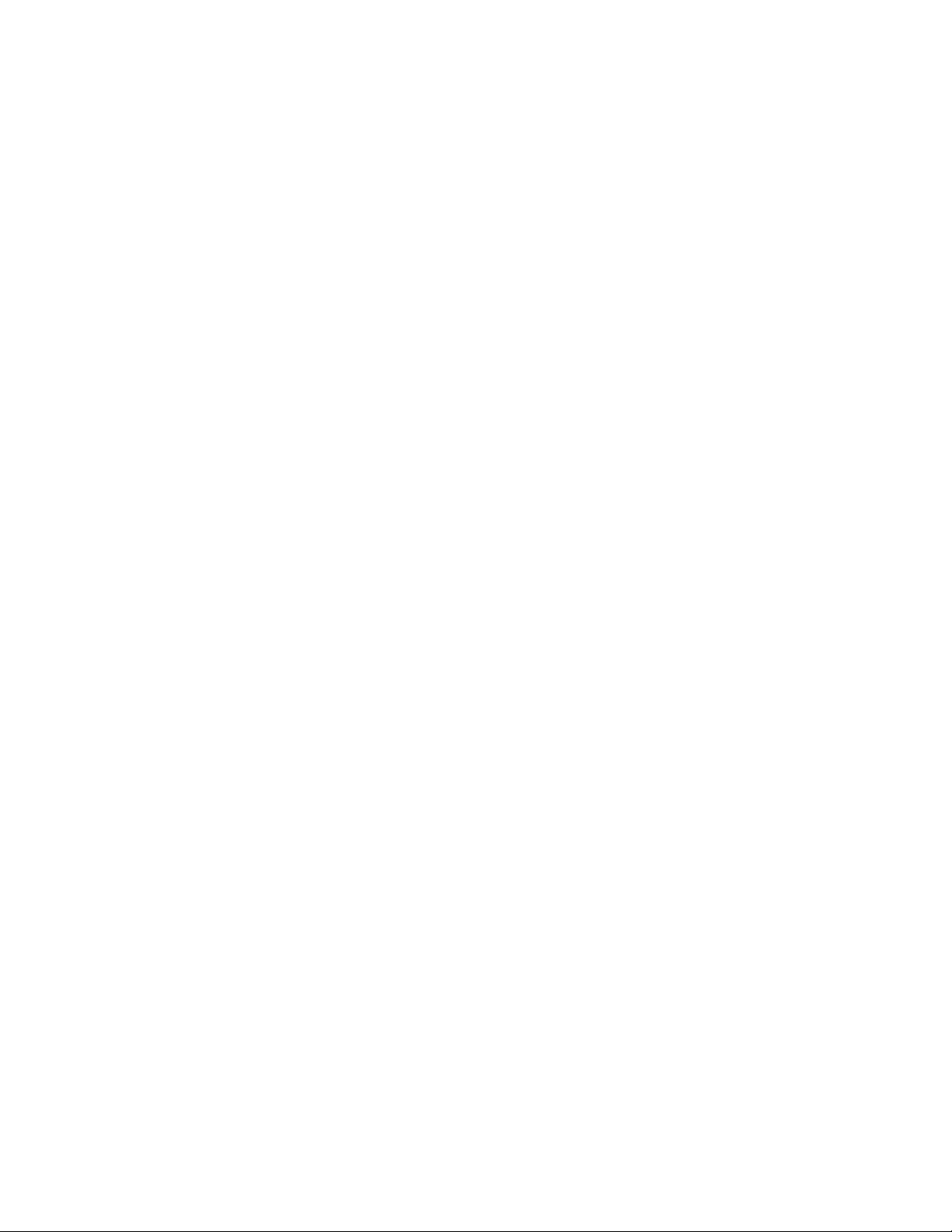
General Commands
4
46 Brocade 6910 Ethernet Access Switch Configuration Guide
53-1002581-01
Page 97
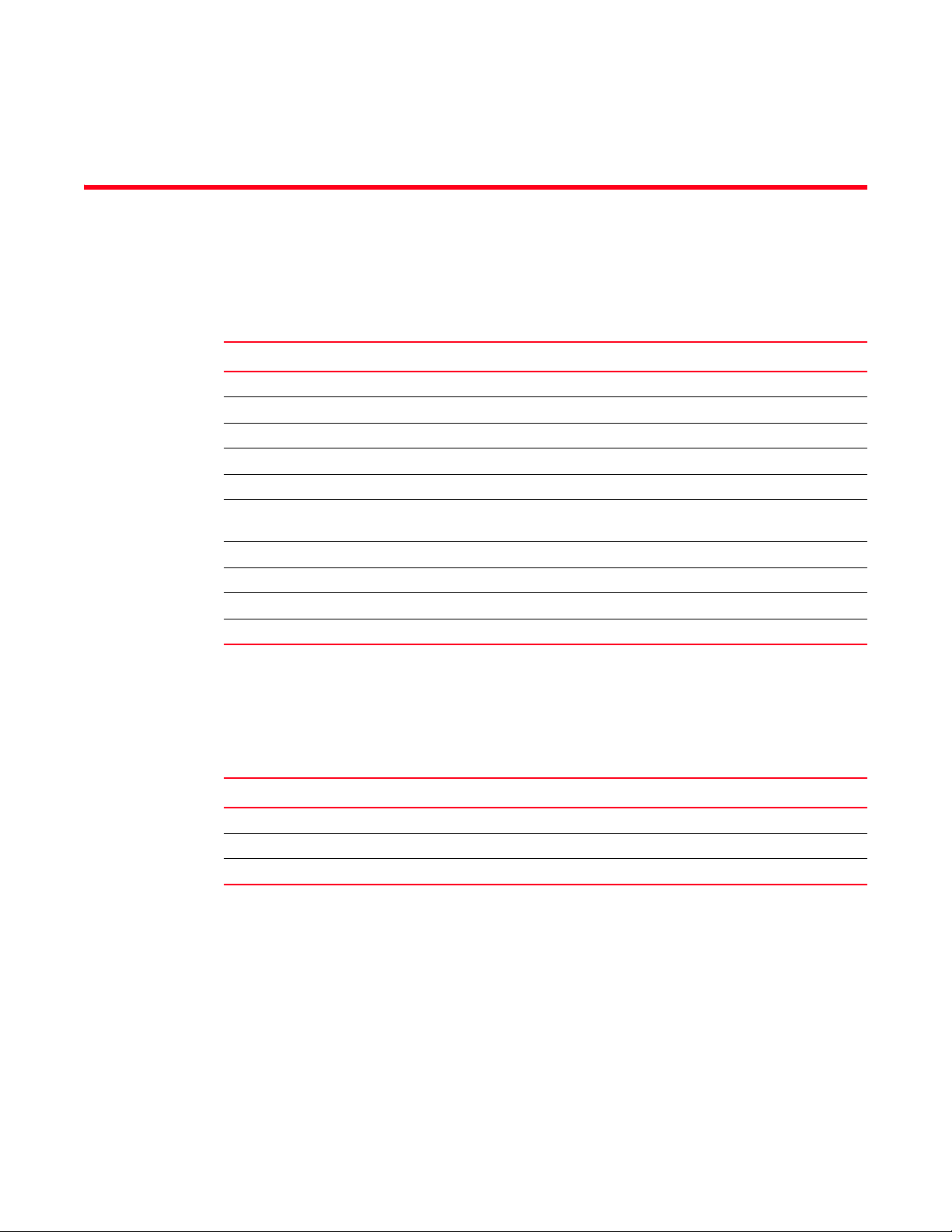
Chapter
5System Management Commands
The system management commands are used to control system logs, passwords, user names,
management options, and display or configure a variety of other system information.
TABLE 10 System Management Commands
Command Group Function
Device Designation Configures information that uniquely identifies this switch
Banner Information Configures administrative contact, device identification and location
System Status Displays system configuration, active managers, and version information
Frame Size Enables support for jumbo frames
File Management Manages code image or switch configuration files
Line Sets communication parameters for the serial port, including baud rate and
console time-out
Event Logging Controls logging of error messages
SMTP Alerts Configures SMTP email alerts
Time (System Clock) Sets the system clock automatically via NTP/SNTP server or manually
Time Range Sets a time range for use by other functions, such as Access Control Lists
Device Designation
This section describes commands used to configure information that uniquely identifies the switch.
TABLE 11 Device Designation Commands
Command Function Mode
hostname Specifies the host name for the switch GC
snmp-server contact Sets the system contact string GC
snmp-server location Sets the system location string GC
hostname
This command specifies or modifies the host name for this device. Use the no form to restore the
default host name.
Syntax
hostname name
no hostname
name - The name of this host. (Maximum length: 255 characters)
Brocade 6910 Ethernet Access Switch Configuration Guide 47
53-1002581-01
Page 98
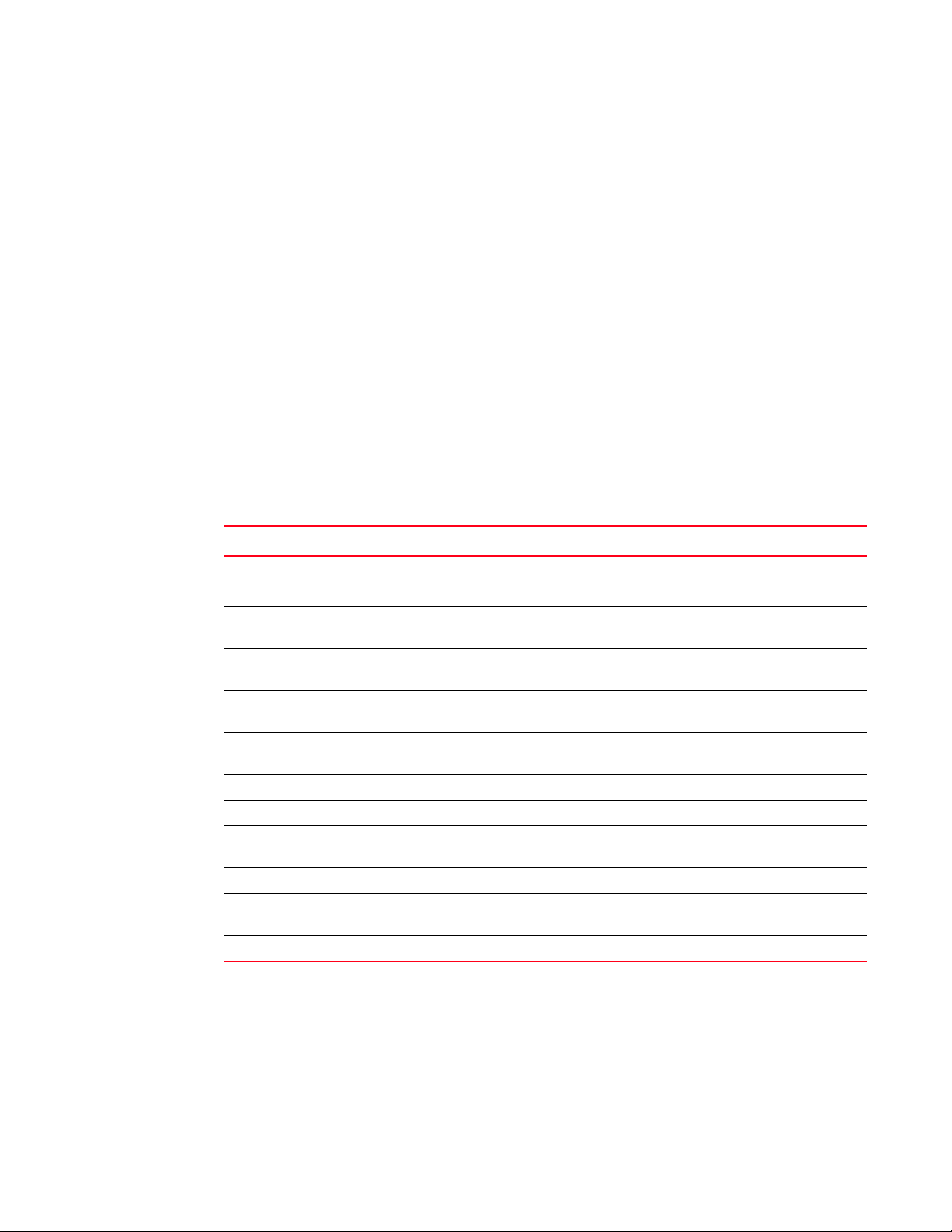
Banner Information
5
Default Setting
None
Command Mode
Global Configuration
Example
Console(config)#hostname RD#1
Console(config)#
Banner Information
These commands are used to configure and manage administrative information about the switch,
its exact data center location, details of the electrical and network circuits that supply the switch,
as well as contact information for the network administrator and system manager. This information
is only available via the CLI and is automatically displayed before login as soon as a console or
telnet connection has been established.
TABLE 12 Banner Commands
Command Function Mode
banner configure Configures the banner information that is displayed before login GC
banner configure company Configures the Company information that is displayed by banner GC
banner configure
dc-power-info
banner configure
department
banner configure
equipment-info
banner configure
equipment-location
banner configure ip-lan Configures the IP and LAN information that is displayed by banner GC
banner configure lp-number Configures the LP Number information that is displayed by banner GC
banner configure
manager-info
banner configure mux Configures the MUX information that is displayed by banner GC
banner configure note Configures miscellaneous information that is displayed by banner
show banner Displays all banner information NE, PE
Configures the DC Power information that is displayed by banner GC
Configures the Department information that is displayed by banner GC
Configures the Equipment information that is displayed by banner GC
Configures the Equipment Location information that is displayed by
banner
Configures the Manager contact information that is displayed by
banner
under the Notes heading
GC
GC
GC
48 Brocade 6910 Ethernet Access Switch Configuration Guide
53-1002581-01
Page 99

banner configure
Banner Information
5
This command is used to interactively specify administrative information for this device.
Syntax
banner configure
Default Setting
None
Command Mode
Global Configuration
Command Usage
The administrator can batch-input all details for the switch with one command. When the
administrator finishes typing the company name and presses the enter key, the script prompts for
the next piece of information, and so on, until all information has been entered. Pressing enter
without inputting information at any prompt during the script’s operation will leave the field empty.
Spaces can be used during script mode because pressing the enter key signifies the end of data
input. The delete and left-arrow keys terminate the script. The use of the backspace key during
script mode is not supported. If, for example, a mistake is made in the company name, it can be
corrected with the banner configure company command.
Example
Console(config)#banner configure
Company: Brocade
Responsible department: R&D Dept
Name and telephone to Contact the management people
Manager1 name: Sr. Network Admin
phone number: 123-555-1212
Manager2 name: Jr. Network Admin
phone number: 123-555-1213
Manager3 name: Night-shift Net Admin / Janitor
phone number: 123-555-1214
The physical location of the equipment.
City and street address: 12 Straight St. Motown, Zimbabwe
Information about this equipment:
Manufacturer: Brocade
ID: 123_unique_id_number
Floor: 2
Row: 7
Rack: 29
Shelf in this rack: 8
Information about DC power supply.
Floor: 2
Row: 7
Rack: 25
Electrical circuit: : ec-177743209-xb
Number of LP:12
Position of the equipment in the MUX:1/23
IP LAN:192.168.1.1
Note: This is a random note about this managed switch and can contain
miscellaneous information.
Console(config)#
Brocade 6910 Ethernet Access Switch Configuration Guide 49
53-1002581-01
Page 100
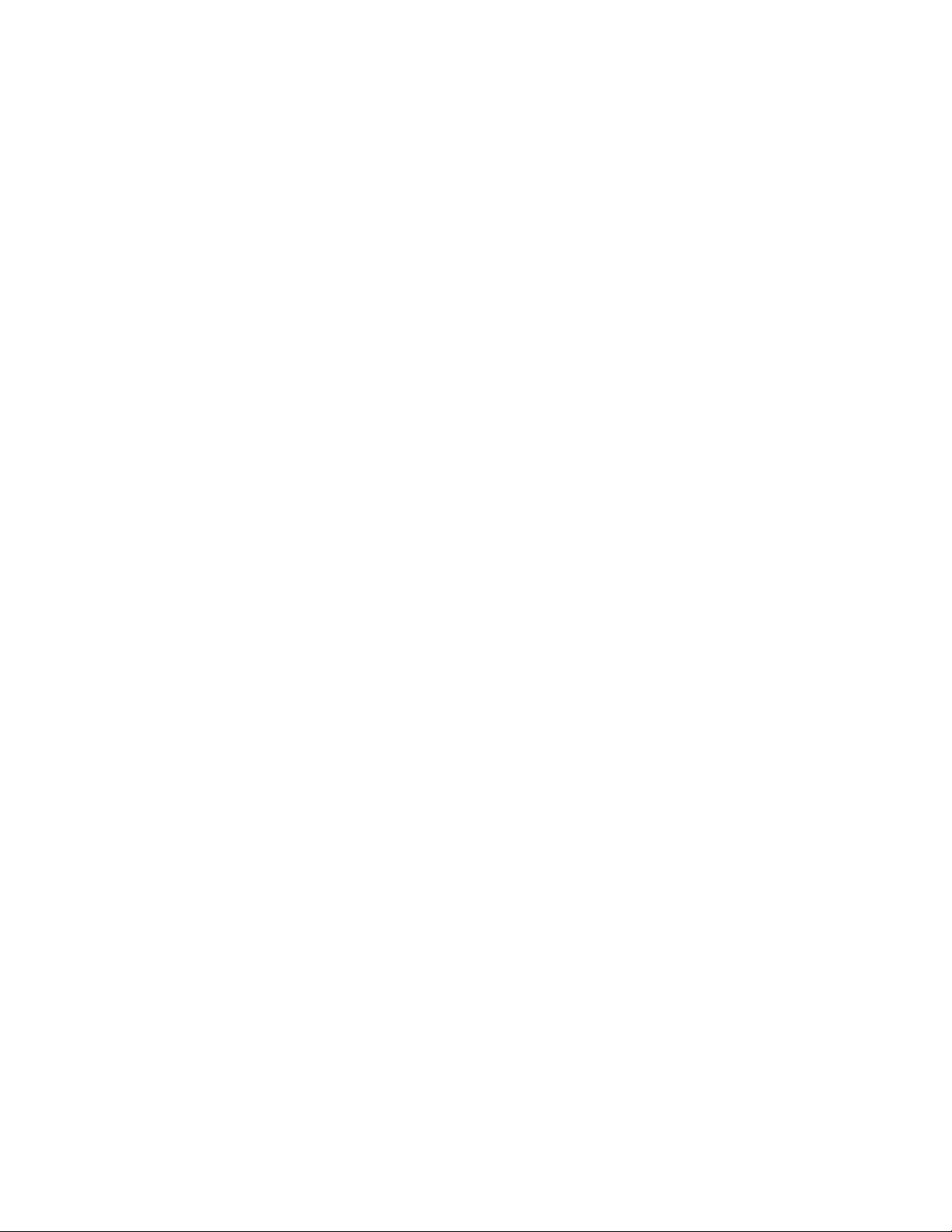
Banner Information
5
banner configure company
This command is used to configure company information displayed in the banner. Use the no form
to remove the company name from the banner display.
Syntax
Default Setting
None
Command Mode
Global Configuration
Command Usage
Input strings cannot contain spaces. The banner configure company command interprets spaces
as data input boundaries. The use of underscores ( _ ) or other unobtrusive non-letter characters is
suggested for situations where white space is necessary for clarity.
banner configure company name
no banner configure company
name - The name of the company. (Maximum length: 32 characters)
Example
Console(config)#banner configure company Big-Ben
Console(config)#
banner configure dc-power-info
This command is use to configure DC power information displayed in the banner. Use the no form
to restore the default setting.
Syntax
banner configure dc-power-info floor floor-id row row-id rack rack-id electrical-circuit ec-id
no banner configure dc-power-info [floor | row | rack | electrical-circuit]
Default Setting
None
floor-id - The floor number.
row-id - The row number.
rack-id - The rack number.
ec-id - The electrical circuit ID.
Maximum length of each parameter: 32 characters
Command Mode
Global Configuration
50 Brocade 6910 Ethernet Access Switch Configuration Guide
53-1002581-01
