Brocade Communications Systems Brocade VDX 6740, VDX 6740, VDX 6740T, VDX 6740T-1G Hardware Reference Manual
Page 1

53-1002829-02
®
14 February 2014
Brocade VDX 6740
Hardware Reference Manual
Supporting the Brocade VDX 6740, VDX 6740T, and VDX 6740T-1G
Page 2
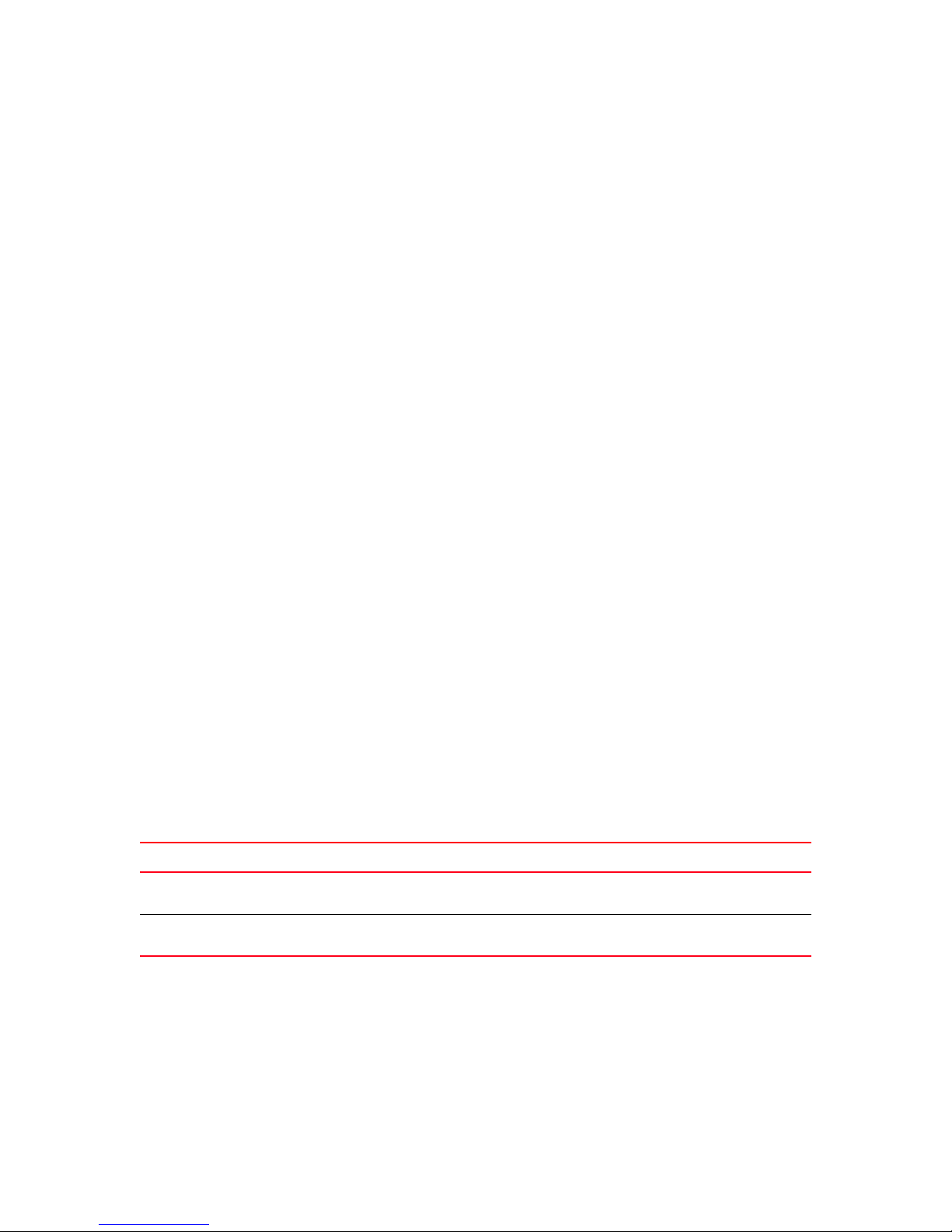
Copyright © 2014 Brocade Communications Systems, Inc. All Rights Reserved.
Brocade, the B-wing symbol, Brocade Assurance, ADX, AnyIO, DCX, Fabric OS, FastIron, HyperEdge, ICX, MLX, MyBrocade, NetIron,
OpenScript, VCS, VDX, and Vyatta are registered trademarks, and The Effortless Network and the On-Demand Data Center are
trademarks of Brocade Communications Systems, Inc., in the United States and in other countries. Other brands and product
names mentioned may be trademarks of others.
Notice: This document is for informational purposes only and does not set forth any warranty, expressed or implied, concerning
any equipment, equipment feature, or service offered or to be offered by Brocade. Brocade reserves the right to make changes to
this document at any time, without notice, and assumes no responsibility for its use. This informational document describes
features that may not be currently available. Contact a Brocade sales office for information on feature and product availability.
Export of technical data contained in this document may require an export license from the United States government.
The authors and Brocade Communications Systems, Inc. assume no liability or responsibility to any person or entity with respect
to the accuracy of this document or any loss, cost, liability, or damages arising from the information contained herein or the
computer programs that accompany it.
The product described by this document may contain open source software covered by the GNU General Public License or other
open source license agreements. To find out which open source software is included in Brocade products, view the licensing
terms applicable to the open source software, and obtain a copy of the programming source code, please visit http://
www.brocade.com/support/oscd.
Brocade Communications Systems, Incorporated
Corporate and Latin American Headquarters
Brocade Communications Systems, Inc.
130 Holger Way
San Jose, CA 95134
Tel: 1-408-333-8000
Fax: 1-408-333-8101
E-mail: info@brocade.com
European Headquarters
Brocade Communications Switzerland Sàrl
Centre Swissair
Tour B - 4ème étage
29, Route de l'Aéroport
Case Postale 105
CH-1215 Genève 15
Switzerland
Tel: +41 22 799 5640
Fax: +41 22 799 5641
E-mail: emea-info@brocade.com
Asia-Pacific Headquarters
Brocade Communications Systems China HK, Ltd.
No. 1 Guanghua Road
Chao Yang District
Units 2718 and 2818
Beijing 100020, China
Tel: +8610 6588 8888
Fax: +8610 6588 9999
E-mail: china-info@brocade.com
Asia-Pacific Headquarters
Brocade Communications Systems Co., Ltd. (Shenzhen WFOE)
Citic Plaza
No. 233 Tian He Road North
Unit 1308 – 13th Floor
Guangzhou, China
Tel: +8620 3891 2000
Fax: +8620 3891 2111
E-mail: china-info@brocade.com
Document History
Title Publication number Summary of changes Date
Brocade VDX 6740 Hardware Reference
Manual
Brocade VDX 6740 Hardware Reference
Manual
53-1002929-01 New document July 2013
53-1002829-02 Revised with information for
Brocade 6740T-1G
February 2014
Page 3
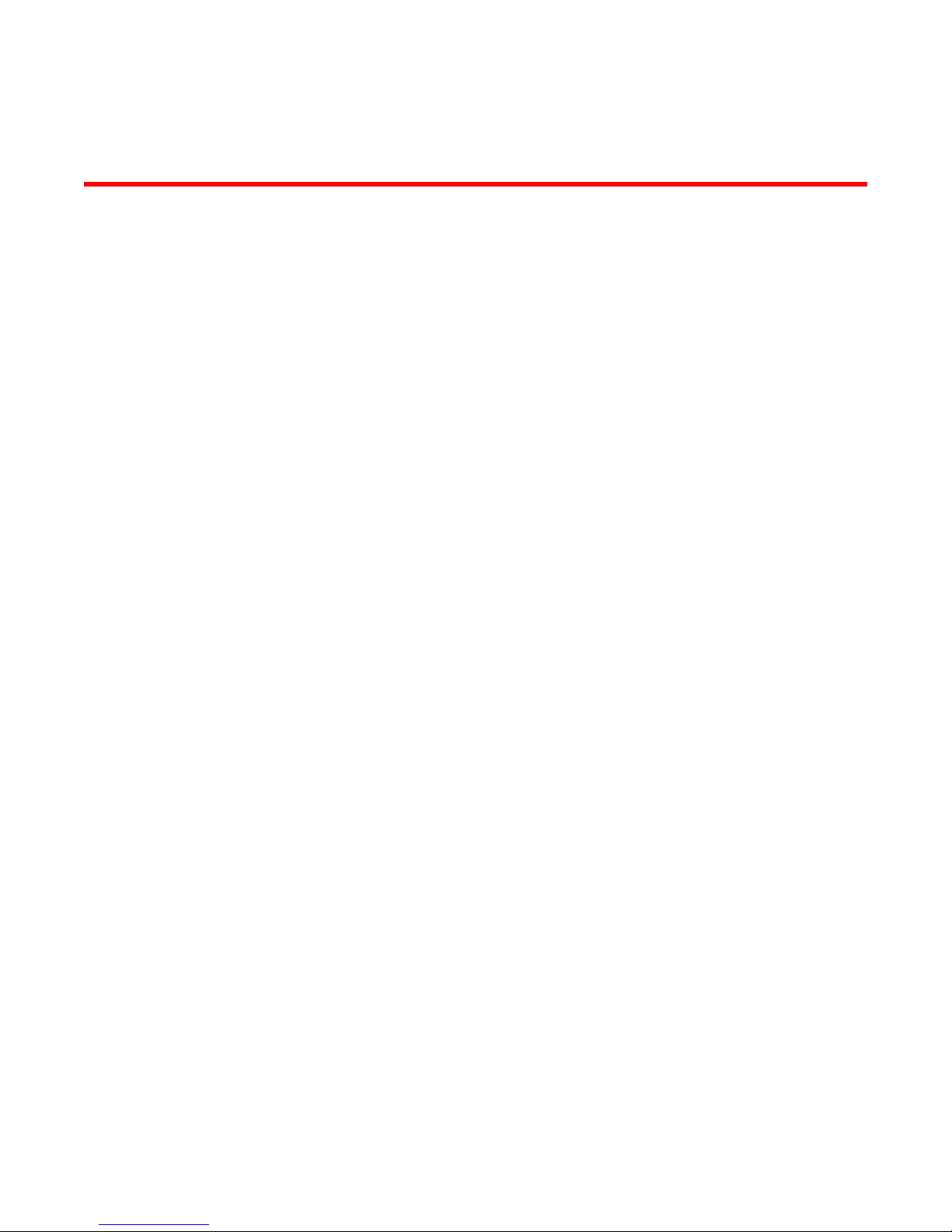
Contents
About This Document
In this chapter . . . . . . . . . . . . . . . . . . . . . . . . . . . . . . . . . . . . . . . . . . . vii
How this document is organized . . . . . . . . . . . . . . . . . . . . . . . . . . . . vii
Supported hardware and software . . . . . . . . . . . . . . . . . . . . . . . . . . vii
Document conventions. . . . . . . . . . . . . . . . . . . . . . . . . . . . . . . . . . . . viii
Text formatting . . . . . . . . . . . . . . . . . . . . . . . . . . . . . . . . . . . . . . .viii
Command syntax conventions . . . . . . . . . . . . . . . . . . . . . . . . . .viii
Notes, cautions, and warnings . . . . . . . . . . . . . . . . . . . . . . . . . . viii
Key terms . . . . . . . . . . . . . . . . . . . . . . . . . . . . . . . . . . . . . . . . . . . .ix
Notice to the reader . . . . . . . . . . . . . . . . . . . . . . . . . . . . . . . . . . . . . . . ix
Additional information. . . . . . . . . . . . . . . . . . . . . . . . . . . . . . . . . . . . . . ix
Brocade resources. . . . . . . . . . . . . . . . . . . . . . . . . . . . . . . . . . . . .ix
Other industry resources. . . . . . . . . . . . . . . . . . . . . . . . . . . . . . . . x
Getting technical help. . . . . . . . . . . . . . . . . . . . . . . . . . . . . . . . . . . . . . x
Document feedback . . . . . . . . . . . . . . . . . . . . . . . . . . . . . . . . . . . . . . . xi
Chapter 1 Brocade VDX 6740 Introduction
In this chapter . . . . . . . . . . . . . . . . . . . . . . . . . . . . . . . . . . . . . . . . . . . . 1
Brocade VDX 6740 overview . . . . . . . . . . . . . . . . . . . . . . . . . . . . . . . . 1
Platform components and capabilities. . . . . . . . . . . . . . . . . . . . . 2
Software features . . . . . . . . . . . . . . . . . . . . . . . . . . . . . . . . . . . . . 3
Views of the Brocade VDX 6740 switches. . . . . . . . . . . . . . . . . . . . . . 5
Chapter 2 Brocade VDX 6740 Installation
In this chapter . . . . . . . . . . . . . . . . . . . . . . . . . . . . . . . . . . . . . . . . . . . . 7
Items included with the Brocade VDX 6740 switches . . . . . . . . . . . . 7
Installation and safety considerations. . . . . . . . . . . . . . . . . . . . . . . . . 7
Electrical considerations . . . . . . . . . . . . . . . . . . . . . . . . . . . . . . . . 8
Environmental considerations . . . . . . . . . . . . . . . . . . . . . . . . . . . 8
Rack considerations . . . . . . . . . . . . . . . . . . . . . . . . . . . . . . . . . . .8
Recommendations for cable management . . . . . . . . . . . . . . . . . 9
Items required for installation. . . . . . . . . . . . . . . . . . . . . . . . . . . . 9
Standalone installation for the Brocade VDX 6740 switches . . . . .10
Rack installation options for the Brocade VDX 6740 switches . . . .10
Providing power to the switch. . . . . . . . . . . . . . . . . . . . . . . . . . . . . . .10
Verifying operation . . . . . . . . . . . . . . . . . . . . . . . . . . . . . . . . . . . . . . .11
Brocade VDX 6740 Hardware Reference Manual iii
53_1002829_02
Page 4
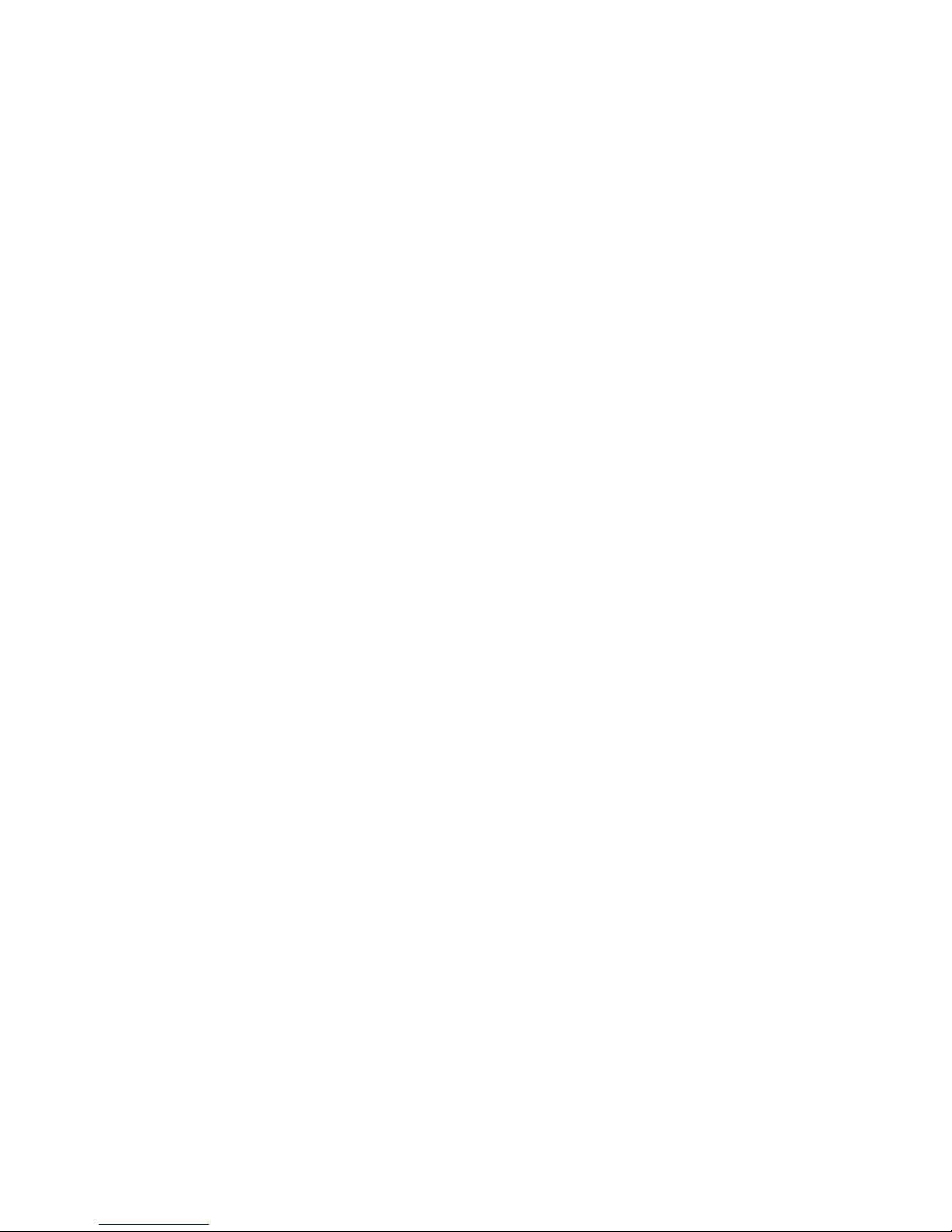
Chapter 3 Brocade VDX 6740 Configuration
In this chapter . . . . . . . . . . . . . . . . . . . . . . . . . . . . . . . . . . . . . . . . . . .13
Configuration for the Brocade VDX 6740 switches. . . . . . . . . . . . . .13
Creating a serial connection. . . . . . . . . . . . . . . . . . . . . . . . . . . . . . . .14
Permanent password assignment . . . . . . . . . . . . . . . . . . . . . . . . . . .15
Changing the default account passwords . . . . . . . . . . . . . . . . .15
Setting the switch IP address. . . . . . . . . . . . . . . . . . . . . . . . . . . . . . .15
Using DHCP to set the IP address. . . . . . . . . . . . . . . . . . . . . . . .15
Setting a static IP address . . . . . . . . . . . . . . . . . . . . . . . . . . . . . 16
Stateless IPv6 autoconfiguration . . . . . . . . . . . . . . . . . . . . . . . . 16
Setting stateless IPv6 autoconfiguration . . . . . . . . . . . . . . . . . . 17
Changing the RBridge ID. . . . . . . . . . . . . . . . . . . . . . . . . . . . . . . . . . . 17
Changing the VCS ID. . . . . . . . . . . . . . . . . . . . . . . . . . . . . . . . . . . . . .17
Date and time on the Brocade VDX 6740 . . . . . . . . . . . . . . . . . . . . .18
Time zones . . . . . . . . . . . . . . . . . . . . . . . . . . . . . . . . . . . . . . . . . .18
Time synchronization. . . . . . . . . . . . . . . . . . . . . . . . . . . . . . . . . .18
Synchronizing local time using NTP . . . . . . . . . . . . . . . . . . . . . .19
Setting the clock (date and time) manually . . . . . . . . . . . . . . . .19
Setting time zones . . . . . . . . . . . . . . . . . . . . . . . . . . . . . . . . . . . .19
Network device connections . . . . . . . . . . . . . . . . . . . . . . . . . . . . . . .20
Ethernet or Fast Ethernet hubs. . . . . . . . . . . . . . . . . . . . . . . . . .20
Workstations, servers, or routers . . . . . . . . . . . . . . . . . . . . . . . .20
Network device. . . . . . . . . . . . . . . . . . . . . . . . . . . . . . . . . . . . . . .20
Testing connectivity . . . . . . . . . . . . . . . . . . . . . . . . . . . . . . . . . . .20
Brocade inter-switch link trunks. . . . . . . . . . . . . . . . . . . . . . . . . . . . .21
Upgrading port speeds on the Brocade VDX 6740T-1G . . . . . . . . . . 21
Chapter 4 Brocade VDX 6740 Operation
In this chapter . . . . . . . . . . . . . . . . . . . . . . . . . . . . . . . . . . . . . . . . . . .23
LED activity interpretation . . . . . . . . . . . . . . . . . . . . . . . . . . . . . . . . .23
Brocade VDX 6740 LEDs . . . . . . . . . . . . . . . . . . . . . . . . . . . . . . .23
LED locations . . . . . . . . . . . . . . . . . . . . . . . . . . . . . . . . . . . . . . . . 24
LED patterns. . . . . . . . . . . . . . . . . . . . . . . . . . . . . . . . . . . . . . . . .26
POST and boot specifications. . . . . . . . . . . . . . . . . . . . . . . . . . . . . . .29
POST . . . . . . . . . . . . . . . . . . . . . . . . . . . . . . . . . . . . . . . . . . . . . . .30
Boot. . . . . . . . . . . . . . . . . . . . . . . . . . . . . . . . . . . . . . . . . . . . . . . .30
Interpreting POST results . . . . . . . . . . . . . . . . . . . . . . . . . . . . . . . . . .30
Powering off the Brocade VDX 6740 switches . . . . . . . . . . . . . . . . .31
Brocade VDX 6740 maintenance. . . . . . . . . . . . . . . . . . . . . . . . . . . .31
Supported transceivers . . . . . . . . . . . . . . . . . . . . . . . . . . . . . . . .31
Installing an SFP+ transceiver . . . . . . . . . . . . . . . . . . . . . . . . . .31
Diagnostic tests . . . . . . . . . . . . . . . . . . . . . . . . . . . . . . . . . . . . . .32
Brocade VDX 6740 management . . . . . . . . . . . . . . . . . . . . . . . . . . .33
iv Brocade VDX 6740 Hardware Reference Manual
53_1002829_02
Page 5
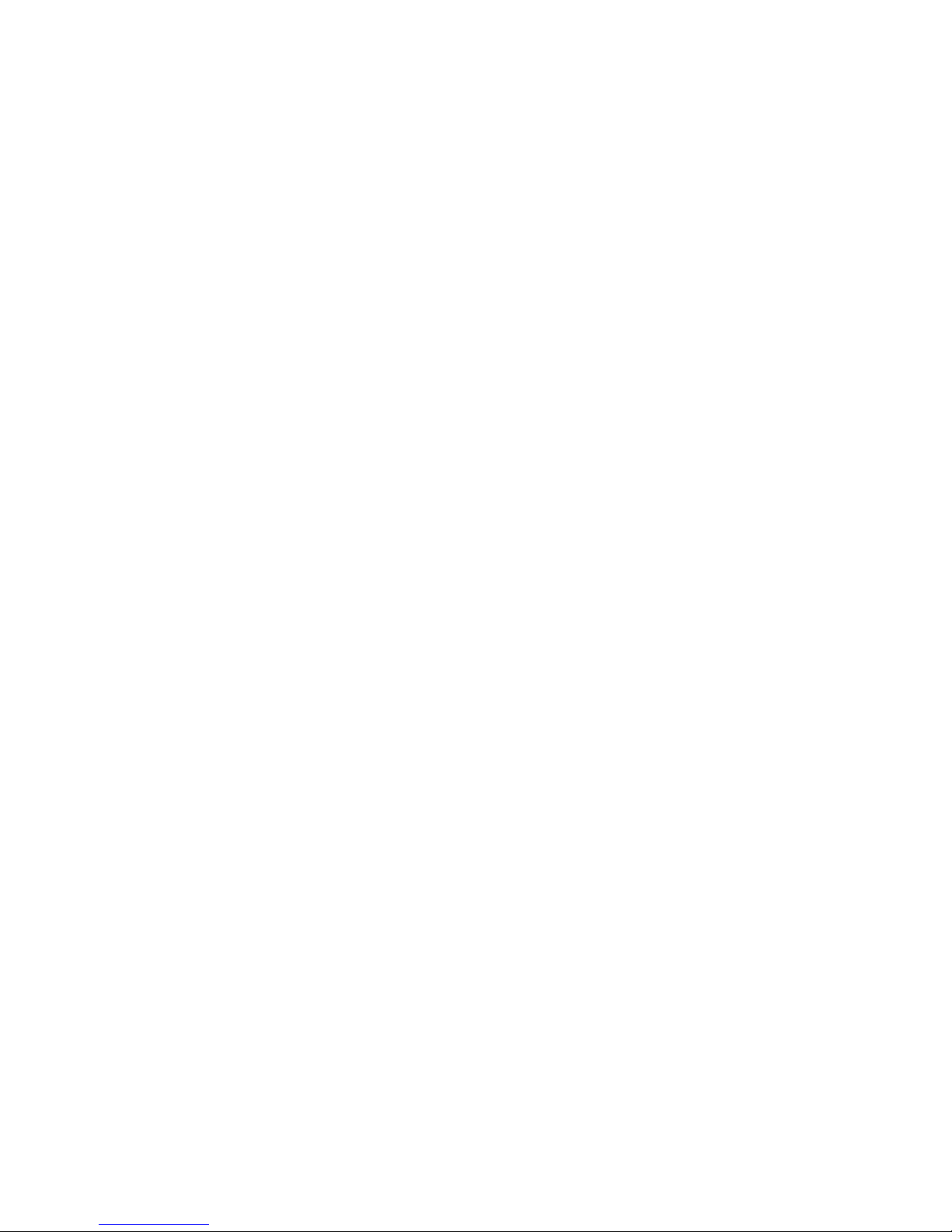
Chapter 5 Brocade VDX 6740 FRU Replacement Procedures
In this chapter . . . . . . . . . . . . . . . . . . . . . . . . . . . . . . . . . . . . . . . . . . .35
Before beginning the installation. . . . . . . . . . . . . . . . . . . . . . . . . . . .35
Combined FRU replacement in a Brocade VDX 6740 . . . . . . . . . . .36
Time and items required . . . . . . . . . . . . . . . . . . . . . . . . . . . . . . .37
Replacing the power supply and fan assembly . . . . . . . . . . . . .37
Power supply replacement in a Brocade 6740T and 6740T-1G . . .39
Determining the need to replace a power supply . . . . . . . . . . .40
Time and items required . . . . . . . . . . . . . . . . . . . . . . . . . . . . . . .40
Replacing the power supply . . . . . . . . . . . . . . . . . . . . . . . . . . . .40
Fan replacement in a Brocade VDX 6740T and Brocade VDX 6740T-1G
42
Determining the need to replace a fan. . . . . . . . . . . . . . . . . . . .43
Time and items required . . . . . . . . . . . . . . . . . . . . . . . . . . . . . . .43
Replacing the fan. . . . . . . . . . . . . . . . . . . . . . . . . . . . . . . . . . . . .43
Appendix A Brocade VDX 6740 Specifications
In this appendix. . . . . . . . . . . . . . . . . . . . . . . . . . . . . . . . . . . . . . . . . .45
General specifications . . . . . . . . . . . . . . . . . . . . . . . . . . . . . . . . . . . .45
Weight and physical dimensions . . . . . . . . . . . . . . . . . . . . . . . . . . . .46
Facility requirements . . . . . . . . . . . . . . . . . . . . . . . . . . . . . . . . . . . . .46
Power supply specifications . . . . . . . . . . . . . . . . . . . . . . . . . . . . . . . . 47
Environmental requirements . . . . . . . . . . . . . . . . . . . . . . . . . . . . . . .48
Data transmission ranges . . . . . . . . . . . . . . . . . . . . . . . . . . . . . . . . .48
Memory specifications . . . . . . . . . . . . . . . . . . . . . . . . . . . . . . . . . . . .49
Regulatory compliance . . . . . . . . . . . . . . . . . . . . . . . . . . . . . . . . . . . .49
FCC warning (US only) . . . . . . . . . . . . . . . . . . . . . . . . . . . . . . . . .50
Germany . . . . . . . . . . . . . . . . . . . . . . . . . . . . . . . . . . . . . . . . . . . .50
KCC statement (Republic of Korea) . . . . . . . . . . . . . . . . . . . . . .50
VCCI statement (Japan). . . . . . . . . . . . . . . . . . . . . . . . . . . . . . . .50
Power cords (Japan DENAN) . . . . . . . . . . . . . . . . . . . . . . . . . . . .51
BSMI statement (Taiwan) . . . . . . . . . . . . . . . . . . . . . . . . . . . . . . 51
CE statement . . . . . . . . . . . . . . . . . . . . . . . . . . . . . . . . . . . . . . . .51
Canadian requirements. . . . . . . . . . . . . . . . . . . . . . . . . . . . . . . . 51
China statement. . . . . . . . . . . . . . . . . . . . . . . . . . . . . . . . . . . . . .52
Laser compliance. . . . . . . . . . . . . . . . . . . . . . . . . . . . . . . . . . . . .53
Regulatory certifications. . . . . . . . . . . . . . . . . . . . . . . . . . . . . . . . . . .53
Environmental regulation compliance. . . . . . . . . . . . . . . . . . . . . . . .54
China RoHS . . . . . . . . . . . . . . . . . . . . . . . . . . . . . . . . . . . . . . . . .54
Environmental protection use period (EPUP) disclaimer. . . . . .54
TS/HS dual language sheet . . . . . . . . . . . . . . . . . . . . . . . . . . . .55
Appendix B Caution and Danger Notices
In this appendix. . . . . . . . . . . . . . . . . . . . . . . . . . . . . . . . . . . . . . . . . . 57
Brocade VDX 6740 Hardware Reference Manual v
53_1002829_02
Page 6
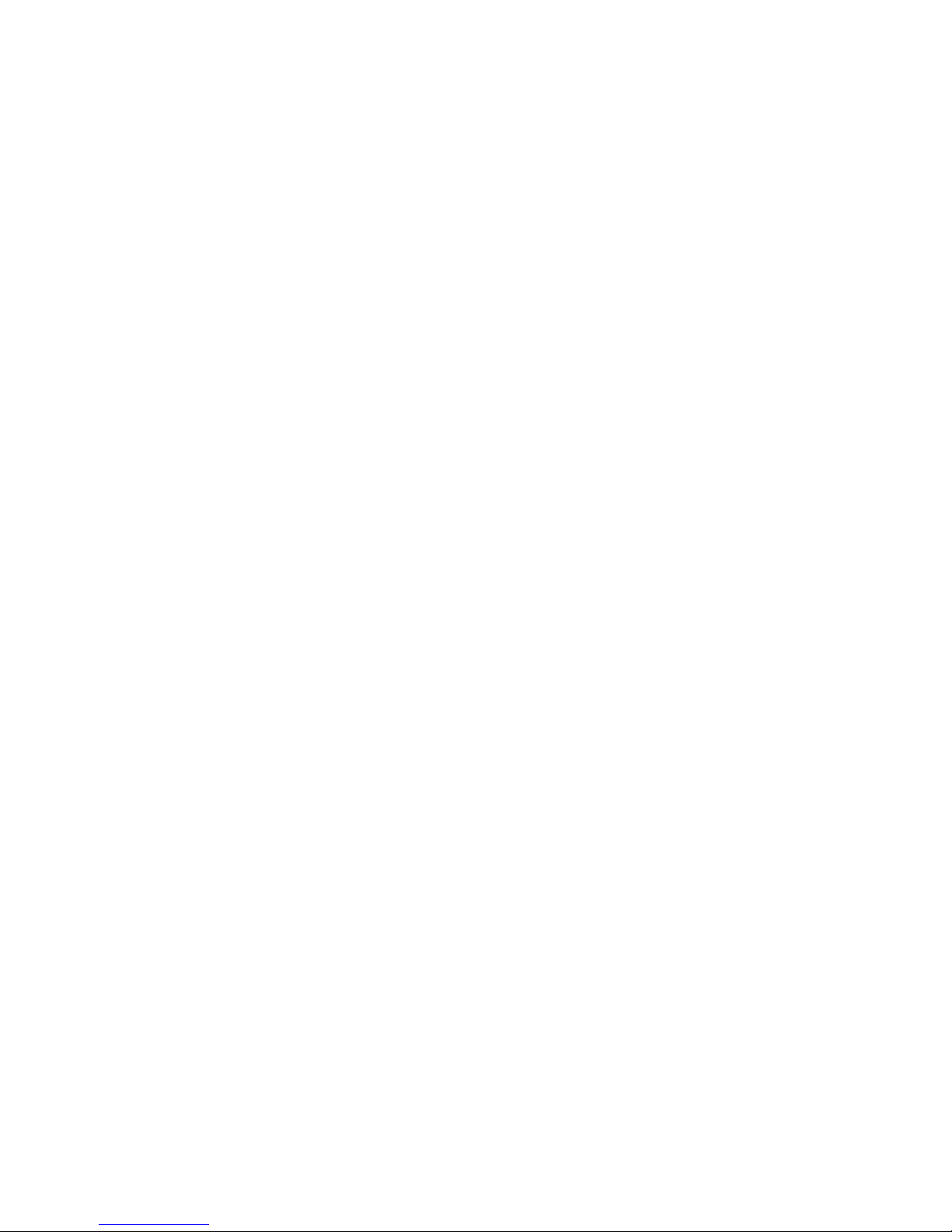
Index
Caution notices . . . . . . . . . . . . . . . . . . . . . . . . . . . . . . . . . . . . . . . . . .57
Danger notices . . . . . . . . . . . . . . . . . . . . . . . . . . . . . . . . . . . . . . . . . .60
Electrical cautions. . . . . . . . . . . . . . . . . . . . . . . . . . . . . . . . . . . . . . . .62
RTC battery. . . . . . . . . . . . . . . . . . . . . . . . . . . . . . . . . . . . . . . . . .62
Electrical safety . . . . . . . . . . . . . . . . . . . . . . . . . . . . . . . . . . . . . .62
vi Brocade VDX 6740 Hardware Reference Manual
53_1002829_02
Page 7
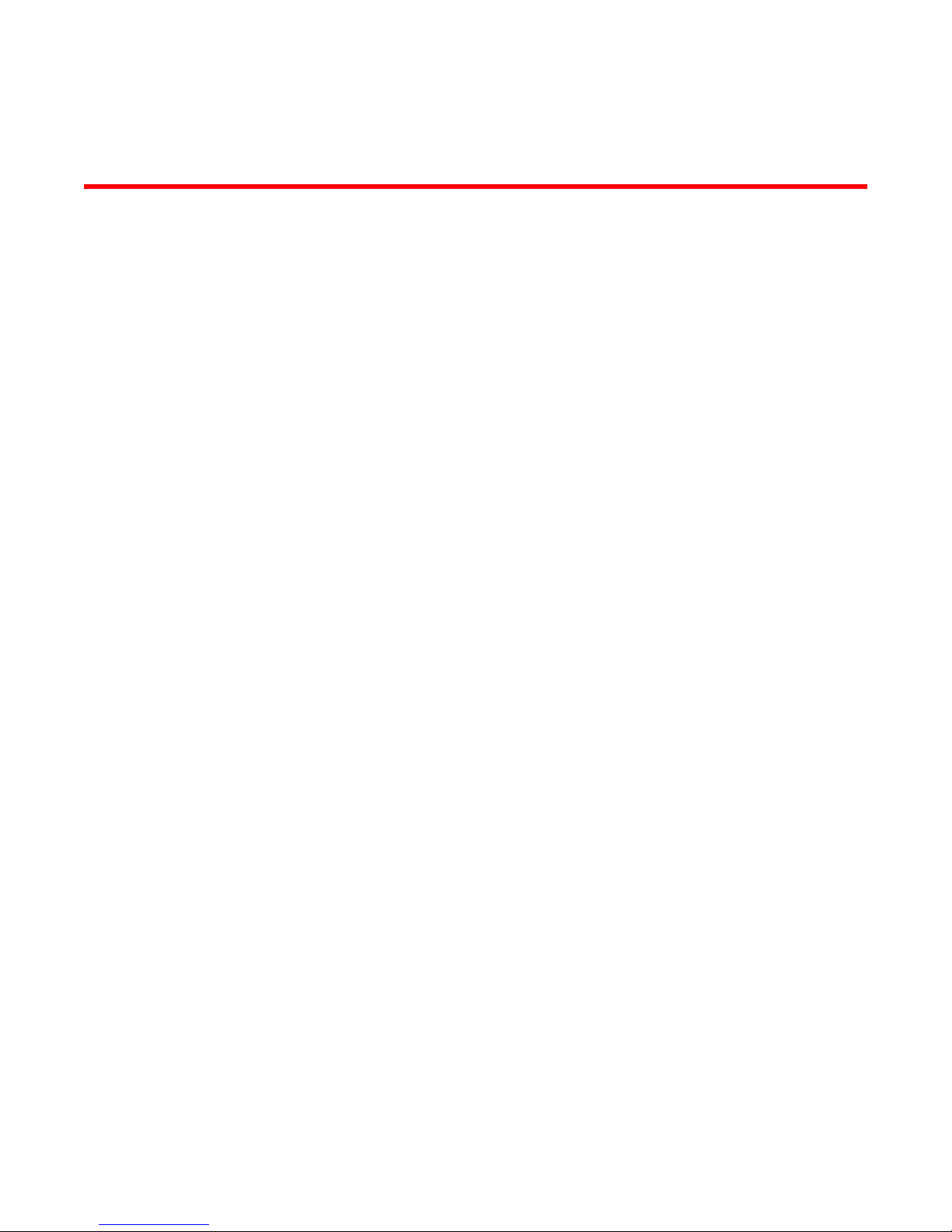
About This Document
In this chapter
•How this document is organized . . . . . . . . . . . . . . . . . . . . . . . . . . . . . . . . . . vii
•Supported hardware and software. . . . . . . . . . . . . . . . . . . . . . . . . . . . . . . . . vii
•Document conventions . . . . . . . . . . . . . . . . . . . . . . . . . . . . . . . . . . . . . . . . . . viii
•Notice to the reader . . . . . . . . . . . . . . . . . . . . . . . . . . . . . . . . . . . . . . . . . . . . . ix
•Additional information. . . . . . . . . . . . . . . . . . . . . . . . . . . . . . . . . . . . . . . . . . . . ix
•Getting technical help . . . . . . . . . . . . . . . . . . . . . . . . . . . . . . . . . . . . . . . . . . . . x
•Document feedback . . . . . . . . . . . . . . . . . . . . . . . . . . . . . . . . . . . . . . . . . . . . . xi
How this document is organized
This document is organized to help you find the information that you want as quickly and easily as
possible.
The document contains the following components:
• Chapter 1, “Brocade VDX 6740 Introduction” provides an overview of the Brocade VDX 6740
switch.
• Chapter 2, “Brocade VDX 6740 Installation” provides the information needed to install the
switch into your network.
• Chapter 3, “Brocade VDX 6740 Configuration” lays out the tasks and commands necessary to
get the switch up and running.
• Chapter 4, “Brocade VDX 6740 Operation” discusses the day-to-day operational procedures for
using the switch.
• Chapter 5, “Brocade VDX 6740 FRU Replacement Procedures” provides procedures for
removing and replacing the field-replaceable units (FRUs), including the fan assemblies and
power supplies.
• Appendix A, “Brocade VDX 6740 Specifications” provides tables of physical, environmental,
and general specifications.
Supported hardware and software
This document is specific to the Brocade VDX 6740, Brocade VDX 6740T, and Brocade VDX
6740T-1G under Network OS v4.1.0 and later.
Brocade VDX 6740 Hardware Reference Manual vii
53-1002829-02
Page 8
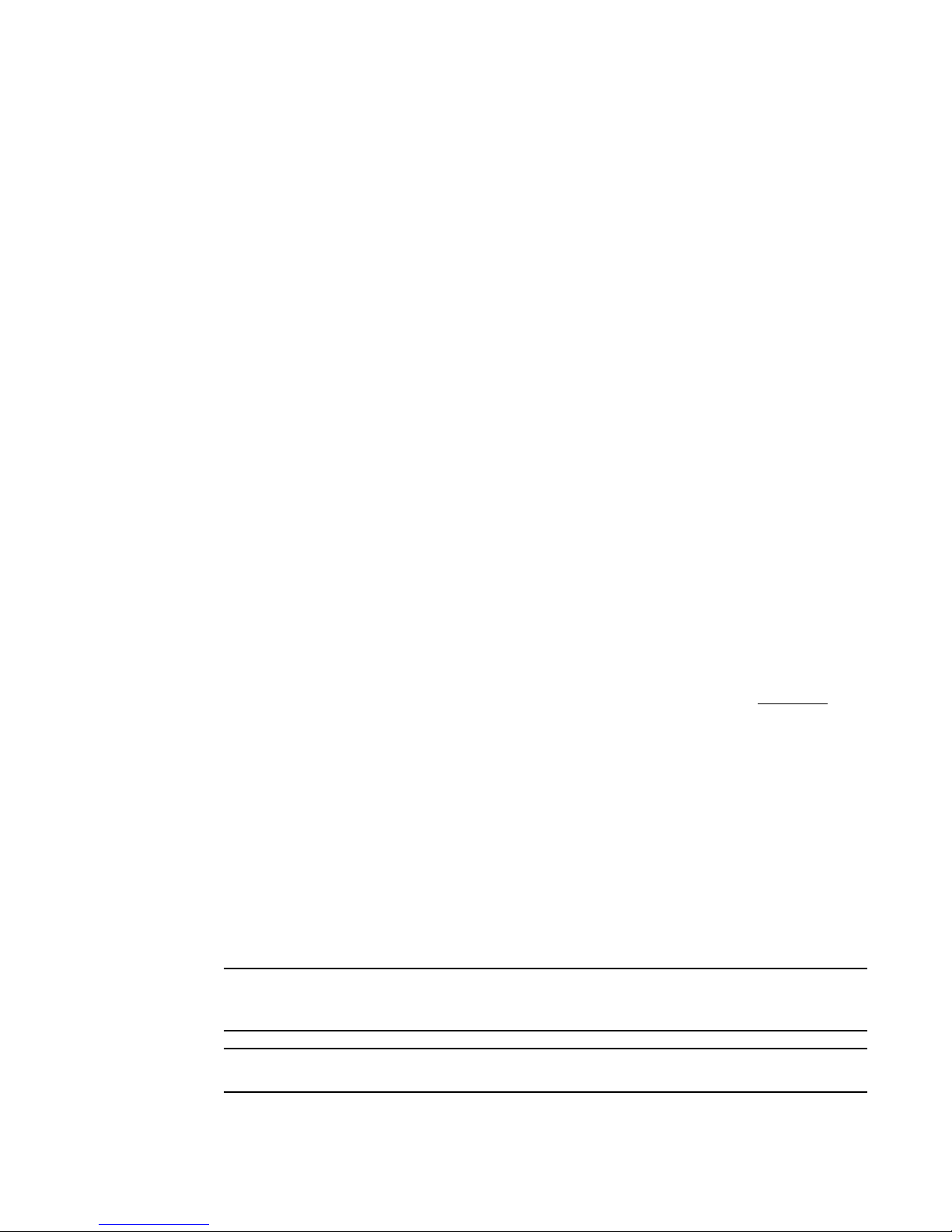
Document conventions
NOTE
ATTENTION
This section describes text formatting conventions and important notice formats used in this
document.
Text formatting
The narrative-text formatting conventions that are used are as follows:
bold text Identifies command names
italic text Provides emphasis
code text Identifies CLI output
Command syntax conventions
Command syntax in this manual follows these conventions:
Identifies the names of user-manipulated GUI elements
Identifies keywords and operands
Identifies text to enter at the GUI or CLI
Identifies variables
Identifies paths and Internet addresses
Identifies document titles
Identifies command syntax examples
command Commands are printed in bold.
[ ] Optional element.
variable Variables are printed in italics. In the help pages, values are underlined
enclosed in angled brackets < >.
... Repeat the previous element, for example “member[;member...]”
value Fixed values following arguments are printed in plain font. For example,
show environment temp rbridge 30
| Boolean. Elements are exclusive. Example: show environment fan [rbridge-id
{rbridge-id | all}]
or
Notes, cautions, and warnings
The following notices and statements are used in this manual. They are listed below in order of
increasing severity of potential hazards.
A note provides a tip, guidance, or advice, emphasizes important information, or provides a
reference to related information.
An Attention statement indicates potential damage to hardware or data.
viii Brocade VDX 6740 Hardware Reference Manual
53-1002829-02
Page 9
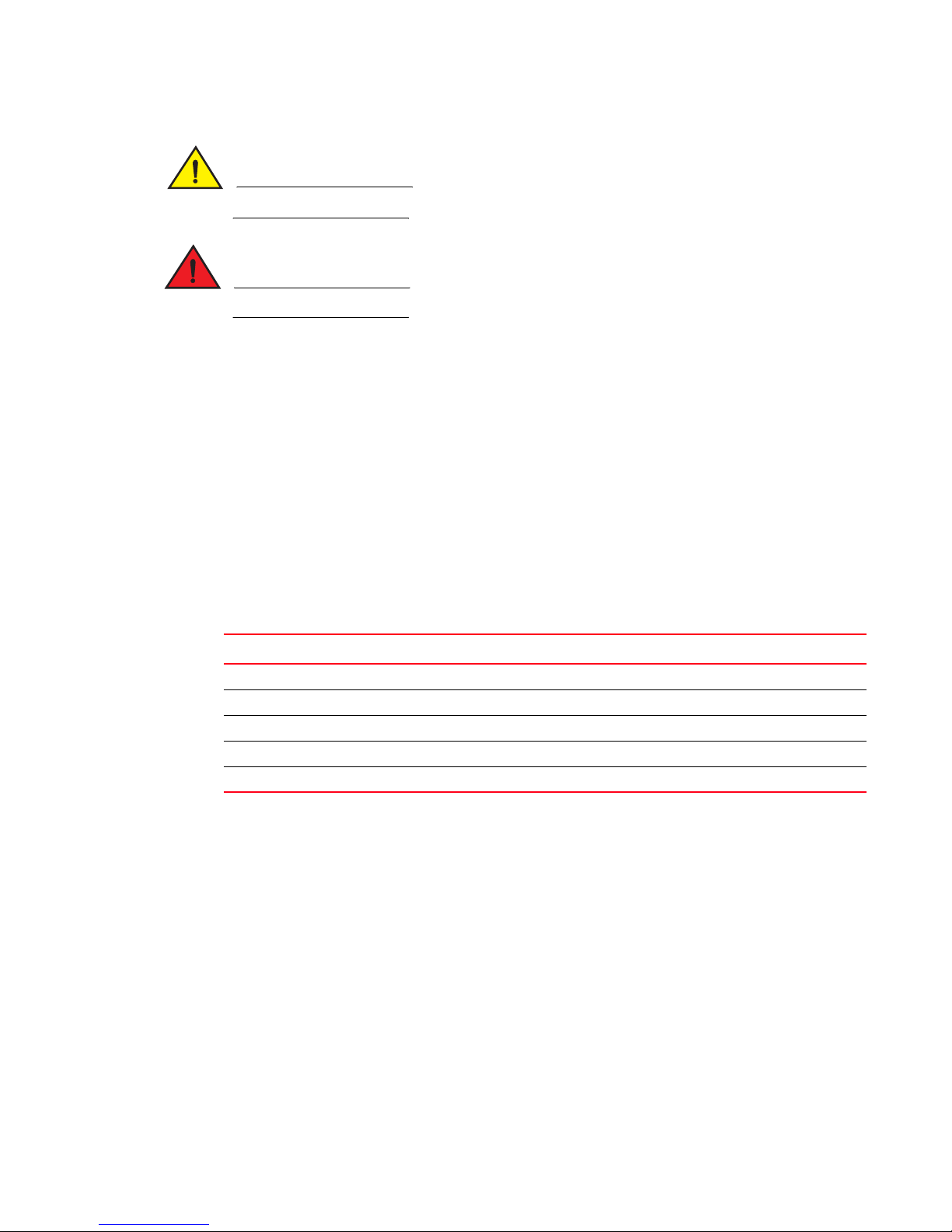
CAUTION
A caution calls your attention to a possible hazard that can damage equipment.
DANGER
A danger calls your attention to a possible hazard that can cause injury or death.
Key terms
For definitions specific to Brocade and Fibre Channel, refer to the Brocade Glossary.
For definitions of SAN-specific terms, visit the Storage Networking Industry Association online
dictionary at:
http://www.snia.org/education/dictionary
Notice to the reader
This document may contain references to the trademarks of the following corporations. These
trademarks are the properties of their respective companies and corporations.
Corporation Referenced Trademarks and Products
Microsoft Corporation Windows, Windows NT, Internet Explorer
Oracle Corporation Sun, Solaris
Netscape Communications Corporation Netscape
Red Hat, Inc. Red Hat, Red Hat Network, Maximum RPM, Linux Undercover
Velcro Industries B.V. Velcro
Additional information
This section lists additional Brocade and industry-specific documentation that you might find
helpful.
Brocade resources
To get up-to-the-minute information, go to http://my.brocade.com to register at no cost for a user ID
and password.
White papers, online demonstrations, and data sheets are available through the Brocade website
at:
http://www.brocade.com/products-solutions/products/index.page
Brocade VDX 6740 Hardware Reference Manual ix
53-1002829-02
Page 10
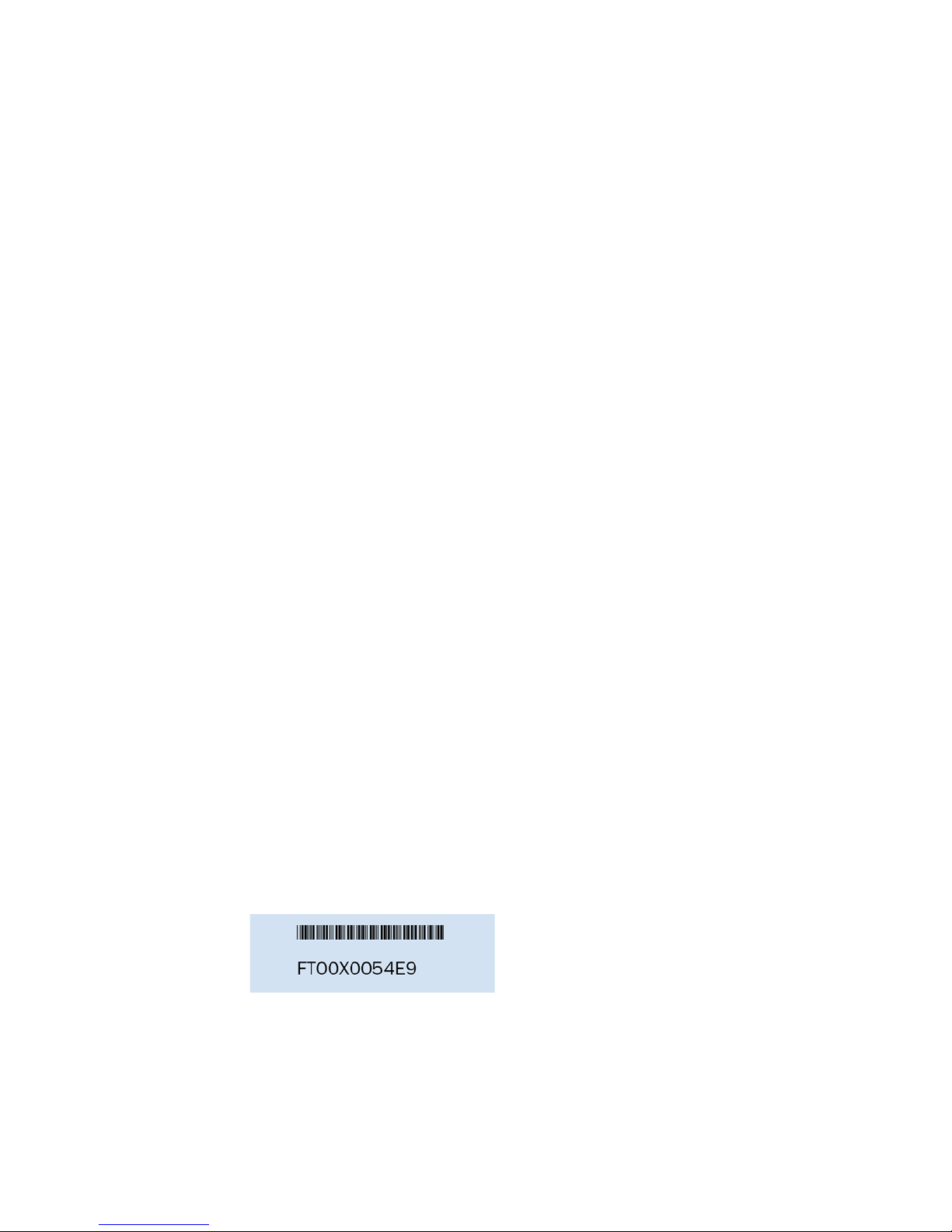
For additional Brocade documentation, visit the Brocade website:
http://www.brocade.com
Release notes are available on the MyBrocade website and are also bundled with the Network OS
firmware.
Other industry resources
For additional resource information, visit the Technical Committee T11 website. This website
provides interface standards for high-performance and mass storage applications for Fibre
Channel, storage management, and other applications:
http://www.t11.org
For information about the Fibre Channel industry, visit the Fibre Channel Industry Association
website:
http://www.fibrechannel.org
Getting technical help
Contact your switch support supplier for hardware, firmware, and software support, including
product repairs and part ordering. To expedite your call, have the following information available:
1. General Information
• Switch model
• Switch operating system version
• Error numbers and messages received
• Supportsave output
• Detailed description of the problem, including the switch or fabric behavior immediately
following the problem, and specific questions
• Description of any troubleshooting steps already performed and the results
• Serial console and Telnet session logs
• syslog message logs
2. Switch Serial Number
The switch serial number and corresponding bar code are provided on the serial number label,
as illustrated below:
The serial number label for the Brocade VDX 6740 switches is located on the switch ID pull-out
tab located on the bottom left of the port side of the switch
x Brocade VDX 6740 Hardware Reference Manual
53-1002829-02
Page 11
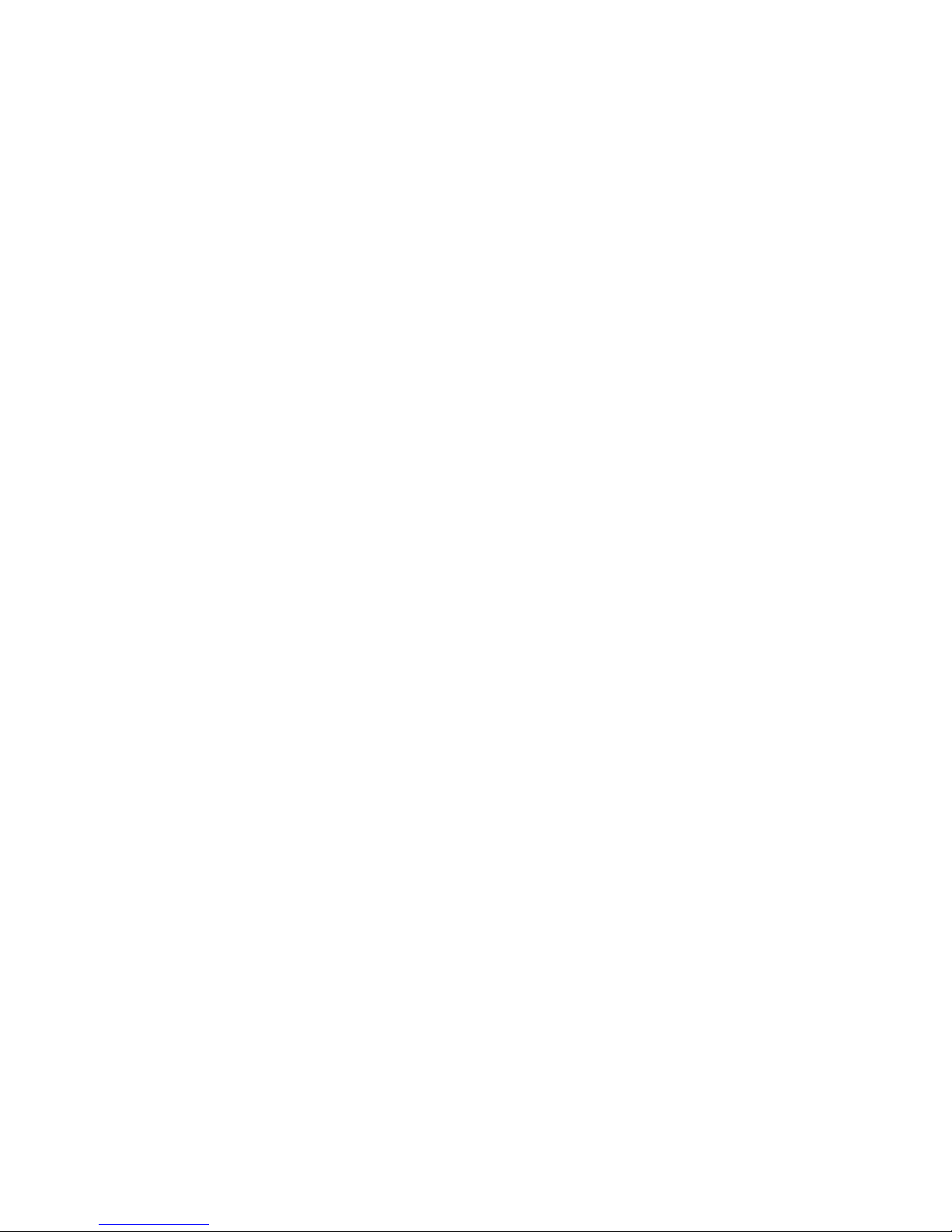
Document feedback
Quality is our first concern at Brocade and we have made every effort to ensure the accuracy and
completeness of this document. However, if you find an error or an omission, or you think that a
topic needs further development, we want to hear from you. Forward your feedback to:
documentation@brocade.com
Provide the title and version number of the document and as much detail as possible about your
comment, including the topic heading and page number and your suggestions for improvement.
Brocade VDX 6740 Hardware Reference Manual xi
53-1002829-02
Page 12
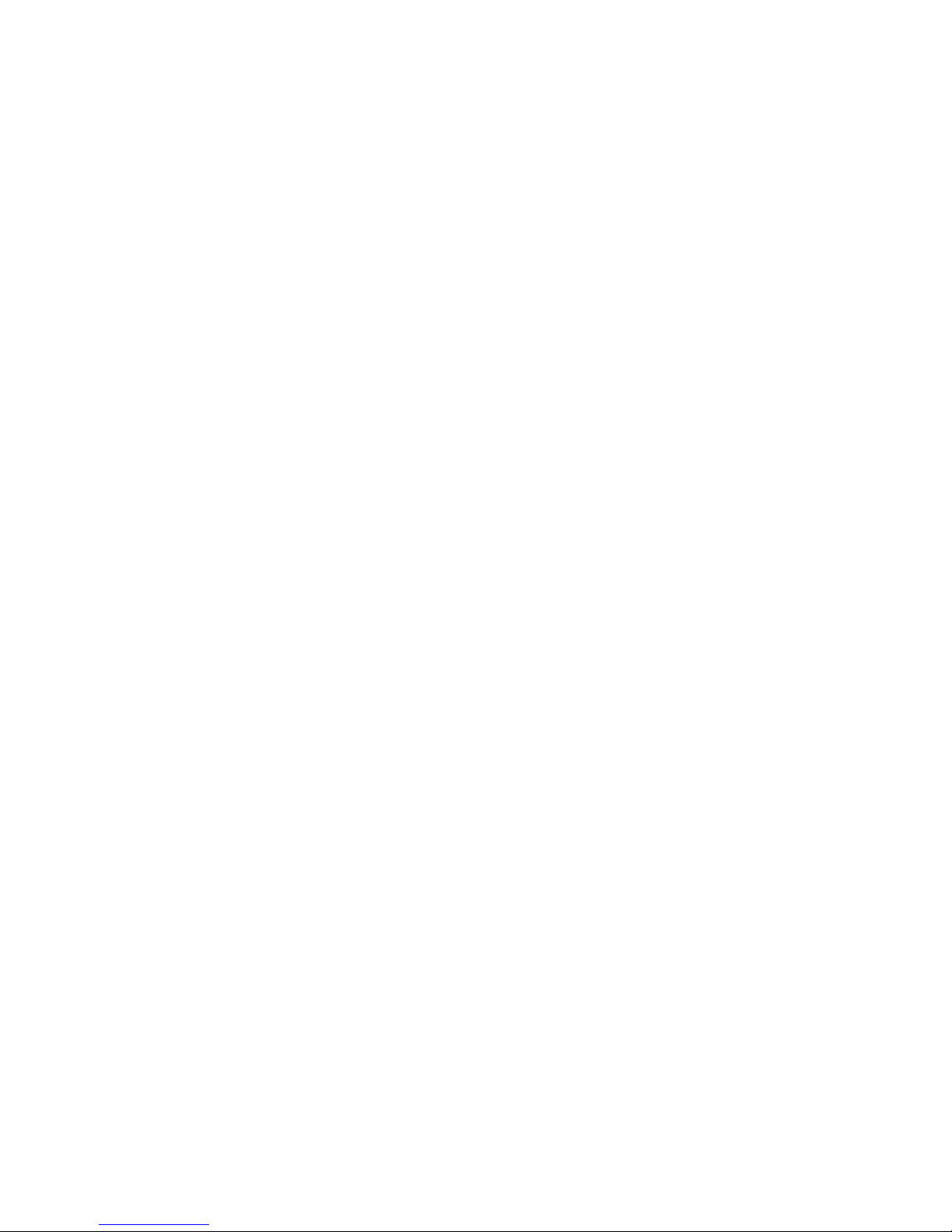
xii Brocade VDX 6740 Hardware Reference Manual
53-1002829-02
Page 13
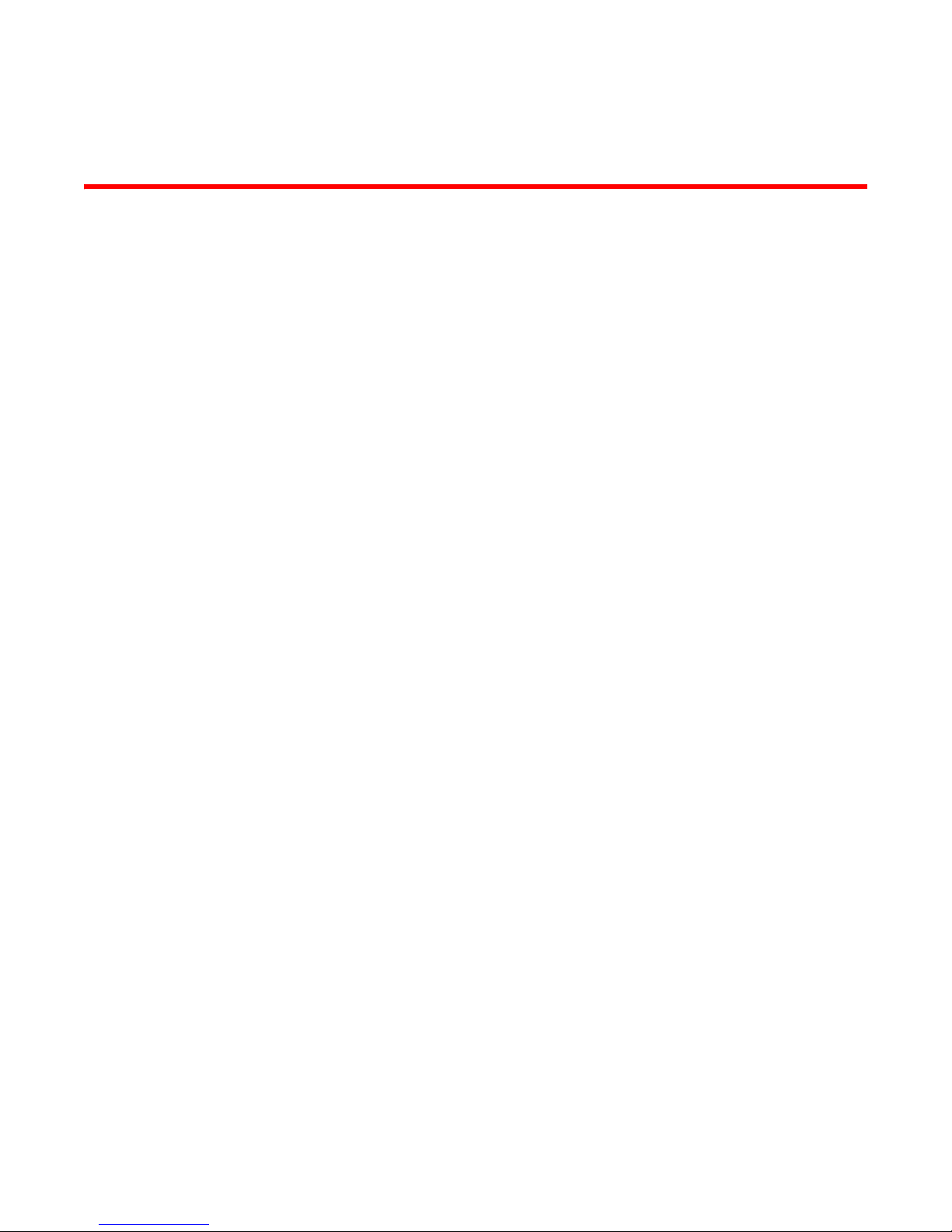
Chapter
Brocade VDX 6740 Introduction
In this chapter
•Brocade VDX 6740 overview. . . . . . . . . . . . . . . . . . . . . . . . . . . . . . . . . . . . . . . 1
•Views of the Brocade VDX 6740 switches . . . . . . . . . . . . . . . . . . . . . . . . . . . . 5
Brocade VDX 6740 overview
The Brocade VDX 6740 switches are top-of-rack, Gigabit Ethernet (GbE) line-rate, low latency,
lossless Data Center Bridging (DCB) switches:
• The Brocade VDX 6740 offers SFP+ ports for its 1/10 GbE interfaces. Base models contain 24
Ethernet ports operating at 1 Gbps, 10 Gbps, or in auto-sensing mode. A 10G Port Upgrade
license can add 1/10G ports in increments of 8, 16, and 24 ports. A 40G Port Upgrade license
can be added for either two or four 40 GbE ports.
• The Brocade VDX 6740T offers 1/10G Base-T (RJ-45) ports and additional 40 GbE QSFP ports.
Base models contain 24 Ethernet ports operating at 100 Mbps, 1 Gbps, 10 Gbps, or in
auto-sensing mode. A 10G Port Upgrade license can add ports in increments of 8, 16, and 24
ports. A 40G Port Upgrade license can be added for either two or four 40 GbE ports.
• The Brocade VDX 6740T-1G offers 1G Base-T (RJ-45) ports and additional 40 GbE QSFP ports.
Base models are fully populated with 48 Base-T ports operating at 100 Mbps, 1 Gbps, or in
auto-sensing mode. A 10G Port Upgrade license enables RJ-45 port operation at 10 Gbps. This
license can be applied in increments of 16, 32, and 48 ports. The Brocade VDX 6740T-1G
ships standard with two 40 GbE ports. A 40G Port Upgrade license can be added for two
additional 40 GbE ports.
Each 40 GbE port can be reconfigured as four 10 GbE ports in QSFP breakout mode. Thus, the
Brocade VDX 6740 switches can be configured with as many as 64 10 GbE ports.
1
The Brocade VDX 6740 switches run on the Brocade Network Operating System (Network OS)
v4.0.0 or later. The 100 Mbps speed for Base-T ports on Brocade VDX 6740T and Brocade VDX
6740T-1G switches is available with Brocade Network OS v4.1.0 and later. For details about
Network OS, refer to the Brocade Network OS Administrator’s Guide.
A key feature of the Brocade VDX 6740 switches is Brocade VCS™ technology, which includes
virtual cluster switching, a new set of technologies that allows users to create flatter, virtualized,
and converged data center networks. VCS fabrics are scalable, permitting users to expand at their
own pace, and simplified, allowing users to manage the fabric as a single entity. VCS-based
Ethernet fabrics are convergence-capable with technologies such as Fibre Channel over Ethernet
(FCoE) for storage.
Brocade VDX 6740 Hardware Reference Manual 1
53_1002829_02
Page 14
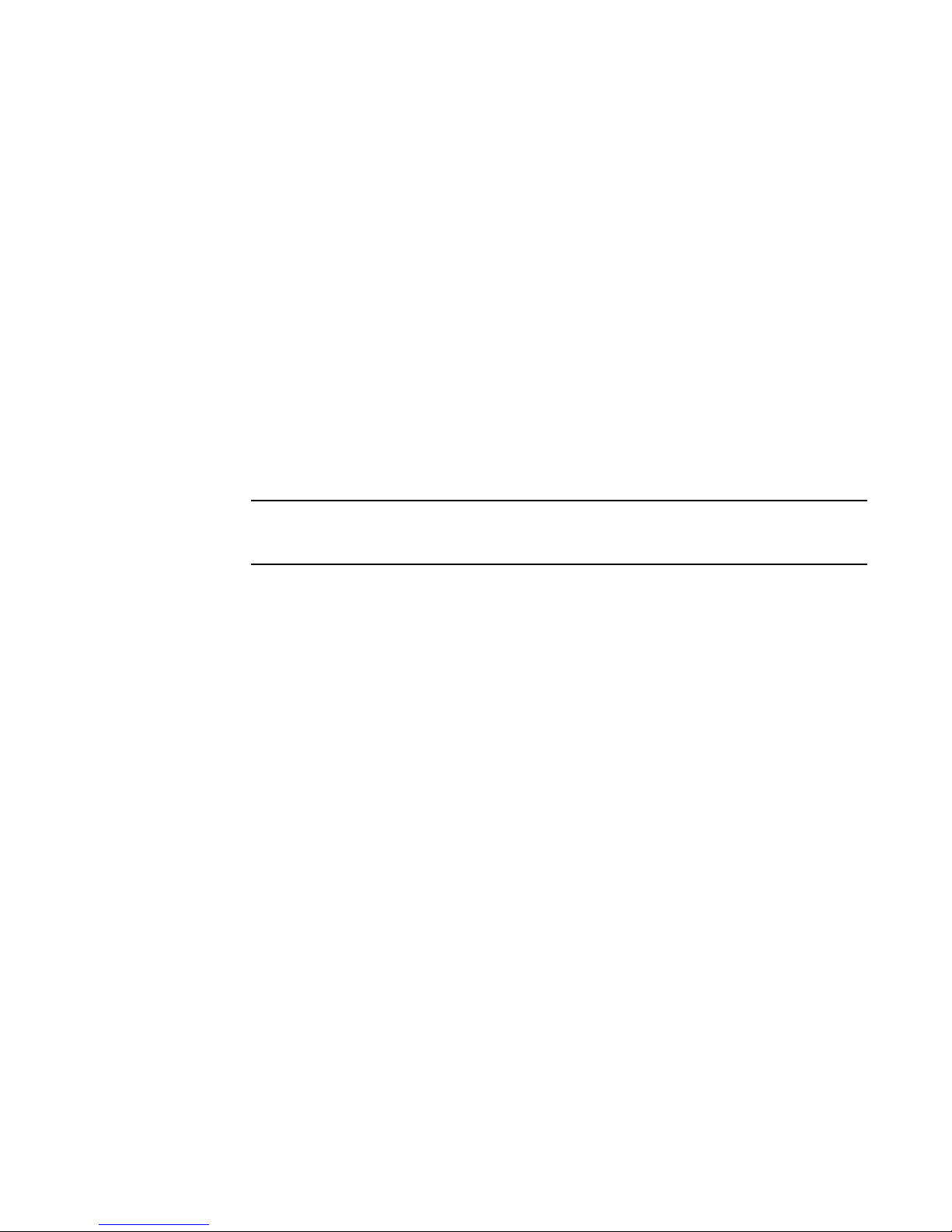
Brocade VDX 6740 overview
NOTE
1
Platform components and capabilities
The Brocade VDX 6740 switches offer the following features and capabilities:
• A system motherboard that features a Reduced Instruction Set Computer (RISC) CPU running
• An RJ-45 10/100/1000 Ethernet out-of-band management port
• An RJ-45-fronted serial (RS-232) port for terminal access and debugging
• A mini-USB-fronted serial (RS-232) port for terminal access and debugging (Brocade VDX
• A USB port for firmware upgrades and system log downloads
• Up to 48 1/10 GbE optical or copper SFP+ ports in the Brocade VDX 6740 and 48 1/10G
• Forty-eight 1G Base-T copper ports on the Brocade VDX 6740T-1G, which can be upgraded to
• 100 Mbps operation on Brocade VDX 6740T and Brocade VDX 6740T-1G 1/10 Base-T ports
at 1.5 GHz with integrated peripherals
6740T and Brocade VDX 6740T-1G only)
Base-T copper ports in the Brocade VDX 6740T
1/10G operation through 10G Port Upgrade licensing
(Network OS v4.1.0 and later).
100 Mbps ports are intended for point to point connection to a management server and not as
data ports.
• Up to four 40 GbE QSFP ports (can be configured into four 10 GbE ports each)
• Dual, hot-swappable 250W AC power supplies with three integrated cooling fans each (for the
Brocade VDX 6740 only, can be ordered with front-to-back or back-to-front airflow)
• Dual, hot-swappable 500W AC power supplies and five separate, hot-swappable fan units (for
the Brocade VDX 6740T only, can be ordered with front-to-back or back-to-front airflow)
• Support for short-range, long-range, extended range optical, and twinaxial copper SFP+ 10
GbE transceivers (Brocade VDX 6740)
• Support for 1, 3, and 5 meter 1G or 10G Base-T direct attach copper cables (Brocade VDX
6740T and Brocade VDX 6740T-1G)
• Support for short-range and long-range QSFP 40 GbE transceivers
• Support for optical or twinaxial breakout cable when 40 GbE ports are configured for 4x10 GbE
• Support for long-range and short-range SFP+ 10GbE transceivers
• Support for inter-switch link (ISL) Brocade Trunking (10 GbE ports only).
• A reduced-depth, rack-mount design using existing rail kits - four-post fixed or Telco flush and
mid-mount rack mount kits (Brocade VDX 6740 only)
• New universal 4-post and 2-post rack mount kits (Brocade VDX 6740T only)
• Extensive diagnostics and system-monitoring capabilities for enhanced high Reliability,
Availability, and Serviceability (RAS)
• Optimized airflow (a choice of front-to-back or back-to-front flow)
• A real-time clock (RTC) with battery
• SEEPROM for switch identification
• Voltage monitoring
• Fan monitoring
2 Brocade VDX 6740 Hardware Reference Manual
53_1002829_02
Page 15
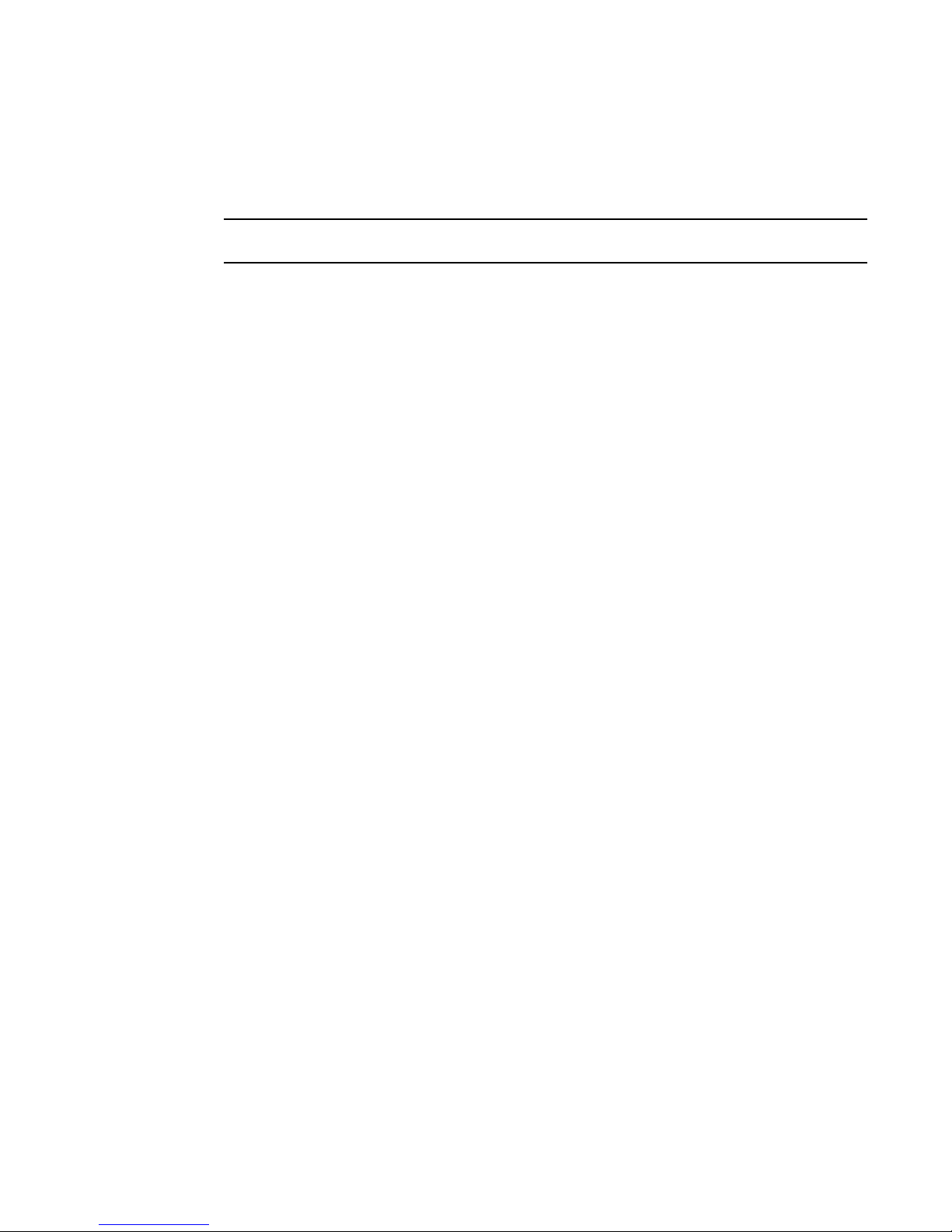
Brocade VDX 6740 overview
NOTE
1
• Four temperature sensors (Brocade VDX 6740 only)
• Two temperature sensor (Brocade VDX 6740T only)
2
• I
C interface to monitor and control environmental aspects
Port numbering for the Brocade VDX 6740 switches begins with 1, not 0.
Software features
The Brocade VDX 6740 switches support the following features. For more details on these features,
refer to the Brocade Network OS Administrator’s Guide.
Layer 2 and Layer 3 features
• VLANs
• Spanning Tree Protocol (STP, RSTP, MSTP, and PVST+ and PVRST+)
• Support for unicast and multicast capabilities
• Support for IGMP snooping
• Layer 2 multi-path based on Transparent Interconnection of Lots of Links (TRILL)
• Layer 2 access control lists (ACLs)
• Switch Port Analyzer (SPAN) (also known as port mirroring - PM)
• Remote Switch Port Analyzer (RSPAN - SPAN across VCS)
• Layer 3 PIM multicast, ACL
Virtualization
• Automatic Migration of Port Profiles (AMPP)
• Support for VLAN, QoS, security, and FCoE port profiles
Link aggregation
• 802.3ad Link Aggregation Control Protocol (LACP) support
• Virtual Link Aggregation Group (vLAG) (a LAG that spans multiple physical switches)
QoS
• 802.1p marking
• Eight queues per port
• Scheduling: Strict priority (SP), Shaped Deficit Weighted Round-Robin (SDWRR)
• Ingress and egress policing
Management
• IPv4 or IPv6 management
Brocade VDX 6740 Hardware Reference Manual 3
53_1002829_02
Page 16
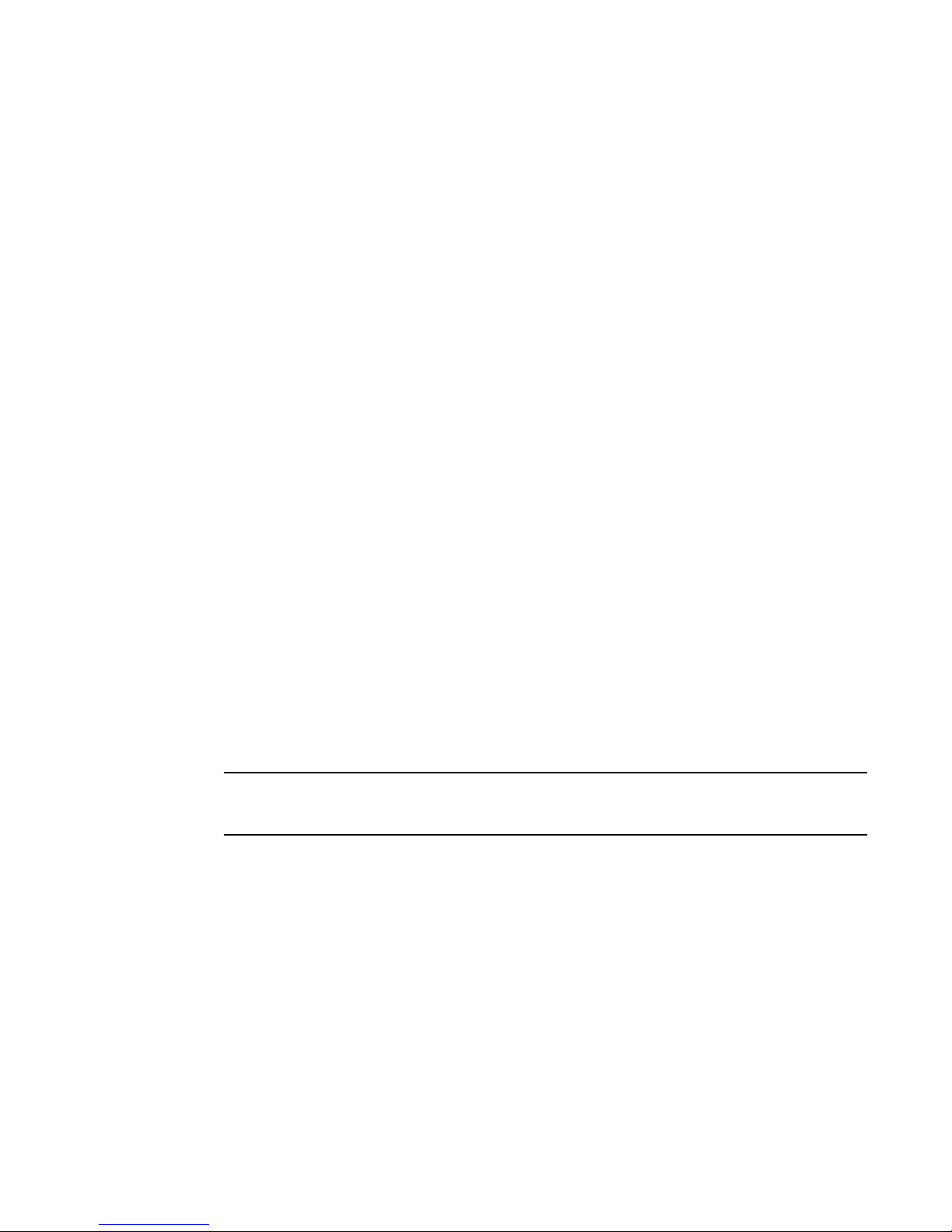
Brocade VDX 6740 overview
NOTE
1
• CLI management utilities on Network OS v4.1.0
• Out-of-band management
• sFlow
• TRILL Operations, Administration, and Management (OAM)
Licensing
• The VCS Fabric license to enable Ethernet fabric functionality is enabled by default.
• Fibre Channel over Ethernet (FCoE) license
• 10G Port Upgrade:
• 40G Port Upgrade:
• 10G and 40G Port Upgrade:
For more information on licensing, refer to the Network OS Software Licensing Guide.
For the Brocade VDX 6740T-1G, you can only use this license after purchasing at least one 10G
Port Upgrade licence.
- For Brocade VDX 6740 and Brocade VDX 6740T, this adds 10 GbE ports in increments of
eight ports (8, 16, 24) per license.
- For Brocade VDX 6740T-1G, this upgrades existing 1 GbE ports to 1/10 GbE operation in
increments of 16 ports (16, 32, 48) per license.
- Removal of a port reservation provisioned by this license is blocked if the port is in a
configuration not allowed on 1 GbE port, such as Brocade Trunking or FCoE.
- For Brocade VDX 6740 and Brocade VDX 6740T, this is available in two-port increments
per license to provide four total ports.
- For Brocade VDX 6740T-1G, since the switch ships with two 40GbE ports, the license is
available in a single two-port increment to provide four total ports.
- Removal of a 10G or 40G Port Upgrade license requires port reservations for non-base
ports provisioned by the license to be released first.
To upgrade 1 Gbps port speed to 10 Gbps on the Brocade VDX 6740T-1G when installing the 10G
Port Upgrade License, refer to “Upgrading port speeds on the Brocade VDX 6740T-1G” on page 21.
4 Brocade VDX 6740 Hardware Reference Manual
53_1002829_02
Page 17
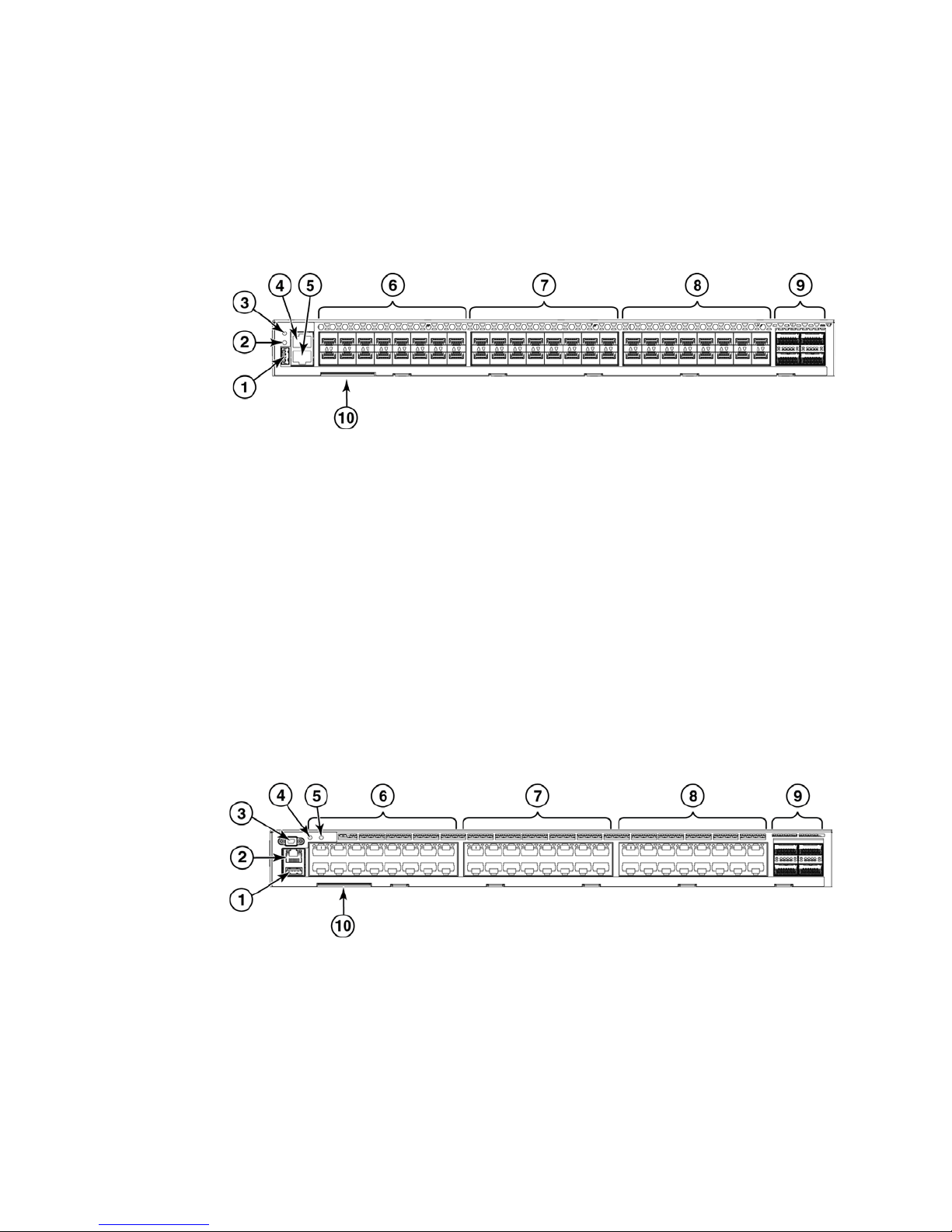
Views of the Brocade VDX 6740 switches
Views of the Brocade VDX 6740 switches
The port side of the Brocade VDX 6740 switch includes the system LEDs, management ports and
LEDs, USB port, and Gigabit Ethernet (GbE) ports and the corresponding port status LEDs.
Figure 1 shows the port side of the Brocade VDX 6740.
1 USB port 6 1/10 GbE SFP+ ports 1 through 16 with status LEDs above*
2 System power LED 7 1/10 GbE SFP+ ports 17 through 32 with status LEDs
above*
3 System status LED 8 1/10 GbE SFP+ ports 33 through 48 with status LEDs
above*
4 Serial console management port (RJ-45) 9 40 GbE QSFP ports 49 through 52
5 Ethernet port (RJ-45) 10 Switch ID pull-out tab
1
*
Base ports on the VDX 6740T-1G operate at 1 Gbps and require Port Upgrade license to operate at 10 Gbps.
FIGURE 1 Port-side view of the Brocade VDX 6740
The port side of the Brocade VDX 6740T and Brocade VDX 6740T-1G switches includes the system
LEDs, management ports and LEDs, USB port, and Base-T Ethernet ports and the corresponding
port status LEDs.
Figure 2 shows the port side of the Brocade VDX 6740T and Brocade VDX 6740T-1G.
1USB port 610 GbE BaseT ports 1 through 16 with status LEDs above
2 Ethernet management port (RJ45) 7 10 GbE BaseT ports 17 through 32 with status LEDs above
3 Serial console port (mini-USB) 8 10 GbE BaseT ports 33 through 48 with status LEDs above
4 System status LED 9 40 GbE QSFP ports 49 through 52
5 System power LED 10 Switch ID pull-out tab
FIGURE 2 Port-side view of the Brocade VDX 6740T and Brocade VDX 6740T-1G
Brocade VDX 6740 Hardware Reference Manual 5
53_1002829_02
Page 18
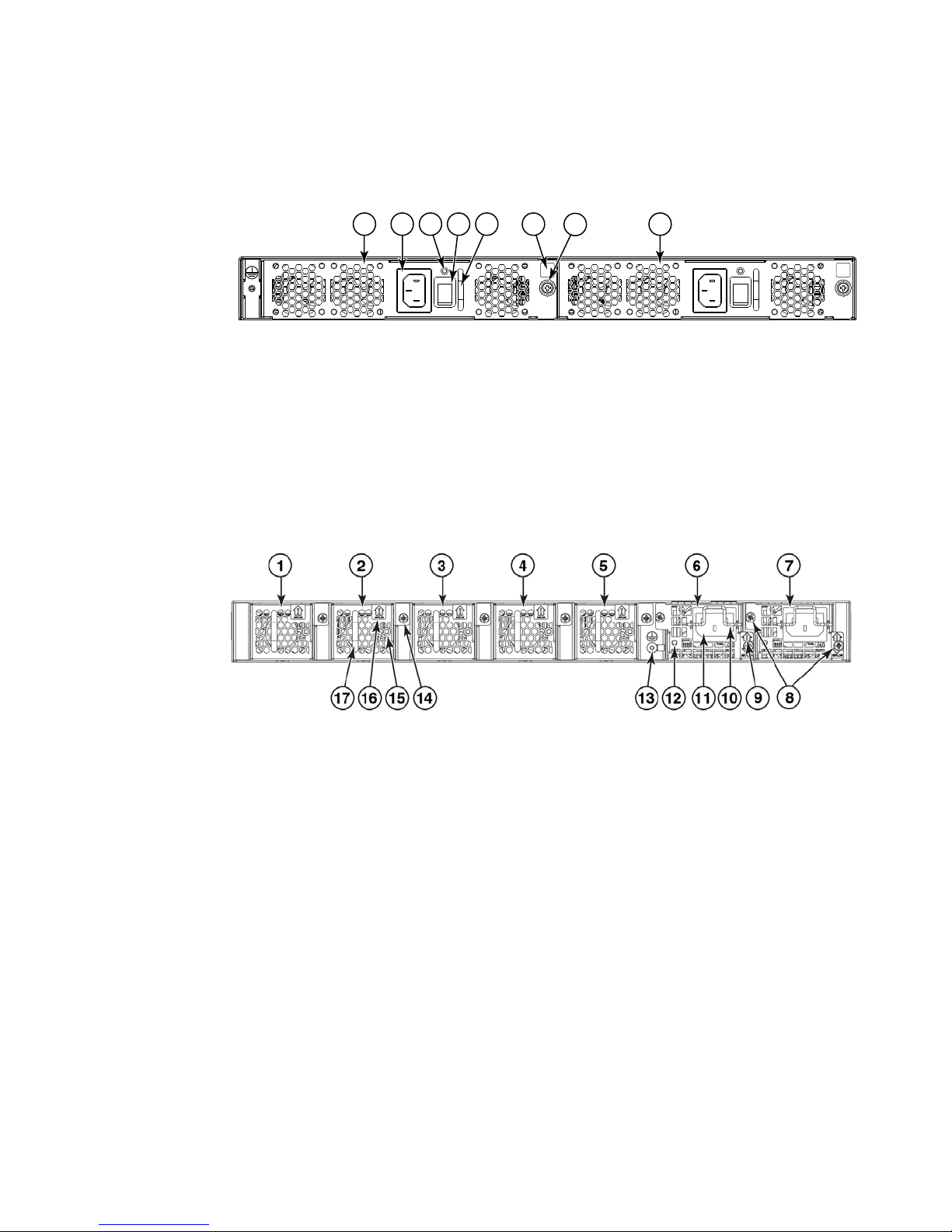
Views of the Brocade VDX 6740 switches
2
3
7
1
5
4
8
6
1
Figure 3 shows the non-port side of the Brocade VDX 6740, which contains the combined power
supply and fan assemblies.
1 Power supply and fan assembly #2 5 Handle
2 Power cord receptacle 6 Airflow label
3 Power supply and fan status LED 7 Captive screw
4 On/off switch 8 Power supply and fan assembly #1
FIGURE 3 Non-port-side view of the Brocade VDX 6740
Figure 4 shows the non-port sides of the Brocade VDX 6740T and Brocade VDX 6740T-1G, which
house the separate power supplies and fans.
1Fan #1 10Plug retainer
2 Fan #2 11 Plug receptacle
3 Fan #3 12 Status LED
4 Fan #4 13 Ground lug
5Fan #5 14Captive screw
6 Power supply #1 15 Status LED
7 Power supply #2 16 Airflow label
8 Captive screws 17 Handle
9Airflow label
FIGURE 4 Non-port-side view of the Brocade VDX 6740T and Brocade VDX 6740T-1G
6 Brocade VDX 6740 Hardware Reference Manual
53_1002829_02
Page 19
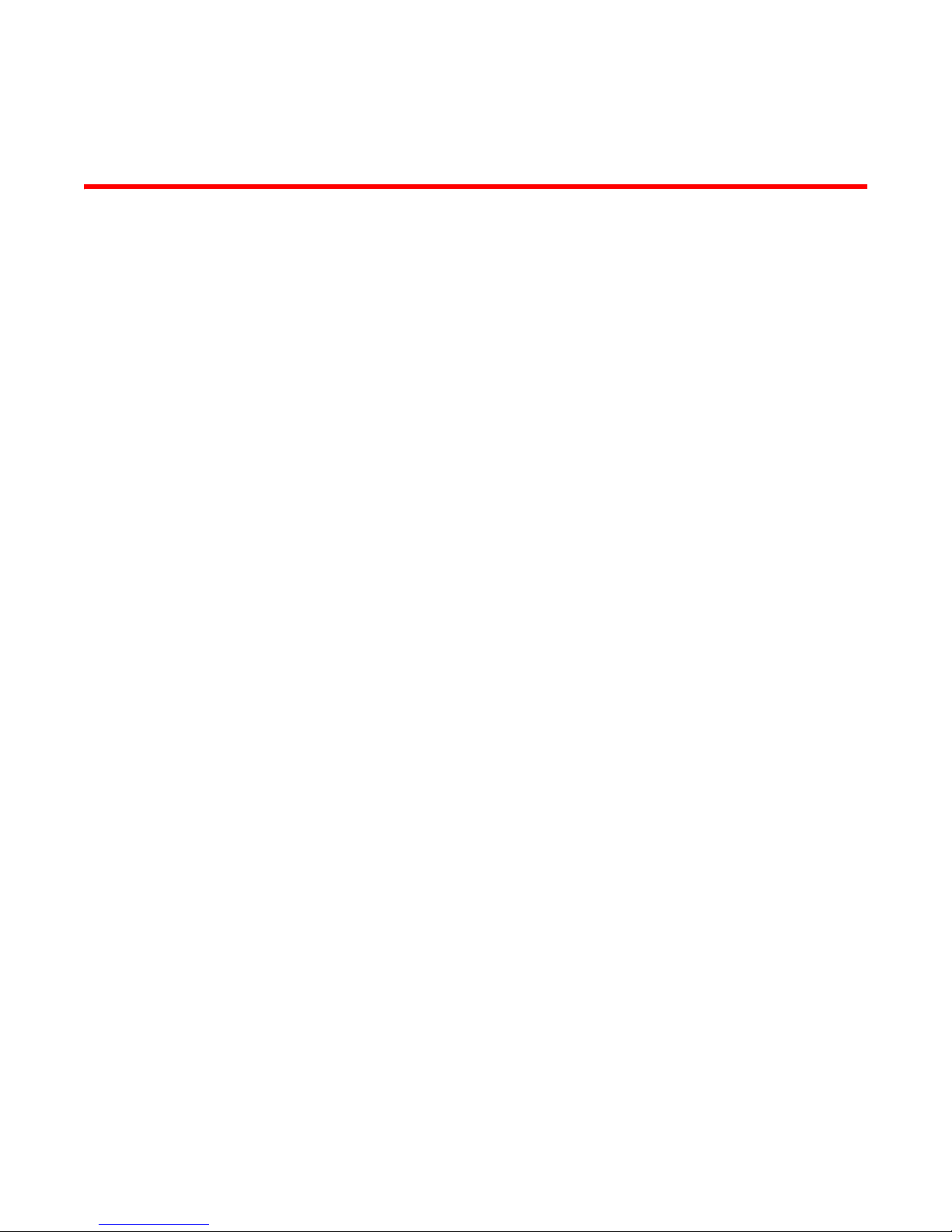
Chapter
Brocade VDX 6740 Installation
In this chapter
•Items included with the Brocade VDX 6740 switches . . . . . . . . . . . . . . . . . . 7
•Installation and safety considerations . . . . . . . . . . . . . . . . . . . . . . . . . . . . . . . 7
•Standalone installation for the Brocade VDX 6740 switches. . . . . . . . . . . . 10
•Rack installation options for the Brocade VDX 6740 switches . . . . . . . . . . 10
•Providing power to the switch . . . . . . . . . . . . . . . . . . . . . . . . . . . . . . . . . . . . . 10
•Verifying operation. . . . . . . . . . . . . . . . . . . . . . . . . . . . . . . . . . . . . . . . . . . . . . 11
Items included with the Brocade VDX 6740 switches
The following items are included with the standard shipment of a fully-configured Brocade VDX
6740. When you open the Brocade VDX 6740 packaging, verify that the items are included in the
package and that no damage has occurred during shipping.
2
• The Brocade VDX 6740 switch, Brocade VDX 6740T switch, or Brocade VDX 6740T-1G switch
• Transceivers and cables as ordered
• One accessory kit, containing the following items:
- Serial cable with an RJ-45 connector (Brocade VDX 6740) or a mini-USB connector
(Brocade VDX 6740T and Brocade VDX 6740T-1G)
- 6 ft. power cords (2)
- Rubber feet, required for setting up the switch as a standalone unit
- 2 GB USB drive
- China RoHS hazardous/toxic substance content chart
- EULA/Read-Me document
- Web pointer card for documentation
Installation and safety considerations
You can install the Brocade VDX 6740T and Brocade VDX 6740T-1G switches in the following ways:
• As a standalone unit on a flat surface.
• For the Brocade VDX 6740:
- In a four-post EIA rack using a port-side flush mount rack mount kit.
- In a Telco rack using either a port-side flush mount or mid-mount rack kit.
Brocade VDX 6740 Hardware Reference Manual 7
53_1002829_02
Page 20
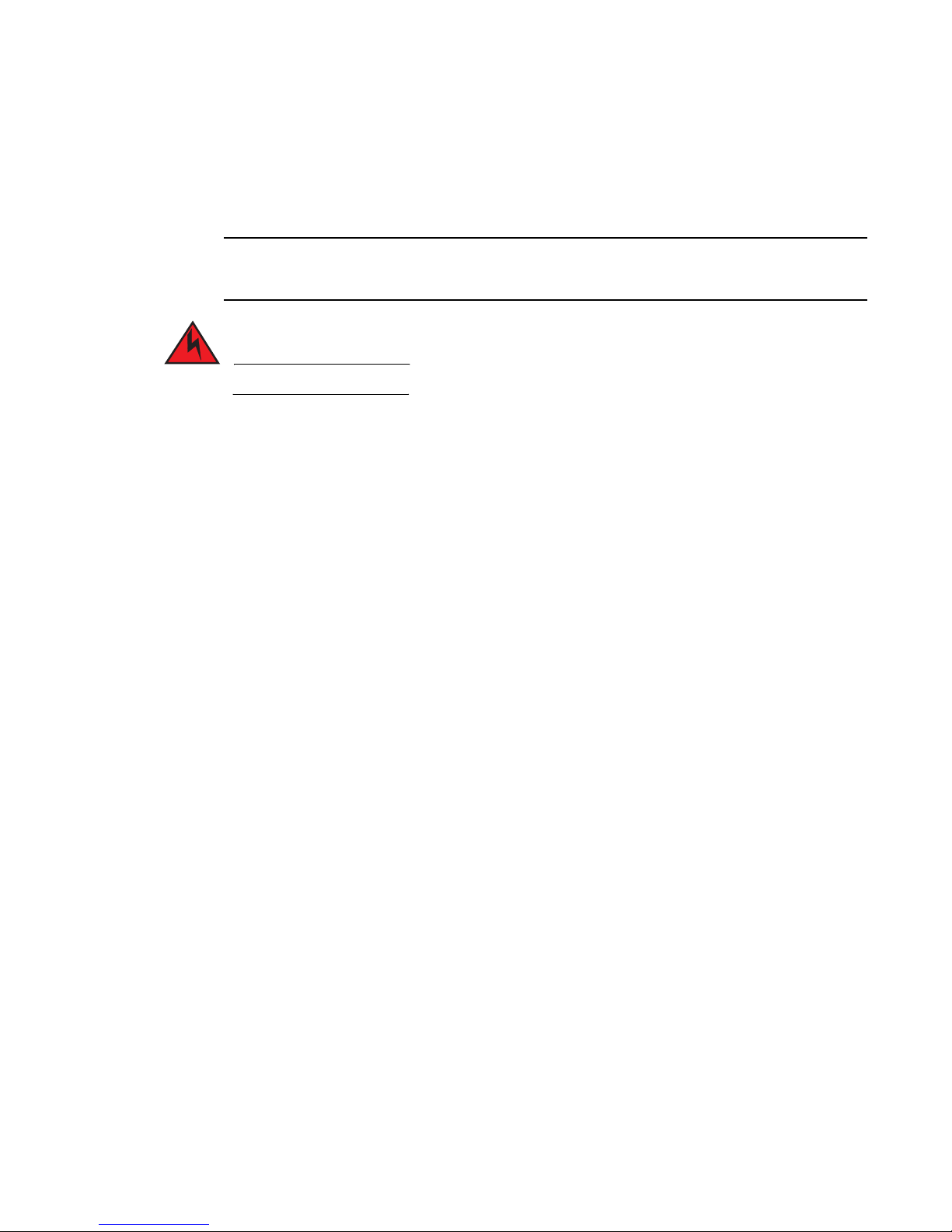
Installation and safety considerations
NOTE
DANGER
2
• For the Brocade VDX 6740T and Brocade VDX 6740T-1G:
- In a four-post EIA rack using a port-side flush mount or a non-port-side flush mount
universal fixed-rail rack mount kit.
- In a Telco rack using a port-side flush mount or mid-mount universal rack kit.
For the Brocade VDX 6740T and Brocade VDX 6740T-1G, be sure to keep the vents on the sides near
the front of the switch are unobstructed.
The procedures in this manual are for qualified service personnel.
Electrical considerations
To install and operate the switch successfully, ensure compliance with the following requirements:
• The primary outlets are correctly wired, protected by a circuit breaker, and grounded in
accordance with local electrical codes.
• The supply circuit, line fusing, and wire size are adequate, as specified by the electrical rating
on the switch nameplate.
• The power supply standards are met. Refer to Table 12 for more information.
Environmental considerations
For successful installation and operation of the switch, ensure that the following environmental
requirements are met:
• Because the Brocade VDX 6740 switches can be ordered with fans that move air either front to
back (exhaust) or back to front (intake), be sure to orient your switch with the airflow pattern of
any other devices in the rack. All equipment in the rack should force air in the same direction to
avoid intake of exhaust air.
• For the Brocade VDX 6740 - A maximum flow of 43.7 cubic meters/hour (25.7 cubic
feet/minute) at the intake vents.
• For the Brocade VDX 6740T and Brocade VDX 6740T-1G - A maximum flow of 83.8 cubic
meters/hour (49.3 cubic feet/minute) at the intake vents.
• The ambient air temperature does not exceed 40C (104F) while the switch is operating.
Rack considerations
For successful installation and operation of the switch in a rack, ensure the following rack
requirements are met:
• The rack must be a standard EIA rack.
• The rack space required is one rack unit (1U) 44.45 mm (1.75 in.) high and 482.60 mm (19
in.) wide.
8 Brocade VDX 6740 Hardware Reference Manual
53_1002829_02
Page 21
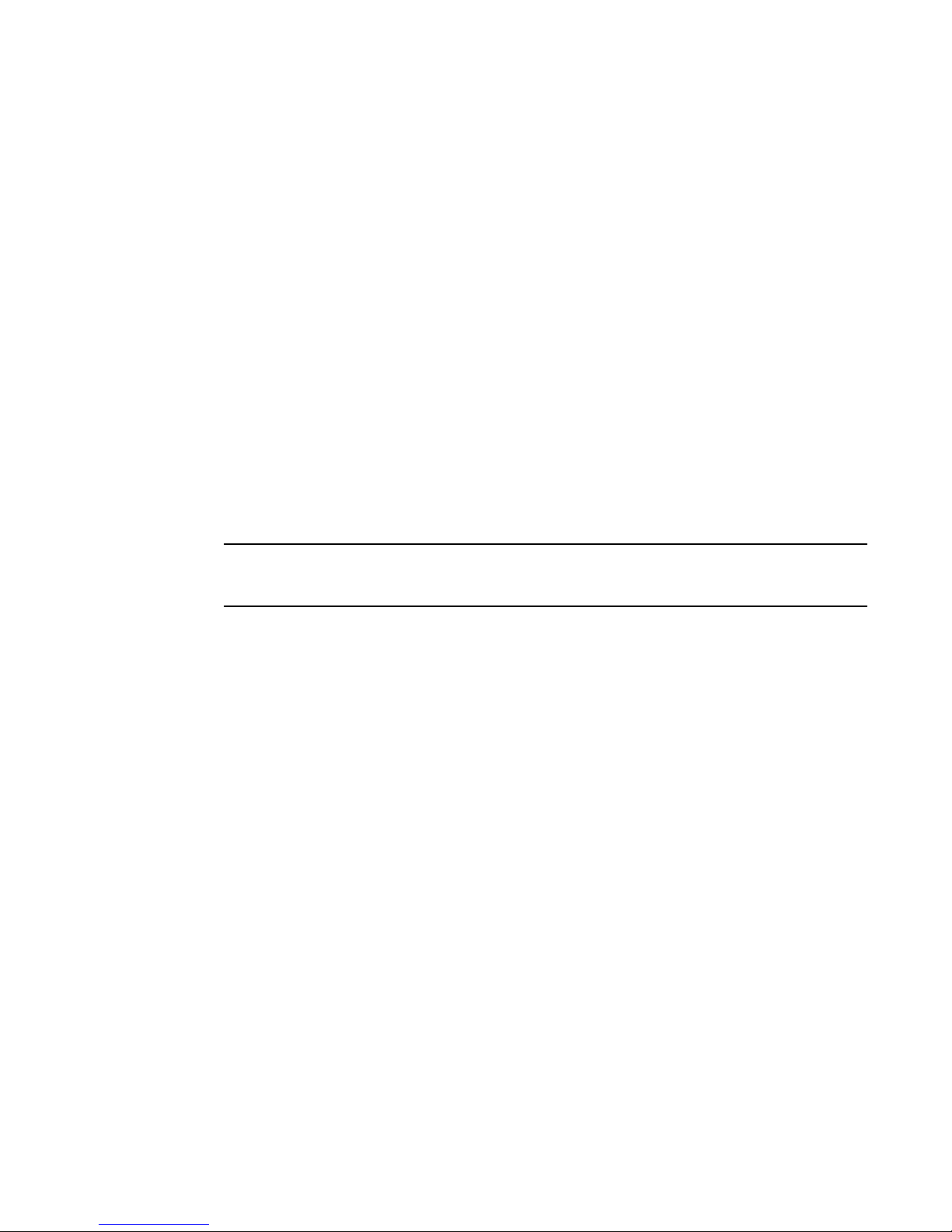
Installation and safety considerations
NOTE
2
• The equipment in the rack is grounded through a reliable branch circuit connection and
maintains ground at all times. Do not rely on a secondary connection to a branch circuit, such
as a power strip.
• Ensure that the rack mounting does not impede airflow or negatively affect temperature
requirements, particularly if the switch is installed in a closed or multirack assembly. The
Brocade VDX 6740T and Brocade VDX 6740T-1G have airflow openings on either side of the
switch toward the front. Ensure that these openings are not obstructed.
• The additional weight of the switch does not exceed the rack’s weight limits or unbalance the
rack in any way.
• The rack is secured to ensure stability in case of unexpected movement, such as an
earthquake.
Recommendations for cable management
The minimum radius to which a 50-micron cable can be bent under full tensile load is 5.1 cm (2
in.). For a cable under no tensile load, that minimum is 3.0 cm (1.2 in.).
Cables can be organized and managed in a variety of ways; for example, use cable channels on the
sides of the cabinet or patch panels to reduce the potential for tangling the cables. The following
list provides some recommendations for cable management:
You should not use tie wraps with optical cables because they are easily overtightened and can
damage the optic fibers. Velcro-like wraps are recommended.
• Plan for the rack space required for cable management before installing the switch.
• Leave at least 1 m (3.28 ft) of slack for each port cable. This provides room to remove and
replace the switch, allows for inadvertent movement of the rack, and helps prevent the cables
from being bent to less than the minimum bend radius.
• For easier maintenance, label the cables and record the devices to which they are connected.
• Keep LEDs visible by routing port cables and other cables away from the LEDs.
Items required for installation
The following items are required for installing, configuring, and connecting the Brocade VDX 6740
switches for use in a network and fabric:
• A workstation with an installed terminal emulator, such as HyperTerminal.
• An unused IP address and corresponding subnet mask and gateway address.
• A serial cable (provided).
• An Ethernet cable.
• (Optional) Access to an FTP server or Brocade-branded USB device for backing up the switch
configuration.
• If mounting in the iDataplex IBM 15.5-inch depth rack, the Brocade iDataplex rack mount kit.
Brocade VDX 6740 Hardware Reference Manual 9
53_1002829_02
Page 22
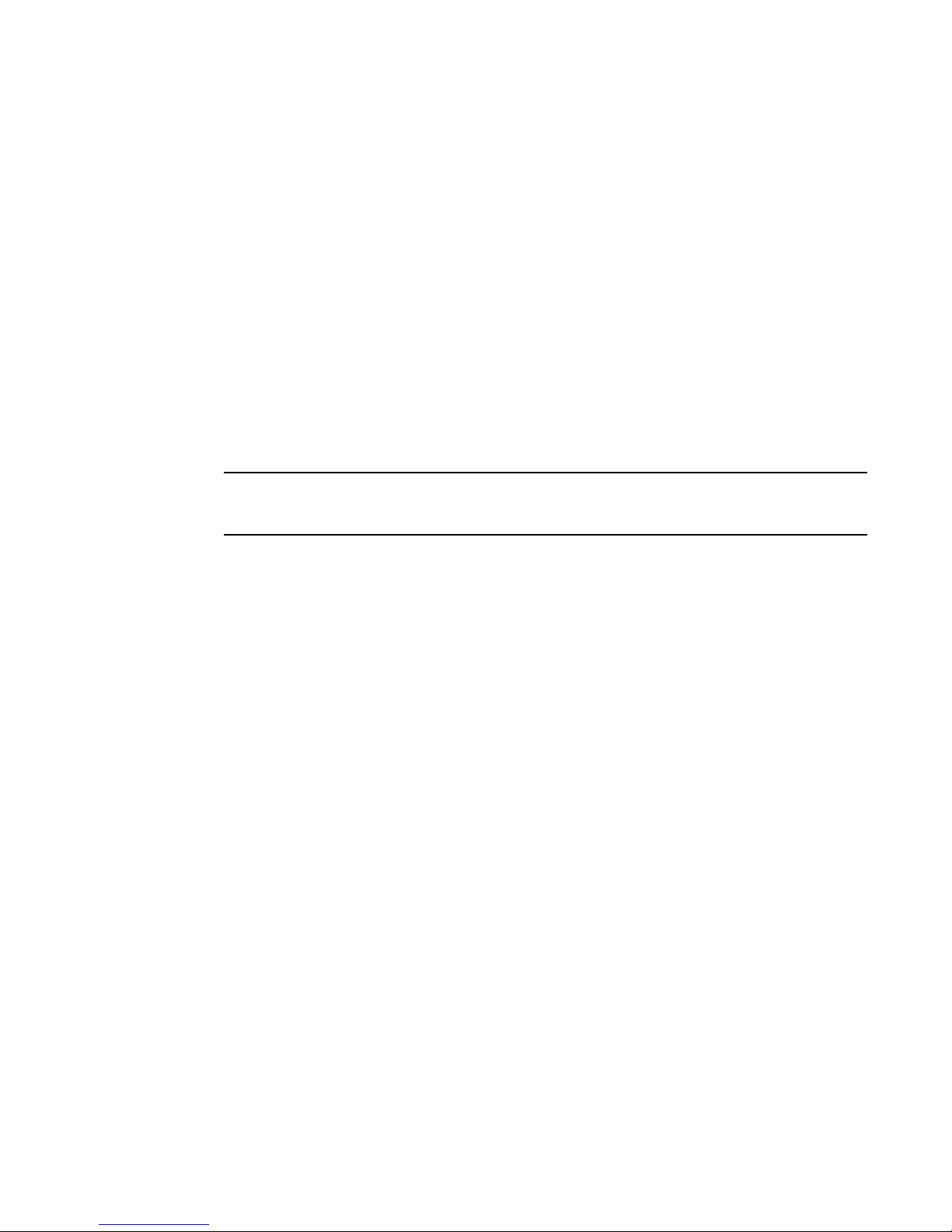
Standalone installation for the Brocade VDX 6740 switches
NOTE
2
Standalone installation for the Brocade VDX 6740 switches
Complete the following steps to install the Brocade VDX 6740 as a standalone unit.
1. Unpack the Brocade VDX 6740 switch and verify the items listed in “Items included with the
Brocade VDX 6740 switches” on page 7 are present and undamaged.
2. Apply the adhesive rubber feet. Applying the rubber feet to the switch helps prevent the switch
from sliding off the supporting surface.
a. Clean the indentations at each corner of the bottom of the switch to ensure that they are
free of dust or other debris that might lessen the adhesion of the feet.
b. With the adhesive side against the chassis, place one rubber foot in each indentation and
press into place.
3. Place the switch on a flat, sturdy surface.
4. Provide power to the switch as described in “Providing power to the switch” on page 10.
Do not connect the switch to the network until the IP address is correctly set. For instructions on how
to set the IP address, refer to “Setting the switch IP address” on page 15.
Rack installation options for the Brocade VDX 6740 switches
Follow the installation instructions shipped with the appropriate rack mount kit:
• Mid-Mount Rack Kit (Switch) Installation Procedure (Brocade VDX 6740 only)
• Two-post Flush Mount Installation Procedure (Brocade VDX 6740 only)
• Slim Rail Rack Mount Kit Installation Procedure (Brocade VDX 6740 only)
• 1U-2U Universal 4-Post Rail Mount Kit (Brocade VDX 6740T and Brocade VDX 6740T-1G only)
• 1U-2U Universal 2-Post Rail Mount Kit (Brocade VDX 6740T and Brocade VDX 6740T-1G only)
Providing power to the switch
Perform the following steps to provide power to the Brocade VDX 6740 switches.
1. Connect the power cords to both power supplies, and then to power sources on separate
circuits to protect against failure. Ensure that the power cords have a minimum service loop of
15.2 cm (6 in.) available and are routed to avoid stress.
2. For the Brocade VDX 6740, flip the switch on each power supply to I.
For the Brocade VDX 6740T and Brocade VDX 6740T-1G, the power supplies power up as soon
as they are plugged in.
The power supply LEDs display green. The power LED on the front of the switch turns green as
well. The system status LED on the front panel will be amber until POST completes and then it
will turn green.
10 Brocade VDX 6740 Hardware Reference Manual
53_1002829_02
Page 23
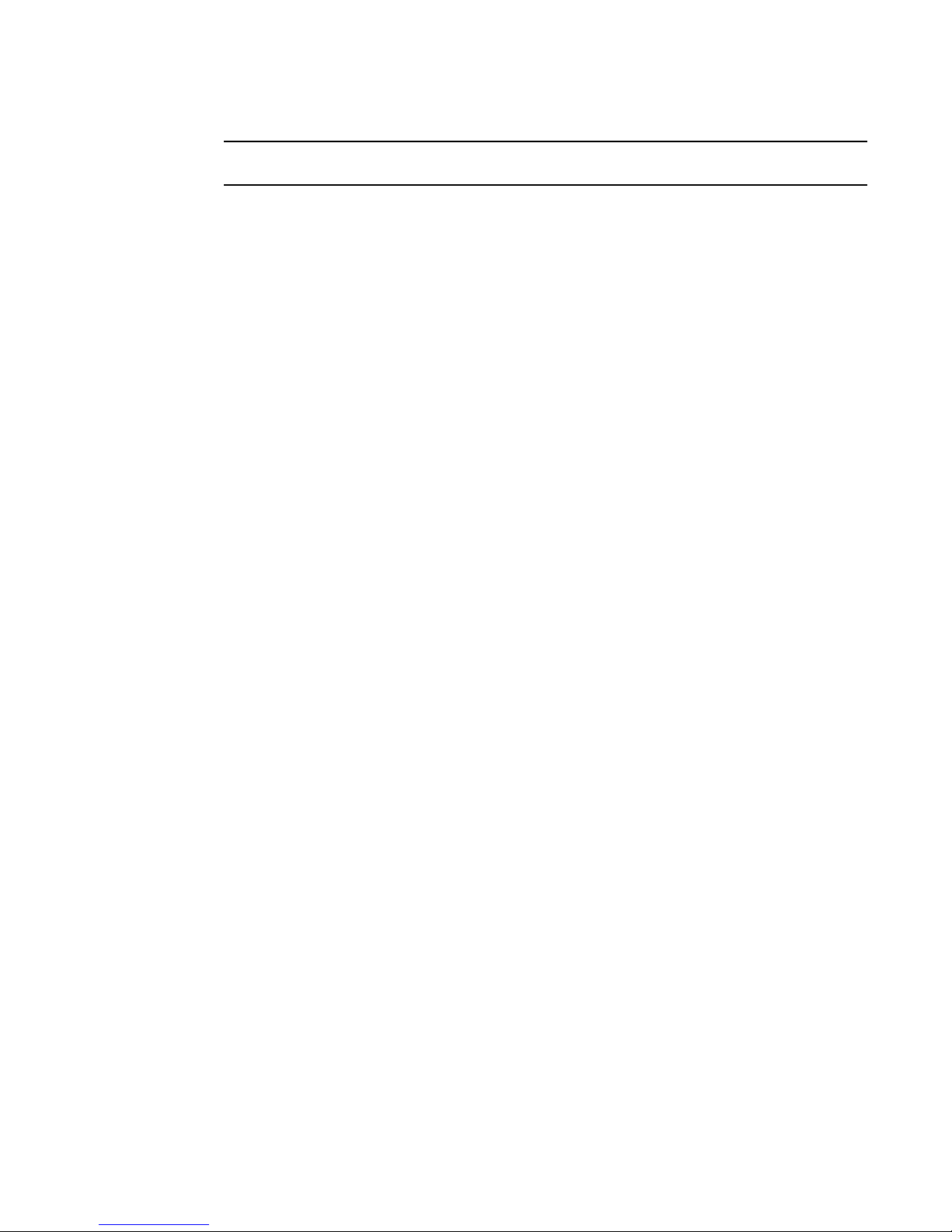
NOTE
Power is supplied to the switch as soon as the first power supply is connected and powered on.
3. After POST is complete, verify that the switch power and status LEDs on the port side of the
switch are green.
Verifying operation
After you have powered the system on and POST is complete, verify that the switch is working
properly.
1. Verify that the power supply LEDs are solid green. Refer to Figure 9 and Figure 10 for the
location of these LEDs.
2. Verify that the system power LED and the system status LED is solid green. Refer to Figure 7
and Figure 7 and for the specific locations of these LEDs.
3. The port LEDs should be lit during POST activities. When POST is complete, only the LEDs for
ports connected to other devices should be green. Refer to Figure 7 and Figure 7 for the
specific locations of these LEDs.
Verifying operation
2
Refer to Table 3 for more details on the LED patterns.
Brocade VDX 6740 Hardware Reference Manual 11
53_1002829_02
Page 24
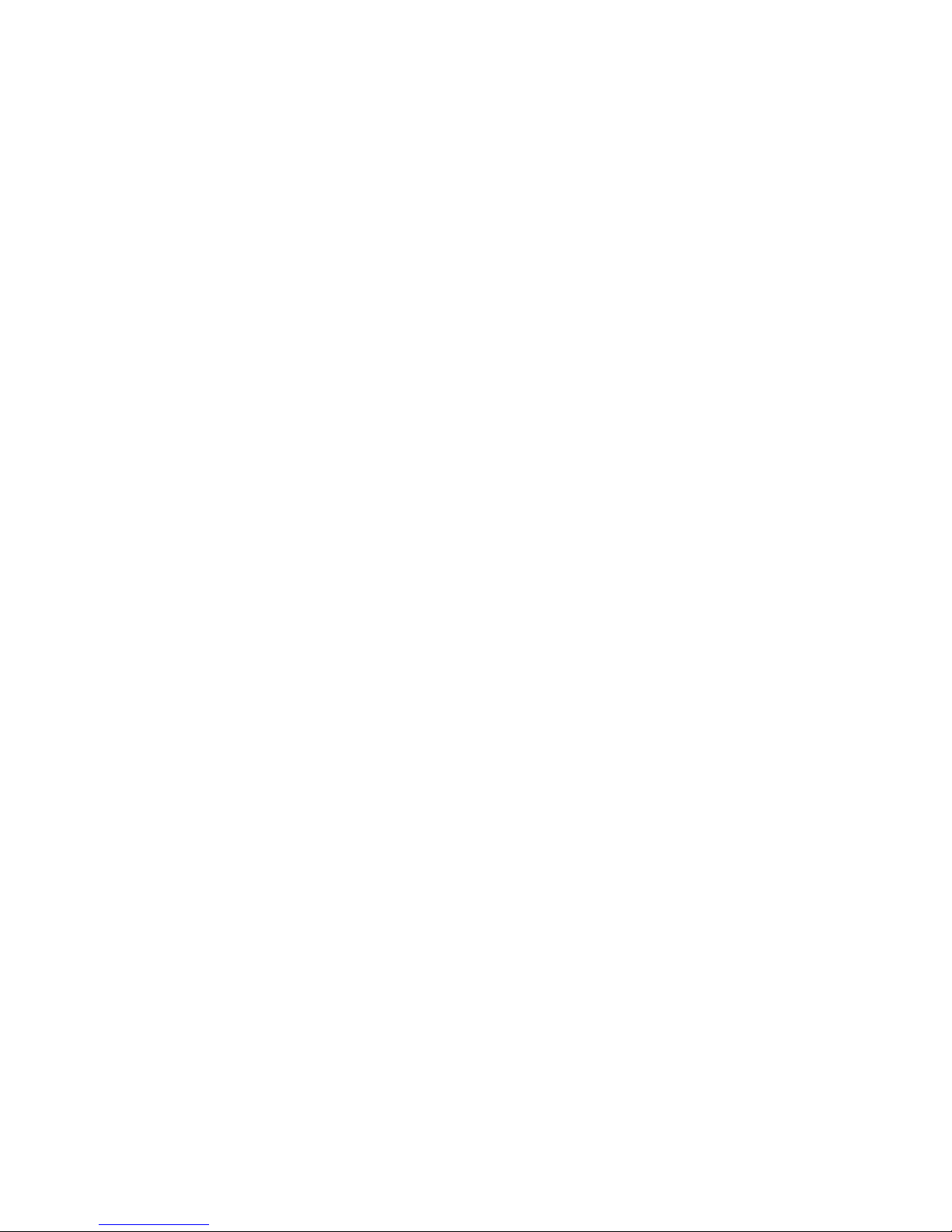
Verifying operation
2
12 Brocade VDX 6740 Hardware Reference Manual
53_1002829_02
Page 25

Chapter
Brocade VDX 6740 Configuration
In this chapter
•Configuration for the Brocade VDX 6740 switches . . . . . . . . . . . . . . . . . . . . 13
•Creating a serial connection. . . . . . . . . . . . . . . . . . . . . . . . . . . . . . . . . . . . . . 14
•Permanent password assignment . . . . . . . . . . . . . . . . . . . . . . . . . . . . . . . . . 15
•Setting the switch IP address . . . . . . . . . . . . . . . . . . . . . . . . . . . . . . . . . . . . . 15
•Changing the RBridge ID. . . . . . . . . . . . . . . . . . . . . . . . . . . . . . . . . . . . . . . . . 17
•Changing the VCS ID . . . . . . . . . . . . . . . . . . . . . . . . . . . . . . . . . . . . . . . . . . . . 17
•Date and time on the Brocade VDX 6740 . . . . . . . . . . . . . . . . . . . . . . . . . . . 18
•Network device connections. . . . . . . . . . . . . . . . . . . . . . . . . . . . . . . . . . . . . . 20
•Brocade inter-switch link trunks . . . . . . . . . . . . . . . . . . . . . . . . . . . . . . . . . . . 21
•Upgrading port speeds on the Brocade VDX 6740T-1G . . . . . . . . . . . . . . . . 21
3
Configuration for the Brocade VDX 6740 switches
The Brocade VDX 6740 switches can be configured in VCS™ mode, which is enabled by default.
In VCS mode, the switch is part of an Ethernet fabric involving two or more VCS-enabled switches.
VCS technology embodies the concepts of distributed intelligence and logical chassis. Distributed
intelligence means that all configuration and destination information is automatically distributed to
each member switch in the fabric. Distributed intelligence has three major characteristics:
• The fabric is self-forming. When two VCS-enabled switches are connected, the fabric is
automatically created and the switches discover the common fabric configuration.
• The fabric is masterless. No single switch stores configuration information or controls fabric
operations. Any switch can fail or be removed without causing disruptive fabric downtime or
delayed traffic.
• The fabric is aware of all members, devices, and Virtual Machines (VMs). Automatic Migration
of Port Profiles (AMPP) supports VM migration to another physical server. If the VM moves, it is
automatically reconnected to all of its original resources.
Logical chassis means that the entire VCS fabric appears and can be managed as a single Layer 2
switch. There are three major characteristics to logical chassis:
• Each physical switch in the fabric can be managed as if it were a blade in a chassis. When a
VCS-enabled switch is connected to the fabric, it inherits the configuration of the fabric and the
new ports become available immediately.
• You can manage the entire fabric from any switch.
• You can manage the edge switches in the fabric as if they were a single switch.
Brocade VDX 6740 Hardware Reference Manual 13
53_1002829_02
Page 26

Creating a serial connection
NOTE
3
Creating a serial connection
You perform all configuration tasks in this guide using a serial connection from a workstation or
terminal to the switch.
Complete the following steps to create a serial connection to the switch.
1. Connect the serial cable to the serial port on the switch and to an RS-232 serial port on
the workstation or terminal device.
If the serial port on the workstation or terminal device is RJ45 instead of RS-232, remove the
adapter on the end of the serial cable and insert the exposed RJ45 connector into the RJ45
serial port on the workstation.
2. Open a terminal emulator application (such as HyperTerminal on a PC, or TERM, TIP, or Kermit
in a UNIX environment), and configure the application as follows:
• In a Windows environment, enter the following values: 9600 bits per second, 8 databits,
no parity, 1 stop bit, and no flow control.
• In a UNIX environment using TIP, enter the following string at the prompt:
tip /dev/ttyb -9600
If ttyb is already in use, use ttya instead.
The serial port is located on the port side of the Brocade VDX 6740 switches. The Brocade VDX
6740 uses an RJ-45 connector for the serial port. The Brocade VDX 6740T and Brocade VDX
6740T-1G use a mini-USB connector for the serial port. An RJ-45 to DB9 adapter is also provided
with the switch. The cable supplied is a rollover cable.
To protect the serial port from damage, keep the cover on the port when not in use.
The serial port can be used to connect to a workstation to configure the IP address for the Brocade
VDX 6740 before connecting the switch to a fabric or IP network. The serial port’s parameters are
fixed at 9600 baud, 8 data bits, and no parity, with flow control set to None.
Tab le 1 lists the serial cable pinouts.
TABLE 1 Serial cable pinouts
PIN Signal Description
1Not supported NA
2Not supported NA
3TXD Transmit data
4GND Logic ground
5Not supported NA
6RXD Receive data
7Not supported NA
8Not supported NA
14 Brocade VDX 6740 Hardware Reference Manual
53_1002829_02
Page 27

Permanent password assignment
When you log in for the first time, Brocade recommends that you change the passwords for the
default accounts.
The factory-configured default accounts on the switch are admin, user, and root. Use the default
administrative account as shown in Table 2 to log in to the switch for the first time and to perform
the basic configuration tasks.
The root account is reserved for development and manufacturing. The user account is read-only
and used primarily for system monitoring.
TABLE 2 Default administrative account names and passwords
Account type Login name Password
Administrative admin password
User account (read-only) user password
Changing the default account passwords
When you change the default account password after you log in for the first time, only the default
password rule is in effect. The rule specifies a minimum password length of eight characters. For
advanced user and role management, including setting password rules, refer to the Security
chapter of the Brocade Network OS Administrator’s Guide.
1. Enter the configure terminal command to enter global configuration mode.
Permanent password assignment
3
2. Enter the username command followed by the account name and the password parameter.
3. When prompted, enter the new password. and press Enter.
Switch# configure terminal
Entering configuration mode terminal
switch(config)# username admin password
(<WORD>;;User password satisfying password-attributes):********
Setting the switch IP address
You can configure the Brocade VDX 6740 switches with a static IP address, or you can use a
Dynamic Host Configuration Protocol (DHCP) server to set the IP address of the switch. DHCP is
enabled by default. The Brocade VDX 6740 switches support both IPv4 and IPv6 format addresses.
Using DHCP to set the IP address
When using DHCP, the Brocade VDX 6740 switches obtain the IP address, subnet mask, and
default gateway address from the DHCP server. The DHCP client can only connect to a DHCP server
that is on the same subnet as the switch. If your DHCP server is not on the same subnet as the
Brocade VDX 6740, use a static IP address.
To set an IPv4 IP address using DHCP, complete the following steps.
1. Log in to the switch using the admin account.
2. Configure the management interface with the following command:
Brocade VDX 6740 Hardware Reference Manual 15
53_1002829_02
Page 28

Setting the switch IP address
3
3. Configure the IP address using the following command:
Setting a static IP address
Complete the following steps to set a static IP address.
1. Log in to the switch using the default password (the default password is password).
2. Use the ip address command to set the Ethernet IP address.
switch(config)# interface Management 1/0
switch(config-Management-1/0)# ip address dhcp
If you are going to use an IPv4 IP address, enter the IP address in dotted decimal notation. You
should also disable DHCP and enter a gateway address as well.
switch(config)# interface Management 1/0
switch(config-Management-1/0)# no ip address dhcp
switch(config-Management-1/0)# ip address 10.24.85.81/20
To set up a default gateway, add an ip route in rbridge mode.
switch(config-rbridge-id-10)# ip route 0.0.0.0/0 10.24.80.1
switch# copy running-config startup-config
If you are going to use an IPv6 address, enter the network information in semicolon-separated
notation as prompted after the ipv6 address operand.
switch(config)# interface Management 1/0
switch(config-Management-1/0)# no ip address dhcp
switch(config-Management-1/0)# ipv6 address \
fd00;60;69bc;832;e61f;13ff;fe67;4b94/64
3. To display the configuration, use the show running-config interface Management command.
switch# show running-config interface Management 1/0
interface Management 1/0
no ip address dhcp
ip address 10.24.85.81/20
ipv6 address fd00;60;69bc;832;e61f;13ff;fe67;4b94/64
no ipv6 address autoconfig
!
Stateless IPv6 autoconfiguration
IPv6 allows assignment of multiple IP addresses to each network interface. Each interface is
configured with a link local address in almost all cases, but this address is only accessible from
other hosts on the same network. To provide for wider accessibility, interfaces are typically
configured with at least one additional global scope IPv6 address. IPv6 autoconfiguration allows
more IPv6 addresses, the number of which is dependent on the number of routers serving the local
network and the number of prefixes they advertise.
When IPv6 autoconfiguration is enabled, the platform will engage in stateless IPv6
autoconfiguration. When IPv6 autoconfiguration is disabled, the platform will relinquish usage of
any autoconfigured IPv6 addresses that it may have acquired while IPv6 autoconfiguration was
enabled. This same enabled or disabled state also enables or disables the usage of a link local
address for each managed entity (though a link local address will continue to be generated for
each switch) because those link local addresses are required for router discovery.
16 Brocade VDX 6740 Hardware Reference Manual
53_1002829_02
Page 29

The enabled or disabled state of autoconfiguration does not affect any static IPv6 addresses that
may have been configured. Stateless IPv6 autoconfiguration and static IPv6 addresses can coexist.
Setting stateless IPv6 autoconfiguration
To configure stateless IPv6 autoconfiguration, complete the following steps.
1. Issue the configure terminal command to enter global configuration mode.
2. Take the appropriate action based on whether you want to enable or disable IPv6
autoconfiguration:
• Enter the ipv6 address autoconfig command to enable IPv6 autoconfiguration for all
managed entities on the target platform.
• Enter the no ipv6 address autoconfig command to disable IPv6 autoconfiguration for all
managed entities on the target platform.
Changing the RBridge ID
If you are going to have more than one switch in a fabric, each switch must have a unique RBridge
ID. The default RBridge ID for any Brocade VDX 6740 is 1. Use the vcs rbridge-id [rbridge-id]
command to change the default RBridge ID. You should be in privileged EXEC mode to run the
command. If you have made any other configuration changes you want to persist, be sure to save
your running configuration to the startup configuration before running the vcs rbridge-id command
as this command reboots the switch.
Changing the RBridge ID
3
Enter the vcs rbridge-id [rbridge-id] command.
switch# vcs rbridge-id 2
This operation will change the configuration to default and reboot the switch.
Do you want to continue? [y/n]:y
When the confirmation question appears, answer Y.
The reply to the command will include a line about the setting of the RBridge ID.
Successfully set rbridge-id.
Changing the VCS ID
If you are going to have more than one VCS fabric, each fabric must have a unique VCS ID. The
default VCS ID for any VCS fabric is 1. Use the vcs vcs-id [ID] command to change the default VCS
ID. You should be in privileged EXEC mode to run the command. If you have made any other
configuration changes you want to persist, be sure to save your running configuration to the startup
configuration before running the vcs vcs-id command as this command reboots the switch.
Enter the vcs vcs-id [ID] command.
switch# vcs vcs-id 2
This operation will change the configuration to default and reboot the switch.
Do you want to continue? [y/n]:y
When the confirmation question appears, answer Y.
Brocade VDX 6740 Hardware Reference Manual 17
53_1002829_02
Page 30

Date and time on the Brocade VDX 6740
3
The reply to the command will include a line about the setting of the VCS ID.
Successfully set vcs-id.
Date and time on the Brocade VDX 6740
The Brocade VDX 6740 switches maintain the current date and time inside a battery-backed
real-time clock (RTC) circuit. Date and time are used for logging events. Switch operation does not
depend on the date and time; a Brocade VDX 6740 switch with an incorrect date and time value
functions properly. Because the date and time are used for logging, error detection, and
troubleshooting, you should set them correctly.
Time zones
You can set the time zone for a switch by using the clock TimeZone command. The time zone
setting has the following characteristics:
• The clock TimeZone setting automatically adjusts for Daylight Savings Time.
• Changing the time zone on a switch updates the local time zone setup and is reflected in local
time calculations.
• By default, all switches are in the Greenwich Mean Time (GMT) time zone (0,0). If all switches
in a fabric are in one time zone, it is possible for you to keep the time zone setup at the default
setting.
• System services that have already started will reflect the time zone changes only after the next
reboot.
• Time zone settings persist across failover for high availability.
• Time zone settings are not affected by Network Time Protocol (NTP) server synchronization.
The following regions are supported: Africa, America, Antarctica, Asia, Atlantic, Australia, Europe,
Indian, and Pacific. One of these, along with a city name, establishes the time zone.
Time synchronization
To keep the time in your network current, it is recommended that the principal switch has its time
synchronized with at least one external NTP server. The other switches in the fabric will
automatically take their time from the principal switch.
All switches in the fabric maintain the current clock server value in nonvolatile memory. By default,
this value is the local clock server of the principal switch. Changes to the clock server value on the
principal switch are propagated to all switches in the fabric.
When a new switch enters the fabric, the time server daemon of the principal switch sends out the
addresses of all existing clock servers and the time to the new switch.
The ntp server command accepts multiple server addresses in IPv4 format. When multiple NTP
server addresses are passed, ntp server sets the first obtainable address as the active NTP server.
If there are no reachable time servers, then the local switch time is the default time.
18 Brocade VDX 6740 Hardware Reference Manual
53_1002829_02
Page 31

Date and time on the Brocade VDX 6740
Synchronizing local time using NTP
Perform the following steps to synchronize the local time using NTP.
1. Log in to the switch using the default password (the default password is password).
3
2. Enter the ntp server “IPv4 address”
first NTP server in IPv4 format, which the switch must be able to access. The IPv4 address
variable is optional. By default, this value is LOCL, which uses the local clock of the principal
switch as the clock server.
switch:admin> ntp server "132.163.135.131"
To display the NTP server IP address, use the show ntp status [switchid switchid | all]
command.
switch:admin> show ntp status switchid 132.163.135.131
The request is for the local switch unless a switch ID is specified. Specify the all parameter to
send the request to all switches in the cluster.
If you need to remove an NTP server, use the no form of the ntp server command.
switch:admin> no ntp server "132.163.135.131"
command, where IPv4 address is the IP address of the
Setting the clock (date and time) manually
You should set the clock only if there are no NTP servers configured. Time synchronization from
NTP servers overrides the local clock. Date values are limited to between January 1, 1970 and
January 19, 2038.
1. Log in to the switch using the default password (the default password is password).
2. Enter the clock set year-month-dayThours:minutes:seconds command.
The following example sets the clock to March 17, 2010, 15 minutes past noon:
switch:admin > clock set 2010-03-17T12:15:00
3. To show the clock and time zone settings, use the show clock [switchid switchid | all]
command.
switch:admin > show clock switchid 1
Setting time zones
You must perform this procedure on all switches for which the time zone must be set. However, you
only need to set the time zone once on each switch, because the value is written to nonvolatile
memory. While not necessary for switch operation, setting a time zone is part of ensuring accurate
logging and audit tracking. Time zone changes take effect after a reboot.
Use the clock TimeZone command to set the time zone.
1. Connect to the switch and log in using an account assigned to the admin role.
2. Enter the clock TimeZone region/city command.
The following example changes the time zone to US/Pacific Standard Time:
switch:admin > clock timezone America/Los_Angeles
Brocade VDX 6740 Hardware Reference Manual 19
53_1002829_02
Page 32

Network device connections
NOTE
NOTE
3
3. Reboot the switch.
Network device connections
Please refer to Table 16 for a listing of supported cables for the Brocade VDX 6740 switches.
Before plugging a cable to any port, be sure to discharge any static charge stored on the cable by
touching the electrical contacts to a grounded surface.
Ethernet or Fast Ethernet hubs
For copper connections to Ethernet hubs, a 1000Base-T switch, or another Brocade device, a
crossover cable is required. If the hub is equipped with an uplink port, it requires a straight-through
cable instead of a crossover cable.
The 802.3ab standard (automatic MDI or MDIX detection) calls for automatic negotiation of the
connection between two 1000Base-T ports. Therefore, a crossover cable may not be required; a
straight-through cable may work as well.
Workstations, servers, or routers
Straight-through UTP cabling is required for direct UTP attachment to workstations, servers, or
routers using network interface cards (NICs).
Fiber cabling is required for direct attachment to Gigabit NICs or switches and routers through fiber
ports.
Network device
For direct attachment from the Brocade device to a Gigabit NIC, switch, or router, you can use
either a fiber cabling with an LC connector or a copper cable with an RJ-45 connector.
Testing connectivity
After you install the network cables, you can test network connectivity to other devices by observing
the LEDs related to network connection and performing trace routes. Refer to Table 3 on page 26
for a description of the port states.
20 Brocade VDX 6740 Hardware Reference Manual
53_1002829_02
Page 33

Brocade inter-switch link trunks
In VCS mode, unless specifically disabled, inter-switch link (ISL) Brocade trunking between
adjacent switches is automatic. All ports must be in the same port group and must be configured at
the same speed. There is a limit of sixteen ports per trunk group. No separate licensing is required.
Refer to Figure 5 and Figure 6 below for the exact port groups. On the Brocade VDX 6740T and
Brocade VDX 6740T-1G, ports in groups 3 and 3A, as well as port groups 4 and 4A, cannot be
trunked together. However, these ports can be trunked on the Brocade VDX 6740 when the 40 GbE
QSFP ports are configured in breakout mode. Brocade VDX 6740T-1G 1GbE ports cannot be
trunked. For more information about Brocade trunking, refer to the Brocade Network OS
Administrator’s Guide.
1 Trunk Group 1 - 1/10 GbE SFP ports 1-16 4 Trunk group 4 - 1/10 GbE SFP ports 41-48
2 Trunk Group 2 - 1/10 GbE SFP ports 17-32 5 Trunk Group 3A - 40 GbE QSFP ports 49-50
3 Trunk Group 3 - 1/10 GbE SFP ports 33-40 6 Trunk Group 4A - 40 GbE QSFP ports 51-52
Brocade inter-switch link trunks
3
FIGURE 5 Port groups of the Brocade VDX 6740
1 Trunk Group 1 - 1/10 GbE BaseT ports 1-16 4 Trunk Group 4 - 1/10 GbE BaseT ports 41-48
2 Trunk Group 2 - 1/10 GbE BaseT ports 17-32 5 Trunk Group 3A - 40 GbE QSFP ports 49-50
3 Trunk Group 3 - 1/10 GbE BaseT ports 33-40 6 Trunk Group 4A - 40 GbE QSFP ports 51-52
FIGURE 6 Port groups of the Brocade VDX 6740T and Brocade VDX 6740T-1G
Upgrading port speeds on the Brocade VDX 6740T-1G
Using the 10G Port Upgrade License, you can enable RJ45 ports operating at 1 Gbps on the
Brocade VDX 6740T-1G switch to also operate at 10 Gbps. The license is applied in increments of
16 ports. To upgrade the ports, use the following procedure.
1. Install the PORT_10G_UPGRADE license. Use the following instructions in the Administering
Licenses chapter of the Network OS Administrator’s Guide:
• Displaying the switch ID
• Obtaining the license key
Brocade VDX 6740 Hardware Reference Manual 21
53_1002829_02
Page 34

Upgrading port speeds on the Brocade VDX 6740T-1G
NOTE
NOTE
3
• Installing a license
2. Enter the show dpod command to verify the allowed reservation pool size and to determine
10G ports that are assigned to a 10G Port Upgrade license already.
switch# show dpod
3. Enter the configure terminal command to access global configuration mode
switch# configure terminal
4. Enter the shutdown command for the interface if not already in shutdown state.
switch(config)# interface gigabitethernet 1/0/1
switch(conf-if-gi-1/0/1)# shutdown
5. Enter the dpod command while in global configuration mode to reserve a license assignment
for the port from the license pool.
switch(config)dpod 1/0/1 reserve
To remove a license assignment for a port, use release instead of reserve.
6. Perform one of the following steps:
• Configure interface speed to 10000 using the speed command.
switch(config)# interface tengigabitethernet 1/0/1
switch(conf-if-int-1/0/1)# speed 10000
This operation may fail as a result of limited available reservations.
• Configure the interface speed to auto to allow dynamic link speed selection up to 10 Gbps.
switch(config)# interface tengigabitethernet 1/0/1
switch(conf-if-int-1/0/1)# speed auto
7. Enable the 10G interface using the no shutdown command.
switch(config)# interface tengigabitethernet 1/0/1
switch(conf-if-te-1/0/1)# no shutdown
22 Brocade VDX 6740 Hardware Reference Manual
53_1002829_02
Page 35

Chapter
Brocade VDX 6740 Operation
In this chapter
•LED activity interpretation. . . . . . . . . . . . . . . . . . . . . . . . . . . . . . . . . . . . . . . . 23
•POST and boot specifications. . . . . . . . . . . . . . . . . . . . . . . . . . . . . . . . . . . . . 29
•Interpreting POST results . . . . . . . . . . . . . . . . . . . . . . . . . . . . . . . . . . . . . . . . 30
•Powering off the Brocade VDX 6740 switches . . . . . . . . . . . . . . . . . . . . . . . 31
•Brocade VDX 6740 maintenance . . . . . . . . . . . . . . . . . . . . . . . . . . . . . . . . . . 31
•Brocade VDX 6740 management. . . . . . . . . . . . . . . . . . . . . . . . . . . . . . . . . . 33
LED activity interpretation
System activity and status can be determined through the activity of the LEDs on the switch.
There are three possible LED states: off (no light), a steady light, and a flashing light. Flashing lights
may be slow, fast, or flickering. The LED colors are either green or amber. Refer to Table 3 on
page 26 and Tab le 4 on page 28 for details on LED behavior.
4
Sometimes, the LEDs flash either of the colors during boot, POST, or other diagnostic tests. This is
normal; it does not indicate a problem unless the LEDs do not indicate a healthy state after all boot
processes and diagnostic tests are complete.
Brocade VDX 6740 LEDs
The Brocade VDX 6740 switches have the following LEDs:
• One bicolor system status LED (green and amber) on the port side.
• One power status LED (green) on the port side.
• Two Ethernet management port LEDs (green) for the Ethernet management port. The two
LEDs show the status of the port link and the port activity.
• One triangle-shaped bicolor port status LED (green and amber) for each 10 GbE port on the
switch. These LEDs are arrayed above each vertical pair of ports on the Brocade VDX 6740.
The left LED corresponds to the upper port of the pair and the right LED corresponds to the
lower port.
• One triangle-shaped bicolor port status LED (green and amber) for each 40 GbE port on the
switch. These LEDs are arrayed between each vertical pair of 40 GbE ports on the Brocade
VDX 6740 switches. The left LED corresponds to the upper port of the pair and the right LED
corresponds to the lower port.
• One power supply and fan assembly LED (green) above the AC power switch on each combined
power supply and fan assembly on the non-port side of the switch on the Brocade VDX 6740.
Brocade VDX 6740 Hardware Reference Manual 23
53_1002829_02
Page 36

LED activity interpretation
4
• One power supply LED (green) to the left of the AC power plug on each power supply on the
non-port side of the switch on the Brocade VDX 6740T and Brocade VDX 6740T-1G.
• One bicolor fan status LED (green and amber) on each fan assembly on the non-port side of
the switch on the Brocade VDX 6740T and Brocade VDX 6740T-1G.
LED locations
Figure 7 shows the LEDs on the port side of the Brocade VDX 6740. On the Brocade VDX 6740, the
port status LEDs for the 10 and 40 GbE ports are situated between the upper and lower ports of
each pair. On the Brocade VDX 6740T, the port status LEDs for the 10 GbE ports are situated above
the upper and lower ports of each pair. Refer to Figure 7. The port status LEDs for the 40 GbE ports
are situated between the upper and lower ports of each pair as on the Brocade VDX 6740. Refer to
Figure 1 on page 5 for the numbering and locations of the GbE ports.
1 System power LED 5 Upper 10 GbE SFP+ port status LED
2 System status LED 6 Lower 10 GbE SFP+ port status LED
3 Switch management Ethernet port link LED 7 Upper 40 GbE QSFP port status LED
4 Switch management Ethernet port activity LED 8 Lower 40 GbE QSFP port status LED
FIGURE 7 LEDs on the port side of the Brocade VDX 6740
1 Switch management Ethernet port link LED 5 Upper 10G Base-T port status LED*
2 Switch management Ethernet port activity LED 6 Lower 10G Base-T port status LED*
3 System status LED 7 Upper 40 GbE QSFP port status LED*
4 System power LED 8 Lower 40 GbE QSFP port status LED*
* Base ports on the Brocade VDX 6740T-1G operate at 1 Gbps unless port upgrade license is applied to allow 10
Gbps.
FIGURE 8 LEDs on the port side of the Brocade VDX 6740T and Brocade VDX 6740T-1G
24 Brocade VDX 6740 Hardware Reference Manual
53_1002829_02
Page 37

LED activity interpretation
1 2
Figure 9 shows the LEDs on the non-port side of the Brocade VDX 6740.
1 Power supply and fan assembly #2 status LED 2 Power supply and fan assembly #1 status LED
FIGURE 9 LEDs on the non-port side of the Brocade VDX 6740
Figure 10 shows the LEDs on the non-port side of the Brocade VDX 6740T and Brocade VDX
6740T-1G.
4
1 Fan assembly status LEDs 2 Power supply status LEDs
FIGURE 10 LEDs on the non-port side of the Brocade VDX 6740T and Brocade VDX 6740T-1G
Brocade VDX 6740 Hardware Reference Manual 25
53_1002829_02
Page 38

LED activity interpretation
4
LED patterns
Tab le 3 describes the port-side LEDs and their behaviors.
TABLE 3 Port side LED patterns during normal operation
LED name LED color Status of hardware Recommended action
System power
(one LED
[green])
System status
(one bicolor
LED [green
and amber])
Ethernet Link
(Management
port) (one LED
[green])
Ethernet
Activity
(Management
port) (one LED
[green])
Off (no light) System is off or there is an
internal power supply failure.
Voltage may be dropping below
specification.
Steady green System is on and power supplies
are functioning properly.
Off (no light) System is off or there is no
power.
Steady green System is on and functioning
properly.
Blinking
amber/green
Steady amber (for
more than 5
seconds)
Off (no light) There is no link. No action required.
Steady green Link is present. No action required.
Off (no light) There is no activity. No action required.
Blinking green There is activity (traffic). No action required.
Attention. Most likely a power supply or fan
A system fault has occurred
or the switch is in an
initialization state.
Verify the system is powered on, the
power cables are attached, and your
power source is live.
Contact your switch service provider.
No action required.
Verify the system is on.
No action required.
assembly is faulted. Verify the status
and check all messages.
Check the management interface and
the error log for details on the cause of
the status.
Contact your switch service provider.
26 Brocade VDX 6740 Hardware Reference Manual
53_1002829_02
Page 39

LED activity interpretation
TABLE 3 Port side LED patterns during normal operation (Continued)
LED name LED color Status of hardware Recommended action
Brocade VDX 6740 Ethernet ports
All user ports includes both
1/10GbE
ports in either
1 GbE or 10
GbE mode and
40 GbE ports
in either 40
GbE or 4x10
GbE mode
Brocade VDX 6740T and Brocade VDX 6740T-1G Ethernet ports
Ethernet ports
in either 10
GbE or 1 GbE
mode (one
green LED per
port)
Off (no light) Port is in no shut state and no
cable or transceiver present, no
link, 40 GbE port in 4x10G
breakout mode has no cable, or
license is not available for the
port.
Steady amber Protocol down or no sync or
40 GbE port in 40G mode has
no cable.
Slow blinking amber Port is shut or chassis disabled
or POST failed.
Fast blinking amber Port is faulted, goes into shut
state.
Steady green Link is present, no activity. No action required.
Slow blinking green Port is good except ISL is
segmented.
Fast blinking green Beaconing enabled. No action required.
Flickering green Online, frames flowing through
the port.
Off (no light) Port is shut, no link, or no
license is available for this port.
Steady amber Protocol down or no sync. Check the local port SFP+ or QSFP or
Slow blinking amber Port is shut or chassis disabled
or POST failed.
Fast blinking amber Port is faulted, goes into shut
state.
Steady green Link is present, no activity. No action required.
Slow blinking green Port is good except ISL is
segmented.
Fast blinking green Beaconing enabled. No action required.
Flickering green Online, frames flowing through
the port.
Insert SFP+ or QSFP with cable
connected to another port in no shut
state or connect cable to 40 GbE port.
Check the local port SFP+ or QSFP or
peer port SFP+ or QSFP and cable.
Enable the port.
Check messages for fault reason and
take necessary action.
No action required.
No action required.
Enable the port.
peer port SFP+ or QSFP and cable.
Enable the port.
Check messages for fault reason and
take necessary action.
No action required.
No action required.
4
Brocade VDX 6740 Hardware Reference Manual 27
53_1002829_02
Page 40

LED activity interpretation
4
TABLE 3 Port side LED patterns during normal operation (Continued)
LED name LED color Status of hardware Recommended action
40 GbE
Ethernet ports
(QSFP) in 40
GbE mode
(one bicolor
LED [green
and amber]
per port)
40 GbE
Ethernet ports
(QSFP) in 4x10
GbE breakout
mode
(one bicolor
LED [green
and amber]
per 40 GbE
port)
Off (no light) Port is no shut and no QSFP is
inserted.
Steady green Link is present, no activity. No action required.
Blinking green Beaconing enabled, online with
frames flowing through the port.
Steady amber QSFP is inserted but no fiber or
link detected.
Flashing amber Port is shut or chassis disabled
or POST failed
Off (no light) All of the enabled ports (no shut)
have no media or cable or
one, two, or three ports are shut.
Steady green All no shut ports are online. Any
unused ports must be shut.
Blinking green Beaconing enabled, online with
frames flowing through the port.
Steady amber Some no shut ports are not
connected.
Flashing amber All four breakout ports are shut
or chassis is disabled or POST
failed.
Connect media and cable.
No action required.
Insert cable or check cable on peer 40
GbE port.
Check messages.
Connect media and cable.
No action required.
No action required.
Ensure that any unconnected ports are
shut.
Check messages.
Tab le 4 describes the LEDs on the non-port side of the switches.
TABLE 4 Non-port-side LED patterns during normal operation
LED name LED color Status of hardware Recommended action
Power supply and
fan assembly
status (one LED
[green] per power
supply and fan
assembly)
Brocade VDX
6740
Off (no light) Assembly is not receiving power
or is turned off.
Steady green Assembly is operating normally. No action required.
Blinking green One of the following may have
occurred:
• Mismatched airflow on
power supply and fan
assembly.
• One or more of the fans in
the fan assembly has failed
or the power supply has
failed.
Verify the assembly is on and seated
and the power cord is connected to a
functioning power source.
Take one of the following actions:
• Replace power supply and fan
assembly with a power supply and
fan assembly that has correct
airflow direction.
• Replace the power supply and fan
assembly.
• The power cord has been
unplugged.
28 Brocade VDX 6740 Hardware Reference Manual
• Check the power plug.
53_1002829_02
Page 41

POST and boot specifications
TABLE 4 Non-port-side LED patterns during normal operation (Continued)
LED name LED color Status of hardware Recommended action
4
Power supply
status (one LED
[green] per power
supply)
(Brocade VDX
6740T and
Brocade VDX
6740T-1G)
Fan status (one
bicolor LED
[green and
amber] per fan
assembly)
(Brocade VDX
6740T and
Brocade VDX
6740T-1G)
Off (no light) Power supply is not receiving
power or is off.
Steady green Power supply is operating
normally.
Also, airflow mismatch or fault
may have been detected.
Blinking green Power supply is faulty. Try the following:
Verify the power supply is on and
seated and the power cord is
connected to a functioning power
source.
No action required.
Check messages or use the show
environment command to check the
state of the power supply.
• Check the power cable
connection.
• Verify that the power supply is
powered on.
• Replace the power supply.
Off (no light) Fan assembly is not receiving
power.
Try the fo llowing:
• Verify the fan assembly is seated
correctly.
• Verify the switch is powered on.
Steady green Fan assembly is operating
normally.
Steady amber
(for more than 5
seconds)
Fan fault for one of the following
reasons:
• Mismatched airflow on fan
assemblies.
• One or more of the fans in
the fan assembly has
failed.
• The fan assembly was
disabled by the user.
NOTE: When the switch is first
powered on, the fan
status LED will show
amber until POST has
completed.
No action required.
Try the fo llowing:
• Verify that the airflow symbol and
part number on the replacement
fan matches the fans in the
chassis. Replace if necessary.
• Replace the fan assembly.
• Verify the fan assembly is enabled
(use the show environment fan
command). Re-enable if
necessary.
POST and boot specifications
When the switch is turned on or rebooted, the switch performs a power-on, self-test (POST). Total
boot time with POST can be several minutes. POST can be omitted after subsequent reboots by
using the fastboot command or entering the no diag post command to persistently disable POST.
For more information about these commands, refer to the Brocade Network OS Command
Reference.
Brocade VDX 6740 Hardware Reference Manual 29
53_1002829_02
Page 42

Interpreting POST results
4
POST
The success or failure results of the diagnostic tests that run during POST can be monitored
through LED activity, the error log, or the command line interface.
POST includes the following tasks:
• Conducts preliminary POST diagnostics.
• Initializes the operating system.
• Initializes hardware.
• Runs diagnostic tests on several functions, including circuitry, port functionality, memory,
statistics counters, and serialization.
Boot
In addition to POST, boot includes the following tasks after POST is complete:
• Performs port configuration.
• Initializes links.
• Analyzes fabric. If any ports are connected to other switches, the switch participates in a fabric
configuration.
• Obtains a domain ID and assigns port addresses.
• Constructs unicast routing tables.
• Enables normal port operation.
Interpreting POST results
POST is a system check that is performed each time the switch is powered on, rebooted, or reset.
During POST, the LEDs flash either amber or green. Any errors that occur during POST are listed in
the error log.
Complete the following steps to determine whether POST completed successfully and whether any
errors were detected.
1. Verify that the switch LEDs indicate that all components are healthy.
Refer to Ta ble 3 and Table 4 for descriptions and interpretations of LED patterns.
2. Verify that the switch prompt displays on the terminal of a computer workstation connected to
the switch.
If there is no switch prompt when POST completes, press Enter. If the switch prompt still does
not display, try opening a Telnet session or accessing the switch through another management
tool. If this is not successful, the switch did not successfully complete POST. Contact your
switch supplier for repair.
3. Review the switch system log for errors. Any errors detected during POST are written to the
system log, accessible through the show logging raslog command.
For information about all referenced commands, and on accessing the error log, refer to the
Brocade Network OS Administrator’s Guide. For information about error messages, refer to the
Brocade Network OS Message Reference.
30 Brocade VDX 6740 Hardware Reference Manual
53_1002829_02
Page 43

Powering off the Brocade VDX 6740 switches
DANGER
NOTE
Powering off the Brocade VDX 6740 switches
To power off the Brocade VDX 6740, power off both power supplies by setting each power supply
switch to O..
To power off the Brocade VDX 6740T and VDX 6740T-1G, you must unplug both power supplies.
Brocade VDX 6740 maintenance
The Brocade VDX 6740 switches are designed for high availability and low failure; they do not
require any regular physical maintenance. The SFP+ optical transceivers and diagnostic tests are
described in the following sections.
Supported transceivers
The Brocade VDX 6740 supports only Brocade-branded SFP+ optical or copper transceivers. The
Brocade VDX 6740T and Brocade VDX 6740T-1G support RJ-45 connectors for copper twisted-pair
only in the 10G Base-T ports.
4
The optical SFP+ transceivers support both Short Reach (SR) and Long Reach (LR) modules.
The Brocade VDX 6740 switches both support optical QSFP transceivers with either standard
cables or breakout (four 10 GbE connections) cables.
All fiber optic interfaces use Class 1 lasers.
Installing an SFP+ transceiver
Only the Brocade VDX 6740 supports 10 GbE SFP+ transceivers. Complete the following steps to
install an SFP+ transceiver.
1. Remove any protector plugs from the transceivers and the ports.
2. Making sure that the bail (wire handle) is in the unlocked position, place the SFP+ transceiver
in the correctly oriented position on the port, as shown in Figure 11.
3. Slide the SFP+ transceiver into the port until you feel it click into place; then close the bail.
4. Insert your cable of choice. The cable is keyed to be installed correctly.
Each SFP+ transceiver has a 10-pad gold-plated edge connector on the bottom. The correct
position to insert an SFP+ transceiver in the upper row of ports is with the gold-plated edge down.
The correct position to insert an SFP+ transceiver in the lower row of ports is with the gold-plated
edge up.
Brocade VDX 6740 Hardware Reference Manual 31
53_1002829_02
Page 44

Brocade VDX 6740 maintenance
NOTE
!
4
FIGURE 11 Installing an SFP+ transceiver in the upper row of port slots
Diagnostic tests
In addition to POST, the Network OS includes diagnostic tests to help you troubleshoot the
hardware and firmware. This includes tests of internal connections and circuitry, fixed media, and
the transceivers and cables in use.
The tests are implemented by command, either through a Telnet session or through a console set
up to the serial connection to the switch. Some tests require the ports to be connected by external
cables, to allow diagnostics to verify the serializer/deserializer interface, transceiver, and cable.
Some tests require loopback plugs. Refer to the Brocade Network OS Administrator’s Guide and
the Brocade Network OS Command Reference Guide for more details about diagnostic tests and
commands.
Diagnostic tests run at link speeds of 1 or 10 Gbps depending on the speed of the link being tested
and the type of port.
Diagnostic tests may temporarily lock the transmit and receive speed of the links during diagnostic
testing.
To monitor the transceivers, the show media command output shows the transceiver information
for all interfaces on the switch. Any unqualified transceiver is disabled and a log message is
generated.
32 Brocade VDX 6740 Hardware Reference Manual
53_1002829_02
Page 45

Brocade VDX 6740 management
You can use the management functions built into the Brocade VDX 6740 switches to monitor the
fabric topology, port status, physical status, and other information to help you analyze switch
performance and to accelerate system debugging.
For information about upgrading the version of Network OS installed on your switch, refer to the
Brocade Network OS Administrator’s Guide.
You can manage Brocade VDX 6740 switches using any of the management options listed in
Tab le 5.
TABLE 5 Management options for Brocade VDX 6740 switches
Management tool Out-of-band support In-band support
Brocade VDX 6740 management
4
Command line interface (CLI)
For more information, refer to the Brocade Network OS
Administrator’s Guide and the Brocade Network OS
Command Reference Guide.
Standard SNMP applications
For information, refer to the Brocade Network OS
Administrator’s Guide and the Brocade Network OS MIB
Reference.
Brocade Network Advisor
For information, refer to the Brocade Network Advisor
SAN+IP User Manual.
Ethernet or serial
(console port)
connection
Ethernet or serial
(console port)
connection
Ethernet (preferred)
or serial (console
port) connection
In standalone mode
only. Not available in
VCS mode.
N/A
N/A
Brocade VDX 6740 Hardware Reference Manual 33
53_1002829_02
Page 46

Brocade VDX 6740 management
4
34 Brocade VDX 6740 Hardware Reference Manual
53_1002829_02
Page 47

Chapter
NOTE
CAUTION
DANGER
Brocade VDX 6740 FRU Replacement Procedures
In this chapter
•Before beginning the installation . . . . . . . . . . . . . . . . . . . . . . . . . . . . . . . . . . 35
•Combined FRU replacement in a Brocade VDX 6740. . . . . . . . . . . . . . . . . . 36
•Power supply replacement in a Brocade 6740T and 6740T-1G. . . . . . . . . . 39
•Fan replacement in a Brocade VDX 6740T and Brocade VDX 6740T-1G . . 42
Before beginning the installation
The field-replaceable units (FRUs) in the Brocade VDX 6740 switches can be removed and replaced
without special tools. The switches can continue operating during the FRU replacements if the
conditions specified in the procedures are followed. switches.
Read the “Installation and safety considerations” on page 7 before servicing.
5
This document describes how to change field-replaceable units (FRUs) for switches with either a
port-side air exhaust or a port-side air intake. You must replace a failed FRU with a FRU of the
same type. This applies to both power supplies and fan assemblies.
A new FRU must have the same part number (P/N) as the FRU being replaced. The
manufacturing P/N is located on the top of the FRU.
The P/N ends in either -F (front-to-rear airflow or exhaust) or -R (rear-to-front airflow or intake).
You must use a replacement FRU that has the same airflow designator with the part number.
The procedures in this manual are for qualified service personnel.
If a mismatched power source or fan assembly is installed by mistake, a warning is sent to the
console. The warning messages will be similar to the following:
• For a fan mismatch: [WARNING, Brocade VDX 6740, MISMATCH in FAN Air Flow direction.
Replace FRU with fan air flows in same direction.
• For a power supply or combined power supply and fan mismatch: [WARNING, Brocade VDX
6740, MISMATCH in PSU-FAN FRUS Air Flow direction. Replace PSU with fan air flows in same
direction.
Brocade VDX 6740 Hardware Reference Manual 35
53_1002829_02
Page 48

Combined FRU replacement in a Brocade VDX 6740
ATTENTION
AIRFLOW
E
AIRFLOW
2
3
7
1
5
4
8
6
5
You can use external labels as a guide. The combined power supply and fan assemblies are labeled
with an airflow symbol on the faceplate to indicate whether the FRU takes in or exhausts air. The
symbol also appears on the top of the FRU. All FRUs in a chassis must have the same label affixed
so that airflow direction is consistent. Figure 12 illustrates examples of the airflow labels.
FIGURE 12 Examples of airflow symbols
The green E symbol indicates an exhaust FRU. This unit pulls air in from the port side of the switch
and exhausts it out the non-port side. This is called front-to-back airflow or exhaust airflow. This
symbol should appear on FRUs with part numbers ending with -F.
The orange I symbol indicates an intake FRU. This unit pulls air in from the non-port side of the
switch and exhausts it out the port side. This is called back-to-front airflow or intake airflow. This
symbol should appear on FRUs with part numbers ending with -R.
Combined FRU replacement in a Brocade VDX 6740
Figure 13 shows the two combined AC power supply and fan assemblies in the Brocade VDX 6740.
The Network OS identifies the FRUs from left to right as power supply and fan assembly #2 and
power supply and fan assembly #1.
1 Power supply and fan assembly #2 5 Handle
2 AC power cord receptacle 6 Airflow label
3 Status LED 7 Captive screw
4 On/off switch 8 Power supply and fan assembly #1
FIGURE 13 Brocade VDX 6740 AC power supply and fan assemblies on the non-port side
Maintain all power supply and fan assemblies in operational condition to provide redundancy.
36 Brocade VDX 6740 Hardware Reference Manual
53_1002829_02
Page 49

Combined FRU replacement in a Brocade VDX 6740
CAUTION
CAUTION
Because the cooling system relies on pressurized air, do not leave any of the power supply and
fan assembly slots empty longer than two minutes while the switch is operating. If a power supply
and fan assembly fails, leave it in the switch until it can be replaced.
Disassembling any part of the power supply and fan assembly voids the warranty and regulatory
certifications. There are no user-serviceable parts inside the power supply and fan assembly.
Tab le 6 describes the power supply and fan assembly status LED colors, behaviors, and actions
required, if any.
5
TABLE 6 Brocade VDX 6740 LED behavior, descriptions, and required actions
LED color and behavior Description Action required
Off (no light) Assembly is not receiving power or is turned
off.
Steady green Assembly is operating normally. No action required.
Blinking green One of the following may have occurred:
• Mismatched airflow on power supply
and fan assembly.
• The power supply and fan assembly was
disabled by the user.
• The power supply and fan assembly
power switch has been turned off or the
unit has been unplugged.
• One or more of the fans in the fan
assembly has failed or the power supply
has failed.
Verify the assembly is on and seated and
the power cord is connected to a
functioning power source.
Take one of the following actions:
• Replace the power supply and fan
assembly with one that has the
correct airflow direction.
• Verify that the power supply and fan
assembly is enabled.
• Check the power switch and plug.
• Replace the power supply and fan
assembly.
Time and items required
Replacing a combined power supply and fan assembly in the switch should take less than two
minutes.
You need the following items to replace a power supply and fan assembly in a Brocade VDX 6740-:
• A new power supply and fan assembly (must have the same part number and the same airflow
label as the power supply and fan assembly being replaced)
• A #1 Phillips screwdriver
Replacing the power supply and fan assembly
Remove a failed combined power supply and fan assembly, install a new combined FRU, and verify
the replacement was successful.
Brocade VDX 6740 Hardware Reference Manual 37
53_1002829_02
Page 50

Combined FRU replacement in a Brocade VDX 6740
CAUTION
CAUTION
P/N: xxxxxxx-xx
3 4
1
2
5
The power supply switch must be in the off position when inserting it in the chassis.
1. Unplug the power cord from the combined power supply and fan assembly you are replacing.
2. Unscrew the captive screw on the power supply and fan assembly you are replacing using the
Phillips screwdriver.
3. Remove the power supply and fan assembly from the chassis by pulling the handle out and
away from the chassis.
4. Ensure that the new power supply and fan assembly has the same part number as the FRU
being replaced.
5. Install the new FRU in the chassis:
a. Orient the new power supply and fan assembly with the captive screw on the right as
shown in Figure 14.
Do not force the installation. If the power supply and fan assembly does not slide in easily, ensure
that it is correctly oriented before continuing.
b. Gently push the power supply and fan assembly into the chassis until it is firmly seated.
c. Using the Phillips screwdriver, secure the power supply and fan assembly to the chassis by
tightening the captive screw.
1 Brocade VDX 6740 chassis 3 Label with part number
2 AC power supply and fan assembly 4 Captive screw
FIGURE 14 Orientation of the AC power supply and fan assembly in the Brocade VDX 6740
38 Brocade VDX 6740 Hardware Reference Manual
53_1002829_02
Page 51

Power supply replacement in a Brocade 6740T and 6740T-1G
ATTENTION
CAUTION
CAUTION
6. Verify that the power supply and fan assembly status LED is steady green to indicate normal
operation.
You can refer to Tab le 6 for more LED information.
You can display the power supply and fan assembly status using the following commands from
the CLI:
• show system
• show environment fan
• show environment power
Power supply replacement in a Brocade 6740T and 6740T-1G
The Brocade VDX 6740T and Brocade VDX 6740T-1G have two power supplies, as displayed in
Figure 15. The Network OS identifies the power supplies from left to right on the non-port side as
power supply #2 and power supply #1.
5
1Power supply #1 3Captive screws
2 Power supply #2
FIGURE 15 Brocade VDX 6740T and Brocade VDX 6740T-1G power supplies on the non-port side
Maintain all power supplies and fan assemblies in operational condition to provide redundancy.
Because the cooling system relies on pressurized air, do not leave any of the power supply or fan
slots empty longer than two minutes while the switch is operating. If a power supply or fan
assembly fails, leave it in the switch until it can be replaced.
Disassembling any part of the power supply or fan assembly voids the warranty and regulatory
certifications. There are no user-serviceable parts inside the power supply or fan assembly.
Tab le 7 describes the power supply status LED colors, behaviors, and actions required, if any.
Brocade VDX 6740 Hardware Reference Manual 39
53_1002829_02
Page 52

Power supply replacement in a Brocade 6740T and 6740T-1G
5
TABLE 7 Brocade VDX 6740T and Brocade VDX 6740T-1G power supply status LED behavior,
description, and required actions
LED color and behavior Description Action required
Off (no light) Power supply is not receiving power or is off. Verify that the power supply is on and
Steady green Power supply is operating normally. No action is required.
Blinking green Power supply cable is disconnected - blinking
green for ~20 seconds, then off.
The power supply has failed or the power
supply airflow is different from system policy.
Determining the need to replace a power supply
Use one of the following methods to determine the status of the power supplies:
• Check the power supply status LED.
• Enter one of the following commands in the command line interface to display power supply
status:
- show chassis
- show environment power
• Check the power supply status in the Web Tools application.
seated and the power cord is
connected to a functioning power
source.
Check the power cable connection.
Check the power supply airflow
direction and replace the power supply.
Time and items required
Replacing a power supply in the Brocade VDX 6740T and Brocade VDX 6740T-1G should take less
than two minutes to complete.
You need the following items to replace a power supply in a Brocade VDX 6740T:
• A new power supply (must have the same part number and the same airflow label as the power
supply being replaced)
• A #1 Phillips screwdriver
Replacing the power supply
Complete the following steps to replace a power supply in a Brocade VDX 6740T and Brocade VDX
6740T-1G.
1. To leave the Brocade VDX 6740T and Brocade VDX 6740T-1G in service while replacing a
power supply, verify that the other power supply (the one not being replaced) has been
powered on for at least four seconds and hasa steady green status LED.
2. Ensure that the replacement power supply has the same part number and airflow label as the
power supply being replaced.
3. Unplug the power cord from the power supply that is being replaced.
4. Using the Phillips screwdriver, unscrew the two captive screws on the power supply.
40 Brocade VDX 6740 Hardware Reference Manual
53_1002829_02
Page 53

Power supply replacement in a Brocade 6740T and 6740T-1G
CAUTION
CAUTION
5. Remove the power supply from the chassis by grasping the edges of the power supply and
pulling it out from the chassis.
6. Install the new power supply in the chassis:
a. Orient the power supply with the power plug receptacle on the right, as shown in Figure 16.
Do not force the installation. If the power supply and fan assembly does not slide in easily, ensure
that it is correctly oriented before continuing.
b. Gently push the power supply into the chassis until it is firmly seated.
c. Secure the power supply to the chassis by tightening the two captive screws using the
Phillips screwdriver.
5
FIGURE 16 Inserting the power supply in the Brocade VDX 6740T and Brocade VDX 6740T-1G
7. Plug the power cord into the power supply to power on the unit.
The power supply will immediately attempt to power up.
If you observe that the switch has powered down approximately two minutes after a power supply
replacement, it is likely because the new power supply has a mismatched airflow. Check your
console for error messages.
8. Verify that the LED on the new power supply displays steady green while the switch is operating
(refer to Table 7).
If the LED is not steady green, ensure that the power supply is securely installed and seated
properly.
You can enter one of the following commands at the command line prompt to display the power
supply status:
Brocade VDX 6740 Hardware Reference Manual 41
53_1002829_02
Page 54

Fan replacement in a Brocade VDX 6740T and Brocade VDX 6740T-1G
ATTENTION
CAUTION
CAUTION
5
• show chassis
• show environment power
The power supply status can also be viewed using the Web Tools application.
Fan replacement in a Brocade VDX 6740T and Brocade VDX
6740T-1G
The Brocade VDX 6740T and Brocade VDX 6740T-1G have five fans as displayed in Figure 17. The
Network OS identifies the fan locations from left to right as fan #1, fan #2, fan #3, fan #4, and fan
#5 when viewed from the non-port side of the switch.
1 Fan #1 4 Fan #4
2 Fan #2 5 Fan #5
3 Fan #3 6 Captive screw (same location for each fan)
FIGURE 17 Brocade VDX 6740T and Brocade VDX 6740T-1G fan assemblies on the non-port side
Maintain all power supplies and fans in operational condition to provide redundancy.
Because the cooling system relies on pressurized air, do not leave any of the power supply or fan
slots empty longer than two minutes while the switch is operating. If a power supply or fan
assembly fails, leave it in the switch until it can be replaced.
Disassembling any part of the power supply or fan assembly voids the warranty and regulatory
certifications. There are no user-serviceable parts inside the power supply or fan assembly.
42 Brocade VDX 6740 Hardware Reference Manual
53_1002829_02
Page 55

Fan replacement in a Brocade VDX 6740T and Brocade VDX 6740T-1G
Tab le 8 describes the fan assembly status LED colors, behaviors, and actions required, if any.
5
TABLE 8 Brocade VDX 6740T and Brocade VDX 6740T-1G fan assembly status LED behavior,
description, and required actions
LED color and behavior Description Action required
Off (no light) Fan assembly is not receiving power. Verify that the fan assembly is
seated correctly.
Steady green Fan assembly is operating normally. No action required.
Steady amber (for more than
5 seconds)
Fan fault for one of the following reasons:
• A fan assembly with mismatched
airflow is present.
• The fan assembly was disabled by the
user.
• One or more of the fans in the fan
assembly has failed.
NOTE: When the switch is first powered on,
the fan assembly status LED will
show amber until POST has
completed.
Try one of the following:
• Replace the mismatched fan
assembly with one that has
the correct airflow direction.
• Re-enable the fan assembly.
• Replace the faulty fan
assembly.
Determining the need to replace a fan
Use one of the following methods to determine the status of the fans:
• Check the fan status LED on the face of the fan.
• Enter one of the following commands in the command line interface to display the fan status:
- show chassis
- show environment fan
Time and items required
Replacing a fan in the Brocade VDX 6740T and Brocade VDX 6740T-1G should take less than two
minutes to complete.
You need the following items to replace a fan assembly in the Brocade VDX 6740T and Brocade
VDX 6740T-1G:
• A new fan (must have the same part number and the same airflow label as the fan being
replaced)
• A #1 Phillips screwdriver
Replacing the fan
Complete the following steps to replace a fan assembly in a Brocade VDX 6740T and Brocade VDX
6740T-1G.
1. Using the Phillips screwdriver, unscrew the captive screw on the fan assembly.
2. Ensure that the replacement fan assembly has the same part number and airflow label as the
fan assembly being replaced.
Brocade VDX 6740 Hardware Reference Manual 43
53_1002829_02
Page 56

Fan replacement in a Brocade VDX 6740T and Brocade VDX 6740T-1G
CAUTION
5
3. Remove the fan assembly from the chassis by pulling the handle on the fan assembly out and
away from the chassis.
4. Install the new fan assembly in the chassis:
a. Orient the new fan assembly with the captive screw on the right, as shown in Figure 18.
Do not force the installation. If the power supply and fan assembly does not slide in easily, ensure
that it is correctly oriented before continuing.
b. Gently push the fan assembly into the chassis until it is firmly seated.
If the switch is powered up, the fan will immediately power up.
c. Using the Phillips screwdriver, secure the fan assembly to the chassis by tightening the
captive screw.
FIGURE 18 Inserting the fan assembly in the Brocade VDX 6740T and Brocade VDX 6740T-1G
5. Verify that the fan status LED is steady green to indicate normal operation (refer to Tabl e 8).
If the LED is not steady green, ensure that the fan is securely installed and seated properly.
You can enter one of the following commands at the command line prompt to display fan
status:
• show chassis
• show environment fan
The fan status can also be viewed using the Web Tools application.
44 Brocade VDX 6740 Hardware Reference Manual
53_1002829_02
Page 57

Appendix
Brocade VDX 6740 Specifications
In this appendix
•General specifications. . . . . . . . . . . . . . . . . . . . . . . . . . . . . . . . . . . . . . . . . . . 45
•Weight and physical dimensions . . . . . . . . . . . . . . . . . . . . . . . . . . . . . . . . . . 46
•Facility requirements. . . . . . . . . . . . . . . . . . . . . . . . . . . . . . . . . . . . . . . . . . . . 46
•Power supply specifications . . . . . . . . . . . . . . . . . . . . . . . . . . . . . . . . . . . . . . 47
•Environmental requirements . . . . . . . . . . . . . . . . . . . . . . . . . . . . . . . . . . . . . 48
•Data transmission ranges. . . . . . . . . . . . . . . . . . . . . . . . . . . . . . . . . . . . . . . . 48
•Memory specifications . . . . . . . . . . . . . . . . . . . . . . . . . . . . . . . . . . . . . . . . . . 49
•Regulatory compliance . . . . . . . . . . . . . . . . . . . . . . . . . . . . . . . . . . . . . . . . . . 49
•Regulatory certifications . . . . . . . . . . . . . . . . . . . . . . . . . . . . . . . . . . . . . . . . . 53
•Environmental regulation compliance . . . . . . . . . . . . . . . . . . . . . . . . . . . . . . 54
A
General specifications
Tab le 9 lists the general specifications for the Brocade VDX 6740 switches.
TABLE 9 General specifications
Specification Description
System architecture Nonblocking shared-memory switch
System processor 1.5 GHz PowerPC
Aggregate switch I/O bandwidth 1280 Gbps
Port-to-port latency 850 nanoseconds - Brocade VDX 6740
3 microseconds - Brocade VDX 6740T
Brocade VDX 6740 Hardware Reference Manual 45
53_1002829_02
Page 58

Weight and physical dimensions
A
Weight and physical dimensions
Tab le 10 lists the weight and dimensions of the Brocade VDX 6740 switches.
TABLE 10 Physical specifications
Dimension Value
Height 44.45 mm (1.75 in.) - Brocade VDX 6740
Depth 409.16 mm (16.14 in.) - Brocade VDX 6740
Width 439.93 mm (17.32 in.) - Brocade VDX 6740
Weight (with all power supplies and fan assemblies, and
no transceivers installed)
42.67 mm (1.68 in.) - Brocade VDX 6740T and Brocade
VDX 6740T-1G
536.45 mm (21.12 in.) - Brocade VDX 6740T and
Brocade VDX 6740T-1G
437.38 mm (17.22 in.) - Brocade VDX 6740T and
Brocade VDX 6740T-1G
8.66 kg (19.10 lb) - Brocade VDX 6740
10.82 kg (23.85 lb) - Brocade VDX 6740T and Brocade
VDX 6740T-1G
Facility requirements
Tab le 11 provides the facilities requirements that must be met for the Brocade VDX 6740.
TABLE 11 Facility requirements
Type Requirements
Electrical • Primary AC input rated 100-240 VAC, operating input range 90-264 VAC (Brocade VDX
Thermal
Rack
6740), 85-264 VAC (Brocade VDX 6740T), 50-60 Hz; switch autosenses input voltage
• Adequate supply circuit, line fusing, and wire size, as specified by the electrical rating
on the switch nameplate
• Circuit protected by a circuit breaker and grounded in accordance with local electrical
codes
Refer to Table 12 on page 47 for complete power supply specifications.
• Ambient air temperature not exceeding 40C (104F) while the switch is operating
• One rack unit (1U) in a 48.3 cm (19-inch) rack - Brocade VDX 6740
• All equipment in cabinet grounded through a reliable branch circuit connection
• Additional weight of switch not to exceed the rack’s weight limits
• Rack secured to ensure stability in case of unexpected movement
46 Brocade VDX 6740 Hardware Reference Manual
53_1002829_02
Page 59

Power supply specifications
The power supplies are universal and capable of functioning worldwide without voltage jumpers or
switches. They meet IEC 61000-4-5 surge voltage requirements and are autoranging in terms of
accommodating input voltages and line frequencies.
Tab le 12 lists the power supply specifications for the Brocade VDX 6740 switches.
TABLE 12 Power supply specifications
Specification Value
Input voltage Range: 90-264 VAC Auto-volt, Nominal: 100-240 VAC, (VDX 6740-3.5A max,
Input frequency Range: 47-63 Hz; Nominal: 50-60 Hz
Inrush current Brocade VDX 6740 (250 W power supply) - Limited to 50 A peak @ 240 VAC
Input line protection Both AC lines are fused.
Maximum power supply output
(each)
Power supply specifications
VDX 6740T and VDX 6740T-1G 6.0A max); switch autosenses input voltage
Start-up: 80-87 VAC, Turn-off: 85-75 VAC
during cold startup at 25ºC ambient
Brocade VDX 6740T (500 W power supply) - Limited to 30 A peak @ 240 VAC
during cold startup at 25ºC ambient
250 watts @ 12V DC - Brocade VDX 6740
500 watts @ 12V DC - Brocade VDX 6740T
A
Tab le 13, and Tabl e 14 illustrate the power consumption of the switch as measured at maximum
draw.
TABLE 13 VDX 6740 power consumption - maximum
MAX: Brocade VDX 6740 All ports configured with ELOAD, Traffic Running (mode 11), Fan Speed Max (8190 RPM), Room
Temp
AC voltage Input current
(Amp) 1 PSU
100 VAC 1.65 165.00 563.16 170.00 580.22
120 VAC 1.37 165.40 564.52 170.27 581.15
200 VAC 0.85 164.00 559.75 168.45 574.93
240 VAC 0.75 164.00 559.75 168.00 573.40
Input watts
1 PSU
AC measured
BTU/hr
1 PSU
Input watts
2 PSUs
AC measured
BTU/hr
2 PSUs
TABLE 14 VDX 6740T and VDX 6740T-1G power consumption - maximum
MAX: Brocade VDX 6740T All ports configured with ELOAD, Traffic Running (mode 11), Fan Speed Max (8190 RPM), Room
Temp
AC voltage Input current
(Amp) 1 PSU
100 VAC 4.90 488.00 1665.58 490.00 1672.41
120 VAC 4.53 482.00 1645.10 486.00 1658.76
200 VAC 2.44 474.00 1617.80 480.00 1638.28
240 VAC 2.05 473.00 1614.39 479.00 1634.87
Input watts
1 PSU
AC measured
BTU/hr
1 PSU
Input watts
2 PSUs
AC measured
BTU/hr
2 PSUs
Brocade VDX 6740 Hardware Reference Manual 47
53_1002829_02
Page 60

Environmental requirements
A
Environmental requirements
Tab le 15 lists the acceptable environmental ranges for both operating and nonoperating (such as
during transportation or storage) conditions.
TABLE 15 Environmental requirements
Condition Acceptable during operation Acceptable during non-operation
Ambient
Tem pera tur e
Humidity 10% to 85% RH non-condensing, at
Altitude 0 to 3 km (9,842 feet) above sea level 0 to 12 km (39,370 feet) above sea level
Shock 20 G, 6 ms, half-sine wave 33 G, 11 ms, half-sine wave, 3/eg Axis
Vibration 0.5 G sine, 0.4 gms random, 5-500 Hz 2.0 G sine, 1.1 gms random, 5-500 Hz
Airflow Brocade VDX 6740 (port side intake)
0º to 40ºC (32º to 104ºF) -25º to 70ºC (-13º to 158ºF)
40ºC (104ºF)
Maximum - 43.7 cmh (25.7 cfm)
Nominal - 19.5 cmh (11.5 cfm)
Brocade VDX 6740T
Maximum - 83.8 cmh (49.3 cfm)
Nominal - 44.7 cmh (26.3 cfm)
Data transmission ranges
Tab le 16 provides the data transmission ranges for different cable types and port speeds for all
ports.
TABLE 16 Data transmission ranges
Cable and connector type Connector Cable Distance
10% to 90% RH non-condensing, at 70ºC
(158ºF)
N/A
Active copper
direct-attach
Active optical cable
direct-attach (Laserwire)
10GE-SR SFP+ SFP+ MMF, SRMM OM2
10GE-LR SFP+ SFP+ SMF, LR SM 10 km (6.2 miles)
48 Brocade VDX 6740 Hardware Reference Manual
SFP+ copper Twinaxial Up to 20 m (65.62 ft)
[1 m (3.28 ft), 3 m (9.84 ft), and
5 m (16.40 ft) supported]
SFP+ copper Plastic optical fiber Up to 30 m (98.43 ft)
82 m (269.03 ft)
MM OM3
300 m (984.25 ft)
53_1002829_02
Page 61

Memory specifications
Cable and connector type Connector Cable Distance
A
1G Base-T (VDX 6740T
and 6740T-1G only)
10GBase-T (VDX 6740T
and 6740T-1G only)
Memory specifications
The Brocade VDX 6740 has three types of memory devices: boot flash, compact flash, and main
memory. The size of each is listed in Tabl e 17.
TABLE 17 Brocade VDX 6740 memory specifications
Type Size
Boot flash 4 MB
Compact flash 8 GB
Main memory (DDR2 SDRAM) 8 GB
RJ-45 CAT 5
CAT 5e
CAT 6 UTP
CAT 6 STP
CAT 6A UTP
CAT 7
RJ-45 CAT 5e
CAT 6 UTP
CAT 6 STP
CAT 6A UTP
CAT 7
Up to 100 m (328.08 ft)
Up to 100 m (328.08 ft)
Up to 100 m (328.08 ft)
Up to 100 m (328.08 ft)
Up to 100 m (328.08 ft)
Up to 100 m (328.08 ft)
Up to 55 m (180 ft)
Up to 55 m (180 ft)
Up to 55 m (180 ft)
Up to 100 m (328.08 ft)
Up to 100 m (328.08 ft)
Regulatory compliance
This section describes the regulatory compliance requirements for the Brocade VDX 6740.
• “FCC warning (US only)”
• “Germany”
• “KCC statement (Republic of Korea)”
• “VCCI statement (Japan)”
• “Power cords (Japan DENAN)”
• “BSMI statement (Taiwan)”
• “CE statement”
• “Canadian requirements”
• “China statement”
• “Laser compliance”
Brocade VDX 6740 Hardware Reference Manual 49
53_1002829_02
Page 62

Regulatory compliance
A
FCC warning (US only)
This equipment has been tested and complies with the limits for a Class A computing device
pursuant to Part 15 of the FCC Rules. These limits are designed to provide reasonable protection
against harmful interference when the equipment is operated in a commercial environment.
This equipment generates, uses, and can radiate radio frequency energy, and if not installed and
used in accordance with the instruction manual, might cause harmful interference to radio
communications. Operation of this equipment in a residential area is likely to cause harmful
interference, in which case the user will be required to correct the interference at the user’s own
expense.
Germany
Machine noise information regulation – 3. GPSGV, the highest sound pressure level value is 78.0
dB(A) in accordance with EN ISO 7779.
Maschinenlärminformations-Verordnung – 3 GPSGV, der höchste Schalldruckpegel beträgt 78.0
dB(A) gemäss EN ISO 7779.
KCC statement (Republic of Korea)
VCCI statement (Japan)
This is a Class A product based on the standard of the Voluntary Control Council for Interference by
Information Technology Equipment (VCCI). If this equipment is used in a domestic environment,
radio disturbance might arise. When such trouble occurs, the user might be required to take
corrective actions.
50 Brocade VDX 6740 Hardware Reference Manual
53_1002829_02
Page 63

Regulatory compliance
NOTE
Power cords (Japan DENAN)
BSMI statement (Taiwan)
The BSMI Statement is applicable to Brocade VDX 6740 power supplies.
A
Warning:
This is Class A product. In a domestic environment, this product may cause radio interference, in
which case the user may be required to take adequate measures.
CE statement
This is a Class A product. In a domestic environment, this product might cause radio interference,
and the user might be required to take corrective measures
The standards compliance label on the Brocade VDX 6740 contains the CE mark which indicates
that this system conforms to the provisions of the following European Council directives, laws, and
standards:
• Electromagnetic Compatibility (EMC) Directive 2004/108/EEC
• Low Voltage Directive (LVD) 2006/95/EC
• EN50082-2/EN55024:1998 (European Immunity Requirements)
- EN61000-3-2/JEIDA (European and Japanese Harmonics Spec)
- EN61000-3-3
Canadian requirements
This Class A digital apparatus meets all requirements of the Canadian Interference-Causing
Equipment Regulations, ICES-003 Class A.
Cet appareil numérique de la classe A est conforme à la norme NMB-003 du Canada.
Brocade VDX 6740 Hardware Reference Manual 51
53_1002829_02
Page 64

Regulatory compliance
汉文 “仅适用于非热带气候条件下安全使用。”
藏文
蒙古
文
壮文
Dan hab yungh youq gij dienheiq diuzgen mbouj dwg diegndat
haenx ancienz sawjyungh.
安全
说明
和标
记
维文
汉文 仅适用于海拔2000m以下地区安全使用。
藏文
蒙古
文
壮文
Dan hab yungh youq gij digih haijbaz 2000m doxroengz
haenx ancienz sawjyungh.
安全
说明
和标
记
维文
在维修的时候一定要断开所有电源 (English translation“disconnect all power sources before service”)
For non tropical use:
For altitude 2000 meter and below:
China-CCC Warning statements
English translation of above statement
This is a Class A product. In a domestic environment this product may cause radio interference, in
which case the user may be required to take adequate measures.
Warning for Class A:
A
China statement
52 Brocade VDX 6740 Hardware Reference Manual
53_1002829_02
Page 65

Laser compliance
DANGER
This equipment contains Class 1 laser products and complies with FDA Radiation Performance
Standards, 21 CFR Subchapter I and the international laser safety standard IEC 825-2.
Use only optical transceivers that are qualified by Brocade Communications Systems, Inc. and
comply with the FDA Class 1 radiation performance requirements defined in 21 CFR Subchapter
I, and with IEC 825-2. Optical products that do not comply with these standards might emit light
that is hazardous to the eyes.
Regulatory certifications
Tab le 18 lists the regulatory compliance standards for which the Brocade VDX 6740 is certified.
TABLE 18 Regulatory compliance standards
Regulatory certifications
A
Country Standards Agency certifications and markings
Safety EMC Safety EMC
United States Bi-Nat UL/CSA 60950-1
2nd Ed or latest
Canada Bi-Nat UL/CSA 60950-1
2nd Ed or latest
Japan CISPR22 and JEIDA
European Union EN60950-1 or latest EN55022 and EN55024 TUV-GS CE marking
Australia, New Zealand EN55022 and CISPR22
Argentina IEC60950-1 or latest “S” mark
Russia IEC60950-1 or latest 51318.22-99 and
Korea KN22 and KN24 KCC mark Class A
China GB4943-2001 and
GB9254-1998 or latest
Taiwan CNS 14336(94) or latest CNS 13438(95) or latest BSMI mark BSMI mark
ANSI C63.4 cCSAus FCC Class A and
Statement
ICES-003 Class A cCSAus ICES A and Statement
VCCI-A and Statement
(Harmonics)
C-Tick mark
or AS/NZS CISPR22
GOST mark GOST mark
51318.24-99 or latest
GB17625.1-2003 or
latest
CCC logo CCC logo
Brocade VDX 6740 Hardware Reference Manual 53
53_1002829_02
Page 66

Environmental regulation compliance
⦃ֱՓ⫼ᳳ䰤 (EPUP) ܡ䋷ໄᯢ˖
EPUP ᖫϡӮߎ⦄ѻક FRU ⱘᬍ㺙ѻકЁˈгϡӮᇍ Brocade
᠔ᦤկⱘⳌ݇ѻકֱׂᴵℒ˄䆹ֱׂᴵℒ Brocade
ঞ݊ᅶ᠋䯈䖒៤ⱘ䗖⫼ড়ৠЁ߫ߎ˅䖯㸠㸹DŽᇍѢℸ CD
ϞࣙⱘⳌֵ݇ᙃˈབ䗖䫔ᗻǃ䩜ᇍ⡍ᅮ⫼䗨ⱘ䗖⫼ᗻ䴲։ᴗᗻⱘᱫ⼎ֱ䆕ˈBr
ocade ℸ䚥䞡ໄᯢᴀ݀ৌᇍѢϢϞ䗄ֵᙃⳌ݇ⱘ᠔᳝݊Ҫֱ䆕䰜䗄ὖϡ䋳䋷DŽ
EPUP ؛䆒Āѻક᪡ݠāЁ⊼ᯢⱘᐌ㾘ᴵӊϟՓ⫼䆹ѻકDŽ
A
Environmental regulation compliance
This section describes the “China RoHS” environmental regulatory compliance requirements for
the Brocade VDX 6740 switch.
China RoHS
The contents included in this section are per the requirements of the People's Republic of ChinaManagement Methods for Controlling Pollution by Electronic Information products.
䙉ᅜ⦃๗⊩㾘
Ё RoHS
ᴀ㡖Ёࣙⱘݙᆍ䛑䙉ᅜњЁҎ⇥݅lj⬉ᄤֵᙃѻક∵ᶧࠊㅵ⧚ࡲ⊩NJⱘ
㽕∖DŽ
Environmental protection use period (EPUP) disclaimer
In no event do the EPUP logos shown on the product and FRUs alter or expand that warranty that
Brocade provides with respect to its products as set forth in the applicable contract between
Brocade and its customer. Brocade hereby disclaims all other warranties and representations with
respect to the information contained in this documentation including the implied warranties of
merchantability, fitness for a particular purposes and non-infringement.
The EPUP assumes that the product will be used under normal conditions in accordance with the
operating manual of the product.
54 Brocade VDX 6740 Hardware Reference Manual
53_1002829_02
Page 67

Environmental regulation compliance
A
TS/HS dual language sheet
In accordance with China's Management Measures on the Control of Pollution caused by Electronic
Information products (Decree No. 39 by the Ministry of Information Industry), the information in
Tab le 19 is provided regarding the names and concentration level of Hazardous substances (HS)
which may be contained in this product.
TABLE 19 China ROHS hazardous substances/toxic substances (HS/TS) concentration chart
Name of the
component
Ethernet Switch X O O O O O
Fan, Blower
assemblies
PCBA cards X O O O O O
Power Supply kit X O O O O O
SFPs (SFP+
optical cable
connectors)
Sheet Metal X O O O O O
Chassis
Assembly
Mechanical
brackets and
Slides
Slot Filler X O O O O O
Cable
management
tray
Cable Comb O O O O O O
Cables and
power cords
Replacement
Doors
Software/
Documentation
CDs
Hazardous/Toxic Substance/Elements
Lead (PB) Mercury
(Hg)
XOOO O O
XOOO O O
XOOO O O
XOOO O O
XOOO O O
OO O O O O
XOOO O O
OO O O O O
Cadium
(CD)
Hexavalent
Chromium
(CR6+)
Polybrominated
Biphenyl (PBB)
Polybrominated
Diphenyl Ether
(PBDE)
X indicates that the concentration of such hazardous/toxic substance in all the units of
homogeneous material of such component is higher than the SJ/T11363-2006 Requirements for
Concentration Limits.
O indicates that no such substances are used or that the concentration is within the
aforementioned limits.
Brocade VDX 6740 Hardware Reference Manual 55
53_1002829_02
Page 68

Environmental regulation compliance
A
56 Brocade VDX 6740 Hardware Reference Manual
53_1002829_02
Page 69

Appendix
Caution and Danger Notices
In this appendix
•Caution notices . . . . . . . . . . . . . . . . . . . . . . . . . . . . . . . . . . . . . . . . . . . . . . . . 57
•Danger notices. . . . . . . . . . . . . . . . . . . . . . . . . . . . . . . . . . . . . . . . . . . . . . . . . 60
•Electrical cautions . . . . . . . . . . . . . . . . . . . . . . . . . . . . . . . . . . . . . . . . . . . . . . 62
Caution notices
The cautions that appear in this manual are listed in this section in English, German, French, and
Spanish.
A caution calls your attention to a possible hazard that can damage equipment.
"Vorsicht" weist auf eine mögliche Beschädigung des Geräts hin. Sie finden die folgenden
Vorsichtshinweise in diesem Handbuch.
Une mise en garde attire votre attention sur un risque possible d'endommagement de
l'équipement. Ci-dessous, vous trouverez les mises en garde utilisées dans ce manuel.
B
Un mensaje de precaución le advierte sobre un posible peligro que pueda dañar el equipo. Las
siguientes son precauciones utilizadas en este manual.
Brocade VDX 6740 Hardware Reference Manual 57
53_1002829_02
Page 70

Caution notices
B
CAUTION This document describes how to change field-replaceable units (FRUs) for units with either
a port-side air exhaust or a port-side air intake. You must replace a failed FRU with a FRU of
the same type. This applies to both power supplies and fan assemblies.
A new FRU must have the same part number (P/N) as the FRU being replaced. The manufacturing P/N is located on the top of the FRU.
The P/N ends in either -F (front-to-rear airflow) or -R (rear-to-front airflow). You must use a
replacement FRU that has the same airflow designator with the part number.
VORSICHT Das vorliegende Dokument erläutert, wie Austauschkomponenten (FRUs) in Geräten
ersetzt werden, bei denen entweder der Luftauslass oder der Lufteinlass auf der Portseite
liegt. Ausgefallene FRUs müssen stets durch FRUs desselben Typs ersetzt werden. Dies gilt
sowohl für Netzteile als auch für Lüftereinheiten.
Neue FRUs müssen stets dieselbe Teilenummer wie die ersetzten FRUs aufweisen. Die
Hersteller-Teilenummer befindet sich auf der Oberseite der FRU.
Die Teilenummer endet entweder auf „-F“ (Luftstrom von der Vorderseite des Geräts zur
Rückseite) oder auf „-R“ (Luftstrom von der Rückseite des Geräts zur Vorderseite). Austauschteile müssen stets Teilenummern mit demselben Kennbuchstaben für den Luftstrom wie
das auszutauschende Teil aufweisen.
MISE EN GARDE Ce document décrit comment changer les pièces détachées des unités qui comportent un
refroidissement par une entrée ou une sortie d'air côté port. Vous devez remplacer une
pièce détachée défectueuse par une autre du même type. Cela s'applique aux blocs d'alimentation et aux ventilateurs.
La pièce détachée doit avoir la même référence que l'ancienne. La référence du fabricant
se trouve sur le dessus de la pièce détachée.
La référence se termine par -F (flux d'air de l'avant vers l'arrière) ou par -R (flux d'air de
l'arrière vers l'avant). Vous devez utiliser une pièce détachée dont l'indicatif de flux d'air est
le même.
PRECAUCIÓN Este documento describe cómo cambiar las unidades reemplazables sobre el terreno
(FRU, por sus siglas en inglés) por unidades con salida o entrada de aire por el lado de los
puertos. La unidad FRU averiada debe cambiarse por otra del mismo tipo. Esto aplica a las
fuentes de alimentación y a los módulos de ventilación.
La nueva unidad FRU debe tener el mismo número de parte (P/N) que la unidad FRU que
se va a sustituir. El P/N de fabricación se encuentra en la parte superior de la unidad FRU.
El P/N termina en -F (flujo de aire de adelante hacia atrás) o -R (de atrás hacia adelante).
Debe utilizar una unidad FRU de repuesto que tenga la misma designación de flujo de aire
que el número de parte reemplazado.
CAUTION Because the cooling system relies on pressurized air, do not leave any of the power supply
VORSICHT Das Kühlsystem beruht auf Überdruck. Lassen Sie die Einschübe für Netzteile und Lüfter
MISE EN GARDE Comme le système de refroidissement repose sur l'air pressurisé, ne laissez aucun loge-
PRECAUCIÓN Como el sistema de refrigeración depende del aire presurizado, no deje ninguna de las
58 Brocade VDX 6740 Hardware Reference Manual
and fan assembly slots empty longer than two minutes while the switch is operating. If a
power supply orand fan assembly fails, leave it in the switch until it can be replaced.
daher nicht länger als zwei Minuten unbelegt, während der Switch in Betrieb ist. Falls ein
Netzteil oder ein Lüfter ausfällt, belassen Sie die Komponente im Switch, bis sie ausgetauscht werden kann.
ment du bloc d'alimentation ou du ventilateur vide plus de deux minutes, lorsque le commutateur est utilisé. Si un bloc d'alimentation ou un ventilateur est défectueux, laissez-le
dans le commutateur jusqu'à ce qu'il puisse être remplacé.
ranuras de los módulos de fuente de alimentación y ventiladores vacías durante más de
dos minutos mientras el conmutador esté funcionando. Si se produce una avería en el
módulo de fuente de alimentación y ventiladores deje el dispositivo en cuestión en el conmutador hasta que lo pueda cambiar.
53_1002829_02
Page 71

Caution notices
CAUTION Disassembling any part of the power supply and fan assembly voids the warranty and regu-
latory certifications. There are no user-serviceable parts inside the power supply and fan
assembly.
VORSICHT Das Zerlegen von Netzteilen oder Lüftereinheiten macht die Garantie und die gesetzlichen
Zertifizierungen ungültig. Die Netzteile und Lüftereinheiten enthalten keine Teile, die vom
Benutzer gewartet werden können.
MISE EN GARDE Le démontage d'une pièce du bloc d'alimentation ou du ventilateur annule la garantie et
les certificats de conformité. Aucune pièce du bloc de l'alimentation ou du ventilateur ne
peut être réparée par l'utilisateur.
PRECAUCIÓN Si se desmonta cualquier pieza del módulo de fuente de alimentación y ventiladores, la
garantía y las certificaciones normativas quedan anuladas. En el interior del módulo de
fuente de alimentación y ventiladores no hay piezas que pueda reparar el usuario.
CAUTION The power supply switch must be in the off position when inserting it in the chassis.
VORSICHT Der Schalter des Netzteils muss in der Stellung „Aus“ stehen, wenn das Netzteil in das
Gehäuse eingesetzt wird.
MISE EN GARDE Le commutateur d'alimentation doit être en position d'arrêt lorsque vous l'insérez dans le
châssis.
PRECAUCIÓN El conmutador de la fuente de alimentación debe estar en la posición de apagado en el
momento de introducirla en el chasis.
B
CAUTION If you observe that the switch has powered down approximately two minutes after a power
supply replacement, it is likely because the new power supply has a mismatched airflow.
Check your console for error messages.
VORSICHT Falls Sie feststellen, dass der Switch ca. 2 Minuten nach Austausch des Netzteils herun-
tergefahren wird, ist die mögliche Ursache, dass das neue Netzteil für einen Luftstrom in
der falschen Richtung ausgelegt ist. Prüfen Sie auf der Konsole, ob Fehlermeldungen vorliegen.
MISE EN GARDE Si vous remarquez que le commutateur s'éteint deux minutes après le remplacement d'un
bloc d'alimentation, il est probable que le nouveau bloc d'alimentation ait un flux d'air différent de l'ancien. Vérifiez que la console n'affiche aucun message d'erreur.
PRECAUCIÓN Si observa que el conmutador se ha apagado aproximadamente dos minutos después del
cambio de la fuente de alimentación, es posible que se deba a que la nueva fuente de alimentación tenga un flujo de aire incompatible. Revise la consola para ver si hay mensajes
de error.
CAUTION Do not force the installation. If the power supply and fan assembly does not slide in easily,
ensure that it is correctly oriented before continuing.
VORSICHT Wenden Sie beim Einbau keine Gewalt an. Wenn sich ein Netzteil oder eine Lüftereinheit
nicht einfach einsetzen lässt, überprüfen Sie zunächst, ob die Ausrichtung korrekt ist.
MISE EN GARDE Ne forcez pas l'installation. Si le bloc d'alimentation ou le ventilateur ne glisse pas facile-
ment dans leur logement, assurez-vous qu'il soit correctement orienté avant de continuer.
PRECAUCIÓN No fuerce la instalación. Si el módulo de fuente de alimentación y ventiladores no se desli-
zan con facilidad hacia el interior, asegúrese de que la orientación sea correcta antes de
continuar.
Brocade VDX 6740 Hardware Reference Manual 59
53_1002829_02
Page 72

Danger notices
B
CAUTION Connect the power cord only to a grounded outlet.
VORSICHT Schließen Sie das Netzkabel nur an eine geerdete Steckdose an.
MISE EN GARDE Le cordon d’alimentation ne doit être raccordé qu’à une prise de courant mise à la terre.
PRECAUCIÓN Conecte el cable de alimentación únicamente a una toma de corriente con conexión a
tierra.
CAUTION Do not attempt to replace the real-time clock (RTC) battery. There is danger of explosion if
the battery is incorrectly replaced or disposed of. Contact your switch supplier if the
real-time clock begins to lose time.
VORSICHT Versuchen Sie nicht, die RTC-Batterie (Echtzeituhr) auszutauschen. Bei unsachgemäßer
Handhabung der Batterie besteht Explosionsgefahr. Wenden Sie sich an Ihren
Switch-Lieferanten, wenn Sie anhand der Echtzeituhr feststellen, dass die Batterieleistung
allmählich nachlässt.
MISE EN GARDE N'essayez pas de remplacer la pile RTC. Une explosion est susceptible de se produire si la
pile est remplacée de façon incorrecte ou jetée . Contactez le fournisseur de votre
commutateur si l'horloge temps réel commence à prendre du retard.
PRECAUCIÓN No intente reemplazar la batería del reloj de tiempo real (RTC). Hay peligro de explosión si
se reemplaza o se desecha la batería de forma incorrecta. Póngase en contacto con el
proveedor de su conmutador si el reloj comienza a atrasarse.
CAUTION This product is designed for an IT power system with phase-to-phase voltage of 230V. After
VORSICHT Dieses Produkt ist für die Stromversorgung über ein IT-Stromversorgungssystem mit einer
MISE EN GARDE Ce produit est conçu pour un système d’alimentation électrique avec une tension de 230 V
PRECAUCIÓN Este es un producto diseñado para sistemas de alimentación informático con un voltaje de
Danger notices
The dangers that appear in this manual are listed in this section in English, German, French, and
Spanish.
A danger calls your attention to a possible hazard that can cause injury or death. The following are
the dangers used in this manual.
"Gefahr" weist auf eine mögliche Gefährdung hin, die zu Verletzungen oder Tod führen können. Sie
finden die folgenden Warnhinweise in diesem Handbuch.
operation of the protective device, the equipment is still under voltage if it is connected to
an IT power system.
Netzspannung von 230V Phase zu Phase konzipiert. Bei einem Anschluss an ein
IT-Stromversorgungssystem steht das Gerät selbst dann unter Spannung, wenn die
Schutzvorrichtung ausgelöst wurde.
en mono-phase. Après fonctionnement du dispositif de protection, l’équipement est
toujours sous tension s’il est connecté à un système d’alimentation électrique.
fase a fase de 230 V. Después de haber utilizado el dispositivo de protección, el equipo
sigue teniendo voltaje si está conectado a un sistema de alimentación informático.
Un danger attire votre attention sur un risque possible de blessure ou de décès. Ci-dessous, vous
trouverez les dangers utilisés dans ce manuel.
Una advertencia le llama la atención sobre cualquier posible peligro que pueda ocasionar daños
personales o la muerte. A continuación se dan las advertencias utilizadas en este manual.
60 Brocade VDX 6740 Hardware Reference Manual
53_1002829_02
Page 73

Danger notices
DANGER The procedures in this manual are for qualified service personnel.
GEFAHR Die Verfahren in diesem Handbuch sind nur für qualifiziertes Wartungspersonal gedacht.
DANGER Les procédures décrites dans ce manuel doivent être effectuées par le personnel de ser-
vice qualifié uniquement.
PELIGRO Los procedimientos de este manual se han hecho para personal de servicio cualificado.
DANGER All fiber optic interfaces use Class 1 lasers.
GEFAHR Alle Glasfaser-Schnittstellen verwenden Laser der Klasse 1.
DANGER Toutes les interfaces en fibres optiques utilisent des lasers de classe 1.
PELIGRO Todas las interfaces de fibra óptica utilizan láser de clase 1.
DANGER Disconnect the power cord from all power sources to completely remove power from the
device.
GEFAHR Ziehen Sie das Stromkabel aus allen Stromquellen, um sicherzustellen, dass dem Gerät
kein Strom zugeführt wird.
DANGER Débranchez le cordon d'alimentation de toutes les sources d'alimentation pour couper
complètement l'alimentation du dispositif.
PELIGRO Para desconectar completamente la corriente del instrumento, desconecte el cordón de
corriente de todas las fuentes de corriente.
B
DANGER Use only optical transceivers that are qualified by Brocade Communications Systems, Inc.
and comply with the FDA Class 1 radiation performance requirements defined in 21 CFR
Subchapter I, and with IEC 825-2. Optical products that do not comply with these
standards might emit light that is hazardous to the eyes.
GEFAHR Verwenden Sie nur optische Transceiver, die von Brocade Communications Systems
zugelassen sind und die die Anforderungen gemäß FDA Class 1 Radiation Performance
Standards in 21 CFR, Unterkapitel I, und IEC 825-2 erfüllen. Optische Produkte, die diese
Normen nicht erfüllen, können Strahlen aussenden, die für das menschliche Auge
gefährlich sind.
DANGER Utilisez uniquement des émetteurs-récepteurs optiques certifiés par Brocade
Communications Systems, Inc. et conformes aux exigences sur la puissance de
rayonnement de catégorie1 de la FDA définies au sous-chapitre21CFRI et à la
normeIEC825-2. Les produits optiques non-conformes à ces normes sont susceptibles
d’émettre une lumière dangereuse pour les yeux.
PELIGRO Utilice sólo transceptores ópticos aprobados por Brocade Communications Systems, Inc. y
que cumplan con la norma IEC 825-2 y con los estándares de rendimiento Clase 1 de FDA
definidos en el subcapítulo I de 21 CFR. Los productos ópticos que no cumplan con estos
estándares pueden emitir luz dañina para los ojos.
Brocade VDX 6740 Hardware Reference Manual 61
53_1002829_02
Page 74

Electrical cautions
CAUTION
DANGER
CAUTION
CAUTION
B
Electrical cautions
This section lists electrical cautions for this product.
RTC battery
Do not attempt to replace the real-time clock (RTC) battery. There is danger of explosion if the
battery is incorrectly replaced or disposed of. Contact your switch supplier if the real-time clock
begins to lose time.
Electrical safety
Disconnect the power cord from all power sources to completely remove power from the device.
Connect the power cord only to a grounded outlet.
This product is designed for an IT power system with phase-to-phase voltage of 230V. After
operation of the protective device, the equipment is still under voltage if it is connected to an IT
power system.
62 Brocade VDX 6740 Hardware Reference Manual
53_1002829_02
Page 75

Index
Numerics
6740 switch, 1
6740T switch
6740T-1G switch
upgrading port speed
, 1
, 1
, 21
A
accessing NTP server, 19
airflow
symbols
, 36
B
base model switches, 1
battery, RTC
boot
, 30
boot flash memory
Brocade Network Advisor
BSMI statement (Taiwan)
, 62
, 49
, 33
, 51
C
cable
bending limit
management
slack
, 9
wraps
Canadian requirements
caution statements, translated
CE statement
changing rbridge-id
changing the vcs-id
China RoHS
CLI
, 33
clock set command
clock timezone command
, 9
, 9
, 9
, 51
, 51
, 17
, 17
, 54
, 19
, 18, 19
, 57, 60
command
clock set
clock timezone
configure terminal
fastboot
interface management
ip address
ip address dhcp
ip gateway-address
ipv6 address autoconfig
no diag post
no ipv6 address autoconfig
no ntp server
ntp server
show chassis
show clock
show environment fan
show environment power
show logging raslog
show media
show ntp status
show running-config
username
vcs rbridge-id
vcs vcs-id
command line interface
see CLI
compact flash memory
configuration
date and time
modes
provide power
serial connection
switch IP address
terminal emulator
configure terminal command
connecting
Ethernet hubs
workstations, servers, routers
connecting network devices
crossover cable
, 19
, 18, 19
, 15, 17
, 29
, 15
, 16
, 16
, 16
, 29
, 19
, 18, 19
, 40, 43
, 19
, 43
, 30
, 32
, 19
, 16
, 15
, 17
, 17
, 49
, 18
, 13
, 10
, 14
, 15
, 14
, 20
, 20
, 17
, 17
, 40
, 15, 17
, 20
, 20
Brocade VDX 6740 Hardware Reference Manual 63
53_1002829_02
Page 76

D
I
danger statements, translated, 60
data transmission ranges
diagnostic tests
distributed intelligence
, 32
, 48
, 13
E
electrical
considerations
safety
, 62
EMC compliance
environmental
considerations
requirements
event date and time
, 8
, 53
, 8
, 48
, 18
F
facility requirements, 46
fan assembly, replacing
fan, VDX 6740
fan, VDX 6740-T and 6740T-1G
fans
, 6
fastboot command
FCC warning (US only)
Fibre Channel Association
field-replaceable units, see FRUs
front panel LEDs
FRUs
airflow warning
combined power and fan assembly, replacing in VDX
6740
fan assembly, replacing in VDX 6740-T and 6740T-1G
42
power supply, replacing in VDX 6740T and 6740T-1G
39
removing and replacing
, 36
, 36
, 42
, 42
, 29
, 50
, x
, 23
, 35
, 35
installation
items required
rack install
standalone Brocade VDX 6740 or VDX 6740T
installing an SFP+
interface management command
interpreting POST results
inter-switch links
ip address command
ip address dhcp command
IP address, setting with DHCP
ip gateway-address command
ipv6 address autoconfig command
ISL trunking
, 9
, 10
, 31
, 30
, 21
, 16
, 21
K
KCC statement (Republic of Korea), 50
L
laser compliance, 53
LEDs
, 5
activity
, 23
interpretation
location
patterns
port side
VDX 6740 non-port side indications
VDX 6740T and 6740T-1G power supply
local clock
LOCL
, 19
logging, date and time
,
logical chassis
, 26
, 24
, 26
, 23
, 19
, 18
, 13
,
M
, 10
, 15
, 16
, 15
, 16
, 17
, 37
, 39
G
general specifications, 45
Gigabit NICs
64 Brocade VDX 6740 Hardware Reference Manual
, 20
main memory, 49
maintenance
management functions
memory specifications
, 31
, 33
, 49
53_1002829_02
Page 77

N
network connectivity, testing, 20
network devices, connecting
no diag post command
no ipv6 address autoconfig command
no ntp server command
NTP server access
ntp server command
, 19
, 18, 19
, 20
, 29
, 19
P
physical dimensions, 46
platform components
port breakout, 40 GbE to 10 GbE
port side LEDs
port upgrade license
POST
, 30
POST and boot specifications
power cord statement (Japan DENAN)
power off
power supplies
power-on, self-test
, 31
replacing
specifications
see POST
, 39
, 2
, 1
, 23
, 1
, 29
, 6
, 47
R
rack mount considerations, 8
rbridge-id
changing
regulatory certifications
regulatory compliance
removal and replacement procedures
requirements
environmental
facility
RTC battery
, 17
, 53
, 49
, 48
, 46
, 62
S
safety standards, 53
safety, electrical
, 62
, 17
, 51
, 35
setting
date and time
IP address using DHCP
static IP address
time zone
SFP+ installation
show chassis command
show clock command
show environment fan command
show environment power command
show logging raslog command
show media command
show ntp status command
show running-config command
Simple Network Management Protocol
see SNMP
SNMP
, 33
software features
specifications
general
memory
power supplies
static IP address
IPv4
, 16
IPv6
, 16
straight-through cable
switch
capabilities
management
non-port side view
port side view
switch IP address
static
, 16
using DHCP
synchronize local time using NTP
, 18
, 15
, 16
, 19
, 31
, 40, 43
, 19
, 43
, 40
, 30
, 32
, 19
, 16
, 3
, 45
, 49
, 47
, 20
, 2
, 33
, 6
, 5
, 15
, 15
, 19
T
terminal emulator configuration, 14
testing network connectivity
time and date
time zone
explanation
setting
transceivers
direct-attach
supported
trunking group
, 18
, 18
, 19
, 31
, 31
, 21
, 20
Brocade VDX 6740 Hardware Reference Manual 65
53_1002829_02
Page 78

U
username command, 15
UTP cable
, 20
V
VCCI statement, 50
VCS
, 1
VCS mode
vcs rbridge-id command
VCS trunking
vcs vcs-id command
vcs-id
VDX 6740 combined power supply and fan assembly
VDX 6740T and 6740T-1G power supply LED indications
virtual cluster switching
, 13
changing
39
see VCS
, 17
, 21
, 17
, 17
, 36
,
W
weight, 46
66 Brocade VDX 6740 Hardware Reference Manual
53_1002829_02
