Page 1
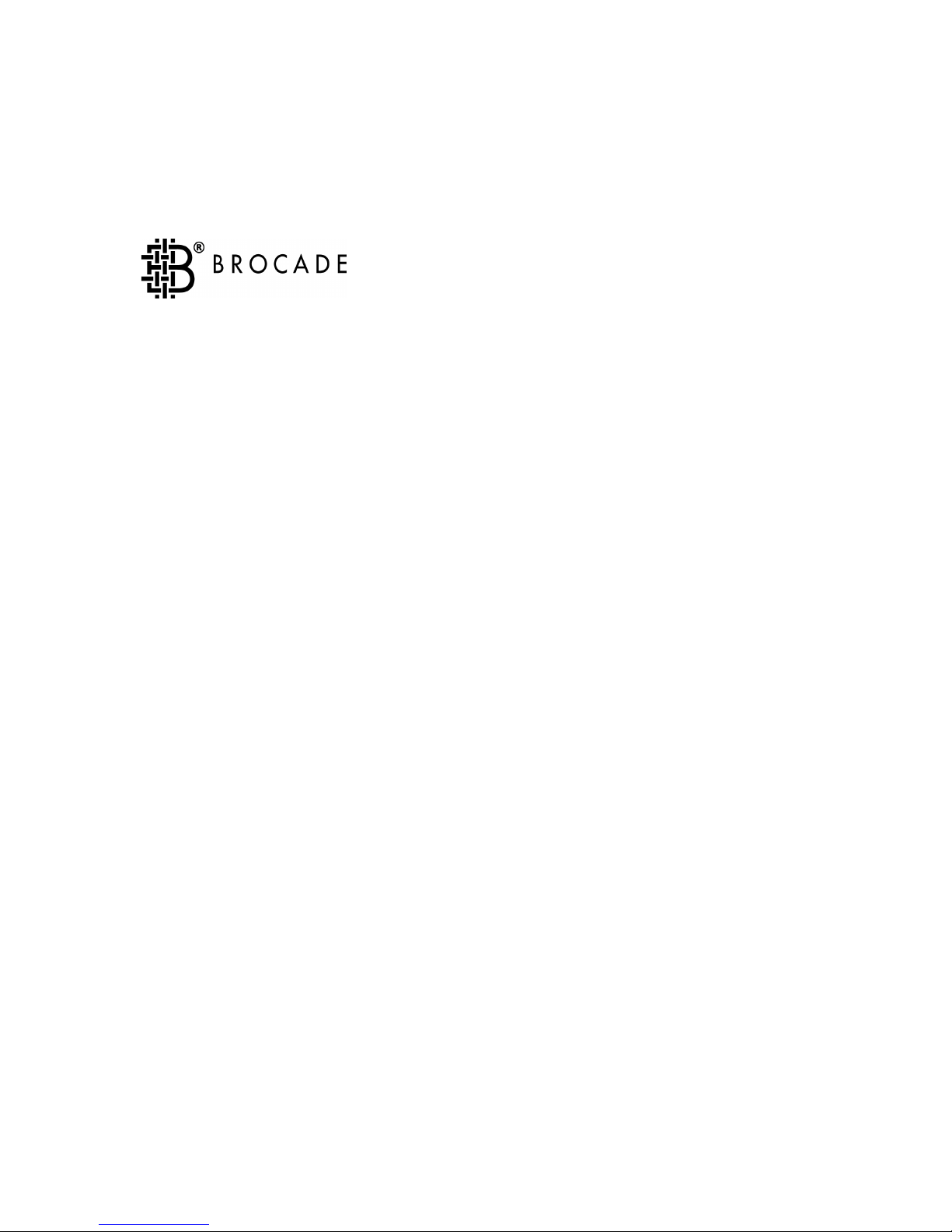
Publication Number 53-0000137-03
Brocade Fabric Watch
TM
User’s Guide
Version 3.0
Page 2
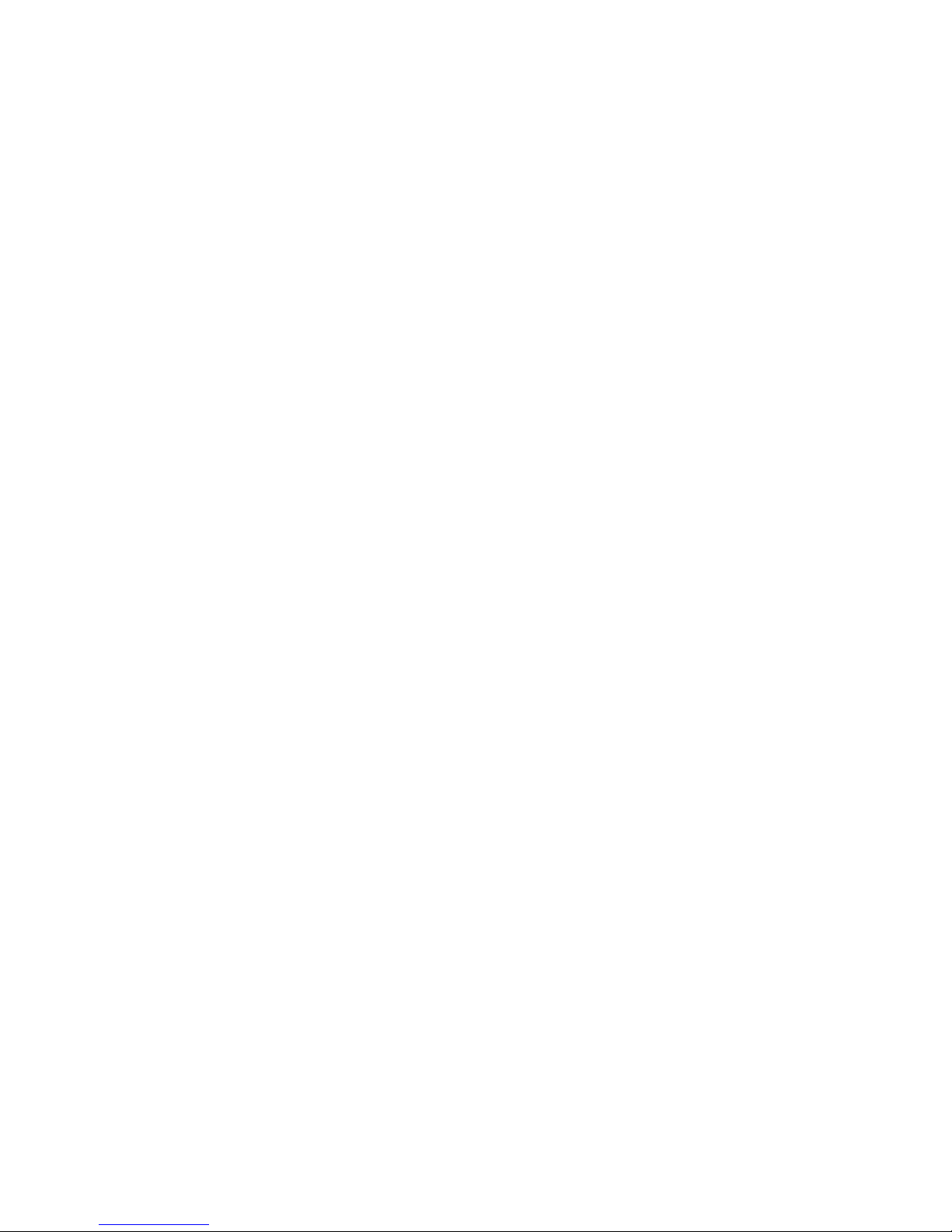
Copyright
©2000, 2001, Brocade Communications Systems, Incorporated.
ALL RIGHTS RESERVED. Publication Number 53-0000137-03
BROCADE, SilkWorm, SilkWorm Express, Fabric OS, Brocade Web Tools, Brocade Zoning, QuickLoop, Fabric
Watch, Fabric Access, and the BROCADE logo are t rademarks or registered trademarks of Brocade Communications
Systems, Inc., in the United States and/or in other countries.
All other brands, products, or service names are or may be trademarks or service marks of, and are used to identify,
products or services of their respect ive owners.
N
OTICE: THIS DOCUMENT IS FOR INFORMATIONAL PURPOSES ONLY AND DOES NOT SET FORTH ANY WARRANTY, EXPRESS
OR IMPLIED, CONCERNING ANY EQUIPMENT, EQUIPMENT FEATURE, OR SERVICE OFFERED OR TO BE OFFERED BY
B
ROCADE. BROCADE RESERVES THE RIGHT TO MAKE CHANGES TO THIS DOCUMENT AT ANY TIME, W ITHOUT NOTICE, AND
ASSUMES NO RESPONSIBILITY FOR ITS USE.
Export of technical data contained in this document may require an export license from the U ni ted States Government.
Brocade Communications Systems, Incorporated
1745 Technology Drive
San Jose, CA 95110
Page 3
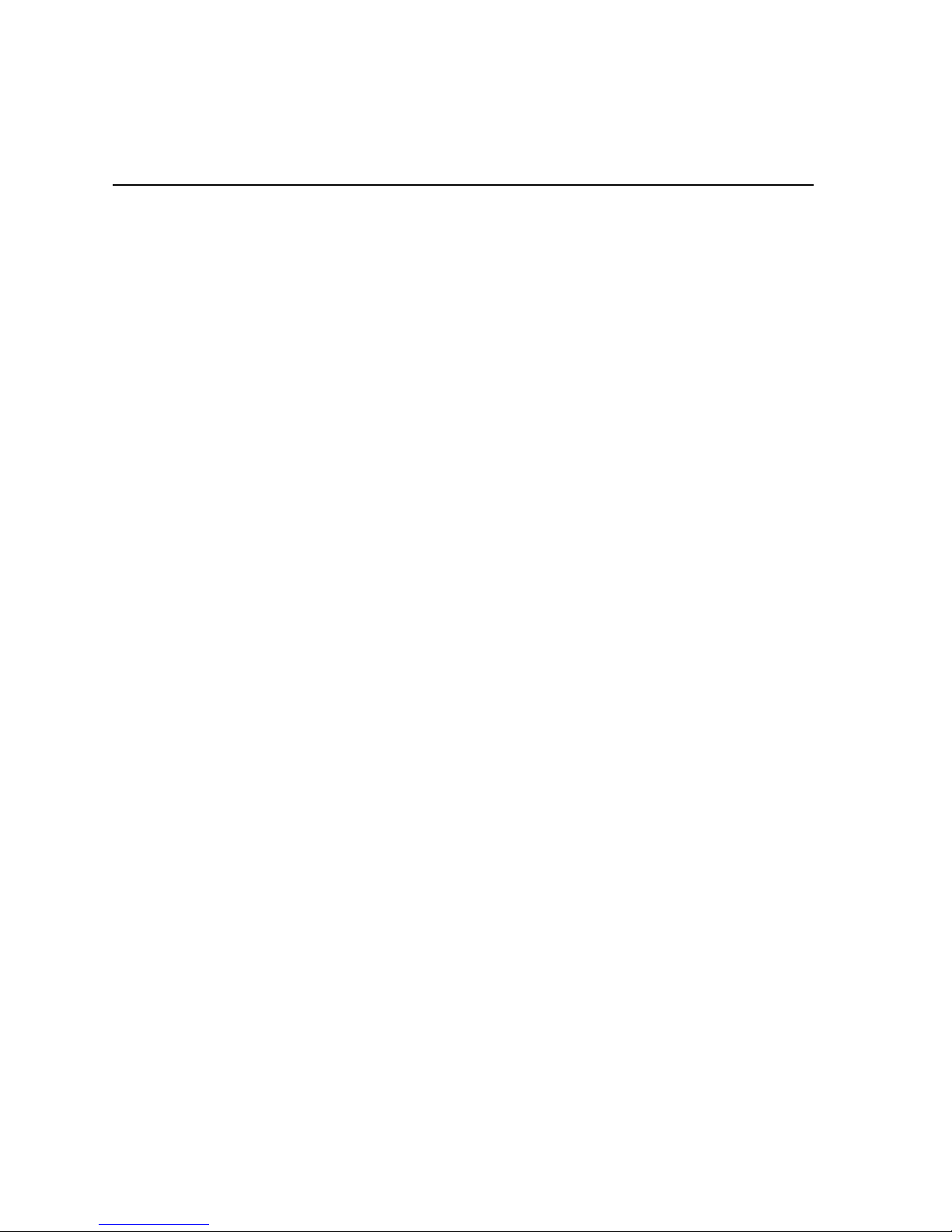
Fabric Watch User’s Guide i
Contents
Preface
About This Guide . . . . . . . . . . . . . . . . . . . . . . . . . . . . . . . . . . . . . . . . . . iii
Related Publications. . . . . . . . . . . . . . . . . . . . . . . . . . . . . . . . . . . . . . . . iii
Getting Help . . . . . . . . . . . . . . . . . . . . . . . . . . . . . . . . . . . . . . . . . . . . . iv
Getting Software Updates. . . . . . . . . . . . . . . . . . . . . . . . . . . . . . . . . . . . iv
Chapter 1 Introducing Brocade Fabric Watch
Overview . . . . . . . . . . . . . . . . . . . . . . . . . . . . . . . . . . . . . . . . . . . . . . . . 1-1
Threshold Behavior Models . . . . . . . . . . . . . . . . . . . . . . . . . . . . . . . . . . 1-2
Range Threshold. . . . . . . . . . . . . . . . . . . . . . . . . . . . . . . . . . 1-2
Rising/Falling Threshold . . . . . . . . . . . . . . . . . . . . . . . . . . . 1-3
Change Monitor Threshold. . . . . . . . . . . . . . . . . . . . . . . . . . 1-4
Chapter 2 Installing Fabric Watch
Installing through Telnet. . . . . . . . . . . . . . . . . . . . . . . . . . . . . . . . . . . . . 2-1
Installing through Brocade Web Tools. . . . . . . . . . . . . . . . . . . . . . . . . . 2-2
Chapter 3 Using Fabric Watch
Overview . . . . . . . . . . . . . . . . . . . . . . . . . . . . . . . . . . . . . . . . . . . . . . . . 3-1
User Interfaces . . . . . . . . . . . . . . . . . . . . . . . . . . . . . . . . . . . . . . . . . . . . 3-1
Brocade Web Tools. . . . . . . . . . . . . . . . . . . . . . . . . . . . . . . . 3-1
Telnet Interface. . . . . . . . . . . . . . . . . . . . . . . . . . . . . . . . . . . 3-2
SNMP-Based Enterprise Managers . . . . . . . . . . . . . . . . . . . 3-2
Configuration File. . . . . . . . . . . . . . . . . . . . . . . . . . . . . . . . . 3-2
Threshold Naming Conventions. . . . . . . . . . . . . . . . . . . . . . . . . . . . . . . 3-7
Page 4
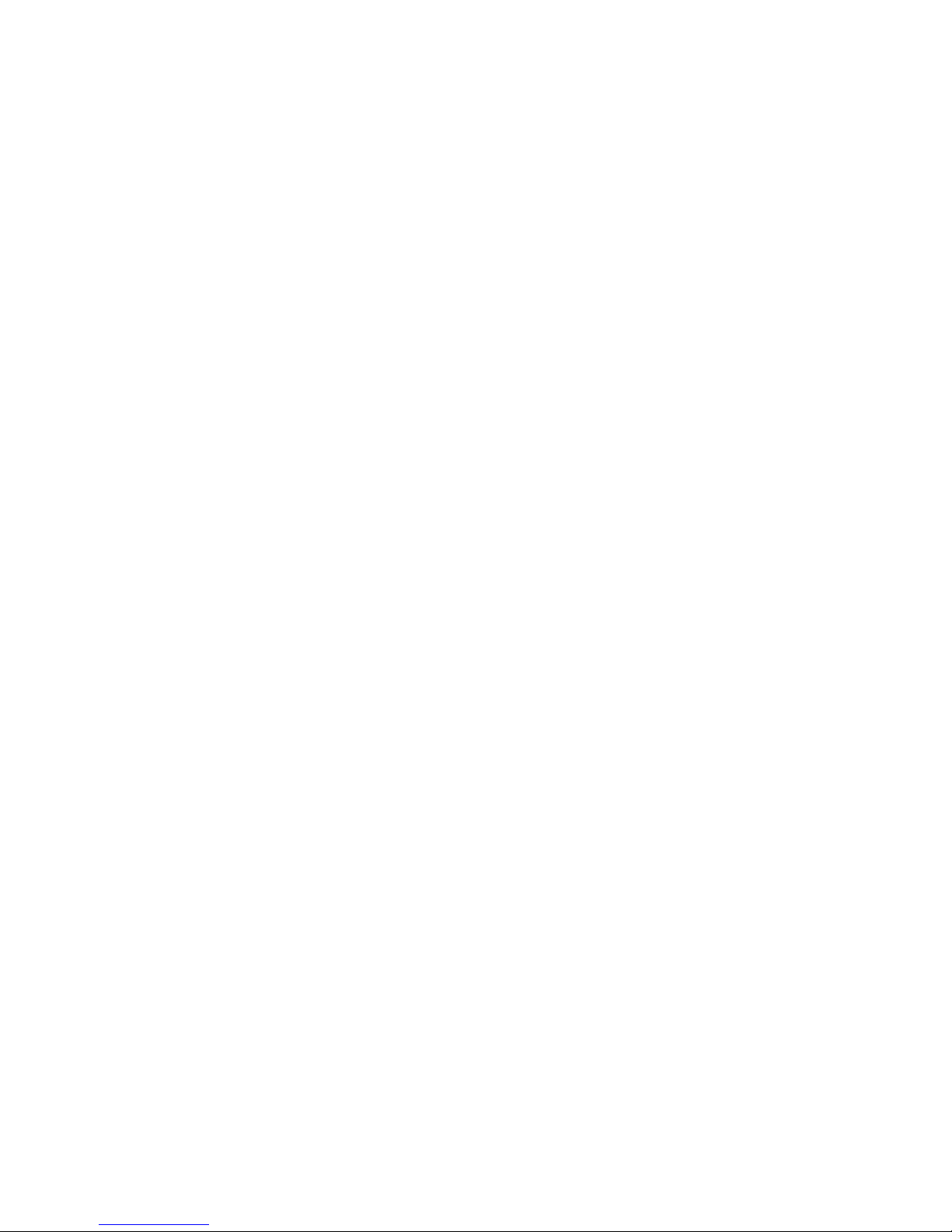
ii Fabric Watch User’s Guide
Events . . . . . . . . . . . . . . . . . . . . . . . . . . . . . . . . . . . . . . . . . . . . . . . . . . . 3-8
Triggered Events. . . . . . . . . . . . . . . . . . . . . . . . . . . . . . . . . . 3-8
Continuous Events . . . . . . . . . . . . . . . . . . . . . . . . . . . . . . . . 3-9
Alarms. . . . . . . . . . . . . . . . . . . . . . . . . . . . . . . . . . . . . . . . . . . . . . . . . . . 3-9
SNMP Trap. . . . . . . . . . . . . . . . . . . . . . . . . . . . . . . . . . . . . . 3-9
Error Log Entry. . . . . . . . . . . . . . . . . . . . . . . . . . . . . . . . . . . 3-10
Locking the Port Log . . . . . . . . . . . . . . . . . . . . . . . . . . . . . . 3-10
RAN . . . . . . . . . . . . . . . . . . . . . . . . . . . . . . . . . . . . . . . . . . . 3-10
Email Alert . . . . . . . . . . . . . . . . . . . . . . . . . . . . . . . . . . . . . . 3-10
Configuring Thresholds and Alarms. . . . . . . . . . . . . . . . . . . . . . . . . . . . 3-10
Threshold Values. . . . . . . . . . . . . . . . . . . . . . . . . . . . . . . . . . 3-11
Threshold Area Values . . . . . . . . . . . . . . . . . . . . . . . . . . . . . 3-11
Appendix A Example Error Message
Overview. . . . . . . . . . . . . . . . . . . . . . . . . . . . . . . . . . . . . . . . . . . . . . . . . A-1
Glossary
Index
Page 5
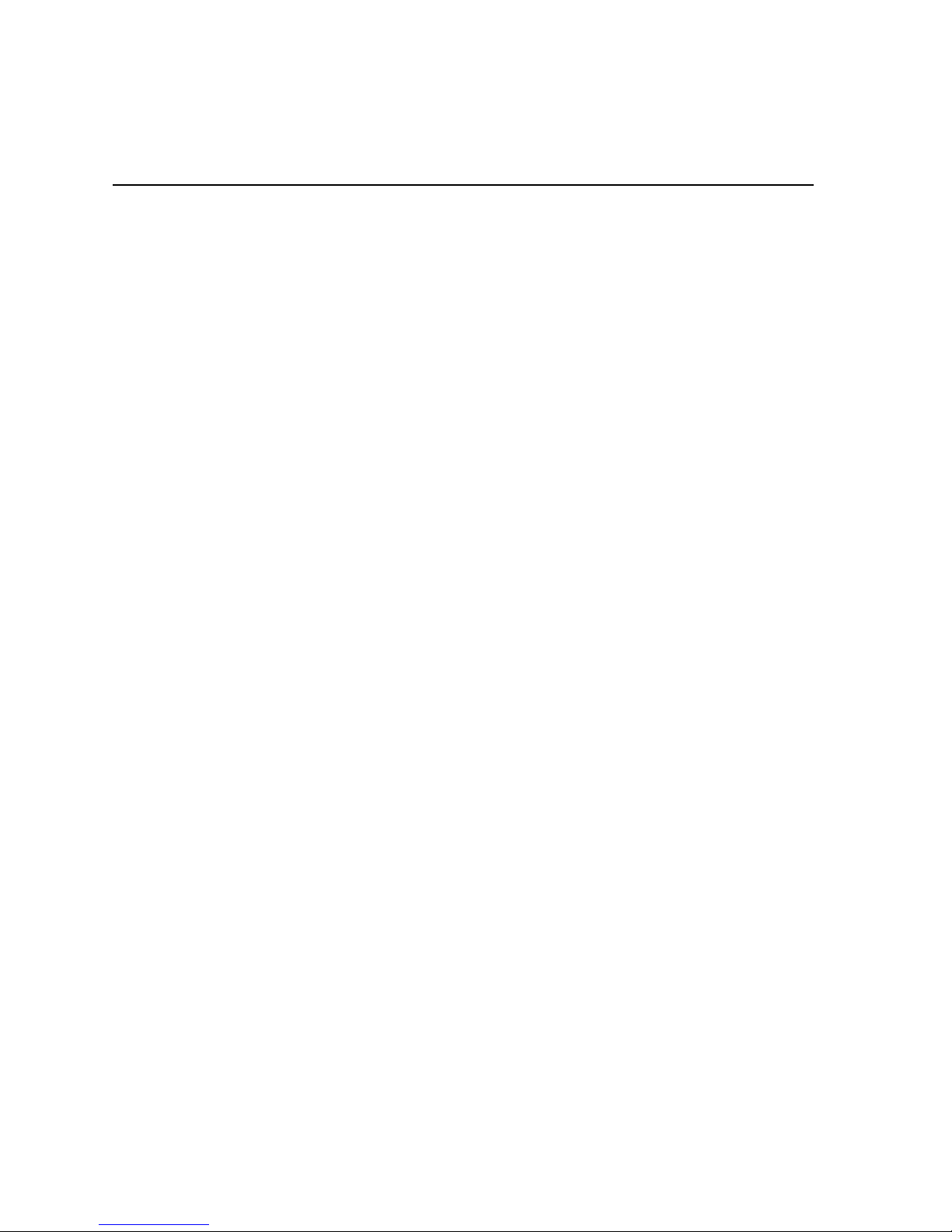
Fabric Watch User’s Guide iii
Preface
Fabric Watch is an optionally licensed product, and requires a valid license key to function. It is
supported on the SilkWorm® 3800 series of switches running Brocades Fabric OS™ v3.0.
About This Guide
This guide provides the following information about Fabric Watch:
Related Publications
Related product information can be found in the following Brocade publications:
• Brocade Fabric OS Procedures Guide
• Brocade Fabric OS Reference
• Brocade MIB Reference
• Brocade Web Tools User’s Guide
• Brocade Zoning User’s Guide
• Brocade QuickLoop User’s Guide
• Brocade Fabric Watch User’s Guide
• Brocade Distributed Fabrics User’s Guide
• Brocade ISL Trunking User’s Guide
• Brocade Advanced Performance Monitor User’s Guide
• Brocade SES User’s Guide
Chapter 1
Introducing Fabric Watch
Provides an overview of Fabric Watch.
Chapter 2
Installing Fabric Watch
Provides instructions for installing Fabric Watch.
Chapter 3
Using Fabric Watch
Provides information about configuring and using Fabric
Watch.
Page 6

iv Fabric Watch User’s Guide
Information about fibre channel standards and fibre channel in general can be found on the Fibre
Channel Association web site, located at:
http://www.fibrechannel.com
Getting Help
Contact your switch supplier for technical support. This includes hardware and software support,
all product repairs, and ordering of spare components.
Be prepared to provide the following information to support personnel:
• Switch serial number
• Switch worldwide name
• Topology configuration
• Output from the supportShow telnet command
• Detailed description of the problem
• Troubleshooting steps already performed
Getting Software Updates
Contact your switch supplier for software updates and maintenance releases. New switch firmware
can be installed from the following host operating systems:
• UNIX
• Windows NT
• Windows 98
• Windows 95
Utility programs to facilitate loading firmware, sample Fabric Watch configurations, and MIB files
for switch management by SNMP can be accessed on the Brocade website through the following
steps:
1. Open a web browser at:
http://www.brocade.com
2. Click Support.
3. Click MIBs a nd RSH Utilities.
4. Click the link for the desired pro duct.
Page 7
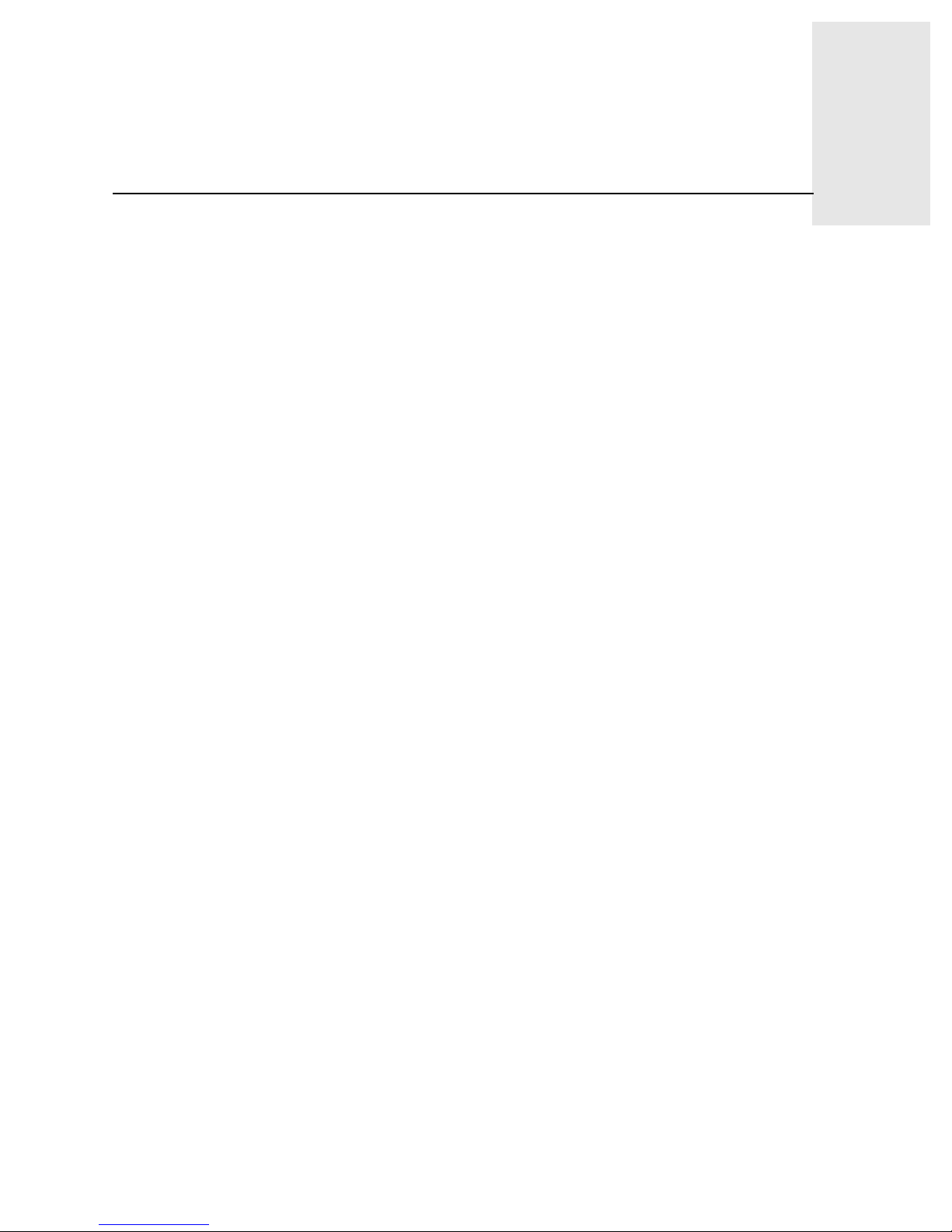
Fabric Watch User’s Guide 1-1
Chapter
1
Introducing Brocade Fabric Watch
This chapter provides the following information:
• Overview on page 1-1
• Threshold Behavior Models on page 1-2
Overview
Brocade Brocade Fabric Watch
TM
is used by SAN managers to monitor key fabric and switch
elements, making it easy to quickly identify and escalate potential problems. It monitors each
element for out-of-boundary values or counters and provides notification when any exceed the
defined boundaries. The SAN manager can configure which elements, such as error, status, and
performance counters within a SilkWorm switch, are monitored.
Brocade Fabric W atch
TM
is an optionally licensed product that runs on SilkWorm 2000 series
switches and above with Brocades Fabric OS™ version v3.0. Bro cade Fabric Watch
TM
can be
accessed through:
• Brocade Web Tools
• A telnet interface
• A SNMP-based enterprise manager
• By modifying and uploading the Brocade Fabric Watch
TM
configuration file to the switch.
Brocade Fabric W atch
TM
monitors the following elements:
• Fabric events (such as topology reconfigurations, zone changes)
• Switch environment (fans, power supplies, and temperature)
• Ports (state changes, errors, and performance)
• GBICs (for switches equipped with SMART GBICs.
Example: the Finiasr SMART GBIC FTR-8519-3).
With Brocade Fabric Watch
TM
installed, each switch continuous ly mon itors err or and performance
counters against a set of defined ranges. This and other information specific to each monitored
element is made available by Brocade Fabric Watch
TM
for viewing and, in some cases,
modification. This set of information about each element is called a threshold, and the upper and
lower limits of the defined ranges are called boundaries.
If conditions break out of acceptable rang es, an event is considered to have occurred, and one or
more of the following alarms (reporting mechanisms) are generated if configured for the relevant
threshold:
• SNMP trap
Page 8
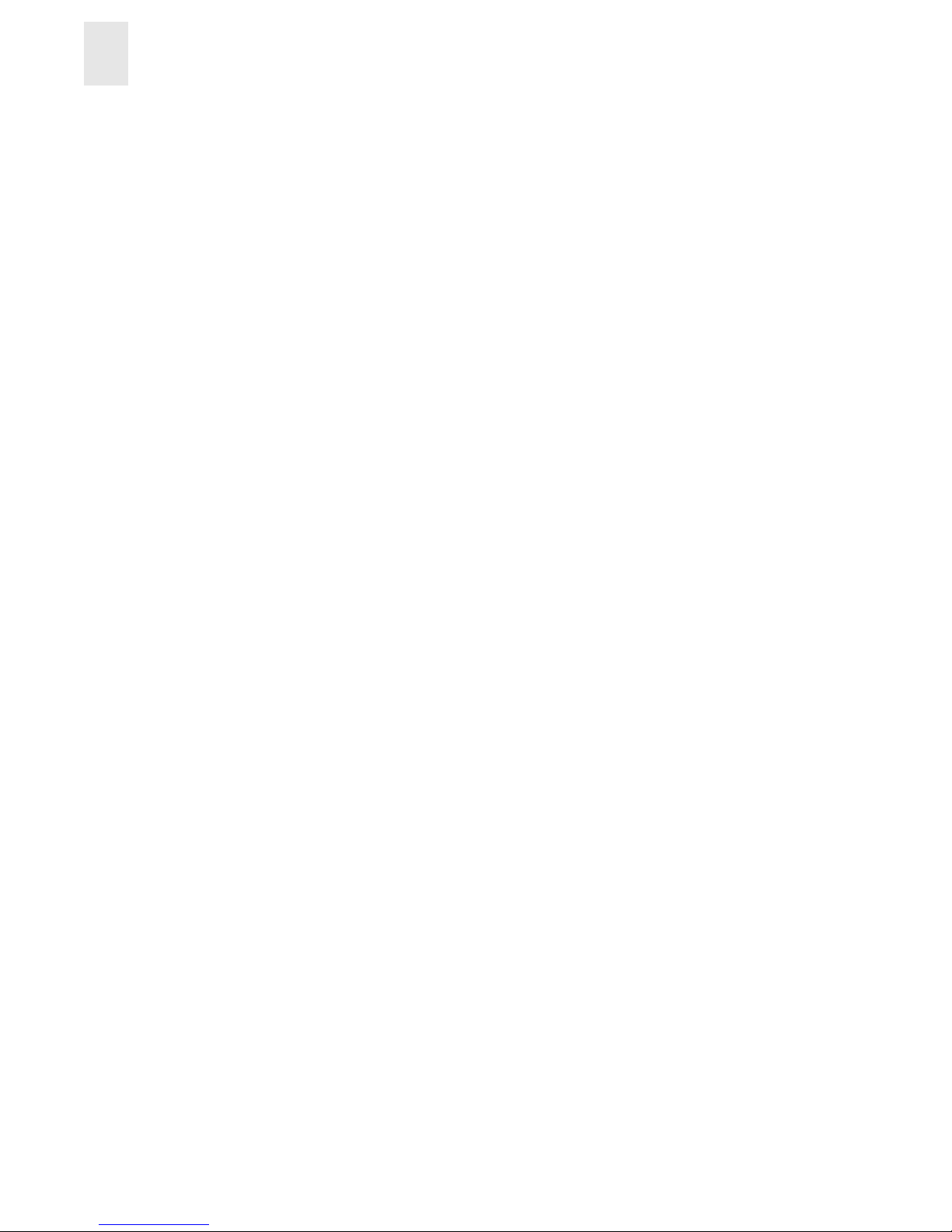
1-2 Fabric Watch User’s Guide
Introducing Brocade Fabric Watch
1
• Entry in the switch event log
• Locking of the port log to preserve the relevant informati on
• RAN (Remote Asynchronous Notification) Alert.
Note: The RAN alert is only available if the optional Fabric Access license has
been purchased and turned on.
• Email Alert
You can deploy Brocade Fabric Watch
TM
as shipped, or download a customized configuration
profile from the following website:
http://www.brocade.com/support/mibs_Rsh
Threshold Behavior Mode ls
The behavior models for th resholds are:
• Range
• Rising/falling
• Change monit or
Range Threshold
A range threshold tracks whether a fabric element is within a specified range. It includes a
minimum and maximum bound ary for the area, with buffer zones to prevent repeated events due to
oscillation of the value over a threshold boundary. If the value exceeds the low or high threshold
boundary, an event is generated. Fabric Watch can also generate events while the value is outside
the limits or when it re-enters the prescribed range.
Page 9
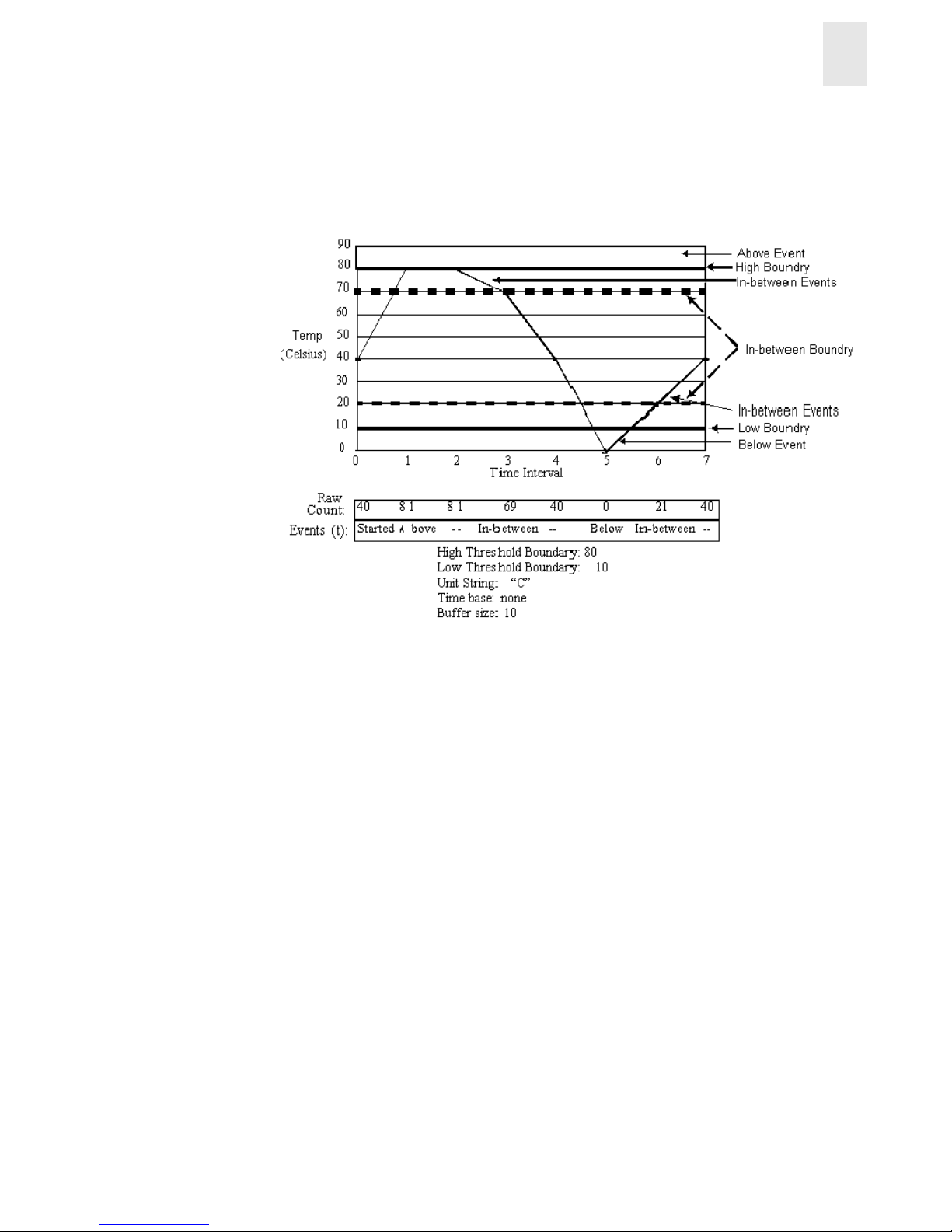
Fabric Watch User’s Guide 1-3
Introducing Brocade Fabric Watch
1
Figure 1-1 shows a typical example of an error counter with a temperature range threshold.
Figure 1-1 Example of Range Threshold: Temperature (Celsius)
Rising/Falling Threshold
A rising/falling thresh old tracks whether an element is on the desi red side of a boun dary. It includes
an upper and lower boundary, and the buffer zones are always zero. Events can be selected for
transitions between the boundaries. Rising/falling thresholds are typically used for rate based
counters. Rate based counters are all counters with a time base set to something other than “none”,
this includes the TX Perf and RX Perf counters.
Page 10
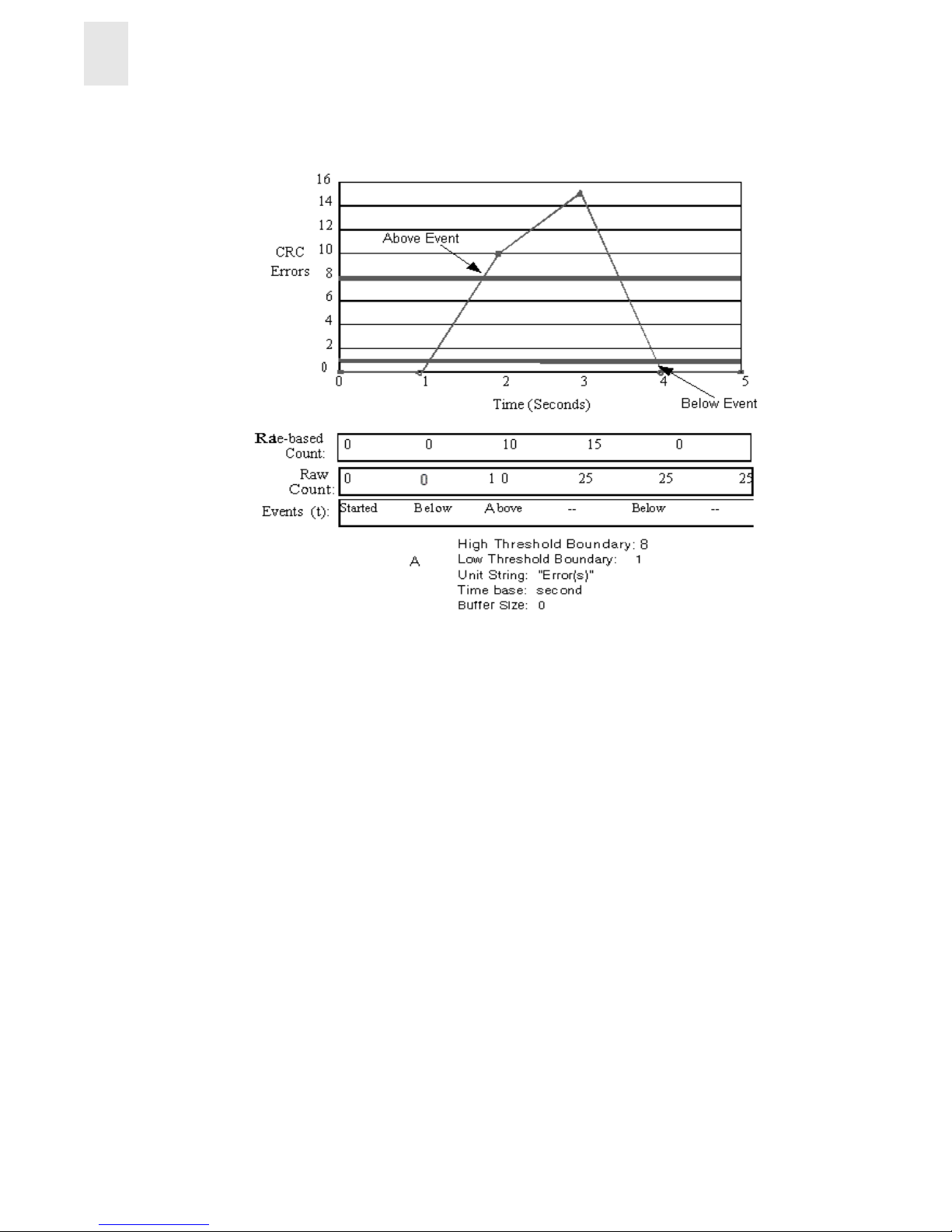
1-4 Fabric Watch User’s Guide
Introducing Brocade Fabric Watch
1
Figure 1-2 shows a typical example of an error counter with a rising/falling threshol d.
Figure 1-2 Example of Rising/Falling Threshold: Error Rate
Change Monitor Threshold
A change monitor threshold generates events whenever a counter value changes, regardless of the
type of change. This type of threshold is usually used to indicate state changes, such as zoning
changes.
Note: The change monitor counter value displayed is the cumulative count (historical count) and
not the delta value from the previous triggered value.
An illustration is not provided because change monitor thresholds do not include boundaries.
Page 11
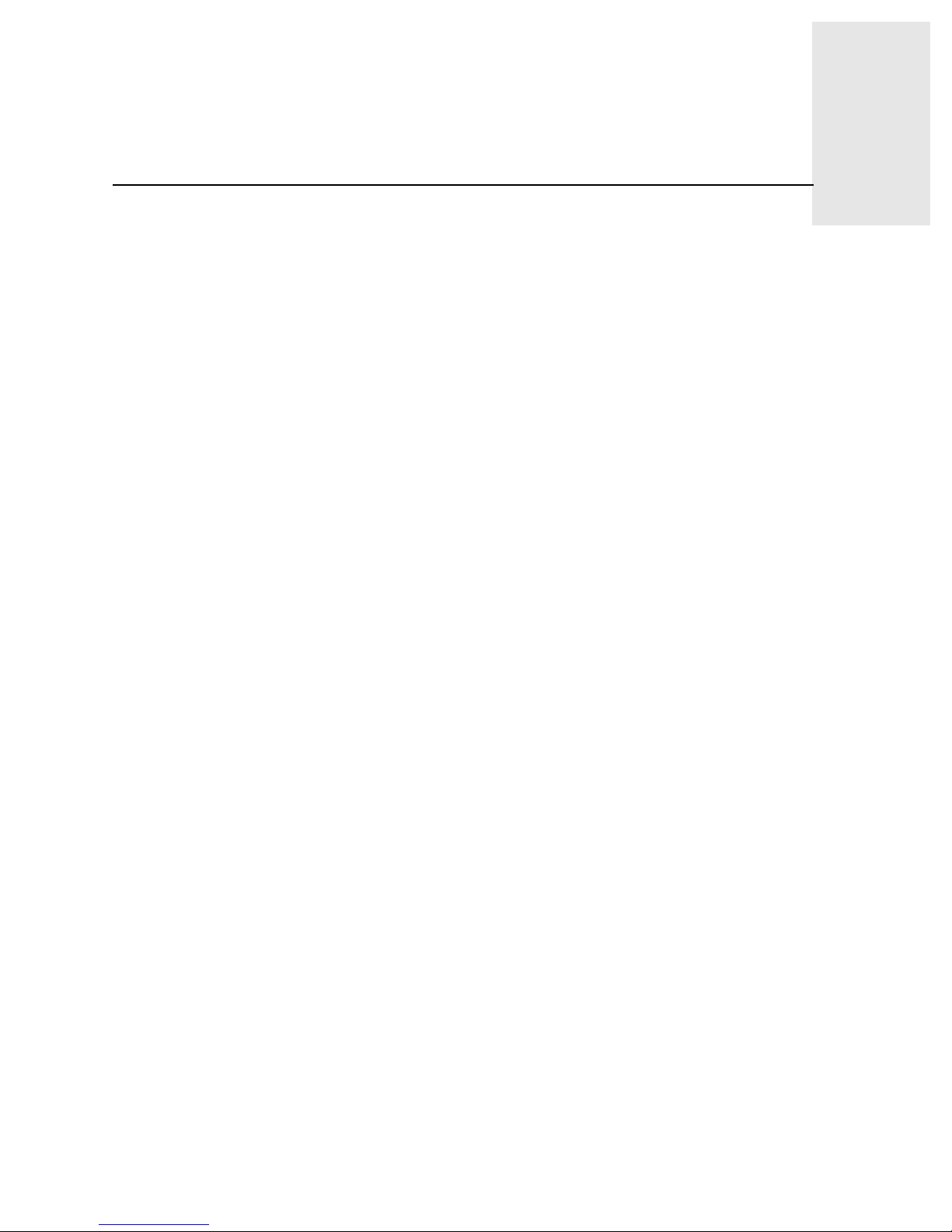
Fabric Watch User’s Guide 2-1
Chapter
2
Installing Fabric Watch
This chapter provides the following information:
• Installing through telenet commands 2-1
• Installing through Brocade Web Tools
TM
2-2
Each switch running Fabric Watch must have a Fabric Watch license installed on it. A license may
have been installed in the switch at the factory. If not, contact your switch supplier to obtain a
license key.
Fabric Watch requires a SilkWorm 2000 series switch or above running Brocade’s Fabr ic OS
TM
3.0. A Fabric Watch license can be installed either using telnet commands or throu gh Brocade Web
Tools
TM
.
Installing through Telnet
To install Fabric Watch using telnet commands perform the following steps:
1. Log onto the switch by telnet (refer to Brocade Fabric OS User’s Guide for details), using an
account that has administrative privileges.
2. To determine whether a Fabric Watch license is already installed on the switch, type
licenseShow on the telnet command line.
A list displays all the licenses currently installed on the switch.
Example:
admin> licenseShow
1A1AaAaaaAAAA1a:
Release v3.0
Web license
Zoning license
SES license
QuickLoop license
If the Fabric Watch license is not included in the list or is incorrect, continue with step [3].
3. Enter the following on the command line:
licenseAdd “key”
where “key” is the license key p rov i ded to you, surrounded by double quotes. The license key
is case sensitive and must be entered exactly as given.
4. Verify the license was added by entering the following on the command line:
licenseShow
If the license is not listed, repeat step [3].
Page 12
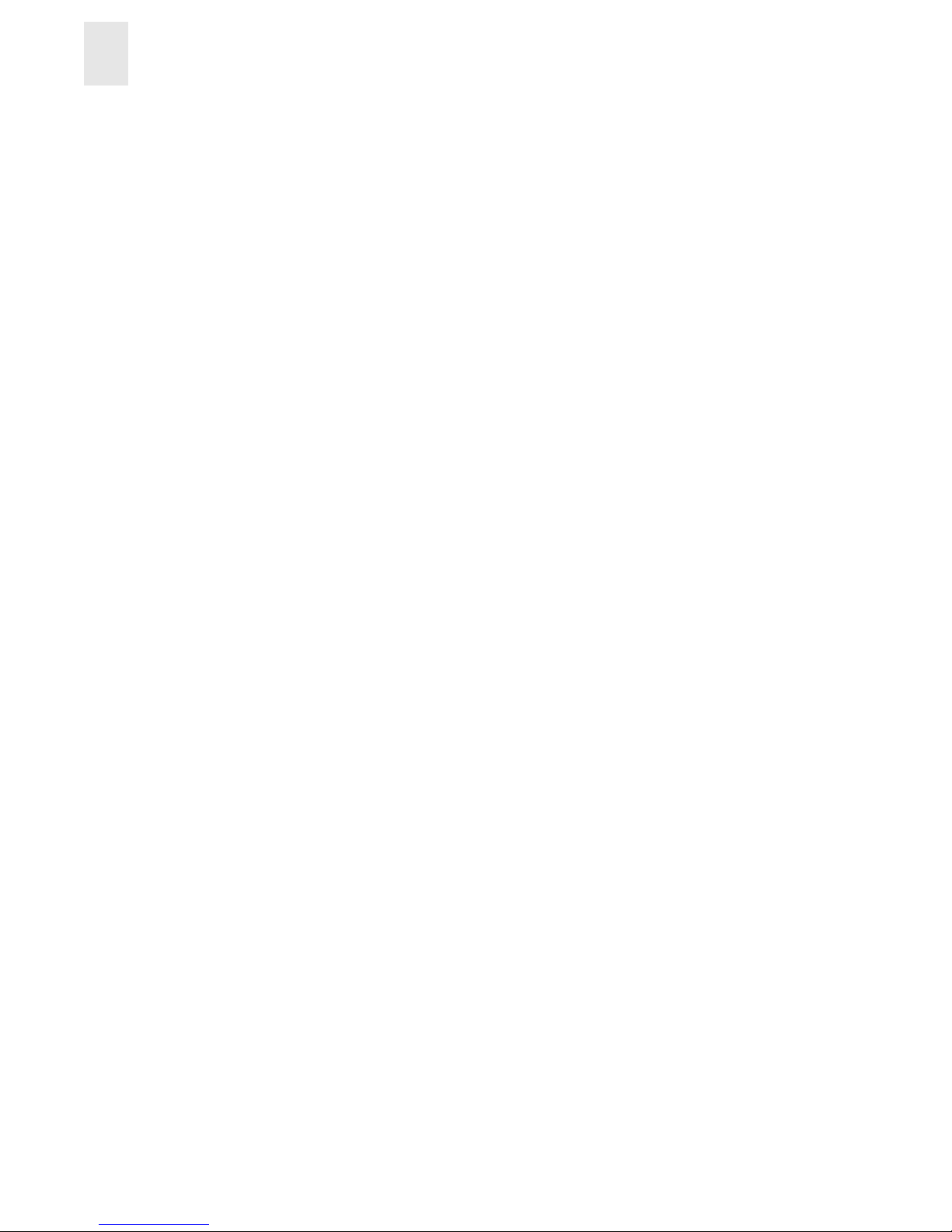
2-2 Fabric Watch User’s Guide
Installing Fabric Watch
2
Installing throu gh Brocade Web Tools
To install Fabric Watch using Web Tools, perform the following steps:
1. Launch the web browser, enter the switch name or IP address in the Location/Address field
(for example:
http://111.222.33.1), and press Enter.
Brocade Web Tools
TM
launches, displaying the Fabric View.
2. Click the Admin button on the relevant switch panel.
The logon window displays.
3. Enter a logon name and password with administrative privileges and press Ent er.
The Administration View displays.
4. Select the License Admin tab, enter the license key in the License Key: field, and click Add
License.
Page 13
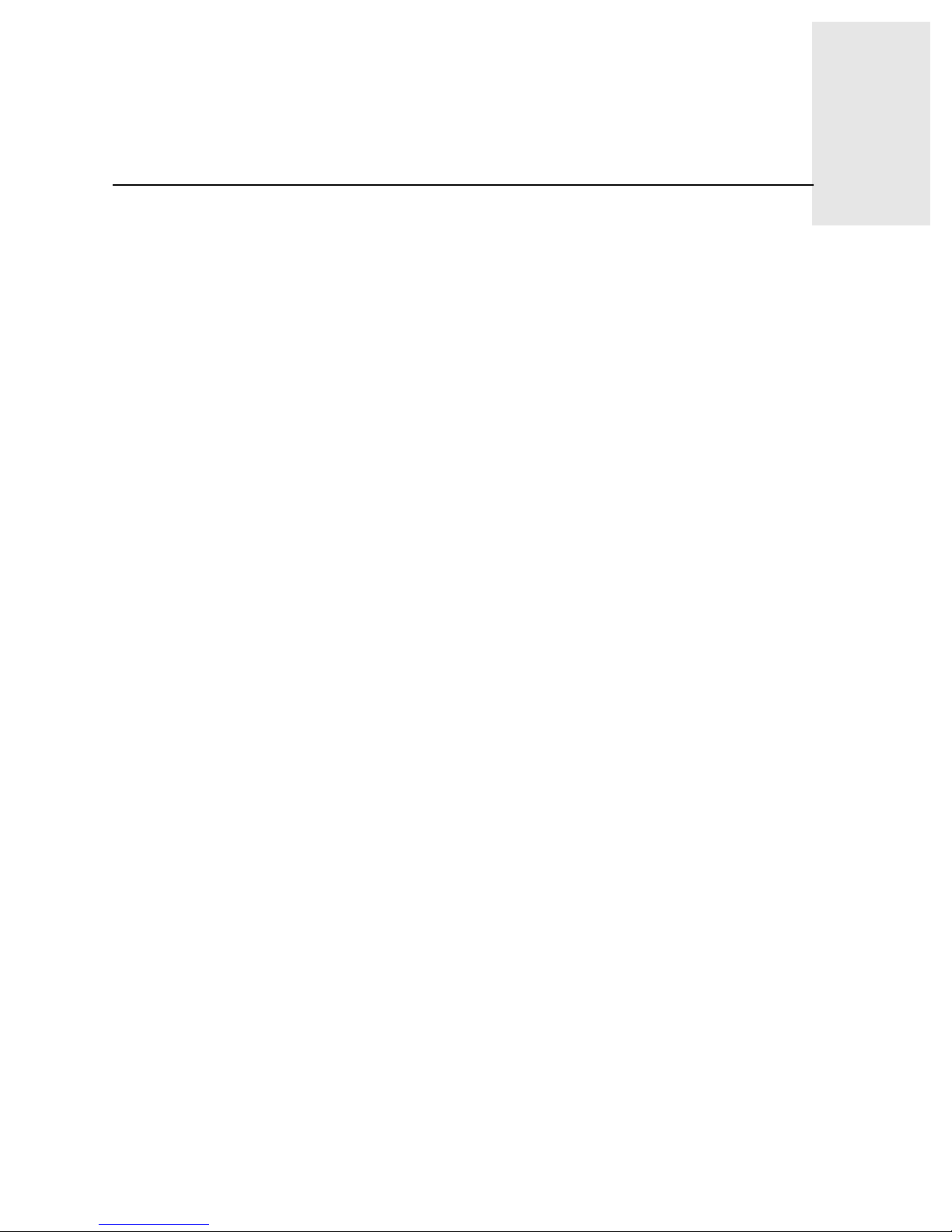
Fabric Watch User’s Guide 3-1
Chapter
3
Using Fabric Watch
This chapter provides the following information:
• Overview on page 3-1
• User Interfaces on page 3-1
• Profiles on page 3-2
• Classes on page 3-3
• Threshold Naming Conventions on page 3-7
• Events on page 3-8
• Alarms on page 3-9
• Configuring Thresholds and Alarms on page 3-10
Overview
Fabric Watch provides the following information about each out-of-boundary condition discovered:
• Name of threshold
• Current value of element counter
• Unit of measurement (for example, degrees Celsius, RPM, or unit of time)
• Time base for counter, used to compute rate of change (for example, events per minute)
• Historical information about the last alarmed event generated
User Interfaces
Use either Brocade Web ToolsTM, telnet interface, an SNMP-based enterprise manager, or the
configuration file to view and modify Fabric Watch settings.
Brocade Web Tools
Through Brocade Web ToolsTM, you can:
• View fabric and switch events through the fabric-wide Event View.
• View and modify threshold and alarm configurations through the Fabric Watch View.
• Upload and download the configuration file through the Config Admin tab in the Switch
Admin window.
Refer to the Brocade Web Tools User’s Guide for information on using Brocade Web Tool
TM
.
Page 14

3-2 Fabric Watch User’s Guide
Using Fabric Watch
3
Telnet Interface
You can do the following using a telnet interface:
• Query fabric and switch events through the telnet command
fwShow.
• Query and modify threshold and alarm configurations. Use the the telnet command
fwConfigure to view the default and customized settings.
• Upload and download the configuration file through the commands
configUpload and
configDownload.
SNMP-Based Enterprise Managers
The Fabric Watch con figu ration information is stored as MIB variables, allowing you to do the
following:
• Query the MIB variable for individual fabric and switch elements.
• Query and modify threshold and alarm configurations.
• Receive generated SNMP traps when threshold conditions are met.
Configuration File
You can view and modify the threshold and alarm configurations by uploading the configuration
file from the switch to the host, editing it in a text editor, then downloading the modified file back
to the switch. You can then ensure a uniform configuration throughout the fabric by distributing the
configuration file to all the switches in the fabric.
The configuration file can be uploaded and downloaded through either Brocade Web Tools
TM
(the
Config Admin tab in the Switch Admin window) or the telnet commands
configUpload and
configDownload. After downloading the file back to the switch, you must either reboot the
switch or use the telnet command
fwConfigReload to reload the configuration file.
Profiles
Each Fabric Watch profile co nt ains a uniq ue thresh old and alarm settin gs. Current profiles are
divided into:
• debug
• workgroup errlog
• workgroup snmp
• enterprise errlog
• enterprise snmp
In addition, a Fabric W atch p rofile specific to your environment can be downloaded to the s witch to
customize the configuration.
Page 15

Fabric Watch User’s Guide 3-3
Using Fabric Watch
3
Several customized profiles for Fabric Watch are available at the following website:
http://www.brocade.com/support/mibs_rsh/index.jhtml
Each profile is for a different purpose, and contains only the configuration information that is
different from the default configuration.
The intention is to have distinct configuration setting for enterprise SAN and a workgroup SAN’s
are left for individual user’s.
The default information is always pres erved . Af ter load ing the p rof ile, yo u can s pecify wheth e r the
default or the profile information is used.
A profile may contain the following information:
• Threshold values:
- Unit string
- Tim e base
- Lower boundary
- Upper boundary
- Buffer size
• Alarm values
- Change
- Exceed
- Below
- Above
- In-between
- Behavior type
Classes
Fabric and switch elements are org anized into classes (also known as Agents), which are groupings
of closely related elements. There major classes are:
Fabric Monitors key fabric resources, such as fabric reconfiguration,
zoning changes, new fabric logins
Environmental Monitors switch environment functions, such as temperature,
power supply, fan status
Port Monitors port error and performance counters
E_Port Monitors E_Port error and performance counters
F/FL_Port (Optical) Monitors optical FL/F_Port error and performance counters
F/FL_Port (Copper) Monitors copper FL/F_Port error and performance counters
GBIC Monitors operational values for FINISAR smart GBICs
ALPA
Note: The ALPA class is only available if the optional
Performance Monitoring license has been purchased and
turned on.
Page 16

3-4 Fabric Watch User’s Guide
Using Fabric Watch
3
Monitors ALPA devices of Loop ports (currently CRC error of
ALPA device only).
End-to-End
1 - Monitors transmitting performance predefined by the
SID-DID pair. Configurable with either telnet commands or
Web Tools at run time.
2 - Monitors receiving performance predefined by the SID-DID
pair. Configurable with either telnet commands or Web Tools
at run time.
3 - Monitors CRC errors of prefedined S ID-DID pair.
Configurable with either telnet commands or Web Tools at run
time.
The configuration information of the End-to-End class is lost when
the switch is rebooted or fast booted.
Note: The End-to-End class is only available if the optional
Performance Monitoring license has been purchased and
turned on.
Note: The EE filter is preconfigured with either a telnet command
or Web Tools at run time.
Filter
Monitors the filter counter for a given port. Provides the following
types of information about the filter hit:
1 - Read command
2 - SCSI or IP traffic
3 - SCSI Read/Write
Note: The Filter class is only available if the optional
Performance Monitoring license has been purchased and
turned on.
Note: The type of filter is predefined by configuring it with either
a telnet command or Web Tools at run time.
In addition, each class is subdivided into areas, as listed in the following table.
Table 3-1 Fabric Watch Classes and Areas
Class Area Description
Fabric Loss of E_Port Monitors E_Port status.
Fabric reconfiguration Monitors fabric configuration
changes.
Segmentation changes Monitors se gmentation changes.
Domain ID changes Monitors forcible DOMAIN ID
changes.
Page 17

Fabric Watch User’s Guide 3-5
Using Fabric Watch
3
Fabric
Continued
Zoning changes Monitors changes to currently
enabled zoning configuration.
Fabric to QuickLoop
changes
Monitors ports to detect changes from
fabric to QuickLoop or QuickLoop to
fabric.
Fabric logins Monitors number of host device
fabric logins (flogi).
GBIC change Monitors insertion/removal of GBIC.
Environmental Temperature Monitors switch temperature.
Fan Monitors operation of switch fans.
Power supply Monitors status of each power supply.
Port Link failure count Monitors link failure count for each
port.
Loss of synchronization
count
Monitors port sync loss.
Loss of signal count Monitors port signal loss.
Primitive sequence
protocol error
Monitors port protocol errors.
Invalid transmission word Monitors port invalid words.
Invalid CRC count Monitors port CRC errors.
Receive performance Monitors port receive performance.
Transmit performance Monitors port transmit performance.
State changes Monitors port state changes.
E_Port Link failure count Monitors link failure of each E_port.
Loss of synchronization
count
Monitors E_ port sync loss.
Loss of signal count Monitors E_port signal loss.
Primitive sequence
protocol error
Monitors E_port protoc ol errors.
Invalid transmission word Monitors E_port invalid words.
Invalid CRC coun t Monitors E_port CRC errors.
Receive performance Monitors E_port receive
performance.
Transmit performance Monitors E_port transmi t
performance.
State changes Monitors E_port state changes.
F/FL_Port
(Optical)
Link failure count Monitors link failure of each optical
F/FL_port.
Class Area Description
Page 18

3-6 Fabric Watch User’s Guide
Using Fabric Watch
3
Loss of synchronization
count
Monitors optical F/FL_port sync loss.
Loss of signal count Monitors optical F/FL_port signal
loss.
Primitive sequence
protocol error
Monitors optical F/FL_port protocol
errors.
Invalid transmission word Monitors optical F/FL_port invalid
words.
Invalid CRC count Monitors optical F/FL_port CRC
errors.
Receive performance Monitors optical F/FL_port receive
performance.
Transmit performanc e Monitors optical F/FL_port transmi t
performance.
State changes Monitors optical F/FL_port state
changes.
F/FL_Port
(Copper)
Link failure count Monitors link failure of each copper
F/FL_port.
Loss of synchronization
count
Monitors copper F/FL_port sync loss.
Loss of signal count Monitors copper F/FL_port signal
loss.
Primitive sequence
protocol error
Monitors copper F/FL_port protocol
errors.
Invalid transmission word Monitors copper F/FL_port invalid
words.
Invalid CRC count Monitors copper F/FL_port CRC
errors.
Receive performance Monitors copper F/FL_port receive
performance.
Transmit performa nce Monitors copper F/FL-port trans mit
performance.
State changes Monitors copper F/FL_port state
changes.
GBIC
(FINISAR Smart
GBIC)
Temperature Monitors GBIC temperature.
Class Area Description
Page 19

Fabric Watch User’s Guide 3-7
Using Fabric Watch
3
Threshold Naming Conventions
All threshold names consist of the following three items, with no separ a tors:
• Abbreviation for the class name (alpha characters, lower case), as follows:
Class
Abbreviation
Fabric fabric
Environment env
Port port
E_Port eport
F/FL_Port (Optical) fopport
F/FL_Port (Copper) fcuport
GBIC gbic
ALPA alpa
End-to-End ee
Filter flt
GBIC
(FINISAR Smart
GBIC)
Continued
Receiver power Monitors GBIC receiver power.
Transmitter power Monitors GBIC transmitter power.
Current Monitors GBIC current.
ALPA CRC Counter Monitors all active ALPA devices on
loop ports.
End-to-End CRC - Counter Monitors CRC errors of a predefined
SID-DID pair at a given por t .
Transmit performance Monitors transmit performance of
predefined SID-DID pair at a given
port.
Receive performance Monitors receive performance of a
predefined SID-DID pair at a given
port.
Filter Customer define d fibre
channel word.
Monitors the filter counter for a given
port. Provides the following types of
information about the filter hit:
1 - Read command
2 - SCSI or IP traffic
3 - SCSI Read/Write
Class Area Description
Page 20

3-8 Fabric Watch User’s Guide
Using Fabric Watch
3
• Abbreviation for the area name (alpha characters, title case). For example, “Temp” for the
T emp erature area.
• Index number for the number of the item within the series. Consists of three numbers, for
example: 000 for the first port, 001 for the next, etc. Index numbers for the Fabric, Port, E_Port,
F/FL_Port (Optical), F/ FL _Port (Copper), and GBIC classes begin with 000, and index numbers
for the Environment class begin with 001.
Example of a Threshold Name:
The threshold corresponding to the first thermometer in the switch is in the Environment class,
Temperature area, and is therefore named
envTemp001.
Events
An event is generated each time a boundary , as defin ed by the threshold, is cros sed. Bound aries are
not inclusive, so events are generated only when a boundary is exceeded, not when the monitored
value has only reached them. If the event has an assigned alarm, an alarm is also generated. The
alarm can be designated as an SNMP trap, an entry in the switch error log, locking of the port log,
or a combination of these options.
When an item such as an E_Port, F/FL_Port (optical), F/FL_Port (copper), FINISAR Smart GBIC,
fan, or power supply is removed, Fabric Watch may raise an event (such as a below event), then the
threshold is hidden and disabled. When an item is added, the threshold is displayed and enabled,
and Fabric Watch may raise an event.
Event policies control the generation of events, and can be configured for either triggered events or
continuous events.
Triggered Events
A triggered event results in a single even t when a boundary is exceeded. The ev ent is not generated
again until the threshold value has returned within the boundaries and then once again exceeded
them. For example, if the switch temperature exceeds the upper boundary, a triggered event is
generated at the point the boundary is crossed, but is not repeated while the temperature remains
above the upper boundary.
The following events can be generated as triggered events:
Started No alarm is generated.
Below Counter is below the lower boundary. Must be preceded by a start, above, or in-
between event.
Above Counter is above the upper boundary. Must be preceded by a start, below, or in-
between event.
Exceeded Counter is below the l ower bo undary or abo ve the up per boundar y. Accompanies
a below or above event.
Changed Counter value has changed.
In-between Counter falls below the upper boundary minus buffer, or rises above the lower
boundary plus buff er. Must be preceded by an above or below event. If the bu ff er
is set to zero, this event is suppressed.
Page 21

Fabric Watch User’s Guide 3-9
Using Fabric Watch
3
Continuous Events
A continuous event results in an event at each time interval from when the boundary is initially
exceeded until the threshold value has returned within the boundaries. For example, if port
utilization is above the upper boundary, a new event is generated at each behavior interval until
utilization falls below the upper boundary. The following events can be generated as continuous
events:
Started No alarm is generated.
Below Counter is below the lower boundary.
Above Counter is above the upper boundary.
Exceeded Counter is below the lower boundary or above the upper boundary.
Accompanies a below or above event.
Changed Counter value has changed.
Alarms
Each event can generate one or more alarms. Fabric Watch supports the following types of alarms:
• SNMP trap
• Switch event log entry
• Locking of the port log
• RAN
• Email
SNMP Trap
The following information is forwarded to an SNMP management station:
• Name of the element
• Class, area, and index of the threshold
• Ty pe of event generated
• Element value
• New state of element
Error Log Entry
The internal error log maintains a record of the event, up to a maximum of 64 entries. If configured
to do so, error log entries are forwarded to the SYSLOGD facility.
Locking the Port Log
Locking the Port Log freezes the switch port log to retain detail information about a problem. It is
typically used in conjunction with the error log entry.
Page 22

3-10 Fabric Watch User’s Guide
Using Fabric Watch
3
RAN
RAJ sends alarm messages to the remote agent proxy server.
Note: The RAN alert is only available if the optional Fabric Access license has been purchased
and turned on.
Email Alert
The Email Alert sends alarms to the corresponding email addresses at run time. The configured
email address applies to all areas within a class. See fwMailCfg in the Fabric OS Reference Guide.
Note: This alert only works with firmware images that supports Web Tools.
Note: Whenever the switch is fastbooted or rebooted the Email alert is disabled. The Email Alert
must be reset after the switch is fastbooted or rebooted.
Configuring Thresholds and Alarms
The configuration of thresholds and alarms can b e divided into two categories: thr eshold values and
threshold area values.
Note: Timebase changes to thresholds in Env and GBIC agents are disabled. Non-factory
timebase settings in configuration files for both of these thresholds will not have any effect.
The factory timebase will be used.
Threshold Values
Threshold values apply to the specific threshold. They are not stored in the configuration file, and
return to the default values if the switch is rebooted. The following threshold values can be
modified:
Status Can be enabled or disabled. Enabled by default.
Behavior type Allows setting of the event policy to triggered or continuous. Set to
triggered by default.
Behavior interval The interval between the same type of alarm. Applies only to
continuous events. The default interval is 1 second.
Page 23

Fabric Watch User’s Guide 3-11
Using Fabric Watch
3
Threshold Area Values
Threshold area values include boundaries an d alarms, and apply to all the thres holds within an area.
Changes are stored in the configuration file.
Boundaries
The following boundary information can be modified:
Unit string Represents unit value. Only the default unit string s are supported by
Fabric Watch.
Time base Time period within which a specified event is measured. Can be
from one second to one day. Shorter time periods are more sensitive
to fluctuations and therefore will provide more detailed
information.
Note: The Time base boundary can only be modified through a
telnet command. The Time bas e bounder does not apply to
the:
- Transmit performance area
- Receive performance area
- Filter class
Low boundary Minimum value. An event is generated if the element value falls
below this boundary.
High boundary Maximum value. An event is generated if the element value rises
above this boundary.
Buffer size Size of buffer set up to decrease generation of in-between events
due to oscillation of the element value over a boundary.
Alarms
The following alarms can be added or deleted:
ERRLOG Logs errors to switch. If configured properly, sends message to
syslog on daemon.
SNMP-TRAP Sends trap to SNMP agent.
PORT-LOG-LOCK Freezes port log to preserve log information generated at time of
event, for diagnostic purposes.
RAN Sends alarm messages to remote agent.
Note: The RAN alert is only available if the optional Fabric Access
license has been purchased and turned on.
Email Alert Sends alarm messages to the corresponding mail address.
Page 24

3-12 Fabric Watch User’s Guide
Using Fabric Watch
3
Page 25

Fabric Watch User’s Guide A-1
Appendix
A
Example Error Message
This appendix provides an example Errlog message.
Overview
Figure A-1 shows a typical Fabric Watch Errlog message.
Figure A-1 Typical Fabric Watch Errlog Message
0x1003f2d0 (tThad): May 22 19:20:23
Error FW -BELOW, 3, fopportState003 (
3
) is below low boundary
. curren t value : 0
Change(s)/minute. (normal)
0x1003f2d0 (tThad): May 22 19:13:57
Error FW -ABOVE, 3, fopportCRCs007
(
7
) is above high boundary.
current valu e : 5 Error(s)/ m i n u t e. (
faulty
)
0x1003f2d0 (tThad): May 22 17:31:33
Error FW-ABOVE, 3 , fopportSync003
(
3
) is above high boundary. current
value : 3 Error(s)/minute. (faulty)
0x1003f2d0 (tThad): May 22 17:31:33
Error FW-ABOVE, 3, fopportLink003
3
) is above high boundary.
current value : 1 Error(s)/minu te
(faulty)
0x1003f2d0 (tThad): May 22 17:31:33
Error FW-CHANGED, 4, fabricFL000
(
) value has changed. current
value : 23 Login(s). (info)
0x1003f2d0 (tThad): May 22 17:17:33
Error FW-ABOVE, 3, alpaPerfCRC004
!!
4
4) is above high boundary.
(faulty)
Threshold
Names
Threshold
Labels
Index
Numbers
States
Severity of Error
Message
3 = W arn ing
4= Informationa l
Page 26

A-2 Fabric Watch User’s Guide
Example Error Message
A
Note: Threshold name = class name + area name + element index.
Example: FopportLink003, fabricFL000, alpaPerfCRC004
Example 1:
class name = env,
area name = Fan,
element index = 000-002
threshold name is envFan000 – envFan002
Example 2:
class name = gbic,
area name = Temp
element index = 001-00x
threshold name is gbicTemp001-gbicTemp00x
Table A-1 Fabric Watch Threshold Class / Area Abbreviation Table
Class name: class abbreviation Area name: area abbreviation
Environment: env Power supply: PS
T emp erature (se nso r): Temp
Fan speed sensor : Fan
Gigabit Interface Converter: gbic T emp erature (se nso r): Temp
Receiver power: RXP
Transmitter power: TXP
Current: Crnt
Page 27

Fabric Watch User’s Guide A-3
Example Error Message
A
Expansion port: eport
Port: port
Fabric copper port: fcuport
Fabric optical port: fopport
Invalid CRCs: CRCs
Link Failures: Link
Protocol Errors: ProtoErr
RX Performance: RXPerf
Loss of Signal: Signal
State Changes: State
Loss of Sync: Sync
TX Performance: TXPerf
Invalid Words: Words
Fabric: fabric Domain ID: DI
E-port down: ED
Fabric login: FL
Fabric<->QL: FQ
Reconfigure: FR
GBIC change: GS
Segmentation: SC
Zoning change: ZC
Name server login: NL
Name server request: NR
Performance alpa monitor: alpa Invalid CRCs: PerfCRC
Performance end to end monitor: EE Invalid CRCs: PerfCRC
TX Performance: PerfTX
RX Performance: PerfRX
Performance filter monitor: filter Filter frame counter: PerfPT
Page 28

A-4 Fabric Watch User’s Guide
Example Error Message
A
Page 29

Fabric Watch User’s Guide Glossary-1
Glossary
8b/10b
Encoding
An encoding scheme that converts each 8-bit byte into 10 bits. Used to balance
ones and zeros in high-speed transports.
Address
Identifier
A 24-bit or 8-bit value used to identify the source or destination of a frame.
AL_PA
Arbitrated Loop Physical Address; a unique 8-bit value assigned during loop
initialization to a port in an arbitrated loop.
Alias Address
Identifier
An address identifier recognized by a port in addition to its standard identifier. An
alias address identifier may be shared by multiple ports.
Alias AL_PA
An AL_PA value recognized by an L_Port in addition to the AL_PA assigned to
the port. See also AL_PA.
Alias Server
A fabric software facility that supports multicast group management.
ANSI
American National Standards Institute; the governing body for fibre channel
standards in the U.S. A.
API
Application Programming Interface; defined protocol that allows applications to
interface with a set of services.
Arbitrated
Loop
A shared 100 MBps fibre channel transport structured as a loop. Can support up
to 126 devices and one fabric attachment. See also Topology.
ASIC
Application Specific Integrated Circuit.
ATM
Asynchronous Transfer Mode; a transport used for transmitting data over LANs
or WANs that transmit fixed-length units of data. Provides any-to-any
connectivity, and allows nodes to transmit simultaneously.
AW_TOV
Arbitration Wait Time-out Value; the minimum time an arbitrating L_Port waits
for a response before beginning loop initialization.
Bandwidth
The total transmission capacity of a cable, link, or system. Usually measured in
bps (bits per second). May also refer to the range of transmission frequencies
available to a network. See also Throughput.
BB_Credit
Buffer-to-buffer credit; the number of frames that can be transmitted to a directly
connected recipient or within an arbitrated loop. Determined by the number of
receive buffers available. See also Buffer-to-buffer Flow Control, EE_Credit.
Beginning
Running
Disparity
The disparity at the transmitter or receiver when the special character associated
with an ordered set is encoded or decoded. See also Disparity.
BER
Bit Error Rate; the rate at which bits are expected to be received in error.
Expressed as the ratio of error bits to total bits transmitted. See also Error.
Block
As applies to fibre channel, upper-level application data that is transferred in a
single sequence.
Page 30

Glossary-2 Fabric Watch User’s Guide
Broadcast
The transmission of data from a single source to all devices in the fabric,
regardless of zoning. See also Multicast, Unicast.
Brocade®
Distributed
Fabrics
The combined manual for the software products Brocade Extended Fabrics and
Brocade Remote Switch (“Distributed Fabrics” is not a software product). See
also Brocade Extended Fabric s, Brocade Remote Switch.
Brocade
Extended
Fabrics
TM
A Brocade product that runs on Fabric OS and allows creation of a fibre channel
fabric interconnected over distances of up to 100 kilometers. See also Brocade
Distributed Fabrics.
Brocade Fabric
Access
TM
A Brocade product that consists of a set of APIs that allow third party applications
to interface with Fabric OS.
Brocade Fabric
Assist
TM
A Brocade feature that enables private and public hosts to access public targets
anywhere on the fabric, provided they are in the same Fabric Assist zone. This
feature is available only when both Brocade QuickLoop and Brocade Zoning are
installed on the switch.
Brocade Fabric
Manager
TM
A Brocade product that works in conjunction with Web Tools to provide a
graphical user interface for managing s witch group s (such as th e SilkWorm 6400)
as a single unit, instead of as separate switches. Fabric Manager is installed on
and run from a computer workstation.
Brocade Fabric
Watch
TM
A Brocade product that runs on Fabric OS and allows monitoring and
configuration of fabric and switch elements.
Brocade ISL
Trunking
TM
A Brocade feature that enables distribution of traffic over the combined
bandwidth of up to four ISLs (between adjacent switches), while preserving inorder delivery. A set of trunked ISLs is called a trunking group; each port
employed in a trunking group is called a trunking port. See also Master Port .
Brocade
Performance
Monitoring
TM
A Brocade product that provides error and performance information to the
administrator and end user for use in storage management.
Brocade
QuickLoop
TM
A Brocade product that makes it possible to allow private devices within loops to
communicate with public and private devices across the fabric through the
creation of a larger loop.
May also refer to the arbitrated loop created using this software. A QuickLoop
can contain a number of devices or looplets; all devices in the same QuickLoop
share a single AL_PA space.
Brocade
Remote
Switch
TM
A Brocade product tha t run s on Fabric OS and enables two S ilkWorm 2000 fabric
switches to be connected over an ATM (asynchronous transfer mo de) connecti on.
This requires a compatible fibre channel to ATM gateway , and can have a dis tance
of up to 10 kilometers between each switch and the respective ATM gateway. See
also Brocade Distributed Fabrics.
Brocade SES
TM
A Brocade product that runs on Fabric OS and allows monitoring, configuring,
and maintenance of the Brocade SilkWorm Switch family using SCSI-3
Enclosure Services.
Brocade Web
Tools
TM
A Brocade product that runs on Fabric OS and prov ides a graphical interface to
allow monitoring and manag ement of indi vi du al sw it ches or en tir e fabri cs fro m a
standard workstation.
Page 31

Fabric Watch User’s Guide Glossary-3
Brocade
Zoning
TM
A Brocade product that runs on Fabric OS and allows partitioning of the fabric
into logical groupings of devices. Devices in a zone can only access and be
accessed by devices in the same zone. See also Zone.
Buffer-to-buffer
Flow Control
Management of the frame transmission rate in either a point-to-point topology or
in an arbitrated loop. See also BB_Credit.
Cascade
T wo or mo re interconnected fi bre channel switches. SilkWorm 2000 switches can
be cascaded up to 239 switches, with a recommended maximum of seven
interswitch links (no path longer than eight switches). See also Fabric, ISL.
Chassis
The metal frame in which the switch and switch components are mounted.
Circuit
An established communication path between two ports. Consists of two virt ual
circuits capable of transmitting in opposite directions. See also Link.
Class 1
Service that provides a dedicated connection between two po rts (also called
connection-oriented service), with notification of delivery or nondelivery.
Class 2
Service that provides multiplex and connectionless frame switching service
between two ports, with notification of delivery or nondelivery.
Class 3
Service that provides a connectionless frame switching service between two ports,
without notification of delivery or nondelivery of data. Can also be used to
provide a multicast connection between the originator and recipients, with
notification of delivery or nondelivery.
Class F
Connectionless service for control traffic between switches, with notification of
delivery or nondelivery of data between the E_Ports.
Class of
Service
A specified set of delivery characteristics and attributes for frame delivery.
Comma
A unique pattern (eith er 1 100000 or 001 1111) used i n 8B/10B encodi ng to specify
character alignment within a data stream. See also K28.5.
Community
(SNMP)
A relationship between a group of SNMP managers and an SNMP ag ent, in which
authentication, access control, and proxy characteristics are defined. See also
SNMP.
CRC
Cyclic Redundancy Check; a check for transmission errors included in every data
frame.
Credit
As applies to fibre channel, the number of receive buffers available for
transmission of frames between ports. See also BB_Credit, EE_Credit.
Cut-through A switching technique that allows the route for a frame to be selected as soon as
the destination address is received. See also Route.
Data Word
Type of transmission word that occurs within frames. The frame header, data
field, and CRC all consist of data words. See also Frame, Ordered set,
Transmission Word.
Defined Zone
Configuration
The set of all zone objects defined in the fabric. May include multiple zone
configurations. See also Enabled Configuration, Zone Configuration.
Disparity
The relationship of ones and zeros in an encoded character. “Neutral disparity”
means an equal number of each, “positive disparity” means a majority of ones,
and “negative disparity” means a majority of zeros.
DLS
Dynamic Load Sharing; dynamic distribution of traffic over available paths.
Allows for recomputing of routes when an Fx_Port or E_Port changes status.
Page 32

Glossary-4 Fabric Watch User’s Guide
Domain ID
As applies to SilkWorm switches, a unique number between 1 and 239 that
identifies the switch to the fabric and is used in routing frames. Usually
automatically assigned by the switch, but can be manually assigned.
E_D_TOV
Error Detect Time-out Value; the minimum amount of time a target waits for a
sequence to complete before initiating recovery. Can also be defined as the
maximum time allowed for a round-trip transmission before an error condition is
declared. See also R_A_TOV, RR_TOV.
E_Port
Expansion Port; a type of switch port that can be connected to an E_Port on
another switch to create an ISL. See also ISL.
EE_Credit
End-to-end Credit; the number of receive buffers allocated by a recipient port to
an originating port. Used by Class 1 and 2 services to manage the exchange of
frames across the fabric between source and destination. See also End-to-end
Flow Control, BB_Credit.
EIA Rack
A storage rack that meets the standards set by the Electronics Industry
Association.
Enabled Zone
Configuration
The currently enabled configuration of zones. Only one configuration can be
enabled at a time. See also Defined Configuration, Zone Configuration.
End-to-end
Flow Control
Governs flow of class 1 and 2 frames between N_Ports. See also EE_Credit.
Error
As applies to fibre channel, a missing or corrupted frame, time-out, loss of
synchronization, or loss of signal (link errors). See also Loop Failure.
Exchange
The highest level fibre channel mechanism used for communication between
N_Ports. Composed of one or more related sequences, and can work in either one
or both directions.
F_Port
Fabric Port; a port that is able to transmit under fabric protoco l and interface o ver
links. Can be used to connect an N_Port to a switch. See also FL_Port, Fx_Port.
Fabric
A fibre channel net work con t aini ng t wo o r more switches in addition to hosts and
devices. May also be referred to as a switched fabric. See also Topology, SAN,
Cascade.
Fabric Name
The unique identifier assigned to a fabric and communicated during login and
port discovery.
Fabric OS
TM
The proprietary operating system on Brocade switches.
FC-AL-3
The Fibre Channel Arbitrated Loop standard defined by ANSI. Defined on top of
the FC-PH standards.
FC-FLA
The Fibre Channel Fabric Loop At tach standard defined by ANSI.
FCP
Fibre Channel Protocol; mapping of protocols onto the fibre channel standard
protocols. For example, SCSI FCP maps SCSI-3 onto fibre channel.
FC-PH-1, 2, 3
The Fibre Channel Physical and Signalling Interface standards defined by ANSI.
FC-PI
The Fibre Channel Physical Interface standard defined by ANSI.
FC-PLDA
The Fibre Channel Private Loop Direct Attach standard defined by ANSI. Applies
to the operation of peripheral devices on a private loop.
Page 33

Fabric Watch User’s Guide Glossary-5
FC-SW-2
The second generation of the Fibre Channel Switch Fabric standard defined by
ANSI. Specifies tools and algorithms for the interconnection and initialization of
fibre channel switches in order to create a multi-switch fibre channel fabric.
Fibre Channel
Transport
A protocol service that supports communication between fibre channel service
providers. See also FSP.
Fill Word
An IDLE or ARB ordered set that is transmitted during breaks between data
frames to keep the fibre channel link active.
Firmware
The basic operating system provided with the hardware.
FL_Port
Fabric Loop Port; a port that is able to transmit under fabric protocol and also has
arbitrated loop capabilities. Can be used to connect an NL_Port to a switch. See
also F_Port, Fx_Port.
FLOGI
Fabric Login; the process by which an N_Port determines whether a fabric is
present, and if so, exchanges service parameters with it. See also PLOGI.
Frame
The fibre channel structure used to transmit data between ports. Consists of a
start-of-frame delimiter, header, any optional headers, the data payload, a cyclic
redundancy check (CRC), and an end-of-frame delimiter. There are two types of
frames: Link control frames (transmission acknowledgements, etc.) and data
frames.
FRU
Field-replaceable Unit; a component that can be replaced on site.
FS
Fibre Channel Service; a service that is defined by fibre channel standards and
exists at a well-known address. For example, the Simple Name Server is a fibre
channel service. See also FSP.
FSP
Fibre Channel Service Protocol; the common protocol for all fabric services,
transparent to the fabric type or topology. See also FS.
FSPF
Fabric Shortest Path First; Brocade’s routing protocol for fibre channel switches.
Full-duplex
A mode of communication that allows the same port to simultaneously transmit
and receive frames. See also Half-duplex.
Fx_Port
A fabric port that can operate as either an F_Port or FL_Port. See also F_Port,
FL_Port.
G_Port
Generic Port; a port that can operate as either an E_Port or F_Port. A port is
defined as a G_Port when it is not yet connected or has not yet assumed a specific
function in the fabric.
GBIC
Gigabit Interface Converter; a removable serial transceiver module that allows
gigabaud physical-level transport for fibre channel and gigabit ethernet.
Gbps
Gigabits per second (1,062,500,000 bits/second).
GBps
GigaBytes per second (1,062,500,000 bytes/second).
Half-duplex
A mode of communication that allows a port to either transmit or receive frames
at any time, but not simultaneously (with the exception of link control frames,
which can be transmitted at any time). See also Full-duplex.
Hard Address
The AL_PA that an NL_Port attempts to acquir e duri ng lo op ini tialization.
HBA
Host Bus Adapter; the interface card between a server or workstation bus and the
fibre channel network.
Page 34

Glossary-6 Fabric Watch User’s Guide
Hub
A fibre channel wiring concentrator that collapses a loo p to polo gy into a ph ys ical
star topology. Nodes are automatically added to the loop when active and
removed when inactive.
Idle
Continuous transmission of an ordered set over a fibre channel link when no data
is being transmitted, to keep the link active and maintain bit, byte, and word
synchronization.
Initiator
A server or workstation on a fibre channel network that initiates communications
with storage devices. See also Target.
Integrated
Fabric
The fabric created by a SilkWorm 6400, consisting of six SilkWorm 2250
switches cabled together and configured to handle traffic as a seamless group.
IOD
In-order Delivery; a parameter that, when set, guarantees that frames are either
delivered in order or dropped.
ISL
Interswitch Link; a fibre channel link f rom the E_P ort of one swi tch to the E_Por t
of another. See also E_Port, Cascade.
Isolated
E_Port
An E_Port that is online but not operational due to overlapping domain IDs or
nonidentical parameters (such as E_D_TOVs). See also E_Port.
IU
Information Unit; a set of information as defined by either upper-level process
protocol definition or upper-level protocol ma pping.
JBOD
Just a Bunch Of Disks; indicates a number of disks connected in a single chassis
to one or more controllers. See also RAID.
K28.5
A special 10-bit character used to indicate the beginning of a transmission word
that performs fibre chann el contr ol and s ignaling functions . The fi rst se ven bits of
the character are the comma pattern. See also Comma.
L_Port
Loop Port; a node port (NL_Port) or fabri c port (FL_Por t) that has arbitrat ed loop
capabilities. An L_Port can be in one of two modes:
• Fabric mode Connected to a port that is not loop capable, and using fabric
protocol.
• Loop mode In an arbitrated loop and using loop protocol. An L_Port in loop
mode can also be in participat ing mode or non-participating mode.
See also Non-participating Mode, Participating Mode.
Latency
The period of time required to transmit a frame, from the time it is sent until it
arrives.
Link
As applies to fibre channel, a physical connection between two ports, consisting
of both transmit and receive fibres. See also Circuit.
Link Services
A protocol for link-related actions.
LIP
Loop Initialization Primitive; the signal used to begin initialization in a loop.
Indicates either loop failu re or resetting of a node.
LM_TOV
Loop Master Time-out Value; the minimum time that the loop master waits for a
loop initialization sequence to return.
Loop Failure
Loss of sign al within a loop for any period of time, or loss of synchronization for
longer than the time-out value.
Loop
Initialization
The logical procedure used by an L_Port to discover its en vironment. Can be used
to assign AL_PA addresses, detect loop failure, or reset a node.
Page 35

Fabric Watch User’s Guide Glossary-7
Loop_ID
A hex value representing one of the 127 possible AL_PA values in an arbitrated
loop.
Looplet
A set of devices connected in a loop to a port that is a member of another loop.
LPSM
Loop Port State Machine; the logical entity that performs arbitrated loop
protocols and defines the behavior of L_Ports when they require access to an
arbitrated loop.
LWL
Long Wavelength; a type of fiber optic cabling that is based on 1300mm lasers
and supports link speeds of 1.0625 Gbps. May also refer to the type of GBIC or
SFP. See also SWL.
Master Port
As relates to trunking, the port that determines the routing paths for all traffic
flowing through the trunking group. One of the ports in the first ISL in the
trunking group is designated as the master port for that group. See also Brocade
ISL Trunking.
MIB
Management Information Base; an SNMP structure to help with device
management, providing configuration and device information.
Multicast
The transmission of data from a single source to multiple specified N_Ports (as
opposed to all the ports on the network). See also Broadcast, Unicast.
Multimode
A fiber optic cabling specification that allows up to 500 meters between devices.
N_Port
Node Port; a port on a node that can connect to a fibre channel port or to another
N_Port in a point-to-point connection. See also NL_Port, Nx_Port.
Name Server
Frequently used to indicate Simple Name Server. See also SNS.
NL_Port
Node Loop Port; a node port that has arbitrated loop capabilities. Used to connect
an equipment port to the fabric in a loop configuration through an FL_Port. See
also N_Port, Nx_Port.
Node
A fibre channel device that contains an N_Port or NL_Port.
Node Name
The unique identifier for a node, communicated during l ogin and port discovery.
Nonparticipating
Mode
A mode in which an L_Port in a loop is inactive and cannot arbitrate or send
frames, but can retransmit any received transmissions. This mode is entered if
there are more than 127 devices in a loop and an AL_PA cannot be acquired. See
also L_Port, Participating Mode.
Nx_Port
A node port that can operate as either an N_Port or NL_Port.
Ordered Set
A transmission word that uses 8B/10B mapping and begins with the K28.5
character. Ordered sets occur outside of frames, and include the following items:
• Frame delimiters Mark frame boundaries and describe frame contents.
• Primitive signals Indicate events.
• Primitive sequences Indicate or initiate port states.
Ordered sets are used to differentiate fibre channel control information from data
frames and to manage the transport of frames.
Packet
A set of information transmitted across a network. See also Frame.
Participating
Mode
A mode in which an L_Port in a loop has a valid AL_PA and can arbitrate, send
frames, and retransmit received transmissions. See also L_Port, Non-
participati ng Mo de .
Page 36

Glossary-8 Fabric Watch User’s Guide
Path Selection
The selection of a transmission path through the fabric. B r ocade switches use the
FSPF protocol.
Phantom
Address
An AL_PA value that is assigned to an device that is not physically in the loop.
Also known as phantom AL _PA.
Phantom
Device
A device that is not physically in an arbitrated loop but is logically included
through the use of a phantom address.
PLOGI
Port Login; the port-to-port login process by which initiators establish sessions
with targets. See also FLOGI.
Point-to-point
A fibre channel topology that employs direct links between each pair of
communicating entities. See also Topology.
Port_Name
The unique identifier assigned to a fibre channel port. Communicated during
login and port discovery.
POST
Power On Self-Test; a series of tests run by a switch after it is turned on.
Private
NL_Port
An NL_Port that communicates only with other private NL_Ports in the same
loop and does not log into the fabric.
Private Device
A device that supports arbitrated loop protocol and can interpret 8-bit addresses,
but cannot log into the fabric.
Private Loop
An arbitrated loop that does not include a participating FL_Port.
Protocol
A defined method and a set of standards for communication.
Public
NL_Port
An NL_Port that logs into the fabric, can function within either a public or a
private loop, and can communicate with either private or public NL_Ports.
Public Device
A device that supports arbitrated loop protocol, can interpret 8-bit addresses, and
can log into the fabric.
Public Loop
An arbitrated loop that includes a participating FL_Port, and may contain both
public and private NL_Ports.
R_A_TOV
Resource Allocation Time-out Value; the maximum time a frame can be delayed
in the fabric and still be delivered. See also E_D_TOV, RR_TOV.
RAID
Redundant Array of Independent Disks; a collection of disk drives that appear as
a single volume to the server and are fault tolerant through mirroring or parity
checking. See also JBOD.
Request Rate
The rate at which requests arrive at a servicing entity. See also Service Rate.
Route
As applies to a fabric, the communication path between two switches. May also
apply to the specific path taken by an individual frame, from source to
destination. See also FSPF.
Routing
The assignment of frames to specific switch ports, according to fr ame destination .
RR_TOV
Resource Recovery Time-out Value; the minimum time a target device in a loop
waits after a LIP before logging out a SCSI initiator. See also E_D_TOV,
R_A_TOV .
RSCN
Registered State Change Notification; a switch function that allows notification of
fabric changes to be sent from the switch to specified nodes.
SAN
Storage Area Network; a network of systems and storage devices that
communicate using fibre channel protocols. See also Fabric.
Page 37

Fabric Watch User’s Guide Glossary-9
Sequence
A group of related frames transmitted in the same direction between two N_Ports.
Service Rate
The rate at which an entity can service requests. See also Request Rate.
SFP
Small Form Factor Pluggable; optical transceiver used to convert signals b etween
optical fiber cables and switches.
SI
Sequence Initiative.
SilkWorm
The brand name for Brocade’s family of switches
Single Mode
The fiber optic cabling standard that corresponds to distances of up to 10 km
between devices.
SNMP
Simple Network Management Protocol. An internet management protocol that
uses either IP for network-level functions and UDP for transport-level functions,
or TCP/IP for both. Can be made available over other protocols, such as UDP/IP,
because it does not rely on the underlying communication protocols. See also
Community (SNMP).
SNS
Simple Name Server; a switch service that stores names, addresses, and attributes
for up to 15 minutes, an d p rov id es them as required to other devices in the fabric.
SNS is defined by fibre channel standards and exists at a well-known address.
May also be referred to as directory service. See also FS.
Switch
Hardware that routes frames according to f ibre channel protocol and is controlled
by software.
Switch Name
The arbitrary name assigned to a switch.
Switch Port
A port on a switch. Switch ports can be E_Ports, F_Ports, or FL_Ports .
SWL
Short W avelength; a type of fiber optic cabling that is based on 850mm lasers and
supports 1.0625 Gbps li nk s peeds. May also r efer to the type of G BIC or SFP. See
also LWL.
Target
A storage device on a fibre channel network. See also Initiator.
Tenancy
The time from when a port wins arbitration in a loop until the same port returns to
the monitoring state. Also referred to as loop tenancy.
Throughput
The rate of data flow achieved within a cable, link, or system. Usually measured
in bps (bits per second). See also Bandwidth.
Topology
As applies to fibre channel, the configur ation of the fibre channel network and the
resulting communication paths allowed. There are three possible topologies:
• Point to point - A direct link between two communication ports.
• Switched fabric - Multiple N_Ports linked to a switch by F_Ports.
• Arbitrated loop - Multiple NL_Ports connected in a loop.
Translative
Mode
A mode in which private devices can communicate with public devi ces across the
fabric.
Transmission
Character
A 10-bit character encoded according to the rules of the 8B/10B algorithm.
Transmission
Word
A group of four transmission characters.
Trap (SNMP)
The message sent by an SNMP agent to inform the SNMP management station of
a critical error. See also SNMP.
Page 38

Glossary-10 Fabric Watch User’s Guide
Tunneling
A technique for enabling two networks to communicate when the source and
destination hosts are both on the same type of network, but are connected by a
different type of network.
U_Port
Universal Port; a switch port that can operate as a G_Port, E_Port, F_Port, or
FL_Port. A port is defined as a U_Port when it is not connected or has not yet
assumed a specific function in the fabric.
UDP
User Datagram Protocol; a protocol that runs on top of IP and provides port
multiplexing for upper-level protocols.
ULP
Upper-level Protocol; the protocol that runs on top of fibre channel. Typical
upper-level protocols are SCSI, IP, HIPPI, and IPI.
ULP_TOV
Upper-level Time-out Value; the minimum time that a SCSI ULP process waits
for SCSI status before initiating ULP recovery.
Unicast
The transmission of data from a single source to a single destination. See also
Broadcast, Multicast.
Well-known
Address
As pertaining to fibre channel, a logical addr ess defined by the fibre channel
standards as assigned to a specific function, and stored on the switch.
Workstation
A computer used to access and manage the fabric. May also be referred to as a
management station or host.
WWN
Worldwide Name; an identifier that is unique worldwide. Each entity in a fabric
has a separate WWN.
Zone
A set of devices and hosts attached to the same fabric and configured as being in
the same zone. See also Brocade Zo ni ng. Devices an d hos ts within th e s ame zo ne
have access permission to others in the zone, but are not visible to any outside the
zone.
Zone
Configuration
A specified set of zones. Enabling a configuration enables all zones in that
configuration. See also Defined Configuration, Enabled Configuration.
Page 39

Fabric Watch User’s Guide Index-1
Index
A
alarms
adding or de leting
3-11
configuring 3-10
error log entry 3-10
locking port log 3-10
SNMP trap 3-9
B
boundaries
definition of
1-1
modifying 3-11
BROCADE WEB TOOLS
installing by
2-2
using to access Fabric Watch 3-1
C
change monitor thresholds 1-4
classes
definition of
3-3
list of classes and areas 3-3
classes with list of areas
E_Port
3-5
Environmental 3-5
F/FL_Port ( copper) 3-6
F/FL_Port (optical) 3-6
Fabric 3-4
GBIC (FINISAR Smart GBIC) 3-7
Port 3-5
configuring
modifying the configuration file
3-2
thresholds and alarms 3-10
continuous events 3-9
E
E_Port class 3-5
Environmental class 3-5
error log entry 3-10
events
continuous
3-9
definiti on of 1-1
discussion of 3-8
triggered 3-8
F
F/FL_Port (c opper) class 3-6
F/FL_Port (optical) class 3-6
Fabric class 3-4
G
GBIC (FINISAR Smart GBIC) class 3-7
I
installation 2-1
by BROCADE WEB TOOLS 2-2
by telnet 2-1
K
key, license 2-1
L
license key 2-1
locking of port log 3-10
Page 40

Index-2 Fabric Watch User’s Guide
P
Port class 3-5
profiles
availability of customized profiles
3-3
definition 3-2
R
range thresholds 1-2
requirements, Fabric Watch 1-1
rising/falling thresholds 1-3
S
SNMP
using to access Fabric Watch
3-2
SNMP trap 3-9
support, technical iv
supportShow telnet command iv
T
technical support iv
telnet
accessing Fabric Watch by
3-2
installing by 2-1
telnet commands
supportShow
iv
thresholds
behavior models
1-2
change monitor 1-4
configuring 3-10
definition of 1-1
naming conventions 3-8
range thresholds 1-2
rising/falling thresholds 1-3
triggered events 3-8
U
user interfaces 3-1
Page 41

