Brocade Communications Systems SN3000B, Brocade 8/12c, Brocade 8/24c, Fabric OS 7.0 Documentation Update
Page 1
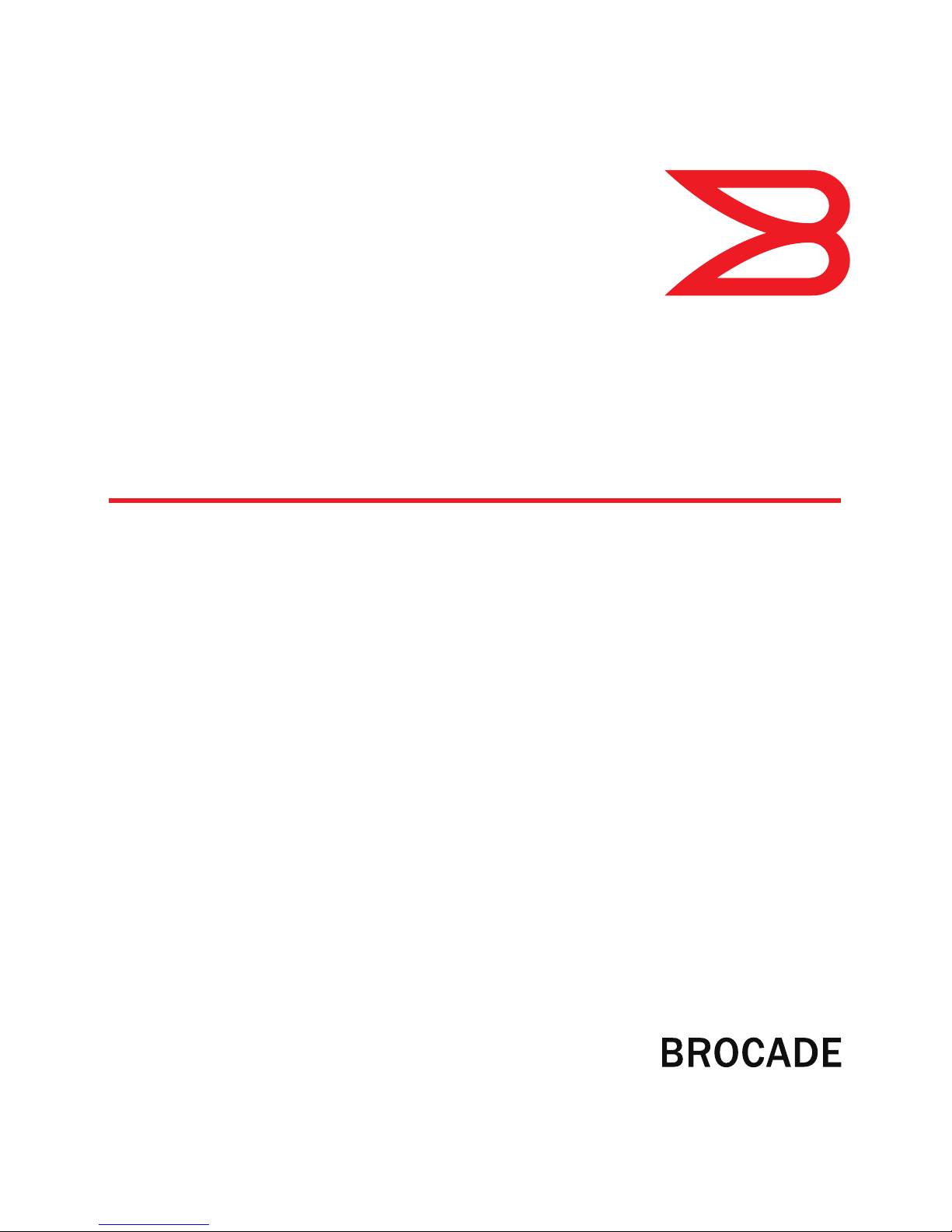
53-1002165-05
®
21 December 2011
Fabric OS
Documentation Updates
Supporting Fabric OS v7.0.x
Page 2
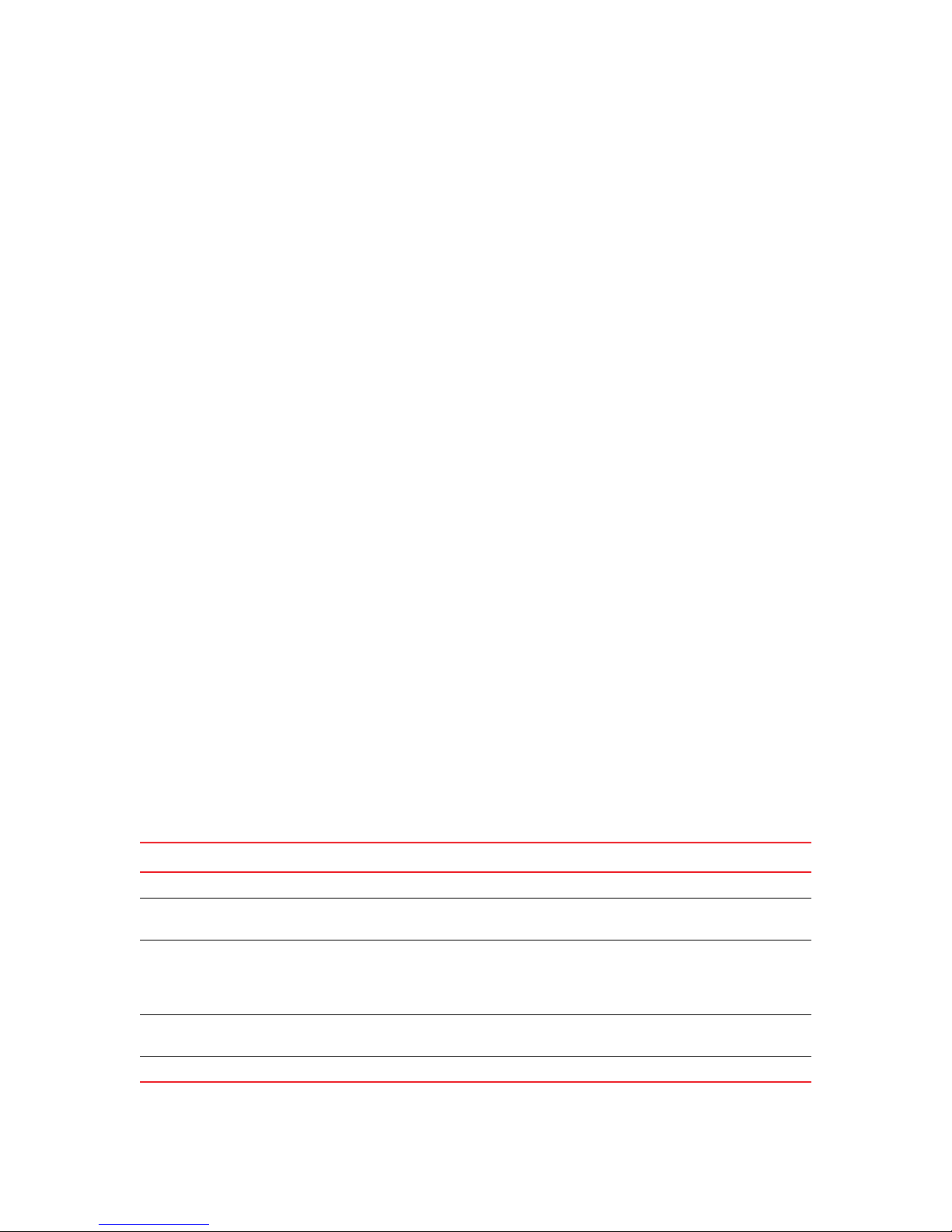
Copyright © 2011 Brocade Communications Systems, Inc. All Rights Reserved.
Brocade, the B-wing symbol, BigIron, DCFM, DCX, Fabric OS, FastIron, IronView, NetIron, SAN Health, ServerIron, TurboIron, and
Wingspan are registered trademarks, and Brocade Assurance, Brocade NET Health, Brocade One, Extraordinary Networks,
MyBrocade, and VCS are trademarks of Brocade Communications Systems, Inc., in the United States and/or in other countries.
Other brands, products, or service names mentioned are or may be trademarks or service marks of their respective owners.
Notice: This document is for informational purposes only and does not set forth any warranty, expressed or implied, concerning
any equipment, equipment feature, or service offered or to be offered by Brocade. Brocade reserves the right to make changes to
this document at any time, without notice, and assumes no responsibility for its use. This informational document describes
features that may not be currently available. Contact a Brocade sales office for information on feature and product availability.
Export of technical data contained in this document may require an export license from the United States government.
The authors and Brocade Communications Systems, Inc. shall have no liability or responsibility to any person or entity with
respect to any loss, cost, liability, or damages arising from the information contained in this book or the computer programs that
accompany it.
The product described by this document may contain “open source” software covered by the GNU General Public License or other
open source license agreements. To find out which open source software is included in Brocade products, view the licensing
terms applicable to the open source software, and obtain a copy of the programming source code, please visit
http://www.brocade.com/support/oscd.
Brocade Communications Systems, Incorporated
Corporate and Latin American Headquarters
Brocade Communications Systems, Inc.
130 Holger Way
San Jose, CA 95134
Tel: 1-408-333-8000
Fax: 1-408-333-8101
E-mail: info@brocade.com
European Headquarters
Brocade Communications Switzerland Sàrl
Centre Swissair
Tour B - 4ème étage
29, Route de l'Aéroport
Case Postale 105
CH-1215 Genève 15
Switzerland
Tel: +41 22 799 5640
Fax: +41 22 799 5641
E-mail: emea-info@brocade.com
Asia-Pacific Headquarters
Brocade Communications Systems China HK, Ltd.
No. 1 Guanghua Road
Chao Yang District
Units 2718 and 2818
Beijing 100020, China
Tel: +8610 6588 8888
Fax: +8610 6588 9999
E-mail: china-info@brocade.com
Asia-Pacific Headquarters
Brocade Communications Systems Co., Ltd. (Shenzhen WFOE)
Citic Plaza
No. 233 Tian He Road North
Unit 1308 – 13th Floor
Guangzhou, China
Tel: +8620 3891 2000
Fax: +8620 3891 2111
E-mail: china-info@brocade.com
Document History
Title Publication number Summary of changes Date
Fabric OS Documentation Updates 53-1002165-01 New document June 2011
Fabric OS Documentation Updates 53-1002165-02 Update to include FCIP
Administrator’s Guide correction
Fabric OS Documentation Updates 53-1002165-03 Updates to CEE Command
Reference, Encryption (RKM), Fabric
Watch, FOS Administrators, and
Troubleshooting guides.
Fabric OS Documentation Updates 53-1002165-04 Updates to 6510, 8510-8, 8510-4,
DCX, and DCX-4S hardware manuals.
Fabric OS Documentation Updates 53-1002165-05 Updates to support Fabric OS 7.0.1. December 2011
July 2011
August 2011
September 2011
Page 3
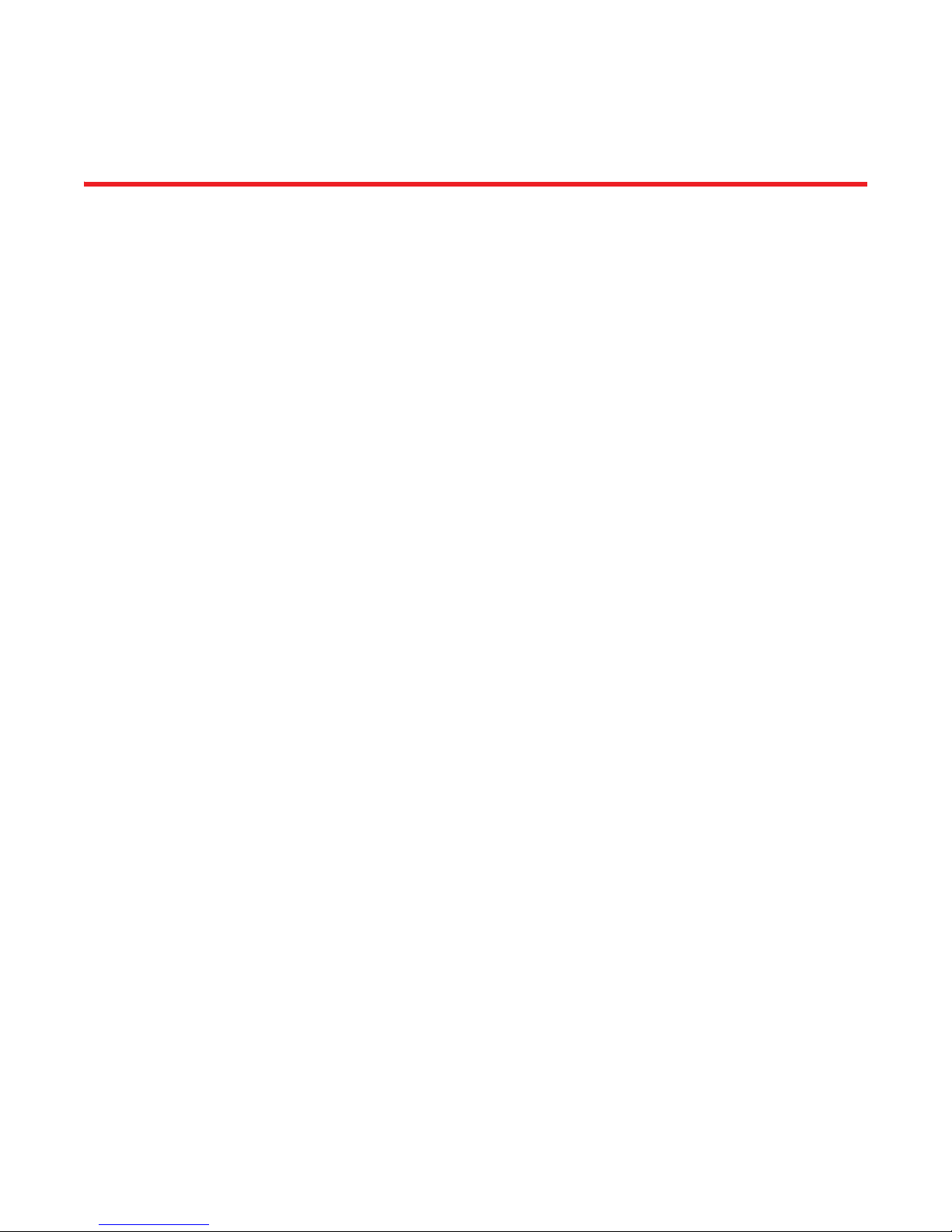
Contents
About This Document
In this chapter . . . . . . . . . . . . . . . . . . . . . . . . . . . . . . . . . . . . . . . . . . . vii
How this document is organized . . . . . . . . . . . . . . . . . . . . . . . . . . . . vii
What’s new in this document. . . . . . . . . . . . . . . . . . . . . . . . . . . . . . . viii
Brocade Resources. . . . . . . . . . . . . . . . . . . . . . . . . . . . . . . . . . . . . . . . ix
Document feedback . . . . . . . . . . . . . . . . . . . . . . . . . . . . . . . . . . . . . . . ix
Chapter 1 Access Gateway Administrator’s Guide
In this chapter . . . . . . . . . . . . . . . . . . . . . . . . . . . . . . . . . . . . . . . . . . . . 1
Documentation updates for Fabric OS v7.0.0 and later. . . . . . . . . . . 1
Chapter 2, Configuring Ports in Access Gateway Mode . . . . . . . 1
Chapter 2 CEE Command Reference
In this chapter . . . . . . . . . . . . . . . . . . . . . . . . . . . . . . . . . . . . . . . . . . . . 3
Documentation updates for Fabric OS v7.0.0 and later. . . . . . . . . . . 3
Chapter 3 Fabric OS Administrator’s Guide
In this chapter . . . . . . . . . . . . . . . . . . . . . . . . . . . . . . . . . . . . . . . . . . . . 5
Documentation updates for Fabric OS v7.0.0 and later. . . . . . . . . . . 5
Chapter 22, Managing Long Distance Fabrics. . . . . . . . . . . . . . . 5
Documentation updates for Fabric OS v7.0.1 and later . . . . . . . . . . . 6
Chapter 23, Managing Long Distance Fabrics. . . . . . . . . . . . . . . 6
Chapter 4 Fabric OS Command Reference
In this chapter . . . . . . . . . . . . . . . . . . . . . . . . . . . . . . . . . . . . . . . . . . . . 7
Documentation Updates for Fabric OS v7.0.1 . . . . . . . . . . . . . . . . . . . 7
Documentation Updates for Fabric OS v7.0.0. . . . . . . . . . . . . . . . . . . 9
Chapter 5 Fabric OS Encryption Guide Supporting LKM
In this chapter . . . . . . . . . . . . . . . . . . . . . . . . . . . . . . . . . . . . . . . . . . .13
Fabric OS Documentation Updates iii
53-1002165-05
Page 4
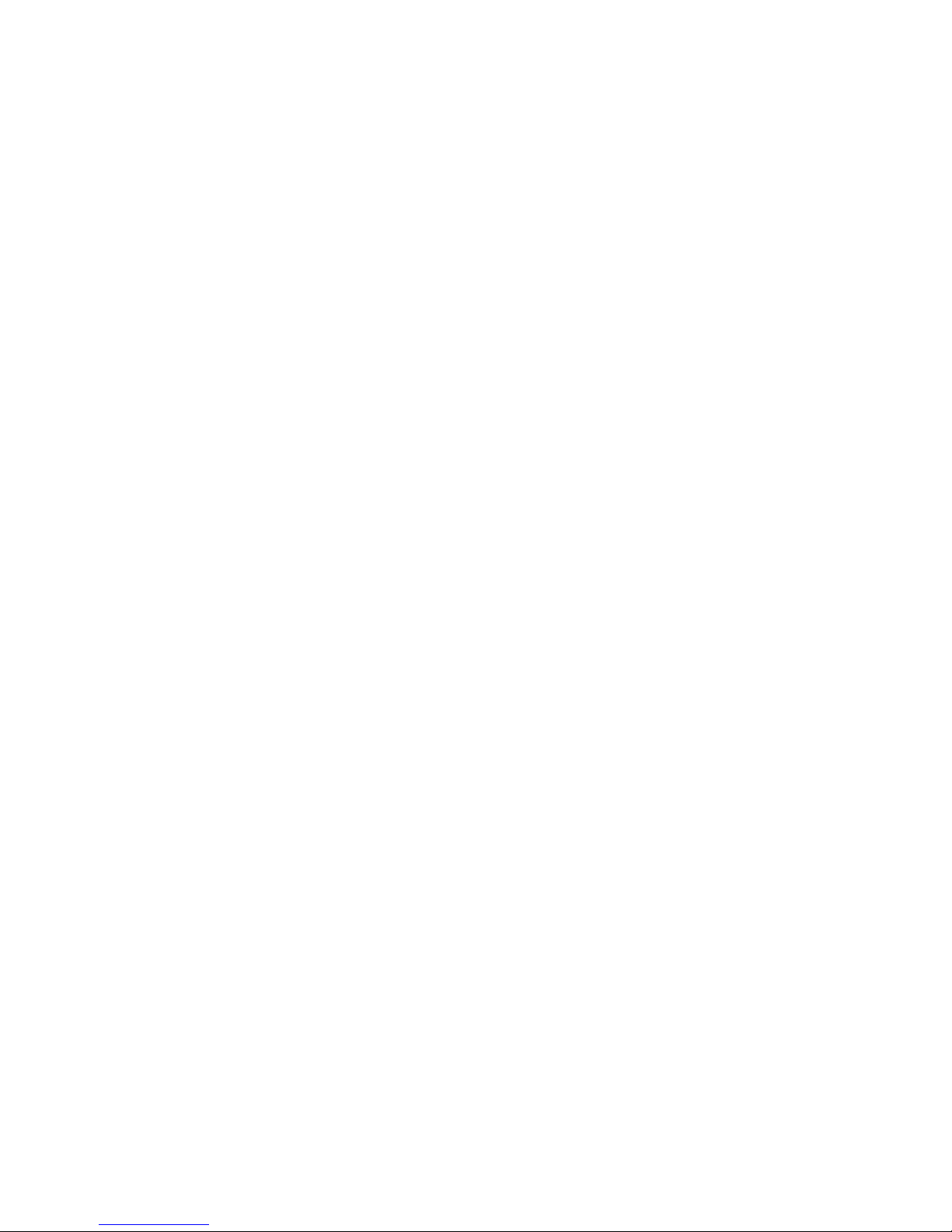
Documentation updates for LKM. . . . . . . . . . . . . . . . . . . . . . . . . . . .13
Chapter 3, Configuring Brocade Encryption Using CLI . . . . . . . 13
Failover/failback policy configuration. . . . . . . . . . . . . . . . . . . . .13
Chapter 5, Best Practices and Special Topics . . . . . . . . . . . . . . 13
Key Vault Best Practices . . . . . . . . . . . . . . . . . . . . . . . . . . . . . . .13
Chapter 6, Maintenance and Troubleshooting. . . . . . . . . . . . . .13
Manually synchronizing the security database . . . . . . . . . . . . . 13
Chapter 6 Fabric OS Encryption Guide Supporting RKM
In this chapter . . . . . . . . . . . . . . . . . . . . . . . . . . . . . . . . . . . . . . . . . . .15
Documentation updates for RKM . . . . . . . . . . . . . . . . . . . . . . . . . . . 15
Chapter 2, Encryption configuration using the Management
application . . . . . . . . . . . . . . . . . . . . . . . . . . . . . . . . . . . . . . . . . .15
Disk device decommissioning. . . . . . . . . . . . . . . . . . . . . . . . . . .15
Chapter 3, Configuring Brocade Encryption Using CLI . . . . . . . 16
Failover/failback policy configuration. . . . . . . . . . . . . . . . . . . . .16
Chapter 5, Best Practices and Special Topics . . . . . . . . . . . . . . 17
Key Vault Best Practices . . . . . . . . . . . . . . . . . . . . . . . . . . . . . . .17
Chapter 6, Maintenance and Troubleshooting. . . . . . . . . . . . . . 17
Manually synchronizing the security database . . . . . . . . . . . . . 17
Chapter 7 Fabric OS Encryption Guide Supporting SKM and ESKM
In this chapter . . . . . . . . . . . . . . . . . . . . . . . . . . . . . . . . . . . . . . . . . . .19
Documentation updates for SKM . . . . . . . . . . . . . . . . . . . . . . . . . . . 19
Chapter 3, Configuring Brocade Encryption Using CLI . . . . . . . 19
Failover/failback policy configuration. . . . . . . . . . . . . . . . . . . . .19
Chapter 5, Best Practices and Special Topics . . . . . . . . . . . . . . 19
Key Vault Best Practices . . . . . . . . . . . . . . . . . . . . . . . . . . . . . . .19
Chapter 6, Maintenance and Troubleshooting. . . . . . . . . . . . . .19
Manually synchronizing the security database . . . . . . . . . . . . . 19
Chapter 8 Fabric OS Encryption Guide Supporting TEMS
In this chapter . . . . . . . . . . . . . . . . . . . . . . . . . . . . . . . . . . . . . . . . . . .21
Documentation updates for TEMS. . . . . . . . . . . . . . . . . . . . . . . . . . . 21
Chapter 3, Configuring Brocade Encryption Using CLI . . . . . . . 21
Failover/failback policy configuration. . . . . . . . . . . . . . . . . . . . .21
Chapter 5, Best Practices and Special Topics . . . . . . . . . . . . . . 21
Key Vault Best Practices . . . . . . . . . . . . . . . . . . . . . . . . . . . . . . .21
Chapter 6, Maintenance and Troubleshooting. . . . . . . . . . . . . . 21
Manually synchronizing the security database . . . . . . . . . . . . . 21
Chapter 9 Fabric OS Encryption Guide Supporting TEMS
In this chapter . . . . . . . . . . . . . . . . . . . . . . . . . . . . . . . . . . . . . . . . . . .23
iv Fabric OS Documentation Updates
53-1002165-05
Page 5

Documentation updates for TKLM. . . . . . . . . . . . . . . . . . . . . . . . . . . 23
Chapter 3, Configuring Brocade Encryption Using CLI . . . . . . . 23
Failover/failback policy configuration. . . . . . . . . . . . . . . . . . . . .23
Chapter 5, Best Practices and Special Topics . . . . . . . . . . . . . . 23
Key Vault Best Practices . . . . . . . . . . . . . . . . . . . . . . . . . . . . . . .23
Chapter 6, Maintenance and Troubleshooting. . . . . . . . . . . . . .23
Manually synchronizing the security database . . . . . . . . . . . . . 23
Chapter 10 Fabric OS FCIP Administrator’s Guide
In this chapter . . . . . . . . . . . . . . . . . . . . . . . . . . . . . . . . . . . . . . . . . . .25
Documentation updates for Fabric OS v7.0.0 and later. . . . . . . . . . 25
Chapter 2, FCIP on the 7800 Switch and FX8-24 Blade. . . . . .25
Chapter 11 Fabric OS MIB Reference
In this chapter . . . . . . . . . . . . . . . . . . . . . . . . . . . . . . . . . . . . . . . . . . .27
Documentation updates for Fabric OS v7.0.1. . . . . . . . . . . . . . . . . .27
Chapter 1, Understanding Brocade SNMP. . . . . . . . . . . . . . . . . 27
Chapter 4, FE MIB Objects . . . . . . . . . . . . . . . . . . . . . . . . . . . . .28
Chapter 5, Entity MIB Objects. . . . . . . . . . . . . . . . . . . . . . . . . . .29
Chapter 6, SW-MIB Objects. . . . . . . . . . . . . . . . . . . . . . . . . . . . .29
Chapter 7, High-Availability MIB Objects . . . . . . . . . . . . . . . . . .30
Chapter 9, FibreAlliance MIB Objects. . . . . . . . . . . . . . . . . . . . .30
Chapter 11, FCIP MIB Objects. . . . . . . . . . . . . . . . . . . . . . . . . . .30
Chapter 12 Fabric OS Troubleshooting and Diagnostics Guide
In this chapter . . . . . . . . . . . . . . . . . . . . . . . . . . . . . . . . . . . . . . . . . . .33
Documentation updates for Fabric OS v7.0.0 and later. . . . . . . . . . 33
Appendix A, Switch Type and Blade ID . . . . . . . . . . . . . . . . . . . .33
Documentation updates for Fabric OS v7.0.1 and later . . . . . . . . . . 34
Chapter 10, Diagnostic Features . . . . . . . . . . . . . . . . . . . . . . . .34
Appendix A, Switch Type and Blade ID . . . . . . . . . . . . . . . . . . . .34
Chapter 13 Fabric Watch Administrator’s Guide
In this chapter . . . . . . . . . . . . . . . . . . . . . . . . . . . . . . . . . . . . . . . . . . .35
Documentation updates for Fabric Watch v7.0.0 and later . . . . . . . 35
Chapter 1. Fabric Watch . . . . . . . . . . . . . . . . . . . . . . . . . . . . . . .35
Chapter 8. System Monitoring . . . . . . . . . . . . . . . . . . . . . . . . . .35
Chapter 9. Fabric Watch configuration using Web Tools. . . . . .36
Chapter 14 Web Tools Administrator’s Guide
In this chapter . . . . . . . . . . . . . . . . . . . . . . . . . . . . . . . . . . . . . . . . . . .37
Documentation updates for Fabric OS v7.0.0. . . . . . . . . . . . . . . . . . 37
Chapter 9, Administering Zoning . . . . . . . . . . . . . . . . . . . . . . . . 37
Fabric OS Documentation Updates v
53-1002165-05
Page 6
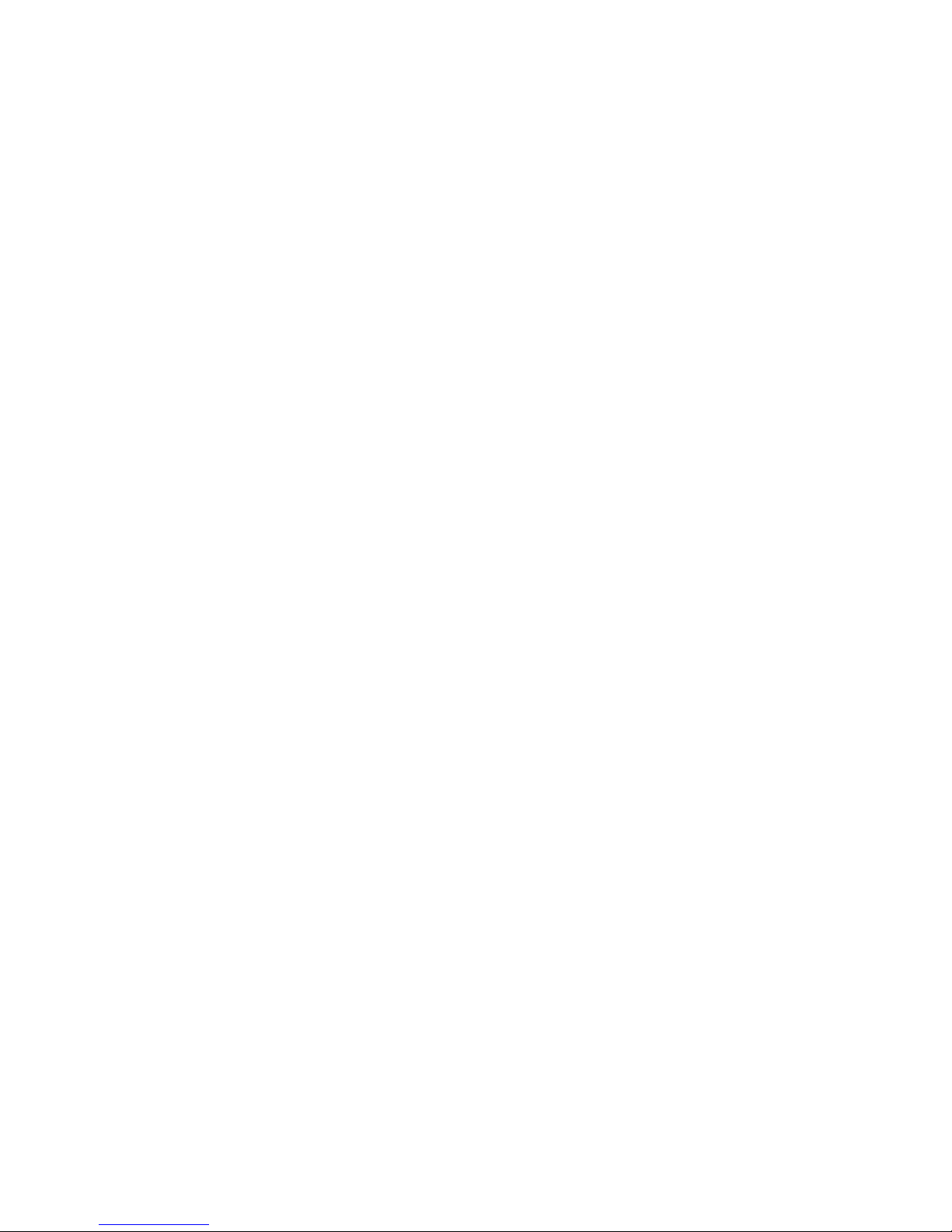
Documentation updates for Fabric OS v7.0.1. . . . . . . . . . . . . . . . . .37
About This Document . . . . . . . . . . . . . . . . . . . . . . . . . . . . . . . . . 37
Chapter 1, Introducing Web Tools. . . . . . . . . . . . . . . . . . . . . . . . 37
Chapter 2, Using the Web Tools Interface . . . . . . . . . . . . . . . . .38
Chapter 6, Managing Ports . . . . . . . . . . . . . . . . . . . . . . . . . . . . .38
Chapter 11, Using the FC-FC Routing Service . . . . . . . . . . . . . . 38
Chapter 14, Administering Extended Fabrics. . . . . . . . . . . . . . .39
Chapter 15, Routing Traffic . . . . . . . . . . . . . . . . . . . . . . . . . . . . .39
Chapter 17, Administering FICON CUP Fabrics . . . . . . . . . . . . .39
Chapter 15 Brocade 6510 Hardware Reference Manual
In this chapter . . . . . . . . . . . . . . . . . . . . . . . . . . . . . . . . . . . . . . . . . . . 41
Chapter 2, Brocade 6510 Installation and Configuration . . . . . . . . 41
Appendix A, Brocade 6510 Specifications . . . . . . . . . . . . . . . . . . . . 41
Chapter 16 Brocade DCX 8510-8 Backbone Hardware Reference Manual
In this chapter . . . . . . . . . . . . . . . . . . . . . . . . . . . . . . . . . . . . . . . . . . .43
Chapter 5, Removal and Replacement Procedures . . . . . . . . . . . . .43
Preparing for the WWN card replacement . . . . . . . . . . . . . . . . . 43
Chapter 17 Brocade DCX 8510-4 Hardware Reference Manual
In this chapter . . . . . . . . . . . . . . . . . . . . . . . . . . . . . . . . . . . . . . . . . . .45
Chapter 5, Removal and Replacement Procedures . . . . . . . . . . . . .45
Preparing for the WWN card replacement . . . . . . . . . . . . . . . . . 45
Chapter 18 Brocade DCX Backbone Hardware Reference Manual
In this chapter . . . . . . . . . . . . . . . . . . . . . . . . . . . . . . . . . . . . . . . . . . . 47
Chapter 5, Removal and Replacement Procedures . . . . . . . . . . . . .47
Preparing for the WWN card replacement . . . . . . . . . . . . . . . . . 47
Chapter 19 Brocade DCX-4S Backbone Hardware Reference Manual
In this chapter . . . . . . . . . . . . . . . . . . . . . . . . . . . . . . . . . . . . . . . . . . .49
Chapter 5, Removal and Replacement Procedures . . . . . . . . . . . . .49
Preparing for the WWN card replacement . . . . . . . . . . . . . . . . . 49
vi Fabric OS Documentation Updates
53-1002165-05
Page 7
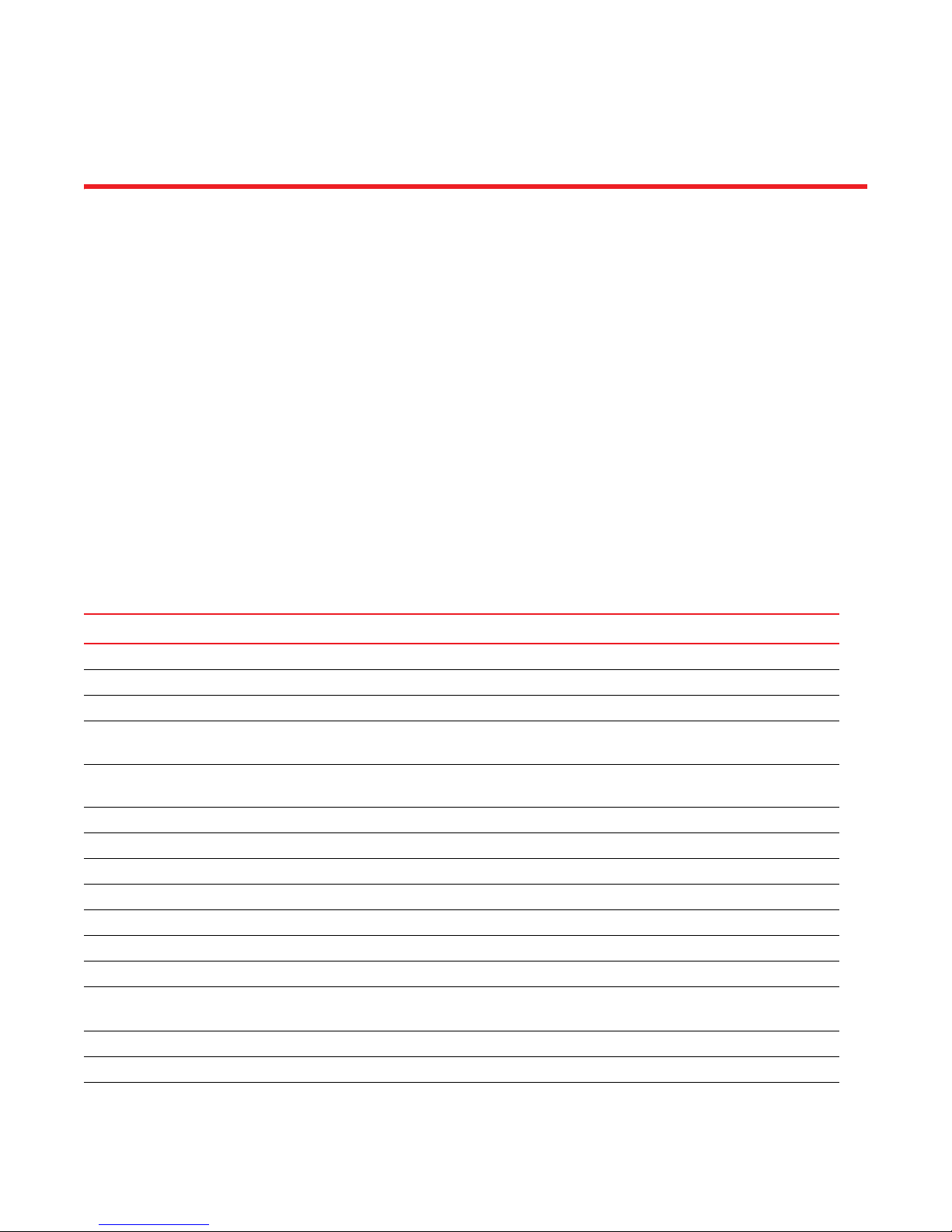
About This Document
In this chapter
•How this document is organized . . . . . . . . . . . . . . . . . . . . . . . . . . . . . . . . . . vii
•What’s new in this document . . . . . . . . . . . . . . . . . . . . . . . . . . . . . . . . . . . . . viii
•Brocade Resources . . . . . . . . . . . . . . . . . . . . . . . . . . . . . . . . . . . . . . . . . . . . . . ix
•Document feedback . . . . . . . . . . . . . . . . . . . . . . . . . . . . . . . . . . . . . . . . . . . . . ix
How this document is organized
This document contains updates to the Fabric OS v7.0.x product manuals: These updates include
document fixes and changes covering new features. Tab le 1 below list the most recently released
Fabric OS v7.0.x product manuals.
TABLE 1 Documentation Supporting Fabric OS v7.0.x
Publication Title Fabric OS Release Page Number Publication Date
Access Gateway Administrator’s Guide v7.0.0 and later Updates on page 1 April 2011
Converged Enhanced Ethernet Administrator’s Guide v7.0.0 and later No Updates April 2011
Converged Enhanced Ethernet Command Reference v7.0.0 and later Updates on page 3 August 2011
Fabric OS Administrator’s Guide v7.0.0 and later
v7.0.1 and later
Fabric OS Command Reference v7.0.0
v7.0.1
Fabric OS Encryption Administrator’s Guide (LKM) v7.0.0 and later Updates on page 13 June 2011
Fabric OS Encryption Administrator’s Guide (RKM) v7.0.0 and later Updates on page 15 June 2011
Fabric OS Encryption Administrator’s Guide (SKM) v7.0.0 and later Updates on page 19 July 2011
Fabric OS Encryption Administrator’s Guide (TEMS) v7.0.0 and later Updates on page 21 June 2011
Fabric OS Encryption Administrator’s Guide (TKLM) v7.0.0 and later Updates on page 23 June 2011
Fabric OS FCIP Administrator’s Guide v7.0.0 and later Updates on page 25 April 2011
Fabric OS Message Reference v7.0.0 and later No Updates April 2011
Fabric OS MIB Reference v7.0.0
v7.0.1
Fabric OS Troubleshooting and Diagnostics Guide v7.0.0 and later Update on page 33 June 2011
Fabric Watch Administrator’s Guide v7.0.0 and later Update on page 35 April 2011
FICON Administrator’s Guide v7.0.0 and later No Updates April 2011
Updates on page 5
Updates on page 6
Updates on page 9
Updates on page 7
No Updates
Update on page 27
July 2011
December 2011
April 2011
December 2011
April 2011
December 2011
Fabric OS Documentation Updates vii
53-1002165-05
Page 8
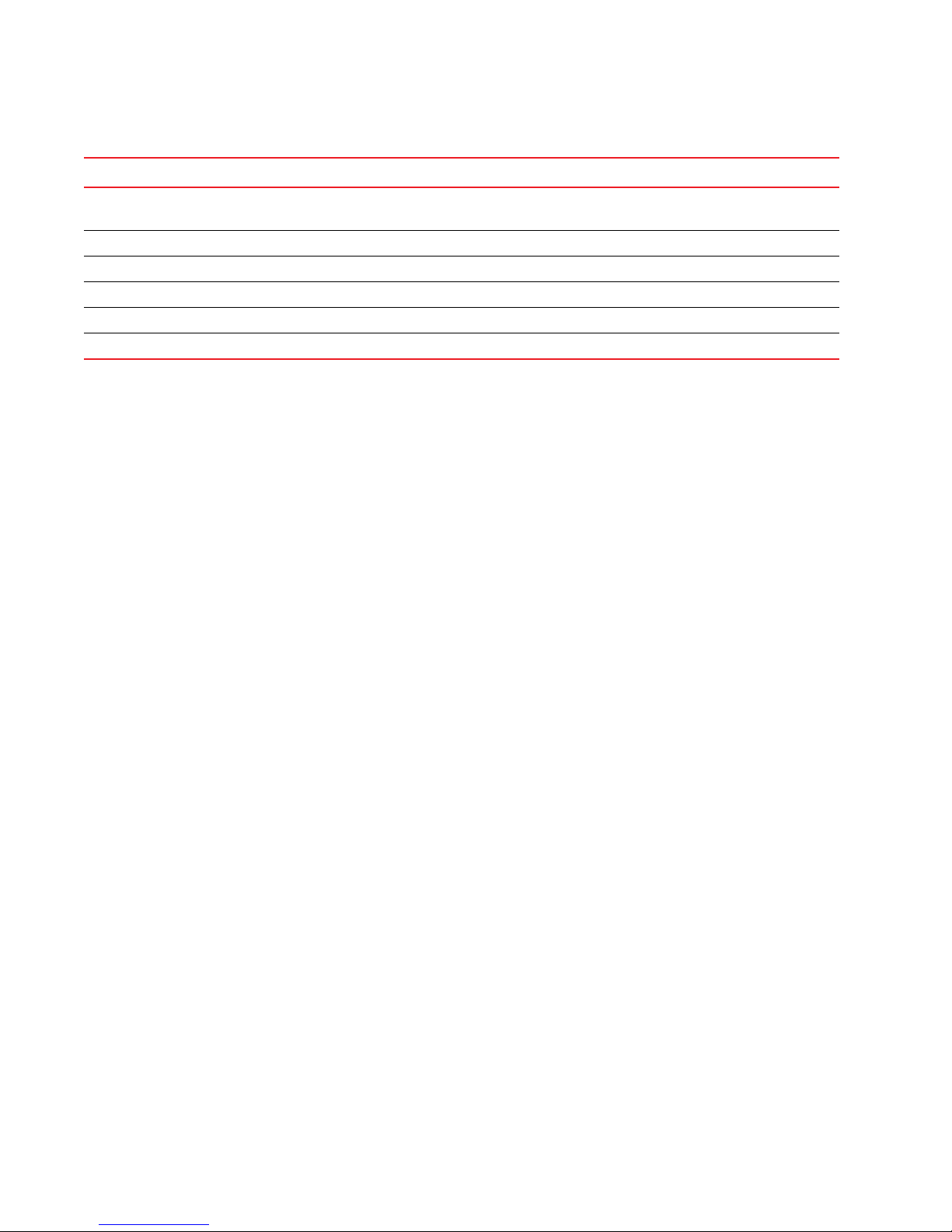
TABLE 1 Documentation Supporting Fabric OS v7.0.x (Continued)
Publication Title Fabric OS Release Page Number Publication Date
Web Tools Administrator’s Guide v7.0.0
v7.0.1
6510 Hardware Reference Manual v7.0.0 and later Updates on page 41 August 2011
DCX 8510-8 Backbone Hardware Reference Manual v7.0.0 and later Updates on page 43 July 2011
DCX 8510-4 Backbone Hardware Reference Manual v7.0.0 and later Updates on page 45 July 2011
DCX Backbone Hardware Reference Manual v7.0.0 and later Updates on page 47 March 2010
DCX-4S Backbone Hardware Reference Manual v7.0.0 and later Updates on page 49 June 2010
Updates on page 37
Updates on page 37
April 2011
December 2011
What’s new in this document
The following changes have been made since this document was last released:
• Updates for the Fabric OS Administrator’s Guide have been added for the 7.0.1 release, to
correct the table “Configurable distances for Extended Fabrics”. Also, corrections were made
to the updates for the 7.0.0 release regarding this same table.
• Documentation updates for Fabric OS v7.0.1 have been added to the Fabric OS Command
Reference chapter. The following command help pages have been updated or corrected:
- portCfgDPort
- portCfgShow
- portStatsShow
- rtLogTrace
• Chapter for the Fabric OS MIB Reference has been added to include the 7.0.1 release updates.
• Updates for the Fabric OS Troubleshooting and Diagnostics Guide have been added, for both
the Fabric OS v7.0.0 release and for the v7.0.1 release.
• The Web Tools Administrator’s Guide has been updated to include the 7.0.1 release updates.
• Chapters have been added for the following Hardware Reference Manuals:
- Brocade 6510
Several small changes for “Local time sychronization,” “Setting the date,” both in “Chapter
2, Brocade 6510 Installation and Configuration,” and the “General specifications” table in
“Appendix A, Brocade 6510 Specifications.”
- Brocade DCX 8510-8 Backbone
Significant changes to the “WWN card removal and replacement” procedure in “Chapter 5,
Removal and Replacement Procedures.”
- Brocade DCX 8510-4 Backbone
Significant changes to the “WWN card removal and replacement” procedure in “Chapter 5,
Removal and Replacement Procedures.”
- Brocade DCX Backbone
Significant changes to the “Removal and replacement of WWN card” procedure in
“Chapter 5, Removal and Replacement Procedures.”
- Brocade DCX-4S Backbone
Significant changes to the “Removal and replacement of WWN card” procedure in
“Chapter 5, Removal and Replacement Procedures.”
viii Fabric OS Documentation Updates
53-1002165-05
Page 9

Brocade Resources
To get up-to-the-minute information, go to http://my.brocade.com and register at no cost for a user
ID and password.
For practical discussions about SAN design, implementation, and maintenance, you can obtain
Building SANs with Brocade Fabric Switches through:
http://www.amazon.com
For additional Brocade documentation, visit the Brocade SAN Info Center and click the Resource
Library location:
http://www.brocade.com
Release notes are available on the MyBrocade web site and are also bundled with the Fabric OS
firmware.
Document feedback
Quality is our first concern at Brocade and we have made every effort to ensure the accuracy and
completeness of this document. However, if you find an error or an omission, or you think that a
topic needs further development, we want to hear from you. Forward your feedback to:
documentation@brocade.com
Provide the title and version number of the document and as much detail as possible about your
comment, including the topic heading and page number and your suggestions for improvement.
Fabric OS Documentation Updates ix
53-1002165-05
Page 10
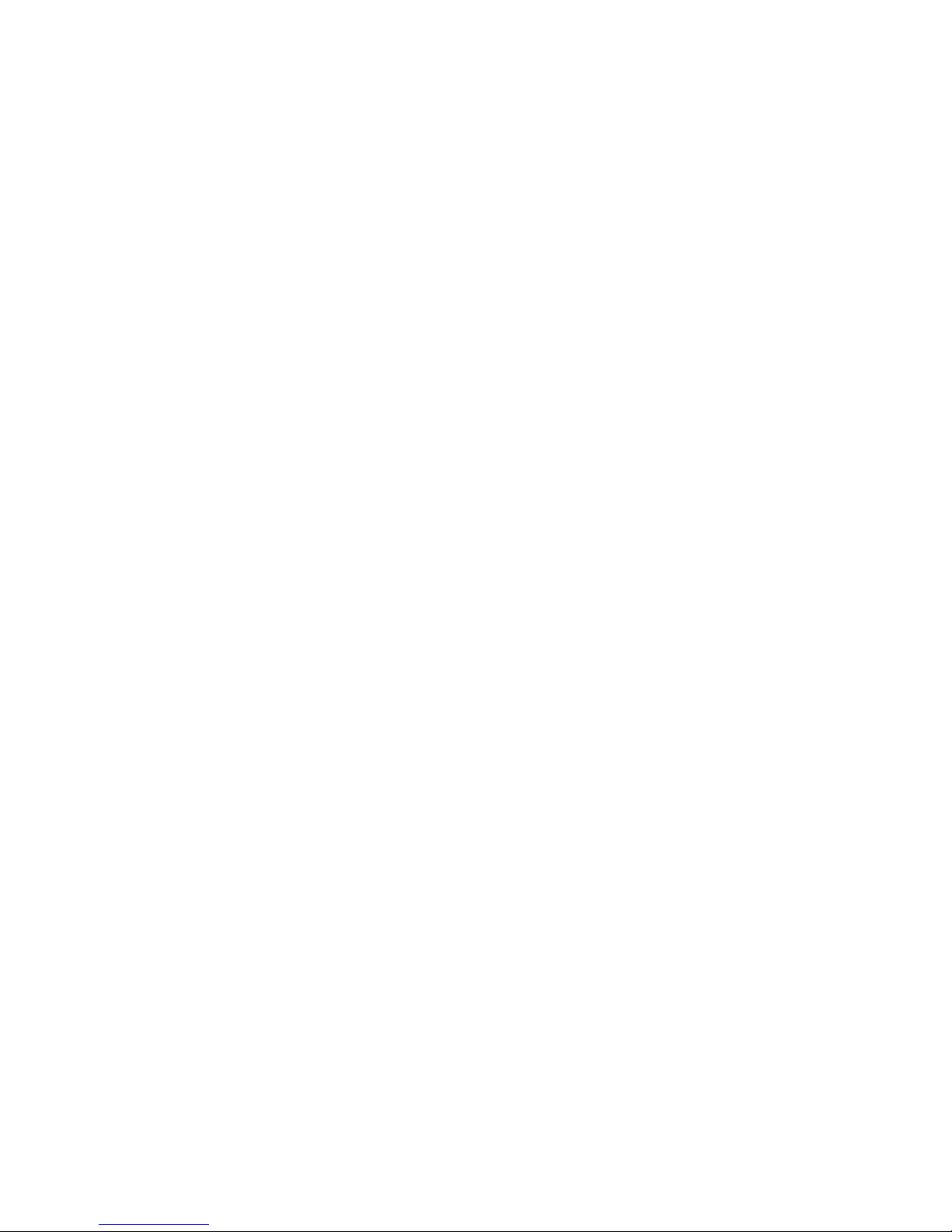
x Fabric OS Documentation Updates
53-1002165-05
Page 11
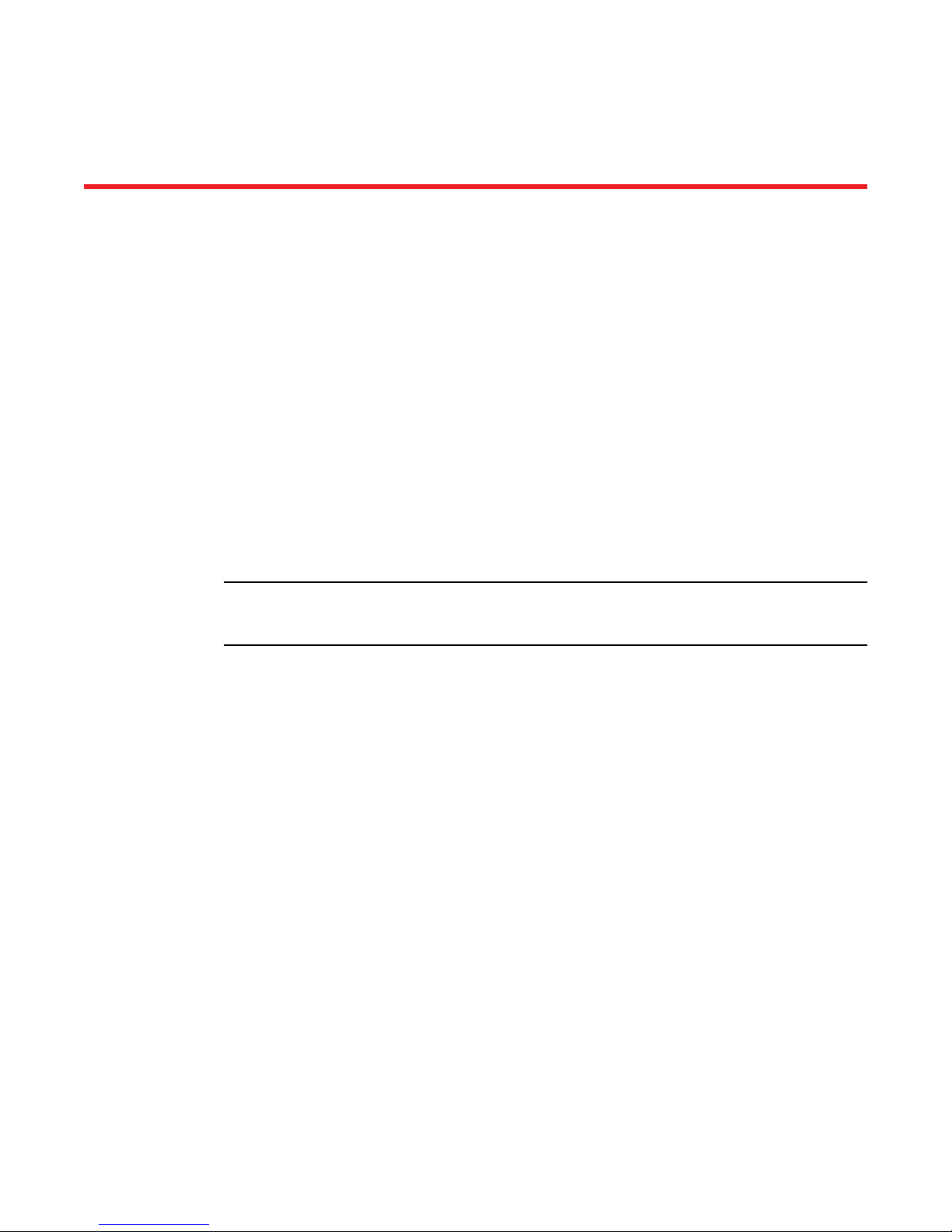
Chapter
NOTE
Access Gateway Administrator’s Guide
In this chapter
The updates in this chapter are for the Access Gateway Administrator’s Guide, publication number
53-1002156-01, published April 2011.
•Documentation updates for Fabric OS v7.0.0 and later . . . . . . . . . . . . . . . . . 1
Documentation updates for Fabric OS v7.0.0 and later
Chapter 2, Configuring Ports in Access Gateway Mode
Under the heading of “Default port mapping” on page 11, the following note has changed to
include the Brocade 6510:
1
All ports on demand (POD) licenses must be present to use Access Gateway on the Brocade 5100,
300, and 6510.
Fabric OS Documentation Updates 1
53-1002165-05
Page 12
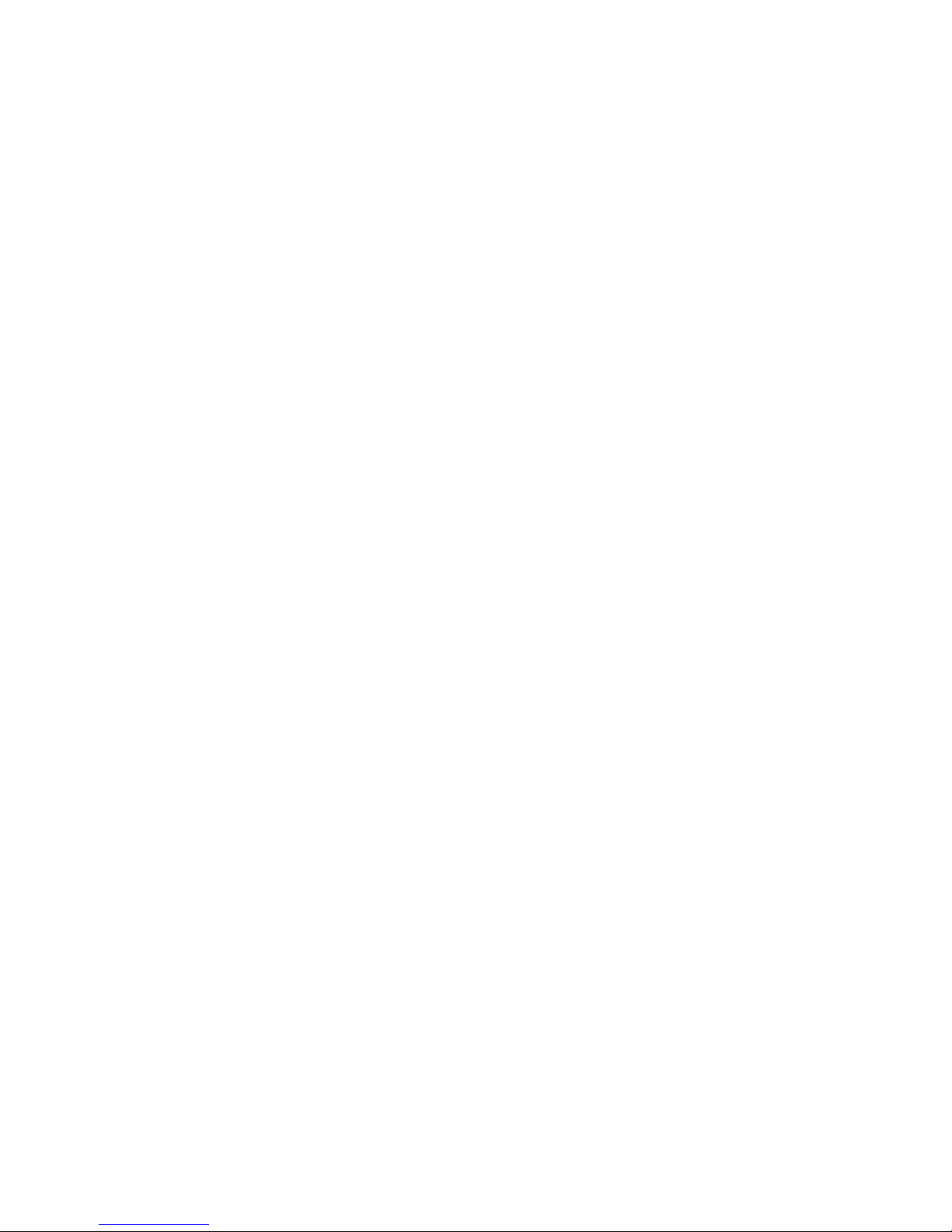
Documentation updates for Fabric OS v7.0.0 and later
1
2 Fabric OS Documentation Updates
53-1002165-05
Page 13

Chapter
CEE Command Reference
In this chapter
The updates in this chapter are for the Converged Enhanced Ethernet Command Reference,
publication number 53-1002164-01, published April 2011.
• Documentation updates for Fabric OS v7.0.0 and later . . . . . . . . . . . . . . . . . 3
Documentation updates for Fabric OS v7.0.0 and later
Under the command show statistics access-list mac, replace the Command Modes entry with the
following:
Command
Modes
Privileged EXEC mode
Under the command show mac-address-table, replace the Command Modes entry with the following:
2
Command
Modes
Privileged EXEC mode
Fabric OS Documentation Updates 3
53-1002165-05
Page 14
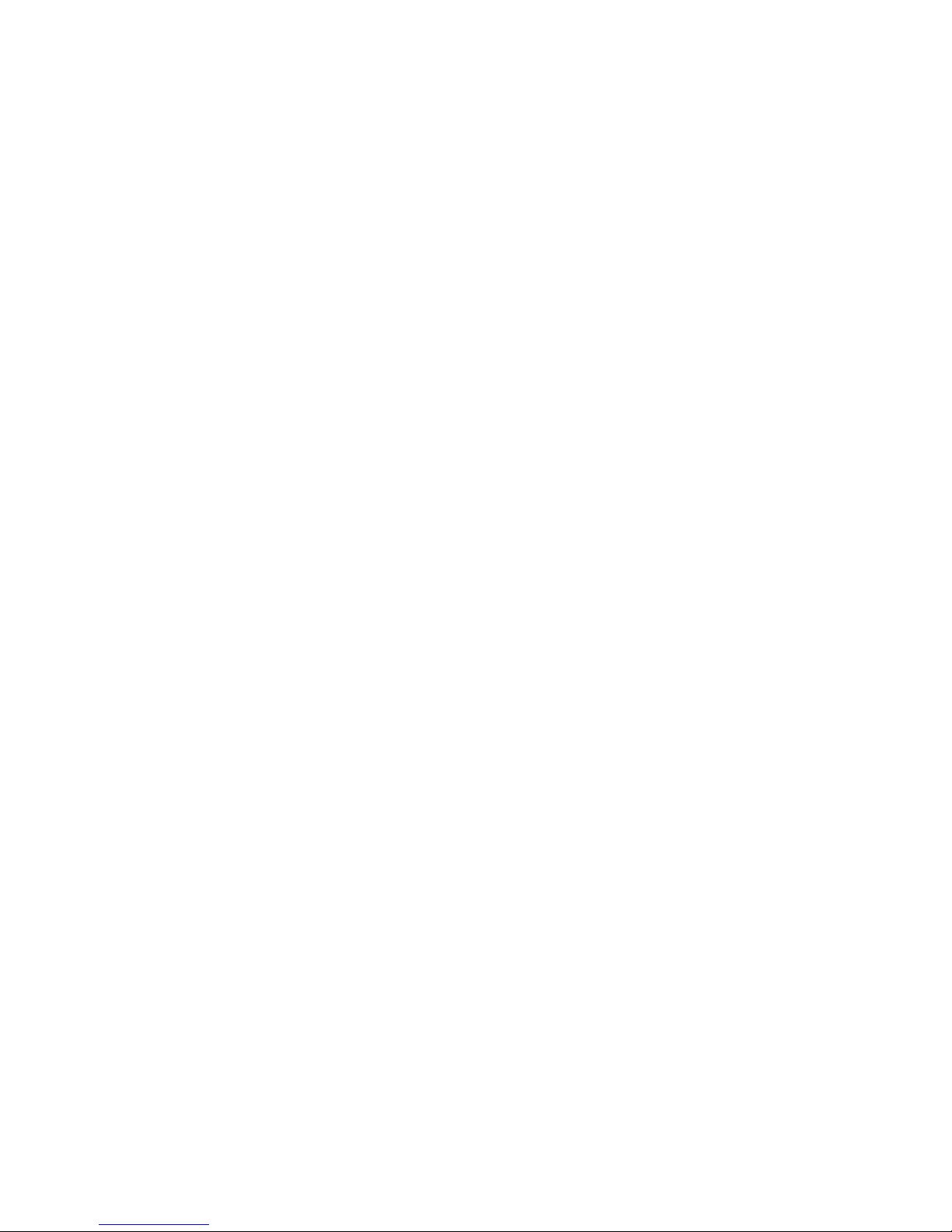
show running-config
2
show running-config
Displays the contents of the configuration file currently running on the system.
Synopsis show running-config {access-list | cee-map | dot1x | interface | linecard | lldp | rmon |
spanning-tree}
Operands
access-list Displays the running configuration of the access list.
cee-map Displays the QoS Converged Enhanced Ethernet (CEE) maps configuration.
dot1x Displays the 802.1X Port-Based Access Control configuration.
interface Displays the interface configuration.
linecard Displays the linecard configuration.
lldp Displays the LLDP configuration.
rmon Displays the Remote Monitoring Protocol (RMON) configuration.
spanning-tree Displays the STP switch configuration.
Defaults There are no default configurations for this command.
Command
Modes
Privileged EXEC mode
EXEC mode
Description Use this command to display the contents of the configuration file currently running on the system.
The show running-config command displays only the commands that were successfully executed.
Usage
There are no usage guidelines for this command.
Guidelines
Examples To display the content of the current configuration file:
switch#show running-config
!
no protocol spanning-tree
!
interface Vlan 1
!
interface TenGigabitEthernet 0/0
shutdown
!
interface TenGigabitEthernet 0/1
shutdown
!
interface TenGigabitEthernet 0/2
shutdown
!
interface TenGigabitEthernet 0/3
shutdown
!
interface TenGigabitEthernet 0/4
shutdown
See Also show startup-config
4 Fabric OS Documentation Updates
53-1002165-05
Page 15
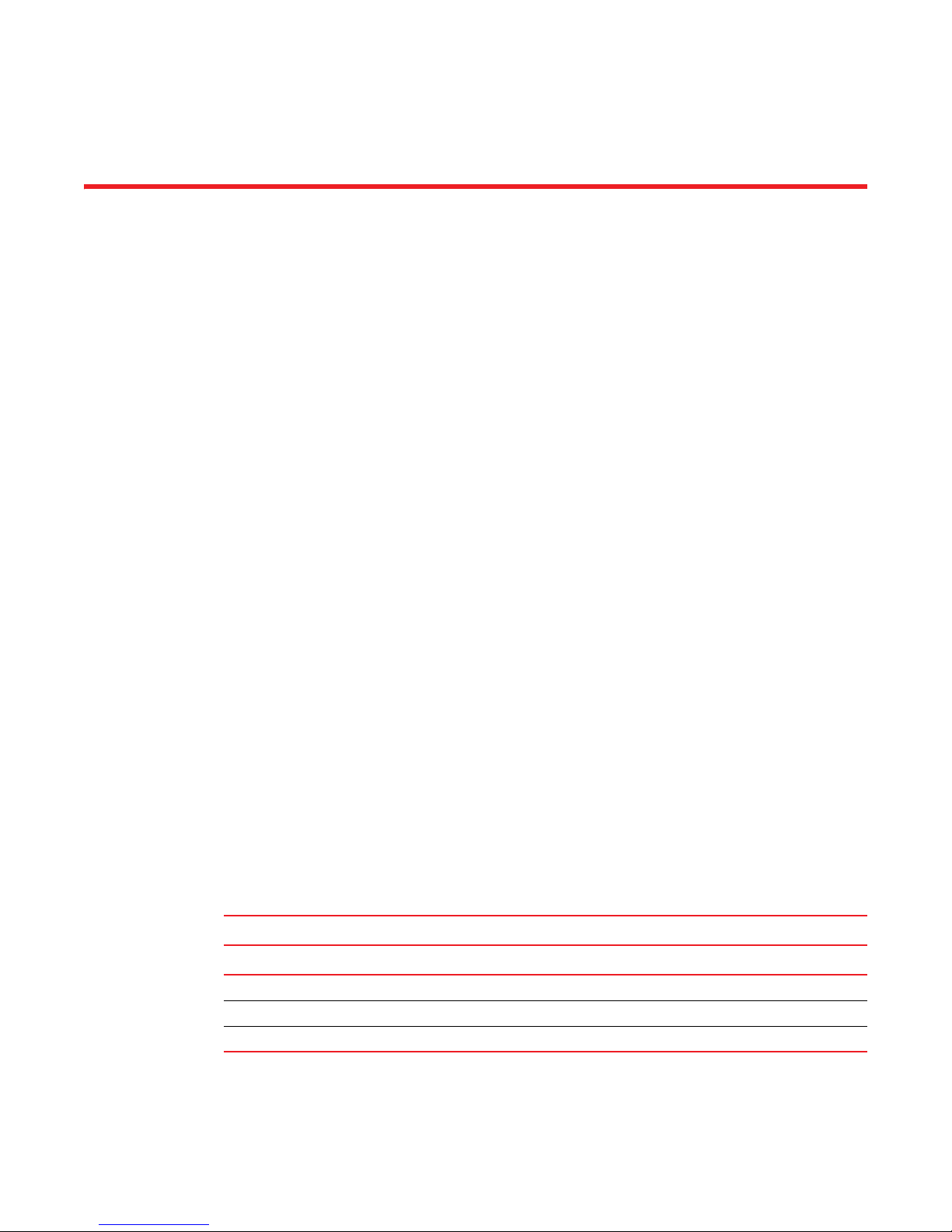
Chapter
Fabric OS Administrator’s Guide
In this chapter
•Documentation updates for Fabric OS v7.0.0 and later . . . . . . . . . . . . . . . . . 5
•Documentation updates for Fabric OS v7.0.1 and later . . . . . . . . . . . . . . . . . 6
Documentation updates for Fabric OS v7.0.0 and later
The updates in this section are for the Fabric OS Administrator’s Guide, publication number
53-1002148-03, published July 2011.
Chapter 22, Managing Long Distance Fabrics
Under the heading of “Configuring an extended ISL” on page 451, in step 3, change the default
value of R_A_TOV from 1000 to 10000.
3
Under the heading of “Buffer credits for each switch model” on page 458, change the first
paragraph to the following:
Table 78 shows the total ports in a switch or blade, number of user ports in a port group, and
the unreserved buffer credits available per port group. The number in the Unreserved buffers
column is the number with QoS enabled. This number is higher if QoS is not enabled.
In Table 78, “Buffer credits” on page 458, change the name of the last column to “Unreserved
buffers (per port group) with QoS enabled”.
In Table 79, “Configurable distances for Extended Fabrics” on page 460, change the values for the
Brocade 6510, FC16-32, and FC16-48 to the following:
TABLE 79 Configurable distances for Extended Fabrics
Maximum distances (km) that can be configured assuming 2112 Byte Frame Size
Switch/blade model 1 Gbps 2 Gbps 4 Gbps 8 Gbps 10 Gbps 16 Gbps
6510 N/A 6754 3377 1688 1350 844
FC16-32 N/A 5190 2595 1297 1038 648
FC16-48 N/A 4486 2243 1121 897 560
Fabric OS Documentation Updates 5
53-1002165-05
Page 16
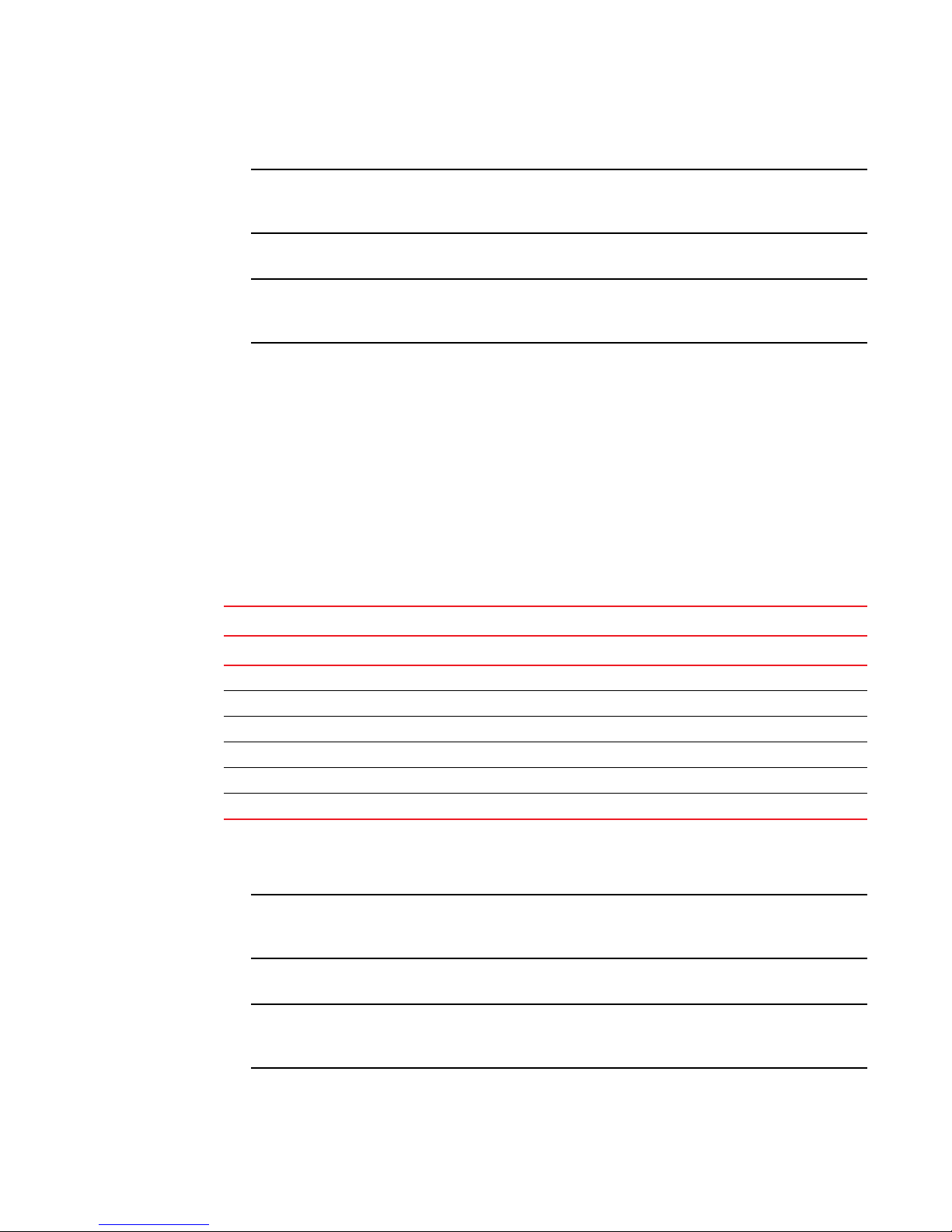
Documentation updates for Fabric OS v7.0.1 and later
NOTE
NOTE
NOTE
NOTE
3
On page 460, change the note after Table 79 from this:
QoS requires an additional 20 buffer credits per active port so maximum supported distances
may be lower.
To this :
The distances in Table 79 assume QoS is enabled. If QoS is disabled, the maximum supported
distances are higher because QoS requires an additional 20 buffer credits per active port.
Documentation updates for Fabric OS v7.0.1 and later
The updates in this section are for the Fabric OS Administrator’s Guide, publication number
53-1002446-01, published December 2011.
Chapter 23, Managing Long Distance Fabrics
In Table 80, “Configurable distances for Extended Fabrics” on page 462, change the values for the
Brocade 6505, 6510, FC8-32E, FC8-48E, FC16-32, and FC16-48 to the following:
TABLE 80 Configurable distances for Extended Fabrics
Maximum distances (km) that can be configured assuming 2112 Byte Frame Size
Switch/blade model 1 Gbps 2 Gbps 4 Gbps 8 Gbps 10 Gbps 16 Gbps
6505 N/A 7426 3713 1856 1485 928
6510 N/A 6754 3377 1688 1350 844
FC8-32E N/A 5190 2595 1297 1038 648
FC8-48E N/A 4486 2243 1121 897 560
FC16-32 N/A 5190 2595 1297 1038 648
FC16-48 N/A 4486 2243 1121 897 560
On page 462, change the note at the bottom of the page from this:
QoS requires an additional 20 buffer credits per active port so maximum supported distances
may be lower.
To this :
The distances in Table 80 assume QoS is enabled. If QoS is disabled, the maximum supported
distances are higher because QoS requires an additional 20 buffer credits per active port.
6 Fabric OS Documentation Updates
53-1002165-05
Page 17

Chapter
Fabric OS Command Reference
In this chapter
• Documentation Updates for Fabric OS v7.0.1 . . . . . . . . . . . . . . . . . . . . . . . . . 7
• Documentation Updates for Fabric OS v7.0.0 . . . . . . . . . . . . . . . . . . . . . . . . . 9
Documentation Updates for Fabric OS v7.0.1
The updates in this section are for the Fabric OS Command Reference, publication number
53-1002447-01, published December 15, 2011.
The note on page xxi in the Preface includes an incorrect platform reference. The note should read:
portCfgOctetSpeedCombo - Not supported on the Brocade 6505; supported on the Brocade FC8-32E
and FC8-48E port blades only with the default combination.
4
portCfgDPort
portCfgShow
portStatsShow
Add the following configuration option to the portCfgDport --enable command:
portcfgdport --enable [slot/]port_list dwdm
Skips the optical loopback test when you run the D_Port diagnostics over a Dense
Wavelength Division Multiplexing (DWDM) link or any third party equipment that
connects two switches.
D_Port functionality is only available on 16Gbit-capable platforms with 16Gb SFPs and 10Gb FC SFPs.
On page 688, add the following descriptions under the "Non-GbE port displays" section:
Octet Speed Combo: Displays the current octet speed combo setting. This parameter is set by the
portCfgOctetSpeed command. In unsupported platforms, this display is not
shown
D-Port over DWDM Displays ON when the D_P ort is configured over a DWDM link. This parameter is
set by portCfgDPort command and displays only if portcfgDPort is configured
with the dwdm option.
This command has been updated to include the following counters. These counters are supported only
on Condor3-based platforms and display only on these platforms
er_single_credit_loss
Fabric OS Documentation Updates 7
53-1002165-05
Page 18

4
rtLogTrace
Displays the number of times that the port lost single VC_RDY primitive signal or
a single frame.
er_multi_credit_loss
Displays the number of times that the port lost multiple VC_RDY primitive signals
or multiple frames
To display the port statistics on the Brocade 5610:
switch:admin> portstatsshow 0
stat_wtx 635621 4-byte words transmitted
stat_wrx 386290 4-byte words received
stat_ftx 31573 Frames transmitted
stat_frx 27373 Frames received
stat_c2_frx 0 Class 2 frames received
stat_c3_frx 0 Class 3 frames received
stat_lc_rx 13678 Link control frames received
stat_mc_rx 0 Multicast frames received
stat_mc_to 0 Multicast timeouts
stat_mc_tx 0 Multicast frames transmitted
tim_rdy_pri 0 Time R_RDY high priority
tim_txcrd_z 62084 Time TX Credit Zero (2.5Us ticks)
tim_txcrd_z_vc 0- 3: 62084 0 0 0
tim_txcrd_z_vc 4- 7: 0 0 0 0
tim_txcrd_z_vc 8-11: 0 0 0 0
tim_txcrd_z_vc 12-15: 0 0 0 0
er_enc_in 0 Encoding errors inside of frames
er_crc 0 Frames with CRC errors
er_trunc 0 Frames shorter than minimum
er_toolong 0 Frames longer than maximum
er_bad_eof 0 Frames with bad end-of-frame
er_enc_out 8336 Encoding error outside of frames
er_enc_pcs_err 0 pcs error
er_bad_os 6 Invalid ordered set
er_rx_c3_timeout 0 Class 3 receive frames discarded due to timeout
er_tx_c3_timeout 0 Class 3 transmit frames discarded due to
timeout
er_unroutable 17 Frames that are unroutable
er_unreachable 0 Frames with unreachable destination
er_other_discard 0 Other discards
er_type1_miss 0 frames with FTB type 1 miss
er_type2_miss 0 frames with FTB type 2 miss
er_type6_miss 0 frames with FTB type 6 miss
er_zone_miss 0 frames with hard zoning miss
er_lun_zone_miss 0 frames with LUN zoning miss
er_crc_good_eof 0 Crc error with good eof
er_inv_arb 0 Invalid ARB
er_single_credit_loss 0 Single vcrdy/frame loss on link
er_multi_credit_loss 0 Multiple vcrdy/frame loss on link
rtLogTrace
The statement on page 877 regarding the persistence of the rtLogTrance configuration is incorrect. It
should read: "The RTLog is enabled by default and persistent across reboots. The rtLogTrace
configuration is lost after a power cycle."
8 Fabric OS Documentation Updates
53-1002165-05
Page 19

Documentation Updates for Fabric OS v7.0.0
Correct the description of the enable option as follows:
--enable Enables the RTLog on the active Control Processor (CP). The RTLog becomes
effective on the standby CP after a failover or a reboot of the active CP.
Documentation Updates for Fabric OS v7.0.0
The updates in this section are for the Fabric OS Command Reference, publication number
53-1002147-01, published April 2011.
bottleneckMon
On page 74, add the error message ID (RAS Cx-1018) to the description of the credit recovery feature as
shown:
When used with the -recover onLrThresh option, recovery is attempted through repeated link resets
and a count of the link resets is kept. If the threshold of more than two link resets per hour is reached, the
blade is faulted (RAS Cx-1018). Note that regardless of whether the link reset occurs on the port blade or
on the core blade, the port blade is always faulted.
4
configure
The configure command was accidentally omitted from the “Modified Commands” section in the
Preface. The command was modified to add the Enforced FLOGI/FDISC login parameter.
configureChassis
Add the following note to the configureChassis command: All configuration changes made by this
command are non-disruptive. It is not necessary to disable the switch.
On page 151, and in the associated manual page, replace the description of the system.i2cTurboCnfg
parameter with the following text:
system.i2cTurboCnfg value
Configures the i2c driver that manages processing of the i2c interrupts. The
I2CTurbo mode is enabled (Setting 1) by default on all 16G platforms running
Fabric OS v7.0 firmware. The mode is disabled by default for any switches
capable of running v6.4x and v6.3x firmware. An upgrade preserves the
pre-upgrade configuration. The value shown in square brackets is the current
value. The following values are supported:
0 Disables the I2C Turbo mode. When the I2C Turbo mode is disabled, every byte
received by an i2c interrupt is scheduled for processing by the given task or
process. This permits other high priority processes to complete, thereby allowing
for possible delay in the receipt of the I2C response message.
1 Enables the I2C turbo mode for SFPs. This is the default setting. When the I2C
Turbo mode is enabled, every I2C byte received from an SFP is processed by the
interrupt handler itself, thus preventing any higher priority processes from
preempting this processing.
2 For internal use only.
Fabric OS Documentation Updates 9
53-1002165-05
Page 20

cryptoCfg
4
cryptoCfg
On page 159, modify the description of the cryptocfg - -reg -KAClogin parameter as shown and add the
example in the example section:
--reg -KAClogin Registers the node KAC login credentials (username and password) with the
configured key vaults. This command is valid for the Thales nCipher (TEMS), the
HP SKM, and the TKLM key vaults. This command must be run on each member
node. For key vault configuration procedures, refer to the Fabric OS Encryption
Administrator's Guide for your specific key vault product.
On page 165, add the TKLM key vault to the set of key vaults displayed by the --show groupcfg
command.
The NCKA key vault is now referred to as TEMS and should be updated in all places where the NCKA
key vault is mentioned.
Use the --show -groupcfg command to display encryption group and member configuration parameters,
including the following parameters:
• Encryption group name: user-defined label
• Encryption group policies:
- Failback mode: Auto or Manual
- Replication mode: Enabled or Disabled
- Heartbeat misses: numeric value
- Heartbeat timeout: value in seconds
- Key Vault Type: LKM, RKM, SKM, TEMS, or TKLM.
- System Card: Disabled or Enabled
• • For each configured key vault, primary and secondary, the command shows:
- IP address: The key vault IP address
- Certificate ID: the key vault certificate name
- State: connected, disconnected, up, authentication failure, or unknown.
- Type: LKM, RKM, SKM, TEMS, or TKLM
On Page 173, replace the example for exporting the master key with the example shown:
To export the master key to the RKM key vault:
SecurityAdmin:switch> cryptocfg --exportmasterkey
Enter passphrase:*******
Confirm passphrase:*******
Master key exported.
Master Key ID: 11:95:82:cd:80:88:41:31:42:dd:c3:5f:d0:a7:95:55
Exported Key ID: 11:95:82:cd:80:88:41:31:42:dd:c3:5f:d0:a7:95:56
fruReplace
This command is no longer supported as of Fabric OS v7.0.0. Refer to the WWN Card Remove and
Replace Procedure (53-1000832-05) for information on how to replace a WWN card without this
command.
10 Fabric OS Documentation Updates
53-1002165-05
Page 21

portLoopBackTest
Augment the note on page 751 and in the corresponding man pag as followse:
This diagnostic cannot be run on an operational switch. You must disable the switch using the
chassisDisable command before you can run this test. After the test completes, re-enable the switch
using the chassisEnable command.
Do NOT use the switchDisable command followed by manually shutting down the ports before
running the test. This will not work, because executing switchEnable, after the test completes, will leave
the ports in the same state as before. The only way to bring the ports down before running the test and
back up after the test completes is by using the chassisDisable command followed by the
chassisEnable command
turboRamTest
:Augment the note section of the turboRamTest help pages as followse:
This diagnostic cannot be run on an operational switch. You must disable the switch using the
chassisDisable command before you can run this test. After the test completes, re-enable the switch
using the chassisEnable command.
portLoopBackTest
4
portLedTest
slotShow
:Augment the note section of the portLedtestTest help pages as followse:
This diagnostic cannot be run on an operational switch. You must disable the switch using the
chassisDisable command before you can run this test. After the test completes, re-enable the switch
using the chassisEnable command.
In the Notes section, the following note to clarify the description of slot 5 in a DCX and in a DCX-4S.
In a DCX-4S, slot 5 is occupied by a control processor blade (Blade ID 50). On a DCX, slot 5 is occupied
by the core blade (Blade ID 52).
On page 927, the description for the -p operand should be clarified to avoid the impression that this
command displays real-time power consumption data. This is not the case. Real-time power
consumption data is displayed for 16G platforms only with the chassisShow command. The data
displayed in the "DC Power Consumption” column and in the summary field "Total DC Power
consumption” indicate the maximum allowed power consumption, not a real-time value.
-p In addition to the basic slot status view, this command displays the following
information about power consumption:
• The maximum allowed direct current (DC) power consumption for the chassis
and individual values for each blade (in Watts). Note that usage for other
components is included but not listed
Fabric OS Documentation Updates 11
53-1002165-05
Page 22

supportSave
4
supportSave
Add the following note to the supportSave command and associated man page:
If you use anonymous FTP to run supportSave on a chassis with multiple AP blades, configure the FTP
windows server to allow unlimited anonymous users.
12 Fabric OS Documentation Updates
53-1002165-05
Page 23

Chapter
Fabric OS Encryption Guide Supporting LKM
In this chapter
The updates in this chapter are for the Fabric OS Encryption Administrator’s Guide Supporting
NetApp Lifetime Key Manager (LKM) Environments, publication number 53-1002160-02,
published June 2011.
Documentation updates for LKM
Chapter 3, Configuring Brocade Encryption Using CLI
Failover/failback policy configuration
A correction has been made to heartbeat values for the following:
5
• Heartbeat misses—The range is 3-14 in integer increments only.
• Heartbeat timeout—The range is 2-9 seconds in integer increments only.
Chapter 5, Best Practices and Special Topics
Key Vault Best Practices
When encrypted disk LUNs are to be configured or moved to an Encryption Group that uses a
different key vault, make sure to decommission the encrypted LUNs from the old Encryption Group.
Chapter 6, Maintenance and Troubleshooting
Manually synchronizing the security database
This operation can resolve problems with master key propagation (and connectivity issues between
peer node encryption engines in an encryption group). The synchronization occurs every time this
command is executed regardless of whether or not the security database was synchronized across
all nodes in the encryption group.
Use the - -sync -securitydb command to distribute the security database from the group leader
node to all member nodes. This command is valid only on the group leader.
In scenarios where this master key propagation issue still persists, exporting the master key to a
file and recovering it resolves the issue. To do this, use the following commands:
Fabric OS Documentation Updates 13
53-1002165-05
Page 24

Documentation updates for LKM
5
• Use the cryptocfg --exportmasterkey -file option to export the master key to a file.
• Use the cryptocfg --recovermasterkey currentMK -srcfile to recover the master key.
14 Fabric OS Documentation Updates
53-1002165-05
Page 25

Chapter
Fabric OS Encryption Guide Supporting RKM
In this chapter
The updates in this chapter are for the Fabric OS Encryption Administrator’s Guide Supporting RSA
Key Manager (RKM) Environments, publication number 53-1002158-02, published June 2011.
Documentation updates for RKM
Chapter 2, Encryption configuration using the Management application
Disk device decommissioning
Under the heading of “Displaying and deleting decommissioned key IDs” on page 87, additional
steps in the procedure have been added that must be performed from the RKM key vault server.
6
FIGURE 1 Decommissioned Key IDs dialog box
When disk LUNs are decommissioned, the process includes the disabling of the key record in the
key vault and indication that the key has been decommissioned. These decommissioned key IDs
are still stored on the switch. You can display, copy, and delete them as an additional security
measure.
For RKM key vaults, you need to know the Universal ID (UUID) associated with the decommissioned
LUN key IDs to delete keys from the key vault. To delete decommissioned key IDs, you must first
display the vendor-specific UUIDs of decommissioned key IDs for RKM key vaults from the
Management application. You must then remove key attributes directly from the RKM key vault
server.
1. Select Configure > Encryption from the menu task bar.
The Encryption Center dialog box displays.
Fabric OS Documentation Updates 15
53-1002165-05
Page 26

Documentation updates for RKM
NOTE
6
2. Select a switch from the Encryption Center Devices table, then select Switch >
Decommissioned key IDs from the menu task bar, or right-click a switch and select
Decommissioned key IDs.
The Decommissioned Key IDs dialog box displays.
3. Click Delete All to delete the decommissioned key IDs from the switch. As a precaution, you
might want to copy the key IDs to a secure location before deleting them from the switch. To
export the key IDs, right-click and select Export, which will export the key IDs.
Select the desired decommissioned key IDs from the Management application
Decommissioned Key IDs table, then click Universal ID. The Universal IDs dialog box displays.
FIGURE 2 Universal IDs dialog box
4. Log in to the RKM key vault.
3. Click Key Classes.
a. Click view option for “Key Class: kcn.1998-01.com.brocade:DEK_AES_256_XTS
b. On filters, select UUID, then copy and paste the UUID value of the decommissioned key.
c. Click Apply.
The key details are displayed.
5. Deactivate and destroy the key.
6. Click the MUID link to get the key attribute details for the key.
7. Under Key Object Attributes, remove the following attributes, then click Update.
• Keyid
• Keystate
• Media id
• Media type
Chapter 3, Configuring Brocade Encryption Using CLI
Failover/failback policy configuration
A correction has been made to heartbeat values for the following:
• Heartbeat misses—The range is 3-14 in integer increments only.
• Heartbeat timeout—The range is 2-9 seconds in integer increments only.
16 Fabric OS Documentation Updates
53-1002165-05
Page 27

Documentation updates for RKM
6
Chapter 5, Best Practices and Special Topics
Key Vault Best Practices
• When encrypted disk LUNs are to be configured or moved to an Encryption Group that uses a
different key vault, make sure to decommission the encrypted LUNs from the old Encryption
Group.
Chapter 6, Maintenance and Troubleshooting
Manually synchronizing the security database
This operation can resolve problems with master key propagation (and connectivity issues between
peer node encryption engines in an encryption group). The synchronization occurs every time this
command is executed regardless of whether or not the security database was synchronized across
all nodes in the encryption group.
Use the - -sync -securitydb command to distribute the security database from the group leader
node to all member nodes. This command is valid only on the group leader.
In scenarios where this master key propagation issue still persists, exporting the master key to a
file and recovering it resolves the issue. To do this, use the following commands:
• Use the cryptocfg --exportmasterkey -file option to export the master key to a file.
• Use the cryptocfg --recovermasterkey currentMK -srcfile to recover the master key.
Fabric OS Documentation Updates 17
53-1002165-05
Page 28

Documentation updates for RKM
6
18 Fabric OS Documentation Updates
53-1002165-05
Page 29

Chapter
Fabric OS Encryption Guide Supporting SKM and ESKM
In this chapter
The updates in this chapter are for the Fabric OS Encryption Administrator’s Guide Supporting
HP Secure Key Manager (SKM) Environments, and HP Enterprise Secure Key Manager (ESKM)
Environments publication number 53-1002159-03, published July 2011.
Documentation updates for SKM
Chapter 3, Configuring Brocade Encryption Using CLI
Failover/failback policy configuration
A correction has been made to heartbeat values for the following:
7
• Heartbeat misses—The range is 3-14 in integer increments only.
• Heartbeat timeout—The range is 2-9 seconds in integer increments only.
Chapter 5, Best Practices and Special Topics
Key Vault Best Practices
When encrypted disk LUNs are to be configured or moved to an Encryption Group that uses a
different key vault, make sure to decommission the encrypted LUNs from the old Encryption Group.
Chapter 6, Maintenance and Troubleshooting
Manually synchronizing the security database
This operation can resolve problems with master key propagation (and connectivity issues between
peer node encryption engines in an encryption group). The synchronization occurs every time this
command is executed regardless of whether or not the security database was synchronized across
all nodes in the encryption group.
Use the - -sync -securitydb command to distribute the security database from the group leader
node to all member nodes. This command is valid only on the group leader.
In scenarios where this master key propagation issue still persists, exporting the master key to a
file and recovering it resolves the issue. To do this, use the following commands:
Fabric OS Documentation Updates 19
53-1002165-05
Page 30

Documentation updates for SKM
7
• Use the cryptocfg --exportmasterkey -file option to export the master key to a file.
• Use the cryptocfg --recovermasterkey currentMK -srcfile to recover the master key.
20 Fabric OS Documentation Updates
53-1002165-05
Page 31

Chapter
Fabric OS Encryption Guide Supporting TEMS
In this chapter
The updates in this chapter are for the Fabric OS Encryption Administrator’s Guide Supporting
Thales Encryption Manager for Storage (TEMS) Environments, publication number
53-1002161-02, published June 2011.
Documentation updates for TEMS
Chapter 3, Configuring Brocade Encryption Using CLI
Failover/failback policy configuration
A correction has been made to heartbeat values for the following:
8
• Heartbeat misses—The range is 3-14 in integer increments only.
• Heartbeat timeout—The range is 2-9 seconds in integer increments only.
Chapter 5, Best Practices and Special Topics
Key Vault Best Practices
When encrypted disk LUNs are to be configured or moved to an Encryption Group that uses a
different key vault, make sure to decommission the encrypted LUNs from the old Encryption Group.
Chapter 6, Maintenance and Troubleshooting
Manually synchronizing the security database
This operation can resolve problems with master key propagation (and connectivity issues between
peer node encryption engines in an encryption group). The synchronization occurs every time this
command is executed regardless of whether or not the security database was synchronized across
all nodes in the encryption group.
Use the - -sync -securitydb command to distribute the security database from the group leader
node to all member nodes. This command is valid only on the group leader.
In scenarios where this master key propagation issue still persists, exporting the master key to a
file and recovering it resolves the issue. To do this, use the following commands:
Fabric OS Documentation Updates 21
53-1002165-05
Page 32

Documentation updates for TEMS
8
• Use the cryptocfg --exportmasterkey -file option to export the master key to a file.
• Use the cryptocfg --recovermasterkey currentMK -srcfile to recover the master key.
22 Fabric OS Documentation Updates
53-1002165-05
Page 33

Chapter
Fabric OS Encryption Guide Supporting TEMS
In this chapter
The updates in this chapter are for the Fabric OS Encryption Administrator’s Guide Supporting
Tivoli Key Lifecycle Manager (TKLM) Environments, publication number 53-1002162-02, published
June 2011.
Documentation updates for TKLM
Chapter 3, Configuring Brocade Encryption Using CLI
Failover/failback policy configuration
A correction has been made to heartbeat values for the following:
9
• Heartbeat misses—The range is 3-14 in integer increments only.
• Heartbeat timeout—The range is 2-9 seconds in integer increments only.
Chapter 5, Best Practices and Special Topics
Key Vault Best Practices
When encrypted disk LUNs are to be configured or moved to an Encryption Group that uses a
different key vault, make sure to decommission the encrypted LUNs from the old Encryption Group.
Chapter 6, Maintenance and Troubleshooting
Manually synchronizing the security database
This operation can resolve problems with master key propagation (and connectivity issues between
peer node encryption engines in an encryption group). The synchronization occurs every time this
command is executed regardless of whether or not the security database was synchronized across
all nodes in the encryption group.
Use the - -sync -securitydb command to distribute the security database from the group leader
node to all member nodes. This command is valid only on the group leader.
In scenarios where this master key propagation issue still persists, exporting the master key to a
file and recovering it resolves the issue. To do this, use the following commands:
Fabric OS Documentation Updates 23
53-1002165-05
Page 34

Documentation updates for TKLM
9
• Use the cryptocfg --exportmasterkey -file option to export the master key to a file.
• Use the cryptocfg --recovermasterkey currentMK -srcfile to recover the master key.
24 Fabric OS Documentation Updates
53-1002165-05
Page 35

Chapter
Fabric OS FCIP Administrator’s Guide
In this chapter
The updates in this chapter are for the Fabric OS FCIP Administrator’s Guide, publication number
53-1002155-01, published April 2011.
•Documentation updates for Fabric OS v7.0.0 and later . . . . . . . . . . . . . . . . 25
Documentation updates for Fabric OS v7.0.0 and later
Chapter 2, FCIP on the 7800 Switch and FX8-24 Blade
Under the heading of “7800 switch license options” on page 6, change the following bullet item
since a 7800 upgrade license is not required to enable the Advanced FICON Acceleration License
on the 7800 switch.
• The 7800 upgrade license to enable full hardware capabilities, full FCIP tunnel capabilities,
support of advanced capabilities, such as Open Systems Tape Pipelining (OSTP), and FICON
CUP support.
In Table 2, “7800 FCIP feature licenses,” on page 7, change the following information since a 7800
upgrade license is not required to enable the Advanced FICON Acceleration License on the 7800
switch.
10
TABLE 2 7800 FCIP feature licenses
Feature Purpose License (licenseShow output)
7800 upgrade Enables full hardware capabilities,
full FCIP tunnel capabilities,
support of advanced capabilities
like open systems tape pipelining
(OSTP), and FICON CUP support.
Fabric OS Documentation Updates 25
53-1002165-05
7800 Upgrade license
Page 36

10
Documentation updates for Fabric OS v7.0.0 and later
26 Fabric OS Documentation Updates
53-1002165-05
Page 37

DRAFT: BROCADE CONFIDENTIAL
NOTE
Chapter
Fabric OS MIB Reference
In this chapter
The updates in this chapter are for the Fabric OS MIB Reference, part number: 53-1002151-01,
published April 2011.
•Documentation updates for Fabric OS v7.0.1 . . . . . . . . . . . . . . . . . . . . . . . . 27
Documentation updates for Fabric OS v7.0.1
Chapter 1, Understanding Brocade SNMP
Under the heading “Before Loading MIBs” on page 9, add the following row to Table 2.
TABLE 2 Fabric OS-supported SNMP versions
Firmware SNMPv1 SNMPv2 SNMPv3
11
Fabric OS v7.0.1 Yes No Yes
Under the heading “SNMP CLI usage” on page 19, change the note to the following:
SNMPv3 supports AES128 and DES protocols. SNMPv3 does not support privacy protocols AES192
AES256, and 3DES.
Fabric OS Documentation Updates 27
53-1002165-05
Page 38

DRAFT: BROCADE CONFIDENTIAL
11
Documentation updates for Fabric OS v7.0.1
Chapter 4, FE MIB Objects
Under the heading “Definitions for FIBRE-CHANNEL-FE-MIB” on page 75, replace the following rows
in Table 9.
TABLE 9 FIBRE-CHANNEL-FE-MIB definitions
Type Definition Value Description
FcFeFxPortCapacity Integer from 1 to 640 Maximum number of Fx_Ports within a module.
For the Brocade 300, this value is 24.
For the Brocade 4100, this value is 32.
For the Brocade 4900, this value is 64.
For the Brocade 5000, this value is 32.
For the Brocade 5100, this value is 40.
For the Brocade 5300, this value is 80.
For the Brocade 7500 or 7500E, this value is 32.
For the Brocade 7600, this value is 16.
For the Brocade 7800 Extension Switch, this value is 24.
For the Brocade 8000, this value is 32.
For the Brocade Encryption switch, this value is 32.
For the Brocade DCX, this value is 640.
For the Brocade DCX-4S, this value is 320.
For the Brocade 48000, this value is 384.
For the Brocade 6510, this value is 48.
For the Brocade DCX 8510-4 Backbone, this value is 320.
For the Brocade DCX 8510-8 Backbone, this value is 640.
For the Brocade 6505, this value is 24.
For the Brocade VA-40FC, this value is 40.
fcfeModuleFxPortCapacity Integer from 1 to 640 Maximum number of Fx_Ports within a module.
Under the MIB object “fcFeModuleFxPortCapacity 1.3.6.1.2.1.75.1.1.4.1.6” on page 77, add the
following to the existing list:
• Brocade 6505 24 ports
• Brocade VA-40FC 40 ports
Under the MIB object “entPhysicalClass 1.3.6.1.2.1.47.1.1.1.1.5” on page 109, add the following
information:
Brocade 6505 switch can have the following hierarchy of physical objects:
• Chassis: One entry (one row)
• Container: One entry for each FRU slot (one switch blade, two power supplies, two fans)
• Module: One entry for switch blade, up to two entries for power supplies, and up to two entries
for fans.
Brocade VA-40FC switch can have the following hierarchy of physical objects:
• Chassis: One entry (one row)
• Container: One entry for each FRU slot (one blade, two power supplies, two fans)
• Module: One entry for blades, two entries for power supplies, and two entries for fans
28 Fabric OS Documentation Updates
53-1002165-05
Page 39

DRAFT: BROCADE CONFIDENTIAL
NOTE
Documentation updates for Fabric OS v7.0.1
Chapter 5, Entity MIB Objects
Add the following rows to Table 13 on page 113.
TABLE 13 entPhysicalTable entries for Brocade switches
Platform Blades Fans Power supply WWN card
Brocade 6505 1 2 fans 2 PS 1 WWN unit. Not a FRU.
Brocade VA-40FC 1 2 fans 2 PS 1 WWN unit. Not a FRU.
Replace the following columns in Table 13 on page 113.
TABLE 13 entPhysicalTable entries for Brocade switches
Platform WWN card
Brocade 6510 1 WWN unit. Not a FRU.
Brocade 8000 1 WWN unit. Not a FRU.
Brocade 7800 Extension Switch 1 WWN unit. Not a FRU.
Chapter 6, SW-MIB Objects
11
Add the following rows to Table 16 on page 145.
TABLE 16 Sensors on the various Brocade switches
Platform Temp Fans Power supply swNumSensors /
connUnitNumSensors
Brocade 6505 4 sensors 2 fans 2 PS 8
Brocade VA-40FC 4 sensors 2 fans 2 PS 8
Add the following rows to Table 17 on page 145.
TABLE 17 Blade table
Model Temp sensors
FC8-32E 7 sensors
FC8-48E 7 sensors
Under the MIB object “swFCPortCapacity 1.3.6.1.4.1.1588.2.1.1.1.6.1” on page 150, add the
following to the existing list:
• Brocade 6505 24 ports
• Brocade VA-40FC 40 ports
Add the following note to the MIB objects listed in Table 1.
This object is deprecated.
Fabric OS Documentation Updates 29
53-1002165-05
Page 40

DRAFT: BROCADE CONFIDENTIAL
NOTE
11
Documentation updates for Fabric OS v7.0.1
TABLE 1 Deprecated MIB objects
Object OID On page
swFwLastEvent 1.3.6.1.4.1.1588.2.1.1.1.10.3.1.6 161
swFwLastEventVal 1.3.6.1.4.1.1588.2.1.1.1.10.3.1.7 161
swFwLastEventTime 1.3.6.1.4.1.1588.2.1.1.1.10.3.1.8 162
swFwBehaviorType 1.3.6.1.4.1.1588.2.1.1.1.10.3.1.10 162
swFwBehaviorInt 1.3.6.1.4.1.1588.2.1.1.1.10.3.1.11 162
swFwLastSeverityLevel 1.3.6.1.4.1.1588.2.1.1.1.10.3.1.12 162
Chapter 7, High-Availability MIB Objects
Add the following row to Table 20 on page 179.
TABLE 20 Valid FRU counts for the various Brocade switches
Platform Blades Fans Power Supply WWN Card
Brocade 6505 1 2 fans 2 PS 1 WWN
Chapter 9, FibreAlliance MIB Objects
Under the MIB object “connUnitNumports 1.3.6.1.3.94.1.6.1.4” on page 203, add the following to
the existing list:
• Brocade 6505 24 ports
• Brocade VA-40FC 40 ports
Under the MIB object “connUnitPortIndex 1.3.6.1.3.94.1.10.1.2” on page 209, add the following to
the existing list:
• Brocade 6505 24 ports
• Brocade VA-40FC 40 ports
Under the MIB object “connUnitPortPhysicalNumber 1.3.6.1.3.94.1.10.1.18” on page 214, add the
following to the existing list:
• Brocade 6505 24 ports
• Brocade VA-40FC 40 ports
Chapter 11, FCIP MIB Objects
Add the following note to the MIB objects listed in Table 2.
This object is not supported.
30 Fabric OS Documentation Updates
53-1002165-05
Page 41

DRAFT: BROCADE CONFIDENTIAL
Documentation updates for Fabric OS v7.0.1
TABLE 2 Not supported MIB objects
Object OID On page
fcipEx tendedLinkTcpDroppedPackets 1.3.6.1.4.1.1588.4.1.1.3 240
fcipExtendedLinkTcpSmoothedRTT 1.3.6.1.4.1.1588.4.1.1.5 240
fcipExtendedLinkRtxRtxTO 1.3.6.1.4.1.1588.4.1.1.9 240
fcipExtendedLinkRtxDupAck 1.3.6.1.4.1.1588.4.1.1.10 240
fcipExtendedLinkDupAck 1.3.6.1.4.1.1588.4.1.1.11 240
xfcipExtendedLinkTcpDroppedPackets 1.3.6.1.4.1.1588.4.2.1.5 241
11
Fabric OS Documentation Updates 31
53-1002165-05
Page 42

DRAFT: BROCADE CONFIDENTIAL
11
Documentation updates for Fabric OS v7.0.1
32 Fabric OS Documentation Updates
53-1002165-05
Page 43

Chapter
Fabric OS Troubleshooting and Diagnostics Guide
In this chapter
The updates in this chapter are for the Fabric OS Troubleshooting and Diagnostics Guide,
publication number 53-1002150-02, published June 2011.
•Documentation updates for Fabric OS v7.0.0 and later . . . . . . . . . . . . . . . . 33
•Documentation updates for Fabric OS v7.0.1 and later . . . . . . . . . . . . . . . . 34
Documentation updates for Fabric OS v7.0.0 and later
Appendix A, Switch Type and Blade ID
In Table 22 on page 108, change the switch type of the B-Series switch model 5410 from 69 to 70.
Also add entries for the Brocade 5470, 6510, and DCX 8510 Backbone family platforms. The
revised information is as follows:
12
TABLE 22 switchType to B-series model converter
switchType B-Series switch model ASIC Base switch speed
70 5410 GoldenEye2 8 Gb 12-port embedded switch
73 5470 GoldenEye2 8 Gb 20-port embedded switch
109 6510 Condor3 16 Gb 48-port switch
120 DCX 8510-8 Condor3 16 Gb 384-port core fabric backbone
121 DCX 8510-4 Condor3 16 Gb 192-port core fabric backbone
In Table 23 on page 108, add the following entries:
TABLE 23 B-series blade model descriptions
Blade ID B-Series blade model ASIC Description
37 FC8-16 Condor2 8 Gb 16-FC ports blade
96 FC16-48 Condor3 16 Gb 48-FC ports blade
97 FC16-32 Condor3 16 Gb 32-FC ports blade
Fabric OS Documentation Updates 33
53-1002165-05
Page 44

12
Documentation updates for Fabric OS v7.0.1 and later
Documentation updates for Fabric OS v7.0.1 and later
Chapter 10, Diagnostic Features
In the section “Diagnostic Port” on page 92, in the fourth paragraph, change the second sentence
from this:
D_Port configuration fails if the port is configured in R_RDY mode, encryption mode, or
compression mode.
To this :
D_Port configuration fails if the port is configured in encryption mode or compression mode.
In the procedure for configuring a D_Port diagnostics session on page 93, add the following note
after step 2:
If you are using D_Ports on active DWDM links, use the dwdm option on the portcfgdport
--enable command.
In the section “D_Port limitations” on page 95, after the sentence “D-Port functionality is not
supported with:” remove the following bullet item:
• R_RDY mode
Appendix A, Switch Type and Blade ID
In Table 22 on page 108, add the following entry:
TABLE 22 switchType to B-series model converter
switchType B-Series switch model ASIC Base switch speed
118 6505 Condor3 16 Gb 24-port switch
In Table 23 on page 108, add the following entries:
TABLE 23 B-series blade model descriptions
Blade ID B-Series blade model ASIC Description
125 FC8-32E Condor3 8 Gb 32-FC ports blade
126 FC8-48E Condor3 8 Gb 48-FC ports blade
34 Fabric OS Documentation Updates
53-1002165-05
Page 45

Chapter
Fabric Watch Administrator’s Guide
In this chapter
The updates in this chapter are for the Fabric Watch Administrator’s Guide, publication number
53-1002153-03, published April 2011.
•Documentation updates for Fabric Watch v7.0.0 and later . . . . . . . . . . . . . 35
Documentation updates for Fabric Watch v7.0.0 and later
Chapter 1. Fabric Watch
In the existing “Fabric Watch licensing” section, the following paragraph is incorrect:
Fabric Watch is an optionally-licensed feature of Fabric OS. Each switch within a fabric needs its
own license, and that license is valid only for a particular version of the feature. If you want a newer
version of the feature, you must purchase a new license.
13
This paragraph should read as follows:
Fabric Watch is a optionally-licensed feature of Fabric OS. Once you purchase a Fabric Watch
license for a platform, the license remains valid for the life of that platform and across firmware
versions that are supported on that platform.
The following is new licensing information and should be added as a subheading to “Fabric Watch
licensing:”
Universal temporary license support
The Fabric Watch license is available as a Universal Temporary or a regular temporary license,
meaning the same license key can be installed on any switch running Fabric OS version 6.3 or later.
Universal temporary license keys can only be installed once on a switch, but can be applied to as
many switches as required. Temporary use duration (the length of time the feature will be enabled
on a switch) is provided with the license keys.
Chapter 8. System Monitoring
The following information does not currently exist in the Fabric Watch Administrator’s Guide, and
will be added at the next major release of Fabric OS:
The default Fabric Watch policy for the Brocade DCX 8510-8 with total power consumption of more
than 2000w does not properly reflect the switch status on the power supply. Fabric Watch users
must manually update their default configuration for the minimum number of power supplies to
three if they have installed more than 256 ports in an 8510-8 chassis.
Fabric OS Documentation Updates 35
53-1002153-01
Page 46

13
Documentation updates for Fabric Watch v7.0.0 and later
Chapter 9. Fabric Watch configuration using Web Tools
The following, incorrect paragraph was removed from the note in the “Configuring Threshold Traits”
section on page 91:
To set a Custom Defined percentage, use a corresponding value between 0.0 and 10.0. For
example, to set a range of values of 53 percent through 77 percent, your Low Boundary value is 5.3
and the High Boundary value is 7.7.
36 Fabric OS Documentation Updates
53-1002165-05
Page 47

Chapter
NOTE
Web Tools Administrator’s Guide
In this chapter
The updates in this chapter are for the Web Tools Administrator’s Guide, publication number
53-1002152-01, published April 2011.
•Documentation updates for Fabric OS v7.0.0 . . . . . . . . . . . . . . . . . . . . . . . . 37
•Documentation updates for Fabric OS v7.0.1 . . . . . . . . . . . . . . . . . . . . . . . . 37
Documentation updates for Fabric OS v7.0.0
Chapter 9, Administering Zoning
Under the heading of “Setting the default zoning mode” on page 119, add the following note:
14
You should not change the default zone mode from No Access to All Access if there is no effective
zone configuration and more than 120 devices are connected to the fabric.
Documentation updates for Fabric OS v7.0.1
About This Document
Under the heading “Supported hardware and software” on page xxiii, add the following to the
existing list of supported hardware.
• Brocade 6505
• Brocade FC8-32E port blade
• Brocade FC8-48E port blade
Chapter 1, Introducing Web Tools
Under the heading “System requirements” on page 5, add “Firefox 3.6” under Browser column to
the Windows Server 2008 R2 Standard (64-bit), Windows Server 2008 Standard, and Windows
Vista Business platforms; replace “Internet Explorer 7.0” with “Firefox 3.6” for the Red Hat
Enterprise Server 5 Advanced Platform and SUSE Linux Enterprise Server 10.
Fabric OS Documentation Updates 37
53-1002165-05
Page 48

14
NOTE
NOTE
Documentation updates for Fabric OS v7.0.1
Chapter 2, Using the Web Tools Interface
Under the heading “Working with Web Tools: recommendations” on page 29, replace the following
bullet.
Original:
• A maximum of five simultaneous HTTP sessions to any one switch is recommended. An HTTP
session is considered a Fabric Manager or Web Tools connection to the switch.
Replacement:
• A maximum of five simultaneous HTTP sessions to any one switch is recommended. An HTTP
session is considered a Brocade Network Advisor or Web Tools connection to the switch.
Chapter 6, Managing Ports
Under the heading “Configuring FC ports” on page 79, add the following note.
With Fabric OS v7.0.1, Web Tools supports interoperability between a Fabric OS fabric and a Brocade
Network OS fabric through an FC router. You can select this interoperability mode in the FC Port
Configuration Wizard.
Under the heading “Allowed port types” on page 81, update the following information to include
Brocade FC8-32E, Brocade FC8-48E, and Brocade 6505:
L_Ports are not supported on the Brocade FC16-32, Brocade FC16-48, or Brocade 6510.
Under the heading “Port activation” on page 86, add the following row to Table 9.
TABLE 9 Ports enabled with POD licenses and DPOD feature
Switch name Enabled by default Enabled with Ports on Demand
licenses
Brocade 6505 0-11 12-23 Not supported
Enabled with the Dynamic Ports on
Demand feature
Chapter 11, Using the FC-FC Routing Service
Under the heading “Supported switches for Fibre Channel Routing” on page 146, update the
following information to include FC8-32E and FC8-48E:
Brocade DCX 8510-4 and DCX 8510-8, when configured with FC16-32 or FC16-48 blades.
Under the heading “FC-FC routing management” on page 147, add the following note:
From Fabric OS v7.0.1, Integrated Routing (IR) license is not required to configure a port as EX_Port
with Brocade Native mode and Brocade NOS mode.
Under the heading “Opening the FC Routing module” on page 147, add the following bullet:
• Brocade DCX 8510-4 and DCX 8510-8, when configured with FC8-32E or FC8-48E blades.
Un der the heading “Configuring an EX_Port” on page 149, add the following note.
38 Fabric OS Documentation Updates
53-1002165-05
Page 49

Documentation updates for Fabric OS v7.0.1
NOTE
With Fabric OS v7.0.1, Web Tools supports interoperability between a Fabric OS fabric and a Brocade
Network OS fabric through an FC router. You can select this interoperability mode in the FC Port
Configuration Wizard.
14
Chapter 14, Administering Extended Fabrics
Under the heading “Configuring a port for long distance” on page 167, add Brocade VA-40FC,
Brocade 8000, and Brocade 6505 to step 4.
Chapter 15, Routing Traffic
Under the heading “Viewing fabric shortest path first routing” on page 170, add Brocade 6505 to
step 3.
Under the heading “Lossless dynamic load sharing” on page 171, add Brocade 6505 to the list of
platforms.
Under the heading “Configuring the link cost for a port” on page 173, add Brocade 7800, Brocade
6510, Brocade 6505, and Brocade VA-40FC to step 3.
Chapter 17, Administering FICON CUP Fabrics
Under the heading “FICON CUP fabrics overview” on page 215, replace the following text:
Original:
A Brocade switch or director that supports CUP can be controlled by one or more host-based
management programs or director consoles, such as Brocade Web Tools or Brocade Fabric
Manager. (Refer to the Fabric Manager Administrator’s Guide for information about Fabric
Manager.) The director allows control to be shared between host-based management programs
and director consoles.
Replacement:
A Brocade switch or director that supports CUP can be controlled by one or more host-based
management programs or director consoles, such as Brocade Web Tools or Brocade Network
Advisor. (Refer to the Brocade Network Advisor SAN User Manual for more information about the
Brocade Network Advisor.) The director allows control to be shared between host-based
management programs and director consoles.
Fabric OS Documentation Updates 39
53-1002165-05
Page 50

14
Documentation updates for Fabric OS v7.0.1
40 Fabric OS Documentation Updates
53-1002165-05
Page 51

Chapter
Brocade 6510 Hardware Reference Manual
In this chapter
The updates in this chapter are for various hardware manuals.
•Chapter 2, Brocade 6510 Installation and Configuration. . . . . . . . . . . . . . . 41
•Appendix A, Brocade 6510 Specifications. . . . . . . . . . . . . . . . . . . . . . . . . . . 41
Chapter 2, Brocade 6510 Installation and Configuration
Under the heading “Local time synchronization” on page 11, replace the paragraph that says:
If the active NTP server configured is IPv6, then distributing the same in the fabric will not be
possible to switches earlier than v5.3.0 because IPv6 is supported for Fabric OS version 5.3.0
and later. The default value LOCL will be distributed to pre-5.3.0 switches.
with the following paragraph:
15
If the active NTP server configured is IPv6, then distributing the same information in the fabric
will not be possible to switches earlier than v5.3.0 because IPv6 is supported for Fabric OS
version 5.3.0 and later. The default value LOCL will be distributed to pre-5.3.0 switches.
Under the heading “Setting the date” on page 11, replace the text for step 2 with the following:
2. Enter the date command, using the following syntax (the double quotation marks are required):
date "mmddHHMMyy"
Appendix A, Brocade 6510 Specifications
Under the heading “General specifications” on page 33, replace the information in Table 9 in the
Description column for the Switching capacity information with the following information.
Specification Description
Switching capacity An aggregate switching capacity of 420 million frames per second (for
Class 2, Class 3, and Class F frames for the 48 port chassis)
Fabric OS Documentation Updates 41
53-1002165-05
Page 52

15
Appendix A, Brocade 6510 Specifications
42 Fabric OS Documentation Updates
53-1002165-05
Page 53

Chapter
ATTENTION
Brocade DCX 8510-8 Backbone Hardware Reference
Manual
In this chapter
The updates in this chapter are for various hardware manuals.
•Chapter 5, Removal and Replacement Procedures . . . . . . . . . . . . . . . . . . . 43
Chapter 5, Removal and Replacement Procedures
All of the following occurs under the heading “WWN card removal and replacement.”
Under the subheading “Determining the status of a WWN card” on page 87, replace the
information in Table 12 in the Sample error message column for the WWN unit is being faulted row
with the following information:
Type of message Sample error message
16
WWN unit is being faulted. 0x24c (fabos): Switch: switchname, Critical
EM-WWN_UNKNOWN, 1, Unknown WWN #2 is being
faulted
or
2010/09/16-13:44:21, [EM-1003], 40, SLOT 7 | FFDC
| CHASSIS, CRITICAL, Brocade_DCX, WWN 2 has
unknown hardware identifier: FRU faulted
Before the subheading “Removing the WWN card and WWN bezel (logo plate)” on page 88, add the
following section:
Preparing for the WWN card replacement
If the WWN card requires replacement, complete the following steps.
Follow ESD precautions (see “ESD Precautions” in your chassis manual).
1. Open a Telnet session to the chassis and log in to the active CP as admin. The default
password is “password”.
2. Verify that you are logged into the active CP. Run the haShow command to determine the active
CP.
3. Run the supportsave command on the active CP to capture all settings.
Fabric OS Documentation Updates 43
53-1002165-05
Page 54

16
ATTENTION
Chapter 5, Removal and Replacement Procedures
4. Contact Brocade Technical Support for a replacement WWN card. Technical Support will
require the supportsave data collected in the previous step so that a replacement can be
programmed prior to shipping to your location.
DO NOT execute the frureplace command. The command will no longer be functional beginning
with the release of Fabric OS 7.0.0c, but users with earlier versions of the Fabric OS should
also NOT run the command.
Under the subheading “Removing the WWN card and WWN bezel (logo plate)” on page 88, replace
the steps with the following:
When the replacement WWN card has been received, complete the following steps to remove the
bezel and faulted WWN card.
Follow ESD precautions (see “ESD Precautions” in your chassis manual).
1. Open a Telnet session to the chassis and log in to the active CP as admin. The default
password is “password”.
2. Verify that you are logged into the active CP. Run the haShow command to determine the active
CP.
3. Run the supportsave command on the active CP to capture all settings. If any problems occur
during the replacement, the information will be important for solving the problem.
4. Remove the screws from the WWN bezel. Pull the bezel away from chassis and set it aside. The
WWN cards are visible.
5. Use a Phillips screwdriver to unscrew the two screws that secure the WWN card to the chassis.
Hold the card by the edges and remove it.
6. Disconnect the WWN cable by depressing the cable connector latch and pulling the connector
from the WWN module.
7. Set the WWN card on a static-free surface, such as a grounding pad.
Under the subheading “Replacing the WWN bezel (logo plate) and WWN card” on page 90, delete
steps 3 and 4.
44 Fabric OS Documentation Updates
53-1002165-05
Page 55

Chapter
ATTENTION
Brocade DCX 8510-4 Hardware Reference Manual
In this chapter
The updates in this chapter are for various hardware manuals.
•Chapter 5, Removal and Replacement Procedures . . . . . . . . . . . . . . . . . . . 45
Chapter 5, Removal and Replacement Procedures
All of the following occurs under the heading “WWN card removal and replacement.”
Under the subheading “Determining the status of a WWN card” on page 81, replace the
information in Table 11 in the Sample error message column for the WWN unit is being faulted row
with the following information:
Type of message Sample error message
17
WWN unit is being faulted. 0x24c (fabos): Switch: switchname, Critical
EM-WWN_UNKNOWN, 1, Unknown WWN #2 is being
faulted
or
2010/09/16-13:44:21, [EM-1003], 40, SLOT 7 | FFDC
| CHASSIS, CRITICAL, Brocade_DCX, WWN 2 has
unknown hardware identifier: FRU faulted
Before the subheading “Removing the WWN card and WWN bezel (logo plate)” on page 82, add the
following section:
Preparing for the WWN card replacement
If the WWN card requires replacement, complete the following steps.
Follow ESD precautions (see “ESD Precautions” in your chassis manual).
1. Open a Telnet session to the chassis and log in to the active CP as admin. The default
password is “password”.
2. Verify that you are logged into the active CP. Run the haShow command to determine the active
CP.
3. Run the supportsave command on the active CP to capture all settings.
Fabric OS Documentation Updates 45
53-1002165-05
Page 56

17
ATTENTION
Chapter 5, Removal and Replacement Procedures
4. Contact Brocade Technical Support for a replacement WWN card. Technical Support will
require the supportsave data collected in the previous step so that a replacement can be
programmed prior to shipping to your location.
DO NOT execute the frureplace command. The command will no longer be functional beginning
with the release of Fabric OS 7.0.0c, but users with earlier versions of the Fabric OS should
also NOT run the command.
Under the subheading “Removing the WWN card and WWN bezel (logo plate)” on page 82, replace
the steps with the following:
When the replacement WWN card has been received, complete the following steps to remove the
bezel and faulted WWN card.
Follow ESD precautions (see “ESD Precautions” in your chassis manual).
1. Open a Telnet session to the chassis and log in to the active CP as admin. The default
password is “password”.
2. Verify that you are logged into the active CP. Run the haShow command to determine the active
CP.
3. Run the supportsave command on the active CP to capture all settings. If any problems occur
during the replacement, the information will be important for solving the problem.
4. Remove the screws from the WWN bezel. Pull the bezel away from chassis and set it aside. The
WWN cards are visible.
5. Use a Phillips screwdriver to unscrew the two screws that secure the WWN card to the chassis.
Hold the card by the edges and remove it.
6. Disconnect the WWN cable by depressing the cable connector latch and pulling the connector
from the WWN module.
7. Set the WWN card on a static-free surface, such as a grounding pad.
Under the subheading “Replacing the WWN bezel (logo plate) and WWN card” on page 83, delete
steps 3 and 4.
46 Fabric OS Documentation Updates
53-1002165-05
Page 57

Chapter
ATTENTION
Brocade DCX Backbone Hardware Reference Manual
In this chapter
The updates in this chapter are for various hardware manuals.
•Chapter 5, Removal and Replacement Procedures . . . . . . . . . . . . . . . . . . . 47
Chapter 5, Removal and Replacement Procedures
All of the following occurs under the heading “Removal and replacement of the WWN card.”
Under the subheading “Determining the status of a WWN card” on page 73, replace the
information in Table 12 in the Sample error message column for the WWN unit is being faulted row
with the following information:
Type of message Sample error message
18
WWN unit is being faulted. <timestamp>, [EM-1034], <sequence-number>,,
ERROR,
<system-name>, WWN # set to faulty, rc=<return
code>
or
<timestamp>, [EM-1003], 40, SLOT 7 | FFDC |
CHASSIS, CRITICAL, Brocade_DCX, WWN 2 has unknown
hardware identifier: FRU faulted
Before the subheading “Removing the WWN card and WWN bezel (logo plate)” on page 74, add the
following section:
Preparing for the WWN card replacement
If the WWN card requires replacement, complete the following steps.
Follow ESD precautions (see “ESD Precautions” in your chassis manual).
1. Open a Telnet session to the chassis and log in to the active CP as admin. The default
password is “password”.
2. Verify that you are logged into the active CP. Run the haShow command to determine the active
CP.
3. Run the supportsave command on the active CP to capture all settings.
Fabric OS Documentation Updates 47
53-1002165-05
Page 58

18
ATTENTION
Chapter 5, Removal and Replacement Procedures
4. Contact Brocade Technical Support for a replacement WWN card. Technical Support will
require the supportsave data collected in the previous step so that a replacement can be
programmed prior to shipping to your location.
DO NOT execute the frureplace command. The command will no longer be functional beginning
with the release of Fabric OS 7.0.0c, but users with earlier versions of the Fabric OS should
also NOT run the command.
Under the subheading “Removing the WWN card and WWN bezel (logo plate)” on page 82, replace
the steps with the following:
When the replacement WWN card has been received, complete the following steps to remove the
bezel and faulted WWN card.
Follow ESD precautions (see “ESD Precautions” in your chassis manual).
1. Open a Telnet session to the chassis and log in to the active CP as admin. The default
password is “password”.
2. Verify that you are logged into the active CP. Run the haShow command to determine the active
CP.
3. Run the supportsave command on the active CP to capture all settings. If any problems occur
during the replacement, the information will be important for solving the problem.
4. Remove the screws from the WWN bezel. Pull the bezel away from chassis and set it aside. The
WWN cards are visible.
5. Use a Phillips screwdriver to unscrew the two screws that secure the WWN card to the chassis.
Hold the card by the edges and remove it.
6. Disconnect the WWN cable by depressing the cable connector latch and pulling the connector
from the WWN module.
7. Set the WWN card on a static-free surface, such as a grounding pad.
Under the subheading “Replacing the WWN bezel (logo plate) and WWN card” on page 83, delete
step 4.
48 Fabric OS Documentation Updates
53-1002165-05
Page 59

Chapter
ATTENTION
Brocade DCX-4S Backbone Hardware Reference Manual
In this chapter
The updates in this chapter are for various hardware manuals.
•Chapter 5, Removal and Replacement Procedures . . . . . . . . . . . . . . . . . . . 49
Chapter 5, Removal and Replacement Procedures
All of the following occurs under the heading “Removal and replacement of the WWN card.”
Under the subheading “Determining the status of a WWN card” on page 68, replace the
information in Table 11 in the Sample error message column for the WWN unit is being faulted row
with the following information:
Type of message Sample error message
19
WWN unit is being faulted. <timestamp>, [EM-1034], <sequence-number>,,
ERROR,
<system-name>, WWN # set to faulty, rc=<return
code>
or
<timestamp>, [EM-1003], 40, SLOT 7 | FFDC |
CHASSIS, CRITICAL, Brocade_DCX, WWN 2 has unknown
hardware identifier: FRU faulted
Before the subheading “Removing the WWN card and WWN bezel (logo plate)” on page 69, add the
following section:
Preparing for the WWN card replacement
If the WWN card requires replacement, complete the following steps.
Follow ESD precautions (see “ESD Precautions” in your chassis manual).
1. Open a Telnet session to the chassis and log in to the active CP as admin. The default
password is “password”.
2. Verify that you are logged into the active CP. Run the haShow command to determine the active
CP.
3. Run the supportsave command on the active CP to capture all settings.
Fabric OS Documentation Updates 49
53-1002165-05
Page 60

19
ATTENTION
Chapter 5, Removal and Replacement Procedures
4. Contact Brocade Technical Support for a replacement WWN card. Technical Support will
require the supportsave data collected in the previous step so that a replacement can be
programmed prior to shipping to your location.
DO NOT execute the frureplace command. The command will no longer be functional beginning
with the release of Fabric OS 7.0.0c, but users with earlier versions of the Fabric OS should
also NOT run the command.
Under the subheading “Removing the WWN card and WWN bezel (logo plate)” on page 69, replace
the steps with the following:
When the replacement WWN card has been received, complete the following steps to remove the
bezel and faulted WWN card.
Follow ESD precautions (see “ESD Precautions” in your chassis manual).
1. Open a Telnet session to the chassis and log in to the active CP as admin. The default
password is “password”.
2. Verify that you are logged into the active CP. Run the haShow command to determine the active
CP.
3. Run the supportsave command on the active CP to capture all settings. If any problems occur
during the replacement, the information will be important for solving the problem.
4. Remove the screws from the WWN bezel. Pull the bezel away from chassis and set it aside. The
WWN cards are visible.
5. Use a Phillips screwdriver to unscrew the two screws that secure the WWN card to the chassis.
Hold the card by the edges and remove it.
6. Disconnect the WWN cable by depressing the cable connector latch and pulling the connector
from the WWN module.
7. Set the WWN card on a static-free surface, such as a grounding pad.
Under the subheading “Replacing the WWN bezel (logo plate) and WWN card” on page 70, delete
steps 3 and 4.
50 Fabric OS Documentation Updates
53-1002165-05
