Page 1
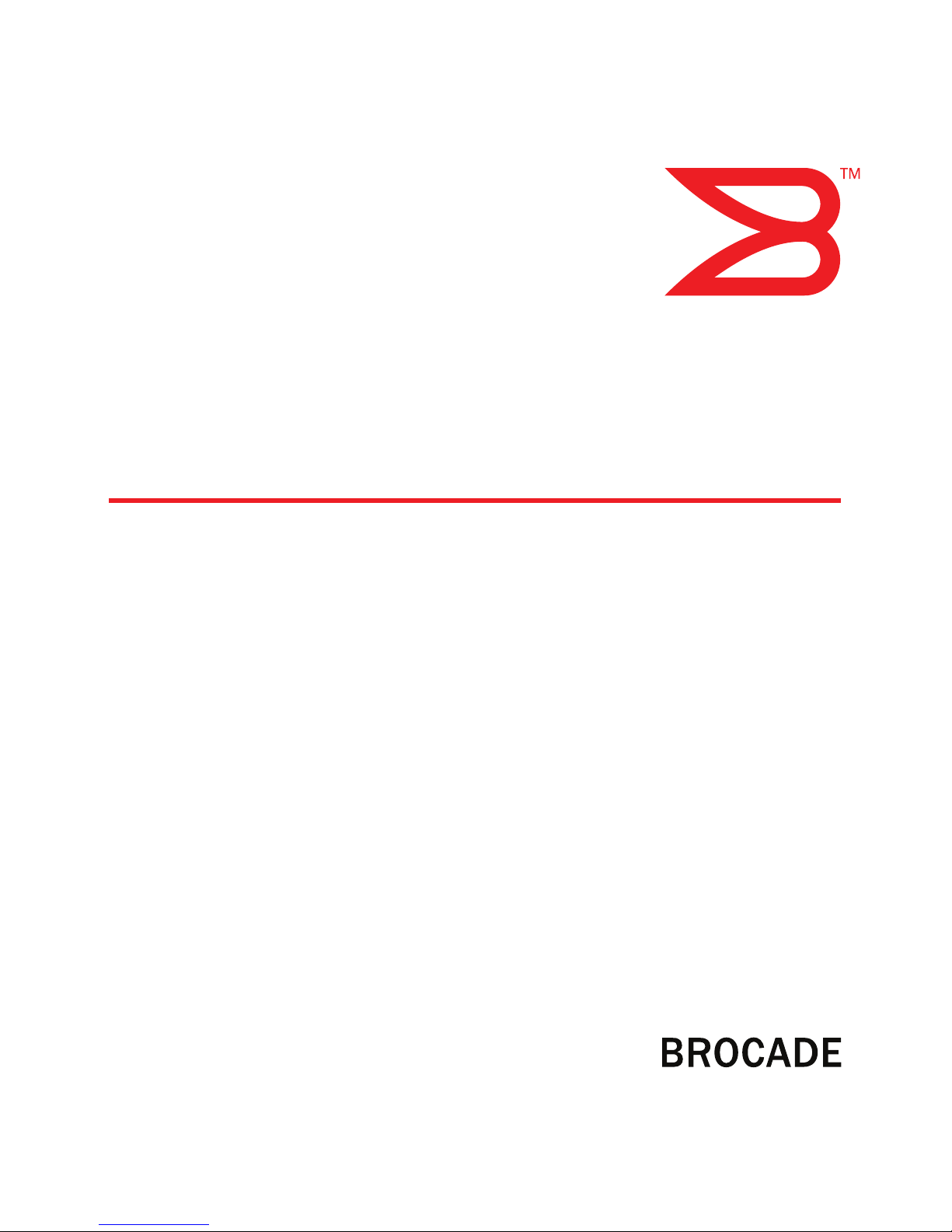
53-1000425-01
12 Jan 2007
Brocade 5000
QuickStart Guide
Supporting Fabric OS v5.2.1
Supporting Brocade 5000
*53-1000425-01*
Page 2
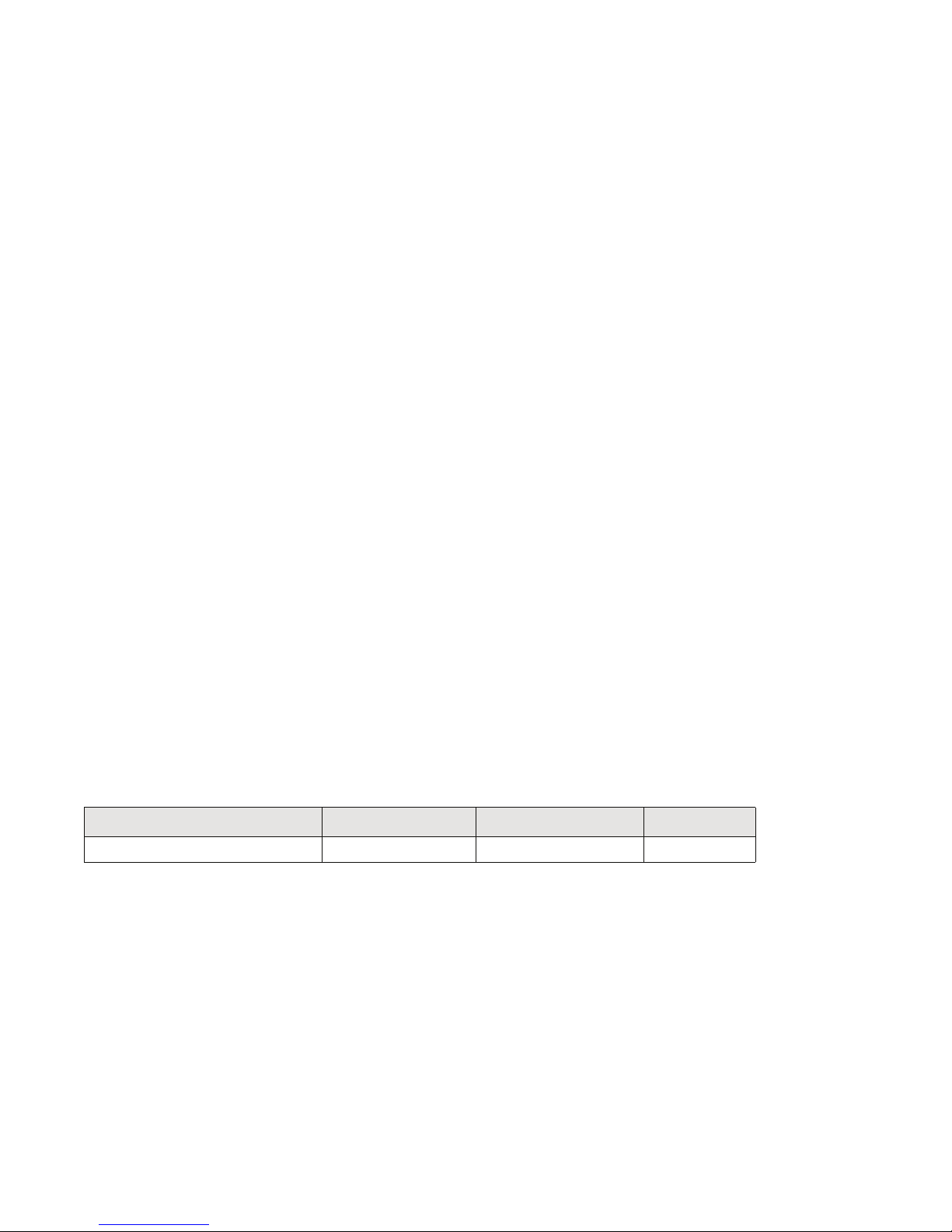
Copyright © 2007, Brocade Communications Systems, Incorporated.
Brocade, the Brocade B weave logo, Fabric OS, File Lifecycle Manager, MyView, Secure Fabric OS, SilkWorm, and StorageX are registered
trademarks and the Brocade B wing logo and Tapestry are trademarks of Brocade Communications Systems, Inc., in the United States and/or in
other countries. FICON is a registered trademark of IBM Corporation in the U.S. and other countries. All other brands, products, or service names
are or may be trademarks or service marks of, and are used to identify, products or services of their respective owners.
Notice: This document is for informational purposes only and does not set forth any warranty, expressed or implied, concerning any equipment,
equipment feature, or service offered or to be offered by Brocade. Brocade reserves the right to make changes to this document at any time,
without notice, and assumes no responsibility for its use. This informational document describes features that may not be currently available.
Contact a Brocade sales office for information on feature and product availability. Export of technical data contained in this document may
require an export license from the United States government.
The authors and Brocade Communications Systems, Inc. shall have no liability or responsibility to any person or entity with respect to any loss,
cost, liability, or damages arising from the information contained in this book or the computer programs that accompany it.
The product described by this document may contain “open source” software covered by the GNU General Public License or other open source
license agreements. To find-out which open source software is included in Brocade products, view the licensing terms applicable to the open
source software, and obtain a copy of the programming source code, please visit http://www.brocade.com/support/oscd.
Brocade Communications Systems, Incorporated
Corporate Headquarters
Brocade Communications Systems, Inc.
1745 Technology Drive
San Jose, CA 95110
Tel: 1-408-333-8000
Fax: 1-408-333-8101
Email: info@brocade.com
European and Latin American Headquarters
Brocade Communications Switzerland Sàrl
Centre Swissair
Tour A - 2ème étage
29, Route de l'Aéroport
Case Postale 105
CH-1215 Genève 15
Switzerland
Tel: +41 22 799 56 40
Fax: +41 22 799 56 41
Email: emea-info@brocade.com
Asia-Pacific Headquarters
Brocade Communications Singapore Pte. Ltd.
9 Raffles Place
#59-02 Republic Plaza 1
Singapore 048619
Tel: +65-6538-4700
Fax: +65-6538-0302
Email: apac-info@brocade.com
Document History
Title Publication Number Summary of Changes Date
Brocade 5000 QuickStart Guide 53-1000425-01 New document 12 Jan 2007
4 of 12 Brocade 5000 QuickStart Guide
Publication Number: 53-1000425-01
Page 3

Overview
This QuickStart guide is intended as an overview to help experienced installers unpack, install, and configure a
Brocade 5000 switch quickly. For detailed installation and configuration instructions, refer to the Brocade 5000
Hardware Reference Manual.
You can install the Brocade 5000 in the following ways:
• As a standalone unit on a flat surface, as described in this document.
• In an EIA cabinet using the Mounting Ears provided with the switch. For detailed instructions, refer to the
Brocade 5000 Rack Mounting Ears Installation Procedure.
• In an EIA cabinet using the Fixed Rack Mount Kit (optional). For detailed instructions, refer to the Brocade Fixed
Rack Mount Kit Installation Procedure.
• In an EIA cabinet using the Slide Rack Mount Kit (optional). For detailed instructions, refer to the Brocade Slide
Rack Mount Kit Installation Procedure.
Refer to the following sections of this guide for specific information:
• “Time and Items Required” on page 5
• “Site Planning and Safety Guidelines” on page 6
• “Items Included with the Brocade 5000” on page 7
• “Installing the Brocade 5000 in an EIA Cabinet” on page 8
• “Configuring the Brocade 5000” on page 8
Time and Items Required
Tab le 1 lists the main installation tasks for the Brocade 5000 switch and the estimated time required . These time
estimates assume a prepared installation site and appropriate power and network connectivity.
Brocade 5000 QuickStart Guide 5 of 12
Publication Number: 53-1000425-01
Page 4

TABLE 1 Brocade 5000 Installation Tasks, Estimated Time, and Items Required
Installation Task Time Estimate Items Required
Installing rack mount kit 30 minutes Refer to the Brocade Slide Rack Mount Kit Installation
Procedure or Brocade Fixed Rack Mount Kit Installation
Procedure.
Mounting and securing switch in rack Depends on which
rack installation
Installing power cables and serial cable and
configuring IP addresses
Installing Ethernet cables and configuring the
Brocade 5000 switch name, policies, domain
ID, PIDs, or additional system parameters
Installing SFP optical transceivers 30 minutes SFP optical transceivers
Attaching fiber-optic cables, cable ties, and
cable guides
20 minutes Power cables and serial cable (provided in Brocade 5000
20 minutes Ethernet cabling (optional) for Telnet access
60 minutes Fiber-optic cables, cable ties, and cable guides
Refer to the appropriate document:
Brocade Slide Rack Mount Kit Installation Procedure Brocade
Fixed Rack Mount Kit Installation Procedure
Brocade 5000 Mounting Ears Installation Procedure
accessory kit)
Workstation computer with a serial port or terminal server port
and a terminal emulator application (such as HyperTerminal)
IP address for switch
All other configuration parameters optional.
Refer to the Fabric OS Administrator’s Guide for PID
information.
Site Planning and Safety Guidelines
WARNING
To ensure adequate cooling, install the chassis with the nonport side facing the air-intake aisle. Verify
that a minimum of 47 cubic feet/minute (79.8 cubic meters/hour) of air flow is available to the air intake
vents on the nonport side of the switch. This prevents the fans from pulling in heated exhaust air.
To install and operate the switch successfully, ensure that the following requirements are met:
• The primary AC input is 90-264 VAC (switch auto-senses input voltage), 47-440 Hz.
• The primary outlet, is correctly wired, protected by a circuit breaker, and grounded in accordance with local
electrical codes.
• The supply circuit, line fusing, and wire size are adequate, as specified by the electrical rating on the switch
nameplate.
For power supply information, refer to the Brocade 5000 Hardware Reference Manual.
To ensure adequate cooling, install the switch with the nonport side, which contains the air intake vents, facing a
cool-air aisle.
Verify that the ambient air temperature does not exceed 40
humidity remains between 20 percent and 85 percent while the switch is operating.
If installing the switch in a cabinet:
• The cabinet must be a standard EIA cabinet.
• Plan a cabinet space that is 1 rack unit high (1.75 inches; 4.44 cm), 19 inches (48.3 cm) wide, and at least 24
inches (61 cm) deep.
° Celsius (104° Fahrenheit) and that the ambient
6 of 12 Brocade 5000 QuickStart Guide
Publication Number: 53-1000425-01
Page 5

• Ground all equipment in the cabinet through a reliable branch circuit connection and maintain ground at all
times. Do not rely on a secondary connection to a branch circuit, such as a power strip.
• Ensure that airflow and temperature requirements are met on an ongoing basis, particularly if the switch is
installed in a closed or multi-rack assembly.
• Verify that the additional weight of the switch does not exceed the cabinet’s weight limits or unbalance the
cabinet in any way.
• Secure the cabinet to ensure stability in case of unexpected movement.
For additional installation, electrical, environmental, and other considerations, refer to the SilkWorm Switch Safety
Guide.
Items Included with the Brocade 5000
The following items are included with the standard shipment of the Brocade 5000:
• The Brocade 5000 switch, containing two power supply/fan assembly units
• One accessory kit, containing the following items:
- The Brocade Documentation CD-ROM
- 32 SFP (small-form-factor pluggable) transceivers (optional)
- Mounting ears and screws
- Rubber mounting feet (to be used when setting up the Brocade 5000 as a standalone unit)
- Two grounded 6-ft. (approximately 1.83 meters) power cords
• The power plug type is NEMA5-15
• Power plug current/voltage rating: 15A/125V
• Cordage type: SVT
• Current rating/wire gauge: 10A/ 18AWG
• Connector at system end of cordset: IEC 60320/ C13
- One serial cable, 10-ft. (approximately 3 meters) long
- EZSwitch Setup CD
- EZSwitch Setup ReadMe First document
- Fabric Manager Evaluation CD
Brocade 5000 QuickStart Guide 7 of 12
Publication Number: 53-1000425-01
Page 6

Figure displays the port-side view of the Brocade 5000 switch.
5
1System Console Port
2 System Ethernet Port
3 Power Supply/Fan Assembly Field Replaceable Unit (2x)
4 Power Cord Retainer (2x)
5 Switch ID Pull Out Tab
4
FIGURE 1 Port Side View of the Brocade 5000
Installing the Brocade 5000 in an EIA Cabinet
Refer to the Brocade 5000 Mounting Ears Installation Procedure for installing the Brocade 5000 in an EIA cabinet
using the mounting ears provided with the switch.
Refer to the Fixed Rack Mount Kit Installation Procedure (optional) for instructions on installing the Brocade 5000
using a fixed rack mount kit.
Refer to the Slide Rack Mount Kit Installation Procedure (optional) for instructions on installing the Brocade 5000
using the slide rack mount kit. The switch can be installed using the slide rack mount kit in two ways:
• To allow the port side of the switch to slide out of the exhaust-air side of the cabinet. In this installation, the port
side of the switch is flush with the edge of the cabinet.
• To allow the nonport side of the switch to slide out the cool-air side of the cabinet. In this installation, the port
side of the switch is set three inches back from the edge of the cabinet, allowing a more gradual bend in the
fiber-optic cables.
Configuring the Brocade 5000
The Brocade 5000 must be configured correctly before it can operate within a network and fabric.
If configuring the Brocade 5000 in a single-switch setup, refer to the EZSwitch Setup CD and the EZSwitchSetup
Read Me First document included with the switch for an easy and quick installation.
For instructions on configuring the switch to operate in a fabric containing switches from other vendors, refer to the
Brocade Fabric OS Administrator’s Guide.
8 of 12 Brocade 5000 QuickStart Guide
Publication Number: 53-1000425-01
Page 7

The following items are required for configuring and connecting the Brocade 5000 for use in a network and fabric:
• The Brocade 5000, installed and connected to a power source
• A workstation computer that has a terminal emulator application (such as HyperTerminal for Windows)
• An unused IP address and corresponding subnet mask and gateway address
• The serial cable provided with the switch
• An Ethernet cable
• SFP transceivers and compatible fibre cables, as required
• Access to an FTP server, for backing up the switch configuration
To configure the Brocade 5000, you must perform the following tasks:
1. “Providing Power to the Switch” on page 9
2. “Creating a Serial Connection” on page 9
3. “Connecting to the Switch Using the Serial Connection” on page 10
4. “Setting the Switch IP Address” on page 10
5. “Creating an Ethernet Connection” on page 11
6. “Completing Switch Configuration” on page 11
CAUTION
Do not connect the switch to the network until the IP address is correctly set. For instructions on how to
set the IP address, see “Configuring the Brocade 5000” on page 8.
PROVIDING POWER TO THE SWITCH
To provide electrical power to the Brocade 5000:
1. Connect the power cords to both power supplies and then to power sources on separate circuits to protect
against AC failure. Ensure that the cords have a minimum service loop of 6 inches available and are routed to
avoid stress.
2. Power on the power supplies by flipping both AC switches to “I”. The power supply LED lights up green, and the
switch begins running POST. The switch requires a minimum of three minutes to boot and complete POST.
NOTE
Power is supplied to the switch as soon as the first power supply is connected and turned on.
3. After POST is complete, verify that the switch power and status LEDs on the left of the port side of the switch are
green.
CREATING A SERIAL CONNECTION
To create a serial connection to the Brocade 5000:
1. Remove the plug from the serial port and insert the serial cable provided with the Brocade 5000.
2. Connect the serial cable to the serial port on the switch and to a serial port on the workstation.
3. Disable any serial communication programs running on the workstation.
Brocade 5000 QuickStart Guide 9 of 12
Publication Number: 53-1000425-01
Page 8

4. Open a terminal emulator application (such as HyperTerminal for Windows or TERM in a UNIX environment) and
configure the application as follows:
- In a Windows 95, 98, 2000, or NT environment:
Bits per second: 9600
Databits: 8
Parity: None
Stop bits: 1
Flow control: None
- In a UNIX environment, enter the following string at the prompt:
tip /dev/ttyyb -9600
CONNECTING TO THE SWITCH USING THE SERIAL CONNECTION
To log in to the switch through the serial connection:
1. Verify that the switch has completed POST. When POST is complete, the port status and switch power and status
LEDs return to a standard healthy state; for information about LED signals, refer to the Brocade 5000 Hardware
Reference Manual.
2. When the terminal emulator application stops reporting information, press Enter to display the login prompt.
SETTING THE SWITCH IP ADDRESS
To replace the default IP address and related information:
1. Enter the ipAddrSet command at the terminal emulator application prompt, and enter the requested information
at the prompts:
switch:admin> ipaddrset
Ethernet IP Address [10.77.77.77]:10.32.53.47
Ethernet Subnetmask [255.0.0.0]:255.255.240.0
Fibre Channel IP Address [0.0.0.0]:
Fibre Channel Subnetmask [0.0.0.0]:
Gateway IP Address [
Set IP address now? [y = set now, n = next reboot]:y
IP address being changed...
Committing configuration...Done.
switch:admin>
2. Optionally, verify that the address was correctly set by typing the ipAddrShow command at the prompt.
3. Record the IP address on the pull out tab (see Figure 1 on page 8) provided for this purpose on the bottom, port
side of the Brocade 5000.
4. If the serial port is no longer required, log out of the serial console, remove the serial cable, and replace the plug
in the serial port.
0.0.0.0]:10.32.48.1
10 of 12 Brocade 5000 QuickStart Guide
Publication Number: 53-1000425-01
Page 9

CREATING AN ETHERNET CONNECTION
To create an Ethernet connection to the Brocade 5000:
1. Remove the plug from the Ethernet port.
2. Connect an Ethernet cable to the switch Ethernet port and to the workstation or to an Ethernet network
containing the workstation.
NOTE
At this point, the switch can be accessed remotely, by command line or by Brocade
Advanced Web Tools. Ensure that the switch is not being modified from any other
connections during the remaining tasks.
COMPLETING SWITCH CONFIGURATION
To complete the switch configuration:
1. Log on to the switch by telnet.
2. Modify the domain ID if required.
The default domain ID is 1. If the switch is not powered on until after it is connected to the fabric and the default
domain ID is already in use, the domain ID for the new switch is automatically reset to a unique value. If the
switch is connected to the fabric after is has been powered on and the default domain ID is already in use, the
fabric segments. To find the domain IDs that are currently in use, run the fabricShow command on another
switch in the fabric.
a. Disable the switch by typing the switchDisable command.
b. Enter the configure command.
The command prompts display sequentially; enter a new value or press Enter to accept each default value.
c. Enter y after the “Fabric parameters” prompt:
d. Fabric parameters (yes, y, no, n): [no] y
e. Enter a unique domain ID (such as the domain ID used by the previous switch, if still available):
f. Domain: (1..239) [1] 3
g. Complete the remaining prompts or press Ctrl-D to accept the remaining settings without completing all the
prompts.
h. Reenable the switch by entering the switchEnable command.
3. Optionally, specify any custom status policies:
a. Enter the switchStatusPolicySet command at the prompt.
This command sets the policy parameters that determine overall switch status.
b. Customize the status policies as desired.
To deactivate the alarm for a condition, type 0 at the prompt for that condition.
4. Install the SFP transceivers in the Fibre Channel ports, as required. The ports selected for use in trunking groups
must meet specific requirements. For a list of these requirements, refer to the Brocade Fabric OS
Administrator’s Guide.
a. Remove the plugs from the ports to be used.
b. Position a transceiver so that it is oriented correctly and insert it into a port until it is firmly seated and the
latching mechanism clicks.
Brocade 5000 QuickStart Guide 11 of 12
Publication Number: 53-1000425-01
Page 10

For instructions specific to the type of transceiver, refer to the transceiver manufacturer’s documentation.
NOTE
The transceivers are keyed to ensure correct orientation. If a transceiver does not install easily,
ensure that it is correctly oriented.
c. Repeat Steps a and b for the remaining ports, as required.
5. Connect the cables to the transceivers.
The cables used in trunking groups must meet specific requirements. For a list of these requirements, refer to
the Brocade Fabric OS Administrator’s Guide.
CAUTION
A 50-micron cable should not be bent to a radius less than 2 inches under full tensile load and 1.2
inches with no tensile load.
Tie wraps are not recommended for optical cables because they are easily overtightened.
a. Orient a cable connector so that the key (the ridge on one side of connector) aligns with the slot in the
transceiver. Then, insert the cable into the transceiver until the latching mechanism clicks. For instructions
specific to cable type, refer to the cable manufacturer’s documentation.
NOTE
The cable connectors are keyed to ensure correct orientation. If a transceiver does not install easily,
ensure that it is correctly oriented.
b. Repeat Step a for the remaining transceivers as required.
6. Check the LEDs to verify that all components are functional. For information about LED patterns, refer to the
Brocade 5000 Hardware Reference Manual.
7. Verify the correct operation of the Brocade 5000 by typing the switchShow command from the workstation.
This command provides information about switch and port status.
8. Verify the correct operation of the Brocade 5000 in the fabric by typing the fabricShow command from the
workstation.
This command provides general information about the fabric.
9. Back up the switch configuration to an FTP server by typing the configUpload command and following the
prompts.
This command uploads the switch configuration to the server, making it available for downloading to a
replacement switch if necessary.
You should back up the configuration on a regular basis to ensure that a complete configuration is available for
downloading to a replacement switch. For specific instructions about how to back up the configuration, refer to
the Fabric OS Administrator’s Guide. The switchShow, fabricShow, and configUpload commands are described
in detail in the Fabric OS Command Reference.
12 of 12 Brocade 5000 QuickStart Guide
Publication Number: 53-1000425-01
