Page 1
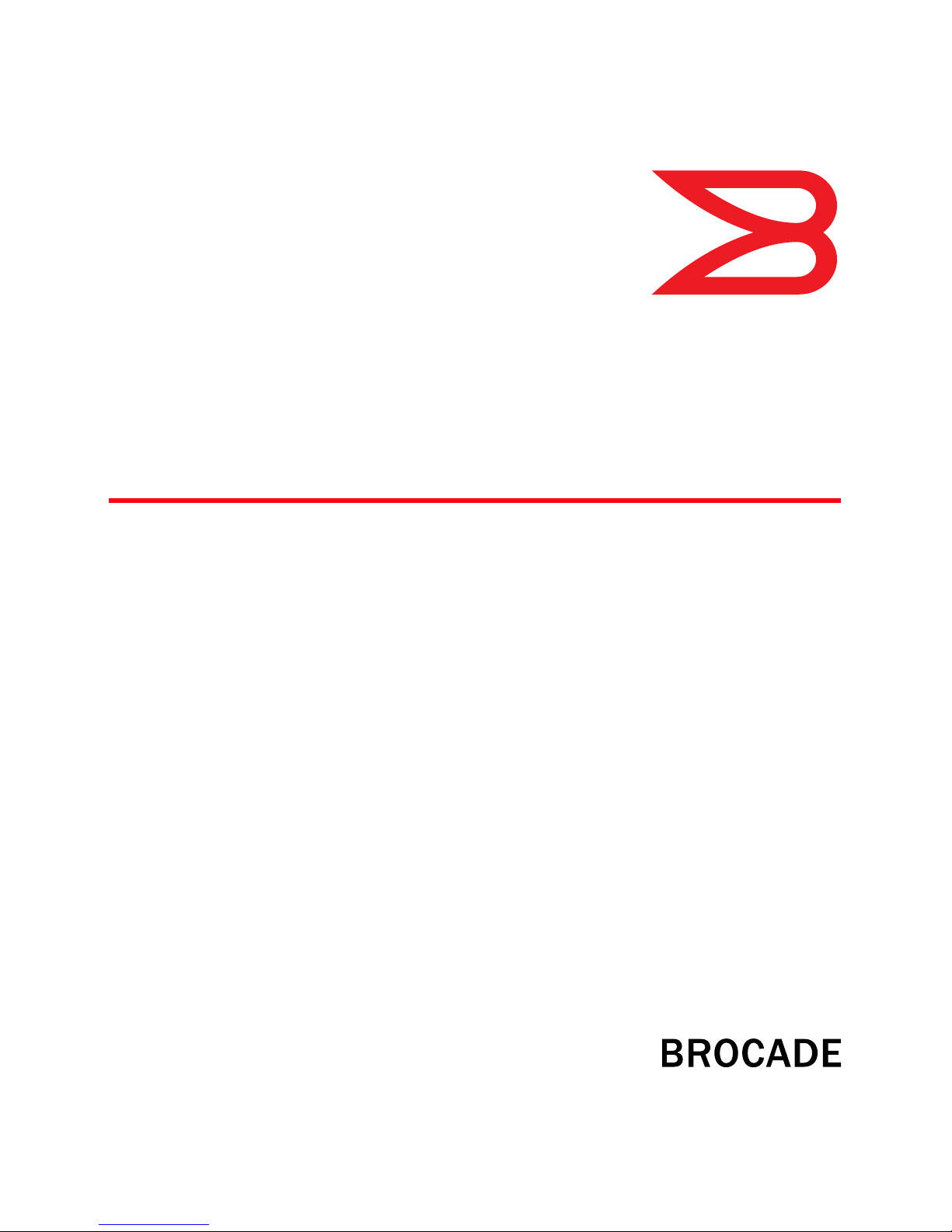
53-1001256-01
53-1001256-01
12 June 2009
Brocade Adapters
Administrator’s Guide
®
Supporting CNA models BR-1010 and BR-1020
Supporting HBA models 415, 425, 815, 825
Page 2
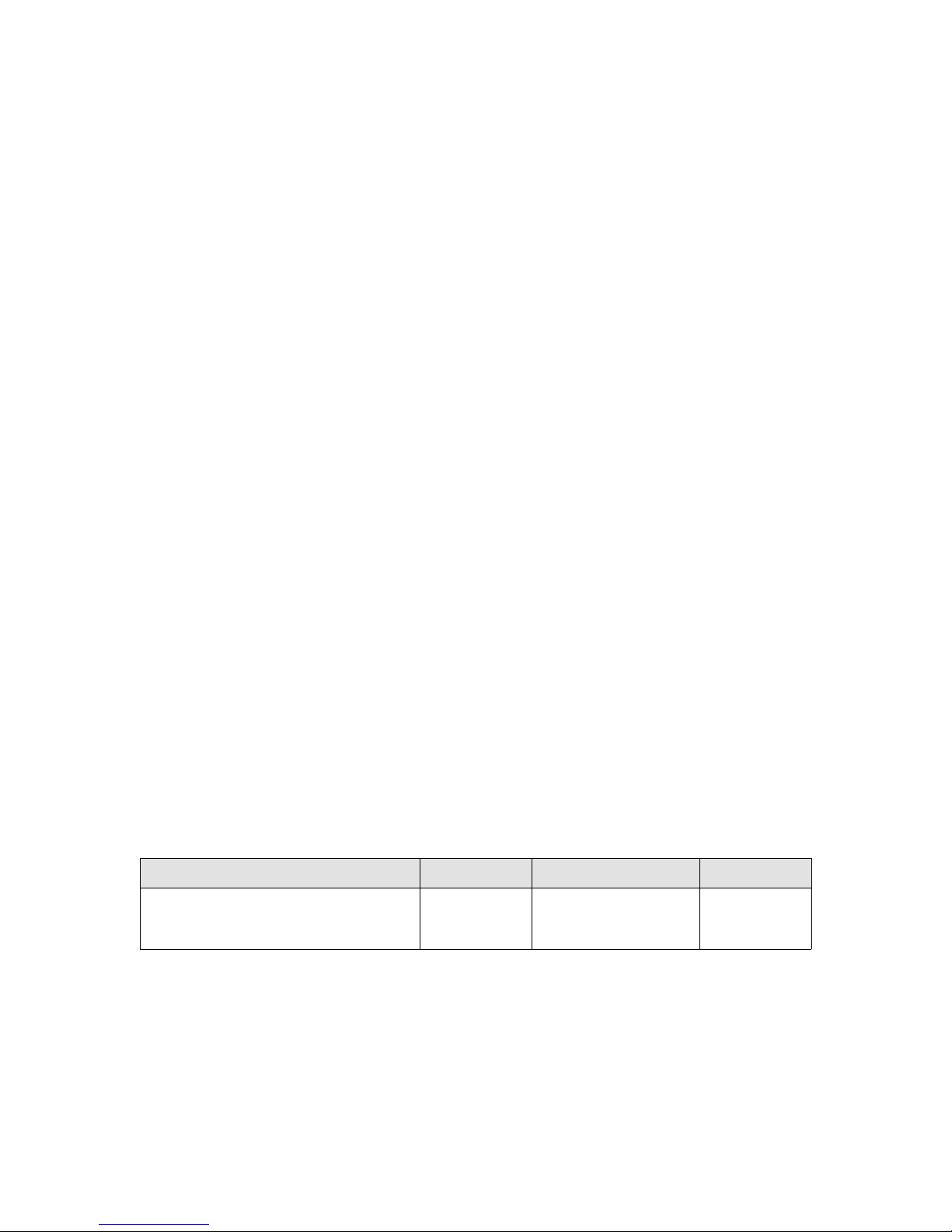
Copyright © 2009 Brocade Communications Systems, Inc. All Rights Reserved.
Brocade, the B-wing symbol, BigIron, DCX, Fabric OS, FastIron, IronPoint, IronShield, IronView, IronWare, JetCore, NetIron,
SecureIron, ServerIron, StorageX, and TurboIron are registered trademarks, and DCFM, Extraordinary Networks, and SAN Health
are trademarks of Brocade Communications Systems, Inc., in the United States and/or in other countries. All other brands,
products, or service names are or may be trademarks or service marks of, and are used to identify, products or services of their
respective owners.
Notice: This document is for informational purposes only and does not set forth any warranty, expressed or implied, concerning
any equipment, equipment feature, or service offered or to be offered by Brocade. Brocade reserves the right to make changes to
this document at any time, without notice, and assumes no responsibility for its use. This informational document describes
features that may not be currently available. Contact a Brocade sales office for information on feature and product availability.
Export of technical data contained in this document may require an export license from the United States government.
The authors and Brocade Communications Systems, Inc. shall have no liability or responsibility to any person or entity with
respect to any loss, cost, liability, or damages arising from the information contained in this book or the computer programs that
accompany it.
The product described by this document may contain “open source” software covered by the GNU General Public License or other
open source license agreements. To find out which open source software is included in Brocade products, view the licensing
terms applicable to the open source software, and obtain a copy of the programming source code, please visit
http://www.brocade.com/support/oscd.
Brocade Communications Systems, Incorporated
Corporate and Latin American Headquarters
Brocade Communications Systems, Inc.
1745 Technology Drive
San Jose, CA 95110
Tel: 1-408-333-8000
Fax: 1-408-333-8101
E-mail: info@brocade.com
European Headquarters
Brocade Communications Switzerland Sàrl
Centre Swissair
Tour B - 4ème étage
29, Route de l'Aéroport
Case Postale 105
CH-1215 Genève 15
Switzerland
Tel: +41 22 799 5640
Fax: +41 22 799 5641
E-mail: emea-info@brocade.com
Asia-Pacific Headquarters
Brocade Communications Systems China HK, Ltd.
No. 1 Guanghua Road
Chao Yang District
Units 2718 and 2818
Beijing 100020, China
Tel: +8610 6588 8888
Fax: +8610 6588 9999
E-mail: china-info@brocade.com
Asia-Pacific Headquarters
Brocade Communications Systems Co., Ltd. (Shenzhen WFOE)
Citic Plaza
No. 233 Tian He Road North
Unit 1308 – 13th Floor
Guangzhou, China
Tel: +8620 3891 2000
Fax: +8620 3891 2111
E-mail: china-info@brocade.com
Document History
Title Publication number Summary of changes Date
Brocade Adapters Administrator’s Guide
Supporting CNA models BR-1010, BR-1020
Supporting HBA models 415, 425, 815, 825
53-1001256-01 New document June 2009
Page 3

Contents
About This Document
In this section . . . . . . . . . . . . . . . . . . . . . . . . . . . . . . . . . . . . . . . . . . . xiii
How this document is organized . . . . . . . . . . . . . . . . . . . . . . . . . . . . xiii
Document conventions. . . . . . . . . . . . . . . . . . . . . . . . . . . . . . . . . . . . xiv
Text formatting . . . . . . . . . . . . . . . . . . . . . . . . . . . . . . . . . . . . . . . xiv
Notes, cautions, and warnings . . . . . . . . . . . . . . . . . . . . . . . . . . xiv
Key terms . . . . . . . . . . . . . . . . . . . . . . . . . . . . . . . . . . . . . . . . . . . xv
Notice to the reader . . . . . . . . . . . . . . . . . . . . . . . . . . . . . . . . . . . . . . xv
Additional information. . . . . . . . . . . . . . . . . . . . . . . . . . . . . . . . . . . . . xv
Brocade resources. . . . . . . . . . . . . . . . . . . . . . . . . . . . . . . . . . . . xv
Other industry resources. . . . . . . . . . . . . . . . . . . . . . . . . . . . . . . xvi
Getting technical help. . . . . . . . . . . . . . . . . . . . . . . . . . . . . . . . . . . . . xvi
Related documentation . . . . . . . . . . . . . . . . . . . . . . . . . . . . . . . . . . . xvi
Document feedback . . . . . . . . . . . . . . . . . . . . . . . . . . . . . . . . . . . . . .xvii
Chapter 1 Fibre Channel over Ethernet
In this chapter . . . . . . . . . . . . . . . . . . . . . . . . . . . . . . . . . . . . . . . . . . . . 1
FCoE overview . . . . . . . . . . . . . . . . . . . . . . . . . . . . . . . . . . . . . . . . . . . . 1
DCB exchange protocol . . . . . . . . . . . . . . . . . . . . . . . . . . . . . . . . . 1
Drivers. . . . . . . . . . . . . . . . . . . . . . . . . . . . . . . . . . . . . . . . . . . . . . . 2
Enhanced Ethernet features . . . . . . . . . . . . . . . . . . . . . . . . . . . . . . . . 2
Enhanced transmission selection. . . . . . . . . . . . . . . . . . . . . . . . . 2
Priority-based flow control. . . . . . . . . . . . . . . . . . . . . . . . . . . . . . . 3
Ethernet jumbo frames . . . . . . . . . . . . . . . . . . . . . . . . . . . . . . . . . 3
FCoE protocols supported . . . . . . . . . . . . . . . . . . . . . . . . . . . . . . . . . . 4
Ethernet link layer protocols supported . . . . . . . . . . . . . . . . . . . . 4
FCoE protocols . . . . . . . . . . . . . . . . . . . . . . . . . . . . . . . . . . . . . . . . 4
Chapter 2 HCM Overview
In this chapter . . . . . . . . . . . . . . . . . . . . . . . . . . . . . . . . . . . . . . . . . . . . 5
HCM software . . . . . . . . . . . . . . . . . . . . . . . . . . . . . . . . . . . . . . . . . . . . 5
HCM features. . . . . . . . . . . . . . . . . . . . . . . . . . . . . . . . . . . . . . . . . . . . . 6
Tree node pop-up menus . . . . . . . . . . . . . . . . . . . . . . . . . . . . . . . . . . . 6
Operating system support . . . . . . . . . . . . . . . . . . . . . . . . . . . . . . . . . . 8
Ethernet Link Layer Driver OS support . . . . . . . . . . . . . . . . . . . . . 8
FCoE Driver OS support . . . . . . . . . . . . . . . . . . . . . . . . . . . . . . . . . 9
Brocade Adapters Administrator’s Guide iii
53-1001256-01
Page 4
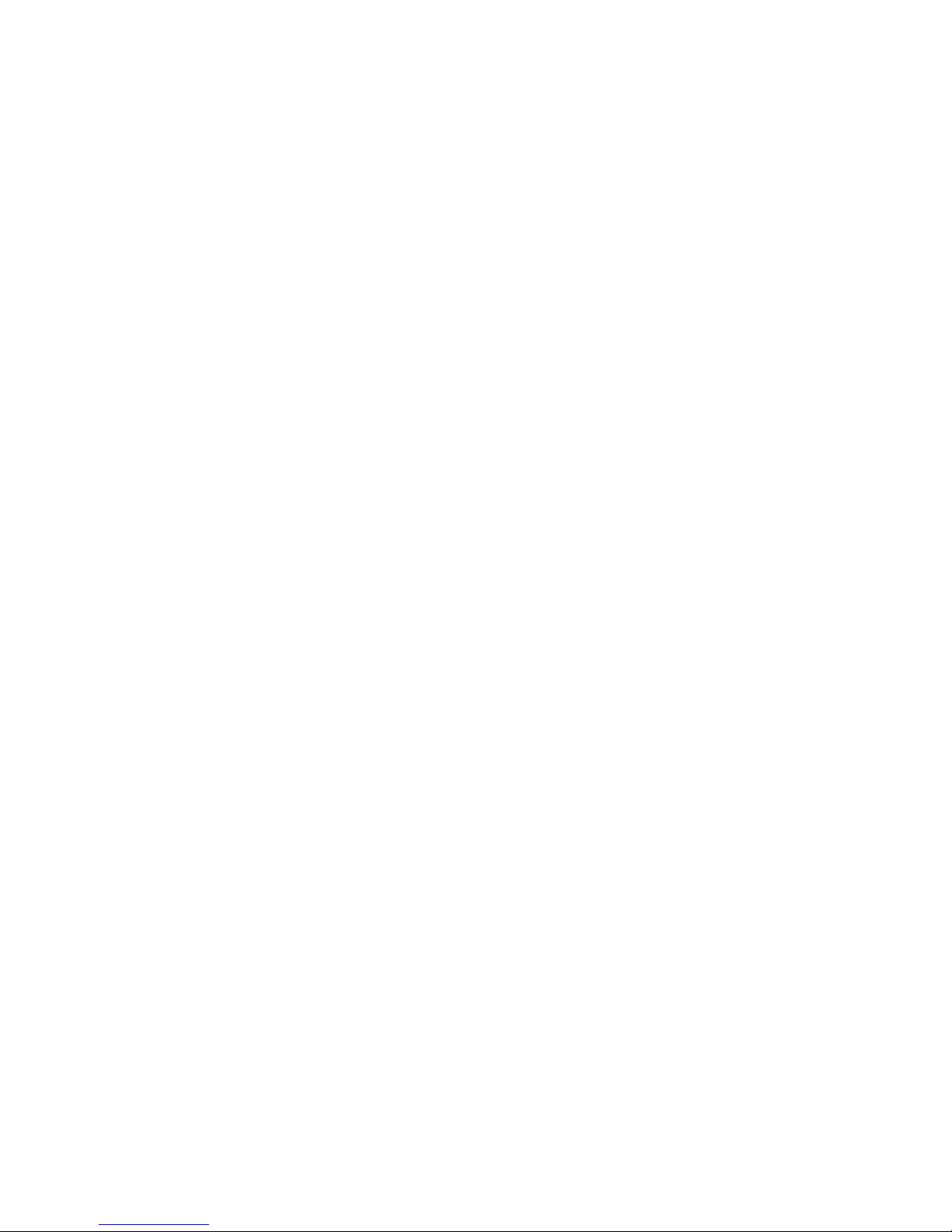
Supported features. . . . . . . . . . . . . . . . . . . . . . . . . . . . . . . . . . . . . . . . 9
OS-specific features . . . . . . . . . . . . . . . . . . . . . . . . . . . . . . . . . . . . . .10
Chapter 3 Getting Started with HCM Software
In this chapter . . . . . . . . . . . . . . . . . . . . . . . . . . . . . . . . . . . . . . . . . . .11
HCM software launch . . . . . . . . . . . . . . . . . . . . . . . . . . . . . . . . . . . . .11
Launching the application on Windows platforms. . . . . . . . . . . 11
Launching the application on Linux platforms. . . . . . . . . . . . . .12
Launching the application on Solaris platforms . . . . . . . . . . . .12
Remember password. . . . . . . . . . . . . . . . . . . . . . . . . . . . . . . . . .12
Skip login . . . . . . . . . . . . . . . . . . . . . . . . . . . . . . . . . . . . . . . . . . .12
Changing an HCM application password . . . . . . . . . . . . . . . . . . 13
Changing an HCM agent password. . . . . . . . . . . . . . . . . . . . . . . 14
Resetting a password or restoring a factory default password. 15
Backing up data after an uninstall . . . . . . . . . . . . . . . . . . . . . . .15
HCM main window . . . . . . . . . . . . . . . . . . . . . . . . . . . . . . . . . . . . . . . 16
HCM product icons . . . . . . . . . . . . . . . . . . . . . . . . . . . . . . . . . . . . . . . 17
Discovery . . . . . . . . . . . . . . . . . . . . . . . . . . . . . . . . . . . . . . . . . . . . . . .18
Setting up out-of-band discovery for an adapter . . . . . . . . . . . . 18
Logging off HCM . . . . . . . . . . . . . . . . . . . . . . . . . . . . . . . . . . . . . . . . .19
Chapter 4 Host Configuration
In this chapter . . . . . . . . . . . . . . . . . . . . . . . . . . . . . . . . . . . . . . . . . . . 21
Host security authentication . . . . . . . . . . . . . . . . . . . . . . . . . . . . . . .21
Configuring security authentication using the GUI (Host and HBA)22
Configuring security authentication using the BCU. . . . . . . . . . 23
Buffer credits. . . . . . . . . . . . . . . . . . . . . . . . . . . . . . . . . . . . . . . . . . . . 24
Basic port configuration . . . . . . . . . . . . . . . . . . . . . . . . . . . . . . . . . . .24
Opening the Basic Port Configuration dialog box . . . . . . . . . . .25
Port logging level . . . . . . . . . . . . . . . . . . . . . . . . . . . . . . . . . . . . .26
Ethernet logging level . . . . . . . . . . . . . . . . . . . . . . . . . . . . . . . . .26
Port speed . . . . . . . . . . . . . . . . . . . . . . . . . . . . . . . . . . . . . . . . . .27
Frame data field size . . . . . . . . . . . . . . . . . . . . . . . . . . . . . . . . . .28
Persistent binding . . . . . . . . . . . . . . . . . . . . . . . . . . . . . . . . . . . .28
QoS (HBA only) . . . . . . . . . . . . . . . . . . . . . . . . . . . . . . . . . . . . . . .29
MPIO (HBA only) . . . . . . . . . . . . . . . . . . . . . . . . . . . . . . . . . . . . . .30
Path Time Out. . . . . . . . . . . . . . . . . . . . . . . . . . . . . . . . . . . . . . . . 31
Target rate limiting (HBA only). . . . . . . . . . . . . . . . . . . . . . . . . . . 31
Boot over SAN (HBA only) . . . . . . . . . . . . . . . . . . . . . . . . . . . . . . . . . .32
Configuring Boot over SAN . . . . . . . . . . . . . . . . . . . . . . . . . . . . .33
Boot code image upload (HBA only) . . . . . . . . . . . . . . . . . . . . . . 34
Virtual Port configuration . . . . . . . . . . . . . . . . . . . . . . . . . . . . . . . . . .35
Creating a Virtual Port . . . . . . . . . . . . . . . . . . . . . . . . . . . . . . . . .35
Deleting a Virtual Port . . . . . . . . . . . . . . . . . . . . . . . . . . . . . . . . .36
iv Brocade Adapters Administrator’s Guide
53-1001256-01
Page 5
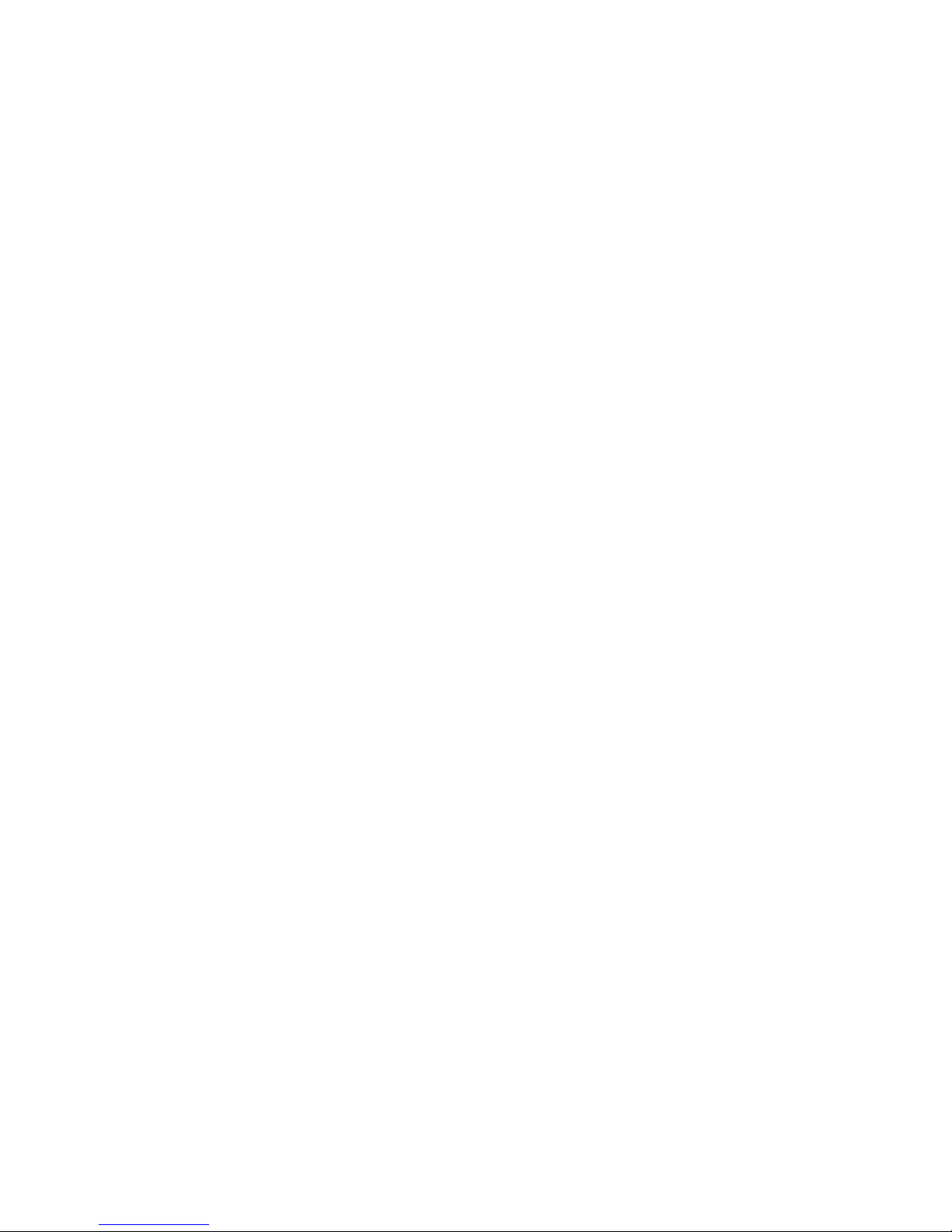
HCM Logging levels. . . . . . . . . . . . . . . . . . . . . . . . . . . . . . . . . . . . . . . 37
Configuring the HCM logging level using the GUI . . . . . . . . . . . 37
Advanced port configuration . . . . . . . . . . . . . . . . . . . . . . . . . . . . . . .38
Opening the Advanced Port Configuration dialog box. . . . . . . .38
Queue Depth configuration. . . . . . . . . . . . . . . . . . . . . . . . . . . . . 39
NPIV . . . . . . . . . . . . . . . . . . . . . . . . . . . . . . . . . . . . . . . . . . . . . . . . . . . 40
Name configuration . . . . . . . . . . . . . . . . . . . . . . . . . . . . . . . . . . . . . . 41
Name validation. . . . . . . . . . . . . . . . . . . . . . . . . . . . . . . . . . . . . . 41
Editing the name fields . . . . . . . . . . . . . . . . . . . . . . . . . . . . . . . .42
Adding name entries . . . . . . . . . . . . . . . . . . . . . . . . . . . . . . . . . .43
Removing a name entry. . . . . . . . . . . . . . . . . . . . . . . . . . . . . . . .43
Exporting the properties for a WWN . . . . . . . . . . . . . . . . . . . . . .44
Importing the properties for a WWN. . . . . . . . . . . . . . . . . . . . . . 45
DCFM support for FCoE . . . . . . . . . . . . . . . . . . . . . . . . . . . . . . . .46
Importing duplicated names . . . . . . . . . . . . . . . . . . . . . . . . . . . . 47
VLAN configuration . . . . . . . . . . . . . . . . . . . . . . . . . . . . . . . . . . . . . . .48
Adding a VLAN . . . . . . . . . . . . . . . . . . . . . . . . . . . . . . . . . . . . . . .48
VLAN configuration conflicts . . . . . . . . . . . . . . . . . . . . . . . . . . . . 50
Editing a VLAN . . . . . . . . . . . . . . . . . . . . . . . . . . . . . . . . . . . . . . .50
Removing a VLAN. . . . . . . . . . . . . . . . . . . . . . . . . . . . . . . . . . . . . 51
Chapter 5 Monitoring
In this chapter . . . . . . . . . . . . . . . . . . . . . . . . . . . . . . . . . . . . . . . . . . .53
Performance monitoring. . . . . . . . . . . . . . . . . . . . . . . . . . . . . . . . . . . 53
Polling frequency rate . . . . . . . . . . . . . . . . . . . . . . . . . . . . . . . . . 54
Resetting statistics . . . . . . . . . . . . . . . . . . . . . . . . . . . . . . . . . . . 54
Master Log. . . . . . . . . . . . . . . . . . . . . . . . . . . . . . . . . . . . . . . . . . . . . . 55
Event severities . . . . . . . . . . . . . . . . . . . . . . . . . . . . . . . . . . . . . .55
Filtering event log entries . . . . . . . . . . . . . . . . . . . . . . . . . . . . . . 56
Application log . . . . . . . . . . . . . . . . . . . . . . . . . . . . . . . . . . . . . . . . . . . 57
Syslog support. . . . . . . . . . . . . . . . . . . . . . . . . . . . . . . . . . . . . . . . . . .58
Opening the Syslog Server Configuration dialog box. . . . . . . . .58
Registering a host server. . . . . . . . . . . . . . . . . . . . . . . . . . . . . . .58
Removing a host server. . . . . . . . . . . . . . . . . . . . . . . . . . . . . . . . 59
Chapter 6 Diagnostics
In this chapter . . . . . . . . . . . . . . . . . . . . . . . . . . . . . . . . . . . . . . . . . . . 61
Related Diagnostic Documentation. . . . . . . . . . . . . . . . . . . . . . . . . . 61
Fibre Channel diagnostics using the BCU . . . . . . . . . . . . . . . . . . . . .62
fcdiag commands . . . . . . . . . . . . . . . . . . . . . . . . . . . . . . . . . . . . 62
Fibre Channel diagnostics using the GUI. . . . . . . . . . . . . . . . . . . . . .63
Hardware-level test parameters . . . . . . . . . . . . . . . . . . . . . . . . .64
Running a Fibre Channel protocol-level test using the GUI. . . .65
Displaying test log details. . . . . . . . . . . . . . . . . . . . . . . . . . . . . . . . . . 66
Ethernet diagnostics . . . . . . . . . . . . . . . . . . . . . . . . . . . . . . . . . . . . . .68
Brocade Adapters Administrator’s Guide v
53-1001256-01
Page 6
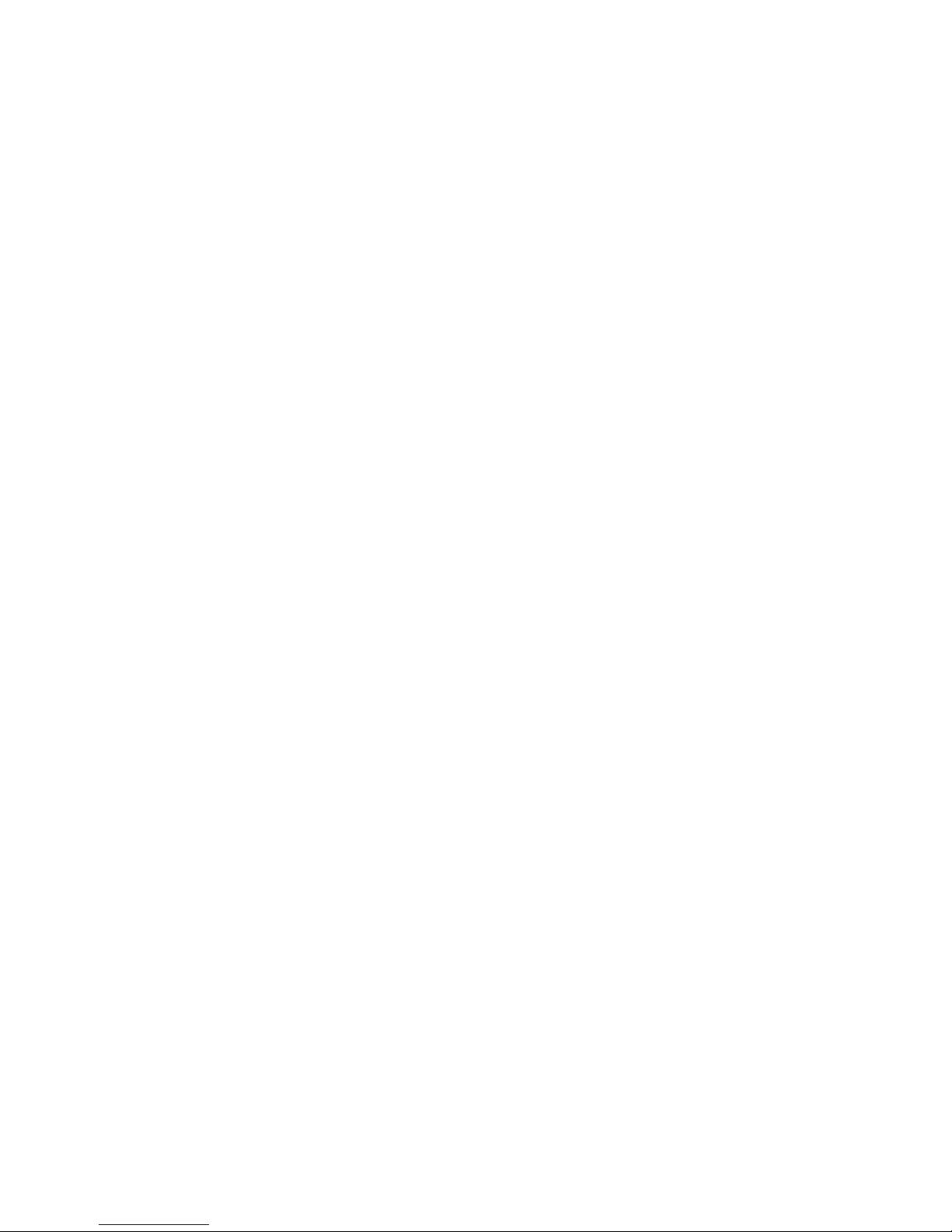
Beaconing . . . . . . . . . . . . . . . . . . . . . . . . . . . . . . . . . . . . . . . . . . . . . . 69
Configuring beaconing using the GUI . . . . . . . . . . . . . . . . . . . . . 69
Configuring beaconing using the BCU . . . . . . . . . . . . . . . . . . . .69
SFP Management . . . . . . . . . . . . . . . . . . . . . . . . . . . . . . . . . . . . . . . .70
Displaying SFP information using the BCU. . . . . . . . . . . . . . . . .70
Displaying SFP information using the GUI . . . . . . . . . . . . . . . . .70
Debugging . . . . . . . . . . . . . . . . . . . . . . . . . . . . . . . . . . . . . . . . . . . . . . 71
supportSave . . . . . . . . . . . . . . . . . . . . . . . . . . . . . . . . . . . . . . . . . . . .72
supportSave collection sources . . . . . . . . . . . . . . . . . . . . . . . . . 72
Appendix A HCM Dialog Boxes
In this section . . . . . . . . . . . . . . . . . . . . . . . . . . . . . . . . . . . . . . . . . . . 75
Authentication Statistics dialog box (HBA and CNA). . . . . . . . . . . . .77
Backup dialog box (HBA and CNA). . . . . . . . . . . . . . . . . . . . . . . . . . .79
Base Port Properties panel (HBA and CNA) . . . . . . . . . . . . . . . . . . . 80
CEE properties panel (CNA only) . . . . . . . . . . . . . . . . . . . . . . . . . . . .81
CEE Port Properties panel (CNA only) . . . . . . . . . . . . . . . . . . . . . . . .82
CEE Statistics dialog box (CNA only) . . . . . . . . . . . . . . . . . . . . . . . . .83
Change HCM Password dialog box (HBA and CNA). . . . . . . . . . . . . .85
Change HCM Agent dialog box (HBA and CNA). . . . . . . . . . . . . . . . .86
CNA Properties panel (CNA only) . . . . . . . . . . . . . . . . . . . . . . . . . . . . 87
Configure Names dialog box (HBA and CNA) . . . . . . . . . . . . . . . . . .89
Define Name dialog box (HBA and CNA) . . . . . . . . . . . . . . . . . . . . . .90
Duplicated Names dialog box (HBA and CNA). . . . . . . . . . . . . . . . . . 91
Eth IOC Statistics dialog box (CNA only) . . . . . . . . . . . . . . . . . . . . . .92
Ethernet Port Properties panel (CNA only) . . . . . . . . . . . . . . . . . . . .93
Eth Statistics dialog box (CNA only) . . . . . . . . . . . . . . . . . . . . . . . . . . 94
Event Properties dialog box (HBA and CNA) . . . . . . . . . . . . . . . . . . .96
Fabric Statistics dialog box (HBA and CNA). . . . . . . . . . . . . . . . . . . .97
FCoE port properties (CNA only). . . . . . . . . . . . . . . . . . . . . . . . . . . . .98
FCoE Statistics dialog box (CNA only) . . . . . . . . . . . . . . . . . . . . . . .100
FCP IM Statistics dialog box (HBA and CNA) . . . . . . . . . . . . . . . . . .101
FCP IM Module Statistics dialog box (HBA and CNA) . . . . . . . . . . .103
Fibre Channel Security Protocol dialog box (HBA and CNA) . . . . . .105
Hardware Tests Diagnostics dialog box (HBA and CNA) . . . . . . . . .106
HBA Properties panel (HBA only) . . . . . . . . . . . . . . . . . . . . . . . . . . .107
IOC Statistics dialog box (HBA and CNA) . . . . . . . . . . . . . . . . . . . . .109
LLDP Properties panel (CNA only) . . . . . . . . . . . . . . . . . . . . . . . . . .112
Logical Port Statistics dialog box (HBA and CNA) . . . . . . . . . . . . . .113
vi Brocade Adapters Administrator’s Guide
53-1001256-01
Page 7
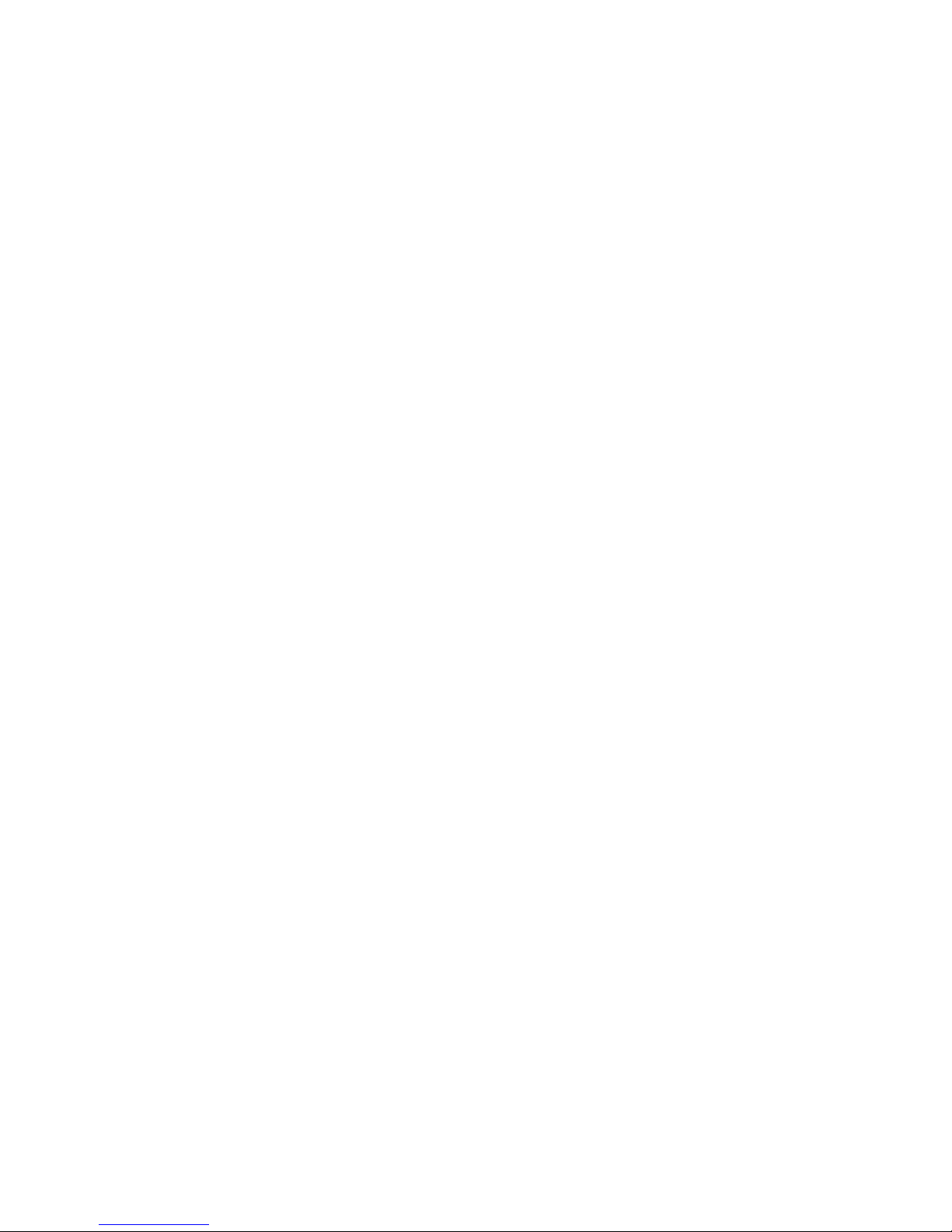
LPORT Properties panel (HBA and CNA) . . . . . . . . . . . . . . . . . . . . .115
Master Log tab (HBA and CNA) . . . . . . . . . . . . . . . . . . . . . . . . . . . .116
Master Log Filter dialog box (HBA and CNA) . . . . . . . . . . . . . . . . . .118
Persistent Binding dialog box (HBA and CNA) . . . . . . . . . . . . . . . . .119
Port POM Properties panel (HBA and CNA) . . . . . . . . . . . . . . . . . . .120
Port Properties panel (HBA only) . . . . . . . . . . . . . . . . . . . . . . . . . . .121
Port Statistics dialog box (HBA and CNA) . . . . . . . . . . . . . . . . . . . .123
Protocol Tests dialog box (HBA and CNA) . . . . . . . . . . . . . . . . . . . .125
QoS Statistics dialog box (HBA only) . . . . . . . . . . . . . . . . . . . . . . . .126
Remote Port Properties panel (HBA and CNA) . . . . . . . . . . . . . . . .127
SFP Properties panel . . . . . . . . . . . . . . . . . . . . . . . . . . . . . . . . . . . .128
Syslog Server Configuration dialog box (HBA and CNA) . . . . . . . . .130
Target Statistics dialog box (HBA and CNA). . . . . . . . . . . . . . . . . . .131
Test Log Details dialog box (HBA and CNA) . . . . . . . . . . . . . . . . . . .134
Virtual Port Creation dialog box (HBA and CNA) . . . . . . . . . . . . . . .135
Virtual Port Deletion dialog box (HBA and CNA) . . . . . . . . . . . . . . .136
Virtual Port Properties panel (HBA and CNA) . . . . . . . . . . . . . . . . .137
Virtual Port Statistics dialog box (HBA and CNA) . . . . . . . . . . . . . .138
VLAN Configuration dialog box (CNA only) . . . . . . . . . . . . . . . . . . . .140
VLAN configuration - Add a VLAN dialog box (CNA only). . . . . . . . .141
VLAN configuration - Edit a VLAN dialog box (CNA only). . . . . . . . .142
VLAN Statistics dialog box (CNA only) . . . . . . . . . . . . . . . . . . . . . . .143
Appendix B Brocade Command Utility
In this appendix. . . . . . . . . . . . . . . . . . . . . . . . . . . . . . . . . . . . . . . . .145
About the BCU . . . . . . . . . . . . . . . . . . . . . . . . . . . . . . . . . . . . . . . . . .146
BCU commands. . . . . . . . . . . . . . . . . . . . . . . . . . . . . . . . . . . . . . . . .146
adapter. . . . . . . . . . . . . . . . . . . . . . . . . . . . . . . . . . . . . . . . . . . . . . . .151
auth . . . . . . . . . . . . . . . . . . . . . . . . . . . . . . . . . . . . . . . . . . . . . . . . . .154
bios. . . . . . . . . . . . . . . . . . . . . . . . . . . . . . . . . . . . . . . . . . . . . . . . . . .157
boot (HBA only) . . . . . . . . . . . . . . . . . . . . . . . . . . . . . . . . . . . . . . . . .159
cee . . . . . . . . . . . . . . . . . . . . . . . . . . . . . . . . . . . . . . . . . . . . . . . . . . .160
debug . . . . . . . . . . . . . . . . . . . . . . . . . . . . . . . . . . . . . . . . . . . . . . . . .162
diag . . . . . . . . . . . . . . . . . . . . . . . . . . . . . . . . . . . . . . . . . . . . . . . . . .165
drvconf . . . . . . . . . . . . . . . . . . . . . . . . . . . . . . . . . . . . . . . . . . . . . . . .168
ethdiag . . . . . . . . . . . . . . . . . . . . . . . . . . . . . . . . . . . . . . . . . . . . . . . .169
ethioc . . . . . . . . . . . . . . . . . . . . . . . . . . . . . . . . . . . . . . . . . . . . . . . . .170
Brocade Adapters Administrator’s Guide vii
53-1001256-01
Page 8
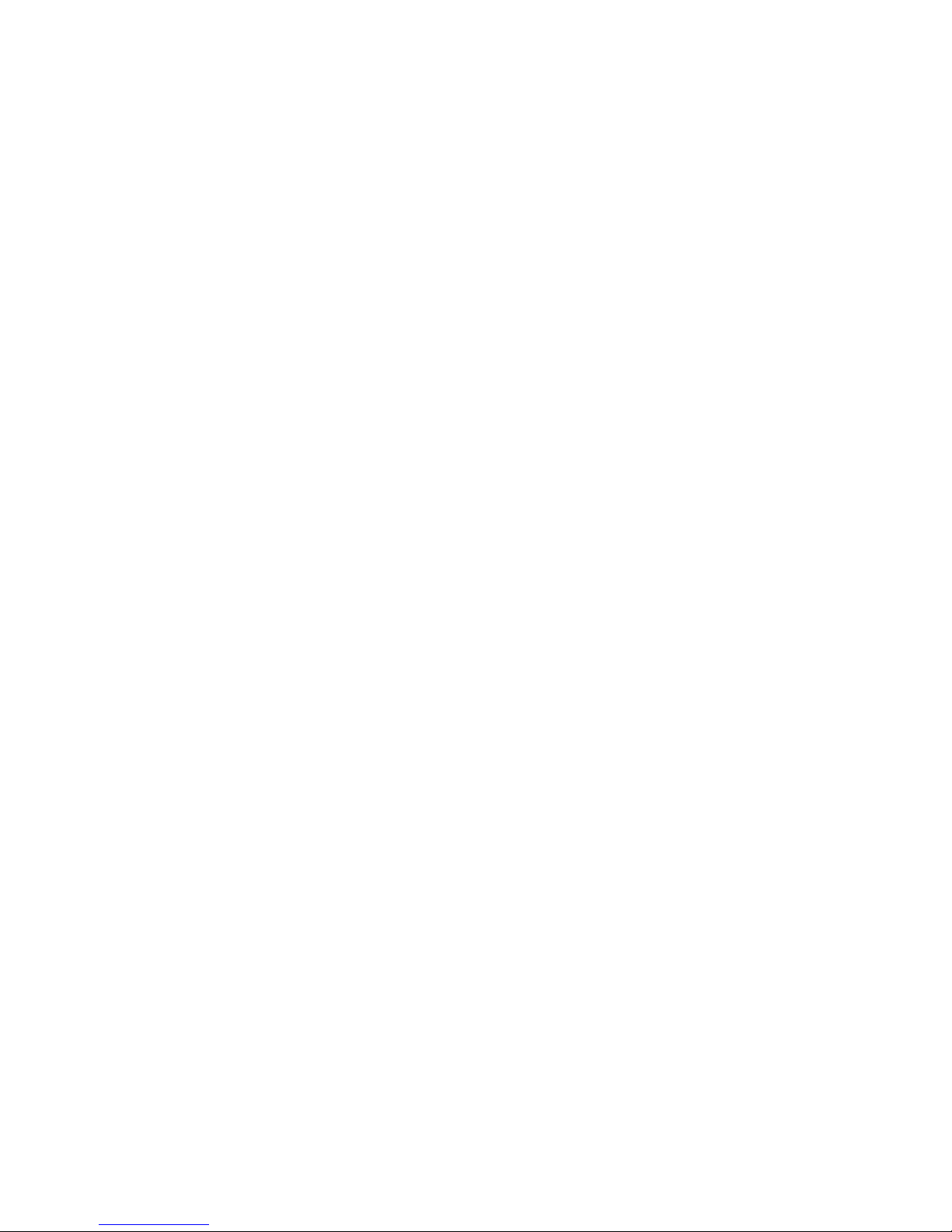
ethlog . . . . . . . . . . . . . . . . . . . . . . . . . . . . . . . . . . . . . . . . . . . . . . . . . 171
ethport . . . . . . . . . . . . . . . . . . . . . . . . . . . . . . . . . . . . . . . . . . . . . . . .172
fabric . . . . . . . . . . . . . . . . . . . . . . . . . . . . . . . . . . . . . . . . . . . . . . . . . 174
fcdiag . . . . . . . . . . . . . . . . . . . . . . . . . . . . . . . . . . . . . . . . . . . . . . . . .175
fcpim . . . . . . . . . . . . . . . . . . . . . . . . . . . . . . . . . . . . . . . . . . . . . . . . .177
IOC . . . . . . . . . . . . . . . . . . . . . . . . . . . . . . . . . . . . . . . . . . . . . . . . . . .179
log. . . . . . . . . . . . . . . . . . . . . . . . . . . . . . . . . . . . . . . . . . . . . . . . . . . .181
lport . . . . . . . . . . . . . . . . . . . . . . . . . . . . . . . . . . . . . . . . . . . . . . . . . .182
pbind . . . . . . . . . . . . . . . . . . . . . . . . . . . . . . . . . . . . . . . . . . . . . . . . .184
port. . . . . . . . . . . . . . . . . . . . . . . . . . . . . . . . . . . . . . . . . . . . . . . . . . .185
qos (HBA only) . . . . . . . . . . . . . . . . . . . . . . . . . . . . . . . . . . . . . . . . . .190
ratelim (HBA only) . . . . . . . . . . . . . . . . . . . . . . . . . . . . . . . . . . . . . . .191
rport . . . . . . . . . . . . . . . . . . . . . . . . . . . . . . . . . . . . . . . . . . . . . . . . . .192
vlan. . . . . . . . . . . . . . . . . . . . . . . . . . . . . . . . . . . . . . . . . . . . . . . . . . .195
vport . . . . . . . . . . . . . . . . . . . . . . . . . . . . . . . . . . . . . . . . . . . . . . . . . .197
Appendix C HCM Troubleshooting
HCM tab navigation. . . . . . . . . . . . . . . . . . . . . . . . . . . . . . . . . . . . . .199
Appendix D Glossary and acronyms
Index
viii Brocade Adapters Administrator’s Guide
53-1001256-01
Page 9
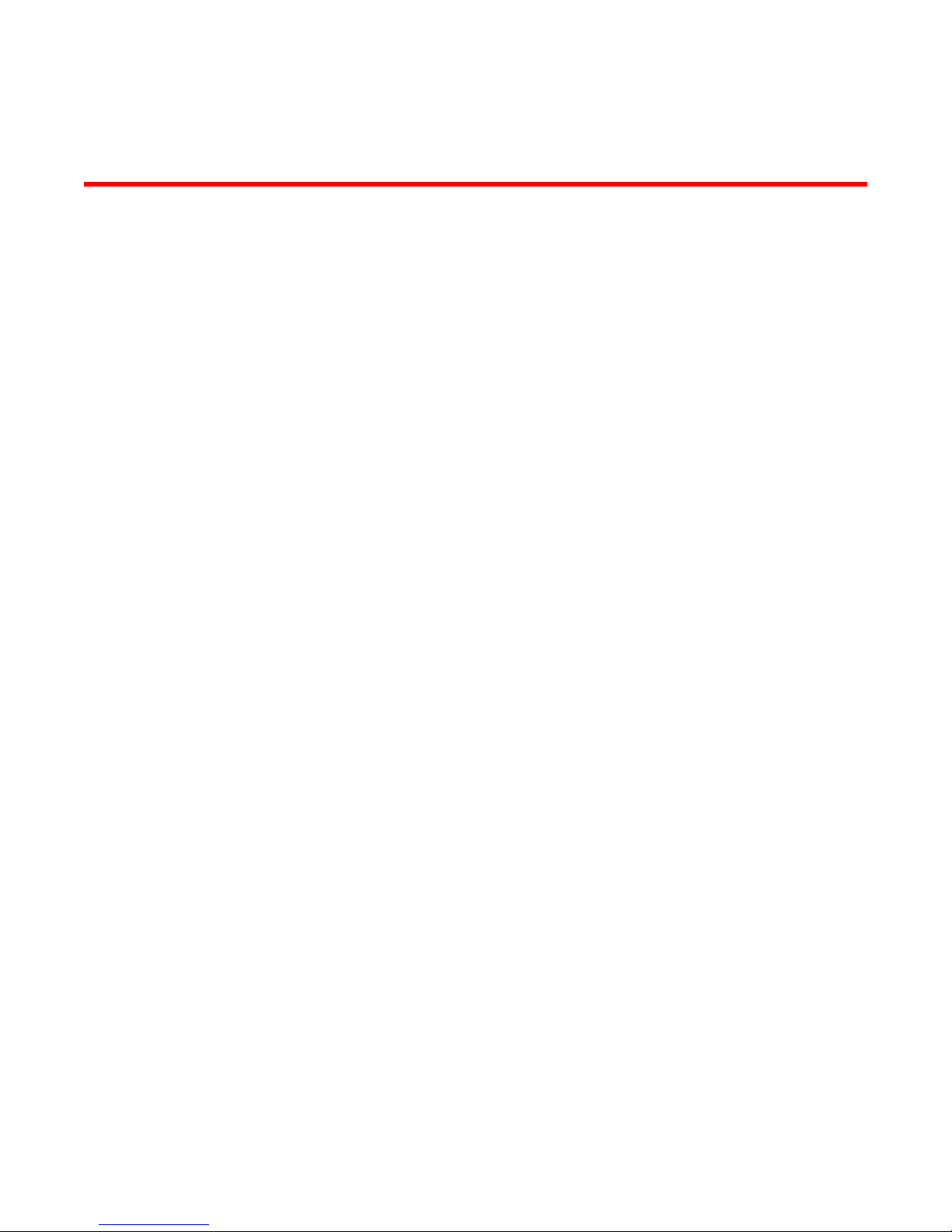
Figures
Figure 1 HCM Login dialog box. . . . . . . . . . . . . . . . . . . . . . . . . . . . . . . . . . . . . . . . . . . . . . . 11
Figure 2 Change HCM Password dialog box . . . . . . . . . . . . . . . . . . . . . . . . . . . . . . . . . . . . 13
Figure 3 Change HCM Agent password dialog box . . . . . . . . . . . . . . . . . . . . . . . . . . . . . . . 14
Figure 4 Host Connectivity Manager main window. . . . . . . . . . . . . . . . . . . . . . . . . . . . . . . 16
Figure 5 Setup for Discovery dialog box. . . . . . . . . . . . . . . . . . . . . . . . . . . . . . . . . . . . . . . . 18
Figure 6 Fibre Channel Security Protocol Configuration - host level dialog box . . . . . . . . 22
Figure 7 Basic Port Configuration dialog box - Windows, Linux, and VmWare . . . . . . . . . 25
Figure 8 Boot-over-SAN dialog box . . . . . . . . . . . . . . . . . . . . . . . . . . . . . . . . . . . . . . . . . . . . 33
Figure 9 Boot Code Image Upload dialog box . . . . . . . . . . . . . . . . . . . . . . . . . . . . . . . . . . . 35
Figure 10 Virtual Port Creation dialog box . . . . . . . . . . . . . . . . . . . . . . . . . . . . . . . . . . . . . . . 36
Figure 11 Configure HCM Logging Levels dialog box . . . . . . . . . . . . . . . . . . . . . . . . . . . . . . 37
Figure 12 Advanced Port Configuration dialog box . . . . . . . . . . . . . . . . . . . . . . . . . . . . . . . . 38
Figure 13 Configure Names dialog box . . . . . . . . . . . . . . . . . . . . . . . . . . . . . . . . . . . . . . . . . 42
Figure 14 Duplicated Names dialog box . . . . . . . . . . . . . . . . . . . . . . . . . . . . . . . . . . . . . . . . 47
Figure 15 VLAN Configuration dialog box. . . . . . . . . . . . . . . . . . . . . . . . . . . . . . . . . . . . . . . . 49
Figure 16 Add VLAN dialog box. . . . . . . . . . . . . . . . . . . . . . . . . . . . . . . . . . . . . . . . . . . . . . . . 49
Figure 17 VLAN Configuration dialog box with PORT VLAN. . . . . . . . . . . . . . . . . . . . . . . . . . 50
Figure 18 VLAN Configuration conflicts . . . . . . . . . . . . . . . . . . . . . . . . . . . . . . . . . . . . . . . . . 50
Figure 19 Edit VLAN dialog box. . . . . . . . . . . . . . . . . . . . . . . . . . . . . . . . . . . . . . . . . . . . . . . . 51
Figure 20 Remove VLAN dialog box . . . . . . . . . . . . . . . . . . . . . . . . . . . . . . . . . . . . . . . . . . . . 51
Figure 21 Reset Statistics warning. . . . . . . . . . . . . . . . . . . . . . . . . . . . . . . . . . . . . . . . . . . . . 54
Figure 22 Master Log Filter dialog box. . . . . . . . . . . . . . . . . . . . . . . . . . . . . . . . . . . . . . . . . . 56
Figure 23 HCM Application Log . . . . . . . . . . . . . . . . . . . . . . . . . . . . . . . . . . . . . . . . . . . . . . . 57
Figure 24 Syslog Server Configuration dialog box. . . . . . . . . . . . . . . . . . . . . . . . . . . . . . . . . 58
Figure 25 Diagnostics - Port Tests dialog box . . . . . . . . . . . . . . . . . . . . . . . . . . . . . . . . . . . . 63
Figure 26 Protocol-level tests dialog box . . . . . . . . . . . . . . . . . . . . . . . . . . . . . . . . . . . . . . . . 65
Figure 27 Test Log Details for Echo Test dialog box . . . . . . . . . . . . . . . . . . . . . . . . . . . . . . . 67
Figure 28 Test Log Details for FC trace test dialog box . . . . . . . . . . . . . . . . . . . . . . . . . . . . 67
Figure 29 SFP Properties . . . . . . . . . . . . . . . . . . . . . . . . . . . . . . . . . . . . . . . . . . . . . . . . . . . . 70
Brocade Adapters Administrator’s Guide ix
53-1001256-01
Page 10
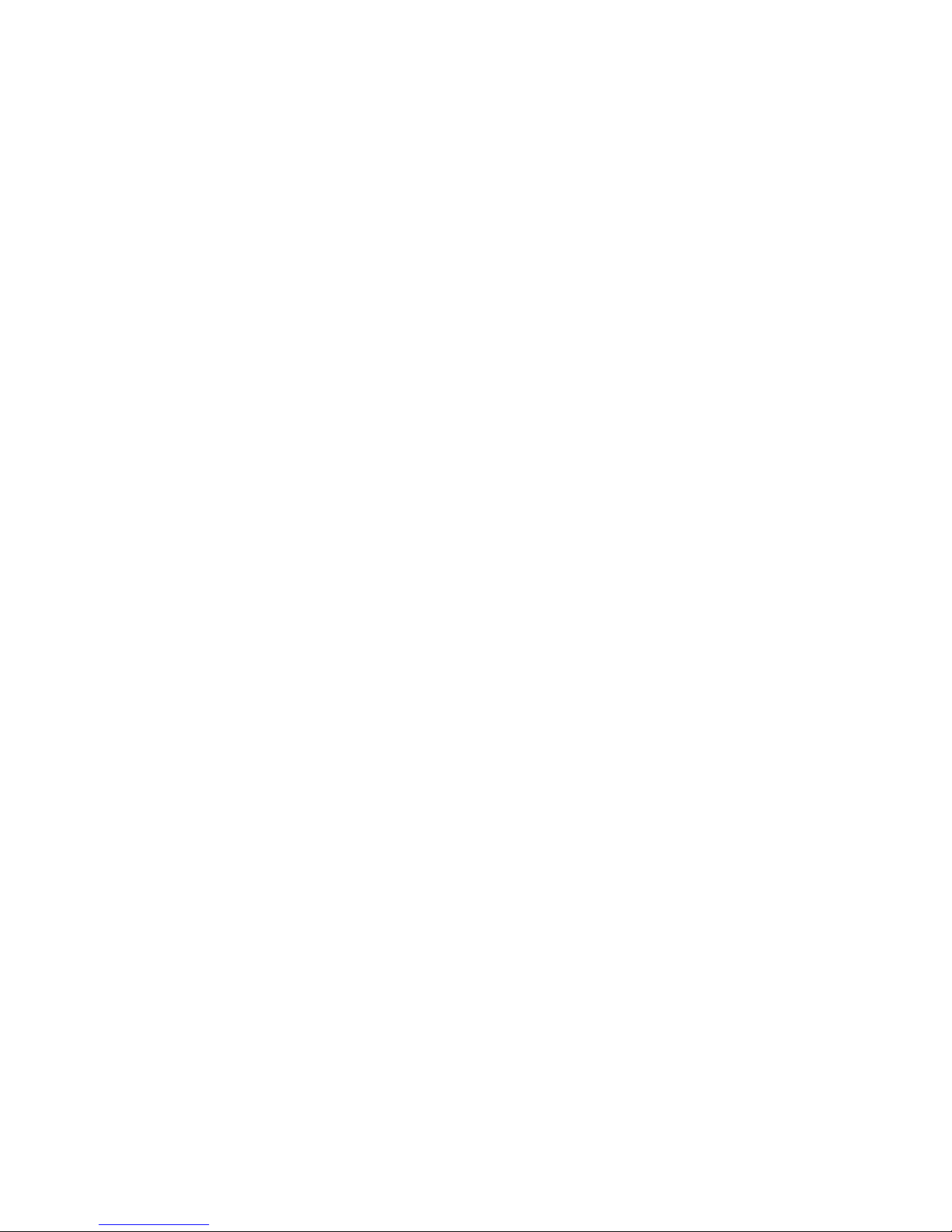
x Brocade Adapters Administrator’s Guide
53-1001256-01
Page 11

Tables
Tab l e 1 HCM tree pop-up menus . . . . . . . . . . . . . . . . . . . . . . . . . . . . . . . . . . . . . . . . . . . . . 7
Tab l e 2 Ethernet Link Layer Driver operating system support . . . . . . . . . . . . . . . . . . . . . . 8
Tab l e 3 FCoE driver operating system support . . . . . . . . . . . . . . . . . . . . . . . . . . . . . . . . . . 9
Tab l e 4 Port node-specific features . . . . . . . . . . . . . . . . . . . . . . . . . . . . . . . . . . . . . . . . . . . 9
Tab l e 5 OS-specific features . . . . . . . . . . . . . . . . . . . . . . . . . . . . . . . . . . . . . . . . . . . . . . . . 10
Tab l e 6 HCM product icons . . . . . . . . . . . . . . . . . . . . . . . . . . . . . . . . . . . . . . . . . . . . . . . . . 17
Tab l e 7 Basic port configuration options . . . . . . . . . . . . . . . . . . . . . . . . . . . . . . . . . . . . . . 24
Tab l e 8 Advanced port configuration options . . . . . . . . . . . . . . . . . . . . . . . . . . . . . . . . . . 38
Tab l e 9 Statistics monitored by component. . . . . . . . . . . . . . . . . . . . . . . . . . . . . . . . . . . . 53
Tab l e 10 Master Log fields . . . . . . . . . . . . . . . . . . . . . . . . . . . . . . . . . . . . . . . . . . . . . . . . . . 55
Tab l e 11 HCM Master Log icons . . . . . . . . . . . . . . . . . . . . . . . . . . . . . . . . . . . . . . . . . . . . . . 55
Tab l e 1 2 Related diagnostic documentation . . . . . . . . . . . . . . . . . . . . . . . . . . . . . . . . . . . . 61
Tab l e 13 Fibre Channel diag commands . . . . . . . . . . . . . . . . . . . . . . . . . . . . . . . . . . . . . . . 62
Tab l e 14 Fibre Channel diagnostic tests . . . . . . . . . . . . . . . . . . . . . . . . . . . . . . . . . . . . . . . 62
Tab l e 15 Hardware-level test parameters . . . . . . . . . . . . . . . . . . . . . . . . . . . . . . . . . . . . . . 64
Tab l e 16 Test log details . . . . . . . . . . . . . . . . . . . . . . . . . . . . . . . . . . . . . . . . . . . . . . . . . . . . 66
Table 17 Ethernet Test parameters . . . . . . . . . . . . . . . . . . . . . . . . . . . . . . . . . . . . . . . . . . . 69
Tab l e 18 SFP management information. . . . . . . . . . . . . . . . . . . . . . . . . . . . . . . . . . . . . . . . 71
Tab l e 19 supportSave categories . . . . . . . . . . . . . . . . . . . . . . . . . . . . . . . . . . . . . . . . . . . . . 72
Tab l e 2 0 supportSave collection sources. . . . . . . . . . . . . . . . . . . . . . . . . . . . . . . . . . . . . . . 72
Brocade Adapters Administrator’s Guide xi
53-1001256-01
Page 12
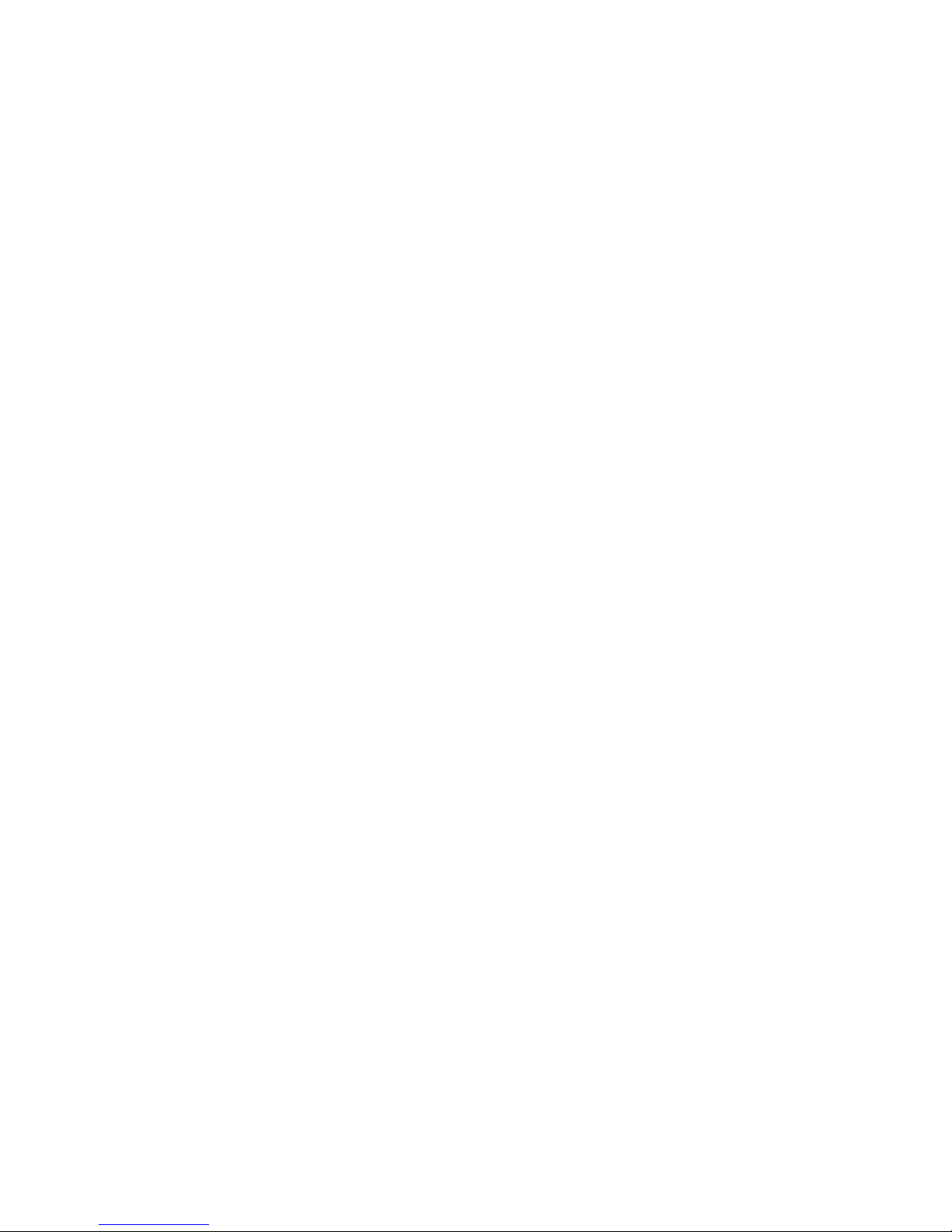
xii Brocade Adapters Administrator’s Guide
53-1001256-01
Page 13
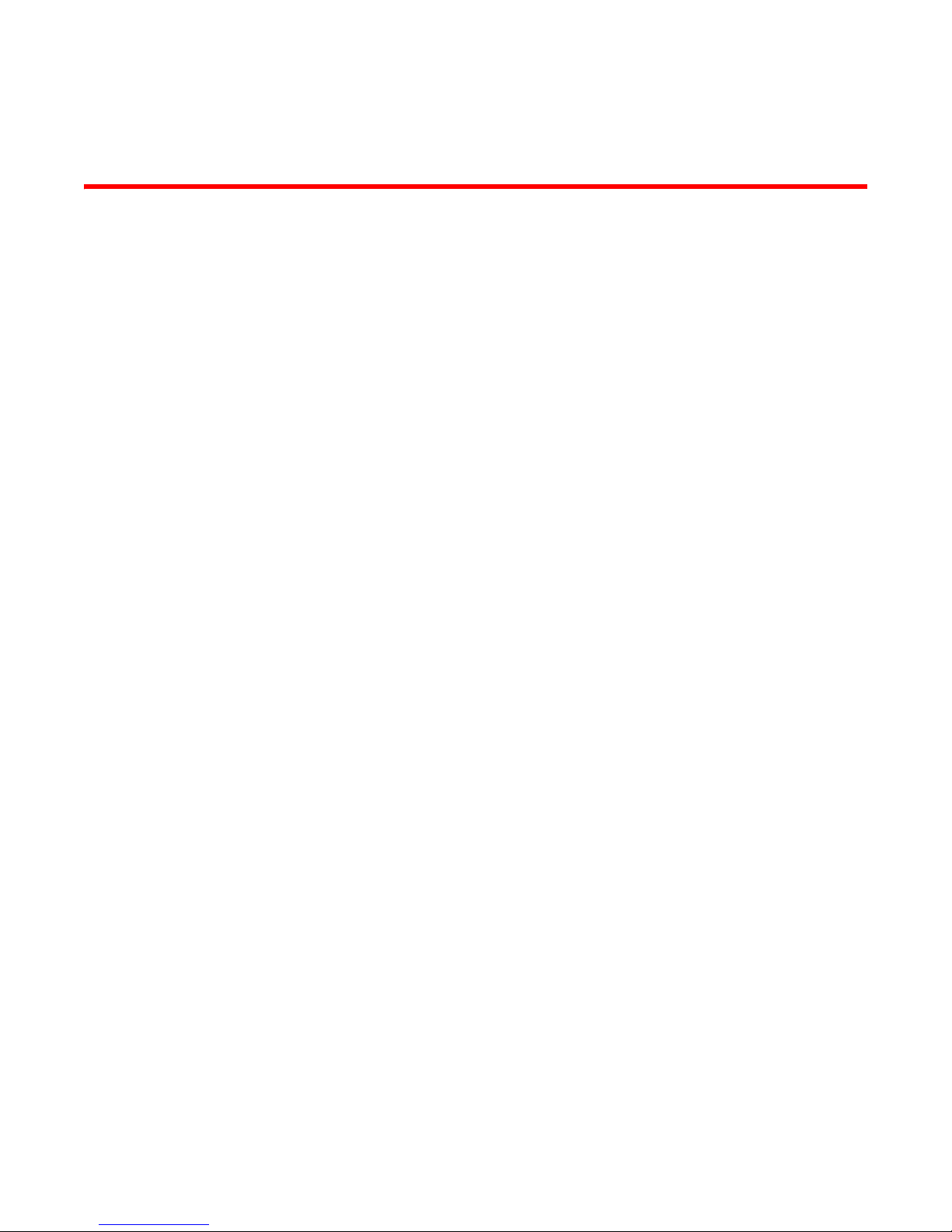
About This Document
In this section
•How this document is organized . . . . . . . . . . . . . . . . . . . . . . . . . . . . . . . . . . xiii
•Document conventions . . . . . . . . . . . . . . . . . . . . . . . . . . . . . . . . . . . . . . . . . . xiv
•Notice to the reader . . . . . . . . . . . . . . . . . . . . . . . . . . . . . . . . . . . . . . . . . . . . xv
•Additional information. . . . . . . . . . . . . . . . . . . . . . . . . . . . . . . . . . . . . . . . . . . xv
•Getting technical help . . . . . . . . . . . . . . . . . . . . . . . . . . . . . . . . . . . . . . . . . . . xvi
•Related documentation. . . . . . . . . . . . . . . . . . . . . . . . . . . . . . . . . . . . . . . . . . xvi
•Document feedback . . . . . . . . . . . . . . . . . . . . . . . . . . . . . . . . . . . . . . . . . . . xvii
How this document is organized
. This document is organized to help you find the information that you want as quickly and easily as
possible.
The document contains the following components:
• Chapter 1, “Fibre Channel over Ethernet,” provides conceptual information about the Fibre
Channel over Ethernet technology, including converged enhanced Ethernet (CEE).
• Chapter 2, “HCM Overview,” provides a description of the Host Connectivity Manager (HCM)
application software, the graphical user interface (GUI), system requirements, and supported
operating systems.
• Chapter 3, “Getting Started with HCM Software,” explains how to launch the management
software, set security passwords, discover SAN components, and log out.
• Chapter 4, “Host Configuration,” provides the procedures to configure operating parameters
(basic and advanced), security authentication, and persistent binding using the Brocade
Command Line Utility (BCU) or the GUI.
• Chapter 5, “Monitoring,” describe the HCM monitoring features.
• Chapter 6, “Diagnostics,” describes the non-destructive group of diagnostic commands that
can be run from the BCU or the GUI.
• Appendix A, “HCM Dialog Boxes,” lists the fields that are associated with the HCM GUI and
provides a definition for each field.
• Appendix B, “Brocade Command Utility,” provides reference information for the Host
Connectivity Manager (HCM) commands that can be run from the Brocade Command Line
Utility (BCU)
• Appendix D, “Glossary and acronyms,” provides reference information for common terms and
acronyms.
Brocade Adapters Administrator’s Guide xiii
53-1001256-01
Page 14
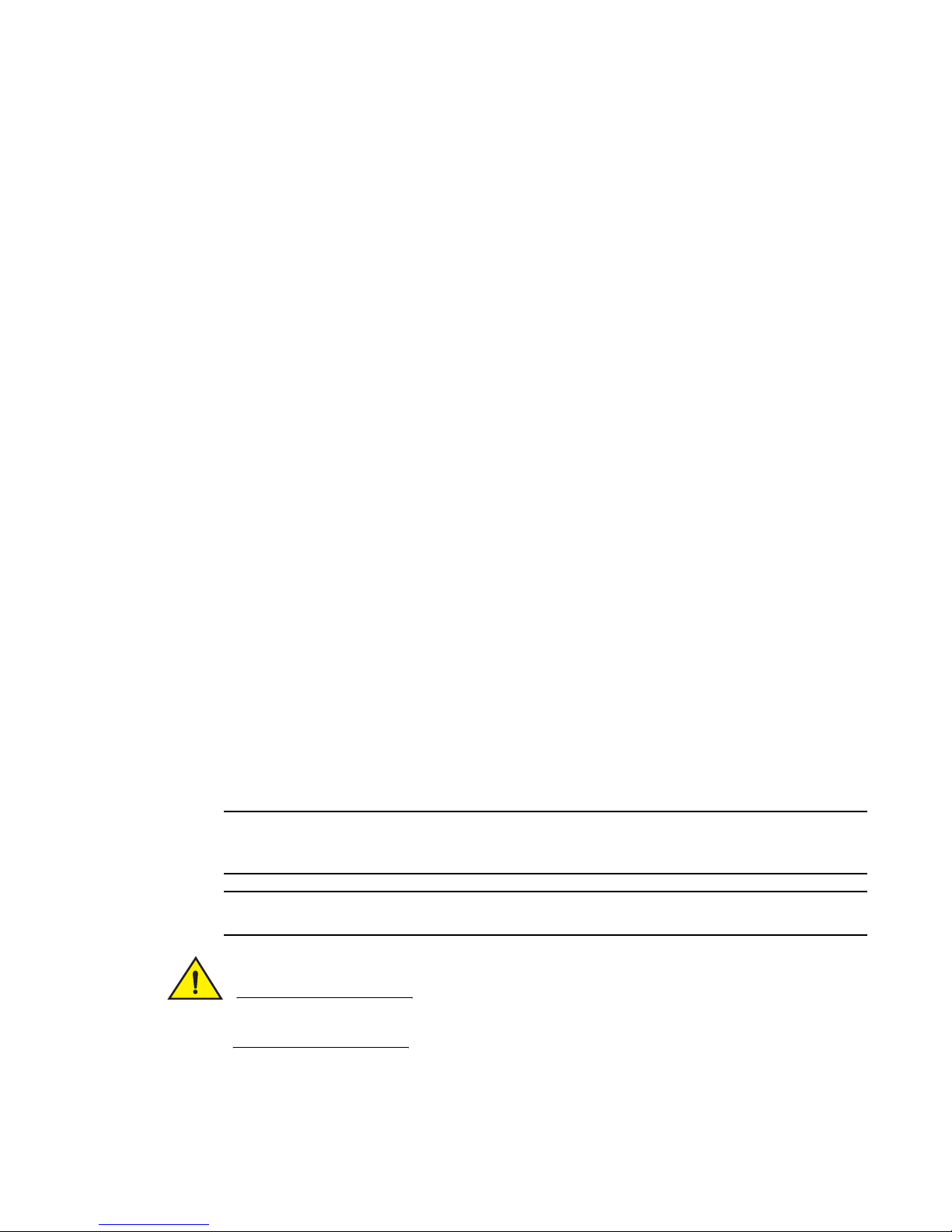
• Appendix C, “HCM Troubleshooting,” provides a summary of HCM navigation problems and
NOTE
ATTENTION
CAUTION
workarounds.
Document conventions
This section describes text formatting conventions and important notice formats used in this
document.
Text formatting
The narrative-text formatting conventions that are used are as follows:
bold text Identifies command names
italic text Provides emphasis
code text Identifies CLI output
Identifies the names of user-manipulated GUI elements
Identifies keywords and operands
Identifies text to enter at the GUI or CLI
Identifies variables
Identifies paths and Internet addresses
Identifies document titles
Identifies command syntax examples
For readability, command names in the narrative portions of this guide are presented in mixed
lettercase: for example, switchShow. In actual examples, command lettercase is often all
lowercase. Otherwise, this manual specifically notes those cases in which a command is case
sensitive.
Notes, cautions, and warnings
The following notices and statements are used in this manual. They are listed below in order of
increasing severity of potential hazards.
A note provides a tip, guidance or advice, emphasizes important information, or provides a reference
to related information.
An Attention statement indicates potential damage to hardware or data.
A Caution statement alerts you to situations that can be potentially hazardous to you or cause
damage to hardware, firmware, software, or data.
xiv Brocade Adapters Administrator’s Guide
53-1001256-01
Page 15
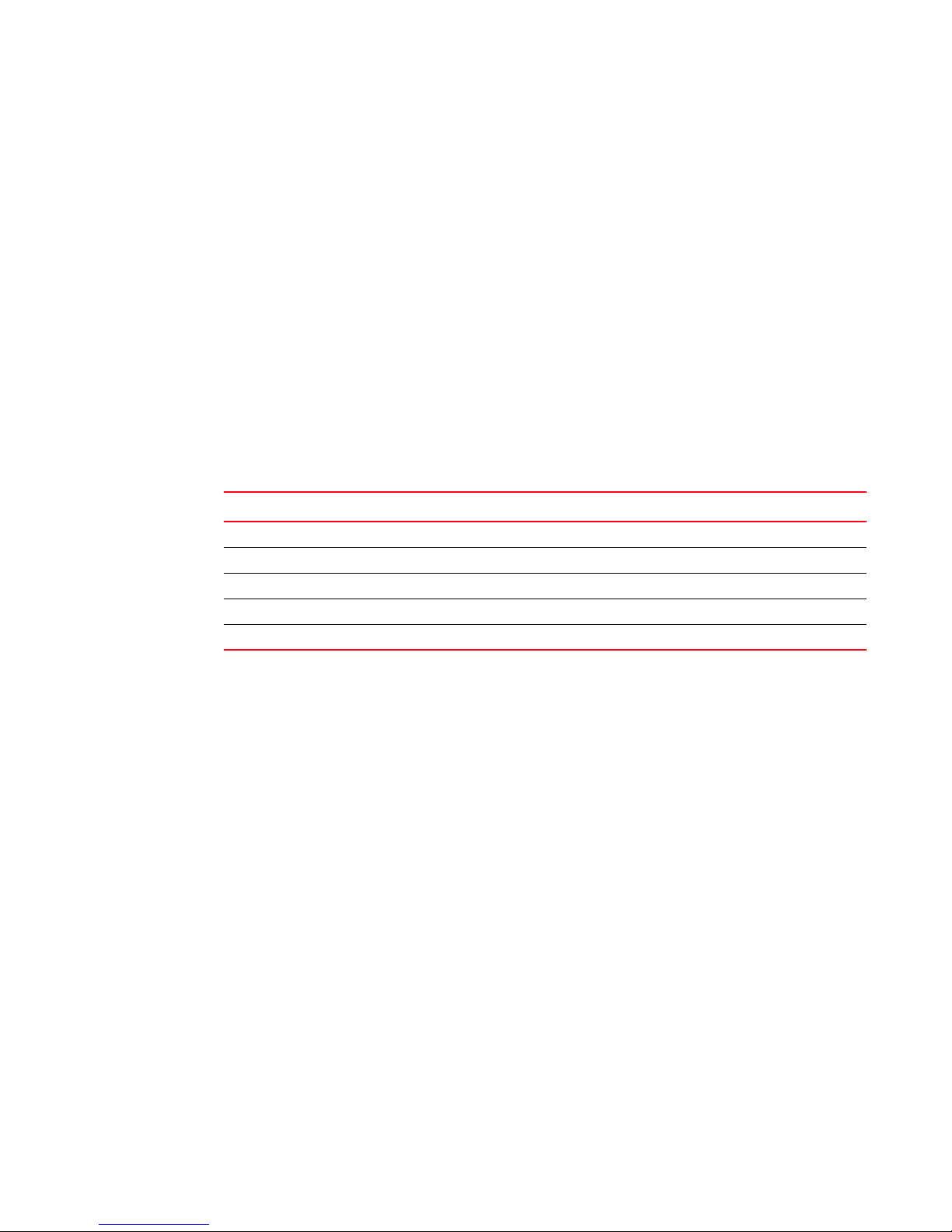
Key terms
For definitions specific to Brocade and Fibre Channel, see the Brocade Glossary.
For definitions specific to this document, see “Glossary and acronyms” on page 201.
For definitions of SAN-specific terms, visit the Storage Networking Industry Association online
dictionary at:
http://www.snia.org/education/dictionary
Notice to the reader
This document may contain references to the trademarks of the following corporations. These
trademarks are the properties of their respective companies and corporations.
These references are made for informational purposes only.
.
Corporation Referenced Trademarks and Products
Microsoft Corporation Windows Server, Windows XP, Windows Vista
Sun Microsystems, Inc. Sun, Solaris
Red Hat, Inc. Red Hat, Red Hat Network, Maximum RPM, Linux Undercover
Novell, Inc. SuSE Enterprise Server (SLES), Linux
VMware VMware, ESX Server
Additional information
This section lists additional Brocade and industry-specific documentation that you might find
helpful.
Brocade resources
To get up-to-the-minute information, join Brocade Connect. It’s free! Go to http://www.brocade.com
and click Brocade Connect to register at no cost for a user ID and password.
For practical discussions about SAN design, implementation, and maintenance, you can obtain
Building SANs with Brocade Fabric Switches through:
http://www.amazon.com
For additional Brocade documentation, visit the Brocade Web site:
http://www.brocade.com
Release notes are available on the Brocade Connect Web site and are also bundled with the Fabric
OS firmware.
Brocade Adapters Administrator’s Guide xv
53-1001256-01
Page 16
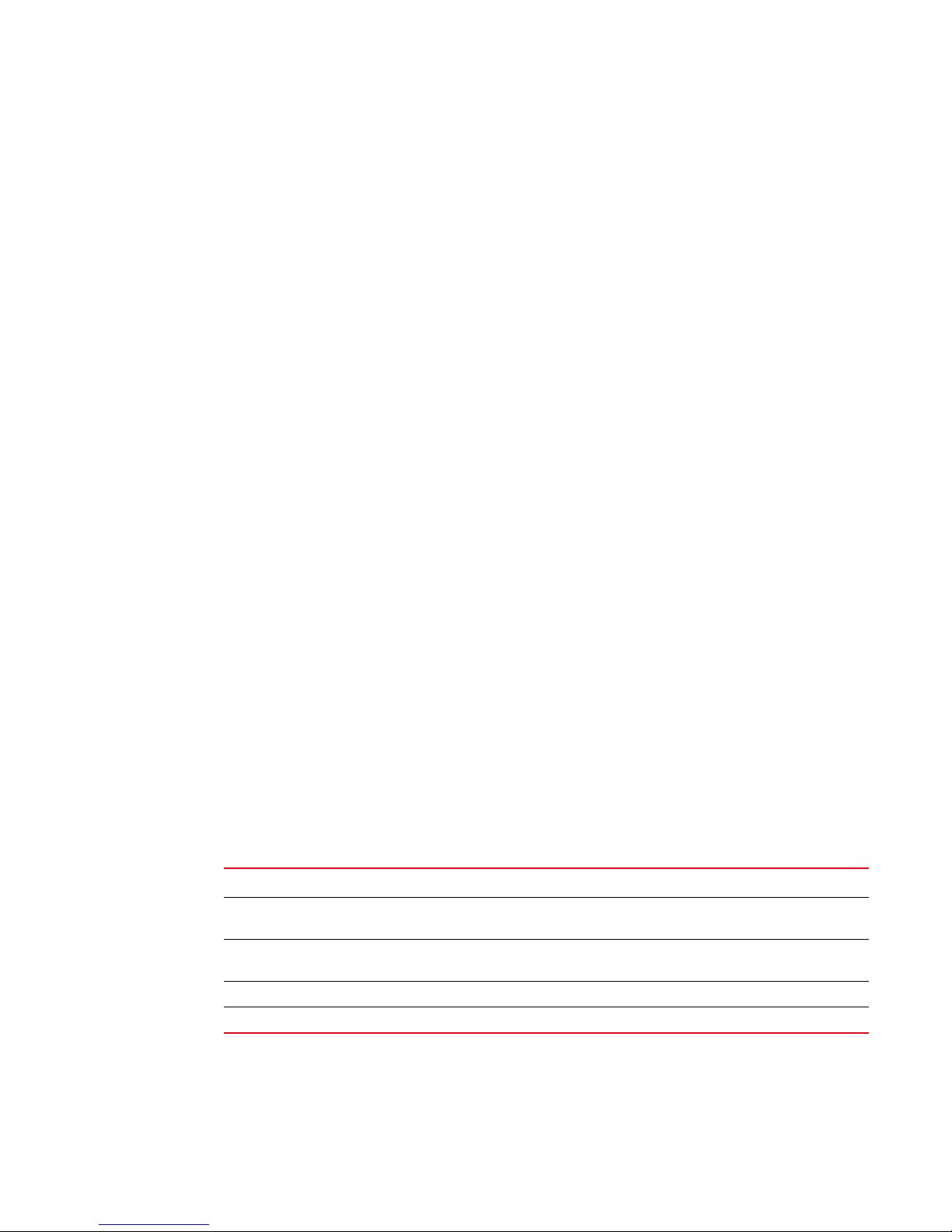
Other industry resources
For additional resource information, visit the Technical Committee T11 Web site. This Web site
provides interface standards for high-performance and mass storage applications for Fibre
Channel, storage management, and other applications:
http://www.t11.org
For information about the Fibre Channel industry, visit the Fibre Channel Industry Association Web
site:
http://www.fibrechannel.org
For information about the Institute of Electrical and Electronics Engineers (IEEE) organization, visit
the IEEE Web site:
http://standards.ieee.org/
Getting technical help
Contact your adapter support supplier for hardware, firmware, and software support, including
product repairs and part ordering. To expedite your call, have the following information available:
• Adapter model
• Adapter operating system version
• Error numbers and messages received
• supportSave command output (see “debug” on page 162 for details)
• Detailed description of the problem, including the switch or fabric behavior immediately
following the problem, and specific questions
• Description of any troubleshooting steps already performed and the results
• Serial console and Telnet session logs
• syslog message logs
Related documentation
Part Number Document Title
53-1000884-01 Brocade Fibre Channel Adapter Installation and Reference Manual supporting CNA
53-1000885-01 Brocade Fibre Channel Adapter Troubleshooting Guide supporting CNA models BR-1010
53-1000598-03 Fabric OS Administrator’s Guide supporting Fabric OS v6.1.0
53-1000853-01 Fabric OS Troubleshooting and Diagnostics Guide supporting Fabric OS v6.1.0
xvi Brocade Adapters Administrator’s Guide
models BR-1010 and BR-1020 and HBA models 415, 425, 815, and 825
and BR-1020 and HBA models 415, 425, 815, and 825
53-1001256-01
Page 17
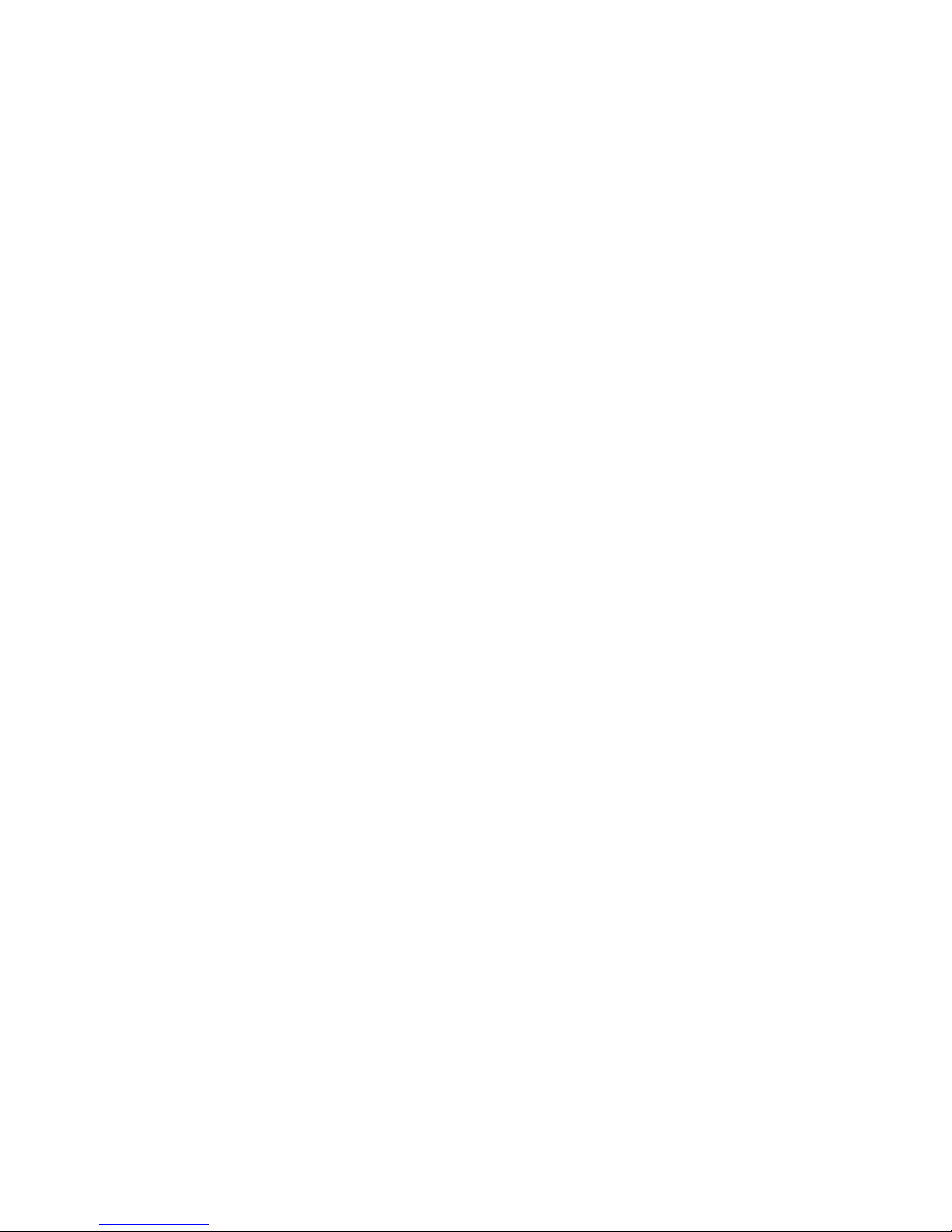
Document feedback
Quality is our first concern at Brocade and we have made every effort to ensure the accuracy and
completeness of this document. However, if you find an error or an omission, or you think that a
topic needs further development, we want to hear from you. Forward your feedback to:
documentation@brocade.com
Provide the title and version number of the document and as much detail as possible about your
comment, including the topic heading and page number and your suggestions for improvement.
Brocade Adapters Administrator’s Guide xvii
53-1001256-01
Page 18
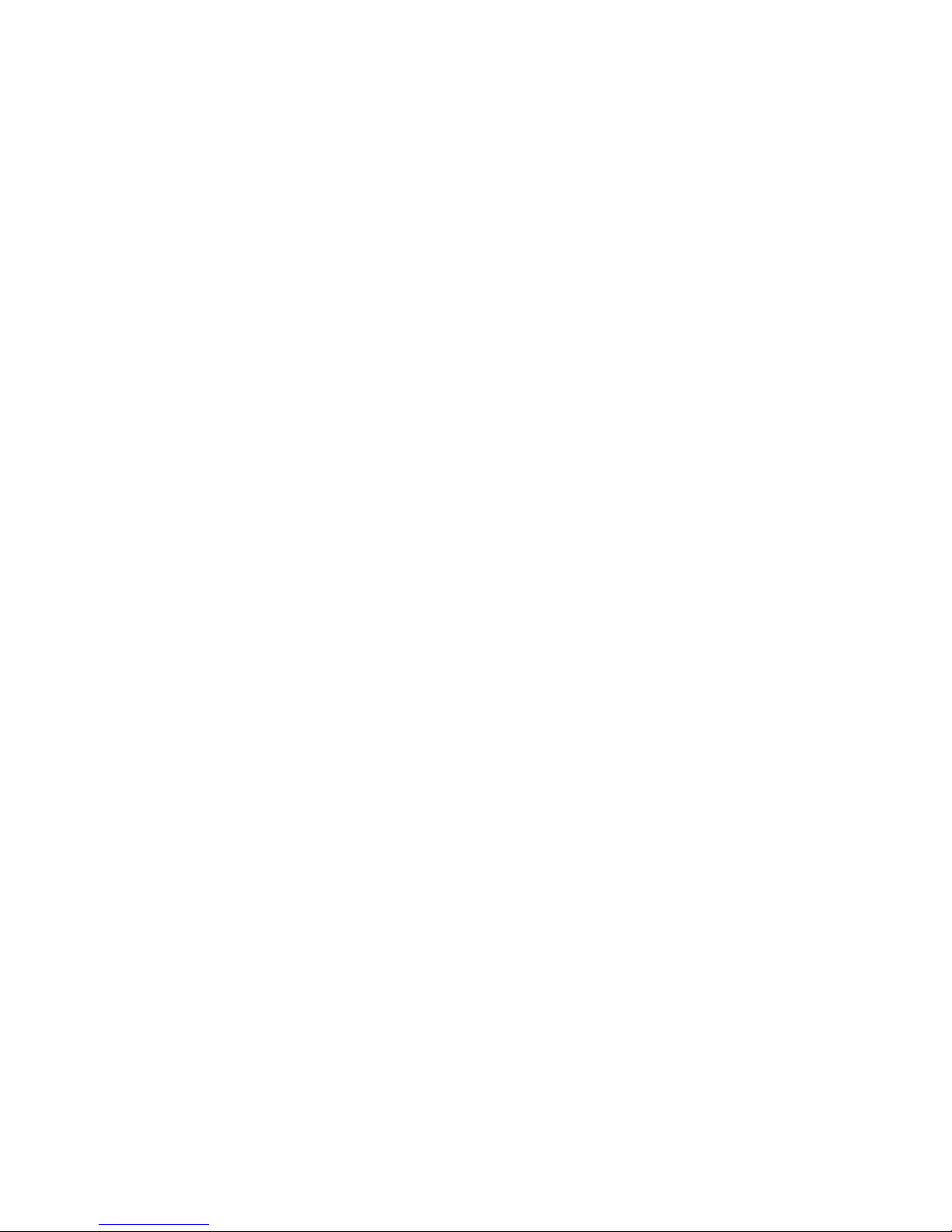
xviii Brocade Adapters Administrator’s Guide
53-1001256-01
Page 19
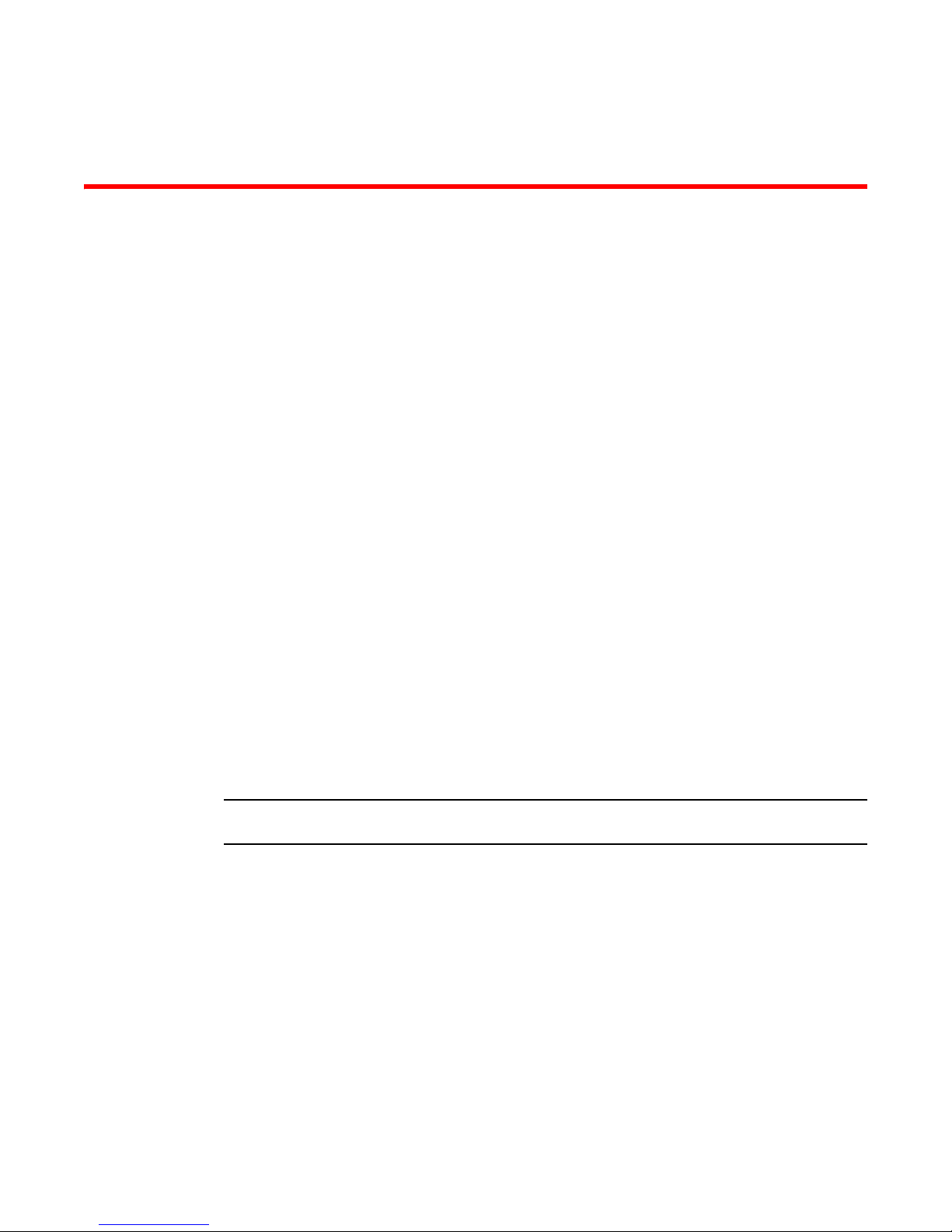
Chapter
NOTE
Fibre Channel over Ethernet
In this chapter
•FCoE overview . . . . . . . . . . . . . . . . . . . . . . . . . . . . . . . . . . . . . . . . . . . . . . . . . . 1
•Enhanced Ethernet features. . . . . . . . . . . . . . . . . . . . . . . . . . . . . . . . . . . . . . . 2
•FCoE protocols supported. . . . . . . . . . . . . . . . . . . . . . . . . . . . . . . . . . . . . . . . . 4
FCoE overview
Fibre Channel over Ethernet (FCoE) leverages Ethernet enhancements, called Converged
Enhanced Ethernet (CEE), to transport encapsulated Fibre Channel frames over Ethernet. Ethernet
is the physical layer over which the encapsulated FC frames are transported.
One of the barriers to using Ethernet as the basis for a converged network has been the limited
bandwidth that Ethernet has historically provided. However, with 10 Gbps Ethernet, the available
bandwidth now offers the potential to consolidate all the traffic types over the same link.
1
Unlike Fibre Channel, Ethernet is not a peer-to-peer protocol. The mechanism used to discover new
ports, MAC address assignments and FC logins and logouts is called the FCoE Initialization Protocol
(FIP).
DCB exchange protocol
DCB Exchange (DCBX) protocol is used between data center bridging (DCB) devices, such as a
converged network adapter (CNA) and a FCoE switch, to exchange configuration with
directly-connected peers.
When DCBX protocol is used, any other LLDP implementation must be disabled on the host systems.
Brocade Adapters Administrator’s Guide 1
53-1001256-01
Page 20
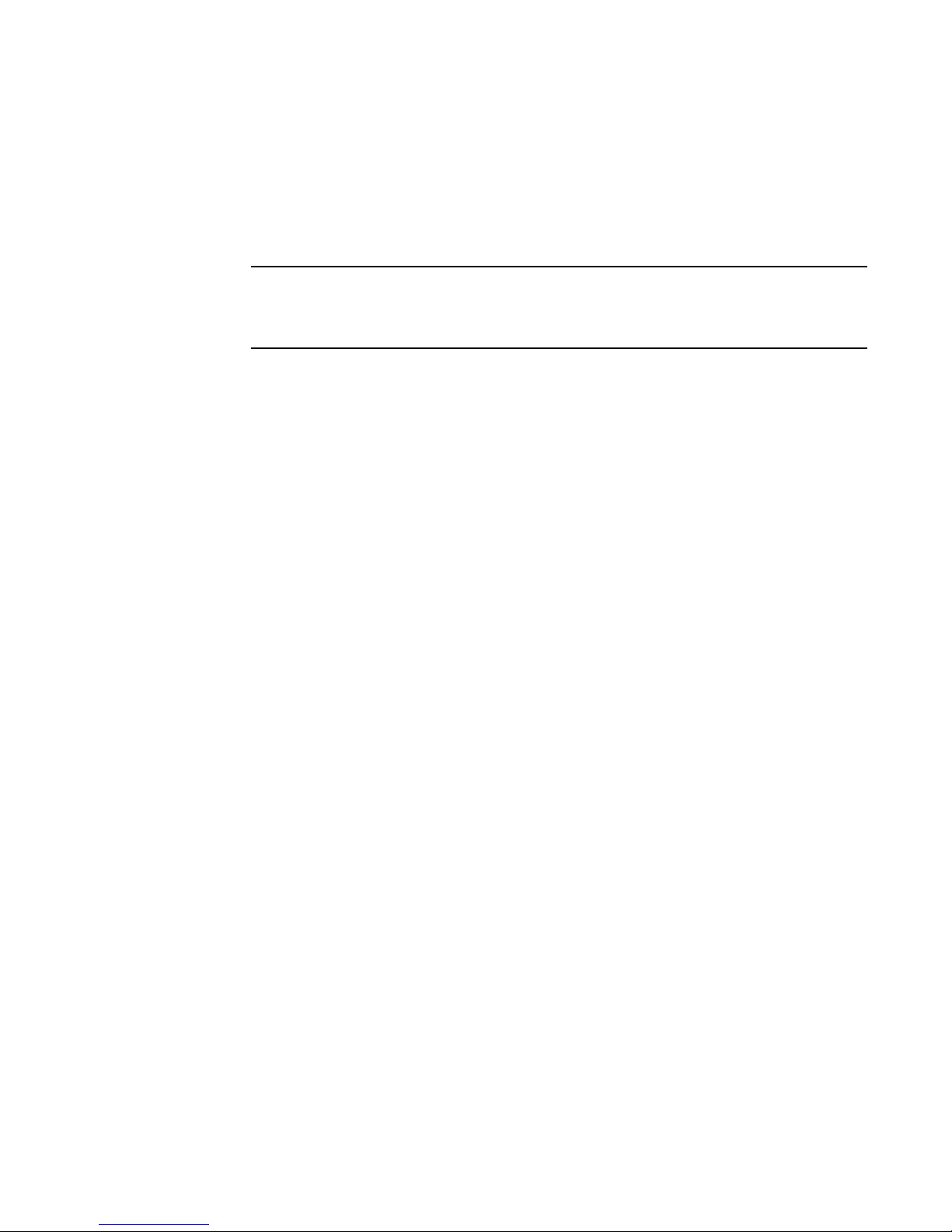
Enhanced Ethernet features
NOTE
1
Drivers
Three types of adapter drivers are provided in installation packages:
• Storage driver - This is a unified driver that provides Fibre Channel frame transport for Brocade
• Network driver - This is the driver for frame transport over Ethernet and basic Ethernet
• Intermediate driver - This is for Windows systems only. It provides support for multiple VLANs.
The firmware is packaged with both the Storage driver and the Network driver so that it can be
downloaded by either of the drivers. The firmware is also stored in the flash for SAN boot.
For more information about the driver packages, support for the drivers, and driver installation,
refer to the Brocade Adapters Installation and Reference Manual.
HBAs and FCoE transport for Brocade CNAs. The adapter logic detects either a FCoE or Fibre
Channel network and the appropriate driver support is provided automatically.
The unified storage driver will claim all installed Brocade Fiber Channel HBAs, as well as FCoE
CNAs installed in a system. This driver will be used instead of the driver originally installed for
the HBA.
services. This driver only applies to CNAs.
This driver only applies to CNAs.
Enhanced Ethernet features
Enhanced Transmission Selection (ETS) and priority-based flow control are the two basic
requirments in a lossless Ethernet environment. These capabilities allow the Fibre Channel frames
to run directly over 10 Gbps Ethernet segments without adversely affecting performance.
Enhanced transmission selection
With ETS, more important storage data traffic can be assigned higher priority and higher
guaranteed bandwidth so that it is not stalled by less important traffic. To enable effective
utilization of the network, ETS allows lower priority to unused bandwidth from high-priority queues
ETS allows configuration of bandwidth per priority group.
Priority group ID usage is defined as follows:
• PGID = {0, 7} is used when the priority group is limited for its bandwidth use.
• PGID = {8, 14} is reserved.
• PGID = {15} is used for priorities that are not limited for their bandwidth use.
The configured priority group percentage refers to the maximum percentage of available link
bandwidth after PGID 15 is serviced, assuming all priority groups are fully subscribed. If one of the
priority groups does not consume its allocated bandwidth, then any unused portion is available for
use by other priority groups.
2 Brocade Adapters Administrator’s Guide
53-1001256-01
Page 21
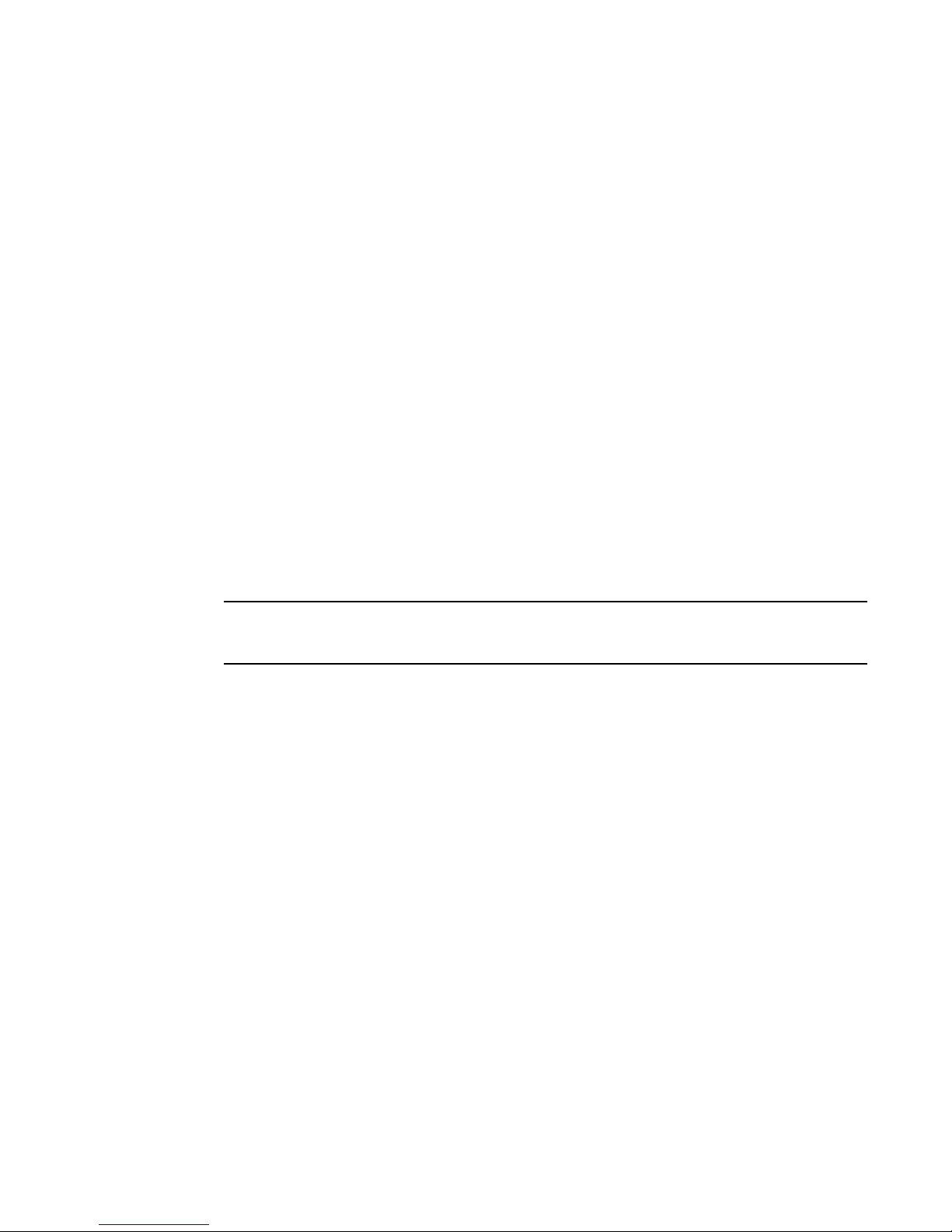
Enhanced Ethernet features
NOTE
1
Priority-based flow control
Priority flow control pauses traffic based on the priority levels. A high-level pause algorithm follows:
• During periods of heavy congestion, the receive buffers reach high threshold and generate a
pause.
• The pause tells transmission (Tx) queues to stop transmitting.
• After the receive (Rx) buffers reach low threshold, a zero pause is generated.
• The zero Pause signals the Tx queues to resume transmitting.
Ethernet jumbo frames
The basic assumption underlying FCoE is that TCP/IP is not required in a local data center network
and the necessary functions can be provided with Enhanced Ethernet. The purpose of an
“enhanced” Ethernet is to provide reliable, lossless transport for the encapsulated Fibre Channel
traffic. Enhanced Ethernet provides support for jumbo Ethernet frames and in-order frame delivery.
The Brocade FCoE 10 Gbps converged network adapter supports jumbo packets of up to 9 KB,
compared to the original 1,518-byte MTU for Ethernet. The frame size increase allows the same
amount of data to be transferred with less effort.
The frame data field size that you can set using the HCM GUI or BCU is for the storage side. You can
set the MTU using the OS interface, and this is for the network side. See “Frame data field size” on
page 28 for information about setting the frame data field size.
If a jumbo frame size is set for the CNA, the frame size setting on the attached FCoE switch must
match or it cannot accept jumbo frames.
Brocade Adapters Administrator’s Guide 3
53-1001256-01
Page 22

FCoE protocols supported
1
FCoE protocols supported
The Brocade FCoE converged network adapter supports two layers of protocols: Ethernet link layer
and FCoE layer. They are listed in the following sections.
Ethernet link layer protocols supported
The following protocols support the Ethernet link layer.
• 802.1q (VLAN)
• 802.1Qaz (enhanced transmission selection)
• 802.1Qbb (priority flow control)
• 802.3ad (link aggregation)
• 802.3ae (10 Gb Ethernet)
• 802.1p (priority encoding)
• IEEE 1149.1 (JTAG) for manufacturing debug and diagnostics
• IPv4 specification (RFC 793/768)
• IPv6 specification (RFC 2460)
• TCP/UDP specification (RFC 793/768)
• ARP specification (RFC 826)
• RSS with support for IPV4TCP, IPV4, IPV6TCP, IPV6 hash types
• HDS (Header-data split)
FCoE protocols
The following protocols support Fibre Channel over Ethernet.
• FIP (FC-BB5 compliant):
• Support for FIP Discovery protocol for dynamic FCF discovery and FCoE link management
• Support for FPMA and SPMA type FIP fabric login
• Support for Initiator mode only (FCP-3 compliant in Initiator mode)
• SCSI protection information support
• IP-over-FC
• NPIV support
4 Brocade Adapters Administrator’s Guide
53-1001256-01
Page 23
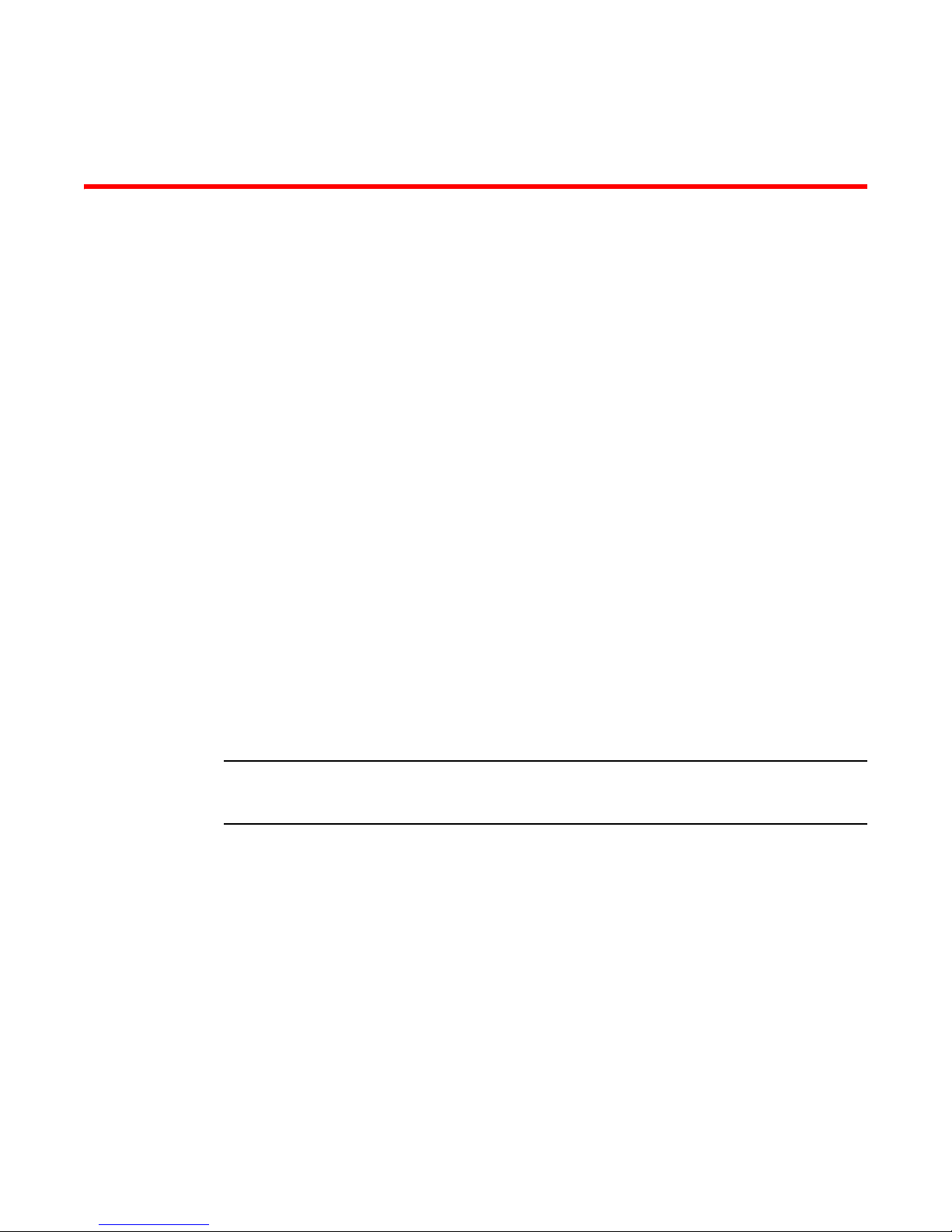
Chapter
NOTE
HCM Overview
In this chapter
HCM software
The Host Connectivity Manager (HCM) is a management software application for configuring,
monitoring, and troubleshooting Brocade HBAs and Converged Network Adapters (CNAs) in a
storage area network (SAN) environment.
The management software has two components:
• The agent, which runs on the host.
• The management console, which is the graphical user interface client used to manage the HBA
You can manage the software on the host or remotely from another host. The communication
between the management console and the agent is managed using JSON-RPC over https.
2
•HCM software . . . . . . . . . . . . . . . . . . . . . . . . . . . . . . . . . . . . . . . . . . . . . . . . . . 5
•HCM features . . . . . . . . . . . . . . . . . . . . . . . . . . . . . . . . . . . . . . . . . . . . . . . . . . . 6
•Tree node pop-up menus . . . . . . . . . . . . . . . . . . . . . . . . . . . . . . . . . . . . . . . . . 6
•Operating system support. . . . . . . . . . . . . . . . . . . . . . . . . . . . . . . . . . . . . . . . . 8
or CNA.
The information in this guide is intended for OEMs, field service personnel, and customers who are
installing Brocade hardware and HCM software.
All HCM, utility, SMI-S Provider, boot software, and driver installation packages, as well as the Driver
Update Disk (DUD), are described in the Brocade Adapters Installation and Reference Manual.
Brocade Adapters Administrator’s Guide 5
53-1001256-01
Page 24
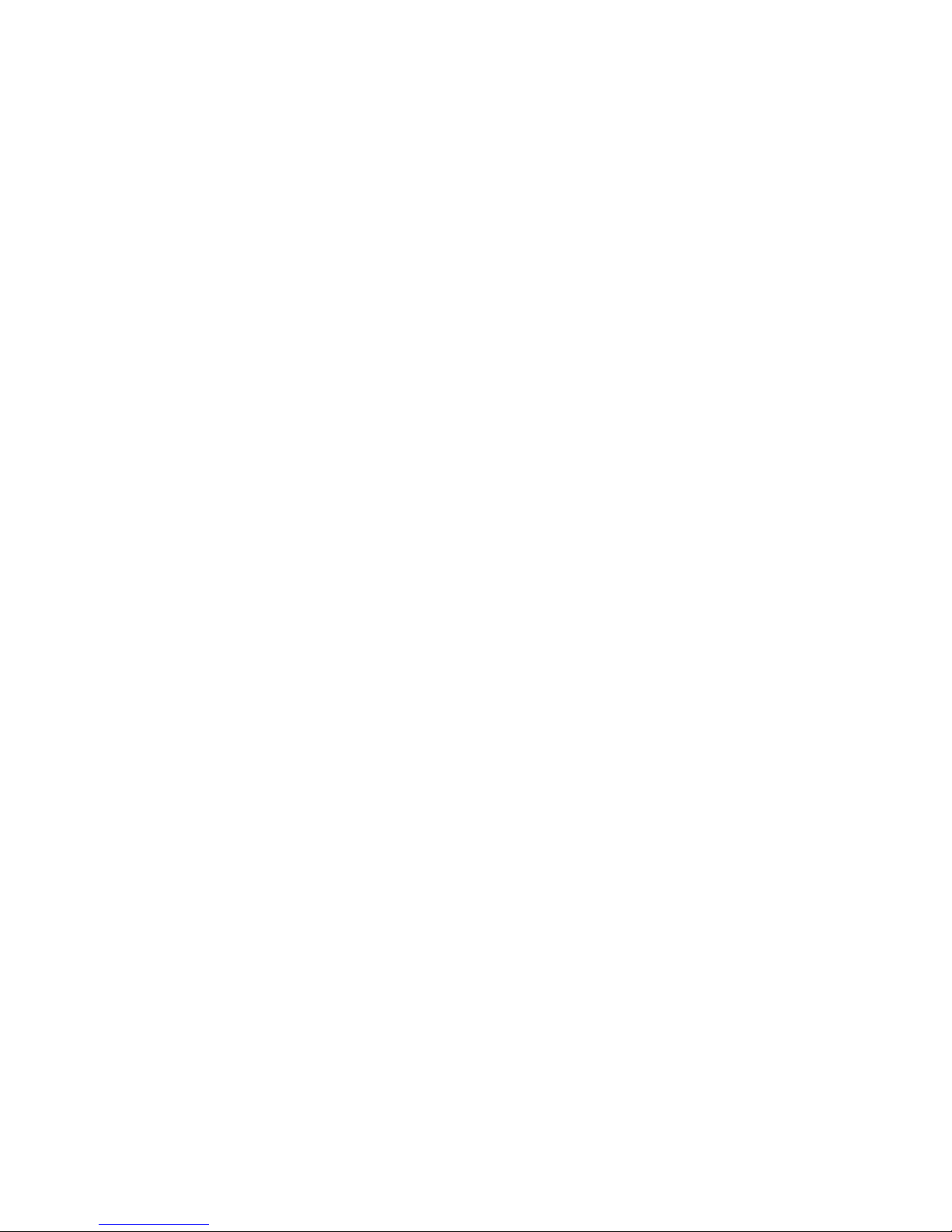
HCM features
2
HCM features
Common HBA and CNA management software features include the following:
• Discovery using the agent software running on the servers attached to the SAN, which enables
• Configuration management , which enables you to configure local and remote systems. With
• Diagnostics, which enables you to test the adapters and the devices to which they are
• Monitoring, which provides statistics for the SAN components listed in Table 9.
• Security, which enables you to specify a CHAP secret and configure authentication parameters.
• Event notifications, which provide asynchronous notification of various conditions and
you to contact the devices in your SAN.
HCM you can configure the following items:
• Local host
• Brocade 4 Gbps and 8 Gbps HBAs
• HBA ports (including logical ports, base ports, remote ports, and virtual ports)
• Brocade 10 Gbps single-port and 10 Gbps dual-port converged network adapters (CNAs)
• CEE ports
• FCoE ports (CNA only)
• Ethernet ports (CNA only)
connected:
• Link status of each adapter and its attached devices
• Loopback test, which is external to the adapter, to evaluate the ports (transmit and receive
transceivers) and the error rate on the adapter
• Read/write buffer test, which tests the link between the adapter and its devices
• FC protocol tests, including echo, ping, and traceroute
problems through a user-defined event filter.
Tree node pop-up menus
You can use the HCM GUI main menu or the Brocade Command Line Utility (BCU) to configure,
monitor, and troubleshoot your SAN components. The instructions for using each feature are
detailed in subsequent chapters of this document. For each SAN component, you can optionally
right-click its icon and a pop-up menu displays (see Table 1).
The HCM GUI consists of three layers, and the features display differently depending on the
configuration. There are three possible configuration scenarios, as follows:
• Both the storage driver and the link layer driver are installed.
• Only the storage driver is installed.
• Only the link layer driver is installed.
Whether the FCoE Port node or the Ethernet node are presented in the tree depends on the drivers
that are installed.
6 Brocade Adapters Administrator’s Guide
53-1001256-01
Page 25

TABLE 1 HCM tree pop-up menus
SAN component Pop-up menu feature
Host Refresh All
Start Polling
Upload Boot Code Image
Change Agent Password
Configure Names
Basic Port Configuration
Persistent Binding
Statistics > Port Statistics
FC-SP
Support Save
Tree > Copy | Search | Collapse All | Expand All
Tree node pop-up menus
2
Brocade HBA
4 Gbps or 8 Gbps
Converged Network Adapter
(CNA), 10 Gbps
FCoE Port Refresh
Refresh
Define Name
Upload Boot Code Image
Basic Port Configuration
Persistent Binding
Port Statistics
Diagnostics
FC-SP
Enable Adapter
Refresh
Define Name
Persistent Binding
Statistics > Port | CEE | FCP IM Module Statistics
Diagnostics
Enable Port
Tree > Copy | Search | Collapse All | Expand All
Define Names
Port Configuration > Basic | Advanced
Persistent Binding
Virtual Port > Create | Delete
Statistics > Fabric | IOC
Beacon > Port
Tree > Copy | Search | Collapse All | Expand All
Ethernet Port Refresh
Brocade Adapters Administrator’s Guide 7
53-1001256-01
Names
Basic Port Configuration (includes Ethernet Logging Level)
VLAN Configuration
Change Password for HCM User
HCM Logging Levels
Syslog
Statistics > IOC Ethernet | VLAN
Diagnostics > Ethernet Tests
Tree > Copy | Search | Collapse All | Expand All
Page 26
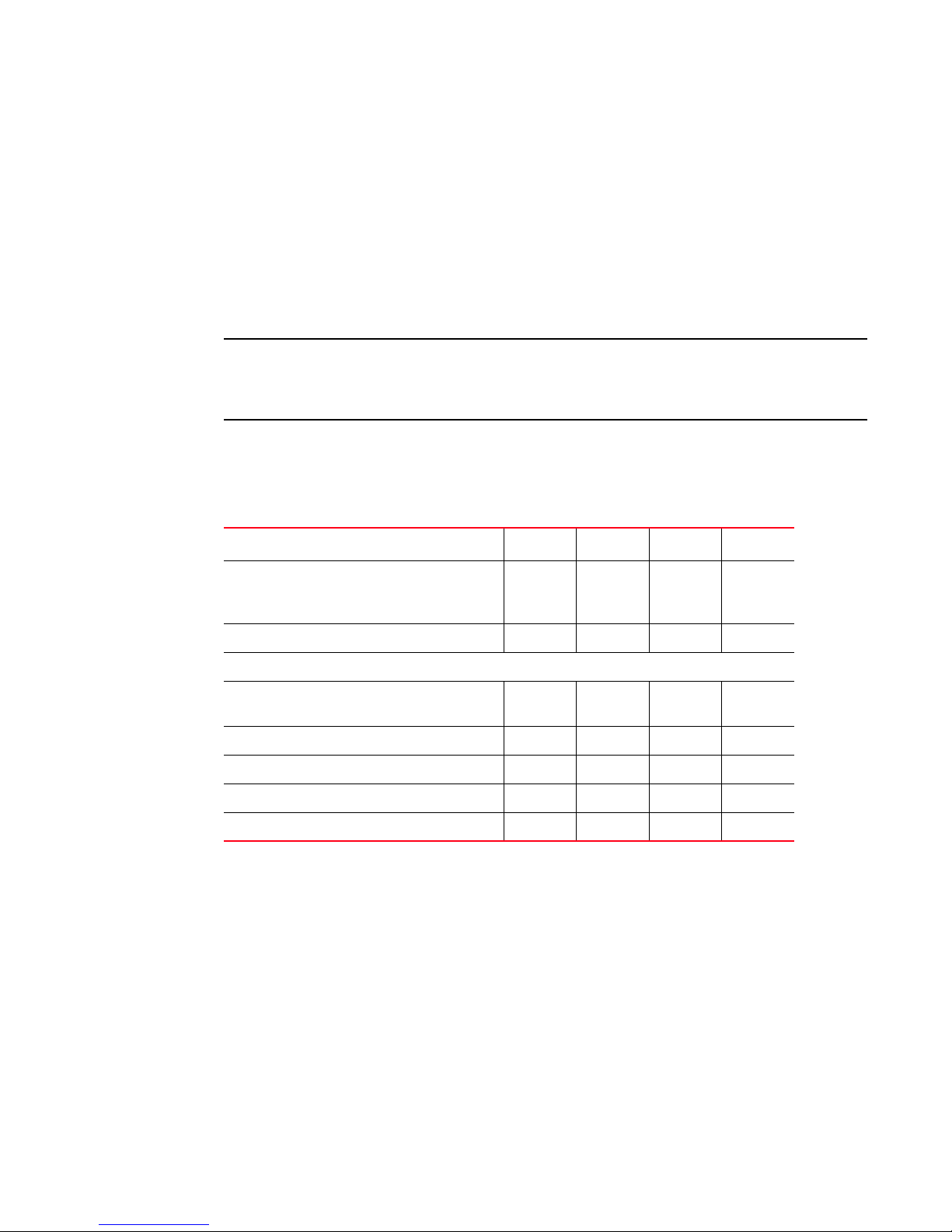
Operating system support
NOTE
2
Operating system support
There are slight differences in the operating systems (OSs) that are supported on the driver, on the
Host Connectivity Manager (HCM), and the Brocade Command Line Utility (BCU), and the HCM
agent.
Ethernet Link Layer Driver OS support
Tab le 2 lists the operating systems supported on the driver.
The Brocade Command Line Utility (BCU) is a standalone application that is installed as part of the
driver package. The BCU is used primarily for managing adapters installed on a local machine. The
BCU is supported across all operating system versions listed in Table 2.
Supported drivers vary with the operating system being used. For example, for Windows, the
Storport miniport driver is supported (there is no support for the SCSI miniport driver) and for
Solaris, only the Leadville-based driver is supported.
TABLE 2 Ethernet Link Layer Driver operating system support
Operating System x86 IA64 IEM64T AMD64
Windows Server 2003, R2, SP2
Requires SP2 plus Hotfix 932755 and
KB943545
Windows Server 2008 Yes Yes Yes Yes
Linux 2.6 kernel
Novell SuSE Linux Enterprise Server (SLES)
10.1, 10.2
Novell SuSE Linux Enterprise Server (SLES) 11.0 Yes No Yes Yes
Red Hat Enterprise Linux (RHEL) 4.6, 4.7 Yes No Yes Yes
Red Hat Enterprise Linux (RHEL) 5.2, 5.3 Yes No Yes Yes
VMware ESX 3.5, U3, U4 Yes No Yes Yes
Yes No Yes Yes
Yes No Yes Yes
8 Brocade Adapters Administrator’s Guide
53-1001256-01
Page 27
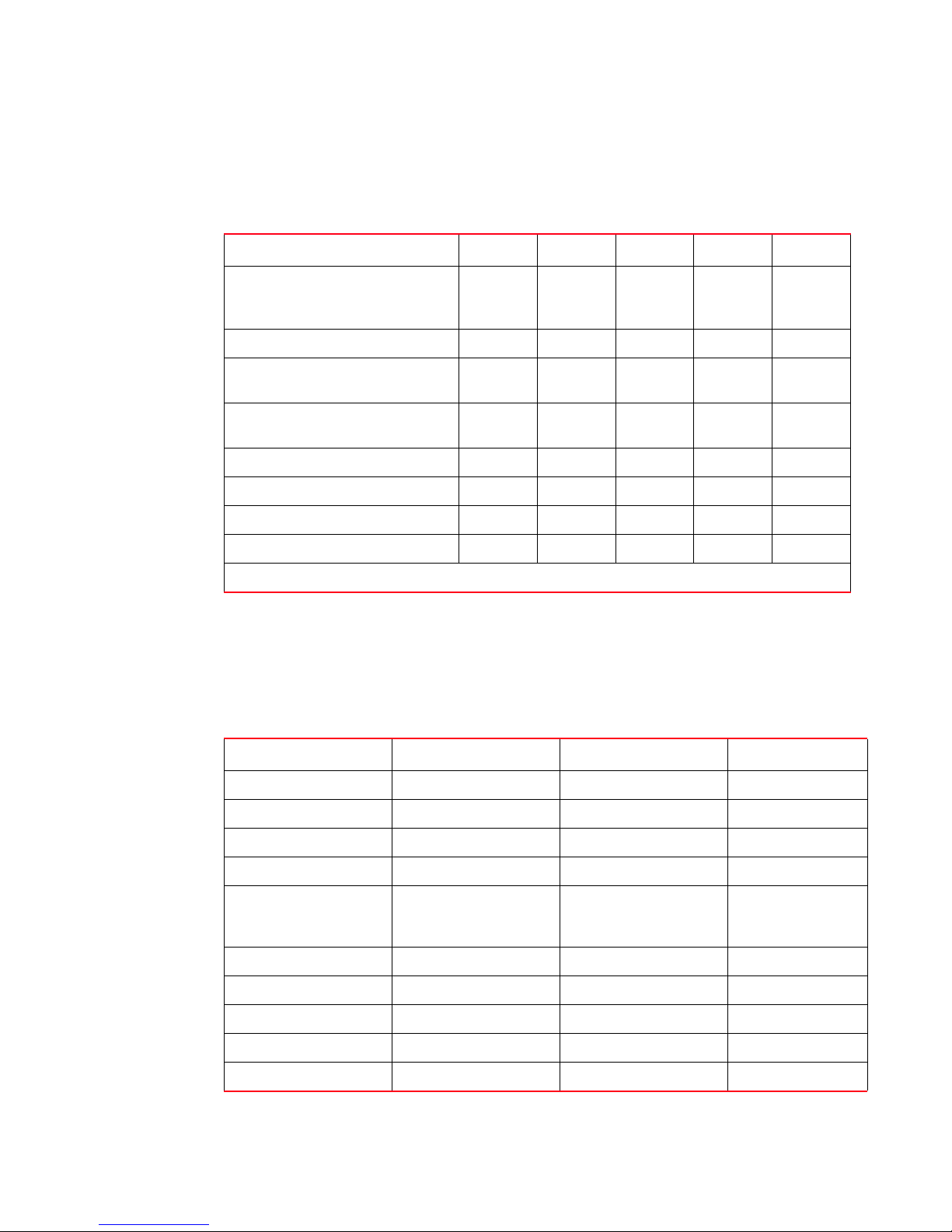
Supported features
FCoE Driver OS support
Tab le 3 lists the operating systems supported on the FCoE driver.
TABLE 3 FCoE driver operating system support
Operating System x86 IA64 IEM64T AMD64 SPARC
2
Windows Server 2003, R2, SP2
Requires SP2 plus Hotfix 932755 and
KB943545
Windows Server 2008 Yes Yes Yes Yes No
Linux SuSE Enterprise Server (SLES)
10.1 and 10.2
Linux SuSE Enterprise Server (SLES)
11.0
Linux Red Hat Enterprise 4.6, 4.7 Yes Yes Yes Yes No
Linux Red Hat Enterprise 5.2, 5.3 Yes Yes Yes Yes No
Solaris 10.5
VMware ESX 3.5, U3, U4 Yes No Yes Yes No
1
FCoE driver only. The Networking driver is not supported on Solaris 10.5.
Supported features
Some features are available only in specific port nodes. These features are identified in Table 4.
TABLE 4 Port node-specific features
Yes Yes Yes Yes No
Yes Yes Yes Yes No
Yes Yes Yes Yes No
1
Yes No Yes Yes Yes
Features FCoE port Link Layer (LL) Ethernet port Physical port
Define name Yes No Yes
Port configuration Yes No No
Persistent binding Yes No Yes
Virtual port configuration Yes No No
Statistics Fabric statistics, IOC
statistics
Diagnostics Fibre Channel diagnostics No Yes
FC-SP authentication Yes No No
Enable port Yes No Yes
Beaconing (port) Yes Yes No
VLAN configuration No Yes No
Brocade Adapters Administrator’s Guide 9
53-1001256-01
Eth IOC statistics, VLAN
statistics, Eth statistics
Port statistics,CEE
statistics, FCP IM
statistics
Page 28
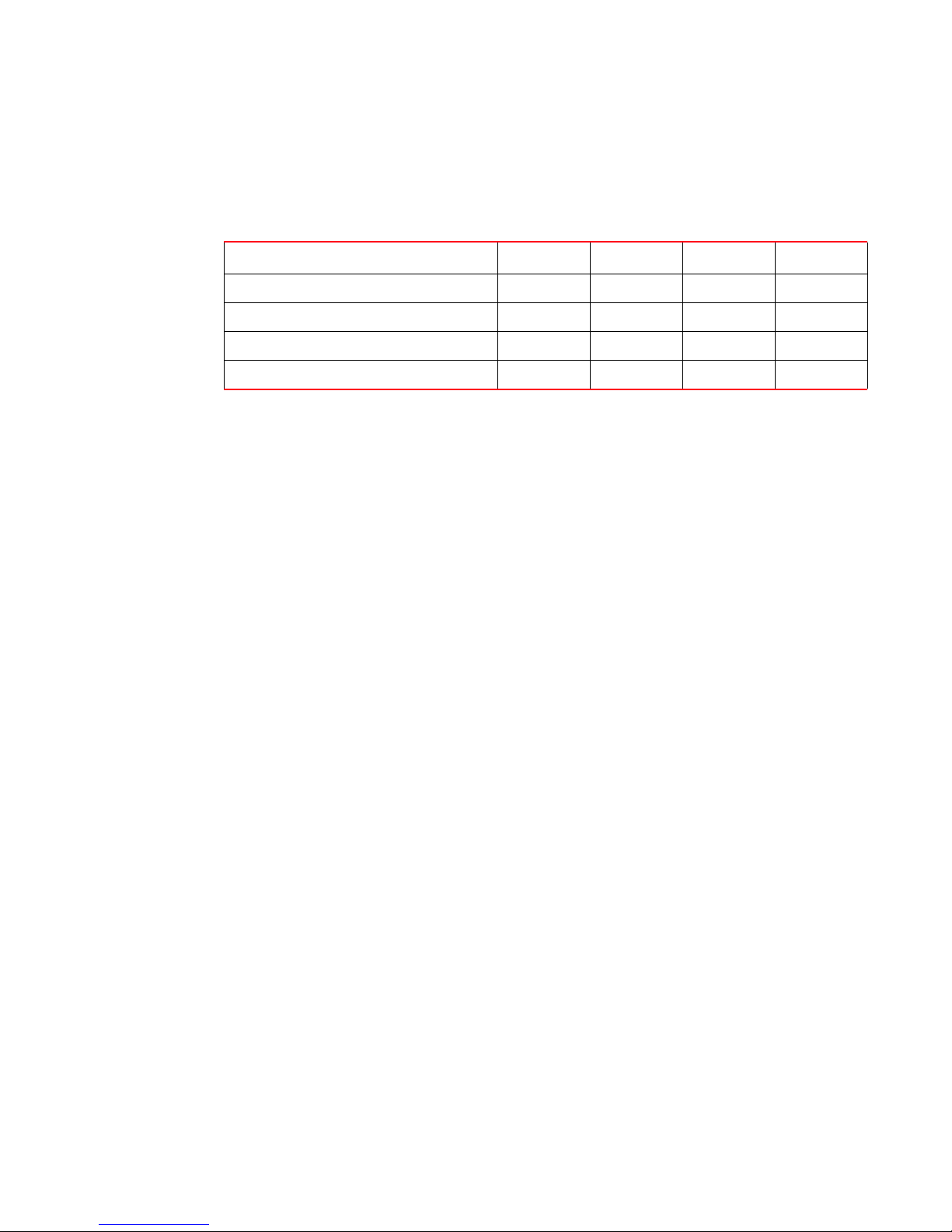
OS-specific features
2
OS-specific features
Some features are available only in specific OS environments. The features are shown in Table 5.
TABLE 5 OS-specific features
Features Windows Linux Solaris VMWare
Storage - NPIV support Yes Yes No Yes
Ethernet - VLAN support Yes Yes No Yes
Ethernet - Receive Side Scaling (RSS) Yes No No No
Ethernet - Header Data Split (HDS) Yes No No No
10 Brocade Adapters Administrator’s Guide
53-1001256-01
Page 29
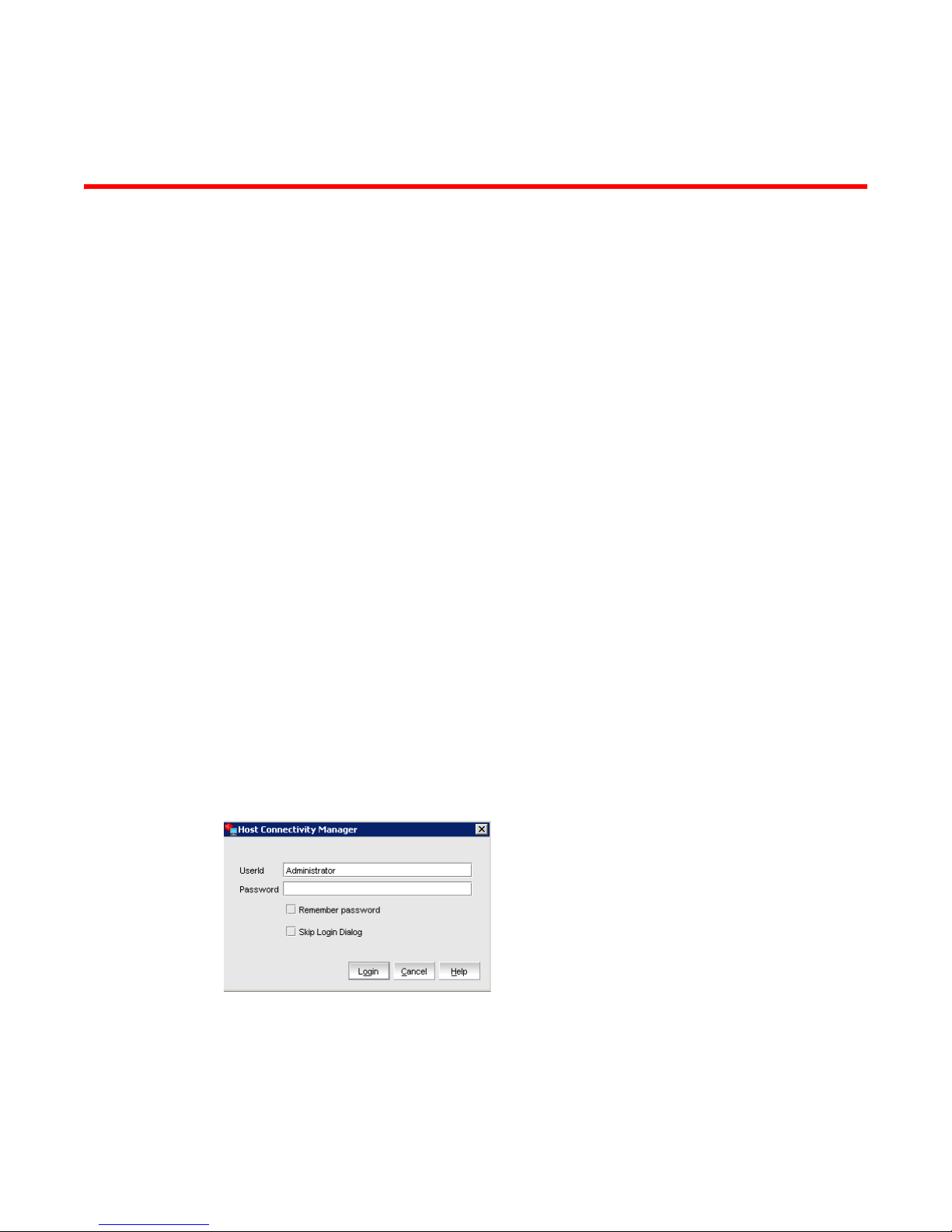
Chapter
Getting Started with HCM Software
In this chapter
•HCM software launch . . . . . . . . . . . . . . . . . . . . . . . . . . . . . . . . . . . . . . . . . . . 11
•Changing an HCM application password . . . . . . . . . . . . . . . . . . . . . . . . . . . . 13
•Discovery . . . . . . . . . . . . . . . . . . . . . . . . . . . . . . . . . . . . . . . . . . . . . . . . . . . . . 18
•Logging off HCM . . . . . . . . . . . . . . . . . . . . . . . . . . . . . . . . . . . . . . . . . . . . . . . 19
HCM software launch
The following procedures describe how to launch the HCM application in Windows, Linux, and
Solaris.
• “Launching the application on Windows platforms”
• “Launching the application on Linux platforms”
• “Launching the application on Solaris platforms”
3
Launching the application on Windows platforms
After installing the HCM software, locate Brocade HCM on the Windows platform by selecting
Start > Programs > BROCADE_FCHBA.
OR
Click the desktop icon to launch the application.
The following figure shows the screen that appears when HCM software is first launched.
FIGURE 1 HCM Login dialog box
The factory default user ID and password are Administrator and password. After you log in for the
first time, you should change the default password to a new one using the HCM GUI.
Brocade Adapters Administrator’s Guide 11
53-1001256-01
Page 30
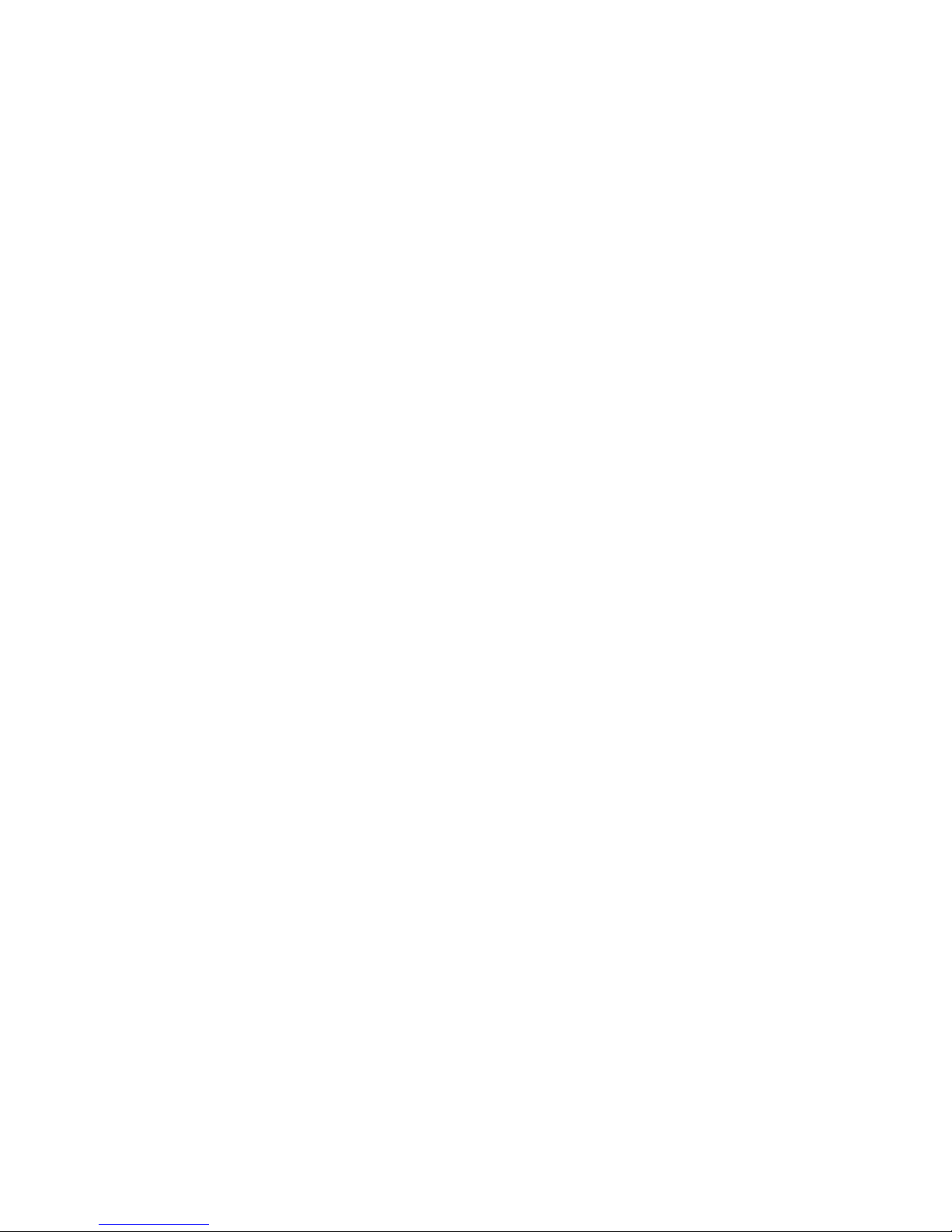
HCM software launch
3
Launching the application on Linux platforms
After installing the HCM software, locate Brocade HCM on the Linux platform.
• If using a GNOME shell, double-click the BROCADE_FCHBA icon to launch the application.
• If using a KDE shell, single-click the BROCADE_FCHBA icon to launch the application.
OR
Start the application from the command prompt using the following commands:
suse116208:~ # cd /opt/brocade/fchba/client
suse116208:<installed directory>/fchba/client # ./BROCADE_FCHBA
Launching the application on Solaris platforms
After installing the HCM software, you can launch the Brocade HCM application on the Solaris
platform by double-clicking on the BROCADE_FCHBA icon.
OR
Start the application from the command prompt using the following commands:
sun-116190# cd <installed directory>/fchba/client/
sun-116190# ./BROCADE_FCHBA
Remember password
The Login dialog has a check box to remember the password. If you check the Remember password
check box, you do not need to enter the password the next time you launch the application.
Skip login
Take one of the following actions to manage the Skip Login feature.
• Enable Skip Login by checking the Skip Login Dialog check box.
If the Skip Login check box is checked, it automatically disables the Remember password
option.
• Disable Skip Login by setting hba-application.skip-login=false in the
/data/HBAApplication.properties file.
• Select the Skip Login check box if you do not want the Login dialog box to appear the next time
the application is started.
12 Brocade Adapters Administrator’s Guide
53-1001256-01
Page 31

HCM software launch
NOTE
3
Changing an HCM application password
You can change the default password of the application to a different password using the Change
HCM Password dialog.
Note the following when you change a password:
• You must validate your user identity by supplying your old password before you can change to a
new password. The new password must be different than the old password.
• The password can begin with an alphabetic, numeric, or special character.
• The default minimum and maximum length of the password is 8 and 64 characters. You can
configure the password length in the HBAApplication.properties file:
# min chars for the application password
password_min=8
#max chars for the application password
password_max=64
• The password is encrypted and stored in the noitacitnehtua.properties file.
1. From the Host Connectivity Manager, select Configure > Change Password > Change Password
for HCM User.
The Change HCM Password dialog box displays.
FIGURE 2 Change HCM Password dialog box
2. Type the current password for the account. The default user name and password are
Administrator and password.
3. Type the new password of the account.
The new password must have at least one character different from the old password.
4. Retype the new password in the Confirm New password field.
5. Click OK.
Both the user name and passwords are case-sensitive.
Brocade Adapters Administrator’s Guide 13
53-1001256-01
Page 32

HCM software launch
NOTE
3
Changing an HCM agent password
You can change the default password of the agent to a different password using the Change HCM
Agent Password dialog.
Note the following when you change a password:
• You must validate your user identity by supplying your old password before you can change to a
new password. The new password must be different than the old password.
• The password can begin with an alphabetic, numeric, or special character.
• The default minimum and maximum length of the password is 8 and 64 characters. You can
configure the password length in the HBAApplication.properties file:
# min chars for the application password
password_min=8
#max chars for the application password
password_max=64
• The password is encrypted and stored in the noitacitnehtua.properties file.
1. From the Host Connectivity Manager, click Configure > Change Password > Change Agent
Password.
The Change HCM Agent Password dialog box displays.
FIGURE 3 Change HCM Agent password dialog box
2. Type the current password for the account. The default user name and password are admin
and password.
3. Type the new password of the account.
The new password must have at least one character different from the old password.
4. Retype the new password in the Confirm New password field.
5. Click OK.
Both the user name and passwords are case-sensitive.
14 Brocade Adapters Administrator’s Guide
53-1001256-01
Page 33

HCM software launch
Resetting a password or restoring a factory default password
After a successful installation, copy the /data/noitacitnehtua.properties file to your
personal folder so that, in case the password is lost, you can overwrite the
noitacitnehtua.properties file in the data folder with the local copy. This restores the
factory default user name (Administrator) and password (password).
Backing up data after an uninstall
If you uninstall the Brocade HCM software, you are prompted to back up the application
configuration data that was created during installation.
The following application configuration files are backed up in the data directory:
• HBAApplication.properties
• SetupDiscovery.properties
• HbaAliasdb.properties
• log4j.xml
• noitacitnehtua.properties
To restore the backed-up configuration data when you re-install the HCM, you must manually
overwrite the new data directory contents with the backed-up data. This restores your previous
settings.
3
Brocade Adapters Administrator’s Guide 15
53-1001256-01
Page 34

HCM main window
1. Menu bar
2. Device tree window
3. Master Log
4. Online help
5. System information
1.
2.
3.
5.
6. Context view
4.
6.
3
HCM main window
From the Host Connectivity Manager main window, you can manage all the adapters installed in
this computer. Alternatively you can manage adapters installed in remote computers, if the
computers are networked. Only one host can be managed at a time; multiple host management is
not supported.
Refer to the Brocade Fibre Channel CNA Installation and Reference Manual supporting CNA
models BR-1010 and BR-1020 and HBA models 415, 425, 815, and 825 for instructions on how to
install both the driver and GUI, the driver only, or the GUI only.
FIGURE 4 Host Connectivity Manager main window
16 Brocade Adapters Administrator’s Guide
53-1001256-01
Page 35

HCM product icons
On the left side of the Host Connectivity Manager, there is a navigation tree for representing the
managed host with adapters and ports. Each tree node has an icon to represent the type of node.
If the operational status is offline, link-down, or error, a small red diamond appears on the upper
right corner of the icon.
Tab le 6 shows the product icons that represent the components that HCM manages.
TABLE 6 HCM product icons
Host (agent up) Remote Port (Initiator)
online
HCM product icons
3
Host (agent down) Remote Port (Initiator)
HBA online Remote Port (Target)
HBA offline Remote Port (Target)
CNA online LUN
CNA offline Ethernet Port
Port (with SFP) link up Base Port (link up)
Port (with SFP) link
down
Port (without SFP) link
up
Port (without SFP) link
down
FCoE Port
offline
online
offline
Base Port (link down)
Virtual Port (online)
Virtual Port (offline)
Brocade Adapters Administrator’s Guide 17
53-1001256-01
Page 36

Discovery
NOTE
3
Discovery
Discovery enables you to contact the adapters present in a specified host in your SAN. The setup
discovery profile is saved in the SetupDiscovery.properties file to remember the history of
each host and related attributes of discovered hosts.
When you log in to HCM, the specified host is automatically contacted (discovered) and displayed
on the navigation tree. By default, the local host is automatically contacted (discovered) and
displayed on the navigation tree. When you configure and turn on discovery, the application
discovers Brocade adapters in that host, connected to the SAN.
The HCM application enables you to discover Brocade adapters, ports, virtual ports, remote ports,
and LUNs using out-of-band discovery only.
Setting up out-of-band discovery for an adapter
When performing out-of-band discovery, you are managing the adapter remotely. The application
connects to the agent running on the host server over the IP network and product information is
copied back from the Brocade adapter to the server. If you do not configure the application to
directly discover the devices, the connections and attached devices may not display correctly.
1. From the Host Connectivity Manager, click Discovery > Setup.
The Setup for Discovery dialog box displays.
FIGURE 5 Setup for Discovery dialog box
18 Brocade Adapters Administrator’s Guide
53-1001256-01
Page 37

Logging off HCM
NOTE
NOTE
2. From the Host Name list, select the host name from where you will discover the adapter.
For the first time, the Host Name list will contain only the Local host. You must specify the
Hostname or the IP address for discovering the remote servers. Only previously-discovered
servers are available in the Host Name list.
3. Type the port number in the Port Number text box. The default is 34568.
4. Type in the user ID and password that will authenticate the SAN product with the agent. The
default user ID and password are admin/password.
It is recommended you change the agent password on the host for security reasons.
Click the Remember Host check box if you do not want to type it in each time you set up
discovery.
5. In the Polling Frequency (Seconds) text box, specify the value for how frequently the application
has to poll for newly discovered devices.
All parameters related to the adapters that are installed in that server are refreshed each time
the poll occurs.
3
If the Keep Polling check box is checked, polling occurs after the specified polling interval. If
the check box is not checked, polling stops.
6. Click OK.
Logging off HCM
End the HCM session using one of the following methods:
• From the Host Connectivity Manager, click File > Exit.
• Click the X in the upper-right corner of the HCM window to close it.
Brocade Adapters Administrator’s Guide 19
53-1001256-01
Page 38

Logging off HCM
3
20 Brocade Adapters Administrator’s Guide
53-1001256-01
Page 39

Chapter
NOTE
Host Configuration
In this chapter
•Host security authentication. . . . . . . . . . . . . . . . . . . . . . . . . . . . . . . . . . . . . . 21
•Buffer credits . . . . . . . . . . . . . . . . . . . . . . . . . . . . . . . . . . . . . . . . . . . . . . . . . . 24
•Basic port configuration . . . . . . . . . . . . . . . . . . . . . . . . . . . . . . . . . . . . . . . . . 24
•Boot over SAN (HBA only) . . . . . . . . . . . . . . . . . . . . . . . . . . . . . . . . . . . . . . . . 32
•Virtual Port configuration . . . . . . . . . . . . . . . . . . . . . . . . . . . . . . . . . . . . . . . . 35
•HCM Logging levels . . . . . . . . . . . . . . . . . . . . . . . . . . . . . . . . . . . . . . . . . . . . . 37
•Advanced port configuration. . . . . . . . . . . . . . . . . . . . . . . . . . . . . . . . . . . . . . 38
•Name configuration. . . . . . . . . . . . . . . . . . . . . . . . . . . . . . . . . . . . . . . . . . . . . 41
•VLAN configuration . . . . . . . . . . . . . . . . . . . . . . . . . . . . . . . . . . . . . . . . . . . . . 48
Host security authentication
4
Use the HCM GUI or the Brocade command line utility (BCU) to display the authentication settings
and status. There are five well-known DH groups; however, only DH-CHAP group 0, called NULL DH,
is supported in this release.
Security authentication is not supported on Solaris platforms.
Brocade Adapters Administrator’s Guide 21
53-1001256-01
Page 40

Host security authentication
NOTE
4
Configuring security authentication using the GUI (Host and HBA)
You can access the Fibre Channel Security Protocol Configuration dialog box by selecting the Host,
an HBA, or an HBA port from the device tree.
FC-SP is not available for Solaris platforms.
1. Select the appropriate device based on how you want to configure security authentication:
2. Select Configure > FC-SP from the main menu, or perform the appropriate following step to
• From the host level, select the host from the device tree.
• From the HBA level, select the adapter from the device tree.
• From an HBA port, select a port from the device tree.
open the security authentication dialog box:
• From the host level, right-click the host and select FC-SP from the list.
The Fibre Channel Security Protocol Configuration (host level) dialog box displays, as
shown in Figure 6.
• From the adapter level, right-click the adapter and select FC-SP from the list.
The Fibre Channel Security Protocol Configuration (adapter level) dialog box displays. This
dialog box is identical to the Fibre Channel Security Protocol Configuration (host level)
dialog box.
• From the adapter port level, right click a port and select FC-SP > Authentication from the
list.
The Fibre Channel Security Protocol Configuration dialog at the host level displays.
FIGURE 6 Fibre Channel Security Protocol Configuration - host level dialog box
22 Brocade Adapters Administrator’s Guide
53-1001256-01
Page 41

Host security authentication
3. Configure the following parameters on the Port Security Authentication tab:
a. Select the Enable Authentication check box to enable or disable the authentication policy.
If authentication is enabled, the port attempts to negotiate with the switch. If the switch
does not participate in the authentication process, the port skips the authentication
process.
b. Type and retype the secret.
The maximum length of the secret is 63 bytes. The default secret for each interface is its
port world wide name (PWWN) without the colons; for example, 0102030405060708.
Select the algorithm type from the list:
• MD5 - A hashing algorithm that verifies a message’s integrity using Message Digest
version 5.
• SHA1 - A secure hashing algorithm that computes a 160-bit message digest for a data
file that is provided as input.
• MD5SH1 - Similar to the MD5 hashing algorithm, but used for DH-CHAP
authentication
• SHA1MD5 - Similar to the SHA1 hashing algorithm, but used for DH-CHAP
authentication
4
c. Select DHNULL as the group value (this is the only group that is supported).
4. Click Apply to apply the changes.
5. Click OK to save the changes and close the dialog box.
Configuring security authentication using the BCU
Enter the following command to display or configure security authentication for the ports.
bcu auth - -algo <port_id> <md|sha1|ms|sm>
bcu auth - -policy <port_id> {on|off}
bcu auth - -secret <port_id> “secret_string”
bcu auth - -show <port_id>
bcu auth - -stats <port_id>
bcu auth - -statsclr <port_id>
Refer to “auth” on page 154 for details about these commands.
Brocade Adapters Administrator’s Guide 23
53-1001256-01
Page 42

Buffer credits
4
Buffer credits
Buffer-to-buffer credit flow control is implemented to limit the amount of data a port sends, based
on the number and size of the frames sent from that port. This scheme allows Fibre Channel to be
self-throttling, thereby allowing it to establish a reliable connection without the need to
accommodate dropped frames due to congestion. Buffer credit limits between each device and the
fabric are communicated at the time of fabric login. One buffer credit allows a device to send one
frame of data (typically 1 or 2 KB). Buffer credits cannot be configured on an adapter.
The default BB Credit is 1. The baseline for the calculation is one credit per kilometer at 2 Gbps.
This yields the following values for 10 km:
• 5 credits per port at 1 Gbps
• 10 credits per port at 2 Gbps
• 20 credits per port at 4 Gbps
• 40 credits per port at 8 Gbps
Refer to the “Extended Fabrics concepts and planning” section of the Fabric OS Administrator’s
Guide for detailed information about buffer credits.
Basic port configuration
For each port, you can configure the following parameters using the Basic Port Configuration dialog
box, the Brocade Command Line utility (BCU), or both. Table 7 lists the features and configuration
options.
TABLE 7 Basic port configuration options
Port configuration parameter
Port logging level
Configure speed (HBA only) Yes Yes “Port speed”
Frame data field size Yes Yes “Frame data field size”
Persistent Binding
Note: The persistent binding option is
available on Windows platforms only.
QoS (HBA only) Yes Yes “QoS (HBA only)”
MPIO mode (HBA only) Yes Yes “MPIO (HBA only)”
Path Time Out
Target Rate Limiting (HBA only) Yes Yes “Target rate limiting (HBA only)”
Boot over SAN (HBA only) Yes Yes “Boot over SAN (HBA only)”
1
2
Configurable using
the GUI
Yes Yes “Port logging level”
Yes Yes “Persistent binding”
Yes Yes “Path Time Out”
Configurable using
the BCU For more information
Boot code image upload (HBA only) Yes Yes “Boot code image upload (HBA
1
If an Ethernet port is selected, the Basic Port Configuration dialog displays an additional feature called
“Eth Logging Level.”
2
Path Time Out is available only when MPIO is disabled.
24 Brocade Adapters Administrator’s Guide
only)”
53-1001256-01
Page 43

Basic port configuration
4
Opening the Basic Port Configuration dialog box
There are slight changes in HCM’s basic port configuration dialog, depending on the operating
system. You can access the Basic Port Configuration dialog box by selecting the Host, an HBA, an
HBA port, a CNA, or an FCoE port from the device tree.
1. Select a device from the device tree.
2. Select Configure > Basic Port Configuration from the main menu.
The Basic Port Configuration dialog box displays.
FIGURE 7 Basic Port Configuration dialog box - Windows, Linux, and VmWare
Brocade Adapters Administrator’s Guide 25
53-1001256-01
Page 44

Basic port configuration
4
Port logging level
The number of messages logged by the host depends on the predetermined logging level. Although
the adapter might generate many messages, only certain types of messages are logged based on
the specified logging level.
Configuring the port logging level using the GUI
1. Select Configure > Basic Port Configuration from the Host Connectivity Manager.
The Basic Port Configuration dialog box displays.
2. Select a value from the Port Logging Level list.
Supported values are Log Critical, Log Error, Log Warning, and Log Info.
3. Click Apply to apply the changes.
4. Click OK to save the changes and close the window.
Configuring the port logging level using the BCU
Enter the following command to set the logging level on the port.
bcu log –-level <port_id> [<level>] [-m <fw|ha1|fcs|drv|aen|all>]
Refer to “log” on page 181 for details about this command.
Ethernet logging level
The number of messages logged by the host depends on the predetermined logging level. Although
the Ethernet port might generate many messages, only certain types of messages are logged
based on the specified logging level.
Configuring the Ethernet logging level using the GUI
1. Select an Ethernet port from the Host Connectivity Manager device tree.
2. Select Configure > Basic Port Configuration from the Host Connectivity Manager.
The Basic Port Configuration dialog box displays.
3. Select a value from the Eth Logging Level list.
Supported values are Log Critical, Log Error, Log Warning, and Log Info.
4. Click Apply to apply the changes.
5. Click OK to save the changes and close the window.
Configuring the Ethernt logging level using the BCU
Enter the following command to set the logging level on the port.
bcu ethlog - -level <port_id> [<level>]
Refer to “ethlog” on page 171 for details about this command.
26 Brocade Adapters Administrator’s Guide
53-1001256-01
Page 45

Basic port configuration
NOTE
4
Port speed
Port speed is the maximum amount of data that can pass through the port at a given second. The
unit of measurement is in gigabits per second (Gbps).
For the 10 Gbps CNA, the only option is auto-negotiate.
Configuring the port speed using the GUI
1. Select Configure > Basic Port Configuration from the Host Connectivity Manager.
The Basic Port Configuration dialog box displays.
2. Select a value from the Configured Speed list.
Speed options for the HBA are 1 Gbps, 2 Gbps, 4 Gbps, and 8 Gbps. The available speed
options depend on the HBA’s speed and the port’s SFP. Auto-negotiate is the recommended
setting and it is the default.
3. Click Apply to apply the changes.
A port disable/enable configuration dialog displays, confirming the configured speed, which
will take effect when the port is disabled or enabled.
4. Click Yes to continue, or No to cancel the operation.
5. Click OK to close the window.
Configuring the port speed using the BCU
Enter the following command to set the port speed.
bcu port - -speed <port_id> [<speed>]
Refer to “port” on page 185 for details about this command.
Brocade Adapters Administrator’s Guide 27
53-1001256-01
Page 46

Basic port configuration
NOTE
NOTE
4
Frame data field size
Buffer credits determine the maximum amount of frame data. If the number of buffer credits is not
large enough to handle the link distance and speed, performance can be severely limited.
See “Buffer credits” on page 24 for information about buffer credits.
Specifying the maximum frame size using the GUI
1. Select Configure > Basic Port Configuration from the Host Connectivity Manager.
The Basic Port Configuration dialog box displays.
2. Select the frame size from the Frame Data Field Size list. Options include 512, 1024, 2048,
and 2112 Mbps. The default value is 2112.
3. Click Apply to apply the change.
4. Click OK to close the window.
Configuring the frame data field size using the BCU
The dfsize command sets the ports maximum receive data field size. If you do not specify a value,
the driver default receive buffer size displays, which is 2112.
The new receive data field size takes effect when the port is re-enabled.
Enter the following command to set the frame data field size.
bcu port - -dfsize <port_id> [<dfsize>]
Refer to “port” on page 185 for details about this command.
Persistent binding
Persistent binding enables you to permanently assign a system SCSI target ID to a specific FC
device. Persistent binding can be achieved by binding to world wide port name (WWPN), world wide
node name (WWNN), or device ID (DID).
You can access the Persistent Binding dialog box by selecting the Host, an HBA, a CNA, a CEE port,
or an FCoE port from the device tree.
Enabling and disabling persistent binding using the GUI
Persistent binding can be enabled or disabled from the HCM GUI using the following steps:
1. Launch the Basic Port Configuration dialog at the port level.
2. Check or uncheck the persistent binding check box in the Basic Port Configuration dialog.
The Persistent Binding check box is not available for Solaris agents.
28 Brocade Adapters Administrator’s Guide
53-1001256-01
Page 47

Basic port configuration
NOTE
4
Enabling and disabling persistent binding using the BCU
Target persistent binding enables target port world wide name binding to a persistent target ID for
the OS stack. Using the -list operand, you can query the list of mappings from the persistent binding
module.
Enter the following commands to configure target persistent binding.
bcu pbind - -list <port_id> [<pwwn>]
bcu pbind - -clear <port_id>
Refer to “pbind” on page 184 for details about this command.
QoS (HBA only)
The QoS feature is not supported on the converged network adapter (CNA).
Quality of Service (QoS) works in conjunction with the QoS feature on Brocade switch F_Ports. The
Fabric operating system (FOS) provides a mechanism to assign traffic priority (high, medium, or
low) for a given source and destination traffic flow. By default, all flows are marked as medium.
This feature is supported only on 8 Gbps HBA ports installed on specific switch models that use
Fabric OS 6.2 and later. The following licenses need to be installed on the switch connected to each
HBA port (edge switch):
• Adaptive Networking (AN) license.
• Server Application Optimization (SAO) license.
To determine if these licenses are installed on the connected switch, execute the Fabric OS
licenseshow command. Refer to the Fabric OS Administrator’s Guide for detailed information about
QoS.
Configuring QoS on the switch side using the BCU
On the switch side, you can create QoS zones using the PWWNs that correspond to devices in a
source/destination traffic flow. You need a Server Application Optimization (SAO) license installed
on the switch to enable QoS. In addition, an Adaptive Network (AN) license is required on the switch
to enable QoS on the switch ports.
You enable or disable QoS settings on ports with the portCfgQos command. Refer to the Fabric OS
Administrator’s Guide for details about this command on the switch side.
Configuring QoS on the HBA side using the BCU
There are three possible QoS states:
• Enabled, online - QoS is established with the switch.
• Enabled, offline - QoS negotiation failed and QoS was not established with the switch. Possible
reasons for failure could be the license is not installed on the switch or QoS is not enabled on
the port.
• Disabled.
Brocade Adapters Administrator’s Guide 29
53-1001256-01
Page 48

Basic port configuration
NOTE
4
You must first enter the bcu port -disable <port_id> command, followed by the
bcu port -enable <port_id> command, before the bcu qos -enable or bcu qos -disable
commands take effect.
Enter the following commands to enable or disable QoS support on the HBA side.
bcu qos - -enable <port_id>
bcu qos - -disable <port_id>
bcu qos - -query <port_id>
bcu qos - -stats <port_id>
bcu qos - -statsclr <port_id>
Refer to “qos (HBA only)” on page 190 for details about this command.
MPIO (HBA only)
Multipathing I/O (MPIO) uses redundant physical path components such as adapters, cables, and
switches to create logical paths between the server and the storage device. In the event that one or
more of these components fails, causing the path to fail, MPIO uses an alternate path for I/O so
that applications can still access their data.
Specifying the MPIO using the GUI
1. Select Configure > Basic Port Configuration from the Host Connectivity Manager.
The Basic Port Configuration dialog box displays.
2. Click the MPIO Mode Enable check box.
3. Click OK to close the window.
Specifying MPIO using the BCU
Enter the following command to set the MPIO mode to on or off. If the MPIO mode is off, you can
specify an optional path time out value (TOV) in seconds (1 to 60). A timeout value of 10 is the
default.
bcu fcpim - -pathtov <port_id> tov
Refer to “fcpim” on page 177 for details about this command.
30 Brocade Adapters Administrator’s Guide
53-1001256-01
Page 49

Basic port configuration
NOTE
4
Path Time Out
You can enable or edit the Path Time Out field only when MPIO is disabled.
Specifying Path Time Out using the GUI
1. Select Configure > Basic Port Configuration from the Host Connectivity Manager.
The Basic Port Configuration dialog box displays.
2. Type a value in the Path Time Out text field. Its value range is 0 to 60. A timeout value of 30 is
the default.
3. Click OK to close the window.
Specifying Path Time Out using the BCU
Enter the following command to set the MPIO mode to on or off. If the MPIO mode is off, you can
specify an optional path time out value (TOV) in seconds (1 to 60). A timeout value of 30 is the
default.
bcu fcpim - -pathtov <port_id> tov
Refer to “fcpim” on page 177 for details about this command.
Target rate limiting (HBA only)
The target rate limiting feature is not supported on the converged network adapter (CNA).
The target rate limiting feature is used to minimize congestion at the adapter port caused by a slow
drain device operating in the fabric at a slower speed. A remote port’s operating speed is
determined from the fabric. Traffic destined to the remote port is limited to its current operating
speed.
Enabling and disabling rate limiting on the adapter side using the GUI
Target rate limiting is supported only when the adapter port is connected to the fabric. Therefore,
target rate limiting is not supported when the port is directly connected with another device.
1. Select Configure > Basic Port Configuration from the Host Connectivity Manager.
The Basic Port Configuration dialog box displays.
2. Enable the Target Rate Limiting feature by clicking the corresponding check box.
3. Select the default rate limit from the list. Options include 1 Gbps, 2 Gbps, and 4 Gbps; the
default is 2 Gbps.
4. Click OK to close the window.
Brocade Adapters Administrator’s Guide 31
53-1001256-01
Page 50

Boot over SAN (HBA only)
NOTE
NOTE
NOTE
4
Enabling and disabling rate limiting on the adapter side using the BCU
Enter the following command to enable or disable rate limiting on the adapter side.
You must first enter the bcu port --disable <port_id> command, followed by the
bcu port --enable <port_id> command, before the bcu ratelim --enable or
bcu ratelim --disable commands take effect.
bcu ratelim - -enable <port_id> [-s <default_speed>]
bcu ratelim - -disable <port_id>
bcu ratelim - -query <port_id>
bcu ratelim - -defspeed <port_id> [<1|2|4>]
Refer to “ratelim (HBA only)” on page 191 for details about this command.
Boot over SAN (HBA only)
The Boot over SAN feature is not supported on the converged network adapter (CNA).
The boot over SAN feature allows you to target remote boot devices (LUNs on SAN storage arrays)
from which to boot the host system. When the host’s operating system and adapter driver are
installed on the remote device, the adapter BIOS and user-configurable boot instructions stored in
adapter flash memory allow the host to boot from the device.
Various operating systems require you to follow specific guidelines to enable servers to boot from a
SAN. Understanding these requirements is key to a successful deployment of a boot over SAN
environment.
Boot LUNs are identified to adapter ports using the BIOS Configuration Utility and BCU commands.
These utilities also allow you to enable or disable BIOS for booting the host system over SAN, set
boot options, and set the port speed. Refer to the Brocade Adapters Installation and Reference
Manual for instructions.
After you have configured boot devices using the BIOS Configuration Utility, you can enable or
disable BIOS for boot over SAN, set boot options, and set port speed using the HCM GUI. All
configuration is stored in flash memory.
32 Brocade Adapters Administrator’s Guide
53-1001256-01
Page 51

Boot over SAN (HBA only)
NOTE
NOTE
4
Configuring Boot over SAN
The boot-LUN table lists the vendor information, LUN capacity, and whether the LUNs are
accessible. These fields are not editable.
You can access the Boot over SAN dialog box by selecting the Host, an HBA, or an HBA port from
the device tree.
Boot over SAN configuration using the Basic Port Configuration dialog box is enabled on all platforms
if the agent version is 1.1 or higher.
Select Configure > Basic Port Configuration from the Host Connectivity Manager.
The Basic Port Configuration dialog box displays.
5. Click the Boot-over-SAN tab.
The Boot-over-SAN dialog box displays.
FIGURE 8 Boot-over-SAN dialog box
6. Click the BIOS Enable check box to enable Boot Over SAN.
Auto Negotiate is the only speed option for the 10 Gbps CNA card.
7. From the Boot Option list, select one of the following:
• Auto Discovered from Fabric - Enables Boot over SAN using boot LUN information stored in
the fabric. This is the default setting.
• First Visible LUN - Enables Boot over SAN from the first discovered LUN in the SAN.
• User Configured LUNs - Allows the user to select and prioritize the remote target and LUN
for booting over SAN.
Brocade Adapters Administrator’s Guide 33
53-1001256-01
Page 52

Boot over SAN (HBA only)
NOTE
4
8. Select the Boot Device Port WWN row in the table, then click the up and down arrows to move
the row up or down in the table. The host will attempt to boot from the first LUN in the table,
and then move on to succeeding LUNs.
• You can delete a row using the Delete button under the arrows.
• Click the Boot Device Port WWN and LUN fields to physically enter boot LUNs to the table.
These LUNs must be visible to the adapter to be accessible as boot LUNs.
9. Click OK.
The Vendor Info, LUN Capacity, and Accessible status that correspond to the selected boot
device and LUN display automatically.
Enabling and disabling Boot over SAN using the BCU
Boot commands enable you to query a boot configuration and set or disable the boot over SAN
configuration. Enter the following command to enable or disable Boot over SAN.
bcu boot - -blunZone -c <cfg> -p <port_wwn> -r <rport_wwn> -l <lun_id | lun#>
bcu boot - -upload [adapter_id] <image_file> [-a]
Refer to “boot (HBA only)” on page 159 for details about this command.
Boot code image upload (HBA only)
You can upload a boot code image on the local host or on an HBA. The boot-over-SAN feature is not
supported on the converged network adapter (CNA) . Follow these steps to upload the latest boot
code using either the HCM GUI or the BCU.
On Solaris systems, the Boot Code Image Upload menu is disabled if the host does not have a Fibre
Channel HBA card or if the driver version is lower than 1.1.0.7 (the version must be 1.1.0.7 or higher
for Solaris).
Updating boot code using the GUI
1. Download the boot code (brocade_adapter_boot_fw_v2-0-0-0) from www.brocade.com/hba to
a folder on your local drive.
2. Launch HCM.
3. Right-click a host or adapter from the device tree and select Upload Boot Code Image from the
list.
• Right-clicking a host uploads the boot code image to all adapters that are installed on the
host.
• Right-clicking an adapter uploads the boot code image to the selected adapter only.
The Boot Code Image Upload dialog displays.
34 Brocade Adapters Administrator’s Guide
53-1001256-01
Page 53

Virtual Port configuration
NOTE
FIGURE 9 Boot Code Image Upload dialog box
4. Click the Browse button and navigate to the location of the boot code image.
5. Select the boot code image and click Open.
The selected file uploads. If an error occurs during the uploading process, an error message
displays.
4
Virtual Port configuration
Virtual ports (V_Ports) appear to the hosts as physical ports in the data network. One or more
virtual ports are assigned to each host, and a host can access storage at a virtual port only if the
virtual port has been assigned to the host.
You cannot create a V_Po r t that already exists in the Names dialog. If you need to re-create a V_Port
that has been deleted through an interface other than the currently managing HCM or the V_Ports
deleted on Linux servers reboot, you must first manually remove the V_Port’s WWN from the Names
dialog box in HCM. If you do not manually remove the V_Port from HCM, an error message displays
that the V_Port already exists. See “Removing a name entry” on page 43 for instructions.
Creating a Virtual Port
You create virtual ports on HBA ports and FCoE ports only; virtual ports are not supported on an
adapter. Virtual ports are not supported for VMware and Solaris agents.
1. Select a physical HBA port or an FCoE port from the device tree.
2. Select Configure > Virtual Port > Create from the main menu.
OR
Right-click the physical port and select Virtual Port > Create from the list.
The Virtual Port Creation dialog box displays. The following fields are system-generated:
• Physical port world wide name.
• Virtual port world wide name - This WWN must be unique.
• Virtual node world wide name - The system returns the default node WWN, which is the
physical port node WWN.
Brocade Adapters Administrator’s Guide 35
53-1001256-01
Page 54

Virtual Port configuration
NOTE
NOTE
4
By default, the Use auto-generated check box is selected and the Generate Again button is
enabled. You can still edit the Virtual Port WWN field if Use auto-generated is selected.
FIGURE 10 Virtual Port Creation dialog box
3. (Optional). Provide a symbolic name for the virtual port.
4. (Optional). Provide an alias name for the virtual port. By creating an alias, you can assign a
familiar name to a device or group multiple devices into a single name. This can simplify
cumbersome data entry and allows an intuitive naming structure.
5. (Optional). Enter descriptive information about the virtual port into the Description text box.
6. Click OK to apply the changes and close the window.
Deleting a Virtual Port
1. Select a virtual port from the device tree.
2. Select Configure > Virtual Port > Delete from the main menu.
OR
Right-click the virtual port and select Virtual Port > Delete from the list.
A warning message displays, asking for confirmation.
3. Click OK to continue.
The Virtual Port Deletion dialog box displays.
4. Click the check box that corresponds to one or multiple virtual ports you want to delete, and
click the Delete Selected button.
If you want to delete all virtual ports, click the Delete All button.
You can also select a base port from the device tree and delete it the same way you delete a virtual
port.
36 Brocade Adapters Administrator’s Guide
53-1001256-01
Page 55

HCM Logging levels
You can set the log level for the following modules:
• Agent communication log, where all messages are exchanged between the HCM GUI
application and the HCM agent.
• HCM debug log, where messages are logged locally.
If you do not set an HCM log level, TRACE, which is the most verbose and the default, is used.
Configuring the HCM logging level using the GUI
1. Select Configure >HCM Logging Levels from the Host Connectivity Manager.
The Configure HCM Logging Levels dialog box displays.
HCM Logging levels
4
FIGURE 11 Configure HCM Logging Levels dialog box
2. From both the Agent Communication Log and the HCM Debug Log lists, select one of the
following:
• Trace, which is the most verbose.
• Debug
• Info
• Warning
• Error
• Fatal, which is the least verbose.
3. Click Apply to apply the change.
Brocade Adapters Administrator’s Guide 37
53-1001256-01
Page 56

Advanced port configuration
4
Advanced port configuration
You can access the Advanced Port Configuration dialog box by selecting an HBA port or an FCoE
port from the device tree.
For each port, you can configure the following parameters using the Advanced Port Configuration
dialog box, the Brocade Command Line utility (BCU), or both. Tab le 8 lists the features and
configuration options.
-
TABLE 8 Advanced port configuration options
Port configuration parameter Configurable using the GUI Configurable using the BCU
Queue Depth Yes Yes
Interrupt Control Coalesce (HBA only) Yes Yes
Interrupt Control Latency (HBA only) Yes Yes
Interrupt Control Delay (HBA only) Yes Yes
Opening the Advanced Port Configuration dialog box
1. Select an HBA port or FCoE port from the device tree.
2. From the Host Connectivity Manager, select Configure > Port Configuration > Advanced.
The Advanced Port Configuration dialog box displays.
FIGURE 12 Advanced Port Configuration dialog box
38 Brocade Adapters Administrator’s Guide
53-1001256-01
Page 57

Advanced port configuration
NOTE
4
Queue Depth configuration
The queue depth is the number of I/O operations that can be run in parallel on a device. When the
queue is full, the drive refuses to accept any additional SCSI commands. The device continues to
refuse new commands until at least one command has been completed, freeing up space in the
queue.
Configuring the queue depth using the GUI
1. Select a port from the device tree.
• From the Host Connectivity Manager, select Configure > Advanced Port Configuration.
The Advanced Port Configuration dialog box displays.
OR
• Right-click a port and select Port Configuration > Advanced.
2. Set the queue depth (a value that represents the number of parallel I/O operations).
The valid queue depth range is 0-2000.
3. Click OK.
Configuring the queue depth using the BCU
Enter the following command to set the queue depth.
bcu fcpim - -qdepth <port_id> <q_depth_value>
Refer to “fcpim” on page 177 for details about this command.
Interrupt Control Coalesce
The Interrupt Control Coalesce feature is not supported on the converged network adapter (CNA).
Interrupt control coalescing allows the system to change CPU utilization by varying the number of
interrupts generated. Increasing the latency monitor timeout value should result in a lower
interrupt count and less CPU utilization, which may result in higher throughput.
Brocade Adapters Administrator’s Guide 39
53-1001256-01
Page 58

4
NOTE
NPIV
Configuring the Interrupt Control Coalesce using the GUI (HBA only)
1. Select a port from the device tree.
• From the Host Connectivity Manager, select Configure > Advanced Port Configuration.
The Advanced Port Configuration dialog box displays.
OR
• Right-click a port and select Port Configuration > Advanced.
2. Set the latency and delay values:
• Select On from the Interrupt Control Coalesce list.
• Specify the latency monitor timeout value in microseconds, if coalesce is set to on. Latency
timeout values supported are 0-225 microseconds. Setting the latency timeout value to 0
disables the latency monitor time out interrupt.
• Specify the delay timeout value in microseconds, if coalesce is set to on. Delay timeout
values supported are 0-1125 microseconds. Setting the delay timeout value to 0 disables
the latency monitor time out interrupt.
3. Click OK.
NPIV
N-Port ID Virtualization (NPIV) enables a single Fibre Channel protocol port to appear as multiple,
distinct ports. NPIV provides separate port identification within the fabric for each operating system
image (partition) behind the port, as if each operating system image had its own unique physical
port.
Each NPIV device has a unique virtual port ID (PID), port WWN, and node WWN. The virtual port has
the same properties as an N_Port and is therefore capable of registering with all services of the
fabric. In other words, multiple virtual devices emulated by NPIV appear no different than regular
devices connected to a non-NPIV port. The maximum number of virtual PIDs for an N_Port on a FC
switch is 255. For a CEE switch, the maximum number of V_Ports is 64.
NPIV is available at the physical port level or at the virtual fabric level. If virtual fabric ports are
detected, then you cannot configure NPIV parameters at the physical port level. If virtual fabric
ports are deleted on the switch port side, the NPIV parameters can then be configured at the
physical port level. No settings are available for V_Ports from basic port configuration.
NPIV is not supported on Solaris platforms.
40 Brocade Adapters Administrator’s Guide
53-1001256-01
Page 59

Name configuration
NOTE
The Host Connectivity Manager allows you to configure names as a method of providing familiar,
simple names to world wide names for adapters, ports, virtual ports, and remote ports in the SAN.
(A logical port can be a base port or a virtual port.) Only unique names are allowed.
You can access the Configure Names dialog box by selecting an HBA, an HBA port, a Virtual Port, a
CNA or a CEE port from the device tree.
You can perform the following name tasks using either the Configure Names dialog or the Define
Names dialog:
• Associate a name that represents an adapter, port, virtual port, or remote port. Note the
following things about names:
• Among all adapters, two cannot have duplicate names.
• Among all the ports, two cannot have duplicate names.
• A port and adapter can have the same name.
• You cannot associate a name for a storage device.
• Name changes on remote ports and virtual ports are sent to the *.properties file local to
the HCM application but are not sent to the agent.
• Add a detached WWN and an associated name with Type and operational status as Unknown.
• Remove or disassociate a name from a WWN.
Name configuration
4
You can launch the Define Names dialog by right-clicking an adapter, port, remote port, or V_Port.
Name validation
Note the following when you define a name:
• The name cannot begin with a number.
• The name cannot begin with an underscore ( _ ) or hyphen ( - ), however an underscore or
hyphen character is allowed within the name; for example, name1_name-2.
• No special characters are allowed, except for an underscore or hyphen.
• The maximum length of the name is 15 characters.
• The maximum length of the description is 80 characters.
Brocade Adapters Administrator’s Guide 41
53-1001256-01
Page 60

Name configuration
4
Editing the name fields
Only the name, the world wide name (WWN), and the description fields are editable. Depending on
the component, the following occurs when you edit the name fields:
• Name changes on the adapter and ports are sent to the agent and stored in the *.properties
file.
• Name changes on remote ports and virtual ports are sent to the *.properties file local to the
HCM application but are not sent to the agent.
1. Select an HBA, an HBA port, a Virtual Port, a CNA or a CEE port from the device tree.
2. Select Configure > Names from the Host Connectivity Manager.
OR
Right-click a device from the device tree and select Configure > Names.
The Configure Names dialog box displays all the discovered and detached (undiscovered)
names.
FIGURE 13 Configure Names dialog box
3. Select a row and edit the name, the WWN, and the description, as needed.
4. Click OK.
42 Brocade Adapters Administrator’s Guide
53-1001256-01
Page 61

Name configuration
Adding name entries
You can add up to 2000 names which are then stored in the HbaAliasdb.properties file.
The entries persist during reboot.
The WWN types are as follows:
• Node
• Port
• Remote Port
• V_Port
• Dual Role (port type that acts as initiator and target)
• Unknown
1. Select an HBA, an HBA port, a Virtual Port, a CNA or a CEE port from the device tree.
2. Select Configure > Names from the Host Connectivity Manager.
OR
Right-click a device from the device tree and select Configure > Names.
3. Type a name that represents an adapter, port, or storage device into the Name text box.
4
4. Type a valid WWN that corresponds to the name.
5. Click OK to close the window.
The new component is added to the Name list.
Removing a name entry
The Remove functionality clears the name and description values of a selected detached WWN.
1. Select an HBA, an HBA port, a Virtual Port, a CNA or a CEE port from the device tree.
2. Select Configure > Names from the Host Connectivity Manager.
OR
Right-click a device from the device tree and select Configure > Names.
The Configure Names dialog box displays all the names available at the host.
3. Select one of the following from the Display list:
• Current Host
• All WWNs
• Only Nodes
• Only Ports
• Only V_Ports
• Only Remote Ports
A list of names for the devices you selected displays.
Brocade Adapters Administrator’s Guide 43
53-1001256-01
Page 62

Name configuration
4
4. Select a device to highlight it and click the Remove button to remove the discovered device
from the list.
The Remove button clears the names of the discovered WWN and the entire row of the
detached (undiscovered) WWN.
5. Click OK to close the window.
Exporting the properties for a WWN
You can export the properties for a world wide name in .csv, *.properties, or .txt file format.
1. Select an HBA, an HBA port, a Virtual Port, a CNA or a CEE port from the device tree.
2. Select Configure > Names from the Host Connectivity Manager.
OR
Right-click a device from the device tree and select Configure > Names.
The Configure Names dialog box displays.
3. Select one of the following from the Display list:
• Current Host
• All WWNs
• Only Nodes
• Only Ports
• Only L_Ports
• Only V_Ports
• Only Remote Ports
4. Click the Export button.
The Save dialog box displays. You can save the properties file in .txt, .csv, or .properties format.
5. Name the file, and click Save.
6. Click OK to close the window.
44 Brocade Adapters Administrator’s Guide
53-1001256-01
Page 63

Name configuration
4
Importing the properties for a WWN
1. Select Configure > Names from the Host Connectivity Manager.
OR
Right-click a device from the device tree and select Configure Names.
The Configure Names dialog box displays.
2. Select one of the following from the Display list:
• Current Host
• All WWNs
• Only Nodes
• Only Ports
• Only Remote Ports
3. Click the Import button.
The Open dialog box displays.
4. Navigate to the location of the *.properties file from which you will import properties for the
selected device.
5. Name the properties file, and click Open.
6. Click OK to close the window.
Importing properties in EFCM format
You can use this procedure to import properties in Enterprise Fabric Connectivity Manager (EFCM)
format.
1. In the Configure Names dialog box, select EFCM Format and then select Import.
2. Click OK.
3. Navigate to the location of the *.properties file from which you will import properties for the
selected device.
The format appears as follows.
# Names Export File V 1.0 : DO NOT DELETE / MOVE / MODIFY THIS LINE
# For each row in the file the name should be followed by an '='
# Column Format: WWN=Name=Type =Description
# EFCM Names file Format [ Delimiter '=' ]
####################################################################
200000051e536b20=s=Node=
200000051e536b43=bfa0=Node=
100000051e536b20=a=Port=
100000051e536b44=bfa0_port1=Port=
100000051e536b43=bfa0_port0=Port=
Brocade Adapters Administrator’s Guide 45
53-1001256-01
Page 64

Name configuration
4
Importing properties in DCFM or FM format
You can use this procedure to import properties in DCFM or Fabric Manager (FM) format.
1. In the Configure Names dialog box, select DCFM/FM Format and then select Import.
2. Navigate to the location of the *.properties file from which you will import properties for the
selected device.
The format appears as follows:
# Names Export File V 1.0 : DO NOT DELETE / MOVE / MODIFY THIS LINE
# For each row in the file the name should be followed by an ','
# Column Format: WWN,Name,Type ,Description
# FM Names file Format [ Delimiter ',' ]
####################################################################
200000051e536b20,s,Node,
200000051e536b43,bfa0,Node,
100000051e536b20,a,Port,
100000051e536b44,bfa0_port1,Port,
100000051e536b43,bfa0_port0,Port,Adding a name and a WWN
3. Click OK.
DCFM support for FCoE
The converged network adapter (CNA) is supported in the Data Center Fabric Manager (DCFM),
version 10.3. DCFM 10.3 supports the following FCoE features:
• Virtual LANs (VLANs)
• Converged Enhanced Ethernet (CEE) switches and ports
• CEE maps
• Link Layer Discovery Protocol - Data Center Bridging Exchange (LLDP-DCBX) profiles
• Access control lists
• Spanning tree protocol
• 802.1x authentication
• FCoE login groups
• Virtual ports and trunks
46 Brocade Adapters Administrator’s Guide
53-1001256-01
Page 65

Name configuration
Importing duplicated names
The Duplicated Names dialog box displays when you import a file with a duplicate name.
1. Select Configure > Names from the Host Connectivity Manager.
OR
Right-click a device from the device tree and select Configure Names.
If there are duplicate names, the Duplicated Names dialog box displays.
4
FIGURE 14 Duplicated Names dialog box
2. Determine which method you will use to fix the name policy violation, and click the appropriate
button.
• Append incremental numbers for all repetitive names - Click to instruct the sof tware to add
incremental numbers to fix the duplicated names.
• I will fix them myself - Change duplicate names using the procedure in “Editing the name
fields” on page 42.
3. Click OK.
Brocade Adapters Administrator’s Guide 47
53-1001256-01
Page 66

VLAN configuration
NOTE
NOTE
NOTE
4
VLAN configuration
A Virtual LAN (VLAN) is a collection of network nodes that share the same broadcast domain
regardless of their physical location or connection point to the network. A VLAN serves as a logical
workgroup with no other physical barriers and allows users to share information and resources as
though located on the same LAN.
VLAN configuration is a Windows-only feature.
There are three types of VLANS:
• Regular VLAN - A VLAN is identified using a VLAN ID (with a range of 1-4094, where 0 is used
for an untagged VLAN) and a VLAN name.
• Passthru VLAN
A Passthru VLAN has VLAN ID 0 and PASSTHRU as its VLAN Name. It can be created or deleted
at any time and is treated as a regular VLAN; however, a Passthru VLAN is not editable.
• Port VLAN (PVID)
You create a Port VLAN using Windows Device Manager. The VLAN ID is assigned when it is
created and the VLAN name is PORT VLAN. You cannot create, edit, or delete a Port VLAN using
the Host Connectivity Manager (HCM).
If a PORT VLAN exists in the VLAN configuration, you cannot perform any add, delete, or edit
operations on any VLAN. In addition, you cannot view statistical information on any VLAN.
Adding a VLAN
You can access the VLAN Configuration dialog box by selecting an Ethernet port from the device
tree. This procedure provides instructions about how to add a VLAN to an Ethernet port.
You can create a regular VLAN or a passthru VLAN only if a Port VLAN ID (PVID) does not exist. You
cannot name a regular VLAN “PORT LAN” or “Passthru.”
1. From the Ethernet port level, select an Ethernet port from the device tree.
2. Select Configure > VLAN Configuration from the main menu.
OR
Right-click an Ethernet port and select VLAN Configuration from the list.
48 Brocade Adapters Administrator’s Guide
53-1001256-01
Page 67

VLAN configuration
The VLAN Configuration dialog displays.
FIGURE 15 VLAN Configuration dialog box
3. Click the Add button that corresponds to the VLANs table.
4. Click Add on the VLAN Configuration dialog (Figure 15).
The Add VLAN dialog displays. Figure 16 shows a VLAN configuration before a passthru VLAN is
configured.
4
FIGURE 16 Add VLAN dialog box
5. Enter a VLAN identifier in the VLAN ID text box. The range is 1 to 4094.
6. Enter a VLAN name in the VLAN Name text box. The VLAN name must not exceed 31
characters.
7. (Optional) Click the Create Passthru checkbox to designate the VLAN as a Passthru VLAN.
8. Click OK.
Brocade Adapters Administrator’s Guide 49
53-1001256-01
Page 68

VLAN configuration
4
VLAN configuration conflicts
Figure 17 shows the VLAN Configuration dialog box if a PORT VLAN exists in the configuration.
When a PORT VLAN exists, the VLAN Add, Edit, and Remove buttons are disabled.
FIGURE 17 VLAN Configuration dialog box with PORT VLAN
A port VLAN cannot co-exist with a regular or Passthru VLAN. If the configuration includes a regular
VLAN or a Passthru VLAN and a PORT VLAN, an error message displays, shown in Figure 18.
FIGURE 18 VLAN Configuration conflicts
You can remove a regular VLAN or Passthru VLAN from an invalid configuration using the
instructions in “Removing a VLAN” on page 51. A regular VLAN or Passthru VLAN can be removed at
any time. A PORT VLAN, however, is not editable.
Editing a VLAN
You can access the VLAN Configuration dialog box by selecting an Ethernet port from the device
tree. This procedure provides instructions about how to edit an existing VLAN.
You cannot edit a PORT VLAN or a Passthru VLAN.
1. From the Ethernet port level, select an Ethernet port from the device tree.
2. Select Configure > VLAN Configuration from the main menu.
OR
Right-click an Ethernet port and select VLAN Configuration from the list.
The VLAN Configuration dialog displays.
50 Brocade Adapters Administrator’s Guide
53-1001256-01
Page 69

VLAN configuration
3. Click Edit on the VLAN Configuration dialog (Figure 15).
The Edit VLAN dialog displays.
4
FIGURE 19 Edit VLAN dialog box
4. Type a new name in the VLAN Name text box.
5. Click OK.
Removing a VLAN
You can access the VLAN Configuration dialog box by selecting an Ethernet port from the device
tree. This procedure provides instructions about how to remove an existing VLAN.
1. From the Ethernet port level, select an Ethernet port from the device tree.
2. Select Configure > VLAN Configuration from the main menu.
OR
Right-click an Ethernet port and select VLAN Configuration from the list.
The VLAN Configuration dialog displays.
3. Click Remove on the VLAN Configuration dialog (Figure 15).
A warning dialog displays.
FIGURE 20 Remove VLAN dialog box
4. Click OK to remove the VLAN from the configuration.
Brocade Adapters Administrator’s Guide 51
53-1001256-01
Page 70

VLAN configuration
4
52 Brocade Adapters Administrator’s Guide
53-1001256-01
Page 71

Chapter
Monitoring
In this chapter
•Performance monitoring . . . . . . . . . . . . . . . . . . . . . . . . . . . . . . . . . . . . . . . . . 53
•Master Log . . . . . . . . . . . . . . . . . . . . . . . . . . . . . . . . . . . . . . . . . . . . . . . . . . . . 55
•Application log . . . . . . . . . . . . . . . . . . . . . . . . . . . . . . . . . . . . . . . . . . . . . . . . . 57
Performance monitoring
The Host Connectivity Manager (HCM) Port Statistics window enables you to monitor the
performance of the CNA and the traffic between the CNA and the LUNs. You can use the
information to isolate and troubleshoot areas that impact application performance.
The components listed in Table 9 display statistics when the FCoE port node is selected. Refer to
“HCM Dialog Boxes” on page 75 for a description of each statistics field.
TABLE 9 Statistics monitored by component
5
Component Statistics monitored
Local host • Port
HBA
HBA port
• Port
• Port
• Fabric
• IOC
• QoS
• Authentication
CNA
CEE port
• Port
• Port
• CEE
• FCP IM Module
Ethernet port
• Eth IOC
• VLAN
• Eth
FCoE port
• Fabric
• IOC
Logical port and base port
Virtual port
• Logical port
• Logical port
• Virtual port
Brocade Adapters Administrator’s Guide 53
53-1001256-01
Page 72

Performance monitoring
5
Polling frequency rate
The faster the polling rate, the more quickly the HCM GUI receives indications from the host.
However, faster polling rates consume more of your system’s CPU and network resources and can
therefore slow the system.
Controlling the polling frequency rate
To control port statistics polling, do one of the following from any of the Statistics dialog boxes.
1. Click the Start Polling box to manually poll the port statistics.
2. Type the polling rate in the Polling Frequency in Seconds text box. The range is between five
and 3600 seconds. The default is five seconds.
3. Click the Stop Polling box to stop port statistics polling.
4. Check the Keep Running Data check box to see the trend.
Resetting statistics
1. Click the Reset button on any of the Statistics dialog boxes.
A warning dialog displays.
FIGURE 21 Reset Statistics warning
2. Click Yes.
All of the statistics are reset to 0.
54 Brocade Adapters Administrator’s Guide
53-1001256-01
Page 73

Master Log
Master Log
5
The Master Log Properties dialog box, described in Table 10, displays a list of all events that have
occurred. Event monitoring enables early fault detection and isolation on a selected adapter. You
can filter the events based on the user-defined criteria shown in Figure 22.
TABLE 10 Master Log fields
Field Description
Filter button Click to launch the Master Log Filter dialog box.
Clear Filter button Click to clear the master log filter option set.
Sr No column Displays a numbering sequence in ascending order.
Severity column Displays the event severity (informational, minor, major, or critical).
WWN/MAC column Displays the world wide name (WWN) or the media access control
(MAC) address of the device on which the event occurred.
Category column Displays the category of event; for example, Rport or ITNIM.
Subcategory column Displays the subcategory of the main category.
Description column Displays a brief description of the event.
Date/Time column Displays the date and time when the event occurred.
Event severities
Tab le 11 describes the icons that represent the four event types.
TABLE 11 HCM Master Log icons
Description
Critical-level messages indicate that the software has detected serious problems that will eventually cause a
partial or complete failure of a subsystem if not corrected immediately; for example, a power supply failure or
rise in temperature must receive immediate attention.
Major messages represent conditions that do not impact overall system functionality significantly. For
example, timeouts on certain operations, failures of certain operations after retries, invalid parameters, or
failure to perform a requested operation.
Minor messages highlight a current operating condition that should be checked or it might lead to a failure in
the future. For example, a power supply failure in a redundant system relays a warning that the system is no
longer operating in redundant mode and that the failed power supply needs to be replaced or fixed.
Information-level messages report the current non-error status of the system components; for example, the
online and offline status of a fabric port.
Brocade Adapters Administrator’s Guide 55
53-1001256-01
Page 74

5
NOTE
Master Log
Filtering event log entries
Event filtering enables you to block events based on user-defined criteria (severity or type of log).
Events that have been filtered out do not appear in the Master Log
1. Click the Filter button in the Master Log section of the bottom pane.
The Master Log Filter dialog box displays.
2. Filter the events using one or a combination of the criteria shown in Figure 22.
The Category is the type of event; for example, an adapter, port, or audit.
FIGURE 22 Master Log Filter dialog box
3. Click Apply to save your changes, or click Cancel to exit the window.
OR
Click OK to save the changes and exit the window.
56 Brocade Adapters Administrator’s Guide
53-1001256-01
Page 75

Application log
The application log displays all application-related informational and error messages, as well as the
following attributes:
• Date and time the message occurred
• Severity of the message
• Description of the message
• The agent IP address
Application log
5
FIGURE 23 HCM Application Log
Brocade Adapters Administrator’s Guide 57
53-1001256-01
Page 76

Syslog support
5
Syslog support
Syslog forwarding is the process by which you can configure the Host Connectivity Manager (HCM)
agent to send Syslog messages to other computers through port 514. You can configure the HCM
agent to forward events to a maximum of three Syslog destinations. These events will display in the
operating system logs.
The HCM stores all the received events from the driver in the agtEvent.log file. By default, the
location is /opt/hcmagent/log/hbaEvents.log in Linux and Solaris systems.
Opening the Syslog Server Configuration dialog box
1. Select an adapter from the device tree.
2. Select Configure > Syslog from the main menu.
The Syslog Server Configuration dialog box displays.
FIGURE 24 Syslog Server Configuration dialog box
Registering a host server
You can register up to three Syslog destinations on managed Fabric OS devices.
1. Select Configure > Syslog from the main menu.
The Syslog Server Configuration dialog box displays.
2. Enter the host name or IP address of the destination device into the Host Name/IP Address
field.
3. Click Add to register the host as a Syslog destination.
4. Click OK to close the dialog box.
58 Brocade Adapters Administrator’s Guide
53-1001256-01
Page 77

Syslog support
Removing a host server
1. Select Configure > Syslog from the main menu.
The Syslog Server Configuration dialog box displays.
2. Enter the host name of the destination device into the Hostname field.
3. Enter the IP address of the destination device into the IP Address field.
4. Click Remove to remove the host as a Syslog destination.
5. Click OK to close the dialog box.
5
Brocade Adapters Administrator’s Guide 59
53-1001256-01
Page 78

5
Syslog support
60 Brocade Adapters Administrator’s Guide
53-1001256-01
Page 79

Chapter
Diagnostics
In this chapter
•Fibre Channel diagnostics using the BCU . . . . . . . . . . . . . . . . . . . . . . . . . . . 62
•Fibre Channel diagnostics using the GUI. . . . . . . . . . . . . . . . . . . . . . . . . . . . 63
•Beaconing . . . . . . . . . . . . . . . . . . . . . . . . . . . . . . . . . . . . . . . . . . . . . . . . . . . . 69
•SFP Management . . . . . . . . . . . . . . . . . . . . . . . . . . . . . . . . . . . . . . . . . . . . . . 70
•Debugging . . . . . . . . . . . . . . . . . . . . . . . . . . . . . . . . . . . . . . . . . . . . . . . . . . . . 71
•supportSave. . . . . . . . . . . . . . . . . . . . . . . . . . . . . . . . . . . . . . . . . . . . . . . . . . . 72
Related Diagnostic Documentation
The information in this chapter is specific to commands that support the adapter. You can run
diagnostics using the Brocade Command Line Utility (BCU) or the Host Connectivity Manager (HCM)
GUI.
6
For more information, refer to the documentation listed in Table 12.
TABLE 12 Related diagnostic documentation
Part Number Document Title
53-1001254-01 Brocade Adapters Installation and Reference Manual
Supporting CNA models BR-1010 and BR-1020
Supporting HBA models 415, 425, 815, 825
53-1001253-01 Brocade Adapters Troubleshooting Guide
Supporting CNA models BR-1010 and BR-1020
Supporting HBA models 415, 425, 815, 825
53-1001336-01 Fabric OS Administrator’s Guide supporting Fabric OS v6.3.0
53-1001340-01 Fabric OS Troubleshooting and Diagnostics Guide supporting Fabric OS v6.3.0
Brocade Adapters Administrator’s Guide 61
53-1001256-01
Page 80

Fibre Channel diagnostics using the BCU
6
Fibre Channel diagnostics using the BCU
The purpose of diagnostic commands is to evaluate the integrity of the system hardware. Be sure to
disable the port before running any type of port diagnostics. In addition, it is advisable that you do
not perform other operations on the adapter while running HCM or BCU diagnostics.
diag commands
The diag commands shown in Tab le 13 monitor hardware components and can be performed while
the system is running (they are non-disruptive).
TABLE 13 Fibre Channel diag commands
Command Description
beacon Blinks the appropriate port LED for physical identification. Beaconing can
occur at the port or the link level.
loopback Sends a health check message from the host to firmware through mes-
sage queues that are memory-mapped over the PCI.
memtest Tests the adapter’s memory blocks.
pciloopback Checks the communication path between the host and the IO Controller
(IOC).
queuetest Tests the CPE/RME queue.
sfpshow Displays small form factor pluggable (SFP) information.
tempshow Displays the temperature of the adapter.
Refer to “diag” on page 165 for details about this command.
fcdiag commands
Fibre Channel diagnostics include the tests shown in Table 14.
TABLE 14 Fibre Channel diagnostic tests
Command Description
fcping Determines the basic connectivity between the Fibre Channel
network points and monitors and measures network latency.
fctraceroute Reports on a SAN path, including node hops and latency data.
fcecho Sends an FC Echo Extended Link Services (ELS) request to a remote
port.
linkbeacon Blinks the LED light of the remote port of the link.
scsitest Tests the SCSI components.
Refer to “fcdiag” on page 175 for details about this command.
62 Brocade Adapters Administrator’s Guide
53-1001256-01
Page 81

Fibre Channel diagnostics using the GUI
NOTE
The purpose of diagnostic commands is to evaluate the integrity of the system hardware. Be sure to
disable the port(s) before running any type of port diagnostics. In addition, it is advisable that you
do not perform other operations on the adapter while running HCM or BCU diagnostics.
When you invoke a test on an adapter, you can run diagnostics for one or both ports within the
selected adapter.
Running a hardware-level test using the GUI
1. Select an adapter or port from the device tree.
2. Select Configure > Diagnostics from the main menu.
OR
Right-click the component and select Diagnostics from the list
The Diagnostics dialog box is displayed.
Fibre Channel diagnostics using the GUI
6
FIGURE 25 Diagnostics - Port Tests dialog box
Brocade Adapters Administrator’s Guide 63
53-1001256-01
Page 82

Fibre Channel diagnostics using the GUI
NOTE
6
3. Click the check box that corresponds to the port test you are running.
4. Specify the parameters based on parameter information found in Tab le 15.
Click the Stop on Error check box if you want the test to stop running if an error occurs.
5. Click Start to run the test.
Hardware-level test parameters
TABLE 15 Hardware-level test parameters
Hardware-level test Parameter Test Options
Memory test
NOTE: During the test IOC will
be disabled.
PCI loopback test Frame Count Integer from 0 - 4,294,967,295. The
Port loopback test
None You can enable or disable this test.
Regardless of test cycle set value, the
Memory Test will run only once.
default value is 8192.
Data Pattern Default value is A5A5A5A5.
Test Cycle The number of times the test runs. The
default value is 10.
Subtest ID • External
• Serdes
NOTE: For an External
Loopback test, you must plug
in the loopback connector.
Link Speed 10 Gbps
Frame Count Integer from 0 - 4,294,967,295. The
default value is 8192.
Test Cycle The number of times the test runs. The
default value is 10.
Data Pattern (hexadecimal) Default value is A5A5A5A5.
64 Brocade Adapters Administrator’s Guide
53-1001256-01
Page 83

Fibre Channel diagnostics using the GUI
6
Running a Fibre Channel protocol-level test using the GUI
There are three protocol-level tests:
• Echo test, which sends an FC Echo ELS to a remote port.
• FC ping test, which requests the management server to test the connectivity with a given
remote port (without zoning restrictions). Not supported in Solaris operating systems.
• FC traceroute test, which requests to enumerate the route between two given end points. Not
supported in Solaris operating systems.
To run one of the protocol-level tests, use the following procedure.
1. Select an adapter or port from the device tree.
2. Select Configure > Diagnostics from the main menu.
OR
Right-click the component and select Diagnostics from the list.
The Diagnostics dialog box is displayed.
3. Click the FC Protocol Tests tab.
FIGURE 26 Protocol-level tests dialog box
Brocade Adapters Administrator’s Guide 65
53-1001256-01
Page 84

Displaying test log details
6
4. Click the check box that corresponds to the protocol test you are running.
5. Select a port, target, and logical port from the lists, and click Add to add it to the test table.
6. Define how many times the test runs by specifying the test cycle number. The default test cycle
number is 1.
7. C l ic k Start to run the test.
Displaying test log details
1. Select Configure > Diagnostics from the Host Connectivity Manager.
2. Run any diagnostic test.
3. Select and double-click a row of the test results in the bottom pane.
The Test L o g details, listed in Table 16, displays. See Figure 27 and Figure 28 for examples of
test log detail.
TABLE 16 Test log details
Field Description
Time The date and time the test was run.
Test The name of the test.
Status The status of the test, for example, executing or pending.
Configuration The name of the test component and its corresponding value. For
example:
• Adapter world wide name
• Data pattern
• Frame count
• Port world wide name
Result The test result, for example, test started or test complete.
66 Brocade Adapters Administrator’s Guide
53-1001256-01
Page 85

FIGURE 27 Test Log Details for Echo Test dialog box
Displaying test log details
6
FIGURE 28 Test Log Details for FC trace test dialog box
Brocade Adapters Administrator’s Guide 67
53-1001256-01
Page 86

Ethernet diagnostics
NOTE
6
Ethernet diagnostics
The Ethernet loopback test generates and sends out the desired number of packets and expects to
receive the same number of packets through the loopback interface (Serdes or external). Each
time a packet is sent it is selected from a different starting point of the data buffer so that any two
consecutively transmitted packets will not be the same.
You must have the Ethernet card and the device driver installed and a loopback connector in place.
The loopback connector is a standard RJ-45 connector.
Windows 64-bit platforms only: You must first create a VLAN on the port before you perform an
Ethernet loopback test. If the port does not have a VLAN, an error message displays.
The following procedure explains how to run an Ethernet test.
1. Select an Ethernet port from the device tree.
2. Select Configure > Diagnostics from the main menu.
OR
Right-click the component and select Diagnostics from the list.
The Diagnostics dialog box is displayed.
3. Click the Ethernet Tests tab.
68 Brocade Adapters Administrator’s Guide
53-1001256-01
Page 87

Beaconing
Beaconing
The Ethernet Test options are described in Table 17.
6
TABLE 17 Ethernet Test parameters
Ethernet loopback test
Subtest ID • External
• Serdes
NOTE: For an External
Loopback test, you must plug
in the loopback connector.
Beaconing is a continuous signaling of error conditions on a LAN. Beaconing can occur either on
the port or on one or both sides of the link (known as end-to-end beaconing). Link end-to-end
beaconing provides a mechanism to start beaconing on both the adapter side and the switch side.
Link Speed 10 Gbps
Frame Count Integer from 1-131072 (128K). The
default value is 65536 (64K).
Test Cycle The number of times the test runs. The
default value is 10.
Data Pattern (hexadecimal) Default value is A5A5A5A5.
Configuring beaconing using the GUI
You can configure beaconing from an HBA port, an FCoE port, or an Ethernet port.
1. Select an HBA port, an FCoE port, or an Ethernet port from the device tree.
2. Select Configure > Beacon from the Host Connectivity Manager.
3. Click either the Beacon Port check box or the Beacon Link check box to enable the feature.
Configuring beaconing using the BCU
Enter the following command to blink the appropriate port LED for physical identification.
bcu diag - -beacon <port_id> {on | off} [-t <secs>]
where:
duration Blinks the local port for the specified number of seconds. The default is 0,
which means infinite blinking.
Refer to “diag” on page 165 for details about this command.
Enter the following command to blink the appropriate link for physical identification.
bcu fcdiag - -linkbeacon <port_id> {on|off}
Refer to “fcdiag” on page 175 for details about this command.
Brocade Adapters Administrator’s Guide 69
53-1001256-01
Page 88

SFP Management
6
SFP Management
The Port SFP dialog box enables you to display the properties that are associated with a selected
small form-factor pluggable (SFP) transceiver.
Displaying SFP information using the BCU
Enter the following command to view the SFP information. If the firmware detects a non-Brocade
SFP, the port is disabled.
bcu diag - -sfpshow <port_id>
Refer to “diag” on page 165 for details about this command.
Displaying SFP information using the GUI
1. Select a port in the device tree.
2. Click the SFP tab in the right pane.
3. The SFP Properties panel displays.
FIGURE 29 SFP Properties
Details about the port technology and extended link are described in Table 18 .
70 Brocade Adapters Administrator’s Guide
53-1001256-01
Page 89

TABLE 18 SFP management information
SFP category SFP information displayed
Debugging
6
Debugging
Port technology • SFP supported
• Connector type
• Tra nscei ver
• Media
• Speed (in MBps)
Extended information
• Extended ID
• Encoding
• Baud rate
• Length (9u, 50u, 62.5u, Cu)
• Vendor (name, OUI, part)
• Revision
• Wavelength
• Options
• BR Max
• BR Min
• Serial number
• Date code
The following debug commands capture all the support information needed to diagnose suspected
system issues:
• portlog
Displays the log of FC frames and other main control messages that were sent out and
received.
• portlogclear
Clears the port’s frame log.
• portlogctl
Enables or disables the portlog.
Refer to “debug” on page 162 for details about these commands.
Brocade Adapters Administrator’s Guide 71
53-1001256-01
Page 90

supportSave
6
supportSave
The supportSave command collects debug information needed from the driver.
The captured debug information can be saved to the local filesystem and then sent to the supplier
for further investigation. The information that is captured is detailed in Table 19.
TABLE 19 supportSave categories
supportSave level Captured information
System (or Host) HCM GUI-related engineering logs
Events
Configuration files
Operating-specific information
Environment information
Data.xml file
Vital CPU, memory, network resources
HCM Agent (logs, configuration)
Driver logs (bfa_supportSave output)
Install logs
Core files
The default location to where supportSave output is saved is under the IP address of the host from
which it was collected, relative to the HCM installation directory. For example:
• HCM Installation DIR\data\10.32.116.1\supportSave
• C:\Program Files\BROCADE\FCHBA\client\data\10.32.116.1\supportSave
supportSave collection sources
Tab le 20 lists the sources from which you can gather supportSave information.
TABLE 20 supportSave collection sources
Source of supportSave information supportSave information collected
BFA based supportSave
Browser-based supportSave Driver-related logs and config files
HCM-based supportsave Agent log and config files
1
bcu debug does not support the bcu debug --supportsave command.
bfa_supportsave, however, supports the following options:
• bfa_supportsave
to create and save the supportsave at /tmp
• bfa_supportsave_dir
to create and save the supportsave under <dir>
• bfa_supportsave <dir> <ss_file_name>
to create and save the supportsave under <dir> as the file name <ss_file_name>. If
<ss_file_name> already exists, it will be overwritten.
1
Driver-related logs and config files
Agent log/config files
HCM GUI log and config files
72 Brocade Adapters Administrator’s Guide
53-1001256-01
Page 91

supportSave
NOTE
6
Automatic statistics collection
The port statistics log file is collected as part of the supportSave activity.
Port statistics collection occurs every eight hours and will be logged in to a rolling file under the
/log/ directory. There are a maximum of five backup files and each file has a 100 KB size limit. A
new backup file overwrites the oldest file.
supportSave collection using the GUI
There are two ways to trigger a support save collection using the GUI, explained in this section.
1. Select Tool > Support Save from the Host Connectivity Manager.
OR
Right-click a host from the device tree and select Support Save from the list.
If the agent is up, it will use the advanced configuration. If there is no agent, it will use the
basic configuration.
After the supportSave operation completes, the following message is displayed:
Support Save Completed and is located at
<HCM HOME Dir>/data/localhost/supportSave_Basic_<file_name>.zip
2. Click OK to close the dialog box.
supportSave collection on a port crash event
If the port crashes and triggers a port crash event, support save data is collected at a system-wide
level. An application log message is generated with the following message:
Port Crash Support Save Completed
Port crash events have a CRITICAL severity and you can view the details in the Master Log and
Application Log tables in HCM. For more information, refer to “Master Log” on page 55 and
“Application log” on page 57.
supportSave collection using a command prompt
bcu debug does not support the bcu debug --supportsave command. bfa_supportsave, however,
supports the following options:
• bfa_supportsave
to create and save the supportsave at /tmp
• bfa_supportsave_dir
to create and save the supportsave under <dir>
• bfa_supportsave <dir> <ss_file_name>
to create and save the supportsave under <dir> as the file name <ss_file_name>. If
<ss_file_name> already exists, it will be overwritten.
Brocade Adapters Administrator’s Guide 73
53-1001256-01
Page 92

6
supportSave
supportSave collection using a browser
You can use an Internet browser (Internet Explorer 6 or higher or Firefox 2.0 or higher) to collect
and transfer supportSave information for the driver and the HCM agent.
Use a browser if you do not have root access, if you do not have access to file transfer methods
such as FTP and SCP, or you do not have access to the Host Configuration Manager (HCM).
1. Open an Internet browser and type the following URL:
https://localhost:34568/JSONRPCServiceApp/SupportSaveController.do
where localhost is the IP address of the server from which you want to collect the supportSave
information.
2. Type the agent’s credentials using the factory default settings, admin and password.
The File Download dialog box displays, prompting you to save the
supportSaveController.do file.
3. Click Save and navigate to the location where you want to save the supportSave file.
74 Brocade Adapters Administrator’s Guide
53-1001256-01
Page 93

Appendix
HCM Dialog Boxes
In this section
•Authentication Statistics dialog box (HBA and CNA) . . . . . . . . . . . . . . . . . . . 77
•Backup dialog box (HBA and CNA) . . . . . . . . . . . . . . . . . . . . . . . . . . . . . . . . . 79
•Base Port Properties panel (HBA and CNA) . . . . . . . . . . . . . . . . . . . . . . . . . . 80
•CEE properties panel (CNA only) . . . . . . . . . . . . . . . . . . . . . . . . . . . . . . . . . . 81
•CEE Port Properties panel (CNA only) . . . . . . . . . . . . . . . . . . . . . . . . . . . . . . 82
•CEE Statistics dialog box (CNA only). . . . . . . . . . . . . . . . . . . . . . . . . . . . . . . . 83
•Change HCM Password dialog box (HBA and CNA). . . . . . . . . . . . . . . . . . . . 85
•Change HCM Agent dialog box (HBA and CNA) . . . . . . . . . . . . . . . . . . . . . . . 86
•Configure Names dialog box (HBA and CNA). . . . . . . . . . . . . . . . . . . . . . . . . 89
•Define Name dialog box (HBA and CNA) . . . . . . . . . . . . . . . . . . . . . . . . . . . . 90
•Duplicated Names dialog box (HBA and CNA). . . . . . . . . . . . . . . . . . . . . . . . 91
•Eth IOC Statistics dialog box (CNA only). . . . . . . . . . . . . . . . . . . . . . . . . . . . . 92
•Ethernet Port Properties panel (CNA only). . . . . . . . . . . . . . . . . . . . . . . . . . . 93
•Eth Statistics dialog box (CNA only) . . . . . . . . . . . . . . . . . . . . . . . . . . . . . . . . 94
•Event Properties dialog box (HBA and CNA) . . . . . . . . . . . . . . . . . . . . . . . . . 96
•Fabric Statistics dialog box (HBA and CNA) . . . . . . . . . . . . . . . . . . . . . . . . . . 97
•FCoE port properties (CNA only) . . . . . . . . . . . . . . . . . . . . . . . . . . . . . . . . . . . 98
•FCoE Statistics dialog box (CNA only). . . . . . . . . . . . . . . . . . . . . . . . . . . . . . 100
•FCP IM Statistics dialog box (HBA and CNA) . . . . . . . . . . . . . . . . . . . . . . . . 101
•FCP IM Module Statistics dialog box (HBA and CNA) . . . . . . . . . . . . . . . . . 103
•Fibre Channel Security Protocol dialog box (HBA and CNA) . . . . . . . . . . . . 105
•Hardware Tests Diagnostics dialog box (HBA and CNA) . . . . . . . . . . . . . . . 106
•HBA Properties panel (HBA only) . . . . . . . . . . . . . . . . . . . . . . . . . . . . . . . . . 107
•IOC Statistics dialog box (HBA and CNA) . . . . . . . . . . . . . . . . . . . . . . . . . . . 109
•LLDP Properties panel (CNA only) . . . . . . . . . . . . . . . . . . . . . . . . . . . . . . . . 112
•Logical Port Statistics dialog box (HBA and CNA) . . . . . . . . . . . . . . . . . . . . 113
•LPORT Properties panel (HBA and CNA) . . . . . . . . . . . . . . . . . . . . . . . . . . . 115
•Master Log tab (HBA and CNA). . . . . . . . . . . . . . . . . . . . . . . . . . . . . . . . . . . 116
•Master Log Filter dialog box (HBA and CNA) . . . . . . . . . . . . . . . . . . . . . . . . 118
•Persistent Binding dialog box (HBA and CNA) . . . . . . . . . . . . . . . . . . . . . . . 119
•Port POM Properties panel (HBA and CNA) . . . . . . . . . . . . . . . . . . . . . . . . . 120
•Port Properties panel (HBA only) . . . . . . . . . . . . . . . . . . . . . . . . . . . . . . . . . 121
A
Brocade Adapters Administrator’s Guide 75
53-1001256-01
Page 94

A
In this section
•Port Statistics dialog box (HBA and CNA). . . . . . . . . . . . . . . . . . . . . . . . . . . 123
•Protocol Tests dialog box (HBA and CNA). . . . . . . . . . . . . . . . . . . . . . . . . . . 125
•QoS Statistics dialog box (HBA only) . . . . . . . . . . . . . . . . . . . . . . . . . . . . . . 126
•Remote Port Properties panel (HBA and CNA) . . . . . . . . . . . . . . . . . . . . . . 127
•SFP Properties panel. . . . . . . . . . . . . . . . . . . . . . . . . . . . . . . . . . . . . . . . . . . 128
•Syslog Server Configuration dialog box (HBA and CNA) . . . . . . . . . . . . . . . 130
•Target Statistics dialog box (HBA and CNA) . . . . . . . . . . . . . . . . . . . . . . . . . 131
•Test Log Details dialog box (HBA and CNA) . . . . . . . . . . . . . . . . . . . . . . . . . 134
•Virtual Port Creation dialog box (HBA and CNA) . . . . . . . . . . . . . . . . . . . . . 135
•Virtual Port Deletion dialog box (HBA and CNA) . . . . . . . . . . . . . . . . . . . . . 136
•Virtual Port Properties panel (HBA and CNA) . . . . . . . . . . . . . . . . . . . . . . . 137
•Virtual Port Statistics dialog box (HBA and CNA). . . . . . . . . . . . . . . . . . . . . 138
•VLAN Configuration dialog box (CNA only) . . . . . . . . . . . . . . . . . . . . . . . . . . 140
•VLAN configuration - Add a VLAN dialog box (CNA only) . . . . . . . . . . . . . . . 141
•VLAN configuration - Edit a VLAN dialog box (CNA only) . . . . . . . . . . . . . . . 142
•VLAN Statistics dialog box (CNA only) . . . . . . . . . . . . . . . . . . . . . . . . . . . . . 143
76 Brocade Adapters Administrator’s Guide
53-1001256-01
Page 95

Authentication Statistics dialog box (HBA and CNA)
Authentication Statistics dialog box (HBA and CNA)
The Authentication Statistics dialog box enables you to display statistical information related to
transmitted and received DH-CHAP attempts for a selected port.
Opening the dialog box
1. Select a port from the device tree.
2. Select Configure > FC_SP > Authentication Statistics from the Host Connectivity Manager.
Fields and components
Field Description
Date The date the statistics were run.
Auth Failures The number of times security authentication failed.
Auth Successes The number of times security authentication succeeded.
Tx Auth Rjts The number of rejected transmitted Fibre Channel authentication
attempts.
Tx Negs The number of transmitted Fibre Channel authentication negotiation
attempts.
Tx Auth Dones The number of completed Fibre Channel authentication negotiation
attempts.
Tx DHCHAP Challenges The number of transmitted DH-CHAP challenge attempts.
Tx DHCHAP Replies The number of transmitted DH-CHAP replies.
Tx DHCHAP Successes The number of times a transmitted Fibre Channel authentication
attempt was successful.
Rx Auth Rjts The number of rejected received Fibre Channel authentication
attempts.
Rx Auth Negs The number of received Fibre Channel authentication negotiation
attempts.
Rx Auth Dones The number of completed received Fibre Channel authentication
attempts.
Rx DHCHAP Challenges The number of received DH-CHAP challenge attempts.
Rx DHCHAP Replies The number of received DH-CHAP replies.
Rx DHCHAP Successes The number of times a received DH-CHAP challenge was successful.
A
Brocade Adapters Administrator’s Guide 77
53-1001256-01
Page 96

Authentication Statistics dialog box (HBA and CNA)
A
Using the dialog box
Refer to the following topics for specific procedures using this dialog box:
• “Configuring security authentication using the GUI (Host and HBA)”
• “Port Statistics dialog box (HBA and CNA)”
• “Polling frequency rate”
• “Resetting statistics”
• “Performance monitoring”
78 Brocade Adapters Administrator’s Guide
53-1001256-01
Page 97

Backup dialog box (HBA and CNA)
The Backup dialog box allows you to create a backup of data and configuration files.
Opening the dialog box
Select any device from the device tree and select Tool > Backup Data from the Host Connectivity
Manager.
Fields and components
Field Description
Output Directory text box Enter the location of the directory in which you want to back up the
data and configuration files.
Browse button Click to browse to the location of the backup directory.
Start Backup button Click to instruct the system to back up the data and configuration
files to the designated location.
Close button Click to close and exit the Backup dialog box.
Backup dialog box (HBA and CNA)
A
Brocade Adapters Administrator’s Guide 79
53-1001256-01
Page 98

Base Port Properties panel (HBA and CNA)
A
Base Port Properties panel (HBA and CNA)
The Base Port Properties panel enables you to display the properties that are associated with the
base port.
Opening the properties panel
1. From the device tree, select a base port.
2. In the right pane, click the Base Port Properties tab.
Fields and components
Field Description
Base Port The name of the base port.
FC Address The Fibre Channel address of the base port.
Node WWN The world wide name of the device.
Port WWN The world wide name of the base port.
Roles The role of the base port; for example, FCP Initiator.
State Indicates whether the base port is online or offline.
Switch NWWN The world wide name of the switch.
Switch IP Address The IP address of the switch.
Symbolic Name The symbolic name associated with the base port.
80 Brocade Adapters Administrator’s Guide
53-1001256-01
Page 99

CEE properties panel (CNA only)
The CEE properties panel enables you to display the properties that are associated with a selected
converged network adapter (CNA).
Operational CEE Configuration is displayed when the CEE Status is Active. The Remote CEE
Configuration table is visible only when the CEE status is inactive and error reason is not one of the
following.
• CEE_PHY_LINK_DOWN
• CEE_LLDP_SHUTDOWN_TLV_RCVD
• CEE_PROTOCOL_INIT
• CEE_LLDP_INFO_AGED_OUT
Opening the dialog box
1. Select a CNA in the device tree.
2. Click the CEE tab in the right pane.
CEE properties panel (CNA only)
A
Fields and components
Field Description
FCoE Logical Link Status The operational status of the FCoE logical link; for example, Up or
Down.
DCBCXP Version The DCBCXP version type; for example, CEE.
Priority Group ID The priority group ID. Values are 0-7 and 15 (strict priority). When
coupled with bandwidth percentage and CoS, you can manage
traffic by grouping like traffic together and giving each type a
different priority level.
% Bandwidth The bandwidth percentage for a given priority group.
Priority Flow Control Indicates whether priority flow control is turned on or off.
Ethernet Link Layer Specifies a priority value between 0 (signifying best effort) and 7
(signifying real-time data) to differentiate traffic.
FCoE CoS The Fibre Channel Class of Service that specifies a priority value.
Brocade Adapters Administrator’s Guide 81
53-1001256-01
Page 100

CEE Port Properties panel (CNA only)
A
CEE Port Properties panel (CNA only)
The Port Properties panel enables you to display the properties that are associated with a selected
CEE port.
Opening the properties panel
1. Select a CEE port in the device tree.
2. Click the Properties tab in the right pane.
Fields and components
Field Description
Port Parameters
Port # The port number: 0 or 1.
Port WWN The port’s world wide name.
Node WWN The CNA’s world wide name.
Physical Port Type The port type (CEE).
Name The name that is manually assigned to the port.
Local Port MAC The local port’s media access control (MAC) address.
Media The type of media; for example, 10G-sw.
CEE State The state of the converged ethernet (whether it is online or offline).
FCoE VLAN Properties
VLAN ID The VLAN identifier.
VLAN Name The VLAN name.
Using the property panel
Refer to the following topics for specific procedures using this dialog box:
• “Configuring the port speed using the GUI”
• “Specifying the maximum frame size using the GUI”
• “Specifying the MPIO using the GUI”
• “Specifying Path Time Out using the GUI”
• “Configuring the HCM logging level using the GUI”
• “Configuring the queue depth using the GUI”
• “Enabling and disabling persistent binding using the GUI”
• “Enabling and disabling rate limiting on the adapter side using the GUI”
82 Brocade Adapters Administrator’s Guide
53-1001256-01
