Page 1
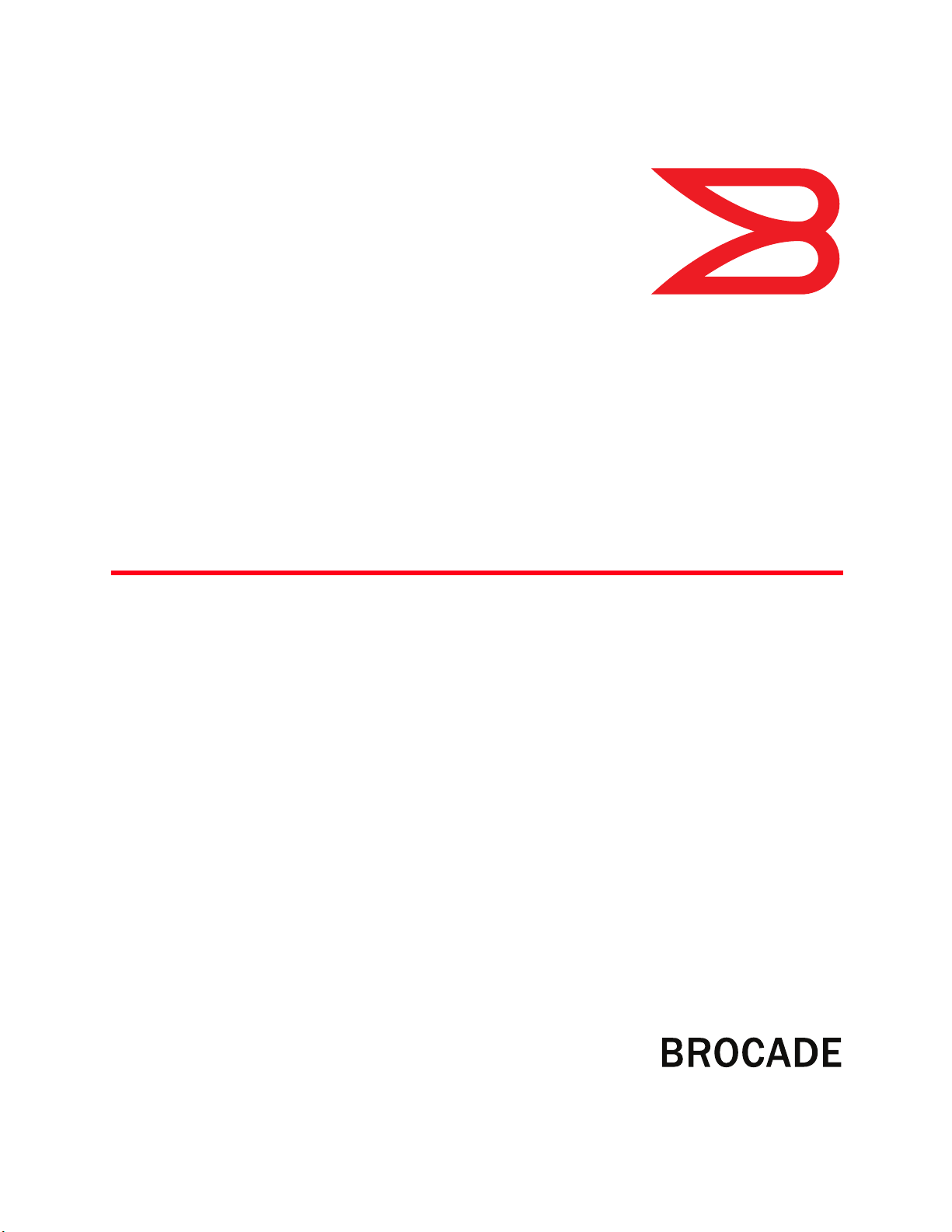
53-1002177-05
5
10 May 2012
Brocade DCX 8510-4
Backbone
®
Hardware Reference Manual
Page 2
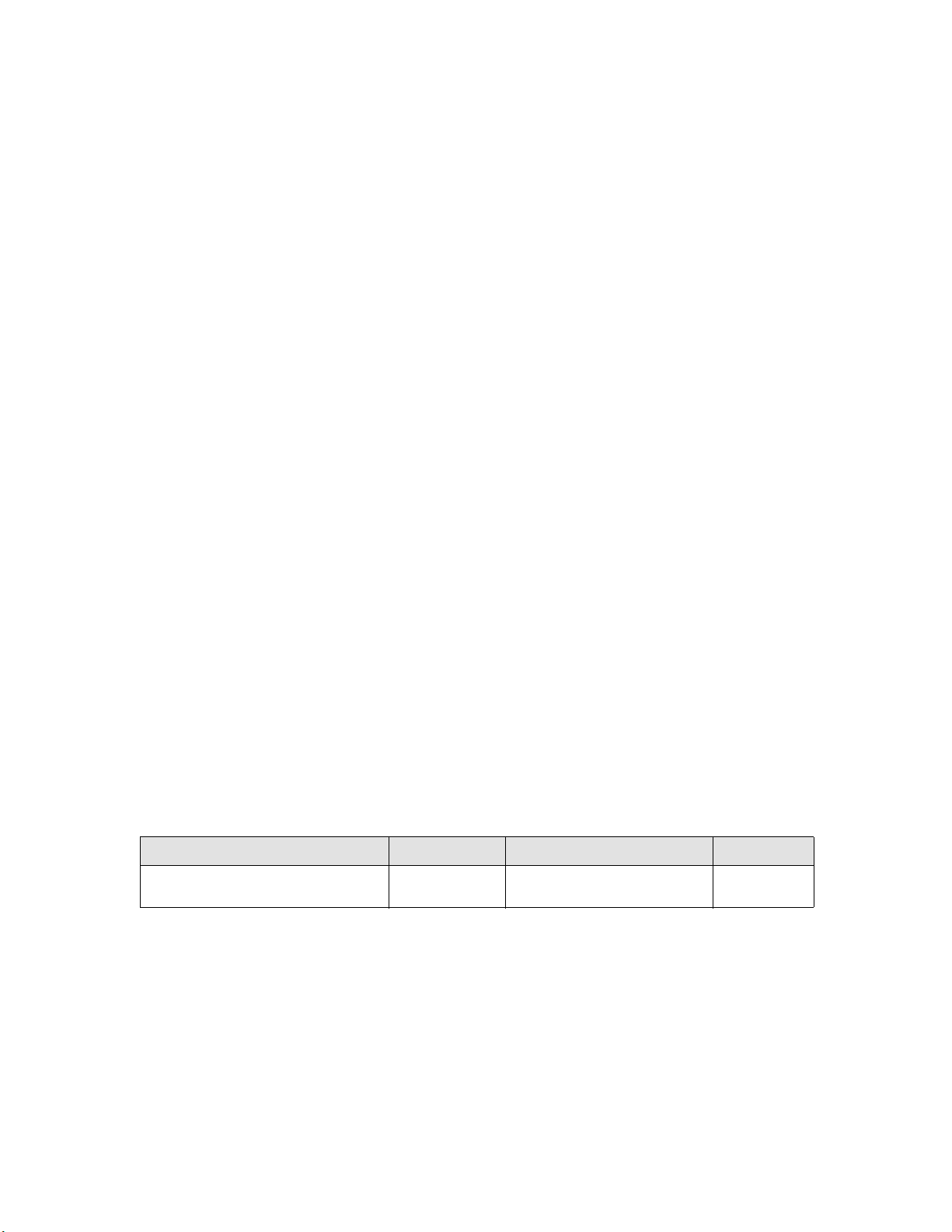
Copyright © 2011-2012 Brocade Communications Systems, Inc. All Rights Reserved.
Brocade, Brocade Assurance, the B-wing symbol, BigIron, DCX, Fabric OS, FastIron, MLX, NetIron, SAN Health, ServerIron,
TurboIron, VCS, and VDX are registered trademarks, and AnyIO, Brocade One, CloudPlex, Effortless Networking, ICX, NET Health,
OpenScript, and The Effortless Network are trademarks of Brocade Communications Systems, Inc., in the United States and/or in
other countries. Other brands, products, or service names mentioned may be trademarks of their respective owners.
Notice: This document is for informational purposes only and does not set forth any warranty, expressed or implied, concerning
any equipment, equipment feature, or service offered or to be offered by Brocade. Brocade reserves the right to make changes to
this document at any time, without notice, and assumes no responsibility for its use. This informational document describes
features that may not be currently available. Contact a Brocade sales office for information on feature and product availability.
Export of technical data contained in this document may require an export license from the United States government.
The authors and Brocade Communications Systems, Inc. shall have no liability or responsibility to any person or entity with
respect to any loss, cost, liability, or damages arising from the information contained in this book or the computer programs that
accompany it.
The product described by this document may contain “open source” software covered by the GNU General Public License or other
open source license agreements. To find out which open source software is included in Brocade products, view the licensing
terms applicable to the open source software, and obtain a copy of the programming source code, please visit
http://www.brocade.com/support/oscd.
Brocade Communications Systems, Incorporated
Corporate and Latin American Headquarters
Brocade Communications Systems, Inc.
130 Holger Way
San Jose, CA 95134
Tel: 1-408-333-8000
Fax: 1-408-333-8101
E-mail: info@brocade.com
European Headquarters
Brocade Communications Switzerland Sàrl
Centre Swissair
Tour B - 4ème étage
29, Route de l'Aéroport
Case Postale 105
CH-1215 Genève 15
Switzerland
Tel: +41 22 799 5640
Fax: +41 22 799 5641
E-mail: emea-info@brocade.com
Asia-Pacific Headquarters
Brocade Communications Systems China HK, Ltd.
No. 1 Guanghua Road
Chao Yang District
Units 2718 and 2818
Beijing 100020, China
Tel: +8610 6588 8888
Fax: +8610 6588 9999
E-mail: china-info@brocade.com
Asia-Pacific Headquarters
Brocade Communications Systems Co., Ltd. (Shenzhen WFOE)
Citic Plaza
No. 233 Tian He Road North
Unit 1308 – 13th Floor
Guangzhou, China
Tel: +8620 3891 2000
Fax: +8620 3891 2111
E-mail: china-info@brocade.com
Document History
Title Publication number Summary of changes Date
Brocade DCX 8510-4 Backbone Hardware
Reference Manual
53-1002177-01 New document. April 2011
Page 3
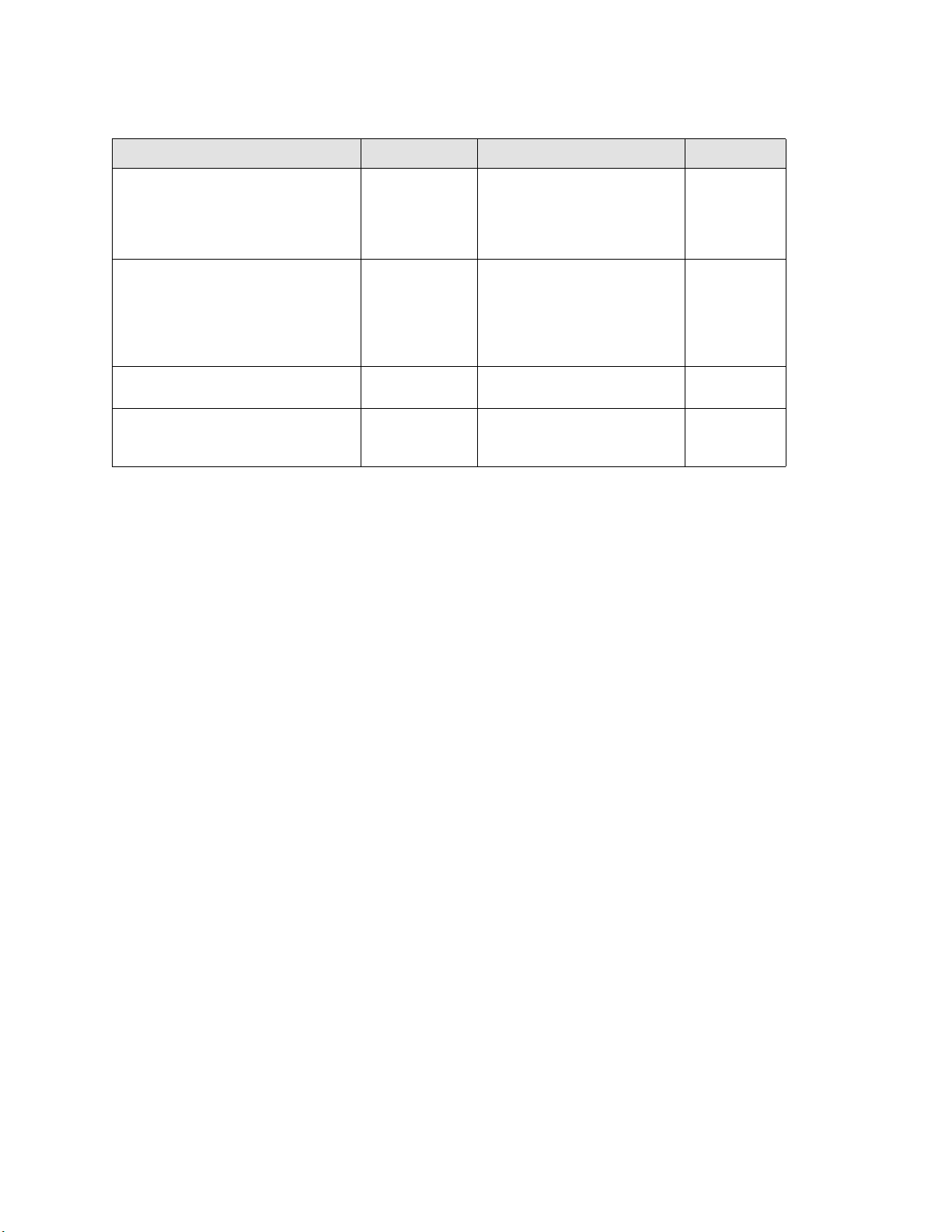
Title Publication number Summary of changes Date
Brocade DCX 8510-4 Backbone Hardware
Reference Manual
Brocade DCX 8510-4 Backbone Hardware
Reference Manual
Brocade DCX 8510-4 Backbone Hardware
Reference Manual
Brocade DCX 8510-4 Backbone Hardware
Reference Manual
53-1002177-02 Updated filler panel graphics, CP
replacement procedures to 7.0,
data transmission range
information, and rack kit
measurement.
53-1002177-03 Updated power supply
requirements data, power supply
replacement information, ISL
trunking totals, inter-chassis link
information, and CP blade slot
numbering.
53-1002177-04 Added new blades, FC8-32E, FC8-
48E and enhanced ICL capability.
53-1002177-05 Added Preparing for WWN card
replacement section. Corrected
CR16-4 core blade power draw.
June 2011
July 2011
December 2011
May 2012
Brocade DCX 8510-4 Backbone Hardware Reference Manual iii
53-1002177-05
Page 4
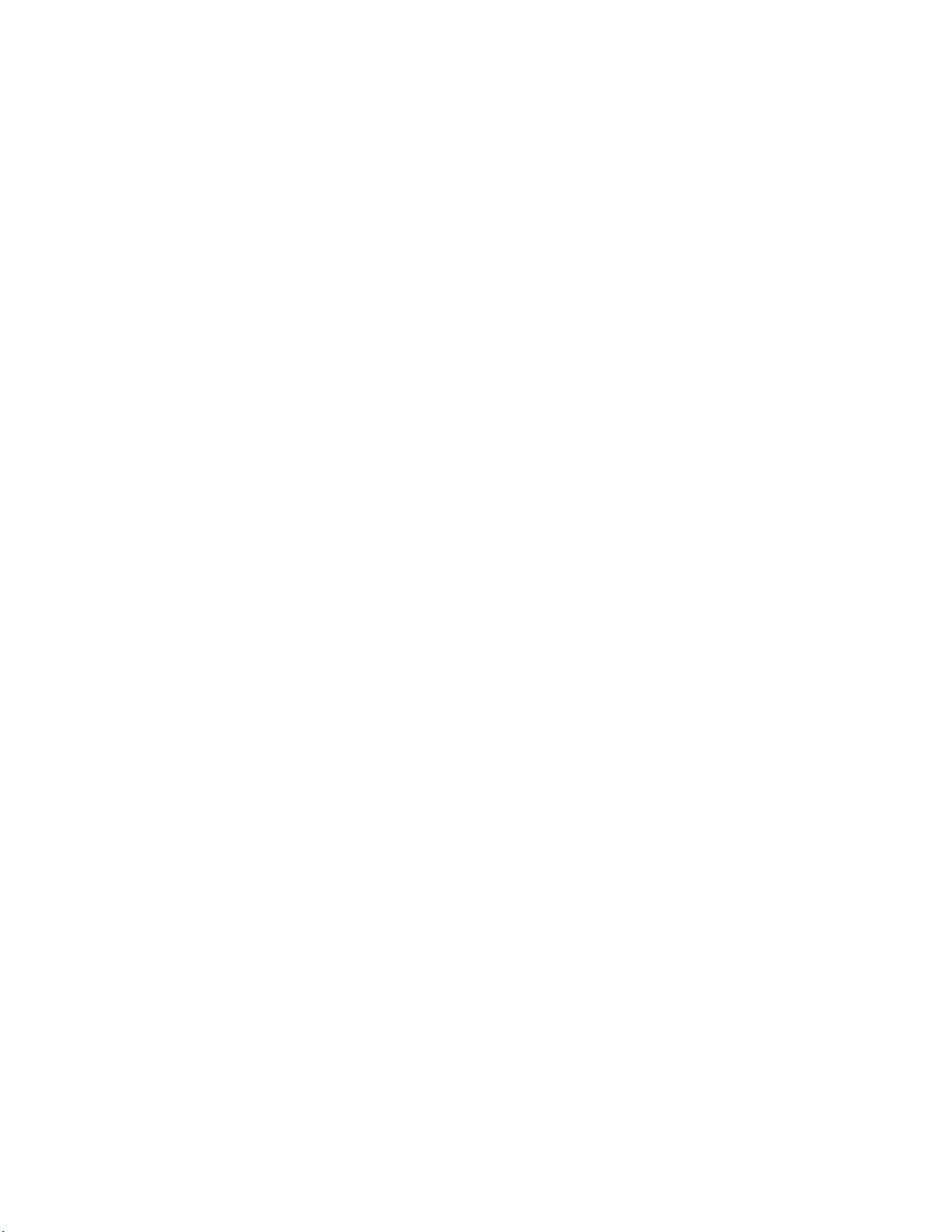
iv Brocade DCX 8510-4 Backbone Hardware Reference Manual
53-1002177-05
Page 5
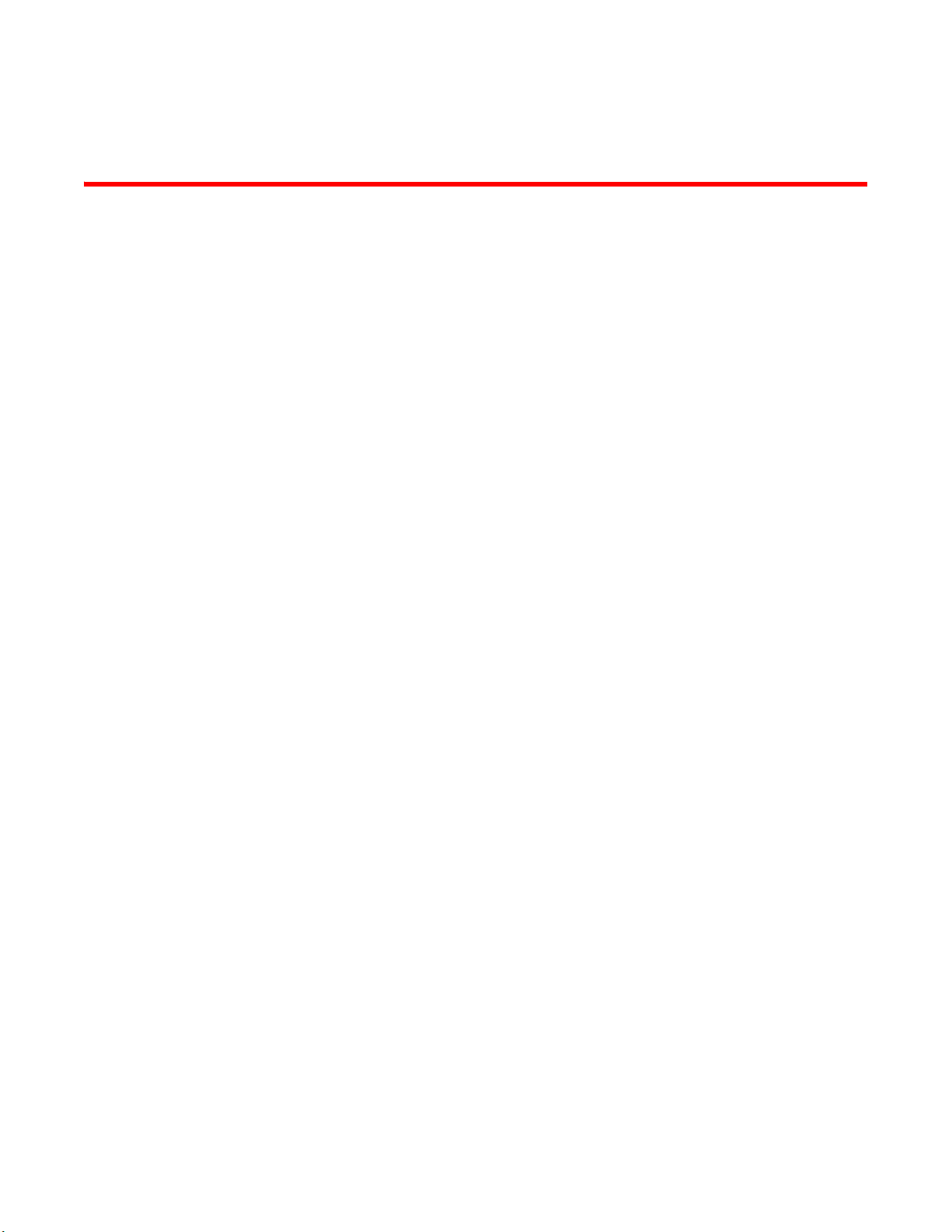
Contents
About This Document
In this chapter . . . . . . . . . . . . . . . . . . . . . . . . . . . . . . . . . . . . . . . . . . . xv
How this document is organized . . . . . . . . . . . . . . . . . . . . . . . . . . . . xv
Supported hardware and software . . . . . . . . . . . . . . . . . . . . . . . . . . xvi
What’s new in this document. . . . . . . . . . . . . . . . . . . . . . . . . . . . . . . xvi
Document conventions. . . . . . . . . . . . . . . . . . . . . . . . . . . . . . . . . . . . xvi
Text formatting . . . . . . . . . . . . . . . . . . . . . . . . . . . . . . . . . . . . . . . xvi
Command syntax conventions . . . . . . . . . . . . . . . . . . . . . . . . . xvii
Command examples . . . . . . . . . . . . . . . . . . . . . . . . . . . . . . . . . xvii
Notes, cautions, and warnings . . . . . . . . . . . . . . . . . . . . . . . . . xvii
Notice to the reader . . . . . . . . . . . . . . . . . . . . . . . . . . . . . . . . . . . . . xviii
Additional information. . . . . . . . . . . . . . . . . . . . . . . . . . . . . . . . . . . . xviii
Brocade resources. . . . . . . . . . . . . . . . . . . . . . . . . . . . . . . . . . . xviii
Other industry resources. . . . . . . . . . . . . . . . . . . . . . . . . . . . . . . xix
Getting technical help. . . . . . . . . . . . . . . . . . . . . . . . . . . . . . . . . . . . . xix
Document feedback . . . . . . . . . . . . . . . . . . . . . . . . . . . . . . . . . . . . . . .xx
Chapter 1 Brocade DCX 8510-4 Backbone Overview
In this chapter . . . . . . . . . . . . . . . . . . . . . . . . . . . . . . . . . . . . . . . . . . . . 1
Brocade DCX 8510-4 features . . . . . . . . . . . . . . . . . . . . . . . . . . . . . . . 1
Brocade DCX 8510-4 hardware components . . . . . . . . . . . . . . . . . . . 2
Port side of the Brocade DCX 8510-4 . . . . . . . . . . . . . . . . . . . . . 4
Nonport side of the Brocade DCX 8510-4 . . . . . . . . . . . . . . . . . . 6
Brocade DCX 8510-4 blades . . . . . . . . . . . . . . . . . . . . . . . . . . . . . . . . 7
High availability . . . . . . . . . . . . . . . . . . . . . . . . . . . . . . . . . . . . . . . . . . . 8
Reliability . . . . . . . . . . . . . . . . . . . . . . . . . . . . . . . . . . . . . . . . . . . . . . . . 8
Serviceability . . . . . . . . . . . . . . . . . . . . . . . . . . . . . . . . . . . . . . . . . . . . . 9
Software features . . . . . . . . . . . . . . . . . . . . . . . . . . . . . . . . . . . . . . . . . 9
Security . . . . . . . . . . . . . . . . . . . . . . . . . . . . . . . . . . . . . . . . . . . . . . . . 10
Network manageability . . . . . . . . . . . . . . . . . . . . . . . . . . . . . . . . . . . . 11
Chapter 2 Installation of the Brocade DCX 8510-4
In this chapter . . . . . . . . . . . . . . . . . . . . . . . . . . . . . . . . . . . . . . . . . . .13
Time and items required. . . . . . . . . . . . . . . . . . . . . . . . . . . . . . . . . . .13
Brocade DCX 8510-4 Backbone Hardware Reference Manual v
53-1002177-05
Page 6
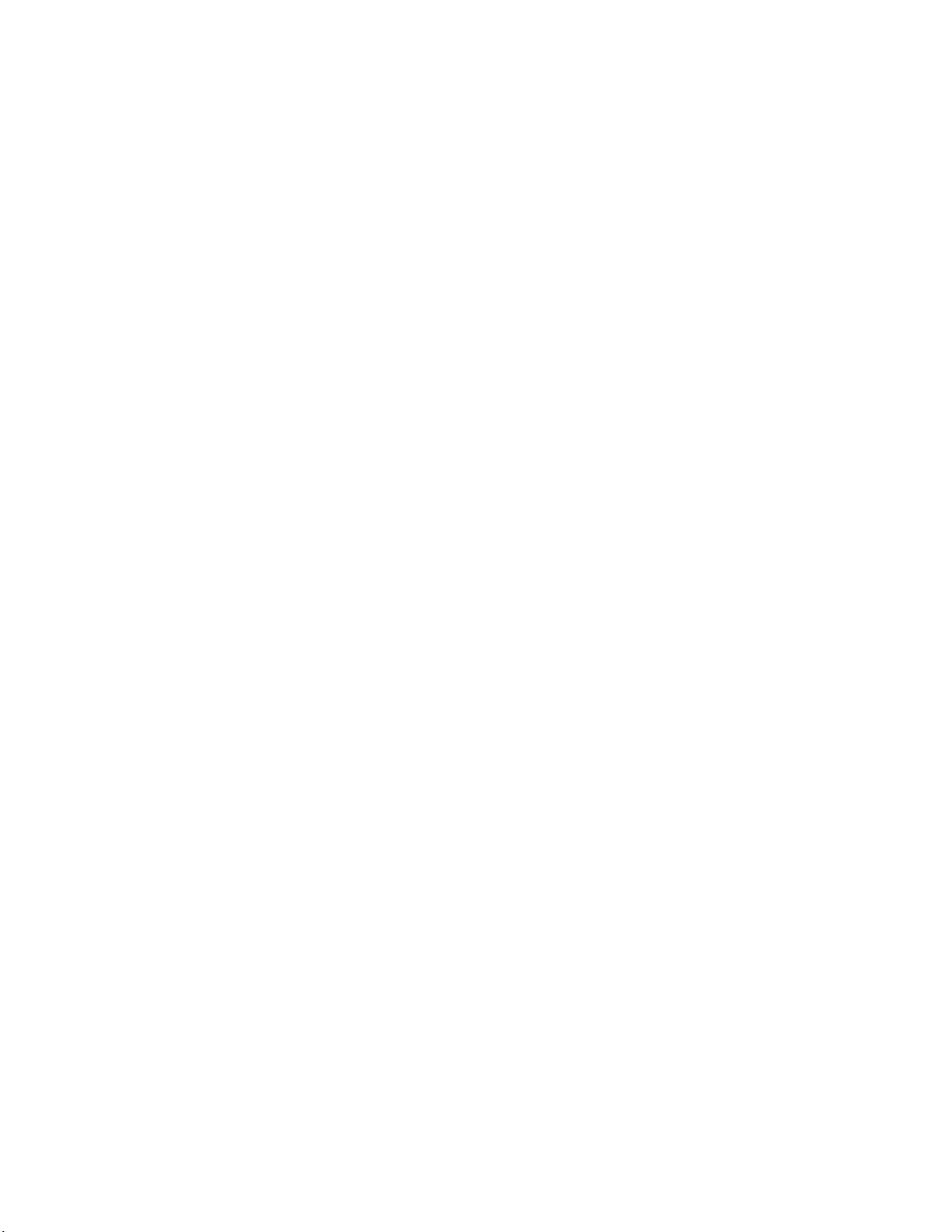
Preparing for Brocade DCX 8510-4 installation . . . . . . . . . . . . . . . . 14
Unpacking and installing the Brocade DCX 8510-4 . . . . . . . . . . . . . 16
Items included with the Brocade DCX 8510-4 . . . . . . . . . . . . . . . . . 17
Providing power to the Brocade DCX 8510-4 . . . . . . . . . . . . . . . . . .18
Port numbering . . . . . . . . . . . . . . . . . . . . . . . . . . . . . . . . . . . . . . . . . .18
Chassis slots . . . . . . . . . . . . . . . . . . . . . . . . . . . . . . . . . . . . . . . . . . . .19
Cable management. . . . . . . . . . . . . . . . . . . . . . . . . . . . . . . . . . . . . . .19
High density cabling. . . . . . . . . . . . . . . . . . . . . . . . . . . . . . . . . . .20
Installing inter-chassis link (QSFP) cables (optional). . . . . . . . .21
Chapter 3 Logging In and Configuring the Brocade DCX 8510-4
In this chapter . . . . . . . . . . . . . . . . . . . . . . . . . . . . . . . . . . . . . . . . . . .23
Configuring the Brocade DCX 8510-4 . . . . . . . . . . . . . . . . . . . . . . . . 23
Establishing a serial connection to the Brocade DCX 8510-4 . . . . . 24
Logging in to the serial console port . . . . . . . . . . . . . . . . . . . . . . . . .25
Configuring the IP addresses . . . . . . . . . . . . . . . . . . . . . . . . . . . . . . .26
Logging off the serial console port and disconnecting the
serial cable . . . . . . . . . . . . . . . . . . . . . . . . . . . . . . . . . . . . . . . . . . . . .27
Establishing an Ethernet connection to the
Brocade DCX 8510-4 . . . . . . . . . . . . . . . . . . . . . . . . . . . . . . . . . . . . . 27
Customizing a switch name . . . . . . . . . . . . . . . . . . . . . . . . . . . . . . . .28
Customizing a chassis name . . . . . . . . . . . . . . . . . . . . . . . . . . . . . . . 28
Setting the domain ID . . . . . . . . . . . . . . . . . . . . . . . . . . . . . . . . . . . . .29
Setting the date and time. . . . . . . . . . . . . . . . . . . . . . . . . . . . . . . . . . 29
Setting the date . . . . . . . . . . . . . . . . . . . . . . . . . . . . . . . . . . . . . .29
Setting the time zone. . . . . . . . . . . . . . . . . . . . . . . . . . . . . . . . . .30
Synchronizing local time . . . . . . . . . . . . . . . . . . . . . . . . . . . . . . . 31
Verifying the PID mode . . . . . . . . . . . . . . . . . . . . . . . . . . . . . . . . . . . . 31
Determining installed software licenses . . . . . . . . . . . . . . . . . . . . . .32
Installing transceivers and attaching cables. . . . . . . . . . . . . . . . . . .32
Installing SFP+ and mSFP transceivers and cables . . . . . . . . .32
Installing QSFP transceivers and cables . . . . . . . . . . . . . . . . . .33
Managing cables . . . . . . . . . . . . . . . . . . . . . . . . . . . . . . . . . . . . . . . . .35
Verifying correct operation and backing up the configuration. . . . . 36
Powering off the Brocade DCX 8510-4 . . . . . . . . . . . . . . . . . . . . . . .36
Chapter 4 Monitoring System Components
In this chapter . . . . . . . . . . . . . . . . . . . . . . . . . . . . . . . . . . . . . . . . . . .39
Monitoring overview . . . . . . . . . . . . . . . . . . . . . . . . . . . . . . . . . . . . . .39
vi Brocade DCX 8510-4 Backbone Hardware Reference Manual
53-1002177-05
Page 7
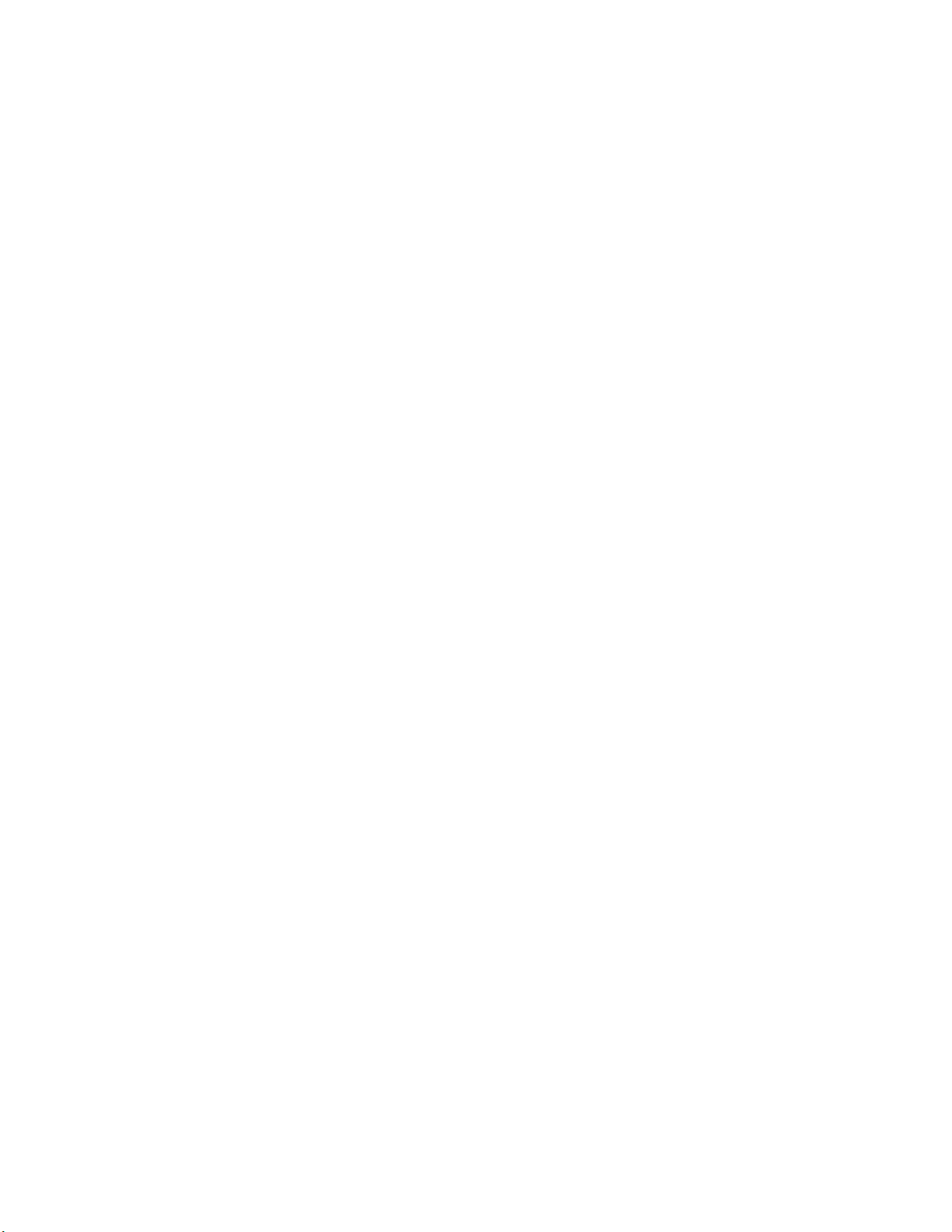
Determining the status of a port, application, or
encryption blade . . . . . . . . . . . . . . . . . . . . . . . . . . . . . . . . . . . . . . . . .44
Blade illustrations . . . . . . . . . . . . . . . . . . . . . . . . . . . . . . . . . . . . 44
Determining the status of a control processor blade (CP8). . . . . . . 50
Determining the status of a core switch blade (CR16-4) . . . . . . . . . 51
Determining the status of a power supply. . . . . . . . . . . . . . . . . . . . .53
Determining the status of a blower assembly. . . . . . . . . . . . . . . . . . 54
Determining the status of a WWN card. . . . . . . . . . . . . . . . . . . . . . .55
Chapter 5 Removal and Replacement Procedures
In this chapter . . . . . . . . . . . . . . . . . . . . . . . . . . . . . . . . . . . . . . . . . . .59
Introduction . . . . . . . . . . . . . . . . . . . . . . . . . . . . . . . . . . . . . . . . . . . . .59
ESD precautions . . . . . . . . . . . . . . . . . . . . . . . . . . . . . . . . . . . . . . . . .59
Chassis door removal and replacement . . . . . . . . . . . . . . . . . . . . . .60
Time and items required . . . . . . . . . . . . . . . . . . . . . . . . . . . . . . .60
Removing a chassis door . . . . . . . . . . . . . . . . . . . . . . . . . . . . . . 60
Replacing a chassis door. . . . . . . . . . . . . . . . . . . . . . . . . . . . . . .60
Vertical cable management fingers removal and replacement. . . . 61
Time and items required . . . . . . . . . . . . . . . . . . . . . . . . . . . . . . . 61
Removing a cable management finger assembly . . . . . . . . . . . 61
Replacing a cable management finger assembly . . . . . . . . . . .62
Port, application, and encryption blade removal and
replacement . . . . . . . . . . . . . . . . . . . . . . . . . . . . . . . . . . . . . . . . . . . .62
Time and items required . . . . . . . . . . . . . . . . . . . . . . . . . . . . . . .62
Removing a blade . . . . . . . . . . . . . . . . . . . . . . . . . . . . . . . . . . . .63
Replacing a blade . . . . . . . . . . . . . . . . . . . . . . . . . . . . . . . . . . . .64
Blade filler panel removal and replacement. . . . . . . . . . . . . . . . . . .65
Removing a filler panel . . . . . . . . . . . . . . . . . . . . . . . . . . . . . . . . 65
Replacing a filler panel . . . . . . . . . . . . . . . . . . . . . . . . . . . . . . . .66
Control processor blade (CP8) removal and replacement . . . . . . . .66
Time and items required . . . . . . . . . . . . . . . . . . . . . . . . . . . . . . .67
Faulty CP blade indicators. . . . . . . . . . . . . . . . . . . . . . . . . . . . . . 67
Recording critical Brocade DCX 8510-4 information. . . . . . . . .68
Removing a control processor blade (CP8) . . . . . . . . . . . . . . . .69
Replacing a control processor blade (CP8) . . . . . . . . . . . . . . . .70
Verifying operation of the new CP blade. . . . . . . . . . . . . . . . . . . 71
Completing the replacement. . . . . . . . . . . . . . . . . . . . . . . . . . . . 75
Core switch blade (CR16-4) removal and replacement . . . . . . . . . . 76
Time and items required . . . . . . . . . . . . . . . . . . . . . . . . . . . . . . . 76
Faulty core switch blade indicators . . . . . . . . . . . . . . . . . . . . . . 76
Removing a core switch blade (CR16-4) . . . . . . . . . . . . . . . . . .77
Replacing a core switch blade (CR16-4) . . . . . . . . . . . . . . . . . . 78
Brocade DCX 8510-4 Backbone Hardware Reference Manual vii
53-1002177-05
Page 8
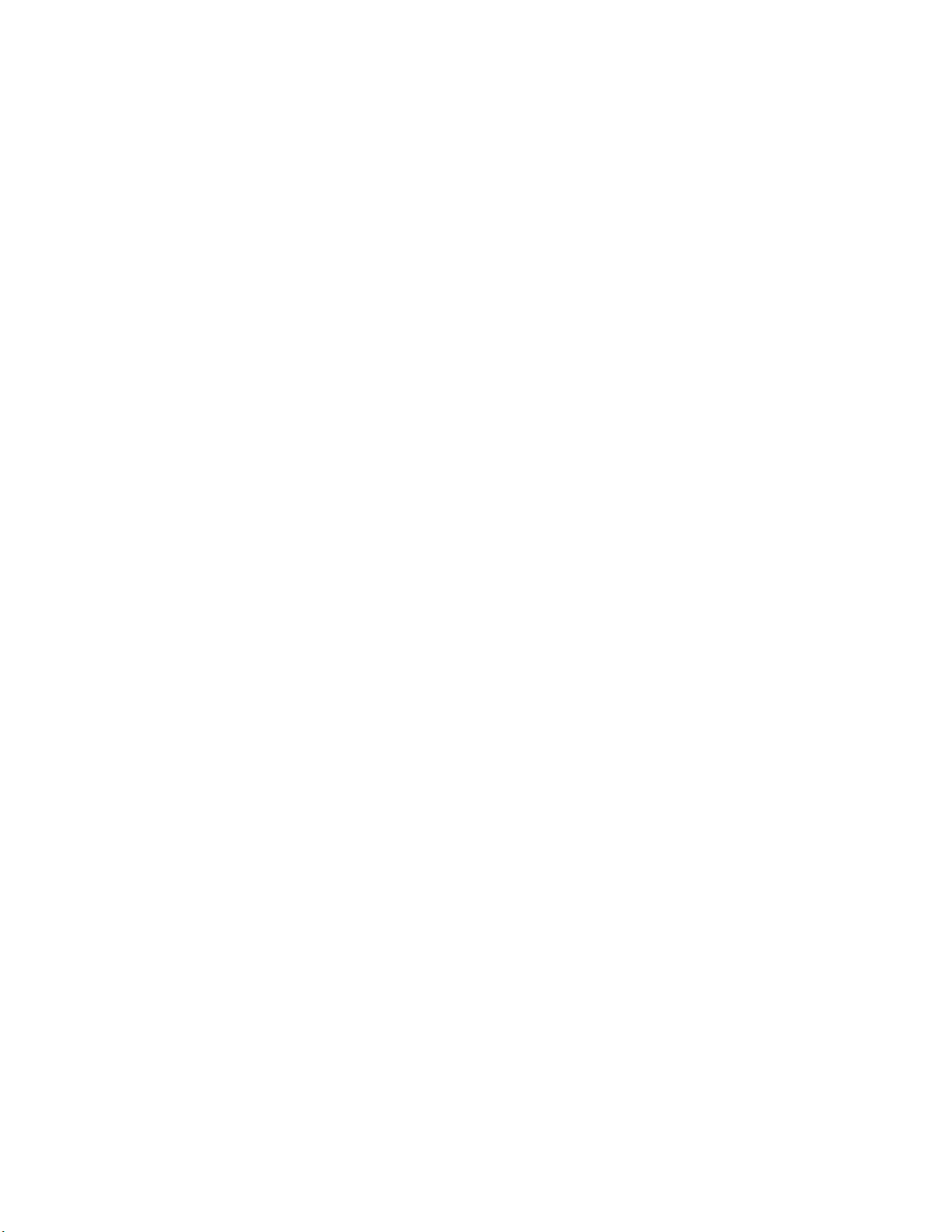
Power supply removal and replacement . . . . . . . . . . . . . . . . . . . . . . 78
Time and items required . . . . . . . . . . . . . . . . . . . . . . . . . . . . . . .79
Identifying power supplies. . . . . . . . . . . . . . . . . . . . . . . . . . . . . .79
Removing a power supply . . . . . . . . . . . . . . . . . . . . . . . . . . . . . .79
Replacing a power supply . . . . . . . . . . . . . . . . . . . . . . . . . . . . . .80
Blower assembly removal and replacement . . . . . . . . . . . . . . . . . . .80
Time and items required . . . . . . . . . . . . . . . . . . . . . . . . . . . . . . . 81
Removing a blower assembly . . . . . . . . . . . . . . . . . . . . . . . . . . . 81
Replacing a blower assembly . . . . . . . . . . . . . . . . . . . . . . . . . . . 82
WWN card removal and replacement . . . . . . . . . . . . . . . . . . . . . . . .82
Time and items required . . . . . . . . . . . . . . . . . . . . . . . . . . . . . . .83
Verifying the need for replacement . . . . . . . . . . . . . . . . . . . . . . 83
Preparing for the WWN card replacement . . . . . . . . . . . . . . . . . 83
Removing the WWN bezel (logo plate) and WWN card . . . . . . .83
Replacing the WWN card and WWN bezel (logo plate) . . . . . . . 85
Transceiver removal and replacement . . . . . . . . . . . . . . . . . . . . . . . 85
Time and items required . . . . . . . . . . . . . . . . . . . . . . . . . . . . . . .85
Removing an SFP+ transceiver . . . . . . . . . . . . . . . . . . . . . . . . . .86
Replacing an SFP+ transceiver. . . . . . . . . . . . . . . . . . . . . . . . . . 87
Removing and replacing an mSFP optical transceiver . . . . . . . 87
Inter-chassis link (QSFP) cable removal and replacement. . . . . . . . 88
Time and items required . . . . . . . . . . . . . . . . . . . . . . . . . . . . . . .90
Removing an ICL cable . . . . . . . . . . . . . . . . . . . . . . . . . . . . . . . . 90
Replacing an ICL cable . . . . . . . . . . . . . . . . . . . . . . . . . . . . . . . .90
Possible ICL configurations. . . . . . . . . . . . . . . . . . . . . . . . . . . . . 91
Brocade DCX 8510-4 chassis removal and replacement. . . . . . . . . 94
Time and items required . . . . . . . . . . . . . . . . . . . . . . . . . . . . . . .95
Faulty Brocade DCX 8510-4 chassis indicators . . . . . . . . . . . . .95
Recording critical Brocade DCX 8510-4 and
SAN information. . . . . . . . . . . . . . . . . . . . . . . . . . . . . . . . . . . . . .96
Disconnecting from the network and fabric . . . . . . . . . . . . . . . .99
Removing components from the chassis . . . . . . . . . . . . . . . . .100
Installing the replacement chassis. . . . . . . . . . . . . . . . . . . . . .100
Installing components into the new chassis . . . . . . . . . . . . . .101
Downloading the configuration. . . . . . . . . . . . . . . . . . . . . . . . .102
Verifying correct operation of the system. . . . . . . . . . . . . . . . .103
Reconnecting the system to the network and fabric . . . . . . . .104
Verifying correct configuration of the fabric. . . . . . . . . . . . . . .105
Cable routing table. . . . . . . . . . . . . . . . . . . . . . . . . . . . . . . . . . .106
Appendix A Specifications
In this appendix. . . . . . . . . . . . . . . . . . . . . . . . . . . . . . . . . . . . . . . . .109
General specifications . . . . . . . . . . . . . . . . . . . . . . . . . . . . . . . . . . .109
System architecture . . . . . . . . . . . . . . . . . . . . . . . . . . . . . . . . . . . . .110
System size and weight . . . . . . . . . . . . . . . . . . . . . . . . . . . . . . . . . .111
System blade and FRU weights . . . . . . . . . . . . . . . . . . . . . . . . . . . .112
Facility requirements . . . . . . . . . . . . . . . . . . . . . . . . . . . . . . . . . . . .113
viii Brocade DCX 8510-4 Backbone Hardware Reference Manual
53-1002177-05
Page 9

Environmental requirements . . . . . . . . . . . . . . . . . . . . . . . . . . . . . .113
Fibre Channel port specifications . . . . . . . . . . . . . . . . . . . . . . . . . .114
Power specifications . . . . . . . . . . . . . . . . . . . . . . . . . . . . . . . . . . . . .114
Power cords . . . . . . . . . . . . . . . . . . . . . . . . . . . . . . . . . . . . . . . . . . . .116
Power cord notice. . . . . . . . . . . . . . . . . . . . . . . . . . . . . . . . . . . .119
Power cord notice (Japan DENAN) . . . . . . . . . . . . . . . . . . . . . .119
Data transmission ranges . . . . . . . . . . . . . . . . . . . . . . . . . . . . . . . .119
Qualified cables for the FC8-64 port blade. . . . . . . . . . . . . . . . . . .120
Safety notices . . . . . . . . . . . . . . . . . . . . . . . . . . . . . . . . . . . . . . . . . .121
Regulatory compliance . . . . . . . . . . . . . . . . . . . . . . . . . . . . . . . . . . .121
FCC warning (US only) . . . . . . . . . . . . . . . . . . . . . . . . . . . . . . . .122
KCC statement (Republic of Korea) . . . . . . . . . . . . . . . . . . . . .122
VCCI statement (Japan) . . . . . . . . . . . . . . . . . . . . . . . . . . . . . . .122
BSMI statement (Taiwan) . . . . . . . . . . . . . . . . . . . . . . . . . . . . .122
CE statement . . . . . . . . . . . . . . . . . . . . . . . . . . . . . . . . . . . . . . .123
Canadian requirements. . . . . . . . . . . . . . . . . . . . . . . . . . . . . . .123
German statement. . . . . . . . . . . . . . . . . . . . . . . . . . . . . . . . . . .123
Laser compliance. . . . . . . . . . . . . . . . . . . . . . . . . . . . . . . . . . . .123
Regulatory compliance standards . . . . . . . . . . . . . . . . . . . . . .123
Environmental regulation compliance. . . . . . . . . . . . . . . . . . . . . . .124
China RoHS . . . . . . . . . . . . . . . . . . . . . . . . . . . . . . . . . . . . . . . .124
Appendix B Application and Encryption Blades
In this appendix. . . . . . . . . . . . . . . . . . . . . . . . . . . . . . . . . . . . . . . . .129
Introduction . . . . . . . . . . . . . . . . . . . . . . . . . . . . . . . . . . . . . . . . . . . .129
FS8-18 blade. . . . . . . . . . . . . . . . . . . . . . . . . . . . . . . . . . . . . . . . . . .129
FX8-24 blade . . . . . . . . . . . . . . . . . . . . . . . . . . . . . . . . . . . . . . . . . . .130
Appendix C Diagnostics and Troubleshooting
In this appendix. . . . . . . . . . . . . . . . . . . . . . . . . . . . . . . . . . . . . . . . .133
Introduction . . . . . . . . . . . . . . . . . . . . . . . . . . . . . . . . . . . . . . . . . . . .133
Obtaining chassis and component status. . . . . . . . . . . . . . . . . . . .134
Interpreting POST and boot results . . . . . . . . . . . . . . . . . . . . . . . . .134
POST . . . . . . . . . . . . . . . . . . . . . . . . . . . . . . . . . . . . . . . . . . . . . .134
Boot. . . . . . . . . . . . . . . . . . . . . . . . . . . . . . . . . . . . . . . . . . . . . . .135
Diagnostics . . . . . . . . . . . . . . . . . . . . . . . . . . . . . . . . . . . . . . . . . . . .135
Troubleshooting. . . . . . . . . . . . . . . . . . . . . . . . . . . . . . . . . . . . . . . . .136
Appendix D Port Numbering Template
Index
Brocade DCX 8510-4 Backbone Hardware Reference Manual ix
53-1002177-05
Page 10
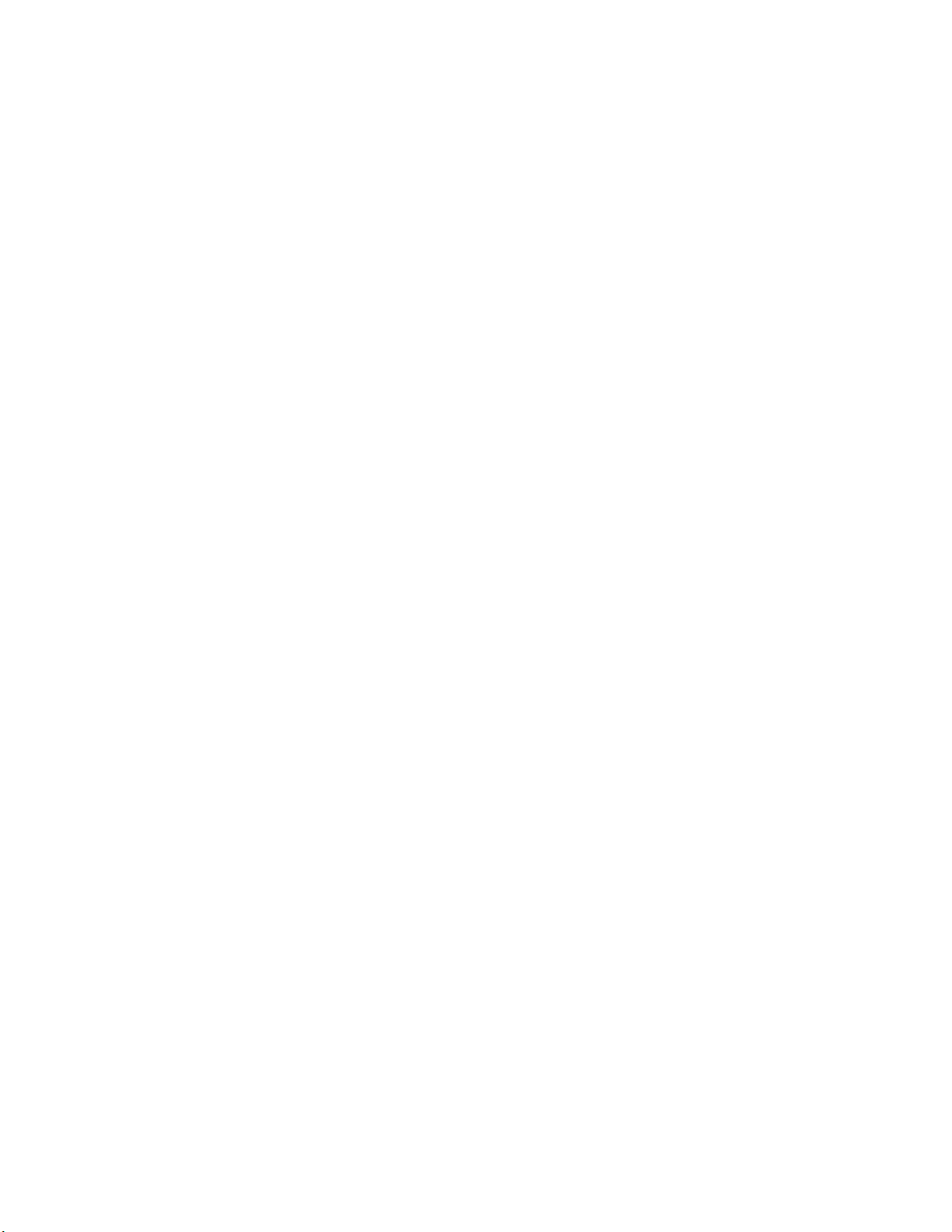
x Brocade DCX 8510-4 Backbone Hardware Reference Manual
53-1002177-05
Page 11
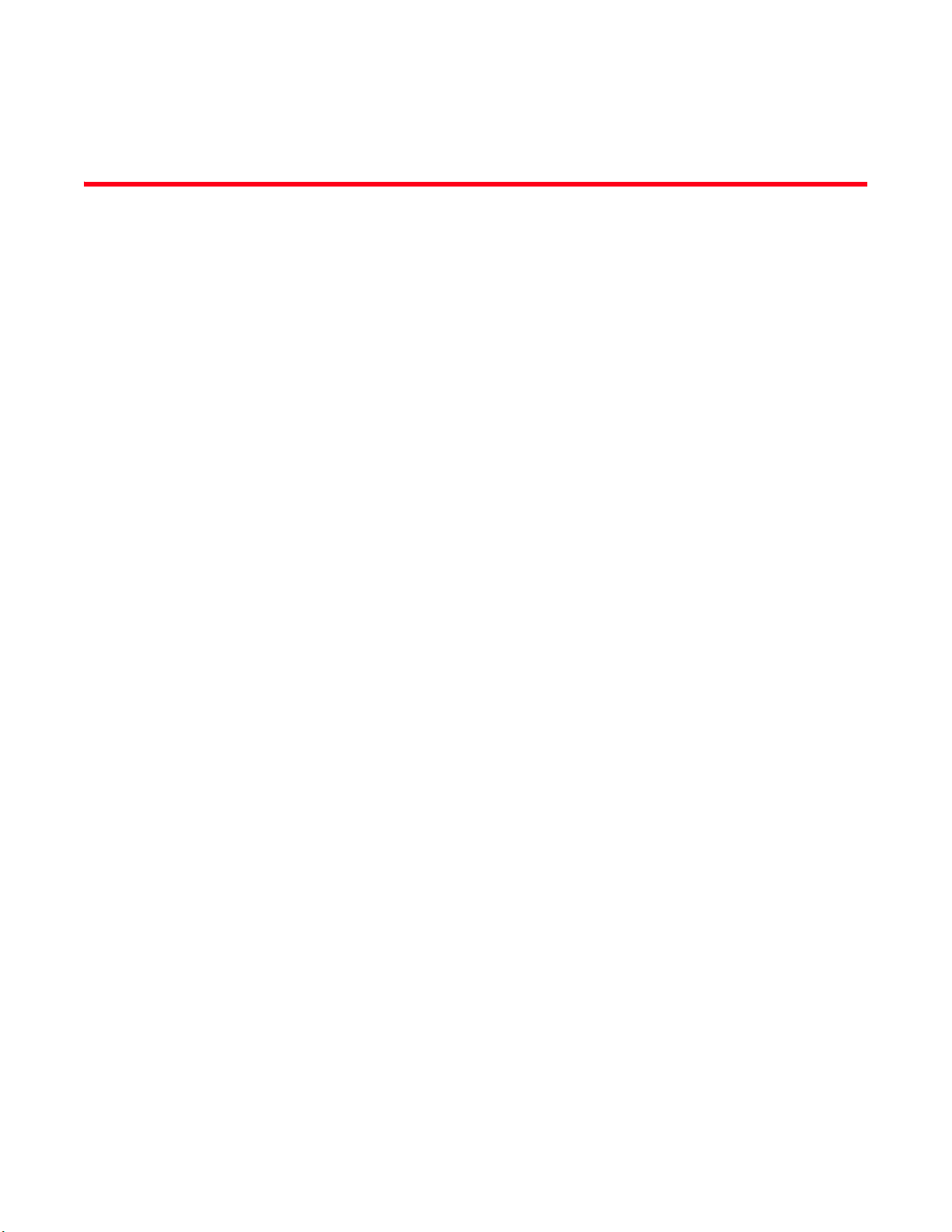
Figures
Figure 1 Port side of the Brocade DCX 8510-4 (sample configuration) . . . . . . . . . . . . . . . 4
Figure 2 Port side of the Brocade DCX 8510-4 with the port side exhaust kit installed
(sample configuration) . . . . . . . . . . . . . . . . . . . . . . . . . . . . . . . . . . . . . . . . . . . . . . . 5
Figure 3 Nonport side of the Brocade DCX 8510-4 (sample configuration) . . . . . . . . . . . . 6
Figure 4 Cable design for the mSFP patch cables for the FC8-64 high density
port blade . . . . . . . . . . . . . . . . . . . . . . . . . . . . . . . . . . . . . . . . . . . . . . . . . . . . . . . . 21
Figure 5 Configuration tasks. . . . . . . . . . . . . . . . . . . . . . . . . . . . . . . . . . . . . . . . . . . . . . . . . 24
Figure 6 FC8-64 port blade. . . . . . . . . . . . . . . . . . . . . . . . . . . . . . . . . . . . . . . . . . . . . . . . . . 44
Figure 7 FC8-32E port blade . . . . . . . . . . . . . . . . . . . . . . . . . . . . . . . . . . . . . . . . . . . . . . . . 45
Figure 8 FC8-48E port blade . . . . . . . . . . . . . . . . . . . . . . . . . . . . . . . . . . . . . . . . . . . . . . . . 45
Figure 9 FC16-32 port blade . . . . . . . . . . . . . . . . . . . . . . . . . . . . . . . . . . . . . . . . . . . . . . . . 46
Figure 10 FC16-48 port blade . . . . . . . . . . . . . . . . . . . . . . . . . . . . . . . . . . . . . . . . . . . . . . . . 46
Figure 11 FS8-18 encryption blade . . . . . . . . . . . . . . . . . . . . . . . . . . . . . . . . . . . . . . . . . . . . 47
Figure 12 FX8-24 extension blade . . . . . . . . . . . . . . . . . . . . . . . . . . . . . . . . . . . . . . . . . . . . . 47
Figure 13 Control processor blade (CP8). . . . . . . . . . . . . . . . . . . . . . . . . . . . . . . . . . . . . . . . 50
Figure 14 Core switch blade (CR16-4) . . . . . . . . . . . . . . . . . . . . . . . . . . . . . . . . . . . . . . . . . . 52
Figure 15 Power supply . . . . . . . . . . . . . . . . . . . . . . . . . . . . . . . . . . . . . . . . . . . . . . . . . . . . . . 54
Figure 16 Blower assembly. . . . . . . . . . . . . . . . . . . . . . . . . . . . . . . . . . . . . . . . . . . . . . . . . . . 55
Figure 17 WWN bezel (logo plate) for DCX 8510-4. . . . . . . . . . . . . . . . . . . . . . . . . . . . . . . . 57
Figure 18 Removal and replacement of the chassis door . . . . . . . . . . . . . . . . . . . . . . . . . . 60
Figure 19 Removal and replacement of the vertical cable management
finger assemblies . . . . . . . . . . . . . . . . . . . . . . . . . . . . . . . . . . . . . . . . . . . . . . . . . . 62
Figure 20 Removal and replacement of the port, application, or encryption blades
(FC16-48 port blade shown) . . . . . . . . . . . . . . . . . . . . . . . . . . . . . . . . . . . . . . . . . 64
Figure 21 Removal and replacement of the blade filler panel. . . . . . . . . . . . . . . . . . . . . . . 66
Figure 22 Removal and replacement of the control processor blade (CP8) . . . . . . . . . . . . 70
Figure 23 Removal and replacement of the core switch blade (CR16-4) . . . . . . . . . . . . . . 78
Figure 24 Power supply identification . . . . . . . . . . . . . . . . . . . . . . . . . . . . . . . . . . . . . . . . . . 79
Figure 25 Removal and replacement of the power supply. . . . . . . . . . . . . . . . . . . . . . . . . . 80
Figure 26 Removal and replacement of the blower assembly. . . . . . . . . . . . . . . . . . . . . . . 82
Figure 27 Removal and replacement of the WWN bezel (logo plate) and WWN card . . . . 84
Figure 28 Optical transceiver (SFP+) extraction tool. . . . . . . . . . . . . . . . . . . . . . . . . . . . . . . 86
Figure 29 Optical transceiver with bail open . . . . . . . . . . . . . . . . . . . . . . . . . . . . . . . . . . . . . 87
Figure 30 Optical mSFP transceiver . . . . . . . . . . . . . . . . . . . . . . . . . . . . . . . . . . . . . . . . . . . . 88
Figure 31 QSFP cable and transceiver. . . . . . . . . . . . . . . . . . . . . . . . . . . . . . . . . . . . . . . . . . 90
Figure 32 QSFP transceiver (bail open) . . . . . . . . . . . . . . . . . . . . . . . . . . . . . . . . . . . . . . . . . 90
Brocade DCX 8510-4 Backbone Hardware Reference Manual xi
53-1002177-05
Page 12
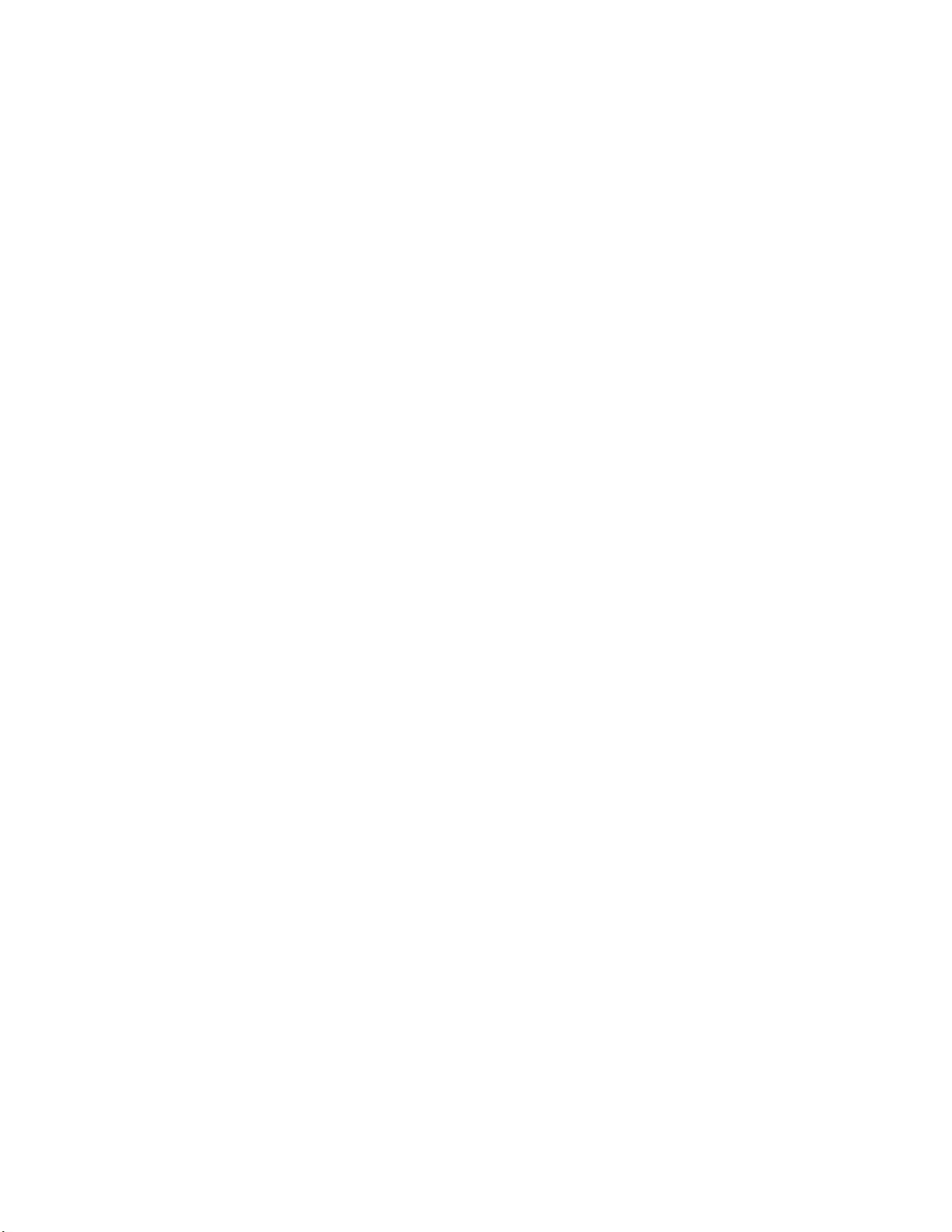
Figure 33 QSFP cable connections for Brocade DCX 8510 chassis
(sample configuration) . . . . . . . . . . . . . . . . . . . . . . . . . . . . . . . . . . . . . . . . . . . . . . 92
Figure 34 DCX 8510 core/edge ICL topology . . . . . . . . . . . . . . . . . . . . . . . . . . . . . . . . . . . . 93
Figure 35 DCX 8510 full mesh ICL topology . . . . . . . . . . . . . . . . . . . . . . . . . . . . . . . . . . . . . 94
Figure 36 CR16-4 core blade . . . . . . . . . . . . . . . . . . . . . . . . . . . . . . . . . . . . . . . . . . . . . . . . 139
Figure 37 FC8-64 port blade. . . . . . . . . . . . . . . . . . . . . . . . . . . . . . . . . . . . . . . . . . . . . . . . . 140
Figure 38 FC8-32E port blade . . . . . . . . . . . . . . . . . . . . . . . . . . . . . . . . . . . . . . . . . . . . . . . 140
Figure 39 FC8-48E port blade . . . . . . . . . . . . . . . . . . . . . . . . . . . . . . . . . . . . . . . . . . . . . . . 140
Figure 40 FC16-32 port blade . . . . . . . . . . . . . . . . . . . . . . . . . . . . . . . . . . . . . . . . . . . . . . . 141
Figure 41 FC16-48 port blade . . . . . . . . . . . . . . . . . . . . . . . . . . . . . . . . . . . . . . . . . . . . . . . 141
Figure 42 FS8-18 encryption blade . . . . . . . . . . . . . . . . . . . . . . . . . . . . . . . . . . . . . . . . . . . 141
Figure 43 FX8-24 extension blade . . . . . . . . . . . . . . . . . . . . . . . . . . . . . . . . . . . . . . . . . . . . 142
xii Brocade DCX 8510-4 Backbone Hardware Reference Manual
53-1002177-05
Page 13
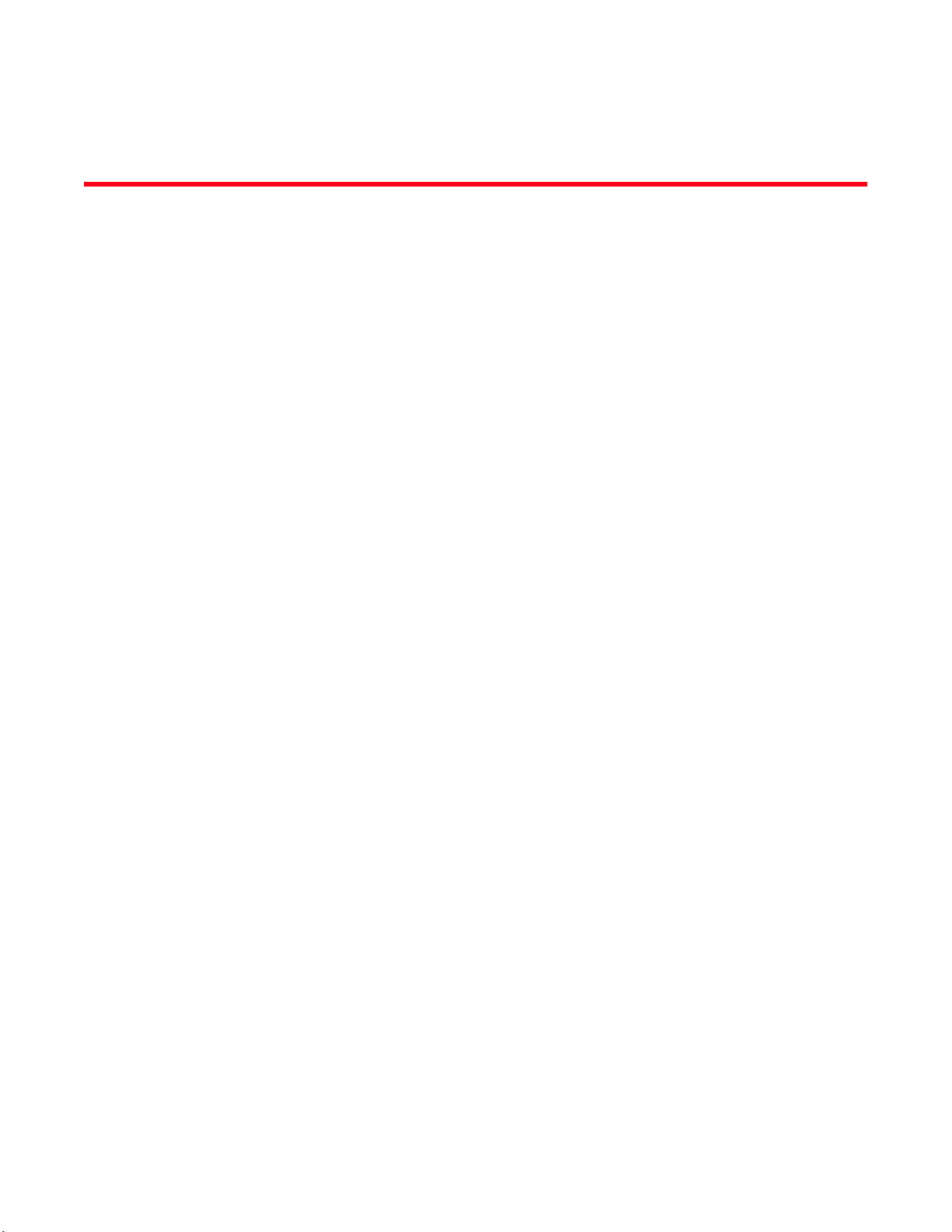
Tables
Tab l e 1 Blades available for the Brocade DCX 8510-4. . . . . . . . . . . . . . . . . . . . . . . . . . . . 7
Tab l e 2 Installation tasks, time, and items required . . . . . . . . . . . . . . . . . . . . . . . . . . . . . 14
Tab l e 3 Port and application blade LED descriptions . . . . . . . . . . . . . . . . . . . . . . . . . . . . 48
Tab l e 4 CP blade LED descriptions. . . . . . . . . . . . . . . . . . . . . . . . . . . . . . . . . . . . . . . . . . . 50
Tab l e 5 CR blade LED descriptions. . . . . . . . . . . . . . . . . . . . . . . . . . . . . . . . . . . . . . . . . . . 52
Tab l e 6 Power supply LED descriptions . . . . . . . . . . . . . . . . . . . . . . . . . . . . . . . . . . . . . . . 54
Tab l e 7 Blower assembly LED descriptions . . . . . . . . . . . . . . . . . . . . . . . . . . . . . . . . . . . . 55
Tab l e 8 Messages that may indicate WWN card failure . . . . . . . . . . . . . . . . . . . . . . . . . . 56
Tab l e 9 Steps for upgrading through multiple versions of Fabric OS. . . . . . . . . . . . . . . . 72
Tab l e 10 QSFP connector port LEDs. . . . . . . . . . . . . . . . . . . . . . . . . . . . . . . . . . . . . . . . . . . 89
Tab l e 11 Critical information checklist . . . . . . . . . . . . . . . . . . . . . . . . . . . . . . . . . . . . . . . . . 96
Tab l e 1 2 Cable routing table for Brocade DCX 8510-4 (64 ports shown) . . . . . . . . . . . . 106
Tab l e 13 General specifications . . . . . . . . . . . . . . . . . . . . . . . . . . . . . . . . . . . . . . . . . . . . . 109
Tab l e 14 System architecture . . . . . . . . . . . . . . . . . . . . . . . . . . . . . . . . . . . . . . . . . . . . . . . 110
Tab l e 15 System size and weight . . . . . . . . . . . . . . . . . . . . . . . . . . . . . . . . . . . . . . . . . . . . 112
Tab l e 16 System FRU weights . . . . . . . . . . . . . . . . . . . . . . . . . . . . . . . . . . . . . . . . . . . . . . . 112
Table 17 Environmental requirements . . . . . . . . . . . . . . . . . . . . . . . . . . . . . . . . . . . . . . . . 113
Tab l e 18 Power specifications. . . . . . . . . . . . . . . . . . . . . . . . . . . . . . . . . . . . . . . . . . . . . . . 115
Tab l e 19 Power demands per component . . . . . . . . . . . . . . . . . . . . . . . . . . . . . . . . . . . . . 115
Tab l e 2 0 Power supply requirements . . . . . . . . . . . . . . . . . . . . . . . . . . . . . . . . . . . . . . . . . 116
Tab l e 21 Power cord types (international) . . . . . . . . . . . . . . . . . . . . . . . . . . . . . . . . . . . . . 117
Tab l e 2 2 Supported optics, speeds, cables, and distances . . . . . . . . . . . . . . . . . . . . . . . 120
Tab l e 2 3 Qualified cables for mSFP connections for the FC8-64 high density port blade 120
Tab l e 24 Regulatory compliance standards. . . . . . . . . . . . . . . . . . . . . . . . . . . . . . . . . . . . 124
Tab l e 2 5 Environmental status and maintenance commands . . . . . . . . . . . . . . . . . . . . . 134
Tab l e 2 6 Troubleshooting the Brocade DCX 8510-4. . . . . . . . . . . . . . . . . . . . . . . . . . . . . 136
Tab l e 27 External port to slotShow port mapping for core blades . . . . . . . . . . . . . . . . . . 139
Brocade DCX 8510-4 Backbone Hardware Reference Manual xiii
53-1002177-05
Page 14
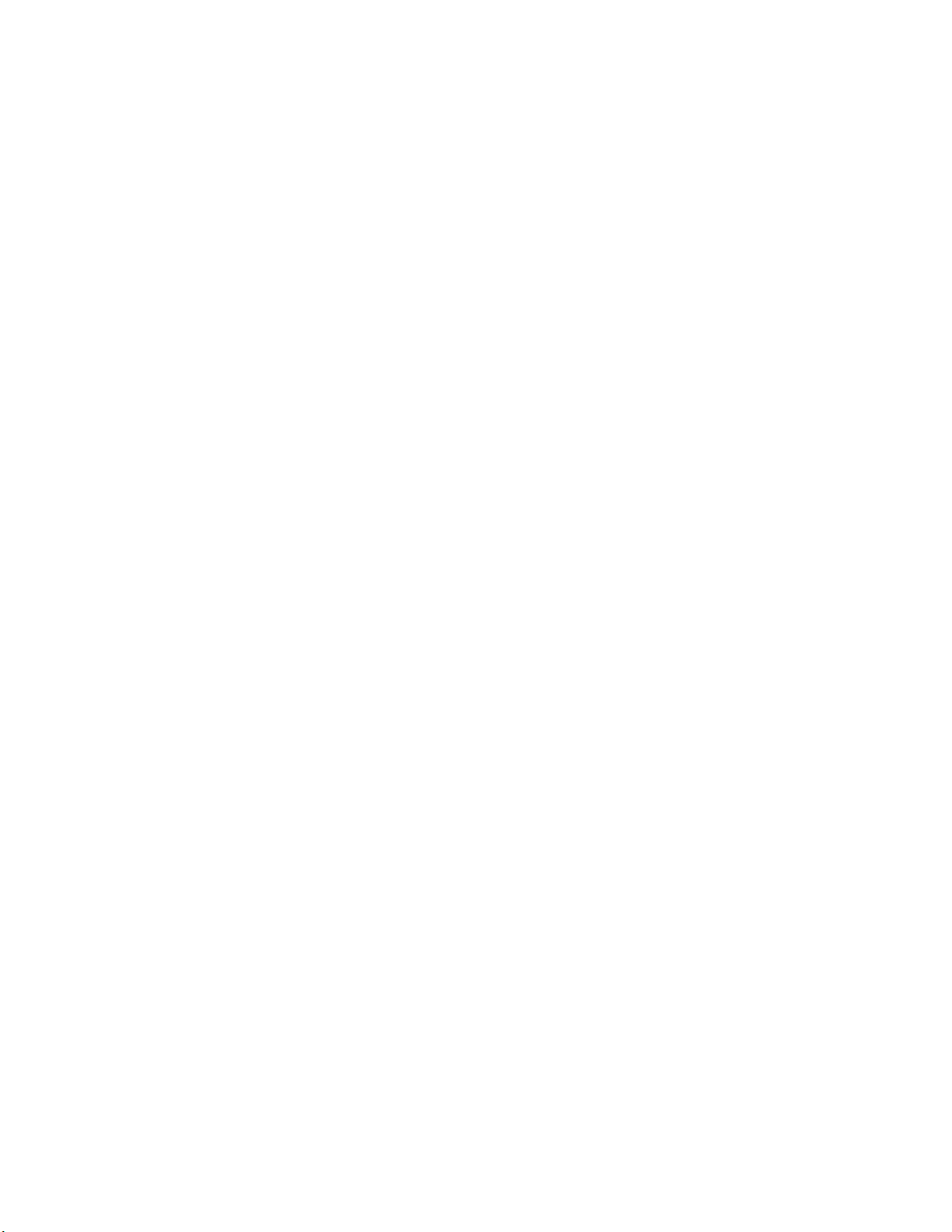
xiv Brocade DCX 8510-4 Backbone Hardware Reference Manual
53-1002177-05
Page 15
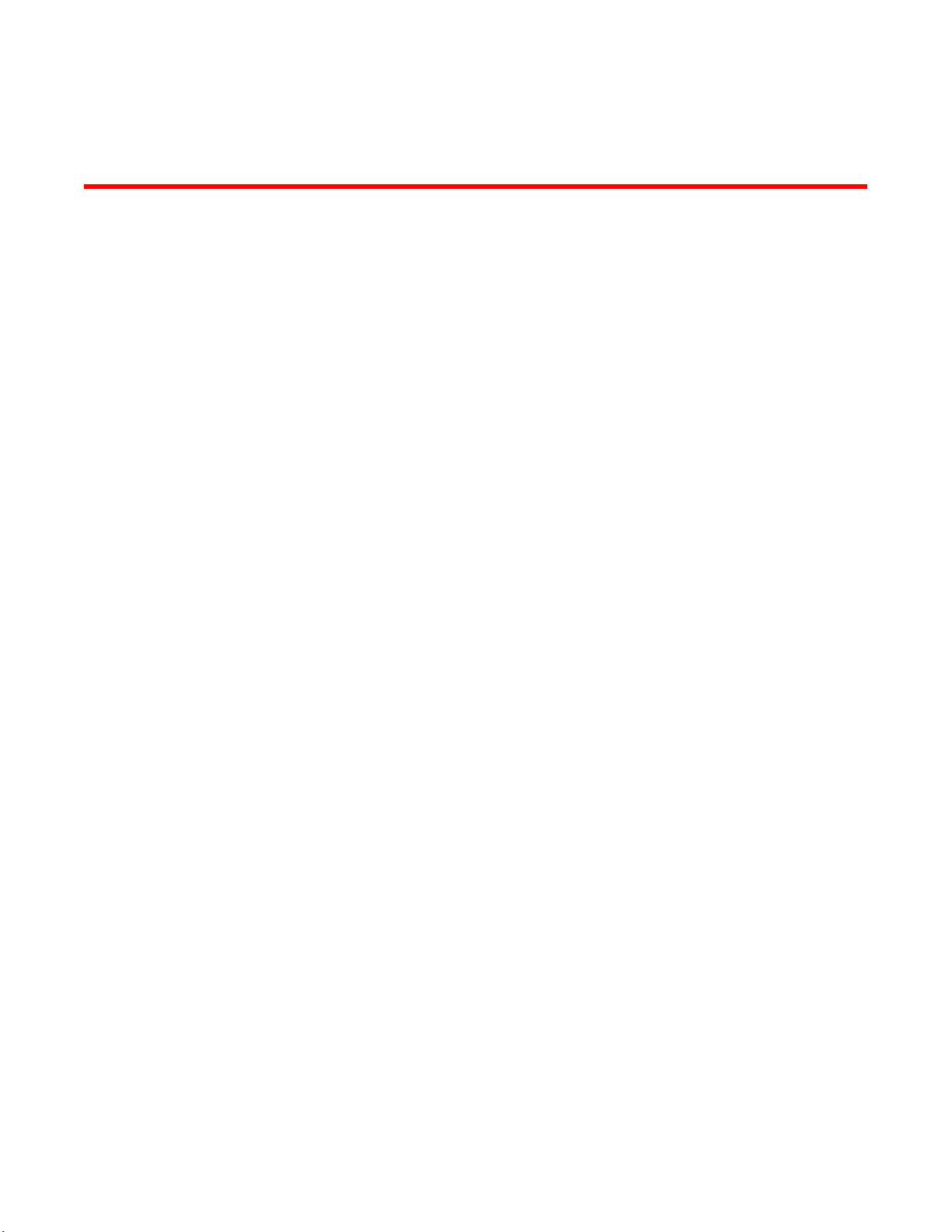
About This Document
In this chapter
•How this document is organized . . . . . . . . . . . . . . . . . . . . . . . . . . . . . . . . . . xv
•Supported hardware and software. . . . . . . . . . . . . . . . . . . . . . . . . . . . . . . . . xvi
•What’s new in this document . . . . . . . . . . . . . . . . . . . . . . . . . . . . . . . . . . . . . xvi
•Document conventions . . . . . . . . . . . . . . . . . . . . . . . . . . . . . . . . . . . . . . . . . . xvi
•Notice to the reader . . . . . . . . . . . . . . . . . . . . . . . . . . . . . . . . . . . . . . . . . . . xviii
•Additional information. . . . . . . . . . . . . . . . . . . . . . . . . . . . . . . . . . . . . . . . . . xviii
•Getting technical help . . . . . . . . . . . . . . . . . . . . . . . . . . . . . . . . . . . . . . . . . . . xix
•Document feedback . . . . . . . . . . . . . . . . . . . . . . . . . . . . . . . . . . . . . . . . . . . . xx
How this document is organized
This document is a hardware reference manual written for system administrators and technicians
experienced with networking, Fibre Channel, and SAN technologies to help them install, set up,
configure, operate, maintain, and troubleshoot the Brocade DCX 8510-4 Backbone (“Brocade DCX
8510-4”).
This document presents information on setting up and operating the Brocade DCX 8510-4. It is
organized in a loosely chronological order, beginning with an overview of the Brocade DCX 8510-4
and ending with removal and replacement procedures of field-replaceable units (FRUs).
The document contains the following sections:
• Chapter 1, “Brocade DCX 8510-4 Backbone Overview,” identifies the components of the
Brocade DCX 8510-4 and provides a brief description of its features.
• Chapter 2, “Installation of the Brocade DCX 8510-4,” describes how to install, set up, and
power on the Brocade DCX 8510-4.
• Chapter 3, “Logging In and Configuring the Brocade DCX 8510-4,” provides the initial
configuration information required to get the Brocade DCX 8510-4 established in a fabric.
• Chapter 4, “Monitoring System Components,” provides descriptions of the LEDs and their
functions, and also lists Fabric OS commands required for monitoring the Brocade DCX
8510-4.
• Chapter 5, “Removal and Replacement Procedures,” describes how to remove and replace
each of the FRUs in the Brocade DCX 8510-4.
• Appendix A, “Specifications,” provides information on the physical characteristics,
environmental requirements, and regulatory certifications for the Brocade DCX 8510-4.
• Appendix B, “Application and Encryption Blades,” provides information about application
blades that are optionally available for the Brocade DCX 8510-4.
Brocade DCX 8510-4 Backbone Hardware Reference Manual xv
53-1002177-05
Page 16
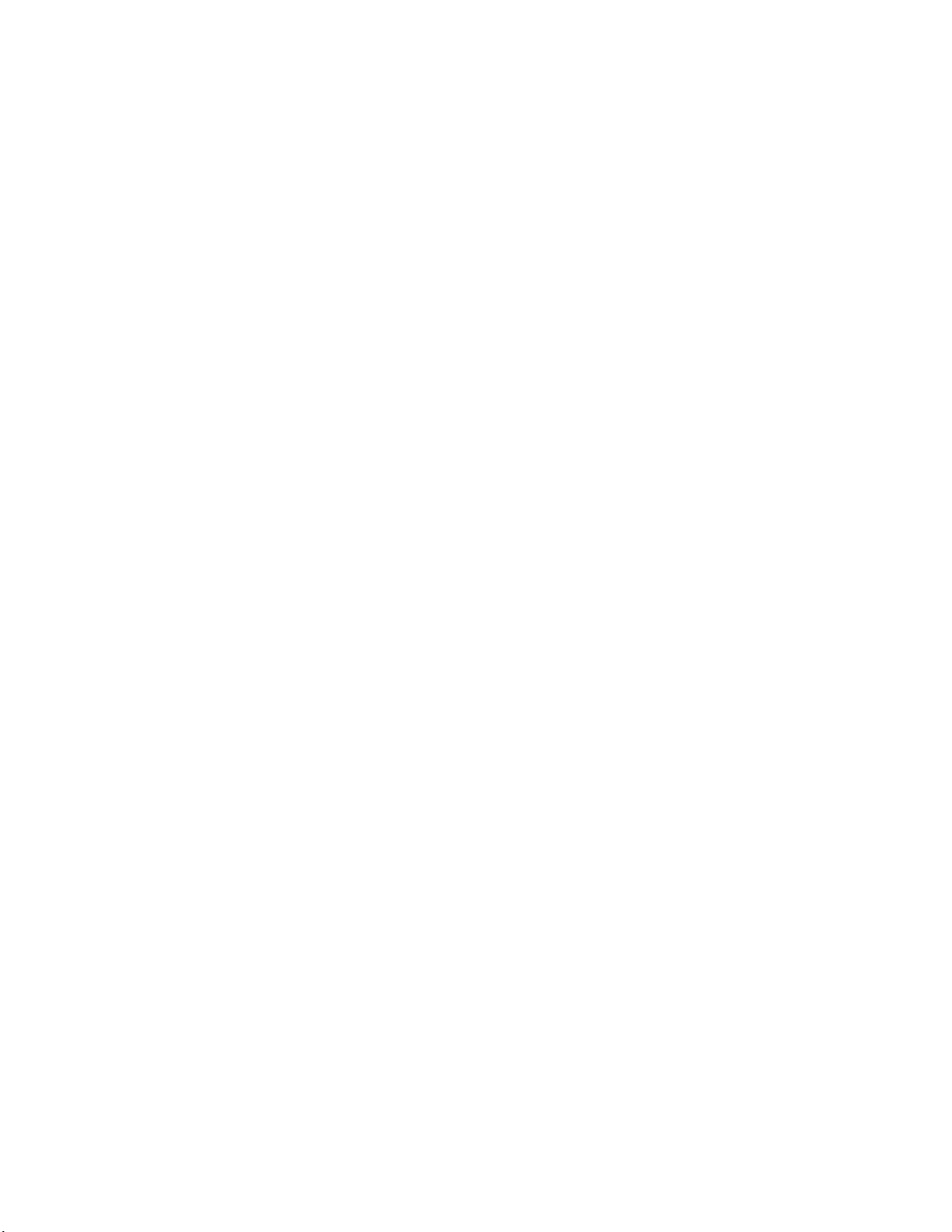
Supported hardware and software
• Appendix C, “Diagnostics and Troubleshooting,” provides methods for receiving system-wide or
component-level status and interpreting POST and boot activities and diagnostic tests; it also
includes troubleshooting tips.
• Appendix D, “Port Numbering Template,” contains templates where you can record the port
numbering sequence for the port blades.
Supported hardware and software
This document includes information specific to the Brocade DCX 8510-4 running Brocade Fabric
OS version 7.0.0 and later.
What’s new in this document
The following information has been added:
• Corrected maximum power draw for CR16-4 core blade. Refer to “Power demands per
component.”
Document conventions
This section describes text formatting conventions and important notice formats used in this
document.
Text formatting
The narrative-text formatting conventions that are used in this document are as follows:
bold text Identifies command names
italic text Provides emphasis
code text Identifies CLI output
For readability, command names in the narrative portions of this guide are presented in mixed
lettercase: for example, switchShow. In actual examples, command lettercase is often all
lowercase. Otherwise, this manual specifically notes those cases in which a command is
case-sensitive.
Identifies GUI elements
Identifies keywords and operands
Identifies text to enter at the GUI or CLI
Identifies variables
Identifies paths and Internet addresses
Identifies document titles
Identifies syntax examples
xvi Brocade DCX 8510-4 Backbone Hardware Reference Manual
53-1002177-05
Page 17
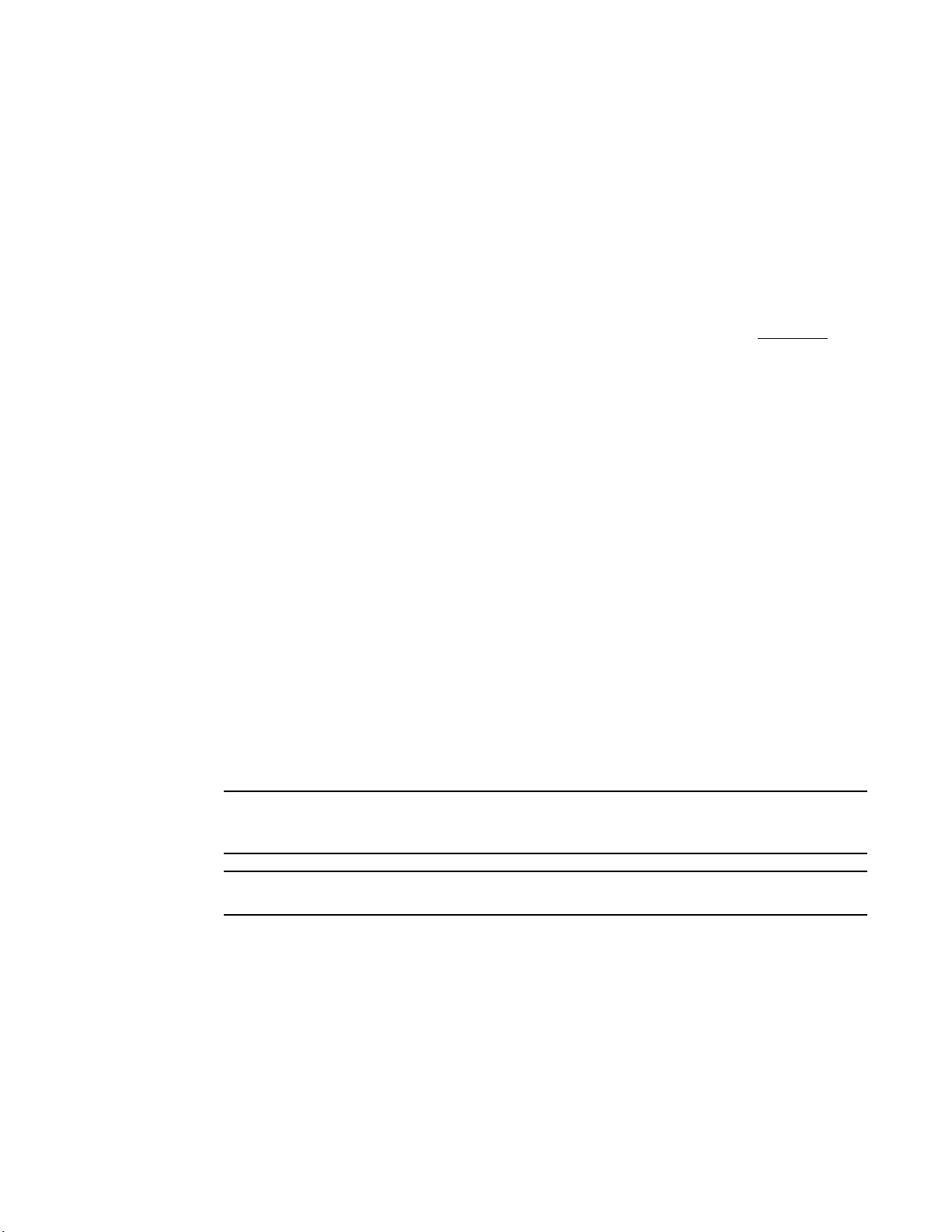
Command syntax conventions
NOTE
ATTENTION
Command syntax in this manual follows these conventions:
command Commands are printed in bold.
--option, option Command options are printed in bold.
-argument, arg Arguments.
[ ] Optional element.
Document conventions
variable Variables are printed in italics. In the help pages, values are underlined
enclosed in angled brackets < >.
... Repeat the previous element, for example “member[;member...]”
value Fixed values following arguments are printed in plain font. For example,
--show WWN
| Boolean. Elements are exclusive. Example:
--show -mode egress | ingress
or
Command examples
This book describes how to perform configuration tasks using the Fabric OS command line
interface, but does not describe the commands in detail. For complete descriptions of all Fabric OS
commands, including syntax, operand description, and sample output, refer to the Fabric OS
Command Reference.
Notes, cautions, and warnings
The following notices and statements are used in this manual. They are listed below in order of
increasing severity of potential hazards.
A note provides a tip, guidance, or advice, emphasizes important information, or provides a
reference to related information.
An Attention statement indicates potential damage to hardware or data.
Brocade DCX 8510-4 Backbone Hardware Reference Manual xvii
53-1002177-05
Page 18
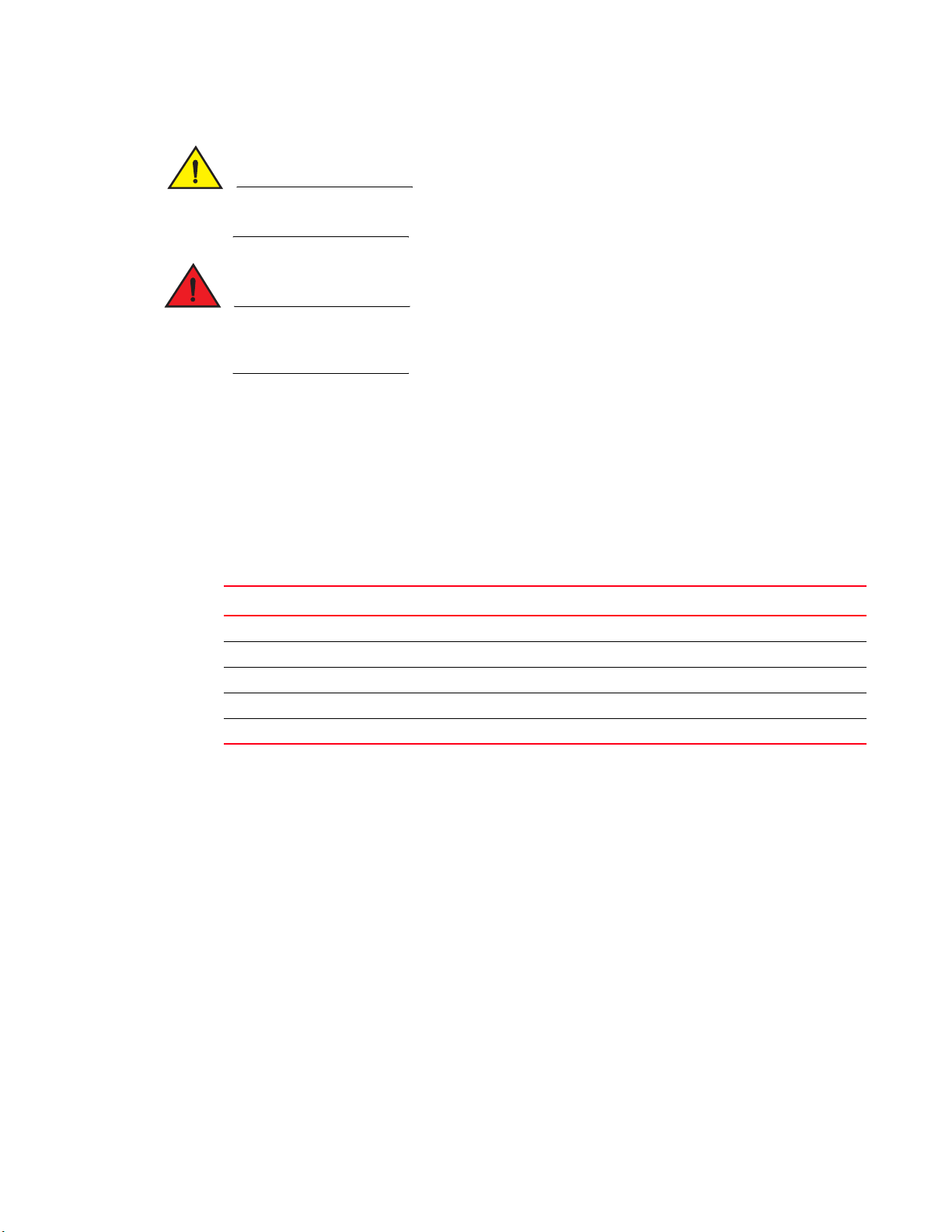
Notice to the reader
CAUTION
DANGER
A Caution statement alerts you to situations that can be potentially hazardous to you or cause
damage to hardware, firmware, software, or data.
A Danger statement indicates conditions or situations that can be potentially lethal or extremely
hazardous to you. Safety labels are also attached directly to products to warn of these conditions
or situations.
Notice to the reader
This document may contain references to the trademarks of the following corporations. These
trademarks are the properties of their respective companies and corporations.
These references are made for informational purposes only.
Corporation Referenced Trademarks and Products
Microsoft Corporation Windows, Windows NT, Internet Explorer
Sun Microsystems, Inc. Sun, Solaris
Netscape Communications Corporation Netscape
Red Hat, Inc. Red Hat, Red Hat Network, Maximum RPM, Linux Undercover
Velcro Industries B.V. Velcro
Additional information
This section lists additional Brocade and industry-specific documentation that you might find
helpful.
Brocade resources
To get up-to-the-minute information, go to http://my.brocade.com to register at no cost for a user ID
and password.
White papers, online demonstrations, and data sheets are available through the Brocade website
at:
http://www.brocade.com/products-solutions/products/index.page
xviii Brocade DCX 8510-4 Backbone Hardware Reference Manual
53-1002177-05
Page 19
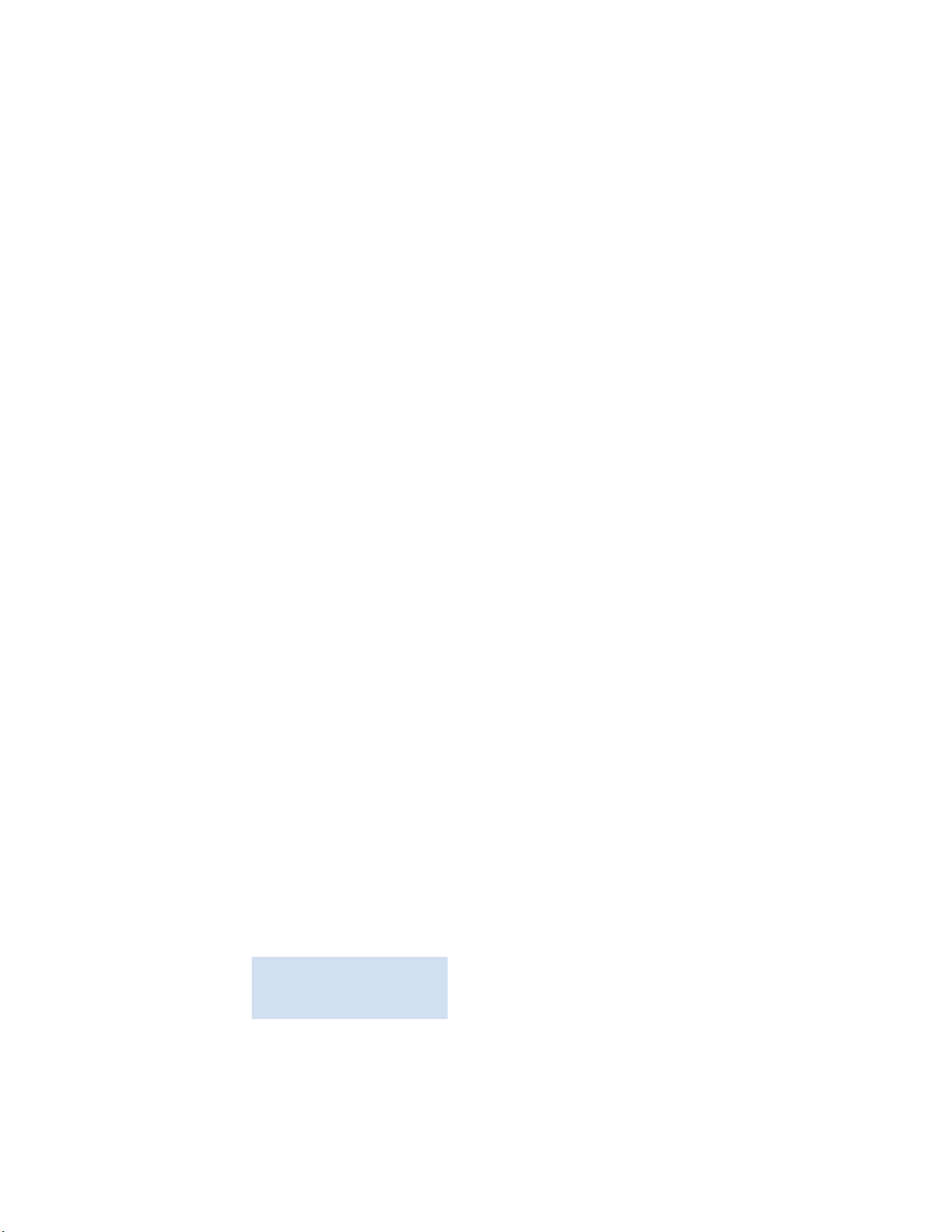
Getting technical help
For additional Brocade documentation, visit the Brocade website:
http://www.brocade.com
Release notes are available on the MyBrocade website and are also bundled with the Fabric OS
firmware.
Other industry resources
For additional resource information, visit the Technical Committee T11 website. This website
provides interface standards for high-performance and mass storage applications for Fibre
Channel, storage management, and other applications:
http://www.t11.org
For information about the Fibre Channel industry, visit the Fibre Channel Industry Association
website:
http://www.fibrechannel.org
Getting technical help
Contact your Brocade DCX 8510-4 supplier for hardware, firmware, and software support, including
product repairs and part ordering. To expedite your call, have the following information available:
1. General information
• Technical Support contract number, if applicable
• Model name
• Operating system version
• Error numbers and messages received
• supportSave command output
• Detailed description of the problem and specific questions
• Description of any troubleshooting steps already performed and results
• Serial console and Telnet session logs
• syslog message logs
2. Brocade DCX 8510-4 serial number
The Brocade DCX 8510-4 serial number (Switch Serial No.) and corresponding bar code are
provided on the serial number label, as shown here:
*FT00X0054E9*
FT00X0054E9
The serial number label is located on the port side of the chassis, on the lower right side and
directly above the cable management comb.
Brocade DCX 8510-4 Backbone Hardware Reference Manual xix
53-1002177-05
Page 20
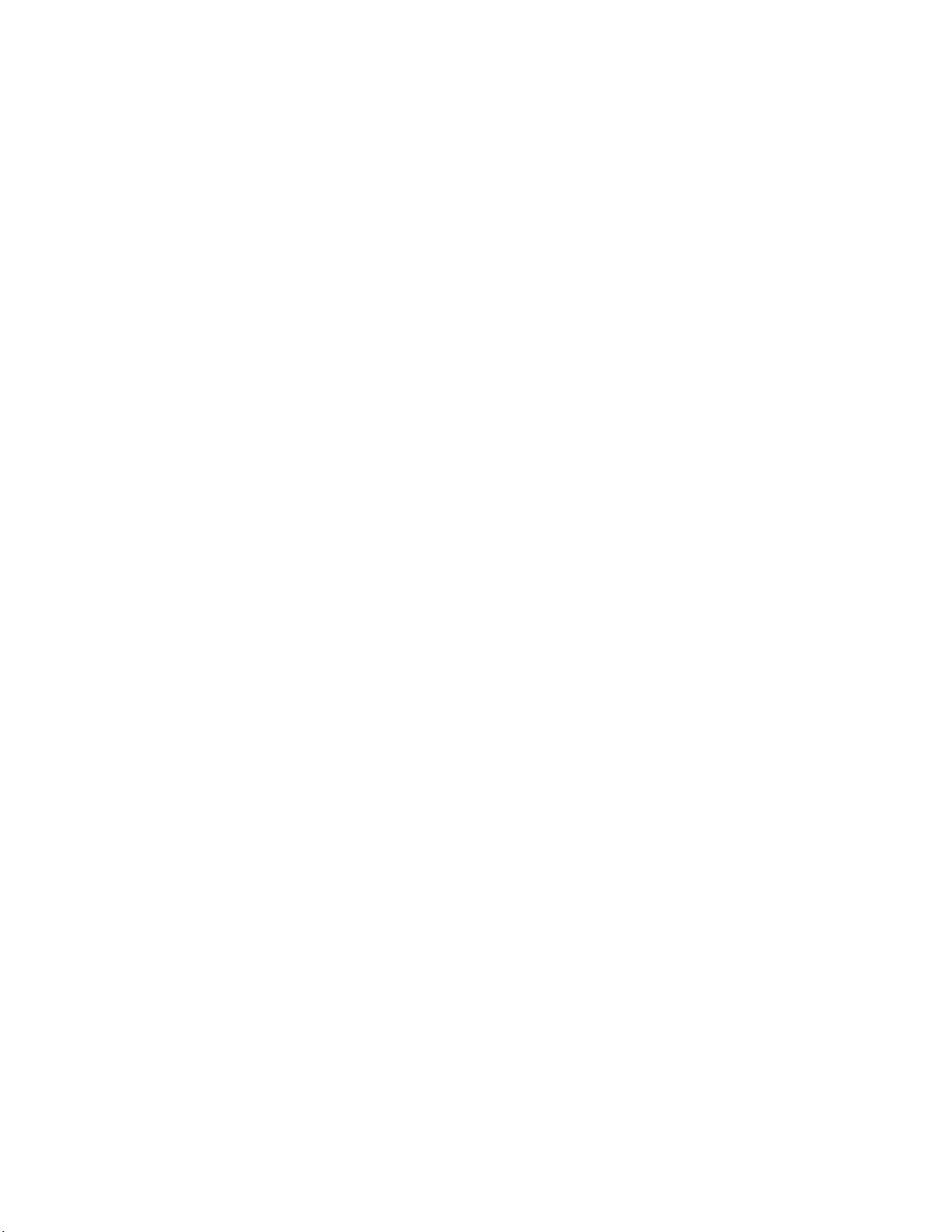
Document feedback
In addition, the chassisShow command displays the Brocade DCX 8510-4 serial number, as
well as information about the port and application blades, and other field-replaceable units
(FRUs).
3. License ID
Use the licenseIdShow command to display the license ID.
4. World Wide Name (WWN)
Use the wwn command to display the switch WWN.
If you cannot use the wwn command because the switch is inoperable, you can get the WWN
from the same place as the serial number, except for the Brocade DCX 8510-4. For the
Brocade DCX 8510-4, access the numbers on the WWN cards by removing the Brocade logo
plate at the top of the nonport side of the chassis.
Document feedback
Because quality is our first concern at Brocade, we have made every effort to ensure the accuracy
and completeness of this document. However, if you find an error or an omission, or you think that
a topic needs further development, we want to hear from you. Forward your feedback to:
documentation@brocade.com
Provide the title and version number and as much detail as possible about your comment,
including the topic heading and page number and your suggestions for improvement.
xx Brocade DCX 8510-4 Backbone Hardware Reference Manual
53-1002177-05
Page 21
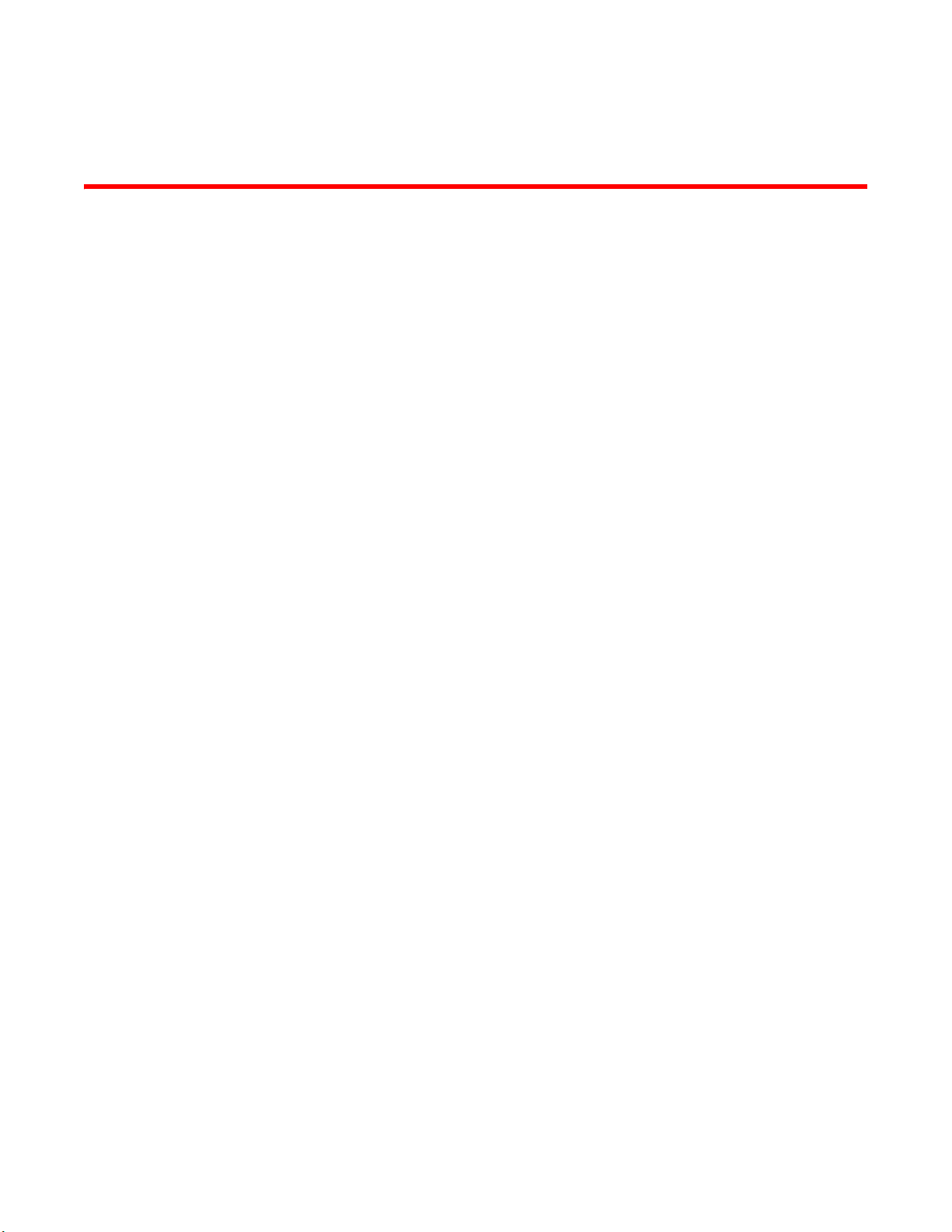
Chapter
Brocade DCX 8510-4 Backbone Overview
In this chapter
•Brocade DCX 8510-4 features . . . . . . . . . . . . . . . . . . . . . . . . . . . . . . . . . . . . . 1
•Brocade DCX 8510-4 hardware components . . . . . . . . . . . . . . . . . . . . . . . . . 2
•Brocade DCX 8510-4 blades . . . . . . . . . . . . . . . . . . . . . . . . . . . . . . . . . . . . . . 7
•High availability . . . . . . . . . . . . . . . . . . . . . . . . . . . . . . . . . . . . . . . . . . . . . . . . . 8
•Reliability . . . . . . . . . . . . . . . . . . . . . . . . . . . . . . . . . . . . . . . . . . . . . . . . . . . . . . 8
•Serviceability . . . . . . . . . . . . . . . . . . . . . . . . . . . . . . . . . . . . . . . . . . . . . . . . . . . 9
•Software features . . . . . . . . . . . . . . . . . . . . . . . . . . . . . . . . . . . . . . . . . . . . . . . 9
•Security. . . . . . . . . . . . . . . . . . . . . . . . . . . . . . . . . . . . . . . . . . . . . . . . . . . . . . . 10
•Network manageability . . . . . . . . . . . . . . . . . . . . . . . . . . . . . . . . . . . . . . . . . . 11
Brocade DCX 8510-4 features
1
The Brocade DCX 8510-4 is part of Brocade's industry-leading Backbone-class product line, a
highly robust class of network switching platform that combines breakthrough performance,
scalability, and energy efficiency with long-term investment. Brocade 8510 Backbones are the
industry’s most powerful Fibre Channel switching infrastructure, providing the most reliable,
scalable, high performance foundation for private cloud storage and highly virtualized
environments. They are designed to increase business agility by adapting to dynamic growth and
change, providing high availability access to information, and reducing infrastructure and
administrative costs.
Key features of the Brocade DCX 8510-4 include:
• Up to 192 16 Gbps external ports in a single chassis, enabling high density SAN configurations
with reduced footprint.
• Support for 2, 4, 8, and 16 Gbps auto-sensing Fibre Channel ports. Trunking technology
groups up to eight ports to create high performance 128-Gbps ISL trunks between switches.
• The Brocade DCX 8510-4 also supports 10 Gbps FC-type SFPs in 16 Gbps port blades only and
also supports 10 GbE SFPs in the FX8-24 application blade. The two types of SFPs are not
interchangeable.
• The 10 Gbps ports can be configured manually on only the first eight ports of the 16 Gbps port
blades.
• Support for many of the application, port blade, and control processor (CP) blades supported in
the Brocade 8510-4 (with the exception of the Core Switch Blade), thereby providing flexible
system configurations and fewer types of new blades.
Brocade DCX 8510-4 Backbone Hardware Reference Manual 1
53-1002177-05
Page 22
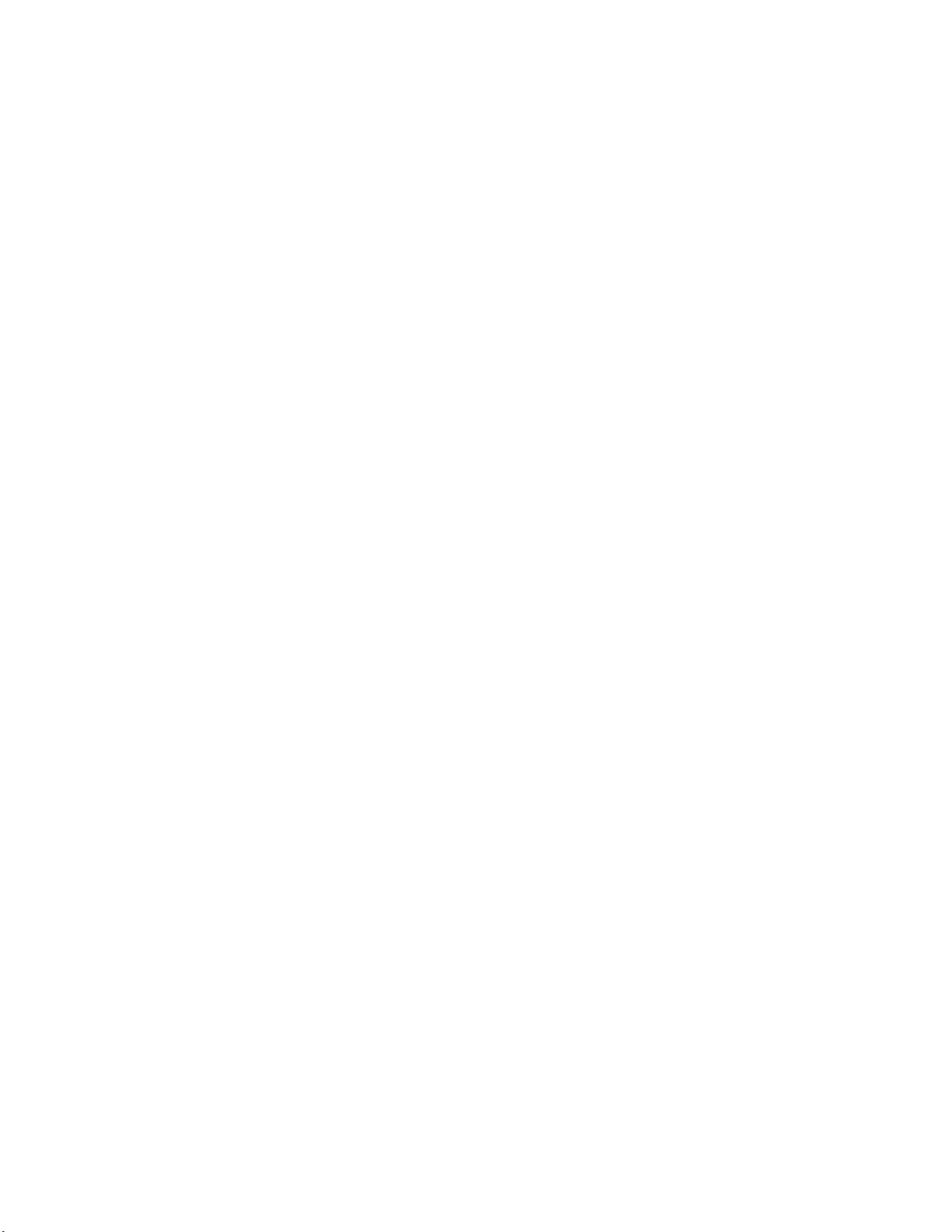
Brocade DCX 8510-4 hardware components
1
• Beginning with Fabric OS v7.0.1, up to nine chassis can be connected with the use of 4x16
Gbps quad SFP (QSFP) inter-chassis links (ICLs). Fabric OS v7.0.0 permits up to six chassis to
be linked.
• Support for high-performance port blades running at 2, 4, 8, 10, or 16 Gbps, enabling flexible
system configuration.
• Redundant and hot-swappable control processor and core switch blades, power supplies,
blower assemblies, and WWN cards that enable a high availability platform and enable
nondisruptive software upgrades for mission-critical SAN applications.
• Universal ports that self-configure as E_Ports, F_Ports, EX_Ports and M_Ports (mirror ports).
10 Gbps ports are E_Ports only.
• Diagnostic port (D_Port) functionality.
• In-flight data cryptographic (encryption/decryption) and data compression capabilities through
the 16 Gbps port blades.
• Fibre Channel over IP (FCIP) functionality through the FX8-24 blade.
Brocade DCX 8510-4 hardware components
The Brocade DCX 8510-4 features a modular and scalable mechanical construction that allows a
wide range of flexibility in installation, fabric design, and maintenance. The chassis can be
mounted with the cables facing the front of the equipment rack or to the rear, and consists of the
following:
• Up to four hot-swappable port blade assemblies that can be configured in a single chassis,
delivering up to 192 16 Gbps Fibre Channel ports.
• Two slots for control processor blades (CP8):
- A single active CP8 blade can control all 192 ports in the chassis.
- The standby CP8 blade assumes control of the Brocade DCX 8510-4 if the active CP fails.
• Two slots for core switch blades (CR16-4):
- CR16-4 blade interconnects all port blades.
- Inter-chassis link (ICL) connectors to connect to as many as nine neighboring chassis
under Fabric OS v7.0.1. Six chassis can be connected under Fabric OS v7.0.0.
- Both CR16-4 blades are active.
• Modular, hot-swappable port blades:
- 64-port, 8-Gbps blades (FC8-64)
- 32-port, 8-Gbps blades (FC8-32E)
- 48-port, 8-Gbps blades (FC8-48E)
- 32-port, 16-Gbps blades (FC16-32)
- 48-port, 16-Gbps blades (FC16-48)
• Modular, hot-swappable application blades:
- FX8-24: 24-port (12 FC, 10 GbE, 2 10GbE) FCIP extension blade enabling long distance
communication over existing IP infrastructure.
2 Brocade DCX 8510-4 Backbone Hardware Reference Manual
53-1002177-05
Page 23

Brocade DCX 8510-4 hardware components
NOTE
• Modular, hot-swappable encryption blades:
- FS8-18: 16-port, up to 4 blades per chassis, supporting in-flight data cryptographic
(encryption/decryption) and data-compression capabilities.
• Modular, hot-swappable field-replaceable units (FRUs):
- Two blower assemblies.
- Two power supplies (100-240 VAC auto-sensing).
At 110 VAC (nominal): A minimum of two power supplies is required, regardless of the
number of port or application blades. This configuration does not support high
availability.
220 VAC (nominal) is recommended for efficiency. A second power supply is required
to support high availability.
Redundant AC primary power connections ensure high availability. Each power supply
has its own connector, so the number of primary power connections is two for
optimum efficiency and redundancy.
- Two WWN cards.
- Blades use small form-factor pluggable (SFP+ and mSFP) optical transceivers. SFP+ and
mSFP transceivers support speeds of 2, 4, 8, 10, or 16 Gbps.
1
The 8-Gbps SFP+s and mSFPs auto-negotiate at 2, 4, and 8 Gbps. The 16-Gbps SFP+s
auto-negotiate at 4, 8, and 16 Gbps. The 10 Gbps speeds must be manually set and
require special 10 Gbps SFP+ transceivers.
- QSFP-based inter-chassis link (ICL) cabling running at 64 Gbps (four 16 Gbps clustered in
a single quad connector and cable).
• Blades that are serviced from the port side of the Brocade DCX 8510-4. Blowers, power
supplies, and power cables that are serviced from the nonport side.
• World Wide Name (WWN) cards on the nonport side, with WWN status LEDs located under the
bezel.
• Two vertical cable management finger assemblies and a redesigned chassis door for improved
cable management.
Brocade DCX 8510-4 Backbone Hardware Reference Manual 3
53-1002177-05
Page 24
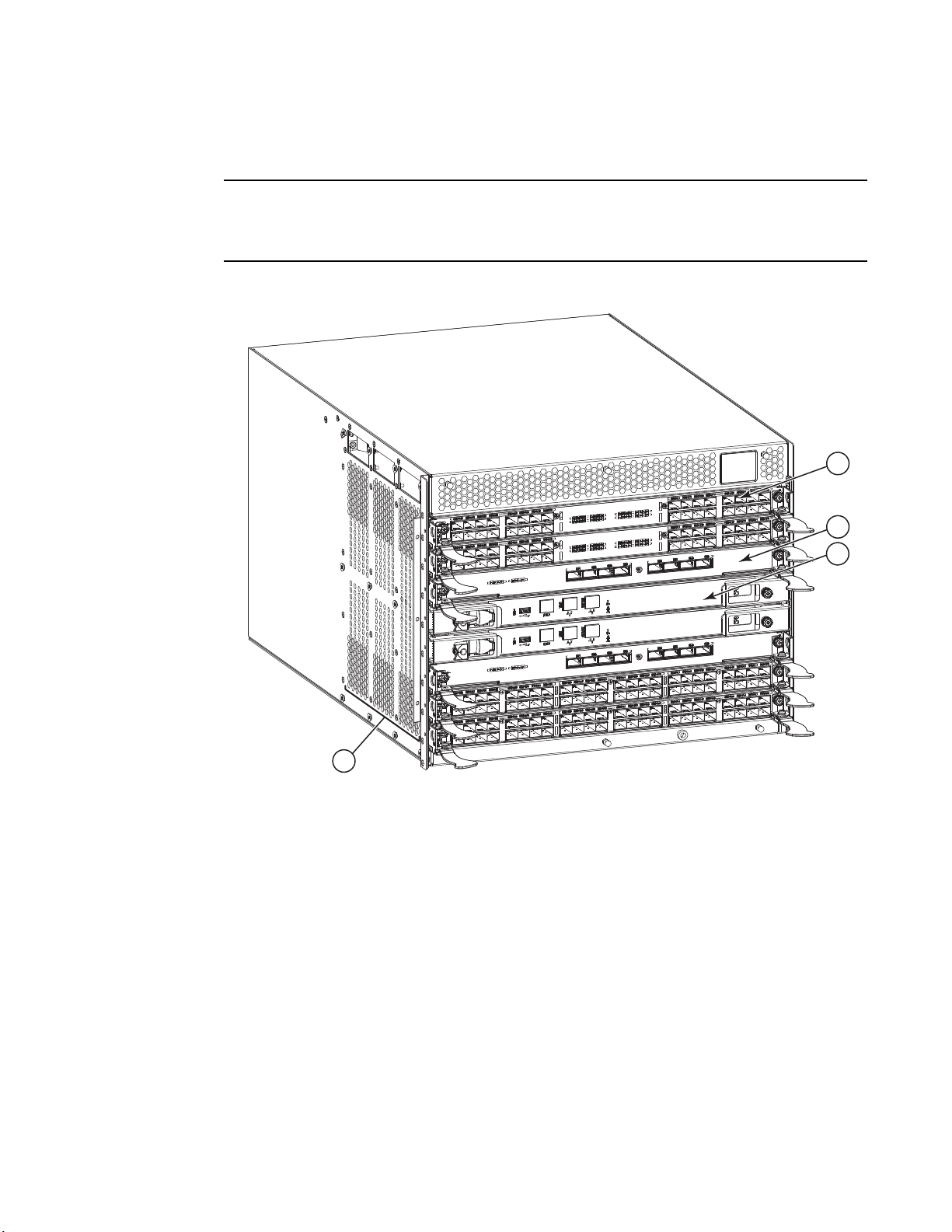
Brocade DCX 8510-4 hardware components
NOTE
1
4
2
3
1
Port side of the Brocade DCX 8510-4
Airflow in the Brocade DCX 8510-4 is from the nonport side to the left side and port side of the
chassis (viewed from the port side) and out the exhaust vents. If you use the Port Side Exhaust Kit,
the air vents are all on the port side of the chassis (see Figure 2).
Figure 1 displays a sample configuration of the port side of the Brocade DCX 8510-4.
1 Port blade (FC16-32) 3 Control processor blade (CP8)
2 Core switch blade (CR16-4) 4 Exhaust vent
FIGURE 1 Port side of the Brocade DCX 8510-4 (sample configuration)
4 Brocade DCX 8510-4 Backbone Hardware Reference Manual
53-1002177-05
Page 25
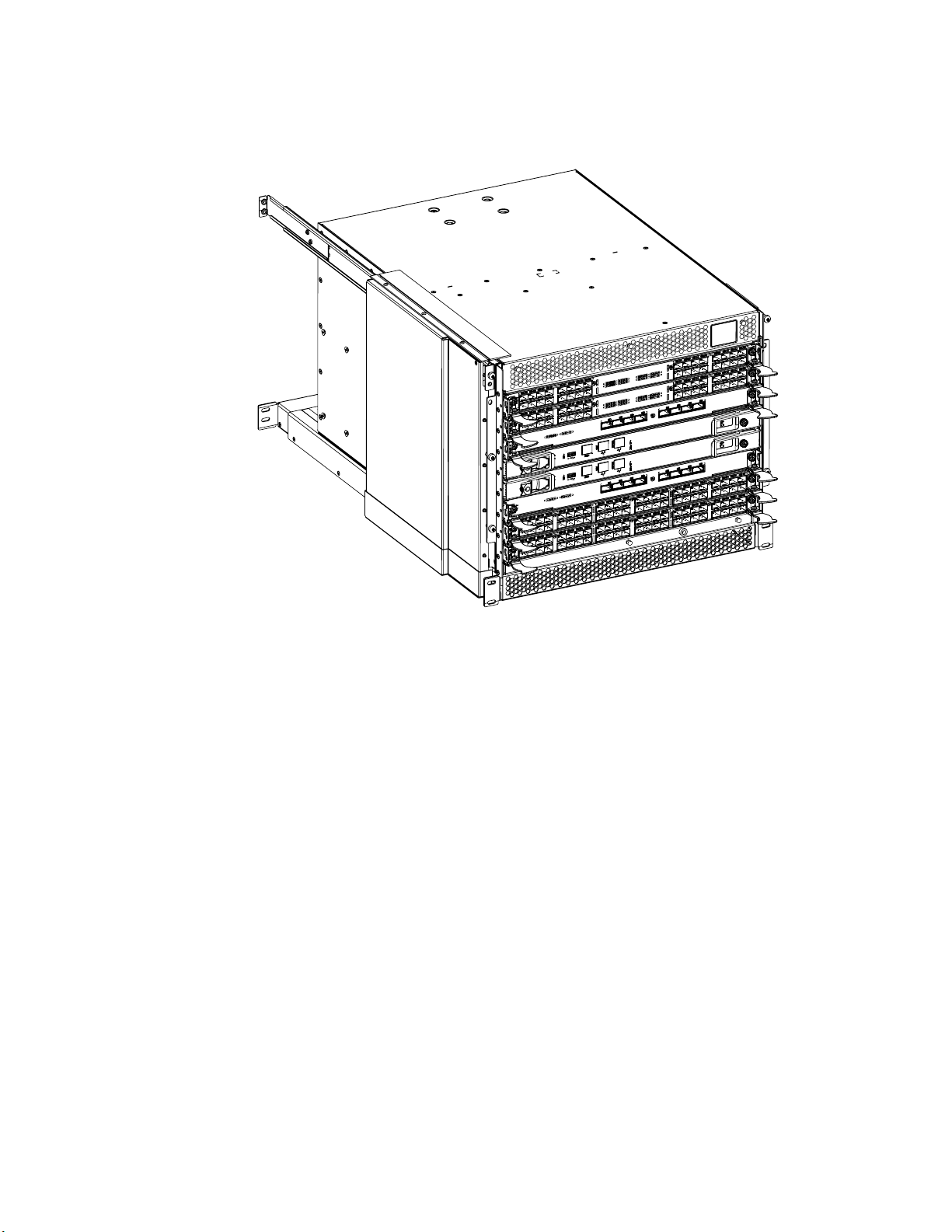
Brocade DCX 8510-4 hardware components
1
FIGURE 2 Port side of the Brocade DCX 8510-4 with the port side exhaust kit installed (sample
configuration)
Brocade DCX 8510-4 Backbone Hardware Reference Manual 5
53-1002177-05
Page 26
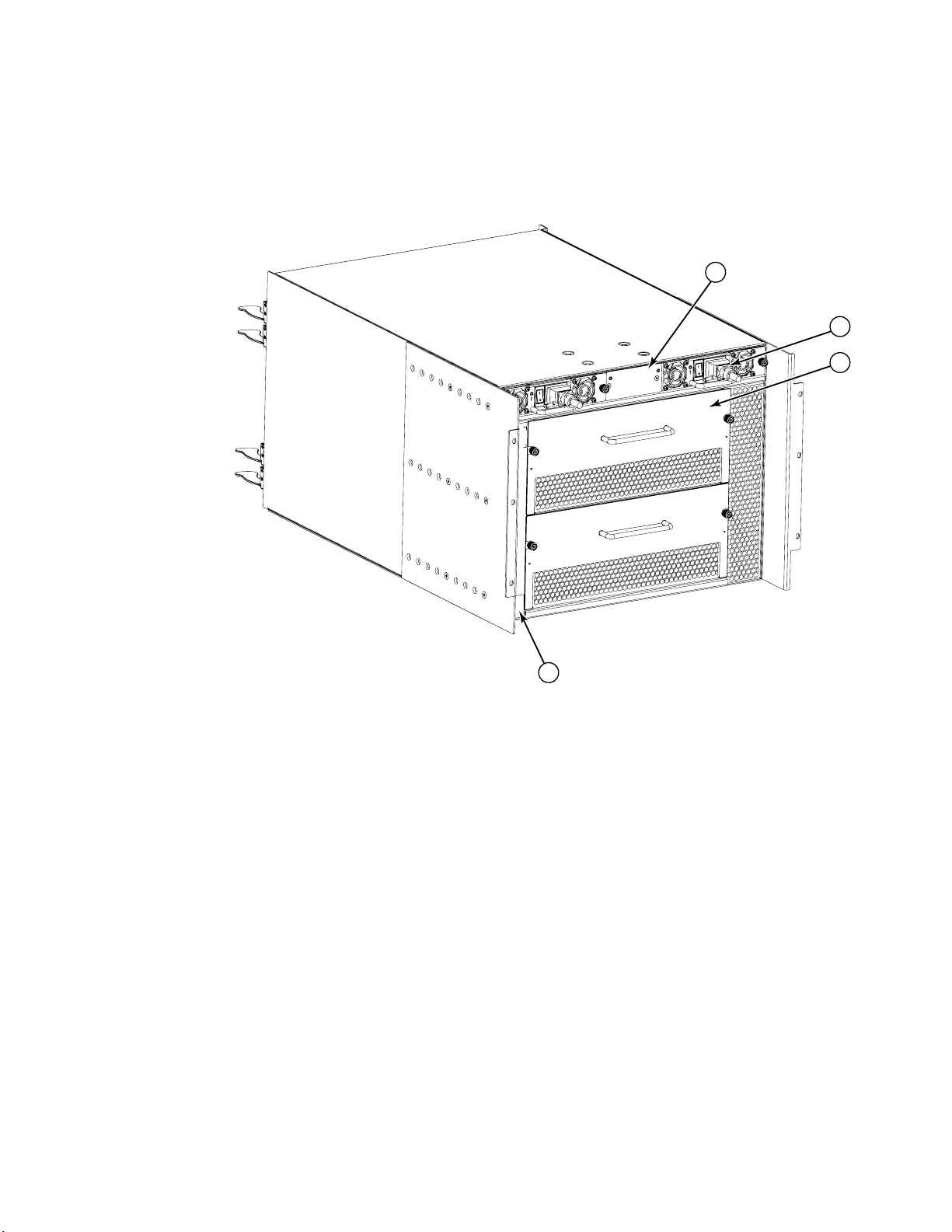
Brocade DCX 8510-4 hardware components
1
2
3
4
1
Nonport side of the Brocade DCX 8510-4
Figure 3 displays a sample configuration of the nonport side view of the Brocade DCX 8510-4.
1 WWN card bezel (logo plate) 3 Blower assembly (2x)
2 Power supply (2x) 4 Label with serial number and WWN
FIGURE 3 Nonport side of the Brocade DCX 8510-4 (sample configuration)
6 Brocade DCX 8510-4 Backbone Hardware Reference Manual
53-1002177-05
Page 27
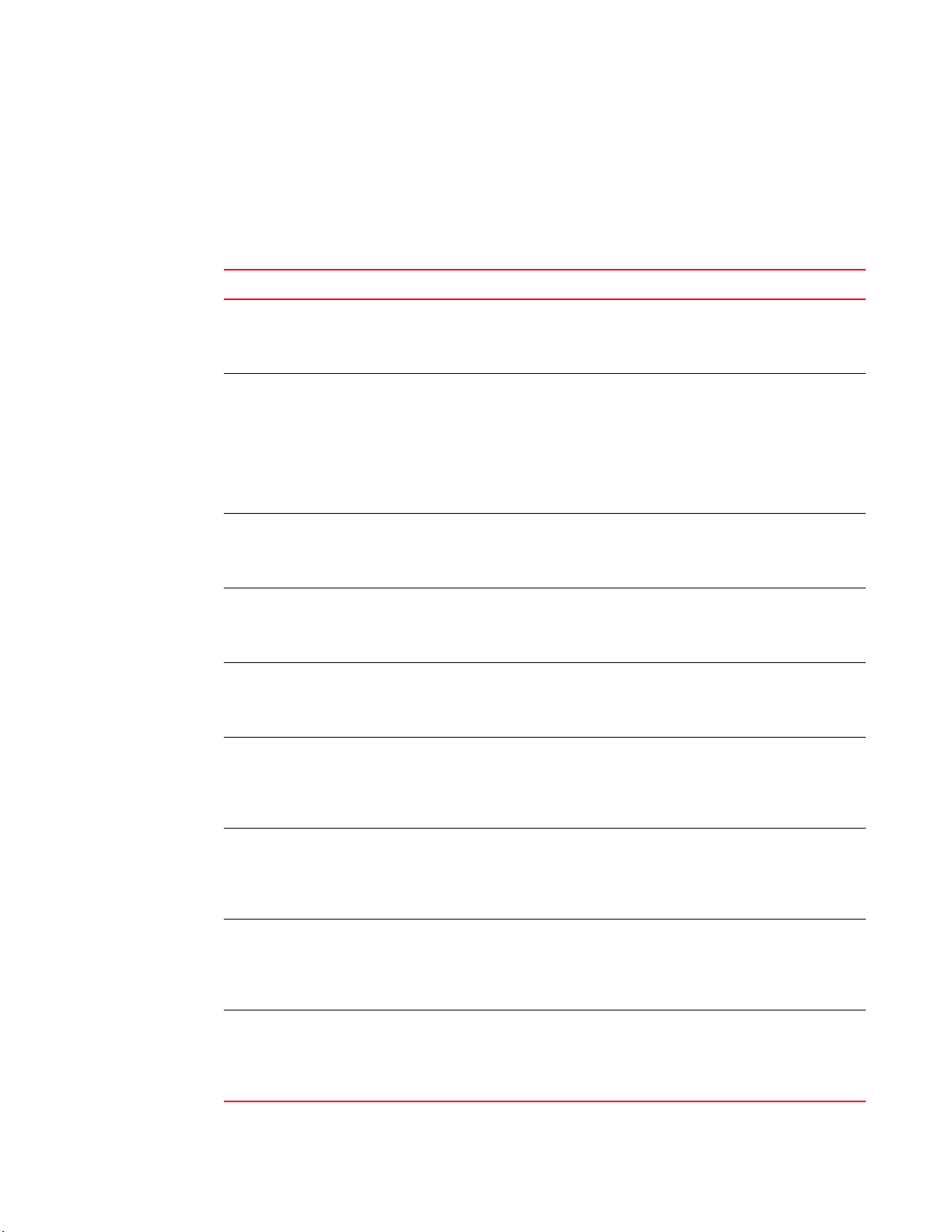
Brocade DCX 8510-4 blades
Tab le 1 summarizes the port, application, control processor, and core switch blades that are
available for the Brocade DCX 8510-4.
TABLE 1 Blades available for the Brocade DCX 8510-4
Description Name Function
Brocade DCX 8510-4 blades
1
Brocade DCX 8510-4
control processor
blade
Brocade DCX 8510-4
core switch blade
64-port 8-Gbps port
blade
32-port 8-Gbps port
blade
48-port 8-Gbps port
blade
32-port 16-Gbps port
blade
48-port 16-Gbps port
blade
Storage encryption
blade
FCIP extension blade FX8-24 The FX8-24 blade enables FCIP functionality over existing IP
CP8 The CP8 blade contains the control plane for the chassis. There
are two CP8 blades for redundancy. This control processor blade
is compatible with the Brocade DCX 8510-8, Brocade DCX 8510-4,
Brocade DCX, and Brocade DCX-4S.
CR16-4 The CR16-4 blade contains the ASICs for switching between port
blades. Every port blade connects to each core switch blade.
There can be up to 192 16 Gbps (256 8 Gbps) total ports for port
blades. Each core switch blade connects to 128 backplane ports.
Core switch blades have additional front port connectivity to
connect multiple chassis and backplane connections for the
storage server blade. This core switch blade is compatible only
with the Brocade DCX 8510-4.
FC8-64 A 64-port Brocade port blade supporting 2, 4, and 8 Gbps port
speeds with mSFPs. This port blade is compatible with the
Brocade DCX 8510-8, Brocade DCX 8510-4, Brocade DCX, and
Brocade DCX-4S.
FC8-32E A 32-port Brocade port blade supporting 2, 4, and 8 Gbps Fibre
Channel port speeds. This port blade is compatible with the
Brocade DCX 8510-8 and Brocade DCX 8510-4. This blade
requires Fabric OS v7.0.1 or later to run in this chassis.
FC8-48E A 48-port Brocade port blade supporting 2, 4, and 8 Gbps Fibre
Channel port speeds. This port blade is compatible with the
Brocade DCX 8510-8 and Brocade DCX 8510-4. This blade
requires Fabric OS v7.0.1 or later to run in this chassis.
FC16-32 A 32-port Brocade port blade supporting 2, 4, 8, 10, and 16 Gbps
Fibre Channel port speeds. The blade also supports port-based
in-flight encryption/decryption and compression/decompression.
This port blade is compatible with the Brocade DCX 8510-8 and
Brocade DCX 8510-4.
FC16-48 A 48-port Brocade port blade supporting 2, 4, 8, 10, and 16 Gbps
Fibre Channel port speeds. The blade also supports port-based
in-flight encryption/decryption and compression/decompression.
This port blade is compatible with the Brocade DCX 8510-8 and
Brocade DCX 8510-4.
FS8-18 The FS8-18 blade enables data cryptographic
(encryption/decryption) and data-compression capabilities for
data-at-rest. It has 16 Fibre Channel optical SFP ports. This
application blade is compatible with the Brocade DCX 8510-8,
Brocade DCX 8510-4, Brocade DCX, and Brocade DCX-4S.
infrastructure. It has 12 FC ports, ten 1 GbE ports, and two 10
GbE ports available. This application blade is compatible with the
Brocade DCX 8510-8, Brocade DCX 8510-4, Brocade DCX, and
Brocade DCX-4S.
Brocade DCX 8510-4 Backbone Hardware Reference Manual 7
53-1002177-05
Page 28

High availability
1
High availability
The following features contribute to the Brocade DCX 8510-4 high-availability design:
• Redundant, hot-swappable FRUs, including blades, power supplies, blowers, and WWN cards
• Enhanced data integrity on all data paths
• Fabric Shortest Path First (FSPF) rerouting around failed links
• Integration with Simple Network Management Protocol (SNMP) managers
• Automatic control processor failover
• Nondisruptive “hot” software code loads and activation
• Easy configuration, save, and restore
The high-availability software architecture of the Brocade DCX 8510-4 provides a common
framework for all applications that reside on the system, allowing global and local states to be
maintained through any component failure. High-availability elements consist of the High
Availability Manager, the heartbeat, the fault/health framework, the replicated database,
initialization, and software upgrade.
Reliability
The High Availability Manager controls access to the standby control processor, facilitates software
upgrades, prevents extraneous CP failover activity, closes and flushes streams, provides flow
control and message buffering, and supports a centralized active and standby state.
The Brocade DCX 8510-4 uses the following error detection and correction mechanisms to ensure
reliability of data:
• Error Detection and Correction over main control processor memory.
• Error Detection and Correction mechanism, which checks for encoder errors and fault isolation
(EDFI), such as cyclic redundancy checking (CRC), parity checking, checksum, and illegal
address checking.
• Power-on self-test (POST).
• Dual control processors that enable hot, nondisruptive fast firmware upgrades.
• One serial port and two Ethernet ports (on each control processor) for management and for
service. Offline control processor diagnostics and remote diagnostics simplify troubleshooting.
The standby control processor monitors diagnostics to ensure the system is operational should
a failover be necessary.
• Bus monitoring and control of blades and other field-replaceable units (FRUs).
8 Brocade DCX 8510-4 Backbone Hardware Reference Manual
53-1002177-05
Page 29
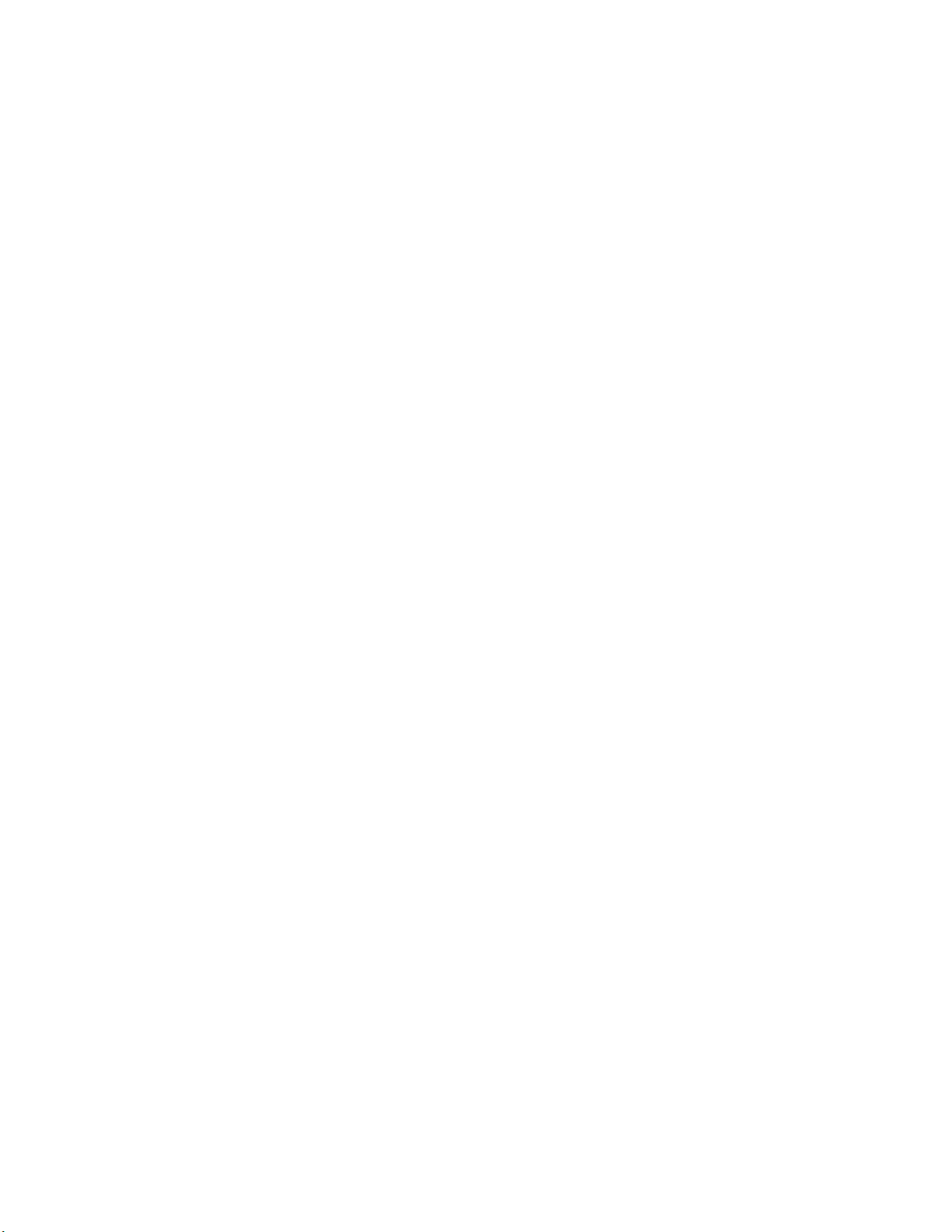
Serviceability
Serviceability
The Brocade DCX 8510-4 provides the following features to enhance and ensure serviceability:
1
• Modular design with hot-swappable components.
• Flash memory that stores two firmware images per control processor.
• USB port on control processor blades for most tasks that formerly required an FTP/SCP server,
including software and firmware upgrades.
• Nonvolatile random-access memory (NVRAM), containing the OEM serial number, Brocade
serial number, revision information, and part number information.
• Background health-check daemon.
• Memory scrubber, self test, and bus ping to determine if a bus is not functioning.
• RASlog messages.
• SMI-S compliant.
• Hardware and software watchdog timers.
• Status LEDs.
• Predictive diagnostics analysis through Fabric Watch.
• SNMP (including version 3) integration with higher-layer managers.
• Cable management using vertical finger assemblies to accommodate the horizontal
orientation of the blades.
Software features
The Fabric OS allows any Fibre Channel-compliant device to attach to the switches as long as it
conforms to the device login, name service, and related Fibre Channel standards. Each operating
environment requires that a Fibre Channel host bus adapter (HBA) be available with a
standards-compliant driver for correct interface to the fabric.
Fabric OS consists of a set of embedded applications running on top of an embedded Linux
operating system kernel. Some of these applications include:
• Name server
• Alias server
• Zone server
• Simple Network Management Protocol (SNMP) agent
• SMI-S compliant API
• Syslog auditing
• RCS (Reliable Commit Service)
• NTP
• Tasks to manage address assignment, routing, link initialization, fabric initialization, link
shutdown, Brocade DCX 8510-4 shutdown, and the user interface
Brocade DCX 8510-4 Backbone Hardware Reference Manual 9
53-1002177-05
Page 30
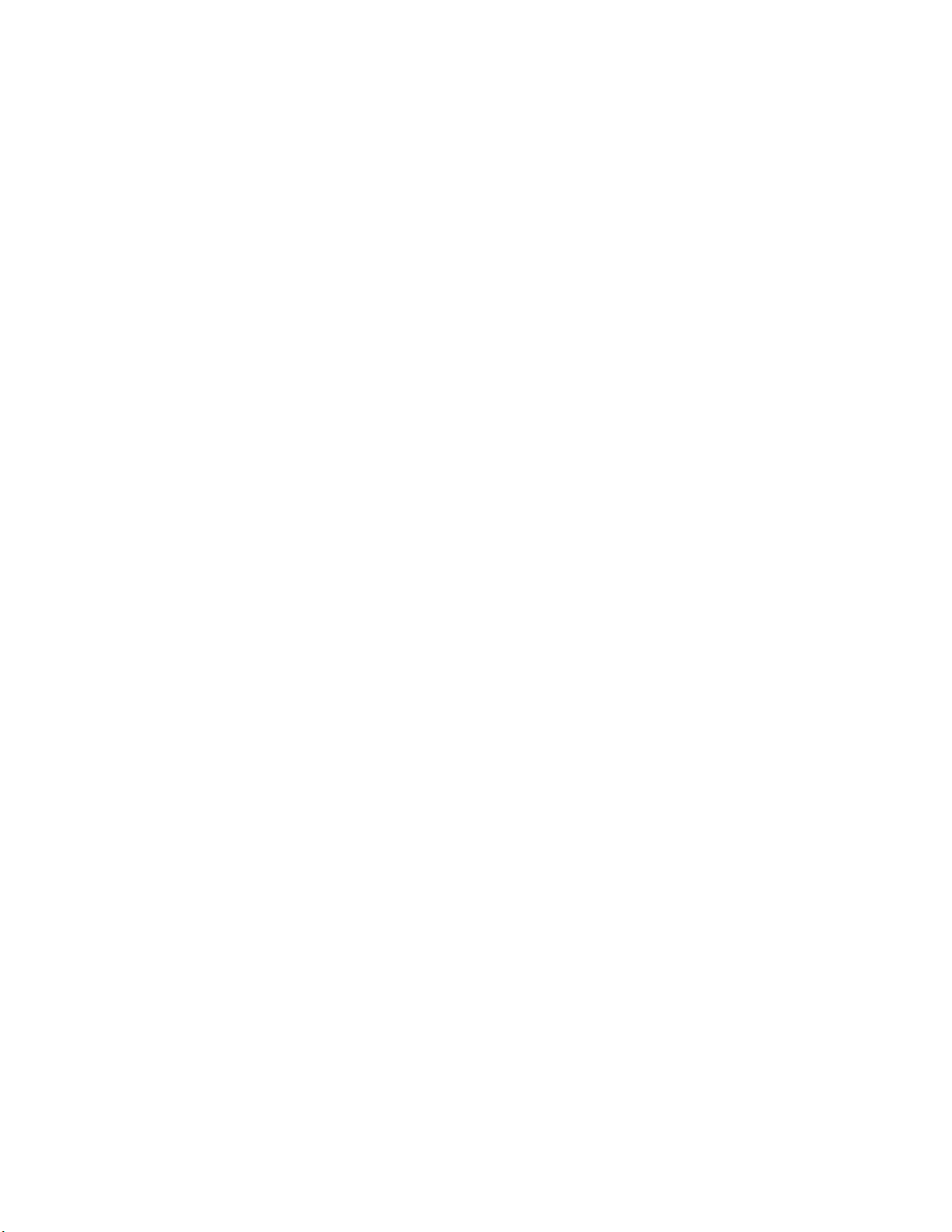
Security
1
Security
The following list highlights some of the key security features available for the Brocade DCX 8510-4
and for other Brocade enterprise-class products running Fabric OS 7.0.1 or later. For details,
contact your Brocade DCX 8510-4 supplier and refer to the Brocade White Paper, “The Growing
Need for Security in Storage Area Networks.”
• DH-CHAP
• SSHv2 (using AES, 3DES, RSA)
• HTTPS (using AES)
• SNPMv3
• FC-SP
• Secure RPC
• Secure file copy (SCP)
• Telnet disable
• Telnet ti m e out
• IP filters (block listeners)
• Secure passwords (centralized control through RADIUS/CHAP)
• Multiple user accounts (MUAs). Up to 255.
• Role-based access controls (RBACs)
• Administrative domains/Virtual fabrics
• Boot PROM password reset
• Password hardening policies
• Up front login in Web Tools
• Login banner
• Monitoring of attempted security breaches (through audit logging)
• Monitoring of attempted security breaches (through Fabric Watch Security Class)
• Fibre Channel security policies: DCC and SCC
• Trusted Switch (FCS) for central security management
• Management access controls (SNMPv3, Telnet, FTP, serial port, front panel)
• Hardware-enforced zoning by WWN, domain/port ID, or both
• Default zoning
• RSCN suppression and aggregation
• Configurable RSCN suppression by port
• NTPv3 (to synchronize timestamps)
• Event auditing
• Change tracking
• Firmware change alerts in Fabric Manager
• Persistent port disable
• Persistent domain ID
• E_Port disable
10 Brocade DCX 8510-4 Backbone Hardware Reference Manual
53-1002177-05
Page 31

Network manageability
The Brocade DCX 8510-4 has a single domain and is managed as a single element with the
Brocade Network Advisor. The Brocade DCX 8510-4 responds to its own IP address and appears as
a separate entity to the Telnet protocol and SNMP.
All management interfaces, such as Telnet, Web Tools, standards-compliant SMI-S, and
Management Server, support a “port N within blade M” naming scheme.
The Brocade DCX 8510-4 supports SNMPv1 and SNPMv3. When SNMP devices send SNMP
messages to a management console running SAN management software, the information is stored
in a management information base (MIB). Fabric OS v7.0.0 and later supports the latest Fibre
Alliance Fibre Channel Management (FCMGMT) and Storage Management Initiative (SMI) MIBs,
which allow common information necessary for management software to provide information to a
SAN administrator. Refer to the Fabric OS MIB Reference for additional MIB information.
Network manageability
1
Brocade DCX 8510-4 Backbone Hardware Reference Manual 11
53-1002177-05
Page 32

Network manageability
1
12 Brocade DCX 8510-4 Backbone Hardware Reference Manual
53-1002177-05
Page 33

Chapter
Installation of the Brocade DCX 8510-4
In this chapter
•Time and items required . . . . . . . . . . . . . . . . . . . . . . . . . . . . . . . . . . . . . . . . . 13
•Preparing for Brocade DCX 8510-4 installation . . . . . . . . . . . . . . . . . . . . . . 14
•Unpacking and installing the Brocade DCX 8510-4 . . . . . . . . . . . . . . . . . . . 16
•Items included with the Brocade DCX 8510-4. . . . . . . . . . . . . . . . . . . . . . . . 17
•Providing power to the Brocade DCX 8510-4 . . . . . . . . . . . . . . . . . . . . . . . . 18
•Port numbering . . . . . . . . . . . . . . . . . . . . . . . . . . . . . . . . . . . . . . . . . . . . . . . . 18
•Chassis slots . . . . . . . . . . . . . . . . . . . . . . . . . . . . . . . . . . . . . . . . . . . . . . . . . . 19
•Cable management . . . . . . . . . . . . . . . . . . . . . . . . . . . . . . . . . . . . . . . . . . . . . 19
Time and items required
2
You can set up and install the Brocade DCX 8510-4 in the following ways:
• As a standalone unit on a flat surface.
• In a 19-in. Electronic Industries Association (EIA) cabinet, using a Brocade DCX 8510-4,
DCX-4S Rack Mount Kit (either a 27-31 in. or 18-34 in. kit depending on rack used).
• In a chassis with the Port Side Exhaust Kit (provided) in an approved rack.
• In a mid-mount telecommunications (Telco) rack, using the Mid-Mount Rack Kit available from
your Brocade DCX 8510-4 supplier.
This chapter describes how to set up the Brocade DCX 8510-4 as a standalone unit. For
rack-mount installation instructions, refer to the appropriate manual as described in the following
table.
Tab le 2 describes the main installation and setup tasks, the estimated time required for each, and
the items required to complete the task based on a fully populated Brocade DCX 8510-4 (192 Fibre
Channel ports using the FC16-48 port blades). Configurations with fewer ports require less time.
These time estimates assume a prepared installation site and appropriate power and network
connectivity.
Brocade DCX 8510-4 Backbone Hardware Reference Manual 13
53-1002177-05
Page 34

Preparing for Brocade DCX 8510-4 installation
NOTE
2
TABLE 2 Installation tasks, time, and items required
Installation task Time estimate Items required
Site preparation and unpacking Brocade
DCX 8510-4
Installing rack mount kit or
port side exhaust kit
Mounting and securing Brocade DCX
8510-4 in rack
Installing power cables and powering on
the Brocade DCX 8510-4
Establishing serial connection, logging on
to Brocade DCX 8510-4, and configuring IP
addresses
Installing an Ethernet cable, opening a
Telnet session, and configuring the
Brocade DCX 8510-4 domain ID, date and
time, and additional system parameters.
Verify and back up configuration.
Installing transceivers as needed 20 minutes (longer
Attaching fiber-optic cables, cable ties, and
cable guides
30 minutes 1/2-in. socket wrench (to remove pallet bolts).
30 minutes Refer to the one or more of the following if you
30 minutes
20 minutes Power cables (provided in the Brocade DCX
20 minutes Serial cable (provided in the accessory kit).
20 minutes Ethernet cabling (optional) for Telnet access.
if using high-density
port blades)
2-3 hours Fiber-optic cables, cable ties, and cable comb.
#2 Phillips screwdriver
(for cable management comb).
Pallet jack.
Hydraulic lift or assisted lift, able to raise to a
minimum of 140 cm (55 in.), with a minimum
capacity of 113 kg (250 lb). The Brocade DCX
8510-4 weighs 68 kg (150 lb) with four
FC16-48 port cards installed (192 ports).
are mounting the Brocade DCX 8510-4 in a
rack:
Brocade Port Side Exhaust Kit Installation
Procedure
Brocade DCX 8510-4, DCX-4S Mid-Mount Rack
Kit Installation Procedure or
Brocade DCX 8510-4, DCX-4S Rack Kit
Installation Procedure.
8510-4 accessory kit).
Workstation computer with a serial port or
terminal server port and a terminal emulator
application (such as HyperTerminal).
Ethernet IP addresses for the Brocade DCX
8510-4 chassis and for both control processor
blades: total three addresses.
Refer to the Fabric OS Administrator’s Guide.
SFP+, mSFP, and QSFP optical transceivers as
needed.
Preparing for Brocade DCX 8510-4 installation
Read the safety notices before installation (“Safety notices”).
Read “Power specifications” to plan for meeting power supply standards before installing the
chassis.
Read “Managing cables” to plan for cable management.
14 Brocade DCX 8510-4 Backbone Hardware Reference Manual
53-1002177-05
Page 35

Preparing for Brocade DCX 8510-4 installation
NOTE
ATTENTION
The following steps are required to ensure correct installation and operation.
1.
Plan to install the Brocade DCX 8510-4 with the nonport side facing the air-intake aisle. The
Brocade DCX 8510-4 can be installed facing either direction, if serviceability and cooling
requirements are met.
2. Ensure that dedicated electrical branch circuits with the following characteristics are available:
Refer to “Power specifications” on page 114 for specific requirements depending on your
chassis configuration.
2
• 200–240 VAC, 50–60 Hz ( branch circuits) - recommended for high availability and
maximum blade usage when configured with 192 10 Gbps ports ( circuits highly
recommendedrequired for high availability if configured with 384 10 Gbps ports) Other
port totals
• 110-120 VAC, 50-60 Hz (four branch circuits highly recommended)
• cables for 200 - 240 VAC service; up to cables for 110 - 120 VAC service
• Protected by a circuit breaker in accordance with local electrical codes
• Supply circuit, line fusing, and wire size adequate to the electrical rating on the chassis
nameplate
• Location close to the chassis and easily accessible
• Grounded outlets installed by a licensed electrician and compatible with the power cords
To maximize fault tolerance, connect each power cord to a separate power source.
3. Plan for cable management before installing the chassis.
Cables can be managed in a variety of ways, such as by routing cables below the chassis, to
either side of the chassis, through cable channels on the sides of the cabinet, or by using
patch panels.
4. Ensure that the following is available for configuration of the Brocade DCX 8510-4:
• Workstation with an installed terminal emulator, such as HyperTerminal
• Serial cable (provided)
• Three Ethernet cables (including one spare)
• Access to an FTP server for backing up the switch configuration or collecting supportsave
output data (optional)
• A Brocade USB stick for collecting supportsave output data (optional)
• Transceivers (copper and optical) and compatible cables
5. Ensure that the air intake and exhaust vents have a minimum of 5.1 cm (2 in.) of airspace.
6. Ensure that the air temperature on the air intake side is less than 40°C (104°F) during
operation.
Brocade DCX 8510-4 Backbone Hardware Reference Manual 15
53-1002177-05
Page 36

Unpacking and installing the Brocade DCX 8510-4
CAUTION
NOTE
NOTE
2
Unpacking and installing the Brocade DCX 8510-4
Use the following procedure to unpack and install your Brocade DCX 8510-4.
Use safe lifting practices when moving the product. (C015)
A fully populated Brocade DCX 8510-4 (four FC16-48 port cards, 192 ports) weighs approximately
68 kg (150 lbs) and requires a hydraulic or assisted lift to install it.
1. Unpack the Brocade DCX 8510-4.
a. Cut the bands that encircle the packaging.
b. Remove the lid and the kits and foam from the top of the chassis.
c. Lift the cardboard box off the chassis and remove the plastic bag from around the chassis.
Save the packing materials for use when returning the old chassis.
d. Leave the chassis on top of the plastic shipping tray if the chassis must be transported to
the installation location.
The Brocade DCX 8510-4 packaging does not incorporate a wood pallet and pallet brackets.
The chassis sits on top of a plastic shipping tray.
2. Use a pallet jack or other assisted lift to transport the new chassis to the installation area.
Doorways must be wider than 36 in. (91 cm) to accommodate the chassis.
3. Remove the Brocade DCX 8510-4 port side exhaust kit (if ordered), accessory kit, packing
foam, and antistatic plastic from the chassis and set aside.
4. Remove the chassis door from the Brocade DCX 8510-4.
5. Remove the vertical cable management fingers.
6. Use a lift to raise the chassis to the correct level. If installing the chassis in a cabinet, follow the
instructions provided by the rack kit manufacturer.
7. If applicable, lock the wheels of the lift.
8. Gently slide the chassis onto the final installation surface, ensuring that it remains supported
during the transfer.
9. Ensure that the chassis is oriented so that the nonport side has access to intake air (cool).
10. Reinstall the vertical cable management fingers.
11. Reinstall the door. The door must be installed to meet EMI compliance.
16 Brocade DCX 8510-4 Backbone Hardware Reference Manual
53-1002177-05
Page 37

Items included with the Brocade DCX 8510-4
NOTE
Items included with the Brocade DCX 8510-4
The Brocade DCX 8510-4 ships with the following:
• Brocade DCX 8510-4 chassis, populated with:
- Control processor blades (CP8)
- Core switch blades (CR16-4)
- Port blades, application blades, and encryption blades (included based on customer
specification)
- Blade slot filler panels (for slots not filled by blades)
- Port side exhaust kit (included based on customer specification)
- WWN cards
- WWN bezel (logo plate)
- Power supplies
- Power supply filler panel (included if there is only one power supply)
- Blower assemblies
- Cable management finger assemblies
- Chassis door
• Accessory kit containing the following items:
- Brocade DCX 8510-4 Backbone QuickStart Guide
- Brocade Documentation CD (contains documents related to the Brocade DCX 8510-4)
- ESD grounding strap
- USB device
- RS-232 serial cable. The RS-232 cable has an adapter at one end that can be removed to
provide an RJ45-style connector.
• Brocade DCX 8510-4, DCX-4S rack mount kit with instructions
Order the Brocade-branded optical transceivers (SFP+, mSFP, and QSFP). The Brocade DCX 8510-4
supports SWL, LWL, and ELWL transceivers. The mSFPs and QSFPs are SWL transceivers only.
2
For information about the SFP+, mSFP, and QSFP transceivers that are qualified for the Brocade
DCX 8510-4, go to
http://www.brocade.com/downloads/documents/matrices/Brocade_Compatibility_Matrix.pdf.
Brocade DCX 8510-4 Backbone Hardware Reference Manual 17
53-1002177-05
Page 38

Providing power to the Brocade DCX 8510-4
DANGER
ATTENTION
ATTENTION
2
Providing power to the Brocade DCX 8510-4
Complete the following steps to provide power to the chassis.
Use the supplied power cords. Ensure the facility power receptacle is the correct type, supplies
the required voltage, and is properly grounded. (D004)
1. Connect the two AC power cords to the two power supplies.
2. Connect the power cords to a power source with voltage of 200 to 240 VAC, 47 to 63 Hz or
optionally to a power source with voltage of 110 to 120 VAC, 47 to 63 Hz. If using any
application blades in the chassis, the 200 to 240 VAC option is necessary in order to achieve
power supply redundancy.
Use of the high-voltage line (200 to 240 VAC) is highly recommended because of better
power-conversion efficiency.
For a fully-loaded DCX 8510-4, 200 to 240 VAC is required for high availability (ability to hot
swap a failed power supply without affecting system operation).
3. Switch the AC power switches on the power supplies to I. The AC power switches light green
4. The Brocade DCX 8510-4 performs a power-on self-test (POST) each time it is powered on.
Port numbering
The Brocade DCX 8510-4 uses the following port numbering method (Appendix D, “Port Numbering
Temp late”). The “bottom” of the blade is the right end as you look at them installed in a Brocade
DCX 8510-4 chassis.
• FC8-64 port blade — Ports are numbered from 0 through 31 from right to left on the lower set
• FC8-32E port blade — Ports are numbered from 0 through 15 from right to left on the lower set
• FC8-48E port blade — Ports are numbered from 0 through 23 from right to left on the lower set
when switched on and power is supplied.
POST takes approximately 10 minutes and is complete when the indicator light activity displays
the operational state.
You can bypass POST by using the fastBoot command. You can also disable POST for
successive reboots on the Brocade DCX 8510-4 using the diagDisablePost command.
Do not connect the switch to the network until the IP addresses are configured.
For information about LED patterns, see Chapter 4, “Monitoring System Components”.
of ports and 32 through 63 from right to left on the upper set of ports. Trunking groups are
permitted with up to eight ports per group. Trunking groups are as follows: 0-7, 8-15, 16-23,
24-31, 32-39, 40-47, 48-55, and 56-63.
of ports and 16 through 31 from right to left on the upper set of ports.
of ports and 24 through 47 from right to left on the upper set of ports.
18 Brocade DCX 8510-4 Backbone Hardware Reference Manual
53-1002177-05
Page 39

Chassis slots
ATTENTION
2
• FC16-32 port blade — Ports are numbered from 0 through 15 from right to left on the lower set
of ports and 16 through 31 from right to left on the upper set of ports.
• FC16-48 port blade — Ports are numbered from 0 through 23 from right to left on the lower set
of ports and 24 through 47 from right to left on the upper set of ports.
• CR16-4 core blade — Inter-chassis link connectors are numbered from 0 through 7 from right
to left. Each connector is actually a group of four 16 Gbps ports.
• FS8-18 blade — The 16 physical Fibre Channel ports on this blade are numbered 0 through 15
from right to left. The two 10/100/1000 BaseT ports are numbered from the bottom as GE0
and GE1.
• FX8-24 blade — Ports are numbered in groups. The FC ports are numbered from 0 through 11
in two horizontal rows of six ports starting from the lower right and upper right in the right-hand
group of 12 ports. They are labeled FC on the front panel diagram. The two 10GbE ports are 0
and 1 and are in the lower row just to the left of the FC ports. They are labeled 10GE on the
front panel diagram. The GbE ports are numbered 0 through 9 and are in both rows to the left
of the FC and 10GE ports. They are labeled GE on the front panel diagram. Up to three FC
trunking groups are permitted. The three groups are defined as follows:
- Trunk group 0: FC ports 0, 1
- Trunk group 1: FC ports 6, 7
- Trunk group 2: FC ports 2, 3, 4, 5, 8, 9, 10, 11
•
For more information on the FC8-64 port blade see Figure 37 on page 140. For more information
on the front panel diagrams on the FX8-24 application blade, see Figure 43 on page 142.
Chassis slots
Chassis slots are numbered 1 through 8, from left to right when facing the port side of the Brocade
DCX 8510-4. Control processor blades (CP8) can be installed only in slots 4 and 5. Core switch
blades (CR16-4) can be installed only in slots 3 and 6. The rest of the slots, 1, 2, 7, and 8, can be
filled with port, application, or encryption blades. Unused slots must be filled with blade filler
panels to maintain adequate cooling.
Cable management
The cable management finger assemblies (Figure 19) are attached to the chassis to either side of
the port side of the chassis and allow for simple cable management. The cable management finger
assemblies can be installed without service disruption.
Route the cables across in front of the blades to keep LEDs visible. Leave at least one meter of
slack for each fiber-optic cable to provide room to remove and replace blades.
The minimum radius to which a 50 micron cable can be bent under full tensile load is 5.1 cm (2 in.).
For a cable under no tensile load, that minimum is 3.0 cm (1.2 in.).
Brocade DCX 8510-4 Backbone Hardware Reference Manual 19
53-1002177-05
Page 40

Cable management
NOTE
ATTENTION
ATTENTION
2
Cables can be organized and managed in a variety of ways, for example, using cable channels on
the sides of the cabinet or patch panels to minimize cable management. Following is a list of
recommendations:
You should not use tie wraps with optical cables because they are easily overtightened and can
damage the optic fibers.
• Plan for rack space required for cable management before installing the switch.
• Leave at least 1 m (3.28 ft) of slack for each port cable. This provides room to remove and
replace the switch, allows for inadvertent movement of the rack, and helps prevent the
cables from being bent to less than the minimum bend radius.
• If you are using Brocade ISL Trunking, consider grouping cables by trunking groups. The
cables used in trunking groups must meet specific requirements, as described in the
Fabric OS Administrator’s Guide.
• For easier maintenance, label the fiber-optic cables and record the devices to which they
are connected.
• Keep LEDs visible by routing port cables and other cables away from the LEDs.
• Use Velcro
®
type straps to secure and organize fiber-optic cables.
Do not route the cables in front of the air exhaust vent, which is located at the top of the port side
of the chassis.If you are using the Port Side Exhaust Kit with your Brocade DCX 8510-4, there is also
an exhaust vent at the bottom of the port side of the chassis. Use the cable management finger
assemblies to keep the cables away from this exhaust vent as well.
High density cabling
The FC8-64 high density port blade cannot use the standard LC cables because the pitch between
optics in the new mini-SFP (mSFP) transceiver is smaller than in standard SFPs. Patch cables and
panels can be used to attach standard size cabling to the blade if necessary. Figure 4 illustrates
the mSFP to SFP patch cable. Refer to “Best Practices Guide: High Density Cable Management
Solutions” (available at http://www.brocade.com) for cable management guidelines for
high-density port solutions, cable and patch panel part numbers.
20 Brocade DCX 8510-4 Backbone Hardware Reference Manual
53-1002177-05
Page 41

Cable management
2
2 3
1
1 mSFP connector 2 1.6 mm cable
3 Duplex clip (black) 4 SFP connector
4
FIGURE 4 Cable design for the mSFP patch cables for the FC8-64 high density port blade
Note that the duplex clip on the mSFP end of the cable is black for easier recognition. See the
appendix for a listing of the qualified mSFP optical cables for the FC8-64 port blade.
If ISL Trunking is in use, group the cables by trunking group. The ports are color-coded to indicate
which ports can be used in the same ISL Trunking group: eight ports marked with solid black ovals
alternate with eight ports marked with oval outlines.
Refer to Table 22 in Appendix A, “Specifications” for a listing of supported cable speeds and
distances.
Installing inter-chassis link (QSFP) cables (optional)
Refer to “Inter-chassis link (QSFP) cable removal and replacement” for the procedure to install the
QSFP cables
Brocade DCX 8510-4 Backbone Hardware Reference Manual 21
53-1002177-05
Page 42

Cable management
2
22 Brocade DCX 8510-4 Backbone Hardware Reference Manual
53-1002177-05
Page 43

Chapter
Logging In and Configuring the Brocade DCX 8510-4
In this chapter
•Configuring the Brocade DCX 8510-4 . . . . . . . . . . . . . . . . . . . . . . . . . . . . . . 23
•Establishing a serial connection to the Brocade DCX 8510-4 . . . . . . . . . . . 24
•Logging in to the serial console port . . . . . . . . . . . . . . . . . . . . . . . . . . . . . . . 25
•Configuring the IP addresses . . . . . . . . . . . . . . . . . . . . . . . . . . . . . . . . . . . . . 26
•Logging off the serial console port and disconnecting the serial cable . . . 27
•Establishing an Ethernet connection to the Brocade DCX 8510-4 . . . . . . . 27
•Customizing a switch name . . . . . . . . . . . . . . . . . . . . . . . . . . . . . . . . . . . . . . 28
•Customizing a chassis name . . . . . . . . . . . . . . . . . . . . . . . . . . . . . . . . . . . . . 28
•Setting the domain ID . . . . . . . . . . . . . . . . . . . . . . . . . . . . . . . . . . . . . . . . . . . 29
•Setting the date and time . . . . . . . . . . . . . . . . . . . . . . . . . . . . . . . . . . . . . . . . 29
•Verifying the PID mode . . . . . . . . . . . . . . . . . . . . . . . . . . . . . . . . . . . . . . . . . . 31
•Determining installed software licenses . . . . . . . . . . . . . . . . . . . . . . . . . . . . 32
•Installing transceivers and attaching cables . . . . . . . . . . . . . . . . . . . . . . . . . 32
•Managing cables . . . . . . . . . . . . . . . . . . . . . . . . . . . . . . . . . . . . . . . . . . . . . . . 35
•Verifying correct operation and backing up the configuration . . . . . . . . . . . 36
•Powering off the Brocade DCX 8510-4 . . . . . . . . . . . . . . . . . . . . . . . . . . . . . 36
3
Configuring the Brocade DCX 8510-4
The Brocade DCX 8510-4 must be configured before it is connected to the fabric, and all of the
configuration commands must be entered through the active CP blade. The Brocade DCX 8510-4
configuration includes the following parameters:
• IP address and subnet mask for the chassis
• IP addresses, host names, subnet masks, and gateway addresses for both CP blades
• Switch name
• Domain ID for the Brocade DCX 8510-4 (optional)
• WWN for the Brocade DCX 8510-4
The Brocade DCX 8510-4 WWN is initially set by the factory to match the license ID (which is based
on the chassis serial number). The WWN can be changed but the license ID cannot be modified.
Brocade DCX 8510-4 Backbone Hardware Reference Manual 23
53-1002177-05
Page 44

Establishing a serial connection to the Brocade DCX 8510-4
NOTE
Log In to Serial Console Port
Configuration Tasks
Connect Serial Cable
between Switch and Host
Set IP Address
Log Off Serial Console Port
and Disconnect Serial Cable
Connect Ethernet Cable and
Open Telnet Session
Manage Cables
Install SFPs and Attach Cables
Verify Operation and
Back Up Configuration
Set Date and Time
Set Domain ID
3
The configuration information is mirrored to the standby CP blade, which allows the current
configuration to remain available even if the active CP blade fails. The configuration information for
the Brocade DCX 8510-4 is stored in the WWN cards and the flash memory of the CP blades. The
configuration can be backed up to a workstation (uploaded) and then downloaded to the active CP
blade if necessary.
If the Brocade FS8-18 encryption blade is installed, refer to the Fabric OS Encryption Administrator’s
Guide for the procedures to configure the encryption functions.
Figure 5 illustrates the flow of the basic configuration tasks.
FIGURE 5 Configuration tasks
Establishing a serial connection to the Brocade DCX 8510-4
To establish a serial connection to the console port on the Brocade DCX 8510-4, complete the
following steps.
24 Brocade DCX 8510-4 Backbone Hardware Reference Manual
53-1002177-05
Page 45

Logging in to the serial console port
ATTENTION
1. Verify that the Brocade DCX 8510-4 is powered on and that POST is complete by verifying that
all power LED indicators on the port, control processor, and core switch blades display a steady
green light.
2. Remove the shipping cap from the CONSOLE port on the active CP. Use the serial cable
provided with the Brocade DCX 8510-4 to connect the CONSOLE port on the active CP to a
computer workstation. The active CP blade is indicated by an illuminated (blue) LED.
The CONSOLE port is intended primarily for the initial setting of the IP address and for service
purposes.
3. Access the Brocade DCX 8510-4 using a terminal emulator application (such as HyperTerminal
in a Windows environment or tip in a UNIX environment).
4. Disable any serial communication programs running on the workstation (such as
synchronization programs).
5. Open a terminal emulator application (such as HyperTerminal on a PC, or term, tip, or kermit in
a UNIX environment), and configure the application as follows:
3
• In a Windows environment:
Parameter Value
Bits per second 9600
Data bits 8
Parity None
Stop bits 1
Flow control None
• In a UNIX environment, enter the following string at the prompt:
tip /dev/ttyb -9600
If ttyb is already in use, use ttya instead and enter the following string at the prompt:
tip /dev/ttya -9600
When the terminal emulator application stops reporting information, press Enter. You receive
the following login prompt:
CP0 Console Login:
6. Proceed to the next task.
Logging in to the serial console port
To log in to the Brocade DCX 8510-4 through the serial connection, follow these steps.
Brocade DCX 8510-4 Backbone Hardware Reference Manual 25
53-1002177-05
Page 46

Configuring the IP addresses
NOTE
NOTE
ATTENTION
3
1. Log in to the Brocade DCX 8510-4 as admin. The default password is password. At the initial
2. (Optional) Modify passwords. To skip modifying the password, press Ctrl-C. For more
login, you are prompted to enter new admin and user passwords. Make sure to write down the
new passwords and keep this information in a secure location.
Fabric OS (swDir)
swDir login: admin
Password:
Please change your passwords now.
Use Control-C to exit or press 'Enter' key to proceed.
swDir:admin>
information on passwords, refer to the Fabric OS Administrator’s Guide.
Passwords can be 8 to 40 characters long. They must begin with an alphabetic character. They
can include numeric characters, the dot (.), and the underscore (_) only. Passwords are
case-sensitive, and they are not displayed when you enter them on the command line.
For more information on passwords, refer to the Fabric OS Administrator’s Guide.
Configuring the IP addresses
The Brocade DCX 8510-4 requires three IP addresses, which are configured using the ipAddrSet
command. IP addresses are required for both CP blades (CP0 and CP1) and for the chassis
management IP (shown as SWITCH under the ipAddrShow command) in the Brocade DCX 8510-4.
The default IP addresses and host names for the Brocade DCX 8510-4 are:
– 10.77.77.75 / CP0 (the CP blade in slot 4 at the time of configuration)
– 10.77.77.74 / CP1 (the CP blade in slot 5 at the time of configuration)
Resetting an IP address while the Brocade DCX 8510-4 has active IP traffic or has management and
monitoring tools running, such as DCFM, Fabric Watch, and SNMP, can cause traffic to be
interrupted or stopped.
Complete the following steps to set the IP addresses for the Brocade DCX 8510-4.
1. Log in to the active CP as admin using the serial cable connection.
2. Set up the Brocade DCX 8510-4 IP address by entering the ipaddrset -chassis command:
swDir:admin> ipAddrSet -chassis
Enter the information at the prompts. Specify the -chassis IP address. The -sw 0 IP address is
not valid on this chassis.
26 Brocade DCX 8510-4 Backbone Hardware Reference Manual
53-1002177-05
Page 47

Logging off the serial console port and disconnecting the serial cable
NOTE
The addresses 10.0.0.0 through 10.0.0.255 are reserved and used internally by the Brocade
DCX 8510-4. External IPs must not use these addresses.
3. Set up the CP0 IP address by entering the ipaddrset -cp 0 command:
swDir:admin> ipAddrSet -cp 0
Enter the information at the prompts.
4. Set up the CP1 IP address by entering the ipaddrset -cp 1 command:
swDir:admin> ipAddrSet -cp 1
Enter the information at the prompts.
This is a sample IP configuration:
swDir:admin> ipaddrset -chassis
Ethernet IP Address [0.0.0.0]: 192.168.1.1
Ethernet Subnetmask [0.0.0.0]: 255.255.255.0
Fibre Channel IP Address [0.0.0.0]:
Fibre Channel Subnetmask [0.0.0.0]:
Issuing gratuitous ARP...Done.
Committing configuration...Done.
3
swDir:admin> ipaddrset -cp 0
Host Name [cp0]:
Ethernet IP Address [10.77.77.75]: 192.168.1.2
Ethernet Subnetmask [0.0.0.0]: 255.255.255.0
Gateway IP Address [0.0.0.0]: 192.168.1.254
IP address is being changed...Done.
Committing configuration...Done.
swDir:admin> ipaddrset -cp 1
Host Name [cp1]:
Ethernet IP Address [10.77.77.74]: 192.168.1.3
Ethernet Subnetmask [0.0.0.0]: 255.255.255.0
Gateway IP Address [0.0.0.0]: 192.168.1.254
IP address of remote CP is being changed...Done.
Committing configuration...Done.
Logging off the serial console port and disconnecting the serial cable
You can use the serial port to monitor error messages through the serial connection. If the serial
port is no longer required, use the logout command to log out of the serial console, remove the
serial cable, and replace the plug in the serial port.
Establishing an Ethernet connection to the Brocade DCX 8510-4
After using a serial connection to configure the IP addresses for the Brocade DCX 8510-4, you can
connect the active CP blade to the local area network (LAN).
Brocade DCX 8510-4 Backbone Hardware Reference Manual 27
53-1002177-05
Page 48

Customizing a switch name
NOTE
NOTE
3
Connecting the CP blades to a private network/VLAN is recommended.
By establishing an Ethernet connection, you can complete the Brocade DCX 8510-4 configuration
using either a serial session, Telnet, or management applications, such as Web Tools or Brocade
Network Advisor.
Perform the following steps to establish an Ethernet connection to the Brocade DCX 8510-4.
1. Remove the shipping plug from the Ethernet port on the active CP blade.
2. Insert one end of an Ethernet cable into the Ethernet port.
3. Connect the other end to an Ethernet 10/100/1000 BaseT LAN.
The Brocade DCX 8510-4 can be accessed through a remote connection using the command
line via Telnet or any of the management tools, such as Web Tools or Brocade Network Advisor.
4. To complete any additional Brocade DCX 8510-4 configuration procedures through a Telnet
session, log in to the Brocade DCX 8510-4 by Telnet, using the admin login. The default
password is password.
Customizing a switch name
The switch name of the Brocade DCX 8510-4 can be up to 30 characters long using Fabric OS
release 6.3.0 or later; can include letters, numbers, hyphens, and underscore characters; and
must begin with a letter.
Changing the name causes a domain address format RSCN to be issued.
1. Type switchName followed by the new name in double quotes.
swDir:admin> switchName "swModularSwitch5"
Committing configuration...
Done.
swModularSwitch5:admin>
2. Record the new name for reference.
Customizing a chassis name
The chassis name of the Brocade DCX 8510-4 can be up to 15 characters long; can include letters,
numbers, hyphens, and underscore characters; and must begin with a letter.
1. Enter chassisName followed by the new name in double quotes.
switch:admin> chassisname "DCX8510_chassis"
Committing configuration...
Done.
28 Brocade DCX 8510-4 Backbone Hardware Reference Manual
53-1002177-05
Page 49

2. Enter chassisName by itself to show the name.
switch:admin> chassisname
DCX8510_chassis
3. Record the new name for reference.
Setting the domain ID
Each switch in the fabric must have a unique domain ID. The domain ID can be manually set
through the configure command or can be automatically set. The default domain ID for the Brocade
DCX 8510-4 is 1. Use the fabricShow command to view the already assigned domain IDs.
1. Enter switchDisable to disable the Brocade DCX 8510-4.
2. Enter configure.
3. Enter y at the Fabric parameters prompt:
Fabric parameters (yes, y, no, n): [no] y
Setting the domain ID
3
4. Enter a unique domain ID:
Domain: (1.239) [1] 3
5. Complete the remaining prompts or press Ctrl+D to accept the settings and exit.
6. Enter switchEnable to re-enable the Brocade DCX 8510-4.
Setting the date and time
The date and time settings are used for logging events. Switch operation does not depend on the
date and time; a switch with an incorrect date and time value still functions properly. However,
because the date and time are used for logging, error detection, and troubleshooting, they should
be set correctly.
Setting the date
To set the date, follow these steps.
1. If necessary, log on to the Brocade DCX 8510-4 by Telnet, using the admin account.
The default password is password.
2. Enter the date command, using the following syntax:
date "mmddHHMMyy"
The values are:
• mm is the month; valid values are 01 through 12.
• dd is the date; valid values are 01 through 31.
Brocade DCX 8510-4 Backbone Hardware Reference Manual 29
53-1002177-05
Page 50

Setting the date and time
3
• HH is the hour; valid values are 00 through 23.
• MM is minutes; valid values are 00 through 59.
• yy is the year; valid values are 00 through 99 (values greater than 69 are interpreted as
1970 through 1999, and values less than 70 are interpreted as 2000 through 2069).
switch:admin> date
Fri Sep 28 17:01:48 UTC 2010
switch:admin> date "0927123010"
Thu Sep 27 12:30:00 UTC 2010
switch:admin>
Setting the time zone
You must perform the procedure on all chassis for which the time zone must be set. However, you
only need to set the time zone once on each switch, because the value is written to nonvolatile
memory.
Use one of the two following procedures to set the time zone.
The following procedure describes how to set the current time zone using timezone_fmt mode to
Central Standard time.
1. Log in to the switch using the default password, which is password.
2. Enter the tsTimeZone command as follows:
switch:admin> tstimezone [--interactive]/ [, timezone_fmt]
Use timezone_fmt to set the time zone by Country/City or by time zone ID, such as PST.
The following example shows how to change the time zone to US/Central.
switch:admin> tstimezone
Time Zone : US/Pacific
switch:admin> tstimezone US/Central
switch:admin> tstimezone
Time Zone : US/Central
The following procedure describes how to set the current time zone using interactive mode to
Pacific Standard Time.
1. Type the tsTimeZone command as follows:
switch:admin> tstimezone --interactive
2. You are prompted to select a general location.
Please identify a location so that time zone rules can be set correctly.
3. Enter the appropriate number or Ctrl-D to quit.
4. At the prompt, select a country location.
5. At the prompt, enter the appropriate number to specify the time zone region or Ctrl-D to quit.
30 Brocade DCX 8510-4 Backbone Hardware Reference Manual
53-1002177-05
Page 51

Verifying the PID mode
3
Synchronizing local time
To synchronize the local time of the principal or primary switch with that of an external NTP server,
follow these steps.
1. If necessary, log on to the switch by Telnet, using the admin account.
2. Enter the tsClockServer command:
switch:admin> tsclockserver "<ntp1;ntp2>"
where ntp1 is the IP address or DNS name of the first NTP server, which the switch must be
able to access. The variable ntp2 is the second NTP server and is optional. The operand
“<ntp1;ntp2>” is optional; by default, this value is LOCL, which uses the local clock of the
principal or primary switch as the clock server.
The tsClockServer command accepts multiple server addresses in either IPv4, IPv6, or DNS
name formats. When multiple NTP server addresses are passed, tsClockServer sets the first
obtainable address as the active NTP server. The rest will be stored as backup servers that can
take over if the active NTP server fails. The principal or primary FCS switch synchronizes its
time with the NTP server every 64 seconds.
switch:admin> tsclockserver
LOCL
switch:admin> tsclockserver "132.163.135.131"
switch:admin> tsclockserver
132.163.135.131
switch:admin>
The following example shows how to set up more than one NTP server using a DNS name:
switch:admin> tsclockserver "10.32.170.1;10.32.170.2;ntp.localdomain.net"
Updating Clock Server configuration...done.
Updated with the NTP servers
Changes to the clock server value on the principal or primary FCS switch are
propagated to all switches in the fabric
Verifying the PID mode
Before connecting the Brocade DCX 8510-4 to the fabric, verify that the WWN Based persistent
port identifier (PID) feature on the Brocade DCX 8510-4 matches the other switches in the fabric.
This parameter must be identical for all switches in the fabric and is set using the configure
command as shown in the following example:
switch:admin>configure
Configure...
Fabric parameters (yes, y, no, n): [no] y
Domain: (1..239) [1]
Enable a 256 Area Limit
(0 = No,
1 = Zero Based Area Assignment,
2 = Port Based Area Assignment): (0..2) [0] 1
WWN Based persistent PID (yes, y, no, n): [no] yes
<command output truncated>
Brocade DCX 8510-4 Backbone Hardware Reference Manual 31
53-1002177-05
Page 52

Determining installed software licenses
NOTE
3
You can check the PID setting using the configshow command as in the following example. You can
use the | grep -i pid qualifier to pinpoint the PID information.
switch:admin> configshow | grep -i pid
fabric.ops.mode.pidFormat:1
fabric.wwnPidMode:1
The 1 indicates that the WWN Based persistent PID feature is enabled. The default value is 0 for
disabled.
Determining installed software licenses
Depending on the vendor agreement, certain licenses are factory installed on the Brocade DCX
8510-4. To determine which licenses are enabled, use the licenseShow command.
swDir:admin> licenseshow
AAbbccDDeeFFeeGG:
Web license
Zoning license
Extended Fabric license
Fabric Watch license
Performance Monitor license
Trunking license
Security license
In this example, the license key is AAbbccDDeeFFeeGG. Keep a copy of the license key for
reference.
The 64-bit chassis ID is required to obtain and activate licenses for the Brocade DCX 8510-4. The
chassis ID is available through the licenseIdShow command. The licenseShow and licenseIdShow
commands must be entered on the active CP blade. Refer to the Fabric OS Administrator’s Guide
for more information.
Installing transceivers and attaching cables
The following two sets of steps cover the installation of transceivers and cables for most SFPs and
for QSFPs.
Installing SFP+ and mSFP transceivers and cables
Complete the following steps to install SFP-type optical transceivers.
mSFP transceivers are compatible only with the FC8-64 port blade. While they will fit in other
blades, this configuration is unsupported and will generate an error.
32 Brocade DCX 8510-4 Backbone Hardware Reference Manual
53-1002177-05
Page 53

Installing transceivers and attaching cables
The ports are color-coded to indicate which can be used in the same port group for trunking
(trunking port groups can be up to eight ports). The ports and cables used in trunking groups must
meet specific requirements. Refer to the Fabric OS Administrator’s Guide for more information.
1. Add the optical transceivers and cables to the Fibre Channel ports.
The ports are color-coded to indicate which can be used in the same port group for trunking
(trunking port groups can be up to 8 ports). The ports and cables used in trunking groups must
meet specific requirements. Refer to the Fabric OS Administrator’s Guide.
2. Position one of the optical transceivers so that the key is oriented correctly to the port. Insert
the transceiver into the port until it is firmly seated and the latching mechanism clicks.
Transceivers are keyed so that they can only be inserted with the correct orientation. If a
transceiver does not slide in easily, ensure that it is correctly oriented.
3. Position a cable so that the key (the ridge on one side of the cable connector) is aligned with
the slot in the transceiver. Insert the cable into the transceiver until the latching mechanism
clicks.
Cables are keyed so that they can be inserted in only one way. If a cable does not slide in
easily, ensure that it is correctly oriented.
4. Repeat steps 1 through 3 for the remaining ports.
3
5. Organize the cables See “Managing Cables.”
6. Verify the Brocade DCX 8510-4 and port status using the switchShow command.
7. Verify fabric connectivity using the fabricShow command.
Installing QSFP transceivers and cables
Follow these steps to install the QSFPs and cables in the 16 Gbps core blades. These transceivers
and cables are used to form the inter-chassis links (ICL) with neighboring DCX 8510 Backbones.
The transceivers should be installed in the blades before connecting the cables.
Because each QSFP contains four 16 Gbps ports, be aware that any problems with one port could
affect all four ports in the quad if the QSFP has to be replaced.
1. Position one of the QSFP transceivers so that the key is oriented correctly to the port. Insert the
transceiver into the port until it is firmly seated.
Transceivers are keyed so that they can only be inserted with the correct orientation. If a
transceiver does not slide in easily, ensure that it is correctly oriented.
When the transceiver is correctly seated, the status LED will flash amber several times and
then turn solid amber.
2. Remove the protective cap from the special QSFP cable and insert it into the transceiver until it
is firmly seated.
The cables are also keyed to fit into the transceivers correctly.
When the cable is correctly seated, the status LED will change from amber to green.
Repeat steps 1 and 2 for the remaining ICLs.
3. Organize the cables. See “Managing Cables.”
Brocade DCX 8510-4 Backbone Hardware Reference Manual 33
53-1002177-05
Page 54

Installing transceivers and attaching cables
3
4. Verify the Brocade DCX 8510-4 and connector and port status using the switchShow -qsfp
command.
A sample of the command output is shown below. The example is from a DCX 8510-4 with a
core blade installed in slot 3. Some details for the 8510-8 will be different, but the reported
information for the QSFPs will be similar.
Note that the State reported for an unconnected QSFP (shown QSFP 0 and Ports 0-3 below) is
No_SigDet. This is different from the State of No_Synch that is reported for regular SFPs that
are unconnected.
QSFP 7 (ports 3/28-3/31, Index 748-751) in the following example shows the results for a
connected QSFP.
switch:FID128:admin> switchshow -qsfp
switchName: switch name
switchType: 121.3
switchState: Online
switchMode: Native
switchRole: Subordinate
switchDomain: 75
switchId: fffc4b
switchWwn: 10:00:00:05:1e:4f:eb:00
zoning: ON (zoning name)
switchBeacon: OFF
FC Router: OFF
Allow XISL Use: OFF
LS Attributes: [FID: 128, Base Switch: No, Default Switch: Yes, Address Mode
0]
Index Slot Port QSFP Address Media Speed State Proto
=============================================================
256 3 0 0 ------ id 16G No_SigDet FC
257 3 1 0 ------ id 16G No_SigDet FC
258 3 2 0 ------ id 16G No_SigDet FC
259 3 3 0 ------ id 16G No_SigDet FC
260 3 4 1 ------ -- 16G No_Module FC
261 3 5 1 ------ -- 16G No_Module FC
262 3 6 1 ------ -- 16G No_Module FC
263 3 7 1 ------ -- 16G No_Module FC
264 3 8 2 ------ -- 16G No_Module FC
265 3 9 2 ------ -- 16G No_Module FC
266 3 10 2 ------ -- 16G No_Module FC
267 3 11 2 ------ -- 16G No_Module FC
268 3 12 3 ------ -- 16G No_Module FC
269 3 13 3 ------ -- 16G No_Module FC
270 3 14 3 ------ -- 16G No_Module FC
271 3 15 3 ------ -- 16G No_Module FC
736 3 16 4 ------ -- 16G No_Module FC
737 3 17 4 ------ -- 16G No_Module FC
738 3 18 4 ------ -- 16G No_Module FC
739 3 19 4 ------ -- 16G No_Module FC
740 3 20 5 ------ -- 16G No_Module FC
741 3 21 5 ------ -- 16G No_Module FC
742 3 22 5 ------ -- 16G No_Module FC
743 3 23 5 ------ -- 16G No_Module FC
744 3 24 6 ------ -- 16G No_Module FC
745 3 25 6 ------ -- 16G No_Module FC
746 3 26 6 ------ -- 16G No_Module FC
747 3 27 6 ------ -- 16G No_Module FC
34 Brocade DCX 8510-4 Backbone Hardware Reference Manual
53-1002177-05
Page 55

748 3 28 7 ------ id 16G Online FC E-Port
NOTE
10:00:00:05:1e:39:e4:5a trunkmaster name (Trunk master)
749 3 29 7 ------ id 16G Online FC E-Port
10:00:00:05:1e:39:e4:5a trunkmaster name
750 3 30 7 ------ id 16G Online FC E-Port
10:00:00:05:1e:39:e4:5a trunkmaster name (Trunk master)
751 3 31 7 ------ id 16G Online FC E-Port
10:00:00:05:1e:39:e4:5a trunkmaster name (Trunk master)
Managing cables
Cables can be organized and managed in a variety of ways: for example, using cable channels on
the port sides of the cabinet or patch panels to minimize cable management. With the horizontal
orientation of the blades in the Brocade DCX 8510-4, a pair of vertical cable management finger
assemblies have been provided to keep the cables from hanging down in front of other blades.
Following is a list of recommendations:
• Leave at least 1 m (3.28 ft) of slack for each port cable. This provides room to remove and
• The minimum bend radius should be no smaller than 10x the cable radius. The minimum
• If ISL Trunking is in use, group the cables by trunking group. The ports are color-coded to
• Generally, Velcro
• For easier maintenance, label the fiber optic cables and record the devices to which they
• Do not route cables in front of the air exhaust vents.
• Route the cables to the sides of the Brocade DCX 8510-4 through the vertical cable
• Keep LEDs visible by routing port cables and other cables away from the LEDs.
Managing cables
(Trunk master)
replace the Brocade DCX 8510-4, allows for inadvertent movement of the rack, and helps
prevent the cables from being bent to less than the minimum bend radius.
radius to which a 50 micron cable can be bent under full tensile load is 5.1 cm (2 in.). For
a cable under no tensile load, that minimum is 3.0 cm (1.2 in.).
indicate which ports can be used in the same ISL Trunking group: eight ports marked with
solid black ovals alternate with eight ports marked with oval outlines.
®
type cable restraints are recommended to avoid creating sharp bends
in the cables. Do not use tie wraps with optical cables because they are easily
overtightened and can damage the optic fibers.
are connected.
management fingers.
3
See “Cabling Best Practices” (available at http://www.brocade.com) for cable management
guidelines.
For the procedure to install the ICL cables, see “Inter-chassis link (QSFP) cable removal and
replacement.”
Brocade DCX 8510-4 Backbone Hardware Reference Manual 35
53-1002177-05
Page 56

Verifying correct operation and backing up the configuration
NOTE
NOTE
3
Verifying correct operation and backing up the configuration
To verify correct operation and back up the Brocade DCX 8510-4 configuration, follow these steps.
For information about LED patterns, see Table 3 on page 48, Table 4 on page 50, and Table 5 on
page 52.
Complete the following steps to back up the configuration for the Brocade DCX 8510-4.
1. Check the LEDs to verify that all components are functional.
2. If necessary, log on to the switch by Telnet, using the admin account.
3. Verify the correct operation of the Brocade DCX 8510-4 by entering the switchShow command
from the workstation. This command provides information about switch and port status.
4. Verify the correct operation of the Brocade DCX 8510-4 in the fabric by entering the fabricShow
command from the workstation. This command provides general information about the fabric.
5. To back up the configuration, run the following two steps:
a. Enter the configupload -vf command. This command uploads the Brocade DCX 8510-4
virtual fabric data.
b. Enter the configupload command. This command uploads the Brocade DCX 8510-4
configuration.
6. You can run the following commands to see additional configuration information that you can
copy to a file to save:
• configShow
• ipaddrShow
• licenseShow
• switchShow
Alternatively, you can save the configuration file to a Brocade USB device by using the
usbstorage command.
Passwords are not saved in the configuration file, and are not uploaded during a configuration
upload.
It is recommended that the configuration be backed up on a regular basis to ensure that a complete
configuration is available for downloading to a replacement Brocade DCX 8510-4.
Powering off the Brocade DCX 8510-4
Perform the following steps to power off the Brocade DCX 8510-4.
1. Shut down the Brocade DCX 8510-4 using the sysShutdown command.
switch::admin> sysshutdown
This command will shutdown the operating systems on your switch.
You are required to power-cycle the switch in order to restore operation.
36 Brocade DCX 8510-4 Backbone Hardware Reference Manual
53-1002177-05
Page 57

Powering off the Brocade DCX 8510-4
Are you sure you want to shutdown the switch [y/n]?y
HA is disabled
Stopping blade 1
Shutting down the blade....
Stopping blade 2
Shutting down the blade....
Stopping blade 8
Shutting down the blade....
Broadcast message from root (pts/1) Tue Aug 23 14:23:06 2010...
The system is going down for system halt NOW !!
2. Power off the chassis by flipping the AC power switches on the power supplies to O (LEDs
inside AC power switches should turn off). To maintain the ground connections, leave power
cords connected to the power supplies and to the electrical outlets.
3
Brocade DCX 8510-4 Backbone Hardware Reference Manual 37
53-1002177-05
Page 58

Powering off the Brocade DCX 8510-4
3
38 Brocade DCX 8510-4 Backbone Hardware Reference Manual
53-1002177-05
Page 59

Chapter
Monitoring System Components
In this chapter
•Monitoring overview . . . . . . . . . . . . . . . . . . . . . . . . . . . . . . . . . . . . . . . . . . . . 39
•Determining the status of a port, application, or encryption blade . . . . . . . 44
•Determining the status of a control processor blade (CP8) . . . . . . . . . . . . . 50
•Determining the status of a core switch blade (CR16-4) . . . . . . . . . . . . . . . 51
•Determining the status of a power supply. . . . . . . . . . . . . . . . . . . . . . . . . . . 53
•Determining the status of a blower assembly. . . . . . . . . . . . . . . . . . . . . . . . 54
•Determining the status of a WWN card . . . . . . . . . . . . . . . . . . . . . . . . . . . . . 55
Monitoring overview
The Brocade DCX 8510-4 is engineered for reliability and requires no routine operational steps or
maintenance. This chapter provides information about determining the status of each component
using LEDs and CLI commands. Refer to the Web Tools Administrator’s Guide and the Fabric OS
Administrator’s Guide for additional information.
4
There are two commands that can be especially helpful in monitoring the health of the Brocade
DCX 8510-4. These commands are switchShow and chassisShow. Examples of these commands
are shown below.
Note in the switchShow command the new switchType for the Brocade DCX 8510-4 as well as the
16 Gbps speed identification for capable ports. The output has been truncated to reduce
information duplication.
DCX-4_130:admin> switchshow
switchName: DCX-4_130
switchType: 121.3
switchState: Online
switchMode: Native
switchRole: Principal
switchDomain: 130
switchId: fffc82
switchWwn: 10:00:00:05:33:03:2c:00
zoning: ON (BB)
switchBeacon: OFF
FC Router: ON
FC Router BB Fabric ID: 10
Address Mode: 0
Index Slot Port Address Media Speed State Proto
=======================================================
Brocade DCX 8510-4 Backbone Hardware Reference Manual 39
53-1002177-05
Page 60
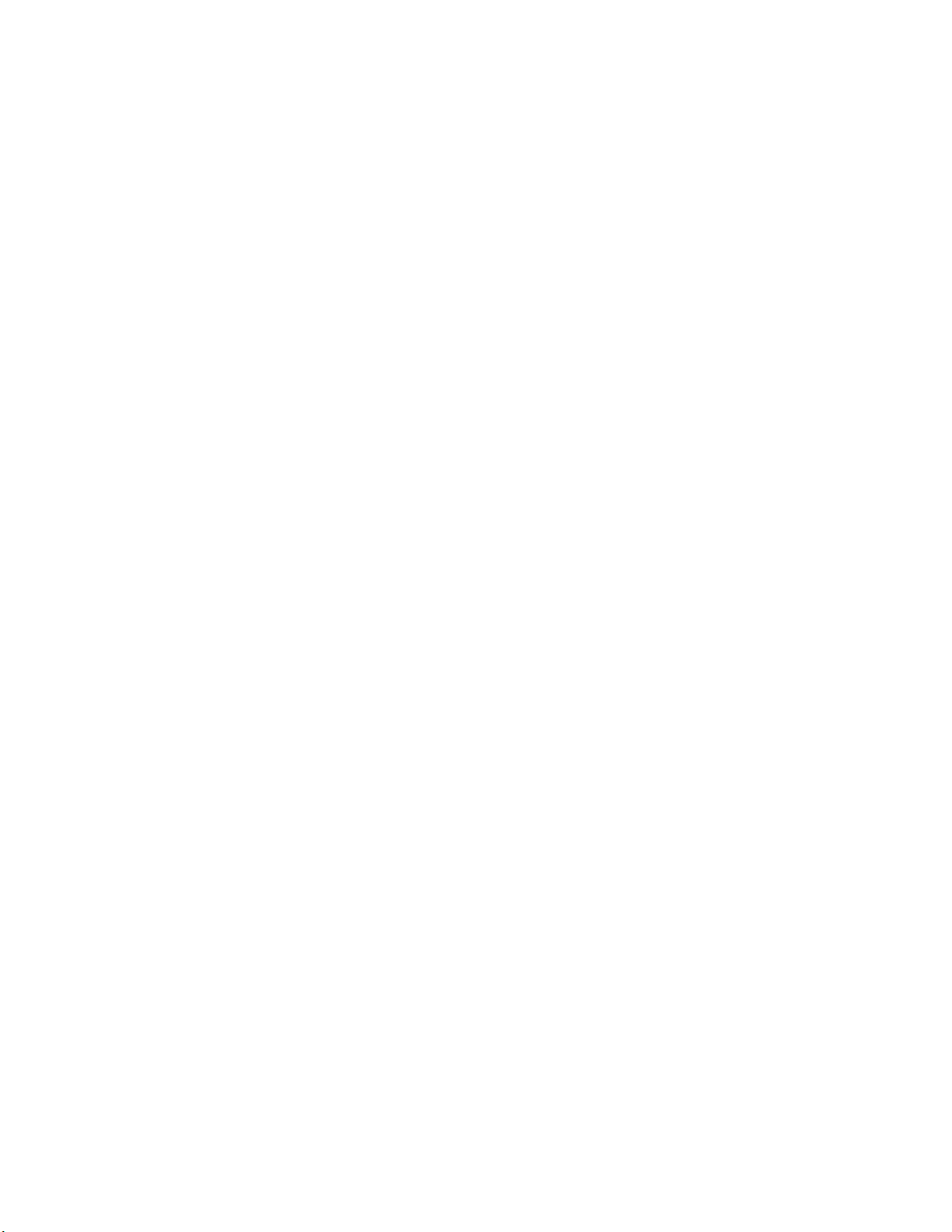
Monitoring overview
4
0 1 0 820000 id N8 Online FC F-Port
10:00:00:05:1e:f8:a0:b4
1 1 1 820100 id N8 Online FC F-Port
10:00:00:05:33:26:0e:65
2 1 2 820200 id N8 Online FC F-Port
10:00:00:05:33:48:5e:f5
3 1 3 820300 id N8 Online FC F-Port
10:00:00:05:1e:f8:a0:b3
4 1 4 820400 id N8 Online FC F-Port
10:00:00:05:33:26:10:15
5 1 5 820500 id N8 Online FC F-Port
10:00:00:05:1e:f8:a0:b1
6 1 6 820600 id N8 Online FC F-Port
10:00:00:05:33:48:5e:d0
7 1 7 820700 id N8 Online FC F-Port
10:00:00:05:33:26:df:6b
8 1 8 820800 id N8 Online FC F-Port
10:00:00:05:33:26:df:6a
9 1 9 820900 id N8 Online FC F-Port
10:00:00:05:33:48:6b:ea
10 1 10 820a00 id N8 Online FC F-Port
10:00:00:05:33:26:10:28
11 1 11 820b00 id N8 Online FC F-Port
10:00:00:05:33:26:10:73
12 1 12 820c00 id N8 Online FC F-Port
10:00:00:05:33:48:5e:d1
13 1 13 820d00 id N8 Online FC F-Port
10:00:00:05:33:26:10:29
14 1 14 820e00 id N8 Online FC F-Port
10:00:00:05:1e:f9:72:47
15 1 15 820f00 id N8 Online FC F-Port
10:00:00:05:33:26:0e:8a
16 1 16 821000 id N8 Online FC F-Port
10:00:00:05:33:26:0e:8b
17 1 17 821100 id N8 Online FC F-Port
10:00:00:05:33:48:6b:eb
18 1 18 821200 id N8 Online FC F-Port
10:00:00:05:1e:f9:72:46
19 1 19 821300 id N8 Online FC F-Port
10:00:00:05:33:26:10:14
20 1 20 821400 id N8 Online FC F-Port
10:00:00:05:33:26:0e:64
21 1 21 821500 id N8 Online FC F-Port
10:00:00:05:33:26:10:72
22 1 22 821600 id N8 Online FC F-Port
10:00:00:05:33:48:5e:f4
23 1 23 821700 id N8 Online FC F-Port
10:00:00:05:1e:f8:a0:b2
24 1 24 821800 -- N16 No_Module FC
25 1 25 821900 -- N16 No_Module FC
26 1 26 821a00 -- N16 No_Module FC
27 1 27 821b00 -- N16 No_Module FC
28 1 28 821c00 id N8 No_Light FC
29 1 29 821d00 id N8 No_Light FC
30 1 30 821e00 id N8 No_Light FC
31 1 31 821f00 id N8 No_Light FC
32 1 32 822000 id N8 No_Light FC
33 1 33 822100 id N8 No_Light FC
34 1 34 822200 id N8 No_Light FC
35 1 35 822300 id N8 No_Light FC
40 Brocade DCX 8510-4 Backbone Hardware Reference Manual
53-1002177-05
Page 61

36 1 36 822400 id N8 No_Light FC
37 1 37 822500 id N8 No_Light FC
38 1 38 822600 id N8 No_Light FC
39 1 39 822700 id N8 No_Light FC
40 1 40 822800 id N8 No_Light FC
41 1 41 822900 id N8 No_Light FC
42 1 42 822a00 id N8 No_Light FC
43 1 43 822b00 id N8 No_Light FC
44 1 44 822c00 id N8 No_Light FC
45 1 45 822d00 -- N16 No_Module FC
46 1 46 822e00 -- N16 No_Module FC
47 1 47 822f00 -- N16 No_Module FC
256 3 0 ------ id 16G No_SigDet FC
257 3 1 ------ id 16G No_SigDet FC
258 3 2 ------ id 16G No_SigDet FC
259 3 3 ------ id 16G No_SigDet FC
260 3 4 ------ id 16G No_SigDet FC
261 3 5 ------ id 16G No_SigDet FC
262 3 6 ------ id 16G No_SigDet FC
263 3 7 ------ id 16G No_SigDet FC
264 3 8 ------ id 16G No_SigDet FC
265 3 9 ------ id 16G No_SigDet FC
<output truncated>
Monitoring overview
4
DCX-4_130:root>
Note in the chassisShow command the Chassis Family designation for the Brocade DCX 8510-4
along with specific information about every field-replaceable unit in the chassis.
DCX-4_130:root> chassisshow
Chassis Family: DCX8510-4
Chassis Backplane Revision: 2
SW BLADE Slot: 1
Header Version: 2
Power Consume Factor: -160
Power Usage (Watts): -106
Factory Part Num: 60-1002144-02
Factory Serial Num: BQB0345F00X
Manufacture: Day: 19 Month: 11 Year: 2010
Update: Day: 29 Month: 3 Year: 2011
Time Alive: 32 days
Time Awake: 0 days
CP BLADE Slot: 4
Header Version: 2
Power Consume Factor: -40
Factory Part Num: 60-1000376-08
Factory Serial Num: AHJ0420F08K
Manufacture: Day: 21 Month: 5 Year: 2010
Update: Day: 29 Month: 3 Year: 2011
Time Alive: 229 days
Time Awake: 0 days
CP BLADE Slot: 5
Header Version: 2
Power Consume Factor: -40
Brocade DCX 8510-4 Backbone Hardware Reference Manual 41
53-1002177-05
Page 62

Monitoring overview
4
Factory Part Num: 60-1000376-08
Factory Serial Num: AHJ0420F086
Manufacture: Day: 21 Month: 5 Year: 2010
Update: Day: 29 Month: 3 Year: 2011
Time Alive: 229 days
Time Awake: 0 days
CORE BLADE Slot: 3
Header Version: 2
Power Consume Factor: -135
Power Usage (Watts): -88
Factory Part Num: 60-1002142-02
Factory Serial Num: BQD0344F01K
Manufacture: Day: 18 Month: 11 Year: 2010
Update: Day: 29 Month: 3 Year: 2011
Time Alive: 47 days
Time Awake: 0 days
CORE BLADE Slot: 6
Header Version: 2
Power Consume Factor: -135
Power Usage (Watts): -87
Factory Part Num: 60-1002099-01
Factory Serial Num: BQD0337F00A
Manufacture: Day: 16 Month: 9 Year: 2010
Update: Day: 29 Month: 3 Year: 2011
Time Alive: 77 days
Time Awake: 0 days
AP BLADE Slot: 7
Header Version: 2
Power Consume Factor: -250
Factory Part Num: 60-1001157-21
Factory Serial Num: ATM0431F008
Manufacture: Day: 20 Month: 9 Year: 2010
Update: Day: 29 Month: 3 Year: 2011
Time Alive: 4 days
Time Awake: 0 days
SW BLADE Slot: 8
Header Version: 2
Power Consume Factor: -140
Power Usage (Watts): -95
Factory Part Num: 60-1002145-02
Factory Serial Num: BQA0344F00S
Manufacture: Day: 6 Month: 11 Year: 2010
Update: Day: 29 Month: 3 Year: 2011
Time Alive: 32 days
Time Awake: 0 days
POWER SUPPLY Unit: 1
Header Version: 2
Power Consume Factor: 2000
Factory Part Num: 23-0000067-01
Factory Serial Num: AGC2M03FR4P
Manufacture: Day: 7 Month: 6 Year: 2010
Update: Day: 29 Month: 3 Year: 2011
Time Alive: 229 days
Time Awake: 0 days
42 Brocade DCX 8510-4 Backbone Hardware Reference Manual
53-1002177-05
Page 63

POWER SUPPLY Unit: 2
Header Version: 2
Power Consume Factor: 2000
Factory Part Num: 23-0000067-01
Factory Serial Num: AGC2M03FR7T
Manufacture: Day: 7 Month: 6 Year: 2010
Update: Day: 29 Month: 3 Year: 2011
Time Alive: 221 days
Time Awake: 0 days
FAN Unit: 1
Header Version: 2
Power Consume Factor: -126
Factory Part Num: 60-1000384-09
Factory Serial Num: AGB0623F0AM
Manufacture: Day: 7 Month: 6 Year: 2010
Update: Day: 29 Month: 3 Year: 2011
Time Alive: 229 days
Time Awake: 0 days
FAN Unit: 2
Header Version: 2
Power Consume Factor: -126
Factory Part Num: 60-1000384-09
Factory Serial Num: AGB0623F0AK
Manufacture: Day: 7 Month: 6 Year: 2010
Update: Day: 29 Month: 3 Year: 2011
Time Alive: 229 days
Time Awake: 0 days
Monitoring overview
4
WWN Unit: 1
Header Version: 2
Power Consume Factor: -1
Factory Part Num: 60-1000888-05
Factory Serial Num: ANN2524F01N
Manufacture: Day: 7 Month: 6 Year: 2010
Update: Day: 29 Month: 3 Year: 2011
Time Alive: 229 days
Time Awake: 0 days
ID: BRD0000CA
Part Num: SLKWRM0000X4S
WWN Unit: 2
Header Version: 2
Power Consume Factor: -1
Factory Part Num: 60-1000888-05
Factory Serial Num: ANQ0417F03P
Manufacture: Day: 7 Month: 6 Year: 2010
Update: Day: 29 Month: 3 Year: 2011
Time Alive: 229 days
Time Awake: 0 days
Chassis Factory Serial Num: ANP2523F00E
DCX-4_130:root>
Brocade DCX 8510-4 Backbone Hardware Reference Manual 43
53-1002177-05
Page 64

Determining the status of a port, application, or encryption blade
4
Determining the status of a port, application, or encryption blade
Use the following procedure to determine the status of a port or application blade.
1. Check the LEDs on the blade.
• Figure 6 illustrates the FC8-64 port blade.
• Figure 7 illustrates the FC8-32E port blade.
• Figure 8 illustrates the FC8-48E port blade.
• Figure 9 illustrates the FC16-32 port blade.
• Figure 10 illustrates the FC16-48 port blade.
• Figure 11 illustrates the FS8-18 encryption blade.
• Figure 12 illustrates the FX8-24 extension blade.
The LED patterns may temporarily change during POST and other diagnostic tests. For
information about how to interpret the LED patterns, see Tab le 3.
2. Check the blade status by entering slotShow.
Blade illustrations
3
1
1 Status LED 3 Fibre Channel port
2 Power LED 4 Port Status LED
FIGURE 6 FC8-64 port blade
2
4
44 Brocade DCX 8510-4 Backbone Hardware Reference Manual
53-1002177-05
Page 65

Determining the status of a port, application, or encryption blade
NOTE
1
3
4
2
1
3
4
2
The FC8-64 port blade requires mSFPs (standard SFPs do not fit) as well as narrower OM-3 LC
cables offered by major manufacturers such as Corning, Molex, and Amphenol.
1 Status LED 3 Fibre Channel port
2 Power LED 4 Port Status LED
4
FIGURE 7 FC8-32E port blade
1 Status LED 3 Fibre Channel port
2 Power LED 4 Port Status LED
FIGURE 8 FC8-48E port blade
Brocade DCX 8510-4 Backbone Hardware Reference Manual 45
53-1002177-05
Page 66

Determining the status of a port, application, or encryption blade
1
3
4
2
1
3
4
2
4
1 Status LED 3 Fibre Channel port
2 Power LED 4 Port Status LED
FIGURE 9 FC16-32 port blade
1 Status LED 3 Fibre Channel port
2 Power LED 4 Port Status LED
FIGURE 10 FC16-48 port blade
46 Brocade DCX 8510-4 Backbone Hardware Reference Manual
53-1002177-05
Page 67

Determining the status of a port, application, or encryption blade
2
3
4
1
4
3
5
6
7
2
1
1 Status LED 3 Fibre Channel port
2 Power LED 4 Port Status LED
FIGURE 11 FS8-18 encryption blade
4
1 Status LED 5 10GbE (XGE) port 0
2 Power LED 6 Port status LED for 10GbE port 0
3 GbE (GE) port 6 7 Port map
4 Port status LED for GbE port 6
FIGURE 12 FX8-24 extension blade
See “FX8-24 blade” for information about trunking groups on this blade.
Brocade DCX 8510-4 Backbone Hardware Reference Manual 47
53-1002177-05
Page 68

Determining the status of a port, application, or encryption blade
4
Tab le 3 describes the port and application blade LED patterns and the recommended actions for
those patterns.
TABLE 3 Port and application blade LED descriptions
LED purpose Color Status Recommended action
Power LED Steady green Blade is enabled. No action required.
No light (LED is off) Blade is not powered on. Ensure that the blade is firmly
Status LED No light (LED is off) Blade is either healthy or does
Steady amber Blade is faulty. Ensure that the blade is firmly
Slow-flashing amber (on 2
seconds, then off 2
seconds)
Fast-flashing amber (on
1/2 second, then off 1/2
second)
seated and either the
thumbscrew is fully engaged or
the slider is pushed up and the
ejectors are fully engaged.
Verify that the power LED is on.
not have power.
seated and check the status by
entering the slotShow
command. If LED remains
amber, consult the Brocade
DCX 8510-4 supplier.
Blade is not seated correctly or
is faulty.
Environmental range exceeded. Check for out-of-bounds
Pull the blade out and reseat it.
If LED continues to flash,
replace the blade.
environmental condition and
correct it.
48 Brocade DCX 8510-4 Backbone Hardware Reference Manual
53-1002177-05
Page 69

Determining the status of a port, application, or encryption blade
TABLE 3 Port and application blade LED descriptions (Continued)
LED purpose Color Status Recommended action
4
FC Port Status No light (LED is off) Port has no incoming power, or
there is no light or signal carrier
detected.
Polling is in progress. Allow 60 seconds for polling to
Connected device is configured
in an offline state.
Steady green Port is online (connected to an
external device) but has no
traffic.
GbE Port Status
(FX8-24) - both
1 GbE and 10
GbE ports
Slow-flashing green (on 1
second, then off 1 second)
Fast-flashing green (on
1/4 second, then off
1/4 second
Flickering green Port is online, with traffic
Steady amber Port is receiving light or signal
Slow-flashing amber (on 2
seconds, then off 2
seconds)
Fast-flashing amber
(on 1/2 second, then
off 1/2 second)
Alternating green/amber Port is bypassed. Reset the port from the
No light (LED is off) Port has no incoming power, or
Steady green Port is online but has no traffic. No action required.
Slow-flashing green (on 1
second, then off 1 second)
Flickering green Port is online, with traffic
Fast-flashing amber
(on 1/4 second, then
off 1/4 second)
Port is online but segmented,
indicating a loopback plug or
cable or an incompatible switch.
Port is in internal loopback
(diagnostic).
flowing through port.
carrier, but it is not online yet.
Port is disabled due to
diagnostic tests or portDisable
or portCfgPersistentEnable
command.
Transceiver or port is faulty. Change the transceiver or reset
there is no light or signal carrier
detected.
Beacon. Used to identify
specific ports.
flowing through port.
Transceiver or port is faulty. Change the transceiver or reset
Verify that the power LED is on,
check the transceiver and
cable.
complete.
Verify the status of the
connected device.
No action required.
Verify that the correct device is
attached to the Brocade DCX
8510-4.
No action required.
No action required.
Reset the port from the
workstation using the
portEnable or
portCfgPersistentEnable
command.
Reset the port from the
workstation using the
portEnable or
portCfgPersistentEnable
command.
the switch from the workstation.
workstation using the
portEnable or
portCfgPersistentEnable
command.
Verify that the power LED is on,
check the transceiver and
cable.
No action required.
No action required.
the switch from the workstation.
Brocade DCX 8510-4 Backbone Hardware Reference Manual 49
53-1002177-05
Page 70

Determining the status of a control processor blade (CP8)
3
45 6
7
8
2
1
4
Determining the status of a control processor blade (CP8)
Complete the following steps to determine the status of a control blade (CP8)
1. Check the LED indicators on the CP blade (Figure 13). The LED patterns may temporarily
change during POST and other diagnostic tests. For information about how to interpret the LED
patterns, see Table 4.
2. Check the port blade status by entering slotShow and haShow.
Figure 13 identifies the CP8 blade.
1 Power LED 5 Console port (Serial)
2 Status LED 6 Ethernet port (Mgmt IP)
3 USB LED 7 Ethernet port (Service IP)
4USB port 8Active CP LED
FIGURE 13 Control processor blade (CP8)
Tab le 4 describes the CP blade LED patterns and the recommended actions for those patterns.
TABLE 4 CP blade LED descriptions
LED purpose Color Status Recommended action
Power Steady green CP blade is on. No action required.
No light (LED is off) CP blade is not on. Ensure that the blade is firmly
seated and has power.
50 Brocade DCX 8510-4 Backbone Hardware Reference Manual
53-1002177-05
Page 71

Determining the status of a core switch blade (CR16-4)
TABLE 4 CP blade LED descriptions (Continued)
LED purpose Color Status Recommended action
4
Status No light (LED is off) CP blade is either healthy
or does not have power.
Steady amber CP blade is faulty or the
switch is still booting.
Slow-flashing amber (on 2
seconds; then off 2 seconds)
Fast-flashing amber (on 1/2
second; then off 1/2 second)
Ethernet Link
Status
Ethernet Link
Speed
USB Status Lamp on USB stick enabled. No action required.
Active CP Steady blue Active CP blade. No action required.
No light (LED is off) Either an Ethernet link is
Flickering green/amber Ethernet link is healthy
No light (LED is off) Ethernet link speed is 10
Steady green Ethernet link speed is
Lamp off USB stick not present or
No light (LED is off) Standby CP blade. No action required.
CP blade is not seated
correctly or is faulty.
Environmental range
exceeded.
not detected, or it does not
have incoming power.
and traffic is flowing
through port.
Mb/s or CP blade does not
have incoming power.
100/1000 Mb/s.
disabled.
Verify that the power LED is on.
Ensure that the blade is firmly
seated and the switch has
completed booting. If LED remains
yellow, consult the Brocade DCX
8510-4 supplier.
Pull the blade out and reseat it. If
the LED continues to flash, replace
the blade.
Check for out-of-bounds
environmental condition and
correct it.
Ensure that the blade has power,
the Ethernet cable is firmly seated,
and the connected device is
functioning.
No action required.
Ensure that the CP has power.
NOTE: To force a persistent Ethernet
link speed, enter the ifModeSet
command.
No action required.
No action required.
Determining the status of a core switch blade (CR16-4)
Complete the following steps to determine the status of a core switch blade (CR16-4).
1. Check the LED indicators on the core switch blade (see the following figure). The LED patterns
may temporarily change during POST and other diagnostic tests. For information about how to
interpret the LED patterns, refer to Table 5.
2. Check the core switch blade status by entering slotShow and haShow.
Tab le 13 identifies the core switch blade.
Brocade DCX 8510-4 Backbone Hardware Reference Manual 51
53-1002177-05
Page 72

Determining the status of a core switch blade (CR16-4)
2
1
4
3
4
1 Power LED 3 QSFP port map and trunking diagram
2 Status LED 4 QSFP connectors
FIGURE 14 Core switch blade (CR16-4)
Tab le 5 describes the core switch blade LED patterns and the recommended actions for those
patterns.
TABLE 5 CR blade LED descriptions
LED purpose Color Status Recommended action
Power Steady green CR16-4 blade is on. No action required.
No light (LED is off) CR16-4 blade is not on. Ensure that the blade is firmly
seated and has power.
Status No light (LED is off) CR16-4 blade is either
healthy or does not have
power.
Steady amber CR16-4 blade is faulty or
the switch is still booting.
Slow-flashing amber (on 2
seconds, then off 2 seconds)
Fast-flashing amber (on 1/2
second, then off 1/2 second)
CR16-4 blade is not seated
correctly or is faulty.
Environmental range
exceeded.
Verify that the power LED is on.
Ensure that the blade is firmly
seated and the switch has
completed booting. If the LED
remains amber, consult the
Brocade DCX 8510-4 supplier.
Pull the blade out and reseat it. If
the LED continues to flash, replace
the blade.
Check for out-of-bounds
environmental condition and
correct it.
52 Brocade DCX 8510-4 Backbone Hardware Reference Manual
53-1002177-05
Page 73

Determining the status of a power supply
1
TABLE 5 CR blade LED descriptions (Continued)
LED purpose Color Status Recommended action
4
QSFP
connector
status LED
No light (LED is off) No QSFP module, all four
QSFP ports are disabled
Steady amber QSFP module is in, all four
ports have no signal/no
sync.
Blinking amber Port is disabled or faulted,
FC link activity, segmented,
loopback mode, also
during transition between
cable plug in and all four
ports online.
Steady green QSFP module is in and all
ports are online.
Refer to Figure 36 and Table 27 for a map of the ports and a table of external ports to internal ports
as shown in the slotShow command
Determining the status of a power supply
Complete the following steps to determine the status of a power supply.
No action needed if the QSFP is not
installed or
verify that the QSFP is fully inserted.
Ensure that the cable is properly
connected. If the LED remains
amber, consult the Brocade DCX
8510-4 supplier.
Check for console messages or wait
for all four ports to come online.
No action needed.
1. Check the LED indicator on the power supply (see the following figure). The LED patterns may
temporarily change during POST and other diagnostic tests; for information about how to
interpret the LED patterns, refer to Table 6. The Brocade DCX 8510-4 has two power supplies.
Be sure to check each module.
2. Check the power supply status by entering psShow.
The power supply status displays OK, Absent, or Faulty. If a power supply displays absent or
faulty, contact the Brocade DCX 8510-4 supplier to order replacement parts. Both physically
absent or faulty could also be the result of the power supply not being properly seated or being
turned off.
Tab le 15 shows a power supply.
Brocade DCX 8510-4 Backbone Hardware Reference Manual 53
53-1002177-05
Page 74

Determining the status of a blower assembly
4
1Power LED
FIGURE 15 Power supply
Tab le 6 describes the power supply LED patterns and the recommended actions for those patterns.
TABLE 6 Power supply LED descriptions
LED purpose Color Status Recommended action
Power No light
(LED is off)
Steady green Power supply has incoming
Flashing green Power supply is about to fail. Replace the power supply.
Power supply does not have
incoming power and is not
providing power to the Brocade
DCX 8510-4.
power and is providing power to
the Brocade DCX 8510-4.
Determining the status of a blower assembly
Complete the following steps to determine the status of a blower assembly.
1. Check the LED indicators on the blower assembly (see the following figure). The LED patterns
may temporarily change during POST and other diagnostic tests; for information about how to
interpret the LED patterns, refer to Table 7. The Brocade DCX 8510-4 has two blowers. Be sure
to check each module.
2. Check the blower assembly status using the fanShow command.
The status for each blower assembly displays OK, Absent, or Faulty. The RPM of each fan in the
assembly is also provided. If a blower assembly displays absent or faulty, contact the Brocade
DCX 8510-4 supplier to order replacement parts. Both physically absent or faulty could also be
the result of the power supply not being properly seated.
Ensure that the power supply is
firmly seated, the Brocade DCX
8510-4 has incoming power, both
power cables are connected, and
AC power switches are on.
No action required.
Figure 16 shows the blower assembly.
54 Brocade DCX 8510-4 Backbone Hardware Reference Manual
53-1002177-05
Page 75

Determining the status of a WWN card
1
2
1Power LED 2Fault LED
FIGURE 16 Blower assembly
Tab le 7 describes the LED patterns for the blower assembly.
4
TABLE 7 Blower assembly LED descriptions
LED purpose Color Status Recommended action
Power No light
(LED is off)
Steady green Blower assembly has
Fault No light
(LED is off)
Steady amber Blower assembly has a
Slow-flashing amber
(on 2 sec, then off 2 sec)
Flashing amber
(on 1/2 sec, then off 3.5 sec)
Fast-flashing amber
(on 1/2 sec, then off 1/2 sec)
Blower assembly does not
have power.
power.
Blower assembly is either
healthy or does not have
power.
failure (full or partial).
Blower assembly is not
seated correctly or is
faulty.
Fan is disabled. Run the fanEnable command to
Environmental range
exceeded.
Ensure that the blower assembly
is firmly seated and has power.
No action required.
Ensure that the blower assembly
has power.
Replace the blower assembly.
Pull the unit out and reseat it. If
the LED continues to flash,
replace the unit.
enable the fan.
Check for out-of-bounds
environmental condition, resolve
any problems, and reseat the
unit. If the LED continues to flash,
replace the unit.
Determining the status of a WWN card
Complete the following steps to determine the status of a WWN card.
Brocade DCX 8510-4 Backbone Hardware Reference Manual 55
53-1002177-05
Page 76

Determining the status of a WWN card
NOTE
4
The WWN bezel (logo plate) covers the WWN cards. The LEDs on the WWN cards are not visible
unless the bezel is removed.
Enter the chassisShow command to display information about the WWN card. (WWN units
correspond to information specific to the WWN card.) Error messages that may indicate problems
with a WWN card are summarized in Table 8.
TABLE 8 Messages that may indicate WWN card failure
Type of message Sample error message
WWN unit fails its FRU (field
replaceable unit) header access.
WWN unit fails to power on <timestamp>, [EM-1004], <sequence-number>,,
WWN unit is being faulted. 0x24c (fabos): Switch: switchname, Critical
WWN unit is not present or is not
accessible.
Writing to the FRU history log
(hilSetFruHistory) has failed.
WWN unit insertion was detected <timestamp>, [EM-1049], <sequence-number>,,
WWN unit removal was detected <timestamp>, [EM-1050], <sequence-number>,,
0x24c (fabos): Switch: switchname, error
EM-I2C_TIMEOUT, 2, WWN 1 I2C timed out: state 0x4
CRITICAL, <system-name>, WWN # failed to power on
or
<timestamp>, [EM-1043], <sequence-number>,,
WARNING, <system-name>, Can't power <FRU Id>
<state (on or off)>.
EM-WWN_UNKNOWN, 1, Unknown WWN #2 is being
faulted
or
<timestamp>, [EM-1003], 40, SLOT 7 | FFDC |
CHASSIS, CRITICAL, Brocade_DCX, WWN 2 has unknown
hardware identifier: FRU faulted
or
<timestamp>, [EM-1034], <sequence-number>,,
ERROR, <system-name>, WWN # set to faulty,
rc=<return code>
0x24c (fabos): Switch: switchname, Error
EM-WWN_ABSENT, 2, WWN #1 not present
or
<timestamp>, [EM-1036], <sequence-number>,,
WARNING, <system-name>, <FRU Id> is not
accessible.
0x24c (fabos): Switch: switchname, Error
EM-HIL_FAIL, 2, HIL Error: hilSetFruHistory
failed, rc=-3 for SLOT 3
INFO, <system-name>, FRU WWN # insertion
detected.
INFO, <system-name>, FRU WWN # removal detected.
Figure 17 displays the WWN bezel (logo plate). The WWN cards are under the bezel.
56 Brocade DCX 8510-4 Backbone Hardware Reference Manual
53-1002177-05
Page 77

Determining the status of a WWN card
FIGURE 17 WWN bezel (logo plate) for DCX 8510-4
4
Brocade DCX 8510-4 Backbone Hardware Reference Manual 57
53-1002177-05
Page 78

Determining the status of a WWN card
4
58 Brocade DCX 8510-4 Backbone Hardware Reference Manual
53-1002177-05
Page 79

Chapter
NOTE
Removal and Replacement Procedures
In this chapter
•Introduction . . . . . . . . . . . . . . . . . . . . . . . . . . . . . . . . . . . . . . . . . . . . . . . . . . . 59
•ESD precautions . . . . . . . . . . . . . . . . . . . . . . . . . . . . . . . . . . . . . . . . . . . . . . . 59
•Chassis door removal and replacement . . . . . . . . . . . . . . . . . . . . . . . . . . . . 60
•Vertical cable management fingers removal and replacement . . . . . . . . . . 61
•Port, application, and encryption blade removal and replacement. . . . . . . 62
•Blade filler panel removal and replacement . . . . . . . . . . . . . . . . . . . . . . . . . 65
•Control processor blade (CP8) removal and replacement . . . . . . . . . . . . . . 66
•Core switch blade (CR16-4) removal and replacement . . . . . . . . . . . . . . . . 76
•Power supply removal and replacement . . . . . . . . . . . . . . . . . . . . . . . . . . . . 78
•Blower assembly removal and replacement . . . . . . . . . . . . . . . . . . . . . . . . . 80
•WWN card removal and replacement . . . . . . . . . . . . . . . . . . . . . . . . . . . . . . 82
•Transceiver removal and replacement. . . . . . . . . . . . . . . . . . . . . . . . . . . . . . 85
•Inter-chassis link (QSFP) cable removal and replacement. . . . . . . . . . . . . . 88
•Brocade DCX 8510-4 chassis removal and replacement. . . . . . . . . . . . . . . 94
5
Introduction
Read the safety notices before servicing (“Safety notices”).
The field-replaceable units (FRUs) in the Brocade DCX 8510-4 can be removed and replaced
without special tools. The Brocade DCX 8510-4 can continue operating during many of the FRU
replacements if the conditions specified in the procedures are followed.
The following sections contain FRU removal and replacement procedures (RRPs).
ESD precautions
The Brocade DCX 8510-4 contains electrostatic discharge (ESD) sensitive FRUs. When working with
any Brocade DCX 8510-4 FRU, use correct ESD procedures.
• Wear a wrist grounding strap connected to chassis ground (if the Brocade DCX 8510-4 is
plugged in) or a bench ground.
• Store ESD-sensitive components in antistatic packaging.
Brocade DCX 8510-4 Backbone Hardware Reference Manual 59
53-1002177-05
Page 80

Chassis door removal and replacement
NOTE
5
Chassis door removal and replacement
The chassis door must be installed to ensure the Brocade DCX 8510-4 meets EMI and other
regulatory certifications. Additionally, if ICL cables are not used, EMI plugs must be inserted in the
ICL cable ports to meet certification standards.
Time and items required
The replacement procedure for the chassis door takes less than five minutes. See Figure 18.
Removing a chassis door
Support the door to prevent it from falling. Pull and remove the door. It will pop off the ball studs.
FIGURE 18 Removal and replacement of the chassis door
Replacing a chassis door
Complete the following steps to reinstall the door.
1. Align the holes in the door with the ball studs on the chassis
2. Push the door into place. It will snap onto the studs.
60 Brocade DCX 8510-4 Backbone Hardware Reference Manual
53-1002177-05
Page 81

Vertical cable management fingers removal and replacement
Vertical cable management fingers removal and replacement
The Brocade DCX 8510-4 comes equipped with two vertical cable management finger assemblies.
It can continue to operate during the replacement of the cable management fingers. Due to the
horizontal orientation of the blades in the Brocade DCX 8510-4, the finger assemblies are attached
to the uprights of the mounting rack. See Figure 19 for this procedure.
Time and items required
The replacement procedure for the cable management fingers takes less than five minutes. A #1
Phillips screwdriver is required.
Removing a cable management finger assembly
Complete the following steps to remove the cable management finger assembly. Refer to Figure 19
for the location of the assembly.
1. Remove the chassis door.
2. Remove the cables from the cable management finger assembly and rearrange the cables
around the assembly.
5
3. Unscrew and save the three (3) screws holding the finger assembly to the rack upright. Support
the assembly to prevent it from falling.
4. Remove the cable management finger assembly.
5. If necessary, repeat steps 1 through 3 for the other finger assembly.
Brocade DCX 8510-4 Backbone Hardware Reference Manual 61
53-1002177-05
Page 82

Port, application, and encryption blade removal and replacement
ATTENTION
NOTE
5
FIGURE 19 Removal and replacement of the vertical cable management finger assemblies
Replacing a cable management finger assembly
Complete the following steps to replace the cable management finger assembly.
1. Position and tighten the three (3) screws to secure the vertical cable management finger
assembly to the rack upright.
2. Arrange the cables along the cable management finger assembly.
3. If necessary, repeat steps 1 and 2 for the other cable management assembly.
4. Replace the chassis door.
Port, application, and encryption blade removal and replacement
This section describes how to remove and replace port, application, and encryption blades. It does
not cover the core (CR) blades or the control processor (CP) blades.
A filler panel should be removed only when being replaced with a port, application, or encryption
blade, or a filler panel. Any slot that is not occupied by a blade should be occupied by a filler panel
to ensure correct cooling of the chassis and protection from dust.
Slots are numbered from 1 through 8, from bottom to top when facing the port side of the Brocade
DCX 8510-4. Port, application, and encryption blades can be installed in slots 1-2 and 7-8.
Time and items required
The replacement procedure for each blade takes less than 10 minutes. Removing and restoring
transceivers and cables may take longer depending on how many must be changed. The following
items are required for the blade and filler panel replacement:
• Electrostatic discharge (ESD) grounding strap
• Workstation computer
• Replacement blade or filler panel
• #2 Phillips screwdriver
• Small form-factor pluggable (SFP+, or mSFP) transceivers (as needed)
• Optical and copper cables (as needed)
For information about the transceivers that are qualified for the Brocade chassis, go to
http://www.brocade.com/products/interop_and_compatibility.jsp.
62 Brocade DCX 8510-4 Backbone Hardware Reference Manual
53-1002177-05
Page 83

Port, application, and encryption blade removal and replacement
ATTENTION
ATTENTION
NOTE
NOTE
Removing a blade
For this procedure, refer to Figure 20.
Complete the following steps to remove a blade.
If multiple blades are being replaced, replace one blade at a time.
Follow electrostatic discharge (ESD) precautions while removing any blade.
The FC8-64 port blade, the FS8-18 encryption blade and the FX8-24 application blade are
compatible only with the Brocade DCX, DCX-4S, DCX 8510-8, and DCX 8510-4.The FC8-32E,
FC8-48E, FC16-32 and FC16-48 port blades are compatible only with the DCX 8510-8 and DCX
8510-4.
1. Remove the chassis door.
2. Check the power LED, status LED, and port status LED to identify any possible problems. A
failed port or application blade can be identified by inspecting the LEDs on the front panel of
each blade.
5
3. Establish a Telnet or console session.
Before replacing a blade, establish a Telnet or console connection to determine a failure and
verify operation after replacement. Use the switchShow command to view the status of blades.
4. Check for adequate cable slack. Ensure there is plenty of cable slack to remove a blade
without cable obstruction.
5. Ensure that the part number on the unit being replaced matches the replacement part
number. The chassisShow command displays information about the blades, including part
numbers (xx-xxxxxxx-xx), serial numbers, and additional status.
6. Ensure that traffic is not flowing through the blade (port status LED should be off) prior to
disconnecting cables.
Before removing any cables from a blade, note the cable order (identify each cable by its
physical port). It is a good practice to keep a table of cable to port mapping.
7. Ensure that traffic is not flowing through the blade.
8. Disconnect all cables and transceivers from the blade. For mSFP transceivers(FC8-64 only), it
is recommended that you use the pull tab to remove the transceiver from the blade.
9. Perform the appropriate following action based on the type of blade:
• For FC8-64, FC8-32E, FC8-48E, FC16-32, FC16-48 port blades, FX8-24 application blade,
and FS8-18 encryption blade: Unscrew the two thumb screws from the ejectors on the
blade using the Phillips screwdriver. Unscrew the left thumb screw until it pops out. This
initiates a hot-swap request.
10. Wait for the power LED to turn off in response to the hot-swap request before removing the
blade.
Brocade DCX 8510-4 Backbone Hardware Reference Manual 63
53-1002177-05
Page 84

Port, application, and encryption blade removal and replacement
ATTENTION
5
11. Perform the appropriate following action based on the type of blade:
• For FC8-64, FC8-32E, FC8-48E, FC16-32, FC16-48 port blades, FX8-24 application blade,
and FS8-18 encryption blade: Open the ejectors by rotating them toward the center of the
blade face. Pull the blade out of the chassis using the ejectors.
12. If the blade is not being replaced by another blade, install a filler panel.
FIGURE 20 Removal and replacement of the port, application, or encryption blades (FC16-48 port
blade shown)
Replacing a blade
For this procedure, refer to Figure 20.
Complete this procedure to replace a blade.
Follow electrostatic discharge (ESD) precautions while replacing any blade.
1. Orient the blade so that the ports are at the front of the chassis and the flat side of the blade is
on the bottom.
2. Perform the appropriate following action based on the type of blade:
64 Brocade DCX 8510-4 Backbone Hardware Reference Manual
53-1002177-05
Page 85

Blade filler panel removal and replacement
NOTE
ATTENTION
5
• For FC8-64, FC8-32E, FC8-48E, FC16-32, FC16-48 port blades, FX8-24 application blade,
and FS8-18 encryption blade: Open the ejectors by rotating them toward the center of the
blade face, align the flat side of the blade inside the left and right rail guides in the slot,
and slide the blade into the slot until it is firmly seated.
3. Perform the appropriate following action based on the type of blade:
• For FC8-64, FC8-32E, FC8-48E, FC16-32, FC16-48 port blades, FX8-24 application blade,
and FS8-18 encryption blade: Close the ejectors by rotating them away from the center of
the blade. The levering action of the ejectors seats the blade in the slot.
4. Perform the appropriate following action based on the type of blade:
• For FC8-64, FC8-32E, FC8-48E, FC16-32, FC16-48 port blades, FX8-24 application blade,
and FS8-18 encryption blade: Tighten the thumb screws using the Phillips screwdriver.
5. Verify that the power LED on the port blade is displaying a steady green light. If it does not turn
on, ensure that the blade is firmly seated.
6. The Status LED on the blade will show amber until POST completes for the blade. It should
then display green. If it remains amber, the board may not be properly seated in the backplane
or the board may be faulty.
7. Install the transceivers and cables in the blade. For mSFP (FC8-64 port blade only)
transceivers, it is recommended that you install the cables in the transceivers before installing
the transceivers in the blade.
8. Group and route the cables through the vertical cable management fingers.
9. Replace the chassis door.
Blade filler panel removal and replacement
This section describes how to remove and replace blade filler panels. Refer to Figure 21 for this
procedure.
Some filler panels have two thumbscrews and some have only one. Be sure to unscrew or tighten
both if you are using the two-screw version.
Removing a filler panel
Complete the following steps to remove a filler panel from the chassis.
A filler panel should be removed only when being replaced with a port, application, or encryption
bl ade, or new fi ller pa nel. Any slo t that is not occupied by a blade should be occupied by a filler panel
to ensure correct cooling of the chassis and protection from dust.
1. Remove the chassis door.
2. Unscrew the thumbscrews on the panel using the Phillips screwdriver.
3. Using the tabs, pull the filler panel out of the chassis.
Brocade DCX 8510-4 Backbone Hardware Reference Manual 65
53-1002177-05
Page 86

Control processor blade (CP8) removal and replacement
NOTE
5
FIGURE 21 Removal and replacement of the blade filler panel
Replacing a filler panel
Do not leave a slot empty. This will adversely affect cooling of the chassis.
1. Orient the filler panel.
2. Slide the filler panel into the slot until it is firmly seated.
3. Tighten the thumbscrews.
4. Replace the chassis door.
Control processor blade (CP8) removal and replacement
This document describes how to remove and replace a control processor (CP8) blade. Each chassis
has two CP8 blades. In the DCX 8510-4 they are located in slots 4 and 5.
The CP8 blade is compatible only with the Brocade DCX Backbones (including the 8510s).
66 Brocade DCX 8510-4 Backbone Hardware Reference Manual
53-1002177-05
Page 87

Control processor blade (CP8) removal and replacement
ATTENTION
ATTENTION
NOTE
Brocade’s firmware upgrade policy for CP8 blades specifies testing for the current Fabric OS release
and one version earlier. It is possible to upgrade by more than one version, but it is a very specific
and detailed process. Read the directions under “Downloading firmware from an FTP server” or
“Downloading firmware from a USB device” carefully.
If the new CP blade does not have the same firmware as the active CP blade, the new blade must
be upgraded to the same firmware version. You can determine the firmware version on the
replacement blade and do a firmware upgrade if necessary after inserting the blade in the chassis,
but you MUST disable high availability (HA) before inserting the new blade. If the new CP blade is
severely down-level, a very specific procedure must be followed to bring the blade up to the correct
firmware version.
For the DCX 8510-4, slots are numbered from 1-8 from bottom to top, viewed from the port side of
the chassis.
There are several references to additional Brocade manuals in this document. To access them
online, go to this location on the MyBrocade web site,
http://my.brocade.com/wps/myportal/!ut/p/c1/04_SB8K8xLLM9MSSzPy8xBz9CP0os3gnN8cwY
xNjY0MLV39XA89gc0OL4ABnIwNHU_2CbEdFAL7xxwo!/, click Product Manuals, and use the list
box under the Product Manuals heading to find the specific manual you want. You may have to
register for the MyBrocade site if you have not already done so.
5
Time and items required
The replacement procedure for the CP blade takes approximately 30 minutes. The following items
are required for the CP blade replacement:
• ESD (electrostatic discharge) grounding strap.
• Workstation computer.
• Serial cable.
• IP address of an FTP server for backing up the Brocade DCX 8510-4 configuration.
• #2 Phillips screwdriver.
• Replacement Brocade DCX 8510-4 control processor blade (CP8).
• If you are upgrading through multiple versions of the Fabric OS, consult the “Steps for
upgrading through multiple versions of Fabric OS” table to see which intermediate versions of
the Fabric OS you might need. Plan carefully and for extra time if this is your situation.
Faulty CP blade indicators
Confirm that you need to replace the CP blade. The following events might indicate that a CP blade
is faulty:
• The status LED on the CP blade is lit steady amber, or the power LED is not lit.
Brocade DCX 8510-4 Backbone Hardware Reference Manual 67
53-1002177-05
Page 88

Control processor blade (CP8) removal and replacement
ATTENTION
5
• The CP blade does not respond to Telnet commands, or the serial console is not available.
• The slotShow command does not show that the CP blade is enabled.
• The haShow command indicates an error.
• The clock is inaccurate, or the CP blade does not boot up or shut down normally.
• Any of the following messages display in the error log:
- “Slot unknown” message relating to a CP slot
- CP blade errors or I
2
- FRU: FRU_FAULTY messages for a CP blade
- Configuration loader messages or “Sys PCI config” messages
- Generic system driver messages (“FABSYS”)
- Platform system driver messages (“Platform”)
- EM messages that indicate a problem with a CP blade
- Function fail messages for the CP master
For more information about error messages, refer to the Fabric OS Message Reference.
C timeouts
Recording critical Brocade DCX 8510-4 information
Back up the backbone configuration before you replace a CP blade. Refer to the Fabric OS
Administrator’s Guide for backup information.
The following instructions reference specific slot numbers. These numbers will be different between
the DCX 8510-8/DCX and the DCX 8510-4/DCX-4S chassis.
1. Connect to the chassis and log in as admin, using a serial console connection.
2. Type haShow to determine which CP blade is active. The example below is from a DCX chassis.
DCX_124:admin> haShow
Local CP (Slot 7, CP1) : Active
Remote CP (Slot 6, CP0) : Standby, Healthy
HA Enabled, Heartbeat Up, HA State Synchronized
3. Enter all remaining commands from the serial console for the active CP blade, unless
otherwise indicated. For more information about commands, refer to the Fabric OS Command
Reference.
4. If the active CP blade is faulted, automatic failover to the standby CP blade should have
occurred. Confirm that the standby CP blade is active and power off the faulted CP blade, log in
to standby CP blade, and skip to step 7.
If automatic failover has not occurred, manually failover the faulty blade by moving the slider to
the off position (to the right in a DCX 8510-4). Then power off the faulted blade, log in to
standby CP blade, and skip to step 7.
5. If both CP blades are healthy and you want to replace the standby CP blade, log in to the active
CP blade and skip to step 7.
68 Brocade DCX 8510-4 Backbone Hardware Reference Manual
53-1002177-05
Page 89

Control processor blade (CP8) removal and replacement
5
6. If both CP blades are healthy and you want to replace the active CP blade, log in to the active
CP blade and run the following steps:
a. Run the haFailover command to make the standby CP blade the active blade. The currently
active CP blade becomes the standby blade. Wait until the status LED on the currently
active CP blade is no longer lit.
b. Confirm the completion of the failover by running the haShow command.
c. Log in to the new active CP blade.
7. R u n firmwareShow to note the firmware version of the active CP blade.
The following example shows the results of the firmwareshow command when the firmware
versions on the two CP blades are not the same. Note the warning message at the end of the
output.
DCX_120:root> firmwareshow
Slot Name Appl Primary/Secondary Versions Status
--------------------------------------------------------------------------
4 CP0 FOS v6.4.0a STANDBY
v6.4.0a
5 CP1 FOS v7.0.0 ACTIVE *
v7.0.0
WARNING: The local CP and remote CP have different versions
of firmware, please retry firmwaredownload command.
DCX_120:root>
8. Run haDisable from the active CP blade to prevent failover or communication between the CP
blades during the replacement.
9. Use the configUpload command to upload the backbone configuration to a specified FTP
server. Enter information at the prompts.
a. Run the fosconfig --show command to determine if virtual fabrics are enabled. If so, run
the configupload -vf command. This command uploads the Brocade DCX 8510-4 virtual
fabric data.
b. If virtual fabrics are not enabled, run the configupload command. This command uploads
the Brocade DCX 8510-4 configuration.
Removing a control processor blade (CP8)
For this procedure, please refer to “ESD precautions” and Figure 22.
The chassis continues to operate while a CP blade is being replaced if the redundant CP blade is
active and a failover does not occur. You can prevent failover by entering the haDisable command.
Complete the following steps to remove a CP8 control blade (CP).
1. Remove the chassis door.
2. Log in to the active CP as the admin user. You can use a serial cable or Telnet, Web Tools, or
Fabric Manager. Determine which CP is active using the haShow command or view the active
LED on the front of the CP.
Brocade DCX 8510-4 Backbone Hardware Reference Manual 69
53-1002177-05
Page 90

Control processor blade (CP8) removal and replacement
CAUTION
5
3. If the faulty CP is the active CP, issue the haFailover command. Wait until the failover has
completed. Use the haShow command to verify the CPs are synchronized and the failover is
complete.
Depending on the nature of the CP failure, it is possible that the haFailover command may not
work. Proceed to the next step anyway.
4. Enter the haDisable command. This is required before physically removing and replacing a CP
blade.
5. Power off the blade by sliding the slider switch in the left ejector to the right to the off position.
Do not eject the blade until the power LED is off and you have completed the next two steps.
6. Disconnect all cables from the faulty (standby) CP.
7. Unscrew the thumb screw from both ejectors using the Phillips screwdriver.
8. Lever open both ejector handles simultaneously to approximately 45 degrees and pull the CP
blade out of the chassis.
FIGURE 22 Removal and replacement of the control processor blade (CP8)
Replacing a control processor blade (CP8)
Please read ALL of the instructions for replacing the CP blade before beginning the procedure.
Use the same version of Fabric OS on both CP blades. Using different versions is not supported
and may cause malfunctioning. If the replacement CP blade has a different version of Fabric OS,
70 Brocade DCX 8510-4 Backbone Hardware Reference Manual
53-1002177-05
Page 91

Control processor blade (CP8) removal and replacement
NOTE
bring both blades to the same firmware version. Once you have installed the replacement CP
blade, see “Verifying operation of the new CP blade” for information about determining the
version of firmware on the replacement CP blade and upgrading it if necessary.
For this procedure, please refer to “ESD precautions” and Figure 22.
Complete the following steps to remove a CP8 control blade (CP).
1. Open the ejector handles to approximately 45 degrees. Orient the CP blade so that the handles
are toward you and the flat metal side is on your left.
2. Align the flat metal side of the CP blade inside the left and right blade guides in the slot. Slide
the CP blade into the slot until it is firmly seated.
3. Tighten the thumb screw inside each handle using the Phillips screwdriver.
4. Turn the CP blade on by sliding the ON/OFF switch in the left handle to the left, to cover the
thumb screw.
5. Verify that the power LED is green. If not, ensure that the CP blade has power and is firmly
seated and that the ejectors are in the locked position.
6. Connect the cables to the new CP blade.
7. Remain logged in to the active CP and continue to “Verifying operation of the new CP blade.”
5
Verifying operation of the new CP blade
To verify that boot and POST are complete on the new CP blade and that the CP blade has achieved
failover redundancy, perform the following steps.
1. Type slotShow. The command output shows the new CP blade as “enabled.”
If the standby CP is unresponsive, you can try unplugging the new CP blade, running haDisable
on the active CP blade, and plugging the new CP blade back in. At that point, you can repeat
step 1 above to begin the verification process again.
2. Determine the version by entering firmwareShow. If the serial console on the replacement CP
blade is connected, issue the firmwareShow command there. More information is available
through the console.
The DCX 8510-4 requires Fabric OS 7.0.0 or later to be recognized. If the firmware on the
replacement blade is earlier than 7.0.0 it must be brought up to the version on the active CP
blade, which must be at least 7.0.0.
3. If the firmware versions for both CP blades are the same, skip to “Complete the replacement.”
If the firmware version on the replacement blade does not match that on the active CP blade, a
warning message appears with the results of the firmwareshow command. The results of the
firmwareshow command may look similar to the following. Note the warning message at the
end of the output.
DCX_xyz:admin> firmwareshow
Slot Name Appl Primary/Secondary Versions Status
----------------------------------------------------------------------- 4 CP0 FOS v7.0.0 ACTIVE
Brocade DCX 8510-4 Backbone Hardware Reference Manual 71
53-1002177-05
Page 92

Control processor blade (CP8) removal and replacement
5
v7.0.0
5 CP1 FOS v6.3.0a STANDBY *
v6.3.0a
* Local CP
WARNING: The local CP and remote CP have different versions
of firmware, please retry firmwaredownload command.
4. You must bring the replacement blade to the same firmware level as the active blade by
running the firmwareDownload -s command directly on the replacement blade to bring it up to
the proper level. The firmwareshow command results show which slots hold the active and
standby (replacement) CP blades.
If you are using an FTP server to download the firmware, skip to “Downloading firmware from
an FTP server.”
If you are using a USB device to download the firmware, skip to “Downloading firmware from a
USB device.” If the firmware on the standby CP blade is more than one level down from the
level on the active CP blade, you must have formatted USB devices for each of the versions you
will need to upgrade.
Tab le 9 shows the steps for upgrading from Fabric OS version 7.0.0.
TABLE 9 Steps for upgrading through multiple versions of Fabric OS
If you are at Fabric OS version and your target version is do these upgrade steps
7.0.0x 7.0.1 use firmwaredownload -s to upgrade directly
to 7.0.0x
Downloading firmware from an FTP server
For this task, refer to Tabl e 9 for the correct sequence of upgrading firmware versions to reach your
target version.
Complete the following steps to download the firmware from an FTP server.
1. Log in to the standby CP blade as admin. If you need to know the IP address of the standby
blade, run ipaddrshow.
You should remain logged in to the active CP blade in order to monitor it.
2. Run firmwareDownload -s to download the firmware to the standby CP blade. The -s option also
disables the autoreboot, so you will have to manually issue a reboot after the download
finishes to initiate firmwarecommit. Enter all requested information (use default values).
3. When the download process finishes, run firmwareDownloadStatus to verify that the firmware
has been updated.The command displays a running account of the progress of the
firmwareDownload command (if it is still running) until the command has completed. The final
message is similar to the following and will appear with a date and time stamp:
Slot 4 (CP0, active): Firmwaredownload command has completed successfully. Use
firmwareshow to verify the firmware versions.
4. On the standby CP blade (the blade for which you just changed the firmware level), run reboot.
The reboot of the standby CP will initiate a firmwarecommit to the secondary partition and log
you out.
72 Brocade DCX 8510-4 Backbone Hardware Reference Manual
53-1002177-05
Page 93

Control processor blade (CP8) removal and replacement
NOTE
DCX_124:admin> reboot
Broadcast message from root (ttyS0) Fri Jun 18 14:49:45 2010...
The system is going down for reboot NOW !!
INIT: Switching to runlevel: 6
INIT: Sending processes the TERM signal DCX_124:admin> HAMu Heartbeat down,
stop FSS
Unmounting all f##exiting due to signal: 9, pending signals: 0x20000, 0x0
ilesystems.
Please stand by while rebooting the system...
Restarting system.
The system is coming up, please wait...
.
.
.
Fri Jun 18 14:53:13 2010: Doing firmwarecommit now.
Please wait ...
Fri Jun 18 14:55:27 2010: Firmware commit completes successfully.
Validating the filesystem ...
Fri Jun 18 22:36:05 2010: Doing firmwarecommit now.
Please wait ...
Fri Jun 18 22:36:48 2010: Firmware commit completes successfully.
2010/06/18-14:56:50, [SULB-1004], 908, SLOT 7 | CHASSIS, INFO, Brocade_DCX,
Firmwarecommit has completed.
2010/06/18-14:56:50, [SULB-1036], 909, SLOT 7 | CHASSIS, INFO, Brocade_DCX,
The new Version: Fabric OS v6.3.0c
5
2010/06/18-14:56:50, [SULB-1002], 910, SLOT 7 | CHASSIS, INFO, Brocade_DCX,
Firmwaredownload command has completed successfully.
The time stamp on the co-cpu may not be in sync with the main cpu on the blade. This is not a
cause for concern.
5. Log back in to the standby CP blade and run firmwareDownloadStatus on the standby CP blade
to validate a successful commit. This may take 10 minutes.
6. If you are upgrading through several levels of the Fabric OS, repeat step 2 through step 5 as
often as necessary based on the path outlined in the table above. Otherwise, proceed to step
7.
7. Log out of the standby CP blade and log in to the active CP blade.
8. Proceed to “Completing the replacement.”
Downloading firmware from a USB device
For this task, refer to Tabl e 9 for the correct sequence of upgrading firmware versions to reach your
target version.
Complete the following steps to download the firmware from a USB device.
This section assumes that the new firmware has already been copied onto the USB device. The
folder structure on the USB device must be as follows in order to allow the device to be enabled:
• brocade>
• config
Brocade DCX 8510-4 Backbone Hardware Reference Manual 73
53-1002177-05
Page 94

Control processor blade (CP8) removal and replacement
5
• firmware
• firmwareKey
• support
The firmware folder contains the folder for the specific release you are installing.
1. Insert the USB device into the active CP blade.
2. Attach a serial cable from the PC to the active CP blade.
3. Log in to the active CP blade as admin if you are not still logged in and enter usbStorage -e to
enable the USB device.
4. Remove the serial cable from the active CP blade and attach it to the standby CP blade and log
in as admin.
5. Run firmwareDownload -s to download the firmware to the standby CP blade. The -s option also
disables the autoreboot, so you will have to manually issue a reboot after the download
finishes to initiate firmwarecommit. Enter all requested information (use default values).
6. This does not apply to the DCX 8510 models.When the download process finishes, run
firmwareDownloadStatus to verify that the firmware has been updated. The command displays
a running account of the progress of the firmwareDownload command until the command has
completed. The final message is similar to the following and will appear with a date and time
stamp:
Slot 4 (CP0, active): Firmwaredownload command has completed successfully. Use
firmwareshow to verify the firmware versions.
7. Ensure that you are still logged in to the standby CP blade (the blade for which you just
changed the firmware level) and type reboot. The reboot of the standby CP will initiate a
firmwarecommit to the secondary partition and log you out.
DCX_124:admin> reboot
Broadcast message from root (ttyS0) Fri Jun 18 14:49:45 2010...
The system is going down for reboot NOW !!
INIT: Switching to runlevel: 6
INIT: Sending processes the TERM signal DCX_124:admin> HAMu Heartbeat down,
stop FSS
Unmounting all f##exiting due to signal: 9, pending signals: 0x20000, 0x0
ilesystems.
Please stand by while rebooting the system...
Restarting system.
The system is coming up, please wait...
.
.
.
Fri Jun 18 14:53:13 2010: Doing firmwarecommit now.
Please wait ...
Fri Jun 18 14:55:27 2010: Firmware commit completes successfully.
Validating the filesystem ...
Fri Jun 18 22:36:05 2010: Doing firmwarecommit now.
Please wait ...
Fri Jun 18 22:36:48 2010: Firmware commit completes successfully.
2010/06/18-14:56:50, [SULB-1004], 908, SLOT 7 | CHASSIS, INFO, Brocade_DCX,
Firmwarecommit has completed.
2010/06/18-14:56:50, [SULB-1036], 909, SLOT 7 | CHASSIS, INFO, Brocade_DCX,
The new Version: Fabric OS v6.3.0c
74 Brocade DCX 8510-4 Backbone Hardware Reference Manual
53-1002177-05
Page 95

Control processor blade (CP8) removal and replacement
NOTE
NOTE
2010/06/18-14:56:50, [SULB-1002], 910, SLOT 7 | CHASSIS, INFO, Brocade_DCX,
Firmwaredownload command has completed successfully.
5
The time stamp on the co-cpu may not be in sync with the main cpu on the blade. This is not a
cause for concern.
8. Log back in to the standby CP blade and type firmwareDownloadStatus on the standby CP
blade to validate a successful commit. This may take 10 minutes.
9. If you are upgrading through several levels of the Fabric OS, repeat step 5 through step 8 as
often as necessary based on the path outlined in the table above. Otherwise, proceed to step
10.
10. Log out of the standby CP blade and log in to the active CP blade.
11. Proceed to “Completing the replacement.”
Completing the replacement
Complete the following steps to complete the CP8 control blade replacement procedure.
1. Type haEnable to re-enable HA on the active CP blade.
For Fabric OS 6.3.0 and later, haEnable will cause the standby CP blade to reboot. Wait until
POST completes before moving to the next step. POST is complete when the Status LED on the
CP blade returns to a steady green state.
2. Type haShow and verify that the command output includes “HA Enabled, Heartbeat Up”. If it is
not yet enabled, re-enter the command until you have verified that redundancy is achieved.
DCX_124:admin> hashow
Local CP (Slot 7, CP1) : Active
Remote CP (Slot 6, CP0) : Standby, Healthy
HA Enabled, Heartbeat Up, HA State Synchronized
3. Type firmwareShow to verify that the firmware version has been updated and that the versions
are the same on the two CP blades. The slot numbers will be different for the DCX 8510-4 or
DCX-4S. (not all slot numbers are shown)
DCX_8510:admin> firmwareshow
Slot Name Appl Primary/Secondary Versions Status
-----------------------------------------------------------
4 FX8-24 FOS v7.0.0
v7.0.0
6 CP0 FOS v7.0.0 STANDBY
v7.0.0
7 CP1 FOS v7.0.0 ACTIVE *
v7.0.0
10 FX8-24 FOS v7.0.0
v7.0.0
Brocade DCX 8510-4 Backbone Hardware Reference Manual 75
53-1002177-05
Page 96

Core switch blade (CR16-4) removal and replacement
5
4. Pack the faulty CP blade in the packaging provided with the new CP blade, and contact the
switch supplier to determine the return procedure.
5. Replace the chassis door.
If you have one or more application blades in the chassis, the Fabric OS automatically detects
mismatches between the active CP firmware and the application blade's firmware and triggers the
auto-leveling process. This auto-leveling process automatically updates the application blade
firmware to match the active CP. At the end of the auto-leveling process, the active CP and the
application blades will run the same version of the firmware.
Core switch blade (CR16-4) removal and replacement
This section describes how to remove and replace a core switch blade (CR16-4). The Brocade DCX
8510-4 has two core switch blades: one in slot 3 and one in slot 6. Note that the blade shown in the
removal illustration (Figure 23) is shown with EMI plugs installed.
Time and items required
The replacement procedure for the core switch blade takes approximately 30 minutes. The
following items are required for the core switch blade replacement:
• ESD (electrostatic discharge) grounding strap.
• Phillips #2 screwdriver.
• Replacement core switch blade
Faulty core switch blade indicators
Confirm that you need to replace the core switch blade before continuing. The following events
might indicate that a core switch blade is faulty:
• The status LED on the core switch blade is lit steady amber, or the power LED is not lit.
• The slotShow command does not show that the core switch blade is enabled.
• The haShow command indicates an error.
• Any of the following messages display in the error log:
- “Slot unknown” message relating to a core switch slot
- Core switch blade errors or I
- FRU: FRU_FAULTY messages for a core switch blade
- Configuration loader messages or “Sys PCI config” messages
- Generic system driver messages (“FABSYS”)
- Platform system driver messages (“Platform”)
- EM messages that indicate a problem with a core switch blade
- Function fail messages for the core switch master
2
C timeouts
76 Brocade DCX 8510-4 Backbone Hardware Reference Manual
53-1002177-05
Page 97

Core switch blade (CR16-4) removal and replacement
ATTENTION
NOTE
For more information about error messages, refer to the Fabric OS Message Reference.
5
Removing a core switch blade (CR16-4)
The Brocade DCX 8510-4 continues to operate while a core switch blade is being replaced. Refer to
Figure 23 for the following procedure.
Complete the following steps to remove the core switch blade.
Follow ESD precautions.
The CR16-4 blade is compatible only with the Brocade DCX 8510-4.
1. Remove the chassis door.
2. Unscrew the two thumb screws from the ejectors on the blade using the Phillips screwdriver.
Unscrew the left thumb screw until it pops out. This initiates a hot-swap request.
3. Label and then disconnect cables from the faulty core switch blade.
4. Open the ejectors by rotating them toward the center of the blade face. Pull the blade out of
the chassis using the ejectors.
Brocade DCX 8510-4 Backbone Hardware Reference Manual 77
53-1002177-05
Page 98

Power supply removal and replacement
ATTENTION
NOTE
NOTE
5
FIGURE 23 Removal and replacement of the core switch blade (CR16-4)
Replacing a core switch blade (CR16-4)
Complete the following steps to replace the core switch blade.
Follow ESD precautions.
The CR16-4 blade is compatible only with the Brocade DCX 8510-4.
1. Open the ejectors by rotating them toward the center of the blade face. Orient the CR blade so
that the handles are toward you.
2. Align the flat side of the blade inside the left and right rail guides in the slot with the
components facing upwards, and slide the blade into the slot until it is firmly seated.
3. Close the ejectors by rotating them away from the center of the blade. The levering action of
the ejectors seats the blade in the slot.
4. Power on the blade by screwing in the thumbscrews.
5. Verify that the power LED is green (might require a few seconds). If not, ensure that the core
switch blade has power and is firmly seated and that the ejectors are in the locked position.
6. The status LED on the new blade is initially amber and will be until POST for the blade
completes. this may take as long as several minutes. It then turns green.
7. Connect the cables to the new core switch blade. For the 8510 models, if the QSFP cables are
not used, make sure the rubber gaskets are in the QSFP transceivers.
8. Replace the chassis door.
9. Pack the faulty core switch blade in the packaging provided with the new core switch blade,
and contact the Brocade DCX 8510-4 supplier to determine the return procedure.
Power supply removal and replacement
Use this procedure to remove and replace a power supply.
The Brocade DCX 8510-4 can continue operating during the replacement if the second 220 VAC
power supply is operating. If the Brocade DCX 8510-4 is supplied with 110 VAC (nominal), there is a
risk of some blades being powered off for lack of power during the replacement.
This is why Brocade always recommends using 220 VAC (nominal).
Brocade DCX 8510-4 power supplies are 100-240 VAC, auto-sensing.
78 Brocade DCX 8510-4 Backbone Hardware Reference Manual
53-1002177-05
Page 99

Power supply removal and replacement
Time and items required
The replacement procedure for each power supply takes less than five minutes. A power supply
unit or filler panel is required for the power supply replacement.
Identifying power supplies
Figure 24 shows the location and identification of the power supplies.
1 Power supply 1 (PS1) 2 Power supply 2 (PS2))
FIGURE 24 Power supply identification
5
Removing a power supply
For the following procedure, refer to Figure 25.
To remove a power supply, complete the following steps.
1. Perform the appropriate following action based on whether the Brocade DCX 8510-4 is
operating:
• If the Brocade DCX 8510-4 is not operating during the replacement procedure, go to step
2.
• If the Brocade DCX 8510-4 is operating and will continue to operate during the
replacement, check the power LEDs to verify that the minimum number of power supplies
is functioning. See Providing power to the Brocade DCX 8510-4 in the Installation chapter
of your Hardware Reference Manual to check your power requirements.
2. Turn off the power switch.
3. Unlatch the power cord retainer clip.
4. Remove the power cord.
5. Loosen the thumbscrew.
6. Grasp the handle and pull, sliding the power supply from the chassis and supporting the power
supply from beneath as you remove it.
Brocade DCX 8510-4 Backbone Hardware Reference Manual 79
53-1002177-05
Page 100

Blower assembly removal and replacement
5
FIGURE 25 Removal and replacement of the power supply
Replacing a power supply
To replace a power supply, complete the following steps.
1. If you are not replacing the power supply, insert a filler panel into the slot.
2. Otherwise, insert the power supply into the slot. Verify that the power supply is seated by gently
pulling on the handle.
3. Tighten the thumb screw.
4. Replace the power cord.
5. Latch the power cord retainer clip.
6. Turn on the power switch.
7. Verify that the power LED on the power supply displays a steady green light.
Blower assembly removal and replacement
Use this procedure to remove and replace a blower assembly.
‘
80 Brocade DCX 8510-4 Backbone Hardware Reference Manual
53-1002177-05
