Page 1
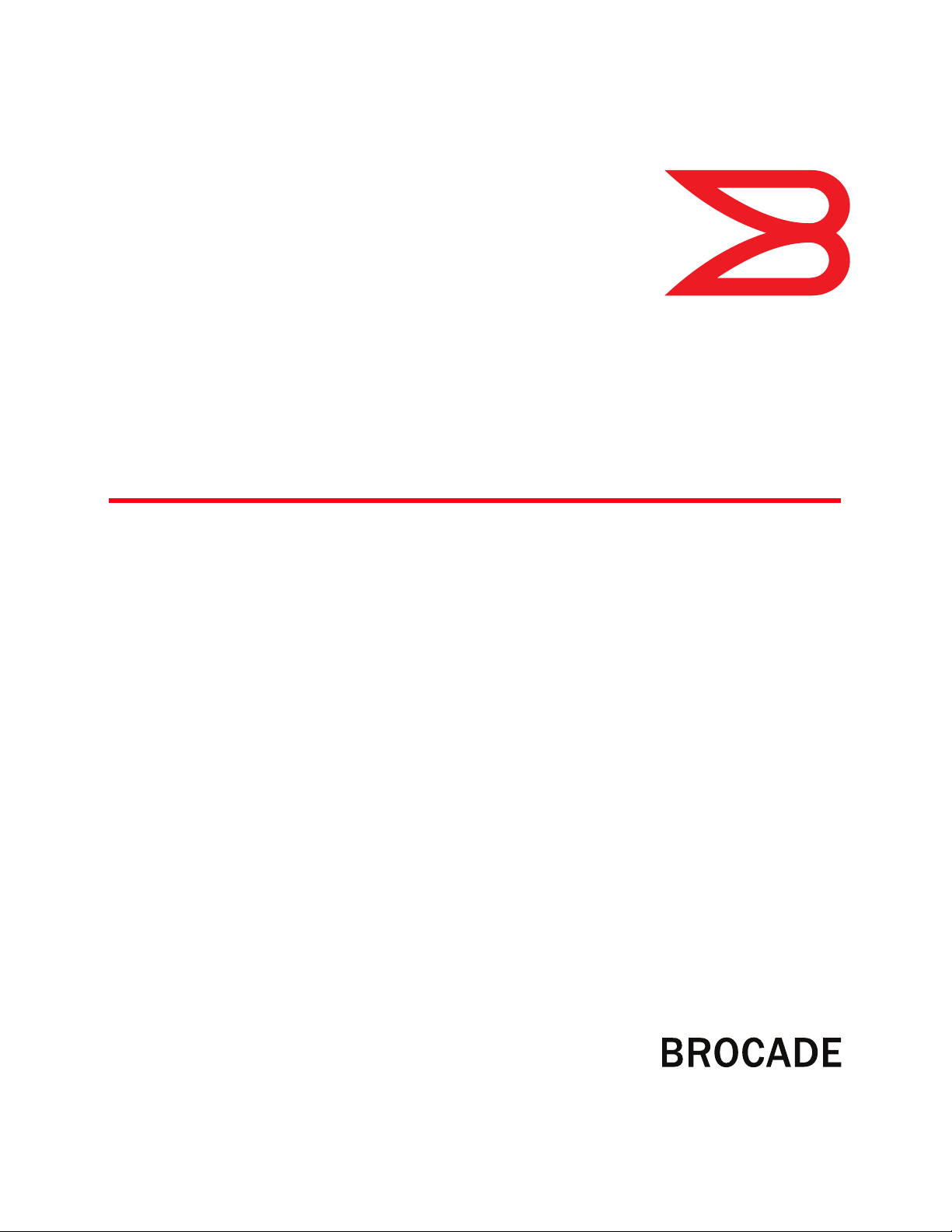
53-1001763-02
®
13 September 2010
Fabric OS
Administrator’s Guide
Supporting Fabric OS v6.4.0
Page 2
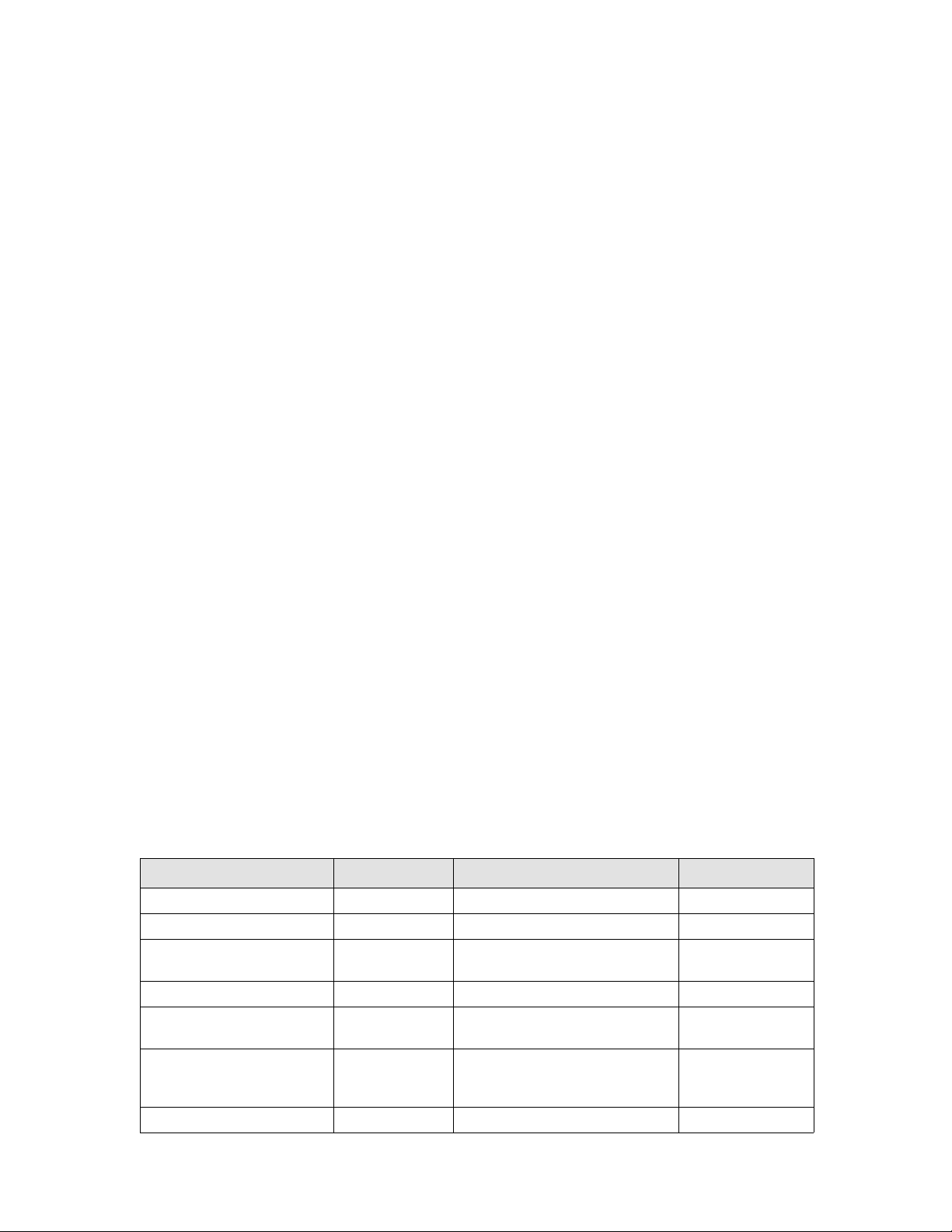
Copyright © 2005-2010 Brocade Communications Systems, Inc. All Rights Reserved.
Brocade, the B-wing symbol, BigIron, DCX, Fabric OS, FastIron, IronPoint, IronShield, IronView, IronWare, JetCore, NetIron,
SecureIron, ServerIron, StorageX, and TurboIron are registered trademarks, and DCFM, Extraordinary Networks, and SAN Health
are trademarks of Brocade Communications Systems, Inc., in the United States and/or in other countries. All other brands,
products, or service names are or may be trademarks or service marks of, and are used to identify, products or services of their
respective owners.
Notice: This document is for informational purposes only and does not set forth any warranty, expressed or implied, concerning
any equipment, equipment feature, or service offered or to be offered by Brocade. Brocade reserves the right to make changes to
this document at any time, without notice, and assumes no responsibility for its use. This informational document describes
features that may not be currently available. Contact a Brocade sales office for information on feature and product availability.
Export of technical data contained in this document may require an export license from the United States government.
The authors and Brocade Communications Systems, Inc. shall have no liability or responsibility to any person or entity with
respect to any loss, cost, liability, or damages arising from the information contained in this book or the computer programs that
accompany it.
The product described by this document may contain “open source” software covered by the GNU General Public License or other
open source license agreements. To find out which open source software is included in Brocade products, view the licensing
terms applicable to the open source software, and obtain a copy of the programming source code, please visit
http://www.brocade.com/support/oscd.
Brocade Communications Systems, Incorporated
Corporate and Latin American Headquarters
Brocade Communications Systems, Inc.
130 Holger Way
San Jose, CA 95134
Tel: 1-408-333-8000
Fax: 1-408-333-8101
E-mail: info@brocade.com
European Headquarters
Brocade Communications Switzerland Sàrl
Centre Swissair
Tour B - 4ème étage
29, Route de l'Aéroport
Case Postale 105
CH-1215 Genève 15
Switzerland
Tel: +41 22 799 5640
Fax: +41 22 799 5641
E-mail: emea-info@brocade.com
Asia-Pacific Headquarters
Brocade Communications Systems China HK, Ltd.
No. 1 Guanghua Road
Chao Yang District
Units 2718 and 2818
Beijing 100020, China
Tel: +8610 6588 8888
Fax: +8610 6588 9999
E-mail: china-info@brocade.com
Asia-Pacific Headquarters
Brocade Communications Systems Co., Ltd. (Shenzhen WFOE)
Citic Plaza
No. 233 Tian He Road North
Unit 1308 – 13th Floor
Guangzhou, China
Tel: +8620 3891 2000
Fax: +8620 3891 2111
E-mail: china-info@brocade.com
Document History
Title Publication number Summary of changes Date
Fabric OS Procedures Guide 53-0000518-02 First released edition. April 2003
Fabric OS Procedures Guide 53-0000518-03 Revised for Fabric OS v4.2.0. December 2003
Fabric OS Procedures Guide 53-0000518-04 Revised to include switch-specific
information.
Fabric OS Procedures Guide 53-0000518-05 Revised for Fabric OS v4.4.0. September 2004
Fabric OS Procedures Guide 53-0000518-06 Revised to add RADIUS and SSL
procedures.
Fabric OS Administrator’s Guide 53-0000518-07 Revised book title. Added information
about 200E, 4012, and 48000
switches.
Fabric OS Administrator’s Guide 53-1000043-01 Revised for Fabric OS v5.1.0. January 2006
March 2004
October 2004
April 2005
Page 3
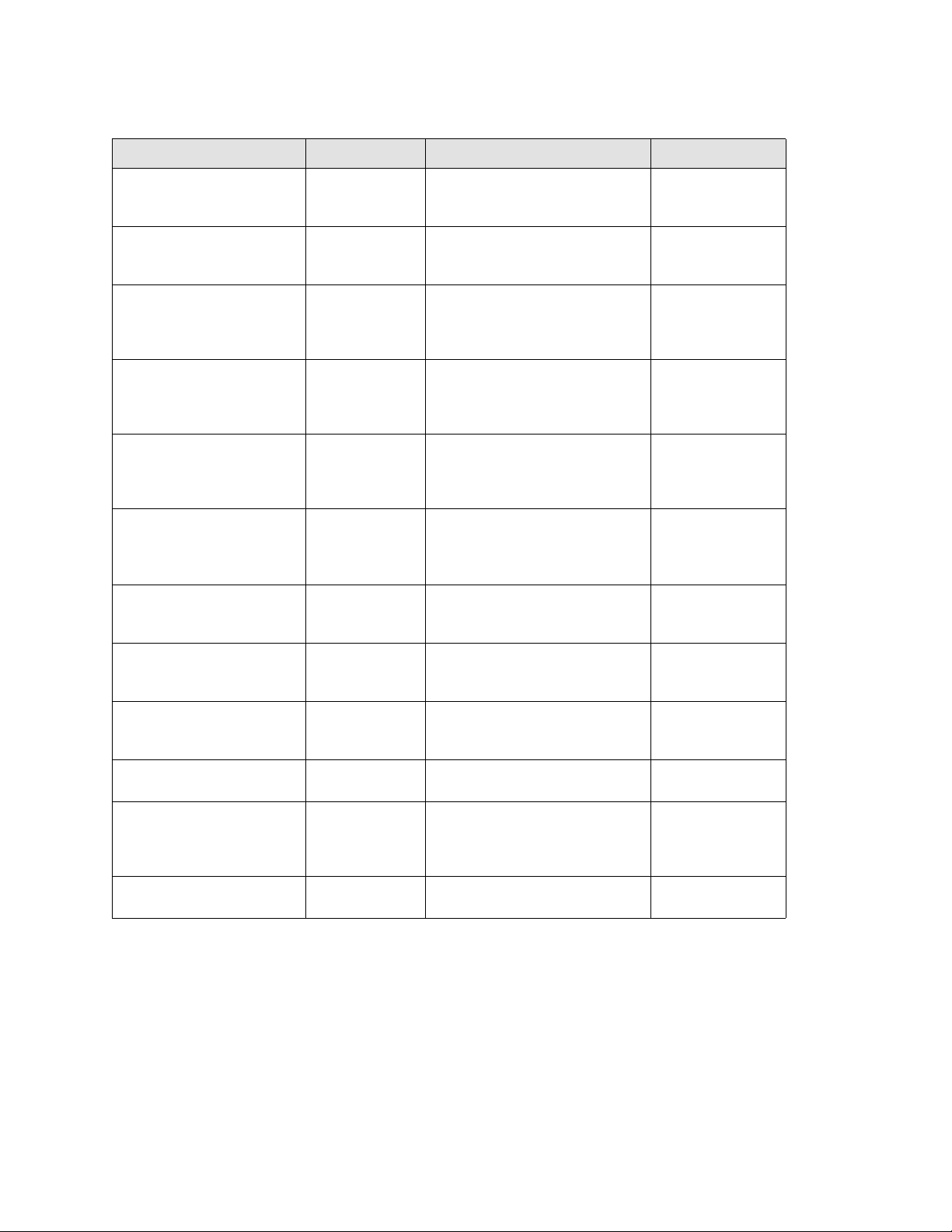
Title Publication number Summary of changes Date
Fabric OS Administrator’s Guide 53-1000043-02 Removed SilkWorm 4016 and 4020
from supported switches; FCIP chapter
updates.
Fabric OS Administrator’s Guide 53-1000239-01 Revised for Fabric OS v5.2.0 features.
Added new hardware platforms:
Brocade FC4-48 and FC4-16IP.
Fabric OS Administrator’s Guide 53-1000448-01 Added Fabric OS v5.3.0 features.
Added support for new hardware
platforms: Brocade 7600, FA4-18, and
FC10-6.
Fabric OS Administrator’s Guide 53-1000598-01 Added Fabric OS v6.0.0 features.
Added support for new hardware
platforms: Brocade DCX Backbone,
FC8-16, FC8-32, and FC8-48.
Fabric OS Administrator’s Guide 53-1000598-02 Changed “DCX” and “DCX director” to
the correct name: Brocade DCX
Backbone. Also, added the word
“director” to the 48000.
Fabric OS Administrator’s Guide 53-1000598-03 Added Fabric OS v6.1.0 features.
Added support for new hardware
platforms: Brocade 5300, 5100, and
300.
Fabric OS Administrator’s Guide 53-1000598-04 Updated document to streamline
content. No new hardware or Fabric OS
features.
Fabric OS Administrator’s Guide 53-1001185-01 Added Fabric OS v 6.2.0 software
features and support for new hardware
platforms: Brocade DCX-4S.
Fabric OS Administrator’s Guide 53-1001336-01 Added Fabric OS v6.3.0 software
features and support for new hardware
platforms.
Fabric OS Administrator’s Guide 53-1001336-02 Incorporate release notes from Fabric
OS v6.3.0 and v6.3.0a.
Fabric OS Administrator’s Guide 53-1001763-01 Added enhancements and new
features for Fabric OS v6.4.0. Added
support for the Brocade VA-40FC
hardware.
Fabric OS Administrator’s Guide 53-1001763-02 Corrected minor errors. Added
additional clarification in some places.
June 2006
September 2006
15 June 2007
19 October 2007
22 January 2008
12 March 2008
18 July 2008
24 November 2008
July 2009
November 2009
March 2010
September 2010
Fabric OS Administrator’s Guide iii
53-1001763-02
Page 4
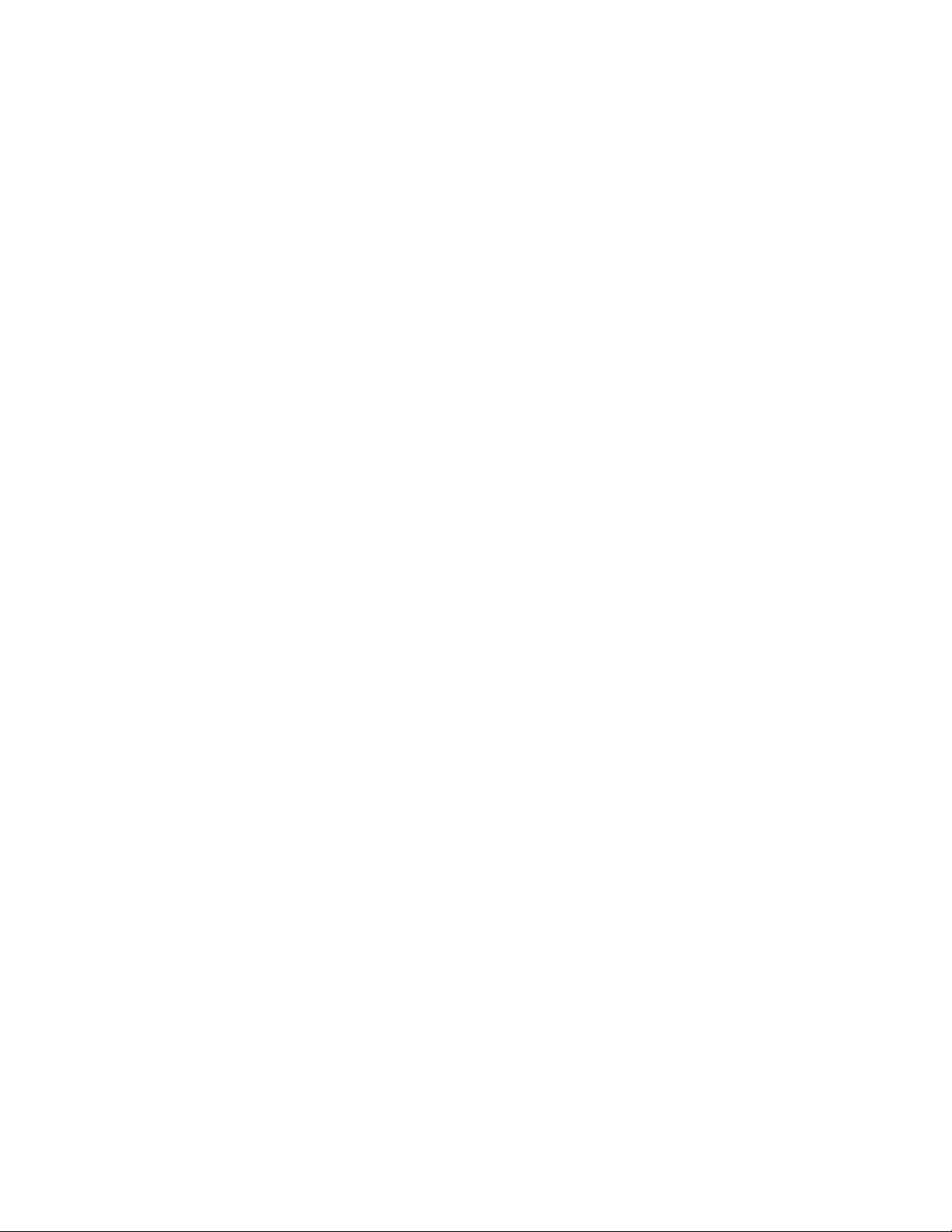
iv Fabric OS Administrator’s Guide
53-1001763-02
Page 5

Contents
About This Document
In this chapter . . . . . . . . . . . . . . . . . . . . . . . . . . . . . . . . . . . . . . . . . xxxiii
How this document is organized . . . . . . . . . . . . . . . . . . . . . . . . . . xxxiii
Supported hardware and software . . . . . . . . . . . . . . . . . . . . . . . . xxxiv
What’s new in this document. . . . . . . . . . . . . . . . . . . . . . . . . . . . . . xxxv
Document conventions. . . . . . . . . . . . . . . . . . . . . . . . . . . . . . . . . . . xxxv
Notice to the reader . . . . . . . . . . . . . . . . . . . . . . . . . . . . . . . . . . . . xxxvii
Additional information. . . . . . . . . . . . . . . . . . . . . . . . . . . . . . . . . . . xxxvii
Getting technical help. . . . . . . . . . . . . . . . . . . . . . . . . . . . . . . . . . xxxviii
Document feedback . . . . . . . . . . . . . . . . . . . . . . . . . . . . . . . . . . . . xxxix
Section I Standard Features
Chapter 1 Understanding Fibre Channel Services
In this chapter . . . . . . . . . . . . . . . . . . . . . . . . . . . . . . . . . . . . . . . . . . . . 3
Fibre Channel services overview . . . . . . . . . . . . . . . . . . . . . . . . . . . . . 3
The Management Server . . . . . . . . . . . . . . . . . . . . . . . . . . . . . . . . . . . 4
Platform services . . . . . . . . . . . . . . . . . . . . . . . . . . . . . . . . . . . . . . . . . 4
Platform services in a Virtual Fabric. . . . . . . . . . . . . . . . . . . . . . . 5
Enabling platform services . . . . . . . . . . . . . . . . . . . . . . . . . . . . . . 5
Disabling platform services. . . . . . . . . . . . . . . . . . . . . . . . . . . . . . 5
Management server database. . . . . . . . . . . . . . . . . . . . . . . . . . . . . . . 5
Displaying the management server ACL. . . . . . . . . . . . . . . . . . . . 6
Adding a member to the ACL. . . . . . . . . . . . . . . . . . . . . . . . . . . . . 6
Deleting a member from the ACL . . . . . . . . . . . . . . . . . . . . . . . . . 7
Viewing the contents of the management server database . . . . 8
Clearing the management server database . . . . . . . . . . . . . . . . 8
Topology discovery . . . . . . . . . . . . . . . . . . . . . . . . . . . . . . . . . . . . . . . . 9
Displaying topology discovery status . . . . . . . . . . . . . . . . . . . . . . 9
Enabling topology discovery . . . . . . . . . . . . . . . . . . . . . . . . . . . . . 9
Disabling topology discovery. . . . . . . . . . . . . . . . . . . . . . . . . . . . . 9
Fabric OS Administrator’s Guide v
53-1001763-02
Page 6
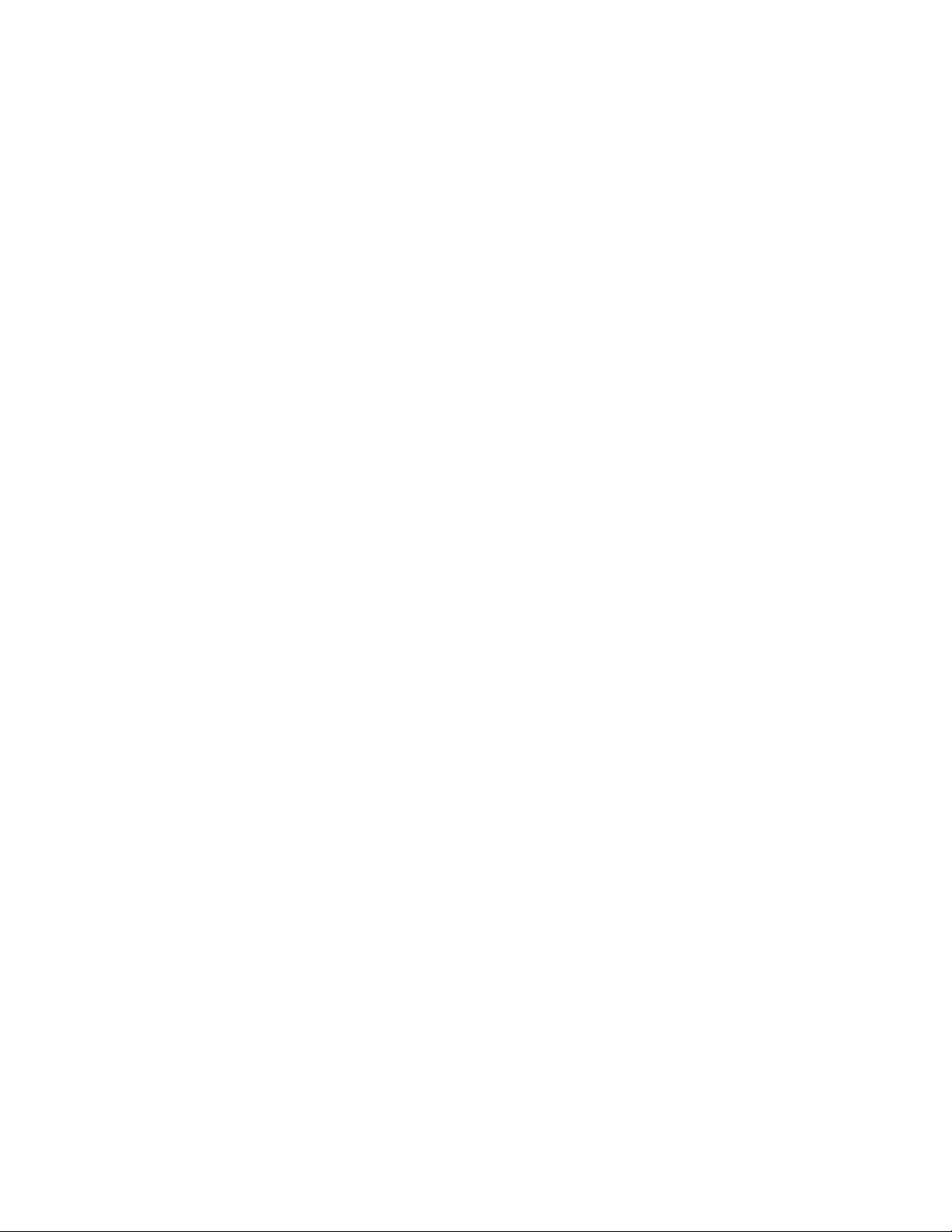
Device login . . . . . . . . . . . . . . . . . . . . . . . . . . . . . . . . . . . . . . . . . . . . .10
Principal switch . . . . . . . . . . . . . . . . . . . . . . . . . . . . . . . . . . . . . .10
E_Port login . . . . . . . . . . . . . . . . . . . . . . . . . . . . . . . . . . . . . . . . .10
Fabric login. . . . . . . . . . . . . . . . . . . . . . . . . . . . . . . . . . . . . . . . . .11
Port login process . . . . . . . . . . . . . . . . . . . . . . . . . . . . . . . . . . . . 11
RSCN causes . . . . . . . . . . . . . . . . . . . . . . . . . . . . . . . . . . . . . . . .12
High availability of daemon processes . . . . . . . . . . . . . . . . . . . . . . . 12
Chapter 2 Performing Basic Configuration Tasks
In this chapter . . . . . . . . . . . . . . . . . . . . . . . . . . . . . . . . . . . . . . . . . . .15
Fabric OS overview . . . . . . . . . . . . . . . . . . . . . . . . . . . . . . . . . . . . . . .15
Fabric OS command line interface. . . . . . . . . . . . . . . . . . . . . . . . . . .16
Console sessions using the serial port. . . . . . . . . . . . . . . . . . . . 16
Telnet or SSH sessions . . . . . . . . . . . . . . . . . . . . . . . . . . . . . . . . 17
Getting help on a command . . . . . . . . . . . . . . . . . . . . . . . . . . . . 18
Password modification . . . . . . . . . . . . . . . . . . . . . . . . . . . . . . . . . . . . 18
Default account passwords. . . . . . . . . . . . . . . . . . . . . . . . . . . . .19
The Ethernet interface on your switch. . . . . . . . . . . . . . . . . . . . . . . .20
Virtual Fabrics and the Ethernet interface. . . . . . . . . . . . . . . . .20
Displaying the network interface settings . . . . . . . . . . . . . . . . .21
Static Ethernet addresses. . . . . . . . . . . . . . . . . . . . . . . . . . . . . .22
DHCP activation . . . . . . . . . . . . . . . . . . . . . . . . . . . . . . . . . . . . . .23
IPv6 autoconfiguration . . . . . . . . . . . . . . . . . . . . . . . . . . . . . . . . 24
Date and time settings . . . . . . . . . . . . . . . . . . . . . . . . . . . . . . . . . . . . 25
Setting the date and time . . . . . . . . . . . . . . . . . . . . . . . . . . . . . .25
Time zone settings. . . . . . . . . . . . . . . . . . . . . . . . . . . . . . . . . . . .26
Network time protocol . . . . . . . . . . . . . . . . . . . . . . . . . . . . . . . . . 27
Domain IDs . . . . . . . . . . . . . . . . . . . . . . . . . . . . . . . . . . . . . . . . . . . . .28
Displaying the domain IDs. . . . . . . . . . . . . . . . . . . . . . . . . . . . . .29
Setting the domain ID . . . . . . . . . . . . . . . . . . . . . . . . . . . . . . . . .30
Switch names . . . . . . . . . . . . . . . . . . . . . . . . . . . . . . . . . . . . . . . . . . .30
Customizing the switch name . . . . . . . . . . . . . . . . . . . . . . . . . . .30
Chassis names . . . . . . . . . . . . . . . . . . . . . . . . . . . . . . . . . . . . . . . . . . 31
Customizing chassis names . . . . . . . . . . . . . . . . . . . . . . . . . . . .31
Switch activation and deactivation . . . . . . . . . . . . . . . . . . . . . . . . . .31
Disabling a switch . . . . . . . . . . . . . . . . . . . . . . . . . . . . . . . . . . . .31
Enabling a switch . . . . . . . . . . . . . . . . . . . . . . . . . . . . . . . . . . . . . 31
Switch and enterprise-class platform shutdown. . . . . . . . . . . . . . . .31
Powering off a Brocade switch . . . . . . . . . . . . . . . . . . . . . . . . . . 32
Powering off a Brocade enterprise-class platform. . . . . . . . . . .32
Basic connections . . . . . . . . . . . . . . . . . . . . . . . . . . . . . . . . . . . . . . . .33
Device connection . . . . . . . . . . . . . . . . . . . . . . . . . . . . . . . . . . . .33
Switch connection . . . . . . . . . . . . . . . . . . . . . . . . . . . . . . . . . . . .33
vi Fabric OS Administrator’s Guide
53-1001763-02
Page 7
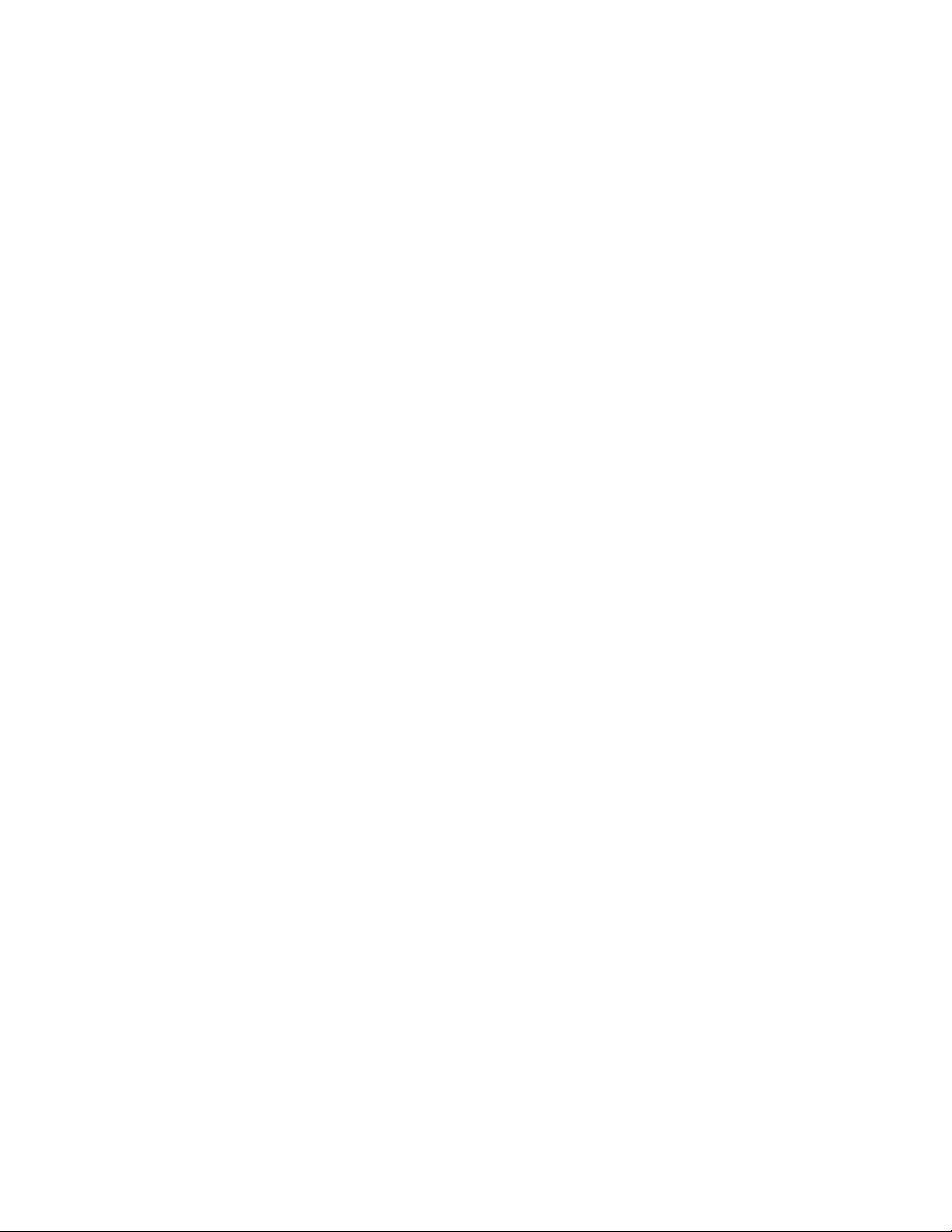
Chapter 3 Performing Advanced Configuration Tasks
In this chapter . . . . . . . . . . . . . . . . . . . . . . . . . . . . . . . . . . . . . . . . . . .35
PIDs and PID binding overview. . . . . . . . . . . . . . . . . . . . . . . . . . . . . .35
Core PID addressing mode . . . . . . . . . . . . . . . . . . . . . . . . . . . . .36
Fixed addressing mode . . . . . . . . . . . . . . . . . . . . . . . . . . . . . . . . 36
10-bit addressing mode . . . . . . . . . . . . . . . . . . . . . . . . . . . . . . .36
256-area addressing mode. . . . . . . . . . . . . . . . . . . . . . . . . . . . . 37
WWN-based PID assignment . . . . . . . . . . . . . . . . . . . . . . . . . . . 37
Ports. . . . . . . . . . . . . . . . . . . . . . . . . . . . . . . . . . . . . . . . . . . . . . . . . . . 39
Setting port names . . . . . . . . . . . . . . . . . . . . . . . . . . . . . . . . . . . 41
Port identification by slot and port number . . . . . . . . . . . . . . . . 41
Port identification by port area ID. . . . . . . . . . . . . . . . . . . . . . . . 41
Port identification by index . . . . . . . . . . . . . . . . . . . . . . . . . . . . .41
Swapping port area IDs . . . . . . . . . . . . . . . . . . . . . . . . . . . . . . . .42
Port activation and deactivation. . . . . . . . . . . . . . . . . . . . . . . . . 42
Setting port speeds . . . . . . . . . . . . . . . . . . . . . . . . . . . . . . . . . . .43
Setting the same speed for all ports on the switch. . . . . . . . . . 44
Blade terminology and compatibility . . . . . . . . . . . . . . . . . . . . . . . . .44
CP blades . . . . . . . . . . . . . . . . . . . . . . . . . . . . . . . . . . . . . . . . . . .46
Core blades . . . . . . . . . . . . . . . . . . . . . . . . . . . . . . . . . . . . . . . . .46
Port and application blade compatibility . . . . . . . . . . . . . . . . . .46
FX8-24 compatibility notes . . . . . . . . . . . . . . . . . . . . . . . . . . . . . 48
Enabling and disabling blades . . . . . . . . . . . . . . . . . . . . . . . . . . . . . .48
Enabling blades . . . . . . . . . . . . . . . . . . . . . . . . . . . . . . . . . . . . . .48
Disabling blades. . . . . . . . . . . . . . . . . . . . . . . . . . . . . . . . . . . . . .50
Blade swapping. . . . . . . . . . . . . . . . . . . . . . . . . . . . . . . . . . . . . . . . . .50
Swapping blades . . . . . . . . . . . . . . . . . . . . . . . . . . . . . . . . . . . . . 51
Swapping blades . . . . . . . . . . . . . . . . . . . . . . . . . . . . . . . . . . . . .52
Power management . . . . . . . . . . . . . . . . . . . . . . . . . . . . . . . . . . . . . .53
Powering off a port blade . . . . . . . . . . . . . . . . . . . . . . . . . . . . . .53
Powering on a port blade . . . . . . . . . . . . . . . . . . . . . . . . . . . . . .53
Equipment status . . . . . . . . . . . . . . . . . . . . . . . . . . . . . . . . . . . . . . . .54
Checking switch operation . . . . . . . . . . . . . . . . . . . . . . . . . . . . .54
Verifying High Availability features (directors and enterprise-class
platforms only) . . . . . . . . . . . . . . . . . . . . . . . . . . . . . . . . . . . . . . .54
Verifying fabric connectivity. . . . . . . . . . . . . . . . . . . . . . . . . . . . .55
Verifying device connectivity . . . . . . . . . . . . . . . . . . . . . . . . . . . .55
Track and control switch changes . . . . . . . . . . . . . . . . . . . . . . . . . . .56
Enabling the track changes feature . . . . . . . . . . . . . . . . . . . . . .56
Displaying the status of the track changes feature. . . . . . . . . .57
Viewing the switch status policy threshold values. . . . . . . . . . . 57
Setting the switch status policy threshold values . . . . . . . . . . .57
Audit log configuration . . . . . . . . . . . . . . . . . . . . . . . . . . . . . . . . . . . .59
Auditable event classes. . . . . . . . . . . . . . . . . . . . . . . . . . . . . . . .60
Verifying host syslog prior to configuring the audit log . . . . . . . 60
Configuring an audit log for specific event classes . . . . . . . . . . 61
Fabric OS Administrator’s Guide vii
53-1001763-02
Page 8
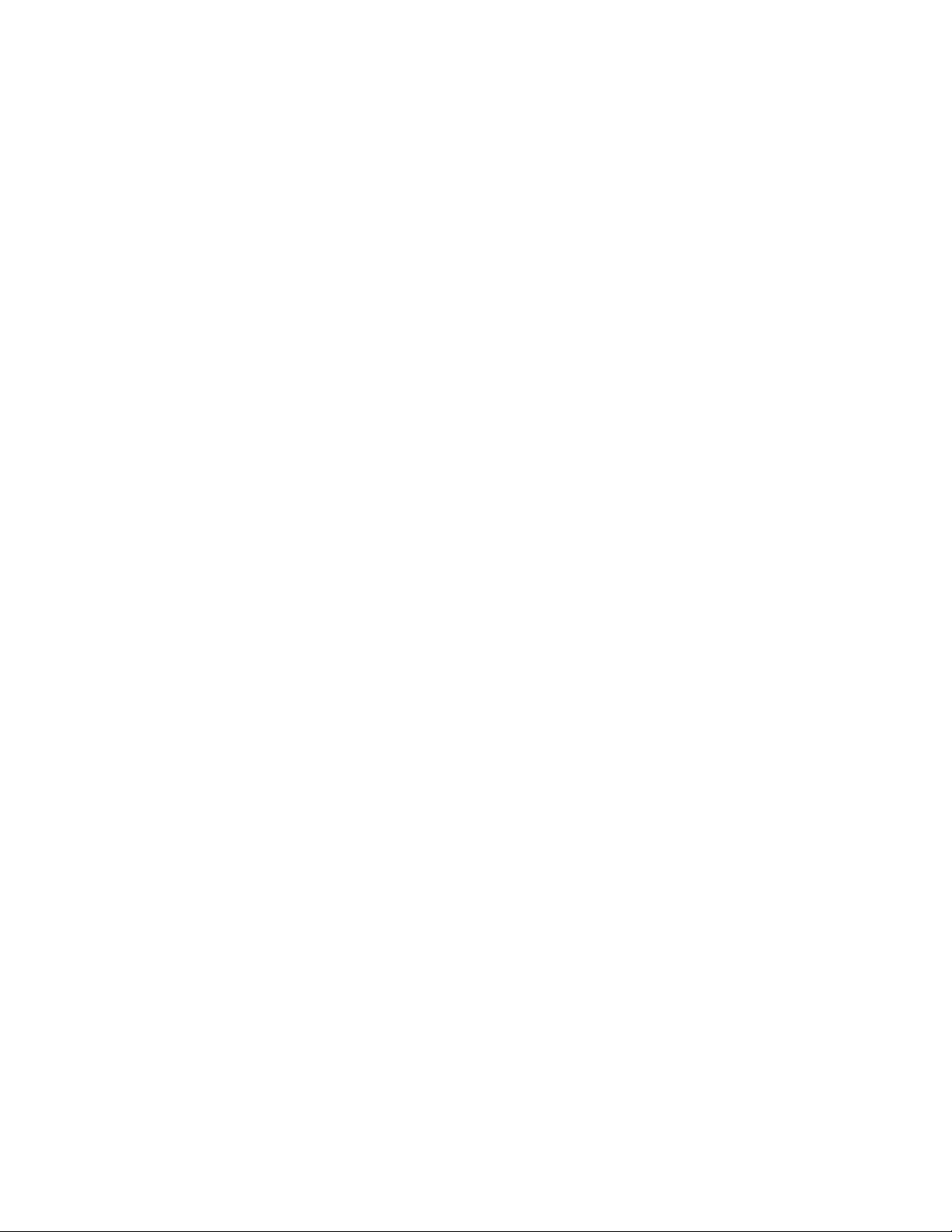
Chapter 4 Routing Traffic
About this chapter. . . . . . . . . . . . . . . . . . . . . . . . . . . . . . . . . . . . . . . .63
Routing overview. . . . . . . . . . . . . . . . . . . . . . . . . . . . . . . . . . . . . . . . .63
Path versus route selection. . . . . . . . . . . . . . . . . . . . . . . . . . . . .64
FSPF . . . . . . . . . . . . . . . . . . . . . . . . . . . . . . . . . . . . . . . . . . . . . . . 64
Fibre Channel NAT . . . . . . . . . . . . . . . . . . . . . . . . . . . . . . . . . . . .65
Inter-switch links . . . . . . . . . . . . . . . . . . . . . . . . . . . . . . . . . . . . . . . . .66
Buffer credits . . . . . . . . . . . . . . . . . . . . . . . . . . . . . . . . . . . . . . . .67
Virtual Channels. . . . . . . . . . . . . . . . . . . . . . . . . . . . . . . . . . . . . .67
Gateway links. . . . . . . . . . . . . . . . . . . . . . . . . . . . . . . . . . . . . . . . . . . .69
Configuring a link through a gateway . . . . . . . . . . . . . . . . . . . . .70
Inter-chassis links . . . . . . . . . . . . . . . . . . . . . . . . . . . . . . . . . . . . . . . . 71
Supported topologies. . . . . . . . . . . . . . . . . . . . . . . . . . . . . . . . . .72
Routing policies. . . . . . . . . . . . . . . . . . . . . . . . . . . . . . . . . . . . . . . . . .73
Displaying the current routing policy . . . . . . . . . . . . . . . . . . . . . 74
Exchange-based routing . . . . . . . . . . . . . . . . . . . . . . . . . . . . . . . 74
Port-based routing . . . . . . . . . . . . . . . . . . . . . . . . . . . . . . . . . . . . 74
AP route policy . . . . . . . . . . . . . . . . . . . . . . . . . . . . . . . . . . . . . . .75
Routing in Virtual Fabrics . . . . . . . . . . . . . . . . . . . . . . . . . . . . . . 75
Route selection . . . . . . . . . . . . . . . . . . . . . . . . . . . . . . . . . . . . . . . . . . 76
Dynamic Load Sharing. . . . . . . . . . . . . . . . . . . . . . . . . . . . . . . . . 76
Static route assignment . . . . . . . . . . . . . . . . . . . . . . . . . . . . . . . 77
Frame order delivery . . . . . . . . . . . . . . . . . . . . . . . . . . . . . . . . . . . . . .78
Forcing in-order frame delivery across topology changes. . . . . 78
Restoring out-of-order frame delivery across topology changes78
Lossless Dynamic Load Sharing on ports . . . . . . . . . . . . . . . . . . . . .79
Lossless core . . . . . . . . . . . . . . . . . . . . . . . . . . . . . . . . . . . . . . . .80
Configuring Lossless Dynamic Load Sharing. . . . . . . . . . . . . . .80
Lossless Dynamic Load Sharing in Virtual Fabrics . . . . . . . . . .80
Frame Redirection. . . . . . . . . . . . . . . . . . . . . . . . . . . . . . . . . . . . . . . .81
Creating a frame redirect zone . . . . . . . . . . . . . . . . . . . . . . . . . .82
Deleting a frame redirect zone . . . . . . . . . . . . . . . . . . . . . . . . . .82
Viewing redirect zones. . . . . . . . . . . . . . . . . . . . . . . . . . . . . . . . . 82
Chapter 5 Managing User Accounts
In this chapter . . . . . . . . . . . . . . . . . . . . . . . . . . . . . . . . . . . . . . . . . . .83
User accounts overview . . . . . . . . . . . . . . . . . . . . . . . . . . . . . . . . . . .83
Role-Based Access Control (RBAC) . . . . . . . . . . . . . . . . . . . . . . .84
The management channel . . . . . . . . . . . . . . . . . . . . . . . . . . . . . 87
Local database user accounts . . . . . . . . . . . . . . . . . . . . . . . . . . . . . .88
Default accounts . . . . . . . . . . . . . . . . . . . . . . . . . . . . . . . . . . . . . 88
Local account passwords . . . . . . . . . . . . . . . . . . . . . . . . . . . . . . 89
Local account database distribution . . . . . . . . . . . . . . . . . . . . . . . . .90
Distributing the local user database . . . . . . . . . . . . . . . . . . . . .90
Accepting distribution of user databases on the local switch .90
Rejecting distributed user databases on the local switch . . . . 90
viii Fabric OS Administrator’s Guide
53-1001763-02
Page 9
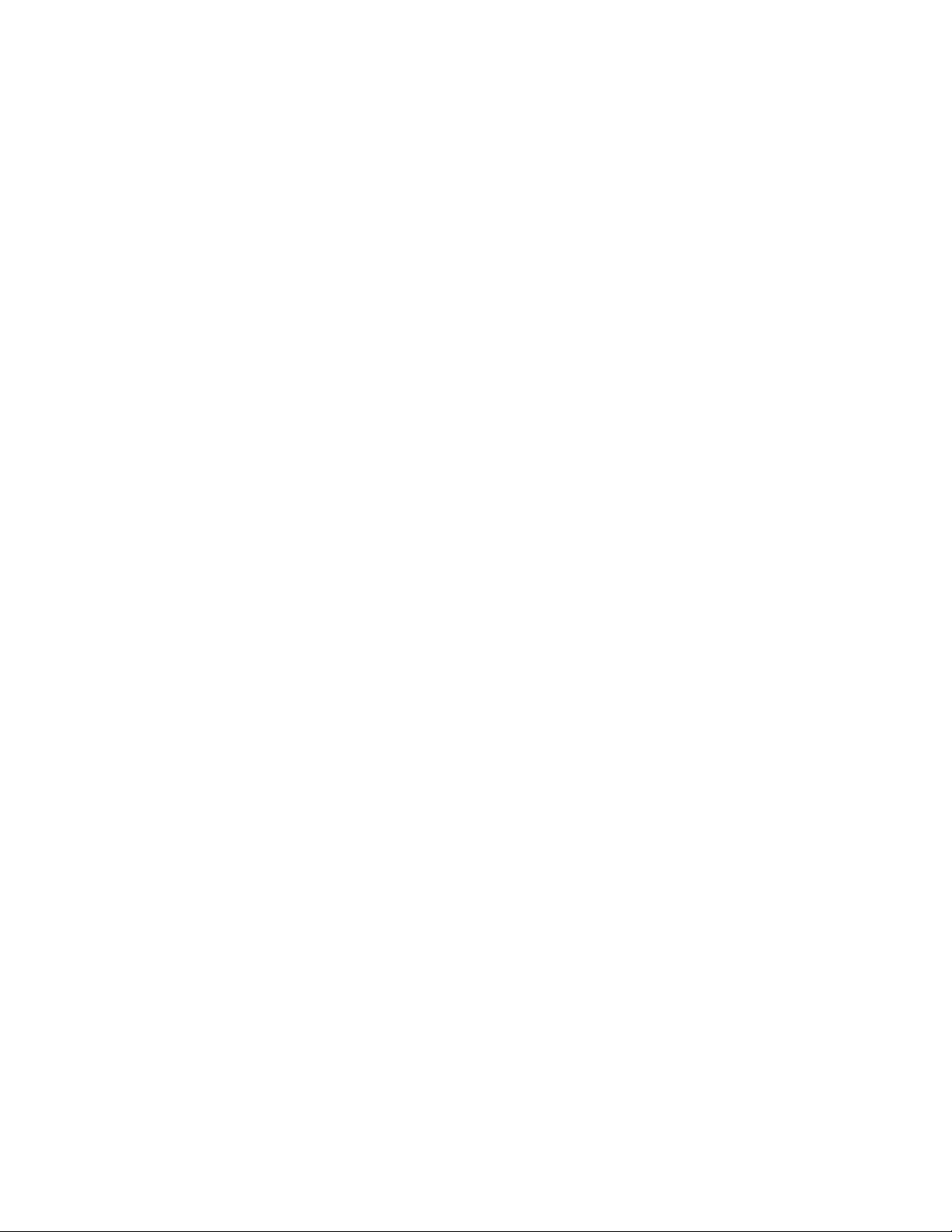
Password policies . . . . . . . . . . . . . . . . . . . . . . . . . . . . . . . . . . . . . . . .91
Password strength policy. . . . . . . . . . . . . . . . . . . . . . . . . . . . . . .91
Password history policy . . . . . . . . . . . . . . . . . . . . . . . . . . . . . . . . 92
Password expiration policy . . . . . . . . . . . . . . . . . . . . . . . . . . . . . 93
Account lockout policy. . . . . . . . . . . . . . . . . . . . . . . . . . . . . . . . . 93
The boot PROM password . . . . . . . . . . . . . . . . . . . . . . . . . . . . . . . . .95
Setting the boot PROM password for a switch with a recovery string
95
Setting the boot PROM password for a director with a recovery string
96
Setting the boot PROM password for a switch without a recovery
string . . . . . . . . . . . . . . . . . . . . . . . . . . . . . . . . . . . . . . . . . . . . . . . 97
Setting the boot PROM password for a director without a recovery
string . . . . . . . . . . . . . . . . . . . . . . . . . . . . . . . . . . . . . . . . . . . . . . .98
The authentication model using RADIUS and LDAP . . . . . . . . . . . . .99
Setting the switch authentication mode . . . . . . . . . . . . . . . . .101
Fabric OS user accounts . . . . . . . . . . . . . . . . . . . . . . . . . . . . . .101
Fabric OS users on the RADIUS server. . . . . . . . . . . . . . . . . . .102
The RADIUS server. . . . . . . . . . . . . . . . . . . . . . . . . . . . . . . . . . .105
LDAP configuration and Microsoft Active Directory. . . . . . . . .111
Authentication servers on the switch . . . . . . . . . . . . . . . . . . . .114
Configuring local authentication as backup. . . . . . . . . . . . . . .115
Chapter 6 Configuring Protocols
In this chapter . . . . . . . . . . . . . . . . . . . . . . . . . . . . . . . . . . . . . . . . . .117
Security protocols . . . . . . . . . . . . . . . . . . . . . . . . . . . . . . . . . . . . . . .117
Secure Copy. . . . . . . . . . . . . . . . . . . . . . . . . . . . . . . . . . . . . . . . . . . .118
Setting up SCP for configUploads and downloads . . . . . . . . .119
Secure Shell protocol . . . . . . . . . . . . . . . . . . . . . . . . . . . . . . . . . . . .119
SSH public key authentication . . . . . . . . . . . . . . . . . . . . . . . . .120
Secure Sockets Layer protocol. . . . . . . . . . . . . . . . . . . . . . . . . . . . .122
Browser and Java support . . . . . . . . . . . . . . . . . . . . . . . . . . . . .122
SSL configuration overview. . . . . . . . . . . . . . . . . . . . . . . . . . . .123
Certificate authorities . . . . . . . . . . . . . . . . . . . . . . . . . . . . . . . .123
The browser . . . . . . . . . . . . . . . . . . . . . . . . . . . . . . . . . . . . . . . .125
Root certificates for the Java Plug-in . . . . . . . . . . . . . . . . . . . .126
Simple Network Management Protocol . . . . . . . . . . . . . . . . . . . . . .127
SNMP and Virtual Fabrics . . . . . . . . . . . . . . . . . . . . . . . . . . . . .128
The security level . . . . . . . . . . . . . . . . . . . . . . . . . . . . . . . . . . . .129
The snmpConfig command . . . . . . . . . . . . . . . . . . . . . . . . . . . .129
Telnet protocol. . . . . . . . . . . . . . . . . . . . . . . . . . . . . . . . . . . . . . . . . .129
Blocking Telnet . . . . . . . . . . . . . . . . . . . . . . . . . . . . . . . . . . . . . .129
Unblocking Telnet. . . . . . . . . . . . . . . . . . . . . . . . . . . . . . . . . . . .130
Listener applications. . . . . . . . . . . . . . . . . . . . . . . . . . . . . . . . . . . . .131
Ports and applications used by switches . . . . . . . . . . . . . . . . . . . .131
Port configuration . . . . . . . . . . . . . . . . . . . . . . . . . . . . . . . . . . .132
Fabric OS Administrator’s Guide ix
53-1001763-02
Page 10
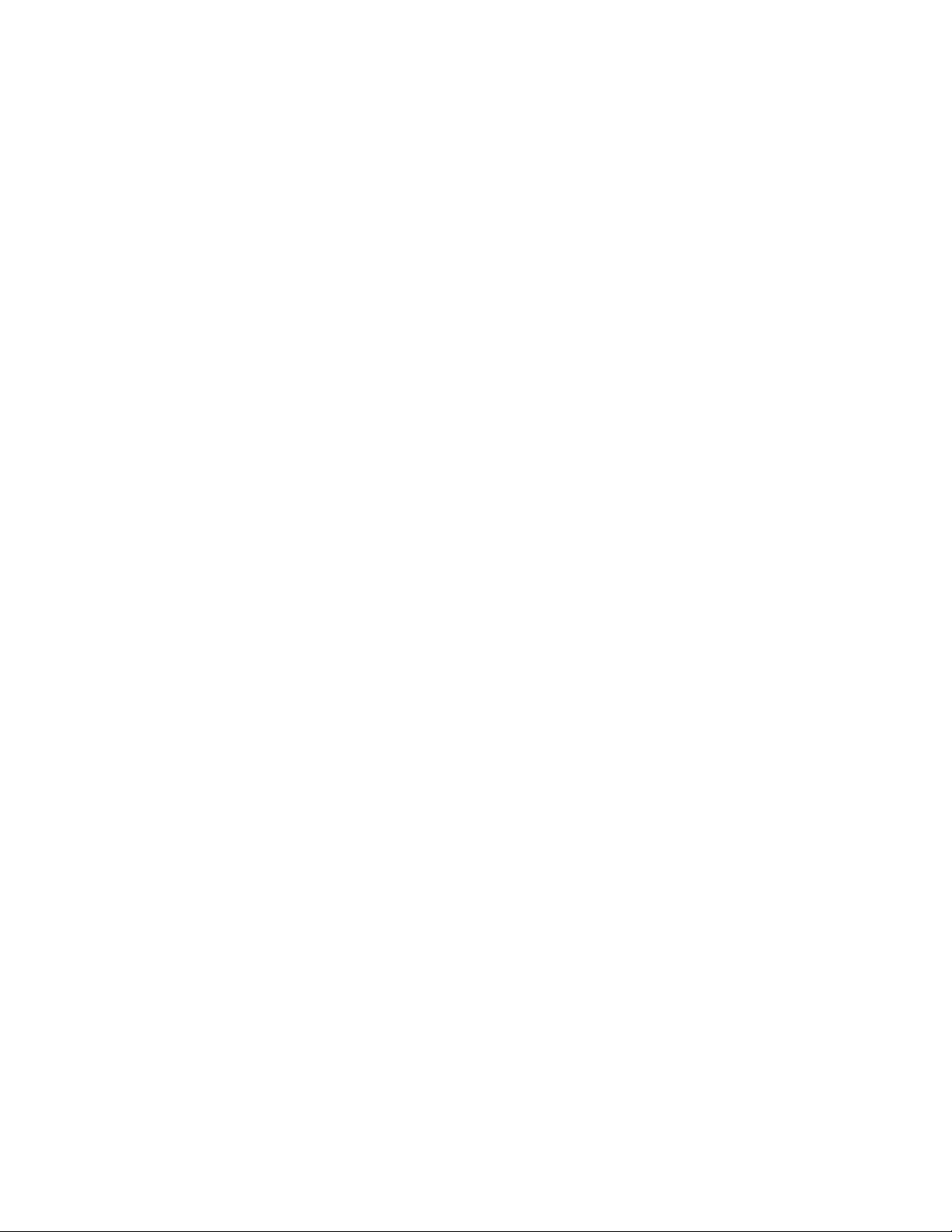
Chapter 7 Configuring Security Policies
In this chapter . . . . . . . . . . . . . . . . . . . . . . . . . . . . . . . . . . . . . . . . . .133
ACL policies overview . . . . . . . . . . . . . . . . . . . . . . . . . . . . . . . . . . . .133
How the ACL policies are stored . . . . . . . . . . . . . . . . . . . . . . . .133
Policy members . . . . . . . . . . . . . . . . . . . . . . . . . . . . . . . . . . . . .134
ACL policy management . . . . . . . . . . . . . . . . . . . . . . . . . . . . . . . . . .134
Displaying ACL policies . . . . . . . . . . . . . . . . . . . . . . . . . . . . . . .135
Saving changes without activating the policies . . . . . . . . . . . .135
Activating policy changes . . . . . . . . . . . . . . . . . . . . . . . . . . . . .135
Deleting an ACL policy . . . . . . . . . . . . . . . . . . . . . . . . . . . . . . . .135
Adding a member to an existing ACL policy . . . . . . . . . . . . . . .136
Removing a member from an ACL policy . . . . . . . . . . . . . . . . .136
Aborting unsaved policy changes . . . . . . . . . . . . . . . . . . . . . . .136
FCS policies . . . . . . . . . . . . . . . . . . . . . . . . . . . . . . . . . . . . . . . . . . . .137
FCS policy restrictions . . . . . . . . . . . . . . . . . . . . . . . . . . . . . . . .137
Ensuring fabric domains share policies . . . . . . . . . . . . . . . . . .138
Creating an FCS policy. . . . . . . . . . . . . . . . . . . . . . . . . . . . . . . .138
Modifying the order of FCS switches . . . . . . . . . . . . . . . . . . . .139
FCS policy distribution . . . . . . . . . . . . . . . . . . . . . . . . . . . . . . . .139
DCC policies. . . . . . . . . . . . . . . . . . . . . . . . . . . . . . . . . . . . . . . . . . . .140
DCC policy restrictions. . . . . . . . . . . . . . . . . . . . . . . . . . . . . . . .141
Creating a DCC policy . . . . . . . . . . . . . . . . . . . . . . . . . . . . . . . . 141
Deleting a DCC policy. . . . . . . . . . . . . . . . . . . . . . . . . . . . . . . . .142
SCC policies. . . . . . . . . . . . . . . . . . . . . . . . . . . . . . . . . . . . . . . . . . . .143
Creating an SCC policy. . . . . . . . . . . . . . . . . . . . . . . . . . . . . . . .143
Authentication policy for fabric elements . . . . . . . . . . . . . . . . . . . .144
E_Port authentication . . . . . . . . . . . . . . . . . . . . . . . . . . . . . . . .145
Device authentication policy . . . . . . . . . . . . . . . . . . . . . . . . . . .147
AUTH policy restrictions. . . . . . . . . . . . . . . . . . . . . . . . . . . . . . . 147
Authentication protocols . . . . . . . . . . . . . . . . . . . . . . . . . . . . . .148
Secret key pairs for DH-CHAP . . . . . . . . . . . . . . . . . . . . . . . . . .149
FCAP configuration overview. . . . . . . . . . . . . . . . . . . . . . . . . . .150
Fabric-wide distribution of the Auth policy . . . . . . . . . . . . . . . .153
IP Filter policy . . . . . . . . . . . . . . . . . . . . . . . . . . . . . . . . . . . . . . . . . .153
Creating an IP Filter policy. . . . . . . . . . . . . . . . . . . . . . . . . . . . .153
Cloning an IP Filter policy . . . . . . . . . . . . . . . . . . . . . . . . . . . . .154
Displaying an IP Filter policy . . . . . . . . . . . . . . . . . . . . . . . . . . .154
Saving an IP Filter policy . . . . . . . . . . . . . . . . . . . . . . . . . . . . . .154
Activating an IP Filter policy. . . . . . . . . . . . . . . . . . . . . . . . . . . .154
Deleting an IP Filter policy. . . . . . . . . . . . . . . . . . . . . . . . . . . . .155
IP Filter policy rules . . . . . . . . . . . . . . . . . . . . . . . . . . . . . . . . . .155
IP Filter policy enforcement. . . . . . . . . . . . . . . . . . . . . . . . . . . .157
Adding a rule to an IP Filter policy. . . . . . . . . . . . . . . . . . . . . . .157
Deleting a rule to an IP Filter policy . . . . . . . . . . . . . . . . . . . . .157
Aborting an IP Filter transaction . . . . . . . . . . . . . . . . . . . . . . . .157
IP Filter policy distribution . . . . . . . . . . . . . . . . . . . . . . . . . . . . .158
x Fabric OS Administrator’s Guide
53-1001763-02
Page 11
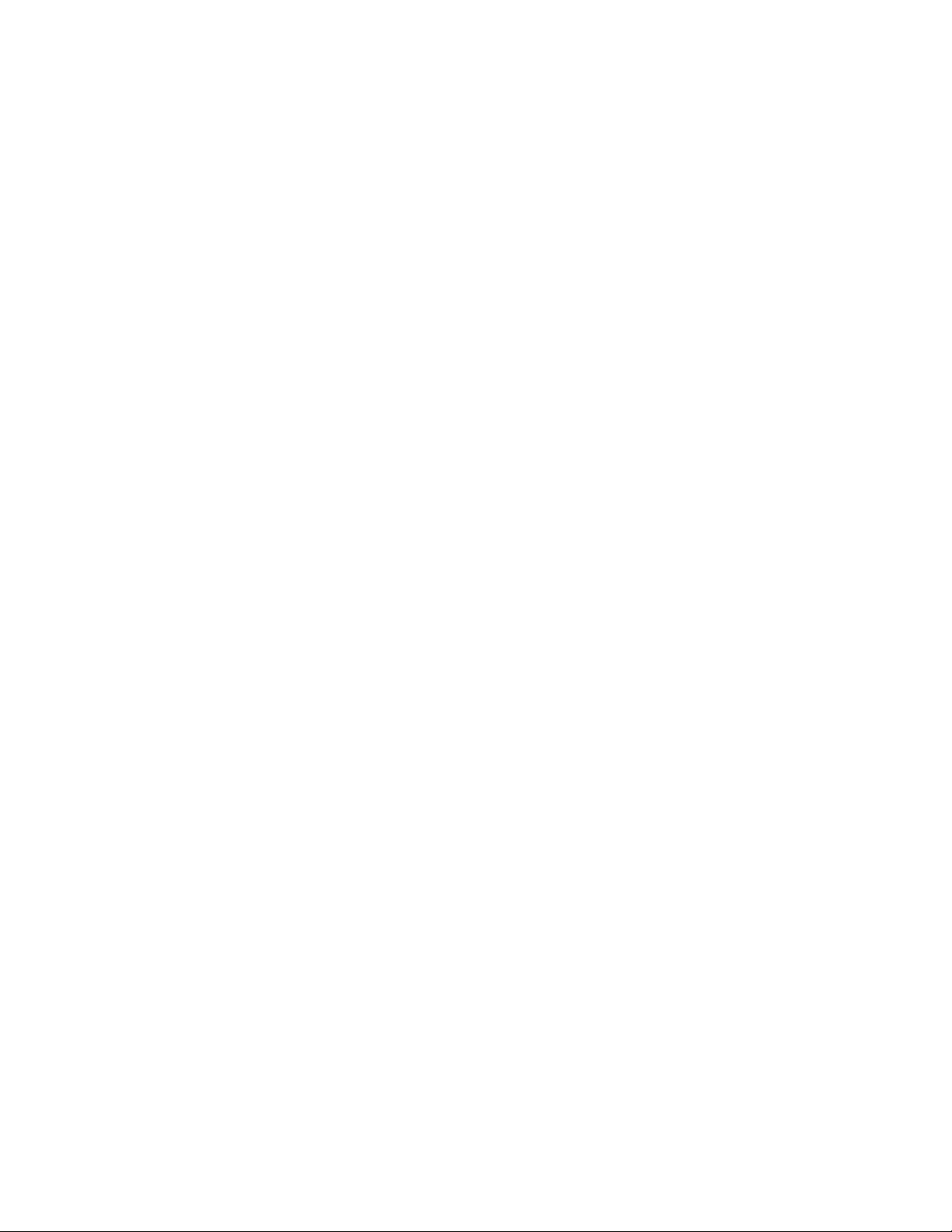
Policy database distribution . . . . . . . . . . . . . . . . . . . . . . . . . . . . . . .158
Database distribution settings . . . . . . . . . . . . . . . . . . . . . . . . .159
ACL policy distribution to other switches . . . . . . . . . . . . . . . . .160
Fabric-wide enforcement . . . . . . . . . . . . . . . . . . . . . . . . . . . . . .160
Notes on joining a switch to the fabric . . . . . . . . . . . . . . . . . . .162
Management interface security . . . . . . . . . . . . . . . . . . . . . . . . . . . .164
Configuration examples. . . . . . . . . . . . . . . . . . . . . . . . . . . . . . .165
IPsec protocols. . . . . . . . . . . . . . . . . . . . . . . . . . . . . . . . . . . . . .166
Security associations. . . . . . . . . . . . . . . . . . . . . . . . . . . . . . . . .167
Authentication and encryption algorithms . . . . . . . . . . . . . . . .167
IPsec policies . . . . . . . . . . . . . . . . . . . . . . . . . . . . . . . . . . . . . . .168
IKE policies. . . . . . . . . . . . . . . . . . . . . . . . . . . . . . . . . . . . . . . . .169
Creating the tunnel . . . . . . . . . . . . . . . . . . . . . . . . . . . . . . . . . .170
Example of an End-to-End Transport Tunnel mode . . . . . . . . .172
Chapter 8 Maintaining the Switch Configuration File
In this chapter . . . . . . . . . . . . . . . . . . . . . . . . . . . . . . . . . . . . . . . . . .175
Configuration settings. . . . . . . . . . . . . . . . . . . . . . . . . . . . . . . . . . . .175
Configuration file format . . . . . . . . . . . . . . . . . . . . . . . . . . . . . .176
Configuration file backup . . . . . . . . . . . . . . . . . . . . . . . . . . . . . . . . . 178
Uploading a configuration file in interactive mode . . . . . . . . .179
Configuration file restoration . . . . . . . . . . . . . . . . . . . . . . . . . . . . . .180
Restrictions. . . . . . . . . . . . . . . . . . . . . . . . . . . . . . . . . . . . . . . . .180
Configuration download without disabling a switch . . . . . . . .182
Configurations across a fabric . . . . . . . . . . . . . . . . . . . . . . . . . . . . .184
Downloading a configuration file from one switch to another same
model switch . . . . . . . . . . . . . . . . . . . . . . . . . . . . . . . . . . . . . . .184
Security considerations . . . . . . . . . . . . . . . . . . . . . . . . . . . . . . .184
Configuration management for Virtual Fabrics. . . . . . . . . . . . . . . .184
Uploading a configuration file from a switch with Virtual Fabrics
enabled. . . . . . . . . . . . . . . . . . . . . . . . . . . . . . . . . . . . . . . . . . . .185
Restoring logical switch configuration using configDownload 185
Restrictions. . . . . . . . . . . . . . . . . . . . . . . . . . . . . . . . . . . . . . . . .186
Brocade configuration form . . . . . . . . . . . . . . . . . . . . . . . . . . . . . . .187
Chapter 9 Installing and Maintaining Firmware
In this chapter . . . . . . . . . . . . . . . . . . . . . . . . . . . . . . . . . . . . . . . . . .189
Firmware download process overview . . . . . . . . . . . . . . . . . . . . . . .189
Upgrading and downgrading firmware . . . . . . . . . . . . . . . . . . .190
Considerations for FICON CUP environments . . . . . . . . . . . . .191
HA sync state . . . . . . . . . . . . . . . . . . . . . . . . . . . . . . . . . . . . . . .191
Preparing for a firmware download . . . . . . . . . . . . . . . . . . . . . . . . .192
Connected switches. . . . . . . . . . . . . . . . . . . . . . . . . . . . . . . . . .192
Finding the switch firmware version. . . . . . . . . . . . . . . . . . . . .193
Obtain and decompress firmware . . . . . . . . . . . . . . . . . . . . . .193
Fabric OS Administrator’s Guide xi
53-1001763-02
Page 12
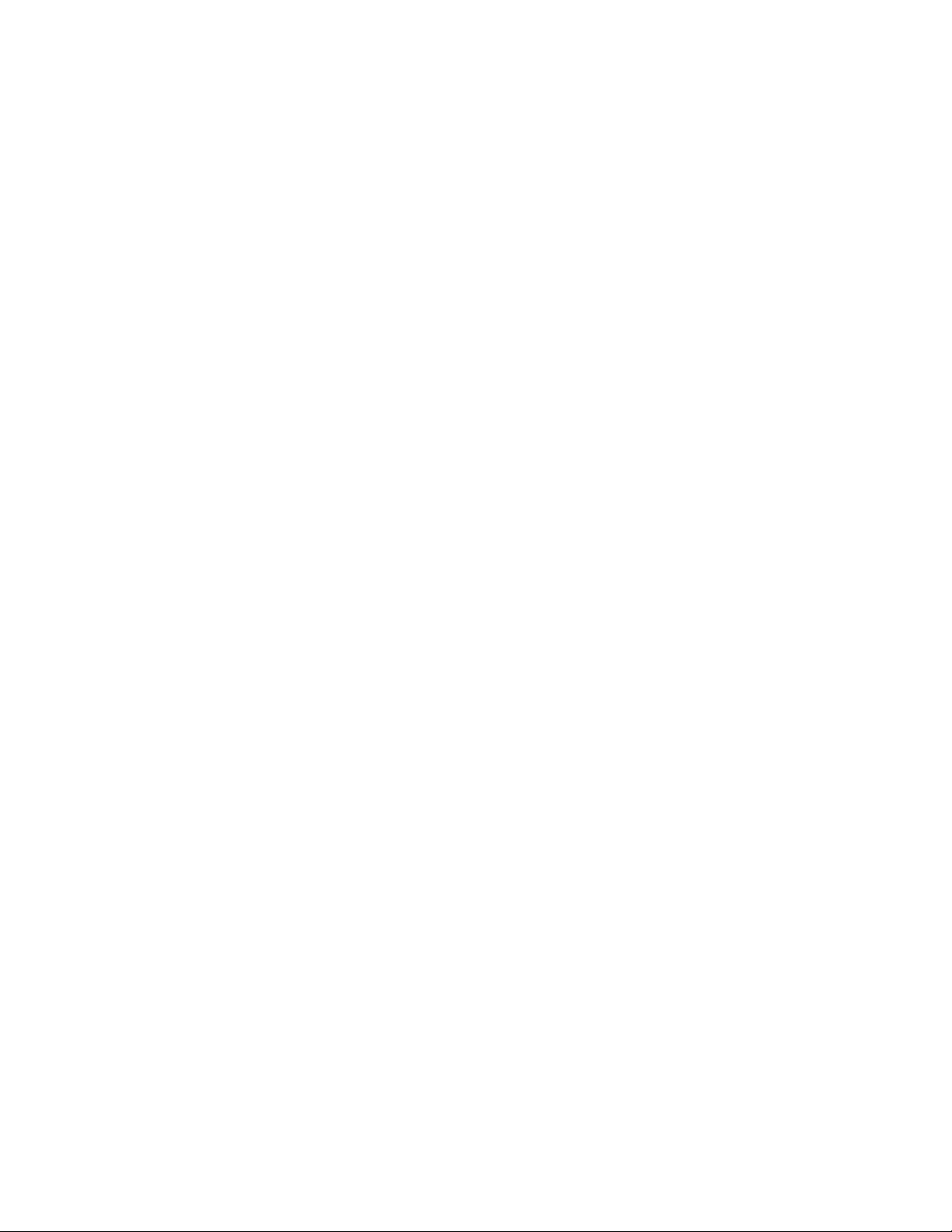
Firmware download on switches . . . . . . . . . . . . . . . . . . . . . . . . . . .193
Switch firmware download process overview. . . . . . . . . . . . . .194
Firmware download on an enterprise-class platform . . . . . . . . . . .196
Enterprise-class platform firmware download process overview196
Firmware download from a USB device. . . . . . . . . . . . . . . . . . . . . .200
Enabling USB . . . . . . . . . . . . . . . . . . . . . . . . . . . . . . . . . . . . . . .200
Viewing the USB file system . . . . . . . . . . . . . . . . . . . . . . . . . . .200
Downloading from USB using the relative path. . . . . . . . . . . .200
Downloading from USB using the absolute path. . . . . . . . . . .200
FIPS Support . . . . . . . . . . . . . . . . . . . . . . . . . . . . . . . . . . . . . . . . . . .201
Public and Private Key Management . . . . . . . . . . . . . . . . . . . .201
The firmwareDownload Command . . . . . . . . . . . . . . . . . . . . . .201
Power-on Firmware Checksum Test . . . . . . . . . . . . . . . . . . . . .202
Test and restore firmware on switches . . . . . . . . . . . . . . . . . . . . . .203
Testing a different firmware version on a switch. . . . . . . . . . .203
Test and restore firmware on enterprise-class platforms. . . . . . . .204
Testing different firmware versions on enterprise-class platforms205
Validating a firmware download . . . . . . . . . . . . . . . . . . . . . . . . . . . .207
Chapter 10 Managing Virtual Fabrics
In this chapter . . . . . . . . . . . . . . . . . . . . . . . . . . . . . . . . . . . . . . . . . .209
Virtual Fabrics overview . . . . . . . . . . . . . . . . . . . . . . . . . . . . . . . . . .209
Logical switch overview . . . . . . . . . . . . . . . . . . . . . . . . . . . . . . . . . . 210
Default logical switch. . . . . . . . . . . . . . . . . . . . . . . . . . . . . . . . .210
Logical switches and fabric IDs. . . . . . . . . . . . . . . . . . . . . . . . .212
Port assignment in logical switches . . . . . . . . . . . . . . . . . . . . .212
Logical switches and connected devices . . . . . . . . . . . . . . . . .213
Logical fabric overview . . . . . . . . . . . . . . . . . . . . . . . . . . . . . . . . . . .214
Logical fabric and ISLs. . . . . . . . . . . . . . . . . . . . . . . . . . . . . . . .215
Logical fabric and ISL sharing. . . . . . . . . . . . . . . . . . . . . . . . . .216
Management model for logical switches. . . . . . . . . . . . . . . . . . . . .219
Account management and Virtual Fabrics . . . . . . . . . . . . . . . . . . .220
Supported platforms for Virtual Fabrics . . . . . . . . . . . . . . . . . . . . .220
Supported port configurations in the Brocade 5100, 5300, and VA-
40FC . . . . . . . . . . . . . . . . . . . . . . . . . . . . . . . . . . . . . . . . . . . . . .220
Supported port configurations in the Brocade DCX and DCX-4S221
Virtual Fabrics interaction with other Fabric OS features . . . .221
Limitations and restrictions of Virtual Fabrics . . . . . . . . . . . . . . . .222
Restrictions on moving ports . . . . . . . . . . . . . . . . . . . . . . . . . .223
Enabling Virtual Fabrics mode . . . . . . . . . . . . . . . . . . . . . . . . . . . . .223
Disabling Virtual Fabrics mode . . . . . . . . . . . . . . . . . . . . . . . . . . . .224
Configuring logical switches to use basic configuration values. . .225
Creating a logical switch or base switch . . . . . . . . . . . . . . . . . . . . .225
Executing a command in a different logical fabric context . . . . . .227
xii Fabric OS Administrator’s Guide
53-1001763-02
Page 13
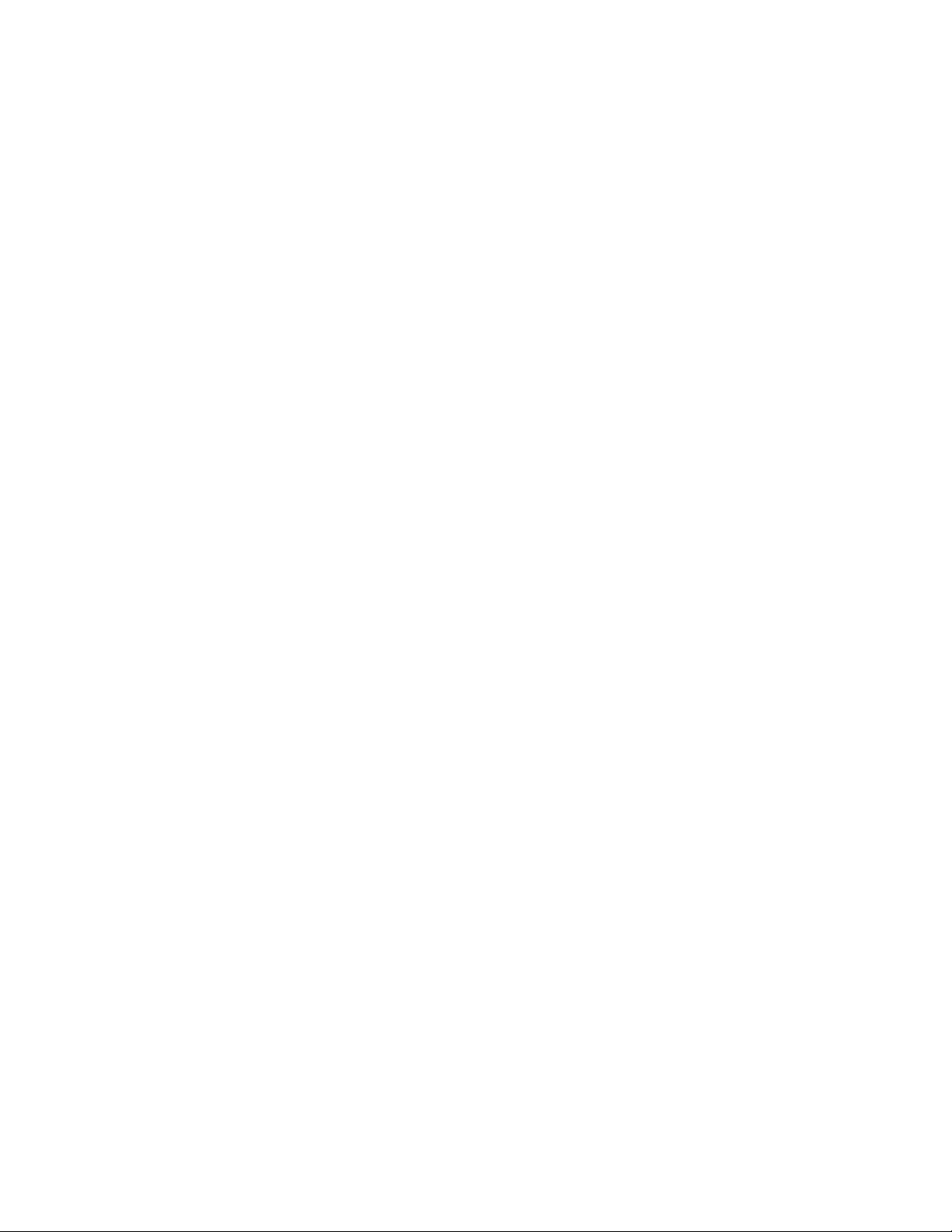
Deleting a logical switch . . . . . . . . . . . . . . . . . . . . . . . . . . . . . . . . . .228
Adding and removing ports on a logical switch. . . . . . . . . . . . . . . .229
Displaying logical switch configuration . . . . . . . . . . . . . . . . . . . . . .230
Changing the fabric ID of a logical switch . . . . . . . . . . . . . . . . . . . .230
Changing a logical switch to a base switch. . . . . . . . . . . . . . . . . . .231
Setting up IP addresses for a Virtual Fabric . . . . . . . . . . . . . . . . . .232
Removing an IP address for a Virtual Fabric . . . . . . . . . . . . . . . . . .232
Configuring a logical switch to use XISLs . . . . . . . . . . . . . . . . . . . .232
Changing the context to a different logical fabric . . . . . . . . . . . . . .233
Creating a logical fabric using XISLs . . . . . . . . . . . . . . . . . . . . . . . .234
Chapter 11 Administering Advanced Zoning
In this chapter . . . . . . . . . . . . . . . . . . . . . . . . . . . . . . . . . . . . . . . . . .237
Special zones . . . . . . . . . . . . . . . . . . . . . . . . . . . . . . . . . . . . . . . . . .237
Zoning overview. . . . . . . . . . . . . . . . . . . . . . . . . . . . . . . . . . . . . . . . .238
Zone types . . . . . . . . . . . . . . . . . . . . . . . . . . . . . . . . . . . . . . . . .239
Zone objects. . . . . . . . . . . . . . . . . . . . . . . . . . . . . . . . . . . . . . . .240
Zone aliases . . . . . . . . . . . . . . . . . . . . . . . . . . . . . . . . . . . . . . . .241
Zone configurations. . . . . . . . . . . . . . . . . . . . . . . . . . . . . . . . . .242
Zoning enforcement. . . . . . . . . . . . . . . . . . . . . . . . . . . . . . . . . .242
Considerations for zoning architecture . . . . . . . . . . . . . . . . . .243
Best practices for zoning. . . . . . . . . . . . . . . . . . . . . . . . . . . . . .244
Broadcast zones . . . . . . . . . . . . . . . . . . . . . . . . . . . . . . . . . . . . . . . .244
Broadcast zones and Admin Domains . . . . . . . . . . . . . . . . . . .244
Broadcast zones and FC-FC routing . . . . . . . . . . . . . . . . . . . . .245
High availability considerations with broadcast zones . . . . . .246
Loop devices and broadcast zones . . . . . . . . . . . . . . . . . . . . .246
Broadcast zones and default zoning . . . . . . . . . . . . . . . . . . . .246
Zone aliases . . . . . . . . . . . . . . . . . . . . . . . . . . . . . . . . . . . . . . . . . . .246
Creating an alias . . . . . . . . . . . . . . . . . . . . . . . . . . . . . . . . . . . .246
Adding members to an alias . . . . . . . . . . . . . . . . . . . . . . . . . . .247
Removing members from an alias . . . . . . . . . . . . . . . . . . . . . .247
Deleting an alias . . . . . . . . . . . . . . . . . . . . . . . . . . . . . . . . . . . .248
Viewing an alias in the defined configuration . . . . . . . . . . . . .248
Zone creation and maintenance . . . . . . . . . . . . . . . . . . . . . . . . . . .249
Creating a zone . . . . . . . . . . . . . . . . . . . . . . . . . . . . . . . . . . . . .249
Adding devices (members) to a zone . . . . . . . . . . . . . . . . . . . .249
Removing devices (members) from a zone . . . . . . . . . . . . . . .250
Deleting a zone . . . . . . . . . . . . . . . . . . . . . . . . . . . . . . . . . . . . .250
Viewing a zone in the defined configuration . . . . . . . . . . . . . .251
Validating a zone . . . . . . . . . . . . . . . . . . . . . . . . . . . . . . . . . . . .251
Default zoning mode . . . . . . . . . . . . . . . . . . . . . . . . . . . . . . . . . . . .252
Setting the default zoning mode. . . . . . . . . . . . . . . . . . . . . . . .252
Viewing the current default zone access mode. . . . . . . . . . . .253
Zoning database size . . . . . . . . . . . . . . . . . . . . . . . . . . . . . . . . . . . .253
Fabric OS Administrator’s Guide xiii
53-1001763-02
Page 14
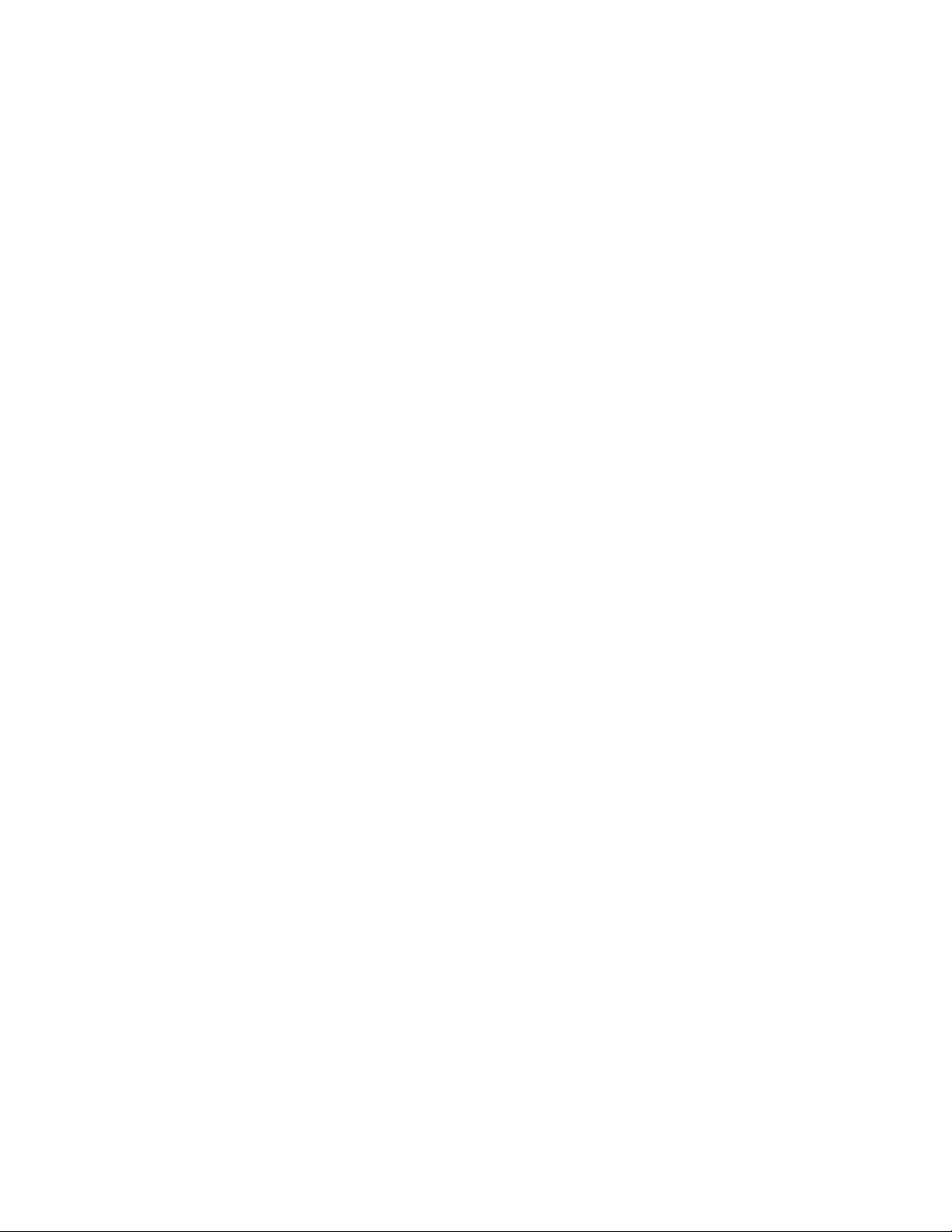
Zoning configurations . . . . . . . . . . . . . . . . . . . . . . . . . . . . . . . . . . . .253
Creating a zoning configuration . . . . . . . . . . . . . . . . . . . . . . . .254
Adding zones (members) to a zoning configuration . . . . . . . .254
Removing zones (members) from a zone configuration . . . . .255
Enabling a zone configuration . . . . . . . . . . . . . . . . . . . . . . . . .255
Disabling a zone configuration . . . . . . . . . . . . . . . . . . . . . . . . .256
Deleting a zone configuration . . . . . . . . . . . . . . . . . . . . . . . . . .256
Clearing changes to a configuration. . . . . . . . . . . . . . . . . . . . .257
Viewing all zone configuration information . . . . . . . . . . . . . . .257
Viewing selected zone configuration information . . . . . . . . . .258
Viewing the configuration in the effective zone database . . .258
Clearing all zone configurations . . . . . . . . . . . . . . . . . . . . . . . .258
Zone object maintenance. . . . . . . . . . . . . . . . . . . . . . . . . . . . . . . . .259
Copying a zone object . . . . . . . . . . . . . . . . . . . . . . . . . . . . . . . .259
Deleting a zone object . . . . . . . . . . . . . . . . . . . . . . . . . . . . . . . .259
Renaming a zone object . . . . . . . . . . . . . . . . . . . . . . . . . . . . . .260
Zoning configuration management . . . . . . . . . . . . . . . . . . . . . . . . .261
New switch or fabric additions . . . . . . . . . . . . . . . . . . . . . . . . .261
Fabric segmentation and zoning. . . . . . . . . . . . . . . . . . . . . . . .263
Security and zoning. . . . . . . . . . . . . . . . . . . . . . . . . . . . . . . . . . . . . .263
Zone merging scenarios . . . . . . . . . . . . . . . . . . . . . . . . . . . . . . . . . .264
Chapter 12 Traffic Isolation Zoning
In this chapter . . . . . . . . . . . . . . . . . . . . . . . . . . . . . . . . . . . . . . . . . .267
Traffic Isolation Zoning overview . . . . . . . . . . . . . . . . . . . . . . . . . . .267
TI zone failover. . . . . . . . . . . . . . . . . . . . . . . . . . . . . . . . . . . . . .268
FSPF routing rules and traffic isolation . . . . . . . . . . . . . . . . . .270
Enhanced TI zones . . . . . . . . . . . . . . . . . . . . . . . . . . . . . . . . . . . . . .272
Traffic Isolation Zoning over FC routers. . . . . . . . . . . . . . . . . . . . . .273
TI within an edge fabric . . . . . . . . . . . . . . . . . . . . . . . . . . . . . . . 274
TI within a backbone fabric . . . . . . . . . . . . . . . . . . . . . . . . . . . .275
Limitations of TI zones over FC routers . . . . . . . . . . . . . . . . . .276
General rules for TI zones. . . . . . . . . . . . . . . . . . . . . . . . . . . . . . . . .276
Supported configurations for Traffic Isolation Zoning . . . . . . . . . . 277
Additional configuration rules for enhanced TI zones. . . . . . .278
Trunking with TI zones . . . . . . . . . . . . . . . . . . . . . . . . . . . . . . . .278
Limitations and restrictions of Traffic Isolation Zoning . . . . . . . . .278
Admin Domain considerations for Traffic Isolation Zoning . . . . . .279
Virtual Fabric considerations for Traffic Isolation Zoning. . . . . . . .279
Traffic Isolation Zoning over FC routers with Virtual Fabrics . . . . .281
Creating a TI zone . . . . . . . . . . . . . . . . . . . . . . . . . . . . . . . . . . . . . . .282
Creating a TI zone in a base fabric . . . . . . . . . . . . . . . . . . . . . .284
Modifying TI zones. . . . . . . . . . . . . . . . . . . . . . . . . . . . . . . . . . . . . . .284
Changing the state of a TI zone . . . . . . . . . . . . . . . . . . . . . . . . . . . .285
xiv Fabric OS Administrator’s Guide
53-1001763-02
Page 15
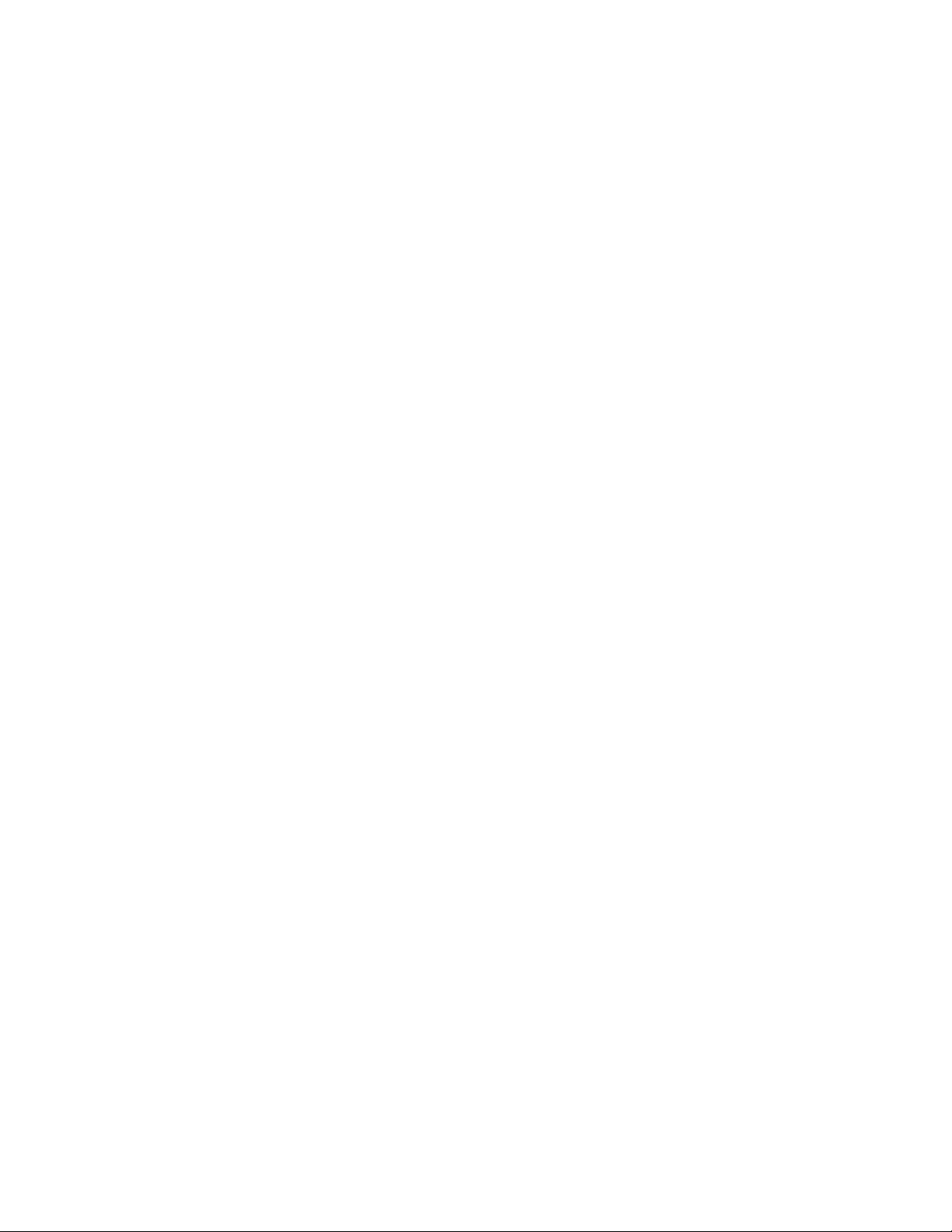
Deleting a TI zone . . . . . . . . . . . . . . . . . . . . . . . . . . . . . . . . . . . . . . .286
Displaying TI zones . . . . . . . . . . . . . . . . . . . . . . . . . . . . . . . . . . . . . .286
Setting up TI over FCR (sample procedure). . . . . . . . . . . . . . . . . . .287
Chapter 13 Administering NPIV
In this chapter . . . . . . . . . . . . . . . . . . . . . . . . . . . . . . . . . . . . . . . . . .291
NPIV overview . . . . . . . . . . . . . . . . . . . . . . . . . . . . . . . . . . . . . . . . . .291
Upgrade considerations . . . . . . . . . . . . . . . . . . . . . . . . . . . . . .292
Fixed addressing mode . . . . . . . . . . . . . . . . . . . . . . . . . . . . . . .292
10-bit addressing mode . . . . . . . . . . . . . . . . . . . . . . . . . . . . . .292
Configuring NPIV . . . . . . . . . . . . . . . . . . . . . . . . . . . . . . . . . . . . . . . .293
Enabling and disabling NPIV . . . . . . . . . . . . . . . . . . . . . . . . . . . . . .294
Viewing NPIV port configuration information . . . . . . . . . . . . . . . . .294
Viewing virtual PID login information . . . . . . . . . . . . . . . . . . . .296
Chapter 14 Interoperability for Merged SANs
In this chapter . . . . . . . . . . . . . . . . . . . . . . . . . . . . . . . . . . . . . . . . . .297
Interoperability overview. . . . . . . . . . . . . . . . . . . . . . . . . . . . . . . . . .297
Connectivity solutions. . . . . . . . . . . . . . . . . . . . . . . . . . . . . . . . . . . .298
Domain ID offset modes. . . . . . . . . . . . . . . . . . . . . . . . . . . . . . . . . .299
Configuring the Domain_ID offset . . . . . . . . . . . . . . . . . . . . . .301
McDATA Fabric mode configuration restrictions . . . . . . . . . . . . . . .301
McDATA Open Fabric mode configuration restrictions . . . . . . . . . .302
Interoperability support for logical switches . . . . . . . . . . . . . . . . . .302
Switch configurations for interoperability . . . . . . . . . . . . . . . . . . . .303
Enabling McDATA Open Fabric mode . . . . . . . . . . . . . . . . . . . .303
Enabling McDATA Fabric mode . . . . . . . . . . . . . . . . . . . . . . . . .304
Enabling Brocade Native mode. . . . . . . . . . . . . . . . . . . . . . . . .305
Zone management in interoperable fabrics . . . . . . . . . . . . . . . . . .306
Zoning restrictions . . . . . . . . . . . . . . . . . . . . . . . . . . . . . . . . . . .306
Zone name restrictions . . . . . . . . . . . . . . . . . . . . . . . . . . . . . . .307
Zoning modes. . . . . . . . . . . . . . . . . . . . . . . . . . . . . . . . . . . . . . .307
Setting the safe zone mode on a stand-alone switch . . . . . . .308
Setting the safe zone mode fabric-wide. . . . . . . . . . . . . . . . . .308
Disabling safe zone mode. . . . . . . . . . . . . . . . . . . . . . . . . . . . .308
Effective zone configuration . . . . . . . . . . . . . . . . . . . . . . . . . . .309
Saving the effective zone configuration to the Defined Database309
Frame Redirection in interoperable fabrics. . . . . . . . . . . . . . . . . . .310
Traffic Isolation zones in interoperable fabrics . . . . . . . . . . . . . . . . 310
Brocade SANtegrity implementation in mixed fabric SANS . . . . . .311
Fabric OS Layer 2 Fabric Binding . . . . . . . . . . . . . . . . . . . . . . .311
Fabric OS Administrator’s Guide xv
53-1001763-02
Page 16
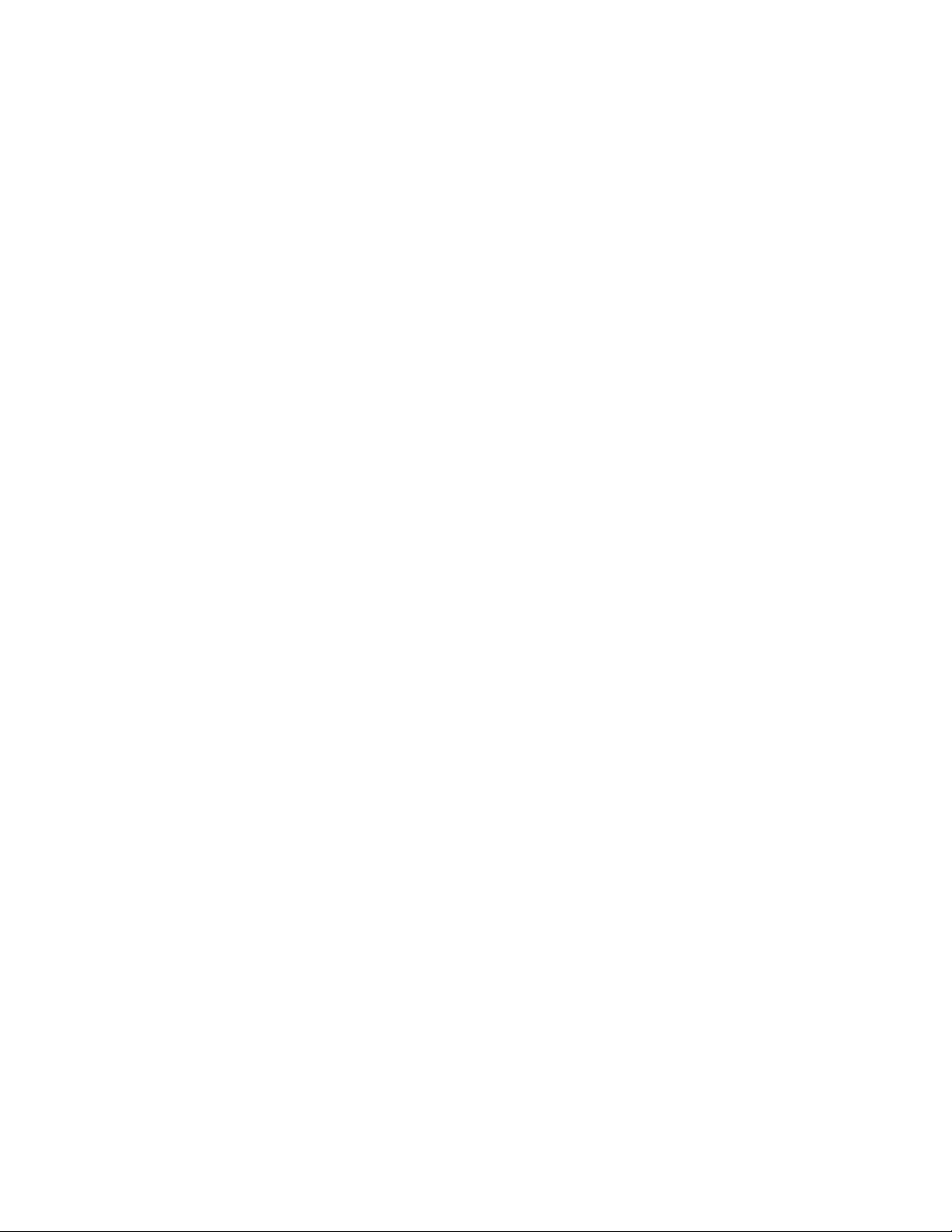
E_Port authentication between Fabric OS and M-EOS switches . . 311
Switch authentication policy . . . . . . . . . . . . . . . . . . . . . . . . . . .313
Dumb switch authentication . . . . . . . . . . . . . . . . . . . . . . . . . . .315
Authentication of EX_Port, VE_Port, and VEX_Port connections316
Authentication of VE_Port-to-VE_Port connections . . . . . . . . .317
Authentication of VEX_Port-to-VE_Port connections . . . . . . . .320
Authentication of VEX_Port-to-VEX_Port connections . . . . . . .321
FCR SANtegrity . . . . . . . . . . . . . . . . . . . . . . . . . . . . . . . . . . . . . . . . .321
Fabric Binding behavior in a mixed fabric . . . . . . . . . . . . . . . .322
Translate domains do not have Preferred or Insistent Domain ID
behavior. . . . . . . . . . . . . . . . . . . . . . . . . . . . . . . . . . . . . . . . . . . .322
Configuring the preferred domain ID and the insistent domain ID322
FICON implementation in a mixed fabric. . . . . . . . . . . . . . . . . . . . .323
Fabric OS version change restrictions in an interoperable environment
323
Coordinated Hot Code Load . . . . . . . . . . . . . . . . . . . . . . . . . . . . . . .324
Bypassing the Coordinated HCL check on firmware download324
Coordinated HCL on switches firmware downloads . . . . . . . .325
Upgrade and downgrade considerations for HCL for interoperability
325
McDATA-aware features . . . . . . . . . . . . . . . . . . . . . . . . . . . . . . . . . .325
McDATA-unaware features . . . . . . . . . . . . . . . . . . . . . . . . . . . . . . . .326
M-EOS feature limitations in mixed fabrics . . . . . . . . . . . . . . .328
Supported hardware in an interoperable environment . . . . . . . . .329
Supported features in an interoperable environment . . . . . . . . . .331
Unsupported features in an interoperable environment . . . . . . . .334
Chapter 15 Managing Administrative Domains
In this chapter . . . . . . . . . . . . . . . . . . . . . . . . . . . . . . . . . . . . . . . . . .335
Administrative Domains overview . . . . . . . . . . . . . . . . . . . . . . . . . .335
Admin Domain features. . . . . . . . . . . . . . . . . . . . . . . . . . . . . . .337
Requirements for Admin Domains . . . . . . . . . . . . . . . . . . . . . .337
Admin Domain access levels. . . . . . . . . . . . . . . . . . . . . . . . . . .338
User-defined Administrative Domains . . . . . . . . . . . . . . . . . . .338
System-defined Administrative Domains . . . . . . . . . . . . . . . . .338
Admin Domains and login . . . . . . . . . . . . . . . . . . . . . . . . . . . . .340
Admin Domain member types. . . . . . . . . . . . . . . . . . . . . . . . . .341
Admin Domains and switch WWN. . . . . . . . . . . . . . . . . . . . . . .342
Admin Domain compatibility, availability, and merging . . . . . .344
xvi Fabric OS Administrator’s Guide
53-1001763-02
Page 17
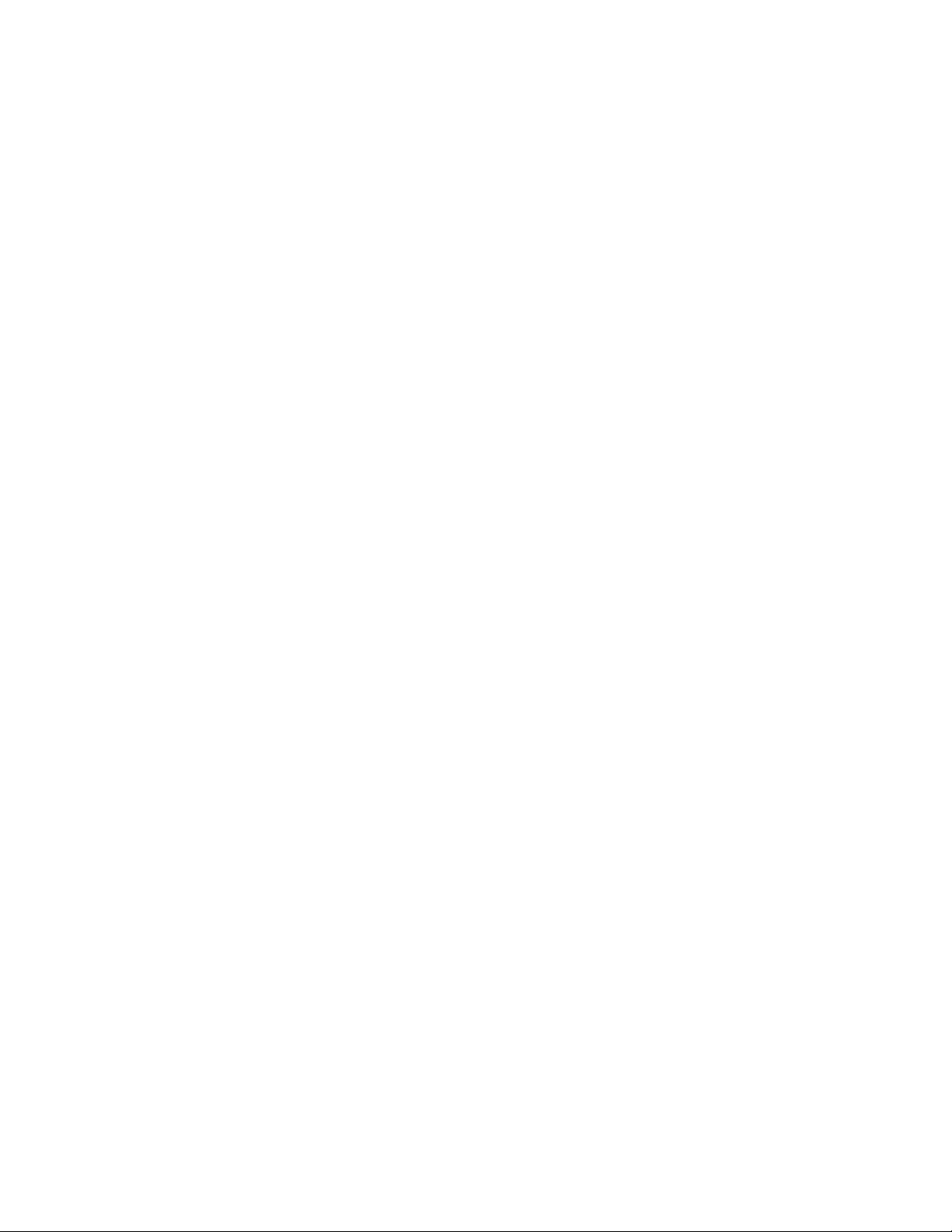
Admin Domain management for physical fabric administrators . .344
Setting the default zoning mode for Admin Domains . . . . . . .344
Creating an Admin Domain . . . . . . . . . . . . . . . . . . . . . . . . . . . .345
User assignments to Admin Domains . . . . . . . . . . . . . . . . . . .346
Removing an Admin Domain from a user account . . . . . . . . .348
Activating an Admin Domain. . . . . . . . . . . . . . . . . . . . . . . . . . .348
Deactivating an Admin Domain . . . . . . . . . . . . . . . . . . . . . . . .349
Adding members to an existing Admin Domain . . . . . . . . . . . .349
Removing members from an Admin Domain . . . . . . . . . . . . . .350
Renaming an Admin Domain . . . . . . . . . . . . . . . . . . . . . . . . . .350
Deleting an Admin Domain . . . . . . . . . . . . . . . . . . . . . . . . . . . .351
Deleting all user-defined Admin Domains . . . . . . . . . . . . . . . .352
Deleting all user-defined Admin Domains non-disruptively . .352
Validating an Admin Domain member list . . . . . . . . . . . . . . . .356
SAN management with Admin Domains . . . . . . . . . . . . . . . . . . . . .356
CLI commands in an AD context. . . . . . . . . . . . . . . . . . . . . . . .357
Executing a command in a different AD context . . . . . . . . . . .357
Displaying an Admin Domain configuration . . . . . . . . . . . . . . .358
Switching to a different Admin Domain context. . . . . . . . . . . .358
Admin Domain interactions with other Fabric OS features. . .359
Admin Domains, zones, and zone databases . . . . . . . . . . . . .360
Admin Domains and LSAN zones . . . . . . . . . . . . . . . . . . . . . . .362
Configuration upload and download in an AD context . . . . . .362
Section II Licensed Features
Chapter 16 Administering Licensing
In this chapter . . . . . . . . . . . . . . . . . . . . . . . . . . . . . . . . . . . . . . . . . .365
Licensing overview . . . . . . . . . . . . . . . . . . . . . . . . . . . . . . . . . . . . . .365
The Brocade 7800 Upgrade license . . . . . . . . . . . . . . . . . . . . . . . . 371
ICL licensing. . . . . . . . . . . . . . . . . . . . . . . . . . . . . . . . . . . . . . . . . . . . 371
ICL 16-link license . . . . . . . . . . . . . . . . . . . . . . . . . . . . . . . . . . .371
ICL 8-link license . . . . . . . . . . . . . . . . . . . . . . . . . . . . . . . . . . . . 371
8G licensing. . . . . . . . . . . . . . . . . . . . . . . . . . . . . . . . . . . . . . . . . . . .372
Slot-based licensing . . . . . . . . . . . . . . . . . . . . . . . . . . . . . . . . . . . . .372
Upgrade/downgrade considerations . . . . . . . . . . . . . . . . . . . .373
Adding a license to a slot. . . . . . . . . . . . . . . . . . . . . . . . . . . . . .373
Removing a license from a slot . . . . . . . . . . . . . . . . . . . . . . . . .373
Time-based licenses . . . . . . . . . . . . . . . . . . . . . . . . . . . . . . . . . . . . .373
Configupload and download considerations . . . . . . . . . . . . . .374
Expired licenses . . . . . . . . . . . . . . . . . . . . . . . . . . . . . . . . . . . . . 374
Universal Time-based licenses. . . . . . . . . . . . . . . . . . . . . . . . . . . . . 374
Universal Time-based license expiration date . . . . . . . . . . . . .374
Extending a license . . . . . . . . . . . . . . . . . . . . . . . . . . . . . . . . . .375
Deleting a license . . . . . . . . . . . . . . . . . . . . . . . . . . . . . . . . . . .375
Date change restriction . . . . . . . . . . . . . . . . . . . . . . . . . . . . . . .375
Universal Time-based license shelf life . . . . . . . . . . . . . . . . . .375
Fabric OS Administrator’s Guide xvii
53-1001763-02
Page 18
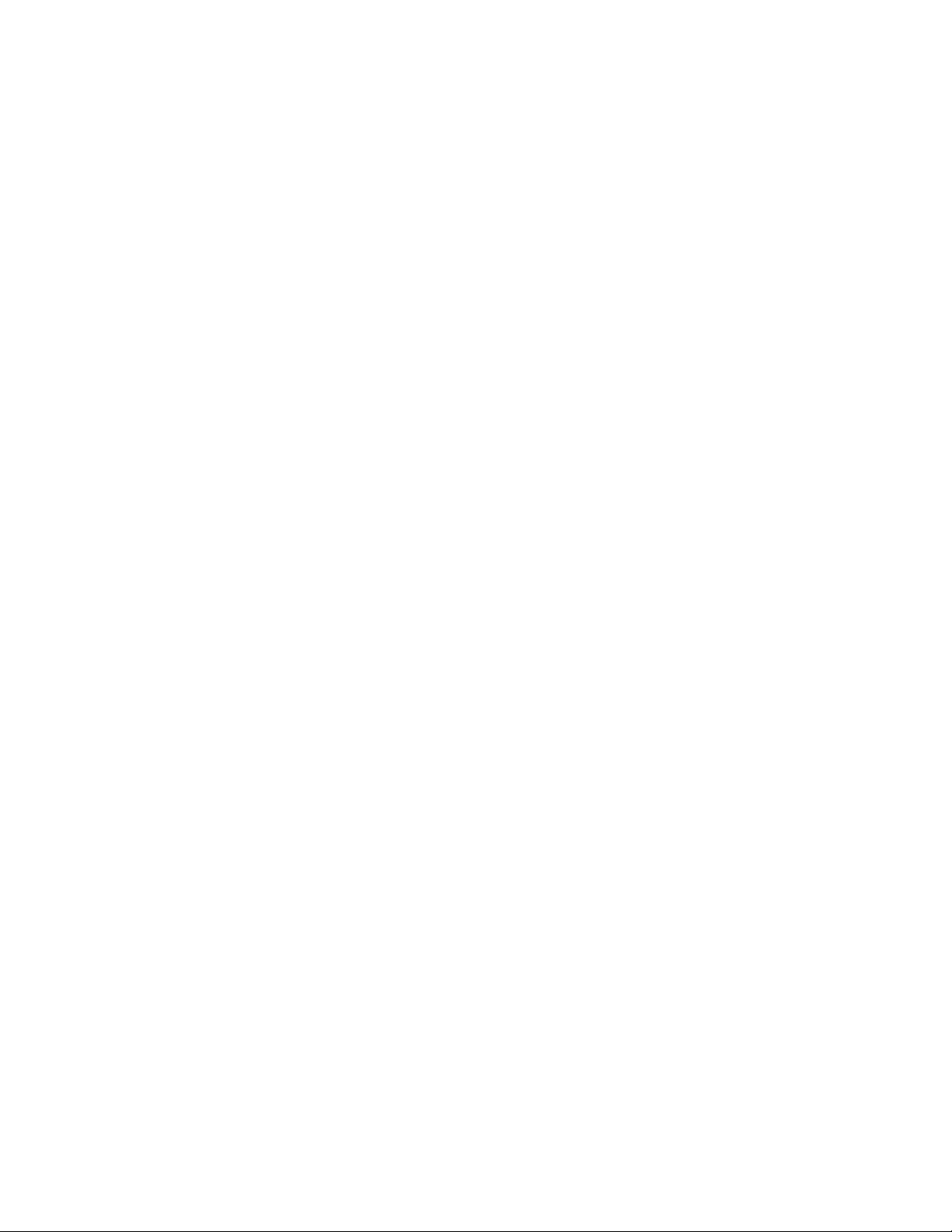
Viewing installed licenses. . . . . . . . . . . . . . . . . . . . . . . . . . . . . . . . .375
Activating a license . . . . . . . . . . . . . . . . . . . . . . . . . . . . . . . . . . . . . .375
Adding a licensed feature. . . . . . . . . . . . . . . . . . . . . . . . . . . . . . . . . 376
Removing a licensed feature . . . . . . . . . . . . . . . . . . . . . . . . . . . . . .377
Ports on Demand . . . . . . . . . . . . . . . . . . . . . . . . . . . . . . . . . . . . . . .377
Activating Ports on Demand . . . . . . . . . . . . . . . . . . . . . . . . . . .379
Dynamic Ports on Demand . . . . . . . . . . . . . . . . . . . . . . . . . . . .379
Displaying the port license assignments . . . . . . . . . . . . . . . . .379
Enabling Dynamic Ports on Demand . . . . . . . . . . . . . . . . . . . .380
Disabling Dynamic Ports on Demand. . . . . . . . . . . . . . . . . . . .380
Reserving a port license . . . . . . . . . . . . . . . . . . . . . . . . . . . . . .381
Releasing a port from a POD set. . . . . . . . . . . . . . . . . . . . . . . .382
Chapter 17 Monitoring Fabric Performance
In this chapter . . . . . . . . . . . . . . . . . . . . . . . . . . . . . . . . . . . . . . . . . .383
Advanced Performance Monitoring overview . . . . . . . . . . . . . . . . .383
Types of monitors. . . . . . . . . . . . . . . . . . . . . . . . . . . . . . . . . . . .383
Virtual Fabrics considerations for Advanced Performance Monitoring
384
End-to-end performance monitoring . . . . . . . . . . . . . . . . . . . . . . . .385
End-to-end monitors . . . . . . . . . . . . . . . . . . . . . . . . . . . . . . . . .385
Adding end-to-end monitors . . . . . . . . . . . . . . . . . . . . . . . . . . .386
Setting a mask for an end-to-end monitor . . . . . . . . . . . . . . . .387
Deleting end-to-end monitors . . . . . . . . . . . . . . . . . . . . . . . . . .388
Frame monitoring . . . . . . . . . . . . . . . . . . . . . . . . . . . . . . . . . . . . . . .389
Creating frame types to be monitored . . . . . . . . . . . . . . . . . . .390
Deleting frame types . . . . . . . . . . . . . . . . . . . . . . . . . . . . . . . . .391
Adding frame monitors to a port. . . . . . . . . . . . . . . . . . . . . . . .391
Removing frame monitors from a port . . . . . . . . . . . . . . . . . . .391
Saving frame monitor configuration. . . . . . . . . . . . . . . . . . . . .391
Displaying frame monitors . . . . . . . . . . . . . . . . . . . . . . . . . . . .392
Clearing frame monitor counters . . . . . . . . . . . . . . . . . . . . . . .392
ISL performance monitoring. . . . . . . . . . . . . . . . . . . . . . . . . . . . . . .393
Top Talker monitors. . . . . . . . . . . . . . . . . . . . . . . . . . . . . . . . . . . . . .393
Adding a Top Talker monitor on an F_Port . . . . . . . . . . . . . . . .394
Adding Top Talker monitors on all switches in the fabric (fabric mode)
394
Displaying the top n bandwidth-using flows on an F_Port . . .395
Displaying top talking flows for a given domain ID (fabric mode)396
Deleting a Top Talker monitor on an F_Port . . . . . . . . . . . . . . .396
Deleting the fabric mode Top Talker monitors . . . . . . . . . . . . .396
Limitations of Top Talker monitors . . . . . . . . . . . . . . . . . . . . . .397
Trunk monitoring . . . . . . . . . . . . . . . . . . . . . . . . . . . . . . . . . . . . . . . .397
Displaying end-to-end and ISL monitor counters . . . . . . . . . . . . . .397
Clearing end-to-end and ISL monitor counters . . . . . . . . . . . . . . . .398
Saving and restoring monitor configurations . . . . . . . . . . . . . . . . .399
xviii Fabric OS Administrator’s Guide
53-1001763-02
Page 19
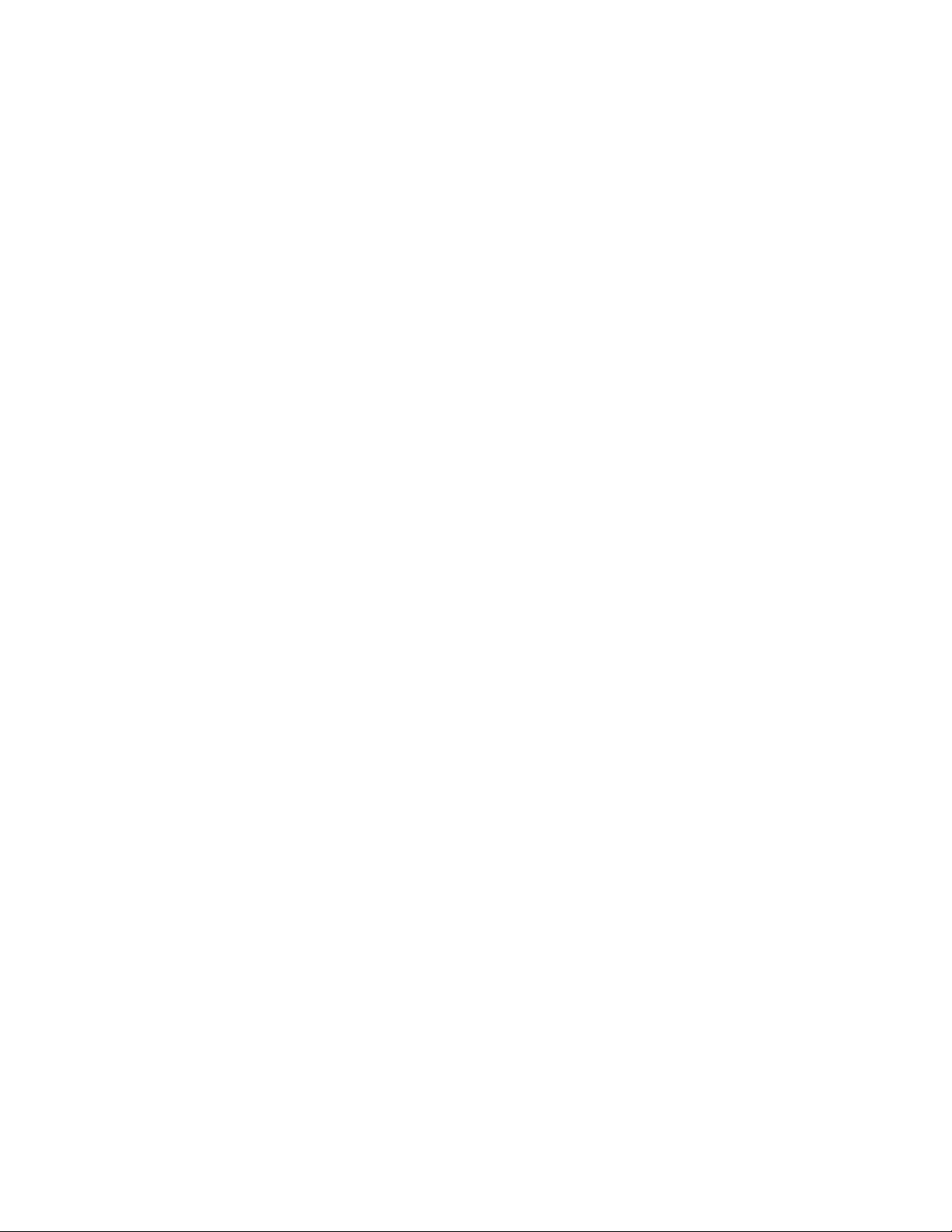
Performance data collection . . . . . . . . . . . . . . . . . . . . . . . . . . . . . .399
Chapter 18 Optimizing Fabric Behavior
In this chapter . . . . . . . . . . . . . . . . . . . . . . . . . . . . . . . . . . . . . . . . . .401
Adaptive Networking overview . . . . . . . . . . . . . . . . . . . . . . . . . . . . .401
Ingress Rate Limiting . . . . . . . . . . . . . . . . . . . . . . . . . . . . . . . . . . . .402
Limiting traffic from a particular device . . . . . . . . . . . . . . . . . .403
Disabling ingress rate limiting. . . . . . . . . . . . . . . . . . . . . . . . . .403
QoS: SID/DID traffic prioritization . . . . . . . . . . . . . . . . . . . . . . . . . .403
License requirements for traffic prioritization . . . . . . . . . . . . .404
QoS zones . . . . . . . . . . . . . . . . . . . . . . . . . . . . . . . . . . . . . . . . . . . . .406
QoS on E_Ports . . . . . . . . . . . . . . . . . . . . . . . . . . . . . . . . . . . . .407
QoS over FC routers . . . . . . . . . . . . . . . . . . . . . . . . . . . . . . . . . .408
Virtual Fabric considerations for traffic prioritization . . . . . . .409
High availability considerations for traffic prioritization . . . . . 410
Supported configurations for traffic prioritization . . . . . . . . . . 410
Upgrade considerations for traffic prioritization . . . . . . . . . . .410
Limitations and restrictions for traffic prioritization . . . . . . . .413
Setting traffic prioritization. . . . . . . . . . . . . . . . . . . . . . . . . . . . . . . .414
Setting traffic prioritization over FC routers . . . . . . . . . . . . . . . . . .415
Disabling QoS . . . . . . . . . . . . . . . . . . . . . . . . . . . . . . . . . . . . . . . . . .416
Bottleneck detection. . . . . . . . . . . . . . . . . . . . . . . . . . . . . . . . . . . . . 416
Supported configurations for bottleneck detection. . . . . . . . . 417
How bottlenecks are reported. . . . . . . . . . . . . . . . . . . . . . . . . . 417
Limitations of bottleneck detection . . . . . . . . . . . . . . . . . . . . . 417
High availability considerations for bottleneck detection . . . . 417
Upgrade and downgrade considerations for bottleneck detection418
Trunking considerations for bottleneck detection . . . . . . . . . .418
Virtual Fabrics considerations for bottleneck detection . . . . .418
Access Gateway considerations for bottleneck detection. . . .418
Enabling bottleneck detection on a switch . . . . . . . . . . . . . . . . . . .419
Excluding a port from bottleneck detection . . . . . . . . . . . . . . . . . .419
Displaying bottleneck detection configuration details . . . . . . . . . .420
Changing bottleneck alert parameters . . . . . . . . . . . . . . . . . . . . . .420
Displaying bottleneck statistics . . . . . . . . . . . . . . . . . . . . . . . . . . . .422
Disabling bottleneck detection on a switch . . . . . . . . . . . . . . . . . .423
Chapter 19 Managing Trunking Connections
In this chapter . . . . . . . . . . . . . . . . . . . . . . . . . . . . . . . . . . . . . . . . . .425
Trunking overview . . . . . . . . . . . . . . . . . . . . . . . . . . . . . . . . . . . . . . .425
Criteria for managing trunking connections. . . . . . . . . . . . . . .426
Supported hardware . . . . . . . . . . . . . . . . . . . . . . . . . . . . . . . . . . . . .427
Recommendations for trunking groups . . . . . . . . . . . . . . . . . . . . . .427
Fabric OS Administrator’s Guide xix
53-1001763-02
Page 20
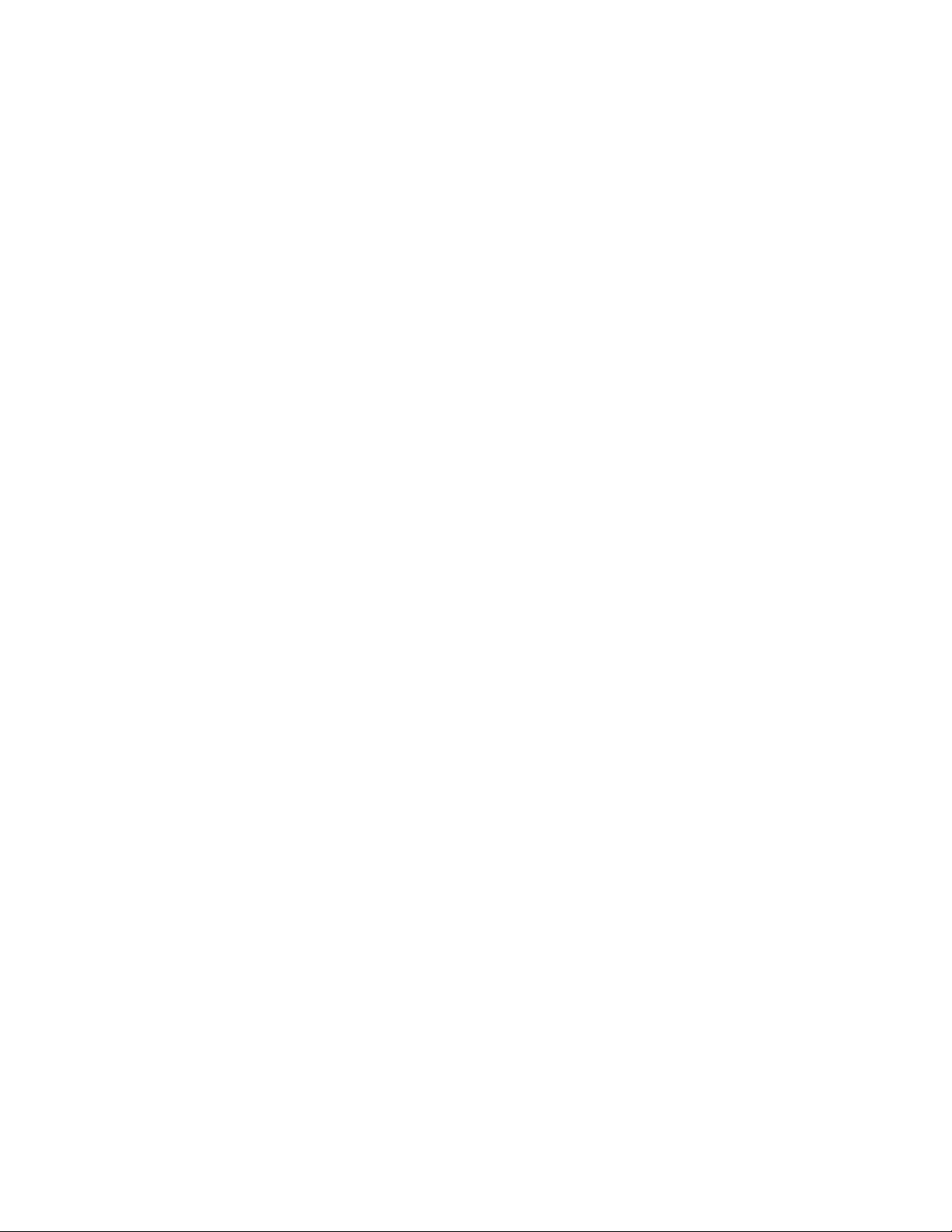
Basic trunk group configuration. . . . . . . . . . . . . . . . . . . . . . . . . . . .428
Re-initializing ports for trunking . . . . . . . . . . . . . . . . . . . . . . . .428
Enabling Trunking on a port . . . . . . . . . . . . . . . . . . . . . . . . . . .428
Enabling Trunking on a switch . . . . . . . . . . . . . . . . . . . . . . . . .428
Displaying trunking information . . . . . . . . . . . . . . . . . . . . . . . .429
Trunking over long distance fabrics . . . . . . . . . . . . . . . . . . . . . . . . .430
F_Port trunking . . . . . . . . . . . . . . . . . . . . . . . . . . . . . . . . . . . . . . . . .431
Prerequisites for F_Port trunking . . . . . . . . . . . . . . . . . . . . . . .431
Enabling F_Port trunking. . . . . . . . . . . . . . . . . . . . . . . . . . . . . .432
Disabling F_Port trunking . . . . . . . . . . . . . . . . . . . . . . . . . . . . .432
F_Port trunking in Virtual Fabrics . . . . . . . . . . . . . . . . . . . . . . .432
F_Port trunking considerations for Virtual Fabrics . . . . . . . . .433
F_Port masterless trunking . . . . . . . . . . . . . . . . . . . . . . . . . . . . . . .433
F_Port masterless trunking considerations . . . . . . . . . . . . . . .435
Assigning a Trunk Area . . . . . . . . . . . . . . . . . . . . . . . . . . . . . . .437
Enabling the DCC policy on a Trunk Area . . . . . . . . . . . . . . . . .439
Chapter 20 Managing Long Distance Fabrics
In this chapter . . . . . . . . . . . . . . . . . . . . . . . . . . . . . . . . . . . . . . . . . .441
Long distance fabrics overview . . . . . . . . . . . . . . . . . . . . . . . . . . . .441
Extended Fabrics device limitations . . . . . . . . . . . . . . . . . . . . . . . .442
Long distance link modes. . . . . . . . . . . . . . . . . . . . . . . . . . . . . . . . .442
Configuring an extended ISL . . . . . . . . . . . . . . . . . . . . . . . . . . . . . .443
Enabling long distance when connecting to TDM devices . . .444
Buffer credit management . . . . . . . . . . . . . . . . . . . . . . . . . . . . . . . .445
Buffer-to-Buffer flow control . . . . . . . . . . . . . . . . . . . . . . . . . . .445
Optimal buffer credit allocation . . . . . . . . . . . . . . . . . . . . . . . .446
Fibre Channel gigabit values reference definition. . . . . . . . . .447
Allocating buffer credits based on full-size frames . . . . . . . . .447
Allocating buffer credits based on average-size frames . . . . .449
Allocating buffer credits for F_Ports . . . . . . . . . . . . . . . . . . . . .450
Displaying the remaining buffers in a port group . . . . . . . . . .450
Buffer credits for each switch model . . . . . . . . . . . . . . . . . . . .451
Maximum configurable distances for Extended Fabrics . . . . .452
Buffer credit recovery . . . . . . . . . . . . . . . . . . . . . . . . . . . . . . . . . . . .453
Chapter 21 Using the FC-FC Routing Service
In this chapter . . . . . . . . . . . . . . . . . . . . . . . . . . . . . . . . . . . . . . . . . .455
FC-FC routing service overview . . . . . . . . . . . . . . . . . . . . . . . . . . . .455
Supported platforms for Fibre Channel routing. . . . . . . . . . . .456
Supported configurations . . . . . . . . . . . . . . . . . . . . . . . . . . . . .456
Integrated Routing. . . . . . . . . . . . . . . . . . . . . . . . . . . . . . . . . . . . . . .457
xx Fabric OS Administrator’s Guide
53-1001763-02
Page 21
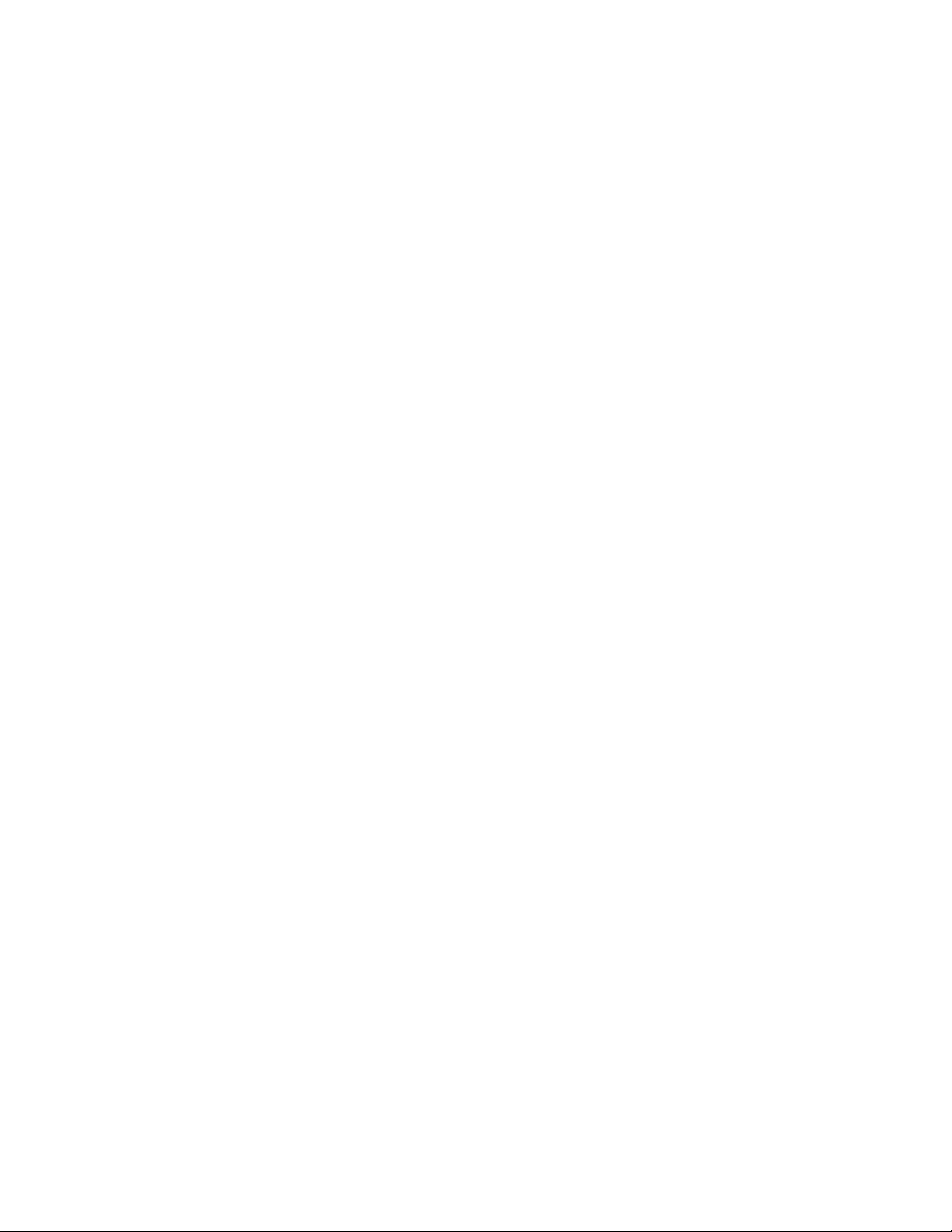
Fibre Channel routing concepts . . . . . . . . . . . . . . . . . . . . . . . . . . . .457
Proxy devices . . . . . . . . . . . . . . . . . . . . . . . . . . . . . . . . . . . . . . .461
Routing types . . . . . . . . . . . . . . . . . . . . . . . . . . . . . . . . . . . . . . .461
Phantom domains . . . . . . . . . . . . . . . . . . . . . . . . . . . . . . . . . . .462
Setting up the FC-FC routing service . . . . . . . . . . . . . . . . . . . . . . . .464
Verifying the setup for FC-FC routing . . . . . . . . . . . . . . . . . . . .464
Backbone fabric IDs . . . . . . . . . . . . . . . . . . . . . . . . . . . . . . . . . . . . .466
Assigning backbone fabric IDs . . . . . . . . . . . . . . . . . . . . . . . . .467
FCIP tunnel configuration . . . . . . . . . . . . . . . . . . . . . . . . . . . . . . . . .467
Inter-fabric link configuration . . . . . . . . . . . . . . . . . . . . . . . . . . . . . .468
Configuring an IFL for both edge and backbone connections468
FC Router port cost configuration . . . . . . . . . . . . . . . . . . . . . . . . . . 471
Port cost considerations . . . . . . . . . . . . . . . . . . . . . . . . . . . . . .472
Setting router port cost for an EX_Port. . . . . . . . . . . . . . . . . . .473
EX_Port frame trunking configuration . . . . . . . . . . . . . . . . . . . . . . . 474
Masterless EX_Port trunking. . . . . . . . . . . . . . . . . . . . . . . . . . . 474
Supported configurations and platforms . . . . . . . . . . . . . . . . .475
Configuring EX_Port frame trunking . . . . . . . . . . . . . . . . . . . . . 476
Displaying EX_Port trunking information . . . . . . . . . . . . . . . . . 476
LSAN zone configuration . . . . . . . . . . . . . . . . . . . . . . . . . . . . . . . . .477
Use of Admin Domains with LSAN zones and FCR . . . . . . . . . 477
Zone definition and naming . . . . . . . . . . . . . . . . . . . . . . . . . . .477
LSAN zones and fabric-to-fabric communications. . . . . . . . . .478
Controlling device communication with the LSAN . . . . . . . . . .478
Setting the maximum LSAN count . . . . . . . . . . . . . . . . . . . . . .480
Configuring backbone fabrics for interconnectivity . . . . . . . . .481
HA and downgrade considerations for LSAN zones . . . . . . . .481
LSAN zone policies using LSAN tagging . . . . . . . . . . . . . . . . . .481
LSAN zone binding. . . . . . . . . . . . . . . . . . . . . . . . . . . . . . . . . . .485
Proxy PID configuration. . . . . . . . . . . . . . . . . . . . . . . . . . . . . . . . . . .489
Fabric parameter considerations. . . . . . . . . . . . . . . . . . . . . . . . . . .489
Inter-fabric broadcast frames. . . . . . . . . . . . . . . . . . . . . . . . . . . . . .490
Displaying the current broadcast configuration. . . . . . . . . . . .490
Enabling broadcast frame forwarding . . . . . . . . . . . . . . . . . . .491
Disabling broadcast frame forwarding . . . . . . . . . . . . . . . . . . .491
Resource monitoring. . . . . . . . . . . . . . . . . . . . . . . . . . . . . . . . . . . . .491
FC-FC Routing and Virtual Fabrics . . . . . . . . . . . . . . . . . . . . . . . . . .492
Logical switch configuration for FC routing . . . . . . . . . . . . . . .493
Backbone-to-edge routing with Virtual Fabrics . . . . . . . . . . . .494
Upgrade and downgrade considerations for FC-FC routing . . . . . .495
How replacing port blades affects EX_Port configuration. . . .495
Displaying the range of output ports connected to xlate domains496
Appendix A M-EOS Migration Path to Fabric OS
In this appendix. . . . . . . . . . . . . . . . . . . . . . . . . . . . . . . . . . . . . . . . .497
Fabric OS Administrator’s Guide xxi
53-1001763-02
Page 22
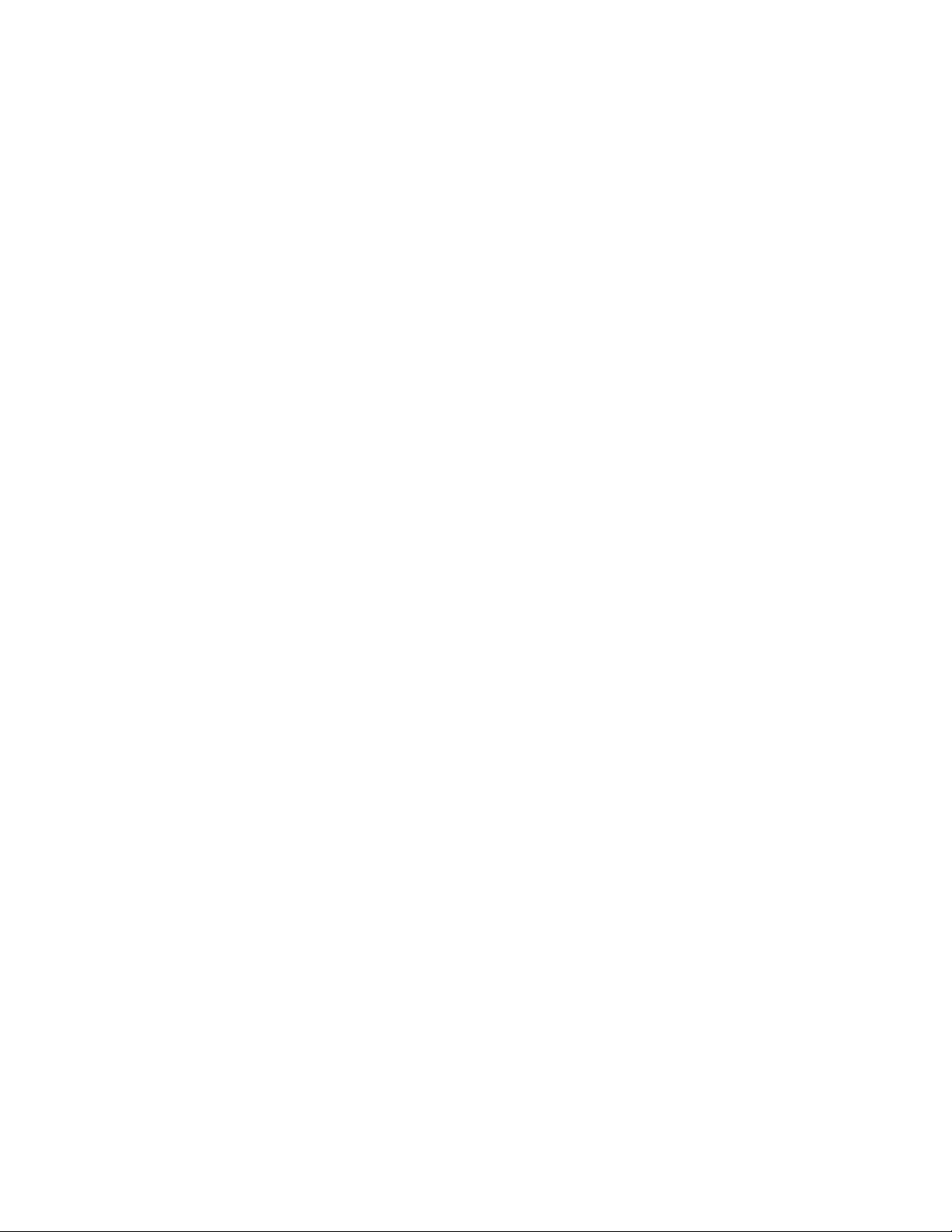
M-EOS fabrics overview . . . . . . . . . . . . . . . . . . . . . . . . . . . . . . . . . .497
McDATA Mi10K interoperability . . . . . . . . . . . . . . . . . . . . . . . . . . . .499
Fabric configurations for interconnectivity . . . . . . . . . . . . . . . . . . .499
Connectivity modes . . . . . . . . . . . . . . . . . . . . . . . . . . . . . . . . . .499
Configuring the FC router . . . . . . . . . . . . . . . . . . . . . . . . . . . . .500
Configuring LSAN zones in the M-EOS fabric. . . . . . . . . . . . . .502
Correcting errors if LSAN devices appear in only one of the fabrics
502
Completing the configuration . . . . . . . . . . . . . . . . . . . . . . . . . .503
Appendix B Inband Management
In this appendix. . . . . . . . . . . . . . . . . . . . . . . . . . . . . . . . . . . . . . . . .505
Inband Management overview. . . . . . . . . . . . . . . . . . . . . . . . . . . . .505
Internal Ethernet devices . . . . . . . . . . . . . . . . . . . . . . . . . . . . . . . . .506
IP address and routing management . . . . . . . . . . . . . . . . . . . . . . .506
Setting the IP address for the 7500s. . . . . . . . . . . . . . . . . . . .507
Setting the IP address for the CP Inband Management interface507
Setting the IP address for the GE Inband Management interface507
Adding an Inband Management route on the CP . . . . . . . . . .507
Deleting an Inband Management route . . . . . . . . . . . . . . . . . .508
Viewing Inband Management IP addresses and routes . . . . .508
FIPS. . . . . . . . . . . . . . . . . . . . . . . . . . . . . . . . . . . . . . . . . . . . . . .509
Examples of supported configurations . . . . . . . . . . . . . . . . . . . . . .509
Configuring a Management Station on the same subnet . . . .509
Configuring a Management Station on different subnets. . . . 510
Appendix C Port Indexing
In this appendix. . . . . . . . . . . . . . . . . . . . . . . . . . . . . . . . . . . . . . . . .513
Port indexing on the Brocade 48000 director . . . . . . . . . . . . . . . .513
Port indexing on the Brocade DCX backbone . . . . . . . . . . . . . . . . .515
Port indexing on the Brocade DCX-4S backbone . . . . . . . . . . . . . . 517
Appendix D FIPS Support
In this appendix. . . . . . . . . . . . . . . . . . . . . . . . . . . . . . . . . . . . . . . . .521
FIPS overview . . . . . . . . . . . . . . . . . . . . . . . . . . . . . . . . . . . . . . . . . .521
Zeroization functions . . . . . . . . . . . . . . . . . . . . . . . . . . . . . . . . . . . .521
Power-up self tests. . . . . . . . . . . . . . . . . . . . . . . . . . . . . . . . . . .522
Conditional tests . . . . . . . . . . . . . . . . . . . . . . . . . . . . . . . . . . . .522
FIPS mode configuration . . . . . . . . . . . . . . . . . . . . . . . . . . . . . . . . .523
LDAP in FIPS mode . . . . . . . . . . . . . . . . . . . . . . . . . . . . . . . . . .524
LDAP certificates for FIPS mode . . . . . . . . . . . . . . . . . . . . . . . .526
xxii Fabric OS Administrator’s Guide
53-1001763-02
Page 23

Preparing the switch for FIPS . . . . . . . . . . . . . . . . . . . . . . . . . . . . . .527
Overview of steps. . . . . . . . . . . . . . . . . . . . . . . . . . . . . . . . . . . .527
Enabling FIPS mode. . . . . . . . . . . . . . . . . . . . . . . . . . . . . . . . . .528
Disabling FIPS mode . . . . . . . . . . . . . . . . . . . . . . . . . . . . . . . . .529
Zeroizing for FIPS . . . . . . . . . . . . . . . . . . . . . . . . . . . . . . . . . . . .530
Displaying FIPS configuration . . . . . . . . . . . . . . . . . . . . . . . . . .530
Appendix E Hexadecimal
Hexadecimal overview . . . . . . . . . . . . . . . . . . . . . . . . . . . . . . . . . . .531
Example conversion of the hexadecimal triplet Ox616000 . . 531
Index
Fabric OS Administrator’s Guide xxiii
53-1001763-02
Page 24
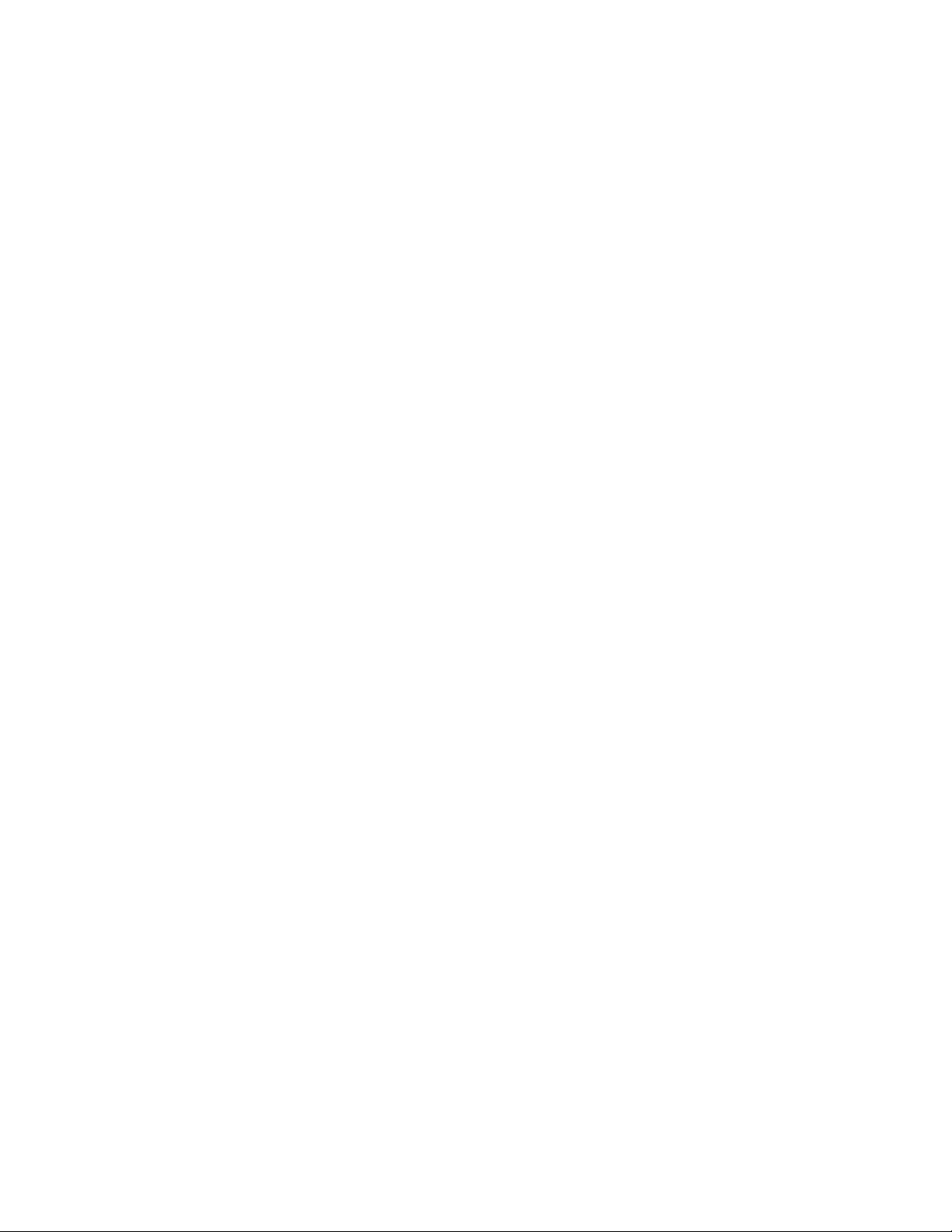
xxiv Fabric OS Administrator’s Guide
53-1001763-02
Page 25
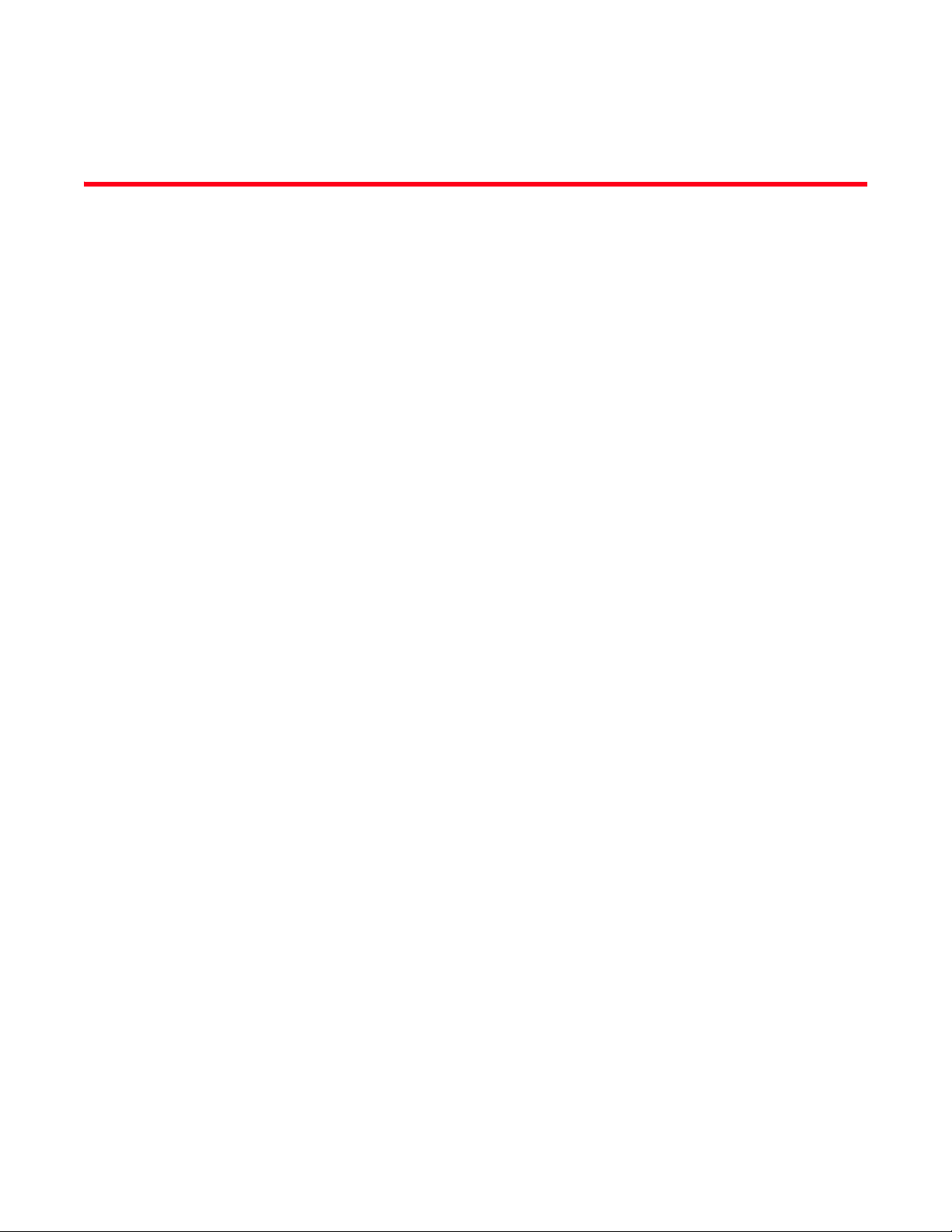
Figures
Figure 1 Well-known addresses . . . . . . . . . . . . . . . . . . . . . . . . . . . . . . . . . . . . . . . . . . . . . . . 3
Figure 2 Identifying the blades . . . . . . . . . . . . . . . . . . . . . . . . . . . . . . . . . . . . . . . . . . . . . . . 51
Figure 3 Blade swap with Virtual Fabrics during the swap. . . . . . . . . . . . . . . . . . . . . . . . . 52
Figure 4 Blade swap with Virtual Fabrics after the swap . . . . . . . . . . . . . . . . . . . . . . . . . . 52
Figure 5 Principal ISLs. . . . . . . . . . . . . . . . . . . . . . . . . . . . . . . . . . . . . . . . . . . . . . . . . . . . . . 64
Figure 6 New switch added to existing fabric . . . . . . . . . . . . . . . . . . . . . . . . . . . . . . . . . . . 66
Figure 7 Virtual Channels on a 1/2/4 Gbps ISL . . . . . . . . . . . . . . . . . . . . . . . . . . . . . . . . . 68
Figure 8 Virtual Channels on an 8 Gbps ISL . . . . . . . . . . . . . . . . . . . . . . . . . . . . . . . . . . . . 69
Figure 9 Gateway link merges SAN . . . . . . . . . . . . . . . . . . . . . . . . . . . . . . . . . . . . . . . . . . . 70
Figure 10 DCX-4S allowed ICL connections. . . . . . . . . . . . . . . . . . . . . . . . . . . . . . . . . . . . . . 71
Figure 11 ICL triangular topology . . . . . . . . . . . . . . . . . . . . . . . . . . . . . . . . . . . . . . . . . . . . . . 73
Figure 12 Single Host and Target . . . . . . . . . . . . . . . . . . . . . . . . . . . . . . . . . . . . . . . . . . . . . . 82
Figure 13 Windows 2000 VSA configuration. . . . . . . . . . . . . . . . . . . . . . . . . . . . . . . . . . . . 103
Figure 14 Example of a Brocade DCT file . . . . . . . . . . . . . . . . . . . . . . . . . . . . . . . . . . . . . . 110
Figure 15 Example of the dictiona.dcm file . . . . . . . . . . . . . . . . . . . . . . . . . . . . . . . . . . . . . 110
Figure 16 DH-CHAP authentication . . . . . . . . . . . . . . . . . . . . . . . . . . . . . . . . . . . . . . . . . . . 144
Figure 17 Protected endpoints configuration . . . . . . . . . . . . . . . . . . . . . . . . . . . . . . . . . . . 165
Figure 18 Gateway tunnel configuration . . . . . . . . . . . . . . . . . . . . . . . . . . . . . . . . . . . . . . . 166
Figure 19 Endpoint to gateway tunnel configuration . . . . . . . . . . . . . . . . . . . . . . . . . . . . . 166
Figure 20 Switch before and after enabling Virtual Fabrics . . . . . . . . . . . . . . . . . . . . . . . . 211
Figure 21 Switch before and after creating logical switches . . . . . . . . . . . . . . . . . . . . . . . 211
Figure 22 Fabric IDs assigned to logical switches. . . . . . . . . . . . . . . . . . . . . . . . . . . . . . . . 212
Figure 23 Assigning ports to logical switches . . . . . . . . . . . . . . . . . . . . . . . . . . . . . . . . . . . 213
Figure 24 Logical switches connected to devices and non-Virtual Fabric switch . . . . . . . 214
Figure 25 Logical switches in a single chassis belong to separate fabrics . . . . . . . . . . . . 214
Figure 26 Logical switches connected to other logical switches through physical ISLs. . 215
Figure 27 Logical switches connected to form logical fabrics . . . . . . . . . . . . . . . . . . . . . . 215
Figure 28 Base switches connected by an XISL . . . . . . . . . . . . . . . . . . . . . . . . . . . . . . . . . 216
Figure 29 Logical ISLs connecting logical switches . . . . . . . . . . . . . . . . . . . . . . . . . . . . . . 217
Figure 30 Logical fabric using ISLs and XISLs . . . . . . . . . . . . . . . . . . . . . . . . . . . . . . . . . . . 218
Figure 31 Example of logical fabrics in multiple chassis and XISLs . . . . . . . . . . . . . . . . . 234
Figure 32 Zoning example. . . . . . . . . . . . . . . . . . . . . . . . . . . . . . . . . . . . . . . . . . . . . . . . . . . 239
Figure 33 Broadcast zones and Admin Domains . . . . . . . . . . . . . . . . . . . . . . . . . . . . . . . . 245
Figure 34 Traffic Isolation zone creating a dedicated path through the fabric. . . . . . . . . 268
Figure 35 Fabric incorrectly configured for TI zone with failover disabled . . . . . . . . . . . . 270
Figure 36 Dedicated path is the only shortest path . . . . . . . . . . . . . . . . . . . . . . . . . . . . . . 271
Fabric OS Administrator’s Guide xxv
53-1001763-02
Page 26
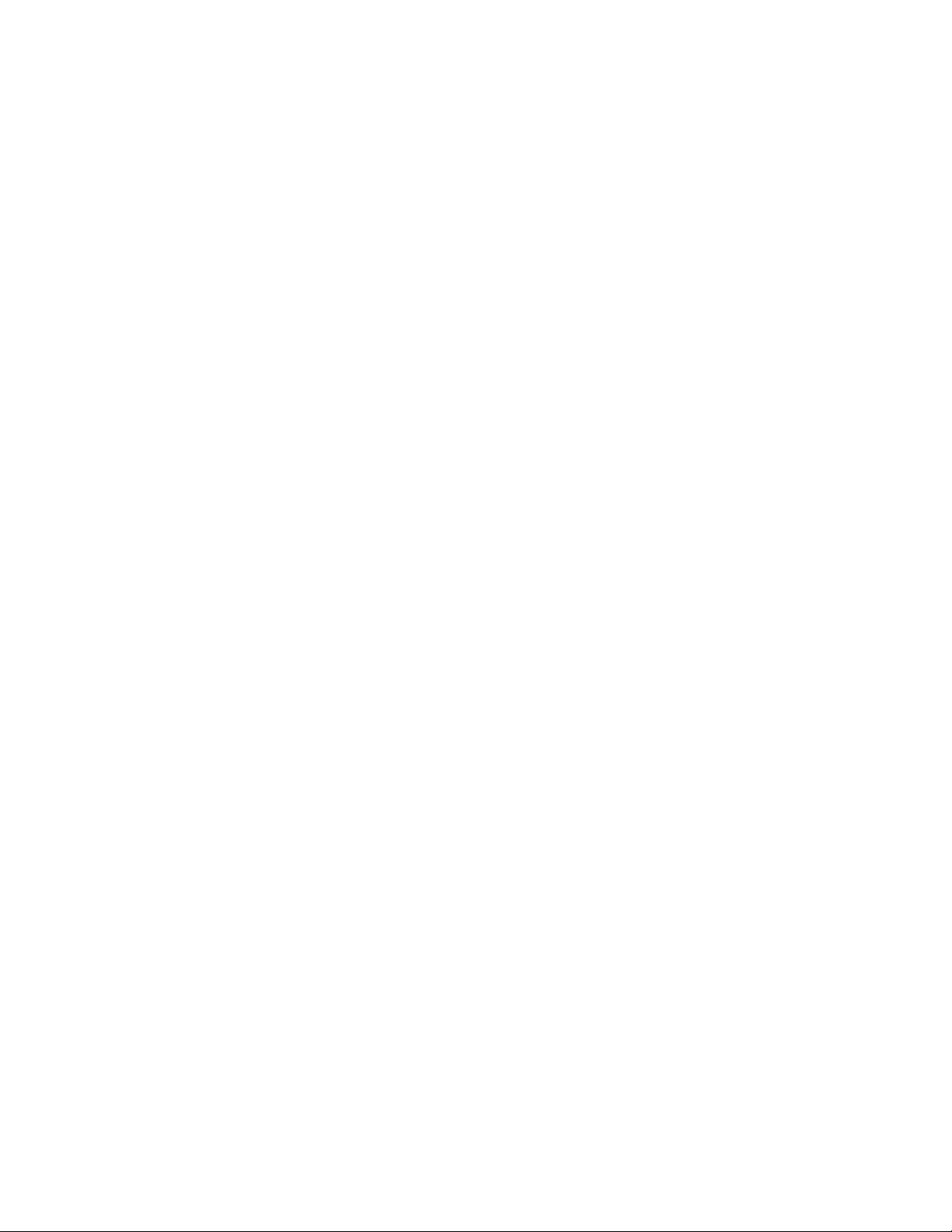
Figure 37 Dedicated path is not the shortest path . . . . . . . . . . . . . . . . . . . . . . . . . . . . . . . 271
Figure 38 Enhanced TI zones . . . . . . . . . . . . . . . . . . . . . . . . . . . . . . . . . . . . . . . . . . . . . . . . 272
Figure 39 Illegal ETIZ configuration . . . . . . . . . . . . . . . . . . . . . . . . . . . . . . . . . . . . . . . . . . . 273
Figure 40 Traffic Isolation Zoning over FCR. . . . . . . . . . . . . . . . . . . . . . . . . . . . . . . . . . . . . 274
Figure 41 TI zone in an edge fabric . . . . . . . . . . . . . . . . . . . . . . . . . . . . . . . . . . . . . . . . . . . 274
Figure 42 TI zone in a backbone fabric . . . . . . . . . . . . . . . . . . . . . . . . . . . . . . . . . . . . . . . . 275
Figure 43 TI zone misconfiguration . . . . . . . . . . . . . . . . . . . . . . . . . . . . . . . . . . . . . . . . . . . 277
Figure 44 Dedicated path with Virtual Fabrics . . . . . . . . . . . . . . . . . . . . . . . . . . . . . . . . . . 280
Figure 45 Creating a TI zone in a logical fabric . . . . . . . . . . . . . . . . . . . . . . . . . . . . . . . . . . 280
Figure 46 Creating a TI zone in a base fabric . . . . . . . . . . . . . . . . . . . . . . . . . . . . . . . . . . . 280
Figure 47 Example configuration for TI zones over FC routers in logical fabrics . . . . . . . 281
Figure 48 Logical representation of TI zones over FC routers in logical fabrics . . . . . . . . 282
Figure 49 TI over FCR example. . . . . . . . . . . . . . . . . . . . . . . . . . . . . . . . . . . . . . . . . . . . . . . 287
Figure 50 Typical direct E_Port configuration . . . . . . . . . . . . . . . . . . . . . . . . . . . . . . . . . . . 299
Figure 51 Fabric with two Admin Domains . . . . . . . . . . . . . . . . . . . . . . . . . . . . . . . . . . . . . 336
Figure 52 Filtered fabric views when using Admin Domains . . . . . . . . . . . . . . . . . . . . . . . 336
Figure 53 Fabric with AD0 and AD255. . . . . . . . . . . . . . . . . . . . . . . . . . . . . . . . . . . . . . . . . 340
Figure 54 Fabric showing switch and device WWNs. . . . . . . . . . . . . . . . . . . . . . . . . . . . . . 343
Figure 55 Filtered fabric views showing converted switch WWNs . . . . . . . . . . . . . . . . . . . 343
Figure 56 AD0 and two user-defined Admin Domains, AD1 and AD2 . . . . . . . . . . . . . . . . 354
Figure 57 AD0 with three zones . . . . . . . . . . . . . . . . . . . . . . . . . . . . . . . . . . . . . . . . . . . . . . 354
Figure 58 Setting end-to-end monitors on a port . . . . . . . . . . . . . . . . . . . . . . . . . . . . . . . . 386
Figure 59 Proper placement of end-to-end performance monitors . . . . . . . . . . . . . . . . . . 387
Figure 60 Mask positions for end-to-end monitors . . . . . . . . . . . . . . . . . . . . . . . . . . . . . . . 388
Figure 61 QoS traffic prioritization . . . . . . . . . . . . . . . . . . . . . . . . . . . . . . . . . . . . . . . . . . . . 407
Figure 62 QoS with E_Ports enabled . . . . . . . . . . . . . . . . . . . . . . . . . . . . . . . . . . . . . . . . . . 408
Figure 63 Traffic prioritization in a logical fabric . . . . . . . . . . . . . . . . . . . . . . . . . . . . . . . . . 409
Figure 64 Distribution of traffic over ISL Trunking groups . . . . . . . . . . . . . . . . . . . . . . . . . 426
Figure 65 Trunk group configuration for the Brocade 5100 . . . . . . . . . . . . . . . . . . . . . . . 431
Figure 66 Switch in Access Gateway mode without F_Port trunking . . . . . . . . . . . . . . . . . 434
Figure 67 Switch in Access Gateway mode with F_Port masterless trunking. . . . . . . . . . 434
Figure 68 A metaSAN with inter-fabric links . . . . . . . . . . . . . . . . . . . . . . . . . . . . . . . . . . . . 458
Figure 69 A metaSAN with edge-to-edge and backbone fabrics and LSAN zones . . . . . . 459
Figure 70 Edge SANs connected through a backbone fabric. . . . . . . . . . . . . . . . . . . . . . . 460
Figure 71 MetaSAN with imported devices . . . . . . . . . . . . . . . . . . . . . . . . . . . . . . . . . . . . . 461
Figure 72 Sample topology (physical topology) . . . . . . . . . . . . . . . . . . . . . . . . . . . . . . . . . . 463
Figure 73 EX_Port phantom switch topology . . . . . . . . . . . . . . . . . . . . . . . . . . . . . . . . . . . . 463
Figure 74 Example of setting up Speed LSAN tag. . . . . . . . . . . . . . . . . . . . . . . . . . . . . . . . 483
Figure 75 LSAN zone binding . . . . . . . . . . . . . . . . . . . . . . . . . . . . . . . . . . . . . . . . . . . . . . . . 486
Figure 76 EX_Ports in a base switch . . . . . . . . . . . . . . . . . . . . . . . . . . . . . . . . . . . . . . . . . . 494
Figure 77 Logical representation of EX_Ports in a base switch . . . . . . . . . . . . . . . . . . . . . 494
Figure 78 Backbone-to-edge routing across base switch using FC router in legacy mode 495
xxvi Fabric OS Administrator’s Guide
53-1001763-02
Page 27
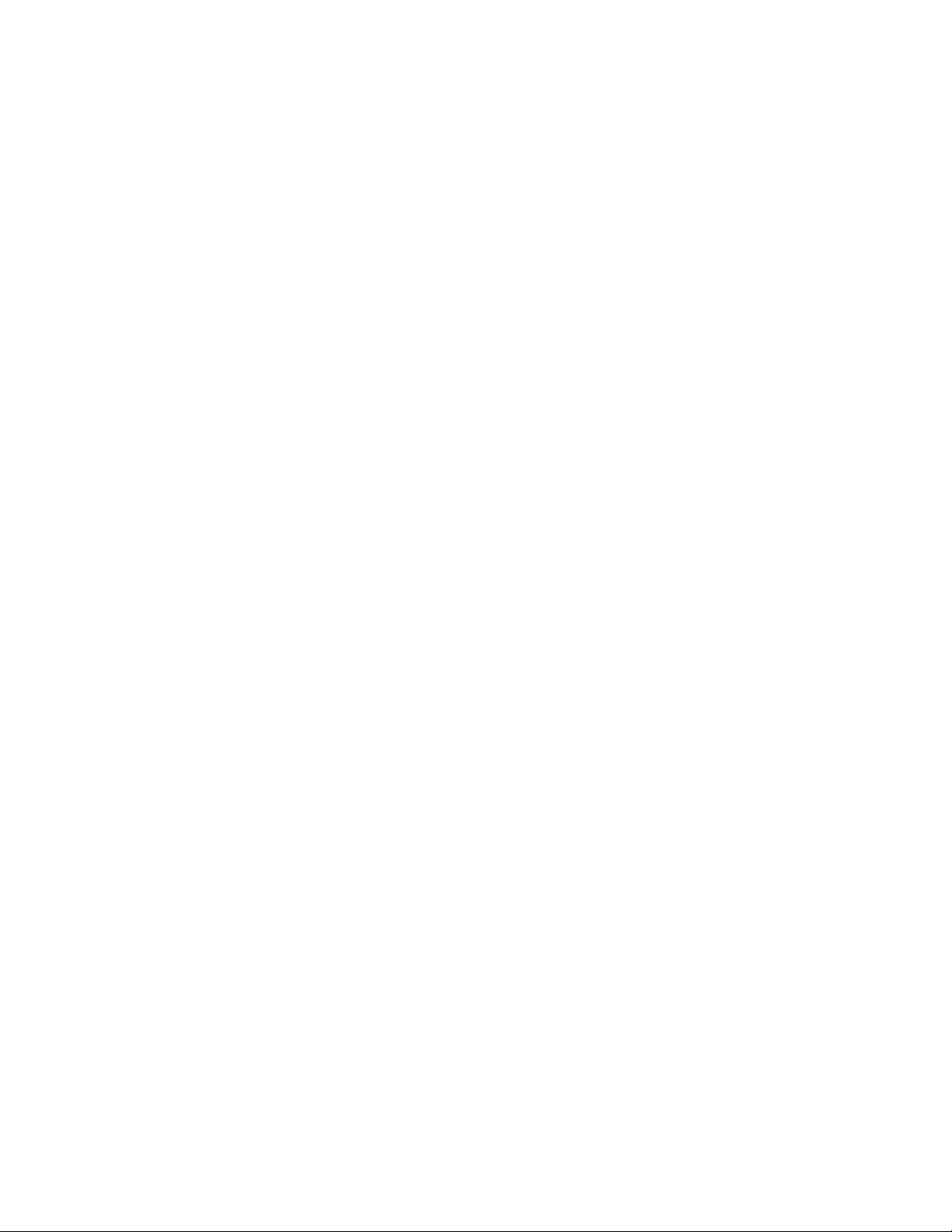
Figure 79 Inband Management process . . . . . . . . . . . . . . . . . . . . . . . . . . . . . . . . . . . . . . . 506
Figure 80 Management Station on same subnet . . . . . . . . . . . . . . . . . . . . . . . . . . . . . . . . 509
Figure 81 Management Station on a different subnet . . . . . . . . . . . . . . . . . . . . . . . . . . . . 511
Fabric OS Administrator’s Guide xxvii
53-1001763-02
Page 28
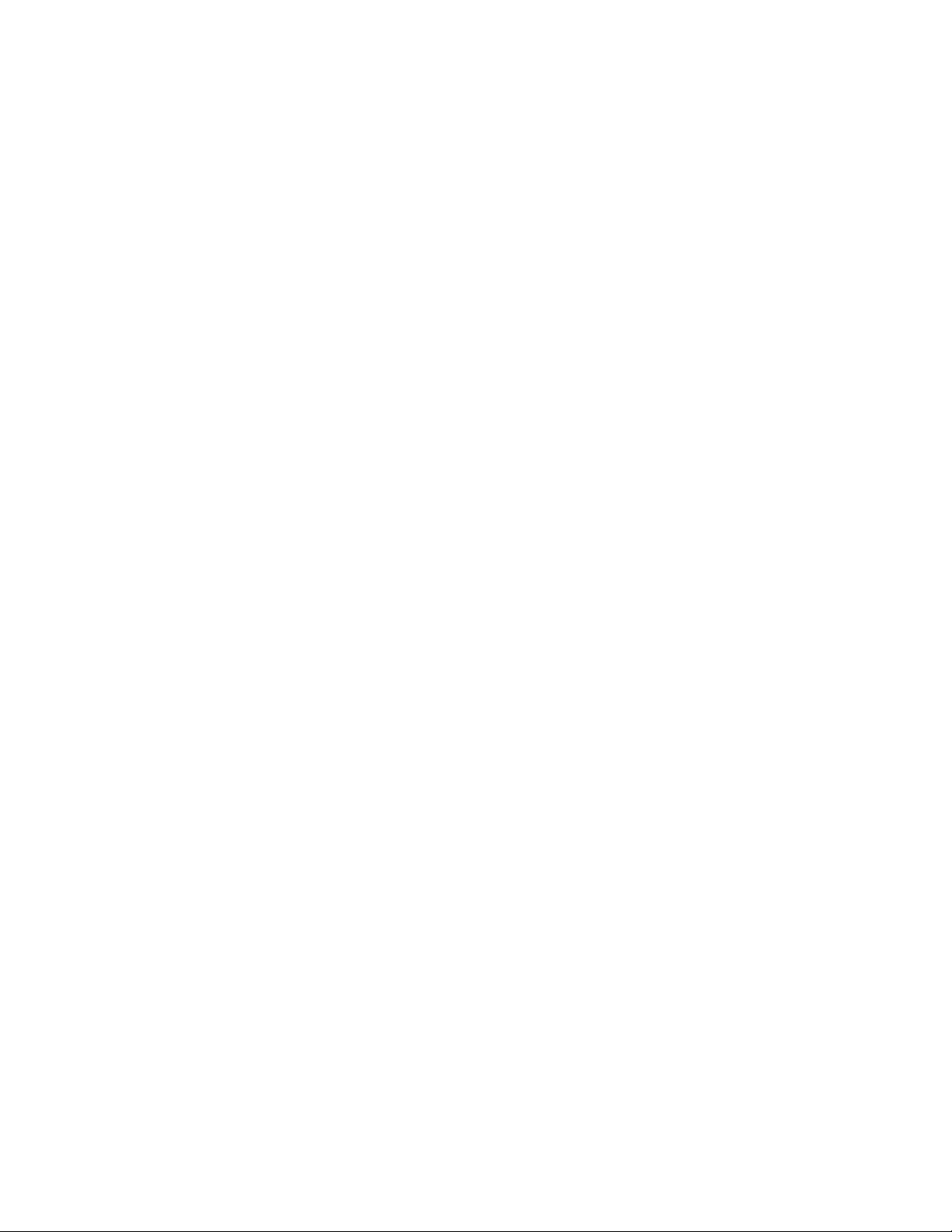
xxviii Fabric OS Administrator’s Guide
53-1001763-02
Page 29
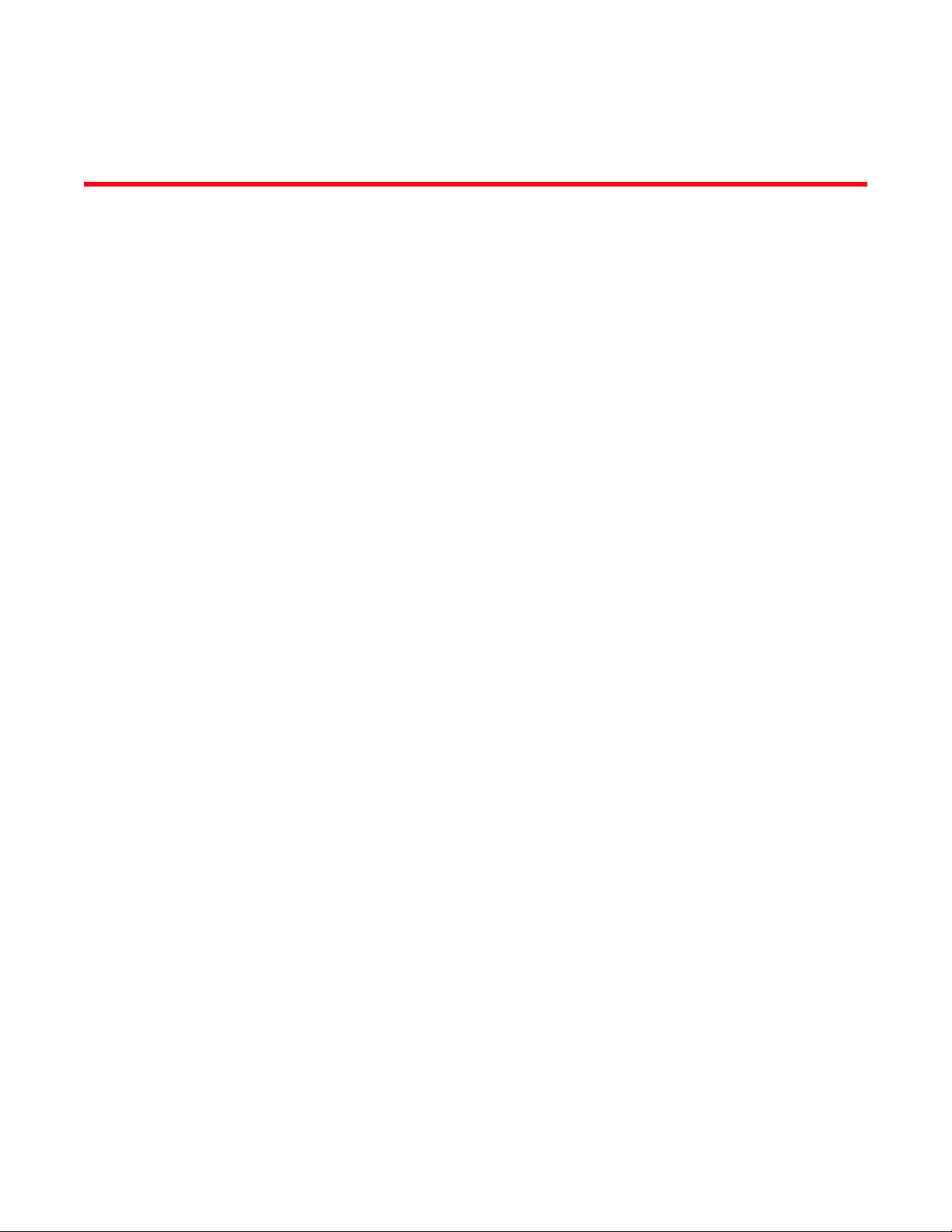
Tables
Tab l e 1 Daemons that are automatically restarted. . . . . . . . . . . . . . . . . . . . . . . . . . . . . . 13
Tab l e 2 Default administrative account names and passwords . . . . . . . . . . . . . . . . . . . 19
Tab l e 3 Port numbering schemes for the Brocade 48000, Brocade DCX and DCX-4S
enterprise-class platforms 40
Tab l e 4 Brocade enterprise-class platform terminology and abbreviations . . . . . . . . . . 44
Tab l e 5 Port blades supported by each platform. . . . . . . . . . . . . . . . . . . . . . . . . . . . . . . . 46
Tab l e 6 Blade compatibility within a Brocade DCX and DCX-4S backbone . . . . . . . . . . . 47
Tab l e 7 AuditCfg event class operands . . . . . . . . . . . . . . . . . . . . . . . . . . . . . . . . . . . . . . . 60
Tab l e 8 LED behavior. . . . . . . . . . . . . . . . . . . . . . . . . . . . . . . . . . . . . . . . . . . . . . . . . . . . . . 72
Tab l e 9 Combinations of routing policy and IOD with Lossless DLS enabled . . . . . . . . . 79
Tab l e 10 Fabric OS roles . . . . . . . . . . . . . . . . . . . . . . . . . . . . . . . . . . . . . . . . . . . . . . . . . . . . 84
Tab l e 11 Permission types. . . . . . . . . . . . . . . . . . . . . . . . . . . . . . . . . . . . . . . . . . . . . . . . . . . 85
Tab l e 1 2 RBAC permissions matrix . . . . . . . . . . . . . . . . . . . . . . . . . . . . . . . . . . . . . . . . . . . . 85
Tab l e 13 Maximum number of simultaneous sessions. . . . . . . . . . . . . . . . . . . . . . . . . . . . 87
Tab l e 14 Default local user accounts . . . . . . . . . . . . . . . . . . . . . . . . . . . . . . . . . . . . . . . . . . 88
Tab l e 15 Authentication configuration options . . . . . . . . . . . . . . . . . . . . . . . . . . . . . . . . . 100
Tab l e 16 Syntax for VSA-based account roles . . . . . . . . . . . . . . . . . . . . . . . . . . . . . . . . . . 102
Table 17 dictionary.brocade file entries . . . . . . . . . . . . . . . . . . . . . . . . . . . . . . . . . . . . . . . 103
Tab l e 1 8 Secure protocol support. . . . . . . . . . . . . . . . . . . . . . . . . . . . . . . . . . . . . . . . . . . . 117
Tab l e 19 Items needed to deploy secure protocols. . . . . . . . . . . . . . . . . . . . . . . . . . . . . . 118
Tab l e 2 0 Main security scenarios . . . . . . . . . . . . . . . . . . . . . . . . . . . . . . . . . . . . . . . . . . . . 118
Tab l e 21 SSL certificate files . . . . . . . . . . . . . . . . . . . . . . . . . . . . . . . . . . . . . . . . . . . . . . . . 123
Tab l e 2 2 Blocked listener applications. . . . . . . . . . . . . . . . . . . . . . . . . . . . . . . . . . . . . . . . 131
Tab l e 2 3 Access defaults. . . . . . . . . . . . . . . . . . . . . . . . . . . . . . . . . . . . . . . . . . . . . . . . . . . 131
Tab l e 24 Port information . . . . . . . . . . . . . . . . . . . . . . . . . . . . . . . . . . . . . . . . . . . . . . . . . . 132
Tab l e 2 5 Valid methods for specifying policy members . . . . . . . . . . . . . . . . . . . . . . . . . . 134
Tab l e 2 6 FCS policy states. . . . . . . . . . . . . . . . . . . . . . . . . . . . . . . . . . . . . . . . . . . . . . . . . . 137
Tab l e 27 FCS switch operations . . . . . . . . . . . . . . . . . . . . . . . . . . . . . . . . . . . . . . . . . . . . . 138
Tab l e 2 8 Distribution policy states . . . . . . . . . . . . . . . . . . . . . . . . . . . . . . . . . . . . . . . . . . . 140
Tab l e 2 9 DCC policy states . . . . . . . . . . . . . . . . . . . . . . . . . . . . . . . . . . . . . . . . . . . . . . . . . 141
Tab l e 3 0 SCC policy states . . . . . . . . . . . . . . . . . . . . . . . . . . . . . . . . . . . . . . . . . . . . . . . . . 143
Tab l e 31 FCAP certificate files. . . . . . . . . . . . . . . . . . . . . . . . . . . . . . . . . . . . . . . . . . . . . . . 151
Tab l e 3 2 Supported services . . . . . . . . . . . . . . . . . . . . . . . . . . . . . . . . . . . . . . . . . . . . . . . . 155
Tab l e 3 3 Implicit IP Filter rules . . . . . . . . . . . . . . . . . . . . . . . . . . . . . . . . . . . . . . . . . . . . . . 156
Tab l e 3 4 Default IP policy rules. . . . . . . . . . . . . . . . . . . . . . . . . . . . . . . . . . . . . . . . . . . . . . 156
Tab l e 3 5 Interaction between fabric-wide consistency policy and distribution settings . 159
Fabric OS Administrator’s Guide xxix
53-1001763-02
Page 30
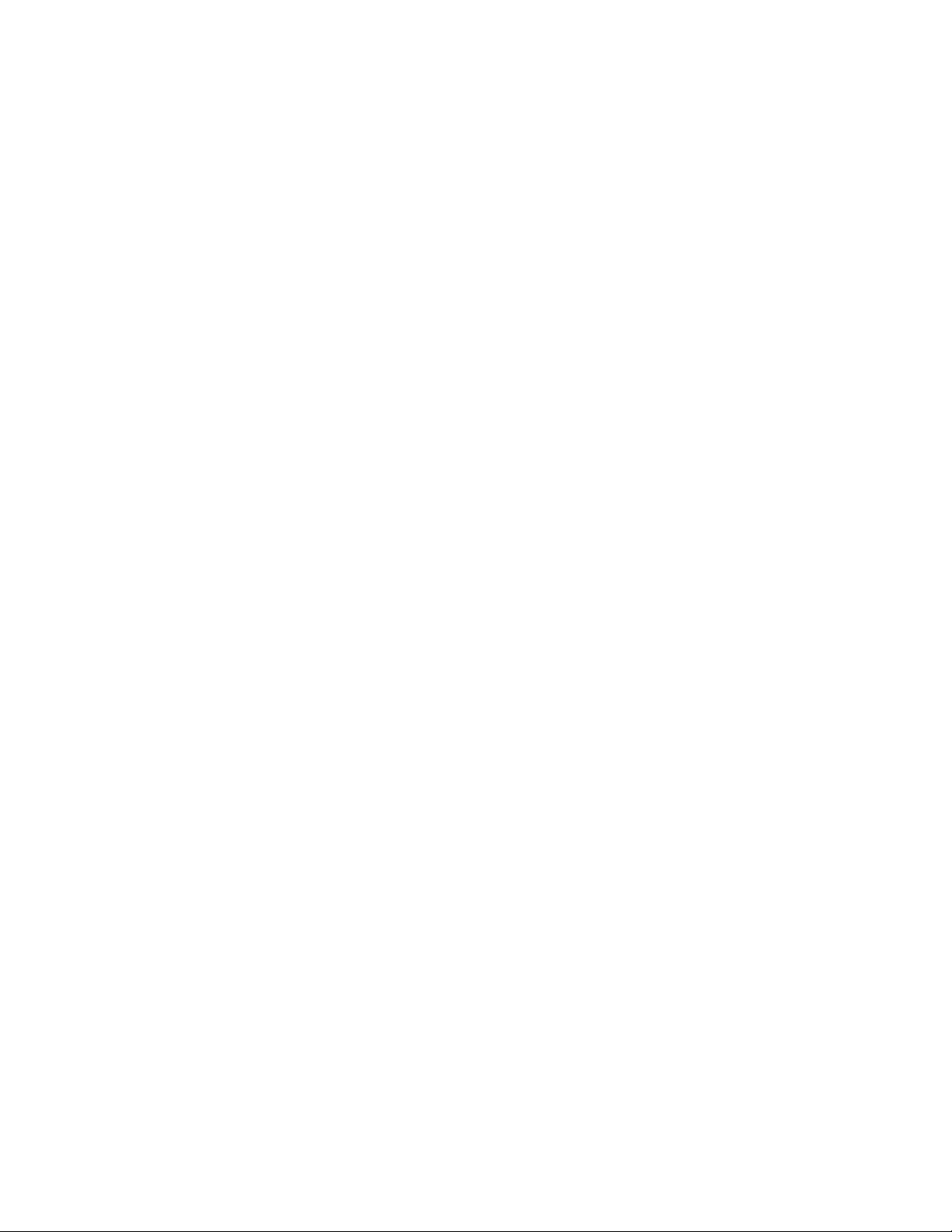
Tab l e 3 6 Supported policy databases . . . . . . . . . . . . . . . . . . . . . . . . . . . . . . . . . . . . . . . . 159
Tab l e 37 Fabric-wide consistency policy settings . . . . . . . . . . . . . . . . . . . . . . . . . . . . . . . 161
Tab l e 3 8 Merging fabrics with matching fabric-wide consistency policies. . . . . . . . . . . . 163
Tab l e 3 9 Examples of strict fabric merges . . . . . . . . . . . . . . . . . . . . . . . . . . . . . . . . . . . . . 164
Tab l e 4 0 Fabric merges with tolerant/absent combinations . . . . . . . . . . . . . . . . . . . . . . 164
Tab l e 41 Algorithms and associated authentication policies . . . . . . . . . . . . . . . . . . . . . . 168
Tab l e 4 2 CLI commands to display or modify switch configuration information . . . . . . . 181
Tab l e 4 3 Brocade configuration and connection . . . . . . . . . . . . . . . . . . . . . . . . . . . . . . . . 187
Tab l e 4 4 Enterprise-class platform HA sync states . . . . . . . . . . . . . . . . . . . . . . . . . . . . . . 191
Tab l e 4 5 Blade and port types supported on logical switches . . . . . . . . . . . . . . . . . . . . . 221
Tab l e 4 6 Virtual Fabrics interaction with Fabric OS features . . . . . . . . . . . . . . . . . . . . . . 222
Tab l e 47 Maximum number of logical switches per chassis. . . . . . . . . . . . . . . . . . . . . . . 222
Tab l e 4 8 Types of zoning . . . . . . . . . . . . . . . . . . . . . . . . . . . . . . . . . . . . . . . . . . . . . . . . . . . 239
Tab l e 4 9 Approaches to fabric-based zoning . . . . . . . . . . . . . . . . . . . . . . . . . . . . . . . . . . . 240
Tab l e 5 0 Considerations for zoning architecture . . . . . . . . . . . . . . . . . . . . . . . . . . . . . . . . 243
Tab l e 51 Zone merging scenarios. . . . . . . . . . . . . . . . . . . . . . . . . . . . . . . . . . . . . . . . . . . . 264
Tab l e 5 2 Comparison of traffic behavior when failover is enabled or disabled in TI zones 269
Tab l e 5 3 Number of supported NPIV devices . . . . . . . . . . . . . . . . . . . . . . . . . . . . . . . . . . 292
Tab l e 5 4 Internal representations of ID domain offsets in IM2.. . . . . . . . . . . . . . . . . . . . 300
Tab l e 5 5 Internal representations of ID domain offsets in IM3.. . . . . . . . . . . . . . . . . . . . 300
Tab l e 5 6 Fabric OS switch authentication types . . . . . . . . . . . . . . . . . . . . . . . . . . . . . . . . 312
Tab l e 57 Fabric OS mode descriptions. . . . . . . . . . . . . . . . . . . . . . . . . . . . . . . . . . . . . . . . 312
Tab l e 5 8 DH group types . . . . . . . . . . . . . . . . . . . . . . . . . . . . . . . . . . . . . . . . . . . . . . . . . . . 312
Tab l e 5 9 Device authentication mode . . . . . . . . . . . . . . . . . . . . . . . . . . . . . . . . . . . . . . . . 313
Tab l e 6 0 Switch authentication policy when all secrets are correct. . . . . . . . . . . . . . . . . 313
Tab l e 61 Switch authentication policy - Fabric OS switch with incorrect peer secret for M-EOS
switch 314
Tab l e 6 2 Switch authentication policy-M-EOS switch with the incorrect peer secret for Fabric OS
switch 315
Tab l e 6 3 Switch authentication policy when connected to an M-EOS dumb switch . . . . 316
Tab l e 6 4 VE_Port-to-VE_Port authentication policy with correct switch secret . . . . . . . . 317
Tab l e 6 5 VE_Port-to-VE_Port authentication policy with unknown switch secret . . . . . . 319
Tab l e 6 6 VEX_Port-to-VE_Port authentication policy with correct secrets . . . . . . . . . . . . 321
Tab l e 6 7 VEX_ Port-to-VE_Port authentication policy when secrets are not correct . . . . 321
Tab l e 6 8 McDATA-aware features . . . . . . . . . . . . . . . . . . . . . . . . . . . . . . . . . . . . . . . . . . . . 325
Tab l e 6 9 McDATA-unaware features. . . . . . . . . . . . . . . . . . . . . . . . . . . . . . . . . . . . . . . . . . 326
Tab l e 7 0 Complete feature compatibility matrix . . . . . . . . . . . . . . . . . . . . . . . . . . . . . . . . 326
Tab l e 71 Fabric OS interoperability with M-EOS. . . . . . . . . . . . . . . . . . . . . . . . . . . . . . . . . 330
Tab l e 7 2 Supported Fabric OS features . . . . . . . . . . . . . . . . . . . . . . . . . . . . . . . . . . . . . . . 332
Tab l e 7 3 AD user types . . . . . . . . . . . . . . . . . . . . . . . . . . . . . . . . . . . . . . . . . . . . . . . . . . . . 338
Tab l e 74 Ports and devices in CLI output. . . . . . . . . . . . . . . . . . . . . . . . . . . . . . . . . . . . . . 357
Tab l e 7 5 Admin Domain interaction with Fabric OS features . . . . . . . . . . . . . . . . . . . . . . 359
xxx Fabric OS Administrator’s Guide
53-1001763-02
Page 31

Table 76 Configuration upload and download scenarios in an AD context . . . . . . . . . . . 362
Tab l e 77 Available Brocade licenses . . . . . . . . . . . . . . . . . . . . . . . . . . . . . . . . . . . . . . . . . 366
Tab l e 7 8 License requirements. . . . . . . . . . . . . . . . . . . . . . . . . . . . . . . . . . . . . . . . . . . . . . 368
Tab l e 7 9 Base to Upgrade License Comparison . . . . . . . . . . . . . . . . . . . . . . . . . . . . . . . . 371
Tab l e 8 0 List of available ports when implementing PODs. . . . . . . . . . . . . . . . . . . . . . . . 378
Tab l e 81 Types of monitors supported on Brocade switch models . . . . . . . . . . . . . . . . . 384
Tab l e 8 2 Number of logical switches that support performance monitors . . . . . . . . . . . 384
Tab l e 8 3 Maximum number of frame monitors and offsets per port . . . . . . . . . . . . . . . . 389
Tab l e 8 4 Predefined values at offset 0. . . . . . . . . . . . . . . . . . . . . . . . . . . . . . . . . . . . . . . . 390
Tab l e 8 5 Virtual channels assigned to QoS priority . . . . . . . . . . . . . . . . . . . . . . . . . . . . . . 403
Tab l e 8 6 Trunking support for Brocade 4100 and 4900 . . . . . . . . . . . . . . . . . . . . . . . . . 430
Tab l e 87 Trunking over distance for the Brocade 48000, DCX Backbone, and the DCX-4S 431
Tab l e 8 8 PWWN format for F_Port and N_Port trunk ports. . . . . . . . . . . . . . . . . . . . . . . . 434
Tab l e 8 9 F_Port masterless trunking considerations . . . . . . . . . . . . . . . . . . . . . . . . . . . . 435
Tab l e 9 0 Address identifier . . . . . . . . . . . . . . . . . . . . . . . . . . . . . . . . . . . . . . . . . . . . . . . . . 438
Tab l e 91 Fibre Channel data frames . . . . . . . . . . . . . . . . . . . . . . . . . . . . . . . . . . . . . . . . . 447
Tab l e 9 2 Buffer credits . . . . . . . . . . . . . . . . . . . . . . . . . . . . . . . . . . . . . . . . . . . . . . . . . . . . 451
Tab l e 9 3 Configurable distances for Extended Fabrics . . . . . . . . . . . . . . . . . . . . . . . . . . . 452
Tab l e 9 4 Supported platforms and VF mode for masterless EX_Port trunking . . . . . . . . 475
Tab l e 9 5 LSAN information stored in each FC router with and without LSAN zone binding 486
Tab l e 9 6 Fabric OS and M-EOSc interoperability compatibility matrix . . . . . . . . . . . . . . . 497
Tab l e 97 Fabric OS and M-EOSn interoperability compatibility matrix . . . . . . . . . . . . . . . 498
Tab l e 9 8 portCfgEXPort -m values. . . . . . . . . . . . . . . . . . . . . . . . . . . . . . . . . . . . . . . . . . . . 500
Tab l e 9 9 Default index/area_ID core PID assignment with no port swap for the Brocade 48000
director 513
Tab l e 100 Default index/16-bit PID assignment with no port swap on a Brocade DCX backbone
515
Table 101 Default index/16-bit PID assignment with no port swap for the Brocade DCX-4S 518
Tab l e 102 Zeroization behavior. . . . . . . . . . . . . . . . . . . . . . . . . . . . . . . . . . . . . . . . . . . . . . . 521
Tab l e 103 FIPS mode restrictions . . . . . . . . . . . . . . . . . . . . . . . . . . . . . . . . . . . . . . . . . . . . . 523
Tab l e 104 FIPS and non-FIPS modes of operation . . . . . . . . . . . . . . . . . . . . . . . . . . . . . . . 524
Tab l e 105 Active Directory keys to modify . . . . . . . . . . . . . . . . . . . . . . . . . . . . . . . . . . . . . . 525
Tab l e 106 Decimal to hexadecimal conversion table . . . . . . . . . . . . . . . . . . . . . . . . . . . . . 532
Fabric OS Administrator’s Guide xxxi
53-1001763-02
Page 32

xxxii Fabric OS Administrator’s Guide
53-1001763-02
Page 33

About This Document
In this chapter
•How this document is organized . . . . . . . . . . . . . . . . . . . . . . . . . . . . . . . . xxxiii
•Supported hardware and software. . . . . . . . . . . . . . . . . . . . . . . . . . . . . . . xxxiv
•What’s new in this document . . . . . . . . . . . . . . . . . . . . . . . . . . . . . . . . . . . . xxxv
•Document conventions . . . . . . . . . . . . . . . . . . . . . . . . . . . . . . . . . . . . . . . . . xxxv
•Additional information. . . . . . . . . . . . . . . . . . . . . . . . . . . . . . . . . . . . . . . . . xxxvii
•Getting technical help . . . . . . . . . . . . . . . . . . . . . . . . . . . . . . . . . . . . . . . . xxxviii
•Document feedback . . . . . . . . . . . . . . . . . . . . . . . . . . . . . . . . . . . . . . . . . . xxxix
How this document is organized
The document is divided into two sections; the first, “Standard Features,” contains the following
topics:
• Chapter 1, “Understanding Fibre Channel Services,” provides information on the Fibre Channel
services on Brocade switches.
• Chapter 2, “Performing Basic Configuration Tasks,” gives a brief overview of Fabric OS,
explains the Fabric OS CLI Help feature, and provides typical connection and configuration
procedures.
• Chapter 3, “Performing Advanced Configuration Tasks,” provides advanced connection and
configuration procedures.
• Chapter 4, “Routing Traffic,” provides information and procedures for using switch routing
features.
• Chapter 5, “Managing User Accounts,” provides information and procedures on managing
authentication and user accounts for the switch management channel.
• Chapter 6, “Configuring Protocols,” provides procedures for basic password and user account
management.
• Chapter 7, “Configuring Security Policies,” provides information and procedures for configuring
ACL policies for FC port and switch binding and managing the fabric-wide consistency policy.
• Chapter 8, “Maintaining the Switch Configuration File,” provides procedures for maintaining
and backing up your switch configurations.
• Chapter 9, “Installing and Maintaining Firmware,” provides preparations and procedures for
performing firmware downloads.
• Chapter 10, “Managing Virtual Fabrics,” describes the concepts and provides procedures for
using Virtual Fabrics.
Fabric OS Administrator’s Guide xxxiii
53-1001763-02
Page 34

• Chapter 11, “Administering Advanced Zoning,” provides procedures for use of the Brocade
Advanced Zoning feature.
• Chapter 12, “Traffic Isolation Zoning,” provides concepts and procedures for use of Traffic
Isolation Zones within a fabric.
• Chapter 13, “Administering NPIV,” provides procedures for enabling and configuring N-Port ID
Virtualization (NPIV).
• Chapter 14, “Interoperability for Merged SANs,” provides information about using Brocade
switches with other brands of switches.
• Chapter 15, “Managing Administrative Domains,” describes the concepts and provides
procedures for using administrative domains.
The second section, “Licensed Features,” contains the following topics:
• Chapter 16, “Administering Licensing,” provides information about Brocade licenses and their
implementation on switches and enterprise-class directors.
• Chapter 17, “Monitoring Fabric Performance,” provides procedures for use of the Brocade
Advanced Performance Monitoring licensed feature.
• Chapter 18, “Optimizing Fabric Behavior,” provides procedures for use of the Brocade Adaptive
Networking suite of tools, including Traffic Isolation, QoS Ingress Rate Limiting, and QoS
SID/DID Traffic Prioritization.
• Chapter 19, “Managing Trunking Connections,” provides procedures for use of the Brocade ISL
Trunking licensed feature.
• Chapter 20, “Managing Long Distance Fabrics,” provides procedures for use of the Brocade
Extended Fabrics licensed feature.
• Chapter 21, “Using the FC-FC Routing Service,” provides information for setting up and using
the FC-FC Routing Service.
• The appendices provide special procedures or information for Fabric OS.
Supported hardware and software
In those instances in which procedures or parts of procedures documented here apply to some
switches but not to others, this guide identifies exactly which switches are supported and which are
not.
Although many different software and hardware configurations are tested and supported by
Brocade Communications Systems, Inc. for Fabric OS v6.4.0, documenting all possible
configurations and scenarios is beyond the scope of this document.
The following hardware platforms are supported by this release of Fabric OS:
• Brocade 300 switch
• Brocade 4100 switch
• Brocade 4900 switch
• Brocade 5000 switch
• Brocade 5100 switch
• Brocade 5300 switch
• Brocade 5410 embedded switch
xxxiv Fabric OS Administrator’s Guide
53-1001763-02
Page 35

• Brocade 5424 embedded switch
• Brocade 5460 embedded switch
• Brocade 5470 embedded switch
• Brocade 5480 embedded switch
• Brocade 7500 extension switch
• Brocade 7500E extension switch
• Brocade 7600 application appliance
• Brocade 7800 extension switch
• Brocade 8000 application appliance
• Brocade 48000 director
• Brocade DCX Backbone data center backbone
• Brocade DCX-4S Backbone data center backbone
• Brocade VA-40FC
What’s new in this document
• Information that was added:
- Support for new hardware platforms
• Brocade VA-40FC switch
- Information on device login behavior
- 10-bit addressing mode enhancements
- WWN-based PID assignment enhancements
- NPIV enhancements
- Blade compatibility
- Loss Dynamic Load Sharing enhancements
- FCAP authentication enhancements
- Port indexing enhancements
- Bottleneck detection enhancements
• Information that was deleted:
- “Managing iSCSI Gateway Service,” which provides procedures for creating and
maintaining iSCSI gateway services was removed from this manual and can be found in
the iSCSI Administrator’s Guide.
For further information about documentation updates for this release, refer to the release notes.
Document conventions
This section describes text formatting conventions and important notice formats used in this
document.
Fabric OS Administrator’s Guide xxxv
53-1001763-02
Page 36

Text formatting
NOTE
ATTENTION
The narrative-text formatting conventions that are used are as follows:
bold text Identifies command names
Identifies the names of user-manipulated GUI elements
Identifies keywords and operands
Identifies text to enter at the GUI or CLI
italic text Provides emphasis
Identifies variables
Identifies paths and Internet addresses
Identifies document titles
code text Identifies CLI output
Identifies command syntax examples
For readability, command names in the narrative portions of this guide are presented in mixed
lettercase: for example, switchShow. In actual examples, command lettercase is often all
lowercase. Otherwise, this manual specifically notes those cases in which a command is case
sensitive.
Command syntax conventions
Command syntax in this manual follows these conventions:
command Commands are printed in bold.
--option, option Command options are printed in bold.
-argument, arg Arguments.
[ ] Optional element.
variable Variables are printed in italics. In the help pages, values are underlined
enclosed in angled brackets < >.
... Repeat the previous element, for example “member[;member...]”
value Fixed values following arguments are printed in plain font. For example,
--show WWN
| Boolean. Elements are exclusive. Example:
--show -mode egress | ingress
or
Notes, cautions, and warnings
The following notices and statements are used in this manual. They are listed below in order of
increasing severity of potential hazards.
A note provides a tip, guidance or advice, emphasizes important information, or provides a reference
to related information.
An Attention statement indicates potential damage to hardware or data.
xxxvi Fabric OS Administrator’s Guide
53-1001763-02
Page 37

CAUTION
A Caution statement alerts you to situations that can be potentially hazardous to you or cause
DANGER
damage to hardware, firmware, software, or data.
A Danger statement indicates conditions or situations that can be potentially lethal or extremely
hazardous to you. Safety labels are also attached directly to products to warn of these conditions
or situations.
Key terms
For definitions specific to Brocade and Fibre Channel, see the Brocade Glossary.
For definitions of SAN-specific terms, visit the Storage Networking Industry Association online
dictionary at:
http://www.snia.org/education/dictionary
Notice to the reader
This document may contain references to the trademarks of the following corporations. These
trademarks are the properties of their respective companies and corporations.
These references are made for informational purposes only.
Corporation Referenced Trademarks and Products
Microsoft Corporation Windows, Windows NT, Internet Explorer
Mozilla Corporation Mozilla, Firefox
Netscape Communications Corporation Netscape
Red Hat, Inc. Red Hat, Red Hat Network, Maximum RPM, Linux Undercover
Sun Microsystems, Inc. Sun, Solaris
Additional information
This section lists additional Brocade and industry-specific documentation that you might find
helpful.
Brocade resources
To get up-to-the-minute information, go to http://my.brocade.com and register at no cost for a user
ID and password.
Fabric OS Administrator’s Guide xxxvii
53-1001763-02
Page 38

For practical discussions about SAN design, implementation, and maintenance, you can obtain
Building SANs with Brocade Fabric Switches through:
http://www.amazon.com
For additional Brocade documentation, visit the Brocade SAN Info Center and click the Resource
Library location:
http://www.brocade.com
Release notes are available on the My Brocade web site and are also bundled with the Fabric OS
firmware.
Other industry resources
For additional resource information, visit the Technical Committee T11 Web site. This Web site
provides interface standards for high-performance and mass storage applications for Fibre
Channel, storage management, and other applications:
http://www.t11.org
For information about the Fibre Channel industry, visit the Fibre Channel Industry Association Web
site:
http://www.fibrechannel.org
Getting technical help
Contact your switch support supplier for hardware, firmware, and software support, including
product repairs and part ordering. To expedite your call, have the following information available:
1. General Information
• Switch model
• Switch operating system version
• Error numbers and messages received
• supportSave command output
• Detailed description of the problem, including the switch or fabric behavior immediately
following the problem, and specific questions
• Description of any troubleshooting steps already performed and the results
• Serial console and Telnet session logs
• syslog message logs
2. Switch Serial Number
The switch serial number and corresponding bar code are provided on the serial number label,
as illustrated below.:
*FT00X0054E9*
FT00X0054E9
The serial number label is located as follows:
xxxviii Fabric OS Administrator’s Guide
53-1001763-02
Page 39

• Brocade 5424 — On the bottom of the switch module.
• Brocade 4100, 4900, and 7500 — On the switch ID pull-out tab located inside the chassis
on the port side on the left.
• Brocade 5000 — On the switch ID pull-out tab located on the bottom of the port side of the
switch
• Brocade 300, 5100, and 5300 — On the switch ID pull-out tab located on the bottom of the
port side of the switch.
• Brocade 7600, 7800, and 8000 — On the bottom of the chassis.
• Brocade 48000 — Inside the chassis next to the power supply bays.
• Brocade DCX Backbone — On the bottom right on the port side of the chassis.
• Brocade DCX-4S Backbone — On the bottom right on the port side of the chassis.
3. World Wide Name (WWN)
Use the wwn command to display the switch WWN.
If you cannot use the wwn command because the switch is inoperable, you can get the WWN
from the same place as the serial number, except for the Brocade DCX enterprise class
platform. For the Brocade DCX enterprise class platform, access the numbers on the WWN
cards by removing the Brocade logo plate at the top of the nonport side of the chassis.
For the Brocade 5424 embedded switch: Provide the license ID. Use the licenseIdShow
command to display the WWN.
Document feedback
Quality is our first concern at Brocade and we have made every effort to ensure the accuracy and
completeness of this document. However, if you find an error or an omission, or you think that a
topic needs further development, we want to hear from you. Forward your feedback to:
documentation@brocade.com
Provide the title and version number of the document and as much detail as possible about your
comment, including the topic heading and page number and your suggestions for improvement.
Fabric OS Administrator’s Guide xxxix
53-1001763-02
Page 40

xl Fabric OS Administrator’s Guide
53-1001763-02
Page 41

Section
Standard Features
This section describes standard Fabric OS features, and includes the following chapters:
•Chapter 1, “Understanding Fibre Channel Services”
•Chapter 2, “Performing Basic Configuration Tasks”
•Chapter 3, “Performing Advanced Configuration Tasks”
•Chapter 4, “Routing Traffic”
•Chapter 5, “Managing User Accounts”
•Chapter 6, “Configuring Protocols”
•Chapter 7, “Configuring Security Policies”
•Chapter 8, “Maintaining the Switch Configuration File”
•Chapter 9, “Installing and Maintaining Firmware”
•Chapter 10, “Managing Virtual Fabrics”
•Chapter 11, “Administering Advanced Zoning”
•Chapter 12, “Traffic Isolation Zoning”
•Chapter 13, “Administering NPIV”
•Chapter 14, “Interoperability for Merged SANs”
•Chapter 15, “Managing Administrative Domains”
I
Fabric OS Administrator’s Guide 1
53-1001763-02
Page 42

2 Fabric OS Administrator’s Guide
53-1001763-02
Page 43

Chapter
Understanding Fibre Channel Services
In this chapter
•Fibre Channel services overview . . . . . . . . . . . . . . . . . . . . . . . . . . . . . . . . . . . 3
•The Management Server. . . . . . . . . . . . . . . . . . . . . . . . . . . . . . . . . . . . . . . . . . 4
•Platform services . . . . . . . . . . . . . . . . . . . . . . . . . . . . . . . . . . . . . . . . . . . . . . . . 4
•Management server database . . . . . . . . . . . . . . . . . . . . . . . . . . . . . . . . . . . . . 5
•Topology discovery. . . . . . . . . . . . . . . . . . . . . . . . . . . . . . . . . . . . . . . . . . . . . . . 9
•Device login . . . . . . . . . . . . . . . . . . . . . . . . . . . . . . . . . . . . . . . . . . . . . . . . . . . 10
•High availability of daemon processes. . . . . . . . . . . . . . . . . . . . . . . . . . . . . . 12
Fibre Channel services overview
Fibre Channel services define service functions such as the Name Server, Management Server,
Security Key Distribution Server, and Time Server. Every Brocade switch has reserved three-byte
addresses referred to as well-known addresses. These services provided by Brocade switches
reside at these addresses and provide a service to either nodes or management applications in the
fabric.
1
FIGURE 1 Well-known addresses
Fabric Login — The Fabric Login server assigns a fabric address. This allows a fabric node to
communicate with services on the switch or other nodes in the fabric. The fabric address assigned
to a nodes is a 24-bit address (0x000000) containing three - 3-byte long nodes. Reading from left
to right, the first node (0x000000), represents the domain ID, the second node (0x000000) the
port area number of the port where the node is attached, and the third node (0x000000) the
arbitrated loop physical address (AL_PA), if applicable.
Directory Server — The Directory Server or Name Server is used to register fabric and public nodes
and query to discover other devices in the fabric.
Fabric Controller — The Fabric Controller provides State Change Notifications (SCNs) to registered
nodes when a change in the fabric topology occurs.
Time Server — The Time Server sends to the member switches in the fabric the time on either the
principal switch or the primary Fabric Configuration Server (FCS) switch.
Fabric OS Administrator’s Guide 3
53-1001763-02
Page 44

The Management Server
NOTE
1
Management Server — The Management Server provides a single point for managing the fabric.
The only service that is user-configurable is the Management Server.
Alias Server — The Alias Server keeps a group of nodes registered as one name to handle multicast
groups.
Broadcast Server — The Broadcast Server is optional, and when frames are transmitted to this
address they are broadcasted to all operational N_ and NL_Ports.
When registration and query frames are sent to a well-known address, a different protocol service,
Fibre Channel Common Transport (FC-CT), is used. This protocol provides a simple, consistent
format and behavior when a service provider is accessed for registration and query purposes.
The Management Server
The Brocade Fabric OS Management Server (MS) allows a SAN management application to retrieve
information and administer interconnected switches, servers, and storage devices. The
management server assists in the autodiscovery of switch-based fabrics and their associated
topologies.
A client of the management server can find basic information about the switches in the fabric and
use this information to construct topology relationships. The management server also allows you to
obtain certain switch attributes and, in some cases, modify them. For example, logical names
identifying switches can be registered with the management server.
The management server provides several advantages for managing a Fibre Channel fabric:
• It is accessed by an external Fibre Channel node at the well-known address FFFFFAh, so an
application can access information about the entire fabric management with minimal
knowledge of the existing configuration.
• It is replicated on every Brocade switch within a fabric.
• It provides an unzoned view of the overall fabric configuration. This fabric topology view
exposes the internal configuration of a fabric for management purposes; it contains
interconnect information about switches and devices connected to the fabric. Under normal
circumstances, a device (typically an FCP initiator) queries the Name Server for storage devices
within its member zones. Because this limited view is not always sufficient, the management
server provides the application with a list of the entire Name Server database.
Platform services
By default, all management services except platform services are enabled; the MS platform service
and topology discovery are disabled.
You can activate and deactivate the platform services throughout the fabric. Activating the platform
services attempts to activate the MS platform service for each switch in the fabric. The change
takes effect immediately and is committed to the configuration database of each affected switch.
MS activation is persistent across power cycles and reboots.
The commands msplMgmtActivate and msplMgmtDeactivate are allowed only in AD0 and AD255.
4 Fabric OS Administrator’s Guide
53-1001763-02
Page 45

Management server database
1
Platform services in a Virtual Fabric
Each logical switch has a separate Platform Database. All platform registrations done to a logical
switch are valid only in that particular logical switch’s Virtual Fabric.
Activating the platform services on a switch or enterprise-class platform will activate platform
services on all logical switches in a Virtual Fabric. Similarly, deactivating the platform services will
deactivate the platform service on all logical switches in a Virtual Fabric. The msPlatShow
command displays all platforms registered in a Virtual Fabric.
Enabling platform services
When FCS policy is enabled, the msplMgmtActivate command can be issued only from the primary
FCS switch.
The execution of the msplMgmtActivate command is subject to Admin Domain restrictions that may
be in place.
1. Connect to the switch and log in using an account assigned to the admin role.
2. Enter the msCapabilityShow command to verify that all switches in the fabric support the MS
platform service; otherwise, the next step will fail.
3. Enter the msplMgmtActivate command.
switch:admin> msplmgmtactivate
Request to activate MS Platform Service in progress......
*Completed activating MS Platform Service in the fabric!
Disabling platform services
1. Connect to the switch and log in using an account assigned to the admin role.
2. Enter the msplMgmtDeactivate command.
3. Enter y to confirm the deactivation.
switch:admin> msplmgmtdeactivate
MS Platform Service is currently enabled.
This will erase MS Platform Service configuration
information as well as database in the entire fabric.
Would you like to continue this operation? (yes, y, no, n): [no] y
Request to deactivate MS Platform Service in progress......
*Completed deactivating MS Platform Service in the fabric!
Management server database
You can control access to the management server database.
An access control list (ACL) of WWN addresses determines which systems have access to the
management server database. The ACL typically contains those WWNs of host systems that are
running management applications.
If the list is empty (the default), the management server is accessible to all systems connected
in-band to the fabric. For more access security, you can specify WWNs in the ACL so that access to
the management server is restricted to only those WWNs listed.
Fabric OS Administrator’s Guide 5
53-1001763-02
Page 46

Management server database
NOTE
1
The management server is logical switch-capable. All management server features are supported
within a logical switch.
Displaying the management server ACL
1. Connect to the switch and log in using an account assigned to the admin role.
2. Enter the msConfigure command.
3. At the “select” prompt, enter 1 to display the access list.
Example of an empty access list
The command becomes interactive.
A list of WWNs that have access to the management server is displayed.
switch:admin> msconfigure
0 Done
1 Display the access list
2 Add member based on its Port/Node WWN
3 Delete member based on its Port/Node WWN
select : (0..3) [1] 1
MS Access list is empty.
0 Done
1 Display the access list
2 Add member based on its Port/Node WWN
3 Delete member based on its Port/Node WWN
select : (0..3) [1] 0
done ...
Adding a member to the ACL
1. Connect to the switch and log in using an account assigned to the admin role.
2. Enter the msConfigure command.
The command becomes interactive.
3. At the “select” prompt, enter 2 to add a member based on its port/node WWN.
4. At the “Port/Node WWN” prompt, enter the WWN of the host to be added to the ACL.
5. At the “select” prompt, enter 1 to display the access list so you can verify that the WWN you
entered was added to the ACL.
6. After verifying that the WWN was added correctly, enter 0 at the prompt to end the session.
7. At the “Update the FLASH?” prompt, enter y.
8. Press Enter to update the nonvolatile memory and end the session.
Example of adding a member to the management server ACL
switch:admin> msconfigure
0 Done
1 Display the access list
2 Add member based on its Port/Node WWN
3 Delete member based on its Port/Node WWN
select : (0..3) [1] 2
6 Fabric OS Administrator’s Guide
53-1001763-02
Page 47

Management server database
Port/Node WWN (in hex): [00:00:00:00:00:00:00:00] 20:00:00:20:37:65:ce:aa
*WWN is successfully added to the MS ACL.
0 Done
1 Display the access list
2 Add member based on its Port/Node WWN
3 Delete member based on its Port/Node WWN
select : (0..3) [2] 1
MS Access List consists of (14): {
20:00:00:20:37:65:ce:aa
20:00:00:20:37:65:ce:bb
20:00:00:20:37:65:ce:ff
20:00:00:20:37:65:ce:11
20:00:00:20:37:65:ce:22
20:00:00:20:37:65:ce:33
20:00:00:20:37:65:ce:44
10:00:00:60:69:04:11:24
10:00:00:60:69:04:11:23
21:00:00:e0:8b:04:70:3b
10:00:00:60:69:04:11:33
20:00:00:20:37:65:ce:55
20:00:00:20:37:65:ce:66
00:00:00:00:00:00:00:00
}
0 Done
1 Display the access list
2 Add member based on its Port/Node WWN
3 Delete member based on its Port/Node WWN
select : (0..3) [1] 0
done ...
Update the FLASH? (yes, y, no, n): [yes] y
*Successfully saved the MS ACL to the flash.
1
Deleting a member from the ACL
1. Connect to the switch and log in as admin.
2. Enter the msConfigure command.
The command becomes interactive.
3. At the “select” prompt, enter 3 to delete a member based on its port/node WWN.
4. At the “Port/Node WWN” prompt, enter the WWN of the member to be deleted from the ACL.
5. At the “select” prompt, enter 1 to display the access list so you can verify that the WWN you
entered was deleted from the ACL.
6. After verifying that the WWN was deleted correctly, enter 0 at the “select” prompt to end the
session.
7. At the “Update the FLASH?” prompt, enter y.
8. Press Enter to update the nonvolatile memory and end the session.
Example of deleting a member from the management server ACL
switch:admin> msconfigure
0 Done
1 Display the access list
2 Add member based on its Port/Node WWN
Fabric OS Administrator’s Guide 7
53-1001763-02
Page 48

Management server database
NOTE
1
Viewing the contents of the management server database
1. Connect to the switch and log in using an account assigned to the admin role.
3 Delete member based on its Port/Node WWN
select : (0..3) [1] 3
Port/Node WWN (in hex): [00:00:00:00:00:00:00:00] 10:00:00:00:c9:29:b3:84
*WWN is successfully deleted from the MS ACL.
0 Done
1 Display the access list
2 Add member based on its Port/Node WWN
3 Delete member based on its Port/Node WWN
select : (0..3) [3] 1
MS Access list is empty
0 Done
1 Display the access list
2 Add member based on its Port/Node WWN
3 Delete member based on its Port/Node WWN
select : (0..3) [1] 0
2. Enter the msPlatShow command.
Example of viewing the contents of the management server platform database
switch:admin> msplatshow
----------------------------------------------------------Platform Name: [9] "first obj"
Platform Type: 5 : GATEWAY
Number of Associated M.A.: 1
[35] "http://java.sun.com/products/plugin"
Number of Associated Node Names: 1
Associated Node Names:
10:00:00:60:69:20:15:71
----------------------------------------------------------Platform Name: [10] "second obj"
Platform Type: 7 : HOST_BUS_ADAPTER
Number of Associated M.A.: 1
Associated Management Addresses:
[30] "http://java.sun.com/products/1"
Number of Associated Node Names: 1
Associated Node Names:
10:00:00:60:69:20:15:75
Clearing the management server database
The command msPlClearDB is allowed only in AD0 and AD255.
1. Connect to the switch and log in using an account assigned to the admin role.
2. Enter the msplClearDb command.
3. Enter y to confirm the deletion.
The management server platform database is cleared.
8 Fabric OS Administrator’s Guide
53-1001763-02
Page 49

Topology discovery
NOTE
The topology discovery feature can be displayed, enabled, and disabled; it is disabled by default.
The commands mstdEnable and mstdDisable are allowed only in AD0 and AD255.
Displaying topology discovery status
1. Connect to the switch and log in as admin.
2. Enter the mstdReadConfig command.
switch:admin> mstdreadconfig
*MS Topology Discovery is Enabled.
Enabling topology discovery
1. Connect to the switch and log in as admin.
2. Enter the appropriate following command based on how you want to enable discovery:
• For the local switch, enter the mstdEnable command.
• For the entire fabric, enter the mstdEnable all command.
Example of enabling discovery
switch:admin> mstdenable
Topology discovery
1
Request to enable MS Topology Discovery Service in progress....
*MS Topology Discovery enabled locally.
switch:admin> mstdenable ALL
Request to enable MS Topology Discovery Service in progress....
*MS Topology Discovery enabled locally.
*MS Topology Discovery Enable Operation Complete!!
Disabling topology discovery
1. Connect to the switch and log in as admin.
2. Enter the appropriate following command based on how you want to disable discovery:
• For the local switch, enter the mstdDisable command.
• For the entire fabric, enter the mstdDisable all command.
A warning displays that all NID entries might be cleared.
3. Enter y to disable the Topology Discovery feature.
Disabling discovery of management server topology might erase all node ID entries.
Example of disabling discovery
switch:admin> mstddisable
This may erase all NID entries. Are you sure? (yes, y, no, n): [no] y
Request to disable MS Topology Discovery Service in progress....
Fabric OS Administrator’s Guide 9
53-1001763-02
Page 50

Device login
1
Device login
*MS Topology Discovery disabled locally.
switch:admin> mstddisable all
This may erase all NID entries. Are you sure? (yes, y, no, n): [no] y
Request to disable MS Topology Discovery Service in progress....
*MS Topology Discovery disabled locally.
*MS Topology Discovery Disable Operation Complete!!
A device can be a storage, host, or switch. When new devices are introduced into the fabric, they
must be powered on and, if a host or storage device, connected to a switch. The switch must be
connected to another switch. E_Ports exchange different frames than the ones listed below with
the Fabric Controller to access the fabric. Once storage and host devices are powered on and
connected, the following logins occur:
1. FLOGI—Fabric Login command establishes a 24-bit address for the device logging in, and
establishes buffer-to-buffer credits and the class of service supported.
2. PLOGI—Port Login command logs the device into the Name Server to register its information as
well as query for devices that share its zone. During the PLOGI process, information is
exchanged between the new device and the fabric. A few of the following types of information
exchanges occur:
• SCR—State Change Registration registers the device for State Change Notifications. If
there is a change in the fabric, such as a zoning change or a change in the state of a
device to which this device has access, the device will receive a Registered State Change
Notification (RSCN).
• Registration—A device exchanges registration information with the Name Server.
• Query—Devices query the Name Server for information about the device it can access.
Principal switch
In a fabric with multiple switches, and one inter-switch link (ISL) exists between any two switches, a
principal switch is automatically elected. The principal switch provides the following capabilities:
• Maintains time for the entire fabric. Subordinate switches synchronize their time with the
principal switch. Changes to the clock server value on the principal switch are propagated to all
switches in the fabric.
• Manages domain ID assignment within the fabric. If a switch requests a domain ID that has
been used before, the principal switch grants the same domain ID unless it is in use by another
switch.
E_Port login
An E_Port does not use a FLOGI to log in to another switch. Instead, the new switch exchanges
frames with the principal switch to establish that the new switch is an E_Port and that it has
information to exchange. If everything is acceptable to the principal switch, it replies to the new
switch with an SW_ACC (accept) frame. The initializing frame is an Exchange Link Parameters (ELP)
frame that allows an exchange of parameters between two ports, such as flow control,
buffer-to-buffer credits, RA_TOV, and ED_TOV. This is not a negotiation. If one or the other port’s link
10 Fabric OS Administrator’s Guide
53-1001763-02
Page 51

Device login
parameters do not match, a link will not occur. Once an SW_ACC frame is received from the
principal switch, the new switch sends an Exchange Switch Capabilities (ESC) frame. The two
switches exchange routing protocols and agree on a common routing protocol. An SW_ACC frame is
received from the principal switch and the new switch sends an Exchange Fabric Parameters (EFP)
frame to the principal switch, requesting principal switch priority and the domain ID list.
Buffer-to-buffer credits for the device and switch ports are exchanged in the SW_ACC command
sent to the device in response to the FLOGI.
1
Fabric login
A device performs a fabric login (FLOGI) to determine if a fabric is present. If a fabric is detected
then it exchanges service parameters with the fabric controller. A successful FLOGI sends back the
24-bit address for the device in the fabric. The device must issue and successfully complete a
FLOGI command before communicating with other devices in the fabric.
Because the device does not know its 24-bit address until after the FLOGI, the source ID (SID) in
the frame header making the FLOGI request will be zeros (0x000000).
Port login process
The steps in the port initialization process represent a protocol used to discover the type of device
connected and establish the port type and negotiate port speed.
The possible port types are as follows:
• U_Port — A universal FC port is the base Fibre Channel port type, and all unidentified or
uninitiated ports are listed as U_Ports.
• L_/FL_Port — A loop or fabric loop port connects loop devices. L_Ports are associated with
private loop devices and FL_Ports are associated with public loop devices.
• G_Port — A generic port acts as a transition port for non-loop fabric-capable devices.
• E_Port — An expansion port is assigned to ISL links to expand your fabric by connecting it to
other switches.
• F_Port — A fabric port is assigned to fabric-capable devices, such as SAN storage devices.
• EX_Port — A type of E_Port that connects a Fibre Channel router to an edge fabric. From the
point of view of a switch in an edge fabric, an EX_Port appears as a normal E_Port. It follows
applicable Fibre Channel standards as other E_Ports. However, the router terminates EX_Ports
rather than allowing different fabrics to merge as would happen on a switch with regular
E_Ports.
• Mirror Port — A mirror port is a configured switch port that connects to a port to mirror a
specific source port and destination port traffic passing though any switch port. This is only
supported between F_Ports.
• VE_Port — A virtual E_Port is a gigabit Ethernet switch port configured for an FCIP tunnel.
However, with a VEX_Port at the other end, it does not propagate fabric services or routing
topology information from one edge fabric to another.
• VEX_Port — A virtual EX_Port connects a Fibre Channel router to an edge fabric. From the point
of view of a switch in an edge fabric, a VEX_Port appears as a normal VE_Port. It follows the
same Fibre Channel protocol as other VE_Ports. However, the router terminates VEX_Ports
rather than allowing different fabrics to merge as would happen on a switch with regular
VE_Ports.
Fabric OS Administrator’s Guide 11
53-1001763-02
Page 52

High availability of daemon processes
NOTE
1
The Fibre Channel protocol (FCP) auto discovery process enables private storage devices that
accept the process login (PRLI) to communicate in a fabric.
If device probing is enabled, the embedded performs a PLOGI and attempts a PRLI into the device
to retrieve information to enter into the Name Server. This enables private devices that do not
perform a FLOGI, but accept a PRLI, to be entered in the Name Server and receive full fabric
access.
A fabric-capable device registers its information with the Name Server during a FLOGI. These
devices typically register information with the Name Server before querying for a device list. The
embedded port still performs a PLOGI and attempts a PRLI with these devices.
If a port decides to end the current session, it initiates a logout. A logout concludes the session and
terminates any work in progress associated with that session.
To display the contents of a switch’s Name Server, use the nsShow or nsAllShow command. For
more information about these Name Server commands, refer to the Fabric OS Command
Reference.
RSCN causes
An Registered State Change Notification (RSCN) is a notification frame that is sent to devices that
are zoned together and are registered to receive a State Change Notification (SCN). The RSCN is
responsible for notifying all devices of fabric changes. The following general list of actions can
cause an RSCN to be sent through your fabric:
• A new device has been added to the fabric.
• An existing device has been removed from the fabric.
• A zone has changed.
• A switch name has changed or an IP address has changed.
• Nodes leaving or joining the fabric, such as zoning or powering on or shutting down a device, or
zoning changes.
Fabric reconfigurations with no domain change will not cause an RSCN.
High availability of daemon processes
Starting non-critical daemons is automatic; you cannot configure the startup process. The following
sequence of events occurs when a non-critical daemon fails:
1. A RASlog and AUDIT event message is logged.
2. The daemon is automatically started again.
3. If the restart is successful, then another message is sent to RASlog and AUDIT, reporting the
successful restart status.
4. If the restart fails, another message is sent to RASlog and no further attempts are made to
restart the daemon.
12 Fabric OS Administrator’s Guide
53-1001763-02
Page 53

High availability of daemon processes
1
Schedule downtime and reboot the switch at your convenience. Tab le 1 lists the daemons that are
considered non-critical and are automatically restarted on failure.
TABLE 1 Daemons that are automatically restarted
Daemon Description
arrd Asynchronous Response Router, which is used to send management data to hosts when the switch
is accessed through the APIs (FA API or SMI-S).
cald Common Access Layer daemon, which is used by manageability applications.
raslogd Reliability, Availability, and Supportability daemon logs error detection, reporting, handling, and
presentation of data into a format readable by you and management tools.
rpcd Remote Procedure Call daemon, used by the API (Fabric Access API and SMI-S).
snmpd Simple Network Management Protocol daemon.
traced Trace daemon provides trace entry date/time translation to Trace Device at startup and when
date/time changed by command. Maintains the trace dump trigger parameters in a Trace Device.
Performs the trace Background Dump, trace automatic FTP, and FTP “aliveness check” if auto-FTP
is enabled.
trafd Traffic daemon implements Bottleneck detection.
webd Webserver daemon used for WebTools (includes httpd as well).
weblinkerd Weblinker daemon provides an HTTP interface to manageability applications for switch
management and fabric discovery.
Fabric OS Administrator’s Guide 13
53-1001763-02
Page 54

High availability of daemon processes
1
14 Fabric OS Administrator’s Guide
53-1001763-02
Page 55

Chapter
Performing Basic Configuration Tasks
In this chapter
•Fabric OS overview . . . . . . . . . . . . . . . . . . . . . . . . . . . . . . . . . . . . . . . . . . . . . 15
•Fabric OS command line interface. . . . . . . . . . . . . . . . . . . . . . . . . . . . . . . . . 16
•Password modification . . . . . . . . . . . . . . . . . . . . . . . . . . . . . . . . . . . . . . . . . . 18
•The Ethernet interface on your switch . . . . . . . . . . . . . . . . . . . . . . . . . . . . . . 20
•Date and time settings . . . . . . . . . . . . . . . . . . . . . . . . . . . . . . . . . . . . . . . . . . 25
•Domain IDs . . . . . . . . . . . . . . . . . . . . . . . . . . . . . . . . . . . . . . . . . . . . . . . . . . . 28
•Switch names . . . . . . . . . . . . . . . . . . . . . . . . . . . . . . . . . . . . . . . . . . . . . . . . . 30
•Chassis names. . . . . . . . . . . . . . . . . . . . . . . . . . . . . . . . . . . . . . . . . . . . . . . . . 31
•Switch activation and deactivation . . . . . . . . . . . . . . . . . . . . . . . . . . . . . . . . 31
•Switch and enterprise-class platform shutdown. . . . . . . . . . . . . . . . . . . . . . 31
•Basic connections . . . . . . . . . . . . . . . . . . . . . . . . . . . . . . . . . . . . . . . . . . . . . . 33
2
Fabric OS overview
This chapter describes how to configure your Brocade SAN using the Fabric OS command line
interface (CLI). Before you can configure a storage area network (SAN), you must power up the
enterprise-class platform or switch and blades, and then set the IP addresses of those devices.
Although this chapter focuses on configuring a SAN using the CLI, you can also use the following
methods to configure a SAN:
• Web Tools
For Web Tools procedures, see the Web Tools Administrator’s Guide.
• Data Center Fabric Manager (DCFM)
For DCFM procedures, see the Data Center Fabric Manager Professional User Manual or Data
Center Fabric Manager Enterprise User Manual depending on the version you have.
• A third-party application using the API
For third-party application procedures, refer to the third-party API documentation.
Because of the differences between fixed-port and variable-port devices, procedures sometimes
differ among Brocade models. As new Brocade models are introduced, new features sometimes
apply only to those models.
When procedures or parts of procedures apply to some models but not others, this guide identifies
the specifics for each model. For example, a number of procedures that apply only to variable-port
devices are found in “Performing Advanced Configuration Tasks” on page 35.
Fabric OS Administrator’s Guide 15
53-1001763-02
Page 56

Fabric OS command line interface
NOTE
2
Although many different software and hardware configurations are tested and supported by
Brocade Communications Systems, Inc., documenting all possible configurations and scenarios is
beyond the scope of this document. In some cases, earlier releases are highlighted to present
considerations for interoperating with them.
The hardware reference manuals for Brocade products describe how to power up devices and set
their IP addresses. After the IP address is set, you can use the CLI procedures contained in this
guide. For additional information about the commands used in the procedures, see online help or
the Fabric OS Command Reference.
Fabric OS command line interface
Fabric OS uses Role-Based Access Control (RBAC) to control access to all Fabric OS operations.
Each feature is associated with an RBAC role and you will need to know which role is allowed to run
a command, make modifications to the switch, or view the output of the command. To determine
which RBAC role you need to run a command, review the section “Role-Based Access Control
(RBAC)” on page 84.
When command examples in this guide show user input enclosed in quotation marks, the quotation
marks are required.
Console sessions using the serial port
Note the following behaviors for serial connections:
• Some procedures require that you connect through the serial port; for example, setting the IP
address or setting the boot PROM password.
• Brocade 48000 director and Brocade DCX and DCX-4S enterprise-class platforms: You can
connect to CP0 or CP1 using either of the two serial ports.
Connecting to Fabric OS through the serial port
1. Connect the serial cable to the serial port on the switch and to an RS-232 serial port on
the workstation.
If the serial port on the workstation is RJ-45 instead of RS-232, remove the adapter on the end
of the serial cable and insert the exposed RJ-45 connector into the RJ-45 serial port on
the workstation.
2. Open a terminal emulator application (such as HyperTerminal on a PC, TERM, TIP, or Kermit in
a UNIX environment), and configure the application as follows:
• In a Windows environment enter the following parameters:
Parameter Value
Bits per second 9600
Databits 8
Parity None
Stop bits 1
Flow control None
16 Fabric OS Administrator’s Guide
53-1001763-02
Page 57

Fabric OS command line interface
NOTE
2
• In a UNIX environment, enter the following string at the prompt:
tip /dev/ttyb -9600
If ttyb is already in use, use ttya instead and enter the following string at the prompt:
tip /dev/ttya -9600
Telnet or SSH sessions
Connect to the Fabric OS through a Telnet or SSH connection or through a console session on the
serial port. The switch must also be physically connected to the network. If the switch network
interface is not configured or the switch has been disconnected from the network, use a console
session on the serial port as described in “Console sessions using the serial port” on page 16.
To automatically configure the network interface on a DHCP-enabled switch, plug the switch into the
network and power it on. The DHCP client automatically gets the IP and gateway addresses from the
DHCP server. The DHCP server must be on the same subnet as the switch. See “DHCP activation”
on page 23 for more details.
Rules for Telnet connections
The following rules should be observed when making Telnet connections to your switch:
• Never change the IP address of the switch while two Telnet sessions are active; if you do, your
next attempt to log in fails. To recover, gain access to the switch by one of these methods:
- You can use Web Tools to perform a fast boot. When the switch comes up, the Telnet quota
is cleared. (For instructions on performing a fast boot with Web Tools, see the Web Tools
Administrator’s Guide.)
- If you have the required privileges, you can connect through the serial port, log in as
admin, and use the killTelnet command to identify and kill the Telnet processes without
disrupting the fabric.
• For accounts with an admin role, Fabric OS limits the number of simultaneous Telnet sessions
per switch to two. For more details on session limits, refer to “Managing User Accounts” on
page 83.
Connecting to Fabric OS using Telnet
1. Connect through a serial port to the switch that is appropriate for your fabric:
• If Virtual Fabrics is enabled, then log in using an admin account assigned the chassis-role
permission.
• If Virtual Fabrics is not enabled, then log in using an account assigned to the admin role.
2. Verify the switch’s network interface is configured and that it is connected to the IP network
through the RJ-45 Ethernet port.
Switches in the fabric that are not connected through the Ethernet port can be managed
through switches that are using IP over Fibre Channel. The embedded port must have an
assigned IP address.
3. Log off the switch’s serial port.
Fabric OS Administrator’s Guide 17
53-1001763-02
Page 58

Password modification
2
4. From a management station, open a Telnet connection using the IP address of the switch to
which you want to connect.
The login prompt is displayed when the Telnet connection finds the switch in the network.
5. Enter the account ID at the login prompt.
See “Password modification” on page 18 for instructions on how to log in for the first time.
6. Enter the password.
If you have not changed the system passwords from the default, you are prompted to change
them. Enter the new system passwords, or press Ctrl+C to skip the password prompts. For
more information on system passwords, refer to “Default account passwords” on page 19.
7. Verify the login was successful.
The prompt displays the switch name and user ID to which you are connected.
login: admin
password: xxxxxxx
Getting help on a command
You can display a list of all command help topics for a given login level. For example, if you are
logged in as user and enter the help command, a list of all user-level commands that can be
executed is displayed. The same rule applies to the admin, securityAdmin, and the switchAdmin
roles.
1. Connect to the switch and log in using an account assigned to the admin role.
2. Enter the help [|more] command with no specific command and all commands will be
displayed.
The|more argument displays the commands one page at a time.
Or you can enter help <command> |more, where command is the name of the command for
which you need specific information.
The following commands provide help files for the indicated specific topics:
diagHelp Diagnostic help information
ficonHelp FICON help information
fwHelp Fabric Watch help information
iscsiHelp iSCSI help information
licenseHelp License help information
perfHelp Performance Monitoring help information
routeHelp Routing help information
trackChangesHelp Track Changes help information
zoneHelp Zoning help information
Password modification
The switch automatically prompts you to change the default account passwords after logging in for
the first time. If you do not change the passwords, the switch prompts you after each subsequent
login until all the default passwords have been changed.
18 Fabric OS Administrator’s Guide
53-1001763-02
Page 59

Password modification
NOTE
2
The default account passwords can be changed from their original value only when prompted
immediately following the login; the passwords cannot be changed using the passwd command later
in the session. If you skip the prompt, and then later decide to change the passwords, log out and
then back in.
The default accounts on the switch are admin, user, root, and factory. Use the default
administrative account as shown in Table 2 to log in to the switch for the first time and to perform
the basic configuration tasks.
There is only one set of default accounts for the entire chassis. The root and factory default
accounts are reserved for development and manufacturing. The user account is primarily used for
system monitoring. For more information on default accounts, see “Default accounts” on page 88.
Tab le 2 describes the default administrative accounts for switches by model number.
TABLE 2 Default administrative account names and passwords
Model Administrative account Password
Brocade 300, 4100, 4900, 5000, 5410, 5424, 5450, 5460, 5470, 5480,
5100, 5300, 5424, 7500, 7500E, 7600, 7800, 8000, and VA50-FC switches
Brocade 48000 director and Brocade DCX and DCX-4S enterprise-class
platforms
admin password
admin password
Default account passwords
The change default account passwords prompt is a string that starts with Please change your
passwords now.
alphabetic character and can include numeric characters, the period (.), and the underscore ( _ ).
They are case-sensitive, and they are not displayed when you enter them on the command line.
Record the passwords exactly as entered and store them in a secure place because recovering
passwords requires significant effort and fabric downtime. Although the root and factory accounts
are not meant for general use, change their passwords if prompted to do so and save the
passwords in case they are needed for recovery purposes.
Changing the default account passwords at login
1. Connect to the switch and log in using the default administrative account.
2. At each of the “Enter new password” prompts, either enter a new password or skip the prompt.
To skip a single prompt press Enter. To skip all of the remaining prompts press Ctrl-C.
Example output of changing passwords
login: admin
Password:
Please change your passwords now.
Use Control-C to exit or press 'Enter' key to proceed.
for user - root
Changing password for root
Enter new password: <hidden>
Password changed.
Saving password to stable storage.
Password saved to stable storage successfully.
(output truncated)
User-defined passwords can have 8 to 40 characters. They must begin with an
Fabric OS Administrator’s Guide 19
53-1001763-02
Page 60

The Ethernet interface on your switch
NOTE
2
The Ethernet interface on your switch
The Ethernet (network) interface provides management access, including direct access to the
Fabric OS CLI, and allows other tools, such as Web Tools, to interact with the switch. You can use
either Dynamic Host Configuration Protocol (DHCP) or static IP addresses for the Ethernet network
interface configuration. On Brocade enterprise-class platforms you must set IP addresses for the
following components:
• Both CPs (CP0 and CP1)
• Chassis management IP
On the Brocade switches, you must set the Ethernet and chassis management IP interfaces.
Setting the chassis management IP eliminates the need to know which CP is active and connects to
the currently active CP.
You can continue to use a static Ethernet addressing system or allow the DHCP client to
automatically acquire Ethernet addresses. Configure the Ethernet interface IP address, subnet
mask, and gateway addresses in one of the following manners:
• “Static Ethernet addresses” on page 22
• “DHCP activation” on page 23
When you change the Ethernet interface settings, open connections such as SSH or Telnet may be
dropped. Reconnect using the new Ethernet IP address information or change the Ethernet settings
using a console session through the serial port to maintain your session through the change. You
must connect through the serial port to set the Ethernet IP address if the Ethernet network interface
is not configured already. Refer “Connecting to Fabric OS through the serial port” on page 16 for
details.
Virtual Fabrics and the Ethernet interface
On the Brocade 48000, DCX, and DCX-4S, the single-chassis IP address and subnet mask are
assigned to the management Ethernet ports on the front panels of the CPs. These addresses allow
access to the chassis, more specifically the active CP of the chassis, and not individual logical
switches. The IP addresses can also be assigned to each CP individually. This allows for direct
communication with a CP including the standby CP. On the Brocade DCX and DCX-4S Backbones,
each CP has two management Ethernet ports on its front panel. These two physical ports are
bonded together to create a single, logical Ethernet port, and it is the logical Ethernet port to which
IP addresses are assigned.
IPv4 addresses assigned to individual Virtual Fabrics are assigned to IP-over-FC network interfaces.
In Virtual Fabrics environment, a single chassis can be assigned to multiple fabrics, each of which
is logically distinct and separate from one another. Each IP-over-FC (IPFC) point of connection to a
given chassis needs a separate IPv4 address and prefix to be accessible to a management host.
For more information on how to set up these IPFC addresses to your Virtual Fabric, refer to Chapter
10, “Managing Virtual Fabrics”.
20 Fabric OS Administrator’s Guide
53-1001763-02
Page 61

The Ethernet interface on your switch
NOTE
2
Displaying the network interface settings
If an IP address has not been assigned to the network interface (Ethernet), you must connect to the
Fabric OS CLI using a console session on the serial port. For more information, see “Console
sessions using the serial port” on page 16. Otherwise, connect using SSH.
1. Connect to the switch and log in using an account assigned to the admin role.
2. Enter the ipAddrShow command.
Example output of an enterprise-class platform.
ecp:admin> ipaddrshow
SWITCH
Ethernet IP Address: 10.1.2.3
Ethernet Subnetmask: 255.255.240.0
CP0
Ethernet IP Address: 10.1.2.3
Ethernet Subnetmask: 255.255.240.0
Host Name: ecp0
Gateway IP Address: 10.1.2.1
CP1
Ethernet IP Address: 10.1.2.4
Ethernet Subnetmask: 255.255.240.0
Host Name: ecp1
Gateway IP Address: 10.1.2.3
IPFC address for virtual fabric ID 123: 11.1.2.3/24
IPFC address for virtual fabric ID 45: 13.1.2.4/20
Slot 7
eth0: 11.1.2.4/24
Gateway: 11.1.2.1
Backplane IP address of CP0 : 10.0.0.5
Backplane IP address of CP1 : 10.0.0.6
IPv6 Autoconfiguration Enabled: Yes
Local IPv6 Addresses:
sw 0 stateless fd00:60:69bc:70:260:69ff:fe00:2/64 preferred
sw 0 stateless fec0:60:69bc:70:260:69ff:fe00:2/64 preferred
cp 0 stateless fd00:60:69bc:70:260:69ff:fe00:197/64 preferred
cp 0 stateless fec0:60:69bc:70:260:69ff:fe00:197/64 preferred
cp 1 stateless fd00:60:69bc:70:260:69ff:fe00:196/64 preferred
cp 1 stateless fec0:60:69bc:70:260:69ff:fe00:196/64 preferred
IPv6 Gateways:
cp 0 fe80:60:69bc:70::3
cp 0 fe80:60:69bc:70::2
cp 0 fe80:60:69bc:70::1
cp 1 fe80:60:69bc:70::3
If the Ethernet IP address, subnet mask, and gateway address are displayed, then the network
interface is configured. Verify the information on your switch is correct. If DHCP is enabled, the
network interface information was acquired from the DHCP server.
You can use either IPv4 or IPv6 with a classless inter-domain routing (CIDR) block notation (also
known as a network prefix length) to set up your IP addresses.
Fabric OS Administrator’s Guide 21
53-1001763-02
Page 62

The Ethernet interface on your switch
2
Static Ethernet addresses
Use static Ethernet network interface addresses on Brocade 48000 directors and Brocade DCX
and DCX-4S enterprise-class platforms, and in environments where DHCP service is not available.
To use static addresses for the Ethernet interface, you must first disable DHCP. You can enter static
Ethernet information and disable DHCP at the same time. Refer to “DHCP activation” on page 23
for more information.
If you choose not to use DHCP or to specify an IP address for your switch Ethernet interface, you
can do so by entering none or 0.0.0.0 in the Ethernet IP address field.
On an application blade, configure the two external Ethernet interfaces to two different subnets. If
two subnets are not present, configure one of the interfaces and leave the other unconfigured.
Otherwise, the following message will display and blade status may go into a faulty state after a
reboot.
Neighbor table overflow.
print: 54 messages suppressed
Setting the static addresses for the Ethernet network interface
1. Connect to the switch and log in using an account assigned to the admin role.
2. Perform the appropriate action based on whether you have a switch or enterprise-class
platform:
• If you are setting the IP address for a switch, enter the ipAddrSet command.
• If you are setting the IP address for an enterprise-class platform, enter the ipAddrSet
command specifying either CP0 or CP1. You must set the IP address for both CP0 and
CP1.
Example of setting the IPv4 address
switch:admin> ipaddrset
Ethernet IP Address [10.1.2.3]:
Ethernet Subnetmask [255.255.255.0]:
Fibre Channel IP Address [220.220.220.2]:
Fibre Channel Subnetmask [255.255.0.0]:
Gateway IP Address [10.1.2.1]:
DHCP [OFF]: off
Example of setting an IPv6 address on a switch
switch:admin> ipaddrset -ipv6 --add 1080::8:800:200C:417A/64
IP address is being changed...Done.
For more information on setting up an IP address for a Virtual Fabric, refer to Chapter 10,
“Managing Virtual Fabrics”.
3. Enter the network information in dotted-decimal notation for the Ethernet IPv4 address and in
semicolon-separated notation for IPv6.
4. Enter the Ethernet Subnetmask at the prompt.
5. Skip Fibre Channel prompts by pressing Enter.
The Fibre Channel IP address is used for management.
6. Enter the Gateway Address at the prompt.
7. Disable DHCP by entering off.
22 Fabric OS Administrator’s Guide
53-1001763-02
Page 63

The Ethernet interface on your switch
NOTE
2
Setting the static addresses for the chassis IP management interface
1. Connect to the switch and log in using an account assigned to the admin role.
2. Enter the ipAddrSet -chassis command.
Example of setting the chassis IPv4 address
switch:admin> ipaddrset -chassis
Ethernet IP Address [192.168.166.148]:
Ethernet Subnetmask [255.255.255.0]:
Committing configuration...Done.
3. Enter the network information in dotted-decimal notation for the Ethernet IPv4 address and in
semicolon-separated notation for IPv6.
4. Enter the Ethernet Subnetmask at the prompt.
DHCP activation
By default, some Brocade switches have DHCP enabled. The Brocade 48000 director and Brocade
DCX and Brocade DCX-4S enterprise-class platforms do not support DHCP.
The Fabric OS DHCP client supports the following parameters:
• External Ethernet port IP addresses and subnet masks
• Default gateway IP address
The DHCP client uses a DHCP vendor class identifier that allows DHCP servers to determine that
the Discovers and Requests are coming from a Brocade switch. The vendor class identifier is the
string “BROCADE” followed by the SWBD model number of the platform. For example, the vendor
class identifier for a request from a Brocade 5300 is “BROCADESWBD64.”
The client conforms to the latest IETF Draft Standard RFCs for IPv4, IPv6, and DHCP.
Enabling DHCP
Connect the DHCP-enabled switch to the network, power on the switch, and the switch
automatically obtains the Ethernet IP address, Ethernet subnet mask, and default gateway address
from the DHCP server. The DHCP client can only connect to a DHCP server on the same subnet as
the switch. Do not enable DHCP if the DHCP server is not on the same subnet as the switch.
Enabling DHCP after the Ethernet information has been configured releases the current Ethernet
network interface settings, including Ethernet IP Address, Ethernet Subnetmask, and Gateway IP
Address. The Fibre Channel (FC) IP address and subnet mask are static and are not affected by
DHCP; see “Static Ethernet addresses” on page 22 for instructions on setting the FC IP address.
1. Connect to the switch and log in using an account assigned to the admin role.
2. Enter the ipAddrSet command.
3. If already set up, skip the Ethernet IP address, Ethernet subnet mask, Fibre Channel IP
address and subnet mask prompts by pressing Enter.
4. When you are prompted for DHCP[Off], enable it by entering on.
Fabric OS Administrator’s Guide 23
53-1001763-02
Page 64

The Ethernet interface on your switch
NOTE
2
Example of enabling DCHP
switch:admin> ipaddrset
Ethernet IP Address [10.1.2.3]:
Ethernet Subnetmask [255.255.255.0]:
Fibre Channel IP Address [220.220.220.2]:
Fibre Channel Subnetmask [255.255.0.0]:
Gateway IP Address [10.1.2.1]:
DHCP [Off]:on
Disabling DHCP
When you disable DHCP, enter the static Ethernet IP address and subnet mask of the switch and
default gateway address. Otherwise, the Ethernet settings may conflict with other addresses
assigned by the DHCP server on the network.
1. Connect to the switch and log in using an account assigned to the admin role.
2. Enter the ipAddrSet command.
3. Enter the network information in dotted-decimal notation for the Ethernet IPv4 address and in
semicolon-separated notation for IPv6.
If a static Ethernet address is not available when you disable DHCP, enter 0.0.0.0 at the
Ethernet IP address prompt.
4. Skip Fibre Channel prompts by pressing Enter.
5. When you are prompted for DHCP[On], disable it by entering off.
Example of disabling DHCP
switch:admin> ipaddrset
Ethernet IP Address [10.1.2.3]:
Ethernet Subnetmask [255.255.255.0]:
Fibre Channel IP Address [220.220.220.2]:
Fibre Channel Subnetmask [255.255.0.0]:
Gateway IP Address [10.1.2.1]:
DHCP [On]:off
IPv6 autoconfiguration
IPv6 can assign multiple IP addresses to each network interface. Each interface is configured with
a link local address in almost all cases, but this address is only accessible from other hosts on the
same network. To provide for wider accessibility, interfaces are typically configured with at least
one additional global scope IPv6 address. IPv6 autoconfiguration allows more IPv6 addresses, the
number of which is dependent on the number of routers serving the local network and the number
of prefixes they advertise.
An upgrade from Fabric OS v6.1.0 or earlier, which does not support IPv6 autoconfiguration, to a
platform that d oes suppor t IPv6 au toconfig uration, such as Fabric OS v6. 2.0 or later, will cause IPv6
autoconfiguration to be enabled on the upgraded platform. In upgrades or downgrades between
versions of Fabric OS that support autoconfiguration, the enabled state of IPv6 autoconfiguration
will not be changed.
24 Fabric OS Administrator’s Guide
53-1001763-02
Page 65

Date and time settings
There are two methods of autoconfiguration for IPv6 addresses, stateless and stateful. Stateless
allows an IPv6 host to obtain a unique address using the IEEE 802 MAC address; stateful uses a
DHCPv6 server which keeps a record of the IP address and other configuration information for the
host. Whether a host engages in autoconfiguration and which method it uses is dictated by the
routers serving the local network, not by a configuration of the host. There can be multiple routers
serving the network, each potentially advertising multiple network prefixes. Thus the host is not in
full control of the number of IPv6 addresses that it configures, much less the values of those
addresses, and the number and values of addresses can change as routers are added to or
removed from the network.
When IPv6 autoconfiguration is enabled, the platform will engage in stateless IPv6
autoconfiguration. When IPv6 autoconfiguration is disabled, the platform will relinquish usage of
any autoconfigured IPv6 addresses that it may have acquired while it was enabled. This same
enable and disable state also enables or disables the usage of a link local address for each
managed entity, though a link local address will continue to be generated for each
nonchassis-based platform and for each CP of a chassis-based platform because those link local
addresses are required for router discovery. The enabled or disabled state of autoconfiguration is
independent of whether any static IPv6 addresses have been configured.
2
Setting IPv6 autoconfiguration
1. Connect to the switch and log in using an account assigned to the admin role.
2. Take the appropriate following action based on whether you want to enable or disable IPv6
autoconfiguration:
• Enter the ipAddrSet -ipv6 -auto command to enable IPv6 autoconfiguration for all
managed entities on the target platform.
• Enter the ipAddrSet -ipv6 -noauto command to disable IPv6 autoconfiguration for all
managed entities on the target platform.
Date and time settings
Switches maintain the current date and time inside a battery-backed real-time clock (RTC) circuit
that receives the date and time from the fabric’s principal switch. Date and time are used for
logging events. Switch operation does not depend on the date and time; a switch with an incorrect
date and time value still functions properly. However, because the date and time are used for
logging, error detection, and troubleshooting, you should set them correctly.
In a Virtual Fabric, there can be a maximum of eight logical switches per director or enterprise-class
platform. Only the default switch in the chassis will update the hardware clock. When the date
command is issued from a non-principal pre-Fabric OS v6.2.0 switch, the date command request is
dropped by a Fabric OS v6.2.0 and later switch and the pre-Fabric OS v6.2.0 switch will not receive
an error.
Authorization access to set or change the date and time for a switch is role-based. For an
understanding of role-based access, refer to “Role-Based Access Control (RBAC)” on page 84.
Setting the date and time
1. Connect to the switch and log in using an account assigned to the admin role.
2. Enter the date command, using the following syntax:
Fabric OS Administrator’s Guide 25
53-1001763-02
Page 66

Date and time settings
2
date "mmddHHMMyy"
The values represent the following:
• mm is the month; valid values are 01 through 12.
• dd is the date; valid values are 01 through 31.
• HH is the hour; valid values are 00 through 23.
• MM is minutes; valid values are 00 through 59.
• yy is the year, valid values are 00-37 and 70-99 (year values from 70-99 are interpreted as
1970-1999, year values from 00-37 are interpreted as 2000-2037).
Example of showing and setting the date
switch:admin> date
Fri Sep 29 17:01:48 UTC 2007
Stealth200E:admin> date "0204101008"
Mon Feb 4 10:10:00 UTC 2008
Time zone settings
You can set the time zone for a switch by name. You can specify the setting using country and city
or time zone parameters. Switch operation does not depend on a date and time setting. However,
having an accurate time setting is needed for accurate logging and audit tracking.
If the time zone is not set with new options, the switch retains the offset time zone settings. The
tsTimeZone command includes an option to revert to the prior time zone format. For more
information about the tsTimeZone command, refer to the Fabric OS Command Reference.
When you set the time zone for a switch, you can perform the following tasks:
• Display all of the time zones supported in the firmware.
• Set the time zone based on a country and city combination or based on a time zone ID,l
such as PST.
The time zone setting has the following characteristics:
• Users can view the time zone settings. However, only those with administrative
permissions can set the time zones.
• The setting automatically adjusts for Daylight Savings Time.
• Changing the time zone on a switch updates the local time zone setup and is reflected in
local time calculations.
• By default, all switches are in the GMT time zone (0,0). If all switches in a fabric are in one
time zone, it is possible for you to keep the time zone setup at the default setting.
• System services that have already started will reflect the time zone changes only after the
next reboot.
• Time zone settings persist across failover for high availability.
Setting the time zone on a dual domain director has the following characteristics:
• Updating the time zone on any switch updates the entire director.
• The time zone of the entire director is the time zone of switch 0.
26 Fabric OS Administrator’s Guide
53-1001763-02
Page 67

Date and time settings
2
Setting the time zone
The following procedure describes how to set the time zone for a switch. You must perform the
procedure on all switches for which the time zone must be set. However, you only need to set the
time zone once on each switch because the value is written to nonvolatile memory.
1. Connect to the switch and log in using an account assigned to the admin role and with the
chassis-role permission.
2. Enter the tsTimeZone command.
• Use tsTimeZone with no parameters to display the current time zone setting.
• Use --interactive to list all of the time zones supported by the firmware.
• Use timeZone_fmt to set the time zone by Country/City or by time zone ID, such as PST.
Example of displaying and changing the time zone to US/Central
switch:admin> tstimezone
Time Zone : US/Pacific
switch:admin> tstimezone US/Central
switch:admin> tstimezone
Time Zone : US/Central
Setting the time zone interactively
The following procedure describes how to set the current time zone to Pacific Standard Time using
interactive mode.
1. Connect to the switch and log in using an account assigned to the admin role and with the
chassis-role permission.
2. Enter the tsTimeZone
You are prompted to select a general location.
Please identify a location so that time zone rules can be set correctly.
3. Enter the appropriate number or press Ctrl-D to quit.
4. At the prompt, select a country location.
5. At the prompt, enter the appropriate number to specify the time zone region or Ctrl-D to quit.
--interactive command.
Network time protocol
You can synchronize the local time of the principal or primary fabric configuration server (FCS)
switch to a maximum of eight external network time protocol (NTP) servers. To keep the time in your
SAN current, it is recommended that the principal or primary-FCS switch has its time synchronized
with at least one external NTP server. The other switches in the fabric will automatically take their
time from the principal or primary-FCS switch, as described in “Synchronizing the local time with an
external source”.
All switches in the fabric maintain the current clock server value in nonvolatile memory. By default,
this value is the local clock server <LOCL> of the principal or primary FCS switch. Changes to the
clock server value on the principal or primary FCS switch are propagated to all switches in the
fabric.
Fabric OS Administrator’s Guide 27
53-1001763-02
Page 68

2
NOTE
Domain IDs
In a Virtual Fabric, all the switches in the fabric must have the same NTP clock server configured.
This includes any pre-Fabric OS v6.2.0 switches in the fabric. This ensures that time does not go
out of sync in the logical fabric. It is not recommended to have LOCL in the server list.
When a new switch enters the fabric, the time server daemon of the principal or primary FCS switch
sends out the addresses of all existing clock servers and the time to the new switch. When a switch
with Fabric OS v6.1.0 or later enters the fabric, it stores the list and the active servers.
In a Virtual Fabric, multiple logical switches can share a single chassis. Therefore, the NTP server
list must be the same across all fabrics.
Synchronizing the local time with an external source
The tsClockServer command accepts multiple server addresses in IPv4, IPv6, or DNS name
formats. When multiple NTP server addresses are passed, tsClockServer sets the first obtainable
address as the active NTP server. The rest are stored as backup servers that can take over if the
active NTP server fails. The principal or primary FCS switch synchronizes its time with the NTP
server every 64 seconds.
1. Connect to the switch and log in using an account assigned to the admin role.
2. Enter the tsClockServer command:
switch:admin> tsclockserver "<ntp1;ntp2>"
In this syntax, ntp1 is the IP address or DNS name of the first NTP server, which the switch
must be able to access. The second variable, ntp2, is the second NTP server and is optional.
The operand “<ntp1;ntp2>” is optional; by default, this value is LOCL, which uses the local
clock of the principal or primary switch as the clock server.
Example of setting the NTP server
switch:admin> tsclockserver
LOCL
switch:admin> tsclockserver "10.1.2.3"
Example of displaying the NTP server
switch:admin> tsclockserver
10.1.2.3
Example of setting up more than one NTP server using a DNS name
switch:admin> tsclockserver "10.1.2.4;10.1.2.5;ntp.localdomain.net"
Updating Clock Server configuration...done.
Updated with the NTP servers
Changes to the clock server value on the principal or primary FCS switch are
propagated to all switches in the fabric.
Domain IDs
Although domain IDs are assigned dynamically when a switch is enabled, you can change them
manually so that you can control the ID number or resolve a domain ID conflict when you merge
fabrics.
28 Fabric OS Administrator’s Guide
53-1001763-02
Page 69

Domain IDs
ATTENTION
2
If a switch has a domain ID when it is enabled, and that domain ID conflicts with another switch in
the fabric, the conflict is automatically resolved if the other switch’s domain ID is not persistently
set. The process can take several seconds, during which time traffic is delayed. If both switches
have their domain IDs persistently set, one of them will need to have its domain ID changed to a
domain ID not used within the fabric.
The default domain ID for Brocade switches is 1.
Do not use domain ID 0. The use of this domain ID can cause the switch to reboot continuously.
Avoid changing the domain ID on the FCS in secure mode. To minimize down time, change the
domain IDs on the other switches in the fabric.
Displaying the domain IDs
1. Connect to the switch and log in using an account assigned to the admin role.
2. Enter the fabricShow command.
Example output of fabric information, including the domain ID (D_ID)
The principal switch is determined by the arrow ( > ) next to the name of the switch. In this
output, the principal switch appears in blue and boldface.
switch:admin> fabricshow
Switch ID Worldwide Name Enet IP Addr FC IP Addr Name
------------------------------------------------------------------------ 2: fffc02 10:00:00:60:69:e0:01:46 10.3.220.1 0.0.0.0 "ras001"
3: fffc03 10:00:00:60:69:e0:01:47 10.3.220.2 0.0.0.0 "ras002"
5: fffc05 10:00:00:05:1e:34:01:bd 10.3.220.5 0.0.0.0 "ras005"
fec0:60:69bc:63:205:1eff:fe34:1bd
6: fffc06 10:00:00:05:1e:34:02:3e 10.3.220.6 0.0.0.0 "ras006"
7: fffc07 10:00:00:05:1e:34:02:0c 10.3.220.7 0.0.0.0 "ras007"
10: fffc0a 10:00:00:05:1e:39:e4:5a 10.3.220.10 0.0.0.0 "ras010"
15: fffc0f 10:00:00:60:69:80:47:74 10.3.220.15 0.0.0.0 "ras015"
19: fffc13 10:00:00:05:1e:34:00:ad 10.3.220.19 0.0.0.0 "ras019"
fec0:60:69bc:63:219:1eff:fe34:1bd
20: fffc14 10:00:00:05:1e:40:68:78 10.3.220.20 0.0.0.0 "ras020"
25: fffc19 10:00:00:05:1e:37:23:c6 10.3.220.25 0.0.0.0 "ras025"
30: fffc1e 10:00:00:60:69:90:04:1e 10.3.220.30 0.0.0.0 "ras030"
35: fffc23 10:00:00:05:1e:07:c7:26 10.3.220.35 0.0.0.0 "ras035"
40: fffc28 10:00:00:60:69:50:06:7f 10.3.220.40 0.0.0.0 "ras040"
45: fffc2d 10:00:00:05:1e:35:10:72 10.3.220.45 0.0.0.0 "ras045"
46: fffc2e 10:00:00:05:1e:34:c5:17 10.3.220.46 0.0.0.0 "ras046"
47: fffc2f 10:00:00:05:1e:02:aa:f7 10.3.220.47 0.0.0.0 >"ras047"
50: fffc32 10:00:00:60:69:c0:06:64 10.1.220.50 0.0.0.0 "ras050"
(output truncated)
The Fabric has 26 switches
The fields in the fabricShow display are:
:
Switch ID The switch’s domain_ID and embedded port D_ID. The numbers are broken down as
follows:
Example 64: fffc40
64 is the switch domain_ID
fffc40 is the hexidecimal format of the embedded port D_ID.
Worldwide Name The switch’s WWN.
Fabric OS Administrator’s Guide 29
53-1001763-02
Page 70

2
NOTE
Switch names
Enet IP Addr The switch’s Ethernet IP address for IPv4- and IPv6-configured switches. For IPv6
switches, only the static IP address displays.
FC IP Addr The switch’s Fibre Channel IP address.
Name The switch’s symbolic or user-created name in quotes. An arrow (>) indicates the
principal switch.
Setting the domain ID
1. Connect to the switch and log in on an account assigned to the admin role.
2. Enter the switchDisable command to disable the switch.
3. Enter the configure command.
4. Enter y after the Fabric Parameters prompt:
Fabric parameters (yes, y, no, n): [no] y
5. Enter a unique domain ID at the Domain prompt. Use a domain ID value from 1 through 239
for normal operating mode (FCSW-compatible).
Domain: (1..239) [1] 3
6. Respond to the remaining prompts, or press Ctrl-D to accept the other settings and exit.
7. E nt er th e switchEnable command to re-enable the switch.
Switch names
Switches can be identified by IP address, domain ID, World Wide Name (WWN), or by customized
switch names that are unique and meaningful.
Switch names can be from 1 to 30 characters long. All switch names must begin with a letter, and
can contain letters, numbers, or the underscore character. It is not necessary to use quotation
marks.
Changing the switch name causes a domain address format RSCN to be issued and may be
disruptive to the fabric.
Customizing the switch name
1. Connect to the switch and log in using an account assigned to the admin role.
2. Enter the switchName command and enter a new name for the switch.
switch:admin> switchname newname
3. Record the new switch name for future reference.
30 Fabric OS Administrator’s Guide
53-1001763-02
Page 71

Chassis names
Brocade recommends that you customize the chassis name for each platform. Some system logs
identify devices by platform names; if you assign meaningful platform names, logs are more useful.
All chassis names have a limit of 15 characters, except for the Brocade 300, 5100, 5300, and
VA-40FC switches, and the 5410, 5424, 5450, and 5480 embedded switches, which allow 31
characters. Chassis names must begin with a letter, and can contain letters, numbers, or the
underscore character.
Customizing chassis names
1. Connect to the switch and log in as admin.
2. Enter the chassisName command.
3. Record the new chassis name for future reference.
ecp:admin> chassisname newname
Chassis names
2
Switch activation and deactivation
By default, the switch is enabled after power is applied and diagnostics and switch initialization
routines have finished. You can disable and re-enable it as necessary.
Disabling a switch
1. Connect to the switch and log in using an account assigned to the admin role.
2. Enter the switchDisable command.
All Fibre Channel ports on the switch are taken offline. If the switch was part of a fabric, the
fabric is reconfigured.
Enabling a switch
1. Connect to the switch and log in using an account assigned to the admin role.
2. Enter the switchEnable command.
All Fibre Channel ports that passed POST are enabled. If the switch has interswitch links (ISLs)
to a fabric, it joins the fabric.
Switch and enterprise-class platform shutdown
To avoid corrupting your file system, Brocade recommends that you perform graceful shutdowns of
Brocade switches and enterprise-class platforms.
Warm reboot refers to shutting down the appliance per the instructions below, also known as a
graceful shutdown. Cold boot refers to shutting down the appliance by suddenly shutting down
power and then turning it back on, also known as a hard boot.
Fabric OS Administrator’s Guide 31
53-1001763-02
Page 72

Switch and enterprise-class platform shutdown
NOTE
2
Powering off a Brocade switch
The following procedure describes how to gracefully shut down a switch.
1. Connect to the switch and log in using an account assigned to the admin role.
2. Enter the sysShutdown command.
3. At the prompt, enter y.
switch:admin> sysshutdown
This command will shutdown the operating systems on your switch.
You are required to power-cycle the switch in order to restore operation.
Are you sure you want to shutdown the switch [y/n]?y
4. Wait until the following message displays:
Broadcast message from root (ttyS0) Wed Jan 25 16:12:09 2006...
The system is going down for system halt NOW !!
INIT: Switching to runlevel: 0
INIT: Sending processes the TERM signal
Unmounting all filesystems.
The system is halted
flushing ide devices: hda
Power down.
5. Power off the switch.
Powering off a Brocade enterprise-class platform
1. From the active CP in a dual-CP platform, enter the sysShutdown command.
When the sysShutdown command is issued on the active CP, the active CP, the standby CP, and
any AP blades are all shut down.
2. At the prompt, enter y.
3. Wait until you see the following message:
DCX:FID128:admin> sysshutdown
This command will shutdown the operating systems on your switch.
You are required to power-cycle the switch in order to restore operation.
Are you sure you want to shutdown the switch [y/n]?y
HA is disabled
Stopping blade 10
Shutting down the blade....
Stopping blade 12
Shutting down the blade....
Broadcast message from root (pts/0) Fri Oct 10 08:36:48 2008...
The system is going down for system halt NOW !!
4. Power off the switch.
32 Fabric OS Administrator’s Guide
53-1001763-02
Page 73

Basic connections
Before connecting a switch to a fabric that contains switches running different firmware versions,
you must first set the same PID format on all switches. The presence of different PID formats in a
fabric causes fabric segmentation.
• For information on PID formats and related procedures, see Chapter 3, “Performing Advanced
Configuration Tasks”.
• For information on configuring the routing of connections, see “Routing Traffic” on page 63.
• For information on configuring extended interswitch connections, see “Managing Long
Distance Fabrics” on page 441.
Device connection
To minimize port logins, power off all devices before connecting them to the switch. When powering
the devices back on, wait for each device to complete the fabric login before powering on the next
one.
For devices that cannot be powered off, first use the portDisable command to disable the port on
the switch, connect the device, and then use the portEnable command to enable the port.
Basic connections
2
Switch connection
See the hardware user’s guide of your specific switch for interswitch link (ISL) connection and cable
management information. The standard or default ISL mode is L0. ISL Mode L0 is a static mode,
with the following maximum ISL distances:
• 10 km at 1 Gbps
• 5 km at 2 Gbps
• 2.5 km at 4 Gbps
• 1 km at 8 Gbps
For more information on extended ISL modes, which enable long distance interswitch links, see
Chapter 20, “Managing Long Distance Fabrics”.
Fabric OS Administrator’s Guide 33
53-1001763-02
Page 74

Basic connections
2
34 Fabric OS Administrator’s Guide
53-1001763-02
Page 75

Chapter
Performing Advanced Configuration Tasks
In this chapter
•PIDs and PID binding overview. . . . . . . . . . . . . . . . . . . . . . . . . . . . . . . . . . . . 35
•Ports . . . . . . . . . . . . . . . . . . . . . . . . . . . . . . . . . . . . . . . . . . . . . . . . . . . . . . . . . 39
•Blade terminology and compatibility . . . . . . . . . . . . . . . . . . . . . . . . . . . . . . . 44
•Enabling and disabling blades . . . . . . . . . . . . . . . . . . . . . . . . . . . . . . . . . . . . 48
•Blade swapping . . . . . . . . . . . . . . . . . . . . . . . . . . . . . . . . . . . . . . . . . . . . . . . . 50
•Power management . . . . . . . . . . . . . . . . . . . . . . . . . . . . . . . . . . . . . . . . . . . . 53
•Equipment status . . . . . . . . . . . . . . . . . . . . . . . . . . . . . . . . . . . . . . . . . . . . . . 54
•Track and control switch changes . . . . . . . . . . . . . . . . . . . . . . . . . . . . . . . . . 56
•Audit log configuration . . . . . . . . . . . . . . . . . . . . . . . . . . . . . . . . . . . . . . . . . . 59
PIDs and PID binding overview
3
Port identifiers (PIDs, also called Fabric Addresses) are used by the routing and zoning services in
Fibre Channel fabrics to identify ports in the network. All devices in a fabric must use the same PID
format. When you add new equipment to the SAN, you might need to change the PID format on
legacy equipment.
Many scenarios cause a device to receive a new PID; for example, unplugging the device from one
port and plugging it into a different port as part of fabric maintenance, or changing the domain ID
of a switch, which might be necessary when merging fabrics, or changing compatibility mode
settings.
Some device drivers use the PID to map logical disk drives to physical Fibre Channel counterparts.
Most drivers can either change PID mappings dynamically, also called dynamic PID binding, or use
the WWN of the Fibre Channel disk for mapping, also called WWN binding.
Some older device drivers behave as if a PID uniquely identifies a device; they use static PID
binding. These device drivers should be updated, if possible, to use WWN or dynamic PID binding
instead, because static PID binding creates problems in many routine maintenance scenarios.
Fortunately, very few device drivers still behave this way. Many current device drivers enable you to
select static PID binding as well as WWN binding. You should only select static binding if there is a
compelling reason, and only after you have evaluated the effect of doing so.
Fabric OS Administrator’s Guide 35
53-1001763-02
Page 76

PIDs and PID binding overview
NOTE
3
Core PID addressing mode
Core PID is the default PID format for Brocade platforms. It uses the entire 24-bit address space of
the domain, area_ID, and AL_PA to determine an objects address within the fabric.
The Core PID is a 24-bit address built from the following three 8-bit fields:
• domain, written in hex and the numeric range is from 01-ee (1-239)
• area_ID, written in hex and the numeric range is from 01-ff (1-255)
• AL_PA
For example, if a device is assigned an address of 0f1e00, the following would apply:
• 0f is the domain ID.
• 1e is the area ID.
• 00 is the assigned AL_PA.
From this information, you can determine which switch the device resides on from the domain ID,
which port the device is attached to from the area_ID, and if this device is part of a loop from the
AL_PA number.
For more information on reading and converting hexadecimal, refer to Appendix E, “Hexadecimal”.
Fixed addressing mode
Fixed addressing mode is the default addressing mode used in all platforms that do not have
Virtual Fabrics enabled. When Virtual Fabrics is enabled on the Brocade DCX and DCX-4S, fixed
addressing mode is used only on the default partition. With fixed addressing mode enabled, each
port has a fixed address assigned by the system based on the port number. This address does not
change unless you choose to swap the address using the portSwap command.
10-bit addressing mode
This is the default mode for all the logical switches created in the Brocade DCX and DCX-4S
enterprise-class platforms. This addressing scheme is flexible to support a large number of
F_Ports. In the regular 10-bit addressing mode, the portAddress
addresses from 0x00 to 0x8F.
The default switch in the Brocade DCX and DCX-4S enterprise-class platform still uses the fixed
addressing mode in order to support 4 Gbps blades.
The 10-bit addressing mode utilizes the 8-bit area_ID and the borrowed upper two bits from the
AL_PA portion of the PID. Areas 0x00 through 0x8F use only 8 bits for the port address and support
up to 256 NPIV devices. This means a logical switch can support up to 144 ports that can each
support 256 devices. Areas 0x90 through 0xFF use an additional two bits from ALPA for the port
address. Hence these ports support only 64 NPIV devices per port.
--auto command supports
10-bit addressing mode allows for the following functionalities:
• PID is dynamically allocated only when the port is first moved to a logical switch and thereafter
it is persistently maintained.
• Shared area limitations are removed on 48-port blades.
36 Fabric OS Administrator’s Guide
53-1001763-02
Page 77

PIDs and PID binding overview
ATTENTION
3
• Any port on a 48-port blade can support up to 256 NPIV devices (in fixed addressing mode,
only 128 NPIV devices are supported in non-VF mode and 64 NPIV devices in VF mode on a
48-port blade).
• Any port on a 48-port blade can support loop devices.
• Any port on a 48-port blade can support hard port zoning.
• Port index is not guaranteed to be equal to the port area_ID.
256-area addressing mode
This configurable addressing mode is available only in a logical switch on the Brocade DCX and
DCX-4S platforms. In this mode, only 256 ports are supported and each port receives a unique
8-bit area address. This mode can be used in FICON environments, which have strict requirements
for 8-bit area FC addresses.
There are two types of area assignment modes in the 256-area addressing mode: zero-based and
port-based. Zero-based mode, which assigns areas as ports, are added to the partition, beginning
at area 0x00. This mode allows FICON customers to make use of the upper ports of a 48-port
blade; but this mode may not be compatible with domain,index zoning in InteropMode 2, because
M-EOS switches are not capable of handling indexes greater than 255. In both zero-based and
port-based modes, you can assign from the entire range 0x00 to 0xff for the PID. Port-based mode
does not support the upper 16 ports of a 48 port blade in a logical switch.
WWN-based PID assignment
WWN-based PID assignment is disabled by default. When the feature is enabled, bindings are
created dynamically; as new devices log in, they automatically enter the WWN-based PID database.
The bindings exist until you explicitly unbind the mappings through the CLI or change to a different
addressing mode. If there are any existing devices when you enable the feature, you must manually
enter the WWN-based PID assignments through the CLI.
This feature also allows you to configure a PID persistently using a device WWN. When the device
logs in to the switch, the PID is bound to the device WWN. If the device is moved to another port in
the same switch, or a new blade is hot plugged, the device receives the same PID (area) at its next
login.
Once WWN-based PID assignment is enabled you must manually enter the WWN-based PID
assignments through the CLI for any existing devices.
When WWN-base PID assignment is enabled, the area assignment is dynamic and does not
guarantee any order in the presence of static wwn-area binding or when the devices are moved
around.
PID assignments are supported for a maximum of 4096 devices; this includes both point-to-point
and NPIV devices. The number of point-to-point devices supported depends directly on the areas
available. For example, 448 areas are available on an enterprise-class platform and 256 areas are
available on switches. When the number of entries in the WWN-based PID database reaches 4096
areas are used up, the oldest unused entry is purged from the database to free up the reserved
area for the new FLOGI.
Fabric OS Administrator’s Guide 37
53-1001763-02
Page 78

PIDs and PID binding overview
NOTE
3
Virtual Fabric considerations
WWN-base PID assignment is disabled by default and is supported in the default switch on a
Brocade DCX and DCX-4S. This feature is not supported on application blades such as the
FX8-24, and the FCOE10-24. The total number of ports in the default switch must be 256 or less.
When the WWN-base PID assignment feature is enabled and a new blade is plugged into the
chassis, the ports for which the area is not available are disabled.
NPIV
If any NPIV devices have static PIDs configured and the acquired area is not the same as the one
being requested, the FDISC coming from that device is rejected and the error is noted in the
RASlog.
If the NPIV device has Dynamic Persistent PID set, the same AL_PA value in the PID is used. This
guarantees NPIV devices get the same PID across reboots and AL_PAs assigned for the device do
not depend on the order in which the devices come up. Refer to Chapter 13, “Administering NPIV”
for more information on NPIV.
Enabling automatic PID assignment
FS8-18,
To activate the WWN-based PID assignment, you do not need to disable the switch.
1. Connect to the switch and log in using an account assigned to the admin role.
2. Enter the configure command.
3. At the Fabric Parameters prompt, type y
4. At the WWN Based persistent PID prompt, type y
5. Press Enter to bypass the remaining prompts without changing them.
Example of activating PID assignments
Configure...
Fabric parameters (yes, y, no, n): [no] y
WWN Based persistent PID (yes, y, no, n): [no] y
System services (yes, y, no, n): [no]
ssl attributes (yes, y, no, n): [no]
rpcd attributes (yes, y, no, n): [no]
cfgload attributes (yes, y, no, n): [no]
webtools attributes (yes, y, no, n): [no]
Custom attributes (yes, y, no, n): [no]
system attributes (yes, y, no, n): [no]
Assigning a static PID
1. Connect to the switch and log in using an account assigned to the admin role.
2. Enter the wwnAddress -bind command to assign a 16-bit PID to a given WWN.
38 Fabric OS Administrator’s Guide
53-1001763-02
Page 79

Ports
NOTE
NOTE
Ports
3
Clearing PID binding
1. Connect to the switch and log in using an account assigned to the admin role.
2. Enter the wwnAddress -unbind command to clear the PID binding for the specified WWN.
Showing PID assignments
1. Connect to the switch and log in using an account assigned to the admin role.
2. Based on what you want to display, enter the appropriate command:
• wwnAddress –show displays the assigned WWN-PID bindings.
• wwnAddress –findPID wwn displays the PID assigned to the device WWN specified.
Because enterprise-class platforms contain interchangeable port blades, their procedures differ
from those for fixed-port switches. For example, fixed-port models identify ports only by the port
number, while enterprise-class platforms identify ports by slot/port notation.
For detailed information about the Brocade 48000 director, and the Brocade DCX and DCX-4S
enterprise-class platforms, see the Brocade 48000 Hardware Reference Manual, the Brocade DCX
Data Center Backbone Hardware Reference Manual, and the Brocade DCX-4S Data Center
Backbone Hardware Reference Manual, respectively.
The different blades that can be inserted into a chassis are described as follows:
• Control processor blades (CPs) contain communication ports for system management, and are
used for low-level, platform-wide tasks. In the Brocade 48000, CPs are used for intra-platform
switching.
• Core blades in the Brocade DCX (CORE8) and DCX-4S (CR4S-8) are used for intra-chassis
switching as well as interconnecting two Brocade DCX enterprise-class platforms.
• Port blades are used for host, storage, and interswitch connections.
• AP blades are used for Fibre Channel Application Services and Routing Services, iSCSI
bridging, FCIP, Converged Enhanced Ethernet, storage virtualization, and encryption support.
On each port blade, a particular port must be represented by both slot number and port number.
The Brocade 48000 has 10 slots that contain control processor, port, and application (AP) blades:
• Slot numbers 5 and 6 contain control processor blades.
• Slot numbers 1 through 4 and 7 through 10 contain port and AP blades.
The Brocade DCX has 12 slots that contain control processor, core, port, and AP blades:
• Slot numbers 6 and 7 contain CPs.
• Slot numbers 5 and 8 contain core blades.
• Slot numbers 1 through 4 and 9 through 12 contain port and AP blades.
Fabric OS Administrator’s Guide 39
53-1001763-02
Page 80

3
NOTE
Ports
The Brocade DCX-4S has 8 slots that contain control processor, core, port, and AP blades:
• Slot numbers 4 and 5 contain CPs.
• Slot numbers 3 and 6 contain core blades.
• Slot numbers 1 and 2, and 7 and 8 contain port and AP blades.
The Core blades for the Brocade DCX (CORE8) and the Brocade DCX-4S (CR4S-8) are not
interchangeable between the two products.
When you have port blades with different port counts in the same director (for example, 16-port
blades and 32-port blades, or 16-port blades and 18-port blades with 16 FC ports and 2 GbE ports,
or 16-port and 48-port blades), the area IDs no longer match the port numbers. Table 3 lists the
port numbering schemes for the Brocade 48000, and the Brocade DCX and DCX-4S
enterprise-class platforms.
TABLE 3 Port numbering schemes for the Brocade 48000, Brocade DCX and DCX-4S enterprise-class
platforms
Port blades Numbering scheme
FC2-16
FC4-16
FC8-16
FC4-32
FC8-32
FC4-48
FC8-48
FC8-64 Ports are numbered from 0 through 32 from bottom to top on the left set of ports and 33 through
FC10-6 Ports are numbered from 0 through 5 from bottom to top.
FC4-16IP Fibre Channel ports are numbered from 0 through 7 from bottom to top. There are also 8 GbE
FA4-18 Fibre Channel ports are numbered from 0 through 15 from bottom to top. There are also 2 GbE
FR4-18i Ports are numbered from 0 through 15 from bottom to top. There are also 2 GbE ports
FS8-18 Ports are numbered from 0 through 15 from bottom to top. There are also 2 GbE ports
FCOE10-24 Ports are numbered 0 through 11 from bottom to top on the left set of ports and 12 through 24
FX8-24 In the first grouping, there are Fibre Channel ports numbered 0 through 5 from bottom to top on
Ports are numbered from 0 through 15 from bottom to top.
Ports are numbered from 0 through 15 from bottom to top on the left set of ports and 16 through
31 from bottom to top on the right set of ports.
Ports are numbered from 0 through 23 from bottom to top on the left set of ports and 24 through
47 from bottom to top on the right set of ports.
64 from bottom to top on the right set of ports.
ports (numbered ge0 – ge7, from bottom to top). Going from bottom to top, the 8 FC ports appear
on the bottom, followed by the 8 GbE ports at the top.
ports (numbered A0 - A1, from top to bottom) that are for Storage Application manageability
purposes; you cannot address these ports using the CLI.
(numbered ge0-ge1, from bottom to top). Going from bottom to top, the 2 GbE ports appear on
the bottom of the blade followed by 16 FC ports.
(numbered ge0-ge1, from top to bottom). Going from top to bottom, the 2 GbE ports appear on
the top of the blade followed by 16 FC ports.
from bottom to top on the right set of ports.
the left set of ports and 6 through 11 from bottom to top on the right set of ports. In the second
grouping, there are two 10 GbE ports numbered xge0 and xge1 on the left set of ports and two
GbE ports numbered ge4 and ge5 on the right side. In the third grouping, the GbE ports are
numbered ge0 through ge3 on the left set of ports and ge6 through ge9 on the right set of ports.
40 Fabric OS Administrator’s Guide
53-1001763-02
Page 81

Ports
3
Setting port names
Perform the following steps to specify a port name. For enterprise-class directors, specify the slot
number where the blade is installed.
1. Connect to the switch and log in using an account assigned to the admin role.
2. Enter the portName command.
Example of naming port 0
ecp:admin> portname 1/0 trunk1
Port identification by slot and port number
The port number is a number assigned to an external port to give it a unique identifier in a switch.
To select a specific port in the Brocade 48000, Brocade DCX and DCX-4S enterprise-class
platforms, you must identify both the slot number and the port number using the format slot
number/port number. No spaces are allowed between the slot number, the slash (/), and the port
number.
Example of enabling port 4 on a blade in slot 2
ecp:admin> portenable 2/4
Port identification by port area ID
The relationship between the port number and area ID depends upon the PID format used in the
fabric. When Core PID format is in effect, the area ID for port 0 is 0, for port 1 is 1, and so forth.
For 32-port blades (FC4-32, FC8-32), the numbering is contiguous up to port 15; from port 16, the
numbering is still contiguous, but starts with 128. For example, port 15 in slot 1 has a port number
and area ID of 15; port 16 has a port number and area ID of 128; port 17 has a port number and
area ID of 129.
For 48-port blades (FC4-48, FC8-48), the numbering is the same as for 32-port blades for the first
32 ports on the blade. For ports 32 through 47, area IDs are not unique and port index should be
used instead of area ID.
For the 64-port blade (FC8-64), the numbering is the same as for 32-port blades for the first 32
ports on the blade. For ports 32 through 64, area IDs are not unique and port index should be used
instead of area ID.
If you perform a port swap operation, the port number and area ID no longer match. On 48-port
blades, port swapping is supported only on ports 0–15.
To determine the area ID of a particular port, enter the switchShow command. This command
displays all ports on the current (logical) switch and their corresponding area IDs.
Port identification by index
With the introduction of 48-port blades, indexing was introduced. Unique area IDs are possible for
up to 255 areas, but beyond that there needed to be some way to ensure uniqueness.
Fabric OS Administrator’s Guide 41
53-1001763-02
Page 82

3
ATTENTION
NOTE
Ports
A number of fabric-wide databases supported by Fabric OS (including ZoneDB, the ACL DDC, and
Admin Domain) allow a port to be designated by the use of a “D,P” (domain,port) notation. While
the “P” component appears to be the port number, for up to 255 ports it is actually the area
assigned to that port.
Port area schema does not apply to the Brocade DCX-4S enterprise-class platform.
If two ports are changed using the portSwap command, their respective areas and “P” values are
exchanged.
For ports that are numbered above 255, the “P” value is actually a logical index. The first 256 ports
continue to have an index value equal to the area_ID assigned to the port. If a switch is using Core
PID format, and no port swapping has been done, the port index value for all ports is the same as
the physical port numbers. Using portSwap on a pair of ports will exchange those ports’ area_ID
and index values.
The portSwap command is not supported for ports above 256.
Swapping port area IDs
If a device that uses port binding is connected to a port that fails, you can use port swapping to
make another physical port use the same PID as the failed port. The device can then be plugged
into the new port without the need to reboot the device.
Use the following procedure to swap the port area IDs of two physical switch ports. In order to swap
port area IDs, the port swap feature must be enabled, and both switch ports must be disabled. The
swapped area IDs for the two ports remain persistent across reboots, power cycles, and failovers.
Brocade 48000 and Brocade DCX platforms only: You can swap only ports 0 through 15 on the
FC4-48 and FC8-48 port blades. You cannot swap ports 16 through 47.
1. Connect to the switch and log in using an account assigned to the admin role.
2. Enable the portSwapEnable command to enable the feature.
3. Enter the portDisable command on each of the source and destination ports to be swapped.
switch:admin>portdisable 1
ecp:admin>portdisable 1/2
4. Enter the portSwap command.
switch:admin>portswap 1 2
ecp:admin>portswap 1/1 2/2
5. Enter the portSwapShow command to verify that the port area IDs have been swapped.
A table shows the physical port numbers and the logical area IDs for any swapped ports.
6. Enter the portSwapDisable command to disable the port swap feature.
Port activation and deactivation
By default, all licensed ports are enabled. You can disable and re-enable them as necessary. Ports
that you activate with the Ports on Demand license must be enabled explicitly, as described in
“Ports on Demand” on page 377.
42 Fabric OS Administrator’s Guide
53-1001763-02
Page 83

Ports
CAUTION
If ports are persistently disabled and you use the portEnable command to enable a disabled port,
the port will revert to being disabled after a power cycle or a switch reboot. To ensure the port
remains enabled, use the portCfgPersistentEnable command as instructed below.
The fabric will be reconfigured if the port you are enabling or disabling is connected to another
switch.
The switch with a port that has been disabled will be segmented from the fabric and all traffic
flowing between it and the fabric will be lost.
3
Enabling a port
1. Connect to the switch and log in using an account assigned to the admin role.
2. Enter the appropriate command based on the current state of the port and on whether it is
necessary to specify a slot number:
• To enable a port that is disabled, enter the command portEnable portnumber or
portEnable slotnumber/portnumber.
• To enable a port that is persistently disabled, enter the command portCfgPersistentEnable
portnumber or portCfgPersistentEnable slotnumber/portnumber.
If you change port configurations during a switch failover, the ports may become disabled. To
bring the ports online, re-issue the portEnable command after the failover is complete.
Disabling a port
1. Connect to the switch and log in using an account assigned to the admin role.
2. Enter the appropriate command based on the current state of the port and on whether it is
necessary to specify a slot number:
• To enable a port that is disabled, enter the command portDisable portnumber or
portDisable slotnumber/portnumber.
• To enable a port that is persistently disabled, enter the command
portCfgPersistentDisable portnumber or portCfgPersistentDisable
slotnumber/portnumber.
Setting port speeds
1. Connect to the switch and log in using an account assigned to the admin role.
2. Enter the portCfgSpeed command.
Example of setting the port speed
The following example sets the speed for port 3 on slot 2 to 4 Gbps:
ecp:admin> portcfgspeed 2/3 4
done.
The following example sets the speed for port 3 on slot 2 to autonegotiate:
ecp:admin> portcfgspeed 2/3 0
done.
Fabric OS Administrator’s Guide 43
53-1001763-02
Page 84

Blade terminology and compatibility
3
Setting the same speed for all ports on the switch
1. Connect to the switch and log in using an account assigned to the admin role.
2. Enter the switchCfgSpeed command.
Example of setting the switch speed
The following example sets the speed for all ports on the switch to 8 Gbps:
switch:admin> switchcfgspeed 8
Committing configuration...done.
The following example sets the speed for all ports on the switch to autonegotiate:
switch:admin> switchcfgspeed 0
Committing configuration...done.
Blade terminology and compatibility
Before configuring a chassis, familiarize yourself with the platform CP blade and port blade
nomenclature, as well as the port blade compatibilities. Often in procedures, only the abbreviated
names for CP and port blades are used (for example, the FC4-16 blade). Table 4 includes CP and
port blade abbreviations and descriptions.
TABLE 4 Brocade enterprise-class platform terminology and abbreviations
Term Abbreviation Blade ID
(slotshow)
Brocade 48000 control
processor blade
Brocade DCX and DCX-4S
control processor blade
Brocade DCX core blade CORE8 52 A 16-port blade that provides 8 Gbps connectivity
Brocade DCX-4S core blade CR4S-8 46 A 16-port blade that provides 8 Gbps connectivity
16-port 2-Gbps port blade FC2-16 4 The second generation Brocade 16-port blade
16-port 4-Gbps port blade FC4-16 17 The third generation Brocade platform 16-port blade
16-port 8-Gbps port blade FC8-16 21 A 16-port Brocade platform port blade supporting 1, 2,
CP256 16 The third generation CP blade provided with the Brocade
CP8 50 The CP blade provided with the Brocade DCX. This CP
Definition
48000. This CP supports 1, 2, 4, 8, and 10 Gbps port
speeds, as well as 16-, 32-, and 48-port blades.
supports 1, 2, 4, 8, and 10 Gbps port speeds, as well as
16-, 32-, 48-, and 64-port blades.
Note: These blades are interchangeable between the
Brocade DCX and DCX-4S.
between port blades in the Brocade DCX chassis.
Note: These blades are not interchangeable with the
Brocade DCX-4S.
between port blades in the Brocade DCX-4S chassis.
Note: These blades are not interchangeable with the
Brocade DCX.
supporting 1 and 2 Gbps port speeds. This port blade is
compatible only with the Brocade 48000 CP blades.
supporting 1, 2, and 4 Gbps port speeds. This port blade
is compatible only with the Brocade 48000 CP blades.
4, and 8 Gbps port speeds.
44 Fabric OS Administrator’s Guide
53-1001763-02
Page 85

Blade terminology and compatibility
TABLE 4 Brocade enterprise-class platform terminology and abbreviations (Continued)
Term Abbreviation Blade ID
(slotshow)
32-port 4-Gbps port blade FC4-32 18 A 32-port Brocade platform port blade supporting 1, 2,
32-port 8-Gbps port blade FC8-32 55 A 32-port Brocade platform port blade supporting 1, 2,
48-port 4-Gbps port blade FC4-48 36 A 48-port Brocade platform port blade supporting 1, 2,
48-port 8-Gbps port blade FC8-48 51 A 48-port Brocade platform port blade supporting 1, 2,
64-port 8-Gbps port blade FC8-64 77 A 64-port Brocade platform port blade supporting 2, 4,
6-port 10-Gbps port blade FC10-6 39 A 6-port Brocade platform port blade supporting 10
Fibre Channel Router blade FR4-18i 24 A 16-port Fibre Channel routing and FCIP blade that also
iSCSI Bridge blade FC4-16IP 31 An iSCSI bridge blade that enables bridging of iSCSI
Fibre Channel Application
blade
Brocade Encryption blade FS8-18 68 An application blade that provides high performance
Converged Enhanced
Ethernet blade
DCX Extension blade FX8-24 75 A 24-port Fibre Channel routing and FCIP blade that also
FA4-18 33 An application blade that has 16 (1-, 2-, and 4-Gbps)
FCOE10-24 74 An application blade that provides Converged Enhanced
Definition
and 4 Gbps port speeds. This port blade is compatible
only with the Brocade 48000 CP blades.
4, and 8 Gbps port speeds.
and 4 Gbps port speeds in chassis mode 5 with port and
exchange-based routing. This port blade is compatible
only with the Brocade 48000 CP blades. FC4-48 blades
do not support FL_Ports.
4, and 8 Gbps port speeds. The Brocade DCX and
DCX-4S support loop devices on 48-port blades in a
Virtual Fabric-enabled environment.
and 8 Gbps port speeds. The Brocade DCX and DCX-4S
support loop devices on 64-port blades in a Virtual
Fabric-enabled environment. The loop devices can only
be attached to ports on a 64-port blade that is not a part
of the default logical switch.
Gbps port speed. Blade provides 10-Gbps ISLs. This port
blade is compatible only with the Brocade 48000 CP
blades (using chassis configuration option 5) and the
Brocade DCX and DCX-4S CP blades.
has 2 GbE ports and is compatible only with the Brocade
48000 (using chassis configuration option 5) and the
Brocade DCX and DCX-4S CP blades.
hosts to Fibre Channel fabrics. It has 8 Fibre Channel
optical SFP ports and 8 GbE copper RJ-45 ports. This
blade is currently compatible with the Brocade 48000
CP blades (using chassis configuration option 5).
ports supporting Fibre Channel Application Services and
two 10/100/1000 BaseT Ethernet copper interfaces
supporting blade management.
32-port auto-sensing 8 Gbps Fibre Channel connectivity
with data cryptographic (encryption/decryption) and
data compression capabilities.
Ethernet to bridge a Fibre Channel and Ethernet SAN.
has 10 1-GbE and two 10-GbE ports and is compatible
only with the Brocade DCX and DCX-4S CP blades.
3
Fabric OS Administrator’s Guide 45
53-1001763-02
Page 86

Blade terminology and compatibility
3
CP blades
The control processor (CP) blade provides redundancy and acts as the brains of the
enterprise-class platform. The Brocade 48000 supports the CP256 blade. The Brocade DCX and
DCX-4S support the CP8 blades.
The CP blades in the Brocade DCX and DCX-4S are hot-swappable. When the CPs from a Brocade
DCX are inserted into a Brocade DCX-4S, the switch type changes. The same is true when inserting
a CP blade from a Brocade DCX-4S into a Brocade DCX. When a CP blade with a Fabric OS prior to
v6.2.0 is inserted into a Brocade DCX-4S, the blade becomes faulty. You can correct this issue by
upgrading the firmware on the CP blade in a Brocade DCX or DCX-4S chassis.
Mixed CP blades are not supported on a single chassis, except during specific upgrade procedures
detailed in the Brocade 48000 Hardware Reference Manual. CP4 and CP8 blades cannot be
mixed in the same chassis under any circumstances. Brocade recommends that each Brocade
platform have only one type of CP blade installed and that each CP (primary and secondary
partition) maintains the same firmware version.
For more information on maintaining firmware in your enterprise-class platform, refer to Chapter 9,
“Installing and Maintaining Firmware”.
Core blades
Core blades provide intra-chassis switching and ICL connectivity between DCX platforms. The
Brocade DCX supports two CORE8 core blades. The Brocade DCX-4S supports two CR4S-8 core
blades. This blade is not interchangeable or hot-swappable with the Brocade DCX core blades. If
you try to interchange the blades they become faulty.
The Brocade 48000 does not support core blades.
Port and application blade compatibility
Tab le 5 identifies which port and application blades are supported for each Brocade platform.
TABLE 5 Port blades supported by each platform
Port blades Brocade 48000 (CP4) Brocade DCX and DCX-4S
FA4-18 Supported Supported
FC10-6 Supported Supported
FC4-16 Supported Unsupported
FC4-16IP Supported Unsupported
FC4-32 Supported Unsupported
FC4-48 Supported Unsupported
FC8-16 Supported Supported
FC8-32 Supported Supported
FC8-48 Supported Supported
FC8-64 Unsupported Supported
FCOE10-24
FR4-18i Supported Supported
1
Unsupported Supported
46 Fabric OS Administrator’s Guide
53-1001763-02
Page 87

Blade terminology and compatibility
3
TABLE 5 Port blades supported by each platform (Continued)
Port blades Brocade 48000 (CP4) Brocade DCX and DCX-4S
FS8-18 Unsupported Supported
FX8-24 Unsupported Supported
1. During power up when an FCOE10-24 is detected first before any other AP blade
in a chassis with Fabric OS v6.3.0 and later, all other AP and FC8-64 blades will be
faulted. If a non-FCOE10-24 blade is detected first, then any subsequently-detected
FCOE10-24 blades will be faulted. Blades are powered up starting with slot 1.
The maximum number of application blades supported on a Brocade DCX is eight with any
combination. For example, 4 FA4-18, 8 FR4-18i. There is no restriction on port blades (FC8-16,
FC8-32, FC8-48, FC10-6 and FC8-64). The FC8-64 is supported, but only with Fabric OS v6.4.0.
The maximum number of application blades supported on a Brocade DCX-4S is four with any
combination. There is no restriction on port blades (FC8-16, FC8-32, FC8-48, FC10-6, and FC8-64).
The FC8-64 is supported, but only with Fabric OS v6.4.0.
Tab le 6 lists the maximum number of application blades you can insert in a Brocade DCX and
DCX-4S backbone chassis for a specific Fabric OS release. Software functionality is not supported
across application blades.
TABLE 6 Blade compatibility within a Brocade DCX and DCX-4S backbone
Intelligent blade Fabric OS v6.2.0 Fabric OS v6.3.0 Fabric OS v6.4.0
DCX DCX-4S DCX DCX-4S DCX DCX-4S
1
FR4-18i
2
FA4-18
FS8-18 4 4 4 4 4 4
FCOE10-24
FX8-24
1. On the Brocade 48000, the blade can co-exist with an FC4-16IP, but the iSCSI devices are not exported and
imported for FC routing services. The iSCSI functionality over FCIP is not supported, but the FCIP link is the same as
other FC E_Ports. This is not restricted by software.
2. The hardware limit is enforced by software. The FA4-18 blade can co-exist with the FR4-18i (and interoperable
at the Layer 2 level), but there is no multi-protocol-level interoperability support provided. Coexistence implies that
both types of blades are able to reside in the same chassis. Additionally, FA4-18 blade Layer 2 functions should be
compatible with FCR, FCIP, and iSCSI (iSCSI on the Brocade 48000 only). Specifically for FCR coexistence,
physical devices directly connected to the FA4-18 blade can be exported to edge fabrics and physical devices
directly connected to the FA4-18 blade can communicate with devices imported into the backbone fabric. Similar
coexistence of physical devices connected to the FA4-18 blade applies to FCIP and iSCSI.
3. Not compatible with other application blades or with the FC8-64 in the same chassis. Refer to Table 5 on
page 46 for more information.
4. The hardware limit is enforced by software.
3
4
848484
242444
n/a n/a 2 2 2 2
n/a n/a 2 4 4 4
Fabric OS Administrator’s Guide 47
53-1001763-02
Page 88

Enabling and disabling blades
3
FX8-24 compatibility notes
When you have an FR4-18i and an FX8-24 blade in your chassis, the following guidelines need to
be followed:
• The FR4-18i and Brocade 7500 GbE ports cannot be connected to either the FX8-24 or Brocade
• The port configuration is maintained separately for the GbE ports of the FR4 -18i and FX8-24
• When Virtual Fabrics is disabled, replacing an FR4 -18i with an FX8-24 (and vice-versa) is
• When Virtual Fabrics is enabled (regardless of whether the FR4 -18i or FX8-24 blade is in the
• The data paths in both blades are interoperable between FC ports. FR4-18i FC ports can
• The FX8-24 blade cannot co-exist with the FA4-18, FS8-18, and FCOE10-24 blades. For
7800 GbE ports. The ports may come online, but they will not communicate with each other.
Running physical cables between the FR4 -18i and FX8-24 blades is not supported.
blades. The port configuration data of one blade is never applied to the other type even if an
FX8-24 replaces an FR4-18i in the same slot of a chassis. However, if an FR4 -18i blade is
replaced with an FX8-24 blade and then replaced back with an FR4 -18i, the FR4 -18i previous
IP configuration data would be applied to the new FR4 -18i. The same behavior applies if you
were to replace the FX8-24 with an FX8-24.
allowed without any pre-conditions
default switch), replacing an FR4 -18i with an FX8-24 (and vice-versa) without rebooting or
power cycling the chassis will fault the blade with reason code 91. However, after blade
removal, if you reboot or power cycle the chassis, inserting the other blade type is allowed.
stream data over FX8-24 GbE ports and vice versa.
example, you cannot have an
encrypted over an
is no software enforcement to detect the above configuration.
FS8-18 blade, and then going over an FX8-24 FCIP distance VE_Port. There
FA4-18 virtual device exported to an edge fabric, getting
Enabling and disabling blades
Port blades are enabled by default. In some cases, you will need to disable a port blade to perform
diagnostics. When diagnostics are executed manually (from the Fabric OS command line), many
commands require the port blade to be disabled. This ensures that diagnostic activity does not
interfere with normal fabric traffic.
If you need to replace an application blade with a different application blade, there are extra steps
you need to take to ensure that the previous configuration is not interfering with your new
application blade.
Enabling blades
1. Connect to the switch and log in as admin.
2. Enter the bladeEnable command with the slot number of the port blade you want to enable.
ecp:admin> bladeenable 3
Slot 3 is being enabled
48 Fabric OS Administrator’s Guide
53-1001763-02
Page 89

Enabling and disabling blades
NOTE
ATTENTION
3
FA4-18 application blade enabling exceptions
The Brocade 48000 director supports up to two FA4-18 blades in a chassis. The Brocade DCX and
DCX-4S Backbones support up to four FA4-18 blades in a chassis.
FC4-48 and FC8-48 port blade enabling exceptions
Because the area IDs are shared with different port IDs, the FC4-48 and FC8-48 blades support
only F_ and E_Ports. They do not support FL_Ports.
Port swapping on an FC4-48 or FC8-48 is supported only on ports 0–15. For the FC8-32 port blade,
port swapping is supported on all 32 ports. This means that if you replace a 32-port blade where a
port has been swapped on ports 16–31 with a 48-port blade, the 48-port blade faults. To correct
this, reinsert the 32-port blade and issue portSwap to restore the original area IDs to ports 16–31.
FR4-18i application blade enabling exceptions
Note the following exceptions to enabling the FR4-18i application blade:
• You have inserted the FR4-18i blade into a slot that was previously empty or contained an
FA4-18, FC4-16IP, FC4-48, FC8-16, FC8-32, FC8-48, FC10-6, FS8-18.
If the FR4-18i blade is operational and the platform is rebooted, then after the successful
bootup of the system the blade continues operations using the previous configurations.
If a previously configured FR4-18i blade is removed and another or the same FR4-18i blade is
inserted into the same slot, then the ports use the previous configuration and come up
enabled. If you do not want to use the previous configuration, you must clear the configuration
information, remove the blade, and then reseat the blade.
If a previously-configured FR4-18i blade is removed and an FC4-48, FC8-16, FC8-32, FC8-48,
or FC10-6 blade is plugged in, then—other than the port’s EX_Port configuration—all the
remaining port configurations previously applied to the FR4-18i ports can be used. The
EX_Port configuration on those ports is disabled before the FC4 or FC8 port blade becomes
operational. When a blade is present in the slot, then any requested port configuration is
validated against the blade’s capabilities before accepting the request. Also, hot swapping
causes the ports on the FR4-18i to be persistently disabled which later need to be enabled.
The FC4-16IP blade is not supported in either the Brocade DCX or DCX-4S enterprise-class
platform.
• You have turned on the power to the chassis and the FR4-18i blade in that slot was not active
prior to the power-on you must persistently enable the ports manually. For instructions on how
to manually persistently enable a port, refer to “Port activation and deactivation” on page 42.
The ports of an FR4-18i are persistently disabled only if an FR4-18i was not previously in that
slot. You can replace an FR4-18i with another one with no change in the port states.
To sum m a r ize:
• When an FC4-16, FC4-32, FC8-16, FC8-32, FC10-6, FC4-16IP, FA4-18, FS8-18, or FX8-24 blade
is replaced by an FR4-18i blade, the current port configuration continues to be used, and all
ports on the FR4-18i blade are persistently disabled.
Fabric OS Administrator’s Guide 49
53-1001763-02
Page 90

Blade swapping
NOTE
NOTE
3
• When an FR4-18i blade is replaced by an FC4-16, FC4-32, FC8-16, FC8-32, FC8-48, or FC8-64
blade, then the EX_Port configuration is removed from any ports that were configured as
EX_Ports (equivalent to disabling the EX_Port configuration using the portCfgEXPort
command). All remaining port configurations are retained.
This is not true for the 8-Gbps port blades. Because FC8- type blades support EX_Ports, they
are still retained in the configuration, but the ports are persistently disabled.
The FC10-6 blade does not support EX_Ports.
Disabling blades
1. Connect to the switch and log in as admin.
2. Enter the bladeDisable command with the slot number of the port blade you want to disable.
ecp:admin> bladedisable 3
Slot 3 is being disabled
Blade swapping
Blade swapping allows you to swap one blade with another of the same type; in this way, you can
perform a FRU replacement with minimal traffic disruption. The entire operation is accomplished
when the bladeSwap command runs on the Fabric OS. The Fabric OS then validates each
command before actually implementing the command on the enterprise-class platform. If an error
is encountered then blade swap quits without disrupting traffic flowing through the blades. If an
unforeseen error does occur during the bladeSwap command, an entry will be made into the
RASlog and all ports that have been swapped as part of the blade swap operation will be swapped
back. On successful completion of the command, the source and destination blades are left in a
disabled state allowing you to complete the cable move.
Blade swapping is based on port swapping and has the same restrictions:
• Shared area ports cannot be swapped.
• Ports that are part of a trunk group cannot be swapped.
• GbE ports cannot be swapped.
• Swapping ports between different logical switches is not supported. The ports on the source
and destination blades need to be in the same logical switch.
• Undetermined board types cannot be swapped. For example, a blade swap will fail if the blade
type cannot be identified.
• Blade swapping is not supported when swapping to a different model of blade or a different
port count. For example, you cannot swap an FC8-32 blade with an FC8-48 port blade.
This feature is not supported on the FX8-24 DCX Extension blade.
50 Fabric OS Administrator’s Guide
53-1001763-02
Page 91

Blade swapping
Swapping blades
The bladeSwap command performs the following operations:
1. Blade selection
The selection process includes selecting the switch and the blades to be affected by the swap
operation. Figure 2 shows the source and destination blades are identified to begin the
process.
3
FIGURE 2 Identifying the blades
2. Blade validation
The validation process includes determining the compatibility between the blades selected for
the swap operation:
• Blade technology. Both blades must be of compatible technology types (for example, Fibre
Channel to Fibre Channel, Ethernet to Ethernet, application to application, etc).
• Port Count. Both blades must support the same number of front ports. For example,
16-ports to 16-ports, 32-ports to 32-ports, 48-ports to 48-ports, and so on.
• Availability. The ports on the destination blade must be available for the swap operation
and not attached to any other devices.
3. Port preparation
The process of preparing ports for a swap operation includes basic operations such as insuring
the source and destination ports are offline, or verifying that none of the destination ports
have failed.
The preparation process also includes any special handling of ports associated with logical
switches. For example Figure 3 shows the source blade has ports in a logical switch or logical
fabric, then the corresponding destination ports must be included in the associated logical
switch or logical fabric of the source ports.
Fabric OS Administrator’s Guide 51
53-1001763-02
Page 92

Blade swapping
3
FIGURE 3 Blade swap with Virtual Fabrics during the swap
4. Port swapping
The swap ports action is effectively an iteration of the portSwap command for each port on the
source blade to each corresponding port on the destination blade.
In Figure 4 shows Virtual Fabrics, where the blades can be carved up into different logical
switches as long as they are carved the same way. If slot 1 and slot 2 ports 0-7 are all in the
same logical switch, then blade swapping slot 1 to slot 2 will work. The entire blade does not
need to be in the same partition.
FIGURE 4 Blade swap with Virtual Fabrics after the swap
Swapping blades
1. Connect to the director and log in using an account assigned to the admin role.
2. Enter the bladeSwap command.
If no errors are encountered, the blade swap will complete successfully. If errors are
encountered, the command is interrupted and the ports are set back to their original
configuration.
52 Fabric OS Administrator’s Guide
53-1001763-02
Page 93

3. Once the command completes successfully, move the cables from the source blade to the
NOTE
NOTE
destination blade.
4. Enter the bladeEnable command on the destination blade to enable all user ports.
Power management
All blades are powered on by default when the switch chassis is powered on. Blades cannot be
powered off when POST or AP initialization is in progress.
To manage power and ensure that more critical components are the least affected by a power
changes, you can specify the order in which the components are powered off, using the
powerOffListSet command
The power monitor compares the available power with the power required to determine if there will
be enough power to operate. If it is predicted to be less power available than required, the
power-off list is processed until there is enough power for operation. By default, the processing
begins with slot 1 and proceeds to the last slot in the chassis. As power becomes available, slots
are powered up in the reverse order. During the initial power up of a chassis, or using the
slotPowerOn command, or the insertion of a blade, the available power is compared to required
power before power is applied to the blade.
Power management
3
Some FRUs in the chassis may use significant power, yet cannot be powered off through software.
For example, a missing blower FRU may change the power computation enough to affect how many
slots can be powered up.
The powerOffListShow command displays the power off order.
In the Brocade DCX and DCX-4S the core blades and CPs cannot be powered off from the CLI
interface. You must manually power off the blades by lowering the slider or removing power from the
chassis. If there is no CP up and running then physical removal or powering off the chassis is
required.
Powering off a port blade
1. Connect to the switch and log in as admin.
2. Enter the slotPowerOff command with the slot number of the port blade you want to power off.
ecp:admin> slotpoweroff 3
Slot 3 is being powered off
Powering on a port blade
1. Connect to the switch and log in as admin.
2. Enter the slotPowerOn command with the slot number of the port blade you want to power on.
ecp:admin> slotpoweron 3
Powering on slot 3
Fabric OS Administrator’s Guide 53
53-1001763-02
Page 94

Equipment status
3
Equipment status
You can check the status of switch operation, High Availability features, and fabric connectivity.
Checking switch operation
1. Connect to the switch and log in using an account assigned to the admin role.
2. Enter the switchShow command. This command displays a switch summary and a port
summary.
3. Check that the switch and ports are online.
4. Use the switchStatusShow command to further check the status of the switch.
Verifying High Availability features (directors and enterprise-class platforms only)
High Availability (HA) features provide maximum reliability and nondisruptive management of key
hardware and software modules.
1. Connect to the switch and log in using an account assigned to the admin role.
2. Enter the chassisShow command to verify the model of the field-replaceable units (FRUs).
3. Enter the haShow command to verify HA is enabled, the heartbeat is up, and that the HA state
is synchronized between the active and standby CP blades.
4. Enter the fanShow to display the current status and speed of each fan in the system. Refer to
the hardware reference manual of your system to determine the appropriate values.
5. Enter the psShow to display the current status of the switch power supplies. Refer to the
hardware reference manual of your system to determine the appropriate values.
6. Enter the slotShow -m command to display the inventory and the current status of each slot in
the system.
Example of the slot information displayed for a DCX chassis
DCX:FID128:admin> slotshow -m
Slot Blade Type ID Model Name Status
------------------------------------------------- 1 SW BLADE 55 FC8-32 ENABLED
2 SW BLADE 51 FC8-48 ENABLED
3 SW BLADE 39 FC10-6 ENABLED
4 SW BLADE 51 FC8-48 ENABLED
5 CORE BLADE 52 CORE8 ENABLED
6 CP BLADE 50 CP8 ENABLED
7 CP BLADE 50 CP8 ENABLED
8 CORE BLADE 52 CORE8 ENABLED
9 SW BLADE 37 FC8-16 ENABLED
10 AP BLADE 43 FS8-18 ENABLED
11 SW BLADE 55 FC8-32 ENABLED
12 AP BLADE 24 FR4-18i ENABLED
54 Fabric OS Administrator’s Guide
53-1001763-02
Page 95

The possible fields and their values are outlined below.
Field Value
Slot Displays the physical slot number.
Blade Type Displays the blade type.
SW BLADE: The blade is a port blade.
CP BLADE: The blade is a control processor.
CORE BLADE: The blade is a core blade (Brocade DCX and DCX-4S only).
AP BLADE: The blade is the FR4-18i blade.
UNKNOWN: The blade is not present or its type is not recognized.
ID Displays the hardware ID of the blade type.
See Table 4 on page 44 for a list of blades and their corresponding IDs.
Model Name Displays the model name of the blade.
Status Displays the status of the blade.
DIAG RUNNING POST1: The blade is present, powered on, and running the post-initialization
power-on self test (POST).
DIAG RUNNING POST2: The blade is present, powered on, and running the POST.
ENABLED: The blade is on and enabled.
DISABLED: The blade is powered on but disabled.
FAULTY: The blade is faulty because an error was detected. The reason code numbers displayed
are used by Support personnel to assist with problem diagnosis. Review the system error logs for
more information.
INITIALIZING: The blade is present, powered on, and initializing hardware components.
INSERTED, NOT POWERED ON: The blade is present in the slot but is turned off.
LOADING: The blade is present, powered on, and loading the initial configuration.
POWERING UP: The blade is present and powering on.
UNKNOWN: The blade is inserted but its state cannot be determined.
VACANT: The slot is empty.
Equipment status
3
Verifying fabric connectivity
1. Connect to the switch and log in using an account assigned to the admin role.
2. Enter the fabricShow command. This command displays a summary of all the switches in the
fabric.
The output of the fabricShow command is discussed in “Domain IDs” on page 28.
Verifying device connectivity
1. Connect to the switch and log in using an account assigned to the admin role.
2. Optional: Enter the switchShow command to verify devices, hosts, and storage are connected.
3. Optional: Enter the nsShow command to verify devices, hosts, and storage have successfully
registered with the name server.
Fabric OS Administrator’s Guide 55
53-1001763-02
Page 96

Track and control switch changes
3
4. Enter the nsAllShow command to display the 24-bit Fibre Channel addresses of all devices in
the fabric.
switch:admin> nsallshow
{
010e00 012fe8 012fef 030500 030b04 030b08 030b17 030b18
030b1e 030b1f 040000 050000 050200 050700 050800 050de8
050def 051700 061c00 071a00 073c00 090d00 0a0200 0a07ca
0a07cb 0a07cc 0a07cd 0a07ce 0a07d1 0a07d2 0a07d3 0a07d4
0a07d5 0a07d6 0a07d9 0a07da 0a07dc 0a07e0 0a07e1 0a0f01
0a0f02 0a0f0f 0a0f10 0a0f1b 0a0f1d 0b2700 0b2e00 0b2fe8
0b2fef 0f0000 0f0226 0f0233 0f02e4 0f02e8 0f02ef 210e00
211700 211fe8 211fef 2c0000 2c0300 611000 6114e8 6114ef
611600 620800 621026 621036 6210e4 6210e8 6210ef 621400
621500 621700 621a00
75 Nx_Ports in the Fabric }
The number of devices listed should reflect the number of devices that are connected.
Track and control switch changes
The track changes feature allows you to keep a record of specific changes that may not be
considered switch events, but may provide useful information. The output from the track changes
feature is dumped to the system messages log for the switch. Use the errDump or errShow
command to view the log.
Items in the log created from the Track changes feature are labeled TRCK.
Trackable changes are:
• Successful login
• Unsuccessful login
• Logout
• Configuration file change from task
• Track change s o n
• Track changes off
An SNMP-TRAP mode can also be enabled (see the trackChangesHelp command in the Fabric OS
Command Reference).
Enabling the track changes feature
1. Connect to the switch and log in using an account assigned to the admin role.
2. Enter the trackChangesSet 1 command to enable the track changes feature.
A message displays, verifying that the track changes feature is on:
switch:admin> trackchangesset 1
Committing configuration...done.
3. View the log using the commands errDump |more to display a page at a time or errShow to
view one line at a time.
2008/10/10-08:13:36, [TRCK-1001], 5, FID 128, INFO, ras007, Successful login
by user admin.
56 Fabric OS Administrator’s Guide
53-1001763-02
Page 97

Track and control switch changes
3
Displaying the status of the track changes feature
1. Connect to the switch and log in using an account assigned to the admin role.
2. Enter the trackChangesShow command.
The status of the track changes feature is displayed as either on or off. The display includes
whether or not the track changes feature is configured to send SNMP traps.
switch:admin> trackchangesshow
Track changes status: ON
Track changes generate SNMP-TRAP: NO
Viewing the switch status policy threshold values
The policy parameter determines the number of failed or inoperable units for each contributor that
triggers a status change in the switch.
Each parameter can be adjusted so that a specific threshold must be reached before that
parameter changes the overall status of a switch to MARGINAL or DOWN. For example, if the
FaultyPorts DOWN parameter is set to 3, the status of the switch will change if three ports fail. Only
one policy parameter needs to pass the MARGINAL or DOWN threshold to change the overall status
of the switch.
For more information about setting policy parameters, see the Fabric Watch Administrator’s Guide.
1. Connect to the switch and log in using an account assigned to the admin role.
2. Enter the switchStatusPolicyShow command.
Whenever there is a switch change, an error message is logged and an SNMP
connUnitStatusChange trap is sent.
The output is similar to the following:
ecp:admin> switchstatuspolicyshow
The current overall switch status policy parameters:
Down Marginal
--------------------------------- PowerSupplies 3 0
Temperatures 2 1
Fans 2 1
WWN 0 1
CP 0 1
Blade 0 1
CoreBlade 0 1
Flash 0 1
MarginalPorts 112 44
FaultyPorts 112 44
MissingSFPs 0 0
Setting the switch status policy threshold values
1. Connect to the switch and log in using an account assigned to the admin role.
2. Enter the switchStatusPolicySet command.
Fabric OS Administrator’s Guide 57
53-1001763-02
Page 98

Track and control switch changes
NOTE
3
The current switch status policy parameter values are displayed. You are prompted to enter
values for each DOWN and MARGINAL threshold parameter.
By setting the DOWN and MARGINAL values for a parameter to 0,0 that parameter is no longer
used in setting the overall status for the switch.
3. Verify the threshold settings you have configured for each parameter.
Enter the switchStatusPolicyShow command to view your current switch status policy
configuration.
Example output from a switch
The following example displays what is typically seen from a Brocade 300, 4100, 4900, 5000,
5410, 5424, 5450, 5460, 5470, 5480, 5100, 5300, 5424, 7500, 7500E, 7600, 7800, 8000, and
a VA-40FC switch, but the quantity and types vary by platform.
switch:admin> switchstatuspolicyset
To change the overall switch status policy parameters
The current overall switch status policy parameters:
Down Marginal
--------------------------------- PowerSupplies 3 0
Temperatures 2 1
Fans 2 1
WWN 0 1
CP 0 1
Blade 0 1
CoreBlade 0 1
Flash 0 1
MarginalPorts 112 44
FaultyPorts 112 44
MissingSFPs 0 0
Note that the value, 0, for a parameter, means that it is
NOT used in the calculation.
** In addition, if the range of settable values in the prompt is (0..0),
** the policy parameter is NOT applicable to the switch.
** Simply hit the Return key.
The minimum number of
Bad PowerSupplies contributing to DOWN status: (0..4) [3]
Bad PowerSupplies contributing to MARGINAL status: (0..4) [0]
Bad Temperatures contributing to DOWN status: (0..32) [2]
Bad Temperatures contributing to MARGINAL status: (0..32) [1]
Bad Fans contributing to DOWN status: (0..3) [2]
Bad Fans contributing to MARGINAL status: (0..3) [1]
Down WWN contributing to DOWN status: (0..2) [0]
Down WWN contributing to MARGINAL status: (0..2) [1]
Down CP contributing to DOWN status: (0..2) [0]
Down CP contributing to MARGINAL status: (0..2) [1]
Down Blade contributing to DOWN status: (0..8) [0]
Down Blade contributing to MARGINAL status: (0..8) [1]
Down CoreBlade contributing to DOWN status: (0..2) [0]
Down CoreBlade contributing to MARGINAL status: (0..2) [1]
Out of range Flash contributing to DOWN status: (0..1) [0]
58 Fabric OS Administrator’s Guide
53-1001763-02
Page 99

Out of range Flash contributing to MARGINAL status: (0..1) [1]
MarginalPorts contributing to DOWN status: (0..1800) [112]
MarginalPorts contributing to MARGINAL status: (0..1800) [44]
FaultyPorts contributing to DOWN status: (0..1800) [112]
FaultyPorts contributing to MARGINAL status: (0..1800) [44]
MissingSFPs contributing to DOWN status: (0..576) [0]
MissingSFPs contributing to MARGINAL status: (0..576) [0]
No change
On the Brocade 48000, and Brocade DCX and DCX-4S enterprise-class platforms, the command
output includes parameters related to CP blades.
Audit log configuration
When managing SANs you may want to audit certain classes of events to ensure that you can view
and generate an audit log for what is happening on a switch, particularly for security-related event
changes. These events include login failures, zone configuration changes, firmware downloads,
and other configuration changes—in other words—critical changes that have a serious effect on the
operation and security of the switch.
Important information related to event classes is also tracked and made available. For example,
you can track changes from an external source by the user name, IP address, or type of
management interface used to access the switch.
Audit log configuration
3
Auditable events are generated by the switch and streamed to an external host through a
configured system message log daemon (syslog). You specify a filter on the output to select the
event classes that are sent through the system message log. The filtered events are streamed
chronologically and sent to the system message log on an external host in the specified audit
message format. This ensures that they can be easily distinguished from other system message log
events that occur in the network. Then, at some regular interval of your choosing, you can review
the audit events to look for unexpected changes.
Before you configure audit event logging, familiarize yourself with the following audit event log
behaviors and limitations:
• By default, all event classes are configured for audit; to create an audit event log for specific
events, you must explicitly set a filter with the class operand and then enable it.
• Audited events are generated specific to a switch and have no negative impact on
performance.
• The last 256 events are persistently stored on the switch and are streamed to a system
message log.
• The audit log depends on the system message log facility and IP network to send messages
from the switch to a remote host. Because the audit event log configuration has no control over
these facilities, audit events can be lost if the system message log and IP network facilities fail.
• If too many events are generated by the switch, the system message log becomes a bottleneck
and audit events are dropped by the Fabric OS.
• If the user name, IP address, or user interface is not transported, None is used instead for
each of the respective fields.
• For High Availability, the audit event logs exist independently on both active and standby CPs.
The configuration changes that occur on the active CP are propagated to the standby CP and
take effect.
• Audit log configuration is also updated through a configuration download.
Fabric OS Administrator’s Guide 59
53-1001763-02
Page 100

Audit log configuration
NOTE
3
Auditable event classes
Before configuring an audit log, you must select the event classes you want audited. The audit log
includes:
• SEC-3001 through SEC-3017
• SEC-3024 through SEC-3029
• ZONE-3001 through ZONE-3012
Tab le 7 identifies auditable event classes and the auditCfg command operands used to enable
auditing of a specific class.
TABLE 7 AuditCfg event class operands
Operand Event class Description
1 Zone Audit zone event configuration changes, but not the actual values that were
changed. For example, a message may state, “Zone configuration has
changed,” but the syslog does not display the actual values that were changed.
2 Security Audit any user-initiated security events for all management interfaces. For
events that have an impact on an entire fabric, an audit is generated only for
the switch from which the event was initiated.
3 Configuration Audit configuration downloads of existing SNMP configuration parameters.
Configuration uploads are not audited.
4 Firmware Audit firmware download start, firmware complete, and any other errors
encountered during a firmware download.
5 Fabric Audit administrative domain-related changes.
Only the active CP can generate audit messages because event classes being audited occur only on
the active CP. Audit messages cannot originate from other blades in an enterprise-class platform.
Audit events have the following message format:
AUDIT, <Timestamp>, [<Event ID>], <Severity>, <Event Class>, <User
ID>/<Role>/<IP address>/<Interface>,<Admin Domain>/<Switch name>,/<FID>,
<Reserved>,<Event-specific information>
Switch names are logged for switch components and enterprise-class platform names for
enterprise-class platform components. For example, an enterprise-class platform name may be
FWDL or RAS and a switch component name may be zone, name server, or SNMP.
Pushed messages contain the administrative domain of the entity that generated the event. Refer
to the Fabric OS Message Reference for details on message formats. For more information on
setting up the system error log daemon, refer to the Fabric OS Troubleshooting and Diagnostics
Guide.
Verifying host syslog prior to configuring the audit log
Audit logging assumes that your syslog is operational and running. Before configuring an audit log,
you must perform the following steps to ensure that the host syslog is operational.
60 Fabric OS Administrator’s Guide
53-1001763-02
