Page 1
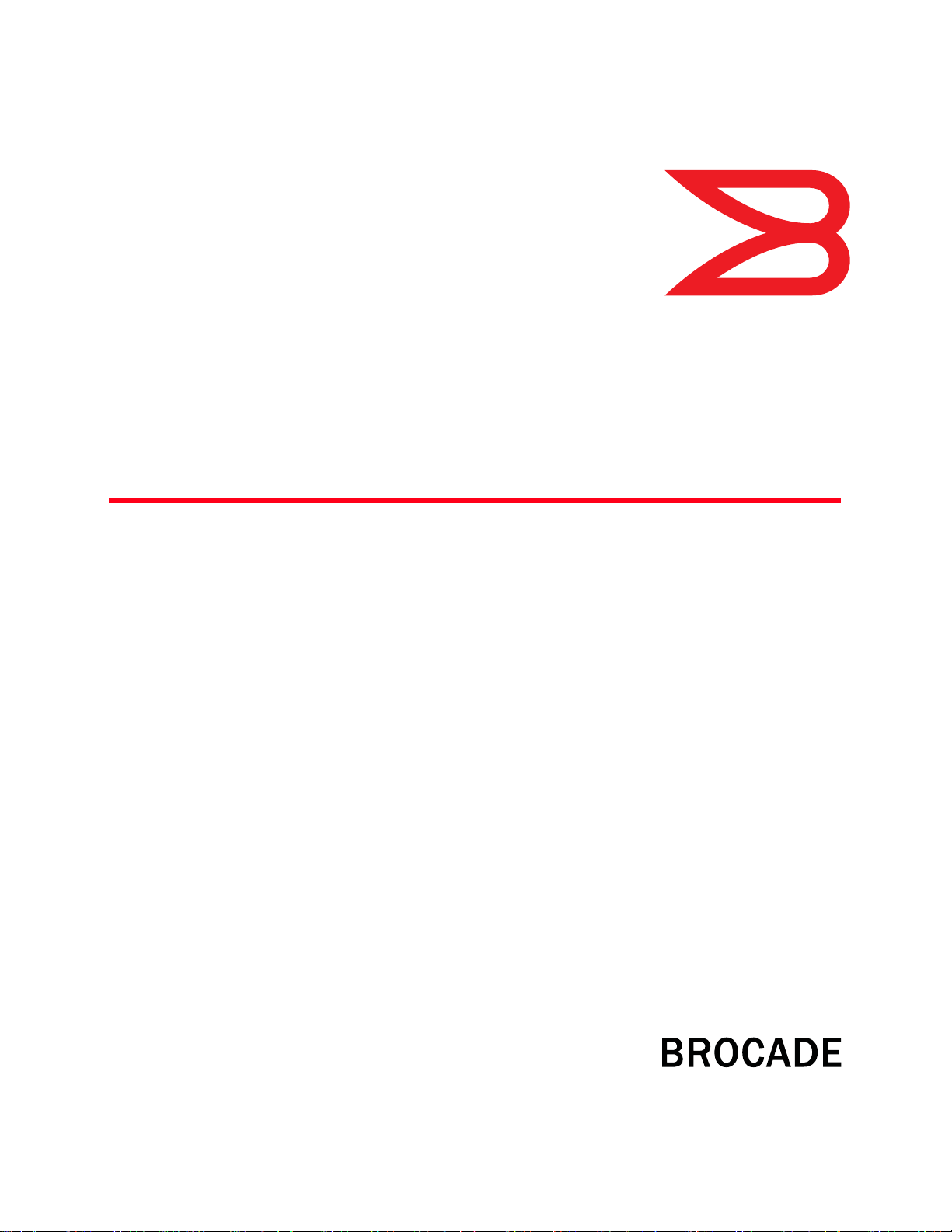
®
DRAFT: BROCADE CONFIDENTIAL
53-1001762-01
30 March 2010
Converged Enhanced
Ethernet Command
Reference
Supporting Fabric OS v6.4.0
Page 2
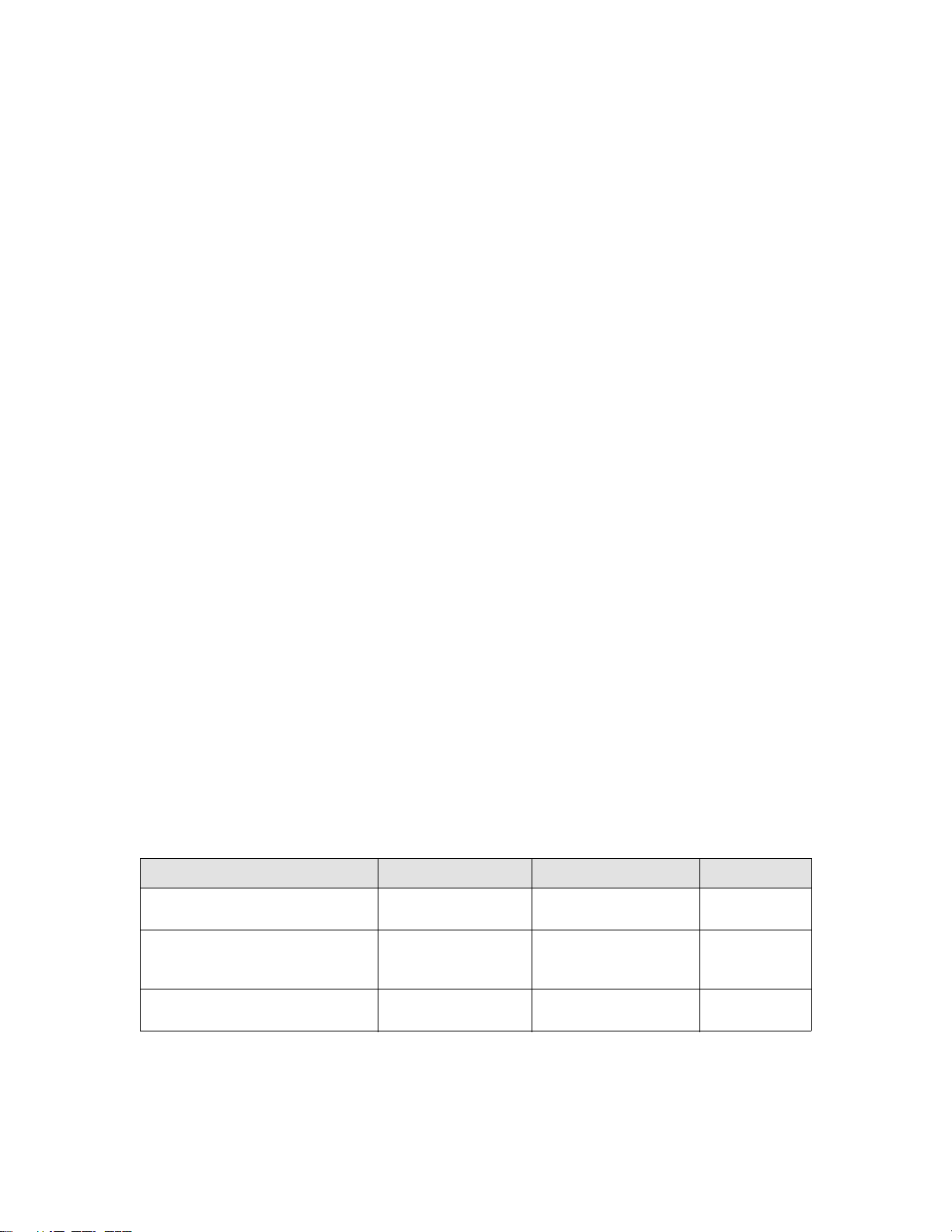
DRAFT: BROCADE CONFIDENTIAL
Copyright © 2006-2010 Brocade Communications Systems, Inc. All Rights Reserved.
Brocade, the B-wing symbol, BigIron, DCX, Fabric OS, FastIron, IronPoint, IronShield, IronView, IronWare, JetCore, NetIron,
SecureIron, ServerIron, StorageX, and TurboIron are registered trademarks, and DCFM, Extraordinary Networks, and SAN Health
are trademarks of Brocade Communications Systems, Inc., in the United States and/or in other countries. All other brands,
products, or service names are or may be trademarks or service marks of, and are used to identify, products or services of their
respective owners.
Notice: This document is for informational purposes only and does not set forth any warranty, expressed or implied, concerning
any equipment, equipment feature, or service offered or to be offered by Brocade. Brocade reserves the right to make changes to
this document at any time, without notice, and assumes no responsibility for its use. This informational document describes
features that may not be currently available. Contact a Brocade sales office for information on feature and product availability.
Export of technical data contained in this document may require an export license from the United States government.
The authors and Brocade Communications Systems, Inc. shall have no liability or responsibility to any person or entity with
respect to any loss, cost, liability, or damages arising from the information contained in this book or the computer programs that
accompany it.
The product described by this document may contain “open source” software covered by the GNU General Public License or other
open source license agreements. To find out which open source software is included in Brocade products, view the licensing
terms applicable to the open source software, and obtain a copy of the programming source code, please visit
http://www.brocade.com/support/oscd.
Brocade Communications Systems, Incorporated
Corporate and Latin American Headquarters
Brocade Communications Systems, Inc.
1745 Technology Drive
San Jose, CA 95110
Tel: 1-408-333-8000
Fax: 1-408-333-8101
E-mail: info@brocade.com
European Headquarters
Brocade Communications Switzerland Sàrl
Centre Swissair
Tour B - 4ème étage
29, Route de l'Aéroport
Case Postale 105
CH-1215 Genève 15
Switzerland
Tel: +41 22 799 5640
Fax: +41 22 799 5641
E-mail: emea-info@brocade.com
Asia-Pacific Headquarters
Brocade Communications Systems China HK, Ltd.
No. 1 Guanghua Road
Chao Yang District
Units 2718 and 2818
Beijing 100020, China
Tel: +8610 6588 8888
Fax: +8610 6588 9999
E-mail: china-info@brocade.com
Asia-Pacific Headquarters
Brocade Communications Systems Co., Ltd. (Shenzhen WFOE)
Citic Plaza
No. 233 Tian He Road North
Unit 1308 – 13th Floor
Guangzhou, China
Tel: +8620 3891 2000
Fax: +8620 3891 2111
E-mail: china-info@brocade.com
Document History
Title Publication number Summary of changes Date
Converged Enhanced Ethernet
Command Reference
Converged Enhanced Ethernet
Command Reference
Converged Enhanced Ethernet
Command Reference
53-1001217-01 New document March 2009
53-1001347-01 Updated for 6.3.0
Added new commands for
802.1x Port Authentication
53-1001762-01 Added new commands for
IGMP
July 2009
March 2010
Page 3
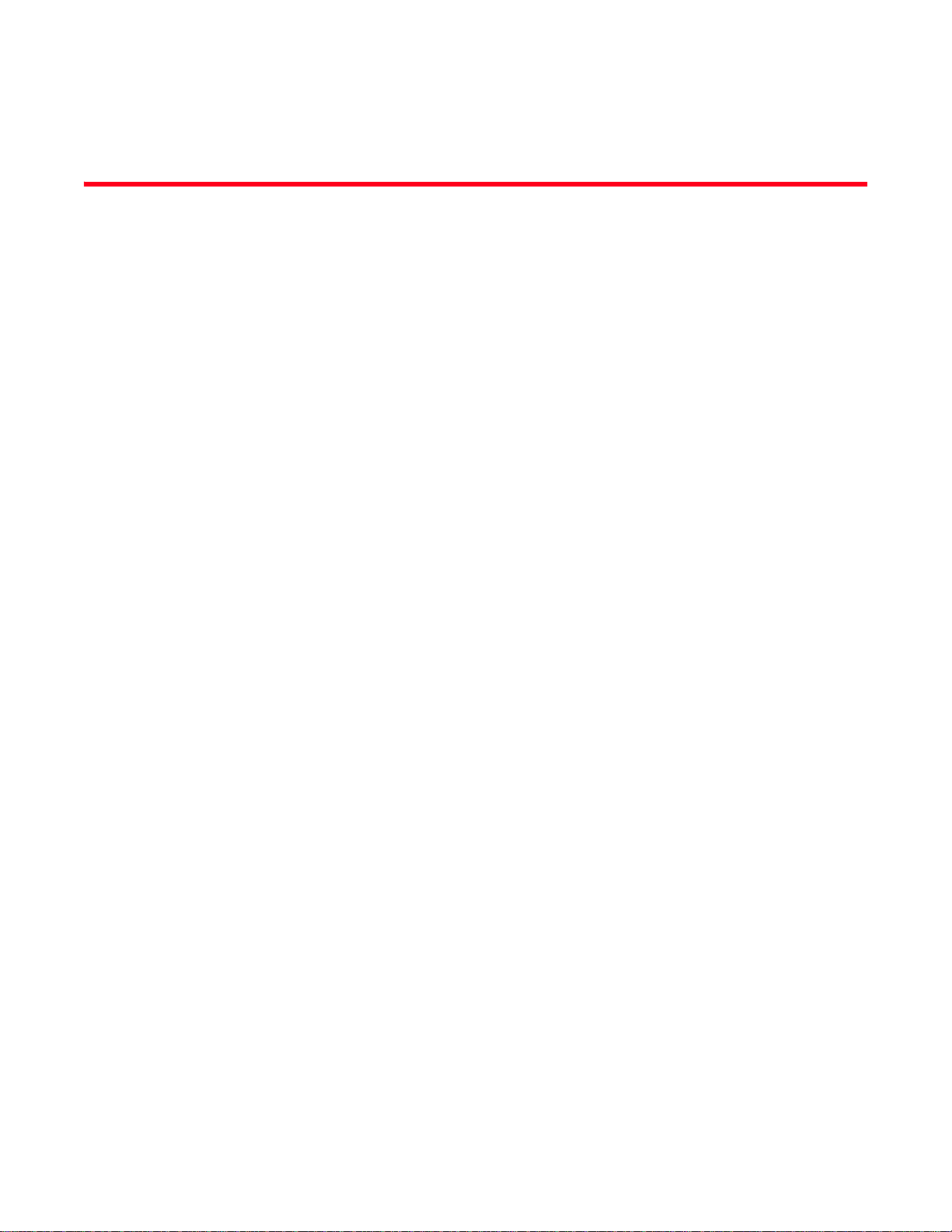
Contents
DRAFT: BROCADE CONFIDENTIAL
About This Document
In this chapter . . . . . . . . . . . . . . . . . . . . . . . . . . . . . . . . . . . . . . . . . . . . xi
How this document is organized . . . . . . . . . . . . . . . . . . . . . . . . . . . . . xi
Supported hardware and software . . . . . . . . . . . . . . . . . . . . . . . . . . xii
What’s new in this document. . . . . . . . . . . . . . . . . . . . . . . . . . . . . . . xiii
Document conventions. . . . . . . . . . . . . . . . . . . . . . . . . . . . . . . . . . . . xiii
Text formatting . . . . . . . . . . . . . . . . . . . . . . . . . . . . . . . . . . . . . . . xiii
Command syntax conventions . . . . . . . . . . . . . . . . . . . . . . . . . . xiii
Notes, cautions, and warnings . . . . . . . . . . . . . . . . . . . . . . . . . . xiv
Key terms . . . . . . . . . . . . . . . . . . . . . . . . . . . . . . . . . . . . . . . . . . . xiv
Notice to the reader . . . . . . . . . . . . . . . . . . . . . . . . . . . . . . . . . . . . . . xiv
Additional information. . . . . . . . . . . . . . . . . . . . . . . . . . . . . . . . . . . . . xv
Brocade resources. . . . . . . . . . . . . . . . . . . . . . . . . . . . . . . . . . . . xv
Other industry resources. . . . . . . . . . . . . . . . . . . . . . . . . . . . . . . xv
Getting technical help. . . . . . . . . . . . . . . . . . . . . . . . . . . . . . . . . . . . . xvi
Document feedback . . . . . . . . . . . . . . . . . . . . . . . . . . . . . . . . . . . . . .xvii
Chapter 1 CLI Basics
In this chapter . . . . . . . . . . . . . . . . . . . . . . . . . . . . . . . . . . . . . . . . . . . . 1
Accessing the Brocade CEE Switch . . . . . . . . . . . . . . . . . . . . . . . . . . . 1
CLI command modes . . . . . . . . . . . . . . . . . . . . . . . . . . . . . . . . . . . . . . 1
L2 ACL commands . . . . . . . . . . . . . . . . . . . . . . . . . . . . . . . . . . . . . . . . 3
Chapter 2 Configuration Management Commands
copy . . . . . . . . . . . . . . . . . . . . . . . . . . . . . . . . . . . . . . . . . . . . . . . . . . . . 5
copy startup-config . . . . . . . . . . . . . . . . . . . . . . . . . . . . . . . . . . . . . . . . 6
delete . . . . . . . . . . . . . . . . . . . . . . . . . . . . . . . . . . . . . . . . . . . . . . . . . . . 7
dir . . . . . . . . . . . . . . . . . . . . . . . . . . . . . . . . . . . . . . . . . . . . . . . . . . . . . . 8
disable . . . . . . . . . . . . . . . . . . . . . . . . . . . . . . . . . . . . . . . . . . . . . . . . . . 9
do . . . . . . . . . . . . . . . . . . . . . . . . . . . . . . . . . . . . . . . . . . . . . . . . . . . . .10
enable . . . . . . . . . . . . . . . . . . . . . . . . . . . . . . . . . . . . . . . . . . . . . . . . .11
end . . . . . . . . . . . . . . . . . . . . . . . . . . . . . . . . . . . . . . . . . . . . . . . . . . . . 12
erase flash. . . . . . . . . . . . . . . . . . . . . . . . . . . . . . . . . . . . . . . . . . . . . . 13
exec-timeout . . . . . . . . . . . . . . . . . . . . . . . . . . . . . . . . . . . . . . . . . . . . 14
Converged Enhanced Ethernet Command Reference iii
53-1001762-01
Page 4
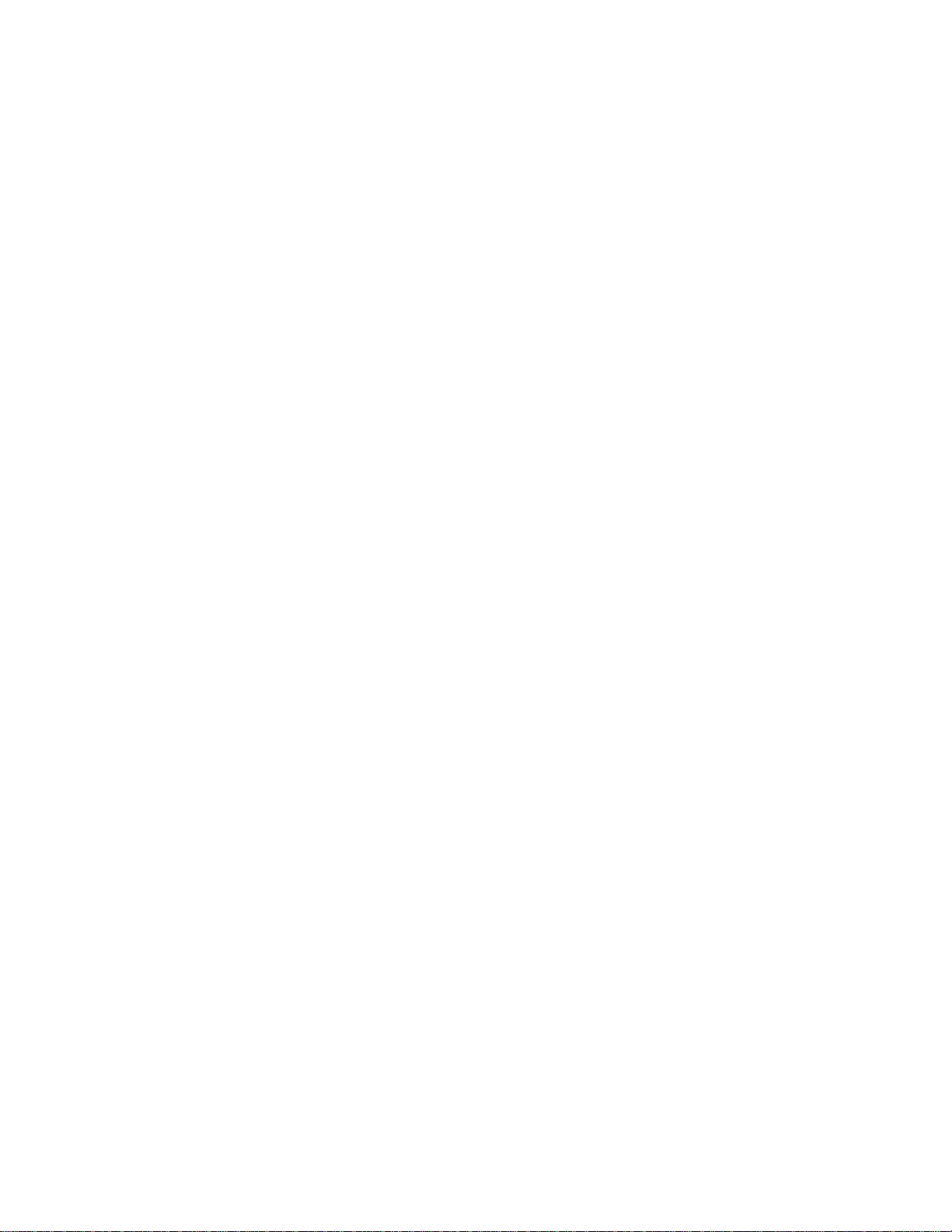
exit . . . . . . . . . . . . . . . . . . . . . . . . . . . . . . . . . . . . . . . . . . . . . . . . . . . .15
fos. . . . . . . . . . . . . . . . . . . . . . . . . . . . . . . . . . . . . . . . . . . . . . . . . . . . . 16
line console . . . . . . . . . . . . . . . . . . . . . . . . . . . . . . . . . . . . . . . . . . . . . 18
line vty . . . . . . . . . . . . . . . . . . . . . . . . . . . . . . . . . . . . . . . . . . . . . . . . .19
pwd. . . . . . . . . . . . . . . . . . . . . . . . . . . . . . . . . . . . . . . . . . . . . . . . . . . .20
rename. . . . . . . . . . . . . . . . . . . . . . . . . . . . . . . . . . . . . . . . . . . . . . . . . 21
show calendar . . . . . . . . . . . . . . . . . . . . . . . . . . . . . . . . . . . . . . . . . . .22
show clock . . . . . . . . . . . . . . . . . . . . . . . . . . . . . . . . . . . . . . . . . . . . . .23
show environment. . . . . . . . . . . . . . . . . . . . . . . . . . . . . . . . . . . . . . . .24
show file. . . . . . . . . . . . . . . . . . . . . . . . . . . . . . . . . . . . . . . . . . . . . . . .25
show line . . . . . . . . . . . . . . . . . . . . . . . . . . . . . . . . . . . . . . . . . . . . . . .26
show logging . . . . . . . . . . . . . . . . . . . . . . . . . . . . . . . . . . . . . . . . . . . . 27
show media . . . . . . . . . . . . . . . . . . . . . . . . . . . . . . . . . . . . . . . . . . . . .28
show media interface . . . . . . . . . . . . . . . . . . . . . . . . . . . . . . . . . . . . . 29
show media linecard. . . . . . . . . . . . . . . . . . . . . . . . . . . . . . . . . . . . . . 30
show processes cpu . . . . . . . . . . . . . . . . . . . . . . . . . . . . . . . . . . . . . .31
show processes memory . . . . . . . . . . . . . . . . . . . . . . . . . . . . . . . . . .32
show running-config . . . . . . . . . . . . . . . . . . . . . . . . . . . . . . . . . . . . . . 33
show startup-config. . . . . . . . . . . . . . . . . . . . . . . . . . . . . . . . . . . . . . .34
show system . . . . . . . . . . . . . . . . . . . . . . . . . . . . . . . . . . . . . . . . . . . . 35
show tech-support. . . . . . . . . . . . . . . . . . . . . . . . . . . . . . . . . . . . . . . .36
show users. . . . . . . . . . . . . . . . . . . . . . . . . . . . . . . . . . . . . . . . . . . . . . 37
show version . . . . . . . . . . . . . . . . . . . . . . . . . . . . . . . . . . . . . . . . . . . .38
terminal length . . . . . . . . . . . . . . . . . . . . . . . . . . . . . . . . . . . . . . . . . .39
terminal monitor . . . . . . . . . . . . . . . . . . . . . . . . . . . . . . . . . . . . . . . . .40
write erase. . . . . . . . . . . . . . . . . . . . . . . . . . . . . . . . . . . . . . . . . . . . . . 41
write memory. . . . . . . . . . . . . . . . . . . . . . . . . . . . . . . . . . . . . . . . . . . .42
Chapter 3 VLAN Commands
fcf forward . . . . . . . . . . . . . . . . . . . . . . . . . . . . . . . . . . . . . . . . . . . . . .43
interface vlan. . . . . . . . . . . . . . . . . . . . . . . . . . . . . . . . . . . . . . . . . . . .44
show interface. . . . . . . . . . . . . . . . . . . . . . . . . . . . . . . . . . . . . . . . . . . 45
show vlan. . . . . . . . . . . . . . . . . . . . . . . . . . . . . . . . . . . . . . . . . . . . . . . 46
show vlan classifier. . . . . . . . . . . . . . . . . . . . . . . . . . . . . . . . . . . . . . . 47
switchport . . . . . . . . . . . . . . . . . . . . . . . . . . . . . . . . . . . . . . . . . . . . . .48
switchport access . . . . . . . . . . . . . . . . . . . . . . . . . . . . . . . . . . . . . . . .49
switchport converged . . . . . . . . . . . . . . . . . . . . . . . . . . . . . . . . . . . . .50
iv Converged Enhanced Ethernet Command Reference
53-1001762-01
Page 5
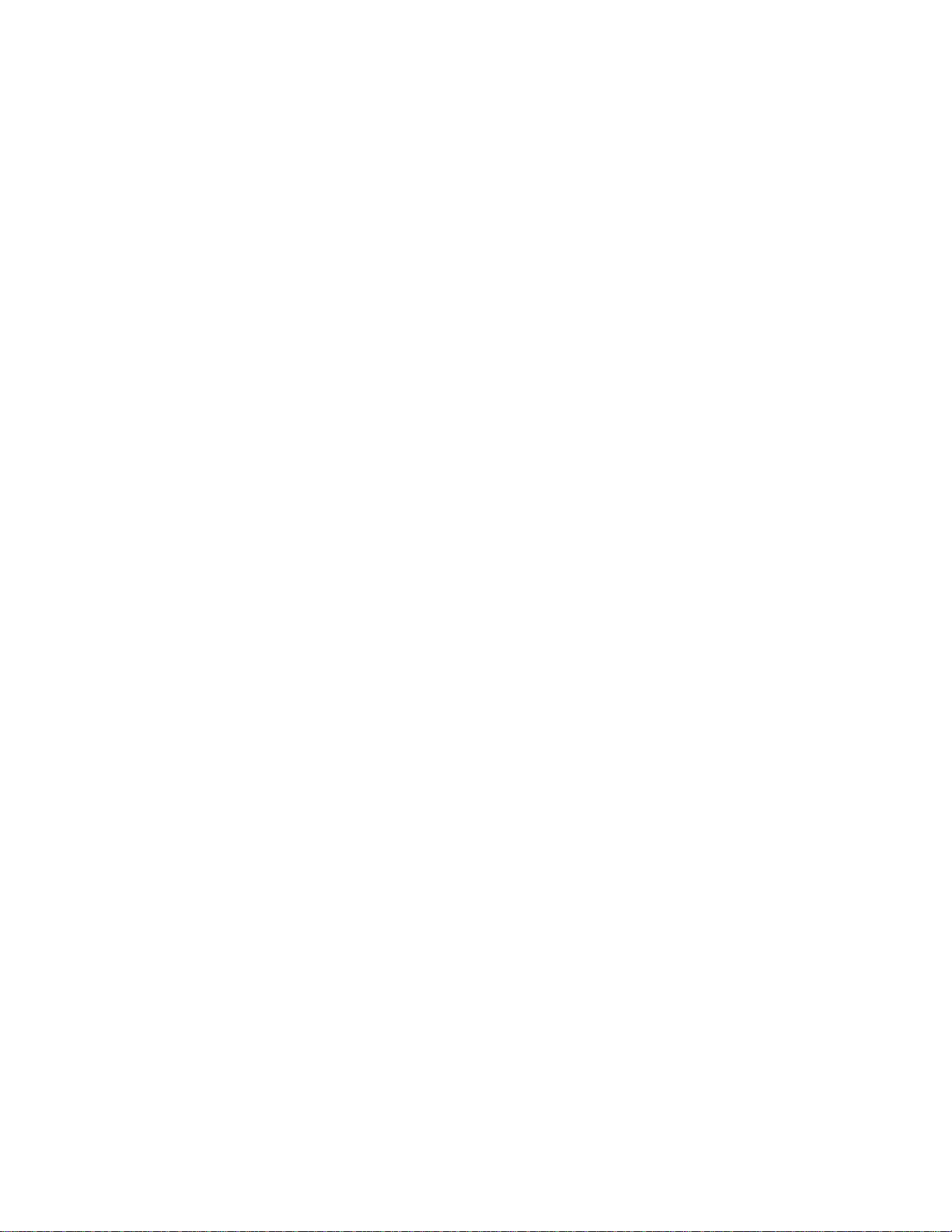
switchport mode . . . . . . . . . . . . . . . . . . . . . . . . . . . . . . . . . . . . . . . . . 51
switchport trunk . . . . . . . . . . . . . . . . . . . . . . . . . . . . . . . . . . . . . . . . .52
vlan classifier activate group . . . . . . . . . . . . . . . . . . . . . . . . . . . . . . .53
vlan classifier group . . . . . . . . . . . . . . . . . . . . . . . . . . . . . . . . . . . . . .54
vlan classifier rule . . . . . . . . . . . . . . . . . . . . . . . . . . . . . . . . . . . . . . . .55
Chapter 4 Interface Commands
clear counters . . . . . . . . . . . . . . . . . . . . . . . . . . . . . . . . . . . . . . . . . . . 57
description. . . . . . . . . . . . . . . . . . . . . . . . . . . . . . . . . . . . . . . . . . . . . .59
interface. . . . . . . . . . . . . . . . . . . . . . . . . . . . . . . . . . . . . . . . . . . . . . . .60
mtu . . . . . . . . . . . . . . . . . . . . . . . . . . . . . . . . . . . . . . . . . . . . . . . . . . . . 61
show interface. . . . . . . . . . . . . . . . . . . . . . . . . . . . . . . . . . . . . . . . . . . 62
show ip interface. . . . . . . . . . . . . . . . . . . . . . . . . . . . . . . . . . . . . . . . . 64
shutdown . . . . . . . . . . . . . . . . . . . . . . . . . . . . . . . . . . . . . . . . . . . . . . .66
Chapter 5 Link Layer Discovery Protocol Commands
advertise dcbx-fcoe-app-tlv. . . . . . . . . . . . . . . . . . . . . . . . . . . . . . . . .67
advertise dcbx-fcoe-logical-link-tlv . . . . . . . . . . . . . . . . . . . . . . . . . . .68
advertise dcbx-tlv . . . . . . . . . . . . . . . . . . . . . . . . . . . . . . . . . . . . . . . . 69
advertise dot1-tlv . . . . . . . . . . . . . . . . . . . . . . . . . . . . . . . . . . . . . . . .70
advertise dot3-tlv . . . . . . . . . . . . . . . . . . . . . . . . . . . . . . . . . . . . . . . . 71
advertise optional-tlv . . . . . . . . . . . . . . . . . . . . . . . . . . . . . . . . . . . . .72
clear lldp neighbors . . . . . . . . . . . . . . . . . . . . . . . . . . . . . . . . . . . . . . 73
clear lldp statistics . . . . . . . . . . . . . . . . . . . . . . . . . . . . . . . . . . . . . . . 74
debug lldp packet . . . . . . . . . . . . . . . . . . . . . . . . . . . . . . . . . . . . . . . .75
description. . . . . . . . . . . . . . . . . . . . . . . . . . . . . . . . . . . . . . . . . . . . . . 76
hello . . . . . . . . . . . . . . . . . . . . . . . . . . . . . . . . . . . . . . . . . . . . . . . . . . . 77
lldp dcbx-version . . . . . . . . . . . . . . . . . . . . . . . . . . . . . . . . . . . . . . . . .78
lldp disable . . . . . . . . . . . . . . . . . . . . . . . . . . . . . . . . . . . . . . . . . . . . .79
lldp fcoe-priority-bits . . . . . . . . . . . . . . . . . . . . . . . . . . . . . . . . . . . . . .80
lldp profile . . . . . . . . . . . . . . . . . . . . . . . . . . . . . . . . . . . . . . . . . . . . . . 81
mode . . . . . . . . . . . . . . . . . . . . . . . . . . . . . . . . . . . . . . . . . . . . . . . . . .82
multiplier . . . . . . . . . . . . . . . . . . . . . . . . . . . . . . . . . . . . . . . . . . . . . . .83
profile. . . . . . . . . . . . . . . . . . . . . . . . . . . . . . . . . . . . . . . . . . . . . . . . . .84
protocol lldp. . . . . . . . . . . . . . . . . . . . . . . . . . . . . . . . . . . . . . . . . . . . .85
show debug lldp . . . . . . . . . . . . . . . . . . . . . . . . . . . . . . . . . . . . . . . . . 86
show lldp interface . . . . . . . . . . . . . . . . . . . . . . . . . . . . . . . . . . . . . . . 87
Converged Enhanced Ethernet Command Reference v
53-1001762-01
Page 6
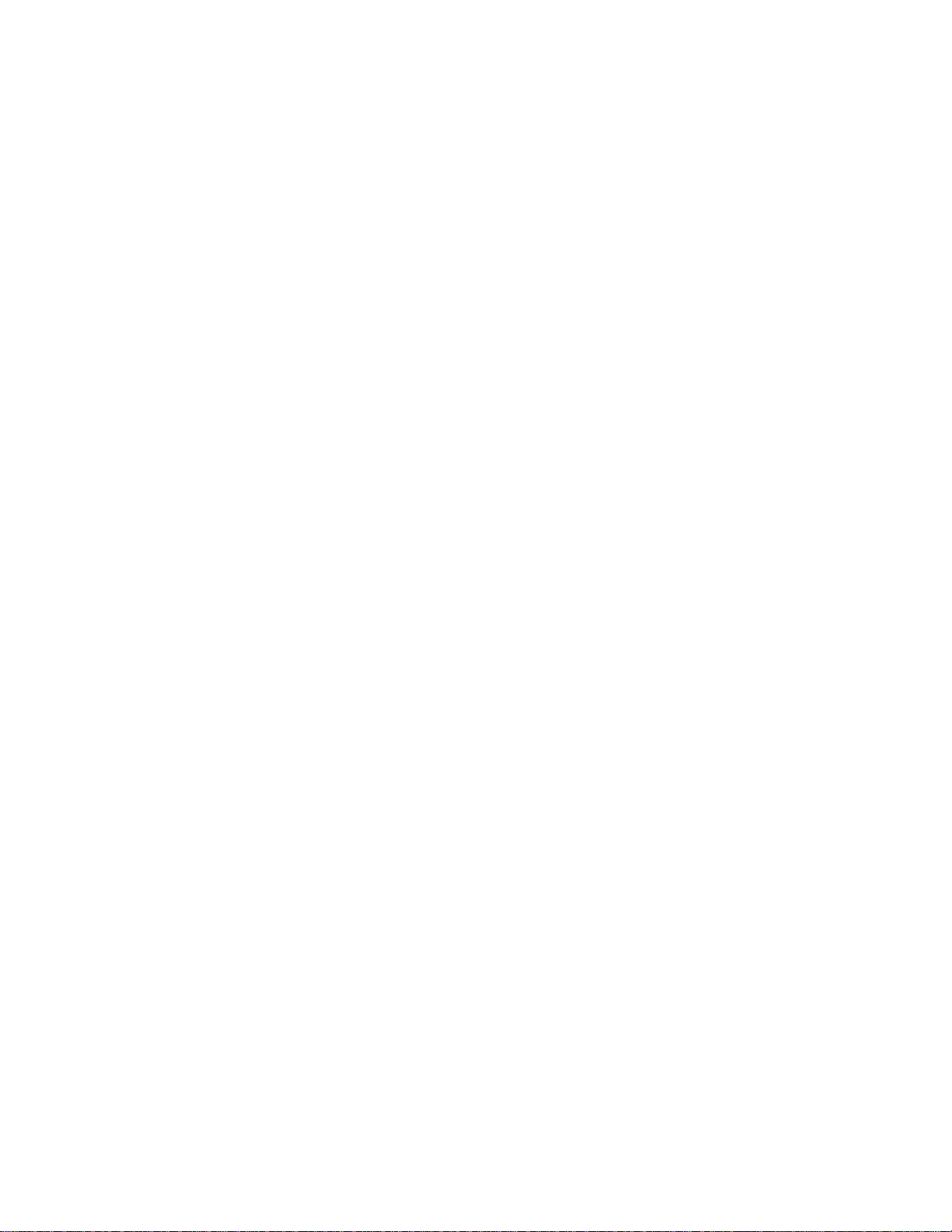
show lldp neighbors . . . . . . . . . . . . . . . . . . . . . . . . . . . . . . . . . . . . . .88
show lldp statistics . . . . . . . . . . . . . . . . . . . . . . . . . . . . . . . . . . . . . . .90
system-description LINE . . . . . . . . . . . . . . . . . . . . . . . . . . . . . . . . . . .91
system-name . . . . . . . . . . . . . . . . . . . . . . . . . . . . . . . . . . . . . . . . . . . .92
Chapter 6 Link Aggregation Control Protocol Commands
channel-group . . . . . . . . . . . . . . . . . . . . . . . . . . . . . . . . . . . . . . . . . . . 93
clear lacp . . . . . . . . . . . . . . . . . . . . . . . . . . . . . . . . . . . . . . . . . . . . . . .95
clear lacp counters . . . . . . . . . . . . . . . . . . . . . . . . . . . . . . . . . . . . . . . 96
debug lacp . . . . . . . . . . . . . . . . . . . . . . . . . . . . . . . . . . . . . . . . . . . . . . 97
lacp system-priority . . . . . . . . . . . . . . . . . . . . . . . . . . . . . . . . . . . . . . .99
lacp timeout. . . . . . . . . . . . . . . . . . . . . . . . . . . . . . . . . . . . . . . . . . . .100
show lacp counter. . . . . . . . . . . . . . . . . . . . . . . . . . . . . . . . . . . . . . .101
show lacp-sys-id . . . . . . . . . . . . . . . . . . . . . . . . . . . . . . . . . . . . . . . .102
show port-channel. . . . . . . . . . . . . . . . . . . . . . . . . . . . . . . . . . . . . . .103
Chapter 7 Layer 2 System Commands
mac-address-table . . . . . . . . . . . . . . . . . . . . . . . . . . . . . . . . . . . . . .105
show mac-address-table. . . . . . . . . . . . . . . . . . . . . . . . . . . . . . . . . .107
Chapter 8 Layer 2 ACL commands
clear counters access-list mac. . . . . . . . . . . . . . . . . . . . . . . . . . . . .109
deny (extended ACLs) . . . . . . . . . . . . . . . . . . . . . . . . . . . . . . . . . . . .110
deny (standard ACLs) . . . . . . . . . . . . . . . . . . . . . . . . . . . . . . . . . . . .112
mac access-list extended . . . . . . . . . . . . . . . . . . . . . . . . . . . . . . . . .113
mac access-list standard . . . . . . . . . . . . . . . . . . . . . . . . . . . . . . . . .114
mac access-group . . . . . . . . . . . . . . . . . . . . . . . . . . . . . . . . . . . . . . .115
permit (extended ACLs). . . . . . . . . . . . . . . . . . . . . . . . . . . . . . . . . . .116
permit (standard ACLs). . . . . . . . . . . . . . . . . . . . . . . . . . . . . . . . . . .118
resequence access-list mac. . . . . . . . . . . . . . . . . . . . . . . . . . . . . . .119
seq (extended MAC ACLs). . . . . . . . . . . . . . . . . . . . . . . . . . . . . . . . .120
seq (standard MAC ACLs) . . . . . . . . . . . . . . . . . . . . . . . . . . . . . . . . .122
show mac access-group . . . . . . . . . . . . . . . . . . . . . . . . . . . . . . . . . .123
show statistics access-list mac . . . . . . . . . . . . . . . . . . . . . . . . . . . .124
Chapter 9 Spanning Tree Protocol Commands
bridge-priority . . . . . . . . . . . . . . . . . . . . . . . . . . . . . . . . . . . . . . . . . .125
cisco-interoperability. . . . . . . . . . . . . . . . . . . . . . . . . . . . . . . . . . . . .126
vi Converged Enhanced Ethernet Command Reference
53-1001762-01
Page 7
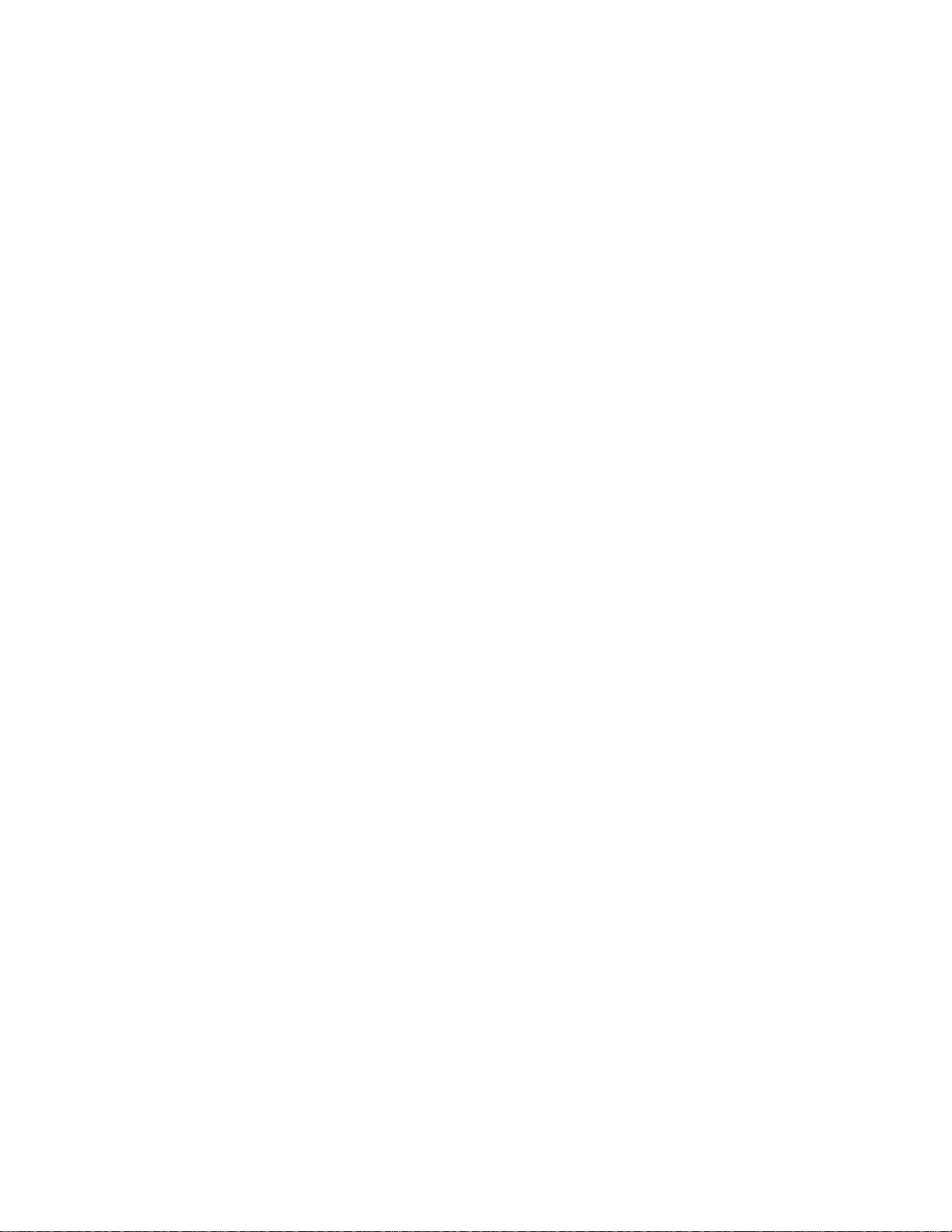
clear spanning-tree counter . . . . . . . . . . . . . . . . . . . . . . . . . . . . . . .127
debug spanning-tree. . . . . . . . . . . . . . . . . . . . . . . . . . . . . . . . . . . . .128
error-disable-timeout enable . . . . . . . . . . . . . . . . . . . . . . . . . . . . . .129
error-disable-timeout interval . . . . . . . . . . . . . . . . . . . . . . . . . . . . . .130
forward-delay. . . . . . . . . . . . . . . . . . . . . . . . . . . . . . . . . . . . . . . . . . .131
hello-time . . . . . . . . . . . . . . . . . . . . . . . . . . . . . . . . . . . . . . . . . . . . . .132
instance . . . . . . . . . . . . . . . . . . . . . . . . . . . . . . . . . . . . . . . . . . . . . . .133
max-age . . . . . . . . . . . . . . . . . . . . . . . . . . . . . . . . . . . . . . . . . . . . . . .134
max-hops . . . . . . . . . . . . . . . . . . . . . . . . . . . . . . . . . . . . . . . . . . . . . .135
port-channel path-cost . . . . . . . . . . . . . . . . . . . . . . . . . . . . . . . . . . .136
protocol spanning-tree . . . . . . . . . . . . . . . . . . . . . . . . . . . . . . . . . . .137
region . . . . . . . . . . . . . . . . . . . . . . . . . . . . . . . . . . . . . . . . . . . . . . . . .138
revision. . . . . . . . . . . . . . . . . . . . . . . . . . . . . . . . . . . . . . . . . . . . . . . .139
show spanning-tree. . . . . . . . . . . . . . . . . . . . . . . . . . . . . . . . . . . . . .140
show spanning-tree brief . . . . . . . . . . . . . . . . . . . . . . . . . . . . . . . . .142
show spanning-tree interface. . . . . . . . . . . . . . . . . . . . . . . . . . . . . .143
show spanning-tree mst brief. . . . . . . . . . . . . . . . . . . . . . . . . . . . . .144
show spanning-tree mst detail. . . . . . . . . . . . . . . . . . . . . . . . . . . . .145
show spanning-tree mst instance . . . . . . . . . . . . . . . . . . . . . . . . . .148
show spanning-tree mst interface . . . . . . . . . . . . . . . . . . . . . . . . . .149
shutdown . . . . . . . . . . . . . . . . . . . . . . . . . . . . . . . . . . . . . . . . . . . . . .150
spanning-tree autoedge . . . . . . . . . . . . . . . . . . . . . . . . . . . . . . . . . .151
spanning-tree cost . . . . . . . . . . . . . . . . . . . . . . . . . . . . . . . . . . . . . .152
spanning-tree edgeport . . . . . . . . . . . . . . . . . . . . . . . . . . . . . . . . . .153
spanning-tree guard root . . . . . . . . . . . . . . . . . . . . . . . . . . . . . . . . .154
spanning-tree hello-time. . . . . . . . . . . . . . . . . . . . . . . . . . . . . . . . . .155
spanning-tree instance . . . . . . . . . . . . . . . . . . . . . . . . . . . . . . . . . . .156
spanning-tree link-type . . . . . . . . . . . . . . . . . . . . . . . . . . . . . . . . . . .157
spanning-tree portfast . . . . . . . . . . . . . . . . . . . . . . . . . . . . . . . . . . .158
spanning-tree priority . . . . . . . . . . . . . . . . . . . . . . . . . . . . . . . . . . . .159
spanning-tree restricted-role . . . . . . . . . . . . . . . . . . . . . . . . . . . . . .160
spanning-tree restricted-tcn . . . . . . . . . . . . . . . . . . . . . . . . . . . . . . .161
spanning-tree shutdown. . . . . . . . . . . . . . . . . . . . . . . . . . . . . . . . . .162
spanning-tree tc-flush-standard. . . . . . . . . . . . . . . . . . . . . . . . . . . .163
transmit-holdcount . . . . . . . . . . . . . . . . . . . . . . . . . . . . . . . . . . . . . .164
Converged Enhanced Ethernet Command Reference vii
53-1001762-01
Page 8
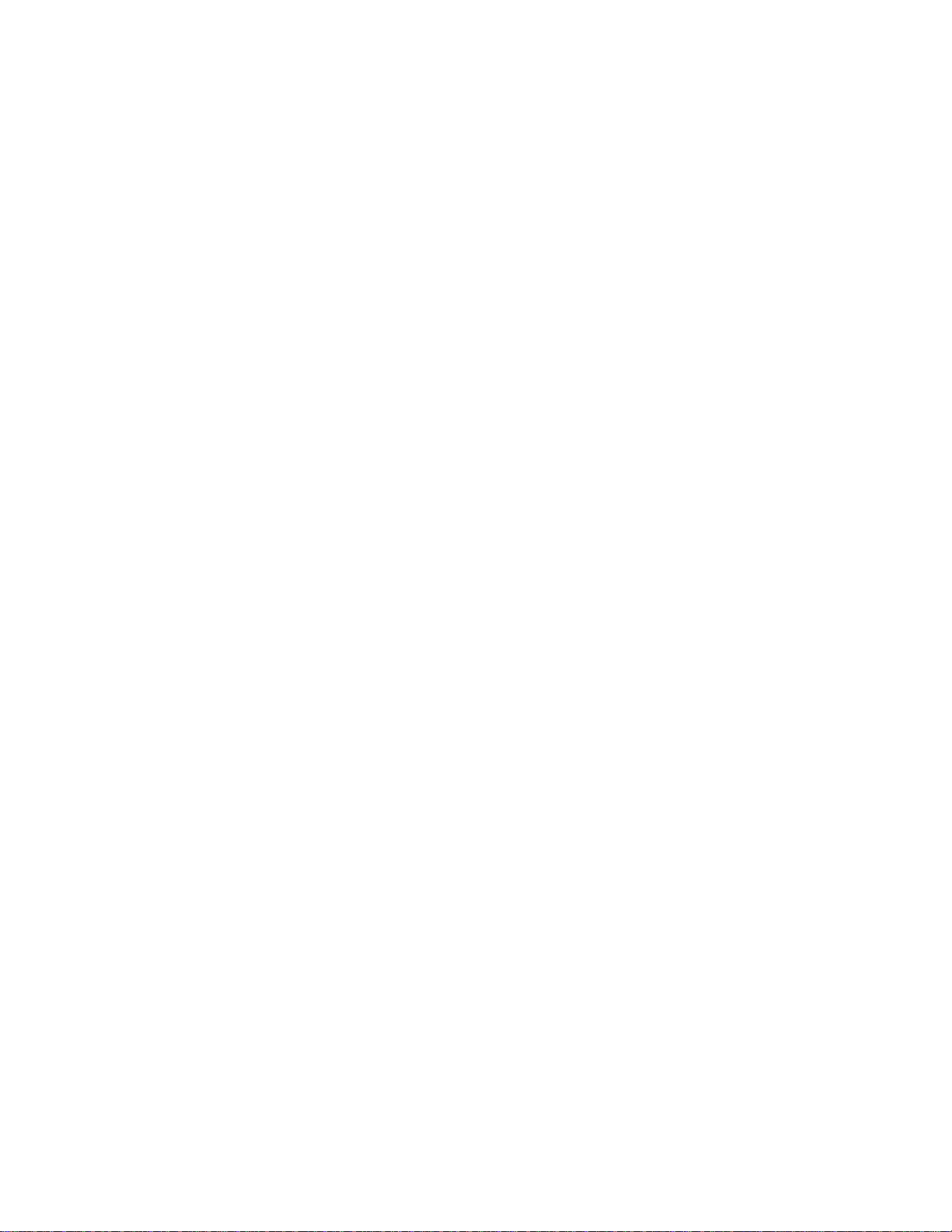
Chapter 10 Internet Group Management Protocol Commands
clear ip igmp group . . . . . . . . . . . . . . . . . . . . . . . . . . . . . . . . . . . . . .165
clear ip igmp groups . . . . . . . . . . . . . . . . . . . . . . . . . . . . . . . . . . . . .166
debug ip igmp all. . . . . . . . . . . . . . . . . . . . . . . . . . . . . . . . . . . . . . . .167
ip igmp last-member-query-interval . . . . . . . . . . . . . . . . . . . . . . . . .168
ip igmp query-interval . . . . . . . . . . . . . . . . . . . . . . . . . . . . . . . . . . . .169
ip igmp query-max-response-time . . . . . . . . . . . . . . . . . . . . . . . . . .170
ip igmp snooping enable (global version) . . . . . . . . . . . . . . . . . . . . 171
ip igmp snooping enable (VLAN version). . . . . . . . . . . . . . . . . . . . .172
ip igmp snooping fast-leave . . . . . . . . . . . . . . . . . . . . . . . . . . . . . . .173
ip igmp snooping mrouter. . . . . . . . . . . . . . . . . . . . . . . . . . . . . . . . . 174
ip igmp snooping mrouter-timeout. . . . . . . . . . . . . . . . . . . . . . . . . .175
ip igmp snooping querier enable . . . . . . . . . . . . . . . . . . . . . . . . . . .176
ip igmp static-group. . . . . . . . . . . . . . . . . . . . . . . . . . . . . . . . . . . . . . 177
show debug ip igmp . . . . . . . . . . . . . . . . . . . . . . . . . . . . . . . . . . . . .178
show ip igmp groups . . . . . . . . . . . . . . . . . . . . . . . . . . . . . . . . . . . . .179
show ip igmp snooping . . . . . . . . . . . . . . . . . . . . . . . . . . . . . . . . . . .180
show running-config igmp. . . . . . . . . . . . . . . . . . . . . . . . . . . . . . . . .181
Chapter 11 RMON Commands
rmon alarm . . . . . . . . . . . . . . . . . . . . . . . . . . . . . . . . . . . . . . . . . . . .183
rmon collection stats . . . . . . . . . . . . . . . . . . . . . . . . . . . . . . . . . . . .185
rmon event. . . . . . . . . . . . . . . . . . . . . . . . . . . . . . . . . . . . . . . . . . . . .186
show rmon . . . . . . . . . . . . . . . . . . . . . . . . . . . . . . . . . . . . . . . . . . . . .187
Chapter 12 QoS Commands
cee . . . . . . . . . . . . . . . . . . . . . . . . . . . . . . . . . . . . . . . . . . . . . . . . . . .189
cee-map . . . . . . . . . . . . . . . . . . . . . . . . . . . . . . . . . . . . . . . . . . . . . . .190
priority-group-table . . . . . . . . . . . . . . . . . . . . . . . . . . . . . . . . . . . . . .191
priority-table. . . . . . . . . . . . . . . . . . . . . . . . . . . . . . . . . . . . . . . . . . . .192
qos cos. . . . . . . . . . . . . . . . . . . . . . . . . . . . . . . . . . . . . . . . . . . . . . . .194
qos cos-mutation. . . . . . . . . . . . . . . . . . . . . . . . . . . . . . . . . . . . . . . .195
qos cos-traffic-class . . . . . . . . . . . . . . . . . . . . . . . . . . . . . . . . . . . . .196
qos map cos-mutation . . . . . . . . . . . . . . . . . . . . . . . . . . . . . . . . . . .197
qos map cos-traffic-class . . . . . . . . . . . . . . . . . . . . . . . . . . . . . . . . .199
qos queue multicast scheduler . . . . . . . . . . . . . . . . . . . . . . . . . . . .201
qos queue scheduler . . . . . . . . . . . . . . . . . . . . . . . . . . . . . . . . . . . .202
viii Converged Enhanced Ethernet Command Reference
53-1001762-01
Page 9
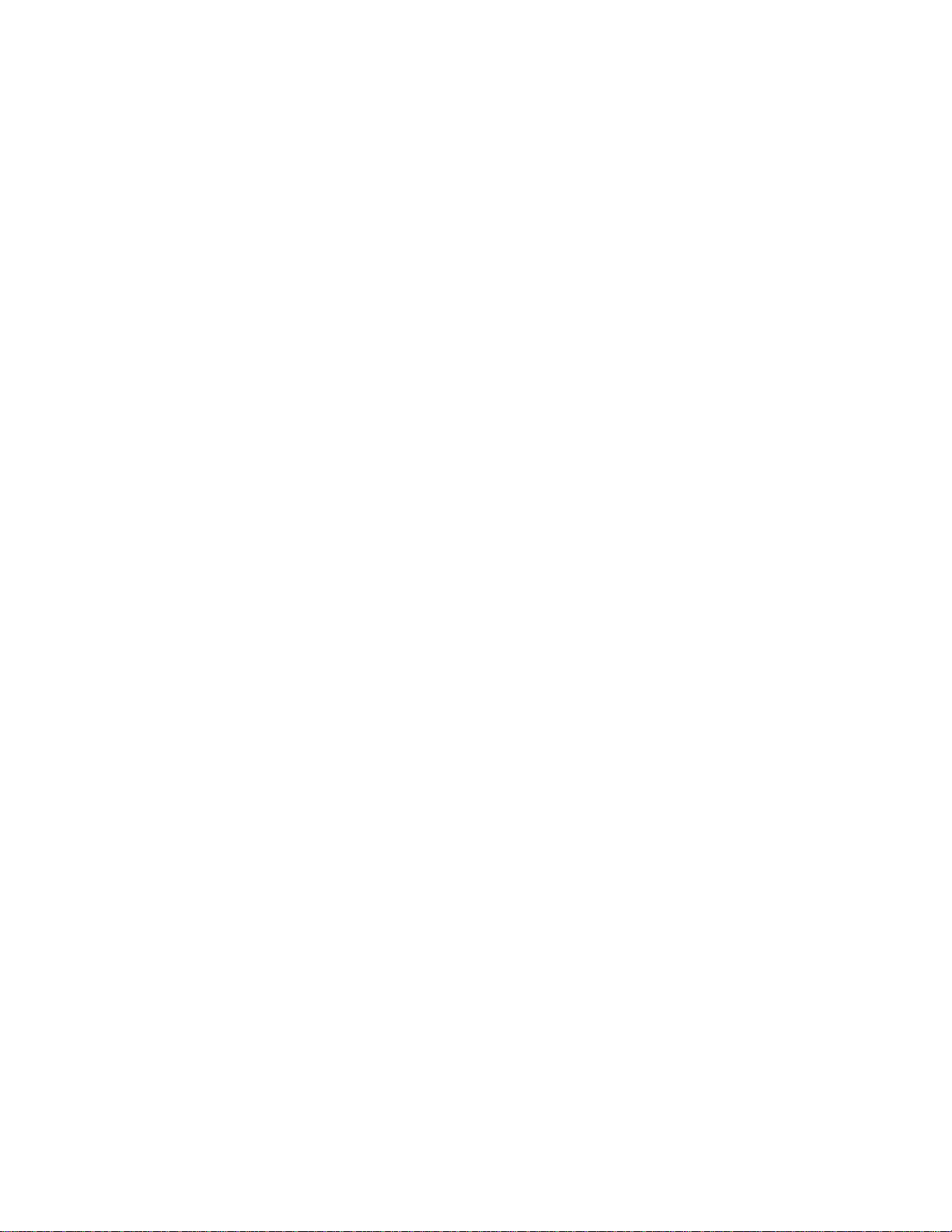
qos rcv-queue multicast rate-limit . . . . . . . . . . . . . . . . . . . . . . . . . .204
qos rcv-queue multicast threshold . . . . . . . . . . . . . . . . . . . . . . . . .205
qos trust cos . . . . . . . . . . . . . . . . . . . . . . . . . . . . . . . . . . . . . . . . . . .206
show cee maps . . . . . . . . . . . . . . . . . . . . . . . . . . . . . . . . . . . . . . . . .207
show qos flowcontrol interface. . . . . . . . . . . . . . . . . . . . . . . . . . . . .208
show qos interface . . . . . . . . . . . . . . . . . . . . . . . . . . . . . . . . . . . . . .209
show qos maps . . . . . . . . . . . . . . . . . . . . . . . . . . . . . . . . . . . . . . . . .211
show qos queue interface . . . . . . . . . . . . . . . . . . . . . . . . . . . . . . . .212
show qos rcv-queue interface . . . . . . . . . . . . . . . . . . . . . . . . . . . . .213
show qos rcv-queue multicast . . . . . . . . . . . . . . . . . . . . . . . . . . . . .214
Chapter 13 Port Authentication Commands
clear dot1x statistics. . . . . . . . . . . . . . . . . . . . . . . . . . . . . . . . . . . . .215
clear dot1x statistics interface. . . . . . . . . . . . . . . . . . . . . . . . . . . . . 216
dot1x authentication. . . . . . . . . . . . . . . . . . . . . . . . . . . . . . . . . . . . . 217
dot1x enable . . . . . . . . . . . . . . . . . . . . . . . . . . . . . . . . . . . . . . . . . . .218
dot1x port-control . . . . . . . . . . . . . . . . . . . . . . . . . . . . . . . . . . . . . . .219
dot1x quiet-period. . . . . . . . . . . . . . . . . . . . . . . . . . . . . . . . . . . . . . .220
dot1x reauthenticate interface . . . . . . . . . . . . . . . . . . . . . . . . . . . .221
dot1x reauthentication . . . . . . . . . . . . . . . . . . . . . . . . . . . . . . . . . . .222
dot1x reauthMax . . . . . . . . . . . . . . . . . . . . . . . . . . . . . . . . . . . . . . . .223
dot1x timeout re-authperiod . . . . . . . . . . . . . . . . . . . . . . . . . . . . . .224
dot1x timeout server-timeout. . . . . . . . . . . . . . . . . . . . . . . . . . . . . .225
dot1x timeout supp-timeout. . . . . . . . . . . . . . . . . . . . . . . . . . . . . . .226
dot1x timeout tx-period. . . . . . . . . . . . . . . . . . . . . . . . . . . . . . . . . . .227
show dot1x . . . . . . . . . . . . . . . . . . . . . . . . . . . . . . . . . . . . . . . . . . . .228
show dot1x all . . . . . . . . . . . . . . . . . . . . . . . . . . . . . . . . . . . . . . . . . .229
show dot1x diagnostics interface . . . . . . . . . . . . . . . . . . . . . . . . . .231
show dot1x interface . . . . . . . . . . . . . . . . . . . . . . . . . . . . . . . . . . . .232
show dot1x session-info interface . . . . . . . . . . . . . . . . . . . . . . . . . .233
show dot1x statistics interface . . . . . . . . . . . . . . . . . . . . . . . . . . . .234
Converged Enhanced Ethernet Command Reference ix
53-1001762-01
Page 10
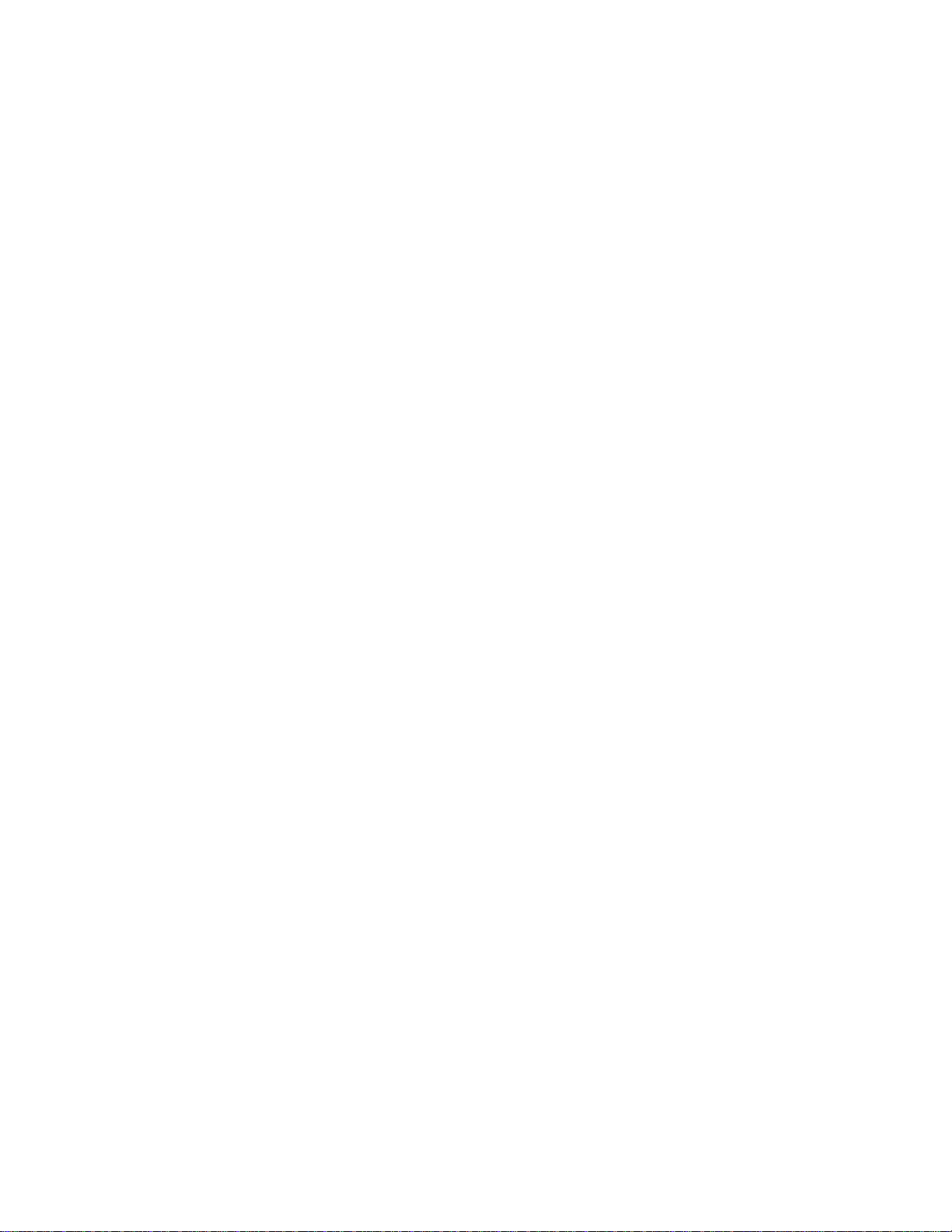
x Converged Enhanced Ethernet Command Reference
53-1001762-01
Page 11
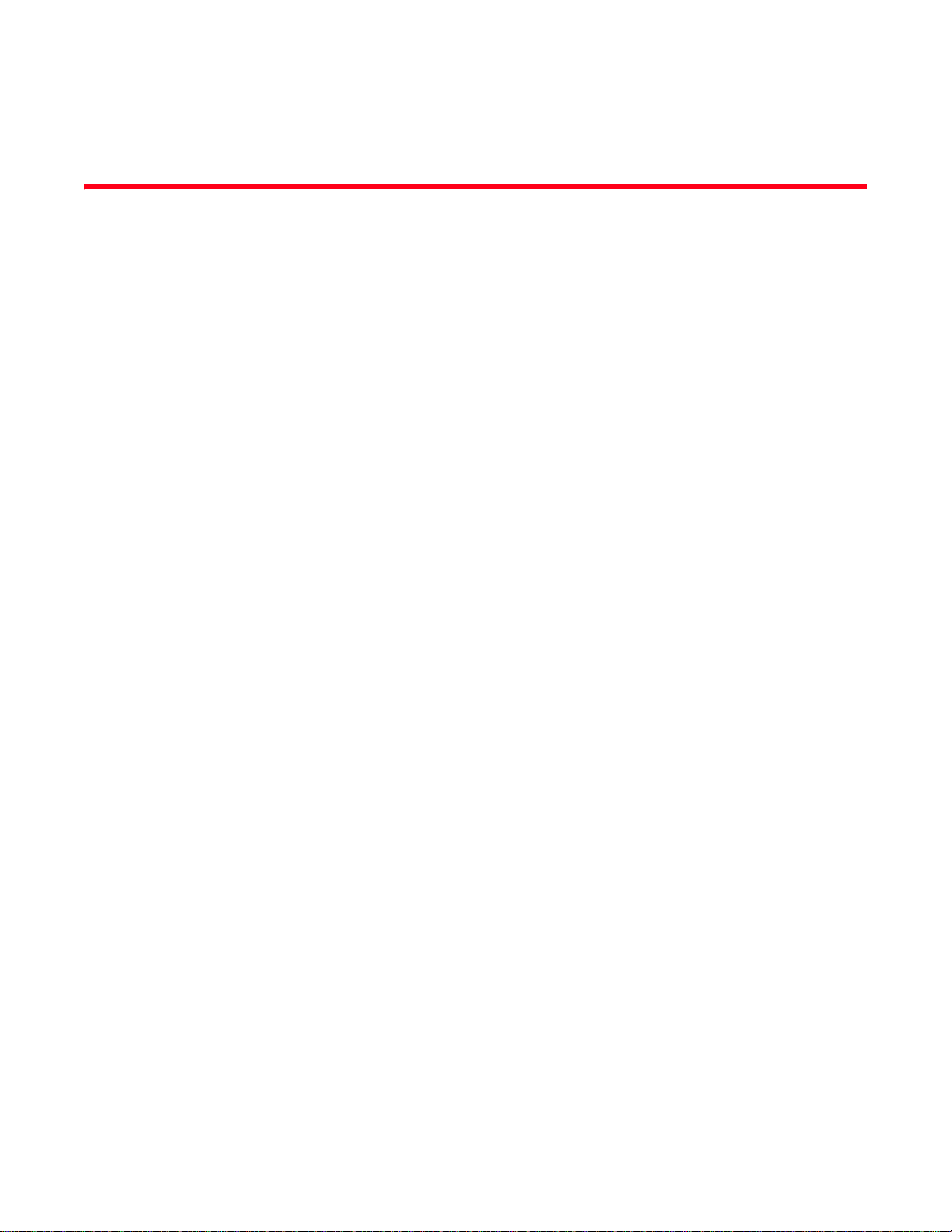
About This Document
In this chapter
•How this document is organized . . . . . . . . . . . . . . . . . . . . . . . . . . . . . . . . . . . xi
•Supported hardware and software. . . . . . . . . . . . . . . . . . . . . . . . . . . . . . . . . xii
•What’s new in this document . . . . . . . . . . . . . . . . . . . . . . . . . . . . . . . . . . . . . xiii
•Document conventions . . . . . . . . . . . . . . . . . . . . . . . . . . . . . . . . . . . . . . . . . . xiii
•Notice to the reader . . . . . . . . . . . . . . . . . . . . . . . . . . . . . . . . . . . . . . . . . . . . xiv
•Additional information. . . . . . . . . . . . . . . . . . . . . . . . . . . . . . . . . . . . . . . . . . . xv
•Getting technical help . . . . . . . . . . . . . . . . . . . . . . . . . . . . . . . . . . . . . . . . . . . xvi
•Document feedback . . . . . . . . . . . . . . . . . . . . . . . . . . . . . . . . . . . . . . . . . . . xvii
DRAFT: BROCADE CONFIDENTIAL
How this document is organized
This document is organized to help you find the information that you want as quickly and easily as
possible.
The document contains the following components:
• Chapter 1, “CLI Basics” describes how to access the switch and the CEE CLI command modes.
• Chapter 2, “Configuration Management Commands”describes the commands to manage the
configuration files and includes other file management commands.
• Chapter 3, “VLAN Commands” describes the commands to create and manage Virtual LAN
interfaces.
• Chapter 4, “Interface Commands” describes the commands to configure interfaces.
• Chapter 5, “Link Layer Discovery Protocol Commands” describes the commands that support
the Link Layer Discovery Protocol (LLDP) implementation.
• Chapter 6, “Link Aggregation Control Protocol Commands” describes the commands to clear
counters of all LACP aggregators or a given LACP aggregator.
• Chapter 7, “Layer 2 System Commands” describes the commands to configure Layer 2
features.
• Chapter 8, “Layer 2 ACL commands” describes the commands to configure, manage, and view
MAC addresses.
• Chapter 9, “Spanning Tree Protocol Commands” describes the commands to configure the
Spanning Tree Protocol (STP), Rapid Spanning Tree Protocol (RSTP), and Multiple Spanning
Tree Protocol (MSTP).
• Chapter 10, “Internet Group Management Protocol Commands” describes the commands
used to configure and maintain IGMP snooping.
Converged Enhanced Ethernet Command Reference xi
53-1001762-01
Page 12
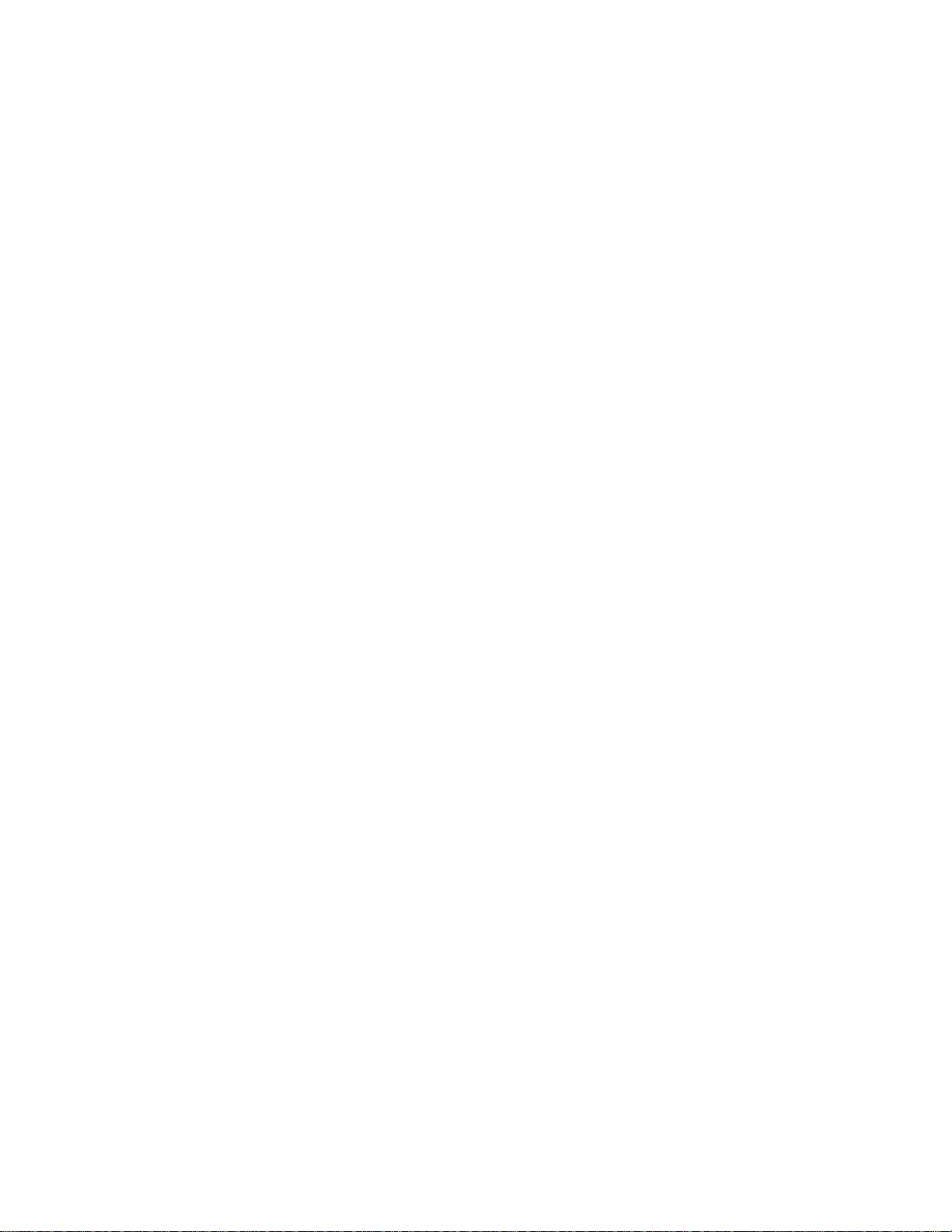
DRAFT: BROCADE CONFIDENTIAL
• Chapter 11, “RMON Commands” describes the Remote Network Monitoring (RMON)
commands used to monitor and collect long-term statistics.
• Chapter 12, “QoS Commands” describes the commands used to enable Quality of Service on
the device.
• Chapter 13, “Port Authentication Commands” describes the 802.1x port authentication
configuration commands.
Supported hardware and software
This document includes updated information specific to Fabric OS 6.4.0. The following hardware
platforms are supported in this release:
• Brocade 300
• Brocade 4100
• Brocade 4900
• Brocade 5000
• Brocade 5100
• Brocade 5300
• Brocade 5410
• Brocade 5424
• Brocade 5450
• Brocade 5480
• Brocade 7500
• Brocade 7500E
• Brocade 7600
• Brocade 7800
• Brocade 8000
• Brocade Encryption Switch
• Brocade VA-40FC
• Brocade 48000
• Brocade DCX
• Brocade DCX-4S
Within this manual, any appearance of the term “Brocade FCoE hardware” is referring to:
• Brocade 8000
• Brocade FCOE10-24 port blade
Although many different software and hardware configurations are tested and supported by
Brocade Communications Systems, Inc. for Fabric OS 6.4.0, documenting all possible
configurations and scenarios is beyond the scope of this document.
To obtain information about an OS version other than 6.4.0, refer to the documentation specific to
that OS version.
xii Converged Enhanced Ethernet Command Reference
53-1001762-01
Page 13
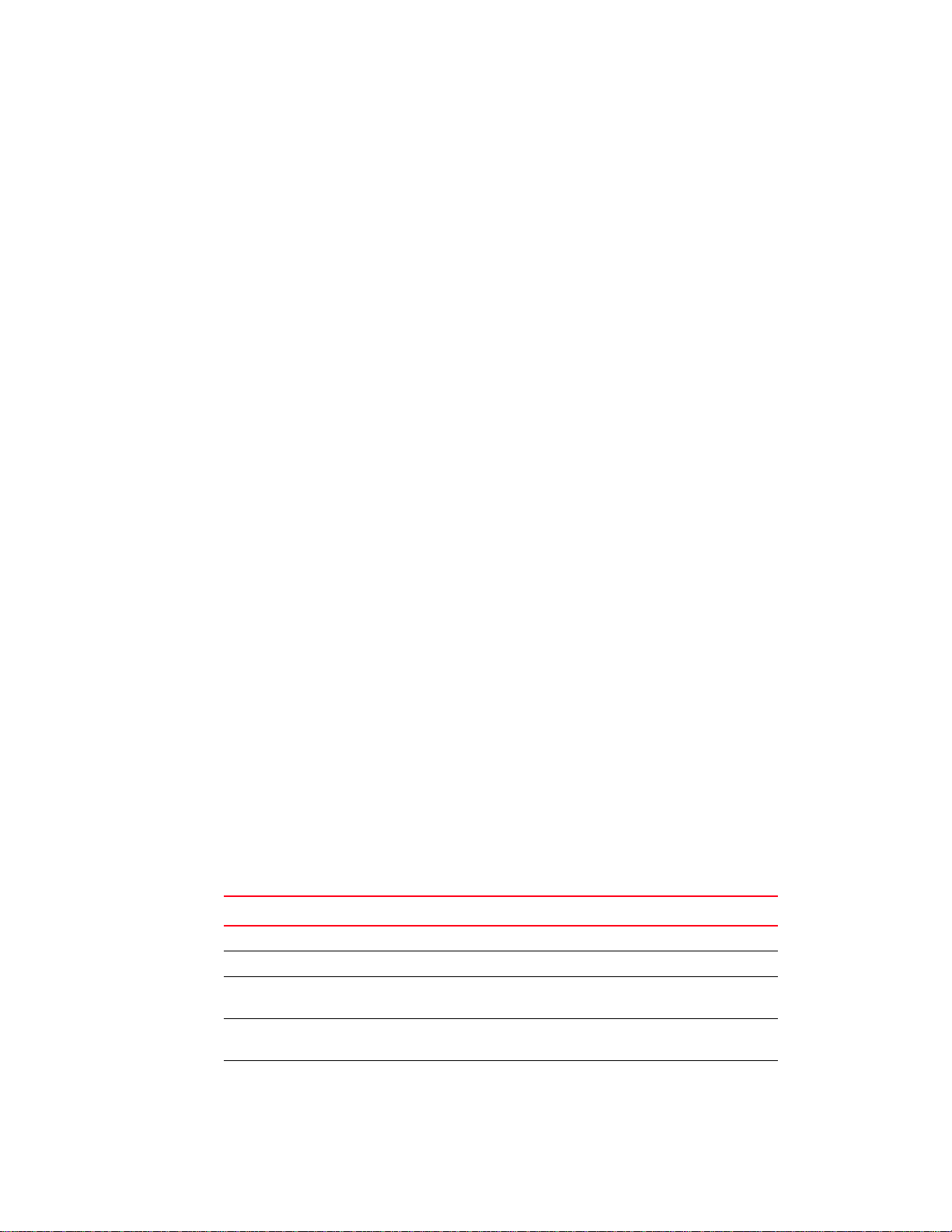
DRAFT: BROCADE CONFIDENTIAL
What’s new in this document
This document has been updated for 6.4.0.
New commands have been added for:
• Internet Group Management Protocol
For further information about new features and documentation updates for this release, refer to
the release notes.
Document conventions
This section describes text formatting conventions and important notice formats used in this
document.
Text formatting
The narrative-text formatting conventions that are used are as follows:
bold text Identifies command names
Identifies the names of user-manipulated GUI elements
Identifies keywords and operands
Identifies text to enter at the GUI or CLI
italic text Provides emphasis
Identifies variables
Identifies paths and Internet addresses
Identifies document titles
code text Identifies CLI output
Identifies command syntax examples
For readability, command names in the narrative portions of this guide are presented in mixed
lettercase: for example, switchShow. In actual examples, command lettercase is all lowercase.
.
Command syntax conventions
Command syntax in this manual follows these conventions:
TABLE 1 Command syntax conventions
Convention Description
bold face font Commands and keywords.
italic Variables for which you supply values.
[ ] Keywords or arguments that appear within square brackets are
optional.
{x | y | z} A choice of required keywords appears in braces separated by vertical
bars. You must select one.
screen font Examples of information displayed on the screen.
Converged Enhanced Ethernet Command Reference xiii
53-1001762-01
Page 14
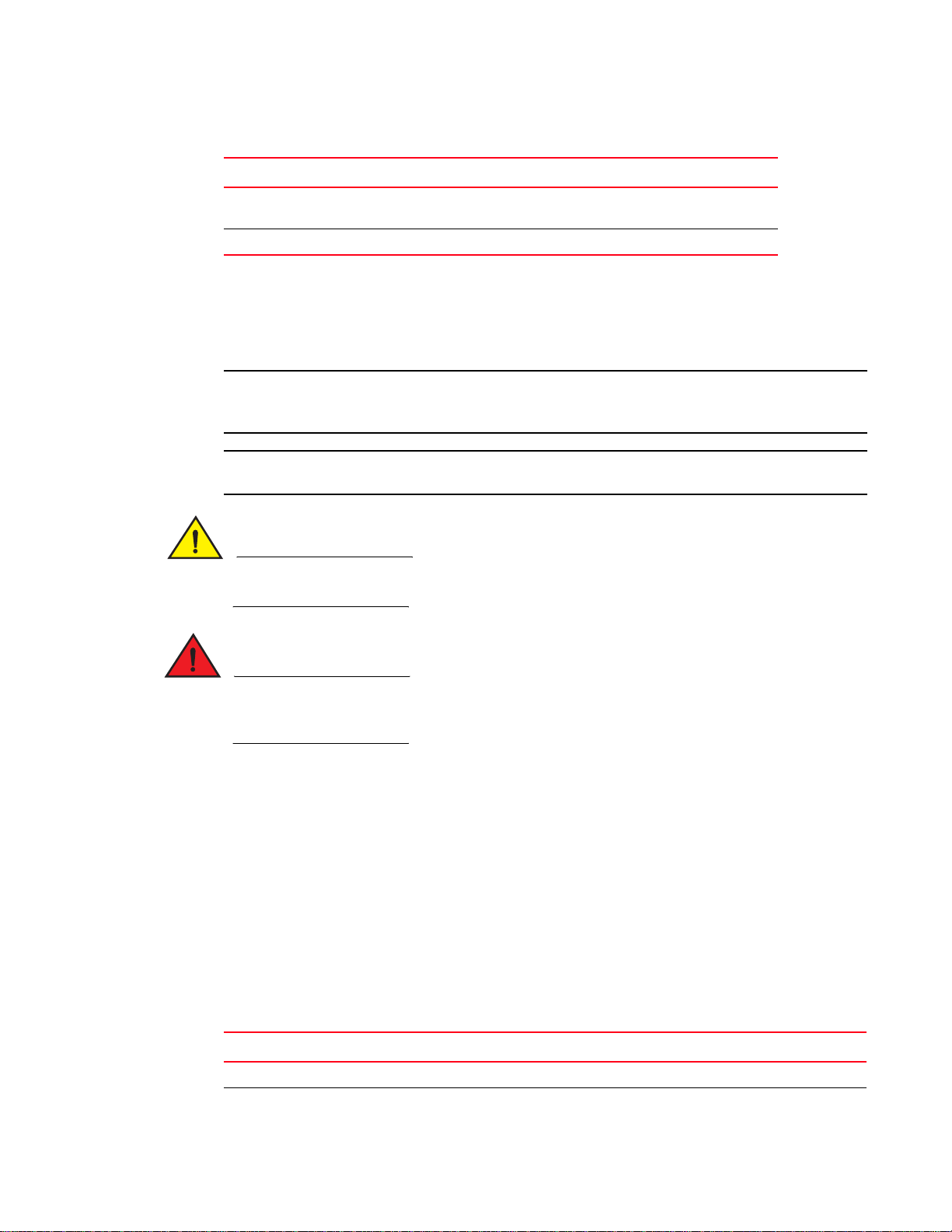
DRAFT: BROCADE CONFIDENTIAL
NOTE
ATTENTION
CAUTION
DANGER
TABLE 1 Command syntax conventions
Convention Description
<> Nonprinting characters, for example passwords, appear in angle
brackets
[ ] Default responses to system prompts appear in square brackets.
Notes, cautions, and warnings
The following notices and statements are used in this manual. They are listed below in order of
increasing severity of potential hazards.
A note provides a tip, guidance, or advice, emphasizes important information, or provides a
reference to related information.
An Attention statement indicates potential damage to hardware or data.
A Caution statement alerts you to situations that can be potentially hazardous to you or cause
damage to hardware, firmware, software, or data.
A Danger statement indicates conditions or situations that can be potentially lethal or extremely
hazardous to you. Safety labels are also attached directly to products to warn of these conditions
or situations.
Key terms
For definitions specific to Brocade and Fibre Channel, see the technical glossaries on Brocade
Connect. See “Brocade resources” on page xv for instructions on accessing Brocade Connect.
Notice to the reader
This document may contain references to the trademarks of the following corporations. These
trademarks are the properties of their respective companies and corporations.
These references are made for informational purposes only.
Corporation Referenced Trademarks and Products
Microsoft Corporation Windows, Windows NT, Internet Explorer
Oracle Corporation Oracle, Java
xiv Converged Enhanced Ethernet Command Reference
53-1001762-01
Page 15
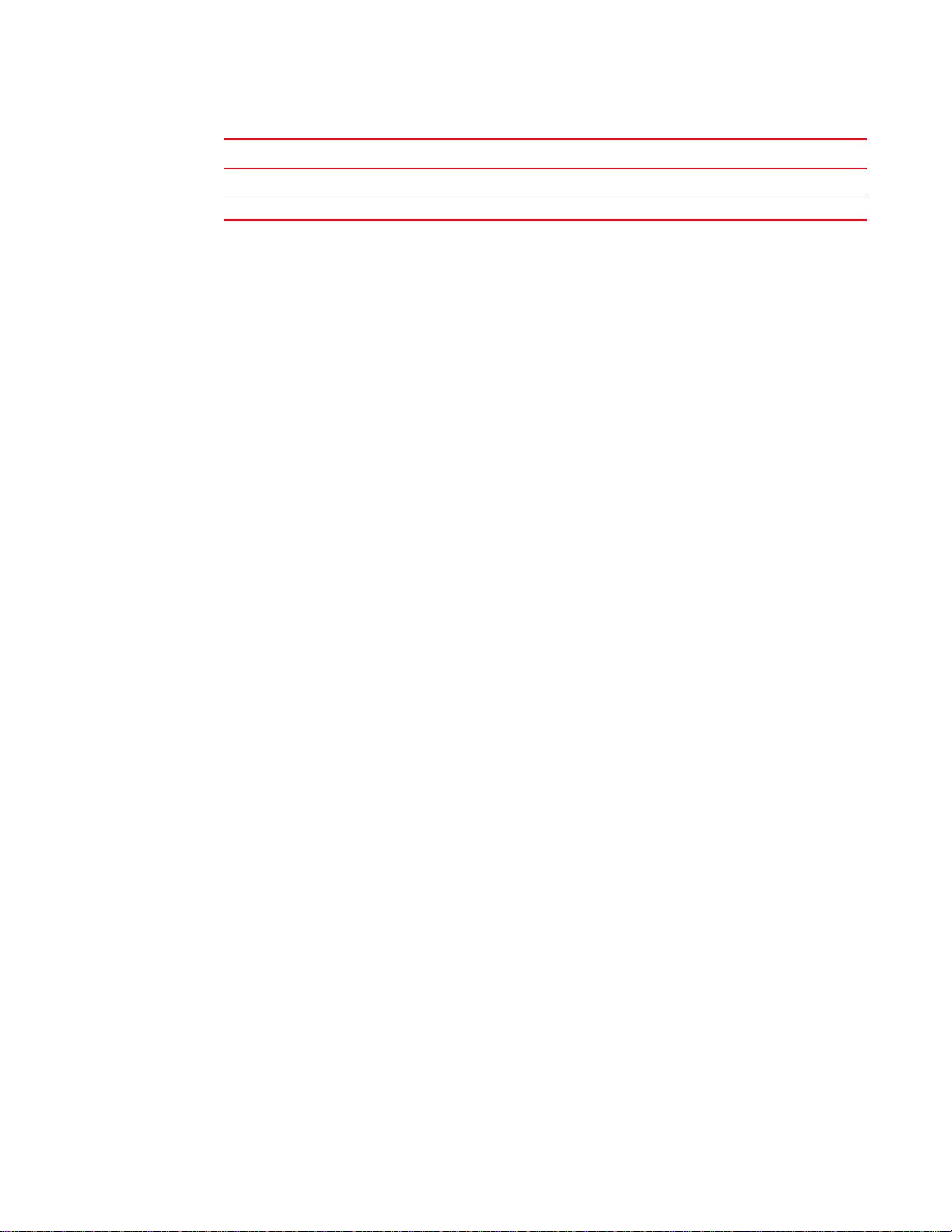
Corporation Referenced Trademarks and Products
Netscape Communications Corporation Netscape
Red Hat, Inc. Red Hat, Red Hat Network, Maximum RPM, Linux Undercover
Additional information
This section lists additional Brocade and industry-specific documentation that you might find
helpful.
Brocade resources
To get up-to-the-minute information, go to http://my.brocade.com and register at no cost for a user
ID and password.
White papers, online demonstrations, and data sheets are available through the Brocade website
at:
DRAFT: BROCADE CONFIDENTIAL
http://www.brocade.com/products-solutions/products/index.page
For additional Brocade documentation, visit the Brocade website:
http://www.brocade.com
Release notes are available on the Brocade Connect website and are also bundled with the Fabric
OS firmware.
Other industry resources
White papers, online demonstrations, and data sheets are available through the Brocade website
at http://www.brocade.com/products/software.jhtml.
• Best practice guides, white papers, data sheets, and other documentation is available through
the Brocade Partner website.
For additional resource information, visit the Technical Committee T11 website. This website
provides interface standards for high-performance and mass storage applications for Fibre
Channel, storage management, and other applications:
http://www.t11.org
For information about the Fibre Channel industry, visit the Fibre Channel Industry Association
website:
http://www.fibrechannel.org
Converged Enhanced Ethernet Command Reference xv
53-1001762-01
Page 16
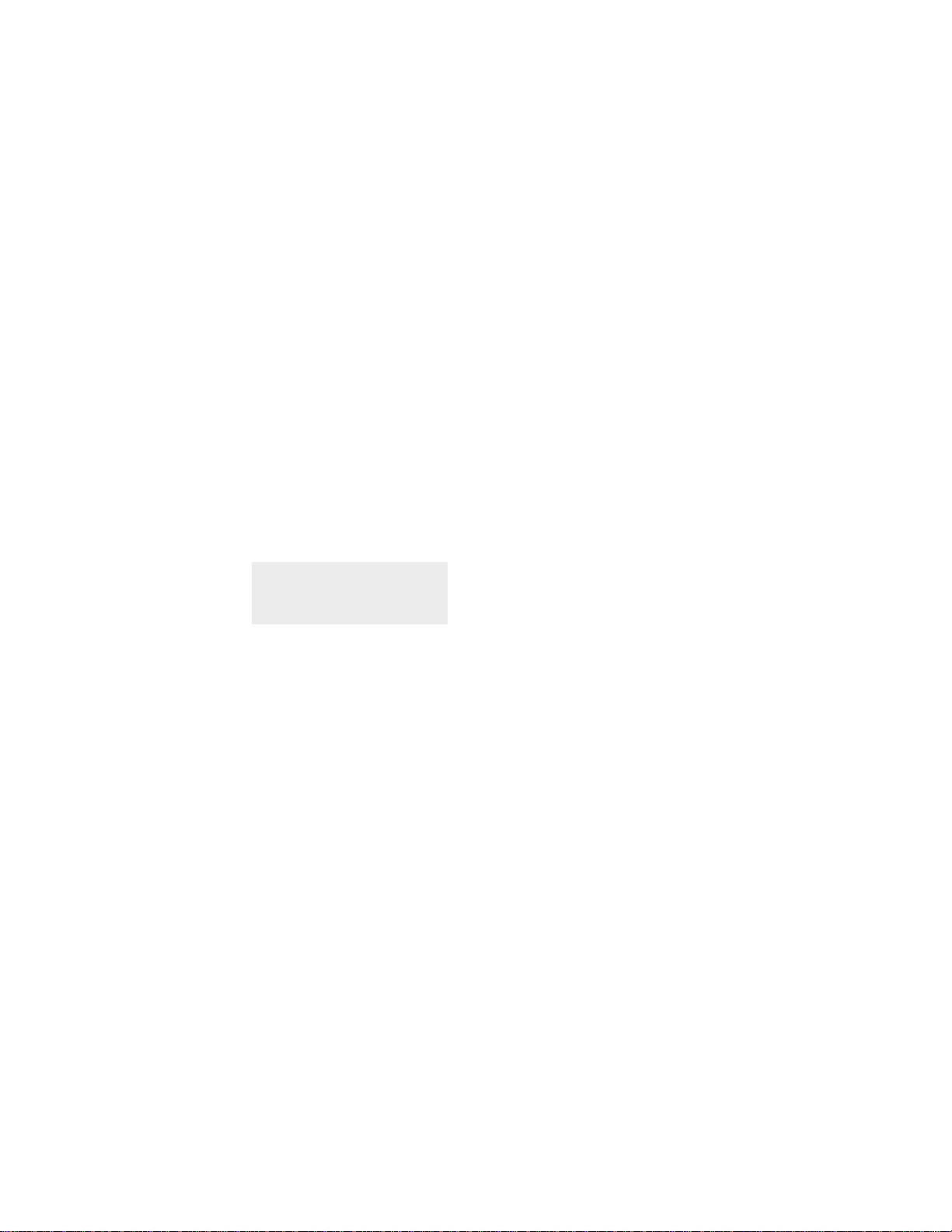
Getting technical help
Contact your switch support supplier for hardware, firmware, and software support, including
product repairs and part ordering. To expedite your call, have the following information available:
1. General Information
• Switch model
• Switch operating system version
• Error numbers and messages received
• supportSave command output
• Detailed description of the problem, including the switch or fabric behavior immediately
following the problem, and specific questions
• Description of any troubleshooting steps already performed and the results
• Serial console and Telnet session logs
• syslog message logs
DRAFT: BROCADE CONFIDENTIAL
2. Switch Serial Number
The switch serial number and corresponding bar code are provided on the serial number label,
as illustrated below:
*FT00X0054E9*
FT00X0054E9
The serial number label is located as follows:
• Brocade 300, 4100, 4900, 5100, 5300, 7500, 7800, 8000, VA-40FC, and Brocade
Encryption Switch—On the switch ID pull-out tab located inside the chassis on the port side
on the left
• Brocade 5000—On the switch ID pull-out tab located on the bottom of the port side of the
switch
• Brocade 7600—On the bottom of the chassis
• Brocade 48000—Inside the chassis next to the power supply bays
• Brocade DCX—On the bottom right on the port side of the chassis
• Brocade DCX-4S—On the bottom right on the port side of the chassis, directly above the
cable management comb
3. World Wide Name (WWN)
Use the licenseIdShow command to display the WWN of the chassis.
If you cannot use the licenseIdShow command because the switch is inoperable, you can get
the WWN from the same place as the serial number, except for the Brocade DCX. For the
Brocade DCX, access the numbers on the WWN cards by removing the Brocade logo plate at
the top of the nonport side of the chassis.
xvi Converged Enhanced Ethernet Command Reference
53-1001762-01
Page 17
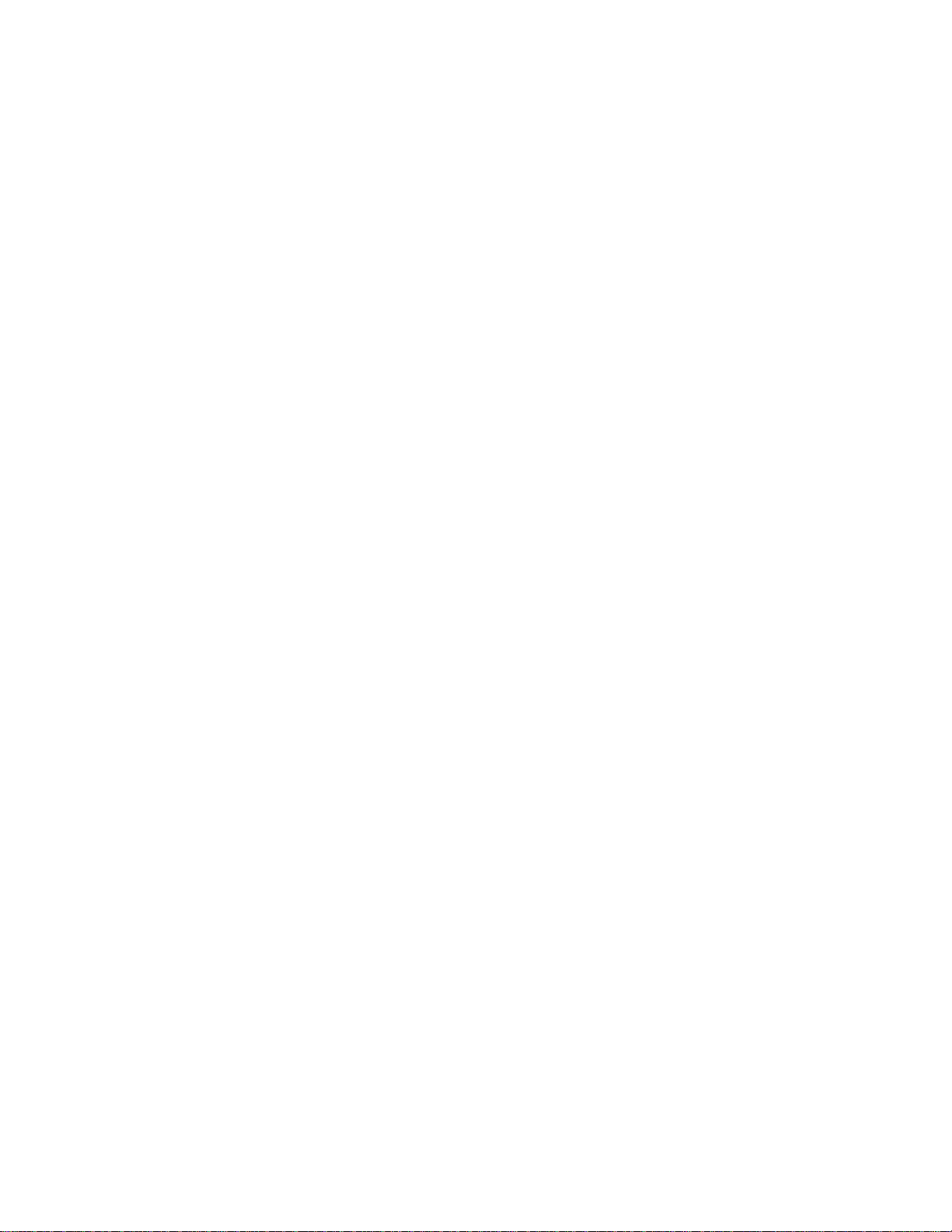
Document feedback
Quality is our first concern at Brocade and we have made every effort to ensure the accuracy and
completeness of this document. However, if you find an error or an omission, or you think that a
topic needs further development, we want to hear from you. Forward your feedback to:
documentation@brocade.com
Provide the title and version number of the document and as much detail as possible about your
comment, including the topic heading and page number and your suggestions for improvement.
DRAFT: BROCADE CONFIDENTIAL
Converged Enhanced Ethernet Command Reference xvii
53-1001762-01
Page 18
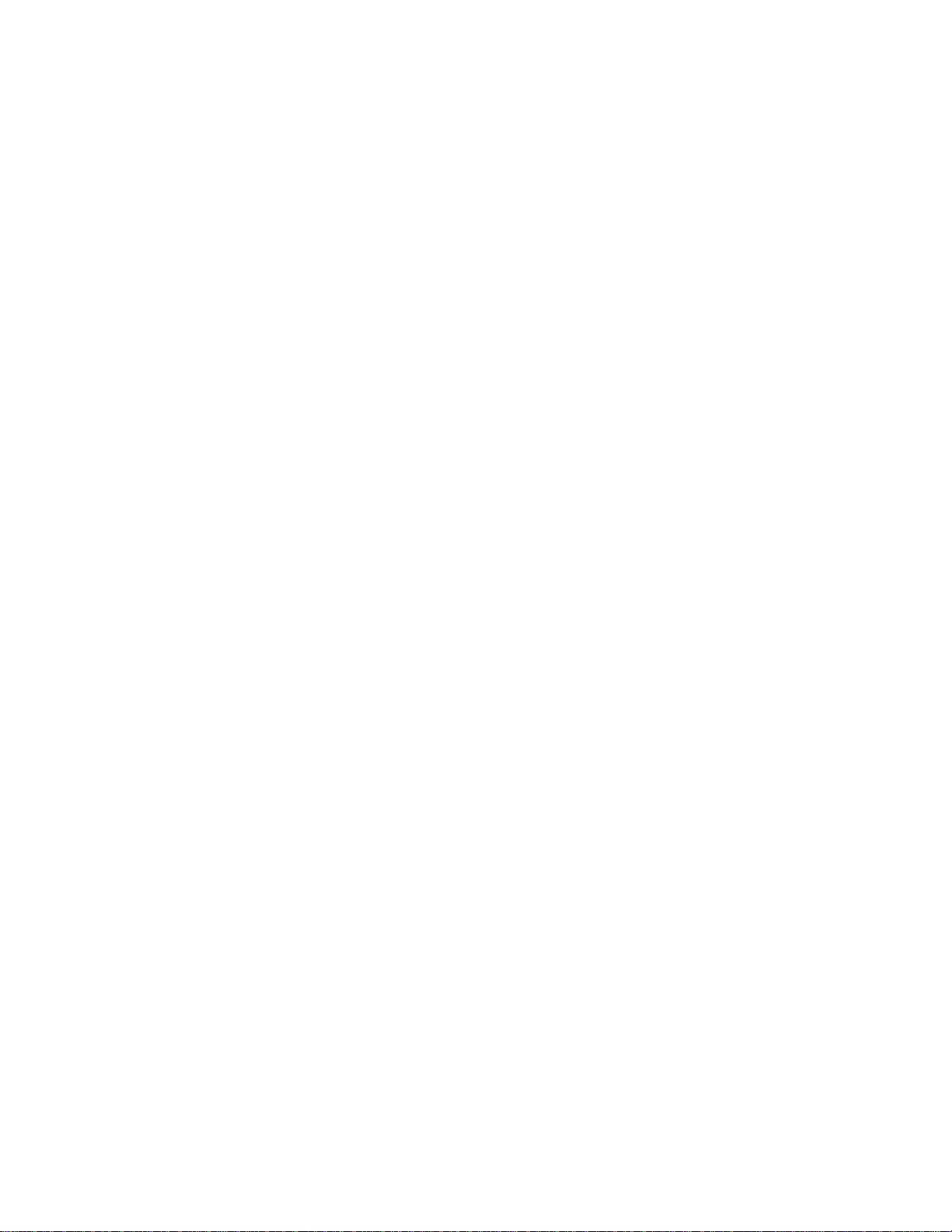
DRAFT: BROCADE CONFIDENTIAL
xviii Converged Enhanced Ethernet Command Reference
53-1001762-01
Page 19
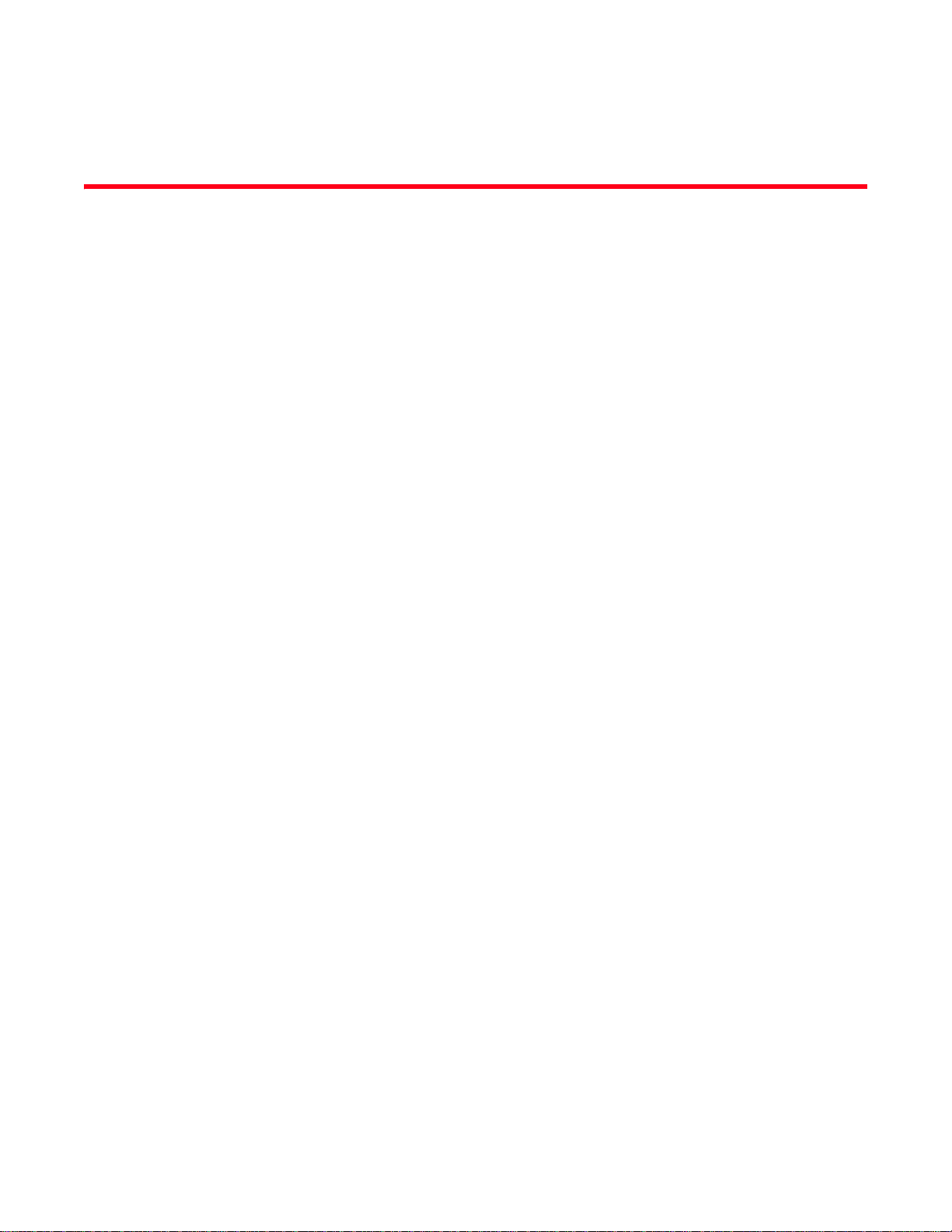
DRAFT: BROCADE CONFIDENTIAL
Chapter
CLI Basics
In this chapter
•Accessing the Brocade CEE Switch . . . . . . . . . . . . . . . . . . . . . . . . . . . . . . . . . 1
•CLI command modes . . . . . . . . . . . . . . . . . . . . . . . . . . . . . . . . . . . . . . . . . . . . 1
•L2 ACL commands. . . . . . . . . . . . . . . . . . . . . . . . . . . . . . . . . . . . . . . . . . . . . . . 3
Accessing the Brocade CEE Switch
After you log on to the switch, you can access the commands through a serial terminal port or a
Telnet session. When you Telnet into the switch, you are prompted to enter a login name and
password. When you log on to a switch supporting CEE, all of the 10 Gbps ports are disabled and
must be enabled. Refer to the Fibre Channel over Ethernet Administrator’s Guide for information
regarding feature configuration and management procedures.
Following is an example of logging in to a switch supporting FCoE and CEE.
1
telnet 10.32.152.21
switch login: admin
Password:xxxxxx
switch cmsh – cmsh takes you to the CEE Brocade8000 CLI prompt.
switch>
CLI command modes
Following are the main command modes for the Brocade FCoE hardware:
• EXEC
• Privileged EXEC
• Global configuration
• Interface configuration
• Feature configuration
• CEE map: switch (config-ceemap)
• Standard ACL: switch (conf-macl-std)
• Extended ACL: switch (conf-macl-ext)
• Console and VTY (line) configuration
Tab le 2 lists the main command modes, how to access each mode, the prompt you see in that
mode, and how to exit that mode. The prompts listed use the default name switch.
Converged Enhanced Ethernet Command Reference 1
53-1001762-01
Page 20
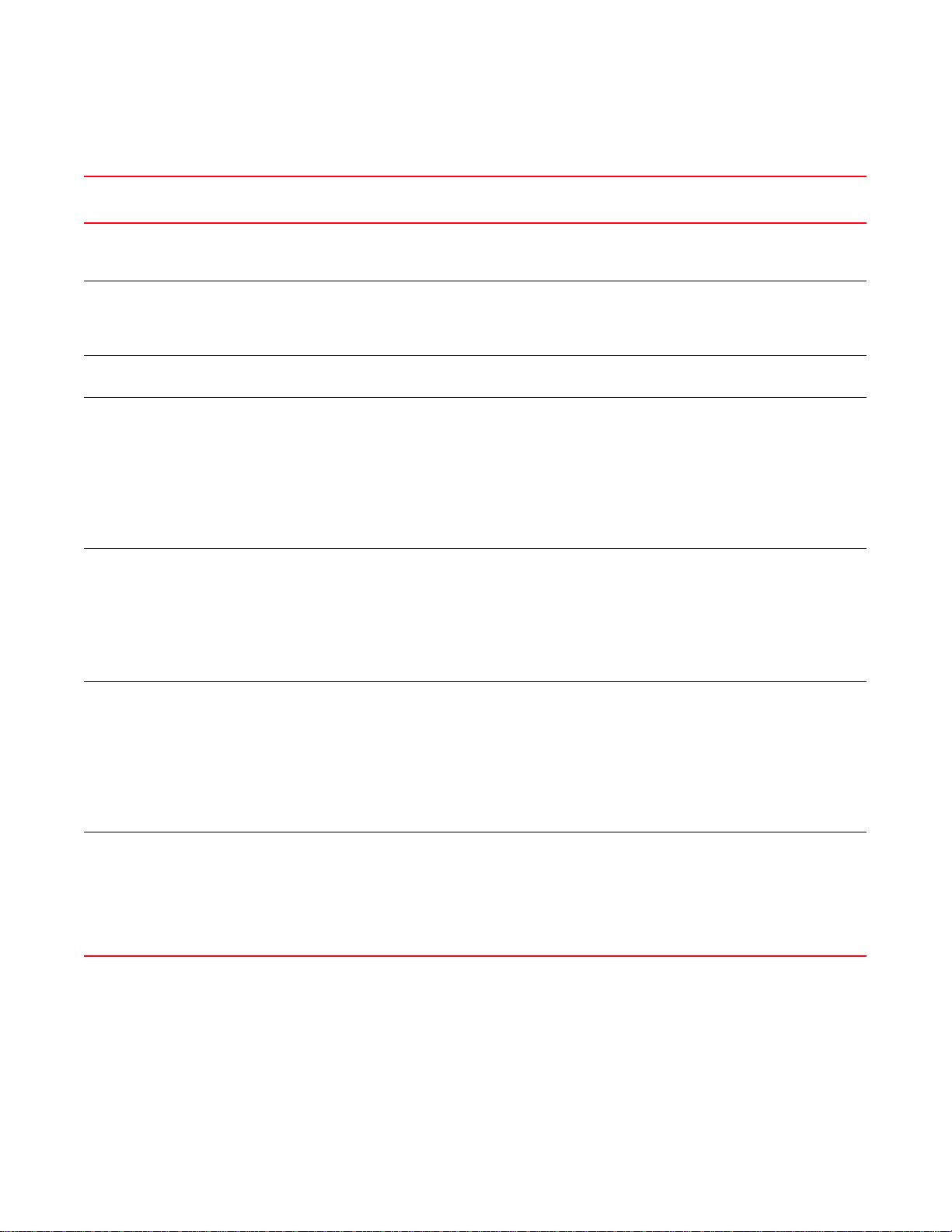
DRAFT: BROCADE CONFIDENTIAL
CLI command modes
1
TABLE 2 Accessing the CEE CLI command modes
Command
mode
EXEC switch> Enter the cmsh command at the
Privileged
EXEC
Global
configuration
Interface
configuration
Prompt How to access the command mode Description
Fabric OS prompt after you have
logged in as an appropriate user.
switch# From the EXEC mode, enter the
enable command.
switch(config)# From the EXEC mode, enter the
configure terminal EXEC command.
Port-channel:
switch (conf-if-po-63)#
10-Gigabit Ethernet (CEE port):
switch (conf-if-te-0/1)#
From the global configuration mode,
specify an interface by entering one
of the following interface types:
• interface port-channel
• interface tengigabitethernet
• interface vlan
VLAN:
switch (conf-if-vl-1)#
Protocol
configuration
Feature
configuration
LLDP:
switch (conf-lldp)#
Spanning-tree:
switch (conf-mstp)#
switch (conf-rstp)#
switch (conf-stp)#
CEE map:
switch (config-ceemap)#
Standard ACL:
switch (conf-macl-std)#
From the global configuration mode,
specify a protocol by entering one of
the following protocol types:
• protocol lldp
• protocol spanning-tree mstp
• protocol spanning-tree rstp
• protocol spanning-tree stp
From the global configuration mode,
specify a CEE feature by entering
one of the following feature names:
• cee-map
• mac access-list
Display running system information
and set terminal line parameters.
This is the administrative mode
which also includes EXEC mode
commands and allows you to display
and change system parameters.
Configure features that affect the
entire switch.
Access and configure individual
interfaces.
Access and configure protocols.
Access and configure CEE features.
Extended ACL:
switch (conf-macl-ext)#
Console and
VTY (line)
configuration
2 Converged Enhanced Ethernet Command Reference
switch (config-line)# From the global configuration mode,
configure a terminal connected
through the console port by entering
the line console command.
Configure a terminal connected
through a Telnet session by entering
the line vty command.
Configure a terminal connected
through the console port or a
terminal connected through a Telnet
session.
53-1001762-01
Page 21
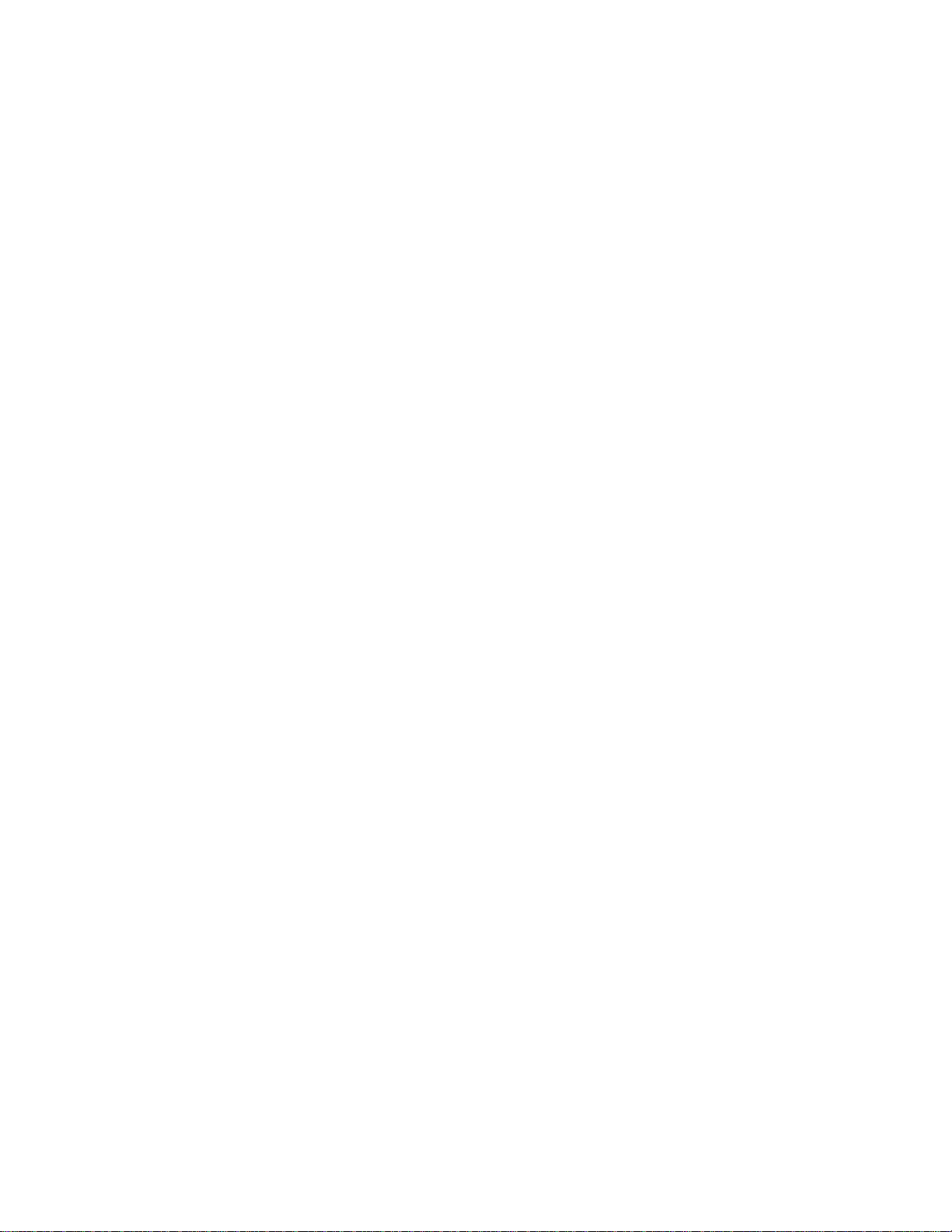
DRAFT: BROCADE CONFIDENTIAL
L2 ACL commands
Use Layer 2 Media Access Control (MAC) list commands to do the following:
• Identify traffic based on the MAC-addresses, such as VLAN IDs and different encapsulations.
• Configure multiple access-lists or rules and store them in a configuration.
• After you apply the access list either to an interface, a Virtual TeletYpe (VTY), or through a
command using the access-list keyword, it becomes effective.
Following are the two types of access list commands:
• Standard Access Control Lists
Standard Access Control Lists filter the traffic on a source address and block traffic close to a
destination. There are exceptions when the address in a standard access list is not a source
address. When using a Telnet session, for outbound VTY access lists, the address in the
access list entry is used as a destination address instead of a source address.
• Extended Access Control Lists
Extended Access Lists block traffic based on any given packet attribute. Use Extended access
control lists to test source and destination addresses and other IP packet data, such as
protocols, TCP or UDP port numbers, type of service and to provide Reflective access-lists and
Time-based access-lists.capabilities.
L2 ACL commands
1
Converged Enhanced Ethernet Command Reference 3
53-1001762-01
Page 22
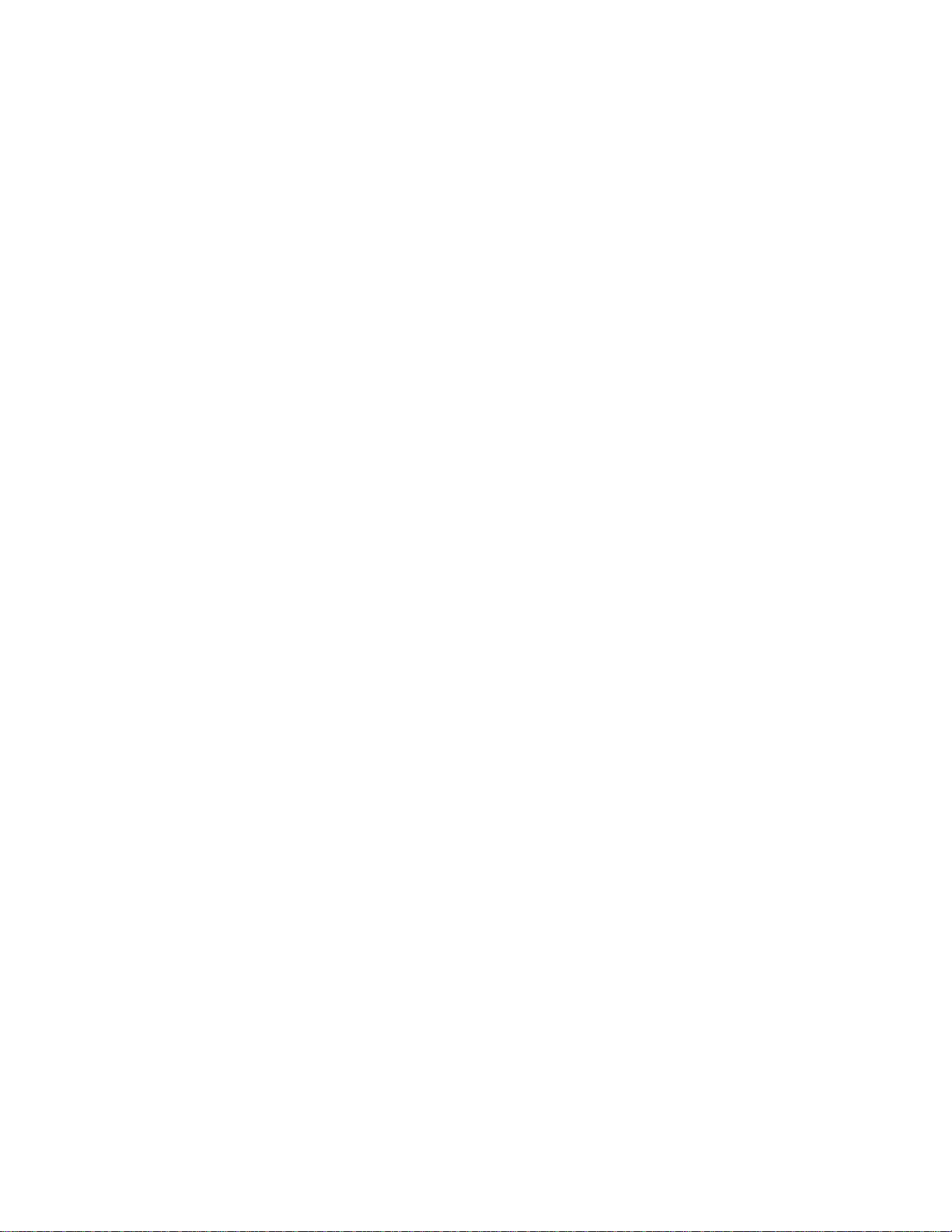
L2 ACL commands
1
DRAFT: BROCADE CONFIDENTIAL
4 Converged Enhanced Ethernet Command Reference
53-1001762-01
Page 23
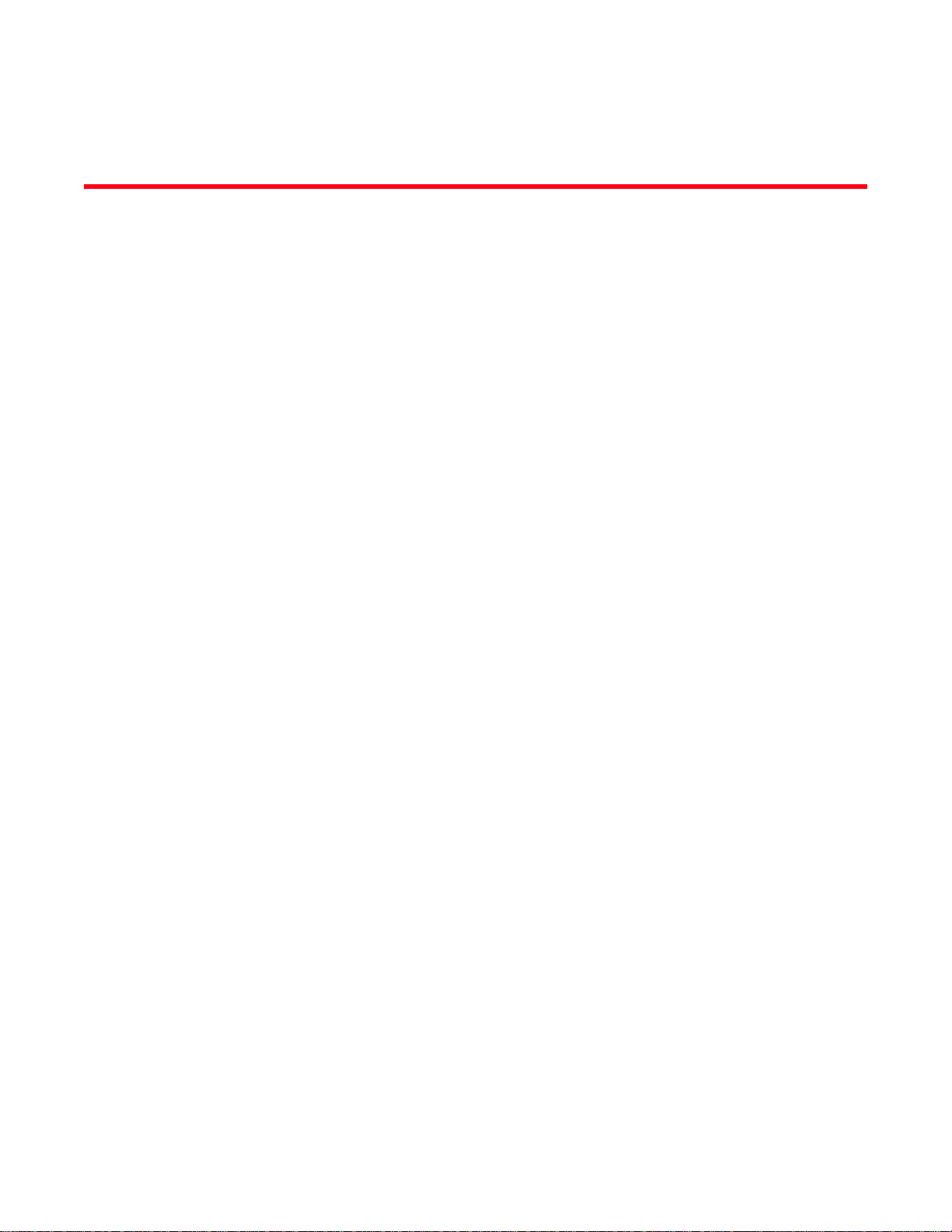
DRAFT: BROCADE CONFIDENTIAL
Chapter
Configuration Management Commands
copy
Copies one file to another location.
Synopsis copy source-file-url destination-file-url
Operands source-file-url Specifies location of the source file to be copied using one of the following
formats:
FLASH Copies from URL [flash://]filename
FTP Copies from URL ftp://[username[:password]@server/path]
SCP Copies from URL scp://[username[:password]@server/path]
destination-file-url Specifies the destination file using one of the following formats:
FLASH Copies to URL [flash://]filename
FTP Copies to URL ftp://[username[:password]@server/path]
2
SCP Copies to URL scp://[username[:password]@server/path]
running-config Copies to the current running configuration.
startup--config Copies to the current startup configuration file.
Defaults There are no usage guidelines for this command.
Command
Modes
Description Use this command to copy a file to another location.
Usage
Guidelines
Examples To copy the source file to a remote machine using FTP:
Privileged EXEC mode
There are no usage guidelines for this command.
switch#copy ftp://user@10.10.10.10/file1 file2
Source password[]?
To copy the source file from a remote machine using SCP:
switch#copy scp://user:password@10.10.10.10/file1 file2
To copy the source file from a local switch:
switch#copy flash://file1 file2
See Also write erase, copy running-config
Converged Enhanced Ethernet Command Reference 5
53-1001762-01
Page 24
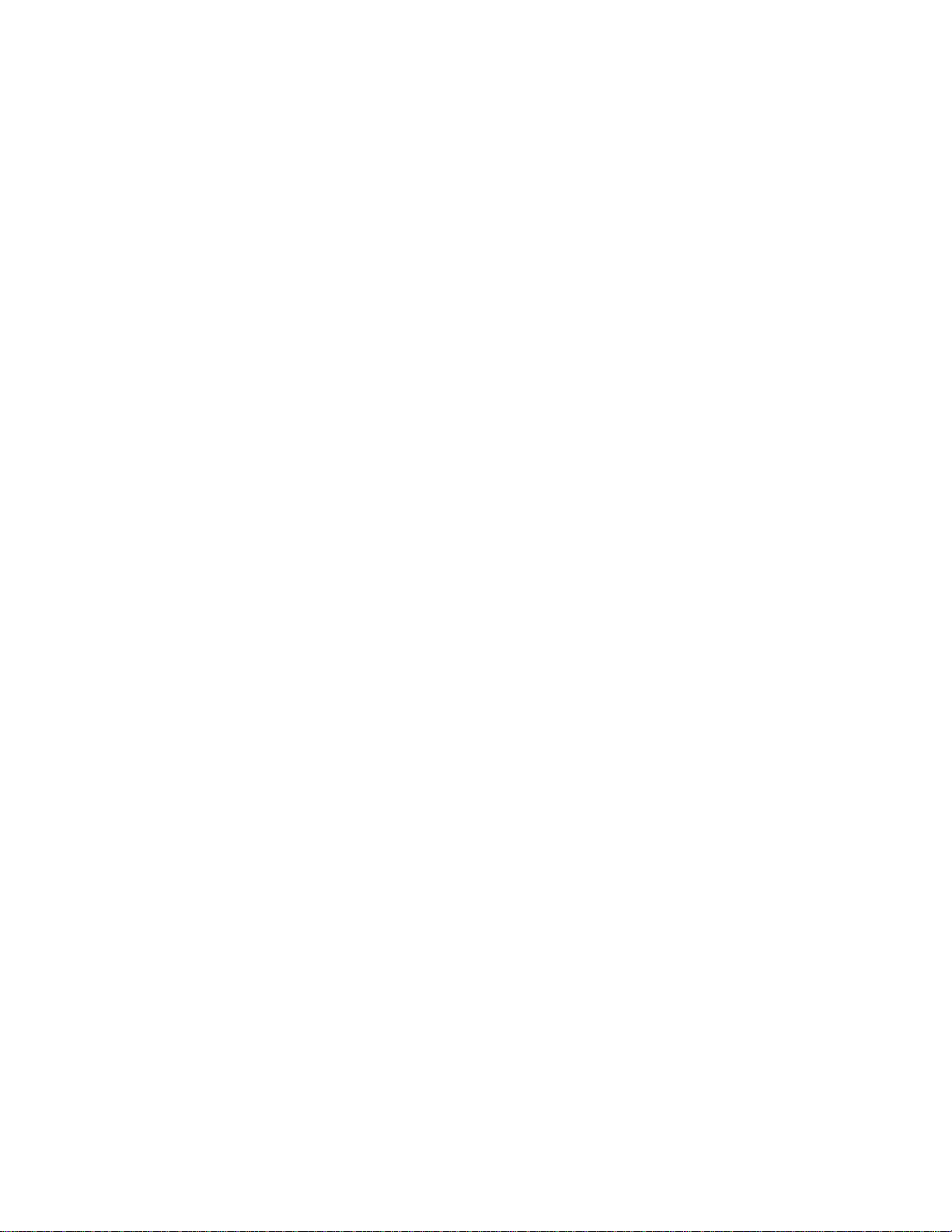
copy startup-config
2
copy startup-config
Copies the startup configuration file to a network server or a file URL.
Synopsis copy startup-config destination-file-url
Operands destination-file-url Specifies the destination path to which the startup-config is to be copied
Defaults There are no default configurations for this command.
DRAFT: BROCADE CONFIDENTIAL
using the following formats:
FLASH Copies to URL [flash://]filename
FTP Copies to URL ftp://[username[:password]@server/path]
SCP Copies to URL scp://[username[:password]@server/path]
running-config Copies to the current running configuration.
Command
Privileged EXEC mode
Modes
Description Use this command to copy the startup configuration file to a network server or a file URL.
Usage
Guidelines
The following guidelines apply when using this command:
• An error displays if there is no startup configuration file, for example:
switch #copy startup-config file2
% Error: No Startup-config.
• Use the write memory command to add entries in the startup configuration file.
• Use the write erase command to delete entries from the startup configuration file.
Examples To copy the startup configuration file to the local switch:
switch#copy startup-config file2
Building configuration...
switch#copy startup-config flash://file2
Building configuration...
To copy the startup configuration file to a remote server through FTP:
switch#copy startup-config ftp://admin@10.10.10.10/file2
Source password[]?
Building configuration...
To copy the startup configuration file to a remote server through SCP:
switch#copy startup-config scp://admin@10.10.10.10/file2
Source password[]?
Building configuration...
See Also write erase, copy running-config
6 Converged Enhanced Ethernet Command Reference
53-1001762-01
Page 25
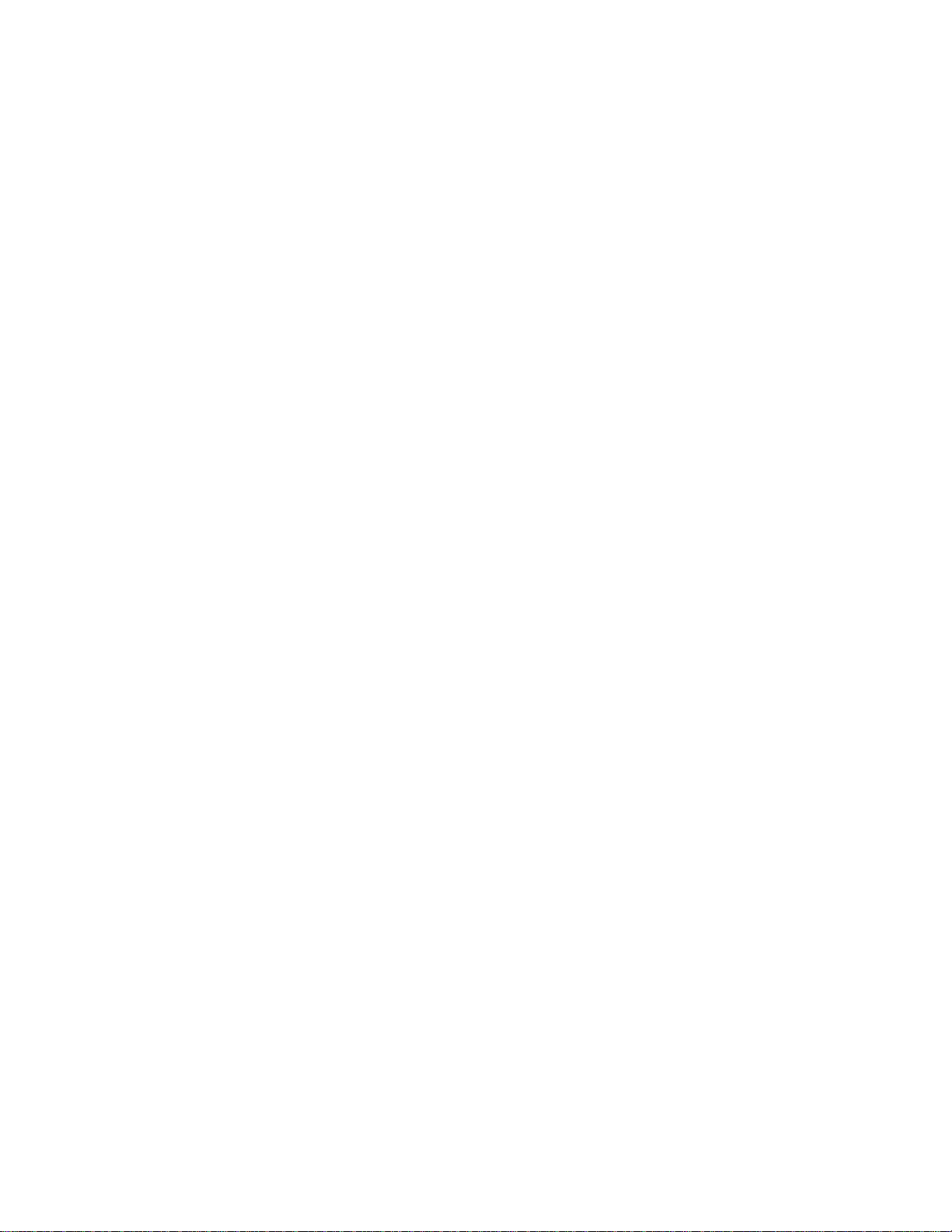
DRAFT: BROCADE CONFIDENTIAL
delete
delete
Deletes a specified file from the Flash.
Synopsis delete filename
Operands filename Specifies the name of the file to be deleted from the Flash of the local switch
using the following format: [flash://]filename.
Defaults There is no default configuration for this command.
Command
Modes
Description Use this command to delete a file from the Flash. After the file is deleted, it cannot be restored.
Usage
Guidelines
Examples To delete a file from the Flash:
Privileged EXEC mode
There are no usage guidelines for this command.
2
switch#delete file1
% Warning: File will be deleted (from flash:)!
Continue?(y/n):y
[or]
switch#delete flash://file1
% Warning: File will be deleted (from flash:)!
Continue?(y/n):y
See Also copy startup-config
Converged Enhanced Ethernet Command Reference 7
53-1001762-01
Page 26
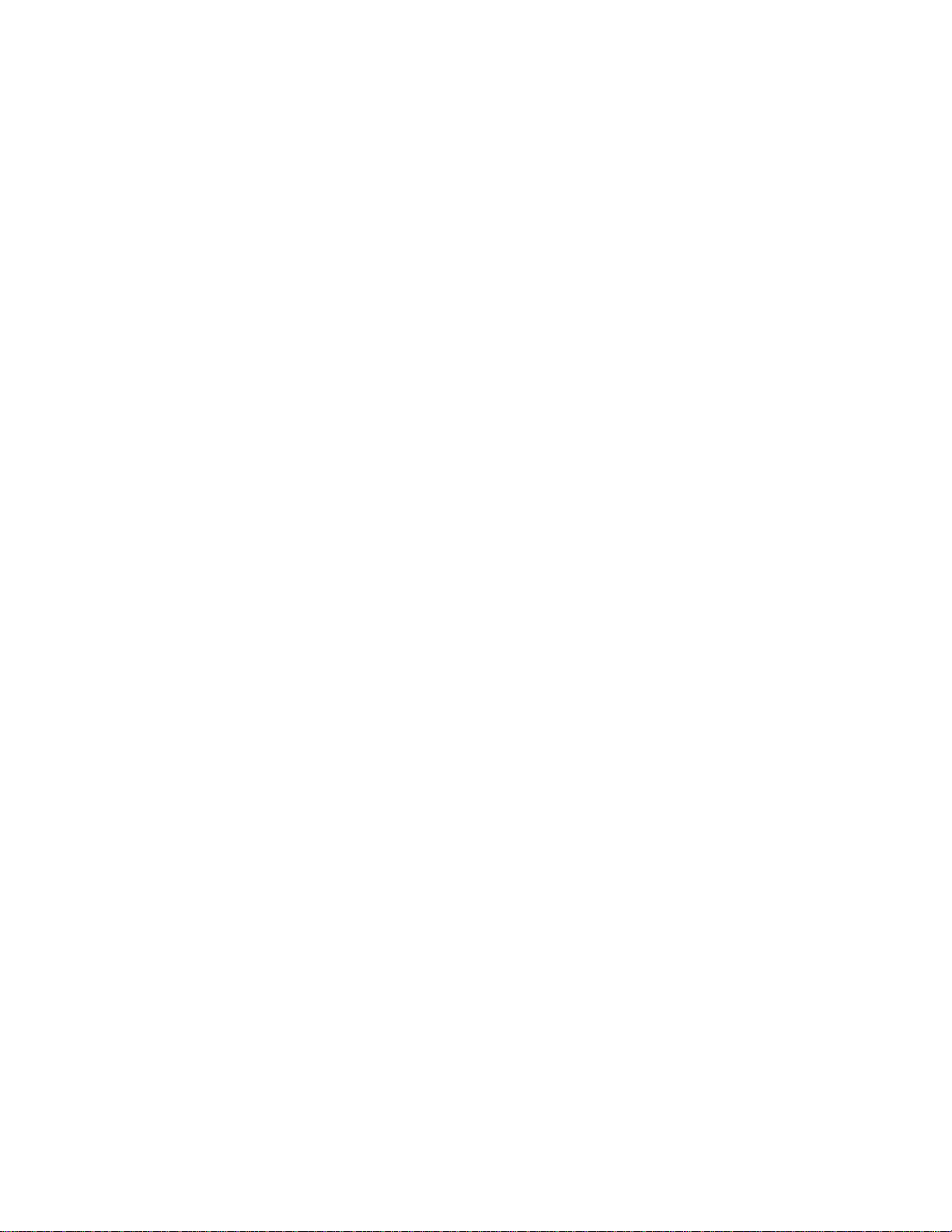
dir
DRAFT: BROCADE CONFIDENTIAL
dir
2
Lists the contents of the current directory.
Synopsis dir
Operands none
Defaults The default is the current directory.
Command
Modes
Description Use this command to list the contents of the current directory.
Usage
Guidelines
Examples To list the contents of the current directory:
See Also delete
Privileged EXEC mode
There are no usage guidelines for this command.
switch#dir
Contents of flash://
-rw-r----- 1276 Wed Feb 4 07:08:49 2009 startup_rmon_config
-rw-r----- 1276 Wed Feb 4 07:10:30 2009 rmon_config
-rw-r----- 1276 Wed Feb 4 07:12:33 2009 rmon_configuration
-rw-r----- 1276 Wed Feb 4 10:18:15 2009 starup-config
8 Converged Enhanced Ethernet Command Reference
53-1001762-01
Page 27
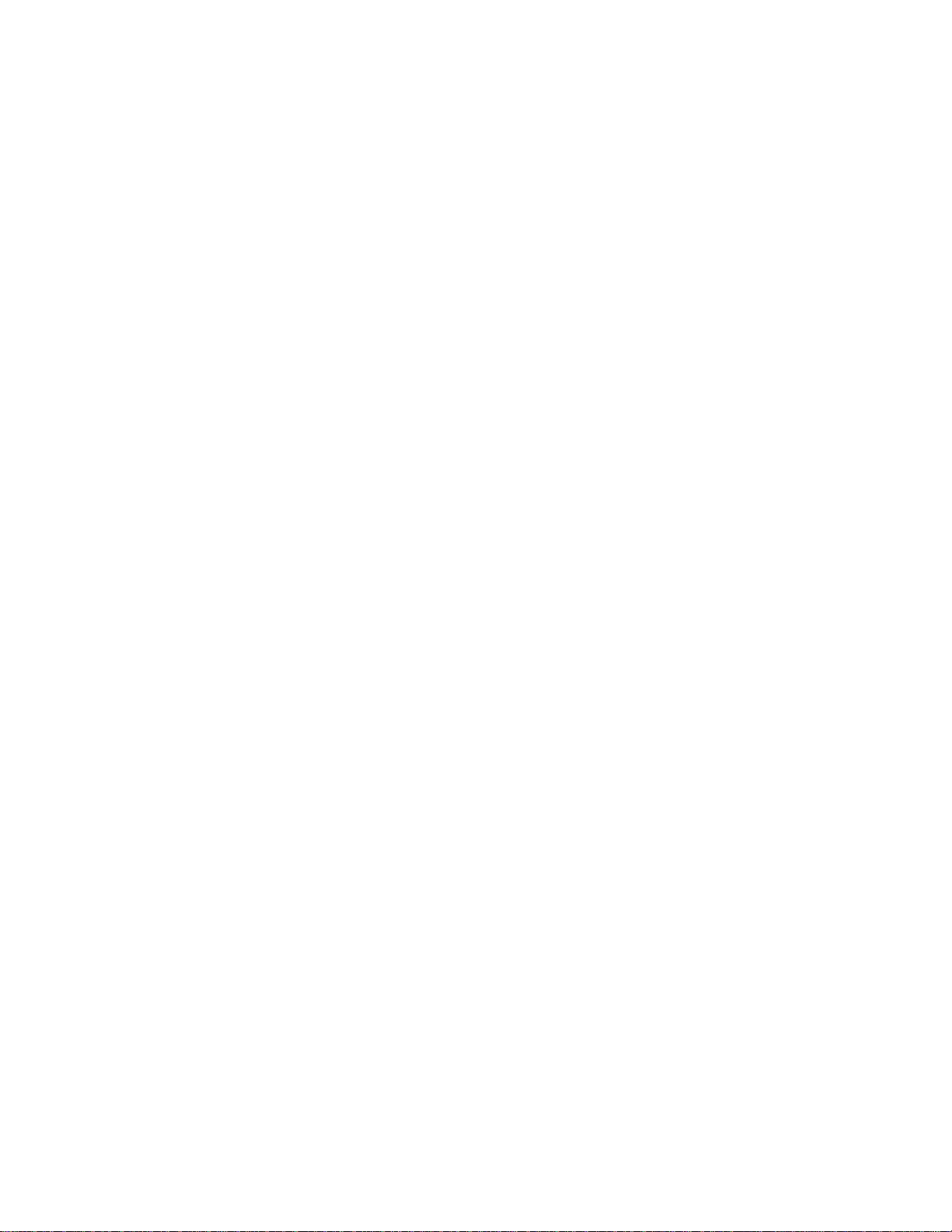
DRAFT: BROCADE CONFIDENTIAL
disable
Exits the Privileged EXEC mode and returns to the EXEC mode.
Synopsis disable
Operands none
Defaults There are no default configurations for this command.
Command
Modes
Description Use this command to exit the Privileged EXEC mode and return to the EXEC mode.
Usage
Guidelines
Examples To return to the EXEC mode:
Privileged EXEC mode
This is the only command that allows you to return to the EXEC mode. Using the exit or quit
commands from the Privileged EXEC mode ends the session instead of returning to the EXEC
mode.
disable
2
switch#disable
switch>
See Also enable, end, exit
Converged Enhanced Ethernet Command Reference 9
53-1001762-01
Page 28
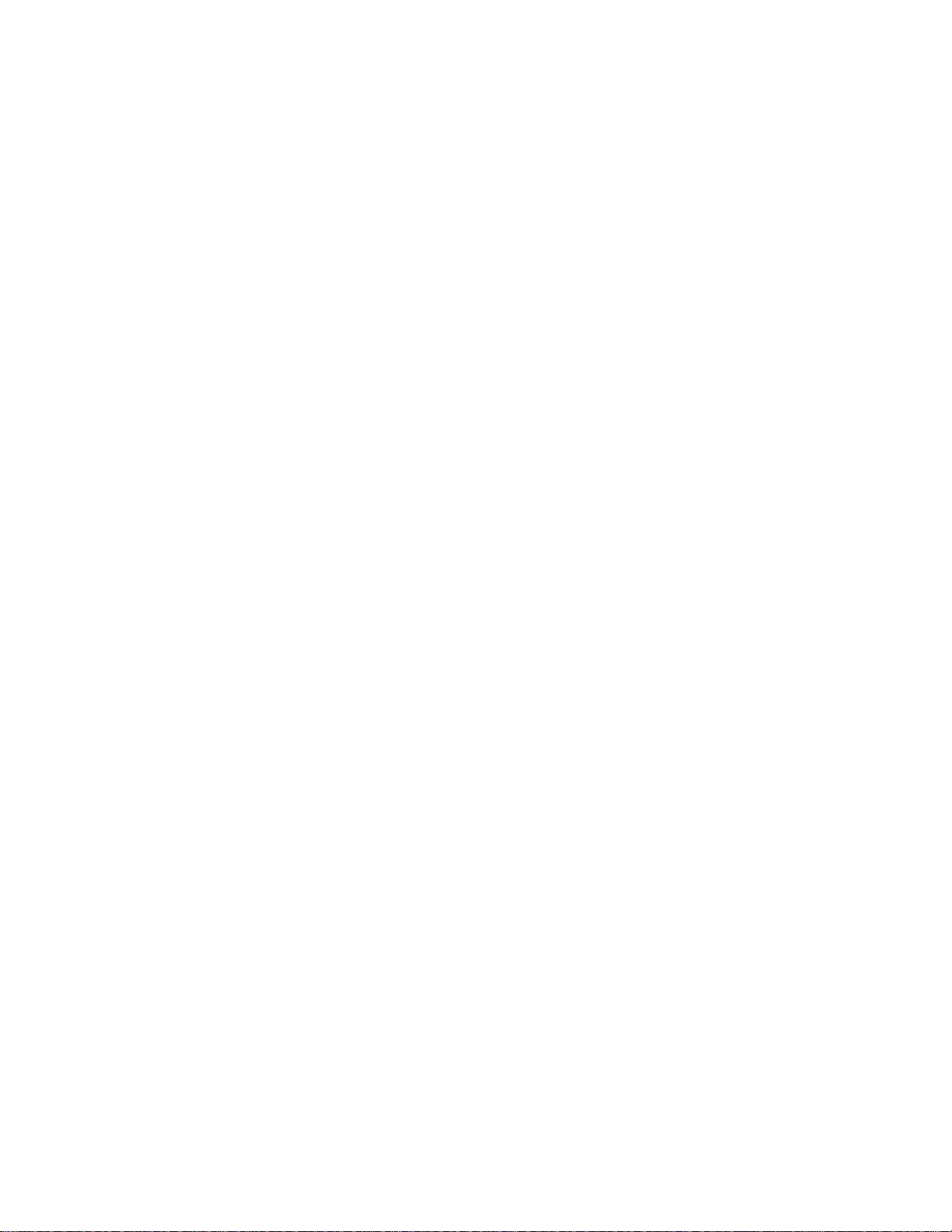
2
do
DRAFT: BROCADE CONFIDENTIAL
do
Allows you to run commands in EXEC mode from the configuration mode.
Synopsis do command
Operands command Specifies the command you want to run.
Defaults There are no default configurations for this command.
Command
All configuration modes
Modes
Description Use this command to save time when you are configuring the switch in any configuration mode and
you want to run a command in the Privileged EXEC mode.
Usage
There are no usage guidelines for this command.
Guidelines
Examples To r un the clear counters all command with the do command:
switch(config)#do clear counters all
switch(config)#
To display the contents from the working directory using the do command:
switch(config)#do dir
Contents of flash://
-rw-r----- 1276 Wed Feb 4 07:08:49 2009 startup_rmon_config
-rw-r----- 1276 Wed Feb 4 07:10:30 2009 rmon_config
-rw-r----- 1276 Wed Feb 4 07:12:33 2009 rmon_configuration
-rw-r----- 1276 Wed Feb 4 10:48:59 2009 starup-config
switch(config)#
See Also none
10 Converged Enhanced Ethernet Command Reference
53-1001762-01
Page 29
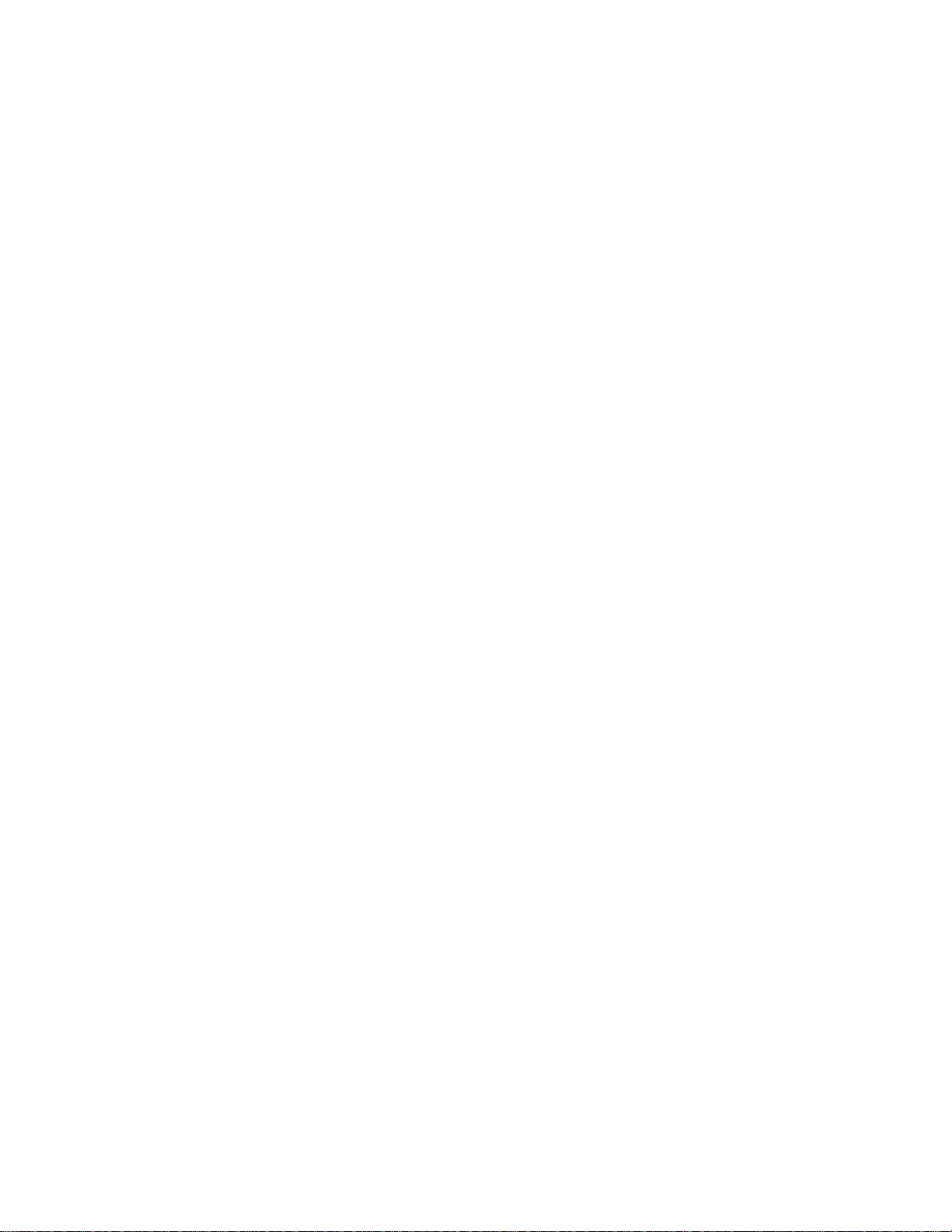
DRAFT: BROCADE CONFIDENTIAL
enable
Enables the Privilege EXEC mode.
Synopsis enable
Operands none
Defaults There are no default configurations for this command.
Command
Modes
Description Use this command to enable the Privileged EXEC command mode.
Usage
Guidelines
Examples To enable the Privileged EXEC mode:
EXEC mode
To return to the EXEC mode from Privileged EXEC mode, use the disable command. Using the exit
or quit command from the Privileged EXEC mode ends the session.
switch> enable
switch#
enable
2
See Also disable
Converged Enhanced Ethernet Command Reference 11
53-1001762-01
Page 30
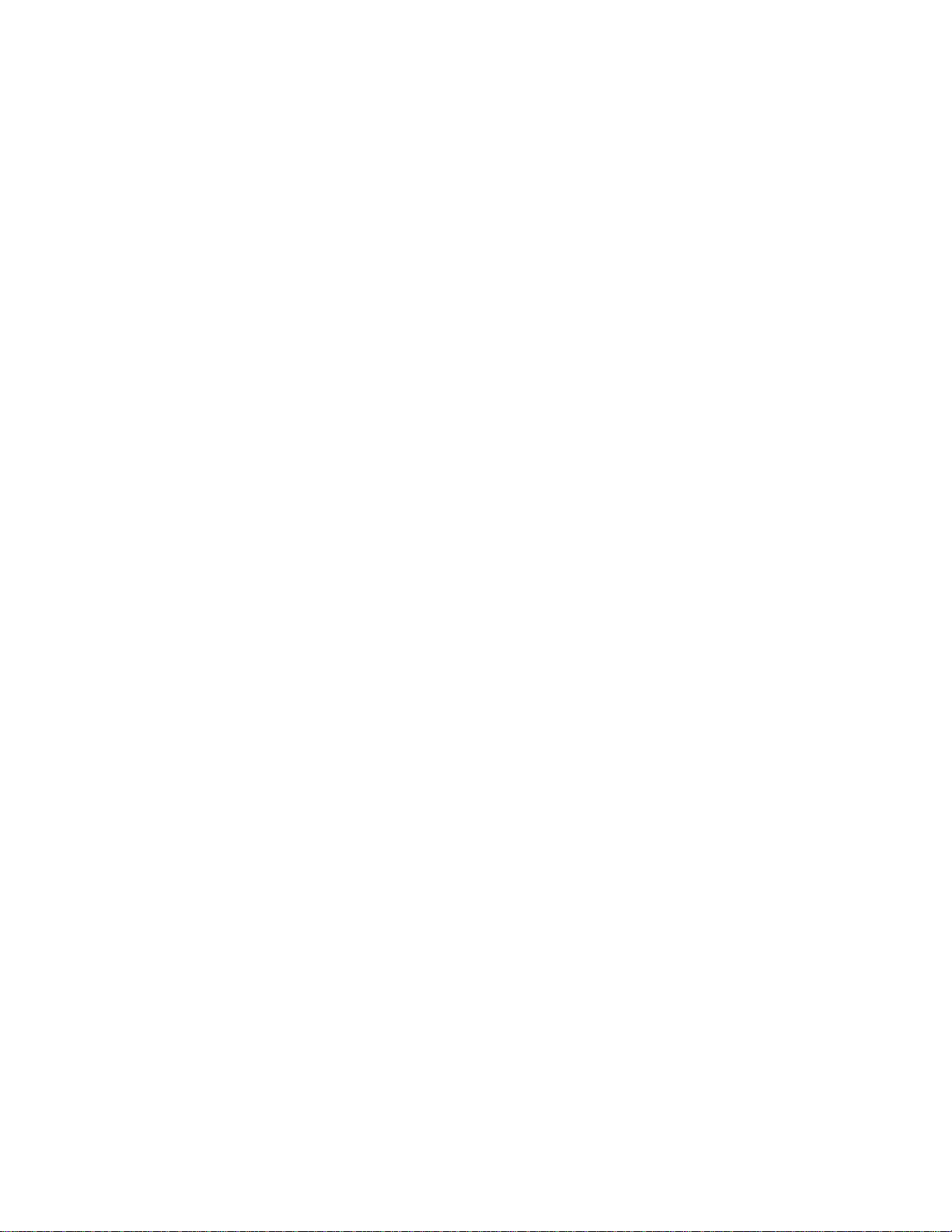
2
end
DRAFT: BROCADE CONFIDENTIAL
end
Returns to the Privileged EXEC command mode from all configuration modes.
Synopsis end
Operands none
Defaults There are no default configurations for this command.
Command
Modes
Description Use this command to return to the Privileged EXEC command mode from any command mode.
Usage
Guidelines
Examples To return to the Privileged EXEC mode from interface configuration mode:
See Also exit, disable, enable
All configuration modes
There are no usage guidelines for this command.
switch(config)#interface tengigabitethernet 0/0
switch(conf-if-te-0/0)#end
switch#
12 Converged Enhanced Ethernet Command Reference
53-1001762-01
Page 31

DRAFT: BROCADE CONFIDENTIAL
erase flash
Erases all the files from the Flash.
Synopsis erase flash
Operands none
Defaults There are no default configurations for this command.
Command
Modes
Description Use this command to erase the files from the Flash.
Usage
Guidelines
Examples To erase the files from the Flash:
Configuration mode
There are no usage guidelines for this command.
switch#erase flash
%% Warning: Erasing flash filesystem will remove all files in flash://.
Continue to erase?(y/n):y
switch#
erase flash
2
See Also dir, delete
Converged Enhanced Ethernet Command Reference 13
53-1001762-01
Page 32

exec-timeout
2
exec-timeout
Synopsis exec-timeout minutes seconds
Operands minutes Specifies the time interval in minutes. The range is 0-35791.
Defaults The default is 10 minutes.
DRAFT: BROCADE CONFIDENTIAL
Sets the interval that the EXEC command interpreter wait for user input.
no exec-timeout
seconds Specifies the time interval in seconds. The range is 0-2147483.
Command
Modes
Description Use this command to set the interval; the command interpreter waits for user input detected. Use
Usage
Guidelines
Examples To configure the wait interval for the console session:
See Also show line, line vty, line console
Console and VTY (line) configuration mode
no exec-timeout to disable the wait interval that the command interpreter waits.
The exec-timeout command is used to set the time the Telnet session waits for an idle VTY session,
before it time outs. An exec-timeout setting of 0 (zero) causes the Telnet session to wait indefinitely.
switch(config)#line console 0
switch(conf-line)#exec-timeout 2 30
switch(config)#line vty 0 9
switch(conf-line)#exec-timeout 30 30
14 Converged Enhanced Ethernet Command Reference
53-1001762-01
Page 33

DRAFT: BROCADE CONFIDENTIAL
exit
exit
Exits the current mode and returns to the previous mode.
Synopsis exit
Operands none
Defaults There are no default configurations for this command.
Command
Modes
Description Use this command to exit the current mode, and return to the previous mode. When used in EXEC
Usage
Guidelines
Examples To exit the Interface configuration mode, and return to the Configuration mode:
All command modes
and Privileged EXEC modes, the exit command terminates the session.
There are no usage guidelines for this command.
2
switch(config)#interface tengigabitethernet 0/0
switch(conf-if-te-0/0)#exit
switch(config)#exit
See Also end, enable, disable
Converged Enhanced Ethernet Command Reference 15
53-1001762-01
Page 34

2
fos
DRAFT: BROCADE CONFIDENTIAL
fos
Executes Fabric OS commands from the from the cmsh shell.
Synopsis fos command
Operands command Specifies the Fabric OS command.
Defaults There are no default configurations for this command.
Command
Modes
Description Use this command to execute the following Fabric OS commands from the cmsh shell.
Privileged EXEC mode
alishow
cfgactvshow
cfgshow
errclear
errshow
fabricshow
fcoe
firmwareshow
ipaddrshow
nsallshow
nscamshow
nsshow
portcfg
portcfgshow
portdisable
portenable
porterrshow
portlogshow
portperfshow
portrouteshow
portstatsclear
portstatsshow
slotpoweroff
slotpoweron
slotshow
16 Converged Enhanced Ethernet Command Reference
53-1001762-01
Page 35

DRAFT: BROCADE CONFIDENTIAL
supportsave
switchshow
zoneshow
Usage
Guidelines
The Fabric OS syntax applies to the listed commands. The fcoelogincfg, fcoelogingroup, and
fcoelogincfg commands are not supported from cmsh shell. See the Fabric OS Command
Reference for additional information on these commands.
Examples To r un the Fabric OS com mand switchshow from the Privilege EXEC mode:
switch#fos switchshow
switchName: switch
switchType: 76.6
switchState: Online
switchMode: Native
switchRole: Principal
switchDomain: 1
switchId: fffc01
switchWwn: 10:00:00:05:1e:76:42:00
zoning: OFF
switchBeacon: OFF
fos
2
See Also none
Area Port Media Speed State Proto
=====================================
0 0 -- N8 No_Module FC
1 1 -- N8 No_Module FC
2 2 -- N8 No_Module FC
3 3 -- N8 No_Module FC
4 4 -- N8 No_Module FC
5 5 -- N8 No_Module FC
6 6 -- N8 No_Module FC
7 7 -- N8 No_Module FC
8 8 -- 10 Online FCoE F-Port 20:08:00:05:1e:76:42:00
9 9 -- 10 Online FCoE F-Port 20:09:00:05:1e:76:42:00
10 10 -- 10 Online FCoE F-Port 20:0a:00:05:1e:76:42:00
11 11 -- 10 Online FCoE F-Port 20:0b:00:05:1e:76:42:00
12 12 -- 10 Online FCoE F-Port 20:0c:00:05:1e:76:42:00
13 13 -- 10 Online FCoE F-Port 20:0d:00:05:1e:76:42:00
Converged Enhanced Ethernet Command Reference 17
53-1001762-01
Page 36

line console
2
line console
Synopsis line console 0
Operands none
Defaults There are no default configurations for this command.
DRAFT: BROCADE CONFIDENTIAL
Configures the Line configuration mode.
Command
Modes
Description Use this command to configure the Line configuration mode, which allows you to configure the
Usage
Guidelines
Examples To configure the wait interval for the console session:
See Also show line
Global configuration mode
virtual terminal line settings.
There are no usage guidelines for this command.
switch>enable
switch#configure terminal
switch(config)#line console 0
switch(config-line)#exec-timeout 2 30
switch(config-line)#exit
18 Converged Enhanced Ethernet Command Reference
53-1001762-01
Page 37

DRAFT: BROCADE CONFIDENTIAL
line vty
Configures the virtual terminal line setting to allow you to set the wait time interval for the Telnet
session to time out.
Synopsis line vty first number last number
Operands first number Specifies the first line number. The range of valid values is 0-31.
last number Specifies the last line number. The range of valid values is 0-31.
Defaults There are no default configurations for this command.
Command
Modes
Description Use this command to configure the virtual terminal line settings to set the exec-timeout.
Usage
Guidelines
Global configuration mode
There are no usage guidelines for this command.
line vty
2
Examples To configure the wait interval for the telnet session to time out after 2 minutes, 30 seconds if there
is no response from the user:
switch#configure terminal
switch(config)#line vty 23 31
switch(conf-line)#exec-timeout 2 30
See Also show line
Converged Enhanced Ethernet Command Reference 19
53-1001762-01
Page 38

2
pwd
DRAFT: BROCADE CONFIDENTIAL
pwd
Print Working Directory (pwd); displays the contents of the current working directory.
Synopsis pwd
Operands none
Defaults There are no default configurations for this command.
Command
Modes
Description Use this command to view the current working directory.
Usage
Guidelines
Examples To view the current working directory:
See Also none
Privileged EXEC mode
There are no usage guidelines for this command.
switch#pwd
flash:
20 Converged Enhanced Ethernet Command Reference
53-1001762-01
Page 39
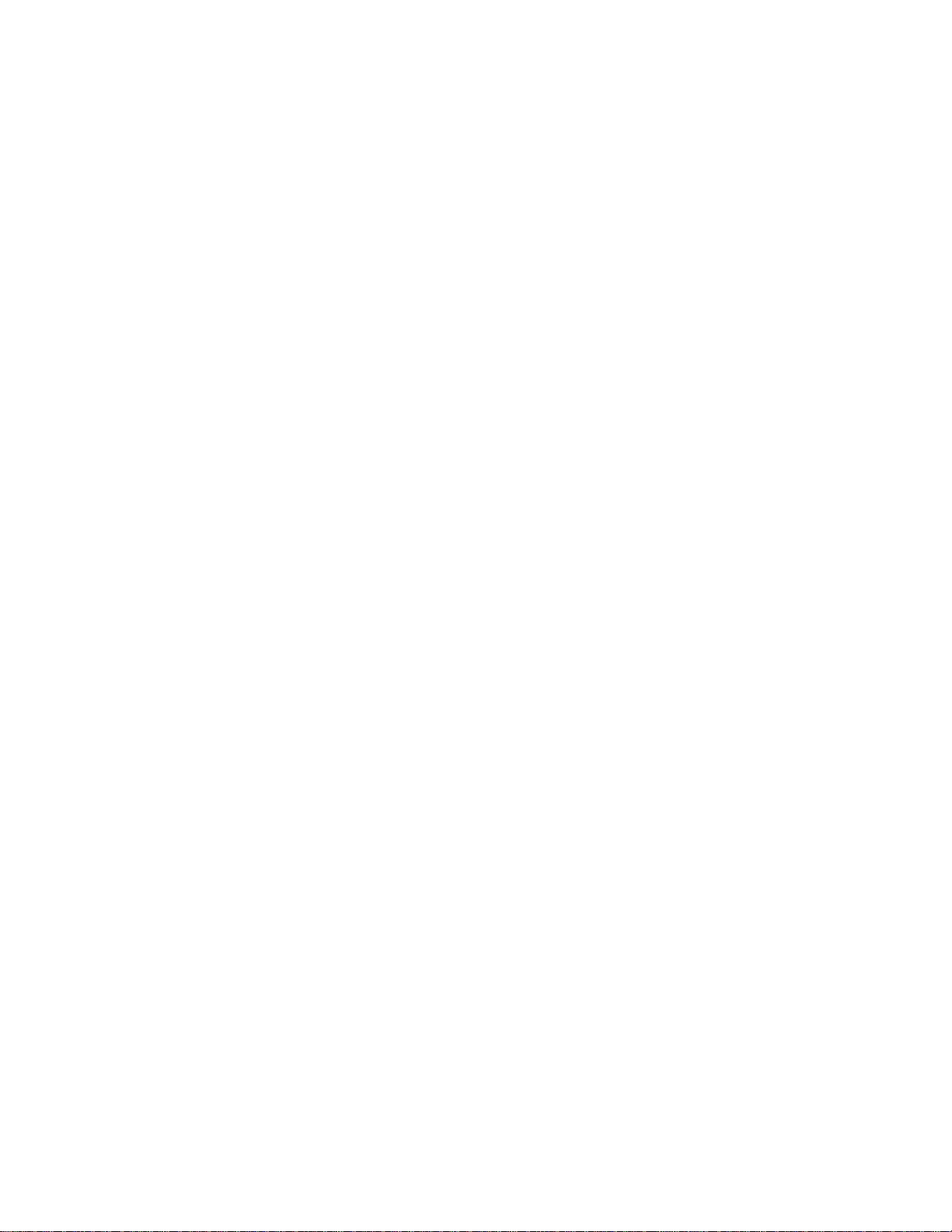
DRAFT: BROCADE CONFIDENTIAL
rename
Renames a file in the Flash.
Synopsis rename sourcefile renamedfile
Operands sourcefile Specifies the file name to change.
renamedfile Specifies the new name of the file.
Defaults There are no default configurations for this command.
Command
Modes
Description Use this command to rename a file in the Flash.
Usage
Guidelines
Examples To rename a file in the Flash:
Privileged EXEC mode
There are no usage guidelines for this command.
rename
2
See Also none
switch#rename file1 file2
switch#dir
Contents of flash://
-rw-r----- 1276 Wed Feb 4 13:16:00 2009 file2
Converged Enhanced Ethernet Command Reference 21
53-1001762-01
Page 40

show calendar
2
show calendar
Synopsis show calendar
Operands none
Defaults There are no default configurations for this command.
DRAFT: BROCADE CONFIDENTIAL
View the current date and time based on the switch hardware clock.
Command
Modes
Description Use this command to display the current date and time based on the switch hardware clock.
Usage
Guidelines
Examples To display calendar information:
See Also none
Privileged EXEC mode
There are no usage guidelines for this command.
switch#show calendar
16:33:30 UTC Tue Feb 14 2009
22 Converged Enhanced Ethernet Command Reference
53-1001762-01
Page 41

DRAFT: BROCADE CONFIDENTIAL
show clock
Displays the time and date from the system clock.
Synopsis show clock
Operands none
Defaults There are no default configurations for this command.
Command
Modes
Description Use this command to display the time and date from the system clock.
Usage
Guidelines
Examples To display the time and date from the system clock:
Privileged EXEC mode
There are no usage guidelines for this command.
switch#show clock
23:45:55.512800 UTC Wed Feb 18 2009
show clock
2
See Also show calendar
Converged Enhanced Ethernet Command Reference 23
53-1001762-01
Page 42

show environment
2
show environment
Displays fan, temperature, redundant power system (RPS) availability, and power information for
the switch.
Synopsis show environment
Operands none
Defaults There are no default configurations for this command.
DRAFT: BROCADE CONFIDENTIAL
Command
Privileged EXEC mode
Modes
Description Use this command to display fan, temperature, redundant power system (RPS) availability, and
power information for the switch.
Usage
There are no usage guidelines for this command.
Guidelines
Examples To display both fan and temperature environmental status:
switch#show environment
-- Fan Status -Fan 1 is Ok
Fan 2 is Ok
Fan 3 is Ok
-- Power Supplies -PS0 is OK
PS1 is faulty
-- Unit Environment Status -Sensor State Centigrade Fahrenheit
ID
=================================================
1 Ok 44 111
2 Ok 40 104
3 Ok 47 116
4 Ok 32 89
See Also none
24 Converged Enhanced Ethernet Command Reference
53-1001762-01
Page 43

DRAFT: BROCADE CONFIDENTIAL
show file
Displays the contents of a text file in the local Flash.
Synopsis show file file_name
Operands file_name Specifies the file whose contents are to be displayed.
Defaults There are no default configurations for this command.
Command
Modes
Description Use this command to display the contents of a text file in the local Flash.
Usage
Guidelines
Examples To show the file system for internal flash:
Privileged EXEC mode
There are no usage guidelines for this command.
switch#show file flash://file1
!
protocol spanning-tree mstp
instance 1 vlan 100
!
show file
2
See Also dir
[or]
switch#show file file1
!
protocol spanning-tree mstp
instance 1 vlan 100
!
Converged Enhanced Ethernet Command Reference 25
53-1001762-01
Page 44

show line
2
show line
Synopsis show line [first line number| last line number]
Operands first line number Specifies the first line number. The range of valid values is 0-31.
Defaults If the line is not specified, it displays all VTY and console information.
DRAFT: BROCADE CONFIDENTIAL
Displays line parameters.
last line number Specifies the last line number. The range of valid values is 0-31.
Command
Privileged EXEC mode
Modes
Description Use this command to display line parameters.
Usage
There are no usage guidelines for this command.
Guidelines
Examples To display line parameters:
switch#show line 10 22
Status Type Timeout(m/s) Length
Idle console 0 10:0 24
Idle vty 10 10:0 24
Idle vty 11 10:0 24
Idle vty 12 10:0 24
Idle vty 13 10:0 24
Idle vty 14 10:0 24
Idle vty 15 10:0 24
Idle vty 16 10:0 24
Idle vty 17 10:0 24
Idle vty 18 10:0 24
Idle vty 19 10:0 24
Idle vty 20 10:0 24
Idle vty 21 10:0 24
Idle vty 22 121:1212 24
switch#show line 0
Status Type Timeout(m/s) Length
Idle console 0 10:0 24
* Active vty 0 10:0 24
See Also line vty, line console, exec-timeout
26 Converged Enhanced Ethernet Command Reference
53-1001762-01
Page 45

DRAFT: BROCADE CONFIDENTIAL
show logging
Displays the internal syslog buffer of the switch.
Synopsis show logging
Operands none
Defaults There are no default configurations for this command.
Command
Modes
Description Use this command to display the RASlog messages stored in the internal buffer.
Usage
Guidelines
Examples To display the syslog messages stored in the internal buffer:
Privileged EXEC mode
The RASlog messages contain the module name, error code, and message details.
switch#show logging
Fabos OS Version: v6.1.2
show logging
2
See Also none
Number of Messages: 1024
2009/02/03-00:19:43: %NSM-4-1001: Interface TenGigabitEthernet 0/4 is online.
2009/02/03-00:20:14: %NSM-4-1002: Interface TenGigabitEthernet 0/4 is
protocol down.
2009/02/03-00:20:14: %NSM-4-1001: Interface TenGigabitEthernet 0/4 is online.
2009/02/03-00:21:10: %NSM-4-1003: Interface Port-channel 10 is link down
Converged Enhanced Ethernet Command Reference 27
53-1001762-01
Page 46

show media
2
show media
Synopsis show media
Operands none
Defaults There are no default configurations for this command.
DRAFT: BROCADE CONFIDENTIAL
Displays the SFP information for all the interfaces present on a switch.
Command
Privileged EXEC mode
Modes
Description Use this command to display a summary of all SFP information for the switch. The output will be
several pages long.
Usage
There are no usage guidelines for this command.
Guidelines
Examples To display all SFP information:
switch#show media
Interface TenGigabitEthernet 0/1
Identifier 3 SFP
Connector 7 LC
Transceiver 0000000000000010 10_GB/s
Name id
Encoding 6
Baud Rate 103 (units 100 megabaud)
Length 9u 0 (units km)
Length 9u 0 (units 100 meters)
Length 50u 8 (units 10 meters)
Length 62.5u 3 (units 10 meters)
Length Cu 0 (units 1 meter)
Vendor Name BROCADE
Vendor OUI 42:52:4f
Vendor PN 57-0000075-01
Vendor Rev A
Wavelength 850 (units nm)
Options 001a Loss_of_Sig,Tx_Fault,Tx_Disable
BR Max 0
BR Min 0
Serial No AAA108454100431
Date Code 081108
Temperature 44 Centigrade
Voltage 3246.8 (Volts)
Current 0.002 (mAmps)
TX Power 0.1 (uWatts)
RX Power 0.1 (uWatts)
(output truncated)
See Also show media interface, show media linecard
28 Converged Enhanced Ethernet Command Reference
53-1001762-01
Page 47

DRAFT: BROCADE CONFIDENTIAL
show media interface
show media interface
Displays the SFP information for a specific interface.
Synopsis show media interface
Operands tengigabitethernet
Specifies a valid 10 Gbps Ethernet interface.
slot Specifies a valid slot number.
port Specifies a valid port number.
Defaults There are no default configurations for this command.
Command
Modes
Description Use this command to display a summary of the SFP information for the specified interface.
Usage
Guidelines
Privileged EXEC mode
There are no usage guidelines for this command.
2
Examples To display SFP information for 10 Gbps Ethernet interface:
switch#show media interface tengigabitethernet 0/1
Interface TenGigabitEthernet 0/1
Identifier 3 SFP
Connector 7 LC
Transceiver 0000000000000010 10_GB/s
Name id
Encoding 6
Baud Rate 103 (units 100 megabaud)
Length 9u 0 (units km)
Length 9u 0 (units 100 meters)
Length 50u 8 (units 10 meters)
Length 62.5u 3 (units 10 meters)
Length Cu 0 (units 1 meter)
Vendor Name BROCADE
Vendor OUI 42:52:4f
Vendor PN 57-0000075-01
Vendor Rev A
Wavelength 850 (units nm)
Options 001a Loss_of_Sig,Tx_Fault,Tx_Disable
BR Max 0
BR Min 0
Serial No AAA108454100431
Date Code 081108
Temperature 44 Centigrade
Voltage 3246.8 (Volts)
Current 0.002 (mAmps)
TX Power 0.1 (uWatts)
RX Power 0.1 (uWatts)
See Also show media, show media linecard
Converged Enhanced Ethernet Command Reference 29
53-1001762-01
Page 48

show media linecard
2
show media linecard
Displays the SFP information for all the interfaces of a specific line card.
Synopsis show media linecard number
Operands number Linecard number.
Defaults There are no default configurations for this command.
DRAFT: BROCADE CONFIDENTIAL
Command
Privileged EXEC mode
Modes
Description Use this command to display a summary of the SFP information for a specific line card. The output
contains information for each interface on the line card, and is several pages long.
Usage
There are no usage guidelines for this command.
Guidelines
Examples To show the SFP information for line card number 0:
switch#show media linecard 0
Interface TenGigabitEthernet 0/1
Identifier 3 SFP
Connector 7 LC
Transceiver 0000000000000010 10_GB/s
Name id
Encoding 6
Baud Rate 103 (units 100 megabaud)
Length 9u 0 (units km)
Length 9u 0 (units 100 meters)
Length 50u 8 (units 10 meters)
Length 62.5u 3 (units 10 meters)
Length Cu 0 (units 1 meter)
Vendor Name BROCADE
Vendor OUI 42:52:4f
Vendor PN 57-0000075-01
Vendor Rev A
Wavelength 850 (units nm)
Options 001a Loss_of_Sig,Tx_Fault,Tx_Disable
BR Max 0
BR Min 0
Serial No AAA108454100431
Date Code 081108
Temperature 44 Centigrade
Voltage 3246.8 (Volts)
Current 0.002 (mAmps)
TX Power 0.1 (uWatts)
RX Power 0.1 (uWatts)
(output truncated)
See Also show media interface, show media
30 Converged Enhanced Ethernet Command Reference
53-1001762-01
Page 49

DRAFT: BROCADE CONFIDENTIAL
show processes cpu
show processes cpu
Displays information about the active processes in the switch and their corresponding CPU
utilization statistics.
Synopsis show processes cpu summary
Operands summary Shows a summary of CPU usage by all processes.
Defaults There are no default configurations for this command.
Command
Modes
Description Use this command to display information about the active processes in the switch and their
Usage
Guidelines
Examples To show the information for all processes:
Privileged EXEC mode
corresponding CPU utilization statistics.
There are no usage guidelines for this command.
2
To show CPU usage information by individual processes:
See Also none
switch#show processes cpu summary
CPU Utilization current: 0.90%; One minute: 0.00%; Five minutes: 0.00%;
Fifteen minutes: 0.00%
switch#show processes cpu
CPU Utilization current: 0.90%; One minute: 0.00%; Five minutes: 0.00%;
Fifteen minutes: 0.00%
PID Process CPU% State Started
1 init 0.00 S 14:18:35 Feb 19, 2009
2 ksoftirqd/0 0.00 S 14:18:35 Feb 19, 2009
3 events/0 0.00 S 14:18:35 Feb 19, 2009
4 khelper 0.00 S 14:18:35 Feb 19, 2009
5 kthread 0.00 S 14:18:35 Feb 19, 2009
40 kblockd/0 0.00 S 14:18:35 Feb 19, 2009
73 pdflush 0.00 S 14:18:35 Feb 19, 2009
Converged Enhanced Ethernet Command Reference 31
53-1001762-01
Page 50

show processes memory
2
show processes memory
Displays the memory usage information based on processes running in the system.
Synopsis show processes memory summary
Operands summary Shows a summary of memory usage by all processes.
Defaults There are no default configurations for this command.
DRAFT: BROCADE CONFIDENTIAL
Command
Privileged EXEC mode
Modes
Description Use this command to view memory usage information based on processes running in the system.
Usage
There are no usage guidelines for this command.
Guidelines
Examples To show a summary of memory usage by all processes:
switch#show processes memory summary
%Memory Used: 39.463%; TotalMemory: 1028020 KB; Total Used: 405688 KB; Total
Free: 622332 KB
To show memory usage information by individual processes:
switch#show processes memory
%Memory Used: 39.463%; TotalMemory: 1028020 KB; Total Used: 405688 KB; Total
Free: 622332 KB
PID Process MEM% Mem Used(bytes) Heap Total Heap Used
1 init 0.00 1736704 - 2 ksoftirqd/0 0.00 0 - 3 events/0 0.00 0 - 4 khelper 0.00 0 - 5 kthread 0.00 0 - -
See Also none
32 Converged Enhanced Ethernet Command Reference
53-1001762-01
Page 51

DRAFT: BROCADE CONFIDENTIAL
show running-config
Displays the contents of the configuration file currently running on the system.
Synopsis show running-config [access-list |cee-map | interface | lldp | rmon | spanning-tree]
Operands access-list Displays the running configuration of the access-list.
cee-map Displays the QoS Converged Enhanced Ethernet (CEE) maps configuration.
interface Displays the interface configuration.
lldp Displays the LLDP configuration.
rmon Displays the Remote Monitoring Protocol (RMON) configuration.
spanning-tree Displays the switch configuration.
Defaults There are no default configurations for this command.
Command
Modes
Privileged EXEC mode
show running-config
2
Description Use this command to display the contents of the configuration file currently running on the system.
The show running-config command displays only the commands that were successfully executed.
Usage
There are no usage guidelines for this command.
Guidelines
Examples To display the content of the current configuration file:
switch#show running-config
!
no protocol spanning-tree
!
interface Vlan 1
!
interface TenGigabitEthernet 0/0
shutdown
!
interface TenGigabitEthernet 0/1
shutdown
!
interface TenGigabitEthernet 0/2
shutdown
!
interface TenGigabitEthernet 0/3
shutdown
!
interface TenGigabitEthernet 0/4
shutdown
!
See Also show startup-config
Converged Enhanced Ethernet Command Reference 33
53-1001762-01
Page 52

show startup-config
2
show startup-config
Displays the content of the startup configuration file.
Synopsis show startup-config
Operands none
Defaults There are no default configurations for this command.
DRAFT: BROCADE CONFIDENTIAL
Command
Privileged EXEC mode
Modes
Description Use this command to display the contents of the startup configuration file.
Usage
Guidelines
The following guidelines apply when using this command:
• An error displays if there are no entries in the startup configuration file, for example
switch#show startup-config
% No Startup-config
• Use the write memory command to add entries to the startup configuration file.
• Using the write erase command to delete entries from startup configuration file.
Examples To show the content of the startup configuration file:
switch#show startup-config
!
no protocol spanning-tree
!
interface Vlan 1
!
interface TenGigabitEthernet 0/0
shutdown
!
interface TenGigabitEthernet 0/1
shutdown
!
interface TenGigabitEthernet 0/2
shutdown
!
interface TenGigabitEthernet 0/3
shutdown
See Also write memory, write erase
34 Converged Enhanced Ethernet Command Reference
53-1001762-01
Page 53

DRAFT: BROCADE CONFIDENTIAL
show system
Displays system information.
Synopsis show system
Operands none
Defaults There are no default configurations for this command.
Command
Modes
Description Use this command to display system information of hardware and software details.
Usage
Guidelines
Examples To display the system information:
Privileged EXEC mode
There are no usage guidelines for this command.
switch#show system
Stack MAC : 00:05:1E:76:42:00
-- UNIT 0 -Unit Name : switch
Status : Online
Hardware Rev : 76.6
FC Port(s) : 8
Tengig Port(s) : 24
Up Time : 18:28:27 up 4:09
FOS Version : v6.1.2
Jumbo Capable : yes
Burned In MAC : 00:05:1E:76:42:00
Management IP : 10.35.155.204
Status : UP
-- Power Supplies -PS0 is OK
PS1 is OK
-- Fan Status -Fan 1 is Ok
Fan 2 is Ok
Fan 3 is Ok
show system
2
See Also show version, show environment
Converged Enhanced Ethernet Command Reference 35
53-1001762-01
Page 54

show tech-support
2
show tech-support
Displays output for troubleshooting.
Synopsis show tech-support
Operands none
Defaults There are no default configurations for this command.
DRAFT: BROCADE CONFIDENTIAL
Command
Privileged EXEC mode
Modes
Description Use this command to run a script that automatically runs a variety of show commands with output
that is useful to Technical Support for troubleshooting.
Usage
There are no usage guidelines for this command.
Guidelines
Examples To display output for troubleshooting:
switch#show tech-support
------------------ date -----------------Thu Feb 19 18:30:13 UTC 2009
--------------show version -----------------Fabric Operating System Software
Fabric Operating System Version: 6.1
Copyright (c) 1995-2008 Brocade Communications Systems, Inc.
Build Time: 03:35:17 Feb 18, 2009
switch uptime: 04:11:09
Firmware name: v6.1.2
Switch Model Name: Brocade 8000
Control Processor: Freescale Semiconductor 8548E with 1016 MB of memory
4MB of boot flash memory.
8 FC Port(s)
24 Ten GigabitEthernet/IEEE 802.3 interface(s)
------------------ show running-config -----------------!
switch#
See Also none
36 Converged Enhanced Ethernet Command Reference
53-1001762-01
Page 55

DRAFT: BROCADE CONFIDENTIAL
show users
Displays information on all users currently logged into the switch.
Synopsis show users
Operands none
Defaults There are no default configurations for this command.
Command
Modes
Description Use this command to view information on all users logged into the switch.
Usage
Guidelines
Examples To display information on users logged into the switch:
Privileged EXEC mode
There are no usage guidelines for this command.
switch#show users
Type Idle Location User
* vty 0 00:00:00 172.21.252.244 root
show users
2
Type Displays the line numbers.
Idle Displays how long the session has been idle.
Location Displays the IP address of the user.
User Displays the user name of all users logged in.
See Also show line
Converged Enhanced Ethernet Command Reference 37
53-1001762-01
Page 56

show version
2
show version
Synopsis show version
Operands none
Defaults There are no default configurations for this command.
DRAFT: BROCADE CONFIDENTIAL
Displays version information for the hardware and software.
Command
Privileged EXEC mode
Modes
Description Use this command to display hardware and software version information.
Usage
There are no usage guidelines for this command.
Guidelines
Examples To display version information:
switch#show version
Fabric Operating System Software
Fabric Operating System Version: 6.1
Copyright (c) 1995-2008 Brocade Communications Systems, Inc.
Build Time: 03:35:17 Feb 18, 2009
E209 uptime: 04:14:43
Firmware name: v6.1.2
Switch Model Name: Brocade 8000
Control Processor: Freescale Semiconductor 8548E with 1016 MB of memory
4MB of boot flash memory.
8 FC Port(s)
24 Ten GigabitEthernet/IEEE 802.3 interface(s)
switch#
See Also show system
38 Converged Enhanced Ethernet Command Reference
53-1001762-01
Page 57

DRAFT: BROCADE CONFIDENTIAL
terminal length
Sets the number of lines to display on a screen.
Synopsis terminal length number
Operands number Specifies the number of lines to display on a screen. The range of valid values
is 0-512.
Defaults The default length is 24.
Command
Modes
Description Use this command to set the number of lines to display on the screen.
Usage
Guidelines
Examples To set the number of lines to display on the screen to 30:
Privileged EXEC mode
If 0 (zero), the switch does not pause between screens of output.
terminal length
2
See Also none
switch#terminal length 30
Converged Enhanced Ethernet Command Reference 39
53-1001762-01
Page 58

terminal monitor
2
terminal monitor
Displays the RASlog and debug outputs on a terminal.
Synopsis terminal monitor
terminal no monitor
Operands none
Defaults The terminal monitor option is disabled.
DRAFT: BROCADE CONFIDENTIAL
Command
Modes
Description Use this command to enable or disable the display of the RASlog and debug outputs on a terminal.
Usage
Guidelines
Examples To enable the display of the RASlog and the debug outputs on a terminal:
See Also none
Privileged EXEC mode
There are no usage guidelines for this command.
switch#terminal monitor
To disable the display of the RASlog and the debug outputs on a terminal:
switch#terminal no monitor
40 Converged Enhanced Ethernet Command Reference
53-1001762-01
Page 59

DRAFT: BROCADE CONFIDENTIAL
write erase
Removes the startup configuration from the switch.
Synopsis write erase
Operands none
Defaults There are no default configurations for this command.
Command
Modes
Description Use this command to remove a startup configuration.
Usage
Guidelines
Examples To clear a startup configuration:
Privileged EXEC mode
There are no usage guidelines for this command.
switch#write erase
write erase
2
See Also write memory
Converged Enhanced Ethernet Command Reference 41
53-1001762-01
Page 60

write memory
2
write memory
Synopsis write memory
Operands none
Defaults There are no default configurations for this command.
DRAFT: BROCADE CONFIDENTIAL
Copies the current running configuration to the startup configuration file.
Command
Modes
Description Use this command to copy the current running configuration to the startup configuration file.
Usage
Guidelines
Examples To write configuration data to a file:
See Also write erase
Privileged EXEC mode
There are no usage guidelines for this command.
switch#write memory
Overwrite the startup config file (y/n): y
Building configuration...
42 Converged Enhanced Ethernet Command Reference
53-1001762-01
Page 61

DRAFT: BROCADE CONFIDENTIAL
Chapter
VLAN Commands
fcf forward
Enables Fibre Channel over Ethernet (FCoE) on a VLAN interface.
Synopsis fcf forward
no fcf forward
Operands none
Defaults FCF forwarding is disabled.
Command
Modes
Description Use this command to enable FC forwarding on the VLAN interface in order to carry FCoE traffic. Use
Interface VLAN mode
the no fcf forward command to disable FCoE on a VLAN.
3
Usage
Guidelines
Examples To enable FC forwarding on a VLAN interface:
See Also interface vlan
There are no usage guidelines for this command.
switch(config)#interface vlan 777
switch(conf-if-vl-777)#fcf forward
Converged Enhanced Ethernet Command Reference 43
53-1001762-01
Page 62

interface vlan
3
interface vlan
Synopsis interface vlan vlan_id
Operands vlan_id Specifies the VLAN interface to configure. The range of valid values is
Defaults VLAN 1 is predefined on the switch.
DRAFT: BROCADE CONFIDENTIAL
Configures a VLAN interface.
no interface vlan vlan_id
1-3583.
Command
Modes
Description Use this command to configure a VLAN interface. Use the no interface vlan vlan_id command to
Usage
Guidelines
Examples To create a VLAN with ID 56:
See Also interface switchport, fcf forward, shutdown
Global configuration mode
delete a VLAN interface.
All of the ports on the switch are a part of the default VLAN 1.
switch(config)#interface vlan 56
switch-cmsh(conf-if-vl-56)#
44 Converged Enhanced Ethernet Command Reference
53-1001762-01
Page 63

DRAFT: BROCADE CONFIDENTIAL
show interface
Synopsis show interface [tengigabitethernet slot/port | port-channel number| switchport]
Operands tengigabitethernet
Defaults There are no default configurations for this command.
Command
Modes
Displays the configuration and status of an interface.
Specifies a valid 10 Gbps Ethernet interface.
slot Specifies a valid slot number.
port Specifies a valid port number.
port-channel number
Specifies the interface is a port-channel. The range of valid values is 1-63.
switchport Specifies the Layer 2 interface.
EXEC mode
show interface
3
Description Use this command to show the running system status and configuration for a specified interface.
Usage
There are no usage guidelines for this command.
Guidelines
Examples To display information for a 10 Gbps Ethernet interface:
switch#show interface tengigabitethernet 0/1
Interface name : TenGigabitEthernet 0/7
Switchport mode : access
Ingress filter : enable
Acceptable frame types : all
Default Vlan : 1
Active Vlans : 1
Inactive Vlans : -
Interface name : TenGigabitEthernet 0/1
Switchport mode : access
Ingress filter : enable
Acceptable frame types : all
Default Vlan : 5
Active Vlans : 5
Inactive Vlans : -
See Also show interface vlan
Converged Enhanced Ethernet Command Reference 45
53-1001762-01
Page 64

show vlan
3
show vlan
Synopsis show vlan {vlan_id | brief |classifier | fcoe}
Operands vlan_id Specifies the VLAN interface to display. The range of valid values is 1-3583.
Defaults There are no default configurations for this command.
DRAFT: BROCADE CONFIDENTIAL
Displays information about a specific VLAN interface.
brief Specifies to display VLAN information for all interfaces including static and
dynamic.
classifier Specifies to display all VLAN classification information.
fcoe Specifies to display all FCoe VLAN interfaces.
Command
Privileged EXEC mode
Modes
Description Use this command to display information about VLAN.
Usage
There are no usage guidelines for this command.
Guidelines
Examples To show information on a VLAN:
switch#show vlan 1
VLAN Name State Ports
(u)-Untagged, (t)-Tagged
(c)-Converged
======= ================ ======= ===============================
1 default ACTIVE Te 0/0(t) Te 0/4(t) Te 0/5(t)
Te 0/8(t) Te 0/10(t) Te 0/11(c)
Po 1(t) Po 63(t)
See Also none
46 Converged Enhanced Ethernet Command Reference
53-1001762-01
Page 65

DRAFT: BROCADE CONFIDENTIAL
show vlan classifier
Displays information about a specific VLAN classifier group.
Synopsis show vlan classifier [group number | interface group number | port-channel number | rule
number | tengigabitethernet slot/port | vlan vlan_id]
Operands group number Specifies the VLAN classifier group number. The range of valid values is 1-16.
interface group number
port-channel number
rule number Specifies the VLAN classifier rule number. The range of valid values is 1-256.
tengigabitethernet
Specifies the VLAN classifier interface group number. The range of valid
values is 1-16.
Specifies the VLAN classifier port-channel number. The range of valid values
is 1-63.
Specifies a valid 10 Gbps Ethernet interface.
slot Specifies a valid slot number.
show vlan classifier
3
port Specifies a valid port number
vlan vlan_id Specifies the VLAN to display. The range of valid values is 1-3583.
Defaults There are no default configurations for this command.
Command
Modes
Description Use this command to display information about all configured VLAN classifier groups or a specific
Usage
Guidelines
Examples To display the VLAN classifier for group 1:
See Also none
EXEC mode
VLAN interface group.
If a group ID is not specified, all configured VLAN classifier groups are shown. If a group ID is
specified, a specific configured VLAN classifier group is shown.
switch#show vlan classifier group 1
vlan classifier group 1 rule 1
Converged Enhanced Ethernet Command Reference 47
53-1001762-01
Page 66

switchport
3
switchport
Synopsis switchport
Operands none
Defaults By default, all Layer 2 interfaces are mapped to default VLAN 1 and the interface is set to access
DRAFT: BROCADE CONFIDENTIAL
Puts the interface to Layer 2 mode and sets the switching characteristics of the Layer 2 interface to
the defaults.
no switchport
mode.
Command
Modes
Description Use this command to set the switching characteristics of the Layer 2 interface. Use the no
Usage
Guidelines
Examples To put an interface in Layer 2 mode:
See Also show vlan brief, show interface switchport, switchport mode, switchport access, switchport trunk
Interface configuration mode
switchport command to take the switch out of the Layer 2 mode.
For changing the interface configuration mode to trunk or changing the default VLAN mapping, use
additional switchport commands.
switch(conf-if-te-0/1)#switchport
To remove an interface from Layer 2 mode:
switch(conf-if-te-0/1)#no switchport
48 Converged Enhanced Ethernet Command Reference
53-1001762-01
Page 67

DRAFT: BROCADE CONFIDENTIAL
switchport access
switchport access
Sets the Layer 2 interface as access.
Synopsis switchport access vlan vlan_id
no switchport access vlan
Operands vlan vlan_id Sets the port VLAN (PVID) to the specified vlan_id. The range of valid values is
1-3583.
Defaults By default, all Layer 2 interfaces are in access mode and belong to the VLAN ID 1.
Command
Modes
Description Use this command to set the Layer 2 interface as access. In access mode, the interface only allows
Usage
Guidelines
Interface configuration mode
untagged and priority tagged packets. Use the no switchport access vlan command to set the PVID
to the default VLAN 1.
There are no usage guidelines for this command.
3
Examples To set the Layer 2 interface PVID to 100:
switch(conf-if-te-0/19)#switchport access vlan 100
See Also show vlan brief, show interface switchport, switchport mode, switchport trunk
Converged Enhanced Ethernet Command Reference 49
53-1001762-01
Page 68

switchport converged
3
switchport converged
Adds or removes native and tagged VLANs on a Layer 2 interface.
Synopsis switchport converged { vlan vlan_id | allowed vlan {add vlan_id | all | except vlan_id | none |
remove vlan_id} }
no switchport converged
Operands vlan vlan_id Sets the default native VLAN for the Layer 2 interface.
allowed vlan Sets the VLANs that will transmit and receive through the Layer 2 interface.
add vlan_id Adds a VLAN to transmit and receive through the Layer2 interface. The range
all Allows all VLANs to transmit and receive through the Layer 2 interface.
except vlan_id Allows all VLANs except the VLAN ID to transmit and receive through the Layer
none Allows no VLANs to transmit and receive through the Layer 2 interface.
DRAFT: BROCADE CONFIDENTIAL
of valid values is 2-3583.
2 interface. The range of valid values is 2-3583.
remove vlan_id Removes a VLAN that transmits and receives through the Layer 2 interface.
The range of valid values is 2-3583.
Defaults The default native VLAN for a converged interface is 1.
Command
Modes
Description Use this command to add or remove tagged VLANs on a Layer 2 interface.
Usage
Guidelines
Examples To set the native VLAN of 200 on an interface:
See Also show vlan brief, show interface switchport, switchport mode, switchport trunk
Interface configuration mode
There are no usage guidelines for this command.
switch(conf-if-te-0/19)#switchport converged vlan 200
To set the tagged VLAN on an interface to 100:
switch(conf-if-te-0/19)#switchport converged allowed vlan add 100
To remove the tagged VLAN 100 from the interface:
switch(conf-if-te-0/19)#switchport converged allowed vlan remove 100
50 Converged Enhanced Ethernet Command Reference
53-1001762-01
Page 69

DRAFT: BROCADE CONFIDENTIAL
switchport mode
Sets the mode of the Layer 2 interface.
Synopsis switchport mode {access | trunk | converged}
Operands access Sets the Layer 2 interface as access.
trunk Sets the Layer 2 interface as trunk.
converged Sets the layer 2 interface as converged.
Defaults There are no defaults for this command.
Command
Modes
Description Use this command to set the mode of the Layer 2 interface.
Usage
Guidelines
Interface configuration mode
There are no usage guidelines for this command.
switchport mode
3
Examples To set the mode of the interface to access:
switch(conf-if-te-0/19)#switchport mode access
To set the mode of the interface to trunk:
switch(conf-if-te-0/19)#switchport mode trunk
To set the mode of the interface to converged:
switch(conf-if-te-0/19)#switchport mode converged
See Also show vlan brief, show interface switchport, switchport trunk
Converged Enhanced Ethernet Command Reference 51
53-1001762-01
Page 70

switchport trunk
3
switchport trunk
Synopsis switchport trunk allowed vlan {add vlan_id | all | except vlan_id | none | remove vlan_id}
Operands allowed vlan Sets the VLANs that will transmit and receive through the Layer 2 interface.
DRAFT: BROCADE CONFIDENTIAL
Adds or removes tagged VLANs on a Layer 2 interface.
no switchport trunk
add vlan_id Adds a VLAN to transmit and receive through the Layer2 interface. The range
of valid values is 2-3583.
all Allows all VLANs to transmit and receive through the Layer 2 interface.
except vlan_id Allows all VLANs except the VLAN ID to transmit and receive through the Layer
2 interface. The range of valid values is 2-3583.
none Allows no VLANs to transmit and receive through the Layer 2 interface.
remove vlan_id Removes a VLAN that transmits and receives through the Layer 2 interface.
The range of valid values is 2-3583.
Defaults There are no default configurations for this command.
Command
Modes
Description Use this command to add or remove tagged VLANs on a Layer 2 interface.
Usage
Guidelines
Examples To set the tagged VLAN on an interface to 100:
See Also show vlan brief, show interface switchport, switchport mode, switchport trunk
Interface configuration mode
There are no usage guidelines for this command.
switch(conf-if-te-0/19)#switchport truck allowed vlan add 100
To remove the tagged VLAN 100 from the interface:
switch(conf-if-te-0/19)#switchport truck allowed vlan remove 100
52 Converged Enhanced Ethernet Command Reference
53-1001762-01
Page 71

DRAFT: BROCADE CONFIDENTIAL
vlan classifier activate group
vlan classifier activate group
Activates a VLAN classifier group.
Synopsis vlan classifier activate group number vlan vlan_id
no vlan classifier activate group
Operands number Specifies which VLAN classifier group to activate. The range of valid values is
1-16.
vlan vlan_id Specifies which VLAN interface to activate. The range of valid values is
1-3583.
Defaults There are no default configurations for this command.
Command
Modes
Description Use this command to activate a VLAN classifier group for a specified VLAN. Use the no vlan
Interface configuration mode
classifier activate group command to remove the specified group.
3
Usage
Guidelines
Examples To activate VLAN classifier group 1 for VLAN 5:
See Also none
There are no usage guidelines for this command.
switch-cmsh(conf-if-te-0/10)#vlan classifier activate group 1 vlan 5
Converged Enhanced Ethernet Command Reference 53
53-1001762-01
Page 72

vlan classifier group
3
vlan classifier group
Adds and deletes rules to a VLAN classifier group.
Synopsis vlan classifier group number [add rule number| delete rule number]
no vlan classifier group
Operands number Specifies the VLAN group number for which rules are to be added or deleted.
add rule number Specifies a rule is to be added. The range of valid values is 1-256.
delete rule number Specifies a rule is to be deleted. The range of valid values is 1-256.
Defaults There are no default configurations for this command.
DRAFT: BROCADE CONFIDENTIAL
The range of valid values is 1-16.
Command
Modes
Description Use this command to add and delete rules from VLAN classifier groups.
Usage
Guidelines
Examples To add rule 1 to VLAN classifier group 1:
See Also none
Global configuration mode
There are no usage guidelines for this command.
switch(config)#vlan classifier group 1 add rule 1
54 Converged Enhanced Ethernet Command Reference
53-1001762-01
Page 73

DRAFT: BROCADE CONFIDENTIAL
vlan classifier rule
Creates a VLAN classifier rule.
Synopsis vlan classifier rule rule_id [mac mac_address] [proto |arp| fcoe | fip] [encap ethv2 | nosnapllc |
snapllc]
no vlan classifier rule
Operands rule_id Specifies the VLAN identification rule. The range of valid values is 1-255.
mac Specifies the Media Access Control (MAC) list.
proto Specifies the protocol to use for the VLAN classifier rule.
encap Specifies to encapsulate the Ethernet frames sent for the VLAN classifier
vlan classifier rule
mac_address Specifies the MAC address-based VLAN classifier rule used to map to a
specific VLAN.
arp Specifies to use the Address Resolution Protocol.
fcoe Specifies to use the Fibre Channel over Ethernet Protocol.
fip Specifies to use the FCoE Initialization Protocol.
rule.
3
ethv2 Specifies to use the Ethernet version 2 encapsulated frames.
nosnapllc Specifies to use the Ethernet version 2 non-SNA frames.
snapllc Specifies to use the Ethernet version 2 with SNA frames.
Defaults There are no default configurations for this command.
Command
Modes
Description Use this command to configure a VLAN classifier rule to dynamically classify Ethernet packets on
Usage
Guidelines
Examples To create an fcoe VLAN classifier rule:
Global configuration mode
an untagged interface into VLANs. Use the no vlan classifier rule command to delete the VLAN
classifier rule specified by the rule_id.
VLAN classifiers can be created individually and can be managed separately. Up to 256 VLAN
classifiers can be provisioned. One or more VLAN classifiers can be grouped into a classifier group.
This classifier group can further be applied on an interface.
switch(config)#vlan classifier rule 2 proto fcoe encap ethv2
To create a MAC-based VLAN classifier rule:
switch(config)#vlan classifier rule 2 mac 0000.0000.0100
See Also show vlan interface
Converged Enhanced Ethernet Command Reference 55
53-1001762-01
Page 74

vlan classifier rule
3
DRAFT: BROCADE CONFIDENTIAL
56 Converged Enhanced Ethernet Command Reference
53-1001762-01
Page 75

DRAFT: BROCADE CONFIDENTIAL
Chapter
Interface Commands
clear counters
Clears statistics on all interfaces on the switch.
Synopsis clear counters {all | access-list mac access_list_name | [interface port-channel number |
tengigabitethernet slot/port | slot-id number] }
Operands all Specifies to clear statistics on all interfaces.
access-list mac access_list_name
interface Use this keyword to specify any of the following interfaces:
port-channel number
tengigabitethernet
4
Specifies the name of the MAC access list.
Specifies the port-channel number. The range of valid values is 1-63.
Specifies a valid 10 Gbps Ethernet interface.
slot Specifies a valid slot number.
port Specifies a valid port number.
slot-id number Specifies the slot number of the linecard. For the Brocade 8000 switch, the
slot number is always 0 (zero).
Description Use this command to clear statistics on one or on all interfaces.
Defaults There are no default configurations for this command.
Command
Modes
User Guidelines The clear counters all command does not clear counters for any of the protocol daemon stats like
Example To clear the statistics for 10 Gbps Ethernet interface 0/1:
Privileged EXEC mode
LLDP, LACP, MSTP, and so on.
switch#clear counters interface tengigabitethernet 0/1
To clear the statistics for MAC access list named “test”:
switch#clear counters access-list mac test
To clear the statistics for all the interfaces on the linecard in slot 0 (zero):
switch#clear counters slot-id 0
Converged Enhanced Ethernet Command Reference 57
53-1001762-01
Page 76

clear counters
4
See Also show interfaces
DRAFT: BROCADE CONFIDENTIAL
58 Converged Enhanced Ethernet Command Reference
53-1001762-01
Page 77

DRAFT: BROCADE CONFIDENTIAL
description
description
Specifies a string that contains the description of the interface.
Synopsis description line
no description
Operands line Specifies characters describing the interface. The maximum number of
characters is 64.
Defaults There are no default configurations for this command.
Command
Modes
Description Use this command to specify a string that contains the description of the interface. Use the no
Usage
Guidelines
Interface configuration mode
description command to remove the description.
There are no usage guidelines for this command.
4
Examples To set the string describing tengigabitethernet interface 0/1:
switch(conf-if-te-0/1)#description converged_101
See Also none
Converged Enhanced Ethernet Command Reference 59
53-1001762-01
Page 78
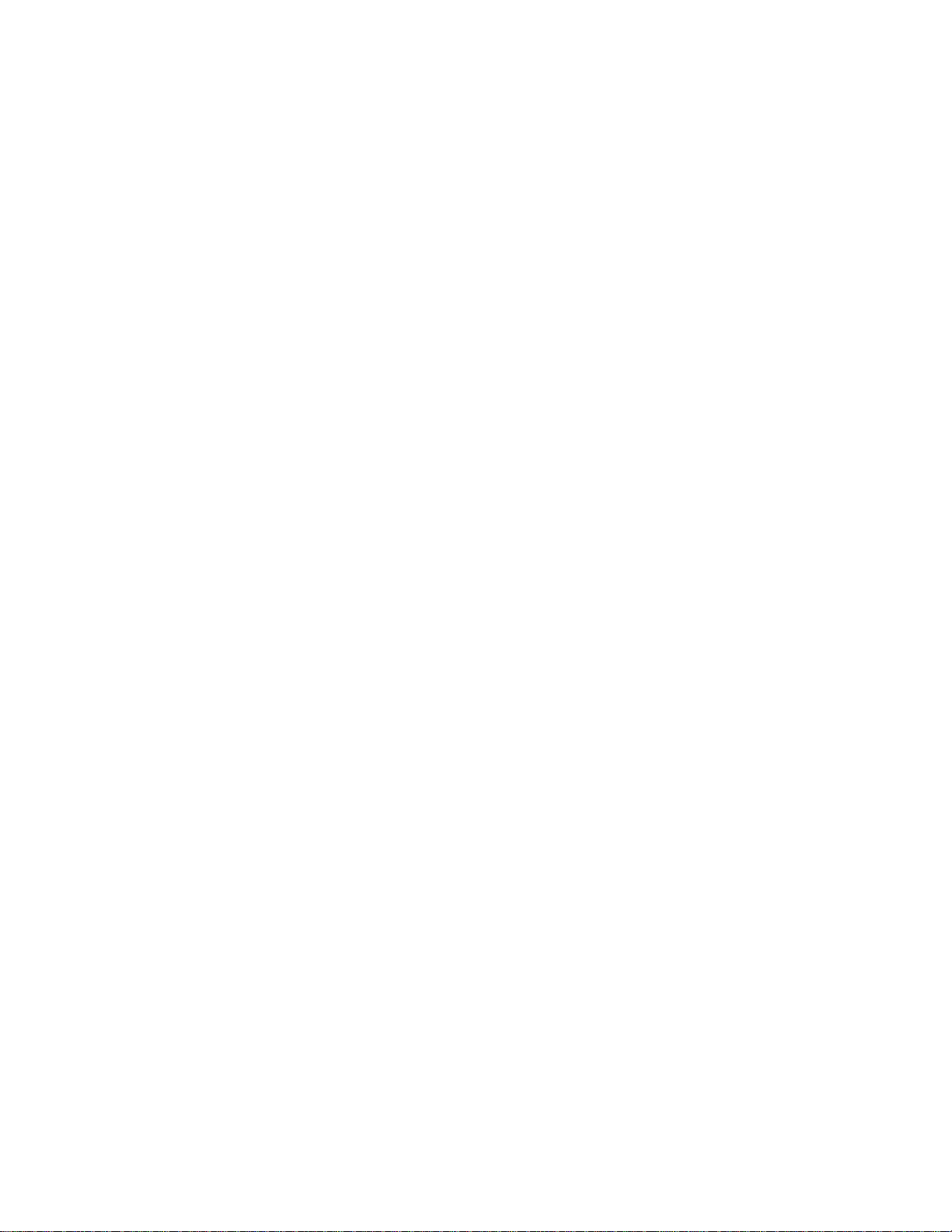
interface
4
interface
Synopsis interface [port-channel number | tengigabitethernet slot/port | vlan vlan id]
Operands tengigabitethernet Configures the specified 10 Gbps Ethernet interface.
Defaults There are no default configurations for this command.
DRAFT: BROCADE CONFIDENTIAL
Enters the interface configuration mode to configure an interface.
no interface [port-channel number | vlan vlan id]
slot Specifies a valid slot number.
port Specifies a valid port number.
port-channel number
Specifies the port-channel number. The range of valid values is 1-63.
vlan vlan_id Specifies the VLAN number. The range of valid values is 1-3583.
Command
Modes
Description Use this command to create or enter the interface configuration mode to configure an interface.
Usage
Guidelines
Examples none
See Also show interface, interface vlan
Global configuration mode
There are no usage guidelines for this command.
60 Converged Enhanced Ethernet Command Reference
53-1001762-01
Page 79

DRAFT: BROCADE CONFIDENTIAL
mtu
Specifies the MTU on the interface.
Synopsis mtu size
Operands size Specifies the size of the maximum transmission unit (MTU) of an interface.
The allowed MTU size is 1522-9208 bytes.
Defaults By default, all 10 Gbps Ethernet interfaces use a default MTU of 2500 bytes.
Command
Modes
Description Use this command to specify the MTU on the interface.
Usage
Guidelines
Examples none
Interface configuration mode
Creating MTUs under VLAN interfaces is not valid.
mtu
4
See Also none
Converged Enhanced Ethernet Command Reference 61
53-1001762-01
Page 80

show interface
4
show interface
Synopsis show interface [port-channel number | tengigabitethernet slot/port | switchport ]
Operands port-channel number
Defaults There are no default configurations for this command.
DRAFT: BROCADE CONFIDENTIAL
Specifies to display the port-channel number. The range of valid values is
1-63.
tengigabitethernet
Specifies to display a specific 10 Gbps Ethernet interface.
slot Specifies to display a valid slot number.
port Specifies to display a valid port number.
switchport Specifies to display information for Layer 2 interfaces.
Command
EXEC mode
Modes
Description Use this command to display the detailed interface configuration and capabilities of all interfaces
or for a specific interface.
Usage
There are no usage guidelines for this command.
Guidelines
Examples To display detailed information for 10 Gbps Ethernet interface 0/1:
switch#show interface tengigabitethernet 0/1
TenGigabitEthernet 0/1 is admin down, line protocol is down (admin down)
Hardware is Ethernet, address is 0005.1e76.1aa5
Current address is 0005.1e76.1aa5
Pluggable media present, Media type is sfp
Wavelength is 850 nm
Interface index (ifindex) is 67174401
MTU 2500 bytes
LineSpeed: 10000 Mbit, Duplex: Full
Flowcontrol rx: on, tx: on
Last clearing of show interface counters: 00:02:18
Queueing strategy: fifo
Receive Statistics:
0 packets, 0 bytes
Unicasts: 0, Multicasts: 0, Broadcasts: 0
64-byte pkts: 0, Over 64-byte pkts: 0, Over 127-byte pkts: 0
Over 255-byte pkts: 0, Over 511-byte pkts: 0, Over 1023-byte pkts: 0
Over 1518-byte pkts(Jumbo): 0
Runts: 0, Jabbers: 0, CRC: 0, Overruns: 0
Errors: 0, Discards: 0
Transmit Statistics:
0 packets, 0 bytes
Unicasts: 0, Multicasts: 0, Broadcasts: 0
Underruns: 0
Errors: 0, Discards: 0
Rate info (interval 299 seconds):
Input 0.000000 Mbits/sec, 0 packets/sec, 0.00% of line-rate
Output 0.000000 Mbits/sec, 0 packets/sec, 0.00% of line-rate
62 Converged Enhanced Ethernet Command Reference
53-1001762-01
Page 81

DRAFT: BROCADE CONFIDENTIAL
Time since last interface status change: 00:02:17
To display Layer 2 information for all interfaces:
switch#show interface switchport
Interface name : TenGigabitEthernet 0/8
Switchport mode : access
Ingress filter : enable
Acceptable frame types : all
Default Vlan : 1
Active Vlans : 1
Inactive Vlans : -
Interface name : TenGigabitEthernet 0/19
Switchport mode : hybrid
Ingress filter : enable
Acceptable frame types : all
Default Vlan : 1
Active Vlans : 1
Inactive Vlans : 100
Interface name : TenGigabitEthernet 0/20
Switchport mode : trunk
Ingress filter : enable
Acceptable frame types : vlan-tagged only
Default Vlan : 0
Active Vlans : 1
Inactive Vlans : -
show interface
4
See Also show ip interface
Converged Enhanced Ethernet Command Reference 63
53-1001762-01
Page 82

show ip interface
4
show ip interface
Displays the IP interface status and configuration of all interfaces or a specified interface.
Synopsis show ip interface {brief | port-channel number brief| tengigabitethernet slot/port brief| vlan
vlan_id brief}
Operands brief Specifies to display a brief summary of the IP status and configuration.
port-channel number
tengigabitethernet
vlan vlan_id Specifies to display a the VLAN number. The range of valid values is
DRAFT: BROCADE CONFIDENTIAL
Specifies to display the port-channel number. The range of valid values is
1-63.
Specifies to display a specific 10 Gbps Ethernet interface.
slot Specifies to display a valid slot number.
port Specifies to display a valid port number.
1-3583.
Defaults There are no default configurations for this command.
Command
EXEC mode
Modes
Description Use this command to display IP interface status and configuration of all interfaces or a specified
interface.
Usage
There are no usage guidelines for the command.
Guidelines
Examples To display information about all of the interfaces in the summary format:
switch#show ip interface brief
Interface IP-Address Status Protocol
======== ========== ====== ========
Port-channel 10 unassigned up down
Port-channel 11 unassigned up down
Port-channel 12 unassigned up down
Port-channel 13 unassigned up up
Port-channel 14 unassigned up down
Port-channel 15 unassigned up up
TenGigabitEthernet 0/0 unassigned up up
TenGigabitEthernet 0/1 unassigned up down
TenGigabitEthernet 0/2 unassigned up up
TenGigabitEthernet 0/3 unassigned up up
TenGigabitEthernet 0/4 unassigned up down
TenGigabitEthernet 0/5 unassigned up down
TenGigabitEthernet 0/6 unassigned up down
TenGigabitEthernet 0/7 unassigned up up
TenGigabitEthernet 0/8 unassigned up up
TenGigabitEthernet 0/9 unassigned up up
TenGigabitEthernet 0/10 unassigned up down
TenGigabitEthernet 0/11 unassigned up down
TenGigabitEthernet 0/12 unassigned up up
64 Converged Enhanced Ethernet Command Reference
53-1001762-01
Page 83

DRAFT: BROCADE CONFIDENTIAL
TenGigabitEthernet 0/13 unassigned up up
TenGigabitEthernet 0/14 unassigned up down
TenGigabitEthernet 0/15 unassigned up up
TenGigabitEthernet 0/16 unassigned up down
TenGigabitEthernet 0/17 unassigned up up
TenGigabitEthernet 0/18 unassigned up down
TenGigabitEthernet 0/19 unassigned up up
TenGigabitEthernet 0/20 unassigned up up
TenGigabitEthernet 0/21 unassigned up up
TenGigabitEthernet 0/22 unassigned up up
TenGigabitEthernet 0/23 unassigned up up
Vlan 1 unassigned administratively down down
Vlan 100 unassigned administratively down down
Vlan 200 unassigned administratively down down
See Also show interface
show ip interface
4
Converged Enhanced Ethernet Command Reference 65
53-1001762-01
Page 84

shutdown
4
shutdown
Synopsis shutdown
Operands none
Defaults The interface is disabled.
DRAFT: BROCADE CONFIDENTIAL
Disables the selected interface.
no shutdown
Command
Modes
Description Use this command to disable an interface.
Usage
Guidelines
Examples To disable an interface:
See Also interface, show ip interface, show interface
Interface configuration mode
There are no usage guidelines for this command.
switch(conf-if-te-0/1)#shutdown
To enable an interface:
switch(conf-if-te-0/1)#no shutdown
66 Converged Enhanced Ethernet Command Reference
53-1001762-01
Page 85

DRAFT: BROCADE CONFIDENTIAL
Chapter
Link Layer Discovery Protocol Commands
advertise dcbx-fcoe-app-tlv
Advertises application Type, Length, Values (TLVs) to ensure interoperability of traffic over the Data
Center Bridging eXchange protocol (DCBX), which runs over LLDP to negotiate an FCoE application
TLV.
Synopsis advertise dcbx-fcoe-app-tlv
no advertise dcbx-fcoe-app-tlv
Operands none
Defaults Advertise is disabled.
Command
Modes
Description Use this command to advertise application TLVs to ensure interoperability of traffic over DCBX
Protocol LLDP configuration mode
packets. Converged Enhanced Ethernet (CEE) parameters related to FCoE must be negotiated
before FCoE traffic can begin on a CEE link. An FCoE application TLV is exchanged over the LLDP
protocol, which negotiates information such as FCoE priority, and Priority Flow Control (PFC) pause.
Use the no advertise dcbx-fcoe-app-tlv command to return to the default setting.
5
Usage
Guidelines
Examples none
See Also advertise dot1-tlv, advertise dot3-tlv, advertise optional-tlv
There are no usage guidelines for this command.
Converged Enhanced Ethernet Command Reference 67
53-1001762-01
Page 86

DRAFT: BROCADE CONFIDENTIAL
advertise dcbx-fcoe-logical-link-tlv
5
advertise dcbx-fcoe-logical-link-tlv
Advertises to any attached device the FCoE status of the logical link.
Synopsis advertise dcbx-fcoe-logical-link-tlv
no advertise dcbx-fcoe-logical-link-tlv
Operands none
Defaults Advertise is disabled.
Command
Modes
Description Use this command to advertise to any attached device the FCoE status of the logical link. Use the
Usage
Guidelines
Examples none
See Also advertise dcbx-fcoe-app-tlv, advertise dcbx fcoe-app-tlv
Protocol LLDP configuration mode
no advertise dcbx-fcoe-logical-link-tlv command to return to the default setting.
There are no usage guidelines for this command.
68 Converged Enhanced Ethernet Command Reference
53-1001762-01
Page 87

DRAFT: BROCADE CONFIDENTIAL
advertise dcbx-tlv
advertise dcbx-tlv
Advertises to any attached device mandatory Data Center Bridging eXchange protocol (DCBX) Type,
Length, Values (TLVs).
Synopsis advertise dcbx-tlv
no advertise dcbx-tlv
Operands none
Defaults Advertise is enabled.
Command
Modes
Description Advertises to any attached device mandatory Data Center Bridging eXchange protocol (DCBX) Type,
Usage
Guidelines
Protocol LLDP configuration mode
Length, Values (TLVs). Use the no advertise dcbx-tlv command to return to the default setting.
There are no usage guidelines for this command.
5
Examples none
See Also advertise dot1-tlv, advertise dot3-tlv, advertise optional-tlv
Converged Enhanced Ethernet Command Reference 69
53-1001762-01
Page 88

advertise dot1-tlv
5
advertise dot1-tlv
Advertises to any attached device IEEE 802.1 organizationally specific Type, Length, Value (TLV).
Synopsis advertise dot1-tlv
no advertise dot1-tlv
Operands none
Defaults Advertise is disabled.
DRAFT: BROCADE CONFIDENTIAL
Command
Modes
Description Use this command to advertise to any attached device IEEE 802.1 organizationally specific Type,
Usage
Guidelines
Examples none
See Also advertise dot3-tlv, advertise dcbx-tlv, advertise optional-tlv
Protocol LLDP configuration mode
Length, Value (TLV). Use the no advertise dot1-tlv command to return to the default setting.
There are no usage guidelines for this command.
70 Converged Enhanced Ethernet Command Reference
53-1001762-01
Page 89

DRAFT: BROCADE CONFIDENTIAL
advertise dot3-tlv
advertise dot3-tlv
Advertises to any attached device IEEE 802.3 organizationally specific Type, Length, Value (TLV).
Synopsis advertise dot3-tlv
no advertise dot3-tlv
Operands none
Defaults Advertise is disabled.
Command
Modes
Description Use this command to advertise to any attached device IEEE 802.3 organizationally specific Type,
Usage
Guidelines
Protocol LLDP configuration mode
Length, Value (TLV). Use the no advertise dot3-tlv command to return to the default setting.
There are no usage guidelines for this command.
5
Examples none
See Also advertise dot1-tlv, advertise dcbx-tlv, advertise optional-tlv
Converged Enhanced Ethernet Command Reference 71
53-1001762-01
Page 90

advertise optional-tlv
5
advertise optional-tlv
Advertises the optional Type, Length, and Value (TLV)s.
Synopsis advertise optional-tlv [management-address | port-description | system-capabilities |
system-description | system-name]
no advertise optional-tlv
Operands management-address
port-description Describes the user configured port.
system-capabilities
system-description
DRAFT: BROCADE CONFIDENTIAL
Specifies the management address of the system.
Specifies the capabilities of the system.
Describes the system firmware version and the current image running on the
system.
system-name Specifies the name of the system.
Defaults Advertise is disabled.
Command
Modes
Description Use this command to display the following optional TLVs. Use the no advertise optional-tlv
Usage
Guidelines
Examples none
Protocol LLDP configuration mode
command to return to the default setting.
There are no usage guidelines for this command.
72 Converged Enhanced Ethernet Command Reference
53-1001762-01
Page 91

DRAFT: BROCADE CONFIDENTIAL
clear lldp neighbors
Clears the Link Layer Discovery Protocol (LLDP) neighbor information on all or specified interfaces.
Synopsis clear lldp neighbors interface [tengigabitethernet slot/port]
Operands interface Use this keyword to specify the 10 Gbps Ethernet interface using the following
tengigabitethernet
slot Specifies a valid slot number.
port Specifies a valid port number.
Defaults There are no default configurations for this command.
Command
Modes
Privileged EXEC mode
clear lldp neighbors
operand followed by the slot or port number.
Specifies a valid 10 Gbps Ethernet interface for which to clear the LLDP
neighbor information.
5
Description Use this command to clear the LLDP neighbor information about the devices learned through an
interface.
Usage
Guidelines
Examples To clear the LLDP information for all interfaces:
See Also show lldp neighbors
If the interface operand is not specified, this command clears the LLDP neighbor information
received on all the interfaces.
switch#clear lldp neighbors
Converged Enhanced Ethernet Command Reference 73
53-1001762-01
Page 92

clear lldp statistics
5
clear lldp statistics
Clears LLDP statistics for all interfaces or a specified interface.
Synopsis clear lldp statistics interface [tengigabitethernet slot/port]
Operands interface Use this keyword to specify the 10 Gbps Ethernet interface using the following
Defaults There are no default configurations for this command.
DRAFT: BROCADE CONFIDENTIAL
operand followed by the slot or port number.
tengigabitethernet
Specifies a valid 10 Gbps Ethernet interface for which to clear the LLDP
statistics.
slot Specifies a valid slot number.
port Specifies a valid port number.
Command
Modes
Description Use this command to clear LLDP statistics for all interfaces or a specified interface.
Usage
Guidelines
Examples To clear all the LLDP statistics for all interfaces:
See Also show lldp statistics
Privileged EXEC mode
If the interface operand is not specified, this command clears all the LLDP statistics on all
interfaces.
switch#clear lldp statistics
74 Converged Enhanced Ethernet Command Reference
53-1001762-01
Page 93

DRAFT: BROCADE CONFIDENTIAL
debug lldp packet
Enables debugging for Link Layer Discovery Protocol (LLDP).
Synopsis debug lldp packet {all | interface tengigabitethernet slot/port} [both | detail [both | rx | tx ] | rx |
tx]
no debug lldp packet { all | interface tengigabitethernet slot/port }
Operands all Turns on LLDP packet debugging on all interfaces.
interface tengigabitethernet
debug lldp packet
Specifies the 10 Gbps Ethernet interface.
slot Specifies the slot number.
port Specifies the port number.
both Turns on debugging for both transmit and receive packets.
detail Turns on debugging with detailed information.
rx Turns on debugging for only received LLDP packets.
tx Turns on debugging for only transmitted LLDP packets.
5
Defaults By default, debugging is not turned on.
Command
Modes
Description Use this command to enable debugging for Link Layer Discovery Protocol (LLDP). Use the no debug
Usage
Guidelines
Examples To enable debugging of LLDP for both received and transmitted packets on 10 Gbps Ethernet
See Also show debug lldp
Privileged EXEC mode
lldp packet command to disable debugging.
To display debugging outputs on a particular cmsh session, use the terminal monitor command.
interface 0/1:
switch#debug lldp packet interface tengigabitethernet 0/1 both
switch#show debug lldp
LLDP debugging status:
Interface te0/1 : Transmit Receive
Converged Enhanced Ethernet Command Reference 75
53-1001762-01
Page 94

description
5
description
Synopsis description line
Operands line Characters describing the LLDP protocol.
Defaults There are no default configurations for this command.
DRAFT: BROCADE CONFIDENTIAL
Specifies a string that contains the description of the LLDP.
no description
Command
Modes
Description Use this command to specify a string that contains the description of the LLDP. Use the no
Usage
Guidelines
Examples To set the strings describing LLDP:
See Also none
Protocol LLDP configuration mode
description command to remove the description.
There are no usage guidelines for this command.
switch(conf-lldp)#description Brocade-LLDP
76 Converged Enhanced Ethernet Command Reference
53-1001762-01
Page 95

DRAFT: BROCADE CONFIDENTIAL
hello
hello
Sets the Hello transmit interval.
Synopsis hello seconds
no hello
Operands seconds Sets the Hello transmit interval. The range of valid values is 4-180 seconds.
Defaults The default is 30 seconds.
Command
Modes
Description Use this command to set the interval between LLDP hello messages. Use the no hello command to
Usage
Guidelines
Protocol LLDP configuration mode
return to the default setting.
There are no usage guidelines for this command.
5
Examples To set the time interval to 10 seconds between the transmissions:
switch#configure terminal
switch (config) #protocol lldp
switch(conf-lldp)#hello 10
See Also none
Converged Enhanced Ethernet Command Reference 77
53-1001762-01
Page 96

lldp dcbx-version
5
lldp dcbx-version
Specifies which version of the Data Center Bridging Exchange (DCBX) protocol to use.
Synopsis lldp dcbx-version [auto |cee | pre-cee]
Operands auto Specifies to auto adjust the DCBX protocol version to accommodate the
cee Specifies to use the Converged Enhanced Ethernet (CEE) DCBX version.
pre-cee Specifies to use the standard DCBX version, which is the version released
Defaults The default is auto.
DRAFT: BROCADE CONFIDENTIAL
difference when a switch interacts with different vendors using a different
version of the DCBX protocol.
prior to the CEE DCBX release.
Command
Modes
Description Use this command to specify which version of the DCBX protocol to use.
Usage
Guidelines
Examples To specify which DCBX version to use:
See Also none
Interface configuration mode
There are no usage guidelines for this command.
switch(conf-if-te-0/1)#lldp dcbx-version cee
78 Converged Enhanced Ethernet Command Reference
53-1001762-01
Page 97

DRAFT: BROCADE CONFIDENTIAL
lldp disable
lldp disable
Disables LLDP on the interface.
Synopsis lldp disable
no lldp disable
Operands none
Defaults By default, LLDP is enabled at both the global and interface levels.
Command
Modes
Description Use this command to disable LLDP on the interface. Use the no lldp disable command to enable
Usage
Guidelines
Interface configuration mode
LLDP on the interface.
There are no usage guidelines for this command.
5
Examples To disable LLDP on the interface.
switch(conf-if-te-0/1)#lldp disable
See Also none
Converged Enhanced Ethernet Command Reference 79
53-1001762-01
Page 98

lldp fcoe-priority-bits
5
lldp fcoe-priority-bits
Sets the priorities on which FCoE traffic will be allowed.
Synopsis lldp fcoe-priority-bits value
no lldp fcoe-priority-bits
Operands value Specifies the bitmap value. The range of valid values is 0x0-0xff.
Defaults The default value is 0x08.
DRAFT: BROCADE CONFIDENTIAL
Command
Modes
Description Use this command to set the priorities on which FCoE traffic will be allowed. The no lldp
Usage
Guidelines
Examples To set the priorities on which FCoE traffic will be allowed:
See Also protocol lldp
Interface configuration mode
fcoe-priority-bits command returns to the default setting.
There are no usage guidelines for this command.
switch(conf-if-te-0/1)#lldp fcoe-priority-bits 0xff
80 Converged Enhanced Ethernet Command Reference
53-1001762-01
Page 99

DRAFT: BROCADE CONFIDENTIAL
lldp profile
lldp profile
Applies a Link Layer Discovery Protocol (LLDP) profile on an interface.
Synopsis lldp profile name
no lldp profile
Operands name Specifies the profile name.
Defaults If the parameters are not defined in the profile, the default values are used.
Command
Modes
Description Use this command to apply a Link Layer Discovery Protocol (LLDP) profile on an interface. Use the
Usage
Guidelines
Interface configuration mode
no lldp profile command to delete the profile from the interface.
You must use the profile command to create an LLDP profile before you can apply the profile to the
interface. Only one LLDP profile can exist at any time for a particular interface. When this command
is not present, the parameters defined in the global LLDP configuration are used.
5
Examples To apply an LLDP profile on an interface:
switch(conf-if-te-0/1)#lldp profile test
See Also protocol lldp
Converged Enhanced Ethernet Command Reference 81
53-1001762-01
Page 100

5
mode
DRAFT: BROCADE CONFIDENTIAL
mode
Sets the LLDP mode on the switch.
Synopsis mode tx | rx
no mode
Operands tx Specifies to enable only the transmit mode.
rx Specifies to enable only the receive mode.
Defaults Both transmit and receive modes are enabled.
Command
Modes
Description Use this command to set the LLDP mode on the switch. Use the no mode command to return to the
Usage
Guidelines
Examples To enable only the transmit mode:
See Also show lldp
Protocol LLDP configuration mode
default setting.
There are no usage guidelines for this command.
switch(conf-lldp)#mode tx
82 Converged Enhanced Ethernet Command Reference
53-1001762-01
