Broadcom USB-BT21 Mini Bluetooth Dongle, WL-BTD201M, Bluetooth for Microsoft Windows User Manual
Page 1
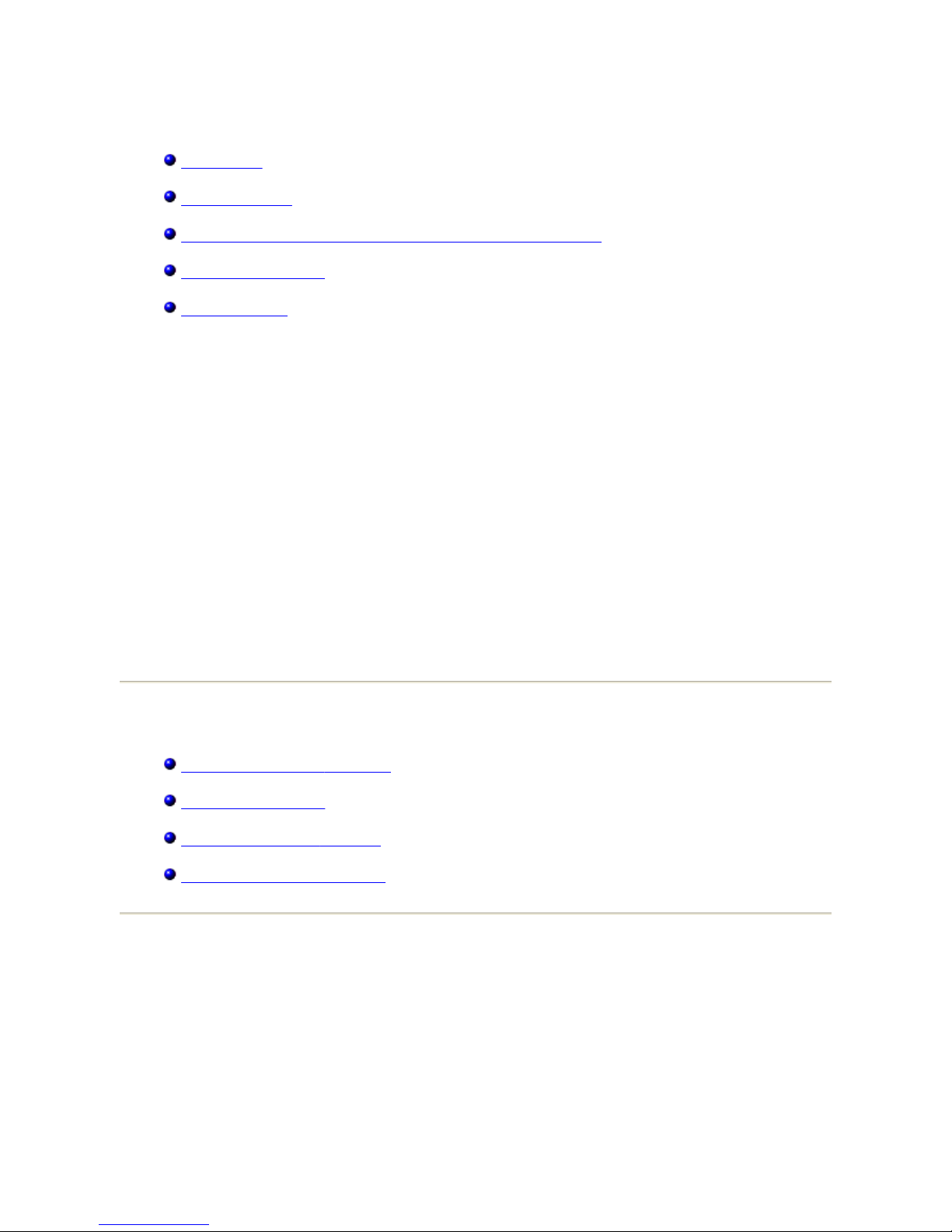
Bluetooth® for Microsoft® Windows® Help
Introduction
Basic Operations
Specifying How Bluetooth Technology Works on Your Computer
How to Use Bluetooth
Troubleshooting
LICENSED SOFTWARE
© 2005 by Broadcom Corporation. All rights reserved.
Confidential and Proprietary Information: This document and the software are proprietary
properties of Broadcom Corporation. This software package may only be used in accordance
with the Broadcom Corporation license agreement.
Trademarks
Broadcom
®
, the pulse logo, Connecting everything®, and the Connecting everything logo are
among the trademarks of Broadcom Corporation and/or its affiliates in the United States,
certain other countries, and/or the EU. Microsoft
®
and Windows® are trademarks of Microsoft
Corporation. Bluetooth
®
is a trademark of the Bluetooth SIG. Any other trademarks
mentioned are the property of their respective owners.
October 2005, 1000BTW-Help102-R
Introduction
Bluetooth Networking Overview
Using Bluetooth
Tools
Supported Operating
Systems
Status of Devices and
Services
Bluetooth Networking Overview
Bluetooth® wireless technology allows short-range (within a distance of 10 meters)
communication among Bluetooth enabled devices, eliminating the need for cables. When
connected, one device can use or be used by the other, as specified by the user.
Because Bluetooth communications are broadcast over the air, Bluetooth communications
can be set to use encryption to protect against others intercepting sensitive data. Typical
Bluetooth enabled devices include:
Page 2
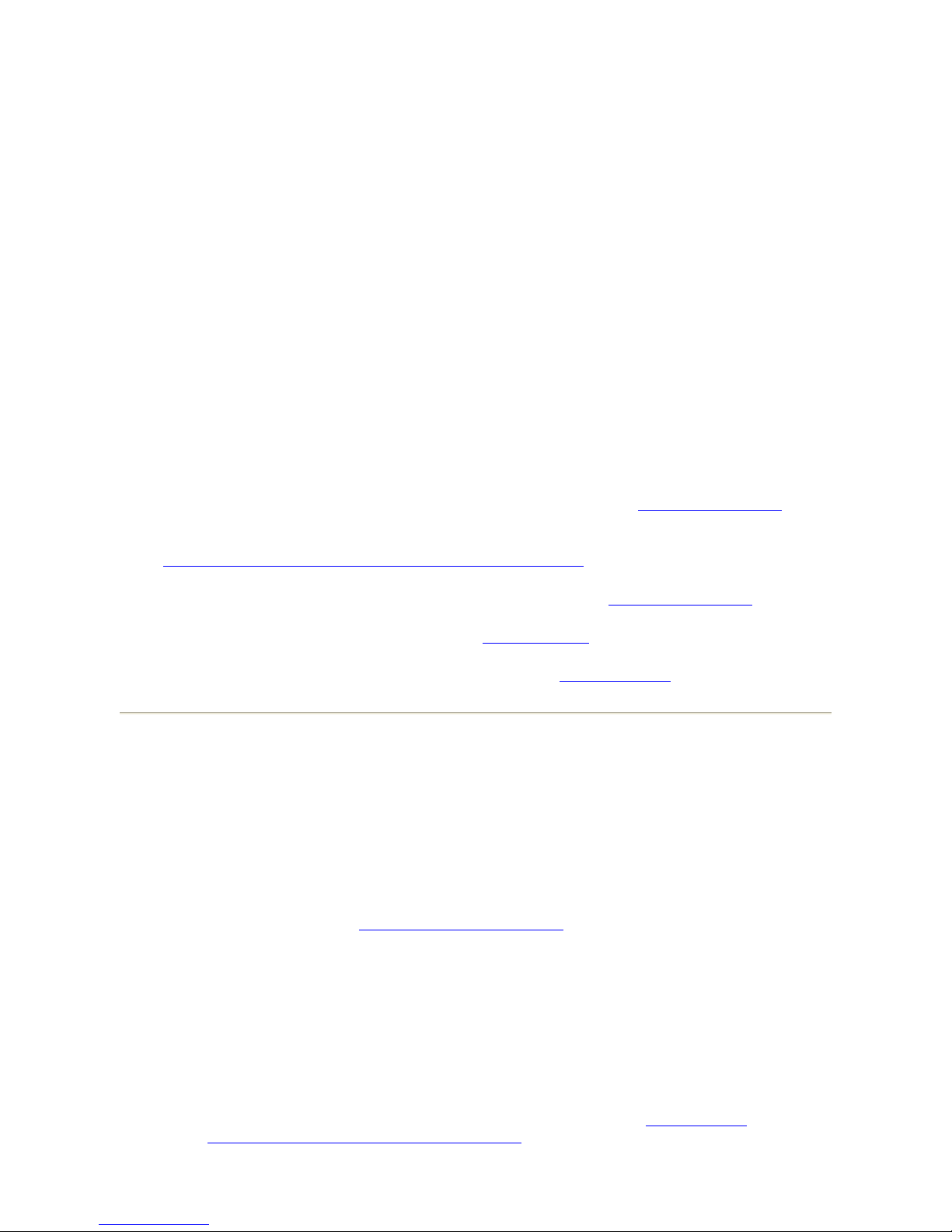
z
Human interface devices such as a mouse or keyboard
z
Computers (desktop, notebook, PDA, for example)
z
Imaging devices (printers, scanners, and cameras)
z
Printers
z
Audio devices
z
Network access points
z
Telephones
z
Fax machines
Examples of how one Bluetooth device can use or be used by another Bluetooth device are:
z
Using a wireless mouse, keyboard, or game controller
z
Listening to or playing audio
z
Exchanging files and business cards
z
Synchronizing Personal Information Manager databases
z
Connecting to the Internet
z
Printing or sending a fax
To begin using your Bluetooth enabled computer for specific tasks, see How to Use Bluetooth.
To change the default settings that control how Bluetooth works on your computer, see
Specifying How
Bluetooth Technology Works on Your Computer.
To learn about available Bluetooth tools and how to use them, see Using Bluetooth Tools.
If you are having difficulty using Bluetooth, see Troubleshooting
.
To learn more about Bluetooth functionality in general, see Basic Operations.
Using Bluetooth Tools
Most of the following Bluetooth tools and controls are available on your computer:
z
My Bluetooth Places - My Bluetooth Places provides fast access to Bluetooth tasks
and other places of potential interest. When you use the services provided by other
Bluetooth devices, shortcuts to these services are automatically placed here. Shortcuts
comprise the service icon and the name of the service. The status of the connection to
the service is indicated both by the appearance of the icon and the description shown
under Comments (see Status of Devices and Services
).
z
Bluetooth Setup Wizard - The Bluetooth Setup Wizard enables you to easily do the
following:
· Find another Bluetooth device to use
· Specify how to use the other device
· Specify how other devices can use this computer
· Assign a name and device type that this computer broadcasts to other devices
z
Bluetooth Configuration - Bluetooth Configuration enables you to change the default
settings that control how Bluetooth works on your computer. See Specifying How
Bluetooth Technology Works on Your Computer for a detailed description.
Page 3
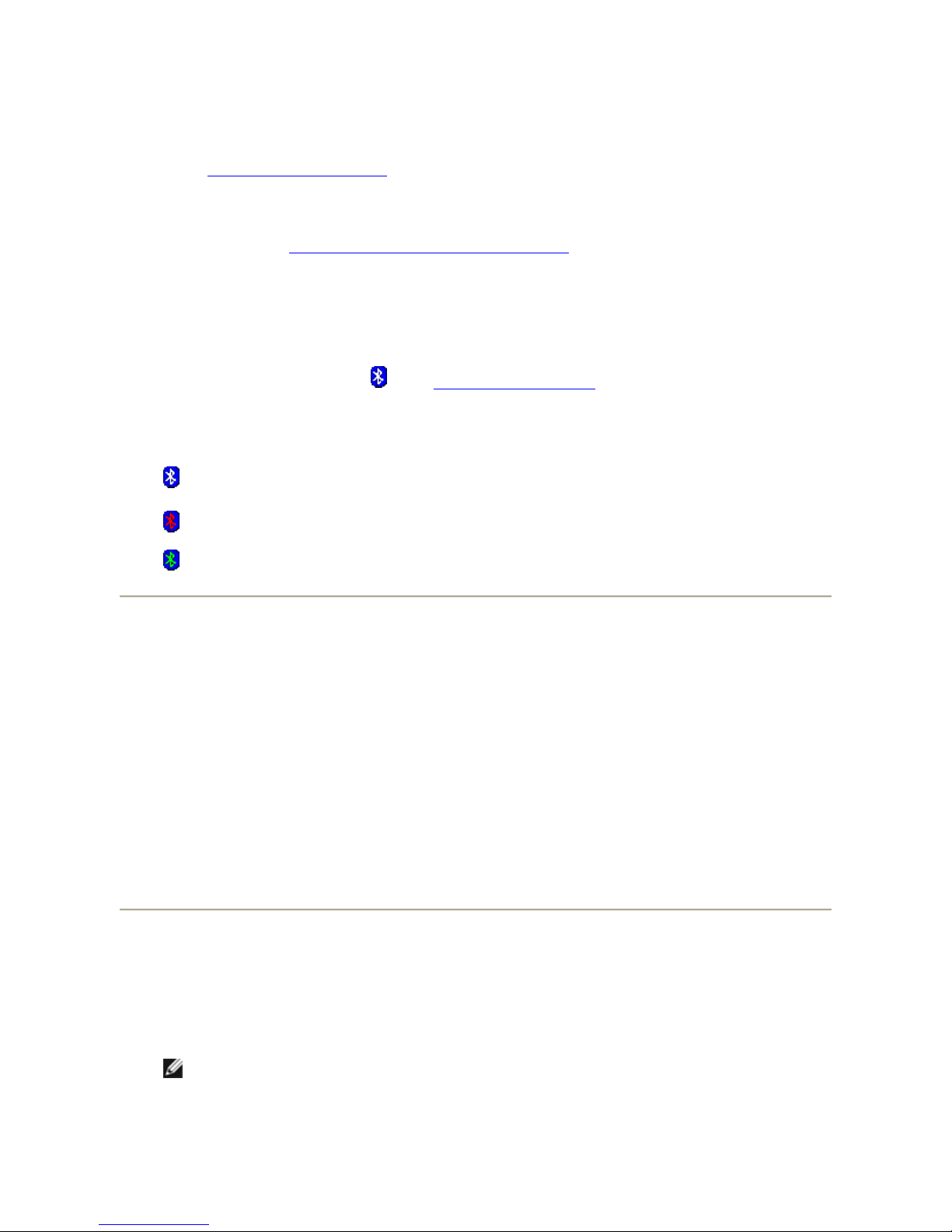
z
Quick Connect - Quick Connect is another tool that enables you to start using the
service of another Bluetooth device. If you have used the service before, Quick
Connect enables you to immediately connect to that service. If you have not used the
service before, you must find the devices that provide the service. For instructions, see
Making a Quick
Connection.
z
Start/Stop the Bluetooth Device - This control (if available) allows you to turn the
Bluetooth radio on or off when you are using your computer in a location that prohibits
the operation of radio devices, such as on board a commercial aircraft. To use this
control, see Start/Stop the
Bluetooth Wireless Adapter. If this control is not available
on your computer, refer to the manual that came with your computer for instructions
on how to turn the Bluetooth radio on and off. Typically, the radio is turned on and off
with a hardware switch or by using a software utility.
To access Bluetooth tools and controls
Right-click the Bluetooth icon in the taskbar
notification area.
Besides providing access to Bluetooth tools and controls, the Bluetooth icon in the taskbar
notification area also indicates the general status of the Bluetooth wireless adapter:
The adapter is working and the radio is on.
The adapter is either not working or the radio is off.
The adapter is working and this computer is connected to another Bluetooth device.
Supported Operating Systems
The Bluetooth wireless adapter supports the following operating systems:
z
Windows XP
z
Windows XP Professional, x64 Edition
z
Windows 2000
z
Windows Me
z
Windows 98, Second Edition
The instructions in this document are based on using the Bluetooth wireless adapter in a
computer running Windows XP.
Status of Devices and Services
The type and status of Bluetooth devices and the services they provide are indicated by the
icons that are displayed in My Bluetooth Places, My Device, and Entire Bluetooth
Neighborhood.
NOTE: To view status information, the device name, and additional information in My
Bluetooth Places, My Device, Entire Bluetooth Neighborhood, respectively, click the
View arrow in the toolbar, and then click Details.
Page 4
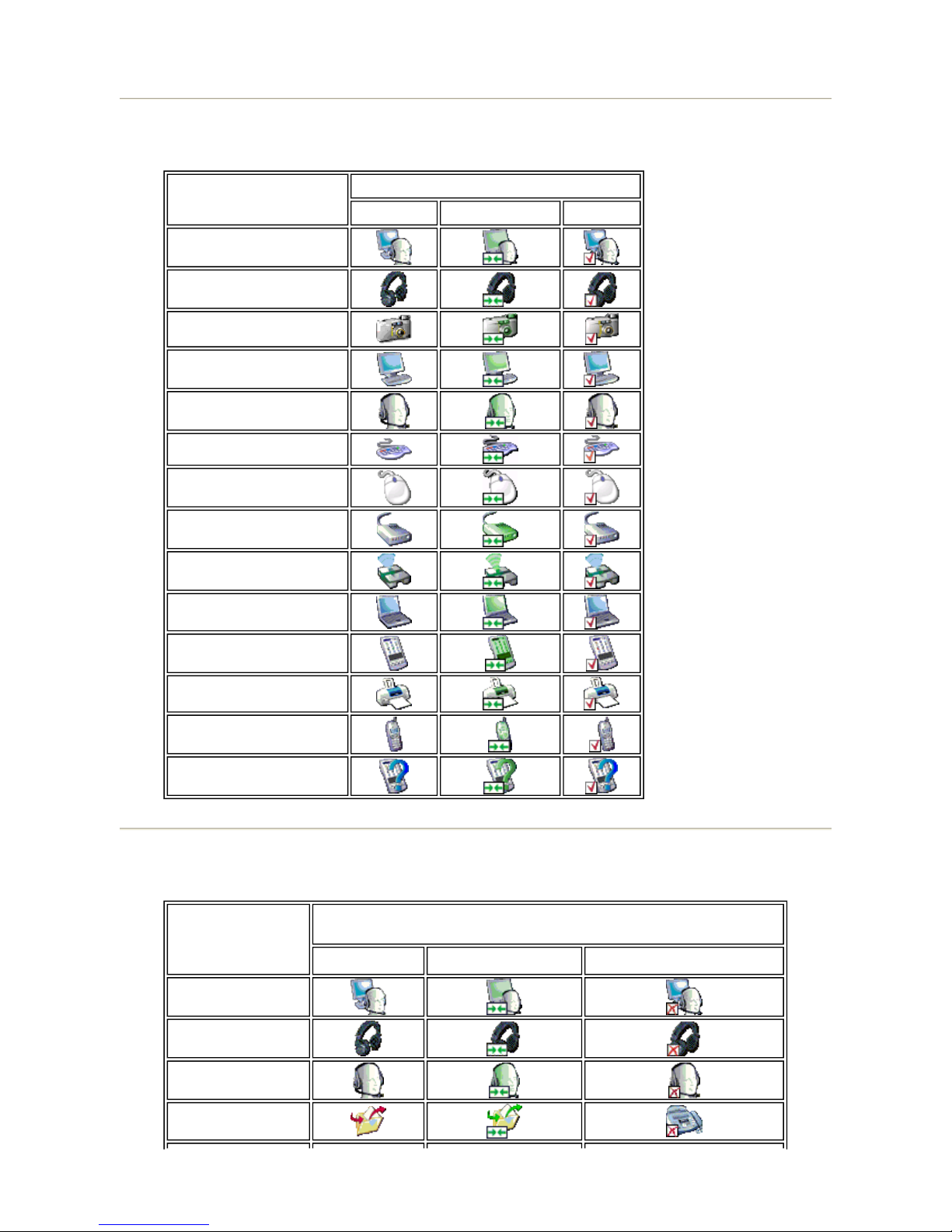
Device Icons
Service Icons
Type of Device
Icon Indicating Device Type and State
Normal Connected Paired
Audio Gateway
Headphones
Camera
Desktop Computer
Headset
Keyboard
Mouse
Modem
Network Access Point
Notebook Computer
Personal Digital Assistant
Printer
Telephone
Unknown Device
Type of Service
Icon Indicating Device Type and Availability of Service and
Service Status
Normal Connected
Not Available1
Audio Gateway
Headphones
Headset
File Transfer
Page 5
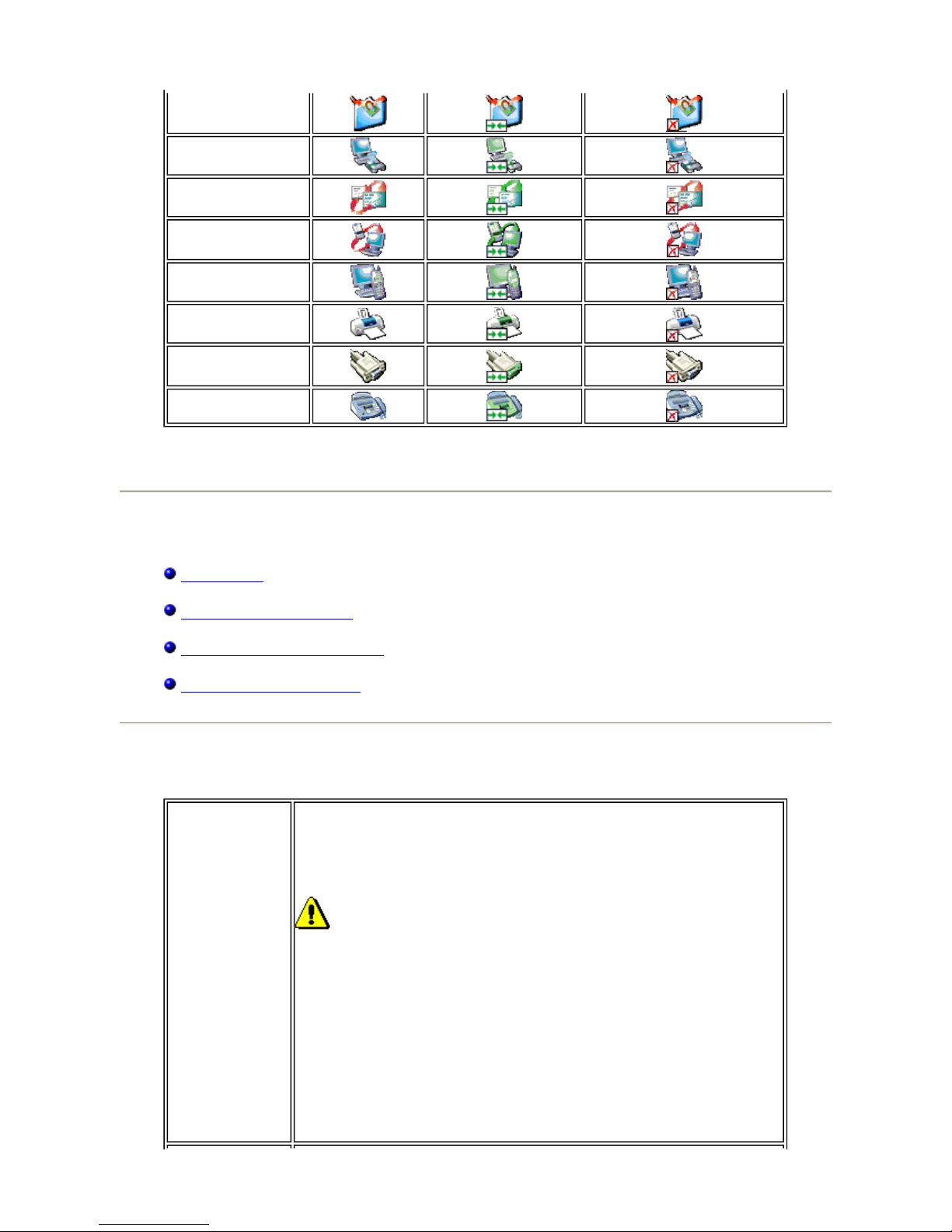
Basic Operations
Terminology
Finding Bluetooth
Devices
Viewing My Bluetooth Services
Making a Quick Connection
Terminology
Bluetooth Imaging
Network Access
PIM Item Transfer
PIM
Synchronization
Dial-up Networking
Printer
Bluetooth Serial
Port
Fax
1
A service may be unavailable because it is in use or because the device providing the service is not
available or in range.
Bluetooth
Exchange Folder
The highest-level folder to which another Bluetooth device has access.
Devices that have been granted access to a Bluetooth Exchange Folder
also have access to all subfolders contained within that folder and all
files in those subfolders.
CAUTION! By default, the Bluetooth Exchange Folder is placed in
My Documents. If you relocate the Bluetooth Exchange Folder, do not
place it in a root or system folder. Relocating the Bluetooth Exchange
Folder to a root or system folder enables remote devices to harm the
operating system on your computer.
The Bluetooth Exchange Folder is shared by the PIM Item Transfer and
the File Transfer services. The location of the folder can be specified
from the Properties page of either of these services. If you change the
location of the Bluetooth Exchange Folder for one of these services, the
path is automatically updated for the other service.
The Bluetooth Imaging service also uses this folder to store received
images.
Page 6

authentication
A Bluetooth security feature that is used to verify identity. During the
initial authentication process, the Bluetooth device that initiates the
connection requires the remote device to supply a Bluetooth PIN code.
BDA Bluetooth Device Address (assigned by the manufacturer).
Bluetooth
wireless
technology
Bluetooth® wireless technology allows short-range (within a distance of
10 meters) communication among Bluetooth enabled devices,
eliminating the need for cables. When connected, one device can use
or be used by the other, as specified by the user.
Bluetooth
security code
An alphanumeric string up to 16 characters long that is typed to
respond to a Bluetooth PIN Code Request. Also referred to as a
passkey, password, passcode or PIN code.
Client
Applications
Software applications on this computer that allow this computer to use
the Bluetooth services that are provided by remote Bluetooth devices.
Bluetooth device
Bluetooth enabled hardware such as a computer, printer, fax, mouse,
keyboard, telephone, headset, headphones, camera , or PDA.
Dynamic Host
Control Protocol
A protocol used by a server to assign an Internet Protocol (IP) address
to a connecting device.
encryption
Encryption translates data into an unreadable format using a secret
key or password. Decrypting the data requires the same key or
password that was used to encrypt it.
HCI Host Controller Interface.
HID human interface device. A mouse or keyboard, for example.
link key
An internally generated unique security key that is exchanged by
paired devices as proof of identity before a connection is established.
Link keys are generated automatically when two devices pair.
Local Services
Bluetooth services such as Headset, Headphones, Audio Gateway, File
Transfer, and Printer that this computer provides to other Bluetooth
devices. Bluetooth services are used to carry out actions between a
program installed on your computer and a remote Bluetooth device.
My Bluetooth
services
See Local Services.
paired devices
Bluetooth devices must be paired before they can establish a secure
(authenticated and encrypted) connection. Paired devices share a
unique link key, which is exchanged automatically each time they
connect.
PDA personal digital assistant.
PIM
Personal Information Manager. An application, such as Microsoft®
Outlook
®
, that is used to manage contacts, send and receive e-mail,
and schedule events and tasks.
Secure
connection
A Bluetooth service or application property setting that requires a
passkey or link key each time you attempt to make a connection. All
data exchanged over the Bluetooth connection is encrypted. Depending
on other configuration options, authorization may also be required.
shortcut
An icon that provides quick access to frequently used programs, files,
folders, and drives. Double-clicking such an icon opens its
corresponding folder or file without first having to find it. Shortcut
icons do not change the location of files; they simply link to the file
wherever it is located. You can delete a shortcut without deleting the
file with which it is associated. Also, you can rename a shortcut.
taskbar
notification area
The area on the Windows taskbar that displays the time and can also
contain shortcuts that provide quick access to programs. This is where
Page 7
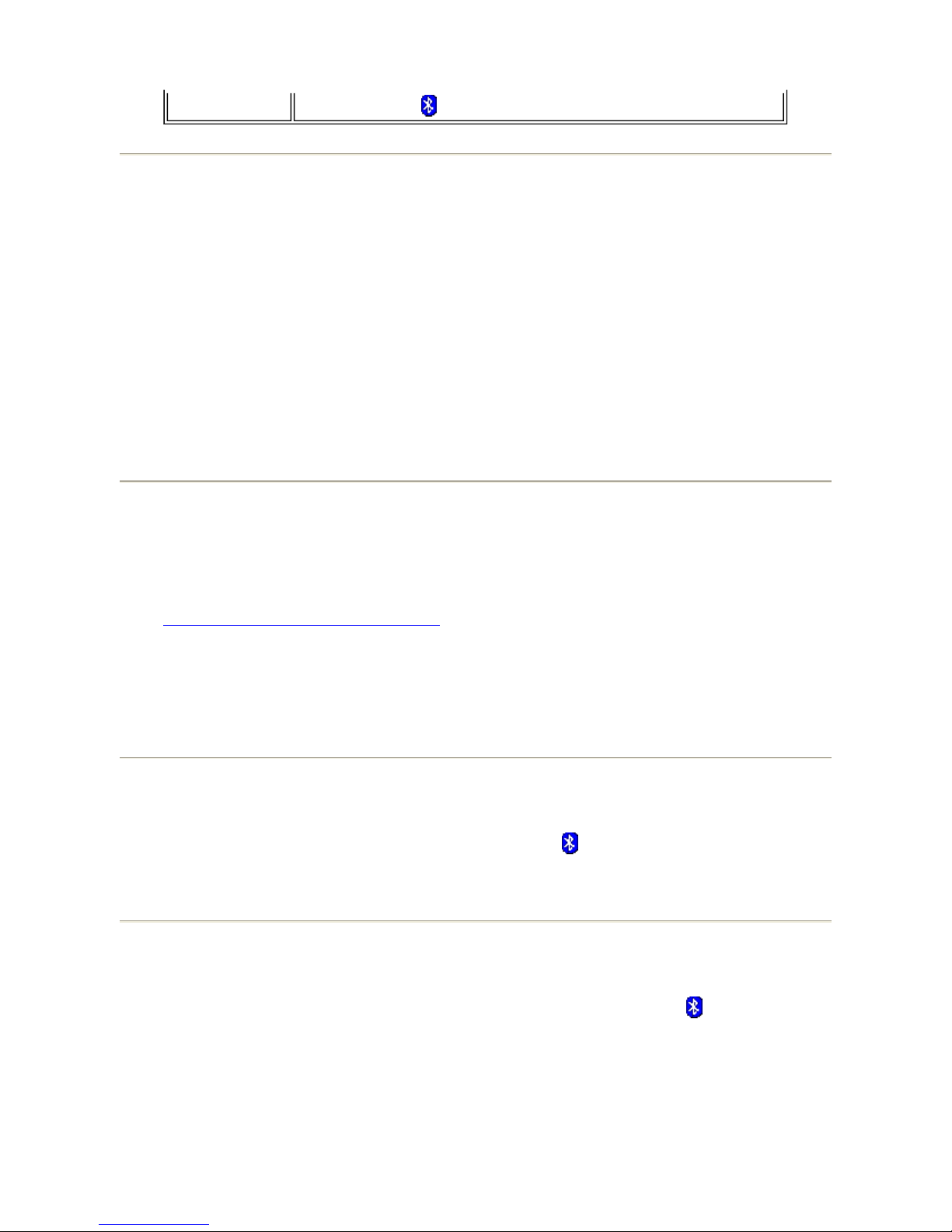
Finding Bluetooth Devices
To find all Bluetooth devices that are in range
1. Open My Bluetooth Places.
2. Click View devices in range.
To find a specific Bluetooth device
1. Open My Bluetooth Places.
2. Click Bluetooth Setup Wizard
3. Click I want to find a specific Bluetooth device and configure how this
computer will use its services.
Viewing My Bluetooth Services
Bluetooth services are used to carry out actions between a program installed on your
computer and a remote Bluetooth device. The Bluetooth services that are installed on this
computer are known as My Bluetooth services, and they are listed in My Device. See also
Managing Bluetooth Devices and
Services.
To view My Bluetooth services
1. Open My Bluetooth Places.
2. Click View My Bluetooth services.
Making a Quick Connection
To make a quick connection, right-click the Bluetooth icon in the taskbar notification
area, point to Quick Connect, point to the name of the service you want to use, and then
click the name of the device that provides the service.
Start/Stop the Bluetooth Wireless Adapter
To start or stop the Bluetooth wireless adapter, right-click the Bluetooth icon in the
taskbar notification area, and then click either Start the Bluetooth Device or Stop the
Bluetooth Device. The command that is available depends on the current state of the
Bluetooth adapter.
If this control is not available on your computer, refer to the manual that came with your
computer for instructions on how to turn the Bluetooth radio on and off. Typically, the radio
is turned on and off with a hardware switch or by using a software utility.
the Bluetooth icon is located.
Page 8
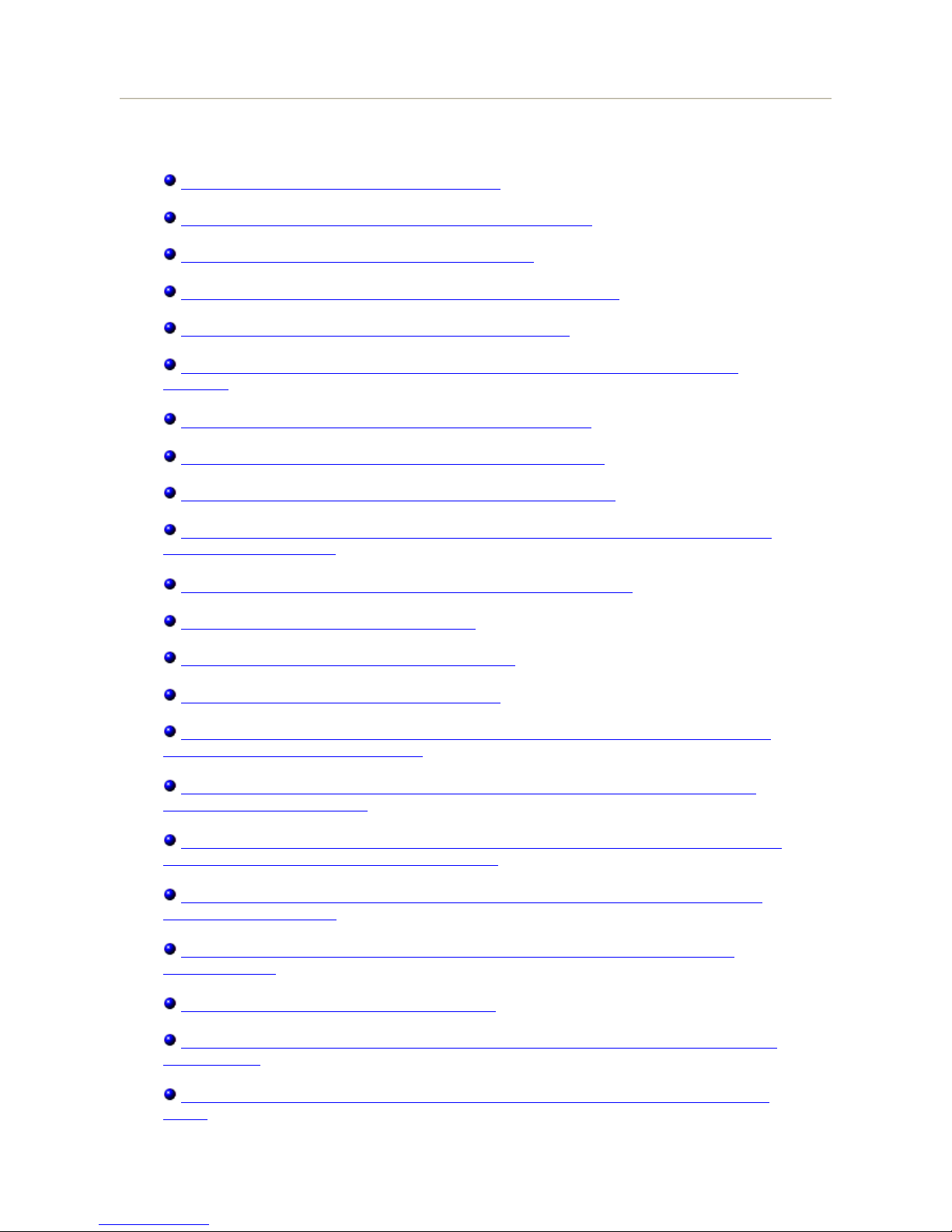
How to Use Bluetooth
Use a Bluetooth Keyboard, Mouse, or Other HID
Listen to Audio from This
Computer on Bluetooth Headphones
Play Audio from a Bluetooth
Player on This Computer
Use a Bluetooth Headset for Instant Messaging or Telephone Calls
Use a Bluetooth Headset for Voice Playback and Recording
Redirect High-Quality Audio Played on This Computer to the Speakers on the Target
Computer
Access Files on Another Bluetooth Device from This Computer
Allow Other Bluetooth
Devices to Access Files on This Computer
Use This Computer as a Speakerphone for a Bluetooth Cell Phone
Set Up This Computer to
Receive Image Files Sent from a Bluetooth Camera, Cell Phone,
or Other Bluetooth Device
Send Files or Folders on This Computer to Another Bluetooth Device
Send Files from Microsoft Office Applications
Send a Web Page from Microsoft Internet Explorer
Send an Image from
Microsoft Internet Explorer
Connect to the Internet Using a Bluetooth Telephone, Modem, or Other Bluetooth Device
That Offers Dial-up Networking Service
Use the Fax Capabilities
of a Bluetooth Telephone, Modem, or Other Remote Bluetooth
Device That Offers Fax Service
Make a Network Connection
to Another Bluetooth Device or to a Local Area Network (LAN)
Using the Network Connection of the Other Device
Exchange Electronic Business Cards with Another Bluetooth Device and Send Other PIM
Items to the Other Device
Synchronize the PIM Database on This Computer with the PIM Database of Another
Bluetooth Device
Print to a Bluetooth Printer from This Computer
Print from Another
Bluetooth Device to a Standard Printer That Is Physically Connected to
This Computer
Establish a Virtual Serial
Port Connection Between This Computer and Another Bluetooth
Device
Page 9
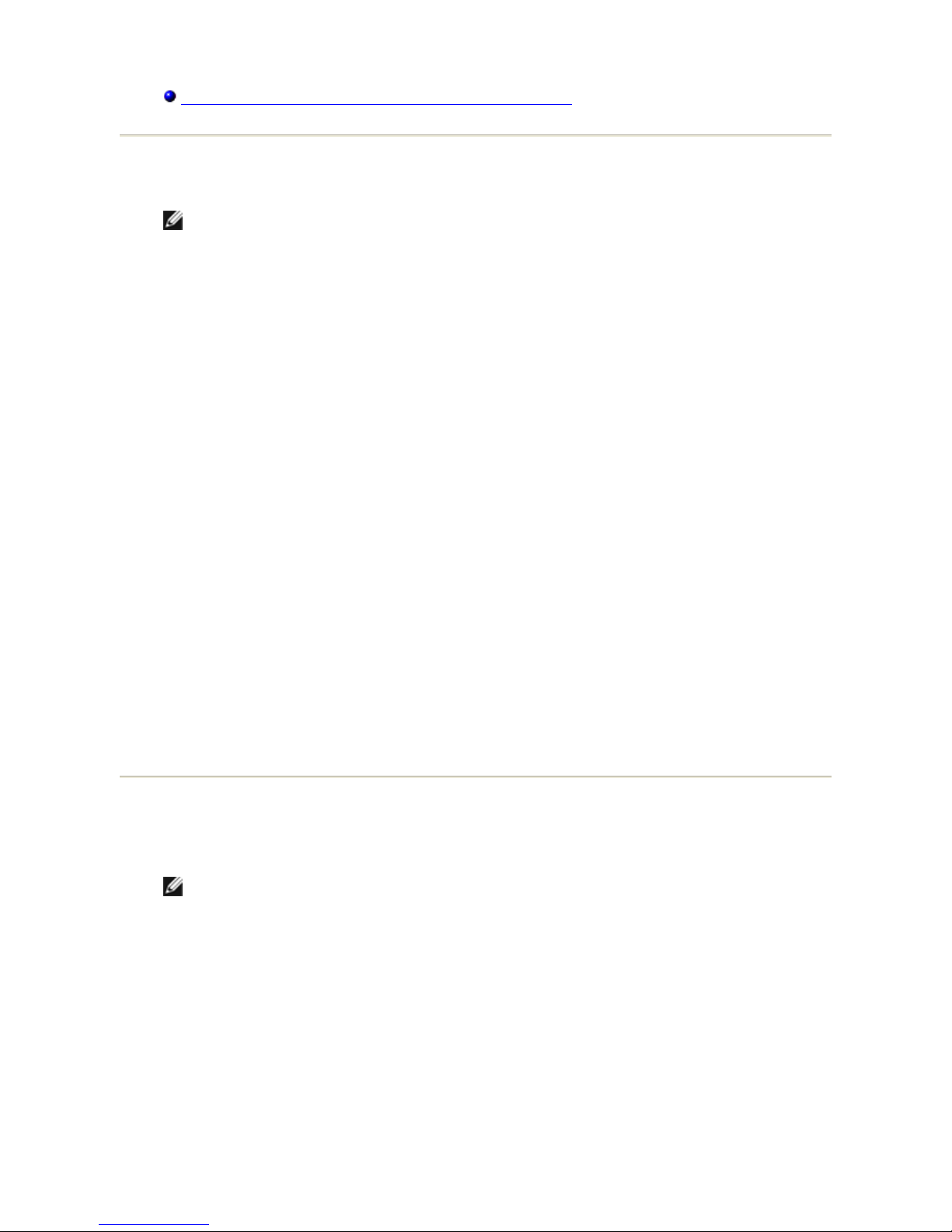
Respond to Bluetooth Security and Authorization Messages
Use a Bluetooth Keyboard, Mouse, or Other HID
NOTE: Before you begin, refer to the manual that came with your HID for instructions for
making the device discoverable.
To use a Bluetooth keyboard, mouse, or other human interface device
1. Verify that the keyboard, mouse of other human interface device (HID) contains
batteries, that the batteries are inserted properly and are fully charged, and that you
know where the Connect button is.
2. From this computer, open My Bluetooth Places.
3. Click Bluetooth Setup Wizard.
4. Click I know the service I want to use and I want to find a Bluetooth device
that provides that service, and then click Next.
5. Click Human Interface Device in the Bluetooth Service Selection list, and then
click Next.
6. Press the Connect button on the keyboard, mouse, or other HID.
7. When you see the HID icon in Bluetooth Device Selection, click the icon, and then
click Next.
8. If the HID is a keyboard, using the keyboard, type the Bluetooth security code showing
in the Bluetooth security code box, and then press ENTER.
-or-
If the HID is a Bluetooth mouse or other Bluetooth pointing device, use the Bluetooth
mouse or other Bluetooth pointing device to click Click here in Confirmation
Required.
You can now use the Bluetooth HID.
Listen to Audio from This Computer on Bluetooth
Headphones
NOTE: Before you begin, refer to the manual that came with your Bluetooth headphones
for instructions for making the headphones discoverable.
To listen to audio from this computer on Bluetooth headphones
1. From this computer, open My Bluetooth Places.
2. Click Bluetooth Setup Wizard.
3. Click I want to find a specific Bluetooth device and configure how this
computer will use its services, and then click Next.
4. Make the headphones discoverable.
5. When the BT-Headphones icon is shown in Bluetooth Device Selection, click the
BT-Headphones icon, and then click Next.
6. To pair the headphones with this computer, in Bluetooth Security Setup, type the
Page 10

Bluetooth security code in the Bluetooth security code box, and then click Pair
Now.
NOTE: Refer to the manual that came with the headphones for the security code.
7. Click Finish.
8. If the headphones are not connected, in Entire Bluetooth Neighborhood, right-click
BT-Headphones, and then click Connect Headset.
NOTE: The headphones must be discoverable before you can connect. If you do not
connect, make the headphones discoverable and try again.
9. Start the media player on this computer.
To disconnect the headphones
1. From this computer, open My Bluetooth Places.
NOTE: If there is a BT-Headphones shortcut in My Bluetooth Places, skip to
step 3.
2. Click View devices in range.
3. Right-click BT-Headphones, and then click Disconnect Headset.
Play Audio from a Bluetooth Player on This Computer
To play audio from a Bluetooth player on this computer
1. From this computer, open My Bluetooth Places, and then click Bluetooth Setup
Wizard.
2. Click I know the service I want to use and I want to find a Bluetooth device
that provides that service, and then click Next.
3. Click Audio Gateway in the Bluetooth Service Selection list, and then click Next.
4. In the Bluetooth Device Selection list, click the name of the Bluetooth audio player
device, and then click Next.
NOTE: If the device you are searching for is not an audio device (such as a
computer), click Show all devices in the list to the right of Search Again, and then
click Search Again.
5. The Start the connection check box is selected by default. To accept the default
setting and have the connection start automatically, click Finish.
You are now able to play audio from the Bluetooth player on this computer.
To disconnect the audio gateway
1. From this computer, open My Bluetooth Places.
2. Right-click the Audio Gateway icon, and then click Disconnect Audio Gateway.
Page 11

Use a Bluetooth Headset for Instant Messaging or
Telephone Calls
To use a Bluetooth headset for instant messaging or telephone calls
1. From this computer, open My Bluetooth Places.
2. Click Bluetooth Setup Wizard.
3. Click I want to find a specific Bluetooth device and configure how this
computer will use its services, and then click Next.
4. Make the headset discoverable.
NOTE: Refer to the manual that came with the headset for instructions for making
the headset discoverable.
5. In Bluetooth Device Selection. click the Audio Headset icon, and then click Next.
6. Enable Pairing mode on the headset.
NOTE: Refer to the manual that came with the headset for instructions for enabling
Pairing mode and for the security code.
7. In Bluetooth Security Setup, type the Bluetooth security code in the Bluetooth
security code box, and then click Pair Now.
8. In Bluetooth Service Selection, click Headset, and then click Finish.
9. In Entire Bluetooth Neighborhood, right-click the Audio Headset icon, and then
click Connect Headset.
You are now ready to use your Bluetooth headset while talking on a telephone call or to send
or receive instant voice messages over your Internet connection.
NOTES:
· The BTW software sets the audio quality based on the audio characteristics of the
audio device.
· You may need to press a button on the headset to answer a call. Refer to the manual
that came with the headset for instructions.
To disconnect the headset
1. From this computer, open My Bluetooth Places.
2. Right-click the Audio Headset icon, and then click Disconnect Headset.
Use a Bluetooth Headset for Voice Playback and
Recording
To use a Bluetooth headset for voice playback and recording
1. From this computer, open My Bluetooth Places.
2. Click Bluetooth Setup Wizard.
3. Click I want to find a specific Bluetooth device and configure how this
Page 12

computer will use its services, and then click Next.
4. Make the headset discoverable.
NOTE: Refer to the manual that came with the headset for instructions for making
the headset discoverable.
5. In Bluetooth Device Selection. click the Audio Headset icon, and then click Next.
6. Enable Pairing mode on the headset.
NOTE: Refer to the manual that came with the headset for instructions for enabling
Pairing mode and for the security code.
7. In Bluetooth Security Setup, type the Bluetooth security code in the Bluetooth
security code box, and then click Pair Now.
8. In Bluetooth Service Selection, click Headset, and then click Finish.
9. Click View devices in range.
10. In Entire Bluetooth Neighborhood, right-click the Audio Headset icon, and then
click Connect Headset.
11. In Bluetooth Audio Notice click OK.
You can now open your audio software application and begin using your Bluetooth audio
headset.
NOTE: The BTW software sets the audio quality based on the audio characteristics of the
audio device.
To disconnect the headset
1. From this computer, open My Bluetooth Places.
2. Right-click the Audio Headset icon, and then click Disconnect Headset.
Redirect High-Quality Audio Played on This Computer
to the Speakers on the Target Computer
In the following instructions, this computer refers to the computer running the media player,
and the target computer refers to the computer to which the high-quality audio is to be
redirected.
To redirect high-quality audio played on this computer to the speakers on the target
computer
1. Open My Bluetooth Places on this computer.
2. Click View devices in range.
NOTE: It may be necessary for you to click Search for devices in range one or
more times to discover the target computer.
3. Click the name of the target computer, and then click Discover services.
4. Right-click the Headset service, and then click Connect Stereo Headphones.
5. Start the media player on this computer.
Page 13

NOTE: If the Headset service on the target computer requires a secure connection,
you must respond to the Bluetooth security and authorization messages that appear in
the notification area of each computer (see Respond to Bluetooth Security and
Authorization Messages
).
To discontinue redirecting high-quality audio from this computer to the target computer
1. Open My Bluetooth Places on this computer.
2. Click View devices in range.
3. Right-click the name of the target computer, and then click Disconnect Stereo
Headphones.
Access Files on Another Bluetooth Device from This
Computer
To access files on another Bluetooth device from this computer
1. If the other Bluetooth device is not another Bluetooth computer, enable the File
Transfer service on the other device (refer to the manual that came with the other
Bluetooth device for instructions).
2. From this computer, open My Bluetooth Places.
3. Click Bluetooth Setup Wizard.
4. Click I know the service I want to use and I want to find a Bluetooth device
that provides that service, and then click Next.
5. Click File Transfer in the Bluetooth Service Selection list, and then click Next.
6. In Bluetooth Device Selection, click the name of the other device, and then click
Next.
NOTE: If the Secure connection property of the File Transfer service of the other
device has been set, type the security code you want to use in the Bluetooth
security code box, and then click Pair Now. The operator of the other device must
know the security code and must be available to respond to the Bluetooth Security
Code request sent by this computer (see Respond to Bluetooth Security and
Authorization Messages). Otherwise, the pairing process fails. After the two device are
paired, you can access the files on the other device without having to be granted
access permissions.
7. Click Finish.
You can now access the files in the Bluetooth Exchange Folder of the other Bluetooth device.
To do so, in My Bluetooth Places, double-click the File Transfer shortcut to open the
Bluetooth Exchange Folder on the other Bluetooth device.
Allow Other Bluetooth Devices to Access Files on This
Computer
To allow other Bluetooth devices to access files on this computer
1. From this computer, open My Bluetooth Places.
Page 14

2. Click View my Bluetooth services.
3. Right-click My File Transfer, and then click Properties.
4. On the General tab, specify how you want the File Transfer service to start. By
default, the Startup automatically check box is selected. If you prefer to manually
start the service, clear the check box.
5. To require the use of a security code to connect to this service and to encrypt
Bluetooth transmitted data, select the Secure connection check box. If you prefer
not to require the use of a security code and to not encrypt data, do not select the
checkbox.
6. Specify remote user access permissions by selecting either, both, or none of the
Remote users may modify read-only files and folders and Remote users may
access hidden files or folders check boxes.
NOTE: To specify a different location than the default location where the File
Transfer service will save files, click Browse.
7. To specify if or how you want to be notified when another Bluetooth device access the
files on this computer, click the Notifications tab, and then select either the Do not
provide notification check box, or either or both of the Visual notification and
Audio notification check boxes.
8. Click OK to save your settings.
Other Bluetooth devices can now access the files in your Bluetooth Exchange Folder.
NOTE: If you set the Secure connection property of the File Transfer service of this
computer, you must be available to respond to the Bluetooth Security Code Request sent
by the other device when the other device initially attempts to connect to this computer (see
Respond to Bluetooth Security and Authorization
Messages). Otherwise, the pairing process
fails. After the two device are paired, the other device can access the files on this computer
without having to obtain access permissions.
Use This Computer as a Speakerphone for a Bluetooth
Cell Phone
To use this computer as a speakerphone for a cell phone
1. Open My Bluetooth Places, and then click Bluetooth Setup Wizard.
2. Click I know the service I want to use and I want to find a Bluetooth device
that provides that service, and then click Next.
3. Click Audio Gateway in the Bluetooth Service Selection list, and then click Next.
4. In the Bluetooth Device Selection list, click the Cell Phone icon, and then click
Next.
5. Click Finish.
You can now use this computer as a speakerphone for the cell phone.
Set Up This Computer to Receive Image Files Sent
from a Bluetooth Camera, Cell Phone, or Other
Page 15

Bluetooth Device
To set up this computer to receive image files sent from a Bluetooth camera, cell phone, or
other Bluetooth device
1. Open My Bluetooth Places.
2. Click View or modify configuration.
3. Click the Local Services tab.
4. Click Bluetooth Imaging in the list of services, and then click Properties.
5. Verify that the Startup automatically check box is selected.
You can now receive image files. Refer to the manual that came with your Bluetooth camera,
cell phone, or other Bluetooth device for instructions on how to send image files to a
Bluetooth-enabled computer. The received files are stored in the Bluetooth Exchange Folder
on this computer.
Send Files or Folders on This Computer to Another
Bluetooth Device
To send files on this computer to another Bluetooth device
1. Verify that File Transfer service is enabled on the target Bluetooth device (see Access
Files on Another Bluetooth Device from This Computer).
2. In Windows Explorer, open the folder where the file you want to send is located.
3. Right-click the file name, point to Send To, point to Bluetooth, and then click the
name of the target Bluetooth device.
To send folders on this computer to another Bluetooth device
1. Open My Bluetooth Places.
2. Click View devices in range.
3. Open Windows Explorer and browse to where the folder you want to send is located.
4. Copy or drag-and-drop the folder to the target device name in Entire Bluetooth
Neighborhood.
NOTE: When you send folders to another Bluetooth device, If the Secure
connection property of the File Transfer service of the other Bluetooth device has
been set, the operator of the other Bluetooth device must available to allow access
unless the Always allow this device access to my computer's File Transfer
service check box in Bluetooth File Transfer Authorization is selected. Otherwise,
the file transfer fails.
The sent files or folders are located in the Bluetooth Exchange Folder on the target Bluetooth
device.
Send Files from Microsoft Office Applications
To send a file from a Microsoft Office application
Page 16

1. From this computer, start the Microsoft Office application.
2. Open the file you want to send.
3. From the File menu, point to Send To, point to Bluetooth, and then click the name
of the target device.
-or-
Click Other, click the device name in the Select Device list, and then click OK.
Send a Web Page from Microsoft Internet Explorer
To send a web page from Microsoft Internet Explorer
1. Open Internet Explorer and browse to the web page you want to send.
2. Click the Send To Bluetooth icon on the toolbar.
3. Follow the instructions in the Send To Bluetooth Wizard.
Send an Image from Microsoft Internet Explorer
To send a selected image from Microsoft Internet Explorer
1. Right-click the image to be transferred, and then click Send To Bluetooth Device.
2. In Select Device, click the device name, and then click OK.
Connect to the Internet Using a Bluetooth Telephone,
Modem, or Other Bluetooth Device That Offers Dial-up
Networking Service
To connect to the Internet using a Bluetooth telephone, modem, or other Bluetooth
device that offers dial-up networking service
1. From this computer, open My Bluetooth Places.
2. Click Bluetooth Setup Wizard.
3. Click I know the service I want to use and I want to find a Bluetooth device
that provides that service, and then click Next.
4. Click Dial-up Networking in the Bluetooth Service Selection list, and then click
Next.
5. In Bluetooth Device Selection, click the name of the device you want to connect
with, and then click Next.
6. Click Finish.
7. If your mobile service operator requires you to supply your user name and password,
type them in the spaces provided.
8. Type the number of your Internet service provider in the Dial box, and then click Dial.
Page 17

NOTE: For typical GPRS connections, you can normally leave the User name and
Password boxes blank and use 99# as a phone number.
9. Respond to the authorization messages that appear on the remote device.
To disconnect the dial-up networking connection
1. From this computer, open My Bluetooth Places.
NOTE: If there is a Dial-up Networking shortcut in My Bluetooth Places, skip to
step 4.
2. Click View devices in range.
3. Double-click the name of the device you established a dial-up networking connection
with.
4. Right-click Dial-up Networking, and then click Disconnect Dial-up Networking.
Use the Fax Capabilities of a Bluetooth Telephone,
Modem, or Other Remote Bluetooth Device That
Offers Fax Service
To use the fax capabilities of a Bluetooth telephone, modem, or other remote
Bluetooth device that offers fax service
1. From this computer, open My Bluetooth Places.
2. Click Bluetooth Setup Wizard.
3. Click I know the device I want to use and I want to find a Bluetooth device
that provides that service, and then click Next.
4. In Bluetooth Service Selection, click Fax, and then click Next.
5. In Bluetooth Device Selection, click the name of the device having fax capabilities,
and then click Next.
6. Click Finish.
To disconnect the fax
1. From this computer, open My Bluetooth Places.
NOTE: If there is a Fax shortcut in My Bluetooth Places, skip to step 4.
2. Click View devices in range.
3. Double-click the name of the device you established a fax connection with.
4. Right-click Fax, and then click Disconnect Fax.
Make a Network Connection to Another Bluetooth
Device or to a Local Area Network (LAN) Using the
Network Connection of the Other Device
Page 18

To make a network connection to another Bluetooth device or to a local area network (LAN)
using the network connection of the other device
1. From this computer, open My Bluetooth Places.
2. Click Bluetooth Setup Wizard.
3. Click I know the service I want to use and I want to find a Bluetooth device
that provides that service, and then click Next.
4. Click Network Access in the Bluetooth Service Selection list, and then click Next.
5. In Bluetooth Device Selection, click the name of the device you want to connect
with, and then click Next.
To disconnect network access
1. From this computer, open My Bluetooth Places.
NOTE: If there is a Bluetooth Serial Port shortcut in My Bluetooth Places, skip to
step 4.
2. Click View devices in range.
3. Double-click the device you established a network access connection with.
4. Right-click Network Access, and then click Disconnect Network Access.
Exchange Electronic Business Cards with Another
Bluetooth Device and Send Other PIM Items to the
Other Device
To exchange electronic business cards with another Bluetooth device and send
other PIM items to another Bluetooth device
1. From this computer, open My Bluetooth Places.
2. Click Bluetooth Setup Wizard.
3. Click I know the service I want to use and I want to find a Bluetooth device
that provides that service, and then click Next.
4. Click PIM Item Transfer in the Bluetooth Service Selection list, and then click
Next.
5. In Bluetooth Device Selection, click the name of the device you want to connect
with, and then click Next.
6. Double-click the PIM Item Transfer shortcut in My Bluetooth Places.
7. In Select a Bluetooth Business Card, click the PIM that contains the business card
(s) you want to send.
8. Click the contact name(s) in the list, and then click OK.
If Microsoft Outlook is selected as the Received Business Cards location in Bluetooth
Properties, the contact file is sent to Microsoft Outlook Contacts. If Save to Folder is
selected, the business card(s) is sent to the Bluetooth Exchange Folder.
NOTE: If the Secure connection property of the PIM Transfer service is set on either
device, the receiving party must be available to allow access when an access request is
received. Otherwise, the PIM transfer fails.
Page 19

Synchronize the PIM Database on This Computer with
the PIM Database of Another Bluetooth Device
To synchronize the PIM database on this computer with the PIM database of another
Bluetooth device
1. From this computer, open My Bluetooth Places.
2. Click Bluetooth Setup Wizard.
3. Click I know the service I want to use and I want to find a Bluetooth device
that provides that service, and then click Next.
4. Click PIM Synchronization in the Bluetooth Service Selection list, and then click
Next.
5. In Bluetooth Device Selection, click the name of the device you want to synchronize
PIM databases with, and then click Next.
6. Click Finish.
7. Right-click the PIM Synchronization shortcut in My Bluetooth Places, and then
click Properties.
8. Under Synchronization, click the PIM you want to synchronize (if any) in each of the
data type lists.
9. Double-click the PIM Synchronization shortcut in My Bluetooth Places.
Print to a Bluetooth Printer from This Computer
To print to a Bluetooth printer from this computer
1. Refer to the manual that came with your printer to verify that the printer is Hardcopy
Cable Replacement Profile compatible and to see what the Bluetooth security code or
passkey is.
2. Turn on the Bluetooth printer.
3. From this computer, open My Bluetooth Places.
4. Click I want to find a specific Bluetooth device and configure how this
computer will use its services, and then click Next.
5. In Bluetooth Device Selection, click the name of the Bluetooth printer you want to
print to, and then click Next.
NOTE: If several printers are listed and you are not sure which one is yours, check
the serial number printed on the label on the bottom of the printer, and then select the
printer having a matching serial number. The serial number is displayed when you
move the mouse pointer over the printer icon.
6. Type the Bluetooth security code in the Bluetooth security code box, and then click
Pair Now.
NOTE: Refer to the manual that came with your Bluetooth printer for the Bluetooth
security code for the printer.
7. In Bluetooth Service Selection, verify that the Hardcopy Cable Replacement
checkbox is selected. If it is, click Finish. If it is not, click the check box to select it,
Page 20

and then click Finish.
8. Follow the instructions provided by the Add Printer Wizard.
NOTE: The printer drivers for the printer must either be on the computer system,
or you must have the drivers available on a CD.
9. In Properties, click OK to accept the default settings, or change the settings and then
click OK.
You are now able to print from this computer to the Bluetooth printer.
Print from Another Bluetooth Device to a Standard
Printer That Is Physically Connected to This Computer
To print from another Bluetooth device to a standard printer that is physically connected to
this computer
1. Verify that the local printer is physically connected to this computer by a cable, is set
as the default printer, and is turned on.
2. From this computer, open My Bluetooth Places.
3. Click View My Bluetooth services.
4. Right-click My Printer, and then click Enable.
5. Refer to the manual that came with your Bluetooth device for instructions on how to
print to another Bluetooth device.
-or-
If you are using a Bluetooth enabled computer, see Print to a Bluetooth Printer
from
This Computer.
NOTE: If the Secure connection property for the printer has been set on either
computer, the operators of both computers must be available to allow access and to
supply the Bluetooth security code when requested (see Respond to Bluetooth Security
and Authorization Messages). Thereafter, access is granted automatically and it is not
necessary to supply the security code.
Establish a Virtual Serial Port Connection Between
This Computer and Another Bluetooth Device
To establish a virtual serial port connection between this computer and another Bluetooth
device
1. From this computer, open My Bluetooth Places.
2. Click Bluetooth Setup Wizard.
3. Click I know the service I want to use and I want to find a Bluetooth device
that provides that service, and then click Next.
4. Click Bluetooth Serial Port in the Bluetooth Service Selection list, and then click
Next.
Page 21

5. In Bluetooth Device Selection, click the name of the device you want to connect
with, and then click Next.
6. Click Finish.
The operator of the remote device must be available to respond to any authorization requests
(see Respond to Bluetooth Security and Authorization
Messages) that are sent from this
computer. Note the COM port name that is associated with the connection and configure
applications to use that port.
NOTE: Unless you have a specific reason to do so, do not change the default COM port
setting.
To disconnect the virtual serial port connection between this computer and a remote
Bluetooth device
1. From this computer, open My Bluetooth Places.
NOTE: If there is a Bluetooth Serial Port shortcut in My Bluetooth Places, skip to
step 4.
2. Click View devices in range.
3. Double-click the device you established a wireless serial connection with.
4. Right-click Bluetooth Serial Port, and then click Disconnect Bluetooth Serial Port.
Respond to Bluetooth Security and Authorization
Messages
To respond to Bluetooth security messages
When a secure connection between two Bluetooth devices is being attempted, a PIN code
request may appear in the notification area of either or both devices. If this request is
ignored, the connection attempt fails. To allow a secure connection to proceed, click
anywhere in the Bluetooth PIN Code Required message. Then type the security code in
the Bluetooth security code box and click OK. If the remote device has a fixed PIN code,
type that PIN code in the Bluetooth security code box. Otherwise, select a string of
random alphanumeric characters and type them exactly the same in the Bluetooth security
code box on both devices.
To respond to Bluetooth authorization messages
When a remote Bluetooth device attempts to connect to a secure service on this computer,
this computer receives an authorization request that appears in the notification area. To allow
access to the service, click anywhere in the Bluetooth Authorization Requested message,
and then click OK in Bluetooth Service Authorization.
Specifying How Bluetooth Technology Works on Your
Computer
Assigning a Name and Type to This Computer
Page 22

Providing Access to Other Bluetooth Devices
Discovering Devices
Setting Security
Managing Bluetooth Devices
and Services
Managing Local Bluetooth
Radios
Assigning a Name and Type to This Computer
The name you assign to this computer is displayed to other Bluetooth devices when this
computer is set to be discoverable (see Providing Access to Other Bluetooth
Devices). The
default name is the name assigned by the operating system. The Computer type setting
determines the type of icon (see Status of Devices and Services
) that is used to represent
this computer to other Bluetooth devices (see Status of Devices and Services
).
To change the computer name or type
1. Open My Bluetooth Places.
2. Click View or modify configuration.
3. In Bluetooth Configuration, click the General tab and make the changes in the
spaces provided.
Page 23

Providing Access to Other Bluetooth Devices
You can specify if you want to allow other Bluetooth devices to discover this computer. Also,
you can specify whether to allow all or none of the devices that discover this computer to
connect, or to allow only those devices that you designate to connect. The devices that you
designate must be within range, and must themselves be discoverable. Also, you can specify
the type of audio notification (if any) you want to receive in addition to a visual notification
when another Bluetooth device requests a Bluetooth security code.
NOTE: If you later clear the Let other Bluetooth devices discover this computer
check box, devices that have previously connected to this computer can still do so.
To specify which Bluetooth devices to allow to discover and connect to this computer
1. Open My Bluetooth Places.
2. Click View or modify configuration.
3. In Bluetooth Configuration, click the Accessibility tab and make the access
settings you prefer in the spaces provided.
NOTE: To prevent this computer from being discovered, clear the Let other
Bluetooth devices discover this computer check box.
Discovering Devices
You can set this computer to automatically look for other Bluetooth devices at a specific time
Page 24

interval. Also, you can limit the search to specific devices, classes of devices, or types of
devices within a class. If you limit the search to specific devices, the devices must be within
range, and must themselves be discoverable.
To specify which Bluetooth devices to look for and how often
1. Open My Bluetooth Places.
2. Click View or modify configuration.
3. In Bluetooth Configuration, click the Discovery tab and make the access settings
you prefer in the spaces provided.
NOTE: To prevent this computer from automatically looking for other Bluetooth
devices, clear the Look for other Bluetooth devices check box.
Setting Security
By default, the properties of all Bluetooth services that this computer provides and the
Bluetooth applications (except Human Interface Device) that this comput e r us es ar e se t to
require a secure connection. When the Secure connection property is set, and this
computer tries to connect to another Bluetooth device, the two devices must exchange a
Bluetooth security code. This procedure positively identifies the device you want to connect
to. After the exchange, the two Bluetooth devices are allowed to encrypt data.
Page 25

Managing Bluetooth Devices and Services
Bluetooth services are used to carry out actions between a program installed on your
computer and a remote Bluetooth device. A Bluetooth device can offer one or more services.
The following table describes the services (Local Services) and programs (Client Applications)
available on this computer for various Bluetooth actions:
For specific detailed instructions on using Bluetooth devices and services, see How to Use
Bluetooth
.
Bluetooth
Action
Local Service Function Client Application Function
Audio Gateway
Redirects audio from this
computer to another Bluetooth
device
Redirects audio on another
Bluetooth device to this
computer
Bluetooth
Imaging
Receives image files sent from
other Bluetooth devices
Sends image files to another
Bluetooth device
Bluetooth Serial
Port
Allows other Bluetooth devices to
establish a wireless serial
connection with this computer
Allows this computer to establish
a wireless serial connection with
another Bluetooth device
Dial-up
Networking
Allows other Bluetooth devices to
use the modem on this computer
to access the Internet or a remote
network
Allows this computer to connect
to another Bluetooth device to
access the Internet or a remote
network
Fax
Allows other Bluetooth devices to
use the fax modem on this
computer to send a fax
Allows this computer to connect
to another Bluetooth device to
send a fax from this computer
File Transfer
Allows other Bluetooth devices to
explore the Bluetooth Exchange
Folder on this computer and to
send files to or copy files from that
folder.
Explore, send files to, or copy
files from another Bluetooth
device
Headset
Redirects the audio from another
Bluetooth device to this computer
Redirects the audio from this
computer to another Bluetooth
device
Network Access
Allows other Bluetooth devices to
create a private network with this
computer or to access a local area
network (LAN) through this
computer
Allows this computer to access a
LAN or connect to the Internet
through another Bluetooth device
PIM Item
Transfer
Sends and receives Personal
Information Manager (PIM) items
(business cards, and e-mail
messages, for example) between
this computer and another
Bluetooth device
Sends PIM items (business cards,
and e-mail messages, for
example) to another Bluetooth
device or exchanges business
cards with another Bluetooth
device.
PIM
Synchronization
Synchronizes the PIM database of
this computer with that of another
Bluetooth device
Synchronizes the PIM database
of this computer with that of
another Bluetooth device
Printer
Allows other Bluetooth devices to
print to a printer that is connected
to this computer
Allows this computer to print to a
Bluetooth printer
Human Interface
Device
-
Allows this computer to use a
Bluetooth HID
Page 26

To manage your Bluetooth devices and services
1. Open My Bluetooth Services.
2. Click View or modify configuration.
From the Local Services tab of Bluetooth Configuration, you can select the services that
this computer provides to other Bluetooth devices and set the properties for that service. By
default, all Local Services are set to start automatically, to require a secure connection, and
to require both visual and audio notification when a remote device attempts to connect to
that service.
To set the properties for a service, click the service name, and then click Properties.
z
From the General tab, you can set or clear the Secure connection property and the
Start up automatically property for that service.
z
From the Notifications tab, you can specify if and how you want to be notified.
From the Client Applications tab of Bluetooth Configuration, you can specify how this
computer accesses services on other Bluetooth devices and set or clear the Secure
connection property for that application. By default, all Client Applications except HID are
set to require a secure connection.
To set the properties for an application, click the application name, and then click
Properties. From the General tab, you can set or clear the Secure connection property.
For certain applications, such as PIM Synchronization, File Transfer, PIM Item Transfer, and
Dial-up Networking, you can make other settings that affect how the application functions.
Page 27

Managing Local Bluetooth Radios
From the Hardware tab, you can manage the Bluetooth devices (radios) that are installed
on this computer. Also, you can view the following information about each radio:
Devices
z
Name
z
Status
· Active (Preferred)
· Inactive
· Disabled
z
Type
Device Properties
z
Device status - Indicates that the device is operating properly, or that there is a
problem/conflict
z
Manufacturer - The company that manufactured the device
z
Firmware Revision - The manufacturer's firmware version number
z
Device Address - The Bluetooth Device Address assigned to this device when it was
manufactured
z
HCI Version - The version number of the Bluetooth specification with which the Host
Controller Interface complies
Page 28

z
HCI Revision - The revision number of the Bluetooth specification with which the Host
Controller Interface complies
z
LMP Version - The version number of the Bluetooth specification with which the Link
Manager Protocol complies
z
LMP Sub-version - The sub-version number of the Bluetooth specification with which
the Link Manager Protocol complies
NOTES:
· Only one Bluetooth radio can be used at a specific time.
· If you change the Bluetooth radio device, you must redo pairing with other Bluetooth
devices.
To manage the Bluetooth radio devices that are installed on this computer
1. Open My Bluetooth Places.
2. Click View or modify configuration, and then click the Hardware tab.
To query the active radio and update the data displayed in Device Properties, click
Refresh.
To disable or enable a particular Bluetooth radio device, click the name of the device, and
then click either Disable, or Enable, as appropriate.
To specify which Bluetooth radio device you prefer to use, click the name of the device, and
then click Set Preferred.
NOTES:
Page 29

· If you enable a radio device, and another radio is set as Active (Preferred), the status
of the enabled device is automatically set to Inactive, which means that it is available
for use, but it is not the preferred device.
· If you enable a radio device, and no other radio device has been set to Active
(Preferred), the status of the enabled device is automatically set to Active.
· When a radio is plugged in or unplugged while the Bluetooth Configuration panel is
open, click Refresh to update the information displayed.
· If you do not intend to use a device, disable it to conserve battery power.
Troubleshooting
Problem or Symptom Possible Solution
I cannot connect to a
paired device that is listed
in Entire Bluetooth
Neighborhood
· Check to see if the device is powered on, in range, and
in Discoverable mode (refer to the manual that came
with the device for instructions for making the device
discoverable). Devices that you have paired with are
listed in Entire Bluetooth Neighborhood regardless of
whether they are powered on, in range, or in
Discoverable mode.
· Check to see if the device Bluetooth radio is turned on
(refer to the manual that came with the device for
instructions). If the other device is a Bluetooth
computer, check the appearance of the Bluetooth icon
in the notification area (see Using Bluetooth Tools).
The device I want to
connect to is not listed in
Entire Bluetooth
Neighborhood
Check to see if the device is powered on, in range, and in
Discoverable mode. See Finding Bluetooth
Devices.
I cannot print to the
Bluetooth printer from this
computer
· If you have printed to the printer before, verify that
the printer is in range, is powered on, is not
malfunctioning, and is still paired with this computer.
· If you have not printed to the printer before, did you
install the printer? If not, install the printer according
to the instructions provided in Print to a
Bluetooth
Printer from This Computer. If you did install the
printer, verify that the procedure you followed
matches the instructions.
I cannot print Print from
another Bluetooth
computer to a standard
printer that is physically
connected to this computer
· If you have printed to the printer before, verify that
you are in range of and paired with this computer,
that both the printer and this computer are powered
on, that the printer is not malfunctioning, and that
the printer is the default printer for this computer.
· If you have not printed to the printer before, did you
install the printer on your computer as specified in
Print from Another Bluetooth Device to a Standard
Printer That Is Physically Connected to This
Computer? If not, follow these instructions and try
again.
I cannot send a fax using
the fax capabilities of a
Bluetooth telephone,
modem, or other device
that offers fax service.
The device offering the fax service may be set to use
another device instead of the fax modem.
I cannot adjust the
· Check to see if the volume on the headphones is set to
minimum.
Page 30

headphone volume.
· Adjust the volume using the volume control on the
media player rather than the master volume control
on the computer.
I cannot communicate with
a cell phone or reconnect
to a cell phone.
Verify that the cell phone is in Discoverable mode, is in
range, and that the Bluetooth radio is turned on. See
Finding Bluetooth Devices
.
