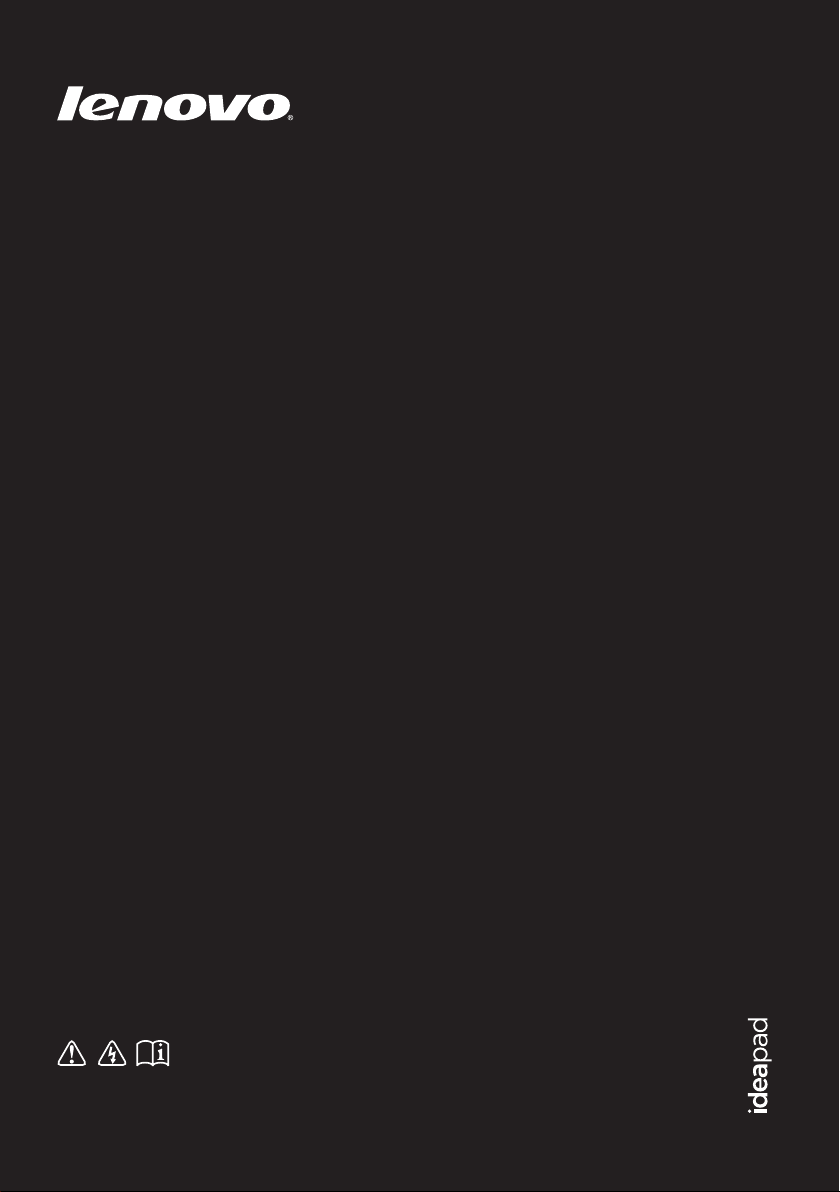
Lenovo IdeaPad
U300/U300s/
U400
User Guide V1.0
Read the safety notices and important tips in the
included manuals before using your computer.
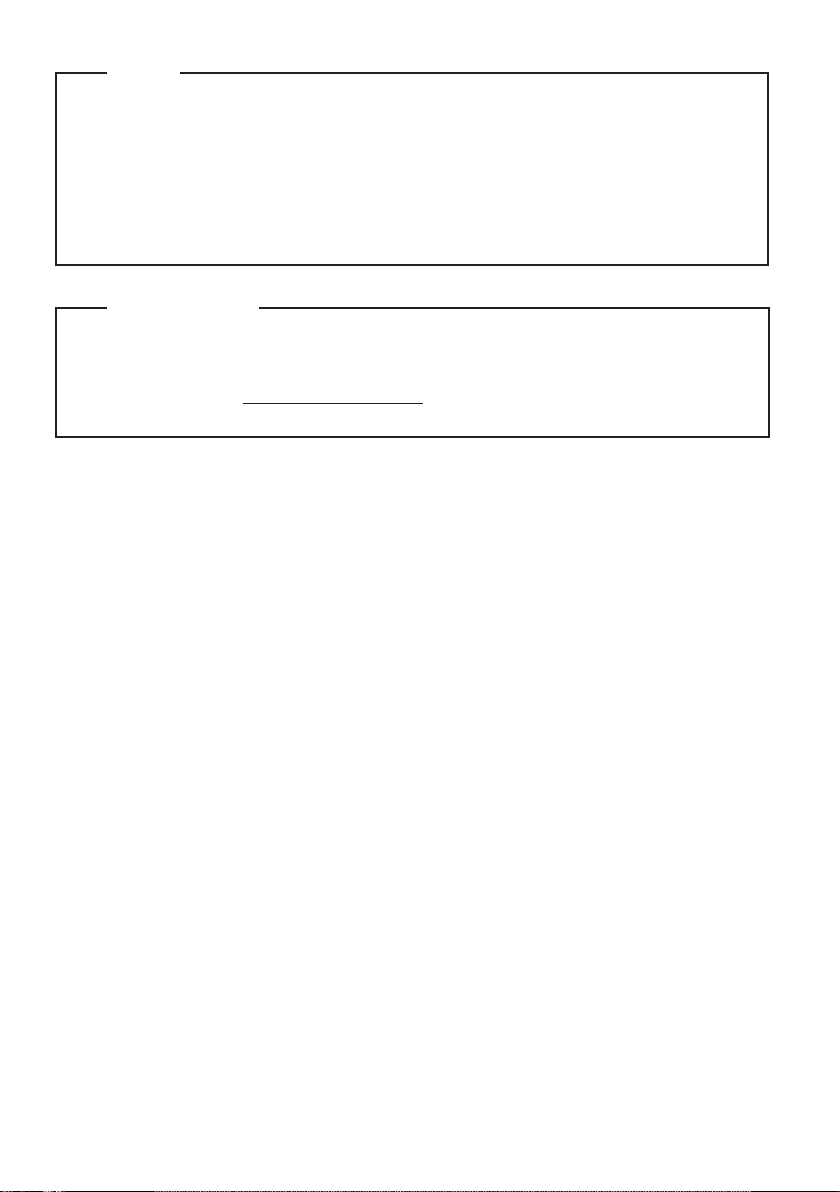
Notes
•
Before using the product, be sure to read Lenovo Safety and General Information Guide first.
•
Some instructions in this guide may assume that you are using Windows® 7. If you are
using other Windows operating system, some operations may be slightly different. If
you are using other operating systems, some operations may not apply to you.
The features described in this guide are common to most models. Some features may not
•
be available on your computer and/or your computer may include features that are not
described in this user guide.
Regulatory Notice
The Regulatory Notice provides information about the radio frequency and safety
•
standards. Be sure to read it before using wireless devices on your computer.
•
To refer to it, go to http://www.lenovo.com, click Support, and then click User’s guides
and manuals.
First Edition (June 2011)
© Copyright Lenovo 2011.
LENOVO products, data, computer software, and services have been developed exclusively at private
expense and are sold to governmental entities as commercial items as defined by 48 C.F.R. 2.101 with
limited and restricted rights to use, reproduction and disclosure. LIMITED AND RESTRICTED
RIGHTS NOTICE: If products, data, computer software, or services are delivered pursuant a General
Services Administration “GSA” contract, use, reproduction, or disclosure is subject to restrictions set
forth in Contract No. GS-35F-05925.
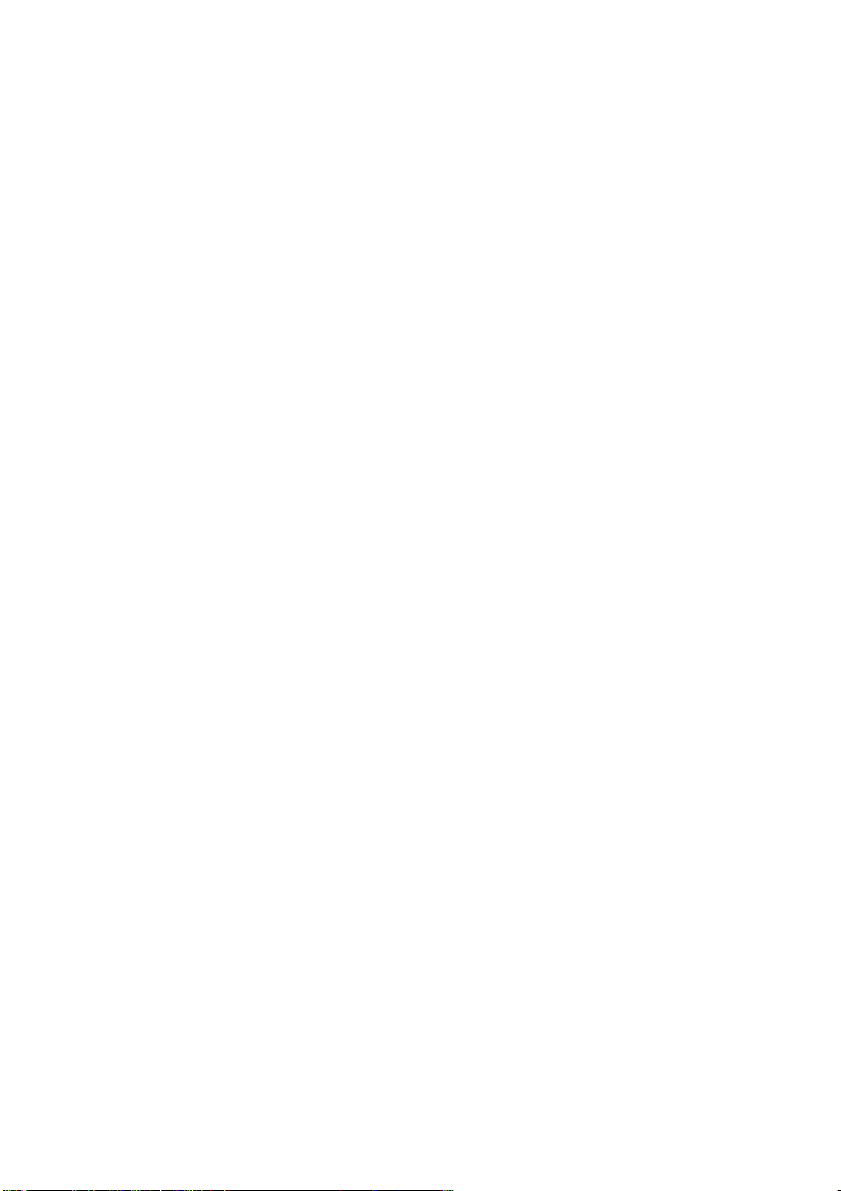
Contents
Chapter 1. Getting to know your
computer.......................................................1
Top view.........................................................1
Left-side view ................................................5
Right-side view.............................................. 7
Chapter 2. Learning the basics ...................9
First use...........................................................9
Using AC adapter and battery ..................11
Using the touchpad..................................... 12
Using the keyboard..................................... 13
Connecting external devices...................... 15
Special keys and buttons ............................16
System status indicators .............................17
Securing your computer............................. 18
Chapter 3. Connecting to the Internet ......19
Wired connection ........................................19
Wireless connection ....................................20
Chapter 4. OneKey Rescue system ..........21
OneKey Rescue system .............................. 21
Chapter 5. Troubleshooting ......................22
Frequently asked questions .......................22
Troubleshooting .......................................... 23
Appendix A. Lenovo limited warranty ..... 27
Warranty information ................................ 31
Appendix B. Product specific Notices..... 34
Energy star information ............................. 34
Electronic emissions notices ...................... 36
Appendix C. Specifications ...................... 39
Trademarks ................................................ 40
Index ........................................................... 41
i
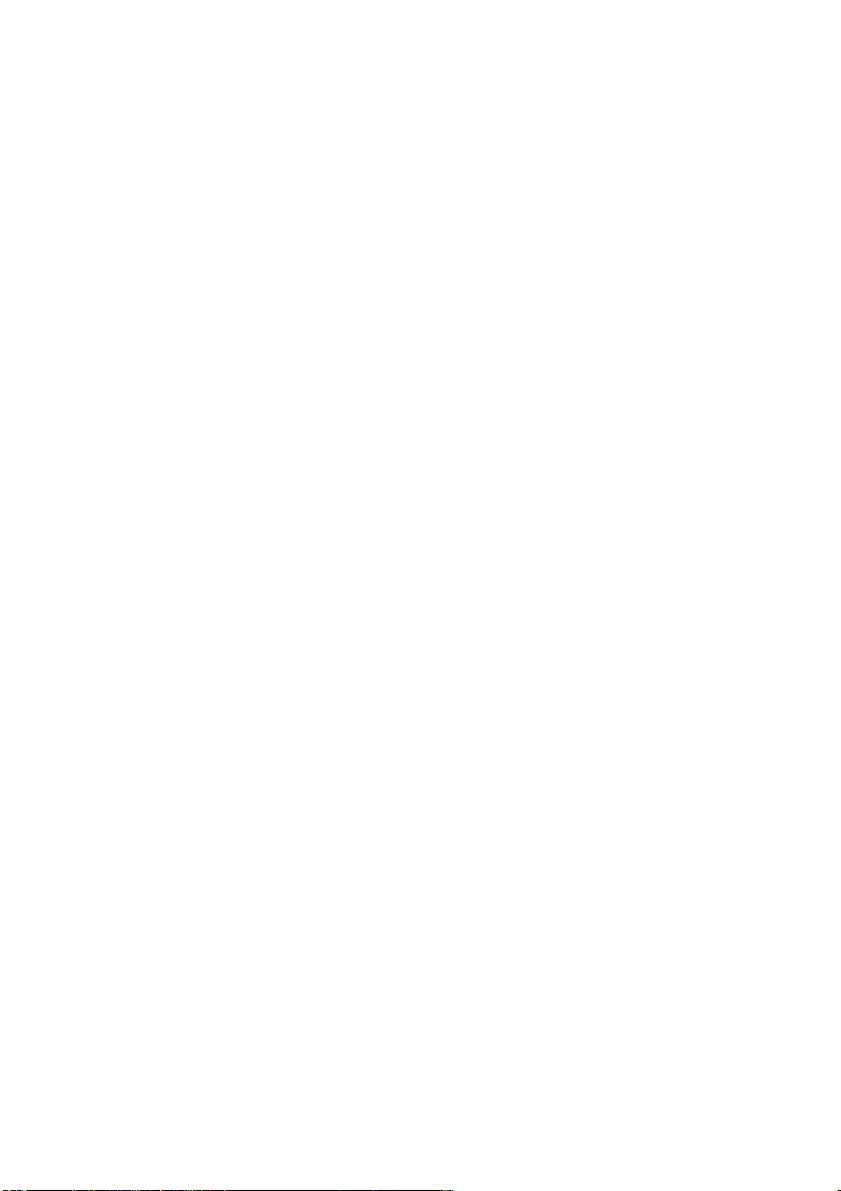
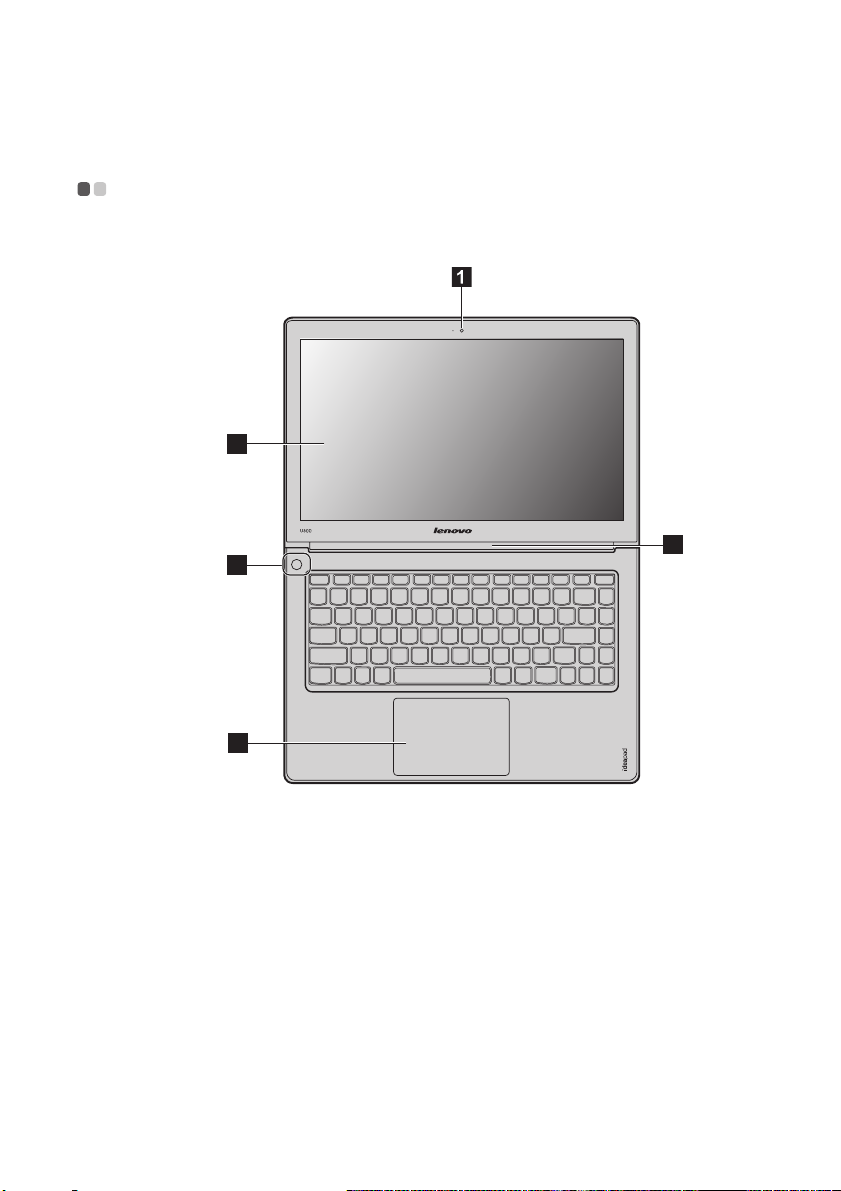
Chapter 1. Getting to know your computer
Top view - - - - - - - - - - - - - - - - - - - - - - - - - - - - - - - - - - - - - - - - - - - - - - - - - - - - - - - - - - - - - - - - - - - - - - - - - - - - - - - - - - - - - - - - - - - - - - - - - - - - - - - - - - - - - - - - - - - - - - - - - -
U300
3
2
4
5
1
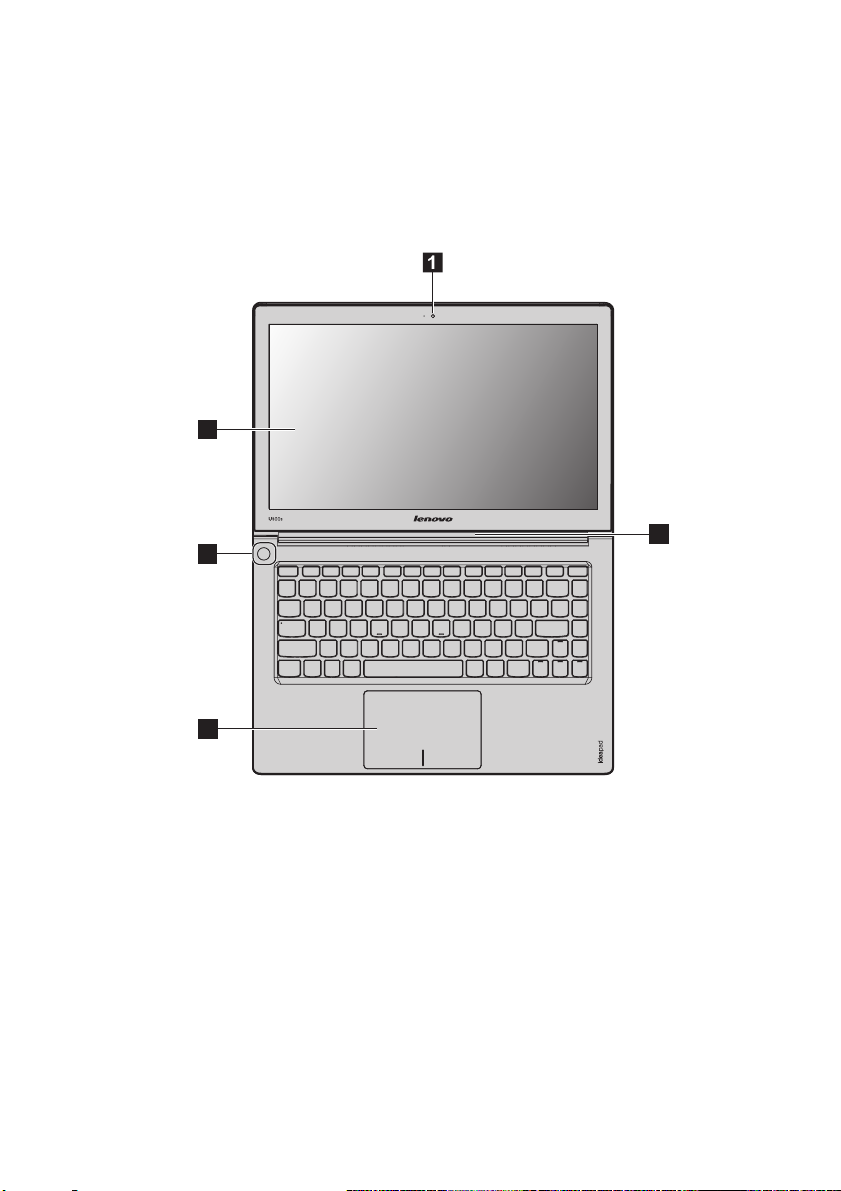
Chapter 1. Getting to know your computer
U300s
3
4
2
5
2

U400
Chapter 1. Getting to know your computer
3
4
2
5
Note: The illustrations in this manual may differ from the actual product. Please refer to the actual product.
Attention:
• Do NOT open the display panel beyond 130 degrees. When closing the display panel, be careful NOT to
leave pens or any other objects in between the display panel and the keyboard. Otherwise, the display
panel may be damaged.
3

Chapter 1. Getting to know your computer
Integrated camera
a
Use the camera for video communication.
(Select models only)
Wireless module
b
The built-in antennas ensure optimal reception of wireless radio.
antennas (Select
models only)
c
Computer display
Power button
d
e
Touchpad
Note: For details, see “Using the touchpad” on page 12.
The LCD display provides brilliant visual output.
Press this button to turn on the computer.
The touchpad functions as a conventional mouse.
4

Chapter 1. Getting to know your computer
Left-side view - - - - - - - - - - - - - - - - - - - - - - - - - - - - - - - - - - - - - - - - - - - - - - - - - - - - - - - - - - - - - - - - - - - - - - - - - - - - - - - - - - - - - - - - - - - - - - - - - - - - - - - - - - - - -
U300
4 2 3
U300s
4 2
U400
4
OneKey Rescue
a
system button
Note: For details, see “OneKey Rescue system” on page 18.
b
USB port
Note: For details, see “Connecting a universal serial bus (USB) device” on page 15.
Press this button to open OneKey Rescue system (If OneKey Rescue
system has been preinstalled) when the computer is powered off.
Connects to USB devices.
251
5

Chapter 1. Getting to know your computer
c
Headphone mic
Connects to the headset.
combo jack
Attention:
• Listening to music at high volume over extended periods of time may damage your hearing.
Fan louvers
d
Note: Make sure that none of the fan louvers are blocked or else overheating of the computer may occur.
RJ-45 port
e
Note: For details, see “Wired connection” on page 16.
Dissipate internal heat.
This port connects the computer to an Ethernet network.
6

Chapter 1. Getting to know your computer
Right-side view - - - - - - - - - - - - - - - - - - - - - - - - - - - - - - - - - - - - - - - - - - - - - - - - - - - - - - - - - - - - - - - - - - - - - - - - - - - - - - - - - - - - - - - - - - - - - - - - - - - - - - - - -
U300
2 53
U300s
U400
1 21 54
a
USB port
Note: For details, see “Connecting a universal serial bus (USB) device” on page 15.
b
HDMI port (Select
models only)
c
RJ-45 port
Note: For details, see “Wired connection” on page 19.
Connects to USB devices.
Connects to devices with HDMI input such as a TV or a display.
This port connects the computer to an Ethernet network.
14
52
7

Chapter 1. Getting to know your computer
d
Headphone mic
Connects to the headset.
combo jack
Attention:
• Listening to music at high volume over extended periods of time may damage your hearing.
e
AC power adapter
Connect the AC adapter here.
jack
Note: For details, see “Using AC adapter and battery” on page 11.
8

Chapter 2. Learning the basics
First use
- - - - - - - - - - - - - - - - - - - - - - - - - - - - - - - - - - - - - - - - - - - - - - - - - - - - - - - - - - - - - - - - - - - - - - - - - - - - - - - - - - - - - - - - - - - - - - - - - - - - - - - - - - - - - - - - - - - - - - - - - - - - - -
Reading the manuals
Read the supplied manuals before using your computer.
Conncting to the power
The built-in battery pack is not fully charged at purchase.
To charge the battery and begin using your computer, connect the computer to an electrical
outlet. The battery is automatically charged while the computer is running on AC power.
Connecting the computer to an electrical outlet
1
Connect the power cord to the AC adapter.
2
Connect the AC adapter to the AC power adapter jack of the computer firmly.
3
Plug the power cord into an electrical outlet.
Turning on the computer
Press the power button to turn on the computer.
Configuring the operating system
You may need to configure the operating system when it is first used. The configuration process
may include the procedures below.
• Accepting the end user license agreement
• Configuring the Internet connection
• Registering the operating system
• Creating a user account
Putting your computer into sleep state or shutting it down
When you finish working with your computer, you can put it into sleep state or shut it down.
Putting your computer into sleep state
If you will be away from your computer for only a short time, put the computer into sleep state.
When the computer is in sleep state, you can quickly wake it to resume use, and bypass the
startup process.
To put the computer into sleep state, do one of the following.
• Click and select Sleep from the Start menu.
•Press Fn + F1.
Note: Wait until the power indicator light starts blinking (indicating that the computer is in sleep state)
before you move your computer. Moving your computer while the hard disk is spinning can
damage the hard disk, causing loss of data.
9

Chapter 2. Learning the basics
To wake the computer, do one of the following.
• Press the power button.
• Press any key on the keyboard.
Shutting down your computer
If you are not going to use your computer for a day or two, shut it down.
To shut down your computer, click and select Shut down from the Start menu.
10

Chapter 2. Learning the basics
Using AC adapter and battery
- - - - - - - - - - - - - - - - - - - - - - - - - - - - - - - - - - - - - - - - - - - - - - - - - - - - - - - - - - - - - - - - - - - - - - - - - - - - - - - - -
Checking battery status
You can determine the percentage of battery power remaining by checking the battery icon in
the notification area.
Note: As each computer user has different habits and needs, it is difficult to predict how long a battery
charge will last. There are two main factors:
• The amount of energy stored in the battery when you commence work.
• The way you use your computer: for example, how often you access the hard disk drive and
how bright you make the computer display.
Charging the battery
If the battery power is low, you need to charge the battery.
You need to charge the battery in any of the following situations:
• When you purchase a new battery
• If the battery status indicator starts blinking
• If the battery has not been used for a long time
Notes:
• To increase the life of the battery pack, the computer does not start recharging the battery
immediately after it drops from fully charged.
• Charge the battery at a temperature between 50 °F and 86 °F (10 °C-30 °C).
• Full charge or discharge is not required.
11

Chapter 2. Learning the basics
<
Using the touchpad
:
a
Touchpad
b
Left click button
c
Right click button
- - - - - - - - - - - - - - - - - - - - - - - - - - - - - - - - - - - - - - - - - - - - - - - - - - - - - - - - - - - - - - - - - - - - - - - - - - - - - - - - - - - - - - - - - - - - - - - - - - - - -
;
To move the cursor on the screen, slide your fingertip over
the pad in the direction in which you want the cursor to
move.
The function corresponds to that of the left mouse button on
a conventional mouse.
The function corresponds to that of the right mouse button
on a conventional mouse.
Notes:
• You can enable/disable the touchpad using Fn+F6.
• When the touchpad indicator is lit, the touchpad is disabled.
12

Chapter 2. Learning the basics
Using the keyboard
Your computer has a numeric keypad and function keys incorporated in its standard keyboard.
- - - - - - - - - - - - - - - - - - - - - - - - - - - - - - - - - - - - - - - - - - - - - - - - - - - - - - - - - - - - - - - - - - - - - - - - - - - - - - - - - - - - - - - - - - - - - - - - - - - - - -
Numeric keypad
The keyboard has keys that, when enabled, work as a 10-key numeric keypad. To enable or
disable the numeric keypad, press Fn+F8.
Note: The Num lock indicator will light on if the numeric keypad is enabled.
Function key combinations
Through the use of the function keys, you can change operational features instantly. To use this
function, press and hold Fn ; then press one of the function keys .
b
a b
a
13

Chapter 2. Learning the basics
The following describes the features of each function key.
Fn + Esc: Turn on/off the integrated camera.
Fn + F1: Enter sleep mode.
Fn + F2: Turn on/off the backlight of the LCD screen.
Fn + F3:
Fn + F4: Open the interface for display resolution settings.
Fn + F5: Open the interface for integrated wireless devices settings (on/off).
Fn + F6: Enable/Disable the touchpad.
Fn + F8: Enable/Disable the numeric keypad.
Fn + F9: Start/Pause playback of Windows Media Player.
Fn + F10: Stop playback of Windows Media Player.
Fn + F11: Skip to the previous track.
Fn + F12: Skip to the next track.
Fn + PrtSc: Activate the system request.
Fn + Home: Activate the pause function.
Fn + End: Activate the break function.
Fn + PgUp: Enable/Disable the scroll lock.
Fn + PgDn: Activate the insert function.
Open the interface for the display device switch to select this notebook or
an external display.
14
Fn + ↑
/ ↓:
Fn + → / ←:
Increase/Decrease display brightness.
Increase/Decrease sound volume.

Chapter 2. Learning the basics
Connecting external devices
Your computer has a wide range of built-in features and connection capabilities.
- - - - - - - - - - - - - - - - - - - - - - - - - - - - - - - - - - - - - - - - - - - - - - - - - - - - - - - - - - - - - - - - - - - - - - - - - - - - - - - - - - -
Connecting a universal serial bus (USB) device
Your computer comes with two USB ports compatible with USB devices.
Note: When using a high power consumption USB device such as USB ODD, use the external device’s
power adapter. Otherwise, the device may not be recognized, and system shut down may result.
Connecting a Bluetooth device (Select models only)
If your computer has an integrated Bluetooth adapter card, it can connect to and transfer data
wirelessly to other Bluetooth enabled devices, such as notebook computers, PDAs and cell
phones. You can transfer data between these devices without cables and up to 10 meters range in
open space.
Note: The actual maximum range may vary due to interference and transmission barriers. To get the best
possible connection speed, place the device as near your computer as possible.
Enabling Bluetooth communications on your computer
1
Slide the integrated wireless device switch from to .
2
Press Fn + F5 to make configuration.
Notes:
• When you do not need to use the Bluetooth function, turn it off to save battery power.
• You need to pair the Bluetooth enabled device with your computer before you can transfer data
between them. Read the documentation supplied with the Bluetooth enabled device for details on how
to pair the device with your computer.
15

Chapter 2. Learning the basics
Special keys and buttons
- - - - - - - - - - - - - - - - - - - - - - - - - - - - - - - - - - - - - - - - - - - - - - - - - - - - - - - - - - - - - - - - - - - - - - - - - - - - - - - - - - - - - - - - -
OneKey Rescue system button
• When the computer is powered-off, press this button to enter the OneKey Rescue system if
Lenovo OneKey Rescue system has been preinstalled.
• In Windows operating system, press this button to start Lenovo OneKey Recovery.
Notes:
• A narrow, pointed object is required to press the OneKey Rescue system button.
• For details, see “OneKey Rescue system” on page 21.
16
