Page 1
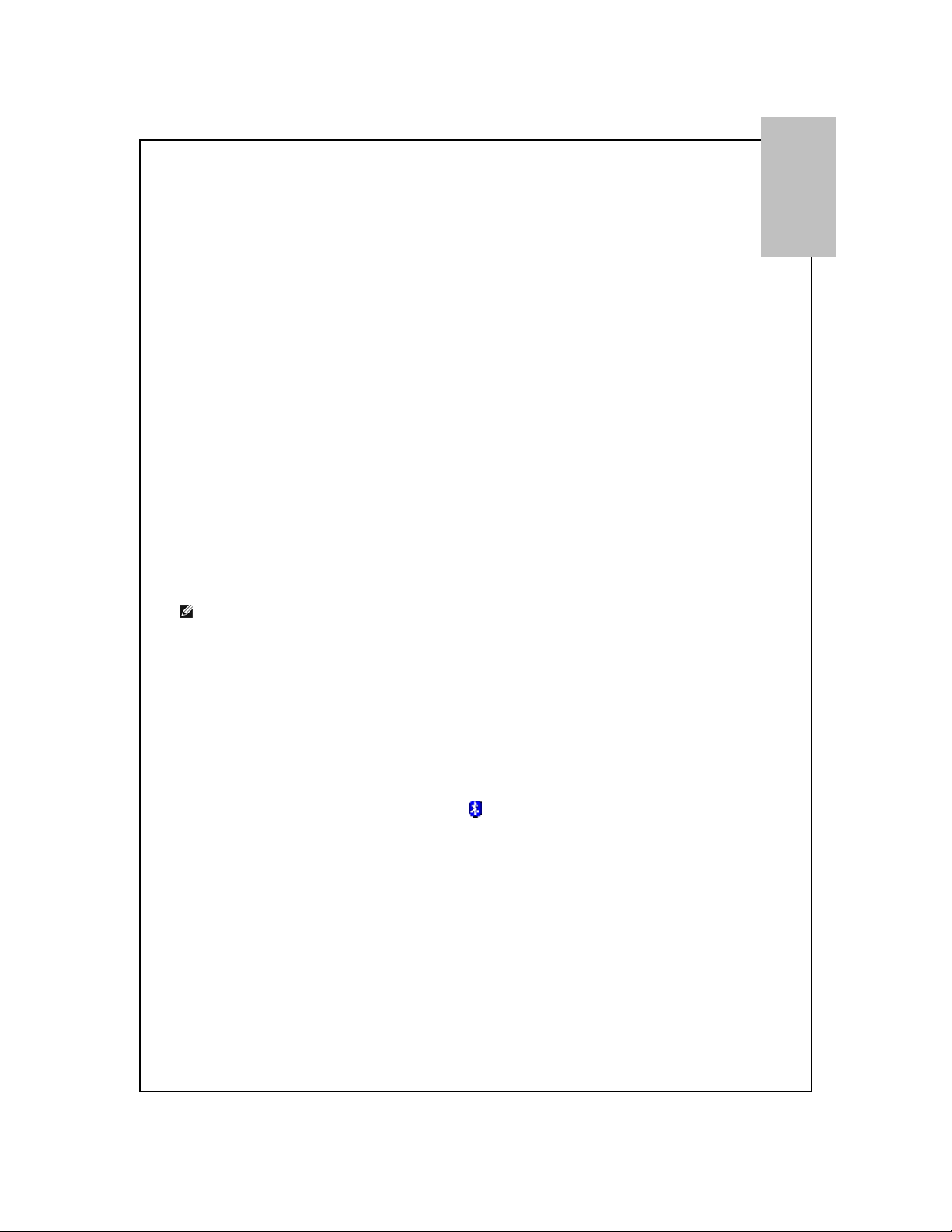
1
Quick Start Guide
ENGLISH
Bluetooth® Module, BCM92046mPCIe_FLSH
Thank you for purchasing a Broadcom Bluetooth Module. Before you
begin to use the Bluetooth Module, you will require the following
items:
A computer with an internal USB port and one of the following operating systems:
Microsoft
The Software Installation Compact Disc included with your
Bluetooth Module.
Note: This module is not intended for installation by end users.
Step 1: Installing the Software
NOTE: This installation is required before you insert the module into the USB
port of your computer.
1. Insert the Bluetooth Module installation compact
®
Windows® XP or Windows 2000.
disc (CD) into the CD-ROM or DVD drive of your computer.
1.
2. If the Main Menu screen appears automatically, select Install
software and click OK. If the Main Menu screen does not appear
automatically, click Start, click Run, type x:\setup.exe (where x is the
CD-ROM or DVD drive letter of your computer), and click OK.
3. Click Next, click Finish, and then restart your computer.
4. Right-click the Bluetooth icon
tray) and click Start Using Bluetooth. Follow the instructions provided
by the Initial Bluetooth Configuration Wizard.
in the taskbar notification area (system
Page 2
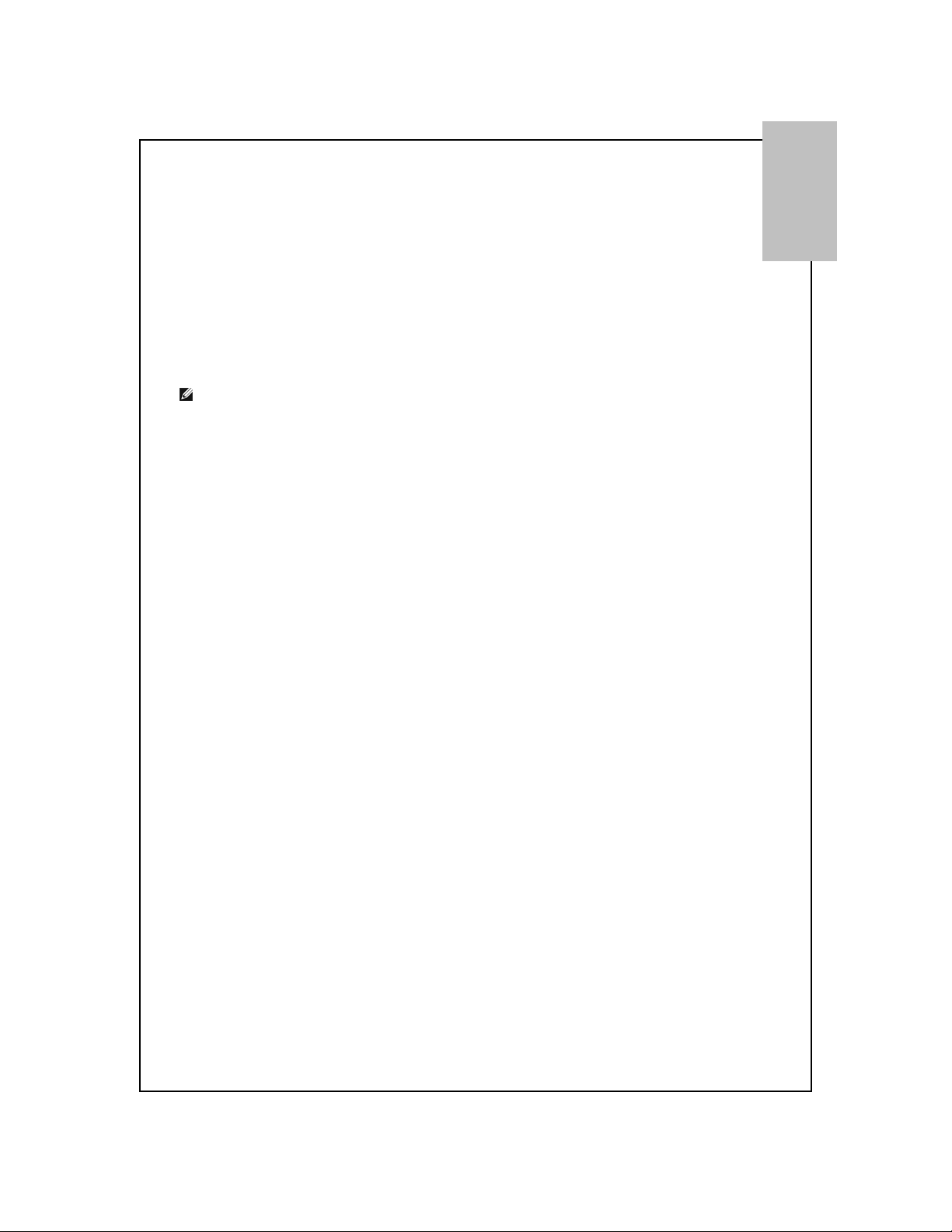
2
Step 2: Inserting the Module
Make sure that the Bluetooth Module is properly inserted inside your
computer.
If you started at Step 1: Installing the Software
The Found New Hardware Wizard detects and installs the device. When the
installation is finished, you are ready to begin using the Bluetooth features
of this computer.
If you skipped Step 1: Installing the Software, you are ready to begin using the
Bluetooth features of this computer.
NOTE: Before you begin, however, please review the Bluetooth
USB Module User’s Guide. This document provides important
information and instructions that will help you do the things you want to do with
your Bluetooth enabled computer.
Glossary
Authentication A Bluetooth security feature that is used to verify identity; it requires a
Authorization A Yes-or-No Bluetooth security feature that requires operator intervention to
Bluetooth
device
Bluetooth PIN
Code
Bluetooth
Client
Applications
Link Key
Local Services
Paired Devices Bluetooth devices must be paired before they can connect. Paired devices
Secure
Connection
®
An internally generated unique security key (based on a Passkey, the
Services that this computer provides to other Bluetooth devices.
Bluetooth PIN Code from the remote device.
avoid having the connection time out and fail.
Bluetooth enabled hardware such as a computer, printer, fax, mouse,
keyboard, cell phone, headset, or PDA.
The alphanumeric string (up to 16 characters) that is typed to respond to a
Bluetooth PIN Code Request. Also referred to as a Passkey.
A short-range (9.14 meters/30 feet) networking protocol that allows enabled
devices to automatically recognize each other. Bluetooth wireless
technology allows quick and easy connectivity of Bluetooth enabled devices.
Software applications on this computer that allow this computer to use the
Bluetooth services provided by remote Bluetooth devices.
Bluetooth Device Address, and an internally generated random number) that
is exchanged by paired devices as proof of identity before a connection is
established.
share a unique Link Key, which they exchange each time they connect.
A setting that requires a Passkey or Link Key each time you attempt to make
a connection. All data exchanged over the Bluetooth connection is
encrypted. Depending on other configuration options, authorization may also
be required.
ENGLISH
Page 3

Regulatory Statements for BCM92046mPCIe_FLSH
USA-Federal Communications Commission (FCC)
This equipment has been tested and found to comply with the limits for a Class B digital device,
pursuant to Part 15 of FCC Rules. These limits are designed to provide reasonable protection
against harmful interference in a residential installation. This equipment generates, uses, and can
radiate radio frequency energy. If not installed and used in accordance with the instructions, it
may cause harmful interference to radio communications. However, there is no guarantee that
interference will not occur in a particular installation.
If this equipment does cause harmful interference to radio or television reception, which can be
determined by tuning the equipment off and on, the user is encouraged to try and correct the
interference by one or more of the following measures:
-Reorient or relocate the receiving antenna
-Increase the distance between the equipment and the receiver.
-Connect the equipment to outlet on a circuit different from that to which the receiver is
connected.
-Consult the dealer or an experienced radio/TV technician for help.
Any changes or modifications not expressly approved by the party responsible for compliance
could void the user’s authority to operate the equipment.
Caution: Exposure to Radio Frequency Radiation.
To comply with FCC RF exposure compliance requirements, this device must not be co-located or
operating in conjunction with any other antenna or transmitter.
Canada – Industry Canada (IC)
This device complies with RSS 210 of Industry Canada.
Operation is subject to the following two conditions: (1) this device may not cause interference,
and (2) this device must accept any interference, including interference that may cause undesired
operation of this device.”
L ‘ utilisation de ce dispositif est autorisée seulement aux conditions suivantes : (1) il ne doit pas
produire de brouillage et (2) l’ utilisateur du dispositif doit étre prêt à accepter tout brouillage
radioélectrique reçu, même si ce brouillage est susceptible de compromettre le fonctionnement
du dispositif.
The term "IC" before the equipment certification number only signifies that the Industry Canada
technical specifications were met.
To reduce potential radio interference to other users, the antenna type and its gain should be so
chosen that the equivalent isotropically radiated power (EIRP) is not more than that required for
successful communication.
To prevent radio interference to the licensed service, this device is intended to be operated
indoors and away from windows to provide maximum shielding. Equipment (or its transmit
antenna) that is installed outdoors is subject to licensing.
Page 4

Pour empecher que cet appareil cause du brouillage au service faisant l'objet d'une licence, il doit
etre utilize a l'interieur et devrait etre place loin des fenetres afin de Fournier un ecram de
blindage maximal. Si le matriel (ou son antenne d'emission) est installe a l'exterieur, il doit faire
l'objet d'une licence.
Caution: Exposure to Radio Frequency Radiation.
The installer of this radio equipment must ensure that the antenna is located or pointed such that
it does not emit RF field in excess of Health Canada limits for the general population; consult
Safety Code 6, obtainable from Health Canada’s website www.hc-sc.gc.ca/rpb.
Page 5

Europe—EU Declaration of Conformity and Restrictions
Hereby, Broadcom Corp, declares that this equipment complies with the essential requirements and other
relevant provisions of Directive 1999/5/EC.
This equipment is marked with the
This indicates compliance with the R&TTE Directive 1999/5/EC and meets the relevant parts of following
technical specifications:
EN 300 328 – Electromagnetic compatibility and Radio spectrum Matters (ERM); Wideband Transmission Systems;
Data transmission equipment operating in the 2,4GHz ISM band and using spread spectrum modulation techniques;
Harmonized EN covering essential requirements under article 3.2 of the R&TTE directive.
EN 301 489-17 - Electromagnetic Compatibility and Radio Spectrum Matters (ERM); Electromagnetic Compatibility
(EMC) standard for radio equipment and services; Part 17 Specific Conditions for Wideband Data and HIPERLAN
Equipment.
EN 60950-1 - Safety of Information Technology Equipment.
EN 50385 – Product standard to demonstrate the compliances of radio base stations and fixed terminal stations for
wireless telecommunication systems with the basic restrictions or the reference levels related to human exposure to
radio frequency electromagnetic fields.
France - 2.4GHz for Metropolitan France :
In all Metropolitan départements, wireless LAN frequencies can be used under the following conditions,
either for public or private use:
· Indoor use: maximum power (EIRP*) of 100 mW for the entire 2400-2483.5 MHz frequency band
symbol and can be used throughout the European community.
· Outdoor use: maximum power (EIRP*) of 100 mW for the 2400-2454 MHz band and with maximum power
(EIRP*) of 10 mW for the 2454-2483 MHz band
Page 6

Taiwan NCC warning statement
低功率電波輻性電機管理辦法
第十二條經型式認證合格之低功率射頻電機,非經許可,公司、商號或使用者均不
得擅自變更頻率、加大功率或變更原設計之特性及功能。
第十四條低功率射頻電機之使用不得影響飛航安全及干擾合法通信;經發現有干擾
現象時,應立即停用,並改善至無干擾時方得繼續使用。前項合法通信,指依電信
規定作業之無線電信。低功率射頻電機須忍受合法通信或工業、科學及醫療用電波
輻射性電機設備之干擾。
Appendix:
模組認證合格標簽 (ID):
“內含射頻模組, CCXXxxLPyyyZz"
如果使用本模組之平台,無法在外部看見審驗合格標籤時,應在該
平台的外部明顯標示內含射頻模組
CCXXxxLPyyyZz 字樣.
