Page 1
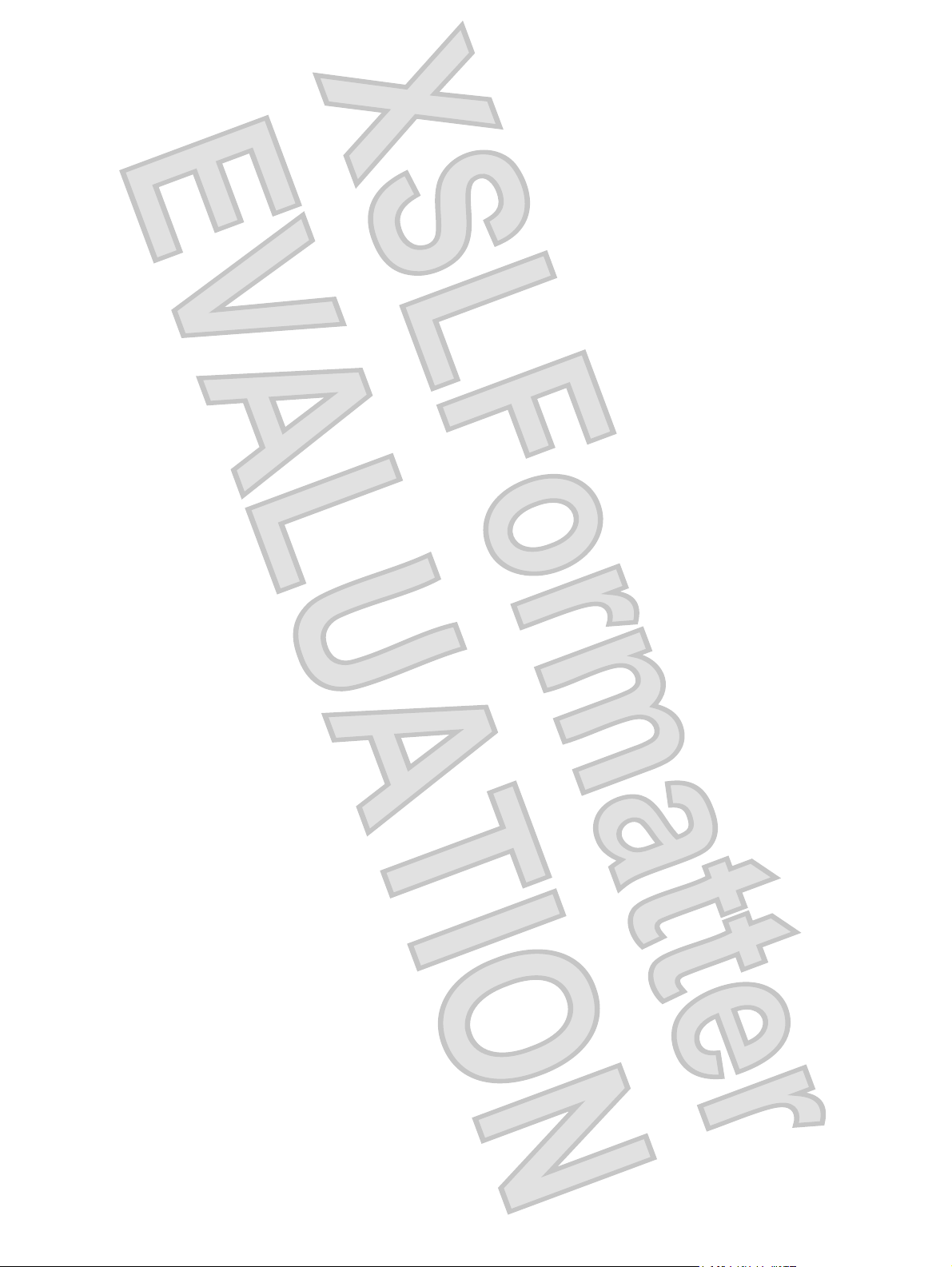
Notebook Tour
User Guide
Antenna House XSL Formatter (Evaluation) http://www.antennahouse.com/
Page 2
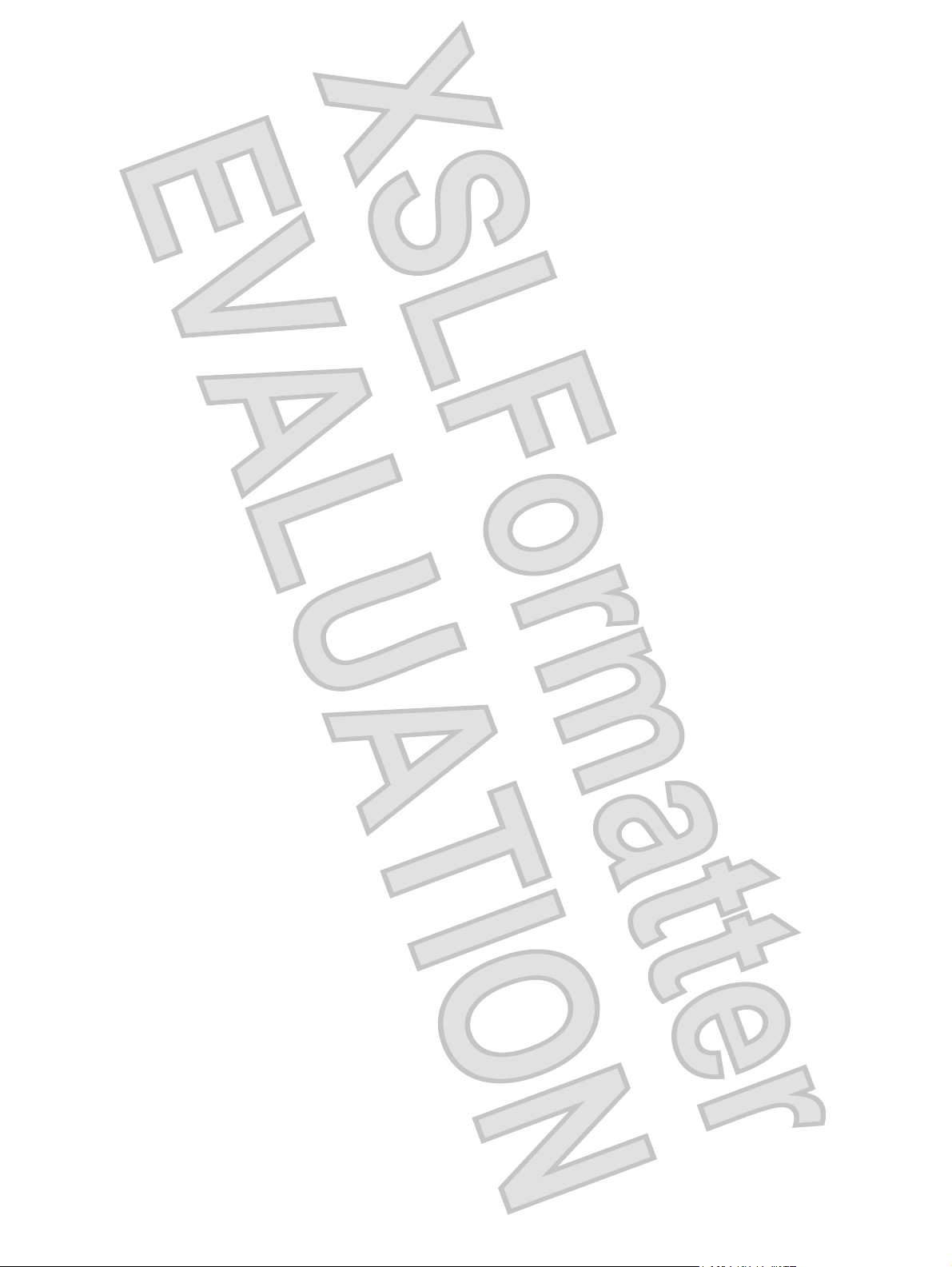
© Copyright 2008 Hewlett-Packard
Development Company, L.P.
Microsoft and Windows are U.S. registered
trademarks of Microsoft Corporation.
Bluetooth is a trademark owned by its
proprietor and used by Hewlett-Packard
Company under license. SD Logo is a
trademark of its proprietor. Java is a U.S.
trademark of Sun Microsystems, Inc.
The information contained herein is subject to
change without notice. The only warranties
for HP products and services are set forth in
the express warranty statements
accompanying such products and services.
Nothing herein should be construed as
constituting an additional warranty. HP shall
not be liable for technical or editorial errors
or omissions contained herein.
First Edition: September 2008
Document Part Number: 483212-001
Antenna House XSL Formatter (Evaluation) http://www.antennahouse.com/
Page 3
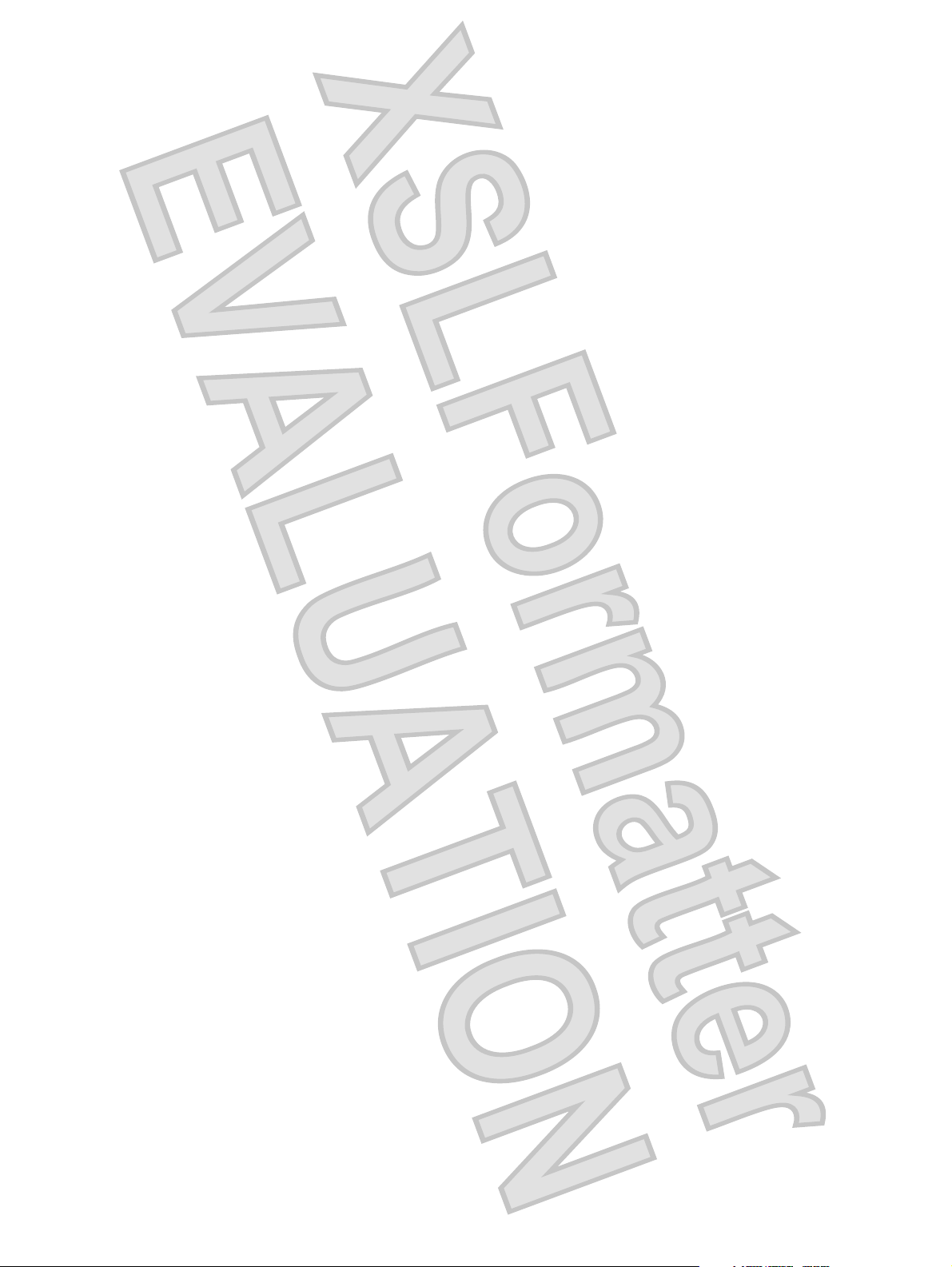
Product notice
This user guide describes features that are common to most models. Some features may not be available
on your computer.
Antenna House XSL Formatter (Evaluation) http://www.antennahouse.com/
iii
Page 4
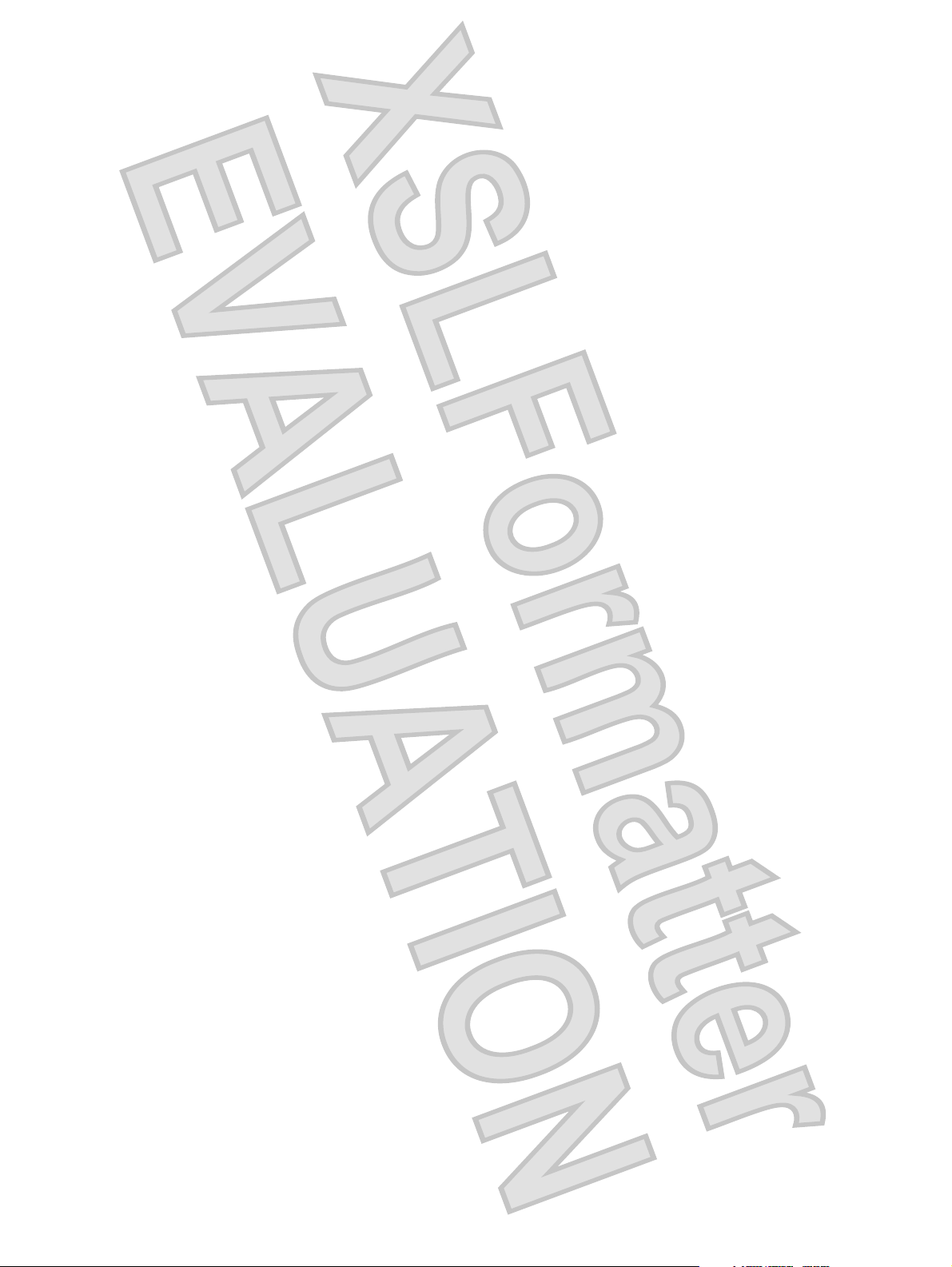
iv Product notice
Antenna House XSL Formatter (Evaluation) http://www.antennahouse.com/
Page 5
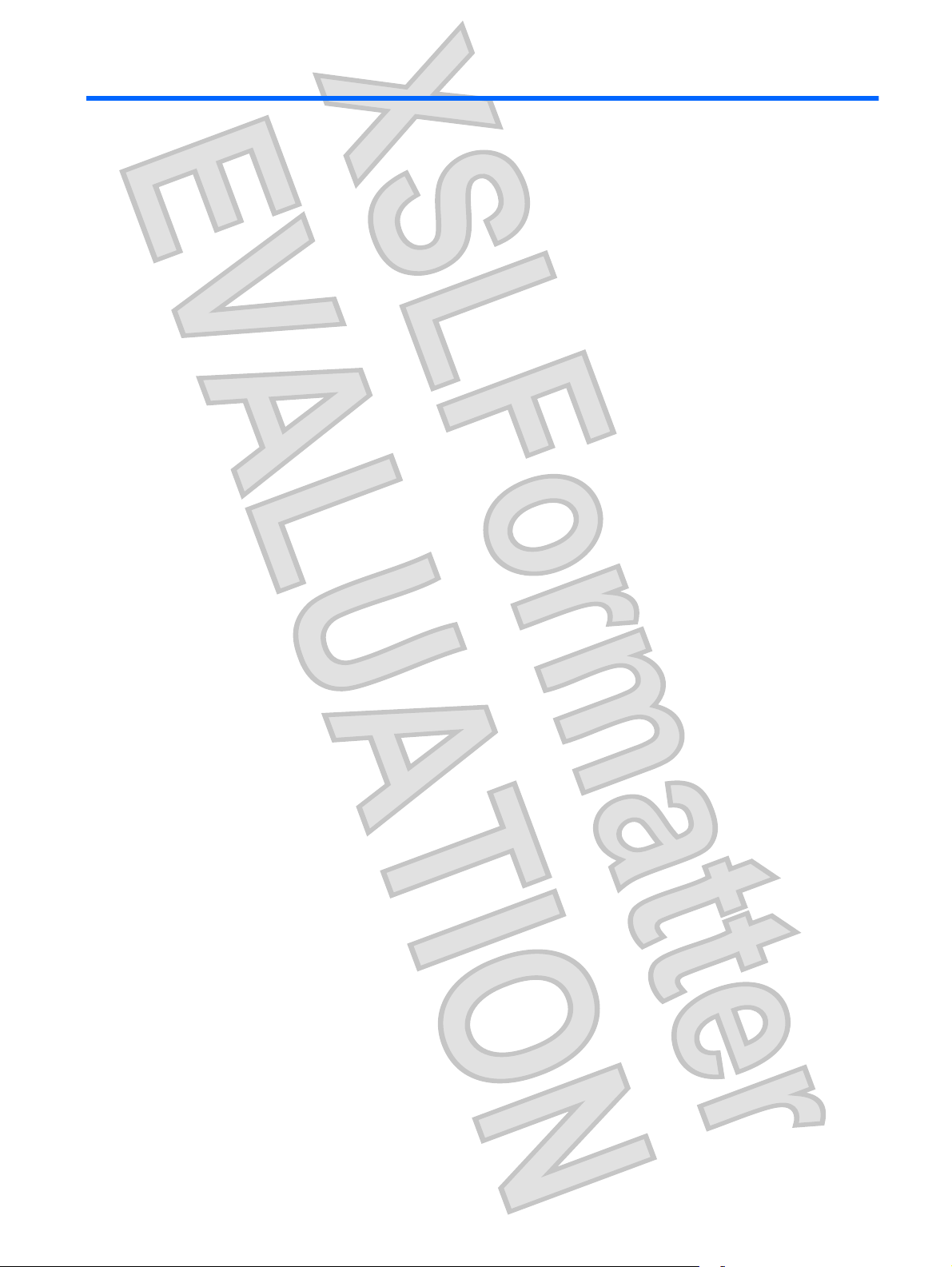
Table of contents
1 Identifying hardware
2 Components
Top components ...................................................................................................................... 2
Lights ....................................................................................................................... 2
Buttons, switches, and pointing devices ........................................................................ 4
Display components .................................................................................................. 5
Keys ........................................................................................................................ 6
Front components ..................................................................................................................... 7
Rear components ..................................................................................................................... 8
Right-side components .............................................................................................................. 9
Left-side components ............................................................................................................... 10
Bottom components ................................................................................................................ 12
Wireless antennae ................................................................................................................. 13
Additional hardware components ............................................................................................ 14
3 Using the tablet
Tablet display components ...................................................................................................... 16
Rotating the display ................................................................................................................ 17
Tablet mode ........................................................................................................... 17
Notebook mode ..................................................................................................... 18
4 Labels
Index ................................................................................................................................. 21
Antenna House XSL Formatter (Evaluation) http://www.antennahouse.com/
v
Page 6
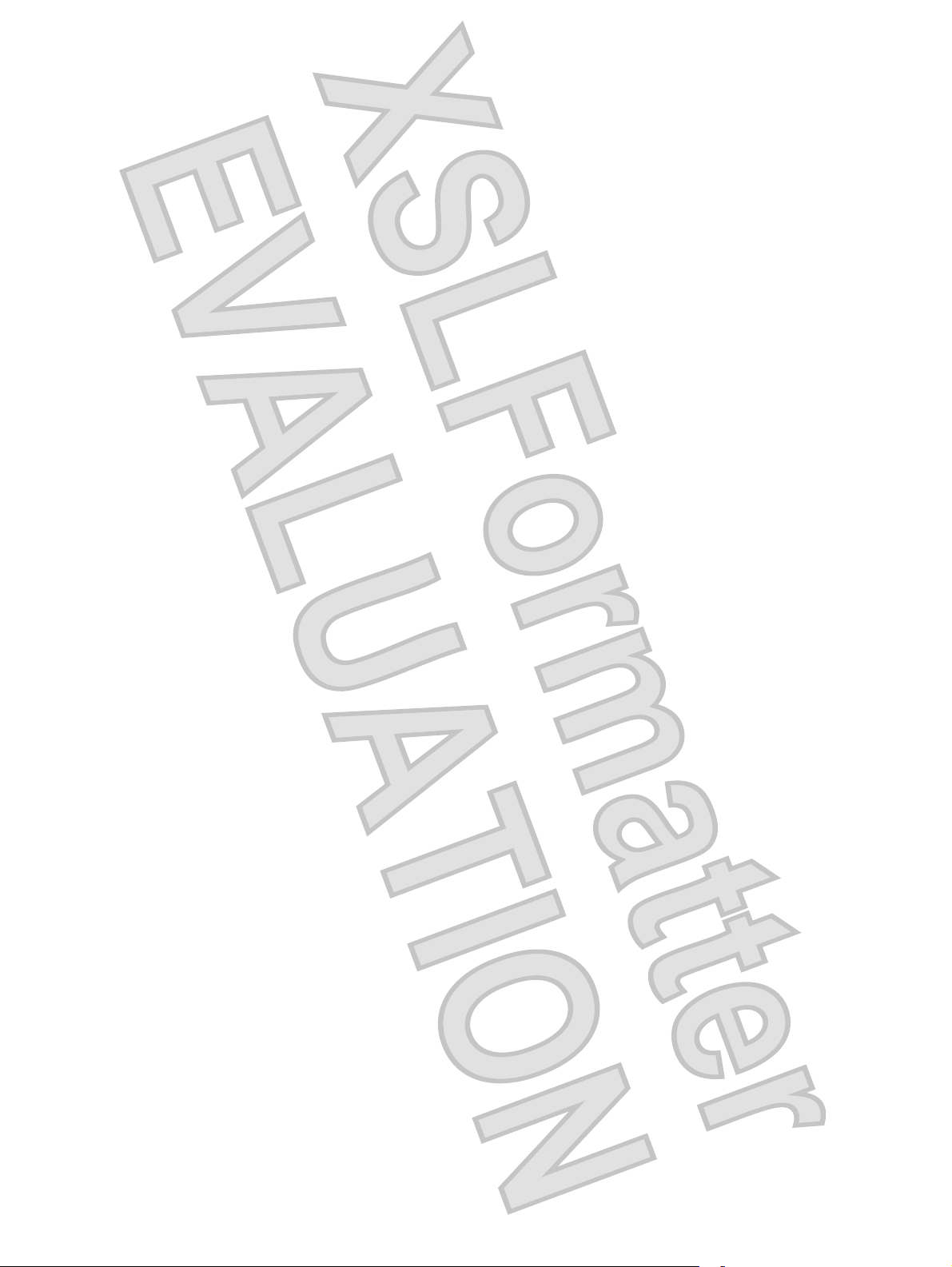
vi
Antenna House XSL Formatter (Evaluation) http://www.antennahouse.com/
Page 7
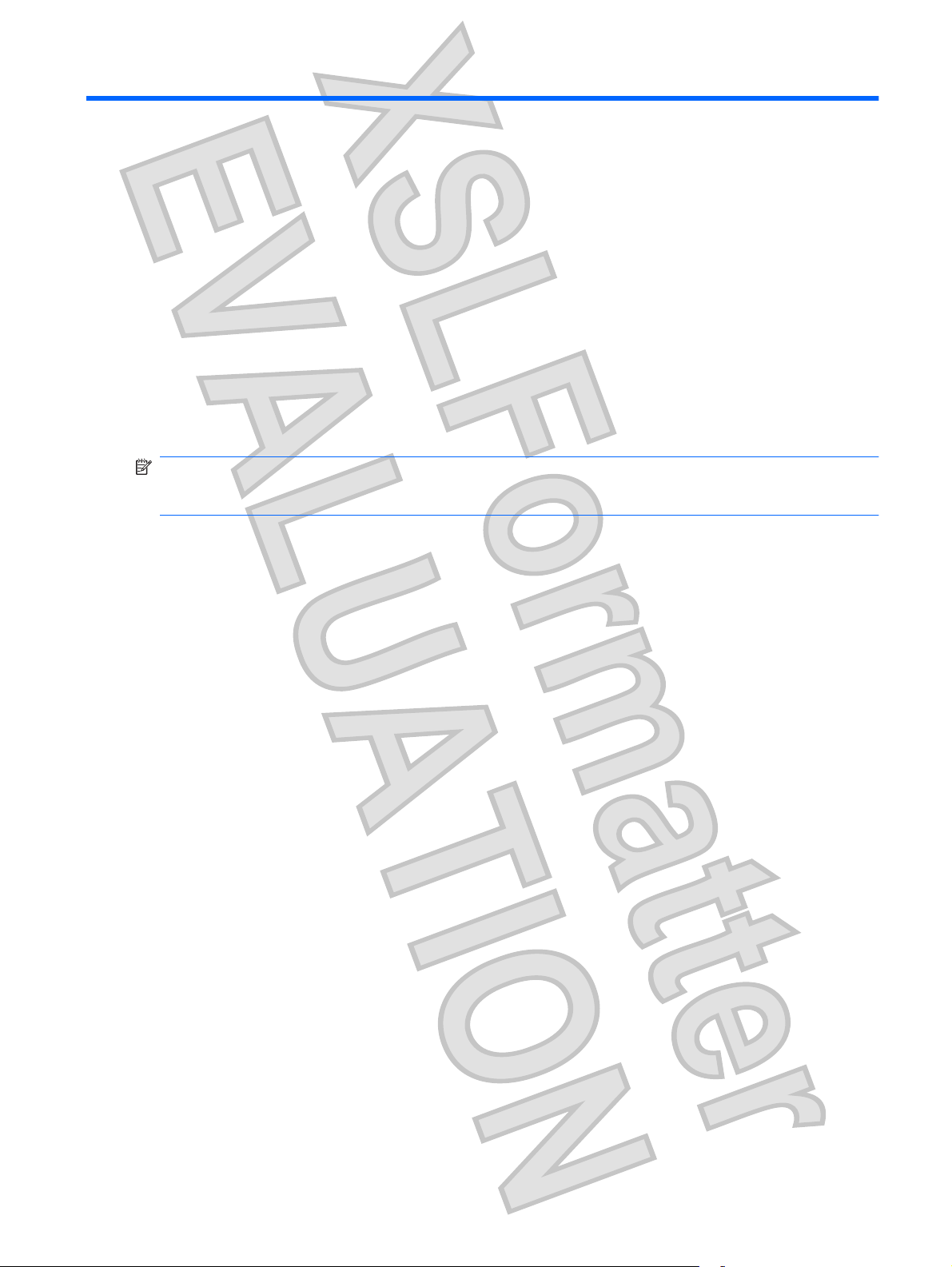
1
Identifying hardware
To see a list of hardware installed in the computer, follow these steps:
1. Select Start > Computer > System properties.
2. In the left pane, click Device Manager.
You can also add hardware or modify device configurations using Device Manager.
NOTE: Windows® includes the User Account Control feature to improve the security of your computer.
You may be prompted for your permission or password for tasks such as installing applications, running
utilities, or changing Windows settings. Refer to Windows Help for more information.
Antenna House XSL Formatter (Evaluation) http://www.antennahouse.com/
1
Page 8
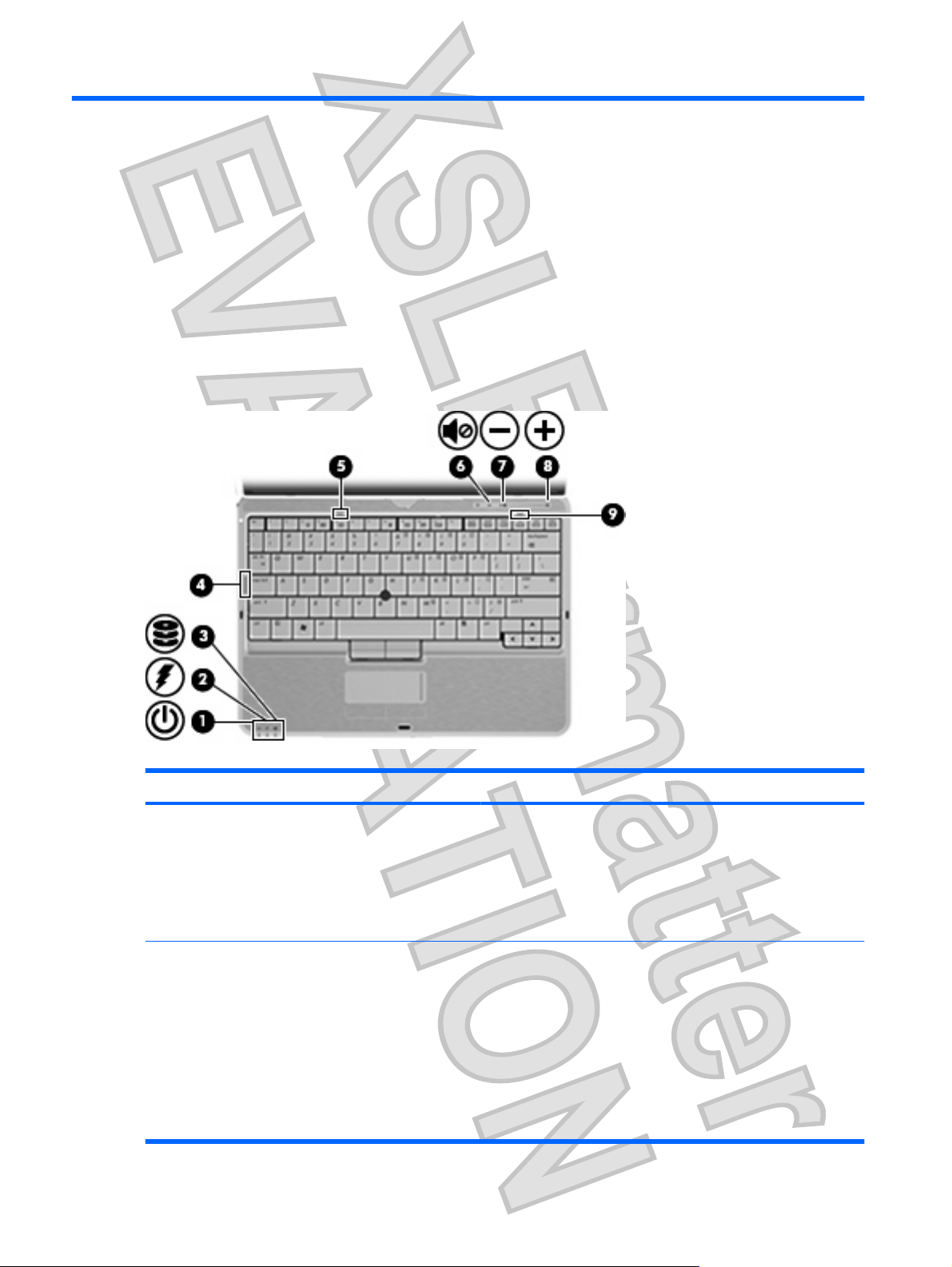
2
Components
Top components
Lights
Component Description
(1) Power light
(2) Battery light
2Chapter 2 Components
On: The computer is on.
●
Blinking: The computer is in the Sleep state.
●
Blinking rapidly: An AC adapter with a higher power rating
●
should be connected.
Off: The computer is off or in Hibernation.
●
Amber: A battery is charging.
●
Green: A battery is close to full charge capacity.
●
Blinking amber: A battery that is the only available power
●
source has reached a low battery level. When the battery
reaches a critical battery level, the battery light begins blinking
rapidly.
Off: If the computer is plugged into an external power source,
●
the light turns off when all batteries in the computer are fully
charged. If the computer is not plugged into an external power
Antenna House XSL Formatter (Evaluation) http://www.antennahouse.com/
Page 9
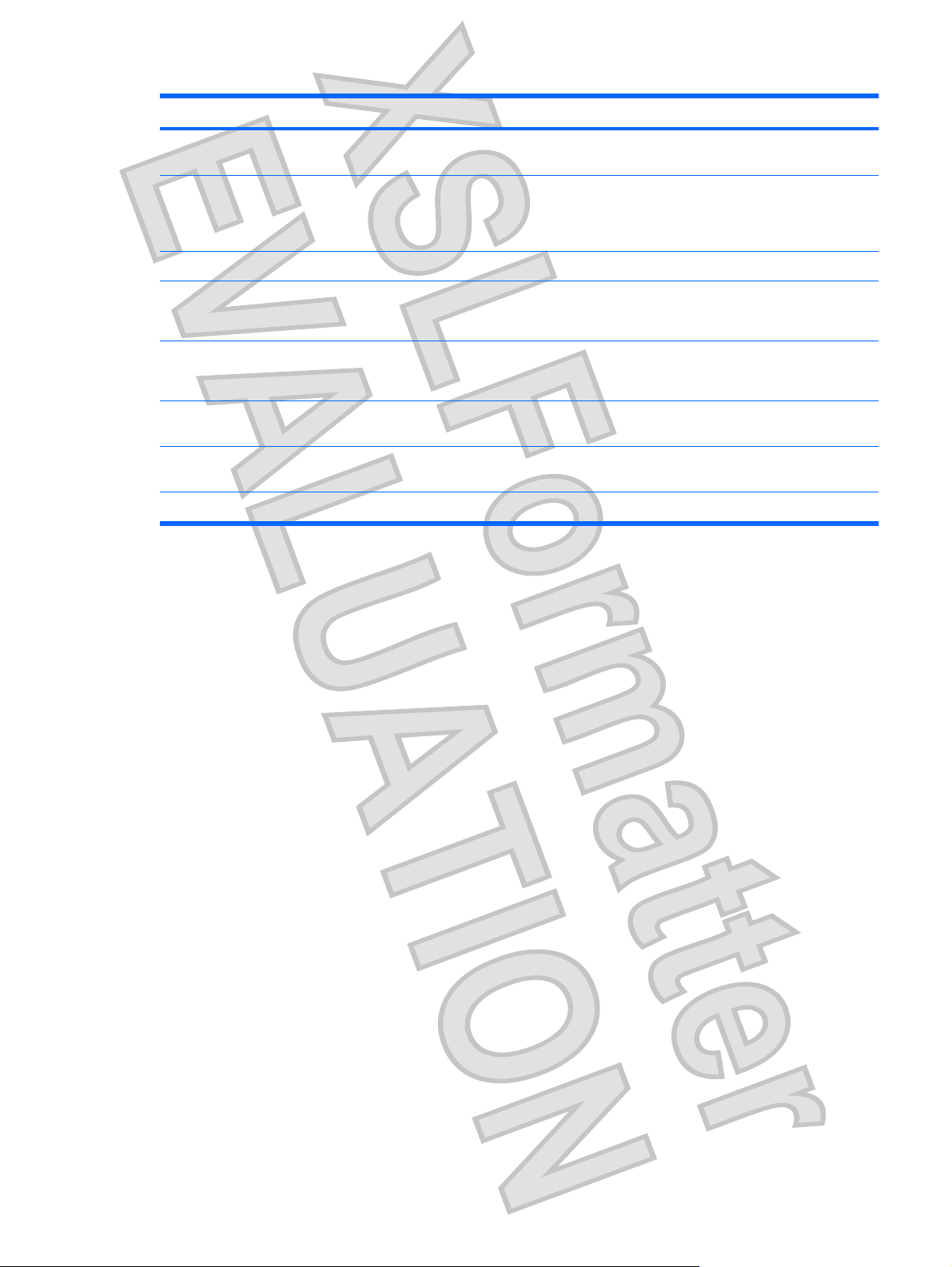
Component Description
source, the light stays off until the battery reaches a low battery
level.
(3) Drive light
(4) Caps lock light On: Caps lock is on.
(5) TouchPad light
(5) Volume mute light
(6) Volume down light Blinking: The volume scroll zone is being used to decrease speaker
(7) Volume up light Blinking: The volume scroll zone is being used to increase speaker
(8) Num lock light On: Num lock is on or the embedded numeric keypad is enabled.
Blinking green: The hard drive is being accessed.
●
Amber: HP 3D DriveGuard has temporarily parked the internal
●
hard drive.
White: TouchPad is enabled.
●
Amber: TouchPad is disabled.
●
Off: Computer sound is on.
●
On: Computer sound is off.
●
volume.
volume.
Antenna House XSL Formatter (Evaluation) http://www.antennahouse.com/
Top components 3
Page 10
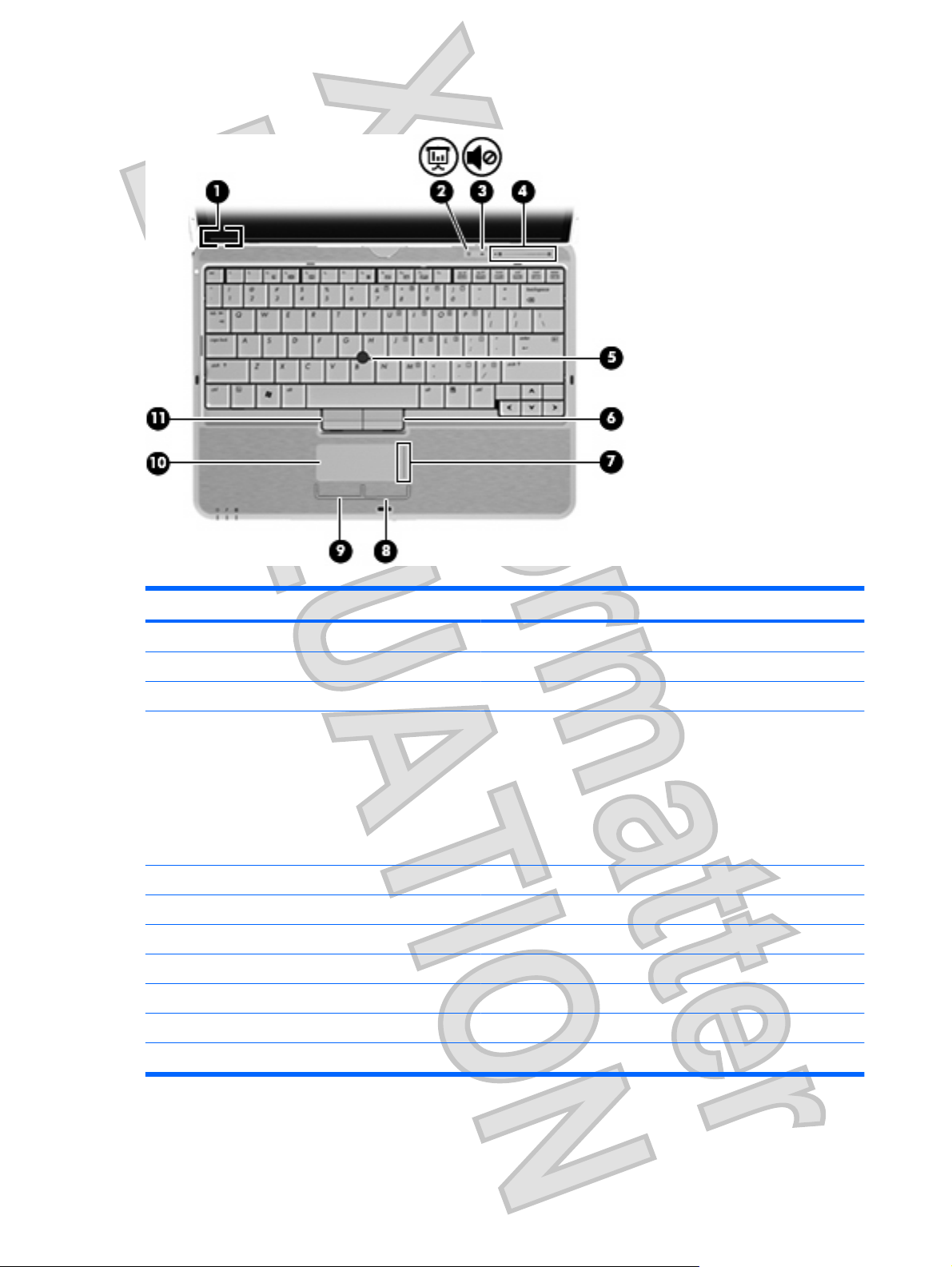
Buttons, switches, and pointing devices
Component Description
(1) Internal display switch Turns off the display if the display is closed while the power is on.
(2) Presentation button Starts the presentation feature.
(3) Volume mute button Mutes and restores speaker sound.
(4) Volume scroll zone Adjusts speaker volume:
To decrease volume, slide your finger across the volume scroll
●
zone from right to left. You can also tap or press the left half of
the volume scroll zone.
To increase volume, slide your finger across the volume scroll
●
zone from left to right. You can also tap or press the right half
of the volume scroll zone.
(5) Pointing stick Moves the pointer and selects or activates items on the screen.
(6) Right pointing stick button Functions like the right button on an external mouse.
(7) TouchPad scroll zone Scrolls up or down.
(8) Right TouchPad button Functions like the right button on an external mouse.
(9) Left TouchPad button Functions like the left button on an external mouse.
(10) TouchPad Moves the pointer and selects or activates items on the screen.
(11) Left pointing stick button Functions like the left button on an external mouse.
4Chapter 2 Components
Antenna House XSL Formatter (Evaluation) http://www.antennahouse.com/
Page 11
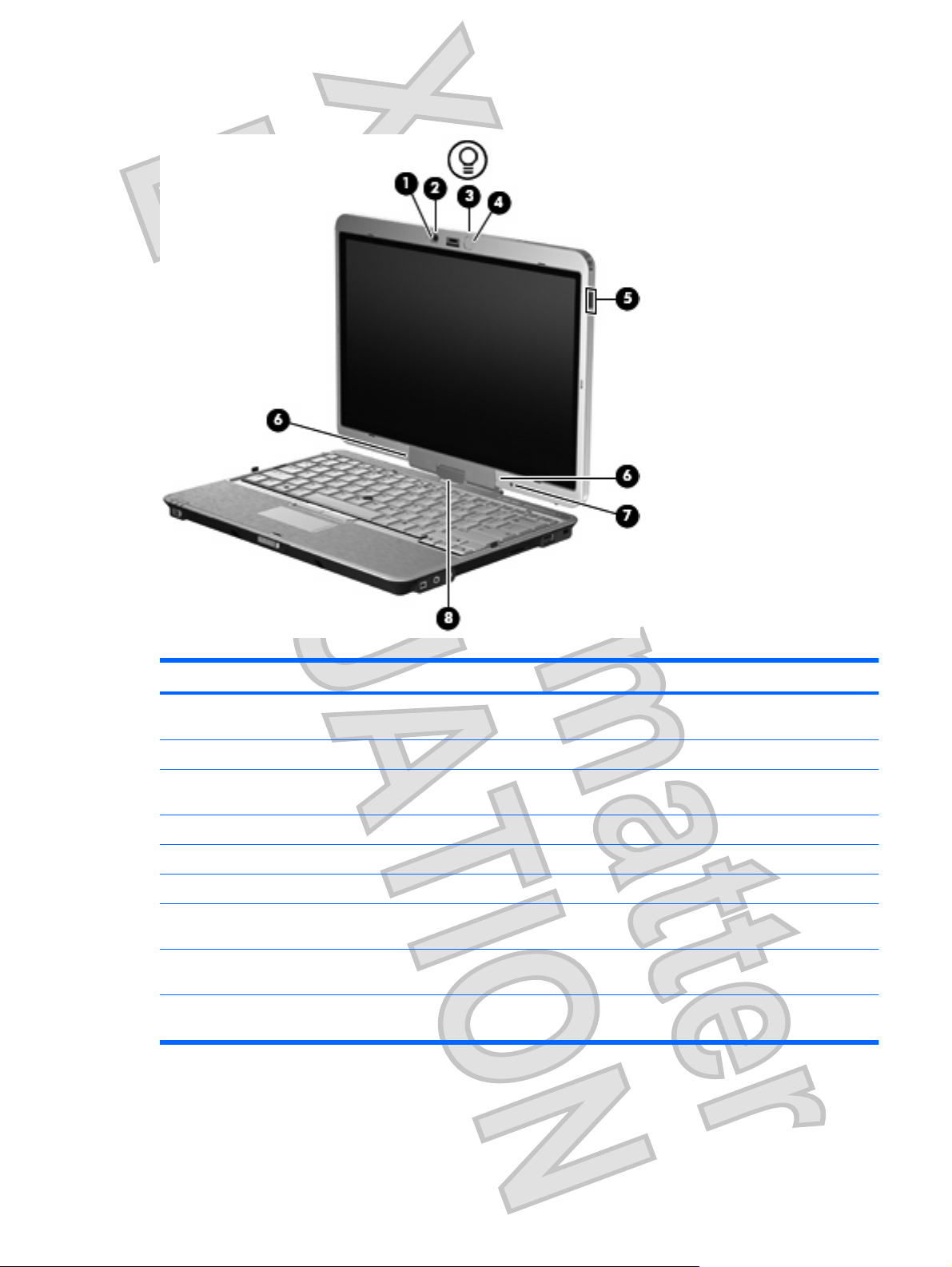
Display components
Component Description
(1) Webcam light (select models only) On: The webcam is recording or streaming video or capturing a still
(2) Integrated Webcam (select models only) Records audio and video and captures still photographs.
(3) Keyboard light Illuminates the keyboard in low-light conditions when the keyboard
(4) Keyboard light button Opens and turns on the keyboard light.
(5) HP Fingerprint Sensor (fingerprint reader) Allows a fingerprint logon to Windows instead of a password logon.
(6) Internal microphones (2) Record sound and transmit sound for video conferencing.
(7) Ambient light sensor Automatically adjusts the display brightness based on the lighting
(8) Convertible hinge Swivels the display and converts the computer from traditional
* These controls can be accidentally activated while you are carrying the computer. To disable the controls, press and hold both
the Q Menu button and the rotate button for several seconds. To reenable these controls, press and hold both buttons again.
photograph.
light button is pressed.
conditions in your environment.
notebook mode into tablet mode or vice versa.
Antenna House XSL Formatter (Evaluation) http://www.antennahouse.com/
Top components 5
Page 12

Keys
Component Description
(1) esc key Displays system information when pressed in combination with the
(2) fn key Executes frequently used system functions when pressed in
(3) Windows logo key Displays the Windows Start menu.
(4) Windows applications key Displays a shortcut menu for items beneath the pointer.
(5) Embedded numeric keypad keys Can be used like the keys on an external numeric keypad.
(6) Function keys Execute frequently used system functions when pressed in
fn key.
combination with a function key or the esc key.
combination with the fn key.
6Chapter 2 Components
Antenna House XSL Formatter (Evaluation) http://www.antennahouse.com/
Page 13

Front components
Component Description
(1) Power switch
(2) Display release latch Opens the computer.
(3) Keyboard light button Opens and turns on the keyboard light.
(4) External WWAN antenna button Opens the external WWAN antenna.
(5) Bluetooth® compartment Contains an optional Bluetooth device.
When the computer is off, slide the switch to the right to turn
●
on the computer.
When the computer is on, slide the switch to the right to shut
●
down the computer.
When the computer is in the Sleep state, slide the switch to the
●
right briefly to exit Sleep.
When the computer is in Hibernation, slide the switch to the
●
right briefly to exit Hibernation.
If the computer has stopped responding and Windows® shutdown
procedures are ineffective, slide the switch to the right and hold for
at least 5 seconds to turn off the computer.
To learn more about your power settings, select Start > Control
Panel > System and Maintenance > Power Options.
Antenna House XSL Formatter (Evaluation) http://www.antennahouse.com/
Front components 7
Page 14

Rear components
Component Description
(1) Windows security button*
(2) Rotate button Switches the image between landscape and portrait orientation.
(3) RJ-11 (modem) jack Connects a modem cable.
(4) RJ-45 (network) jack Connects a network cable.
(5) External monitor port Connects an external VGA monitor or projector.
(6) Power connector Connects an AC adapter.
*To protect your work and the system, the ctrl+alt+delete command cannot be entered using the ctrl, alt, and del keys on the onscreen keyboard.
While Windows is running, press the button with the pen to
●
enter the ctrl+alt+delete command.
While the Computer Setup utility is running, press the button
●
with the pen to enter the reset command. The computer resets
and all unsaved information is lost. The reset function can be
used to restore functionality when the system has become
unresponsive.
8Chapter 2 Components
Antenna House XSL Formatter (Evaluation) http://www.antennahouse.com/
Page 15

Right-side components
Component Description
(1) HP Fingerprint Sensor (fingerprint reader) Allows a fingerprint logon to Windows instead of a password logon.
(2) 1394 port Connects an optional IEEE 1394 or 1394a device, such as a
(3) Audio-out (headphone) jack Produces sound when connected to optional powered stereo
(4) Audio-in (microphone) jack Connects an optional computer headset microphone, stereo array
(5) Media Card Reader Supports the following optional digital card formats: Secure Digital
(6) USB port Connects an optional USB device.
(7) Security cable slot Attaches an optional security cable to the computer.
camcorder.
speakers, headphones, ear buds, a headset, or television audio.
microphone, or monaural microphone.
(SD) Memory Card and MultiMediaCard (MMC).
NOTE: The security cable is designed to act as a deterrent, but it
may not prevent the computer from being mishandled or stolen.
Antenna House XSL Formatter (Evaluation) http://www.antennahouse.com/
Right-side components 9
Page 16

Left-side components
NOTE: Refer to the illustration that most closely matches your computer.
Component Description
(1) Pen holder Stores the pen.
(2) Vent Enables airflow to cool internal components.
WARNING! To reduce the possibility of heat-related injuries or
of overheating the computer, do not place the computer directly on
your lap or obstruct the computer air vents. Use the computer only
on a hard, flat surface. Do not allow another hard surface, such as
an adjoining optional printer, or a soft surface, such as pillows or
rugs or clothing, to block airflow. Also, do not allow the AC adapter
to contact the skin or a soft surface, such as pillows or rugs or
clothing, during operation. The computer and the AC adapter
comply with the user-accessible surface temperature limits defined
by the International Standard for Safety of Information Technology
Equipment (IEC 60950).
NOTE: The computer fan starts up automatically to cool internal
components and prevent overheating. It is normal for the internal fan
to cycle on and off during routine operation.
(3) ExpressCard slot (select models only) Supports optional ExpressCards.
(4) Wireless light
(5) Wireless switch Turns the wireless feature on or off, but does not create a wireless
(6) Info button Launches Info Center, which enables you to open various software
(7) Powered USB port Provides power to a USB device, such as an optional external
Blue: An integrated wireless device, such as a wireless local
●
area network (WLAN) device, the HP Broadband Wireless
Module, and/or a Bluetooth device, is on.
Amber: All wireless devices are off.
●
connection.
NOTE: A wireless network must be set up in order to establish a
wireless connection.
solutions.
MultiBay, if used with a powered USB cable.
10 Chapter 2 Components
Antenna House XSL Formatter (Evaluation) http://www.antennahouse.com/
Page 17

Component Description
(1) Pen holder Stores the pen.
(2) Vent Enables airflow to cool internal components.
WARNING! To reduce the possibility of heat-related injuries or
of overheating the computer, do not place the computer directly on
your lap or obstruct the computer air vents. Use the computer only
on a hard, flat surface. Do not allow another hard surface, such as
an adjoining optional printer, or a soft surface, such as pillows or
rugs or clothing, to block airflow. Also, do not allow the AC adapter
to contact the skin or a soft surface, such as pillows or rugs or
clothing, during operation. The computer and the AC adapter
comply with the user-accessible surface temperature limits defined
by the International Standard for Safety of Information Technology
Equipment (IEC 60950).
NOTE: The computer fan starts up automatically to cool internal
components and prevent overheating. It is normal for the internal fan
to cycle on and off during routine operation.
(3) Smart card reader (select models only) Supports smart cards and Java™ cards.
(4) Wireless light
(5) Wireless switch Turns the wireless feature on or off, but does not create a wireless
(6) Info button Launches Info Center, which enables you to open various software
(7) Powered USB port Provides power to a USB device, such as an optional external
Blue: An integrated wireless device, such as a wireless local
●
area network (WLAN) device, the HP Broadband Wireless
Module, and/or a Bluetooth device, is on.
Amber: All wireless devices are off.
●
connection.
NOTE: A wireless network must be set up in order to establish a
wireless connection.
solutions.
MultiBay, if used with a powered USB cable.
Antenna House XSL Formatter (Evaluation) http://www.antennahouse.com/
Left-side components 11
Page 18

Bottom components
Component Description
(1) Hard drive compartment Holds the hard drive, memory module slots, WLAN module (select
(2) Vents (2) Enable airflow to cool internal components.
(3) Speaker Produces sound.
(4) Battery bay Holds the battery.
(5) SIM slot Contains a subscriber identity module (SIM). The SIM slot is located
(6) Accessory battery connector door Slides open to expose the accessory battery connector.
(7) Accessory battery connector Connects an optional accessory battery.
models only) and WWAN module (select models only).
WARNING! To reduce the possibility of heat-related injuries or
of overheating the computer, do not place the computer directly on
your lap or obstruct the computer air vents. Use the computer only
on a hard, flat surface. Do not allow another hard surface, such as
an adjoining optional printer, or a soft surface, such as pillows or
rugs or clothing, to block airflow. Also, do not allow the AC adapter
to contact the skin or a soft surface, such as pillows or rugs or
clothing, during operation. The computer and the AC adapter
comply with the user-accessible surface temperature limits defined
by the International Standard for Safety of Information Technology
Equipment (IEC 60950).
NOTE: The computer fan starts up automatically to cool internal
components and prevent overheating. It is normal for the internal fan
to cycle on and off during routine operation.
inside the battery bay.
(8) Battery release latch Releases the battery from the battery bay.
(9) Charge level indicator Displays the approximate remaining battery charge.
(10) Docking connector Connects an optional docking device.
12 Chapter 2 Components
Antenna House XSL Formatter (Evaluation) http://www.antennahouse.com/
Page 19

Wireless antennae
On select computer models, wireless antennae send and receive signals from one or more wireless
devices. These antennae are not visible from the outside of the computer.
Component Description
(1) WWAN antenna* Sends and receives wireless signals to communicate with wireless
(2) WLAN antennae (2)* Send and receive wireless signals to communicate with wireless
(3) External WWAN antenna Sends and receives wireless signals to communicate with wireless
*The antennae are not visible from the outside of the computer. For optimal transmission, keep the areas immediately around the
antennae free from obstructions.
wide area networks (WWAN).
local area networks (WLAN).
wide area networks (WWAN).
To see wireless regulatory notices, refer to the section of the Regulatory, Safety and Environmental
Notices that applies to your country or region. These notices are located in Help and Support.
Antenna House XSL Formatter (Evaluation) http://www.antennahouse.com/
Wireless antennae 13
Page 20

Additional hardware components
Component Description
(1) Power cord* Connects an AC adapter to an AC outlet.
(2) AC adapter Converts AC power to DC power.
(3) Battery* Powers the computer when the computer is not plugged into external
*Batteries and power cords vary in appearance by region and country.
power.
14 Chapter 2 Components
Antenna House XSL Formatter (Evaluation) http://www.antennahouse.com/
Page 21

3
Using the tablet
Antenna House XSL Formatter (Evaluation) http://www.antennahouse.com/
15
Page 22

Tablet display components
Component Description
(1) Windows security button* When pressed while
Windows is open, enters the ctrl+alt+delete command.**
●
Computer Setup utility is open, enters the reset command.
●
(2) Convertible hinge Swivels the display and converts the computer from traditional
(3) Jog dial* Functions like the enter key and the up and down arrow keys on a
(4) Pen holder Stores the pen.
*This table describes default settings. For information about changing the functions of the Windows security button and jog dial,
select Start > Control Panel > Hardware and Sound > Tablet PC Settings.
**To protect your work and the system, the ctrl+alt+delete command cannot be entered using the ctrl, alt, and del keys on the
on-screen keyboard.
notebook mode into tablet mode or vice versa.
standard keyboard:
Press inward to enter a command.
●
Rotate up to scroll up.
●
Rotate down to scroll down.
●
16 Chapter 3 Using the tablet
Antenna House XSL Formatter (Evaluation) http://www.antennahouse.com/
Page 23

Rotating the display
The computer display can rotate from traditional notebook mode to tablet mode
NOTE: When the computer is docked in either notebook mode or tablet mode, the display will not
rotate.
Tablet mode
To change the computer from notebook mode to tablet mode:
1. Slide the display release latch to release the display, then open the computer display.
2. Rotate the computer display clockwise until it snaps into place facing away from the keyboard.
Antenna House XSL Formatter (Evaluation) http://www.antennahouse.com/
Rotating the display 17
Page 24

3. Tilt the computer display downward onto the keyboard until it snaps into place.
In tablet mode, the screen display automatically rotates from portrait to landscape as it is being turned.
NOTE: If antennae on the computer are held in close proximity to the body, the antennae may disable
automatic rotation of the screen display.
Notebook mode
To change the computer from tablet mode to notebook mode:
1. Slide the display release latch (1).
18 Chapter 3 Using the tablet
Antenna House XSL Formatter (Evaluation) http://www.antennahouse.com/
Page 25

2. Open the computer display (2).
3. Rotate the computer display counterclockwise until it snaps into place facing the keyboard.
NOTE: To prevent a lack of response when you turn on the computer, make sure the battery is firmly
seated.
Antenna House XSL Formatter (Evaluation) http://www.antennahouse.com/
Rotating the display 19
Page 26
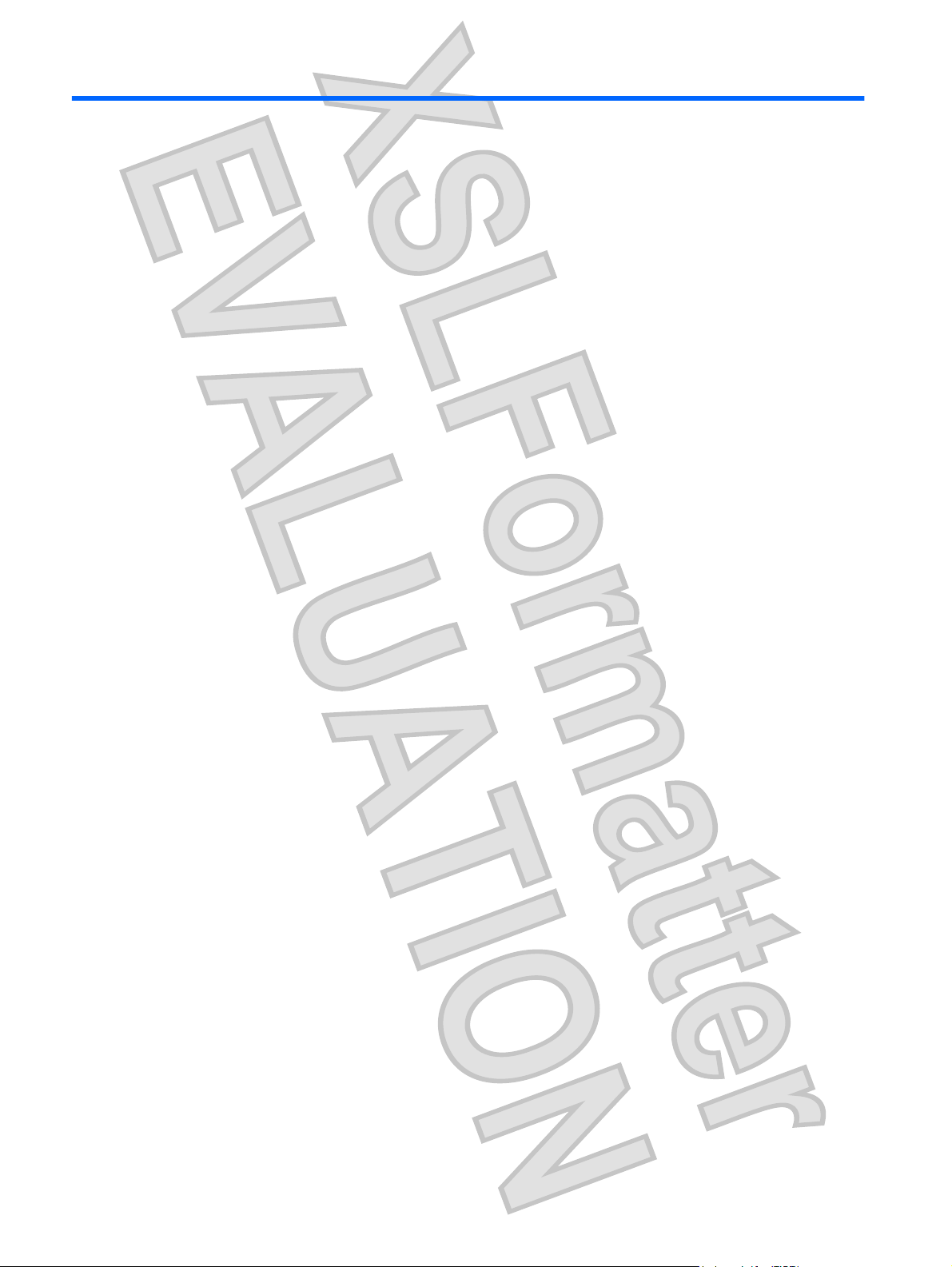
4
Labels
The labels affixed to the computer provide information you may need when you troubleshoot system
problems or travel internationally with the computer.
Service tag - Provides the product brand and series name, serial number (s/n), and product number
●
(p/n) of your computer. Have this information available when you contact technical support. The
service tag label is affixed to the bottom of the computer.
Microsoft® Certificate of Authenticity - Contains the Windows® Product Key. You may need the
●
Product Key to update or troubleshoot the operating system. This certificate is affixed to the bottom
of the computer.
Regulatory label - Provides regulatory information about the computer. The regulatory label is affixed
●
inside the battery bay.
Modem approval label - Provides regulatory information about the modem and lists the agency
●
approval markings required by some of the countries in which the modem has been approved for
use. You may need this information when traveling internationally. The modem approval label is
affixed inside the battery bay.
Wireless certification label(s) (select models only) - Provide information about optional wireless
●
devices and the approval markings of some of the countries in which the devices have been approved
for use. An optional device may be a wireless local area network (WLAN) device or an optional
Bluetooth® device. If your computer model includes one or more wireless devices, one or more
certification labels are included with your computer. You may need this information when traveling
internationally. Wireless certification labels are affixed inside the battery bay and the hard drive
bay.
SIM (subscriber identity module) label (select models only) - Provides the ICCID (Integrated Circuit
●
Card Identifier) of your SIM. This label is located inside the battery bay.
HP Broadband Wireless Module serial number label (select models only) - Provides the serial number
●
of your HP Broadband Wireless Module. This label is located inside the battery bay.
20 Chapter 4 Labels
Antenna House XSL Formatter (Evaluation) http://www.antennahouse.com/
Page 27
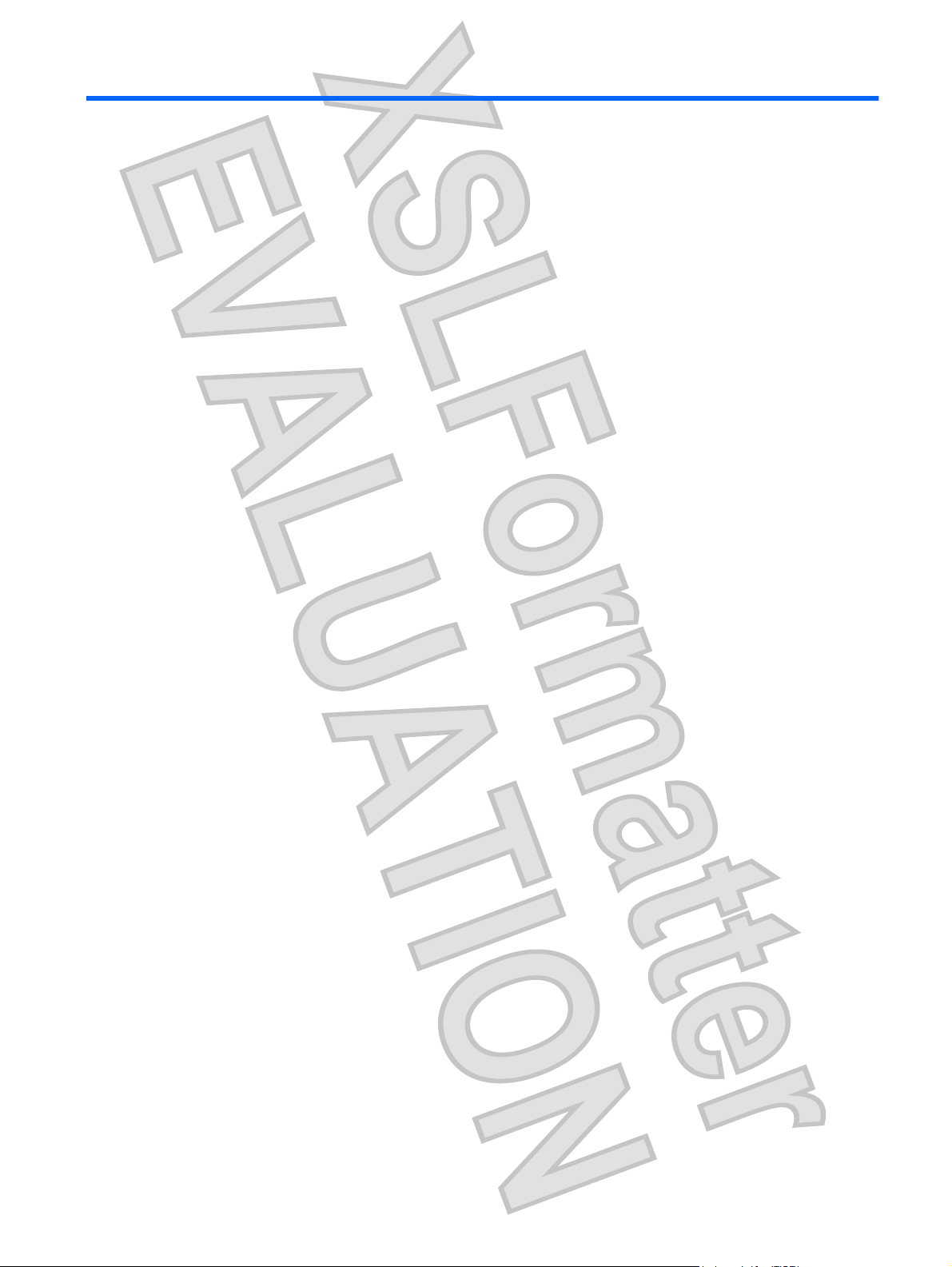
Index
Symbols/Numerics
1394 port, identifying 9
A
AC adapter, identifying 14
accessory battery connector,
identifying 12
ambient light sensor, identifying 5
applications key, Windows 6
audio-in (microphone) jack,
identifying 9
audio-out (headphone) jack,
identifying 9
B
battery bay 12, 20
battery light, identifying 2
battery release latch,
identifying 12
battery, identifying 14
bays
battery 12, 20
Bluetooth compartment,
identifying 7
Bluetooth label 20
buttons
external WWAN antenna 7
keyboard light 5, 7
Presentation 4
rotate 8
TouchPad 4
volume mute 4
Windows security 8, 16
C
caps lock light, identifying 3
Certificate of Authenticity label 20
charge level indicator,
identifying 12
compartments
hard drive 12
memory module 12
wireless devices 12
components
additional hardware 14
bottom 12
display 5
front 7
left-side 10
rear 8
right-side 9
top 2
wireless antennae 13
connector, power 8
convertible hinge, identifying 5,
16
cord, power 14
D
display
notebook mode 18
rotating 17
tablet mode 17
display release latch,
identifying 7
display switch, identifying 4
docking connector, identifying 12
drive light, identifying 3
E
esc key, identifying 6
ExpressCard slot 10
external monitor port,
identifying 8
external WWAN antenna button,
identifying 7
external WWAN antenna,
identifying 13
F
fingerprint reader, identifying 5,
9
fn key, identifying 6
function keys, identifying 6
H
hard drive compartment,
identifying 12
headphone (audio-out) jack 9
hinge, convertible 5, 16
holder, pen 16
HP Broadband Wireless Module
serial number label 20
I
IEEE 1394 port, identifying 9
internal display switch,
identifying 4
internal microphone, identifying 5
J
jacks
audio-in (microphone) 9
audio-out (headphone) 9
RJ-11 (modem) 8
RJ-45 (network 8
Jog dial 16
K
keyboard light button,
identifying 5, 7
keyboard light, identifying 5
keypad keys, identifying 6
keys
esc 6
fn 6
function 6
keypad 6
Antenna House XSL Formatter (Evaluation) http://www.antennahouse.com/
Index 21
Page 28

Windows applications 6
Windows logo 6
L
labels
Bluetooth 20
HP Broadband 20
Microsoft Certificate of
Authenticity 20
modem approval 20
regulatory 20
service tag 20
SIM 20
wireless certification 20
WLAN 20
latch, battery release 12
lights
battery 2
caps lock 3
drive 3
keyboard 5
mute 3
num lock 3
power 2
TouchPad 3
volume down 3
volume mute 3
volume up 3
webcam 5
wireless 10, 11
M
Media Card Reader, identifying 9
memory module compartment 12
microphone (audio-in) jack 9
microphone, internal 5
Microsoft Certificate of Authenticity
label 20
modem approval label 20
monitor port, external 8
mute button, identifying 4
mute light, identifying 3
P
pen holder 10, 16
pen holder, identifying 11
pointing stick buttons,
identifying 4
pointing stick, identifying 4
ports
1394 9
external monitor 8
USB 9
power connector, identifying 8
power cord, identifying 14
power light, identifying 2
Presentation button, identifying 4
Product Key 20
product name and number,
computer 20
R
reader, fingerprint 5, 9
regulatory information
modem approval label 20
regulatory label 20
wireless certification labels 20
release latch, battery 12
RJ-11 (modem) jack, identifying 8
RJ-45 (network) jack, identifying 8
rotate button 8
S
security cable slot, identifying 9
serial number, computer 20
service tag 20
SIM label 20
SIM slot, identifying 12
slots
ExpressCard 10
Media Card Reader 9
smart card reader, identifying 11
speaker, identifying 12
switches
wireless 10, 11
traveling with the computer
modem approval label 20
wireless certification labels 20
U
USB port, powered 10, 11
USB ports, identifying 9
V
vent 10, 11
vents, identifying 12
volume down light, identifying 3
volume mute button, identifying 4
volume mute light, identifying 3
volume scroll zone, identifying 4
volume up light, identifying 3
W
webcam light, identifying 5
webcam, identifying 5
Windows applications key,
identifying 6
Windows logo key, identifying 6
Windows security button 16
Windows security button,
identifying 8
wireless certification label 20
wireless device compartment 12
wireless light, identifying 10, 11
wireless switch, identifying 10,
11
WLAN antenna, identifying 13
WLAN device 20
WLAN label 20
WWAN antenna, identifying 13
N
num lock light, identifying 3
T
tablet display components 16
TouchPad buttons 4
O
operating system
Microsoft Certificate of
TouchPad light 3
TouchPad scroll zone 4
TouchPad, identifying 4
Authenticity label 20
Product Key 20
22 Index
Antenna House XSL Formatter (Evaluation) http://www.antennahouse.com/
Page 29
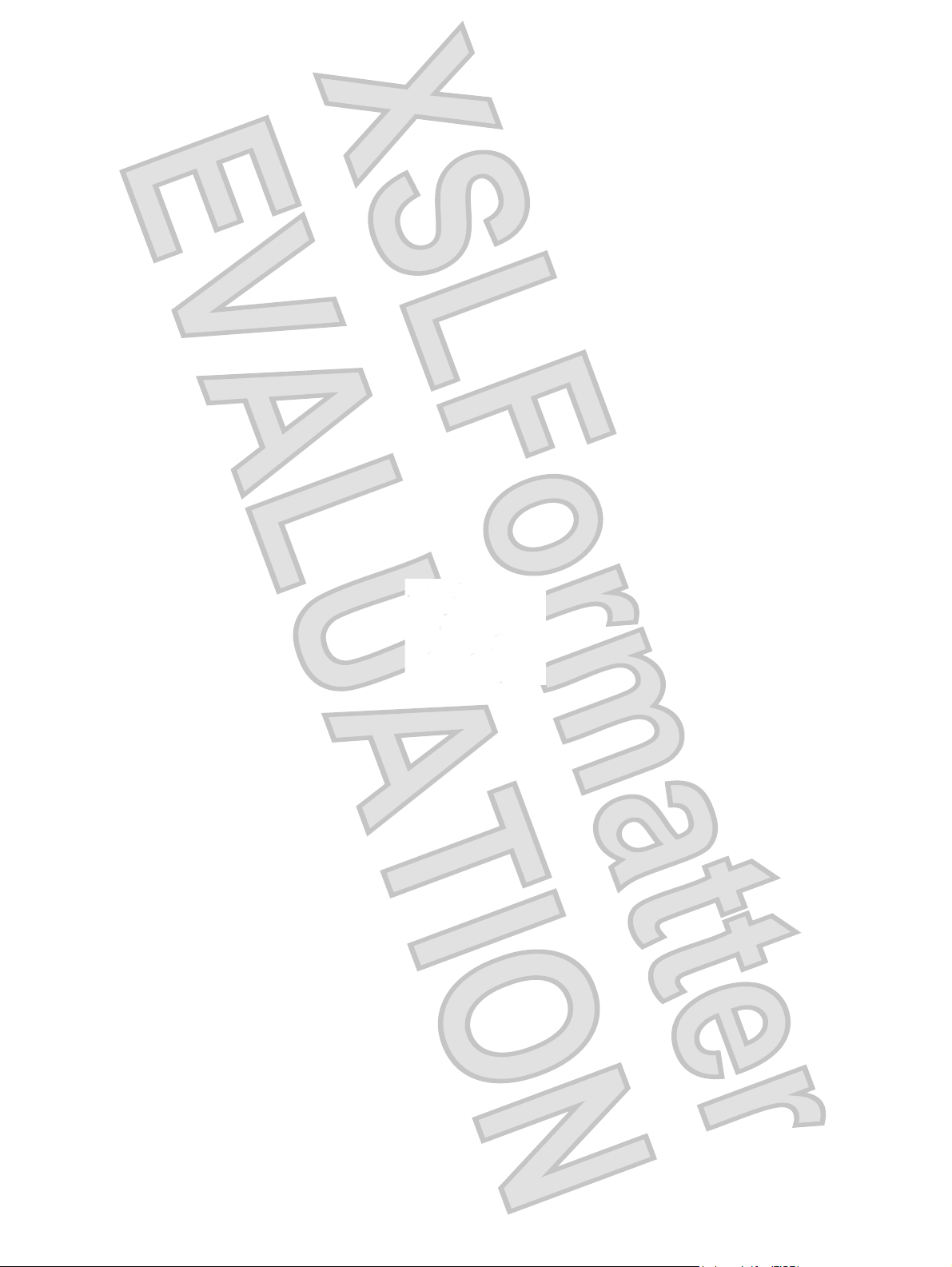
Antenna House XSL Formatter (Evaluation) http://www.antennahouse.com/
