Broadcom BRCM1019, BRCM1036, BRCM1020, BRCM1018 User Guide
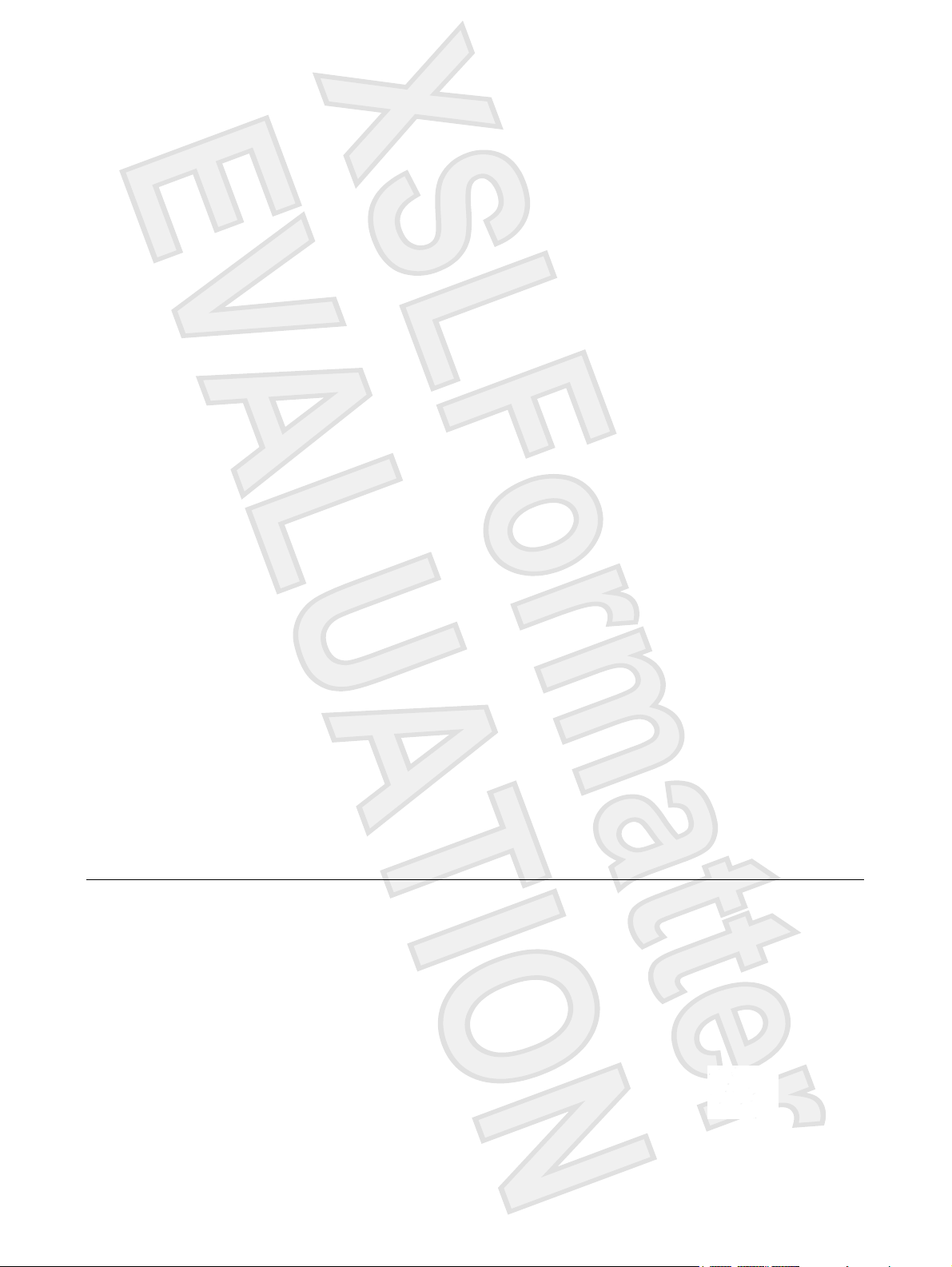
Notebook Tour
User Guide
Antenna House XSL Formatter (Evaluation) http://www.antennahouse.com/
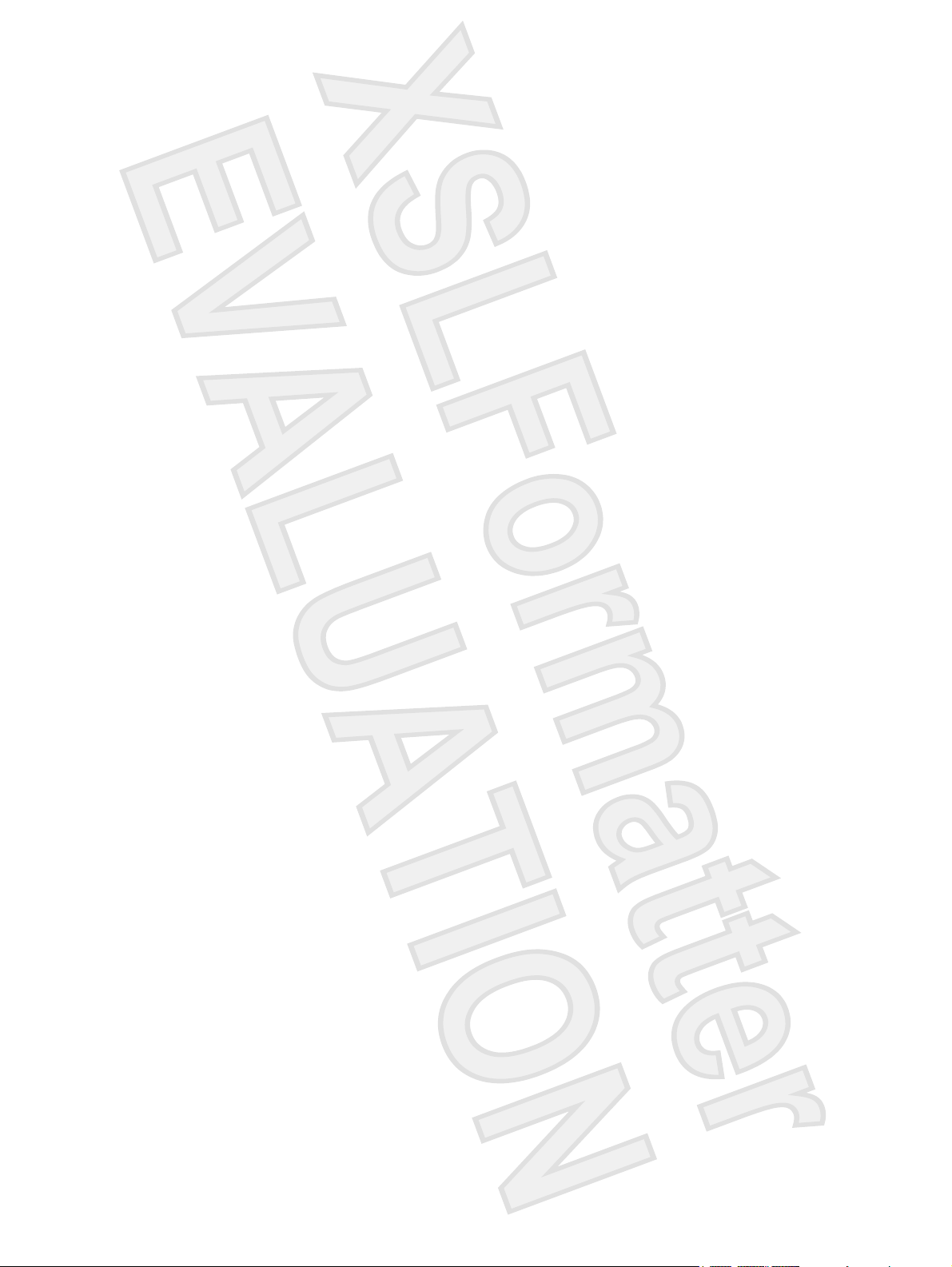
© Copyright 2007 Hewlett-Packard
Development Company, L.P.
Microsoft and Windows are U.S. registered
trademarks of Microsoft Corporation.
Bluetooth is a trademark owned by its
proprietor and used by Hewlett-Packard
Company under license. SD Logo is a
trademark of its proprietor.
The information contained herein is subject
to change without notice. The only
warranties for HP products and services are
set forth in the express warranty statements
accompanying such products and services.
Nothing herein should be construed as
constituting an additional warranty. HP shall
not be liable for technical or editorial errors
or omissions contained herein.
First Edition: January 2007
Document Part Number: 431179-001
Antenna House XSL Formatter (Evaluation) http://www.antennahouse.com/
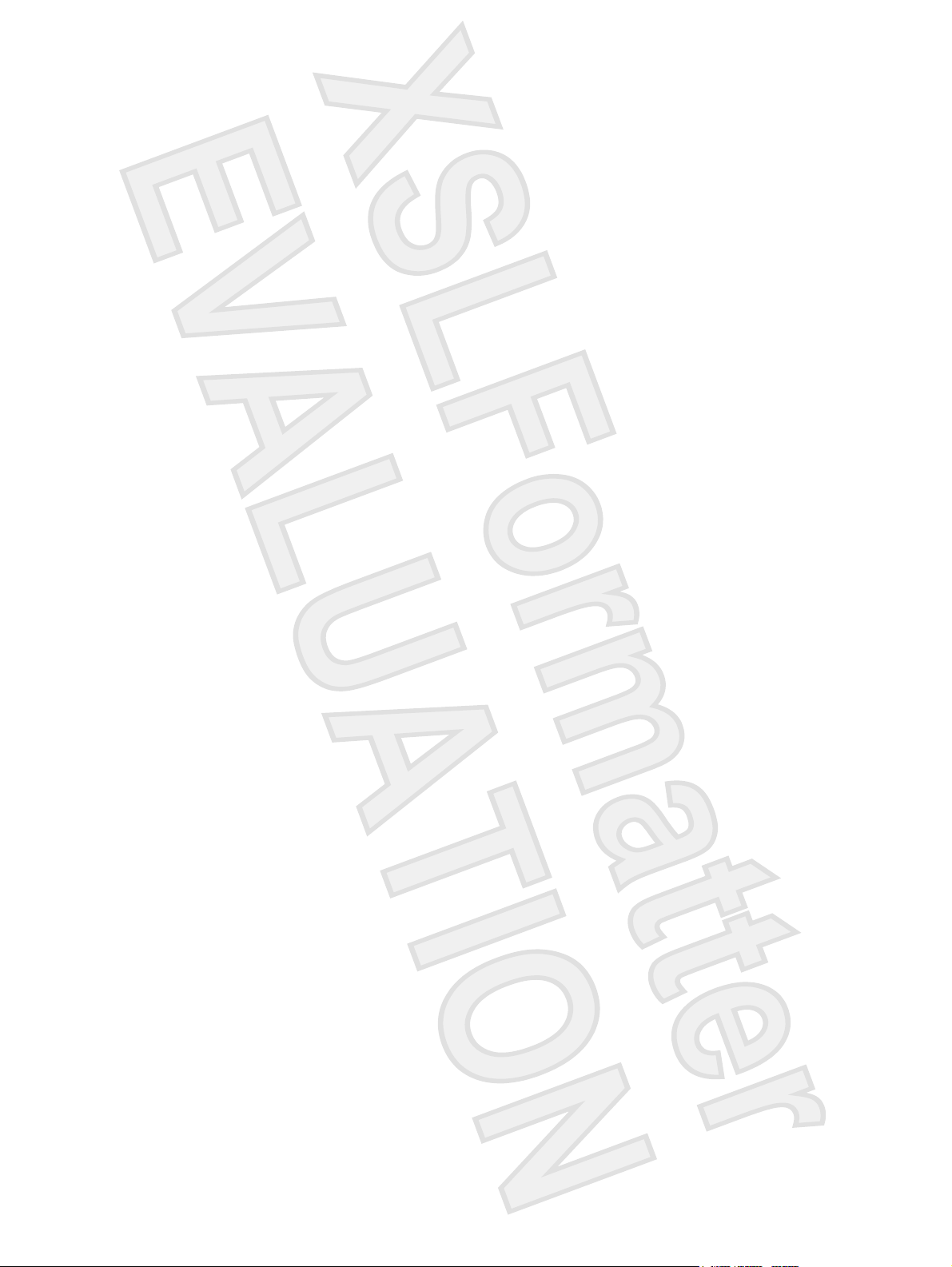
Table of contents
1 Identifying Hardware
2 Top components
TouchPad ............................................................................................................................................. 2
Keys ..................................................................................................................................................... 3
Hotkey quick reference ......................................................................................................................... 4
3 Display
Display components ............................................................................................................................. 5
Quick Launch buttons ........................................................................................................................... 6
Media buttons ....................................................................................................................................... 7
Display lights ........................................................................................................................................ 8
Wireless antennae (select models only) ............................................................................................... 9
WWAN antenna ................................................................................................................................. 10
4 Front components
5 Rear components
6 Right-side components
7 Left-side components
8 Bottom components
9 Additional hardware components
10 Labels
Index ................................................................................................................................................................... 20
ENWW iii
Antenna House XSL Formatter (Evaluation) http://www.antennahouse.com/
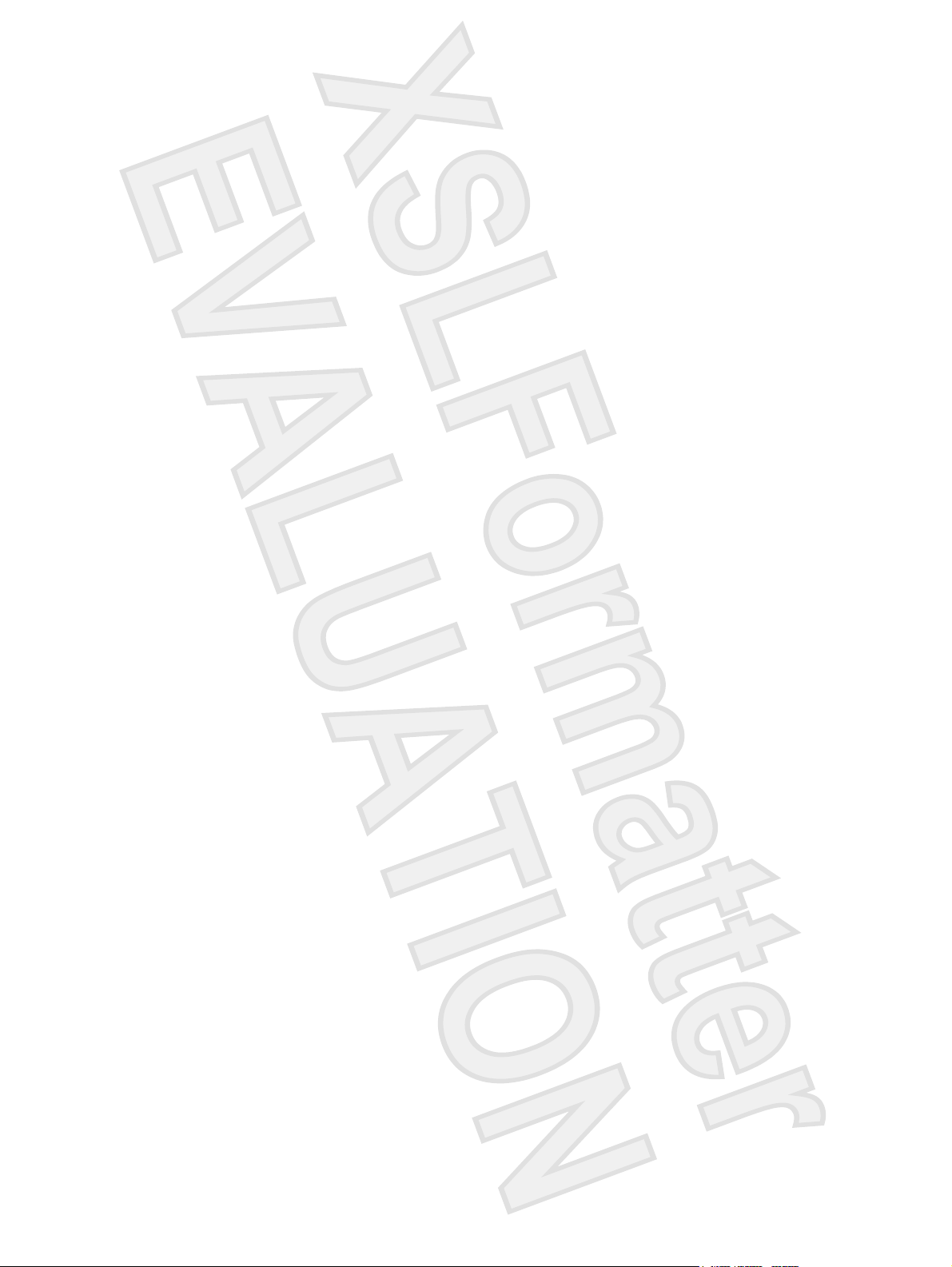
iv ENWW
Antenna House XSL Formatter (Evaluation) http://www.antennahouse.com/
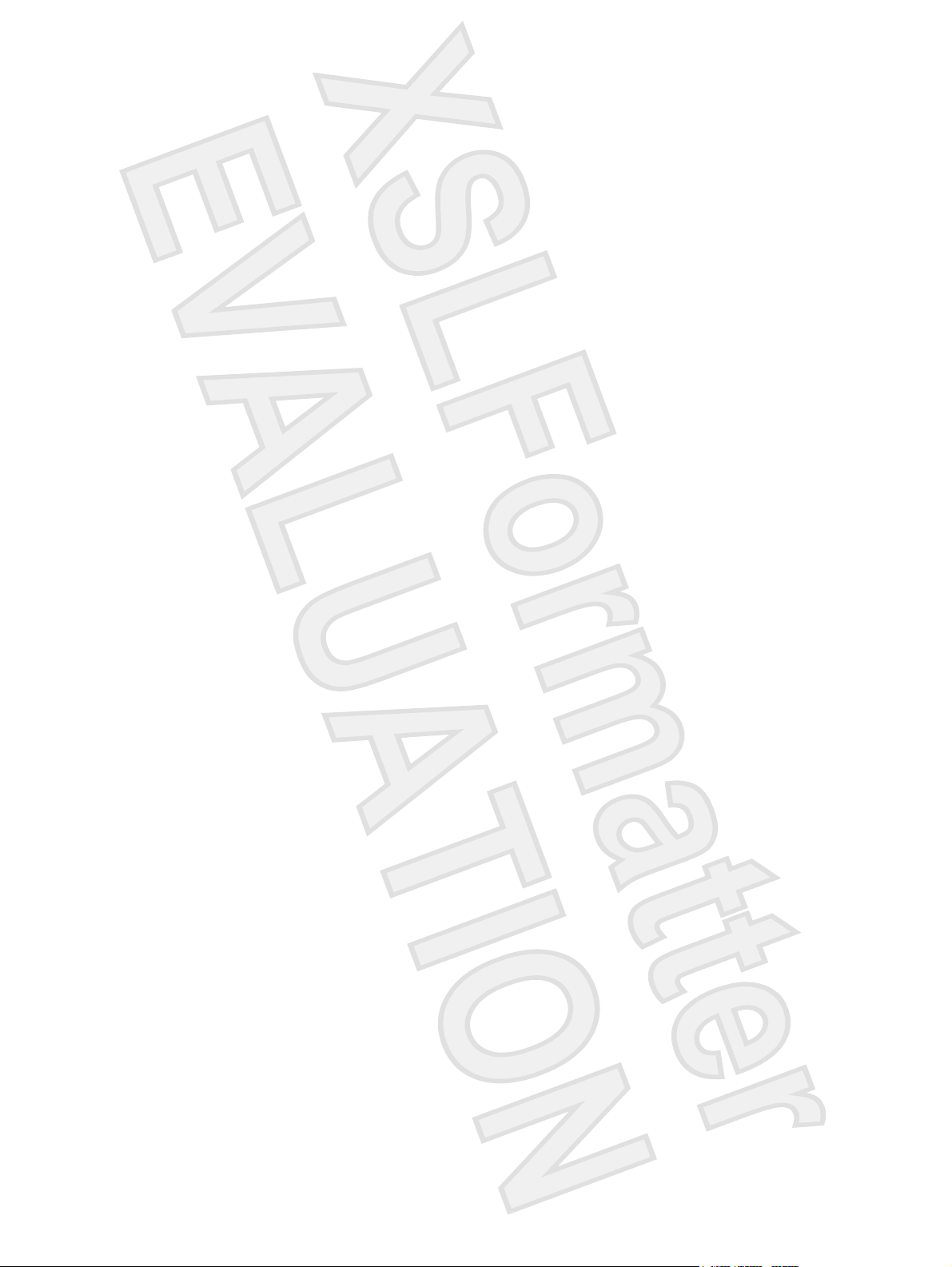
1 Identifying Hardware
To see a list of hardware installed in the computer:
1. Select Start > Computer > Properties.
2. In the left pane, click Hardware and Device Settings.
3. In the Windows Security dialog box, click Allow.
4. Select Hardware tab > Device Manager.
You can also add hardware or modify device configurations using Device Manager.
ENWW 1
Antenna House XSL Formatter (Evaluation) http://www.antennahouse.com/

2 Top components
TouchPad
Component Description
(1) TouchPad light Blue: TouchPad is enabled.
Amber: TouchPad is disabled.
(2) TouchPad* Moves the pointer and selects or activates items on the screen.
(3) Left TouchPad button* Functions like the left button on an external mouse.
(4) Right TouchPad button* Functions like the right button on an external mouse.
(5) TouchPad scroll zone* Scrolls up or down.
(6) TouchPad on/off button Enables/disables the TouchPad.
*This table describes factory settings. To view and change pointing device preferences, select Start > Control Panel >
Hardware and Sound > Mouse. In the Windows Security dialog box, click Allow.
2 Chapter 2 Top components ENWW
Antenna House XSL Formatter (Evaluation) http://www.antennahouse.com/

Keys
Component Description
(1) esc key Displays system information when pressed in combination with
the fn key.
(2) fn key Executes frequently used system functions when pressed in
combination with a function key or the esc key.
(3) Windows logo key Displays the Microsoft Windows Start menu.
(4) Windows applications key Displays a shortcut menu for items beneath the pointer.
(5) Embedded numeric keypad keys Can be used like the keys on an external numeric keypad.
(6) Function keys Execute frequently used system functions when pressed in
combination with the fn key.
ENWW Keys 3
Antenna House XSL Formatter (Evaluation) http://www.antennahouse.com/
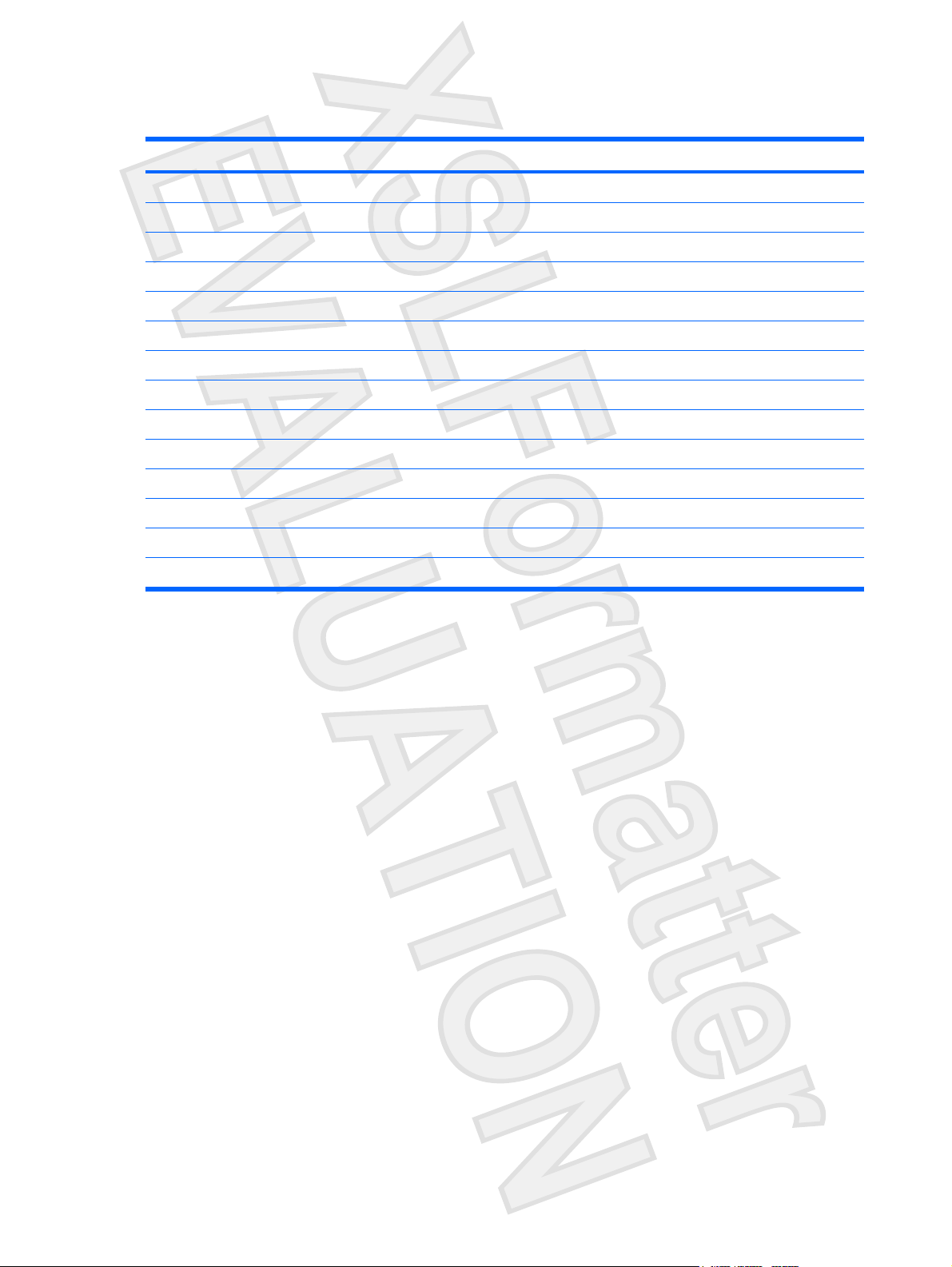
Hotkey quick reference
To perform this function Press
Display information. fn+esc
Clear system information. fn+esc or press enter
Open the Help and Support Center. fn+f1
Open the Print Options window. fn+f2
Open a Web browser. fn+f3
Alternate between computer display and external display. fn+f4
Initiate the Sleep state. fn+f5
Initiate QuickLock. fn+f6
Decrease screen brightness. fn+f7
Increase screen brightness. fn+f8
Play, pause, or resume an audio CD or a DVD. fn+f9
Stop an audio CD or a DVD. fn+f10
Play the previous track or section on an audio CD or a DVD. fn+f11
Play the next track on an audio CD or a DVD. fn+12
4 Chapter 2 Top components ENWW
Antenna House XSL Formatter (Evaluation) http://www.antennahouse.com/
