Broadcom BRCM1007 User Manual
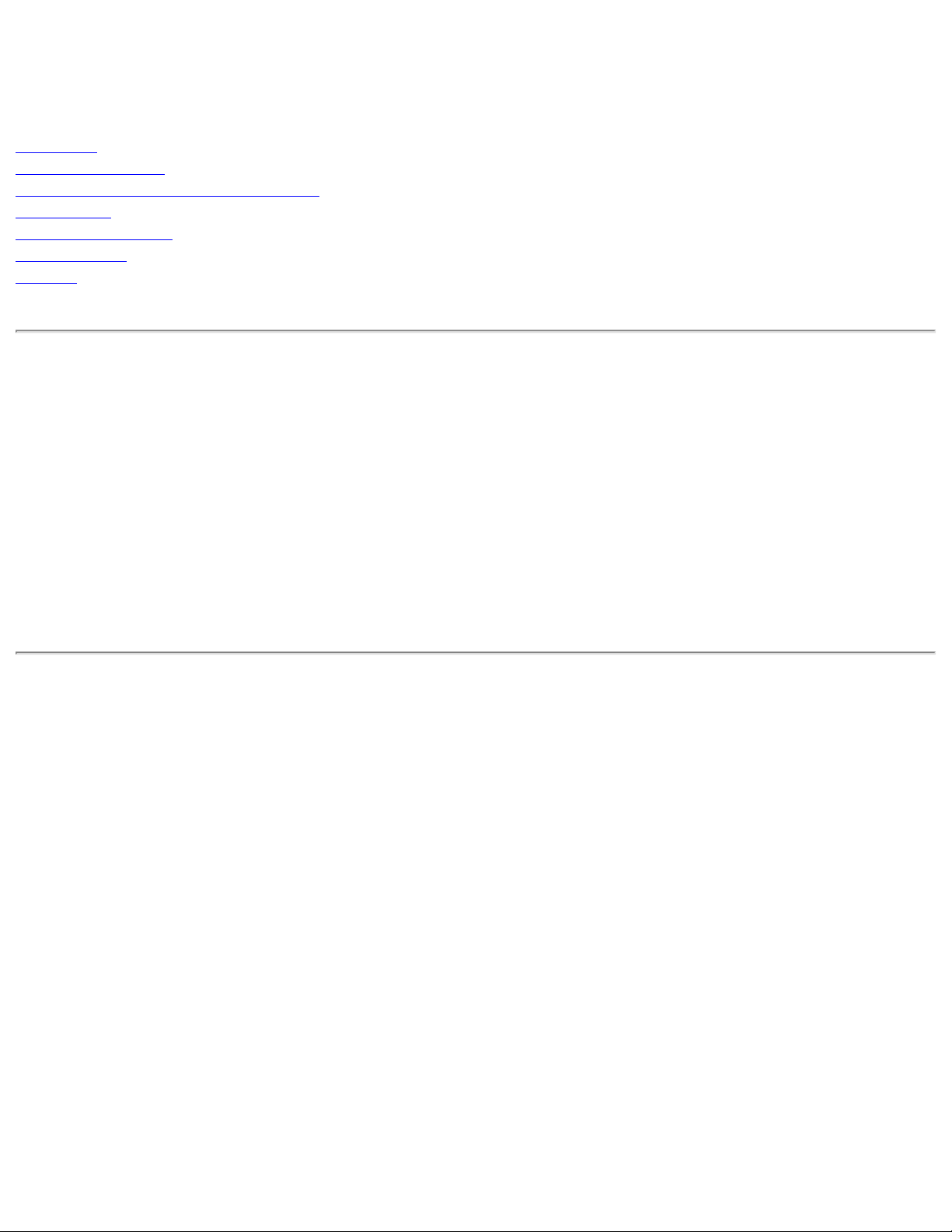
Contents: Dell TrueMobile 1400 Internal Dual-band WLAN Card User's Guide
Dell™ TrueMobile™ 1400 Internal Dual-band
WLAN Card User's Guide
Introduction
Completing the Setup
Using the Dell TrueMobile 1400 Client Utility
Specifications
Regulatory Information
Troubleshooting
Glossary
Information in this document is subject to change without notice.
© 2000–2002 Dell Computer Corporation. All rights reserved.
The copying or reproducing of any material in this document in any manner whatsoever without the written permission of Dell
Computer Corporation is strictly forbidden.
The trademarks Dell, Latitude, Inspiron, the DELL logo, and TrueMobile are trademarks of Dell Computer Corporation. Microsoft and
Windows are registered trademarks of Microsoft Corporation.
Other trademarks and trade names may be used in this document to refer to either the entities claiming the marks and names or their
products. Dell disclaims any proprietary interest in trademarks and trade names other than its own.
Initial Release: November 2002
DL1400-UG100-D1
file:///D|/My%20Documents/1400/index.htm [11/15/2002 8:22:36 AM]
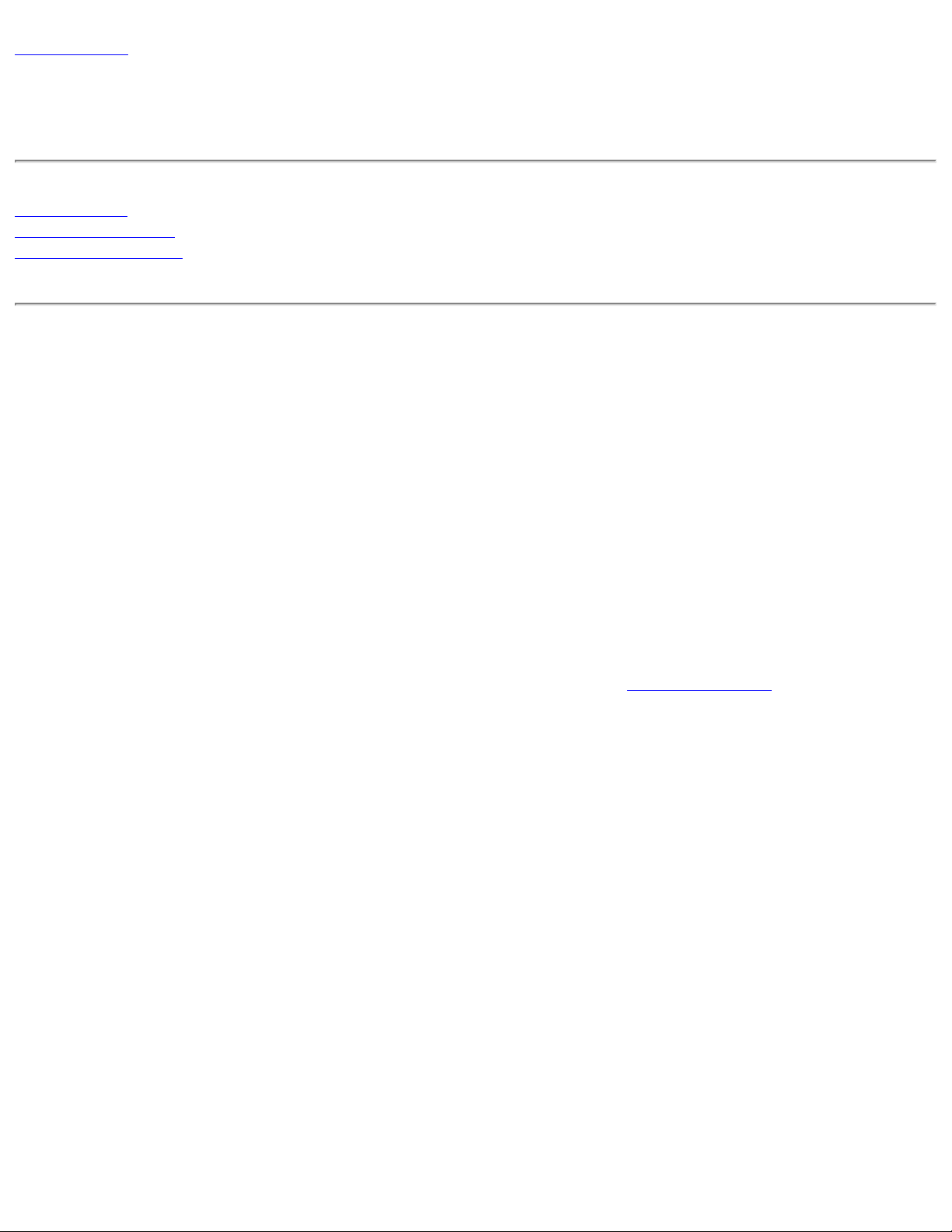
Introduction: Dell TrueMobile 1400 WLAN Card User's Guide
Back to Contents
Introduction: Dell™ TrueMobile™ 1400 WLAN Card User's Guide
Before you begin
Things you should know
TrueMobile 1400 network
Before you begin
Obtain the following information from your network administrator (if you are a home user, obtain this information from the person that
installed your wireless access point):
● Network names (SSID) of the specific wireless networks that you want to connect to.
● WEP (Wired Equivalent Privacy) key information (if any) for the networks you want to connect to.
● For Microsoft® Windows® networking, your customer name and workgroup name.
● For your network account, your user name and password.
● Your IP address (if not using a DHCP server)
Things you should know
When you start your computer, your Dell™ TrueMobile™ 1400 WLAN card detects certain wireless networks that are within range. Before
you can connect to these and other wireless networks, you must configure a profile for each network using the information you obtained
from your network administrator. Instructions for configuring a network profile are provided in Completing the setup.
WEP is a security protocol for wireless local area networks (defined in the IEEE 802.11b standard) that encrypts data sent over radio
waves. The use of the WEP key is optional and can be enabled or disabled. If the network you are connecting to has enabled WEP, you
must also enable WEP in the network profile and set the WEP key to match the WEP key used by the network. Otherwise, you cannot
connect to the network.
Dell TrueMobile 1400 network
The Dell TrueMobile 1400 solution allows you to make a wireless connection to a network, as illustrated below.
file:///D|/My%20Documents/1400/intro.htm (1 of 2) [11/15/2002 8:25:15 AM]
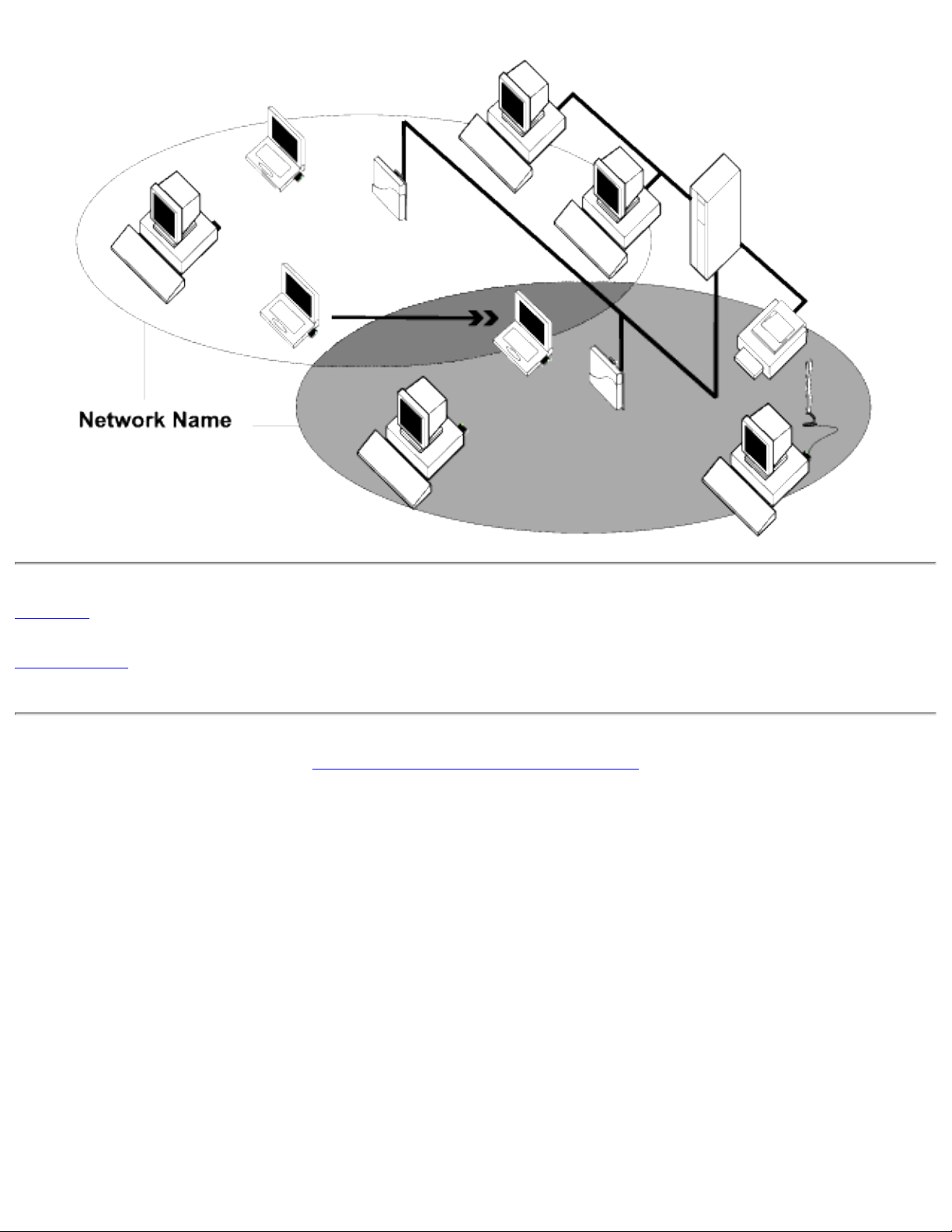
Introduction: Dell TrueMobile 1400 WLAN Card User's Guide
Back to top
Back to Contents
Please read copyright and trademark information.
file:///D|/My%20Documents/1400/intro.htm (2 of 2) [11/15/2002 8:25:15 AM]
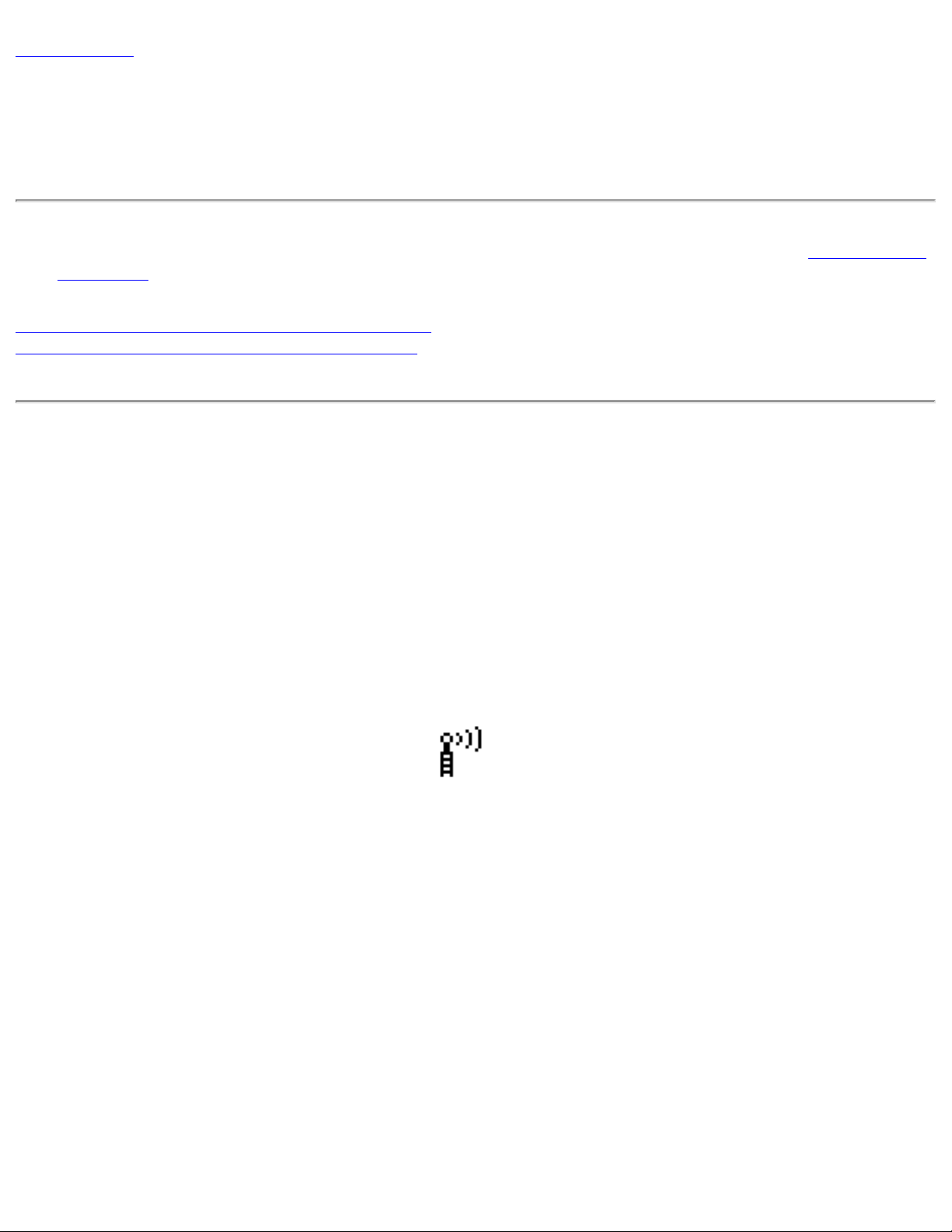
Completing the Setup: Dell TrueMobile 1400 WLAN Card User's Guide
Back to Contents
Completing the Setup: Dell™ TrueMobile™ 1400 WLAN Card User's
Guide
NOTE—Before you begin, be sure you have the required network information from your network administrator (see Before you begin
in the Introduction section).
Configuring a network profile (Windows® 2000 environment)
Configuring a network profile (Windows® XP environment)
Configuring a network profile (Windows® 2000 environment)
Before you can connect to a wireless network, you must configure a network profile for that network on your computer using the
TrueMobile 1400 Client Utility. If you purchased your portable computer with the Dell TrueMobile 1400 Internal Dual-band WLAN
Card already installed and set up at the factory, follow the network profile configuration instructions provided below. If this is not the
case, first verify that the Dell TrueMobile 1400 Internal Dual-band WLAN Card has been properly installed in your computer
according to the installation instructions. Then proceed with the following instructions for configuring your network profiles. The
instructions explain how to open the TrueMobile 1400 Client Utility and how to use it to configure a network profile.
Opening the utility
1. From the desktop, click the Start button, point to Settings, and click Control Panel.
2. Double-click the TrueMobile Wireless Utility icon
.
3. If the Wireless Networks tab in the Dell TrueMobile 1400 Internal Dual-band WLAN Card Utility box is not on top, click
the Wireless Networks tab.
file:///D|/My%20Documents/1400/setup.htm (1 of 25) [11/15/2002 9:06:56 AM]
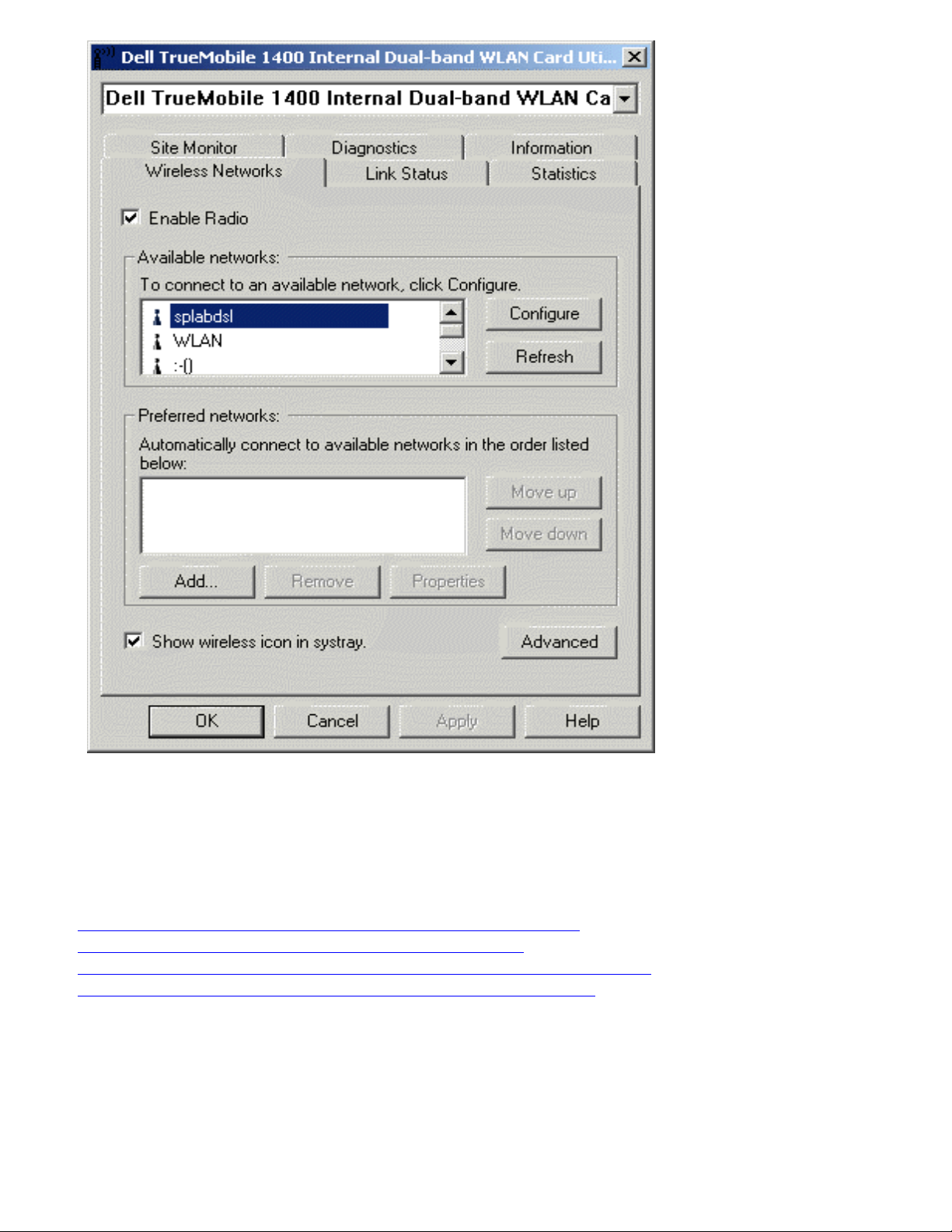
Completing the Setup: Dell TrueMobile 1400 WLAN Card User's Guide
You can configure a network profile for networks that are listed in the Available networks list as well as networks that are not listed.
When you have completed configuring a network profile, the network name and icon appear at the top of the Preferred networks list.
Your computer automatically connects to the network at the top of the Preferred networks list. Follow the applicable instruction set
below, based on whether or not the network is listed and whether or not the network requires a WEP key (check with your network
administrator to see if a WEP key is required). NOTE—Both the network name and the network key are case-sensitive.
● Configuring a profile for a listed network that does not require a WEP key
● Configuring a profile for a listed network that requires a WEP key
● Configuring a profile for a network that is not listed and does not require a WEP key
● Configuring a profile for a network that is not listed and requires a WEP key
Configuring a profile for a listed network that does not require a WEP key (Windows
2000 environment)
1. After opening the utility, select the network from the Available networks list and click Configure.
file:///D|/My%20Documents/1400/setup.htm (2 of 25) [11/15/2002 9:06:56 AM]
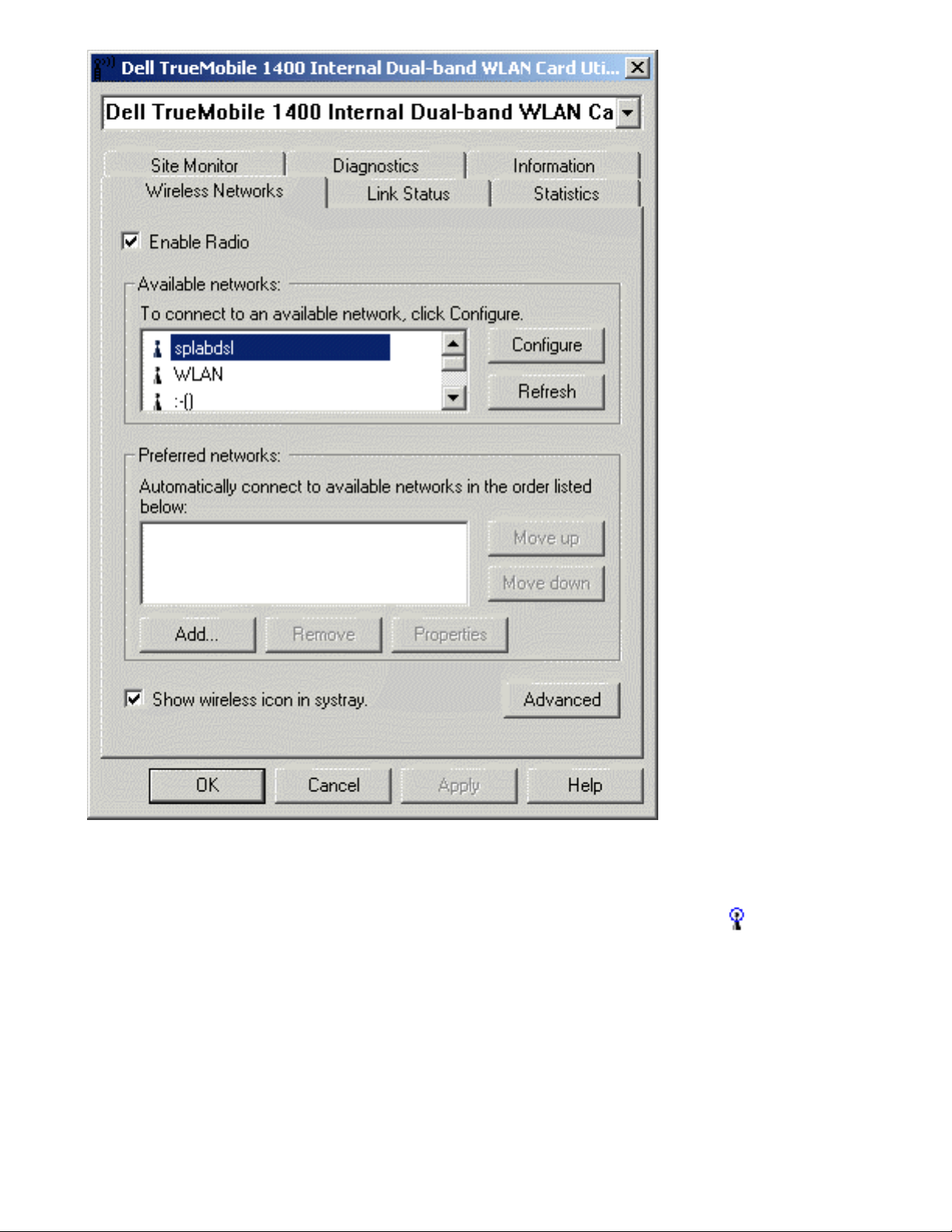
Completing the Setup: Dell TrueMobile 1400 WLAN Card User's Guide
2. Click OK in the Wireless Network Properties box.
3. Click Apply in the Dell TrueMobile 1400 Internal Dual-band WAN Card Utility box. The network name and icon appear at
the top of the Preferred networks list.
4. Click Refresh to activate the network connection (wait up to one minute for the network connection to be made). Your
computer is connected to the selected network when you see a blue bubble on top of the icon
for that network. If the
bubble does not appear, try to access a Web page to verify that you are connected to the Internet.
file:///D|/My%20Documents/1400/setup.htm (3 of 25) [11/15/2002 9:06:56 AM]
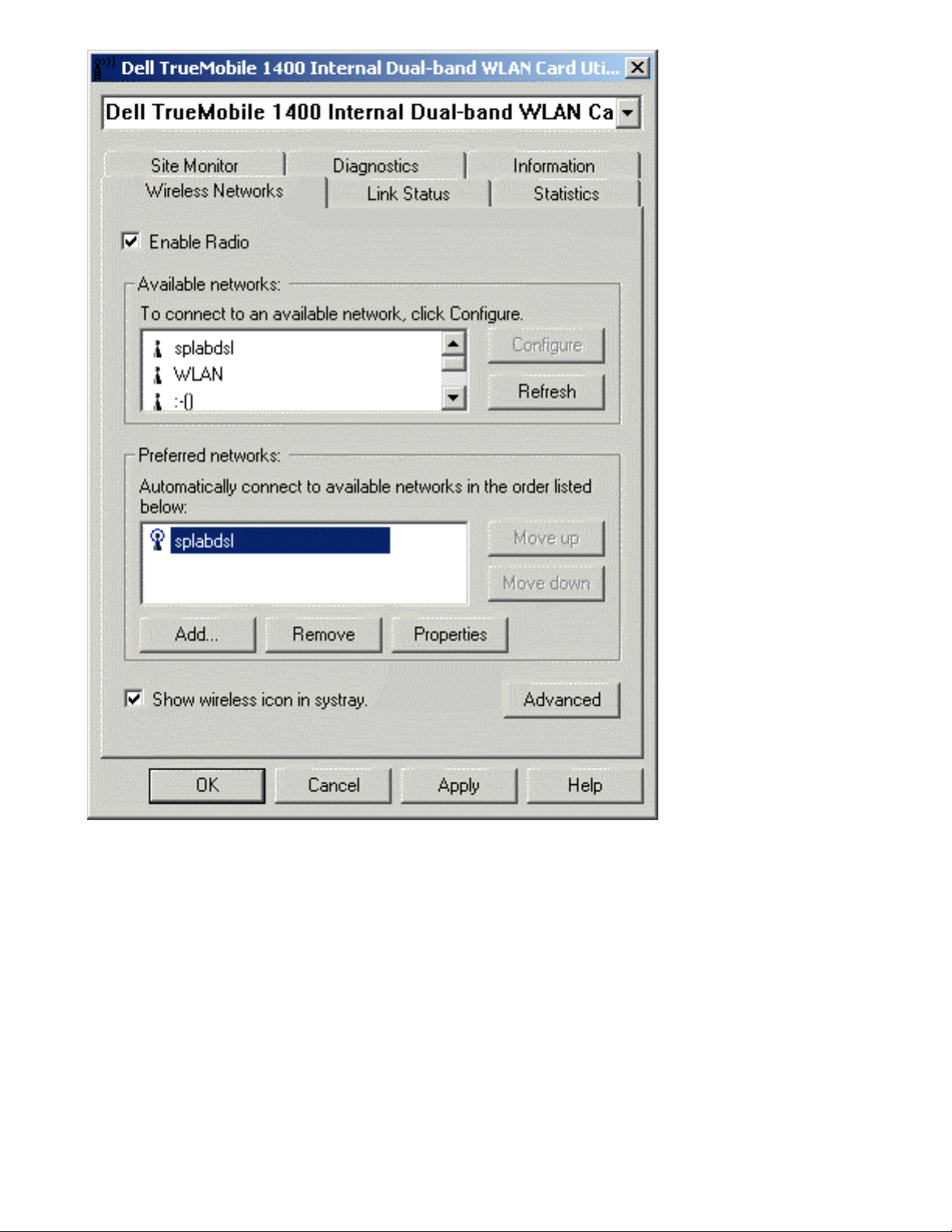
Completing the Setup: Dell TrueMobile 1400 WLAN Card User's Guide
Configuring a profile for a listed network that requires a WEP key (Windows 2000
environment)
1. After opening the utility, select the network from the Available networks list and click Configure.
file:///D|/My%20Documents/1400/setup.htm (4 of 25) [11/15/2002 9:06:56 AM]
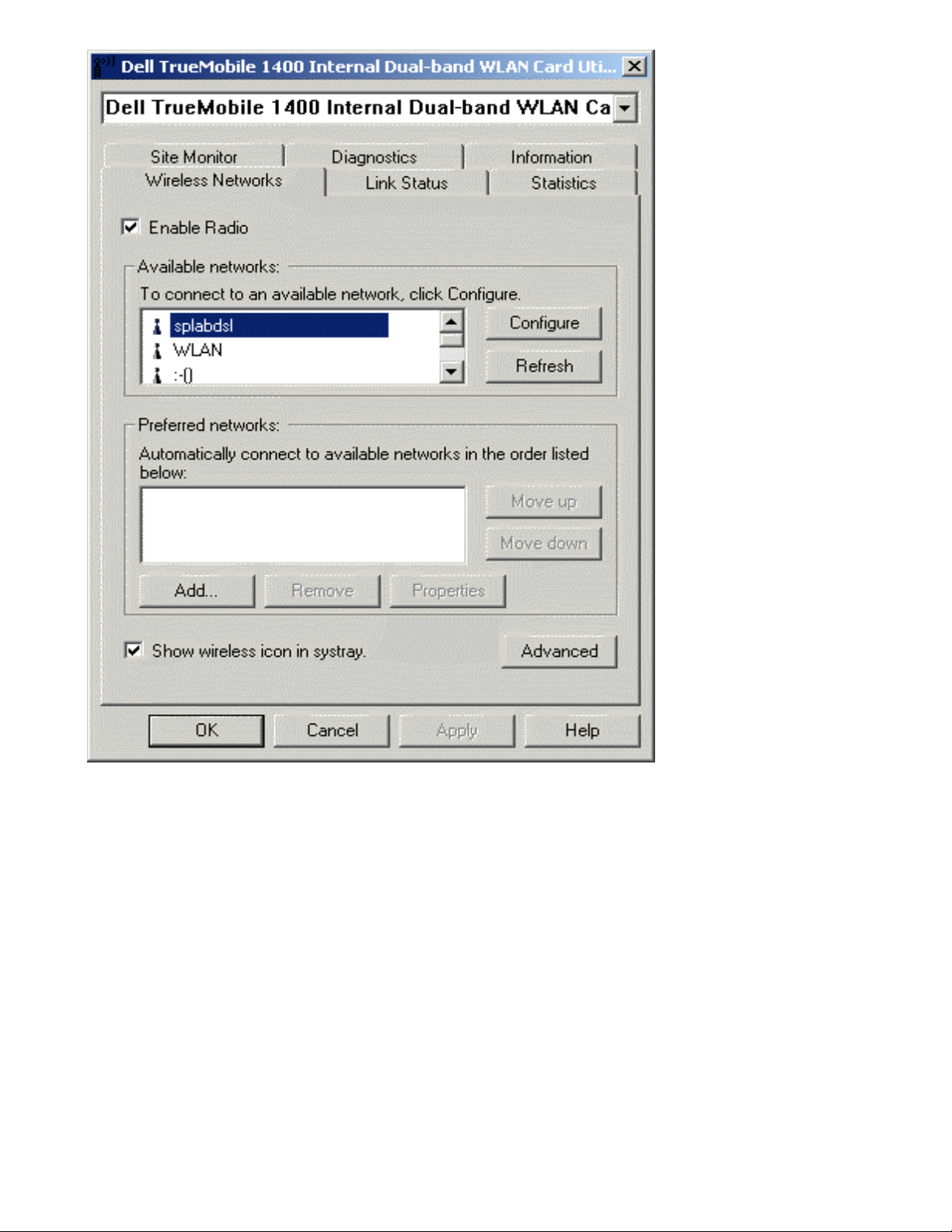
Completing the Setup: Dell TrueMobile 1400 WLAN Card User's Guide
2. Select the Data encryption (WEP enabled) box.
3. Clear the The key is provided for me automatically box.
4. Type the network key in the Network key box.
NOTE—You do not need to select the Key format or the Key length before typing the network key. These settings
automatically change to the appropriate setting as you type the network key.
5. Click OK.
file:///D|/My%20Documents/1400/setup.htm (5 of 25) [11/15/2002 9:06:56 AM]
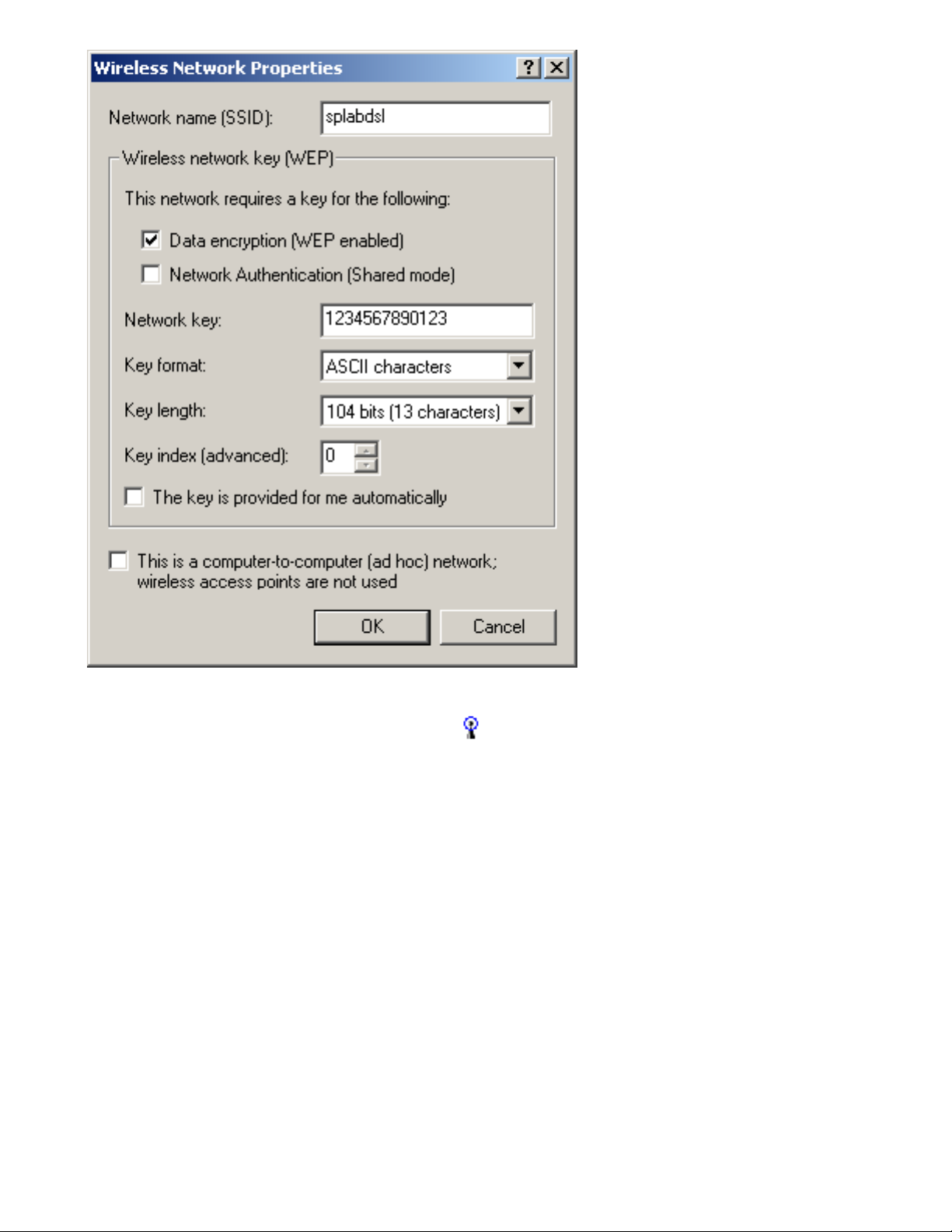
Completing the Setup: Dell TrueMobile 1400 WLAN Card User's Guide
6. The network name and icon appear at the top of the Preferred networks list. Click Refresh to activate the network
connection (wait up to one minute for the network connection to be made). Your computer is connected to the selected
network when you see a blue bubble on top of the icon
for that network. If the bubble does not appear, try to access a
Web page to verify that you are connected to the Internet.
file:///D|/My%20Documents/1400/setup.htm (6 of 25) [11/15/2002 9:06:56 AM]
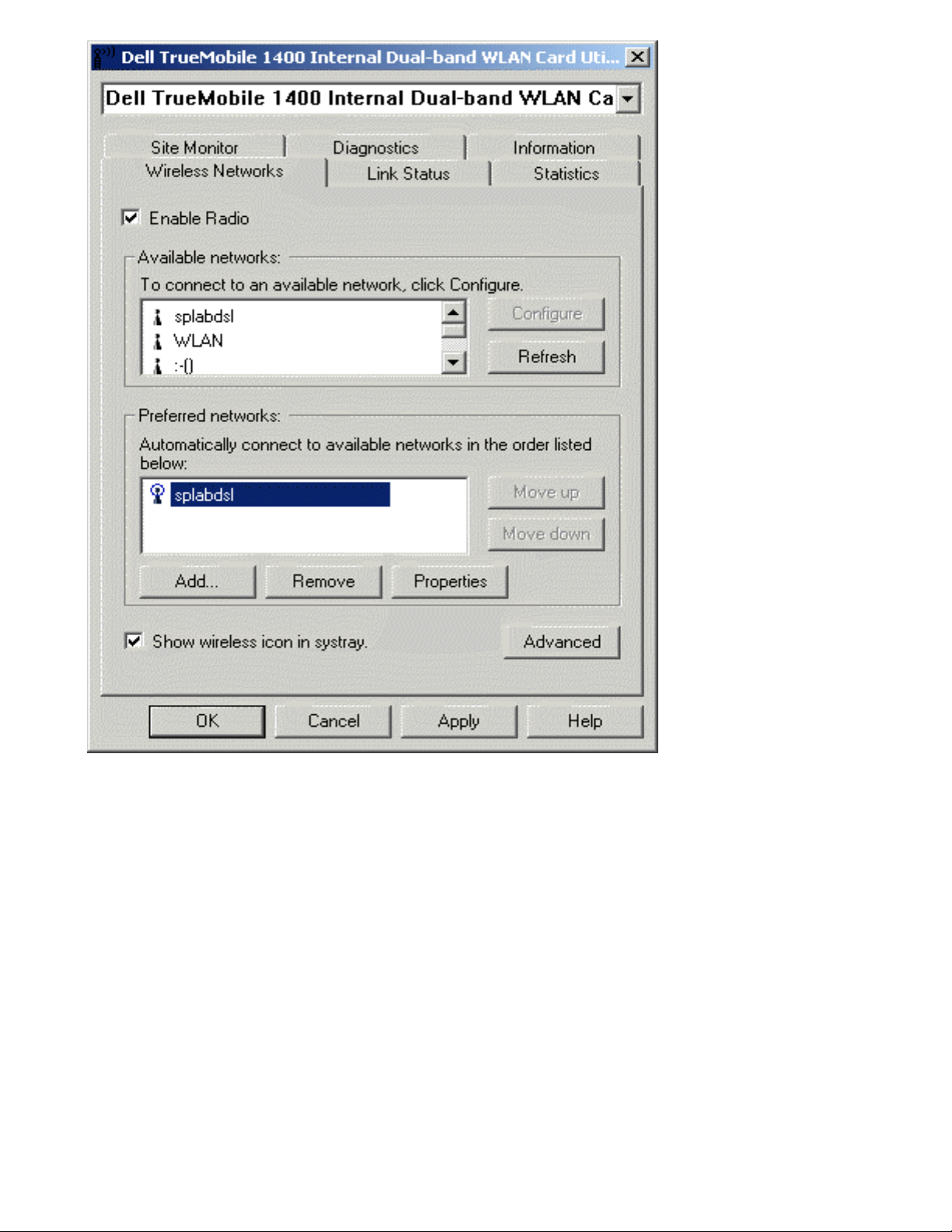
Completing the Setup: Dell TrueMobile 1400 WLAN Card User's Guide
Configuring a profile for a network that is not listed and does not require a WEP key
(Windows 2000 environment)
1. After opening the utility, click Add.
file:///D|/My%20Documents/1400/setup.htm (7 of 25) [11/15/2002 9:06:56 AM]
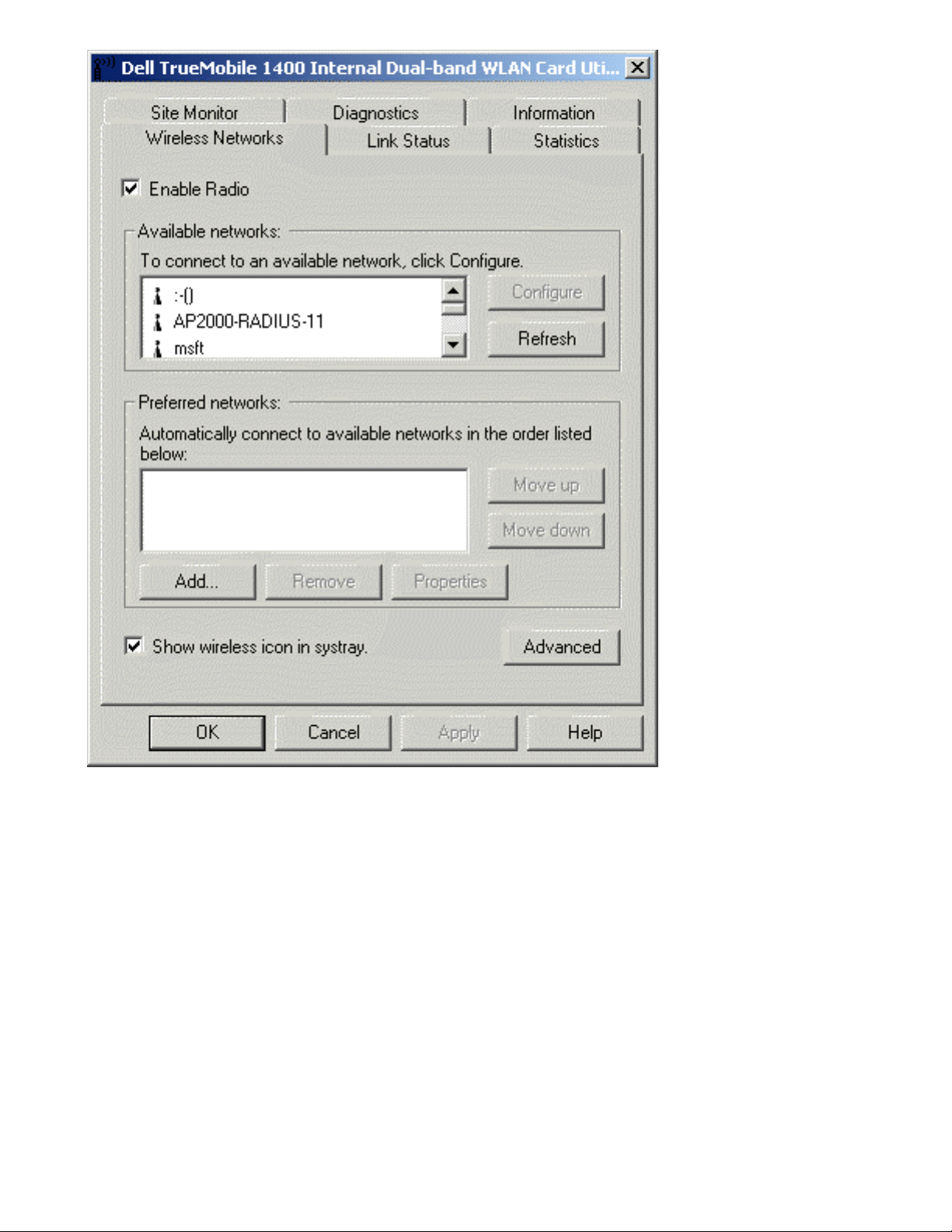
Completing the Setup: Dell TrueMobile 1400 WLAN Card User's Guide
2. Type the network name in the Network name (SSID) box.
3. Click OK.
file:///D|/My%20Documents/1400/setup.htm (8 of 25) [11/15/2002 9:06:56 AM]
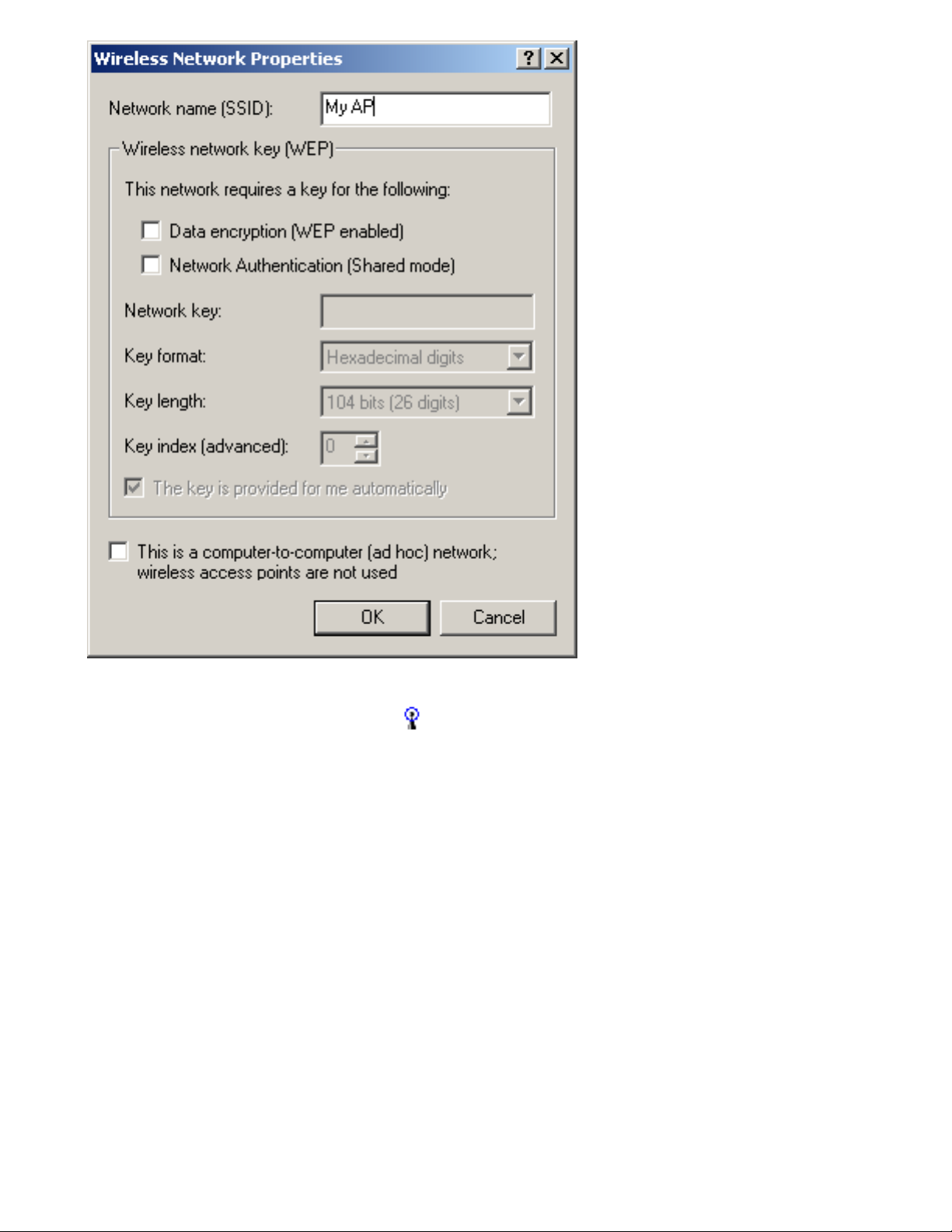
Completing the Setup: Dell TrueMobile 1400 WLAN Card User's Guide
4. The network name and icon appear at the top of the Preferred networks list. Click Refresh to activate the network
connection (wait up to one minute for the network connection to be made).Your computer is connected to the added network
when you see a blue bubble on top of the icon
for that network. If the bubble does not appear, try to access a Web page
to verify that you are connected to the Internet.
file:///D|/My%20Documents/1400/setup.htm (9 of 25) [11/15/2002 9:06:56 AM]

Completing the Setup: Dell TrueMobile 1400 WLAN Card User's Guide
Configuring a profile for a network that is not listed and requires a WEP key (Windows
2000 environment)
1. After opening the utility, click Add.
file:///D|/My%20Documents/1400/setup.htm (10 of 25) [11/15/2002 9:06:56 AM]
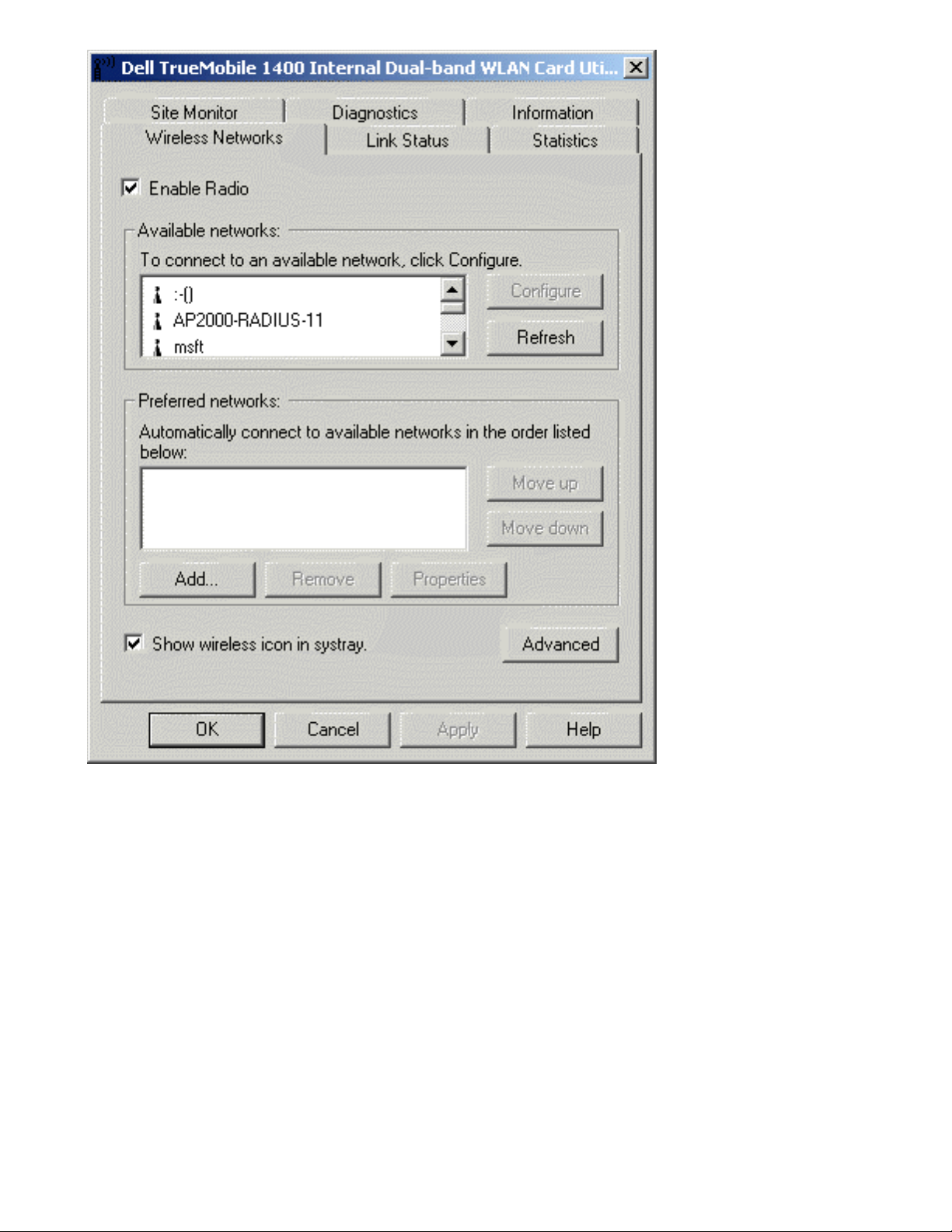
Completing the Setup: Dell TrueMobile 1400 WLAN Card User's Guide
2. Type the network name in the Network name (SSID) box.
3. Select the Data encryption (WEP enabled) box.
4. Clear the The key is provided for me automatically box.
5. Type the network key in the Network key box.
NOTE—You do not need to select the Key format or the Key length before typing the network key. These settings
automatically change to the appropriate setting as you type the network key.
6. Click OK.
file:///D|/My%20Documents/1400/setup.htm (11 of 25) [11/15/2002 9:06:56 AM]
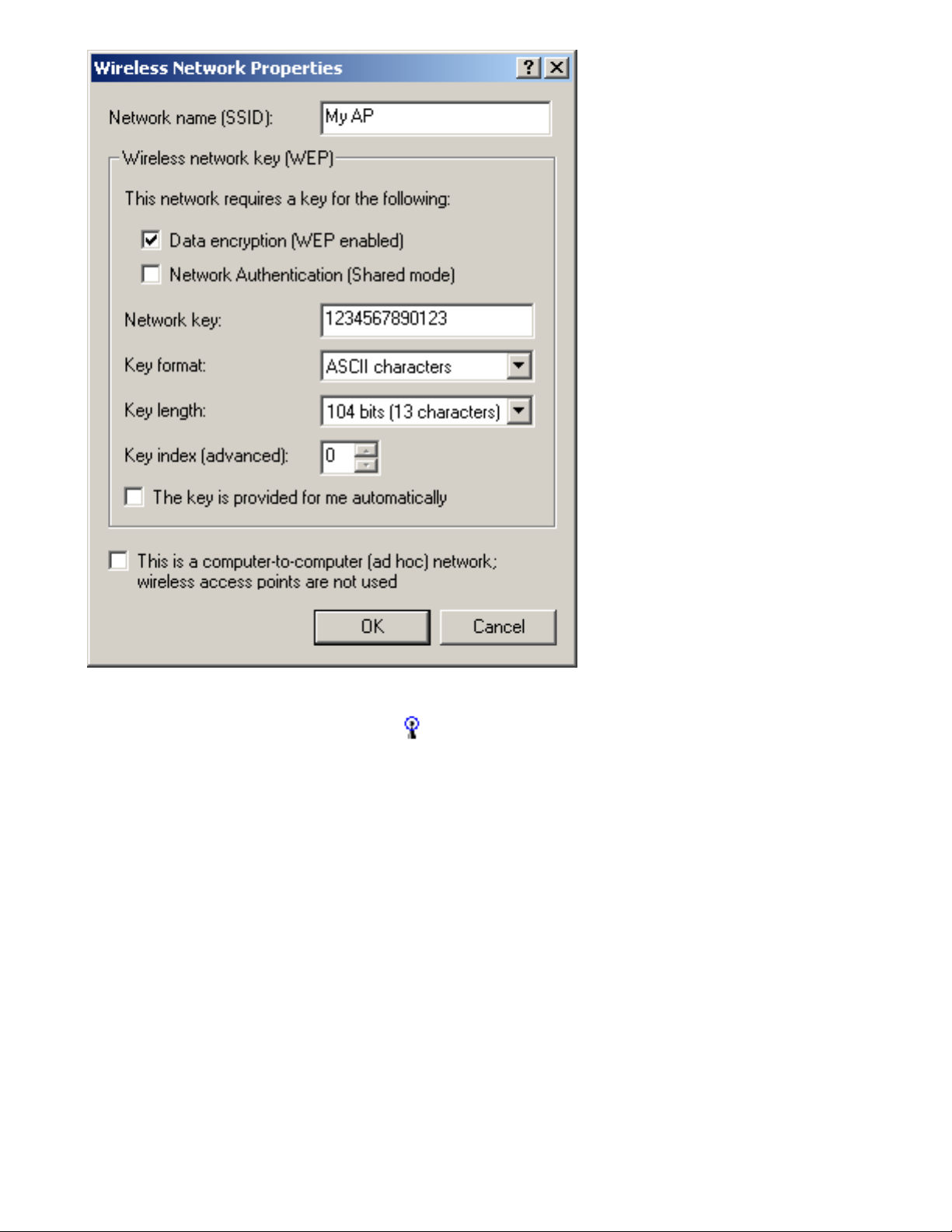
Completing the Setup: Dell TrueMobile 1400 WLAN Card User's Guide
7. The network name and icon appear at the top of the Preferred networks list. Click Refresh to activate the network
connection (wait up to one minute for the network connection to be made).Your computer is connected to the added network
when you see a blue bubble on top of the icon
for that network. If the bubble does not appear, try to access a Web page
to verify that you are connected to the Internet.
file:///D|/My%20Documents/1400/setup.htm (12 of 25) [11/15/2002 9:06:56 AM]
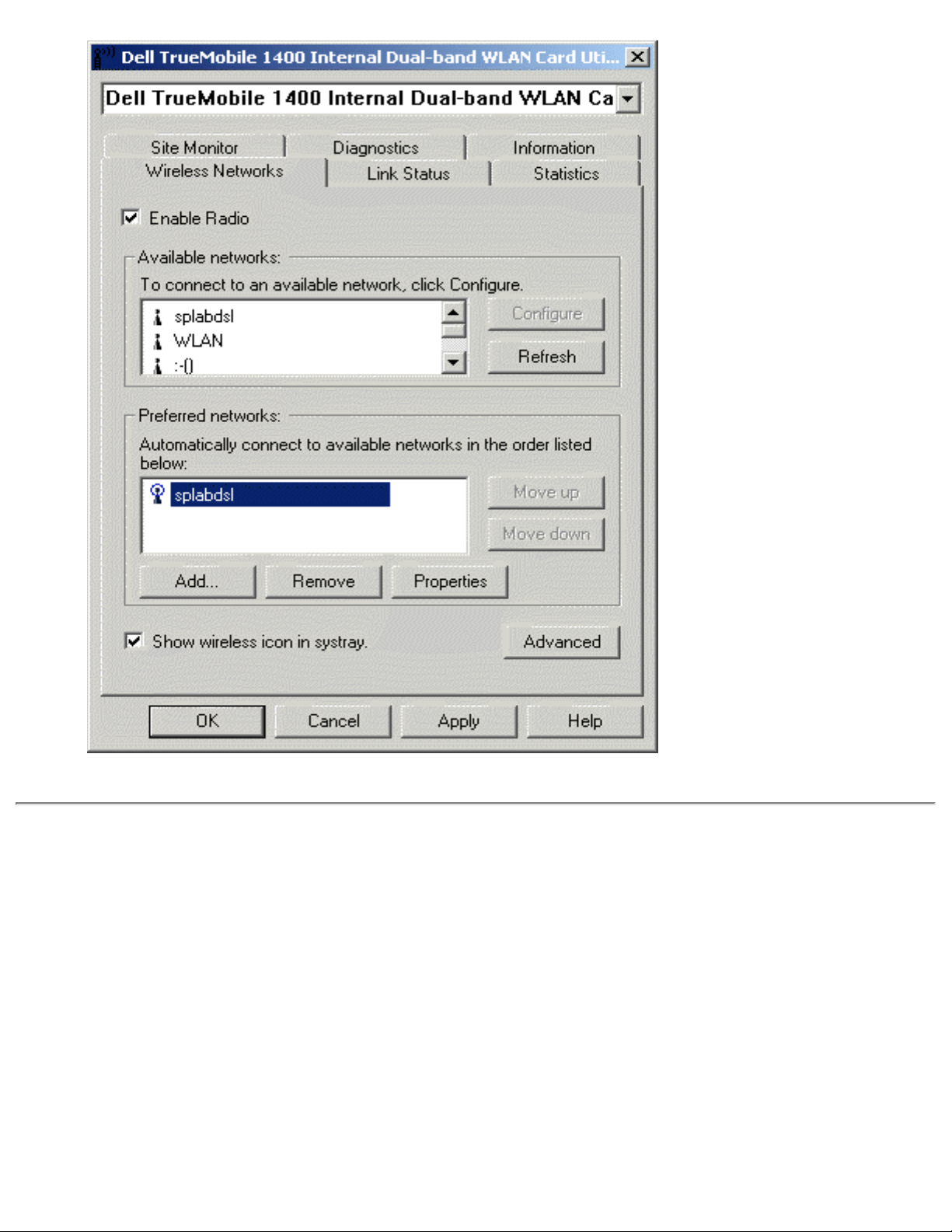
Completing the Setup: Dell TrueMobile 1400 WLAN Card User's Guide
Configuring a network profile (Windows® XP environment)
Before you can connect to a wireless network, you must configure a network profile for that network on your computer using the
TrueMobile 1400 Client Utility. If you purchased your portable computer with the Dell TrueMobile 1400 Internal Dual-band WLAN
Card already installed and set up at the factory, follow the network profile configuration instructions provided below. If this is not the
case, first verify that the Dell TrueMobile 1400 Internal Dual-band WLAN Card has been properly installed in your computer
according to the installation instructions. Then proceed with the following instructions for configuring your network profiles. The
instructions explain how to open the TrueMobile 1400 Client Utility and how to use it to configure a network profile.
NOTE—For more information on how to configure a network profile and 802.1x authentication, click Learn about setting up wireless
network configuration at the bottom of the Wireless Networks tab of the Wireless Network Connection 2 Properties box in the
utility.
Opening the utility
file:///D|/My%20Documents/1400/setup.htm (13 of 25) [11/15/2002 9:06:56 AM]
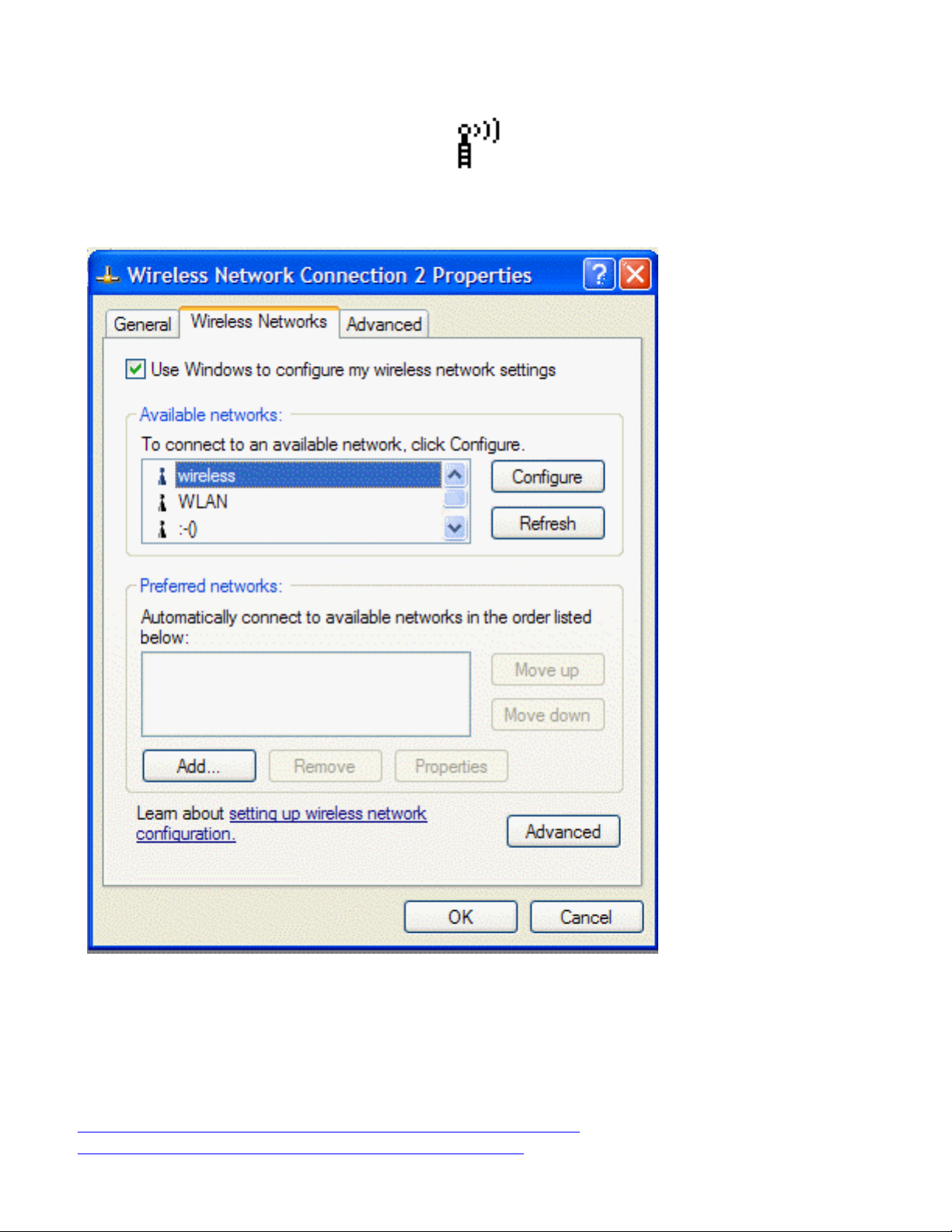
Completing the Setup: Dell TrueMobile 1400 WLAN Card User's Guide
1. From the desktop, click the Start button and click Control Panel.
2. If you are looking at the Category View of Control Panel, click Switch to Classic View. If you are looking at the Classic View
of Control Panel, go to the next step.
3. Double-click the TrueMobile 1400 Client Utility icon
.
4. On the Wireless Networks tab, click Open Network Properties.
5. If the Wireless Networks tab of the Properties box is not on top, click the Wireless Networks tab.
6. Verify that the Use Windows to configure my wireless network settings box is selected. If it is not, select it.
You can configure a network profile for networks that are listed in the Available networks list as well as those that are not listed.
When you have completed configuring a network profile, the network name and icon appear at the top of the Preferred networks list.
Your computer automatically connects to the network at the top of the Preferred networks list. Follow the applicable instruction set
below, based on whether or not the network is listed and whether or not the network requires a WEP key (check with your network
administrator to see if a WEP key is required). NOTE—Both the network name and the network key are case-sensitive.
● Configuring a profile for a listed network that does not require a WEP key
● Configuring a profile for a listed network that requires a WEP key
file:///D|/My%20Documents/1400/setup.htm (14 of 25) [11/15/2002 9:06:56 AM]
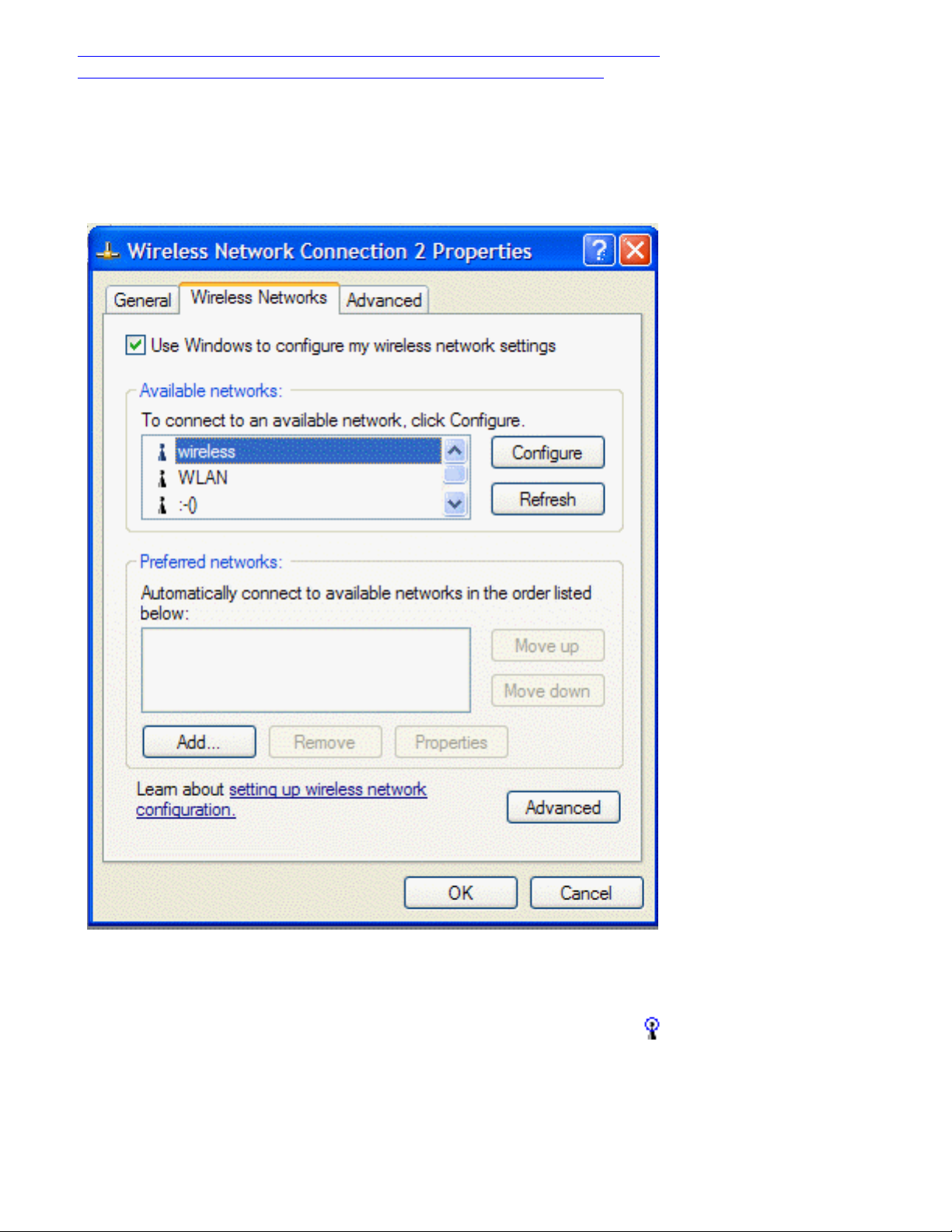
Completing the Setup: Dell TrueMobile 1400 WLAN Card User's Guide
● Configuring a profile for an network that is not listed and does not require a WEP key
● Configuring a profile for an network that is not listed and requires a WEP key
Configuring a profile for a listed network that does not require a WEP key (Windows XP
environment)
1. After opening the utility, select the network from the Available networks list and click Configure.
2. Click OK in the Wireless network properties box.
3. The network name and icon appear at the top of the Preferred networks list.
4. Click OK in the Wireless Network Connection 2 Properties box to activate the network connection. To verify that the
network connection has been made, reopen the Wireless Network Connection 2 Properties box. Your computer is
connected to the selected network when you see a blue bubble on top of the icon
for that network. If the bubble does not
appear,click Refresh. If it still does not apprear, try to access a Web page to verify that you are connected to the Internet.
file:///D|/My%20Documents/1400/setup.htm (15 of 25) [11/15/2002 9:06:56 AM]
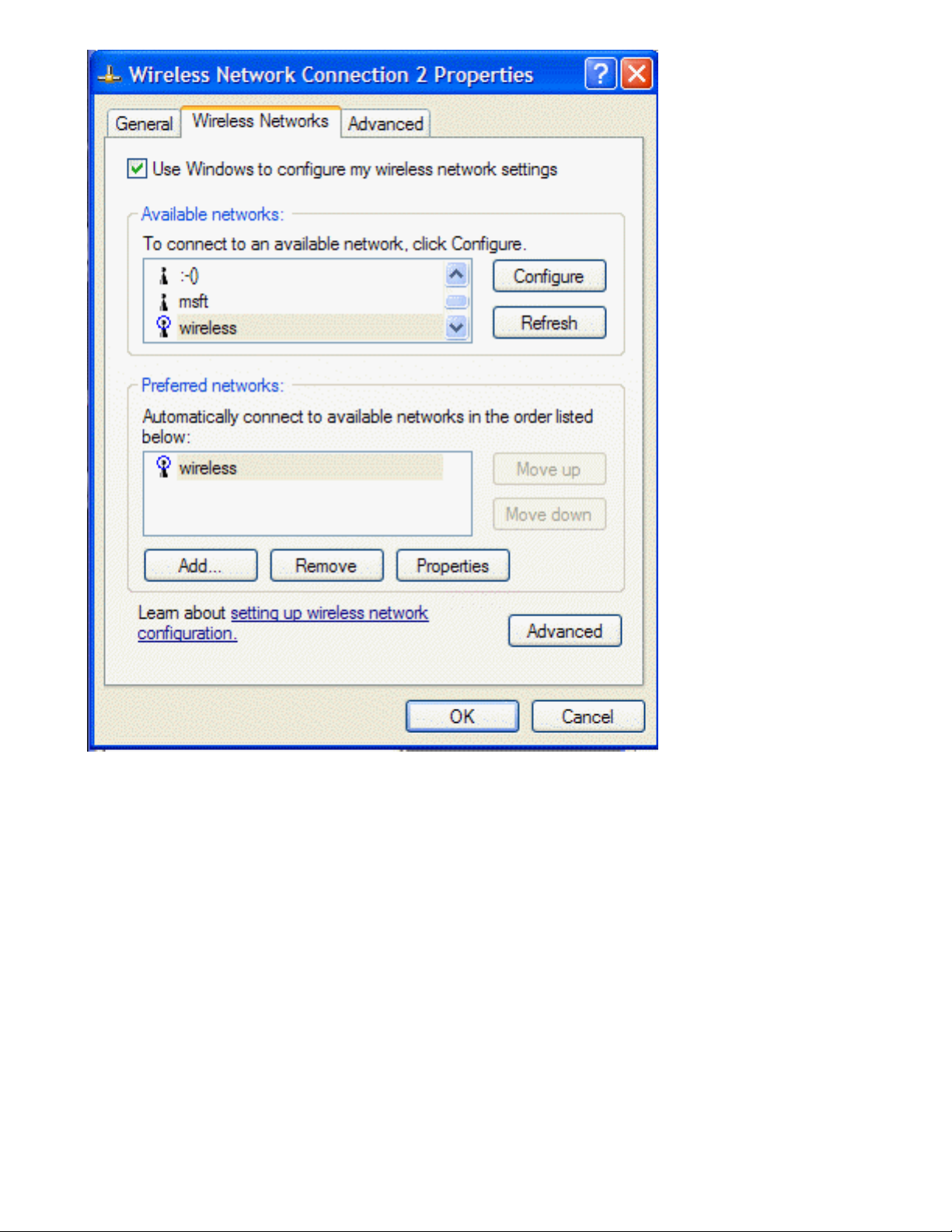
Completing the Setup: Dell TrueMobile 1400 WLAN Card User's Guide
Configuring a profile for a listed network that requires a WEP key (Windows XP
environment)
1. After opening the utility, select the network from the Available networks list and click Configure.
file:///D|/My%20Documents/1400/setup.htm (16 of 25) [11/15/2002 9:06:56 AM]
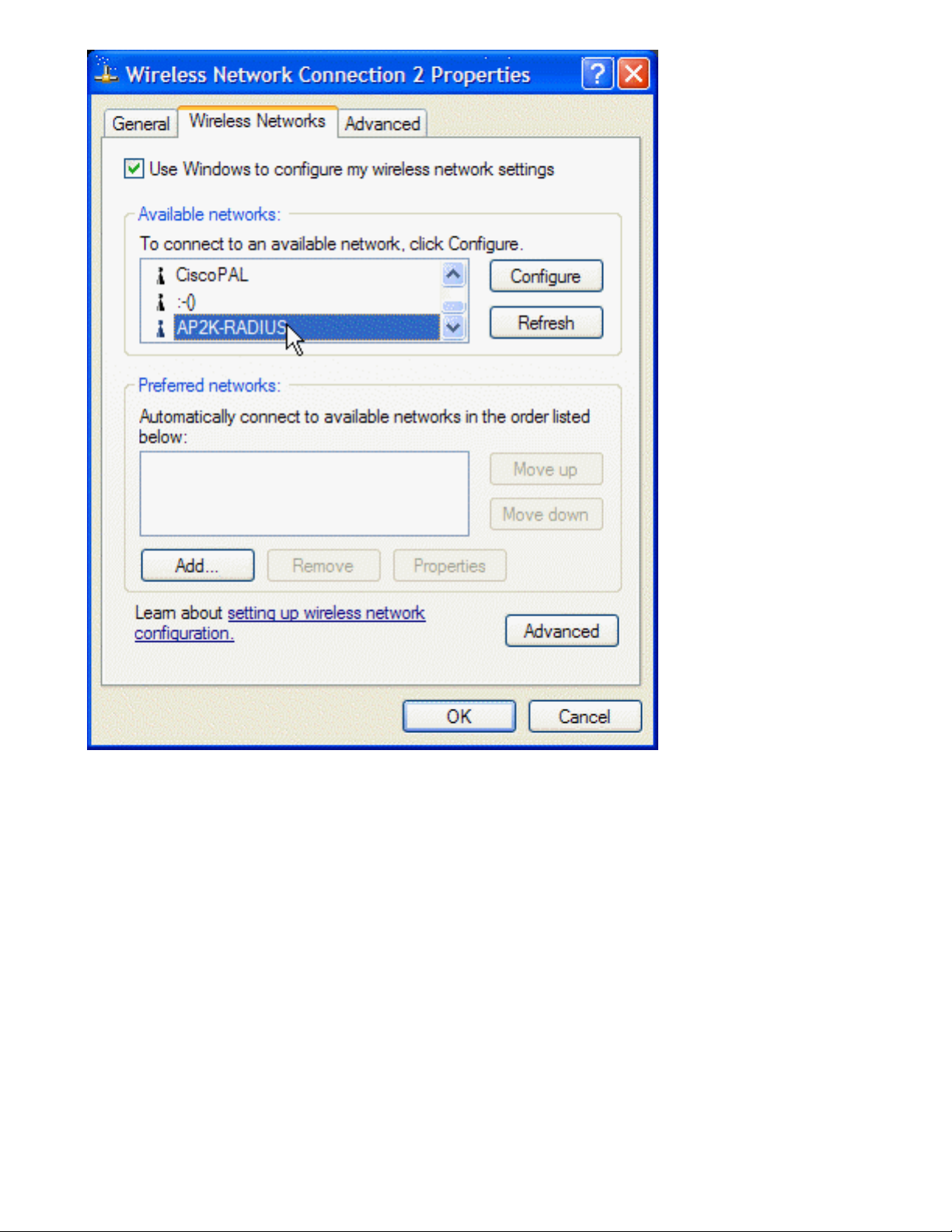
Completing the Setup: Dell TrueMobile 1400 WLAN Card User's Guide
2. On the Association tab of the Wireless network properties box, select the Data encryption (WEP enabled) box.
3. Clear the The key is provided for me automatically box.
4. Type the network key in the Network key box and again in the Confirm network key box.
5. Click OK.
file:///D|/My%20Documents/1400/setup.htm (17 of 25) [11/15/2002 9:06:56 AM]

Completing the Setup: Dell TrueMobile 1400 WLAN Card User's Guide
6. The network name and icon appear at the top of the Preferred networks list.
7. Click OK on the Wireless Networks tab in the Wireless Network Connection 2 Properties box to activate the network
connection. To verify that the network connection has been made, reopen theWireless Network Connection 2 Properties
box. Your computer is connected to the selected network when you see a blue bubble on top of the icon for that
network. If the bubble does not appear, click Refresh. If it still does not apprear, try to access a Web page to verify that you
are connected to the Internet.
file:///D|/My%20Documents/1400/setup.htm (18 of 25) [11/15/2002 9:06:56 AM]
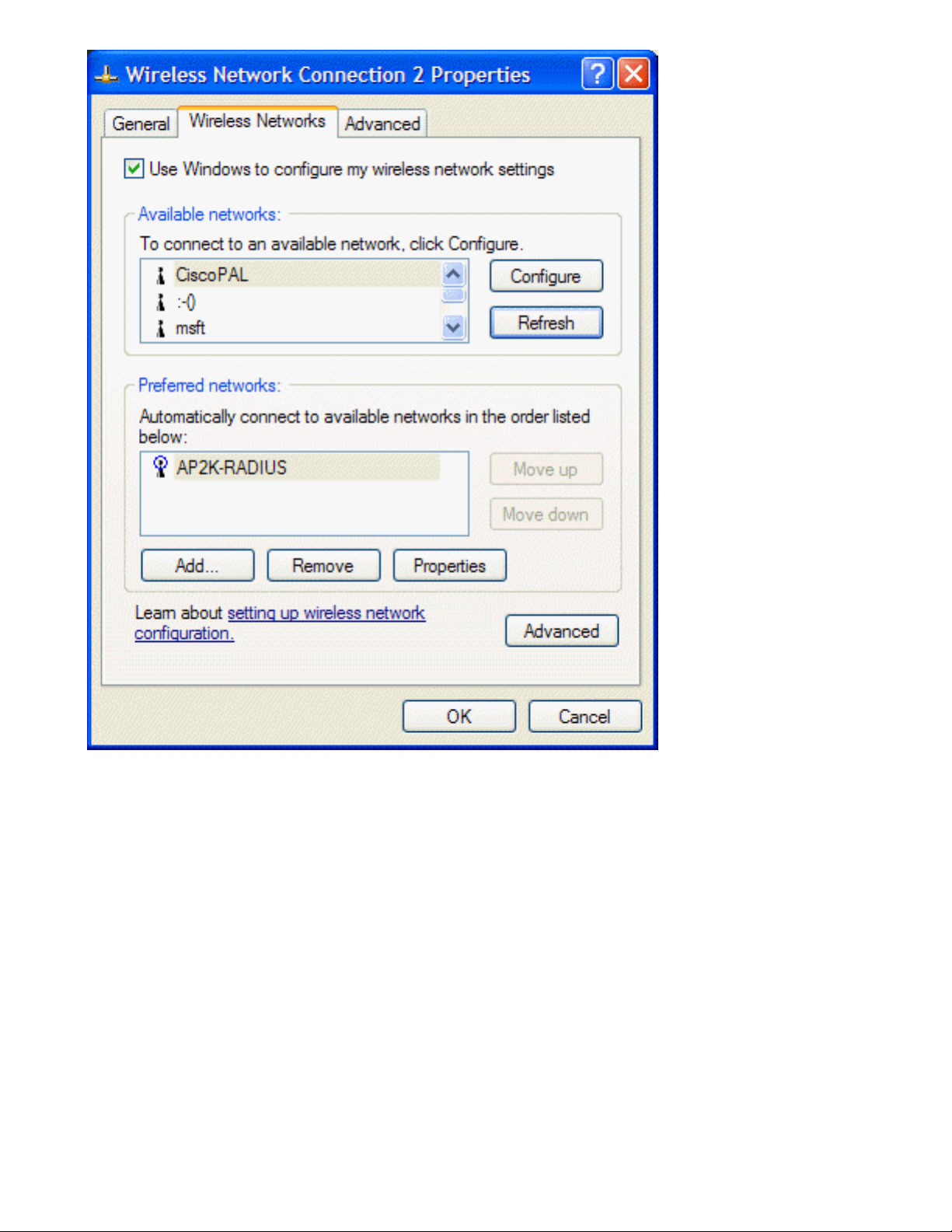
Completing the Setup: Dell TrueMobile 1400 WLAN Card User's Guide
Configuring a profile for a network that is not listed and does not require a WEP key
(Windows XP environment)
1. After opening the utility, click Add.
file:///D|/My%20Documents/1400/setup.htm (19 of 25) [11/15/2002 9:06:56 AM]
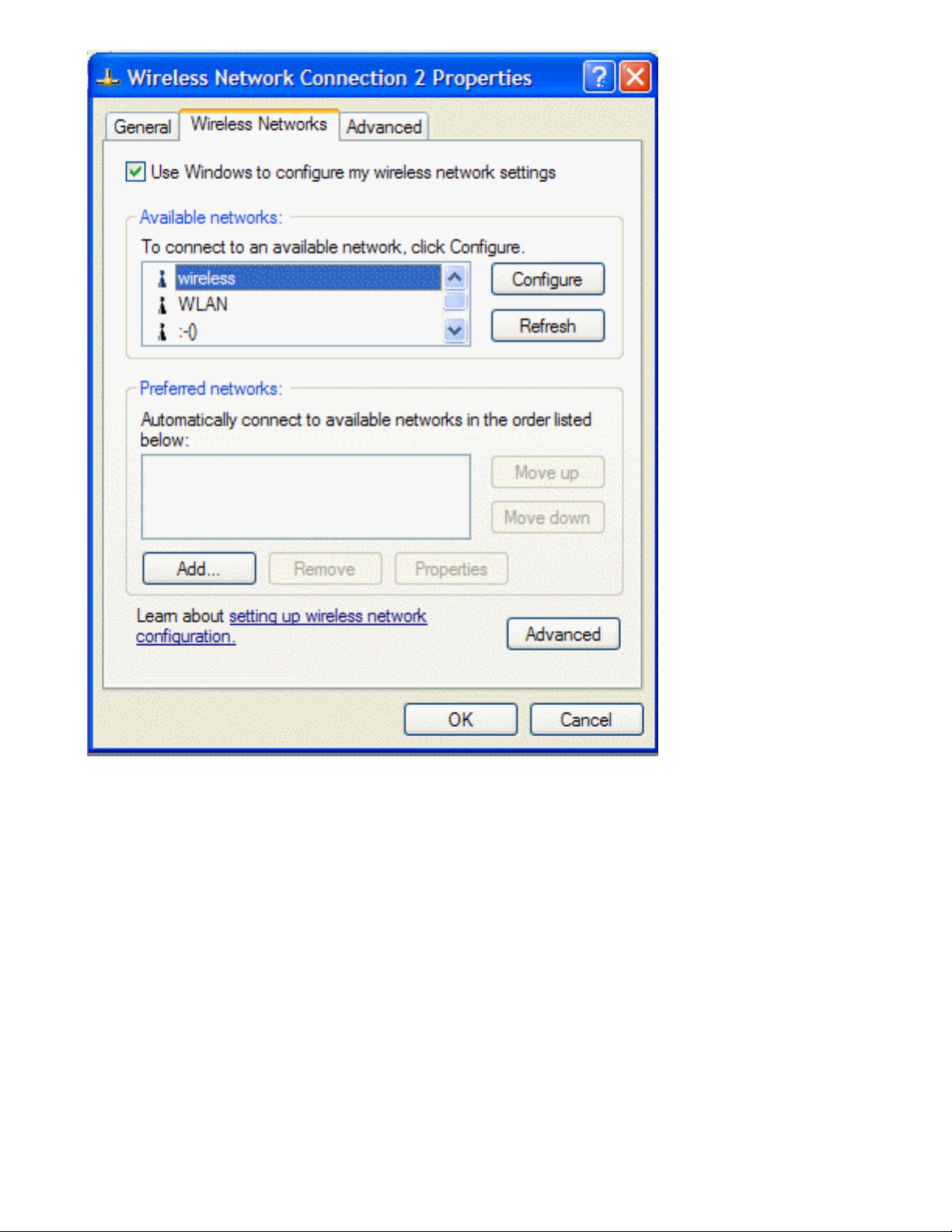
Completing the Setup: Dell TrueMobile 1400 WLAN Card User's Guide
2. Type the network name in the Network name (SSID) box.
3. Click OK.
file:///D|/My%20Documents/1400/setup.htm (20 of 25) [11/15/2002 9:06:56 AM]
