Broadata Communications LBS-1616 User Manual

LBS-1616
LINK BRIDGETM UNIVERSAL
16X16 OPTICAL/DVI/HDMI
MATRIX SWITCH
BCI reserves the right to make changes to the products described herein without
prior notice or consent. No liability is assumed as a result of their use or
application. All rights reserved.
©2013 Broadata Communications, Inc.

Link Bridge
TM
Universal 16x16 Optical/DVI/HDMI Matrix Switch
BCI LBS-16x16 User’s Manual
SAFETY INSTRUCTIONS AND COMPLIANCE DECLARATIONS
PLEASE OBSERVE THE FOLLOWING SAFETY PRECAUTIONS AS OUR
PRODUCTS CONTAIN
CLASS I LASER PRODUCTS
W ARNING
This product is a CLASS I LASER PRODUCT only when the units are connected
with a fiber optical cable. Do not disconnect the fiber optic connector while
the unit is powered up. Exposure to laser radiation is possible when the
laser fiber optic connector is disconnected while the unit is powered up. It
should be noted that when the fiber is disconnected, the product will have
CLASS IM INVISIBLE LASER RADIATION.
Although the fiber optic connectors in this product emit only Class 1 energy
that is below the levels considered to be hazardous, one should never stare
directly into a fiber optic connector or an unconnected fiber end unless one
can be certain that no exposure to laser energy could occur.
CAUTION
Only service personnel are intended to access the interior of the units. It
should be cautioned that CLASS 3 INVISIBLE LASER RADIATION WHEN
OPEN, AVOID EXPOSURE TO THE BEAM. The use of controls, making
adjustments, or performing operations other than those specified may result
in hazardous radiation exposure. This product has operating wavelengths
at 778nm, 800nm with average -0.5dB to 0dBm optical power per wavelength,
825nm, 911nm, and 980nm. The laser is operated in pulse mode within 1
KHz frequency and ¼ duty cycle.
The following label or equivalent is located on the surface of laser products.
This label indicates that the product is classified as a CLASS 1 LASER
PRODUCT.
SURGE PROTECTION DEVICE RECOMMENDED
This product contains sensitive electrical components that may be damaged
by electrical spikes, surges, electric shock, lightning strikes, etc. Use of
surge protection systems is highly recommended in order to protect and
extend the life of your equipment.
Broadata Technical Support, Sales@Broadatacom.com
3
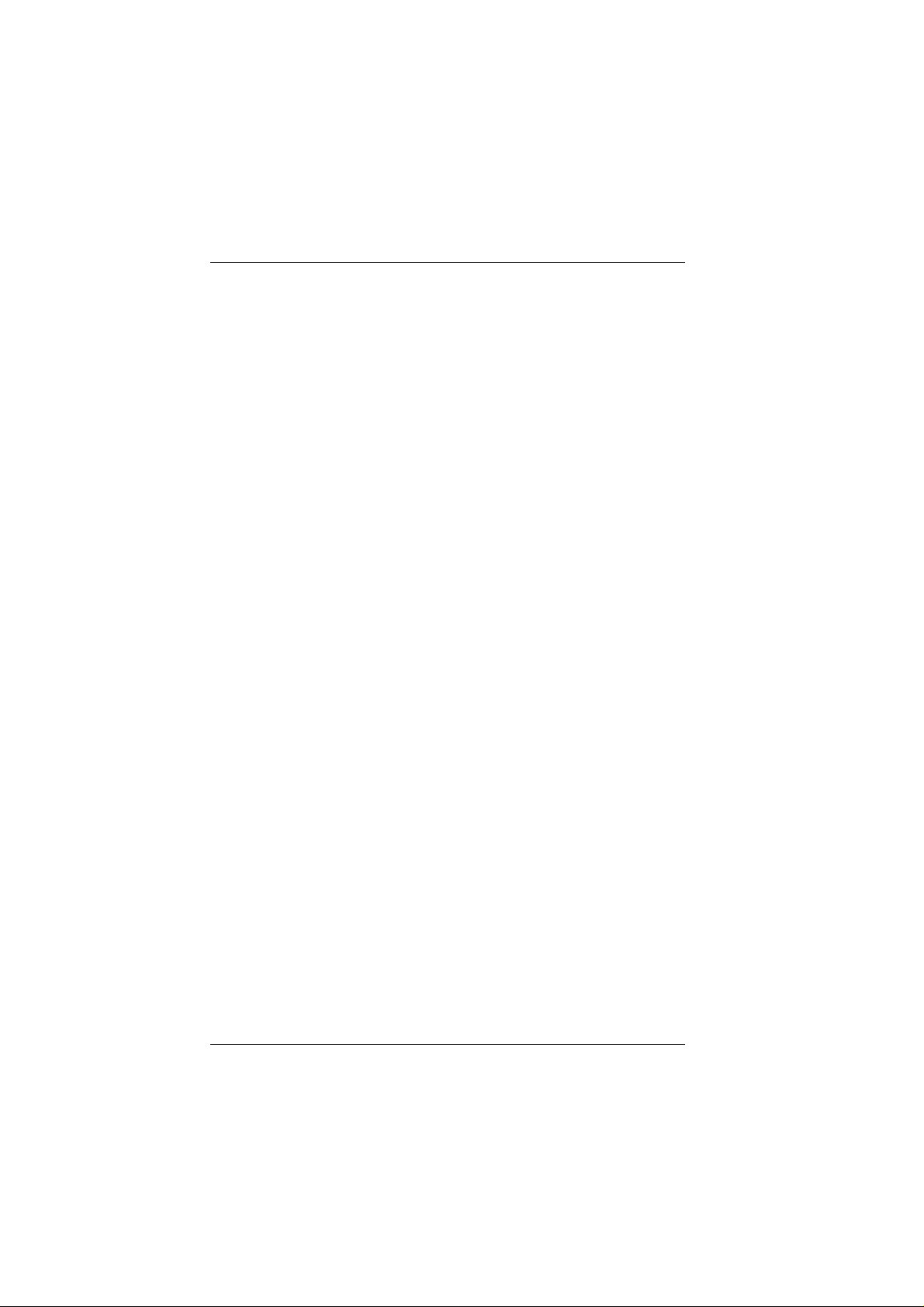
BCI LBS-16x16 User’s Manual
Link Bridge
TM
Universal 16x16 Optical/DVI/HDMI Matrix Switch
TABLE OF CONTENTS
1.0 PRODUCT DESCRIPTION ............................................. 5
2.0 OPERATION CONTROLS AND FUNCTIONS ............... 6
2.1 FRONT PANEL ................................................................ 6
2.2 REAR PANEL ................................................................... 8
3.0 SWITCH CONTROL ........................................................ 9
3.1 RS-232 PIN ASSIGNMENT ............................................. 9
3.2 RS-232 AND TELNET COMMANDS ............................ 10
3.3 TELNET CONTROL ..................................................... 11
3.4 WEB GUI CONTROL .................................................... 1 3
4.0 SPECIFICATIONS .......................................................... 15
5.0 SERVICE PROCEDURE ................................................ 17
5.1 REPLACEMENT POLICY.............................................. 17
5.2 RETURN AND REPAIR SERVICE ................................. 17
6.0 LIMITED WARRANTY .................................................... 18
7.0 APPENDIX...................................................................... 19
4
Broadata Technical Support, (800) 214-0222
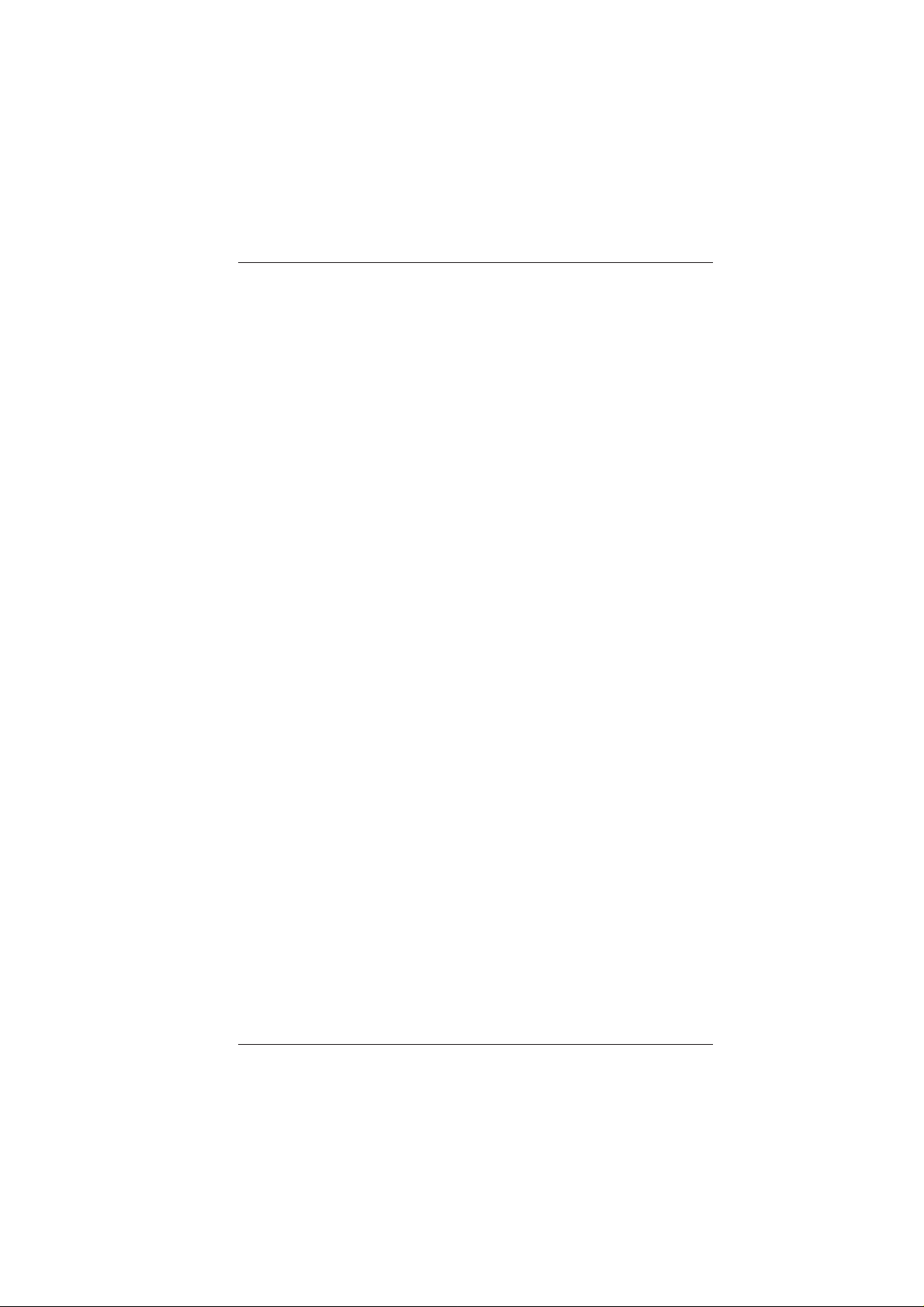
Link Bridge
TM
Universal 16x16 Optical/DVI/HDMI Matrix Switch
BCI LBS-16x16 User’s Manual
1.0 PRODUCT DESCRIPTION
The LBS Series is a high performance Link BridgeTM Universal Matrix
Switcher System that provides up to 16x16 video switching for HDMI/
DVI signals. It supports 12-bit deep color resolutions up to 1080p and
1920x1200@60Hz with multi-channel digital audio, such as LPCM 7.1CH,
Dolby TrueHD, Dolby Digital Plus and DTS-HD. S tandard versions of the
LBS support all optical switching, or hybrid optical/electrical switching,
for HDMI/DVI signals. When configured for optical switching, only one
fiber is required per input or output port. In addition, the distance between
the switch and HDMI/DVI devices can be up to 400m when connected
by fiber cable. The I/O ports in the LBS can be configured in multiples of
8, thus supporting 8x8, 8x16, up to 16x16 matrix size. The LBS comes
in a 3-RU packaging design, and has option for single or dual power
supply.
The LBS supports jitter-free, high-quality HDMI/DVI Display with several
EDID functions for independent display resolution at per-port basis. Types
of switching control available: manual control panel, standard
RS-232, or Ethernet Web GUI and Telnet control.
Broadata Technical Support, Sales@Broadatacom.com
5
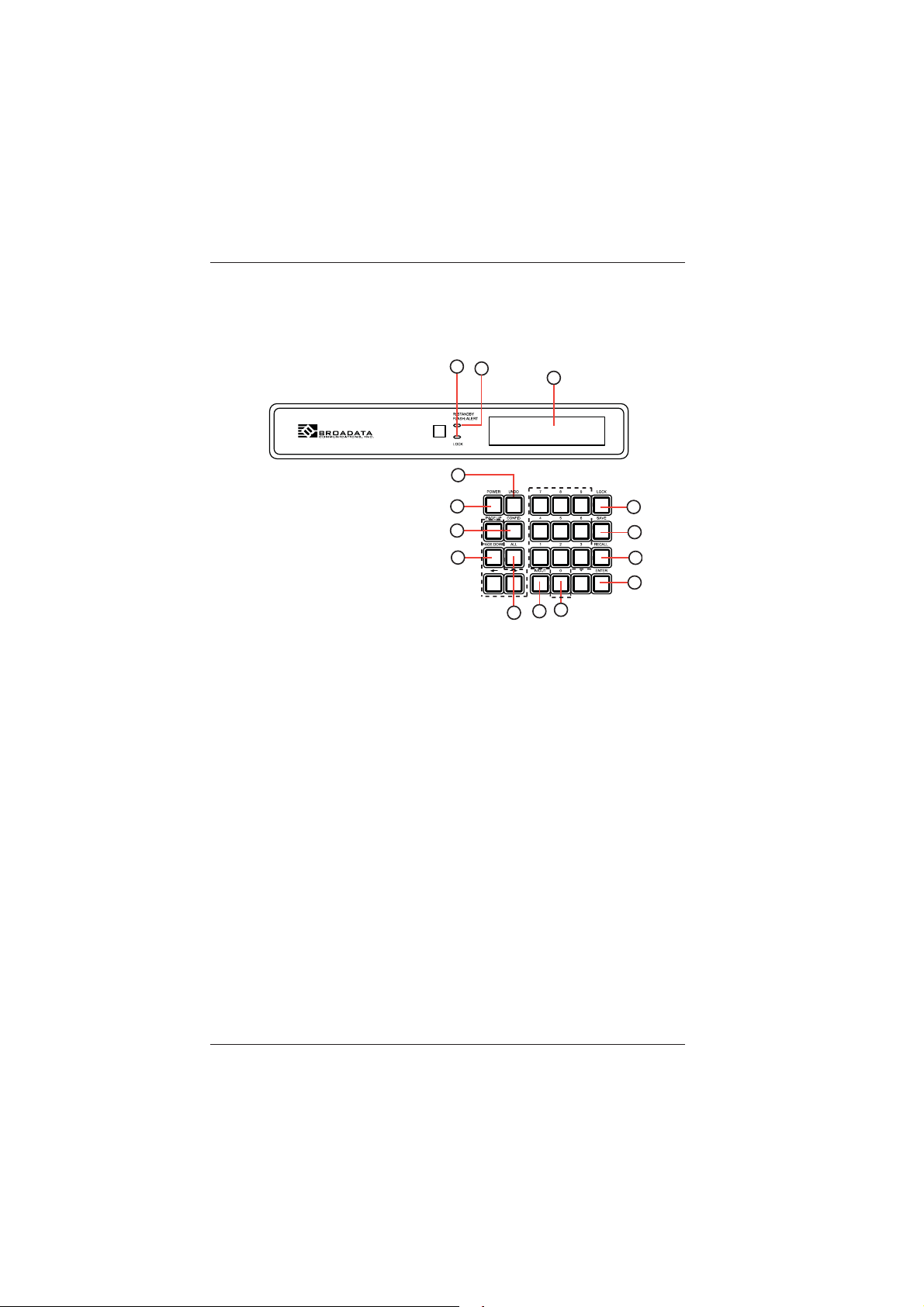
BCI LBS-16x16 User’s Manual
3
5
1
2
4
7
6
8
10
9
11
12
13
14
Link Bridge
TM
Universal 16x16 Optical/DVI/HDMI Matrix Switch
2.0 OPERATION CONTROLS AND FUNCTIONS
2.1 Front Panel
1 LOCK LED: This LED will illuminate when the on-panel key
functions is set to lock.
2 POWER LED: This red LED will illuminate when the device is
set to standby mode, when it is flashing it means the temperature
inside is too high and air circulation is highly suggested.
3 LCD: Displays the setting information of each input and output
and other setting information according to the selection.
4 POWER: Press this button to turn on the device or to set it to
standby mode.
5 UNDO: Press this button to return back/exit the current
selection.
6 PAGE UP, PAGE DOWN,
,
: Use these buttons to flip the
LCD’s page for displaying the current I/O status or when entering
into the menu for detail selection.
6
Broadata Technical Support, (800) 214-0222
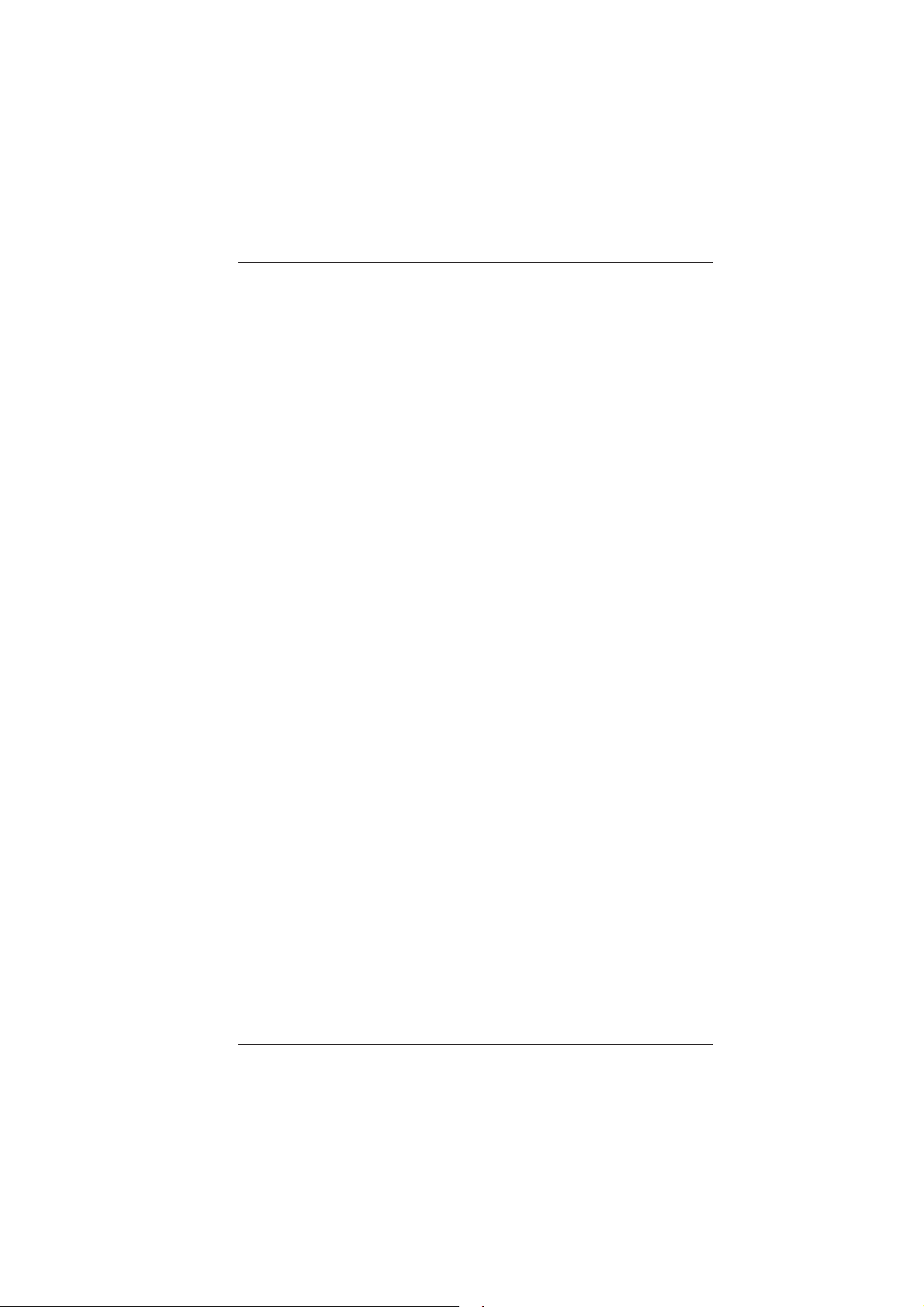
Link Bridge
TM
Universal 16x16 Optical/DVI/HDMI Matrix Switch
BCI LBS-16x16 User’s Manual
7 CONFIG: Press this button to enter into the menu selections of
A. EDID Setting
Standard EDID: Use the built-in EDID which supports video
up to 1080p@60/WUXGA@60Hz.
Auto EDID (coming soon): based on the TV/Display’s EDID
of the lowest connected output port.
Manual EDID: Support independent EDID by appoint input
and output ports.
B. IP Configuration
1. IP address,
2. Netmask,
3. Gateway.
C. Temperature
T1, T2: these figures shows the temperature inside the device.
D. LCD Contrast Range from 1~4
8 ALL: Press this button to select all outputs to one input.
9 0~9: Press these numbers when selecting input output ports.
10 IN/OUT: Press this button to select input source to switch to
output display. The sequence should be IN/OUT-number of input
source-IN/OUT-number of output display-Enter. (This button
works only under In/Out function)
11 LOCK: Press this button to lock all the function buttons on
panel. To unlock, press and hold lock button for 4 seconds.
12 SAVE: Press this button to save the present setting of the I/O.
There are 10 pre-sets available for saving.
13 RECALL: Press this button to recall from the saving settings of
1~3.
14 ENTER: Press this button every time to confirm the setting or
the selection.
Broadata Technical Support, Sales@Broadatacom.com
7
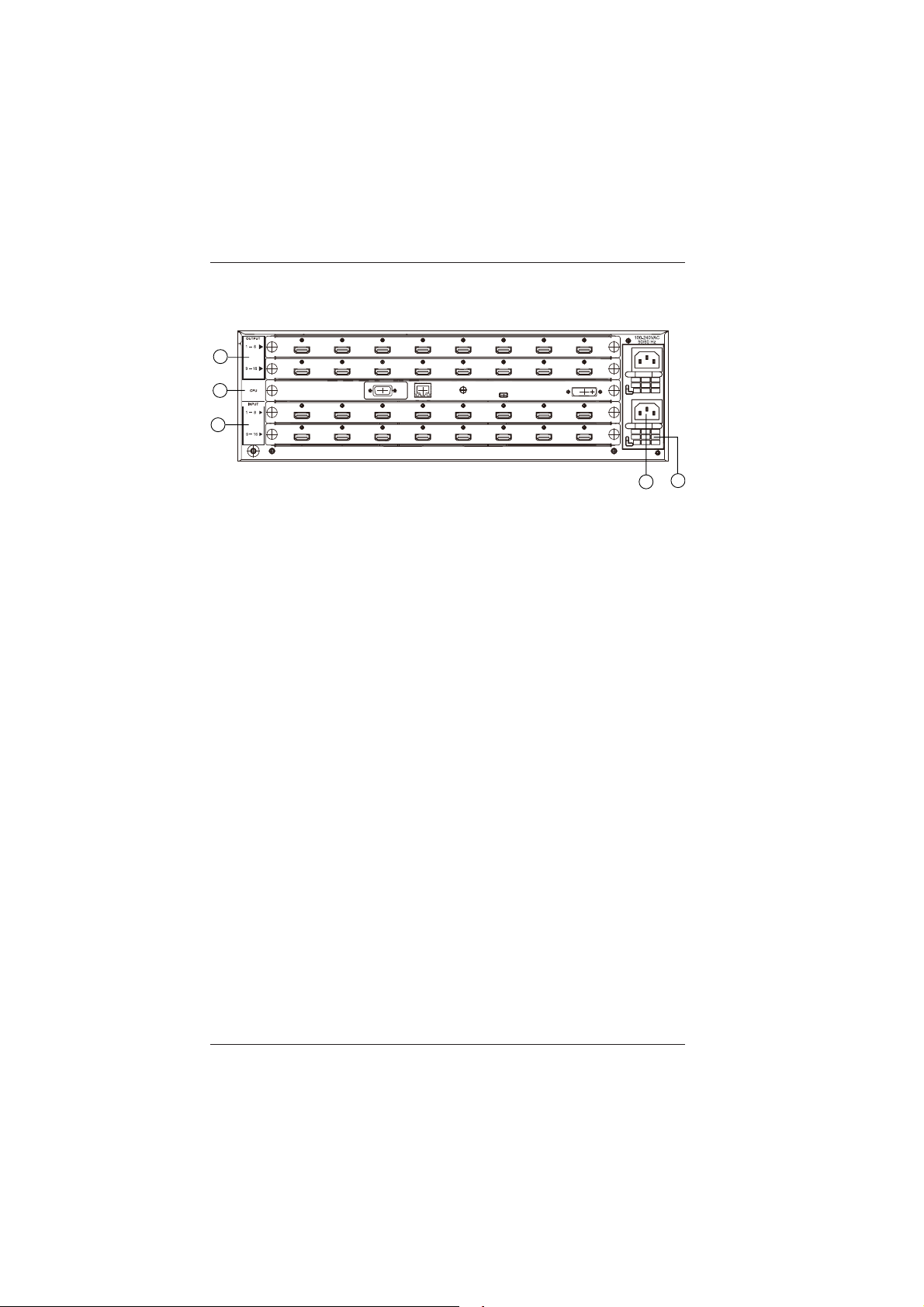
BCI LBS-16x16 User’s Manual
ETHERNET
IR IN
USB
RS232
OUTPUT 0
1
2
3
4
5
Link Bridge
TM
Universal 16x16 Optical/DVI/HDMI Matrix Switch
2.2 Rear Panel
1 OUTPUT 1~16: Connect HD/3D display TV/monitor with HDMI
cables up to 16 displays.
2 CPU
a. USB: This port is reserved for firmware update
only.
b. IR IN: Reserved.
c. ETHERNET: Connect to an active network line for LAN
and Telnet/Web GUI control.
d. RS-232: Connect with D-Sub 9-pin cable from the
PC/Control device for RS-232 control over the LBS-1616.
3 INPUT 1~16: Connect source equipment such as Blu-ray/PS3
players up to 16 devices with HDMI/optical cable.
4 POWER & POWER Supply: The device will automatically be
placed on stand-by mode when the power supply is connected
to AC power.
5 Ventila tion Fan: This fan will automatically turn on when the
device is switched ON. Do not block this port of the device or
cover it with any object. Please allow adequate space around
the unit for air circulation.
8
Broadata Technical Support, (800) 214-0222
