Briskheat Centipede 2 User Manual
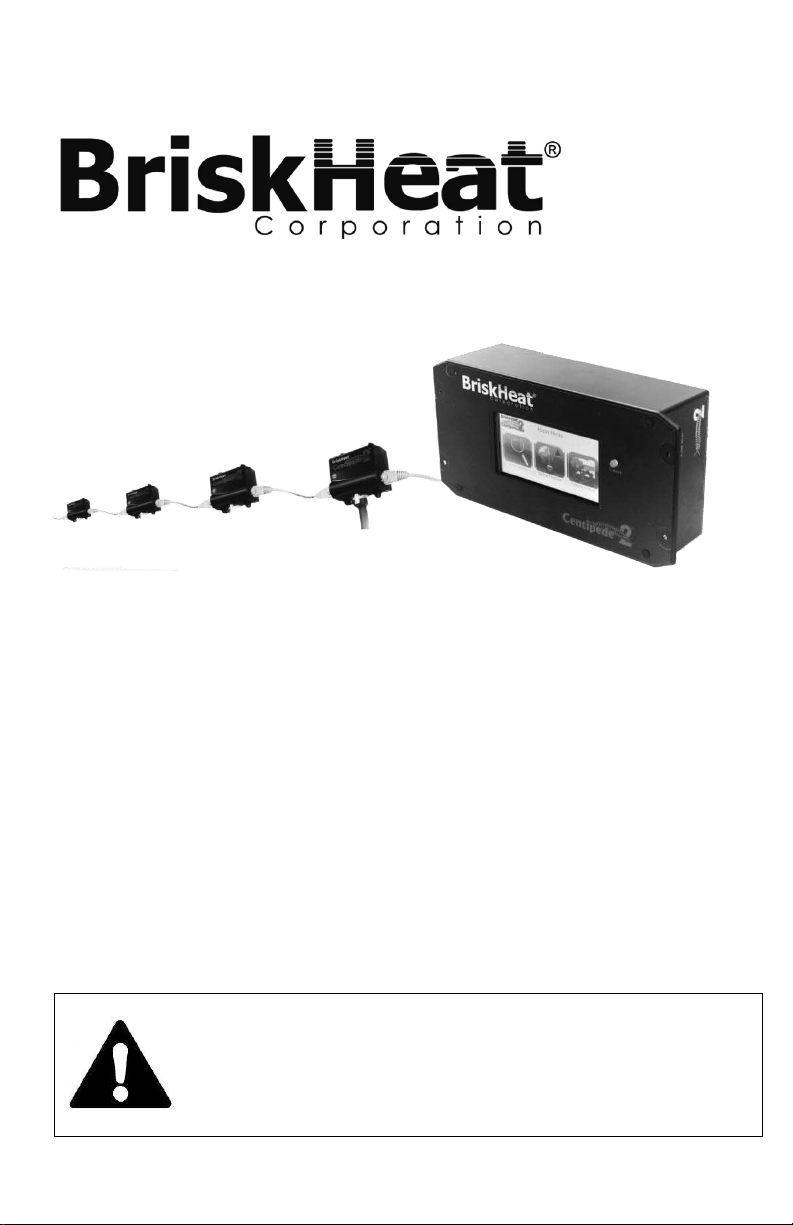
Read and understand this manual before operating or servicing this
temperature control system. Failure to understand how to safely
operate these controllers could result in an accident causing serious
injury or death. Only qualified personnel should operate or service
these controllers.
Centipede 2®
Module Temperature Control System
Instruction Manual
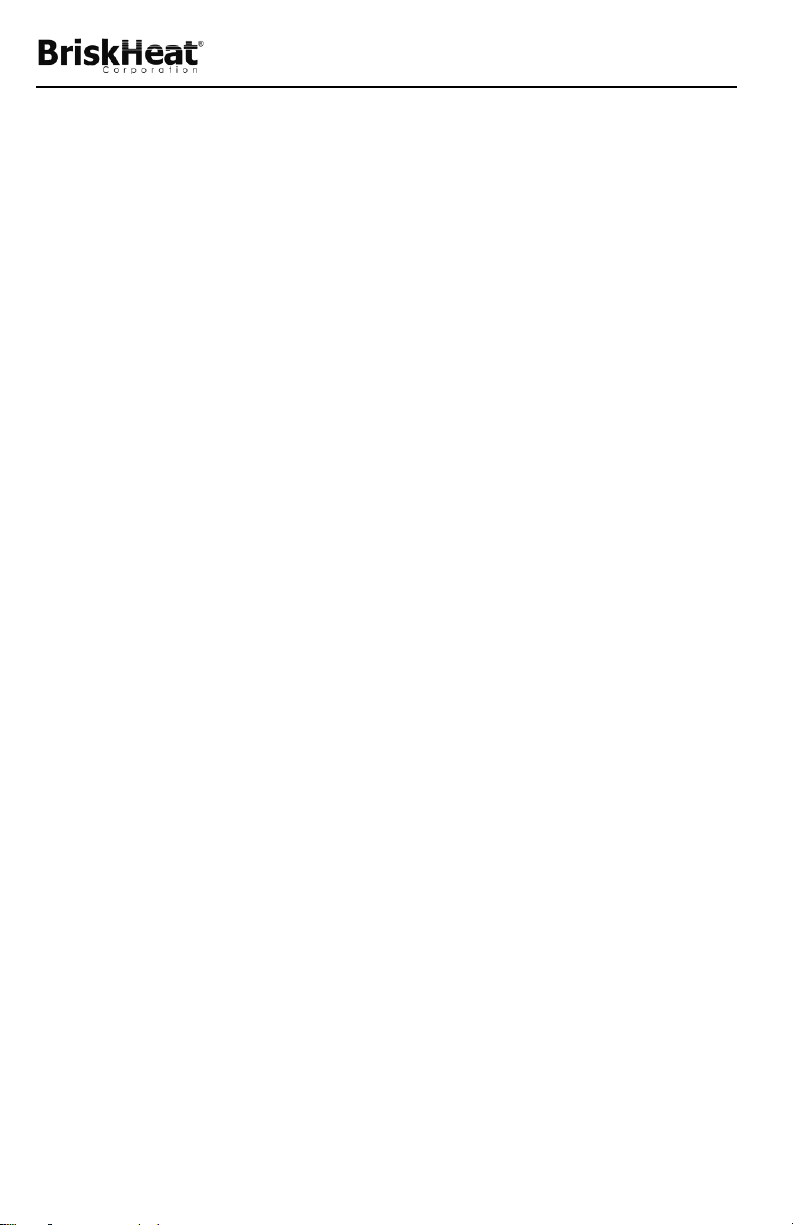
Centipede 2® Module System Instructions
TABLE OF CONTENTS
Important Safety Instructions .................................................................................................................. 3
Introduction ............................................................................................................................................. 4
General Specifications ....................................................................................................................... 4
Quick Start Guide ................................................................................................................................... 5
Installation .............................................................................................................................................. 6
Connecting C2MOD-C Modules to Heaters ....................................................................................... 6
Understanding the Centipede 2® Touchscreen Interface (C2MOD-OI) ............................................. 7
Touchscreen Interface Mounting Instructions .................................................................................... 8
Operating the C2MOD-C Module ........................................................................................................... 9
Understanding the Status LED .......................................................................................................... 9
Operating The Centipede 2® Touchscreen User Interface ................................................................... 10
Starting Up ....................................................................................................................................... 10
Zone Discovery ................................................................................................................................ 10
Understanding the Operator Interface Status LED .......................................................................... 11
Main Menu ............................................................................................................................................ 11
View System ......................................................................................................................................... 12
Multi-Zone View Navigation ............................................................................................................. 12
Single-Zone View ............................................................................................................................. 13
Understanding the Status Codes ..................................................................................................... 14
Edit a Single Zone ........................................................................................................................... 15
Global Programming ............................................................................................................................ 16
Global Programming Parameters .................................................................................................... 17
Reset Default Settings ..................................................................................................................... 19
Options/ Setup ...................................................................................................................................... 20
General Options ............................................................................................................................... 21
Network Set-up ................................................................................................................................ 24
Password Management ................................................................................................................... 25
Detect Zones ................................................................................................................................... 26
Alarm Setup ..................................................................................................................................... 27
Alarm / Error Log ............................................................................................................................. 28
Appendix 1: Fuse Replacement ........................................................................................................... 29
Appendix 2: RS-232 Setup ................................................................................................................... 30
Hardware Requirements .................................................................................................................. 30
RS-232 Communication Set-up ....................................................................................................... 30
Appendix 3: Alarm Relay Installation .................................................................................................... 31
Appendix 4: Troubleshooting Guide ..................................................................................................... 32
Warranty ............................................................................................................................................... 36
2
BriskHeat® Corporation. All rights reserved

Centipede 2® Module System Instructions
system.
highly recommended that a ground-fault circuit breaker be used
IMPORTANT SAFETY INSTRUCTIONS
SAFETY ALERT SYMBOL
The symbol above is used to call your attention to instructions concerning your personal safety. It
points out important safety precautions. It means “ATTENTION! Become Alert! Your Personal
Safety is involved!” Read the message that follows and be alert to the possibility of personal injury or
death.
Immediate hazards which WILL result in severe personal injury or death
Hazards or unsafe practices which COULD result in severe personal injury or death
Hazards or unsafe practices which COULD result in minor personal injury or property damage
Do not immerse or spray any
component of the control system
with liquid.
Keep volatile or combustible
material away from control and
heating system when in use
Keep sharp metal objects away from
control and heating system.
Failure to observe these warnings may
result in electric shock, risk of fire, and
personal injury.
Inspect all components before use.
Do not use control and heating system if
any component is damaged.
Do not repair damaged or faulty control
and heating systems.
Do not crush or apply severe physical
stress on any component of system,
including cord assembly.
Unplug control and heating system when
not in use.
Failure to observe these warnings may result in
personal injury or damage to the control
Only qualified personnel are allowed to connect electrical wiring
All electrical wiring must follow local electrical codes and NEC Article 427
Final installation/wiring is to be inspected by the authority who has jurisdiction in the
area where the heater and temperature control system are installed
The end-user is responsible for providing a suitable disconnect device
The end-user is responsible for providing a suitable over-current protection device. It is
End User Must Comply to the Following:
A person who has not read and understood all operating instructions is not
qualified to operate this equipment
BriskHeat® Corporation. All rights reserved
3
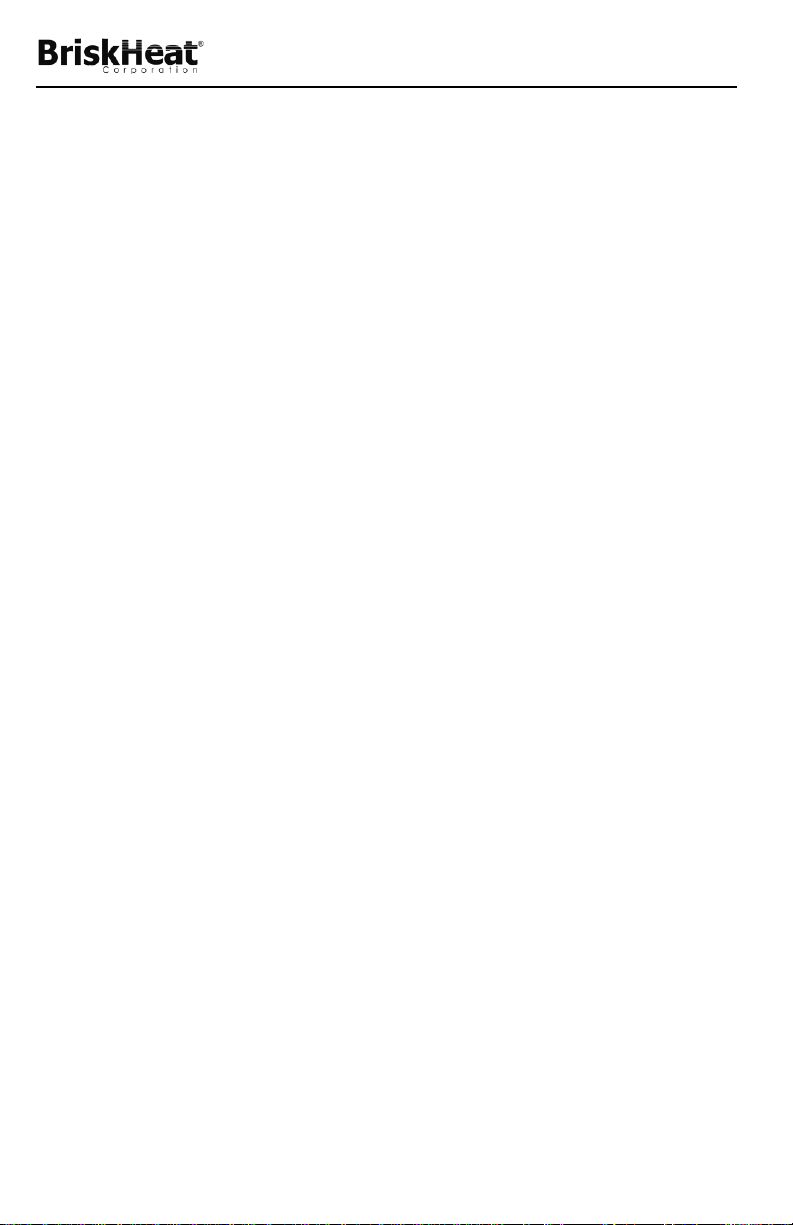
Centipede 2® Module System Instructions
INTRODUCTION
Your Centipede 2® Temperature Control System supplies a complete network of
temperature control by providing a controller and sensor to EACH heater in a
system. A Centipede 2® Module Unit is a compact PID temperature controller
with RTD feedback. Multiple modules can be networked together with CAT5
communication cables. The Centipede 2® Touchscreen Interface Unit acts as a
Modbus master for up to 128 Centipede 2® Modules. This unit displays real-time
data for all zones and allows a user to modify the major settings, such as setpoint in the Centipede 2® Modules.
For successful operation of this system, read these instructions prior to use.
General Specifications
• PID-auto-tuned control for each zone: Receives set-point through
communication link and stored in nonvolatile memory (retains settings if
power is interrupted)
• Quickly and easily program the following parameters (individually or
globally across system): Temperature set-point, high-limit alarm
temperature, and low-limit alarm temperature
• Operator interface displays actual temperature, power duty cycle of
heater, and time / date stamped alarm messages in real-time.
• Automatically assigned zone addresses
• Up to 5 Amps @ 240VAC per control zone
• Temperature sensor: RTD Platinum 100 ohm, DIN 385 curve, class B
• Sensor accuracy: ±1.8°F (1.0°C)
• Temperature control range: 0 to 325°C (Displayed in °C)
• Capable of communication with a PLC or external computer
• Ability for data streaming to a central monitoring system
• Alarm latch safety feature: Optional setting for heaters to power off in
the event of an alarm condition. To reactivate, user unlatches heaters
through operator interface or PLC
• Dry contact master alarm relay: NO or NC (Normally Open or Normally
Closed)
• Environmental temperature: -13 to 131°F (-25 to 55°C)
• Storage temperature: -40 to 185°F (-40 to 85°C)
• Ambient humidity: 5 to 95% (non-condensing)
SAVE THESE INSTRUCTIONS!
Additional copies of this manual are available upon request
4
BriskHeat® Corporation. All rights reserved
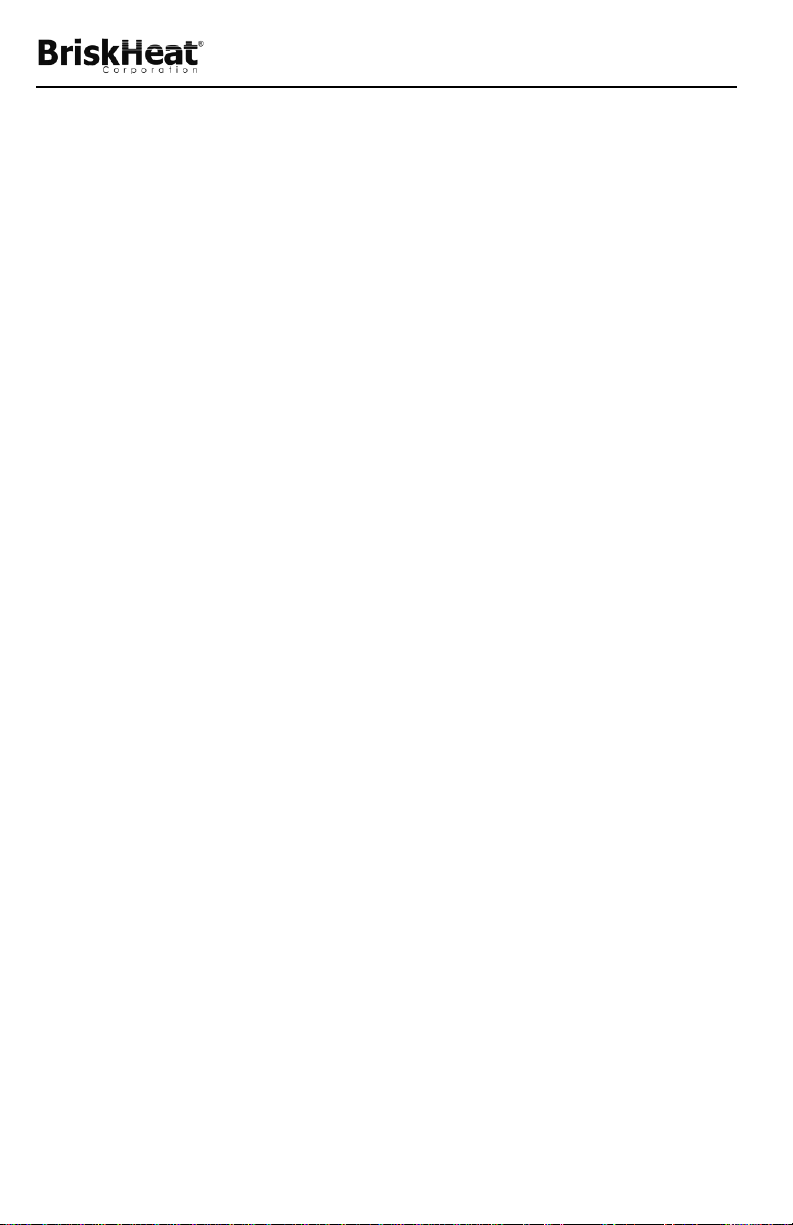
Centipede 2® Module System Instructions
QUICK START GUIDE
1) Install all heaters and ensure that the RTD is making good contact with
the object being heated.
2) Connect modules to heaters. Connect the heaters’ 6-pin power / RTD
connector to each Centipede 2® module.
3) Connect each module in the string together using CAT5E communication
cables.
4) Connect the first module to the operator interface using any of the
available input strings (1 - 4).
5) Next, plug in the power to the heaters. Turn on operator interface.
6) In the Global Program menu, select “Global Prog/Select String”. Next,
select the desired string to program. Set all values for low alarm, setpoint, and high alarm. Individual module settings can be adjusted later.
7) Monitor the Centipede 2® system to ensure that each heater achieves its
desired set-point. The time to reach the set-point will vary for each
heater. During this time, you may change individual module settings.
Refer to the rest of this manual for further details and troubleshooting.
BriskHeat® Corporation. All rights reserved
5
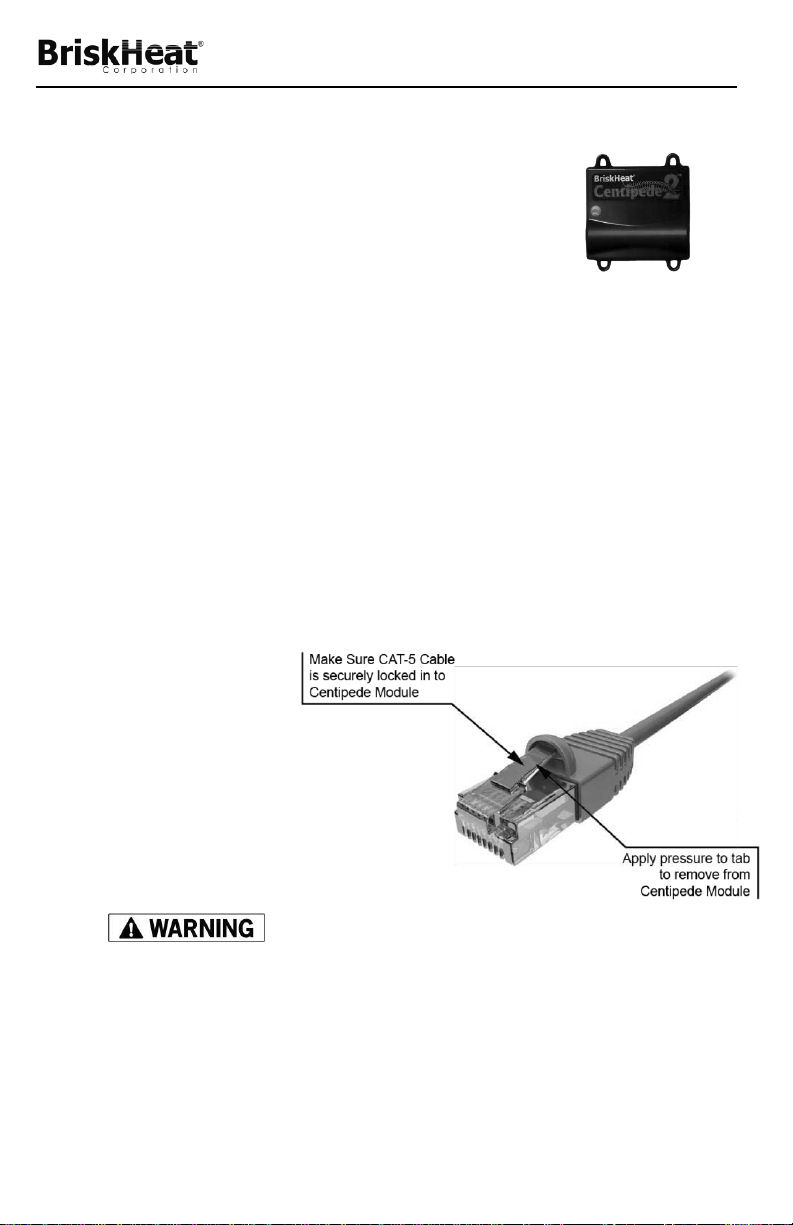
Centipede 2® Module System Instructions
INSTALLATION
Connecting C2MOD-C Modules to Heaters
1. Connect the 6-pin connector from the heating
jacket to the C2MOD-C unit. This connector
provides the control power and RTD temperature
sensor input.
2. Plug in the CAT-5 connectors on each side of the module. These
connections are bi-directional. This connection supplies the low voltage
power and communications for the C2MOD-C.
Do not mount C2MOD-C unit directly to the heater surface. Connect
module to power connections between the heaters using plastic tie
straps.
6
BriskHeat® Corporation. All rights reserved

Centipede 2® Module System Instructions
A B C
D E F
G
Understanding the Centipede 2® Touchscreen Interface
(C2MOD-OI)
A. Touchscreen Display: Used for programming and viewing status of
Centipede 2® modules (PN: C2MOD-C).
B. Status LED: See page 11 for an explanation.
C. RJ45 Module Connections (Strings 1 through 4): Connect up to four
separate strings of Centipede 2 modules (PN: C2MOD-C) utilizing CAT5
communication cables. Connect up to 64 modules per string (128 total
modules).
D. RS-232 External Communication Port: See page 30 for installation
instructions. See page 24 for set-up instructions.
E. Ethernet and USB Port: Currently inactive.
F. Input Power Connector and Switch: Power cord connection point and
main power switch for touchscreen operator interface.
G. Dry Contact Alarm Relay Connection: NO or NC (Normally Open or
Normally Closed). See page 31 for installation instructions.
BriskHeat® Corporation. All rights reserved
7
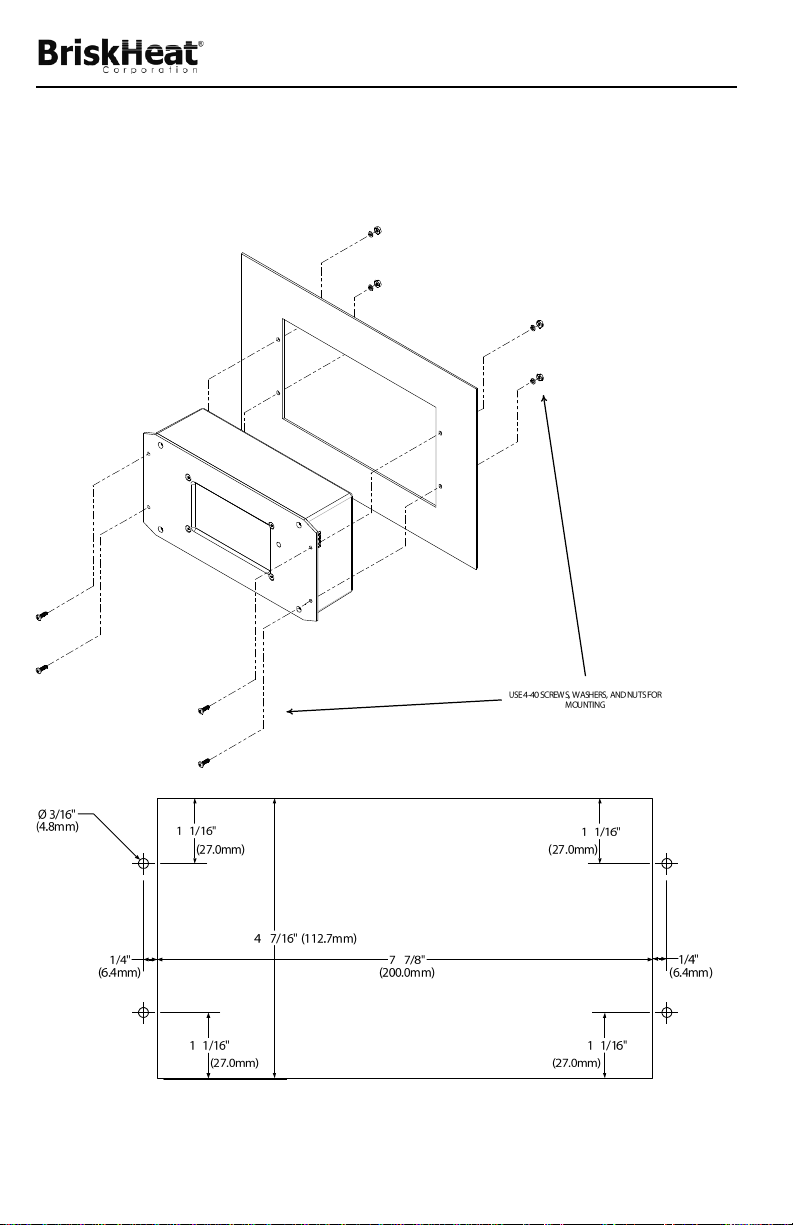
Centipede 2® Module System Instructions
Touchscreen Interface Mounting Instructions
C2MOD-OI comes equipped with four 4-40 mounting screws and nuts for easy
installation. Cut out a panel using the illustrations below.
8
BriskHeat® Corporation. All rights reserved
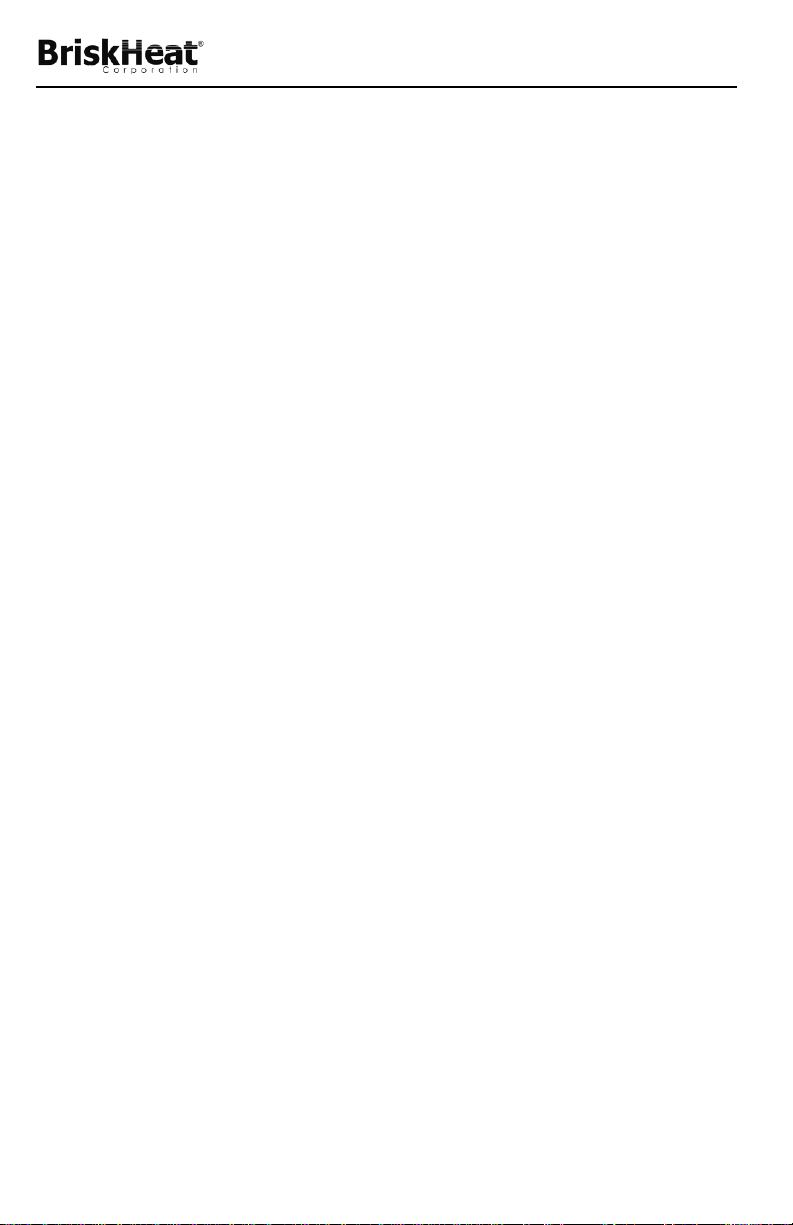
Centipede 2® Module System Instructions
OPERATING THE C2MOD-C MODULE
Understanding the Status LED
Each Centipede 2® Module provides basic status of your heater system with its
LED light found on the front.
Green: Temperature is within the high and low limits, and no alarm
conditions exist.
Blinking Red: An alarm condition exists. See Operator Interface for
status message.
Blinking Orange: Module/zone is latched due to alarm latch condition.
See page 24 for Alarm Latch instructions.
Blinking Green: Module/zone disabled.
Off: Power is not supplied.
BriskHeat® Corporation. All rights reserved
9
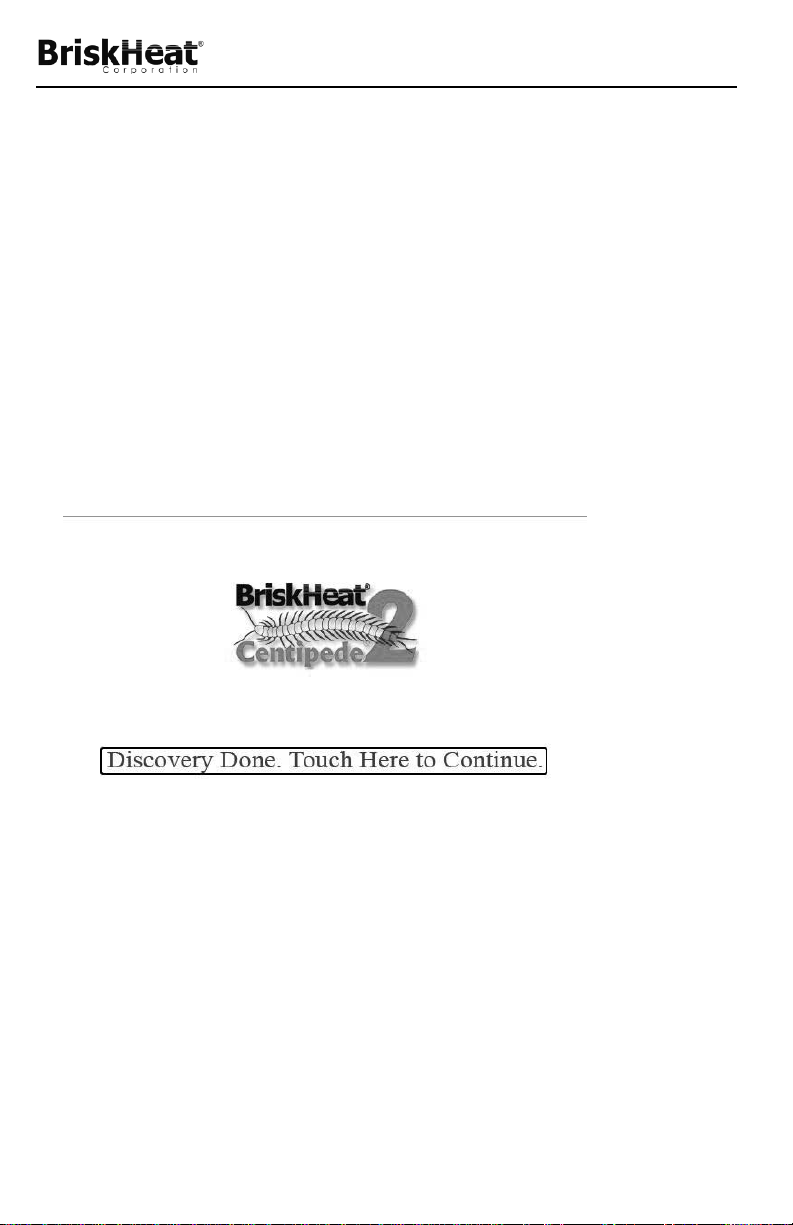
Centipede 2® Module System Instructions
OPERATING THE CENTIPEDE 2® TOUCHSCREEN USER
INTERFACE
Starting Up
With the power supplied to the Centipede 2® Operator Interface Unit, turn on the
main power switch. The firmware version will initially be shown on the screen.
Zone Discovery
Every time the operator interface unit is powered on, a zone discovery procedure
is executed. This procedure discovers and automatically addresses all of the
zones on the network.
Once complete, touch the screen to continue to the Main Menu.
10
BriskHeat® Corporation. All rights reserved
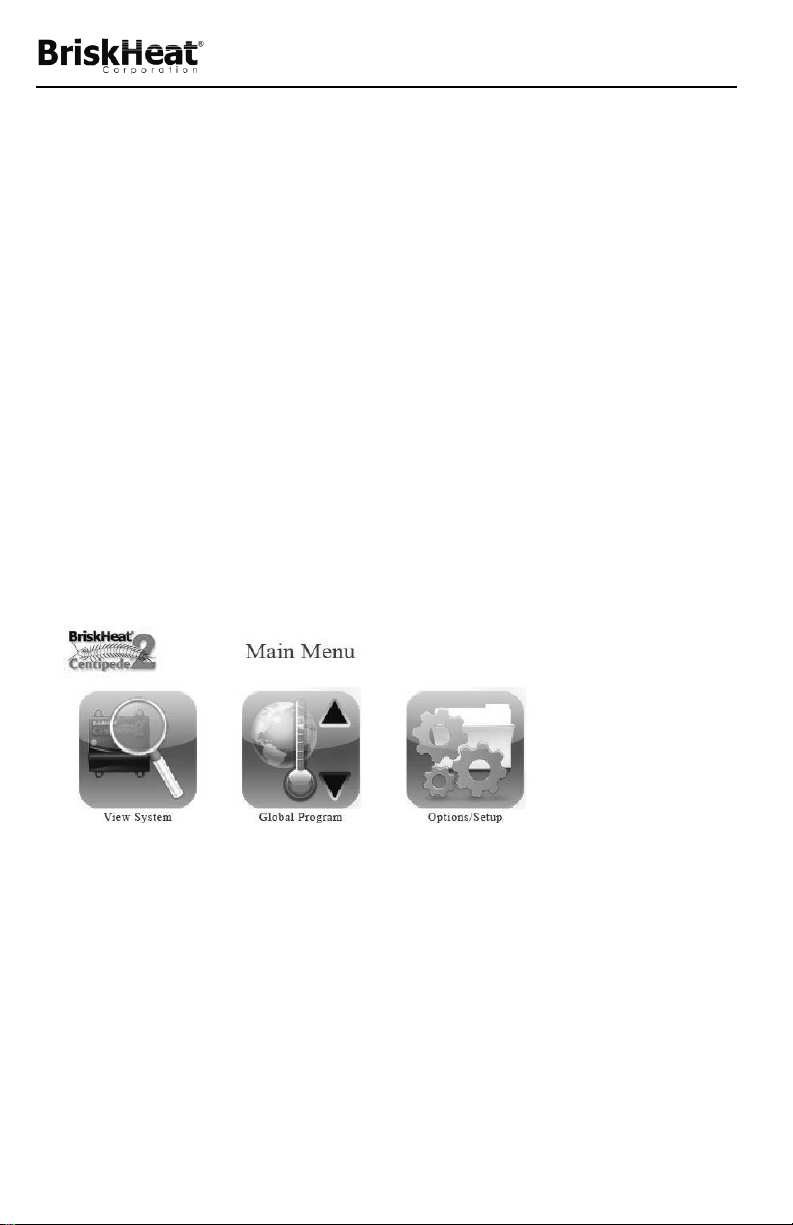
Centipede 2® Module System Instructions
Understanding the Operator Interface Status LED
The Centipede 2® Operator Interface’s Status LED provides basic
status of the entire Centipede 2® Module Network.
Green:
All the modules in the network are within their
temperature limits and no errors exist.
Blinking Red
: One or more of the modules in the network have
errors.
Solid Red
Off:
: No modules are connected to the operator interface.
This LED should never be off, unless no power is being
supplied to the unit.
MAIN MENU
A. View System: See page 12.
B. Global Program: See page 16.
C. Options/ Setup: See page 20.
BriskHeat® Corporation. All rights reserved
11
