Page 1
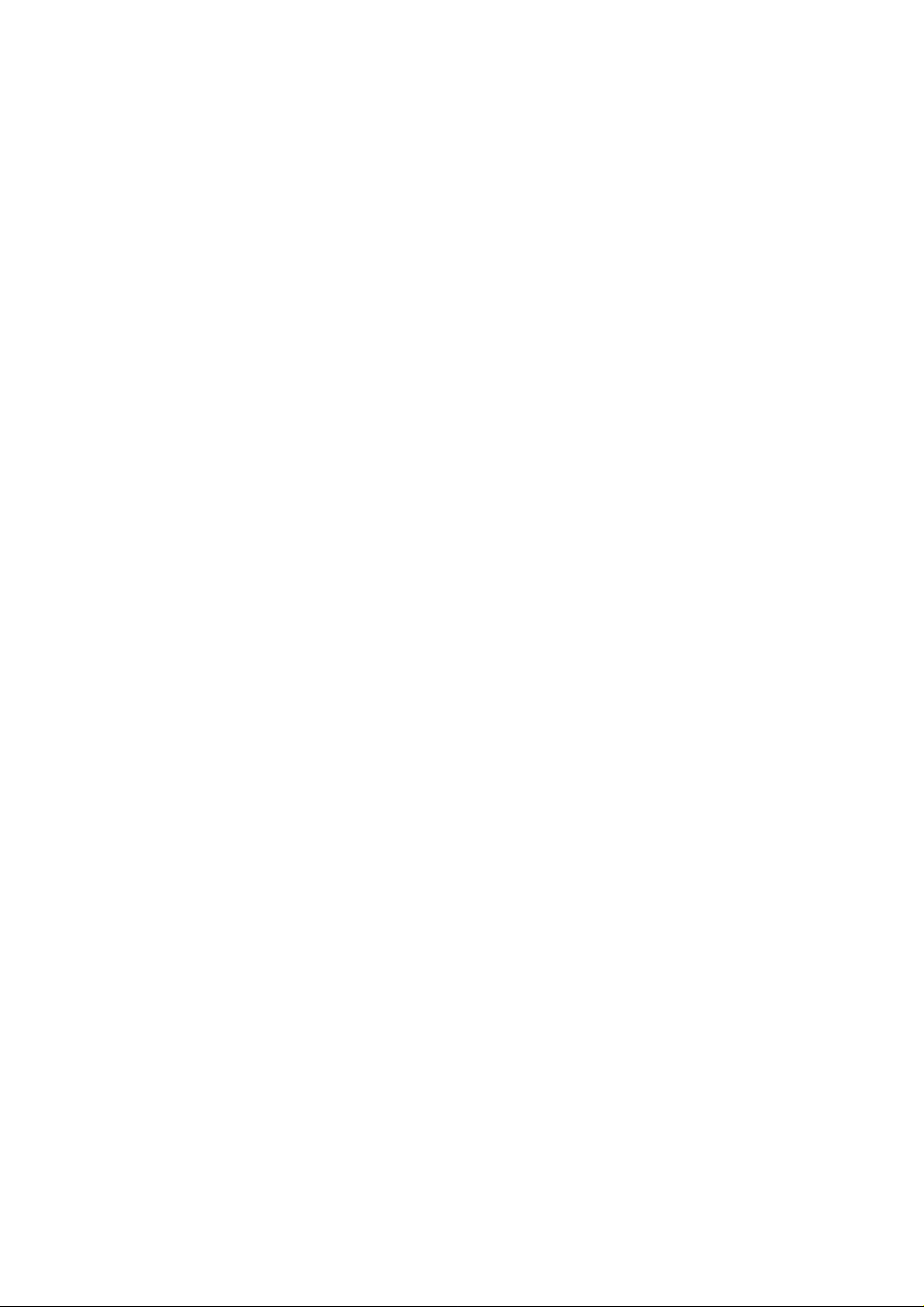
WD210P
User Manual
User Manual Page 1 of 39
Page 2
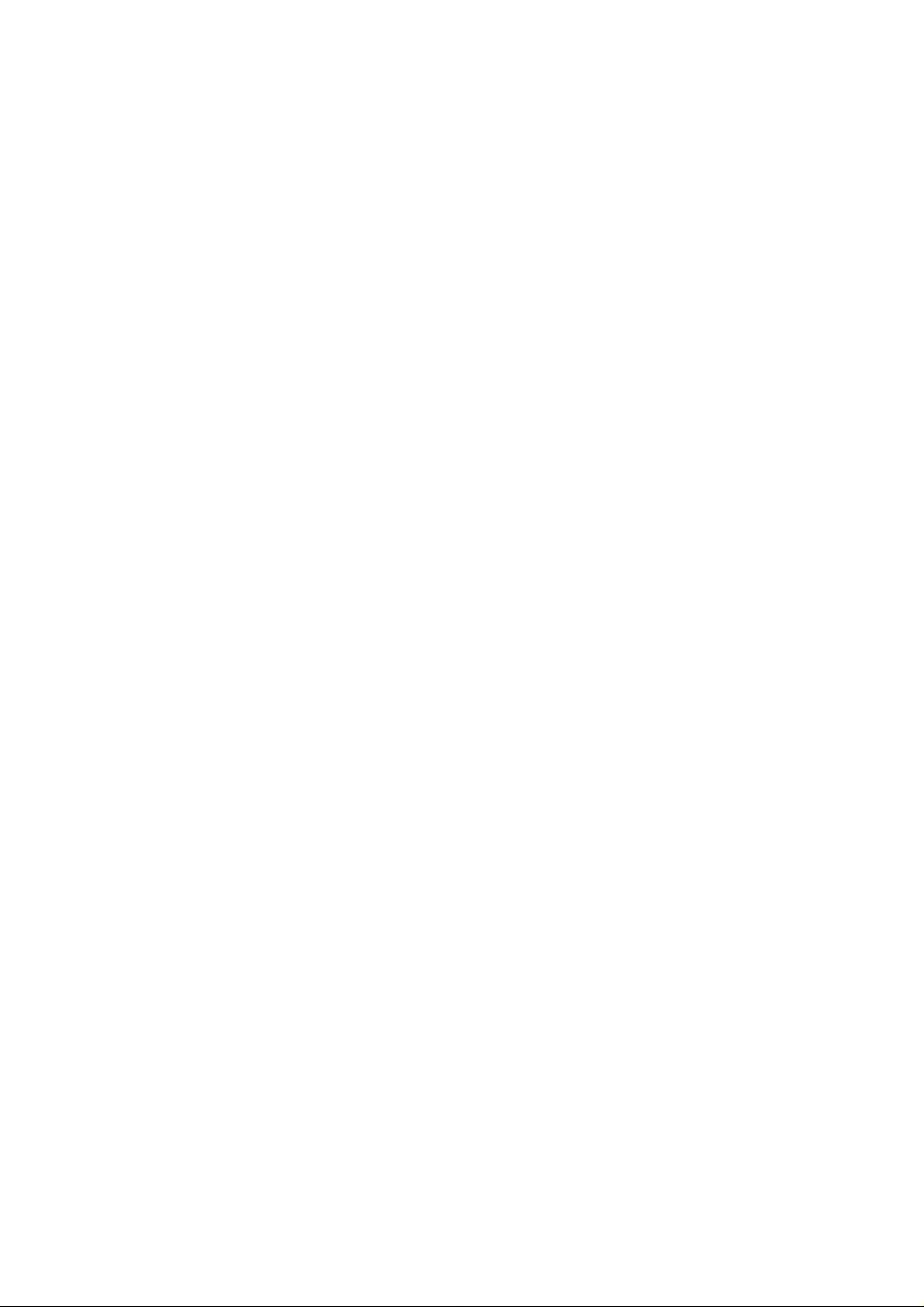
The information contained in this User Manual is written for the WD210P. The contents of this document are
provided “as is”. Except as required by applicable law, no warranties of any kind, either express or implied,
including, but no limited to, the implied warranties of merchantability and fitness for a particular purpose,
are made in relation to the accuracy, reliability or contents of this document.
WD210P, Ltd reserves the right
to make changes and improvements to the products and any of the features of the products described in
this document without prior notice.
Under no circumstances shall
WD210P be responsible for any loss of data or income or any special,
incidental, consequential or indirect damages howsoever caused.
Note:
Some services and functions in this User Manual may not be supported by all networks, such as 112, the
international emergency call number.
Please contact the network operator or service provider for clarifications on how to use specific
services/functions.
The availability of particular products may vary by region. Please check with the
WD210P dealer nearest to
you.
This device may contain commodities, technology or software subject to export laws and regulations from
the US and other countries. Diversion contrary to law is prohibited.
When using the features in this device, obey all laws and respect privacy and legitimate rights of others.
Please read “Important Safety Information” and “Limited Warranty” chapters prior to the use of the mobile
phone.
User Manual Page 2 of 39
Page 3
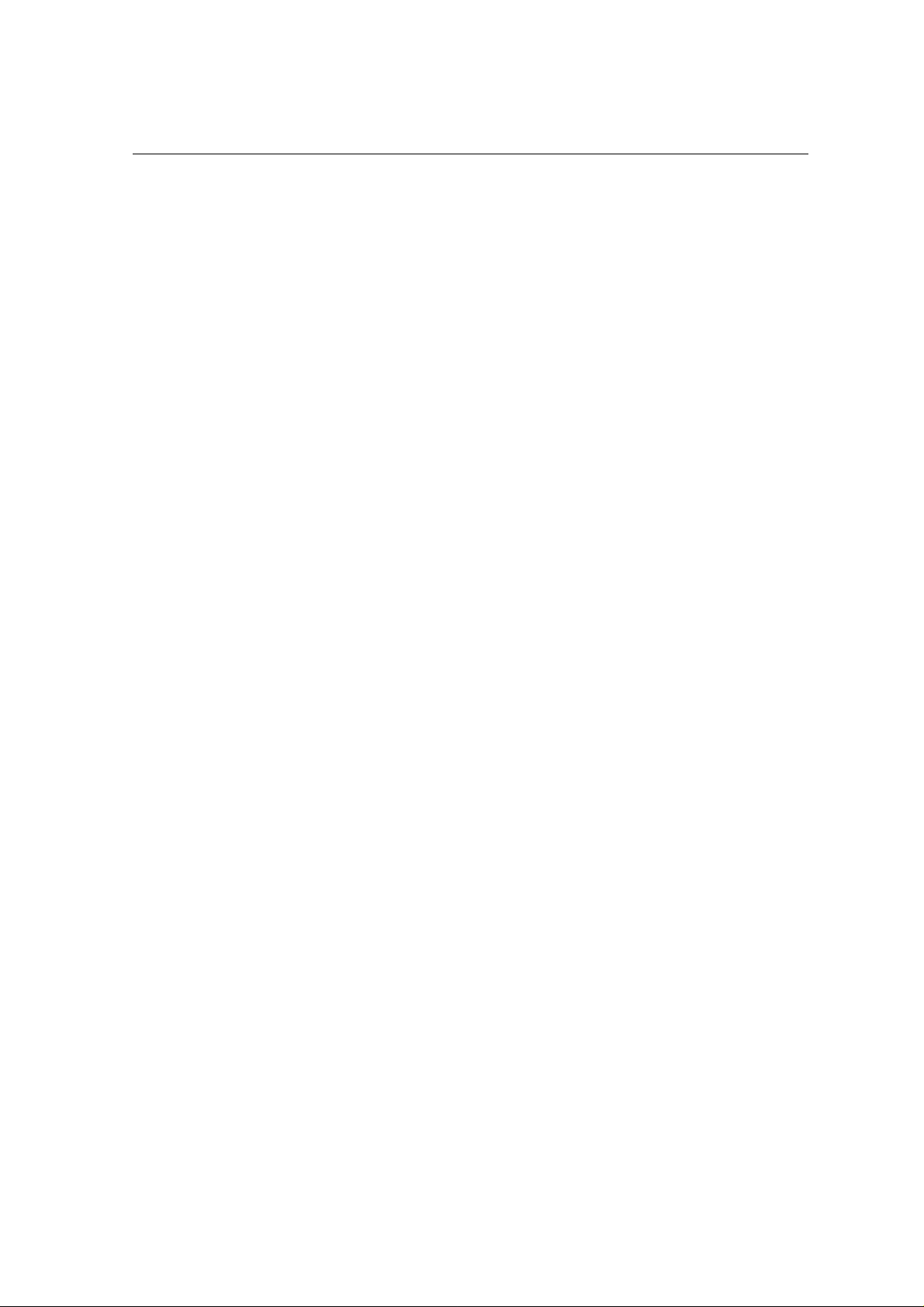
Contents
IMPORTANT SAFETY INFORMATION.........................................................................................4
1 GETTING STARTED..............................................................................................................7
1.1 SIM
1.2.C
1.3.
1.4.
1.5
1.6
CARD AND BATTERY .........................................................................................................7
HARGING THE BAT TERY....................................................................................................... 10
YOUR PHONE........................................................................................................................11
DEFINITION OF BUTTONS......................................................................................................12
STATUS ICONS......................................................................................................................14
LED STATUS......................................................................................................................... 15
2 BASIC FUNCTIONS................................................................................................................. 16
2.1
SWITCH THE PHONE ON/OFF................................................................................................. 16
2.2
MAKING A CALL..................................................................................................................... 16
ECEIVING A CALL................................................................................................................. 17
2.3 R
2.4 R
EJECT CALLS......................................................................................................................17
N-CALL OPTIONS..................................................................................................................17
2.5 I
2.6
CONNECTING TO PC.............................................................................................................19
3 IDLE MODE AND MAIN MENU................................................................................................ 20
3.1
LOG.....................................................................................................................................20
3.2
PHONE BOOK........................................................................................................................21
ACCESSORY.........................................................................................................................23
3.3
3.4
SETTINGS.............................................................................................................................25
SMS....................................................................................................................................28
3.5
3.6
SIM TOOLKIT........................................................................................................................ 31
4 REFERENCE INFORMATION.................................................................................................. 33
5 ACCESSORIES.................................................................................................................. ......35
6 TROUBLESHOOTING..............................................................................................................36
7 CARE AND MAINTENANCE.................................................................................................... 37
8 EUROPEAN RF EXPOSURE INFORMATION.........................................................................39
User Manual Page 3 of 39
Page 4
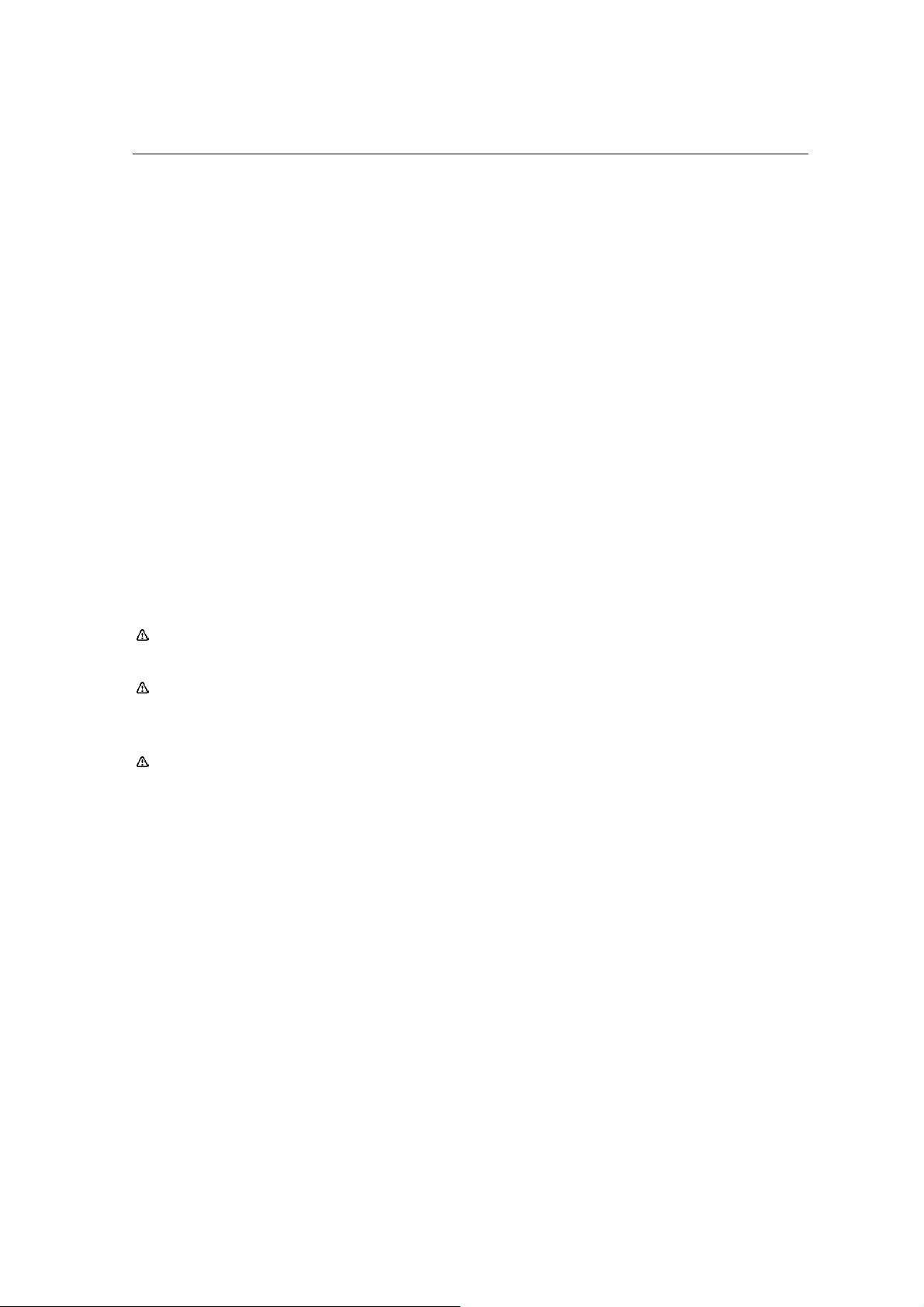
Important Safety Information
Emergency Services
To make an emergency call in any country
E nsure that your phone is switched on and in service.
Press 112 followed by the Send key.
Follow the instructions and do not end the call until told to do so.
Tell the operator which service you require: Police, Ambulance, Fire Brigade, Coastguard or Mountain
Rescue Service. Give your location and, if possible, remain where you are to maintain contact.
The 112 em ergency num ber service is available o n every digital network service.
Due to the nature of the cellular system, connection to emergency calls cannot be guaranteed.
Safety
The use of mobile phones is not allowed in some radiation-sensitive areas, such as hospitals, research
centers and aircraft. Ensure that you switch off your phone in these areas. If in doubt, remove the battery (it
must be on the device power off status).
Note: Do not remove the battery on the device power on status. If you remove the battery on the device
power on status, it is dangerous and may explode.
Note: The manufacturer is not responsible for any Radio or TV interference caused by unauthorized
modifications to this equipment. Such modifications could void the user’s authority to operate the
equipment.
Note: This equipment has been tested and found to comply with the limits for a Class B digital device,
pursuant to part 15 of the FCC Rules. These limits are designed to provide reasonable protection against
harmful interference in a residential installation. This equipment generates, uses and can radiate radio
frequency energy and, if not installed and used in accordance with the instructions, may cause harmful
interference to radio communications. However, there is no guarantee that interference will not occur in a
particular installation. If this equipment does cause harmful interference to radio or television reception,
which can be determined by turning the equipment off and on, the user is encouraged to try to correct the
interference by one or more of the following measures:
- Reorient or relocate the receiving antenna.
- Increase the separation between the equipment and receiver.
-Connect the equipment into an outlet on a circuit different from that to which the receiver is connected.
-Consult the dealer or an experienced radio/TV technician for help.
Aircraft safety
Switch off your phone and remove its battery (it must be on the device power off status. If you remove the
battery on the device power on status, it is dangerous and may explode) when inside or near an aircraft.
User Manual Page 4 of 39
Page 5
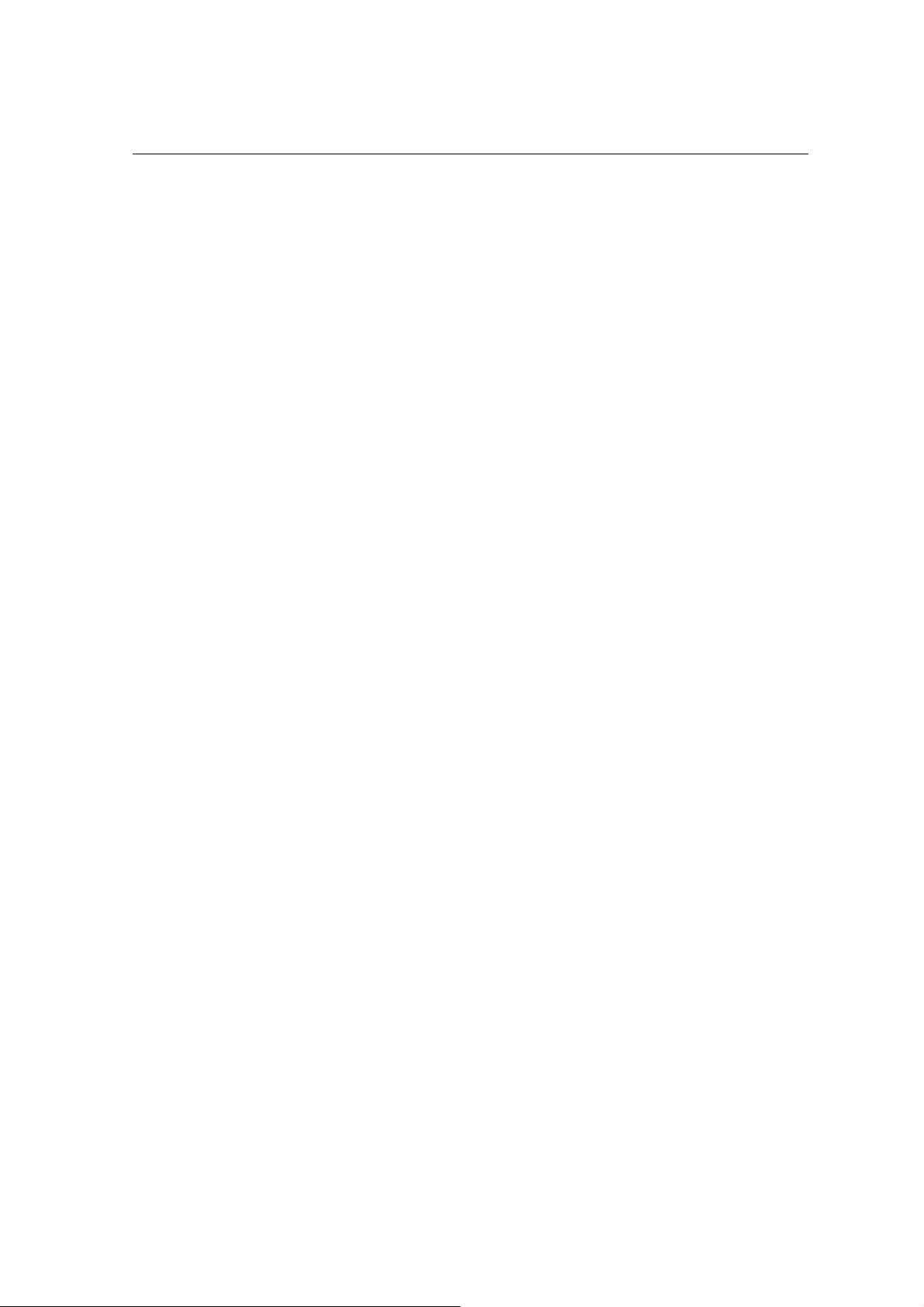
The use of phones in aircraft is illegal. It may be dangerous to the operation of the aircraft and it may
interfere with aircraft’s equipment. Failure to observe this instruction may lead to suspension or denial of
mobile network services to the offender or legal action or both. Do not use the phone on the ground without
the permission of the ground staff.
Hospital safety
Switch off your phone and remove its battery (it must be on the device power off status. If you remove the
battery on the device power on status, it is dangerous and may explode) in areas where the use of phones
is prohibited.
Follow the instructions given by the respective medical centre regarding the use of mobile phones on their
premises.
General safety
Observe “Turn off mobile” signs, such as those near petrol stations, chemicals or explosives and
switch off your phone.
If you have a heart condition, be careful with the tone volume settings.
Do not allow children to play with the phone, charger or batteries.
Do not allow children to touch the small fittings. Otherwise, suffocation or gullet jam can be caused if
children swallow the small fittings.
Keep all SIM cards out of the reach of small children.
Do not use the phone where blasting is in progress.
The operation of some medical electronic devices, such as hearing aids and pacemakers, may be
affected if you use a mobile phone next to them. Observe any warning signs and the manufacturer's
recommendations.
Your phone contains metal which may cause a skin irritation, a rash or eczema. If you feel
uncomfortable (such as skin irritation, rash or eczema), please go to see a doctor immediately.
Do not place sharp metal objects such as pins near the earpiece. The earpiece may attract these
objects and hurt you when you are using the wireless device.
Do not turn on or off the wireless device when it is near your ear to avoid negative impact on your
health.
If you feel uncomfortable (such as falling sick or qualm) after playing on your wireless device for a long
time, please go to see a doctor immediately.
On a thunder stormy day, do not use your wireless device outdoors.
The wireless device may interfere nearby TV sets and radios.
Do not remove or replace the battery on the device power on status. If you remove or replace the
battery on the device power on status, it is dangerous and may explode.
Road safety
User Manual Page 5 of 39
Page 6
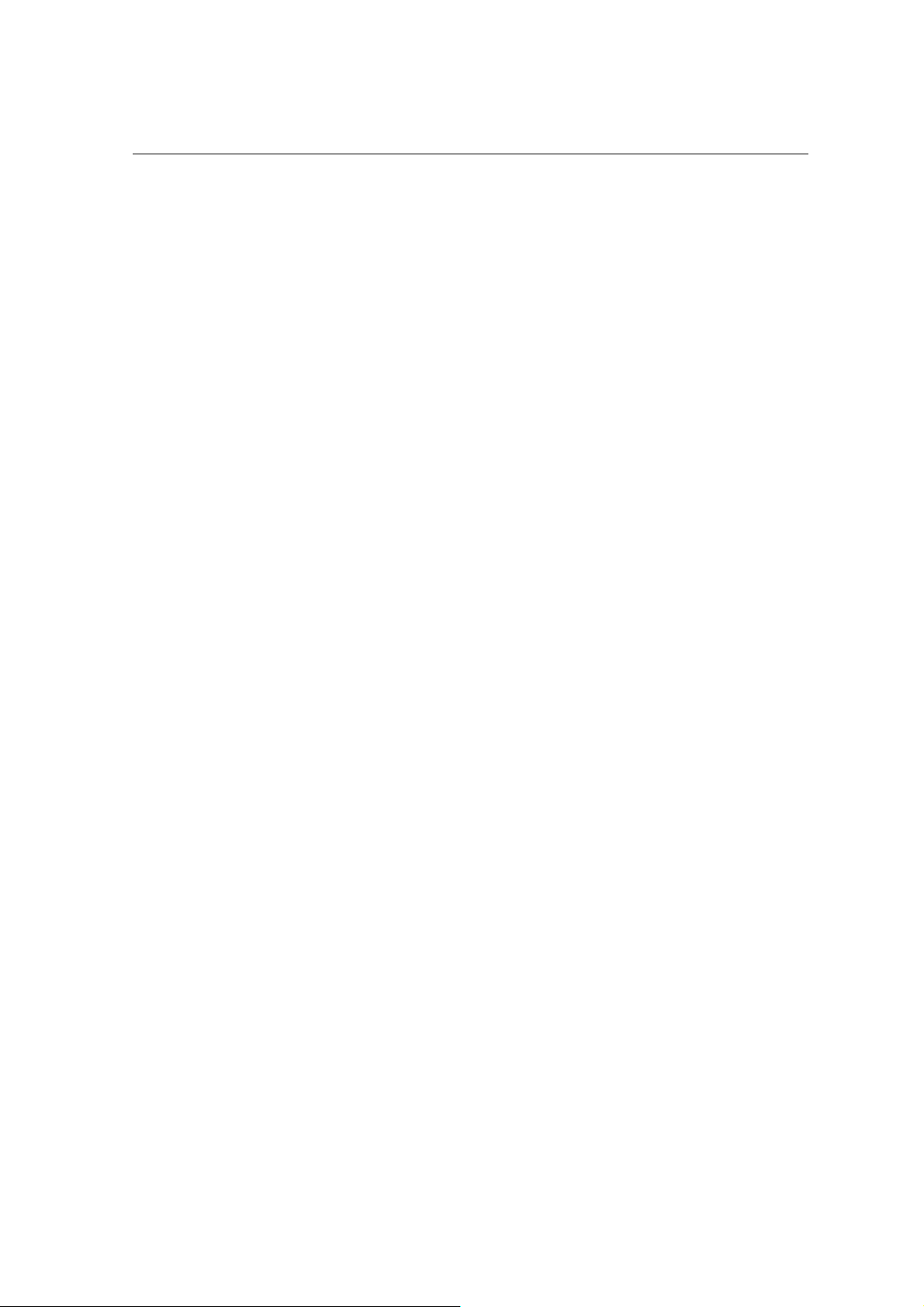
You must exercise proper control of your vehicle at all times. Give your full attention to driving.
Observe all local safety regulations regarding the use of mobile pho nes while driv ing.
Push off the road and park before making or answering a call.
You must not stop on the hard shoulder of a motorway to answer or make a call, except in an
emergency.
Switch off your phone at a refueling point, such as a petrol station, even if you are not refueling your
own car.
Do not store or carry flammable or explosive materials in the same compartment as a radio transmitter.
Electronic vehicle systems, such as anti-lock brakes, speed control and fuel injection systems are not
normally affected by radio transmissions. The manufacturer of such equipment can advise if it is
adequately shielded from radio transmissions. If you suspect vehicle problems caused by radio
transmissions, consult your dealer and do not switch on the phone until it has been checked by
qualified installers.
Check if local laws and/or regulations restrict the use of phones while driving.
Vehicles equipped with an airbag
An airbag inflates with great force. Do not place objects, including either installed or portable wireless
equipment, in the area over the airbag or in the airbag deployment area. If vehicle wireless equipment is
improperly installed and the airbag inflates, serious injury could result.
Third party equipment
The use of third party equipment, batteries, cables or accessories, not made or authorized by
WD210P may
invalidate the warranty of your phone and also adversely affect the phone's operation.
Service
The phone, batteries and charger contain no user-serviceable parts. We recommend that your phone is
serviced or repaired by a
WD210P authorized service center. Please contact your service provider for more
information.
Efficient use
The phone has an antenna. For optimum performance with minimum power consumption, please do not
cover the antenna area with your hand. Covering the antenna affects call quality, may cause the phone to
operate at higher power levels than needed and may shorten talk and standby times.
User Manual Page 6 of 39
Page 7
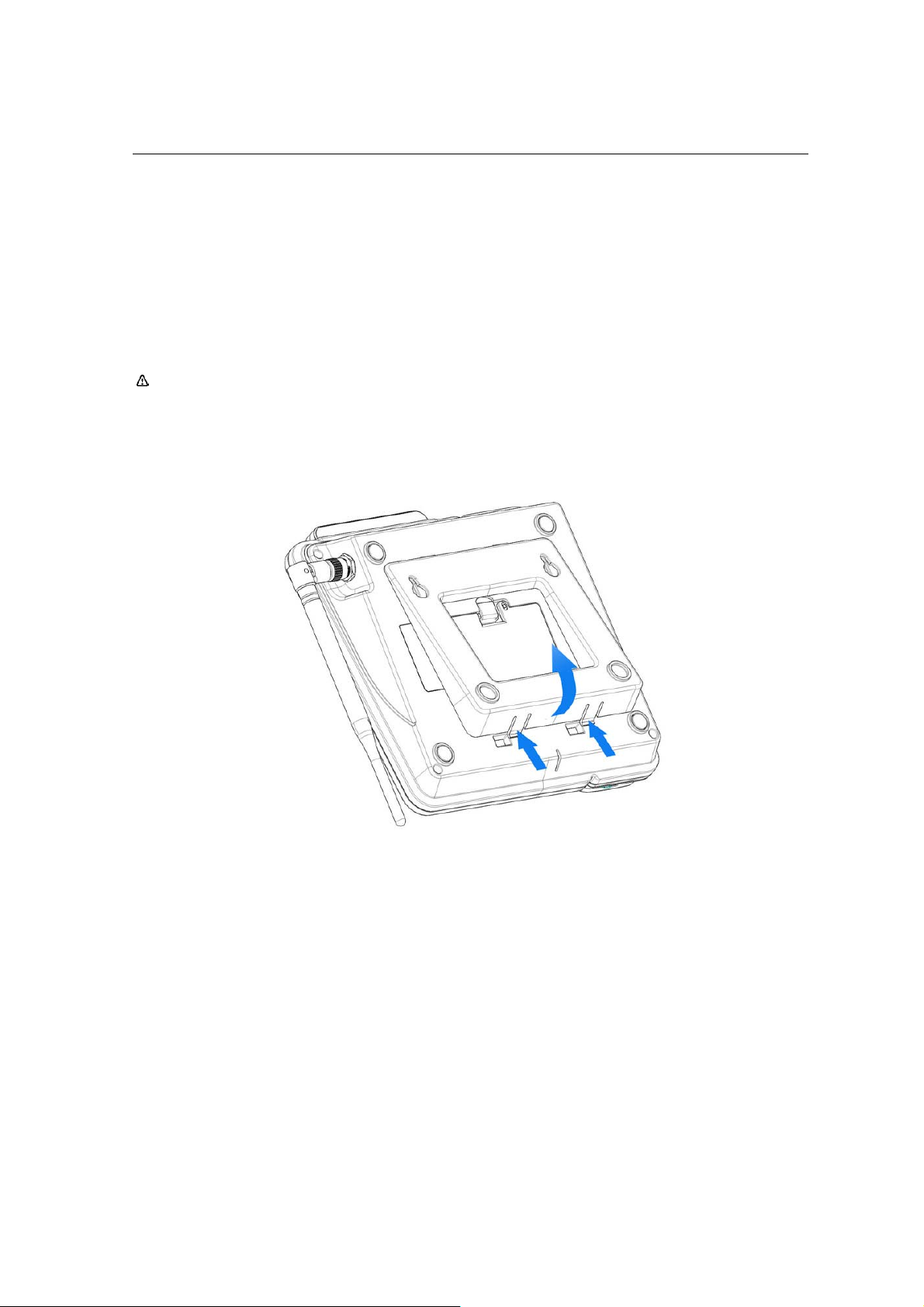
1 Getting started
1.1 SIM card and Battery
The Service Provider supplies you with a SIM card on which you can store your important phone numbers
and other personal data.
Note: When inserting or removing the SIM card, you must disconnect the handset with the power
adapter.
Inserting the SIM card
1. Remove the pedestal of the phone – press the lock and then lift the pedestal up as shown in Fig. 1;
2. Remove the back cover of the phone – press the lock and then lift the back cover up as shown in Fig. 2;
User Manual Page 7 of 39
Page 8
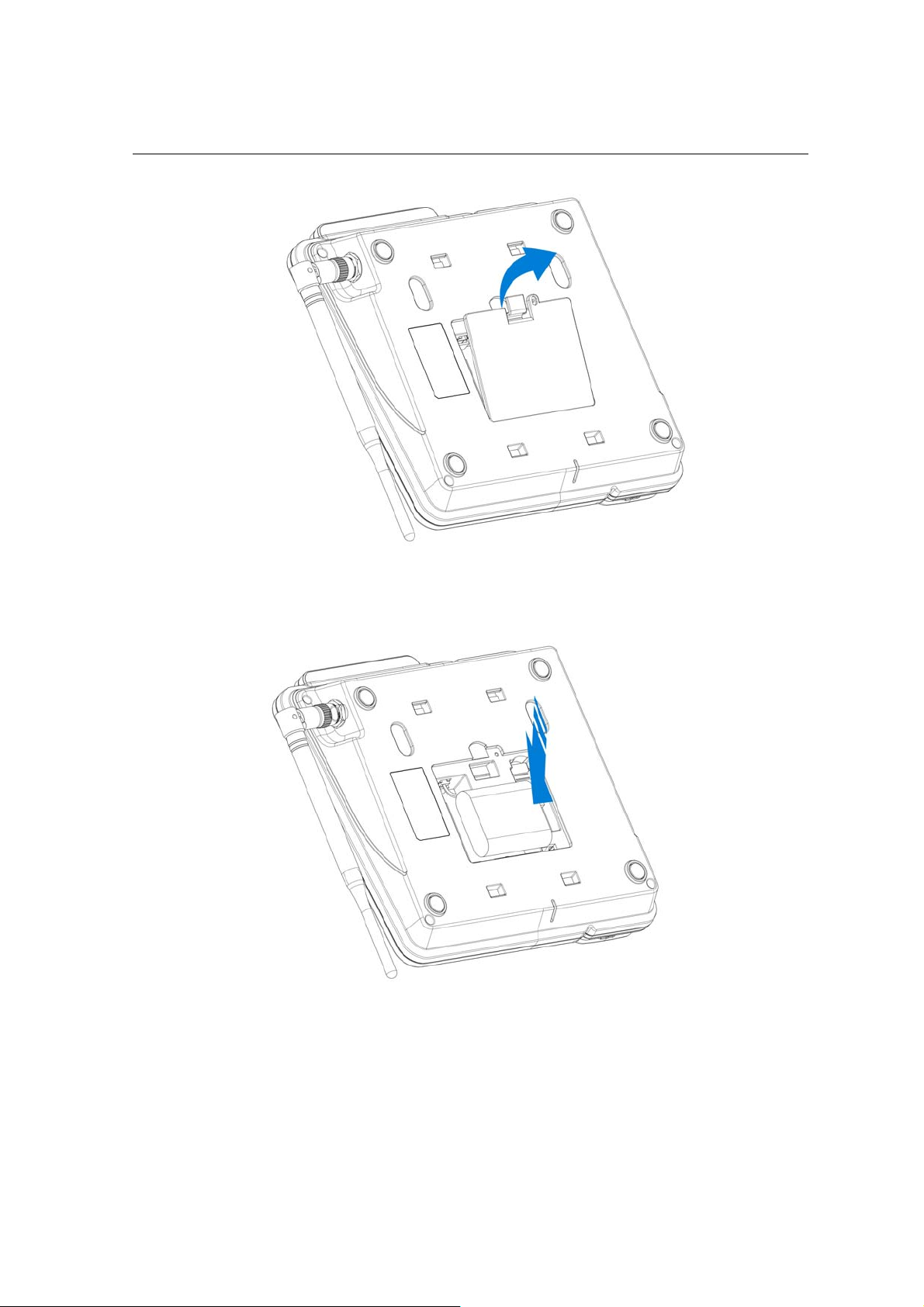
Fig. 2
3. Remove the battery by lifting it up from the side part as shown in Fig. 3;
Fig. 3
4. Insert SIM card into the slot in the right side with the gold-colored part touching the SIM contacts of the
phone as shown in Fig. 4;
User Manual Page 8 of 39
Page 9
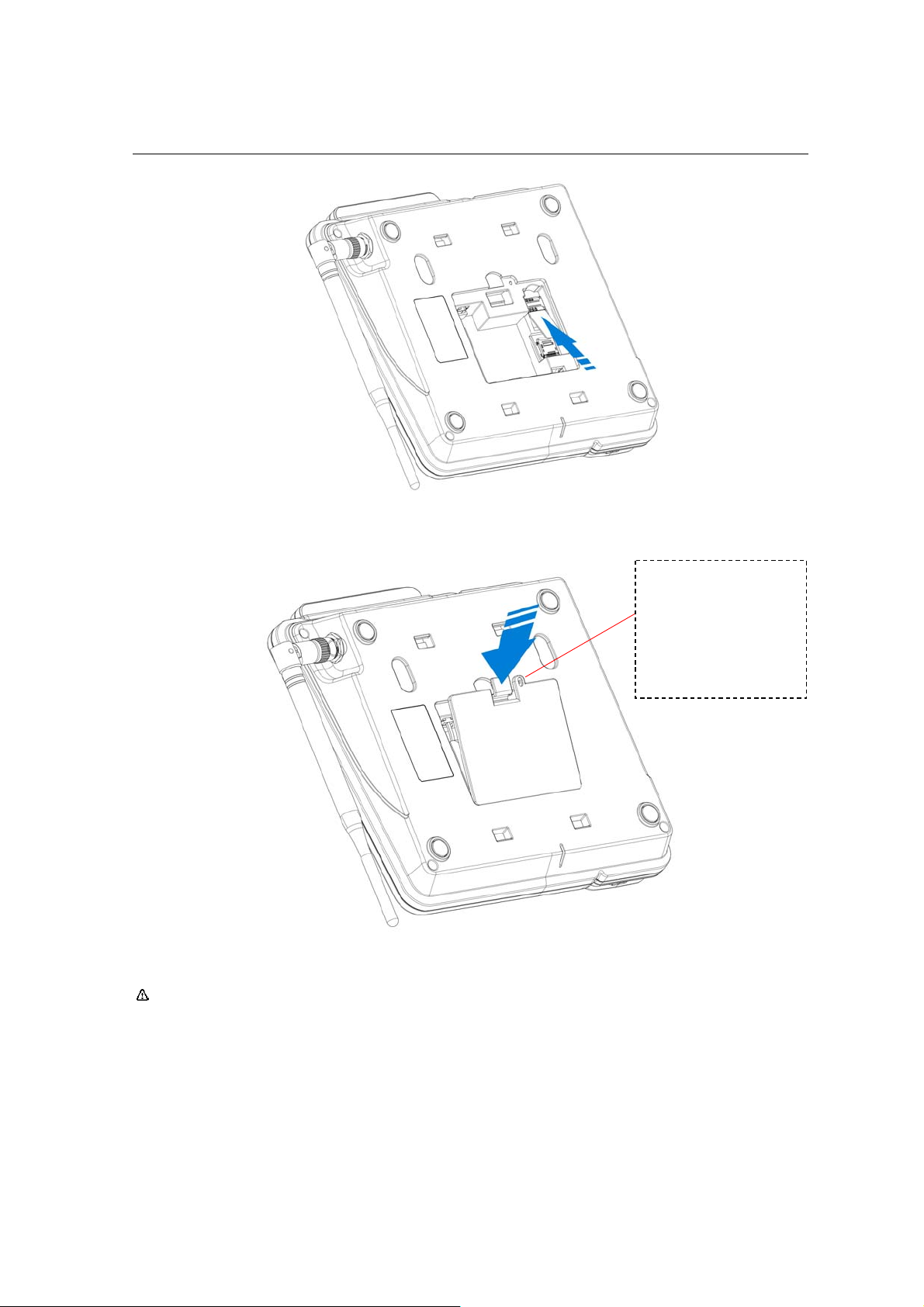
Fig. 4
5. Insert the back cover starting from the top part then push it into place as shown in Fig. 5;
There is a screw in the
back cover, you can fit
on the screw by the right
cross screwdriver. After
fitting on the screw, the
back cover will be firm.
Fig. 5
Note: The SIM card and its contacts can easily be damaged by scratches or bending, so be careful
when handling, inserting, or removing the card.
Battery Performance and Maintenance
Your phone is powered by the charger or a suit of Ni-MH rechargeable battery. When use your phone
on normally state, suggest keeping the charger plug in.
User Manual Page 9 of 39
Page 10
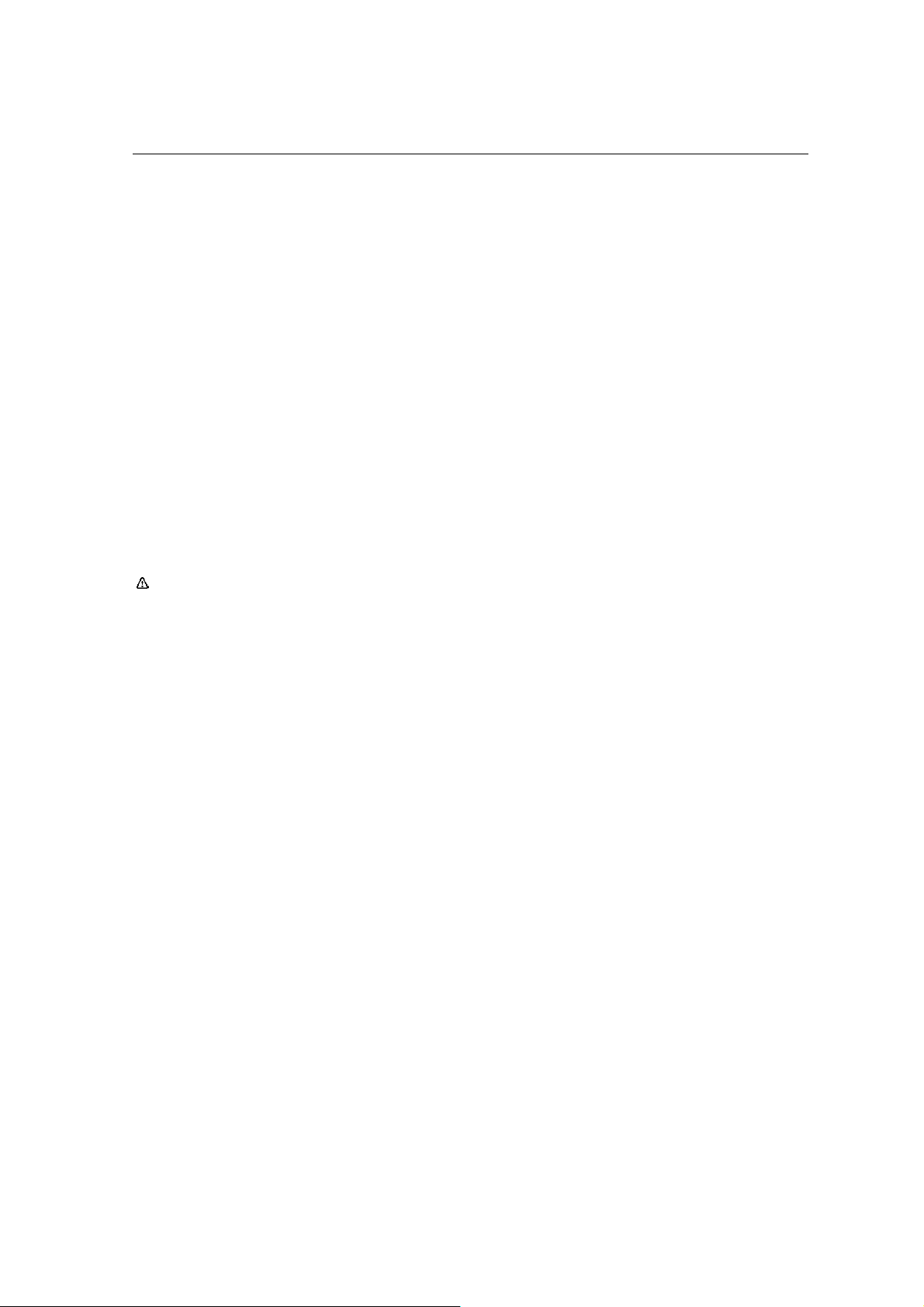
Your new battery will achieve its maximum performance after two to three full charge-discharge cycles.
The battery can be charged and discharged hundred of times until it wears out. When talk time and
standby time are noticeably shorter than normal, it is time to replace the battery.
A fully charged battery will gradually discharge when the phone is not in use.
Use only batteries approved by
WD210P.
WD210P and recharge your battery using only chargers approved by
1.2. Charging the battery
Charging the battery
1. The charger connector is located on the top of the phone. Plug in the charger connector to the phone
and then plug the other end of the charger to the AC outlet.
2. Your phone can be charged while switched on.
3. When the phone is charged, a battery icon will flash on the screen with battery capacity level indicator
gradually increasing. The battery icon will stop flashing when the battery is already fully charged.
Note: Do not remove or replace the battery on the device power on status. If you remove or
replace the battery on the device power on status, it is dangerous and may explode.
User Manual Page 10 of 39
Page 11

1.3. Y o ur phone
Earpiece connector
Charger connectorEarpiece
USB connector
Antenna
1). When there is no calling exist, if users take up the earpiece, it should lighten the LED and send out the
dialing tone.
2). When there is no calling exist an d incoming, if use r take up the earpiece, it should answer the incoming.
3). When calling and the sound path is not speaker, user put down the earpiece, it should hang up the
calling.
4). When calling and the sound path is speaker, user put down the earpiece, the calling should be not hung
up.
User Manual Page 11 of 39
Page 12
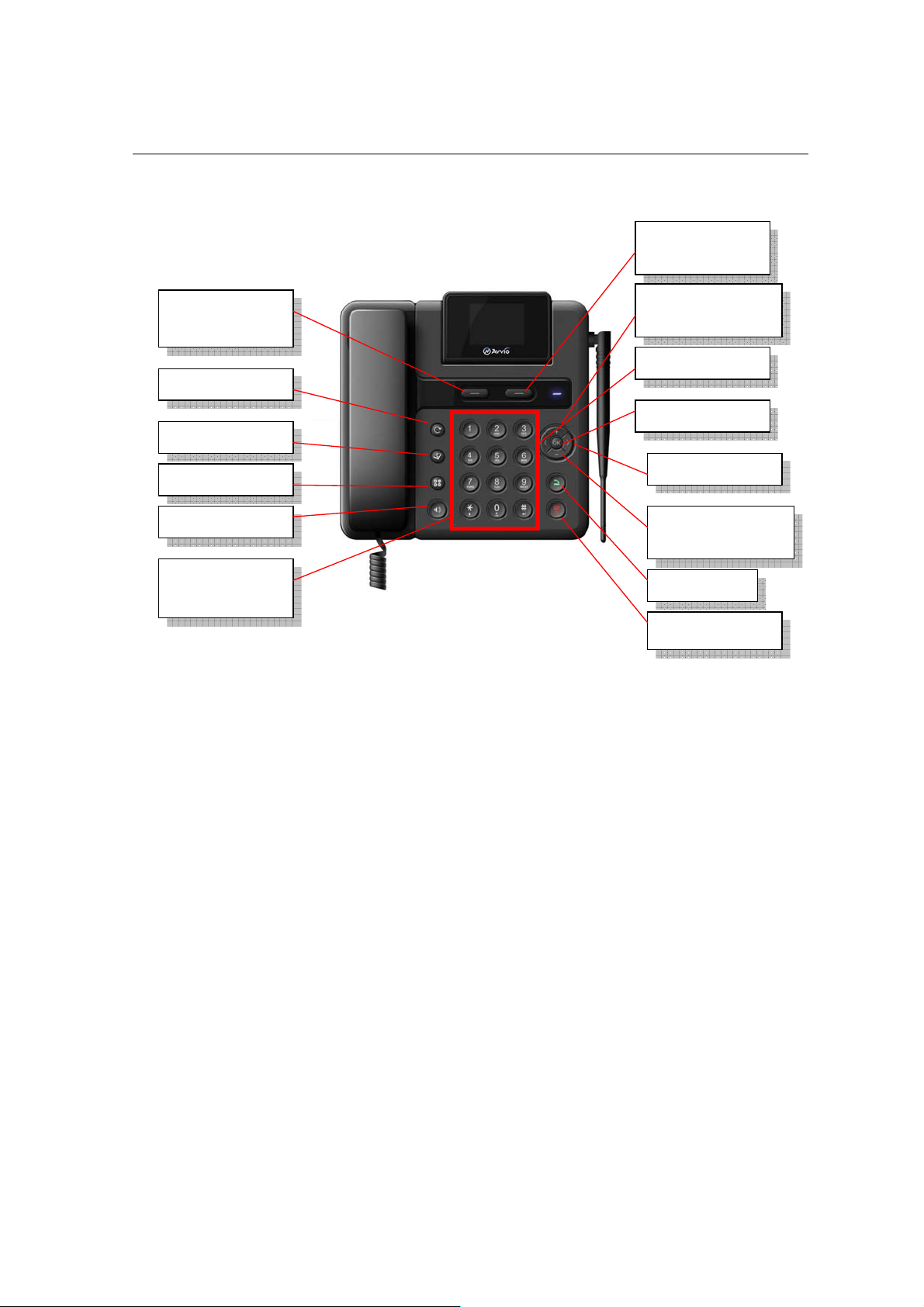
1.4. Definition of Buttons
Left Selection Key
[LSK]
Redial key
Phone book key
Calculator key
Speaker key
Alpha-numeric keys
and *, # key
Right Selection Key
[RSK]
Up Navigation key or
Volume key
Left Navigation key
OK key
Right Navigation key
Down Navigation key
or Volume key
Call key
Power key
User Manual Page 12 of 39
Page 13

Selection keys
(Each key can be
assigned with a
function)
OK key
Navigation
keys
Left Selection Key
[LSK]
Right Selection Key
[RSK]
Up navigation key
Down navigation key
Idle mode: Performs the function shown directly above the button
Long press to lock keypad
Menu mode: Press to enter the menu of the selected function
Editing mode: Press to enter the menu of the selected function
Idle mode: Performs the function shown directly above the button
Menu mode: Press to go back to previous screen
Editing mode: Clears th e character to t he left of the curs or when there is
character, press to go back to previous screen when there is no character
Idle mode: Press to open Main Menu
Menu mode: Pr ess to select a func tion or command
Idle mode: Press to open the function assigned to the button
Menu mode: Move upward to highlight a menu item
Editing mode: Move cursor upward in a text field
Control the volume of the earpiece and loudspeaker.
Idle mode: Press to open the function assigned to the button
Call key
Power key
Redial key
Phonebook key
Calculator key
Left navigation key
Right navigation key
Menu mode: Move downward to highlight a menu item
Editing mode: Move cursor downward in a text field
Control the volume of the earpiece and loudspeaker.
Idle mode: Press to open the function assigned to the button
Editing mode: Move cursor to the left in a text field
Idle mode: Press to open the function assigned to the button
Editing mode: Move cursor to the right in a text field
Idle mode: Press to open All Calls l i st function
Dialing and incoming call mode: Dial or Accept calls
Back to Idle Screen, and press and hold to switch on and off the phone
Redial call. It is only valid on idle screen, other screen, it is no function.
Open the phonebook. It is only valid on idle screen, other screen,
it is no function
Open the calculator. It is only valid on idle screen, other screen, it
User Manual Page 13 of 39
Page 14

Speaker key
is no function.
1. When there is no calling exist and incoming call, user press the
speaker key, it should answer the incoming.
2. When calling and the earpiece is not taken up, user press the
speaker key, it should hang up the calling.
3. When calling and the earpiece is taken up and the sound path
is not speaker, user press the speaker key, it should switch the
sound path to the speaker. Then user press the speaker key
again, the sound path should be switch to the earpiece.
4. When there is no calling exist, if user press the speaker key, it
should lighten the LED and send out the busying sound.
Alpha-numeric keys
* key
# key
1.5 Status Icons
Idle mode: Press to enter numbers and characters
Call Mode: Press and Hold [Number keys 1 to 9] to fast dial the number or
contact that you set
[Number key 0] to input “+” and start dialing an international number
Menu mode: Press to enter into the corresponding menu option
Editing mode: Press to enter numbers, letters, or symbols
Idle mode: Press it to input “*”
Edit mode: Press to change the text input mode
Idle mode: Press to inpu t “#”,
Press and hold to insert pause “P” character for special dialing
Editing mode: Press to display list of symbols
(1) (2) (3) (4) (5) ( 6)
SN Meaning Simple description Icon
Battery status
1
Low power
Battery charge level
Charging status
2
SMS status
Unread SMS
Unsent SMS
SMS Inbox is full
User Manual Page 14 of 39
Page 15

Call divert
3
Roaming Roaming status
4
USB connection USB cable connected
5
Strength of network signal
6
Call divert opened
No service or No SIM card inserted
Signal strength, 3G network
Signal strength, GSM network
without GPRS
Signal strength, GSM network with
GPRS
1.6 LED status
SN Meaning LED status
There is Missed call, New SMS or
1
Alarm remind icon in idle screen
During the power on process Light as blue
2
Speaker is on
3
Earpiece is taken up
4
Low battery Twinkle as blue every 2
5
Twinkle as blue every 2
seconds
Light as blue
Light as blue
seconds
User Manual Page 15 of 39
Page 16

2 Basic Functions
2.1 Switch the phone On/Off
Press and hold the Power button for approximately 3 seconds to turn the power On or Off.
Plug in the charger connector to the phone and then plug the other end of the charger to the AC outlet, the
phone will power On automatically.
2.2 Making a Call
From Numeric Keypad
Enter the phone number by pressing the number keys, then press [Send] key to call the number.
Speed Dialing
Up to 8 phone numbers from the Contacts List memory (either handset or SIM) can be assigned for
one-key dialing. Press and hold any of number keys [2-9] and the phone number saved in the Speed Dials
list will be dialed.
From Phone Book
Scroll through the list in the Phone Book until the contact you desire is highlighted. Press [Send] key to
make a voice call to the phone number chosen.
From Call Log
The phone registers the phone numbers of received, missed, and dialed calls. The phone stores the last 20
calls in each of these categories.
The Call Log can be opened in one of the following ways:
Press [Send] key to view All Calls
From the Main Menu, select Log to view Missed Calls, Received Calls, and Dialed Calls individually.
Scroll through the Calls List until the desired contact name or phone number is highlighted. Press
[Send] key to make a voice call to the phone number selected;
International call
Press and hold number key 0 until a “+” sign (international dialing prefix) is displayed.
Enter the Country Code, followed by the Area Code (drop the leading zero) and the phone number then
press [Send] key.
User Manual Page 16 of 39
Page 17

Extension numbers
The phone permits direct dialing of extension numbers in a telephone exchange. You can insert a pause
character “P” between the phone number and extension number.
Enter the telephone exchange number, then press and hold “#” key to input “P”, then enter the
extension number.
Press [Send] key to dial the number. The phone will automatically dial the extension number after
connecting to the telephone exchange.
Emergency call
Calls to emergency service numbers can be made under any circumstance, even if the phone is locked.
Dial the Emergency number appropriate for your location then press the [Send] key to make an emergency
call.
2.3 Receiving a Call
When you receive a call, an “Incoming” status is displayed on the screen. The phone number of the calling
party also appears on the screen. The caller’s name and number will be displayed if the information is in the
Contacts List.
You may opt to answer the call, reject it, or just ignore it. If you miss an incoming call, answe r the call, reject
it or choose to ignore it, the call will be recorded in the phone’s Log.
To answer an incoming call, press the [LSK] or press the [Send] key.
While the phone is ringing, press [OK] to silence the ring tone.
2.4 Reject Calls
Press [RSK] to reject incoming calls.
2.5 In-Call Options
Note: Some functions depend on the support of network service provider and whether you have
registered the function.
Your phone has additional functions available while a call is in progress.
Press [LSK] to display a list of common in-call functions such as Hold, SMS, Phonebook, Mute/Unmute,
New call.
Hold
This function allows you to make a second call by putting the current call on hold.
During a call, press [LSK] then select “Hold.” and then the current call will be put on hold. Press [LSK] a nd
select Phone Book or New Call to dial the phone number of the second party. When the second call is
User Manual Page 17 of 39
Page 18

established, press [LSK] and select “Switch” to swap between the two calls.
SMS
During a call, press [LSK] then select “SMS” to create an SMS or access the Inbox, Sent Items, or Drafts
folders.
Phone Book
During a call, press [LSK] then select Phone Book to search for the phone number in the Contacts List.
Mute/Unmute
During a call, press [LSK] then select “Mute” to turn off the microphone. At this mode, the other party will
not hear you but you can still hear the other party. Press [LSK] and select “Unmute” to turn the microphone
back on and the other party can hear you again.
New Call
To make another call while a voice call is in progress, press [LSK] then select New Call then enter and dial
the phone number of the second party.
Multi-party Conference Call
Your phone allows you to engage in a conference call so you can talk to a maximum of five other parties at
the same time.
To make a conference call:
1. Dial the number of the first participant in the normal way.
2. Press [LSK] and select Phone Book or New Call to dial the phone number of the second party. The
first call is automatically put on hold.
3. When the second call is established, press [LSK] and select “Create conference.” This joins the first
participant into the conference call.
4. To add more participants, repeat steps 2 and 3, then select Add to Conference.
Note: The conference call feature is a network service. Check with your network operator if this service
is supported.
Private Conversation During Conference Call
1. During a conference call, press [LSK] and select “Conference List”;
2. Select one participant who you want to talk privately.
3. Press [LSK] to select “Split call.” This will put the conference call on hold while you talk to the selected
participants. The remaining participants still can talking to each other.
4. Press [LSK] and select “Conference” to return to the conference call.
5. T o drop a p articip ant from the conference call, press [LSK] and select “Conference List” and then select
“End.”
User Manual Page 18 of 39
Page 19

6. Press ‘End” to terminate the conference call
Note: Do not hold the device near your ear when the loudspeaker is in use, because the volume may be
extremely loud.
2.6 Connecting to PC
When you connect the handset to a PC with USB data line for the first time, the driver and PC client will be
installed automatically.
Once the PC client is installed, when you connect the handset to the PC, the software will run automatically.
As long as the PC client is running properly, your handset should be used as modem on PC.
Note: The PC client is not supported on Windows 2000 and Mac operating system.
User Manual Page 19 of 39
Page 20

3 Idle Mode and Main Menu
In idle mode, the screen displays lots of useful information, such as Missed Calls, New messages,
Alarm List.
The Main Menu screen allows you to access any of your phone’s features. These are displayed in a grid. In
idle mode, press [OK] key to access the Main Menu and press the navigate keys to browse the icons, or
press number key 1-8 to access the functions directly.
The following table shows the nine functions of the Main Menu where icons appear in the same order on
the screen.
Log Phone book Accessory
Settings SMS SIM toolkit
Entertainment My data
3.1 Log
The phone’s Log feature allows you to view information about phone and data calls you have made and
received. The Log records and monitors your missed calls, received calls, dialed calls, all calls, call duration,
and packet data counter.
Missed Calls
User Manual Page 20 of 39
Page 21

Displays the last 20 calls made to the phone that were missed or ignored
Received Calls
Displays the last 20 calls that the phone has received
Dialed Calls
Displays the last 20 calls made from the phone
All calls
Display the last 60 calls that are total missed calls, received calls and dialed calls.
Each entry in the list contains the Name, Number, Time, Date, and Call Duration.
You can highlight an entry in the Call Log List then press [LSK] to select from the following functions: Save,
Call, Send SMS, Edit before call, Delete and Delete all.
Call Duration
This feature provides you with detailed information regarding the total length of your incoming and outgoing
calls.
Packet Data Counter
This allows you to confirm the number of data (in kilobytes) sent and received during packet data
connections.
Note: The actual invoice for calls and services from your service provider may vary, depending on
network features, rounding off for billing, taxes, and so forth.
3.2 Phone book
The Phone book contains all contacts information stored in your phone memory and SIM.
To access your Phone book, press [OK] to open the Main Menu then select Phone book and then press
[OK]. A quicker way to access your Phone book is to simply press [Number key 2] while Main Menu is
opened.
The Phone book records the information of contacts, including name, multiple phone numbers, multiple
e-mails, addresses, reject option and so on.
You can make a call and send SMS directly from the Contacts List. SIM contacts can be copied to Phone
Contacts List, and vice-versa.
To open a contact entry quickly without having to scroll through your Contacts List, enter the first few
characters of the contact’s name. Once the desired contact is displayed, highlight it and press [LSK] or
[OK].
IMPORTANT: Your phone OS is designed for exact name search approach. Example: To search for the
contact name ‘JOHN’ in your Phone book, simply press the [Number key 5] once for ‘J’, the [Number key 6]
three times for ‘O’, the [Number key 4] twice for ‘H’, and the [Number key 6] twice for ‘N’.
User Manual Page 21 of 39
Page 22

All Contacts
Select All Contacts to display contacts stored in all two locations: phone, SIM.
When opening Contacts, all your current contacts will be displayed in a list, in alphabetical order. You
can use the [Navigation key] to scroll the contacts list then press [OK] to display detailed information
of the contact.
Press [Send] to dial the contact.
When viewing Contact List, press [LSK] to select from the following options: New contact, Call, Send
SMS, Copy to Phone/SIM, Delete.
When viewing a contact entry, press [LSK] to select from the following options: Edit, Call, Edit before
call, Send SMS, Copy to Phone/SIM, Delete.
Phone Contacts
Your phone can store up to 1000 contact names, 5000 contact numbers, 1000 E-mail addresses. Select
Phone Contacts to view the Contacts List stored in the phone.
Scroll and highlight the desired contact entry then press [OK] to display the detailed information of the
contact
To make a Voice Call, press [Send] to dial the contact;
When viewing Contact List, press [LSK] to select from the following options: New contact, Call, Send
SMS, Copy to SIM, Delete.
When viewing a contact entry, press [LSK] to select from the following options: Edit, Call, Edit before
call, Send SMS, Copy to SIM, Delete.
SIM Contacts
Select SIM Contacts to view the contact list stored in SIM card.
Scroll and highlight the desired contact entry then press [OK] to display the detailed information of the
contact
To make a Voice Call, press [Send] to dial the contact;
When viewing Contact List, press [LSK] to select from the following options: New contact, Call, Send
SMS, Copy to Phone, Delete.
When viewing a contact entry, press [LSK] to select from the following options: Edit, Call, Edit before
call, Send SMS, Copy to Phone, Delete.
Search function
In contacts list screen, user can find the contact by input corresponding characters in search area.
E nter the first few letters or other characters of a name (using Multi-tap method if input method is set to
‘abc’) in the text editing window, then press [OK] to display the contact names that match with the
letters entered.
User Manual Page 22 of 39
Page 23

New contact
You can create a new contact.
The following items can be saved in the Phone Contacts List: Name, Mobile number, Home number,
and Office number, Fax number, Other number, Email, Group, Reject call On/Off, Memo
The following items can be saved in the SIM Contacts List: Name, Number.
Management
The management includes functions: Group, Storage type, Copy & Delete, Other numbers. Other numbers
include: View my number, Service number.
Group: A Contact Group can act as a distribution list, making it quicker to send SMS to multiple
recipients.
If your SIM card supports group function, you can divide contacts into groups saved in the SIM card. In
the phone group list, you can set a group ring tone for voice call and message; SIM grouping cannot
support this function.
Storage type: You can set storage type as Phone or SIM.
- Phone: When you add a contact, it will be added to the phone automatically.
- SIM: When you add a contact, it will be added to SIM automatically.
Copy & Delete: By selecting this menu, you can do operations: Multi-Copy (Copy several),
Multi-Delete (Delete several), Copy all and Delete all.
Other numbers: Other numbers include View my number, Service number.
- View my number: For user setting of local number stored in SIM card. My number list will be shown
according to the numbers saved in the SIM card, and the max value of my number list is 5. You can
edit and modify the names and numbers. In the own number list screen, select [LSK] for pop-up
menu, press [Direction navigation key] to select:
- Edit: Edit the selected item
- Delete: Delete the selected item
- Service number: The Service number phone book contains customer service, hotline service
numbers, etc. The contents are defined by your network service provider.
Memory status
This function shows you the number of used and available storage locations in the Contact List of the
phone and SIM.
3.3 Accessory
From Main Menu, select Accessory to display a list of extra features that your phone has such as Clock
alarm, Calculator and Notes.
User Manual Page 23 of 39
Page 24

Clock alarm
You can use your phone as an alarm clock.
1. In the Accessory list, select Clock alarm to display three alarms that you can set up
2. Select one of the alarms and change the settings:
- Status: Activate or deactivate the alarm function
- Time: Set the desired time for the alarm to sound off
- Repeat: Set the days you want the alarm to sound off. You can select Once, Daily, or Weekly
- Snooze: Set the time for the alarm to sound again after turning it off. You can select "Off", 2 minute, 5
minutes or 10 minutes
- Ring: Change the alert tone
- Rename: Change the name of alarm
Select Status then select Start to save and enable the alarm settings. An alarm indicator will then be
displayed at idle mode. If you want to disable the alarm, select Status then select Stop. Press [RSK]
to return to Accessory list.
When the alarm sounds off, press [RSK] to turn it off. You may also press [LSK] or press any key to
make the alarm snooze for a few minutes.
The alarm will sound off even if your phone is turned off.
Calculator
Your phone comes with a calculator function which can perform the four basic arithmetic operations:
addition, subtraction, multiplication and division.
Note: This calculator has limited accuracy and is designed for simple calculations.
1. In the Accessory list, select Calculator then press [OK] to display the calculator screen.
2. Keypad operation for calculator is as follows:
- Use [0-9] numeric keys to enter a number
- Press [*] key to enter a decimal point
- Press [#] key to make a number ‘+‘ or ‘-‘
- Press [OK] to display result of calculation
- Press [LSK] key to clear a number or an operation
3. Press [RSK] to close Calculator function and go back to Accessory list.
Notes
Your phone allows to you write notes which can then be saved as text files.
User Manual Page 24 of 39
Page 25

1. In the Accessory list, select Notes then press [OK] to display a list of your notes.
2. To write a new note, press [LSK] then select New to open the notepad. Press numeric keypad to enter
text. Press [OK] to save the note.
3.4 Settings
Your can customize your phone by changing its settings in order to suit the way you use it.
From idle mode, press [OK] to open Main Menu. Scroll to select Settings then press [OK] to display
Settings menu.
Phone
Select Phone to display the following settings:
Clock (Time and date): Use the settings to change the time and the date, as well as the format in
which time and date are displayed. Select from the following settings:
- Set time: Enter the current time
- Set date: Enter the current date
- Set time format: Select if time will be formatted to 12-hour or 24-hour clock
- Set date format: Select how the date will be formatted
Default input method: Change the method of text input
Shortcut key: Assign a function to the Navigation keys [Up/Down/Left/Right] and Selection (Soft)
keys [Left and Right]
Phone modes
You can use Phone modes to quickly change how you receive all notifications in a particular environment.
- Ring volume: Adjust the volume level of the ring tone
- Message volume: Adjust the volume level of the message alert tone
- Keypad volume: Select volume level 0 to 6 of the tone when a key is pressed
- Ringtone: Assign a ring tone each for voice call, and message alert
- Ring type: Set the ring tone type as repeat or ascending
- Coverage tone: Set a warning tone "On" or "Off" when there is no signal.
Display
You can change the Backlight timer and Contrast.
- Backlight timer: You can set the backlight duration to conserve battery power among 5 seconds, 10
seconds, 20 seconds, 40 seconds, 60 seconds, 5 minutes
- Contrast: You can adjust the Contrast level from level1 to level7.
User Manual Page 25 of 39
Page 26

Calls
In Calls, you can change the settings which affect how calls are made and received.
- Call divert: Use the call divert settings to set a phone number to divert voice calls. Open Call divert
setting to display the following options:
* Divert always: Divert all incoming voice calls
* On busy: Divert all incoming voice calls if a call is currently active
* No reply: Divert incoming voice calls after the phone has rung after a length of time.
* Unreachable: Divert incoming calls when the phone is turned off, or out of network coverage.
* Cancel all: Disable call divert function
- Call waiting: Call waiting is a network service which informs you if a new call comes in while another
call is active
- Call barring: You can restrict the types of call that your phone can make and receive. When you
open Voice call barring, a list of options will be displayed:
* Outgoing calls: Bar all outgoing calls
* International calls: Bar all calls with international numbers
* Intl. except to home country: Bar all calls to international numbers except the country you are
in/from
* Incoming calls: Bar all incoming calls
* Incoming calls if abroad: Bar all incoming international calls when you are abroad
* Cancel all: Enter call barring password to cancel all restrictions
* Change password: change old call barring password to a new one
- Caller ID: This network service allows you to select whether your phone number should be displayed
or hidden from the person who yo u are calling.
- Speed dial:Set to "On" and the phone numbers assigned to the fast dialing keys (2-9) can be dialed
by pressing and holding the key
- Prefix setting:You can create a list of prefix numbers used for international access codes and area
codes
- Auto redial:Set to "On" and your phone will make a maximum of ten attempts to re-dial a number
after an unsuccessful call attempt
- Alert tone:Open Alert tone to display two options:
* Connection: Set to "On" and the phone will sound when the recipient picks up your call
* Mi nutes alert: Set to "On" and the phone will remind you of your talk time by beeping after every
minute
User Manual Page 26 of 39
Page 27

Security
Use the security settings to protect your phone and SIM from possible unauthorized use.
- PIN activate:Switching this setting to Activate means that every time you switch the phone on, you
will be required to enter your PIN (Personal Identification Number) code before you can use the
phone (except when making an emergency call).
- Change PINs:Change your (4 to 8 digit) PIN code for SIM. PIN1 code protects your SIM card against
unauthorized use. Your default PIN1 code should be provided with the SIM card. PIN2 code on the
other hand is used to access certain network services.
Note: PIN activate and Change PINs function should disappeared when you use a Post paid SIM
card.
- Power on lock:Set to "On" and every time you switch on your phone, you will be asked for your lock
code.
- Phone lock:This is a 5-digit code used to lock the phone to stop others from using it, or to prevent
keys from being pressed accidentally.
- Change security code:First, input the existing code, then the new codes twice.
- Privacy guard:If activated, the phone will ask for a password before you can access
Phonebook, Log, SMS and Gallery.
Network
In Network, the following options are displayed: Search type, New search, Preferred network and Network
mode.
- Search type:You can set your phone to perform automatic or manual selection o f available networks
while roaming.
- New search:Search for an available network and manually select the network you want to use.
- Preferr ed network:The list of networks in your SIM card defines the order of preference in which
your phone will select a network in automatic mode. Enter the individual networks in your own
preferred order and store them in your SIM card.
- Network mode:You can change the type of network your phone will detect at any given time. It can
be set in any of the following options:
* Automatic: The phone will automatically switch between GSM (2G-2.75G) networks, whichever
has the stronger network coverage
* GSM only: The phone will register on GSM (2G-2.75G) networks only
Reset settings
Select this setting to restore your phone’s default factory settings.
Clear all
User Manual Page 27 of 39
Page 28

Select this option to delete all data and cancel all settings previously done on your phone.
3.5 SMS
Select [SMS] from Main Menu and open a list of default SMS folders:
“New”, “Inbox”, “Drafts”, “Outbox”, “Sent”, “Settings”, and “Memory Status”.
Creating and Sending SMS
1. From Main Menu, select SMS then select New.
2. Enter the number of the recipient in the “To:” field using the phone keypad.
If the number is stored in the Phonebook or used recently or log or contact group, press [OK] then
enter Recently used, Contacts, All calls and Contact group list screen then open Recently used,
Contact s, All calls or Contact group to mark one or more receiver to send the message to, and then
press [LSK] to go back to the SMS message screen.
Alternatively, you can also press [LSK] then enter Recently used, Contacts, All calls and Contact
group list screen then open Recently used, Contacts, All calls or Contact group to mark one or
more receiver to send the message to, and then press [LSK] to go back to the SMS message screen.
3. Press [Down navigation key] to move to “Content:” field
4. Compose your message using the phone keypad.
5. Press [OK] to send message.
After composing your message in Step (4), you may press [LSK] and select from the following edit options:
“Send”, “Send and save”, “Add recipient”, “Save”, “Clear field”, “Insert contact”, “Notes”, “Cut”, “Copy”,
“Paste”, “Symbols”, “Line feed” and “Insert smiley”.
- Send: When ready to send your composed message.
- Send and save: When ready to send and save your composed message.
- Add recipient: When ready to select/edit/add the message recipient(s).
- Save: Current message will be stored into Drafts folder.
- Clear field: Clear current receiver and content.
- Insert contact: Contact name, number and email will be inserted the content.
- Notes: Open notes list to select note.
- Cut: Cut the selected words or symbols.
- Copy: Copy the selected words or symbols.
- Paste: Paste the selected words or symbols to the focus.
-Symbols: Open symbol table.
User Manual Page 28 of 39
Page 29

- Line feed: Move the focus and the text behind the focus to next line.
- Insert smiley: Open smiley list to select smiley.
You can send your SMS to more than one recipient at one time. You can enter as many numbers in the
“To:” field with each en try separated by a semi-colon (;) . You may also add multiple recipients or se nd to a
defined Group from the Contacts List.
Receiving SMS
All received SMS messages are stored in the Inbox.
Your phone will notify you when a new message is received. The number of New Messages is displayed on
the screen in idle mode with a closed envelope icon beside it and another one on top of the screen directly
beside the battery indicator.
To read a new message from idle mode, press [Down/Up Navigation key] to highlight New Message, then
press [OK] to open “New Message” list. Select New SMS to open “Unread SMS” List then press the
Contact Name or number of the message sender. This will open the message straight from the Inbox.
You can also open your Inbox from the Main Menu. Select SMS then select Inbox to open the message list
with the most recently received message(s) appearing on top. Press [LSK] to select from the following
options:
- Read: View the content of the received message, the name or number of the message sender, and
time when message was received. After reading the message, you may press [LSK] to perform the
following options: Reply, Forward, Get Information, Call, Copy to SIM/Phone, and Delete.
- Reply: Create a message in response to a received message. The numbers of the message sender
will be automatically copied to the “To:” field
- Forward: Forward a received message to another party. The message is copied to an edit text field
then you can enter the number/s of the recipient(s) to the “To:” field
- Call: Make a voice call to the message sender
- Delete: Delete a selected message from the Inbox. You will be prompted if you are certain in deleting
the message.
- Multi-delete: Multi-select then delete messages in the Inbox. You will be prompted if you are certain
in deleting the select messages.
- Delete all: Delete all messages in the Inbox. You will be prompted if you are certain in deleting all
messages.
Drafts
All unfinished or unsent messages are stored in the Drafts folder.
Enter SMS menu, press [Down Navigation key] to find Drafts folder and open the message list. Use
[Up/Down Navigation key] to select the message to edit or send. Press [OK] to open the message then
press [LSK] to perform any of the following options:
User Manual Page 29 of 39
Page 30

- Edit: Edit message before sending
- Forward: Forward the selected message to another recipient
- Delete: Delete the selected message in the Drafts folder
- Delete all: Delete all messages in the Drafts folder
Outbox
A message that cannot be sent for some reason will be temporarily stored in the Outbox folder.
Enter SMS menu, press [Down Navigation key] to find Outbox and open the message list. Use
[Up/Down Navigation key] then press [OK] to open the selected message. Press [LSK] to perform any of
the following options:
- Read: View details of unsent message
- Edit: Edit the selected message before resending
- Resend: Resend the selected message
- Delete: Delete the selected message in Outbox
- Delete all: Delete all messages in Outbox
• Sent
All messages sent successfully from your phone are stored in the Sent folder.
Enter SMS menu, press [Down Navigation key] to find Sent and open the message list. Use [Up/Down
Navigation key] then press [OK] to open the selected message. Press [LSK] to perform any of the
following options:
- Read: View details of sent message
- Forward: Forward the selected message to another recipient
- Call: Make a voice call to the message sender
- Delete: Delete the selected message in Sent folder
- Multi-delete: Multi-select then delete messages in the Sent box, you will be prompted if you are
certain in deleting the select messages.
- De lete al l: Delete all sent messages in Sent folder
• Settings
You can select from the following options to set up your messages.
- Service Center: Your messages are delivered to your phone via a message center number defined
and preset by your service provider for SIM.
- Expiry period:
This indicates the number of hours or days for which a message you send may
remain undelivered to the recipient. If the recipient cannot be reached within the set period, the
User Manual Page 30 of 39
Page 31

message is removed from the message service center. Va lidity period can be set at 1 hour, 6 hours, 1
day, 3 days, 1 week or network maximum.
- Delivery reports: When set to “On”, you will receive a status report from the message center to
inform you that the recipient has received your message.
- Storage type: Select whether you want new messages to be automatically stored to the Phone SMS
Inbox or SIM card.
- Broadcast: Cell broadcast allows you to receive information of various topics sent by your service
provider. Contact your service provider to get the available topics via Cell Broadcast.
Memory status
Displays the number of used and available storage locations on the phone and SIM.
3.6 SIM Toolkit
In addition to the features installed on your phone, you may also have certain operator features and
services contained on the SIM card. The content will vary according to what SIM services that your operator
provides. You can see STK menu from SIM card.
Note: For availability, rates, and information on using SIM services, contact your SIM card vendor, for
example, network operator, service provider, or other vendor.
Entertainment
From Main Menu, select Entertainment to display a list of extra features that your phone has such as FM
Radio and Music player.
◆ FM Radio
To listen to the FM Radio on your phone, you must first plug in the stereo headset.
From Main Menu, select Entertainment, and then select FM Radio
Press [Left/Right Navigation key] to scan FM stations in sequential order.
Press [Up Navigation key] to display a list of previously saved stations.
Press [Down Navigation key] to open Search Mode and select from the following options: Manual,
Favorite, or Automatic.
Press the volume key to increase/decrease loudness of audio.
Press [OK] to mute/unmute the headset speaker.
Press [LSK] then select from the following options:
- Save: Save current tuned station to My favorite list
- My favorites: Create your own list of most listened to FM stations. Press [LSK] to select from the
following options:
User Manual Page 31 of 39
Page 32

* Listen: Listen to the selected station
* Add New: Enter the station name and frequency then save to My favorite list
* Edit : Change station name and frequency
* Delete: Delete the current tuned station from My favorite list
* Delete all: Delete all channels from My favorite list
* Search Mode: Set channel selection to Manual, Favorite, or Automatic
* Shortcut key setting: assign any key in the phone keypad as shortcut to frequently tuned FM
Stations
* Minimize: return to idle mode or use other applications while the FM radio continues playing as
background music
The FM radio is automatically muted when there is an active call and will resume playing after ending
the call.
User Manual Page 32 of 39
Page 33

4 Reference Information
1. Input Text
You can enter text and numbers on your phone using the keypad. Your phone supports some input modes
for entering text and numbers:
T9 En, en, EN T9 English predictive text input mode
Abc, abc, ABC Multi-tap input mode
123 Numeric input mode
When you select a field that requires text or numeric entry, the phone automatically defaults to the
appropriate input mode. The status indicator on the title bar shows the input mode you are currently using.
To switch input modes:
Press the [*] asterisk key to switch between numeric and text input modes.
In the text editor field, press [#] key to switch to symbol input mode, select from the symbols table by
pressing [Up/Down Navigation key]. To select, highlight the symbol and then press [OK] or by
pressing the numeric key that corresponds to the symbol.
To insert a space in Multi-tap or T9 mode, Press [Number key 0] key
To start a new line, press and hold [#] key.
2. Entering Text and Numbers
ABC
ABC is multi-tap text input method. You press each key as many times as needed to show the letter you
want. For example: If you want to input “c”, you should press [Number key 2] three times.
Input letters by number keys on the keypad, the letters will be displayed on the cursor . Press [Number key 1]
repeatedly to select common punctuation in turns as: . , - ? ! ‘ @ : ; / 1
Press [Number key 0] to input space.
123
Press [*] repeatedly to switch to Numeric mode and then just press the number(s) you want to enter on the
keypad.
T9 English
This is a built-in dictionary feature which suggests words by the sequence of letters that you type.
In using T9, you only have to press each key once. The letters change as you type, so it is important that
you ignore what is displayed on the screen until you have finished typing completely. Press [Up/Down
Navigation key] repeatedly to display all the words that match one at a time. Press [OK] to confirm your
User Manual Page 33 of 39
Page 34

choice.
User Manual Page 34 of 39
Page 35

5 Accessories
Charger
It will charge the Ni-MH battery quickly and completely. The charge duration varies subject to the capacity
of battery.
Ni-MH battery (a suit)
The battery type is five and a suit is built by three batteries.
For GSM mode, the Ni-MH battery can provide standby time of up to 200 hours and talk time of up to 3
hours (GSM).
Specific standby and talk times shall be determined subject to the actual condition of use.
Note: The use of other types of chargers, batteries or any accessories other than those
recommended by
WD210P will invalidate the manufacturer’s warranty of the phone.
USB data cable
To connect to compatible device, such as PCs.
A screw
There is a screw of the battery cover, you can fit on the screw by the right cross screwdriver. After fitting on
the screw, the battery cover will be firm.
Antenna
Please fit on the antenna before you use the phone.
User Manual Page 35 of 39
Page 36

6 Troubleshooting
Thank you for using this mobile phone by WD210P. In case of any problem regarding mobile phone usage,
please contact our local distributor or any of our
WD210P authorized service centers/partners in your locality.
To inquire about the list of authorized service centers or partners, please contact
http://www.WD210P
Common problems Potential causes Solution
Screen displays “Insert
SIM” or “Invalid SIM”
Short battery life
No sound on the device
Phone lock
Fail to make a call after
input number
Fail to receive incoming
call
No sound in other side
Dirty contact pad of SIM card with
the phone
Backlight setting is set on High for a
long period of time
Possibly minimum volume is set
Function of phone lock is activated
1. Didn’t press Send key
2. No signal
3. Outgoing calls barring maybe on
1. Phone is powered off.
2. Incoming calls barring maybe on
1. Weak signals
2. Too distant from transmitter
Gently clean the contact pad of SIM
card.
Re-configure backlight mode to
Medium or Low.
Adjust the volume by up/down
volume keys
Input correct phone code; Go to
Settings->Security to turn off if
necessary.
1. Press Send key
2. Go near the windows or corridors.
3. Go to Settings->Calls->Call barring
to check configure.
1. Powered on the phone
2. Go to Settings->Calls->Call
barring to check configure.
1. Go near the windows or corridors.
2. Make the transmitter near your
mouth. The transmitter is located on
the bottom of your phone.
WD210P, or visit us at
Can’t power on
User Manual Page 36 of 39
Charger is not plugged or battery is
empty
Plug the charger.
Page 37

7 Care and maintenance
A phone contains delicate electronic circuitry, magnets and battery systems. You should treat it with care
and pay attention to the following:
This phone is fitted with an internal battery that can only be replaced by a qualified service engineer.
There is a risk of explosion if the battery is replaced with an incorrect battery type. Dispose of the used
battery in accordance with the manufacturer's instructions.
Do not allow the phone, battery or accessories to co me into contact with liquids or moisture at any time.
Do not immerse in liquid.
Do not paint the phone.
Do not drop, throw or subject the phone to rough treatment.
Do not place the phone alongside computer disks, credit cards, travel cards and other magnetic media.
The information contained on disks or cards may be affected by the phone.
Do not leave the phone or the battery in places where the temperature could exceed 60°C, e.g. on a car
dashboard or a window sill, behind glass in direct sunlight, etc.
Do not remove the battery while the phone is turned on.
Take care not to allow metal objects, such as coins or key rings to contact or short-circuit the battery
terminals.
Do not dispose of batteries in fire. Dispose of Ni-MH batteries at a Ni-MH recycling point.
Do not put the battery in your mouth, as battery electrolytes may be toxic if swallowed.
Do not attempt to dismantle the phone or any of its accessories.
Do not put the battery into a microwave oven, dryer or high-pressure container.
Do not let the battery come into direct contact with an electric outlet or cigarette lighter charger. Use
only authorized charger units.
Do not pierce the battery with a sharp object such as a needle.
When the battery is thrown away, be sure it is non-conducting by applying vinyl tape to the (+) and (-)
terminals.
Do not disassemble or modify the battery.
Do not solder the battery directly.
Stop using the battery if you detect any abnormalities, such as odor, discoloration or heat during use,
charge or storage.
Do not use the phone with a damaged or deformed battery.
User Manual Page 37 of 39
Page 38

In the unlikely event of a battery leak, take care to keep the battery discharge away from your eyes or
skin. If the leakage does come into contact with the eyes or skin, please flush thoroughly in clean water
and consult a doctor.
Remove a worn out battery immediately.
The handset itself may become warm when the handset is used for an extended period of time. Also, it
may become warm while the battery is being charged.
B efore you clean or maint ain the wireless device, disconnect your wireless device from your PC and
turn off the PC. Otherwise, electric shock or short-circuit may be caused.
Use an anti-static cloth to clean the phone. Do not use an ordinary dry cloth or electrostatic charged
cloth. Do not use chemical or abrasive cleaners as these could damage the case.
Do not scratch the shell of the wireless device. Otherwise, the shed coating may cause skin allergy.
Once it happens, stop using the wireless device at once and go to see a doctor.
Remember to recycle the cardboard packaging supplied with this phone.
Remember to make backup copies of all important data on your phone.
Do not leave the battery pack empty or disconnected for a long time, otherwise some data may be
initialized.
Do not remove or replace the battery on the device power on status. If you remove or replace the
battery on the device power on status, it is dangerous and may explode.
Take care not to put your phone in your back pocket and then sit on it. Also, do not put your phone at
the bottom of a bag where it may be subjected to excessive weight or pressure. Doing so may damage
the LCD and cause to malfunction.
Hold the phone away from your ear when you:
- Play the ring tune through the speaker.
- It may damage, or irritate your ears.
User Manual Page 38 of 39
Page 39

8 RF exposure information
To maintain compliance with FCC RF exposure requirements, use handset that maintain a 20cm sep aration
distance between the user's body and the host.
MPE limit for RF exposure at prediction frequency is 0.558mW/cm2 for GSM850MHz and1mW/cm2 for
GSM1900MHz. The MPE for GSM850MHz is 0.078 mW/cm2 and 0.031mW/cm2 for GSM1900MHz. It
satisfy RF exposure compliance.
User Manual Page 39 of 39
