Page 1
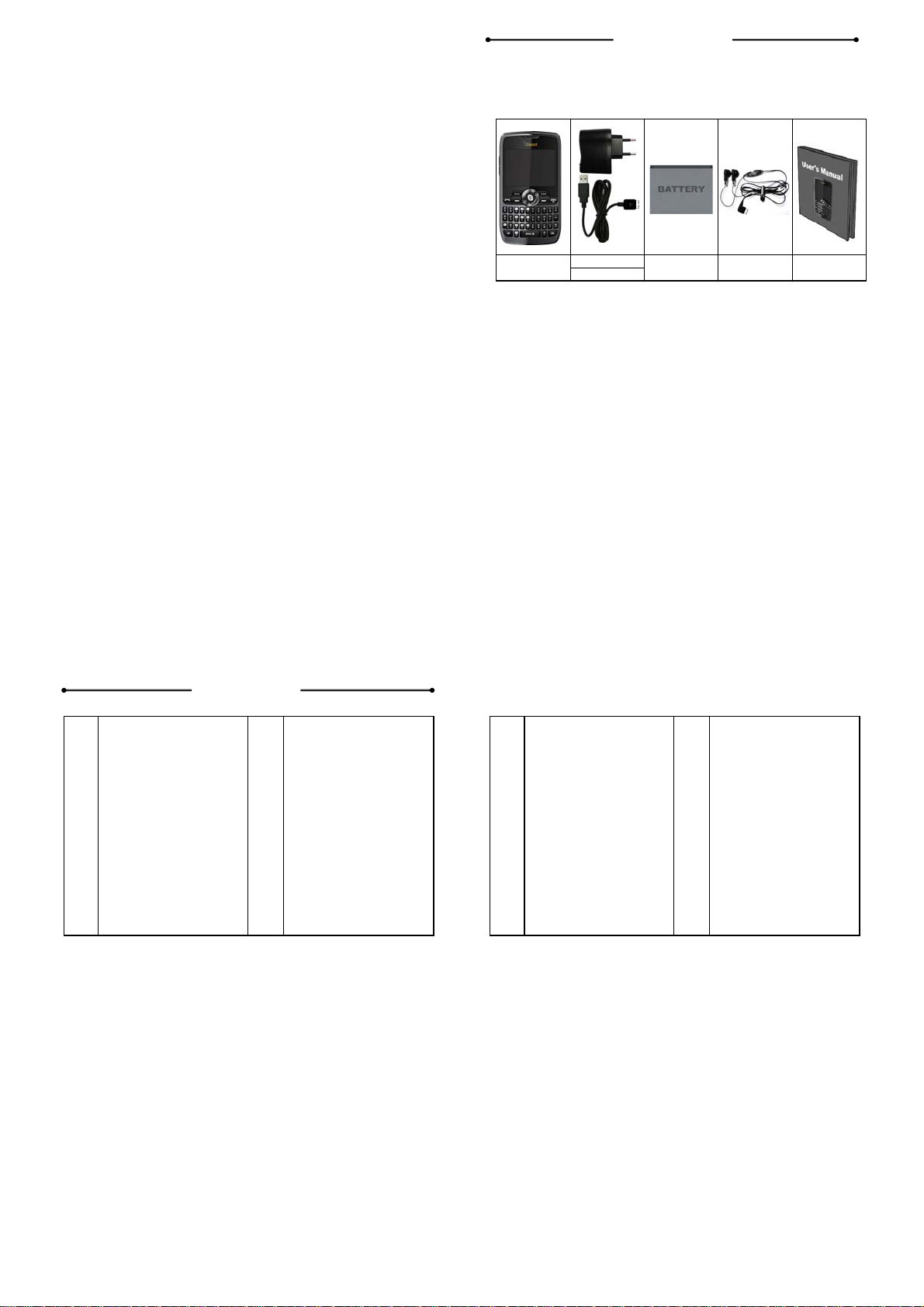
Quad-Band GSM/GPRS/EDGE Handset
QS200
User’s Manual
Thank you for purchasing QS200. Check whether your phone comes equipp
UNPACKING
ed with all the necessary components, as shown in the figure below. If the
product is defective or there is a component missing, immediately contact th
e office where you bought our phone.
■ The packing list contains
UNPACKING
2
CONTENTS
3
SAFETY INFORMATION
6
BEFORE YOU START
15
• PHONE ICONS
15
• DESCRIPTION OF KEYS
16
• BACKLIGHT
22
• BETTERY
22
• NETWORK LINKING
25
• INSERT & REMOVE
30
31
32
38
38
THE MICROSD CARD
• THE IDLE PROFILE
• CALL FUNCTIONS
• DISPLAY SCREEN
• KEY OPERATION
CONTENTS
39
39
40
43
43
44
44
44
45
45
45
46
46
46
46
• SILENT MODE
• CALL LOG
• CALL MENU
FUNCTION MENU
• PHONEBOOK
•• Quick search
•• Search contact
•• Add new contact
•• Copy all
•• Delete
•• Caller groups
•• Extra numbers
•• Settings
•• Caller picture
•• Caller ringtone
Handset
1
2
Travel adaptorQS200
USB Cable
Battery(Li-ion) Earphone User’s manual
•• Search by Location
47
•• Options
47
• MESSAGE CENTER
48
•• Message
48
•• Chat
57
•• Email
57
•• Voice mail server
62
•• Broadcast message
63
• CALL RECORDS
64
• Setting
67
•• Display setup
67
•• Phone setup
68
•• Call setting
70
•• Network setup
72
•• Security setup
73
3
4
•• User profiles
74
•• Shortcuts
75
•• Restore factory settings
76
• MULTIMEDIA
76
•• Camera
76
•• Image viewer
80
•• Video recorder
80
•• Video pla yer
82
•• Photo editor
83
•• Audio player
85
•• AB repeater
86
•• Sound recorder
86
•• FM radio
87
•• Melody composer
88
•• Slide show
89
Page 2
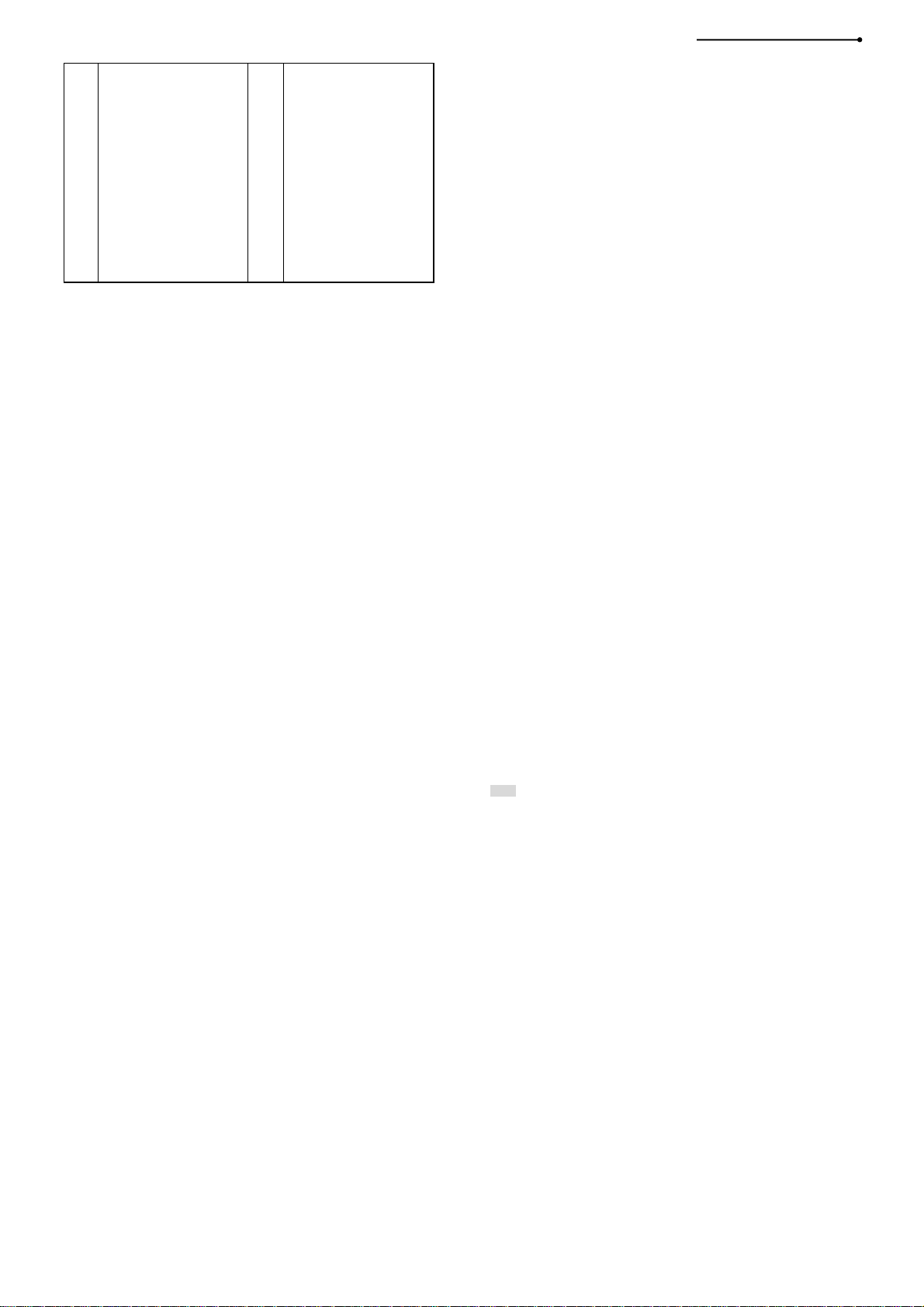
• FILE MANAGER
90
• ORGANIZER
90
•• Calendar
90
•• Task
91
•• Alarm
92
•• World clock
92
• SERVICES
92
•• WAP
92
•• Data account
94
•• Connection management
94
• EXTRA
94
•• Fun & Games
94
•• Calculator
95
•• Unit converter
96
•• Currency converter
96
SAFETY INFORMATION
•• E-Book reader
96
•• Bluetooth
97
MP3 AND MP4
99
100
104
107
INSTRUCTION
TROUBLESHOOTING
GLOSSARY
LIMITED
WARRANTY STATEMENT
•• Stopwatch
96
5
PERSONAL USE
Operation of any radio equipment including mobile phones may interfere with the
function of inadequately shielded medical devices such as hearing aids and pacemakers.
Please consult the manufacturer of these devices or your physician before use
In oil depots and chemical factories where explosive gas or other products are
stored, the user should pay close attention to the restriction on the use of mobile
phone. Even if your phone is in the idle mode, it will still transmit radio frequency
signals. Therefore, you must switch off when requested to do so.
Note traffic safety. When you are driving, please do no use your mobile phone.
Stop on the side of the road when you do need to use it. Avoid making calls with
your cellular phone in stormy weather.
Safety Information related with children:
■ Be cautious of children swallowing the small parts such as the SIM
card.
■ Prevent children from playing with your cell phone as toys. For
6
example, behaviors like throwing, biting the phone, or immersing it into
water should be avoided.
■ Do not let children less than 14 years old hang the phone around the
neck.
MOBILE PHONE USE
Please use only the accessories or parts offered by the manufacturer or those
authorized by the manufacturer. Use of unauthorized accessories might influence
the performance of the phone. What’s worse, your phone might get damaged and
harm will be caused to your body. It might even violate the national regulations on
the telecommunication terminal products.
Do not use chemical products like cleaning solvents or detergents to clean your
phone. It is recommended that you use slightly damp and static electricity proof
cloth instead of cloth that is dry and easy to catch static electricity. Before
cleaning, you should switch off your phone.
Your mobile phone produces magnetic fields. Do not place it next to magnetic
storage media such as computer diskettes. Operating your mobile phone close to
other electrical equipment such as televisions, phones, radios and personal
computers may cause interference and therefore influence the performance of
your phone.
Do not expose your mobile phone to strong sunlight, direct heat or any liquids in
case of any damage.
Harsh handling behaviors such as throwing; beating which might damage the
internal integrated circuit of the phone should be avoided.
Please do not link it to other unnecessary equipments.
Note! Non-professionals must not try to dissemble the phone.
Phone Precautions!
■ Use your phone battery only for its intended purpose, and never use
any battery charger which is damaged or worn out.
■ When you unplug your phone from its charger, grasp and pull the plug,
not the power cord.
■ Do not use harsh chemicals, cleaning solvents, or strong detergents to
clean your phone. Wipe it with a soft cloth slightly dampened in a mild
soap-and-water solution.
■ Do not attempt to open the casing on your phone or its battery.
■ Always keep SIM card out of children’s reach.
7
8
Page 3
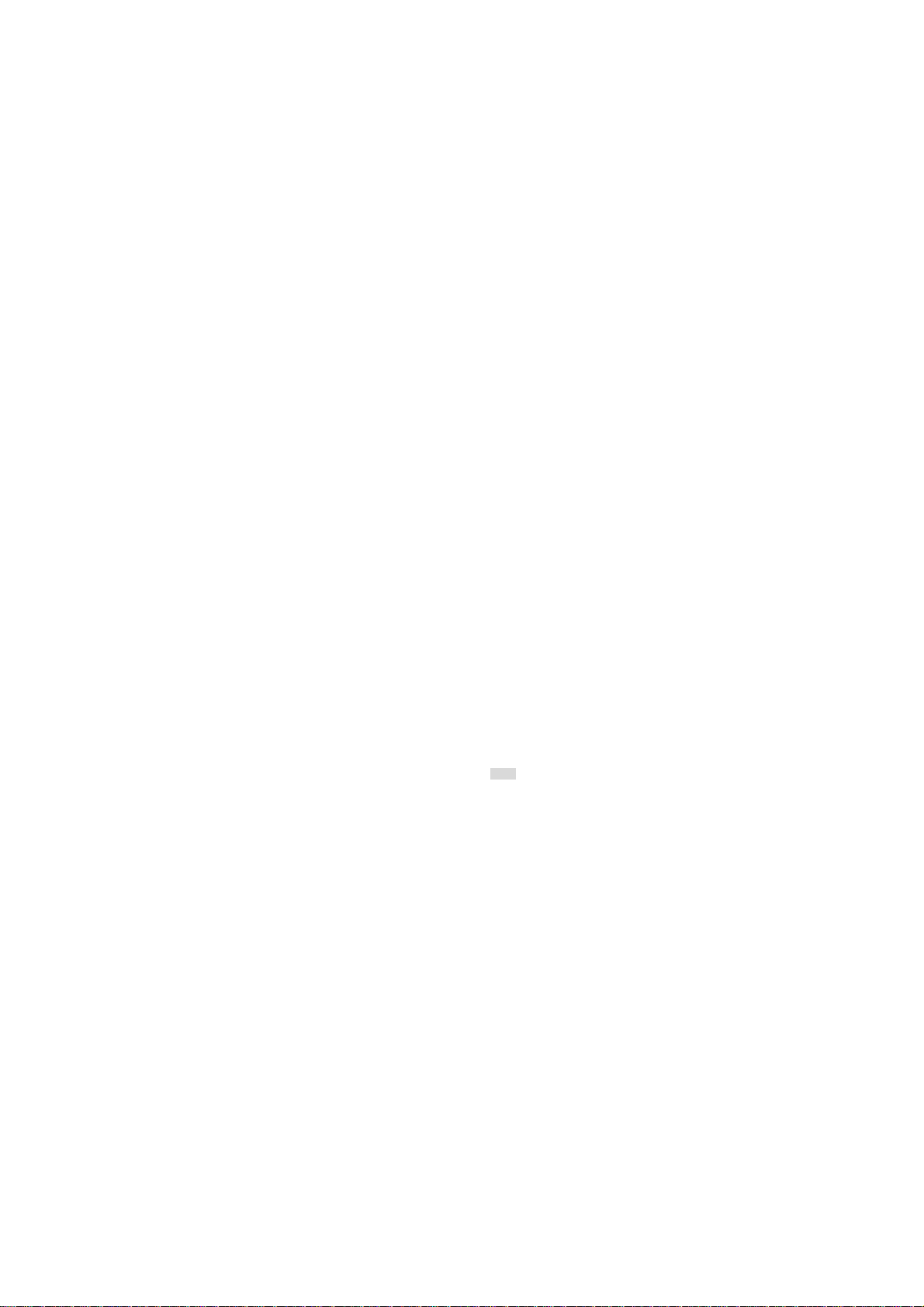
BATTERY USE
Do not short-circuit the battery terminals. This is dangerous and will damage the
battery, produce heat and may cause a fire.
Never dispose of batteries in a fire as it can cause explosion. Return waste
batteries to your supplier or an approved recycling center. Do not dispose along
with household wastes.
Warning! If the battery case is broken, avoid contact with the contents. Wash
contaminated skin with lots of water and seek medical attention.
Battery Precautions!
■ Avoid dropping the cell phone. Dropping it, especially on a hard
surface, can potentially cause damage to the phone and battery. If you
suspect damage to the phone or battery, take it to a service center for
inspection.
■ Never use any charger or battery that is damaged in any way.
■ Use the battery only for its intended purpose.
■ If you use the phone near the network’s base station, it uses less
power; talk and standby time are greatly affected by the signal
strength on the cellular network and the parameters set by the network
operator.
■ Battery charging time depends on the remaining battery charge and
the type of battery and charger used. The battery can be charged and
discharged hundreds of times, but it will gradually wear out. When the
operation time (talk time and standby time) is noticeably shorter than
normal, consider purchasing a new battery.
■ If left unused, a fully charged battery will fully discharge itself over time.
■ Extreme temperatures will affect the charging capacity of your battery :
it may require cooling or warming first.
■ Do not leave the battery in hot or cold places, such as in a car in
summer or winter conditions, as it will reduce the capacity and life of
the battery. Always try to keep the battery at room temperature. A
phone with a hot or cold battery may temporarily not work, even when
the battery is fully charged. Batteries are particularly affected by
temperatures below 32°F.
■ Do not place the phone in areas that may get very hot, such as on or
near a cooking surface, cooking appliance, iron, or radiator.
■ Prevent your phone or battery from getting wet. Even though they will
dry and appear to operate normally, the circuitry could slowly corrode
and pose a safety hazard.
■ Avoid a battery out of the phone in coming contact with metal objects,
such as coins, keys or jewelry.
9
10
ON THE ROAD
Before making or receiving calls acquaint yourself thoroughly with the applicable
local laws and guidelines regarding the use of mobile radio telephones and
always abide by these laws.
Air bags, anti-lock brakes, cruise control and fuel injection systems are normally
immune to radio transmissions but if you come across problems, please consult
you vehicle dealer.
Turn off your mobile phone when refueling or where there are signs restricting the
use of two-way radio equipment. Do not store or carry flammable or explosive
materials in the same compartment as your mobile phone because internal
sparks could cause ignition.
Safety comes first, and is the ultimate responsibility of the driver. Please:
■ Give full attention to driving – driving safely is your first responsibility.
■ Use a Hands-free Kit, if available.
■ If you have a Hands-free Kit make sure to pre-program numbers when
possible, and keep calls brief and to a minimum.
■ If you don’t have a Hands-free kit, pull off the road and park your
vehicle before making or answering a call in driving conditions so
11
require.
ON AN AIRCRAFT
Switch off your mobile phone before boarding an aircraft. Use of mobile phone is
strictly forbidden on an aircraft because of the potential interference with the
telecommunication system. If the plane has not taken off yet, you should ask the
flight crew for permission before you use your phone.
Note! If you have set your phone to Auto Switch ON, please check the Alarm
Clock setting status and the Schedule menu to see the reminding time setting so
that your phone will not power on automatically during the flight.
EXPLOSIVE A TMOSPHERES AND MA TERIALS
Turn your phone off and do not remove the battery when in any area with a
potential explosive atmosphere and obey all signs and instructions. You must
observe restrictions on the use of radio equipment in fuel depots; below deck on
boats; fuel or chemical transfer or storage facilities; areas where the air contains
chemicals or particles, such as grain, dust, or metal powders; areas with signs
about explosive atmospheres or where blasting operations are in progress; any
other areas where you would normally be advised to turn off your vehicle engines.
12
Page 4
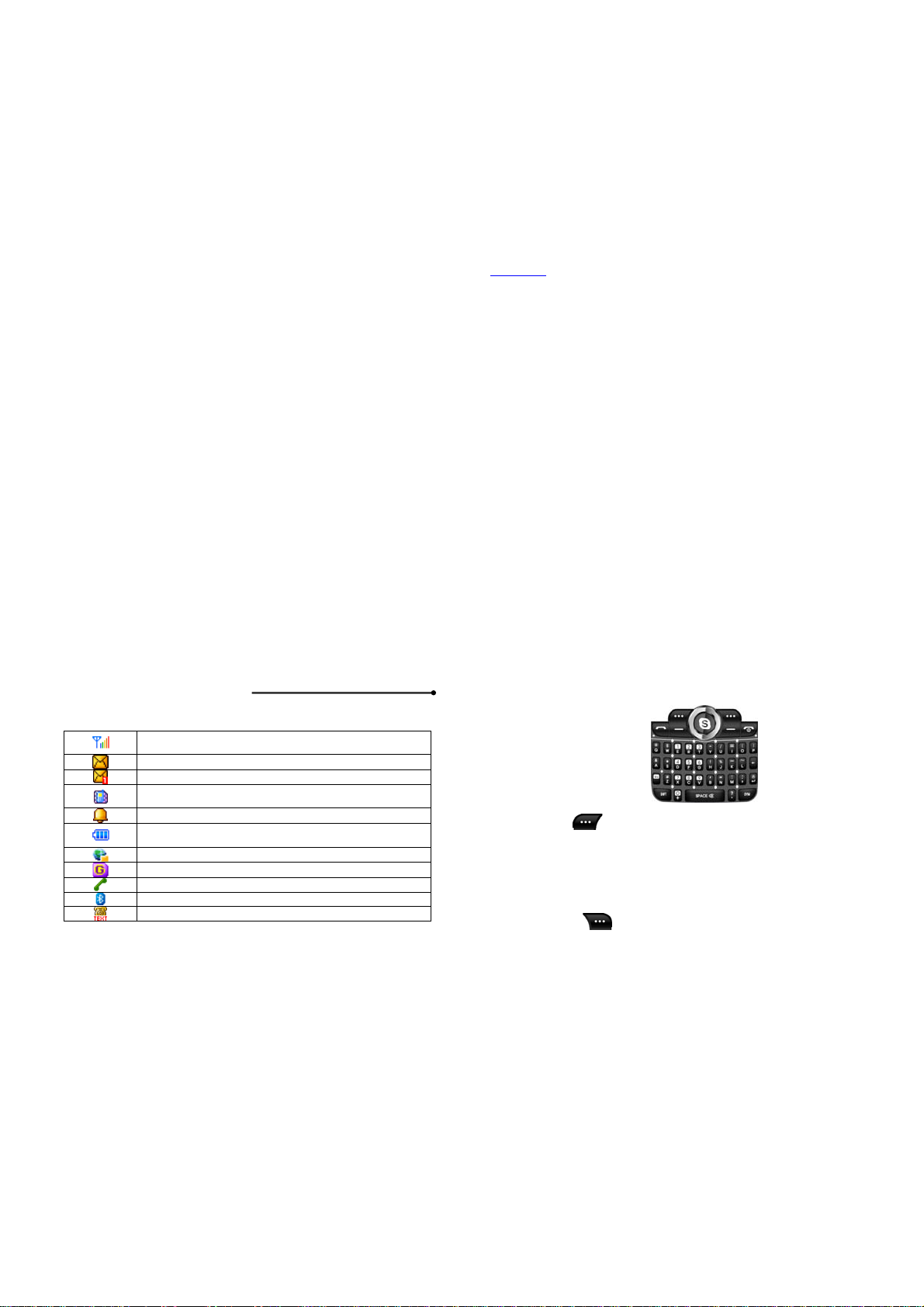
WIRELESS PHONE POSE A HEALTH HARZARD
The available scientific evidence does not show that any health problems are
associated with using wireless phones. There is no proof, however, that wireless
phones are absolutely safe.
Wireless phones emit low levels of radio frequency energy (RF) in the microwave
range while being used. They also emit very low levels of RF when in the standby mode. Whereas high levels of RF can produce health effects(by heating
tissue), exposure to low level RF that does not produce heating effects causes no
known adverse health effects. Many studies of low level RF exposures have not
found any biological effects may occur, but such findings have not been confirmed
by additional research. In some cases, other researchers have had difficulty in
reproducing those studies, or in determining the reasons for inconsistent results.
NON-IONIZING RADIATION
(Exposure to Radio Frequency Signals)
Your phone is a low power radio transmitter and receiver. When it is on, it
receives and also sends radio frequency (RF) signals. Most modern electronic
equipment is shielded from RF signals. However, certain electronic equipment
may not be shielded against the RF signals from your mobile phone. RF signals
13
may affect improperly installed or inadequately shielded electronic systems in
motor vehicles. Consult your vehicle manufacturer and the manufacturer of any
equipment that has been added to the vehicle.
CAUTION! Read this inf or mat ion carefully before usi n g your ph on e
In August 1996 the Federal Communications Commission (FCC) of the United
States with its action in Report and Order FCC 96-326 adopted an updated safety
standards for human exposure to radio frequency electromagnetic energy emitted
by FCC regulated transmitters. Those guidelines are consistent with the safety
standards previously set by both U.S and international standards parties. The
design of this phone complies with the FCC guidelines ad these international
standards.
BODY-WORN OPERATION
This device has been tested for body-worn operation and meets FCC RF
exposure guidelines, and positions the handset at a minimum of
body. Use of any body-worn accessories may not compliance with FCC RF
exposure guidelines.
For more information about RF exposure, please visit the FCC website an
www.fcc.gov
14
2 Cm from the
BEFORE YOU START
PHONE ICONS
Shows the received signal strength. The more the bars, the
better the signal strength.
Appears when a new text message has been received
Appears when you have messages waiting in voice mail
Appears when the vibrator mode is selected as ring tone type
or quick silent mode.
Appears when the alarm clock function is enabled.
Shows the level of battery status. The more bars you see, the
more power battery has left.
Appears when a PUSH message has been received
Appears when your phone is registered to a GPRS network.
Appears when your phone is connected to a GPRS modem.
Appears when the Bluetooth function is activated.
Appears when the Text Phone is activated.
15
DESCRIPTION OF KEYS
Left Soft Key
■ Performs the functions indicated by the text in the left bottom line of
the display screen above it.
■ On standby mode, enables you to enter into the menu.
■ When in the Game Mode, enables you to quit the program.
■ In the menu mode, selects menu function or stores information that
Right Soft Key
16
you have entered in the phone or SIM memory.
Page 5
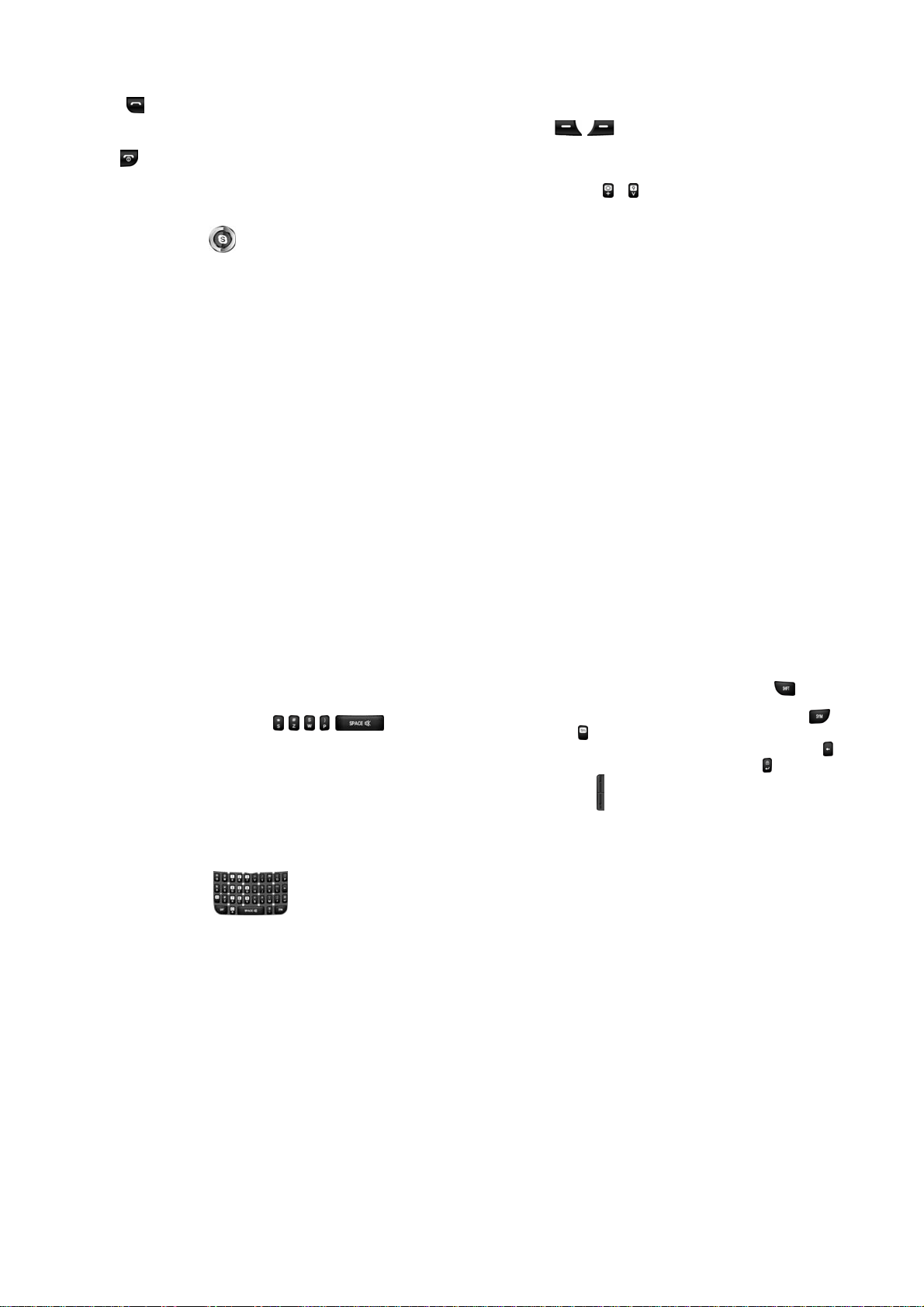
■ Performs the functions indicated by the text in the right bottom line of
the display screen above it.
■ On standby mode, enables you to enter into the Phonebook.
■ In the menu mode, press the right soft key function, to go back to
previous screen.
Send Key
■ Press to dial a Number.
■ Press to answer an incoming Call.
End Key
■ Press to end a call or reject an incoming call. The phone will switch
ON or OFF if it is pressed and held.
■ Also in the menu mode, enables you to return to the idle mode
Navigation and OK Key
(screen) or cancel your input.
■ In the editing mode, moves the cursor and select done.
■ In the menu mode, moves the menu cursor and select menu.
17
■ In the idle mode, each key has the following function.
○ Up-Navigation Key: Enter into the Messages menu.
○ Down- Navigation Key: Enter into the SIM Toolkit menu.
○ Left- Navigation Key: Enter into the Phonebook.
○ Right- Navigation Key: Enter into the Games.
○ OK key: Enter into the Wap menu. If you press and hold this key, you
can enter into the Wap homepage.
Extra Key
In the idle mode, each key has the following function.
Left Extra Key : Enter into the Music player.
Right Extra Key : Enter into the Camera preview.
0~9 Numeric Keys ~
■ By pressing the keys, you can enter numbers and characters. If your
phone is in the idle mode and the Speed Dial option is activated, you
can make use of the Speed Dial function by long pressing the number
keys ([2]~[9] key) select options of menus quickly.
■ In the idle mode, Enter into the “Voice Mail Server” by long pressing
the [1] key.
■ If you want input “+” character for international call, press [0] key and
18
hold in number dialing screen. And you can enter into the Wap
homepage by long pressing the [0] key.
[s], [z], [w], [p] Key and Space Key
■ Depending on the different screens or different menus, the five keys
work in different functions :
■ In the idle mode, switch between the Mute Mode, Vibrator Mode and
the Normal Mode by long pressing the [Space] key. In the Editing
screen, input empty space.
■ In the idle mode, switch between the Keypad lock mode and unlock
mode by long pressing the [Enter] Key. When you entering unlock
mode, you should enter the PhoneLock password(example : “0000”).
■ In number dialing screen, you can enter characters such as “*”, “#”
shows it’s a extension call, “P” indicates “Pause” and “W” indicates
“Waiting” to check to user if the phone may send DTMF before
sending.
All character input Keys
■ In the Editing screen, you can enter all characters each matched key.
19
■ If you want input capital letter, press the “SHIFT” Key first and
press the another alphabet key.
■ You can enter the symbol characters with “SYM” Key press.
“Fn” Key
■ If you want erase some characters, press the “Back space” Key.
■ If you want new line editing, press the “Enter” Key.
Side Volume Key
■ When the phone is in the idle mode, you can adjust the volume of the
keys..
■ During a call, when the MP3 player is working, you can regulate the
volume of the voice or music.
■ When there is an incoming call, you can answer it by pressing the Up-
Hook Button on the earphone
20
side key and you can end it by pressing the Down-side key.
■ If you insert the earphone to the jack on the right side of your phone,
you can use it in the same way as your phone’s earpiece.
first press and alphabet key next.
Or
Page 6
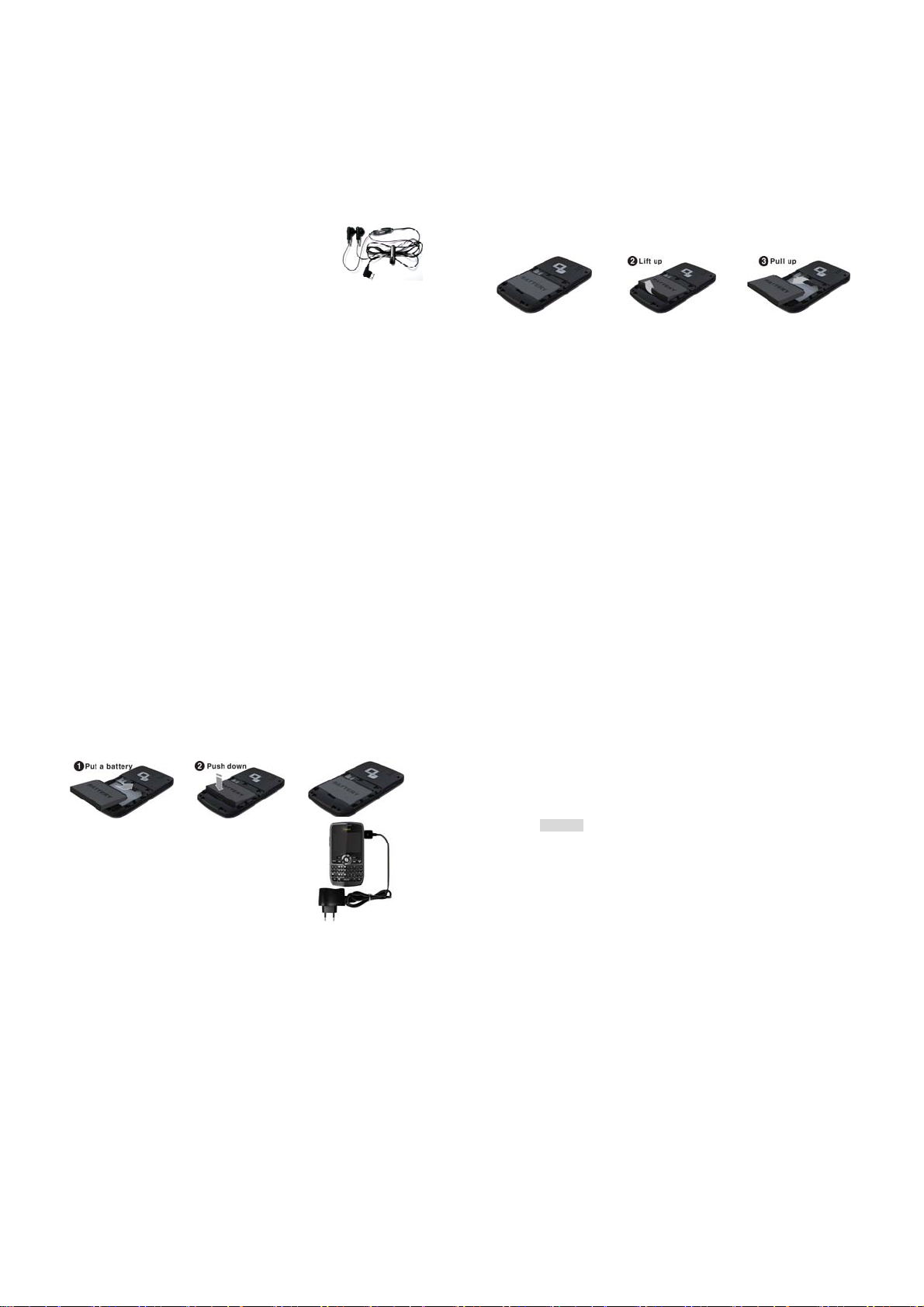
■ You can answer or end a call by pressing the hook button on the
earphone.
■ When a new call comes in while you are on a call, you can answer the
waiting call by pressing the hook button on the earphone. (The first
call will be held automatically).
■ If you press the hook button shortly
In idle mode : MP3 player is background played.
In Call list screen : make a call the highlight number.
MP3 is playing : pause / play or play next song, following
FM Radio is playing : Power on/off or search next channel,
■ If you press and hold the hook button ;
In idle mode : m ake a call the last number dialed.
MP3 : stop all action and go to the idle mode.
FM Radio : Power Off and go th the idle mode.
■ During a call, you can adjust the earpiece volume.
option.
following option.
21
To increase the volume, press Up-side key.
To decrease the volume, press Down-side key.
BACKLIGHT
A backlight illuminates the display and the keypad. When you press any key, the
backlight comes on. It goes off when no keys are pressed within a given period of
time.
BATTERY
The phone comes with Li-ion battery which is only half charged but can be put
into use immediately after the package is opened. However, the battery should be
thoroughly discharged and fully recharged for at least 3 recycling times
successively to achieve optimum performance.
Insert and Remo ve Battery
Remove the battery form the phone by two steps:
○ Push up the release batch.
○ Slightly lift the battery out of the back of the phone.
22
○ Insert the battery into the phone by following two steps:
○ Align the bottom of the battery down into the holes in the bottom of the
phone.
○ Then sit the battery on the back of the phone until it clicks into place.
How to Charge the Battery
○ Plug your charger into the main socket first.
○ Connect the lead from the charger to the bottom of the phone.
23
○ When the battery is charging, the icon on the upper right corner which
indicates the battery charge level will flash in cycle. If the phone has
powered off, a charging screen will show that the battery is charging
now. You have to wait for some time before the charging icon appears
on the screen if your phone is overused.
○ When the bars in the icon are fully filled and has stopped flashing, it
tells you that the battery has been fully charged. If the phone has
powered off, the screen will tell you verbally that the charging has
finished. Generally, it takes 2~3 hours to fully charge the battery.
Normally, the battery, the phone and the charger might get heated in
the process.
○ Release the charger from the power socket and the phone.
○ Warning! Charge the battery in a well-ventilated area between -40℃
~ +55℃. You must only use the supplied charger. Unauthorized
charger might result in danger and any malfunction or damage caused
by the use of unapproved charger will void the product warranty and it
Battery Use
24
will not be acknowledged by the manufacturer.
○ It is highly recommended that you recharge your battery when your
phone powers off automatically or when the screen says “Inadequate
Battery”. If you recharge the battery before it is fully discharged, the
Page 7
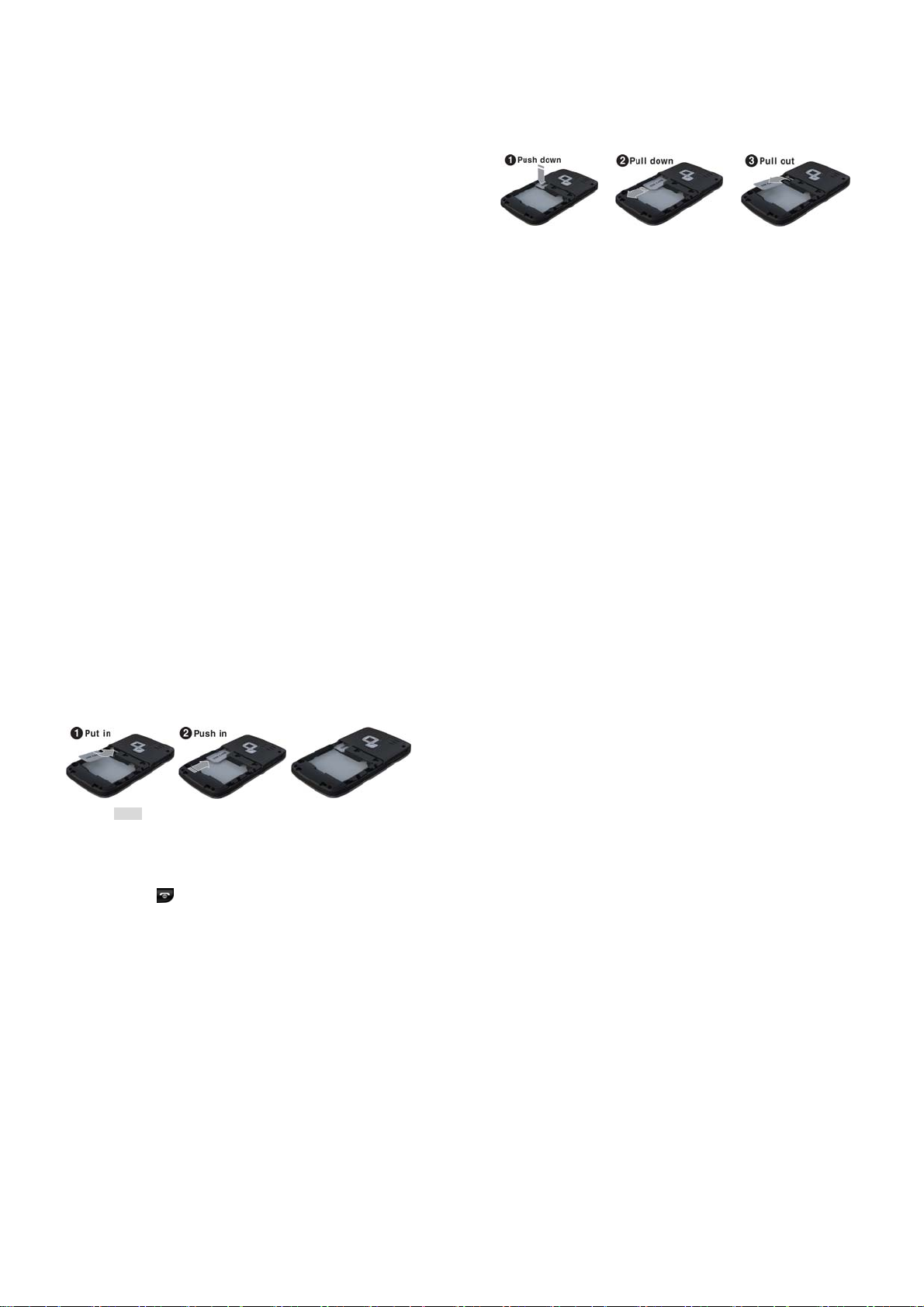
phone will make some adjustment automatically and complete the
charging in less time.
○ The talk time and standby time suggested by the supplier is measured
in an ideal operating environment. Practically, the time may vary with
the state of the network, operating environment and the way it is used.
NETWORK LINKING
SIM Card
○ Your network service provider will offer you a SIM (subscriber identity
module) card, which is inserted into your phone. It is the key to the
digital GSM network. You should install a valid SIM card in place
before you start to use your phone. Information about network linking
and your call record together with your phonebook and SMS is all
saved in SIM card. It can be applicable to all GSM linking phones. A
new phone will read the data stored automatically.
○ Do not touch the gold contacts of SIM card in case the data might get
lost or damaged. Avoid placing it near areas where there is a magnetic
or electric field. Once the card is damaged, you will not be able to link
to the GSM network by it.
○ Warning! Switch the phone off before you remove the SIM card from
25
the phone. You may damage the card if you try to insert it into the
phone or remove it from the phone when your phone is connected to
Insert and Remove the SIM Card
26
external power.
○ The SIM card is usually embedded in a sheet card. You should first
take it off the card before you assemble it to the phone.
○ Switch the phone off. Then remove the battery and pull it away from
external power socket.
○ Insert the SIM card under the SIM card holder.
○ When you need to remove the SIM card, you should first switch off the
phone, remove the battery and take it away from under the SIM card
holder.
○ ! Note: About the SIM card
The SIM card is a computer chip containing information about your
subscription, security, phonebook etc.
When you register as a subscriber with GSM, GPRS or EDGE network
operator, you are provided with the SIM card.
Always handle the SIM card with care and insert with the gold contacts
facing down.
Power ON/OFF
○ Make sure that the battery is attached. You can switch your phone
On/Off by long pressing the [end] key.
27
○ If you switch the phone on without a SIM card :
The phone will promote “Insert SIM” ― In this case, you can make
emergency call.
The phone will promote “Network Emergency”― which means it is
searching for network but has failed to link.
○ When the SIM card is in the due place, the phone will check the
validity of the card automatically. Then the screen will promote in
sequence:
“Enter PIN”-- prerequisite: SIM card security code is enabled.
“Enter Lock Code ”-- Prerequisite: Phone Lock Code is enabled.
“No Service”-- Network registration failure. In this case, you can not
make a call.
“Emergency Call Only”-- You phone has registered the other network
and only emergency call is allowed.
“Searching for Network”-- The phone will search for proper network to
PIN Code
28
log on. You may make a call and send or receive SMS.
○ A PIN code is adopted to prevent your SIM card from any illegal use. If
a PIN code is activated, you are requested to input the PIN code to
unlock the SIM card every time your phone is switched on. The user
Page 8
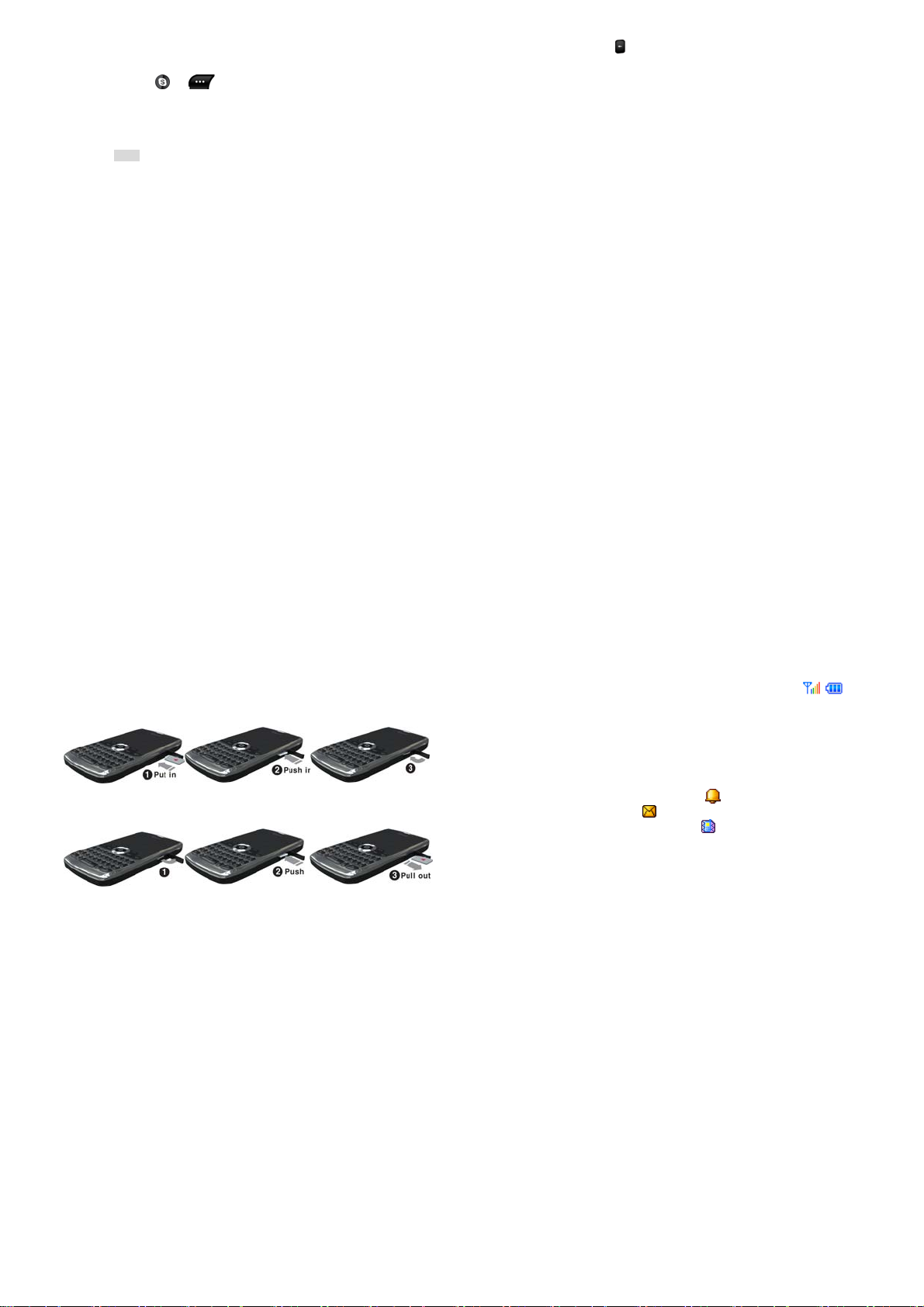
can also disable the PIN code. In this case, your phone will be open to
illegal use.
○ When the PIN code is enabled, you can erase the wrong input by
pressing the Right soft key and confirm the code by pressing [#] or
[OK] key(
○ For example: If the PIN code is set to be 1234, you can enter the code
as follow : 1234#.
○ If the PIN code is entered incorrectly more than 3 times in succession,
PIN will be blocked and your SIM card will automatically lock-up. Once
your SIM card is blocked, you will be asked for the PUK1 password.
○ Note! A regular PIN code consisting of 4~8 digits will be offered to you
by your network service provider. You are advised to change it into
Phone Lock
your private code set by yourself as soon as possible.
○ A Phone lock code can be set to prevent your SIM card from any
illegal use. If a PIN code is activated, you are requested to input the
phone lock code to unlock the phone every time your phone is
switched on. Only in this way can you make or receive a call. The user
can also disable the phone lock code. In this case, your phone will be
open to illegal use.
or ).
29
○ When you enter a wrong phone lock code, you can clear it by pressing
[Back space] key
○ For example : If the phone lock code is set to be 0000, you can enter
the code as follow : 0000#.
○ Provided that you forget the phone lock code, you must contact your
Link the Network
dealer or the local authorized maintenance center.
○ If the SIM lock code is acknowledged, your phone will search for the
registration network automatically or log on to other applicable
networks. “Searching …” appears on the screen. In the end, you will
find the name of the network service provider, appearing in the middle
of the screen, to show successful connection and your phone will turn
to the idle mode.
. Confirm your operation by pressing [#] or [OK] key.
INSERT & REMOVE THE MICROSD CARD
○ The MicroSD card is embedded in a sheet card. You should first take it
off the card before you assemble it to the phone.
○ Switch the phone off. Then remove the battery and pull it away from
30
external power socket
○ Insert the MicroSD card under the MicroSD card holder.
○ When you need to remove the MicroSD card, you should first switch
off the phone, remove the battery and take it away from under the
MicroSD card holder
THE IDLE PROFILE
Link Icons on the idle main screen
31
○ Signal strength indicator and battery power level indicator:
○ The fully filled bars on both icons only suggest abundance and not
necessary 100% in power.
○ Wallpaper ( Still or Animated Image)
○ There are built-in still or animated wallpapers for your choice. You can
also download pictures from the PC by connecting your phone to the
computer.
○ When your phone is in the idle mode, you can also see the following
icons:
Alarm Setting has been enabled.
New text message
Mute Setting has been enabled.
CALL FUNCTIONS
Making a call
○ You can receive or make a call when the sign of the network service
provider appears on the display screen. The number of the bars on the
upper left corner indicates the network signal strength.
○ Since barriers could greatly influence the talk quality on the telephone
32
Page 9
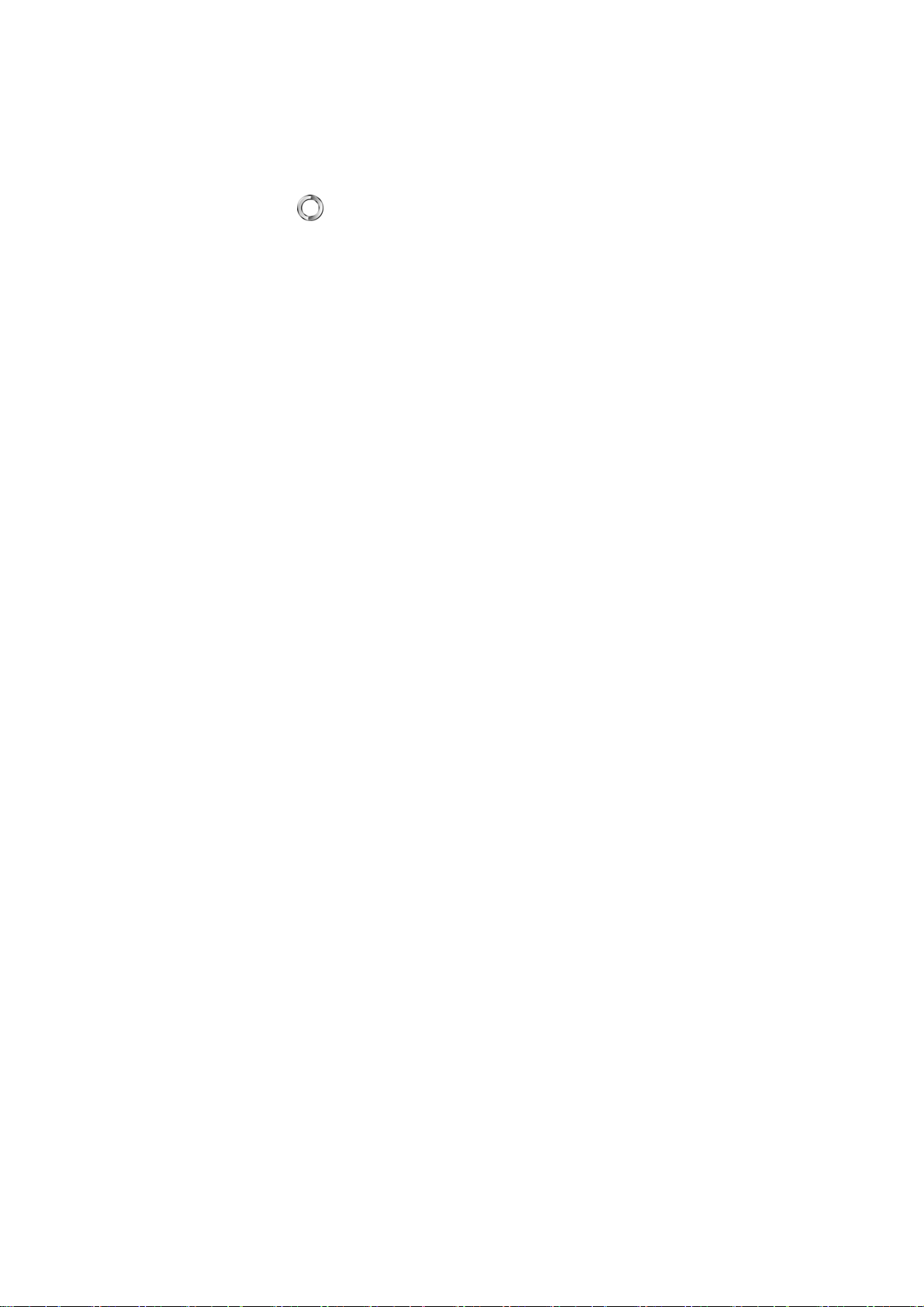
line, it is advisable to move within a limited area to receive stronger
signal.
Dialing mode
○ Whenever you press and input a numeric key, your phone will go to the
dialing mode. The Signal indicator icon and the Battery level indicator
and other icons remain on the screen.
○ Usable key operations in dialing mode:
○ Function keys:
Save a number to Phonebook by pressing Left soft key.
Return to the idle mode by pressing right soft key or the
[END/POWER] key.
Dial the number entered by pressing [SEND] key.
Erase the digit before the cursor by short pressing the [Back space]
key. Clear all the digits entered by long pressing the [Back space] key.
Navigation Key: Use to move the cursor.
Connecting a Number
○ In the idle mode, you will enter the dialing mode by pressing any
numeric key. By pressing the [SEND] key, your phone will try to
connect to the entered number. The connecting animation, signal
indicator, and the battery level icon will display on the screen. If the
33
number you are dialing is stored in your phonebook in advance, the
name will be displayed on the screen. Otherwise, the called number
appears on the screen.
○ Key operation : You can end a call by pressing, [END/POWER] key, the
hook button on the earphone.
Adjusting the Call Volume
○ During a call, if you want to adjust the earpiece volume, use the
Up/Down-Side key. Press the Up-Side Volume key to increase the
volume level, press the Down-Side Volume key decrease the volume
level.
Domestic Call
○ The most convenient way to make a domestic call is to enter telephone
numbers by pressing the numeric keys. (Please add area code before
the number.) Press [SEND] key to connect the called number. You can
change the entered number by pressing the Back space key to clear
the digit before the cursor. A connecting animation appears on the
screen. When the other part ends the call, you can check the call
related information.
○ Press [END] to end a call.
34
○ The input sequence is: Area code + number + [SEND].
Call an Extension of fixed Phone sets
○ Extensions of fixed phone sets cannot be connected directly to your
phone. You need to first connect to the telephone exchange and then
dial the extension number. However, this can also be achieved by
inserting a pause character “P” to indicate the extension number. Your
phone will finish the entire dialing automatically.
○ The steps to dial an extension number:
Area code + main number + “P” + extension number + [SEND] key
○ For example:
If you want to dial 1234567 to call the tele-banking system with the
balance inquiry number 7777 and password 0000, the dialing
sequence will be: 1234567 + P +7777+ P + 0000. The first part is
to call the banking system. When the call is answered, the phone
will transmit 7777 to enquire the balance.
International Call
○ You should press [0] key for a couple of times until the symbol “+”
appear on the screen. By doing so, you can make an international call
in whatever country without having to input the country code. (e.g. in
35
China it is 00.) After the prefix symbol is entered, you should input the
country code and the telephone number. Country code is customarily
fixed. For instance, in Germany, it is 49. In UK, it is 44. In Sweden, it is
46, etc. When you are dialing an international call, you should omit the
digit “0” before the city code.
○ To dial a fixed number: “+”Country code + complete number + [SEND]
key
Call from the List
○ Your phone automatically stores each number dialed or answered in its
memory. In the call list, you can view recently called and answered
numbers. The latest call will be listed in the very beginning. All the
records are categorized into Missed Calls, Dialed Calls, and Received
Calls. The list may be updated continually as new numbers are added
to the beginning of the list and the oldest entries are removed from the
bottom of the list. You can view the Dialed Call numbers by pressing
[Send] key. You can also dial the numbers in the list by pressing
[SEND] key.
○ You can launch the call options mode by pressing left soft key so that
you can save the number into the Phonebook by pressing “Save to
Phonebook”.
36
Page 10

Emergency Call
○ In whichever countries covered by the digital GSM network, you can
make an emergency call if you are within the coverage of the network.
The network signal strength indictor will tell you whether you can make
it or not. If no service is available, the screen will say “EMERGENCY
CALLS ONLY”. Therefore, you can make an emergency call even
without the SIM card in place.
1) Enter 060 to call the emergency services. 2) Press [SEND].
○ ! Note : Some network may not allow the emergency call and may
request to insert SIM card.
Answer a call
○ Press the [SEND] key to answer a call as a default setting. To change
the answering mode, press Menu> Settings> User Profiles> General
(or select other option)> Customize> Answer Mode.
○ When there is an incoming call, the phone icon on the display screen
will be displayed, and the melody will sound or the vibrator will work
according to the setting.
○ If the caller is identified, the caller photograph, phone number/name (if
stored in the Phonebook), and caller group name is displayed on the
screen.
37
DISPLAY SCREEN
Incoming call animation
○ The number of the caller will be displayed on the screen if it is not
saved in the Phonebook. Otherwise, caller’s name will be displayed.
KEY OPERATION
Function Key
○ You can answer or deflect an incoming call and you can use the Call
background sounds by pressing the left soft key. Also you can reject it
by pressing right soft key.
○ You can answer a call by pressing [SEND] key and reject it by [End]
key.
○ Note! If the earphone is plugged into the jack on the phone, you can
answer a call by pressing the hook button. If you have set “Auto
Answer” ON with the earphone plugged, the call will be connected
automatically in 5 seconds.
38
SILENT MODE
Silent mode is convenient, for example in a theater, when you wish to stop the
phone from making noise.
In the Idle mode, press and hole the [Space] key
Activated” message and the Silent mode icon display.
In Silent mode, your phone will vibrate instead of ringing.
CALL LOG
Your phone saves the recent call record and all the call times. In “Call Timers”
sub-menu, you have the following options:
Last Call
: You can see the last call time of your call.
Dialed calls
Received calls
Reset all time
: You can see the total sent call time of your call.
: You can see the total received call time of your call.
: When you want to reset call time, selects the Reset All Time.
until the “Silent
39
CALL MENU
During a Call
○ When the call is confirmed by the caller and connected, the main-
screen displays the following information when the conversation
begins: “Number or Name”, “Call Time”, “Status (Hand-free On/Off)”.
Key Function
○ Function Key:Right soft key for switching between Hand and Hand-
free mode;
○ [END/POWER] key for hanging up the phone.
○ Hook Button to end a call on the earphone.
○ Numeric Keys:You can input numbers to transmit DTMF (Dual Tone
Multi Frequency).
Call Options
○ These options are visible only when you are during the process of a
call. The multi-part call function should get support by the network.
Please contact you network service provider for further information.
○ The following options are available:
40
Page 11

“Hold”, “End”, “New call”, “Phonebook”, “Message center”,
“Sound record”, “Mute (Local voice will not be transmitted to the
other part)”, “DTMF (You can set it ON or OFF)” and “Call
○ Note! Some options appear only in some particular situations. Or they
Auto DTMF
○ In cases when the “P” symbol is placed in between numbers, the
Auto Answer
○ If the earphone has been plugged into the jack on the phone and the
background sound(You can set it ON/OFF and select effect)”.
may need the support from the network. For example: “New call”
should be supported by the network.
phone will first attempt to connect the call and then automatically send
out the numbers after the “p”.
Auto Answer function is set ON, the incoming call will be answered
automatically in 5 seconds. To set the Auto Answer function, follow
the steps ; Menu > Settings > User Profiles > Headset > Customize >
Answer Mode.
41
Auto Redial
○ If the Auto Redial mode is set ON, the call will be redialed automatically
following a failed attempt. To set the Auto Redial function, follow the
steps ; Menu > Settings > Call Setup > Auto Redial.
Sound Management
○ Generally, the key sound and the sound of the ring are heard from the
earpiece of the phone during a call. If the preset time of the alarm
comes during a call, the alarm will be delayed from ringing until after
the call has ended. With the earphone plugged in the jack of the phone,
the sound will be from the headphone and the alert ring will still work.
PHONEBOOK
! Note: If the SIM card is changed, you may lose the information of the
phonebook data in the previous SIM card. If you do so, the type of the number,
text memo and group type may be lost. Only the name and telephone number will
remain in previous SIM card.
You can enter this menu by press Left Navigation key.
42
The SIM card memory and phone memory is physically separated but they are
searched as a single entity.
You can protect your phonebook information against other persons.
Phonebook of name-card style is designed in your phone. Each item stored in it
consists of 3 numbers (Mobile , Home, Office), Company , Email address, Fax,
Birthday, Picture, Video, Sound, Caller group ( None, Friends, Family, VIP,
Business and others). You can also save names and numbers in the SIM memory.
Your phone is capable of storing and retrieving up to 500 numbers. Speed Dial is
also supported and you can make a call by pressing the numeric key directly in
the idle mode.
Quick search
○ In “Phonebook” menu, you can find a number conveniently and quickly
in the “Quick Search” sub-menu.
○ Input the initial letter of the Name in the place where the cursor is
located, and the phone will begin to search for the most possible record.
○ For example, In the case of searching for “James”, input the letter J in
the “abc Input Mode”. Then the number corresponding to the surname
“James” will show.
43
Search contact
○ You can find phonebook lists conveniently and quickly.
Add new contact
○ You can store the phone number in your phone.
Select the storage location (To SIM/To Phone).
Enter the name, number and caller group.
Storage location : To SIM : depend on the SIM, to Phone : stores
Max 500 entries.
○ If you want to store the number at the idle screen.
Enter the number at the idle screen and press “save”(left soft key).
Select the storage location (To SIM/To Phone).
Copy all
Enter the name of the person and caller group.
○ Copy all the records stored in the memory of SIM card and the phone
memory respectively.
From SIM : copy all of the entries from SIM to Phone.
From phone : copy all of the entries from Phone to SIM.
Delete
44
Page 12

○ Delete the records stored in SIM card and Phone memory respectively.
The records can be deleted instantly or one at a time.
From SIM : You can delete all of the entries from SIM.
From phone : You can delete all of the entries from Phone.
One by one : You can delete an entry.
Caller groups
○ You can set different alert Associate sound, Associate picture,
Associate video and Member list to each of the five groups. Each of the
five groups is Friends, Family, VIP, Business and Others. Navigation
key is for you to choose specific objects.
Extra numbers
○ In this category, you can set Owner number and Service dialing number.
Settings
○ Shows the current setting status of the phonebook. You can select the
Memory status, Preferred storage, Fields, My vCard and vCard version.
Memory status : You can see the memory status of the phonebook list.
Preferred storage : You can select the priority of the phonebook list.
Fields : You can select the field On/Off.
45
My vCard : You can edit or send your vCard.
vCard version : You can select version
Caller picture
○ If you set a specified picture for a phone number in Phonebook, when
you received a call from that phone number, the specified picture is
displayed.
Caller ringtone
○ If you set a specified ring tone for a phone number in Phonebook,
when you received a call from that phone number, the specified ring
tone rings.
Search by Location
○ In the idle mode, you can enter “Location number + # ” to search for a
number directly. For example, input “1#” to retrieve the first number in
SIM memory. If there is no such number, “No Record” or “No contack”
appears on the screen.
○ Choose the option of “Search” in the menu + Input the name + Go
through the record for the one matched your target the most.
46
Options
○ If you press option soft key after locating the menu cursor to the name
you wish to do an action, the following options are available.
Call:The IP number is automatically attached to the number dialed.
Send SMS:Send SMS to a number selected from the phonebook.
Send MMS: Send MMS to a number selected from the phonebook.
View:You can go through the list of telephone numbers stored in the
phonebook.
Edit:Edit names, Number and etc.
Delete:Delete the selected information/record.
Copy:You can copy the selected information either from Phone
memory to SIM card memory or vice versa.
Move:You can move the selected information either from Phone
memory to SIM card memory or vice versa.
Duplicate:Duplicate the selected information either from Phone
memory to SIM card memory or vice versa.
Send vCard:You can send name cards out or save them to archives
by means of SMS, MMS.
Print : If the printer support Bluetooth device, you can use the printer
wirelessly.
47
FUNCTION MENU
Messaging
Messages
○ Write message
▪ Text message
Your phone has 10 preset messages. You can also create your own text
messages. You can add the message module to the new message you are editing.
You can input the number to which you wish to send your message by either
pressing the numeric keys or retrieve it from the phonebook. The finished
message can be sent immediately or saved for later editing. During the process of
sending, you can see animation on the screen. If the message is successfully
delivered, the screen will display “Successful Delivery”. Otherwise, “Failure!” will
appear instead. The user should make a confirmation. The message could be
saved automatically. That is, after the message is sent and return to the menu
screen, the message will still be there.
48
Page 13

“Save and Send” option enables you to send the message successfully and save
it in the “Sent”. The capacity of out-box is depend on memory size. Users can
delete the messages one by one manually or Delete All.
When there is new message, your phone will remind you with both animation
and alert ring. (Menu> Settings> User profile> Customize> Tone Setup>
Message Tone) If the inbox is full, corresponding icon will appear on the top of
the screen. You can return to the idle screen by pressing the [END/POWER] key.
◦ Following options are available in the “Write Message” menu: Done,
Use template, Insert object, Format text, Insert number, Insert name,
Insert bookmark and Input method
◦ Each message may be composed of up to 1224 English characters.
But in some cities or areas, messages should not be longer than 160
English characters. In the editing mode, you can select the text input
symbols by pressing the [SYM] key. Short press the Back space key to
erase the character before the cursor. If you long press the Back
space key, all the characters on the screen will be erased. You can go
back to the idle mode by pressing the [END/POWER] key. Select
characters by the navigation key.
▪ Multimedia message
49
A multimedia message can contain text, images, and sound clips.
The phone has 5 preset MMS, which serve as samples when you want to create
new MMS.
When a message is readily finished, you can choose to send it at once or save it
for later use. During the process of sending, you can see animation on the screen.
If the message is successfully delivered, the screen will display “Successful
Delivery”. Otherwise, “Failure!” will appear instead. The user should make a
confirmation. The message could be saved automatically. That is, after the
message is sent and return to the menu screen, the message will still be there.
“Save and send” option enables you to send the message successfully and save
it in the Sent. The capacity of out-box is depend on memory size. Users can
delete the messages one by one manually or Delete All.
When there is a new message, your phone will remind you with both animation
and alert ring. (Menu> Settings> User profile> Customize> Tone Setup>
Message Tone) If the inbox is full, new message icon will blink appear on the top
of the screen.
You can return to the idle screen by pressing the [END/POWER] key.
50
◦ Edit Name : You can edit ‘To’, ‘CC’, and ‘Bcc’ by pressing Up/Down
Navigation key. In the editing mode, you can select from the
phonebook or edit it. Press the [SYM] key to input symbols. Short
press the Back space key to erase the character before the cursor. If
you long press the Back space key, all the characters on the screen
will be cleared. You can go back to the idle mode by pressing the
[END/POWER] key. Press the left soft key for [OK] to confirm your
input and you can continue number operation or quit.
◦ Subject
◦ Edit Content
◦ Note! Limitation on the number of characters appears on the right
○ Inbox
▪ With this menu, you can view the new text messages or the read
▪ In the inbox, the scrolling cursor indicates the date when the new
: The same as the editing of SMS.
edited. Press the right soft key to the edit screen. You may insert
images, sounds etc. When you have finished editing, press left soft
key to continue or quit.
upper corner of the screen.
messages. Sender number or name (if stored in the Phonebook) are
displayed on the list.
: Press Down-Navigation key to choose the item to be
51
message arrives. Read the message by pressing the left soft key. You
can preview the message by pressing Left/Right Navigation key. You
can also Reply, Forward, Edit the received message. Delete All is also
allowed. Call back to the message sender through “Message List>
Option> Use Number”. Press the right soft key to the previous menu
The following options are available for each SMS:
Email address, Chat and Advanced.
The following options are available for each MMS:
View, Reply, Reply by SMS, Reply all, Forward, edit, Delete, Delete all,
Properties and Use details.
The following options are available for each SMS:
52
and press the [END/POWER] to the Idle screen.
View, Reply, Forward, Edit, Delete, Delete All, Use number, Use URL, Use
○ Outbox
▪ If you choose “Save and Send”, the message will be saved to the
Outbox after the message isn’t successfully send. The unsent
messages are also saved to the Outbox and “No Number” is displayed,
which indicates that there is no destination.
▪ In delivering a stored message, you can send to a person, many
people or group.
Send, Delete, Delete all and Move to Draft.
Page 14

The following options are available for each MMS:
View, Send, Edit, Delete, Delete all, Properties and Use details.
○ Sent messages
▪ With this menu, you can view a list of the sent message.
The following options are available for each SMS:
View, Forward, Edit, Delete, Delete all, Use number, Use URL, Use Email
address and Advanced.
The following options are available for each MMS:
View, Forward, Edit, Delete, Delete all, Properties and Use details.
○ Drafts
▪ With this menu, you can view a list of any draft messages that have
been created in the ‘create message mode’ and you can save the draft
The following options are available for each SMS:
address and Advanced.
The following options are available for each MMS:
messages here.
View, Send, Edit, Delete, Delete all, Use number, Use URL, Use Email
View, Send, Edit, Delete, Delete all, Properties and Use details,
○ Delete messages
53
▪ Delete the records stored in the Inbox/Outbox/Sent messages/Drafts
54
folder/All messages.
○ Templates
▪ Users can insert a preset phrase into a text message which is being
composed.
▪ When you are sending a message, you can quickly use a preset
phrase.
○ Message settings
▪ Text message
◦ Profile settings
Message type.
◦ Common settings
Delivery report : Option that allows you to check if the message
has been successfully delivered through the network to the other
person.
Reply path : Transmit the reply path to the network terminals. The
support of the SMS center is needed for this function.
Save sent message : If the message has been successfully
delivered , it is saved in the “Sent” folder.
: Profile name, SC address, Validity period and
:
◦ Memory status : To examine the status of the SIM card and Phone
memory.
◦ Preferred storage
phone and SIM card.
◦ Pref. connection
▪ Multimedia message
◦ Edit Profile
◦ Compose
Slide timing : You can set the MMS slide timing.
Creation mode : You can set it to “Free”, “Restricted”.
Picture resizing
Auto signature : You can set it to “ON”, “OFF”.
Signature : You can set your signature text, picture, video and
sound.
◦ Send
Validity period : The period of time the MMS kept in the SMS center.
Delivery report : You can set it to ON/OFF.
Read report : Requests notification from the service provider
: Allows you to select the default storage between
: Prefer GPRS, Prefer GSM and GSM only.
: You can activate or edit MMS Profile.
: You can make your own signature.
: You can set it to “Off”, “160x120”, “320x240”,
“640x480”
whether the receiver has read the MMS. You can set
55
56
Priority : You can set to priority.: Low , Normal , High
Delivery time : You can set the MMS delivery Time. The following
Hide sender : You can set it to “ON”, “OFF”.
Send and save : You can set it to “ON”, “OFF”.
◦ Retrieve
Home network : You can set the Home Network. The following
Roaming : You can set the Roaming Network. The following
Filter
MMS.
Read report : Requests notification from the service provider
it ON/OFF.
options are available ; Immediate, 1 hour later, in
12 hours later, in 24 hours later.
options are available ; Immediate, Rejected,
Delayed.
options are available ; As home, Delayed, Rejected.
Anonymous : You can set to allow or reject the anonymous
Advertisement : You can set to read or reject
advertising messages.
whether the receiver has read the MMS. Options :
“Send”, “Never send”, “On request”.
Page 15

Delivery report : Whether the delivery report is allowed or not.
Viewer size : You can set it to “normal screen”, “Full screen”.
◦ Memory Status
Chat
○ The phone support up to 2 “Chat Room”.
○ Select chat room and enter into “Chat Room Info”.
○ Type your nickname and destination phone number.
○ You can enjoy chatting “Start new” menu.
Email
With this menu, you can send and receive Emails.
You must set the “Email account” first for use this menu.
○ Send and receive
Send any unsent mails present in the Outbox folder and receives the new
mails, if any, from the POP3/IMAP4 server. If both send and receive are
successful, will display number of mail sent and received.
○ Write Email
▪ You can edit ‘To’, ‘CC’, ‘BCC’, ‘Subject’, ‘Attachments’, ‘Priority’, and
‘Content’.
: Indicate the used memory size for MMS.
57
After composing an email, following options are available:
◦ Send
: Send immediately without saving to Sent folder.
◦ Save and send
◦ Save To Drafts
◦ Quit without saving
○ Inbox
▪ All received mails will be displayed in the descending time order.
After reading an email, the following options are available (for POP3):
◦ Reply
◦ Reply without content
content.
◦ Reply all
◦ Reply all without content
without original content.
◦ Forward
◦ Mark as unread : Mark as unread Email.
◦ Mark as delete Mark as delete Email.
◦ Delete
○ Outbox
58
: Send immediately and save to Sent folder.
: Store the email to Draft folder, without sending it.
: Quit without saving anything.
: Send the reply to the sender.
: Reply to the sender and all recipients.
: Forwards the email to other parties.
: Delete the selected Email.
: Reply to the sender without original mail
: Reply to the sender and all recipients
▪ All unsent mails displayed in the descending time order.
Following options are available for a mail in Outbox folder:
◦ Send
: Send immediately without saving to Sent folder.
◦ Save and send
◦ Edit
: Edit the current mail. Select this item will go the Write Email
screen.
◦ Move to draft
not in Unsent folder anymore.
◦ Mark as deleted
◦ Delete
○ Sent
▪ All sent mails displayed in the descending time order.
Following options are available for a mail in Sent folder:
◦ Forward
screen.
◦ Mark as deleted
◦ Delete
○ Drafts
▪ All Drafted mails displayed in the descending time order.
: Send immediately and save to Sent folder.
: Move the email to Draft folder. That is, the original is
: Mark as deleted Email.
: Delete the selected Email.
: Edit the current mail. Select this item will go the Write Email
: Mark as deleted Email.
: Delete the selected Email.
59
Following options are available for a mail in Draft folder:
◦ Edit
: Edit the current mail. Select this item will go the Write Email
screen.
◦ Mark as deleted
◦ Delete
○ Clear mailbox
▪ You can delete all the folders of email.
○ Delete marked Emails
▪ You can delete the marks of email.
○ Email accounts
▪ You can configure various server and profile related settings.
◦ Activate
◦ Edit
: Modify an existing profile.
◦ New account
◦ Delete
You can edit following settings in Edit > Advanced settings menu.
▪ Account settings
◦ Account name
60
: Mark as deleted Email.
: Delete the selected Email.
: Activate the selected Profile.
: Create a new account.
: Delete selected account.
: The name of the account.
Page 16

◦ Data Account : The name of data account selected by the user.
◦ Protocol
◦ Check interval
◦ Download size(byte)
◦ Retrieve amount
◦ Reply to address
▪ Outgoing server
This menu is to set SMTP protocol related parameters.
◦ Outgoing port
◦ Authentication
▪ Incoming server
This menu is to set POP3/IMAP4 protocol related parameters.
◦ Incoming port
◦ Download options
◦ Copy on server
: POP3 or IMAP.
options are OFF, 5 min, 30 min, 1 hours and 2 hours.
should not exceed the boundaries defined in PS.
User Name: The username of email account.
Password: The password of the user’s email account.
: The interval to check incoming mail. The available
: Maximum size of mail to receive. Entered value
: Maximum number of mail to receive once.
: The address can receive reply mail of your mail.
: The port number of outgoing server.
:
: The port number of incoming server.
: Download all/Header only.
: On/Off.
61
◦ Del. server Email: On/Off.
▪ Signature
◦ Auto signature
◦ Signature image
◦ Signature text
○ Templates
▪ . When you are sending a message, you can quickly use a preset phrase.
Voice mail serv er
○ To use this menu, you have to ask to your service provider to activate
this function.
○ The phone support up to 2 phone numbers of voice message center.
○ Select a phone number of voice message center, then you can have 2
options ;
▪ Call Voice mail : You can call to the current voice message center.
▪ Edit : You can edit the phone number of voice message center.
○ You can call to the voice message center that is saved in 1
62
simply by holding down [1] more than 2 seconds on idle mode.
: On/Off the signature status.
: The user can select a picture as a signature.
: Edit text signature.
st
directory
Broadcast message
○ Receive mode : You can set activation “ON” or “OFF”.
○ Read message : You can read the message.
○ Languages ; You can set the language type you want.
○ Channel settings
Select : You can select the channel you want.
Add : You can add the channel you want. Type “Channel title” and
“Channel ID”.
Edit : You can edit the existing channel.
Delete
○ ! Note : The Voice mail service may not be available on all networks.
: You can delete the channel you want.
For more detail, please contact your network service provider.
GAMES
There is a Puzzle game. It has Best grades, Help and Game level function.
▪ Use [2], [4], [6] and [8] key as navigation key in this game.
▪ During a game, you can pause the game by pressing left or right soft
▪ Quit the game and go back to the idle screen by pressing the [END/POWER]
keys.Continue the game by pressing the left soft key.
key.
63
▪ You can configure of game setting with “Games settings” menu.
SIM TOOLKIT
Note! This function should be supported by SIM card. And this menu is activated
only by service provider.
MULTIMEDIA
Camera
○ In the camera main screen, you can take photos, set camera options
or view the saved pictures.
○ To take a photo, press OK key.
○ If there is not enough memory to save a new photo, you need to
create free space by deleting old pictures or other files in the menu.
○ Option (Press the left key) : You can set the corresponding options
and enter the album to see saved photos.
○ Photos
▪ You can see the saved pictures in the album.
64
Page 17

▪ The following options are available.
View
: To see the saved photos.
Image information : To
Slide show
Edit
Print
Browse style
options are available.
Use as
are available.
Send
: You can take slide show with all photos in the album.
: with this menu, you can edit the saved photos.
: With this menu, you can print the pictures directly on a
PictBridge printer or on a Bluetooth printer.
List Style : You can see the list type.
Matrix Style : You can see the matrix type.
: Send the picture to the target place. The following options
To wallpape r : Send the picture to wallpaper.
To screen saver : Send the picture to screen saver.
To power on display : Send the picture to power on.
To power off display : Send the picture to power off.
To phonebook : Send the picture to phonebook.
: Send the picture to the target place.
To MMS : Send the picture to MMS
To Email :Send the picture to Email.
To Bluetooth : Send the picture to Bluetooth.
check the details of the selected photo
: Select the list type of saved photos. The following
65
Rename : Change the name of the selected photo.
Delete
: Delete the selected photo.
Delete all files
Sort by
following options are available.
Storage
○ Camera setting
▪ You can select the following camera setting value. All the shortcut
keys are valid only in the camera preview mode.
▪ Shutter sound : Select shutter sound when you take a photo.
The following options are available ;
Off , Sound 1, Sound 2, Sound 3.
▪ EV : Select the effect of exposure. Use Navi Left/Right.
66
: Delete all the saved photos.
: Rearrange the saved photos by selected means. The
Name : The saved photos are sorted by name.
Type : The saved photos are sorted by type.
Time : The saved photos are sorted by time.
Size : The saved photos are sorted by size.
None : The saved photos are not sorted.
: Select where the photo will be stored. The following
options are available.
Phone : The saved photos are stored to phone.
Memory card : The saved photos are stored to memory
card.
Options : EV-4 ~ EV+4
▪ Contrast : Select image contrast (High/Medium/Low).
▪ Anti-flicker : Select the frequency (50Hz/ 60Hz)
▪ Delay timer : Options : Off, 5 secs, 10 sesc and 15 secs.
▪ Cont. Shot : Options : Off, 1 shot, 3 shot, 5 shot.
○ Image settings
▪ Image size : Setting the size of photo.
Options :
320x240 / 640x480 / 800x600 / 1280x960 / 1280x1024
▪ Image quality : Setting the quality level of photo
Options : High/ Low/ Normal
○ White balance:
▪ Options :
Auto/Daylight/Tungsten/Fluorescent/Cloud/Incandescence/manual
○ Scene mode:
▪ Options : Auto/Night mode
○ Effect settings
67
▪ You can set special photo effect.
▪ Options : Normal/ Grayscale/ Sepia/ Sepia green/ Sepia blue/ Color
Invert.
○ Set frame
▪ You can select a frame for a certain photo.
▪ The frame is just applied for 240x320.
▪ Options : Off/ Frame 1 ~ Frame 2
○ Storage
▪ You can select the target storage medium, Phone/ Memory card
○ Restore default
▪ You can restore all the setting value of camera to Factory default
Image viewer
Video recorder
68
value.
○ You can view the saved photos in the album menu.
○ The same as the option of Photos.
○ In the video recorder main screen, you can make a video clip
Page 18

(MPEG4) or play the saved video clip.
○ To record a video or to pause the recording, press OK key.
○ You can set the corresponding options and enter the video player
menu to see the saved video clip.
○ Camcorder settings
▪ You can select the following camcorder setting value.
▪ White balance
Options: Auto/Daylight/Tungsten/Fluorescent/Cloud/Incandescence
▪ EV : Select the effect of exposure. Use Navi Left/Right.
Options : EV-4 ~ EV+4
▪ Night mode : On/Off
▪ Anti-flicker : Select the frequency (50Hz/ 60Hz)
○ Video settings
▪ Video si ze : Setting the size of video.
Options : QCIF/CIF
▪ Video quality : Setting the quality level of movie.
Options : Normal / Low / Fine / High
▪ File size limit : Setting the limit of movie size.
Options : No Limit / 95K / 195K / 295K
▪ Rec time limit : Setting the limit of recording time.
Options : No Limit / 15 sec / 30 sec / 60 sec
69
▪ Record audio : On/Off
▪ Encode format : Setting the encoding format.
Video player
70
Options : H.263 / Mpeg4
○ Effect settings
▪ You can set special photo effect.
▪ Options : Normal/ Grayscale/ Sepia/ Sepia green/ Sepia blue/ Color
invert / Gray invert / Blackboard / Whiteboard / Copper carving /
Blue carving / Embossment / Contrast / Sketch
○ Storage
▪ You can select the target storage.
▪ Options : Phone / Memory card
○ Restore default
▪ You can restore all the setting value of camcoder to Factory default
value.
○ You can see the saved movies in the album. The options :
Play:
To play the saved movies.
Use : Send the picture to the target place.
To MMS : Send the picture to MMS
To Email :Send the picture to Email.
To Bluetooth : Send the picture to Bluetooth.
Rename
: Change the name of the selected photo.
Delete
: Delete the selected photo.
Delete all files
Sort by
following options are available.
Storage
card.
Photo editor
○ Photo artist : With this menu, you can edit the saved photes.
: Delete all the saved photos.
: Rearrange the saved photos by selected means. The
Name : The saved photos are sorted by name.
Type : The saved photos are sorted by type.
Time : The saved photos are sorted by time.
Size : The saved photos are sorted by size.
None : The saved photos are not sorted.
: Select where the photo will be stored. The following
options are available.
Phone : The saved photos are stored to phone.
Memory card : The saved photos are stored to memory
71
▪ Auto resize : Rearrange the saved photos by selected means.
▪ Main LCD clip : Clip the photo as main LCD size.
▪ Manual clip : Clip the photo as manual size.
▪ Clip help : To get information how to use this function.
Each photo has the following option :
Save as
: To save the selected photo.
Send : Send the picture to the target place.
To MMS : Send the picture to MMS
To Email :Send the picture to Email.
To Bluetooth : Send the picture to Bluetooth.
Add frame
: To add frame on the selected photo(Frame1~10).
Add icon
: To add icon on the selected photo.
Add text
: To add text on the selected photo.
Mirror
: To select the photo flip. (Horizontal Flip/Vertical Flip)
Rotate
: To select the photo rotate.
Add defect
Redeye reduction
Extend canvas
Undo : Undo your edit command.
Help
Exit
○ Image tiles : With this menu, you can edit the saved photes.
72
: To add defect.
: To redeye reduction effect.
: To extend the size of canvas.
: To get information how to use this function.
: Exit editor.
Page 19

▪ With this menu, you can have many photos in one screen.
▪ Options : 2 Image tiles/ 4 Image tiles/ 9 Image tiles.
Audio player
○ Move the cursor to the option of “Audio player” and press the left soft
key to view the file list.
○ Each audio has the following options ;
▪ Play : Play the selected file.
▪ Details : Check the details of the selected music.
▪ Add to ringtone : Add the selected music to the ring list.
▪ Refresh list : Update intentionally the list of Audio.
▪ Settings : The following options are available ; Playrer settings,
Display settings, Sound effects and Bluetooth settings.
○ Operational key instructions ;
Go to the idle mode : press [END] key
Play/Pause : press the Up Navigation key
Stop : press the Down Navigation key
Move to the previous : press the Left Navigation key
Move to the next : press the Right Navigation key
Volume up/down : press Volume up/down key.
○ You can also press the hook button on the earphone to Play / Pause
73
the music or Play next file according to the Earmic option setting.
○ Note! It is suggested that the volume be turned down before the
earphone is plugged in to the jack on the phone for loud sound can do
AB repeater
74
harm to your ears.
○ AB repeater is designed for the user to instantly repeat sentences
without rewinding or searching repeatedly.
○ Select an audio file you recorded from the phone or memory card.
○ Press the UP Navigation key for “Play” or “Stop”.
○ You can specify a certain sentences up to 10 to repeat by press the
corresponding number key. The number will be checked after
recording a certain sentences.
○ To play repeatedly a certain sentence you specified, press the [#] key
first, then just press the corresponding number.
○ To switch between playing the whole sentence and playing repeatedly
a certain sentences you specified, simply press the [*] key.
○ Note! It is suggested that the volume be turned down before the
earphone is plugged in to the jack on the phone for loud sound can do
harm to your ears.
Sound recorder
○ You can record a sound and play the saved sound.
○ If there is no saved sound, press the left soft key to bring options :
Settings.
Settings
○ If there is saved sound already, you can have the following additional
▪ Record : Record sound.
▪ Play : Play the recorded sound file.
▪ Append : Add extra sound to the previous selected sound file.
▪ Rename : You can change the file name.
▪ Delete : You can delete the sound file.
▪ Delete all files : You can delete all of the sound files.
▪ Settings : Allows you to set the preferred storage, file format and audio
▪ Use : Forward the selected sound file to ; “To User profile”.
▪ Send : Froward the selected sound file to “To MMS”, “To Email” and “To
FM radio
options ;
quality.
Bluetooth”.
○ Press the left soft key for “Option” to bring the follow menus;
: Allows you to set the preferred storage and file format.
75
▪ Channel list : You can define 1~20 channel shortcut.
▪ Manual input : You can input the frequency manually. [.] key is
assigned to point “.”
▪ Auto search : FM Tuner search all available channels for preset list.
▪ Settings : You can select the following setting value;
Background play/Loud speaker/Record format
○ Note! If the earphone is not connected, FM Radio can not turn on.
Melody composer
You can compose ring tone with this menu.
On “Melody Composer” screen, you can find the list of composed melody.
Press the left soft key for “Add” to compose a new ring tone – 1
Key map is as follows ;
Press the left soft key for “Option” to bring the following more options ;
76
/Audio quality/Record storage/Channel effect.
composition only.
[1] ~ [7] : Do ~ Si.
[8] : Vibration.
[0] : Rest.
[*] : Change the length of note/rest.
[#] : Shift to “b”.
st
time of
Page 20

Play : Play the selected record.
Play speed : Set the play speed.
Select instrument : Select the instrument with 8 options.
Save : Save the composed ring tone.
On the list of composed ring tone, press the left soft key for “Option” to bring
the follow menus;
Play : Play the selected composed ring tone.
Edit : Edit the selected composed ring tone.
Add : Compose a new ring tone. Refer to #3 above in this menu.
Rename : Change the file name of composed ring tone.
Delete : Delete the selected composed ring tone.
Delete all files : Delete all composed ring tone in “Melody Composer”
list.
Use : Forward the selected composed ring tone “To User profile”.
Send : Forward the selected composed ring tone ”To EMS”, “To MMS”,
Slide show
With this menu, you can take slide show with all photos in specified
folder.
“To Email” and ”To Bluetooth”.
77
SERVICES
WAP
WAP is a standard application protocol specially created for mobile
communications devices and gives fast and easy access to Internet
information and service. You can obtain rich information by the WAP
browser instead of a PC. Multi-services are available such as
Reservation, News, Sports and Weather Broadcast.
○ Homepage : Once the connection is built, you will link to the home
page defined by yourself.
○ Bookmarks : Once you choose the menu Bookmarks, you can
connect to your favorite site much more conveniently.
○ Recent pages : The phone keeps track of the recent pages you log in.
When you choose ‘Recent pages’, your WAP browser will open the
latest page at any time.
○ Offline pages : The offline pages.
○ Input address : If you know the URL of a website, you can go to the
site directly by inputting the URL.
○ Service inbox : You can view the service messages.
○ Settings : You can utilize the various WAP settings with the following
options.
78
Edit profile : Choose from the network setting options.
Browser options : Choose the time span you wait while opening the
pages and set whether display the pictures.
Service message settings: You can set whether to receive the server
push messages or not.
Clear cache : Clear the pages saved in the cache to make more room
for new ones.
Clear cookies : Clear personal information such as User ID, password
stored in the cache of the phone.
Trusted certificates : View or delete Certificate.
Data Account
○ This menu allows you to change and edit the settings for the GSM and
GPRS network services. For further details, contact your service
provider.
○ GSM Data : This menu allows you to manage and edit the settings
required by the CSD connection.
○ GPRS : This menu allows you to manage and edit the settings
required by the GPRS connection.
Connection management
79
○ This menu allows you to manage connection.
CALL RECORDS
In the call records menu screen, you can see the number of Missed Calls, Dialed
Calls, and Received Calls.
Following options are available in the sub-menu of Call History:
Delete
: Delete the selected record.
Save to Phonebook
Call : Call back the caller.
Edit
: Edit the number so that it can be saved to the phonebook together with
the city code.
Send SMS
Send MMS
Missed calls
○ This menu lets you view the latest missed calls. In the missed calls list,
you can view the details of the record by pressing the left soft key.
Then select view option. In the view screen you can make a call to the
Dialed calls
80
number by pressing the [SEND] key.
: Save the selected number to the Phonebook.
: You can send SMS to the selected number.
: You can send MMS to the selected number.
Page 21

○ This menu lets you view the last some dialed calls.
○ In the dialed calls list, you can view the details of the record by
pressing the left soft key. Then select view option. In the view screen
you can make a call to the number by pressing the [SEND] key.
Received calls
○ This menu lets you view the received calls. In the received calls list,
you can view the details of the record by pressing the left soft key then
select view option. In the view screen you can make a call to the
number by pressing the [SEND] key.
Delete call logs
○ You can delete the records of missed calls, dialed calls and received
calls respectively without clearing the call time record. In order to
avoid unnecessary deleting operation, the user should confirm his
action before the record is deleted.
○ The following options are available.
▪ Missed calls : You can see the missed calls information and missed
call lists.
▪ Dialed calls : You can see the dialed calls information and dialed
call lists.
▪ Received calls : You can see the received calls information and
81
lists.
▪ Delete all : If you want to delete all calls, selects the Delete All.
Call timer
○ In this menu, you can view the last call time, total sent and total
received. You can clear the all call time.
○ The following options are available.
▪ Last call : You can see the last call time of your call.
▪ Dialed calls : You can see the total dialed call time of your call.
▪ Received calls : You can see the total received call time of your call.
▪ Reset all : When you want to reset call time, select the Reset All
Time.
Call cost
82
○ This menu is dependant to SIM card. Please contact your service
provider for detail.
▪ Last call cost : Used to show the cost of the last call.
▪ Total cost : Used to show the cost of total call.
▪ Reset cost : Used to reset all the cost items.
▪ Max cost : Used to show and set the credit of cost.
▪ Price per uint : Used to show and set the price per unit of cost of a
Text message counter
GPRS counter
call.
○ In this menu, you can view the amount of sent and received messages.
It can be reset.
○ This menu is used to view the data call counter through GPRS
network.
○ It has following options ;
Last sent : Used to show the last sent GPRS data call.
Last received : Used to show the last received GPRS data call.
All sent : Used to show the all sent GPRS data calls..
All received : Used to show the all received GPRS data calls.
Reset counter : Used to reset all counter items.
○ Note! You can only store 20 records of the Missed calls, Dialed Calls
or Received Calls respectively. You make a call directly from the
record list.
ORGANIZER
File manager
83
You can realize the management of images, video clips, sounds, MP3, folder, etc.
through this function menu.
It is to manage your files of audio, eBook, photos, images, my music, received
and video as default. It works as “My Document” in Window O/S.
Select drive between phone and memory card (only in case that you are using
MicroSD). You can have the following options ;
○ Open : Open the folder. If you create a folder, it will be generated in
here.
○ New Folder : Create a folder as you want.
○ Format : Format all folders and its properties.
Java
○ You can download and run Java applications. Some Java applications need
to connect to the internet to receive information. If you use internet for Java,
before you begin using you must settings and register account.
○ You can java settings in the Settings menu.
Calendar
With this menu, you can use the calendar function.
84
Page 22

If you enter this menu, the date cursor will be on today’s date. If the date on
the cursor has schedule list, you can selected by pressing option soft
key. And then you may write your schedule.
The scheduler function helps you keep track of reminders, meeting, course,
date, call, anniversary that you need to remember. Your phone sounds
an adequate melody alarm when the set date/time for the schedule is
reached.
This calendar helps to keep track of memos by alarming clock.
Press left soft key “Option” and the following are available:
▪ View tasks : You can view the current schedule. In the menu, you
can edit Date/Time, Task, Alarm and the Due Time. You can choose
the due date by pressing left/right navigation key. You can Delete
the Schedule and Add a New Schedule.
▪ Add event : You can add a new schedule.
▪ Delete event : You can delete a schedule.
▪ Jump to date : View the designated date.
▪ Go to monthly view/ Go to weekly view
▪ Print : If the printer support Bluetooth device, you can use the
printer wirelessly.
Tasks
85
You can check the schedule arranged on the current date. To edit Schedule,
Alarm
World Clock
please refer to the above Schedule.
This menu allows you to set the alarm to ring at a specific time. Five options
are available. The default mode is OFF. You may set one or all ON if
necessary. The time, due date, audio option, snooze and alert type of
each alarm can be set separately.
You can view the current time for GMT and the other cities around the world
by pressing the navigation key.
EXTRA
Calculator
86
○ Enter numbers by pressing [0]—[9]. Press [.] for a decimal point. Press
the Back space key to clear your input.
○ You can press the Up, Down, Left, Right navigation keys to enter the
symbols of addition , subtraction, multiplication and division.
○ Clear the latest input digit or result by pressing the Back space key.
Long press the Back space key to clear all the input or the result.
○ Press the left soft key to calculate and the result will appear on the
screen.
○ Note! The precision of the calculator is limited for the round off error.
Unit converter
○ You can convert one type of unit to another by this function. Such as
weight , length, volume, temperature, velocity and surface.
Currency converter
○ You can convert the currency at a given exchange rate.
Stopwatch
Your phone can be used as a typical stopwatch or nWay stopwatch. There
are Split Timing and Lap Timing stopwatch functions in this typical
stopwatch menu. You can view the record in this menu.
E-Book reader
○ You can read E-Book with this menu.
E-Book refers to “E-book” folder from phone or memory card in File
Manager.
87
You can have the following options ;
Open E-Book : Open to read.
Clean up bookshelf : Refresh the file list.
Global settings : Enables to set the following items ;
Font style/ Font size/ Scroll by/ Auto scroll/ Scroll speed/ Full
screen/Encoding/Aligment/Select storage.
Book Info : Provides the information of E-Book for title, size, format.
Delete : Delete the current E-Book file.
Delete all files : Delete all E-Book files in the folder.
Sort by: Enables to sort the E-Book files with the following options ;
Name/ Type/ Time/ Size/ None.
Apply global settings : Enables to set the Global Settings On or Off.
Help : Informs you how to use the shortcut keys.
Bluetooth
○ You can activate the Bluetooth service with this menu.
Power : You can power on or off the Bluetooth.
Inquiry audio device : You can view a list of discovered Bluetooth
device. Select a item from the list to connect.
Remote control : To remotely control compatible accessories.
My device : Shows the registered device list. It has the following
88
submenus ; “Connect”, “Disconnect”, “Set as default handsfree
Page 23

headset”, “Rename”, “Authorize”, “Delete”, “Delete all”, “Service
List”.
Active devide : Shows the connected device.
Settings : You can set the following items ;
Visibility
Change device name
Authentication
FTP Setting
SAP accessories.
About : You can check the device information.
: Set On or Off.
Audio Path
“Leave in Phone” or “Forward to BT Headset”.
Block list
Storage
BIP Setting
Remote SIM mode
: Set On or Off.
: There is two options ;
: You can block some device connection.
: Set Phone/Memory card for received data.
: You can set the FTP(File Transfer Protocol).
Shared Folder : Assign folder for shared folder.
Access Right : Select “Read Only” or “Fully Control”
: You can set the BIP(Basic Imagine Profile).
Shared Folder : Assign folder for image downloading.
SETTINGS
: Change the name of device.
: You can set the Remote SIM mode for
89
Many different features of your phone can be customized to suit your preferences.
All of these features are accessed via the Setting menu.
Display setup
○ In this menu, you can change various settings for the display.
○ The following options are available ;
Wallpaper : Allows you to set the wallpaper from the “System” or “User
Define”.
Screen saver : Allows you to set the screen saver from the “System” of
“User Define”.
Power on display : Allows you to set the power on animation from the
“System” or “User Define”.
Power off display : Allows you to set the power off animation from the
“System” or “User Define”.
Show Date and Time : Allows you to set the showing date and time in
idle mode.
Show Own number : Allows you to set the showing Owner’s number in
idle mode.
Screen switch effect : Alows you to use the switch effect. (when you
move from the main menu to the submenu.
Clock type : Allow you to set the Analog/Digital clock in idle mode.
90
Phone setup
○ Time and date
This menu allows you to change the current time and date displayed.
You can choose the city by pressing the Up/Down navigation key. The
time and date format could be set by using left/right navigation key.
Set home city : You can set the city.
Set time/date : You can set the time and date.
Set format : You can select the format such as time, date.
Update time with time zone : You can select option On/Off.
Auto update of date and time : You can set the auto-update of date
and time from Network system.
○ Schedule power on/ off
▪ In this menu, you can set the schedule to the Power On/Off time
and action.
○ Language
▪ You can set the language with this menu.
The available option are : “English”, “Espanol”.
○ Greeting text
91
▪ Greeting is an alternative to the switch-on animation.
○ Dedicated key
▪ You can set the key function of the Navigation key
Call settings
92
(up/down/right/left)
○ Flight mode
You can set this function when you are boarded in airplane.
You cannot make or receive any call but only use MP3/MP4/camera
function.
○ Font size
▪ You can set the font size of the phone. Options : “Theme default”,
“Small”, “Medium” and “Large”.
○ LCD backlight
▪ LCD backlight : You can set the brightness (1~5 level) and
backlighting time (5~60 seconds) of the phone.
○ Caller ID
Page 24

▪ Set whether to display your number on the other party’s phone. It
can also depend on the network.
○ Call waiting
▪ Three options are available: Activate, Deactovate and Query status.
○ Call divert
▪ You can divert the coming calls on your own setting.
○ Call barring
▪ You can bar the “Outgoing calls”, “Incoming calls” and “Cancel all”
settings. Also, you can change the barring password.
○ Line switching
▪ You can switch between two network lines available on the phone.
This is a network feature.
○ Closed user group
▪ All calls listed in the group alert in the same way as your current
setting.
93
○ Advance settings
▪ Black list : Allow you to set up 5 Black list numbers to reject their
calling.
▪ Auto redial : With this function activated on, your phone will redial
your unconnected call automatically.
▪ Speed dial : You can set it On or Off. You also need to edit the
speed dial number 2~9.
▪ Background sound : You can set the call background sound.
▪ Call time display : You can set whether to calculate and display the
call time of the conversation.
▪ Call time reminder : You can set a tone to sound every minute or
user specific period during a call as a reminder of the time.
▪ Auto quick end : In this menu, you can drop the call with
automatically
Set : You can set it On or Off
Time(1~9999s) : You can set end time
Network setup
○ Network selection
▪ Select Network selection between Automatic and Manual.
94
○ Preferred networks
▪ Select your favorite network manually.
○ GPRS connection
▪ Select your GPRS setting for MMS and WAP.
Security setup
You can set security pattern with this menu so that your phone and SIM card
will be guarded against any illegal use.
○ SIM lock
▪ When you want to activate the PIN code function, enter your
Personal Identification Number.
▪ Personal Identification Number is needed to establish authorization
for access to certain functions or information in your SIM card. The
PIN code comes with your subscription. It may be a four to eight
digit number and can be change as required.
○ Phone lock
▪ When the Phone lock feature is enabled, the phone is locked and
you must enter the 4 to 8 digit phone password each time the phone
95
is switched on.
▪ The password is preset to “0000”. Once the correct password has
96
been entered, you can use the phone until you switch it off.
○ Auto keypad lock
▪ Without any key touch for a set period, the keypad will be locked.
There are 6 values (None, 5 sec, 30 sec, 1 min, 5 min and LCD
Backlight off).
▪ Default value is LCD Backlight off. If you don’t want use this keypad
lock option, you have to set to “None” value.
○ Fixed dial
▪ You can set the mode and fixed dial list.
○ Barred dial
Note! : The Barred Dial service may not be available on all cellular
phones.
○ Change Password
You can change the password such as PIN, PIN2, Phone Lock
Password.
Note! The default Phone Lock code is 0000. It is highly recommended
Page 25

for you to change it.
User profiles
You can use the sound setting features to customize various settings such as ring
type, vibrator, volume depending on environments: General
Outdoor
You do not have to change every setting every time you arrive at a new setting.
Instead, you just switch to the readily set mode that fits the setting.
In each profile, you can set the following items:
Note! Switch back to silent mode or vibrator mode by long pressing the [Space]
key in the idle mode. Pressing and holding again will go back to the previous
mode.
、Indoor 、and Headset and Bluetooth .
○ Tone setup : Yon can set alert ring to the following operation:
Incoming call, Power off, Cover open, Cover close, Message tone and
Keypad tone.
○ Volume : Set the volume of Ring tone and Key tone.
○ Alert type : Ring only, Vib. only, Vib. and ring and Vib. then ring.
○ Ring type : Single, Repeat and Ascending.
○ Extra tone : Warning, Error, Camp on and Connect.
○ Answer mode : Any Key/Auto(Headset mode).
、Meeting 、
97
Shortcuts
○ Edit the order of numbers dedicated to some shortcut function.
Restore factory settings
○ To use this option, first enter your phone password. All the settings will
be restored to the factory setting. Please operate carefully. If you want,
you have to input Phone lock code.
Java settings
○
You can set some value for java, in this menu. Audio, vibration,
network and heap size values.
Java default security
○
You can set java security values in this menu.
98
MP3 AND MP4 INSTRUCTION
Connect your phone to the computer using the USB cable.
If the phone is connected, the computer will show a sign that an external memory
device is connected. Select an mp3 file of your choice from the computer and
copy it to the Mi música folder in the USB memory. For mp4 files, you can copy it
to the Video Folder.
After canceling the connection of the external memory device through the
computer, disconnect the USB Cable from the computer.
Use the Left extra key or follow the sequence “Menu> Multimedia> Audio Player”
to activate the music player. Press the play button or short press the ear button
connected to the earphone to play the mp3 file copied from the computer. If you
long press the ear button, the phone will dial the last call made.
99
TROUBLESHOOTING
If you meet a trouble on your phone operation, please check the followings.
These checks enable you to save time and expense due to unnecessary afterservice.
When Enter PIN appears at the power-up…
☞ The PIN check is currently enabled. You must enter the PIN supplied together
with your SIM card. You can disable the PIN check if you want, please see
Security Setting menu.
When Enter PUK appears at the power-up…
☞ PUK(Personal Unblocking Key) is used to unblock the blocked SIM card due to
incorrectly entered PIN. PUK code is composed of 8 digits, and usually provided
with your SIM card. If the PUK code is entered incorrectly several times in
succession, PUK will be blocked and your SIM card will be automatically lock-up
and the SIM Blocked message will be displayed. Once you see the message, you
need to contact your network service provider for a new SIM card.
When Insert SIM screen appears at the power-up…
☞ Please check that your SIM card is inserted properly.
100
Page 26

When Enter Lock Code appears at the power-up…
☞ Your phone is phone locked. You must enter the Lock Code supplied together
with your phone.
When No Service appears…
☞ You probably are in the area out of the coverage of a GSM/ GPRS or EDGE
network.
When Emergency Only appears even though a number of the signal bar are
indicated…
☞ You probably are in the area out of the coverage of your home GSM, GPRS or
EDGE network. You probably are in the coverage of another GSM, GPRS or
EDGE network but you are not allowed to be registered to the network.
If any tone is not generated when you press a keypad…
☞ You need to check the quick silence mode setting. If you can find
the top of the main display screen it is the quick silence mode. By pressing and
holding [Space] key on the idle screen, you can switch it off. You need to check
the Key Tone Type of Sound Setting menu. You need to check Key Tone Volume
of the profile option that you have set on Profiles menu.
icon on
101
If an audible alert is not made when a call is received…
☞ You need to check the quick silence mode setting. If you can find
top of the main display screen it is the quick silence mode. By pressing and
holding [Space] key on the idle screen, you can switch it off. You need to check
Ring Type and Ring Volume of the profile option that you have set on Profiles
menu.
If an audible alert is not made when an alarm is expired…
☞ You need to check the quick silence mode setting. If you can find
top of the main display screen it is quick silence mode. By pressing and holding
[Space] key on the idle screen, you can switch it off.
If an outgoing call is not made…
☞ You have probably set an outgoing calls barring option. You need to check Call
Barring menu. Otherwise, you have probably set to Hide Number in Caller
Number menu of Call Setting menu. In some network, when you make a call with
hiding the telephone number, the network does not allow to make the call.
If an incoming call is not made…
☞ You have probably set an incoming calls barring option. You need to check Call
102
icon on
icon on
Barring menu.
If an outgoing SMS message is not sent…
☞ You need to check the Message Center option in SMS Setting menu.
If all audible key tones are muted and all audible alerts are changed to vibrator
alert…
☞ You need to check the quick silence mode setting. If you can find
top of the main display screen it is the quick silence mode. By pressing and
holding [Space] key on the idle screen, you can switch it off.
If some audible action is not prompted on a menu of Sound Setting menu…
☞ You need to check the quick silence mode setting. If you can find
top of the main display screen it is the quick silence mode. By pressing and
holding [Space] key on the idle screen, you can switch it off.
If the image on the screen is blurred when you try to take a picture…
☞ You need to check that the protection film is detached or the lens is clean. To
remove fingerprints or other stains, wipe the lens with soft cloth.
icon on
icon on
103
GLOSSARY
Cell Broadcast
This network service allows you to receive the broadcasted text messages on
various topics such as weather, traffic, local district code, local hospitals, taxis or
pharmacy in the area where you are.
CUG (Closed User Group)
This network service allows the restriction of calls to and from a selected user
group.
DTMF (Dial Tone Multi Frequency)
Codes sent as tone signals. Used for telephone banking, for accessing an
answering machine, etc.
EDGE (Enhanced Data rates for GSM Envolution)
EDGE is standardized by 3GPP as part of the GSM family, and it is an upgrade
that provides more than three-fold increase in both the capacity and performance
of GSM/GPRS networks. It does this by introducing sophisticated methods of
coding and transmitting data, delivering higher bit-rates per radio channel.
104
Page 27

GPRS (General Packet Radio Service)
New packet service that allows information to be sent and received across a
mobile network. The GPRS promises data rates from 56 up to 114 Kbps and
continuous packet connection to the Internet for mobile phone and computer
users. It is based on existing GSM such as circuit-switched cellular phone
connections and complements that.
Network Service Operator
To be able to use your phone, you need a subscription to a network. You get this
subscription from a network operator, together with a SIM card that you need to
use with your phone.
PIN (Personal Identification Number)
The code is to establish authorization for access to certain functions or
information in your SIM card. The PIN code comes with your subscription. It may
be a four to eight digit number and can be changed as required.
PIN2 (Personal Identification Number 2)
The code is an authorization code to access certain special field in your SIM card.
The PIN2 code does not come with your subscription in some country.
105
PUK (Personal Unblocking Key Code)
Used to unlock a blocked SIM card. This comes with your subscription
Roaming
Use of your phone when you are outside your subscription network area.
SIM (Subscriber Identity Module)
It contains subscriber details, security information and memory for a personal
directory of numbers.
SMS (Short Message Service)
Messages to be sent and received between the network service operator’s
message center to your mobile phone. To use this service, it must be supported
by your network.
WAP (Wireless Application Protocol)
A standard specifically created for mobile communication devices which give fast
and easy access to Internet information and services.
106
LIMITED WARRANTY STATEMENT
1. WHAT THIS WARRANTY COVERS :
IDENTITY offers you a limited warranty that the enclosed subscriber unit will be
free from defects in material and workmanship, according to the following terms
and conditions:
The limited warranty for the product extends for ONE (1) year beginning on the
date of purchasing of the product.
The limited warranty extends only to the original purchaser of the product and is
not assignable or transferable to any subsequent purchaser/end user.
This warranty is good only to the original purchaser of the product during the
warranty period as long as it is in the purchased local area.
The external housing and cosmetic parts shall be free of defects at the same time
of shipment and, therefore, shall not be covered under these limited warranty
terms.
Upon request from IDENTITY, the customer must provide information reasonably
prove the date of purchasing.
The customer shall bear the cost of shipping the product to the Customer Service
Center of IDENTITY. IDENTITY shall bear the cost of shipping the product back to
the customer after the completion of service under this limited warranty.
107
2. WHAT THIS WARRANTY DOES NOT COVER :
Defects or damages resulting from use of the product in other than its normal and
customary manner.
Defects or damages from abnormal use, abnormal conditions, improper storage,
exposure to moisture or dampness, unauthorized modifications, unauthorized
connections, unauthorized repair, misuse, neglect, abuse, accident, alteration,
improper installation, or other acts which are not the fault of IDENTITY, including
damage caused by shipping, blown fuses, spills of food or liquid.
Breakage or damage to antennas unless caused directly by defects in material or
workmanship.
That the Customer Service Department at IDENTITY was not notified by
consumer of the alleged defect or malfunction of the product during the applicable
limited warranty period.
Products which have had the serial no. removed or made illegible.
This limited warranty is in lieu of all other warranties, express or implied either in
fact or by operations of law, statutory or fitness for a particular use.
Damage resulting from use of non-IDENTITY approved accessories.
All plastic surfaces and all other externally exposed parts that are scratched or
damaged due to normal customer use.
Products operated outside published maximum ratings.
Products used or obtained in a rental program.
Consumables (such as fuses).
108
Page 28

3. STATE LAW RIGHT :
No other express warranty is applicable to this product. THE DURATION OF ANY
IMPLIED WARRANTIES, INCLUDING THE IMPLIED WARRANTY OF
MARKETABILITY, IS LIMITED TO THE DURATION OF THE EXPRESS
WARRANTY HEREIN. IDENTITY SHALL NOT BE LIABLE FOR THE LOSS OF
THE USE OF THE PRODUCT, INCONVENIENCE, LOSS OR ANY OTHER
DAMAGES, DIRECT OR CONSEQUENTIAL, ARISING OUT OF THE USE OF,
OR INABILITY TO USE, THIS PRODUCT OR FOR ANY BREACH OF ANY
EXPRESS OR IMPLIED WARRANTY, INCLUDING THE IMPLIED WARRANTY
OF MARKETABILITY APPLICABLE TO THIS PRODUCT.
Some states do not allow the exclusive of limitation of incidental or consequential
damages or limitations on how long an implied warranty lasts; so these limitations
or exclusives may not apply to you. This warranty gives you specific legal rights
and you may also have other rights which vary from state to state.
4. HOW TO GET WARRANTY SERVICE :
To obtain warranty service, please contact the retailer where you purchased th
is handset.
109
Page 29

SAR INFORMATION
THIS MODEL PHONE MEETS THE GOVERNMENT’S
REQUIREMENTS FOR EXPOSURE TO RADIO WAVES.
Your wireless phone is a radio transmitter and receiver. It is designed and manufactured not to
exceed the emission limits for exposure to radiofrequency (RF) energy set by the Federal
Communications Commission of the U.S. Government. These limits are part of comprehensive
guidelines and establish permitted levels of RF energy for the general population. The guidelines
are based on standards that were developed by independent scientific organizations through
periodic and thorough evaluation of scientific studies. The standards include a substantial safety
margin designed to assure the safety of all persons, regardless of age and health. The exposure
standard for wireless mobile phones employs a unit of measurement known as the Specific
Absorption Rate, or SAR. The SAR limit set by the FCC is 1.6 W/kg. *
Tests for SAR are conducted with the phone transmitting at its highest certified power level in all
tested frequency bands. Although the SAR is determined at the highest certified power level, the
actual SAR level of the phone while operating can be well below the maximum value. This is
because the phone is designed to operate at multiple power levels so as to use only the power
required to reach the network. In general, the closer you are to a wireless base station antenna, the
lower the power output. Before a phone model is available for sale to the public, it must be tested
and certified to the FCC that it does not exceed the limit established by the government adopted
requirement for safe exposure. The tests are performed in positions and locations (e.g., at the ear
and worn on the body) as required by the FCC for each model. The highest SAR value for this
model phone when tested for use at the ear is 0.389 W/Kg
described in this user guide, is 0.793 W/Kg
models, depending upon available accessories and FCC requirements). While there may be
differences between the SAR levels of various phones and at various positions, they all meet the
government requirement for safe exposure. The FCC has granted an Equipment Authorization for
this model phone with all reported SAR levels evaluated as in compliance with the FCC RF
exposure guidelines. SAR information on this model phone is on file with the FCC and can be found
under the Display Grant section of http://www.fcc.gov/ oet/fccid after searching on FCC ID:
WVBQS200.
Additional information on Specific Absorption Rates (SAR) can be found on the Cellular
Telecommunications Industry Asso-ciation (CTIA) web-site at http://www.wow-com.com
United States and Canada, the SAR limit for mobile phones used by the public is 1.6 watts/kg
(W/kg) averaged over one gram of tissue. The standard incorporates a sub-stantial margin of safety
to give additional protection for the public and to account for any variations in measurements.
. (Body-worn measurements differ among phone
and when worn on the body , as
. * In the
Page 30

U.S.A.
U.S.FEDERAL COMMUNICATIONS COMMISSION
RADIO FREQUENCY INTERFERENCE STATEMENT
INFORMATION TO THE USER
NOTE : This equipment has been tested and found to comply with the limits for a Class B
digital device pursuant to Part 15 of the FCC Rules. These limits are designed to provide
reasonable protection against harmful Interference in a residential installation This equipment
generates, uses, and can radiate radio frequency energy and, if Not installed and used in
accordance with the instructions, may cause harmful Interference to radio communications.
However, there is no guarantee that interference will not occur in a particular Installation. If this
equipment does cause harmful interference to radio or television reception, which can be
determined by turning the equipment off and on, the user is encouraged to try to correct the
interference by one or more of the following measures:
*- Reorient or relocate the receiving antenna.
Increase the separation between the equipment and receiver.
*- Connect the equipment into an outlet of a circuit different from that to which the receiver is
connected.
*- Consult the dealer or an experienced radio/TV technician for assistance.
Changes or modification not expressly approved by the party responsible for Compliance
could void the user’s authority to operate the equipment. Connecting of peripherals requires
the use of grounded shielded signal cables.
