Page 1
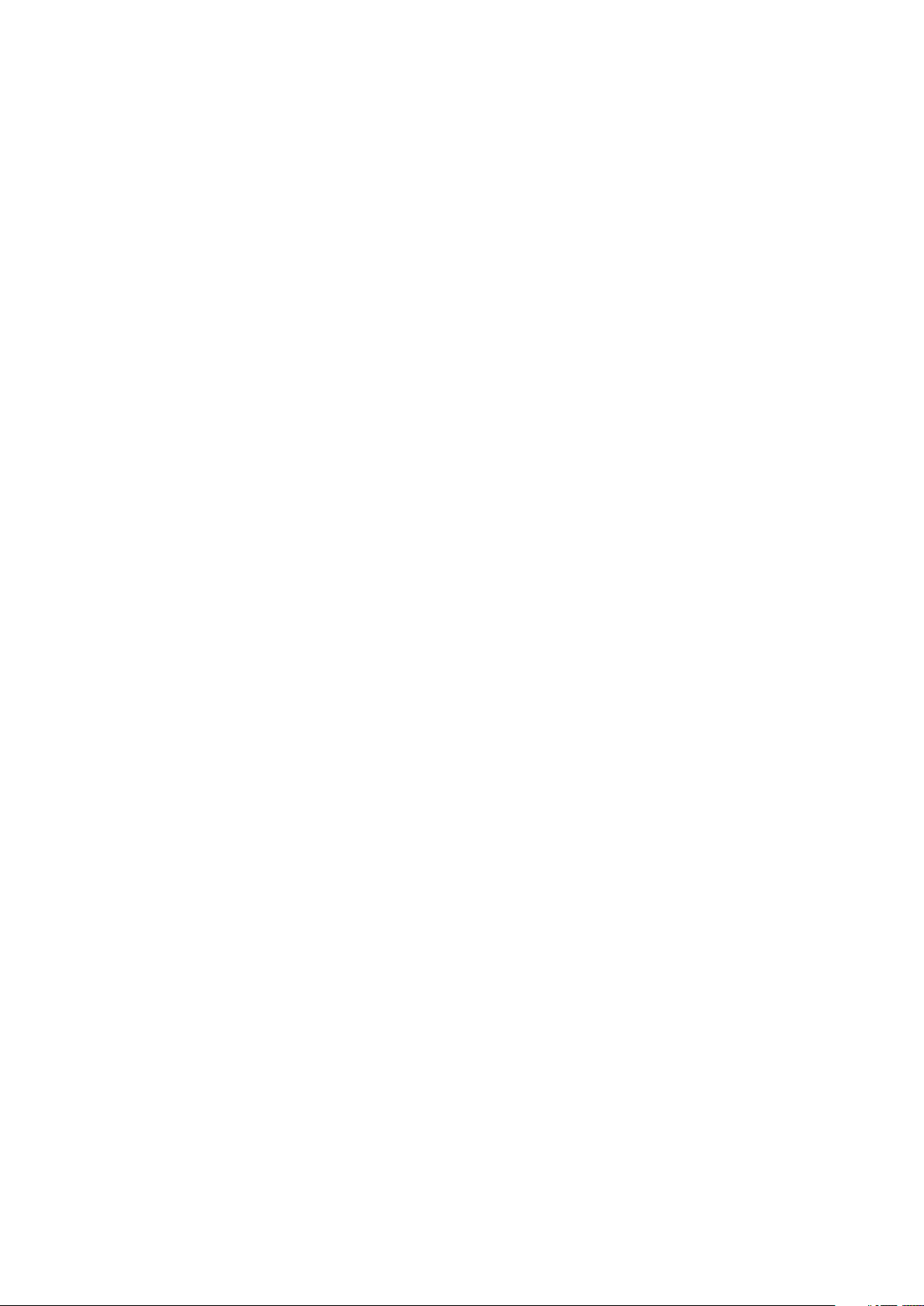
HT851W USERS GUIDE
Page 2
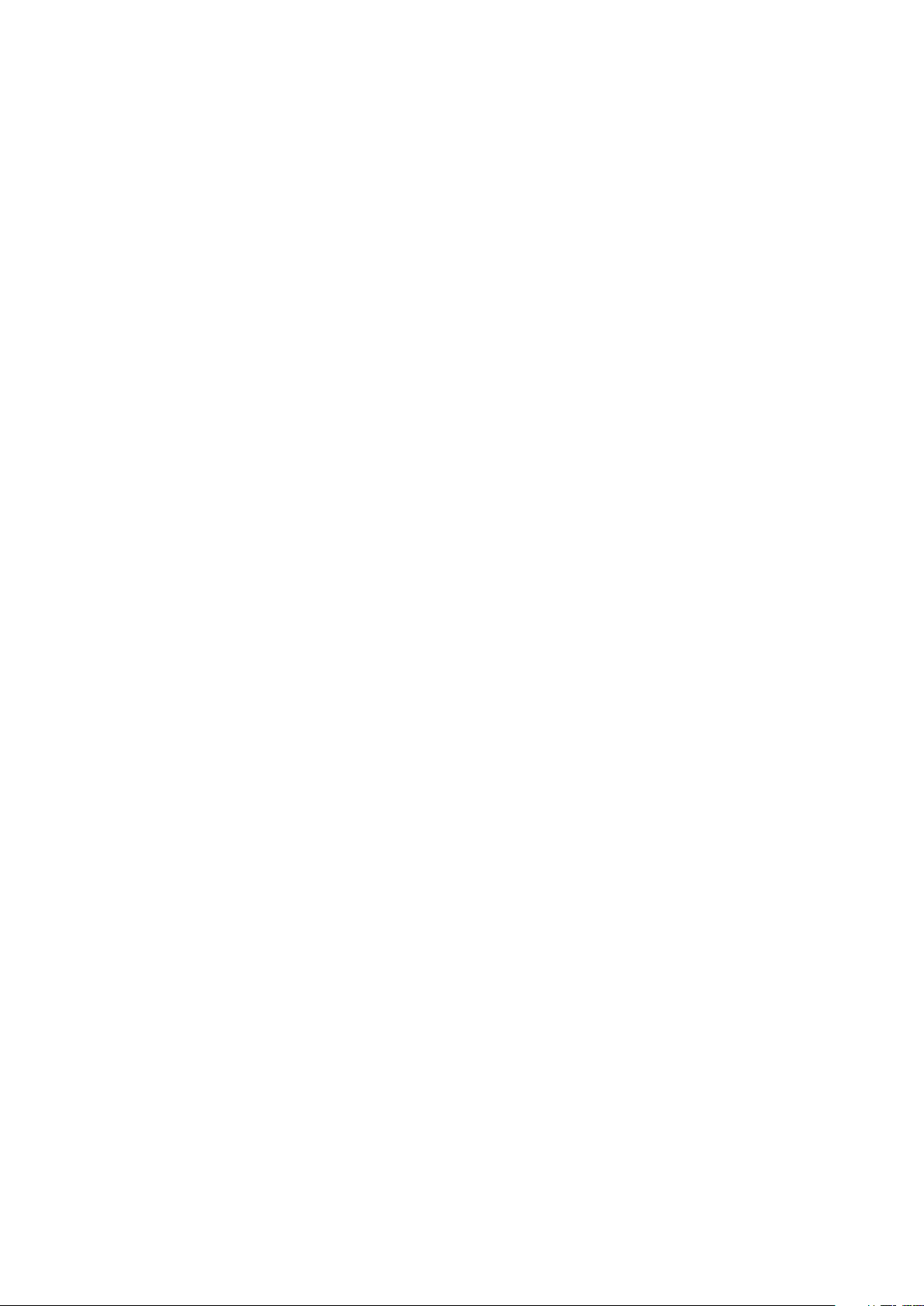
Content
SAFETY PRECAUTIONS ................................................................................................................. 1
1 OVERVIEW ............................................................................................................................ 2
1.1INTRODUCTION ................................................................................................................... 2
1.2 SYSTEM REQUIREMENTS .................................................................................................... 3
2 DEVICE INSTALLATION ....................................................................................................... 4
2.1 HARDWARE INSTALLATION ................................................................................................... 4
2.2 STARTUP ........................................................................................................................... 5
3 QUICK SETUP ........................................................................................................................... 6
4 ADVANCED SETTINGS ................................................................................................................ 9
4.1 INTERNET SETTING ............................................................................................................. 9
4.2 WIRELESS LAN SETTINGS ................................................................................................ 10
4.3 ROUTER SETTINGS ........................................................................................................... 12
4.4 SYSTEM SETTING ............................................................................................................. 15
4.5 VOICE SETTINGS .............................................................................................................. 16
4.6 USB DEVICE APPLICATIONS ............................................................................................. 17
5 WARNING AND PRECAUTIONS ........................................................................................ 23
Page 3
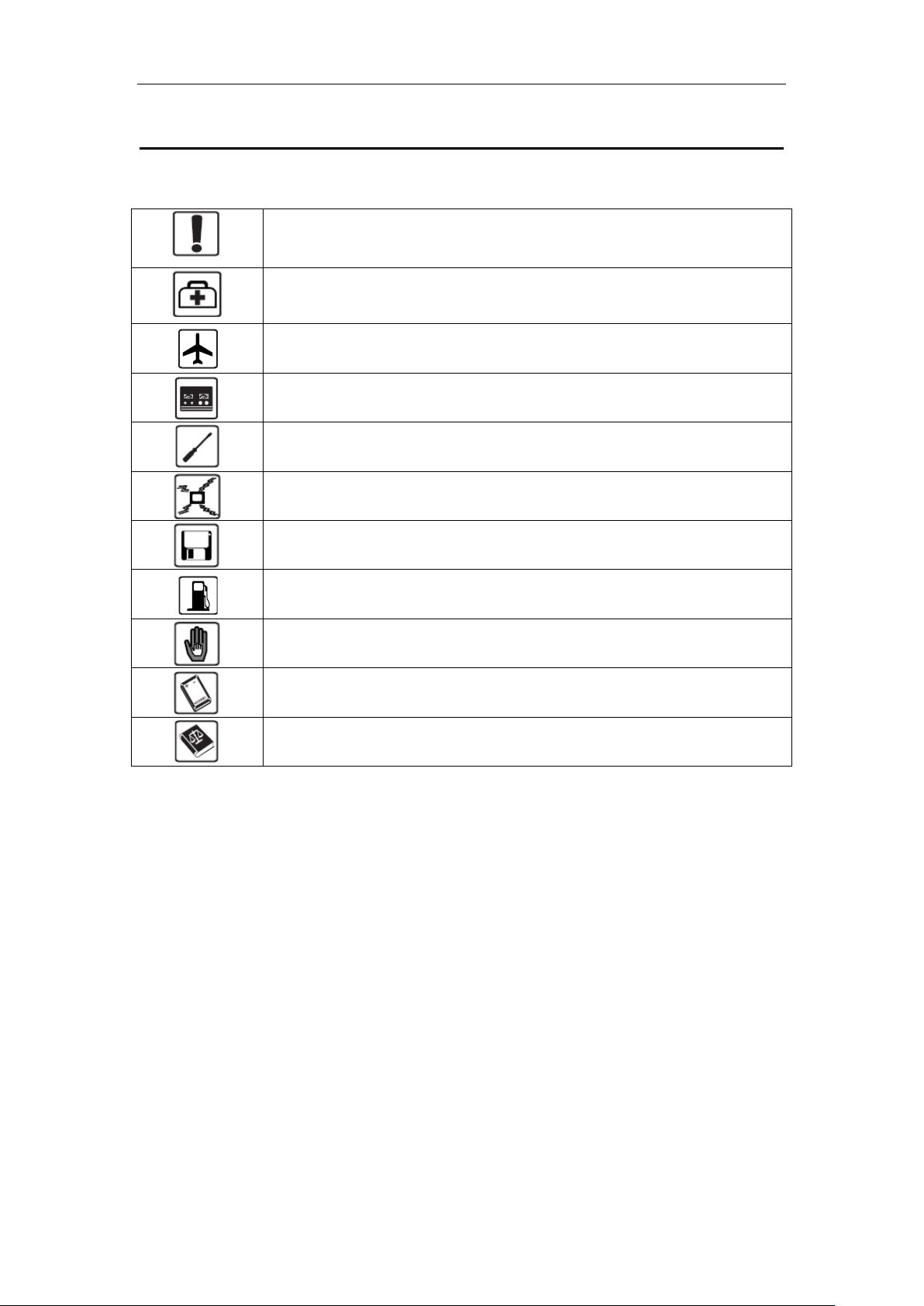
USERS GUIDE
Do not switch on your device when the device use is prohibited or when
the device use may cause interference or danger.
Follow the rules or regulations in hospitals and health care facilities.
Switch off your device near medical apparatus.
Switch off your device in an aircraft. The device may cause interference
to control signals of the aircraft.
Switch off your device near high-precision electronic devices. The
device may affect the performance of these devices.
Do not attempt to disassemble your device or its accessories. Only
qualified personnel are allowed to service or repair the device.
Do not place your device or its accessories in containers with strong
electromagnetic field.
Do not place magnetic storage media near your device. Radiation from
the device may erase the information stored on them.
Do not put your device in a high-temperature place or use it in a place
with flammable gas such as a gas station.
Keep your device and its accessories away from children. Do not allow
children to use your device without guidance.
Use approved batteries and chargers only to avoid explosion.
Observe the laws or regulations on device use. Respect others‟ privacy
and legal rights when using your device.
Safety Precautions
Read the safety precautions carefully to ensure the correct and safe use of your wireless
device.
It is recommended that the equipment only be used in the environment where
temperature is between 0
equipment in the environment where temperature is between 0℃ and 45℃ or
humidity is between 10% to 90%.
℃ and 45℃ and humidity is between 10% to 90%. Keep the
1
Page 4

USERS GUIDE
1 Overview
HT851W is positioned as a terminal device that interconnects with wireless fix-line
phone. It provides circuit switched voice service by through connect fix-line phone as well
as integrated functions of router. The products are therefore offered high-speed Internet
data access service for LAN/WLAN via wired/wireless WAN. Besides, the product also
provides network sharing service via access to File Server and Printer server by USB. The
products meet demands on both voice calling and Internet accessing in special situation
such as in remote area, no access to fix-line network and temporary office.
1.1Introduction
Product Reference ID
1. SIM card slot
2. Power button
3. WPS button
4. Internet button
5. Network signal lamp
6. WIFI indicator
7. LAN indicator
8. Power port
9. RJ11 interface
10. Ethernet (LAN) interface
11. USB interface
12. Reset button
2
Page 5
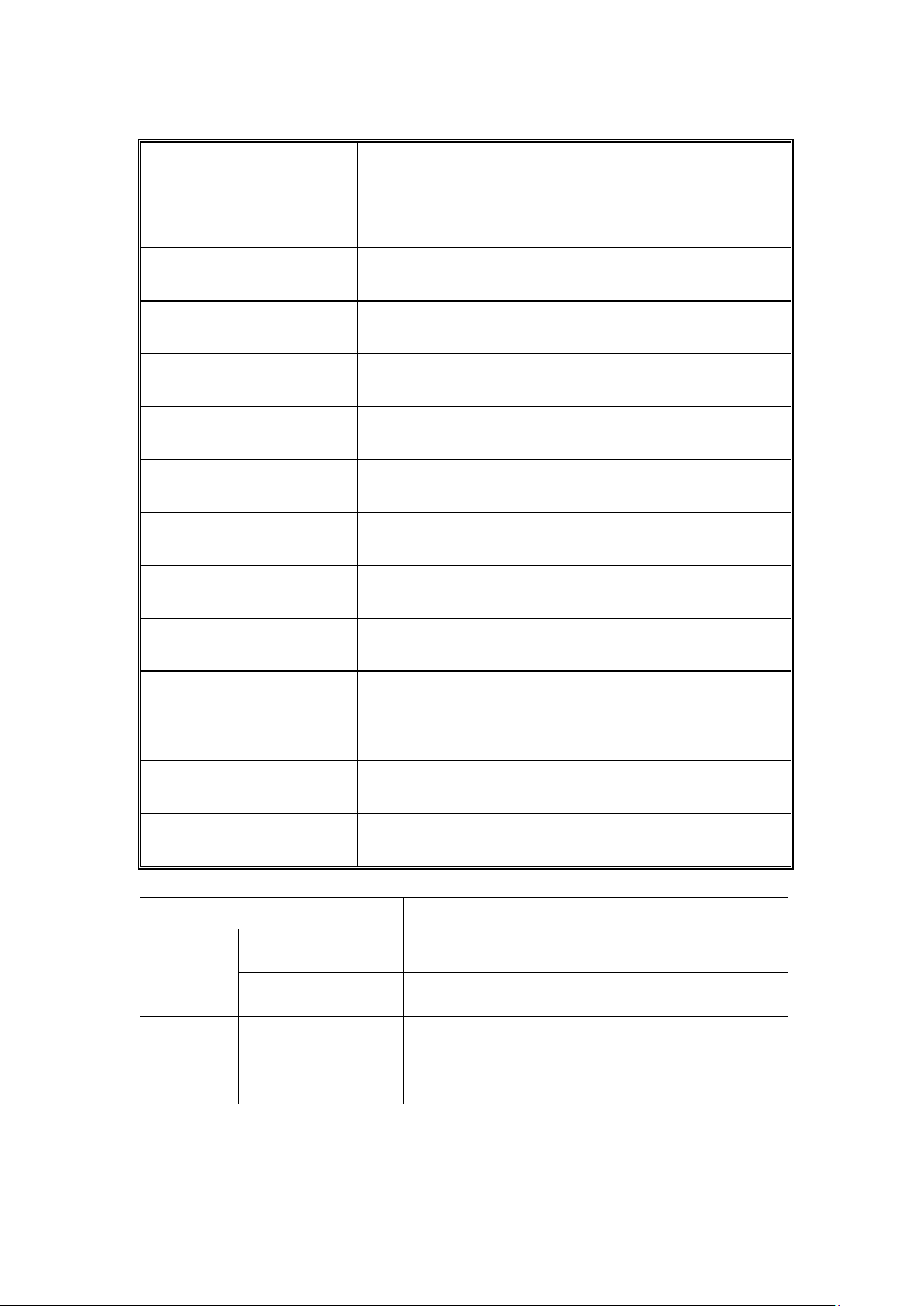
USERS GUIDE
ITEM
INTRODUCTION
SIM card slot
Insert SIM card
Power button
Start-up/Shutdown device
WPS button
Establish/Disconnect WPS connection
Internet button
Connect/Disconnect Internet access
Network signal indicator
Indicate network connection status
WIFI indicator
Indicate WLAN connection status.
LAN indicator
Accessing LAN when LAN indicator is blinking
Power Interface
Connect power adapter
RJ11 interface
Connect voice device via phone line with RJ11 connector
Ethernet (LAN) interface
Connect PC or Laptop via Ethernet cable with RJ45
connector
USB interface
Connect USB Printer/USB stick
Reset button
Restore settings to factory default , restart router
Item
Description
Operating
System
Windows
Windows7/VISTA/XP(SP2 and higher )
Mac
X 10.4.9 or higher, but no higher than X10.6.0
Browser
Internet Explorer
6/7/8
Safari
3/4/5
Interface Specification
1.2 System Requirements
3
Page 6
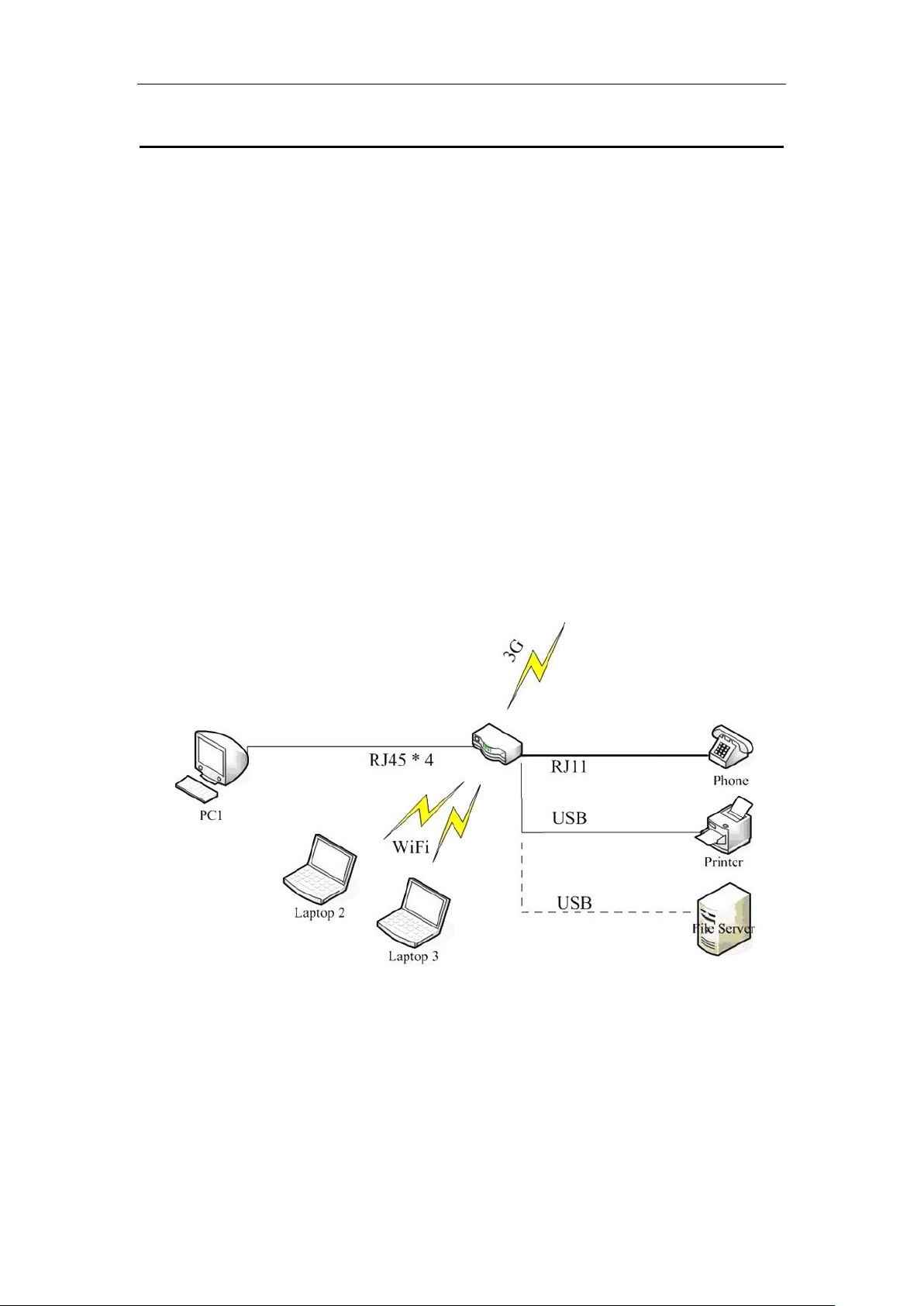
USERS GUIDE
2 Device Installation
2.1 Hardware Installation
Before you want to use your device, please follow the quick steps below to
power up your network:
1. Insert SIM card into SIM slot
2. Connect Power adapter
3. Hold the Power button to power on;
4. Connect FWT with your terminal device。
5. Four RJ45 connectors of the device are used to built wired LAN
Alternative, user also can choose built-in 3G module connect to the Internet via 3G
network。
Also,WIFI of HT851W can be used to build WLAN,RJ11connector can connect
fix-line phone to provides voice service via Circuit Switched (CS) Domain。USB connector
can be used to connect USB printer or USB stick to provides network print service and
network store function。
When 3G Only Internet connection is applied, the device is connected to
the Internet through the built-in 3G Modem, All of the four RJ45 connectors will
be used to build wired LAN network. At the same time, network sharing
function can be achieved through WLAN for any terminal devices that support
WiFi. Voice service is provided via CS domain by connect fix-line phone to
4
Page 7
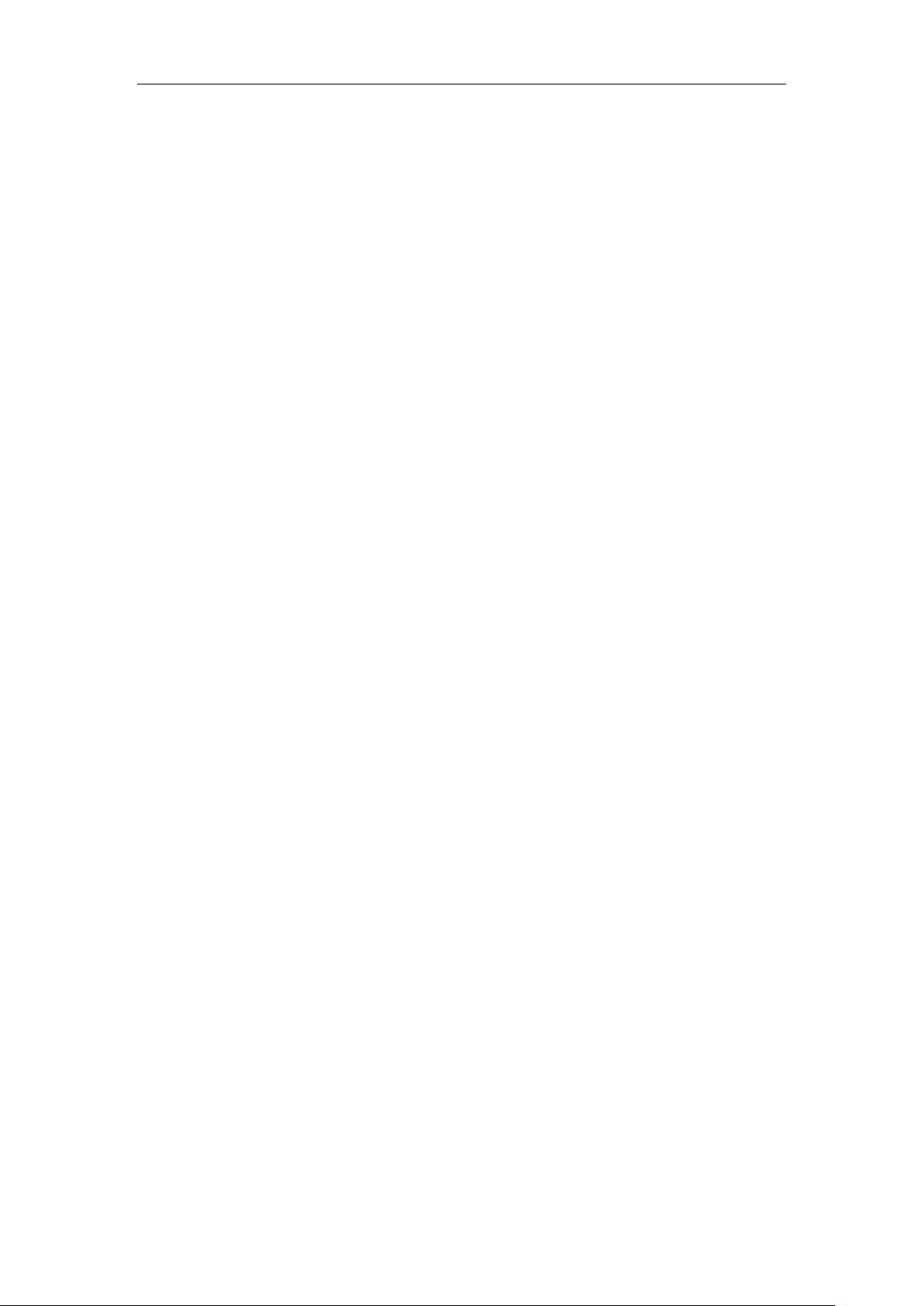
USERS GUIDE
build-in RJ11 connector. USB connector is used to connect external USB
printer or USB stick in order to provide network print and storage functions.
2.2 Startup
Power up the device
After all installation is complete, hold the power button over 2 second to power up the
device.
Restart the device
Some configurations may take effect after system reboot. The device will reboot
automatically once these configurations to be modified. After reboot the webpage
will be automatically redirected to Homepage and need you to re-login for further
changes。
Shutdown the device
Hold the power button over 2 second when the device is powered on, the device will
automatically shutdown.
5
Page 8
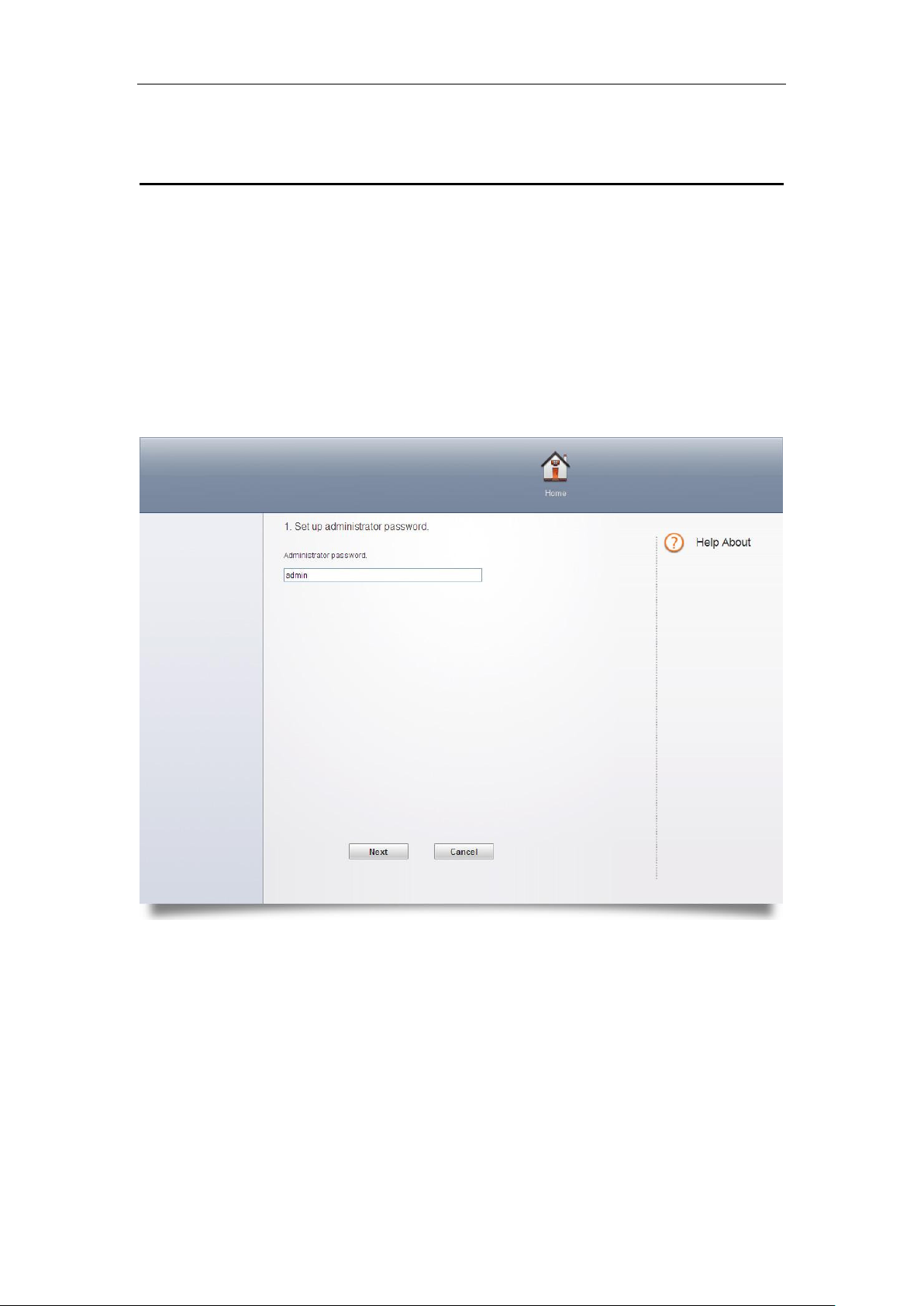
USERS GUIDE
3 Quick Setup
Use the instructions in this guide to help you connect the device, set it up, and configure it
to work.
Login page
Open Web browser and enter “http//192.168.100.1” into address bar then press
Enter to access configuration page. If you are first time access to the configuration page,
quick installation page is appeared to let you quickly and easily configure it to work. In
these setup you can make follow configurations
Set your administrator password and press „Next‟, the default password is „admin‟.
(It is strongly recommend you to change the default password).
Enter into APN configuration page,select Use the current APN and then
press „Next‟.
6
Page 9
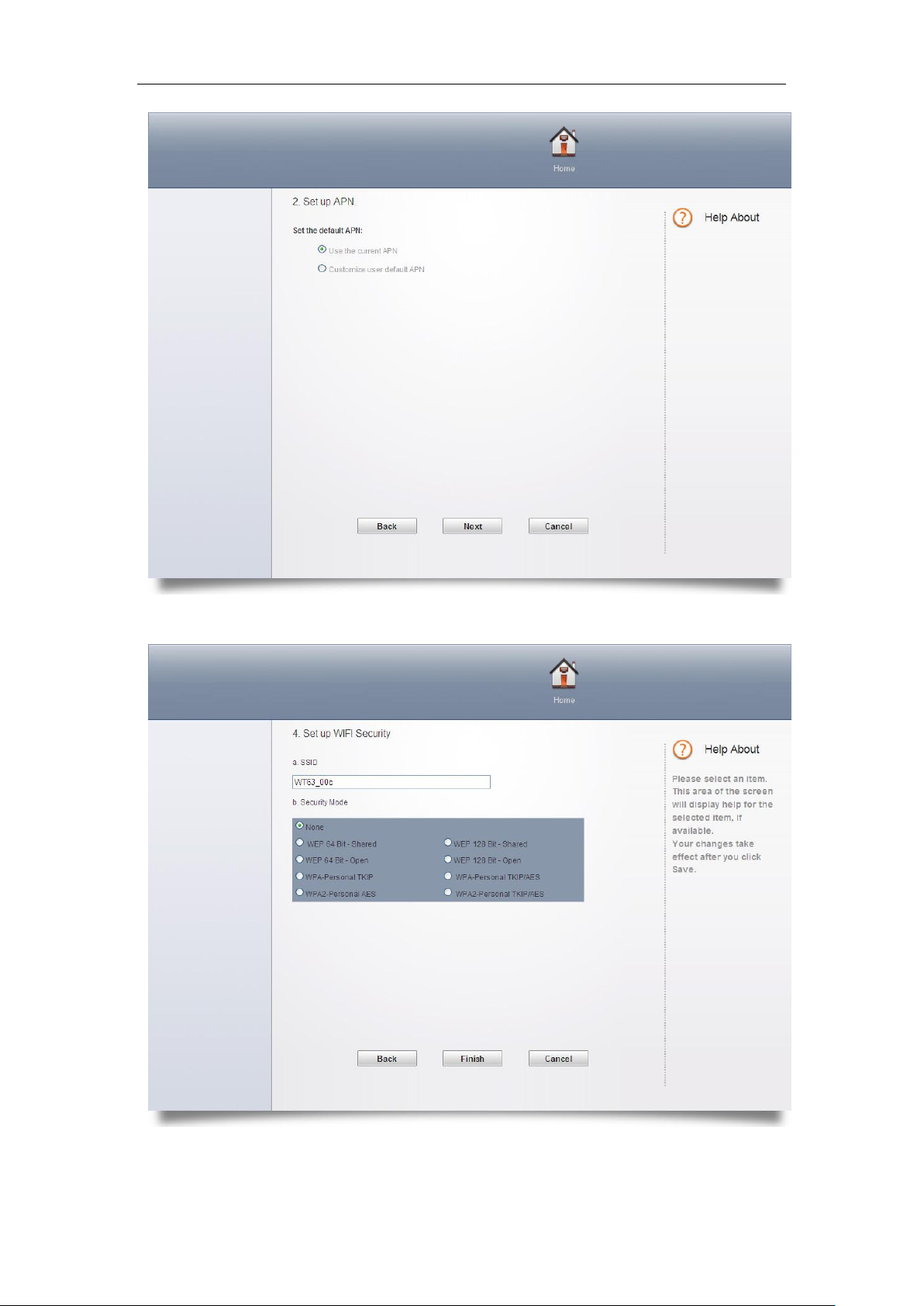
USERS GUIDE
Enter into WIFI security configuration,you can modify network name(SSID) and
security settings for WIFI, press „Finish‟ once you finish quick setup guide.
7
Page 10

USERS GUIDE
In this part, 9 options in total include the first option „None‟ are available to you to
choose any one of them which you would like to use for. See in detail below:
None: Not security. It is not recommended since anyone can access your device
and use your internet connection.
WEP 64 Bit - Shared: Lower security. Works with older and newer Wi-Fi devices.
Recommended only if your devices don't support WPA or WPA2. Shared WEP
uses the same key for encryption and authentication which is considered to be
less secure than open WEP. 10 HEX characters needed.
WEP 128 Bit - Shared: Lower security. Works with older and newer Wi-Fi
devices. Recommended only if your devices don't support WPA or WPA2.
Shared WEP uses the same key for encryption and authentication which is
considered to be less secure than open WEP. 26 HEX characters needed.
WEP 64 Bit - Open: Lower security. Works with older and newer Wi-Fi devices.
Recommended only if your devices don't support WPA or WPA2. Open WEP
uses the key only for encryption. 10 HEX characters needed.
WEP 128 Bit - Open: Lower security. Works with older and newer Wi-Fi devices.
Recommended only if your devices don't support WPA or WPA2. Open WEP
uses the key only for encryption. 26 HEX characters needed.
WPA - Personal TKIP: A strong security standard, supported by most Wi-Fi
devices. 8 to 63 ASCII characters needed.
WPA - Personal TKIP/AES: A strong security standard, supported by most Wi-Fi
devices. 8 to 63 ASCII characters needed.
WPA2 - Personal AES: A stronger, newer security standard. Limited to newer
Wi-Fi devices. 8 to 63 ASCII characters needed.
WPA2 - Personal TKIP/AES: A stronger, newer security standard. Limited to
newer Wi-Fi devices. 8 to 63 ASCII characters needed.
WPA/WPA2 - Personal: Wi-Fi devices that use either WPA or WPA2 can
connect to the device. Supported by most Wi-Fi devices. 8 to 63 ASCII characters
needed.
The length of your Wi-Fi password depends on the type that you've selected. Please
note, make sure that your password is not easy to guess.
8
Page 11

USERS GUIDE
4 Advanced Settings
Advanced settings help you to configure Internet connection, Wireless LAN,
Router, System setting, Voice and USB device. After making some modification, you
should click "Save" to save all the settings or you can select "Cancel" to give up the
modification.
4.1 Internet setting
Make sure SIM has been inserted before you start internet settings.
Network Settings
In the part of Network settings, you can configure the network mode and network
selection.
In “Network mode” setting, you should select the rule for registering the network.
The default selection is “3G Preferred”.
The default Network Selection mode is “Automatic”. When click “Manual”, a
network list will be activated, containing all searched networks. Having selected an
available network from the list, FWT will register to the selected network.
Connection Settings
In the part of connection settings, you can configure the connect mode and
profile.
This device supports two ways to connect to the internet, “Auto” and “Dial Demand”.
You can modify the mode in connection settings part in Internet,
If “Auto” is selected, the automatic connection will be applied after reboot or input
the Card again.
If “Dial Demand" is selected, it will not connect to network until it detects the
connection from LAN or Wi-Fi. And the device will disconnect automatically when
there is no connection in a period of time (10 minutes default) after connecting.
And in the profile list, you will see the default and other APN configuration. An APN
(Access Point Name) is a reference to the Internet access point on. Different APNs for
the 2G and 3G networks may be required.
9
Page 12

USERS GUIDE
You can select other APN as default, edit or delete exist ones or create a new APN
configuration (no more than 10 in the list).
Set the profile name, APN, username and password and select Auth. Type when you
want to create a new APN profile .
Note: only input what you have received from your service provider and leave other
fields empty.
PIN LOCK
You can lock the SIM with PIN to protect the device against unauthorized use and
unlock it. The default PIN and PUK are provided by the operator or service provider.
The current PIN status and the rest chances to input PIN and PUK are displayed in
this page.
The old PIN is needed if you want to unlock SIM or set a new PIN. Select “Lock” and
click “Save” button when you don‟t want to use the PIN.
Note: The PUK (an 8-digit code) is required when PIN is input incorrectly 3 times. If
the PUK is wrongly input for continuously 10 times, the card will be damaged. Please
contact the network service provider for details.
4.2 Wireless LAN settings
WLAN settings
This part allow you to turn on/off Wi-Fi; select Wireless Interface, set network
name (SSID), Regulatory Domain, Wi-Fi Channel and enable/disable SSID
Broadcast。
Wi-Fi Connection: Enable Wi-Fi connection and select wireless interface (type of
wireless) to connect to your network firstly if you want to use this function.
Wireless Interface: Select "802.11g only" which can give you faster Wi-Fi
speeds when you confirm all of the Wi-Fi devices that will be connected to your
device support 802.11g, otherwise, select "802.11b/g compatible".
SSID: This name is visible to other Wi-Fi-enabled devices, and is used to identify
your Wi-Fi network. The length of the SSID must be 1-32 characters long
including “_”.
Regulatory Domain: Select the domain for the Wi-Fi access point.
Channel: Different domain has different channels. If your network has problems
(possibly caused by other Wi-Fi networks in the vicinity using the same channel),
change to another one.
SSID Broadcast: Disable SSID broadcast in the access point or device to secure
Wi-Fi detected as a "cloaked" network.
10
Page 13
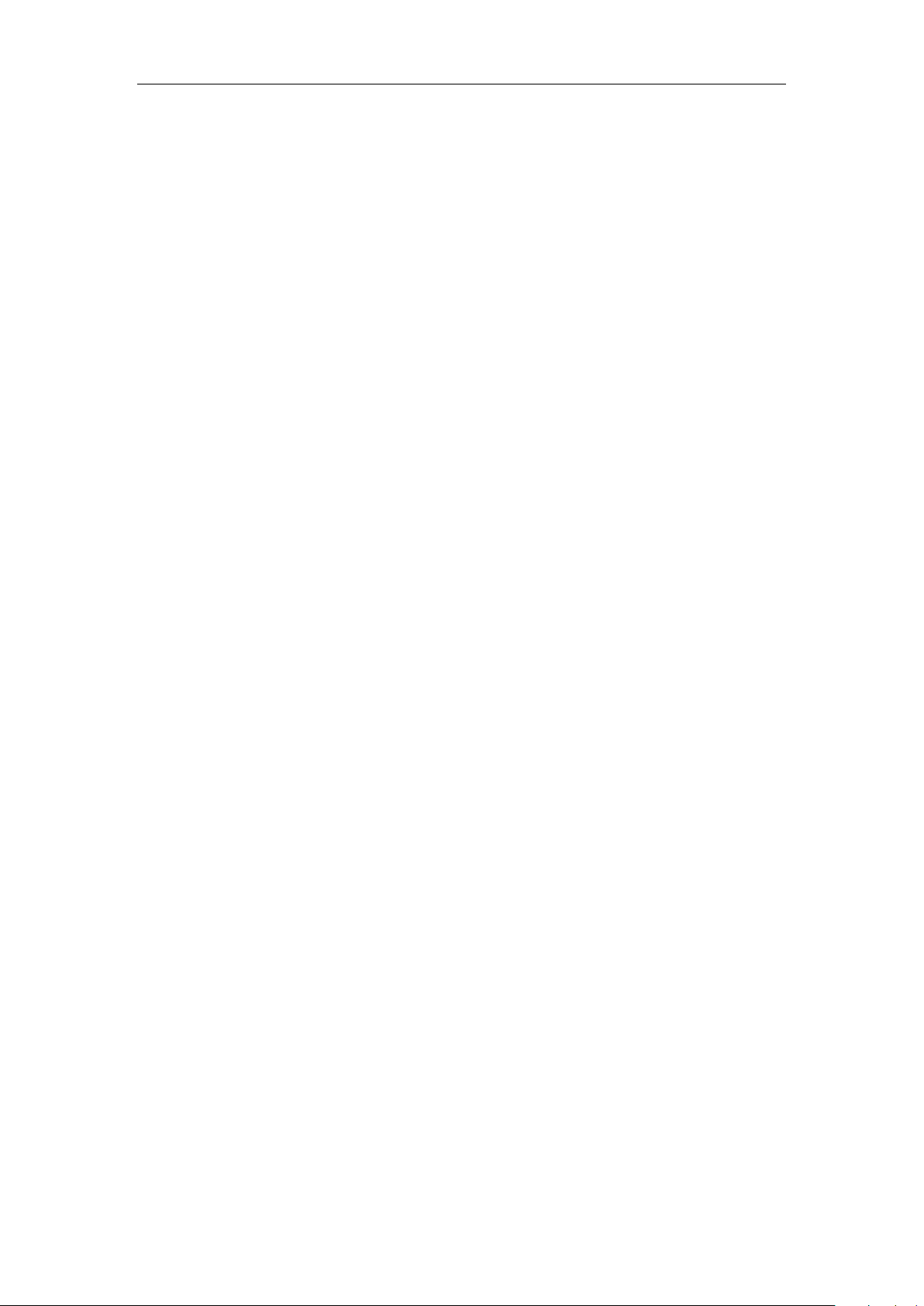
USERS GUIDE
Advanced settings contain Beacon Period, RTS threshold and Fragmentation.
Beacon Period: Beacon Period is the frequency of broadcast packets from the
device which is used to synchronize wireless networks. Set lower value for finding
and connecting to the device fast when higher value helps to save power.
RTS Threshold: RTS Threshold is the maximum packet size (in bytes) that RTS/CTS
(Request to Send/Clear to Send) handshaking is used for.
Fragmentation: Fragmentation is the maximum packet size (in bytes). When exceed this,
it will be fragmented into multiple packets before transmitted.
Note: Change this value only if you're experiencing inconsistent data flow. Make
only minor changes to this value.
Security
This part helps you configure the security of the wireless network.
Select an encryption mode in the list and set your password. If you select "None", any
Wi-Fi-enabled device can connect with the WLAN without the password.
None: Not security. It is not recommended since anyone can access your
device and use your internet connection.
WEP 64 Bit - Shared: Lower security. Works with older and newer Wi-Fi devices.
Recommended only if your devices don't support WPA or WPA2. Shared WEP
uses the same key for encryption and authentication which is considered to be
less secure than open WEP. 10 HEX characters needed.
WEP 128 Bit - Shared: Lower security. Works with older and newer Wi-Fi
devices. Recommended only if your devices don't support WPA or WPA2.
Shared WEP uses the same key for encryption and authentication which is
considered to be less secure than open WEP. 26 HEX characters needed.
WEP 64 Bit - Open: Lower security. Works with older and newer Wi-Fi devices.
Recommended only if your devices don't support WPA or WPA2. Open WEP
uses the key only for encryption. 10 HEX characters needed.
WEP 128 Bit - Open: Lower security. Works with older and newer Wi-Fi devices.
Recommended only if your devices don't support WPA or WPA2. Open WEP
uses the key only for encryption. 26 HEX characters needed.
WPA - Personal TKIP: A strong security standard, supported by most Wi-Fi
devices. 8 to 63 ASCII characters needed.
WPA - Personal TKIP/AES: A strong security standard, supported by most Wi-Fi
devices. 8 to 63 ASCII characters needed.
WPA2 - Personal AES: A stronger, newer security standard. Limited to newer
Wi-Fi devices. 8 to 63 ASCII characters needed.
WPA2 - Personal TKIP/AES: A stronger, newer security standard. Limited to
newer Wi-Fi devices. 8 to 63 ASCII characters needed.
11
Page 14

USERS GUIDE
WPA/WPA2 - Personal: Wi-Fi devices that use either WPA or WPA2 can
connect to the device. Supported by most Wi-Fi devices. 8 to 63 ASCII characters
needed.
The length of your Wi-Fi password depends on the type that you've selected.
Note: make sure that your password is not easy to guess.
MAC Filtering
MAC filtering is used to control specific MAC addresses to access.
No filtering: All terminal devices are allowed to access the router via WIFI
Allow all in list: Only devices in this list are allowed to access the router via WIFI
Block all in list: All terminal devices are allowed to access the router via WIFI
except ones in this list.
You can select to add new configuration in the list (no more than 10), edit or delete
exist ones.
WPS
WPS (Wi-Fi Protected Setup) provide a more intuitive way of wireless configuration
between your device and the wireless client. Please make sure that the Wi-Fi-enabled
devices you want to connect support this function.
Enable WPS firstly before you want to use it.
If you select the “PIN” way, input the client‟s PIN to the "Client PIN" frame.
If you select the “PBC” way, press the "WPS" button on wireless device in 120
seconds to establish WPS connection after you have pressed the "Wi-Fi/WPS" button
on your device or clicked "Save".
Click "Save" to save your settings and start connecting when you select PIN or PBC
way. You can also choose "No Connection" and click "Save" to save your settings
without connecting.
4.3 Router Settings
LAN Settings
This part helps you set your internal network for the device which contains Router IP
Address, Subnet Mask, Hostname, DHCP Server, DHCP IP Pool, and DHCP Lease
Time.
Router IP Address: The router's IP address on the LAN. The default setting is
12
Page 15

USERS GUIDE
“192.168.100.1”.
Subnet Mask: The router's internal LAN subnet mask. The default setting is
“255.255.255.0”.
Hostname: User can access the device directly via entering the hostname in the
address bar of the browser.
DHCP Server: DHCP Server will automatically assign IP addresses to devices on
the network. The default setting is “Enable”.
DHCP IP Pool: Set a range of IP addresses available to access.
DHCP Lease Time: Amount of time that a Wi-Fi-enabled device can use its
assigned IP address before it is required to renew the lease.
Static DHCP
With DHCP, IP addresses are assigned dynamically; devices typically don't have a
permanent IP address. But sometimes you may want to assign a static IP address to
a device, while still using DHCP for the rest of the devices on your network.
You may want to do this with, for example, a Web server, FTP server, media server.
Hostname: the name of the device that you want to assign IP Address to.
MAC Address: the MAC Address of the device that you want to assign IP
Address to.
IP Address: input the permanent IP Address that you want to assign to the
device.
You can determine to enable it or not, and can also add new client and edit or delete
existing ones.
IP Filtering
IP filtering is used to control specific IP addresses to access.
Select “No Filtering" to disable this function.
Select “Block all in the list" to deny IP addresses that you have set in the IP
filtering list to access.
You can select to add new configuration in the list (no more than 10), edit or delete
exist ones.
MAC Filter
MAC Filter function is applied to allow/deny specified computers in WLAN have
permission to access WAN so that any WLAN users can access to the Internet via
router under permission.
13
Page 16

USERS GUIDE
Select “No Filtering" to disable this function.
Select “Allow all in list” to allow all the devices in this list have permission to
access the Internet via router
Select “Block all in list” to deny all the devices to access the Internet via router
You can select to add new configuration in the list (no more than 10), edit or delete
exist ones.
URL Filtering
URL filtering is used to control devices on the LAN access to specific URLs.
Select “No Filtering" to disable this function.
Select “Block all in the list" to deny all devices in the LAN to access the URLs that
you have set in the URL filtering list.
You can select to add new configuration in the list (no more than 10), edit or delete
exist ones.
Device List
The Device List lists the information about the device in the LAN including IP address,
host name, MAC address and connect mode.
Port Forward
Port Forward is used to forward incoming traffic to specific ports or Internet addresses on
your network.
Port Trigger
In computer network, an application makes connection to external computer by
use specific port(trigger port), router forward external connection to internal port as
you specified (trigger port)。
DMZ (Demilitarized Zone)
DMZ is a physical or logical sub-network that contains an organization's external services
to a larger untrusted network, usually the Internet.
DDNS(Dynamic DNS)
DDNS (Dynamic DNS) is a service that maps Internet domain names to IP addresses.
DDNS serves a similar purpose to DNS: DDNS allows anyone hosting a Web or FTP server to
advertise a public name to prospective users.
VPN (Virtual Private Network)
A VPN is a virtual computer network which established a communication tunnel for two or
more intranets over the existing network through a special encryption communication protocol.
14
Page 17

USERS GUIDE
Static Routing
Static Routing helps network administrator to manually configure routing
information.
4.4 System setting
Basic settings
This part helps you configure System Language, Change Password and
Firmware Upgrade
Change Password: Input the new password; confirm it and click “Save” to finish
the settings.
Language Select: Select the language that you want to see during using the
configuration.
Firmware Update: Select the firmware file in your PC first and click “Update”. It
will update automatically. Please wait while the upgrade occurs; this may take
several minutes.
Note: During installation of the update, do not turn off or unplug the device. And Your
Wi-Fi and Internet connections won‟t be available.
System Log
In this page contains system log information .
Click "Download" to download the log information to the local PC.
Click "Refresh" to update the log information.
Click "Clear" to delete all the log information.
Configuration
This part helps you Reset to factory default settings, Backup Settings or Restore
Settings.
Click "Reset" to reset the configuration to the factory settings.
Click "Backup" to back up the configuration file to the local PC.
Click "Restore" to restore the settings from the configuration file backed up in the local
PC.
Restart
Click “Restart” to reboot the device.
15
Page 18

USERS GUIDE
4.5 Voice settings
The device provides one RJ11 connector to connect fix-line phone in order to offer
voice service based on CS domain.
Call settings
DTMF and FSK selection
There are two kind of information transmission modes for display of incoming
callDTMF and FSK。User can choose the specific information transmission mode
according to their own country or region.
Notewe recommend that please keep the distance over 1.5 meters between the device
and external telephone or fax in order to avoid signal interference in voice quality made by
device.
16
Page 19

USERS GUIDE
4.6 USB Device Applications
Display property information of plugged USB device via USB cable
USB device is connected printers
If you want to connect a USB printer with WT6309, connect the printer to the USB
device port, and then add the printer to your PC as the following steps (the example is
shown on windows XP OS):
Enter the “Control Panel”, and select “Printers and Faxes”
Select the “Add a printer” and click “Next”
17
Page 20
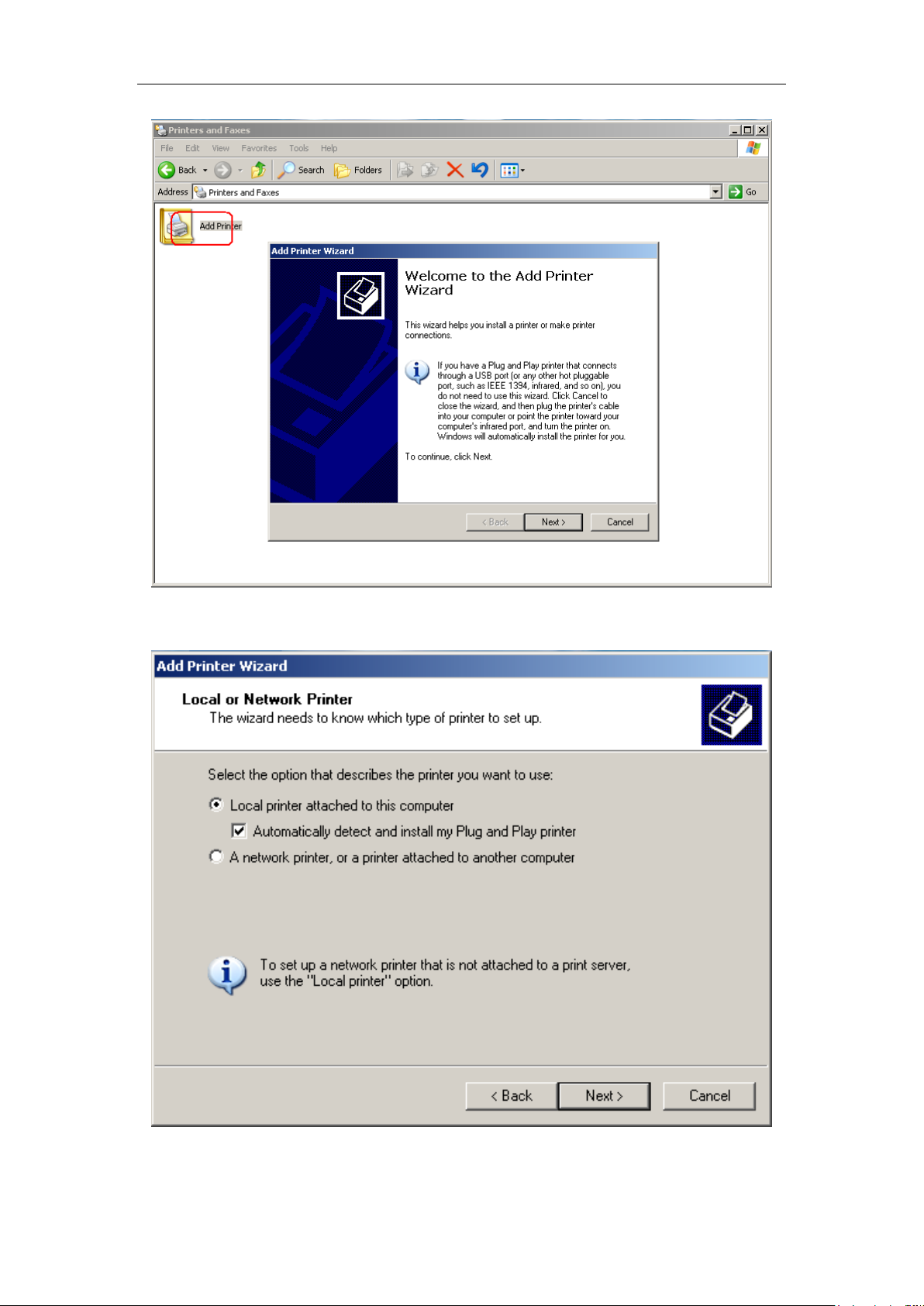
USERS GUIDE
Select “Add a local printer” and click “Next”
18
Page 21

USERS GUIDE
Select “Create a new port”→“Standard TCP/IP Port” and click “Next”
Input “192.168.100.1” into “Printer Name or IP address”. Then click the
“Next”.
19
Page 22

USERS GUIDE
Select “Custom”, click “Settings”
20
Page 23

USERS GUIDE
Set the settings like what is shown in following picture, and then click “OK”
21
Page 24

USERS GUIDE
Select the right vendor and the right type of printer you used. In this example, we use
the HP LaserJet 3055 form HP. Then click “Next”.
Follow the windows guide until finish.
22
Page 25

USERS GUIDE
5 Warning and Precautions
Electronic Device
Turn off your device near high-precision electronic devices. The wireless device may
affect the performance of these devices. Such devices include hearing aids,
pacemakers, fire alarm system, automatic gates, and other automatic devices can be
affected. If you are using an electronic medical device, consult the device
manufacturer to confirm whether the radio wave affects the operation of this device.
Hospital
Pay attention to the following points in hospitals or health care facilities:
Do not take your wireless device into the operating room, intensive care unit, or
coronary care unit.
Do not use your wireless device at places for medical treatment where wireless
device use is prohibited.
Storage Environment
Do not place magnetic storage media such as magnetic cards and floppy disks
near the wireless device. Radiation from the wireless device may erase the
information stored on them.
Do not put your wireless device and other accessories in containers with strong
magnetic field, such as an induction cooker and a microwave oven. Otherwise,
circuit failure, fire, or explosion may occur.
Do not leave your wireless device in a very hot or cold place. Otherwise,
malfunction of the products, fire, or explosion may occur.
Do not subject your wireless device to serious collision or shock. Otherwise,
wireless device malfunction, overheat, fire, or explosion may occur.
Children Safety
Put your wireless device in places beyond the reach of children. Do not allow
children to use the wireless device without guidance.
Do not allow children to put the device in mouth.
Do not allow children to touch the small fittings. Otherwise, suffocation or gullet
jam can be caused if children swallow the small fittings.
Operating Environment
The wireless device is not water-resistant. Keep it dry. Protect the wireless device
from water or vapor. Do not touch the wireless device with a wet hand. Otherwise,
short-circuit and malfunction of the product or electric shock may occur.
Do not use the wireless device in dusty, damp and dirty places or places with
magnetic field. Otherwise, malfunction of the circuit may occur.
On a thunder stormy day, do not use your wireless device outdoors.
23
Page 26

USERS GUIDE
The wireless device may interfere with nearby TV sets, radio and PCs.
In accordance with international standards for radio frequency and radiation, use
wireless device accessories approved by the manufacturer only.
Cleaning and Maintenance
Before you clean or maintain the wireless device, turn off it and disconnect it from
the power. Otherwise, electric shock or short-circuit may occur.
Do not use any chemical detergent, powder, or other chemical agent (such as
alcohol and benzene) to clean the device. Otherwise, part damage or a fire can
be caused. You can clean the device with a piece of soft antistatic cloth that is a
little wet.
Do not scratch the shell of the wireless device. Otherwise, the shed coating may
cause skin allergy. Once it happens, stop using the device at once and go to see
a doctor.
If the wireless device or any of its fittings does not work, turn to the local authorize
service center for help.
FCC Regulations:
This device complies with part 15 of the FCC Rules. Operation is subject to the
following two conditions: (1) This device may not cause harmful interference, and (2)
this device must accept any interference received, including interference that may
cause undesired operation.
This device has been tested and found to comply with the limits for a Class B digital
device, pursuant to Part 15 of the FCC Rules. These limits are designed to provide
reasonable protection against harmful interference in a residential installation. This
equipment generates, uses and can radiated radio frequency energy and, if not
installed and used in accordance with the instructions, may cause harmful
interference to radio communications. However, there is no guarantee that
interference will not occur in a particular installation If this equipment does cause
harmful interference to radio or television reception, which can be determined by
turning the equipment off and on, the user is encouraged to try to correct the
interference by one or more of the following measures:
24
Page 27

USERS GUIDE
-Reorient or relocate the receiving antenna.
-Increase the separation between the equipment and receiver.
-Connect the equipment into an outlet on a circuit different from that to which the
receiver is connected.
-Consult the dealer or an experienced radio/TV technician for help.
Changes or modifications not expressly approved by the party responsible for
compliance could void the user„s authority to operate the equipment.
The antenna(s) used for this transmitter must not be co-located or operating in
conjunction with any other antenna or transmitter.
25
Page 28
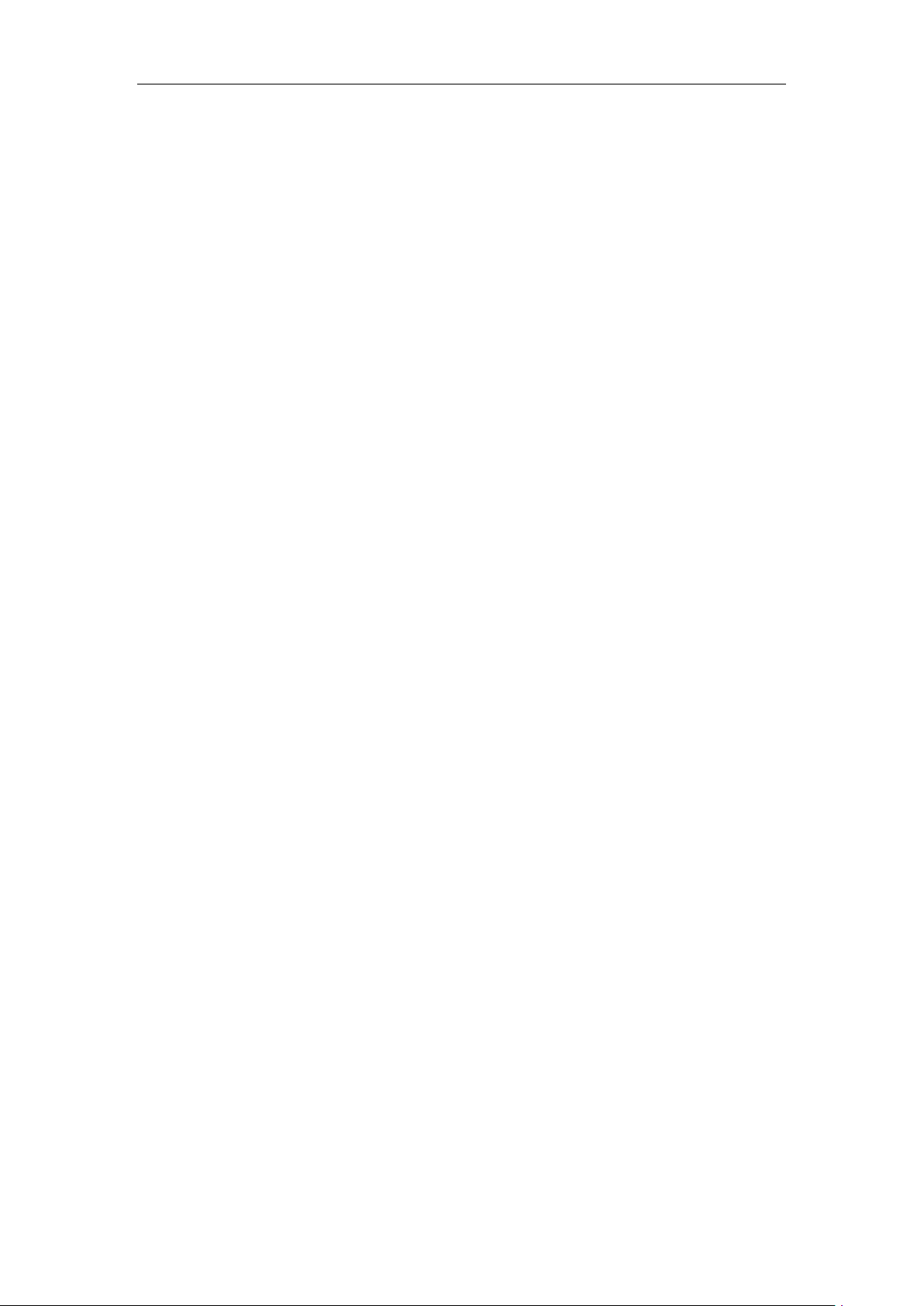
USERS GUIDE
RF Exposure Information
This device meets the government‟s requirements for exposure to radio waves.
This device is designed and manufactured not to exceed the emission limits for
exposure to radio frequency (RF) energy set by the Federal Communications
Commission of the U.S. Government.
This device complies with FCC radiation exposure limits set forth for an uncontrolled
environment, In order to avoid the possibility of exceeding the FCC radio frequency
exposure limits, human proximity to the antenna shall not be less than 20cm(8 inches)
during normal operation.
26
