Page 1
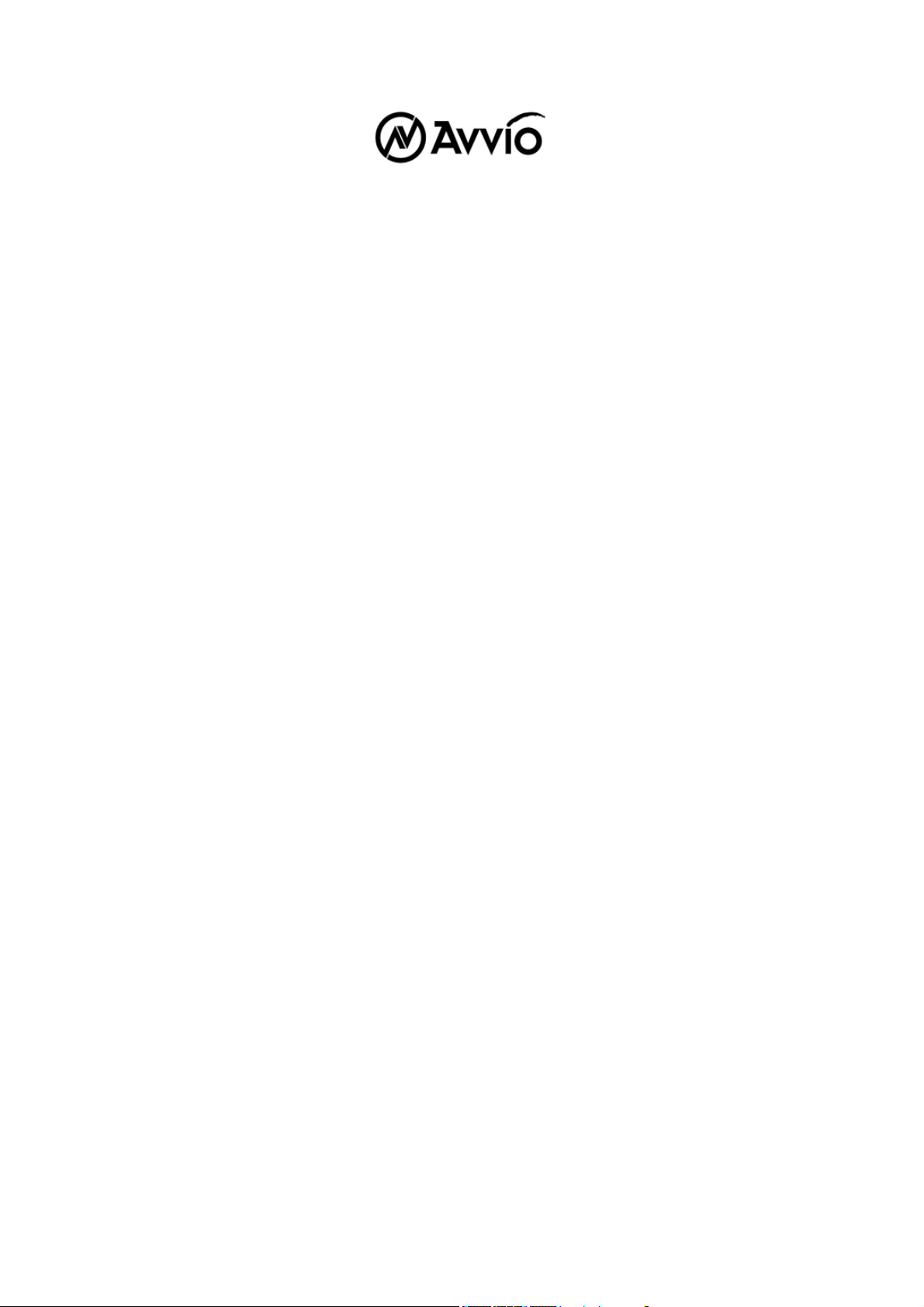
User Manual
GP-858
GSM fixed wireless phone
Page 2
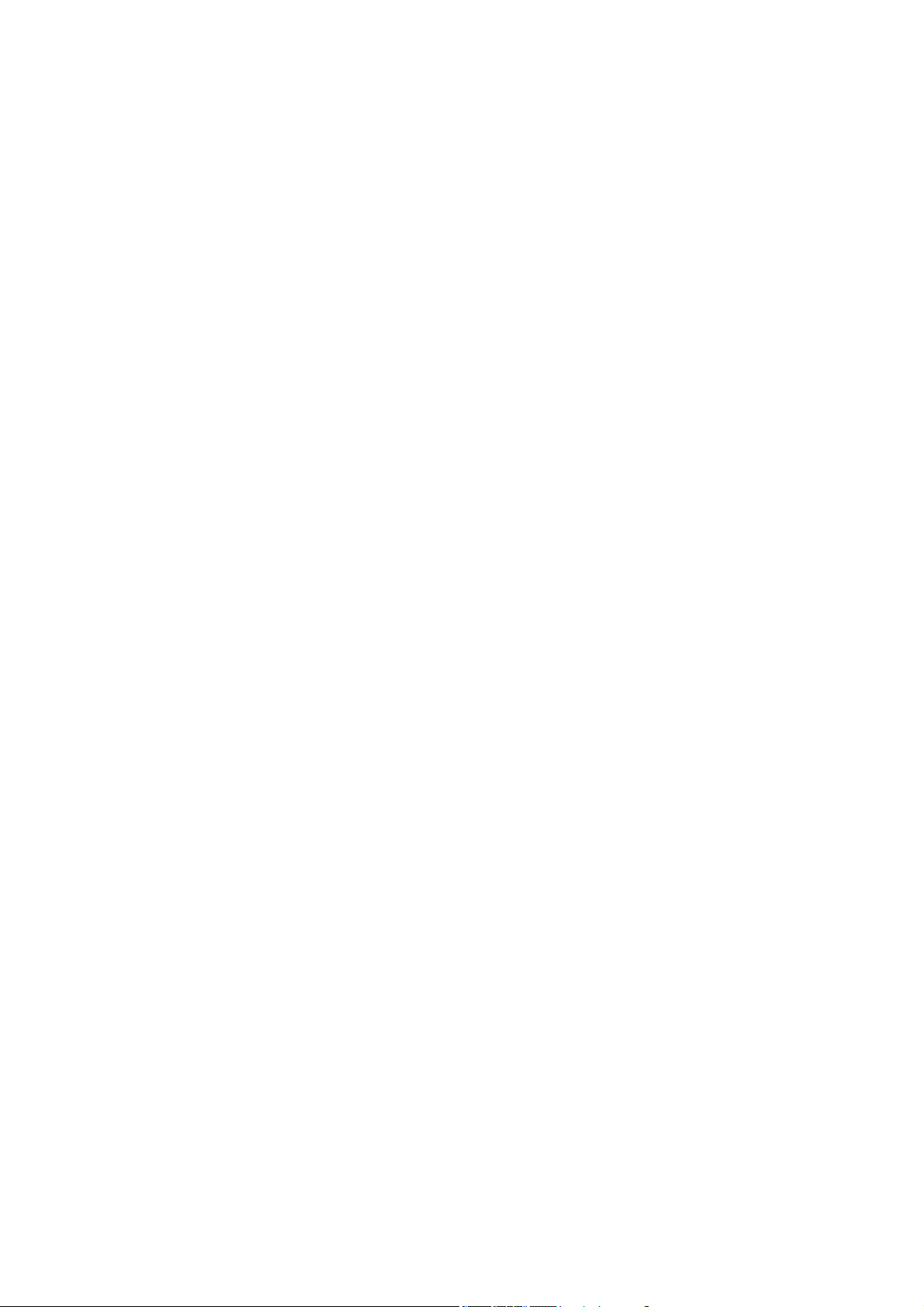
------------------------------------------------------------------------------------------------------------
USER’S GUIDE
This page is intentionally left blank
1
Page 3
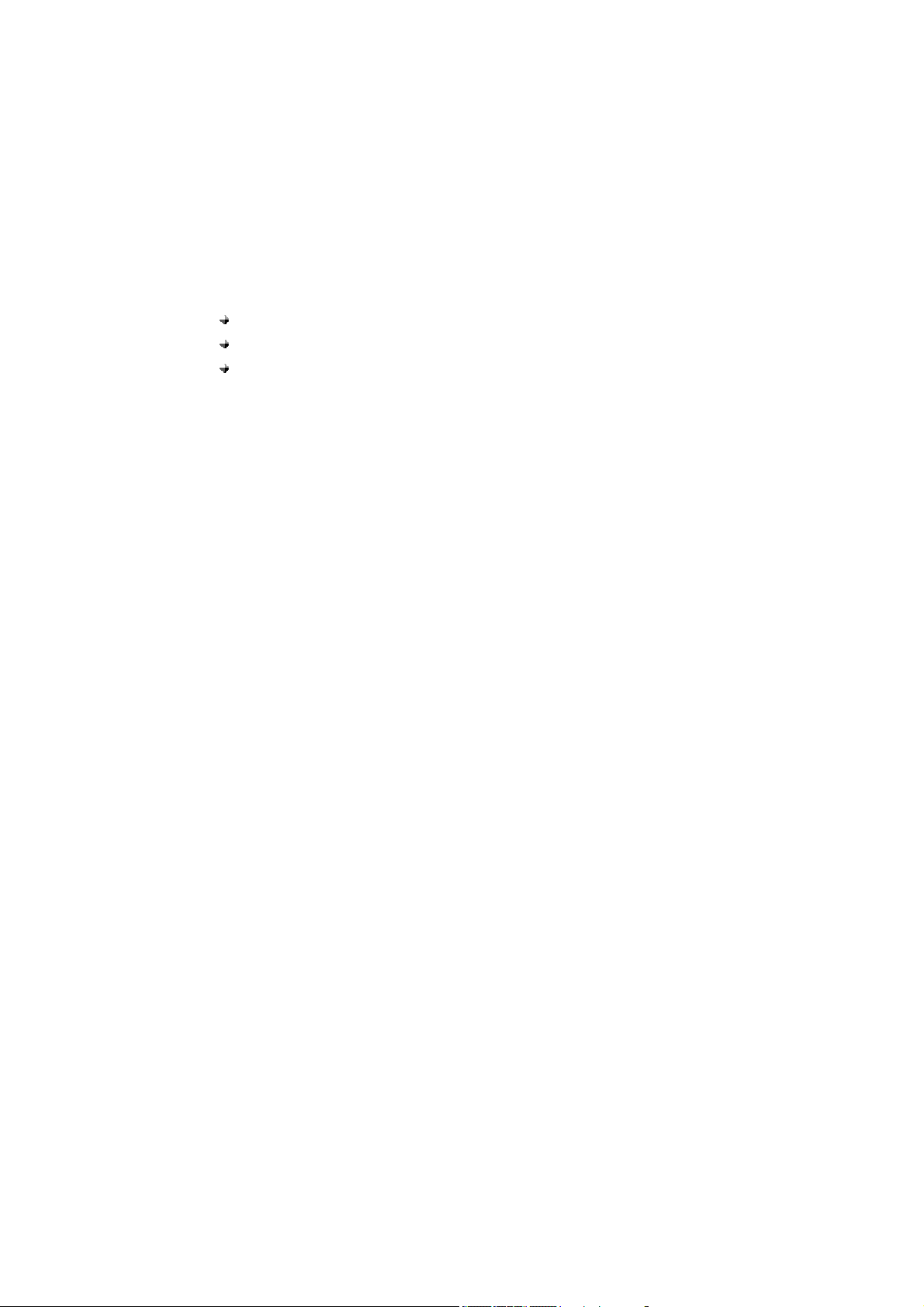
PREFACE
WELCOME
Congratulations on the purchase of your GP-858 product!
Please retain your original dated sales receipt for your records.
For warranty service of your GP-858 product, you will need to provide a copy of your
dated sales receipt to confirm warranty status.
Thank you for choosing Avvio product.
Please read important safety instructions before use.
Read and understand all instructions before use.
Please retain this guide for future reference.
The information contained in the GP-858 user guide is believed to be correct at the time
of printing. We reserve the right to change or modify any information, product
specifications, features or functionality without notice. The contents of the GP-858 user
guide are provided “as is.”
Certain features may not be activated by your service provider, and/or their network
settings may limit the feature’s functionality. Additionally, certain features may require a
subscription.
Contact your service provider for details.
2
Page 4
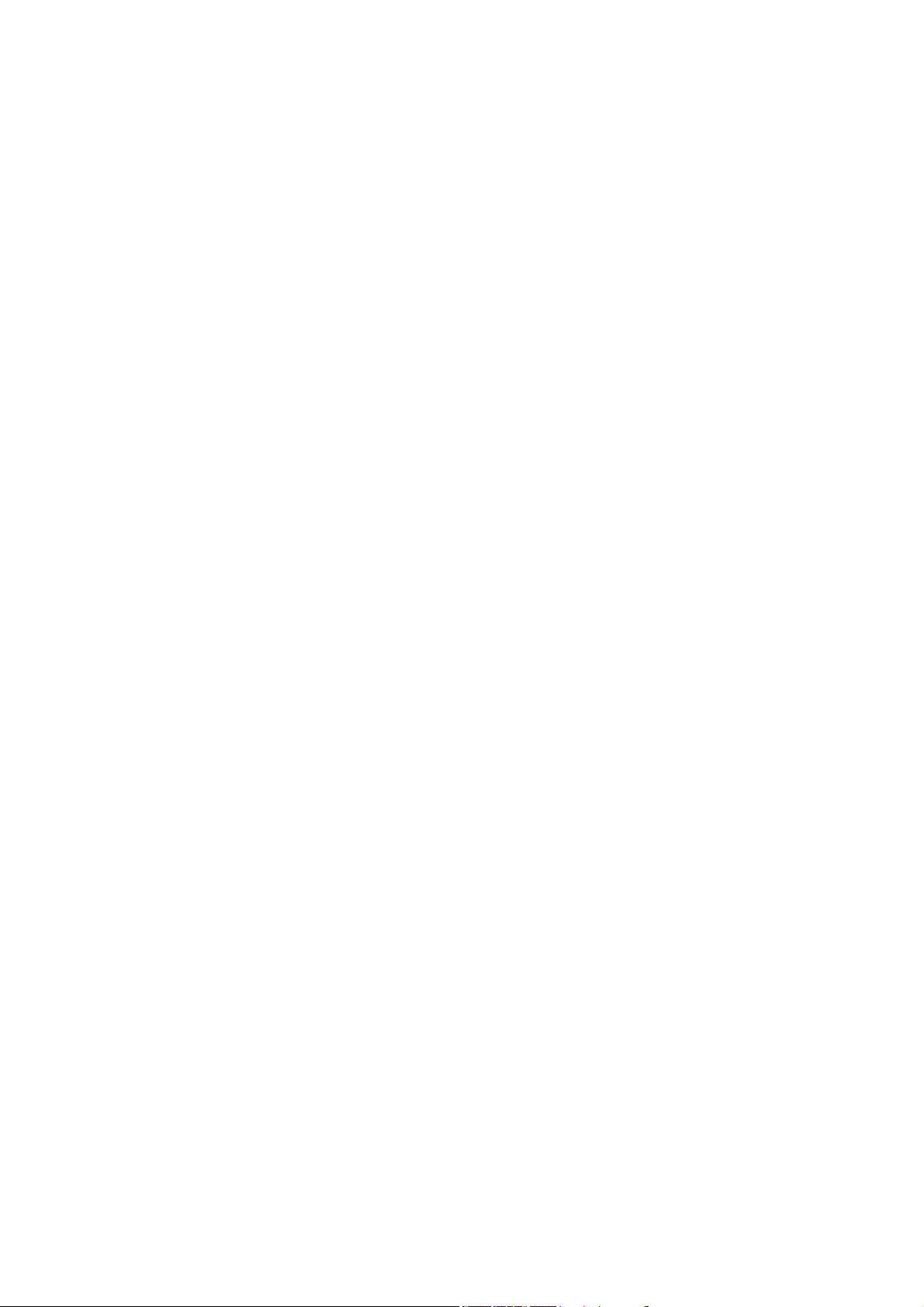
CONTENTS
SAFETY PRECAUTIONS
PRECAUTI ONS 6
SAFETY INFORMATION 8
PACKAGE CONTENTS
ABOUT YOUR PHONES
PHO NE OVERVIEW 12
INSTALLATI ON 13
KE Y FUNCTION 16
DISPLAY INDICATORS AND ICONS 18
BASIC FUNCTION
BASIC OPERATION 19
USING PHONE MENUS 24
ENTER LETTERS AND NUMBERS 25
MAIN MENU
O VERVIEW OF MENU TREE 27
THE CONTACTS 30
READ 30
ADD 31
MEMORY STATUS 31
SERVICE DIAL 32
SPEED DIAL 32
FIXED DIAL 32
COPY 33
CLEAR ALL RECORDS 33
GROUP 34
6
11
12
19
27
3
Page 5
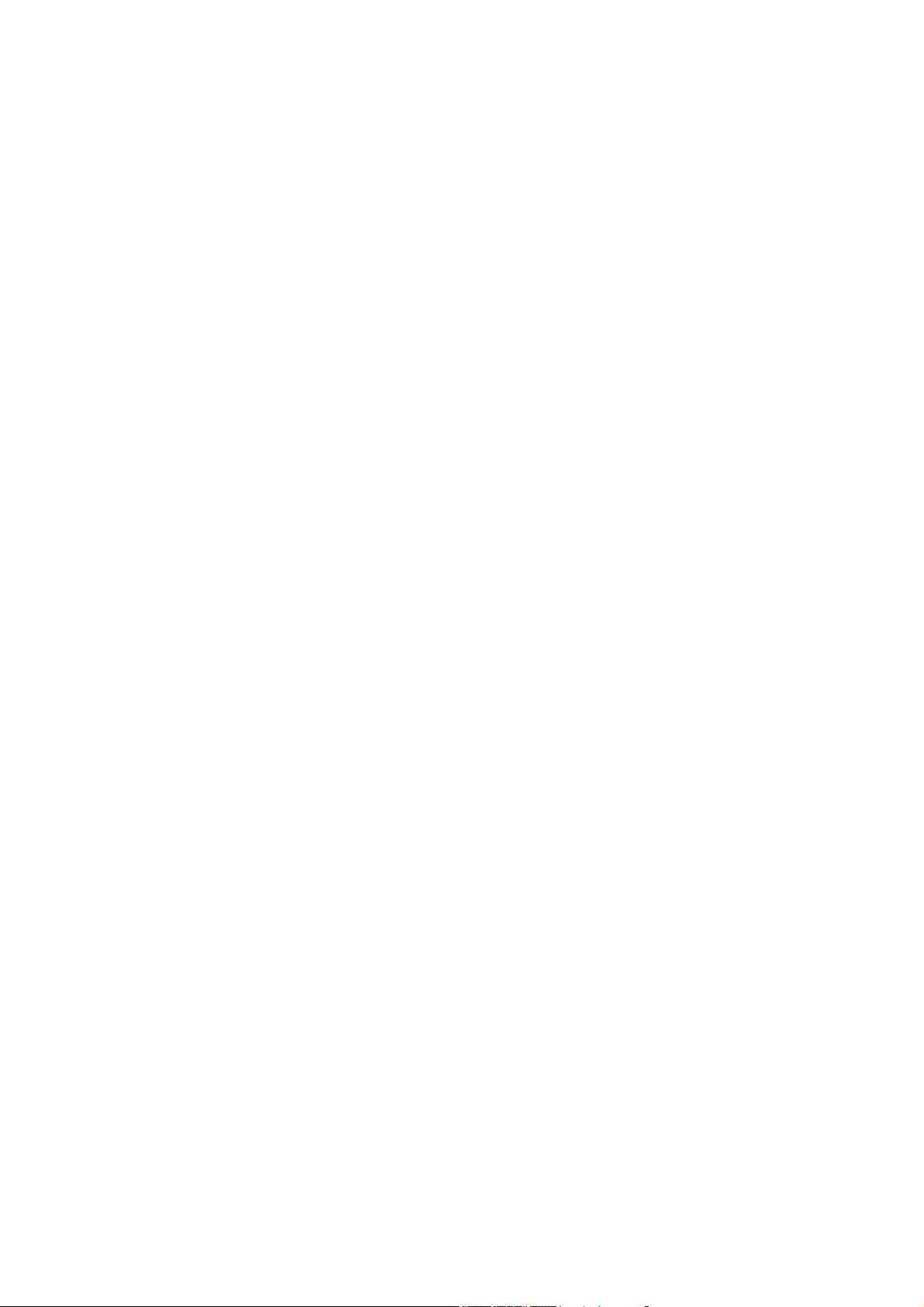
MY NUMBER 34
MESSAG E 36
WRITE NEW 36
INBOX 37
OUTBOX 38
DRAFTS 38
VOICEMAIL 39
BROADCAST MESSAGE 39
MESSAGE SETTINGS 39
TEMPLATE 40
MEMORY STATUS 40
DIAL RECORDS 41
INCOMING CALL 41
OUTGOING CALL 41
MISSED CALL 41
CALL OPTIONS 42
CALL DURATION 42
PHONE SETTINGS 43
MELODY 45
DISPLAY 45
CALL SETUP 46
NETWORK SETUP 49
SECURITY SETUP 50
FACTORY DEFAULT 52
APPLICATIONS
ALARM 53
CALCULAT OR 53
SETTINGS
53
43
4
Page 6
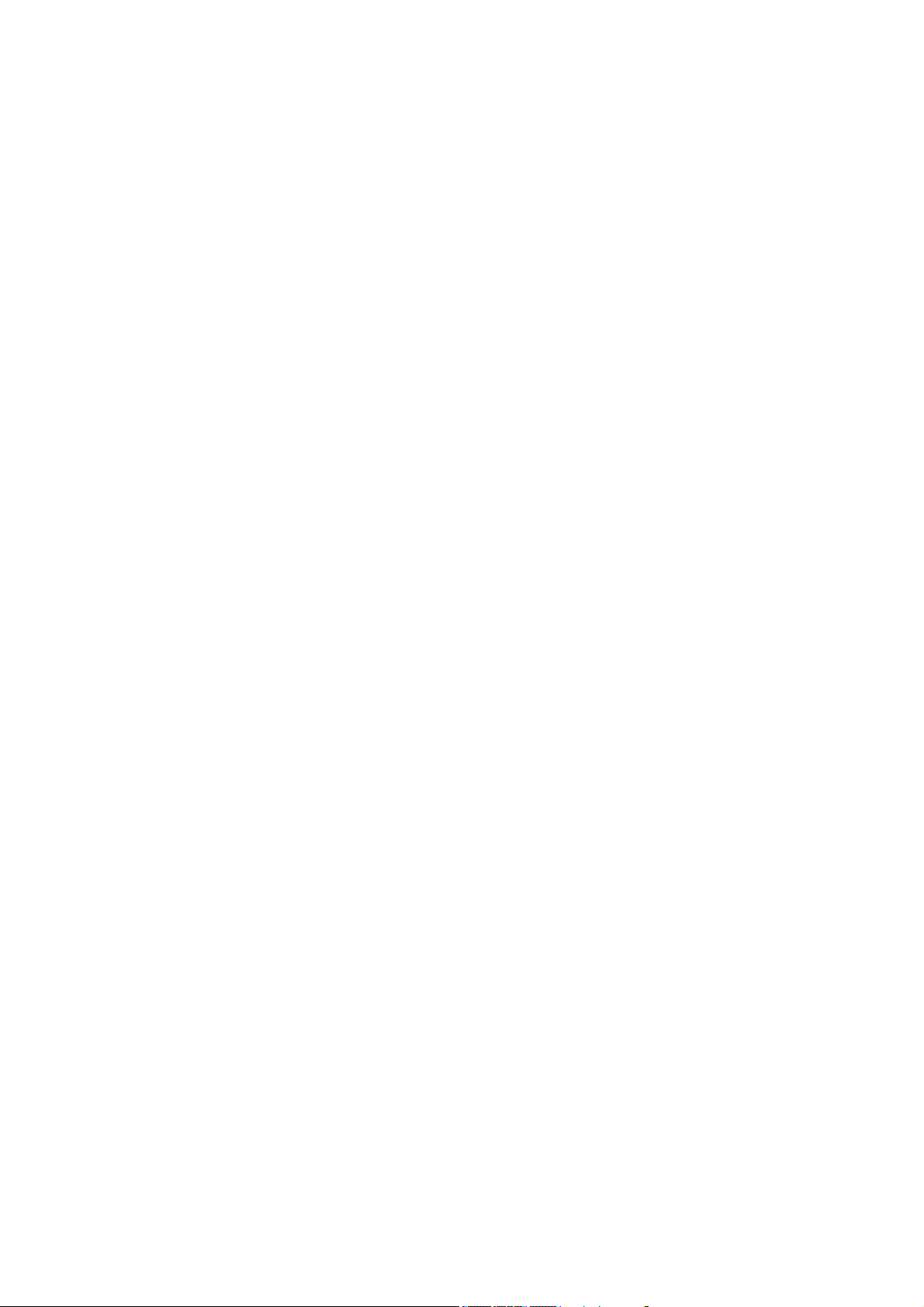
CALENDAR 54
REFERENCE INFORMATION
TECHNI CAL INFORMATION 55
REGULA TORY 56
FCC NOTICE TO USERS
TROUBEL SHOOTING 59
55
57
5
Page 7
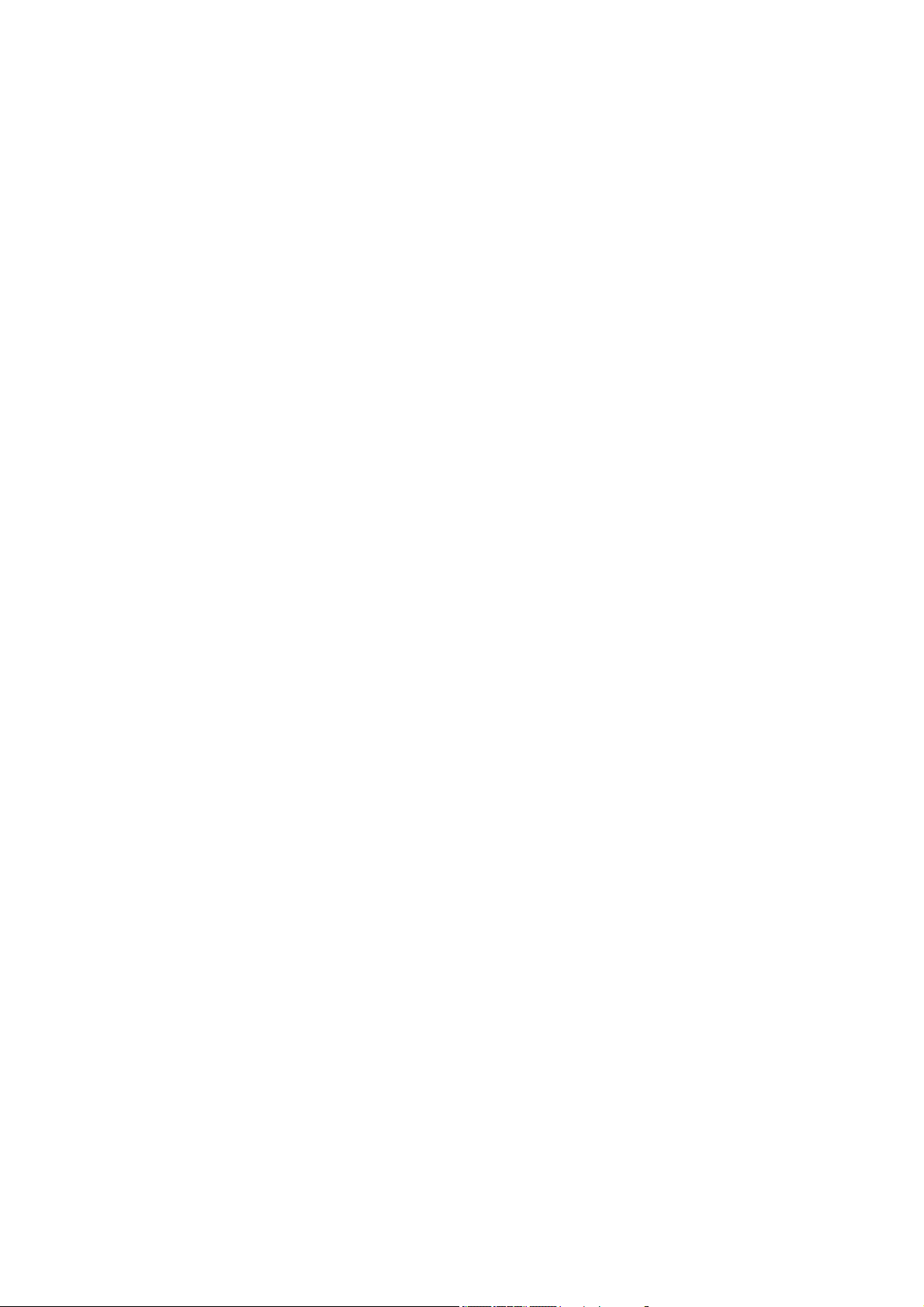
SAFETY PRECAUTIONS
PRECAUTIONS
1. Please do not try to take out the SIM card of this phone.
This SIM card is a special encr ypt card, it cannot be used in othe r mobile phones. It’s
the warranty of the product, if you try to rip or remove the SIM Card, the warrant will be
not valid and your product will not be warranty in any case.
2. Please do not turn around the antenna at will, in order to avoid create the
damage of antenna.
3. Keep the phone away from water and damp areas.
Water o r othe r l iquids ma y cause overheati ng, e lectrical leakage, and failure of t he
phone.
4. Do not try to disassemble the phone.
This can cause electric shoc k a nd failure of the phone. T ampering w ill also vo id the
phone’s warranty.
5. Put the phone in a safe and stable place.
6. Keep away from dust and heat radiation (i.e. microwaves, stoves, etc.)
7. Try to use the phone a way from ordinary telephones, television set s, radios, and
automated office equipment to avoid interference between the devices.
8. Use clean soft dry cloth to wipe the phone. Do not use any chemical agents.
6
Page 8
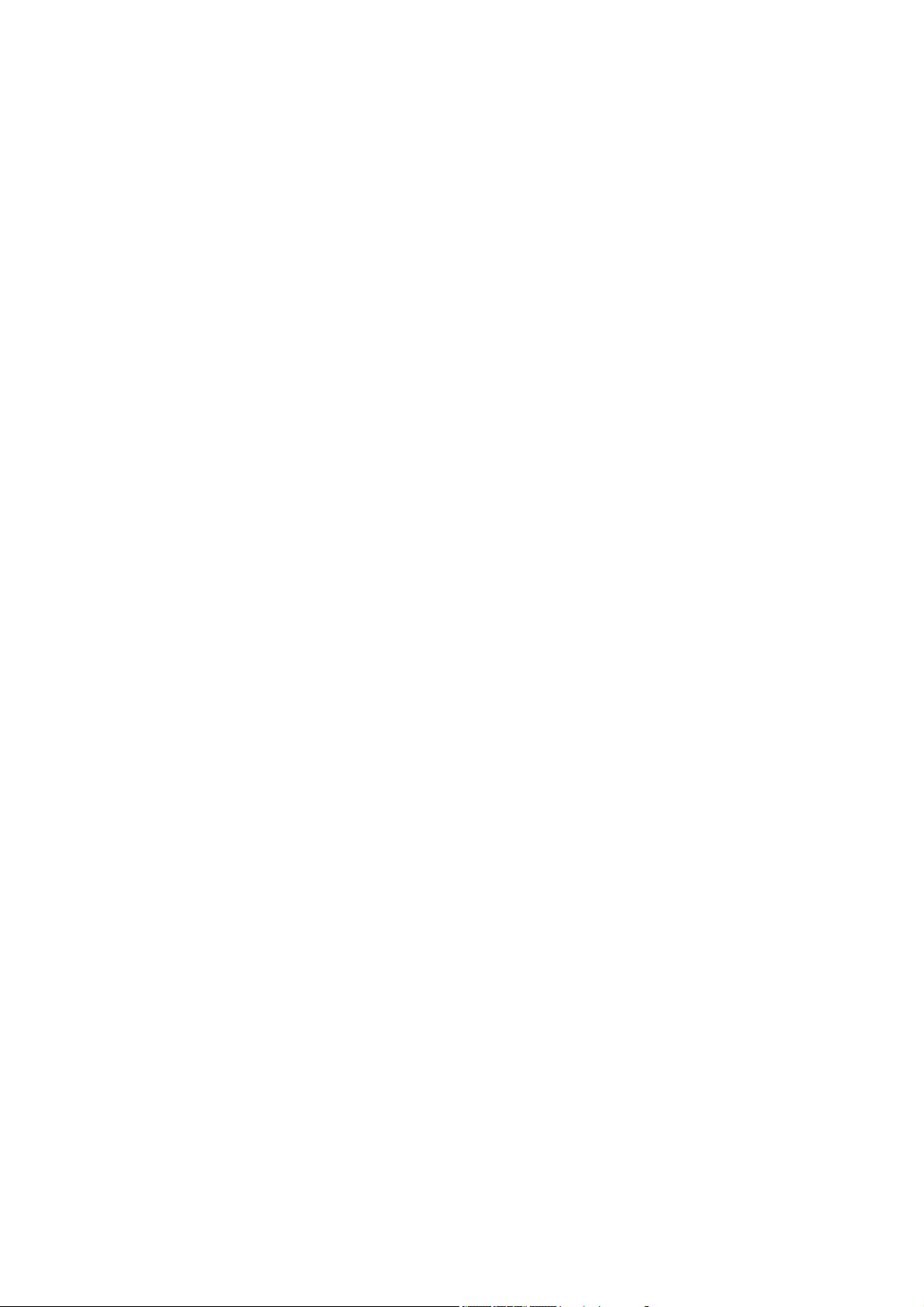
9. Do not put the phone near explosive or inflammable materials.
10. Use the phone onl y within the temperatu re rang e of -20 ~60 and humidit y ℃℃
range of 0%~90%.
11. Keep all accessories or batteries out of the reach of small Children or babies.
Please instruct children the proper ways of handling phone during usage.
Shock circuit or breakdown ma y occur and may cause severe danger to user d ue to
improper usage.
Shock circuit or breakdown ma y occur and may cause severe danger to user d ue to
improper usage.
7
Page 9
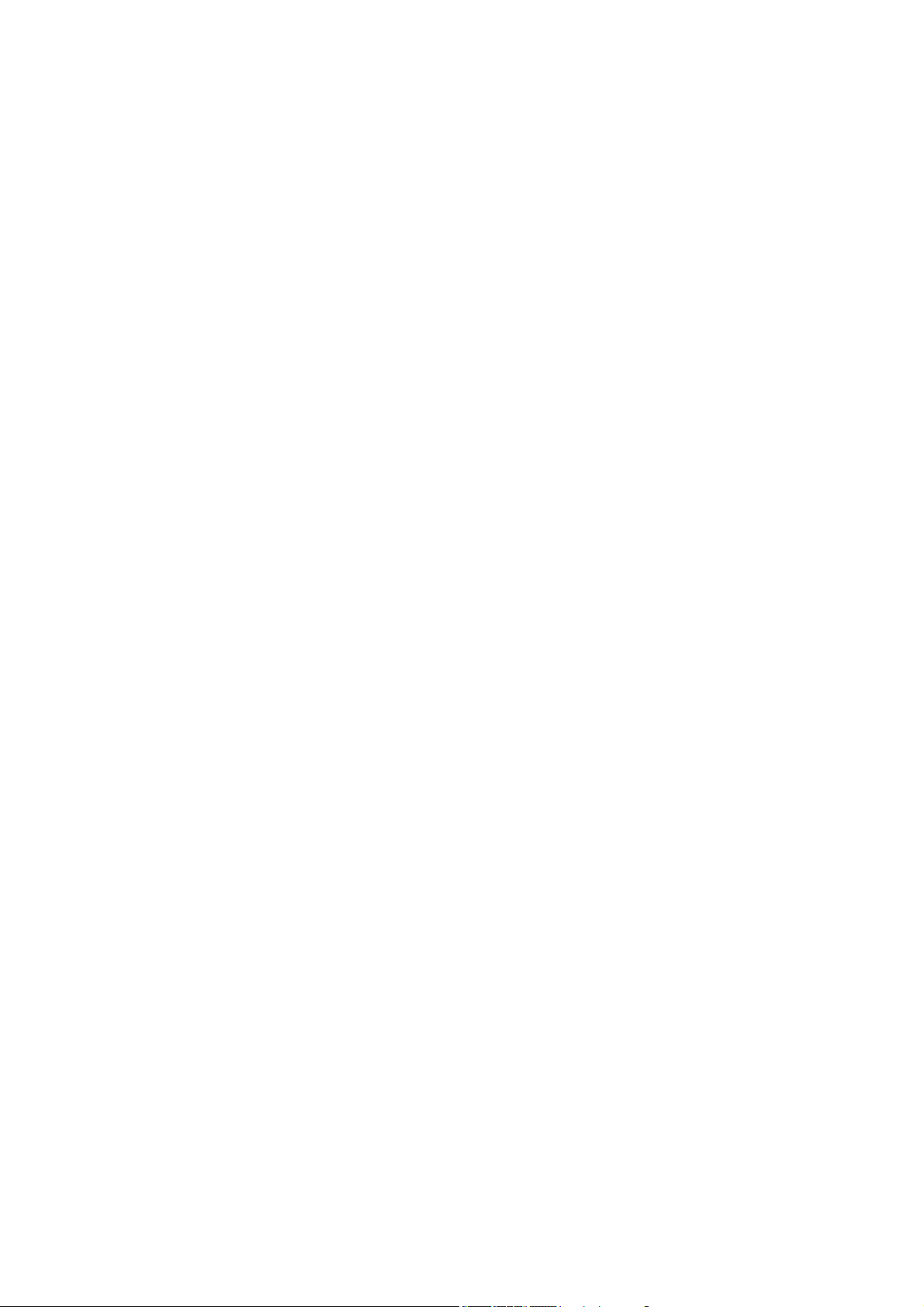
SAFETY INFORMATION
1. EXPOSURE TO RADIO FREQUENCY (RF) ENERGY
Your phone contains a transmitter and a receiver. When it is ON, it receives and also
sends out radio frequency (RF) signals. When you communicate w ith your phone, the
system handling your call controls the power level at which your phone transmits.
Your phone is d esigned to comply with local regulator y requirements in your cou ntry
concerning exposure of human beings to RF energy.
2. OPERATIONAL PRECAUTIONS
To assure optimal phone perform ance and make sure human exposure to RF energy is
within the guidelines set forth in t he relevant standards; always adhere to the follow ing
procedures.
3. EXTERNAL ANTENNA CARE
Use only the supplied Avvio approved antenna. Unauthorized an tennas, modifications,
or attachments could damage the phone.
Do NOT hold the antenna when the phone is IN USE. Holding th e antenna affects call
quality and ma y cause the phone to operate at a higher po wer level than needed. In
addition, use of unautho rized a ntennas ma y result in non-com pliance w ith the local
regulatory requirements in your country.
4. PHONE OPERATION
When placing or receiving a pho ne call, hold your phone as you would use a wireless
telephone.
To maintain compliance with RF energy exposure guidelines, ensure the phone antenna
is at least 10 inches (25centimeters) from your body when transmitting.
5. APPROVED ACCESSORIES
Use of accessories not approved b y A vvio, including but not limited to batterie s and
antennas, may cause your phone to exceed RF energy exposure guidelines.
6. RF ENERGY INTERFERENCE / COMPATIBILITIES
8
Page 10
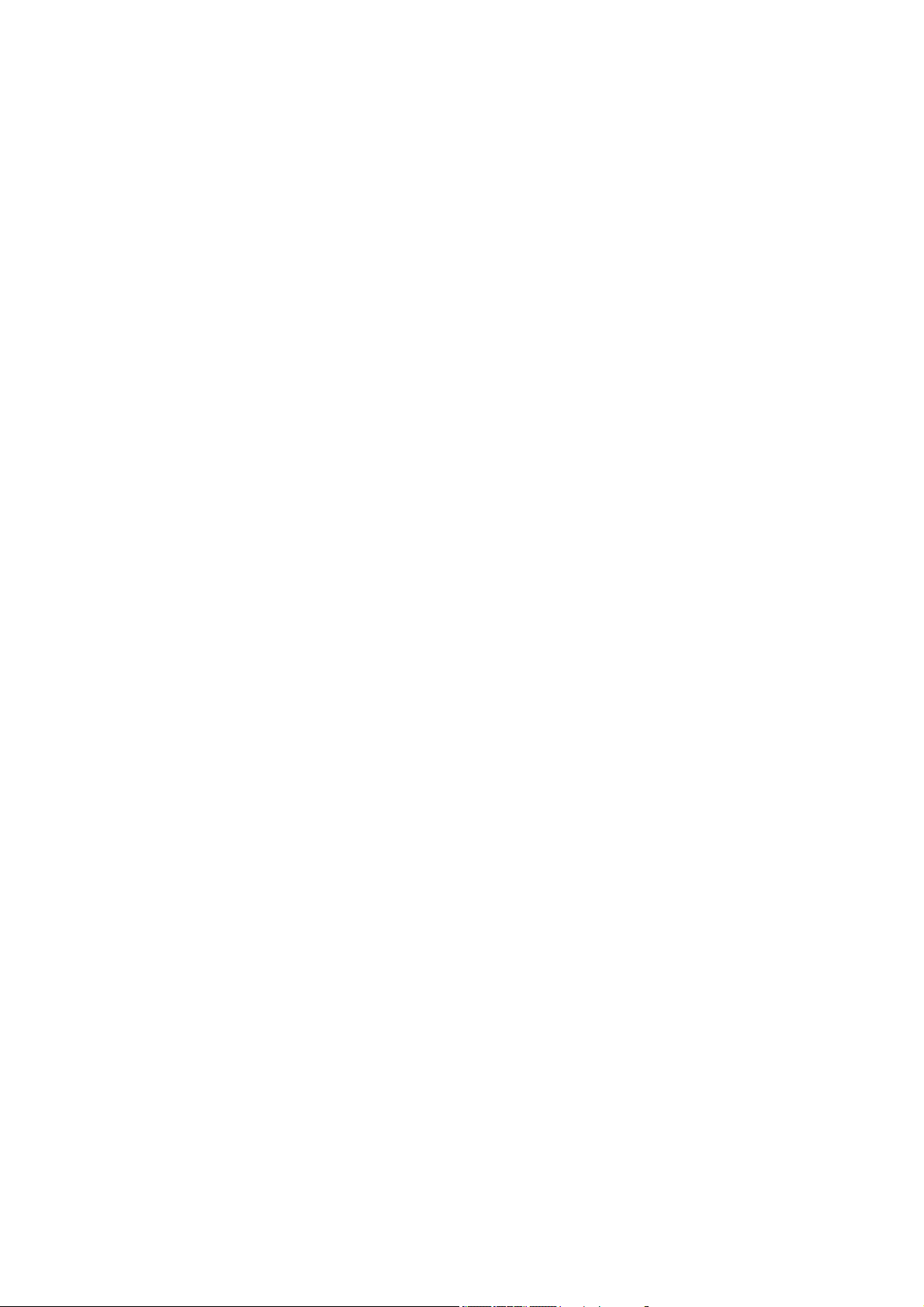
Nearly every electronic device is susceptible to RF ene rgy interf erence from external
sources if inadequately shielded, designed, or other wise configured for RF en ergy
compatibility. In some circumstances your phone may cause interference.
7. MEDICAL DEVICES
1) Pacemakers
Pacemaker ma nufacturers recommend that a minimum sep aration of 10 in ches
(25centimeters) be maintained between the fixed wireless phone and a pacemaker.
Persons with pacemakers should:
Always keep the phone mor e th an 10 inches (2 5 centimeters) fr om your p acemaker
when the phone is turned ON. Turn OFF the phone immediately if you have any reason
to suspect that interference is taking place.
2) Hearing Aids
Some digital wireless phones may interfere with some hearing aids. In the event of such
interference, you ma y want to consult your h earing aid manufacturer to discuss
alternatives.
3) Other Medical Devices
If you use any other personal medical device, consult the manufacturer of your device to
determine if it is adequatel y shielded from RF en ergy. Your physician may be abl e to
assist you in obtaining this information.
8. BATTERIES
Batteries can cause prope rty damage and / or bodil y injur y such as burns if a
conductive material such as jewelry, keys, or beaded chains touches exposed terminals.
The conductive material ma y complete an el ectrical circuit (short circuit) and become
quite hot.
Exercise care in handling an y c harged b attery, particularly when placing it inside a
pocket, purse or other cont ainer w ith met al object s. Use only o riginal batteries and
chargers.
Your battery or phone may contain symbols, defined as follows.
9
Page 11
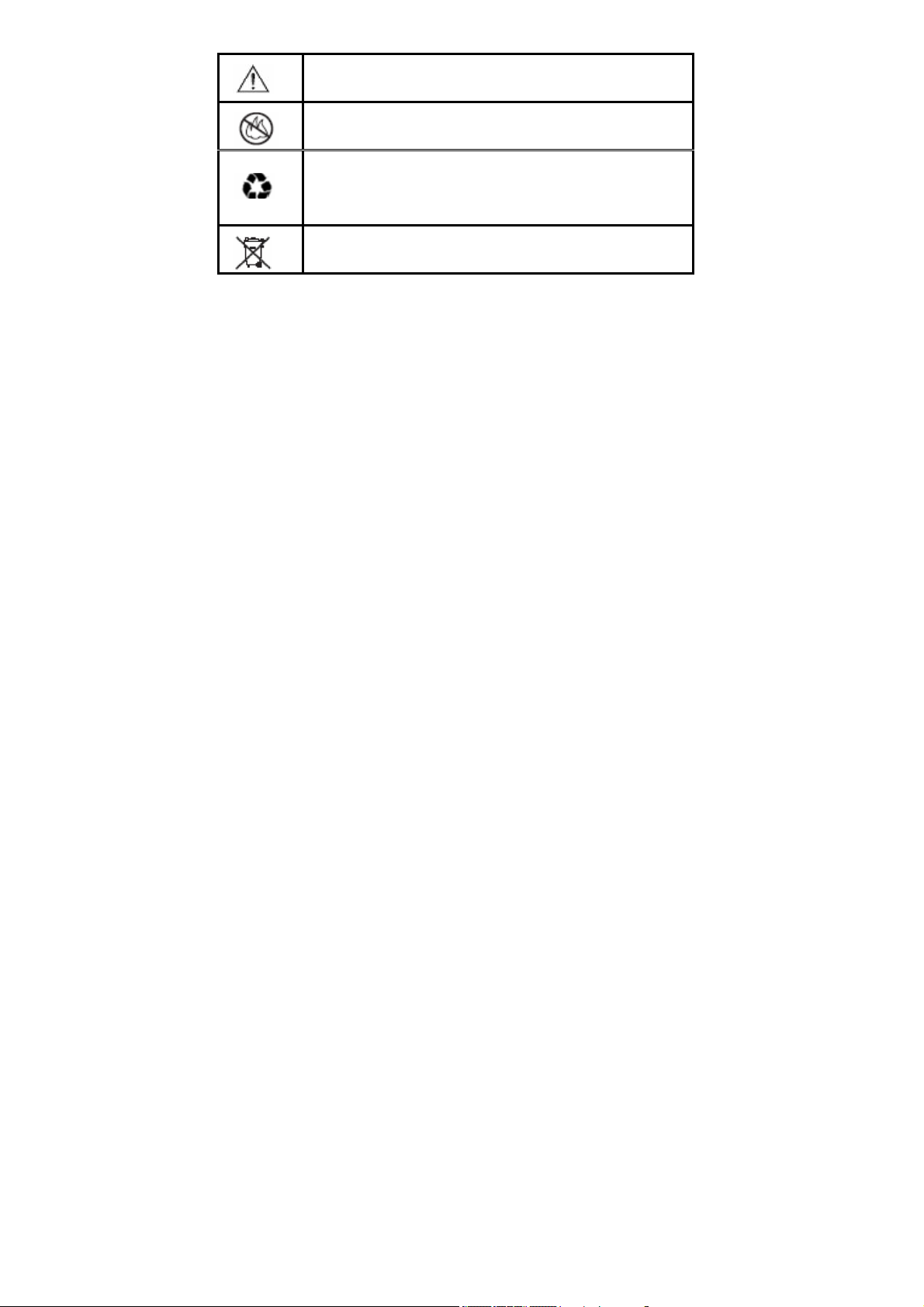
Important safety information will follow
Your battery or phone should not be disposed of in a fire
Your battery or phone may require recycling in
accordance with local laws. Contact your local
regulatory authorities for more information
Your battery or phone should not be thrown in the trash
Please don’t use an y damag ed batter y o r char ger and use th e batter y only f or it s
intended purpose.
Don’t apply extreme shock to the battery. It’s dangerous to disassemble a batte ry or to
apply extreme shock to the battery via nail or heavy metal objects.
Keep the charger or batteries out of reach of small children or babies.
Always try to keep the battery between -10 ~ 55 Celsius.
Use only manufacturer approved rechargeable batteries and charger designated for this
devise.
9. Seizures / Blackouts
Some people m ay be susceptible to epileptic seizures or blackout s when exposed t o
flashing light s, such as w hen watching television or pla ying v ideo games. Th ese
seizures or blackout s ma y occu r even if a pe rson never ha d a previous seizure or
blackout.
If you experienc ed seizures or blackout s, or if you have a fa mily histor y of such
occurrences, please consult with your doctor.
10
Page 12
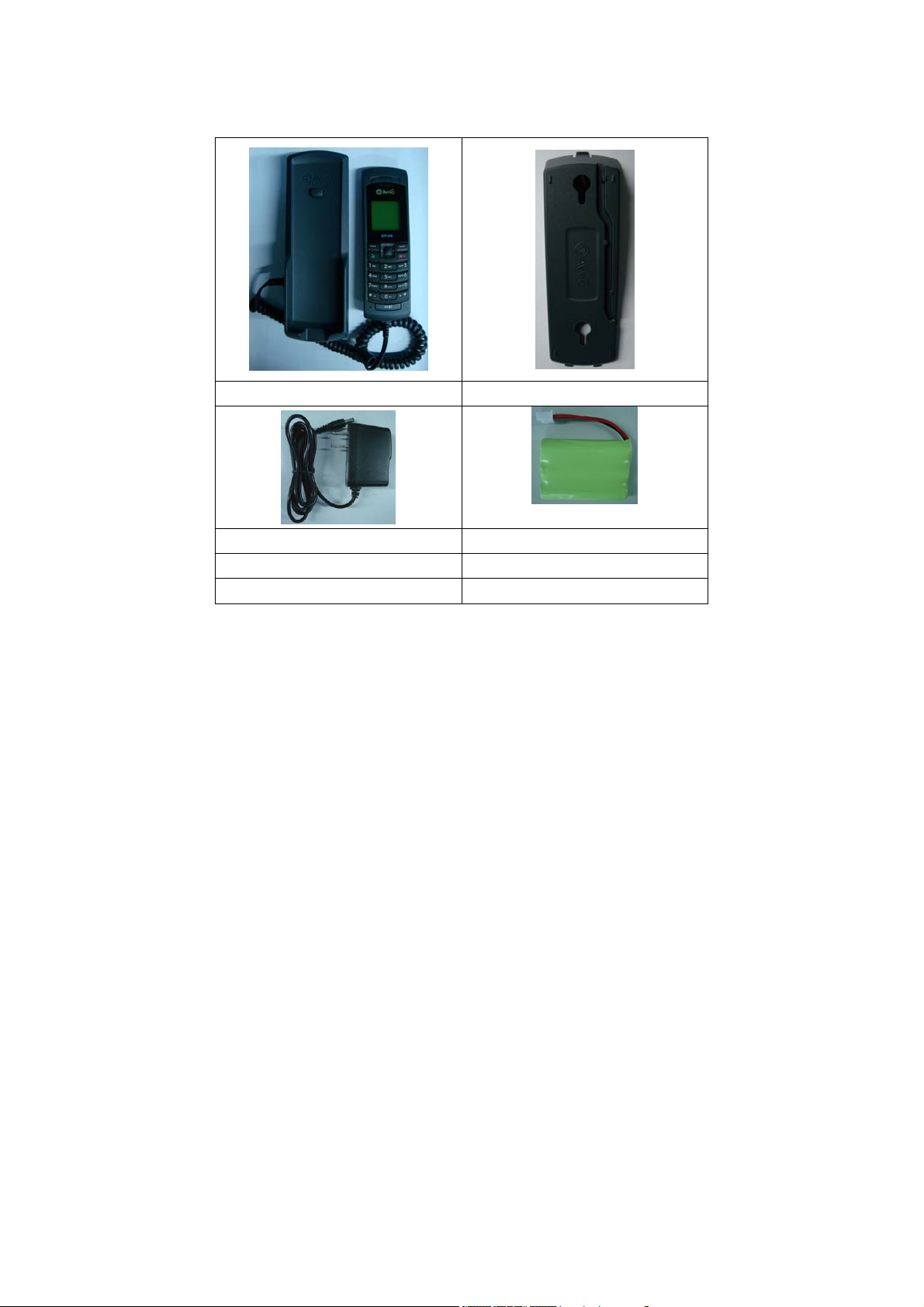
PACKAGE CONTENTS
Transceiver + Cradle Wall bracket
Adapter / Charger Backup Battery
DC Power Supply
The appearance of the parts in your package may be different from those in t his
Manual.
Package contents may vary by market. Please check with your service provider.
11
Page 13
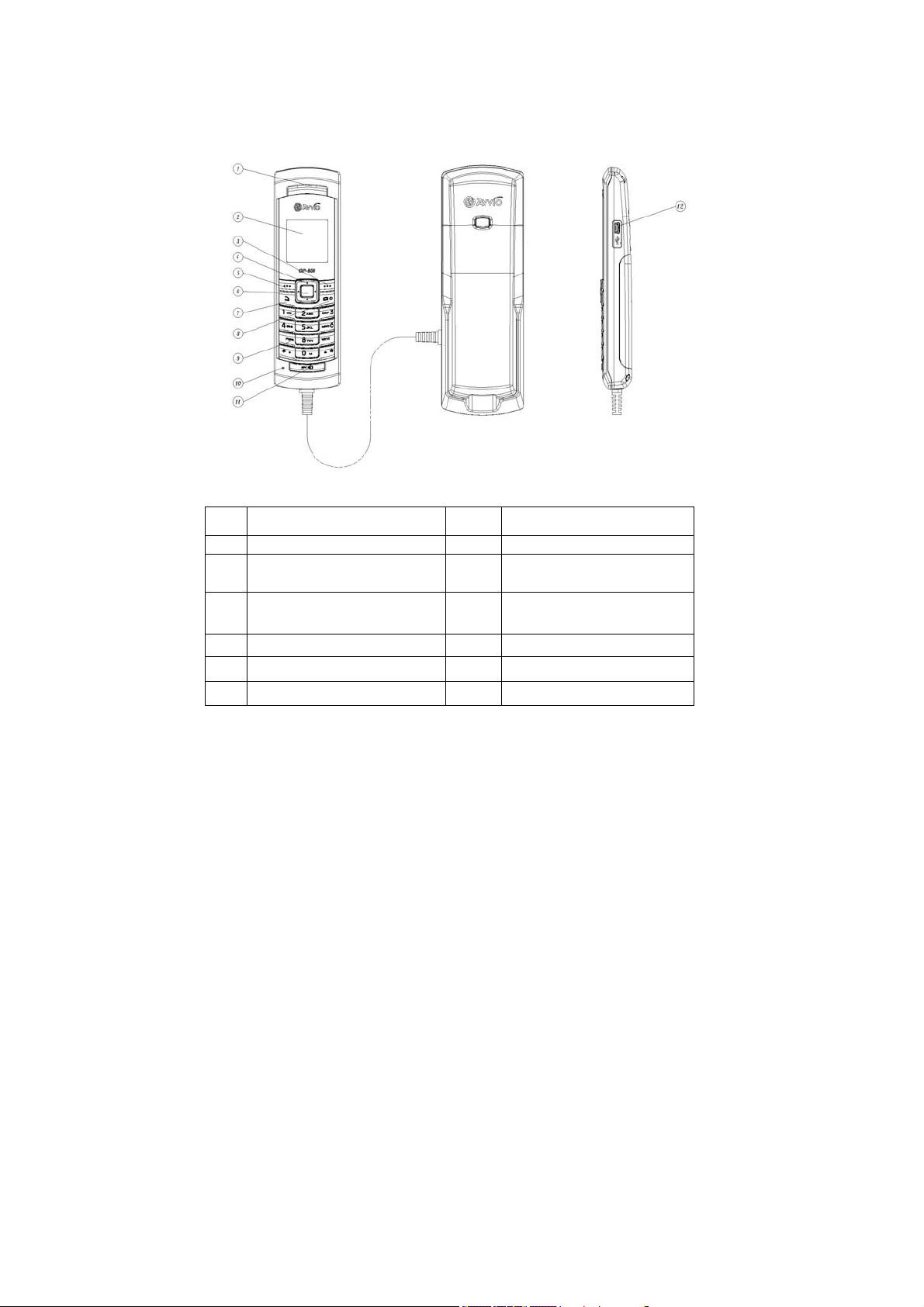
ABOUT YOUR PHONES
PHONE OVERVIEW
No Description No Description
1 Transceiver(Receiver/Speaker) 2 LCD Display
Call Cost / Back / Cancel / Right
3
Scroll / Navigation Key ( Up,
5
7 Send / Answer / Call Key 8 End / Power on off Key
9 Dial / Numeric Key 10 Microphone
11 Speaker Phone Key 12 I/O Connector
soft Key
Down, Right, Left )
4
6 SMS Key
Menu / OK / Option / Left soft
Key
12
Page 14

INSTALLATION
[ 1 ] Plugging AC/DC Adapter in to Cradle
Connect the adaptor to Cradle.
[ 2 ] Plugging AC/DC Adapter
Connect the adaptor to AC Wall outlet.
[ 3 ] Plugging Cradle
Put the phone on the Cradle.
[ 4 ] SIM Card and battery installation in the handset
1) Remove the battery cover.
2) Insert SIM card into the SIM slot in the right direction
3) Connect the rechargeable battery pack into the battery plug
4) Replace the battery door.
2
1
3
2
4
13
Page 15
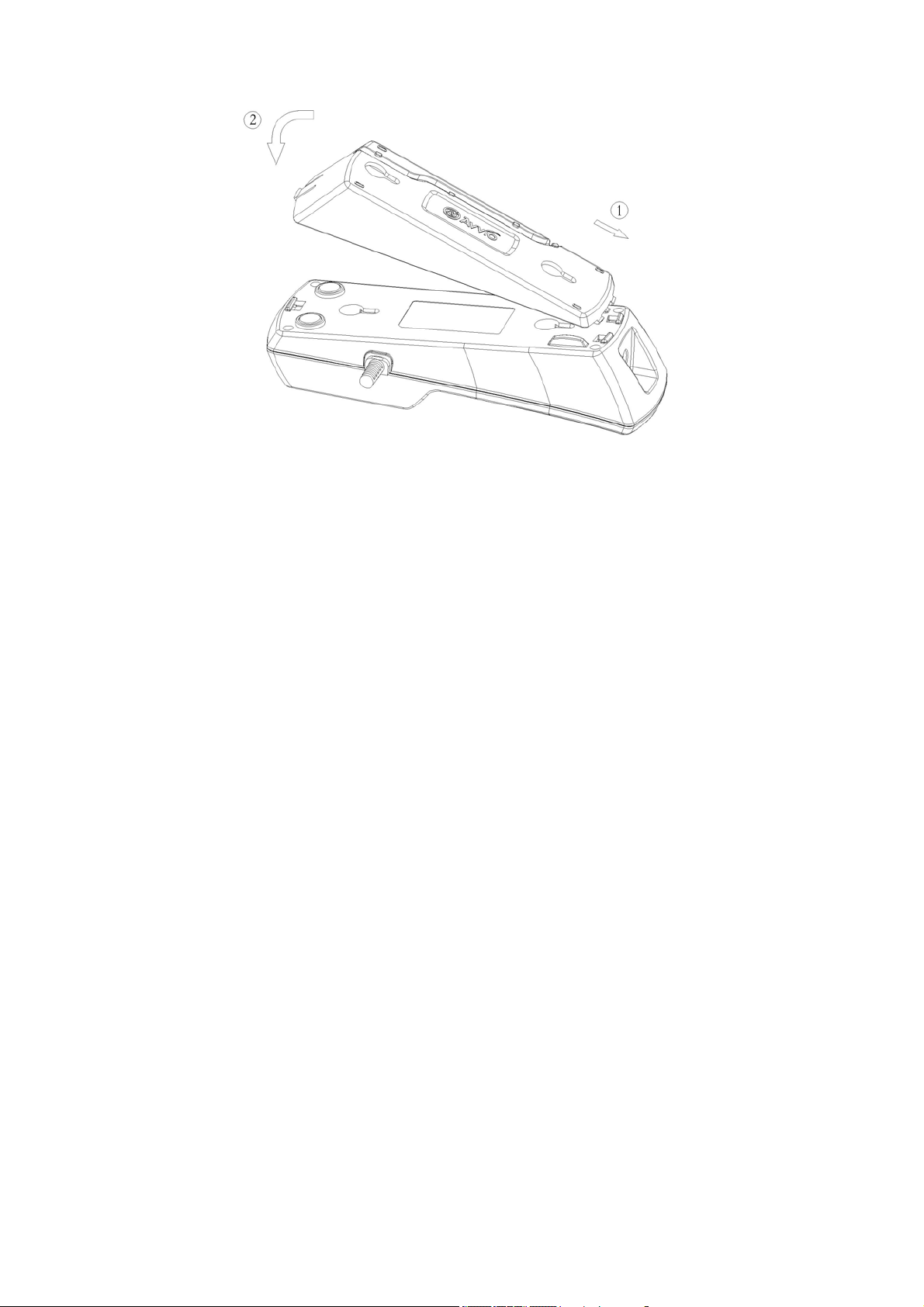
[ 5 ] Base / Cradle
[ 6 ] Turning Phone’s Power On/Off
After installing the handset correctly, press the power key which is on the right of the
front panel for about 3 seconds, the phone will then automatically test whether the SIM
Card is inserted and valid. Wait for the antenna icon to display indicator bars before you
make a call.
1) When the battery icon is empty, put the phone on the Cradle connecting tothe
external power adapter.
2) Plug the external power adapter into the power socket. The unit will power up
automatically.
3) Check the cellular signal strength and move the unit until the best signal possible
is achieved.
14
Page 16
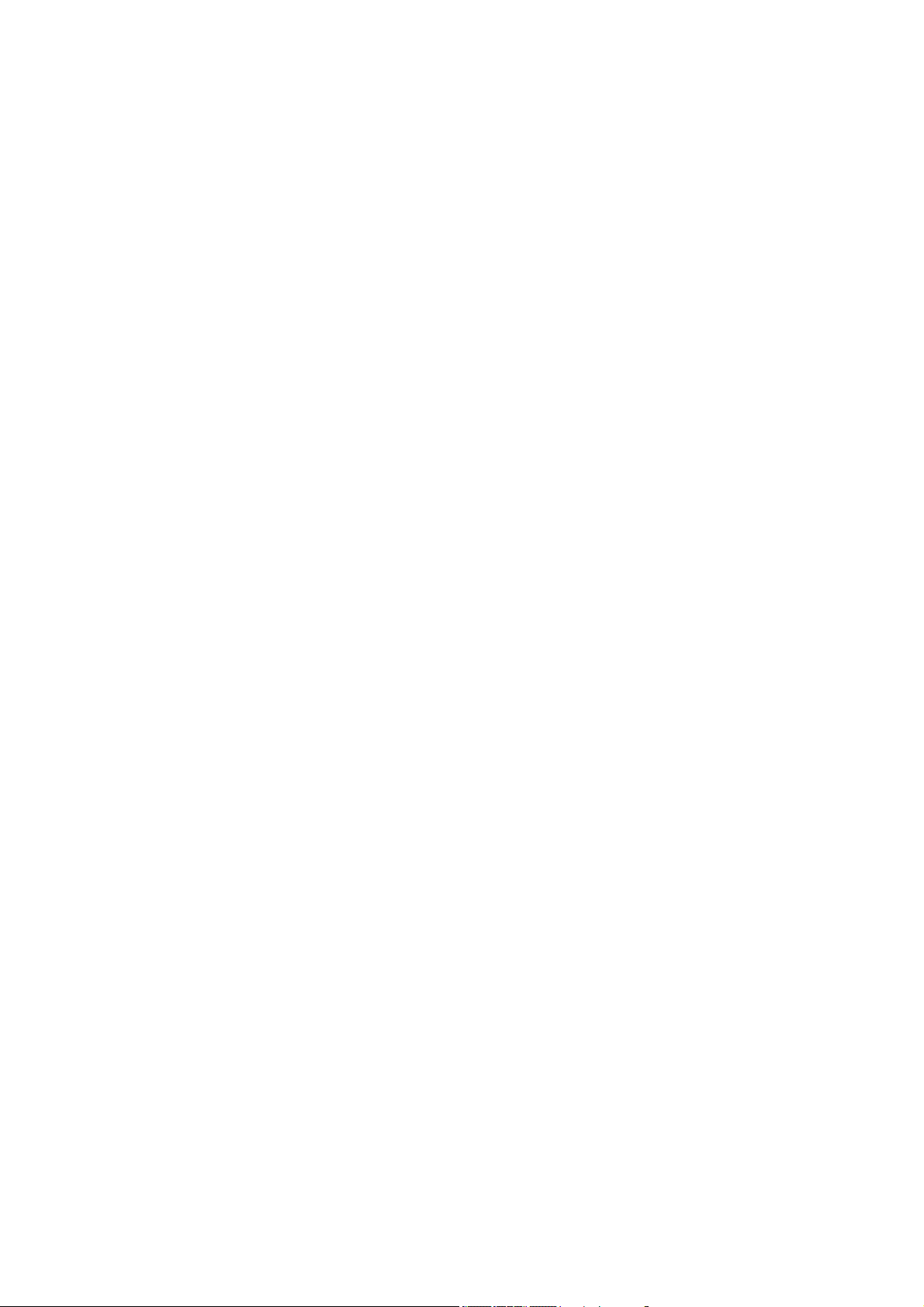
4) In state of power-on, press and hold power key button, LCD screen closes.
Note:
The battery pack is a backup for emergencies in case of a power failure. Do not operate
the phone without having AC/DC adaptor connected.
Be sure to carefully match the positive and negative terminals as shown on the battery.
When using the phone for the first time, charge it for over 6 hours to ensure optimum
battery charge.
Caution:
It is prohibited to use the SIM card for this Fixed Wireless Phone in other GSM phone.
Once the SIM pin number is entered, the SIM pin maybe automatically changed so the
initial PIN is no longer valid. Therefore, it is highly recommended NOT to take out the
SIM card once it is installed in this product.
DO NOT bend or scratch your SIM card, and avoid exposing it to static electricity, water,
or dirt.
15
Page 17
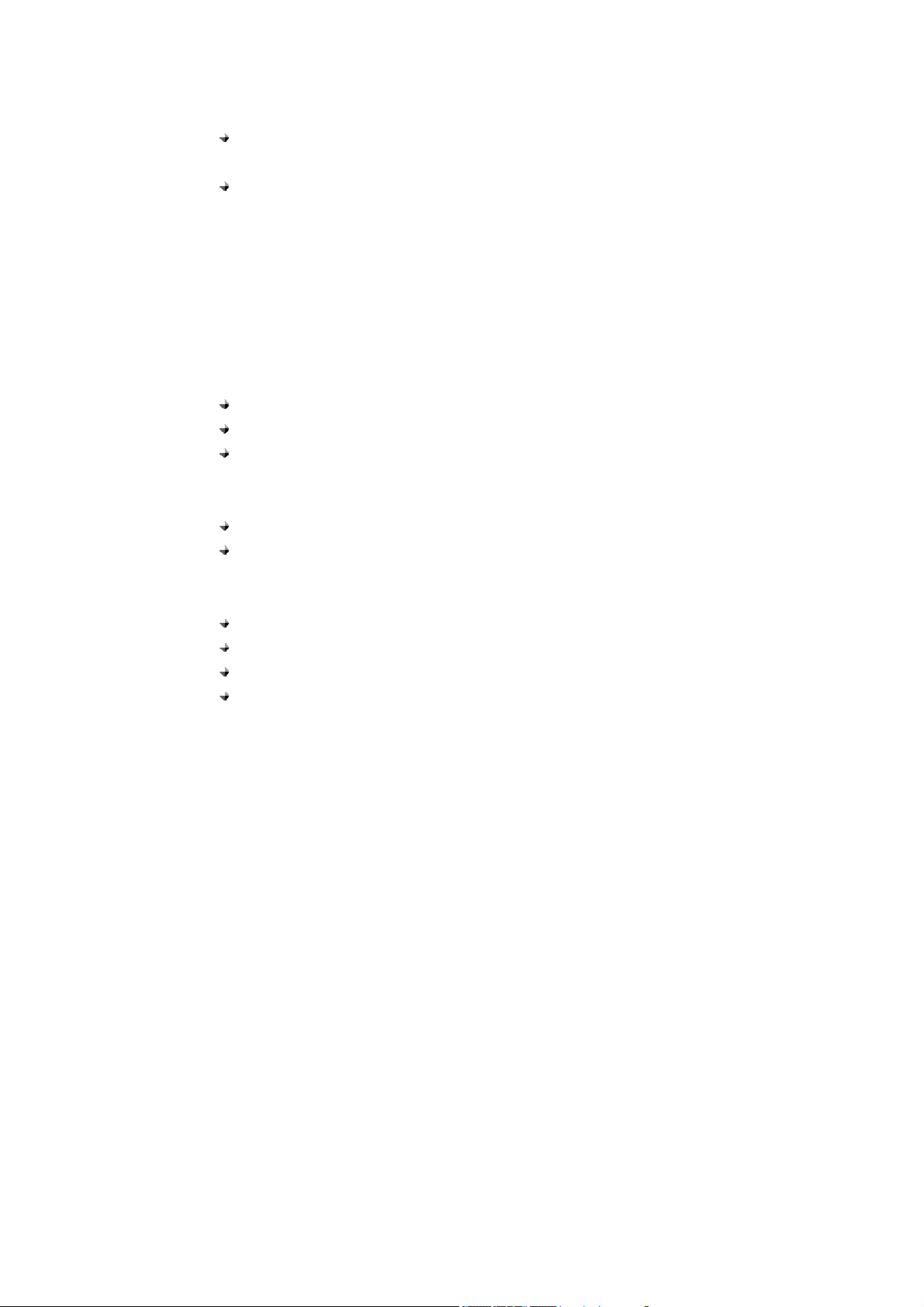
KEY FUNCTION
[ 1 ] Left / Right Soft Key ( Menu / Call Cost key )
Press the left soft key ( Menu ) to perform the function indicated by the text on the
screen above the key.
Press the right soft key (Call Cost ) to directly access the Last Call Cost list
Note:
The functions of the sof t keys depend on the guiding text sho wn above the keys. For
example, when the text Menu is above the lef t soft key, press, an d the lef t key enters
the menu functions. Similarly , p ressing the right sof t key unde r the text Call Cost
accesses the Last Call Cost list functions
[ 2 ] Send key
Press to make a call to a name / number shown on the screen.
Press to answer a call.
Press to access the list of recently dialed numbers.
[ 3 ] End key
Press to end a call.
Press once to exit a function and return to the idle screen.
[ 4 ] Numeric Keys / ‘*’ keys / ‘#’ Keys
Used for entering numbers and letters.
Press and hold number 1 key to call the voice mailbox.
Press‘#’ key to toggle between upper case, lower case and numeric modes.
Press‘*’ key to toggle between letters and symbols.
[ 5 ] Navigation / Scroll keys
16
Page 18
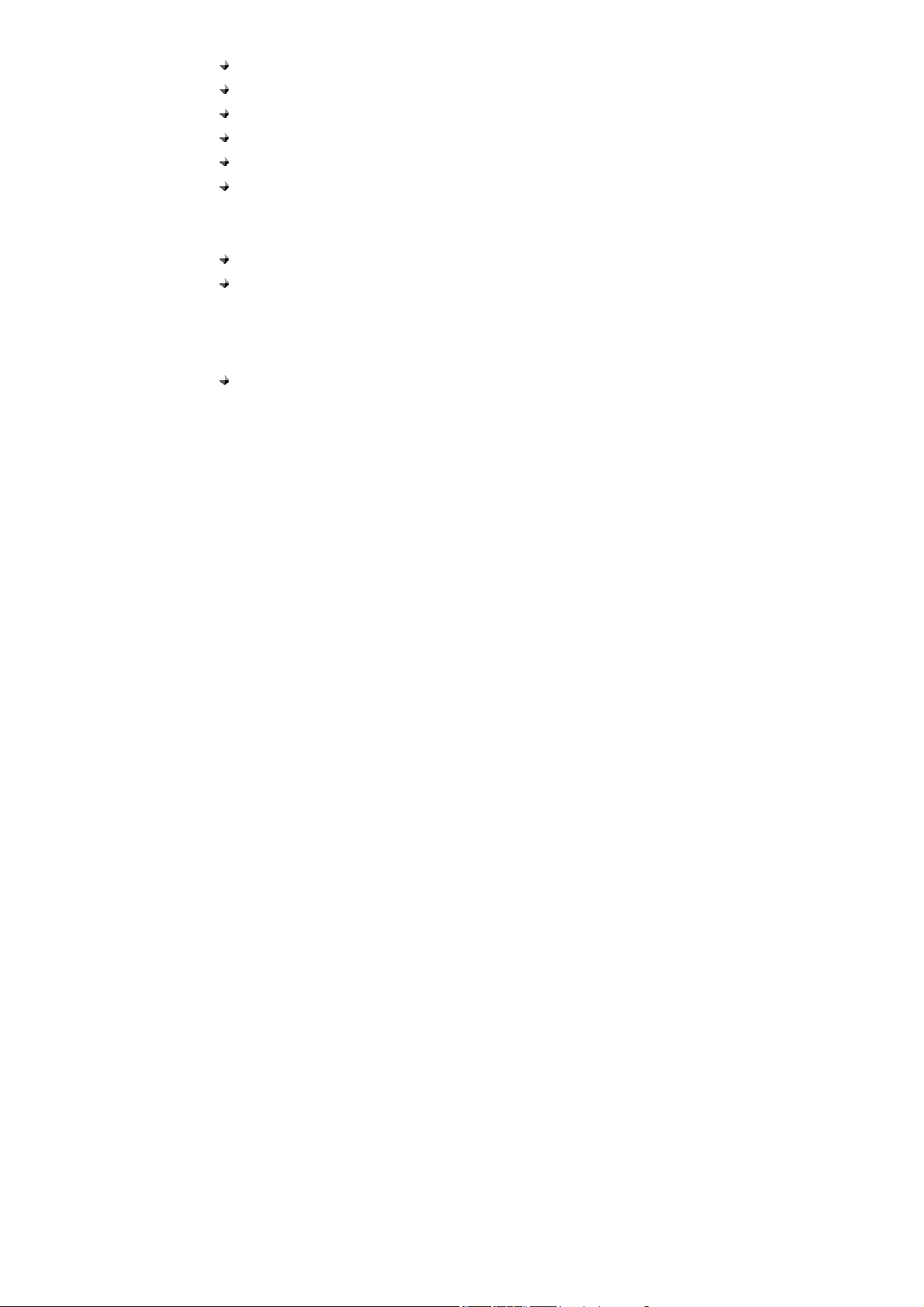
Pr ess left navigation key to Last Call Cost Info.
Pr ess right navigation key to Dail Record.
Pr ess up navigation key to Inbox.
Pr ess down navigation key to Calendar.
Press this key to press up / down the phone’s menu.
Press to move the cursor when entering letters.(TBA)
[ 6 ] SMS Key
Press to enter ‘write new message’ function in idle mode
Press SMS key to directly access the sub menu w hen you are under the mai n
menu mode.
[ 7 ] Speaker key
If you are using the handset to call and you want to transfer the call to the
speakerphone mode, press the Speaker key button in right side to the speakerphone
The display indicators and icons provide information about the operation of the phone.
The start screen is display ed when the phone is turned ON. Several features ca n be
used only when the phone is at the start screen.
17
Page 19
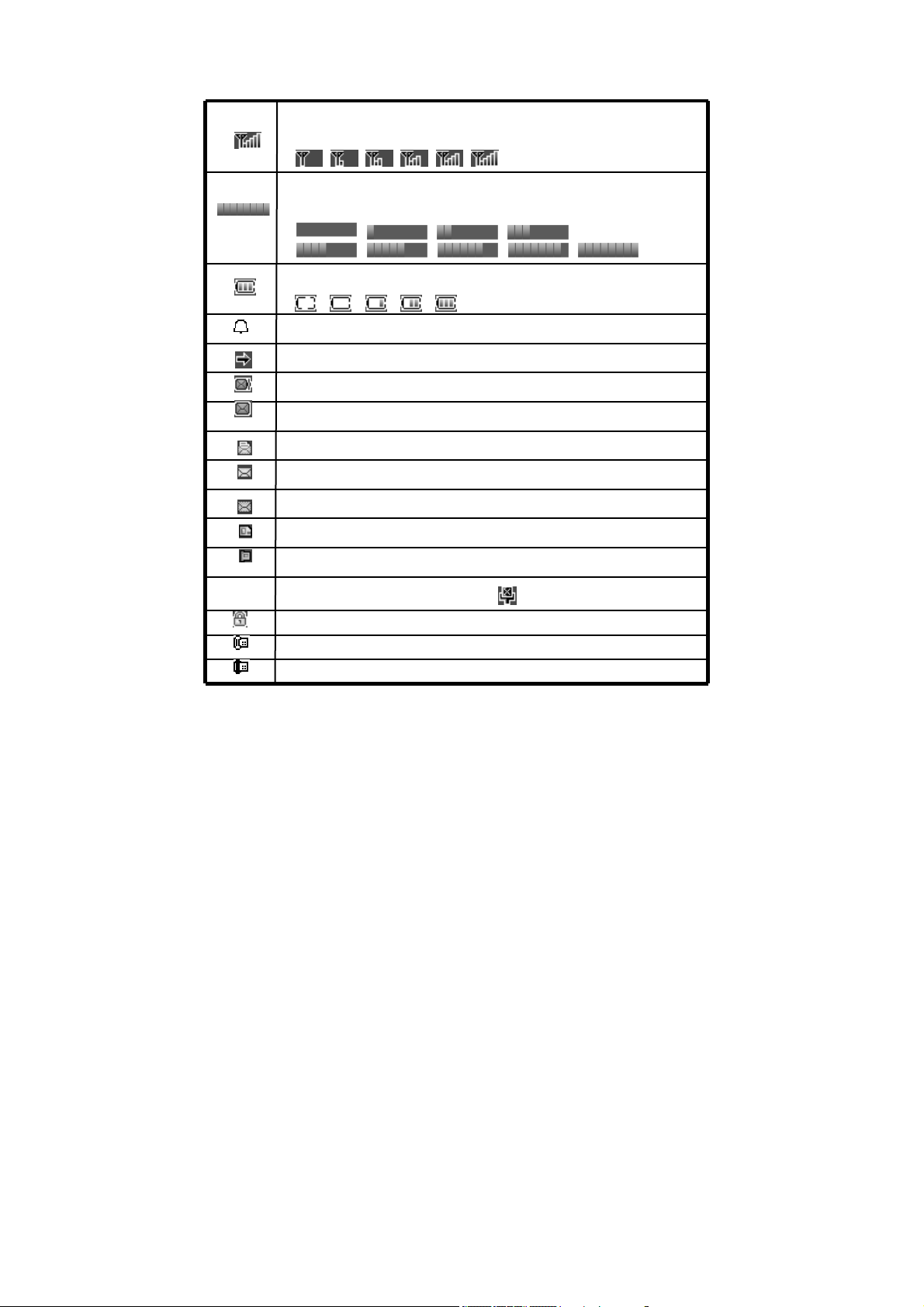
r
(
)
g
y
p
)
yp
DISPLAY INDICATORS AND ICONS
Batter y Level indicator
Alarm Indicato
Call Divert
V oice message
Received New messa
SMS read alread
Sent SMS
Unread SMS
Contacts stored in SIM card
Contacts stored in Phone
Signal Strength Indicator
Indicate the strength of the network signal
Volume tone Indicator
Indicate the tones of the Volume
: shows when the alarm is activated
TBA
e
in silence during a call(TBA
Kee
Ke
ad Lock
Call Meter ing ON
Call Meter ing OFF
18
Page 20
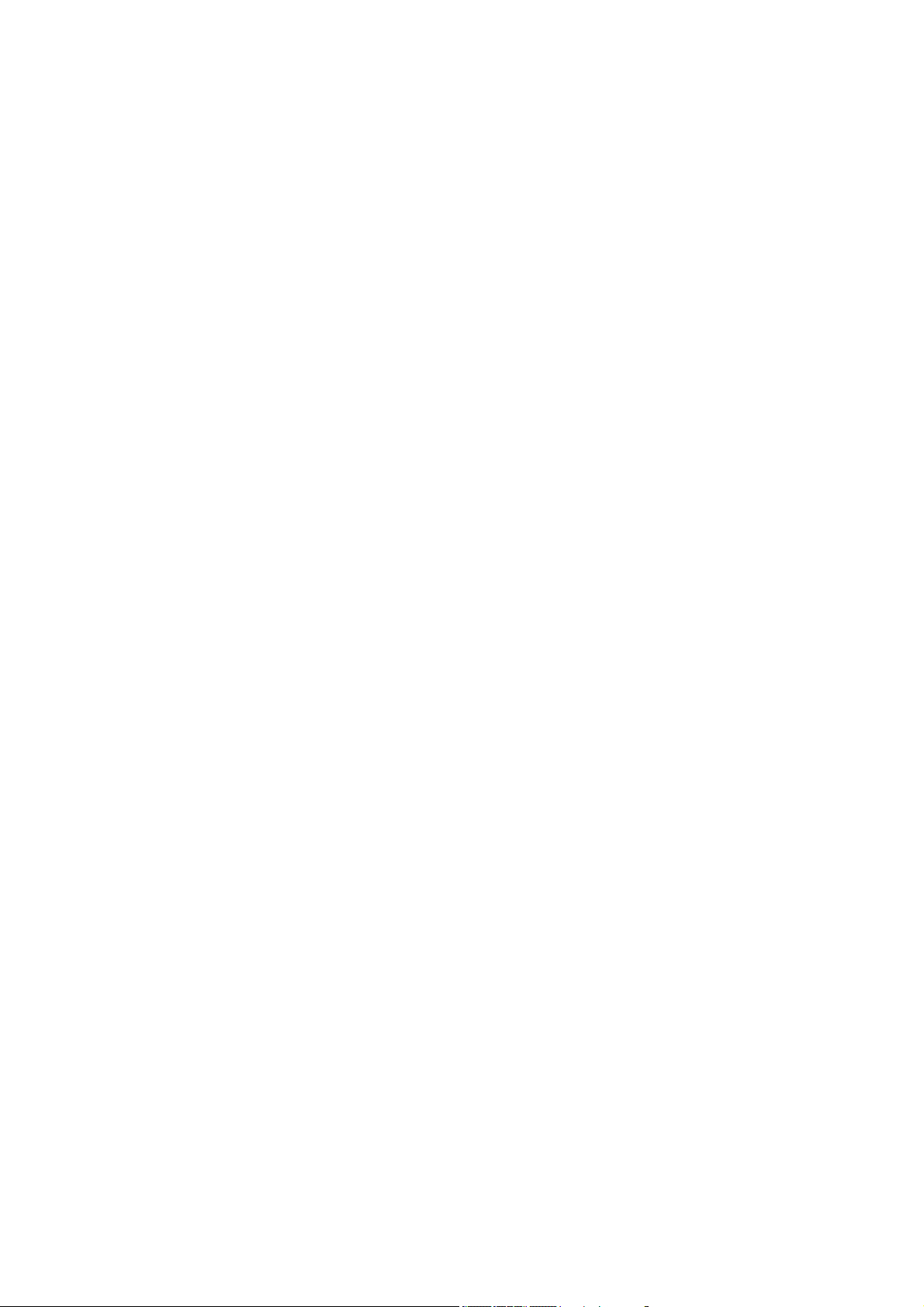
BASIC FUNCTION
BASIC OPERATION
[1] Switching the phone ON and OFF
1) To turn on your phone, press and hold “End key” for a few seconds or until
the display turns on.
2) To turn off your phone, press and hold “End key” for a few seconds.
[2] Making a call
1) Dial a Call
Raise your phone and enter phone number which you want to call. After entering
phone number and press “Call key” to make a call.
Tip: In some menus like Contacts, Dial Records, etc. which have individual phone
number, Press “Call key” directly to make a call.
2) Dial the Fixed Phone Extension Number
Some fixed phone extension can’t be call ed directly, it need a phone exchange. If
you input the p ause character ‘P’ betw een the phone numbe r and extension
number and press “Call Key”, the phone will start the dial procedure, connect to the
extension number. To get the “P”, press the “*” key for a while till the “P” displayed
on the phone screen.
3) Dial a International Call
Press the “*” key till the character “+” displayed on the phone screen.
Input the country code and the phone number after the prefix.
4) Speed Dial
Press 2-9 keys for a while, the phone number stored in speed dial list w ill be sent
out. Make sure the speed dial key has been set up.
19
Page 21

[3] Answering a call
When your phone rings, press “Call key” or “Speaker key” to answer in speaker
phone mode.
[4] Speaker mode.
You can make or answer a phone call by pressing the Speaker key button.
To make a call:
1) Press the number you want to connect to.
2) Press Send key.
Note: The call is automatically made without pressing, approximately 3 seconds
after you dial the number.
To answer a call
When the phone rings, press Speaker key to turn ON the speaker phone mode.
[5] Adjusting the Ring Volume
You can enter the menu and then adjust the ring tone volume by pressing the scroll
keys on the phone.
1) Incoming a call or During a call, directly press left / right navigation key to
enter the Ring Volume control screen.
2) Press left navigation key to decrease the volume.
3) Press right navigation key to increase the volume.
[6] Redialing the last-dialed number
The phone stores up to 10 last dialed numbers.
1) Press Send key for a second to find the most recently dialed numbers.
2) Press navigation key to scroll to the number you wish to dial.
3) Press Send key once.
20
Page 22

Note: If no recently dialed numbers are stored, you will not be able
to use this function.
[7] Caller ID
Requires a subscription to a calling plan that supports this feature. Not available in
all areas. Contact you telephone service provider for availability and details. When
Caller ID is active, y our phon e show s the caller ’s phone num ber during a n
incoming call, as long as this number is a p art of your service pro vider’s wireless
network.
The wireless netw ork let s you k now if it does not recognize the caller ’s phone
number.
The wireless netw ork will also le t you know if the calling p arty has blocked the
Caller ID feature.
If you have stored the name and number of the calling party in your Contacts and
that numb er is supported b y th e wireless net work, the caller ’s name will also
appear.
[ 8 ] SMS and Voice Mail
Requires a subscription to a calling plan that supports this feature. Not available in all
areas. Contact you telephone service provider for availability and details.
A new SMS arrives:
The back light of the L CD is ON and the display shows “New Message, Read Now ?”
text message with SMS icon . And if you want to rea d receive d ne w Message,
press the left soft key ( Yes ). If you want to check message late r, press the right soft
key ( No ).
Voice mail arrives:
The back light o f the LC D is ON and the display shows “New Voice Message, Listen
21
Page 23

Now ? ” te xt me ssage w ith Voicemail icon . An d if you want to check new voice
message, press the lef t soft key ( Yes ). If you want to check message later , press the
right soft key ( No ).
22
Page 24

USING PHONE MENUS
[1] Menus
A menu is a list of choices you c an make. Your p hone has 5 men us. ( And your
service provider ma y add S TK menu ext ra depending on net work service ) Each
menu contains options that allow you to use the message, change the ring tone,
etc.
You can use menus and sub-menus in two ways: by scrolling or by using shortcuts.
[2] Scrolling through menus
1) From the Start screen, press Menu, and then scroll through the menus using
up / down navigation key.
2) Use the scro ll and OK key to select the submenus and back key to return to
the Start screen.
[3] Exiting menu levels
1) To return to the previous menu level, press Back key or Cancel key.
2) To return to the Start screen, press End key. No menu setting changes will be
saved.
[4] Menu Tree
You can refer to pages 26 about Menu tree for more details.
[5] Using shortcuts through menus
1) Last Call Cost Info: press left navigation key directly.
2) Dail Record: press right navigation key directly.
3) Inbox: press up navigation key directly.
4) Calendar: press down navigation key directly.
5) Write New (Message): press SMS key directly.
6) Outgoing call: press Call key one time for a second.
23
Page 25

ENTER LETTERS AND NUMBERS
You can enter letters, as well as numbers, when storing information in your phone by
using your phone’s keypad. To enter letters, press the key associated with the letter you
wish to enter until it appears on the screen (numbers will also appear).
[ 1 ] Entering Letters
When you want to add new names or when you view names in the Contacts, your
phone automatically switches to the abc (ABC) mode and displays the abc icon on the
right upper side in Display.
Key Characters
Key Characters Key Characters
1 , . ? ! @ 1 2 a b c 2 å æ ä à ç á
3 d e f 3 è é 4 g h i 4 ì í
5 j k l 5 £ 6 m n o 6 ö ø ò ñ ó
7 p q r s 7 β $ 8 t u v 8 ù ü ú
9 w x y z 9 0 (Space) 0
, . ‘ ? ! “ @ ¥ $ _ ‘ ˆ { } \ [ ∼] |
*
# ¤ % & ( ) * + - / : ; < = > ¡ § ¿
※ : abc→ Abc→ABC →123 rotated
# Change letter case(※ )
24
Page 26

[ 2 ] Editing name or phone number
To edit a name already stored in the Contacts:
1) From the Contacts list ( Read ), select the name you want to edit by scrolling up /
down navigation key and press OK key.
2) To edit, press the left soft key and scroll down to the edit option and press OK key.
3) Edit the name you want to change and / or press again OK key to change the
phone number.
4) Press up or left navigation key to scroll the cursor to the left.
5) Press down or right navigation key to scroll the cursor to the right.
6) Press Clear to correct any mistakes or press hold to clear all.
7) Press the left soft key OK to save changes or the right soft key to cancel.
[ 3 ] Changing the case of letters and numbers
You can switch the mode among uppercase and lowercase letters and numbers by
pressing # key.
25
Page 27

MAIN MENU
OVERVIEW OF MENU TREE
Your phone’s menu may differ from the following list, depending on the Network services
to which you ha ve subscribed a nd the a ccessories y ou are using. If you have an y
questions, please call your service provider
1. Contacts
1. Read
2. Add 1. Save to SIM
3. Memory Status
4. Service dial
5. Speed dial
6. Fixed Dial 1. Enable FDN
7. Copy 1. SIM to Phone
8. Clear all records 1. Phone Records
9. Group 1. Family
10. My number
2. Save to Phone
2. Read
2. Phone to SIM
2. SIM Records
2. Friends
3. Office
4. Others
26
Page 28

2. Messges
1. Write New
2. Inbox
3. Outbox
4. Drafts
5. Voice mail 1. Number
6. Broadcast Message 1. Receive Mode
7. Message Settings 1. Service Center Number
8. Template
9. Memory Status
3. Call Metering
1. Setting 1. Metric Mode
2. Call Cost Info 1. Last Session
2. Clear
3. Call Voice mail
2. Languages
2. Expire Period
3. Message Type
3. Status Report
4. Alert Period
2. PIN Code
3. Incoming Call
4. Money Reminder
5. Max Limit
2. Total Cost
3. View All Records
4. Delete All Records
27
Page 29

3. Metric Version Info
4. Dial Records 1. Incoming Call
4. Settings
1. Phone Settings 1. Clock Settings
2. Melody 1. Melody Setup
3. Ring Type
3. Display 1. Idle Display
2. Contrast
3. Backlight
4. Call Setup 1. Call Divert
2. Call Barring
3. Call Waiting
4. Auto Redial
5. Caller ID
5. Network Setup 1. Network select mode
2. Preferred Networks
6. Security Setup 1. PIN SIM
2. Phone Lock
3. Change Password
4. Call Metering
7. Factory Default
2. Outgoing Call
3. Missed Call(s)
4. Call Duration
2. Language
3. Answer Mode
2. Volume
28
Page 30

5. Applications
1. Alarm 1. Alarm 1
2. Alarm 2
3. Alarm 3
2. Calculator
3. Calendar
6. STK
29
Page 31

THE CONTACTS
New entries can be stored in the SIM card or in your Phone.
You can store up to 100 ent ries in the phon e and an additi onal 250 in the SIM
depending on the SIM limitations. Entries stored in the phone allow numbers of up to 40
digits, and names of up to 12 characters.
In standby mode, you can press Right Sof t key to immediately access the Cont acts list.
When the name is found by pressing Contacts, press OK and option key to select option
sub menu ( you can choose to send Message to, edit, clear, add to group, copy )
Using Contact Menus
The Contacts has several menus to select from. These menus appear when you press
Menu (Left Soft key) and select Contacts menu by pressing OK key. Press right soft key
(back) to move back to the main menu.
Read: Show the names stored in phone and / or SIM card.
Add: Add new entry (s)
Memory Status: Memory status of phone and SIM
Service dial : Show service name provided by Service networks the phone
Speed Dial: One button dialing
Fixed Dial : Limit to call or send message
Copy: Copy from SIM (Phone) to Phone (SIM)
Clear All Records : Clear all Phone or SIM entries
Group: Organizing group of Contacts
My number: Inputting or check your own number
[ 1 ] Read (by name)
30
Page 32

From the Contacts menu, select Read and press left OK key or just press 1
Enter the first letters of the name you need and then the cursor goes to the name
you wanted directly after one se cond or select name using to scroll and press
left OK key
After choosing one of the names, you can select l eft option and you can choose
five sub menus.
Send Message To: You can send SMS to this entry
Edit : You can edit the name and number of this entry
Clear : You can delete this entry only ( You need to re-confirm )
Add to group: You can put this entr y to group, but you cannot use SIM entr y to a
group.
Copy: If you select a SIM card’s entry and select Copy, you can copy it to phone
memory. If your selection is Phone memor y’s entry, Copy means cop y chosen
entry to SIM card
[2] Adding a new Contacts Entry
To create a Contacts entry:
1) Press Menu > Contacts > Scroll to Add and press OK
2) Press Save To SIM or Save To Phone depending on where you want to store the
phone entry.
3) Add Name and press OK key
4) Add Number and press OK key
[3] Memory Status
Press’ Memory Status’ and you can see the cap acity of SIM Card Used / SIM C ard
Total and Phone Used / Phone Total.
31
Page 33

[4] Service Dial
You can check o r / and call service number provided by your network Service. This
menu may differ depending on t he Net work serv ices to w hich you have subscribed.
Not available in all areas. Contact your telephone service provider for availability and
details.
[5] Speed Dial
1) Press Menu > Contacts
2) Scr oll to Speed Dial and press OK
3) Select one entry. If the numbers are Empty, Press OK > Select Set/Change and
press OK, you can assign one phone number. After choosing one, press OK
4) If you assigned one phone number already, you can see four sub categories
Set / Changes : You can change the assigned number
Details : You can see the number of this entry
Clear : You can delete this entry
Dial to : You can dial to this entry
You can use only phone entries and SIM entries and appoint 8 entries. On the
idle display, press one assigned button and press Call button or press one
assigned number for about 3 seconds till make a call.
Ex> If the number assigned in 2 is 01-34-567, just press 2 and Call button
[6] Fixed Dial
Fixed Dial is a function depends on SIM, it limits to call or send message. In default
status, the FDN function is closed (disabled).
If FDN enabled, you can a) hide your contacts records in SIM car d and b) forbid t o
add new contacts into SIM card and c) forbid to call or send SMS except the con tact
32
Page 34

numbers in fixed dial list.
If FDN disabled, you can call, send SMS and add records to SIM card in normal. You
can also see all SIM contacts.
1) Press Menu > Contacts
2) Scr oll to Fixed Dial and press OK
Enable FDN/Disable FDN: Input PIN2 code to enable FDN or disable FDN function.
Read: When the FDN enabled, you can read / edit / clear / add FDN list through the
input PIN2 Code and when the FDN disabled, you can’t read / edit / clear / add FDN
list.
[7] Copy
You can use this function to copy all numbers fro m the SIM card t o your fixed phone,
or vice versa:
1) Press Menu > Contacts
2) Scr oll to Copy and press OK
3) Press SIM to phone or Phone to SIM depending on where you want to cop y
all Contacts entries.
4) Press YES, then the copy process is done promptly
[8] Clear All Records
You can delete all Contacts entries:
1) Press Menu > Contacts
2) Scr oll to Clear all Records and press OK
3) Press Phone Records or SIM Records, depen ding on w here you want t o
delete all Contacts entries.
33
Page 35

4) Press OK to confirm the deletion of all Contacts entries.
5) Select Yes if you want to delete. Otherwise, select No to go back to the previous
menu.
Caution: When complete all information stored in your Contacts
will be deleted and can no longer be restored.
[9] Group
Contacts entries can be grouped to some units:
1) Press Menu > Contacts
2) Scr oll to Group and press OK
3) And you can see four groups 1) Family 2) Friends 3) Office 4) Others
4) Select one and press left OK and you can see the sub menus
In one group, you can select three sub menus
Group Member: You can see entry (s) belongs to the group
Rename: You can edit the name of this group itself (Ex> Family→
Home)
Alert Tone: You can change the tone when the member of this group called
you.
Note: Only phone memory numbers can be added to group
[10] My Number
You can check, edit, erase and save your owner name and number
1) Press Menu > Contacts
2) Scr oll to My number and press OK
34
Page 36

3) Select Line 1 Number or Line 2 Number and press OK
Press Option>Edit to edit your own name and number and press OK.
Press Option>Clear to remove your own name and number and press OK.
35
Page 37

MESSAGES
Requires a subs cription to a calling plan that su pports this feature . Not available in all
areas. Contact you telephone service provider for availability and details. You can send
or receive text messages with your phone. Text messages that you receive may contain
ring tones that you can store in your phone. It supports 160 characters.
You can also send maximum a bout 600 c haracters. If y our me ssage is about 600
characters, the phone divides the message into four parts and sends these in each time.
This function is called SMS concatenation.
After completing the message content, you can choose to send it out right away, or save
it as a draft.
Write New
Inbox
Outbox
Drafts
Voice Mail
Broadcast Message
Message Settings
Tem plate
Memory Status
[1] Write New
You can send a text message to one reci pient. You can manuall y enter e ach
Recipient’s phone number, or you can select the numbers from the Contacts.
Note: The maximum length of a text message differs, depending on the
36
Page 38

capabilities of the network from which it originated. Also, text messages may
appear different at different times because messages can originate in networks
other than your own. Contact your service provider for more information about
this feature.
1) Press Menu > Message> OK.
2) Scroll to Write New and press OK
3) You can create the message.
4) When you press OK, you can see three submenus;
Only Send: After sending, the message is deleted
Only save: No sending. The message is saved into Drafts.
Send and Save : After sending the message is saved into Outbox
[2] Inbox
When a message arrives, a pop-up message is displayed and a new message icon
appears. You can read it immediately, or read it later in your Inbox. You can see the
icon
1) Press Menu > Message.
2) Scroll to the Inbox and press OK.
3) From the list, highlight the one you need and press OK.
4) You can choose six options
Reply: You can reply your messages.
Forward : You can forward the chosen message
Edit: You can edit the chosen message.
Clear: You can delete the chosen one.
Clear All: You can empty the Inbox
Cut Number : You can cut and save the phone number from Inbox message
37
Page 39

[3] Outbox
The Outbox stores messages sent and saved.
1) Press Menu > Message.
2) Scroll to the Outbox and press OK.
3) From the list, highlight the one you need and press OK.
4) You can choose six options
Send: You can send the chosen message.
Forward : You can forward the chosen message to others
Edit: You can edit the chosen message.
Clear: You can delete the chosen one.
Clear All: You can empty the Out box
Cut Number: You can cut and save the phone num ber from outbox
message.
[4] Drafts
You can see dr aft messages which you already saved. After choosing one of th em,
you can have four choices
Forward: You can send the chosen message.
Edit: You can edit and save the chosen message.
Clear: You can delete the chosen one.
Clear All: You can empty the draft box.
38
Page 40

[5] Voicemail (Network Service)
You can listen to your voicemail messages by calling your network voicemail phone nu
mber. Voicemail messages are stored in the network voicemail box, not in your phone.
Also refer to [ 8 ] section in pages 21
1) Press MENU > Message.
2) Scr oll to Voice Mail and press OK.
3) There are three submenus. Select one and press OK
Number: Enter or modify the network service number.
Clear: Delete Pre-saved service number
Call Voice Mail: Dial the network service number and connect to the Voicemail
Server.
[6] Broadcast Message
There are 2 submenus you can choose
Receive Mode
Languages
[7] Message Settings
There are 5 submenus you can choose.
Service Center Number: The S MS Center Num ber is required in order to send
messages. Ask your service provider for this number.
Expire Period: Set the period of time the message is stored in the service center.
You can set the period for 1 hour, 12 hours, 1 day, 1week, maximum. When the
set period e xpires, the service center will delete a ll messages, eve n if the us er
39
Page 41

has not received the message.
Message Type: When y ou set the message ty pe, the net work w ill convert the
message to the type you have set. (Text//Fax//E-mail)
Status Report: If you turn On t his option, you can be notified if the recipient
received your message.
Alert Period: you can choose message alert time with one time / / Every 2 min / /
Off when you receive new message.
[ 8 ] Template
There are some sample messages in SMS template and you can edit & save the
template or send the message you selected.
1) Press Menu > Message.
2) Scroll to the Te mplat e and press OK.
There are 2 options as below
Edit: press Option>Edit, you can edit the message template and press save.
Forward: press Option> Forward, you can us e SMS template to send th e
message
[ 9 ] Memory Status
Check memory status in the SIM and in the Phone. The total capacity of
SIM is depends on your SIM card, total capacity of phone is 100. Also you can see
used area of SIM and phone.
40
Page 42

CALL METERING
The Call Metering function keeps track of:
Setting
Call Cost Info
Metric Version Info
Dial Records
[ 1 ] Setting
1) Press Menu > Call Metering.
2) Scroll to the Setting and press OK.
There are 5 options as below
[ 1.1 ] Metric Mode
You can choose Pre-Paid or Post-Paid.
[ 1.2 ] PIN code
CM PIN Change:
Master PIN Change:
Security:
[ 1.3 ] Incoming Call
You can choose Always Allow // Allow With PIN // Don't Allowed.
[ 1.4 ] Money Reminder
41
Page 43

You can choose None // 5 Seconds // 10 Seconds // 15 Seconds.
[ 1.5 ] Max Limit
[ 2 ] Call Cost Info
1) Press Menu > Call Metering.
2) Scroll to the Call Cost Info and press OK.
There are 4 options as below
[ 2.1 ] Last Session
Click it and y ou can read the Last call cost information.
[ 2.2 ] Total Cost
You can know the total Call Cost and total Message Cost in the sub menu.
[ 2.3 ] View All Records
You can view all the records of Voice Calls and Messages in the sub menu.
[ 2.4 ] Delete All Records
You can choose to delete All Records and Tota l C o st in the sub menu.
[ 3 ] Metric Version Info
Click it and y ou can read the Metric Version Information.
[ 4 ] Dial Records
The Call History function keeps track of:
Incoming Calls
Outgoing Calls
42
Page 44

Missed Calls
Call Duration
Note: Your phone can store up to 30 call numbers including missed,
received and dialed calls.
When you miss a call (s), the Missed Calls message appears on your phone’s screen.
You can p ress Yes to view the Missed Calls list or press No to ignore the m essage
and go back to S tandby. The records will be stored in Call History. You are notified of
missed calls only when your phone is turned ON in the service a rea from which the
missed call originated.
[ 4.1 ] Checking Incoming/Outgoing/Missed Call
1) Press Menu > Dial Records
2) Select Incoming // Outgoing // Missed Call and press OK
3) From the list of records, scroll the one you need
4) The screen shows Call Information including Number, Date and Time of receiving.
[ 4.2 ] Call options
You can choose some options in related with Missed Calls, Dialed Calls or Received
Calls when you have any call log.
1) Press Menu > Dial Records
2) Choose one of them;
Incoming call / Outgoing call / Missed call and press OK
3) You can press left Option
4) You can see six different menus;
43
Page 45

Dial To: When you choose one entry and select OK, directly calls to.
Send Message To: You can send this entry the SMS message without selecting
recipient.
Clear : You can delete chosen entry
Save Number: You can save chosen number to SIM or Phone.
Clear all: You can delete all entries in the category (If you select Outgoing call all
the Outgoing call entries are deleted)
Show Number: You can see the number of chosen entry
[ 4.3 ] Call Duration
You can check the total duration of incoming call and last call duration
You can see Outgoing Duration, Incoming Duration and Last Call Duration
in one display.
The type of checking time is hh : mm : ss ( h: Hours, m: Minute, s: Second )
You can press left Reset to erase all call duration time.
44
Page 46

SETTINGS
Setting menu includes:
Phone Settings
Melody
Display
Call Setup
Network Setup
Security Setup
Factory Default
[1] Phone Settings
[ 1.1 ] Clock settings
This menu guides you to set Time/Date.
Date & Time Setting: Set the correct time and date to ensure the Alarm is working
correctly.
Date & Time Setting
1) Press Menu > Settings > OK
2) Scroll Phone Settings and press OK.
3) Select Clock Settings then press OK.
4) Select Date & Time Setting and press OK.
5) Input month / day / year and hour/minute/am or pm by using numeric keys and left
and right navigation key
6) Press Save
45
Page 47

Date Format: There are four types of expressions of dates
DD / MM / YY (day / month / last two digits of this year)
MM / DD / YY
DD / MM / YYYY (day / month / full digits of this year)
MM / DD / YYYY
Date Separator: There are four types of separators of date digits
OO- OO-OO (Hyphen)
OO/ OO/OO (Slash)
OO. OO.OO (Dot)
OO OO OO (Blank)
Time Format:
You can choose 12h or 24 hours. For exa mple, if the t ime is 1:22 pm ( 12h
expression) , it can be shown as 13:22 (24h expression)
Auto Time Update:
You can choose ON or OFF and press OK.
[ 1.2 ] Language
Three languages options can be selected: Automatic // English // Spanish ( Español ).
Also you may choose Automatic option; your native language can be chosen without
manual selection.
1) Press Menu > Settings and press OK
2) Scr oll Phone Settings and press OK
3) Select Language and then press OK
4) Select the language you need and press OK
46
Page 48

[ 1.3 ] Answer Mode
Normal answer: You can press only answer key and speaker phone key to receive
the incoming call.
You can also receive the incoming call by pick the handset up without press any other
key.
Any key answer: To answer your receiving call, you can press any key except End
key.
[2] Melody
[ 2.1 ] Melody setup
Set Melody for Incoming Call and Message Tone
Note: For each tone setup, you can choose one of 10 ring tones for
Incoming call and 4 ring tones for Message Tone.
[ 2.2 ] Volume
Eight volume levels are available for Call, Ring Tone and Keypad Tone. Adjust t he
volume to your preference using left / right navigation key.
[ 2.3 ] Ring Type
1) Press Menu > Settings and press OK
2) Scr oll Melody and press OK
3) Select Ring Type and then press OK
4) Select Ring Once or Repeat Ring as you need and press OK
[3] Display
47
Page 49

[ 3.1 ] Idle Display
Clock and Date
When you choose Enable, you can see the date and clock on your idle display
[ 3.2 ] Contrast
There a re 20 levels for LCD co ntrast. Press right navigation ke y t hen the contr ast
goes up. Press left navigation key then the contrast is down
[ 3.3 ] Backlight
Set Specific LCD and Keypad Backlight time.
1) Select Backlight and press OK
2) T oggle Al ways O FF, 5 seconds On , 15 seconds On, 30 se conds On or 45
seconds On and press OK
[4] Call Setup
The following features may require a subscription to a calling plan that supports them.
Not available in all areas. Cont act you telephone service provider for availability and
details
[ 4.1 ] Call Divert
Call Divert is a network or subscription dependent service. It allows you to forward a
call to another number, based on various conditions.
1) Press Menu > Settings and press OK
2) Scr oll Call Setup and press OK
3) Press Call Divert and press OK
48
Page 50

4) Select one of the options below, and then press OK
All Voice Calls: All incoming calls to a designated number.
On Busy: Divert all incoming calls when there is at least one call in progress.
No Answer : Divert the incoming call if it is not answered
Unreachable: Divert all incoming calls when the phone is not reachable due to a
network error or some other reason.
5) Select Check Status, Activate, or Deactivate and press OK
Check Status: Check current Call Divert setting status.
Activate: Activate the chosen Call Divert option. Type the number you want a call to
be forwarded to.
Deactivate: Deactivate the chosen Call Divert option.
[ 4.2 ] Call Barring (Network Service)
Call Barring is a network or subscription dependent service.
This feature allows you to restrict or bar certain or all t ypes of calls to and from your
phone.
1) Press Menu > Settings and press OK
2) Scr oll Call Setup and press OK
3) Press Call Barring and press OK
4) Select one of the options below, and then press OK
All Outgoing Calls: Bar all outgoing calls.
All Calls abroad: Bar all outgoing international calls.
Abroad but Home: Prevent users from making any international calls other than to
home
All Incoming Calls: All Calls Bar all incoming calls.
Incoming While Roam: Bar all incoming calls when the phone is roaming.
5) Select Check Status, Activate, Deactivate and press OK
Check Status: Check current Call Barring setting status.
49
Page 51

Activate: the chosen Call Barring option.
Deactivate: Deactivate the chosen Call Barring option.
Note: To activate and deactivate Outgoing, Incoming, and Cancel Calls, the SIM
password may be required. Contact your service provider.
[ 4.3 ] Call waiting (Network service)
Call Waiting is a network or subscription dependent service. If set it to Activate, the
Call Waiting feature enables the network to remind you of other incoming calls during
a call in progress.
1) Press Menu > Settings and press OK
2) Scr oll Call Setup and press OK
3) Select Call Waiting and press OK
4) Select Check Status, Activate, Deactivate and then press OK
Check Status: Check current Call Waiting setting status.
Active: Activate Call Waiting function
Deactivate: Deactivate Call Waiting function.
[ 4.4 ] Auto Redial
If set the Auto R edial to toggle e nable, the phone would keep dialing until the ca lled
party is available or end the call.
1) Press Menu > Settings and press OK
2) Scr oll Call Setup and press OK
3) Select Auto Redial and press OK
4) Toggle Enable or Disable, and then press OK
[ 4.5 ] Caller ID
50
Page 52

Caller ID is a ne twork or subscription depend ent service. Not av ailable in all are as.
Contact you telephone service provider for availability and details.
If call ID enable, you can choose to send/hide your phone number to/from the calling
party under your network service provider’s support.
If call ID disable, the p hone number show or not in call party depend on your network
service provider’s support. You can not choose send/hide your phone number to/from
the calling party.
1) Press Menu > Settings and press OK
2) Scr oll Call Setup and press OK
3) Select Caller ID and press OK
4) Toggle Set by Network, Hide Number or Show Number and then press OK
Set by Network: Accepts the default value set by Network.
Show Number: Shows your phone number to the calling party.
Hide Number: Does not show your phone number to the calling party.
[5] Network Setup
[ 5.1 ] Network Select mode
You can set the phone to automa tically search the most suit able network to camp on
or to manually select the network you need.
1) Press Menu > Settings and press OK
2) Scr oll Network Setup and press OK
3) Select Network Select mode and press OK
4) Select Automatic selection or Manual selection and then press OK
Manual mode: The phone starts searching available networks. Use the up and
down key to browse the network list, and press OK to set the highlighted
networks
51
Page 53
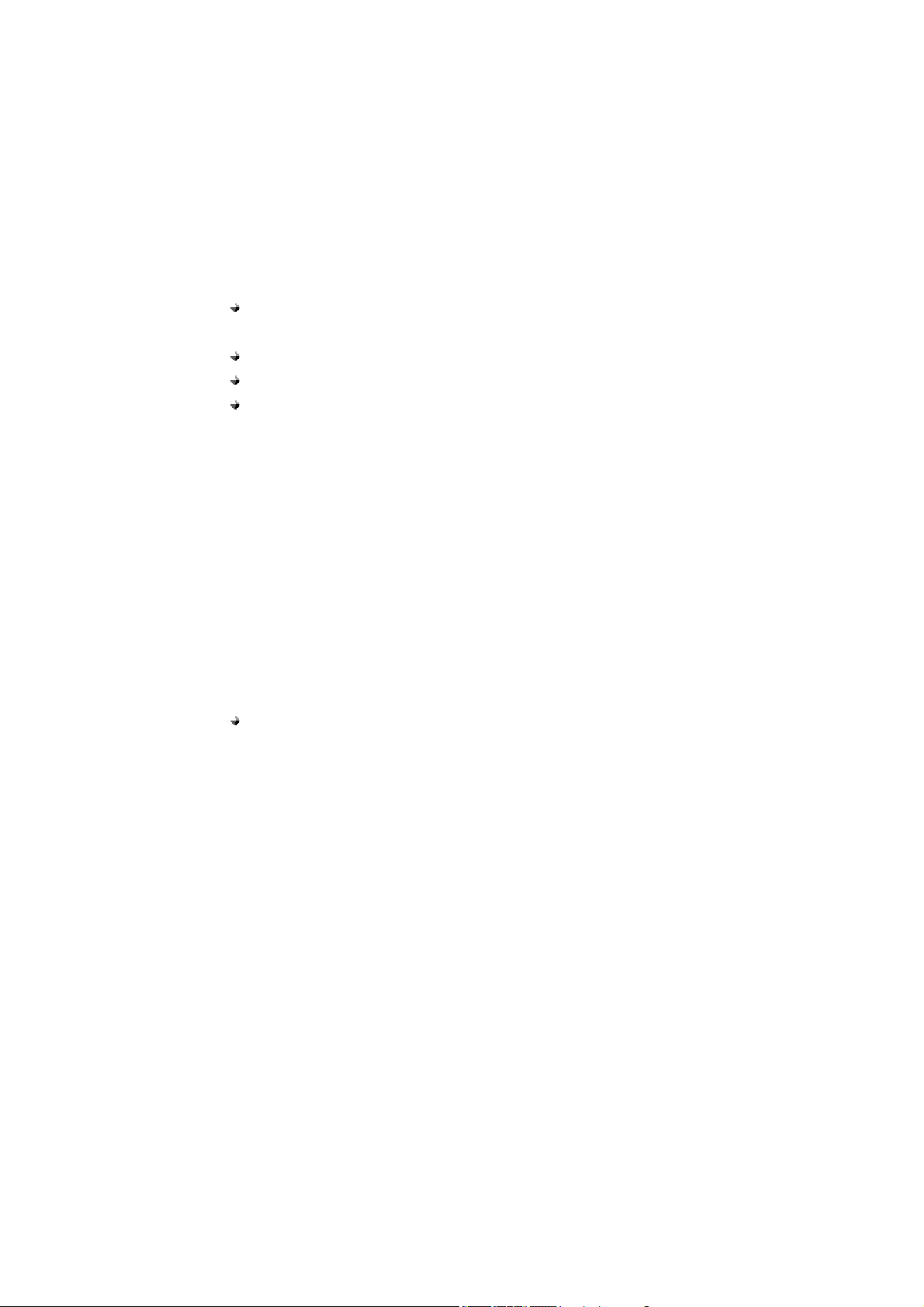
[ 5.2 ] Preferred Networks (TBA)
You can set the phone to search the Prefer red networks automatically by below steps.
1) Press Menu > Settings and press OK
2) Scroll Network Setup and press OK
3) Select Preferred Networks and press OK
[6] Security Setup
There are three options available:
SIM PIN: Prevent unauthorized use of the SIM card and o r the some features o f
services of telephone service provider
Phone Lock: Prevent unauthorized use of the phone
Change Password: Change by inputting the phone password two times
Call Metering: You can choose turning ON the Metric Mode to use this function of
Call Metering.
[ 6.1 ] SIM PIN
SIM PIN (SIM Personal Identification number ) is a four-to- eight digit numeric or
password. It is related with the service of y our service provider . For mo re det ail,
contact your service provider.
1) Press Menu > Settings and press OK
2) Scr oll Security Set Up and press OK
3) Select SIM PIN and press OK
4) Select PIN Check, Change PIN1, Change PIN2 and then press OK.
PIN Check : Allow or disallow the use of SIM PIN by entering SIM
PIN code
52
Page 54

Change PIN 1: This is a pin cod e that locks the SIM card until y ou enter the
correct code. The default code is set by the Service Provider. You can change it if
you like by entering defaulted PIN code b y Service provider, but make sure you
don't forget the new code
Change PIN 2: This SIM card code controls access to some of the mor e
advanced features of the phone. The default code is set by the Service Provider.
You can change it if you like by entering defaulted PIN code by Service provider,
but make sure you don't forget the new code. Not all networks support pin 2.
Caution: If you unsuccessfully enter the SIM PIN code some times
depends on SIM card or country in succession the SIM card
And then contact your telephone service provider to get PUK code to unlock
SIM card.
[ 6.2 ] Phone Lock
The default password is “0000”.
1) Press Menu > Settings and press OK
2) Scr oll Security Set Up and press OK
3) Select Phone Lock and press OK
4) When ‘On’ is chosen, there are two options.
Verify when Power-on: Every time you must enter password when power on
Verif y w ith new SIM: When you change SIM card, you enter the password
[ 6.3 ] Change Password
This feature allows you to change the password.
1) Press Menu > Settings and press OK
2) Scr oll Security Setup and press OK
will be Locked.
53
Page 55

3) Select Change Password and press OK
Note: You need to input three times. Old password, the new password and
confirmation. Every time you enter the input press OK
[ 6.4 ] Call Metering
This feature allows you to choose the Metric Mode ON or OFF.
1) Press Menu > Settings and press OK
2) Scr oll Security Setup and press OK
3) Select Call Metering and press OK
[ 7 ] Factory Default
This feature resets the current settings to the factory default values. The default phone
code is “0000”.
1) Press Menu > Settings and press OK
2) Select Factory Default and press OK
3) Enter the 4-digit password and press OK
Note: Before factory reset please save you important information!
54
Page 56

APPLICATIONS
Applications include:
Alarm
Calculator
Calendar
[ 1 ] Alarm
When alarm is set, the icon appears on the standby screen.
1) Press Menu > Applications and press OK
2) Select Alarm and press OK
3) Select Alarm 1and or 2 and or 3 for setting alarm and Press OK
4) You can select four cases. Of f//One time // Mo n~Fri // Ever yday. Select your
favorite by scrolling left and right navigation key
5) After selecting one t ype, you can go do wn using up do wn navigation key and set
the alarm time by pressing numeric key ( time ) and left right navigation key ( am / pm ).
6) After setting the time, you can go down using up down navigation key and choose
alarm ring tone by pressing left and right key. There are 3 options of ring tone.
7) Press Save
[ 2 ] Calculator
Y ou can calculate 9 digits.
Key description:
+, -, /, x: Use left / right navigation keys to select.
Clear: Press once to clear one digit.
. (Point) : Press ‘ # ’ Key.
55
Page 57

1) Press Menu > Applications and press OK
2) Select Calculator and press OK.
3) Enter the first value by number keys
4) Select the calculating mark by the left and right navigation keys.
5) The calculating mark will toggle among ﹢, ﹣, × , ÷ by turns
6) Enter the second value by number keys
7) Press Select to display the result of calculation. And you can press Select again to
use calculated results in the next calculation.
[ 3 ] Calendar
You can examine the month and date by Navigation keys .
1) Press Menu > Applications and press OK
2) Select Calendar and press OK
56
Page 58

REFERENCE INFORMATION
Technical Specification
TECHNICAL INFORMATION
Weight Transceiver+ Cradle
Wall bracket
Size Transceiver
Cradle
Cradle+Wall bracket
Wireless Network
Frequency range
Battery
Antenna
LCD Resolution
Adapter Type
Power Supply Type
Type
Talk time
Standby time
Input Voltage
Output Voltage
Input Voltage
328.4gram
20.5gram
48.8 mm(W)*162.4 mm(L)* 21 mm(H)
60mm(W)*182.4 mm(L)* 45.8mm(H)
60mm(W)*182.4 mm(L)* 59.2mm(H)
850 / 1900 MHz
824~960MHz, 1710~1990MHz
Rechargeable / Ni-MH
1 Hour 30Minutes
72 Hours
Internal
1.70” Mono LCD
AC
100 V ~ 240 V
5 V
DC
100 V ~ 240 V
Output Voltage
* Above technical specification maybe changed without any notice
5 V
57
Page 59

REGULATORY
Brightstar Corp. hereby declares this unit to be in compliance with the relevant
Provisions of the Lo w Voltage Dir ective 73/23/EEC and the EMC Directive 89 / 336 /
EEC.
Brightstar Co rp. hereb y d eclares this unit to b e in compliance with the esse ntial
requirements and other relevant provisions of Directive 1999/5/EEC.
The FCC certification is applicable only for GP-858.
58
Page 60

FCC NOTICE TO USERS
The SAR limit of USA (FCC) is 1.6 W/kg averaged over one gram of tissue. This model
(FCC ID: WVB- GP858) has also been tested against this SAR limit. The highest SAR
value reported under this standard during product certification for use at the ear is 1.276
W/kg and when properly worn o n the bod y is 0.
typical body-worn operations with the back of t he handset kept 1.5cm from the body. To
maintain compliance with FCC RF e xposure requirements, u se accessories that
maintain a 1.5cm sep aration dist ance between the user's bod y and the back of the
handset. Th e us e of belt clip s, holsters and similar accessorie s should not co ntain
metallic components in it s assembly. The use of accessories that do not satisfy these
requirements m ay not compl y with FCC RF e xposure requir ements, and sho uld be
avoided.
We have not ap proved an y cha nges or modifi cations to this device by the user . Any
changes or modifications could void the user ’s authority to oper ate the equipment. See
47 CFR Sec. 15.19(3).
We have not approved any changes or modifications to this device by the user. Any cha
nges or modifications could void the user’s authority to operate the equipment. See 47
CFR Sec. 15.19(3).
650 W/kg. This device was tested for
If your mobile device or accessor y has a U SB connector, or is oth erwise considered a
computer peripheral device whereby it can be connected to a co mputer for purposes of
transferring da ta, then it is con sidered a Class B device and the follow ing statement
applies:
This equipment generates uses and can radi ate radio freq uency energ y and, if not
59
Page 61

installed and used in accordance with the instructions, may cause harmful interference
to radio communications.
However, there is no guarantee that interference will not occur in a particular installation.
If this equipment does cause harmful interference to radio or television reception, which
can be determined by turning the equipment off and on, the user is encouraged to try to
correct the interference by one or more of the following measures:
• Reorient or relocate the receiving antenna.
• Increase the separation between the equipment and the receiver.
• Connect the equipment to an outlet on a circuit different from that to which the receiver
is connected.
• Consult the dealer or an experienced radio/TV technician for help.
60
Page 62

TROUBLE SHOOTING
Before cont acting the af ter-sales service, perfor m the follow ing simple checks. They
may save you the time and expense of an unnecessary service call.
When you power your phone on, the following messages appear
Insert SIM Card
• Check that the SIM card is correctly installed. (Try opposite direction)
Phone Locked
• The automatic locking functio n has been en abled. You must enter the pho ne’s
password before you can use the phone.
Enter PIN
• Y ou are usin g your phone for the first time. You must enter the Pe rsonal
Identification Number supplied with the SIM card.
• The option requiring that the PIN be entered each time when the phone is powered
on has been en abled. You must enter your PIN and then disable this option if so
required.
Enter PUK
• The PIN code was entered wrongly some times depends on SIM card or
Country in succession and the phone is now blocked. Enter the PUK supplied
by your network operator.
“No service” is displayed
• The network connection was lost. You may be in a weak reception area (in a tu nnel or
61
Page 63

surrounded by buildings). Move and try again.
• You are trying to access an option for which you have not t aken out a subscription
with your service provider. Contact the service provider for further details.
You have entered a number but it was not dialed
• Have you pressed?
• Are you accessing the right cellular network?
• You may have set an outgoing call barring option.
Your correspondent cannot reach you
• Is your phone switched on ( pressed for more than one second)?
• Are you accessing the right cellular network?
• You may have set an incoming call barring option.
Your correspondent cannot hear you speaking
• Have you switched off the microphone (appears)?
• Are you holding the phone close enough to your mouth? The microphone is located in
the right side of front cover of the phone.
The audio quality of the call is poor
• Check the signal strength indicator in the di splay. The number of bars after it indicates
the Signal strength from strong to weak.
• Try moving the phone slightly or moving closer to a window if you are in a building.
No number is dialed when you recall a phonebook entry
• Check that th e numbe rs have been sto red co rrectly, b y using the C ontacts R ead
feature.
• Re-store them, if necessary.
Access Codes
62
Page 64

There are several access codes that are used by your phone and its SIM card. These
codes help you protect the phone against unauthorized use.
The access codes (except for the PUK codes) can be changed using the
Security Settings menu options.
Phone Password
The phone password can be set to avoid unautho rized use of the phone. The p assword
generally supplied with the phone is 0000. You are advised to change it before you start
using your phone.
Keep the new password secret and in a safe place, separate from the phone.
PIN
The PIN (Personal Identification Number) protects your SIM card against unauthorized
use. The PIN is usually supplie d with the SIM card. When the PIN Check featu re is
enabled, the PIN is needed each time the phone is powered on.
If you ke y in a n incorrect PIN some times d epends on SIM card or Count ry i n
succession, key in the PUK and press the OK soft key.
Key in a new PIN and press the OK soft key. Key in the new PIN again and
press the OK soft key.
PUK
The PUK (Perso nal Unblocking Key) is r equired to change a blocked PIN. The PUK
may be supplied with the SIM card. If not, contact your local service provider.
If you ke y in a n incorrect PUK some times d epends on SIM card o r Country i n
succession, the SIM card cannot be used anymore.
Contact your service provider for a new card.
You cannot change the PUK.
User Manual of GP-858 version 1.0 [ENG] 4/01/2011
Copyright 2011, Brightstar Corp., All rights reserved
63
