Page 1
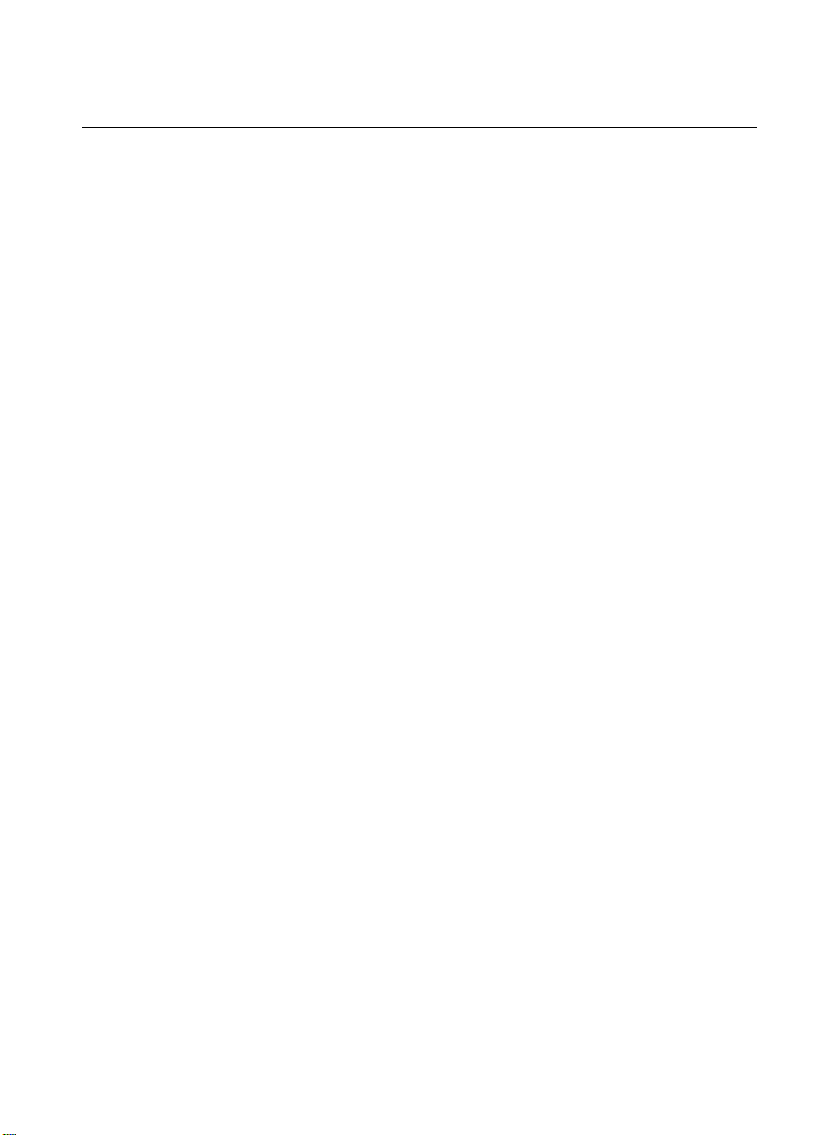
SED 5310 移动电话中文用户手册
Gamer
User Manual
Thank you for purchasing the Gamer mobile phone
Gamer1.0
Page 2
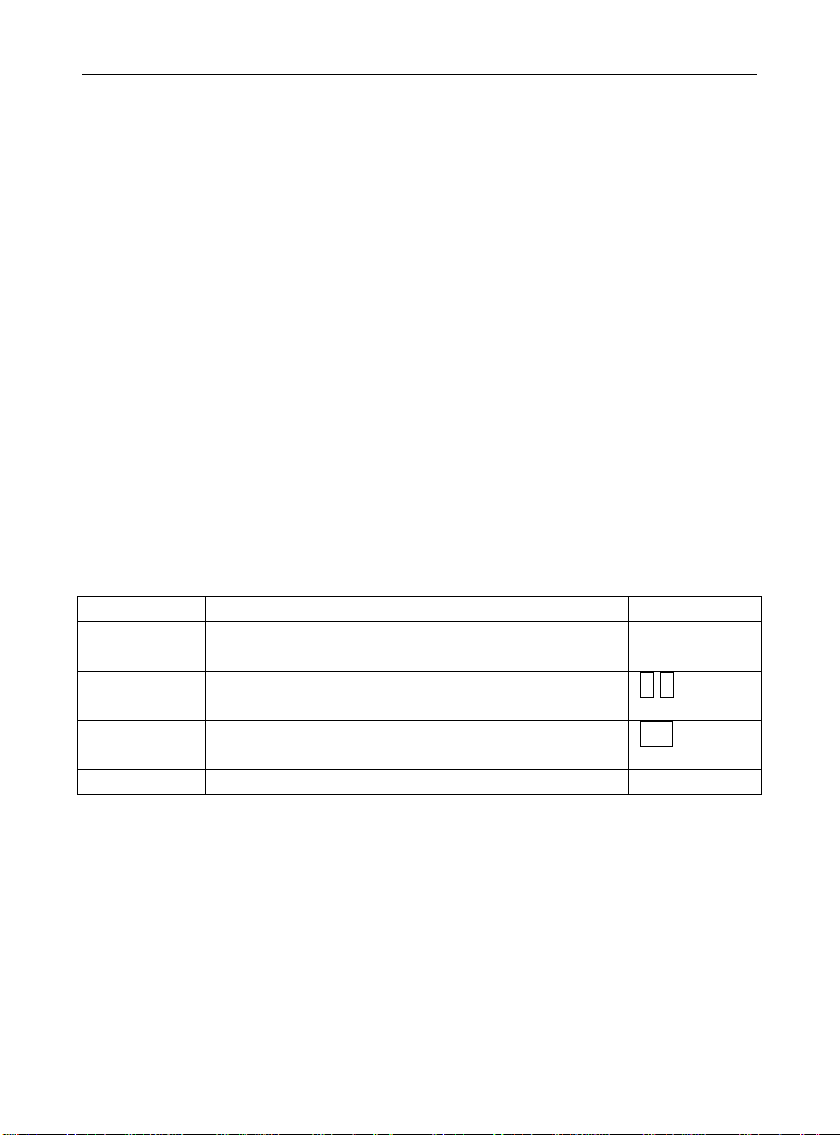
Operation
Description of Contents
Example
Showing
contents
Show with normal characters
0-9
General
key
All the keys except functional keys are
shown by normal characters with frames
0-9
Functional
key
Functional key is shown with bold and
frame
OK
Menu item
Show in bold italics
Hold a call
User Manual of Gamer
Introduction
Welcome to choose the Gamermobile phone. This user manual
states the outstanding performance of the Gamermobile phone in detail.
In addition to the basic call features, the Gamer mobile phone and the
system network also provide you with a variety of useful features and
services to facilitate your work and leisure activities.
The Company reserves the right to make any amendment on the
technical specifications without any advance notice.
Reading Statement for the Manual
In manual, different typesetting styles are used to interpret different
operating details, and the specific interpretation is as follows:
Note:
The picture shown in the manual are only used as function
hint pictures which may be different from the ones shown
in the mobile phone, and the ones in your mobile phone
shall prevail.
Page 3
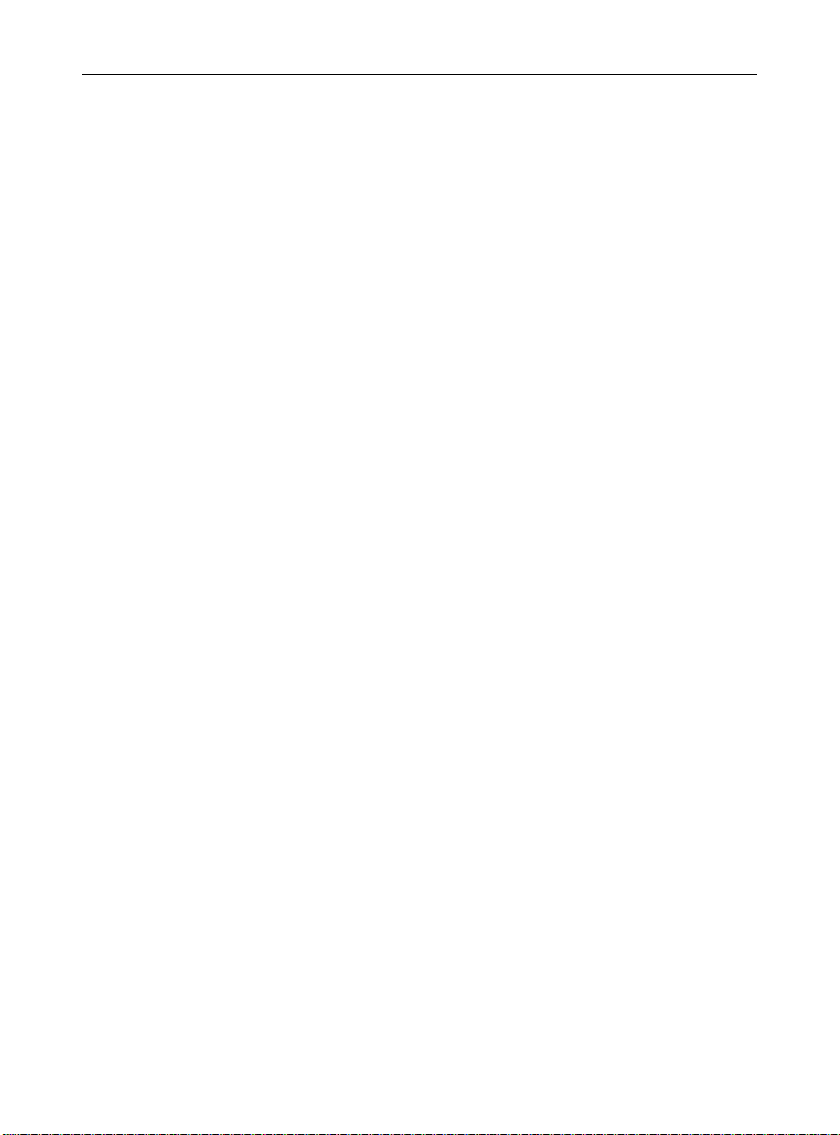
I
User Manual of Gamer
CONTENT
INTRODUCTION ............................................................................................ II
1 START USING ..................................................................................... 4
1.1 BATTERY ................................................................................................... 4
1.1.1 Uninstallation and installation of battery ......................................... 4
1.1.2 Charging the battery......................................................................... 5
1.1.3 Use of battery ................................................................................... 5
1.2 SIM CARD ................................................................................................ 5
1.2.1 Insertion of SIM card........................................................................ 6
1.2.2 Unlock the SIM card ......................................................................... 6
1.3 PLUG AND UNPLUG THE MEMORY CARD .................................................... 7
1.4 PLUG AND UNPLUG THE EARPHONE ........................................................... 7
1.5 STATUS BAR AND CONTENT ....................................................................... 8
1.5.1 Keys .................................................................................................. 9
1.5.2 Input of Number and Character ..................................................... 10
2 DIAL AND ANSWER THE CALL ................................................... 11
2.1 MAKING A CALL ...................................................................................... 11
2.1.1 Direct dial....................................................................................... 11
2.1.2 Making a call from the Phonebook ................................................. 12
2.1.3 Speed dial ....................................................................................... 12
2.1.4 SIM card position dial .................................................................... 12
2.2 ANSWERING A CALL ................................................................................ 12
2.3 EMERGENCY CALL .................................................................................. 13
3 MENU OPERATION .......................................................................... 13
3.1 MAIN MENU STRUCTURE ......................................................................... 13
3.2 SELECTION OF MAIN MENU ...................................................................... 14
3.3 MENU FUNCTIONS FORM ........................................................................ 14
4 SETTINGS .......................................................................................... 15
4.1 SETTINGS ................................................................................................ 15
4.1.1 Time and date ................................ ................................ ................. 15
4.1.2 Schedule power on/off .................................................................... 15
Page 4
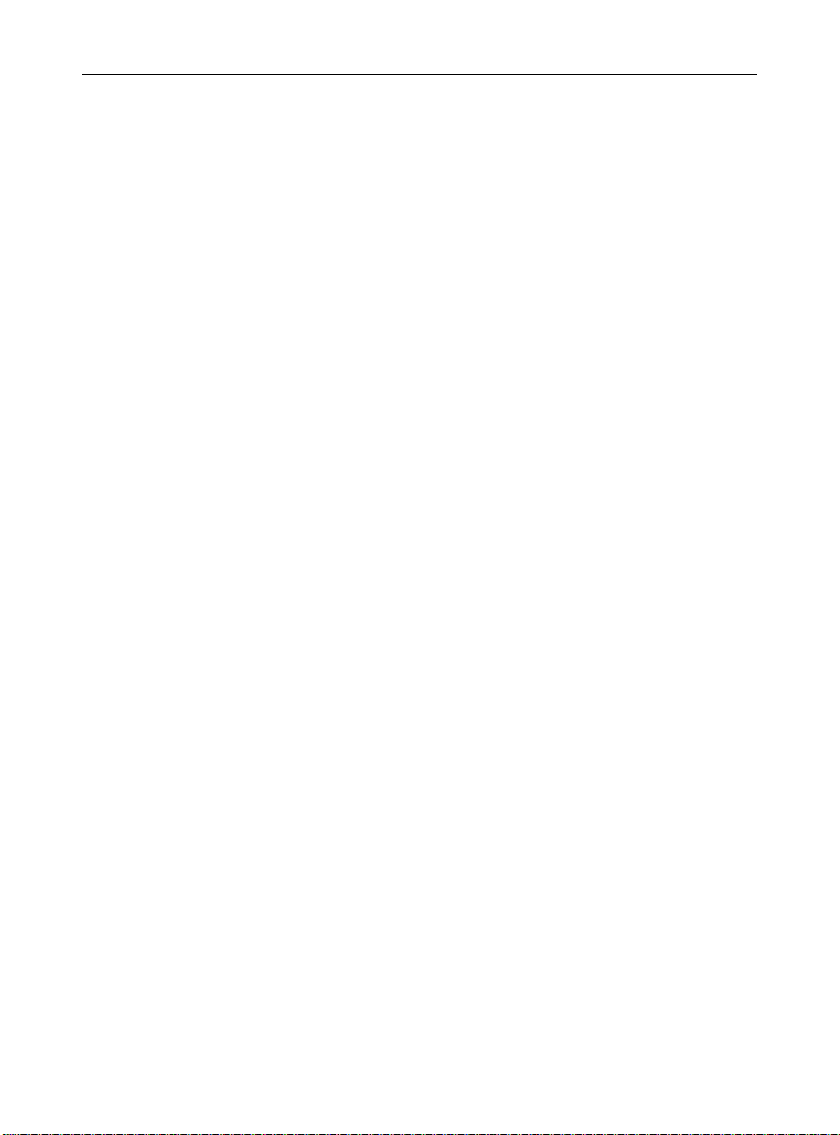
II
User Manual of Gamer
4.1.3 Language ........................................................................................ 15
4.1.4 Pref. input methods ......................................................................... 15
4.1.5 Display Characteristic.................................................................... 16
4.1.6 Greeting text ................................................................................... 16
4.1.7 Dedicated key ................................................................................. 16
4.1.8 Auto update of date and time .......................................................... 16
4.1.9 Flight mode..................................................................................... 16
4.1.10 Misc. settings .................................................................................. 16
4.2 CALL SETUP ............................................................................................ 16
4.2.1 Caller ID ........................................................................................ 16
4.2.2 Call waiting .................................................................................... 17
4.2.3 Call divert ....................................................................................... 17
4.2.4 Call barring ................................ .................................................... 17
4.2.5 Line switching................................................................................. 17
4.2.6 Close user group ............................................................................ 18
4.2.7 Advance settings ............................................................................. 18
4.3 NETWORK SETUP .................................................................................... 18
4.4 SECURITY SETUP ..................................................................................... 19
4.4.1 SIM lock .......................................................................................... 19
4.4.2 Phone lock ...................................................................................... 19
4.4.3 Auto keypad lock ............................................................................ 19
4.4.4 Barred dial ..................................................................................... 19
4.4.5 Change password ........................................................................... 19
4.4.6 Phone Guard .................................................................................. 20
4.4.7 Security Control ............................................................................. 20
4.4.8 User data security .......................................................................... 21
4.5 CONNECTIVITY ........................................................................................ 21
4.5.1 Conn. management ......................................................................... 21
4.5.2 Data account .................................................................................. 21
4.6 RESTORE FACTORY SETTINGS .................................................................. 21
5 USER PROFILES .............................................................................. 21
Page 5
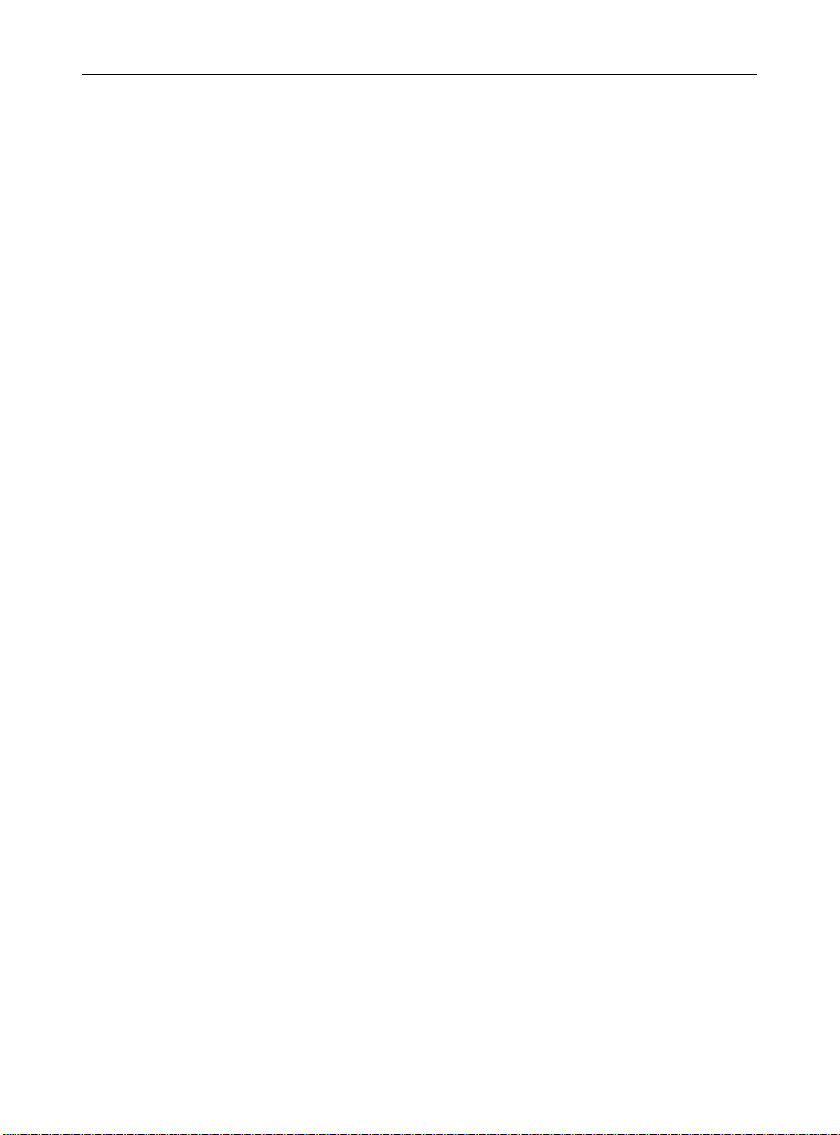
III
User Manual of Gamer
5.1 ACTIVATE PROFILE .................................................................................. 21
5.2 CUSTOMIZE SETTINGS ............................................................................. 22
6 MULTIMEDIA ..................................................................................... 22
6.1 CAMERA .................................................................................................. 22
6.2 IMAGE VIEWER ........................................................................................ 22
6.3 VIDEO RECORDER .................................................................................... 23
6.4 VIDEO PLAYER ........................................................................................ 23
6.5 AUDIO PLAYER ........................................................................................ 23
6.6 SOUND RECORDER ................................................................................... 24
6.7 FM RADIO ............................................................................................... 24
6.8 SCHEDULE FM RECORD........................................................................... 24
7 MESSAGES ....................................................................................... 24
7.1 WRITE MESSAGE ..................................................................................... 24
7.2 INBOX ..................................................................................................... 25
7.3 DRAFTS ................................................................................................... 26
7.4 OUTBOX .................................................................................................. 26
7.5 SENT MESSAGES ...................................................................................... 26
7.6 ARCHIVE ................................................................................................. 26
7.7 DELETE MESSAGES .................................................................................. 26
7.8 EMAIL ................................................................................................ ..... 26
7.9 BROADCAST MESSAGE ............................................................................ 27
7.10 TEMPLATES ............................................................................................. 27
7.11 MESSAGE SETTINGS ................................................................................ 27
8 PHONEBOOK .................................................................................... 28
9 SERVICES .......................................................................................... 29
10 GALLERY ........................................................................................... 29
11 FILE MANAGER ................................................................................ 29
12 FUN&GAMES .................................................................................... 30
13 STK ...................................................................................................... 30
14 CALL CENTER .................................................................................. 30
14.1 MISSED CALLS ......................................................................................... 30
Page 6
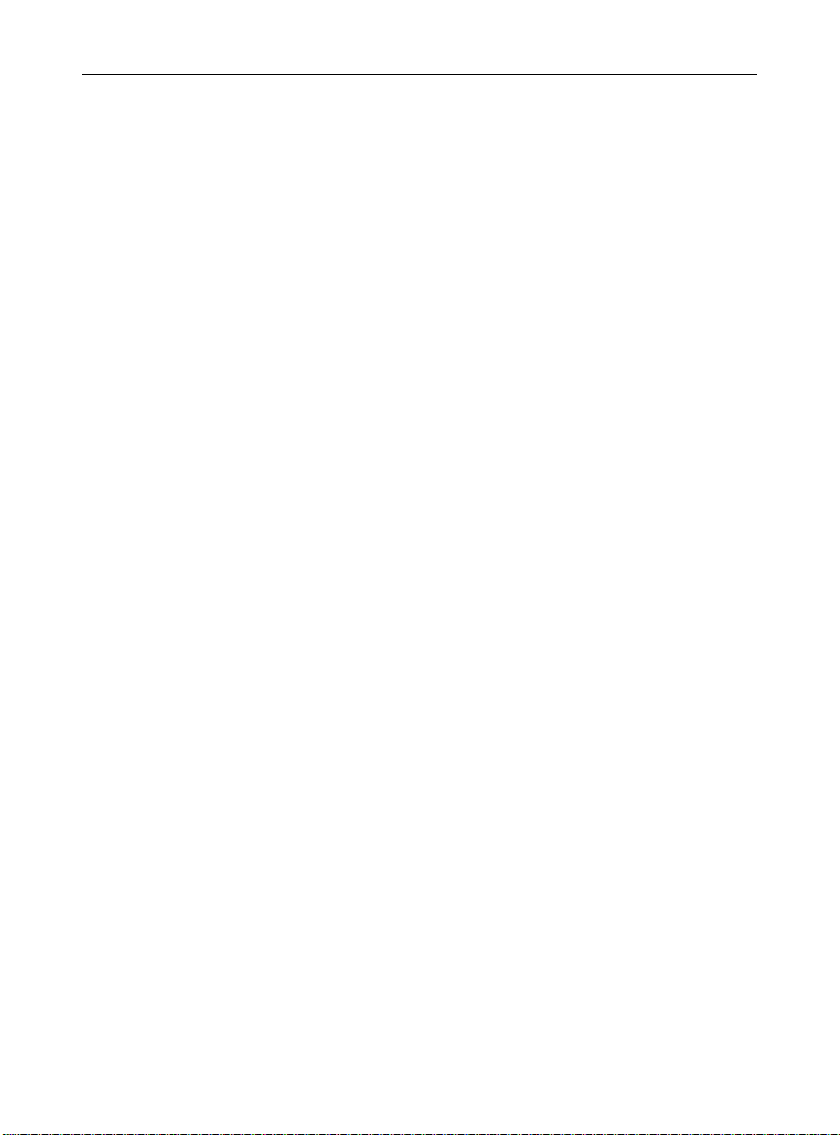
IV
User Manual of Gamer
14.2 DIALED CALLS......................................................................................... 30
14.3 RECEIVED CALLS ..................................................................................... 30
14.4 DELETE CALL LOGS ................................................................................. 30
14.5 CALL TIMERS........................................................................................... 31
14.6 SMS COUNTER ........................................................................................ 31
14.7 GPRS COUNTER ...................................................................................... 31
15 TOOLS ................................................................................................ 31
15.1 BLUETOOTH ............................................................................................ 31
15.2 ALARM .................................................................................................... 31
15.3 CALENDAR .............................................................................................. 32
15.4 TO DO LIST .............................................................................................. 32
15.5 EBOOK READER ....................................................................................... 32
15.6 CALCULATOR .......................................................................................... 33
15.7 CURRENCY CONVERTER .......................................................................... 33
15.8 WORLD CLOCK ........................................................................................ 33
15.9 STOPWATCH ............................................................................................ 33
15.10 UNIT CONVERTER .................................................................................... 33
16 OTHER FUNCTIONS ........................................................................ 33
16.1 MASS STORAGE FUNCTION ...................................................................... 33
16.2 WEBCAM FUNCTION ............................................................................... 33
16.3 COM PORT .............................................................................................. 34
17 COMMON QUESTIONS ................................................................... 34
18 MAINTENANCE GUIDELINE .......................................................... 35
Page 7
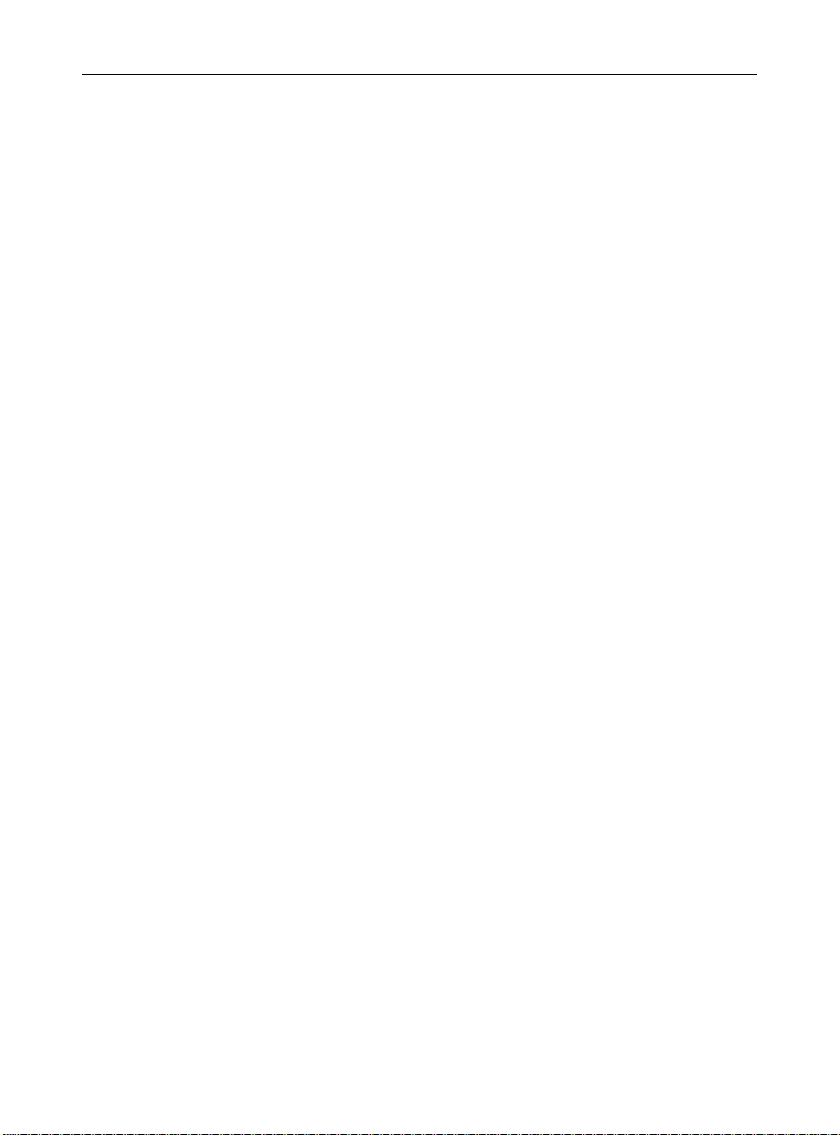
1
User Manual of Gamer
SECURITY AND PERFORMANCE
To touch the screen of the mobile phone with sharp articles is
prohibited. Dust particles and nails may scratch the screen. Please
maintain the screen clean. Please remove the dust on the screen
with soft cloth gently, so as not to scratch the screen.
In thunder raining days, please do not use the mobile phone when
charge it or outdoor, so as to avoid being struck by thunder or other
injuries.
Please do not put the battery in high-temperature environment
(high temperature will lead to heat of the battery upgrading), or else
it may result in fire or explosion.
Please keep the mobile phone being charged and the charger
away from people or other flammable and explosive articles in
order to avoid fire, explosion or other dangers!
Please strictly adhered to the rules and do shut down the mobile
phone on occasions which use of mobile phone is prohibited!
Please do not put the mobile phone, battery and charger in the
equipment with strong electromagnetic field, such as induction
cooker and microwave oven; otherwise it will lead to circuit failure,
fire or explosion.
Please do not arbitrarily refit the mobile phone, or teardown the
mobile phone and accessories without authorization. Improper
refitting or teardown easily triggers fire and explosion of the mobile
phone. Only the authorized organizations can repair the mobile
phone.
Please do not use batteries, charger or accessories of non-
standard original models.
Please do not joint the two poles of the battery, so as not to result
in battery short-circuit.
If the power wire has been damaged (such as the exposed and
fractured), or the connector has been loosened, please don‟t use it,
so as to avoid electric shock, short circuit of the charger or fire.
The mobile phone should be powered off in the hospital or other
places where use of mobile phone is prohibited. Mobile phone will
affect proper work of electronic equipment and medical devices,
such as pacemakers, hearing aids and other medical electronic
equipments. Pacemaker manufacturer proposes to keep the
distance between the mobile phone and the pacemaker at least
Page 8
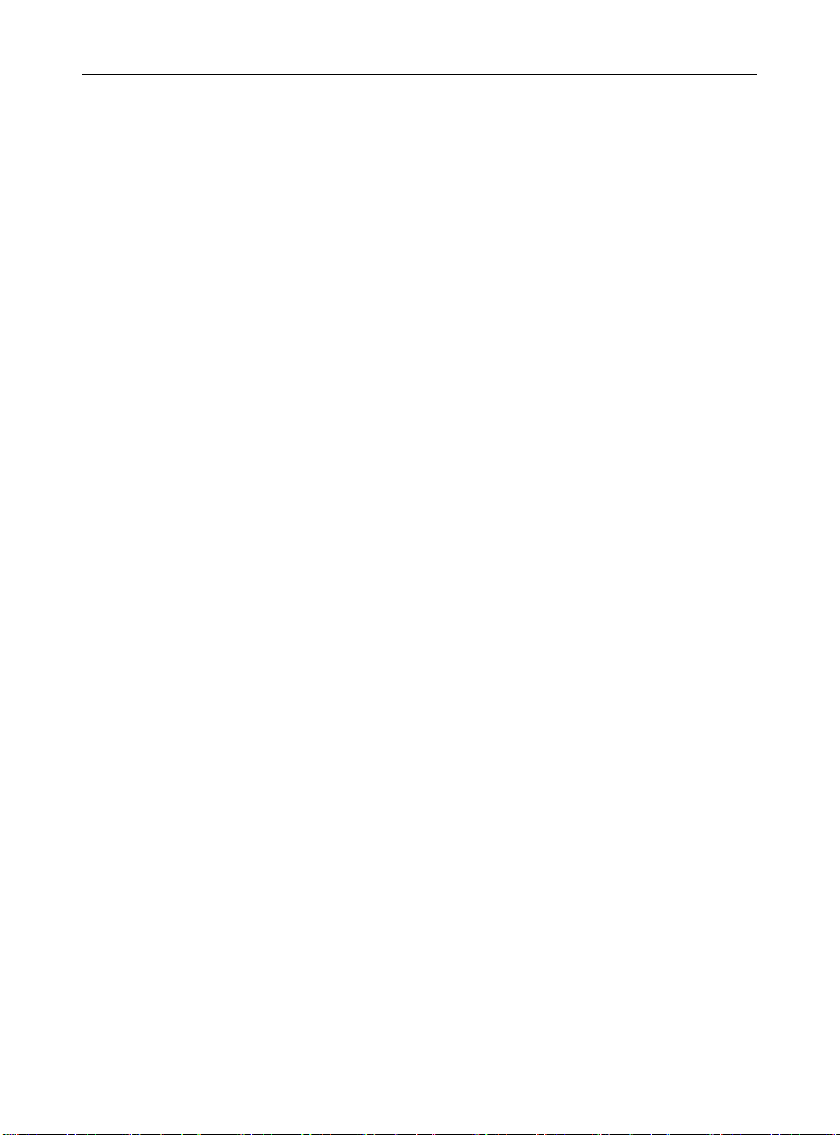
2
User Manual of Gamer
15cm, in order to avoid potential interference to the pacemaker by
the mobile phone.
Please do not uses the mobile phone when drive a car. In case of
emergency, please use hand-free devices (which may be bought
separately); otherwise, please park your car on the road side
before making a call.
Please do not put the mobile phone on car insurance airbag or
region reachable by the airbag after spreading. Otherwise when the
airbag expands or ruptures, the mobile phone is likely to cause
serious damage to the people in the car due to strong external
force.
Please keep the mobile phone, battery and charger at place out of
the reach of children. Please do not let children use the mobile
phone, battery and charger in the absence of adults‟ supervision.
In order to comply with provisions of RF leakage, when you wear a
mobile phone or use the data functions of the mobile phone, please
maintain the distance between the antenna and the body at least
1inch (2.5 centimeters).
Please power off the mobile phone before cleaning and
maintenance. If the mobile phone is connected to the charger, you
need to unplug the charger from the power outlet, and disconnect
the connection between the charger and the mobile phone in order
to avoid electric shock, short circuit of battery or charger.
Do not use chemical lotion, scrubbing cleanser to wipe the mobile
phone or the charger, otherwise it may damage the components or
cause fire. Slightly wet and anti-static soft clean cloth can be used.
Please do not throw the old and abandoned lithium batteries into
trash can, send them to the designated locations or return them to
our company.
Please do not charge the mobile phone in environment with much
dust, humidity, too high, or too low temperature (the permitted
charging temperature range is -10℃~ 55℃), and the power wire
can not be nearby the heating containers.
Please do not use the phone to make bold to camera, video and
recording that may infract the rights of the copyright owners.
The company will not be responsible for any losses caused by not
recording, deleting, destructing or damage of the photos, video and
recordings caused by its accessories or software on the use of the
functions including camera, video and audio.
Page 9
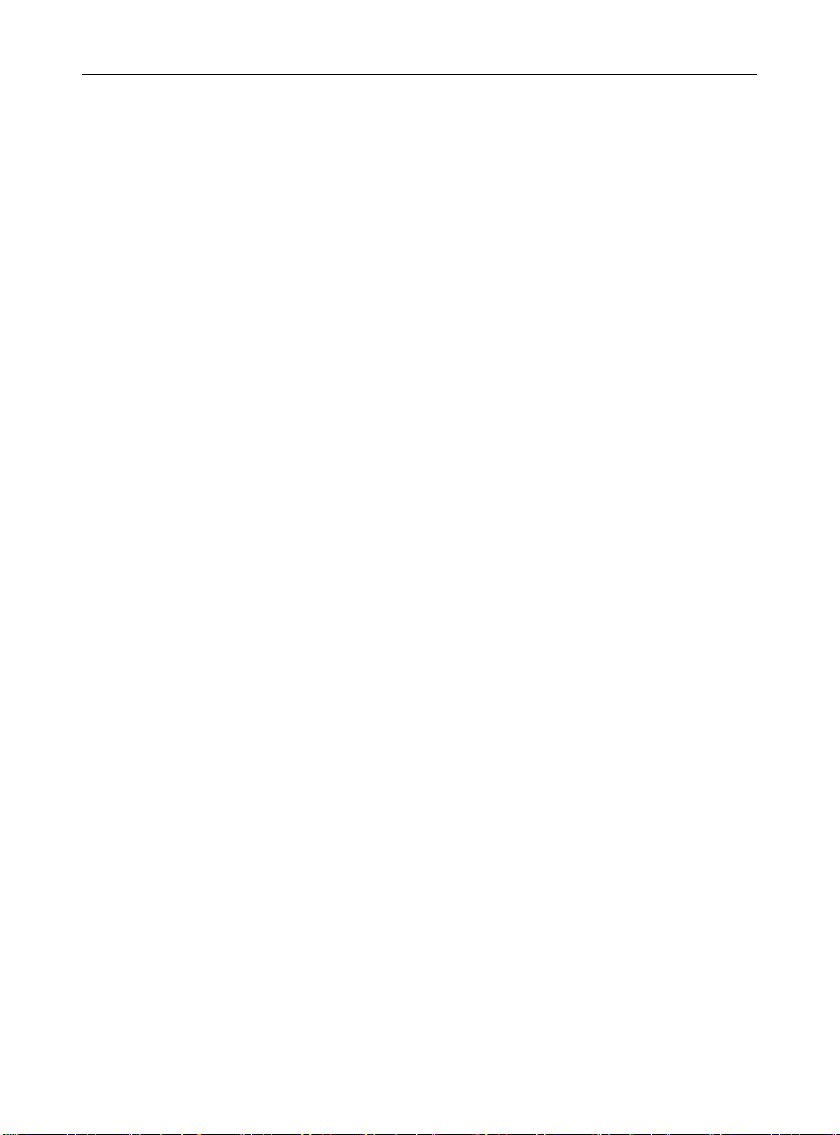
3
User Manual of Gamer
In the use of network function, if the users download a file with
virus, which make the mobile phone can not be used normally; the
company does not undertake any responsibility arising therefore.
Warning: The original manufacturer will not take on any
responsibility for the users who are not in compliance with the
above recommendations or improperly use the mobile phone.
Note: The application of value-added services of the mobile phone
is provided by relevant service providers. Please refer to the
relevant help or providers‟ notes for detailed information.
Statement: The Company reserves the right to improve the
product without making any advance notice, and keeps final
interpreting rights on the product performance. The company
commits to improve the product quality and gradually
launches new versions of products. So if the contents stated
in the manual are slightly different from the function,
specification or design, please refer to the mobile phone. Such
changes are not notified additionally, your understanding is
appreciated.
Page 10

4
User Manual of Gamer
1 Start Using
1.1 Battery
The battery is attached with the mobile phone. The battery is not
charged when the mobile phone is purchased but can support power on.
Please recharge it for use after complete use up the battery for the first
three times, which makes this battery easier to achieve the best using
state.
1.1.1 Uninstallation and installation of
battery
According as the picture, press the rear cover of the mobile phone
downwards and glide ahead to remove it.
Dig out the bottom of the battery and get the battery out.
When installing the battery, insert the metal teeth at the top of the
battery into corresponding slot of the mobile phone, and then press
the battery down to install the battery in place. The battery must be
ensured to be installed before power on.
Page 11
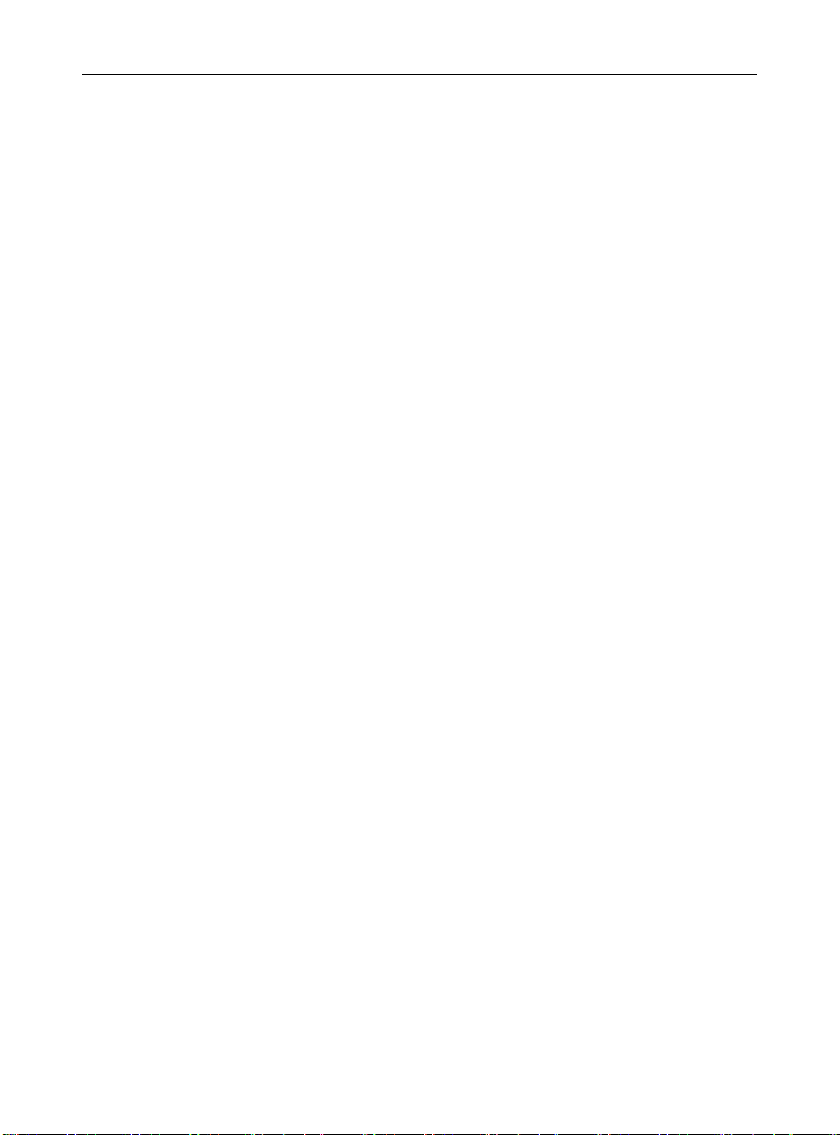
5
User Manual of Gamer
Finally install the rear cover of the mobile phone.
1.1.2 Charging the battery
When the power of the battery was lower than normal, the phone
will prompt battery low. Please charging for the battery, otherwise you
will lose the files which not saved. If you don‟t charge or change battery
for a long time, the phone will be powered off automatically.
The battery for the phone is Li battery. Please use the standard
charger and battery, insure the battery‟s live time.
Insert the joint of the charger into the USB jack of the mobile phone.
Insert the charger to the power source. The battery icon at the right
upper corner of the screen is shown in a dynamic rolling manner,
which indicates that battery is being charged.
When charging, the phone will display corresponding charging icon.
When charging is completed, the system will indicate completion of
charging. During the charging period, the battery, mobile phone
and charger will become hot, which is normal phenomenon.
Pull out the charger when charging is completed.
Warning:
The stated charging temperature ranges from -10℃ to 55℃.
Please do not use charging equipment if the temperature
exceeds the range. Please do use the charger provided by
the supplier. Application of unauthorized charger may
trigger danger and breach the mobile phone maintenance
warranty.
1.1.3 Use of battery
In actual use, the standby time and talk time of the mobile phone
varies with the network status, working environment and different using
manners.
1.2 SIM card
Your network operator will provide you a SIM card which is the key
for your access to the digital GSM network. Prior to use the phone,
you need to insert effective SIM card in the mobile phone.
All relevant information concerning network connection will be
recorded in the SIM card. SIM card can be removed from your mobile
phone and be used in any other GSM mobile phone (new mobile phone
automatically read SIM card).
In order to prevent loss and damage to the information in the card,
you should avoid touching the metal area and keep it away from
Page 12
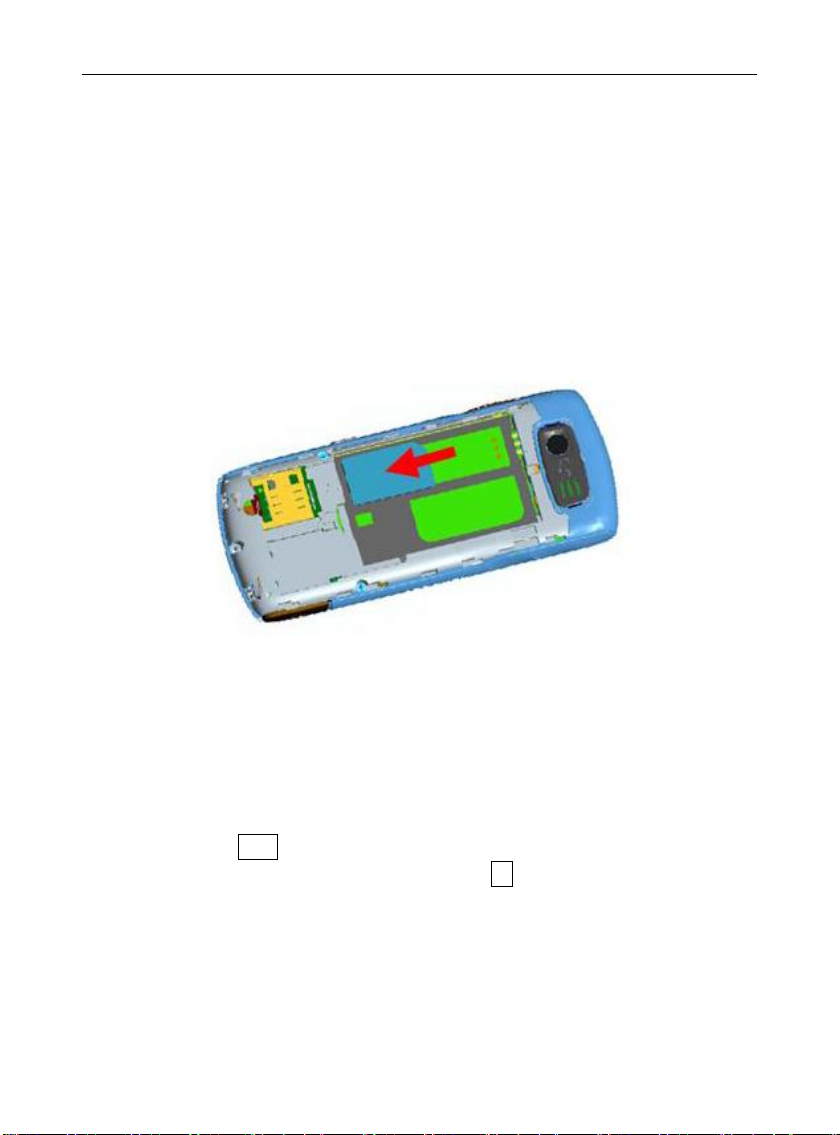
6
User Manual of Gamer
electricity and magnetic places. SIM card once being damaged, you will
not be registered to the GSM network.
Warning:
You must power off the mobile phone before removing the
SIM card. Inserting or removing the SIM card is absolutely
prohibited when the external power supply is connected,
otherwise SIM card and mobile phone may be damaged.
1.2.1 Insertion of SIM card
Power off the mobile phone, remove the rear cover and battery.
Insert the SIM card correctly in the card slot; finally install the rear
cover and battery of the mobile phone.
1.2.2 Unlock the SIM card
In order to prevent illegal use, SIM card adopts PIN code (personal
identification code) encryption protection (please refer to chapter 4.4.1).
If this function is selected, PIN code should be input correctly each time
when you power on the mobile phone, thus to unlock the SIM card for
normal use. Users can disarm the SIM card protection but illegal use of
the SIM card can not be prevented.
Long press Pwr key to power on the mobile phone;
Input the PIN code correctly and press Sl key to confirm.
If the PIN code input is error for three consecutive times, your SIM
card will be locked by the network. The mobile phone will enquire the
PUK code which will be provided by your network operator. If the PUK
code input is wrong for 10 consecutive times, the SIM card will be
permanently barred.
Note:
Page 13

7
User Manual of Gamer
Your network operator will set a standard PIN code (4 to 8
numbers) for you and you should change it to private
password as soon as possible.
1.3 Plug and unplug the memory card
The memory card slot at the underside of SIM card slot.
Insert the memory card according to the figure at the phone.
Then install the battery and cover the rear cover of the mobile
phone. Please keep your memory card safe.
Note:
From removing the memory card, after pushing the
memory card to the slot, please do not move your finger
from the card slot to avoid the memory card from directly
flip out from the card slot.
1.4 Plug and unplug the earphone
Insert the connector of the earphone to the USB jack at the left side
of the mobile phone. Gently pull out the earphone to remove it.
Page 14

8
Indicate the current signal strength
Indicating the SIM is connecting network currently
The keypad of mobile phone is locked
Indicating there is text message not read
Indicating there is MMS sending or downloading
Indicating there is MMS not read
The current alert type is ring only
The current alert type is vib. only
The current alert type is vib. and ring
The current alert type is vib. then ring
Indicating missed call
Indicating that earphone has been inserted
Indicating that the Bluetooth has been activated
Alarm has been set
Indicating current battery capacity
User Manual of Gamer
1.5 Status bar and content
In standby interface you can get the information that you need from
the indication icons on the screen.
Page 15

Sn
Keys
Function description
1
Left function
key (Sl)
Pop-up menu; short press in the standby
interface to enter the main menu.
2
Right function
key (Sr)
Clear; back; short press in the standby
interface to enter the phonebook.
3
Send key
(Snd)
Making a call; on the standby interface
press the Snd key to enter the all calls list.
4
Power
key(Pwr)
Short press Pwr key to hang up the call
and back to the standby interface; long
press the key to power on/off the phone.
5
OK key
OK; short press when standby, to open
bluetooth connecting.
6
Navigation key
Move the cursor to the left, right, upward or
downward; short press in the standby
interface to enter the relevant menu
User Manual of Gamer
1.5.1 Keys
Functions of the keys are described as following:
9
Page 16

interface.
7
Number key
Input number, letter, character; on the main
menu interface short press the number key
to enter corresponding menu; long press 2-
9 key on the standby interface to speed dial
out (need set) in the standby; in the editing
state, short press # key to switch input
method; short press * key for the symbol
choosing interface; long press * key to
switch general mode and silent mode on
standby interface; long press 0 key when
standby to input +, p, w.
8
Receiver
Listen to the voice of the other side when
calling.
9
Volume key
Moving up/down in menu list interface;
short press to adjust volume when calling
or on standby interface.
10
Camera key
Press to launch the camera; in preview
screen press camera key to take a picture.
11
Camera lens
For finding a view with the camera and
taking picture or video.
12
Speaker
For activating the speaker, you can listen
audio or calls in hands-free mode.
13
USB interface
Connecting USB cable, charger or insert
the earphone to answer calls and to listen
to the music, and so on.
Key
Capital Letter
Lowercase Letter
1
. , - ? ! „ @ : # $ / _1
. , - ? ! „ @ : # $ / _ 1
2
A B C 2
a b c 2
3
D E F 3
d e f 3
User Manual of Gamer
Note:
In the manual “short press X key” refers to loose the key
at once after pressing; “long press X key” refers to loose
the X key after pressing it for over one second.
1.5.2 Input of Number and Character
10
Page 17

4
G H I 4
g h i 4
5
J K L 5
j k l 5
6
M N O 6
m n o 6
7
P Q R S 7
p q r s 7
8
T U V 8
t u v 8
9
W X Y Z 9
w x y z 9
0
Space
On the dial interface, long
press 0 key to input +, p, w.
Space
On the dial interface, long
press 0 key to input +, p, w.
*
*
In the editing state, short press
* key, to show the symbol
selecting interface; long press
* key to switch general mode
and silent mode on standby
interface.
*
In the editing state, short
press * key, to show the
symbol selecting interface;
long press * key to switch
general mode and silent mode
on standby interface.
#
#
In the editing state, short press
# key, to switch the input
method; press # key after
press Sl key to lock the
keyboard on standby interface.
#
In the editing state, short
press # key, to switch the
input method; press # key
after press Sl key to lock the
keyboard on standby
interface.
User Manual of Gamer
2 Dial and answer the call
When the network operator‟s name appears on the screen, the
mobile phone enters into the normal standby state in which you can dial
or answer a call. The network signal strength indicator at the top of the
screen will show the network signal strength. The call quality is
relatively largely impacted by obstacles. Therefore, movement in a
small range can effectively improve the signal strength.
2.1 Making a call
Making domestic call
In the standby interface, input the call numbers (please add the
2.1.1 Direct dial
11
Page 18

User Manual of Gamer
area code for domestic long-distance calls), then press Snd key to
make the call.
Calling extension of fixed number
When calling the extension number of a fixed number, you need to
dial the host number and then dial the extension number according to
the corresponding voice hints. If you insert “p” between the host number
and extension number, the mobile phone will automatically dial the
extension number for you.
Making an international call
To make an international call, you simply need to long press 0 key
to input the symbol “+”, then input the country code and complete
phone number that you want to dial.
2.1.2 Making a call from the Phonebook
Enter the Phonebook list interface, select corresponding contact
person then press Snd key to dial.
2.1.3 Speed dial
In Speed dial, you can separately set number keys 2-9 to set up
phone numbers.
On the standby interface, long press the number keys and you can
automatically dial the number that has been set up. If speed dial has not
been set for the number key you long pressed, the mobile phone will
hint you “No speed dial number”.
2.1.4 SIM card position dial
On the standby interface, press the number key and # key in
sequence, the telephone number saved at corresponding location of the
SIM card will automatically appear. Then press Snd key to dial.
2.2 Answering a call
If there is a new incoming call when in call progress, the mobile
phone will pop up caller interface (call waiting is activated) and the
mobile phone will give a short prompt to tell you that you have a new
call. At this time, you can press Snd key or activate Options to select
Answer to answer the new call. When you answer a new call, the
original call will enter holding status. At this time, you can activate
Options to select Swap to the original call, and the new call will enter
holding status.
When two telephone numbers are connected, activate Options,
12
Page 19

User Manual of Gamer
and you can operate as follows:
Swap: switch call.
Conference: when making conference call, you can have a talk
separately with designated conference participant; also can hold and
retrieve the conference call.
End single call: hang up the current call.
End all calls: hang up all the current calls.
Transfer (network support is required): transfer the current call to
your designated phone number.
New call: enter the dialing interface.
Phonebook: enter the phonebook interface.
Messages: edit the message and send it.
Sound recorder: record the current call.
Mute: on/off settings can be conducted. If the function is activated,
voice of the call can be temporarily closed, then you can hear the
other‟s voice but the other person can not hear your voice, which is
convenient for you to have conversation with a person in the local area
when making a call; when the function is off, then the call returns to
normal state.
DTMF: on/off settings can be conducted. If the function is activated,
when calling the telephone exchange, you can call the extension in
accordance with voice clews; the aforesaid functions are unavailable if
the function is off.
2.3 Emergency call
In any country using the digital GSM network, if you are in the
network coverage area (you can check the network signal strength at
the top of mobile phone screen), even without the SIM card, you also is
able to make an emergency call.
Inputting the PIN code or unlock the phone unlocking interface,
press SOS and you can make an emergency call.
Note:
The emergency call numbers in different countries or
regions are different. Please refer to the local numbers for
specific emergency service numbers.
3 Menu operation
3.1 Main menu structure
The main menu of the phone is composed of Settings, File
manager, Call center, Multimedia, Messages, Phonebook, Services,
13
Page 20

Messages
Write message
Inbox
Drafts
Outbox
Sent messages
Archive
Delete messages
Email
Broadcast message
Templates
Message settings
STK
-
Phonebook
-
Gallery
-
Services
-
Multimedia
Camera
Image viewer
Video recorder
Video player
Audio player
Sound recorder
FM radio
Schedule FM record
Tools
Bluetooth
Alarm
Calendar
To do list
Ebook reader
User Manual of Gamer
Fun&Games, User profiles, Gallery, STK, Tools.
3.2 Selection of main menu
In the standby status, press Sl key to enter the main menu. On the
main menu interface, you can press navigation key to select the menu
you want to enter; you can also enter corresponding menu interface
through pressing number keys.
3.3 Menu Functions Form
14
Page 21

Calculator
Currency converter
World clock
Stopwatch
Unit converter
File manager
-
Call center
-
Settings
Settings
Call Setup
Network Setup
Security Setup
Connectivity
Restore factory settings
User profiles
-
Fun&Games
-
User Manual of Gamer
4 Settings
4.1 Settings
4.1.1 Time and date
Set home city: modify the current city in which the mobile phone is
located.
Set time/date: set the time and date of the mobile phone.
Set format: set the time and date format of the mobile phone.
Update with time zone: on/off update with time zone of the mobile
phone.
4.1.2 Schedule power on/off
After setting and activating this function, the mobile phone will be
automatically powered on/off at the corresponding setting time.
4.1.3 Language
Enter the language setting list; you can set the language of the
mobile phone.
4.1.4 Pref. input methods
Enter the Preferred input methods list, there are multiplicities input
methods to be selected. You can choose one as the default original
input method for text editing.
15
Page 22

User Manual of Gamer
4.1.5 Display Characteristic
Enter the display characteristic list, you can set the wallpaper,
screen saver, power on display, power off display, main menu style,
show date and time and show owner number.
4.1.6 Greeting text
Set the greeting status is on; at the same time edit the greeting text.
The interface displays the greeting text in the process of turn on.
4.1.7 Dedicated key
Enter the dedicated key; you can set the relevant function of the
different navigation key.
4.1.8 Auto update of date and time
Setting of whether to update the time of the mobile phone from the
server automatically, needs support from your network service provider.
4.1.9 Flight mode
You can set the current mode of the mobile phone is normal mode,
flight mode or query when power on.
4.1.10 Misc. settings
You can set the Brightness and Time of the LCD backlight
respectively.
4.2 Call Setup
4.2.1 Caller ID
The function is to set whether to allow the mobile phone number
being displayed in the mobile phone of the person being called. This
function needs to be supported by the network service provider. Please
get in touch with the related network service provider to open the
relevant service.
Set by network: when the user of the mobile phone is the caller,
the network decides whether the number of the caller to be displayed in
the mobile phone of the person being called.
Hide ID: when the user of the mobile phone is the caller, set the
caller‟s number being hidden.
Send ID: when the user of the mobile phone is the caller, set the
caller‟s number being displayed.
16
Page 23

User Manual of Gamer
4.2.2 Call waiting
Enter the call waiting menu list, you can activate or deactivate the
function and can query status of the call waiting.
After the function being activated, if you have a new incoming call
while in calling process, your mobile phone will display the new call
interface, and the call can be received normally. If the function is
deactivated, new incoming calls can not be displayed.
4.2.3 Call divert
Call Divert is used to transfer the call to your designated phone.
The success of call divert setting is related with the network and SIM
card. The system will give appropriate setting tips.
When setting this function, you need to input the phone number to
transfer incoming calls correctly to the designated phone.
Note:
If the transfer call you set is a fixed phone, please add the
area code before the fixed phone.
Enter the call divert screen and following operations are available:
Divert all voice calls: if the function is activated, all calls will be
unconditionally transferred to designated telephone.
Divert if unreachable: if the function is activated, incoming calls
will be transferred to designated telephone when your mobile phone is
not in the service area.
Divert if no answer: if the function is activated, incoming calls will
be transferred to designated telephone when not answered during time
set.
Divert if busy: if the function is activated, incoming calls will be
transferred to designated telephone when your mobile phone is busy.
Divert all data calls: if the function is activated all data incoming
calls will be transferred to designated telephone.
Cancel all diverts: cancel all call diverts.
4.2.4 Call barring
This function needs network support. Please contact your network
provider to open this business. Network provider will provide the
corresponding network password for you activate call barring service.
4.2.5 Line switching
Through this function, you can switch between Line 1 and Line 2.
17
Page 24

User Manual of Gamer
4.2.6 Close user group
Enter the user group list interface, you can add new user group and
also can edit, active, deactive or delete the current user group.
4.2.7 Advance settings
4.2.7.1 Blacklist
In the Blacklist, current default calls that you refuse to answer are
stored. Before activating the blacklist, you should added numbers to the
blacklist; otherwise the function will not be activated.
4.2.7.2 Auto redial
Turn on/off auto redial function. If the function is activated, when
the mobile phone makes an outgoing call and the other side can not
answer the call, then the mobile phone will auto redial the number for
ten times. You can cancel dialing the current number when dialing.
4.2.7.3 Call time display
If the function is activated, during the calling process, the call
interface will display the current call time. If the function is turned off,
the call interface will not display the current call time.
4.2.7.4 Call time reminder
Set the call time as single or periodic; you can also select off to turn
off this function.
4.2.7.5 Auto quick end
Turn on the function and set the quick end time, the call will auto
hang up when the setting time comes during the calling process.
4.3 Network Setup
Network selection:
New search: re-search for the network according to the
network searching mode set in the mobile phone.
Select network: searching for network; you can select the
network you need from the network list.
Selection mode: you can select automatic or manual mode.
Preferences: set and change the network priority.
GPRS connection: set GPRS connection is always or when
needed.
Note:
Please do not register networks inconsistent with the SIM
card, so as to prevent unavailability of normal use. For
details, please consult your service provider.
18
Page 25

User Manual of Gamer
4.4 Security Setup
4.4.1 SIM lock
This function can prevent others from using your SIM card without
your permission. After the SIM card PIN code is activated, correct PIN
code must be input every time when the mobile phone is powered on;
otherwise you can only make emergency call.
Note:
PIN code is the operating password and relative with the
SIM card. The SIM card will be locked, if the PIN code is
wrong for 3 consecutive times. At this time, you need the
PUK code to unlock the SIM card. The PUK code may be
provided for you together with the PIN code and the SIM
card. If not, please contact your network provider.
4.4.2 Phone lock
This function is to lock the phone and prevent other people from
using the mobile phone without permission (default password is 0000).
After enable the phone lock, you must input the correct password every
time powering on the mobile phone, unless the mobile phone can not
be used normally.
4.4.3 Auto keypad lock
After this function is activated, when the phone is in standby status
and without any operation, the keypad will be locked automatically after
the set time. Word of Unlock will appear on the screen. If you need to
unlock, you only need to press Sl and then operate according to
relevant interface prompts.
You can also press # key after press Sl key to lock the keyboard
on standby interface.
4.4.4 Barred dial
This function needs to be supported by SIM card. Please consult
your network service provider for specific situations.
4.4.5 Change password
PIN: if the PIN is enabled, you can change the current PIN.
Phone password: the current phone password can be changed.
You can make it through pressing the system prompts.
19
Page 26

Function
Content of order
(
e.g. Command identifier is “123@!abC”;
Receiver number is “13987654321”)
Call divert
123@!abCcall divert to13987654321
Phonebook divert
123@!abCphonebook divert to13987654321
SMS divert
123@!abCsms divert to13987654321
Cancel SMS divert
123@!abCcancel sms divert
Lock
123@!abClock
Format
123@!abCformat
Power off
123@!abCpower off
User Manual of Gamer
4.4.6 Phone Guard
Enter the function, the password inputting interface displays. After
you input the correct password (default password is 0000), and enter
the phone guard menu list, you can set the status and receiver number
of phone guard.
The function is activated and receiving number is set, when your
phone is inserted with another SIM card. The receiving number can
receive the current prompt message.
4.4.7 Security Control
Enter into the password inputting interface, you can enter the
security control menu list if you input the correct password (default
password is 0000).
When the function is activated, there will remind the command
identifier, you can set the private command identifier, but it should
contain Capital and Lowercase, Numbers and Symbols, and should not
less than 8 characters.
If this function is set, you can send editing order in form of text
message to the phone that you lost with another phone and the lost one
will perform automatically the instruction, thus reaching effect of remote
control.
The order format of the security control is:
Command identifier+order(+phone number)
Use security control order can achieve the function below:
20
Page 27

User Manual of Gamer
4.4.8 User data security
Entering user data security and the password inputting interface
appears, you can enter the security control menu list if you input the
correct password (default password is 0000). Then you can select
phonebook, messages, call list, file manager to setup the private
security operation. For example: If you have setup the private security
operation of phonebook, when you enter the phonebook, the password
inputting interface appears. You should input the correct password for
enter the phonebook and do the corresponding operation.
4.5 Connectivity
4.5.1 Conn. management
You can view the current connection states.
4.5.2 Data account
GSM data: add and edit the contents of account name, number,
user name, password, line type and so on.
GPRS: view the current GPRS account and add new account.
4.6 Restore factory settings
Enter into the restore factory settings, the mobile phone will prompt
you to input password (default password is 0000). You can carry on
corresponding operation after inputting the correct password.
After running the Restore factory settings, the environment setup
(e.g. user profile) restore to factory default setting.
5 User profiles
User Profiles are a group of preset characteristic definition. You
can also change and save other definitions in the profiles according to
your own preferences. The phone provides a set of default profiles
including the General, Meeting, Outdoor, Indoor, Headset, and
Bluetooth. Only when the earphone is inserted the headset profile can
be automatically activated, while all other profiles will be automatically
disabled.
5.1 Activate profile
After selecting the other profiles except the headset and bluetooth
profile, press Sl key and activate Options to select Activate. Then the
working styles of the mobile phone are set according to the selected
profile. When the earphone is inserted, the headset profile will be
automatically activated.
21
Page 28

User Manual of Gamer
5.2 Customize settings
Enter the customize settings; you can set the parameters under
different profiles:
Tone settings: set the ring tone for incoming call, power on, power
off, message tone and keypad tone.
Volume: set the volume of the ringtone and key tone.
Alert type: set current ring tone mode.
Ring type: set the current ring tone type.
Extra tone: set the alert tones such as warning, error, camp on,
connect.
Answer mode: set any key to answer calls. In the headset profile,
you can also set auto answering besides any key answering.
6 Multimedia
6.1 Camera
Enter the interface of preview, you can operate as follows:
Switch to video recorder: enter video recorder screen.
Photos: the photos store the pictures taken by mobile phone.
Camera settings: set the correlative parameter of camera.
Image settings: set the photo image size and image quality.
White balance: set the white balance state.
Scene mode: set the scene mode of shooting.
Effect settings: set effect style of the pictures taken.
Storage: set storage of picture.
Restore default: recover the camera parameters to factory default
setting.
6.2 Image viewer
Enter the pictures list interface and activate Options, then the
following operations are available:
View: preview the current picture.
Browse style: set the picture display mode.
Send: send the current picture.
Use as: set the picture to wallpaper, screen saver, power on
display, power off display, caller picture.
Rename: rename the current picture.
Delete: delete the current picture.
Sort by: sort all pictures in the list.
Delete all files: delete all the pictures in the image viewer.
Storage: set to display picture from the phone or the memory card.
22
Page 29

User Manual of Gamer
6.3 Video recorder
Enter into video recorder, activate
Options
the following operates:
To player: enter into video player.
Switch to camera: enter camera preview screen.
Camcorder settings: set the related parameter of video recorder.
Video settings: set the related parameter of the video file.
White balance: set the state of the white balance.
Effect settings: set effect styles of the video record.
Restore default: recover the video parameters as factory default
setting.
, and you can conduct
6.4 Video player
Video player can be used for playing videos. Enter the video list,
operations as follows:
Play: play the current selected video.
Send: you can send current selected video files.
Rename: rename current selected video.
Delete: delete the current selected video.
Delete all files: delete all video files in the list.
Sort by: sort video files in the list.
Notes:
The default read location of video player list is “Videos”
folder, namely, only the video files stored in “Videos”
folder can be read.
6.5 Audio player
Enter the audio player list interface; activate
Options
operate as follows:
Play: play current music file.
Details: view the detail of current music file.
Add to ringtones: add the current music file into the ring tone list.
Refresh list: refresh current play list.
Settings: set the parameters of audio player. When the lyrics
display state is opened, and if there is the lyrics file with the same name
under the path of music files (file suffix is .lrc), then the lyrics can be
simultaneously shown when the music is playing.
Notes:
, then you can
23
Page 30

User Manual of Gamer
The playing list defaults the selective location as “Musica”
folder. Namely, when the music files stored in “Musica”
folder can be automatically updated to play list.
6.6 Sound recorder
Enter into the sound recorder, activate
New record to start new record; select Settings to set the preferred
storage location, file format and so on.
When the recorder list is not empty, select one of the recording files
and activate
Play: play the current selected recording file.
Append: continue to add record on the selected audio file.
Rename: rename of the current recording file.
Delete: delete the current selected recording file.
Delete all files: delete all the recording files in the recording list.
Use as: send current selected recording to user profiles.
Send: send current selected recording file.
Options
, you can conduct the following operations:
Options
, you can select
6.7 FM radio
Enter into FM radio options list and conduct operations as follows:
Channel list: display all the channels existed in the list.
Manual input: manually input the channels.
Auto search: automatically search channels and update the
current channel list.
Settings: set the correlative parameter of FM radio.
Record: you can record the current playing content of the radio.
Append: used for storing the recorded file while listen to the FM
radio.
File list: list the audio file that recorded and stored.
Note:
For receiving the FM radio channel normally, you should
plug in earphone before search.
6.8 Schedule FM record
Activate the function, the phone turn on automatically FM radio and
record current program when time out
.
7 Messages
7.1 Write message
A) Content
The edit method of content is text editing. In the editing interface,
24
Page 31

User Manual of Gamer
Activate Options then operate as follows:
Send to: send the current message.
Input method: select input method for current message editing.
Add picture: add picture into message, switched message to MMS.
Add sound: add sound into message, switched message to MMS.
Add video: add video into message, switched message to MMS.
Add subject: add the subject of message, switched message to
MMS.
Slide options: add slide behind or before, switched message to
MMS.
Switch to MMS: switch current message to MMS.
Advanced: insert text template, attachment, contact number,
contact name and bookmark to message.
Save: save the current message.
Details: view the details of the current message.
Note:
The phone support to receive/send the MMS but the
maximum size is related to the operator. If the MMS
exceeds the size restriction, the phone will not be able to
receive and send this MMS. If the received message
includes the objects whose format can not be supported,
this object will not be displayed or played.
B) Receiver
After edited the message, press OK key to enter the interface of
add recipients. Here, you can directly edit number to send; you can also
press Sl key to select contact from phonebook. Then press OK key to
send the message.
Note:
When sending message, the phone will give the related
indication for sending status.
7.2 Inbox
When receiving message, the phone will give corresponding
indication according to the related setting (please refer to chapter 5)
and save this message in the inbox. Meanwhile, a small envelop icon
will displayed in the standby interface and title bar (please refer to
chapter 1.5), indicates that you have the unread message. The
message amount which can be saved is determined by the capacity of
phone or SIM card.
Enter inbox and select the message which will be read, while
25
Page 32

User Manual of Gamer
reading message, operate as follows:
View: view the current message.
Reply: reply message to the current message sender.
Call sender: dial to the sender.
Forward: forward the current message to other person.
Delete: delete the current message.
Delete all: delete all the messages in inbox.
Save to phonebook: save the contact to phonebook.
Sort by: sort by sender, subject and so on.
Mark several: delete or move the marked contact.
Enter inbox and select the MMS which will be read, enter into menu
list and you can view the MMS, reply, delete and so on.
7.3 Drafts
Enter Drafts to view the message that confirmed to save to drafts.
7.4 Outbox
Outbox is used to save the unsuccessfully sent message which is
automatically saved.
7.5 Sent messages
The memory is used to save the successfully sent message which
is automatically saved.
7.6 Archive
Archive is used to save the moved message from other location.
7.7 Delete messages
The function is used to delete the message that saved at
corresponding location.
7.8 Email
Enter into email list; you can conduct the following operations:
Send and receive: send and receive the mail of current account.
Write Email: edit the new mail.
Inbox: view the received mails.
Outbox: view the mails that are not successfully sent out.
Sent: view the sent email.
Drafts: view the current saved mails.
Clear mailbox: you can delete all the mails in selected mailbox.
Delete marked Emails: delete all marked mails.
Email accounts: set up the Email account according to the
information provided by mail service provider.
26
Page 33

User Manual of Gamer
Templates: view the current templates of the phone.
Note:
Please set corresponding mode in Email profile before edit
Email and insure your SIM card support GPRS connection.
Please consult with your network service provider.
7.9 Broadcast message
The function of broadcast message provided by the network
operator, you can receive text messages of various subjects, such as
weather and traffic from service provider. Before using this service, you
must set the channel number which is provided by service provider.
Enter Broadcast Message, you can operate as follows:
Receive mode: activate and close the broadcast message.
Read message: open and read the received broadcast message.
Languages: set whether to receive the broadcast message in all
languages.
Channel settings: select the existed channels to filter out the
unnecessary channels, you can also add new broadcast channels and
set the channel name and serial number. Select Edit to reset the
existed channels. Select Delete to delete the existed channels.
7.10 Templates
Text message
You can conduct following operations for template:
Use: enter the message editing interface, the selected template will
be automatically added at the same time.
Edit: edit the current selected template.
Remove: erase the current selected template.
Multimedia message
You can select the user defined or default templates, and operate
as follows: view, use. You can also delete or delete all the user defined
templates.
7.11 Message settings
Text message
Enter settings list, you can select message settings and do the
operation as follows:
Profile settings: you can edit and set for the selected profile.
Voicemail server:Voice mail server is provided by the network
operator. Before using this service, you must save the voice mail server
number which is provided by service provider. Activate this service,
27
Page 34

User Manual of Gamer
when you can not answer the call, the call is automatically divert to the
voice mail server, which enables the caller leave messages for you. The
message is saved in the voice mail server of the service network; you
can visit the voice mail server to take the messages.
Common settings: set the delivery report, reply path and save
sent message.
Memory status: inquire the utilizing status of message storage
space in current phone and SIM card.
Preferred storage: set the first storage location of message as
phone or SIM card.
Multimedia message
Enter the list of MMS Settings; you can do the following operations:
Profile: you can edit and set for the selected profile.
Common settings: set the correlative parameter of multimedia
message.
Note:
Please set correct network connections in server profile
before setup and send MMS. Here, insure your SIM card
support GPRS connection, and turned on the MMS. Please
consult with your network service provider.
8 Phonebook
Enter into Phonebook, you can input the first letter of name and
search the accordant contact records in the quick search interface.
When the record is not empty, activate Options can do the follow
operations:
Send message: send message to current contact person.
Edit: re-edit the information of current contact person.
Delete: delete the information of current contact person.
Send contact: send the current contact by text message,
multimedia message, email or Bluetooth.
Import PB: import the stored contact that of .vcf format to phone or
SIM.
Mark several: Select the contact do the operation of copy, move,
delete and export etc.
Caller groups: set the current contact to caller groups.
Phonebook settings: set the speed dial, my number, extra
numbers, or view the vcard version and the information of memory
status.
28
Page 35

User Manual of Gamer
9 Services
The mobile phone has WAP (Wireless Application Protocol)
function, with which you can browse websites through WAP service.
You can normally use the WAP internet service under the premise of
correctly setting the network. This function is provided by the network
operator, Please contact with your network operator or service provider
Enter into the preset homepage and then activate
Options
operate as following:
Go to: go to the current pointed interlinkage.
Homepage: access the preset website directly.
Refresh: refresh the current page layout.
Bookmarks: bookmark is used to save the websites that you are
interested.
Recent pages: look over the recent history that browsed.
Input address: enter the website editing interface.
View URL: view the current page layout address.
Set as homepage: set the current interlinkage to homepage.
Add to Bookmarks: add the current address to bookmarks.
Save picture: save the current picture to phone.
Service inbox: stored the service message.
Settings: enter the Settings menu list and the following operations
are available:
Browser options: set relevant parameter of browser.
Clear cache: the messages that you have visited will be
stored in the cache of the mobile phone. Select the operation to erase
the temporary message in the cache. Please erase the temporary files
recording your internet surfing message.
Clear cookies: remove the browsed website message stored
in the cache of the mobile phone.
Trusted certificates: view the trusted certificates.
Connection information: view the current connection
information.
Exit: exit the network services.
can
.
10 Gallery
Enter the gallery. You can see image viewer and video player. Get
more detailed menu information please refer to chapter 6.2 and 6.4.
11 File manager
You can view the storage status, picture, video, music, sound and
29
Page 36

User Manual of Gamer
other documents stored in the phone and memory card.
Enter into file manager, then the interface shows phone and
memory card (memory card is inserted in the phone). At the top of the
interface, the total and free capacities of the phone or memory card are
displayed. The following operations are available:
Open: enter the files list under the root directory.
Format: format the phone/memory card, which will delete all the
data stored in the current phone/memory card.
Rename: rename for the memory card.
Details: display the detail information of the memory card.
12 Fun&Games
For richness your entertainment life, the mobile phone provides you
the interesting games.
Please get more information from the phone or game manual
13 STK
This function is provided by the network operator. According to the
services provided by the SIM card, there will be different options
appearing in this directory. The name and content of the menu are
based entirely on the services provided by the network operator. For
more information, please contact with the network operator.
Note:
This function depends on whether the network operator
provides this service and whether you have ordered this
service.
.
14 Call center
14.1 Missed calls
Missed Calls store the incoming call that not answered. You can
delete call record, save the contact to phonebook, call the contact, send
message and so on.
14.2 Dialed calls
The operations of Dialed calls are same as that of missed calls.
14.3 Received calls
The operations of Dialed calls are same as that of missed calls.
14.4 Delete call logs
Enter the menu list interface of Delete call logs; you can select
appointed record to delete.
30
Page 37

User Manual of Gamer
14.5 Call timers
Enter the menu list interface of Call timers, you can view the
interrelated call time and you can also to reset all time.
14.6 SMS counter
Enter SMS counter, you can view the current amount of sent and
received SMS.
14.7 GPRS counter
Enter GPRS counter, you can view the data flux transmitting in
GPRS network. You can also reset the current records to zero.
15 Tools
15.1 Bluetooth
Enter into Bluetooth menu list interface, you can operate as follows:
Power: turn on/off the Bluetooth function. When Bluetooth function
is turned off, all Bluetooth connection are ended, you can not transmit
and receive data by using Bluetooth. Please turn off the Bluetooth
function when your phone is used for other operations, because
Bluetooth connection will consume the battery capacity.
Visibility: set the visibility of bluetooth is on or off.
My device: enter into my device, if has not connected with other
device, you can select Search new device to search and compare with
the mobile phone, else the records of Bluetooth devices which has
connected with this handset are shown on the interface.
Inquiry Audio Device: system will automatically search the handsfree device, and then shows the results after searching.
My name: view and change the bluetooth name.
Advanced: set the audio path, storage, sharing permission and
view the address of the bluetooth device.
Note:
The received file that transmitted by bluetooth are stored
in Received folder automatically.
15.2 Alarm
There are 5 alarms in your mobile phone. The functions and using
methods of the 5 alarms are completely same. You can set to turn on/off
respectively.
Set alarm
Select an alarm, enter the setting interface of this alarm, you can
turn on/off this alarm, and set the time of the alarm, at the same time,
31
Page 38

User Manual of Gamer
you can set this alarm in detail.
Alarm remind
When the alarming time comes, there is alarm hint in handset
(according to alarm setting).
If the mobile phone is under an order of power off, when the time of
alarm sound come, pop up the power on confirmation interface, here,
you can select power or not.
Pay attention to that the alarm still sounds according to the former
setting time after you adjust the date and time. You can reset the date
and time of next alarm according to the changed date and time.
15.3 Calendar
Enter calendar interface, the current month calendar is displayed
and the current date has a frame around the number with special color.
When you enter the settings to change the date for your mobile phone,
the calendar information on main screen is changed accordingly.
View: view the tasks of today.
View all: view all the tasks.
Add event: add new task and you should select corresponding
task type and input the relative information first.
Delete event: delete the appointed event.
Jump to date: input the date need to be switched (in a valid period
of time), there will display the inputted date.
Go to weekly view (Go to monthly view): Set the display mode of
calendar as weekly view chart/monthly view chart.
15.4 To do list
This function is used for add and view task items.
15.5 Ebook reader
This function can be used for read the files which are stored in the
phone or memory card (confirm the memory card is inserted).
Enter the interface of ebook file list, activate Options and you can
conduct the following operations.
Open ebook: read the file current selected.
Clean up bookshelf: rearrange the files in the folder.
Global settings: set the font size, scroll by, auto scroll, scroll
speed, full screen, Encoding, alignment and select memory for reading
of ebook.
Book info: display the content of ebook such as title, size, and
format.
32
Page 39

User Manual of Gamer
Delete: delete the selected file.
Delete all files: delete all files displayed in ebook menu.
Sort by: arrange all files in sequence which is displayed in ebook.
Apply global settings: renew the relative settings of ebook.
Help: introduce shortcut key of ebook functions.
15.6 Calculator
The calculator performs four operations as addition, subtraction,
multiplication and division. Enter calculator interface, you can input
numbers directly and press navigation key to switch the operation which
you need, then start calculation.
When the calculation of dividing 0 overflows, the result is larger
than 999999999999 or less than -999999999999, the mobile phone will
display the wrong hint “E”.
15.7 Currency converter
In this function, if you input the rate and the amount of money in
local, you can get the result of the equivalence money of foreign.
15.8 World clock
Enter world clock interface, you can select the time zone by press
navigation key.
15.9 Stopwatch
Enter Stopwatch interface, you can select the Typical Stopwatch or
nWay Stopwatch to record the time.
15.10 Unit converter
In this function, if you select the appointed converter relation and
input the number in editing area, you can get the result of the
equivalence number of other unit.
16 Other Functions
16.1 Mass storage Function
The mobile phone supports mass storage function. Connect the
mobile phone and PC with the attached USB cable, and the mobile
phone becomes a mass storage. If you connect USB cable to PC under
the power on status, according to tips you can select Mass storage to
enable USB mass storage function or select Back to maintain the
power on status, and charging the mobile phone.
16.2 Webcam Function
In power on status, connect the phone to PC through USB cable
and select Webcam, the Webcam function is activated, you can do the
33
Page 40

User Manual of Gamer
video chat with other person.
Requirements on PC configuration for use of webcam function:
1. The PC‟s operation system is or newer than Windows XP SP2.
2. The tools for video chat need to be installed.
Note:
The actual refresh rate of video chat is related with
Internet network speed, instead of the reasons of the
mobile phone.
16.3 COM port
In power on status, connect the phone to PC through USB cable
and select COM prot, the COM port function is actived, you can
commute the data between the phone and PC by the appointed
software tool. Details information please contact with the provider.
17 Common Questions
The mobile phone can not be powered on
The mobile phone can not be powered on since the battery voltage
is too low. Please recharge the battery.
Unable to making some calls
Call barring has been set and barred utilization of the mobile phone.
Please check and cancel call barring.
Other person is answering my call
The mobile phone has been set into divert your calls to another
phone number. Please check and cancel call divert.
The mobile phone can not search for the network
The mobile phone is outside of the network coverage area (or there
are physical obstructions between the mobile phone and the
transmitter), and calls can not be made or answered. If you are in
one room, please move close to the window.
In the operation process, the mobile phone may display the following
operating tips:
“Please Insert SIM”
You must insert the SIM card before using the mobile phone. If the
SIM card has been inserted, please get it out and wipe clean with a
dry cloth on the golden region, and then insert the SIM card.
“Emergency”
You are outside the network coverage area of the service provider.
But another network area where you locate allows you to make
emergency call according to the signal strength.
34
Page 41

User Manual of Gamer
“Invalid SIM”
The SIM card of the mobile phone is locked and the inserted SIM
card is unable to be accepted. Please insert the correct SIM card
or contact with the vendor.
“Please Enter PUK”
The SIM card has been locked since the wrong PIN code has been
inputted for three times. You must consult your network provider for
special PUK code with eight numbers to unlock the SIM card (The
PUK code may have been provided with your PIN code at the
same time).
Warning:
The SIM card will be permanently locked if you input the
wrong PUK code for ten consecutive times and you must
apply for a new SIM card from your network provider.
18 Maintenance Guideline
Welcome to use Gamer. If there is a problem when you using the
mobile phone, please contact with the vender or consult the local
maintenance center. If your mobile phone is in need of repair, you can
take your mobile phone to local maintenance center, if there is no local
maintenance center, please pass your phone and the purchasing
invoice to the vendor.
FCC Regulations:
This mobile phone complies with part 15 of the FCC Rules. Operation is subject
to the following two conditions: (1) This device may not cause harmful
interference, and (2) this device must accept any interference received, including
interference that may cause undesired operation.
This mobile phone has been tested and found to comply with the limits for a
Class B digital device, pursuant to Part 15 of the FCC Rules. These limits are
designed to provide reasonable protection against harmful interference in a
residential installation. This equipment generates, uses and can radiated radio
frequency energy and, if not installed and used in accordance with the instructions,
may cause harmful interference to radio communications. However, there is no
guarantee that interference will not occur in a particular installation If this
35
Page 42

User Manual of Gamer
equipment does cause harmful interference to radio or television reception, which
can be determined by turning the equipment off and on, the user is encouraged to
try to correct the interference by one or more of the following measures:
-Reorient or relocate the receiving antenna.
-Increase the separation between the equipment and receiver.
-Connect the equipment into an outlet on a circuit different from that to which the
receiver is connected.
-Consult the dealer or an experienced radio/TV technician for help.
Changes or modifications not expressly approved by the party responsible for
compliance could void the user‘s authority to operate the equipment.
The antenna(s) used for this transmitter must not be co-located or operating in
conjunction with any other antenna or transmitter.
36
Page 43

User Manual of Gamer
RF Exposure Information (SAR)
This mobile phone meets the government’s requirements for exposure to radio
waves.
This phone is designed and manufactured not to exceed the emission limits for
exposure to radio frequency (RF) energy set by the Federal Communications
Commission of the U.S. Government.
The exposure standard for wireless mobile phones employs a unit of measurement
known as the Specific Absorption Rate, or SAR. The SAR limit set by the FCC is
1.6W/kg. *Tests for SAR are conducted using standard operating positions
accepted by the FCC with the phone transmitting at its highest certified power
level in all tested frequency bands. Although the SAR is determined at the highest
certified power level, the actual SAR level of the phone while operating can be
well below the maximum value. This is because the phone is designed to operate
at multiple power levels so as to use only the poser required to reach the network.
In general, the closer you are to a wireless base station antenna, the lower the
power output.
The highest SAR value for the model phone as reported to the FCC when tested for
use at the ear is 0.634 W/kg and when worn on the body, as described in this user
guide, is 1.41 W/kg (Body-worn measurements differ among phone models,
depending upon available accessories and FCC requirements.)
While there may be differences between the SAR levels of various phones and at
various positions, they all meet the government requirement.
The FCC has granted an Equipment Authorization for this model phone with all
reported SAR levels evaluated as in compliance with the FCC RF exposure
guidelines. SAR information on this model phone is on file with the FCC and can
be found under the Display Grant section of www.fcc.gov/oet/ea/fccid after
searching on FCC ID: WVBG6
For body worn operation, this phone has been tested and meets the FCC RF
exposure guidelines for use with an accessory that contains no metal and the
positions the handset a minimum of 1.5 cm from the body. Use of other
accessories may not ensure compliance with FCC RF exposure guidelines. If you
do no t use a body-worn accessory and are not holding the phone at the ear,
position the handset a minimum of 1.5 cm from your body when the phone is
switched on.
37
