Page 1
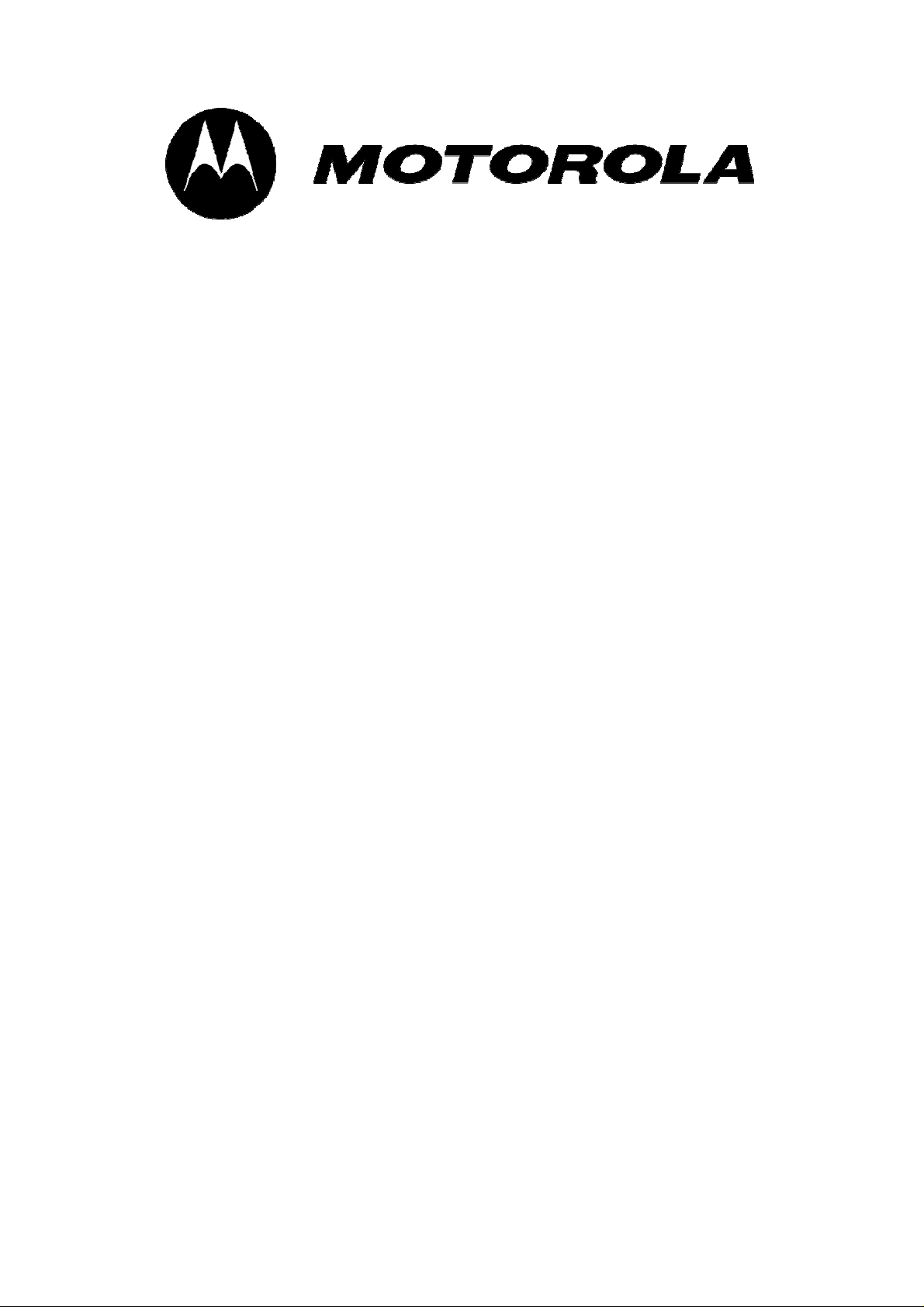
User Manual
FX-850P/FX-900P
Dual band Fixed Wireless Phone
Page 2
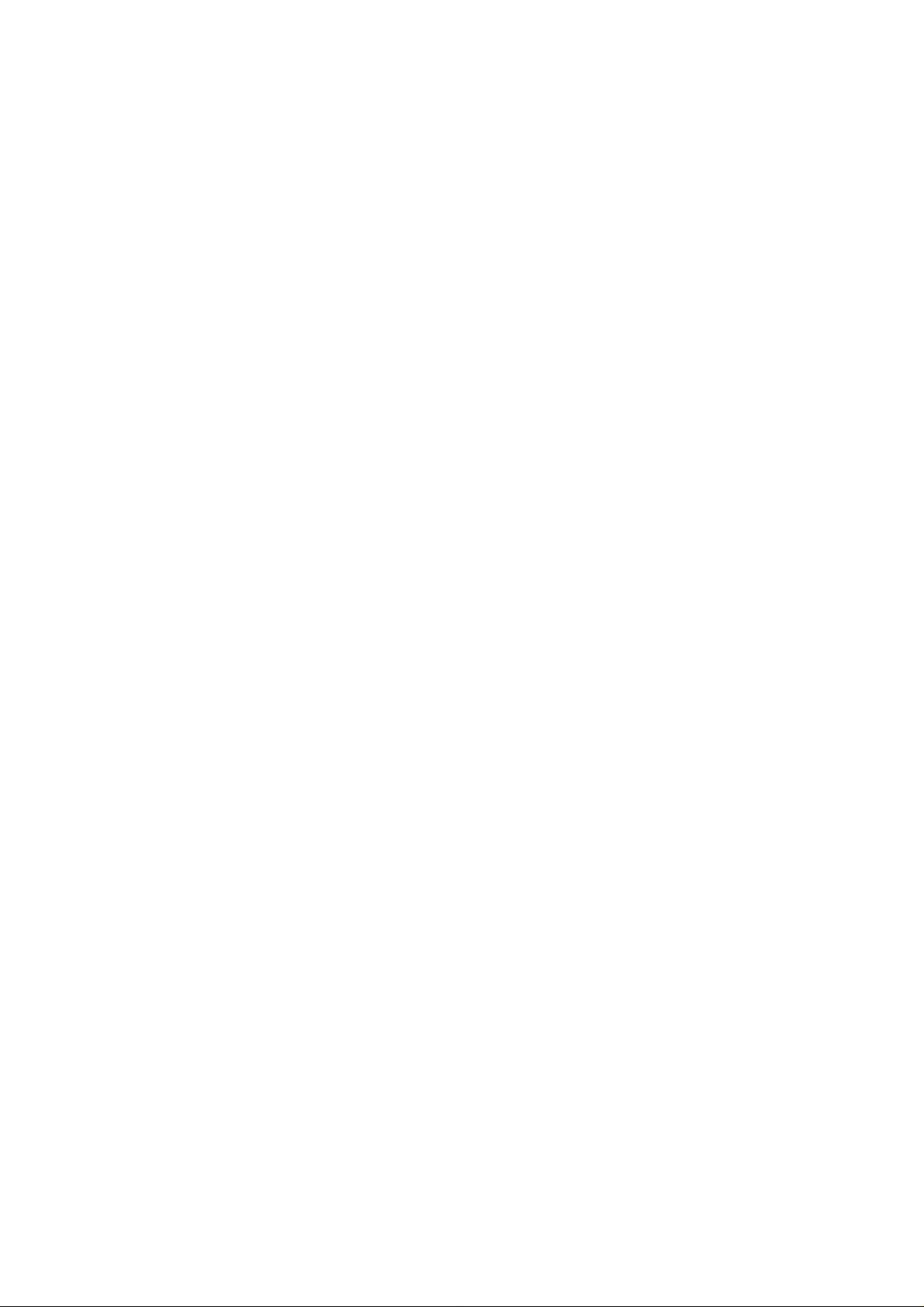
----------------------------------------------------------------------------------------------------------------USER’S GUIDE
This page is intentionally left blank
1
Page 3
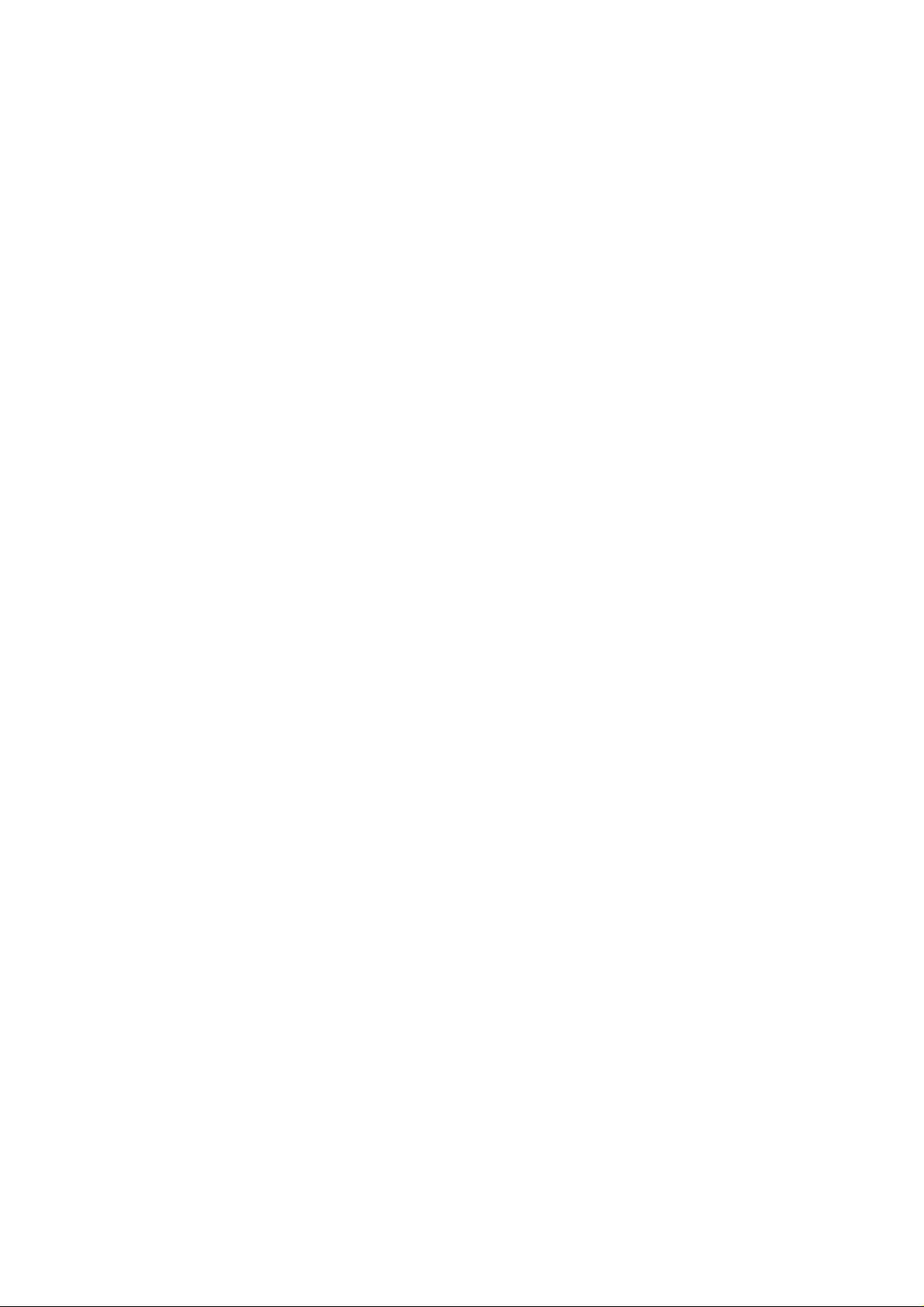
WELCOME
Congratulations on the purchase of your Motorola FX-850P/FX-900P product!
Please retain your original dated sales receipt for your records.
For warranty service of your Motorola FX-850P/FX-900P product, you will need to
provide a copy of your dated sales receipt to confirm warranty status.
Thank you for choosing a Motorola product.
Please read important safety instructions before use.
Read and understand all instructions before use.
Please retain this guide for future reference.
2
Page 4
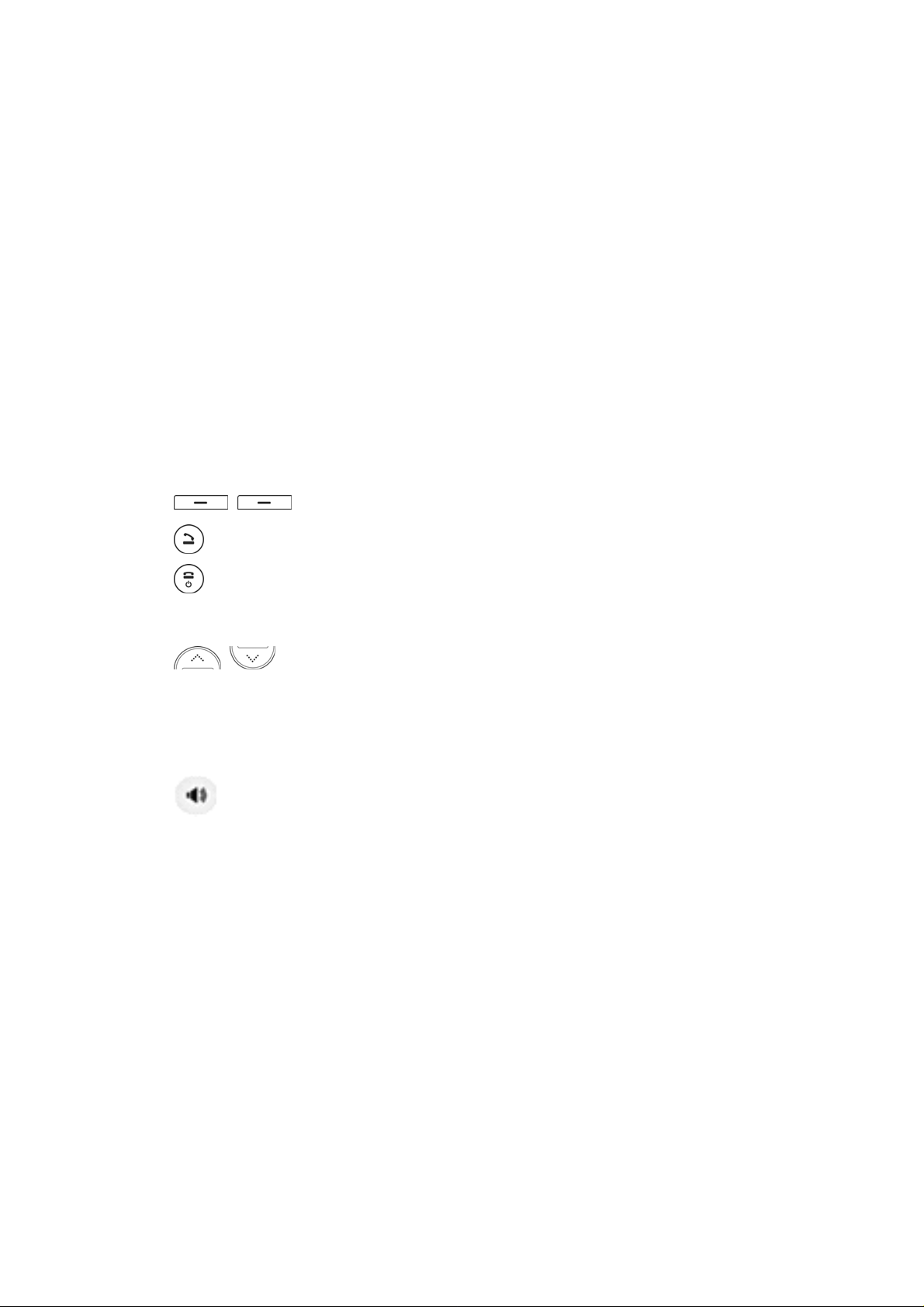
Index
1. PREPARING YOUR PHONE FOR USE............................................................ 7
1.1. Installing the coiled cord .......................................................................... 7
1.2. Plugging the AC/DC adaptor .................................................................... 8
1.3. SIM Card and battery ................................................................................ 8
2. FEATURE HIGHLIGHTS ................................................................................... 10
3. ABOUT THE PHONE . ... .................................................................................... 11
3.1. The FX-850P/FX-900P Phone ................................................................... 11
3.2. Key functions ............................................................................................ 11
3.2.1.
3.2.2.
3.2.3.
3.2.4. Numeric Keys ...................................................................................... 12
3.2.5.
3.2.6. Using the selection keys .................................................................... 12
3.2.7. Using the scroll keys .......................................................................... 12
3.2.8.
3.3. Display indicators and icons ................................................................... 13
3.3.1. Start screen ............. ............................................................................ 13
Menu / Selection / Name key ...................................... 11
Send key ...................................................................................... 12
End key ........................................................................................ 12
Scroll keys ...................................................................... 12
Speaker button ........................................................................... 13
3.3.2. Scroll bar ............................................................................................. 13
3.4. Identifiers ................................................................................................... 13
4. BASIC OPERATIONS ....................................................................................... 15
4.1. Switching the phone ON and OFF ........................................................... 15
4.2. Making a call .............................................................................................. 15
4.3. Answering a call. ....................................................................................... 15
4.4. Speaker mode. ........................................................................................... 15
3
Page 5
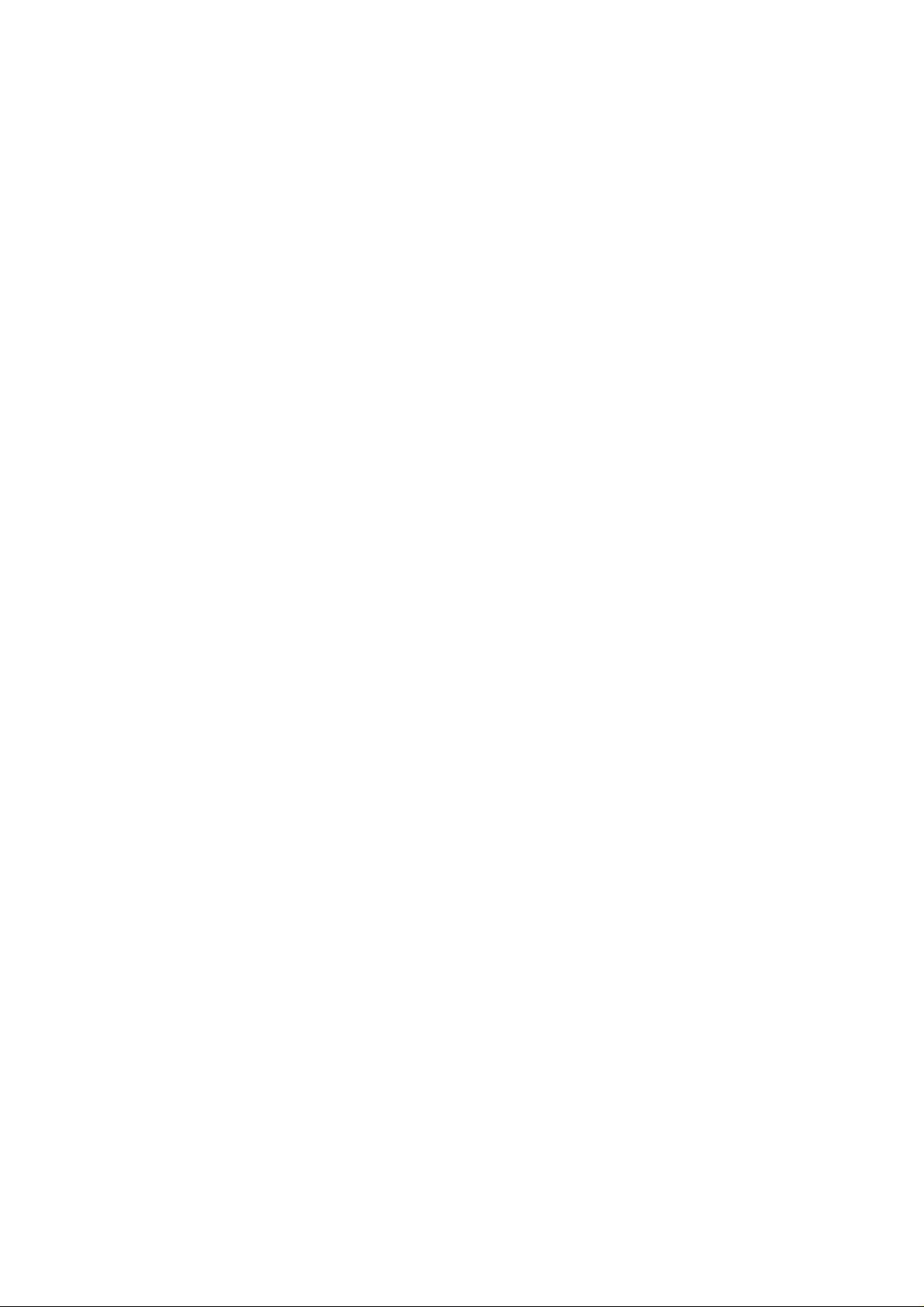
4.5. Adjusting the Volume ................................................................................ 16
4.5.1. Adjusting the ringer volume .............................................................. 16
4.5.2. Adjusting earpiece volume ................................................................ 16
4.6. Redialing the last-dialed number ............................................................. 16
4.7. Caller ID ...................................................................................................... 17
4.8. SMS and Voice mail................................................................................... 17
5. USING PHONE MENUS .................................................................................... 18
5.1. Navigate menus ......................................................................................... 18
5.1.1. Scrolling through menus ................................................................... 18
5.1.2. Exiting menu levels ............................................................................ 18
5.2. Menu Tree .................................................................................................. 19
6. ENTERING LETTERS AND NUMBERS ........................................................... 22
6.1. Entering Letters ......................................................................................... 22
6.1.1. Editing name or phone number ........................................................ 22
6.1.2. Changing the case of letters and numbers ............... ....................... 23
7. USING THE PHONEBOOK ............................................................................... 24
7.1. Using the Phone Book .............................................................................. 24
7.2. Using Phone Book menus ........................................................................ 24
7.3. Browse (by name) ..................................................................................... 25
7.4. Adding a new Phone Book Entry ............................................................. 25
7.5. Memory Status ........................................................................................... 26
7.6. Speed Dial .................................................................................................. 26
7.7. Copy ........................................................................................................... 26
7.8. Delete All Entries ....................................................................................... 27
7.9. Group ......................................................................................................... 27
7.10. My Number ............................................................................................... 27
8. SENDING AND RECEIVING TEXT MESSAGES ............................................. 28
8.1. Write Message ........................................................................................... 29
4
Page 6
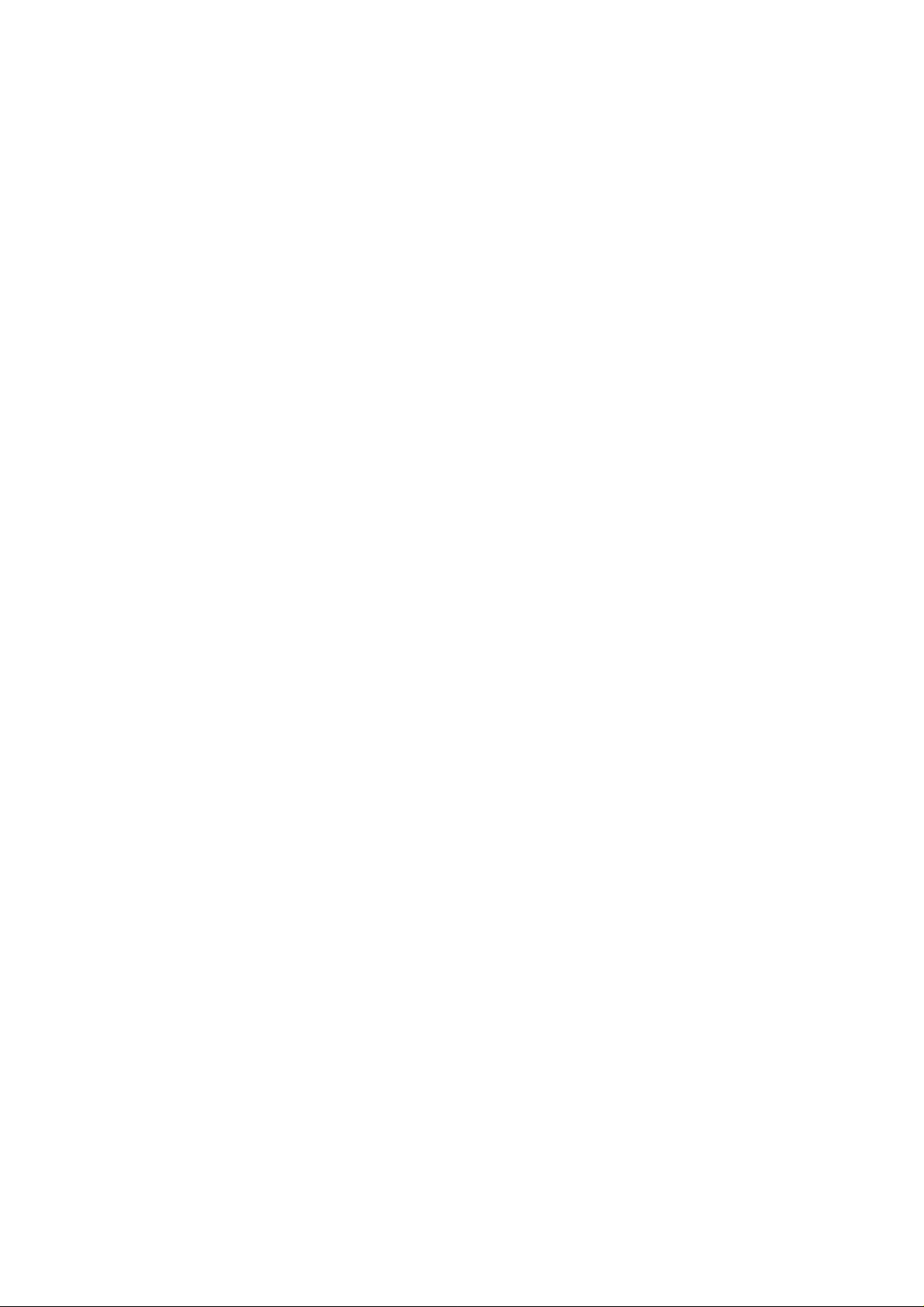
8.2. Inbox ........................................................................................................... 29
8.3. Outbox ........................................................................................................ 29
8.4.Drafts ........................................................................................................... 30
8.5. Using Voicemail (Network Service) ......................................................... 30
8.6. Broadcast Message .................................................................................. 30
8.7. Message Setting ........................................................................................ 31
8.8. Te mplates ................................................................................................... 31
8.9. Memory Status ........................................................................................... 32
9. CALL RECORD ................................................................................................. 33
9.1. Checking Incoming/Outgoing/Missed Call ............................................. 33
9.2. Deleting Call Log ....................................................................................... 34
9.3. Call Duration .............................................................................................. 34
10. SETTINGS ....................................................................................................... 35
10.1. Phone Settings ........................................................................................ 35
10.1.1. Clock setting ..................................................................................... 35
10.1.2. Date Display format: ......................................................................... 36
10.1.3. Date Separator .................................................................................. 36
10.1.4 Time Display format .......................................................................... 36
10. 2. Language ................................................................................................ 36
10.3. Answer mode ........................................................................................... 36
10.4. Call setup ................................................................................................. 37
10.4.1. Call Divert .......................................................................................... 37
10.4.2. Call barring (Network Service) ........................................................ 37
10.4.3. Call waiting (Network service) ......................................................... 38
10.4.4. Auto Redial ........................................................................................ 39
10.4.5. Caller ID ............................................................................................. 39
10.5. Network Setup ......................................................................................... 39
10.5.1. Network Select mode ....................................................................... 39
5
Page 7
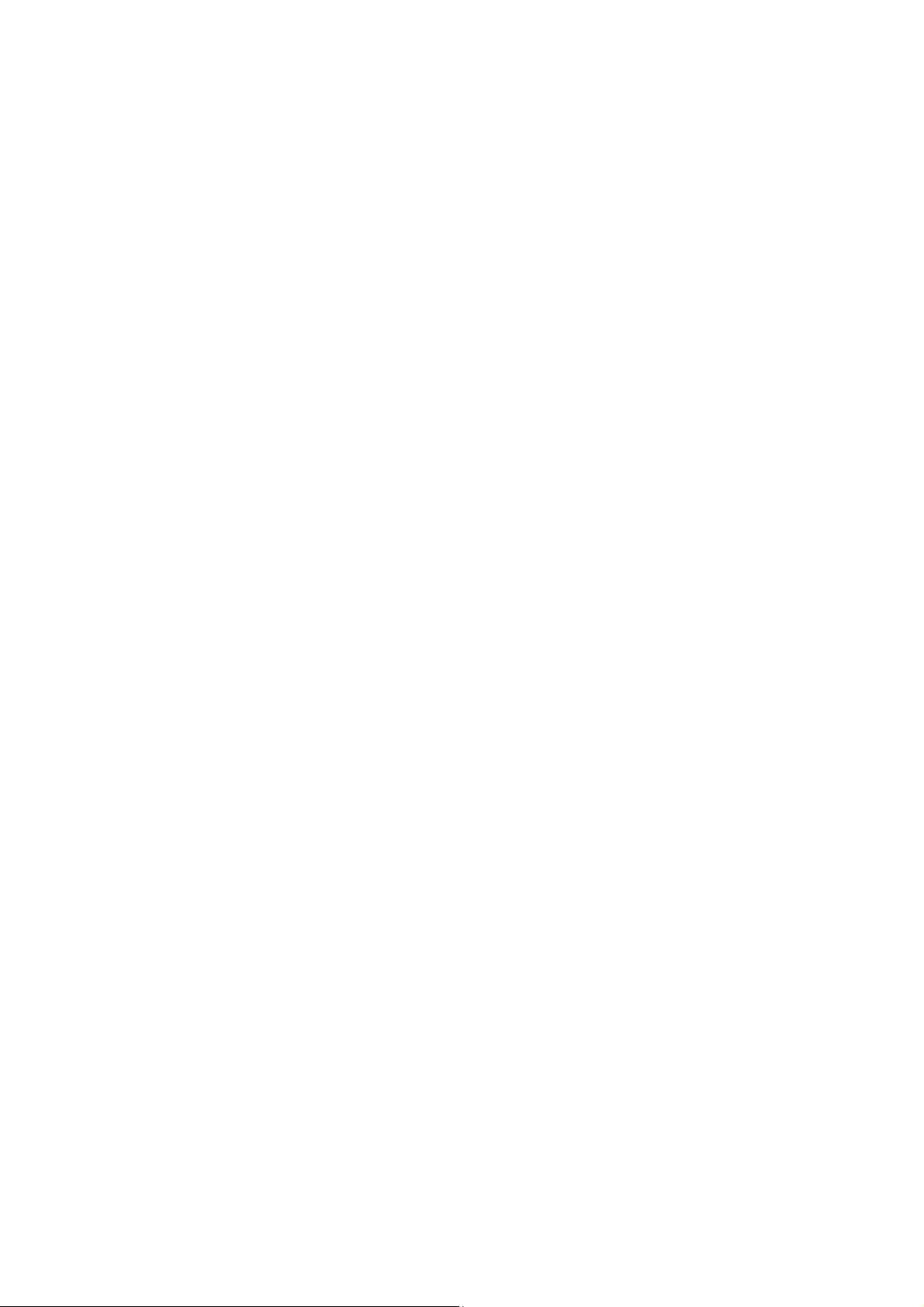
10.6. Security Setup ......................................................................................... 40
10.6.1. Phone Lock ....................................................................................... 40
10.6.2. Change Password ............................................................................ 40
10.7. Factory Default ........................................................................................ 40
11. TONE ............................................................................................................... 42
11.1. Tone setup ................................................................................................ 42
11.2. Volume ...................................................................................................... 42
11.3. Ring Type ................................................................................................. 42
12. DISPLAY .......................................................................................................... 43
12.1. Idle Display .............................................................................................. 43
12.1.1. Clock and Date .................................................................................. 43
12.1.2. Idle Text ............................................................................................. 43
12.2. Contrast ................................................................................................... 43
12.3. LCD Backlight .......................................................................................... 44
13. ACCESSORIES ............................................................................................... 45
13.1. Alarm ........................................................................................................ 45
13.2. Calculator ................................................................................................. 46
13.3. Calendar ................................................................................................... 47
14. TECHNICAL INFORMATION .......................................................................... 48
14.1. Specific Absorption Rate Data ............................................................... 48
14.2. Technical Specification ........................................................................... 48
15. SAFETY INFORMATION ................................................................................. 50
16. WARRANTY .................................................................................................... 54
17. REGULATORY ................................................................................................ 58
18. FCC Notice to Users ...................................................................................... 59
19. TROUBLESHOOTING .................................................................................... 61
6
Page 8

1. PREPARING YOUR PHONE FOR USE
Before using your phone, the phone must be setup according to the following
instructions.
1.1. Installing the coiled cord
Connect the coiled cord to both the hands et and the base.
7
Page 9
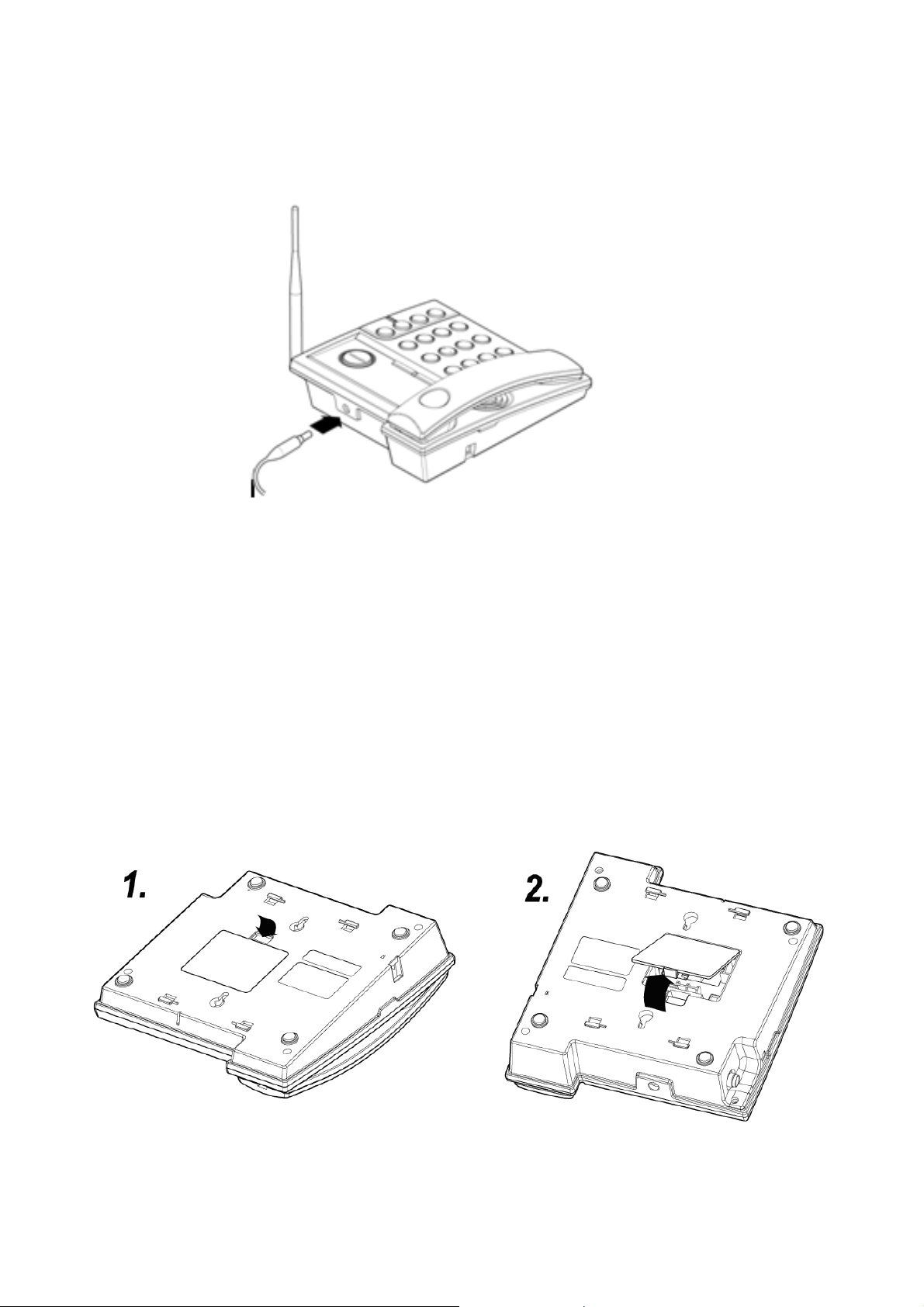
1.2. Plugging the AC/DC adaptor
Connect the adaptor to the AC Wall outlet.
1.3. SIM Card and battery
Remove the battery door.
Remove battery which is already placed.
Insert SIM card into the SIM slot in the right direction
Connect the rechargeable battery pack into the battery plug
Replace the battery door.
8
Page 10
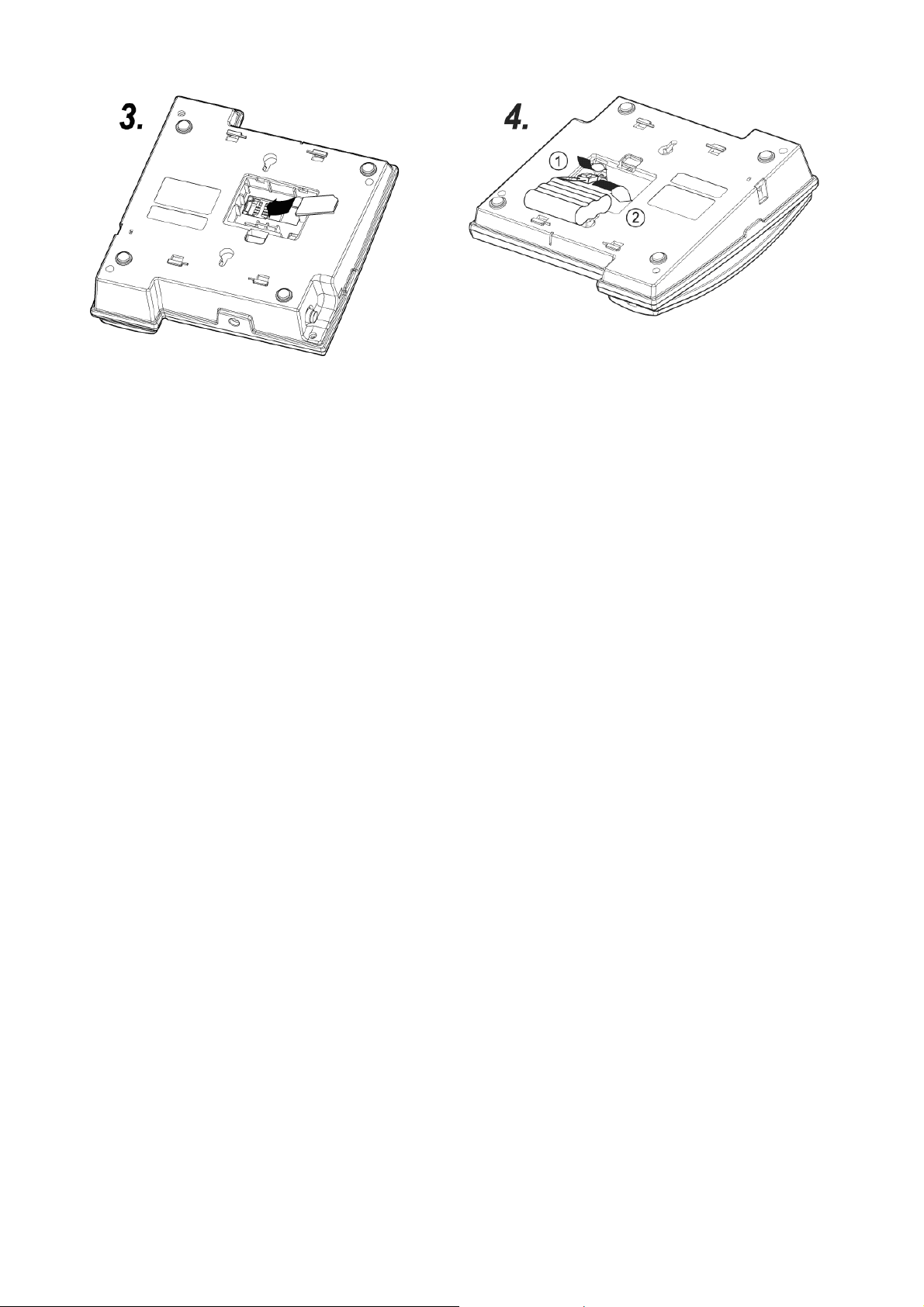
Note: The battery pack is a backup for emer gencies in case of a power failure.
Do not operate the phone without having the AC/DC adaptor connected. Be
sure to carefully match the positive and negative terminals as shown on the
battery.
Caution:
It is prohibited to use the SIM card for this Fixed Wireless Phone in other GSM
phone. Once the SIM pin number is entered, the SIM pin is automatically
changed so the initial PIN is no longer valid. Therefore, it is highly recommended
NOT to take out the SIM card once it is installed in this product.
DO NOT bend or scratch your SIM card, and avoid exposing it to static electricity,
water, or dirt.
9
Page 11
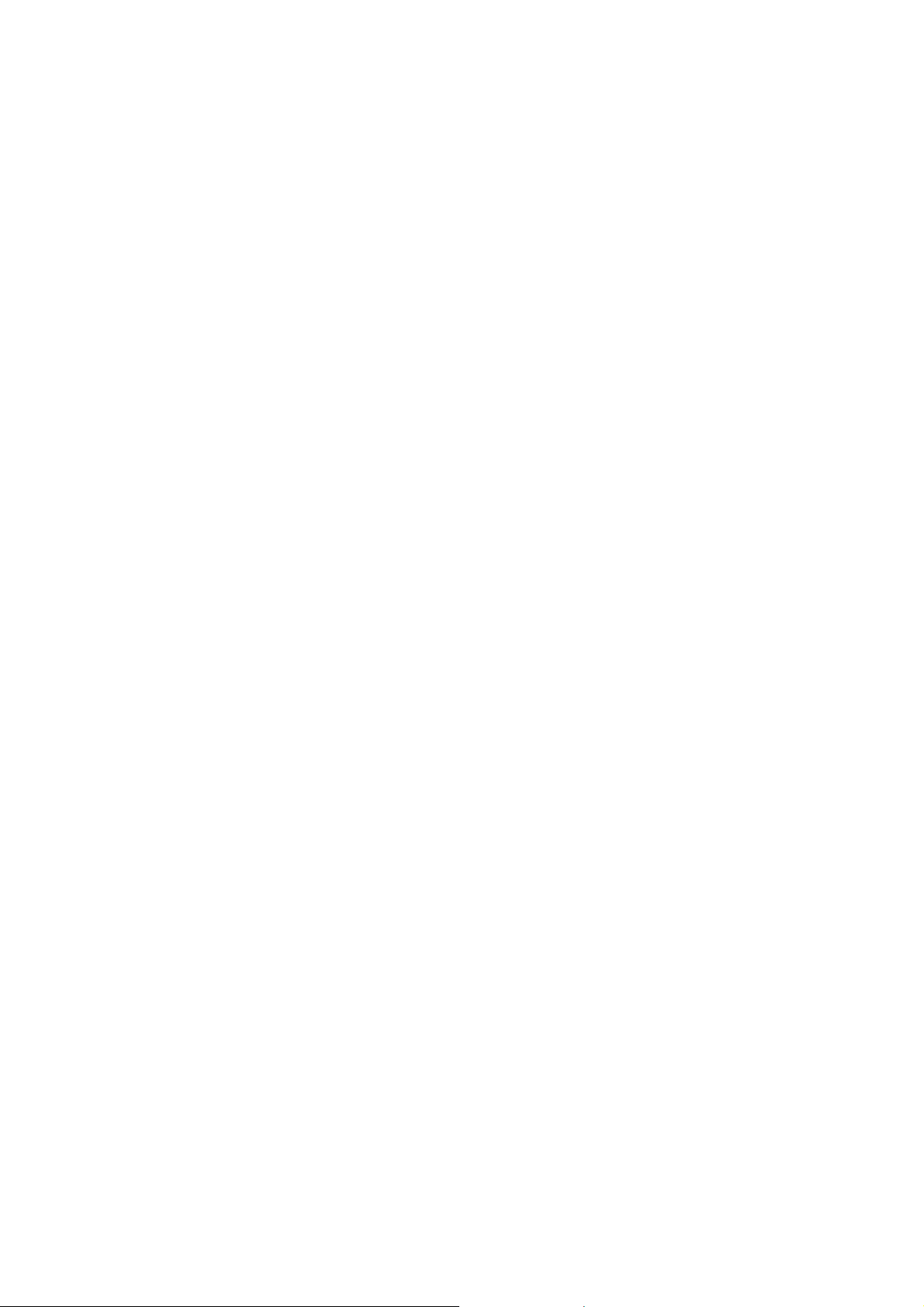
Dial tone generation
Desktop Form factor
Auto Dialing
Voice mail
Short Message Service
Emergency call
2. FEATURE HIGHLIGHTS
Call logs
Call restriction
Caller ID
Alarm clock
Calculator
Large graphic display
Blue back light for LCD and keypad
Multi-ring tone
Speaker phone
Multi-language (English, Spanish, Portuguese, It may vary by market)
200 Phone Book memory (100 Phone Book in the phone, 100 in SIM card)
Rechargeable battery
Wall mount (Optional)
10
Page 12
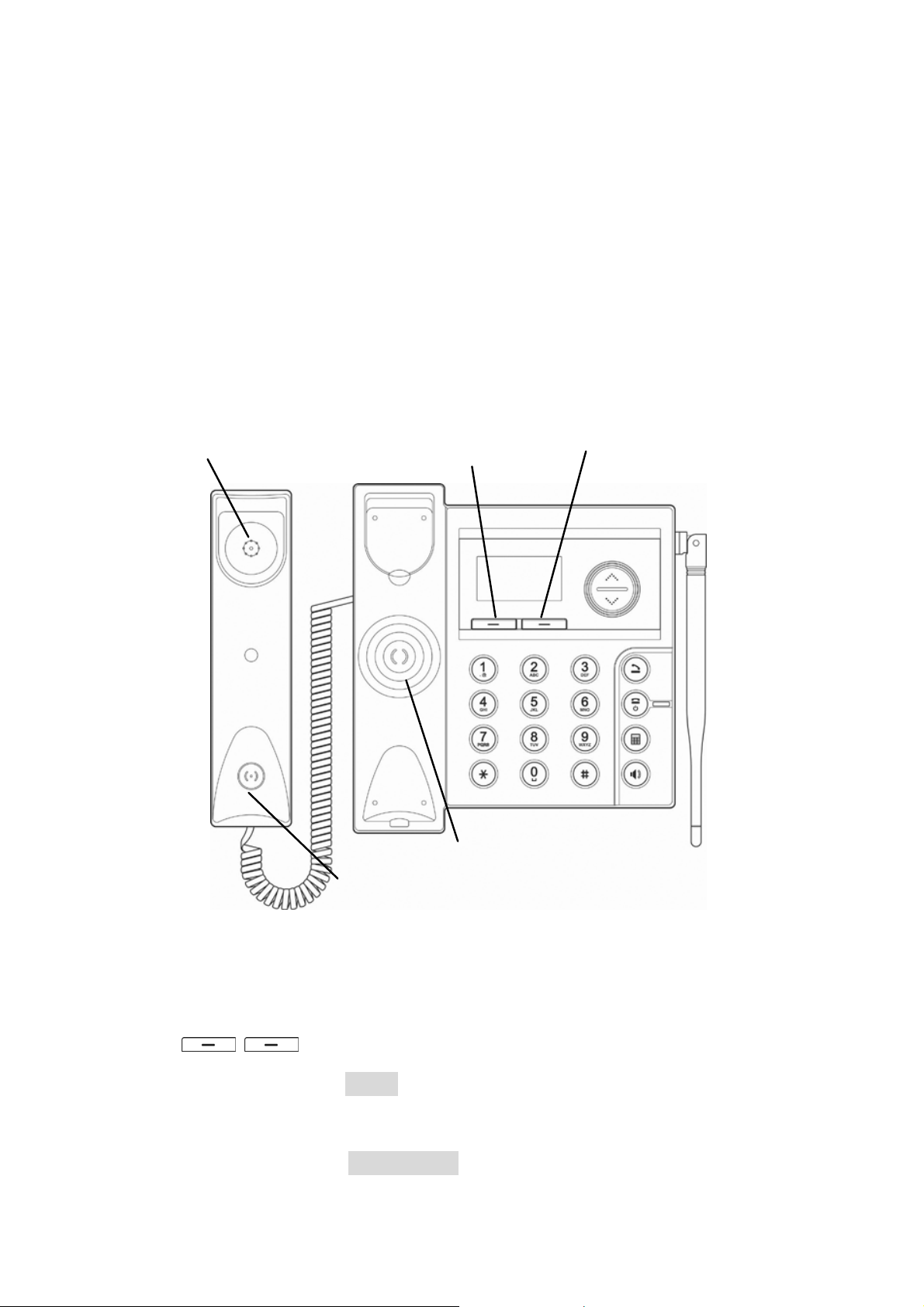
3. ABOUT THE PHONE
This phone can operate in different bands (depending on the service provider). It
supports dual band (FX-850P 850MHz/1900MHz FX-900P 900MHz/1800MHz).
3.1. The FX-850P/FX-900P Phone
Handset speaker
Left soft key
Speakerphone
Right soft key Navigation key
Call key
LED Light
End key
Power on/off
Calculator key
Handset Microphone
Cord
3.2. Key functions
3.2.1. Menu / Selection / Name key
Press the left key Menu to perform the function indicated by the text on
the screen above the key.
Press the right key Phonebook to directly access the phone book list.
Speaker key
11
Page 13
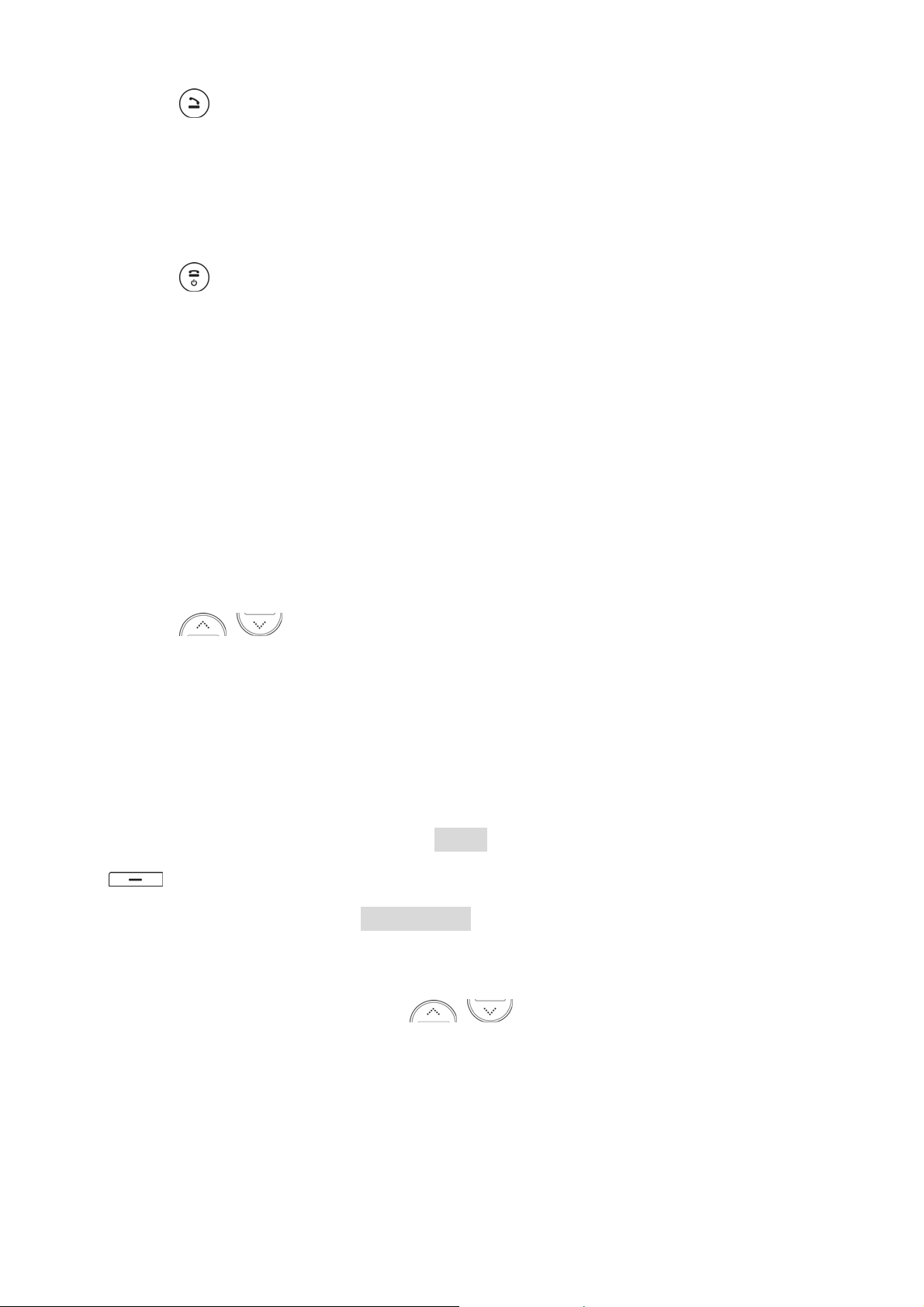
3.2.2.
Press to make a call to a name / number shown on the screen.
Press to answer a call.
Press and hold for 2 seconds to access the list of recently dialed numbers.
3.2.3.
Press to end a call.
Press once to exit a function and return to the start screen.
3.2.4. Numeric Keys
Used for entering numbers and letters.
Press and hold to call the voice mailbox.
Press to toggle between upper case, lower case and numeric modes.
Send key
End key
Press to toggle between letters and symbols.
3.2.5.
Press to increase the earpiece and ring volume.
Press to decrease the earpiece and ring volume.
3.2.6. Using the selection keys
The functions of the selection keys depend on the guiding text shown above the
keys. For example, when the text Menu is above the left selection key, press
, and the left key enters the menu functions. Similarly, pressing the right
selection key under the text Phonebook accesses the Phone Book functions.
3.2.7. Using the scroll keys
The phone has two scroll keys,
Scroll keys
located just below the screen. The
scroll keys have up and down arrows on them; press these to scroll through the
phone’s menus.
12
Page 14
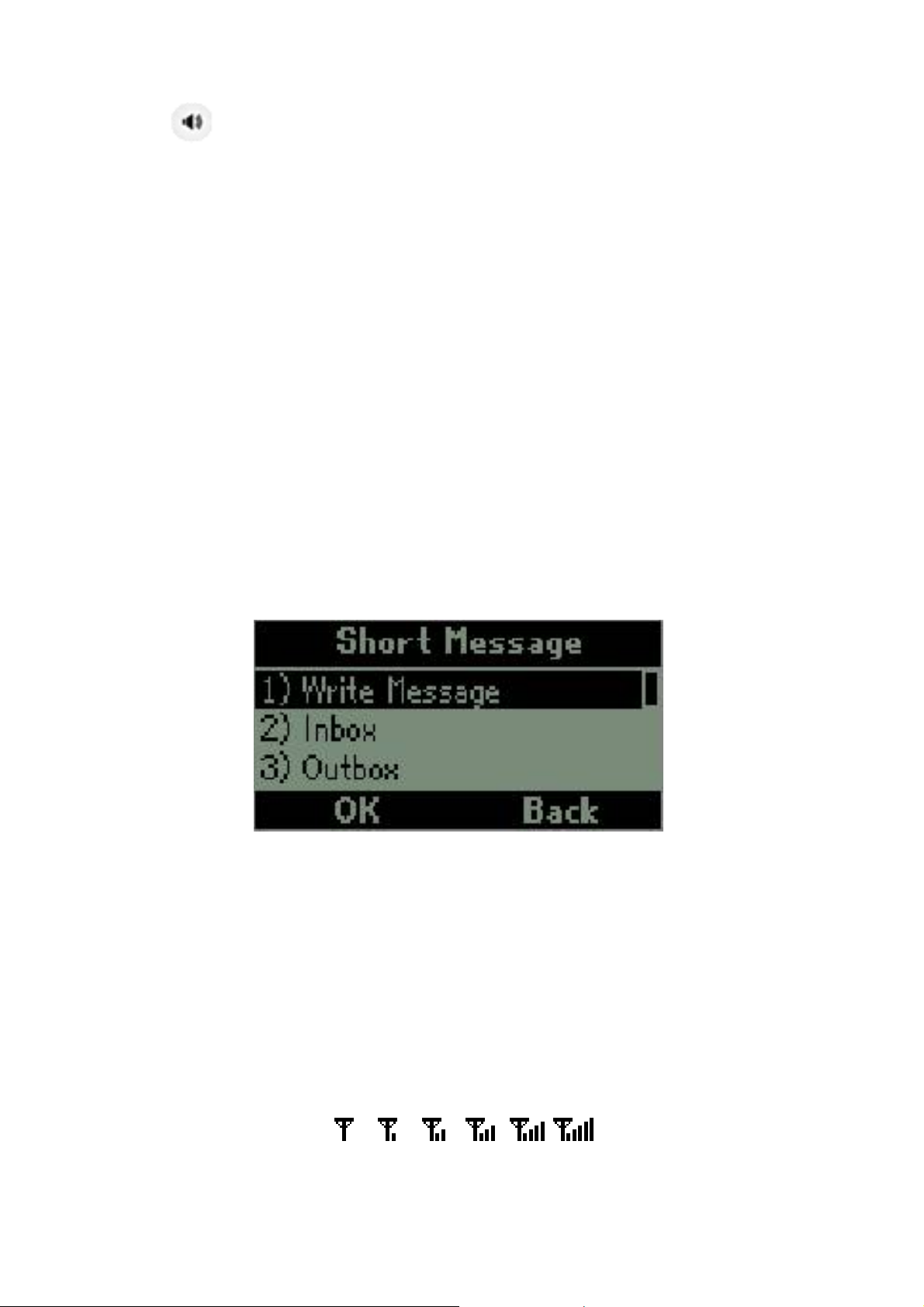
3.2.8.
Turn the speaker ON and OFF in conversation mode.
Speaker button
3.3. Display indicators and icons
The display indicators and icons provide information about the operation of the phone.
3.3.1. Start screen
The start screen is displayed when the phone is turned ON. Several features can
be used only when the phone is at the start screen.
3.3.2. Scroll bar
When you access the phone’s menu, there is a scroll bar at the far right of the
screen. This bar indicates the user’s location in the menu: each “tab” on the bar
represents a different menu item.
3.4. Identifiers
On your phone, you have two types of identifiers: indicators and icons. Icons are
graphic representations of a specific item or situation. For example, an icon appears
when you have a voice message waiting.
Indicators show the status of something. The phone uses three types of indicators:
Signal strength indicator: Vertical bars show the strength of the network
connection. (weak)
Network indicator
(Strong)
13
Page 15
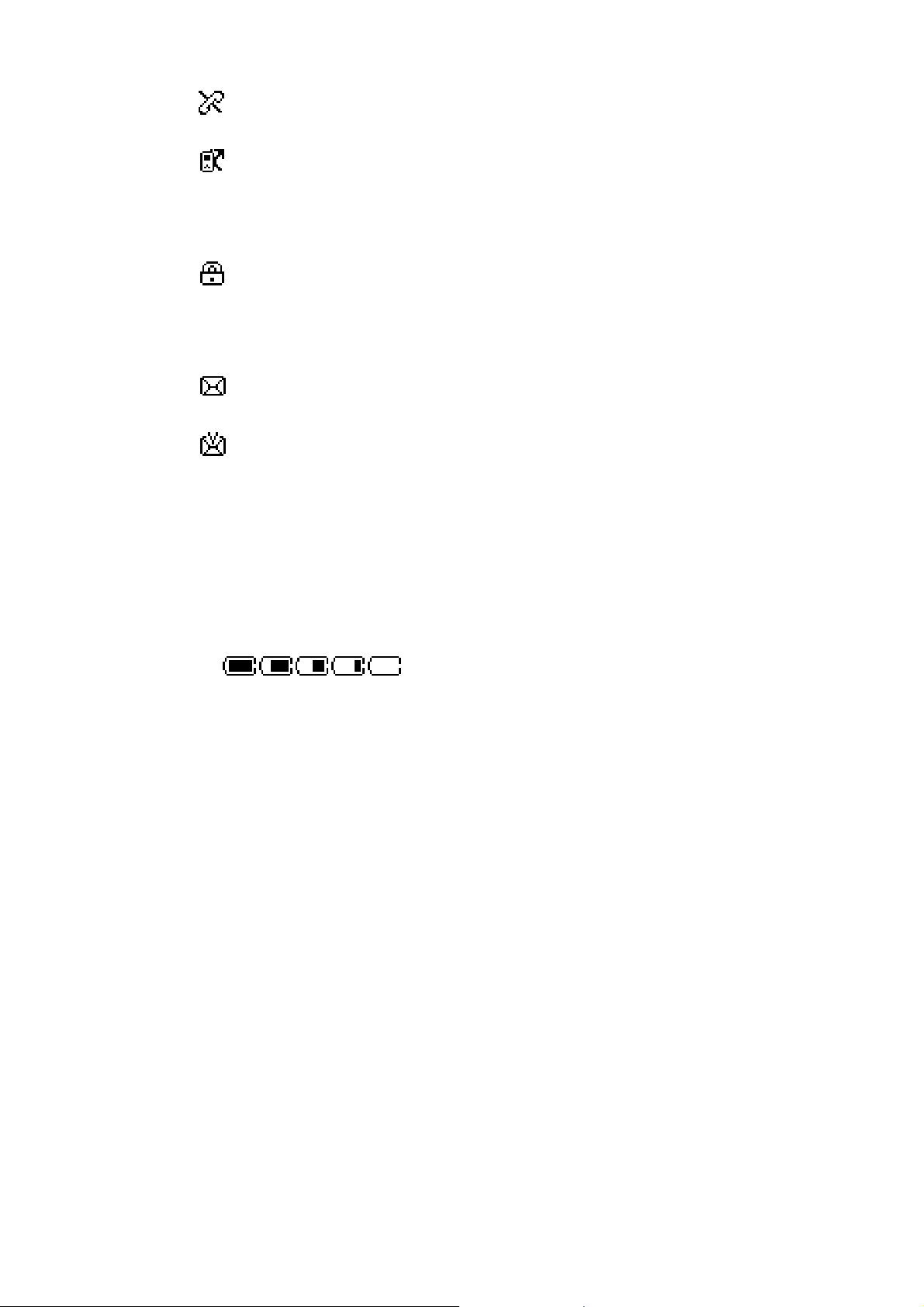
Cannot make or receive calls
Network forwarding
Phone lock indicator.
: Phone lock
Message indicator
Text message
Voice message
Alarm indicator: shows when the alarm is activated
Mute indicator: shows when the ring-tone is silent
Battery level indicator: Vertical bars show the battery charge level.
(Full)
Ringer volume indicator: When you press, the upper key once during
standby, you are able to enter the ringer volume adjustment. Scrolling up
and down using the key adjusts the ringer volume higher or lower.
(Empty)
14
Page 16
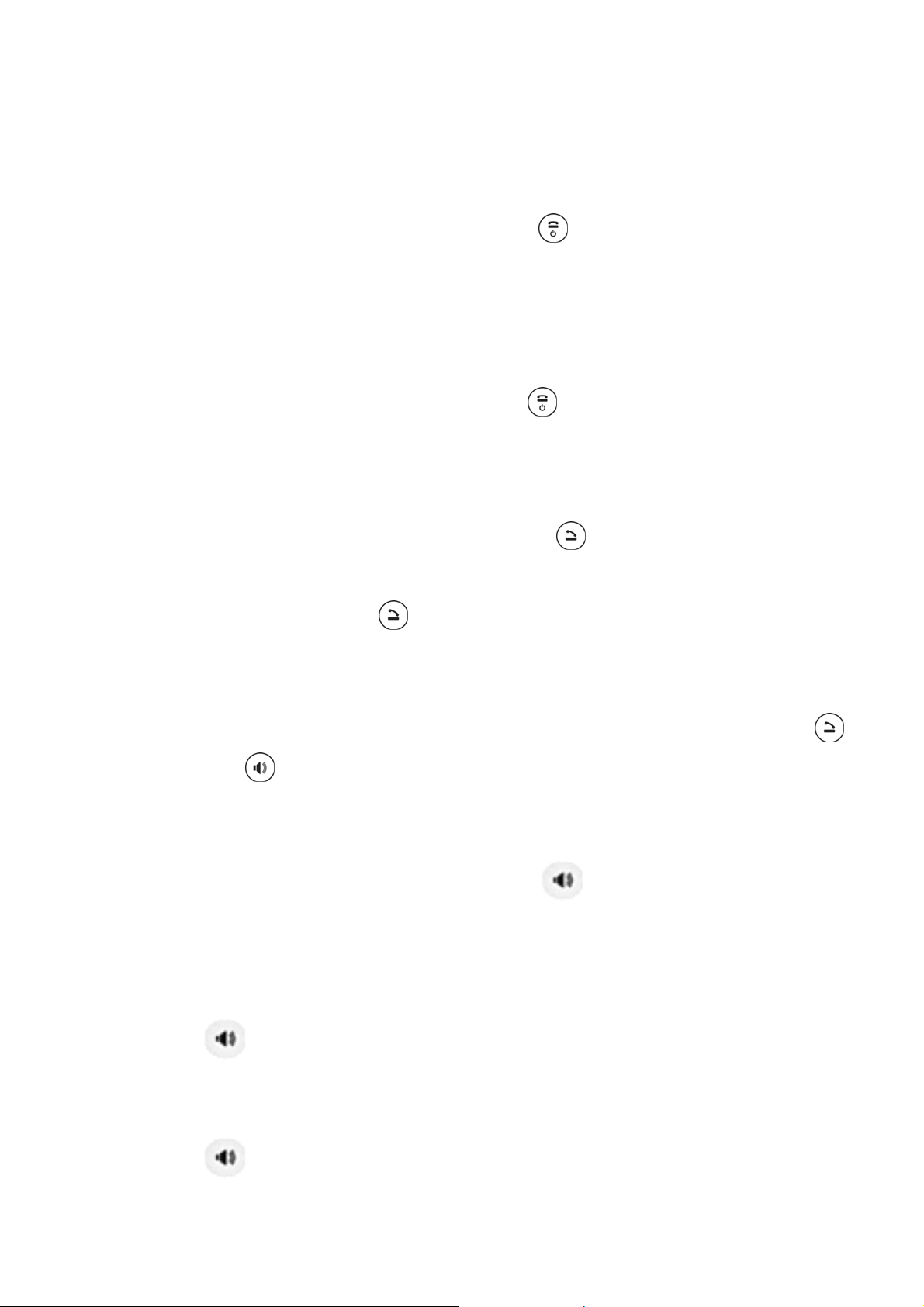
4. BASIC OPERATIONS
4.1. Switching the phone ON and OFF
To turn on your phone, press and hold “End key” for a few seconds or until the
display turns on. If prompted, enter your 4-digit PIN code.
Caution: If you enter an incorrect PIN code 3 times in a row, your SIM card is
disabled and your display shows SIM Blocked. Contact your service provider.
To turn off your phone, press and hold “End key”
for a few seconds
4.2 . Making a call
1) Raise your receiver and enter phone number which you want to call.
2) Enter phone number and press “Call key”
Tip: In some menus like Phonebook, Message, Call log, etc. which have individual
phone number, Press “Call key”
directly to make a call.
to make a call.
4.3. Answering a call.
When your phone rings, just raise your receiver to answer, or press “Call key”
or “Speaker key”
to answer in speaker phone mode.
4.4. Speaker mode.
You can make or answer a phone call by pressing when the handset is on the
base.
To make a call:
Press
If you hear the dial tone, press the number you want to connect to.
Press
to turn ON the speaker phone mode.
.
15
Page 17
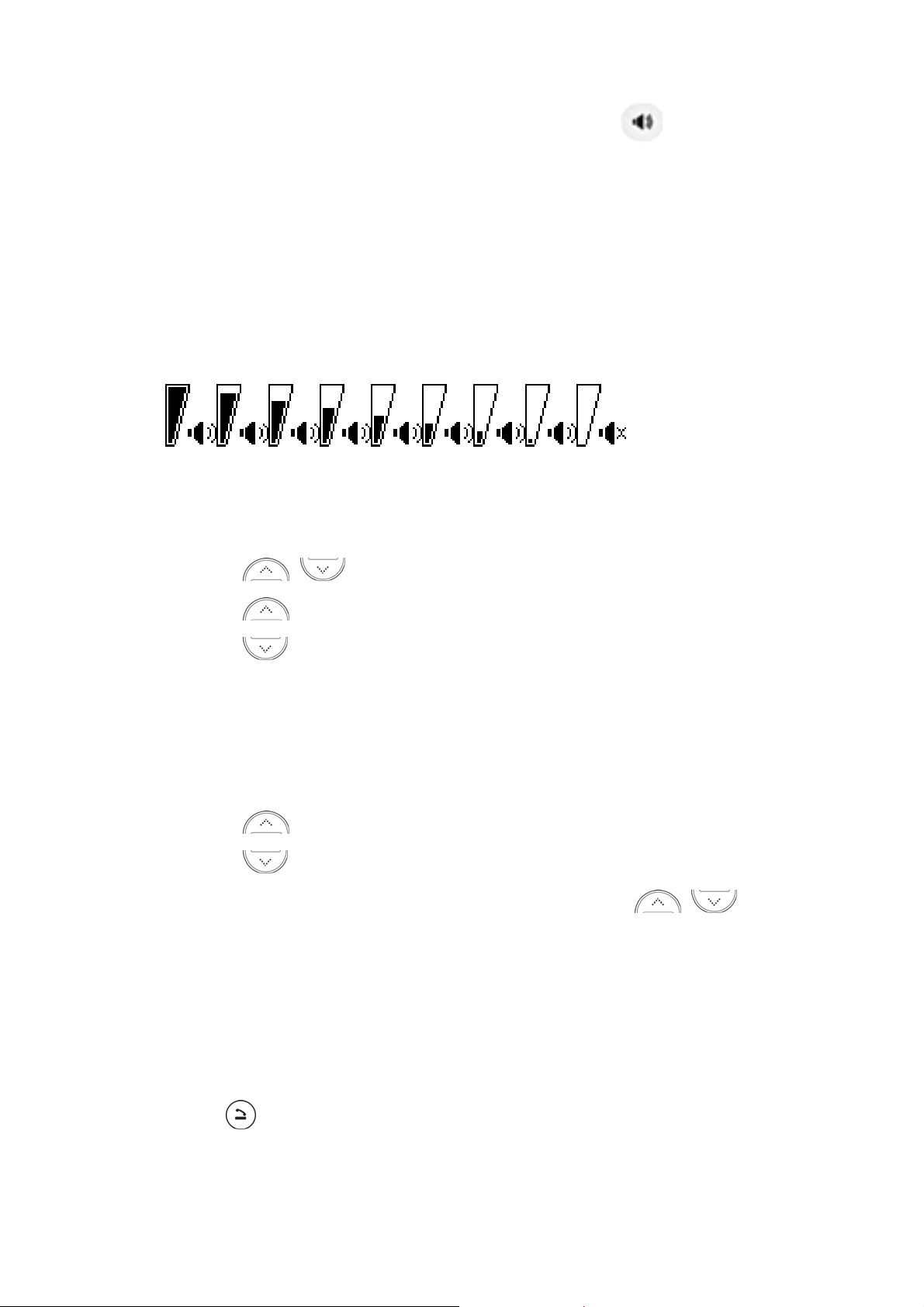
Note:The call is automatically made without pressing
seconds after you dial the number.
To answer a call:
When the phone rings, press to turn ON the speaker phone mode.
, approximately 3
4.5. Adjusting the Volume
(Highest)
4.5.1. Adjusting the ringer volume
You can adjust the ring tone volume by pressing the scroll keys on the phone.
1) Press
up to enter the ring volume control screen.
(Mute)
2) Press
3) Press
4.5.2. Adjusting earpiece volume
You can adjust the earpiece volume during a call by pressing the scroll keys on
the phone.
1) Press
2) Press
Note: You can also adjust the speaker volume with
are in speaker mode.
to increase the volume.
to decrease the volume.
to increase the volume.
to decrease the volume.
when you
4.6. Redialing the last-dialed number
The phone stores up to 10 last dialed numbers. Stored numbers may be up to 20
digits long.
1) Press
2) Press volume to scroll to the number you wish to dial.
for about two seconds to find the most recently dialed numbers.
16
Page 18
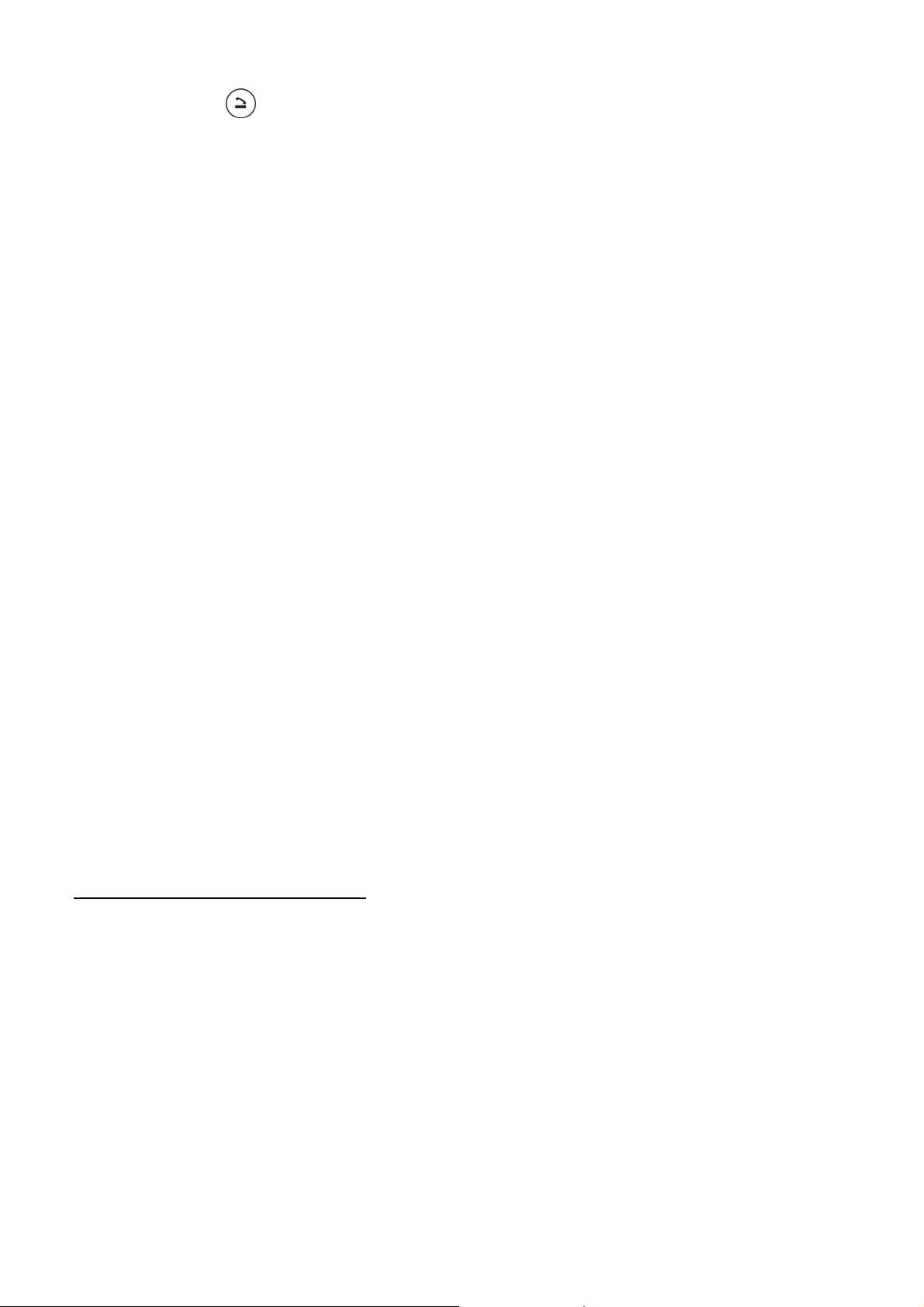
3) Press
Note: If no recently dialed numbers are stored, you will not be able to use this
function.
once.
4.7. Caller ID
This function requires a subscription to a calling plan that supports this feature. Not
available in all areas. Contact you telephone service provider for availability and
details.
When Caller ID is active, your phone shows the caller’s phone number during an
incoming call, as long as this number is a part of your service provider’s wireless
network.
The wireless network lets you know if it does not recognize the caller’s phone number.
The wireless network will also let you know if the calling party has blocked the Caller
ID feature.
If you have stored the name and number of the calling party in your phone book and
that number is supported by the wireless network, the caller’s name will also appear.
4.8. SMS and Voice mail
This function requires a subscription to a calling plan that supports this feature. Not
available in all areas. Contact you telephone service provider for availability and
details.
A new SMS or Voice mail arrives
The back light of the keypad is ON and the display shows “New Message(s)”
on the screen.
The backlight is OFF if you lift the handset from the base.
:
17
Page 19
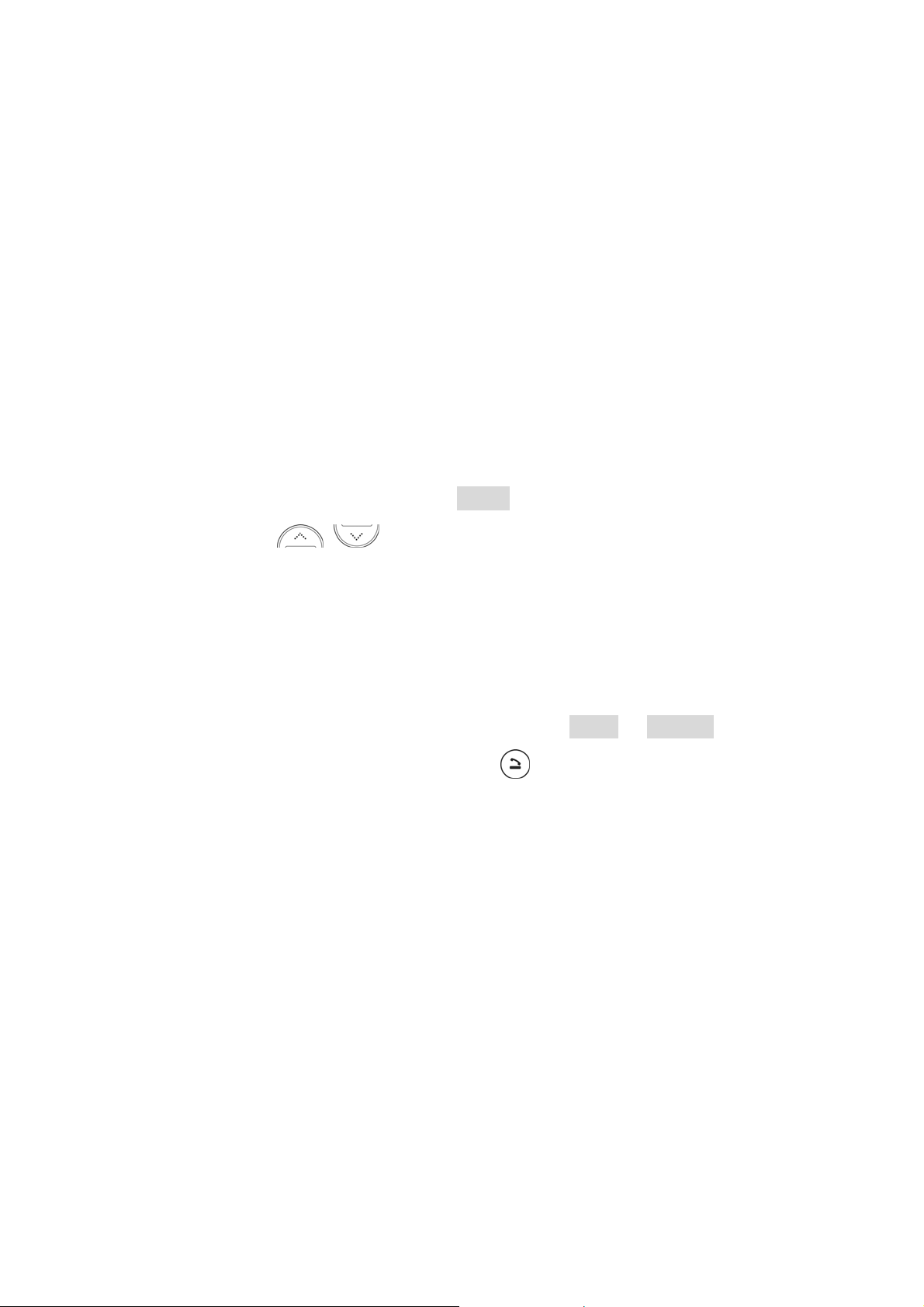
5. USING PHONE MENUS
5.1. Navigate menus
A menu is a list of choices you can make. Your phone menu has 7 sub-menus. Each
submenu contains options that allow you to use the phone book, change the ring tone,
etc.
You can use menus and sub-menus in two ways: by scrolling or by using shortcuts.
5.1.1. Scrolling through menus
1) From the start screen, press Menu, and then scroll through the menus
using the
2) Us e the scroll and selection keys to navigate the subm enus and to retur n
to the start screen.
5.1.2. Exiting menu levels
1) To return to the previous menu level, press Back or Cancel.
2) To return to the start screen, press
saved.
key.
. No menu setting changes will be
18
Page 20
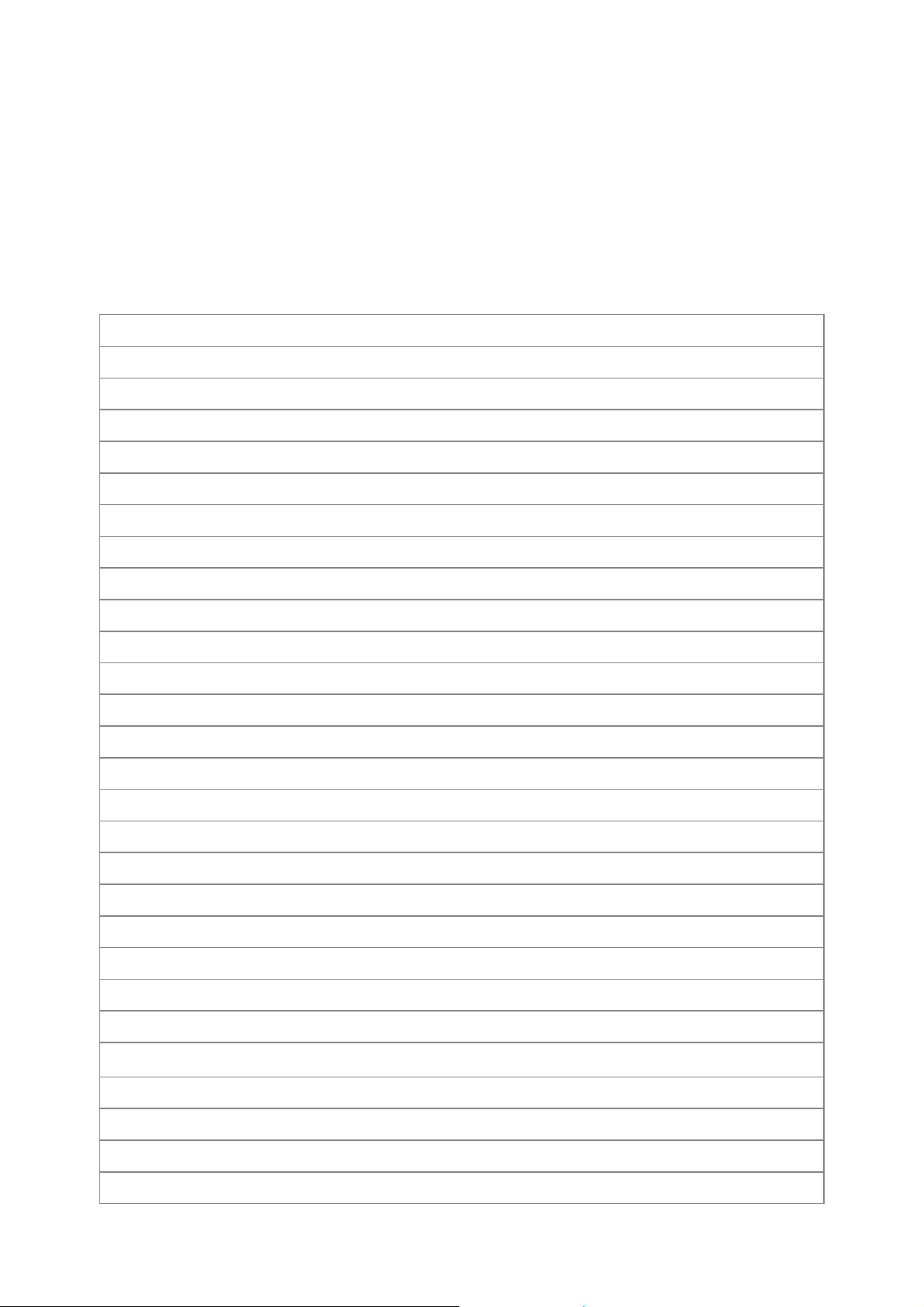
5.2. Menu Tree
Your phone’s menu may differ from the following list, depending on the network
services to which you have subscribed and the accessories you are using. If you have
any questions, please call your service provider.
1. Phonebook
1. Browse
2. Create
1. Save to SIM
2. Save to phone
3. Memory Status
4.Speed dial
5. Copy
1. From SIM card to phone
2. From phone to SIM card
6. Delete all entries
1. Delete all Phone entries
2. Delete all SIM entries
7. Group
1. Family
2. Friends
3. Office
4. Others
8. My Number
2. Message
1. Write Message
2. Inbox
3. Outbox
4. Drafts
5. Voice Mail
1. Number
2. Erase
3. Connect to Voice Mail
19
Page 21

6. Broadcast Message
1. Receive Mode
2. Languages
7. Message Settings
1. Service Center Number
2. Expire Period
3. Message Type
4. Status Report
5. Alert Period
8. Template
9. Memory Status
3. Call Records
1. Incoming Calls
2. Outgoing Calls
3. Missed Calls
4. Call Duration
1. Outgoing Duration
2. Incoming Duration
3. Last Duration
4. Settings
1. Phone Settings
1. Clock Settings
2. Language
3. Answer Mode
2. Call Setup
1. Call Divert
2. Call Barring
3. Call Waiting
4. Auto Redial
5. Caller ID
3. Network Setup
4. Security Setup
1. Phone Lock
2. Change Password
5. Factory Default
20
Page 22

5. Tone
1. Tone Setup
1. Incoming Call
2. Message Tone
2. Volume
1. Call
2. Ring Tone
3. Keypad Tone
3. Ring Type
1. Repeat
2. Ascending
6. Display
1. Idle Display
1. Clock and Date
2. Idle Text
2. Contrast
3. LCD Backlight
7. Accessories
1. Alarm
1. Alarm 1
2. Alarm 2
3. Alarm 3
2. Calculator
3. Calendar
8. STK
21
Page 23

6. ENTERING LETTERS AND NUMBERS
You can enter letters, as well as numbers, when storing information in your phone by
using your phone’s keypad. To enter letters, press the key associated with the letter
you wish to enter until it appears on the screen (numbers will also appear).
6.1. Entering Letters
When you want to add new names or when you view names in the phone book, your
phone automatically switches to the ABC mode and displays the ABC icon.
Key Characters
Key Characters Key Characters
1 , . ? ! 1 7
2
3
4
5
6
*abc Abc ABC 123 rotated
To edit a name already stored in the phone book:
a b c 2 å æ ä à ç
d e f 3 è é
g h i 4 ì
j k l 5 £
m n o 6 ö ø ò
6.1.1. Editing name or phone number
8
9 w x y z 9
0 (Space) 0
*
# Change letter case(*)
p q r s 7 β $
t u v 8 ù ü
, . ‘ ? ! “ @ ¥ $ _ ‘ ~ { } [ ] | ? #
¤ % & ( ) * + - / : ; < = > § ¿
From the main screen, use the right soft key.
From the phone book list, select the name you want to edit.
To edit, press the left soft key and scroll down to the edit option.
Select the name or the phone number you want to change.
Press the left soft key
Press
Press
to scroll the cursor to the left.
to scroll the cursor to the right.
to enter edit mode.
22
Page 24

Press Delete to correct any mistakes.
Press the left soft key OK to save changes or the right soft key to cancel.
6.1.2. Changing the case of letters and numbers
You can switch the mode among upperc ase and lowercase letters and numbers
by pressing # key.
23
Page 25

7. USING THE PHONEBOOK
7.1. Using the Phone Book
New entries can be stored in the SIM card or in your handset. You can store up to 100
entries in the phone and an additional 100 in the SIM depending on the SIM
limitations.
Entries stored in the phone allow numbers of up to 30 digits, and names of up to 16
characters.
In standby mode, you can press right Phonebook to immediately access the phone
book list.
When the number is found by pressing Phonebook, you can select it and choose to
view, edit delete, copy, move or send message.
7.2. Using Phone Book menus
The Phone Book has several menus to select from. These menus appear when you
press Phonebook and select number. Press right option move back to the
main menu.
Browse: Browse name you selected.
Create: Create new entry(s)
Memory Status: Memory status of phone and SIM
Speed Dial: One button dialing
24
Page 26

Copy: Copy from SIM(Phone) to Phone(SIM)
Delete All Entries: Delete all Phone or SIM entries
Group: Organizing group of phone book
My number: Inputting your own number
7.3. Browse (by name)
From the phone book menu, select Browse and press right OK or just press 1. Ente r
the first letters of the name you need and the cursor goes to the name you wanted
directly after two seconds.
Select name using to scroll and press left option to select menu. Use to scroll
to the menu you want to use.
After choosing one of the names, you can select left option and you can
choose five sub menus
Send Message To: You can send SMS to this entry
View: You can see the name and number of this entry
Delete: You can delete this entry only(You need to re-confirm)
Add to group: You can put this entry to group (See 7.9 ‘Group’), but you
cannot use SIM entry to a group.
Copy: If you select a SIM card’s entry and select Copy, you can copy it to
phone memory. If your selection is Phone memory’s entry, Copy means
copy chosen entry to SIM card
7.4. Adding a new Phone Book Entry
To create a Phone Book entry:
1) Press Menu > Phone Book > Scroll to Create and press OK
2) Press Save To SIM or Save To Phone depending on where you want to
store the phone entry.
3) Select ‘Name’, Press left Option and choose Edit.
4) Add Name
25
Page 27

5) Press left Option and select Accept to complete input.
6) Select ‘Number’, Press left Option and choose Edit.
7) Add Number
8) Press left Option and select Accept to complete input.
7.5. Memory Status
To press ‘Storage Status’ and you can see the SIM card Total / SIM card used and
NVM Total capacity.
7.6. Speed Dial
1) Press Menu > Phone Book.
2) Scroll to Speed D ial and press OK
3) Select one entry. If the numb ers are Empty, Press OK > Select Set/Change
and press OK, you can assign one phone number. After choosing one,
press OK
4) If you assigned one phone number already, you can see four sub
categories
Set/Changes: You can change the assigned number
Detail: You can see the number of this entry
Delete: You can delete this entry
Dial to: You can dial to this entry
You can use only phone entries (No SIM entries)
You can use appoint 8 entries.
On the idle display, press one assigned button and press Call
Ex> If the number assigned in 2 is 022-334-5567, just press 2 and
button
7.7. Copy
You can use this function to copy numbers from the SIM card to your fixed phone, or
vice versa:
1) Press Menu > Phone Book.
26
Page 28

2) Scroll to Copy and press OK
3) Press From SIM car d to phon e or Fro m Phone to S IM Card dep ending on
where you want to copy all Phone Book entries.
4) Press OK then the copy process is done promptly
7.8. Delete All Entries
You can delete all Phone Book entries:
1) Press Menu > Phone Book
2) Scroll to Delete all Entries and press OK
3) Press Delete All Phone Entries or Delete All SIM Entries, depending on
where you want to delete all Phone Book entries.
4) Press OK to confirm the deletion of all Phone Book entries.
5) Select Yes if you want to delete. Otherwise, select No to go back to the
previous menu.
Caution: When complete all information stored in your Phone Book will be
deleted and can no longer be restored.
7.9. Group
You can see four groups 1) Family 2) Friends 3) Office 4) Others
Select one and press left OK and you can see the sub menus
In one group, you can select three sub menus
Group Member: You can see entry(s) belongs to the group
View: You can edit the name of this group itself (Ex> Family Home)
Alert Tone: You can change the tone when the member of this group called
you.
7.10. My Number
You can check, edit, erase and save your owner number
1) Press Menu > Phone Book
2) Scroll to My number and press OK.
27
Page 29

8. SENDING AND RECEIVING TEXT MESSAGES
This function requires a subscription to a calling plan that supports this feature. Not
available in all areas. Contact you telephone service provider for availability and
details.
You can send or receive text messages with your phone. Text messages that you
receive may contain ring tones that you can store in your phone. It supports 160
characters and you can insert Use Template (already 10 sentences are recorded in
your phone) to shorten the editing time.
You can also send maximum 480 characters. If your message is 480 characters, t he
phone divides your message into three parts (160 + 160 +160) and sends these in
each time. This function is called SMS concatenation.
After completing the message content, you can choose to send it out right away, o r
save it as a draft.
1. Write Message
2. Inbox
3. Outbox
4. Draft box
5. Voice Mail
6. Broadcast Message
7. Message Settings
28
Page 30

8. Template
9. Memory Status
8.1. Write Message
You can send a text message to one recipient. You can manually enter each
recipient’s phone number, or you can select the numbers from the Phone Book.
Note: The maximum length of a text message differs, depending on the
capabilities of the network from which it originated. Also, text messages may
appear different at different times because messages can originate in netw orks
other than your ow n. Contact your service pro vider for more infor mation about
this feature.
1) Press Menu > Short Messages.
2) Scroll to Write Message and press OK
3) You can create the message.
4) When you press OK, you can see three submenus;
Only Send: After sending, the message is deleted
Only save: No sending. The message is saved into Drafts.
Send and Save: After sending the message is saved into Outbox
8.2. INBOX
When a message arrives, a pop-up message is displayed and a new message icon
appears. You can read it immediately, or read it later in your Inbox. You can s ee the
icon
8.3. Outbox
The Outbox stores messages sent and saved.
1) Press Menu > Short Messages.
2) Scroll to the Outbox and press OK.
3) From the list, highlight the one you need and press OK.
4) You can choose four options
29
Page 31

Forward: You can send the chosen message.
Edit: You can edit the chosen message.
Delete: You can delete the chosen one.
Delete All: You can empty the Out box
8.4. Drafts
You can see draft messages which you already saved. After choosing one of them,
you can have four choices
Forward: You can send the chosen message.
Edit: You can edit and save the chosen message.
Delete: You can delete the chosen one.
Delete All: You can empty the draft box.
8.5. Using Voicemail (Network Service)
You can listen to your voicemail messages by calling your network voicemail phone
number. Voicemail messages are stored in the network voicemail box, not in your
phone.
1) Press MENU > Short Messages.
2) Scroll to Voice Mail and press OK.
3) There are three submenus. Select one and press OK
Number: Enter or modify the network service number.
Delete: Delete Pre-saved service number
Connect to Voice Mail: Dial the network service number and connect to
the Voicemail Server.
8.6. Broadcast Message
There are 2 submenus you can choose
1) Receive Mode
2) Languages
30
Page 32

8.7. Message Setting
There are 5 submenus you can choose:
1) Service Center Number: The SMS Center Num ber is required in order to
send messages. Ask your service provider for this number.
2) Expire Period: Set the period of time the message is stored in the service
center. You can set the period for 1 hour, 12 hours, 1 day, 1 week,
maximum. When the set period expires, the service center will delete all
messages, even if the user has not received the message.
3) Message Type: When you set the message type, the network will convert
the message to the type you have set. (Text//Fax//E-mail)
4) Status Report: If you turn On this option, you can be notified if the recipient
read your message.
5) Alert Period: you can choose one time // Every 2 min // Off
Note: After the SMS memory in the SIM card is full, the phone starts using the
memory in the phone.
8.8. Templates
You can see ten (10) pre-saved texts.
1) I’m busy now. I will call you later
2) How are you?
3) How about Lunch?
4) I’m sorry!
5) Long time, no see!
6) I arrived safely
7) Happy Birthday
8) Happy New Year!
9) Thank you!
10) I will be there soon!
You can select left Option (Edit/Forward)
31
Page 33

Edit: You can modify pre-saved texts
Forward: You c an send selected text to others
8.9. Memory Status
Check memory status in the SIM and in the Phone. The total capacity of SIM is 20;
total capacity of phone is 100. Also you can see used area of SIM and phone.
32
Page 34

9. CALL RECORD
The Call History function keeps track of:
Incoming Calls
Outgoing Calls
Missed Calls
Call Duration
Note: Your phone can store up to 30 call numbers including missed, received
and dialed calls.
When you miss a call(s), the missed calls icon appears on your phone’s screen. You
can press read to view the missed calls list or press back to ignore the message and
go back to standby. The records will be stored in call history.
You are notified of missed calls only when your phone is turned ON in the service
area from which the missed call originated.
9.1. Checking Incoming/Outgoing/Missed Call
1) Press Menu > Call Records
2) Select Incoming // Outgoing // Missed Call and press OK
3) From the list of records, select the one you need and press OK
4) The screen shows Call Information including Number, Date and Time of
receiving.
Note: In Standby, the i c on i ndicates there are unread missed call records.
33
Page 35

9.2. Deleting Call Log
You can choose to delete Missed Calls, Dialed Calls or Received Calls and Delete All
when you have any call log.
1) Press Menu > Call Records
2) Choose one of them // Incoming call // Outgoing call // Missed call and
3) Press OK
4) You can press left Option
5) You can see six different menus
Dial To: When you choose one entry and select OK, directly calls to.
Send Message To: You can send this entry the SMS message without
selecting recipient.
Delete: You can delete chosen entry
Save Number: You can save chosen number to SIM or Phone.
Delete all: You can delete all entries in the category (If you select
Outgoing call all the Outgoing call entries are deleted)
Show Number: You can see the number of chosen entry
Caution: Note that this action cannot be undone once you perform it. All the
stored information in your log will be deleted.
9.3. Call Duration
You can check the total duration of incoming call and last call duration
1) Press Menu > Call Records> Call Duration
2) Using the scroll keys you can see Outgoi ng Duration, Incoming Duration
and Last Call Duration in one display.
3) Press left Reset to erase all calls duration time.
The type of checking time is hh:mm:ss (h: Hours, m: Minute, s: Second)
34
Page 36

10. SETTINGS
Setting menu includes:
Phone Settings
Call Setup
Network Setup
Security Setup
Factory Default
10.1. Phone Settings
10.1.1. Clock setting
This menu guides you to set Time/Date.
Set Time/Date Set the correct time and date to ensure the Alarm is
working correctly.
Setting Time / Date:
1) Press Menu > Settings
2) Press Phone Settings and press OK.
3) Select Clock Settings then press OK.
4) Select Date & Time setting and press OK.
5) Input day/month/year by using numeric keys and press option
6) Select Time setting and input hour/minute
7) Press option and select Save
35
Page 37

10.1.2. Date Display format:
There are four types of expressions of dates
DD/MM/YY(day/month/last two digits of this year)
MM/DD/YY
DD/MM/YYYY(day/month/full digits of this year)
MM/DD/YYYY
10.1.3. Date Separator
There are four types of separators of date digits
OO-OO-OO (Hyphen)
OO/OO/OO (Slash)
OO.OO.OO (Dot)
OO OO OO (Blank)
10.1.4. Time Display format
You can choose 12h or 24 hours. For example, if the time is 1:22 pm (12h
expression), it can be shown as 13:22 (24h expression)
10.2. Language
Three languages can be selected: English / Spanish / Portuguese. Also you may
choose automatic option. Your native language can be chosen without manual
selection.
1) Press Menu > Settings
2) Press Phone Settings and press OK
3) Select Language and then press OK
4) Select the language you need and press OK
10.3. Answer mode
Normal answer: After picking up the handset, you have to press answer
key
Any key answer: To answer your receiving call, you can press any key
to call
36
Page 38

except End key
10.4. Call setup
The following features may require a subscription to a calling plan that supports them.
Not available in all areas. Contact you telephone service provider for availability and
details
10.4.1. Call Divert
Call divert is a network or subscription dependent service. It allows you to forward
a call to another number, based on various conditions.
1) Press Menu > Settings
2) Press Call Setup and press OK
3) Press Call Divert and press OK
4) Select one of the options below, and then press OK
All Voice Calls Di vert: All incoming calls to a designated number.
On Busy: Divert all incoming calls when there is at least one call in
progress.
No Answer: Divert the incoming call if it is not answered
Unreachable: Divert all incoming calls when the phone is not reachable
due to a network error or some other reason.
5) Select Check Status, Activate, or Deactivate and press OK
Check Status: Check current Call Divert setting status.
Activate: Activate the c hosen Call Divert option. Type the number
you want a call to be forwarded to.
Deactivate: Deactivate the chosen Call Divert option.
10.4.2. Call barring (Network Service)
Call barring is a network or subscription dependent service. This feature allows
you to restrict or bar certain or all types of calls to and from your phone.
1) Press Menu > Settings
37
Page 39

2) Press Call Setup and press OK
3) Press Call Barring and press OK
4) Select one of the options below, and then press OK
All Outgoing Calls: Bar all outgoing calls.
All Int’l Calls: Bar all outgoing international calls.
Int’l Except to Home: Prevent users from making any international
calls other than to home
All Incoming Calls: All Calls Bar all incoming calls.
Incoming While Roaming: Bar all incoming calls when the phone is
roaming.
5) Select Activate, Deactivate or Query Status, and press OK
Check Status: Check current Call Barring setting status.
Activate: the chosen Call Barring option.
Deactivate: the chosen Call Bar ring option.
Note: To activate and deactivate Outgoing, Incoming, and C a ncel Calls, the
SIM password is required. Contact your cellular phone provider.
10.4.3. Call waiting (Network service)
Call Waiting is a network or subscription dependent service.
If the function is set to Activate, the Call Waiting feature enables the network to
remind you of other incoming calls during a call in progress.
1) Press Menu > Settings
2) Press Call Setup and press OK
3) Press Call Waiting and press OK
4) Select Activate, Deactivate or check, and then press OK
Active: Activate Call Waiting function.
Deactivate: Call waiting function.
Check Status: Check current Call Waiting setting status.
38
Page 40

10.4.4. Auto Redial
Setting the Auto Redial to ON enables the phone to keep dialing if the called party
is not available.
1) Press Menu > Settings
2) Press Call Setup and press OK
3) Press Au to Redial and press OK
4) Toggle ON or OFF, and then press OK
10.4.5. Caller ID
Caller ID is a network or subscription dependent service. You can choose to
send/hide your phone number to/from the calling party.
1) Press Menu > Settings
2) Press Call Setup and press OK
3) Press Caller ID and press OK
4) Toggle Set by Network, Hide Number or Show Number and then press
OK
Set By Network: Accepts the default value set by Network.
Hide ID: Does not show your phone number to the calling party.
Show ID: Shows your phone number to the calling party.
10.5. Network Setup
10.5.1. Network Select mode
You can set the phone to automatically search the most suitable network to camp
on or to manually select the network you need.
1) Press Menu > Settings.
2) Press Network Setup and press OK
3) Press Network Select mode and press OK
4) Select Automatic selection or Manual selection and then press OK
Manual mode: The phone starts searching available networks. Use the
39
Page 41

up and down key to browse the network list, and press OK to set the
highlighted network.
Aut oma tic M ode : The phone starts searching available networks. And
it automatically register to the first network available.
10.6. Security Setup
There are two options available:
Phone Lock: Prevent unauthorized use of the phone.
Change Password: Change by inputting the password two times
10.6.1. Phone Lock
The default password is “0000”.
1) Press Menu > Settings
2) Press Security Set Up and press OK
3) Press Phone Lock and press OK
4) When ‘On’ is chosen, there are two options.
Verify when Power-on: Every time you must enter password when
power on
Verify with new SIM: When you change SIM card, you enter the
password
10.6.2. Change Password
This feature allows you to change the password.
1) Press Menu > Settings
2) Press Security Setup and press OK
3) Press Change Password and press OK
4) You need to input three times. Old password, the new password and
confirmation. Every time you ente r the input, press OK
10.7. Factory Default
This feature resets the current settings to the factory default values. The default
40
Page 42

phone code is “0000”.
1) Press Menu > Settings
2) Press Call Setup and press OK
3) Enter the 4-digit password and press OK
41
Page 43

11. TONE
11.1. Tone setup
Set tones for Incoming Call and Message Tone.
Note: For each tone setup, you can choose one of 10 singing ring tones and 4 MIDI
tones.
1) Press Menu > Tone and press OK
2) Press Tone Setup and press OK
3) Press Incoming Call//Message Tone and press OK
4) Select the desi red call or mes s age tone and press OK
11.2. Volume
Eight volume levels are available for Call, ring tone and keypad tone. Adjust the
volume to your preference.
1) Press Menu > Tone and press OK
2) Press Volume and press OK
3) Press Call//Ring Tone//Keypad Tone and press OK
4) Select the desired volume tone and press OK
11.3. Ring Type
You can set the ringer to play repeatedly or to play in ascending volume mode.
1) Press Menu > Tone and press OK
2) Select Ring Type and press OK
3) Toggle Ring Once or Repeat ring and press OK
42
Page 44

12. DISPLAY
12.1. Idle Display
This function allow you to control what will be displayed in the standby menu
12.1.1. Clock and Date
1) Press Menu > Display and press OK
2) Select Idle Display and press OK
3) Select Clock and Date and press OK
4) Select Enable// Disable and press OK
When you choose Enable, you can see the date and clock on your idle
display
12.1.2. Idle Text
1) Press Menu > Display and press OK
2) Select Idle Display and press OK
3) Select Idle Text and press OK
4) Select Enable// Disable and press OK
When you choose Enable, you input your own text which will be shown
on the idle display.
12.2. Contrast
Allow adjustment of LCD contrast.
1) Press Menu > Display and press OK
43
Page 45

2) Select Contrast and press OK
There are 21 levels for LCD contrast. Press
Press
then the contrast is down
12.3. LCD Backlight
Set specific LCD and keypad backlight time.
1) Press Menu > Display and press OK
2) Select LCD Backlight and press OK
3) Toggle Always off, 5 sec, 15 sec, 30 sec or 45 sec and press OK
then the contrast goes up.
44
Page 46

Accessories includes:
Alarm
13. ACCESSORIES
Calculator
Calendar
13.1. Alarm
When alarm is set, the icon appears on the standby screen.
1) Press Menu > Accessories and press OK
2) Select Alarm and press OK
3) Select Alarm 1, 2 or 3 and Press OK
4) Select Option > Edit and press OK
5) You can select four cases. Off//One time // Mon~Fri // Everyday. Select your
favorite and press OK
6) After selecting one type, you go back to previous display.
7) Press and press Option
8) Press Edit and OK
9) You can select time. Use your numeric key. After finishing input, press OK
45
Page 47

10) Press and press Option to c hoose Alarm ring. You can sel ect three
different rings
.
13.2. Calculator
You can calculate 9 digits.
Key description:
+, -, /, x : Use up and down arrow keys to select.
Back: Press once to clear one digit.
1) Press Menu > Accessories and press OK
2) Select Alarm and press OK
3) Entering Shortcut: Press “Calculation key”
Enter the first value by number keys
in the idle screen.
Select the calculating mark by the upper/lower navigation key
The calculating mark will toggle among
Enter the second value by number keys
, , ,
46
Page 48

Press left
the next calculation from step3.
to display the result of calculation. And you can continue
13.3. Calendar
You can change the month by navigation key .
1) Press Menu > Accessories and press OK
2) Select Calendar and press OK
47
Page 49

14. TECHNICAL INFORMATION
14.1. RF exposure information:
RF exposure information: To maintain compliance with FCC RF exposure
requirements, use handset that maintain a 20cm separation distance between the
user's body and the host.
MPE limit for RF exposure at prediction frequency is 0.558mW/cm2 for GSM850MHz
and1mW/cm2 for GSM1900MHz. The MPE for GSM850MHz is 0.196 mW/cm2 and 0.
288mW/cm2 for GSM1900MHz. It satisfy RF exposure compliance.
This device complies with part 15 of the FCC rules. Operation is subject to the
following two conditions: (1) this device may not cause harmful interference, and (2)
this device must accept any interference received, including interference that may
cause undesired operation.
14.2. Technical Specification
Handset: 156.1g (0.344 lbs)
Weight
Base: 555g (1.22 lbs)
Handset: 47 x 199 x 38mm(7.8” x 1.85” x 1.49”)
Size
Base: 207.7 x 192 x 45mm(8.17” x 7.55” x 1.77”)
(Antenna adds 20mm(0.78”) to the width)
Wireless Network
Frequency Range
Backup Battery
FX-850P 850MHz/1900MHz
FX-900P 900MHz/1800MHz
FX-850P
824 ~849MHz 1850 ~1910MHz
FX-900P
890 ~915MHz 1710 ~1785MHz
Rechargeable battery pack.
48
Page 50

49
Page 51

15. SAFETY INFORMATION
SAFETY INFORMATION FOR FIXED PHONES
IMPORTANT INFORMATION ON SAFE AND EFFICIENT OPERA TION.
READ THIS INFORMATION BEFORE USING YOUR PHONE.
Exposur e to Ra dio Freque nc y (RF) Energ y. Your phone contains a transmitter
and a receiver. When it is ON, it receives and also sends out radio frequency
(RF) signals. When you communicate with your phone, the system handling your
call controls the power level at which your phone transmits.
Your Motorola phone is des igned to comply with local regulatory requirements in
your country concerning exposure of human beings to RF energy.
Potentially Explosive Atmospheres. Areas with potentially explosive
atmospheres are often but not always posted and can include fueling areas suc h
as below decks on boats, fuel or chemical transfer or storage facilities, or areas
where the air contains chemicals or particles, such as grain dust, or metal
powders. When you are in such an area, turn off your wireless device, and do
not remove, install, or change batteries. In such areas, sparks can occur and
cause an explosion or fire.
Operational Precautions. To assure optimal phone performance and make
sure human exposure to RF energy is within the guidelines set forth in the
relevant standards; always adhere to the following procedures.
External Antenna Care. Use only the supplied Motorola approved antenna.
Unauthorized antennas, modifications, or attachments could damage the phone.
Do NOT hold the antenna when the phone is IN USE. Holding the antenna
affects call quality and may cause the phone to operate at a higher power level
than needed. In addition, use of unauthorized antennas may result in non-
50
Page 52

compliance with the local regulatory requirements in your country.
Phone Operation. When placing or receiving a phone call, hold your phone as
you would a wireless telephone. To maintain compliance with RF energy
exposure guidelines, ensure the phone antenna is at least 8 inches (20
centimeters) from your body when transmitting.
Approved Accessories. Use of accessories not approved by Motorola,
including but not limited to batteries and antennas, may cause your phone to
exceed RF energy exposure guidelines.
RF Energy Interference / Compatibilities. Nearly every electronic device is
susceptible to RF energy interference from external sources if inadequately
shielded, designed, or otherwise configured for RF energy compatibility. In some
circumstances your phone may cause interference.
Medical Devices
Pacemakers
Pacemaker manufacturers recommend that a minimum separation of 8 inches
(20centimeters) be maintained between the fixed wireless phone and a
pacemaker. Persons with pacemakers should:
1) Always keep the phone more than 8 inches (20 centimeters) from your
pacemaker when the phone is turned ON.
2) Turn OFF the phone immediately if you have any reason to suspect that
interference is taking place.
Hearing Aids
Some digital wireless phones may interfere with some hearing aids. In the event
of such interference, you may want to consult your hearing aid manufacturer to
discuss alternatives.
51
Page 53

Other Medical Devices
If you use any other personal medical device, consult the manufacturer of your
device to determine if it is adequately shielded from RF energy. Your physician
may be able to assist you in obtaining this information.
Batteries. Batteries can cause property damage and / or bodily injury such as
burns if a conductive material such as jewelry, keys, or beaded chains touches
exposed terminals. The conductive material may complete an electrical circuit
(short circuit) and become quite hot. Exercise care in handling any charged
battery, particularly when placing it inside a pocket, purse or other container with
metal objects. Use only original batteries and chargers.
Your battery or phone may contain symbols, defined as follows.
Important safety information will follow
Your battery or phone should not be disposed of in a fire
Your battery or phone may require recycling in accordance
with local laws. Contact your local regulatory authorities for
more information.
Your battery or phone should not be thrown in the trash
Please don’t use any damaged battery or charger and use the battery only for
its intended purpose.
52
Page 54

Don’t apply extreme shock to the battery. It’s dangerous to disassemble a
battery or to apply extreme shock to the battery via nail or heavy metal
objects.
Keep the charger or batteries out of reach of small c hildren or babies. Please
instruct children the proper ways of handling phone during usage.
Shock circuit and breakdown may occur and cause severe danger to user
due to improper usage.
Always try to keep the battery between -10° ~ 55° Celsius.
Use only manufacturer approved rechargeable batteries and charger
designated for this device.
AC/DC Adapter
AC/DC Adapter for this phone has met applicable UL safety requirements.
Please adhere to the following safety instructions per UL guidelines.
This power unit is intended to be correctly orientated in a vertical or horizontal
or floor mount position,
IMPORTANT SAFETY INSTRUCTIONS – SAVE THESE INSTRUCTIONS
DANGER – TO REDUCE THE RISK OF FIRE OR ELECTRIC SHOCK,
CAREFULLY FOLLOW THESE INSTRUCTIONS
For connection to a supply not in the U.S.A., us e an attachment plug adapter of
the proper configuration for the power outlet.
Seizures / Blackouts. Some people may be susceptible to epileptic seizures or
blackouts when exposed to flashing lights, such as when watching television or
playing video games. These seizures or blackouts may occur even if a person
never had a previous seizure or blackout. If you experienced seizures or
blackouts, or if you have a family history of such occurrences, please consult
with your doctor.
53
Page 55

16. WARRANTY
Limited Warranty for Personal Communication Products, Accessories and Software.
What Does this Warranty Cover? Subject to the exclusions contained below,
BRIGHTSTAR warrants the Motorola branded FX-850P/FX-900P that it manufactures
(“Products”), to be free from defects in materials and workmanship under normal
consumer usage for the period(s) outlined below. This limited warranty is a
consumer’s exclusive remedy, and applies as follows to new Motorola branded
Products manufactured by BRIGHTSTAR, and purchased by consumers around the
world, which are accompanied by this written warranty:
PRODUCTS COVERED
1. The Fixed Wireless Telephone.
2. The accessories included with the Fixed Wireless Telephone.
LENGTH OF COVERAGE
A. One (1) year from the date of purchase by the original consumer/purchaser of the
product.
EXCLUSIONS
Batteries. Only batteries whose fully charged capacity falls below 80% of their rated
capacity and batteries that leak are covered by this limited warranty.
Abuse & Misuse. Defects or damage that results from: (a) improper operation,
storage, misuse or abuse, accident or neglect, such as physical damage (cracks,
54
Page 56

scratches, etc.) to the surface of the product resulting from misuse; (b) contact with
liquid, water, rain, extreme humidity or heavy perspiration, sand, dirt or the like,
extreme heat, or food; (c) use of the P roduct for commercial purposes or subjecting
the Product to abnormal usage or conditions; or (d) other acts which are not the fault
of BRIGHTSTAR, are excluded from coverage.
Use of Non-Motorola branded Products and Accessories. Defe cts or damage that
results from the use of non-Motorola branded or certified Products, Accessories,
Software or other peripheral equipment are excluded from coverage.
Unauthorized Service or Modification. Defects or damages res ulting from service,
testing, adjustment, installation, maintenance, alteration, or modification in any way
by someone other than BRIGHTSTAR or its authorized service centers are exclud ed
from coverage.
Altered Products. Products or Accessories with (a) serial numbers or date tags that
have been removed altered or obliterated; (b) Seals or those that show evidence of
tampering; (c) mismatched board serial numbers; or (d) nonconforming or nonMotorola branded housings, or parts, are excluded from coverage.
Communication Services. Defects, damages, or the failure of products, due to any
communication service or signal you may subscribe to or use with the Products is
excludedf from coverage.
Who is Covered?
This warranty extends only to the first consumer/purchaser, and is not transferable.
What will BRIGHTSTAR do?
55
Page 57

BRIGHTSTAR, at its option, will at no charge repair, replace or refund the purchase
price of any Product that does not conform to this warranty. We may use
functionally equivalent reconditioned / refurbished / pre-owned or new Products,
Accessories or parts. No data, software or applications added to your Product,
Accessory or Software, including but not limited to personal contacts, games and
ringer tones, will be reinstalled. To avoid losing such data, software and
applications please create a back up prior to requesting service.
How to Obtain Warranty Service or Other Information
For information on how to obtain service, contact the place where the product was
purchased or a BRIGHTSTAR Service Center in your country.
In order for this Warranty to take effect, take your unit, along with this policy, to the
place of purchase or to a BRIGHTSTAR Authorized Service Center.
You will receive instructions on how to ship the Products, at your expense, to a
BRIGHTSTAR A uthorized Repair Center. To obtain service, you must include: (a) a
copy of your receipt, bill of sale or other comparable proof of purchase; (b) a written
description of the problem; (c) the name of your service provider, if applicable; (d)
the name and location of the installation facility (if applicable) and, most
importantly; (e) your address and telephone number.
What Other Limitations A re There?
ANY IMPLIED WARRANTIES, INCLUDING WITHOUT LIMITATION THE IMPLIED
WARRANTIES OF MERCHANTABILITY AND FITNESS FOR A PARTICULAR
PURPOSE, SHALL BE LIMITED TO THE DURATION OF THIS LIMITED
WARRANTY, OTHERWISE THE REPAIR, REPLACEMENT, OR REFUND AS
PROVIDED UNDER THIS EXPRESS LIMITED WARRANTY IS THE EXCLUSIVE
REMEDY OF THE CONSUMER, AND IS PROVIDED IN LIEU OF ALL OTHER
WARRANTIES, EXPRESS OR IMPLIED. IN NO EVENT SHALL MOTOROLA OR
56
Page 58

BRIGHTSTAR BE LIABLE, WHETHER IN CONTRACT OR TORT (INCLUDING
NEGLIGENCE) FOR DAMAGES IN EXCESS OF THE PURCHASE PRICE OF
THE PRODUCT, OR FOR ANY INDIRECT, INCIDENTAL, SPECIAL OR
CONSEQUENTIAL DAMAGES OF ANY KIND, OR LOSS OF REVENUE OR
PROFITS, LOSS OF BUSINESS, LOSS OF INFORMATION OR DATA OR OTHER
FINANCIAL LOSS ARISING OUT OF OR IN CONNECTION WITH THE ABILITY
OR INABILITY TO USE THE PRODUCTS, TO THE FULL EXTENT THESE
DAMAGES MAY BE DISCLAIMED BY LA W.
Some states and jurisdictions do not allow the limitation or exclusion of
incidental or consequential damages, or li mi tation on t he le ng th of a n i mpli ed
warranty, so the above limitations or exclusions may not apply to you. This
warranty gives you specific legal rights, and you ma y also have other rights
that vary from state to state or from one jurisdiction to another.
57
Page 59

17. REGULATORY
Brightstar Corp. hereby declares this unit to be in compliance with the relevant
Provisions of the Low Voltage Directive 73/23/EEC and the EMC Directive 89 / 336 /
EEC.
Brightstar Corp. hereby declares this unit to be in compliance with the essential
requirements and other relevant provisions of Directive 1999/5/EEC.
The FCC certification is applicable only for FX-850P
The FX-900P version carries the CE-Mark in accordance with the related European
Directives and has and EMC certification according to the standard ETSI EN 301 4891 y ETSI EN 301 489-7.
58
Page 60

18. FCC Notice to Users
We have not approved any changes or modifications to this device by the user. Any
changes or modifications could void the user’s authority to operate the equipment.
See 47 CFR Sec. 15.19(3).
This device complies with part 15 of the FCC Rules. Operation is subject to the
following two conditions:
1) This device may not cause harmful interference, and
2) this device must accept any interference received, including interference
that may cause undesired operation. See 47 CFR Sec. 15.19(3).
If your mobile device or accessory has a USB connector, or is otherwise considered a
computer peripheral device whereby it can be connected to a computer for purposes
of transferring data, then it is considered a Class B device and the following statement
applies:
This equipment has been tested and found to comply with the limits for a Class B
digital device, pursuant to part 15 of the FCC Rules. These limits are designed to
provide reasonable protection against harmful interference in a residential installation.
This equipment generates uses and can radiate radio frequency energy and, if not
installed and used in accordance with the instructions, may cause harmful
interference to radio communications.
However, there is no guarantee that interference will not occur in a particular
installation. If this equipment does cause harmful interference to radio or television
reception, which can be determined by turning the equipment off and on, the user is
encouraged to try to correct the interference by one or more of the following
measures:
• Reorient or relocate the receiving antenna.
59
Page 61

• Increase the separation between the equipment and the receiver.
• Connect the equipment to an outlet on a circuit different from that to which the
receiver is connected.
• Consult the dealer or an experienced radio/TV technician for help.
60
Page 62

19. TROUBLESHOOTING
Before contacting the after-sales service, perform simple checks. They may save you
the time and expense of an unnecessary service call.
When you switch your phone on, the following messages appear
Insert SIM Card
Check that the SIM card is correctly installed. (Try opposite direction).
Phone Locked
The automatic locking function has been enabled. You must enter the
phone’s password before you can use the phone.
Enter PIN
You are using your phone for the first time. You must enter the Personal Identifi
cation Number supplied with the SIM card.
The option requiring that the PIN be entered each time the phon e is switched on has
been enabled. You must enter your PIN and then disable this option if so required.
Enter PUK
The PIN code was entered wrongly three times in succession and the phone is now
blocked. Enter the PUK supplied by your network operator.
“No service” is displayed
The network connection was lost. You m a y be in a weak reception area (in a tunnel or
surrounded by buildings). Move and try again.
You are trying to access an option for which you have not taken out a subscription
with your service provider. Contact the service provider for further details.
You have entered a number but it was not dialed
Have you pressed
Are you accessing the right cellular network?
You may have set an outgoing call barring option.
?
61
Page 63

Your correspondent cannot reach you
Is your phone switched on ( pressed for more than one second)?
Are you accessing the right cellular network?
You may have set an incoming call barri ng opti on.
Your correspondent cannot hear you speaking
Have you switched off the microphone (appears)?
Are you holding the phone close enough to your mouth? The microphone is located in
the bottom center of the phone.
The phone starts beeping and “** Warning ** Battery Low” flashes in the display
The battery is insufficiently charged. Replace the battery with a charged one and
recharge it or connect the battery charger.
The audio quality of the call is poor
Check the signal strength indicator in the display. The number of bars after it indicates
the signal quality.
Signal strength from strong to weak.
Try moving the phone slightly or moving closer to a window if you are in a building.
No number is dialed when you recall a phonebook entry
Check that the numbers have been stored correctly, by using the Phonebook Search
feature.
Re-store them, if necessary.
Access Codes
There are several access codes that are used by your phone and its SIM card. Th ese
codes help you protect the phone against unauthorized use.
The access codes (except for the PUK codes) can be changed using the Security
Settings menu options.
Phone Password
The phone password can be set to avoid unauthorized use of the phone. The
password generally supplied with the phone is 0000. You are advised to change it
62
Page 64

before you start using your phone.
Keep the new password secret and in a safe place, separate from the phone.
PIN
The PIN (Personal Identification Number) protects your SIM card against
unauthorized use. The PIN is usually supplied with the SIM card. When the PIN
Check feature is enabled; the PIN is needed each time the phone is switched on.
If you key in an incorrect PIN three times in succession, key in the PUK and press the
OK soft key.
Key in a new PIN and press the OK soft key. Key in the new PIN again and press the
OK soft key.
PUK
The PUK (Personal Unblocking Key) is required to change a blocked PIN. Th e PUK
may be supplied with the SIM card. If not, contact your local service provider.
If you key in an incorrect PUK ten times in succession, the SIM card cannot be used
anymore.
Contact your service provider for a new card.
You cannot change the PUK. If you lose it, contact your service provider.
63
Page 65

Motorola, the Stylized M Logo, and other Motorola trademarks and trade dress are
owned by Motorola, Inc. and are used under license from Motorola, Inc. MOTOROLA
and the Stylized M Logo are registered in the U.S. Patent & Trademark Office. All
other products or service names are the property of their respective owners. ©
Motorola, Inc 2008. All rights reserved.
The information contained in the FX-850P/FX-900P user guide is believed to be
correct at the time of printing. We reserve the right to change or modify any
information, product specifications, features or functionality without notice. The
contents of the FX-850P/FX-900P user guide are provided “as is.” Certain features
may not be activated by your service provider, and/or their network settings may limit
the feature’s functionality. Additionally, certain features may require a subscription.
Contact your service provider for details.
FX-850P/FX-900P User Guide version 1.00 09/01/2008
© Copyright 2008. Motorola Inc., All rights reserved
64
