Page 1
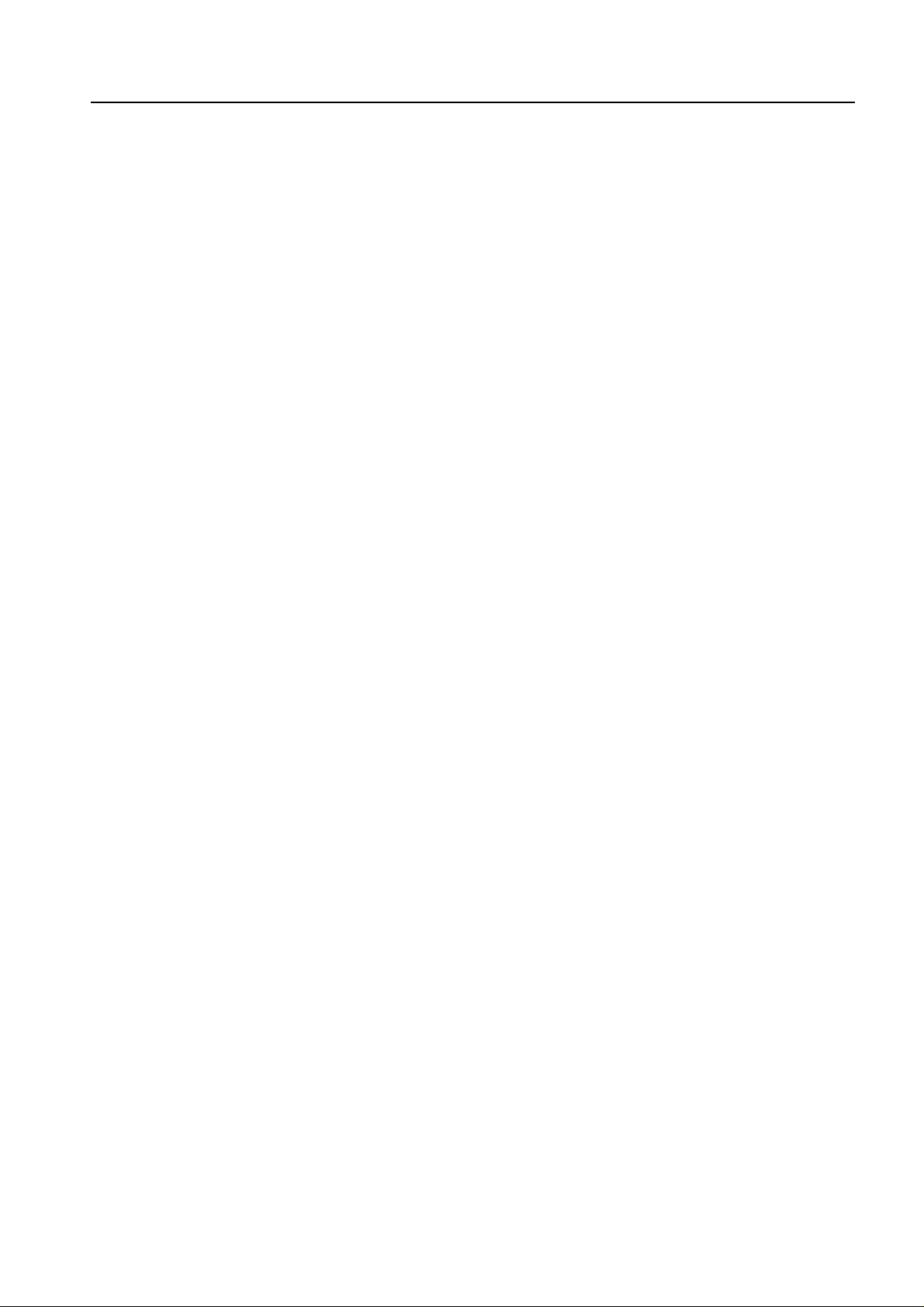
User Manual
Avvio C800P
CDMA 800 MHz Wireless Desktop Phone
Page 2
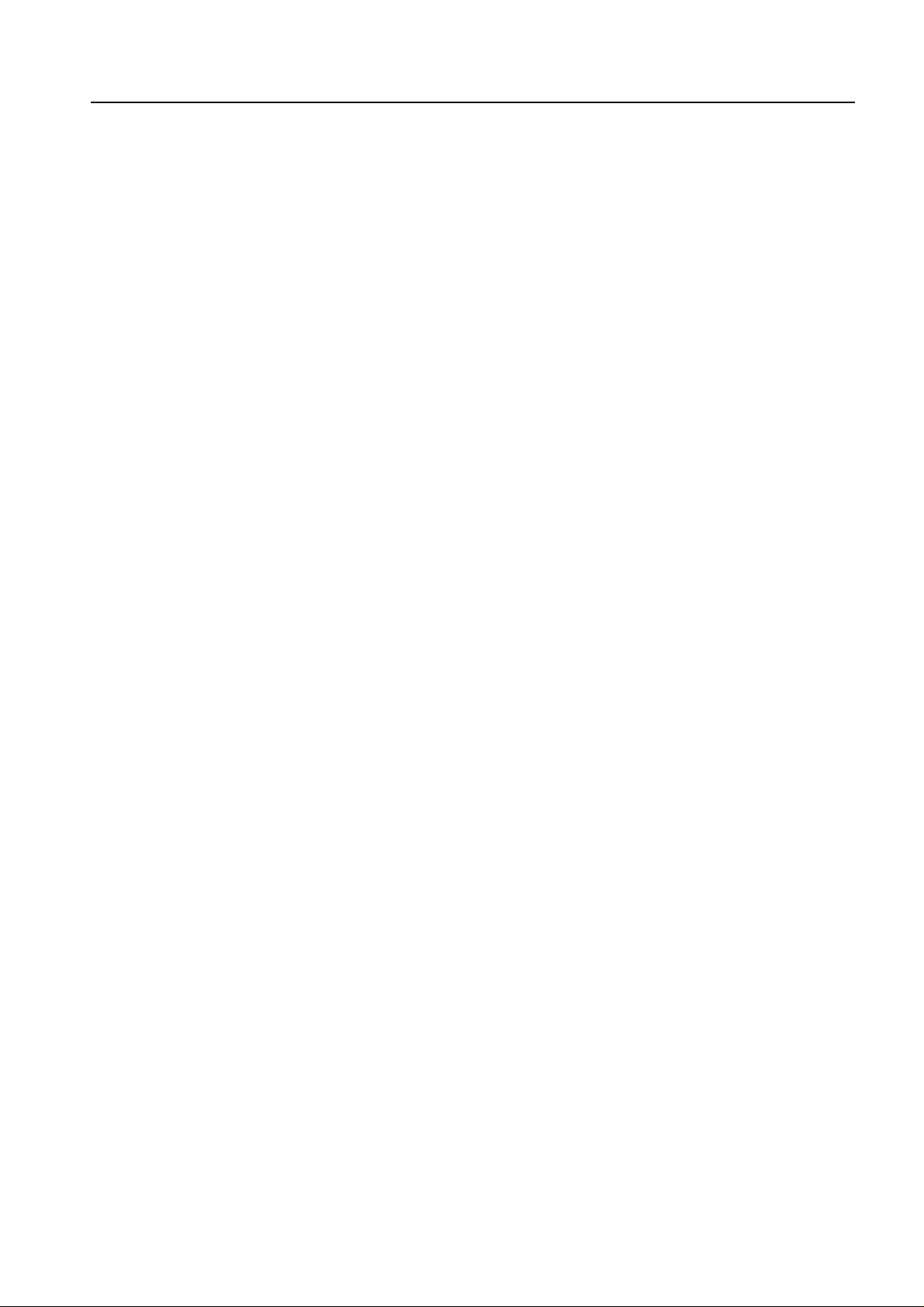
USER’S GUIDE
This page is intentionally left blank
1
Page 3
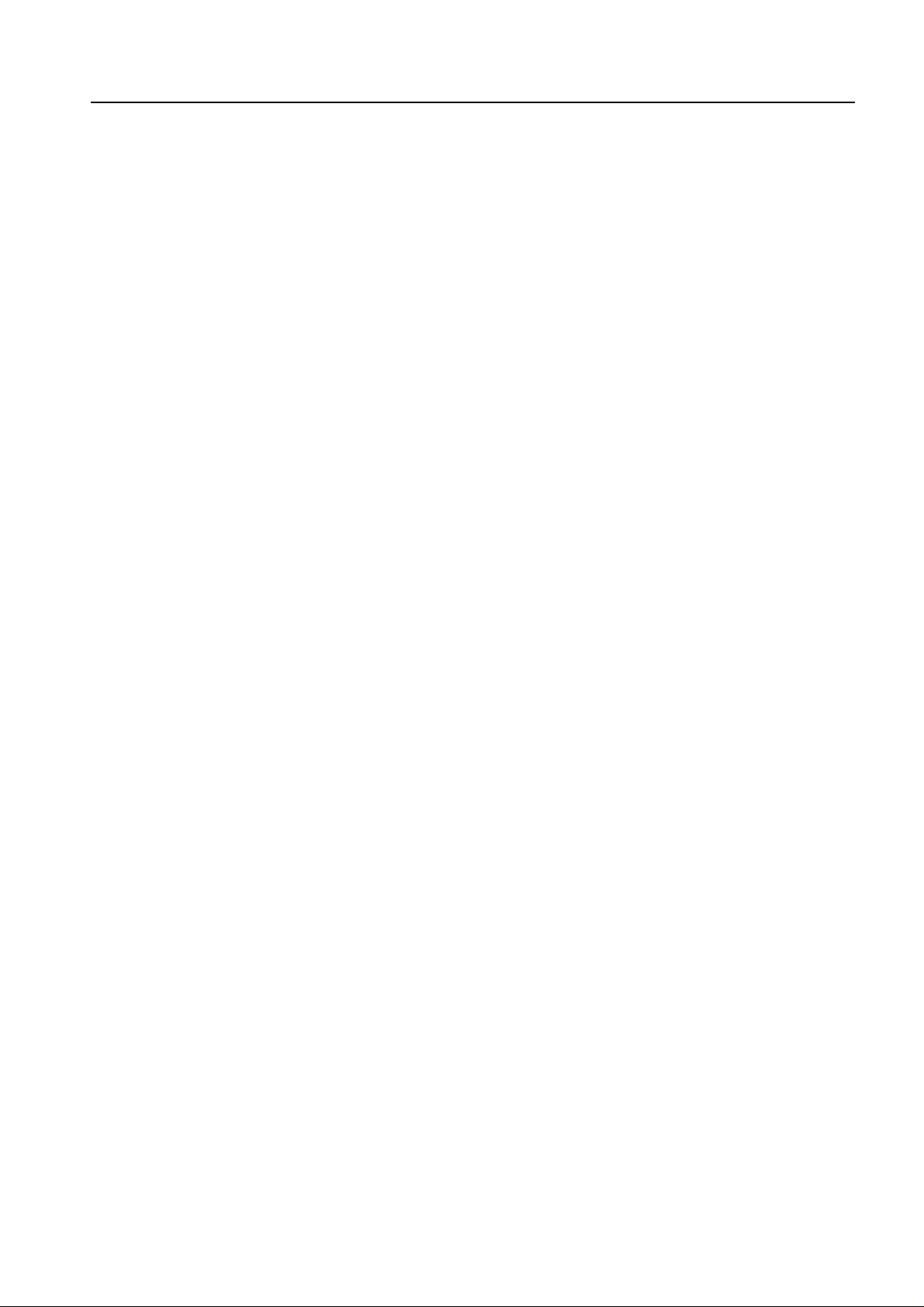
WELCOME
Congratulations on the purchase of your Avvio C800P product!
Please retain your original dated sales receipt for your records.
For warranty service of your Avvio C800P product, you will need to provide a copy
of your dated sales receipt to confirm warranty status.
Thank you for choosing an Avvio product.
Please read important safety instructions before use.
Read and understand all instructions before use.
Please retain this guide for future reference
2
Page 4
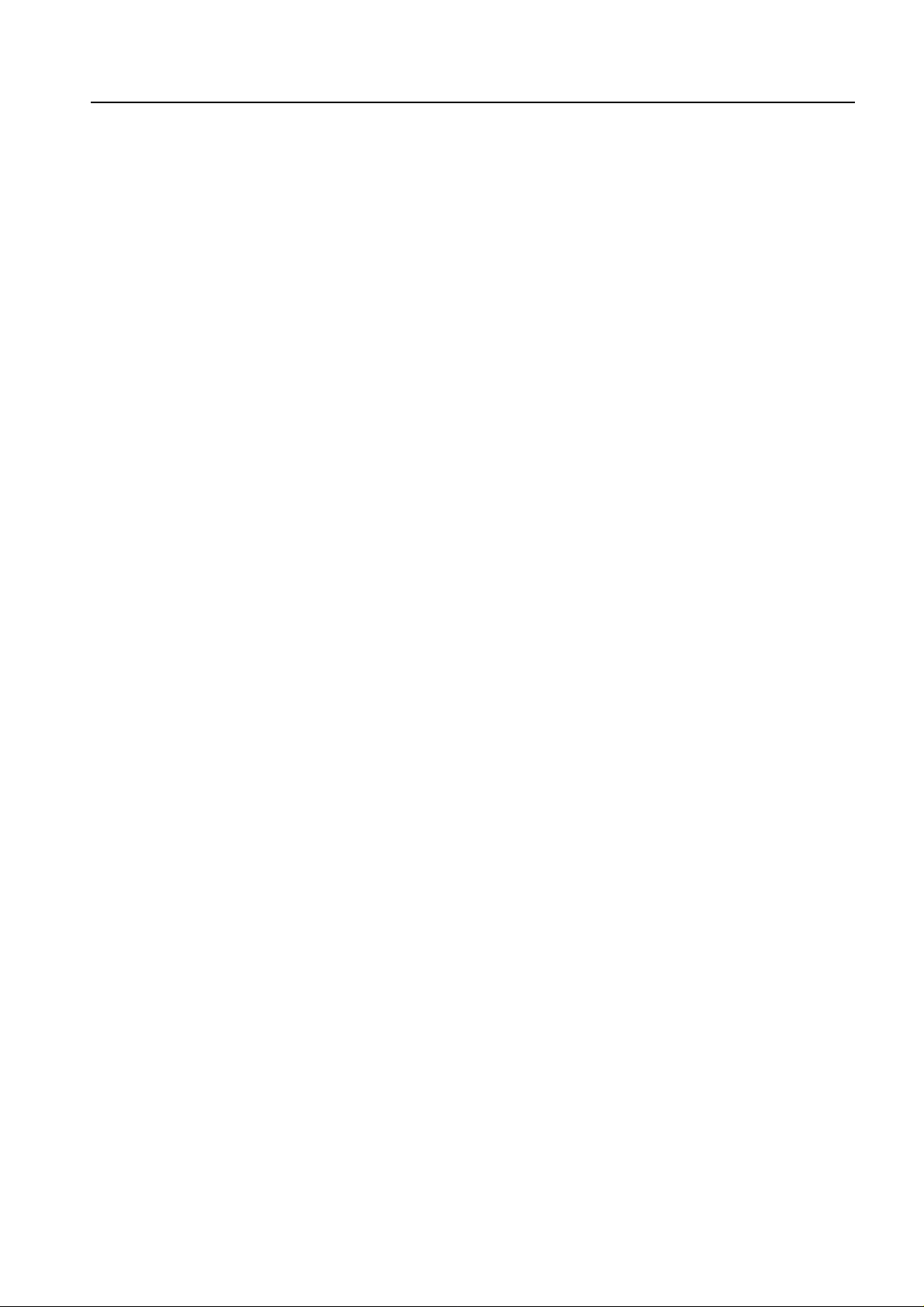
INDEX
1 KNOW YOUR PHONE ..........................................................................................7
UNPACK.............................................................................................................7
1.1
1.2 KEY DEFINITION .................................................................................................7
1.3
LCD SCREEN DESCRIPTION ...............................................................................9
1.4
INSTALLATION..................................................................................................10
1.5
POWER SUPPLY ...............................................................................................11
SWITCHING POWER..........................................................................................11
1.6
1.7
CONNECTING TO NETWORK ..............................................................................12
2 FEATURE HIGHLIGHTS.....................................................................................13
3 BASIC OPERATIONS.........................................................................................15
MAKING A CALL ................................................................................................15
3.1
3.1.1 Making a Domestic Call..........................................................................15
3.1.2 Making an International Call...................................................................15
3.1.3 Dialing a Number in the List ...................................................................16
3.1.4 Hand-free................................................................................................16
3.1.5 Redialing.................................................................................................16
3.2
ANSWERING A CALL..........................................................................................17
3.4
DURING A CALL ................................................................................................17
3.5
MAKING A THREE-WAY CALL ..............................................................................17
3.6
FM FUNCTION ..................................................................................................18
3
3.7
MENU FUNCTIONS............................................................................................18
MENU TREE .....................................................................................................19
3.8
Page 5
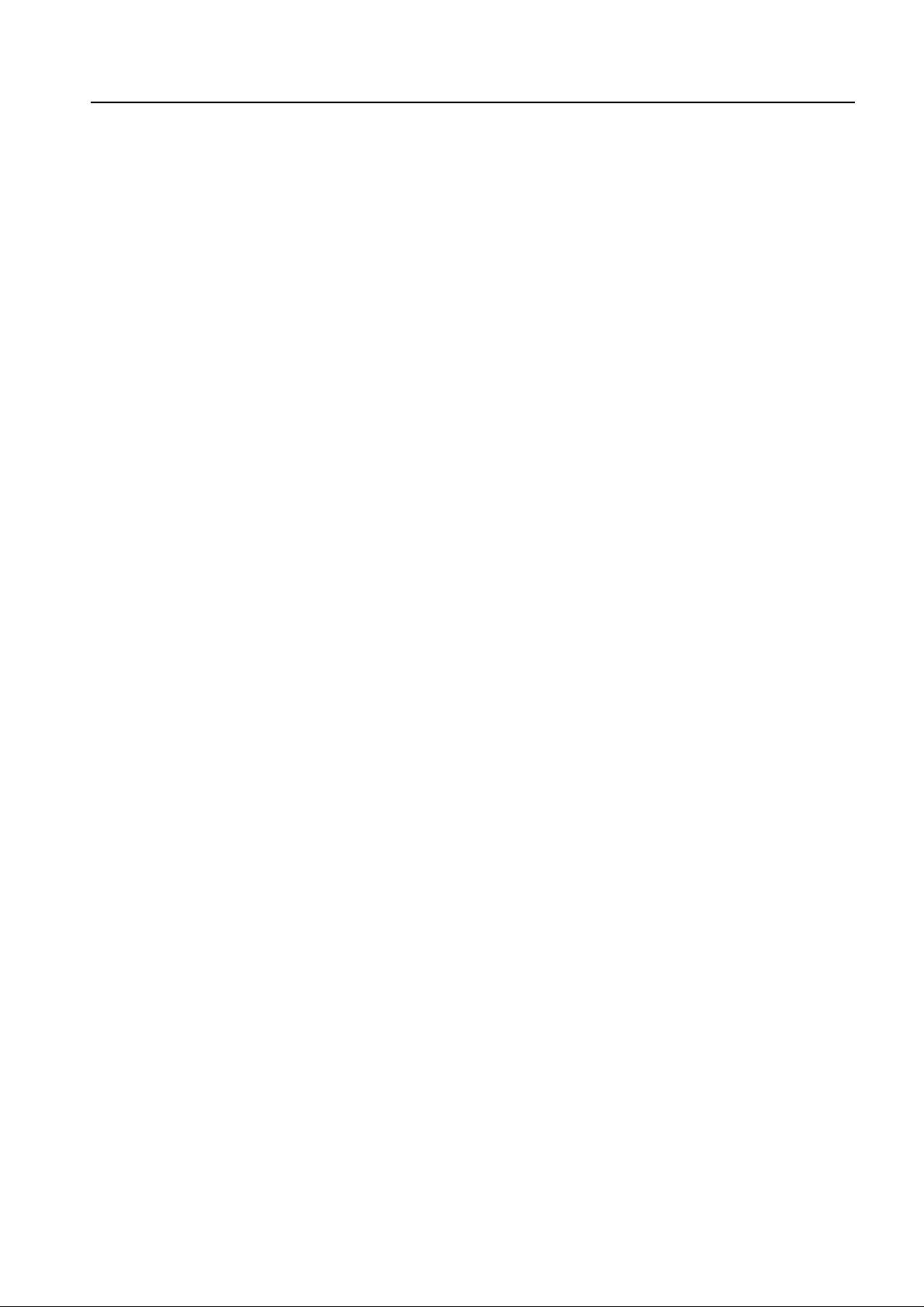
4 SETTINGS...........................................................................................................23
SILENCE ALL....................................................................................................23
4.1
4.2
SUPPLEMENT SERVICES ...................................................................................23
4.2.1 Call Waiting.............................................................................................23
4.2.2 Call Forwarding ......................................................................................24
SOUND............................................................................................................24
4.3
4.4
DISPLAY ..........................................................................................................25
4.5 CALL TIMERS ...................................................................................................25
4.6
SECURITY........................................................................................................26
4.7
VOICE PRIVACY................................................................................................26
5 CONTACTS.........................................................................................................27
5.1
FINDING RECORDS...........................................................................................27
5.2
VIEWING RECORDS ..........................................................................................27
5.3
ADDING NEW....................................................................................................28
5.4
SPEED DIAL LIST ..............................................................................................29
5.4.1 Setting Speed Dial..................................................................................29
5.4.2 Viewing and Making Speed Dial.............................................................30
5.4.3 Erase contacts in speed dial list .............................................................30
MEMORY STATUS..............................................................................................30
5.5
6 RECENT CALLS.................................................................................................32
7 MESSAGES ........................................................................................................34
4
7.1
NEW MESSAGE ................................................................................................34
Page 6
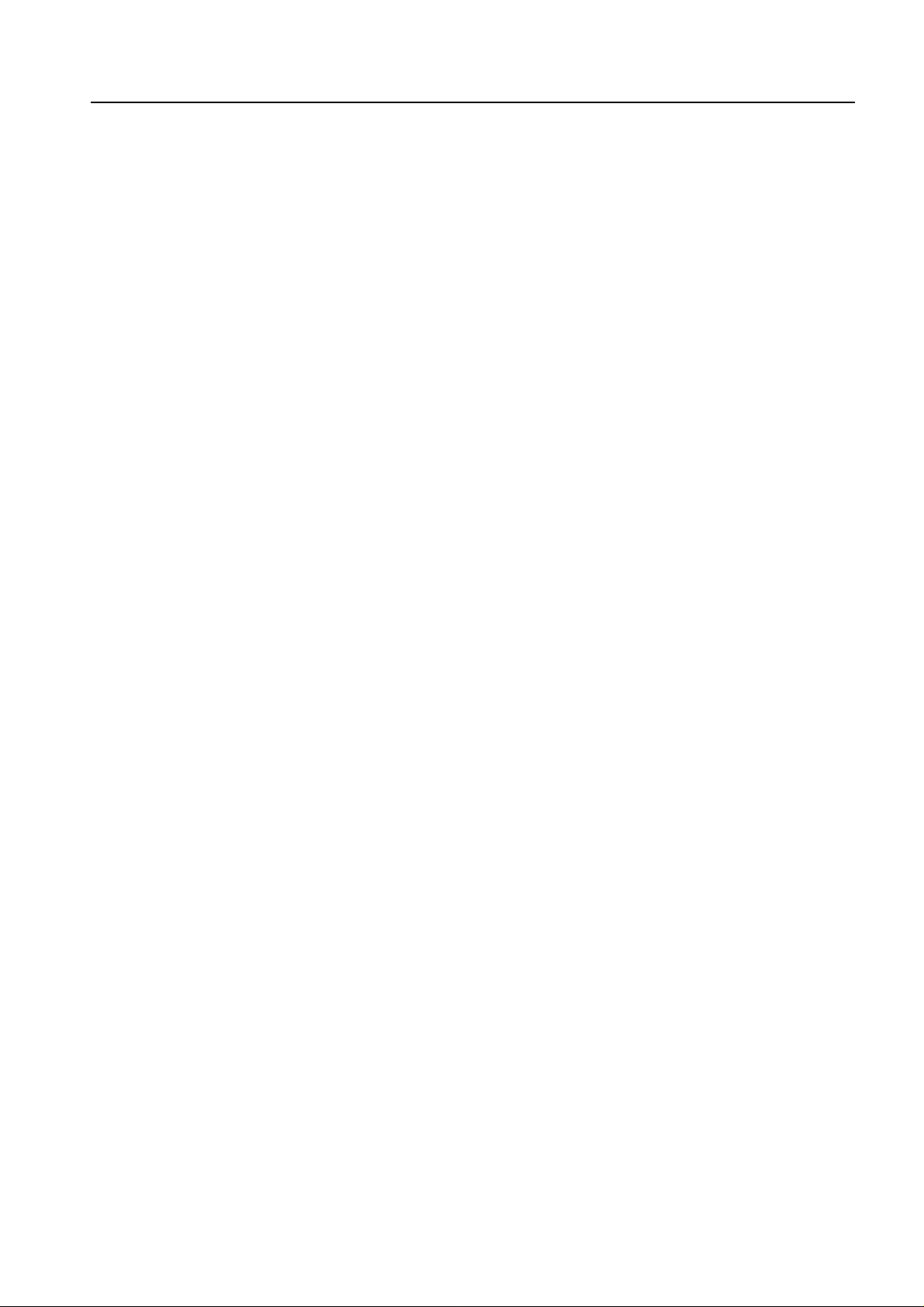
7.2 VOICE MAIL......................................................................................................34
7.3
INBOX .............................................................................................................35
CREATING MESSAGE ........................................................................................35
7.4
7.5
PREFORMATTED MESSAGE ...............................................................................36
7.6
OUTBOX ..........................................................................................................36
7.8
ERASING MESSAGE..........................................................................................37
7.9
MESSAGE SETTINGS.........................................................................................37
8 EXTRA.................................................................................................................39
8.1
ALARM.............................................................................................................39
8.2
CALCULATOR...................................................................................................39
8.3
WORLD CLOCK.................................................................................................40
8.4
RADIO .............................................................................................................41
9 PHONE INFO ......................................................................................................42
10 TEXT INPUT......................................................................................................43
10.1
MULTITAP MODE.............................................................................................44
10.2 NUMBERS MODE ............................................................................................44
10.3
EZITEXT MODE ..............................................................................................44
10.4
SYMBOLS MODE.............................................................................................44
11 TROUBLESHOOTING ......................................................................................45
12 TECHNICAL INFORMATION............................................................................47
5
SPECIFIC ABSORPTION RATE DATA...................................................................47
12.1
12.2
TECHNICAL SPECIFICATION.............................................................................49
Page 7
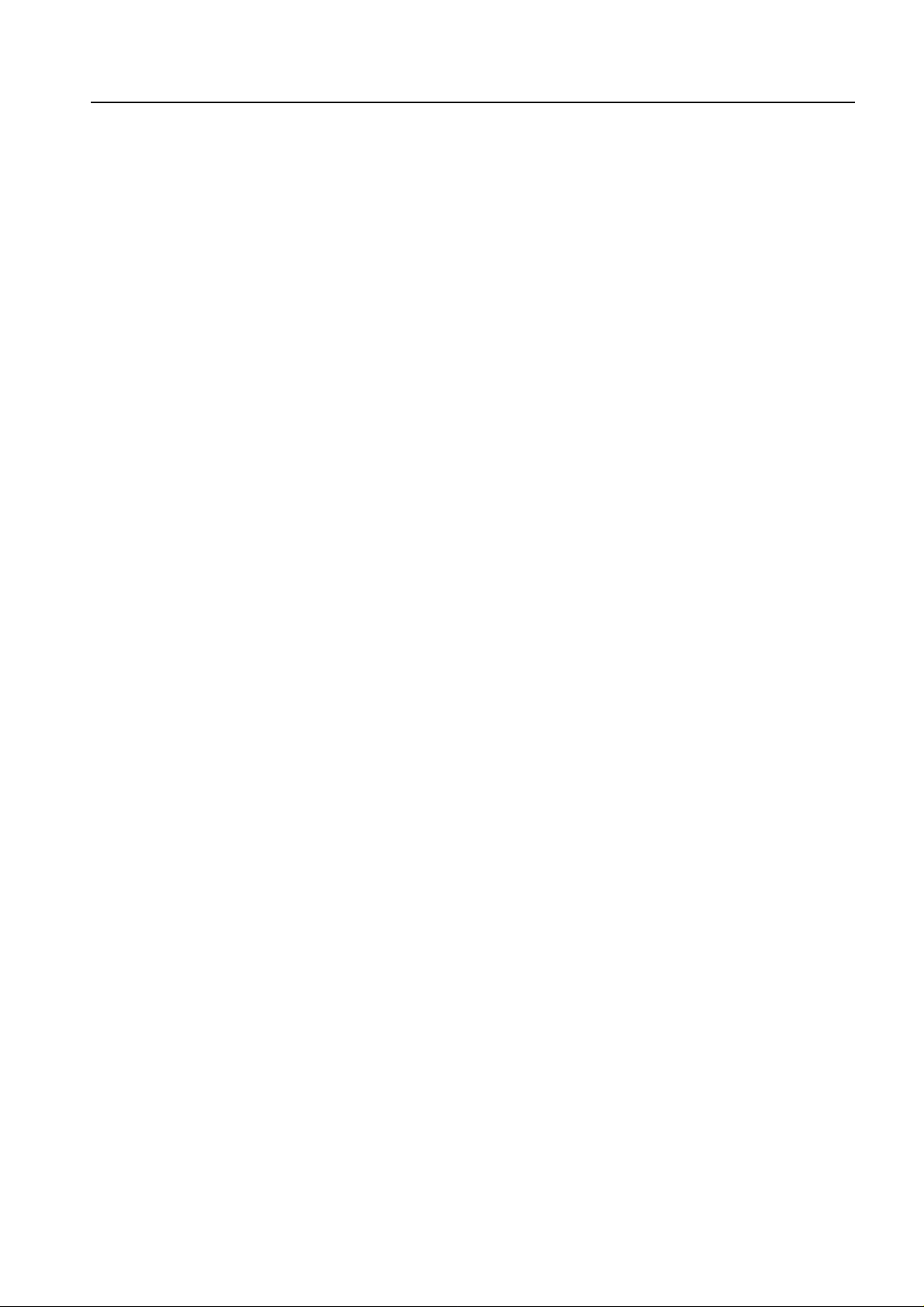
13 SAFETY INFORMATION.............................................................................50
14 WARRANTY ................................................................................................57
15 REGULATORY ............................................................................................63
16 FCC NOTICE TO USERS..................................................................................64
6
Page 8
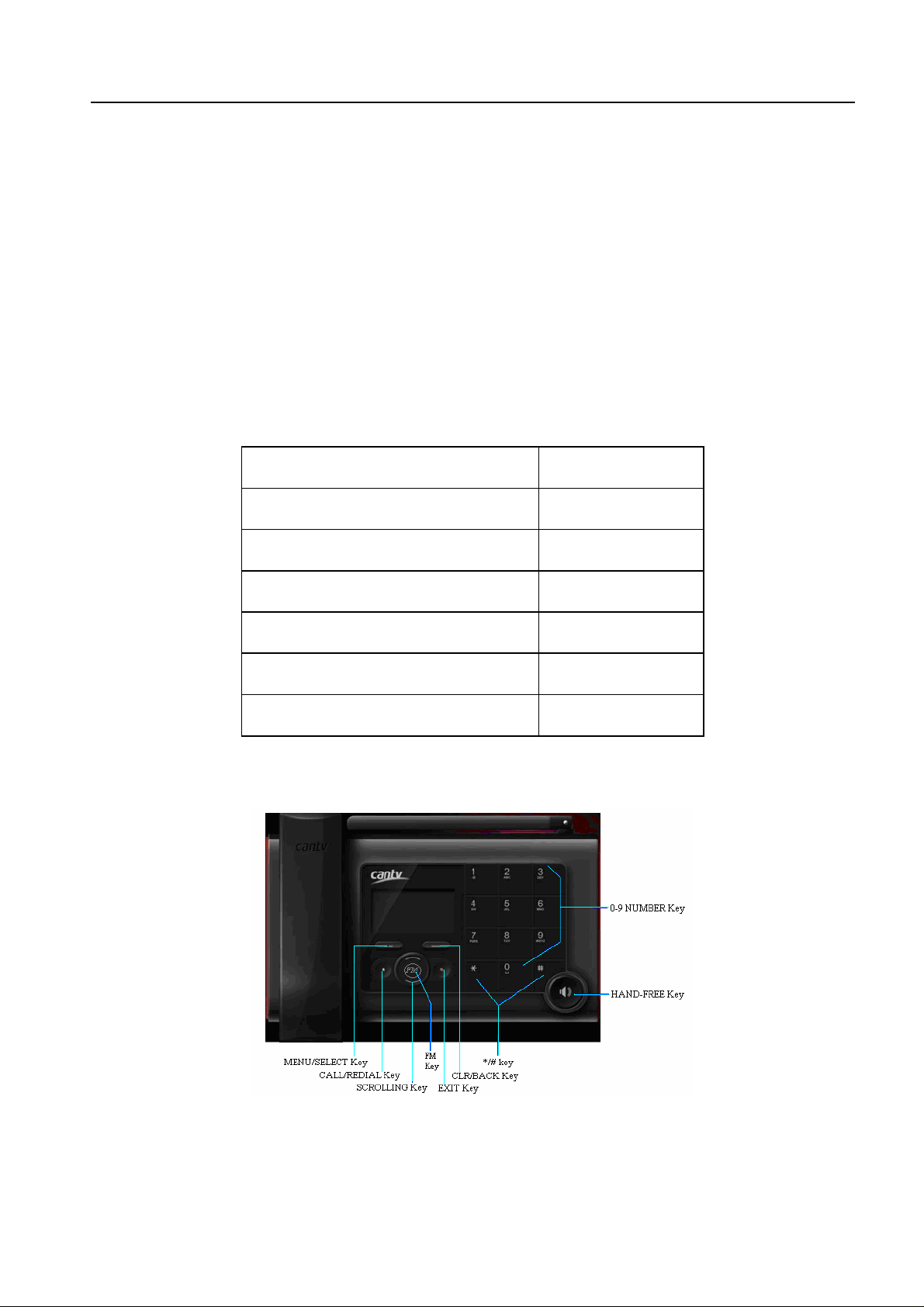
1 KNOW YOUR PHONE
Besides its basic call function, it provides many practical functions including
telephone number grouping, clock, calculator, analog TV and FM services, which
bring great convenience and fun to your work and daily life. With i ts rich functions
applied in business, it will be your right-hand as sistant.
1.1 Unpack
Please check all the parts shown below and make sure no piece is missing or
broken.
Parts Quantity
Phone(FWP) set 1
1.2 Key Definition
Handset (Receiver) 1
Ni-MH Battery 1
External Power Adapter 1
Antenna 1
Receiver Line 1
7
Page 9
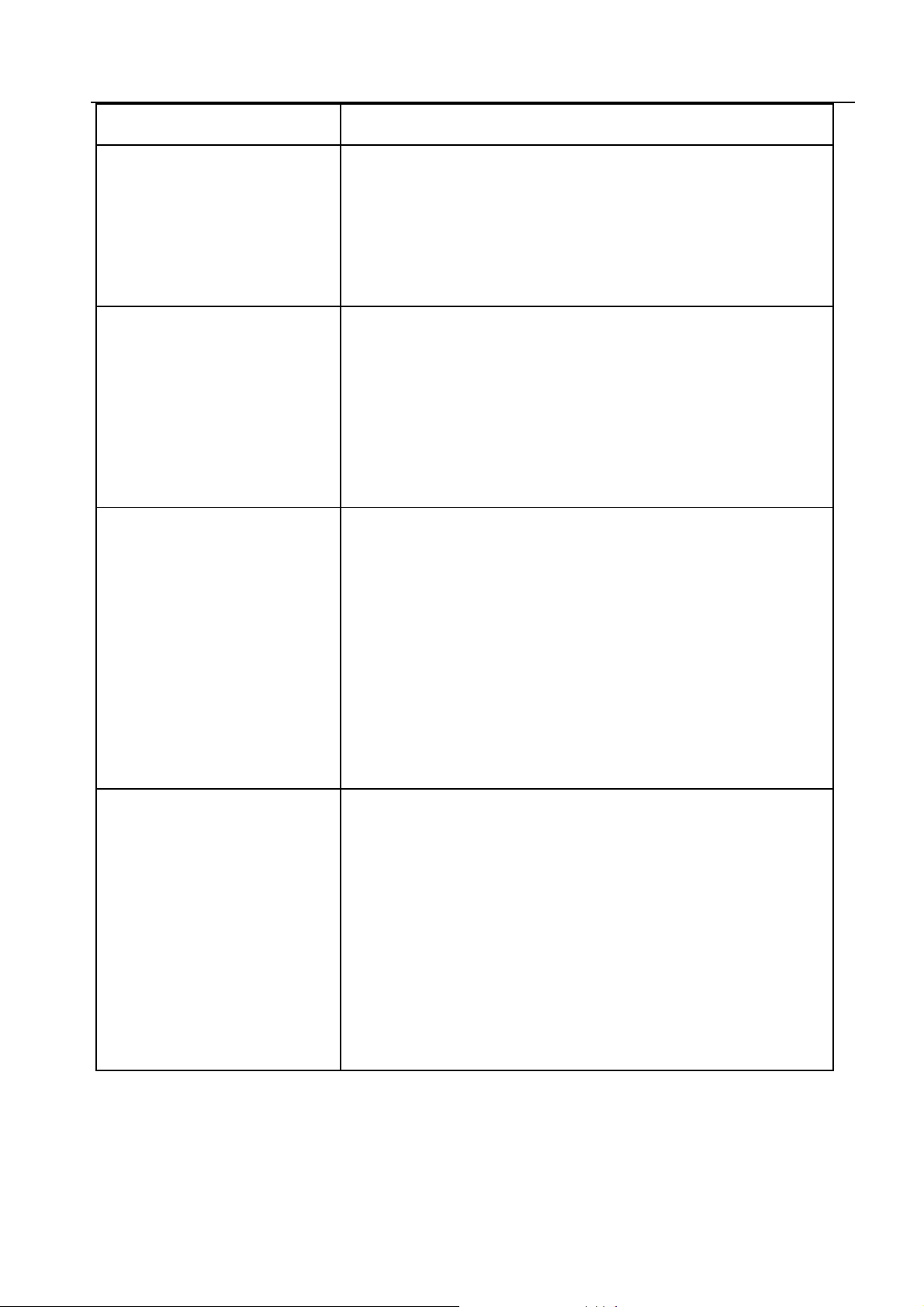
Key Description
MENU/SELECT key
CLR/BACK key
UP(+)/DOWN(-) key
(Scrolling key)
Enter main Menu, select or confirm options in
Menu and sub-menu.
In condition of character input, confirm the
character chosen.
Press CLR key to erase character while editing
or dialing. Hold CLR key to erase all the
characters.
Press BACK key to cancel operating, exit to
previous pop-up window interface.
Up(+)/Down(-) key used as selection key up
and down for selecting the commands and
items shown on screen display.
In standby mode, press and hold Up(+) key for
seconds to enable or disable the Silence All.
LEFT/RIGHT key
(Scrolling key)
8
Move the cursor when inputting letters. Scroll
the cursor in menu option and display
Left/Right key used as selection key to scroll
cursor left and right for selecting the commands
and items shown on screen display.
In standby mode, press Left key to enter Recent
Calls menu, press Right key to view Contacts
records.
Move the cursor when inputting letters. Scroll
Page 10
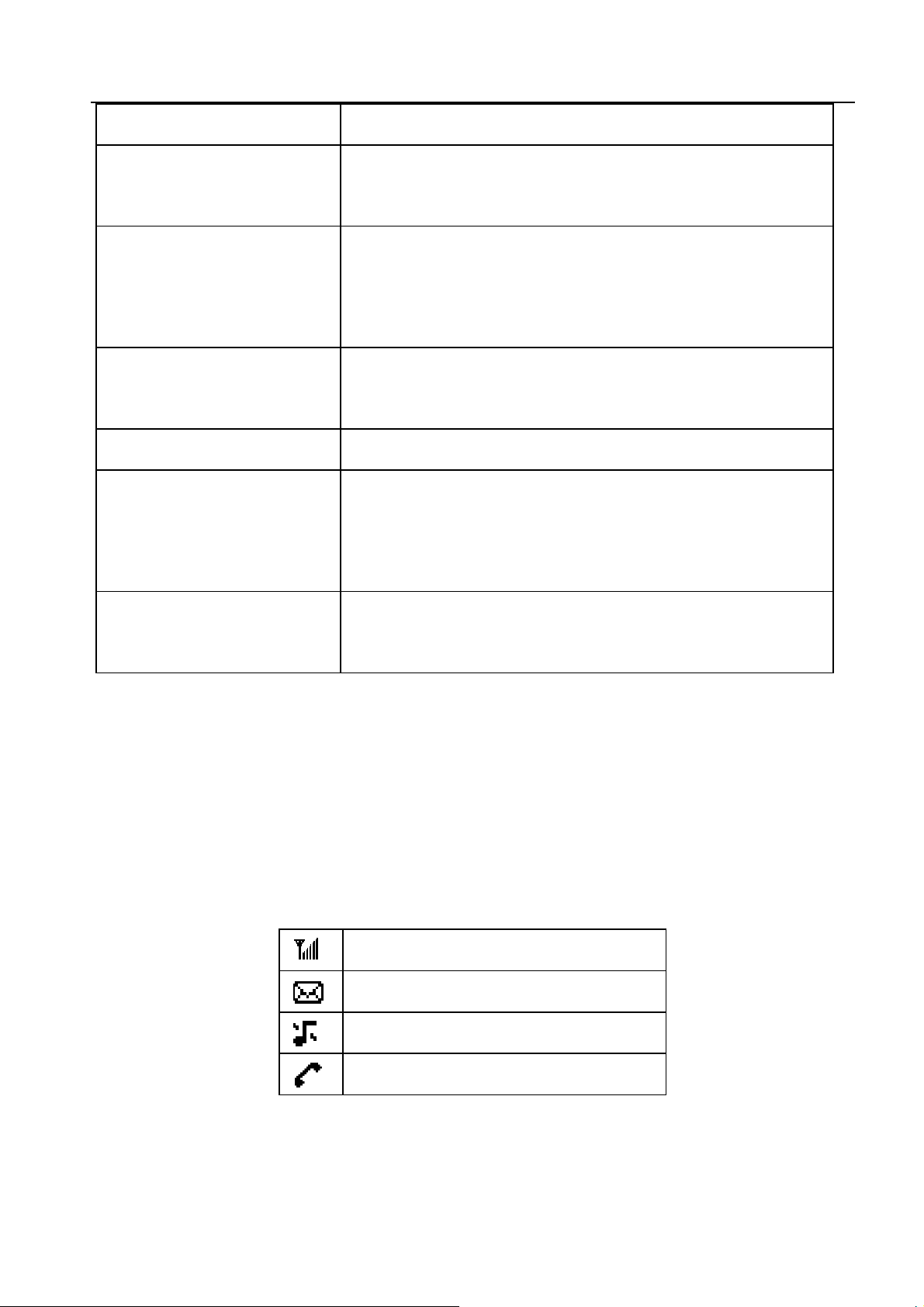
FM Key
the cursor in menu option and display.
In standby mode, press FM key to listen to the
radio.
End an active call or reject calls.
EXIT key
CALL/REDIAL key
HANDFREE key
0~9 NUMBER key
# key, * key
Note:
Power on/power off.
Exit from any window inte rface to sta ndby mode
In the condition of off-hook or hand free, send
telephone number or redial.
Hand free call.
Us e the num be r keys to enter numbers and
characters.
Make a direct phone and Speed Dial.
Differs in different mode, option or function
menu.
◆ Keys in this manual may shape different from actual ones on your phone.
◆ “Press the key” in manual means pressing certain key once, “Hold the key”
means pressing key for 2 or 3 seconds.
1.3 LCD Screen Description
These icons may appear on screen display of your phone (FWP).
Signal strength
New Message
Mute
Incoming call or calling
9
Page 11
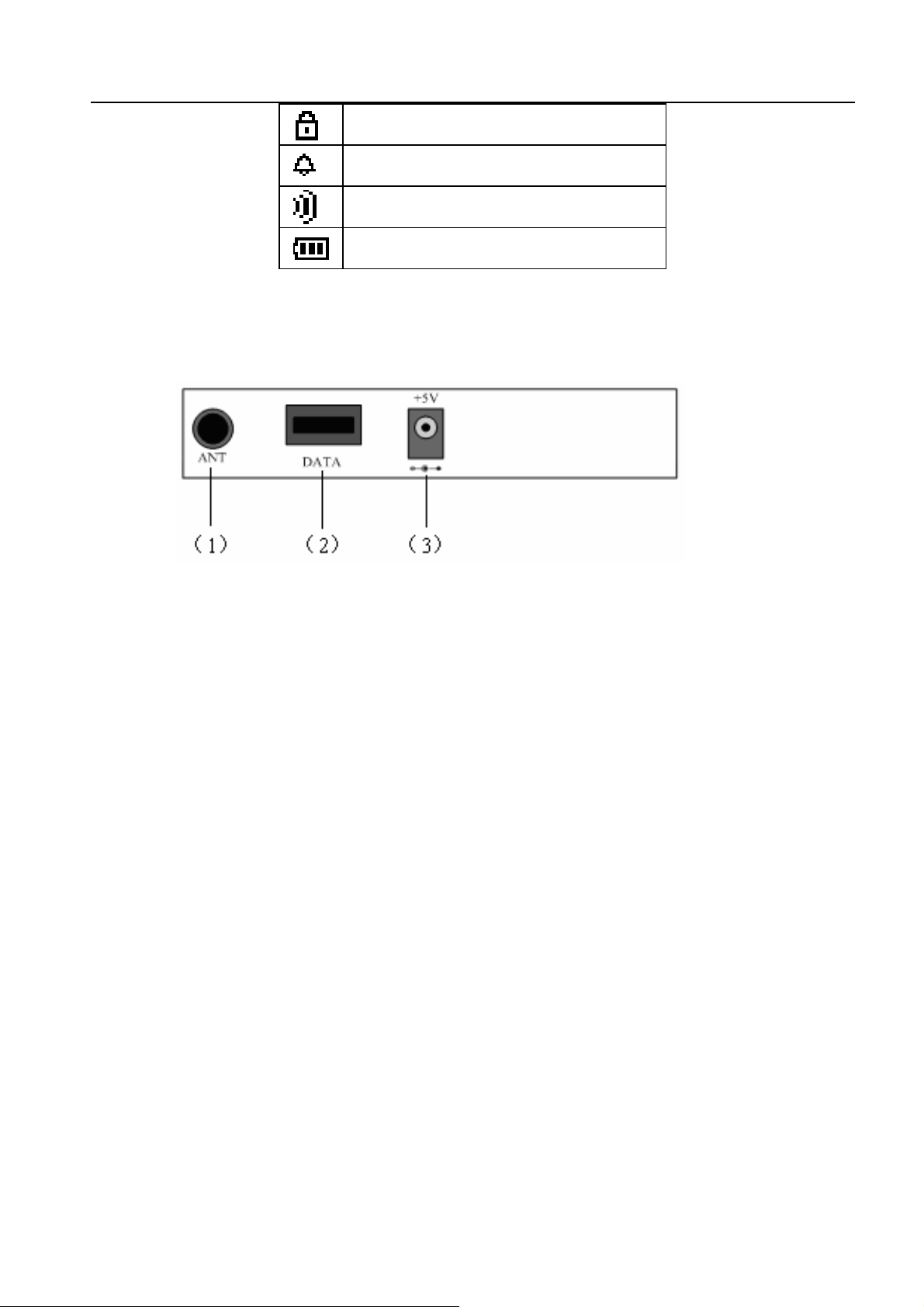
1.4 Installation
Rear view of C800P:
Phone lock
Alarm clock
New Voice Mail
Battery Indicator
(1) Antenna connector ANT
(2) Data interface DATA
(3) External power socket
1. Receiver:
Connect phone set and receiver with the handset c o rd.
2. Antenna:
Install antenna to antenna connector ANT. Hold the plastic stick of the antenna
and rotate the metal screw cap in clockwise direction to fix it up. Do not rotate
antenna directly.
3. Adapter:
Connect the lead from the external power adapter to socket at rear back of
phone set and connect adapter to an external AC socket.
10
Page 12
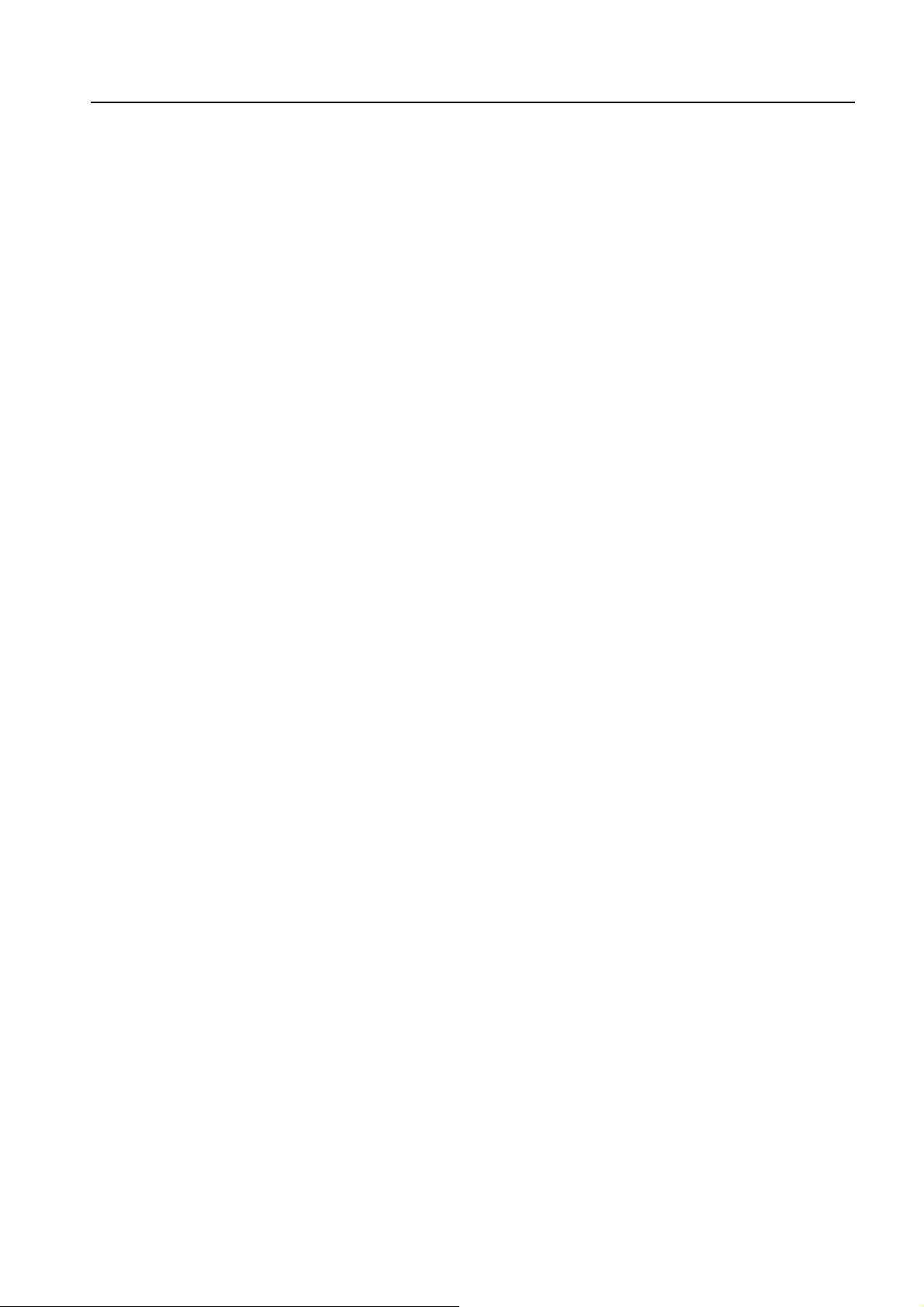
Good ground may guarantee phone’s reliable performance.
1.5 Power Supply
There are two ways of power supply:
1. External power supply
2. Spare rechargeable battery supply
As usual, suggest make use of external power supply. When power down or
unavailable power supply nearby, you can use battery for backup.
With external power supply connection and power on the phone, FWP can
automatically detect battery’s current capability and charge the battery accordingly.
At that time, external power adapter becom es hot. It is normal.
Note: When the battery is in low-voltage, FWP may not work normally:
- In state of standby, C800P alerts.
- During a call, alert may interrupt your call.
- C800P powers off automatically when in extreme low-voltage.
1.6 Switching Power
Power-on: In s tate of power-off, press and hold EXIT key, LCD screen lights
with ring.
Power off: In state of power-on, press and hold EXIT key, LCD screen closes
with ring.
Note: When abnormal power blackout causes abnormal FWP restart, please
disconnect and connect again external power adapter.
Please power off the phone and remove battery if FWP won’t be in use for a
long time.
11
Page 13
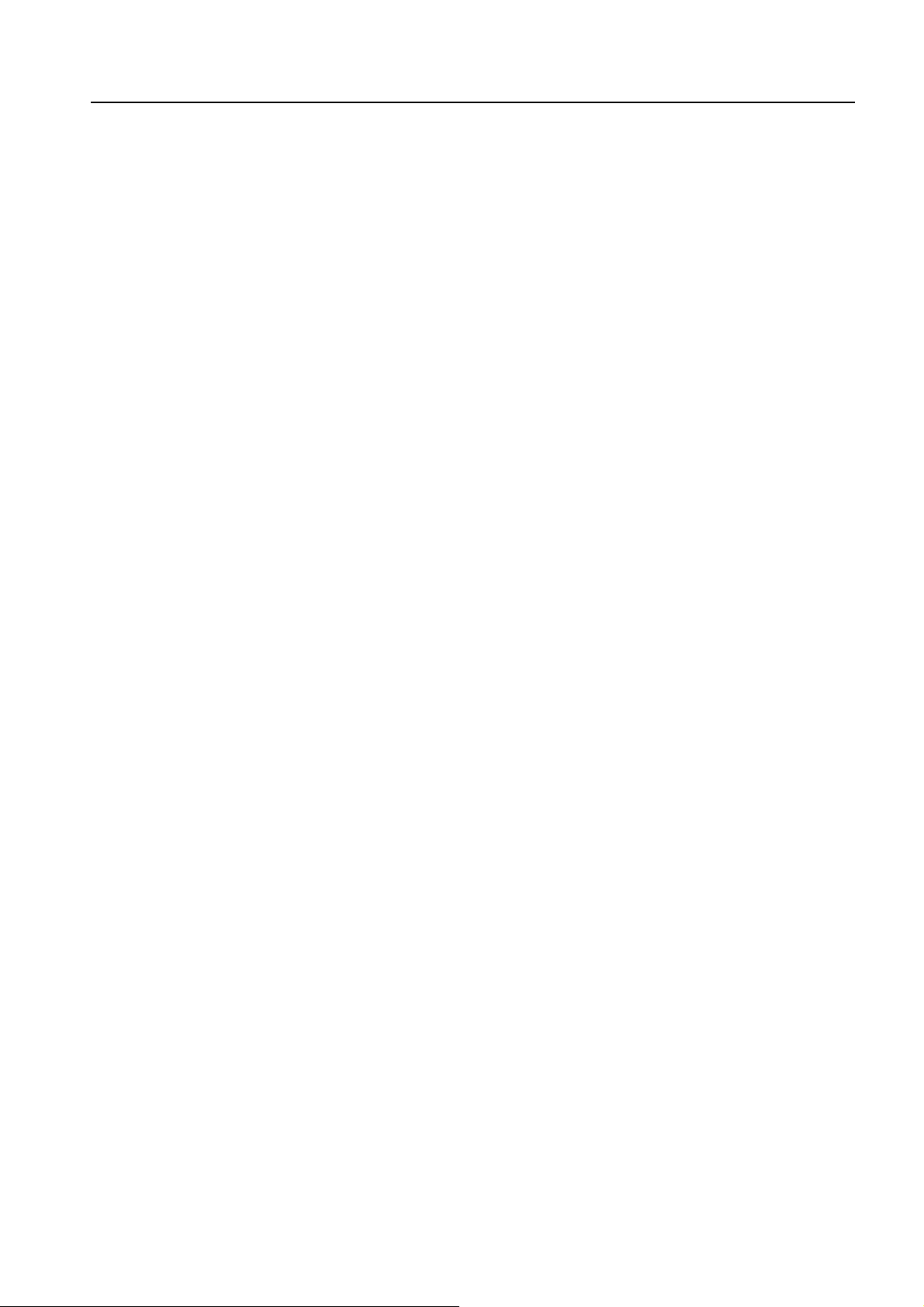
1.7 Connecting to Network
Power-on FWP, the phone automatically searches for the network. If connected,
FWP enters standby state.
Note: If “Emergency Mode” appears on the screen, then you can only send
emergency calls.
12
Page 14
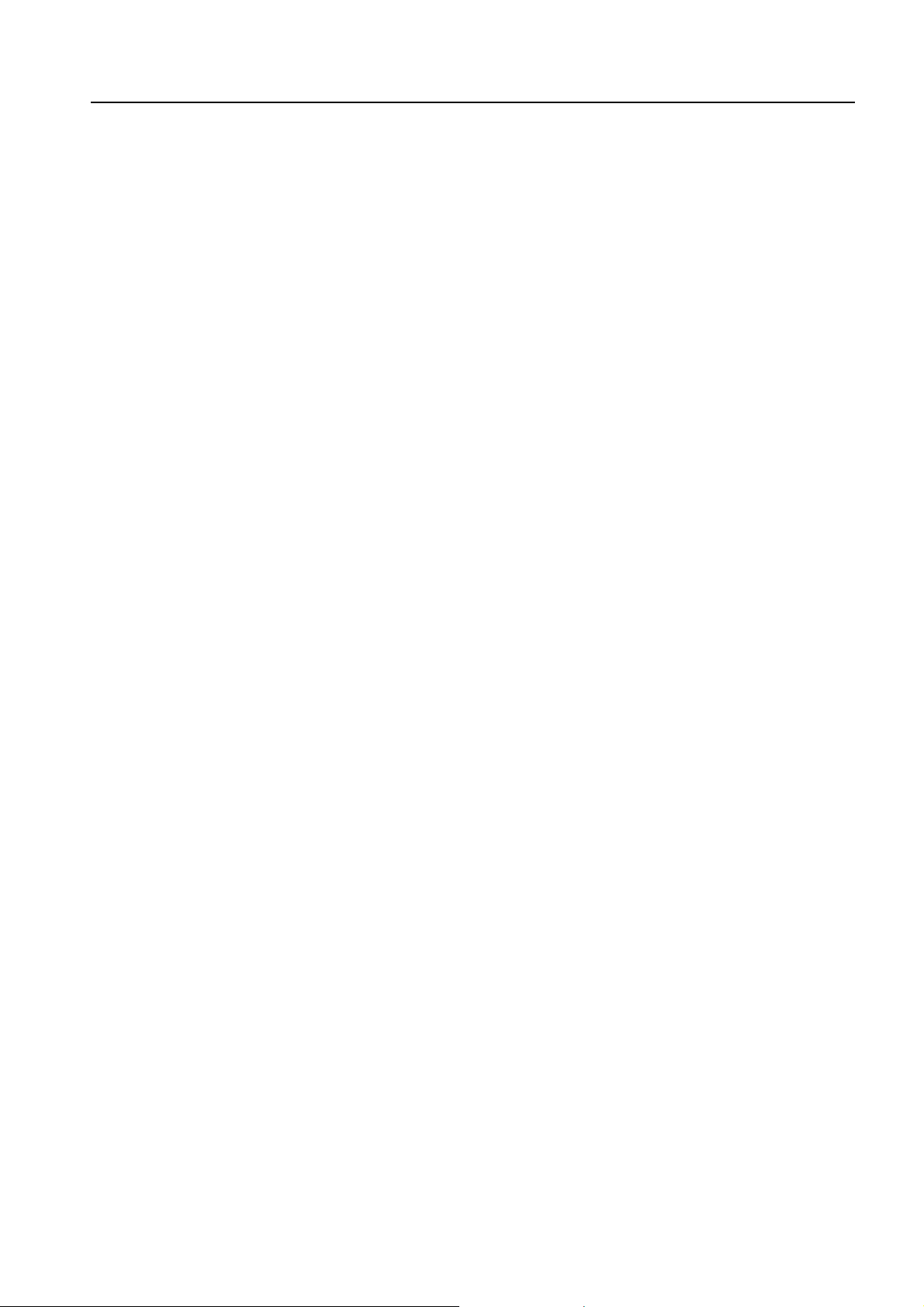
2 FEATURE HIGHLIGHTS
• Dial tone generation
• Auto Dialing
• Radio Service
• Voice mail
• Short Message Service
• Emergency call
• Call logs
• Call restriction
• Caller ID
• Alarm clock
• Word Clock
• Calculator
13
Page 15
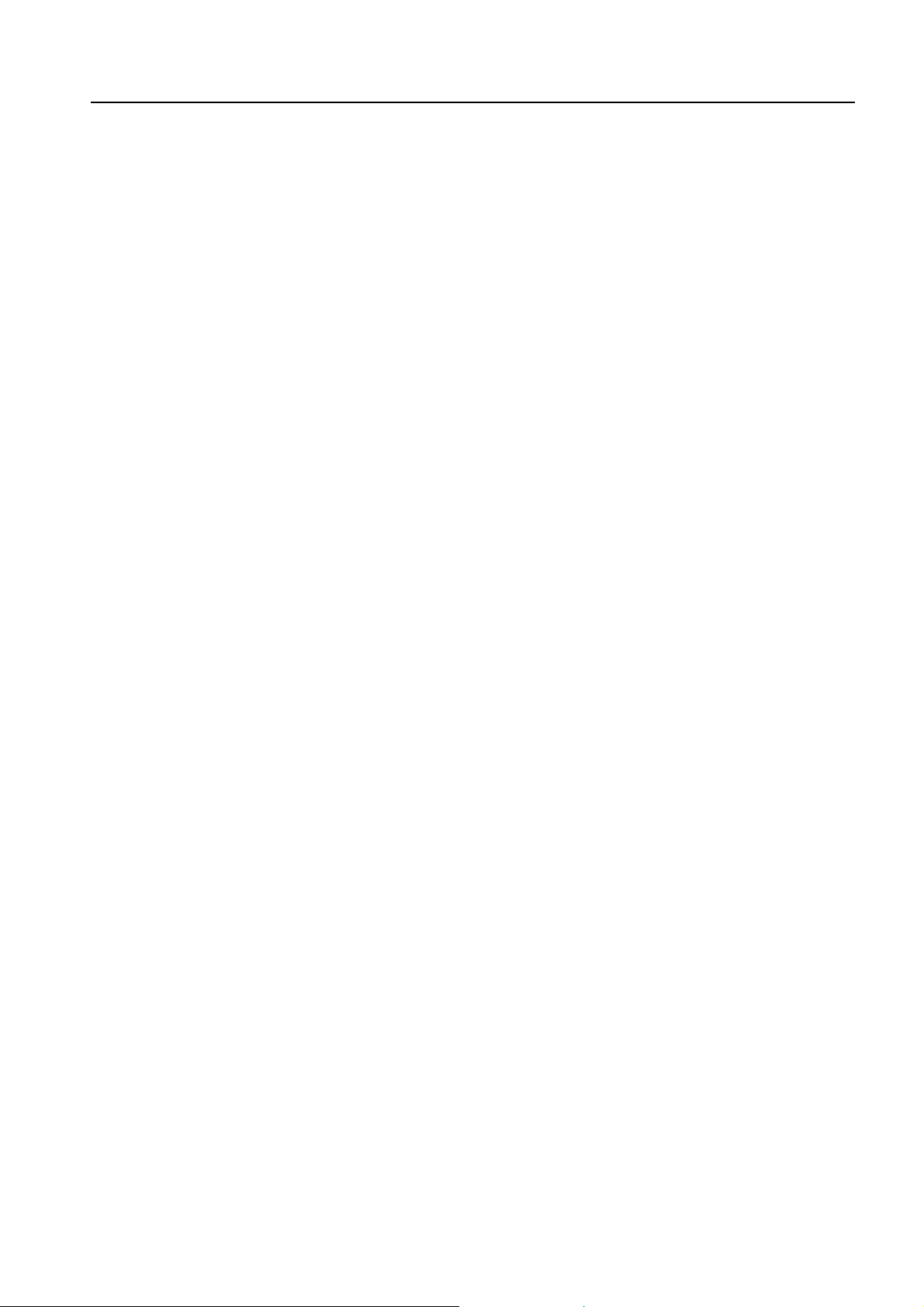
• Multi-ring tone
• Speaker phone
• Multi-language (English, Spanish, It may vary by market)
• 150 Phone Book memory
• Rechargeable battery
14
Page 16
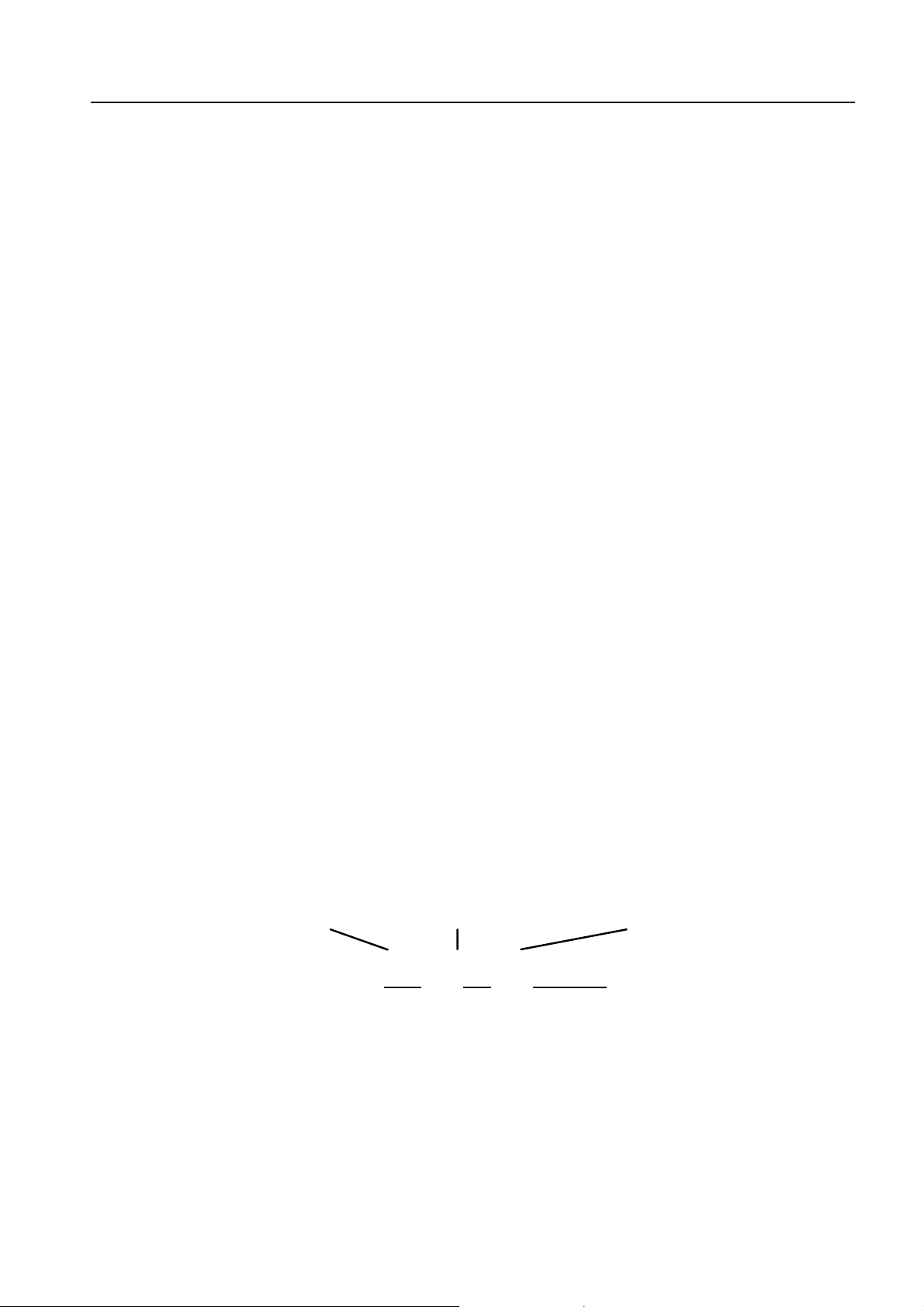
3 BASIC OPERATIONS
3.1 Making a Call
In standby mode, signal strength icon is displayed on upper left corner of
screen. And then, you can make or answer calls.
1. Power-on C800P.
2. To make a call, you should at first pick up FWP receiver or press
HAND-FREE key.
3. Make a call afterwards as steps stated in the following.
Note: when SIGNAL indicator turns off and there is no dial tone while picking up
the phone receiver, maybe RF signal is weak or antenna is not screwed on and
fixed well, please change the position of the terminal or check the antenna
installation.
3.1.1 Making a Domestic Call
Enter the telephone number (add area code when making a long distance call
if necessary). Press CALL/REDIAL key to send a call.
3.1.2 Making an International Call
Enter the country code and the complete telephone number you want to dial,
press CALL/REDIAL key
to send. Delete “0” before the area code.
Country code + Area code + Telephone number
0086
755 26770000
15
Page 17

3.1.3 Dialing a Number in the List
All calls you recently dialed, received or mis sed are saved in your phone. All
numbers are grouped as Missed Calls, Incoming Calls and Outgoing Calls. W hen
the list is full, the oldest numbers will be overwritt e n automati cally when new record
is coming.
You can check the list as follows:
In standby mode, press LEFT key to enter Recent Calls. Press
UP/DOWN key and MENU/SELECT key to select record listed and
confirm options.
All the numbers listed can be directly dialed by CAL L/REDIAL key in
the condition of off-hook or hand free.
3.1.4 Hand-free
z Hand-free
C800P supports hand-free function. Press HAND-FREE key to activate. The
dial tone make user easy to recognize whether FWP is in status of hand-free
or not.
z Receiver and Hand-free Conversion
C800P supports hand-free converts to receiver speaking (hand-free
speaking is off while receiver is picked up). C800P also supports receiver to
hand-free speaking (to convert to hand-free speaking while picking up
receiver, press HAND-FREE key and hook-on receiver afterwards. ).
3.1.5 Redialing
C800P supports saving only one phone number, t he last dialed number. In the
condition of off-hook or hand free, press CALL/REDIAL key twice to dia l dir ectly t he
16
Page 18
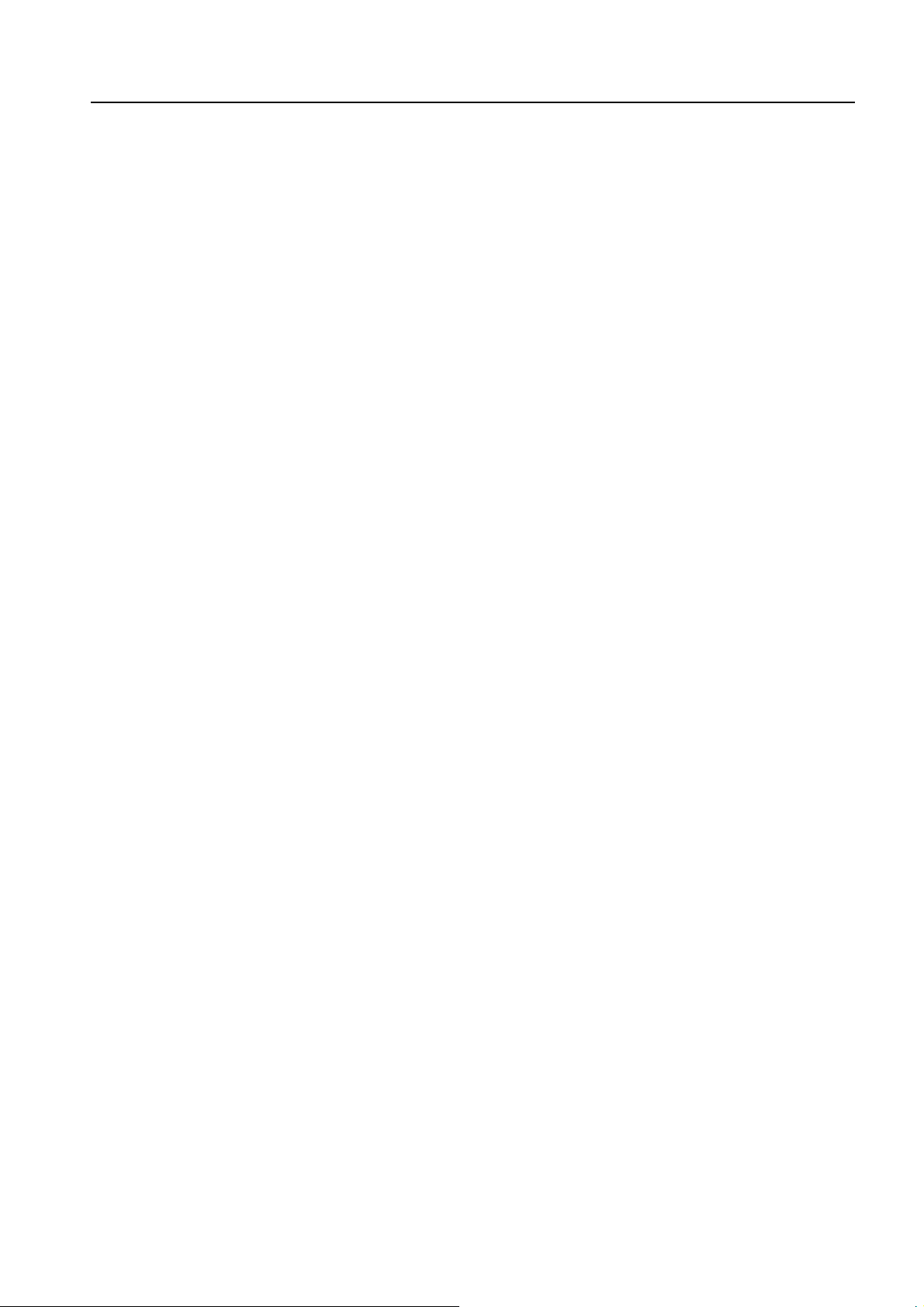
last one dialed phone.
Note: When abnormal power down causes abnormal phone restart, the last
one dialed will not be saved.
3.2 Answering a Call
When FWP rings, pick up the receiver or press HAND-FREE ke y to answer.
Usually, ori ginating caller ’s number displa ys in the screen. If the number is lis ted in
the contacts already, the correspo nding name will be shown. Hang on receiver or
press HAND-FREE key to end call. Make sure to exit hand-free mode to guarantee
next call to come in.
Note: Originating caller’s information display needs network support.
Pulling away and inserting power supply adapter is forbidden during
conversation.
3.4 During a Call
During a call, you can press LEFT/RIGHT key and MENU/SELECT key to
select and confirm options in the menu:
◆ Mute: It does not send local voice.
◆ Menu: Enter function Menu to make options, without hang-on the current call.
3.5 Making a Three-way Call
C800P supports Three-way Call. When two parties are talking, each party can
dial the third party with holding the current call by pressing CALL/REDIAL key.
When the third party is turned on, press CALL/REDIAL key again to reactive the
call on hold and enter the Three-way Call state.
Note: This function needs local network’s support. Pl ease c onsul t with network
17
Page 19
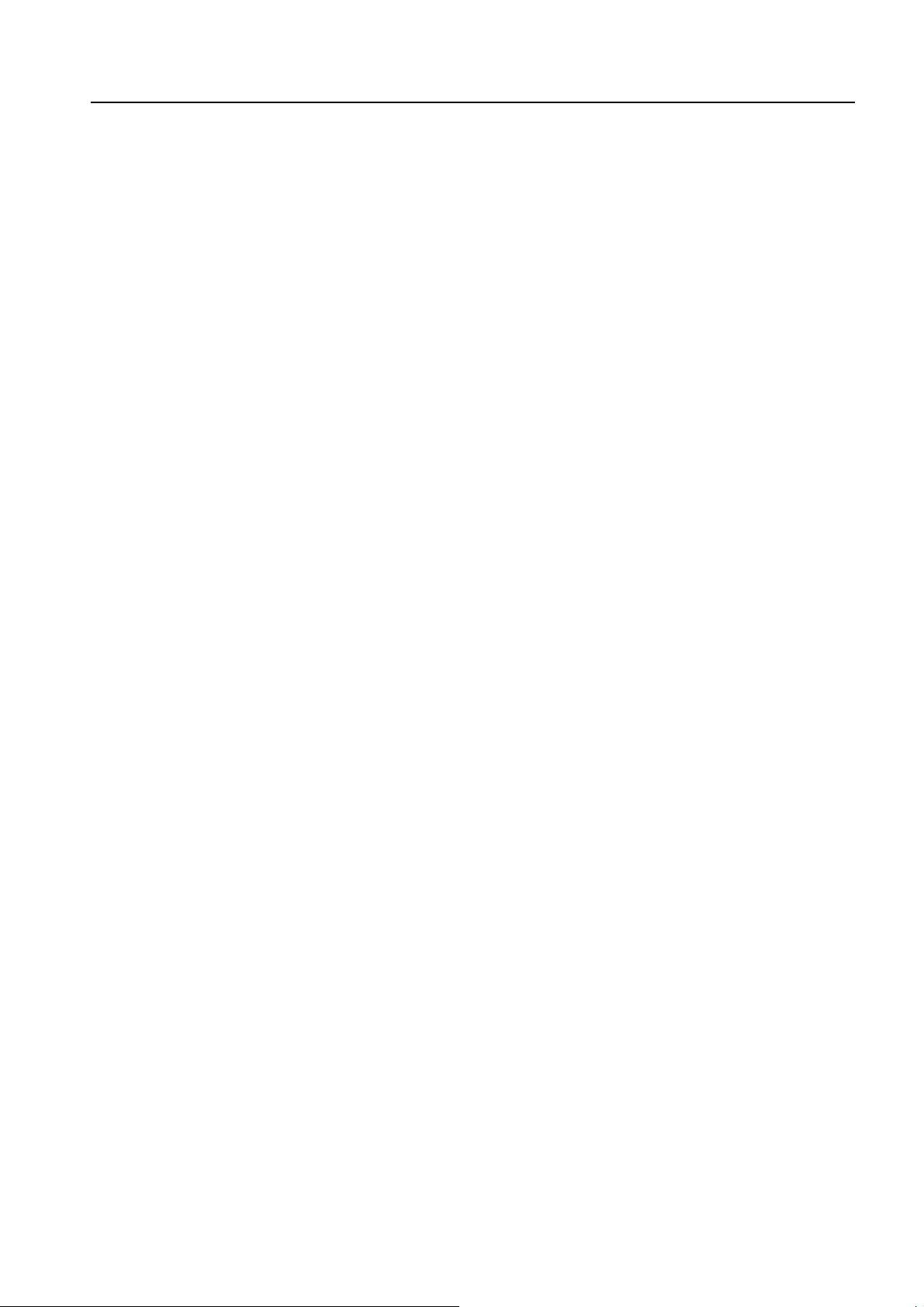
service provider to get corresponding service application.
3.6 FM Function
In standby mode, press FM key to open the FM radio function.
Press MENU/SELECT key to enter Option. There are six items in this
menu, “Save Channel”, “Auto Tuning”, “Manual Tuning”, “Set Frequency”,
“Rename”, “Set Volume” respectively.
- Save Channel: Input the channel name as the screen tip, and then press the
down key-> menu/select key to choose the desired channel, press the
menu/select key to save the setting.
- Auto Tuning: press up/down key to Auto Tuning Channels
- Manual Tuning: press the up/down key continually will increase or decrease the
frequencies, until find your favorit e channel then press the menu/select k ey to
select.
- Set Frequency: Input the freque ncy of the channel you want and save into the
phone.
- Rename: rename the name of the channel and save into the phone.
- Set Volume: press Left/Right key or Up(+)/Down(-) key to adjust volume.
Press EXIT or CLR/BACK key to close the FM radio function.
3.7 Menu Functions
Main Menu Function:
1. In standby mode, press MENU/SELECT key to enter main Menu. Scroll
18
with UP/DOWN or LEFT/RIGHT key through the menu and select functions.
2. If the menu contains submenus and further submenus, select options and
submenu you want according to the prompt on the screen.
Page 20
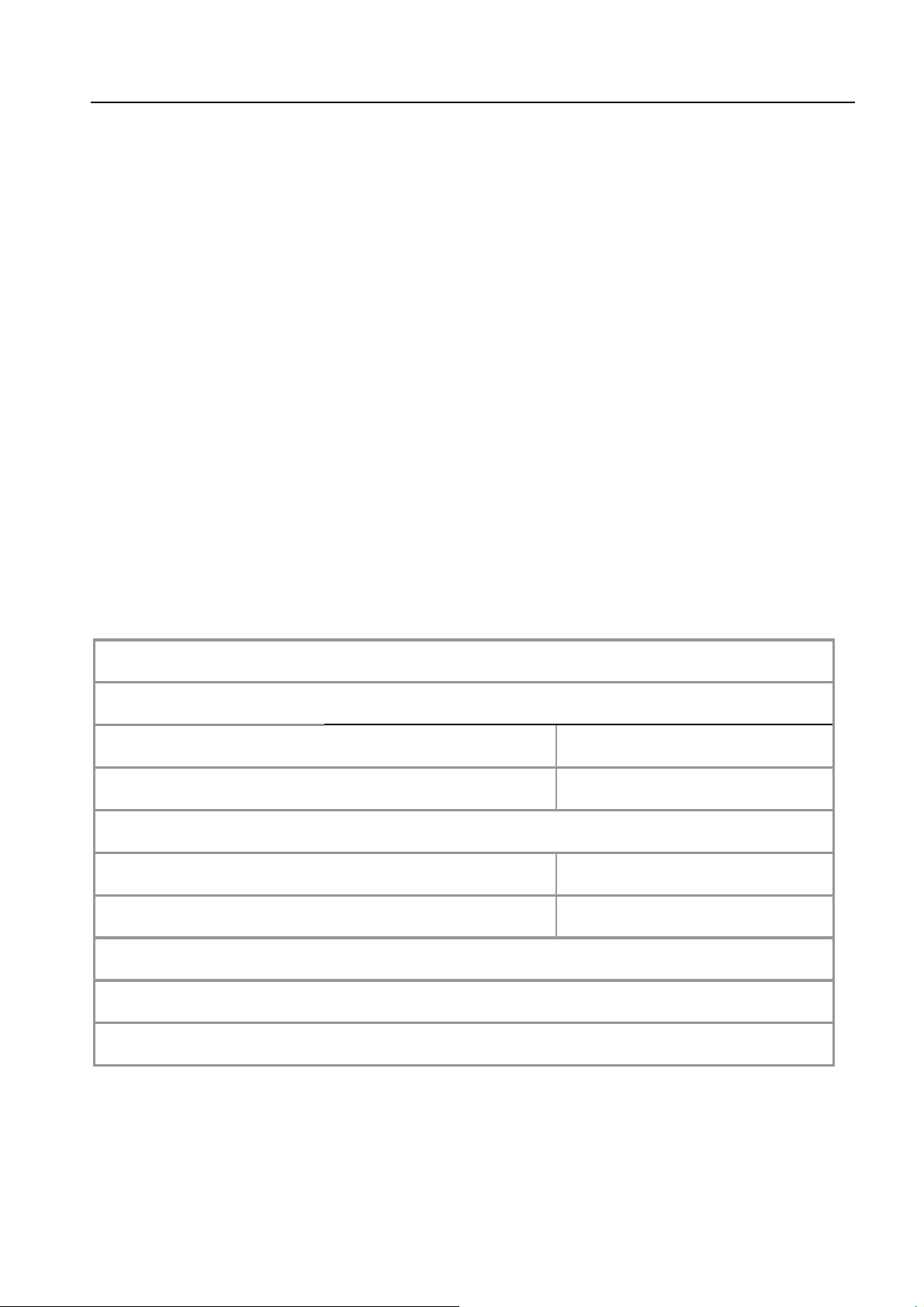
3. Press MENU/SELECT key to confirm or CLR/BACK key to return to the
previous menu level. Press EXIT key
Bottom Menu Function:
If options are displayed on the bottom of the screen, press MENU/SELECT
key and then LEFT/RIGHT key to select. Press MENU/SELECT key or
CLR/BACK key to set or exit.
The functions of phone are mainly grouped in the main Menu: Settings,
Contacts, Messages, Recent Calls, Extra and Phone Info. Please refer to the text
hereinafter in this manual in detail.
to exit to standby mode.
3.8 Menu Tree
Your phone’s menu may differ from the following list, depending on the network
services to which you have subscribed and the accessories you are using. If you
have any questions, please call your service provider.
1. Settings
2. Ringer Type
1.Silence All
1.Normal
2.Backlight Only
2. Supp.Services
1.Call Waiting
2.Call Forwarding
3.Sound
1. Volume
19
Page 21

4. Display
1. Backlighting
2.Banner
3.Language
4.Contrast
5.Menu Format
6.Time Format
7.Date Format
8. Hyphen
5.Call Timers
1.Outgoing Calls
2.Incoming Calls
3.All Calls
6. Security
1.Erase All Contacts
2.Erase All Recent Call List
3.Phone Reset
4.InComingCall Bar
5.PIN Change
6.HS Password
7. Voice Privacy
1.Disable
20
2.Enable
Page 22

2. Contacts
3. Recent Calls
1. Find
2.View All
3. Business
4. Personal
5.Add New
6.Speed Dial List
7.Memory Status
1. Missed Calls
2. Incoming Calls
3. Outgoing Calls
4. Messages
1. Voice Mail
2. InBox
3. Create Message
4. Preformatted Messages
5. OutBox
6. Erase Messages
1. No
2. Erase InBox
3. Erase OutBox
4.Old InBox
21
Page 23

5. Extra
6. Message Settings
1.Voice Mail Number
2.Callback Number
3.Message Alert
4.Auto Erase InBox
5.Status Report
6.Validity Period
1.Alarm
2. Calculator
3. World Clock
6 Phone Info
4. Radio
22
Page 24

4 SETTINGS
Press MENU/SELCET key to enter Menu then press MENU/SELCET key
again to enter Settings submenu.
FWP has different functions in Settings to meet your requirement. The y are:
Silence All, Sound, Display, Call Timers, Security and Voice Privacy.
4.1 Silence All
Select and enter Silence All menu to set sound and tone mode. There are t wo
options:
◆ Normal:Normal sound and tone (ringer and mes sage, etc.) mode, with no
special setting.
◆ Backlight Only:No sound and tone prompt, backlighting only.
4.2 Supplement Services
When network supports Supp. Services, you can use net work servic es of call
waiting and call forwarding.
Note: All these functions are network services. Please consult with network
service provider to get corresponding service application.
4.2.1 Call Waiting
During a call, use Call Waiting to answer the waiting call, meanwhile putting the
23
Page 25

first call on hold. These calls can be shifted while you have calls in conversation.
Activate:Active Call Waiting function.
Cancel:Inactive Call Waiting function.
Select Activate to activate the Call waiting function. The network will notify you
of an incoming call while you have a call in progress. You can press CALL/REDIAL
key to get through the waiting call and switch one call to another.
4.2.2 Call Forwarding
Use Call Forwarding to forward an incomi ng call to a p reset designated phone
number. After setting of call forwarding, phone will automatic ally dial network to set
the function in active.
Set types of Call Forwarding, press MENU/SELECT key.
All (Divert unconditionally): Divert in all c onditions.
Busy (Divert when busy): When the phone is busy, di vert.
No Answer (Divert when no answer): When there is no answer, divert.
Busy/No Answer: (Divert when busy/no ans wer): When phone i s busy or
there is no answer, divert.
Select option to Activate your setting or Cancel your setting.
Cancel All:Select “Yes” or “No” to “Cancel All Call Forwarding?” or exit.
Number:Set the number, which is diverted to.
4.3 Sound
You can adjust the volume of Ringer, Handfree and Handset.
◆ Volume : Press UP/DOWN key to adjust the volume, then press
24
Page 26

MENU/SELECT key to confirm your settings.
Ringer:Set the volume of the ring tone.
Handfree:Set the volume of hand-free and key tones.
Handset:Set the volume of receiver.
◆ Ringer Type:Select type of ring tone.
4.4 Display
◆ Backlighting:Select backlight duration or turn “ Off” backlight. The duration
has 10s and 30s. The default setting is 10s.
◆ Banner:View and edit greeting to your own in standby status.
◆ Language: This phone supports both English and Spanish.
◆ Contrast:Press UP/DOWN key or LEFT/RIGHT key to adjust the contrast of
the screen.
◆ Menu Format:Select main Menu as Large Icons or Small Icons.
◆ Time Format:Select time display format as AM/PM or 24 HR.
◆ Date Format: Select dat e display format as MM/DD/YYYY,DD/MM/YYYY or
YYYY/MM/DD.
◆ Hyphen:Select Enable or Disable to set this function.
4.5 Call Timers
Your phone can record call time of dialing and answering call.
◆ Outgoing Calls:Indicates call time of all dialed call. The timer can be Reset to
zero.
◆ Incoming Calls:Indicates call time of all answered call. The timer can be
Reset to zero.
◆ All Calls:Indicates call time of all dialed and answered call . The timer can be
25
Page 27

Reset to zero.
4.6 Security
Introduction to phone’s security options preventing others to avoid illegal use or
acquire your phone’s personal information. Please input right phone password PIN
code to enter security setting.
Note: The default PIN code is 1234.Three consecutive inputting wrong PIN
code can cause restarting of phone.
Please change the default PIN code to your own password as soon as
possible.
Erase All Contacts:Erase all the records in Contacts saved in the phone.
Erase All Recent Call List:Erase all the Recent Calls records.
Phone Reset: Restore Factory Default to rene w s om e modifi ed o p ti ons to
the origin.
InComingCall Bar:Barring certain incoming number.
List:Display all the barred number. It can be edited and deleted.
Add:Add new number barred.
Cancel All:Delete all barring number.
PIN Change:Change PIN code.
HS Password: Select “On” or “Off” to activate phone lock or not. Or
enter new Phone Lock Code to Change Password. Default Lock Code is
0000.
4.7 Voice Privacy
Set voice encryption in Standard or set voice encryption Enhanced.
26
Page 28

5 CONTACTS
You can save, search, view and edit contacts information in FWP’s memory
5.1 Finding Records
1. Press MENU/SELCET key to enter Menu.
2. Select Contacts to enter submenu.
3. Select Find to search for a contact in Contacts.
4. Key in full or part characters of the name you are searching for. And then
press MENU/SELCET key to confirm.
5. Press UP/DOWN key to scroll though the corresponding name(s) and
records in the list.
6. Scroll to the name you want, and press MENU/SELCET key to view the
details.
Note: For text input when key in character or number, see “5.3 Adding New”
and “10 Text Input”.
5.2 Viewing Records
You can view the corresponding records in list in details.
1. Press MENU/SELCET key to enter Menu.
2. Select Contacts to enter submenu.
3. View contact record:
27
Page 29

-View All:All records in phone.
-Business: All records in business group.
-Personal: All records in personal group.
Note: When there is no record stored in Contacts, it indicates “No contacts found”.
5.3 Adding New
1. Press MENU/SELCET key to enter Menu.
2. Select Contacts to enter submenu.
3. Select Add New.
4. Select would-be added information Phone, press MENU/SELECT key to
confirm.
5. Enter Phone Number, and Enter Name of the contact. See “10. Text Input”
more instructions for writing text and character. So the new contact record is added.
Note: If the phone number you input is the same as the existed one, “Number
already exist!” appears on t he display wh en you save the phone number. You could
not store it.
If the name you input is the same as the existed one, “
Save?” appears on the display when you save contact. Sel ect Yes to save but not
to overwrite and No to back.
6. Reedit added record to execute further operation.
Select Options press MENU/SELECT key to:
Add New:Add telephone number or E-mail.
Edit Name: Edit Contact name.
name
already exist.
28
Classify Contact: Group records into Personal,
Business or Neither.
Page 30

Erase Contact: Erase this new record.
Scroll to the just-added phone number to reedit.
Number Type:Set the type of the number.
Edit:Reedit the number.
Erase:Erase the number.
Add to Speed Dial:Set available speed dial number in list for the
number selected.
Send SMS Message: Send short-message to the selected number.
5.4 Speed Dial List
In standby state, you can make a Speed Dial of stored number by keying in digit
(2-9).
5.4.1 Setting Speed Dial
1. Press MENU/SELECT key to enter Menu in standby state.
2. Select Contacts to enter submenu.
3. Select Find or View All to s earch for the record you want to set as speed
dial number, press MENU/SELECT key.
4. And then move to number in window, and press MENU/SELECT key.
5. Scroll to select Add to Speed Dial.
6. Select an Empty slot in list.
7. Press MENU/SELECT key. “Contact added.” appears on the display.
Note: You can als o select an existing entry except entry 1 to add. “Overwrite
entry?” appears on the display. Select Yes to overwrite and No to back.
29
Page 31

5.4.2 Viewing and Making Speed Dial
Viewing
1. Press MENU/SELECT key to enter Menu in standby state.
2. Select Contacts to enter submenu.
3. Select Speed Dial List, all Speed Dial list indicated.
Dialing:
Pick up receiver or hand-free at first.
Option 1:Key in direc tly digit and press CALL/REDIAL key to call speed-dial
number.
Option 2:In standby mode, press a specific digit key for seconds to speed dial
directly. For example: the speed dial number is 8, press 8 for seconds, the phone
calls out.
Note: “1” key is used for voice mail.
If there is no contacts in speed dial list, “Speed Dial slot digit is empty”
appears on the display when you call speed-dial number.
5.4.3 Erase contacts in speed dial list
1. Press MENU/SELECT key to enter Menu in standby state.
2. Select Contacts to enter submenu.
3. Select Speed Dial List, all Speed Dial list indicated.
4. Select one contact and press MENU/SELECT key to enter into Options.
5. Press MENU/SELECT key to select Erase Contact. “Erase Contact?”
appears on the display. Select Yes to erase and No to back.
5.5 Memory Status
Indicate amount of maximum and contacts records stored in phone’s memory.
30
Page 32

1. Press MENU/SELECT key to enter Menu.
2. Select Contacts to enter submenu.
3. Scroll down to Memory Status to view entries number.
For example: Phone: 9/150, indi cating th at 150 records entries in Max., out of
which 9 have been stored in phone’s memory.
31
Page 33

6 RECENT CALLS
Information of Missed Calls , Incoming Calls and Outgoing Calls including the
name, phone number, conversation time and duration is stored in Recent Calls.
Note: In standby status, press LEFT key to enter Recent Calls menu directly.
1. Press MENU/SELECT key to enter Menu.
2. Select Recent Calls.
Select Missed Calls to view all calls missed.
Select Incoming Calls to view all calls receiv ed.
Select Outgoing Calls to view all calls dialed.
3. Select call number listed in, and press CALL/REDIAL key to directly dial
in the condition of off-hook or hand free.
4. Select one entry of the records and press MENU/SELECT key to enter
into Options.
Call Number:Dial the number directly (in condition of off-hook or
hand-free).
Send SMS Message:Send short-message to the selected number.
View Numb er:Indicate the number of call records.
Delete Entry: Delete this record.
32
Save New:Save current number in contacts.
Page 34

Save To Existing:Save current number to the existed records in
contacts.
Time & Fee: Indicate call time, duration, charge, etc.
33
Page 35

7 MESSAGES
This is an introduction to knowing how to send, receive, erase the mes sages in
your phone and receive voice mail.
Press MENU/SELECT key to enter Menu and select Messages.
Messages submenu: Voice Mail, InBox, Create Message, Preformatted
Messages, OutBox, Erase Messages and Mess age Settings .
Note:The function introduced hereinafter may differ with different service your
area offers. Please consult with your service provider for more detailed information.
7.1 New Message
On receipt of a new message, the phone prompts and prompts “MESSAGE!”
on the screen. Press View to read,or Ignore to ignore the new message. New
message is automatically saved in phone. If the memory space is full, the new
message cannot be saved. If you enable Auto Erase Inbox, the phone can erase old
messages automatically to make space of message memory for new ones.
7.2 Voice Mail
1. Before using voice mail box, please consult with network provider to confirm
that the function of voice mail box has been activated.
2. After your successful setting, network will automatically send messages to
your phone.
34
Page 36

3. Press MENU/SELECT key to enter Menu and select Messages.
4. Select Voice Mail to read the mess age and dial voice mai l number to listen
to the leaving message following guide prompt.
In status of off-hook or handfree, press and hold “1” key for seconds to dial
voice mail box and read you r voice mai l .
Note:The function needs network support.
7.3 InBox
Select InBox and press MENU/SELECT key to read short message received.
Next: Read next piece of short message.
Erase: Erase the message.
Forward: Forward message to other recipients.
Reply: Reply message to sender.
Sender:
Select Call to directly dial the number of sender (in condition of off-hook
or hand-free).
Select Reply to answer the sender by the short message.
Select New to store the sender to the contacts.
Select To Existing to store the sender ’s number to the existed reco rds
of contacts.
7.4 Creating Message
1. Select Create Message in Messages menu.
2. Key in receiver’s phone number or select in Contacts list.
3. Select Continue to input message text.
See “10. Text Input” more instructions for writing text and character.
35
Page 37

4. Select Continue to enter into Message Options
Send: send the message.
Save: save the message in OutBox.
Note:Short Message center in some cities and areas do not support short
message exceeding 160 English characters.
When sending to multireceiver, no status report feedback even you set Status
Report is On in Message Settings.
7.5 Preformatted Message
C800P has a group of some common built-in phrases and sentences, such as,
“Call me”, “Can I call you?” etc.
1. Press MENU/SELECT key to enter Menu.
2. Select Messages to enter submenu and scroll down to
Preformatted Messages and select to enter.
3. Scroll to the message you want to send.
4. Press MENU/SELECT key to key in phone number or select in Contacts.
5. Press MENU/SELECT key to edit,
6. Press MENU/SELECT key to Send, Save or Send to multireceiever.
7.6 OutBox
Select OutBox and press MENU/SELECT key to read short messages stored.
Done: Exit to outbox messages list.
Erase: Erase the message.
Send: Send the message.
Forward: Forward message to other recipients.
Edit: Edit number of recipient and message text(Not appears while the
36
Page 38

message have been sent).
7.8 Erasing Message
Select Erase Messages and press MENU/SELECT key to erase short
messages stored.
No: Exit to Message menu.
Entire InBox: Erase all the messages in InBox.
Entire OutBox: Erase all the messages in OutBox.
Old InBox: Erase all the read messages in InBox .
7.9 Message Settings
Before using message functions, please make necessary short message
settings.
Access Message Settings submenu:
Voice Mail Number: Set voice mailbox number. Please contact with
network supplier for details.
Callback Number: If the number list is empty, a prom pt “No SMS callback
number configured. Want to add a new number?” will be shown on the LCD
screen. Select “yes”, you can edit the number to your own, and select
Active to open this function.
Message Alert: Set prompt tone of new incoming message.
Auto Erase InBox: Enable or Disable erasing the last read message in
Inbox automatically when Inbox is full.
Status Report: Select “On” to let network send St atus Report message to
37
inform your sending message successfully or not.
Note: This function needs the network to support.
Page 39

Validity period: Set validity period as 1 Day, 1 Week, or 1 Month withi n
which the message is repeatedly sent by short message center till it is received.
38
Page 40

8 EXTRA
Extra offers some tools, such as, Alarm, Calculator, World Clock and Radio.
8.1 Alarm
Set Alarm alert at a certain time. Alarm alerts only when the phone is in power
on.
1. Press MENU/SELECT key to enter Menu.
2. Select Extra to enter submenu and press MENU/SELECT key
to set alarm.
3. Press LEFT/RIGHT key and MENU/SELECT key to select Enable or
Disable to activate or deactivate alarm.
4. Select Set and press MENU/SELECT key to set alarm.
5. Press LEFT/RIGHT key to move the cursor, and press UP/DOWN key to set
Alarm Clock. Press MENU/SELECT key to confirm.
6. Select Once, Daily or Weekd ays alarm by pres sing LEFT/RIGHT key and
MENU/SELECT key.
7. When alarm rings, select OFF to stop alarming; select Snooze
to postpone alarming time, alarm rings again 10 minutes later.
8.2 Calculator
Use calculator to execute basic maths calculation.
39
Page 41

1. Press MENU/SELECT key to enter Menu.
2. Select Extra to enter submenu.
3. Go down to Calculator and press MENU/SELECT key to set.
4. Press 0~9 NUMBER key to key in digits. And press LEFT/RIGHT key to
scroll to the symbol you want, press MENU/SELECT key.
÷
- Subtraction Sign
= Equal Sign
+ Plus Sign
x Multiply Sign
. Decimal point
C Clear all input digits and reset to Zero
MR Reckon the Number saved
MS Save the current result
MC Clear the saved result
± Change digit to positive number or negat ive
Division Sign
Press CLR/BACK key to erase digit one by one and exit to previous window,
press EXIT key to exit to Menu display.
Note: This calculator has a limited accuracy and is designed for simple
calculations.
8.3 World Clock
Use World Clock to view the time of cities in the world.
1. Press MENU/SELECT key to enter Menu.
2. Select Extra to enter submenu.
40
Page 42

3. Go down to World Clock and press MENU/SELECT key to set.
4. Press LEFT/RIGHT key to scroll to the city you want to vie w.
5. Press EXIT key or CLR/BACK key to exit.
8.4 Radio
1. Press MENU/SELECT key to enter Menu.
2. Select Extra to enter submenu.
3. Go down to Radio and press MENU/SELECT key to set.
4. Press the
“options”, you can do operations as shown in “3.6 FM Function”.
41
Page 43

9 PHONE INFO
View the number information of your phone.
1. Press MENU/SELECT key to enter Menu.
2. Select Phone info to enter submenu.
3. View your own FWP number in List.
42
Page 44

10 TEXT INPUT
C800P provides text input modes: Multitap Input (Traditional), Numbers Input,
eZiText Input, and Symbols Input. Input mode includes capi tal letter and lowercase
mode.
Key in letters, digits, characters and symbols when write text or edit contact
record information in Contacts or Messages etc., follow the common instruc tion in
hereinafter table.
Operation Method
Input Letters
Input Digits
Input Symbol
Input Space
Erase Character
Erase all the characters
In Multitap (Traditional) mode, press
corresponding letter/digit key till the des ired
letter appears.
In Numbers mode, press digit key once.
In Symbols mode, press corresponding digit
key to the symbol.
In Multitap mode, press 1 key till the symbol
(common symbols) appears.
Press # key, except for being in numbers mode.
Press CLR/BACK key.
Hold CLR/BACK key till all the characters
erased.
Move cursor left or right
Change Text Mode Select input text mode listed in, and press
capital letter/ lowercase
Press LEFT/RIGHT key.
MENU/SELECT key.
Press * key to switch between capitalization and
43
Page 45

lowercase. Press * key twice to enter
capitalization cas e, per ss * key again to get back
to lowercase.
10.1 Multitap Mode
Select Multitap Mode — Each key stands for multiple letters. Press key till
your letter appears. When the cursor moves, enter the next letter.
10.2 Numbers Mode
Select Numbers Mode — Press the corresponding key once to input the
number.
10.3 eZiText Mode
Select eZiText Mode — Press digit key corresponding to the letter once until
the word appears on the screen.
If the word displayed is not the word you want, press UP/DOWN key to look for
another matching word. Then press MENU/SELECT key to confirm.
10.4 Symbols Mode
Select Symbols Mode — Press UP/DOWN key to page the screen, press digit
key corresponding to the symbol to input symbol.
44
Page 46

11 TROUBLESHOOTING
If C800P appears following phenomenon in the process of applic ation, please
read following relative information at first. If the problems still can not be solved,
please contact with the distributor or service provider.
Problem Check Point
No Dial Tone when off-hook. Hook on and hook off receiver again.
No corresponding response from the
interface of keypad system (After
several attempts).
Incorrect display of system time. Check whether the system signal is
No display on screen when disconnect
external power supply.
Press CALL/REDIAL key, but no
number is sent.
Power off and then power on again.
too weak.
Check whether the battery has
electricity, or it is damaged; or power
on the phone again.
Check whether you have hooked off
(Notice: Be sure to hook off before
sending the number when making a
call.).
There is incoming call, but no prompt
ring tone is heard.
There is no prompt tone when the
alarm clock has reached the time.
Certain call cannot be received. Check whether the number is
Please check the mute mode and the
volume of ring tone.
Please check whether the alarm clock
is enabled or not.
restricted in incoming list.
45
Page 47

Cannot send short message. Please check the network condition.
Other abnormal phenomenon. Please first refer to user manual, then
check whether the power is connected
correctly or not, if there are no
problems, please power off and
re-start the phone again
46
Page 48

12 TECHNICAL INFORMATION
12.1 Specific Absorption Rate Data
This model meets international guidelines for exposure to radio waves.
Your mobile device is a radio transmitter and receiv er. It is designed not to exceed
the limits for exposure to radio waves recommended by international guidelines.
These guidelines were developed by the independent scientific organization
ICNIRP and include safety margins designed to assure the protection of all persons,
regardless of age and health.
The guidelines use a unit of measurement known as the Specific Absorption Rate,
or SAR. The ICNIRP SAR limit for mobiles devices used by the general publi c is 2
W/kg and the highest SAR values for this device when tested, were Body: 1.42
W/kg, Head: 1.15 W/kg.*
As SAR is measured utilizing the device’s highest transmitting power, the actual
SAR of this device while operating is t ypically below that indicated above. This is
47
Page 49

due to automatic changes to the power level of the device to ensure it only uses the
minimum level required to reach the net work.
While there may be differences between the SAR levels of various phones and at
various positions, they all meet the governmental requirements for safe exposure.
Please note that improvements to this product model could cause differences in the
SAR value for later products; in all cases, products are designed to be within the
guidelines.
The World Health Organization has stated that present scientific information does
not indicate the need for any special precautions for the use of mobile devices. They
note that if you want to reduce your exposure then you can do so by limiting the
length of calls or using a “hands-f ree” device to keep the mobile phone away from
the head and body. Additional Information can be found on the websites of the
World Health Organization (http://www.who.int/emf
* The tests are carried out in accordance with international guidelines for testing.
)
The limit incorporates a substantial margin for safety to give additional protection for
48
Page 50

the public and to account for any variations in measurements. Additional related
information includes the Brightstar Corp. testing protocol, assessment procedure,
and measurement uncertainty range for this product.
12.2 Technical Specification
Air interface protocol: IS-2000SR1, downward compatible with IS-95A/B.
• Frequency range: Tx: 824~849MHz; Rx: 869~894MHz
• LCD: outgoing number/ talk time/ clock/ CID/ RSSI signal intensity/
battery level/ short message indication
• External interfaces:
• a. External power socket (DC)
• b. DATA interface
• c. Antenna connector TNC (F)
• d. FM Antenna
• External power adapter Power supply: 90V~220V, 50Hz(AC)
• Voice decoding: 13K QCELP/ EVRC
• Dimensions (W×H×D): 235×143mm×73mm ( Exclude antenna and
handset.
49
Page 51

13 SAFETY INFORMATION
SAFETY INFORMATION FOR FIXED PHONES
IMPORTANT INFORMATION ON SAFE AND EFFICIENT OPERATION.
READ THIS INFORMATION BEFORE USING YOUR PHONE.
• Exposure to Radio Frequency (RF) Energy. Your phone contains a tra
nsmitter and a receiver. When it is ON, it receives and also sends out r
adio frequency (RF) signals. When you communicate with your phone, th
e system handling your call controls the power level at which your phon
e transmits.
Your Avvio phone is designed to comply with local regulatory requirements in
your country concerning exposure of human beings to RF energy.
• Potentially Explosive Atmospheres. Areas with potentially explosive at
mospheres are often but not always posted and can include fueling area
s such as below decks on boats, fuel or chemical transfer or storage fa
cilities, or areas where the air contains chemicals or particles, such as g
50
Page 52

rain dust, or metal powders. When you are in such an area, turn off you
r wireless device, and do not remove, install, or change batteries. In suc
h areas, sparks can occur and cause an explosion or fire.
• Operational Precautions. To assure optimal phone performance and ma
ke sure human exposure to RF energy is within the guidelines set forth
in the relevant standards; always adhere to the following procedures.
o External Antenna Care. Use only the supplied Brightstar approved
antenna. Unauthorized antennas, modifications, or attachments cou
ld damage the phone. Do NOT hold the antenna when the phone
is IN USE. Holding the antenna affects call quality and may cause
the phone to operate at a higher power level than needed. In ad
dition, use of unauthorized antennas may result in non-compliance
with the local regulatory requirements in your country.
o Phone Operation. When placing or receiving a phone call, hold y
our phone as you would a wireless telephone. To maintain complia
51
nce with RF energy exposure guidelines, ensure the phone antenn
Page 53

a is at least 8 inches (20 centimeters) from your body when trans
mitting.
o Approved Accessories. Use of accessories not approved by Brigh
tstar Corp., including but not limited to batteries and antennas, ma
y cause your phone to exceed RF energy exposure guidelines.
o RF Energy Interference / Compatibilities. Nearly every electronic
device is susceptible to RF energy interference from external sourc
es if inadequately shielded, designed, or otherwise configured for
RF energy compatibility. In some circumstances your phone may c
ause interference.
• Medical Devices
Pacemakers
Pacemaker manufacturers recommend that a mini mum separation of 8 i nches
(20centimeters) be maintained between the fixed wireless phone and a
pacemaker. Persons with pacemakers should:
52
Page 54

1) Always keep the phone more than 8 inches (20 centimeters) from
your pacemaker when the phone is turned ON.
2) Turn OFF the phone immediately if you have any reason to suspect
that interference is taking place.
Hearing Aids
Some digital wireless phones may interfere with some hearing aids. In the
event of such interference, you may want to consult your hearing aid
manufacturer to discuss alternatives.
Other Medical Devices
If you use any other personal medical device, consult the manufacturer of your
device to determine if it is adequately shielded from RF energy. Your physician
may be able to assist you in obtaining this information.
• Batteries. Batteries can cause property damage and / or bodily injury su
ch as burns if a conductive material such as jewelry, keys, or beaded c
hains touches exposed terminals. The conductive material may complete
an electrical circuit (short circuit) and become quite hot. Exercise care in
53
Page 55

handling any charged battery, particularly when placing it inside a pocke
t, purse or other container with metal objects. Use only original batteries
and chargers.
Your battery or phone may contain symbols, defined as follows.
Important safety information will follow
• Please don’t use any damaged battery or charger and use the battery only for
Your battery or phone should not be disposed of in a fire
Your battery or phone may require recycling in accordance
with local laws. Contact your local regulatory authorities for
more information.
Your battery or phone should not be thrown in the trash
its intended purpose.
• Don’t apply extreme shock to the battery. It’s dangerous to disassemble a
battery or to apply extreme shock to the battery via nail or heavy metal
objects.
54
Page 56

• Keep the cha rger or batteries out of re ach of small children or ba bies. Pl ease
instruct children the proper wa ys of handling phone during usage.
• Shock circuit and breakdown may occur and cause severe danger to user due
to improper usage.
• Always try to keep the battery between -10° ~ 55° Celsius.
• Use only manufacturer approved rechargeable batteries and charger
designated for this device.
• AC/DC Adapter
AC/DC Adapter for this phone has met applicable UL safety requirements.
Please adhere to the following safety instructions per UL guidelines.
This power unit is intended to be correctly orientated in a vertical or horizontal
or floor mount position,
IMPORTANT SAFETY INSTRUCTIONS – SAVE THESE INSTRUCTIONS
55
DANGER – TO REDUCE THE RISK OF FIRE OR ELECTRIC SHOCK,
Page 57

CAREFULLY FOLLOW THESE INSTRUCTIONS
For connection to a supply not in the U.S.A., use a n attachment plug adapter
of the proper configuration for the power outlet.
Seizures / Blackouts. Some people may be susceptible to epileptic seizures or
blackouts when exposed to flashing lights, such as when watching television or
playing video games. These seizures or blackouts may occur even if a person never
had a previous seizure or black out. If you experienced seizures or blacko uts, or if
you have a family history of such occurrences, please consult with your doctor.
56
Page 58

14 WARRANTY
Limited Warranty for Personal Communication Products, Accessories and Software.
What Does this Warranty Cover? Subject to the exclusions contained below,
BRIGHTSTAR warrants the Avvio branded C800P that it manufactures (“ Products”),
to be free from defects in materials and workmanship under normal consumer
usage for the period(s) outlined below. This limited warranty is a consumer’s
exclusive remedy, and applies as follows to new Avvio branded Products
manufactured by BRIGHTSTAR, and purchased by consumers around the world,
which are accompanied by this written warranty:
Products Covered
Products as defined above.
1) The Fixed Wireless Telephone.
2) The accessories included with the Fixed Wireless Telephone.
57
Page 59

Length of Coverage
One (1) year from the date of pu rchase by the ori ginal consumer/p urchaser of
the product.
Exclusions
1) Batteries. Only batteries whose fully charged capacity falls below 80%
of their rated capacity and batteries that leak are covered by this limited
warranty.
2) Abuse & Misuse. Defects or damage that results from: (a) improper
operation, storage, misuse or abuse, accident or neglect, such as
physical damage (cracks, scratches, etc .) to the surface of the product
resulting from misuse; (b) contact with liquid, water, rain, extreme
humidity or heavy perspiration, sand, dirt or the like, extreme heat, or
food; (c) use of the Product for commercial purpo ses or subjecting the
Product to abnormal usage or conditions; or (d) other ac ts which ar e not
the fault of BRIGHTSTAR, are excluded from coverage.
58
3) Use of Non-Avvio branded Products and Accessories. Defects or
Page 60

damage that results from the use of non-Avvio branded or certified
Products, Accessories, Software or other peripheral equipment are
excluded from coverage.
4) Unauthorized Service or Modificati on. Defects or damages resulting
from service, testing, adjustment, installation, maintenance, alteration, or
modification in any way by someone other than BRIGHTSTAR or its
authorized service centers are excluded from coverage.
5) Altered Products. Products or Accessories with (a) serial numbers or
date tags that have been removed altered or obliterated; (b) brOKen
seals or those that show evidence of tampering; (c) mismatched board
serial numbers; or (d) nonconforming or non-Avvio branded housings, or
parts, are excluded from coverage.
6) Communication Services. Defects, damages, or the failure of products,
due to any communication service or signal you may subscribe to or use
with the Products is excluded from coverage.
59
Page 61

Who is covered?
This warranty extends only to the first consumer/purchaser, and is not
transferable.
What will BRIGHTSTAR Do?
BRIGHTSTAR, at its option, will at no charge repair, replace or refund the
purchase price of any Product that does not conform to this warranty. We may
use functionally equivalent reconditioned / refurbished / pre-owned or new
Products, Accessories or parts. No data, software or applications added to your
Product, Accessory or Software, including but not li mited to personal contacts,
games and ringer tones, will be reinstalled. To avoid losing such data, software
and applications please create a back up prior to requesting service.
How to Obtain Warranty Service or Other Information
For information on how to obtain service, c ontact the place where the product
was purchased or a BRIGHTSTAR Service Center in your country.
In order for this Warranty to take effect, take your unit, along with this policy, to
60
Page 62

the place of purchase or to a BRIGHTSTAR Authorized Service Center.
You will receiv e instructions on how to ship the Products, at your expense, to a
BRIGHTSTAR Authorized Repair Center. To obtain service, you must include: (a)
a copy of your receipt, bill of sale or other comparable proof of purchase; (b) a
written description of the problem; (c) the name of your service provider, if
applicable; (d) the name and location of the installation facility (if appl icable) and,
most importantly; (e) your address and telephone number.
What Other Limitations Are There?
ANY IMPLIED WARRANTIES, INCLUDING WITHOUT LIMITATION THE
IMPLIED WARRANTIES OF MERCHANTABILITY AND FITNESS FOR A
PARTICULAR PURPOSE, SHALL BE LIMITED TO THE DURATION OF THIS
LIMITED WARRANTY, OTHERWISE THE REPAIR, REPLACEMENT, OR
REFUND AS PROVIDED UNDER THIS EXPRESS LIMITED WARRANTY IS
THE EXCLUSIVE REMEDY OF THE CONSUMER, AND IS PROVIDED IN LIEU
OF ALL OTHER WARRANTIES, EXPRESS OR IMPLIED. IN NO EVENT SHALL
BRIGHTSTAR B E LIABLE, WHETHER IN CONTRACT OR TORT (INCLUDING
61
Page 63

NEGLIGENCE) FOR DAMAGES IN EXCESS OF THE PURCHASE PRICE OF
THE PRODUCT, OR FOR ANY INDIRECT, INCIDENTAL, SPECIAL OR
CONSEQUENTIAL DAMAGES OF ANY KIND, OR LOSS OF REVENUE OR
PROFITS, LOSS OF BUSINESS, LOSS OF INFORMATION OR DATA OR
OTHER FINANCIAL LOSS ARISING OUT OF OR IN CONNECTION WITH THE
ABILITY OR INABILITY TO USE THE PRODUCTS, TO THE FULL EXTENT
THESE DAMAGES MAY BE DISCLAIMED BY LAW.
Some states and jurisdictions do not allow the limitation or exclusion of
incidental or consequential damages, or limitation on the length of an
implied warranty, so the above limitations or exclusions ma y not apply to
you. This warranty gives you s pecific legal rights, and you may also have
other rights that vary from state to state or from one jurisdiction to another.
62
Page 64

15 REGULATORY
Brightstar Corp. hereby declares this unit to be in compliance with the relevant
Provisions of the Low Voltage Directive 73/23/EEC and the EMC Directive 89 / 336 /
EEC.
Brightstar Corp. hereby declares this unit to be in compliance with the essential
requirements and other relevant provisions of Directive 1999/519/EC.
63
Page 65

16 FCC NOTICE TO USERS
We have not approved any chan ges or modifications to this device b y the user.
Any changes or modifications could void the user’s authority to operate the
equipment. See 47 CFR Sec. 15.19(3).
This device complies with part 15 of the FCC Rules. Operation is subj ect to the
following two conditions
1) This device may not cause harmful interference, and
2) This device must accept any interference received, including interference
that may cause undesired operation. See 47 CFR Sec. 15.19(3).
RF exposure information: To maintain compliance with FCC RF exposure
requirements, use handset that maintain a 20cm separation distance
between the user's body and the host. MPE limit for RF exposure at
2
prediction frequency is 0.558mW/cm
2
CDMA850MHz is 0.424 mW/cm
. It satisfies RF exposure compliance.
for CDMA850MHz. The MPE for
64
