Page 1
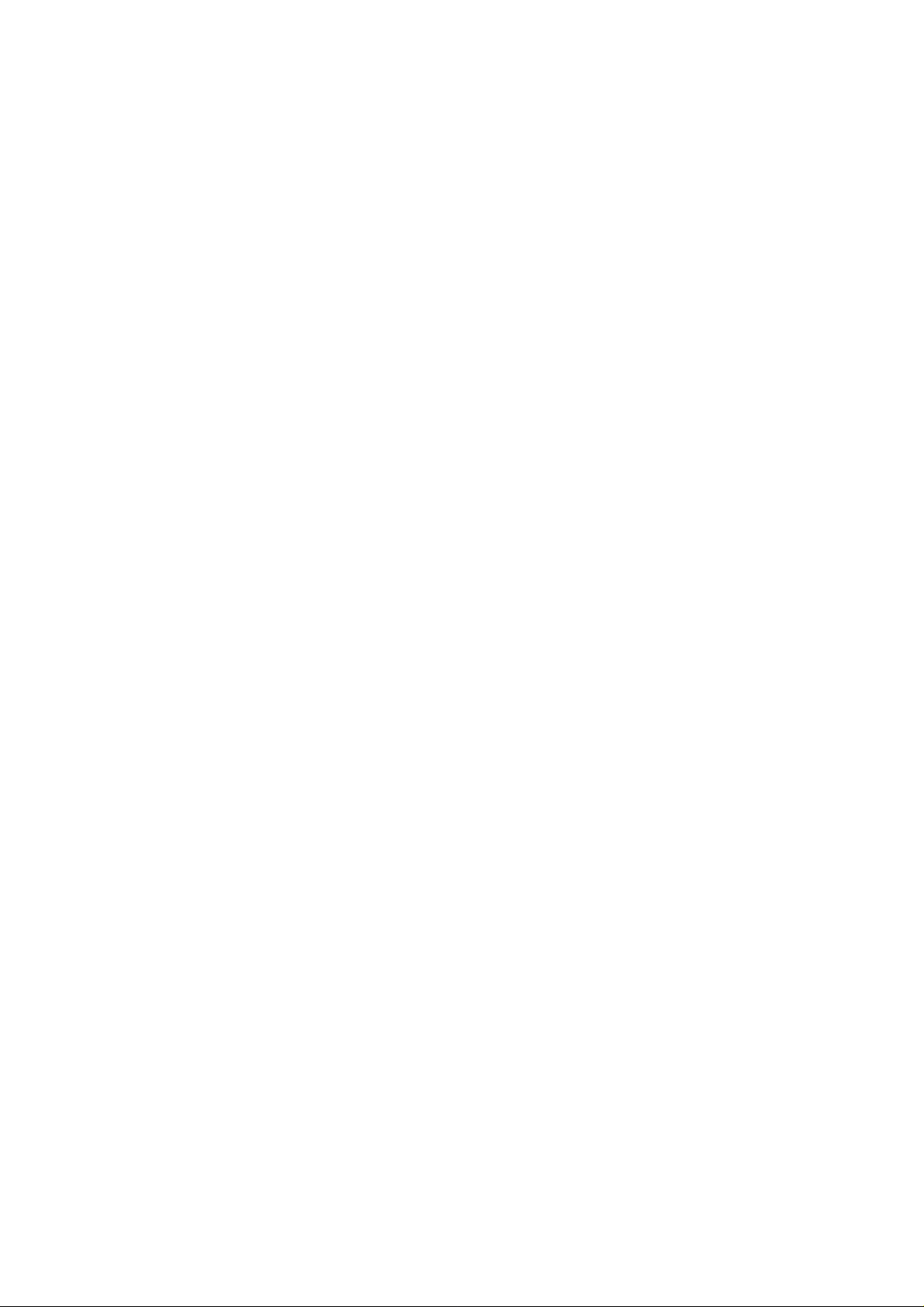
Content
1 General Information ................................................................................................................................................. 4
1.1 Profile .............................................................................................................................................................. 4
1.2 Safety Information .......................................................................................................................................... 4
1.3 Safety warning and Attentions ........................................................................................................................ 4
2 Your phone ................................................................................................................................................................. 8
2.1 Phone ............................................................................................................................................................ 8
2.2 Functions of Keys ........................................................................................................................................... 9
2.3 Technical specifications ................................................................................................................................. 11
3 Getting started ......................................................................................................................................................... 11
3.1 Installing the SIM Cards and the Battery ....................................................................................................... 11
3.2 Installing T-Flash Card .................................................................................................................................. 14
3.3 Charging the Battery ..................................................................................................................................... 14
3.4 Powering On/Off the Mobile Phone ............................................................................................................. 17
3.5 Linking to the Network ................................................................................................................................. 17
3.6 Adapting volume ........................................................................................................................................... 17
3.7 Dialing Calls ................................................................................................................................................. 17
-1-
Page 2
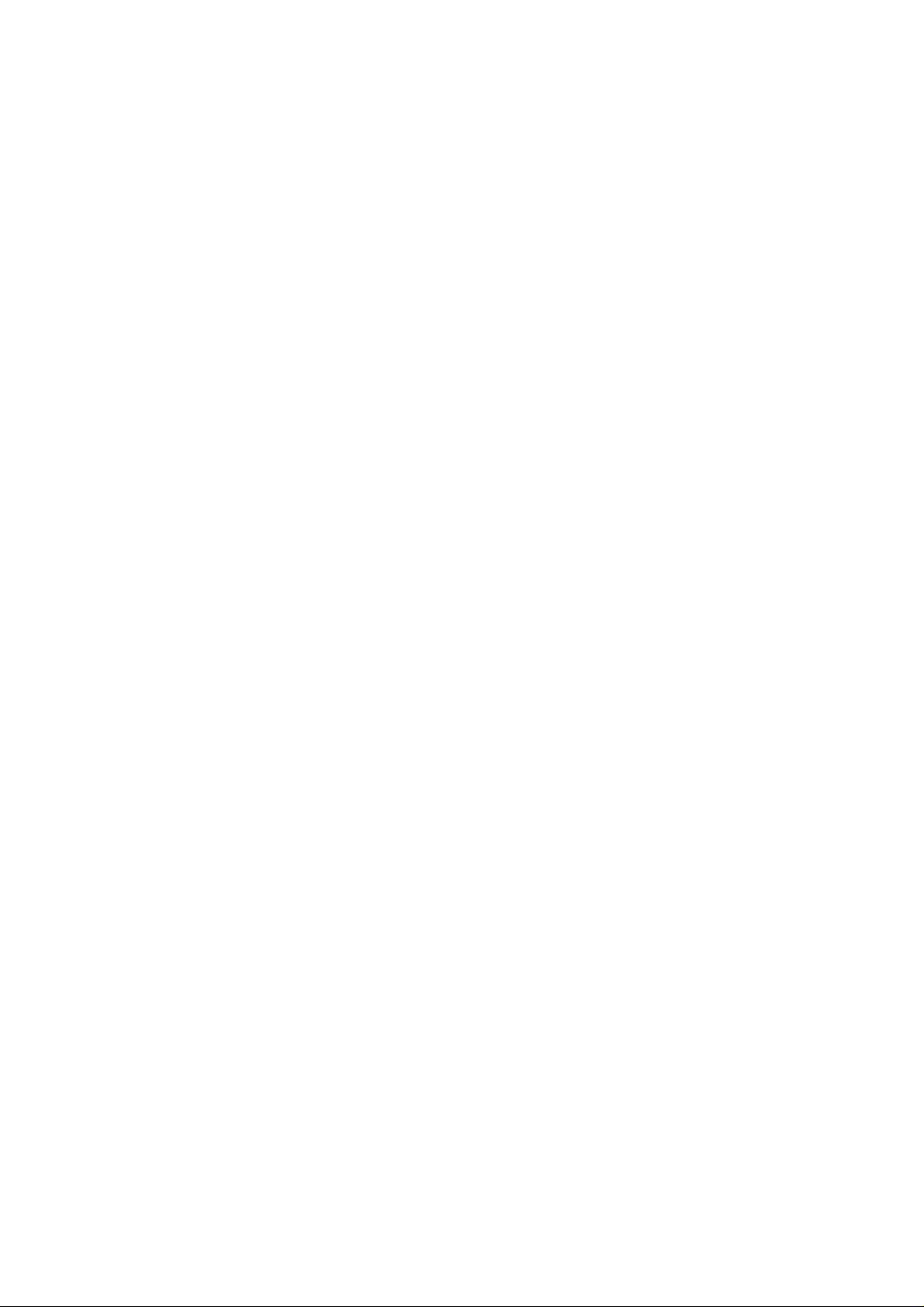
3.8 Using the Headset ......................................................................................................................................... 19
4 Input method ........................................................................................................................................................... 19
4.1 Icons for Input Methods ................................................................................................................................ 19
4.2 To Shift Entry Methods ................................................................................................................................. 19
4.3 Numeric Input ............................................................................................................................................... 20
4.4 English input and numeric input: .................................................................................................................. 20
4.5 Inserting a Symbol ........................................................................................................................................ 21
5 Using the Menus ...................................................................................................................................................... 21
5.1 Messages ....................................................................................................................................................... 21
5.2 Phonebook..................................................................................................................................................... 27
5.3 Calendar ........................................................................................................................................................ 29
5.4 Services ......................................................................................................................................................... 29
5.5 Multimedia .................................................................................................................................................... 30
5.6 Camera .......................................................................................................................................................... 31
5.7 Video recorder ............................................................................................................................................... 31
5.8 Mobile TV ..................................................................................................................................................... 32
5.9 FM Radio ...................................................................................................................................................... 32
5.10 Audio Player ................................................................................................................................................. 32
-2-
Page 3
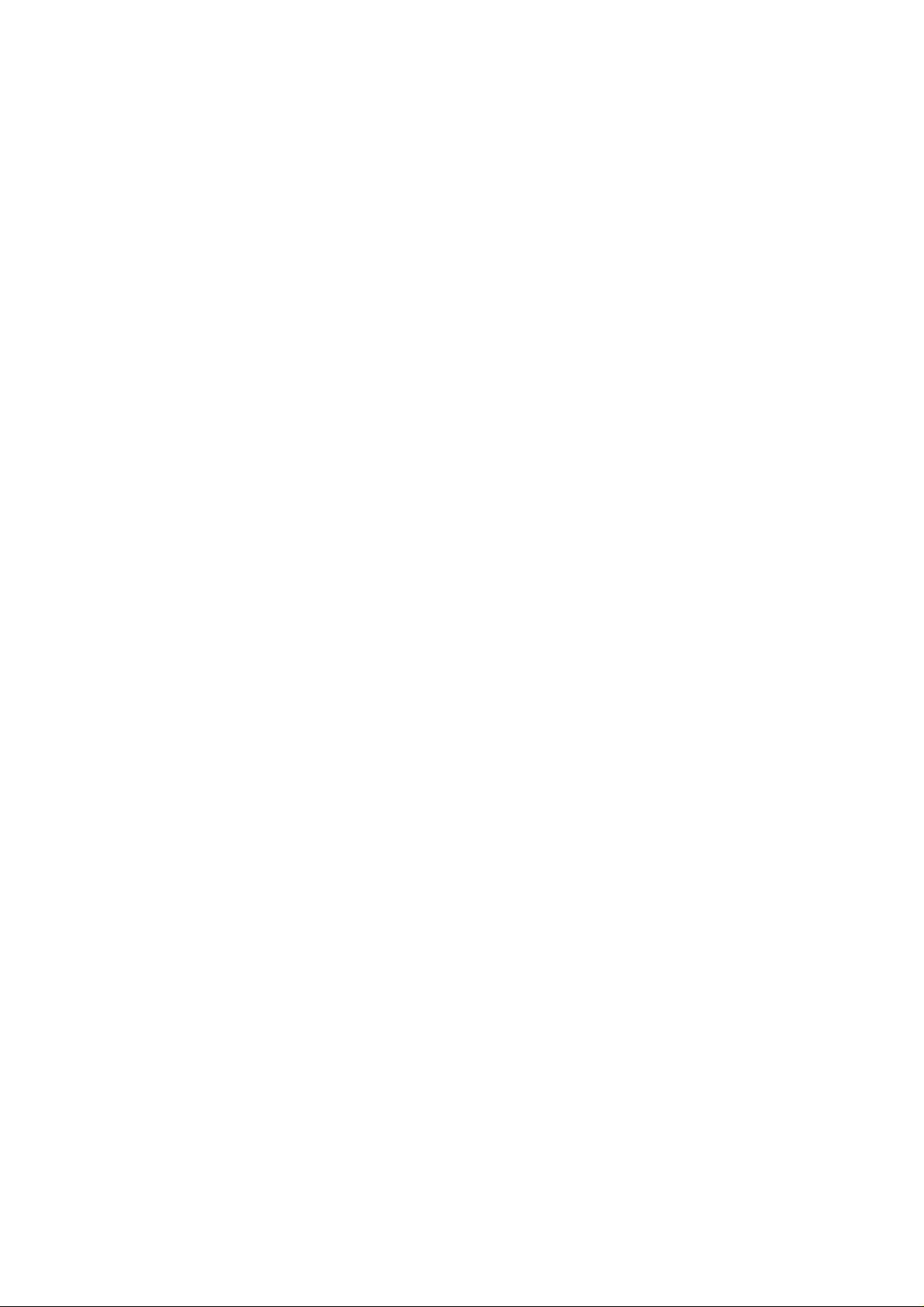
5.11 Games ........................................................................................................................................................... 32
5.12 Alarm ............................................................................................................................................................ 32
5.13 Task ............................................................................................................................................................... 32
5.14 Calculator ...................................................................................................................................................... 33
5.15 File Manager ................................................................................................................................................. 33
5.16 Manage Connections ..................................................................................................................................... 34
5.17 Settings .......................................................................................................................................................... 34
5.18 Call center ..................................................................................................................................................... 36
5.19 Application .................................................................................................................................................... 40
5.20 User Profiles.................................................................................................................................................. 41
5.21 Lock .............................................................................................................................................................. 42
5.22 Power off ....................................................................................................................................................... 43
6 Appendix .................................................................................................................................................................. 43
-3-
Page 4
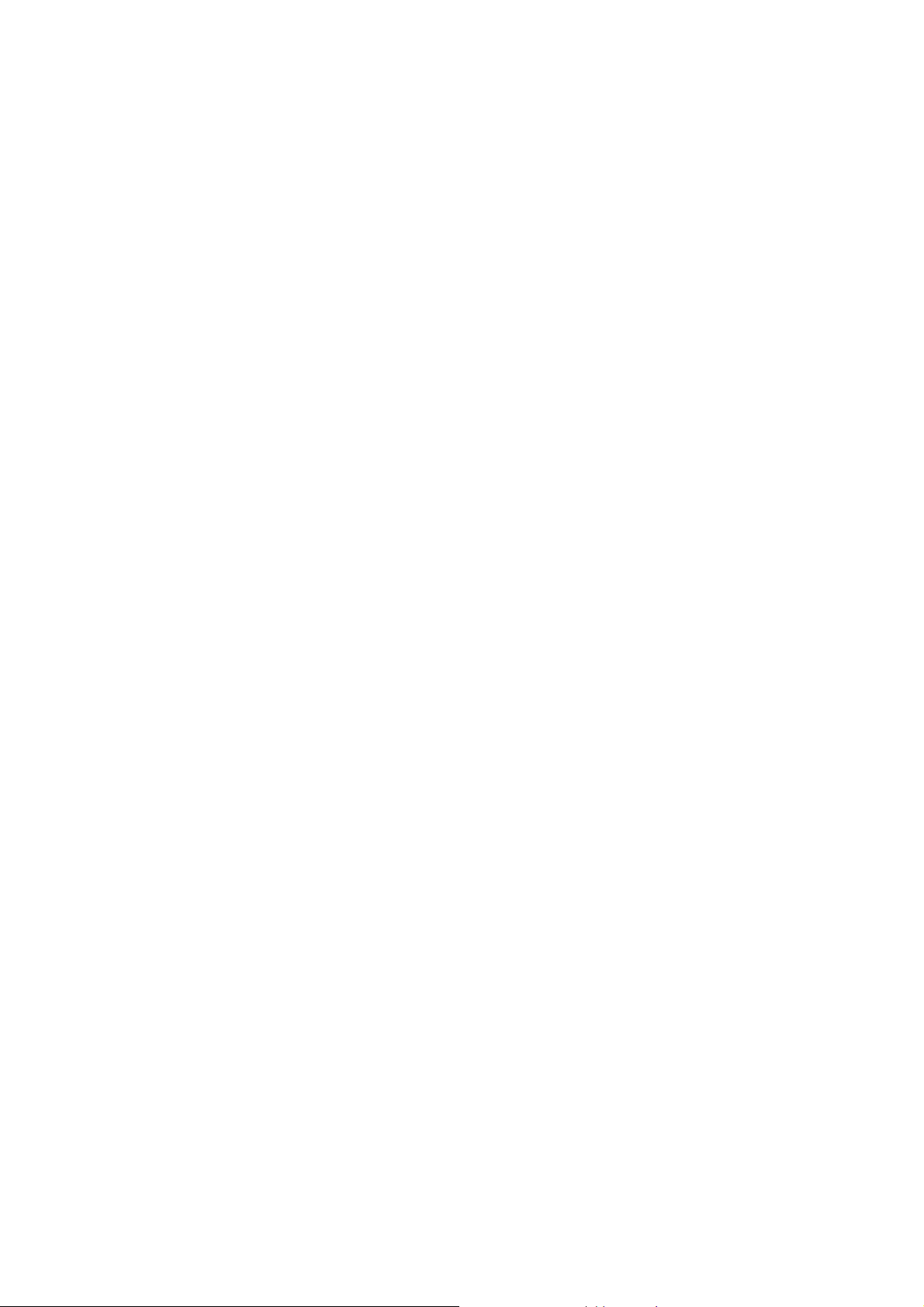
1 General Information
1.1 Profile
Please read this pamphlet carefully in order to make your phone in perfect condition.
Perfectly combining humanized design and fine art, this mobile phone provides a streamlined outlook,
comfortable hand-feeling, pleasant sounds and MP3 player which bring convenience and fun to your work.
Our company may change this mobile phone without prior written notice and reserves the final right to
interpret the performance of this mobile phone.
Due to different software and network operators, display on your phone may be different, refer to your
phone for details.
1.2 Safety Information
If your phone has lost or been stolen, notify the telecommunication office the SIM card is disabled
(network support is required). This can avoid economic loss caused by unauthorized use.
Please take measures as following to avoid your phone being unauthorized use:
· Set PIN code of SIM card
· Set phone password
1.3 Safety warning and Attentions
Safety warning
ROAD SAFETY COMES FIRST
-4-
Page 5
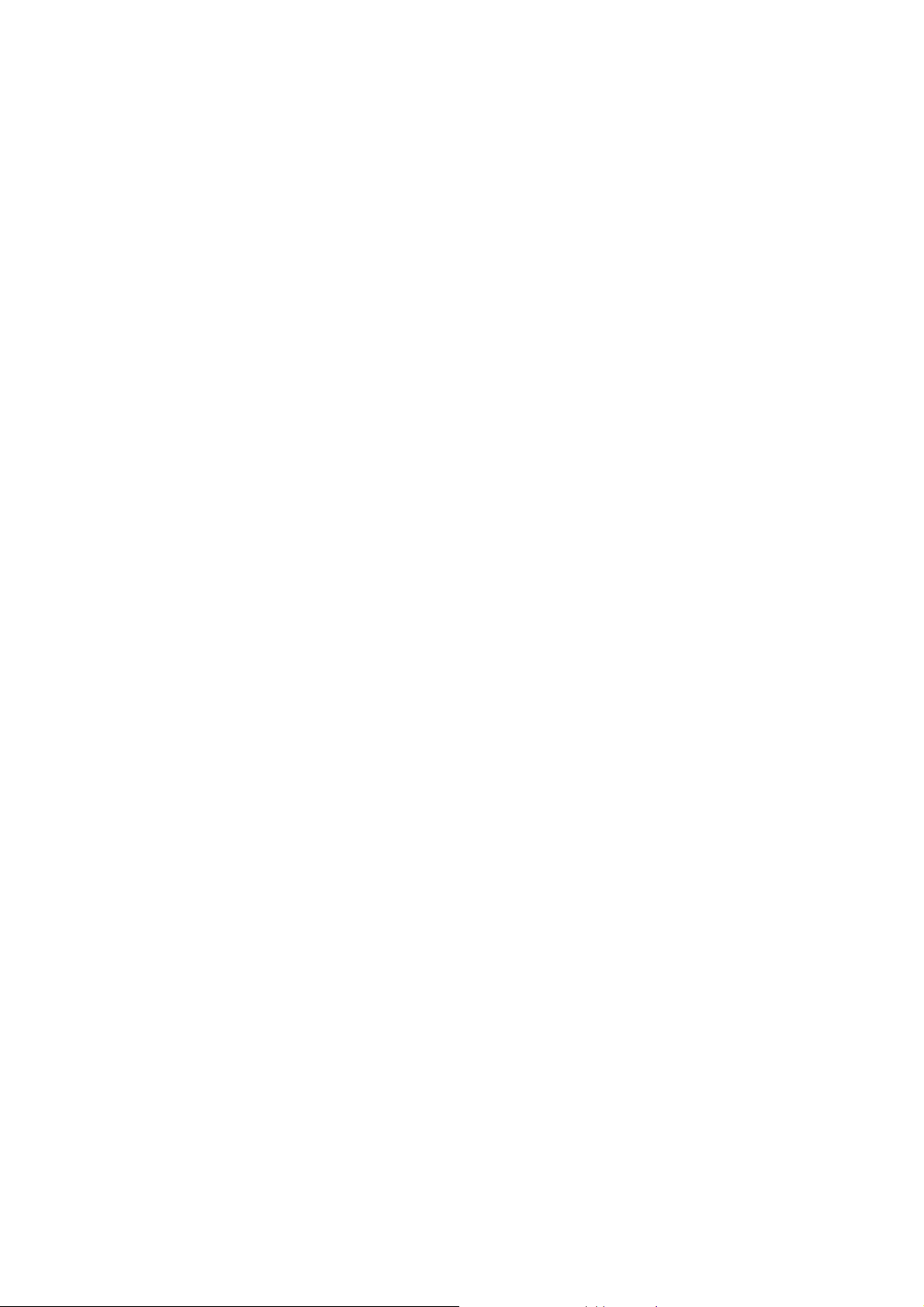
Do not use a hand-held phone while driving. Use hands-free fittings when calls are unavoidable while driving.
In some countries, dialing or receiving calls while driving is illegal!
SWITCH OFF IN AIRCRAFT
Wireless devices can cause interference in aircraft. Using a mobile phone in flight is illegal and risky.
Please make sure that your mobile phone is powered off in flight.
SWITCH OFF BEFORE ENTERING RISKY AREAS
Strictly observe the relevant laws, codes, and regulations on the use of mobile phones in risky areas. Turn off
your mobile phone before entering a place susceptible to explosion, such as an oil station, oil tank, chemical
plant or a place where a blasting process is under way.
OBSERVE ALL SPECIAL REGULATIONS
Follow any special regulations in force in any area such as hospitals and always switch off your phone
whenever it is forbidden to use it or, when it may cause interference or danger. Properly use your mobile
phone near medical apparatuses, such as pacemakers, hearing aids and some other electronic medical devices,
as it may cause interference to such apparatuses.
INTERFERENCE
The conversation quality of any mobile phone may be affected by radio interference. An antenna is built
inside the mobile phone and located below the microphone. Do not touch the antenna area during a
conversation, lest that the conversation quality deteriorate.
QUALIFIED SERVICE
Only qualified personnel may install or repair phone equipment. Installing or repairing the mobile phone on
your own may bring great danger and violates the warranty rules.
ACCESSORIES AND BATTERIES
-5-
Page 6
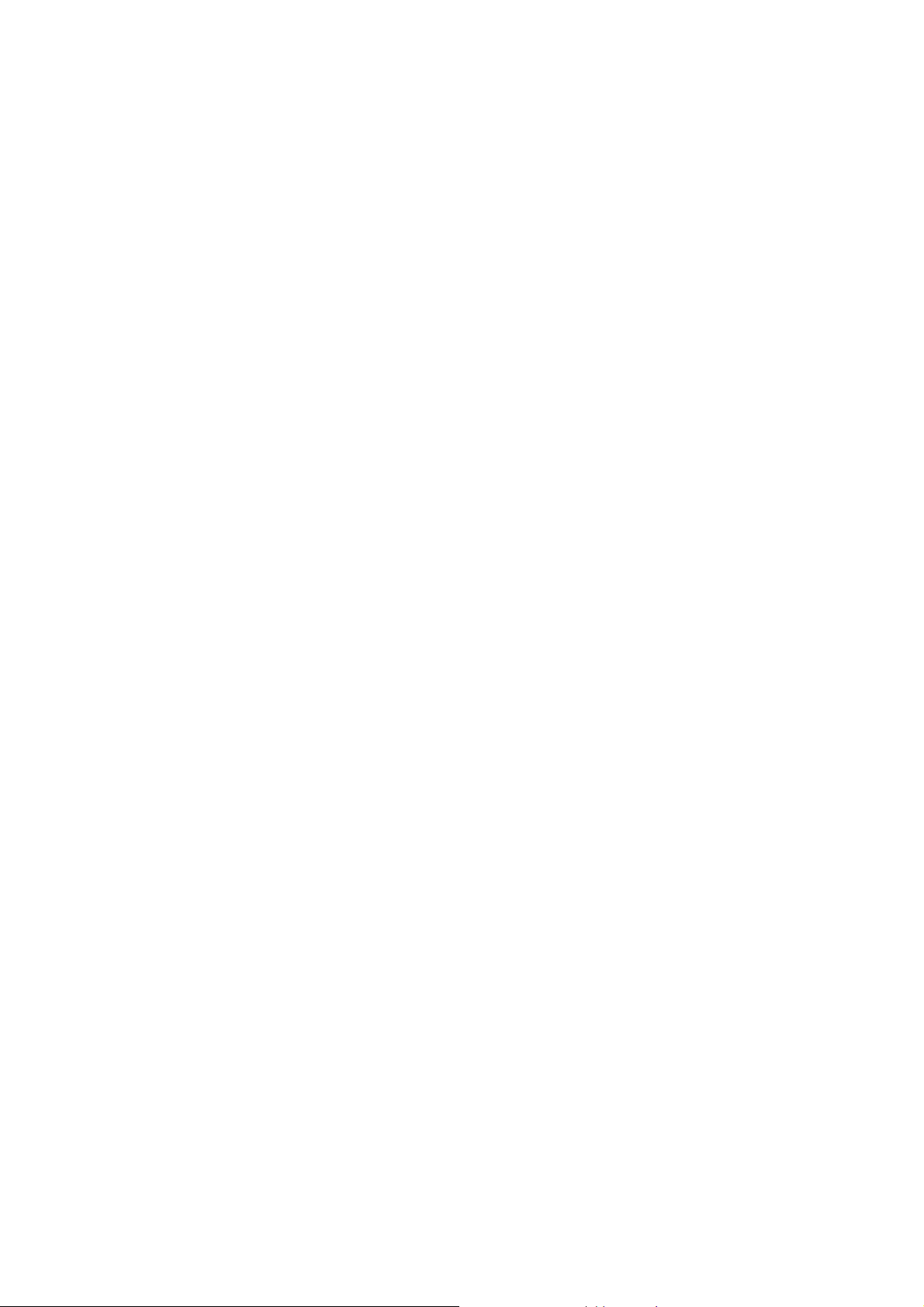
Use only approved accessories and batteries.
USE SENSIBLY
Use only in a normal and proper manner.
EMERGENCY CALLS
Ensure the phone is switched on and in service, enter the emergency number, e.g. 112, then press the Dial key.
Give your location and state your situation briefly. Do not end the call until told to do so.
Note: Just like all other mobile phones, this mobile phone does not necessarily support all the features
described in this manual due to network or radio transmission problems. Some networks even do not support
the emergency call service. Therefore, do not rely solely on the mobile phone for critical communications
such as first aid. Please consult the local network operator.
Precautions
This mobile phone is well designed with fine art. Please exercise special care when using it. The following
suggestions will help your mobile phone survive the warranty period and extend its service life:
Keep the mobile phone and all its fittings beyond children's reach.
Keep the mobile phone dry. Keep away from rain, moisture, liquid or other substances that may corrode
electronic circuits.
Do not use or store the mobile phone in dusty places, lest that active parts of the mobile phone be damaged.
Do not store the mobile phone in a high-temperature place. High temperature will shorten the life of
electronic circuits and damage the battery and some plastic parts.
Do not store the mobile phone in a chilly place. Otherwise, moistures will be formed inside the mobile
phone to damage electronic circuits when the mobile phone is moved to a constant temperature place.
-6-
Page 7
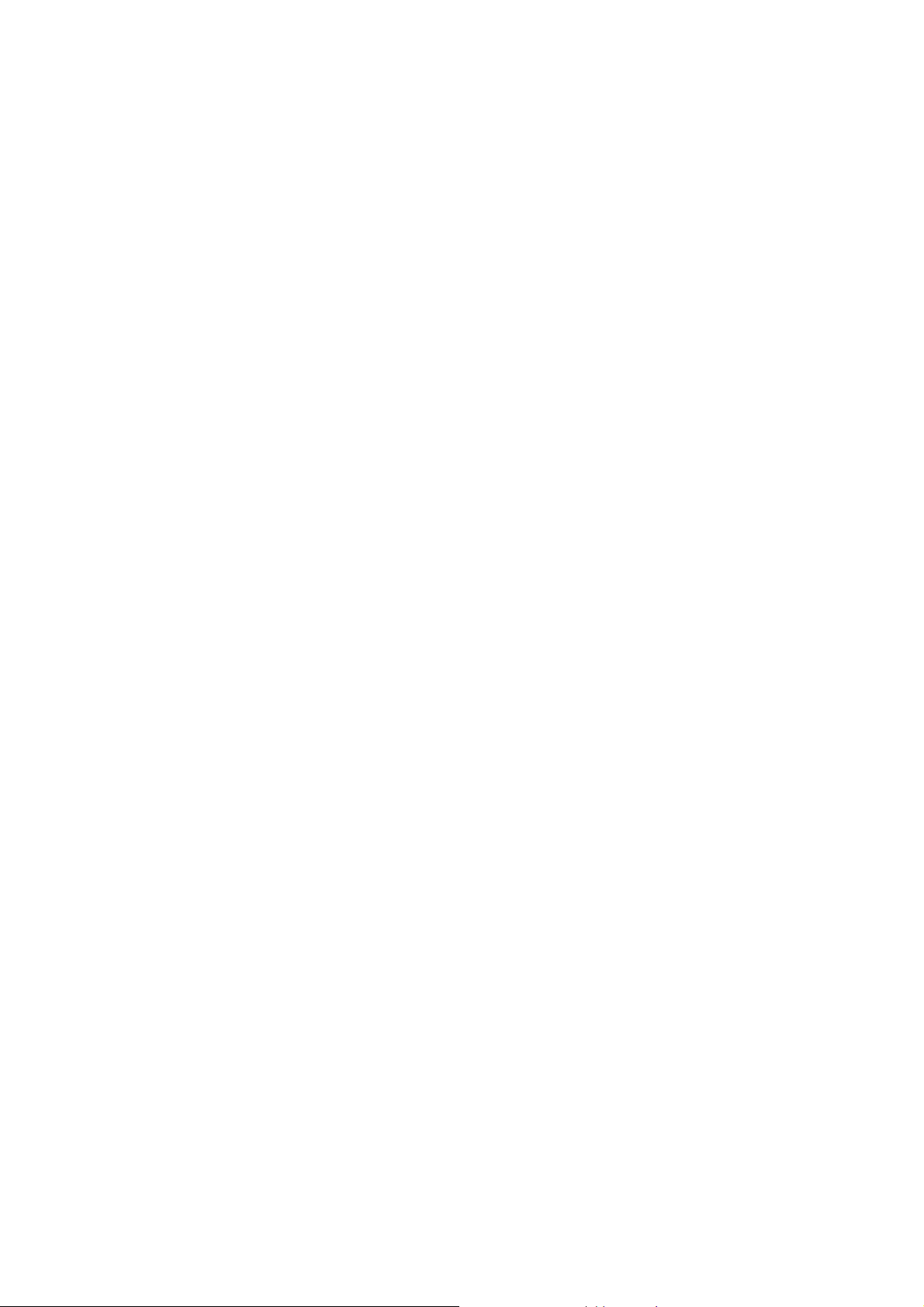
Do not throw, knock or shock the mobile phone, as that will destroy the internal circuits and high-precision
components of the mobile phone.
-7-
Page 8

2.1 Phone
2 Your phone
-8-
Page 9

g
2.2 Functions of Keys
The mobile phone provides the following keys:
Dial key
ht soft key
OK key
Ri
End key
MP3 key
Press it to originate a call on SIM card by entering the called
number or selecting a contact from the phonebook; or press it to
receive an incoming call; or press it in standby state to show the
latest call records.
End key
Press it to end a call being dialed or end an ongoing call;
or press it to exit the menu and return to the standby
state; or hold it for two or three seconds to power on/off
the mobile phone.
Left and right soft key
The bottom line on the screen displays the functions of
the Left and Right soft key.
OK key
Press this key to confirm a selection.
Direction key
Press them to scroll the options when browsing a function list. In edit state, press direction keys to
navigate.
Linefeed
-9-
Page 10
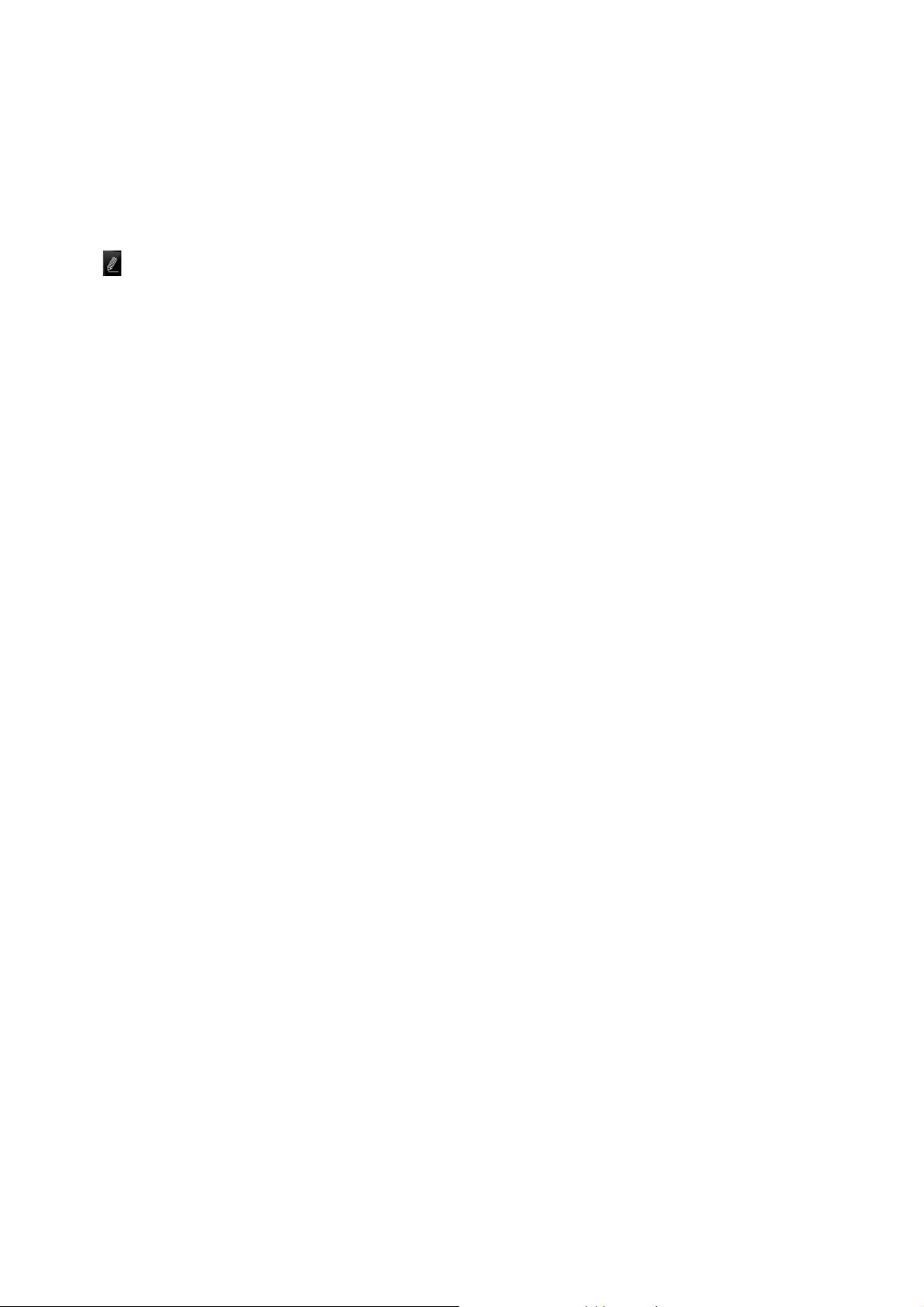
This key helps to switch to another line when the interface is in the edit interface.
MP3 key
Press this key in the idle screen to access to audio player interface.
TV key
Press this key in the idle screen to access to TV interface.
Space key
Press it in the edit interface to get a blank.
Sym key
Press it in the edit interface to input a symbol.
Lock: press right soft key plus the lock key to unlock keypad.
key: Press it to switch between input methods.
Up arrow key:Press it in the edit interface to switch to symbol input on the keypad.
Number keys, letters, * key and # key
Press number keys 1 through 9 in input or edit state to input numbers and characters; or press a number
key after entering a menu to choose the corresponding menu item; or hold any of number keys 2 through 9
for over two seconds in standby state to fast dial the corresponding telephone number in the speed-dial
number list (need to set in advance).
Note: Holding number key 1 on standby will call the voice mailbox service center. The voice mailbox
center number, however, must be preset.
Press letter keys in the edit interface to input corresponding letters.
The # key and the * key represent different functions in different states or different function menus.
Hold the # key up to 2s in standby state to activate or deactivate the silent mode.
-10-
Page 11
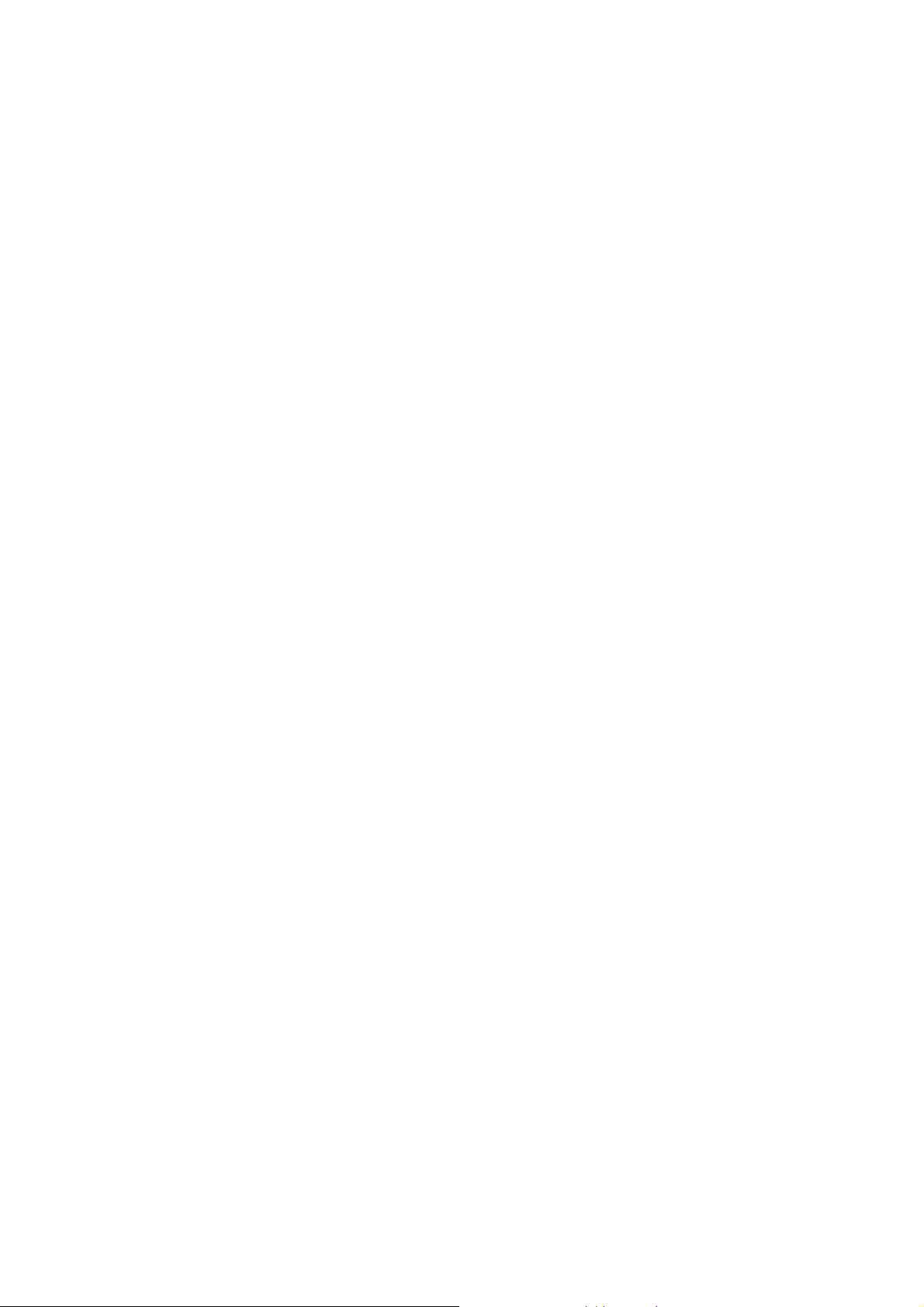
2.3 Technical specifications
Phone
Dimensions (H ×W×D):101.5×56×13.9(mm)
Weight:61g
Lithium battery
Rated capacity: 800 mAh
Continuous standby duration: 120hours (Relates to network status)
Continuous conversation duration: 240 min (Relates to network status)
Please refer to their labels for other data related to the battery and the charger.
3 Getting started
3.1 Installing the SIM Cards and the Battery
An SIM card carries useful information, including your mobile phone number, PIN (Personal
Identification Number), PIN2, PUK (PIN Unlocking Key), PUK2 (PIN2 Unlocking Key), IMSI
(International Mobile Subscriber Identity), network information, contacts data, and short messages data.
Note:
After powering off your mobile phone, wait for a few seconds before removing or inserting an SIM card.
Exercise caution when operating an SIM card, as friction or bending will damage the SIM card.
Properly keep the mobile phone and its fittings such as the SIM cards beyond children's reach.
Installation
Hold the End key for a while to power off the mobile phone
-11-
Page 12
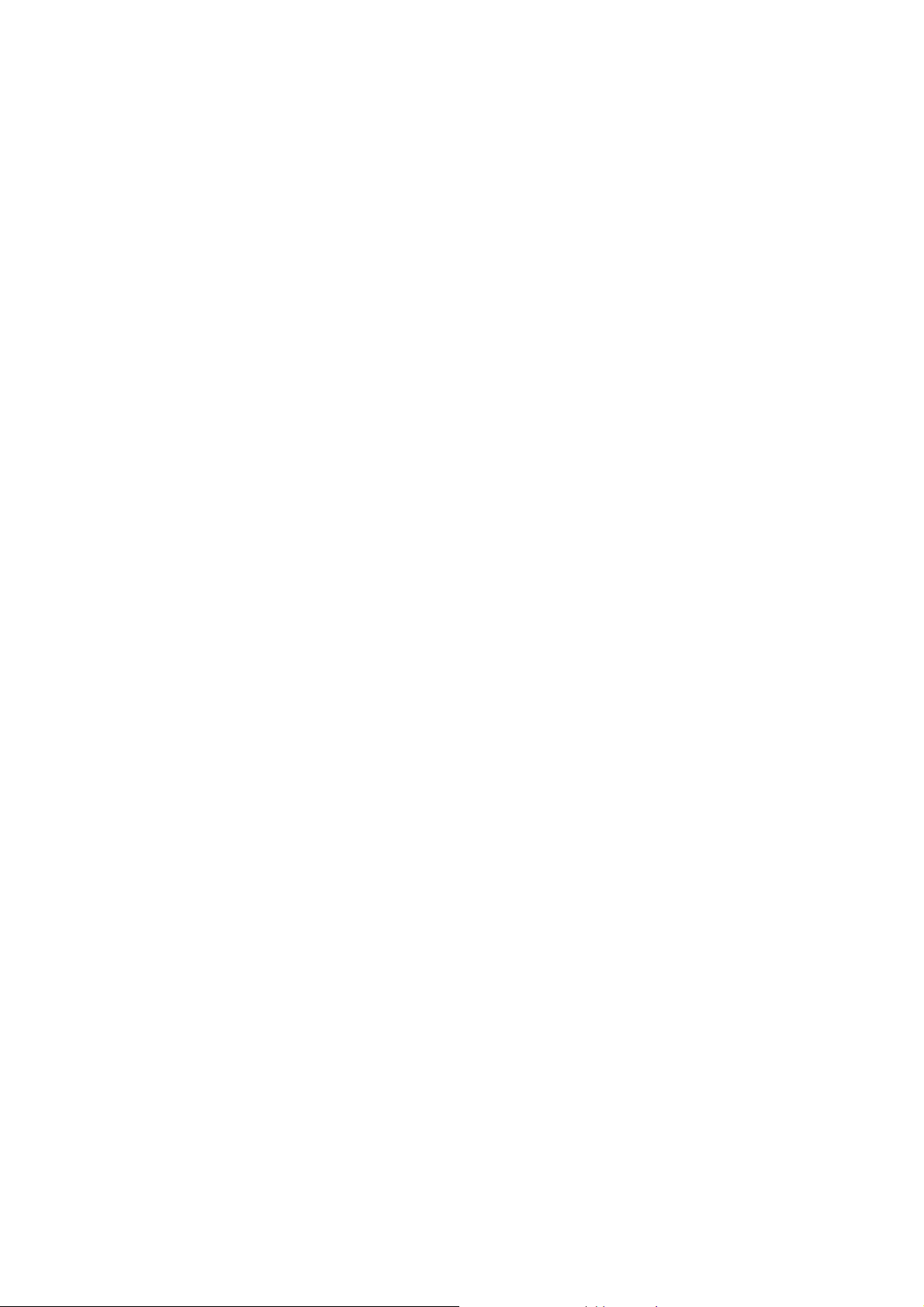
Push the back cover above the battery and remove it.
Pull the left battery buckle outward and then lift the battery away.
Insert the SIM card into the SIM card slot lightly with the corner cutting of the card aligning to the
notch of the slot and the gold plate of the card facing download, till the SIM card cannot be further
pushed in.
Aim the positive pole and negative pole of the battery at the battery connector of the mobile phone, and
press the left of the battery to install the battery into the battery tank.
Using code
The mobile phone and the SIM cards support sorts of passwords, in order to prevent the phone and the
SIM cards from being misused. When you are prompted to input any of the codes mentioned below, just
input the correct code and then press the OK key. If you input a wrong code, press the Right soft key to clear
it and then input the correct code.
Phone lock code
The phone lock code may be set to prevent your mobile phone from being misused. In general, this code
is provided along with the mobile phone by the manufacturer. The initial phone lock code is set to 1122 by
the manufacturer. If the phone lock code is set, you need to input the phone lock code when powering on the
mobile phone.
PIN
The PIN (Personal identification number, 4 to 8 digits) code prevents your SIM card from being used by
unauthorized people. In general, the PIN is supplied with SIM card by the network operator. If PIN check is
enabled, you need to input the PIN each time when you power on your mobile phone. The SIM card will be
locked if you input wrong PIN code for three times.
-12-
Page 13
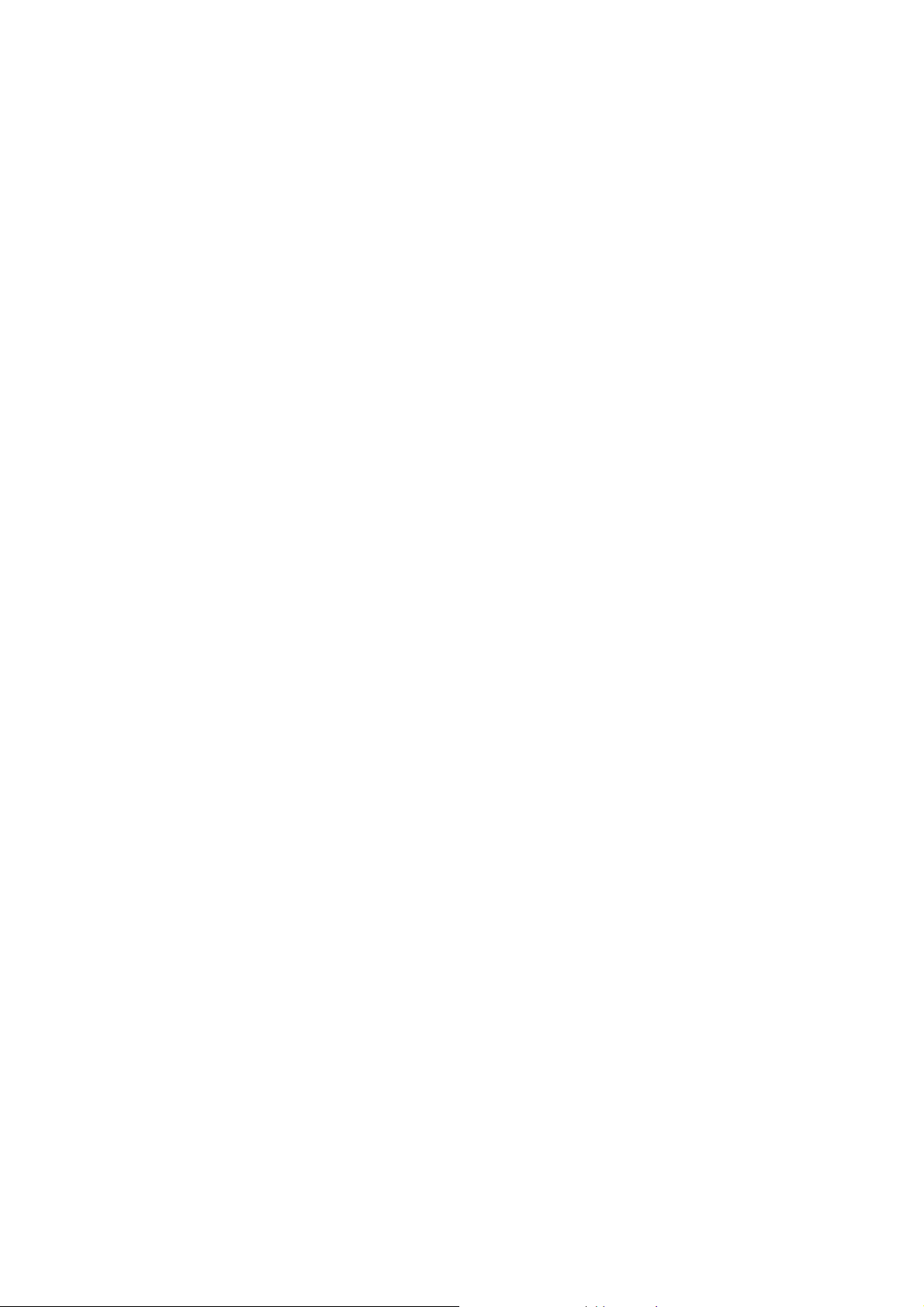
Unlocking methods as follows:
-Input the correct PUK according to the screen tips to unlock the SIM card.
-Then input the new PIN and press the OK key.
-Input the new PIN again and then press the OK key.
-If the input PUK is correct, the SIM card will be unlocked and the PIN will be reset.
Note: The SIM card will be locked if you input wrong PIN code for three times. To unlock the SIM card,
you need to input the PUK. In general, the PUK can be obtained from the network operator.
PUK
The PUK code (Personal Unlocking Key, 8digits) is required to change a blocked PIN. It is supplied
with SIM card. If not, contact your network operator. If you input wrong PUK code for 10 times, SIM card
will be invalid. Please contact the network operator to replace the SIM card.
PIN2
The PIN2 code (4 to 8 digits), supplied with SIM card, is required to access some functions such as
“call costs setup” and “fixed dialing setup”. Please contact the network operator to verify whether your SIM
card supports these functions. If you input wrong PIN2 for three times, the PIN2 will be locked. To unlock
the PIN2, input the correct PUK2 as follows:
-Input the correct PUK2 according to the screen prompt to unlock the PIN2.
-Then input the new PIN2 and press the OK key.
-Input the new PIN2 again and then press the OK key.
PUK2
The PUK2 code (Personal Unlocking Key2, 8digits), supplied with SIM card by the vendor. If not,
contact the network operator. If you input wrong PUK2 for ten times, the PIN2 will be invalid and the
-13-
Page 14
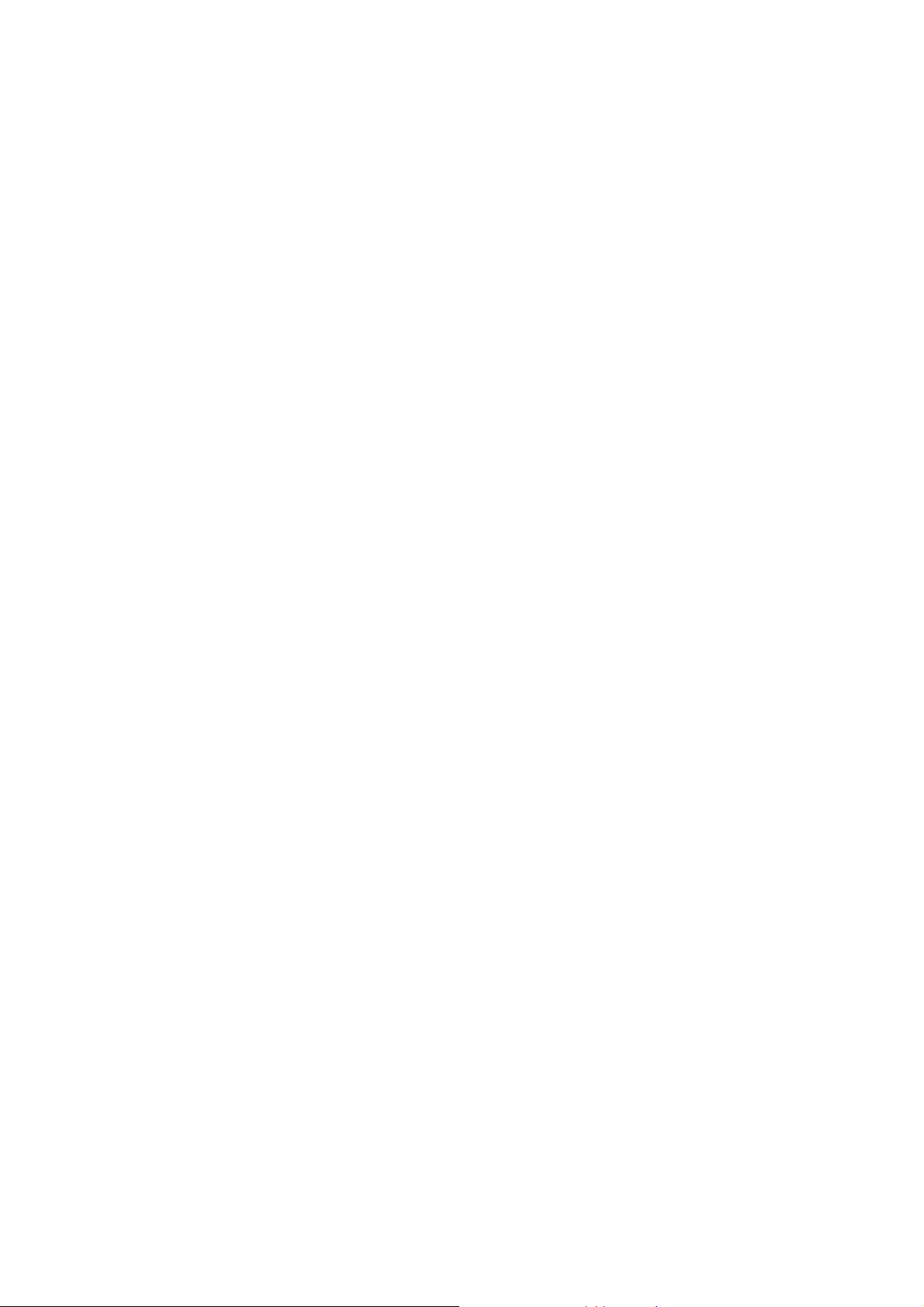
corresponding functions cannot be used. Please contact the network operator to replace the SIM card.
Barring code
A barring code is required for setting the call barring function. You can obtain this code from the
network operator to set the call barring function.
3.2 Installing T-Flash Card
The T-Flash card is a pluggable mobile storage card inside the mobile phone.
To install the T-Flash card, open its latch, place its indented side downward, insert the card into the card
slot, and then close the latch.
To remove the T-flash card, open its latch and slightly press the card inward. The card will automatically
pop out. Close the latch.
Note:
1. The mobile phone cannot automatically identify the T-flash card being inserted when the mobile phone is
powered on. You must power off the mobile phone and then power it on, so that the phone can identify the
T-Flash card.
2. The T-Flash card is a miniature object. Keep it out of the reach of children for fear that children swallow
it!
3.3 Charging the Battery
The lithium battery delivered with the mobile phone can be put into use immediately after being
unpacked. A new battery will have maximum performance after the first three full charge/discharge cycles.
Battery level indication:
Your mobile phone can monitor and display the battery state.
-14-
Page 15
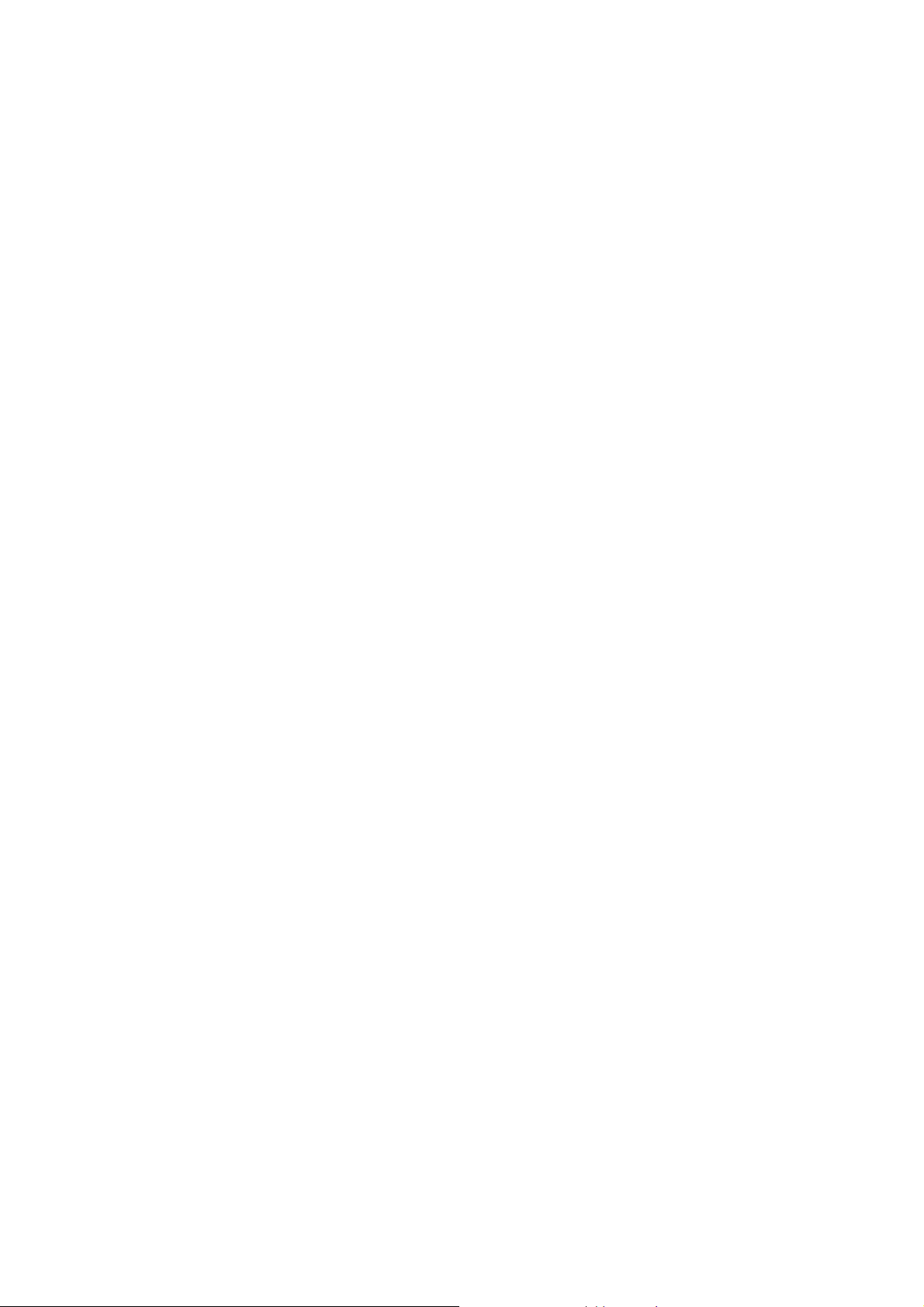
Normally the remaining energy of the battery is indicated by the battery level icon at the upper right
corner of the display screen.
When the battery energy is insufficient, the mobile phone prompts "Battery low". If you have set an
alert tone, an alert tone will be given off when the battery level is too low.
A charging animation appears when the battery is being charged. When the charging is complete, the
animation disappears.
Using a travel adapter:
Install the battery into the mobile phone before charging the battery.
Connect the adapter of the travel charger with the charging slot in the mobile phone. Ensure that the
adapter is fully inserted.
Insert the plug of the travel charger to an appropriate power outlet.
During the charging, the battery level grids in the battery icon keep flickering till the battery is fully
charged.
It is normal of the battery to become hot during the charging period.
The battery icon does no longer flicker when the charging process ends.
Note:
Ensure that the plug of the charger, the plug of the earphone, and the plug of the USB cable are inserted
in the right direction. Inserting them in a wrong direction may cause charging failure or other problems.
Before the charging, ensure that the standard voltage and frequency of the local mains supply match the
rated voltage and power of the travel charger.
Using the Battery
The performance of a battery is subject to multiple factors: radio network configuration, signal strength,
-15-
Page 16

ambient temperature, chosen functions or settings, phone fittings, and the voice, data or other application
mode you choose to use.
To guarantee the optimal performance of your battery, please stick to the following rules:
Use only the battery provided by the vendor. Otherwise, damages or even injuries could be caused
during the charging.
Power off the mobile phone before removing the battery.
The charging process lasts a longer time for a new battery or a battery not in use for long. If the battery
voltage is too low to enable the mobile phone to be powered on, charge the battery for a longer time. In
this case, the battery icon does not flicker until a long time after the battery enters the charge status.
During the charging, ensure the battery is placed in a room temperature environment or in an
environment close to room temperature.
Immediately stop using the battery if the battery produces odor, overheats, cracks, distorts or has other
damage, or if the electrolyte leaks.
The battery wears out with use. A longer charging time is required as the battery is put into use for a
long time. If the total conversation duration decreases but the charging time increases even though the
battery is properly charged, purchase a standard battery from the OEM or use a battery approved by
our company. Using any poor-quality fittings will cause harm to your mobile phone or even incur
danger!
Note: To guarantee your personal safety and protect the environment, do not litter the battery! Return the old
battery to the mobile phone manufacturer or place it in specified battery reclamation areas. Do not litter any
battery with other rubbish.
Warning: Short-circuits of the battery may cause explosion, fire, personal injury or other severe
-16-
Page 17

consequences!
3.4 Powering On/Off the Mobile Phone
Hold the End key for a while to power on the mobile phone. A power-on animation appears on the display
screen.
Input the phone lock code and press the OK key if the mobile phone prompts you to input the phone lock
code. The original code is 1122.
Input the PIN and press the OK key if the mobile phone prompts you to input the PIN. The PIN is provided
by the network operator for new opening SIM card.
Enter the standby interface.
To power off the mobile phone, hold the End key for a while.
3.5 Linking to the Network
After the SIM card and the mobile phone are successfully unlocked, the mobile phone automatically searches
for an available network. After finding a network, the mobile phone enters the standby state. When the
mobile phone is registered in the network, the name of the network operator is displayed on the screen. Then
you can dial or receive a call.
3.6 Adapting volume
In some broadcaster interface, e.g. Audio player and FM radio, you can press I/- and O/+ to decrease or
increase volume.
3.7 Dialing Calls
In the standby interface, press number keys to input the area code and the telephone number, and then
-17-
Page 18

press the Dial key to dial a call. To end the call, press the End key.
Dialing a call to a number in the phonebook
Enter the phonebook and use the upward and/or downward direction keys to find the telephone number
you want to call.
Press the Dial key. The mobile phone automatically dials the chosen telephone number.
Redialing the last number
In the standby interface, press the dial key to show the dialed calls.
Press the upward and/or downward direction keys to select a number you want to dial and then press the Dial
key.
Answering incoming calls
Press the Dial key or the Left soft key to answer an incoming call.
Press the End key to end the current conversation.
To reject an incoming call, press the End key or the Right soft key.
Note: If the caller can be identified, the mobile phone will present the calling number. If the calling number
exists in the phonebook, the mobile phone will present both the name and the phone number of the caller. If
the caller cannot be identified, the mobile phone will present the calling number only. You can answer an
incoming call when using a function list or browsing the phonebook.
Using options during a conversation
Select Options during a conversation to pause, end the ongoing call, originate a new call, browse the
phonebook, view information, set the mute, set the DTMF, or perform other operations. For details, refer to
the menu guide.
-18-
Page 19

3.8 Using the Headset
It would enter headset mode automatically when you insert headset to the slot. Make sure of inserting it
at the bottom of the slot, or you can’t use it normally.
4 Input method
This mobile phone provides multiple input methods, including numeric input, English input in both upper
and lower case. You can use these input methods when editing the phonebook, short messages, the
memorandum, files and greeting text.
4.1 Icons for Input Methods
After you enter an edit window such as a window for editing the phonebook, short messages or the
memorandum, an icon is displayed to indicate the current input method:
Numeric input:“ 123”
English input in upper case:“ ABC”
English input in lower case:“ abc”
4.2 To Shift Entry Methods
Press key to switch between input methods.
-19-
Page 20

4.3 Numeric Input
You can input numbers with the numeric input method. Press a number key to input the corresponding
number.
4.4 English input and numeric input:
The keyboards for English input and numeric input are defined in the following table:
Key Character or Function Remarks
Number key 1
Number key 2
Number key 3
Number key 4
Number key 5
Number key 6
Number key 7
Number key 8
Number key 9
Number key 0
1W
2E
3R
4S
5D
6F
7Z
8X
9C
0
Left soft key Equivalent to OK or Options
Right soft key Equivalent to Back
End key Press it to return to the standby interface
-20-
Page 21

English input:
Each key is used to represent multiple characters. Quickly and continuously press a key till the
character you want appears. Input the next character after the cursor moves.
Press the key to switch between input methods
To input a blank, switch to the English input mode (in upper or lower case) and then press
number key 0.
To clear wrong inputs, press the Cancel/delete key.
4.5 Inserting a Symbol
Press the sym key to enter the Select symbol interface, use direction keys to select a symbol you want.
5 Using the Menus
5.1 Messages
If the short message memory is full, a blinking SMS icon appears on the top of the screen. To normally
receive short messages, you need to delete some of the existing short messages.
If the destination user has received the short message you sent and the short message delivery report function
is activated, the phone will give off a message report alert tone.
Note: When a short message is sent through the network, the mobile phone may give a prompt message
indicating that the short message has been sent. This indicates that the mobile phone has sent the short
message to the short message service center number set in the mobile phone but does not imply that the
destination user has received the short message. For further information, consult the service provider
-21-
Page 22

Text message
5.1.1.1 Writing message
Step 1: Input the content of the short message to be sent.
Select Options to perform the following operations:
Send to: To send the short message.
Input method: To switch between input methods.
Insert template: To insert a preset phrase into the short message.
Advanced
Insert number: To insert a number from the phonebook to the short message.
Insert name: To insert a contact name from the phonebook to the short message.
Insert bookmark: To insert bookmark into a short message.
Save to drafts: To save a message you’ve edited to drafts.
5.1.1.2 Inbox
If a new short message arrives, an icon will be displayed on the screen. If the short message memory is
full, you can no longer receive any short message. To receive short messages, delete some or all the existed
short messages.
Choosing“outbox”, the short messages in the Inbox are listed on the screen. A short message marked with an
icon indicates that you have unread message.
Press the OK key to view the current message.
While browsing a short message, you may select Options to perform the following operations:
Reply: To reply to the short message.
Call sender: Call the one who sends the short message to you.
-22-
Page 23

Forward: To forward the short message to others.
Delete: To delete the short message.
Delete all: To delete all short messages from the Inbox.
Save as template: To save the message as template so that you can use it more conveniently.
Mark several: Mark several short messages so that you can operate some accordant operations on
them.
Mark as unread: To mark the message as unread.
Advanced:
Use number: To extract all numbers involved in the short message. You can further call the extracted
numbers, send a short message to them, or save them in the SIM card or in the mobile phone.
Use URL: To use the uniform resource locator.
Use USSD: To extract USSD number of the message
Copy to the phone: To copy the message to the phone
Move to the phone: To move the message to the phone
Copy all: To copy all the message stored in phone memory or SIM card
Move all: To move all the message stored in phone memory or SIM card
5.1.1.3 Drafts
From the main menu select “Messages” to create text message. You can type a message, and you're also able
to insert a pre-defined message from “Templates”. While writing a message, select “Options” to access all
the messaging options. You can save your messages that you send often to “Drafts”.
5.1.1.4 Outbox
Choose Outbox. The short messages in the Outbox are listed on the screen.
-23-
Page 24

For details, refer to the section about writing a short message above.
MMS
Your phone can send and receive MMS which enables you to send message containing picture, ring and text.
When sending a MMS, your message can be viewed with ensuring the addressee owe a phone supporting
MMS.
5.1.1.5 Writing a message
a. Choose a new message and input corresponding content
* Addressee: To set phone number or email of the addressee
* Make a copy: To set phone number or email to make a copy
* Confidential letter: To set phone number or email of directory of sending as confidential letter.
* Theme: To set MMS theme
* Contents: To edit MMS content. User can add words, pictures, sounds and enclosure.
b. After entering corresponding content, return to the list of addressees interface, enter theme options
interface
* Edit: To edit the current contents
* Send: To send the message you have edited
* Save: To save the message to the draft
* Save to draft: To save to the draft and send it later
* Sending options: To set sending options of the message
* Exit: To exit editing of message, user will be asked whether to save or not at the same time.
-24-
Page 25

5.1.1.6 Inbox
This menu enables you to view MMS you received. Choose one and press left soft key to enter options as
follows:
*View: To view the MMS content
*Details: To view the addressee, theme, date and size of MMS
*Reply: To reply to the addressee
*Reply to all: To reply to all of the “sender”, “addressee” and “addressee confidential letter”
*Delete: Delete the MMS you chosen
*Edit: Edit the short message.
*Forward: Forward the short message to others.
*Delete all: Delete all MMS from the Inbox.
*Use number: To use numbers of MMS
5.1.1.7 Outbox
MMS of outbox would display on the screen while choosing “outbox”. For specific operation, please refer to
inbox above.
5.1.1.8 Drafts
Listing all created MMS which stored in draft. For specific operation, please refer to inbox above.
5.1.1.9 Templates
Some templates are stored in the mobile phone. They can be edited or deleted. The phrase will be replaced by
a blank after being deleted.
5.1.1.10 MMS settings
This function enables you to set the configuration information of sending and receiving MMS as following:
-25-
Page 26

*Compose: To set signature of editing mode on or off
*Send: To set the validity period, delivery report, read report, priority, spacing interval and sending time of
MMS.
*Retrieve: To set main net, roam net, delivery report and allowing sending report of receiving MMS
* Filter: For setting anonymous sender and ads.
*server profile: For setting net configuration that MMS require. Contact the net operate for details
*Memory status: To view Stored state of MMS
Broadcast Message
This network service enables you to receive a variety of text messages, such as broadcast messages about
weather forecast or road conditions. At present, few networks provide this service. Please consult the network
operator.
Receive mode: Set it to On to enable or Off to disable cell broadcast service.
Read message: View cell broadcast messages. You can press the Up and Down direction keys to view
these messages.
Languages: Select the language in which cell broadcast messages are displayed. The selected language,
however, may not be supported by the network operator.
Channel settings: Select receiving some types of cell broadcast messages or edit/delete some channel numbers.
5.1.1.11 Templates
*User definition: User can auto define the MMS details
*Default: Default MMS details of the phone
-26-
Page 27

5.1.1.12 SMS Settings
This function enables you to set the default features about the SMS.
Profile settings: Save or modify the short message service center number required for short message
transmission, or obtain it from the network operator.
Voicemail server: Edit: Edit or delete your voice mailbox number; or select OK to save the number.
Call voicemail: Dial the voice mailbox number stored in the voice mailbox number list. Note: In the
standby interface, you can press number 1 key to call the voice mailbox after setting the voice mailbox
number.
Common settings: Set the message delivery report and the reply path. After Delivery report is set to
On, the short message service center will send a status report indicating whether the short message you
sent has been successfully delivered. This function requires the network operator's support.
Memory status: View the percentage of the memory seized by the short messages in the SIM card to
the total SIM card capacity and the percentage of the memory seized by the short messages in the
phone to the total phone capacity.
Preferred storage: Select the default storage path of short messages, i.e. whether to save short
messages to the mobile phone or the SIM cards.
Long text message: Activate or deactivate this function.
5.2 Phonebook
The mobile phone can store up to 200 telephone numbers. The number of telephone numbers that an SIM
card can store depends on the storage capacity of the SIM card. The telephone numbers stored in the mobile
phone and in the SIM cards form a phonebook. A name stored in the mobile phone can have at most four
-27-
Page 28

telephone numbers.
After selecting a telephone number in the phonebook, select Options to perform the following operations:
View: View the content of the telephone number.
Sent text message: sent message to this number.
Sent multimedia message: sent multimedia message to this number.
Call: To call the one who sends the short message to you.
IP call: To call the one who sends the short message to you by IP call.
Edit: Edit the telephone number.
Delete: Delete the telephone number from the phonebook.
Copy: Duplicate the telephone number from the mobile phone to the SIM card or from the SIM card to
the mobile phone.
Move: Move the telephone number to the SIM card if it is stored in the mobile phone or to the mobile
phone if it is stored in the SIM card.
Send contact: To send the record through message, multimedia message, Bluetooth and email or store as
file.
Add to blacklist: He or she can’t call you if you add his or her number to blacklist.
Mark several: Mark several short messages so that you can operate some accordant operations on them.
Caller group: You can s et five caller groups, including names, associated sound, associated pictures and
members. You can set objects by pressing the left and right direction keys.
Phonebook Settings
Preferred storage: Select the default location where a new number is to be stored, i.e., SIM1, SIM2, or
the phone.
-28-
Page 29

Speed dial:Activate this function, set phone number to number key 2-9, and then you can dial
corresponding phone number in the idle screen by long pressing corresponding number key.
My number:Edit your name car, or send it via a short message, MMS or Bluetooth, or save it as a file.
vCard version: To show current copyright information.
Extra numbers: Set owner number, service dialing number and SOS number.
Memory status: Query the memory status.
Copy contacts:This function helps to copy contacts from phone or SIM card to SIM card or phone.
Move contacts:This function helps to copy contacts from phone or SIM card to SIM card or phone.
Delete all contacts:This function helps to delete all contacts from phone, SIM card or delete them one
by one.
5.3 Calendar
Once you enter this menu, there is a monthly-view calendar for you to keep track of important appointments,
etc. Days with events entered will be marked
5.4 Services
STK
STK service is the tool kit of SIM card. This phone supports the service function .The specific items are
depended by SIM card and network. Service menu will be auto added to the phone menu when supported by
network and SIM card.
Internet service
This function enables you to view the internet. Your phone will ask you with existed way. You can start to
-29-
Page 30

view only by starting corresponding way.
Home page: To store a website of home page in each way. The home page will be first viewed when
using WAP explore.
Bookmark: Several bookmarks are inner the phone.
Recent pages: To view websites you visited latest.
Offline pages: To store the website of web page
Input address: To enter the website ensuring it can be linked
Service inbox: To store information by net auto sending
Settings: To set the net setup, color setup, advanced setup and PUSH inbox
Note: Consulting the local network operator for related fee and specific setup.
Data account
Set GSM、GPRS account parameter。
5.5 Multimedia
Audio Player
The audio player provides four buttons: Play or Pause, Back, and Forward, corresponding to the up/down
direction key, left direction key and right direction key. The audio player supports MP3 formats. You can
press +/O and -/I to increase or decrease volume.
Video player
This function enables you play, send, rename, delete, delete all files, rank, save about your video and movies.
-30-
Page 31

Melody composer
Compose the melody all by yourself and play it.
Image viewer
This function enables you view, edit, slide show, use as, send, rename, delete, delete all files, rank and save
about your pictures.
Sound recorder
The phone support WAV and AMR. The AMR takes the compression algorithm. So in the same memory
condition, it has longer recording time than WAV.
Because of having super recording time, user can choose recording format to record from “option” which can
be stored to the phone memory and memory card.
5.6 Camera
This function enables you take a picture you want. Roll the phone to align the camera to the picture and then
press OK key, which the picture will be stored in the album. .
Select “option” and you can set some paramount of camera or scan the pictures you’ve taken in gallery and
view the storage status.
5.7 Video recorder
This function enables you to record dynamic pictures. Adapt the VCR to the scene or the figure, the press OK
to start or pause recording. Press STOP to end recording. The phone will prompt you save or not.
-31-
Page 32

5.8 Mobile TV
Access this interface to watch TV programmes.
5.9 FM Radio
Your phone is equipped with an FM radio. You can use the application as a traditional FM radio with
automatic tuning and saved channels. You can listen to it while running other applications.
5.10 Audio Player
The audio player provides four buttons: Play or Pause, Back, and Forward, corresponding to the up/down
direction key, left direction key and right direction key. The audio player supports MP3 formats. You can
press +/O and -/I to increase or decrease volume.
5.11 Games
Two games are embedded in the mobile phone. For details, refers to the operation instructions of games.
5.12 Alarm
Five alarm clocks are set but deactivated by default. You can activate one, multiple or all of them as needed.
For each alarm clock, the ringing date and the ringing time can be set. When the preset alert time is up, the
mobile phone gives off an alert tone whereas the current date and time blinks on the screen. Select Stop to
stop the ring or Snooze to temporarily stop the ring. If you select Snooze, the alarm clock will ring four
minutes later.
5.13 Task
Choosing appointment, telephone and celebrated day to create new memo, which you can view, add, edit,
-32-
Page 33

delete, delete overdue task, delete all, jump to date, send route and saved as file. If you have set the alarm for
the memo, alarm will sound when time is up, the content of memo will display at the same time.
5.14 Calculator
Select Clear to clear the last inputs or results or hold Clear to clear all the inputs.
Select OK to obtain the calculation results.
Note: This calculator provides limited precision and is only applicable to simp le arithmetic calculation.
5.15 File Manager
The phone provides a certain space for users to manage files and supports the T-Flash card. The capacity of
the T-Flash card is selectable. You can use the file manager to conveniently manage various directories and
files on the phone and the T-Flash card. Choose File Manager, and then press the Left soft key to perform
the following operations:
Open
Choose File manager to enter the root directory of the memory. The root directory will list the default
folders, new folders and user files. When the mobile phone is powered on for the first time or when you have
not changed the directory, the root directory contains the default folders only.
Select a folder and then press the Left soft key or select Options to perform the following operations:
Open: Open the selected folder.
New folder: Create a folder under the selected folder.
Rename: Rename the selected folder.
Delete: Delete the selected folder.
-33-
Page 34

Sort by: To rank stored files. Displaying as ranked
Format
You can use this function to format all the data in the memory. The system will re-create a default folder. The
formatted data cannot be recovered. Therefore, think twice before using the formatting function.
5.16 Manage Connections
Bluetooth
Activate: To activate or deactivate Bluetooth as needed.
Inquiry audio device: To inquiry audio devices automatically.
Inquiry new device: T o inquiry new devices automatically.
Active devices: To active devices.
Settings: To set on visibility, change device name audio path and so on.
About: It includes the information of the Bluetooth in this mobile phone.
5.17 Settings
Network Settings
Contact the network operator to obtain the following network services:
Network selection: Set Network selection mode to Automatic or Manual. Automatic is recommended.
When Network selection mode is set to Automatic, the mobile phone will prefer the network where the
SIM card is registered. When Network selection mode is set to Manual, you need to select the network
operator's network where the SIM card is registered.
-34-
Page 35

Preferences: Select the preferred networks. By default, the network where the current SIM card is
registered will be displayed.
Security Settings
This function provides you with related settings about safety use
SIM lock: To set the SIM lock, you need to input the PIN. You can set the SIM lock only after inputting
the correct PIN. If you set SIM lock to On, you need to input the PIN each time you power on the mobile
phone. In the case you input a wrong PIN for three consecutive times, you need to input the PIN
Unblocking Key (PUK). The PUK is used to unlock and change the locked PIN. To obtain the PUK,
contact the network operator.
Fixed dial: This function requires the SIM card's support and the network operator's support. When the
fixed dial function is activated, you can dial only the numbers in the fixed dial list. To activate the fixed
dial function, you need to input the PIN2.
Barred dial: Activate or deactivate the barring of some or all calls. This function requires the SIM card's
support.
Change password: To change the password.
Phone lock: The function enables you to lock/unlock the phone. Entering password to switch on or off
the phone. Password is required when the phone is locked. The password is 4 to 8 digits.
Auto keypad lock: The function enables you to lock/unlock the keypad. Setting the auto locking time
that 5s, 30s, 1min or 5mins is available. The keypad will be auto locked with no operation during the
period.
Change password: to change the password.
-35-
Page 36

Phone Settings
Time and date: set the date format, the time format, and detail time of the location.
Note: If you remove the battery from the mobile phone or if the battery energy was exhausted a long time ago,
you may need to reset the date and time when re-inserting the battery or powering on the mobile phone after
recharging.
Schedule power on/off: Set the time when the mobile phone will be automatically powered on or off.
Alert: Before entering an area where the use of mobile phones is forbidden, make sure that the
scheduled power-on function is deactivated to avoid accidents.
Language: Select the display language for the mobile phone.
Writing language: Select an input method as preferred method.
Display: Select images and set them as wallpaper, screen saver, power on display, power off display. You
can show date and time on the screen or shut down this function and you can set duration of LCD light
time.
UART settings: Select SIM1 or SIM2.
Misc. Settings: Set LCD backlight duration of the phone.
Restore Factory Settings
Choose Settings > Restore factory settings to restore the factory settings. Input the phone lock code and then
select OK or press the Left soft key.
Note: The initial phone lock code is 1122.
5.18 Call center
Call history of SIM card
-36-
Page 37

Missed Calls
You can view a list of the latest missed calls.
Note: When the mobile phone indicates that some calls are missed, you can select Read to enter the missed
calls list. Navigate to a missed call and then press the Dial key to dial the number that originated that call.
Dialed Calls
You can view the latest dialed calls. Choose dialed calls and then select a dialed call to delete, save, dial, or
edit (or send a short message to it).
Received Calls
You can view the latest received calls. Choose received calls and then select a received call to delete, save,
dial, or edit (or send a short message to it).
Delete Call Log
You can delete the latest call records. Choose Delete call log and then select to delete all the numbers in the
call history, or delete only the numbers in the missed calls list, the dialed calls list or the received calls list.
Call Time
Choose call time to view the last call time, the total time of all dialed calls and the total time of all received
calls, and/or to reset all the time.
Call Cost
Choose call cost to view the cost of the last call and the cost of all calls, reset the call cost, modify the
-37-
Page 38

maximum cost allowed, and/or set the call tariff.
Note: The call cost function relates to the SIM card. Some SIM cards do not support this function. The PIN2
is provided by the network operator. To obtain the PIN2, contact the network operator.
SMS Counter
Choose SMS counter to set the number of short messages sent and the number of short messages received.
Sent: Reset the number of short messages sent.
Received: Reset the number of short messages received.
Note: This function does not relate to the SIM card. The number of short messages sent and the number of
short messages received do not change even after the SIM card is replaced.
GPRS rate
Last session sent: Viewing the rate of last session sent
Last session received: Viewing the rate of last session received
All sessions sent: Viewing all of the rate of sessions sent
All session received: Viewing all of the rate of sessions received
Reset counter: Clearing all rates
Call Settings
Caller ID: You can select the ID set by the network, hide the ID, or send the ID. By default, the ID set
by the network is chosen.
Note: This function relates to the network. If you select Hide ID, dialing may fail. Therefore, make sure that
calls can be normally dialed before you choose Hide ID.
-38-
Page 39

◆ Call waiting
Activate: After you choose Activate, the mobile phone will contact the network. A moment later, the
network will make a response and send a message to acknowledge your operation. If the call waiting
function is activated, the network will alert you and the mobile phone screen will display the incoming
call number if others are calling you while you are already in a conversation.
Deactivate: If you choose Deactivate, the network will not alert you when others are calling you while
you are already in a conversation.
Query status: Query the network to obtain the current call waiting status.
Call diverting
This network function enables you to forward incoming calls to another number you have previously
specified.
Call barring
Call barring function enables you to bar calls as needed. When setting this function, you need to use a
network barring code, which can be obtained from the network operator. If the code is wrong, an error
message will be prompted on the screen. After selecting a call barring option, continue to select Activate
or Deactivate. The mobile phone will prompt you to input the call barring code and then contact the
network. A moment later, the network will make a response and send the operation results to the mobile
phone.
Closed user group: This function requires network support. For details, consult the local network
operator.
Note: SIM on service is required.
-39-
Page 40

Advanced setup
Blacklist: He or she can’t call you if you add his or her number to blacklist.
Auto redial: Set it to On or Off to enable or disable auto redial. If you set Auto redial to On, the mobile
phone will automatically redial the number a moment later if the called party does not reply. The number
of auto redial times can be set to a maximum of 10. In the auto redial period, you cannot dial other
numbers. To end the auto redial process, press the End key.
Note: This function requires support from the network operator to which the SIM card is registered.
IP dial: Activate or deactivate the IP dial function and add or edit IP numbers.
Call time display: To display call time or not in a call.
Call time reminder: To set single or circle tone in a call to make you know the time.
Pitch shift setting: access this option to select different pitch.
5.19 Application
Ebook
A value-added function embedded in the phone.
MSN
A Chatting tool embedded in the phone.
Ebook
Ebook enables you to read TXT file. Through the USB connecting line putting files to Ebook folder of phone
and T-Flash card.
-40-
Page 41

You can find the folder and open Ebook or you can open the Ebook to read text directly.
Unit converter
Convert between Kg and Pound, Km and Mile.
Stopwatch
Stopwatch is simple application for measuring time with possibility to register several results and
suspend/resume measurement.
World clock
To view city of each time zone, corresponding date and time will display at the bottom of the screen. Press
navigation key to choose to view cities. Press Left soft key to switch on or off daylight saving time of other
cities.
Currency convert
To store exchange rate, press “OK”, then choose exchange rate setup. Input one rate and press OK. Entering
the money amount and press OK, and then choosing exchange to foreign currency.
5.20 User Profiles
The mobile phone provides multiple user profiles, so that you can customize some settings to adapt to the
specific events and environments.
Customize the user profiles according to your preference and then activate the user profiles. The user profiles
fall into six scenarios: General, Meeting, Outdoor, Indoor, Silent, Headset, and Bluetooth.
When you insert an earpiece to the mobile phone, the mobile phone automatically enters the Headset mode.
-41-
Page 42

There is no option for activating the Headset mode on the screen. For details on operation, refer to General.
If you set Headset > Customize > Answer mode to Auto, incoming calls will be automatically answered.
Activate
Select Activate to activate the selected mode.
Customize
After choosing one of the above five modes, select Customize to edit the following items:
To n e se t u p : Set the incoming call tone, power-on prompt tone, power-off prompt tone, message tone,
and keypad tone.
Volume: Set the volume of the conversation tone, the ring tone, the keypad tone.
Alert type: Select ring, vibrate, ring and vibrate, or ring after vibrate mode.
Ring type: Set the ring type to Single, Repeat or Ascending.
Extra tone: Activate or deactivate the warning tone, error tone, network connection tone, and
conversation start tone.
Answer mode: Set whether to answer incoming calls by pressing any key.
After setting all the above items, choose the mode and then select On.
Note: The mobile phone automatically enters the Headset mode when you insert the earpiece.
Note: In standby state, hold the # key to switch to the mute mode. To switch back to the original mode, hold
the # key again.
5.21 Lock
Select this function to lock keypad. To unlock keypad, you need to press right soft key and lock key.
-42-
Page 43

5.22 Power off
Select this function to power off the phone, you need to press end key for 2 to 3 seconds to power on or
power off the phone.
6 Appendix
Appendix 1:Troubleshooting
If you find exceptions when operating the mobile phone, restore the factory settings and then refer to the
following table to solve the problem. If the problem persists, contact the distributor or service provider.
Fault Cause Solution
SIM card error
The SIM card
is damaged.
The SIM card
is not in
position.
The metal
face of the
SIM card is
polluted.
Contact your network service provider
Check the SIM card
Clean the SIM card with a clean cloth
-43-
Page 44

Poor received
signal quality
Signals are
obstructed.
For instance,
radio waves
cannot be
effectively
transmitted
nearby a high
building or in
a basement.
Line
congestions
occur when
you use the
mobile phone
in high-traffic
hours
Move to a place where signals can be effectively transmitted
Avoid using the mobile phone in high-traffic hours
-44-
Page 45

The mobile
phone cannot
be powered on
The battery
energy is
exhausted.
Charge the battery
Calls cannot be
dialed
The mobile
phone cannot
connect the
network
Call barring is
activated
The SIM card
is invalid
Cancel call barring
Contact your network service provider
-45-
Page 46

The mobile
phone is not
in a service
area of the
GSM network
Move to the network operator's service area
The battery
cannot be
charged
The signal is
weak
The charging
voltage does
not match the
voltage range
indicated on
the charger
An improper
charger is
used
Poor contact
Move to a place where the signal quality is high
Ensure the charging voltage matches the voltage range
indicated on the charger
Use the charger specially designed for the mobile phone
Ensure the charger plug is in good contact with the mobile
phone
-46-
Page 47

FCC Regulations:
This mobile phone complies with part 15 of the FCC Rules. Operation is subject to the following two conditions: (1) This
device may not cause harmful interference, and (2) this device must accept any interference received, including interference
that may cause undesired operation.
This mobile phone has been tested and found to comply with the limits for a Class B digital device, pursuant to Part 15 of
the FCC Rules. These limits are designed to provide reasonable protection against harmful interference in a residential
installation. This equipment generates, uses and can radiated radio frequency energy and, if not installed and used in
accordance with the instructions, may cause harmful interference to radio communications. However, there is no guarantee
that interference will not occur in a particular installation If this equipment does cause harmful interference to radio or
television reception, which can be determined by turning the equipment off and on, the user is encouraged to try to correct
the interference by one or more of the following measures:
-Reorient or relocate the receiving antenna.
-Increase the separation between the equipment and receiver.
-Connect the equipment into an outlet on a circuit different from that to which the receiver is connected.
-Consult the dealer or an experienced radio/TV technician for help.
-47-
Page 48

Changes or modifications not expressly approved by the party responsible for compliance could void the user‘s authority to
operate the equipment.
The antenna(s) used for this transmitter must not be co-located or operating in conjunction with any other antenna or
transmitter.
-48-
Page 49

4RF Exposure Information (SAR)
This mobile phone meets the government’s requirements for exposure to radio waves.
This phone is designed and manufactured not to exceed the emission limits for exposure to radio frequency (RF) energy set
by the Federal Communications Commission of the U.S. Government.
The exposure standard for wireless mobile phones employs a unit of measurement known as the Specific Absorption Rate, or
SAR. The SAR limit set by the FCC is 1.6W/kg.
accepted by the FCC with the phone transmitting at its highest certified power level in all tested frequency bands. Although
the SAR is determined at the highest certified power level, the actual SAR level of the phone while operating can be well
below the maximum value. This is because the phone is designed to operate at multiple power levels so as to use only the
poser required to reach the network. In general, the closer you are to a wireless base station antenna, the lower the power
output.
The highest SAR value for the model phone as reported to the FCC when tested for use at the ear is 1.1 W/kg and when worn
on the body, as described in this user guide, is 0.636 W/kg (Body-worn measurements differ among phone models,
depending upon available accessories and FCC requirements.)
While there may be differences between the SAR levels of various phones and at various positions, they all meet the
government requirement.
*
Tests for SAR are conducted using standard operating positions
-49-
Page 50

The FCC has granted an Equipment Authorization for this model phone with all reported SAR levels evaluated as in
compliance with the FCC RF exposure guidelines. SAR information on this model phone is on file with the FCC and can
be found under the Display Grant section of www.fcc.gov/oet/ea/fccid after searching on FCC ID: WVBAVVIO515
For body worn operation, this phone has been tested and meets the FCC RF exposure guidelines for use with an accessory
that contains no metal and the positions the handset a minimum of 1.5 cm from the body. Use of other accessories may not
ensure compliance with FCC RF exposure guidelines. If you do no t use a body-worn accessory and are not holding the
phone at the ear, position the handset a minimum of 1.5 cm from your body when the phone is switched on.
-50-
