Page 1
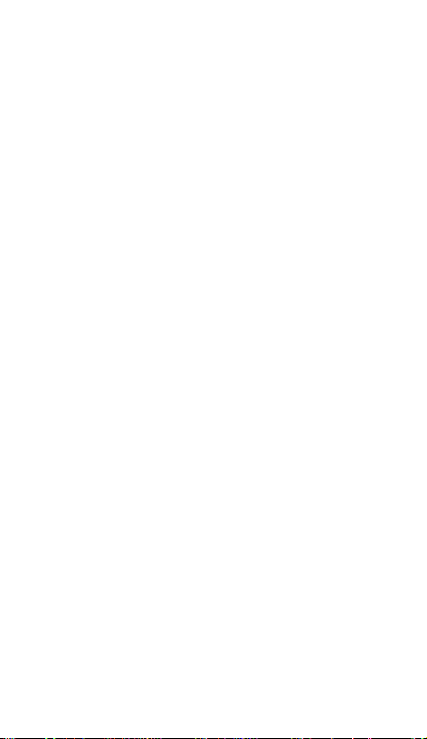
Contents
1 GENERAL INFORMATION ..................................... 4
1.1 INSTRUCTION.................................................... 4
1.2 NOTES FOR SAFE .............................................. 4
1.3 APPEARANCE.....................................................6
1.4 ICONS................................................................... 7
2 GETTING STARTED..................................................8
2.1 INSTALL AND REMOVE UIM CARD.............. 8
2.2 INSTALL AND REMOVE BATTERY................ 9
2.3 HEADSET AND MICROSD CARD.................... 9
2.4 CHARGING........................................................10
3 BASIC FUNCTION....................................................11
3.1 POWER ON AND OFF.......................................11
3.2 STANDBY MODE...............................................11
3.3 MAKE A CALL.................................................. 12
3.4 ANSWER / END A CALL.................................. 13
4 WRITE TEXT............................................................14
4.1 INPUT METHOD............................................... 14
4.2 INPUT SPECIAL CHARACTER....................... 15
5 MESSAGES................................................................ 15
5.1 SMS.....................................................................15
5.2 MMS.................................................................... 18
6 LOG............................................................................. 20
1
Page 2
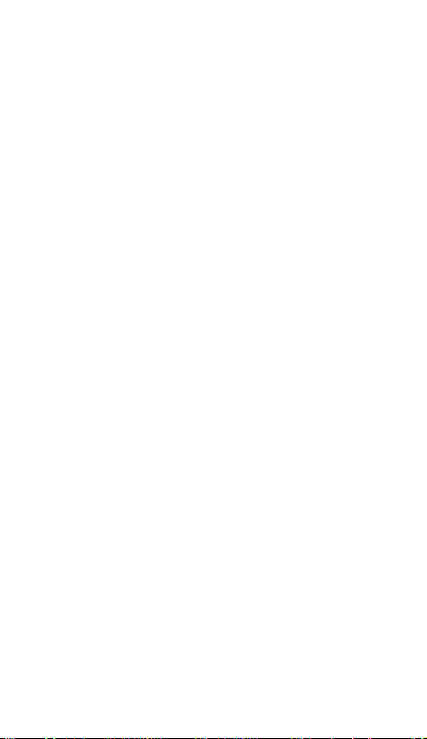
6.1 ALL CALLS........................................................ 20
6.2 SENDED SMS.................................................... 21
6.3 DELETE CALL LOG ......................................... 21
6.4 CALL DURATION............................................. 21
6.5 MESSAGE LOG................................................. 21
7 CONTACTS................................................................ 21
7.1 CONTACTS........................................................22
7.2 SETTINGS.......................................................... 22
7.3 GROUPS ............................................................. 23
7.4 SPEED DIALS.................................................... 23
7.5 DELETE ALL CONTACTS................................ 23
8 SETTINGS.................................................................. 23
8.1 PROFILES...........................................................23
8.2 DISPLAY SETTINGS......................................... 24
8.3 TIME AND DA TE...............................................25
8.4 CALL SETTINGS............................................... 25
8.5 PHONE SETTINGS............................................ 25
8.6 SECURITY SETTINGS...................................... 26
8.7 DOWNLOAD SETTINGS ................................. 27
9 MEDIA DATA............................................................27
10 ENTERTAINMENT................................................ 27
10.1 MP3................................................................... 27
10.2 MP4................................................................... 28
10.3 CAMERA.......................................................... 28
2
Page 3
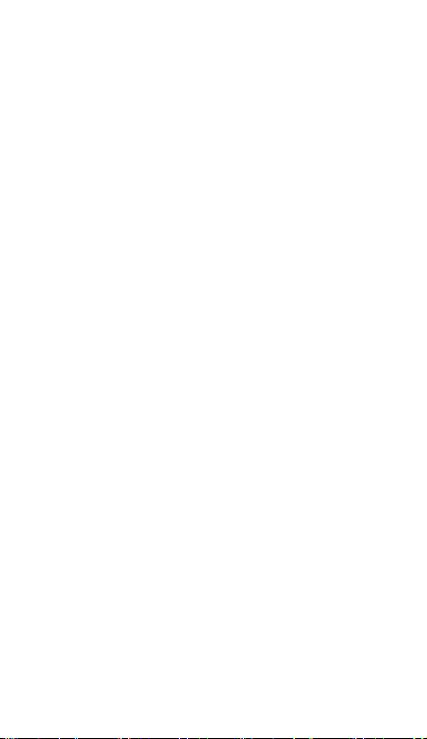
10.4 ALBUM............................................................. 29
10.5 FM RADIO........................................................29
10.6 GAMES............................................................. 29
11 APPLICATION........................................................30
11.1 A TV.................................................................... 30
11.2 VOICE MEMO..................................................30
11.3 CALCULATOR ................................................ 31
11.4 STOPWATCH....................................................31
11.5 ORGANIZER....................................................31
11.6 SCRATCHPAD................................................ 32
11.7 E-BOOK READER .........................................32
12 ESURFING............................................................... 33
13 SAFE INFORMATION........................................... 34
14 CARE AND MAINTENANCE...............................36
3
Page 4
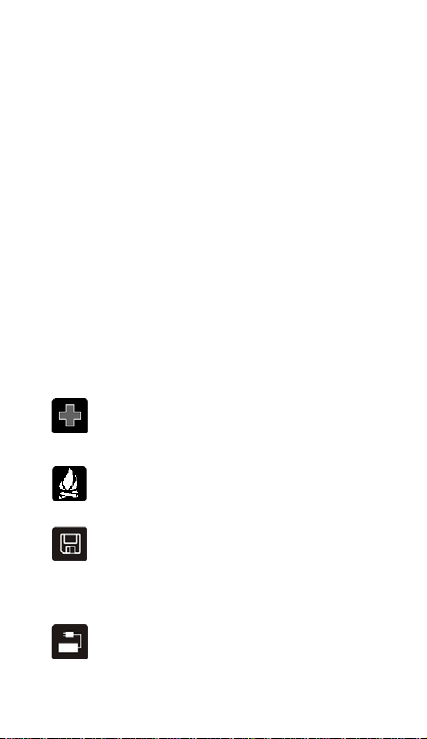
1 General Information
1.1 Instruction
Please read this User Guide carefully to make sure
your phone’s best status.
This phone is our company’s product with
streamline layout and good handle. ATV, rings,
incoming call, file manager (support microSD
card), taking pictures and sound videos, MP3, MP4
play, E-Book; Optional features with WAP, FM
radio, MMS and so on. These functions can make
your life more convenient and fun.
1.2 Notes for Safe
Follow any restrictions. Switch the phone
off near medical equipment.
Do not use the phone at a refueling point.
Do not use near fuel or chemicals.
UIM card can be disassembled, please be
aware of reaching the small parts in case
of any danger.
Do not us e an y volt age ov er t he res trict ion.
Do only use external devices factory
approved.
4
Page 5
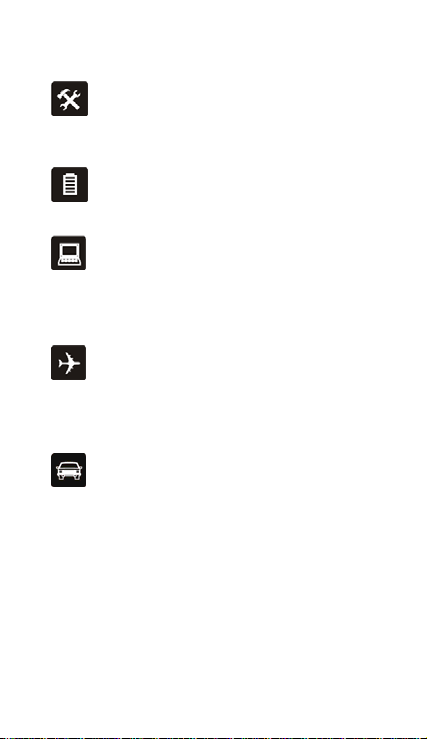
Do not unarm phone or battery and do not
do any changes on them. The warranty
disabled once the armed label corrupted.
Battery out of use please disposes
following the local regulation.
Electrical devices like televisions, radios
and computers, may be disturbed by RF
energy that affects your mobile phone
performance.
Turn off your mobile phone or set it to FLY
MODE before boarding any aircrafts to
prevent interference with communication systems.
It is illegal to use mobile phone in a plane.
Use earphone when driving in case causing
traffic accidents.
WARNING: Improperly use will result in warranty
disabled.
5
Page 6
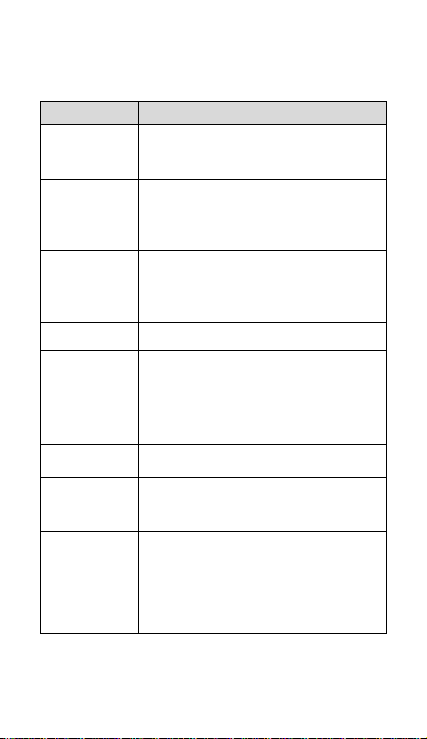
1.3Appearance
Name Description
Left/Right
Function Key
Power/End Key
Dial Key
OK Key Confirm function in some menus.
Direction Keys
Number Keys Input numbers, letters and symbols
# Key
* Key
These two function keys depend on the
menu at the bottom of screen
Term inate call
Switch power on or off
Return to idle screen from function list
Making call out
Answer incoming calls
Browse calls history from idle screen.
Scroll in function list or phone book.
Scroll cursors in user edit status
Enter the specific function from idle screen
Scroll up/ down/ right/ left direction
Lock keypad quickly.
Switch input modes in user edit status
Input symbols in user edit status.
Input “+”, “P”, “T” when dialing numbers.
Switch between current mode and silent
mode in idle screen
6
Page 7
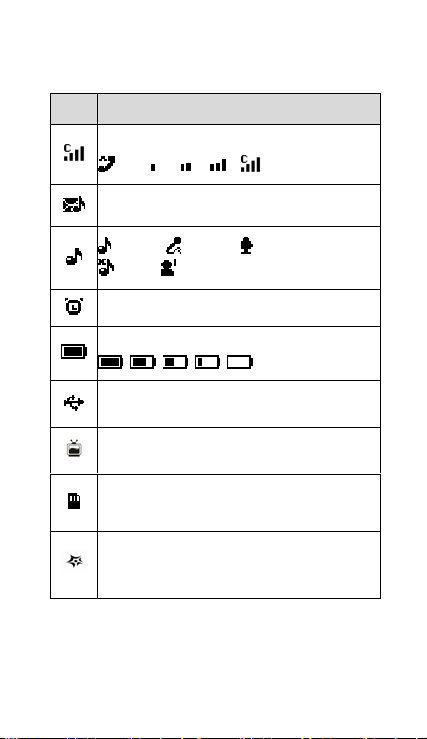
1.4 Icons
Icon Content
CDMA Network signal strength
New message
general meeting outdoor
silent my style1
Alarm
Battery level : high -> low
USB charging.
Shortcut to access TV
microSD card
Shortcut to access Application
7
Page 8
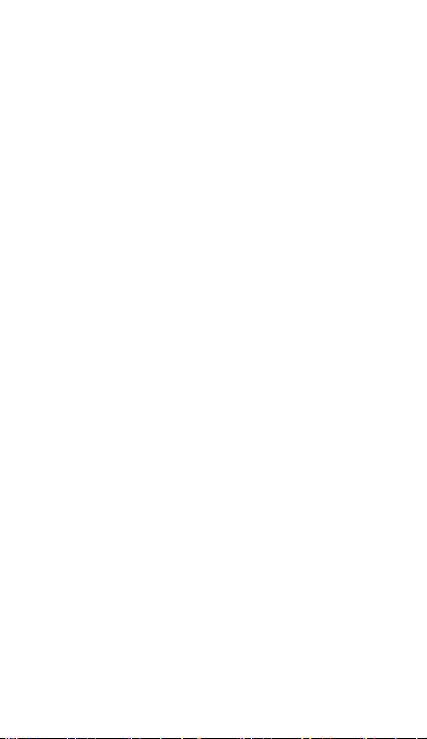
2 Getting started
Dimension:106.5(L) x 45(W) x 12.5(H) mm
Weight(include battery):75g
Battery: 900 Ah
Note: In this manual, some functions are only for
“UIM card” and not available for non-UIM card
phone .
Note: Always switch off the power and disconnect
the charger and any other device before removing
the cover. Avoid touching electronic components
while changin g the co ver . Al way s st ore and use the
device with the cover attached
2.1 Install and remove UIM card
(function only for UIM card phone)
Turn off the phone, remove the back cover and
battery, and then insert the UIM card. Make sure
the UIM card is properly inserted and the golden
contact area of the card is facing the connectors
on th e devi ce and th at wi thout th e b evele d c orner is
facing the top of the device.
To remove the UIM card, put out the UIM card
lightly.
NOTE: Please be aware of oper ations on UIM card ,
rubbing or bending will damage your UIM card.
8
Page 9
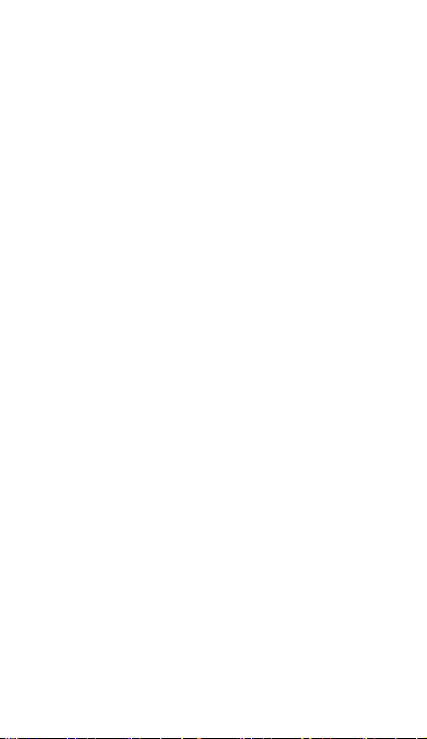
2.2 Install and remove battery
Turn off the phone, remove the cover, position the
battery with the contacts aligned to the golden
contacts of the phone. Insert the battery into the
battery slot. To remove the battery, insert your
fi ng er int o t he finge r grip an d l ift the b at tery f ro m its
compartment.
Note: Always switch the device off and disconnect
the charger before removing the battery.
2.3 Headset and MicroSD card
Headset
Plug the headset connector into the Port connector
at the bottom of your phone. Position the headset
on your ear. With the headset connected, you can
make, answer, and end calls as usual.
MicroSD card
Remove back cover and battery; SD card slot is
besid e UIM c ard slot. In ser t the m emo ry car d in th e
slot. Make sure that the contact area is facing the
connectors on the device. Push the card in until it
locks into place. To remove SD card, pull out the
SD card lightly
9
Page 10
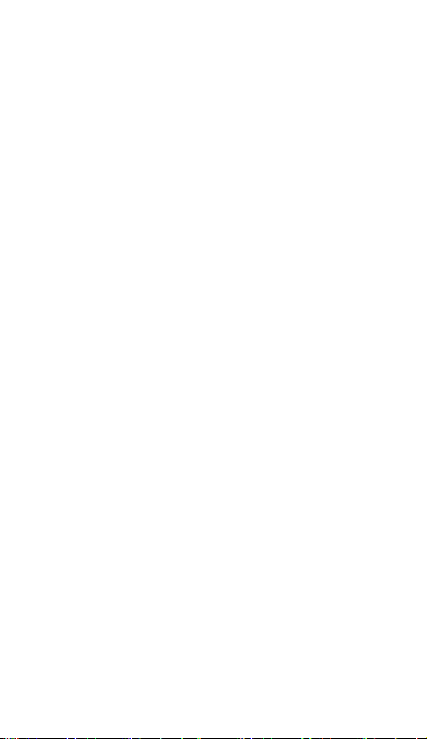
NOTE: Do not remove the memory card during any
operation when the card is being accessed. This
would damage the memory card and the device,
and corrupt data stored in the card.
2.4 Charging
¾ USB Charging
The USB cable connects to computer and your
mobile phone interface. When charging, the
battery level icon will display the status. If your
mobile phone connected to computer in power on
status, it can be treated as a U-Flash disk
¾ Charger Charging
Charger can charge the battery by your mobile
phone. When charging, assembling your battery:
1. Connect through the USB interface by data
cable.
2. Insert the cable to your mobile phone’s
interface.
3. Insert the charger to the proper power socket.
4. Then chargin g animation will stop after charg ing
done.
NOTE: If the battery is not enough to power on your
mobile phone, it takes a little bit long time to ma ke
10
Page 11
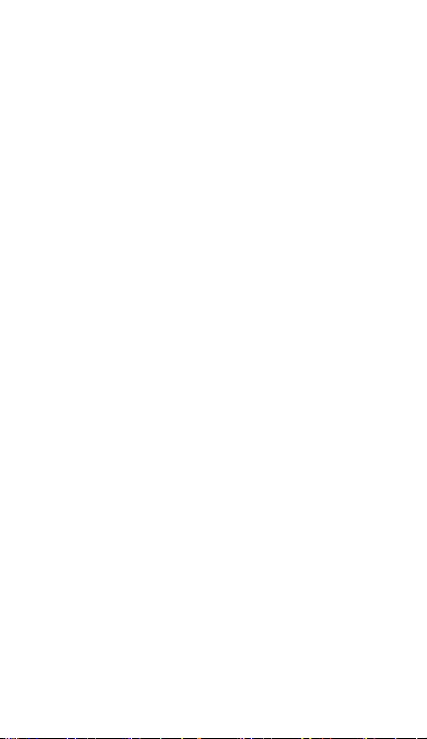
the charging animation play.
WARNING: To m ake su re th e loca l s tanda rd voltage
and frequency match up your charger’s rated
voltage and power.
3 Basic Function
3.1 Power on and off
To switch the phone on or off, press and hold the
power key.
3.2 Standby mode
At standby mode you can quickly access your most
frequently used applications, and view at a glance
if you have missed calls or new messages, options
as below
Press left function key to “Menu”
Press right function key to “Names” (contacts)
Press dial key to call history.
Press * key for 2 sec to turn on/ off silent
function.
Press # key for 2 sec to lock the keypad quickly
Unlock the keypad, please press upper-right
function key then press # key.
11
Page 12
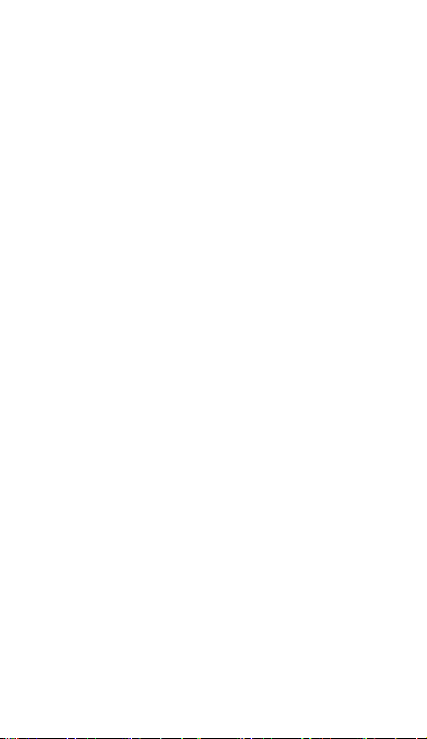
Shortcut setting :
You can change shortcuts assigned for the
selection keys in the standby mode
Select Menu > Settings > Phone settings> Shortcut
>Shortcut application
1.Select one of shortcut entry
2.Shortcut menu: shortcut such as dial, messages,
contacts, log, Media data, profile, MP3, MP4, FM,
camera, calculator, alarm, calendar, WAP, MMS.
3.You can select five different shortcut in standby
mode.
4. Default shortcut:
- Changeable: Dial screen, Profiles,
Contacts, Messages, Call log,
- Unchangable: missed calls, new
messages, today’s appointment
3.3 MAKE A CALL
Using the keypad
Enter the phone number (including the area code),
and press the Dial key. Then press the End key to
end the call or to cancel the call attempt.
Using the contact list
At the standby mode, press right function key to
12
Page 13

access contacts and scroll to the entry you wish to
view. Then press the Dial key to make the call, or
press Details to view details of the entry.
Using the last dialed number
At the standby mode, press the Dial key to display
the last dialed number. Then scroll to the number
(o r na me) yo u wi sh to redi al and pre ss the Dia l key.
Call function:
During a call, press left funct ion key the options as
below:
1. Handfree: use your phone as a loudspeaker
during a call
2. Mute: to put all active calls on mute
3. New call: during a call, dial another call to have
a conference call with two participants.
4. End all calls: end all calls
5. Send DTMF: to send tone strings
6. Start record: start to record the phone call.
3.4 Answer / End a call
To answer an incoming call, press the Dial key. To
decline the call without answering, press the End
key.
13
Page 14

4 Write text
In any user edit window, including edit phone book,
messages and memo, press the # key to switch
the input method editor.
4.1 Input method
Switch to uppercase or lowercase mode press #
key. Press a key once to insert the first letter on the
key, twice for the second letter, etc. If you pause
briefly, the last letter in the display is accepted and
your phone awaits the next entry
ABC indicate the uppercase
abc indicate the lowercase
123 indicates number mode
To write text with the keypad, press a number key,
2-9, repeatedly until the desired character is
displayed. There are more characters available for
a number key than are printed on the key. If the
next letter is located on the same key as the
present one, wait until the cursor is displayed, and
enter the letter. To insert a number, press and hold
the number key. To switch between the different
character cases and modes,
14
Page 15

4.2 Input special character
When use any kind of method, press * key to
display the character list, and then press the
direction key to select the item. When use any kind
of method except numeric method, press "0" key
to input blank
5 Messages
5.1 SMS
¾ New message
Select Memu > Messages > New message, options
as below,
Send: send this message
Save: save this message
Insert template : insert quick text to message
Insert contact: insert contact
Sending options : select emergency or delivery
report
¾
Inbox
You can store your received messages here. If
inbox is full, you cannot receive new messages any
more. Meanwhile the idle screen will display an
icon showing the inbox is full. You can receive new
15
Page 16

messages again after you delete some messages.
Select Memu > Messages > Inbox , options as below
Reply: replay message
Reply MMS: replay multimedia message
Call back: use message number to call back
Delete: erase massages
Use detail: use number, URL detail
Move: move to archive
Forward: forward massages
Lock: lock and unlock messages
Copy to UIM: copy message to UIM card
Mark: mark messages
Mark all: mark all messages
Detail info: view detail information
¾
Outbox / Sentbox/ Draft
Outbox: store failed sent messages.
Sentbox: store sent messages
Drafts: store the messages without sending for
reediting
Note: Whether outbox, sentbox, drafts the options
are the same as inbox, please see inbox options
function.
¾
Archive
Messages can restore in Archive.
16
Page 17

Templates
¾
There are some common phrases in your mobile
phone, you can insert text quickly.
Delete messages
¾
You can delete inbox, sentbox, outbox, draft,
archive, and all messages.
Voice mail
¾
Your network stores the voicemail messages you
receive. Voice mail services vary by service provider.
Please check with your service provider for using
your voice mail service
¾ Message settings
Select Memu > Messages > Messages Settings,
options as below,
Send options:
• Priority: select normal or Emergency
• Validity: select default, thirty minutes, 1、2、
12hours,1、2、3days
• Delivery report: select on/off delivery report
• Save sent message
• Callback number: Setting or Edit callback
number
• Voice mail number: edit number
17
Page 18

Signature: setting or edit signature
Other settings : when full of massage replace
sentbox or replace inbox
When have a new message waiting and
NOTE:
the memory for the messages is full, before you
can save the waiting message, delete old
messages to free memory space.
Memory status
¾
You can view Phone, UIM card memory status
NOTE:
The phone can storage most to 300 messages
UIM storage depend on network provider。
5.2 MMS
This function needs the supporting of network
operators. You can consult your network provides.
¾
Create
To: add recipient or select from recipient list
CC: add recipient or select from recipient list
Bcc: add recipient or select from recipient list
Subject: edit subject
MMS content: edit MMS or press left function key
options such as done, preview, add picture, add
18
Page 19

sound, add video, add business card, add
calendar note, add new slide, previous slide, next
slide, slide duration, send setting, receive setting,
save, delete, input select
Inbox
¾
View: view the messages
Edit: edit messages
Call: call
Send: send multimedia messages
Delete: delete multimedia messages
Use number: use number to call, save to contact,
add to contact, replace contact, send MMS or
send SMS
Use URL: use URL in MMS
Use email: use email in MMS
Message detail: view messages detail
information
Sentbox / Draftbox / Outbox
¾
Outbox: store failed sent messages.
Sentbox: store the sent messages
Drafts: store the messages without sending for
reediting
NOTE: Whether outbox, sentbox, dr aft s th e op tio ns
are the same as inbox, please see inbox options
function.
19
Page 20

Delete all
¾
Delete messages from inbox, sent box, draft box,
outbox, or all messages.
MMS settings
¾
You can set MMS such as receive setting, send
setting, server setting, memory status, and storage
setting and so on.
6 Log
At standby mode, press Dial key to view call
history.
6.1 All calls
Select Memu > Log > all calls
It can view all call history including missed calls,
received calls, and dialed calls. Whether viewing
missed, received, or dialed calls, the menu options
are the same:
Details:view details
Delete:delete call record
Call:call the number
IP Call:use IP number to make a call
Send message:send a message to the number
20
Page 21

Send MMS:send a multimedia message to the
number
Save to contact:enter new name for the number
and save it
Add to contact:add number to contact list
Replace contact: replace contact for existing
number
6.2 Sended SMS
Store sended messages.
6.3 Delete call log
You can delete all calls, missed calls, received
calls, dialed calls, or sended calls and so on.
6.4 Call duration
You can view the duration time of calls, such as
last call duration, dialed call duration, received call
duration, or all call duration and so on.
6.5 Message log
Sent text messages:all sent text messages
Received text messages : all received text
messages
7 Contacts
21
Page 22

You can save names and phone numbers
(Co ntacts) in the phone m emory or in th e UIM car d
memory.
7.1 Contacts
Select Memu > Contacts > Contacts
Add Detail: you can add number, ringer, picture
Details: add some contact detail
Search:find a name or select from contact list.
Add new contact: add new contact to your
contacts list.
Delete contact:delete contact
Move contact:move contact to phone or UIM
card
Copy contact:copy contact to phone or UIM
card
Mark:mark the contact
Mark all:select all
Send message:edit message then sent it
Send mms:edit short multimedia message then
sent it
7.2 Settings
View memory status in phone and UIM card.
NOTE: The phone contacts list can hold up to 500
contacts, UIM card memory status depends on
22
Page 23

UIM card style, please check with service provider
7.3 Groups
You can set five different group names, incoming
rings, pictures, and group members, options as
below:
View: view contact group
Add new group: add new contact group
Group details: edit group names, tones, images
Delete group: delete contact group
7.4 Speed dials
Assign a phone number to one of the
speed-dialing keys, 2 to 99. At standby mode,
press a speed-dialing key, then press the Dial key.
7.5 Delete all contacts
You can delete contacts from phone memory or
UIM card.
8 Settings
8.1 Profiles
Select Memu > Settings > Profiles
There are some profile styles: General、Silent、
23
Page 24

Meeting、Outdoor、 My style1 、My style2. You can
select your favorite profiles. Select 1 profile you
can set options as below:
¾ Activate: Activate profiles
¾ Personalize:
Incoming call alert: select ringing, ring once,
repeat once, off
Ringing tone: select favorite ring tone
Ringing volume: scroll up or down to adjust
volume
Vibrating alert: set vibrating alert tone
Message alert tone: set message alert tone
Keypad tones: scroll up/ down to adjust volume
Warning tones: set warning tone
¾ Timed: Set expired time of profile
8.2 Display settings
To set screen display, options as below:
Wallpaper: select the favorite wallpaper
Themes: use default theme, or use other theme
Brightness: scroll up/down to adjust brightness
Backlight: always on, 7,15,30 seconds
24
Page 25

8.3 Time and date
To set time and date, options as below:
Clock: set hide clock, Digital clock or analog
clock
Time format: set 24-hour or 12-hour
Date format: set date display YYYY,MM,DD
8.4 Call settings
Anykey answer: set on/ off anykey answer
IP number : set IP number
Speed dialing: set on/ off
International prefix: set manual or set prefix
code
Roam call alert: set on/ off roaming call alert
Network service: set call divert and call waiting
Answer machine enable: set the answer
machine
Answer machine set: you can set 3 kinds of
answer machine
Call restrictions: set the phone call restriction.
(Default is 0000)
8.5 Phone settings
Language: setting language
25
Page 26

Memory status: view free memory and Media
data status
Shortcut:
Shortcut mode: set on/ off
Shortcut application: you can set 5 favorite
shortcuts in standby mode
Automatic keyguard: set keypad lock
Automatic playlist build : set on/ off
DTMF tones: select burst or continues tones
Welcome: edit welcome
Power on/off volume: scroll up/down to adjust
volume
Airplane mode: set on/off
Phone info: view phone information
8.6 Security settings
Enter lock code to set security options as below:
(default is 0000)
Lock phone: select unlock/ on power up/ lock
now
Change security code: set new lock code
PIN management: You can get the PIN code
from service supplier. Phone will be lock by
entering wrong code three times.
Reset to default: reset to default setting
26
Page 27

8.7 Download settings
You can set as automatic setting in phone or
memory card. You also can set manual download
9 Media data
It provides you the functions such as browsing
media files, checking storage space and manages
media files. Default files are Musics, Graphics,
Recordings, My video, Themes files.
Select Menu > Media data, options as below:
Open: Enter the folder.
Details: view data details.
Add Folder: create a new folder in the specific
folder.
Delete: delete the folder
Sort: setting the sorting rule
Memory status: view memory status
10 Entertainment
10.1 MP3
You can play MP3 from microSD card. It also
supports background play. You can set 4 kinds of
my playlists
Play function:
27
Page 28

■ : stop
ff : next song
X : play
| | : pause
ee : previous song
: press OK key to switch play style such
as repeat one, repeat all, random
10.2 MP4
Access the menu, you can enter film list and press
"option" to choose a movie clip to play. Add,
delete, and delete all
While playing, scroll up or down to adjust volume.
Scroll left or right to switch the previous or next
film.
10.3 Camera
Camera options as below:
Take movie: change camera to take video
Size: set photosize 640*480,320*240 ,screen
Brightness: 1~5 brightness rates
Effect: select standard, black&white, archaize,
reverse
White Balance: select auto, tungsten lamp,
fluorescent light, sunny, cloudy
28
Page 29

Auto timer: set delay 5,10, 15 seconds
Quality: photo quality high/ middle/ low
Shutter music: 4 shutter music
Photo folder: open photo folder
Note: make sure SD card is inserted when you want
to take pictures.
10.4 Album
You can see the photo and edit photo in the album.
There are some functions such as open, delete,
move, copy, rename, details, sort, add folder,
memory status, set as wallpaper, send by MMS
and so on.
10.5 FM radio
Access this menu, user can listen to radio. Press
left or right to switch the previous/ next channel.
Scroll up or down to adjust volume.
Note: Please put out the antenna fist before you
use FM radio. You can not use radio when the
battery is low.
10.6 Games
Kongming chess
Memory game
29
Page 30

11 Application
11.1 ATV
Access menu, user can watch analog TV. While
playing, scroll left or right to adjust ATV volume.
Scroll up or down to switch previous or next
channel. Press OK key to switch full screen.
Press left function key to set analog TV channel,
options as below:
1. Access “Location Setting” to select your
location.
2. Access”Auto scan” to search your location
channel.
3. Back to analog TV menu, you can see the
channel you have found. Press up and down to
choose your favorite channel.
Note: Before you search analog TV channel, or
watch analog TV, put out the antenna first.
11.2 Voice memo
Voice memo options as below:
Memo list: view voice memo list
Record list: view voice record list
Answering rec.: you can record 3 answering
records
30
Page 31

11.3 Calculator
The calculator can add, subtract, multiplie, divide
the value.
Enter the first number in the calculation. Press the
scroll key (up/ down/ left/ right key) to enter add
(+), subtract (-), multiply (*), and divide (/)
characters, then press OK key to calculate the
value. Press * key for a decimal point if necessary.
Press # key for change positive/negative number.
11.4 Stopwatch
Your phone has 10 stopwatches that can be used
to track time. The stopwatch displays time in hours,
minutes, seconds. Press OK key to start, press
right function key to return.
11.5 Organizer
World clock
User can view the local time of some cities around
the world, and set your city for world clock.
Calendar
The calendar keeps track of reminders, calls you
need to make, meetings, and birthdays. It can
31
Page 32

even sound an alarm for any of these events.
Monthly view provides an overview of the selected
month and weeks. It also allows you to jump to a
specific date. Any days or dates that appear in
bold font contain calendar notes such as a meeting
or reminder.
Alarm
You can set 4 alarms in the phone at most, options
as blow:
Alarm time: set alarm time
Repeat alarm: repeat alarm days
Alarm tone: select alarm tone
Snooze time-out: select snooze time-out in 5,
10, 30, 60 minutes or others
11.6 Scratchpad
You can write something or diary in scratchpad.
Press left function key to open, add, delete, and
delete all scratchpad.
11.7 E-book reader
You can save txt format files (E-book) into the
microSD card, E-BOOK folder. Select one of
eBook to reader text.
32
Page 33

12 eSurfing
¾ WAP
Base on the network provider’s UIM card services,
you can use the services here. If your UIM card
an d/ or net wo rk pro vi de r do not s up port t he se rvice ,
this function is disabled. More details, please
contact your network provider
WAP user can visit surf homepage, display existed
bookmarks, save the website you have visited
recently, store the information sent from the
service provider and setting WAP.
Home: browse the home page
Bookmark: page bookmark as mark page or
favorites
History: select visit, details, delete, delete all
Save this page: enter title and save current web
page
View saved pages: view saved pages in the
folder open, rename, delete, delete all and
create a new folder
Reload: reload current network page
Go to URL: add new URL or select one URL,
select options as visit, edit, mark page, delete,
delete all.
Visit control: select back or forward page
33
Page 34

Advanced: advanced function such as push
message, save items, show URL, clear Cache,
clear cookies and about WAP information.
S ett in gs : t o s et HT TP proxy, Push setting, Cache
setting, Cookie setting, SSL3.2 setting, view
certificates, restore setting.
Exit: exit network ,
¾ UTK
UTK is operator service. You may get detailed
information from your local operator company.
13 Safe information
Battery
Your device is powered by a rechargeable
battery.
The battery can be charged and discharged
hundreds of times but it will eventually wear out.
When the talk and standby times are noticeably
shorter than normal, please buy a new battery.
Use only the approved batteries, and recharge
your battery only with approved chargers
designated for this device.
Unplug the charger from the electrical plug and
the device when not in use. Do not leave the
battery connected to a charger. Overcharging
may shorten its lifetime. If left unused, a fully
34
Page 35

charged battery will lose its charge over time.
Safe information
Remember to follow special regulations in any
area and always switch off your device when its
use is prohibited or when it may cause
int erference or danger. Use t he device only in its
normal operating positions. Do not keep the
device near credit cards and other magnetism
medium, some accessories can bring
magnetism that may be delete the data.
Pacemaker manufacturers recommend that a
minimum separation of 6in (20cm) should be
maintained between a wireless phone and a
pacemaker to avoid potential interference' with
the pacemaker. These recommendations are
consistent with the independent research by and
recommendations of Wireless Technology
Research. To minimize the potential interference,
persons with pacemakers should do as below:
Always keep the device more than 6 in (20 cm)
from their pacemaker when the device is
switched on.
N ot carry the d evice in a bre ast pocket. Hold the
device to the ear opposite the pacemaker
If you have any reason to suspect that
interference is taking place, switch off your
device immediately.
35
Page 36

Hearing aids
Some digital wireless devices may interfere with
some hearing
Other medical devices
Operation of any radio transmitting equipment,
including wireless phones, may interfere with the
functionality of inadequately protected medical
devices. Switch off your phone in health care
facilities when any regulations are posted in these
areas instructing you to
14 Care and maintenance
Your device is a product of superior design and
craftsmanship and should be treated with care.
Th e follow in g sugges ti ons wi ll he lp you pr otect yo ur
warranty coverage.
Keep the device dry. Precipitation, humidity, and
all types of liquids or moisture can contain
minerals that will corrode electronic circuits. If
your device does get wet, remove the battery,
and allow the device to dry completely before
replacing it.
Do not use or store the device in dusty, dirty
areas. Its moving parts and electronic
36
Page 37

components can be damaged.
Do not store the device in hot areas. High
temperatures can shorten the life of electronic
devices, damage batteries, and warp or melt
certain plastics.
Do not store the device in cold areas. When the
device returns to its normal temperature,
moisture can form inside the device and
damage electronic circuit boards.
Do not attempt to open the device other than as
instructed in this guide.
D o not drop, knock, or shake the device. Rough
handling can break internal circuit boards and
fine mechanics.
Do not use harsh chemicals, cleaning solvents,
or strong detergents to clean the device.
Do not paint the device. Paint can clog the
moving parts and prevent proper operation.
Use a soft, clean, dry cloth to clean any lenses,
such as camera, proximity sensor, and light
sensor lenses.
Use only the supplied or an approved
replacement antenna. Unauthorized antennas,
modifications, or attachments could damage
the device and may violate regulations governing
radio devices.
Use chargers indoors.
Always create a backup of data you want to
37
Page 38

keep, such as contacts and calendar notes.
IMPORTANT NOTE:
Federal Communication Commission (FCC)
Radiation Exposure Statement
This EUT is compliance with SAR for general
population/uncontrolled exposure limits in
ANSI/IEEE C95.1-1999 and had been tested in
accordance with the measurement methods
and procedures specified in OET Bulletin 65
Supplement C. This equipment should be
installed and operated with minimum
distance 1.5cm between the radiator & your
body.
To reset the device from time to time for
optimum performance, power off the device and
remove the battery.
38
Page 39

