Page 1
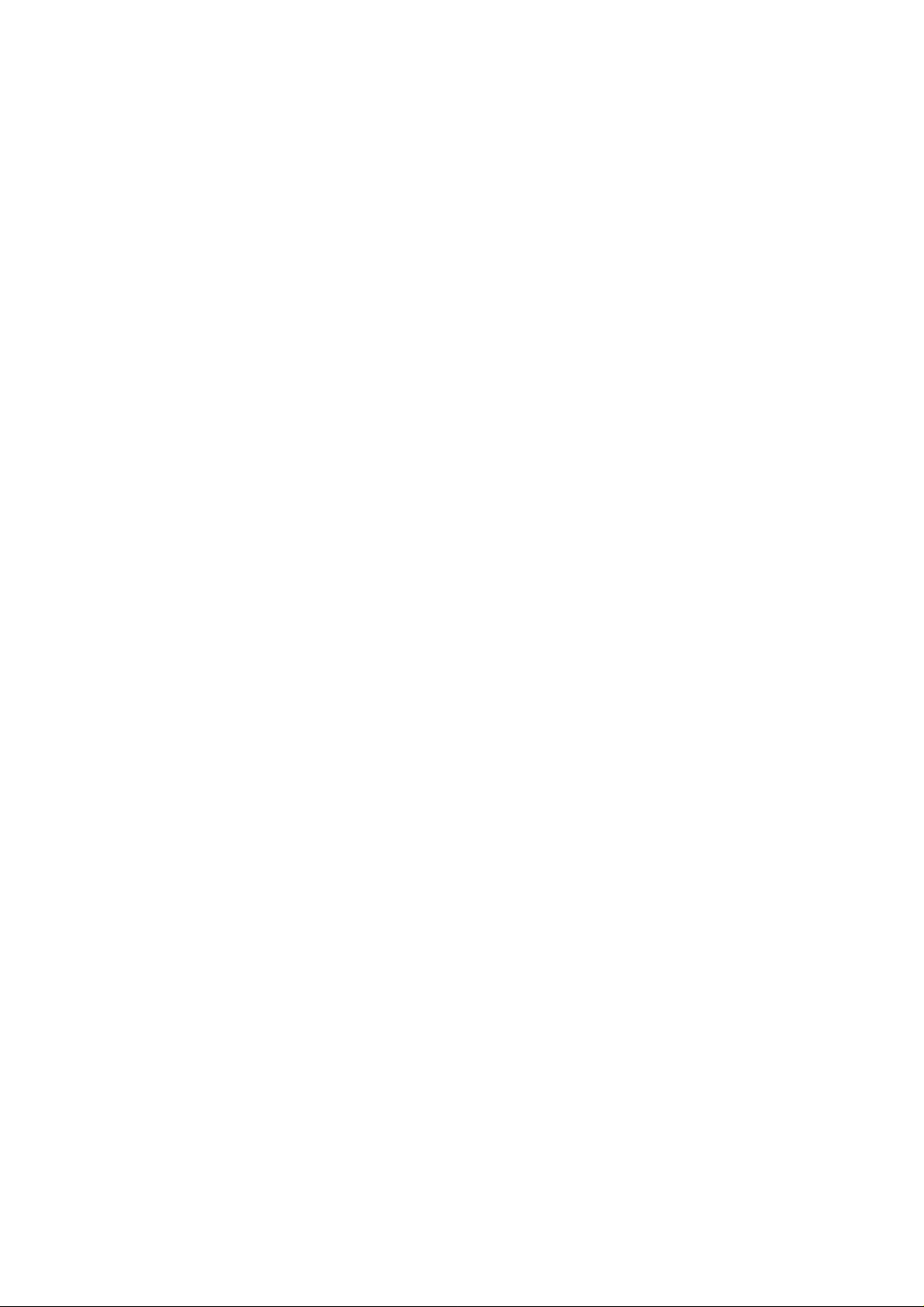
Avvio 409
User Manual
Page 2

Page 3
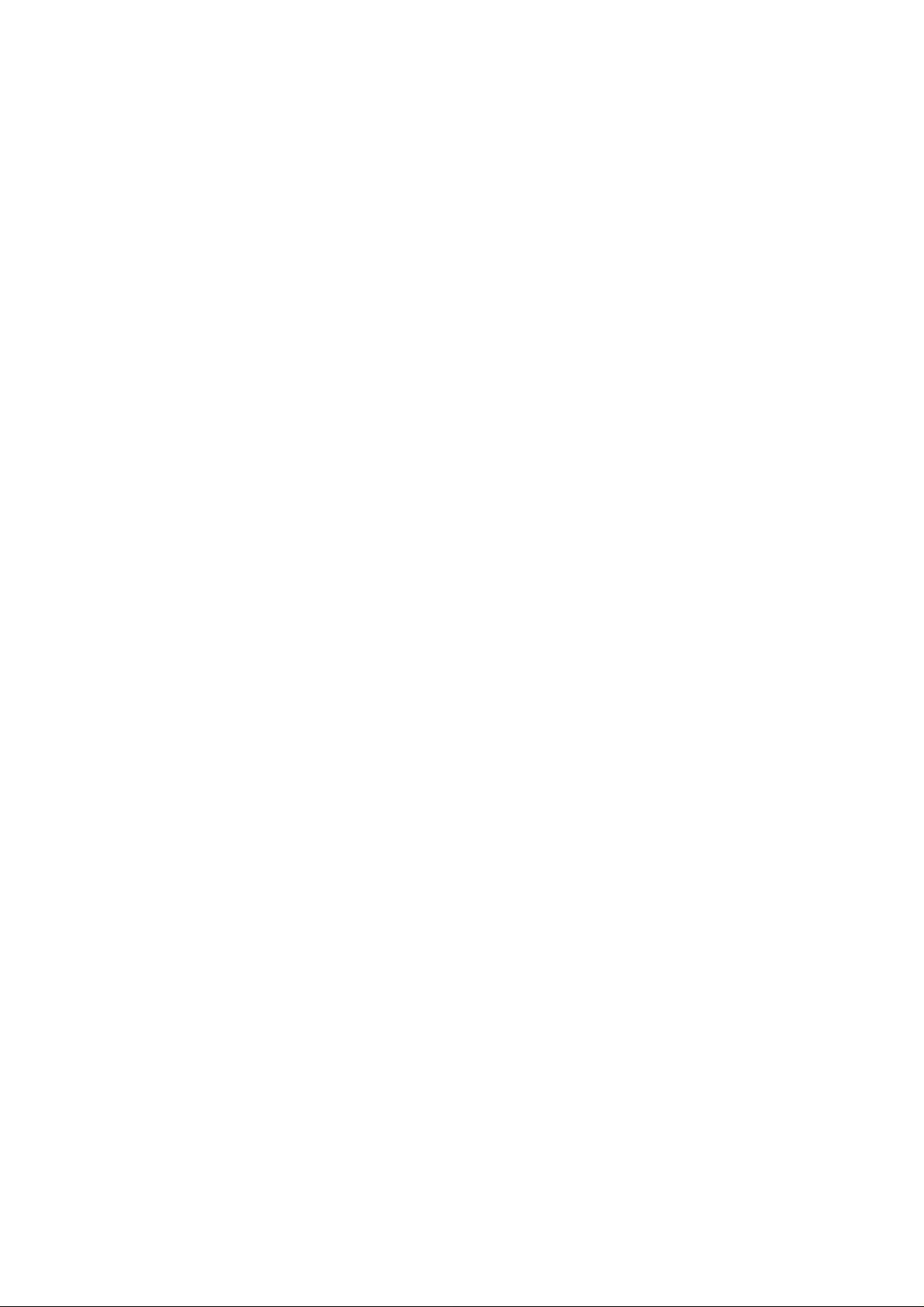
Table of Contents
LEGAL INFORMATION .............................................. 1
IMPORTANT NOTICE ................................................ 2
Safety Precaution / Measures ................................ 2
GETTING STARTED .................................................. 3
Packing Contents ................................................... 3
Installing SIM, Battery and Attaching other
Accessories ............................................................ 3
SIM Card, Memory Card & Battery Installation .. 3
Connecting Hands-free Kit ................................. 3
Connecting the charger/Charging the Battery .... 4
How to use USB data cable .................................... 4
Phone Keypad Layout (Figure 4)............................ 4
Left Soft Key ....................................................... 5
Right Soft Key .................................................... 5
Dial Key .............................................................. 5
End Key .............................................................. 5
OK Key ............................................................... 5
Up and Down Direction Keys ............................. 5
Left and Right Direction Keys ............................. 5
0-9 Keys ............................................................. 5
* & # Key ............................................................ 5
Page 4
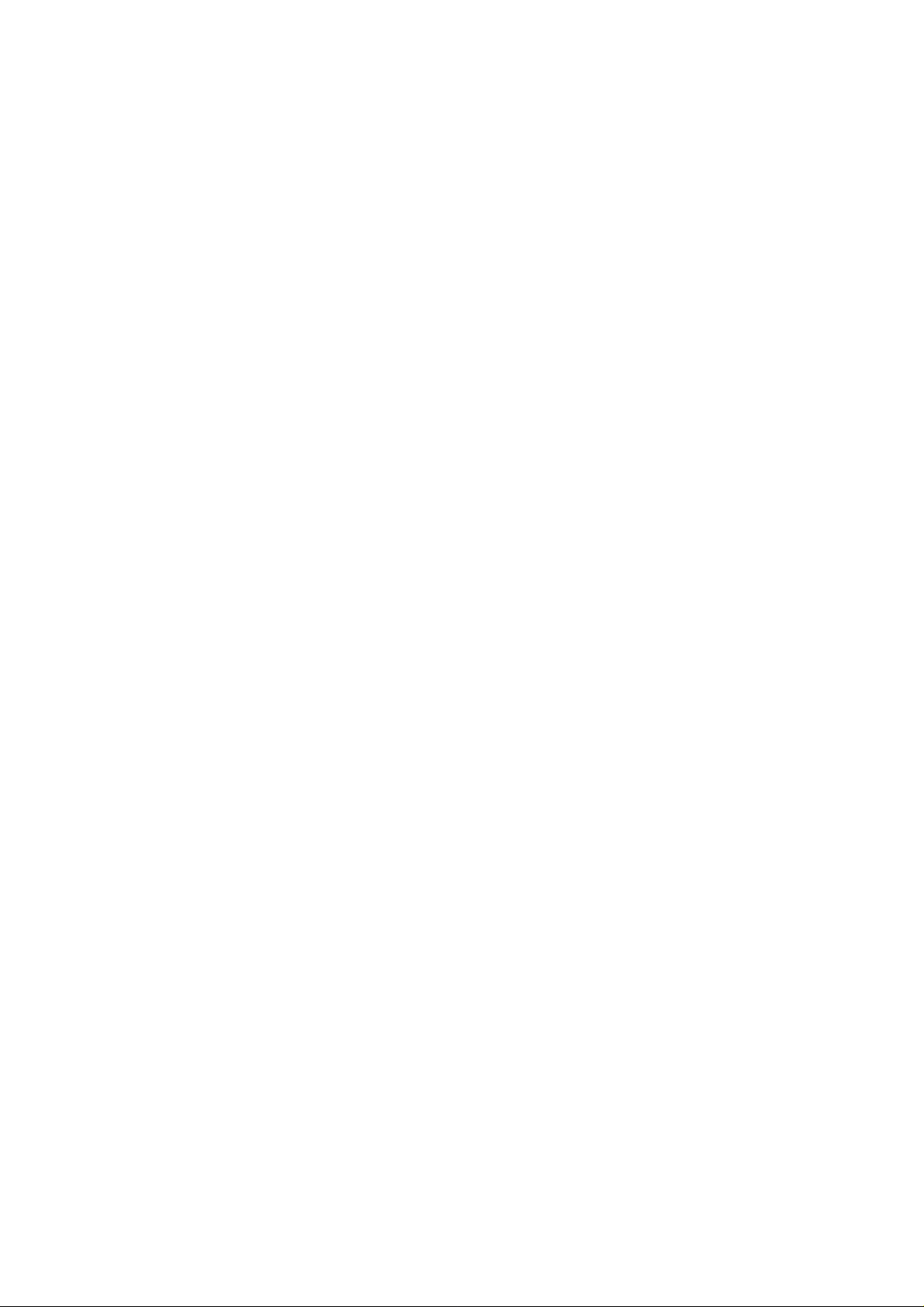
Important Phone Icons ........................................... 6
Signal Strength Icon ........................................... 6
Battery Meter Icon .............................................. 6
Keypad Lock Icon ............................................... 6
BASIC FUNCTIONS ................................................... 7
Make a Call ............................................................. 7
Making a Call Using Call history ............................. 7
Answering a Call ..................................................... 7
Call Option .............................................................. 7
MENU LAYOUT .......................................................... 8
Call center ............................................................... 9
Call history .......................................................... 9
Call settings ........................................................ 9
Multimedia ............................................................ 10
Camera ............................................................. 10
Image viewer .................................................... 11
Video player ..................................................... 11
Audio player ..................................................... 11
Sound recorder ................................................. 12
FM radio ........................................................... 12
Phonebook ............................................................ 13
Add new contact ............................................... 13
Page 5
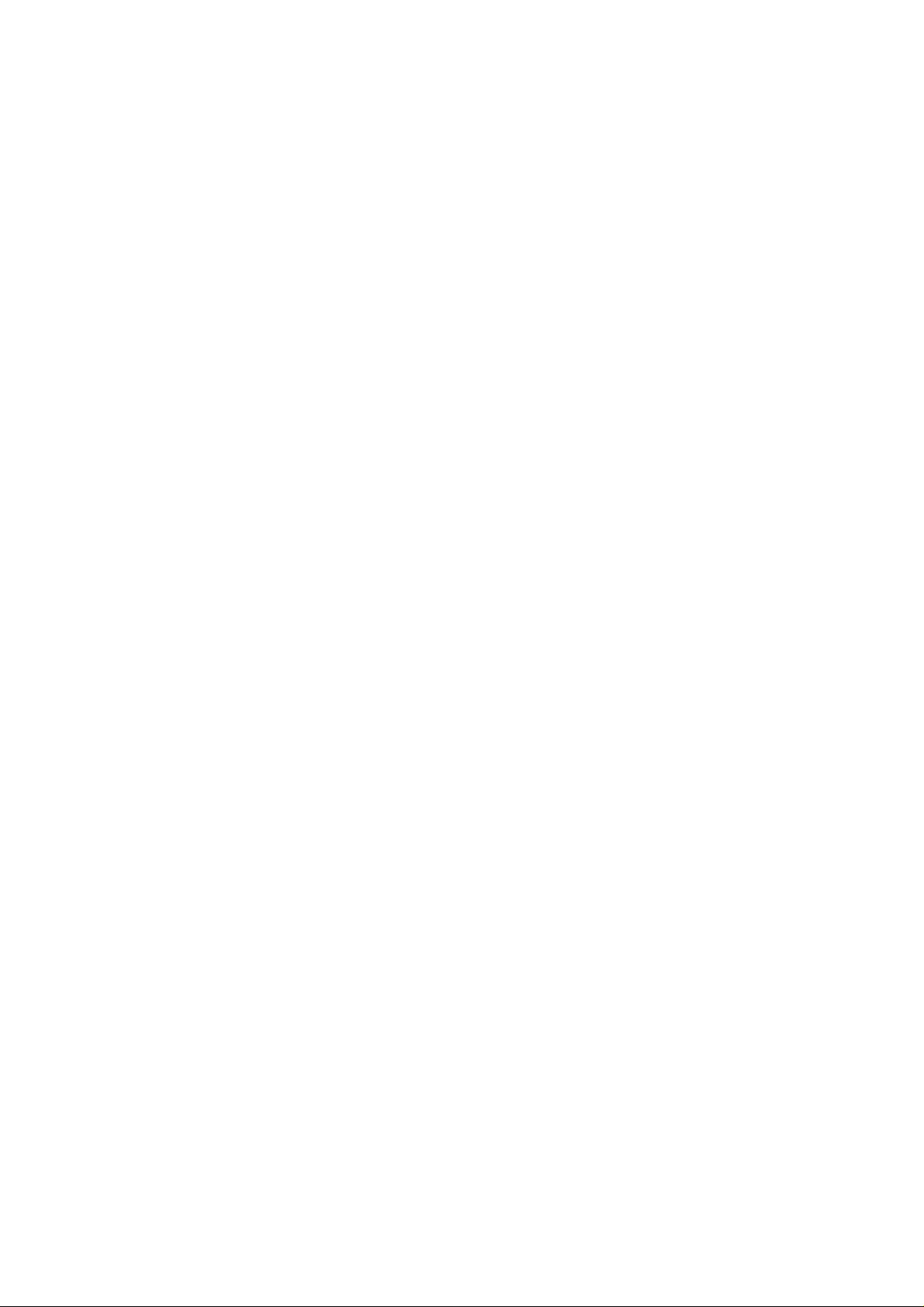
File manager ......................................................... 14
Messaging ............................................................ 15
Write message ................................................. 15
Inbox ................................................................. 15
Outbox .............................................................. 15
SMS .................................................................. 15
MMS ................................................................. 15
Broadcast message.......................................... 15
Templates ......................................................... 15
SMS settings .................................................... 16
SMS black list ................................................... 16
Organizer .............................................................. 16
Calendar ........................................................... 16
Tasks ................................................................ 17
Alarm ................................................................ 17
World clock ....................................................... 17
Calculator ......................................................... 17
Settings ................................................................. 17
User profiles ..................................................... 18
Phone settings .................................................. 18
Network settings ............................................... 19
Security settings ............................................... 19
Page 6
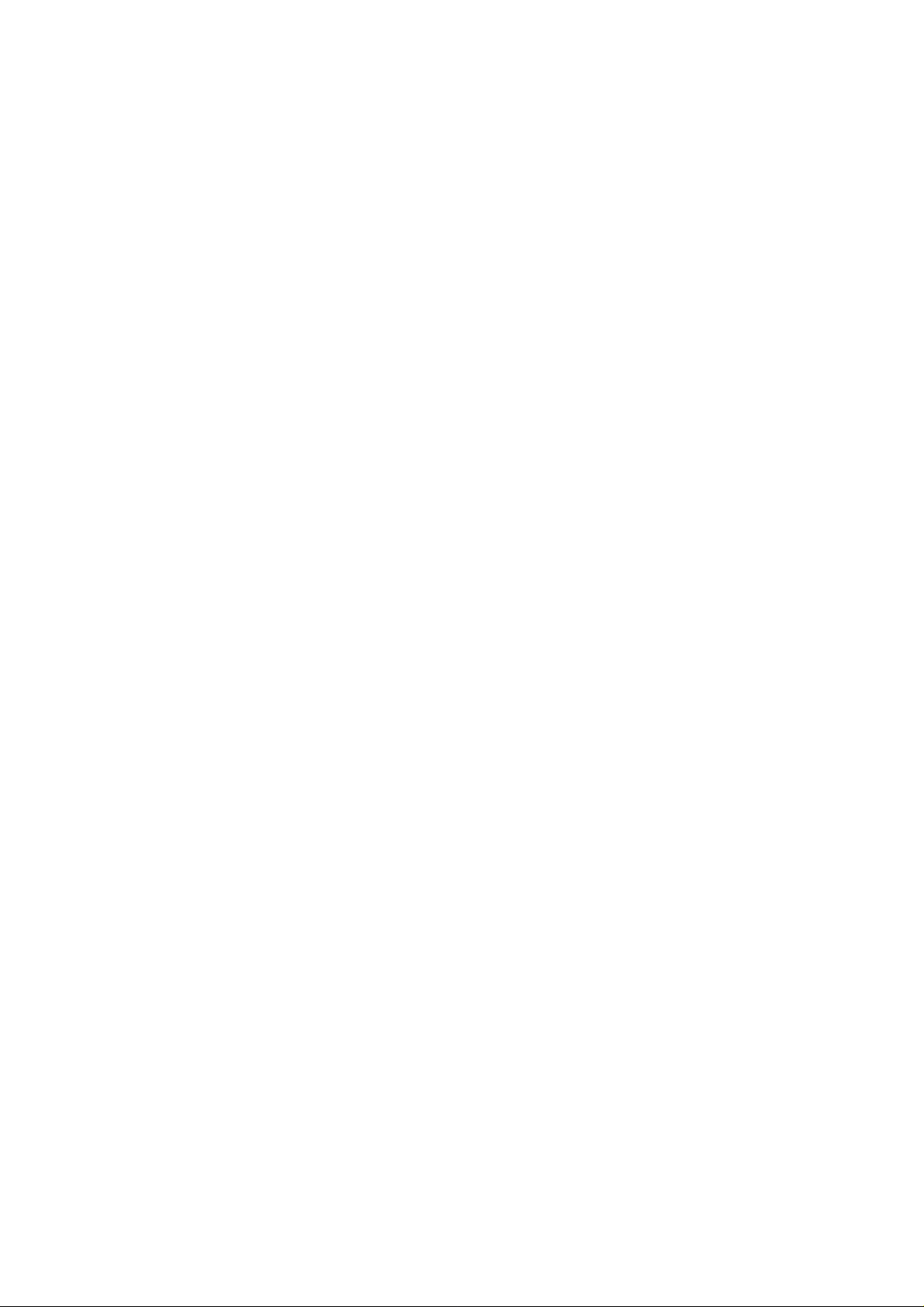
Connectivity ...................................................... 20
Restore factory settings ................................... 21
Shortcuts .......................................................... 21
Fun & Games ........................................................ 21
Games .............................................................. 21
Services ................................................................ 21
STK .................................................................. 21
Internet service ................................................. 21
Page 7
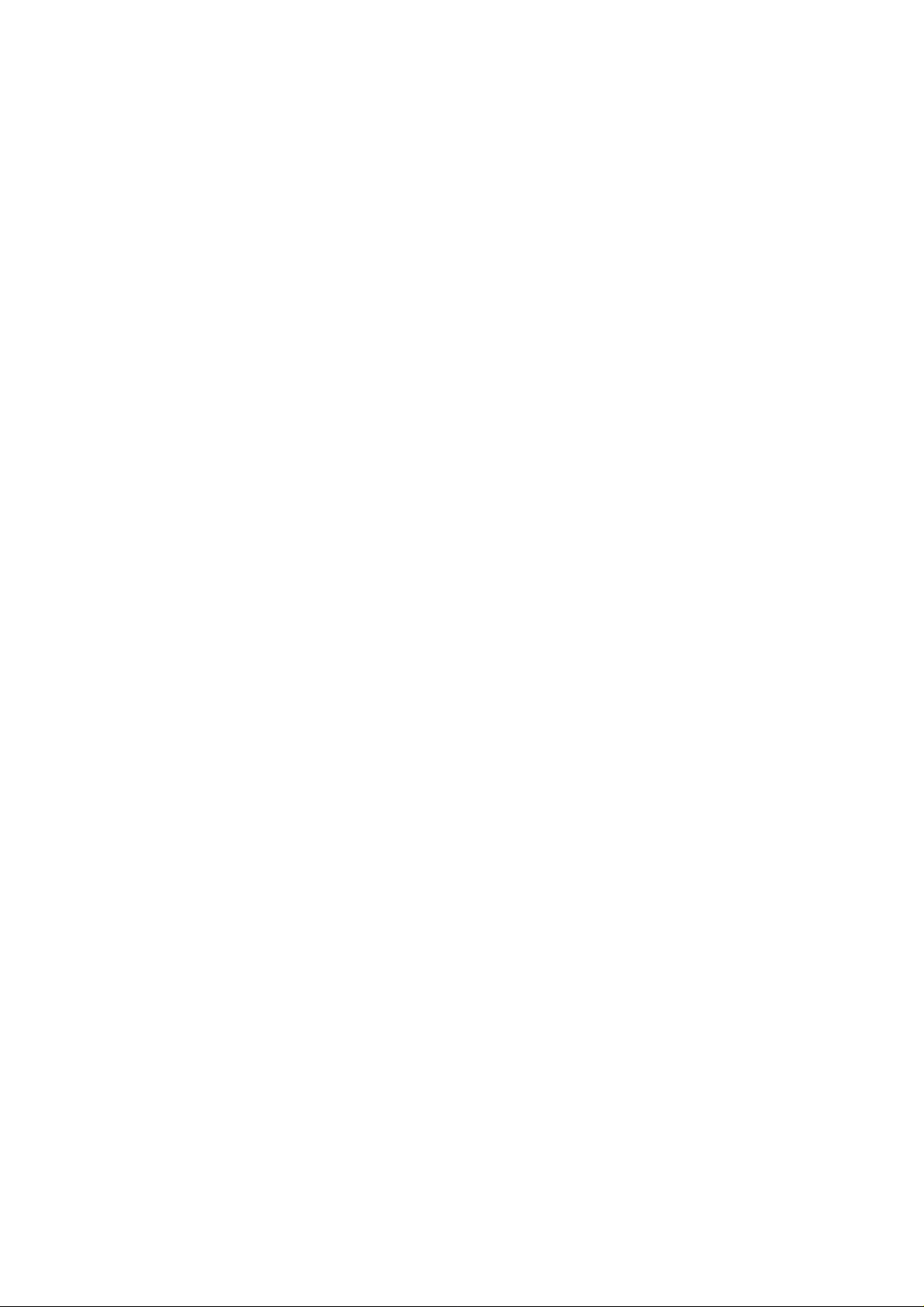
LEGAL INFORMATION
All rights reserved. Reproduction, transfer, distribution or storage of
part or all of the contents in this document in any form without the
prior written permission of Avvio is prohibited.
Avvio operates on a policy of continuous development. Avvio
reserves the right to make changes and improvements to any of the
products described in this document without prior notice.
Under no circumstances shall Avvio be responsible for any loss of
data or income or any special, incidental, consequential or indirect
damages howsoever caused.
The contents of this document are provided "as it is". Except as
required by applicable law, no warranties of any kind, either
expressed or implied, including, but not limited to, the implied
warranties of merchantability and fitness for a particular purpose,
are made in relation to the accuracy, reliability or contents of this
document. Avvio reserves the right to revise this document or
withdraw it at any time without prior notice.
The availability of particular products may vary by region. Please
check with Avvio Executive.
1
Page 8

IMPORTANT NOTICE
Safety Precaution / Measures
Road safety
The use of a mobile phone while driving is illegal and should be
avoided at all costs. If you need to make or receive an urgent call,
move your vehicle to the side of the road and allow it to come to a
complete stop before using your phone.
Switch off in potentially hazardous environments
Wireless phones can interfere with the smooth functioning of the
aircrafts, petrol pumps, medical equipment in hospitals, and near
blasting sites. It is extremely important that you do not use your
mobile phones whilst in any of the above environments.
Additionally, do remember to deactivate any alarms that you may
have set before you turn off the 209 before an aircraft takeoff.
Emergency Calls
In case of an accident or an emergency, dial 119, 110, 112, 911.
Being emergency numbers, these are toll free an d can be reached
even from areas where the network signal strength is very poor.
Battery Use
First time charging must be done using the regular charger and not
using the USB cable.
During the first 3-4 charge sessions, charge the battery until it has
been fully charged according to the battery level indicator. This
ensures higher battery backup and extends the battery life.
Avoid partial charging. Wait for the battery to discharge completely
before charging it again.
Charging through the USB Cable should be reserved during an
emergency.
Use the device in vibrating mode only on rare occasions.
2
Page 9
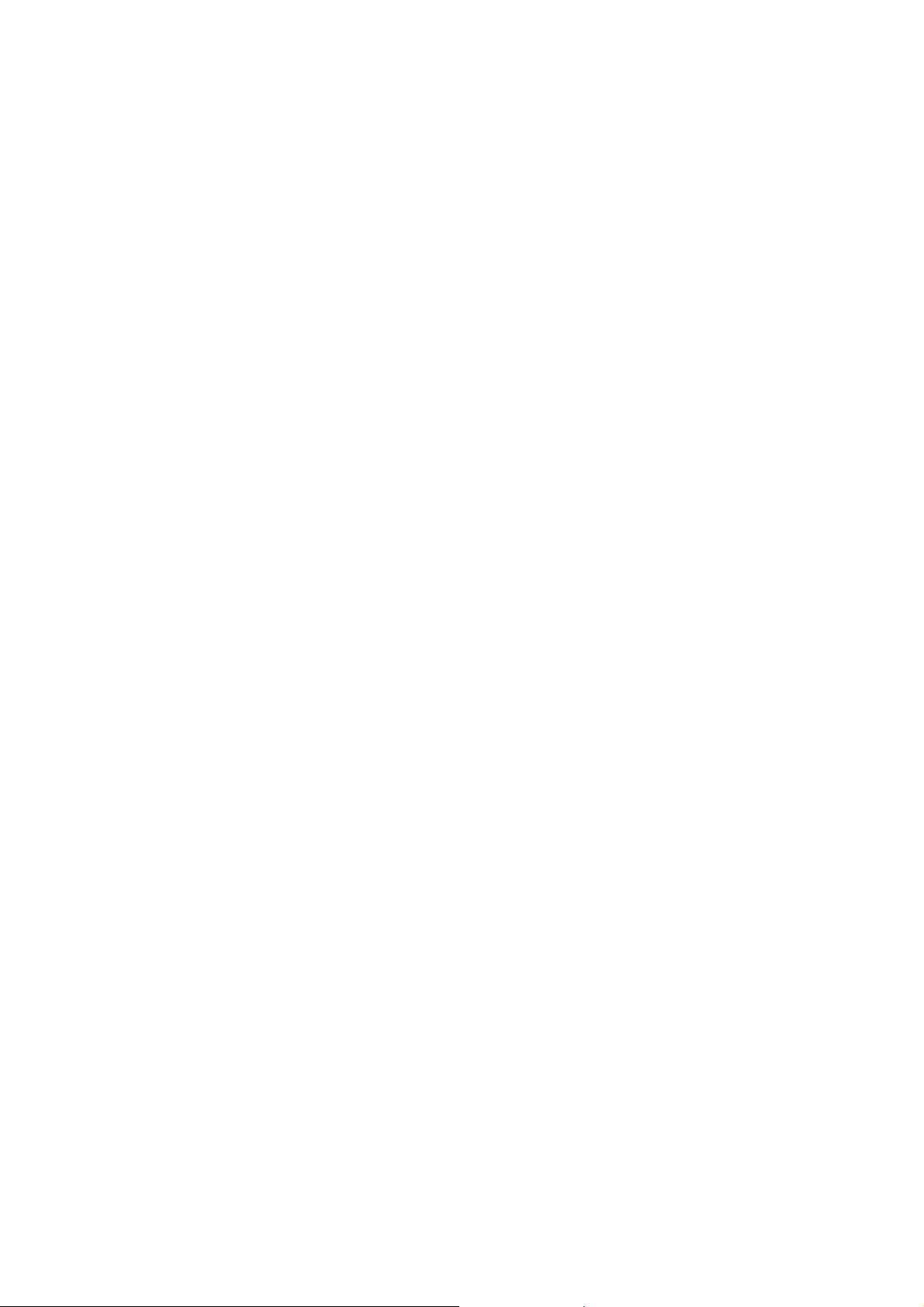
GETTING STARTED
Packing Contents
Before using Avvio 209 mobile phone, carefully remove the contents
from the shipping carton and check for any damages or missing
contents. In case you find any, contact your Authorized Distributor
or shipping agent immediately. The standard packing contents are
as follows:
• Battery
• Charger
• Hands free Kit
• User Manual
Installing SIM, Battery and Attaching other
Accessories
SIM Card, Memory Card & Battery Installation
Always turn off the phone and detach the charger when you insert
or remove a SIM card, Memory card or battery from the phone.
• Remove the battery cover by pulling it.
• Slide the SIM Card into its holder. Make sure that metal
contacts of the SIM Card are facing down, and the cut off
corner is correctly aligned.
• Slide the SIM Card into its holder. Make sure that metal
contacts of the SIM Card are facing down.
• Place the battery in the back of the phone and the
connectors facing each other.
• Place the battery cover and push it into place.
Connecting Hands-free Kit
You are provided with a hands-free earpiece set with your phone.
The same can be used to listen to your mp3 songs and listen and
speak while on a call. To connect the hands-free earpiece, simply
connect the connector into the connecting as
shown in the figure. When properly connected,
the phone will display a message ‘Earphone
plugged in’ with an icon displayed on top of the
screen.
3
Page 10

NOTE: Only use Avvio specified accessories.
Connecting the charger/Charging the
Battery
1. Plug the charger’s transformer into a
standard AC outlet.
2. Insert the charger’s output plug into the
phone’s connecting socket as shown in the
figure.
NOTE:
on the screen while charging.
The batter y icon/charging icon would appear
How to use USB data cable
This mobile phone supports USB interface. First, please install the
drive program for the data cable, if your computer employs the
system windows 98/2000 or advanced. Then you can connect your
mobile phone to a computer through data cable, and carry out
between your mobile phone and the computer such operations as
copying and moving files. In addition, you can also view such files
as photos, recording videos saved into your mobile phone via the
computer.
Phone Keypad Layout (Figure 4)
Figure-4
4
Page 11

Left Soft Key
Performs functions in lower left display.
Right Soft Key
Performs functions in lower right display.
Dial Key
• Make calls
• Answer calls
• Press when idle to see the call history.
End Key
End or reject calls; Press and hold this key to turn phone on/off.
OK Key
In standby mode, press OK key to open main menu.
Up and Down Direction Keys
• Scroll to select options
• In standby mode press to open shortcut applications.
• In edit message status, press to select the required word.
• In function menu, scroll to open desired function.
Left and Right Direction Keys
• Scroll to select options
• In standby mode press to open shortcut applications
• In edit message status, press to select the required word.
0-9 Keys
In standby mode, press number keys to input dialing number. In
standby mode, press and hold 0 key to switch 0, +, p, w. Press and
hold 1 key to set Voicemail number at the first time. Once you have
set, press and hold 1 key to call the number. Press and hold 2-9 key
to directly call the number set before, in the speed dial list. In edit
status, press to input numbers, characters and phonetic notation. In
edit mode, except input number, press 0 key to input space. In
functional menu, press numbers to speed select submenu items.
* & # Key
Functions vary in different situations or function menus: On Input
Screen, press "*" for symbols. On Input Screen, press "#" to switch
between different inputting methods. In standby mode, press and
5
Page 12

hold * key to switch between silent mode and previous mode. Press
Left soft key and hold # key to lock/unlock the keypad.
Important Phone Icons
Signal Strength Icon
The Signal Strength Icon is seen on the top leftmost corner of the
screen. The icon helps you to identify the strength of the network.
Battery Meter Icon
The Battery Meter Icon is seen on top rightmost corner of the
screen. The icon signifies the battery strength available at that
instance.
NOTE:
Battery’ message on the screen.
At very low battery levels, the phone will prompt ‘Low
Keypad Lock Icon
The Keypad Lock Icon is seen on top of the screen at various
positions depending on the number of icons displayed. A closed
lock signifies that the keypad is locked. You can unlock the keypad
by pressing Left soft key and holding # key on the phone. Similarly
for locking the keypad, press Left soft key and hold # key.
6
Page 13

BASIC FUNCTIONS
Make a Call
To make a call, unlock the keypad if locked, enter the desired phone
number and press the Dial key.
NOTE:
phone numbers, such as 119, 110, that you can call under any
circumstance, even when your phone is locked or the SIM card is
not inserted. Check with your service provider, as emergency
numbers vary by country. Your ph one may not work in all locations,
and sometimes an emergency call cannot be placed due to network,
environmental or interference issues.
Your service provider programs one or more emergency
Making a Call Using Call history
All dialled and incoming numbers are saved in call history and
categorized into Missed Calls, Received Calls and Dialled Calls. To
check the history, please follow these steps:
In standby mode, press OK key and select Call center to view call
history. Use the scroll keys to scroll among Missed Calls, Received
Calls and Dialled Calls.
Answering a Call
• To receive an incoming call, select ‘Answer’ or receive it
directly by pressing the Dial key.
• If headset is available, user can choose headset keys to
answer the call.
Call Option
The Avvio 209 phone offers multiple functions during a call. During
a call, the following functions can be actualized if you operate
according to the instructions on the screen. Press up and down
direction keys to choose the function you want.
7
Page 14

Call center
Call history
Call settings
Multimedia
Camera
Image viewer
Video player
Audio player
Sound recorder
FM Radio
Phonebook
Add new contact
MENU LAYOUT
File manager
Memory card
Messaging
Write message
Inbox
Outbox
MMS
Broadcast message
Templates
SMS settings
SMS black list
Organizer
Calendar
Tasks
Alarm
World clock
Settings
Calculator
User profiles
Phone settings
Network settings
Security settings
Connectivity
Restore factory settings
8
Page 15

Shortcuts
Fun & Games
Games
Services
STK
Internet service
Call center
Call history
You can check all Calls/SMS related information under Call history
menu. Call history menu has details for:
• Missed calls
• Dialled calls
• Received calls
• Delete call logs
• Call timers
• Call cost
• Text msg. counter
• GPRS counter
You can also delete call lists by selecting “Delete call logs” option.
Call settings
• Caller ID – You can select set by network, hide ID or
send ID.
• Call waiting – You can set this function activate or
deactivate, and can also view the current settings via
query.
• Call divert – You can set to forward the incoming calls in
different cases.
• Call barring – In order to activate this service, it requires
the services provided by the network service provider.
When you change Barring PW, you need to input the old
password.
• Line switching – To switch between line1 and line2.
9
Page 16

• Closed user group – Several numbers can be listed to
form a user group. Use this option to specify restrictions
to the communication of a user group.
• Advance settings
o Blacklist: Set whether to activate the incomin g
call filter, and edit the blacklist.
o Auto redial: You can select to redial the
number automatically when a call is not
connected.
o Call time display: After setting this function on,
you can view the call time displayed on the
screen.
o Call time reminder: After setting this function
on, it will offer warning tone towards the single
or periodic setting as your own during the call
process, so you will be reminded of the call
time at any time when calling.
o Auto quick end: Can be set to open or close
the function, duration of time 1-9999 seconds.
Multimedia
The Avvio 209 comes with a host of multimedia applications to
provide you with unlimited entertainment.
Camera
By pressing the left soft key to select Option, you can go to
following options:
• Album: Open the album to view the photos. You can set
the photo default storage path to phone or memory card.
• Camera settings: Car ry out such related settings as the
Shutter sound, EV, Banding, Delay timer and Cont shot.
• Image settings: Set size and quality of photos.
• White balance: You can select Auto, Daylight, Tungsten,
Fluorescent and Incandescence.
10
Page 17

• Scene mode: You can select from Auto and Night mode.
• Storage: You can set the photos default storage path to
phone or memory card.
• Restore default: Restore to default settings.
Image viewer
Image viewer stores all your pictures which are preloaded. It gives
you the following options.
• View – To view the selected file.
• Browse style – You can select to view the pictures in list
style or matrix style.
• Send – The images selected can be sent via MMS.
• Use as – The images selected can be forwarded to set it
as Wallpaper, Screen Saver, Power on/off display, Caller
picture (provided the image size is not more than 20K).
• Rename – You can rename the image according to your
own choice.
• Delete – To delete the selected file.
• Sort by– The images stored can be sorted by Name,
T y pe, Time and Size.
• Delete all files
Video player
The Avvio 209 comes with an inbuilt video player that plays all your
favorite videos stored in the micro SD memory card.
Audio player
The Avvio 209 comes with an inbuilt music player that plays all your
favorite songs stored in the micro SD card. It gives you a host of
setting options to make your listening experience interesting.
The player gives you an option to select from a list of songs already
stored in the micro SD card, to be played, added to your ringtones.
The player has the following setting options:
o List auto gen.: It also offers to generate the
play list automatically.
11
Page 18

o Repeat: You can also select to repeat the song
or complete play list (Off/One/All).
o Shuffle: You can shuffle the order of your
songs to play. If you put this mode to ‘ON’, the n
the songs will be played in a random fashion
otherwise, a sequential pattern will be followed.
o Background play: Background play option
allows you to enjoy your music even if the
player is minimized to use other functions of the
phone.
Sound recorder
You can record sound/voice on your Avvio 209 phone. Just select
sound recorder, go to options and select New record. Select ‘Stop’
to save it. Select ‘Pause’ to pause the recording and ‘Continue’ to
resume the recording.
FM radio
The Avvio 209 comes with an in-built FM radio receiver/recorder
player. Press ‘Options’ to find:
• Channel list: Store all the channels that the FM radio can
receive. You get options to play or edit them.
• Manual input: You can store and register your channel
frequency and play it by pressing OK.
• Auto search: On selecting this, the FM tries to scan all
the available channels provided by the network. To start
the search, make sure that the radio is power ON.
• Settings: Under settings, you have options for
Background play (ON/OFF), Loud speaker (ON/OFF),
Record format (AMR/WAV), Audio quality (Low/High).
• Record: You can record your favorite music or program.
• Append: Append recording enables you to append
records, if any.
• File list: Select File list to check your previously stored
recording files.
12
Page 19

The FM radio also gives you an option to change the settings
through shortcut keys available on the main window. Such as to
‘Skip to next channel’ and to ‘skip to previous channel’ using the
direction keys on the keypad.
Phonebook
Add new contact
Press the left soft key to select Options:
• Select: Select this option in order to add a new entry into
the SIM memory or to the phone memory.
• Caller groups: Caller groups contains five default groups:
• Friends
• Family
• VIP
• Business
• Others
Selecting any group allows you to edit the options available with it.
For example:
o Setting the ring tone associated with the group.
o Picture associated with the group.
• Phonebook settings: The following fields are listed
under settings:
• Preferred storage: Select your preferred
storage for contacts.
• Speed dial: Set speed dial on/off, and set
number.
• My number: Edit and send my number.
• vCard version: You can select your vCard
version.
• Extra numbers: You can edit owner numbers.
Service dialing numbers are special numbers
mapped with particular services given by the
network operator. These numbers are pre-fed
inside the SIM card by the network provider.
(Not all SIM cards support these services.) The
13
Page 20

phone gives you an other option to call 4
numbers for contacting in case of any
emergency.
• Memory status: This option enables you to
check the memory status of the phone and the
SIM card.
• Copy contacts: You can copy the contacts
from the Phone memory to SIM memory and
vice-versa.
• Move contacts: You can move the contacts
from the Phone memory to SIM memory and
vice-versa.
• Delete all contacts: You can delete all
contacts from the Phone memory and SIM
memory.
File manager
As the name suggests, File manager allows you to manage all the
files stored in the memory card (up to 2GB).
You can view the remaining memory and available memory in
memory card.
You can open and navigate the directories and files in the storage.
You can View, Play and Setup files in the storage disks.
The options available are:
• Open
• Format
NOTE: Formatting the Memory card will erase all existing data.
• Rename
• Details
14
Page 21

Messaging
Your phone supports various messaging services. You can create,
send, receive, edit and organize text messages.
Write message
Input content by selecting preferred input method.
Inbox
This folder stores all the received messages.
Outbox
This folder contains all the messages sent from your phone.
SMS
Under SMS, the phone has the following folders listed.
MMS
The phone has the capability to support Multimedia Services. You
can send and receive multimedia files by using this feature,
provided, you have this service activated on your SIM card. It has
the following folders listed:
• Write Message
• Inbox
• Outbox
• Drafts
• MMS settings
Broadcast message
Your phone is capable to receive and store broadcast messages.
You can set the receive mode to ON/OFF. ‘Read message’ folder
stores the received messages.
Templates
Templates stores 10 preloaded/pre- written text messages for ready
usage. You can edit the templates according to your wish and also
store the messages that you send frequently.
15
Page 22

SMS settings
Message settings store all the different settings responsible for
sending and receiving messages.
• Profile settings: It contains modes which include Profile
name, Service Centre address, Validity period and
Message type.
• Voicemail server: The Voicemail server is an interactive
system for storing, processing and reproducing verbal
messages through a voicemail server. The service is
operator dependant and the settings are provided by the
operator upon activating the service on the SIM card.
• Common settings: Th ese settings include the following -
Delivery report, Reply path, Save sent message.
• Memory status: Memory status gives you the information
about the storage status of the phone memory as well as
the SIM memory.
• Preferred storage: Let you select the default storage
location of the messages between Phone and SIM.
• Preferred connection: Let you select the preferred
connection among Prefer GPRS, Prefer GSM and GSM
only.
SMS black list
Set SMS Black list on/off, and edit black list.
Organizer
Calendar
You can use the calendar to keep track of important meetings. After
entering the calendar function menu you can select year, month and
date using direction keys. On a selected date you can select to
view:
• View: If there is a special background color on a date it
means there is some event on that day. You can also
view any Note/Remark mentioned by you for an event
stored by you previously.
16
Page 23

• View all: View all the events.
• Add event: When you add a new event, you can do the
following:
o Input event duration time.
o Add a description for that event.
o Set alarms on/off.
• Delete event: You can delete event.
• Jump to date: Input a date, and then press OK to go to a
specific date for entry/edit/viewing of task for that date.
• Go to weekly view: Select this option to view events in
weekly format.
Tasks
You can add new tasks, and view, edit, delete them in Tasks.
Alarm
The Alarm can be set to ring at a specific time on several days.
There are five different default alarms. You can set these alarms to
wake you up at different time on specific day(s) of a week. The
alarm can use radio as an alarm tone also.
World clock
World clock can be used to know the time in various cities across
the world. You can see a world map and immediate time in those
cities using world clock. Enter world clock to view a particular city’s
time using the direction keys.
Calculator
Keep your calculations on your finger tips with the calculator.
Settings
Under settings, the phone gives you the option to change the
settings for various features of the phone.
The following list is available in Settings:
17
Page 24

User profiles
All the different profiles are listed under this menu:
• General:
customize the settings. You can customize the following
features:
o Tone settings: Tone settings enables you to
o Volume: You can vary the volume levels for
o Alert type: Alert type lets you choose the way
o Ring type: Ring type lets you select the type of
o Extra tone: Extra tone is added to a number of
The pr ofile gives you an option to activate and
set up different music tones to different
functionalities of the phone like Incoming call,
Message tone and Keypad tone.
Ring tone and Key tone.
you want to be alerted. You can choose from
Ring only, Vib. only, Vib. and ring, Vib. then ring.
ring to alert you. You can choose from Single,
Repeat and Ascending.
incidences such as Warning, Error, Camp on
and Connect.
o Answer mode: Answer mode gives you the
choice to select any key to answer a call. Any
key enables you to receive a call using any key
of the phone except the End key.
o Backlight settings: You can set backlight time,
keypad lamp and so on.
• Meeting
• Outdoor
• Indoor
• Headset
• Save power mode
Phone settings
You have following options listed under phone settings:
• Time and date: Let you set the Home city, Time/date on
the phone.
18
Page 25

• Schedule power on/off: Let you set a particular time on
the phone when the phone should Power on/off itself.
• Language: The Avvio 209 currently supports English and
Español.
• Pref. input methods : This enables you to select the text
input method: They are – Smart ABC/abc, Multitap
ABC/abc, Smart ES/es, Multitap ES/es, Numeric input.
• Display: Under Display, you can set a host of different
characteristics of the phone. Like Wallpaper, Screen
saver, Power on display, Power off display, Show date
and time, Show owner number.
• Dedicated key: This option helps you dedicate/map
certain key features of the phone with the Directional keys
(UP/DOWN/LEFT/RIGHT) of the phone. At anytime you
can change the mapping and select a new feature from
the list of features available.
• Auto update of date and time: This feature
automatically updates the date and time on the phone,
receiving it from the network.
NOTE:
• Flight mode: This option enables you to select Normal
mode, Flight mode and Query when power on.
This feature is network dependant.
Network settings
Network settings gives the user the option to select a desired
network and addition of a new network to the network list. The
network settings gives you the following options:
• Network selection(Automatic/Manual)
• Preferences – Will list down the entire network IDs
(depending on the SIM card used).
• GPRS connection(When needed/Always)
Security settings
Under Security settings, we have the following options available:
19
Page 26

• SIM lock: press OK key to enable PIN lock, which will
require you to input a password when the mobile phone is
switched on. Otherwise, the SIM card is unavailable.
During setup, it requires to enter the correct PIN code.
If a wrong code is entered for three times, the PUK
(Personal Unlock code) will be required, PUK is used to
unlock and change the locked PIN code. If PUK code is
not provided, please contact your local network service
provider.
• Phone lock: Phone lock protects your phone from any
unauthorized usage or unauthorized access to
information stored in the phone. When phone lock is
activated, the phone would ask for the phone lock code
every time you power-on the phone. Enter the lock code
(default as 0000) to use the phone. You can simply unlock
the phone by going into Security setup > Phone lock >
enter the lock code and put it off.
• Auto keypad lock: Auto keypad lock automatically locks
the keypad after a preset time interval. You can set the
time from 5 seconds to 5 minutes.
• Fixed dial: Outgoing calls from your phone can be
restricted by making a fixed dialing list that allows only
numbers on that list to be dialled from the phone.
• Barred dial: Barred dial is a SIM card/Network
dependant feature If your operator supports it, then you
can use the facility in the phone.
• Change password: Change password option gives you
the options to change PIN, PIN2 password and Phone
password.
Connectivity
• Data account: Data account used to establish GPRS
connections for WAP, MMS and www browsing.
o GPRS
NOTE:
particular feature depending on the availability of the operator
services.
Select the appropriate setting from the list for using a
20
Page 27

Restore factory settings
Selecting this option will ask you to enter the password to restore
the phone to factory settings. The default password is set as 0000.
Shortcuts
Assign shortcuts as per your requirements to specific keys.
Fun & Games
Games
• F1 race
• Games settings : These settings enable you to vary from
settings in Audio to ON/OFF, allow you to put the vibration
mode to ON/OFF and allows you to increase/decrease
the volume levels.
Services
STK
STK stands for SIM Tool Kit. This service is provided by the networ k
provider and is used to initiate various Value Added Services,
provided the SIM and the operator support this feature.
Internet service
WAP or Wireless Application Protocol browser provides all the basic
services of a computer based web browser but is simplified to
operate within the restrictions of a mobile phone. The WAP Browser
has the following options:
• Homepage: Homepage allows you to enter the default
URL on the phone. This will enable you to go to the same
page every time you access the homepage.
• Bookmarks: Bookmarks enables you to mark a place in
an electronic document or a pointer (primarily to an
internet URL) in an Internet web browser.
21
Page 28

• Recent pages: Recent pages stores the list of URLs
which have been recently visited by you on the WAP
browser.
• Input address: Enter the desired address (URL) of the
website or webpage in this column.
• Service inbox: Service inbox receives and stores URLs
through text messages from the operator. You can read
them and accept to go to the web page and browse.
• Settings: You can vary the following settings:
o Profiles
o Browser options
o Service message settings
o Clear cache
o Clear cookies
RF Exposure Information and Statement
The SAR limit of USA (FCC) is 1.6 W/kg averaged over one gram o f
tissue. This model (FCC ID: WVBAVVIO409) has also been tested
against this SAR limit. The highest SAR value reported under this
standard during product certification for use at the ear is 1.044 W/kg
and when properly worn on the body is 1.291 W/kg. This device
was tested for typical body-worn operations with the back of the
handset kept 1.5cm from the body. To maintain compliance with
FCC RF exposure requirements, use accessories that maintain a
1.5cm separation distance between the user's body and the back of
the handset. The use of belt clips, holsters and similar accessories
should not contain metallic components in its assembly. The use of
accessories that do not satisfy these requirements may not comply
with FCC RF exposure requirements, and should be avoided.
This device complies with part 15 of the FCC rules. Operation is
subject to the following two conditions: (1) this device may not
cause harmful interference, and (2) this device must accept any
interference received, including interference that may cause
undesired operation.
22
Page 29

NOTE: The manufacturer is not responsible for any radio or TV
interference caused by unauthorized modifications to this
equipment. Such modifications could void the user’s authority to
operate the equipment.
NOTE: This equipment has been tested and found to comply with
the limits for a Class B digital device, pursuant to part 15 of the FCC
Rules. These limits are designed to provide reasonable protection
against harmful interference in a residential installation. This
equipment generates uses and can radiate radio frequency energ y
and, if not installed and used in accordance with the instructions,
may cause harmful interference to radio communications. However,
there is no guarantee that interference will not occur in a particular
installation. If this equipment does cause harmful interference to
radio or television reception, which can be determined by turning
the equipment off and on, the user is encouraged to try to correct
the interference by one or more of the following measures:
- Reorient or relocate the receiving antenna.
- Increase the separation between the equipment and receiver.
-Connect the equipment into an outlet on a circuit different from that
to which the receiver is connected.
-Consult the dealer or an experienced radio/TV technician for help
23
